Roland Corporation SC-88PRO Owner's Manual
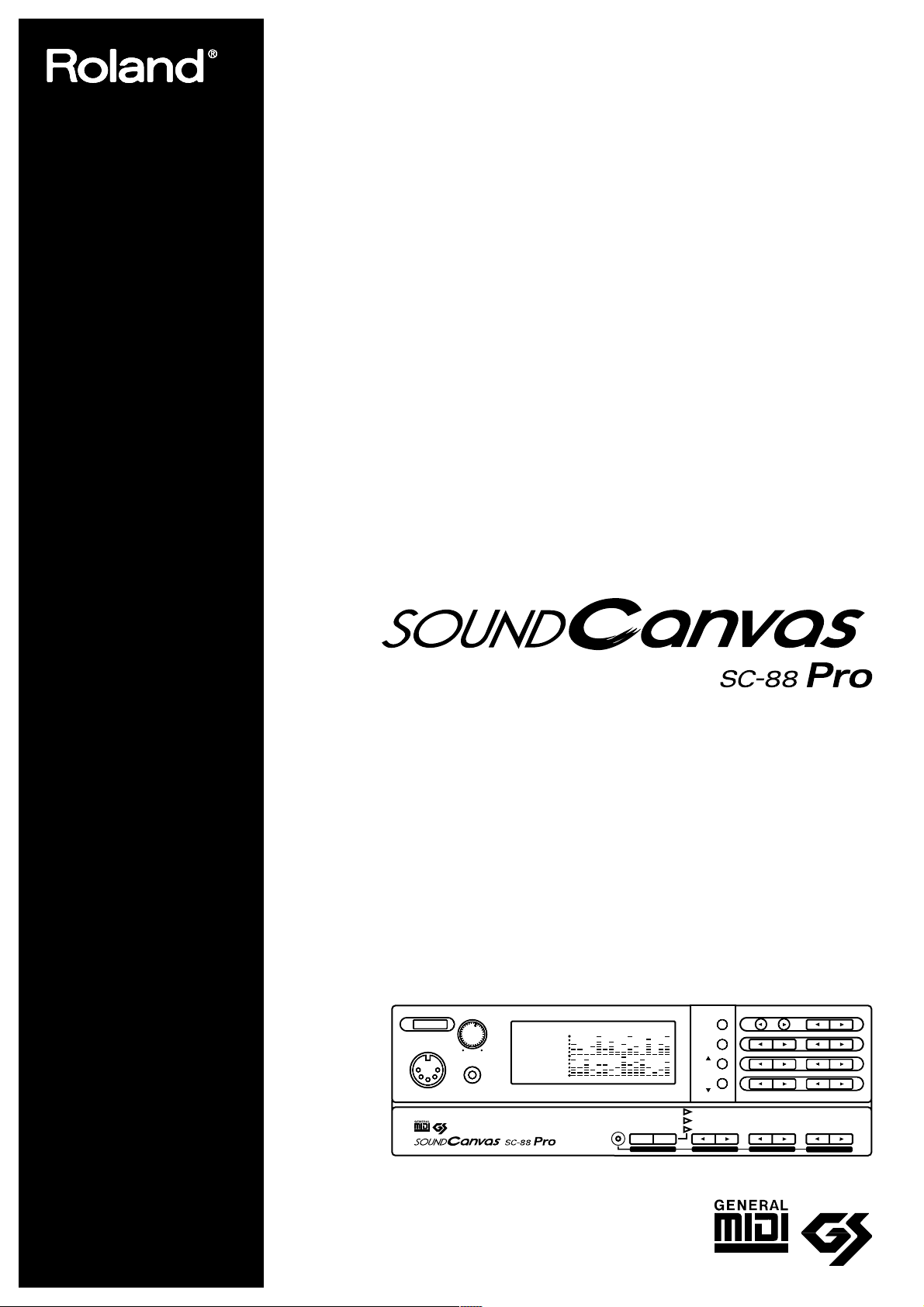
MIDI SOUND GENERATOR
OWNER'S MANUAL
MIDI IN B
POWER
VOLUME
PHONES
INSTRUMENTPART
LEVEL
PAN
REVERB
CHORUS
KEY SHIFT
MIDI CH
SELECT
EFXEFX ON/OFFON/OFF
USER
INST
VIB RATE
ATTA CK
VIB DEPTH
CUTOFF
DECAY
VIB DELAY
RESONANCE
RELEASE
DELAY
PREVIEW
(
PUSH
)
EFX VEFX VALUEALUEEFX PEFX PARAMARAMEFX EFX TYPETYPE
ALL
MUTE
SC-55
MAP
SC-88
MAP
PART
INSTRUMENT
PART
REVERB CHORUS
LEVEL
PAN
MIDI CH
K SHIFT
DELAY
ALL
64
127
± 0
64
0
A--
- SOUND Canvas -
1 2 3 4 5 6 7 8 9 10 11 12 13 14 15 16
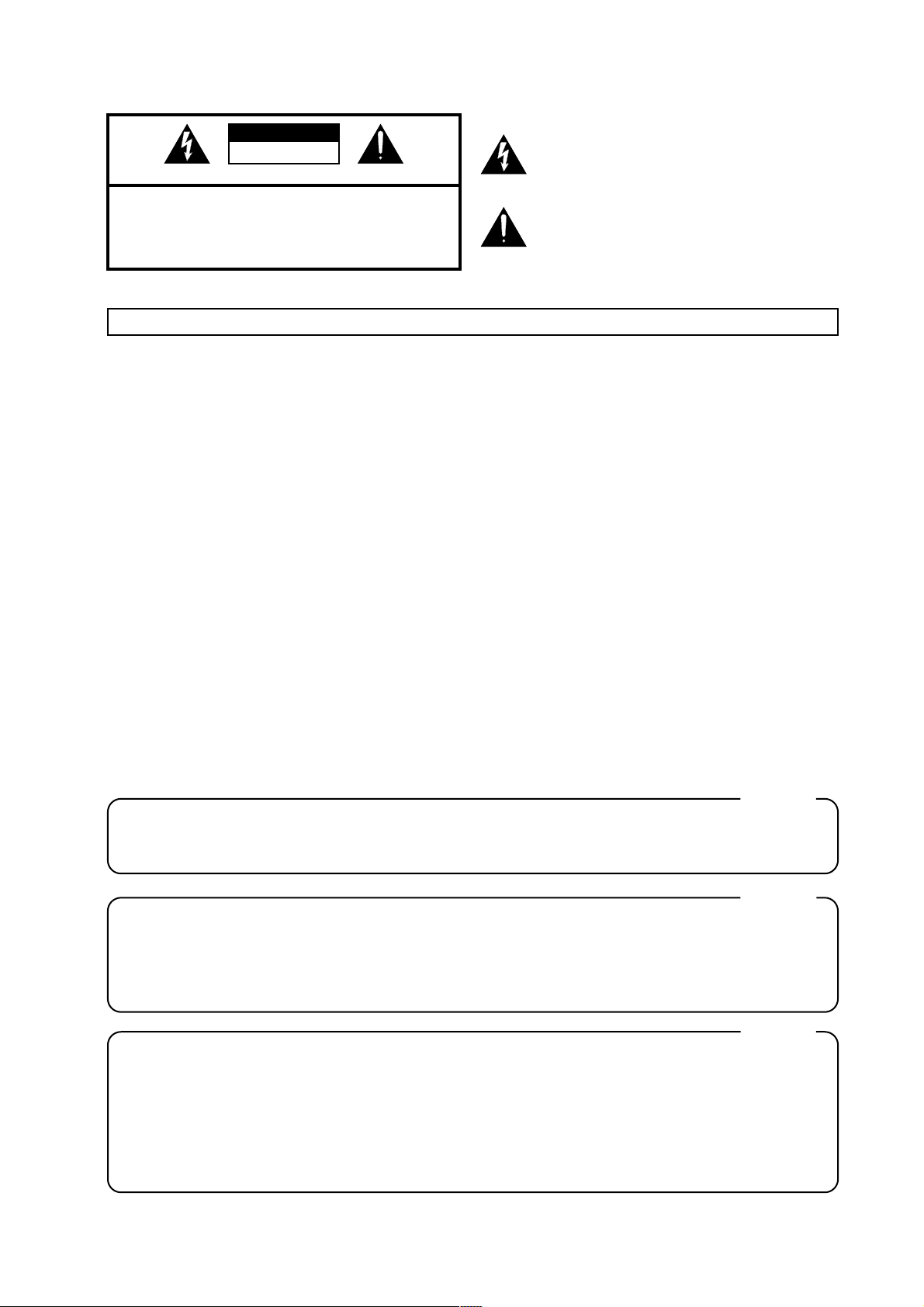
CAUTION
RISK OF ELECTRIC SHOCK
DO NOT OPEN
ATTENTION: RISQUE DE CHOC ELECTRIQUE NE PAS QUVRIR
CAUTION: TO REDUCE THE RISK OF ELECTRIC SHOCK,
DO NOT REMOVE COVER (OR BACK).
NO USER-SERVICEABLE PARTS INSIDE.
REFER SERVICING TO QUALIFIED SERVICE PERSONNEL.
The lightning flash with arrowhead symbol, within an
equilateral triangle, is intended to alert the user to the
presence of uninsulated “dangerous voltage” within the
product’s enclosure that may be of sufficient magnitude to
constitute a risk of electric shock to persons.
The exclamation point within an equilateral triangle is
intended to alert the user to the presence of important
operating and maintenance (servicing) instructions in the
literature accompanying the product.
INSTRUCTIONS PERTAINING TO A RISK OF FIRE, ELECTRIC SHOCK, OR INJURY TO PERSONS.
IMPORTANT SAFETY INSTRUCTIONS
SAVE THESE INSTRUCTIONS
WARNING - When using electric products, basic precautions should always be followed, including the following:
Read all the instructions before using the product.
Do not use this product near water — for example, near a
bathtub, washbowl, kitchen sink, in a wet basement, or near
a swimming pool, or the like.
This product should be used only with a cart or stand that is
recommended by the manufacturer.
This product, either alone or in combination with an amplifier
and headphones or speakers, may be capable of producing
sound levels that could cause permanent hearing loss. Do
not operate for a long period of time at a high volume level
or at a level that is uncomfortable. If you experience any
hearing loss or ringing in the ears, you should consult an
audiologist.
The product should be located so that its location or position
does not interfere with its proper ventilation.
The product should be located away from heat sources such
as radiators, heat registers, or other products that produce
heat.
The product should be connected to a power supply only of
the type described in the operating instructions or as marked
on the product.
1.
2.
3.
4.
5.
6.
7.
8.
9.
10.
11.
A.
B.
C.
D.
E.
The power-supply cord of the product should be unplugged
from the outlet when left unused for a long period of time.
Care should be taken so that objects do not fall and liquids
are not spilled into the enclosure through openings.
The product should be serviced by qualified service
personnel when:
The power-supply cord or the plug has been damaged; or
Objects have fallen, or liquid has been spilled onto the
product; or
The product has been exposed to rain; or
The product does not appear to operate normally or
exhibits a marked change in performance; or
The product has been dropped, or the enclosure
damaged.
Do not attempt to service the product beyond that described
in the user-maintenance instructions. All other servicing
should be referred to qualified service personnel.
IMPORTANT: THE WIRES IN THIS MAINS LEAD ARE COLOURED IN ACCORDANCE WITH THE FOLLOWING CODE.
BLUE:
BROWN:
As the colours of the wires in the mains lead of this apparatus may not correspond with the coloured markings identifying
the terminals in your plug, proceed as follows:
The wire which is coloured BLUE must be connected to the terminal which is marked with the letter N or coloured BLACK.
The wire which is coloured BROWN must be connected to the terminal which is marked with the letter L or coloured RED.
Under no circumstances must either of the above wires be connected to the earth terminal of a three pin plug.
NEUTRAL
LIVE
For the U.K.
This product may be equipped with a polarized line plug (one blade wider than the other) . This is a safety feature. If you
are unable to insert the plug into the outlet, contact an electrician to replace your obsolete outlet. Do not defeat the safety
purpose of the plug.
For Polarized Line Plug
CAUTION:
ATTENTION:
TO PREVENT ELECTRIC SHOCK, MATCH WIDE BLADE OF PLUG TO WIDE SLOT, FULLY INSERT.
POUR ÉVITER LES CHOCS ÉLECTRIQUES, INTRODUIRE LA LAME LA PLUS LARGE DE LA FICHE
DANS LA BORNE CORRESPONDANTE DE LA PRISE ET POUSSER JUSQU' AU FOND.
For the USA
For Canada
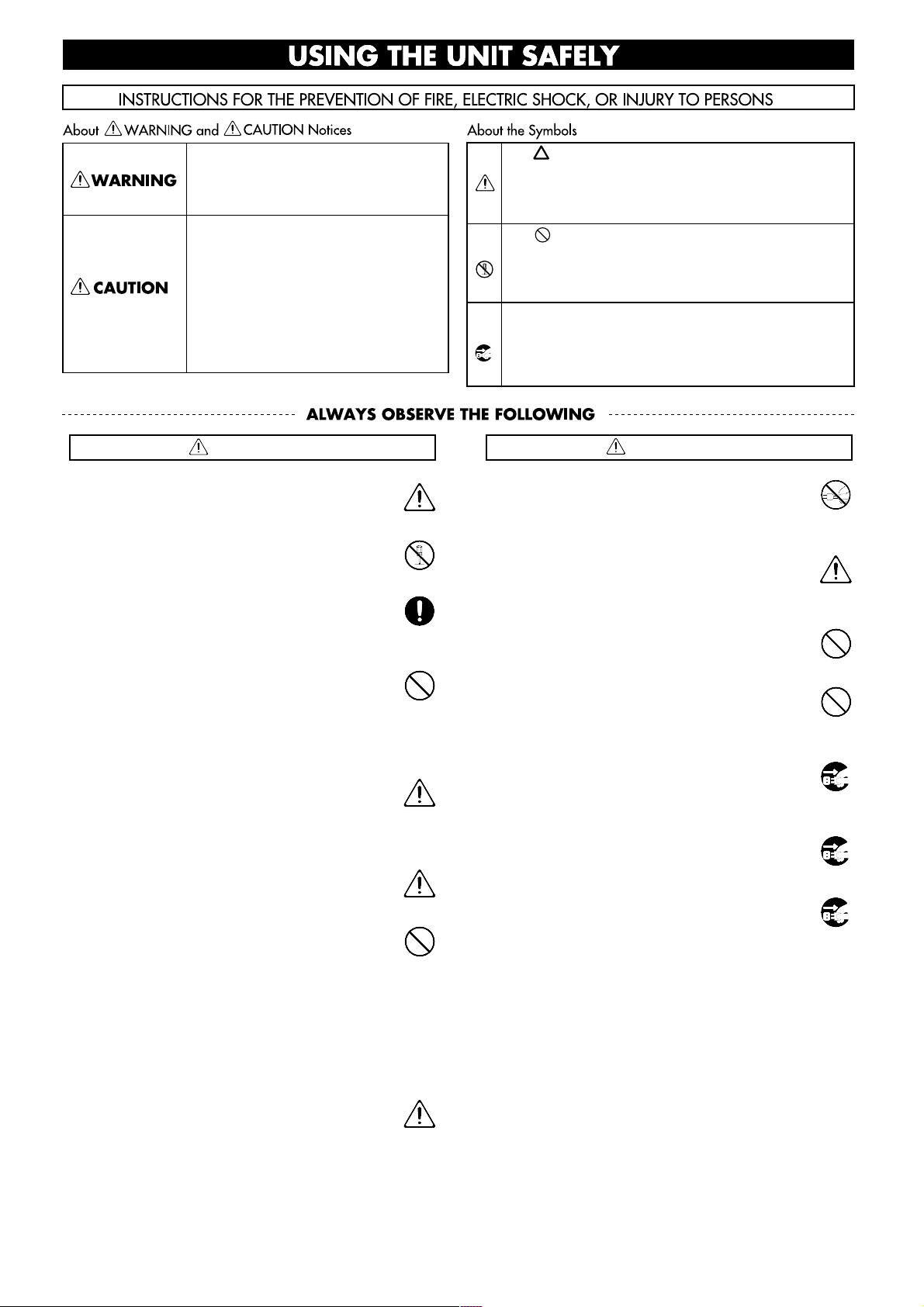
Copyright 1996 ROLAND CORPORATION
All rights reserved. No part of this publication may be reproduced in any form without the written permission of ROLAND CORPORATION.
• Before using this unit, make sure to read the
instructions below, and the Owner's Manual.
.........................................................................................................
• Do not open or perform any internal modifications
on the unit.
.........................................................................................................
• Make sure you always have the unit placed so it is
level and sure to remain stable. Never place it on
stands that could wobble, or on inclined surfaces.
.........................................................................................................
• Avoid damaging the power cord. Do not bend it
excessively, step on it, place heavy objects on it, etc.
A damaged cord can easily become a shock or fire
hazard. Never use a power cord after it has been
damaged.
.........................................................................................................
• In households with small children, an adult should
provide supervision until the child is capable of following all the rules essential for the safe operation
of the unit.
.........................................................................................................
• Protect the unit from strong impact.
(Do not drop it!)
.........................................................................................................
• Do not force the unit's power-supply cord to share
an outlet with an unreasonable number of other
devices. Be especially careful when using extension
cords—the total power used by all devices you
have connected to the extension cord's outlet must
never exceed the power rating (watts/amperes) for
the extension cord. Excessive loads can cause the
insulation on the cord to heat up and eventually
melt through.
.........................................................................................................
• Before using the unit in a foreign country, consult
with your dealer, or qualified Roland service personnel.
.........................................................................................................
• Always grasp only the plug on the power-supply
cord when plugging into, or unplugging from an
outlet.
.........................................................................................................
• Try to prevent cords and cables from becoming
entangled. Also, all cords and cables should be
placed so they are out of the reach of children.
.........................................................................................................
• Never climb on top of, nor place heavy objects on
the unit.
.........................................................................................................
• Never handle the power cord or its plug with wet
hands when plugging into, or unplugging from, an
outlet.
.........................................................................................................
• Before moving the unit, disconnect the power plug
from the outlet, and pull out all cords from external
devices.
.........................................................................................................
• Before cleaning the unit, turn off the power and
unplug the power cord from the outlet.
.........................................................................................................
• Whenever you suspect the possibility of lightning
in your area, pull the plug on the power cord out of
the outlet.
.........................................................................................................
Before using this unit, carefully read the sections entitled:
“USING THE UNIT SAFELY” and “IMPORTANT NOTES”
(p.3). These sections provide important information concerning the proper operation of the unit. Additionally, in
order to feel assured that you have gained a good grasp of
every feature provided by your new unit, this manual
should be read in its entirety. The manual should be saved
and kept on hand as a convenient reference.
WARNING
Used for instructions intended to alert
the user to the risk of injury or material
damage should the unit be used
improperly.
* Material damage refers to damage or
other adverse effects caused with
respect to the home and all its
furnishings, as well to domestic
animals or pets.
Used for instructions intended to alert
the user to the risk of death or severe
injury should the unit be used
improperly.
The ● symbol alerts the user to things that must be
carried out. The specific thing that must be done is
indicated by the design contained within the circle. In
the case of the symbol at left, it means that the powercord plug must be unplugged from the outlet.
The symbol alerts the user to important instructions
or warnings.The specific meaning of the symbol is
determined by the design contained within the
triangle. In the case of the symbol at left, it is used for
general cautions, warnings, or alerts to danger.
The symbol alerts the user to items that must never
be carried out (are forbidden). The specific thing that
must not be done is indicated by the design contained
within the circle. In the case of the symbol at left, it
means that the unit must never be disassembled.
CAUTION
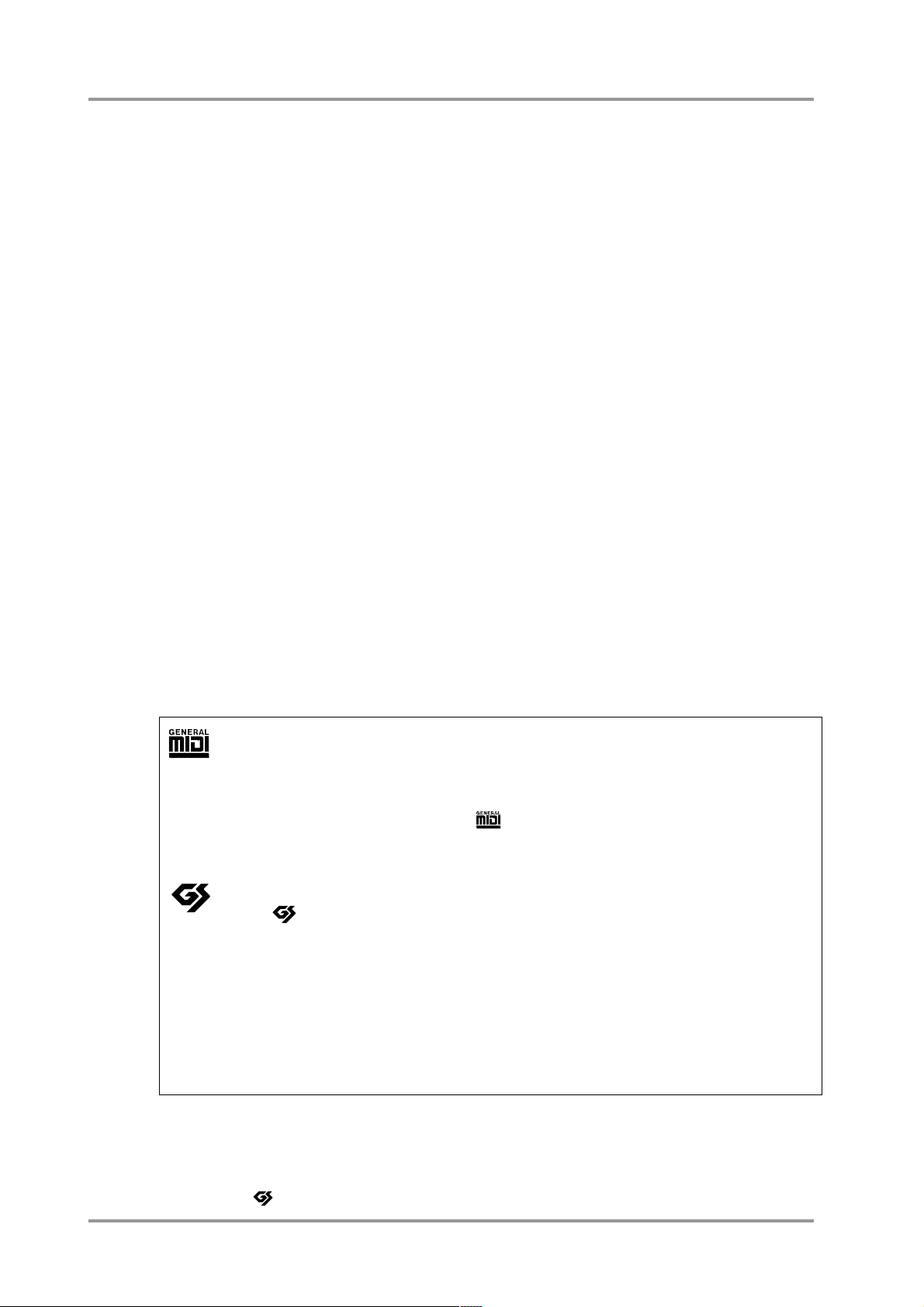
Introduction
Main features of this unit
● This unit is a sound module compatible with the General MIDI system. It can be used to playback any song data (General MIDI scores) bearing the General MIDI logo. This unit is also
compatible with the Roland GS format. It can be used to playback any song data bearing the
GS logo.
● This unit is a 32 part 64 voice multi-timbral sound module. A single this unit can produce the
sounds of a large ensemble. It is an ideal sound module for use with sequencers or personal
computers. (p.120)
● This unit contains 1117 high quality sounds and 42 types of drum sound set (including 3
sound effects sets). These sound include the same sounds as the SC-55/55mkII and SC-88,
allowing SC-55/55mkII and SC-88 song data to be played back correctly. (p.10)
● A wide variety of effects are provided: 64 types of insertion effect, eight types each of reverb
and chorus effects, 10 types of delay, and 2-band equalizer. In addition, the values of rele-
vant parameters can be set for each effect, allowing professional-level manipulation of
sound. (p.46, 56)
● There are 256 user sounds and 2 user drum sets, allowing you to create your own sounds
and drum sets. (p.96, 102)
● By editing sound parameters such as vibrato, filter and envelope, you can modify sounds to
your taste. (p.31)
● The computer connector allows this unit to be directly connected to an Apple or IBM personal
computer. (p.120)
● The large display screen graphically provides easy visual confirmation of settings such as
volume for each part, and pictures and character data can also be displayed in the dot matrix
(ten screens). (p.110)
● A wide variety of sound parameters can be edited directly and easily by pressing dedicated
buttons. (p.11, 31)
● Audio input jacks with input level adjustment allow you to connect another sound source, and
output it from the audio output jacks mixed with this unit's own sound. Two sets of audio out-
put jacks are also provided. (p.15)
General MIDI system
The General MIDI system is a set of recommendations which seeks to provide a way to go
beyond the limitations of proprietary designs, and standardize the MIDI capabilities of sound
generating devices. Sound generating devices and music data that meets the General MIDI
standard bears the General MIDI logo ( ). Music data bearing the General MIDI logo can
be played back using any General MIDI sound generating unit to produce essentially the same
musical performance.
GS format
The ( ) Format is Roland's set of specifications for standardizing the performance of
sound generating devices. In addition to including support for everything defined by the General
MIDI System, the highly-compatible GS Format additionally offers an expanded number of
sounds, provides for the editing of sounds, and spells out many details for a wide range of extra
features, including effects such as reverb and chorus.
Designed with the future in mind, the GS Format can readily include new sounds and support
new hardware features when they arrive. Since it is upwardly compatible with the General MIDI
System, Roland's GS Format is capable of reliably playing back GM Scores equally as well as it
performs GS Music Data (music data that has been created with the GS Format in mind).
Apple is a registered trademark of Apple Computer, Inc.
Macintosh is a registered trademark of Apple Computer, Inc.
MacOS is a trademark of Apple Computer, Inc.
IBM is a registered trademark of International Business Machines Corporation.
IBM PC is a registered trademark of International Business Machines Corporation.
GS ( ) is a registered trademark of Roland Corporation.
2
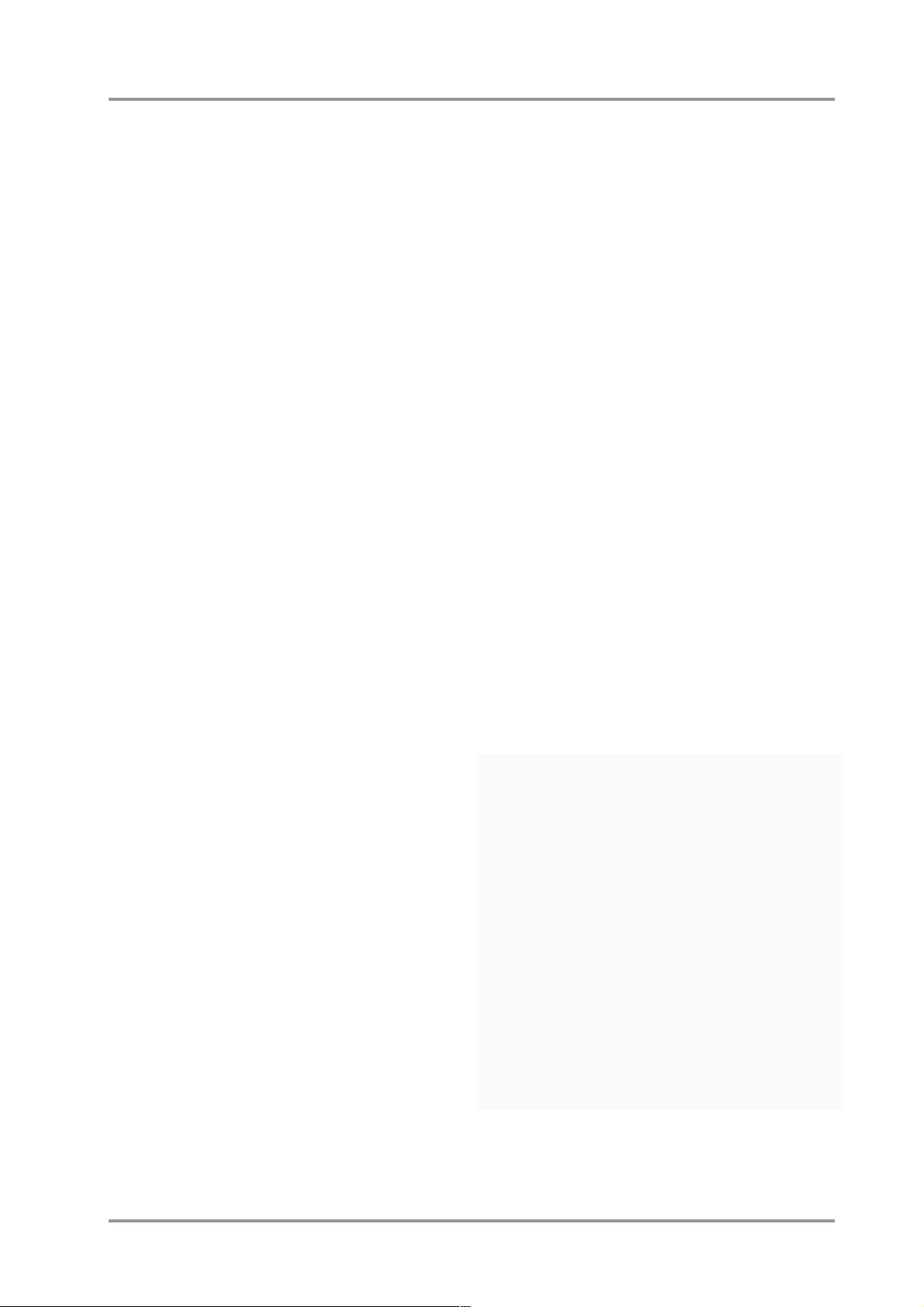
IMPORTANT NOTES
In addition to the items listed under "IMPORTANT
SAFETY INSTRUCTIONS" and "USING THE UNIT
SAFELY", please read and observe the following:
Power Supply
●Do not use this unit on the same power circuit with
any device that will generate line noise (such as an
electric motor or variable lighting system).
●Before connecting this unit to other devices, turn off
the power to all units. This will help prevent malfunctions and/or damage to speakers or other devices.
Placement
●Using the unit near power amplifiers (or other equip-
ment containing large power transformers) may
induce hum. To alleviate the problem, change the orientation of this unit; or move it farther away from the
source of interference.
●This device may interfere with radio and television
reception. Do not use this device in the vicinity of
such receivers.
●Do not expose the unit to direct sunlight, place it near
devices that radiate heat, leave it inside an enclosed
vehicle, or otherwise subject it to temperature
extremes. Excessive heat can deform or discolor the
unit.
Maintenance
●For everyday cleaning wipe the unit with a soft, dry
cloth or one that has been slightly dampened with
water. To remove stubborn dirt, use a cloth impregnated with a mild, non-abrasive detergent. Afterwards,
be sure to wipe the unit thoroughly with a soft, dry
cloth.
●Never use benzene, thinners, alcohol or solvents of
any kind, to avoid the possibility of discoloration
and/or deformation.
Repairs and Data
●Please be aware that all data contained in the unit's
memory may be lost when the unit is sent for repairs.
Important data should always be backed up in another MIDI device (e.g., a sequencer), or written down on
paper (when possible). During repairs, due care is
taken to avoid the loss of data. However, in certain
cases (such as when circuitry related to memory itself
is out of order), we regret that it may not be possible
to restore the data, and Roland assumes no liability
concerning such loss of data.
Memory Backup
●This unit contains a battery which powers the unit's
memory circuits while the main power is off. When
this battery becomes weak, the message shown
below will appear in the display. Once you see this
message, have the battery replaced with a fresh one
as soon as possible to avoid the loss of all data in
memory. To have the battery replaced, consult with
your dealer, or qualified Roland service personnel.
“
Battery Low”
Additional Precautions
●Please be aware that the contents of memory can be
irretrievably lost as a result of a malfunction, or the
improper operation of the unit. To protect yourself
against the risk of loosing important data, we recommend that you periodically save a backup copy of
important data you have stored in the unit's memory
in another MIDI device (e.g., a sequencer).
●Unfortunately, it may be impossible to restore the contents of data that was stored in another MIDI device
(e.g., a sequencer) once it has been lost. Roland
Corporation assumes no liability concerning such loss
of data.
●Use a reasonable amount of care when using the
unit's buttons, sliders, or other controls; and when
using its jacks and connectors. Rough handling can
lead to malfunctions.
●Never strike or apply strong pressure to the display.
●When connecting / disconnecting all cables, grasp the
connector itself—never pull on the cable. This way
you will avoid causing shorts, or damage to the
cable's internal elements.
●A small amount of heat will radiate from the unit during normal operation.
●To avoid disturbing your neighbors, try to keep the
unit's volume at reasonable levels. You may prefer to
use headphones, so you do not need to be concerned
about those around you (especially when it is late at
night).
●When you need to transport the unit, package it in the
box (including padding) that it came in, if possible.
Otherwise, you will need to use equivalent packaging
materials.
About this owner's manual
Parameter names are often abbreviated in this unit’s
display. For example, Chorus Rate is abbreviate as
‘Cho Rate’, The full name of the parameter will be used
in the manual to avoid any confusion.
If a parameter’s value is continuously variable, it will
be shown as being a number from 0 — 127. If, on the
other hand, a parameter value is selectable in discrete
steps, those steps will be shown as 200/400Hz (for
example).
Panel buttons are indicated within square brackets
[r], such as [CHORUS].
Regarding Screen Displays
Where possible, we will use the actual screen displays for explanations. Keep in mind, however, that the
displays of your unit may vary slightly depending on
your instrument’s settings.
3
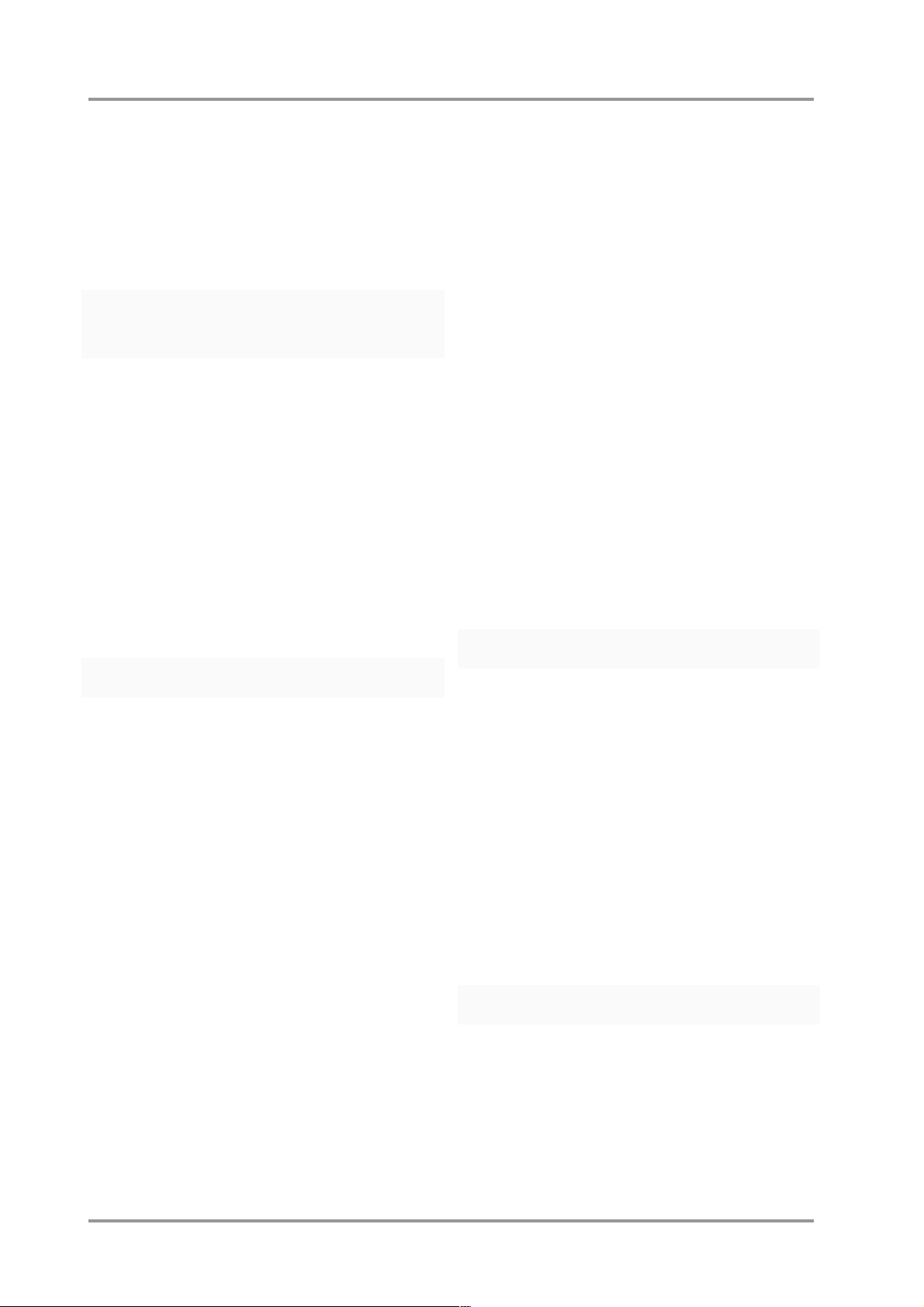
4
CONTENTS
USING THE UNIT SAFELY .................................1
Introduction ..........................................................2
IMPORTANT NOTES ..........................................3
CONTENTS .........................................................4
Front and rear panel ............................................6
Chapter 1. Try out the unit
(Quick start)
■
Connect a MIDI keyboard and play the sounds
.......8
● Making connections.............................................8
● Turning the power on or off.................................9
● Is there sound?....................................................9
■ Try out the various sounds.............................10
■ Try out the buttons of the unit.........................11
■ Apply effects to the sound..............................13
■ Tuning to other instruments (Tuning).............14
■ Headphones...................................................15
■ Audio input jacks / Audio input volume...........15
Chapter 2. Parts and parameters
■ Parts and sounds...........................................18
● Assigning a sound to a Part..............................18
● Selecting Variation sounds................................20
● Reading the Instrument numbers
and Variation numbers.........................21
● Part Channels....................................................22
● Which MIDI IN will be used by each Part?........23
● How simultaneous note numbers
and Voices are related.........................24
● Concerning legato-enabled sounds...................24
■ Part parameters for performance...................25
[1] Parameters that can be set directly using the buttons
.......25
[2]
Parameters that must be selected from the menu
........26
● What each parameter does...............................27
■ Part parameters for sound editing..................31
● Procedure..........................................................31
● What each parameter does...............................32
■ Setting parameters common to all Parts........34
● Procedure..........................................................34
● How each parameter works...............................35
■ System parameter settings.............................36
● Procedure..........................................................36
● How each System parameter works..................37
■ Using Patches................................................39
● Loading a Patch................................................40
● Using MIDI messages to select Patches...........41
■ Creating a Drum Set (Drum Edit).......................42
● Drum editing procedure.....................................42
● Using Chorus and Delay...................................44
● About Assign Group..........................................44
Chapter 3. System Effects
■
How the effect section of the unit
is organized
....................................46
■ System Effect settings....................................48
● Equalizer setting procedure...............................48
● Equalizer parameter functions...........................49
● When you want to adjust the system effect
for all Parts...........................................50
● When you want to adjust the system effect
for each Part.........................................50
● Setting Reverb/Chorus/Delay parameters.........51
● Reverb parameter function................................52
● Chorus parameter function................................53
● Delay parameter function..................................54
Chapter 4. Insertion Effects
■ Insertion effect settings..................................56
● Making Insertion effect settings.........................56
● Different effect types.........................................57
■ Using controllers to modify effect
parameters ....................................92
● Setting procedure..............................................92
● How each parameter works...............................93
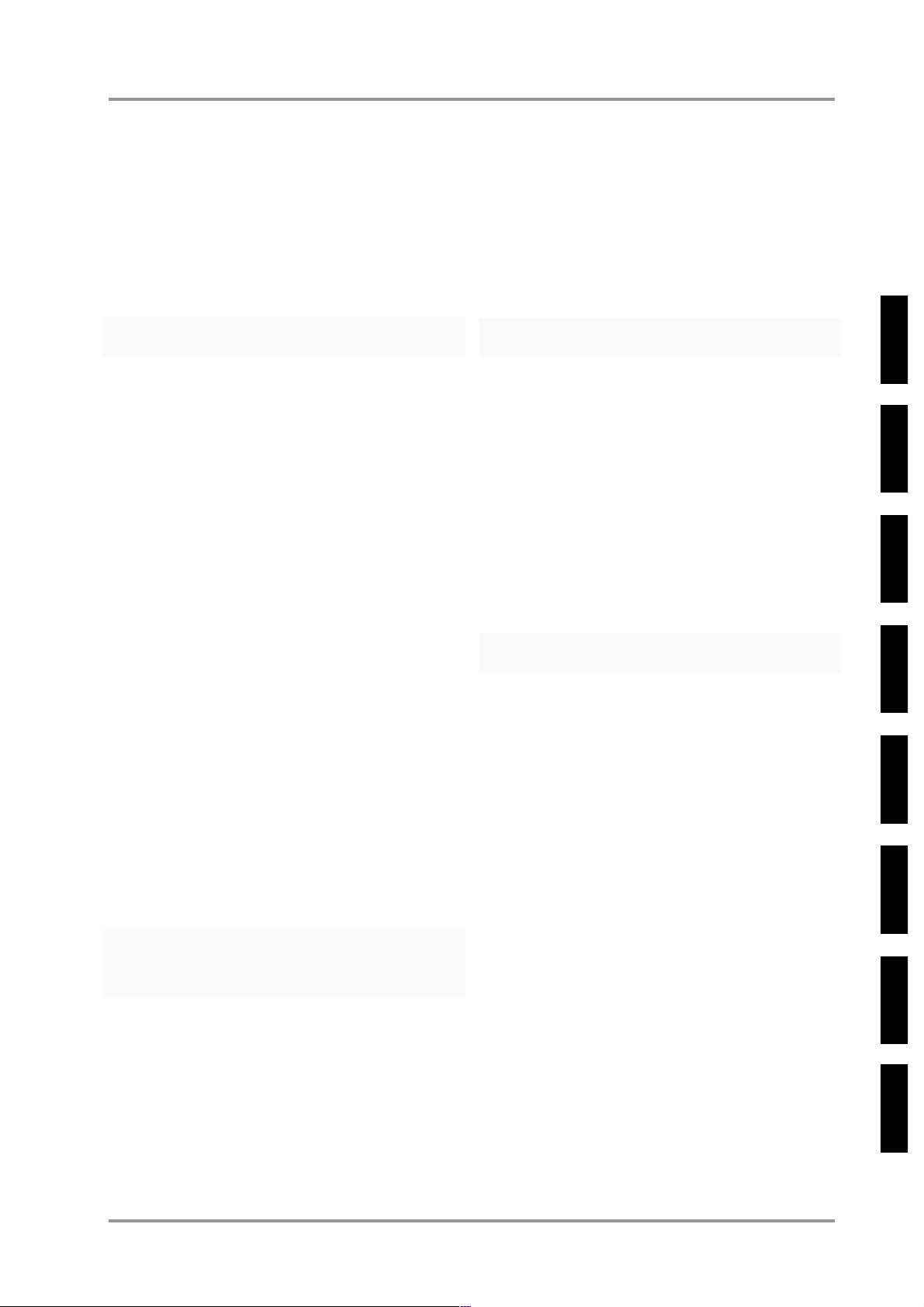
5
Chapter 5. Convenient functions
■ Create and save a sound (User Instrument)..96
■ Creating and saving an Instrument effect
(User Effect) ..................................99
■ Creating and saving a Patch(User Patch)....100
■ Saving a Drum Set you created (User Drum)...102
■
Copying or Exchanging settings between
Parts /
Initializing Part settings.....106
■ Recording all settings on a sequencer.........107
● Bulk Dump procedure......................................107
● Transmitting Individual Data............................108
■ Draw pictures or characters
in the display (Frame Draw) .............110
■ Creating compatible data for
the unit / SC-88............................112
■ Selecting the CM-64 sound map..................114
● Differences between the CM-64
and the unit ........................................115
■ Using the unit as two sound modules...........116
● Selecting Double Module Mode......................116
■ Initialize........................................................118
● Initialize all Parts to the factory settings..........118
● Initialize for GM/GS.........................................118
Chapter 6. Using the unit with
a personal computer
■
Connections with your Computer.....................120
● Connections with computer connector............120
● Connections with MIDI connectors..................122
● MIDI data transfer with the computer..............123
● Connecting another MIDI sound source
to the unit ...........................................125
■ Using MIDI messages to select sounds................126
● Using MIDI messages to select Drum Sets.....128
Chapter 7. MIDI and the unit
■ About MIDI...................................................130
●
How MIDI messages are transmitted and received
.....130
●
MIDI channels and multi-timbral sound modules
........130
■
MIDI messages that can be received by the unit.........
131
■ Device ID number settings...........................134
■
MIDI message routing settings and switches
......135
[1] Switches which apply to all Parts (A).............135
[2] Switches which apply to all Parts (B).............139
[3] Switches which can be set individually
for each Part.......................................141
Chapter 8. Appendix
■ Troubleshooting............................................146
■ If a message appears...................................148
■ Computer cable wiring diagrams..................149
■ Parameter list and operations......................150
■ Instrument list...............................................154
■ Drum set list.................................................163
■ Effect list.......................................................176
■ Effect data table...........................................183
■ Preset Patch list...........................................186
■ MIDI implementation....................................188
■ MIDI Implementation Chart..........................209
■ INDEX..........................................................210
■ Information...................................................212
Chapter 1Chapter 2Chapter 3Chapter 4Chapter 5Chapter 6Chapter 7
Chapter 8
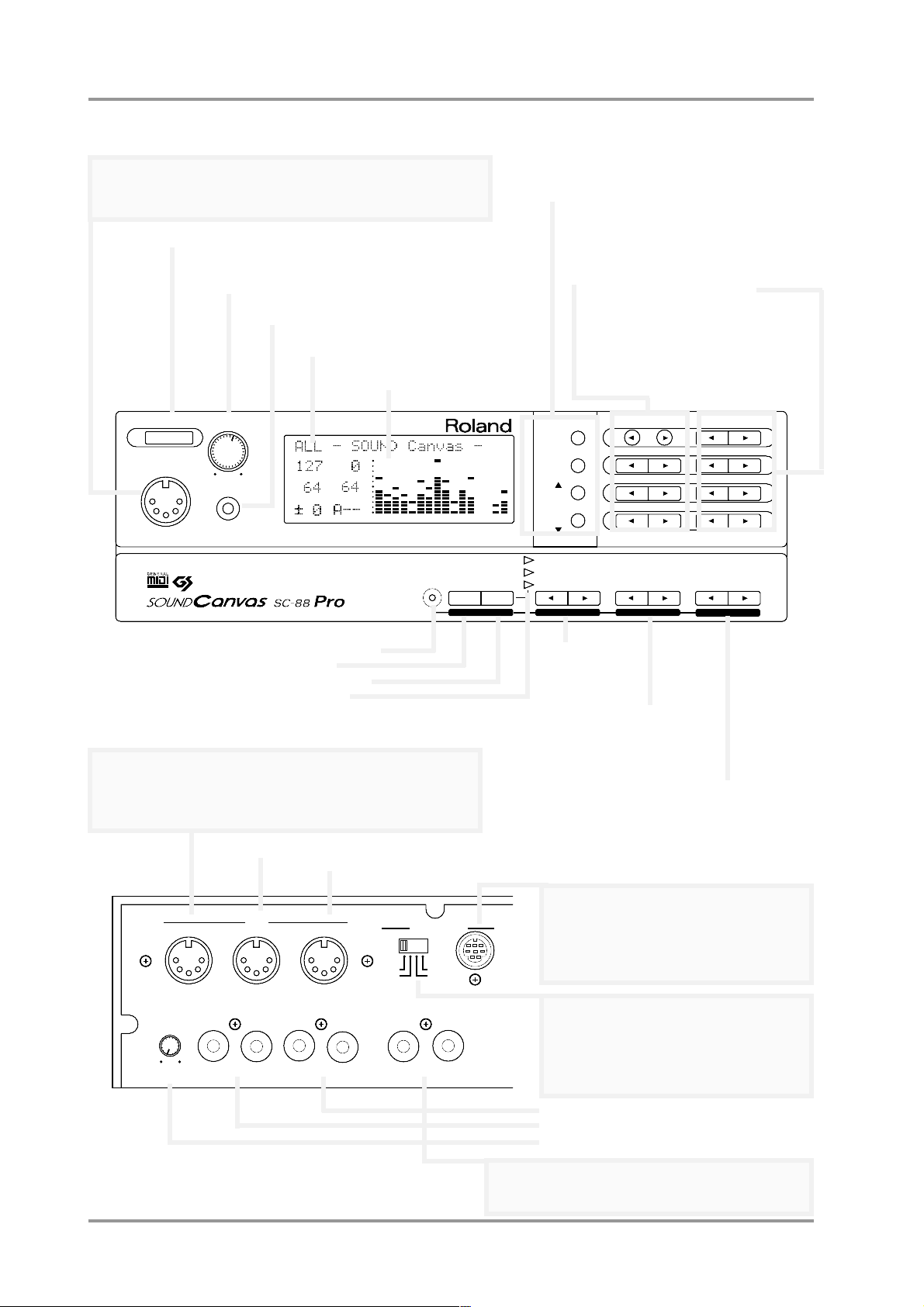
Front and rear panel
■ Front panel
■ Rear panel
MIDI IN B
POWER
VOLUME
PHONES
PART
INSTRUMENTPART
INSTRUMENT
LEVEL
PAN
REVERB
CHORUS
KEY SHIFT
MIDI CH
SELECT
EFX ON/OFF
USER
INST
VIB RATE
ATTACK
VIB DEPTH
CUTOFF
DECAY
VIB DELAY
RESONANCE
RELEASE
PARTDELAY
DELAY
PREVIEW
(
PUSH
)
EFX VALUEEFX PARAMEFX TYPE
ALL
MUTE
SC-55
MAP
SC-88
MAP
LEVEL
PAN
12345678910111213141516
REVERB
CHORUS
K SHIFT
MIDI CH
INPUT
COMPUTER
INPUT
VOLUME
PC-2
PC-1
MIDI
RLRL
OUTPUT 2
RL
OUT/ THRU IN A
IN B
Mac
MIDI
OUTPUT 1
● All button (p.34)
● Mute button (p.25, 34)
● SC-55 Map button (p.25, 34)
● SC-88 Map button (p.25, 34)
● Part buttons (p.18)
● Level buttons (p.25, 34)
● Reverb buttons (p.50)
● Key Shift buttons (p.25, 34)
● Delay buttons (p.50)
● Instrument buttons (p.18)
● Pan buttons (p.25, 34)
● Chorus buttons (p.50)
● MIDI Channel buttons (p.22)
* While holding down the [l] button,
you can press the [r] button to
make the value change faster.
6
● Power switch (p.9)
● Volume knob (p.9)
● Preview switch (p.11)
● Headphone jack (p.15)
● Display screen (p.37)
● Bar display (p.23, 37)
● Audio output 1 jacks (p.8)
● Audio input jacks (p.15)
● Audio input volume knob (p.15)
● MIDI IN A connector (p.130)
● MIDI IN B connector (rear) (p.135)
●
Effect (orange) (p.56)/User Edit(red) indicator (p.97)
● User Inst button(p.97)/Effect button(p.56)
● Select button(p.56)/Effect ON/OFF button(p.56)
● Select (p.31)/Effect ON/OFF indicator(p.56)
● Effect type buttons (p.56)
● Vibrato Rate buttons (p.31)
● Envelope Attack buttons (p.31)
● Effect parameter buttons (p.56)
● Vibrato Depth buttons (p.31)
●
Filter Cutoff Frequency buttons
(p.31)
● Envelope Decay buttons (p.31)
● Effect value buttons (p.56)
● Vibrato Delay buttons (p.31)
● Filter Resonance buttons (p.31)
● Envelope Release buttons (p.31)
● MIDI IN B connector (front) (p.135)
When IN B Select is set to Rear (the factory setting), the front MIDI IN
B connector cannot be used.
● MIDI OUT/THRU connector
This connector functions either as MIDI OUT or MIDI THRU,
depending on the setting of OUT/THRU Select (p.136). When the
unit is shipped, this is set to MIDI OUT.
● Computer connector
A special computer cable (sold separately) can be
connected here. The type of cable required will
depend on your computer. When the Computer
switch located at the left is set to MIDI, the computer connector cannot be used (p.120).
● Computer switch
Set this switch depending on the type of computer
connected to the Computer connector, or the software you are using. Turn the power off before changing the setting of this switch. If you wish to use the
MIDI connectors, set this switch to MIDI. (p.120)
● Audio output 2 jacks
At the factory settings, no sound will be sent from output2
jacks.(p.29)
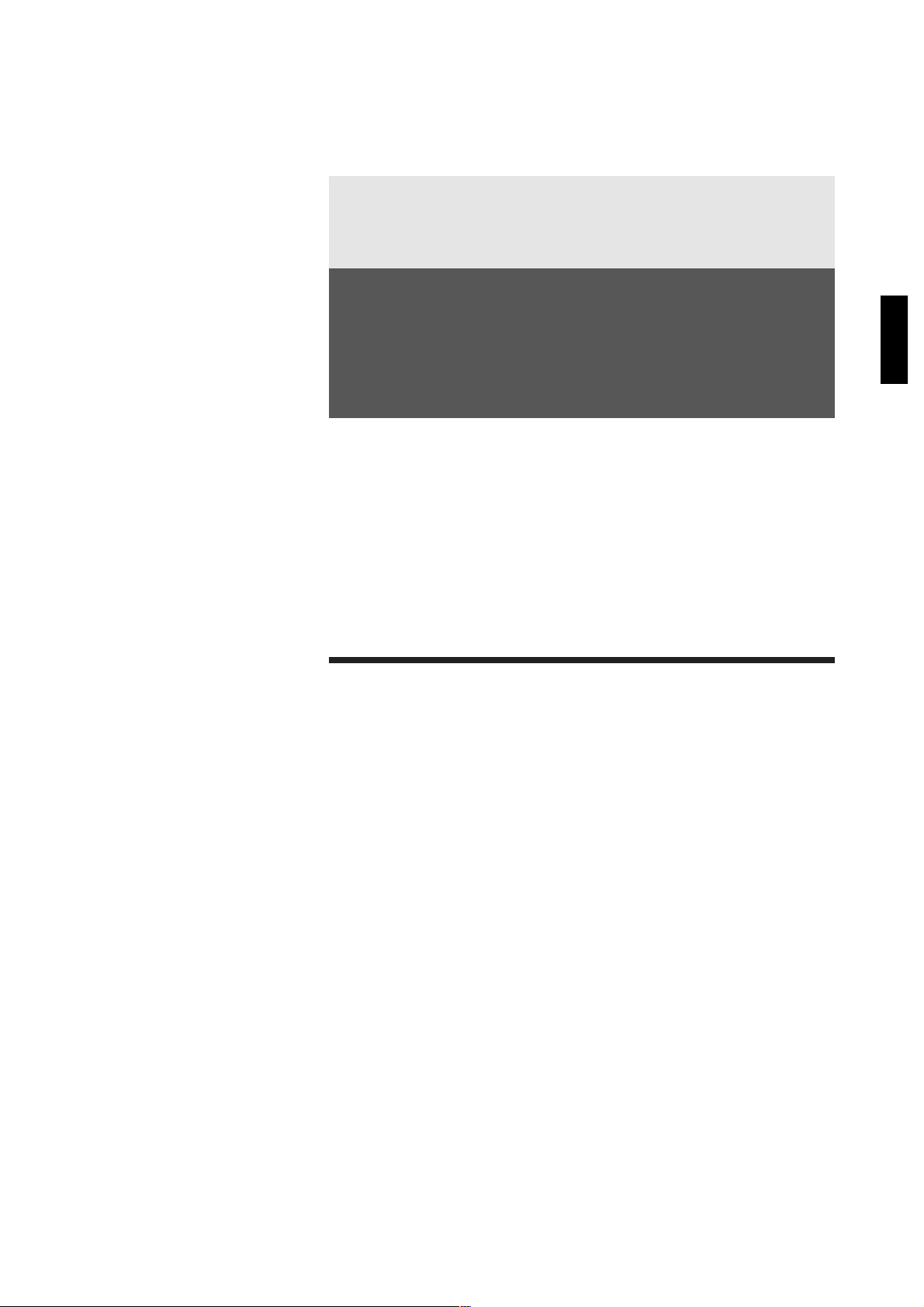
Chapter 1
Try out the unit
(Quick start)
Chapter 1
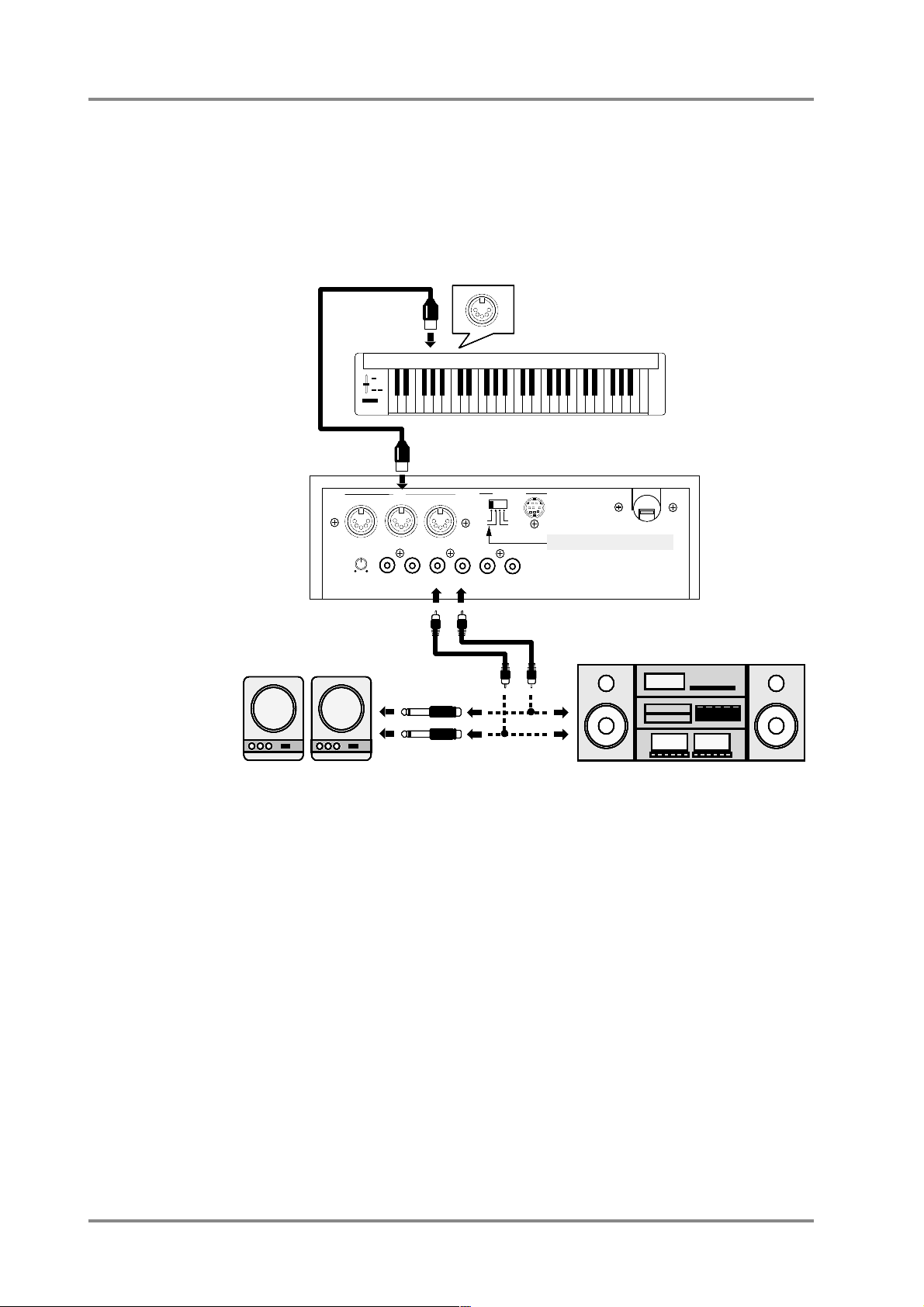
■ Connect a MIDI keyboard and play the sounds
● Making connections
* This section explains how to connect this unit to a MIDI keyboard and play the sounds. If you
wish to connect a sequencer or personal computer to this unit, refer to p.120.
* To prevent malfunction and/or damage to speakers or other devices, always turn down the vol-
ume, and turn off the power on all devices before making any connections.
Set the Computer select switch located on the back of this unit to MIDI.
* At the factory settings, no sound will be sent from output2 jacks.(p.29)
Powered Speaker
Stereo set
OUT/THRU IN B
IN A
MIDI
Mac
PC-1PC-2
MIDI
COMPUTER
INPUT
L
R
OUTPUT1
L
R
INPUT
VOLUME
This unit
MIDI keyboard
MIDI OUT
LINE IN
INPUT
Left
Right
OUTPUT2
L
R
Computer Switch : MIDI
Chapter 1. Try out the unit
8
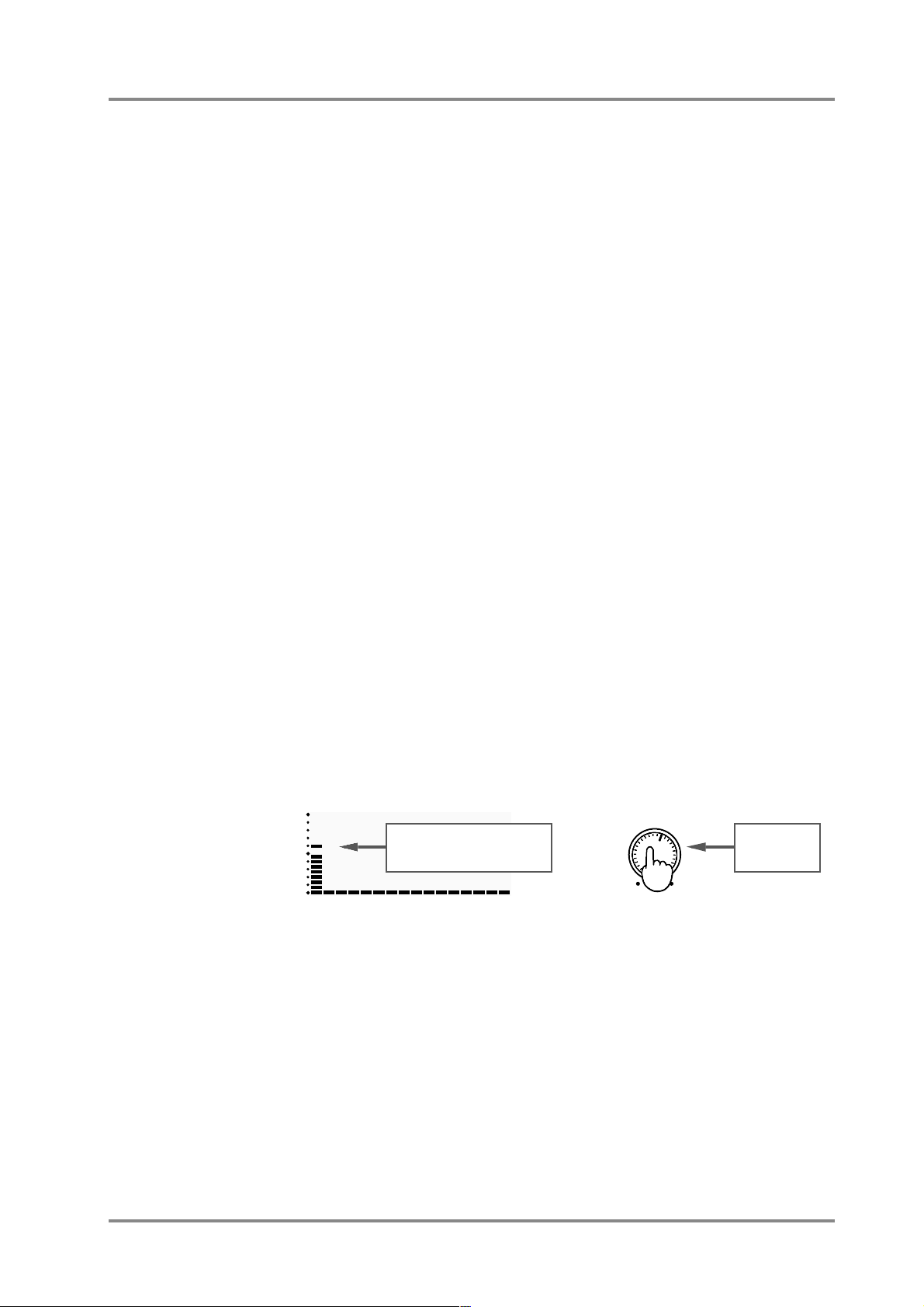
● Turning the power on or off
Once the connections have been completed , turn on power to your various devices
in the order specified. By turning on devices in the wrong order, you risk causing malfunction and/or damage to speakers and other devices.
❍ Turning the power on
1. Before you turn the power on, check the following points.
Make sure that the power cables of each device are correctly plugged into an AC outlet.
Make sure that this unit is correctly connected to any peripheral devices you are using (p.8).
Make sure that the volume of your amp/speaker system and this unit is turned down.
2. Turn on the power of this unit and your MIDI equipment.
3. Turn on the power of your audio system.
Set your amplifier to an appropriate volume.
* This unit is equipped with a protection circuit. A brief interval (a few seconds) after power up is
required before the unit will operate normally.
* Excessive volumes can damage your speaker system. Please be aware that speakers used in
conventional stereo systems are more vulnerable to being damaged by high volume levels than
are speakers designed for musical instruments.
*
Is this unit is placed at an angle where the display is difficult to read, adjust the LCD Contrast (p.38).
* To restore the factory settings, refer to p.118.
❍ Turning the power off
1. Before you turn the power off, check the following points.
Make sure that the volume of your amp/speaker system and this unit is turned down.
2. Turn off each device in the following order.
Audio devices → this unit and MIDI devices
● Is there sound?
After making connections as explained in “Making connections”, turn the power on,
and gradually raise the volume while playing the keyboard. Does the bar indicator of this
unit move? If it does, this unit is receiving MIDI messages correctly.
Part Number
This unit will sound a note when the Volume knob is pressed (the Preview function). If
playing your keyboard produces no sound, you can use this function to see whether the
amp volume and speaker connections are correct.
If this unit bar indicator does not move, MIDI messages are not being received from
your MIDI keyboard. Check your MIDI keyboard settings and MIDI cable connections.
* With the factory settings, this unit will produce sound in response to any channel 1 — 16,
regardless of the transmit channel your keyboard is set to (p.130). This is because each Part is
assigned to the correspondingly numbered MIDI channel. The number below the bar indicator is
the Part number.
* If you hear sound but the bar indicator does not move, press the [ALL] button to make the [ALL]
indicator light. Now the volume levels of all the Parts of this unit will be indicated in the display
(p.23).
1 2 3 4 5 6 7 8 9 10 11 12 13 14 15 16
If this moves, MIDI messages
are being received.
VOLUME
PREVIEW
(
PUSH
)
Press this to
sound a note.
Chapter 1. Try out the unit
9
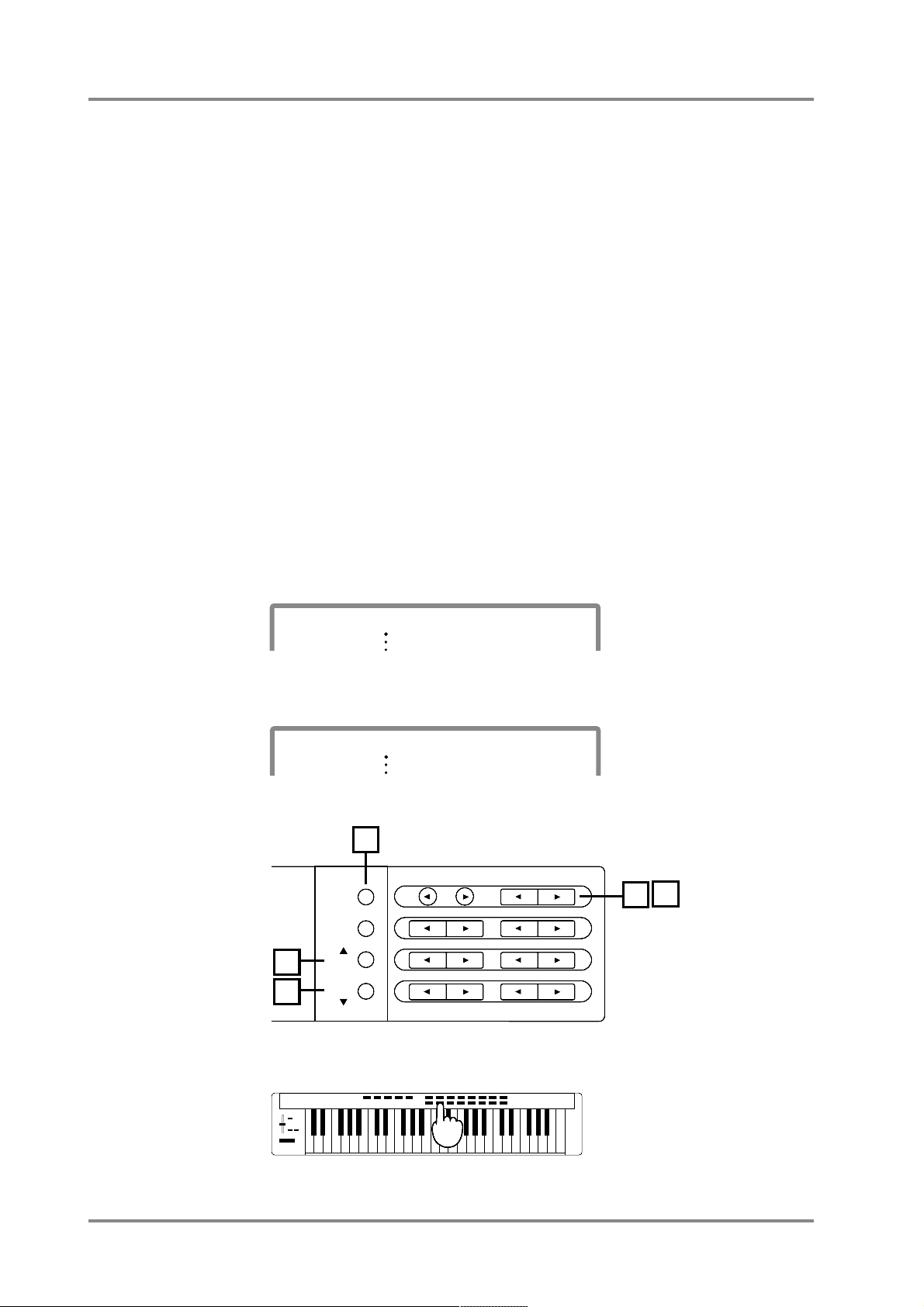
Chapter 1. Try out the unit
10
■ Try out the various sounds
This unit contains a wide variety of sounds, including not only musical instruments
such as piano, organ and guitar, but also sound effects such as birds and telephone
rings. In this unit, each of these sounds is called an “Instrument”. A group of Instruments
is called a “Map.”
This unit has three maps; a Native map which contains original sounds, an SC-55
map which contains almost the same sounds as the SC-55/SC-55mkII, and an SC-88
map which contain the same sounds as the SC-88. (p.21, 154)
Here's how to select instruments or maps to try out the sounds.
1. Make sure that the [ALL] indicator is dark.
If it is lit, press the [ALL] button to turn it off.
2. Use INSTRUMENT [ll
ll
] [rrrr] to select sounds. Play and listen the sounds of
the Native map.
Pressing INSTRUMENT [l] will move to a lower-numbered sound, and pressing
INSTRUMENT [r] will move to a higher-numbered sound.
While holding down the [r] ( [l] ) button, press the [l] ( [r] ) button, the value will
change faster.
3. To select the SC-55 map, or SC-88 map press the [SC-55MAP] button or
[SC-88 MAP] button to make the indicator light.
Use the INSTRUMENT [l] [r] buttons to select instruments, and listen the sound of the
SC-55 map or SC-88 map.
When SC-55 map sounds are selected, a “
"” mark will be displayed at the left of the
instrument name.
When SC-88 map sounds are selected, a “
'” mark will be displayed at the left of the
instrument name.
If the indicator is dark, the Native map will be selected.
* If you press a sound select button on your MIDI keyboard, this unit's sound will change.
PART
INSTRUMENT
A01
LEVEL
PAN
001 "Piano 1
PART
INSTRUMENT
A01
LEVEL
PAN
001 'Piano 1
INSTRUMENTPART
LEVEL
PAN
REVERB
CHORUS
KEY SHIFT
MIDI CH
DELAY
ALL
MUTE
SC-55
MAP
SC-88
MAP
1
2
3
3
3
MIDI keyboard
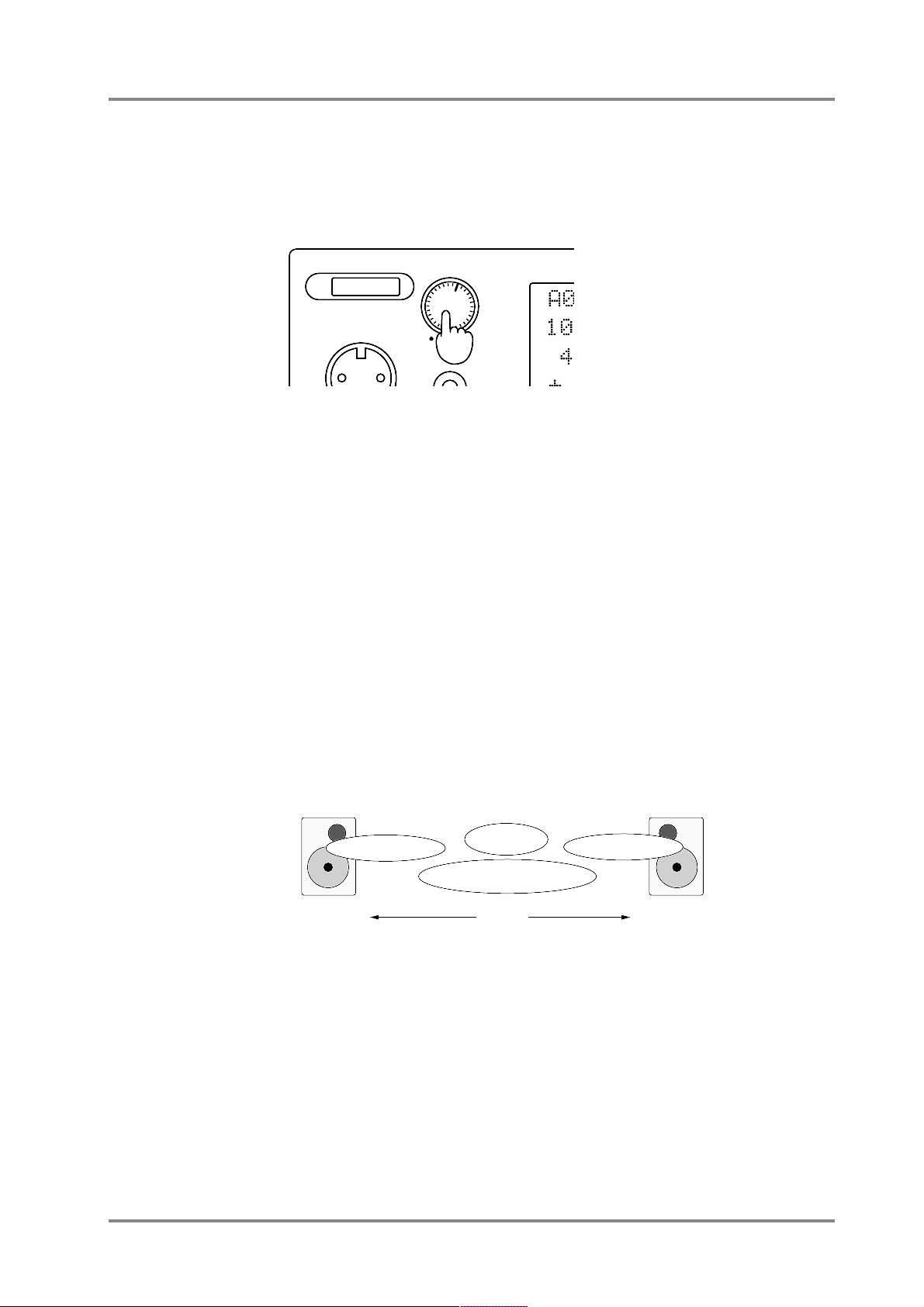
■ Try out the buttons of the unit
● Preview the sound (Preview)
When you press the Volume knob, the currently selected instrument will sound. You
can specify the pitch and volume at which this preview note will be sounded (p.37). This
preview function is convenient when you wish to check sounds or adjust the tuning when
a keyboard is not connected.
The following procedures must be performed with the [ALL] button indicator dark. If it
is lit, press the [ALL] button to turn it off.
● Volume adjustments
Volume adjusts the loudness of the sound. Press LEVEL [r] to increase the volume,
and press LEVEL [l] to decrease the volume.
● Pan adjustments (stereo position)
Pan sets the stereo position of the sound when a stereo playback system is used.
Use the PAN [l] [r] buttons to set the pan. For example, the drum set and bass might
be placed in the center, the guitar at right, and the keyboard at left. To place a sound in
the center, set the Pan value to 0. As the L-value increases the sound will be placed further left, and as the R-value increases the sound will be placed further right. If you continue pressing PAN [l], “Rnd” (random) will be selected, and each note will be placed
at a random stereo position.
* For some instruments, small amounts of leakage may he heard from the opposite speaker even
when pan has been set fully left or right.
* If you are listening in mono, pan settings will have no effect.
POWER
VOLUME
PART
PREVIEW
(
PUSH
)
LEVEL
REVERB
K SHIFT
0
Center
L63
Left Speaker
R63
Right Speaker
Drum Set
Guitar
Bass
Keyboard
Chapter 1. Try out the unit
11
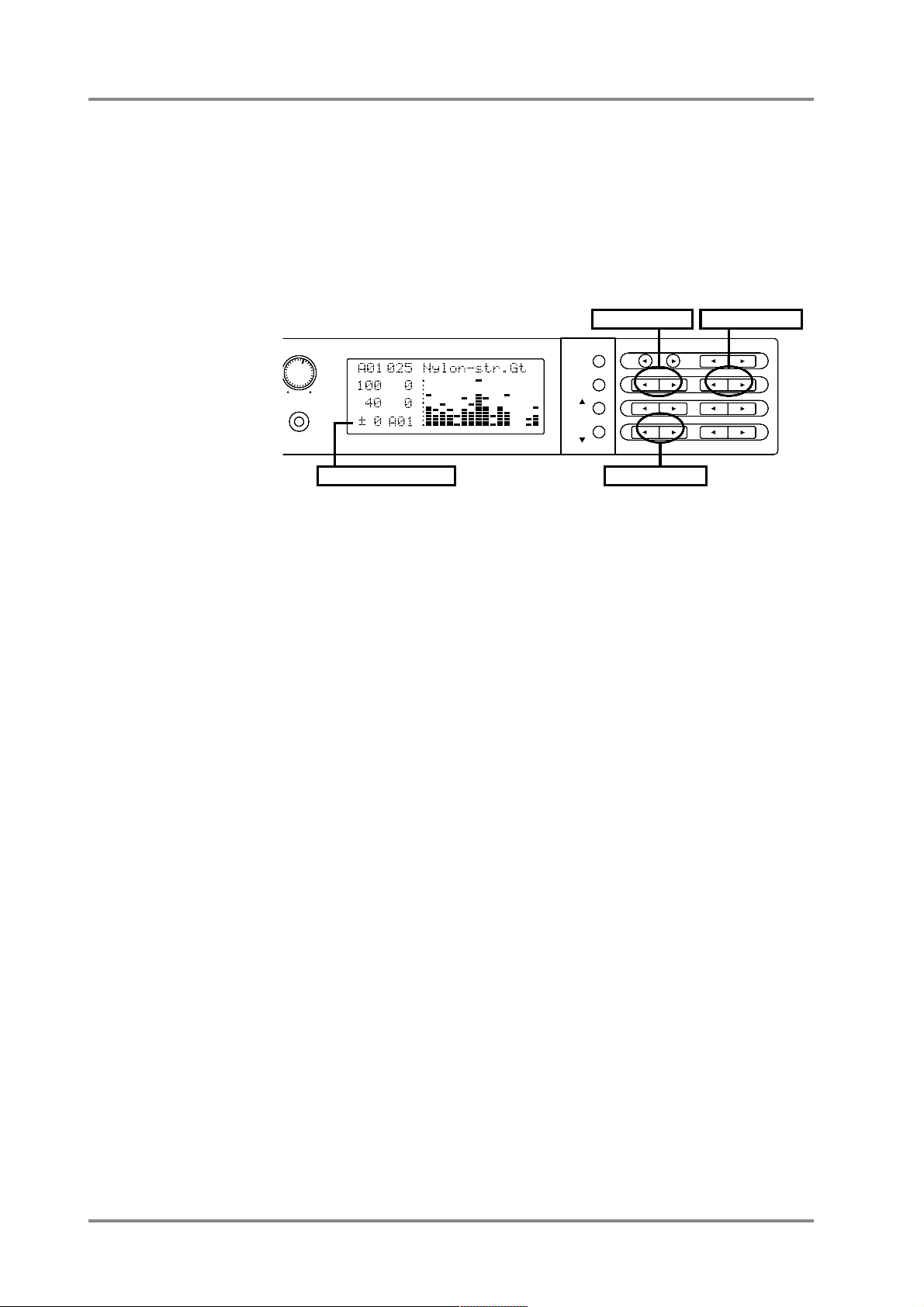
● Transpose the pitch
You can transpose the pitch of the sound in semitone steps. Pressing KEY SHIFT [l]
will lower the key (pitch), and pressing KEY SHIFT [r] will raise the key (pitch).
* The area of the screen where the Key Shift setting is displayed is shared with the Delay display.
When while holding down the [SC-88 MAP] button, press [DELAY] buttons, the delay setting will
be displayed, and when you press the [KEY SHIFT] buttons the key shift setting will be displayed. If the display indicates a +/- (plus or minus) value, the key shift setting is being displayed. (p.13)
VOLUME
PHONES
PART
INSTRUMENTPART
INSTRUMENT
LEVEL
PAN
REVERB
CHORUS
KEY SHIFT
MIDI CH
PARTDELAY
DELAY
EVIEW
(
PUSH
)
ALL
MUTE
SC-55
MAP
SC-88
MAP
LEVEL
PAN
12345678910111213141516
REVERB
CHORUS
K SHIFT
MIDI CH
Pan adjustments
Volume adjustments
Key shift adjustments
Key Shift field and Delay field
Chapter 1. Try out the unit
12
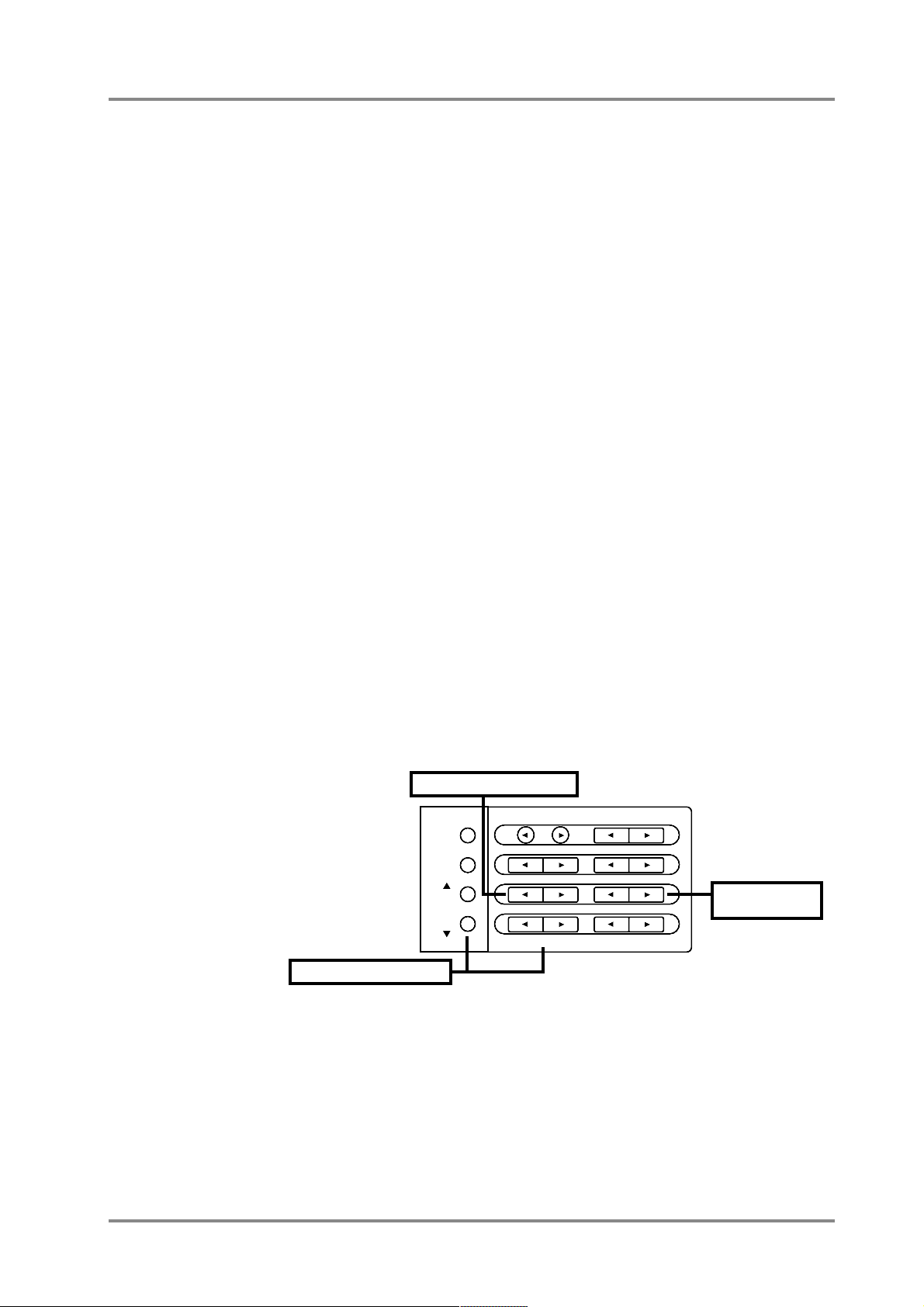
■ Apply effects to the sound
Effects are used to electrically process the sound in various ways to add a different
character to the sound. The effects of this unit can be classified either as System effects
(p.48) or as Insertion effects (p.56). System effects include 8 types each of reverb and
chorus, 10 types of delay, and 2-band equalizer. Insertion effects include 64 effect
types. In addition, you can make appropriate parameter settings for each effect, providing varied and detailed control over the sound.
Now let's apply a System effect.
● Adjust the amount of reverb
Reverb is an effect that adds spacious reverberance to the sound, simulating a performance in an acoustically live concert hall. Pressing REVERB [l] decreases the
reverb depth, and pressing REVERB [r] increases the reverb depth.
● Adjust the amount of chorus
Chorus is an effect that adds depth and richness to the sound. Pressing CHORUS
[l] decreases the chorus depth, and pressing CHORUS [r] increases the chorus
depth.
● Adjust the amount of delay
Delay is an effect that delays the sound to create echoes. Also, you can add a short
delay to the original sound to give depth and space to the sound. While holding down
the [SC-88 MAP] button, press DELAY [l], decreases the volume of the delayed sound,
and while holding down the [SC-88 MAP] button, press DELAY [r], increases the vol-
ume of the delayed sound.
* The area of the screen where the Delay setting is displayed is shared with the Key Shift display.
When while holding down the [SC-88 MAP] button, press [DELAY] buttons, the delay setting will
be displayed, and when the [KEY SHIFT] buttons are pressed the key shift setting will be dis-
played. If the display indicates a +/- (plus or minus) value, the key shift setting is being dis-
played. (p.12)
* When the EFX indicator is dark, you can also set the delay by pressing EFX TYPE [l][r].
INSTRUMENTPART
LEVEL
PAN
REVERB
CHORUS
KEY SHIFT
MIDI CH
DELAY
ALL
MUTE
SC-55
MAP
SC-88
MAP
Adjust the amount of reverb
Adjust the amount
of chorus
Adjust the amount of delay
Chapter 1. Try out the unit
13
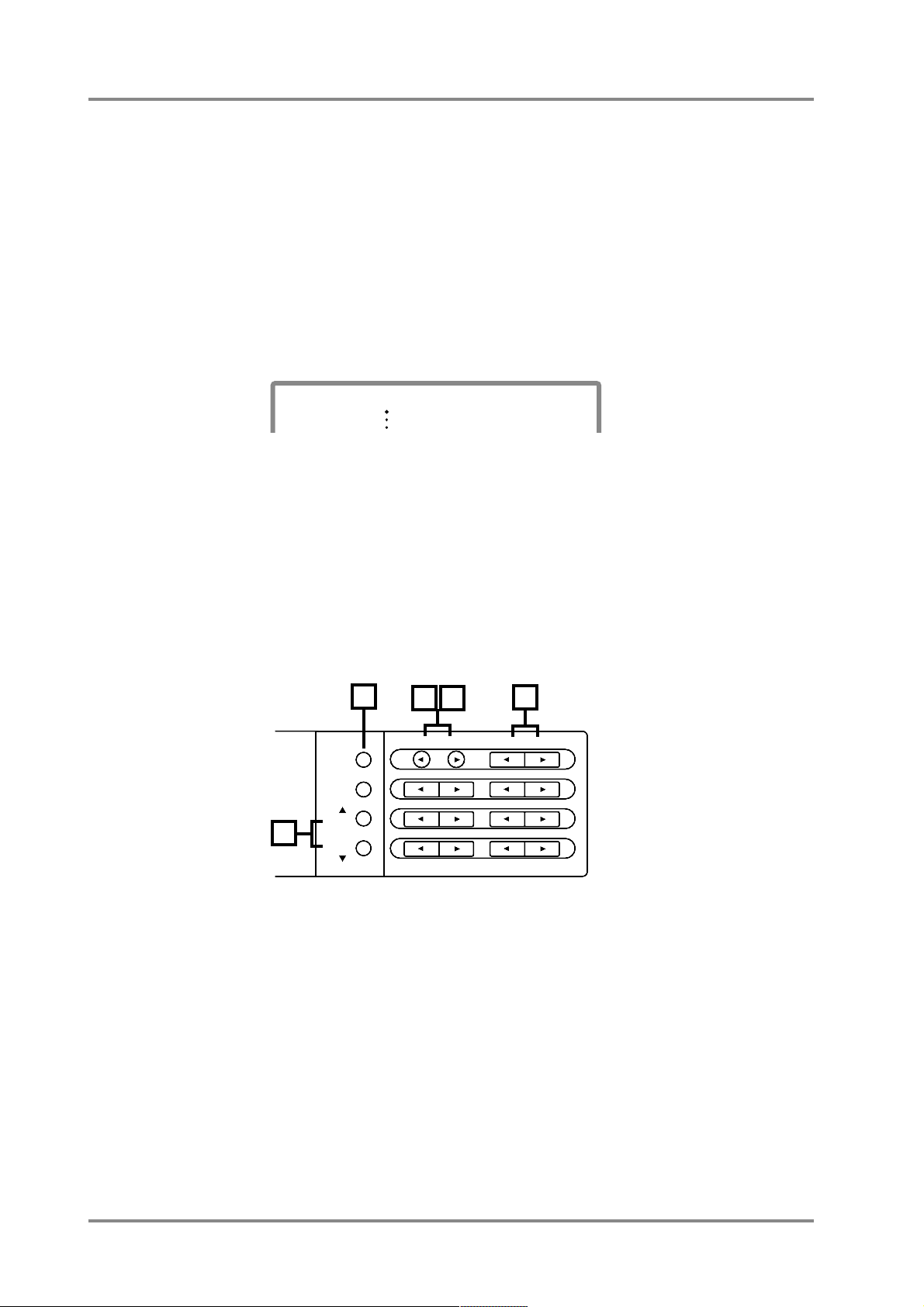
■ Tuning to other instruments (Tuning)
❍ M. Tune (Master Tune) 415.3 — 466.2 Hz
When you are playing in an ensemble with other instruments or need to set this unit
to match the pitch of another instrument, adjust the Master Tune setting. The displayed
value (e.g., 440.0 Hz) indicates the frequency of the A4 note's pitch (note number 69).
Tuning procedure
1. Press [ALL] to make the button indicator light.
2. Simultaneously press both the PART [ll
ll
] [rrrr] buttons.
3. Press [uu
uu
] or [dddd] to select “M.Tune”
4. As you listen to the sound, use INSTRUMENT [ll
ll
] [rrrr] to adjust the pitch
of this unit to match the pitch of the other instrument.
Pressing [l] will lower the pitch, and pressing [r] will raise the pitch. The display will
show the frequency of the pitch, so if you are tuning to a specific frequency you can
visually check the desired value.
5. When you have made the desired setting, simultaneously press both the
PART [llll] [rrrr] buttons.
* It is also possible to set the tuning independently for each Part (p.28).
PART
INSTRUMENT
ALL
LEVEL
PAN
>M. Tune: 440.0
INSTRUMENTPART
LEVEL
PAN
REVERB
CHORUS
KEY SHIFT
MIDI CH
DELAY
ALL
MUTE
SC-55
MAP
SC-88
MAP
1
2
3
4
5
Chapter 1. Try out the unit
14

Chapter 1. Try out the unit
15
■ Headphones
Use headphones of 8 — 150 ohms impedance. Sound will be output from the audio
output jacks even when headphones are connected.
* The headphone jack will output the sound of OUTPUT1.This means that the sound of Parts
assigned to OUTPUT2 will not be heard from the headphone jack.
■ Audio input jacks / Audio input volume
You can connect the output jacks of other MIDI sound sources to these jacks. The
audio signal that is input here will be mixed with this unit's sound and output from the
audio output1 jacks.
If the signal input to this unit is too large or too small, use the audio input volume
knob to adjust it. If the input signal is too large, rotate the knob to the left to reduce the
volume.
MIDI IN B
POWER
VOLUME
PHONES
PREVIEW
(
PUSH
)
Stereo Headphones
OUT/THRU IN B
IN A
MIDI
Mac
PC-1PC-2
MIDI
COMPUTER
INPUT
L
R
OUTPUT1
L
R
INPUT
VOLUME
This unit
OUT PUT
Left
Right
Sound Module
OUTPUT2
L
R
Audio Input Volume Knob
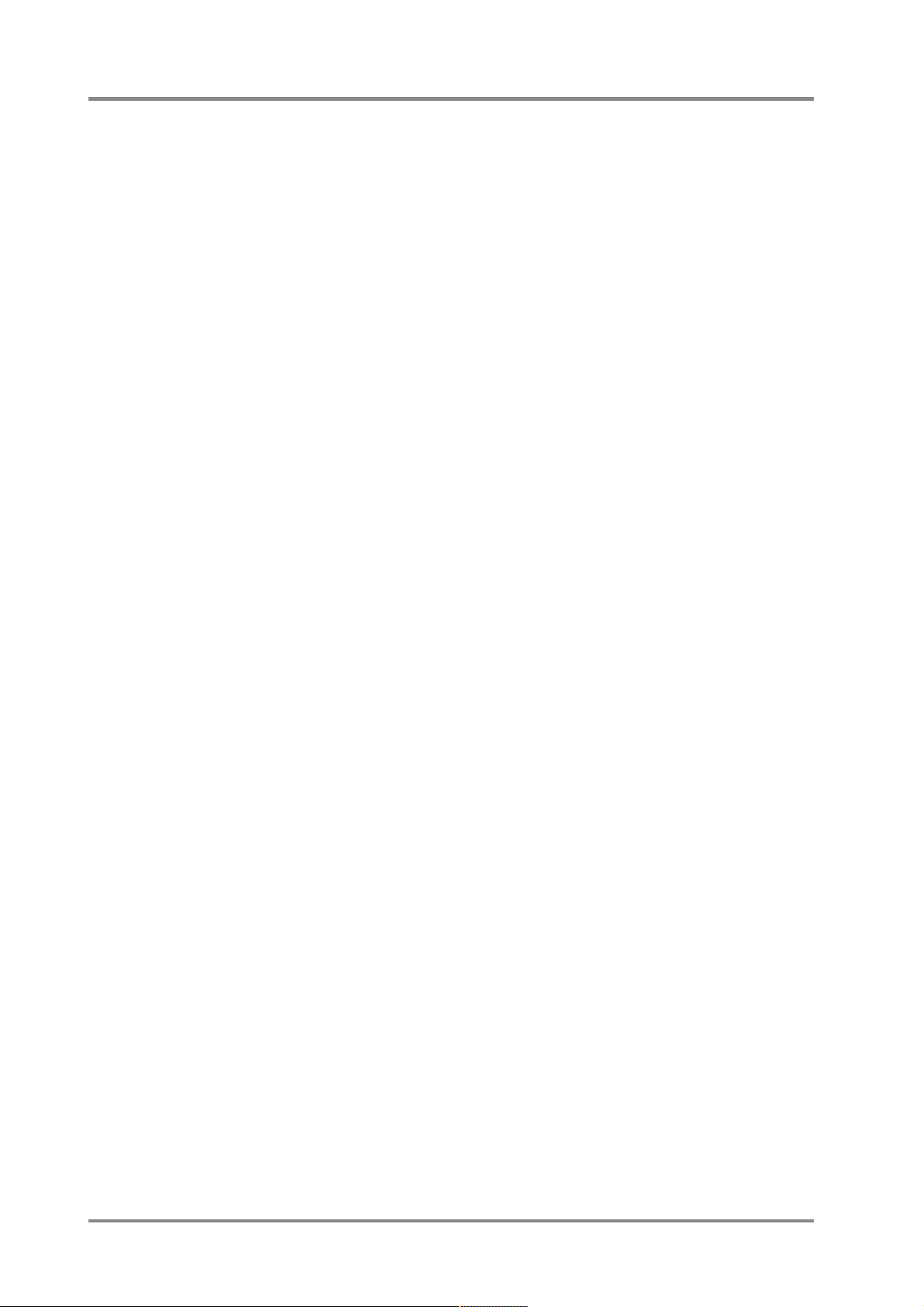
Chapter 1. Try out the unit
16
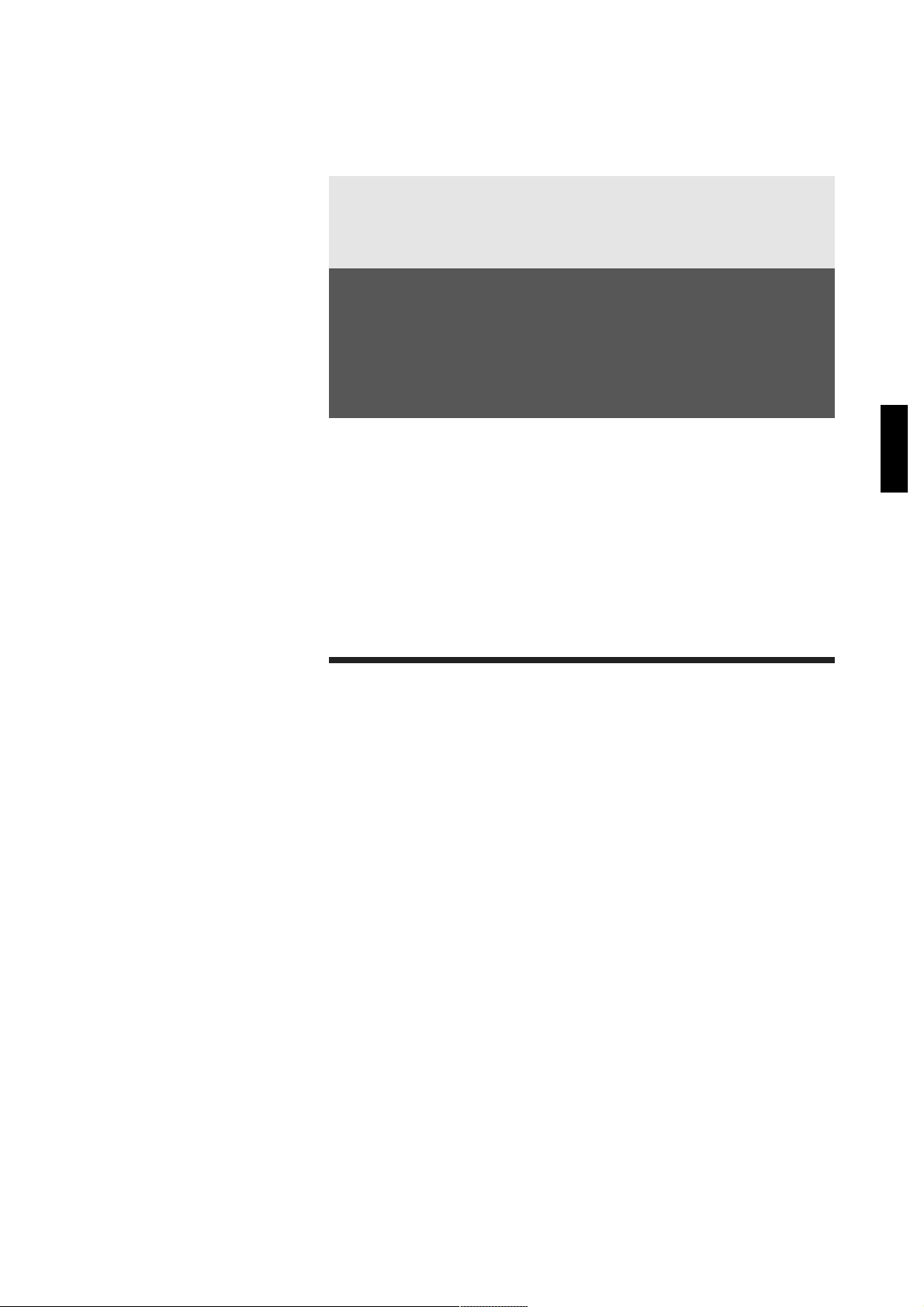
Chapter 2
Parts and parameters
Chapter 2
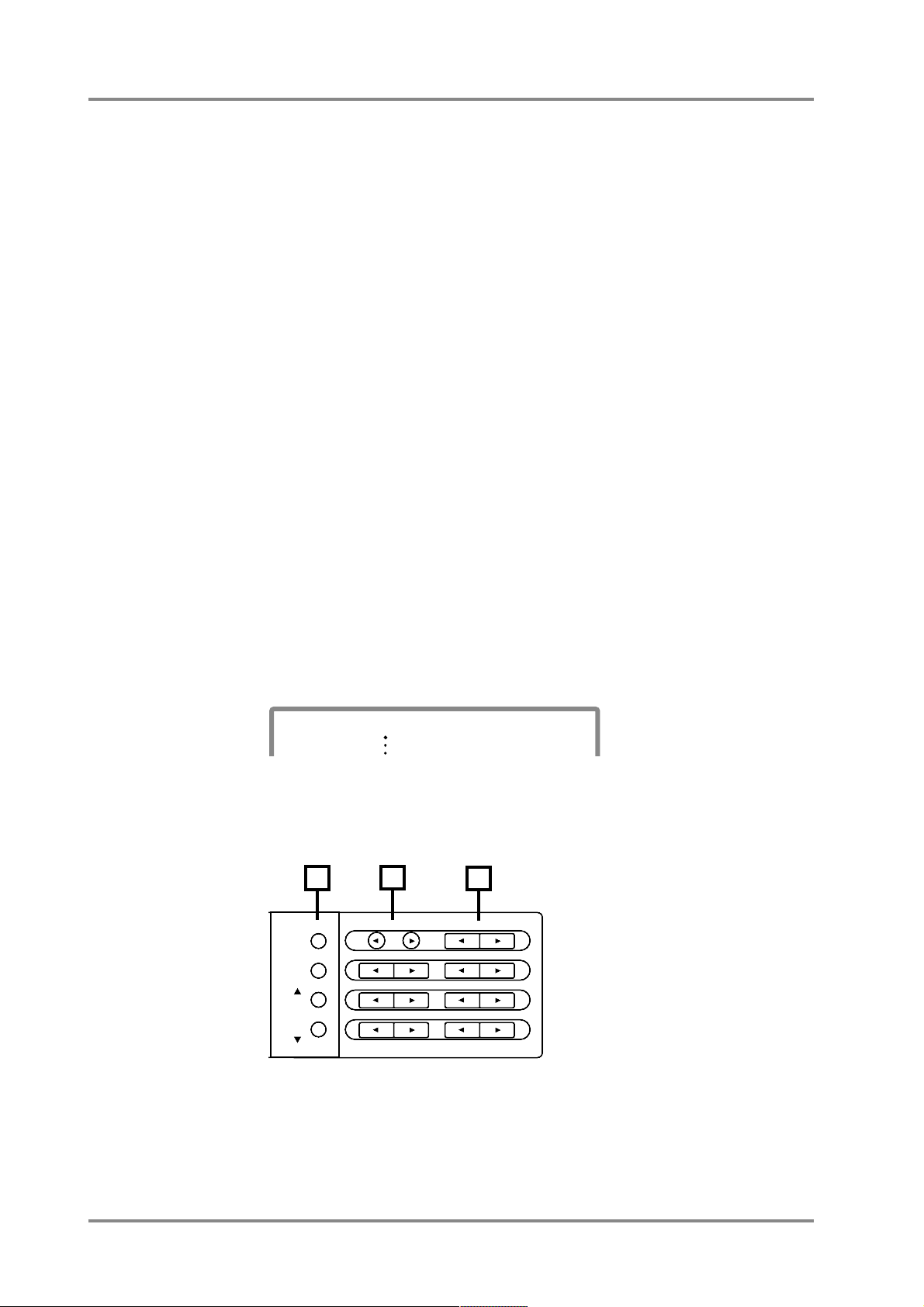
■ Parts and sounds
This unit is able to produce 32 different types of sound at once. An instrument such
as this unit, which can simultaneously produce many sounds from a single unit's is
called a multi-timbral sound generator. A Timbre is an instrumental sound. Being able to
simultaneously play 32 sounds means that you can use 32 different instruments at once.
In other words, you can create an orchestra-like ensemble of 32 musical parts. In this
unit, the sound selected for each Part is called an Instrument. (Instrument chart, p.154)
You can assign the sounds you want to each of 32 Parts to create your own ensemble.
There are two types of Parts: Normal Parts and Drum Parts. We refer to this difference as the Part mode (p.27). Normal Parts are used for playing melody or bass lines.
Drum Parts are used for playing percussion instruments.
This unit has three maps; a Native map which contains original sounds, an SC-55
map which contains almost the same sounds as the SC-55/SC-55mkII, and an SC-88
map which contain the same sounds as the SC-88. (p.21, 154)
Here's how to select instruments or maps to try out the sounds.
* For details about Part Mode, refer to p.27.
● Assigning a sound to a Part
1. Make sure that the [ALL] indicator is dark.
If it is lit, press the [ALL] button to turn it off.
2. Use the PART [ll
ll
] [rrrr] buttons to select the Part for which you want to
specify a sound.
As you press the PART [l] [r] buttons, the screen display indicating the Part numbers
will change “A01..A16 B01..B16”. If you select the Drum Part, an “*” will be displayed
in front of the Drum Set name.
* To switch between the group A and B, simultaneously press both [ALL] and PART [l].
3. Use the INSTRUMENT [ll
ll
] [rrrr] buttons to select the sound (Instrument)
for each Part.
For the Drum Part, a Drum Set will be selected.
PART
INSTRUMENT
A01
LEVEL
PAN
026*TR-808
INSTRUMENTPART
LEVEL
PAN
REVERB
CHORUS
KEY SHIFT
MIDI CH
DELAY
ALL
MUTE
SC-55
MAP
SC-88
MAP
1
2
3
Chapter 2. Parts and paramters
18
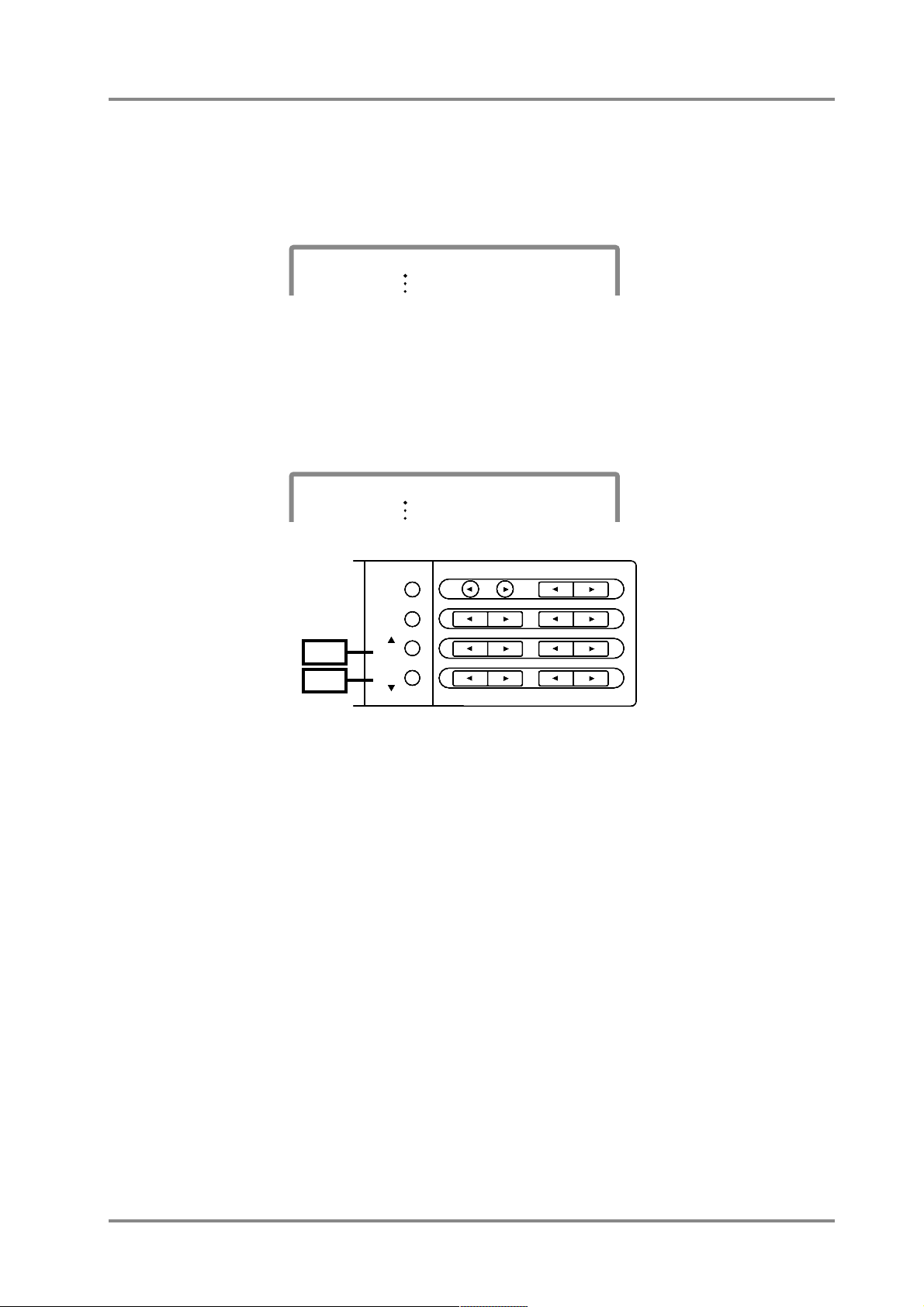
❍ To select the same sounds as the SC-55/SC-55mk II
4-1.
Press [SC-55 MAP], and the sound for that Part will be almost the same as
the SC-55/55mk II.
At this time “"” will be displayed in front of that Instrument name.
* It is also possible to select the CM-64 Instrument layout. (p.114)
❍ To select the same sounds as the SC-88
4-2.
Press [SC-88 MAP], and the sound for that Part will be the same as the
SC-88.
At this time “'” will be displayed in front of that Instrument name.
* To select Part sounds or Drum Sets from another MIDI device, refer to p.126.
* Some of the sounds in this unit cannot be played above (or below) a certain pitch. This is
because the sounds have been created with the pitch ranges of actual instruments in mind.
* You can edit sounds to suit your taste and store them as User sounds. (p.96)
PART
INSTRUMENT
A01
LEVEL
PAN
001 "Piano 1
PART
INSTRUMENT
A01
LEVEL
PAN
001 'Piano 1
INSTRUMENTPART
LEVEL
PAN
REVERB
CHORUS
KEY SHIFT
MIDI CH
DELAY
ALL
MUTE
SC-55
MAP
SC-88
MAP
4-1
4-2
Chapter 2. Parts and paramters
19
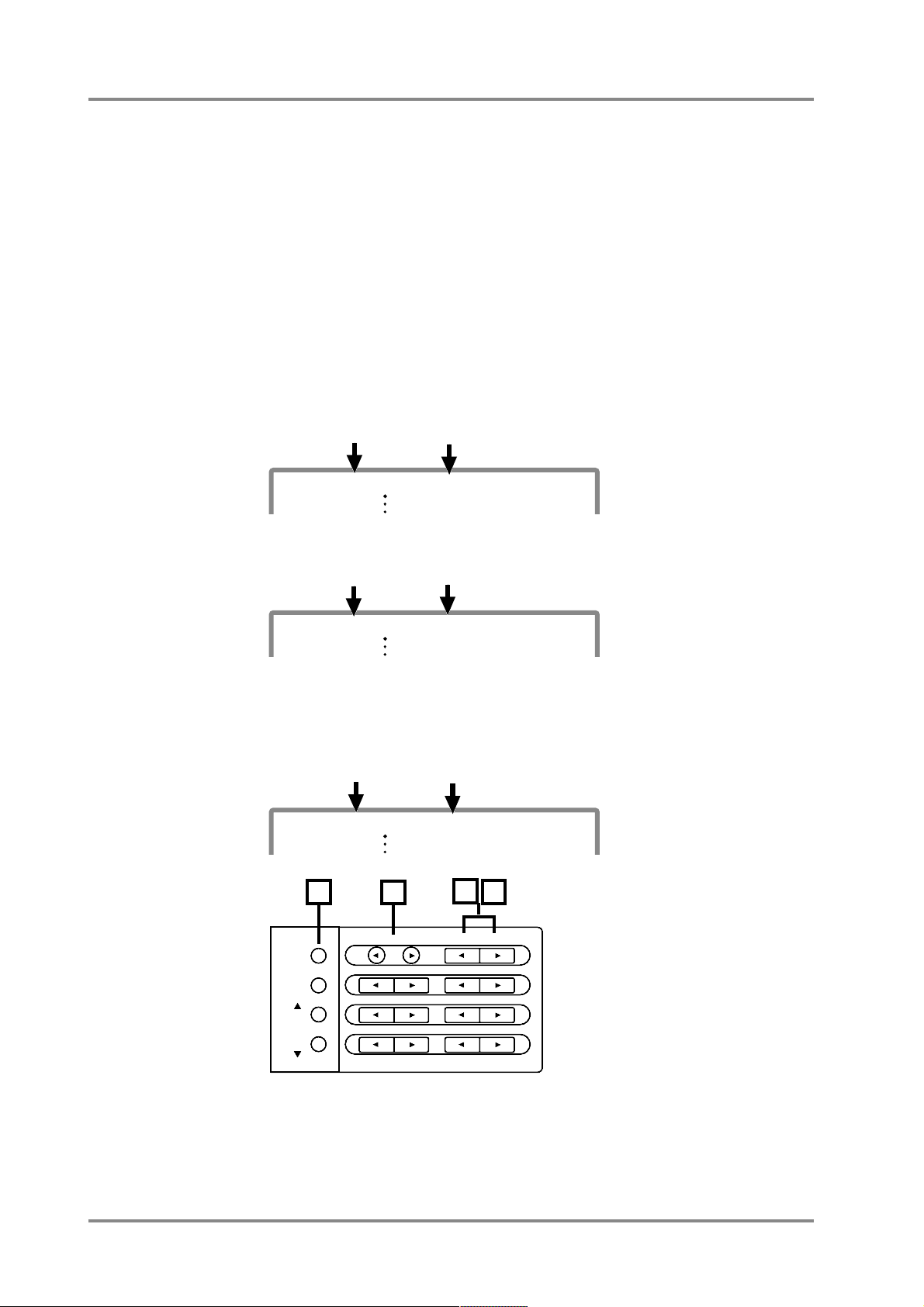
● Selecting Variation sounds
Each of the three sound maps of this unit contains Capital sounds (basic sounds) and
Variation sounds (sounds with different nuances). The procedure explained on the previous page selects Capital sounds (128 sounds; Instrument list, p.154). Here's how
to select Variation sounds.
1. Make sure that the [ALL] indicator is dark.
If it is lit, press the [ALL] button to turn it off.
2. Use the PART [ll
ll
] [rrrr] buttons to select the Part for which you want to
choose a Variation sound.
3. Simultaneously press both INSTRUMENT [ll
ll
] [rrrr] buttons to enter
Variation select mode.
The Variation number and a “/” symbol will be displayed in front of the Instrument
name.
4. Press INSTRUMENT [ll
ll
] or [rrrr] to change the Variation number.
5. To exit Variation select mode, simultaneously press both the INSTRU-
MENT [llll] [rrrr] buttons. You will return to normal mode (the Instrument
number is displayed).
In this condition, pressing INSTRUMENT [l] or [r] will change the instrument number.
* Some Variation numbers are not consecutive.
* If the Part is set to a Drum Part (p.18, 27), the Variation number will not change. This is because
Drum Sets do not have Variations.
* Sounds compatible with the CM-64 are Variation sounds in the SC-55 map. Original sounds you
create (p.96) are Variation sounds in the Native map and SC-88 map.
* If the indicator of EFX is dark, you can also use EFX PARAM[l][r] to select the Instrument
sound, and EFX VALUE[l][r] to select the Variation sound.
PART
INSTRUMENT
A01
LEVEL
PAN
000/Piano 1
Variation number
Insturument name(Capital)
PART
INSTRUMENT
A01
LEVEL
PAN
008/Piano 1w
Variation number
Instrument name(Variaton)
PART
INSTRUMENT
A01
LEVEL
PAN
001+Piano 1w
Instrument number
Instrument name(Variation)
INSTRUMENTPART
LEVEL
PAN
REVERB
CHORUS
KEY SHIFT
MIDI CH
DELAY
ALL
MUTE
SC-55
MAP
SC-88
MAP
1
2
34
Chapter 2. Parts and paramters
20
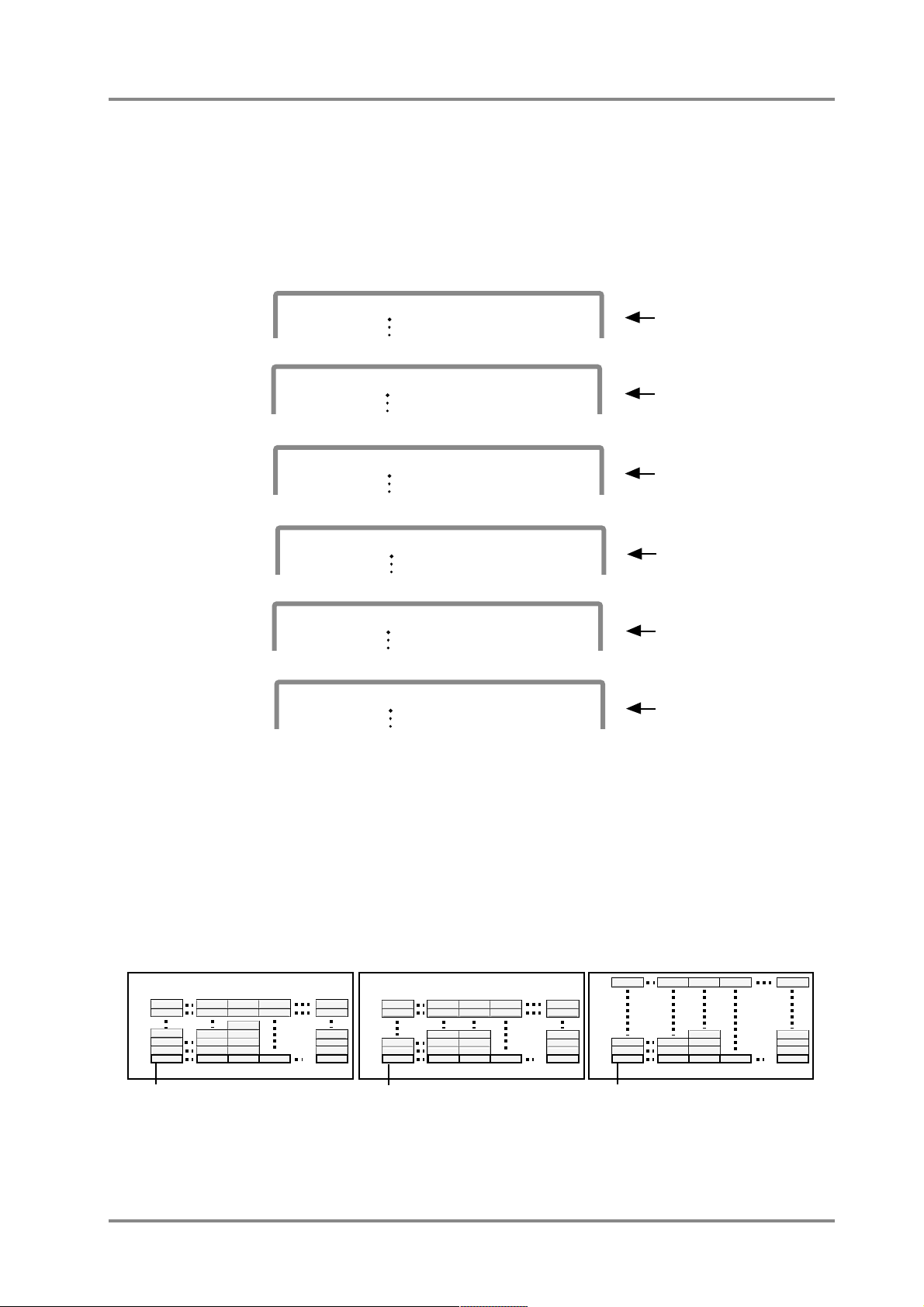
A symbol will be displayed in front of the sound name to indicate the type of sounds
you are selecting.
blank Capital sounds (Variation number 000)
“+” Variation sounds (Variation number 001 — 125)
“ ’” SC-88 sounds (SC-88 map)
“"” SC-55/55mk
II sounds (SC-55 map)
“#” CM-64 compatible sounds (Variation number 126, 127 in the SC-55 map)
● Reading the Instrument numbers and Variation numbers
Each sound (Instrument) of this unit has two numbers; an Instrument number and a
Variation number. Sounds with Variation number 000 are Capitals, and the sounds with
numbers other than 000 are Variations.
In normal displays, the Instrument numbers will be displayed. The display screen on
this unit can show either the Instrument number or the Variation number, not both.
PART
INSTRUMENT
A01
100 0
LEVEL
PAN
001 Piano 1
PART
INSTRUMENT
A01
100 0
LEVEL
PAN
001+Piano 1w
PART
INSTRUMENT
A01
100 0
LEVEL
PAN
008/Piano 1w
PART
INSTRUMENT
A01
100 0
LEVEL
PAN
001 "Piano 1
PART
INSTRUMENT
A01
100 0
LEVEL
PAN
001#"Piano 1
Capital sounds
Variation sounds
Variation sounds
SC-55/55mkll sounds
CM-64compatible sounds
(Instrument number is displayed)
(Variation number is displayed)
PART
INSTRUMENT
A01
100 0
LEVEL
PAN
001 'Piano 1
SC-88 sounds
Hard FM EP Harpsi.o
Piano 1d St.FM EP Harpsi.w Lasergun
Piano 1w Detuned EP 2 Couple Hps. Machine Gun
Piano 1 E.Piano 2 Harpsichord Clav. Gun Shot
User Tone User Tone User Tone User Tone User Tone
User Tone User Tone User Tone User Tone User Tone
000
001
006 007 008
128
008
016
064
065
Explosion
024
000
001
002
003
Harpsi.o
Piano 1d E.Piano 2v Harpsi.w Lasergun
Piano 1w Detuned EP 1 Couple Hps. Machine Gun
Piano 1 E.Piano 2 Harpsichord Clav. Gun Shot
Acou Piano 1 Elec Piano 3 Elec Piano 4 Honkytonk Jungle Tune
000
001
006 007 008 128
008
016
127
Explosion
024
000
001
002
003
Hard FM EP Harpsi.o
European Pf St.FM EP Harpsi.w Lasergun
Piano 1w Detuned EP 2 Couple Hps. Machine Gun
Piano 1 E.Piano 2 Harpsichord Clav. Gun Shot
User Tone User Tone User Tone User Tone User Tone
User Tone User Tone User Tone User Tone User Tone
000
001
006 007 008 128
008
016
064
065
Explosion
024
000
001
002
003
Variation number
Instrument number
SC-55 sound mapSC-88 sound mapNative map
Variation number
Instrument number
Variation number
Instrument number
032
Piano + Str.
Syn Harpsi
Capital sounds
Capital sounds
Capital sounds
Chapter 2. Parts and paramters
21
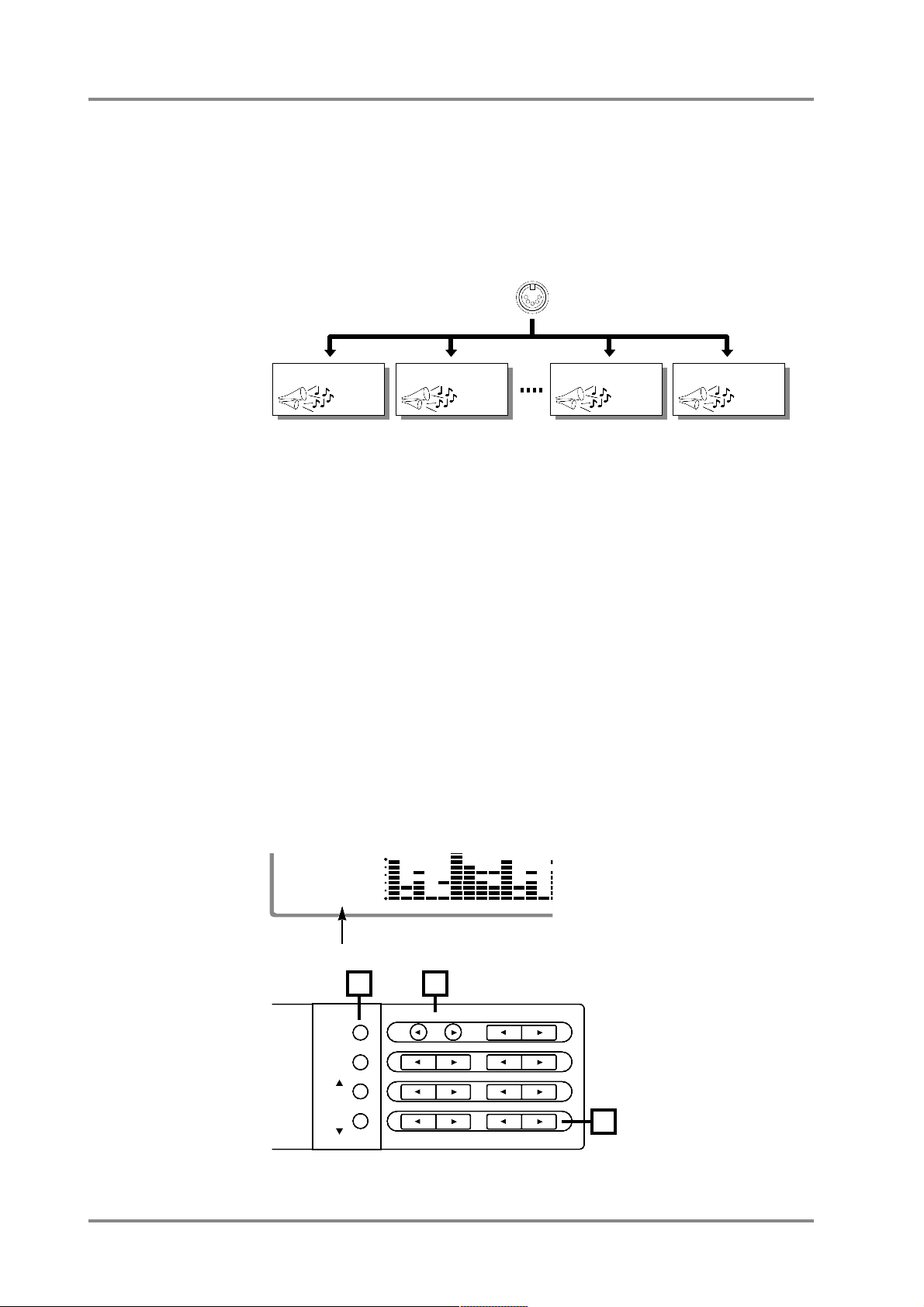
● Part Channels
To each of this unit's 32 Parts, there is assigned an instrument and also a Channel.
Channels are a concept used in MIDI to distinguish notes that should be played by different instruments in an ensemble. Normally, there is no need to change the channel of
a Part when using this unit. However it may sometimes be interesting to set two Parts to
the same channel so that two sounds will simultaneously play the same musical line. To
change the MIDI channel of a Part, use the following procedure.
* For detail about MIDI, refer to p.130.
Procedure
1. Make sure that the [ALL] indicator is dark.
If it is lit, press the [ALL] button to turn it off.
* If you operate the MIDI CH [l] [r] buttons while the [ALL] indicator is lit, the MIDI channel of a
Patch (p.41) will be changed. Be careful.
2. Use the PART [ll
ll
] [rrrr] buttons to select the Part whose channel you wish
to change.
When you press the PART [l] [r] buttons, the Part number will change as “A01..A16
B01..B16”. If you select a Drum Part, a “*” mark will appear in front of the Drum Set
name.
3. Use the MIDI CH [ll
ll
] [rrrr] buttons to set the MIDI channel of the Part.
When you press the MIDI CH [l] [r] buttons, the MIDI channel will change as
“A01..A16 A-- B01..B16 B--”. Select the desired MIDI channel. Parts for which
you select “A--, B--” will ignore all MIDI messages except Exclusive messages.
*
To switch between the A and B, simultaneously press both KEY SHIFT [r] and MIDI CH [l]
MIDI Channel
MIDI IN
MIDI channel 2
Sound 2
MIDI channel 15
Sound 15
MIDI channel 16
Sound 16
MIDI channel 1
Sound 1
40
± 0
64
A01
REVERB CHORUS
MIDI CH
K SHIFT
1 2 3 4 5 6 7 8 9 10 11 12 13 1
INSTRUMENTPART
LEVEL
PAN
REVERB
CHORUS
KEY SHIFT
MIDI CH
DELAY
ALL
MUTE
SC-55
MAP
SC-88
MAP
1
2
3
Chapter 2. Parts and paramters
22
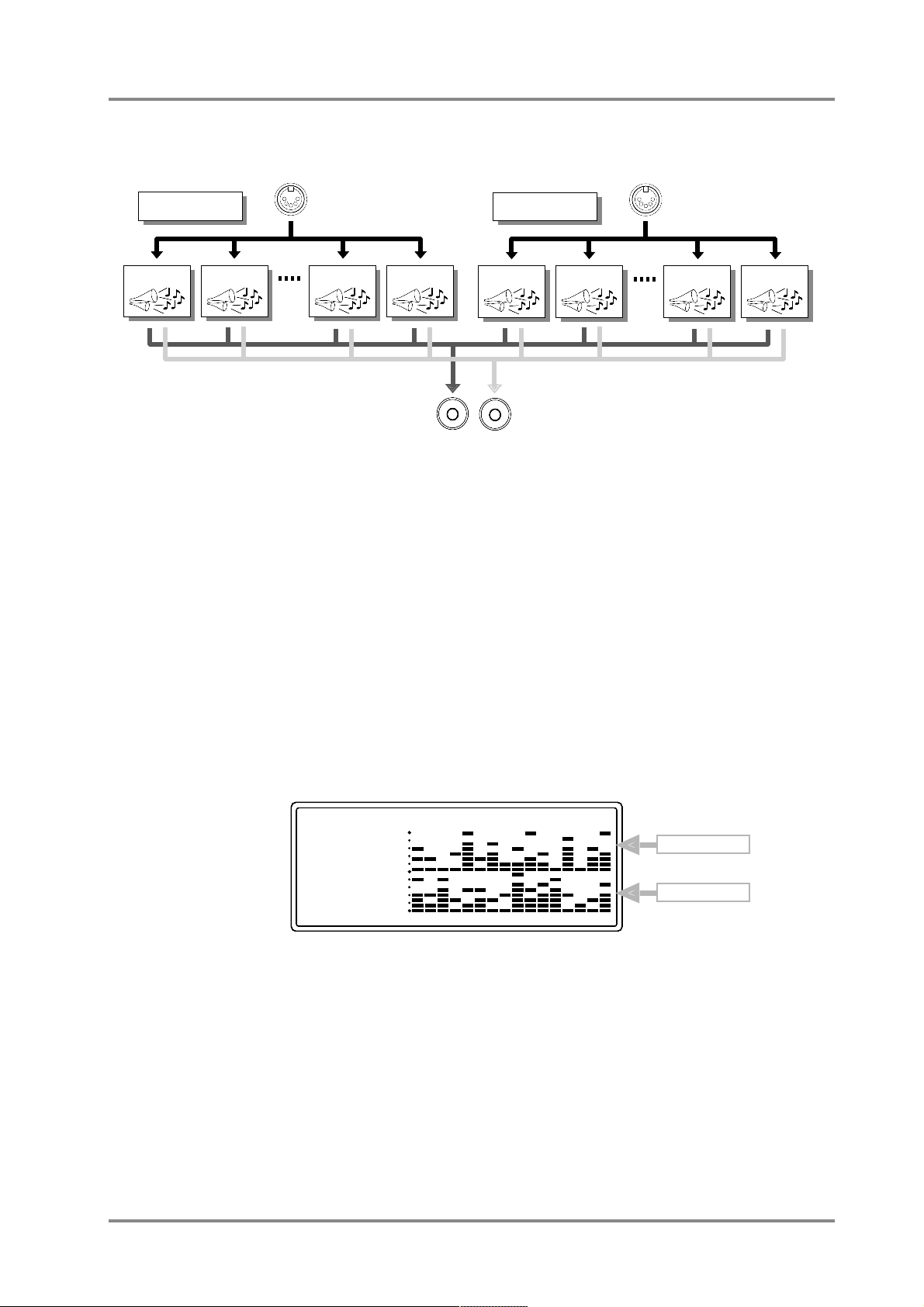
● Which MIDI IN will be used by each Part?
This unit has two MIDI IN jacks. This is because since there are only 16 MIDI chan-
nels, it is necessary to have two MIDI jacks in order to play 32 Parts.
Parts are classified into Group A (A01 — A16) and Group B (B01 — B16), with sixteen in each group. The MIDI channel assigned to each Part is also displayed in two
groups as A01 — A16 or B01 — B16. With the factory settings, groups A and B correspond to this unit's two MIDI IN jacks A and B. In other words, MIDI messages received
at MIDI IN A are sent to the group A Parts, and MIDI messages received at MIDI IN B
are sent to the group B Parts. For example, a MIDI message on channel 5 received at
MIDI IN B will sound Part 5 of Group B (B05) (with the factory settings).
* Be aware that the way in which the data is sent from the two MIDI IN jacks to the various Parts
will depend on the setting of the System parameter Receive Connection (Input Modes p.137).
Also, Exclusive messages received at MIDI IN A can be passed on to Parts of group B, depend-
ing on the specified address. (p.128, 193)
If the [ALL] button has been pressed to turn on the [ALL] indicator, the volume levels
of the 32 Parts will be graphically displayed as shown below when this unit is played.
This graphic display allows you to monitor the reception for each Part.
MIDI IN A
Part A01
Part group A
Part A02 Part A15 Part A16
OUTPUT
LR
MIDI IN B
Part B01
Part group B
Part B02 Part B15 Part B16
PART
INSTRUMENT
PART
REVERB CHORUS
LEVEL
PAN
MIDI CH
K SHIFT
DELAY
ALL
64
127
± 0
64
0
A--
- SOUND Canvas -
1 2 3 4 5 6 7 8 9 10 11 12 13 14 15 16
Part group B
Part group A
Chapter 2. Parts and paramters
23
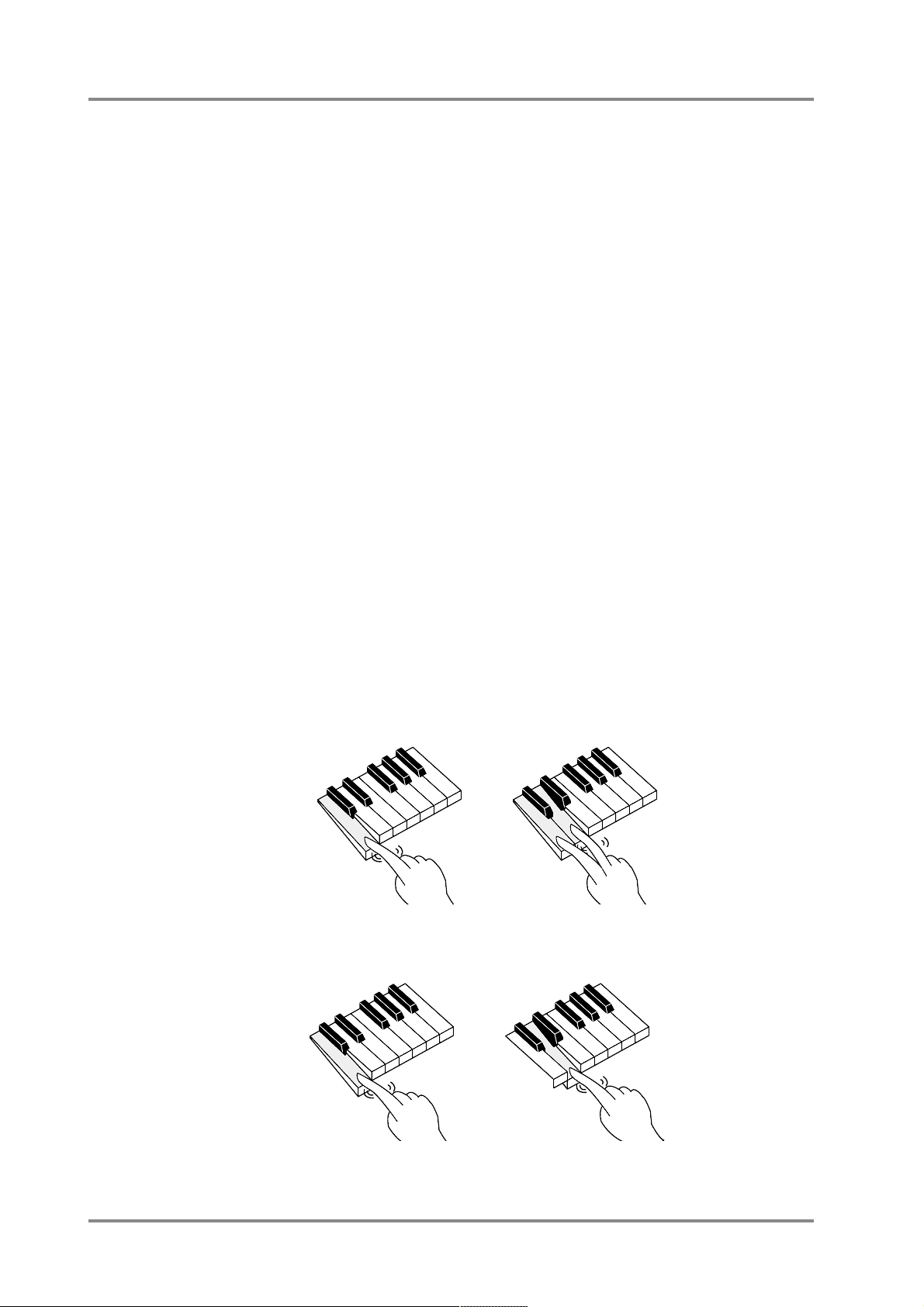
● How simultaneous note numbers and Voices are related
The sounds of this unit consist of units called “Voices”. There is a limit to how many
of these “Voices” can sound at once, and in the case of this unit, up to 64 simultaneous
voices can be used. Some sounds (Instruments) use 1 voice and others use 2 voices
(Instrument list, p.154). The main reason that some sounds use 2 voices is to allow different timbres to be produced by different velocity values.
If more than 64 voices are used at once, later-sounded notes will be given priority,
and notes sounded previously will be turned off starting from the oldest. If you use only
single-voice instruments, you will be able to play 64 notes simultaneously, but if some of
the instruments are 2-voice, you will be able to play less than 64 simultaneous notes.
Even if a MIDI Note Off message (p.131) is received, voices will be used for as long as
the sound is heard. Be aware of this especially in the case of sound with a long release
(p.33).
* If song data created with 64 voice playback in mind is played back on a sound source with fewer
voices, some notes will drop out, and the musical result will not be as it should. The SC-55 has
24 voices, and the SC-55mkII has 28 voices.
● Concerning legato-enabled sounds
This unit provides legato-enabled sounds that are ideally suited to legato playing, and
which can realistically simulate this instrumental performance technique.
To understand this feature, consider how most string instruments produce sound.
Usually, a brief attack-like sound will be heard only at the very instant the string is made
to vibrate. After that a much mellower, attack-free sound continues to emanate during
the string’s vibration. The legato-enabled sounds simulates such variable attack-portion
characteristics of string sounds by switching on or off certain special voices within an
Instrument according to the way the keyboard is played.
Instrument which has a “ :” at the end of its name (such as “Violin:”) is the legato-enabled sound.
Try out one of these Patches to hear how it works. If you are using a keyboard, play a
note and keep your finger on that key while playing another note.
You should hear a distinct attack portion with the first note you play, while the second
one contains almost no attack components, and sounds much smoother.
At this time, “ L” will be displayed following “ :” of the instrument name.
If you want to sound the attack portion each time, simply release your finger from a
key before playing the next note.
At this time, “ L” will not be displayed following “ :” of the instrument name.
* Legato Control cannot be switched on and off on an Instrument basis. You should choose and
edit an Instrument that meets your intended usage.
Chapter 2. Parts and paramters
24
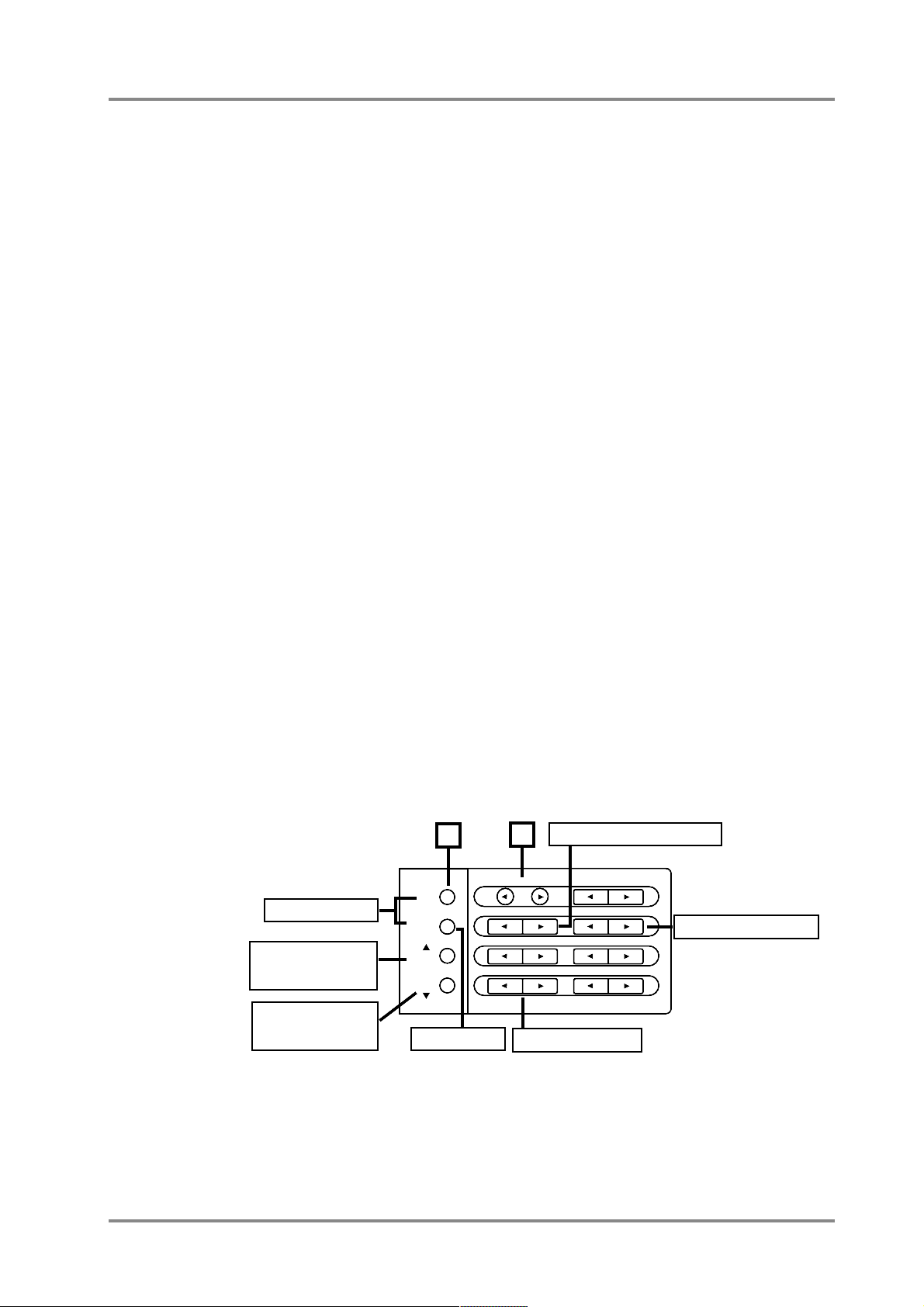
■ Part parameters for performance
These parameters determine how each Part behaves when it receives MIDI messages. The way in which the sound changes in response to messages such as velocity,
pitch bend, modulation and aftertouch will be determined by the settings of these parameters.
[1] Parameters that can be set directly using the buttons
LEVEL [l] [r] : set the volume of each Part
PAN [l] [r] : set the pan of each Part
KEY SHIFT [l] [r] : transpose each Part
[MUTE] : mute each Part (Part Mute)
[ALL]
*
[MUTE] : monitor each Part (Part Monitor)
[SC-55 MAP] : set each Part to almost the same sounds as the SC-55/55mk II
[SC-88 MAP] : set each Part to the same sounds as the SC-88.
*
indicates that both buttons must be pressed simultaneously.
● Procedure
1. Make sure that the [ALL] indicator is dark.
If it is lit, press the [ALL] button to turn it off.
* If you wish to change the volume (for example) of all Parts simultaneously, press the [ALL] but-
ton to make the indicator light, and continue the following procedure. (p.34)
2. Use the PART [ll
ll
] [rrrr] buttons to select the Part whose setting you wish
to change.
3. Use the parameter buttons on the front panel to change the setting. The
setting will be displayed in the appropriate part of the screen.
4. When you press the LEVEL, PAN and KEY SHIFT [ll
ll
] [rrrr] buttons simulta-
neously, the current setting will be shown graphically on the screen.
INSTRUMENTPART
LEVEL
PAN
REVERB
CHORUS
KEY SHIFT
MIDI CH
DELAY
ALL
MUTE
SC-55
MAP
SC-88
MAP
1
2
Set the Volume of each Part
Set the pan of each Part
Transpose each Part
Mute each Part
Monitor each Part
Set each Part to the
same sounds as the
SC-55/55mkll
Set each Part to the
same sounds as the
SC-88
Chapter 2. Parts and paramters
25
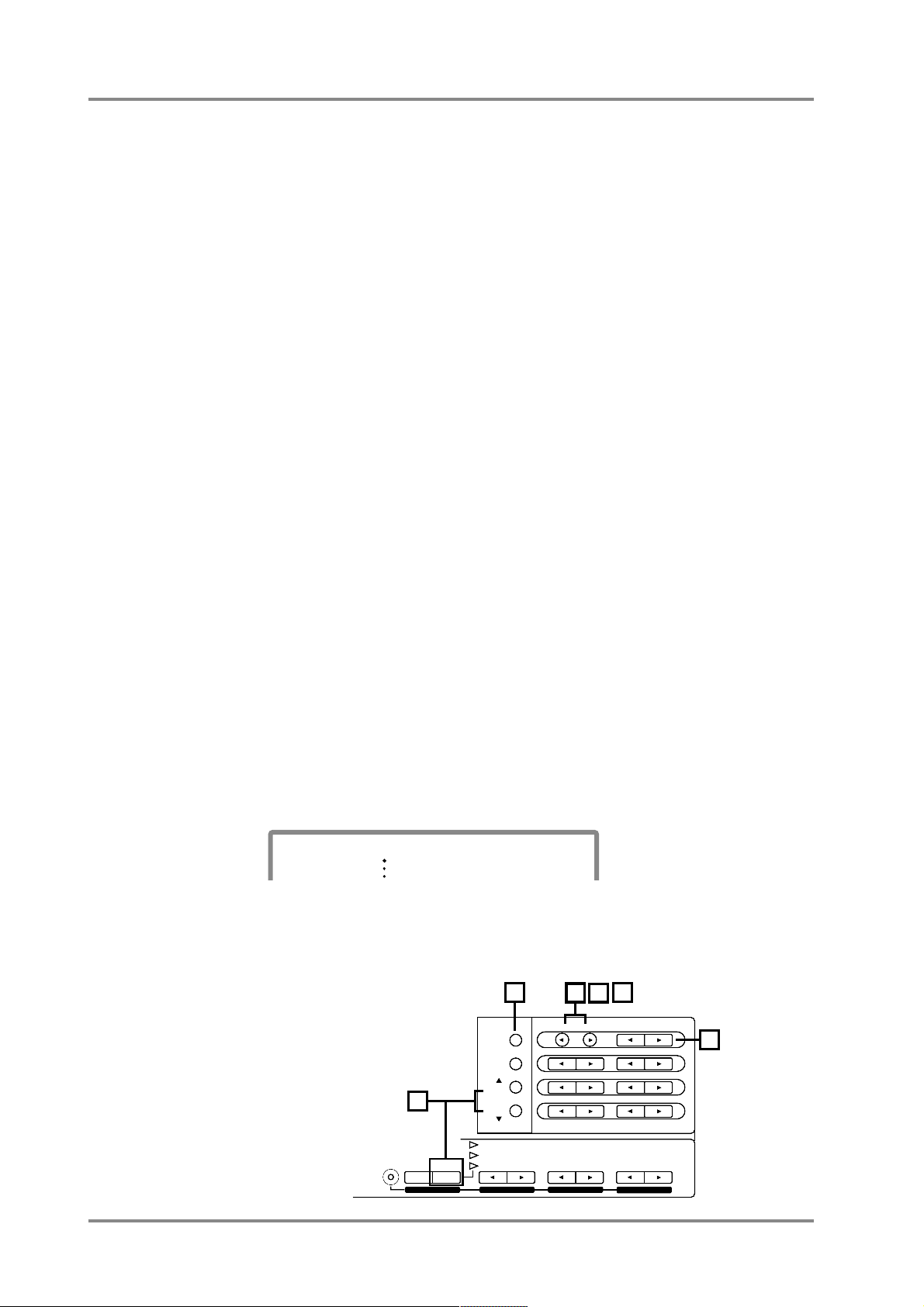
[2] Parameters that must be selected from the menu
The following parameters can be selected.
Chapter 2. Parts and paramters
26
Part EQ (Part Equalizer)
Part Mode (Part Mode)
M/P Mode (Mono/Poly Mode)
Fine Tune (Fine Tune)
Rx Bank Sel (Bank Select Receive Switch)
Rx NRPN (NRPN Receive switch)
Velo Depth (Velocity Sens Depth)
Velo Offset (Velocity Sens Offset)
K.Range L (Keyboard Range Low)
K.Range H (Keyboard Range High)
CC1 C.Number (CC1 Controller Number)
OUT Asgn (Output Assign)
S.Tune C - B (Scale Tuning C-B)
Mod Range (Modulation Range)
Mod Cutoff (Modulation Cutoff)
Mod Amp (Modulation Amplitude)
Mod LFO Rate (Modulation LFO Rate)
Mod LFO Pch (Modulation LFO Pitch)
Mod LFO TVF (Modulation LFO TVF)
Mod LFO TVA (Modulation LFO TVA)
Bnd Range (Bend Range)
Bnd Cutoff (Bend Cutoff)
Bnd Amp (Bend Amplitude)
Bnd LFO Rate (Bend LFO Rate)
Bnd LFO Pch (Bend LFO Pitch)
Bnd LFO TVF (Bend LFO TVF)
Bnd LFO TVA (Bend LFO TVA)
CAf Range (Channel Aftertouch Range)
CAf Cutoff (Channel Aftertouch Cutoff)
CAf Amp (Channel Aftertouch Amplitude)
CAf LFO Rate (Channel Aftertouch LFO Rate)
CAf LFO Pch (Channel Aftertouch LFO Pitch)
CAf LFO TVF (Channel Aftertouch LFO TVF)
CAf LFO TVA (Channel Aftertouch LFO TVA)
CC1 Range (CC1 Range)
CC1 Cutoff (CC1 Cutoff)
CC1 Amp (CC1 Amplitude)
CC1 LFO Rate (CC1 LFO Rate)
CC1 LFO Pch (CC1 LFO Pitch)
CC1 LFO TVF (CC1 LFO TVF)
CC1 LFO TVA (CC1 LFO TVA)
● Procedure
1. Make sure that the [ALL] indicator is dark.
If it is lit, press the [ALL] button to turn it off.
2. Simultaneously press both the PART [ll
ll
] [rrrr] buttons.
3. Use the PART [ll
ll
] [rrrr] buttons to select the Part whose settings you wish
to modify.
4. Press [uu
uu
] or [dddd] to select the parameter you wish to modify.
While holding [SELECT], you can press [u][d] to jump to the Part EQ, S.Tune C, Mod
Range, Bnd Range, CAf Range, CC1Range, and CC1 LFO TVA parameters.
5. Use the INSTRUMENT [ll
ll
] [rrrr] buttons to set the value.
6. When you finish making settings, simultaneously press both the PART
[llll] [rrrr] buttons to end the procedure.
PART
INSTRUMENT
A01
LEVEL
PAN
>Part Mode: Norm
INSTRUMENTPART
LEVEL
PAN
REVERB
CHORUS
KEY SHIFT
MIDI CH
SELECT
EFX ON/OFF
USER
INST
VIB RATE
ATTA CK
VIB DEPTH
CUTOFF
DECAY
VIB DELAY
RESONANCE
RELEASE
DELAY
EFX VALUEEFX PARAMEFX TYPE
ALL
MUTE
SC-55
MAP
SC-88
MAP
1
23
4
5
6
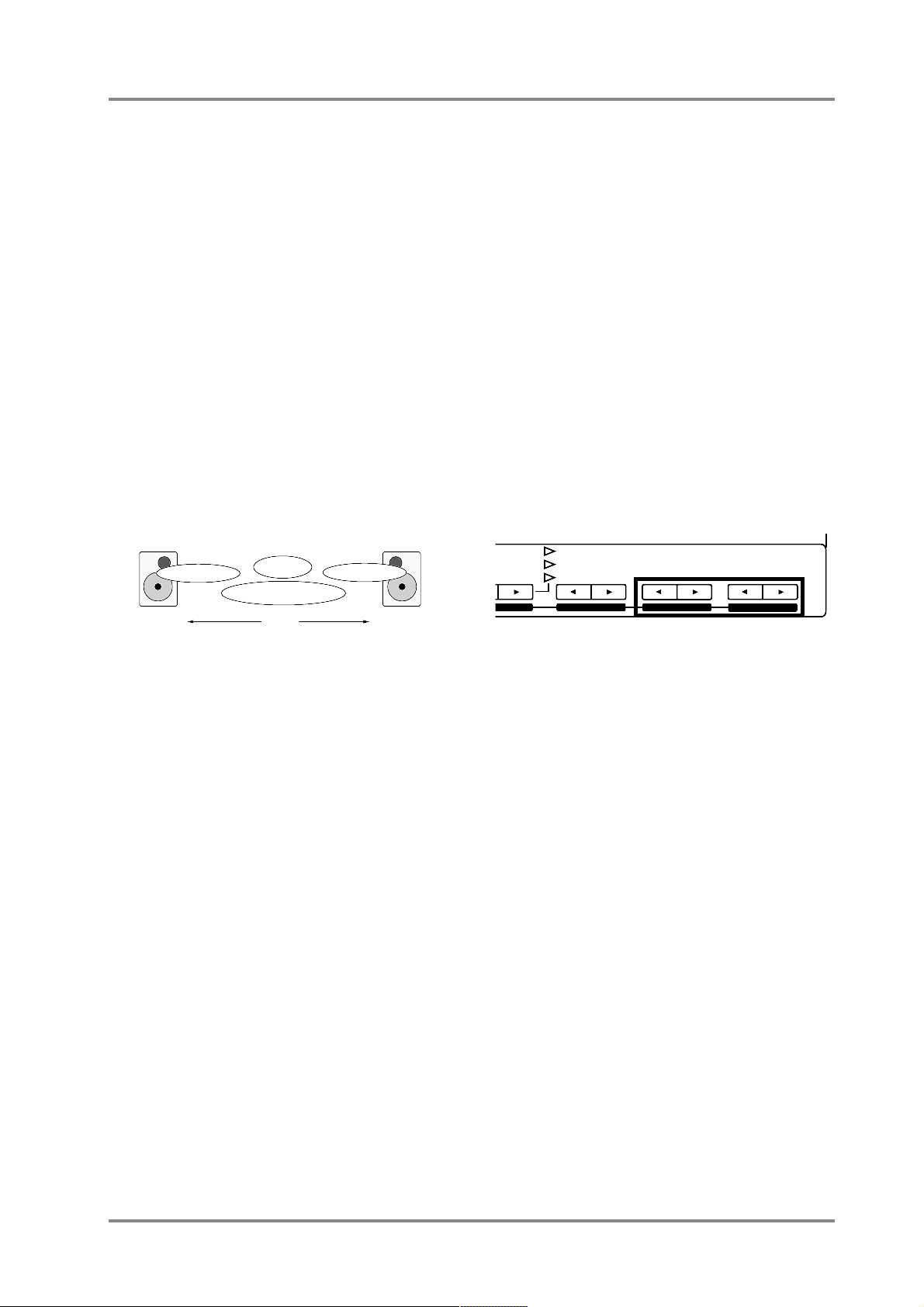
● What each parameter does
❍ LEVEL (Volume level): 0 — 127
This parameter adjusts the volume of each Part.
Higher values result in a louder sound.
❍ PAN (Panning): Rnd, L63 — 0 — R63
Pan refers to the position in the stereo field. For example, you might place the drum set and bass in the center, the guitar at the right, and the keyboard at the left.
To place the sound in the center, set this value to 0.
As the L-number increases the sound will move further
to the left, and as the R-number increases the sound
will move further to the right. With a setting of “Rnd”
(random), each note will be placed at an unpredictable
location.
* In the case of a Drum Set, the pan position has been
fixed for each percussion instrument. Adjusting the Pan
of a Drum Set will shift the overall set to left or right.
* For some instruments, some sound may be heard from
the opposite speaker even if Pan has been set fully left
or right.
* If your amp/speaker system is mono, Pan will have no
effect.
❍ KEY SHIFT: -24 — ± 0 — +24: semitone
steps, 2 octaves
This parameter transposes the Part. As the value
increases (decreases) the pitch will rise (fall) in steps
of a semitone. 12 steps make a difference of 1 octave.
With a setting of 0 the pitch will not be affected.
❍ MUTE (Part Mute): On/Off
This function allows you to mute the sound of a specific Part so that it will not be heard. When the [MUTE]
button is pressed to turn on the indicator, Part Mute
will be turned on. When playing back a recorded
ensemble from a sequencer etc., it is sometimes convenient to mute one of the Parts and play the missing
part yourself. The lowest dot on the bar display indicates the mute on/off status of each Part. The dot will
be off for Parts whose Part Mute is turned on.
* If All Mute (p.35) is on, the lowest dot in the bar display
will be off for all Parts, regardless of their Part Mute
on/off setting.
* When a GM System On or GS Reset message (p.133)
is received, muting will be canceled. If you do not wish
mute to be canceled, turn on Mute Lock (p.139).
❍ SC-55 Map (Part SC-55 MAP): On / Off
When the [SC-55 MAP] button is pressed to turn on
the indicator, the sound of the currently selected Part
will change to be almost the same as the SC-55/55mk
II.
At this time, “"” will be displayed in front of that
Instrument name.
❍ SC-88 MAP(Part SC-88 MAP):On/Off
When the [SC-88 MAP] button is pressed to turn on
the indicator, the sound of the currently selected Part
will change to be the same as the SC-88.
At this time, “
'
” will be displayed in front of that
Instrument name.
❍ Part Monitor: On/Off
Part Monitor can be turned on when you want to listen
to only one or more Parts that you select. This feature
conveniently allows you to listen to only the instruments you want to hear during sequenced playback.
To turn it ON, simultaneously press both [ALL] and
[MUTE]. The indicator on MUTE will blink on and off
while the feature is on.
* While you have the Part Monitor on, you can press EFX
PARAM [r] (in the panel’s bottom row) to listen to
some other Part you want to hear. The volume ratio of
some other parts is displayed in the MIDI CH column.
* With Part Monitor on, you can add extra Parts that you
want to monitor by using PART [l] [r] to select Parts,
then pressing EFX VALUE [r]. Press EFX VALUE [l]
to cancel whatever choices you have made.
❍ Part EQ: On/Off
Equalizer on/off can be set for individual Parts. Part
equalizer will be on, and the equalizer will be applied
to the sounds of parts. Part equalizer will be off, and
the equalizer will not be applied to the sounds of parts.
* For the procedure of making Equalizer settings, refer to
p.48.
* With the factory settings, equalizer gain is set at 0.This
means that the equalizer will have no effect even if the
Part EQ is on.
❍ Part Mode: Norm/Drum1/Drum2
For Parts which are playing conventional instrument
sounds, select Norm (Normal mode). For Parts which
are playing percussion or drums, select Drum1 or
Drum2. Drum Parts play a different sound (Instrument)
for each different MIDI note number (p.131). In other
words, a single Part can play many different percussion instrument sounds (Drum set list p.163).
0
Center
L63
Left Speaker
R63
Right Speaker
Drum Set
Guitar
Bass
Keyboard
SELECT
ON/OFF
VIB RATE
ATTACK
VIB DEPTH
CUTOFF
DECAY
VIB DELAY
RESONANCE
RELEASE
EFX VALUEEFX PARAMEFX TYPE
Chapter 2. Parts and paramters
27
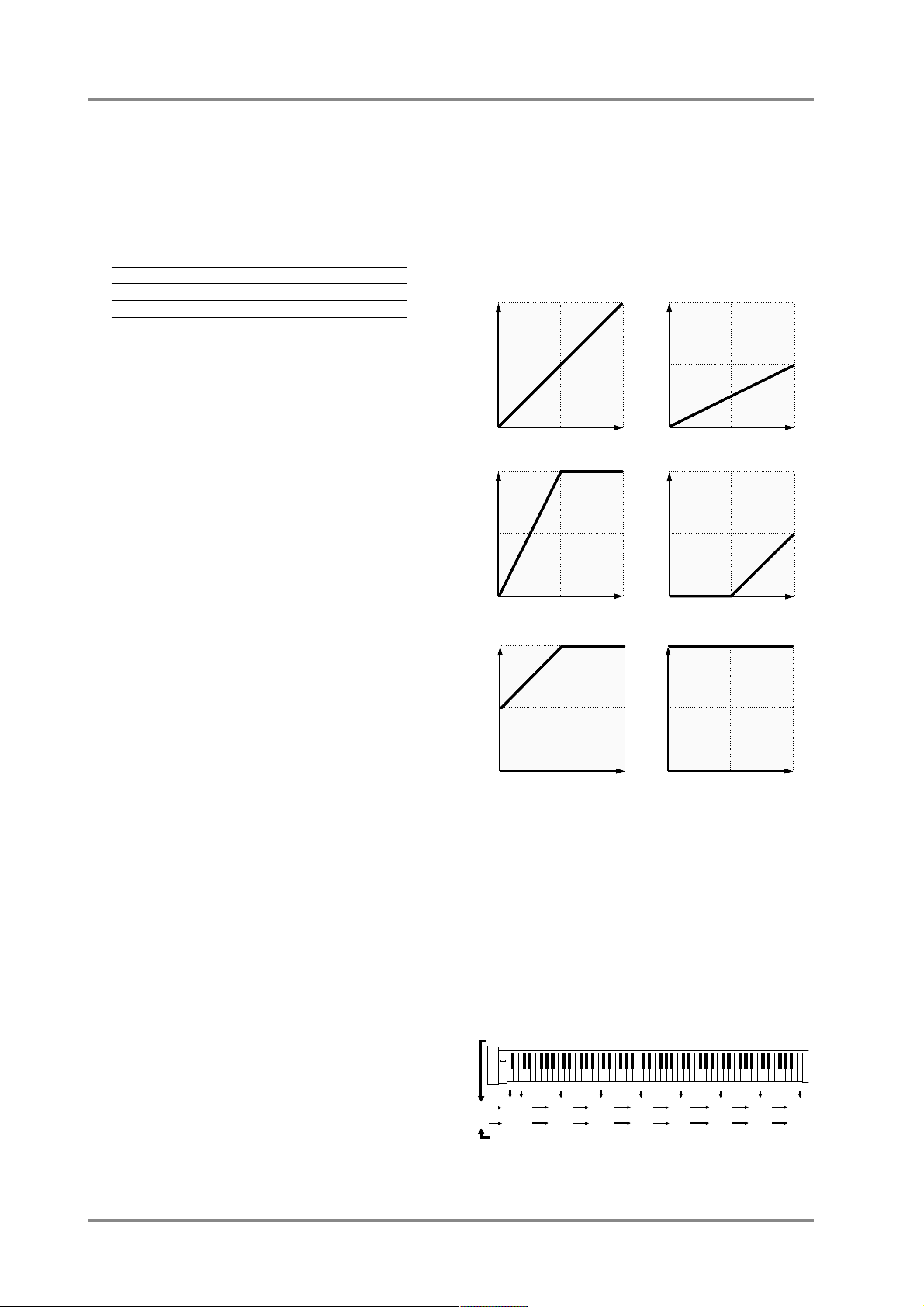
The Drum1 and Drum2 Parts allow you to simultaneously use two drum sets. For example if Drum Parts
are set as shown below, when you change the STANDARD1 drum set of Part A10 to the TR-808, the selection for Part A12 will also change to TR-808. For
details on how to assign a drum set to a Part, refer to
p.18.
Part name (Part Mode) Name of drum set
Part A10 (Drum1) : STANDARD 1
Part A11 (Drum2) : JAZZ
Part A12 (Drum1) : STANDARD 1
❍ M/P Mode (Mono/Poly Mode): Mono/Poly
If a Part is set to Mono (Mono Mode), that Part will
play only one note at a time. It is effective to select
Mono Mode for parts that are playing a naturally
monophonic instrument such as a trumpet or sax.
Select Poly Mode for Parts that are playing chords.
* For a Drum part, changing the Mono/Poly Mode setting
will not affect the sound.
❍ Fine Tune: -100.0 — +100.0 cent
Use this parameter when you wish to make fine adjustments to the tuning of a Part. Positive (+) settings will
raise the pitch, and negative (-) settings will lower the
pitch. If two or more Parts are set to the same MIDI
channel and the same sound, you can spread their
Fine Tuning settings apart to add rich depth and
breath to the sound.
* To adjust the pitch of all Parts, use the Master Tune
parameter (p.14).
* To transposes the Part, use the KEY SHIFT parameter
(p.25).
❍ Rx Bank Sel (Bank Select Receive Switch):
On/Off
❍ Rx NRPN (NRPN Receive Switch): On/Off
For details of these two parameters, refer to p.141.
❍ Velo Depth (Velocity Sensitivity Depth):
0 — 127
❍ Velo Offset (Velocity Sensitivity Offset):
0 — 127
The force with which you play a note on MIDI keyboard is transmitted as MIDI Velocity data. Strongly
played notes will have a higher velocity value. The
Velo Depth and Velo Offset parameters determine the
relation between the force of your keyboard playing
and the loudness of the sound that results.
If Velo Depth is increased, small differences in your
playing dynamics will make a large difference in the
loudness of the sound (Fig.3). If Velo Depth is
decreased, even large differences in your playing
dynamics will make only a small difference in the loudness of the sound (Fig.2).
If Velo Offset is set higher than 64, even softly played
notes (i.e., notes with a low velocity) will be sounded
loudly (Fig.5). If Velo Offset is set lower than 64, even
strongly played notes (i.e., notes with a high velocity)
will be sounded softly (Fig.4).
* For some settings, there may be no sound. If so,
increase Velo Depth or Velo Offset.
❍
K. Range L (Keyboard Range Low): C-1 — G9
❍
K. Range H (Keyboard Range High): C-1 — G9
The Key Range parameters determine the pitch range
over which the instrument will be sounded. Keyboard
Range Low (the lowest note) and Keyboard Range
High (the highest note) will determine the range of
notes that will sound. These values are displayed as
key names. You can specify a value between C-1 and
G9 (0 — 127), and middle C is C4 (60).
Velo Depth = 64, Velo Offset = 64
MIDI Velocity
The actual sound level
Fig. 1
Velo Depth = 32, Velo Offset = 64
MIDI Velocity
The actual sound level
Fig. 2
Velo Depth = 127, Velo Offset = 64
MIDI Velocity
The actual sound level
Fig. 3
Velo Depth = 64, Velo Offset = 32
MIDI Velocity
The actual sound level
Fig. 4
Velo Depth = 64, Velo Offset = 96
MIDI Velocity
The actual sound level
Fig. 5
Velo Depth = 64, Velo Offset = 127
MIDI Velocity
The actual sound level
Fig. 6
C1 C2 C3 C4 C5 C6 C7 C8
A0C-1
24 36 48 60 72 84 96 108
210
Note name
MIDI note number
Chapter 2. Parts and paramters
28
