Roland Corporation RCS-848 Owner's Manual
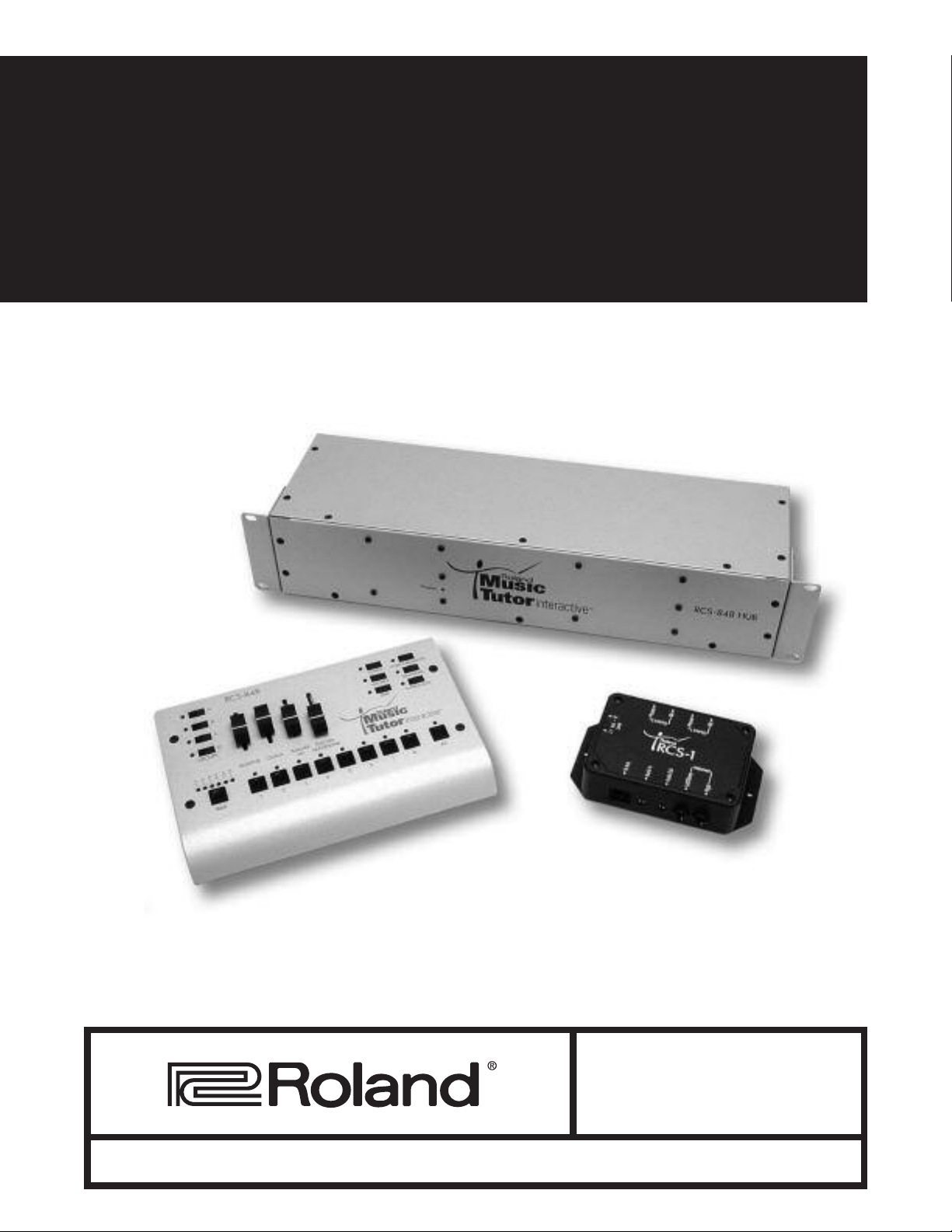
RCS-848
Owner’s Manual
and User’s Guide
Copyright © 2005 ROLAND CORPORATION All rights reserved. No part of this publication may be reproduced in any form without the written permission of ROLAND CORPORATION.
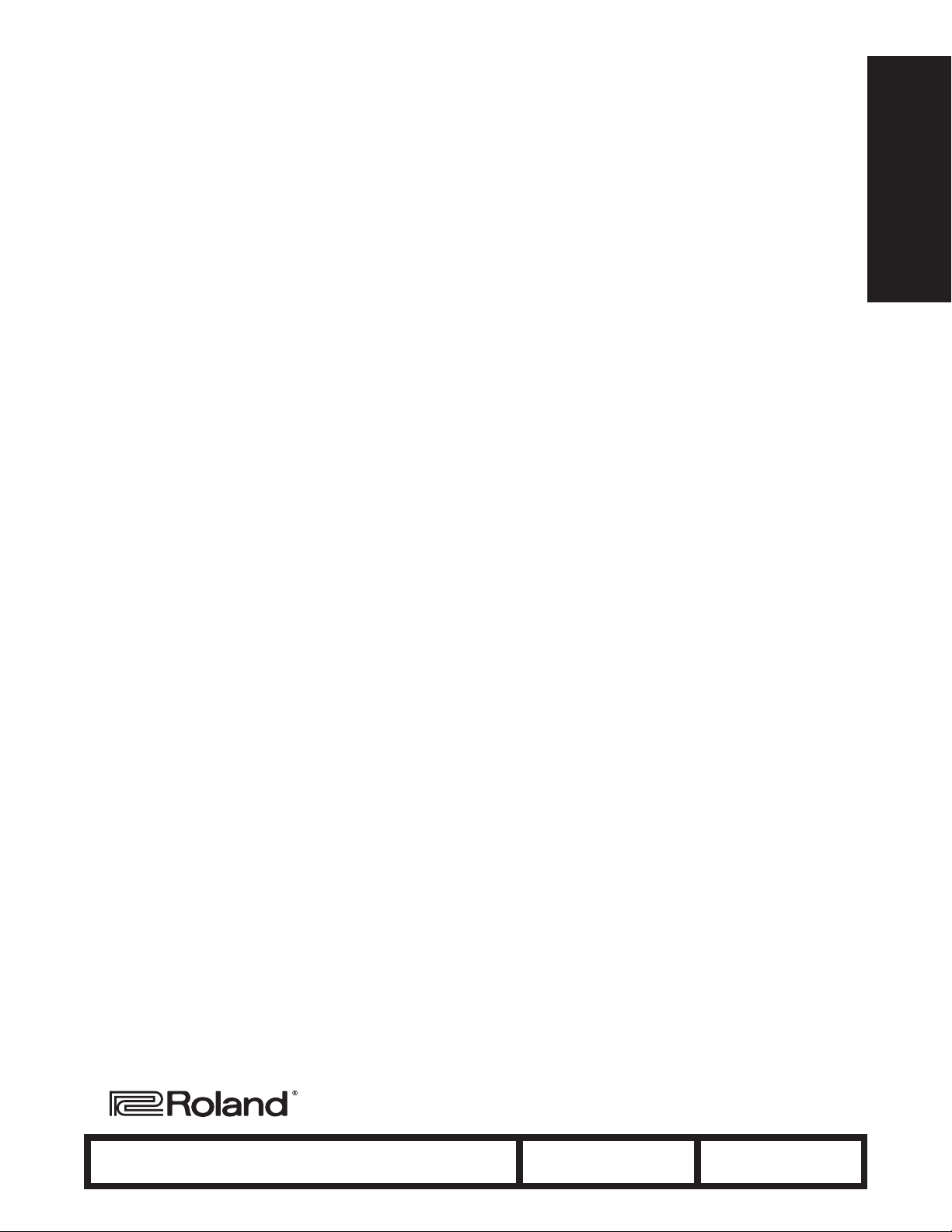
ROLAND CORPORATION U.S., 5100 S. Eastern Avenue, Los Angeles CA 90040-2936
www.rolandus.com
3179US
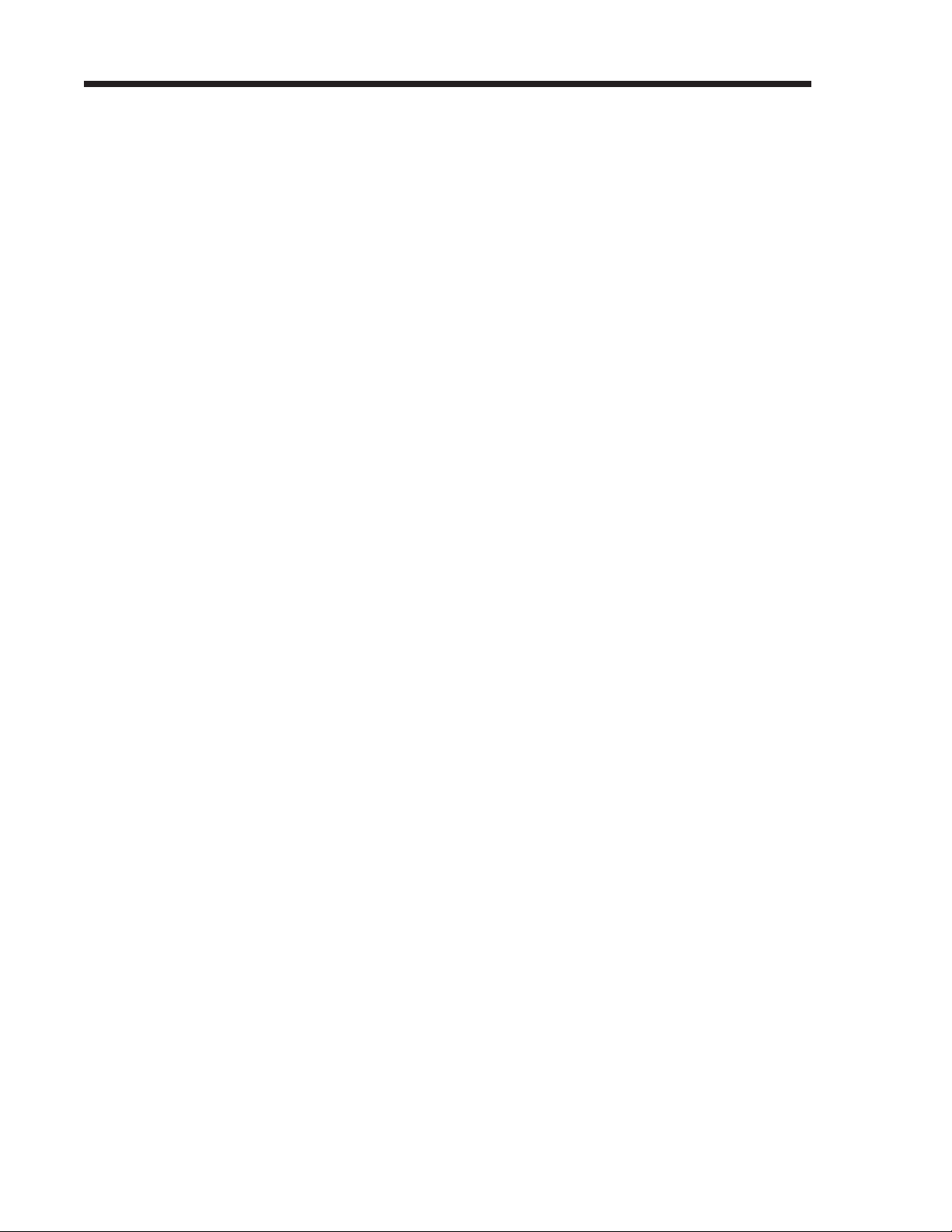
Introduction
Introduction
The Roland RCS-848 represents the next generation in music conferencing systems. This all-in-one communication solution
is perfect for group piano teaching, music ensemble instruction, and even sophisticated language lab teaching. Because the
RCS-848 doesn’t rely on external computer hardware or software, it’s both intuitive and easy-to-use. As a result, music conferencing will never be the same.
In Standard mode, the RCS-848 allows a teacher to monitor and communicate with up to eight students in stereo via nine supplied RCS-1 interface boxes and RCS-HS headsets—the system’s expandable to 48 students in stereo with optional RCS8EXP expansion kits. In addition, any student may be assigned to one of four practice groups (i.e. Group A, B, C, or D) for
ensemble practice, performance, and communication. The result is a flexible music conferencing system that’s fully expandable.
The RCS-848 can also operate in Split mode, allowing a teacher to communicate with up to 16 students in mono via nine sup-
d RCS-1 interface boxes and RCS-HS headsets by adding optional RCS-HS headsets as needed—or up to 48 students in
plie
mono with optional RCS-8EXP expansion kits and additional RCS-HS headsets. (Practice groups are not available in Split mode.)
Main Features
Flexible Music Conferencing System
• Communicate with up to eight students in stereo.
• Control the rack-mountable audio hub from the RCS-848 Conference Controller.
• Use Split mode to accommodate up to 16 students in mono via nine included RCS-1 interface boxes and RCS-HS
headsets by adding optional RCS-HS headsets as needed.
• Set up easily using supplied connectors, cables, and headsets.
• Drill students privately, in groups, or in pairs.
• Create up to four separate student groups.
Fully Expandable
• Double student headset capacity by adding optional RCS-HS headsets as needed.
• Communicate with up to 48 students in stereo by adding optional RCS-8EXP expansion kits.
•
A
ccommodate up to 48 students in mono using Split mode by adding optional RCS-8EXP expansion kits and RCS-HS
headsets as needed.
dio source (e.g. CD player, computer, Music Tutor, etc.) using the [CD In] and/or [Aux. In] jacks.
s and p
e
on. O
l au
erformances using an external audio recorder—such as a CD, hard disk, computer, etc.—using the
ut] jacks.
oadcast an externa
Br
•
tur
d lec
ecor
R
•
[Rec. Out] jacks.
onitor and communicate through an external monitoring (speaker) system such as a stereo power-amp with speakers
M
•
sing the [M
u
1
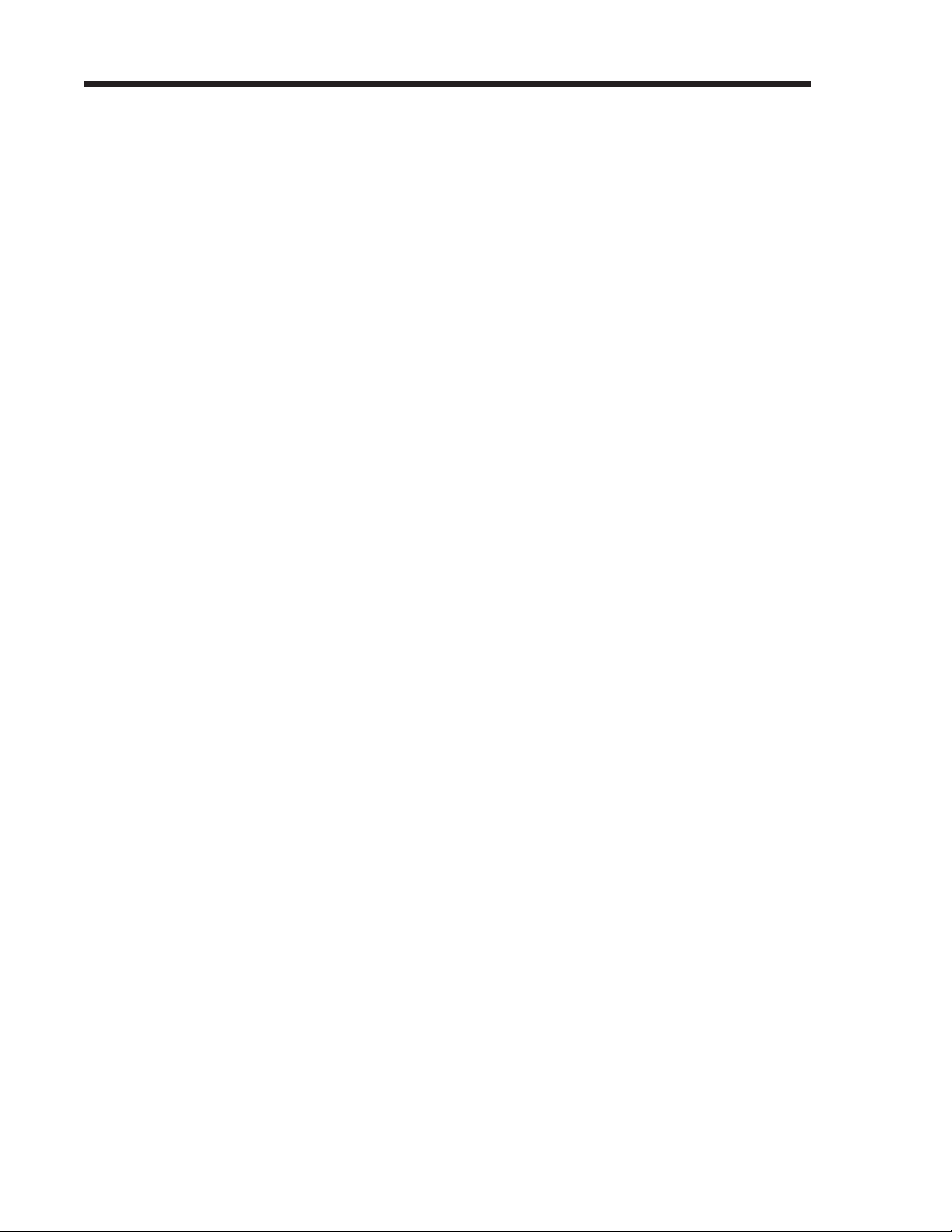
Introduction
Included Items
Item Qty.
RCS-848 Hub . . . . . . . . . . . . . . . . . . . . . . . . . . . . . . . . . . . . . . . . . . . . . . . . . . . . . . . . . . . . . . . . . . . . . . . . . . . . . . . . . . . . . . . . . . . . . . . . . . . . . . .(1)
RCS-848 Conference Controller. . . . . . . . . . . . . . . . . . . . . . . . . . . . . . . . . . . . . . . . . . . . . . . . . . . . . . . . . . . . . . . . . . . . . . . . . . . . . . . . . . . . . . (1)
RCS-1 Interface Boxes . . . . . . . . . . . . . . . . . . . . . . . . . . . . . . . . . . . . . . . . . . . . . . . . . . . . . . . . . . . . . . . . . . . . . . . . . . . . . . . . . . . . . . . . . . . . . . . (9)
RCS-HS Stereo Headsets . . . . . . . . . . . . . . . . . . . . . . . . . . . . . . . . . . . . . . . . . . . . . . . . . . . . . . . . . . . . . . . . . . . . . . . . . . . . . . . . . . . . . . . . . . . . .(9)
RJ-45 (8-conductor telephone-type) Cables . . . . . . . . . . . . . . . . . . . . . . . . . . . . . . . . . . . . . . . . . . . . . . . . . . . . . . . . . . . . . . . . . . . . . . . . . .(10)
1/4" to 1/4" TRS Cables . . . . . . . . . . . . . . . . . . . . . . . . . . . . . . . . . . . . . . . . . . . . . . . . . . . . . . . . . . . . . . . . . . . . . . . . . . . . . . . . . . . . . . . . . . . . . .(9)
AC Adapter . . . . . . . . . . . . . . . . . . . . . . . . . . . . . . . . . . . . . . . . . . . . . . . . . . . . . . . . . . . . . . . . . . . . . . . . . . . . . . . . . . . . . . . . . . . . . . . . . . . . . . . . . (1)
2
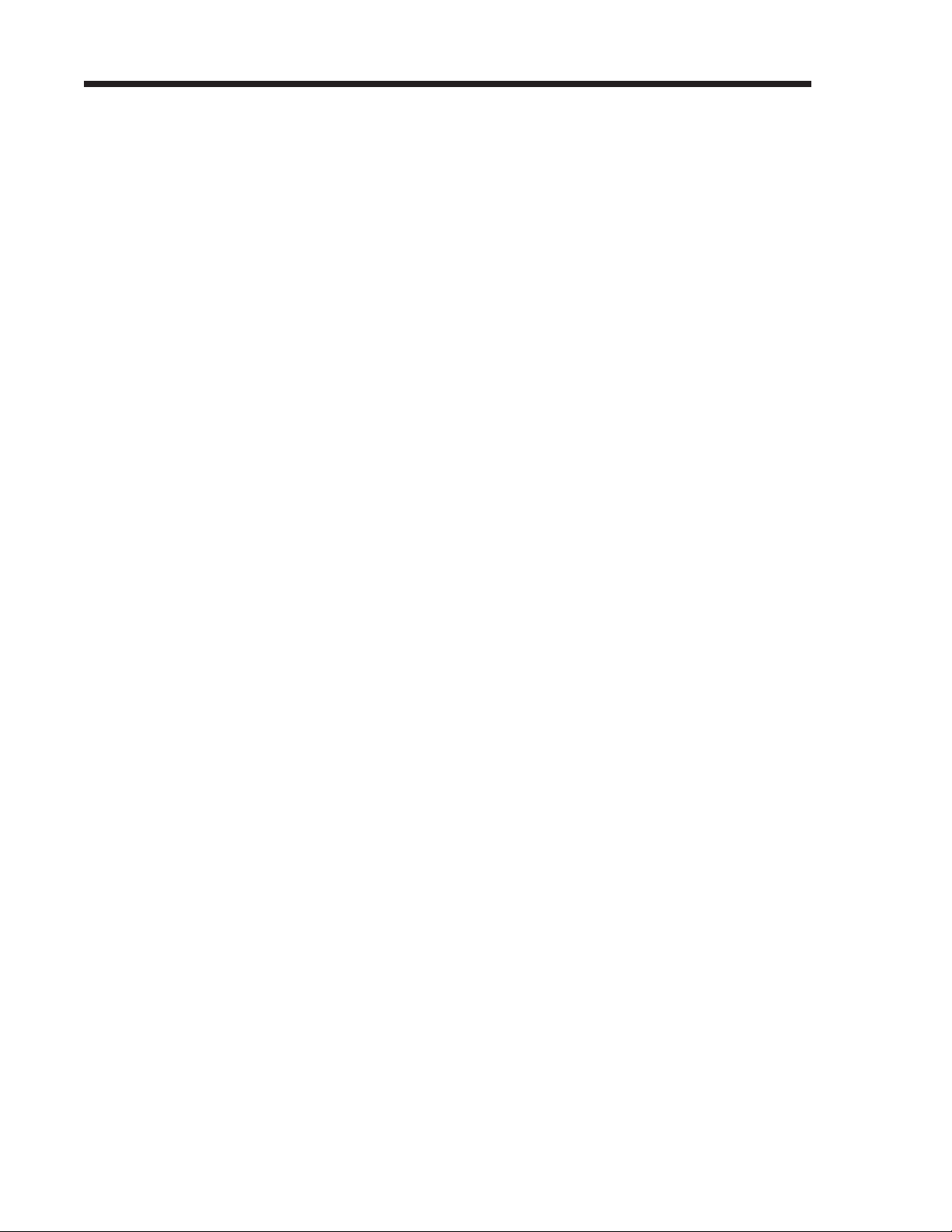
Contents
Contents
Introduction
Main Features . . . . . . . . . . . . . . . . . . . . . . . . . . . . . . . . . . . . . . . . . . . . . . . . . . . . . . . . . . . . . . . . . . . . . . . . . . . . . . . . . . . . . . . . . . . . .(1)
Flexible Music Conferencing System . . . . . . . . . . . . . . . . . . . . . . . . . . . . . . . . . . . . . . . . . . . . . . . . . . . . . . . . . . . .(1)
Fully Expandable . . . . . . . . . . . . . . . . . . . . . . . . . . . . . . . . . . . . . . . . . . . . . . . . . . . . . . . . . . . . . . . . . . . . . . . . . . . . . . . .(1)
Included Items. . . . . . . . . . . . . . . . . . . . . . . . . . . . . . . . . . . . . . . . . . . . . . . . . . . . . . . . . . . . . . . . . . . . . . . . . . . . . . . . . . . . . . . . . . .(2)
Contents. . . . . . . . . . . . . . . . . . . . . . . . . . . . . . . . . . . . . . . . . . . . . . . . . . . . . . . . . . . . . . . . . . . . . . . . . . . . . . . . . . . . . . . . . . . . . . . . . . . . . . .(3)
Panel Descriptions . . . . . . . . . . . . . . . . . . . . . . . . . . . . . . . . . . . . . . . . . . . . . . . . . . . . . . . . . . . . . . . . . . . . . . . . . . . . . . . . . (5)
Chapter 1: Installation Guide
Prepare the Room. . . . . . . . . . . . . . . . . . . . . . . . . . . . . . . . . . . . . . . . . . . . . . . . . . . . . . . . . . . . . . . . . . . . . . . . . . . . . . . . . . . . . . . . . . . .(9)
Physical Requirements. . . . . . . . . . . . . . . . . . . . . . . . . . . . . . . . . . . . . . . . . . . . . . . . . . . . . . . . . . . . . . . . . . . . . . . . . . . . . .(9)
Electrical Requirements . . . . . . . . . . . . . . . . . . . . . . . . . . . . . . . . . . . . . . . . . . . . . . . . . . . . . . . . . . . . . . . . . . . . . . . . . . . .(9)
Review the Included Items . . . . . . . . . . . . . . . . . . . . . . . . . . . . . . . . . . . . . . . . . . . . . . . . . . . . . . . . . . . . . . . . . . . . . . . . . . . . . . . . . .(10)
Connect the Basic System . . . . . . . . . . . . . . . . . . . . . . . . . . . . . . . . . . . . . . . . . . . . . . . . . . . . . . . . . . . . . . . . . . . . . . . . . . . . . . . . . .(10)
Place the Components . . . . . . . . . . . . . . . . . . . . . . . . . . . . . . . . . . . . . . . . . . . . . . . . . . . . . . . . . . . . . . . . . . . . . . . . . . . . .(10)
Connect the Cables . . . . . . . . . . . . . . . . . . . . . . . . . . . . . . . . . . . . . . . . . . . . . . . . . . . . . . . . . . . . . . . . . . . . . . . . . . . . . . . (10)
Test the Basic System. . . . . . . . . . . . . . . . . . . . . . . . . . . . . . . . . . . . . . . . . . . . . . . . . . . . . . . . . . . . . . . . . . . . . . . . . . . . . . . . . . . . . . . .(11)
Power Up . . . . . . . . . . . . . . . . . . . . . . . . . . . . . . . . . . . . . . . . . . . . . . . . . . . . . . . . . . . . . . . . . . . . . . . . . . . . . . . . . . . . . . . . .(11)
Test the Teacher’s Station. . . . . . . . . . . . . . . . . . . . . . . . . . . . . . . . . . . . . . . . . . . . . . . . . . . . . . . . . . . . . . . . . . . . . . . . . . .(11)
st the Student Stations . . . . . . . . . . . . . . . . . . . . . . . . . . . . . . . . . . . . . . . . . . . . . . . . . . . . . . . . . . . . . . . . . . . . . . . . . . .(12)
e
T
Secure the Components and Cables . . . . . . . . . . . . . . . . . . . . . . . . . . . . . . . . . . . . . . . . . . . . . . . . . . . . . . . . . . . . . . . . . . . . . . . . .(12)
Chapter 2: Operating the RCS-848
Initialize the System Using [ALL CLEAR] . . . . . . . . . . . . . . . . . . . . . . . . . . . . . . . . . . . . . . . . . . . . . . . . . . . . . . . . . . . . . . . . . . . .(13)
Create an Individual Student Practice System . . . . . . . . . . . . . . . . . . . . . . . . . . . . . . . . . . . . . . . . . . . . . . . . . . . . . . . . . . . . . . . . (13)
Communicate with the Class (One-Way Communication) . . . . . . . . . . . . . . . . . . . . . . . . . . . . . . . . . . . . . . . . . . . . . . . . . . . . .(13)
CHER HEADPHONE] S
[TEA
[TEACHER MIC] Button . . . . . . . . . . . . . . . . . . . . . . . . . . . . . . . . . . . . . . . . . . . . . . . . . . . . . . . . . . . . . . . . . . . . . . . . .(14)
[TEACHER MIC] Slider . . . . . . . . . . . . . . . . . . . . . . . . . . . . . . . . . . . . . . . . . . . . . . . . . . . . . . . . . . . . . . . . . . . . . . . . . .(14)
lider . . . . . . . . . . . . . . . . . . . . . . . . . . . . . . . . . . . . . . . . . . . . . . . . . . . . . . . . . . . . . . .(13)
. . . . .(14)
el . . . . . . . . . . . . . . . . . . . . . . . . . . . . . . . . . . . . . . . . . . . . . . . . . . . . . . . . . . . . . . . . . . . .
ev
eacher Instrume
T
[All] Button . . . . . . . . . . . . . . . . . . . . . . . . . . . . . . . . . . . . . . . . . . . . . . . . . . . . . . . . . . . . . . . . . . . . . . . . . . . . . . . . . . . . . . . (14)
nt L
.
3
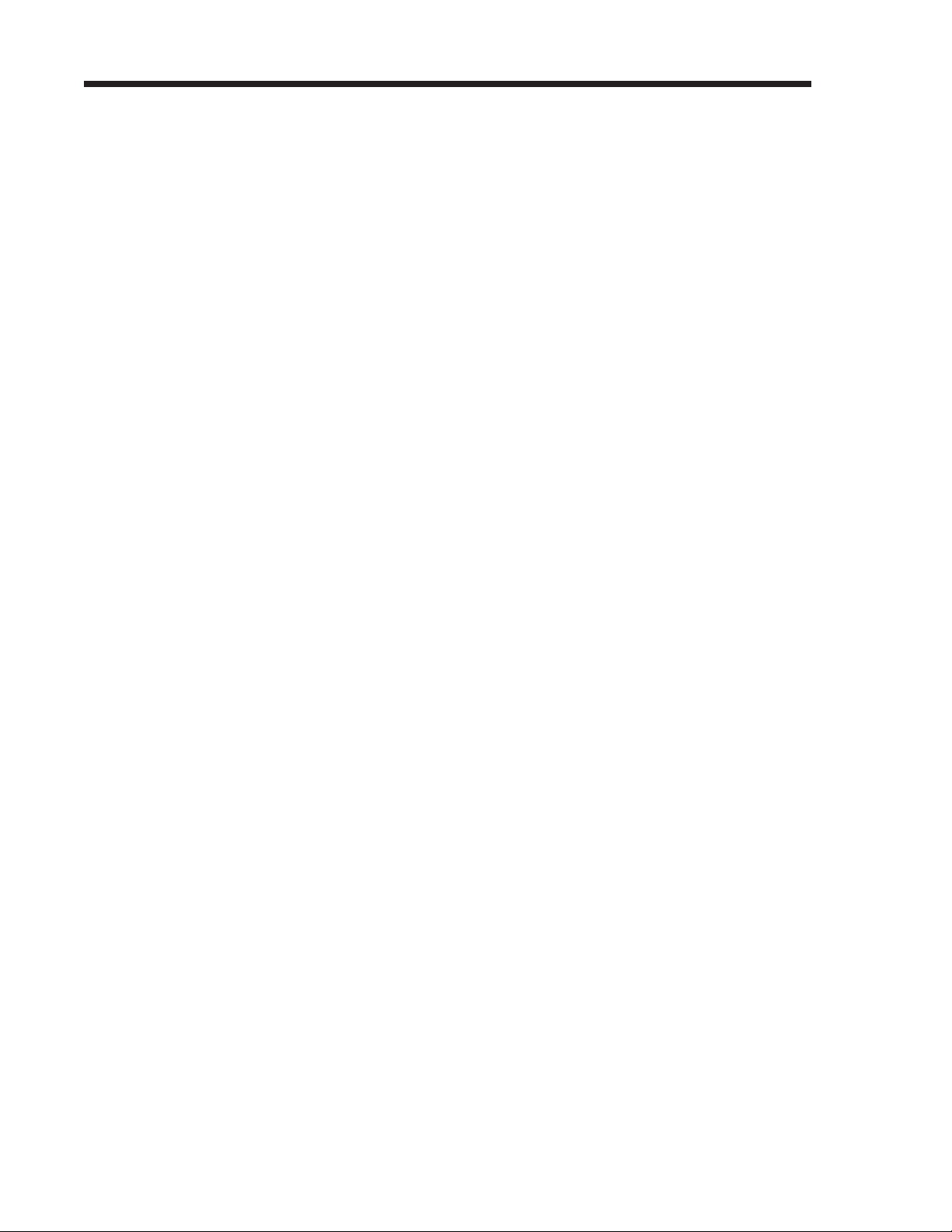
Contents
Communicate with a Single Student (Two-Way Communication) . . . . . . . . . . . . . . . . . . . . . . . . . . . . . . . . . . . . . . . . . . . . . .(14)
Create Student Groups or Pairs. . . . . . . . . . . . . . . . . . . . . . . . . . . . . . . . . . . . . . . . . . . . . . . . . . . . . . . . . . . . . . . . . . . . . . . . . . . . . .(15)
Communicate with Student Groups or Pairs (Two-Way Communication) . . . . . . . . . . . . . . . . . . . . . . . . . . . . . . . . . . . . . .(15)
Broadcast a Student’s Performance to the Class . . . . . . . . . . . . . . . . . . . . . . . . . . . . . . . . . . . . . . . . . . . . . . . . . . . . . . . . . . . . . . .(16)
Broadcast an External Audio Source to the Class. . . . . . . . . . . . . . . . . . . . . . . . . . . . . . . . . . . . . . . . . . . . . . . . . . . . . . . . . . . . . .(16)
[STUDENT MUTE] Button. . . . . . . . . . . . . . . . . . . . . . . . . . . . . . . . . . . . . . . . . . . . . . . . . . . . . . . . . . . . . . . . . . . . . . .(14)
Student [1-8] Buttons . . . . . . . . . . . . . . . . . . . . . . . . . . . . . . . . . . . . . . . . . . . . . . . . . . . . . . . . . . . . . . . . . . . . . . . . . . . . . .(14)
[Bank] Button . . . . . . . . . . . . . . . . . . . . . . . . . . . . . . . . . . . . . . . . . . . . . . . . . . . . . . . . . . . . . . . . . . . . . . . . . . . . . . . . . . . . .(14)
Student [1-8] Buttons . . . . . . . . . . . . . . . . . . . . . . . . . . . . . . . . . . . . . . . . . . . . . . . . . . . . . . . . . . . . . . . . . . . . . . . . . . . . . .(15)
[GROUPS A, B, C, D] Buttons . . . . . . . . . . . . . . . . . . . . . . . . . . . . . . . . . . . . . . . . . . . . . . . . . . . . . . . . . . . . . . . . . . . .(15)
[Pairs] Button . . . . . . . . . . . . . . . . . . . . . . . . . . . . . . . . . . . . . . . . . . . . . . . . . . . . . . . . . . . . . . . . . . . . . . . . . . . . . . . . . . . . .(15)
[CD Input] Button. . . . . . . . . . . . . . . . . . . . . . . . . . . . . . . . . . . . . . . . . . . . . . . . . . . . . . . . . . . . . . . . . . . . . . . . . . . . . . . . .(16)
[AUX Input] Button . . . . . . . . . . . . . . . . . . . . . . . . . . . . . . . . . . . . . . . . . . . . . . . . . . . . . . . . . . . . . . . . . . . . . . . . . . . . . . .(16)
Record/Playback a Class Performance . . . . . . . . . . . . . . . . . . . . . . . . . . . . . . . . . . . . . . . . . . . . . . . . . . . . . . . . . . . . . . . . . . . . . . .(16)
Use an External Monitoring (Speaker) System . . . . . . . . . . . . . . . . . . . . . . . . . . . . . . . . . . . . . . . . . . . . . . . . . . . . . . . . . . . . . . . . (17)
Appendix A: Specifications
RCS-848 Hub Connectors . . . . . . . . . . . . . . . . . . . . . . . . . . . . . . . . . . . . . . . . . . . . . . . . . . . . . . . . . . . . . . . . . . . . . . . . . . . . . . . . . .(18)
RCS-1 Student/Teacher Interface Box Connectors . . . . . . . . . . . . . . . . . . . . . . . . . . . . . . . . . . . . . . . . . . . . . . . . . . . . . . . . . . (18)
Other . . . . . . . . . . . . . . . . . . . . . . . . . . . . . . . . . . . . . . . . . . . . . . . . . . . . . . . . . . . . . . . . . . . . . . . . . . . . . . . . . . . . . . . . . . . . . . . . . . . . (18)
Appendix B: Make Your Own RJ-45 (8-Conductor Telephone-Type) Cables
ools and P
d T
e
equir
R
Procedure . . . . . . . . . . . . . . . . . . . . . . . . . . . . . . . . . . . . . . . . . . . . . . . . . . . . . . . . . . . . . . . . . . . . . . . . . . . . . . . . . . . . . . . . . . . . . . . . .(19)
Appendix C: Limited Factory Warranty
eadsets . . . . . . . . . . . . . . . . . . . . . . . . . . . . . . . . . . . . . . . . . . . . . . . . . . . . . . . . . . . . . . . . . . . . . . . . . . . . . . . . . . . . . . . . . . . . . . . . . . .(20)
H
System . . . . . . . . . . . . . . . . . . . . . . . . . . . . . . . . . . . . . . . . . . . . . . . . . . . . . . . . . . . . . . . . . . . . . . . . . . . . . . . . . . . . . . . . . . . . . . . . . . . . .(20)
arts . . . . . . . . . . . . . . . . . . . . . . . . . . . . . . . . . . . . . . . . . . . . . . . . . . . . . . . . . . . . . . . . . . . . . . . . . . . . . . . . . . . (19)
4
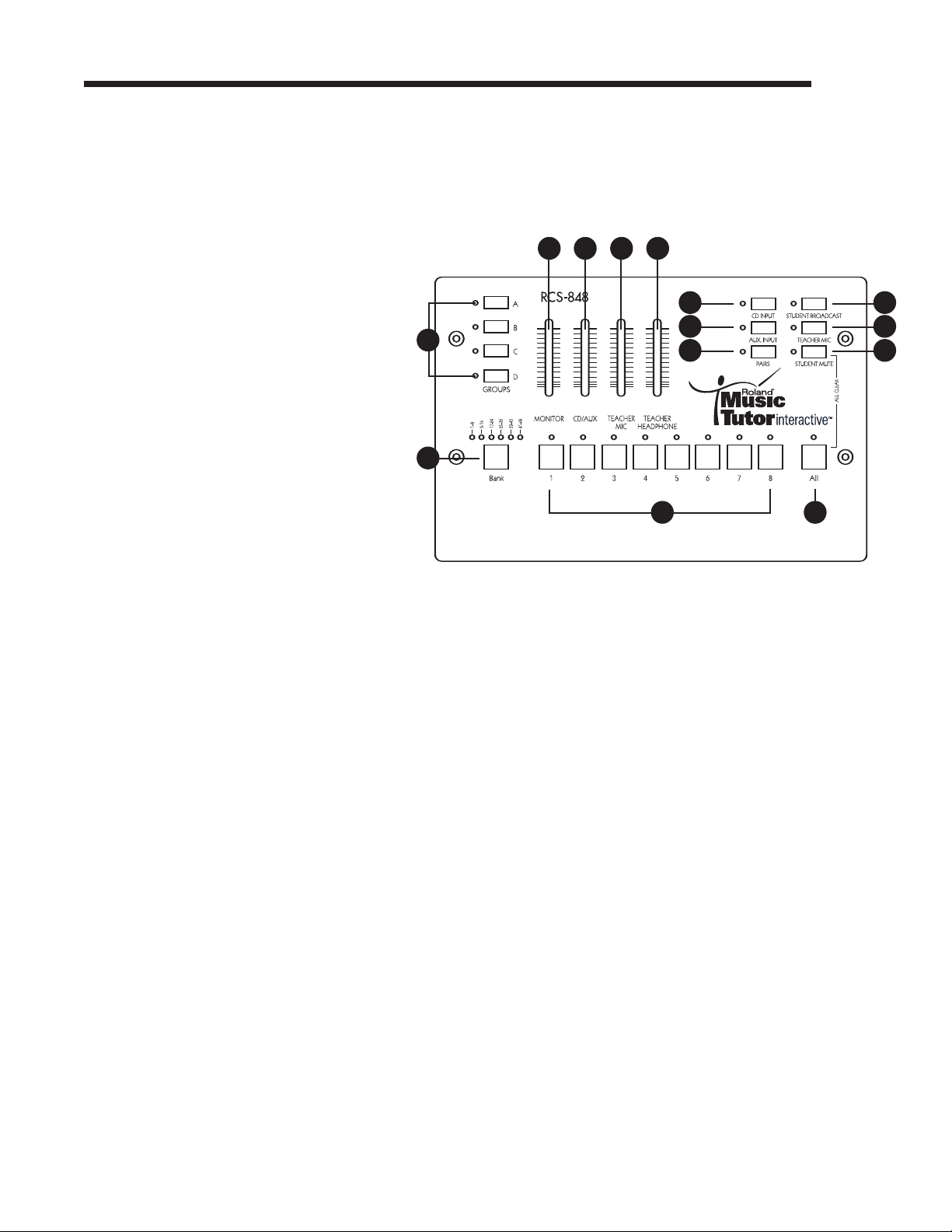
Panel Descriptions
Panel Descriptions
RCS-848 Conference Controller
1. [GROUPS A, B, C, D] Buttons
Establish two-way communication between the teacher
14 13 12 11
and students in a selected group. When one of these buttons (i.e. [A], [B], [C], or [D]) is held down and student
number buttons are engaged, the selected students can
listen to, talk to, and play for, or along with, other students in the selected group. Once groups have been
1
8
9
10
established, engaging one (or several) of these buttons
allows the selected student group(s) to listen to, talk to,
and play for, or with, the teacher. The [TEACHER
MIC] button must be engaged to activate the teacher’s
microphone. To clear all groups, press the [All] and
[STUDENT MUTE] buttons simultaneously (p. 15).
2
2. [Bank] Button
Selects the bank of students (e.g. “1–8,” “9–16,” “17–24,”
3 4
etc.) to be controlled by the Student [1–8] buttons (p. 14).
3. Student [1–8] Buttons
Establish two-way communication between the teacher and student(s). When one or several of these buttons is engaged, the
selected student(s) can listen to, talk to, and play for, or with, the teacher. The [TEACHER MIC] button must be engaged to activate the teacher’s microphone (p. 14).
4. [All] Button
Establishes one-way communication between the teacher and students. When this button’s engaged, all students can listen to and
play along with the teacher. Students will not hear other student instruments and microphones. The [TEACHER MIC] button
must be engaged to activate the teacher’s microphone (p. 14).
7
6
5
5. [STUDENT MUTE] Button
Temporarily disables (or “mutes”) all student instruments. This button is especially useful when undivided student attention
is desired (p. 14).
6. [TEACHER MIC] Button
s the teacher’s microphone. When this button’s engaged, the selected student(s) or group(s) can listen to the teacher’s
ate
v
ti
c
A
microphone (p. 14).
7. [STUDENT BROADCAST] Button
oadcast
Br
s tw
y communicati
a
-w
o
on between the teacher and selected student(s) to all headsets. When this button’s engaged, the
selected student(s) can listen to, talk to, and play for, or with, the teacher while the remaining students listen (p. 16).
8. [CD INPUT] Button
Broadcasts audio to all headsets from an external audio source (e.g. CD Player, Computer, Music Tutor, etc.) connected to the
[CD In] jacks. When this button’s engaged, each student can listen to and play along with the external audio material. Students
will not hear other student instruments. Pressing this button cancels the [AUX. INPUT] button (p. 16).
5
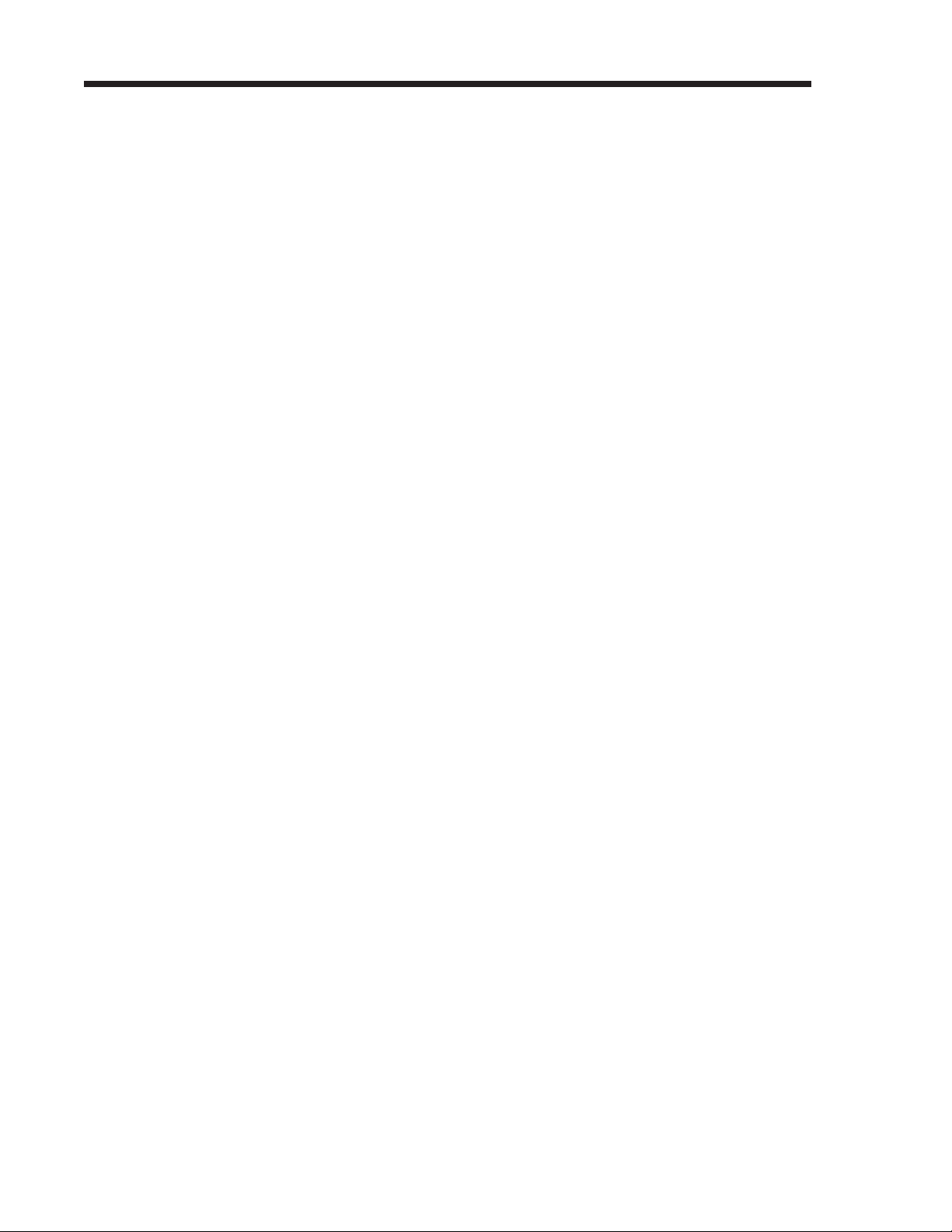
Panel Descriptions
9. [AUX. INPUT] Button
Broadcasts audio to all headsets from any external audio source (e.g. CD Player, Computer, Music Tutor, etc.) connected to the
ux. In] jacks. When this button’s engaged, each student can listen to and play along with the external audio material. Students
[A
will not hear other student instruments. Pressing this button cancels the [CD INPUT] button (p. 16).
10. [PAIRS] Button
Establishes two-way communication between adjacent students (i.e. Student 1 and Student 2, Student 3 and Student 4, etc.)
for duet-style practicing. When this button’s engaged, adjacent students can listen to, talk to, and play for, or with, their partner.
This button overrides the [GROUPS A, B, C, D] buttons (p. 15).
11. [TEACHER HEADPHONE] Slider
Adjusts the volume level of the teacher’s headphones. Slide the slider towards the top of the RCS-848 to increase the volume
level and slide the slider towards the bottom of the RCS-848 to decrease the volume level (p. 13).
12. [TEACHER MIC] Slider
djusts the volume level of the teacher’s microphone. Slide the slider towards the top of the RCS-848 to increase the micro-
A
phone level and slide the slider towards the bottom of the RCS-848 to decrease the microphone level (p. 14).
13. [CD/AUX] Slider
Adjusts the volume level of external audio devices connected via the [CD In] and [Aux. In] jacks. Slide the slider towards the
top of the RCS-848 to increase the volume level and slide the slider towards the bottom of the RCS-848 to decrease the volume level (p. 16).
14. [MONITOR] Slider
Adjusts the volume level of all audio sent to an external monitor (speaker) system via the RCS-848’s [Mon. Out] jacks. Slide
the slider towards the top of the RCS-848 to increase the volume level and slide the slider towards the bottom of the RCS-848
to decrease the volume level. This slider is only active when an external monitor system is connected to the RCS-848’s [Mon.
Out] jacks (p. 17).
6
