Roland Corporation R-09HR Owner's Manual

Owner’s Manual
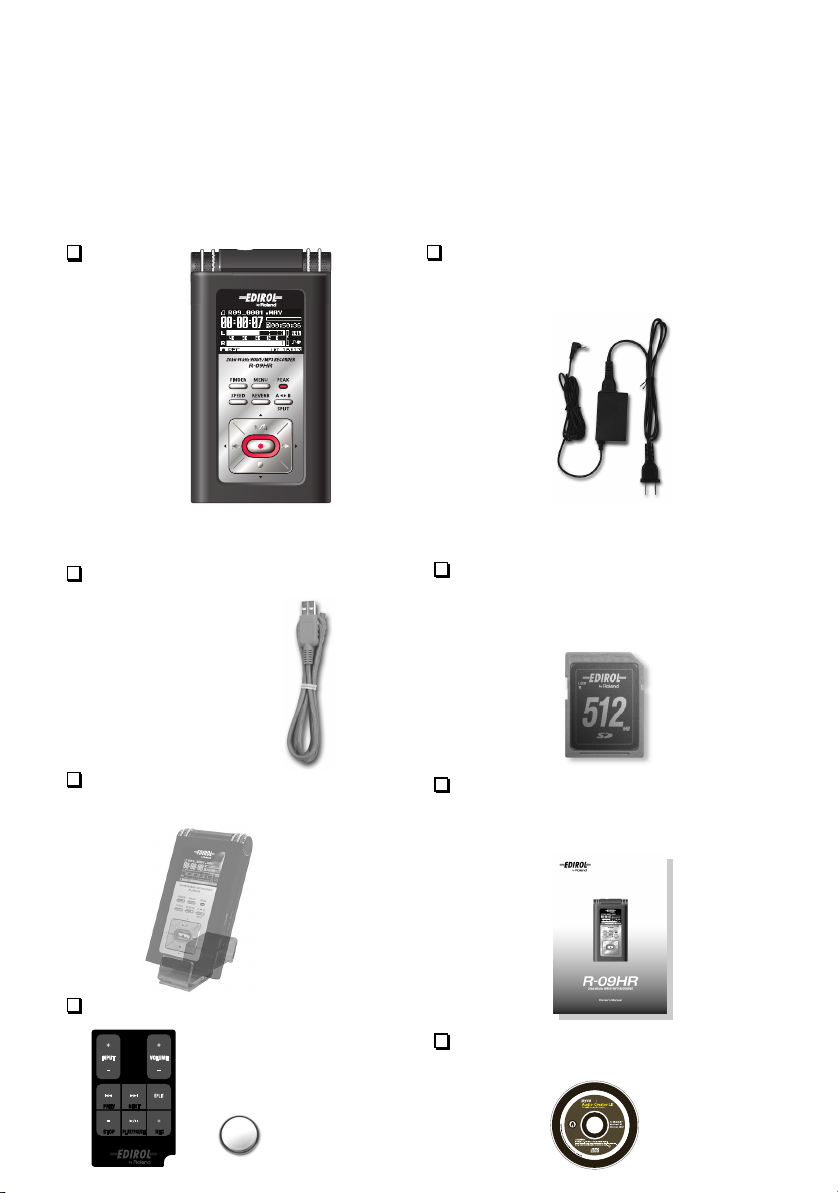
Checking the package contents
The R-09HR comes with the following items. After opening the package, please check all items.
If any items are missing, please contact the retailer from whom this product was purchased.
* In the interest of product improvement, the appearance of this unit and/or the supplied accessories are subject to
change without prior notice.
R-09HR
* Peel off the display protection sheet first.
USB cable (mini-B cable)
This cable connects the
R-09HR to the USB
terminal on the PC.
Stand
This stand props up the R-09HR.
AC adaptor
This AC adaptor is specifically designed
for the R-09HR. Please use only the
included AC adaptor.
* For use in your country, a different AC adaptor
and plug may have been supplied.
SD Memory card
This memory card is needed to record or
play back sound on the R-09HR.
Demo songs are contained on this card.
Owner’s manual
This document is the owner’s manual. Please
keep it on hand for easy reference.
Remote control
Lithium battery
CD-ROM
Cakewalk “pyro Audio Creator LE”
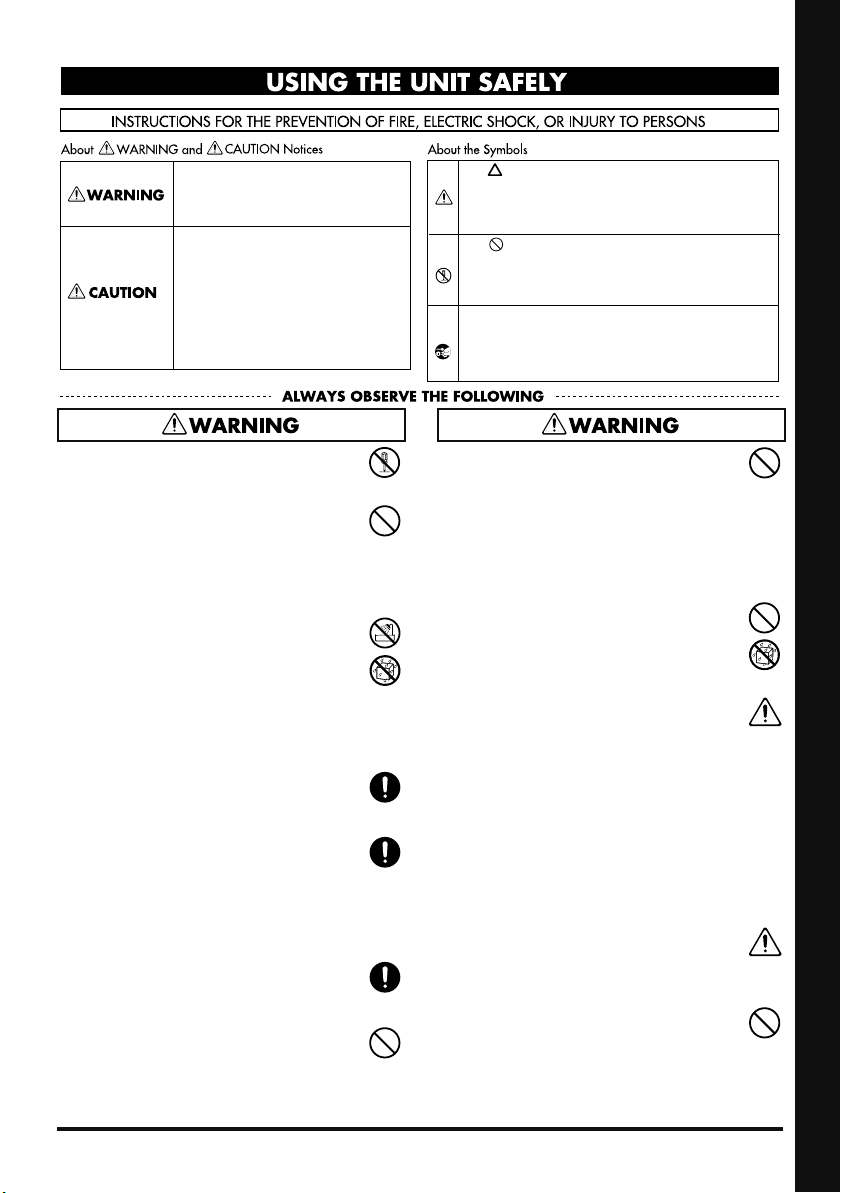
USING THE UNIT SAFELY
Used for instructions intended to alert
the user to the risk of death or severe
injury should the unit be used
improperly.
Used for instructions intended to alert
the user to the risk of injury or material
damage should the unit be used
improperly.
* Material damage refers to damage or
other adverse effects caused with
respect to the home and all its
furnishings, as well to domestic
animals or pets.
002c
• Do not open (or modify in any way) the unit or its
AC adaptor.
..................................................................................................
003
• Do not attempt to repair the unit, or replace parts
within it (except when this manual provides specific
instructions directing you to do so). Refer all
servicing to your retailer, the nearest Roland
Service Center, or an authorized Roland
distributor, as listed on the “Information” page.
..................................................................................................
004
• Never use or store the unit in places that are:
• Subject to temperature extremes (e.g., direct
sunlight in an enclosed vehicle, near a heating
duct, on top of heat-generating equipment); or are
• Damp (e.g., baths, washrooms, on wet floors); or are
• Humid; or are
• Exposed to rain; or are
• Dusty; or are
• Subject to high levels of vibration.
..................................................................................................
007
• Make sure you always have the unit placed so it is
level and sure to remain stable. Never place it on
stands that could wobble, or on inclined surfaces.
..................................................................................................
008c
• Be sure to use only the AC adaptor supplied with
the unit. Also, make sure the line voltage at the
installation matches the input voltage specified on
the AC adaptor’s body. Other AC adaptors may
use a different polarity, or be designed for a
different voltage, so their use could result in
damage, malfunction, or electric shock.
..................................................................................................
008e
• Use only the attached power-supply cord. Also, the
supplied power cord must not be used with any
other device.
..................................................................................................
009
• Do not excessively twist or bend the power cord, nor
place heavy objects on it. Doing so can damage the
cord, producing severed elements and short circuits.
Damaged cords are fire and shock hazards!
..................................................................................................
The symbol alerts the user to important instructions
or warnings.The specific meaning of the symbol is
determined by the design contained within the
triangle. In the case of the symbol at left, it is used for
general cautions, warnings, or alerts to danger.
The symbol alerts the user to items that must never
be carried out (are forbidden). The specific thing that
must not be done is indicated by the design contained
within the circle. In the case of the symbol at left, it
means that the unit must never be disassembled.
The ● symbol alerts the user to things that must be
carried out. The specific thing that must be done is
indicated by the design contained within the circle. In
the case of the symbol at left, it means that the powercord plug must be unplugged from the outlet.
010
• This unit, either alone or in combination with an
amplifier and headphones or speakers, may be
capable of producing sound levels that could cause
permanent hearing loss. Do not operate for a long
period of time at a high volume level, or at a level
that is uncomfortable. If you experience any
hearing loss or ringing in the ears, you should
immediately stop using the unit, and consult an
audiologist.
..................................................................................................
011
• Do not allow any objects (e.g., flammable
material, coins, pins); or liquids of any kind (water,
soft drinks, etc.) to penetrate the unit.
..................................................................................................
012b
• Immediately turn the power off, remove the AC
adaptor from the outlet, and request servicing by
your retailer, the nearest Roland Service Center, or
an authorized Roland distributor, as listed on the
“Information” page when:
• The AC adaptor, the power-supply cord, or the
plug has been damaged; or
• If smoke or unusual odor occurs
• Objects have fallen into, or liquid has been
spilled onto the unit; or
• The unit has been exposed to rain (or otherwise
has become wet); or
• The unit does not appear to operate normally or
exhibits a marked change in performance.
..................................................................................................
013
• In households with small children, an adult should
provide supervision until the child is capable of
following all the rules essential for the safe
operation of the unit.
..................................................................................................
014
• Protect the unit from strong impact.
(Do not drop it!)
..................................................................................................
USING THE SAFETY Please Read This Section
3
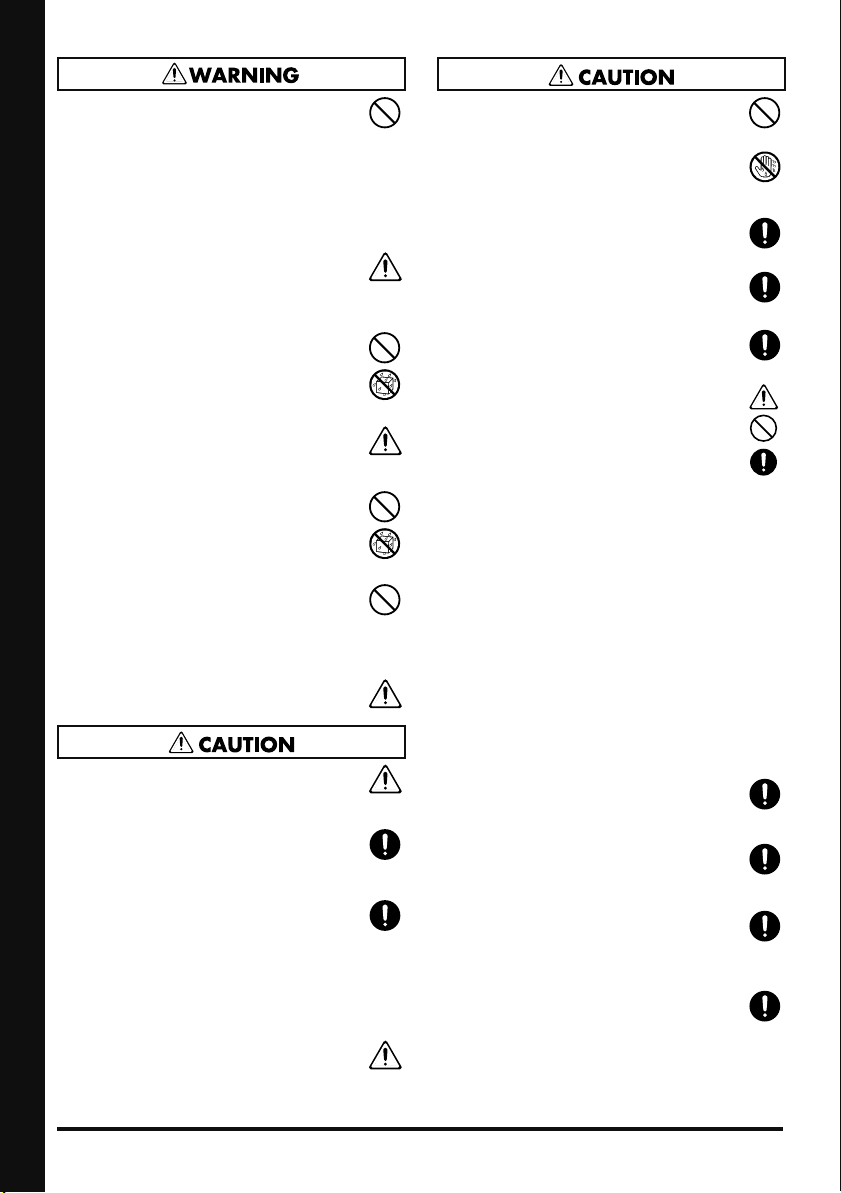
015
• Do not force the unit’s power-supply cord to share
an outlet with an unreasonable number of other
devices. Be especially careful when using
extension cords—the total power used by all
devices you have connected to the extension cord’s
outlet must never exceed the power rating (watts/
amperes) for the extension cord. Excessive loads
can cause the insulation on the cord to heat up and
eventually melt through.
..................................................................................................
016
• Before using the unit in a foreign country, consult
with your retailer, the nearest Roland Service
Center, or an authorized Roland distributor, as
listed on the “Information” page.
..................................................................................................
019
• Batteries must never be recharged, heated, taken
apart, or thrown into fire or water.
..................................................................................................
020
• Keep lithium batteries of the remote out of reach of
small children. If a child has accidentally
swallowed a battery, see a doctor immediately.
..................................................................................................
021
• Lithium batteries of the remote must never be
recharged, heated, taken apart, or thrown into a
fire or water.
..................................................................................................
023
• DO NOT play a CD-ROM disc on a conventional
audio CD player. The resulting sound may be of a
level that could cause permanent hearing loss.
Damage to speakers or other system components
may result.
..................................................................................................
027
• Never expose lithium batteries of the remote to
excessive heat such as sunshine, fire or the like.
101b
• The unit and the AC adaptor should be located so
their location or position does not interfere with
their proper ventilation.
..................................................................................................
102c
• Always grasp only the plug on the AC adaptor
cord when plugging into, or unplugging from, an
outlet or this unit.
USING THE SAFETY Please Read This Section
..................................................................................................
103b
• At regular intervals, you should unplug the AC
adaptor and clean it by using a dry cloth to wipe
all dust and other accumulations away from its
prongs. Also, disconnect the power plug from the
power outlet whenever the unit is to remain unused
for an extended period of time. Any accumulation
of dust between the power plug and the power
outlet can result in poor insulation and lead to fire.
..................................................................................................
104
• Try to prevent cords and cables from becoming
entangled. Also, all cords and cables should be
placed so they are out of the reach of children.
..................................................................................................
106
• Never climb on top of, nor place heavy objects on
the unit.
..................................................................................................
107c
• Never handle the AC adaptor or its plugs with wet
hands when plugging into, or unplugging from, an
outlet or this unit.
..................................................................................................
108b
• Before moving the unit, disconnect the AC adaptor
and all cords coming from external devices.
..................................................................................................
109b
• Before cleaning the unit, turn off the power and
unplug the AC adaptor from the outlet (p. 20).
..................................................................................................
110b
• Whenever you suspect the possibility of lightning in
your area, disconnect the AC adaptor from the outlet.
..................................................................................................
111: Selection
• If used improperly, batteries may explode or leak
and cause damage or injury. In the interest of
safety, please read and observe the following
precautions (p. 21).
1
• Carefully follow the installation instructions for
batteries, and make sure you observe the
correct polarity.
2
• Avoid using new batteries together with used
ones. In addition, avoid mixing different types
of batteries.
3
• Remove the batteries whenever the unit is to
remain unused for an extended period of time.
5
• If a battery has leaked, use a soft piece of cloth
or paper towel to wipe all remnants of the
discharge from the battery compartment. Then
install new batteries. To avoid inflammation of
the skin, make sure that none of the battery
discharge gets onto your hands or skin. Exercise
the utmost caution so that none of the discharge
gets near your eyes. Immediately rinse the
affected area with running water if any of the
discharge has entered the eyes.
6
• Never keep batteries together with metallic
objects such as ballpoint pens, necklaces,
hairpins, etc.
..................................................................................................
112
• Used batteries must be disposed of in compliance
with whatever regulations for their safe disposal that
may be observed in the region in which you live.
..................................................................................................
113
• Use only the specified type (CR2025) of lithium
battery of the remote (p. 23). Be sure to insert it as
directed (to ensure correct polarity).
..................................................................................................
114
• Used lithium batteries of the remote must be
disposed of in compliance with whatever regulations for their safe disposal that may be observed
in the region in which you live.
..................................................................................................
118c
• Keep any battery holder you may remove and the
included lithium batteries of the remote in a safe
place out of children’s reach, so there is no chance
of them being swallowed accidentally.
..................................................................................................
4
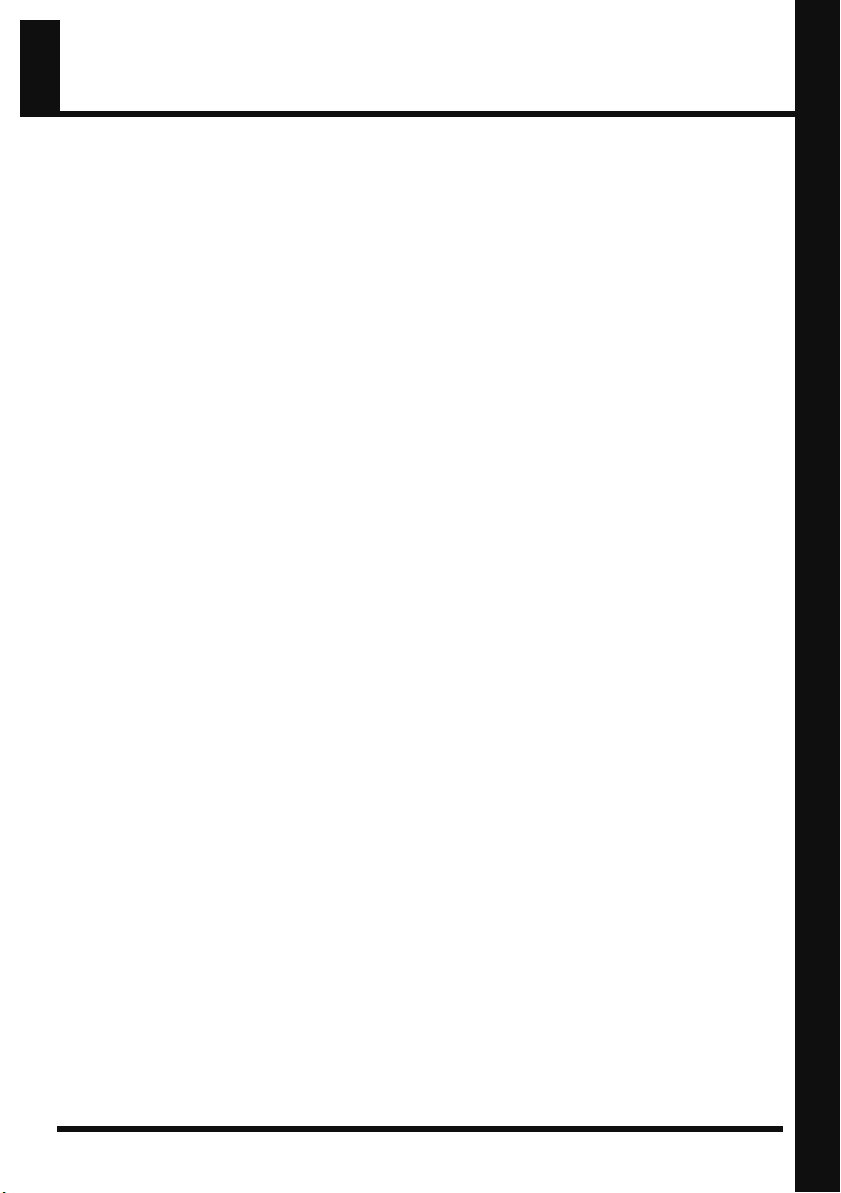
IMPORTANT NOTES
Power Supply
301
• Do not connect this unit to same electrical outlet that is
being used by an electrical appliance that is
controlled by an inverter (such as a refrigerator,
washing machine, microwave oven, or air conditioner), or that contains a motor. Depending on the
way in which the electrical appliance is used, power
supply noise may cause this unit to malfunction or may
produce audible noise. If it is not practical to use a
separate electrical outlet, connect a power supply
noise filter between this unit and the electrical outlet.
302
• The AC adaptor will begin to generate heat after long
hours of consecutive use. This is normal, and is not a
cause for concern.
304a
• When installing or replacing batteries, always turn off
the power on this unit and disconnect any other
devices you may have connected. This way, you can
prevent malfunction and/or damage to speakers or
other devices.
• Before using the batteries, please read any cautions
and other instructions that came with the batteries.
307
• Before connecting this unit to other devices, turn off
the power to all units. This will help prevent malfunctions and/or damage to speakers or other devices.
Placement
351
• Using the unit near power amplifiers (or other
equipment containing large power transformers) may
induce hum. To alleviate the problem, change the
orientation of this unit; or move it farther away from
the source of interference.
352a
• This device may interfere with radio and television
reception. Do not use this device in the vicinity of such
receivers.
352b
• Noise may be produced if wireless communications
devices, such as cell phones, are operated in the
vicinity of this unit. Such noise could occur when
receiving or initiating a call, or while conversing.
Should you experience such problems, you should
relocate such wireless devices so they are at a greater
distance from this unit, or switch them off.
354a
• Do not expose the unit to direct sunlight, place it near
devices that radiate heat, leave it inside an enclosed
vehicle, or otherwise subject it to temperature
extremes. Excessive heat can deform or discolor the
unit.
355b
• When moved from one location to another where the
temperature and/or humidity is very different, water
droplets (condensation) may form inside the unit.
Damage or malfunction may result if you attempt to
use the unit in this condition. Therefore, before using
the unit, you must allow it to stand for several hours,
until the condensation has completely evaporated.
360
• Depending on the material and temperature of the
surface on which you place the unit, its rubber feet
may discolor or mar the surface.
You can place a piece of felt or cloth under the rubber
feet to prevent this from happening. If you do so,
please make sure that the unit will not slip or move
accidentally.
Maintenance
401a
• For everyday cleaning wipe the unit with a soft, dry
cloth or one that has been slightly dampened with
water. To remove stubborn dirt, use a cloth impregnated with a mild, non-abrasive detergent. Afterwards, be sure to wipe the unit thoroughly with a soft,
dry cloth.
402
• Never use benzine, thinners, alcohol or solvents of
any kind, to avoid the possibility of discoloration
and/or deformation.
Repairs and Data
452
• Please be aware that all data contained in the unit’s
memory may be lost when the unit is sent for repairs.
Important data should always be backed up on your
computer, or written down on paper (when possible).
During repairs, due care is taken to avoid the loss of
data. However, in certain cases (such as when
circuitry related to memory itself is out of order), we
regret that it may not be possible to restore the data,
and Roland assumes no liability concerning such loss
of data.
Memory Backup
503
• If the unit’s power is not turned on for several days the
contents of certain items you’ve set, such as the date
and time, will be lost.
Additional Precautions
551
• Please be aware that the contents of memory can be
irretrievably lost as a result of a malfunction, or the
improper operation of the unit. To protect yourself
against the risk of loosing important data, we
recommend that you periodically save a backup copy
of important data you have stored in the unit’s
memory on your computer or written down on paper
(when possible).
552
• Unfortunately, it may be impossible to restore the
contents of data that was stored memory card once it
has been lost. Roland Corporation assumes no
liability concerning such loss of data.
553
• Use a reasonable amount of care when using the
unit’s buttons, sliders, or other controls; and when
using its jacks and connectors. Rough handling can
lead to malfunctions.
554
• Never strike or apply strong pressure to the display.
IMPORTANT NOTES Please Read This Section
5
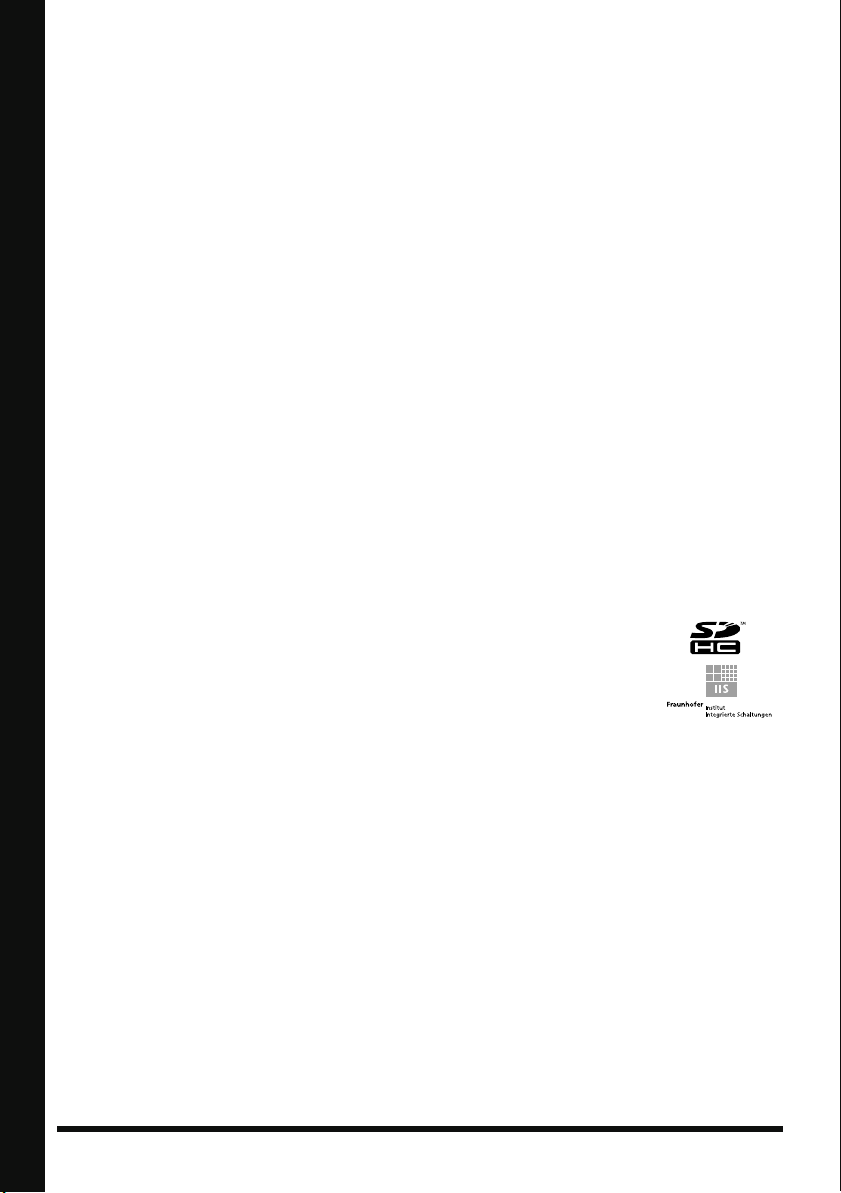
555
• A small amount of noise may be heard from the
display during normal operation.
556
• When connecting / disconnecting all cables, grasp
the connector itself—never pull on the cable. This way
you will avoid causing shorts, or damage to the
cable’s internal elements.
558a
• To avoid disturbing your neighbors, try to keep the
unit’s volume at reasonable levels. You may prefer to
use headphones, so you do not need to be concerned
about those around you (especially when it is late at
night).
559a
• When you need to transport the unit, package it in the
box (including padding) that it came in, if possible.
Otherwise, you will need to use equivalent packaging
materials.
562
• Some connection cables contain resistors. Do not use
cables that incorporate resistors for connecting to this
unit. The use of such cables can cause the sound level
to be extremely low, or impossible to hear. For information on cable specifications, contact the manufacturer of the cable.
• Depending on the conditions in which you use the R09HR, you may notice a slight sensation of discomfort
or roughness when touching the R-09 itself or a metal
part of a connected mic. This is due to an extremely
small electrical charge which poses absolutely no
danger to the human body. If this bothers you, you
can use the R-09 on battery power as desired.
Before Using Cards
Using DATA Cards
704
• Carefully insert the DATA card all the way in—until it
is firmly in place (p. 25).
705
• Never touch the terminals of the DATA card. Also,
avoid getting the terminals dirty.
708
• Memory cards are constructed using precision components; handle the cards carefully, paying particular
note to the following.
Handling CD-ROMs
801
• Avoid touching or scratching the shiny underside
(encoded surface) of the disc. Damaged or dirty CDROM discs may not be read properly. Keep your
discs clean using a commercially available CD
cleaner.
Copyright
851 revise
• Recording, duplication, distribution, sale, lease,
performance, or broadcast of copyrighted material
(musical works, visual works, broadcasts, live performances, etc.) belonging to a third party in part or in
whole without the permission of the copyright owner is
forbidden by law.
853
• Do not use this unit for purposes that could infringe on
a copyright held by a third party. We assume no
responsibility whatsoever with regard to any infringements of third-party copyrights arising through your
use of this unit.
204
* Microsoft and Windows are registered trademarks of
Microsoft Corporation.
206j
* Windows® is known officially as: “Microsoft® Win-
dows® operating system.”
207
* Apple and Macintosh are registered trademarks of Ap-
ple, Inc.
209
* Mac OS is a trademark of Apple, Inc.
add
* SDHC Logo is a trademark.
add
* MPEG Layer-3 audio compres-
sion technology is licensed from
Fraunhofer IIS Corporation and
THOMSON Multimedia Corporation.
220
* All product names mentioned in this document are
trademarks or registered trademarks of their respective
owners.
• To prevent damage to the cards from static
electricity, be sure to discharge any static electricity
from your own body before handling the cards.
• Do not touch or allow metal to come into contact
with the contact portion of the cards.
IMPORTANT NOTES Please Read This Section
• Do not bend, drop, or subject cards to strong shock
or vibration.
• Do not keep cards in direct sunlight, in closed
vehicles, or other such locations (storage temperature: -25 to 85˚C).
• Do not allow cards to become wet.
• Do not disassemble or modify the cards.
6
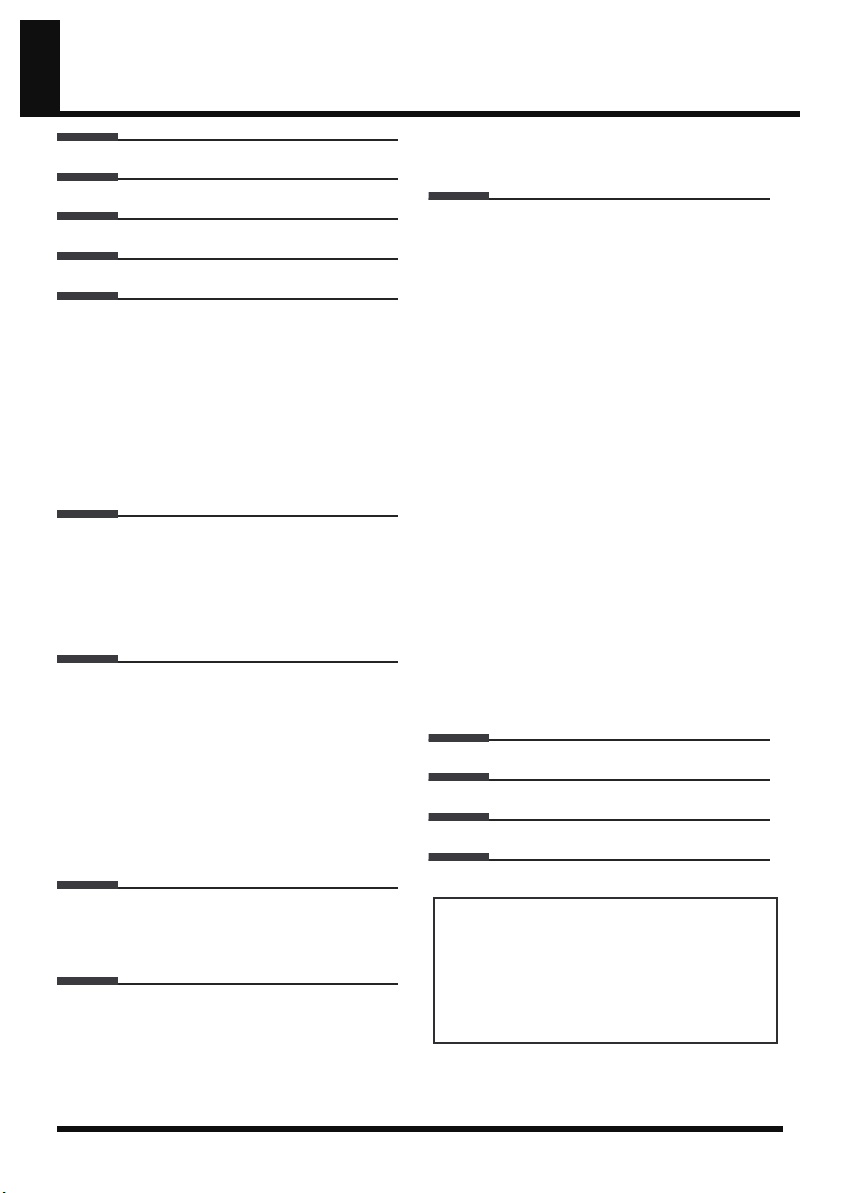
Contents
USING THE UNIT SAFELY 3
IMPORTANT NOTES 5
Names of things and what they do 8
R-09HR screens and basic operations 16
Using the R-09HR 20
Turning power on/off ........................................20
Installing batteries in the remote control ...............23
Using the remote control ....................................24
Precautions concerning use of the remote control
Preparing the memory card................................25
Setting time and date ........................................29
Recording ........................................................31
Playing back ....................................................32
Using headphones.......................................... 32
Deleting...........................................................33
... 24
Recording 34
Configuring recording .......................................34
Recording instruments and voice.........................37
Using the internal microphones......................... 37
Using external microphones ............................. 41
Recording from cassettes or CDs.........................48
Splitting Files while Recording (Split) ...................51
Playing back 52
Playing back songs ...........................................52
Connecting headphones and speakers .............. 54
Rewinding and fast forwarding ........................ 55
Repeated playback of a selected section ........... 56
Repeating a song ........................................... 58
Shuffle play.................................................... 60
Playing back in order...................................... 62
Changing the playback speed (Speed) ................64
Selecting the playback speed........................... 64
Applying reverb effects during playback..............65
Song types that can be played ...........................66
Downloading songs to a PC 67
Connecting to the PC.........................................67
Loading songs ..................................................68
Disconnecting the PC.........................................70
Manipulating songs and folders 72
Displaying the <Finder screen>...........................72
Selecting (Select)...............................................73
Displaying song or folder information (Information)
Deleting (Delete) ...............................................75
Changing the name (Rename) ............................76
Moving songs (Move)........................................77
...74
Copying (Copy)................................................79
Repair files (Repair)...........................................80
Creating folders (Make Folder) ...........................81
R-09HR configuration settings 83
Displaying the <Menu screen> ...........................84
Setting the sampling frequency when recording....84
Setting the recording mode ................................85
Setting how file names are assigned ...................86
Setting the maximum file size .............................87
Setting the song playback mode .........................88
Setting whether to use repeat playback or not ......89
Playing sound from the preview monitor ..............90
Changing the playback speed............................ 91
Setting the reverb type.......................................92
Setting the reverb depth.....................................93
Adjusting the display brightness..........................94
Setting peak hold for the level meter....................95
Setting the time until the screen is darkened when no
operations are performed for a set period of time
Turning off indicators when the display goes dark
Setting the time until the power turns off when no
operations are performed for a set amount of time
Setting the battery type......................................99
Setting whether to monitor sound while recording
Setting the external microphone type................. 101
Setting the LIMITER/AGC switch function ...........102
Setting the low cut frequency............................ 103
Setting whether to accept remote control operations
Setting the date and time .................................105
Displaying SD memory card information............106
Formatting SD memory cards............................107
Initializing the R-09HR .....................................107
......96
...97
...98
..100
.104
Message list 108
Troubleshooting 110
Index 115
Specifications 119
Before using this unit, carefully read the sections entitled:
“USING THE UNIT SAFELY” (p. 3) and “IMPORTANT
NOTES” (p. 5). These sections provide important
information concerning the proper operation of the unit.
Additionally, in order to feel assured that you have
gained a good grasp of every feature provided by your
new unit, This Owner’s manual should be read in its
entirety. The manual should be saved and kept on hand
as a convenient reference.
Copyright © 2008 ROLAND CORPORATION
All rights reserved. No part of this publication may be
reproduced in any form without the written permission of
ROLAND CORPORATION.
7
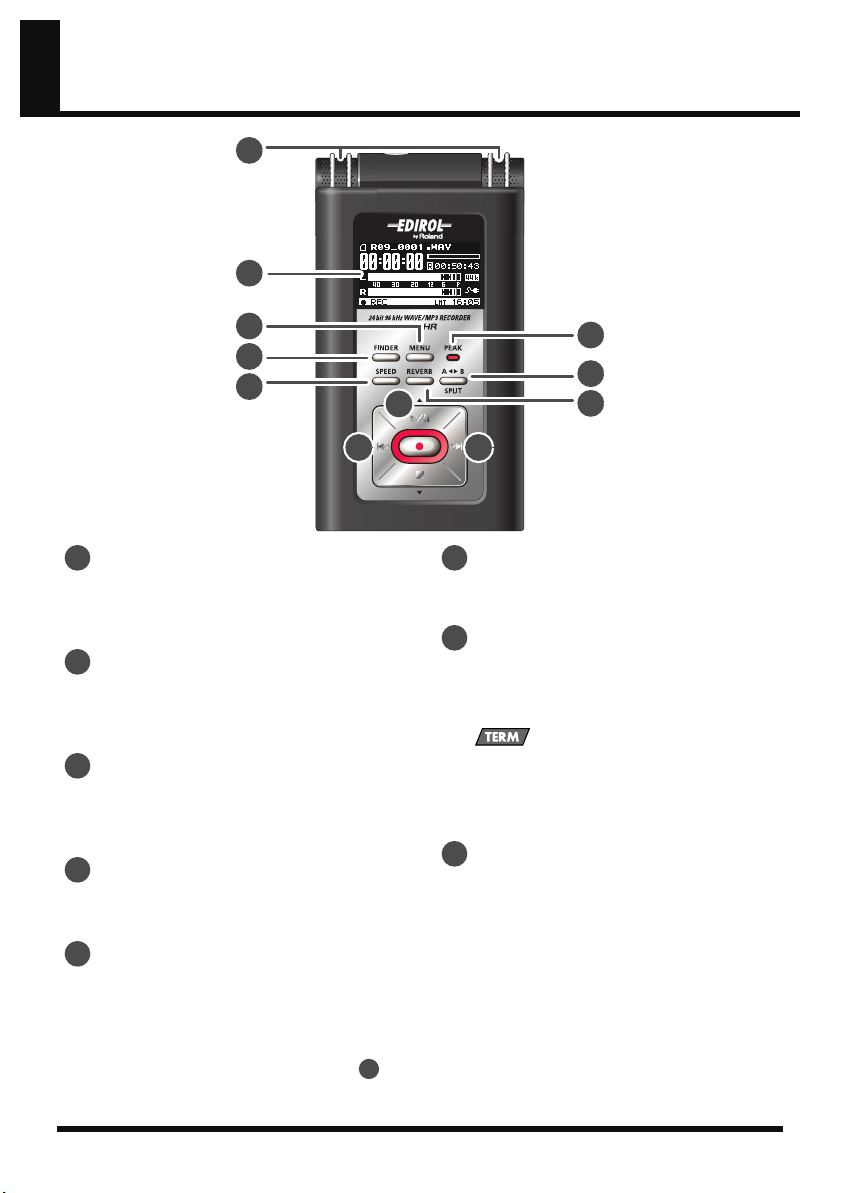
Names of things and what they do
fig.names1.eps_60
1
2
4
3
6
1
Internal MIC
These stereo microphones are built into the
R-09HR. ➜“Using the internal microphones”
(p. 37)
2
Display
The display shows information about the R09HR.
➜
“Information shown in the display” (p. 17)
3
FINDER button
Shows a song list and allows names to be
edited and songs to be deleted or copied.
➜
“Basic operations” (p. 18)
4
MENU button
Performs the settings for the R-09HR.
➜
“Basic operations” (p. 18)
5
PEAK indicator
This indicator lights up when the input or
output volume is too high. If the [PEAK
Indicator] is lit while recording, the
recording will be distorted. Decrease the
volume with the [(-) Input Level Button ].
➜
“Adjusting recording levels” (p. 45)
9
10 11
6
SPEED button
7
8
15
5
8
7
Changes the playback speed of the song.
➜
“Changing the playback speed (Speed)” (p. 64)
REVERB button
The REVERB button turns the reverb feature
on/off and changes the reverb type.
➜
“Applying reverb effects during playback” (p. 65)
REVERB
REVERB is an effect that can be used to, for example,
make it seem as if the sound were being played in a
large hall. Four types of reverb are available: HALL1,
HALL2, ROOM, or PLATE.
➜
“Reverb type” (p. 65)
AB REPEART/SPLIT button
The AB REPEAT button allows the region
between two points (between A - B) to be
played back repeatedly.
Assign marker A and marker B in the song,
and the region between marker A and
marker B will be repeated.
Pressing the button once assigns marker A.
Pressing the button again assigns marker B.
➜
“Repeated playback of a selected section” (p. 56)
Additionally, the file is split when this button
is pressed during recording.
➜
“Splitting Files while Recording (Split)” (p. 51)
8
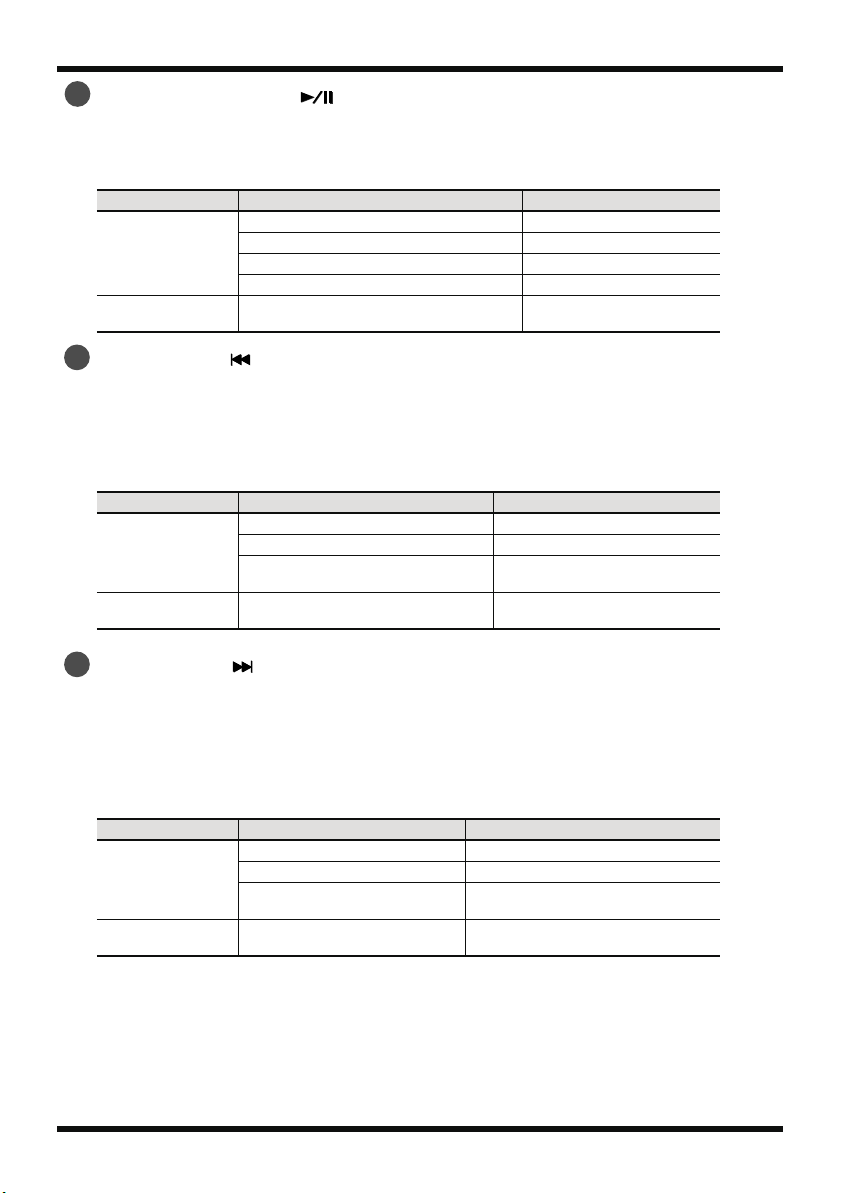
Names of things and what they do
9
PLAY/PAUSE button ( )
The PLAY/PAUSE button starts playback. It can also pause playback or recording.
It is also used to move the cursor up in the display or to change the value of a selected item.
➜
“Basic operations” (p. 18)
Current Screen
<Main Screen>
<Finder Screen>
<Menu Screen>
10
PREV button ( )
Stopped Plays back
Playing Pauses playback
Recording standby (REC button blinking) Starts recording
Recording (REC button lights up) Pauses recording
Status Operation
—
Moves cursor up
Changes the value
The PREV button selects the beginning of the song or the previous song. If it is held down, the song
rewinds while the button is pressed.
It can be used during playback or while stopped.
It is also used to move the cursor to the left in the display or to change the value of a selected item.
➜
“Basic operations” (p. 18)
Current Screen
<Main Screen>
<Finder Screen>
<Menu Screen>
11
NEXT button ( )
During a song Moves to beginning of song
Beginning of a song Moves to previous song
During a song, at the beginning of a
song, or while stopped
Current Status Operation
Rewinds while button is pressed
—
Moves cursor to the left
Changes the value
The NEXT button selects the next song. If it is held down, the song fast forwards while the button is
pressed.
It can be used during playback or while stopped.
It also functions as the right arrow for the cursor (moves the cursor to the right) and changes the
value of a selected item.
➜
“Basic operations” (p. 18)
Current Screen
<Main Screen>
<Finder Screen>
<Menu Screen>
Current Status Operation
During a song Moves to next song
Beginning of a song Moves to next song
During a song, at the beginning
of a song, or while stopped
—
Fast forwards while button is pressed
Moves cursor to the right
Changes the value
9
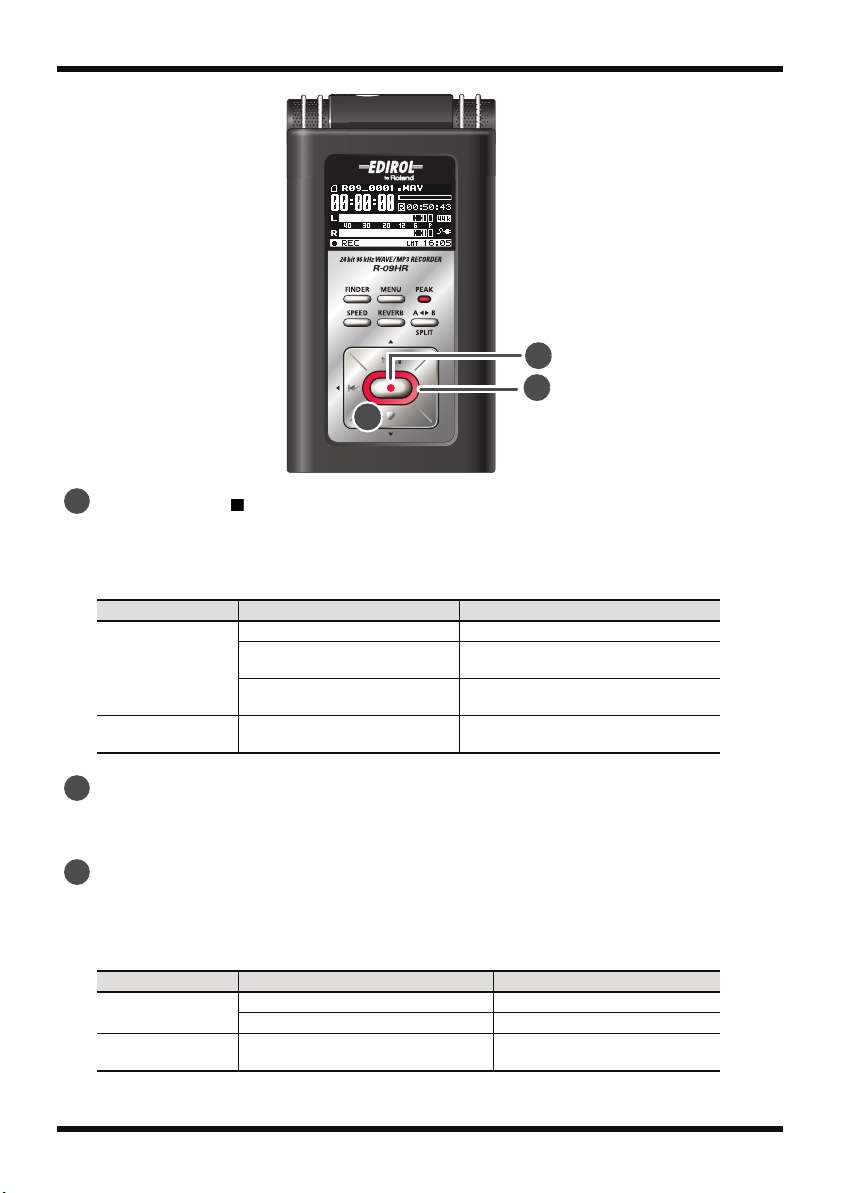
Names of things and what they do
ig.names1-1.eps_60
14
13
12
12
STOP button ( )
The STOP button stops playback or recording.
It is also used to move the cursor down in the display or to change the value of a selected item.
➜
“Basic operations” (p. 18)
Current Screen
<Main Screen>
<Finder Screen>
<Menu Screen>
13
REC indicator
Playing Stops playback
Recording standby
(REC button blinks)
Recording
(REC button lights up)
Status Operation
Releases from recording-standby mode
Stops recording
—
Moves cursor down
Changes the value
The REC indicator is lit red during recording.
It blinks while in recording-standby mode (REC PAUSE).
14
REC button
The REC button is used to enter recording-standby mode or to start recording.
It is also used to enter selected items.
➜
“Basic operations” (p. 18)
Current Screen
<Main Screen>
<Finder Screen>
<Menu Screen>
Stopped Puts into recording-standby mode
Recording standby (REC button blinks) Starts recording
Status Operation
— Enter
10
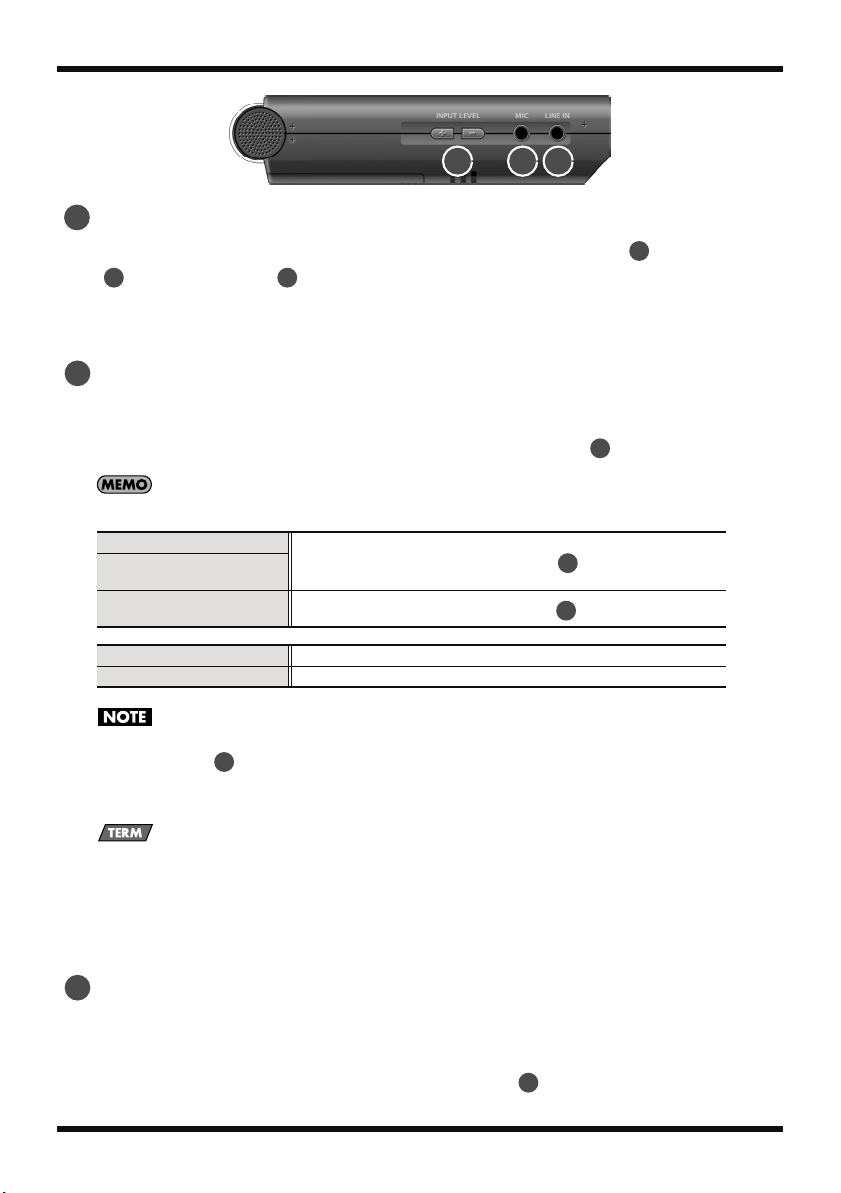
Names of things and what they do
15
ig.names2.eps_60
15 16 17
15
(+) and (-) INPUT LEVEL buttons
The INPUT LEVEL buttons adjust the level of the sound from the [Internal MIC ], [MIC Input Jack
16
], and [LINE IN Jack ].
17
1
Pressing the (+) input level button increases the input sound level. Pressing the (-) input level button
decreases the input sound level.
➜
“Adjusting recording levels” (p. 45)
16
MIC INPUT jack
The MIC input jack is used to connect an external microphone.
➜
“Using external microphones” (p. 41)
The volume can be adjusted using the [(+) and (-) INPUT LEVEL buttons ].
When connecting an external microphone, please choose the setting according to the microphone type.
Dynamic microphone
Battery-powered condenser
microphone
Plug-in powered condenser
microphones
Switch OFF the [PLUG-IN POWER Switch ] on the back.
Switch ON the [PLUG-IN POWER Switch ] on the back.
15
28
28
Stereo microphone
Monaural microphone
• When connecting a dynamic microphone or a battery-powered microphone, be sure to use the [PLUG-IN
POWER Switch ] on the back to set to off.
The microphone may be damaged if used with the improper setting.
• If a cable is connected to the [LINE IN Jack], then no sound is input via the [MIC Input Jack].
28
Use the <Menu Screen> to set the external type to stereo.
Use the <Menu Screen> to set the external type to monaural.
Dynamic microphone
The durable dynamic microphone is suitable for vocal or instrumental recordings. It does not require a power
supply.
Condenser microphone
The sensitive condenser microphone is suitable for recording quiet sounds, such as live instrumentals or meetings.
It requires a power supply from either batteries or plug-in power.
17
LINE IN jack
When inputting audio signals from audio equipment or digital instruments, use a cable with a
stereo-mini plug to connect the R-09HR to the device.
➜
“Recording from cassettes or CDs” (p. 48)
Volume is adjusted with the [(+) and (-) INPUT LEVEL buttons ].
11
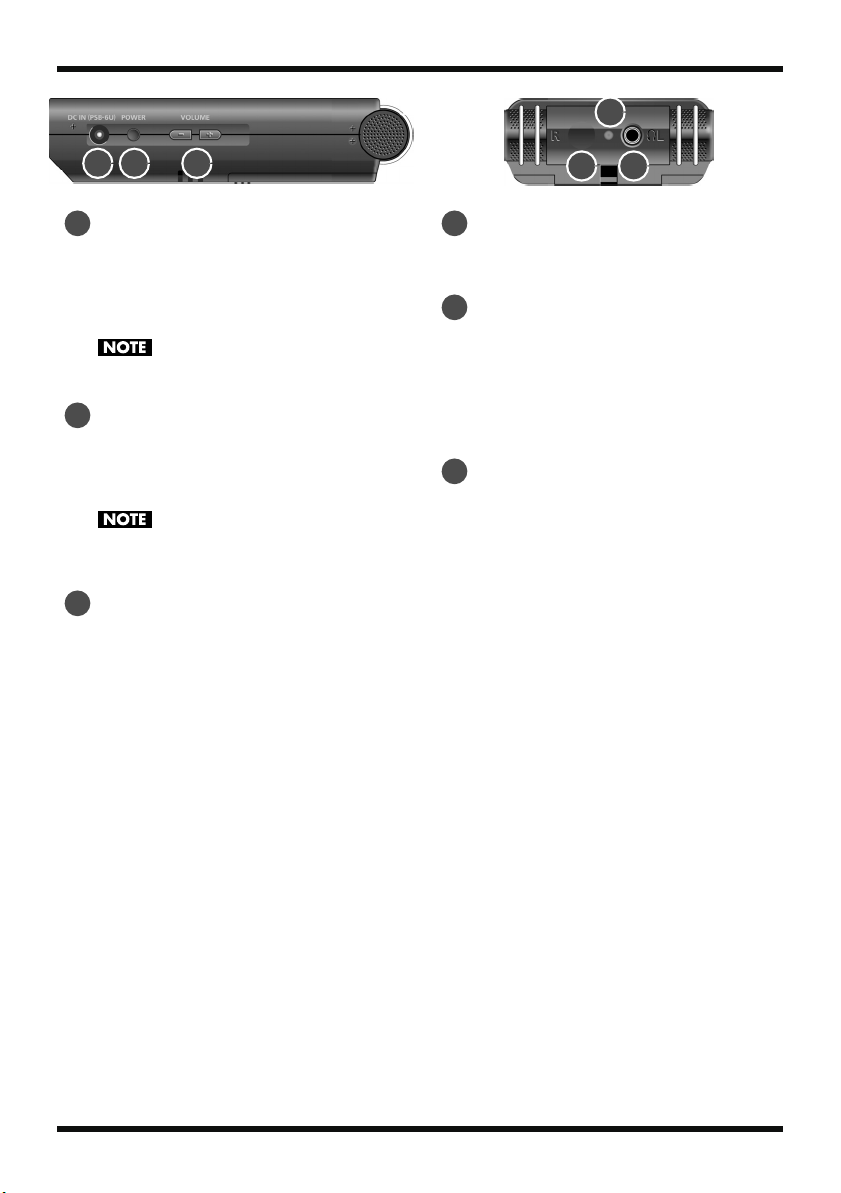
Names of things and what they do
22
201918
18
AC ADAPTOR jack
This is the power jack.
Connect the included AC adaptor to this
jack.
➜
“Using the AC adaptor” (p. 20)
Be sure to turn the R-09HR off before unplugging
the AC adapter.
19
POWER switch
Holding down the POWER switch turns
power on or off.
➜
“Turning power on/off” (p. 20)
Never switch off the power during playback/
recording, while connected to the PC via USB, or
while “Now Processing!” appears in the display.
20
(+) and (-) VOLUME buttons
These buttons adjust the output sound level
of preview monitor and headphones.
23 21
21
HEADPHONE jack
Connect headphones.
➜
“Playing back” (p. 52)
22
Remote indicator
This indicator lights in different ways
depending on whether the unit is in
recording standby, is recording, or if there’s
excessive input.
➜
“Adjusting recording levels using the
remote control” (p. 46)
23
Optical receiving port for the
remote control
Receives the operations from remote control.
12
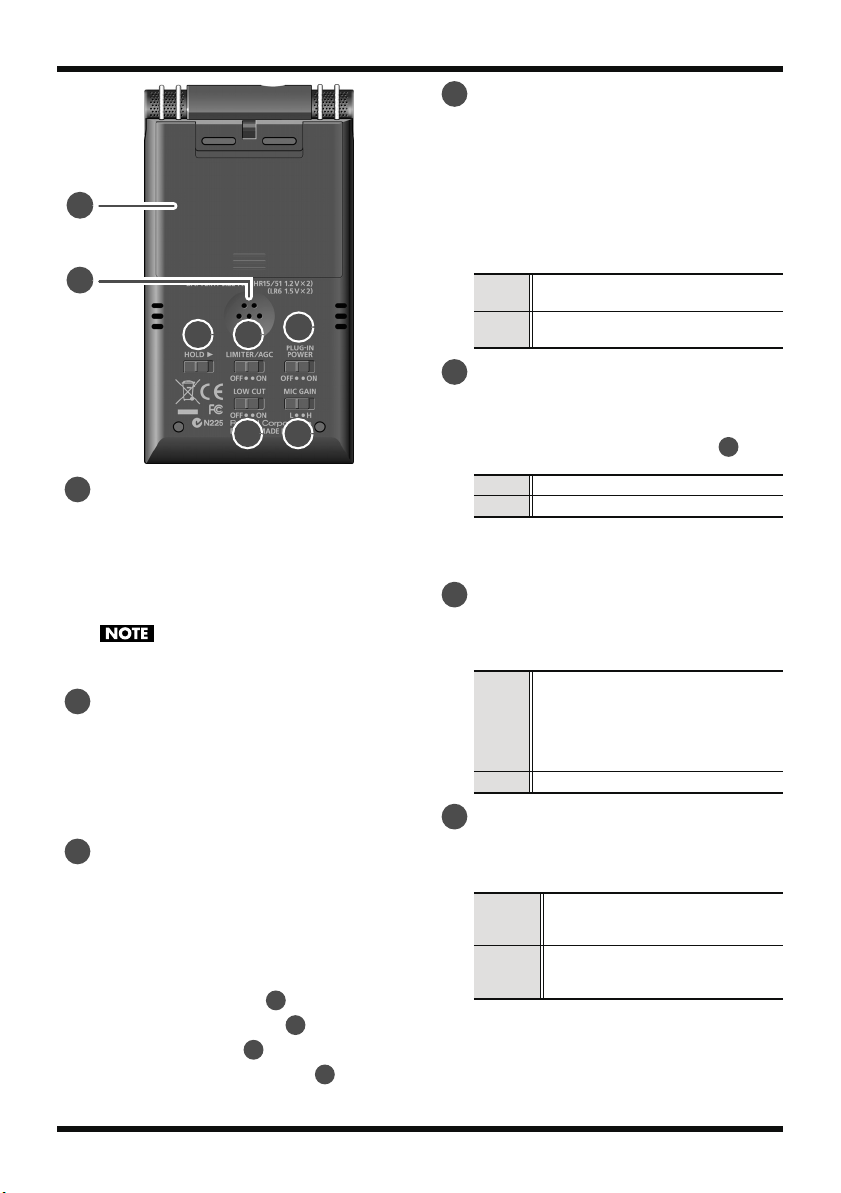
24
25
26 27
28
29 30
24
Battery compartment
Batteries are inserted here when operating
on battery power.
There is no need to insert batteries when
using the AC adaptor.
➜
“Using batteries” (p. 21)
Be sure to turn the R-09HR off before unplugging
the AC adapter.
25
Preview Monitor
This is an internal speaker used as a monitor.
* No sound is output from the preview monitor
when headphones are connected. Also, no
sound is output from the preview monitor during
recording or recording standby to prevent
feedback.
26
HOLD switch
Set the HOLD switch to the ON position so
only the following buttons can be used and
to help prevent accidental operations.
Buttons remaining operable when the HOLD
switch is set to ON:
• [LIMITER/AGC Switch ]
• [PLUG-IN POWER Switch ]
• [LOW CUT Switch ]
• [MICROPHONE GAIN Switch ]
27
28
29
30
Names of things and what they do
27
LIMITER/AGC (Auto Gain Control)
switch
This switch turns the LIMITER or AUTO GAIN
CONTROL on or off. Ordinarily, it can be
set to off.
Switching between LIMITER and AUTO
GAIN CONTROL is performed on the
<Menu Screen> (p. 102).
Turns the LIMITER or AUTO GAIN
ON
CONTROL ON.
Records input sounds without chang-
OFF
ing them.
28
PLUG-IN POWER switch
Slide this switch to the appropriate setting
when you’ve connected a plug-in powered
microphone to the [MIC Input Jack ].
ON
Plug-in powered microphone is used.
Plug-in powered microphone is not used.
OFF
* When set to use plug-in powered microphones,
using a dynamic microphone or a batterypowered microphone may cause damage.
29
LOW CUT switch
This switch turns LOW CUT on or off.
It is usually set to off.
Records while cutting the lower range
portion of the input signal. Turn on
when breath noise (the sound of
ON
breathing while recording a voice) or
wind noise (when recording outside)
may be a problem.
OFF
Records without cutting the lower range.
30
MIC GAIN switch
This switch changes the sensitivity with
respect to the input from the microphone.
Lowers the microphone sensitivity.
L
(LOW)
(HIGH)
Set to L when inputting loud sounds
such as band performances.
Increases the microphone sensitivity.
H
Set to H when inputting softer
sounds such as meetings.
16
13
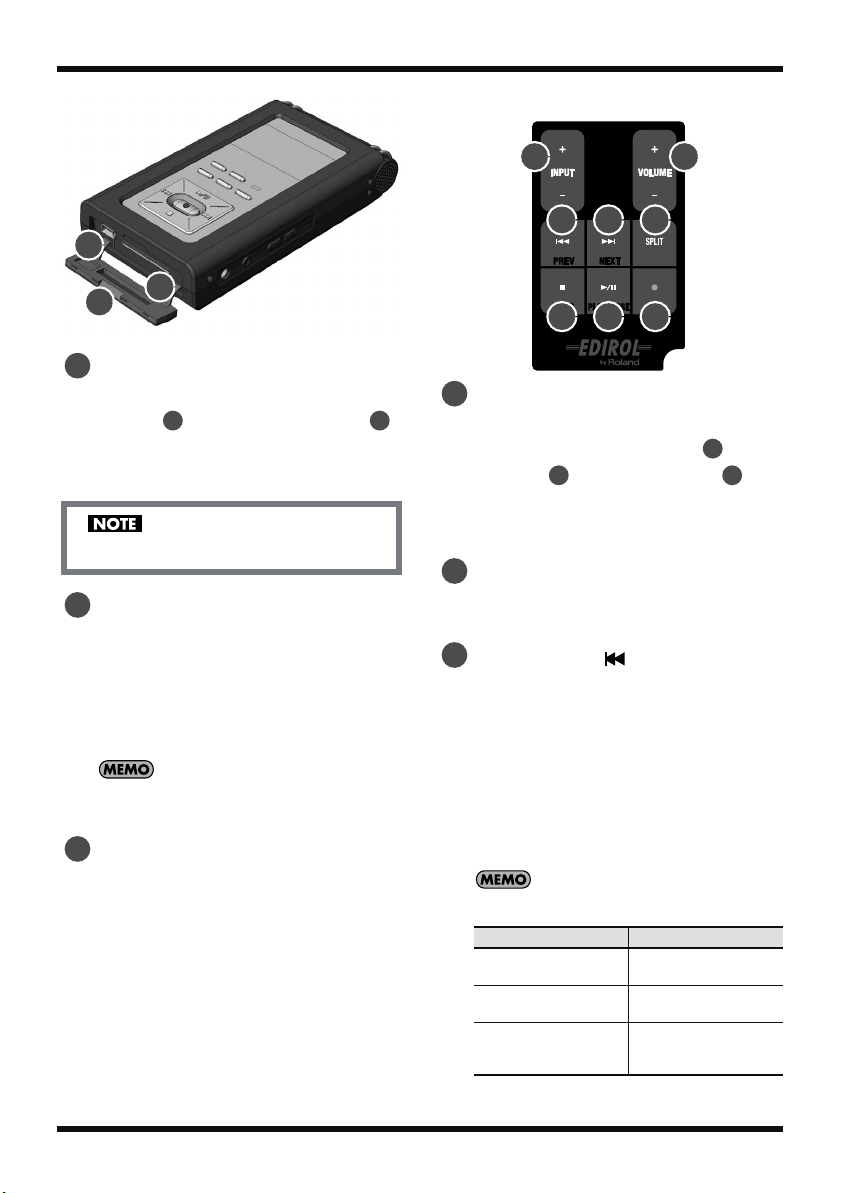
Names of things and what they do
16
Remote Control
32
31
31
33
Bottom cover
When the cover is opened, the [USB
Terminal ] and [Memory Card Slot ]
32
are visible.
➜
“Preparing the memory card” (p. 25)
Forcing the cover open may damage the unit.
32
USB terminal
This terminal is used to connect to a PC via
the included USB cable. Songs recorded on
the R-09HR can be transferred to the PC,
and WAV or MP3 files can be copied from
the PC to the R-09HR to be played.
➜
“Preparing the memory card” (p. 25)
Since USB 2.0 (HI-SPEED USB) is supported, songs
can be transferred quickly.
33
Memory card slot
This slot accepts SD memory cards.
➜
“SD Memory Card” (p. 28)
34
35
36 37 38
39 40 41
34
(+) and (-) INPUT Level buttons
33
The INPUT level buttons adjust the level of
the sound from the [Internal MIC ], [MIC
Input Jack ], and [LINE IN Jack ].
1
17
Pressing the (+) input level button increases
the input sound level. Pressing the (-) input
level button decreases the input sound level.
35
(+) and (-) VOLUME buttons
These buttons adjust the output sound level
of preview monitor and headphones.
36
PREV button ( )
The PREV button selects the beginning of the
song or the previous song. If it is held down,
the song rewinds while the button is
pressed.
It can be used during playback or while
stopped.
It is also used to move the cursor to the left in
the display or to change the value of a
selected item.
➜
“Basic operations” (p. 18)
Current Status
During a song
Beginning of a song
During a song, at the
beginning of a song,
or while stopped
Operation
Moves to beginning
of song
Moves to previous
song
Rewinds while button
is pressed
14
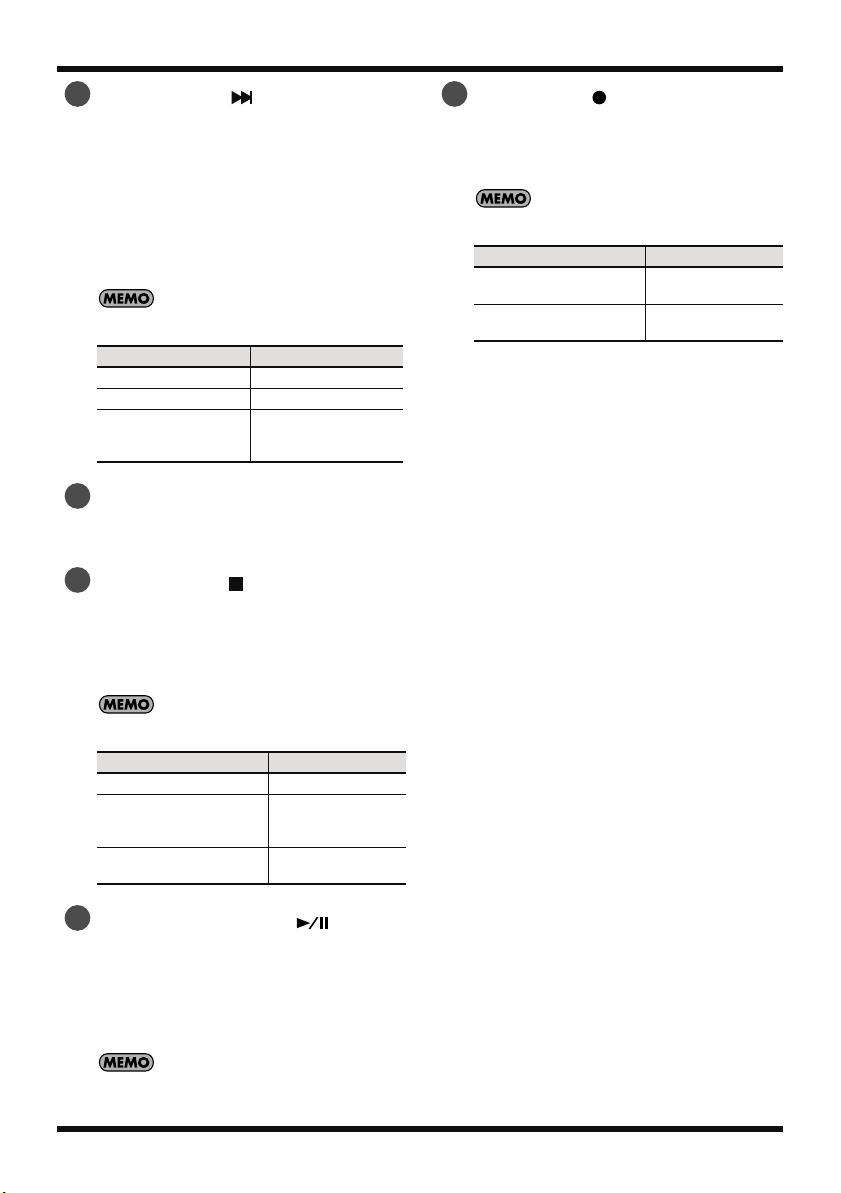
Names of things and what they do
37
NEXT button ( )
The NEXT button selects the next song. If it is
held down, the song fast forwards while the
button is pressed.
It can be used during playback or while
stopped.
It also functions as the right arrow for the
cursor (moves the cursor to the right) and
changes the value of a selected item.
➜
“Basic operations” (p. 18)
Current Status
During a song
Beginning of a song Moves to next song
During a song, at the
beginning of a song,
or while stopped
38
SPLIT button
Operation
Moves to next song
Fast forwards while
button is pressed
When pressed during recording, the file is
split at that location and saved.
39
STOP button ( )
The STOP button stops playback or recording.
It is also used to move the cursor down in
the display or to change the value of a
selected item.
41
REC button ( )
The REC button is used to enter recordingstandby mode or to start recording.
It is also used to enter selected items.
➜
“Basic operations” (p. 18)
Current Status
Stopped
Recording standby
(Remote indicator blinks)
Operation
Puts into recording-standby mode
Starts recording
➜
“Basic operations” (p. 18)
Current Status
Playing
Recording standby
(Remote indicator blinks)
Recording
(REC button lights up)
40
PLAY/PAUSE button ( )
Operation
Stops playback
Releases from re-
cording-standby
mode
Stops recording
The PLAY/PAUSE button starts playback. It
can also pause playback or recording.
It is also used to move the cursor up in the
display or to change the value of a selected
item.
➜
“Basic operations” (p. 18)
15
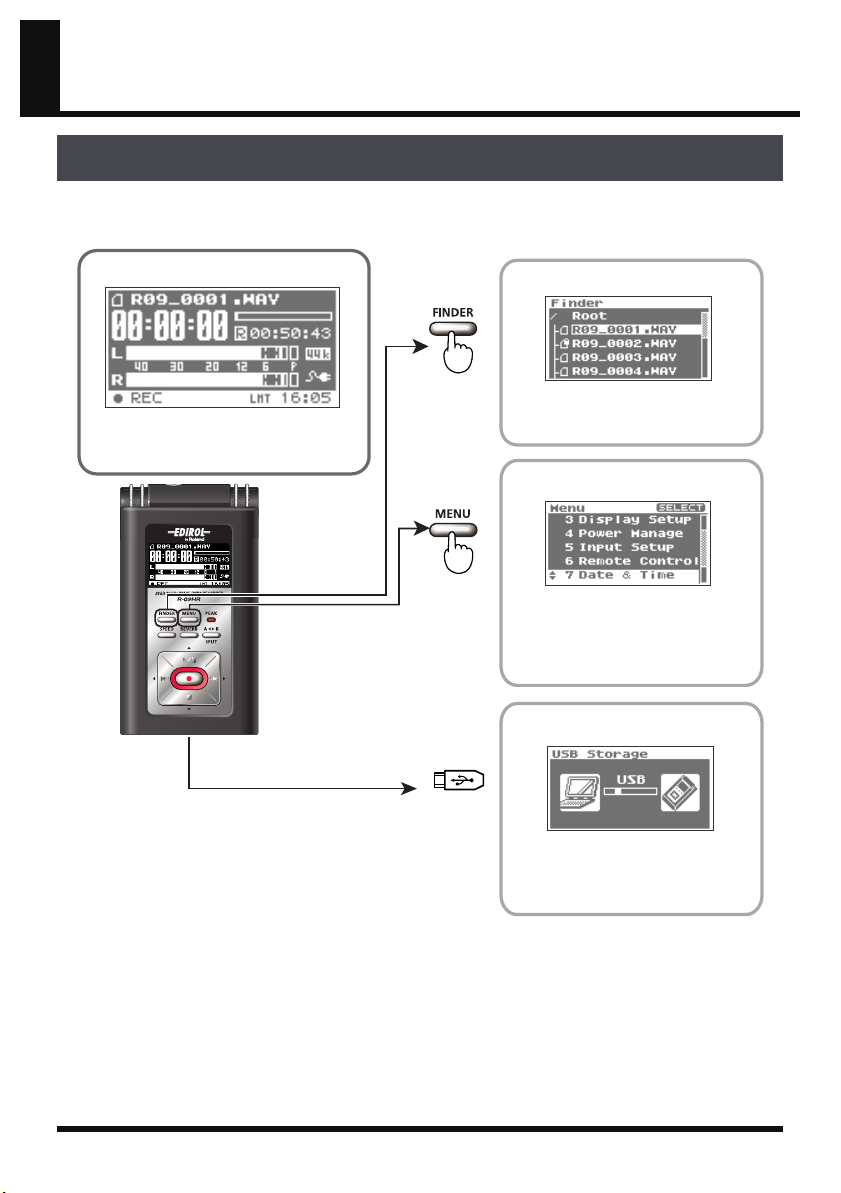
R-09HR screens and basic operations
The R-09HR screen
The <Main Screen> is shown when power to the R-09HR is turned on.
The <Finder Screen> and <Menu Screen> can be opened from the <Main Screen>.
fig.mode-e.eps_78
<Main Screen>
This startup screen is shown after
power is turned on.
Songs can be recorded or played.
Hold down
USB connection
<Finder Screen>
This screen shows a song list and
allows names to be edited and
songs to be deleted or copied.
<Menu Screen>
You can do things such as set the
date and time, adjust the recording
sound quality, adjust the brightness
of the display, and perform
initializations.
<USB Screen>
This screen is displayed when a PC
is connected via USB. Songs can
be copied (moved) between
the R-09HR and PC.
16
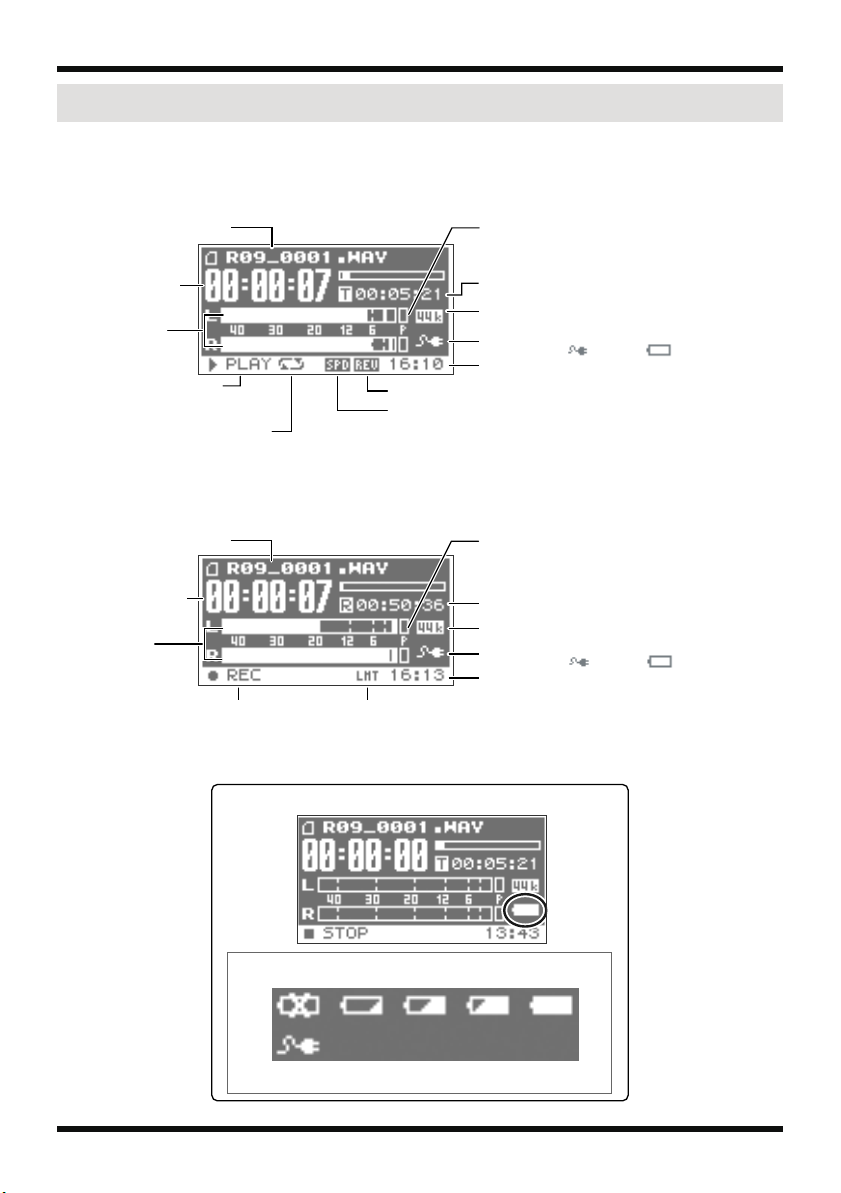
R-09HR screens and basic operations
Information shown in the display
This section describes the main icons and information shown in the <Main Screen>.
fig.joho-e.eps_60
<Play/Stop>
Song name
Playback time
Output level
Playback/Stop status
(PLAY/STOP)
Repeat status
(ON/OFF)
Song name
Recording time
Input level
Record/Recording standby status
(REC/STANDBY)
fig.powersource-e.eps_60
Peak
Song length
Sampling frequency
of the song being played
Power supply status
(AC adaptor /battery )
Current time
Reverb status (ON/OFF)
Playback speed (ON/OFF)
<Record>
Peak
Remaining recording time
on memory card
Sampling frequency during recording
Power supply status
(AC adaptor /battery )
Current time
LIMITER/AGC status
(Operates as ON/OFF)
<Remaining battery power indication>
Little power
remaining
Please insert
new batteries.
Full power
Batteries have
full power.
17

R-09HR screens and basic operations
Basic operations
Recording and playback
fig.sousa-1-e.eps_70
Playback/Pause
Rewind/Previous song
(start of song)
Selecting and entering
fig.sousa-1-e.eps_70
Displays the Finder screen
While the Finder screen is
displayed, cancels operation
or returns to previous screen
Change the value (-)
Move cursor to the left
Stop
<Normal>
Move cursor up
Move cursor down
Fast Forward/
Next song
Record/
Recording Standby
Displays the Menu screen
While the Menu screen is
displayed, cancels operation
or returns to previous screen
Change the value (+)
Move cursor to the right
Enter
18
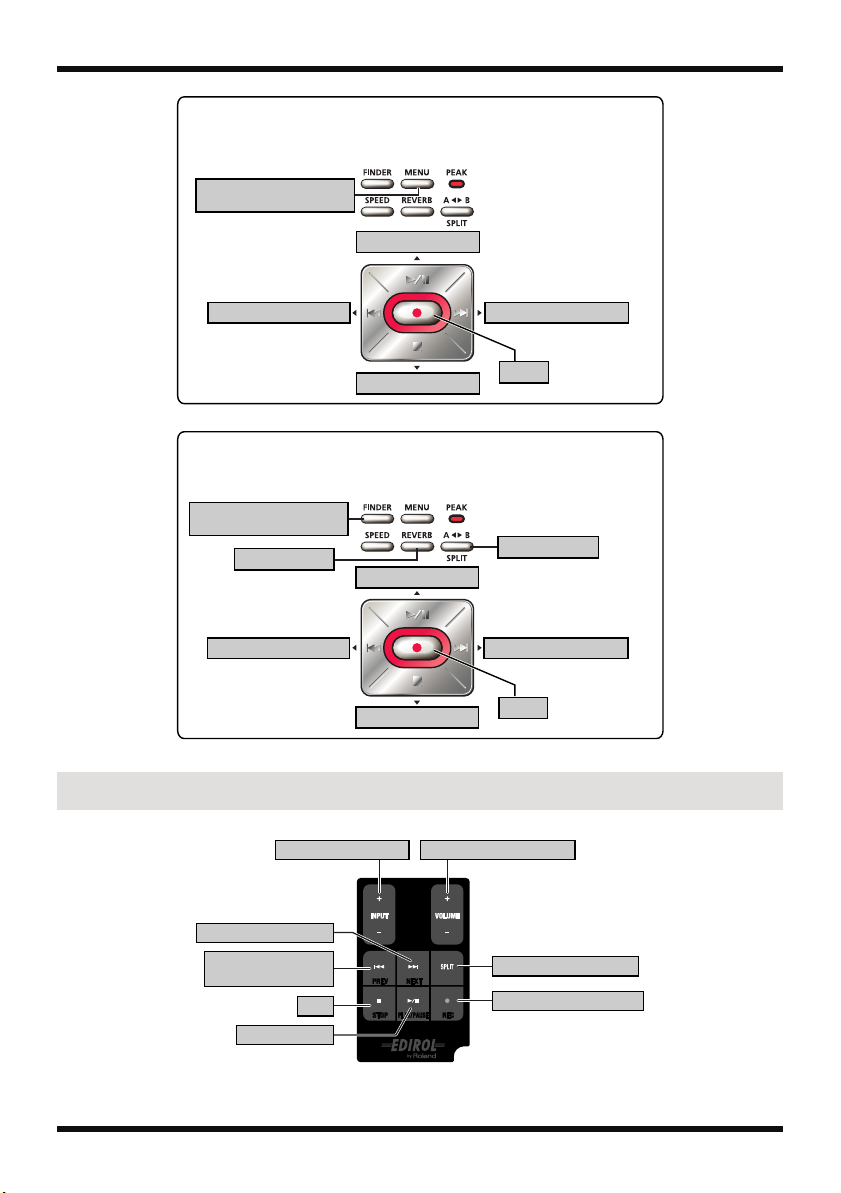
fig.sousa-3-e.eps_70
<When editing the internal clock date and time>
Cancel operation,
Return to previous screen
Change character
R-09HR screens and basic operations
Move cursor to the left
Cancel operation,
Return to previous screen
Insert character
Move cursor to the left
Remote Control Operations
Adjust the input volume Adjust the playback volume
Change character
<When editing names>
Change character
Change character
Move cursor to the right
Enter
Delete character
Move cursor to the right
Enter
Fast Forward/Next song
Rewind/Previous song
(Start of song)
Stop
Playback/Pause
Split file during recording
Record/Recording Standby
19
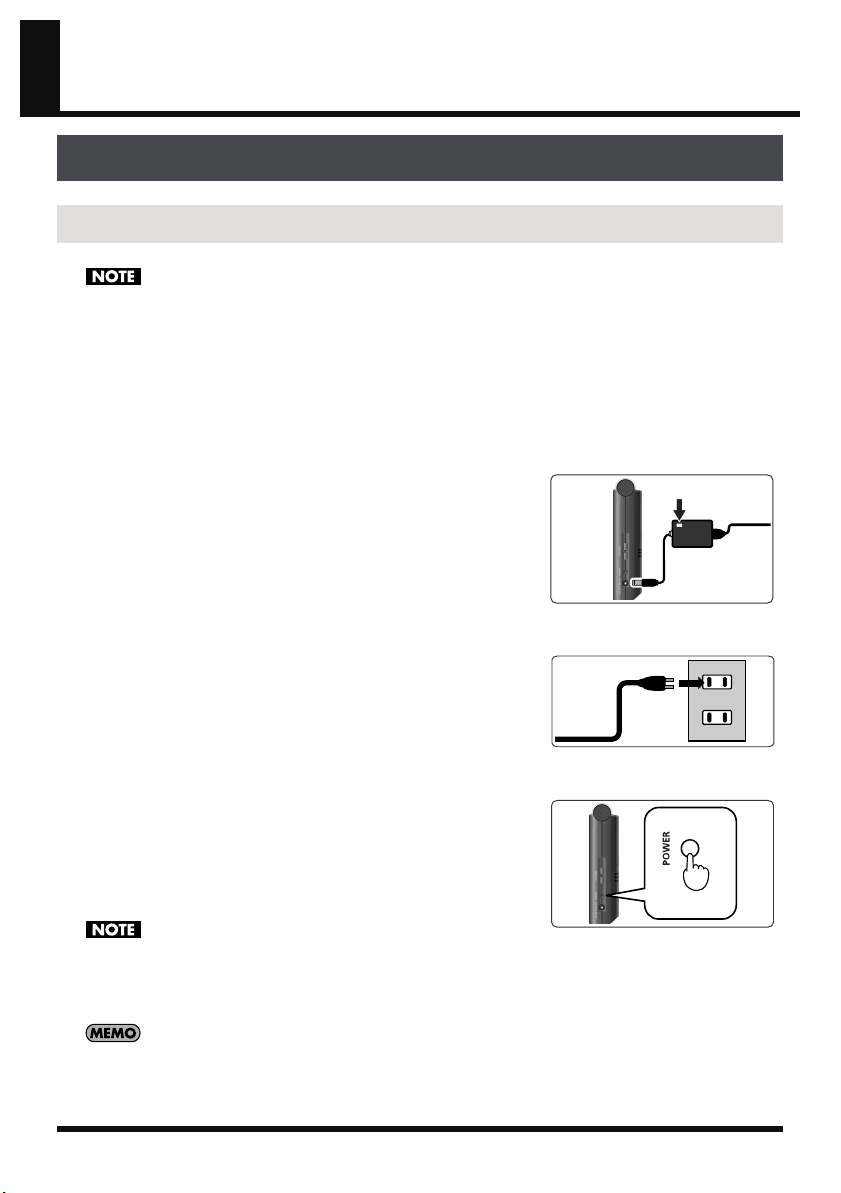
Using the R-09HR
lamp
Hold down
Turning power on/off
Using the AC adaptor
Be sure to use the AC adaptor when connecting to a PC.
If the batteries become exhausted while copying a song, the song may be corrupted.
1.
Check that power is turned off.
If the power is on, turn it off. Press and hold the [POWER
fig.ac-eps_80
fig.connect-eps_80
switch] on the R-09HR to turn power on or off.
2.
Plug the DC plug of the AC adaptor into the
[AC Adapter Jack] on the R-09HR.
Place the AC adaptor so that its lamp light is on the top
side.
(it lights up when connected to an AC outlet)
3.
Plug the AC adaptor into an electrical
power outlet.
fig.power-onoff-e.eps_80
4.
Turn power on.
Pressing and holding down the [POWER switch] turns on
the power and shows an R-09HR image in the display.
To turn off power, press and hold down the [POWER
switch].
• Be sure to use the AC adaptor supplied with this product.
• If the [HOLD Switch] is in the on position, no operations can be
performed.
Be sure to slide it to the off position. (➜ p. 13)
• If the AC adaptor is connected while power is on, the power supply is
drawn from the AC adaptor.
• You may still hear some sound when the power is switched on, but this
is normal, and does not indicate a malfunction.
20
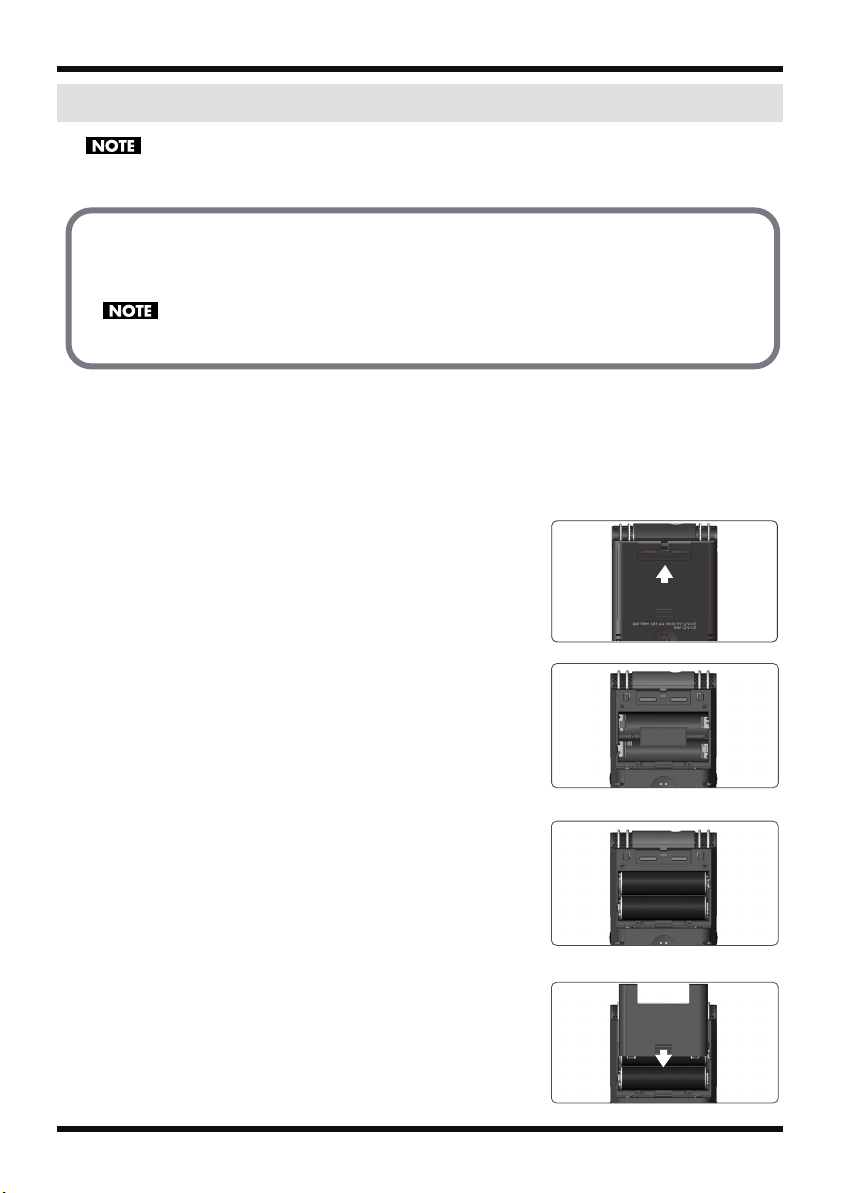
Using batteries
Be sure to use the AC adaptor when connecting to a PC.
If the batteries become exhausted while copying a song, the song may be corrupted.
Batteries that can be used
• AA alkaline batteries (LR6)
• AA nickel metal hydride batteries (HR15/51)
The R-09HR cannot recharge nickel metal hydride batteries. Please use a separately purchased battery
charger.
1.
Check that the power is turned off.
If the power is on, turn it off. Press and hold the [POWER switch] on the R-09HR to turn
power on or off.
Open the battery case cover on the rear of the unit.
2.
fig.battery-2-1-e.eps_60
1. Turn the R-09HR over.
2. Slide the battery case cover up.
Using the R-09HR
fig.battery-2-2.eps_60
fig.battery-2-2.eps_60
3.
Insert the batteries.
Insert two AA batteries into the [Battery Compartment].
Be sure the positive and negative terminals are oriented
correctly.
fig.battery-4.eps_60
4.
Close the battery case cover.
21
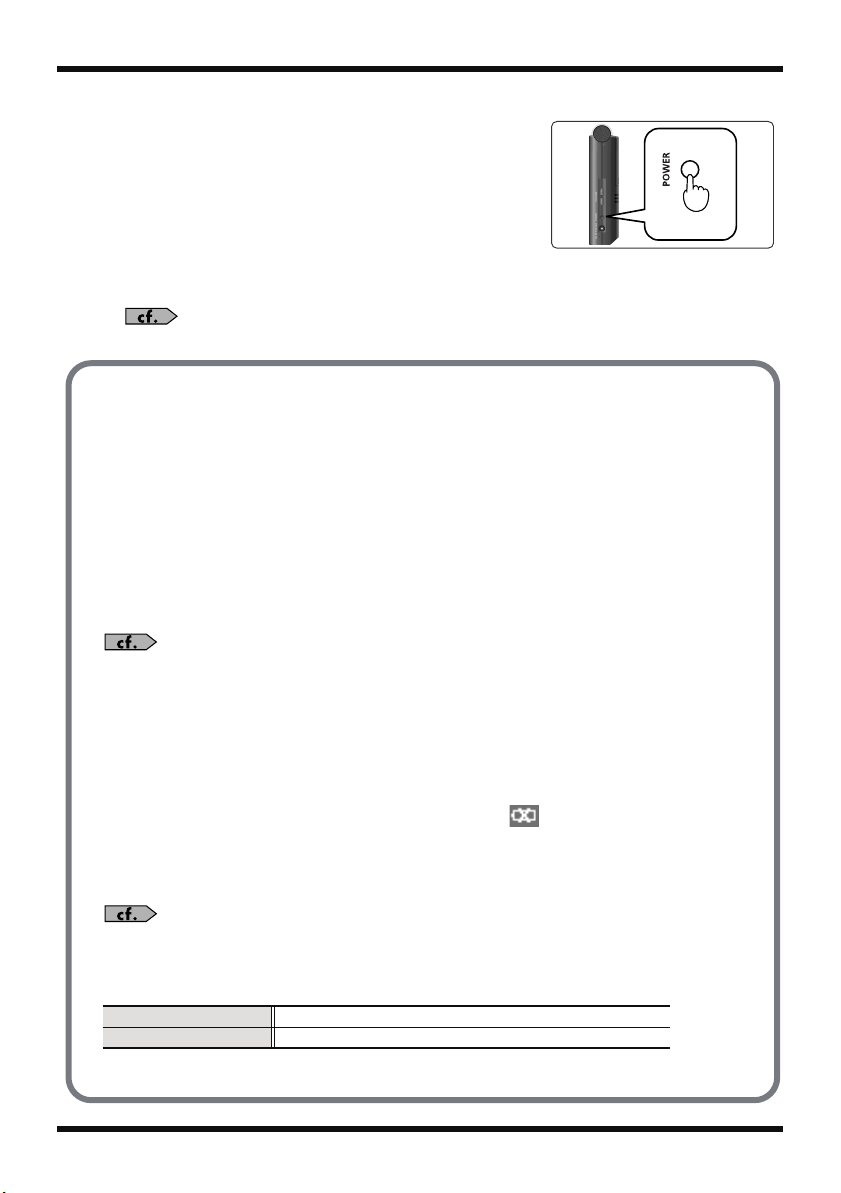
Using the R-09HR
Hold down
fig.power-onoff-e.eps_80
Turn power on.
5.
Press and hold down the [POWER switch] to turn on the
power.
6.
Set the battery type.
Select the battery type (alkaline batteries or nickel metal
hydride batteries) on the <Menu Screen>.
“Setting the battery type (Battery)” (p. 99)
Cautions when using batteries with the R-09HR
• Do not mix new and used batteries or different types of batteries.
• When not using the R-09HR for an extended time, it is recommend that the batteries be
removed to prevent leakage.
• When connecting to a PC via a USB cable, always use the AC adaptor to prevent
power failures during connection.
Power saving feature
The R-09HR is equipped with a power saving feature designed to prevent the
unnecessary consumption of power. If no operation is performed for a set amount of
time, the display will be darkened or the power will be shut off according to the settings
for the power saving feature.
Setting the power saving feature
• “Setting the time until the screen is darkened when no operations are performed for a set period of
time (Display Timer)” (p. 96)
• “Turning off indicators when the display goes dark (Rec/Peak LED)” (p. 97)
• “Setting the time until the power turns off when no operations are performed for a set amount of
time (Auto Power Off)” (p. 98)
Remaining battery power indication
When the battery power becomes low, a low battery icon is shown in the lower
right of the display. Please replace the batteries as soon as possible.
If batteries with low power are used, the “Battery Low” message is displayed and all R09HR functions will eventually stop.
“Message list” (p. 108)
Battery life
When using alkaline batteries
Continuous playback approximately 5.5 hours (When using headphones)
Continuous recording approximately 4.5 hours (When using internal microphone)
* The battery life indicated above is approximate. Battery life will vary depending on the
environment in which you are using the R-09HR and your method of use.
22
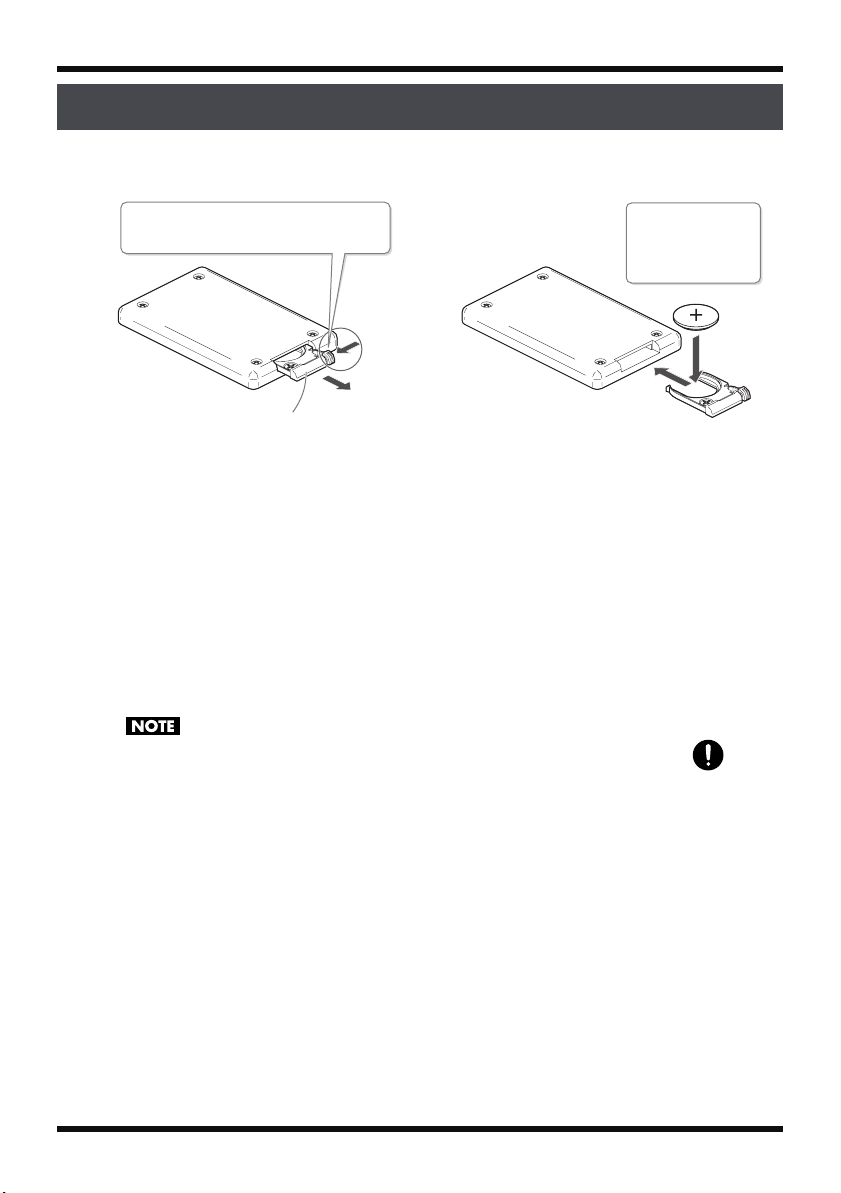
Installing batteries in the remote control
Install a coin-type lithium battery (included) in the remote control.
fig.remote01-e.eps
Using the R-09HR
Press here in the direction of the
arrow while you pull out the holder.
1
Back side of the
remote control
Battery holder
1.
Pull out the battery holder.
2.
Insert a lithium battery (CR2025) as shown in the illustration.
3.
Replace the battery holder.
Push it inward until it clicks into place.
Use only the specified type (CR2025) of lithium battery. Be sure to insert it as directed to
ensure correct polarity.
2
Batteries to use:
Lithium battery
(CR2025)
23
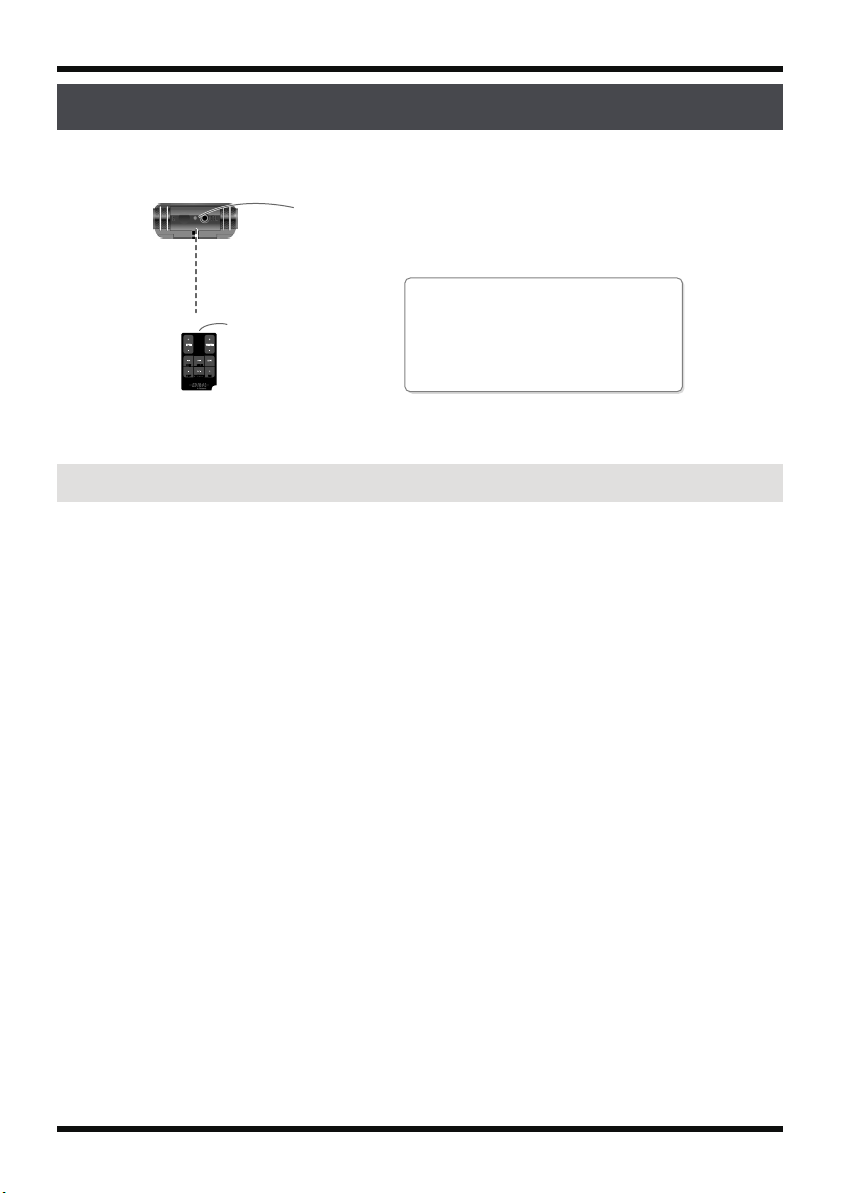
Using the R-09HR
Using the remote control
Point the remote control toward the R-09HR’s sensor, and operate it within the specified
operating range.
fig.remote02-e.eps
Remote sensor
Remote control operating range
Transmitter
Precautions concerning use of the remote control
• The Remote Control cannot perform operations from two buttons at the same tie.
• Even if the Remote Control is within the operating range, operation may not be possible
because of obstacles or a bad angle.
• Malfunction may occur if used near a device that emits infrared light or if another infrared
remote control is used.
• Battery life varies according to use. As the batteries become low, the operating range
becomes limited. Please replace the batteries if this occurs.
• If you won’t be using the remote control for a long period of time, you should remove the
batteries.
• The response of the remote control may be affected if a strong light, such as a spot light, is
shined at the remote sensor.
• Operations from remote control can be blocked. (➜ p. 104)
Distance: 4 meters
Angle: 30 degrees or less to the
left and right of the receiver.
24
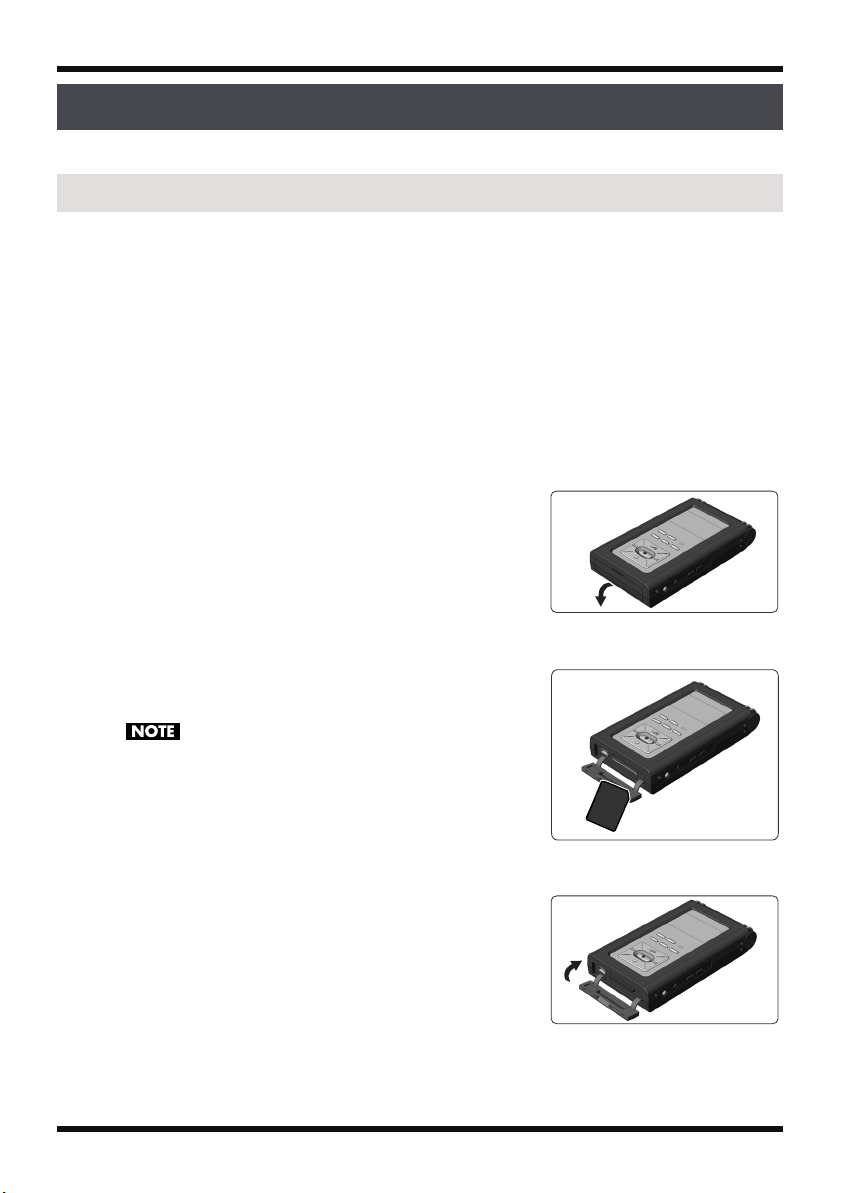
Preparing the memory card
Front side
The R-09HR uses an SD memory card.
Inserting
Insert the supplied SD memory card.
■
Inserting
Check that the power is turned off.
1.
If the power is on, turn it off. Press and hold the [POWER
switch] on the R-09HR to turn power on or off.
2.
Open the [Bottom Cover] of the unit.
fig.sdin-2.eps_60
Fold the [Bottom Cover] down using your finger to catch
on the depression.
* Forcing the cover open may damage the unit.
Using the R-09HR
fig.sdin-3-e.eps_60
Insert the memory card.
3.
• When inserting the memory card, make sure the front side of the
• Carefully insert the memory card all the way in—until it is firmly
fig.battery-4.eps_60
4.
Close the [Bottom Cover].
card is facing up and insert the card slowly. If the card is
forcibly inserted incorrectly, the R-09HR or the memory card
may be damaged. Please exercise caution.
in place.
25
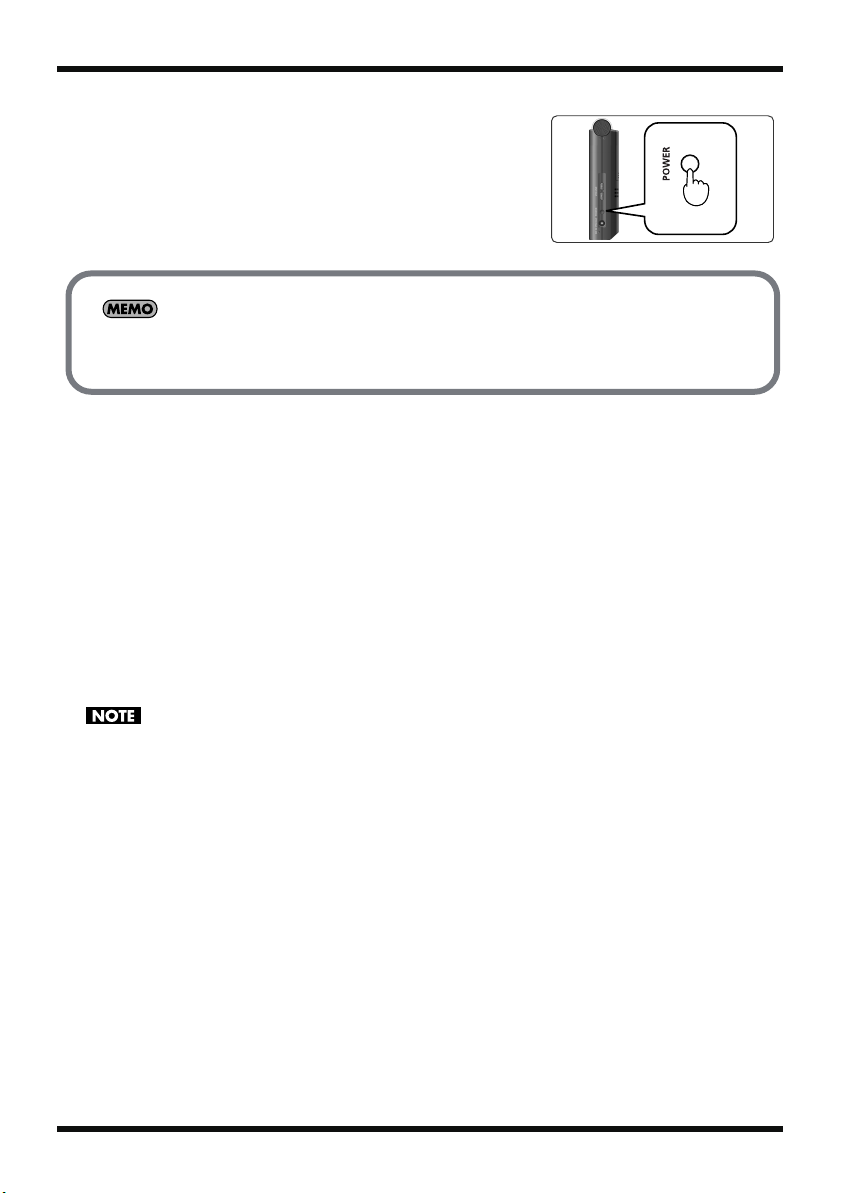
Using the R-09HR
Hold down
fig.power-onoff-e.eps_80
5.
Turn power on.
Press and hold down the [POWER switch] to turn on the
power.
When using a memory card with the R-09HR for the first time, the memory card must be formatted.
Please format the memory card following the procedure in “Formatting” (p. 27).
“SD Unformatted” is shown when an unformatted memory card is inserted into the R-09HR.
■
Removing
Turn off power to the R-09HR.
1.
2.
Open the [Bottom Cover].
3.
Lightly push the memory card inward, then release it.
Remove the memory card after it pops out toward you.
Never insert or remove a memory card while this unit’s power is on. Doing so may corrupt the data on the
memory card.
26
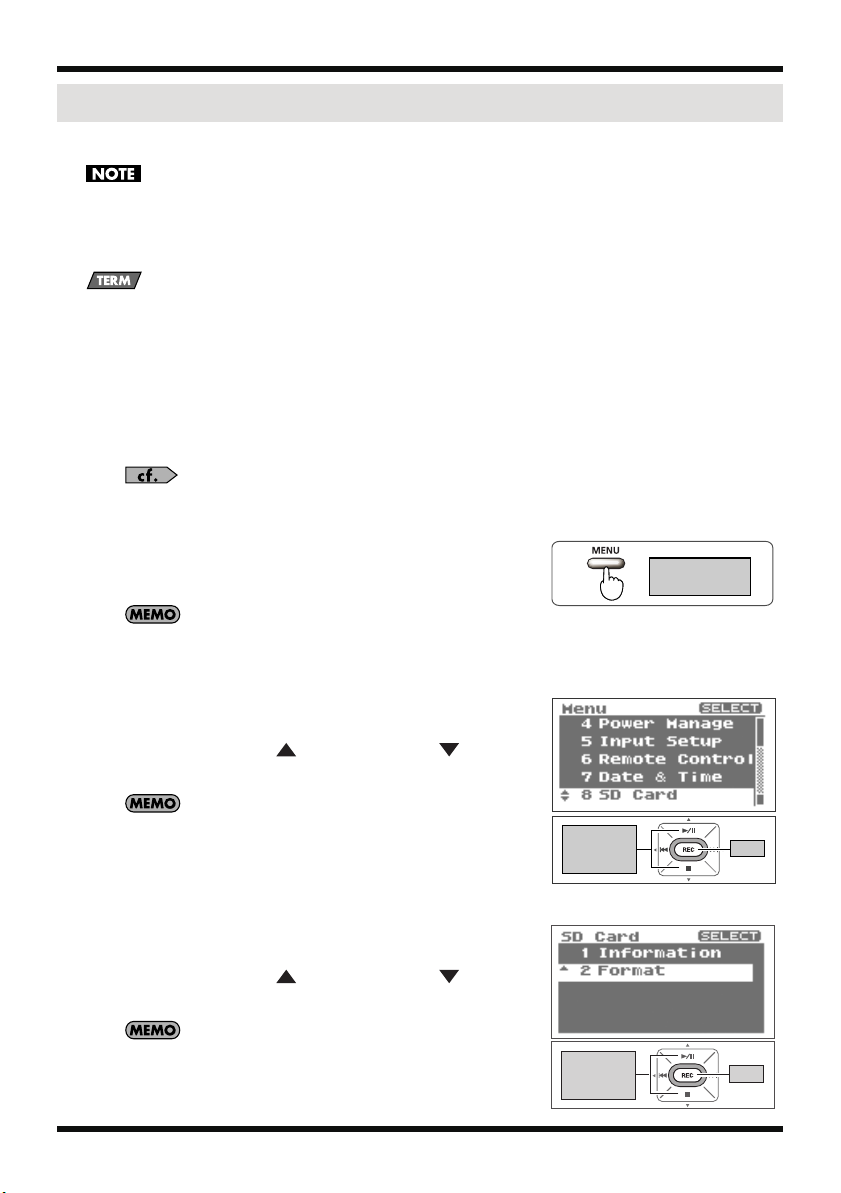
Using the R-09HR
Show
<Main Screen>
Move the
cursor
up or down
Enter
Move the
cursor
up or down
Enter
Formatting
A memory card must be formatted when using it with the R-09HR for the first time.
• Be sure to format the memory card on the R-09HR. Cards formatted on devices other than the R-09HR
may not operate properly on the R-09HR.
• The demo songs will be deleted if the SD Memory Card is formatted. You may want to create a backup
of the demo songs on a PC. See “Downloading songs to a PC” (p. 67) for details on making a backup.
Formatting
Formatting refers to initializing a memory card according to a specified data storage format.
If a memory card with recordings is formatted, all the recorded songs are deleted.
1.
Check that the memory card is inserted.
Check that the memory card to be formatted is inserted in the [Memory Card Slot] on the R09HR.
fig.open-main-e.eps_80
fig.sdutl-e.eps_80
fig.format-e.eps_80
“Inserting” (p. 25)
2.
Show the <Menu Screen>.
Press the [MENU Button] to show the <Menu Screen>.
To cancel the operation, press the [MENU Button].
You’re returned to the previous screen.
Select “SD Card.”
3.
Use the [PLAY Button ] and [STOP Button ] to select
“SD Card,” then press the [REC Button].
To cancel the operation, press the [MENU Button].
You’re returned to the previous screen.
Select “Format.”
4.
Use the [PLAY Button ] and [STOP Button ] to select
“Format,” then press the [REC Button].
To cancel, press the [MENU Button].
You’re returned to the previous screen.
27
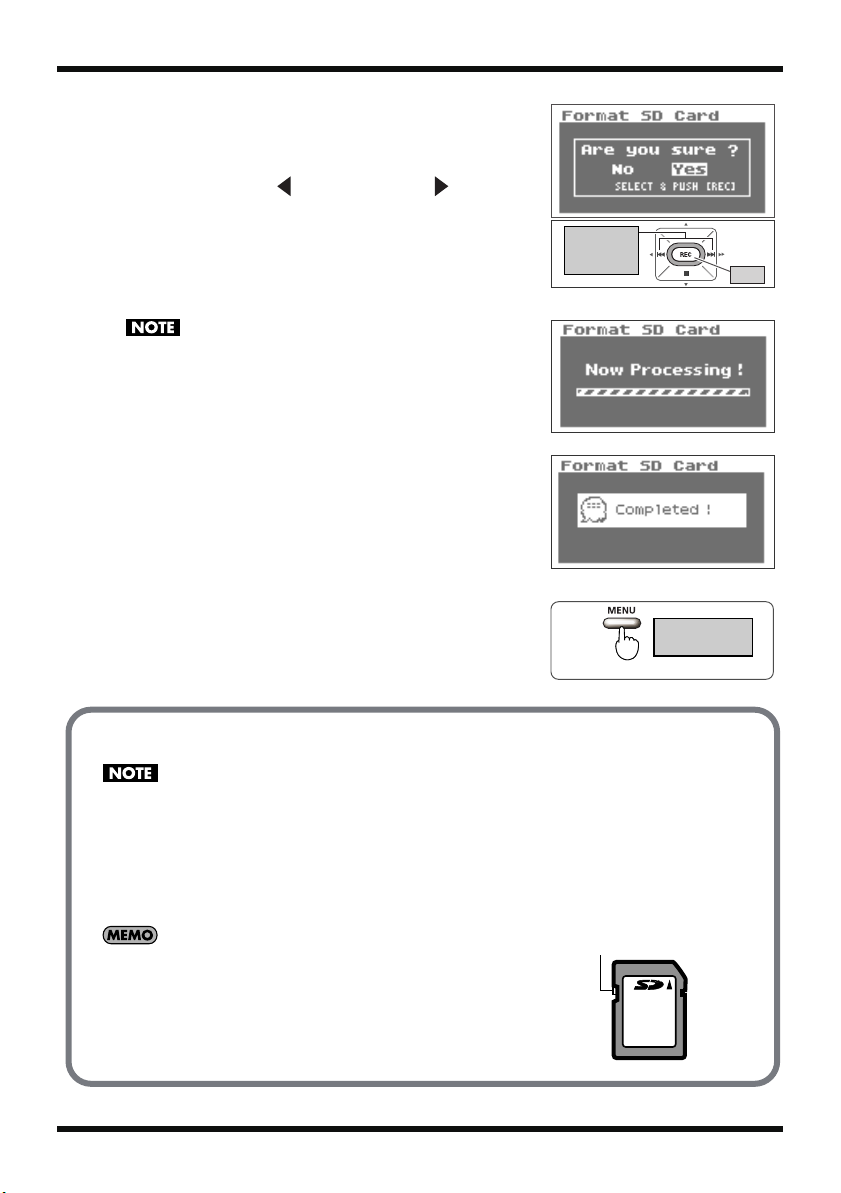
Using the R-09HR
Enter
Move cursor
to the left
or right
Press twice
Show
<Main Screen>
fig.format-sure-e.eps_80
5.
Select “Yes.”
A confirmation screen is shown.
Use the [PREV button ] and [NEXT button ] to select
“Yes,” then press the [REC Button].
fig.process.eps_80
Do not remove the memory card during formatting.
The storage area on the memory card may become damaged.
fig.completed.eps_80
When “Completed!” is shown, formatting has completed.
fig.open-basic2-e.eps_80
fig.sdcard2-e.eps_80
28
6.
Return to <Main Screen>.
Press the [MENU Button] twice to return to the <Main
Screen>.
SD Memory Card
• The R-09HR supports SDHC memory cards.
• Some memory card types or memory cards from some manufacturers may not record or play back
properly on the R-09HR.
• Never insert or remove a memory card while this unit’s power is on. Doing so may corrupt the
data on the memory card.
• Carefully insert the memory card all the way in—until it is firmly in place. Do not force the card
into the slot.
The memory card write protect feature (LOCK)
The contents of the memory card can be protected by write protecting it.
To write protect a card, slide the write protect switch on the side of the
memory card to the “LOCK” position. Unlock write protect to delete data
on the card.
Write protect switch
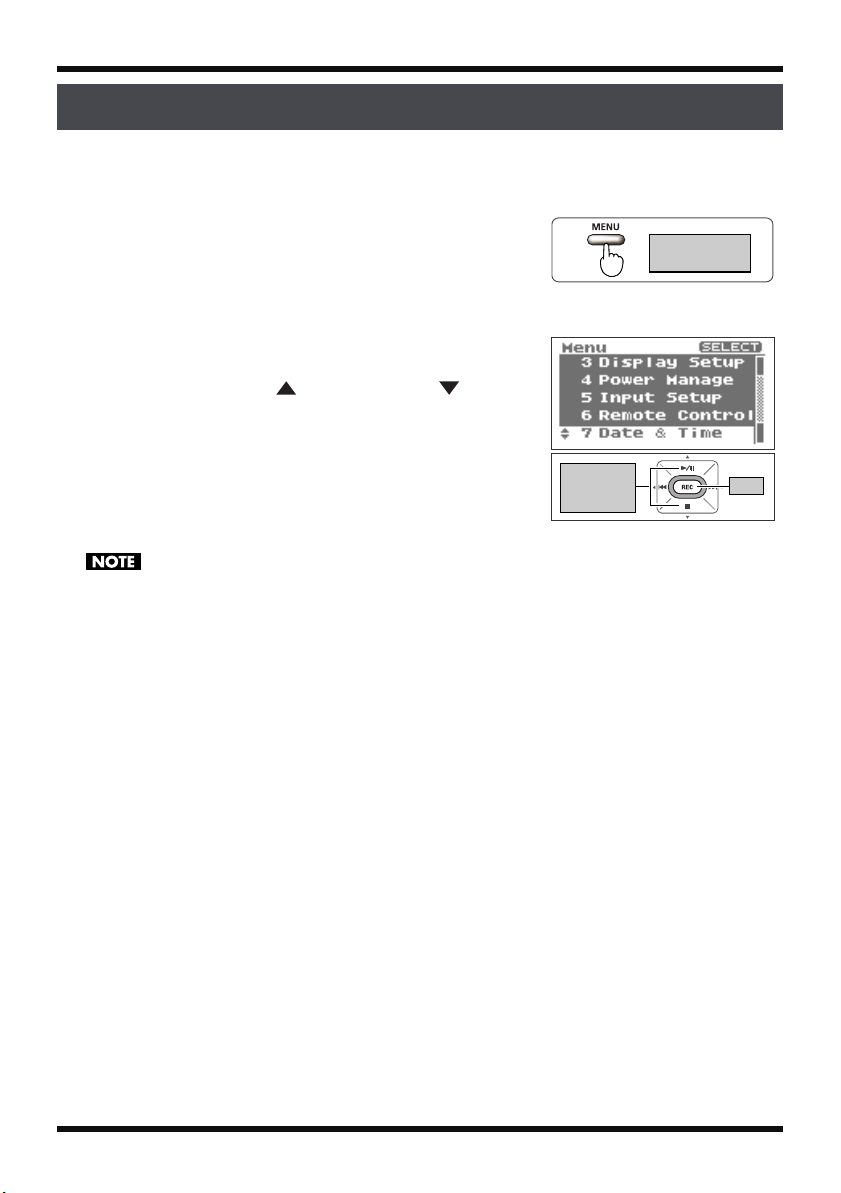
Setting time and date
Show
<Main Screen>
Move the
cursor
up or down
Enter
When turning on power, please follow the procedure below to set the internal clock.
The time and date set here are used as information (time stamp) for the recorded songs.
fig.open-main-e.eps_80
1.
Show the <Menu Screen>.
Press and hold down the [MENU Button] to show the
fig.datetime-e.eps_80
<Menu Screen>.
Select “Date & Time.”
2.
Use the [PLAY Button ] and [STOP Button ] to select
“Date & Time,” then press the [REC Button].
When the power is on, the internal clock draws power from the AC
adaptor or the batteries. When the power is off, the internal clock will run
temporarily on the power stored in the main unit. However, if the power is
off for several days, the internal clock settings return to the original
settings (initial status). When power is turned on in initial status, the
message “Clock Initialized” is shown.
If “Clock Initialized” is shown, please reset the date and time.
Using the R-09HR
29
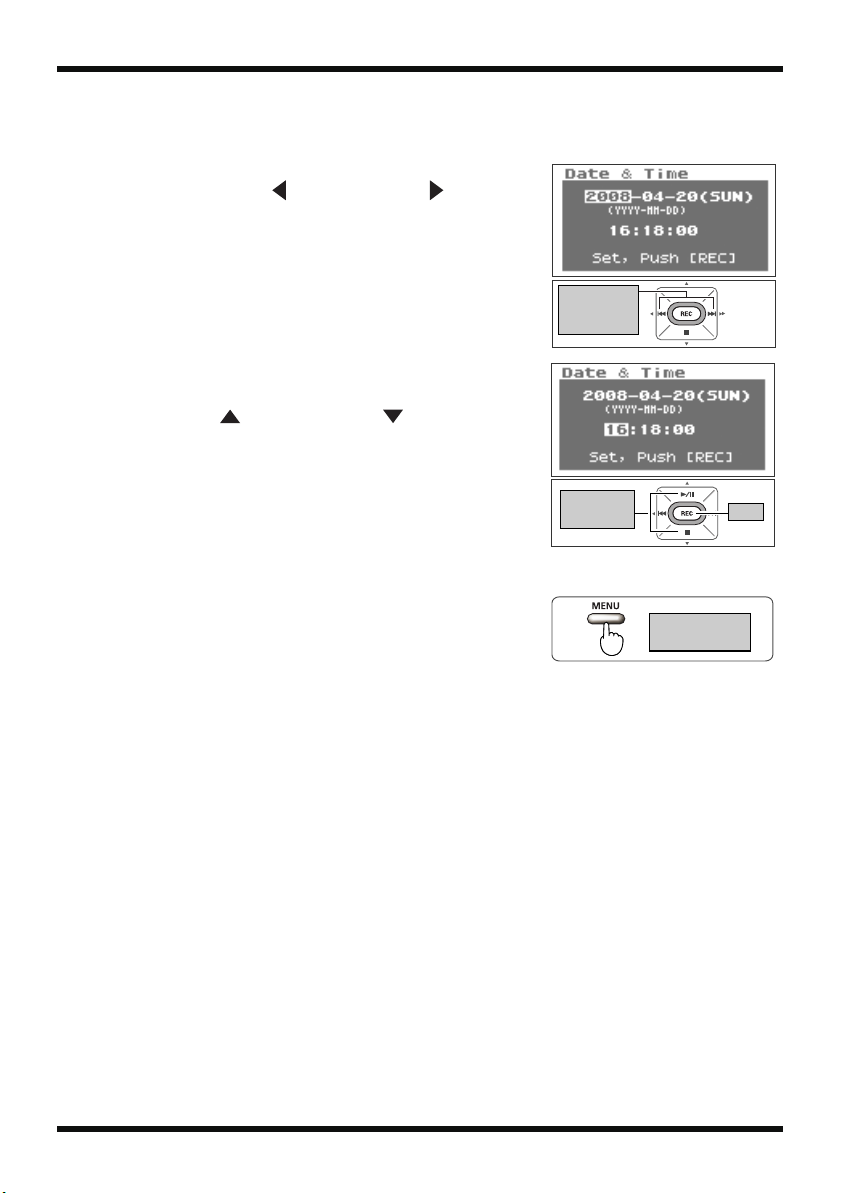
Using the R-09HR
Move cursor
to the left
or right
Change
the value
Enter
Show
<Main Screen>
Edit the time and date.
3.
fig.edit-datetime-e.eps_80
1. Move the cursor.
Use the [PREV button ] and [NEXT button ] to move
the cursor to the right or left.
fig.edit-datetime-2-e.eps_80
2. Edit the date and time.
Move the cursor over the character to change, use the
[PLAY Button ] and [STOP Button ] to change the
date and time, then press the [REC Button] to enter the
changes.
fig.open-main-e.eps_80
4.
Return to <Main Screen>.
Press the [MENU Button].
30
