Roland Corporation PCR-500, PCR-800, PCR-300 Quick Start
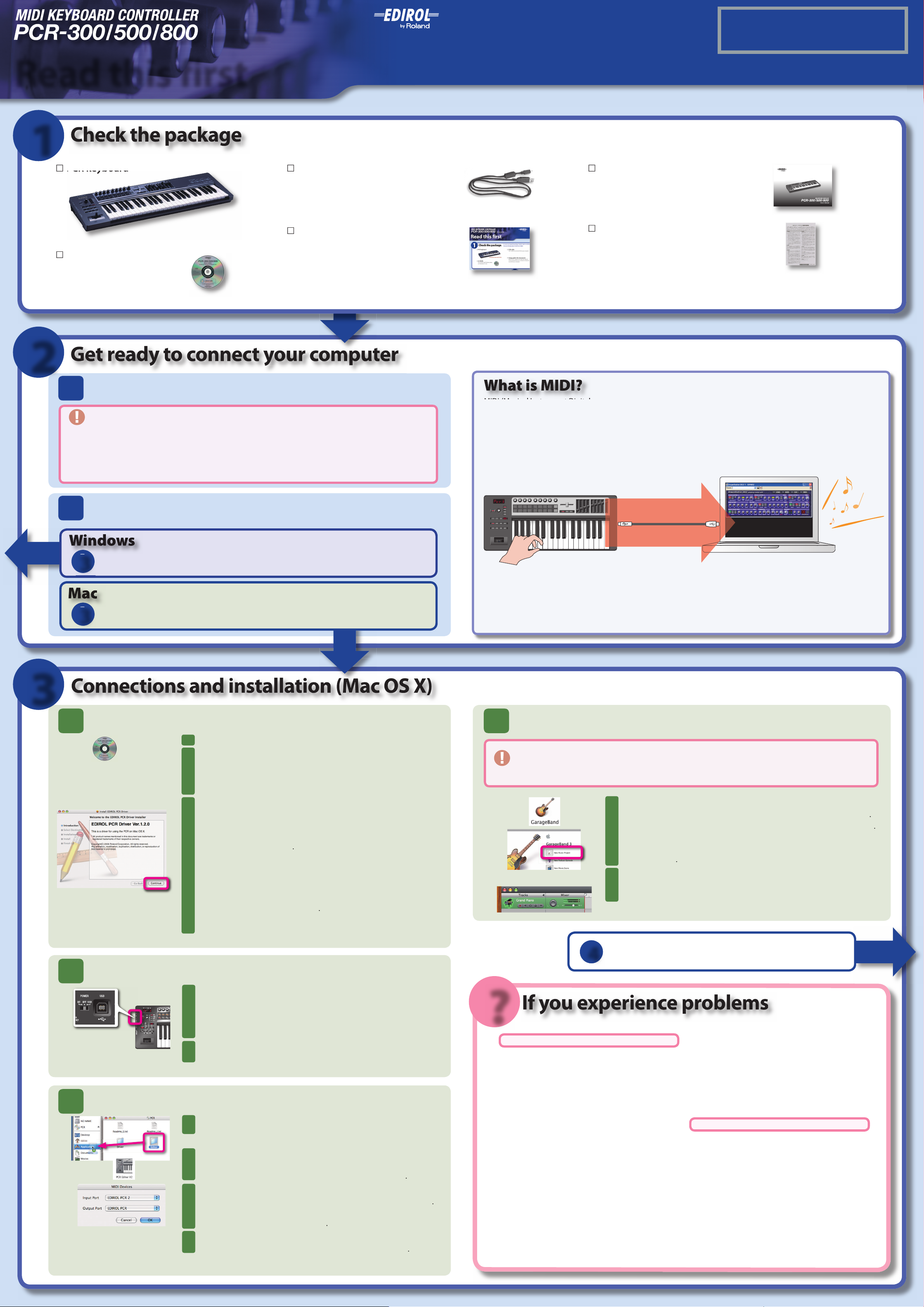
Setup guide
MIDI (Musical Instrument Digital Interface) is a universal standard that allows electronic musical instruments and com-
This contains the PCR driver, editor,
This is used to connect the PCR to your computer.
This explains all the functionality of the PCR.
folder.
The
window will appear.
as directed in the window.
appears, select your boot partition
appears, click
(or
appears,
ap-
to restart your Mac.
to the
position.
to the
position.
folder within the
folder into the
folder.
folder, and double-click
menu item
From the
menu, choose
menu command
type a name and click
The installation may not occur correctly if other programs are
Read this first
1
The photo shows the PCR-500.✽
Microsoft and Windows are registered trademarks of Microsoft Corporation.
The screen shots in this document are used in compliance with the guidelines of the Microsoft Corporation.
The explanations in this manual include illustrations that depict what should typically be shown by
the display. Note, however, that your unit may incorporate a newer, enhanced version of the system
(e.g., includes newer sounds), so what you actually see in the display may not always match what
As soon as you open the package, check to make sure all items have been included.
If any are missing, please contact your dealer.
Windows® is known o cially as: “Microsoft® Windows® operating system.”
Apple and Macintosh are registered trademarks of Apple Computer, Inc.
VST is a trademark of Steinberg Media Technologies AG.
All product names mentioned in this document are trademarks
Mac OS is a trademark of Apple Computer, Inc.
or registered trademarks of their respective owners.
appears in the manual.
Before using this unit, carefully read the sections entitled: “USING THE UNIT
SAFELY” and “IMPORTANT NOTES.” These sections provide important information concerning the proper operation of the unit. Additionally, in order to
feel assured that you have gained a good grasp of every feature provided by
your new unit, This Owner’s manual should be read in its entirety. The manual
should be saved and kept on hand as a convenient reference.
All rights reserved. No part of this publication may be reproduced in any form
Copyright © 2007 ROLAND CORPORATION
without the written permission of ROLAND CORPORATION.
04451001 1MP
2
1
2
Make preparations
Disconnect your USB devices
Disconnect all USB cables from your computer except for a USB keyboard and/or USB mouse (if used).
Don’t connect the PCR to your computer yet.
Close all software
Close all software that’s running on your computer, including background programs such as antivirus software.
Log on to your computer using a user account that has administrative privileges
In order to install the included software, you’ll need to log on with a user account that has administrative privileges.
Choose the following step according
to the operating system you’re using
In the interest of improvement, the appearance of this product and the included items are subject to change without notice.
✽
The software owner’s manual and CD-ROM are not available for sale or replacement should you lose them. Please take care to keep them safe.
✽
In order to connect the PCR-300/500/800 (subsequently referred to as the PCR) to your computer and use it, you’ll need to install the driver and
make settings. First, you need to get ready for installation of the driver.
software
MIDI messages
USB cable
Message that ‘C’ was played
synthesizer
Other side
3
1
3
3
Install the driver
Play ‘C’ ‘C’ is sounded
* DAW software collectively refers to music production software such as the included Cakewalk LE Suite.
In this step you’ll install the PCR driver and PCR Editor into your Mac, and use GarageBand to check that installation was successful.
PCR Editor is software that lets you use your Mac to create a control map (controller assignments) for the PCR.
4
1
2
Use GarageBand to play sounds
GarageBand is software included with Apple Computer Corporation’s “iLife.” If your application folder
does not contain GarageBand, you’ll need to purchase “iLife” separately.
In this guide, we’ll use GarageBand 3 for our explanations. The procedure or screens may di er for
other versions.
2
3
If a con rmation dialog box appears, enter the password for your
computer and click [OK].
Connect the PCR to your Mac
1
You must connect the PCR to a USB connector on the Mac itself. (Don’t
connect the PCR to the USB connector of your computer keyboard.)
2
?
1
2
4
If your system does not work as you expect, or if you don’t hear sound, check the following items.
No sound!
Other side
3
Install PCR Editor
1
2
3
4
For details on how to use PCR Editor, refer to “Using PCR Editor” in the owner’s manual.
Can’t install the driver!

3
folder.
icon within the
folder.
The
dialog box will open; click
as directed in
To begin the installation, click
once again.
will
to the
position.
to the
position.
The message
will appear near the task-
will open.
is shown, and click
dialog box, click
dialog box appears, click
To ensure that MIDI processing occurs smoothly, you’ll need to make settings as follows so that background
—
The
will open.
click
click the
icon.
tab, and in the
eld, click
tab.
eld, select the
option and click
in the System Properties dialog box.
—
—
The control panel will appear.
double-click the
icon.
tab, and in the
eld, click
eld, add a check mark to
dialog box, click
screen appears, read the contents, and if you
to indicate your agreement. If you do not consent,
screen, click
menu, choose
menu, choose
and click
as instructed in the screen.
Click [Finish] to complete the installation.
The
dialog box will appear. For this example,
and click
will appear; click
will ap-
eld and
eld of the
dialog
to close the
dialog box.
dialog box, click
dialog box, choose
and click
menu, choose
window, check the items shown in the
screen ap-
screen, click
located beside Presets, and
The installation may not occur correctly if other programs are running.
choose
to open
Select the
is checked, uncheck it.
SONAR
Logic
Control Map
Cubase
:
:
etc...
SONAR
Logic
Control Map
Cubase
:
:
etc...
In this step you’ll install the PCR driver, PCR Editor, and SONAR LE into your Windows XP/2000 computer, then use
SONAR LE to check that the installation was successful.
PCR Editor is software that lets you use your computer to create a control map (controller assignments) for the PCR.
1
Prepare for the installation
1
2
3
If a dialog box regarding Windows logo testing appears,
click [Continue Anyway].
If a dialog box with the message “Digital signature Not
Found” appears, click [Yes].
If you are unable to continue, click the [OK] button, and then make driver
signing settings (reference) and perform the installation once again.
4
Install PCR Editor
1
2
3
4
5
6
7
2
Install the driver and make connections
1
2
If the Found New Hardware Wizard asks whether you
want to connect to Windows Update, choose “No, ...” and
then click [Next].
If a dialog box with the message “Digital signature Not
Found” appears, click [Yes].
3
If a dialog box regarding Windows logo testing appears,
click [Continue Anyway].
4
5
6
For details on using PCR Editor, refer to “Using PCR Editor” in the owner’s manual.
Install SONAR LE (for Windows XP users)
1
2
In the “Register VST Plug-ins” screen, select “No, ...” and click [Next].
In the “Optional Installations” screen, check only “Windows Media Format ...”
and click [Next].
3
Use SONAR LE to play sounds
If “Check audio devices (WDM Kernel Streaming)” occurs automatically
the rst time you start up, click [Yes].
If checking of audio devices was successful, click [Close].
For details, refer to the owner’s manual of the audio device you’re using.
1
3
Make settings for background processing
Windows XP users
1
2
3
You’ll need to obtain a registration code within 30 days of installing
SONAR LE.
2
3
4
4
Windows 2000 users
1
2
3
Read this section of the owner’s manual!
?
If your system does not work as you expect, or if you don’t hear sound, check the following items.
No sound!
You can play sounds, but something’s wrong?
Use control maps!
Use PCR Editor!
Perform!
Use Cakewalk LE Suite!
Can’t install the driver!
