Page 1
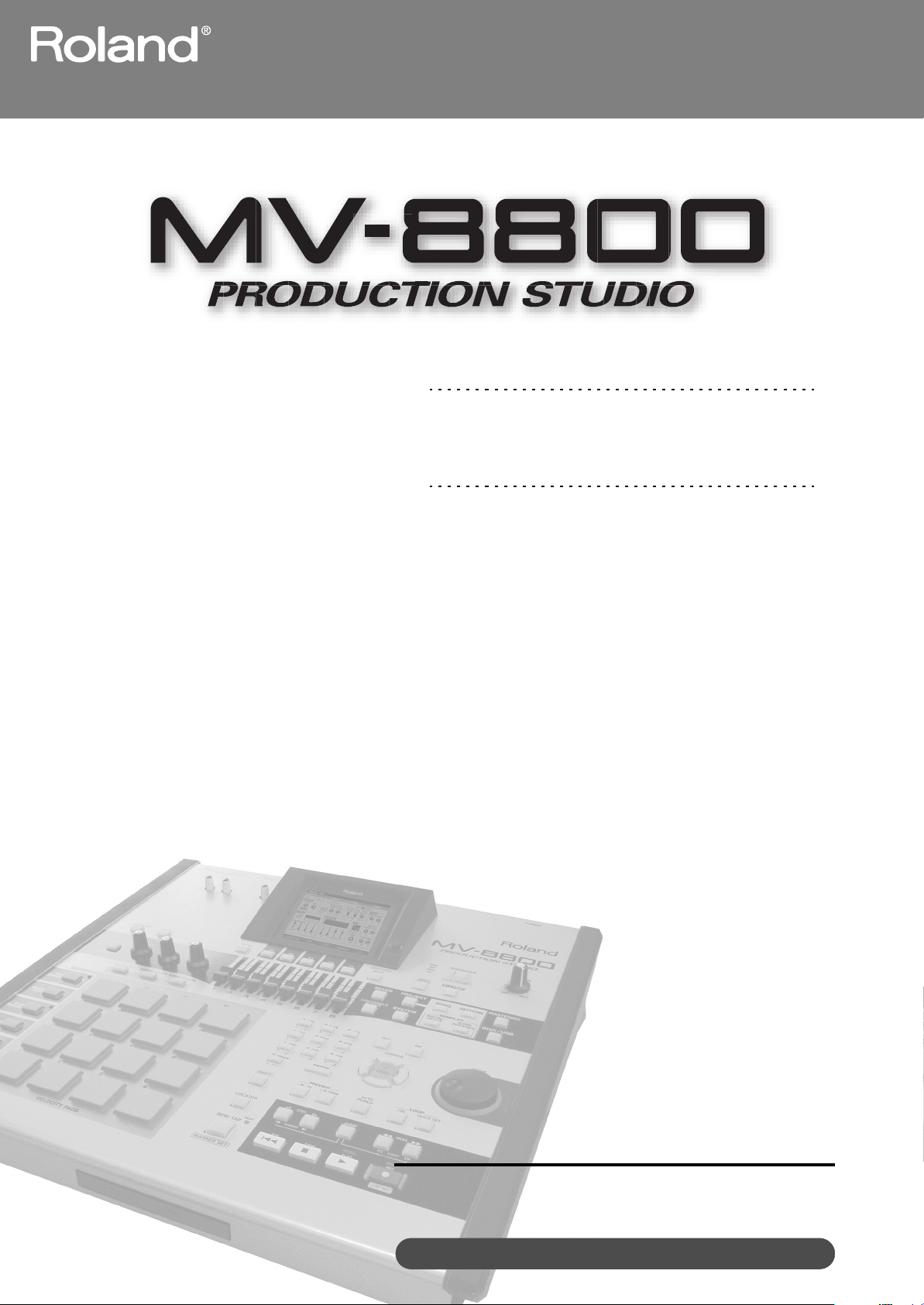
Screen Guide
Copyright © 2006 ROLAND CORPORATION
All rights reserved. No part of this publication may be reproduced in any
form without the written permission of ROLAND CORPORATION.
Roland International Web Site: http://www.Roland.com
Page 2
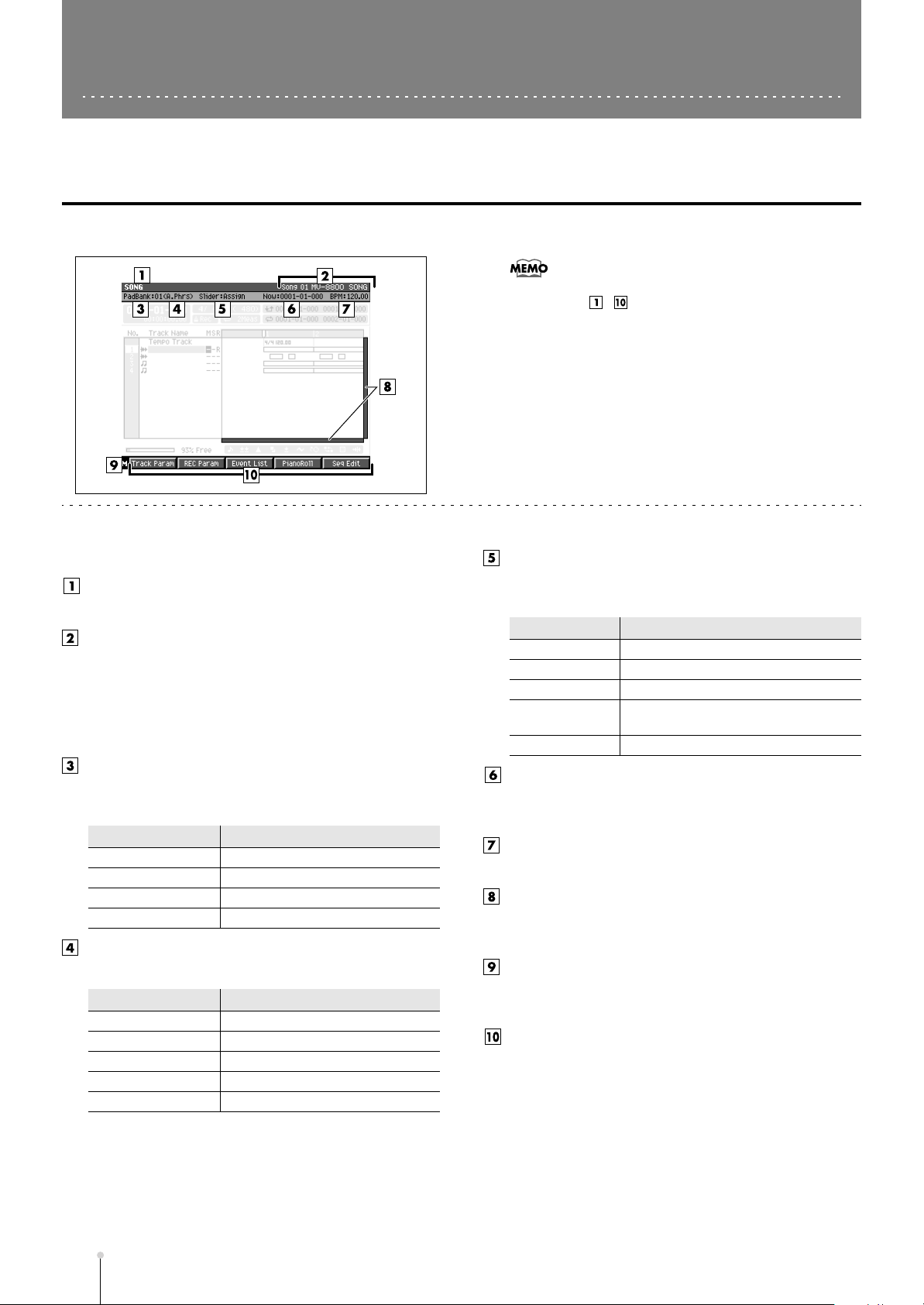
Th
ese items are common
Common items in all screens
to all screens.
Screen title / F (Function) buttons area
This area shows information such as the screen name, current time, and song name.
•
The title area and function buttons area are the same for all
screens ( – ).
Explanation of each area
Screen name
The name of this screen.
Song number, song name/
Pattern number, Pattern name
In Song mode, this shows the number and name of the
currently selected song (current song). In Pattern mode,
this shows the number and name of the currently
selected pattern (current pattern).
PadBank: (pad bank) number
This shows the pad bank number of the sound generator
part you can play from the top panel VELOCITY PADS.
Sound Generator
Audio Phrase
Instrument part 01–06
Pattern 01–08
Pix jam 01–06
Target played by the velocity pads
This shows what the velocity pads are assigned to play.
Display
(A.Phrs) Audio phrase part
(Part01)–(Part16) Instrument part 1–16
(Ptrn) Pattern
(P.Jam) Pix jam
(Multi) Multi timber sampler mode
Range
01–32
Explanation
Slider:
This shows the name of the current function for the eight
top panel sliders.
Value
Audio
Part1–8 Instrument part mixer 1–8 level sliders
Part9–16 Instrument part mixer 9–16 level sliders
AUX/In AUX, effect, audio phrase, and input mixer
Assign Assignable slider
Explanation
Audio mixer 1–8 level sliders
level sliders
Now: (now time)
This indicates the current location (measure/beat/tick) of
the sequencer.
BPM (Beats Per Minute / tempo)
This indicates the tempo of the sequencer.
Scroll bar
Indicates the approximate portion of the data (horizontal)
and track (vertical) list that are visible.
Menu
When “M” icon displays here, you can press [MENU] to
display the MENU popup (e.g., p. 7) in the LCD.
F (function) buttons
The [F1] – [F5] buttons correspond to functions displayed
at the bottom of the LCD.
S-2
MV-8800 Screen Guide
Page 3
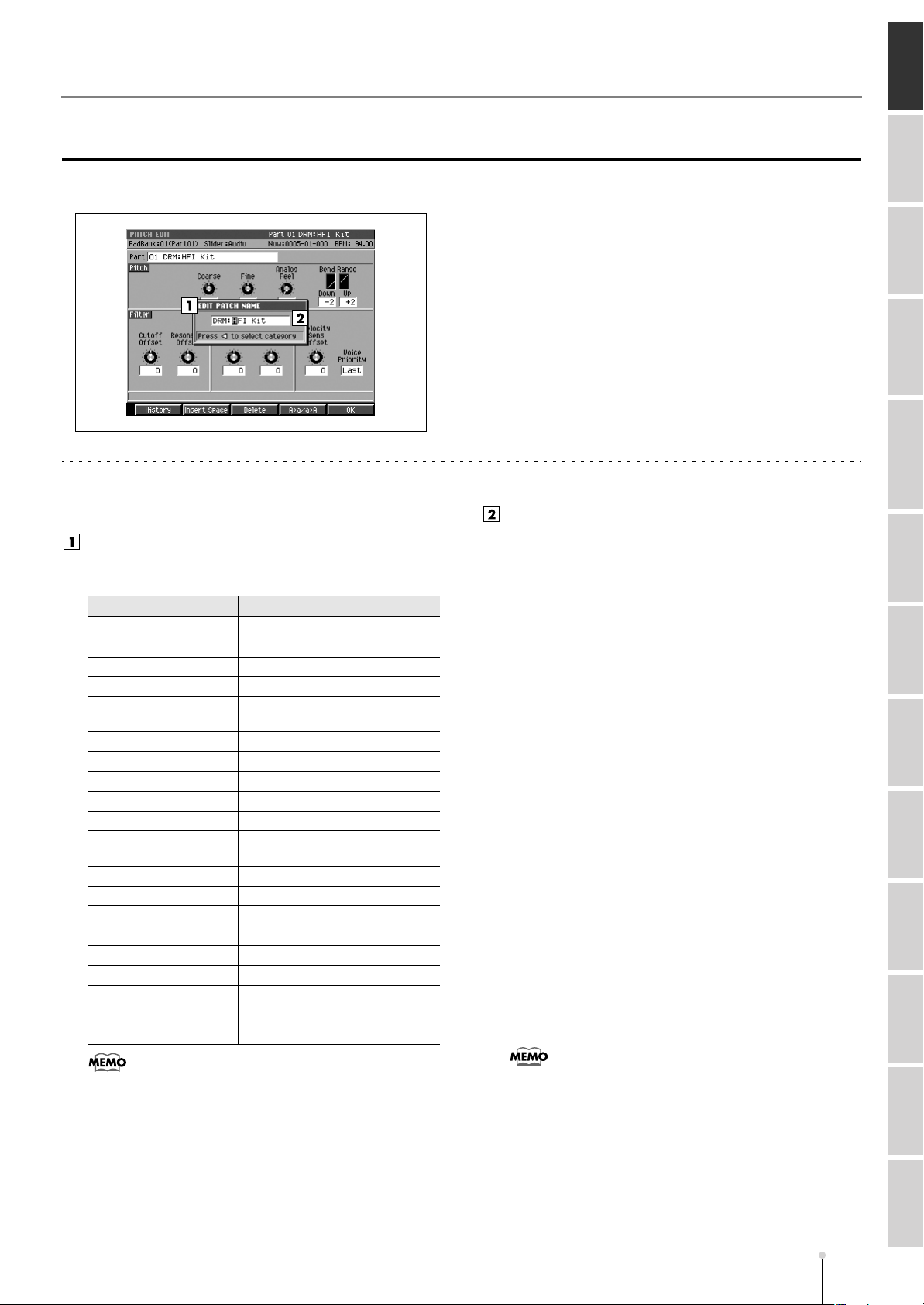
Common items in all screens
COMMON
EDIT NAME popup
This screen lets you edit the name of a folder, file, library, pad, or track.
Explanation of each area
Popup name
The name of this popup. The popup name will depend on
the type of name you are assigning.
Name
You can edit the name.
☞
For details on inputting characters, refer to “Inputting text”
(Owner’s Manual; p. 33).
SONG PATTERN INSTRUMENTS AUDIO PHRASES PROJECT SYSTEM DISK/USB MASTERING SAMPLING IMPORT EFFECTS MIXER
Popup name
EDIT SAMPLE NAME
EDIT PARTIAL NAME Changes the partial name
EDIT PATCH NAME Changes the audio phrase name
EDIT PAD BANK NAME Changes the pad bank name
EDIT AUDIO PHRASE
NAME
EDIT SONG NAME Changes the song name
EDIT MIDI CLIP NAME Changes the MIDI clip name
EDIT TRACK NAME Changes the track name
EDIT LOCATOR NAME Changes the locator name
EDIT MFX NAME Changes the MFX library name
EDIT DELAY/
CHORUS NAME
EDIT REVERB NAME Changes Reverb library name
EDIT MTK NAME Changes the MTK library name
EDIT VOLUME LABEL Changes the volume label
EDIT PATTEN NAME Changes the pattern name
EDIT FOLDER NAME * Changes the folder name
EDIT FILE NAME * Changes the file name
EDIT PROJECT NAME * Changes the project name
MIXDOWN FILE NAME * Changes the Mixdown file name
MASTERING FILE NAME * Changes the Mastering file name
Explanation
Changes the sample name
Changes the patch name
Changes Delay/Chorus library
name
F-buttons
• [F1](History)
Displays the HISTORY popup. You can recall (and
re-input) up to the ten most recent names you input in
the EDIT NAME popup since turning on the power.
Selects the name at the cursor in the history list then
press [F5](Select).
• [F2](Insert Space)
Inserts a space at the cursor location.
• [F3](Delete)
Deletes the character at the cursor location. Characters
at the right of the cursor will be moved forward to fill the
gap.
• [F4](A➜a/a➜A)
Switches the character at the cursor location between
uppercase and lowercase.
• [F5](OK) / [F5](Execute)
Finalizes the name and closes the EDIT NAME popup.
•
When naming a file or folder (shown as * in the operation
overview above), you cannot assign a name that already
exists within the same folder.
•
You cannot input the space character to the volume label.
The space character will replace to the “_” (underscore).
•
When the cursor is located at the first character, you can
press the left cursor key to open the SELECT CATEGORY
popup (p. 4). You can use this popup in the following
popups.
•
EDIT SAMPLE NAME popup
•
EDIT PARTIAL NAME popup
•
EDIT PATCH NAME popup
•
EDIT AUDIO PHRASE NAME popup
•
EDIT MIDI CLIP NAME popup
MV-8800 Screen Guide
S-3
Page 4
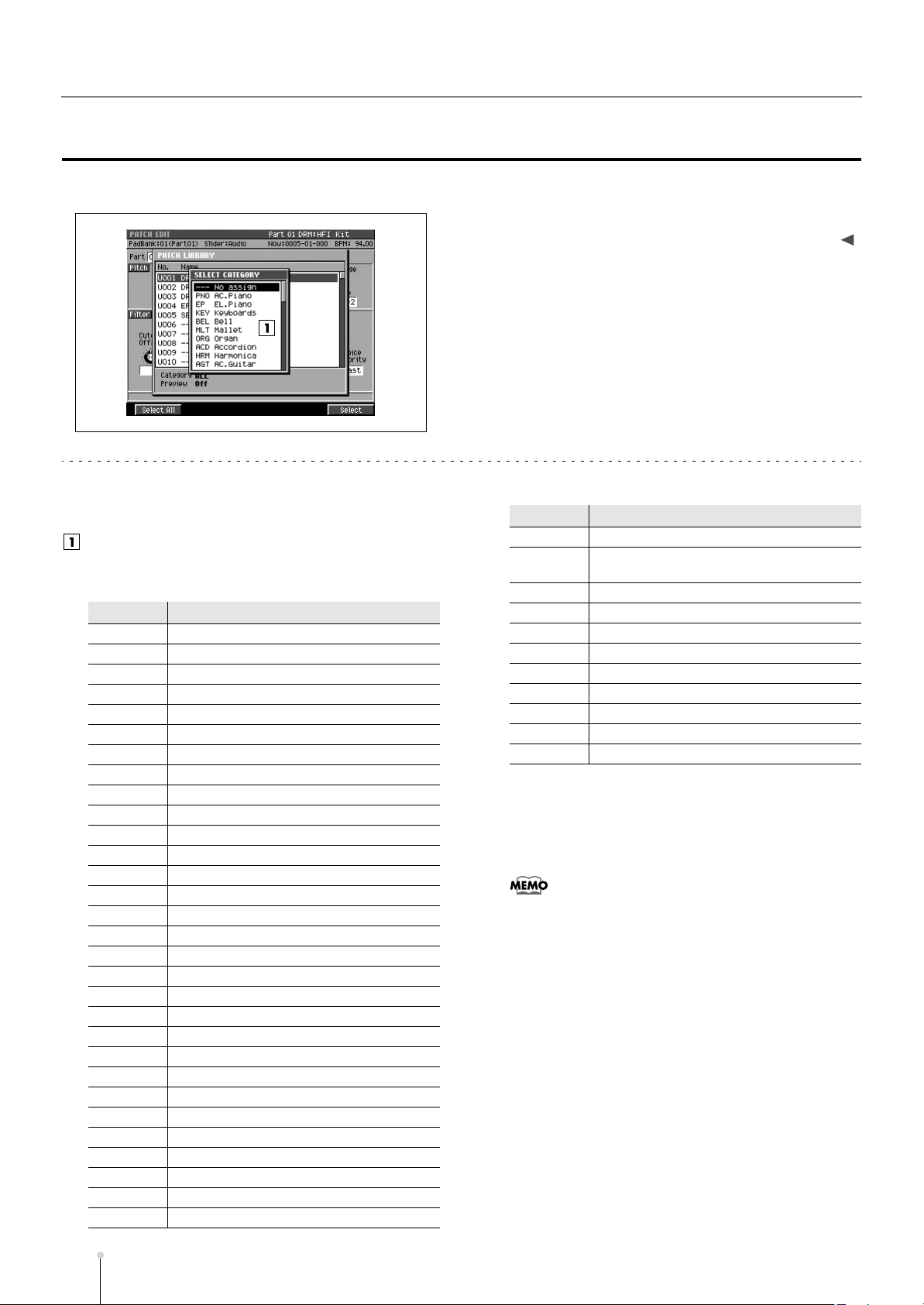
Common items in all screens
SELECT CATEGORY popup
This popup lets you select a category.
■
To access this screen
•
Accesses the EDIT NAME popup (p. 3) ➜
(Only for EDIT SAMPLE NAME, EDIT PARTIAL NAME, EDIT PATCH
NAME, EDIT AUDIO PHRASE NAME, and EDIT MIDI CLIP NAME.)
CURSOR [ ]
• [INSTRUMENTS] ➜ [F4](Library) ➜ [F3](Category)
• [SONG] or [PATTERN] ➜ [F5](Seq Edit) ➜
MIDI track as the current track ➜
“Paste MIDI Clip...” ➜
[F5](Select) ➜ [F1](Category)
[MENU] ➜
• [PROJECT] ➜ move the cursor to the lower row of
icons ➜
“Category...” ➜
•
Accesses the SAMPLE LIST popup (p. 130)
[F3](SmplMgr)➜ [MENU] ➜
[F5](Select)
Select
[F3](Category)
select a
Select
➜
Explanation of each area
List
Displays a list of categories. The category name selected
by the cursor is highlighted.
Category
---
PNO Acoustic piano
EP Electric piano
KEY Other keyboards (e.g., clavi, harpsichord)
BEL Bell, bell pad
MLT Mallet
ORG Electric organ, church organ
ACD Accordion
HRM Harmonica, blues harp
AGT Acoustic guitar
EGT Electric guitar
DGT Distortion guitar
BS Acoustic bass, electric bass
SBS Synth bass
STR Strings
ORC Orchestra ensemble
HIT Orchestral hits, hits
WND Wind instruments (e.g., oboe, clarinet)
FLT Flute, piccolo
BRS Acoustic brass
SBR Synth brass
SAX Sax
HLD Synth lead (hard)
SLD Synth lead (soft)
TEK Techno synth
PLS Pulsating sounds
FX Synth FX (e.g., noise)
SYN Poly synth
BPD Synth pad (bright)
SPD Synth pad (soft)
Content
Not categorized
Category
VOX Voice, choir
PLK Plucked instruments (e.g., harp, ethnic
ETH Other ethnic instruments
FRT Fretted plucked instruments (e.g., mandolin)
PRC Percussion
SFX Sound effects
BTS Beats, grooves
DRM Drum sets
CMB Other patches using splits or layers
7X0 Roland S-700 series
AK AKAI MPC series/S series
Content
instruments)
F-buttons
• [F1](Select All)
Displays the all categories.
•
The [F1](Select All) is valid if displays the follow screens.
•
PASTE MIDI CLIP popup (p. 47)
•
PATCH LIBRARY popup (p. 117)
•
SAMPLE LIST popup (p. 130)
• [F5](Select)
Finalize the category.
S-4
MV-8800 Screen Guide
Page 5
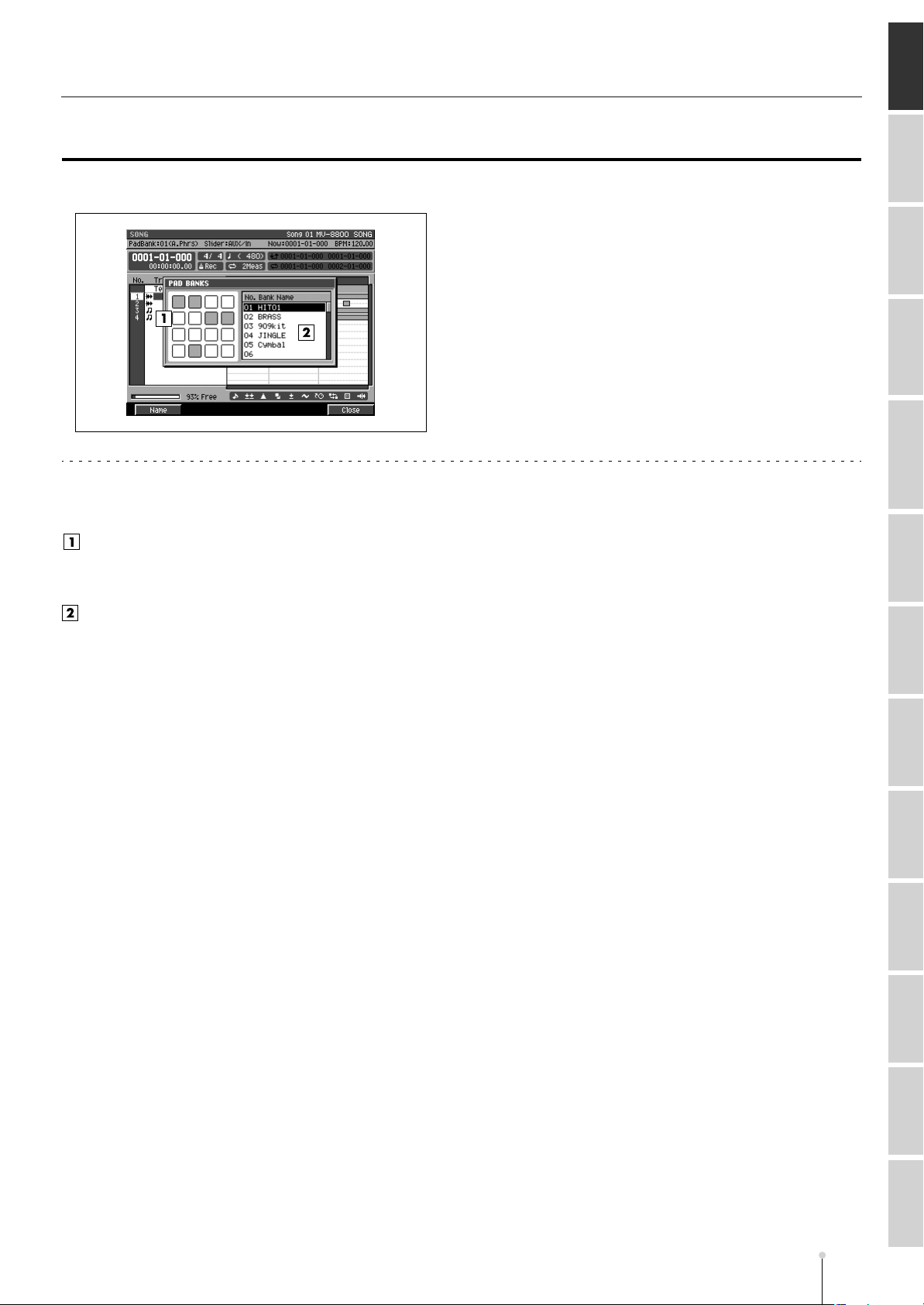
Common items in all screens
COMMON
PAD BANKS popup
Here you can select pad banks.
Explanation of each area
Velocity pads
Shows the state of the current pads. Red-colored
velocity pads have data recorded in them.
Pad bank list
Lists the names of the pad banks. The pad bank
selected by the cursor is highlighted.
You can switch pad banks by using the VALUE dial or
[INC]/[DEC].
■
To access this screen
• [PADBANKS]
F-buttons
• [F1](Name)
Displays the EDIT NAME popup (p. 3), allowing you to
name the pad bank.
• [F5](Close)
Closes the PAD BANKS popup (this popup).
SONG PATTERN INSTRUMENTS AUDIO PHRASES PROJECT SYSTEM DISK/USB MASTERING SAMPLING IMPORT EFFECTS MIXER
MV-8800 Screen Guide
S-5
Page 6
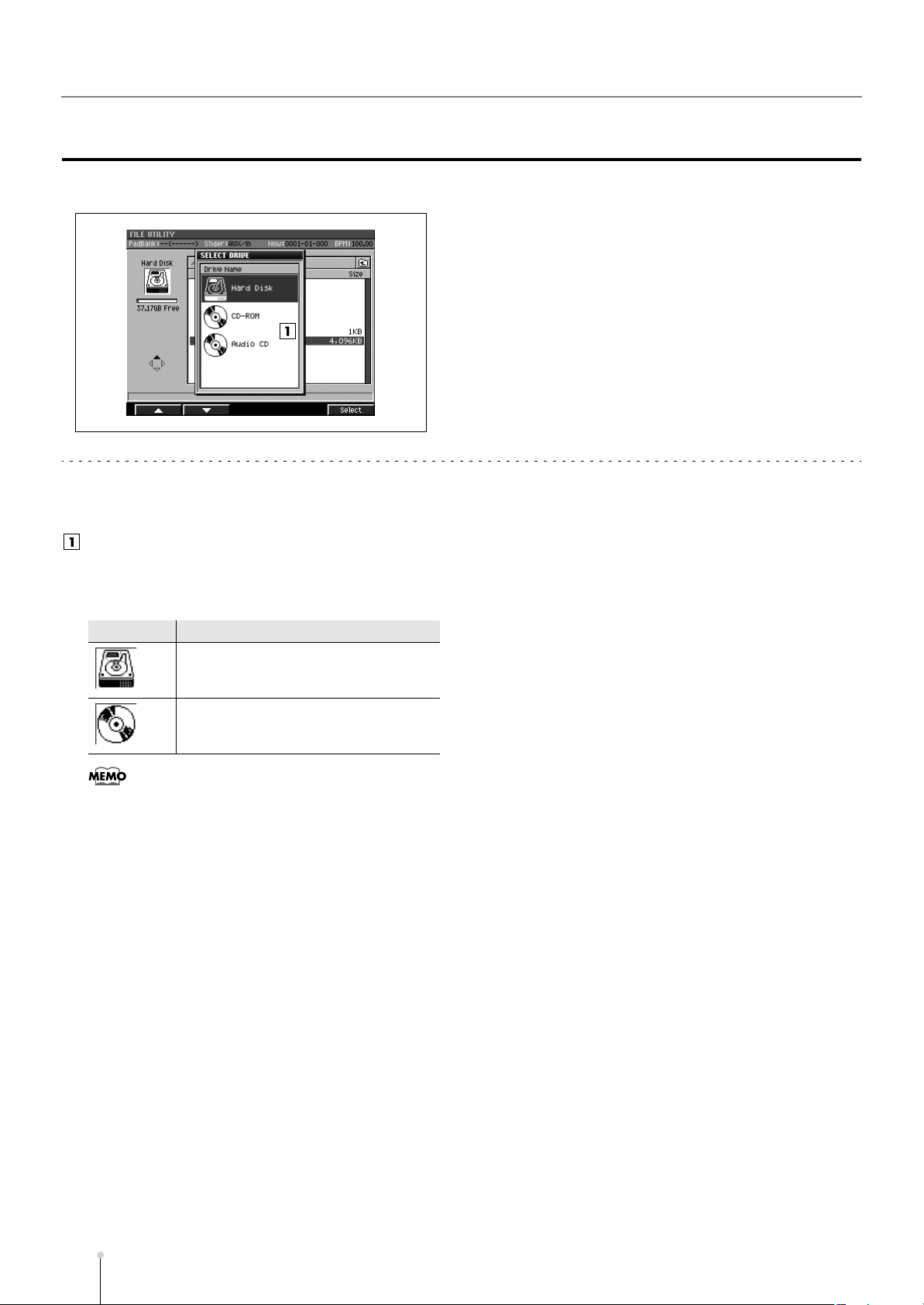
Common items in all screens
SELECT DRIVE popup
Here you can select the drive.
■
To access this screen
• Press [F1](Select Drive) shown in various
screens, etc.
Explanation of each area
Drive list
This area lists the drives that are installed in the
MV-8800 (hard disk, CD-R/RW drive). The drive selected
by the cursor is highlighted.
Icon
•
The CD-ROM icon and Audio CD icon let you differentiate
between types of media inserted in the drive.
Explanation
Hard disk drive
CD-ROM/Audio CD drive
F-button
• [F5](Select)
Selects the drive indicated by the cursor in the drive list.
S-6
MV-8800 Screen Guide
Page 7
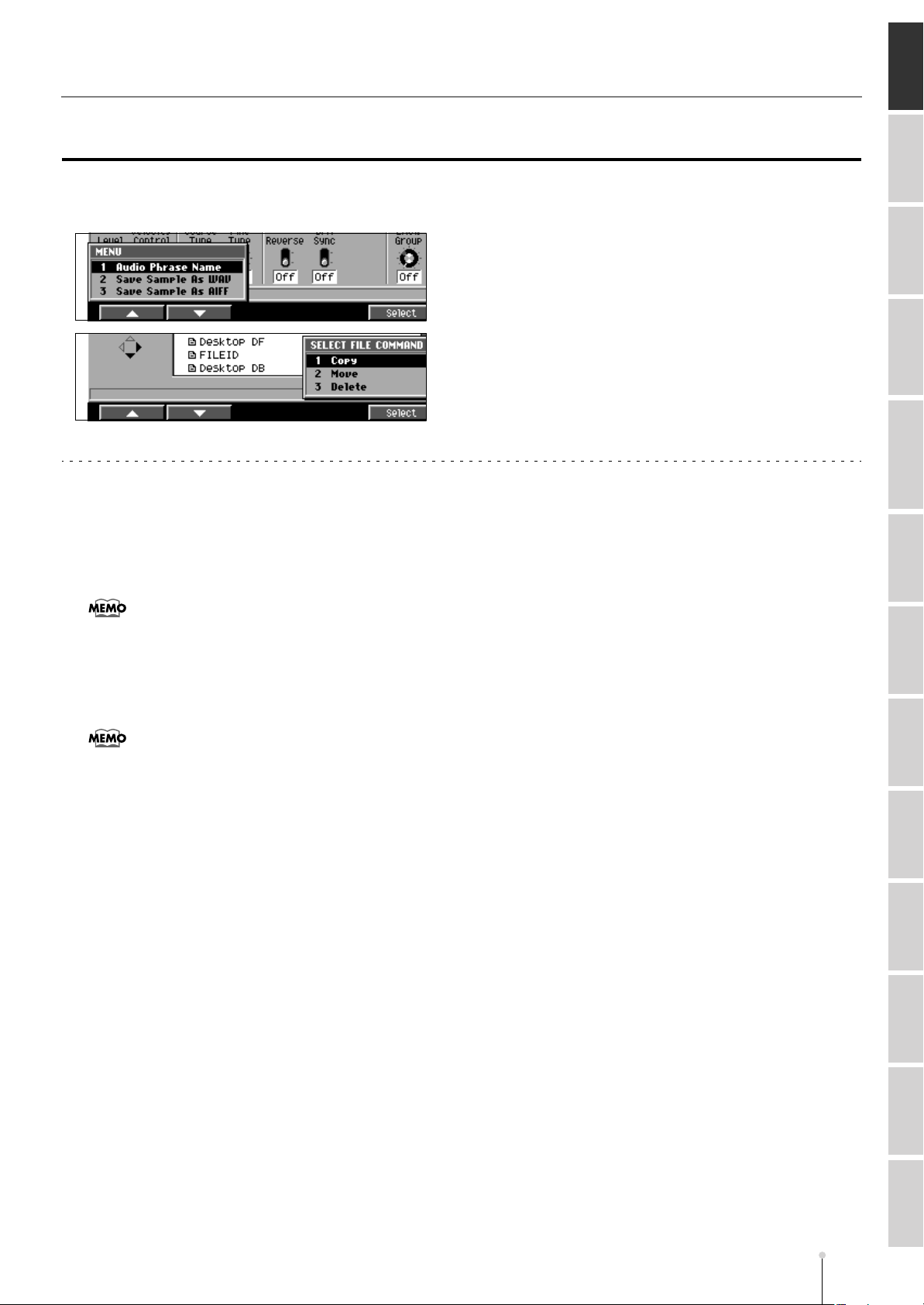
Common items in all screens
COMMON
MENU popup / COMMAND popup
This page explains the operations that apply in common to any command or menu you access as a
popup.
■
To access this screen
• [MENU]
• Press [F5](Command) shown in various screens,
etc.
F-buttons
• [F1](▲) / [F2](▼)
These buttons move the cursor between menu items or
commands shown in the popup.
SONG PATTERN INSTRUMENTS AUDIO PHRASES PROJECT SYSTEM DISK/USB MASTERING SAMPLING IMPORT EFFECTS MIXER
•
You can also use [DEC]/[INC], the VALUE dial, or the
cursor buttons to move the cursor.
• [F5](Select)
Executes the menu item or command that is selected by
the cursor.
•
You can also use [ENTER] buttons to execute the selected
menu item or command.
MV-8800 Screen Guide
S-7
Page 8
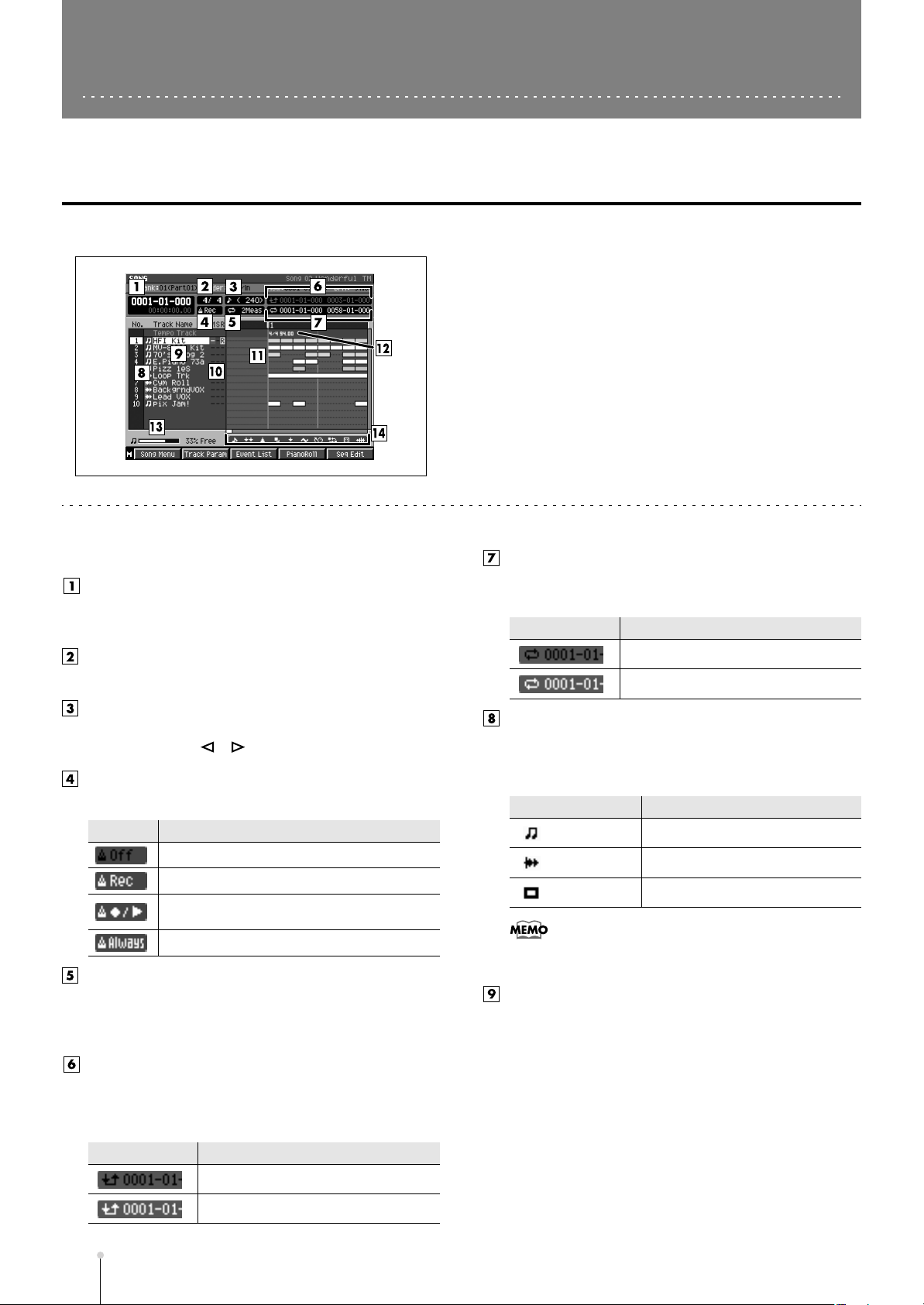
SONG
Here you can perform sequencer-related operations.
SONG screen
This is the basic screen where you play or record songs.
■
To access this screen
• [SONG]
Explanation of each area
Now time
This indicates the current location (measure/beat/tick,
time code) of the sequencer.
Time Signature
Displays the time sign of the current song.
Step Time
This is the unit by which the current time will move when
you press STEP [ ]/[ ].
Metronome
Displays the metronome setting.
Icon Explanation
The metronome will not sound.
The metronome will sound only during recording.
The metronome will sound during playback and
recording.
The metronome will always sound.
Loop Quick Set Length
Displays the number of measures that are automatically
specified as the loop length when you press
[QUICK SET].
Region of Loop play
Specifies the starting time and end time of the loop. The
following characters show the Loop status.
Characters
Explanation
Loop function is Off.
Loop function is On.
No. (track number and icon)
Shows the number of the each track recorded in the
sequencer. The icon at the right of the track number
shows the type of track.
Icon
•
The line of the track number selected by the cursor is
highlighted. This track is called the “current track.”
Explanation
MIDI track
Audio track
Pattern track
Track Name
Shows the name assigned to each track.
Region of Punch In/Out
Specifies the starting time and end time of the auto
punch in recording. The following characters show the
Punch In/Out status.
S-8
Characters
MV-8800 Screen Guide
Explanation
Punch In/Out function is Off.
Punch In/Out function is On.
Page 9
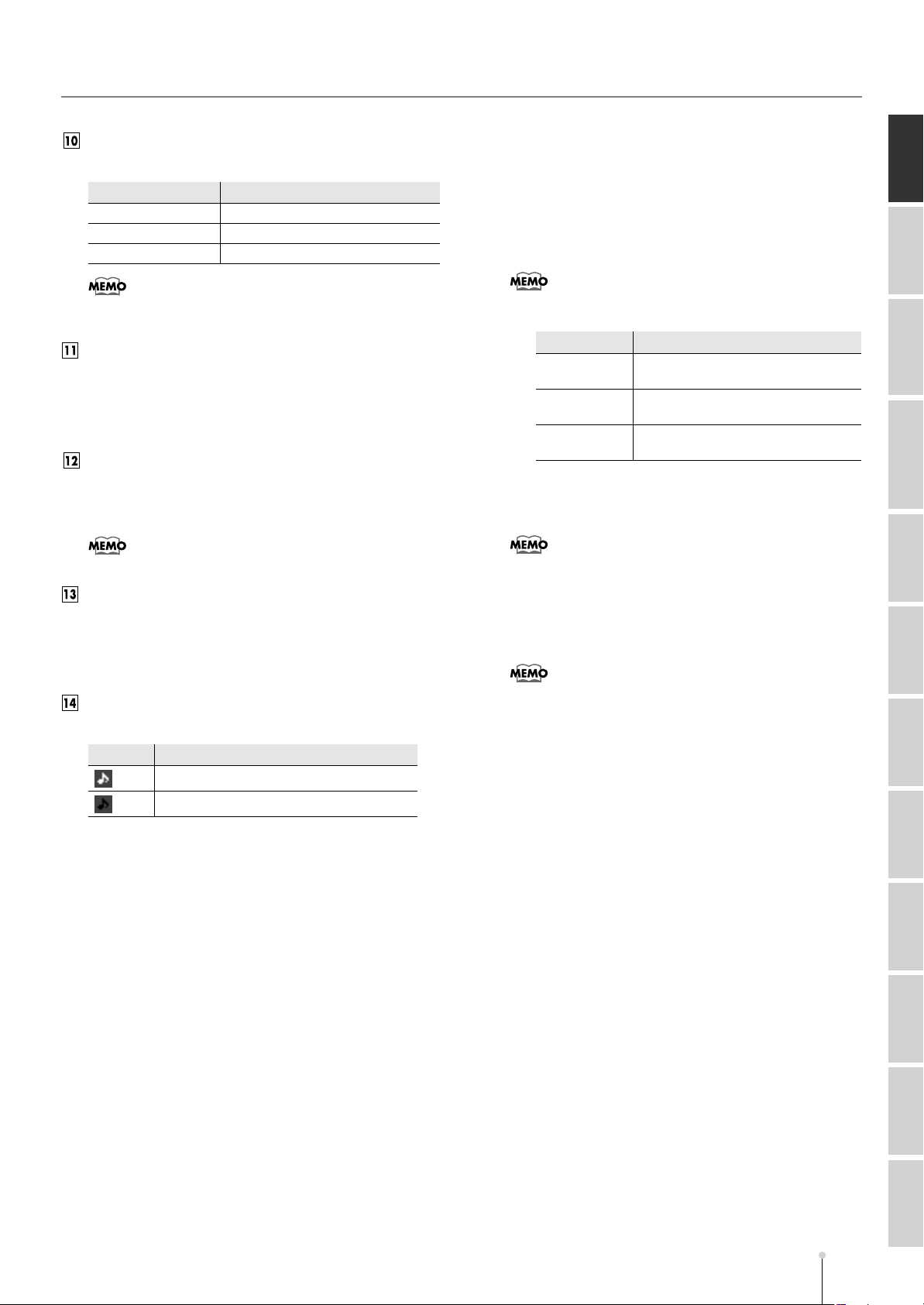
SONG
Track Status (M/S/R)
Sets the status of the track.
Indication
M= Muted
S= Solo Only this track will play.
R=Record Recording will occur on this track.
•
If you simultaneously turn on M (Mute) and S (Solo) for the
same track, the S (Solo) setting will take priority.
Explanation
This track will not play.
Play List
The boxes show the existence of data recorded in each
track.
A gray box is shown for data that contains no note
events.
Tempo Track
This is a special track that records tempo data. This track
always stays in this location. (Its location is not affected
by scrolling.)
•
You can’t record data on the tempo track.
Sequence Memory meter/
Wave Memory meter
Displays the remaining number of events available for
recording in the sequencer, or the remaining time
available for recording audio tracks.
View filter indicator
Indicates the View Filter status you specified.
Icon
☞
Explanation
View Filter is off (Events displayed)
View Filter is on (Events not displayed)
For details on View filter icons refer to VIEW FILTER
popup (p. 53).
F-buttons and menu
• [F1](Song Menu)
Displays the SONG MENU screen (p. 78).
• [F2](Track Param)
Displays the TRACK PARAMETER popup for the track
selected by the cursor.
•
The TRACK PARAMETER popup that appears will depend
on the type of the current track.
Current track
Audio track
MIDI track
Pattern track
• [F3](Event List)
If the current track is a MIDI track, displays the EVENT
LIST screen (p. 23).
•
If the current track is not a MIDI track, the indication
“Current Track is not MIDI Track.” will appear.
• [F4](PianoRoll)
If the current track is a MIDI track, displays the PIANO
ROLL EDIT screen (p. 30).
•
If the current track is not a MIDI track, the indication
“Current Track is not MIDI Track.” will appear.
• [F5](Seq Edit)
Displays the SEQUENCE EDIT screen (p. 31).
• [MENU]
Displays the MENU popup.
Popup
TRACK PARAMETER popup (for an
Audio track) (p. 14)
TRACK PARAMETER popup (for a MIDI
track) (p. 11)
TRACK PARAMETER popup (for a
Pattern track) (p. 15)
SONG
PATTERN INSTRUMENTS AUDIO PHRASES
PROJECT SYSTEM DISK/USB MASTERING SAMPLING IMPORT EFFECTS MIXER
MV-8800 Screen Guide
MV-8800 Screen Guide
S-9
Page 10
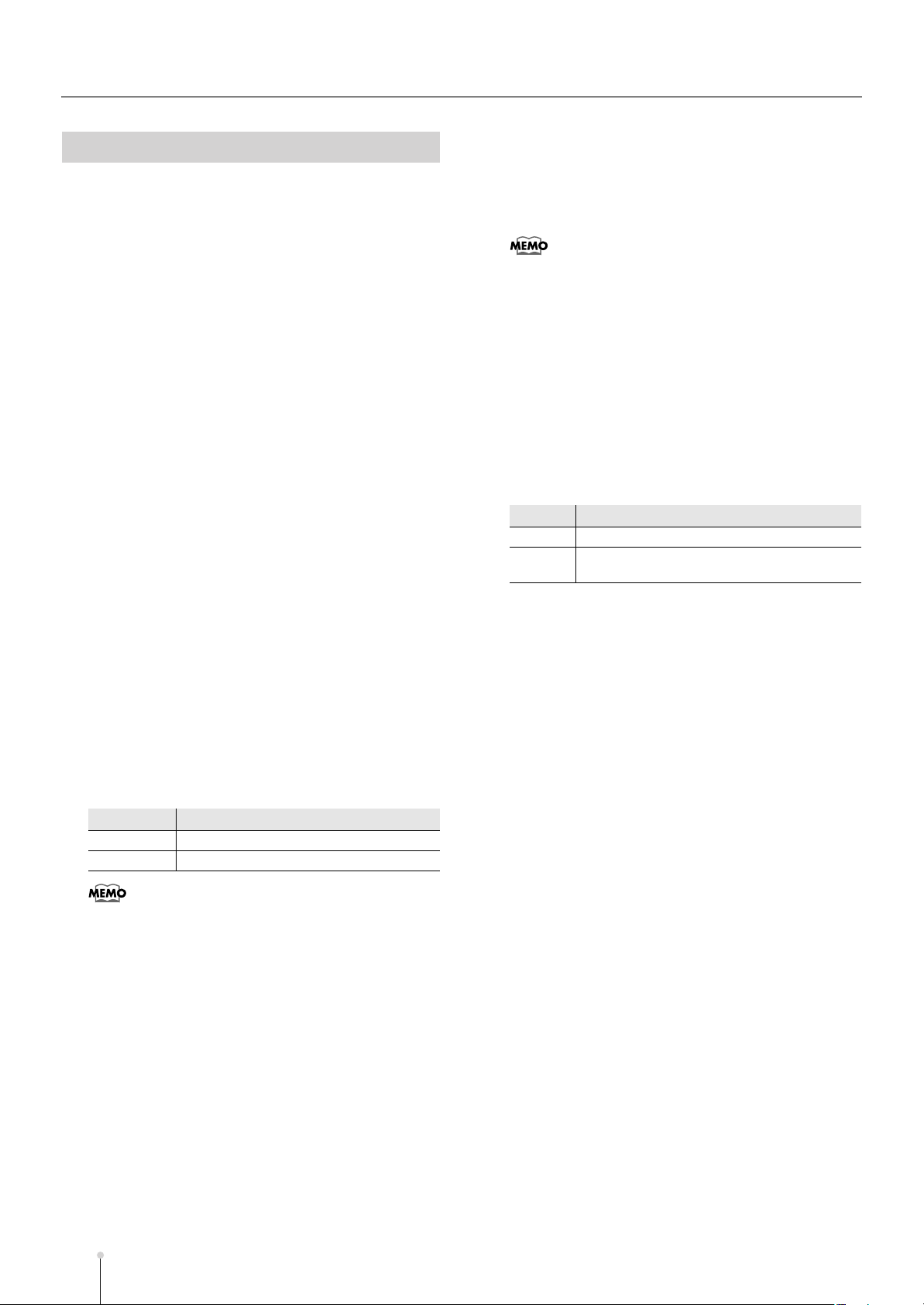
SONG
Menu items
1 Tempo Track
Displays the TEMPO TRACK screen (p. 52).
2 Mute Control Track
Displays the MUTE CONTROL TRACK screen (p. 71).
3 Add MIDI Tracks...
Displays the ADD MIDI TRACKS popup (p. 54).
4 Add Audio Tracks...
Displays the ADD AUDIO TRACKS popup (p. 55).
5 Add Pattern Track
Adds a Pattern track.
6 Delete Tracks...
Displays the DELETE TRACKS popup (p. 56).
7 Merge Tracks...
Displays the MERGE TRACKS popup (p. 69).
8 Track List
Displays the TRACK LIST (OUTPUT) screen (p. 50).
14 Recording Parameter
Displays the RECORDING PARAMETER (MIDI) popup
(p. 16), the RECORDING PARAMETER (AUDIO) popup
(p. 19), or the RECORDING PARAMETER (PATTERN)
popup (p. 20).
•
The RECORDING PARAMETER popup that appears will
depend on the type of the current track.
15 Metronome
Displays the METRONOME popup (p. 22).
16 Loop
Displays the LOOP popup (p. 48).
17 Save As User Template
A message of “Save Song setting as User Track
Template?” will appear.
F-button
[F1](No)
[F5](Yes)
Explanation
To cancel without saving.
Save the track settings of the current song as a
user template on the hard disk.
18 Drum Grid
Displays the DRUM GRID screen (p. 73).
9 Track Name...
Displays the EDIT NAME popup (p. 3).
10 Erase All Events
Deletes the all events of current track. The message
“Erase all events in track” will appear.
F-button Explanation
[F1](No) To cancel the operation.
[F5](Yes) To delete the events of current track.
•
You can undo only once after executing Erase All Events.
11 Marker
Displays the MARKER popup (p. 57).
12 View Filter
Displays the VIEW FILTER popup (p. 53).
13 Step Time
Displays the STEP TIME popup (p. 58).
S-10
MV-8800 Screen Guide
Page 11
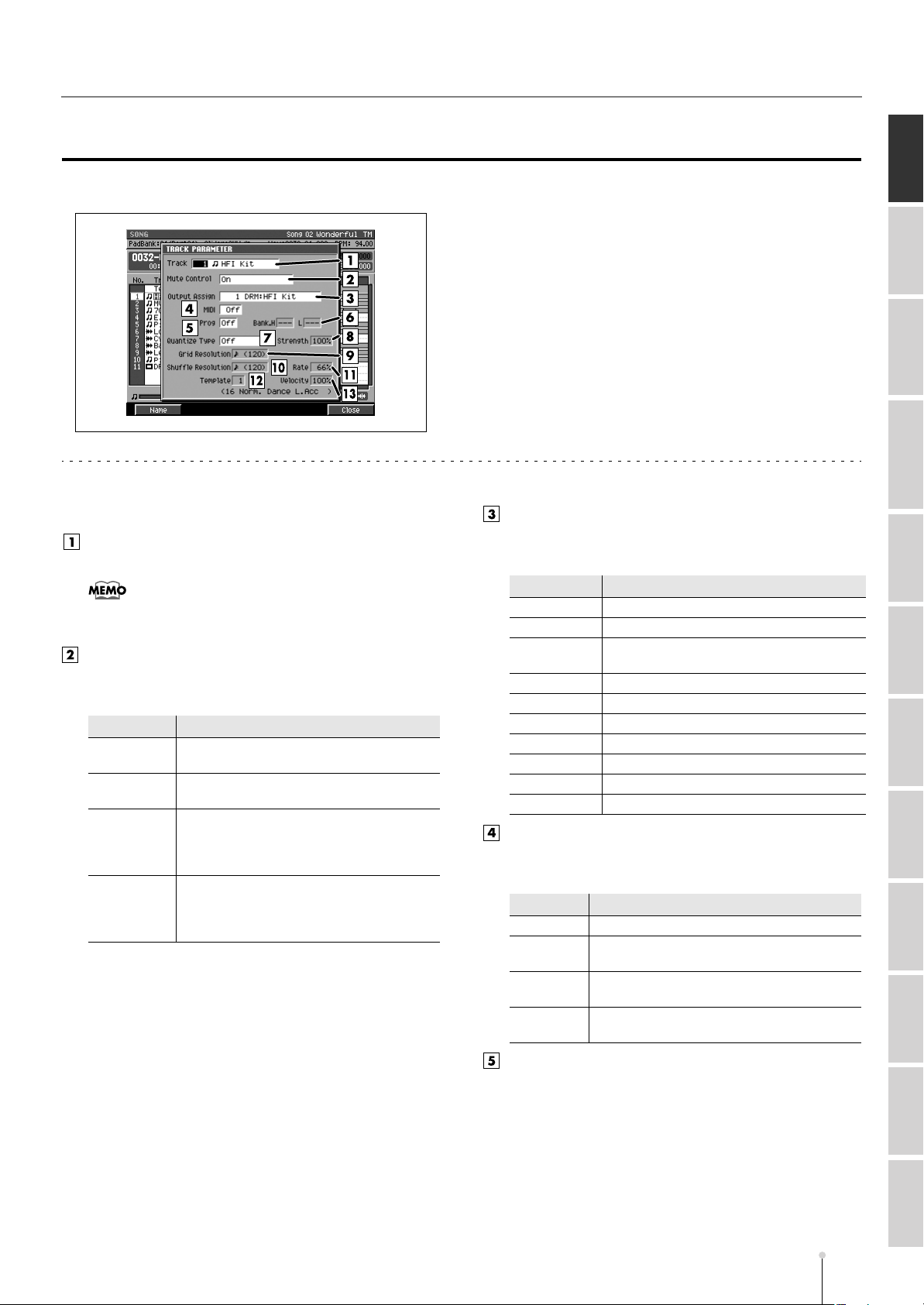
SONG
TRACK PARAMETER popup (for a MIDI track)
Here you can make detailed parameter settings for a MIDI track.
■
To access this screen
• [SONG] or [PATTERN] ➜
current track ➜
Explanation of each area
Track (Track number and track name)
This is the number and name of the track you are editing.
•
You can press [F1](Name) to display the EDIT NAME
popup (p. 3) and edit the name of the track.
Mute Control
Specifies whether the track will be muted by the Track
Mute data recorded in the Mute Control track.
Value
Off
On
On
(Default=Off)
On
(Default=On)
Explanation
The recorded mute data will be disabled.
(Manual)
The recorded mute data will be enabled.
(Automatic)
The recorded mute data will be enabled.
(Automatic)
With this setting, moving to the beginning of
the track will automatically defeat muting.
The recorded mute data will be enabled.
(Automatic)
With this setting, moving to the beginning of
the track will automatically activate muting.
Output Assign
Specifies the output destination for the data recorded in
the MIDI track.
Value
Off
1–16 Instrument part 1–16
MFX
Pix Jam Pix jam (Switch image clips)
Mixer AUX1–4 Mixer channel (AUX1–4)
Mixer DlyCho Mixer channel (delay/chorus)
Mixer Reverb Mixer channel (reverb)
Mixer A.Phrs Mixer channel (audio phrase)
Mixer input Mixer channel (input)
AMix Mixer channel (audio track)
MIDI (MIDI output)
Specifies the MIDI connector and channel used for MIDI
output of the data from the MIDI track.
Value
Off
A-1–A-16
B-1–B-16
R-1–R-16
Explanation
No output.
Output to the MIDI OUT A connector
(MIDI channel 1–16)
Output to the MIDI OUT B connector
(MIDI channel 1–16)
Output to the R-BUS connector
(MIDI channel 1–16)
SONG
PATTERN INSTRUMENTS AUDIO PHRASES
select a MIDI track as the
[F2](Track Param)
PROJECT SYSTEM DISK/USB MASTERING SAMPLING IMPORT EFFECTS MIXER
Explanation
No output.
MFX (Analog modeling bass and effect
parameter adjustments)
Prog (Program change)
Specifies the MIDI program change that will be
transmitted each time you play back from the beginning
of the song or pattern.
Range:
Off,
1–128
MV-8800 Screen Guide
S-11
Page 12

SONG
Bank.H/L
A bank select message will be transmitted together with
the program change message. If you set this to ---, a
bank select message will not be transmitted. This setting
is valid if the Prog parameter is set to anything other than
Off.
Parameter
Bank.H
L ---, 0–127 Bank select LCB (CC#32) value
Value Explanation
---, 0–127 Bank select MSB (CC#0) value
Quantize Type
Select the type of quantization (timing correction) that will
be applied when the sequencer plays.
Value
Off
Grid
Shuffle
Template
Explanation
Play Quantize will not be applied.
The data will be adjusted toward intervals of the
beat specified by the Grid Quantize Resolution
parameter.
Shuffle Quantization will be applied. Notes will be
adjusted forward or backward toward intervals of
the beat specified by the Shuffle Quantize
Resolution parameter, by the amount specified
by Shuffle Rate.
This adds a “shuffle” or “swing” character to the
rhythm.
A quantize template will be applied. By choosing
one of 71 quantization settings, you can easily
modify the beat in a wide variety of ways. In
addition to various shuffle templates, these also
include templates that use velocity to create a
rhythm feel (Groove Quantize).
Strength (Quantize strength)
Sets the strength of quantization that will be applied to
the notes specified by the Grid Quantize Resolution
parameters. Higher value of this parameter will cause
notes to be adjusted more closely toward the rhythmic
intervals specified by Grid Quantize Resolution.
Range: 0%–
•
A setting of 100 produces the strongest effect; at a setting
of 0 no correction will be applied.
100
%
Resolution
Specifies the quantization timing. Choose the shortest
note value that occurs in the region you want to quantize.
Quantize Type
Grid
Shuffle
Range
(60), (80),
(240), (320), (480)
(120)
, (240)
(120)
, (160),
Rate
When Quantize Type=Shuffle, this specifies how far
away the “backbeat” notes (relative to the Shuffle
Quantize Resolution setting) will be from the downbeats.
You can create a sense of swing by shifting the timing of
the backbeats. With a setting of 50%, the backbeats will
be exactly between the preceding and following
downbeats. With a setting of 0%, the backbeats will be
moved to the same timing as the preceding downbeat.
With a setting of 100%, the backbeats will be moved to
the same timing as the following downbeat.
Range: 0%–
66
%
–100%
Template
When Quantize Type=Template, you can use the
following quantize templates.
Dance
01
16 Norm. Dance L.Acc Low dynamics
02 16 Norm. Dance H.Acc High dynamics
03 16 Norm. Dance L.Swg Light swing
04 16 Norm. Dance H.Swg Strong swing
05 16 Heavy Dance L.Acc Low dynamics, dragging the beat
06 16 Heavy Dance H.Acc High dynamics, dragging the beat
07 16 Heavy Dance L.Swg Light swing, dragging the beat
08 16 Heavy Dance H.Swg Strong swing, dragging the beat
09 16 Pushed Dance L.Acc Low dynamics, rushing the beat
10 16 Pushed Dance H.Acc High dynamics, rushing the beat
11 16 Pushed Dance L.Swg Light swing, rushing the beat
12 16 Pushed Dance H.Swg Strong swing, rushing the beat
Fusion
13
16 Norm. Fusion L.Acc Low dynamics
14 16 Norm. Fusion H.Acc High dynamics
15 16 Norm. Fusion L.Swg Light swing
16 16 Norm. Fusion H.Swg Strong swing
17 16 Heavy Fusion L.Acc Low dynamics, dragging the beat
18 16 Heavy Fusion H.Acc High dynamics, dragging the beat
19 16 Heavy Fusion L.Swg Light swing, dragging the beat
20 16 Heavy Fusion H.Swg Strong swing, dragging the beat
21 16 Pushed Fusion L.Acc Low dynamics, rushing the beat
22 16 Pushed Fusion H.Acc High dynamics, rushing the beat
23 16 Pushed Fusion L.Swg Light swing, rushing the beat
24 16 Pushed Fusion H.Swg Strong swing, rushing the beat
Reggae
25
16 Norm. Reggae L.Acc Low dynamics
26 16 Norm. Reggae H.Acc High dynamics
27 16 Norm. Reggae L.Swg Light swing
28 16 Norm. Reggae H.Swg Strong swing
29 16 Heavy Reggae L.Acc Low dyndragging the beat
30 16 Heavy Reggae H.Acc High dynamics, dragging the beat
31 16 Heavy Reggae L.Swg Strong swing, dragging the beat
32 16 Heavy Reggae H.Swg Strong swing, dragging the beat
33 16 Pushed Reggae L.Acc Low dynamics, rushing the beat
34 16 Pushed Reggae H.Acc High dynamics, rushing the beat
35 16 Pushed Reggae L.Swg Light swing, rushing the beat
36 16 Pushed Reggae H.Swg Strong swing, rushing the beat
Pops
37
8 Norm. Pops L.Acc Low dynamics
38 8 Norm. Pops H.Acc High dynamics
39 8 Norm. Pops L.Swg Light swing
40 8 Norm. Pops H.Swg Strong swing
41 8 Heavy Pops L.Acc Low dynamics, dragging the beat
42 8 Heavy Pops H.Acc High dynamics, dragging the beat
43 8 Heavy Pops L.Swg Light swing, dragging the beat
44 8 Heavy Pops H.Swg Strong swing, dragging the beat
45 8 Pushed Pops L.Acc Low dynamics, rushing the beat
46 8 Pushed Pops H.Acc High dynamics, rushing the beat
S-12
MV-8800 Screen Guide
Page 13
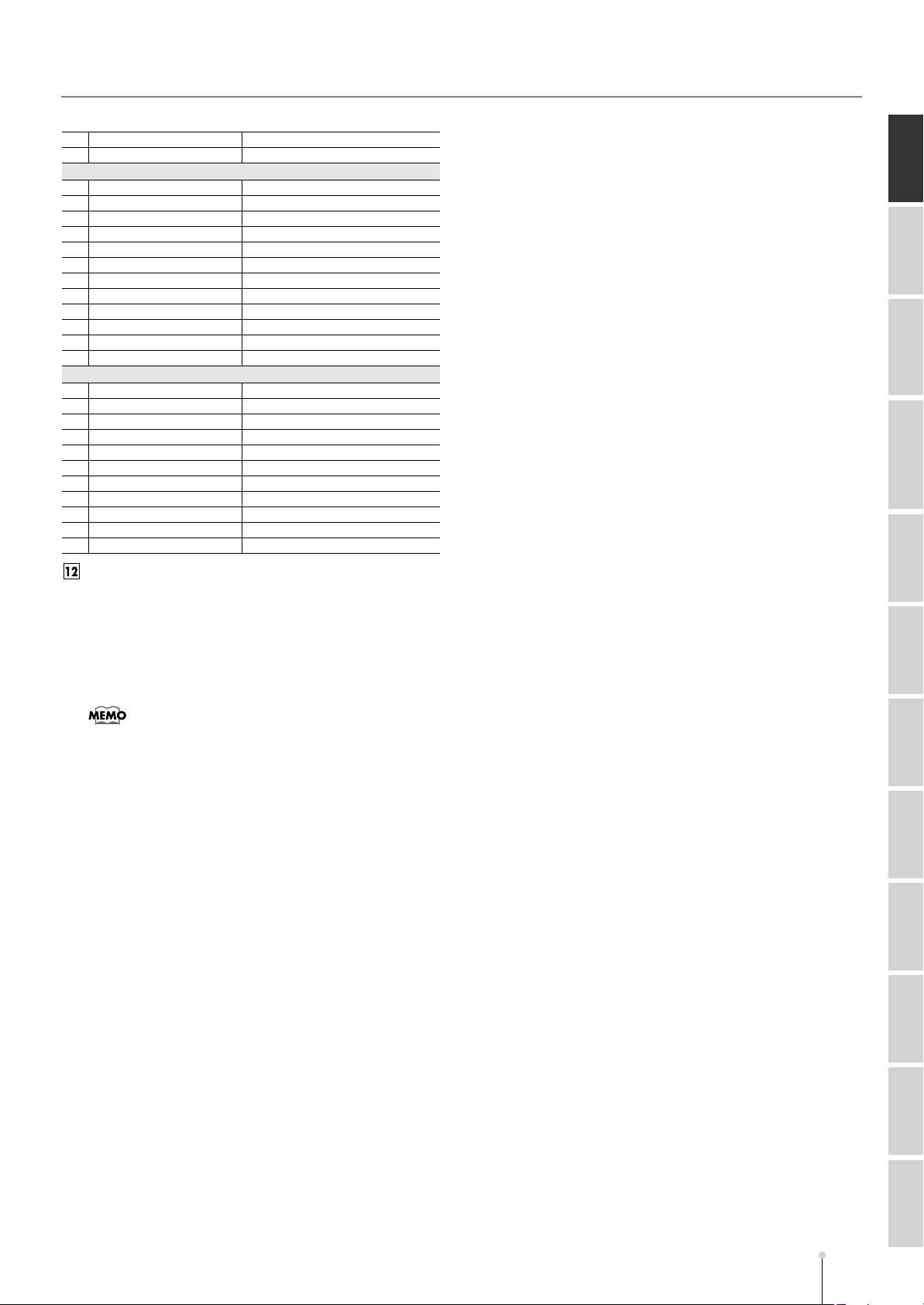
SONG
47
8 Pushed Pops L.Swg Light swing, rushing the beat
48 8 Pushed Pops H.Swg Strong swing, rushing the beat
Rhumba
49
8 Norm. Rhumba L.Acc Low dynamics
50 8 Norm. Rhumba H.Acc High dynamics
51 8 Norm. Rhumba L.Swg Light swing
52 8 Norm. Rhumba H.Swg Strong swing
53 8 Heavy Rhumba L.Acc Low dynamics, dragging the beat
54 8 Heavy Rhumba H.Acc High dynamics, dragging the beat
55 8 Heavy Rhumba L.Swg Light swing, dragging the beat
56 8 Heavy Rhumba H.Swg Strong swing, dragging the beat
57 8 Pushed Rhumba L.Acc Low dynamics, rushing the beat
58 8 Pushed Rhumba H.Acc High dynamics, rushing the beat
59 8 Pushed Rhumba L.Swg Light swing, rushing the beat
60 8 Pushed Rhumba H.Swg Strong swing, rushing the beat
Other
Samba 1Pandero etc Samba (for pandero, etc.)
61
62 Samba 2Surdo/Timba
63 Axe 1Caixa Axe (for caixa)
64 Axe 2Surdo Axe (for surdo)
65 Salsa 1Cascala Salsa (for cascara)
66 Salsa 2Conga Salsa (for conga)
67 Triplets Triplets
68 Quintuplets Pentuplets
69 Sextuplets Sextuplets
70 7 Against 2 QuaterNo Seven over two beats
71 Lagging Triplets Lagging triplets
Samba (for surdo and timbale, etc.)
Velocity
When Quantize Type=Template, this specifies the
strength of the velocity correction that will be applied by
the Quantize Template you select. Higher settings will
cause the velocities to be adjusted more closely toward
the velocities of the template.
Range: 0–
100
%
F-buttons
• [F1](Name)
Displays the EDIT NAME popup (p. 3), where you can
name the current track.
• [F5](Close)
Closes the TRACK PARAMETER popup (for a MIDI
track) (this popup).
SONG
PATTERN INSTRUMENTS AUDIO PHRASES
PROJECT SYSTEM DISK/USB MASTERING SAMPLING IMPORT EFFECTS MIXER
•
With a setting of 0, the velocities will not be adjusted at all.
MV-8800 Screen Guide
MV-8800 Screen Guide
S-13
Page 14
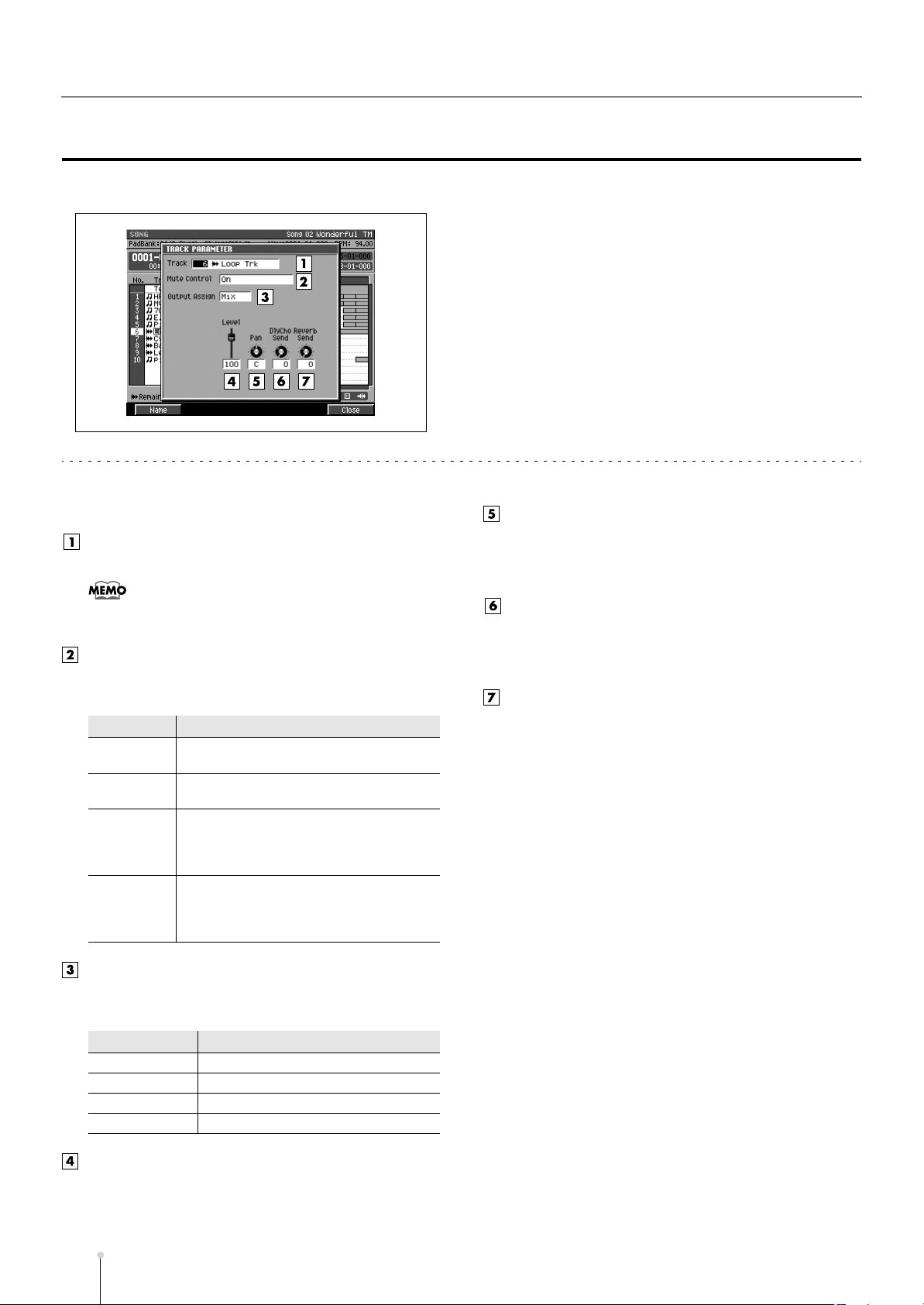
SONG
TRACK PARAMETER popup (for an Audio track)
Here you can make detailed parameter settings for an audio track.
■
To access this screen
• [SONG] or [PATTERN] ➜
the current track ➜
[F2](Track Param)
select an audio track as
Explanation of each area
Track (Track number and track name)
This is the number and name of the track you are editing.
•
You can press [F1](Name) to open the EDIT NAME popup
(p. 3) and edit the track name.
Mute Control
Specifies whether the track will be muted by the Track
Mute data recorded in the Mute Control track.
Value
Off
On
On
(Default=Off)
On
(Default=On)
Explanation
The recorded mute data will be disabled.
(Manual)
The recorded mute data will be enabled.
(Automatic)
The recorded mute data will be enabled.
(Automatic)
With this setting, moving to the beginning of
the track will automatically defeat muting.
The recorded mute data will be enabled.
(Automatic)
With this setting, moving to the beginning of
the track will automatically activate muting.
Pan
Specifies the panning at which the signal is sent to the
bus.
Range: L63–C–R63
DlyCho Send
Specifies the amount of signal sent to the delay/chorus
effect.
Range:0–127
Reverb Send
Specifies the amount of signal sent to the reverb effect.
Range:0–127
F-buttons
• [F1](Name)
Displays the EDIT NAME popup (p. 3), where you can
name the current track.
• [F5](Close)
Closes the TRACK PARAMETER popup (for an Audio
track) (this popup).
Output Assign
Specifies the output jack from which the audio recorded
on the track will be output.
Value
Mix
AUX1–AUX4 AUX bus 1–4
MLT1–MLT8 Multi output bus 1–8 (mono)
MLT1/2–MLT7/8 Multi output bus 1/2–7/8 (stereo)
Explanation
Mix bus
Level
Specifies the volume of each part.
S-14
Range: 0–
MV-8800 Screen Guide
100
–127
Page 15
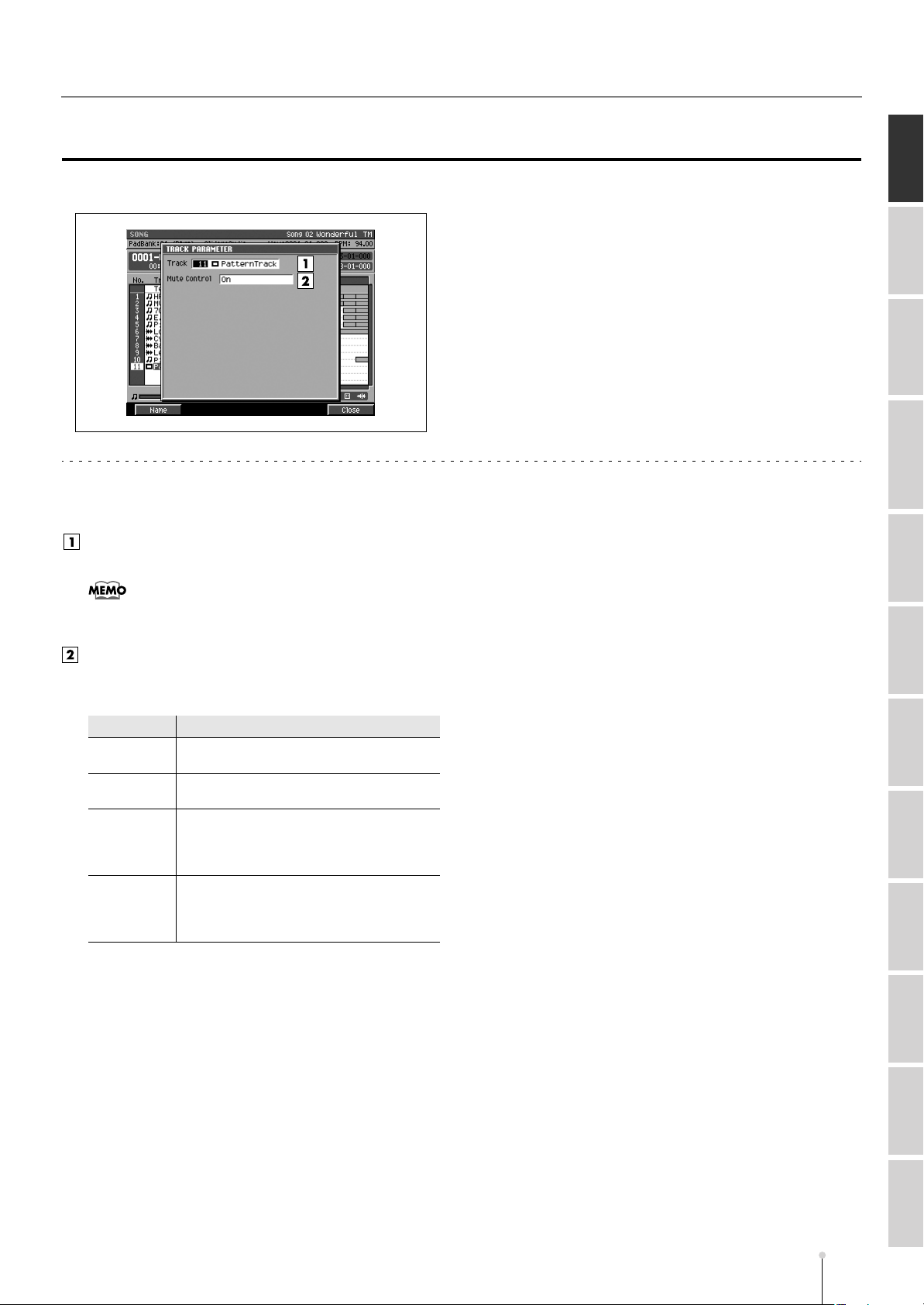
SONG
TRACK PARAMETER popup (for a Pattern track)
Make detailed parameter settings for the Pattern track.
■
To access this screen
Explanation of each area
Track (Track number and track name)
This is the number and name of the track you are editing.
• [SONG] ➜
➜
[F2](Track Param)
F-buttons
• [F1](Name)
Displays the EDIT NAME popup (p. 3), where you can
name the current track.
select a pattern track as the current track
SONG
PATTERN INSTRUMENTS AUDIO PHRASES
PROJECT SYSTEM DISK/USB MASTERING SAMPLING IMPORT EFFECTS MIXER
•
You can press [F1](Name) to open the EDIT NAME popup
(p. 3) and edit the track name.
Mute Control
Specifies whether the track will be muted by the Track
Mute data recorded in the Mute Control track.
Value
Off
On
On
(Default=Off)
On
(Default=On)
Explanation
The recorded mute data will be disabled.
(Manual)
The recorded mute data will be enabled.
(Automatic)
The recorded mute data will be enabled.
(Automatic)
With this setting, moving to the beginning of
the track will automatically defeat muting.
The recorded mute data will be enabled.
(Automatic)
With this setting, moving to the beginning of
the track will automatically activate muting.
• [F5](Close)
Closes the TRACK PARAMETER popup (for a Pattern
track) (this popup).
MV-8800 Screen Guide
S-15
Page 16
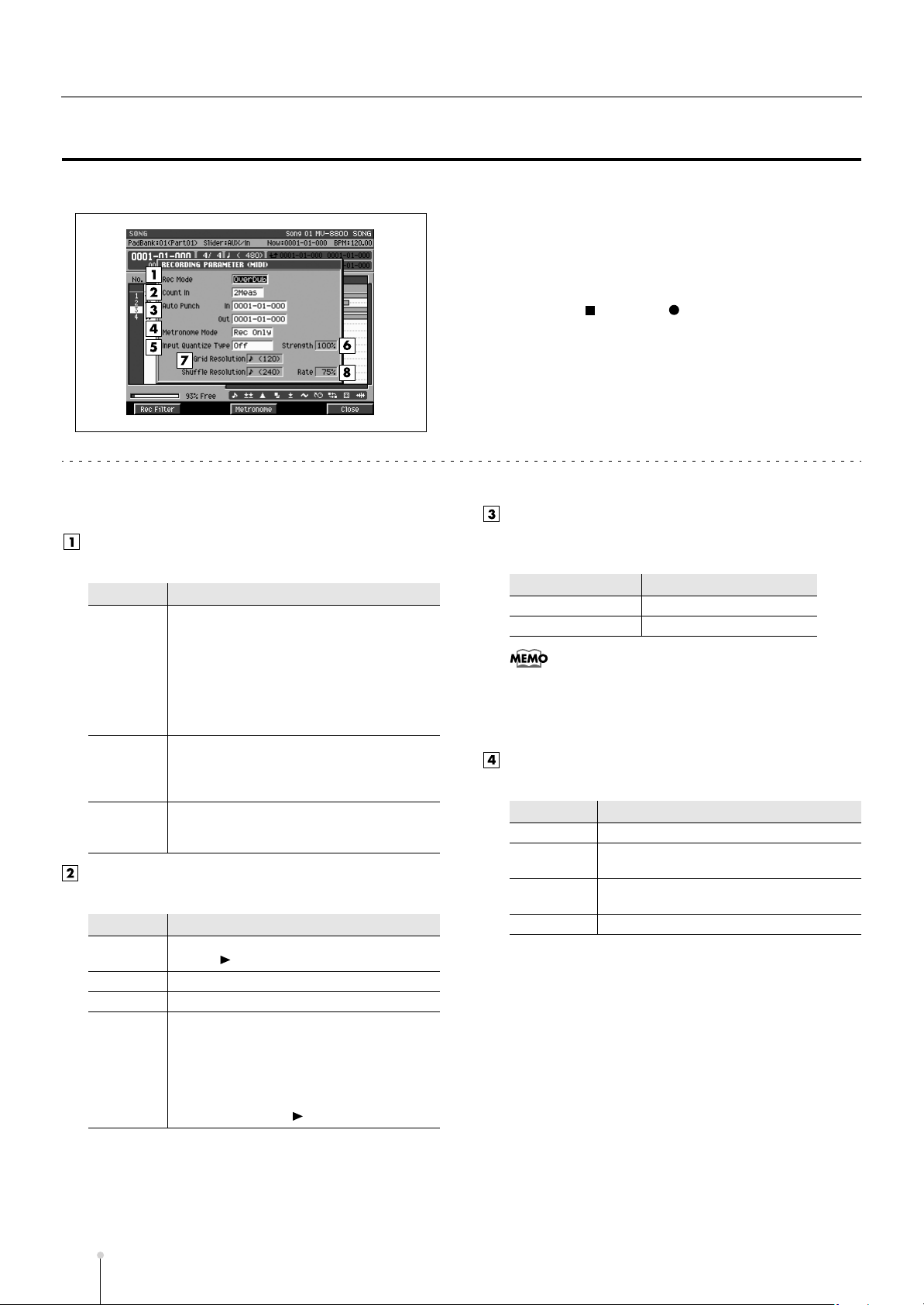
SONG
RECORDING PARAMETER (MIDI) popup
Here you can set parameters for recording onto a MIDI track.
■
To access this screen
• [SONG] ➜ select a MIDI track as the current track
[MENU] ➜
[F5](Select)
• [STOP ( )]➜ [REC ( )]
select “Recording Parameter” ➜
Explanation of each area
Rec Mode (Recording mode)
Specifies how recording will occur
Value
Overdub1
Overdub2
Replace
Count In
Specifies how recording will start.
Value
Off
1 Meas Recording will begin after a one-measure count.
2 Meas
Wait Note
Explanation
Newly recorded data will be added to the
previously-recorded data.
By using this in conjunction with loop recording,
you can repeatedly overdub a specified region.
For example, you can use this method to record
the individual instruments of a drum
performance one by one, like this: bass drum
123 snare drum → hi-hat.
If you enter an identical note event at the same
timing as a previously entered note event, the
velocity of the existing event will be replaced by
the new velocity.
Newly recorded data will replace the
previously-recorded data. Use this when you
want to re-record.
Explanation
Recording will begin the instant you press
[PLAY ( )]. (There will be no count.)
Recording will begin after a two-measure count.
Recording will begin the moment one of the
following occurs.
•
A note message is received (you play a
keyboard or other device connected to the
MIDI IN connector)
•
You strike a velocity pad
•
You press [PLAY ( )]
→
Auto Punch In / Auto Punch Out
You can specify two time locations at which recording
will automatically start and stop (“auto punch”).
Parameter
Auto Punch In
Auto Punch Out 0000-01-000–9999-**-***
•
*-*** will change according to the number of beats specified
in “Time Signature” (p. 79).
•
You cannot set Auto Punch In to a location after Auto
Punch Out.
Value
0000-01-000–9999-**-***
Metronome Mode
Specifies when the metronome signal will be output.
Value
Off
Rec Only
Play&Rec
Always The metronome will always sound.
Explanation
The metronome will not sound.
The metronome will sound only during
recording.
The metronome will sound during playback
and recording.
S-16
MV-8800 Screen Guide
Page 17
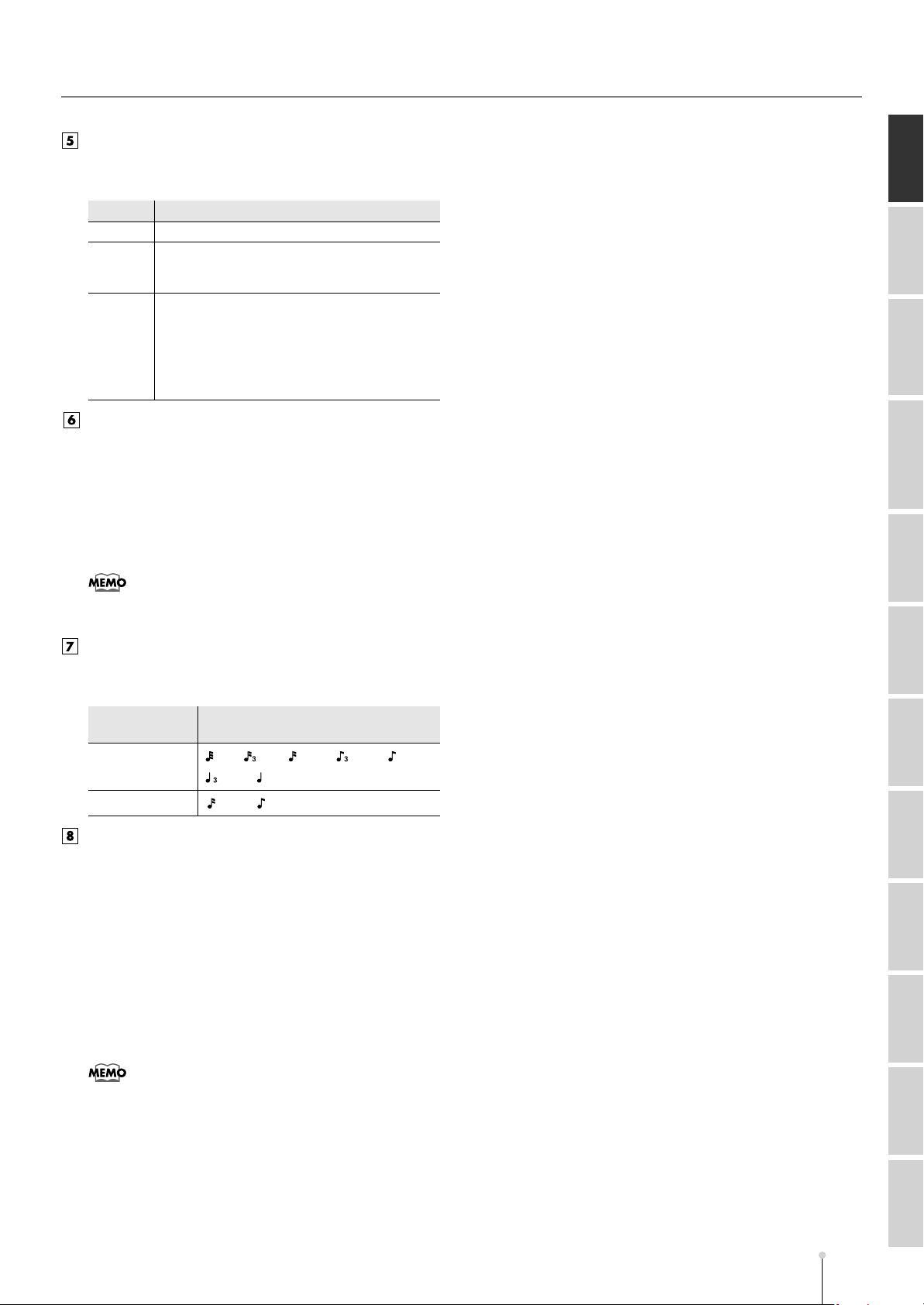
SONG
Input Quantize Type
You can apply quantization while you record, so that the
corrected data is recorded on the sequencer track.
Value
Off
Grid
Shuffle
Explanation
Input quantization will not be used.
The data will be adjusted to the timing intervals
specified by the Grid Quantize Resolution
parameter.
Shuffle quantization will be used. The data will be
adjusted forward or backward relative to the timing
intervals specified by Shuffle Quantize Resolution,
by the amount specified by Shuffle Quantize Rate.
This can give the beat a bouncy feel, such as
“shuffle” or “swing.”
Strength (Quantize strength)
Specifies the strength of synchronization applied to the
notes specified by Grid Quantize Resolution or Shuffle
Quantize Resolution. Higher values will adjust the notes
further toward the locations specified by the Grid
Quantize Resolution or Shuffle Quantize Resolution
parameter.
Range: 0%–
100
%
F-buttons
• [F1](Rec Filter)
Displays the RECORDING FILTER popup (p. 18).
• [F3](Metronome)
Displays the METRONOME popup (p. 22).
• [F5](Close)
Closes the RECORDING PARAMETER (MIDI) popup
(this popup).
SONG
PATTERN INSTRUMENTS AUDIO PHRASES
PROJECT SYSTEM DISK/USB MASTERING SAMPLING IMPORT EFFECTS MIXER
•
A setting of 100 produces the strongest effect; a setting of
0 produces no adjustment at all.
Quantize Resolution
Specifies the quantization timing. Select the shortest
note value that occurs in the region you are quantizing.
Input Quantize
Type parameter
Grid
Shuffle
Value
(60), (80),
(320), (480)
(120)
, (240)
(120)
, (160), (240),
Rate
When Type=Shuffle, this specifies how far away the
“backbeat” notes (relative to the Shuffle Quantize
Resolution setting) will be from the downbeats. You can
create a sense of swing by shifting the timing of the
backbeats. With a setting of 50%, the backbeats will be
exactly between the preceding and following downbeats.
With a setting of 0%, the backbeats will be moved to the
same timing as the preceding downbeat. With a setting
of 100%, the backbeats will be moved to the same timing
as the following downbeat.
Range: 0%–
66%
–100%
•
The Shuffle Quantize Resolution parameter and Shuffle
Quantize Timing parameter settings are valid when Type is
set to Shuffle.
MV-8800 Screen Guide
MV-8800 Screen Guide
S-17
Page 18
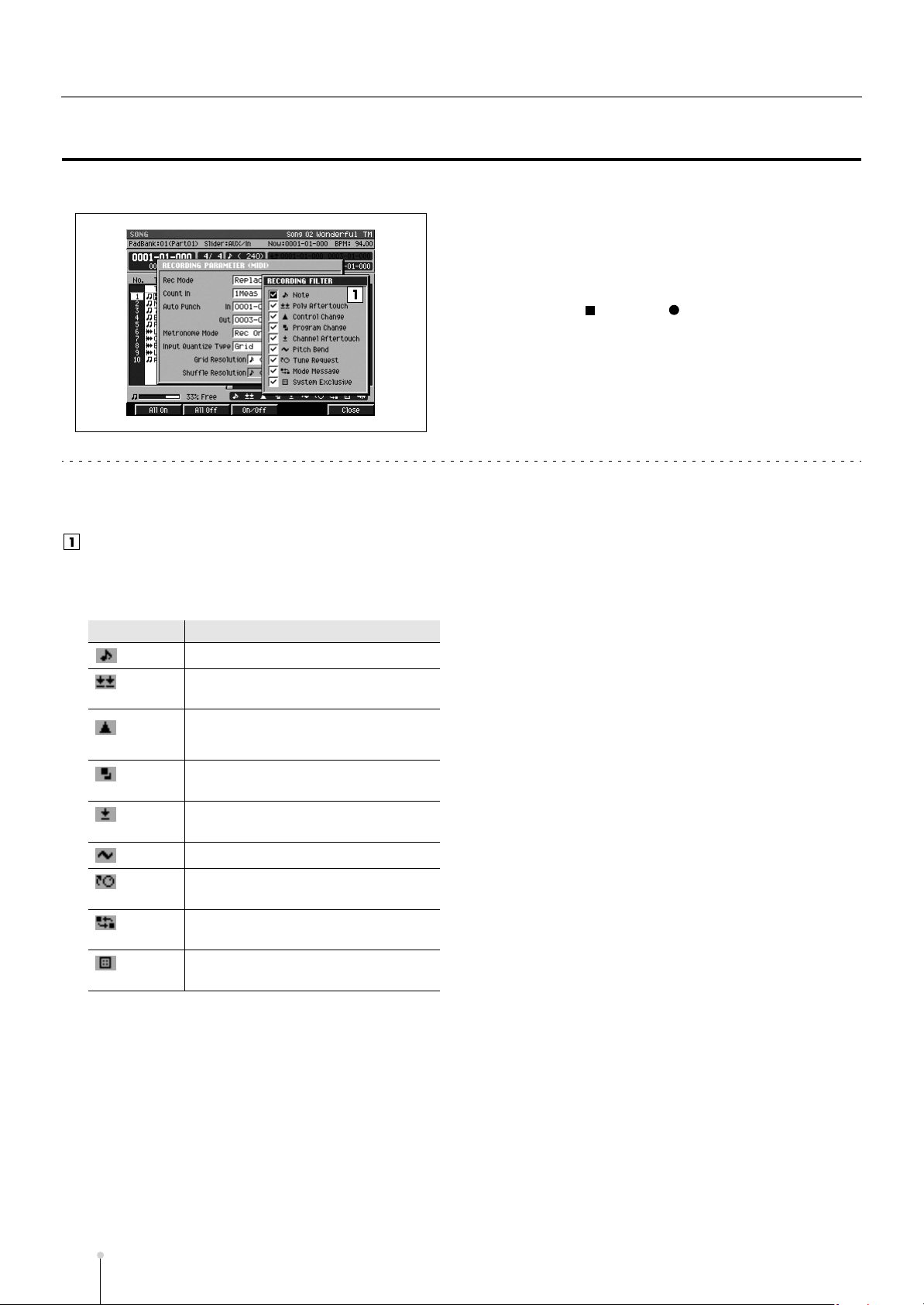
SONG
RECORDING FILTER popup
Here you can restrict the data that will be recorded during MIDI sequence recording.
■
To access this screen
• [SONG]
current track ➜ [MENU] ➜
Parameter” ➜
• [STOP ( )]➜ [REC ( )] ➜ [F1](Rec Filter)
or
[PATTERN] ➜ select a MIDI track as the
[F5](Select) ➜ [F1](Rec Filter)
select “Recording
Explanation of each area
Filter
Messages with the ✔ mark will be recorded. If you
remove the ✔ mark, those messages will not be
recorded on the sequencer.
Parameter
Note
Poly
Aftertouch
Control
Change
Program
Change
Channel
Aftertouch
Pitch Bend
Tune
Request
Mode
Message
System
Exclusive
Explanation
Note messages. Data that plays notes.
Polyphonic aftertouch. Data that applies
aftertouch independently to an individual key.
Control changes. Data that applies various
effects (e.g., modulation) according to the
control number.
Program changes. Data that selects sounds
(patches).
Channel aftertouch. Data that applies
aftertouch to an entire channel.
Pitch bend. Data that changes the pitch.
This MIDI message causes an analog
synthesizer to tune itself.
MIDI Mode Message that changes the mode
System exclusive messages.
F-buttons
• [F1](All On)
Specifies all messages will be recorded.
• [F2](All Off)
Specifies all messages will not be recorded.
• [F3](On/Off)
Specifies whether the message at the cursor will be
recorded.
• [F5](Close)
Closes the RECORDING FILTER popup (this popup).
S-18
MV-8800 Screen Guide
Page 19
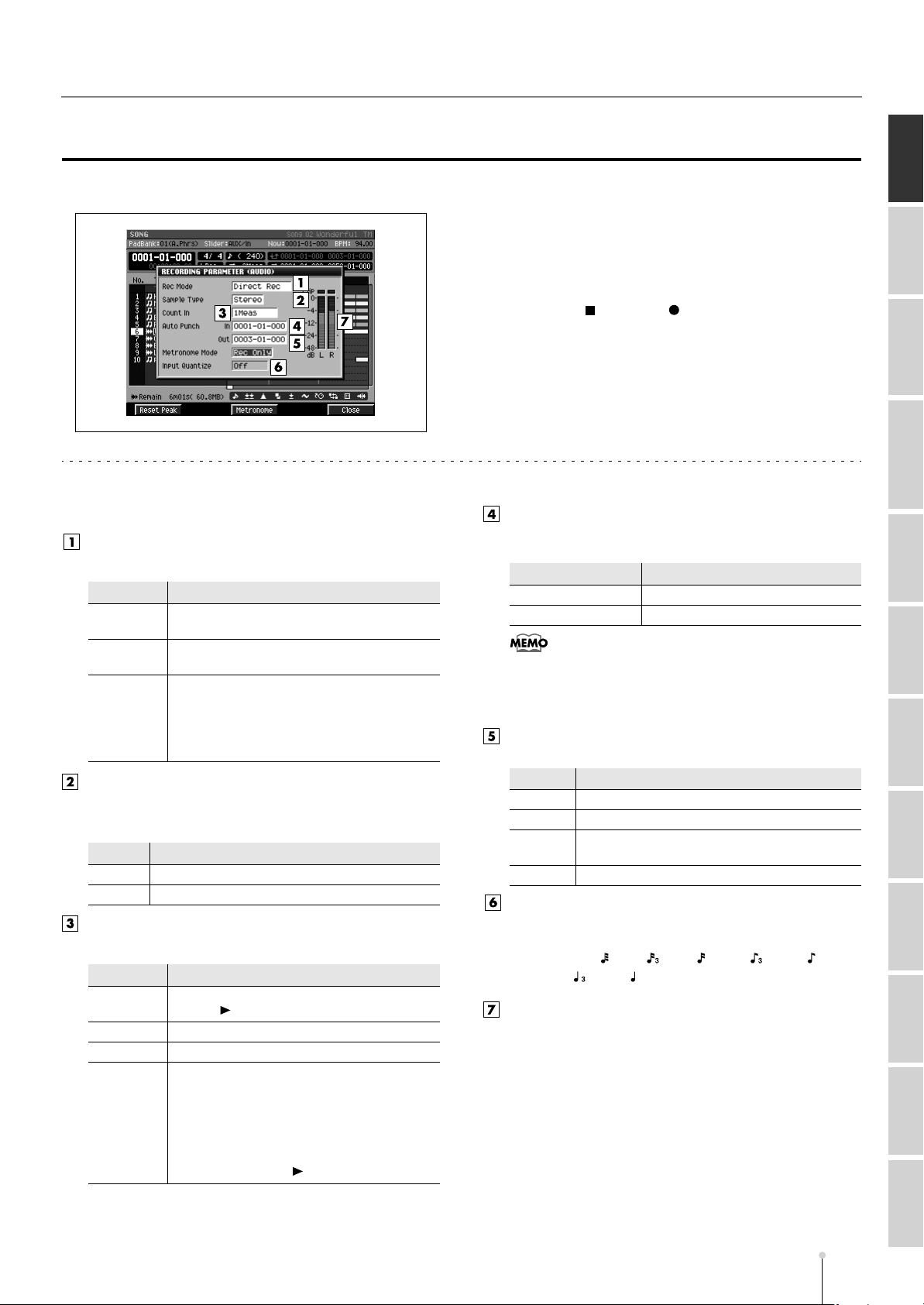
SONG
RECORDING PARAMETER (AUDIO) popup
Here you can set recording parameters for an audio track.
■
To access this screen
• [SONG] ➜ select an audio track as the current track
[MENU] ➜
[F5](Select)
• [STOP ( )]➜ [REC ( )]
Explanation of each area
Rec Mode (Recording mode)
Specifies how recording will occur.
Value
Direct Rec
Resample
Mix
Event
Sample Type
Specifies the number of input channels. This setting is
valid if Rec Mode is set to anything other than Event.
Value
Stereo
Mono The audio will be recorded in monaural (1 channel).
Count In
Specifies how recording will start.
Value
Off
1 Meas Recording will begin after a one-measure count.
2 Meas Recording will begin after a two-measure count.
Wait Note
Explanation
Record audio directly from the Input to the track
(2-channels).
Record the audio of the master out.
Record the playback timing of audio phrases
triggered from the velocity pads.
Since only timing data will be recorded, this is a
way to conserve the data size when recording
the identical audio material on the track.
Explanation
The audio will be recorded in stereo (2 channels).
Explanation
Recording will begin the instant you press
[PLAY ( )].(There will be no count.)
Recording will begin the moment one of the
following occurs.
•
A note message is received (you play a
keyboard or other device connected to the
MIDI IN connector)
•
You strike a velocity pad
•
You press [PLAY ( )]
Auto Punch In / Auto Punch Out
You can specify two time locations at which recording
will automatically start and stop (“auto punch”).
Parameter
Auto Punch In
Auto Punch Out 0000-01-000–9999-**-***
•
*-*** will change according to the number of beats specified
in “Time Signature” (p. 79).
•
You cannot set Auto Punch In to a location after Auto
Punch Out.
Metronome Mode
Specifies when the metronome signal will be output.
Value
Off
Rec Only
Play&Rec
Always The metronome will always sound.
Input Quantize Type
You can apply quantization while you record into the
sequencer when Rec Mode is “Event.”
Range: Off, (60), (80),
Input level meter
Indicates the input level.
F-buttons
• [F1](Reset Peak)
Clears the indicators of the peak hold in the Level meters.
• [F3](Metronome)
Displays the METRONOME popup (p. 22).
• [F5](Close)
Closes the RECORDING PARAMETER (AUDIO) popup
(this popup).
select “Recording Parameter” ➜
Value
0000-01-000–9999-**-***
Explanation
The metronome will not sound.
The metronome will sound only during recording.
The metronome will sound during playback and
recording.
(120)
, (160), (240),
(320), (480)
SONG
PATTERN INSTRUMENTS AUDIO PHRASES
PROJECT SYSTEM DISK/USB MASTERING SAMPLING IMPORT EFFECTS MIXER
MV-8800 Screen Guide
S-19
Page 20
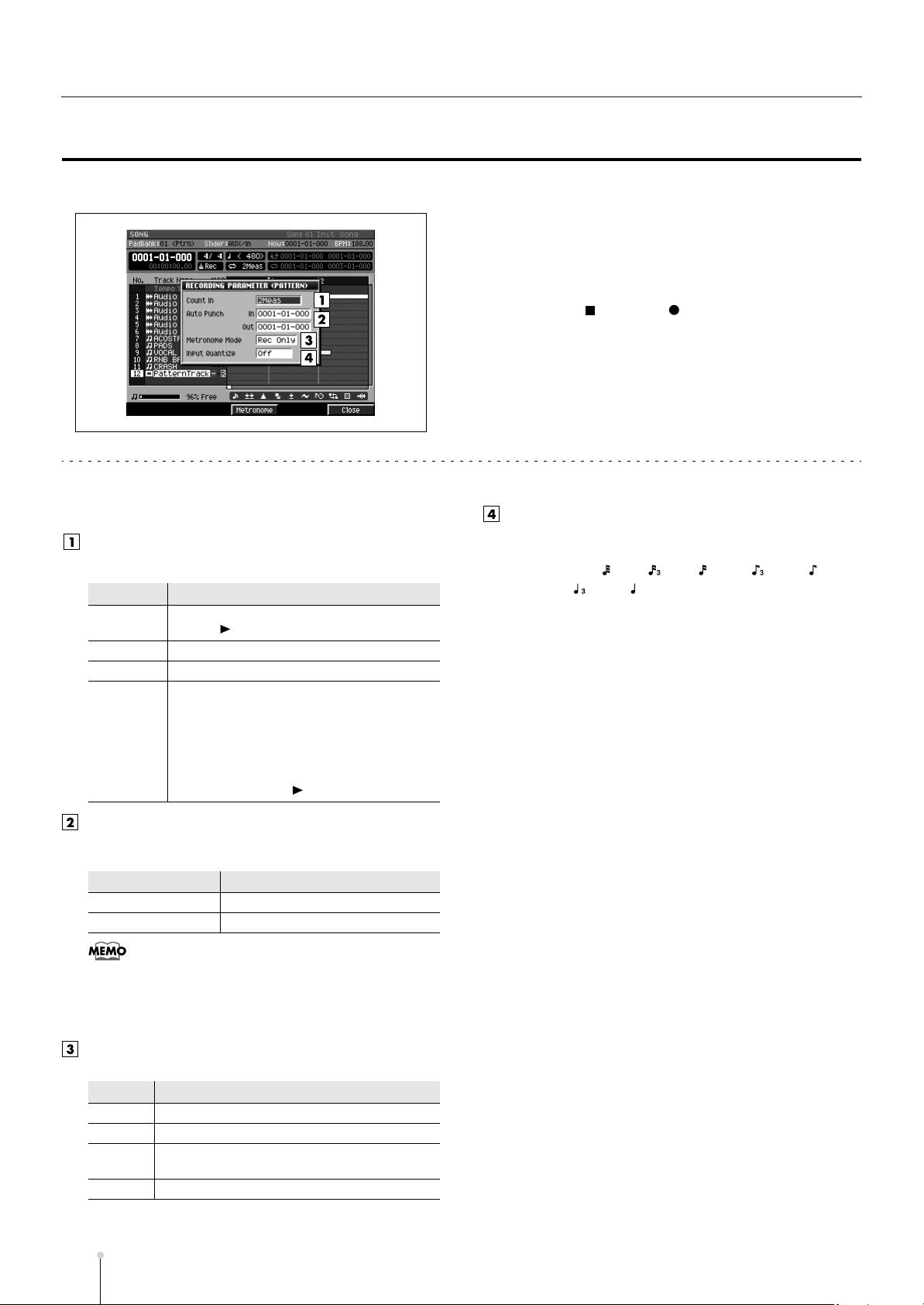
SONG
RECORDING PARAMETER (PATTERN) popup
Here you can set recording parameters for an pattern track.
■
To access this screen
• [SONG] ➜
➜ [MENU] ➜
[F5](Select)
• [STOP ( )]➜ [REC ( )]
select a pattern track as the current track
select “Recording Parameter” ➜
Explanation of each area
Count In
Specifies how recording will start.
Value
Off
1 Meas Recording will begin after a one-measure count.
2 Meas
Wait Note
Auto Punch In / Auto Punch Out
You can specify two time locations at which recording
will automatically start and stop (“auto punch”).
Parameter
Auto Punch In
Auto Punch Out 0000-01-000–9999-**-***
Explanation
Recording will begin the instant you press
[PLAY ( )].(There will be no count.)
Recording will begin after a two-measure count.
Recording will begin the moment one of the
following occurs.
•
A note message is received (you play a
keyboard or other device connected to the
MIDI IN connector)
•
You strike a velocity pad
•
You press [PLAY ( )]
Value
0000-01-000–9999-**-***
Input Quantize Type
You can apply quantization while you record into the
sequencer when Rec Mode is “Event.”
Range:
Off
, (60), (80), (120), (160), (240),
(320), (480)
F-buttons
• [F3](Metronome)
Displays the METRONOME popup (p. 22).
• [F5](Close)
Closes the RECORDING PARAMETER (PATTERN)
popup (this popup).
•
*-*** will change according to the number of beats specified
in “Time Signature” (p. 79).
•
You cannot set Auto Punch In to a location after Auto
Punch Out.
Metronome Mode
Specifies when the metronome signal will be output.
Value
Off
Rec Only
Play&Rec
Always The metronome will always sound.
S-20
MV-8800 Screen Guide
Explanation
The metronome will not sound.
The metronome will sound only during recording.
The metronome will sound during playback and
recording.
Page 21
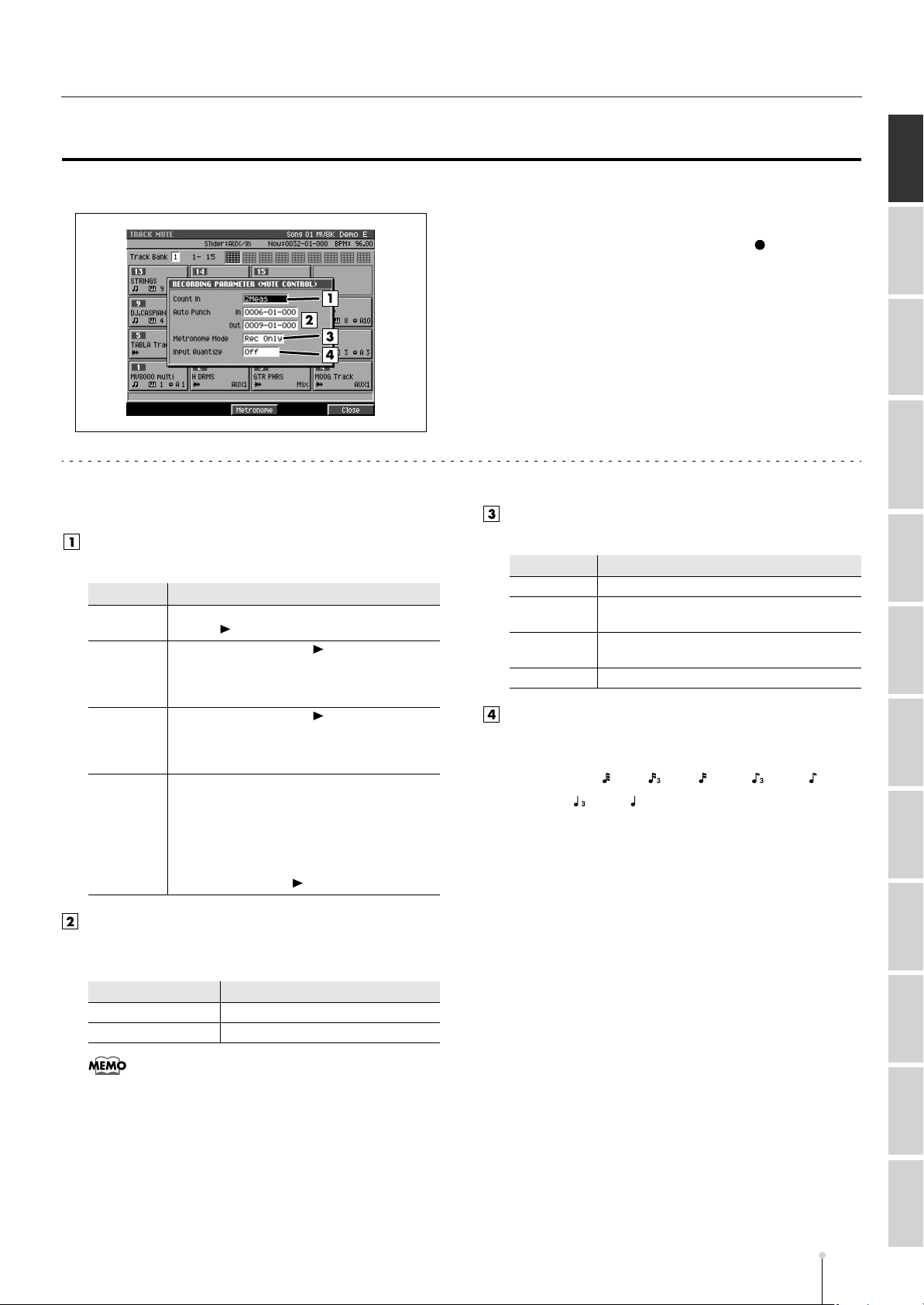
SONG
RECORDING PARAMETER (MUTE CONTROL) popup
Here you can set recording parameters for a mute control track.
■
To access this screen
• [SHIFT] + [PAD BANKS] ➜ [REC ( )]
Explanation of each area
Count In
Specifies how recording will start.
Value
Off
1 Meas
2 Meas
Wait Note
Auto Punch In / Auto Punch Out
You can specify two time locations at which recording
will automatically start and stop (“auto punch”).
Parameter
Auto Punch In
Auto Punch Out 0000-01-000–9999-**-***
Explanation
Recording will begin the instant you press
[PLAY ( )].(There will be no count.)
When you press [PLAY ( )], a count
(playback) will begin from one measure before
the recording-start location, and recording will
begin at the recording-start location.
When you press [PLAY ( )], a count
(playback) will begin from two measures before
the recording-start location, and recording will
begin at the recording-start location.
Recording will begin the moment one of the
following occurs.
•
A note message is received (you play a
keyboard or other device connected to the
MIDI IN connector)
•
You strike a velocity pad
•
You press [PLAY ( )]
Value
0000-01-000–9999-**-***
Metronome Mode
Specifies when the metronome signal will be output.
Value
Off
Rec Only
Play&Rec
Always The metronome will always sound.
Explanation
The metronome will not sound.
The metronome will sound only during
recording.
The metronome will sound during playback
and recording.
Input Quantize Type
You can apply quantization while you record into the
sequencer.
Range:
Off
, (60), (80), (120), (160), (240),
(320), (480)
F-buttons
• [F3](Metronome)
Displays the METRONOME popup (p. 22).
• [F5](Close)
Closes the RECORDING PARAMETER (MUTE
CONTROL) popup (this popup).
SONG
PATTERN INSTRUMENTS AUDIO PHRASES
PROJECT SYSTEM DISK/USB MASTERING SAMPLING IMPORT EFFECTS MIXER
•
*-*** will change according to the number of beats specified
in “Time Signature” (p. 79).
•
You cannot set Auto Punch In to a location after Auto
Punch Out.
MV-8800 Screen Guide
S-21
Page 22
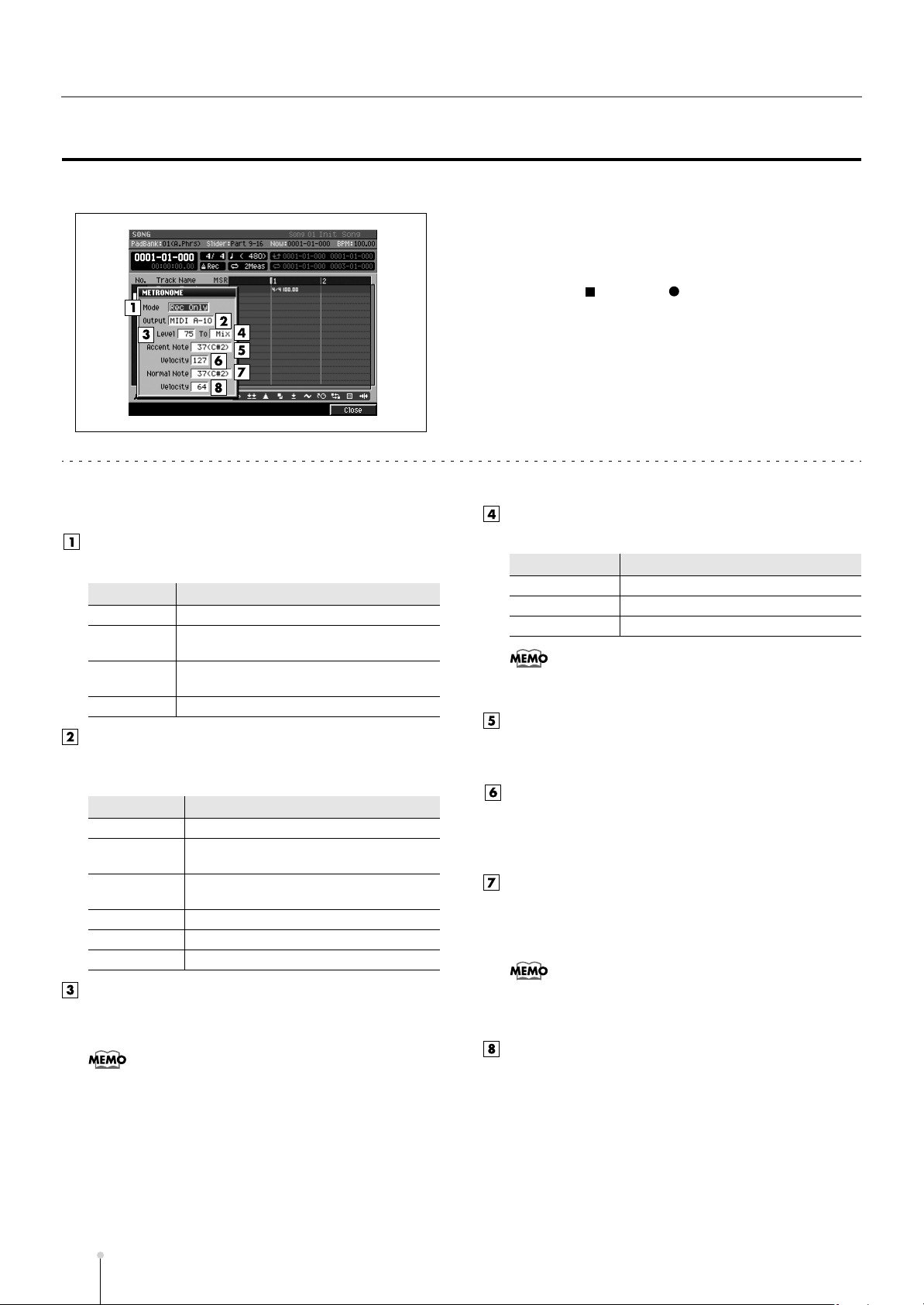
SONG
METRONOME popup
Here you can make metronome settings.
■
To access this screen
• [SONG] or [PATTERN] ➜ [MENU] ➜
“Metronome” ➜
[F5](Select)
• [STOP ( )]➜ [REC ( )] ➜ [F3](Metronome)
select
Explanation of each area
Mode (Metronome Mode)
Specifies when the metronome signal will be output.
Value
Off
Rec Only
Play&Rec
Always The metronome will always sound.
Output (Metronome Output)
Specifies the output destination for the metronome
signal.
Value
Click
Beep
Part 1-16
MIDI A-1–A-16 Transmit a note message from MIDI OUT A.
MIDI B-1–B-16 Transmit a note message from MIDI OUT B.
MIDI R-1–R-16 Transmit a note message from R-BUS.
Explanation
The metronome will not sound.
The metronome will sound only during
recording.
The metronome will sound during playback
and recording.
Explanation
Output the internal metronome sound (click).
Output the internal metronome sound
(beep).
Use an instrument part to sound the
metronome.
To
Specifies the output destination of the metronome sound.
Value
Mix
MLT1 –MLT8 Multi output bus (mono)
M1/2 – M7/8 Multi output bus (stereo)
•
The Metronome To parameter is valid only when
Metronome Output is set to Click or Beep.
Explanation
Mix bus
Accent Note
Specifies the note number for the strong beat (first beat).
Range: C-1–
C#2
–G9
Accent Velocity
Specifies the velocity for the strong beat (first beat). The
Accent Note will be output with the specified velocity.
Range: 1–
100
–127
Normal Note
Specifies the note number for the weak beats (other than
the first beat).
Range: C-1–
C#2
–G9
Level
Specifies the volume of the metronome.
Range: 1–50–127
•
The Metronome Level parameter is valid only when
Metronome Output is set to Click or Beep.
S-22
MV-8800 Screen Guide
•
When using the metronome to play a drum set, you can
select a desired percussion instrument by specifying the
note number.
Normal Velocity
Specifies the velocity for the weak beats (other than the
first beat). The Normal Note will be output with the
specified velocity.
Range: 1–64–127
F-button
• [F5](Close)
Closes the METRONOME popup (this popup).
Page 23
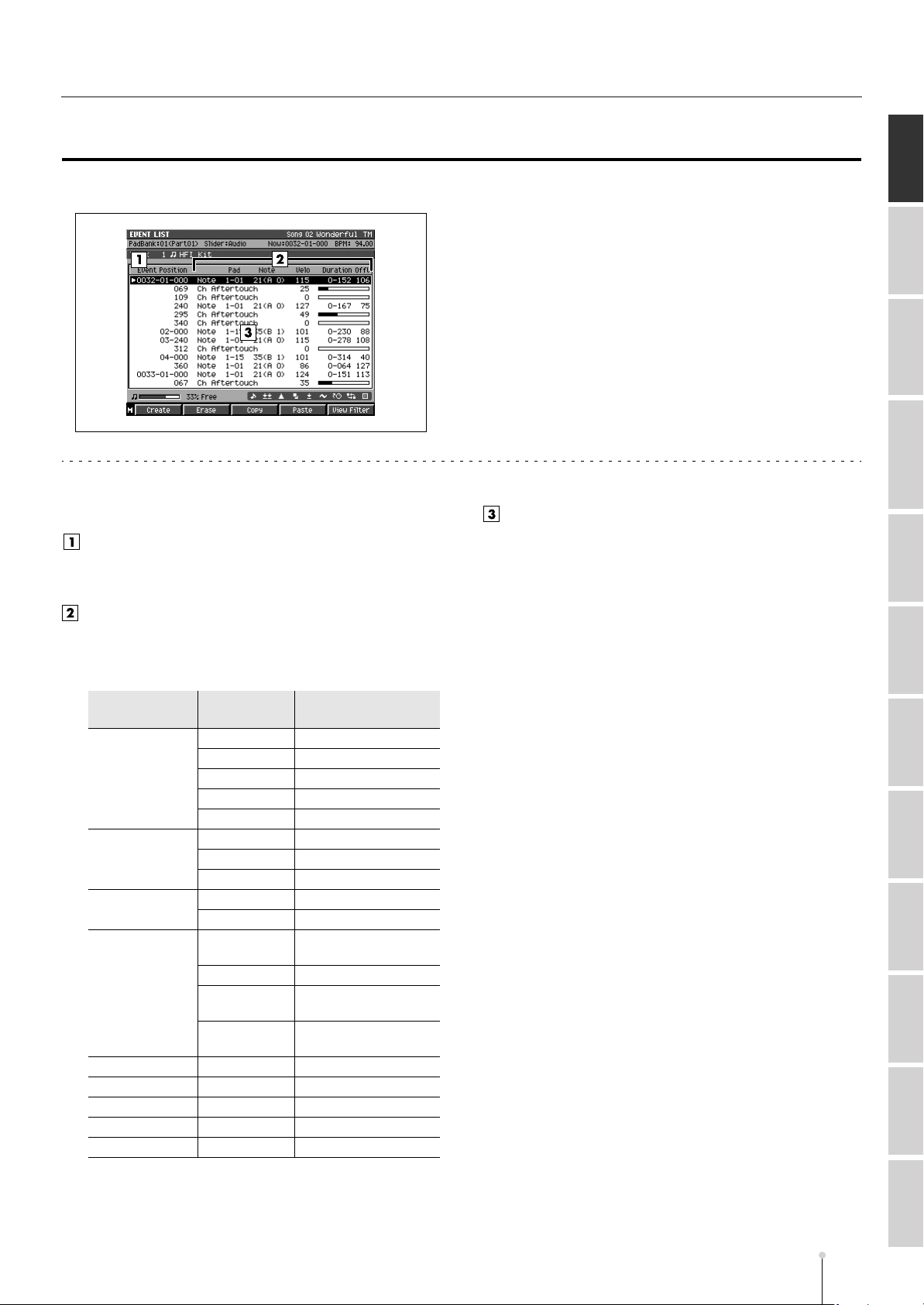
SONG
EVENT LIST screen
Here you can edit the MIDI messages recorded in a MIDI track.
Explanation of each area
Event Position
Indicates the time location of the MIDI messages
recorded in the current track.
Event parameters
Displays the parameters of the message selected by the
cursor. The parameters shown will depend on the
selected message, as follows.
■
To access this screen
• [SONG] or [PATTERN] ➜
select a MIDI track as the
current track ➜ [F3](Event list)
Event list
Lists the MIDI events recorded in the current track.
Use the cursor to select a MIDI event, and press the right
cursor button to move the cursor to each event
parameter. Press the left cursor button to move the
cursor to the time location. If the MIDI event at the
current location is a system exclusive message, the
SYS-EX popup (p. 27) will appear.
SONG
PATTERN INSTRUMENTS AUDIO PHRASES
PROJECT SYSTEM DISK/USB MASTERING SAMPLING IMPORT EFFECTS MIXER
Message
Note
Poly Aftertouch
Control Change
Program Change
Ch Aftertouch Value Value
Pitch Bend Value Value
Sys.Excl Value Value
Local Control Value Local Control On/Off
Mono Mode Value Number of channels
Displayed
parameters
Pad Pad number
Note Note number
Velo Velocity
Duration Duration
OffV Off-velocity
Pad Pad number
Note Note number
Value Value
Number Control change number
Value Value
Number
Name Patch name on library
Bank H
L
Explanation
Program change
number
Program change bank
number (upper)
Program change bank
number (lower)
MV-8800 Screen Guide
S-23
Page 24
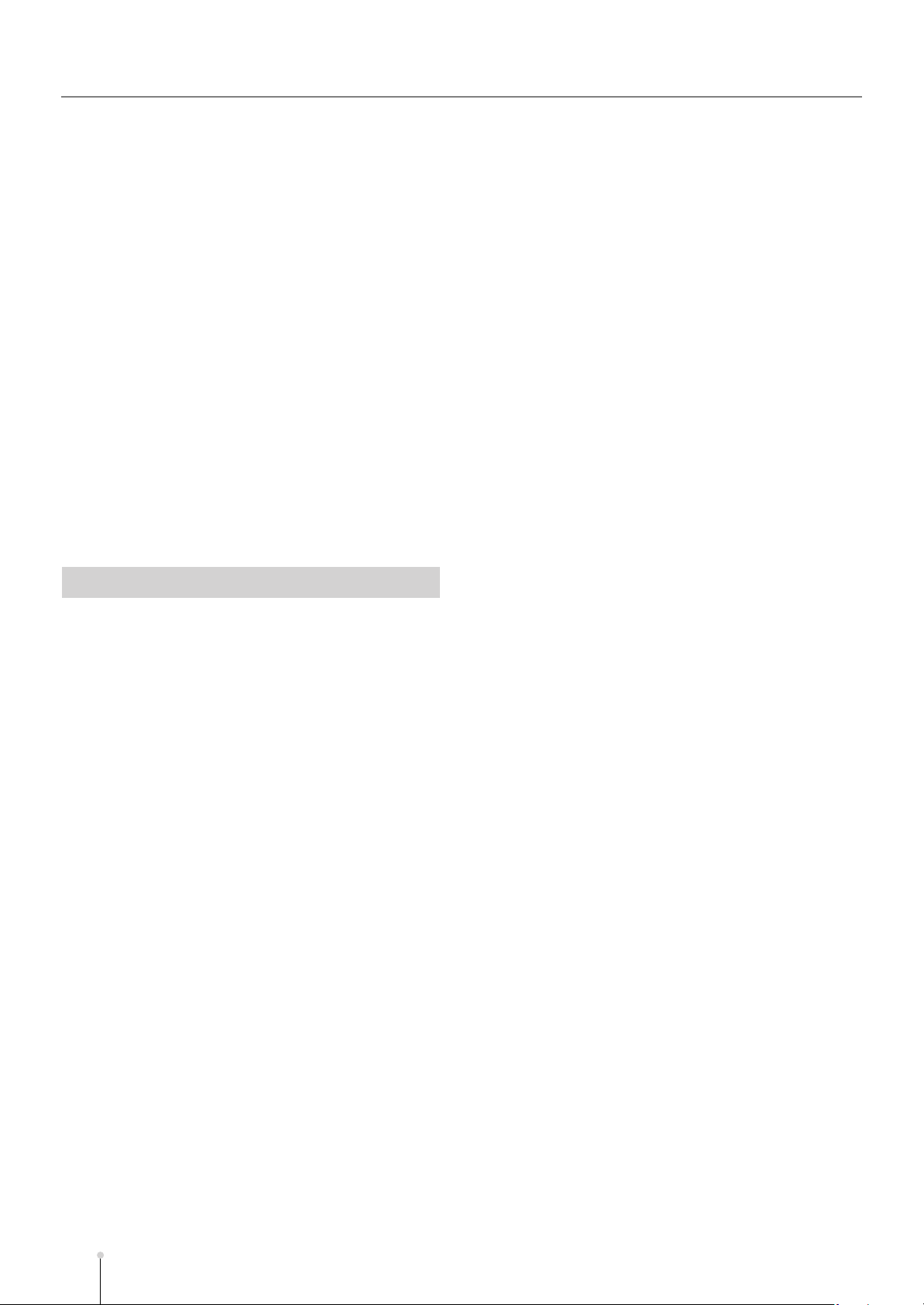
SONG
F-buttons and menu
• [F1](Create)
Displays the CREATE EVENT popup (p. 25).
• [F2](Erase)
Erases the event at the cursor location. The erased data
will be held in the clipboard.
• [F3](Copy)
Copies the event at the cursor location into the clipboard.
• [F4](Paste)
Displays the PASTE EVENT popup (p. 26), allowing you
to paste the event that was held in internal memory by
the Erase or Copy command.
• [F5](View Filter)
Display the VIEW FILTER popup (p. 53).
• [MEMU]
Displays the MENU popup.
Menu items
1 Step Time
Displays the STEP TIME popup (p. 58).
2 Track Parameter
Displays the TRACK PARAMETER popup (for a MIDI
track) (p. 11).
3 Solo On/Off
Turns solo on/off for the current track.
S-24
MV-8800 Screen Guide
Page 25
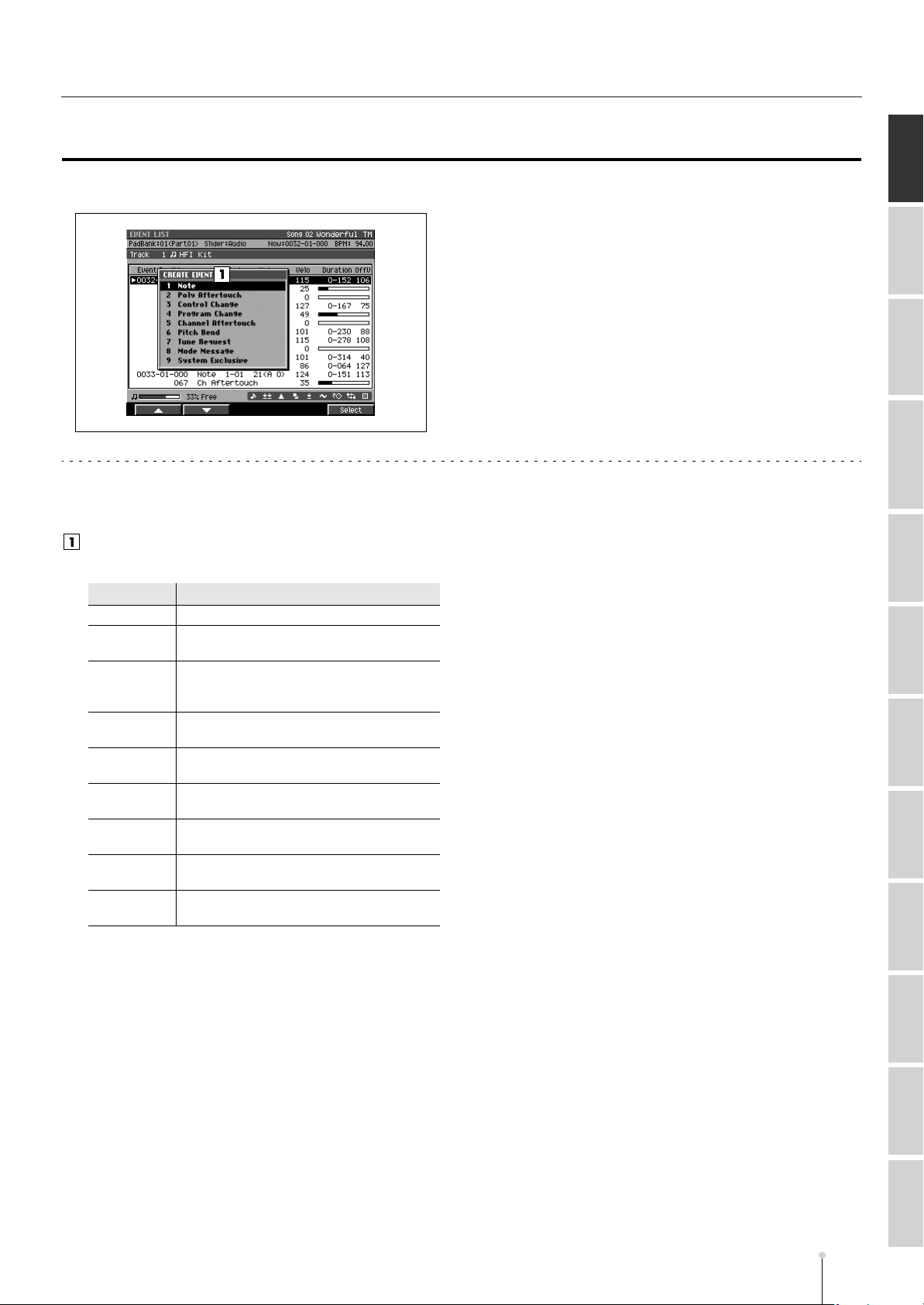
SONG
CREATE EVENT popup
This lets you add a new event to a MIDI track.
Explanation of each area
Event
Specify the type of MIDI event you want to add.
Parameter
Note
Poly
Aftertouch
Control
Change
Program
Change
Channel
Aftertouch
Pitch Bend
Tune
Request
Mode
Message
System
Exclusive
Explanation
Note messages. Data that plays notes.
Program changes. Data that selects sounds
(patches).
Control changes. Data that applies various
effects (e.g., modulation) according to the
control number.
Pitch bend. Data that changes the pitch.
Polyphonic aftertouch. Data that applies
aftertouch independently to an individual key.
Channel aftertouch. Data that applies
aftertouch to an entire channel.
This MIDI message causes an analog
synthesizer to tune itself.
MIDI Mode Message that changes the mode
System exclusive messages.
■
To access this screen
• [SONG] or [PATTERN] ➜ select a MIDI track as the
current track ➜
[F3](Event List) ➜ [F1](Create)
F-buttons
• [F1](▲) / [F2](▼)
These buttons move the cursor between commands
shown in the popup.
• [F5](Select)
Adds the MIDI event selected by the cursor.
SONG
PATTERN INSTRUMENTS AUDIO PHRASES
PROJECT SYSTEM DISK/USB MASTERING SAMPLING IMPORT EFFECTS MIXER
MV-8800 Screen Guide
S-25
Page 26

SONG
PASTE EVENT popup
An event temporarily stored in the event list clipboard can be “pasted” at the specified time location.
■
To access this screen
• [SONG] or [PATTERN] ➜ [F3](Event List) ➜ copy
an event ➜ [F4](Paste)
Explanation of each area
To
Specifies the time location at which the MIDI event will
be added.
Range: 0000-01-000–9999-**-***
•
** will depend on the number of beats in the time signature
selected in “Time Signature” (p.237).
F-button
• [F5](Execute)
Adds the event and closes the PASTE EVENT popup.
■
If the “Sequence memory full” message
appears
The data cannot be created because the sequence
memory is full.
S-26
MV-8800 Screen Guide
Page 27
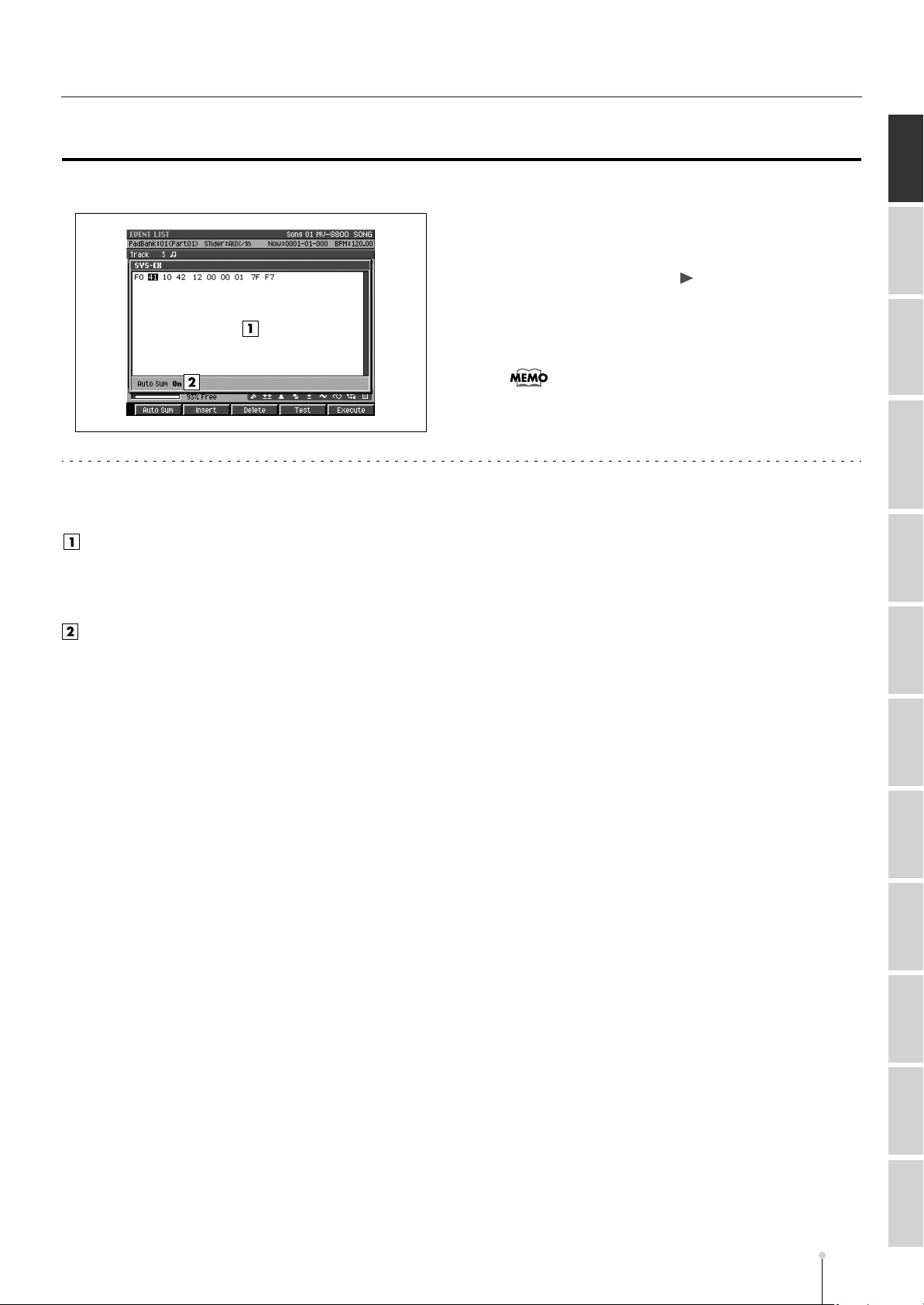
SONG
SYS-EX popup
Here you can edit a system exclusive message.
Explanation of each area
Message
This shows the system exclusive message. Input the
message between F0 and F7. Use the VALUE dial or
[DEC]/[INC] to specify the data.
Auto Sum
Make this indicator appear if you want the check-sum to
be calculated automatically. Press [F1](Auto Sum) to
switch this indicator on/off.
■
To access this screen
• [SONG] or [PATTERN] ➜ [F3](Event list) ➜ move
the cursor in the event list to a system exclusive
message ➜ CURSOR [ ]
• [SONG] or [PATTERN] ➜ [F3](Event list)
➜
[F1](Create) ➜ select “System Exclusive” ➜
[F5](Select)
•
This screen will appear if the current track is a MIDI track.
F-buttons
• [F1](Auto Sum)
When you are inputting a Roland system exclusive
message, you can use Auto Check Sum to calculate the
checksum automatically.
If Auto Sum is On, the data byte preceding the end of the
message (F7) will be the checksum; the calculated result
will be inserted here automatically.
If input is not successful, turn Auto Sum “Off” and then
“On” again.
SONG
PATTERN INSTRUMENTS AUDIO PHRASES
PROJECT SYSTEM DISK/USB MASTERING SAMPLING IMPORT EFFECTS MIXER
• [F2](Insert)
Adds data at the cursor location. A value of “00” will be
inserted; edit this value as desired.
• [F3](Delete)
Deletes the data at the cursor location.
• [F4](Test)
Transmits the currently-shown system exclusive
message from the MIDI OUT connector.
• [F5](Execute)
Finalizes the system exclusive message that you input.
MV-8800 Screen Guide
S-27
Page 28
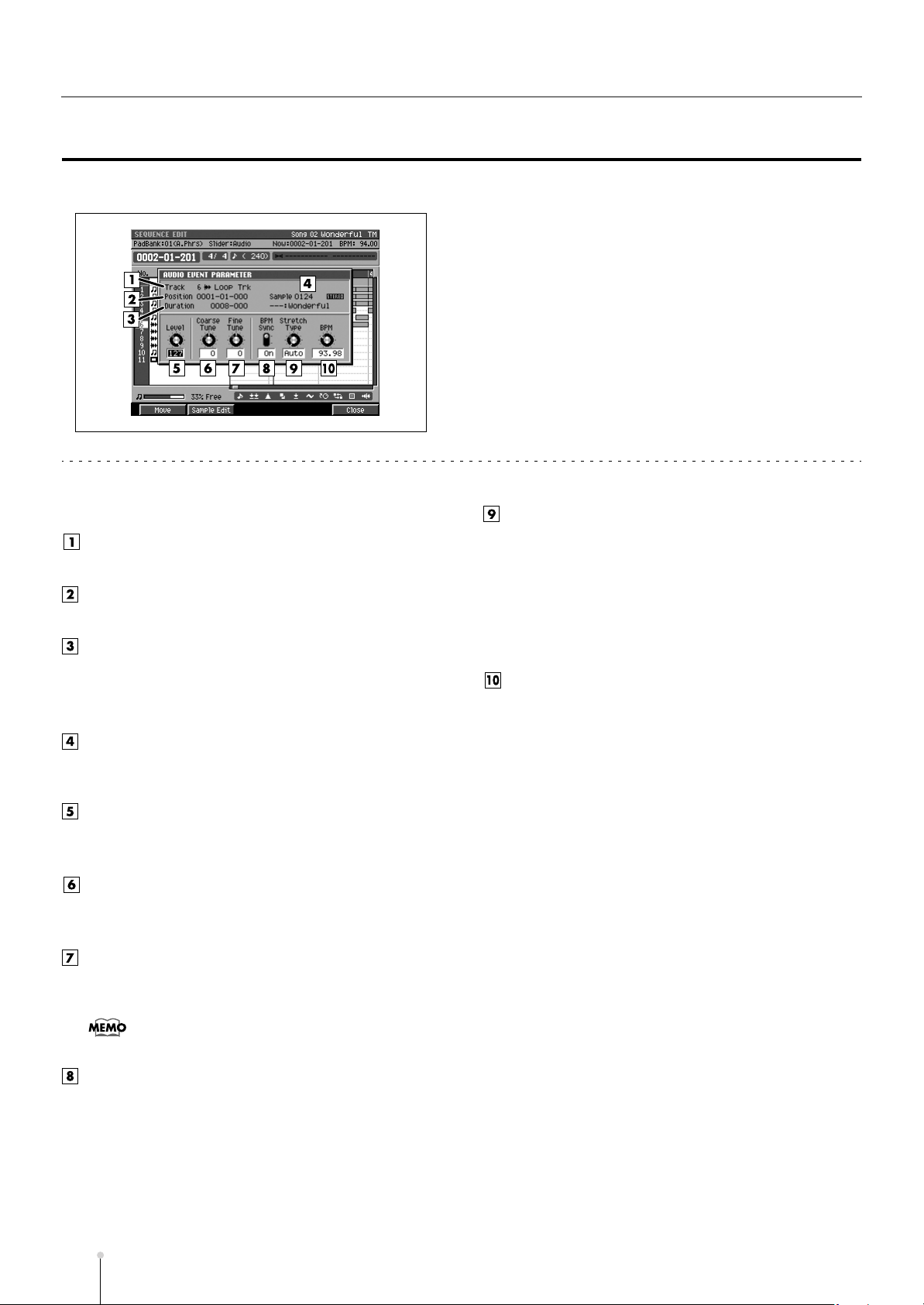
SONG
AUDIO EVENT PARAMETER popup
Here you can adjust the parameters of the event at the current time location within an audio track.
■
To access this screen
• [SONG] or [PATTERN] ➜ [F5](Seq Edit) ➜ select
an audio track as the current track ➜ [MENU] ➜
select “Audio Event Parameter” ➜
[F5](Select)
Explanation of each area
Track (Track number and track name)
This is the number and name of the track you are editing.
Position
Displays the starting time of the event.
Duration
Specifies the length of the individual event.
Range: 0000-01 (1 tick)–
9999-*** (9999 beats *** ticks)
Sample
Indicates the sample number that exists at the current
time location.
Level
Specifies the volume of the audio event.
Range: 0–
Coarse Tune
Adjusts the pitch of the audio event in semitone steps.
Range: -48–0–+48 (+/-4 octaves)
Fine Tune
Adjusts the pitch of the audio event in one-cent steps.
Range: -50–0–+50
•
One cent = 1/100th of a semitone
127
Stretch Type
If the BPM Sync parameter is On, this setting adjusts the
audio quality with which the sample is stretched or
shrunk (Time Stretch). The ideal setting will depend on
the type of audio material. If you choose Auto, the
appropriate setting will be automatically assigned based
on the length of the sound and the BPM.
Range:
Auto
, 1–10
BPM
Specifies the tempo of audio event. When BPM Sync
parameter is on, audio event played by this BPM setting.
Range: 5.00–
120.00
–300.00
F-button
• [F1](Move)
Displays the MOVE AUDIO EVENT popup (p. 113). This
allows you to modify the length of the audio event or
move it to a different time location.
• [F2](Sample Edit)
Displays the AUDIO EVENT SAMPLE EDIT popup (p.
29). This allows you to adjust the playback region of the
sample used by the audio event.
• [F5](Close)
Closes the AUDIO EVENT PARAMETER popup (this
popup).
BPM Sync
Selects whether the playback speed of the audio event
will be adjusted in realtime according to sequencer
tempo changes. If this is On, tempo changes will shorten
or lengthen the phrase in realtime.
Range:
S-28
Off
, On
MV-8800 Screen Guide
Page 29
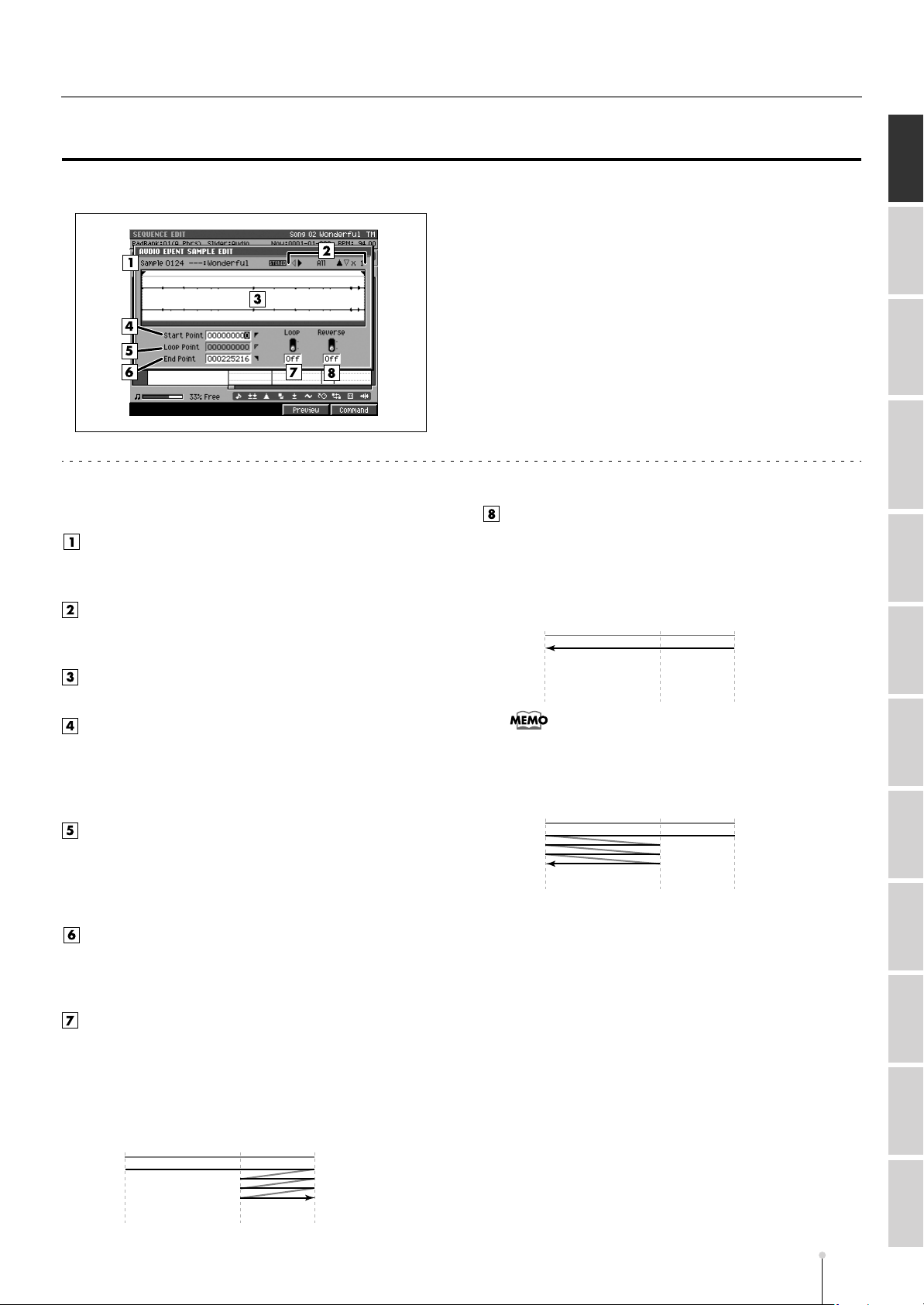
SONG
Start Point Loop Point End Point
AUDIO EVENT SAMPLE EDIT popup
Here you can adjust the samples of the event at the current time location within an audio track.
■
To access this screen
• [SONG] or [PATTERN] ➜ [F5](Seq Edit) ➜ select
an audio track as the current track ➜ [MENU] ➜
select “Audio Event Parameter” ➜
[F2](Sample Edit)
[
Explanation of each area
Sample
Indicates the sample number and sample name that you
are editing.
Zoom level
Indicates the ratio at which the waveform shown in the
wave window is being magnified or shrunk.
Reverse
Plays the sample backward. If this is On, the sample will
play only once from the End Point to the Start Point in
the reverse direction.
Range:
Off
, On
SONG
PATTERN INSTRUMENTS AUDIO PHRASES
[F5](Select) ➜
PROJECT SYSTEM DISK/USB MASTERING SAMPLING IMPORT EFFECTS MIXER
Wave window
Shows the audio event (waveform) that you are editing.
Start Point
The point at which playback will start. Set this to skip any
unwanted portion of the waveform at the beginning of the
sample, so that the sample will begin playing at the
desired timing.
Loop Point
Specifies the point at which the playback will begin
repeating (i.e., for the second and subsequent plays).
Set this if you want to the sample to loop from a point
other than the Start Point.
End Point
Specifies the point at which playback will end. Set this to
avoid playing any unwanted portion of the waveform at
the end of the sample.
Loop
Loops the sample. If this is On, the sample will play from
the Start Point to the End Point, and then continue
playing repeatedly in the forward direction from the Loop
Start Point to the End Point.
Range:
On
, Off
Start Point Loop Point End Point
•
If you use this in conjunction with the Loop parameter, the
sample will play from the End Point to the Start Point, and
then continue playing repeatedly from the Loop Start Point
to the Start Point in the reverse direction.
Start Point Loop Point End Point
F-buttons
• [F4](Preview)
The sample will play while you hold down the button.
• [F5](Command)
Displays the SELECT SAMPLE EDIT COMMAND popup
(p. 132).
MV-8800 Screen Guide
S-29
Page 30
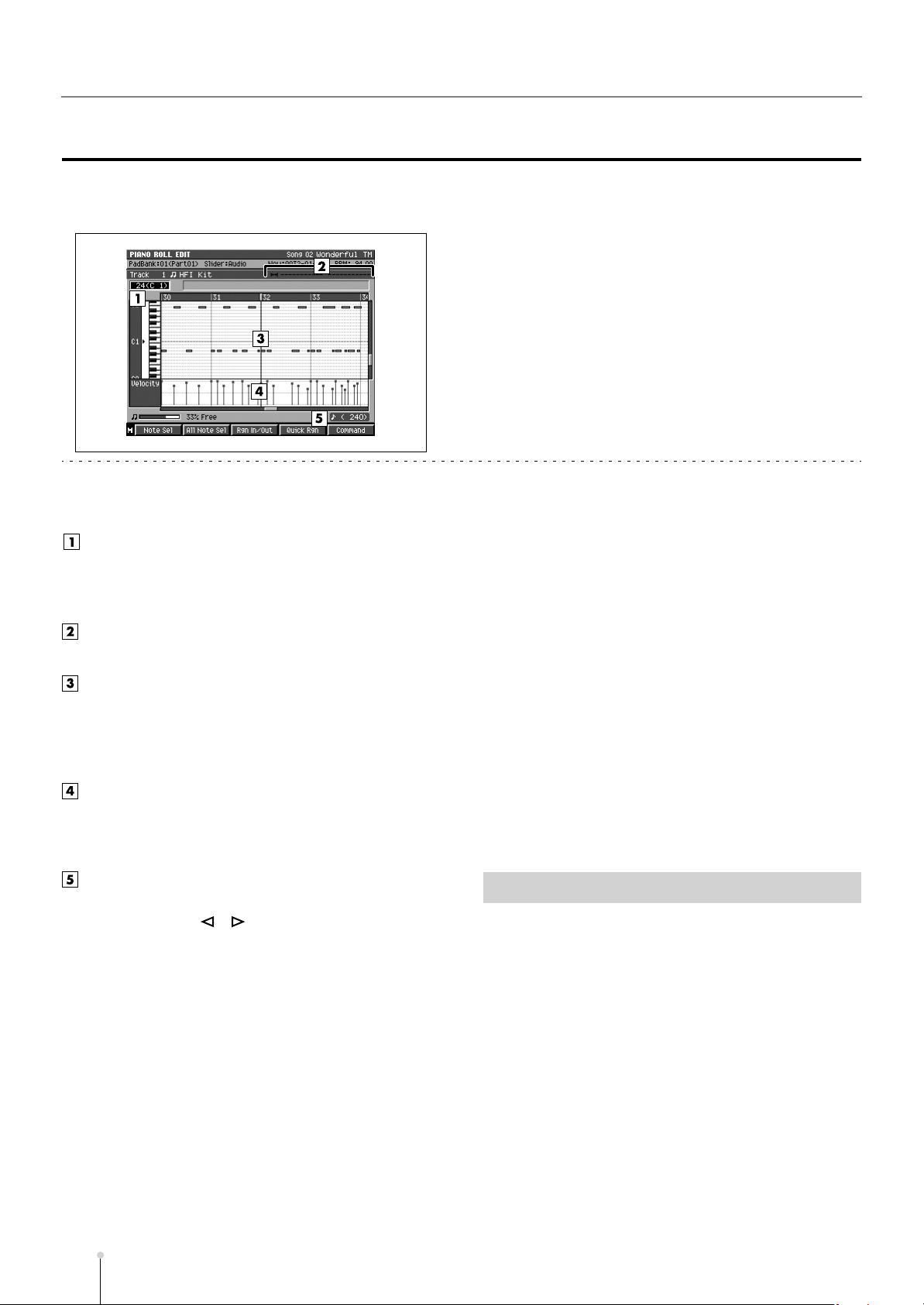
SONG
PIANO ROLL EDIT screen
Here you can edit the MIDI messages that are recorded on a MIDI track. The piano roll graphically
indicates the pitch, duration, and velocity.
■
To access this screen
• [SONG] or [PATTERN] ➜ select a MIDI track as the
current track ➜ [F4](PianoRoll)
Explanation of each area
Note number (keyboard)
The note numbers (keys) are shown from bottom to top.
Since the actual pitches correspond to the note numbers,
the displayed location of the note tells you the pitch.
Editing Region
Displays the editing region (region in time–out time).
Piano roll
This shows the note events. The horizontal axis is time,
and the vertical axis is note number (pitch). You can
change the note number or time location by moving the
displayed note event.
Velocity
Indicates the velocity of the note event. The velocity is
shown as a pair with the note event; a longer bar
indicates a stronger velocity.
Step Time
This is the unit by which the current time will move when
you press STEP [ ]/[ ].
• [F3] (Rgn In/Out)
Specifies the editing region. Press this once to set the
beginning (In time) of the editing region, or once again to
set the end (Out time) of the editing region. If you press it
yet again, the beginning (In time) of the editing region will
again be set.
• [F4] (Quick Rgn)
Selects the data at which the current note and the
current time location intersect.
• [F5] (Command)
Displays the SELECT PIANO ROLL EDIT COMMAND
popup (p. 33).
• [MENU]
Displays the MENU popup.
Menu items
1 Step Time
Displays the STEP TIME popup (p. 58).
F-buttons
• [F1](Note Sel)
Selects/de-selects the note number at the note cursor. If
an In time and Out time are specified for the selected
note number, the note numbers existing within that time
range will be selected.
• [F2](All Note Sel)
Selects/de-selects all note numbers. If all note numbers
are selected, and an In time and Out time are specified,
all note numbers existing in that time region will be
selected.
S-30
MV-8800 Screen Guide
2 Track Parameter
Displays the TRACK PARAMETER popup (for a MIDI
track) (p. 11)
3 Solo On/Off
Turns solo on/off for the current track.
Page 31

SONG
SEQUENCE EDIT screen
Here you can perform a variety of editing operations on the specified region of the events recorded in
each track.
■
To access this screen
• [SONG] or [PATTERN] ➜ [F5](Seq Edit)
Explanation of each area
Now time
Indicates the current time (measure/beat/tick) in the
sequencer.
Time Sign
Indicates the time sign of the current song.
Step Time
This is the unit by which the current time will move when
you press STEP [ ]/[ ].
Editing Region
Displays the editing region (region in time–out time).
No. (Track number and icon)
This indicates the number of each track recorded in the
sequencer. The icon at the right of the track number
shows the type of track.
Track status (M/S)
Switches the state of the track.
M column
When displays “M,” mute is
on. Sound will not be played
back from this track.
When Displays “-,” mute is
off.
•
If you simultaneously turn on M (Mute) and S (Solo) for the
same track, the S (Solo) setting will take priority.
S column
When displays “S,” solo is on.
Sound will be played back from
only this track.
When displays “-,” solo is off.
Play List
The boxes show the existence of data recorded in each
track.
A gray box is shown for data that contains no note
events.
SONG
PATTERN INSTRUMENTS AUDIO PHRASES
PROJECT SYSTEM DISK/USB MASTERING SAMPLING IMPORT EFFECTS MIXER
Icon
•
Explanation
MIDI track
Audio track
Pattern track
The line of the track number selected by the cursor is
highlighted. We refer to this track as the “current track.”
Track Name
Shows the name assigned to each track.
MV-8800 Screen Guide
S-31
Page 32

SONG
F-buttons and menu
• [F1](Track Sel)
Selects/de-selects the current track. If an In time and Out
time are specified for the selected tracks, track events
existing in that time region will be selected (highlighted).
• [F2](All Track Sel)
Selects/de-selects all tracks. If all tracks are selected,
and an In time and Out time are specified, all track
events existing in that time region will be selected
(highlighted).
• [F3](Rgn In/Out)
Specifies the editing region. Press this once to specify
the current time location as the beginning (In time) of the
editing region, or once again to specify it as the end (Out
time) of the editing region. If you press it yet again, the
current time location will once again be specified as the
beginning (In time) of the editing region.
• [F4](Quick Rgn)
Selects the data at which the current track and the
current time location intersect.
• [F5](Command)
Displays the SELECT SEQUENCE EDIT COMMAND
popup (p. 34).
• [MENU]
Displays the MENU popup.
Menu items
1 View Filter
Displays the VIEW FILTER popup (p. 53).
2 Step Time
Displays the STEP TIME popup (p. 58).
3 Insert Measure...
Displays the INSERT MEASURE popup (p. 64).
4 Delete Measure...
Displays the DELETE MEASURE popup (p. 65)
5 Audio Event Parameter
Displays the AUDIO EVENT PARAMETER popup
(p. 28).
6 Copy As Audio Phrase...
Displays the COPY AS AUDIO PHRASE popup (p. 45).
7 Pattern Event Parameter
Displays the PATTERN EVENT PARAMETR popup
(p. 112).
•
This item is displayed only in Song mode.
8 Paste MIDI Clip...
Displays the PASTE MIDI CLIP popup (p. 47).
9 MIDI Clip Library
Displays the MIDI CLIP LIBRARY popup (p. 46).
10 Paste Pattern...
Displays the PASTE PATTERN popup (p. 106).
S-32
MV-8800 Screen Guide
Page 33

SONG
SELECT PIANO ROLL EDIT COMMAND popup
You can execute editing commands on selected note events in the PIANO ROLL EDIT screen.
■
To access this screen
• [SONG] or [PATTERN] ➜ select a MIDI track as the
current track ➜ [F4](PianoRoll) ➜
Explanation of each area
1 Move...
Displays the MOVE popup (p. 36).
2 Copy&Paste...
Displays the COPY&PASTE popup (p. 35).
3 Copy&Insert...
Displays the COPY&INSERT popup (p. 37).
region and track ➜
F-buttons
• [F1](▲) / [F2](▼)
These buttons move the cursor between commands
shown in the popup.
• [F5](Select)
Executes the menu item or command that is selected by
the cursor.
[F5](Command)
SONG
PATTERN INSTRUMENTS AUDIO PHRASES
specify the editing
PROJECT SYSTEM DISK/USB MASTERING SAMPLING IMPORT EFFECTS MIXER
4 Erase
Deletes the data. The deleted region will be blank.
5 Quantize...
Displays the QUANTIZE popup (p. 38).
6 Change Velocity...
Displays the CHANGE VELOCITY popup (p. 39).
7 Change Duration...
Displays the CHANGE DURATION popup (p. 40).
8 Shift Timing...
Displays the SHIFT TIMING popup (p. 41).
9 Transpose...
Displays the TRANSPOSE popup (p. 43).
MV-8800 Screen Guide
S-33
Page 34

SONG
SELECT SEQUENCE EDIT COMMAND popup
You can execute editing commands on selected tracks in the SEQUENCE EDIT screen.
■
To access this screen
• [SONG] or [PATTERN] ➜ [F5](Seq Edit) ➜
the editing region and track ➜
specify
[F5](Command)
Explanation of each area
1 Move...
Displays the MOVE popup (p. 36).
2 Copy&Paste...
Displays the COPY&PASTE popup (p. 35).
3 Copy&Insert...
Displays the COPY&INSERT popup (p. 37).
4 Erase
Deletes the data. The deleted region will be blank.
5 Cut
Deletes the data. Subsequent data will be moved
forward.
6 Quantize...
Displays the QUANTIZE popup (p. 38).
7 Change Velocity...
Displays the CHANGE VELOCITY popup (p. 39).
8 Change Duration...
Displays the CHANGE DURATION popup (p. 40).
12 Split Notes...
Displays the SPLIT NOTES popup (p. 66).
13 Change Continuous Data...
Displays the CHANGE CONTINUOUS DATA popup
(p. 68).
14 Create Continuous Data...
Displays the CREATE CONTINUOUS DATA popup
(p. 67).
15 Copy As MIDI Clip...
Displays the COPY AS MIDI CLIP popup (p. 44).
16 Copy As New Pattern...
Displays the COPY AS NEW PATTERN popup (p. 105).
F-buttons
• [F1](▲) / [F2](▼)
These buttons move the cursor between commands
shown in the popup.
• [F5](Select)
Executes the menu item or command that is selected by
the cursor.
9 Shift Timing...
Displays the SHIFT TIMING popup (p. 41).
10 Data Thin...
Displays the DATA THIN popup (p. 42).
11 Transpose...
Displays the TRANSPOSE popup (p. 43).
S-34
MV-8800 Screen Guide
Page 35

SONG
COPY&PASTE popup
This copies the data of the “In time–Out time” region to the specified location.
■
To access this screen
• Accesses the SELECT SEQUENCE EDIT
COMMAND popup (p. 34) or SELECT PIANO ROLL
EDIT COMMAND popup (p. 33) ➜ select
“Copy&Paste...” ➜ [F5](Select)
•
The parameters in the COPY&PASTE popup will differ
according to whether you access it from PIANO ROLL
EDIT or from SEQUENCE EDIT. In this page we describe
all the parameters that might appear; ignore the ones that
don’t apply.
Explanation of each area
To
Specifies the copy-destination time.
Range: 0001-01-000–9999-**-***
•
*-*** will change according to the number of beats specified
in “Time Signature” (p. 79).
To Track
Specifies the copy-destination track number.
Transpose
Specifies the amount of transposition in semitone steps.
Specify a positive (+) value to raise the pitch, or a
negative (-) value to lower the pitch. A setting of 0
produces no change.
Range: -127–0–127
•
Transpose appears only if you are using PIANO ROLL
EDIT.
SONG
PATTERN INSTRUMENTS AUDIO PHRASES
PROJECT SYSTEM DISK/USB MASTERING SAMPLING IMPORT EFFECTS MIXER
•
To Track appears only if you are using SEQUENCE EDIT.
•
If you’ve selected two or more tracks, you won’t be able to
select the To Track value. (The display will indicate “Multi
tracks selected.”)
Times
Specifies the number of times the copy will be repeated.
Range:1–99
Mode
Selects the way in which any data existing at the
copy-destination will be handled.
Value
Mix
Replace
Explanation
The data will be combined with the data that
exists at the copy-destination.
The data will replace (overwrite) the data that
exists at the copy-destination.
F-button
• [F5](Execute)
Executes the Copy operation.
•
You can use the VIEW FILTER popup (p. 53) to limit the
events that will be copied.
MV-8800 Screen Guide
S-35
Page 36

SONG
MOVE popup
This moves the data of the “In time–Out time” region to the specified location.
■
To access this screen
• Accesses the SELECT SEQUENCE EDIT
COMMAND popup (p. 34) or SELECT PIANO ROLL
EDIT COMMAND popup (p. 33) ➜ select “Move...”
➜
[F5](Select)
•
The parameters in the MOVE popup will differ according to
whether you access it from PIANO ROLL EDIT or from
SEQUENCE EDIT. In this page we describe all the
parameters that might appear; ignore the ones that don’t
apply.
Explanation of each area
To
Specifies the move-destination time.
Range: 0001-01-000–9999-**-***
•
*-*** will change according to the number of beats specified
in “Time Signature” (p. 79).
To Track
Specifies the move-destination track number.
•
To Track appears only if you are using SEQUENCE EDIT.
•
If you’ve selected two or more tracks, you won’t be able to
select the To Track value. (The display will indicate “Multi
tracks selected.”)
Mode
Selects the way in which any data existing at the
move-destination will be handled.
Value
Mix
Replace
Explanation
The data will be combined with the data that
exists at the move-destination.
The data will replace (overwrite) the data that
exists at the move-destination.
F-button
• [F5](Execute)
Executes the Move operation.
•
You can use the VIEW FILTER popup (p. 53) to limit the
events that will be moved.
Transpose
Specifies the amount (in semitones) by which the data
will be transposed when it is moved.
Specify a positive (+) value to raise the pitch, or a
negative (-) value to lower the pitch. With a setting of 0,
the data will not be transposed.
Range: -127–0–127
•
Transpose appears only if you are using PIANO ROLL
EDIT.
S-36
MV-8800 Screen Guide
Page 37

SONG
COPY&INSERT popup
This inserts the data of the “In time–Out time” region into the current time location. Data at the
insert-destination will not be overwritten; it will move backward in time (i.e., later in the song) by the
corresponding distance.
■
To access this screen
• Accesses the SELECT SEQUENCE EDIT
COMMAND popup (p. 34) or SELECT PIANO ROLL
EDIT COMMAND popup (p. 33) ➜ select
“Copy&Insert...” ➜ [F5](Select)
•
The parameters in the COPY&INSERT popup will differ
according to whether you access it from PIANO ROLL
EDIT or from SEQUENCE EDIT. In this page we describe
all the parameters that might appear; ignore the ones that
don’t apply.
Explanation of each area
To
Specifies the insert-destination time.
Range: 0001-01-000–9999-**-***
•
*-*** will change according to the number of beats specified
in “Time Signature” (p. 79).
F-button
• [F5](Execute)
Executes the Copy&Insert operation.
•
You can use the VIEW FILTER popup (p. 53) to limit the
events that will be copied.
SONG
PATTERN INSTRUMENTS AUDIO PHRASES
PROJECT SYSTEM DISK/USB MASTERING SAMPLING IMPORT EFFECTS MIXER
To Track
Specifies the insert-destination track number.
•
To Track appears only if you are using SEQUENCE EDIT.
•
If you’ve selected two or more tracks, you won’t be able to
select the To Track value. (The display will indicate “Multi
tracks selected.”)
Times
Specifies the number of times the data will be inserted.
The identical data will be inserted the specified number
of times.
Range:1–255
Shift All Tracks / Shift All Notes
Specifies whether the data of other tracks / notes will
also be shifted backward in time following the
insert-destination point.
Range: Off,
For details on Shift All Track and Shift All Notes refer to
☞
“Copying data and inserting it at another location (Copy &
Insert)” (Owner’s Manual; p. 190).
On
MV-8800 Screen Guide
S-37
Page 38

SONG
QUANTIZE popup
This adjusts the timing of MIDI note events in the way you specify.
■
To access this screen
• Accesses the SELECT SEQUENCE EDIT
COMMAND popup (p. 34) or SELECT PIANO ROLL
EDIT COMMAND popup (p. 33) ➜ select
“Quantize...” ➜ [F5](Select)
Explanation of each area
Quantize Type
Selects the type of quantization.
Value
Grid
Shuffle
Template
Strength
Sets the strength of quantization. Higher value of this
parameter will cause notes to be adjusted more closely
toward the rhythmic intervals specified by the Resolution
parameter.
Range: 0–
Explanation
The data will be adjusted toward intervals of the
beat specified by the Resolution parameter.
Shuffle Quantization will be applied. Notes will be
adjusted forward or backward toward intervals of
the beat specified by the Resolution parameter, by
the amount specified by Shuffle Quantize Rate.
This adds a “shuffle” or “swing” character to the
rhythm.
A quantize template will be applied. By choosing
one of 71 quantization settings, you can easily
modify the beat in a wide variety of ways. In
addition to various shuffle templates, these also
include templates that use velocity to create a
rhythm feel (Groove Quantize).
100
Rate
When Type=Shuffle, this specifies how far away the
“backbeat” notes (relative to the Shuffle Quantize
Resolution setting) will be from the downbeats. You can
create a sense of swing by shifting the timing of the
backbeats. With a setting of 50%, the backbeats will be
exactly between the preceding and following downbeats.
With a setting of 0%, the backbeats will be moved to the
same timing as the preceding downbeat. With a setting
of 100%, the backbeats will be moved to the same timing
as the following downbeat.
Range: 0%–
66%
–100%
Template
A variety of quantization settings are provided.
☞
See Template on TRACK PARAMETER popup (for a
MIDI track) (p. 12).
Velocity
When Type=Template, this specifies the strength of the
velocity correction that will be applied by the Quantize
Template you select. Higher settings will cause the
velocities to be adjusted more closely toward the
velocities of the template.
Range: 0–
100
•
A setting of 100 produces the strongest effect; at a setting
of 0 no correction will be applied.
Resolution
Specifies the shortest interval to which the note timing
will be quantized. The available values will depend on
the Type parameter setting.
S-38
Quantize Type
Parameter
Grid
Shuffle
MV-8800 Screen Guide
Range
(60), (80),
(240), (320), (480)
(120)
, (240)
(120)
, (160),
•
With a setting of 0, the velocities will not be adjusted at all.
Note Range
Specifies the range of note numbers that will be quantized.
Range:
•
0 (C-1)
–127 (G 9) (lower limit)
0 (C-1)–
Note Range appears only if you are using SEQUENCE
EDIT.
127 (G 9)
(upper limit)
F-button
• [F5](Execute)
Executes the Quantize operation.
Page 39

SONG
CHANGE VELOCITY popup
This changes the velocity of note events in the “In time–Out time” region.
■
To access this screen
• Accesses the SELECT SEQUENCE EDIT
COMMAND popup (p. 34) or SELECT PIANO ROLL
EDIT COMMAND popup (p. 33) ➜ select “Change
Velocity...” ➜ [F5](Select)
Explanation of each area
Magnify
Reduces or increases velocity differences between
notes. Settings of 99 or lower will reduce the dynamic
variation of the note data; settings of 101 or higher will
make the dynamic variation broader. A setting of 100 will
produce no change.
Range: 0%–
100%
–200%
F-button
• [F5](Execute)
Executes the Change Velocity operation.
SONG
PATTERN INSTRUMENTS AUDIO PHRASES
PROJECT SYSTEM DISK/USB MASTERING SAMPLING IMPORT EFFECTS MIXER
Bias
Specifies a constant value that will be added to the
current velocity. Use this to change all velocities in the
same way.
Range: -99–0–+99
Note Range
Specifies the range of note numbers whose velocities will
be modified.
Range:
•
C-1
–G9 (lower limit)
C-1–G9 (upper limit)
Note Range appears only if you are using SEQUENCE
EDIT.
MV-8800 Screen Guide
S-39
Page 40

SONG
CHANGE DURATION popup
This changes the duration (note length) of note events in the “In time–Out time” region.
■
To access this screen
• Accesses the SELECT SEQUENCE EDIT
COMMAND popup (p. 34) or SELECT PIANO ROLL
EDIT COMMAND popup (p. 33) ➜ select “Change
Duration...” ➜ [F5](Select)
Explanation of each area
Magnify
Shortens or lengthens the duration of notes. Settings of
99 or lower will make the actual duration shorter than the
rhythm value of the note; settings of 101 or higher will
make the duration longer. A setting of 100 will produce
no change.
Range: 0%–
Bias
Specifies a constant value that will be added to the
current duration. Use this to change all durations in the
same way.
Range: -4800–0–+4800
Note Range
Specifies the range of note numbers whose duration will
be modified.
Range:
•
Note Range appears only if you are using SEQUENCE
EDIT.
100%
–200%
0 (C-1)
–127 (G 9) (lower limit)
0 (C-1)–
127 (G 9)
(upper limit)
F-button
• [F5](Execute)
Executes the Change Duration operation.
S-40
MV-8800 Screen Guide
Page 41

SONG
SHIFT TIMING popup
This moves the events of the “In time–Out time” region forward or backward in units of one tick (1/480th
of a quarter note).
■
To access this screen
• Accesses the SELECT SEQUENCE EDIT
COMMAND popup (p. 34) or SELECT PIANO ROLL
EDIT COMMAND popup (p. 33) ➜ select “Shift
Timing...” ➜ [F5](Select)
Explanation of each area
Bias
Adjusts the event timing forward or backward in units of
one tick.
Range: -4800–0–+4800
F-button
• [F5](Execute)
Executes the Shift Timing operation.
SONG
PATTERN INSTRUMENTS AUDIO PHRASES
PROJECT SYSTEM DISK/USB MASTERING SAMPLING IMPORT EFFECTS MIXER
Note Range
Specifies the range of note numbers that will be shifted.
Range:
•
0 (C-1)
–127 (G 9) (lower limit)
0 (C-1)–
Note Range appears only if you are using SEQUENCE
EDIT.
127 (G 9)
(upper limit)
MV-8800 Screen Guide
S-41
Page 42

SONG
DATA THIN popup
This thins-out events of the “In time–Out time” region to reduce the amount of data. You can use this to
decrease the amount of space occupied by continuous controller data you recorded, such as pitch bend
and aftertouch.
■
To access this screen
• Accesses the SELECT SEQUENCE EDIT
COMMAND popup (p. 34) ➜ select “Data Thin...” ➜
[F5](Select)
Explanation of each area
Value
Set this to a high value if you are thinning continuous
data whose value changes significantly. If you don’t want
to thin the data very much even though the change is
large, set this to a low value.
Range:0–99
Time
Set this to a high value if you are thinning continuous
data that changes slowly. If you don’t want to thin the
data very much even though the change is slow, set this
to a low value.
Range:0–999
Note Range
Specifies the range of note numbers for polyphonic
aftertouch that will be thinned.
Range:
0 (C-1)
–127 (G 9) (lower limit)
0 (C-1)–
127 (G 9)
(upper limit)
F-button
• [F5](Execute)
Executes the Data Thin operation.
S-42
MV-8800 Screen Guide
Page 43

SONG
TRANSPOSE popup
This transposes the pitch of note events in the “In time–Out time” region, in units of a semitone.
■
To access this screen
• Accesses the SELECT SEQUENCE EDIT
COMMAND popup (p. 34) or SELECT PIANO ROLL
EDIT COMMAND popup (p. 33) ➜ select
“Transpose...” ➜ [F5](Select)
Explanation of each area
Transpose
Specifies the amount of transposition in semitone steps.
Specify a positive (+) value to raise the pitch, or a
negative (-) value to lower the pitch. A setting of 0
produces no change.
Range: -127–0–+127
F-button
• [F5](Execute)
Executes the Transpose operation.
SONG
PATTERN INSTRUMENTS AUDIO PHRASES
PROJECT SYSTEM DISK/USB MASTERING SAMPLING IMPORT EFFECTS MIXER
•
If executing this Transpose operation would cause the note
number to be higher than G9 or lower than C-1.
Note Range
Specifies the range of note numbers that will be
transposed.
Range:
•
0 (C-1)
–127 (G 9) (lower limit)
0 (C-1)–
Note Range appears only if you are using SEQUENCE
EDIT.
127 (G 9)
(upper limit)
MV-8800 Screen Guide
S-43
Page 44

SONG
COPY AS MIDI CLIP popup
This adds the data in the “In time–Out time” region to the MIDI clip library.
■
To access this screen
• Accesses the SELECT SEQUENCE EDIT
COMMAND popup (p. 34) ➜ select “Copy As MIDI
Clip...” ➜ [F5](Select)
Explanation of each area
List
Shows the clips you are adding to the MIDI clip library.
•
If you selected two or more tracks in the SEQUENCE EDIT
(or PATTERN EDIT) screen, the data is displayed as two
or more clips.
Clip name
Shows the name of the MIDI clips you are adding.
A provisional category name is automatically assigned in
. The category is copied from the patch name, and the
name is copied from the track name. If you’ve selected
multiple tracks, a number will be added to the last two
digits of the clip name so that the names do not conflict.
F-buttons
• [F1](Name)
Displays the EDIT NAME popup (p. 3), allowing you to
edit the clip name.
• [F5](Execute)
Adds the MIDI clip to the MIDI clip library.
S-44
MV-8800 Screen Guide
Page 45

SONG
COPY AS AUDIO PHRASE popup
This copies the Audio Event on the current time to a pad.
Explanation of each area
Pads
Shows the status of the current pads. Red-colored
velocity pads have data recorded in them.
Assign To
Specifies the copy-destination pad.
■
To access this screen
• [SONG] or [PATTERN] ➜ [F5](Seq Edit) ➜ select
an audio track as the current track ➜ move to the
time location of the event that you want to use as an
audio phrase ➜ [MENU] ➜ select “Copy As Audio
Phrase...” ➜ [F5](Select)
F-buttons
• [F1](Name)
Displays the EDIT NAME popup (p. 3), allowing you to
edit the name of the audio phrase.
• [F5](Execute)
Executes the Copy operation.
SONG
PATTERN INSTRUMENTS AUDIO PHRASES
PROJECT SYSTEM DISK/USB MASTERING SAMPLING IMPORT EFFECTS MIXER
As Audio Phrase
Shows the name of an audio phrase.
MV-8800 Screen Guide
S-45
Page 46

SONG
MIDI CLIP LIBRARY popup
Here you can rename or delete items in the MIDI clip library.
■
To access this screen
• [SONG] or [PATTERN] ➜ [F5](Seq Edit) ➜
➜
select “MIDI Clip Library” ➜ [F5](Select)
[MENU]
Explanation of each area
MIDI clip list
Lists the MIDI clips that are currently saved. The MIDI
clip selected by the cursor is highlighted.
F-buttons
• [F1](Name)
Displays the EDIT NAME popup (p. 3), allowing you to
edit the name of the clip.
• [F2](Delete)
Deletes the MIDI clip from the MIDI clip library. Move the
cursor to the MIDI clip you want to delete, and press
[F2](Delete).
• [F4](Preview)
Auditions the MIDI clip selected by the cursor, using the
settings of the current track.
• [F5](Close)
Closes the MIDI CLIP LIBRARY popup (this popup).
S-46
MV-8800 Screen Guide
Page 47

SONG
PASTE MIDI CLIP popup
Here you can paste a MIDI clip from the MIDI clip library into the current MIDI track.
■
To access this screen
• [SONG] or [PATTERN] ➜ select a MIDI track as the
Explanation of each area
MIDI clip list
Lists the MIDI clips that are saved in the MIDI clip library.
Clip name
Shows the category and name of the MIDI clips.
current track ➜
“Paste MIDI Clip...” ➜ [F5](Select)
F-buttons
• [F1](Category)
Displays the SELECT CATEGORY popup (p. 4).
• [F4](Preview)
Auditions the MIDI clip selected by the cursor, using the
settings of the current track.
[F5](Seq Edit) ➜
SONG
PATTERN INSTRUMENTS AUDIO PHRASES
[MENU] ➜ select
PROJECT SYSTEM DISK/USB MASTERING SAMPLING IMPORT EFFECTS MIXER
• [F5](Execute)
Pastes the MIDI clip at the cursor into the current track.
•
The clip will be pasted at the current time location of the
current track.
MV-8800 Screen Guide
S-47
Page 48

SONG
LOOP popup
Here you can set parameters for loop playback.
■
To access this screen
• [SONG] ➜ [MENU] ➜ select “Loop” ➜ [F5](Select)
Explanation of each area
QUICK Loop Length
Specify the length of the loop that will be set when you
press LOOP [QUICK SET].
Range: Marker, 1–2–32
•
If you choose Marker, the region between markers will be
the loop region. However if not even one marker has been
set, looping will not turn on.
Loop Top
Specifies the starting time of the loop.
Range: 0001-01-000–(Loop End)
Loop End
Specifies the end time of the loop (i.e., where it will return
to the beginning).
Range: (Loop Top)–9999-**-***
•
*-*** will change according to the number of beats specified
in “Time Signature” (p. 79).
•
Even if you set the Loop Start/End times, the Quick Loop
Length will be used if you turn looping on in QUICK SET.
(The Loop Start/End times will be lost.)
•
Changing the Quick Loop Length does not adjust the Loop
End time location.
•
You cannot set Loop Start to a location after Loop End.
F-buttons
• [F1](Now➔Top)
Assigns the current time as the value of the Loop Top
parameter.
• [F2](Now➔End)
Assigns the current time as the value of the Loop End
parameter.
S-48
MV-8800 Screen Guide
Page 49

SONG
AUTO PUNCH popup
Here you can set the auto punch-in/out parameters.
Explanation of each area
Switch
Specifies whether auto punch will be used.
Range:
•
Off
, On
You can also change this setting by directly pressing
[AUTO PUNCH].
■
To access this screen
• [SHIFT] + [AUTO PUNCH]
•
You can also make Auto Punch settings in the
RECORDING PARAMETER (MIDI) popup (p. 16), or in the
RECORDING PARAMETER (AUDIO) popup (p. 19).
F-buttons
• [F1](Now➔In)
Assigns the current time as the value of the Punch In
parameter.
• [F2](Now➔Out)
Assigns the current time as the value of the Punch Out
parameter.
SONG
PATTERN INSTRUMENTS AUDIO PHRASES
PROJECT SYSTEM DISK/USB MASTERING SAMPLING IMPORT EFFECTS MIXER
Punch In
Specifies the starting time of the auto punch recording.
Range: 0001-01-000–(Punch Out)
Punch Out
Specifies the end time of the auto punch recording.
Range: (Punch In)–9999-**-***
•
*-*** will change according to the number of beats specified
in “Time Signature” (p. 79).
•
You cannot set Auto Punch In to a location after Auto
Punch Out.
MV-8800 Screen Guide
S-49
Page 50

SONG
TRACK LIST (OUTPUT) screen
This lists the parameters of each track. The TRACK LIST (OUTPUT) screen shows the output destination
settings for the playback tracks.
■
To access this screen
• [SONG] or [PATTERN] ➜ [MENU] ➜ select “Track
List” ➜ [F5](Select)
Explanation of each area
No. (track number and icon)
Shows the number of the tracks recorded in the
sequencer. The icon at the right of the track number
shows the type of track.
Icon
•
Track Name
Shows the name assigned to each track.
Track Status (M/S/R)
Sets the status of the track.
Indication
M= Muted
S= Solo Only this track will play.
R=Record Recording will occur on this track.
Explanation
Audio track
MIDI track
Pattern track
The line of the track number selected by the cursor is
highlighted. This track is called the “current track.”
Explanation
This track will not play.
MIDI Output
Shows the Output Assign MIDI parameter setting of MIDI
tracks.
F-buttons
• [F1](Output)
Displays TRACK LIST (OUTPUT) screen (this screen).
• [F2](PlayQtz)
Displays the TRACK LIST (PLAY QUANTIZE) screen (p.
51).
• [F3](Track Param)
Displays the TRACK PARAMETER popup for the track
selected by the cursor.
•
The TRACK PARAMETER popup that appears will depend
on the type of the current track.
Current track
Audio track
MIDI track
Pattern track
Play Quantize
Popup
TRACK PARAMETER popup (for an
Audio track) (p. 14)
TRACK PARAMETER popup (for a MIDI
track) (p. 11)
TRACK PARAMETER popup (for a
Pattern track) (p. 15)
•
If you simultaneously turn on M (Mute) and S (Solo) for the
same track, the S (Solo) setting will take priority.
Output
Shows the Output Assign parameter setting of each
track.
S-50
MV-8800 Screen Guide
• [F4](Move ▲) / [F5](Move ▼)
These move the current track upward [F4](Move ▲) or
downward [F5](Move ▼) within the displayed list of
tracks.
Page 51

SONG
TRACK LIST (PLAY QUANTIZE) screen
This lists the parameters of each track. The TRACK LIST (PLAY QUANTIZE) screen shows settings related
to Play Quantization.
■
To access this screen
• [SONG] or [PATTERN] ➜ [MENU] ➜ select “Track
List” ➜ F5](Select) ➜ [F2](PlayQtz)
Explanation of each area
Type (Quantize type)
Indicates the quantize type.
Type
Off
Grid Grid quantize
Shuffle Shuffle quantize
Template’s name
Explanation
Quantization will not be used
Use a quantize template
*
The first 14 characters of the
quantize template name are shown.
F-buttons
• [F1](Output)
Displays the TRACK LIST (OUTPUT) screen (p. 50).
• [F2](PlayQtz)
Displays the TRACK LIST (PLAY QUANTIZE) screen
(this screen).
• [F3](Track Param)
Displays the TRACK PARAMETER popup for the track
selected by the cursor.
Play Quantize
SONG
PATTERN INSTRUMENTS AUDIO PHRASES
PROJECT SYSTEM DISK/USB MASTERING SAMPLING IMPORT EFFECTS MIXER
Resolution
Indicates the quantization timing.
Strn (Strength)
Indicates the strength of quantization.
Rate (Shuffle rate)
Indicates the time difference between the backbeats and
downbeats of the note value specified by the Resolution
parameter.
Velo (Template velocity)
When Type=Template, this specifies the strength of
velocity adjustment that will be applied by the template
selected by the Quantize Template parameter.
•
The TRACK PARAMETER popup that appears will depend
on the type of the current track.
Current track Popup
Audio track
MIDI track
Pattern track
TRACK PARAMETER popup (for an
Audio track) (p. 14)
TRACK PARAMETER popup (for a MIDI
track) (p. 11)
TRACK PARAMETER popup (for a
Pattern track) (p. 15)
• [F4](Move ▲) / [F5](Move ▼)
These move the current track upward [F4](Move ▲)or
downward [F5](Move ▼)within the displayed list of
tracks.
MV-8800 Screen Guide
S-51
Page 52

SONG
TEMPO TRACK screen
Here you can edit the tempo data and time signature data in the tempo track.
■
To access this screen
• [SONG] ➜ [MENU] ➜ select “Tempo Track” ➜
[F5](Select)
Explanation of each area
Meas
Shows the locations at which the tempo will change, and
the region of measures to which that tempo data will be
applied.
Time Signature
Sets the time signature.
Range: 1–4–32 / 2, 4, 8, 16
BPM
Sets the tempo of the sequencer in units of BPM (quarter
note beats per minute). In the example shown here, the
five measures starting at the beginning (measure 1) will
play at a time signature of 4/4 and a tempo of 120.0.
Range: 5.0–
100.0
–300.0
F-buttons
• [F2](Create)
Creates tempo data at the first beat of the measure
following the tempo data at the cursor.
•
If the message “Tempo/Time signature event full” is
displayed, there is insufficient memory in the track that
records tempo and time signature data. No further data can
be recorded.
• [F3](Delete)
Deletes the tempo data at the cursor.
• [F4](Shift▲)
Moves the tempo data at the cursor and the tempo data
of subsequent measures together to the preceding
measure.
• [F5](Shift▼)
Moves the tempo data at the cursor and the tempo data
of preceding measures together to the next measure.
S-52
MV-8800 Screen Guide
Page 53

SONG
VIEW FILTER popup
Here you can select the MIDI events that you want to view or edit in the SONG, PATTERN, SEQUENCE
EDIT, and EVENT LIST EDIT screens.
■
To access this screen
• [SONG] or [PATTERN] ➜ [MENU] ➜ select “View
Filter” ➜ [F5](Select)
• [SONG] or [PATTERN] ➜ select a MIDI track as the
current track ➜ [F3](Event List) ➜ [F5](View Filter)
• [SONG] or [PATTERN] ➜ [F5](Seq Edit) ➜ [MENU]
➜
select “View Filter” ➜ [F5](Select)
Explanation of each area
Filter
MIDI data with a ✔ mark will be displayed. Your editing
will affect only the displayed events. If you remove the ✔
mark, those events will not be displayed or edited.
Parameter
Note
Poly
Aftertouch
Control
Change
Program
Change
Channel
Aftertouch
Pitch
Bend
Tune
Request
Mode
Message
System
Exclusive
Audio
Event
Explanation
Note messages. Data that plays notes.
Polyphonic aftertouch. Data that applies
aftertouch independently to an individual key.
Control changes. Data that applies various
effects (e.g., modulation) according to the
control number.
Program changes. Data that selects sounds
(patches).
Channel aftertouch. Data that applies
aftertouch to an entire channel.
Pitch bend. Data that changes the pitch.
This MIDI message causes an analog
synthesizer to tune itself.
Mode Messages are messages that switch
the MIDI channel mode.
System exclusive messages.
Audio events (performance data of audio
phrases, or audio data directly recorded) on
audio tracks.
They are displayed on the SONG screen,
PATTERN screen and SEQUENCE EDIT
screen.
Ctrl Change (Control change)
Of the control change messages, you can limit the range
of control change numbers that will be displayed.
Value
All
Except
Only
Explanation
Accept all control change numbers.
Accept all control changes except for the range
specified by Range.
Accept only the control changes in the
specified Range.
Ctrl Change Range (Control change range)
This parameter lets you limit the control change values
that will be received. This parameter works in
conjunction with the Ctrl Change parameter.
Value (lower limit): 0–119
Value (upper limit): 0–
•
The Ctrl Change parameter and Ctrl Change Range
parameter are valid if there is a ✔ mark for the Filter
parameter Ctrl Change.
119
F-buttons
• [F1](All On)
Turns the ✔ mark on for all parameters.
• [F2](All Off)
Turns the ✔ mark off for all parameters.
• [F3](On/Off)
Turns the ✔ mark on/off for an individual parameter.
SONG
PATTERN INSTRUMENTS AUDIO PHRASES
PROJECT SYSTEM DISK/USB MASTERING SAMPLING IMPORT EFFECTS MIXER
MV-8800 Screen Guide
S-53
Page 54

SONG
ADD MIDI TRACKS popup
This lets you add MIDI tracks.
■
To access this screen
• [SONG] or [PATTERN] ➜ [MENU] ➜ select “Add
MIDI Tracks...” ➜ [F5](Select)
Explanation of each area
Number of Tracks
Specifies the number of tracks that will be added. This
lets you create more than one track at once.
Range:1–128
(in Pattern mode, the maximum is 64)
Output Assign
Specifies the part to which MIDI data recorded on the
track will be output.
Value
Off
1–16 Instrument part 1–16
MFX
Pix Jam Pix jam (Switch image clips)
Mixer AUX1–4 Mixer channel (AUX1–4)
Mixer DlyCho Mixer channel (delay/chorus)
Mixer Reverb Mixer channel (reverb)
Mixer A.Phrs Mixer channel (audio phrase)
Mixer input Mixer channel (input)
Mixer AMix Mixer channel (audio track)
Explanation
No output.
MFX (Analog modeling bass and effect
parameter adjustments)
F-buttons
• [F1](Name)
Displays the EDIT NAME popup (p. 3), where you can
edit the name of the current track.
• [F5](Execute)
Adds the MIDI track(s).
•
The track(s) will be added below the current track.
MIDI
Specifies the MIDI connector and channel from which
data recorded on the MIDI track will be output.
Range:
Off
, A-1–A-16, B-1–B-16, R-1–R-16
New Track No.
Displays the track number that will be newly added, and
the name assigned to the track.
S-54
MV-8800 Screen Guide
Page 55

SONG
ADD AUDIO TRACKS popup
This lets you add audio tracks.
Explanation of each area
Number of Tracks
Specifies the number of tracks that will be added. This
lets you create more than one track at once.
Range:1–8
Output Assign
Specifies the bus (audio signal route) to which audio
events recorded on the track will be output.
■
To access this screen
• [SONG] ➜ [MENU] ➜ select “Add Audio Tracks...” ➜
[F5](Select)
F-buttons
• [F1](Name)
Displays the EDIT NAME popup (p. 3), where you can
edit the name of the current track.
• [F5](Execute)
Adds the audio track(s).
•
The track(s) will be added below the current track.
SONG
PATTERN INSTRUMENTS AUDIO PHRASES
PROJECT SYSTEM DISK/USB MASTERING SAMPLING IMPORT EFFECTS MIXER
Value
Mix
AUX1–AUX4 AUX bus 1–4
MLT1–MLT8 Multi output bus 1–8 (mono)
MLT1/2–MLT7/8 Multi output bus 1/2–7/8 (stereo)
Explanation
No output.
Track number and track name
Displays the number and name of the current track.
MV-8800 Screen Guide
S-55
Page 56

SONG
DELETE TRACKS popup
Specify the range of tracks that you want to delete.
■
To access this screen
• [SONG] or [PATTERN] ➜ [MENU] ➜ select “Delete
Tracks...” ➜ [F5](Select)
Explanation of each area
Delete From
To
Specify the range of track(s) (Delete From—To) that you
want to delete.
Range: 1–137
(in Pattern mode, the maximum is 65)
F-button
• [F5](Execute)
Deletes the specified track(s).
S-56
MV-8800 Screen Guide
Page 57

SONG
MARKER popup
Here you can add or delete markers.
Explanation of each area
Marker list
Lists the markers in the song. The marker selected by
the cursor is highlighted.
Marker number
Markers are numbered consecutively. You can use up to
one hundred markers; 01–99.
■
To access this screen
• [SONG] ➜ [MENU] ➜ select “Marker” ➜
[F5](Select)
F-buttons
• [F3](Delete)
Deletes the marker at the cursor from the marker list.
• [F5](Jump)
Moves the current time to the location of the marker
selected by the cursor in the marker list.
SONG
PATTERN INSTRUMENTS AUDIO PHRASES
PROJECT SYSTEM DISK/USB MASTERING SAMPLING IMPORT EFFECTS MIXER
Time location
Indicates the time location (measure/beat/tick) at which
the marker is assigned.
MV-8800 Screen Guide
S-57
Page 58

SONG
STEP TIME popup
Here you can specify the interval by which STEP [ ] [ ] will change the time location.
■
To access this screen
• [SONG] or [PATTERN] ➜ [MENU] ➜ select “Step
Time” ➜ [F5](Select)
Explanation of each area
Step Time
Specifies the unit of time by which STEP [ ]/[ ] will
move.
Range: (30), (40), (60), (80), (120),
(160), (240), (320),
(640), (960), (1920), (3840)
(480)
,
F-button
• [F5](Close)
Closes the STEP TIME popup (this popup).
S-58
MV-8800 Screen Guide
Page 59

SONG
LOCATOR popup
Here you can manage locator points.
Explanation of each area
Locator list
Lists the locator points assigned in the song. The locator
point selected by the cursor is highlighted.
Locator number
Locator points are displayed in numerical order. You can
use ten points; 0–9.
Time
Displays the time location (measure/beat/tick) at which
the locator point is assigned.
Locator name
Displays the name assigned to each locator point.
■
To access this screen
• [LOCATOR]
F-buttons
• [F1](Set Now)
Stores the current time to the locator number at the
cursor. If you store to a locator number that already has
been used, the previous time location will be overwritten.
• [F2](Clear)
Deletes the locator at the cursor location from the locator
list.
• [F3](Edit)
Displays the EDIT LOCATOR popup. This allows you to
edit the time location of an existing locator point.
• [F4](Name)
Displays the EDIT NAME popup (p. 3), allowing you to
edit the locator name.
SONG
PATTERN INSTRUMENTS AUDIO PHRASES
PROJECT SYSTEM DISK/USB MASTERING SAMPLING IMPORT EFFECTS MIXER
• [F5](Jump)
Moves the current time to the location of the locator point
selected by the cursor in the list.
MV-8800 Screen Guide
S-59
Page 60

SONG
JUMP popup
Here you can make the current time location jump directly to a location you specify.
■
To access this screen
• [SHIFT] + [JUMP]
Explanation of each area
Jump
Input a time location (measure/beat/tick) and jump to that
location.
•
You can edit the value highlighted by the cursor. In addition
to using the VALUE dial, you can use [DEC]/[INC] or the
numeric keys for input.
•
You can use the [JUMP]+VALUE dial to move in steps of
one tick.
F-button
• [F5](Close)
Closes the JUMP popup (this popup).
S-60
MV-8800 Screen Guide
Page 61

SONG
EVENT ERASE popup
This lets you erase specific note events while recording.
Explanation of each area
Mode
Selects the way in which note events will be deleted.
■
To access this screen
• (Recording) [EVENT ERASE]
F-button
• [F5](Close)
Closes the EVENT ERASE popup (this popup).
SONG
PATTERN INSTRUMENTS AUDIO PHRASES
PROJECT SYSTEM DISK/USB MASTERING SAMPLING IMPORT EFFECTS MIXER
Value
Direct
Range
•
Explanation
Only the note events of the pads you hold
down will be erased.
Events will be erased for all pads between
(and including) the pads you hold down.
During recording, you can hold down [EVENT ERASE] to
switch to Event Erase mode. While holding down [EVENT
ERASE], press and hold the pad(s) corresponding to the
note event(s) you want to delete; note events that occur
during this time will be deleted.
MV-8800 Screen Guide
S-61
Page 62

SONG
STEP REC screen
Here you can use the pads to record note data on a MIDI track.
■
To access this screen
•
select a MIDI track as the current track
[SHIFT] + [REC ( )]
➜
Explanation of each area
Step Time
Specifies the note value of the notes you will input.
Range: (30), (40), (60), (80), (120),
(160), (240), (320), (480),
(640), (960), (1920), (3840)
•
You can change the step time by pressing [ (1)] – [ (9)]
(numeric keys).
Dot (dotted note)
This lets you add a dot to the note value specified by the
Step Time parameter.
Dot Length relative to the specified Step Time value
None 1x (Step Time is used without change)
1(.) 1.5x (1.5 times the Step Time)
2(..) 1.75x (1.75 times the Step Time)
Duration
Specifies the actual length of the note, as a percentage
of the note value you specified for Step Time.
Range: 1%–200%
Velocity
Indicates the velocity of the note event. The velocity is
shown as a pair with the note event; a longer bar
indicates a stronger velocity.
F-buttons
• [F1](Back Step)
Reverts the preceding input.
• [F3](Tie)
Connects (extends) the event at the current time to the
next step.
• [F5](Rest)
Inputs a rest (silence).
•
During step recording, you can press [REC ( )] to make
the REC indicator (red) blink. In this state, pressing the
pads will not record anything. This is a convenient way for
you to check the sound produced by each pad.
Velocity
Specifies the strength of the note.
Range: Real, 1–127
Note number (keyboard)
The note numbers (keys) are shown from bottom to top.
Since the actual pitches correspond to the note numbers,
the displayed location of the note tells you the pitch.
Piano roll
This shows the note events. The horizontal axis is time,
and the vertical axis is note number (pitch). The range of
shown note changes by inputting the note number.
S-62
MV-8800 Screen Guide
Page 63

SONG
AUDIO PHRASE STEP REC screen
Here you can use the pads to record onto an audio track.
Explanation of each area
Step Time
Specifies the note value of the notes you will input.
Range: (30), (40), (60), (80), (120),
(160), (240), (320), (480), (640),
(960), (1920), (3840), Meas, Phrase
•
You can change the step time by pressing [ (1)] – [ (9)]
(numeric keys).
■
To access this screen
•
select an audio track as the current track
[SHIFT] + [REC ( )]
No. (track number and icon)
Shows the number of the tracks recorded in the
sequencer. The icon at the right of the track number
shows the type of track.
Icon
Explanation
MIDI track
Audio track
Pattern track
SONG
PATTERN INSTRUMENTS AUDIO PHRASES
➜
PROJECT SYSTEM DISK/USB MASTERING SAMPLING IMPORT EFFECTS MIXER
Dot (dotted note)
This lets you add a dot to the note value specified by the
Step Time parameter.
Dot Length relative to the specified Step Time value
None 1x (Step Time is used without change)
1(.) 1.5x (1.5 times the Step Time)
2(..) 1.75x (1.75 times the Step Time)
Duration
Specifies the actual length of the note, as a percentage
of the note value you specified for Step Time.
Range: 1%–100%
Velocity
Specifies the strength of the note.
Range: Real, 1–127
•
The line of the track number selected by the cursor is
highlighted. This track is called the “current track.”
Track Name
Shows the name assigned to each track.
Play List
The boxes show the existence of data recorded in each
track.
A gray box is shown for data that contains no note
events.
F-buttons
• [F1](Back Step)
Reverts the preceding input.
• [F3](Tie)
Connects (extends) the event at the current time to the
next step.
• [F5](Rest)
Inputs a rest (silence).
•
During step recording, you can press [REC ( )] to make
the REC indicator (red) blink. In this state, pressing the
pads will not record anything. This is a convenient way for
you to check the sound produced by each pad.
MV-8800 Screen Guide
S-63
Page 64

SONG
INSERT MEASURE popup
This lets you insert blank measures.
■
To access this screen
• [SONG] or [PATTERN] ➜ [F5](Seq Edit) ➜ [MENU]
➜
select “Insert Measure...” ➜ [F5](Select)
Explanation of each area
To
Specify the measure number at which you want to insert
measures.
Range: current measure number–9999
For
Specify the number of blank measures.
Range:1–9999
Time Signature
Specify the time signature of the measures you want to
insert.
Range: The same time signature as the preceding
measure, 1–32 / 2, 4, 8, 16
Tempo Track / Marker / Locator
Specify whether the Insert Measure operation will affect
the tempo track, locators, and markers.
Value
Off
On (✔)
Explanation
The time location of tempo change events,
markers, and locators will not change when you
insert measures.
The time location of tempo change events,
markers, and locators located after the point where
you inserted the blank measures will change
according to the number of measures you inserted.
F-button
• [F5](Execute)
Insert the blank measures.
S-64
•
The Tempo Track check box can be selected if the tempo
track is enabled.
•
To turn the tempo track on/off, press [BPM/TAP] to access
the BPM/TAP popup window, and use [F5](T.Track On)
[F5](T.Track Off) to switch the setting.
•
You can’t set these options in Pattern mode.
MV-8800 Screen Guide
Page 65

SONG
DELETE MEASURE popup
This lets you delete measures.
Explanation of each area
From
Specify the number of the first measure you want to
delete.
■
To access this screen
• [SONG] or [PATTERN] ➜ [F5](Seq Edit) ➜ [MENU]
➜
select “Delete Measure...” ➜ [F5](Select)
F-button
• [F5](Execute)
Delete the specified region of measures.
SONG
PATTERN INSTRUMENTS AUDIO PHRASES
PROJECT SYSTEM DISK/USB MASTERING SAMPLING IMPORT EFFECTS MIXER
Length
Specify the number of measures that you want to delete,
starting with the measure specified by From.
Range:1–9999
Tempo Track / Marker / Locator
Specify whether the Insert Measure operation will affect
the tempo track, locators, and markers.
Value
Off
On (✔)
•
•
•
Explanation
The time location of tempo change events,
markers, and locators will not change when you
insert measures.
The time location of tempo change events,
markers, and locators located after the point where
you inserted the blank measures will change
according to the number of measures you inserted.
The Tempo Track check box can be selected if the tempo
track is enabled.
To turn the tempo track on/off, press [BPM/TAP] to access
the BPM/TAP popup window, and use [F5](T.Track On)
[F5](T.Track Off) to switch the setting.
You can’t set these options in Pattern mode.
MV-8800 Screen Guide
S-65
Page 66

SONG
SPLIT NOTES popup
This lets you extract specific note events from the note events recorded in a track, and move them to a
different track.
■
To access this screen
• [SONG] or [PATTERN] ➜ [F5](Seq Edit) ➜ specify
the editing region ➜ [F5](Command) ➜ select “Split
Notes...” ➜ [F5](Select)
Explanation of each area
Note Range
Specifies the range of note numbers that you want to
extract.
Range: 0 (C-)–127 (G 9)
Type
Specifies how you want to handle the track from which
the note events are extracted.
Value
Move
Copy
Send To
Specifies how the extracted note events will be stored.
Value
Separate
TracksByPitch
One Track
One New Track
Explanation
The notes will be moved to the other track. Notes
within the specified Note Range will be deleted
from the source track.
The notes will be copied to the other track. The
specified notes will remain in the source track.
Explanation
A track will be created for each identical
note.
The extracted note events will be pasted into
the track you specify by the Track
parameter.
A new track will be created, and the
extracted note events will be pasted into it.
F-button
• [F5](Execute)
Extracts the specified note events and pastes them into
another track.
Track
Specifies the track number into which the extracted note
events will be placed. This is valid if the Send To
parameter is set to One Track.
S-66
Range: 1–
MV-8800 Screen Guide
current track
(in Pattern mode, the maximum is 65)
–137
Page 67

SONG
CREATE CONTINUOUS DATA popup
This allows you to enter automation data that changes smoothly in a specified region (Owner’s Manual;
p. 219).
■
To access this screen
• Accesses the SELECT SEQUENCE EDIT
COMMAND popup (p. 34) ➜ select “Create
Continuous Data...” ➜ [F5](Select)
Explanation of each area
Event
Specifies the type of data that you want to enter.
Range:
Number
Specifies the control change number that you want to
enter. This is valid if the Event parameter is set to
Control Change.
Range: 0:BankSel MSB–
Control Change
Poly Aftertouch, Pitch Bend
, Channel Aftertouch,
7:Volume
–119:
Curve
Specifies how the value will change from the starting
point to the ending point of the continuous data. The
graph at the right of this parameter will change according
to this setting.
Range: -3, -2, -1,
Linear,
+1, +2, +3
Interval Time
Specifies the interval at which the continuous data will be
spaced. This is specified in units of ticks.
Range: 1 (--) –30 ( )–999 (--)
SONG
PATTERN INSTRUMENTS AUDIO PHRASES
PROJECT SYSTEM DISK/USB MASTERING SAMPLING IMPORT EFFECTS MIXER
Note
Specifies the note number to enter. This is valid if the
Event parameter is set to Poly Aftertouch.
Range: 0 (C-)–
60 (C 4)
–127 (G 9)
Value From
Specifies the initial value at the starting point of the
continuous data. The range of this value will depend on
your choice of Event parameter.
Value
Control Change
Channel Aftertouch
Poly Aftertouch
Pitch Bend -8192–0–8191
Explanation
0
–127
Value To
Specifies the final value at the ending point of the
continuous data. The range of this value will depend on
your choice of Event parameter.
Value
Control Change
Channel Aftertouch
Poly Aftertouch
Pitch Bend -8192–0–8191
Explanation
0
–127
F-button
• [F5](Execute)
Creates the continuous data.
MV-8800 Screen Guide
S-67
Page 68

SONG
CHANGE CONTINUOUS DATA popup
This allows you to modify continuous data in the specified region.
■
To access this screen
• Accesses the SELECT SEQUENCE EDIT
COMMAND popup (p. 34) ➜ select “Change
Continuous Data...” ➜ [F5](Select)
Explanation of each area
Event
Specifies the type of data that you want to edit.
Range:
Number
Specifies the control change number that you want to
edit. This is valid if the Event parameter is set to Control
Change.
Range: 0:BankSel MSB–
Note Range
Specifies the range of note numbers that you want to
edit. This is valid if the Event parameter is set to Poly
Aftertouch.
Range (Lower limit):
Range (Upper limit):
Magnify
This parameter lets you increase or decrease the upper
and lower limits of the selected values. Settings of 101%
or higher will increase the amount of change. Settings of
99% or lower will decrease the amount of change. If this
parameter is set to 100%, the amount of change will stay
the same. For example, you would set this parameter to
50% if you want the difference between the maximum
and minimum data values to be half of their current state,
or to 200% if you want the difference to be double the
current state. Negative values for this parameter will
invert the upper and lower limits.
Range: -200%–
Control Change
Poly Aftertouch, Pitch Bend
100%
, Channel Aftertouch,
7:Volume
0 (C-)
–127 (G 9)
0 (C-)–
127 (G 9)
–200%
–119:
Bias
This parameter lets you increase or decrease the value
for the data by a fixed Bias amount you specify. The
range of this value will depend on your choice of Event
parameter.
Value
Control Change
Channel Aftertouch
Poly Aftertouch
Pitch Bend -999–0–999
Explanation
-99–0–99
F-button
• [F5](Execute)
Applies the change to the specified region of data.
S-68
MV-8800 Screen Guide
Page 69

SONG
MERGE TRACKS popup
This merges (combines) the performance data recorded on multiple adjacent MIDI tracks into a single
track.
■
To access this screen
• [SONG] or [PATTERN] ➜ [MENU] ➜ select “Merge
Explanation of each area
Source From / Source To
Specifies the first (Source From) and last (Source To)
track numbers that you want to merge.
Range: 1–
current track
–137
(in Pattern mode, the maximum is 65)
Tracks...” ➜
F-button
• [F5](Execute)
Merges the data into the specified MIDI track.
[F5](Select)
SONG
PATTERN INSTRUMENTS AUDIO PHRASES
PROJECT SYSTEM DISK/USB MASTERING SAMPLING IMPORT EFFECTS MIXER
Merge To
Specifies the destination for the merged data.
Value
New
1–137 *
* In Pattern mode, the maximum is 65.
Explanation
A new track will be created, and the merged
data will be placed in it.
The merged data will be placed in the track
number you specify.
Keep Source Tracks
Specifies whether the performance data in the tracks
specified by Source From/To will be preserved after the
merge operation.
Value
Off
On (✔)
Explanation
The performance data will be deleted from the
Source From/To tracks.
The performance data in the Source From/To
tracks will be preserved.
Fix Quantize
Specifies whether the Play Quantize settings of the
merge-source tracks will be reflected when placing the
data in the merge-destination track.
Value
Off
On (✔)
Explanation
The performance data of Source From/To will
be placed in the destination track without
change (Play Quantize will not be applied).
The Play Quantize settings will be applied to
the performance data when placing it in the
Merge To track.
MV-8800 Screen Guide
S-69
Page 70

SONG
BPM/TAP popup
Here you can specify the tempo of the sequencer.
■
To access this screen
• [BPM/TAP]
Explanation of each area
BPM (Tempo)
Specifies the tempo of the sequencer in units of BPM
(the number of beats per minute of playback).
Range: 5.00–300.00
Tap
Specifies whether to use the Tap function.
Value
Off
On (✔)
Tap resolution
Specifies the note value corresponding to the interval at
which you strike [BPM/TAP] when using the Tap
function. The BPM (tempo) will be calculated according
to the intervals at which you strike [BPM/TAP], taken as
the note value you specify here.
Range: (120), (240),
Tempo Track On
The Tempo track is enabled if this indication is shown.
You can’t specify the tempo from this popup. In this
case, use the TEMPO TRACK screen (p. 52) to specify
the tempo.
Explanation
The Tap function will not be used.
When you successively strike [BPM/TAP] at
the desired playback tempo, the sequencer
will be set to the corresponding tempo.
(480)
F-button
• [F5](T.Track On) / (T.Track Off)
Turns the Tempo track on/off.
When you press [F5](T.Track On), the Tempo track will
be enabled and the sequencer will follow the settings in
the Tempo track.
If you press [F5](T.Track Off), the Tempo track will be
disabled, and the sequencer will follow the setting you
make in the BPM/TAP popup.
•
In Pattern mode, this will be [F5] (Close), and the button
will close the BPM/TAP popup (this popup).
S-70
MV-8800 Screen Guide
Page 71

SONG
MUTE CONTROL TRACK screen
Here you can edit the track mute data recorded in the Mute Control track.
■
To access this screen
• [SONG] or [PATTERN] ➜ [MENU] ➜ select “Mute
Control Track” ➜
• [SHIFT] + [PAD BANKS] ➜ [MENU] ➜ select “Mute
Control Track” ➜
Explanation of each area
Event Position
Shows the time location of the recorded mute control
events.
Track
Shows the track number of the recorded mute control
events. Use the cursor to select a mute control event,
and press the right cursor button to highlight the track
number. Now you can change the track number.
Mute
Shows the status (on/off) of the recorded mute control
events. Use the cursor to select a mute control event,
and press the right cursor button twice to highlight the
mute indication. Now you can change the mute setting.
Event list
Lists the mute control events recorded in the Mute
Control track.
Use the cursor to select a mute control event, and press
the right cursor button to move the cursor to each
parameter. Press the left cursor button to move the
cursor to the time.
F-buttons
• [F1](Create)
Adds a mute control event.
• [F2](Erase)
Erases the event at the cursor position. At this time the
erased mute control event will be temporarily held in
internal memory.
• [F3](Copy)
Copies the mute control event at the cursor position
temporarily into internal memory.
• [F4](Paste)
Displays the PASTE EVENT popup (p. 26).
This allows you to paste the mute control event that was
stored in internal memory by the Erase or Copy
operation.
• [F5](Track Sel)
Displays the TRACK SELECT popup (p. 72).
SONG
PATTERN INSTRUMENTS AUDIO PHRASES
[F5](Select)
[F5](Select)
PROJECT SYSTEM DISK/USB MASTERING SAMPLING IMPORT EFFECTS MIXER
MV-8800 Screen Guide
S-71
Page 72

SONG
TRACK SELECT popup
Here you can specify the tracks for which the mute data recorded in the Mute Control track will be shown
in the MUTE CONTROL TRACK screen (p. 71).
■
To access this screen
• [SONG] ➜ [MENU] ➜ select “Mute Control Track” ➜
[F5](Select) ➜ [F5](Track Sel)
• [SHIFT]+[PAD BANKS] ➜ [MENU] ➜ select “Mute
Control Track” ➜
Explanation of each area
[F5](Select) ➜ [F5](Track Sel)
Mode
Specifies whether the MUTE CONTROL TRACK screen
(p. 71) will show mute data for all tracks or for only the
single track you specify.
Value
All
One Track Limit the display to a single track.
Explanation
Mute control messages of all tracks will be
shown.
Track
Specifies the track that will be shown. This is valid if the
Mode parameter is set to One Track.
S-72
MV-8800 Screen Guide
Page 73

SONG
DRUM GRID screen
Here you can enter note events by note number (rows) and time (columns).
■
To access this screen
• [SONG] or [PATTERN] ➜ select a MIDI track as the
current track ➜
[F5](Select)
Explanation of each area
Step Time
Indicates the time value of the notes you will enter.
You can make this setting in the RECORDING
PARAMETER popup (for the drum grid) (p. 74).
Duration
Indicates the actual duration (%) of the entered notes
relative to the note value entered in Step Time.
You can make this setting in the RECORDING
PARAMETER popup (for the drum grid) (p. 74).
Pad Velocity
Indicates the strength of the notes entered by the
velocity pads. With a setting of 1–127, the notes will be
entered with the corresponding fixed velocity value. If
you choose the Real setting, the notes will be entered
with a velocity value corresponding to the force with
which you actually strike the pad.
You can make this setting in the RECORDING
PARAMETER popup (for the drum grid) (p. 74).
Grid Velocity
Modifies the velocity of the note events you enter. If you
set this to ---, that note event will not sound. (The note
event will be deleted.)
Range: ---, 1–127
1-01–6-16
Indicates the sound assigned to each velocity pad. The
numbers shown indicate the pad bank number and the
velocity pad number.
Drum grid
Here you can enter note events and their velocities. The
indication will change according to the velocity of the
note events you enter.
Velocity
Drum grid
display
F-buttons
• [F1](16Notes)
Sets the input mode to 16Notes. Velocity pad numbers
will correspond to different note numbers. This allows
you to enter sixteen different note numbers at the
selected time location.
• [F2](16Grid)
Sets the input mode to 16Grid. Velocity pad numbers will
correspond to different step times. This allows you to
enter events of a single note number at sixteen different
steps.
• [F4](REC Param)
Displays the RECORDING PARAMETER popup (for the
drum grid) (p. 74).
• [F5](Solo)
Turns the Solo setting on/off for the current track.
• [MENU]
Displays the MENU popup.
SONG
PATTERN INSTRUMENTS AUDIO PHRASES
[MENU] ➜ select “Drum Grid” ➜
PROJECT SYSTEM DISK/USB MASTERING SAMPLING IMPORT EFFECTS MIXER
0 1–42 43–84 85–126 127
Menu item
1 Track Parameter
Displays the TRACK PARAMETER popup (for a MIDI
track) (p. 11).
MV-8800 Screen Guide
S-73
Page 74

SONG
RECORDING PARAMETER popup (for the drum grid)
Here you can set parameters that specify how notes will be recorded in the drum grid.
■
To access this screen
• [SONG] or [PATTERN] ➜ select a MIDI track as the
current track ➜
[F5](Select) ➜ [F4](REC Param)
[MENU] ➜ select “Drum Grid” ➜
Explanation of each area
Step Time
Specifies the time value of the notes you will enter.
Range: (30), (40), (60), (80),
(160), (240), (320), (480),
(640), (960), (1920), (3840)
Pad Velocity
Specifies the strength of the notes entered by the
velocity pads.
With a setting of 1–127, the notes will be entered with the
corresponding fixed velocity. If you choose the Real
setting, the notes will be entered with a velocity value
corresponding to the force with which you actually strike
the pad.
Range:
Real
, 1–127
Duration
Specifies the actual duration (%) of the entered notes
relative to the Step Time.
Range: 1%–
80%
–200%
(120)
F-button
• [F5](Close)
Closes the RECORDING PARAMETER popup (for the
,
drum grid) (this popup).
S-74
MV-8800 Screen Guide
Page 75

SONG
TRACK MUTE screen
Here you can use the velocity pads to switch the Mute status of each track.
■
To access this screen
• [SHIFT] + [PAD BANKS]
Explanation of each area
Track Bank
The up to 137 tracks in a song and the up to 65 tracks in
a pattern are divided into groups of sixteen tracks, called
“track banks.” One track bank lets you switch the mute
status for a bank of sixteen tracks.
Range: 1–9 (song), 1–5 (pattern)
Track bank list
Shows the status of all tracks.
Normal Track muted
F-buttons
• [F1](Mute)
Displays the TRACK MUTE screen (this screen).
• [F2](Solo)
Displays the TRACK SOLO screen (p. 76).
• [F4](All Mute Off)
Defeats muting for all tracks.
• [F5](All Solo Off)
Defeats solo for all tracks.
• [MENU]
Displays the MENU popup.
SONG
PATTERN INSTRUMENTS AUDIO PHRASES
PROJECT SYSTEM DISK/USB MASTERING SAMPLING IMPORT EFFECTS MIXER
Velocity pads
Shows the mute/solo status.
Velocity Pad
Explanation
Normal track.
Track mute is on. The velocity pad is
shown in dark grey, and the MUTE
icon will appear.
Track Solo is on. The velocity pads
are shown in white, and the SOLO
icon is displayed.
Other tracks have been muted
(silenced) by Solo playback. The
velocity pads are shown in dark gray.
Menu items
1 Track Mute Setup
Displays the TRACK MUTE SETUP popup (p. 77).
2 Mute Control Track
Displays the MUTE CONTROL TRACK screen (p. 71).
MV-8800 Screen Guide
S-75
Page 76

SONG
TRACK SOLO screen
Here you can use the velocity pads to switch the Solo status of each track.
■
To access this screen
• [SHIFT] + [PAD BANKS] ➜ [F2](Solo)
Explanation of each area
Track Bank
The up to 137 tracks in a song and the up to 65 tracks in
a pattern are divided into groups of sixteen tracks, called
“track banks.” One track bank lets you switch the solo
status for a bank of sixteen tracks.
Range: 1–9 (song), 1–5 (pattern)
Track bank list
Shows the status of all tracks.
Tracks muted by Track Solo
Velocity pads
Shows the mute/solo status.
Velocity Pad
Explanation
Track Solo
F-buttons
• [F1](Mute)
Displays the TRACK MUTE screen (p. 75).
• [F2](Solo)
Displays the TRACK SOLO screen (this screen).
• [F3](All Mute Off)
Defeats muting for all tracks.
• [F4](All Solo Off)
Defeats solo for all tracks.
S-76
Normal track.
Track mute is on. The velocity pad is
shown in dark grey, and the MUTE
icon will appear.
Track Solo is on. The velocity pads
are shown in white, and the SOLO
icon is displayed.
Other tracks have been muted
(silenced) by Solo playback. The
velocity pads are shown in dark gray.
MV-8800 Screen Guide
Page 77

SONG
TRACK MUTE SETUP popup
Here you can make settings for the mute control track.
Explanation of each area
Mute Control Track
Specifies whether to enable the dedicated track for
controlling mute operations (the Mute Control track).
Range: Off,
On
■
To access this screen
• [SHIFT] + [PAD BANKS] ➜ [F1](Mute) ➜ [MENU]
➜
select “Track Mute Setup” ➜
[F5](Select)
SONG
PATTERN INSTRUMENTS AUDIO PHRASES
PROJECT SYSTEM DISK/USB MASTERING SAMPLING IMPORT EFFECTS MIXER
MV-8800 Screen Guide
S-77
Page 78

SONG
SONG MENU screen
In this menu screen you can choose various song-related items.
■
To access this screen
• [SONG] ➜ [F1](Song Menu)
Explanation of each area
SONG PARAMETER
Displays the SONG PARAMETER screen (p. 79).
SYNC
Displays the SYNC screen (p. 81).
CREATE NEW SONG
Displays the CREATE NEW SONG screen (p. 83).
SELECT SONG
Displays the SELECT SONG screen (p. 85).
DELETE SONG
Displays the DELETE SONG screen (p. 86).
COPY AS NEW SONG
Displays the COPY AS NEW SONG popup (p. 87).
SAVE AS SMF
Displays the SAVE SONG AS SMF popup (p. 88).
LOAD SONG
Displays the LOAD SONG screen (p. 89).
F-buttons
•
The F-buttons will change depending on the location of the
cursor.
■
If the cursor is in the upper line
• [F1](SongParam)
Displays the SONG PARAMETER screen (p. 79).
• [F2](Sync)
Displays the SYNC screen (p. 81).
• [F3](CreateNew)
Displays the CREATE NEW SONG screen (p. 83).
• [F4](SelectSong)
Displays the SELECT SONG screen (p. 85).
• [F5](DeleteSong)
Displays the DELETE SONG screen (p. 86).
■
If the cursor is in the lower line
• [F1](CopyAsNew)
Displays the COPY AS NEW SONG popup (p. 87).
S-78
• [F2](SaveAsSMF)
Displays the SAVE SONG AS SMF popup (p. 88)
• [F3](LoadSong)
Displays the LOAD SONG screen (p. 89).
MV-8800 Screen Guide
Page 79

SONG
used free
SONG PARAMETER screen
Here you can make settings for the current song.
Explanation of each area
Song No. (Song number)
This is the song number. The MV-8800 can have up to
16 songs in each project, and these songs are numbered
1–16.
Song Name
This is the name of the song.
Comment
This is a comment you can add to the song. You can add
a comment of up to fifty characters to each song.
•
To input the Song Name, press [F1](Name) to access the
EDIT NAME popup (p. 3). To input the Comment, press
[F2](Comment) to access the EDIT COMMENT popup (p.
80).
BPM (Song tempo)
Specifies the tempo of the song.
Range: 5.00–
100.00
–300.00
■
To access this screen
• [SONG] ➜ [F1](Song Menu) ➜
the upper line of icons ➜
[F1](SongParam)
move the cursor to
Tempo Track
Specifies whether the Tempo track (a track that contains
tempo and time signature data) will be used.
Value
Off
On The Tempo & Time Signature track will be
Explanation
The Tempo & Time Signature track will not be
used. The song will play according to the Song
parameter settings BPM and Time Signature.
used. The BPM and time signature of the song
will change according to the data in this track.
You can’t use [BPM/TAP] to set the tempo.
*
Mute Control Track
Enables or disables the special track that records mute
operations (the Mute Control track).
Range: Off,
On
Sequence Memory
Indicates the amount of memory
available for recording data.
SONG
PATTERN INSTRUMENTS AUDIO PHRASES
PROJECT SYSTEM DISK/USB MASTERING SAMPLING IMPORT EFFECTS MIXER
Time Signature
Specifies the time signature of the song, in terms of the
number of notes in a measure and their note value.
Value
Number
Type 2 (half notes), 4 (quarter notes), 8 (eighth
Explanation
1–4–32
notes), 16 (sixteenth notes)
F-buttons
• [F1](Name)
Displays the EDIT NAME popup (p. 3).
• [F2](Comment)
Displays the EDIT COMMENT popup (p. 80).
MV-8800 Screen Guide
S-79
Page 80

SONG
EDIT COMMENT popup
Here you can add a comment to the current song.
■
To access this screen
• [SONG] ➜ [F1](Song Menu) ➜
the upper line of icons ➜
[F2](Comment)
move the cursor to
[F1](SongParam) ➜
Explanation of each area
Comment
Add a comment or note to the song. You can input a
comment up to fifty characters long.
☞
For details on inputting characters, refer to “Inputting text”
(Owner’s Manual; p. 33).
•
You may omit the comment if you wish.
F-buttons
• [F2](Insert Space)
Inserts a space at the cursor location.
• [F3](Delete)
Deletes the character at the cursor location.
• [F4](A➜a/a➜A)
Switches the character at the cursor location between
uppercase and lowercase.
• [F5](OK)
Finalizes the comment and closes the EDIT COMMENT
popup (this popup).
S-80
MV-8800 Screen Guide
Page 81

SONG
SYNC screen
Here you can make synchronization settings.
Explanation of each area
Sync Mode
Specifies how external devices will synchronize with the
MV-8800.
Parameters
MASTER
Slave-MIDI (MIDI) The MV-8800 will receive MIDI clock
Slave-MIDI (R-BUS) The MV-8800 will receive MIDI clock
Slave-MTC (MIDI) The MV-8800 will receive MTC data at
Slave-MTC (R-BUS) The MV-8800 will receive MTC data at
Remote (MIDI) The MV-8800 will receive Start, Stop,
Remote (R-BUS) The MV-8800 will receive Start, Stop,
MIDI Clock Output
Specifies whether MIDI clock data will be transmitted
from MIDI OUT A, MIDI OUT B, and R-BUS when Sync
Mode = Master.
Explanation
The MV-8800 will operate according to
its own internal clock (Master
operation).
data at its MIDI IN connector, and
operate as a Slave.
data at its R-BUS connector, and
operate as a Slave.
its MIDI IN connector, and operate as
a Slave.
its R-BUS connector, and operate as a
Slave.
and Continue messages at its MIDI IN
connector, and will be remotely
controlled by these messages.
and Continue messages at its R-BUS
connector, and will be remotely
controlled by these messages.
■
To access this screen
• [SONG] ➜ [F1](Song Menu) ➜
the upper line of icons ➜
[F2](Sync)
move the cursor to
MMC Mode
Specifies the device that will be remotely controlled via
MMC (MIDI Machine Control).
Value
Master
Slave (MIDI) The MV-8800 will receive and be
Slave (R-BUS)
Explanation
The MV-8800 will transmit MMC to control
other connected devices.
controlled by MMC transmitted by another
connected device.
MMC Output
Specifies the connector from which MMC will be output
(transmitted) when MMC Mode = Master.
Parameters
MIDI OUT A
MIDI OUT B
R-BUS
Value
Off
(not transmitted) / On (transmitted)
Off
(not transmitted) / On (transmitted)
Off
(not transmitted) / On (transmitted)
MTC Frame Rate
Specifies the format of the MTC transmitted (output) by
the MV-8800.
Value
30
29.97ND 29.97 frames per second, non-drop
29.97D 29.97 frames per second, drop-frame
25 25 frames per second
24 24 frames per second
Explanation
30 frames per second
SONG
PATTERN INSTRUMENTS AUDIO PHRASES
PROJECT SYSTEM DISK/USB MASTERING SAMPLING IMPORT EFFECTS MIXER
Parameters
MIDI OUT A
MIDI OUT B
R-BUS
Value
Off
(not transmitted) / On (transmitted)
Off
(not transmitted) / On (transmitted)
Off
(not transmitted) / On (transmitted)
MV-8800 Screen Guide
S-81
Page 82

Error Level
This specifies the interval at which the MTC reception
status is checked. This setting is valid if the Sync Mode
is set to Slave-MTC (MIDI) or Slave-MTC (R-BUS).
Range: 0–5–10 (increasing this setting lengthens the
time interval between checking)
•
Synchronized operation will halt if the reception status
check determines that there is a communication problem.
Increasing this setting may allow synchronized operation to
continue even if slight problems occur with MTC reception.
Offset Time
Specifies the time difference between the sequencer
time and the MTC timing when the MV-8800 is
MTC-synchronized from an external device.
Range:
•
•
00h00m00s00f
The equation is as follows.
Setting = (MTC time) - (song time when MTC was
received)
If this calculation would result in a negative value, it will be
performed as:
Setting = (MTC time) + 24:00:00:00 - (song time when
MTC was received)
** will depend on the setting of the MTC Frame Rate
parameter.
–23h59m59s##f
MTC Output
Specifies whether MTC will be transmitted from MIDI
OUT A, MIDI OUT B, and R-BUS if the Sync Mode
parameter is set to Master.
Parameters
MIDI OUT A
MIDI OUT B
R-BUS
Value
Off
(not transmitted) / On (transmitted)
Off
(not transmitted) / On (transmitted)
Off
(not transmitted) / On (transmitted)
S-82
MV-8800 Screen Guide
Page 83

SONG
CREATE NEW SONG screen
Here you can create a new song within the current project.
Explanation of each area
Song No. (Song number)
This is the song number. The MV-8800 can have up to
sixteen songs in a project, and these are numbered 1–
16. When you access this screen, the lowest unused
song number will be assigned automatically.
Song Name
This is the song name. When you access this screen, an
initial name of “Init Song ##” will be assigned as a
provisional name. (## will be a number that does not
conflict with an existing filename.)
Comment
This is a comment you can add to the song. You can add
a comment of up to fifty characters to each song.
•
To input the Song Name, press [F1](Name) to access the
EDIT NAME popup (p. 3). To input the Comment, press
[F2](Comment) to access the EDIT COMMENT popup (p.
80).
Sequence Memory
Indicates the amount of data stored
in the DIMM, both numerically and
as a graph.
BPM (Song tempo)
Specifies the tempo of the song in units of BPM (the
number of quarter-note beats in one minute).
Range: 5.00–
100.00
–300.00
used free
■
To access this screen
• [SONG] ➜ [F1](Song Menu) ➜
the upper line of icons ➜
[F3](CreateNew)
move the cursor to
Time Signature
Specifies the time signature of the song, in terms of the
number of notes in a measure and their note value.
Value
Number
Type 2 (half notes), 4 (quarter notes), 8 (eighth
Explanation
1–4–32
notes), 16 (sixteenth notes)
Track Layout
Several basic track configurations are provided for your
convenience. You can use these to create a new song.
Value
00 Current Song
01 Very Simple Create a song with one MIDI track and
02 MIDI Sequencer Create a song with sixteen MIDI tracks.
03 Audio Recorder Create a song with eight audio tracks.
04 Basic Create a song with sixteen MIDI tracks
05 User Template A song will be created with the structure
Explanation
Create a song with the same track
configuration as the current song.
one audio track.
and eight audio tracks.
saved in the user track template.
“Using a user track template to
☞
create a song” (Owner’s Manual;
p. 147)
SONG
PATTERN INSTRUMENTS AUDIO PHRASES
PROJECT SYSTEM DISK/USB MASTERING SAMPLING IMPORT EFFECTS MIXER
MV-8800 Screen Guide
S-83
Page 84

Copy From Current Song
You can copy parameters or data from the current song
to a new song. Add a check mark ✔ to the parameters
that you want to copy.
Value
Instruments
Effects Effect (MFX, Dly/Cho, Rev) settings
•
If you create a song without checking Instruments, all of the
instrument patches will be “Init Patch,” and there will be no
sound unless you change these settings.
•
If you create the song without a check mark in Effects, the
settings of preset number 1 will be loaded from each effect
library.
Explanation
Instrument settings and samples
F-buttons
• [F1](Name)
Displays the EDIT NAME popup (p. 3).
• [F2](Comment)
Displays the EDIT COMMENT popup (p. 80).
• [F5](Execute)
Creates a song according to the parameters you
specified. The new song will become the current song,
and the SONG screen (p. 8) will appear.
S-84
MV-8800 Screen Guide
Page 85

SONG
SELECT SONG screen
Here you can change the current song by recalling the desired song.
■
To access this screen
• [SONG] ➜ [F1](Song Menu) ➜
the upper line of icons ➜
Explanation of each area
Song No. (Song number)
Shows the number of the song. The MV-8800 can have
up to sixteen songs in a project, and these are numbered
1–16.
F-button
• [F5](Execute)
Selects the song at which the cursor is located in the
song list, and the SONG screen (p. 8) will appear.
SONG
PATTERN INSTRUMENTS AUDIO PHRASES
move the cursor to
[F4](SelectSong)
PROJECT SYSTEM DISK/USB MASTERING SAMPLING IMPORT EFFECTS MIXER
Song Name
Shows the song name.
Comment
Shows the memo assigned to the song.
Sequence Memory
Indicates the amount of data stored
in the DIMM, both numerically and
as a graph.
used free
Song list
Lists the songs saved in the current project. The song
selected by the cursor is highlighted.
•
The current song has an asterisk “*” by its song name.
MV-8800 Screen Guide
S-85
Page 86

SONG
DELETE SONG screen
Here you can delete an unwanted song.
■
To access this screen
• [SONG] ➜ [F1](Song Menu) ➜
the upper line of icons ➜
move the cursor to
[F5](DeleteSong)
Explanation of each area
Song No. (Song number)
Shows the number of the song. The MV-8800 can have
up to sixteen songs in a project, and these are numbered
1–16.
Song Name
Shows the song name.
Comment
Shows the memo assigned to the song.
BPM
Shows the tempo of the song selected by the cursor.
Sequence Memory
Indicates the amount of data stored
in the DIMM, both numerically and
as a graph.
used free
Song list
Lists the songs in the current project. The song selected
by the cursor is highlighted.
F-button
• [F5](Execute)
Deletes the song selected by the cursor in the song list.
•
You cannot delete the current song (the song that has an
asterisk “*” by its name).
■
If the display asks “Delete song #### Are you
sure?”
When you attempt to delete a song, a confirmation
message of “Delete song #### Are you sure?” will
appear (#### is the song name selected by the cursor).
F-button
[F1](No) To cancel without deleting.
[F5](Yes) To delete the song.
•
There is no way for you to recover deleted data (unless
you have previously made a backup of it). Roland
accepts no responsibility for the recovery of lost data,
nor for any damages that may result from such loss.
Explanation
S-86
•
The current song has an asterisk “*” by its name.
MV-8800 Screen Guide
Page 87

SONG
used free
COPY AS NEW SONG popup
Here you can copy the current song, and switch the current song to be the resulting copy.
■
To access this screen
• [SONG] ➜ [F1](Song Menu) ➜
Explanation of each area
Name
Assign a name to the song. You can assign a name of up
to twelve characters.
☞
For details on how to enter characters, refer to Owner’s
Manual “Inputting text” (p. 33).
the lower line of icons ➜
F-buttons
• [F1](History)
You can recall (and re-input) up to the ten most recent
names you input in the EDIT NAME popup since turning
on the power. Selects the name at the cursor in the
history list then press [ENTER].
[F1](CopyAsNew)
SONG
PATTERN INSTRUMENTS AUDIO PHRASES
move the cursor to
PROJECT SYSTEM DISK/USB MASTERING SAMPLING IMPORT EFFECTS MIXER
Sequence Memory
Indicates the amount of data stored
in the DIMM, both numerically and
as a graph.
• [F2](Insert Space)
Inserts a space at the cursor location.
• [F3](Delete)
Deletes the character at the cursor location.
• [F4](A➔a/a➔A)
Switches the character at the cursor location between
uppercase/lowercase and numeral/symbol.
• [F5](Execute)
Copies the current song, and makes the resulting copy
the current song. The SONG screen (p. 8) will appear.
■
If the message “Sequence memory full.”
appears
The song cannot be created because there is insufficient
sequence memory for the newly created song.
MV-8800 Screen Guide
S-87
Page 88

SONG
SAVE SONG AS SMF popup
Here you can save the current song as a SMF (Standard MIDI File) Format 1 data.
■
To access this screen
• [SONG] ➜ [F1](Song Menu) ➜
the lower line of icons ➜
move the cursor to
[F2](SaveAsAMF)
Explanation of each area
Song number, Song name
Displays the number and name of the song which can be
saved.
Fix Quantize
Indicates whether the Play Quantize settings of the MIDI
track will be reflected in the data that is saved.
If you want to save the song in a condition that reflects
the Play Quantize settings, press [F2](Fix Qtz) to turn it
On.
Current folder name
Displays the destination folder you want to save.
Folder levels below the root folder (the top level folder in
the hard disk) are shown by a slash “/” symbol.
File list
Displays the name of the files and folders saved in the
current folder.
Drive capacity
Displays the free space of the hard disk.
F-buttons
• [F2](Fix Qtz)
Switches the setting that specifies whether the Play
Quantize settings of the MIDI track will be reflected in the
data that is saved.
• [F4](Make Folder)
Displays the EDIT NAME popup (p. 3), where you can
create a new folder inside the current folder.
• [F5](Save)
Saves the current song as a SMF format 1 data.
Displays the EDIT NAME popup (p. 3), where you can
specify the file name of the saved SMF data.
S-88
MV-8800 Screen Guide
Page 89

SONG
LOAD SONG screen
Here you can load a song saved in another project into the current project.
■
To access this screen
• [SONG] ➜ [F1](Song Menu) ➜
the lower line of icons ➜
Explanation of each area
Name
Shows the project name.
Wave Size
Shows the size of the wave data used by the selected
project.
F-button
• [F5](SongList)
Displays the SONG LIST popup (p. 90).
A list of the songs in the selected project will appear.
SONG
PATTERN INSTRUMENTS AUDIO PHRASES
move the cursor to
[F3](LoadSong)
PROJECT SYSTEM DISK/USB MASTERING SAMPLING IMPORT EFFECTS MIXER
Sequence Memory
Shows the remaining amount of
sequence memory available for
recording in the current project.
used free
Wave Memory
Shows the remaining amount of wave memory available
for recording in the current project.
Select Project
Selects the project that contains the song you want to
load.
MV-8800 Screen Guide
S-89
Page 90

SONG
SONG LIST popup
This lists the songs in some other project.
■
To access this screen
• [SONG] ➜ [F1](Song Menu) ➜
the lower line of icons ➜
project ➜ [F5](SongList)
move the cursor to
[F3](LoadSong) ➜
select a
Explanation of each area
SONG LIST
This is a list of the songs in the selected project. Select
the song that you want to load.
F-button
• [F5](Execute)
Loads the song and wave data into the current project.
S-90
MV-8800 Screen Guide
Page 91

PATTERN
PATTERN screen
These screens let you perform pattern-related operations.
Here you can record or play patterns.
Explanation of each area
Now time
This indicates the current location (measure/beat/tick,
time code) of the sequencer.
Time Signature
Displays the time sign of the current pattern.
Step Time
This is the unit by which the current time will move when
you press STEP [ ]/[ ].
Metronome
Displays the metronome setting.
Icon
Explanation
The metronome will not sound.
■
To access this screen
• [PATTERN]
Region of Loop play
Specifies the starting time and end time of the loop. The
following characters show the Loop status.
Display
Explanation
Loop function is Off.
Loop function is On.
No. (track number and icon)
Shows the number of the each track recorded in the
pattern. The icon at the right of the track number shows
the type of track.
Icon
Explanation
MIDI track
Audio track
PATTERN
INSTRUMENTS AUDIO PHRASES
PROJECT SYSTEM DISK/USB MASTERING SAMPLING IMPORT EFFECTS MIXER
The metronome will sound only during recording.
The metronome will sound during playback and
recording.
The metronome will always sound.
Pattern length
Records or plays the current pattern.
Region of Punch In/Out
Specifies the starting time and end time of the auto
punch in recording. The following characters show the
Punch In/Out status.
Display
Explanation
Punch In/Out function is Off.
Punch In/Out function is On.
•
The line of the track number selected by the cursor is
highlighted. This track is called the “current track.”
Track Name
Shows the name assigned to each track.
Track Status (M/S/R)
Sets the status of the track.
Display
M (=Mute)
S (=Solo) Only this track will play.
R (=Rec) Recording will occur on this track.
•
If you simultaneously turn on M (Mute) and S (Solo) for the
same track, the S (Solo) setting will take priority.
Explanation
This track will not play.
MV-8800 Screen Guide
S-91
Page 92

PATTERN
Play List
The boxes indicate the presence or absence of
performance data recorded in each track.
A gray box is shown for data that contains no note
events.
Sequence Memory meter/
Wave Memory meter
Displays the remaining number of events available for
recording in the sequencer, or the remaining time
available for recording audio tracks.
View filter indicator
Indicates the View Filter status you specified.
Icon
☞
Explanation
View Filter is off (Events displayed)
View Filter is on (Events not displayed)
For details on View filter icons refer to VIEW FILTER
popup (p. 53)
F-buttons
• [F1](Pattern List)
Displays the PATTERN LIST screen (p. 96).
• [F2](Track Param)
Displays the TRACK PARAMETER popup.
•
The TRACK PARAMETER popup that appears will depend
on the type of the current track.
Current track
Audio track
MIDI track
• [F3](Event List)
If the current track is a MIDI track, displays the EVENT
LIST screen (p. 23).
• [F4](PianoRoll)
If the current track is a MIDI track, displays the PIANO
ROLL EDIT screen (p. 30).
• [F5](Seq Edit)
Displays the SEQUENCE EDIT screen (p. 31).
Popup
TRACK PRAMETER popup (for
Audio track) (p. 14)
TRACK PRAMETER popup (for MIDI
track) (p. 11)
• [MENU]
Displays the MENU popup.
S-92
MV-8800 Screen Guide
Page 93

PATTERN
Menu items
1 Pattern Parameter...
Displays the PATTERN PARAMETER popup (p. 99).
2 Mute Control Track
Displays the MUTE CONTROL TRACK screen (p. 71).
3 Add MIDI Tracks...
Displays the ADD MIDI TRACKS popup (p. 54).
4 Add Audio Track
Adds an Audio track.
5 Delete Tracks...
Displays the DELETE TRACKS popup (p. 56).
6 Merge Tracks...
Displays the MERGE TRACKS popup (p. 69).
7 Track List
Displays the TRACK LIST (OUTPUT) screen (p. 50).
14 Pattern Sync
Displays the PATTERN SYNC screen (p. 94).
15 Drum Grid
Displays the DRUM GRID screen (p. 73).
PATTERN
INSTRUMENTS AUDIO PHRASES
PROJECT SYSTEM DISK/USB MASTERING SAMPLING IMPORT EFFECTS MIXER
8 Track Name...
Displays the EDIT NAME popup (p. 3).
9 Erase All Events
Deletes the all events of current track. The message
“Erase all events in track” will appear.
F-button Explanation
[F1](No) To cancel the operation.
[F5](Yes) To delete the events of current track.
•
You can undo only once after executing Erase All Events.
10 View Filter
Displays the VIEW FILTER popup (p. 53).
11 Step Time
Displays the STEP TIME popup (p. 58).
12 Recording Parameter
Displays the RECORDING PARAMETER (MIDI) popup
(p. 16) or the RECORDING PARAMETER (AUDIO)
popup (p. 19).
•
The RECORDING PARAMETER popup that appears will
depend on the type of the current track.
13 Metronome
Displays the METRONOME popup (p. 22).
MV-8800 Screen Guide
MV-8800 Screen Guide
S-93
Page 94

PATTERN
PATTERN SYNC screen
Here you can make synchronization setting of patterns.
■
To access this screen
• [PATTERN] ➜ [MENU] ➜
[F5](Select)
select “Pattern Sync” ➜
Explanation of each area
Sync Mode
Specifies how synchronization will occur when an
external device and the MV-8800 are operated in
synchronization.
Value
Master
Slave-MIDI
(MIDI)
Slave-MIDI
(R-BUS)
Slave-MTC
(MIDI)
Slave-MTC
(R-BUS)
Remote
(MIDI)
Remote
(R-BUS)
MIDI Clock Output
Specifies whether MIDI clock will be transmitted from
MIDI OUT A, MIDI OUT B, and R-BUS if the Sync Mode
parameter is set to Master.
Parameters
OUT A
OUT B
R-BUS
Explanation
MV-8800 will use own internal clock and operate
as a Master.
MV-8800 will receive MIDI clock data from MIDI
IN connector, and operate as a Slave.
MV-8800 will receive MIDI clock data from
R-BUS connector, and operate as a Slave.
MV-8800 will receive MTC (MIDI time code) data
from MIDI IN connector, and operate as a Slave
MV-8800 will receive MTC data from R-BUS
connector, and operate as a Slave.
MV-8800 will receive Start, Stop and Continue
message from MIDI IN connector, and will be
recotely controlled.
MV-8800 will receive Start, Stop and Continue
message from R-BUS connector, and will be
recotely controlled.
Value
Off (not transmitted) /
On (Transmitted) from MIDI OUT A
Off (not transmitted) /
On (Transmitted) from MIDI OUT B
Off (not transmitted) /
On (Transmitted) from R-BUS
MMC Mode
Specifies how operation will occur when MMC (MIDI
Machine Control) is used for remote control.
Value
Master
Slave
(MIDI)
Slave
(R-BUS)
Explanation
The MV-8800 will transmit MMC to control other
connected devices
The MV-8800 will receive MMC from MIDI IN
connector and be controlled by another connected
device.
The MV-8800 will receive MMC from R-BUS
connector and be controlled by another connected
device.
MMC Output
Specifies whether MMC will be transmitted from MIDI
OUT A, MIDI OUT B, and R-BUS if the Sync Mode
parameter is set to Master.
Parameters
OUT A
OUT B
R-BUS
Value
Off (not transmitted) /
On (Transmitted) from MIDI OUT A
Off (not transmitted) /
On (Transmitted) from MIDI OUT B
Off (not transmitted) /
On (Transmitted) from R-BUS
MTC Frame Rate
Specifies the MTC frame rate. Make sure the same
frame rate is set in both master and slave devices.
Value
30
29.97ND 29.97 frames per second (non-drop)
29.97D 29.97 frames per second (drop)
25 25 frames per second
24 24 frames per second
Explanation
30 frames per second
S-94
MV-8800 Screen Guide
Page 95

MTC Error Level
This specifies the interval at which the MTC reception
status is checked. This setting is valid if the Sync Mode
is set to Slave-MTC (MIDI) or Slave-MTC (R-BUS).
Range: 0–5–10 (increasing this setting lengthens the
time interval between checking)
•
Synchronized operation will halt if the reception status
check determines that there is a communication problem.
Increasing this setting may allow synchronized operation to
continue even if slight problems occur with MTC reception.
MTC Offset Time
Specifies the time difference between the sequencer
time and the MTC timing when the MV-8800 is
MTC-synchronized from an external device.
Range:
•
•
00h00m00s00f
The equation is as follows.
Setting = (MTC time) - (song time when MTC was
received)
If this calculation would result in a negative value, it will be
performed as:
Setting = (MTC time) + 24:00:00:00 - (song time when
MTC was received)
** will depend on the setting of the MTC Frame Rate
parameter.
–23h59m59s##f
PATTERN
PATTERN
INSTRUMENTS AUDIO PHRASES
PROJECT SYSTEM DISK/USB MASTERING SAMPLING IMPORT EFFECTS MIXER
MTC Output
Specifies whether MTC will be transmitted from MIDI
OUT A, MIDI OUT B, and R-BUS if the Sync Mode
parameter is set to Master.
Parameters
OUT A
OUT B
R-BUS
Value
Off (not transmitted) /
On (Transmitted) from MIDI OUT A
Off (not transmitted) /
On (Transmitted) from MIDI OUT B
Off (not transmitted) /
On (Transmitted) from R-BUS
MV-8800 Screen Guide
MV-8800 Screen Guide
S-95
Page 96

PATTERN
PATTERN LIST screen
Here you can assign or recall patterns.
■
To access this screen
• [PATTERN] ➜ [F1](Pattern List)
Explanation of each area
No. (Pattern number)
Indicates the assignment number of the pattern. You can
register patterns 001–500.
Name
Indicates the name of the pattern.
Length
Indicates the length (number of measures) in each
assigned pattern.
BPM
Indicates the tempo of each assigned pattern.
T.Sign (Time Signature)
Indicates the time signature of each assigned pattern.
Pad
These are the velocity pad numbers that play the
patterns in the PATTERN PLAY screen. Patterns that
are not assigned to a velocity pad are displayed as *-**
(***).
• [F5] (Select)
Selects the pattern highlighted by the cursor, and
displays it in the PATTERN screen (p. 91).
• [MENU]
Displays the MENU popup.
Menu items
1 Pattern Name...
Displays the EDIT NAME popup (p. 3).
2 Copy Pattern...
Displays the COPY PATTERN popup (p. 97).
3 Initialize Pattern
Removes the pattern selected by the cursor from the
pattern list. The message “Initialize sure?” will appear.
F-button
[F1](No)
[F5](Yes) Removes the pattern.
Explanation
Cancels the operation.
F-buttons
• [F1](Pattern Play)
Displays the PATTERN PLAY screen (p. 98).
• [F2](Pattern Prm)
Displays the PATTERN PARAMETER popup (p. 99).
• [F3](AssignToPad)
Displays the ASSIGN TO PAD popup (p. 100).
• [F4](Preview)
Auditions the pattern selected by the cursor while you
hold down the button.
S-96
MV-8800 Screen Guide
4 Automatic Assign To Pad...
Displays the AUTOMATIC ASSIGN TO PAD popup
(p. 108).
5 Save As SMF...
Displays the SAVE PATTERN AS SMF popup (p. 109).
Page 97

COPY PATTERN popup
Here you can copy an assigned pattern to another assignment number.
PATTERN
Explanation of each area
From
Indicates the assignment number of the pattern you want
to copy.
To
Specifies the number of the copy-destination pattern.
■
To access this screen
• [PATTERN] ➜ [F1](Pattern List) ➜ [MENU]
select “Copy Pattern...” ➜
[F5](Select)
F-button
• [F5](Yes)
Copies the pattern to the number specified by the To
setting.
PATTERN
➜
INSTRUMENTS AUDIO PHRASES
PROJECT SYSTEM DISK/USB MASTERING SAMPLING IMPORT EFFECTS MIXER
MV-8800 Screen Guide
S-97
Page 98

PATTERN
PATTERN PLAY screen
Here you can play the assigned patterns.
■
To access this screen
• [PATTERN] ➜ [F1](Pattern List)
[F1](Pattern Play)
➜
Explanation of each area
Cur: (Current Pattern)
Indicates the pattern number that is currently playing.
Next: (Next Pattern)
Specifies the pattern that will be played next after the
currently playing pattern has finished playing.
Range: 001–500
BPM
Specifies the playback tempo of the pattern in units of
BPM (Beats Per Minute of playback).
Range: 5.00–300.00
Tap
Specifies whether the Tap function will be used.
Value
Off
On (✔)
Tap Resolution
Specifies the note value corresponding to the interval at
which you strike [BPM/TAP] when using the Tap
function. The BPM (tempo) will be calculated according
to the intervals at which you strike [BPM/TAP], taken as
the note value you specify here.
Range: (120), (240),
Explanation
The Tap function will not be used.
When you repeatedly strike [BPM/TAP] at the
desired playback tempo, the pattern playback
tempo will be set to the corresponding speed.
(480)
Use Pattern Tempo
Specifies whether the BPM parameter (pattern tempo) of
the PATTERN PARAMETER popup (p. 99) will be used.
The pattern tempo will be enabled if this setting is on,
and the pattern playback will follow the tempo specified
for each pattern.
The pattern tempo will be disabled if this is off, and the
pattern playback will follow the setting of the BPM
parameter.
Velocity Pads
This area shows the patterns that you can currently play
by striking the velocity pads. Use the velocity pads to
specify the pattern you want to play. When you strike a
velocity pad to which a pattern is assigned, that pattern
will be specified as the setting of the Next: parameter.
F-buttons
• [F1](Wait)
Patterns will be played in Wait mode. When the pattern
indicated by Cur: has finished playing, playback will
switch to the Next: pattern.
• [F2](Immediate)
Patterns will be played in Immediate mode. When you
change the setting of the Next: parameter, the pattern
will change immediately.
• [F5](Ptn↔APhrs)
Selects whether the velocity pads will play patterns or
audio phrases.
PadBank indicates what the velocity pads will play.
S-98
MV-8800 Screen Guide
Page 99

PATTERN PARAMETER popup
Here you can specify the length, tempo, time signature, and other settings for the pattern.
PATTERN
Explanation of each area
Pattern
Indicates the name of the selected pattern.
Length
Allows you to specify the length of the pattern.
Range: 001–999 (Meas)
■
To access this screen
• [PATTERN] ➜ [F1](Pattern List)
[F2](Pattern Prm)
➜
F-buttons
• [F1](Name)
Displays the EDIT NAME popup (p. 3). Allows you to
assign a name to the pattern.
• [F5](Close)
Closes the PATTERN PARAMETER popup (this popup).
PATTERN
INSTRUMENTS AUDIO PHRASES
PROJECT SYSTEM DISK/USB MASTERING SAMPLING IMPORT EFFECTS MIXER
BPM
Specifies the playback tempo of the pattern.
Range: 5.00–300.00
Time Signature
Allows you to specify the time signature.
Range: 1–32 / 2, 4, 8, 16
Mute Control Track
Specifies whether to enable the dedicated track that
automatically performs mute operations (the Mute
Control track).
Range: Off,
On
Pad
Indicates the velocity pad to which the selected pattern is
assigned.
MV-8800 Screen Guide
S-99
Page 100

PATTERN
ASSIGN TO PAD popup
Here you can assign patterns to velocity pads or cancel the assignments.
■
To access this screen
• [PATTERN] ➜ [F1](Pattern List)
[F3](AssignToPad)
➜
Explanation of each area
Pattern
Indicates the name of the selected pattern.
Velocity Pads
This area indicates how patterns are assigned to the
velocity pads.
Status
Pad
Specifies the number of the velocity pad to which you
want to assign the pattern. If you specify *-**(***), the
assignment will be cancelled.
Range: *-** (***), 1-01 (C)–6-16 (G 9)
Explanation
A pattern is assigned to the velocity pad.
No pattern is assigned.
F-button
• [F5](OK)
Assigns the pattern to the velocity pad number specified
by the Pad setting.
S-100
MV-8800 Screen Guide
