Roland Corporation MV-8800 Appendices
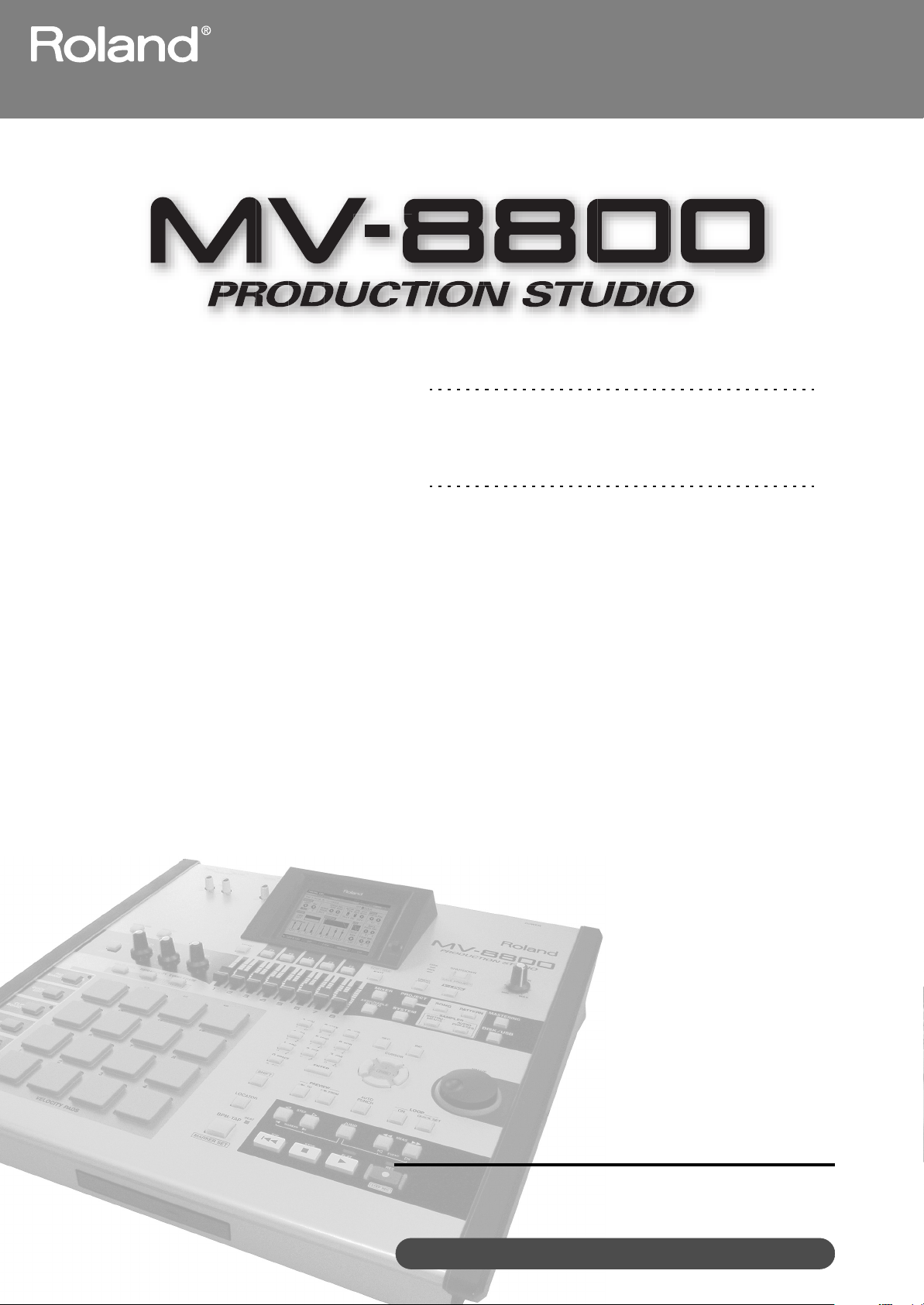
Appendices
Contents
Troubleshooting ......................................................... 3
Error Messages......................................................... 10
Shortcut Keys ........................................................... 11
Glossary .................................................................... 12
Preset Patches and Algorithm List......................... 14
Effect Block............................................................... 16
About MIDI................................................................. 65
MIDI Implementation ................................................ 66
Specifications ........................................................... 76
Mixer Block Diagram
Copyright © 2006 ROLAND CORPORATION
All rights reserved. No part of this publication may be reproduced in any
form without the written permission of ROLAND CORPORATION.
Roland International Web Site: http://www.Roland.com
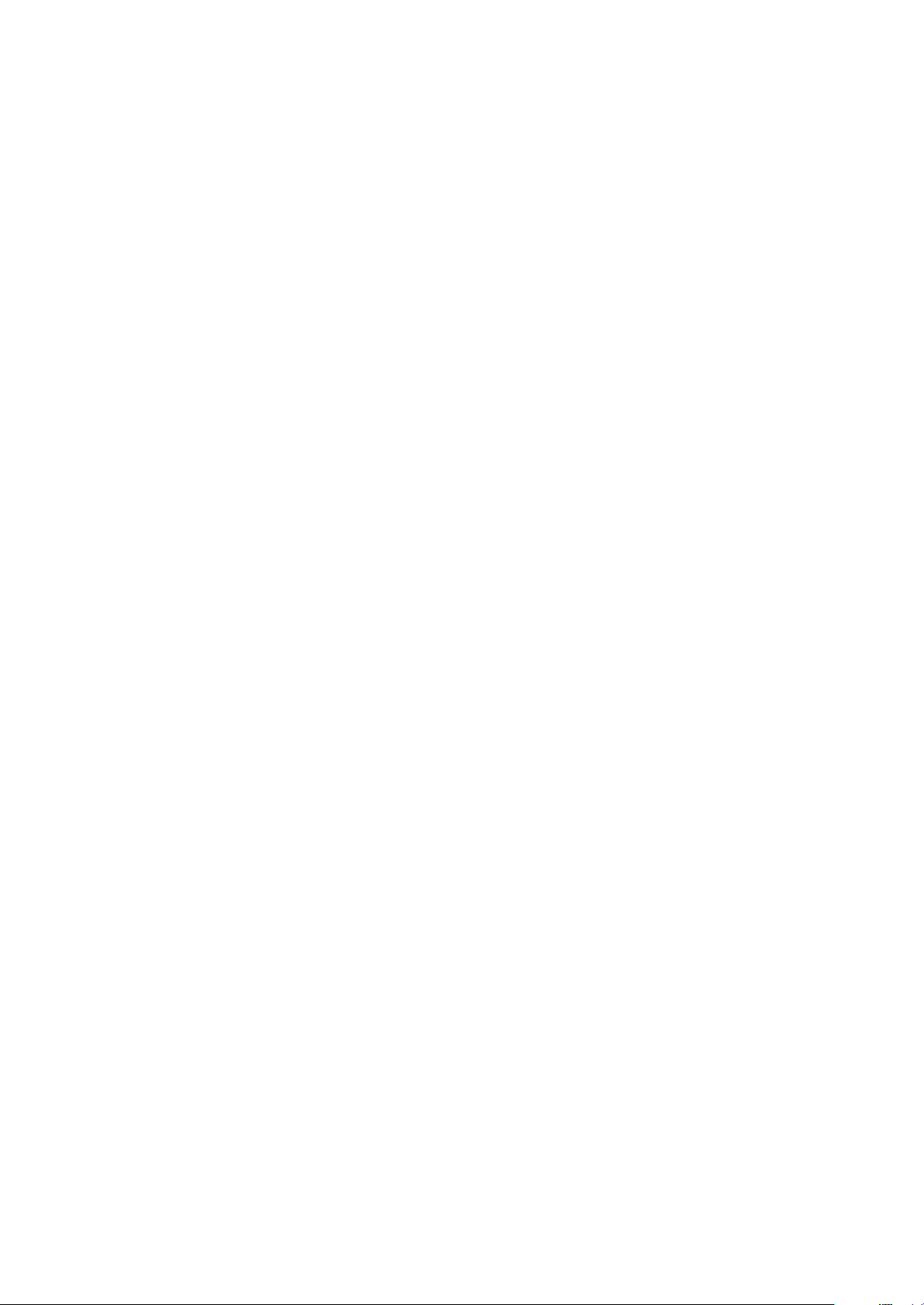
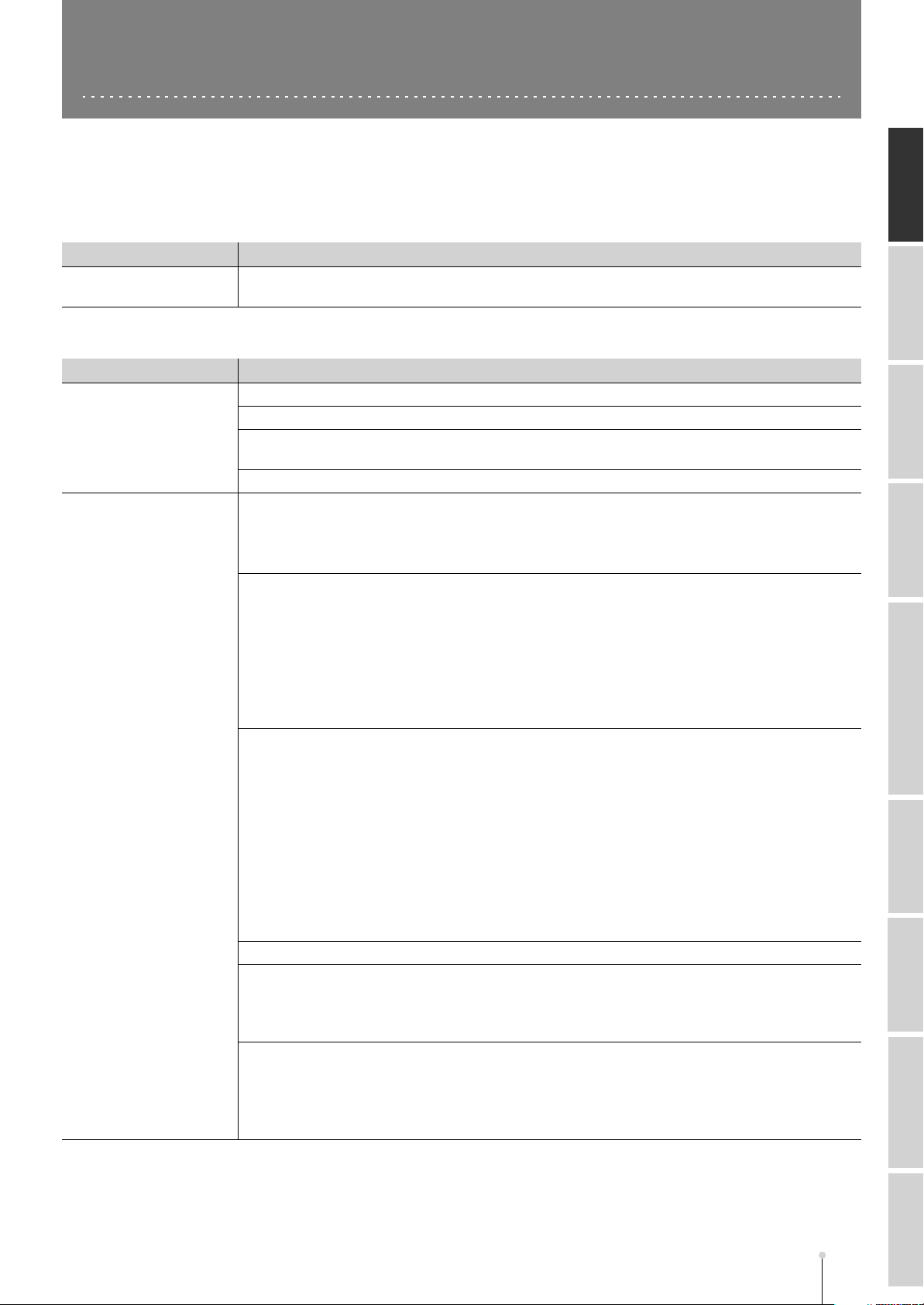
Troubleshooting
If the system does not operate as you expect, please check the following points first. If this does not resolve the problem, please
contact the nearest Roland service center.
■
Problems with the power supply
Troubleshooting
Problem
Power does not turn on
■
Problems with the sound
Problem Cause
No sound / Volume is too
low
No sound when you
strike the velocity pads
Cause
●
Is the MV-8800’s AC power cord correctly connected to an AC outlet and to the MV-8800’s
power inlet?
●
Are the audio cables connected correctly?
●
Could an audio cable be broken?
●
Has power to the connected amp and/or speakers been switched on? Could their volume
be turned down?
●
Could the volume have been turned down by the MASTER knob or PHONES knob?
●
Could multi-timbre sampler mode be on?
➔
If multi-timbre sampler mode is on, the internal sound generator will not sound.
If you want to play sounds by striking the velocity pads, access the MIDI screen (Screen
Guide; p. 177), and turn the Multi Timbre Sampler Mode setting Off.
●
You don’t hear sounds after creating a new project
➔
When you create a new project, the newly created project will not immediately play sounds
unless you copy instruments, audio phrases, or pattern settings from the currently selected
project.
When you create a new project, use the CREATE NEW PROJECT screen (Screen Guide;
p. 166) to make the appropriate settings in Copy From Current Project.
If you want to play new sounds in your new project, start by preparing your sounds.
☞
IMPORT screen (Screen Guide; p. 219), SAMPLING screen (Screen Guide; p. 209)
●
A specific velocity pad doesn’t produce sound
➔
Use the PAD BANKS popup (Screen Guide; p. 5) to check whether a sound (partial, audio
phrase, or pattern) is assigned to that velocity pad and to other pad banks.
If you want to newly assign a sound, make the desired assignment.
•
Assigning a partial
☞
PATCH QUICK ASSIGN popup (Screen Guide; p. 216)
•
Assigning an audio phrase
☞
AUDIO PHRASE QUICK ASSIGN popup (Screen Guide; p. 214)
•
Assigning a pattern
☞
ASSIGN TO PAD popup (Screen Guide; p. 100)
●
Could the volume be turned down by the MASTER knob or PHONES knob?
●
Could the fixed velocity level value be set to a low value?
➔
If [FIXED VELOCITY] is lit, the sound will play at the velocity value specified by the Fixed
Velocity Level setting in the PAD screen (Screen Guide; p. 174), regardless of how strongly
you actually strike the pad.
●
Does the performance data of the track have an appropriate output destination?
➔
In the SONG screen or PATTERN screen, the sounds played by the pads are determined by
the type of the current track.
In the TRACK PARAMETER popup (Screen Guide; p. 11–15), set the Output Assign or MIDI
parameter to the part number or MIDI channel you want the track to play.
About MIDIShortcut Keys Glossary Effect Block SpecificationsPreset Patches / Algorithm List MIDI ImplementationError Messages
MV-8800 Appendices
A-3
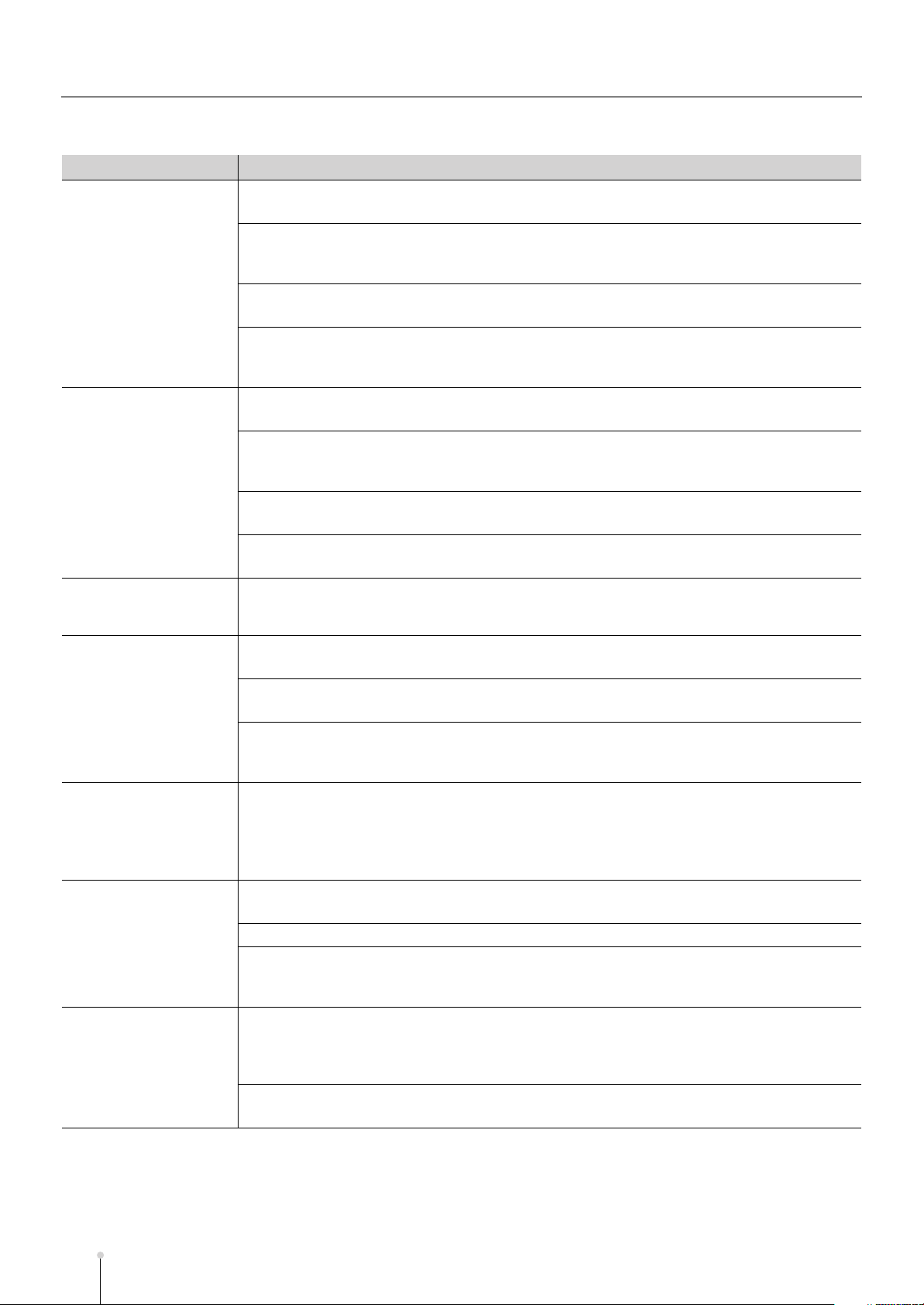
Troubleshooting
■
Problems with the sound (continued)
Problem
A specific part of an
instrument does not
sound, or is too low in
volume
A specific partial does
not sound, or is too low
in volume
A specific audio phrase
does not sound, or is too
low in volume
A specific audio track
does not sound, or is too
low in volume
Sound is interrupted
Volume of the device
connected to the
ANALOG INPUT jacks
(MIC/LINE or PHONO) is
too low
Can’t input sound from a
device connected to
ANALOG INPUT
(PHONO)
Cause
●
Is the appropriate patch loaded into the part?
➔
In the INSTRUMENTS screen (Screen Guide; p. 114), check the Patch value.
●
Could the part be muted (silenced)?
➔
In the MIXER (INSTRUMENTS PART) screen (Screen Guide; p. 236), turn the Mute setting
Off.
●
Could the part volume level be turned down?
➔
In the MIXER (INSTRUMENTS PART) screen (Screen Guide; p. 236), increase the Level.
●
Is the part output assign setting appropriate?
➔
In the MIXER (INSTRUMENTS PART) screen (Screen Guide; p. 236), check the Output
value. If you want the sound to be output from master out, choose Mix.
●
Could the partial’s volume level be turned down?
➔
In the PARTIAL EDIT screen (Screen Guide; p. 125), increase the Level.
●
Is the partial’s output assign setting appropriate?
➔
In the PARTIAL EDIT screen (Screen Guide; p. 125), check the Output Assign value. If you
want the sound to be output from master out, choose Mix.
●
Could the SMT switch be turned off?
➔
In the PARTIAL EDIT (SMT) screen (Screen Guide; p. 141), turn the Sw setting On.
●
Could the SMT volume level be lowered?
➔
In the PARTIAL EDIT (SMT) screen (Screen Guide; p. 141), raise the Level.
●
Could the audio phrase’s volume level be turned down?
➔
In the AUDIO PHRASE EDIT screen (Screen Guide; p. 155), increase the Level.
●
Could the audio track mixer be muted (silenced)?
➔
In the MIXER (AUDIO TRACK) screen (Screen Guide; p. 235), turn the Mute setting Off.
●
Could the audio track mixer volume be lowered?
➔
In the MIXER (AUDIO TRACK) screen (Screen Guide; p. 235), increase the Level.
●
Is the audio track mixer’s output assign setting appropriate?
➔
In the MIXER (AUDIO TRACK) screen (Screen Guide; p. 235), check the Output value. If you
want the sound to be output from master out, choose Mix.
●
Could more than 64 notes have been played simultaneously?
➔
In the PARTIAL EDIT (SMT) screen (Screen Guide; p. 141), use the partial’s SMT settings to
turn the Sw to Off for samples you’re not using.
➔
In the INSTRUMENTS screen (Screen Guide; p. 114), adjust the VoRsv value for the parts
that you don’t want to be interrupted.
●
Could you be using a cable that has a built-in resistor?
➔
Use a cable that does not contain a built-in resistor (such as one from the Roland PCS series).
●
Could the input sensitivity have been lowered by the SENS knob?
●
Could the input mixer volume be lowered?
➔
In the MIXER (AUX/FX/AUDIO PHRASE/INPUT) screen (Screen Guide; p. 237), raise the
Level.
●
Could a different device be connected to the ANALOG INPUT (MIC/LINE) jacks?
➔
If cables are connected to the ANALOG INPUT (MIC/LINE) jacks, sound cannot be input from
a device connected to the ANALOG INPUT (PHONO) jacks. You must disconnect the cables
from the ANALOG INPUT (MIC/LINE) jacks.
●
Is the input mixer’s input source setting appropriate?
➔
In the GLOBAL screen (Screen Guide; p. 173), set the Input Select setting to Analog.
A-4
MV-8800 Appendices
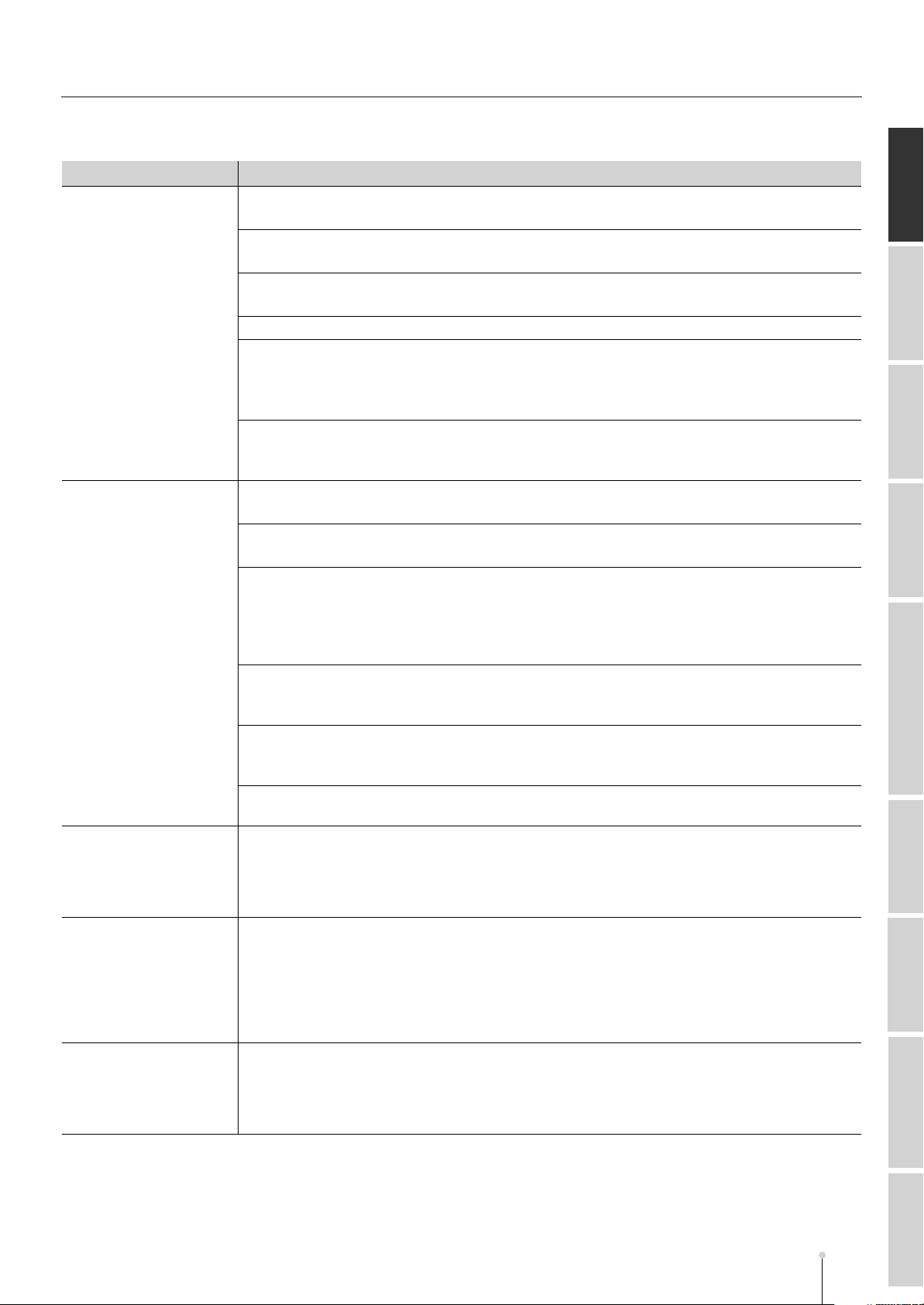
Troubleshooting
■
Problems with the sound (continued)
Problem
Sound is distorted
Pitch is wrong
When you play legato
from a low range of the
keyboard to a high range,
the pitch does not rise all
the way
A partial consisting of
two or more samples
doesn’t sound like a
single note when you
play legato from a low
range of the keyboard to
a high range
When you play in a high
range of the keyboard,
the playback pitch is
incorrect, or noise is
heard
●
Could you be using an effect that distorts the sound?
➔
In the EFFECTS screen (Screen Guide; p. 229), check the MFX (multi-effect) settings.
●
Could the volume of a specific part be too high?
➔
In the MIXER (INSTRUMENTS PART) screen (Screen Guide; p. 236), decrease the Level.
●
Could the volume of a specific audio track be too high?
➔
In the MIXER (AUDIO TRACK) screen (Screen Guide; p. 235), decrease the Level.
●
Could the MASTER knob be set to an excessively high volume?
●
Does the sound distort when a large number of notes are played simultaneously?
➔
If the overall volume of the entire sampler is raised, distortion may occur when a large number
of notes are played simultaneously.
In the GLOBAL screen (Screen Guide; p. 173), lower the Sampler Output Gain.
●
Is the sound distorted even if you lower the output level settings in the mixer?
➔
It is possible that the sound was recorded in a distorted condition because the input level was
too high during recording. In this case, you’ll have to re-record the material.
●
Is the overall tuning of the entire MV-8800 incorrect?
➔
In the GLOBAL screen (Screen Guide; p. 173), check the Master Tune.
●
Is the pitch incorrect for just a specific patch?
➔
In the PATCH EDIT screen (Screen Guide; p. 118), check the Coarse and Fine settings.
●
Is the pitch incorrect for just a specific partial?
➔
In the PARTIAL EDIT screen (Screen Guide; p. 125), check the Pitch Coarse and Pitch Fine
settings.
➔
In the PARTIAL EDIT (SMT) screen (Screen Guide; p. 141), check the Pitch KF, Tune Coarse,
and Tune Fine settings.
●
Could you have changed the playback pitch for a specific audio phrase?
➔
In the AUDIO PHRASE EDIT screen (Screen Guide; p. 155), check the Coarse Tune and Fine
Tune settings.
●
Could you have changed the playback pitch for a specific audio event?
➔
In the AUDIO EVENT PARAMETER popup (Screen Guide; p. 28), check the Coarse Tune
and Fine Tune settings.
●
Could the pitch be incorrect because of a pitch bend message received from an external
MIDI device?
●
The sample you’re using for legato performance has exceeded the upper pitch limit at
which it can be played.
➔
In the PATCH EDIT (SOLO/PORTAMENTO) screen (Screen Guide; p. 122), turn the Legato
Retrigger setting On.
●
The respective sample has exceeded the upper pitch limit at which it can be played.
➔
In the PATCH EDIT (SOLO/PORTAMENTO) screen (Screen Guide; p. 122), turn the Legato
Retrigger setting On.
●
The sample has exceeded the upper pitch limit at which it can be played.
➔
This problem occurs in pitch ranges that would not normally be used. This is not a
malfunction.
Troubleshooting
Cause
About MIDIShortcut Keys Glossary Effect Block SpecificationsPreset Patches / Algorithm List MIDI ImplementationError Messages
MV-8800 Appendices
A-5
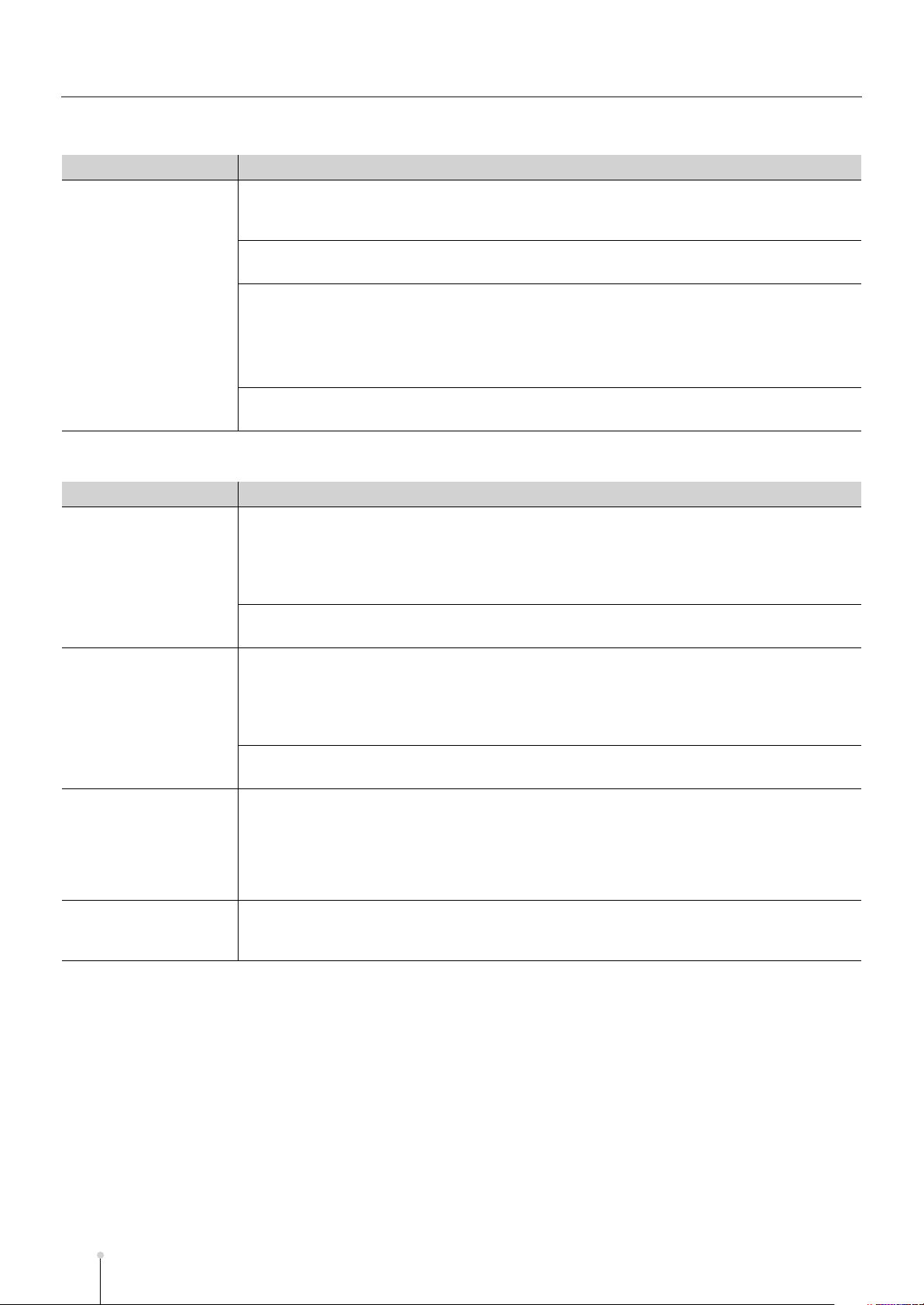
Troubleshooting
■
Problems with effects
Problem
An effect is not applied
■
Problems with sampling
Problem
Can’t sample
Sampling ends
prematurely
When a sample is
assigned to a partial or
audio phrase and played,
it is lower in volume than
when it was originally
sampled
Noise or distortion is
heard in the sampled
sound
Cause
●
Could the effect be turned off (disabled)?
➔
In the EFFECTS screen (Screen Guide; p. 229), turn on (enable) the effect that you want to
use.
●
Are the various settings of the effect appropriate?
➔
Check the settings in the EFFECTS EDIT screen (Screen Guide; p. 231).
●
Could the send level of the signal from each part or audio track be turned down?
➔
In each MIXER screen, check the DlyCho Send or Reverb Send settings.
☞
MIXER (AUDIO TRACK) screen (Screen Guide; p. 235)
MIXER (INSTRUMENTS PART) screen (Screen Guide; p. 236)
MIXER (AUX/FX/AUDIO PHRASES/INPUT) screen (Screen Guide; p. 237)
●
Is the MFX (multi-effect) routing appropriate?
➔
In the EFFECTS screen (Screen Guide; p. 229), check the Routing setting.
Cause
●
Is there free space in wave memory?
➔
Check the Wave Memory status.
☞
SAMPLING screen (Screen Guide; p. 209), RESAMPLING screen (Screen Guide; p. 209)
➔
If there are unused samples, delete them.
☞
SAMPLE MANAGER screen (Screen Guide; p. 169)
●
Have you made the appropriate settings to initiate sampling?
➔
In the SAMPLING screen (Screen Guide; p. 209), check the Start Trigger setting.
●
Could you be running out of wave memory?
➔
Check the Wave Memory status.
☞
SAMPLING screen (Screen Guide; p. 209), RESAMPLING screen (Screen Guide; p. 209)
➔
If there are unused samples, delete them.
☞
SAMPLE MANAGER screen (Screen Guide; p. 169)
●
Could you have made settings to stop sampling?
➔
In the SAMPLING screen (Screen Guide; p. 209), check the Stop Trigger setting.
●
The overall volume of the sampler is lowered to prevent distortion from occurring in the output due to filter settings (or other causes) when large numbers of notes are played simultaneously.
➔
As appropriate for the sound you’re using or the number of simultaneously played notes, you
can adjust the GLOBAL screen (Screen Guide; p. 173) Sampler Output Gain setting to a
suitable value.
●
Is the input sensitivity set appropriately?
➔
Use the SENS knob to adjust the input sensitivity so that the level meter moves within a range
of -12–0 dB.
A-6
MV-8800 Appendices

Troubleshooting
■
Problems with the sequencer
Problem
Can’t play back
Can’t change the tempo
during playback
Can’t record on a MIDI
track
Can’t record on an audio
track
MIDI data that should
exist is not displayed
The sounds switch
unexpectedly
After playback, you no
longer hear the sound
Notes are delayed or
interrupted
●
●
●
●
●
●
●
●
●
●
●
●
●
●
Cause
Could the [PLAY] indicator be blinking?
➔
In the SYNC screen (Screen Guide; p. 81), check the Sync Mode setting.
Could the tempo track be turned on?
➔
In the SONG PARAMETER screen (Screen Guide; p. 79), turn the Tempo Track “Off.”
Is there free space in sequence memory?
➔
Check the Sequence Memory status.
☞
SONG screen (Screen Guide; p. 8), PATTERN screen (Screen Guide; p. 91)
➔
Use the DATA THIN popup (Screen Guide; p. 42) to thin out unneeded performance data.
Could the Multi-Timbre Sampler Mode be on?
➔
If Multi-Timbre Sampler Mode is on, you won’t be able to record a performance in the
sequencer. Go to the MIDI screen (Screen Guide; p. 177) and turn the Multi Timbre Sampler
Mode setting Off.
Is there free space in wave memory?
➔
Check the Remain status.
☞
SONG screen (Screen Guide; p. 8), PATTERN screen (Screen Guide; p. 91)
➔
If there are unused samples, delete them.
☞
SAMPLE MANAGER screen (Screen Guide; p. 169)
Is the recording mode appropriate?
➔
In the RECORDING PARAMETER (AUDIO) popup (Screen Guide; p. 19), check the Rec
Mode setting.
Are the view filter settings appropriate?
In the EVENT LIST screen or PIANO ROLL EDIT screen, have you selected the track that you
want to view?
➔
Specify the current track as the track whose MIDI data you want to view.
Could unwanted program changes have been entered?
➔
In the EVENT LIST screen (Screen Guide; p. 23), delete the unwanted program changes.
Could control change messages have lowered the volume?
Could you be using the mute control track?
➔
In the TRACK PARAMETER popup (Screen Guide; p. 11–16), check the Mute Control setting
of each track.
➔
Check the Mute Control Track settings of each song or pattern.
☞
SONG PARAMETER screen (Screen Guide; p. 79)
PATTERN PARAMETER popup (Screen Guide; p. 99)
Could the number of simultaneous notes have exceeded 64?
➔
Try reducing the number of simultaneously played notes.
Depending on the structure of a partial, some partials may use eight samples (four stereo
samples). If you use such a partial, eight notes of polyphony are actually being used for each
note you play.
Also, sounds that have an extended release may still be using processing power even after
the release has become inaudible to the ear, and this will mean that the performance data can
differ from the actual number of notes being played.
Could you be using sounds that use a significant amount of LFO?
➔
Try using other sounds. LFO processing places a significant load on the processor, so
making extensive use of LFO will increase the overall processing load on the MV-8800, and
may also affect the timing accuracy of the notes themselves.
Could data be concentrated at the beginning of beats in the sequence data?
➔
Offset the data by one or two ticks so that the data does not occur at the identical timing.
If you step-recorded your song data, or if you realtime-recorded it from a keyboard and then
quantized it, the data will tend to be concentrated at the beginning of beats. This will cause a
large amount of data to be sent to the MV-8800 at once, and may cause processing of notes
to be delayed.
Troubleshooting
About MIDIShortcut Keys Glossary Effect Block SpecificationsPreset Patches / Algorithm List MIDI ImplementationError Messages
MV-8800 Appendices
A-7
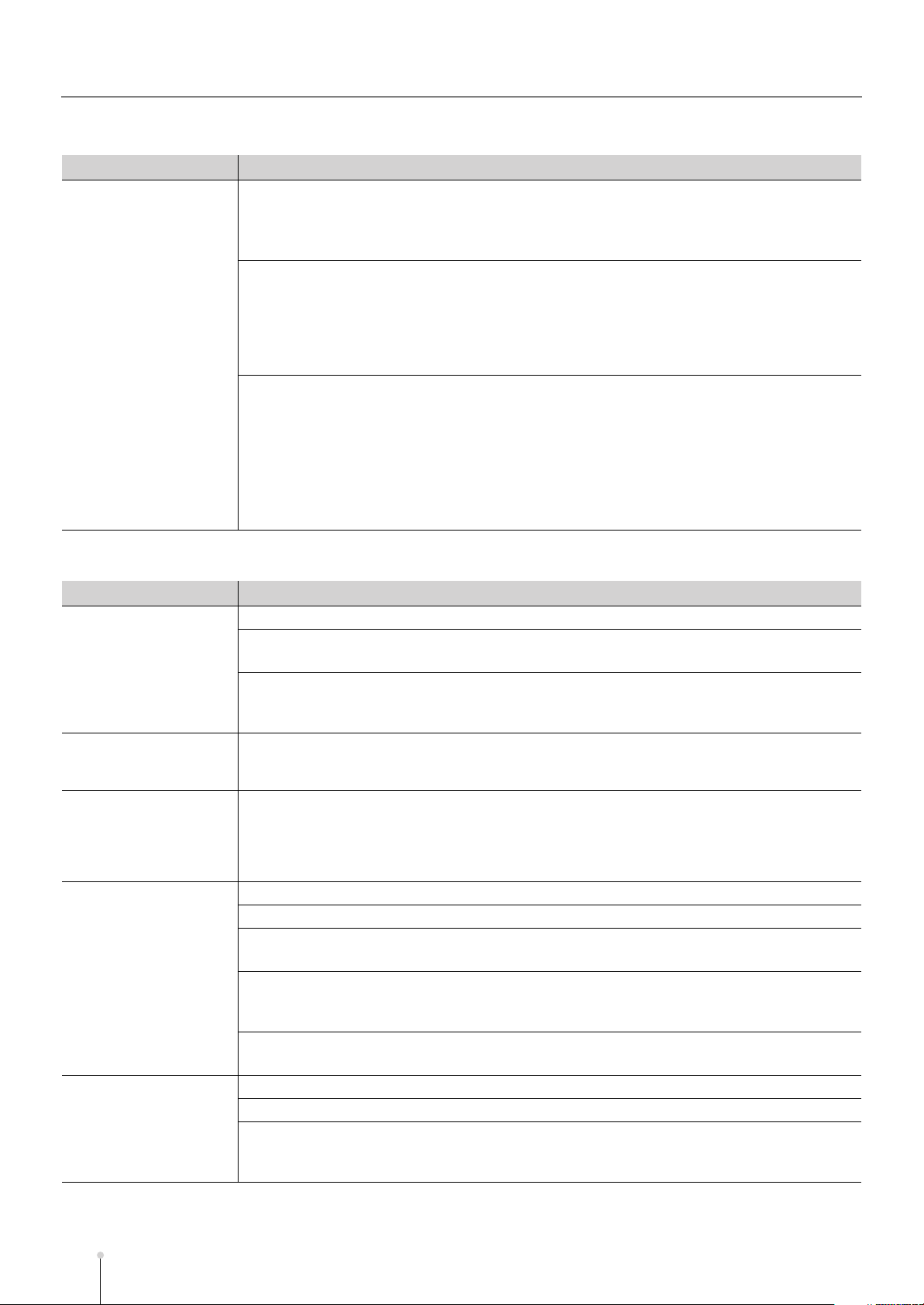
Troubleshooting
■
Problems with the sequencer (continued)
Problem
Notes are delayed or
interrupted (continued)
■
Problems with MIDI
Problem
No sound from a
connected MIDI device
MIDI keyboard does not
operate correctly when
connected via MIDI
When pitch bend
messages are received
via MIDI, the pitch of the
patch does not rise all
the way
An external MIDI device
does not synchronize to
MIDI clock or MTC data
transmitted from the
MV-8800
The MV-8800 does not
synchronize to the MIDI
clock or MTC data
transmitted from an
external MIDI device
Cause
●
Is there a program change at the point where the playback becomes sluggish?
➔
Change the location of the program change data.
If a program change is inserted during a song, a certain amount of processing time is required
to switch patches, and this may cause the playback to become sluggish.
●
Is there a system exclusive message at the point where the playback becomes sluggish?
➔
Change the location of the system exclusive data.
Since a system exclusive message contains a large amount of data, it places a significant
processing load on the sequencer and sound generator module. Either change the location of
the data, or use a control change instead (if it is feasible to substitute a control change for the
system exclusive message).
●
Is there a large amount of aftertouch or other data at the point where the playback become
sluggish?
➔
Change the location of the data.
➔
Use the DATA THIN popup (Screen Guide; p. 42) to thin out unneeded data.
If there is unneeded data, delete that data.
If you are recording data from a keyboard that transmits aftertouch, it is easy to inadvertently
input large amounts of aftertouch data without realizing it. Such large amounts of data will
place an excessive processing load on the sequencer and sound generator.
Cause
●
Is the MIDI cable connected correctly?
●
Could the MIDI cable be broken?
➔
Use a different MIDI cable.
●
Does the MIDI track’s output assignment match the MIDI receive channel setting of your
MIDI device?
➔
In the TRACK PARAMETER popup (Screen Guide; p. 11), check the MIDI setting.
●
On your MIDI keyboard, could the Soft Thru setting be enabled?
➔
Disable the Soft Thru setting, and then connect your MIDI keyboard.
●
For a sample used by a patch, could you have exceeded the upper limit of the pitch at which
that sample can be played?
➔
In the PATCH EDIT screen (Screen Guide; p. 118), adjust the Bend Range Up setting.
●
Is the MIDI cable connected correctly?
●
Could the MIDI cable be broken?
●
Have you made the appropriate settings for transmitting MIDI clock or MTC messages?
➔
In the SYNC screen (Screen Guide; p. 81), check the Sync Mode or Frame Rate settings.
●
Have you made the appropriate settings on your external device so that it will synchronize
to incoming MIDI clock and MTC messages?
➔
Check the synchronization settings on your external device.
●
Is the sequencer set to play back?
➔
Press [SONG].
●
Is the MIDI cable connected correctly?
●
Could the MIDI cable be broken?
●
Have you made the appropriate settings on the MV-8800 so that it will synchronize to incoming MIDI clock or MTC messages?
➔
In the SYNC screen (Screen Guide; p. 81), check the Sync Mode and Frame Rate settings.
A-8
MV-8800 Appendices
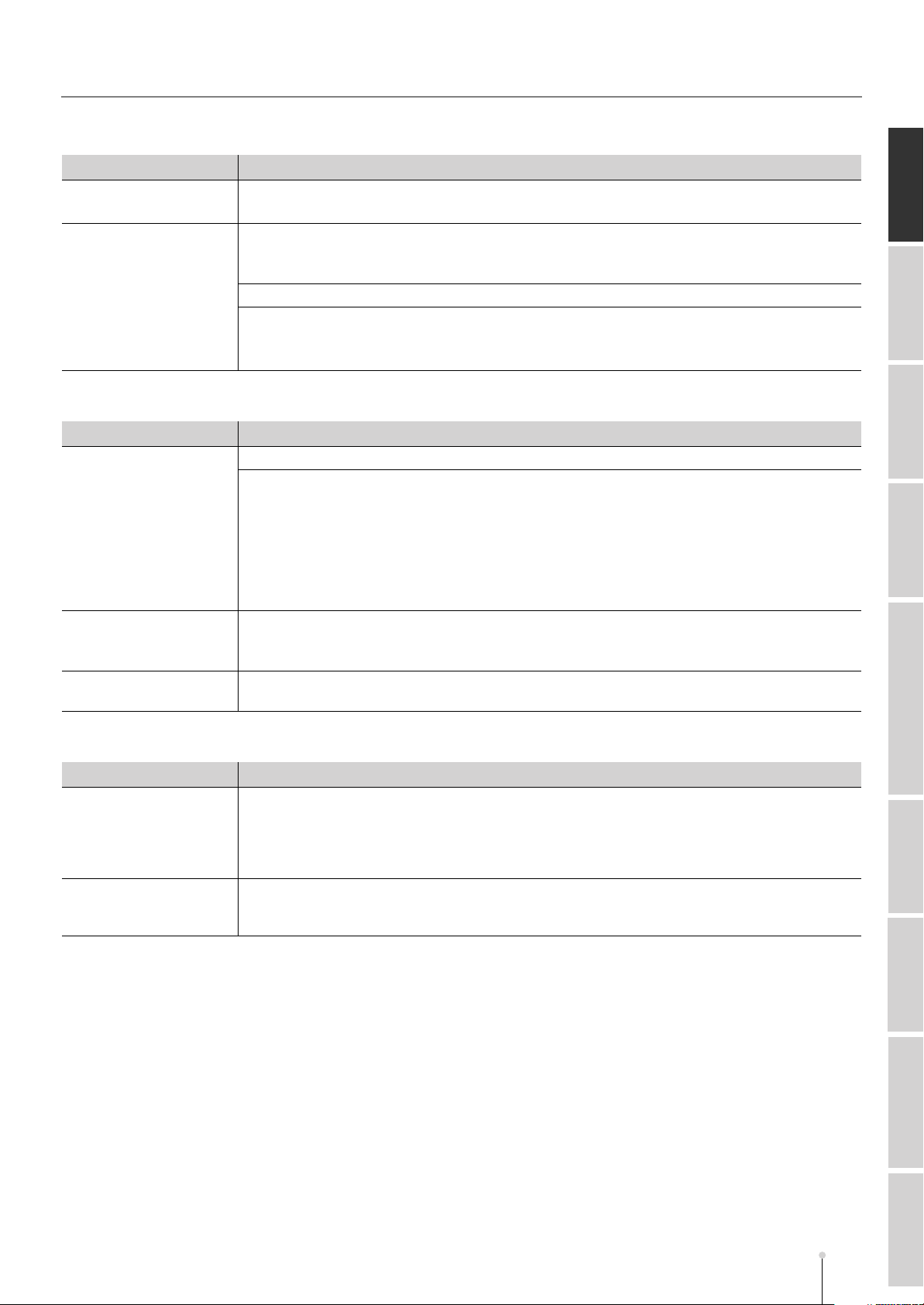
Troubleshooting
■
Problems with the internal hard disk
Problem
Project contents are not
saved correctly
Can’t correctly read data
from the hard disk
■
Problems with the internal CD-RW drive
Problem
Can’t read a disc
An audio CD created on
the MV-8800 won’t play in
a conventional CD player
Can’t write to a CD-R/RW
disc
●
Did you save the project?
➔
Save all data needed for your song as a “project” on the hard disk.
●
Did you perform the Shutdown operation?
➔
Make sure to save your work, and be sure to perform the Shutdown operation in order to
power down safely.
●
Could you have turned off the power while the hard disk was operating?
●
Could you have subjected the hard disk to a strong impact?
➔
Format the hard disk.
☞
DISK UTILITY screen (Screen Guide; p. 193)
●
Could you be using a CD-R or CD-RW disc that has not yet been finalized?
●
Is the disc in a format that the MV-8800 is able to read?
➔
The MV-8800 is able to read discs of the following formats.
•
Audio CD
•
ISO9660 format CD-ROM
•
Roland S-700 series CD-ROM library
•
AKAI MPC2000/2000XL CD-ROM library
•
AKAI S1000/3000 CD-ROM library
●
Could you be using a CD-RW disc?
➔
If you create an audio CD using a CD-RW disc, it may not be playable by a conventional CD
player. You will be able to play it using the MV-8800’s CD Player function.
●
Are you using a blank (empty) CD-R/RW disc?
Troubleshooting
Cause
Cause
■
Other problems
Problem Cause
Varying the strength with
which you strike the
velocity pads does not
affect the volume
(velocity)
You hear the same sound
regardless of which
velocity pad you strike
●
Could the [FIXED VELOCITY] indicator be lit?
➔
Press [FIXED VELOCITY] again so the indicator is turned off.
●
Could the [MULTILEVEL] indicator be lit?
➔
Press [MULTILEVEL] again so the indicator is turned off.
About MIDIShortcut Keys Glossary Effect Block SpecificationsPreset Patches / Algorithm List MIDI ImplementationError Messages
MV-8800 Appendices
A-9
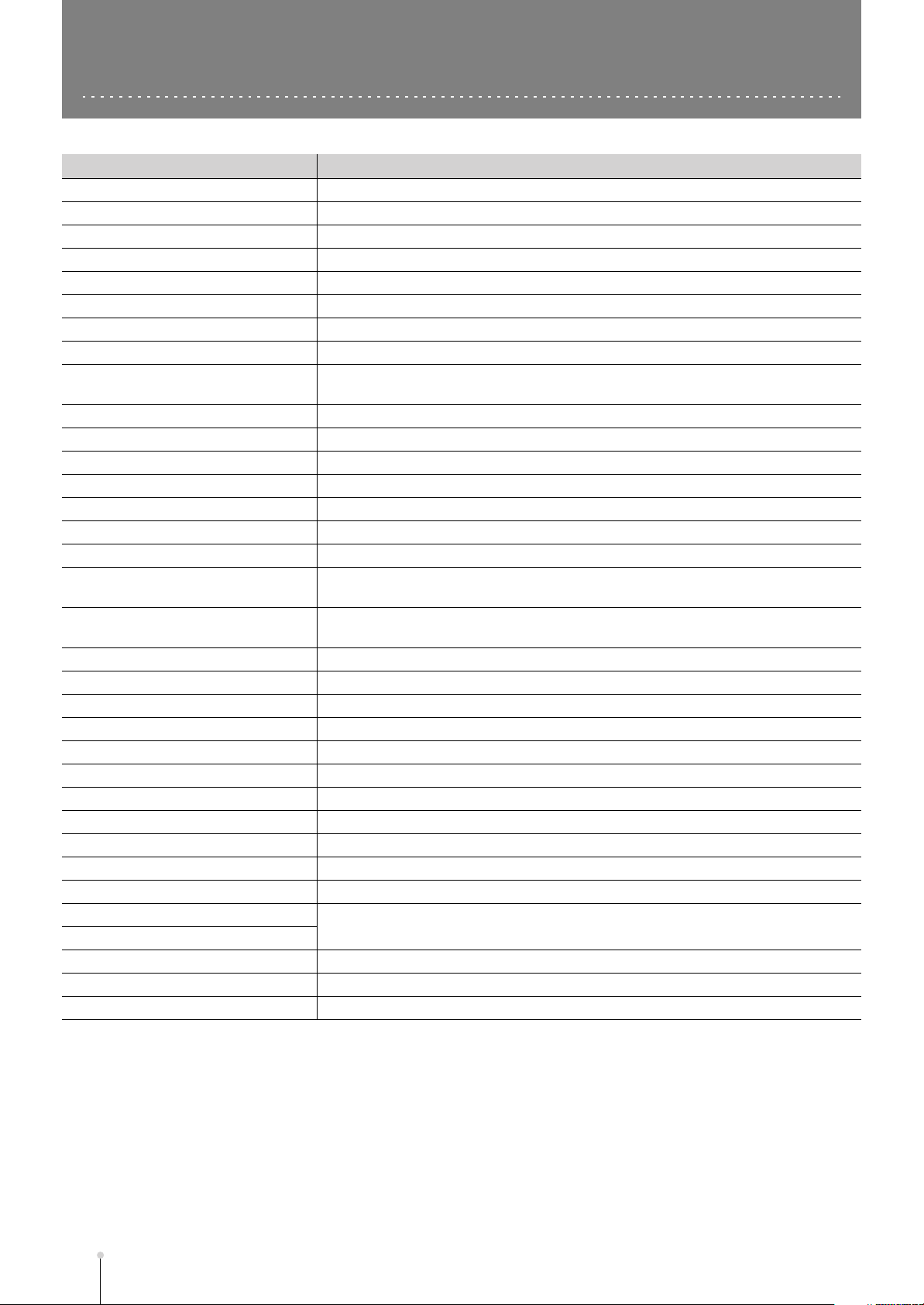
Error Messages
Message
Can’t create more audio track.
Can’t create more MIDI track.
Can’t delete current Song.
Can’t delete current Project.
Can’t delete last one track.
CD-R/RW disc full.
Cue Sheet is Full.
Current Project is protected.
Current Project is protected. Saving
Project is not performed before.
Disk full.
Disk not ready.
File name duplicate.
File not found.
File read error.
File write error.
Invalid file name.
MIDI buffer full.
MIDI offline.
Mixdown Mode.
Marker memory full.
No space to add more MIDI Clips.
No more Song numbers.
No more Sample numbers.
No region selected.
Operation Failed.
Preview unsupported drive.
Preview unsupported file.
Selected Project is too large.
Sequence memory full.
Unformatted disk.
Unknown disc.
Unsupported file format.
Wave memory full.
Write Protected.
Content
No further audio tracks can be created.
No further MIDI tracks can be created.
You cannot delete the song that you are currently working on.
You cannot delete the project you are currently working on.
You cannot delete the last track of the song.
There is insufficient space on the CD-R/RW disc (audio files cannot be added).
No more than 99 songs can be registered to the cue sheet.
The project you are currently working on is write-protected.
The current project cannot be saved since it is write-protected. Do you want to load
without saving the current project?
There is no free space on the disk. Writing or editing is not possible.
No disk is inserted.
The file name is a duplicate. Editing is not possible.
The file was not found.
The file could not be read.
The file could not be written.
The file name is inappropriate. Please change it to an appropriate name.
An extremely large amount of MIDI data was received faster than it could be
processed.
There is a problem with the MIDI cable connection (MIDI IN). Alternatively, the MIDI
cable was disconnected during transmission.
The MV-8800 is in Mixdown mode.
No more Marker can be stored.
No more MIDI clips can be stored.
No more songs can be created.
No more samples can be stored (no further sampling or recording is possible).
No editing region has been selected.
The operation could not be completed successfully for some reason.
The data from the floppy disk cannot be previewed.
This file cannot be previewed.
The project cannot be loaded (there is not enough wave memory to load it).
No more song performance data can be recorded/edited.
The disc/disk is of an unknown type (it cannot be used on the MV-8800).
The MV-8800 cannot handle this file.
No more samples can be stored (no further sampling or recording is possible).
The disk is write-protected.
A-10
MV-8800 Appendices
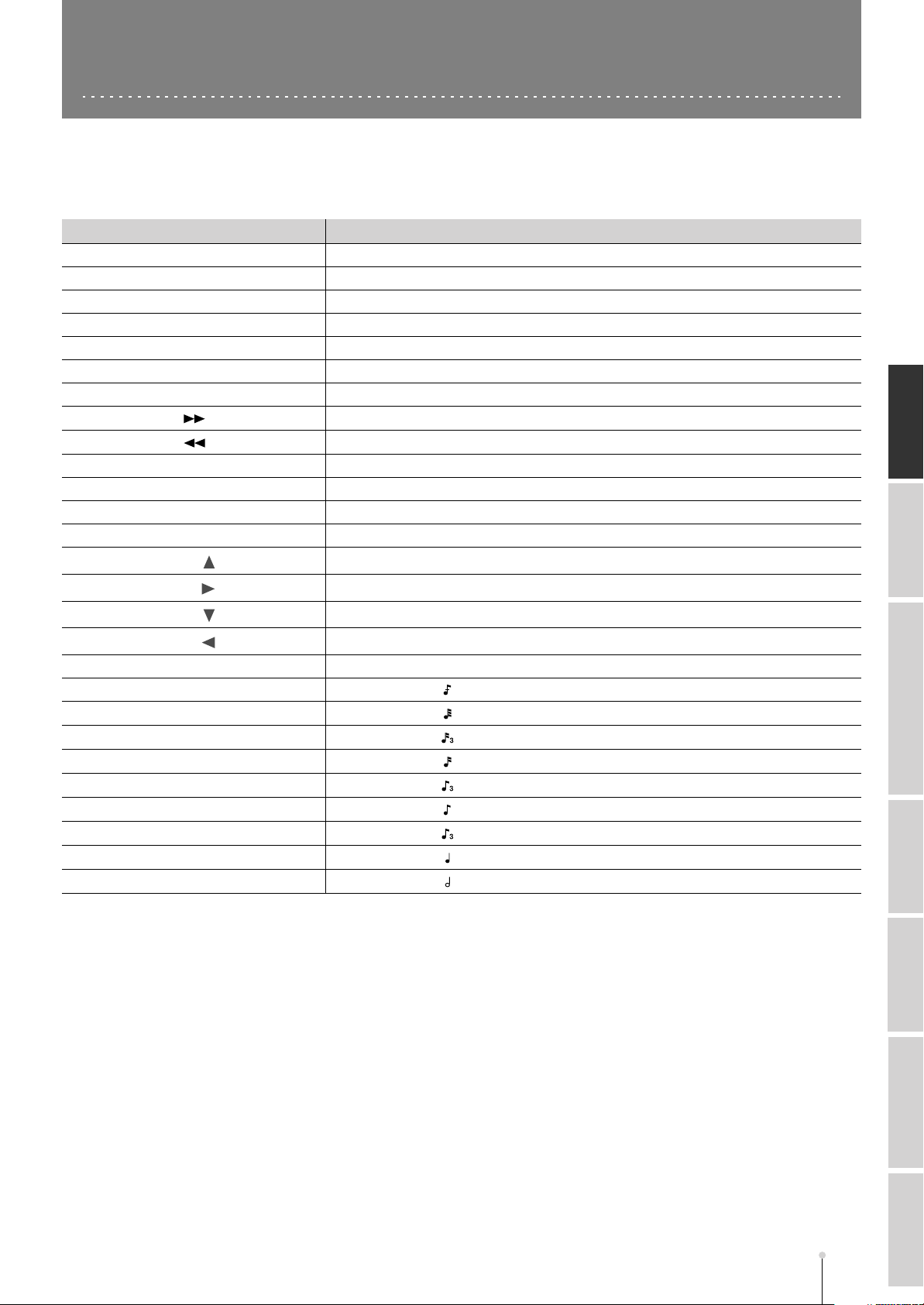
Shortcut Keys
Here’s a list of convenient operations you can perform by simultaneously pressing multiple buttons or by using a button together
with the VALUE dial.
Shortcut Explanation
[SHIFT] + [SHUTDOWN] Access the SAVE PROJECT popup
[SHIFT] + [V-LINK] Access the V-LINK screen (Screen Guide; p. 179)
[SHIFT] + [AUTO PUNCH] Access the AUTO PUNCH popup (Screen Guide; p. 49)
[SHIFT] + LOOP [ON] Access the LOOP popup (Screen Guide; p. 48)
[SHIFT] + [JUMP] Access the JUMP popup (Screen Guide; p. 60)
[SHIFT] + [ASSIGNABLE SLIDER] Access the ASSIGNABLE SLIDER screen (Screen Guide; p. 182)
[SHIFT] + [ROLL] Access the PAD ROLL INTERVAL popup
[SHIFT] + MEAS [ ]
[SHIFT] + MEAS [ ]
[SHIFT] + VALUE dial Increment/decrement a parameter value in steps of ten
[JUMP] + VALUE dial Change the sequencer time location in one-tick steps
[SHIFT] + [INC] Increment a parameter value in steps of ten
[SHIFT] + [DEC] Decrement a parameter value in steps of ten
[JUMP] + CURSOR [ ]
[JUMP] + CURSOR [ ]
[JUMP] + CURSOR [ ]
[JUMP] + CURSOR [ ]
[SHIFT] + [EXIT] Switch the operation screen (VGA/LCD).
[SHIFT] + [1] Set to Step Time (30).
[SHIFT] + [2]
[SHIFT] + [3]
[SHIFT] + [4]
[SHIFT] + [5]
[SHIFT] + [6]
[SHIFT] + [7]
[SHIFT] + [8]
[SHIFT] + [9]
Forward in steps of one beat
Rewind in steps of one beat
Erase the data in the specified range.
Move the data in the specified range.
Paste the data to the current location.
Access the AUDIO EVENT PARAMETER popup (Screen Guide; p. 28)
Set to Step Time (60).
Set to Step Time (80).
Set to Step Time (120).
Set to Step Time (160).
Set to Step Time (240).
Set to Step Time (320).
Set to Step Time (480).
Set to Step Time (960).
Screen GuShortcut
Screen GuGlossary Screen GuEffect Screen Preset Patches / Algorithm List Screen GuMIDI
MV-8800 Appendices
Screen GuAbout
A-11
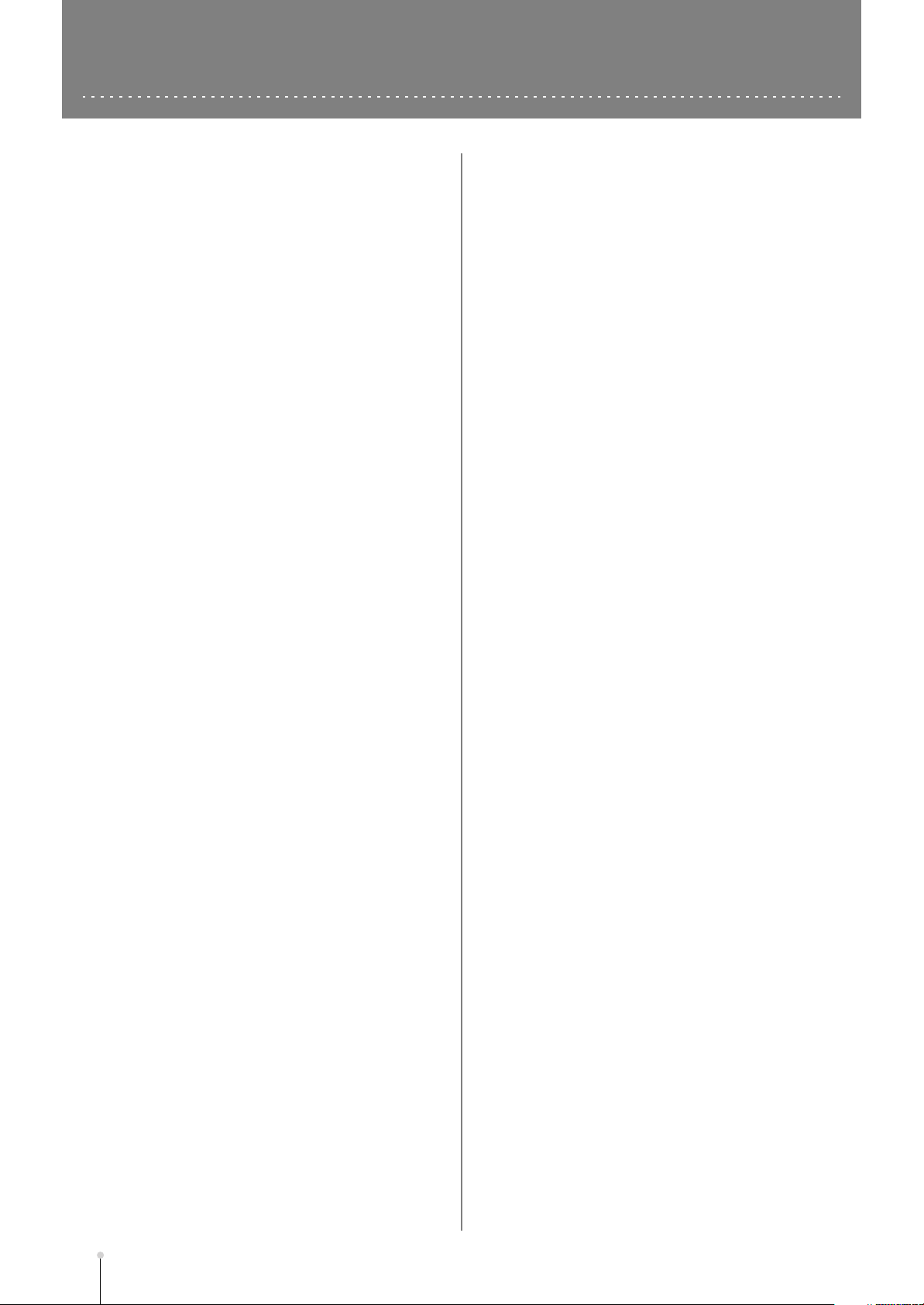
Glossary
AKAI MPC 2000 (XL), S1000, S3000
The AKAI MPC2000, MPC2000XL, S1000 and S3000 are
products of Pro Audio Japan KK. You can load the sound data
used for these devices (.SND, .A1S, and .A3S files), enabling
previous assets to be utilized as is.
Audio Phrase
Sample of a certain length. Performances of several measures
can be used just as they are as recorded data by being played
repeatedly on sequencers.
Audio Track
Area in sequencer enabling storage of audio phrase
performances and direct recording of audio input from external
sources.
BPM
BPM stands for Beats Per Minute. Referring to the number of
beats (generally the number of quarter notes) per minute, it is an
indicator of the tempo (speed).
CD-R
Short for
reading and writing discs in the same format as that used for
CDs (CD-ROMs and music CDs). A specialized CD-R drive
allows one-time only writing of discs.
However, as long as the data has not been finalized and there is
sufficient capacity remaining on the disc, the CD-R drive can be
used for multiple additions to, and changes in the material.
Sometimes they are referred to as “Write Once CD,” “CD-Write
Once,” or something similar.
CD-RW
Short for
creation of discs that can be read using the same format as
regular CDs (CD-ROMs and Music CDs). While resembling the
CD-R system in that it uses a special CD-RW drive, these discs
can be rewritten any number of times.
Compressor
An effect that suppresses volume fluctuations. When the input
signal exceeds a specified level (threshold), the gain is reduced
as the input signal rises, thus suppressing signal overload. The
same algorithm can also be used as a limiter (an effect that
instantaneously suppresses peaks).
Of the effects in this system, only the compressor included in
guitar multi simulates a compact compressor for guitar, and
works differently from a limiter. (It suppresses signal overloads,
and also evens out the volume by raising low-level signals.)
COSM
Stands for
technology which combines multiple sound models to create new
sounds,” which was first used on the Roland’s VG-8 V-Guitar
System. For example, sounds created on the VG-8 are the result
of a variety of sound models (elements) such as the pickup, the
body of the guitar, the guitar amp, mic, and speaker etc.
Cue Sheet
Data including song sequence and detailed time information
settings recorded to audio CDs. Audio CDs are created
according to these cue sheets, which are written to the
CD-R/RW discs.
Compact Disc Recordable
Compact Disc ReWritable
Composite Object Sound Modeling
. This is a system for
. This is a system allowing
. This is “a
Current Song
The song currently being recorded, played back, or edited is
referred to as the current song.
Current Track
The currently selected track used as the material being worked
upon.
DIMM
Memory built into the MV-8800. The unit is shipped from the
factory with a 128 MB DIMM installed. DIMMs can be switched
(Owner’s Manual; p. 323) for up to 512 MB of memory.
Dynamics (effect)
Effects that compressor expand the range of volume changes.
These effects are used to reduce noise when recording to tape,
or to increase the dynamic range of a tape or wireless mic.
Dynamics effects provided on this system include Enhancer,
Expander, Compressor, and Limiter.
DSP
An abbreviation for
uses dedicated circuitry or software calculations to process
digitized audio or video signals in order to implement the
functionality of a mixer, filter, or effect processor. By extension,
DSP is also used to collectively refer to effect devices and effect
functionality that uses such technology.
Expander
An effect that increases (by a fixed ratio) the difference in loud
and soft volume levels, by making low-level signals softer, and
high-level signals louder.
Frame
Similar to the individual frames in a roll of movie film, the
numerous still pictures that are displayed in rapid succession to
create a moving video image are also known as “frames.” About
thirty of these frames are shown each second. When hard disk
recorders, sequencers, and other such equipment are
synchronized with video, it is generally assumed that there
should be one frame every 1/30th of a second.
IEC
The signals that are transferred via the digital output of this
device comply with the IEC60958 and IEC958 (consumer)
formats.
Limiter
An effect that works similarly to a compressor. When the input
signal rises beyond a specified level (threshold), a limiter
instantly lowers the gain to limit the output level. The degree of
compression is specified by the Ratio. In general, ratios of 1:10
or less are referred to as compression, in distinction to limiting.
MIDI Track
Section in sequencer for storing MIDI data.
MMC
MMC is an acronym for
defines how MIDI system exclusive message can be used to
control multiple recording devices from a single device. The
MV-8800 supports MMC. In addition to song play back, stop and
fast-forward, you can also select the tracks for recording, etc.
Digital Signal Processing
MIDI Machine Control
. Technology that
. This is rule that
A-12
MV-8800 Appendices
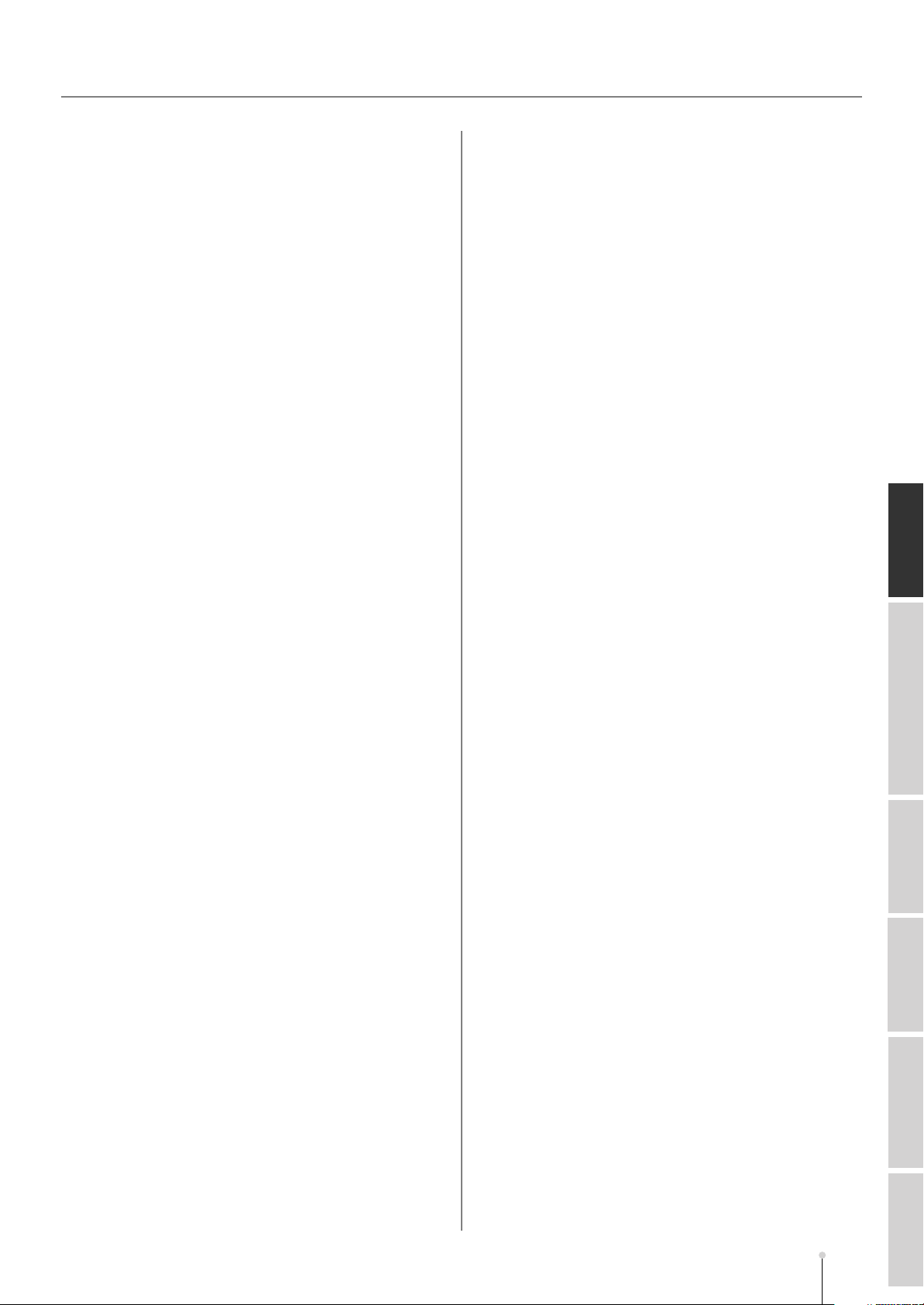
Glossary
MTC
MTC stands for
which are transmitted and received between MIDI devices to
synchronize their operation. Unlike MIDI Clock messages, MTC
specifies an absolute time. Like SMPTE time code, MTC also
supports a variety of frame rates. If you wish to use MTC to
synchronize the operation of two devices, both devices must be
set to the same frame rate.
Patch
Patches are “sound sets.” On the MV-8800, patch sounds are
sounded at preprogrammed timing (sequencer playback), or are
played using the velocity pads.
Partial
These are the separate, individual sounds from which patches
are composed. Partials are samples (waveform data) processed
with the application of a variety of parameters, assigned note
numbers, and sounded.
Program File
Program files used with the AKAI MPC2000, MPC2000XL, S1000
and S3000 correspond to patches used with the MV-8800.
PS/2 Mouse
Mouse that can be connected to the connector used with PS/2
computers developed by IBM in the U.S. In the future, users will
be able to carry out tasks on the MV-8800 using a PS/2 mouse.
RSS
RSS stands for
allows a sound source to be placed in three-dimensional space
when played back on a conventional stereo system. The sound
can be placed not only in front of the listener, but also directly to
the side, above, below, and behind the listener.
S-700 series
Generic name for the S-750/770 and S-760 sequencers sold by
Roland.
Sample
The waveform data (sound material) that the MV-8800 needs to
produce sounds.
Sampling
The process of capturing and loading sounds using a sampler.
SCMS
SCMS stands for
function that protects the rights of copyright holders by
prohibiting recording via a digital connection for more than two
generations. When digital connections are made between digital
recorders that implement this function, SCMS data will be
recorded along with the audio data. Digital audio data which
contains this SCMS data cannot again be recorded via a digital
connection.
MIDI Time Code
Roland Sound Space
Serial Copy Management System
. This is a group of messages
. This is an effect which
. This is a
SMF
SMF stands for Standard MIDI File, the standard file format for
handling MIDI music data.
SMPTE time code
This is a signal format defined by the American organization
SMPTE (Society of Motion Picture and Television Engineers)
which is used to synchronize the operation of video or audio
devices. SMPTE specifies “hours:minutes:seconds:frames” to
indicate the address of each frame of a video image. For this
reason, there are a variety of frame rates.
SMT
The Sample Mix Table is collective data including levels, pan,
and tuning information for up to four audio data files (samples).
Song
This is recorded data containing information (events) in the
MV-8800’s performances along the time axis with recorded data
for instrument and effect settings. Data called “sequencer data”
is stored within these songs.
TOC
Short for Table of Contents. This is the region on the CD-R disc
that handles information such as song times, end times,
sequence, and so on. Although the songs on a disc and their
playing time can be displayed when an audio CD is placed in a
CD player, this is because they can be read automatically from
the TOC. The TOC is recorded differently than music data, with
its main characteristic being disc access, such as the ability to
go to the start of any song instantly.
USB
Universal Serial Bus is a serial interface specification. “USB
mass storage class” is supported on the MV-8800, so it can be
recognized by the connected computer as an externally
connected hard disk.
Velocity
ne of the sound expression parameters, velocity is used to
express the relative strength of the sound. With the MV-8800,
the value of this parameter changes according to the force used
in tapping the velocity pads or in playing the keys of an externally
connected keyboard.
VGA
VGA stands for Video Graphics Array. Although this refers to the
640 x 480 dot graphics system capable of showing 16 colors
developed by IBM in the U.S., a VGA-compatible mode
permitting display of many colors at high resolution has been
developed by other companies. Presently, VGA has come to
mean only an indication of the resolution rather than referring to
the graphics system.
Glossary
Effect Block SpecificationsPreset Patches / Algorithm List MIDI Implementation
About MIDI
Shutdown
In order to turn the power off safely, you must first make sure
that the performance has been saved to hard disk, and that the
hard disk heads are parked. This procedure is referred to as
Shutdown.
MV-8800 Appendices
A-13
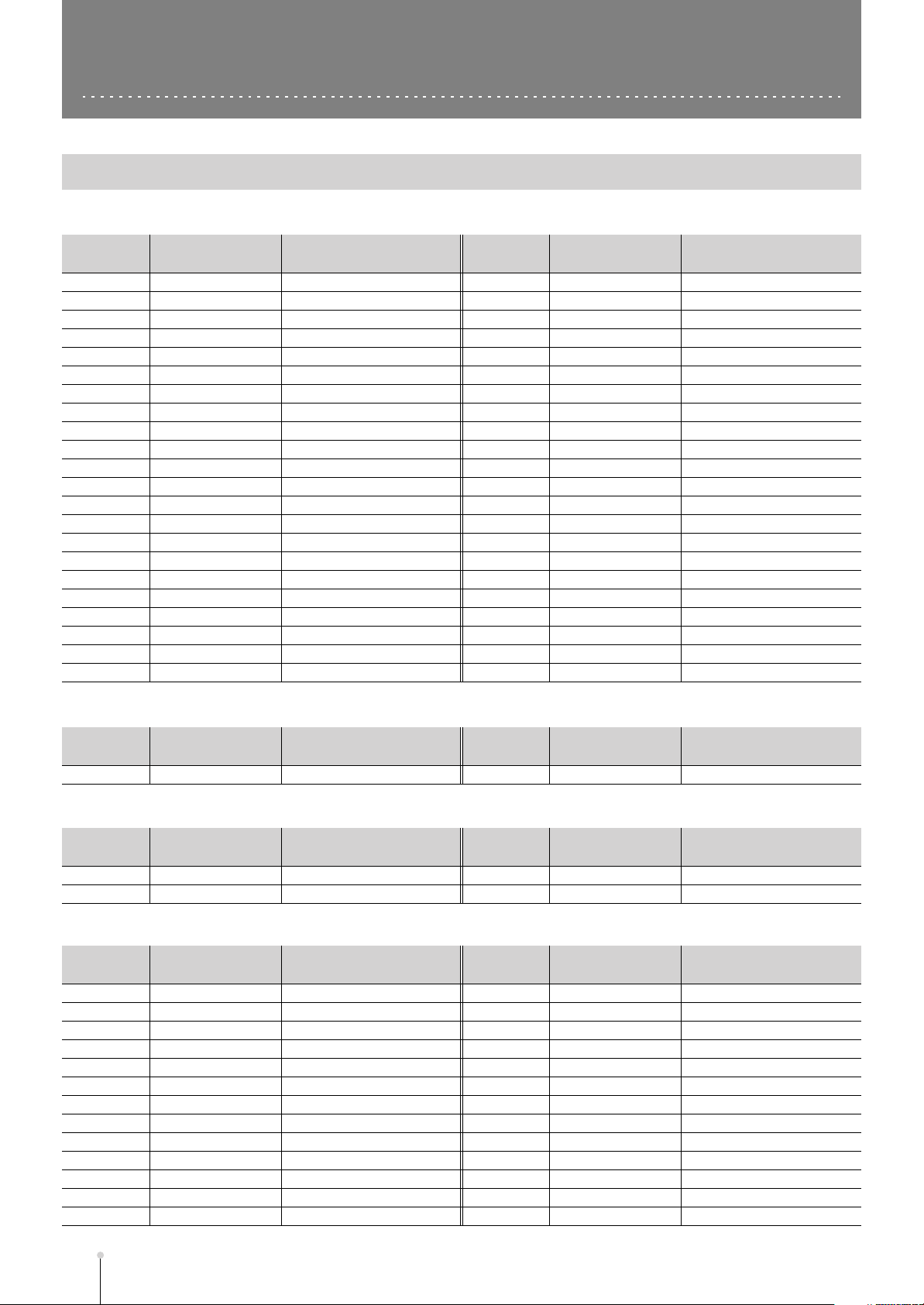
Preset Patches and Algorithm List
Effect Preset Patch List
■
MFX preset library
Library
number
P001 01>Iso&Fltr Isolator & Filter P023 23>MicModel Mic.Modeling
P002 02>Ct.Cancel Center Canceler P024 24>Vocoder10 10 Band Vocoder
P003 03>Comp&Etc. St.Dynamics Processor P025 25>AnlgBass1 Analog Modeling Bass
P004 04>Rev&Gate Reverb & Gate P026 26>AnlgBass2 Analog Modeling Bass
P005 05>TapeEcho Tape Echo 201 P027 27>AnlgBass3 Analog Modeling Bass
P006 06>EZ Delay EZ Delay P028 28>AnlgBass4 Analog Modeling Bass
P007 07>Delay RSS Delay RSS P029 29>AnlgBass5 Analog Modeling Bass
P008 08>AnalogD&C Analog Delay & Chorus P030 30>AnlgBass6 Analog Modeling Bass
P009 09>StDigiCho Digital Chorus P031 31>AnlgBass7 Analog Modeling Bass
P010 10>4bton Cho 4 Button Chorus 320 P032 32>AnlgBass8 Analog Modeling Bass
P011 11>Flange325 Vintage Flanger 325 P033 33>AnlgBass9 Analog Modeling Bass
P012 12>FlgBOSSx2 2 x BOSS Flanger P034 34>AnlgBass10 Analog Modeling Bass
P013 13>Pitch-Sft Stereo Pitch Shifter P035 35>MAD COMP St.Dynamics Processor
P014 14>80sPhaser 80s Phaser P036 36>AIR Vocal Vocal Multi
P015 15>2xAutoWah Stereo Auto Wah P037 37>AutoWah90 Stereo Auto Wah
P016 16>2xDistort Stereo Distortion P038 38>YOU MOVE! Analog Delay&Chorus
P017 17>Records Phonograph P039 39>SPACY RSS Delay RSS
P018 18>RadioTune Radio Modeling P040 40>FunkyBsWh Stereo Auto Wah
P019 19>Lo-FiProc Lo-Fi Processor P041 41>GateRev09 Reverb & Gate
P020 20>GuitarMlt Guitar Multi P042 42>OLDSAMPLR Lo-Fi Processor
P021 21>VocalMlt Vocal Multi P043 43>NICEPhase 80’s Phaser
P022 22>VoTrans Voice Transformer P044 44>MPS WIDE Stereo Pitch Shifter
Library name Algorithm
Library
number
Library name Algorithm
■
Delay/Chorus preset library
Library
number
P01 01>Delay Delay P02 02>Chorus Chorus
■
Reverb preset Library
Library
number
P01 01>Reverb Reverb P03 03>SRV Hall SRV Hall
P02 02>SRV Room SRV Room P04 04>SRV Plate SRV Plate
■
Mastering Tool Kit preset library
Library
number
P01 Mixdown Mastering Tool Kit P14 RockBand Mastering Tool Kit
P02 PreMastr Mastering Tool Kit P15 Orchestr Mastering Tool Kit
P03 LiveMix Mastering Tool Kit P16 LoBoost Mastering Tool Kit
P04 PopMix Mastering Tool Kit P17 Brighten Mastering Tool Kit
P05 DanceMix Mastering Tool Kit P18 DJsVoice Mastering Tool Kit
P06 JinglMix Mastering Tool Kit P19 PhoneVox Mastering Tool Kit
P07 HardComp Mastering Tool Kit
P08 SoftComp Mastering Tool Kit
P09 ClnComp Mastering Tool Kit
P10 DnceComp Mastering Tool Kit
P11 OrchComp Mastering Tool Kit
P12 VocalComp Mastering Tool Kit
P13 Acoustic Mastering Tool Kit P26 D4R-Set 5 Mastering Tool Kit
Library name Algorithm
Library name Algorithm
Library name Algorithm
Library
number
Library
number
Library
number
P20
P21
P22
P23
P24
P25
Library name Algorithm
Library name Algorithm
Library name Algorithm
Cassette Mastering Tool Kit
Phono Mastering Tool Kit
D4R-Set 1 Mastering Tool Kit
D4R-Set 2 Mastering Tool Kit
D4R-Set 3 Mastering Tool Kit
D4R-Set 4 Mastering Tool Kit
A-14
MV-8800 Appendices
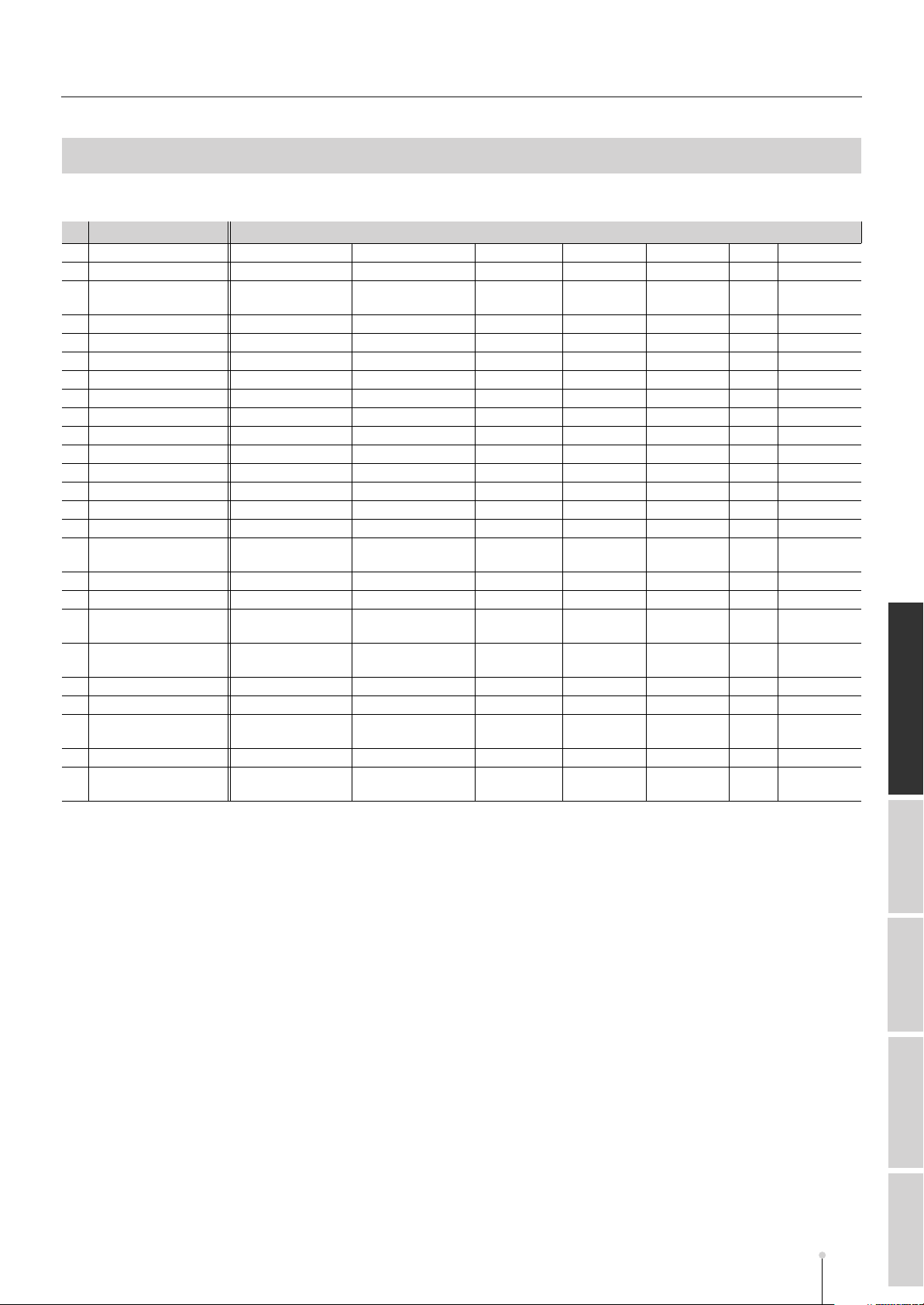
Algorithm List
Preset Patches and Algorithm List
Algorithm
01 Isolator & Filter 3 Band Isolator Filter Low Booster
02 Center Canceler Center Canceler 3 Band EQ
03 St.Dynamics Processor Comp/Limiter Enhancer 3 Band EQ Noise
04 Reverb & Gate 3 Band EQ Reverb + Gate
05 Tape Echo 201 Tape Echo
06 EZ Delay EZ Delay
07 Delay RSS Delay RSS
08 Analog Delay & Chorus Analog Delay Analog Chorus
09 Digital Chorus Digital Chorus
10 4 Button Chorus 320 4 Button Chorus
11 Vintage Flanger 325 Vintage Flanger
12 2 x BOSS Flanger Stereo Flanger
13 Stereo Pitch Shifter Stereo Pitch Shifter
14 80s Phaser Stereo Phaser
15 Stereo Auto Wah Stereo Auto Wah
16 Stereo Distortion Stereo Distortion 3 Band EQ Noise
17 Phonograph Phonograph
18 Radio Modeling Radio Modeling
19 Lo-Fi Processor Bit/Rate Down Filter Noise
20 Guitar Multi Comp/Sustainer Auto Wah Drive Guitar Amp Noise
21 Vocal Multi Noise Suppressor Limiter/De-esser Enhancer 3 Band EQ Pitch Shifter Delay Chorus
22 Voice Transformer Voice Transformer 3 Band EQ Simple Delay
23 Mic.Modeling Mic Modeling Link Mic Modeling (Ch A) Mic Modeling
24 10 Band Vocoder Vocoder Stereo Delay Chorus
25 Analog Modeling Bass Synth Common Synth LFO Virtual
Effect block
Suppressor
Suppressor
(Ch B)
VOC + Ring
Suppressor
Delay Chorus/
Suppressor
Cirtual VCF Virtual VCA Delay Chorus/
Flanger
Flanger
Preset Patches / Algorithm List
MV-8800 Appendices
About MIDIEffect Block Specifications
MIDI Implementation
A-15
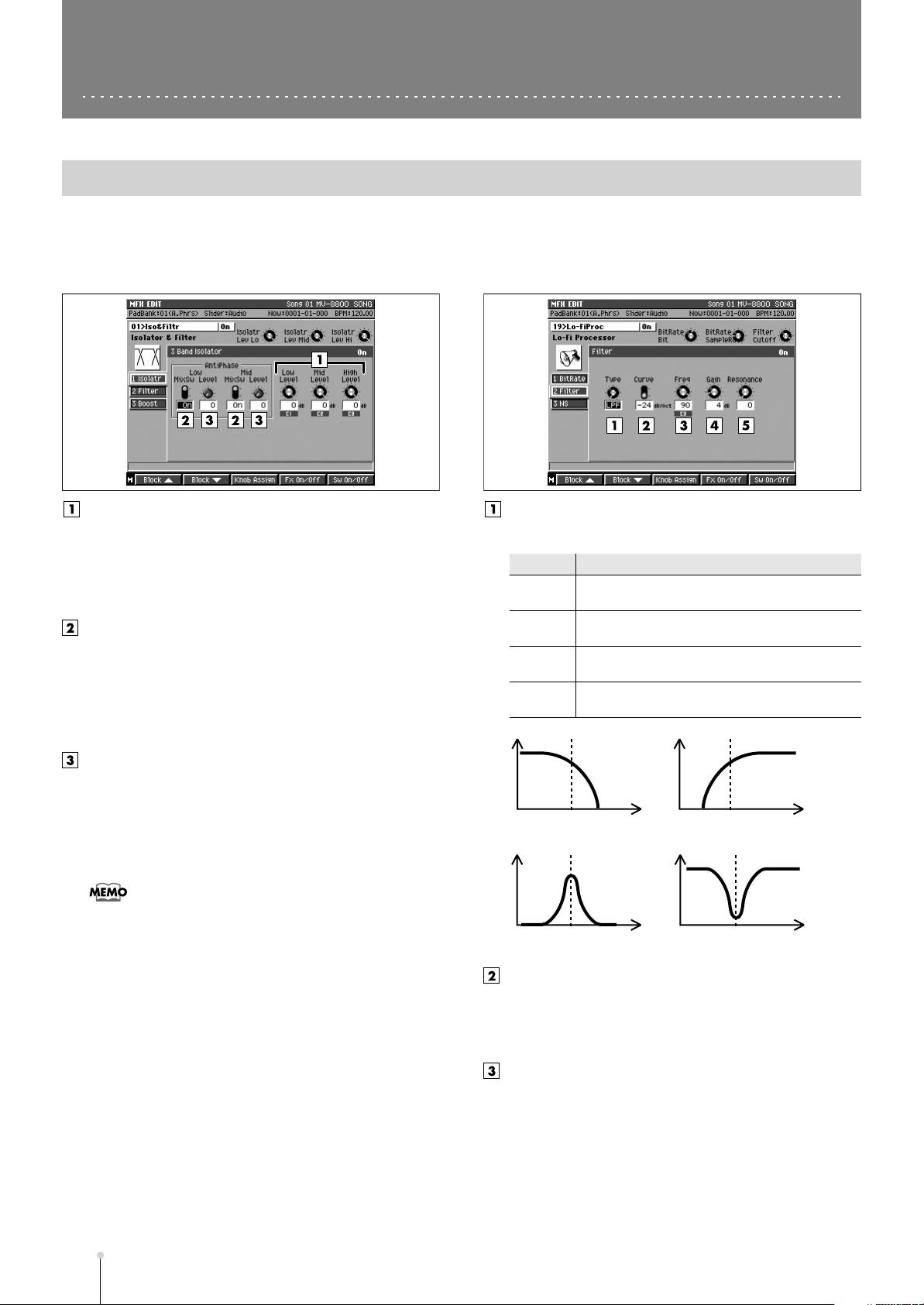
Effect Block
Th
MFX (Multi-effects)
01 Isolator & Filter
ese are the individual effects from which the
delay/chorus, and reverb effects are composed.
,
Isolator (3 Band Isolator)
This effect separates the input sound into three frequency
bands, High, Mid, and Low, and cuts or extracts them.
Low Level, Mid Level, High Level
Value: -60 dB–4 dB
These cut (or increase) each frequency band. At -60 dB,
the sound becomes inaudible. 0 dB is equivalent to the
input level of the sound.
AntiPhase Low MixSw, AntiPhase Mid MixSw
Value: Off, On
This turns the Anti-Phase function on and off for the low
and mid frequency ranges. When turned on, the
counter-channel of stereo sound is inverted and added to
the signal.
AntiPhase Low Level, AntiPhase Mid Level
Value: 0–100
This sets the Anti-Phase level for the low and mid
frequency ranges.The level setting allows you to achieve
the effect of extracting only a particular part. (This is
effective only for stereo source.)
Filter
These filters allow you to modify the frequency response of
the input sound widely and give sound a style.
Type
Sets the type of filter used.
Value
LPF
BPF Band pass filter. Passes frequencies near the
HPF High pass filter. Passes frequencies above the
BEF Band eliminate filter. Passes frequencies other
fig.10-6e
Level
Level
Explanation
Low pass filter. Passes frequencies below the
cutoff frequency.
cutoff frequency.
cutoff frequency.
than those near the cutoff frequency.
Level
LPF
Freq.
HPF
Level
Freq.
A-16
•
In this algorithm, the functions of the machines that make
up the basics for remix artists and pro DJs have been
minutely analyzed and reproduced. Whereas with ordinary
equalizers, some sound is still audible even when the gain
is turned all the way down, the Isolator completely cuts off
the sound. By turning this on and off and changing each
level in realtime, you can get the effect of having the sound
of particular parts appear and disappear.
MV-8800 Appendices
Curve
Value: -12 dB/oct, -24 dB/oct
Sets the filter’s attenuation slope (-24 dB per one octave:
steep; -12 dB per one octave: shallow).
Freq (Cutoff Frequency)
Value: 0–100
Sets the filter’s cutoff frequency. Set this closer to zero,
the cutoff frequency becomes lower; set closer to 100,
the cutoff frequency becomes higher.
Freq.
BPF BEF
Freq.
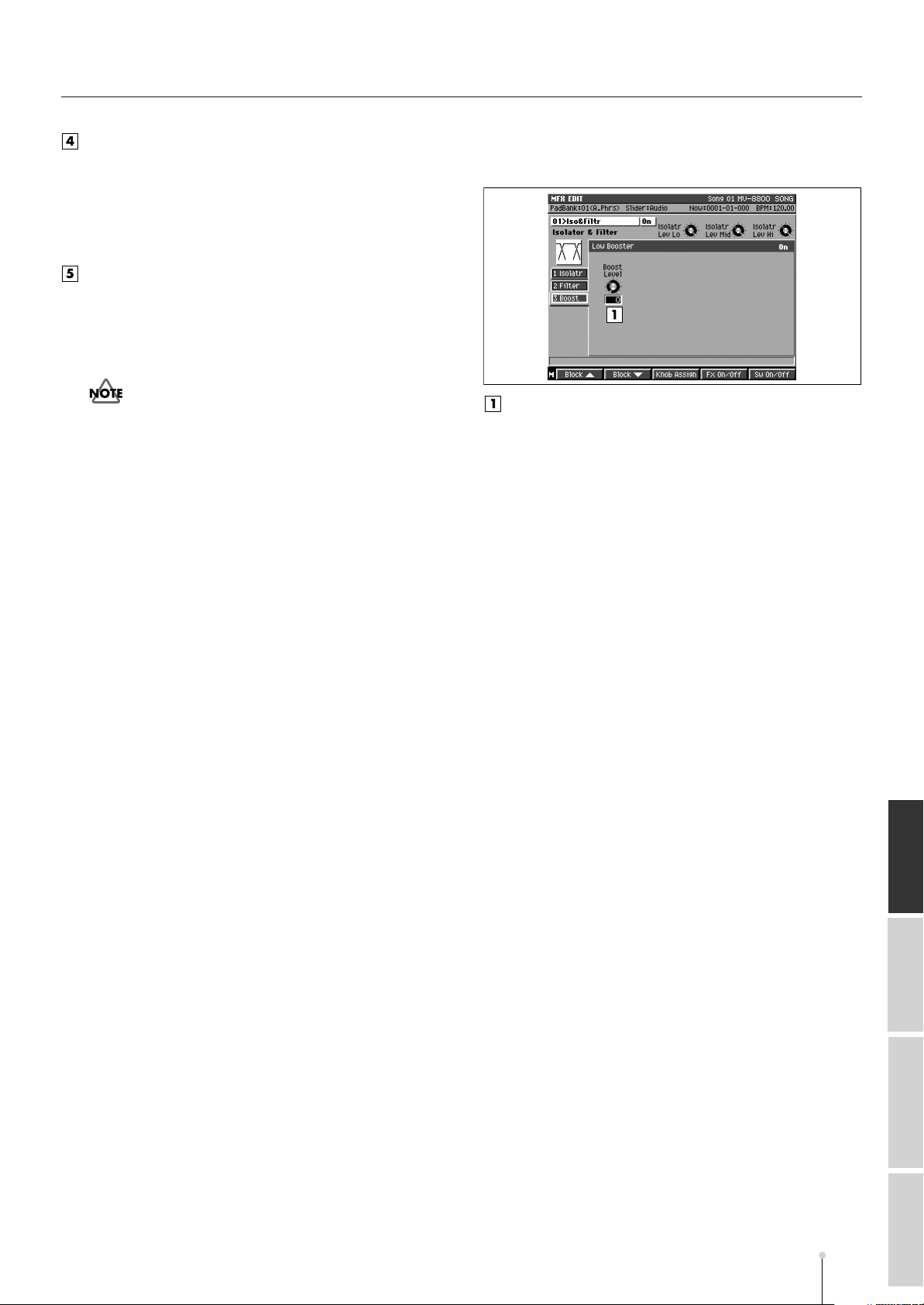
Effect Block
Gain
Value: 0–24 dB
This compensates for the volume dropped in the cut
frequency range with some filters. The level of
compensation increases as the value is increased, and
raise the volume.
Resonance
Value: 0–100
Sets the filter’s resonance level. Raising the setting
increases resonance near the cutoff frequency, giving
the sound a special characteristic.
•
If the resonance value is raised too much, loud strange
sound (known as oscillation) begins to appear. Take
care not to allow this sound to damage your ears or
your playback equipments.
Boost (Low Booster)
This emphasizes the bottom to create a heavy bass sound.
Boost Level
Value: 0–100
Increasing this value gives you a heavier low end.
(Depending on the Isolator and filter settings this effect
may be hard to distinguish.)
MV-8800 Appendices
Effect Block
About MIDI
SpecificationsMIDI Implementation
A-17
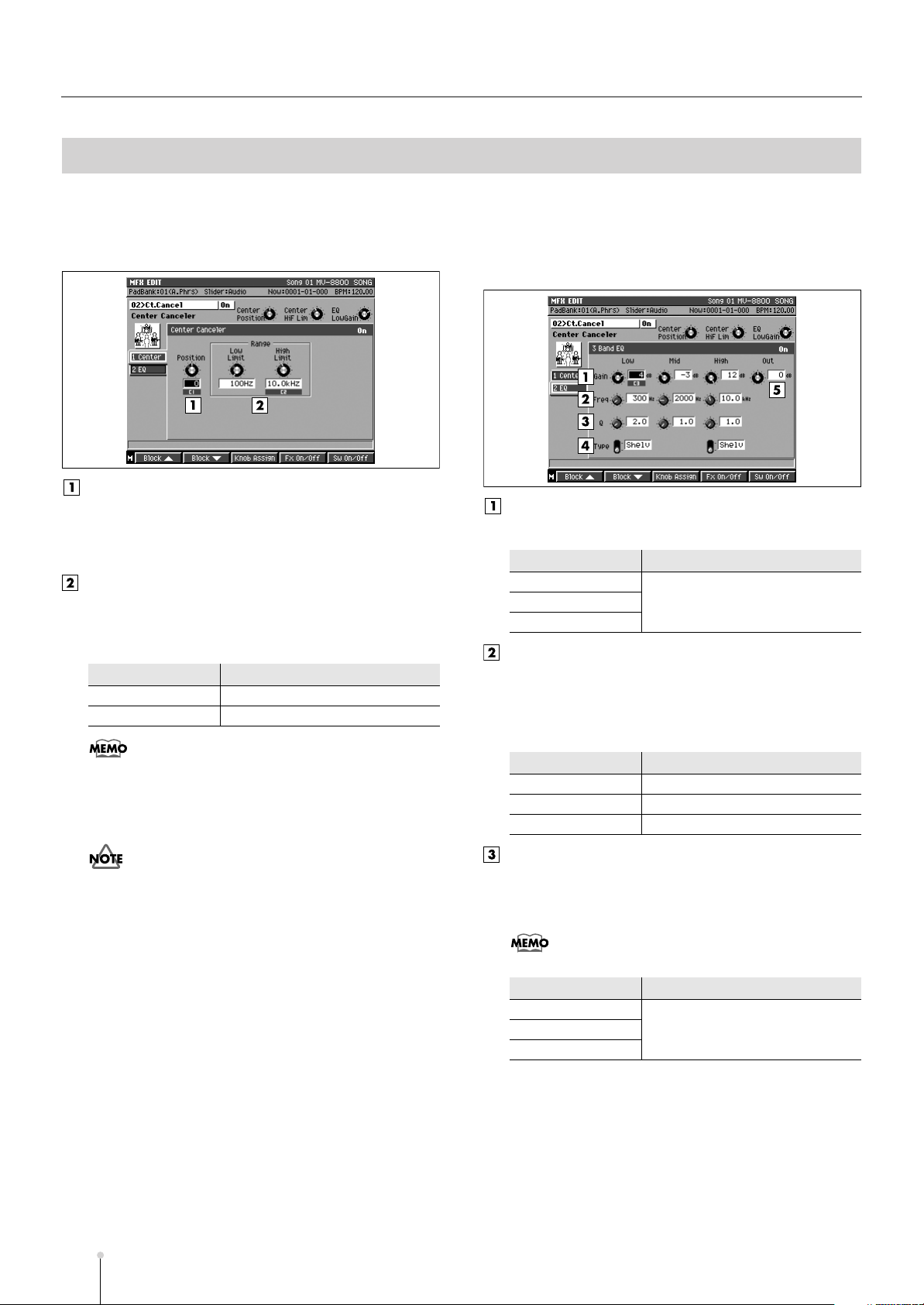
Effect Block
02 Center Canceler
Center (Center Canceler)
This cuts sounds in the center of the stereo field (such as
vocals).
Position (Cancel Position)
Value: -50–50
This is for finer adjustment of the cut position. Adjust this
so that the sound is cut fully.
Range
These set the upper and lower limits of the frequency
range to be cut. When “Thru” is selected, the frequencies
to be cut are not limited.
Value
Low Limit
High Limit 1.0–20.0 kHz, Thru
Explanation
Thru, 20–2000 Hz
EQ (3 Band EQ)
This equalizer works in three frequency ranges: Low,
Midrange, and High. You can set the frequencies and boost
or cut the level.
Gain
Sets the gain (boost or cut) of the equalizer.
Parameter
Low Gain
Mid Gain
High Gain
Freq
Sets the reference for the frequency range to be boost or
cut. With the peaking-type equalizer, this means the
center frequency; with the shelving-type equalizer, this
becomes the cutoff frequency.
Value
-12–12 dB
•
Although you can get a similar effect by using the
Anti-Phase function in Algorithm 01 Isolator & Filter (p. 16),
this algorithm differs in that you can specify the upper and
lower frequency limits of the effect. This is especially
effective when cutting vocals, for example.
•
This has no effect if the input sound is monaural.
Additionally, even in stereo, the result of cutting may
differ depending on the particular recording.
Parameter
Low Freq
Mid Freq 200–8000 Hz
High Freq 1.4–20.0 kHz
Value
20–2000 Hz
Q
This sets the bandwidth of the sound that is boost or cut.
As the frequency value becomes bigger the bandwidth
becomes narrower (refer to “Type” parameter).
•
This has no effect on the shelving-type equalizer.
Parameter
Low Q
Mid Q
High Q
Value
0.3–16.0
A-18
MV-8800 Appendices
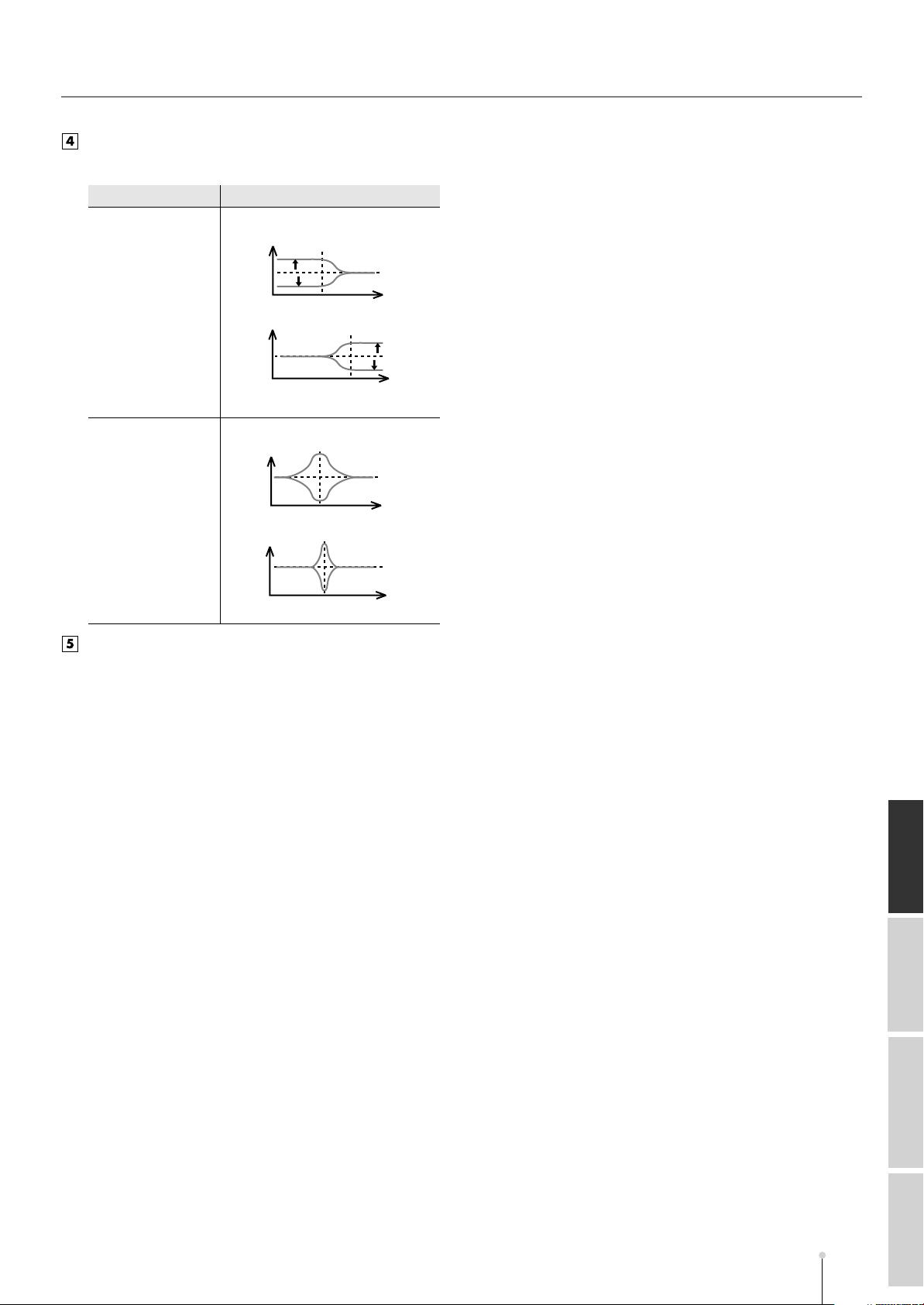
Type
This switches the Low or High EQ curve characteristics.
Effect Block
Value
Shelv
Explanation
Shelving-type
Level
0dB
Level
0dB
Peak Peaking-type
Level
0dB
Level
0dB
Out Level
Value: -12–12 dB
Sets the output volume.
Low
Freq
Q: low
Q: high
High
Freq
Frequency
Frequency
Frequency
Frequency
MV-8800 Appendices
Effect Block
About MIDI
SpecificationsMIDI Implementation
A-19
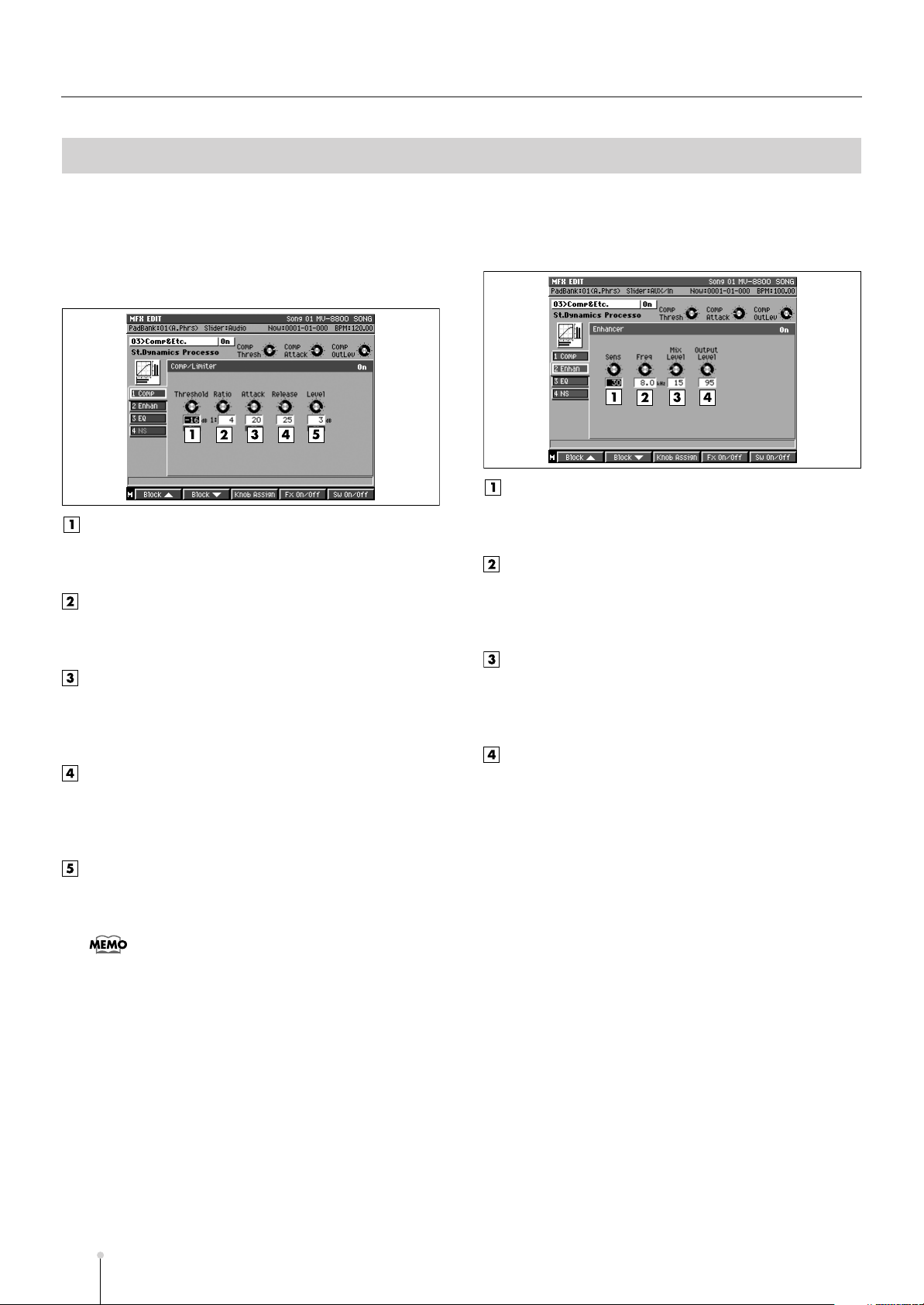
Effect Block
03 St. Dynamics Processor
Comp (Comp/Limiter)
This effect is able to use as a compressor, which controls
inconsistencies in sound levels by suppressing high sound
levels while lifting weaker signals, or as a limiter that prevents
the signal from reaching exceedingly high levels.
Threshold
Value: -60–0 dB
Sets the volume level at which the compression begins.
Ratio
Value: 1:1.5, 1:2, 1:4, 1:100
Sets the “source sound:output sound” compression ratio.
Attack
Value: 0–100
Sets the time after the sound volume is crossed the
threshold level until compression begins.
Release
Value: 0–100
Sets the time for compression to stop after the sound
falls back under the threshold level.
Enhan (Enhancer)
This effect regulates the high-end overtones, clarifying the
sound and the sound contour.
Sens
Value: 0–100
Sets the degree to which the Enhancer is applied.
Freq
Value: 1.0–10.0 kHz
Sets the lower limit of the frequencies to which the
enhancement effect is added.
Mix Level
Value: 0–100
Sets the level of the overtones produced by the
Enhancer that is mixed in with the source sound.
Output Level
Value: 0–100
Sets the output volume.
Output Level
Value:-60–12 dB
Sets the output volume.
•
When used as a limiter, set the Ratio to 100:1 with a short
release time. If the volume exceeds the threshold level, the
sound is suppressed instantly detected as the excess
input.
A-20
MV-8800 Appendices
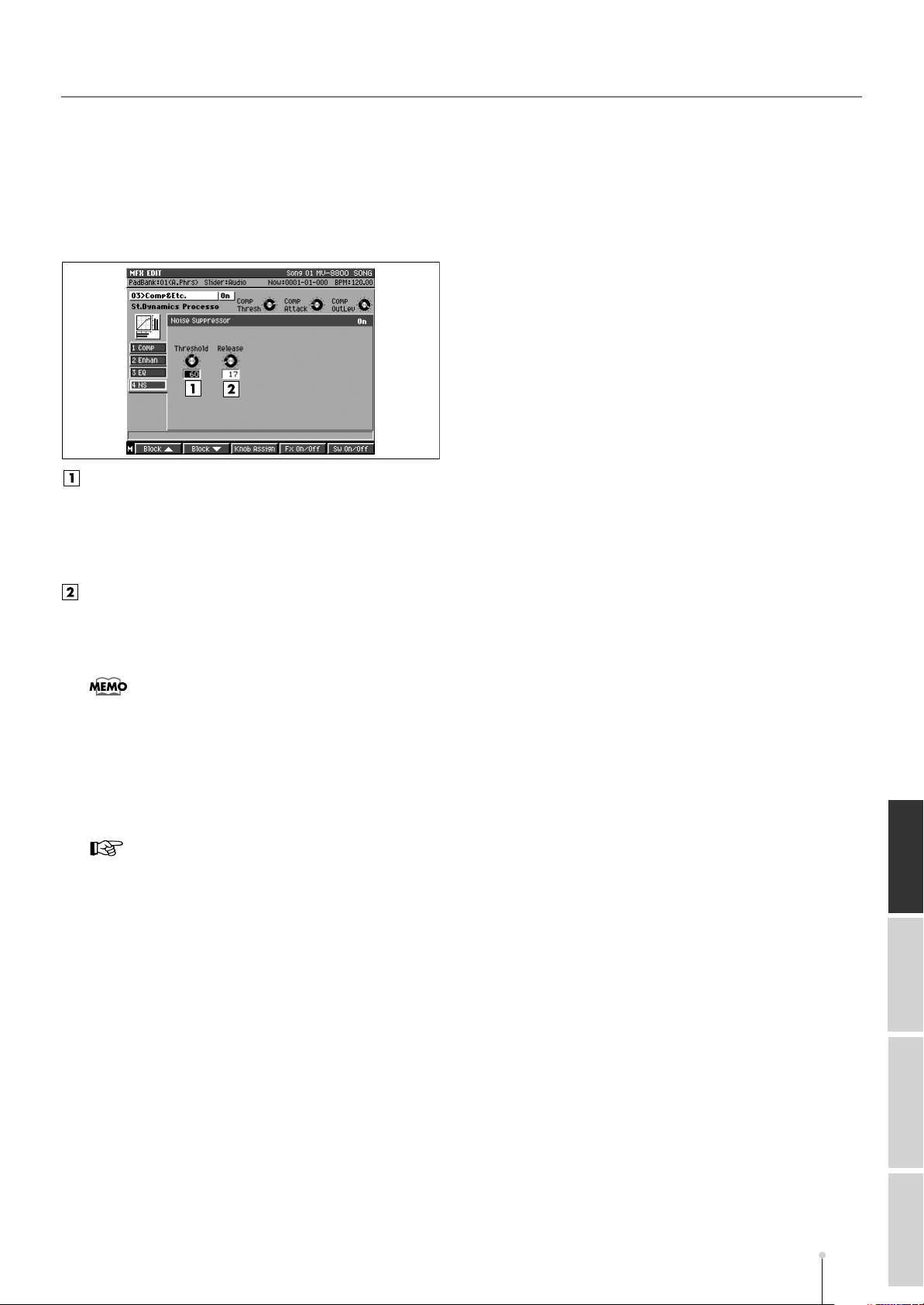
NS (Noise Suppressor)
This suppresses noise (such as background noise and hum
from mics) when no sound is being played. The noise
suppressor watches at the input level at the top of the chain
of effects, and when there is no input, turns down any output
at the end.
Threshold
Value: 0–100
Sets the volume level at which starts muting. Set the
value higher when there is a lot of noise, and if there is
less noise, decrease the value.
Effect Block
Release
Value: 0–100
Sets the time from when the muting starts until the
volume reaches 0.
•
If the threshold level is set too low, the effect is lost; when
set too high, even the sounds you want will be muted. In
addition, if the release time is set too long, the releasing
noise becomes audible; when set too short, it sounds
unnatural. Set these to suitable point for the input noise
conditions at the time.
■
Other effect blocks
•
EQ (3 Band EQ) (p. 18)
Effect Block
About MIDI
MV-8800 Appendices
SpecificationsMIDI Implementation
A-21
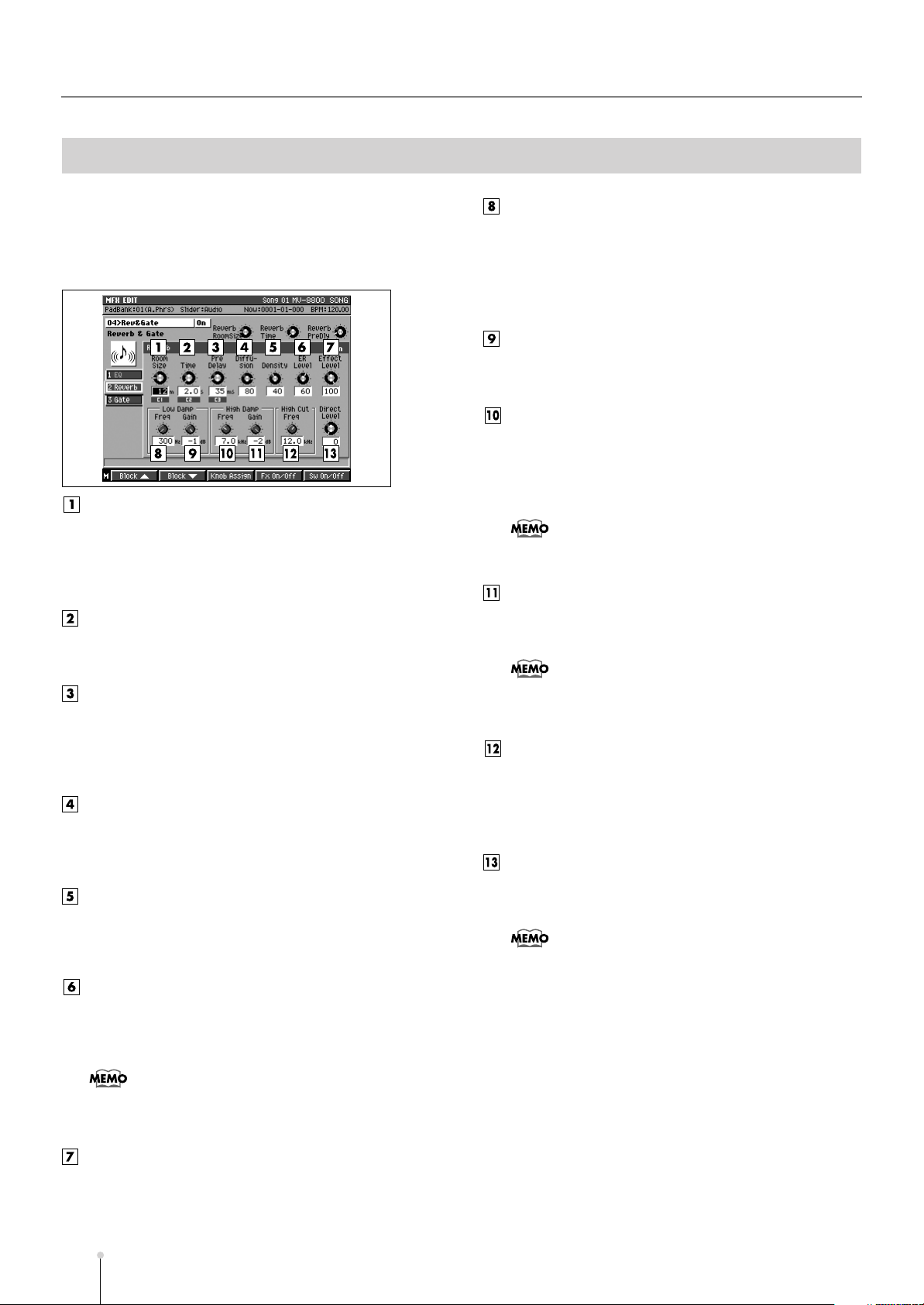
Effect Block
04 Reverb & Gate
Reverb
This is a high-quality digital reverb. Imbues sound with
reverberations, making it seem as if it were being played in a
hall.
Room Size
Value: 5–40 m
Sets the size of the room. For example, the setting “10m”
gives you reverb as it would sound in a single space 10
meters wide.
Time
Value: 0.1–32 sec
Sets the reverb time in seconds.
Pre Delay
Value: 0–200 msec
Sets the delay time between the source sound and the
point at which the reverb sound is started. This indicates
distance from the source of the sound.
Diffusion
Value: 0–100
Increasing this value intensifies the sense of spatial
width. This is effective when playing back in stereo.
Density
Value: 0–100
Increasing this value makes the reverb sound denser.
For hall or garage sounds, make this thinner.
ER Level
Value: 0–100
Raising the value increases the volume of the early
reflections.
•
Early reflections: The first sounds reflected directly from the
walls and other surfaces. A sort of “patter” sound is audible
at the beginning of the reverb sound.
Low Damp Freq
Value: 50–4000 Hz
Sets the upper frequency limit of the range to be damped
by “Low Damp.” The Low Damp function damps the low
frequency band of the reverb sound quicker than other
bands, which makes for a clearer reverb effect.
Low Damp Gain
Value: -36–0 dB
Sets the degree of the Low Damp.
High Damp Freq
Value: 1–20 kHz
High Damp, by attenuating the higher frequencies first,
makes the reverb sound more natural.Sets the lower
frequency limit of the range to be dampened.
•
In the natural world, the high frequencies in reverberation
die out quicker than other bands.
High Damp Gain
Value: -36–0 dB
Sets the degree of the High Damp.
•
By combining Low Damp and High Damp, you can indicate
the qualities of the room such as surface material (or the
sound absorption properties thereof.)
High Cut Freq
Value: 0.2–20 kHz
Upper band than this frequency of the reverb sound are
gently cut to make the reverberation more stable. This
does not make time-based changings.
Direct Level
Value: 0–100
Sets the volume of the source sound.
•
To make the gate settings easy when using the gate
function to get special reverb effects, make reverb times
longer. In such instances, instead of using Low Damp or
High Damp to change the tone, do this with the High Cut
frequency settings or through equalization at an earlier
stage. To get sharp gate reverb, make the attack and
release times extremely short, and set expression time to
match the rhythm with the hold time setting. To get reverse
reverb, make the attack time plenty long, and keep the
release time short.
Effect Level
Value: 0–100
Sets the volume of the reverb sound. Lower it to get a
balance with the direct level.
A-22
MV-8800 Appendices
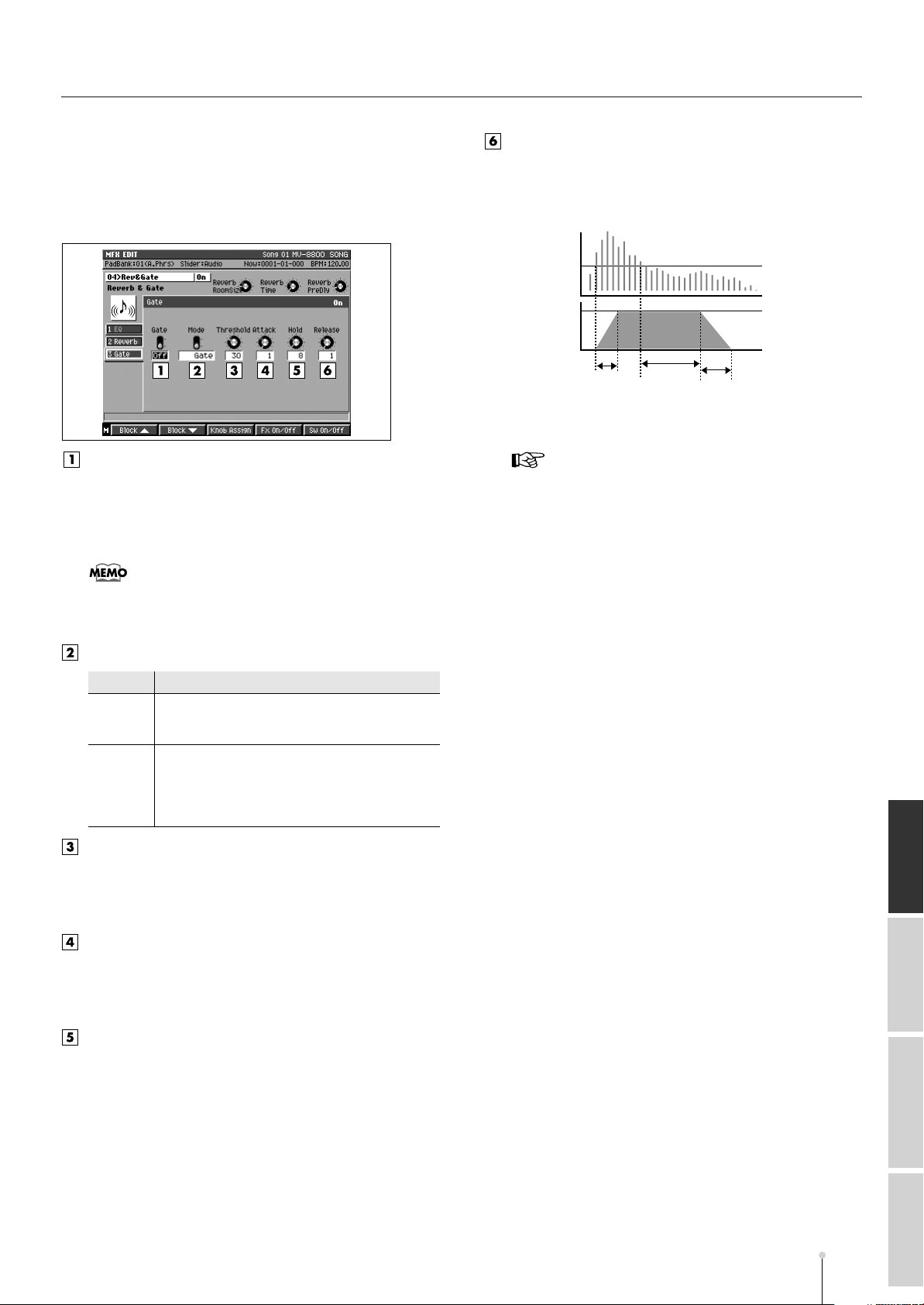
Effect Block
Gate
This shuts off the signal. It also provides the characteristic
effect in gated reverb, which cuts off reverb sounds while
they are still being produced, ducking reverb, and other such
effects.
Gate (Gate Switch)
Value: Off, On
This turns on and off the gate function that cuts the
output of the reverb sound based on the volume of the
source sound.
Release
Value: 1–100
Sets the time it takes the gate fully closes after passes
by the hold time.
fig10-11e
Input signal
Threshold
Open
Gate
Close
Hold
Release
■
Other effect blocks
•
EQ (3 Band EQ) (p. 18)
Attack
•
The effect block switch (press [F5](Fx On/Off) to change) is
shared with the Reverb block. If you want to turn off only
the Gate, turn the Gate switch Off.
Mode
Value
Gate
Duck (Ducking Reverb) When the source volume gets
Explanation
(Gate Reverb) When the source volume falls below
a certain level, the gate closes, giving the effect of
the reverb sound being cut with a gate reverb.
high enough, the gate closes, which gives a
ducking reverb-type effect. Stop the reverb sound
only when input loud sound so that prevent the
play sound become unclear.
Threshold
Value: 0–100
Sets the input volume level at which starts closing the
gate to cut the reverb sound.
Attack
Value: 1–100
Sets the time it takes the gate fully opens after being
triggered.
Hold
Value: 1–100
Sets the time it takes the gate starts closing after the
instant the source sound goes under the threshold level.
Effect Block
About MIDI
MV-8800 Appendices
SpecificationsMIDI Implementation
A-23
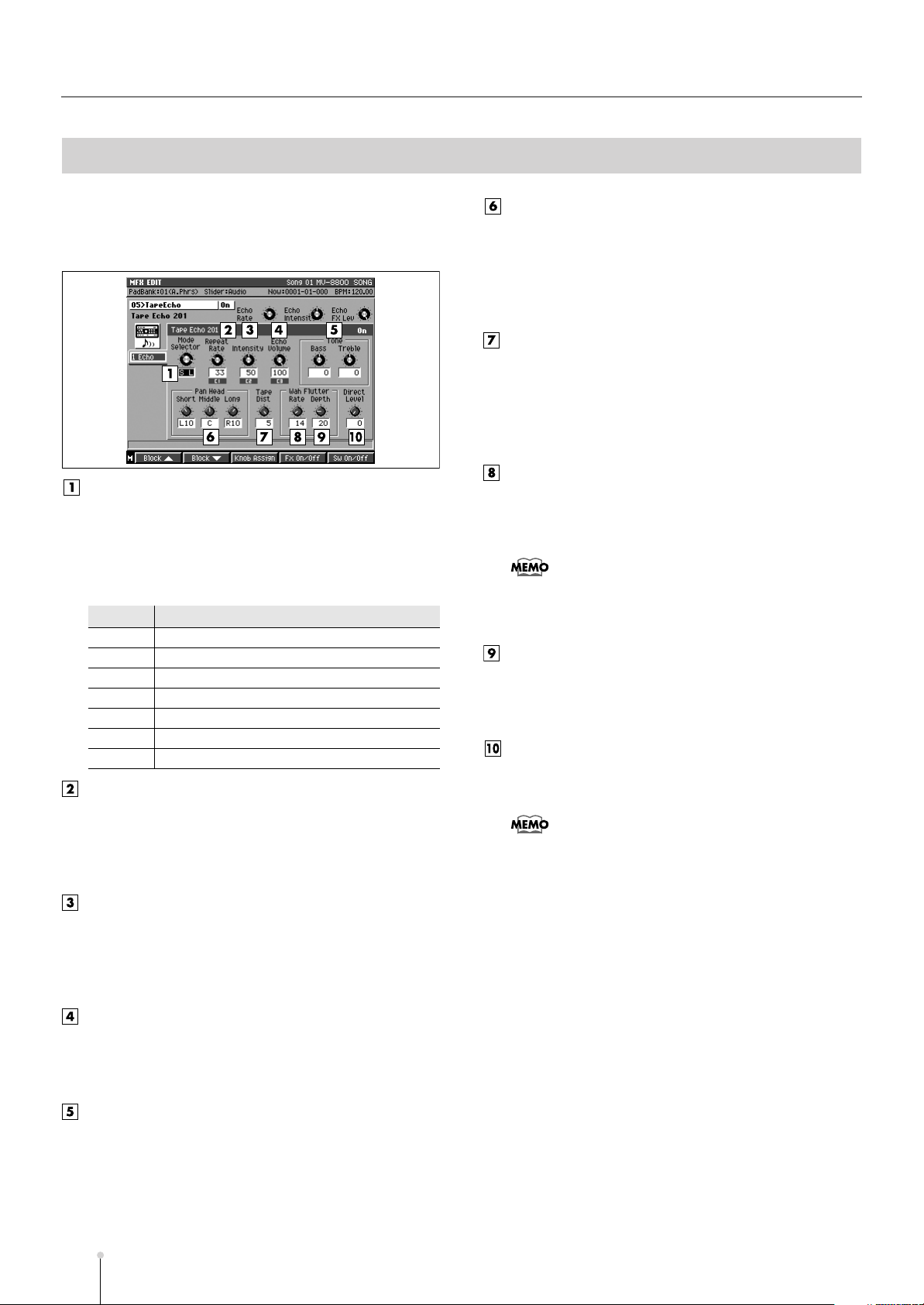
Effect Block
05 Tape Echo 201
Echo (Tape Echo 201)
This simulates the tape echo part of Roland’s RE-201 Space
Echo.
Mode Selector
The RE-201 had three playback heads to make different
delay times (Short, Medium, and Long delay) at once.
Use Modes Selector parameter to set the combination of
playback heads to be used. For example, when you set
“ML,” the middle and long heads are selected.
Value
S
M Middle
L Long
SM Short and Middle
ML Middle and Long
S L Short and Long
SML All heads
Repeat Rate
Value: 0–100
Sets the tape speed. This corresponds to the delay time
in a contemporary delay effect. As the value is
increased, the interval of the delay sounds is shortened.
Intensity
Value: 0–100
Sets the repeat times of the delayed sound. This is
analogous to a contemporary delay’s feedback setting.
Raising this value increases the number of repeats.
Echo Volume
Value: 0–100
Sets the volume of the echo sound. Lower it to get a
balance with the direct level.
Playback heads to be used
Short
Pan Head Short, Pan Head Middle,
Pan Head Long
Value: L63–R63
These are the pan (left–right) settings for each of the
heads for Short, Medium, and Long delay time. This
parameter does not appear on the original RE-201.
Tape Dist.
Value: 0–5
This parameter adds the distortion characteristic of tape.
It reproduces that subtle change in tone that can only be
measured with equipments. The distortion gets more
intense as the value is increased.
Wow/Flutter Rate
Value: 0–100
The wavering becomes more rapid the higher the
Wow/Flutter rate is set.
•
The wavering of multiple pitches that appears from tape
wear and irregularities in rotation is called wow and flutter.
(This phenomenon is called “wow” when its occurs at slow
rotation speeds, and “flutter” when the tape is run quickly.)
Wow/Flutter Depth
Value: 0–100
The wavering deepens as the Wow/Flutter depth setting
is increased.
Direct Level
Value: 0–100
Sets the volume of the source sound.
•
Since the RE-201 SPACE ECHO has been released in
1974, a great number of fans are still using. This algorithm
faithfully reproduces the sound of the original unit’s tape
echo section based on the real unit and the data when it
was developed. What’s more, it includes settings to
express the sway caused by the motor, distortion, and
panning for each of the three heads (something the original
lacked). Now, you can easily get this warm, Lo-Fi echo
sound, something different than the clear sound of today’s
digital delays. You can change the repeat rate (tape speed)
with the Realtime Effects knobs, and enjoy the realistic
feeling of operating this vintage device.
Bass/Treble
Value: -100–100
These are the echo sound’s bass and treble
adjustments. When set to 0, they make no change to the
sound.
A-24
MV-8800 Appendices
