Roland Corporation JUNO-STAGE Owner's Manual

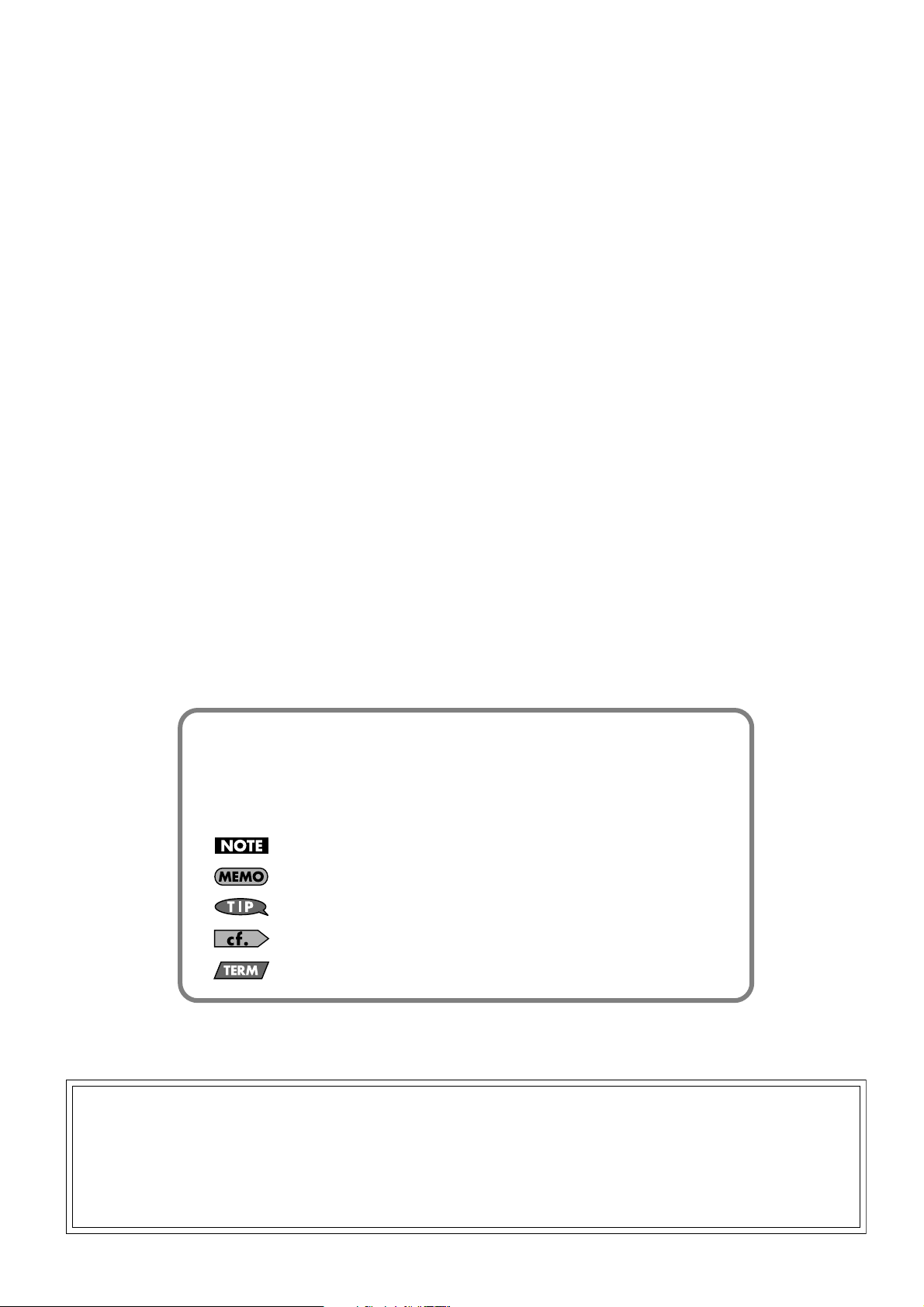
Conventions Used in This Manual
Operating buttons are enclosed by square brackets [ ]; e.g., [ENTER].
Reference pages are indicated by (p. **).
The following symbols are used.
This indicates an important note; be sure to read it.
This indicates a memo regarding the setting or function; read it as desired.
This indicates a useful hint for operation; read it as necessary.
This indicates information for your reference; read it as necessary.
This indicates an explanation of a term; read it as necessary.
201a
Before using this unit, carefully read the sections entitled: “USING THE UNIT SAFELY” and “IMPORTANT NOTES” (p. 3; p. 5). These sections
provide important information concerning the proper operation of the unit. Additionally, in order to feel assured that you have gained a good
grasp of every feature provided by your new unit, Owner’s manual should be read in its entirety. The manual should be saved and kept on
hand as a convenient reference.
202
All rights reserved. No part of this publication may be reproduced in any form without the written permission of ROLAND CORPORATION.
Copyright © 2008 ROLAND CORPORATION

USING THE UNIT SAFELY
Used for instructions intended to alert the
user to the risk of death or severe injury
should the unit be used improperly.
Used for instructions intended to alert the
user to the risk of injury or material
damage should the unit be used
improperly.
* Material damage refers to damage or
other adverse effects caused with
respect to the home and all its
furnishings, as well to domestic animals
or pets.
002d
• Do not open or perform any internal modifications
on the unit or its AC adaptor. (The only exception
would be where this manual provides specific
instructions which should be followed in order to
put in place user-installable options; see p. 18.)
..........................................................................................................
003
• Do not attempt to repair the unit, or replace parts
within it (except when this manual provides specific
instructions directing you to do so). Refer all
servicing to your retailer, the nearest Roland
Service Center, or an authorized Roland
distributor, as listed on the “Information” page.
..........................................................................................................
004
• Never use or store the unit in places that are:
• Subject to temperature extremes (e.g., direct
sunlight in an enclosed vehicle, near a heating
duct, on top of heat-generating equipment); or
are
• Damp (e.g., baths, washrooms, on wet floors);
or are
• Humid; or are
• Exposed to rain; or are
• Dusty; or are
• Subject to high levels of vibration.
..........................................................................................................
005
• This unit should be used only with a rack or stand
that is recommended by Roland.
..........................................................................................................
006
• When using the unit with a rack or stand recommended by Roland, the rack or stand must be
carefully placed so it is level and sure to remain
stable. If not using a rack or stand, you still need to
make sure that any location you choose for placing
the unit provides a level surface that will properly
support the unit, and keep it from wobbling.
..........................................................................................................
The symbol alerts the user to important instructions or
warnings.The specific meaning of the symbol is
determined by the design contained within the triangle.
In the case of the symbol at left, it is used for general
cautions, warnings, or alerts to danger.
The symbol alerts the user to items that must never
be carried out (are forbidden). The specific thing that
must not be done is indicated by the design contained
within the circle. In the case of the symbol at left, it
means that the unit must never be disassembled.
The ● symbol alerts the user to things that must be
carried out. The specific thing that must be done is
indicated by the design contained within the circle. In
the case of the symbol at left, it means that the
power-cord plug must be unplugged from the outlet.
008c
• Be sure to use only the AC adaptor supplied with
the unit. Also, make sure the line voltage at the
installation matches the input voltage specified on
the AC adaptor’s body. Other AC adaptors may
use a different polarity, or be designed for a
different voltage, so their use could result in
damage, malfunction, or electric shock.
..........................................................................................................
008e
• Use only the attached power-supply cord. Also, the
supplied power cord must not be used with any
other device.
..........................................................................................................
009
• Do not excessively twist or bend the power cord,
nor place heavy objects on it. Doing so can
damage the cord, producing severed elements and
short circuits. Damaged cords are fire and shock
hazards!
..........................................................................................................
010
• This unit, either alone or in combination with an
amplifier and headphones or speakers, may be
capable of producing sound levels that could cause
permanent hearing loss. Do not operate for a long
period of time at a high volume level, or at a level
that is uncomfortable. If you experience any
hearing loss or ringing in the ears, you should
immediately stop using the unit, and consult an
audiologist.
..........................................................................................................
011
• Do not allow any objects (e.g., flammable material,
coins, pins); or liquids of any kind (water, soft
drinks, etc.) to penetrate the unit.
..........................................................................................................
3

012b
• Immediately turn the power off, remove the AC
adaptor from the outlet, and request servicing by
your retailer, the nearest Roland Service Center, or
an authorized Roland distributor, as listed on the
“Information” page when:
• The AC adaptor, the power-supply cord, or the
plug has been damaged; or
• If smoke or unusual odor occurs; or
• Objects have fallen into, or liquid has been
spilled onto the unit; or
• The unit has been exposed to rain (or otherwise
has become wet); or
• The unit does not appear to operate normally or
exhibits a marked change in performance.
..........................................................................................................
013
• In households with small children, an adult should
provide supervision until the child is capable of
following all the rules essential for the safe
operation of the unit.
..........................................................................................................
014
• Protect the unit from strong impact.
(Do not drop it!)
..........................................................................................................
015
• Do not force the unit’s power-supply cord to share
an outlet with an unreasonable number of other
devices. Be especially careful when using
extension cords—the total power used by all
devices you have connected to the extension cord’s
outlet must never exceed the power rating (watts/
amperes) for the extension cord. Excessive loads
can cause the insulation on the cord to heat up and
eventually melt through.
..........................................................................................................
016
• Before using the unit in a foreign country, consult
with your retailer, the nearest Roland Service
Center, or an authorized Roland distributor, as
listed on the “Information” page.
..........................................................................................................
022b
• Always turn the unit off and unplug the AC adaptor
before attempting installation of the circuit board
(model no. SRX series; p. 18).
..........................................................................................................
023
• DO NOT play a CD-ROM disc on a conventional
audio CD player. The resulting sound may be of a
level that could cause permanent hearing loss.
Damage to speakers or other system components
may result.
101b
• The unit and the AC adaptor should be located so
their location or position does not interfere with
their proper ventilation.
..........................................................................................................
101c
• This (JUNO-STAGE) for use only with Roland stand
KS-12. Use with other stands is capable of
resulting in instability causing possible injury.
..........................................................................................................
102c
• Always grasp only the plug on the AC adaptor
cord when plugging into, or unplugging from, an
outlet or this unit.
..........................................................................................................
103b
• At regular intervals, you should unplug the AC
adaptor and clean it by using a dry cloth to wipe
all dust and other accumulations away from its
prongs. Also, disconnect the power plug from the
power outlet whenever the unit is to remain unused
for an extended period of time. Any accumulation
of dust between the power plug and the power
outlet can result in poor insulation and lead to fire.
..........................................................................................................
104
• Try to prevent cords and cables from becoming
entangled. Also, all cords and cables should be
placed so they are out of the reach of children.
..........................................................................................................
106
• Never climb on top of, nor place heavy objects on
the unit.
..........................................................................................................
107c
• Never handle the AC adaptor or its plugs with wet
hands when plugging into, or unplugging from, an
outlet or this unit.
..........................................................................................................
108b
• Before moving the unit, disconnect the AC adaptor
and all cords coming from external devices.
..........................................................................................................
109b
• Before cleaning the unit, turn off the power and
unplug the AC adaptor from the outlet (p. 22).
..........................................................................................................
110b
• Whenever you suspect the possibility of lightning in
your area, disconnect the AC adaptor from the
outlet.
..........................................................................................................
115a
• Install only the specified circuit board(s) (model no.
SRX series). Remove only the specified screws (p.
18).
..........................................................................................................
118c
• Keep any screws you may remove and the
included hexagon wrench in a safe place out of
children’s reach, so there is no chance of them
being swallowed accidentally.
..........................................................................................................
120
• Always turn the phantom power off when
connecting any device other than condenser microphones that require phantom power. You risk
causing damage if you mistakenly supply phantom
power to dynamic microphones, audio playback
devices, or other devices that don’t require such
power. Be sure to check the specifications of any
microphone you intend to use by referring to the
manual that came with it.
(This instrument’s phantom power: 48V DC, 10 mA Max)
..........................................................................................................
4
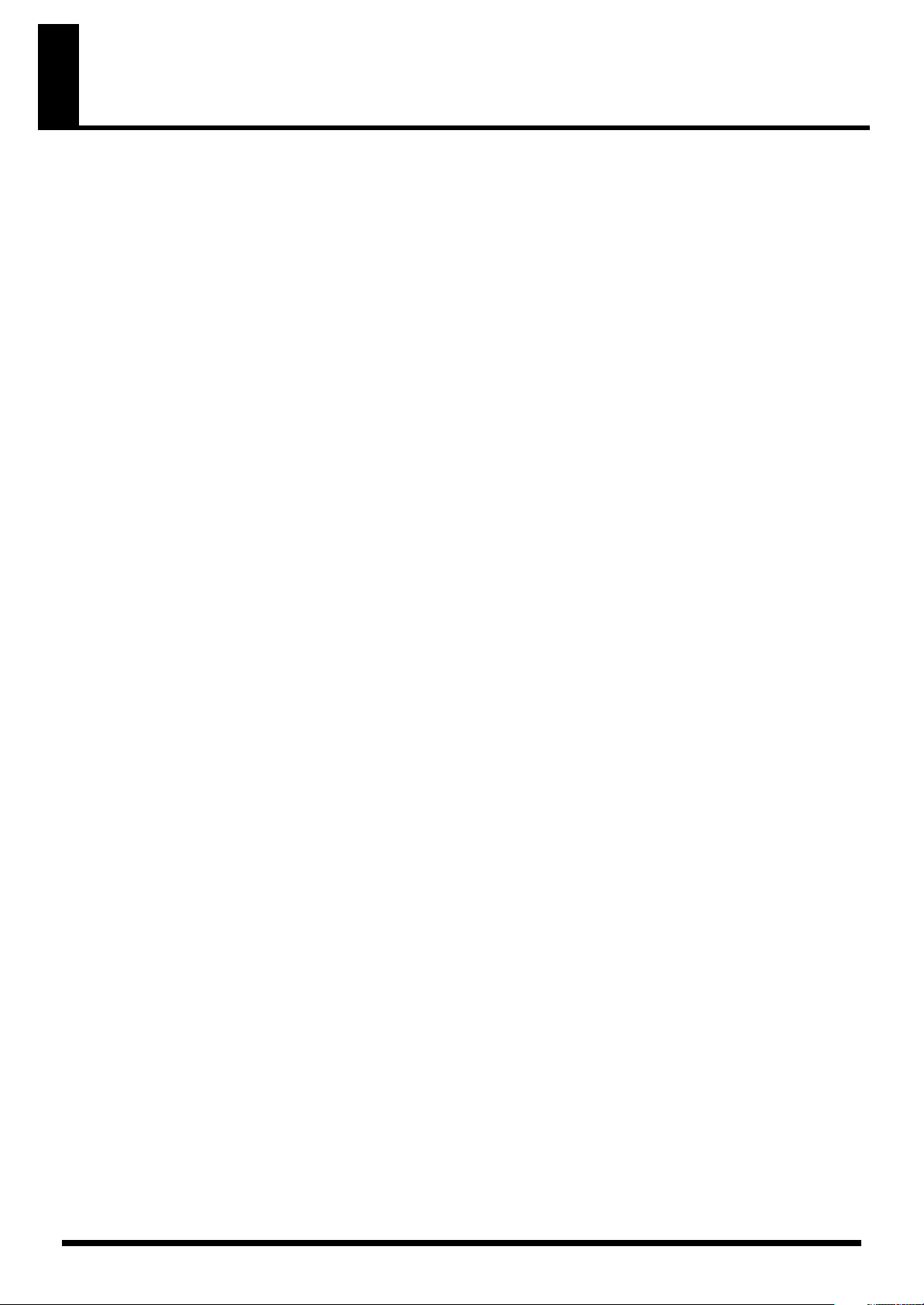
IMPORTANT NOTES
Power Supply
301
• Do not connect this unit to same electrical outlet that is
being used by an electrical appliance that is controlled by
an inverter (such as a refrigerator, washing machine,
microwave oven, or air conditioner), or that contains a
motor. Depending on the way in which the electrical
appliance is used, power supply noise may cause this unit
to malfunction or may produce audible noise. If it is not
practical to use a separate electrical outlet, connect a
power supply noise filter between this unit and the electrical
outlet.
302
• The AC adaptor will begin to generate heat after long
hours of consecutive use. This is normal, and is not a cause
for concern.
307
• Before connecting this unit to other devices, turn off the
power to all units. This will help prevent malfunctions and/
or damage to speakers or other devices.
Placement
351
• Using the unit near power amplifiers (or other equipment
containing large power transformers) may induce hum. To
alleviate the problem, change the orientation of this unit; or
move it farther away from the source of interference.
352a
• This device may interfere with radio and television
reception. Do not use this device in the vicinity of such
receivers.
352b
• Noise may be produced if wireless communications
devices, such as cell phones, are operated in the vicinity of
this unit. Such noise could occur when receiving or initiating a call, or while conversing. Should you experience
such problems, you should relocate such wireless devices
so they are at a greater distance from this unit, or switch
them off.
354a
• Do not expose the unit to direct sunlight, place it near
devices that radiate heat, leave it inside an enclosed
vehicle, or otherwise subject it to temperature extremes.
Excessive heat can deform or discolor the unit.
355b
• When moved from one location to another where the
temperature and/or humidity is very different, water
droplets (condensation) may form inside the unit. Damage
or malfunction may result if you attempt to use the unit in
this condition. Therefore, before using the unit, you must
allow it to stand for several hours, until the condensation
has completely evaporated.
358
• Do not allow objects to remain on top of the keyboard. This
can be the cause of malfunction, such as keys ceasing to
produce sound.
360
• Depending on the material and temperature of the surface
on which you place the unit, its rubber feet may discolor or
mar the surface.
You can place a piece of felt or cloth under the rubber feet
to prevent this from happening. If you do so, please make
sure that the unit will not slip or move accidentally.
Maintenance
401a
• For everyday cleaning wipe the unit with a soft, dry cloth or
one that has been slightly dampened with water. To remove
stubborn dirt, use a cloth impregnated with a mild, nonabrasive detergent. Afterwards, be sure to wipe the unit
thoroughly with a soft, dry cloth.
402
• Never use benzine, thinners, alcohol or solvents of any
kind, to avoid the possibility of discoloration and/or deformation.
Repairs and Data
452
• Please be aware that all data contained in the unit’s
memory may be lost when the unit is sent for repairs.
Important data should always be backed up on a USB
memory, or written down on paper (when possible). During
repairs, due care is taken to avoid the loss of data.
However, in certain cases (such as when circuitry related to
memory itself is out of order), we regret that it may not be
possible to restore the data, and Roland assumes no
liability concerning such loss of data.
Additional Precautions
551
• Please be aware that the contents of memory can be
irretrievably lost as a result of a malfunction, or the
improper operation of the unit. To protect yourself against
the risk of loosing important data, we recommend that you
periodically save a backup copy of important data you
have stored in the unit’s memory on a USB memory.
552
• Unfortunately, it may be impossible to restore the contents
of data that was stored in the unit’s memory or on a USB
memory once it has been lost. Roland Corporation assumes
no liability concerning such loss of data.
553
• Use a reasonable amount of care when using the unit’s
buttons, sliders, or other controls; and when using its jacks
and connectors. Rough handling can lead to malfunctions.
554
• Never strike or apply strong pressure to the display.
555
• A small amount of noise may be heard from the display
during normal operation.
556
• When connecting / disconnecting all cables, grasp the
connector itself—never pull on the cable. This way you will
avoid causing shorts, or damage to the cable’s internal
elements.
558a
• To avoid disturbing your neighbors, try to keep the unit’s
volume at reasonable levels. You may prefer to use
headphones, so you do not need to be concerned about
those around you (especially when it is late at night).
559a
• When you need to transport the unit, package it in the box
(including padding) that it came in, if possible. Otherwise,
you will need to use equivalent packaging materials.
5

IMPORTANT NOTES
561
• Use only the specified expression pedal (EV-5; sold
separately). By connecting any other expression pedals,
you risk causing malfunction and/or damage to the unit.
562
• Some connection cables contain resistors. Do not use
cables that incorporate resistors for connecting to this unit.
The use of such cables can cause the sound level to be
extremely low, or impossible to hear. For information on
cable specifications, contact the manufacturer of the cable.
563
• Unauthorized duplication, reproduction, hiring, and
lending prohibited.
566a
• The usable range of D Beam controller will become
extremely small when used under strong direct sunlight.
Please be aware of this when using the D Beam controller
outside.
566b
• The sensitivity of the D Beam controller will change
depending on the amount of light in the vicinity of the unit.
If it does not function as you expect, adjust the sensitivity as
appropriate for the brightness of your location.
Using USB Memory
704
• Carefully insert the USB memory all the way in—until it is
firmly in place.
705
• Never touch the terminals of the USB memory. Also, avoid
getting the terminals dirty.
708
• USB memory are constructed using precision components;
handle the cards carefully, paying particular note to the
following.
• To prevent damage to the cards from static electricity,
be sure to discharge any static electricity from your own
body before handling the cards.
• Do not touch or allow metal to come into contact with
the contact portion of the cards.
• Do not bend, drop, or subject cards to strong shock or
vibration.
• Do not keep cards in direct sunlight, in closed vehicles, or
other such locations (storage temperature: -25 to 85˚ C).
• Do not allow cards to become wet.
• Do not disassemble or modify the cards.
Copyright
851
• Recording, duplication, distribution, sale, lease, performance, or broadcast of copyrighted material (musical
works, visual works, broadcasts, live performances, etc.)
belonging to a third party in part or in whole without the
permission of the copyright owner is forbidden by law.
853
• Do not use this unit for purposes that could infringe on a
copyright held by a third party. We assume no responsibility whatsoever with regard to any infringements of thirdparty copyrights arising through your use of this unit.
204
* Microsoft and Windows are registered trademarks of
Microsoft Corporation.
206e
* The screen shots in this document are used in compliance
with the guidelines of the Microsoft Corporation.
206j
* Windows® is known officially as: “Microsoft® Windows®
operating system.”
207
* Apple and Macintosh are registered trademarks of Apple
Inc.
209
* Mac OS is a trademark of Apple Inc.
210
* IBM and IBM PC are registered trademark of International
Business Machines Corporation.
213
* Pentium is a registered trademark of Intel Corporation.
214
* MMX is a trademark of Intel Corporation.
217
* Iomega is a registered trademark of Iomega Corporation.
220
* All product names mentioned in this document are trade-
marks or registered trademarks of their respective owners.
233
* VST is a trademark of Steinberg Media Technologies AG.
238
* MPEG Layer-3 audio compression technology is licensed
from Fraunhofer IIS Corporation and THOMSON Multimedia Corporation.
Handling CD-ROMs
801
• Avoid touching or scratching the shiny underside (encoded
surface) of the disc. Damaged or dirty CD-ROM discs may
not be read properly. Keep your discs clean using a
commercially available CD cleaner.
6
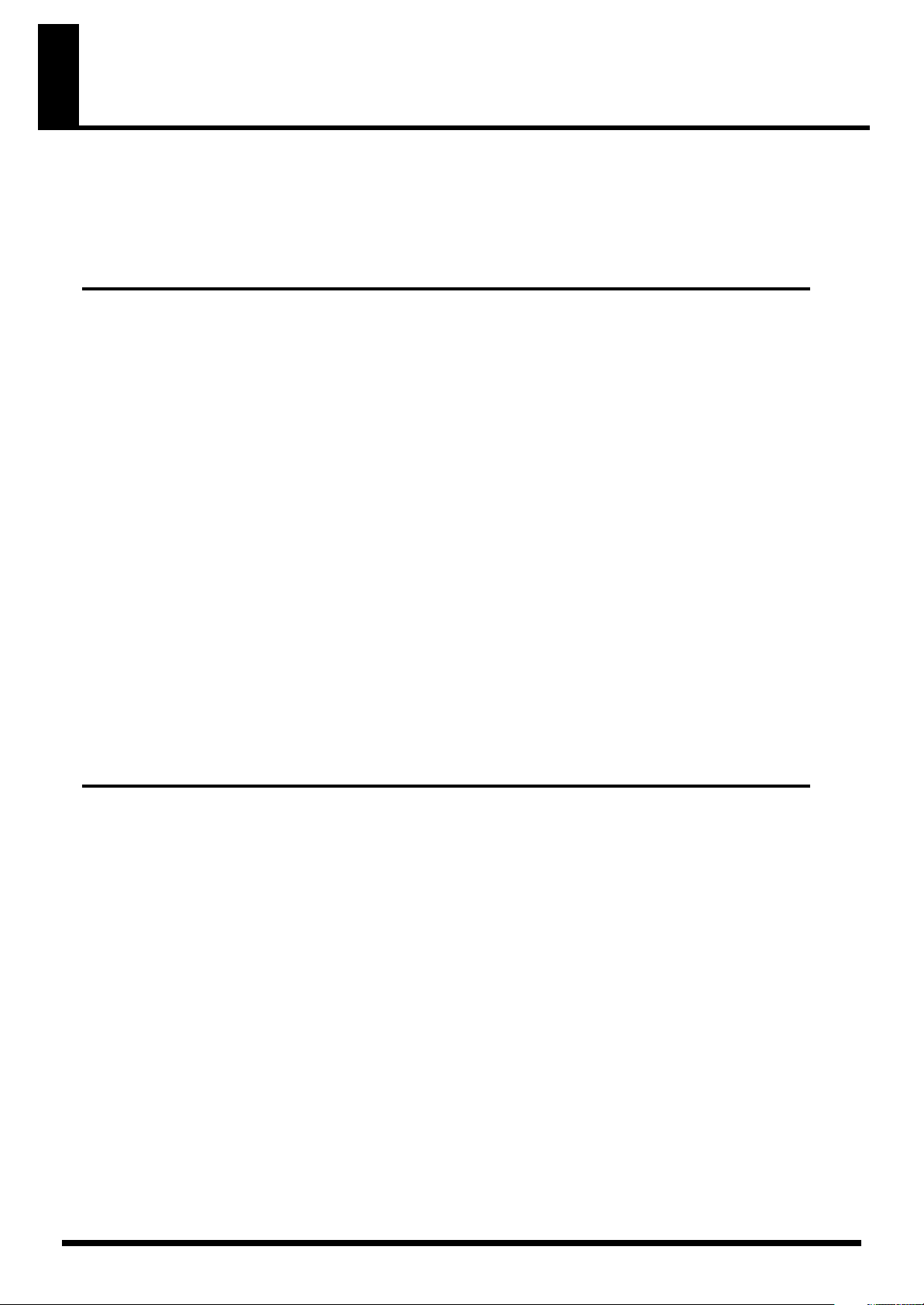
Contents
USING THE UNIT SAFELY........................................................................ 3
IMPORTANT NOTES............................................................................... 5
Introduction 13
Panel Descriptions................................................................................ 14
Front Panel .................................................................................................................................. 14
Rear Panel................................................................................................................................... 16
Getting Ready ..................................................................................... 18
Installing a Wave Expansion Board.......................................................................................... 18
Cautions When Installing a Wave Expansion Board ......................................................................... 18
How to Install a Wave Expansion Board ......................................................................................... 18
Checking the Installed Wave Expansion Board ................................................................................ 19
Connections ............................................................................................................................19
Connecting the AC Adaptor........................................................................................................... 19
Connecting the External Equipment................................................................................................. 20
Connecting Pedals........................................................................................................................ 21
Connecting a Portable Audio Device............................................................................................... 21
Turning On/Off the Power....................................................................................................... 22
Turning Off the Power ................................................................................................................... 22
Adjusting the Volume Level......................................................................................................22
Adjusting the Display Contrast ([LCD CONTRAST] Knob)............................................................ 22
Using the Included USB Memory Protector ................................................................................ 22
Quick Start 23
Listening to the Demo Songs................................................................. 24
Playing the Keyboard .......................................................................... 25
Playing in Piano Mode ([PIANO MODE])................................................................................... 25
Selecting Sounds.................................................................................. 28
Selecting Sounds (Patches) ....................................................................................................... 28
Playing Various Sounds (Category Group Buttons) ............................................................................ 28
Selecting Sounds from the List ........................................................................................................ 29
Registering and Selecting Frequently Used Sounds (FAVORITE) .......................................................... 30
Auditioning the Sounds ([PREVIEW]) ............................................................................................... 30
Playing Multiple Sounds ..........................................................................................................31
Playing Different Sounds in the Left and Right Areas of the Keyboard ([SPLIT]) ...................................... 31
Changing the Split Point ................................................................................................................ 32
Playing Layered Sounds ([DUAL]).................................................................................................... 32
Modifying the Sound in Real Time............................................................................................ 33
Using the Pitch Bend/Modulation Lever to Modify the Sound ............................................................. 33
Changing the Pitch in Steps of an Octave (OCTAVE [DOWN] [UP]) ................................................... 33
Changing the Pitch in Semitone Steps ([TRANSPOSE]) ...................................................................... 34
Using the Knobs to Modify the Sound (SOUND MODIFY).................................................................. 35
7

Contents
Reference 37
Chapter 1. Overview ........................................................................... 38
How the JUNO-STAGE is Organized ........................................................................................38
Basic Structure ............................................................................................................................. 38
Patch Mode and Performance Mode............................................................................................... 38
About the Effects........................................................................................................................... 40
About Memory............................................................................................................................. 41
Basic Operation of the JUNO-STAGE........................................................................................ 42
Switching the Sound Generator Mode............................................................................................. 42
About the Function Buttons............................................................................................................. 43
Editing a Value ............................................................................................................................ 43
Entering a Value ([NUMERIC]) ....................................................................................................... 44
Assigning a Name........................................................................................................................ 44
Chapter 2. Selecting Sounds................................................................. 45
Selecting Patches..................................................................................................................... 45
Selecting Patches in Patch Mode .............................................................................................. 45
Using the VALUE Dial to Select a Patch ........................................................................................... 45
Selecting Patches from the Patch List................................................................................................ 46
Selecting Patches by Number ([NUMERIC]) ..................................................................................... 46
Using a Pedal to Select Patches (PATCH SELECT Pedal)..................................................................... 46
Auditioning a Patch ([PREVIEW]) ..............................................................................................47
Registering and Calling Up Favorite Patches or Performances (FAVORITE)..................................47
Registering a Favorite Patch or Performance .................................................................................... 47
Calling Up a Favorite Sound.......................................................................................................... 48
Registering, Calling Up, or Editing Favorites in a List.........................................................................48
Switching Favorites with a Single Button ([FAVORITE UP/ASSIGNABLE])............................................. 48
Using a Pedal to Select Favorites (PATCH SELECT Pedal) ................................................................... 48
Playing the JUNO-STAGE in Performance Mode .......................................................................49
Selecting a Performance................................................................................................................ 49
Selecting a Part ............................................................................................................................ 50
Selecting a Patch for Each Part....................................................................................................... 50
Playing Layered Sounds (DUAL)...................................................................................................... 51
Dividing the Keyboard into Two Areas to Play Separate Sounds (SPLIT) ............................................... 51
Changing the Split Point ................................................................................................................ 51
Chapter 3. Versatile Performance Functions .......................................... 52
Changing the Keyboard Settings.............................................................................................. 52
Changing the Pitch in One-octave Steps (OCTAVE [DOWN] [UP]) ..................................................... 52
Transposing the Pitch in Semitone Steps ([TRANSPOSE]) ................................................................... 52
Changing the Temperament to an Arabian or Other Scale (Scale Tune) .............................................. 53
Adjusting the Keyboard Touch ....................................................................................................... 54
Changing the Pitch in Real Time (Pitch Bend/Modulation Lever) ................................................. 54
Assigning Functions to [S1] [S2] ...............................................................................................55
Controlling Portamento.................................................................................................................. 55
Playing Monophonically................................................................................................................ 55
Simulating a Guitarist’s Double-bending .......................................................................................... 55
Switching the Speed of the Organ Rotary Effect ............................................................................... 55
8
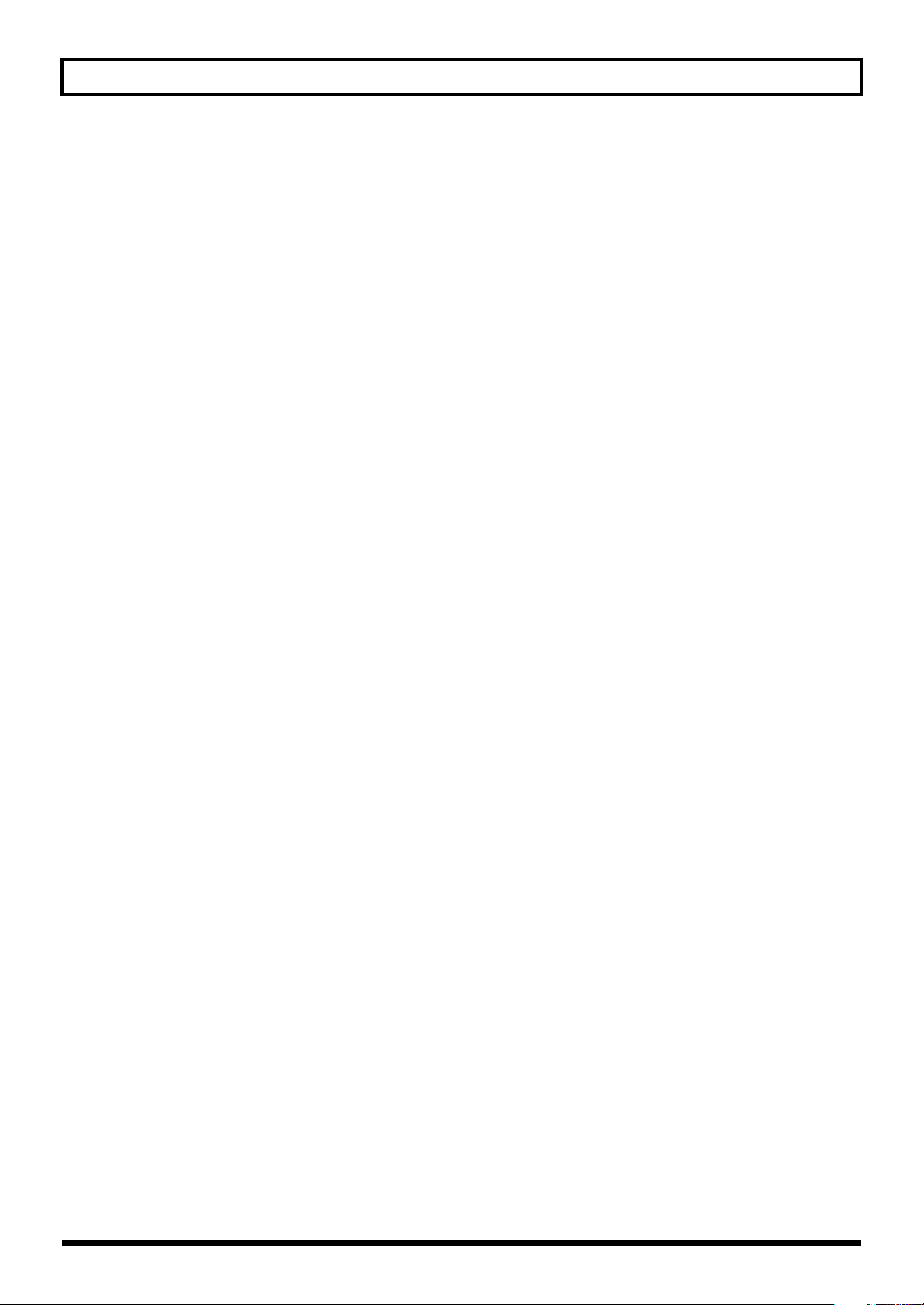
Contents
Using the D Beam Controller to Modify the Sound..................................................................... 56
SOLO SYNTH .............................................................................................................................. 57
ACTIVE EXPRESSION.................................................................................................................... 57
ASSIGNABLE............................................................................................................................... 57
Using the Knobs to Modify the Sound (SOUND MODIFY)........................................................... 58
Disabling the Knobs ([LOCK])......................................................................................................... 59
Assigning a Function to the Pedal (Control Pedal)...................................................................... 59
Playing Arpeggios ([ARPEGGIO]) .............................................................................................60
About Arpeggio Function............................................................................................................... 60
Playing by Using Arpeggios .......................................................................................................... 60
Arpeggio Settings......................................................................................................................... 61
Creating an Arpeggio Style ........................................................................................................... 62
Saving an Arpeggio Style You’ve Created (WRITE)........................................................................... 63
Using the Chord Memory Function ([CHORD MEMORY]) ............................................................ 64
About the Chord Memory Function .................................................................................................64
Performing with the Chord Memory Function.................................................................................... 64
Creating Your Own Chord Forms ...................................................................................................65
Saving the Chord Forms You Have Created (WRITE)......................................................................... 65
Using the V-LINK ([V-LINK])...................................................................................................... 66
What is V-LINK?........................................................................................................................... 66
Connection Example ..................................................................................................................... 66
Turning the V-LINK ON/OFF.......................................................................................................... 66
V-LINK Settings (V-LINK SETUP)....................................................................................................... 67
Chapter 4. Using the Song Player......................................................... 68
Playing Back Music Files (SONG PLAYER) ................................................................................. 68
SMF/Audio Files That Can Be Played ............................................................................................. 69
Selecting and Playing a Song ([SONG LIST]) ................................................................................... 69
Selecting and Playing a Playlist ...................................................................................................... 71
Changing the Song Order ............................................................................................................. 72
Deleting a Song From the Playlist.................................................................................................... 72
Saving the Settings of the Playlist (WRITE)........................................................................................ 73
Performing Along With a Song ([C. CANCEL/MINUS ONE]) ............................................................ 73
Connecting a Portable Audio Device (EXT INPUT jack) ...................................................................... 73
Playing Rhythm Patterns ([RHYTHM PATTERN]) .........................................................................74
Playing Rhythm Patterns................................................................................................................. 74
Editing a Rhythm Pattern................................................................................................................ 75
Creating a Rhythm Pattern ............................................................................................................. 76
Saving a Rhythm Pattern (WRITE).................................................................................................... 77
Creating a Rhythm Group.............................................................................................................. 77
Saving a Rhythm Group You’ve Created (WRITE) ............................................................................. 78
Listening to a Click in Time with the Tempo (SONG/CLICK OUT jack) ......................................... 78
9
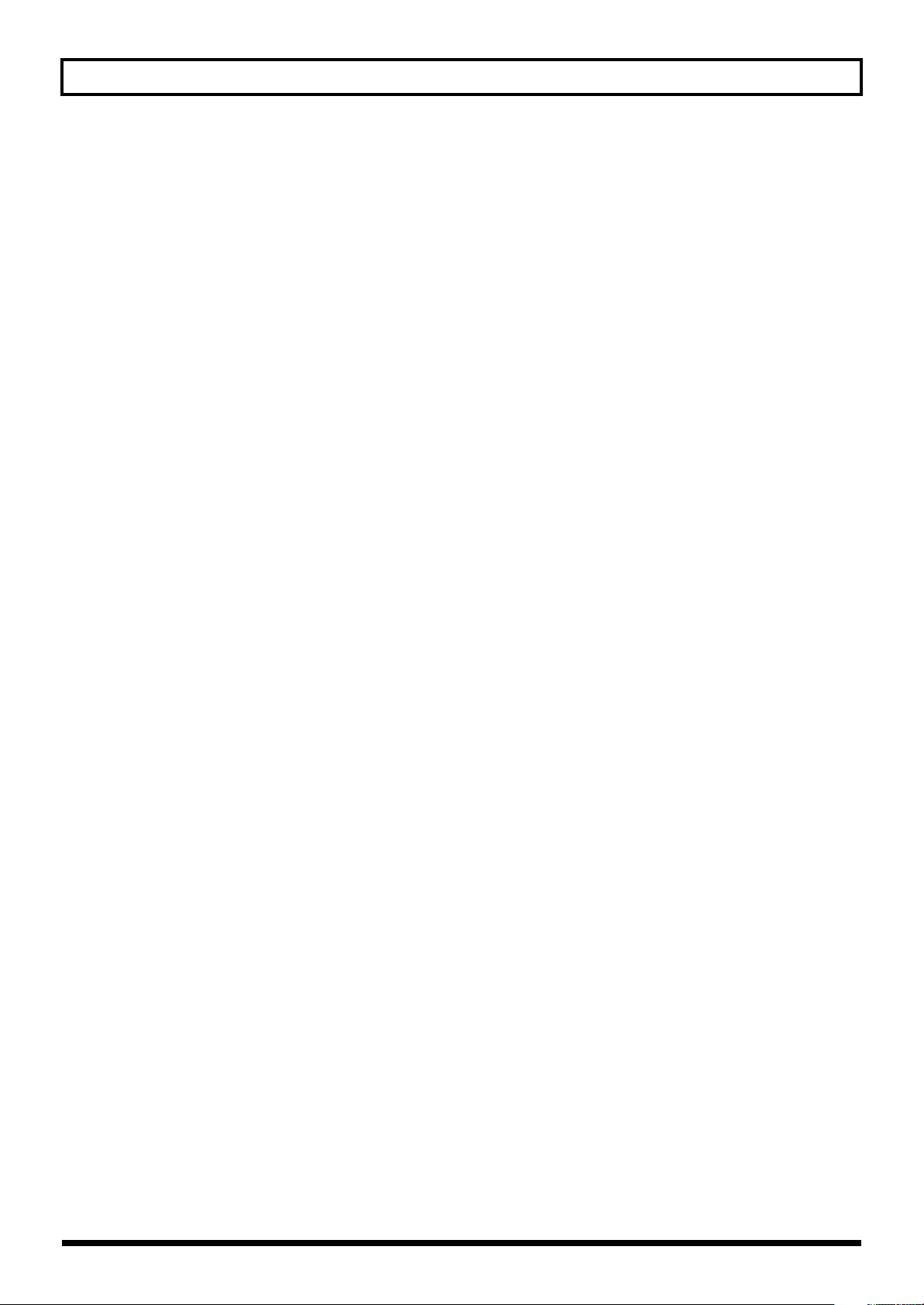
Contents
Chapter 5. Applying Effects to the Sound .............................................. 79
Applying Effects ......................................................................................................................79
How Effects are Handled in Each Mode .......................................................................................... 79
Turning Effects On/Off (Effect Switch) ............................................................................................. 79
Making Effect Settings................................................................................................................... 79
Applying Effects in Patch Mode................................................................................................ 80
Signal Flow and Parameters (EFFECT ROUTING).............................................................................. 80
Applying Effects in Performance Mode ..................................................................................... 82
Signal Flow and Parameters (EFFECT ROUTING).............................................................................. 82
Multi-Effect Settings (MFX 1–3).................................................................................................84
Controlling a Multi-Effect via MIDI (MFX 1–3 CTRL) ........................................................................... 84
Specifying How Multi-Effects are Combined (MFX STRUCTURE) .................................................. 86
Chorus Settings (CHORUS) ....................................................................................................... 86
Reverb Settings (REVERB) ......................................................................................................... 86
Chapter 6. Performing with a Microphone ............................................ 87
Connecting a Mic .................................................................................................................... 87
Adjusting the Volume of the Mic ..................................................................................................... 87
Applying Reverb to the Mic ........................................................................................................... 87
Using a Condenser Mic................................................................................................................. 87
Using the Vocoder ........................................................................................................................ 87
Chapter 7. Connecting an External MIDI Device..................................... 88
About MIDI .............................................................................................................................88
About MIDI Connectors ................................................................................................................. 88
MIDI Channels and Multitimbral Sound Generators...................................................................88
Using the JUNO-STAGE as a Master Keyboard (MIDI Controller Mode)...................................... 89
Specifying the Transmit Channel..................................................................................................... 89
Detailed Settings in MIDI Controller Mode .......................................................................................89
Playing the JUNO-STAGE from an External MIDI Device............................................................90
Setting the Receive Channel........................................................................................................... 90
Setting the Program Change Receive Switch .................................................................................... 90
Synchronizing with an External MIDI Device ............................................................................. 91
Transmitting Synchronization Data.................................................................................................. 91
Exchanging MIDI Messages with Your Computer ......................................................................92
Installing the USB Driver ................................................................................................................ 92
Specifying the USB Driver.............................................................................................................. 93
Using JUNO-STAGE Editor/Librarian/Playlist Editor..................................................................93
Installing JUNO-STAGE Editor/Librarian/Playlist Editor in Your Computer ........................................... 93
Chapter 8. Detailed Editing for Patches ................................................. 94
How to Edit a Patch................................................................................................................. 94
Editing in a Graphic Display (ZOOM EDIT) ..................................................................................... 94
Viewing and Editing All Parameters (PRO EDIT)................................................................................ 95
Initializing a Patch................................................................................................................... 96
Copying Patch (Tone) Settings .................................................................................................. 96
Saving a Patch You’ve Created ([WRITE])..................................................................................97
10
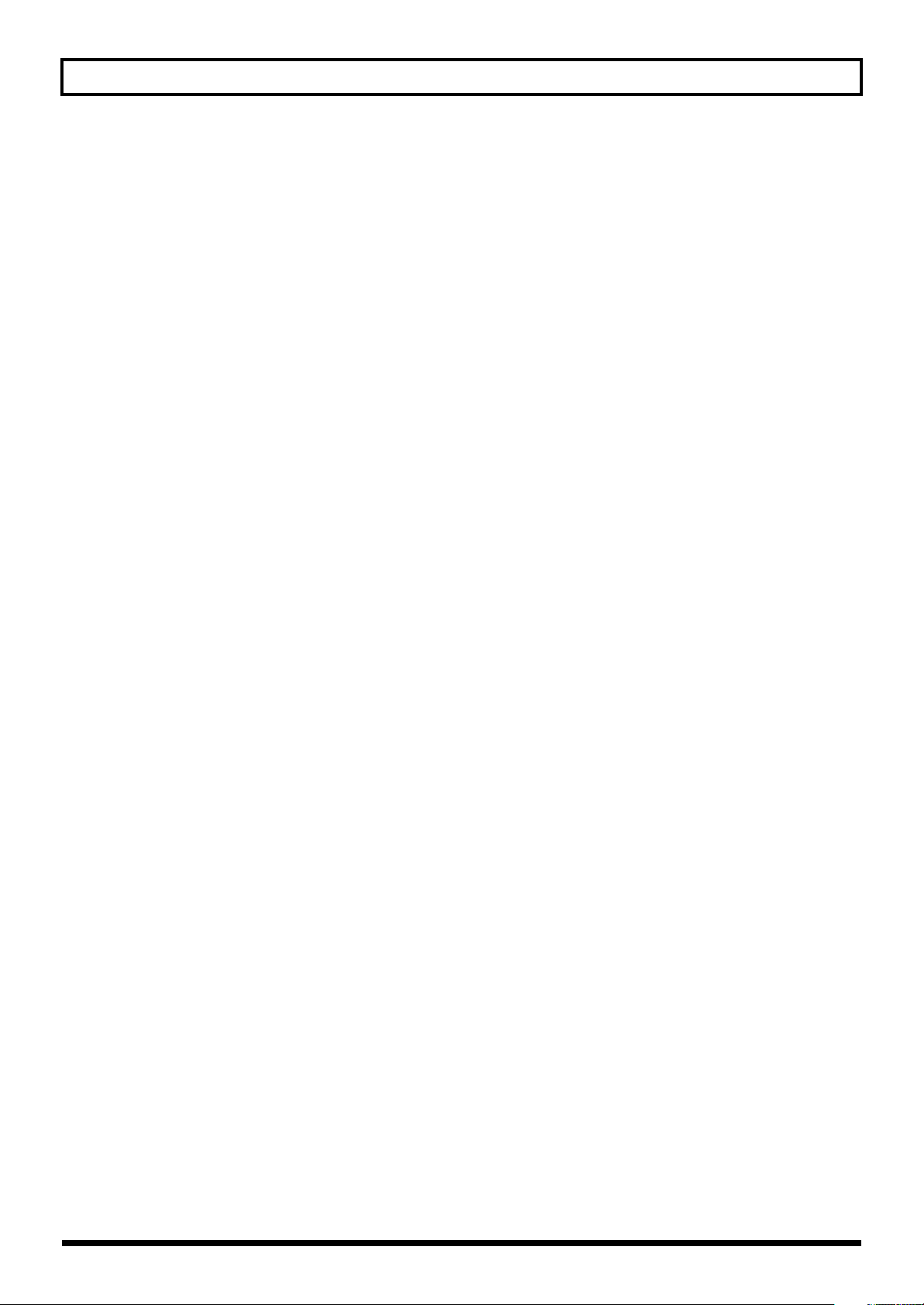
Contents
Functions of Patch Parameters ................................................................................................. 98
Settings Common to the Entire Patch ............................................................................................... 98
Modifying Waveforms/Pitch/Pitch Envelope.................................................................................. 103
Modifying the Brightness of a Sound with a Filter (TVF/TVF Envelope)............................................... 106
Adjusting the Volume (TVA/TVA Envelope) .................................................................................... 108
Matrix Control Settings/Miscellaneous Settings .............................................................................. 110
Modulating Sounds/Output Setting............................................................................................... 113
Setting Effects for a Patch (Effects/MFX/MFX Control/Chorus/Reverb) .............................................. 115
Detailed Settings for Piano Mode ........................................................................................... 116
Adjusting the Keyboard Touch (Key Touch) .................................................................................... 117
Changing the degree to which the lid is open (Lid State) ................................................................. 117
Adjusting the Amount of Resonance (Resonance) ............................................................................ 118
Selecting an Effect for the Electric Piano (EFFECT) ........................................................................... 118
Saving Your Piano Mode Settings................................................................................................. 119
Chapter 9. Detailed Settings for a Rhythm Set ..................................... 120
Editing a Rhythm Set .............................................................................................................120
Editing in a Graphic Display (ZOOM EDIT) ................................................................................... 120
Viewing and Editing All Parameters (PRO EDIT).............................................................................. 121
Initializing a Rhythm Set ........................................................................................................ 122
Copying Rhythm Set (Rhythm Tone) Settings ...........................................................................122
Saving a Rhythm Set You’ve Created ([WRITE]) ....................................................................... 123
Functions of Rhythm Set Parameters.......................................................................................124
Settings Common to the Entire Rhythm Set ..................................................................................... 124
Modifying Waveforms/Pitch/Pitch Envelope.................................................................................. 125
WAVE MIX Parameters ............................................................................................................... 127
Modifying the Brightness of a Sound with a Filter (TVF/TVF Envelope)............................................... 128
Adjusting the Volume (TVA/TVA Envelope) .................................................................................... 130
Output Settings (OUTPUT)............................................................................................................ 131
Setting Effects for a Rhythm Set (Effects/MFX/MFX Control/Chorus/Reverb) ...................................... 131
Chapter 10. Detailed Editing for Performances.................................... 132
How to Edit a Performance .................................................................................................... 132
Initializing a Performance...................................................................................................... 132
Editing the Patch That’s Assigned to a Part .............................................................................133
Saving a Performance You’ve Created ([WRITE])..................................................................... 133
Performance Edit Screens and Parameters..............................................................................134
Selecting the Parts that will Produce Sound (Keyboard Switch) ......................................................... 134
Specifying the Range of Each Part (Key Range) .............................................................................. 134
Making Settings for the D Beam Controller and Other Controllers ..................................................... 135
Enabling/Disabling Reception of Messages for Each MIDI Channel (Part).......................................... 138
Adjusting Sound Settings Such as Volume or Pan (PART MIXER)........................................................ 139
Silencing Specific Parts (Mute) ..................................................................................................... 139
Detailed Settings for Each Part (PART VIEW) .................................................................................. 140
11
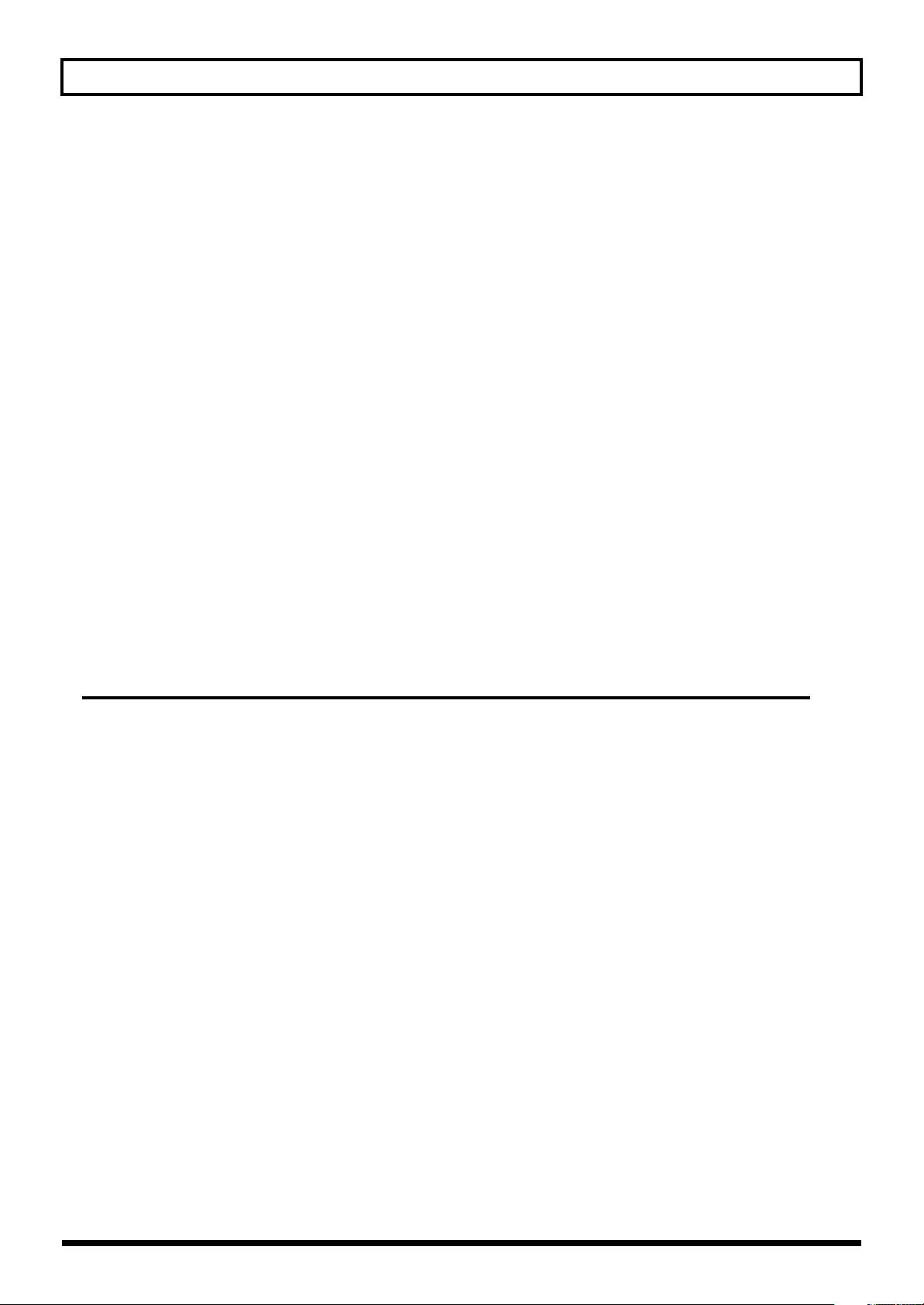
Contents
Chapter 11. Other Settings................................................................. 144
Saving User Data to USB Memory.......................................................................................... 144
Types of Data that can be Saved .................................................................................................. 144
Saving Data to USB Memory (User Backup) ................................................................................... 144
Restoring Saved Data from USB Memory Back into the JUNO-STAGE (User Restore) ........................... 144
System Settings ..................................................................................................................... 145
Procedure for Making System Settings........................................................................................... 145
Saving the Changes You’ve Made to the System Settings (WRITE) .................................................... 145
Functions of System Parameters ............................................................................................. 146
System Menu [2 (GENERAL)] ....................................................................................................... 146
System Menu [3 (KBD/CTRL)]....................................................................................................... 147
System Menu [4 (MIDI/SYNC)] .................................................................................................... 150
System Menu [5 (CLICK/PLAYER)] ................................................................................................ 151
System Menu [6 (D BEAM)] ......................................................................................................... 152
Detailed Settings for the MIC INPUT (MIC Input Setting) ........................................................... 154
Detailed Settings for Minus-One (Minus One Setting) .............................................................. 154
Utility.................................................................................................................................... 155
Backing Up User Data (User Backup) ............................................................................................ 155
Restoring Backed-Up Data (User Restore) ....................................................................................... 155
Returning to the Factory Settings (Factory Reset).............................................................................. 155
Initializing USB Memory (USB Memory Format) .............................................................................. 155
Playing the Demo Songs........................................................................................................ 156
Appendices 157
Troubleshooting ....................................................................................................................158
Error Messages .....................................................................................................................162
Effects List ............................................................................................................................. 163
Performance List.................................................................................................................... 192
Patch List .............................................................................................................................. 193
Rhythm Set List......................................................................................................................200
Waveform List.......................................................................................................................209
Arpeggio Style List ................................................................................................................213
Rhythm Group List.................................................................................................................214
Rhythm Pattern List................................................................................................................215
MIDI Implementation .............................................................................................................217
MIDI Implementation Chart .................................................................................................... 244
Specifications........................................................................................................................ 245
Index....................................................................................................................................246
12
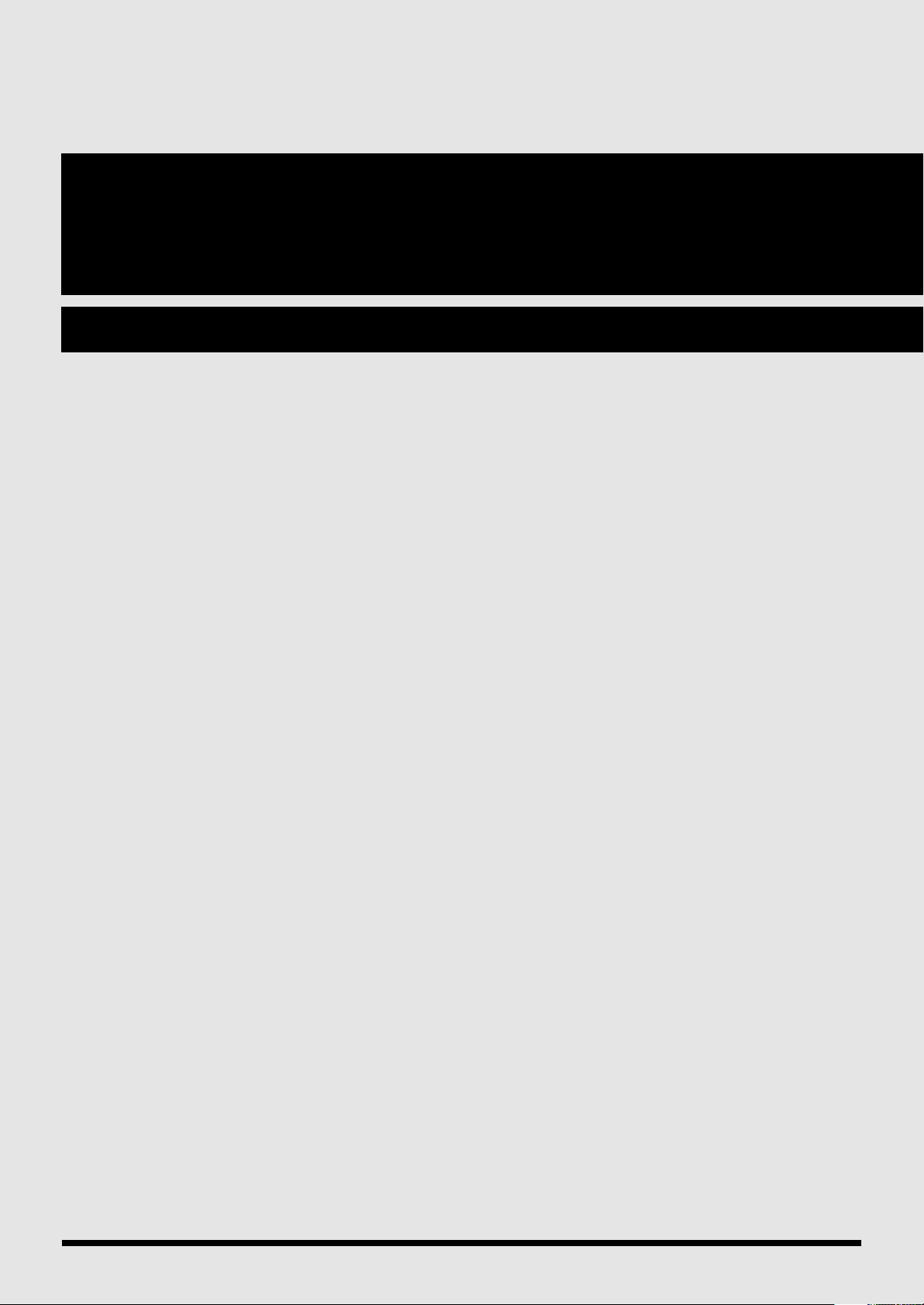
Introduction
13
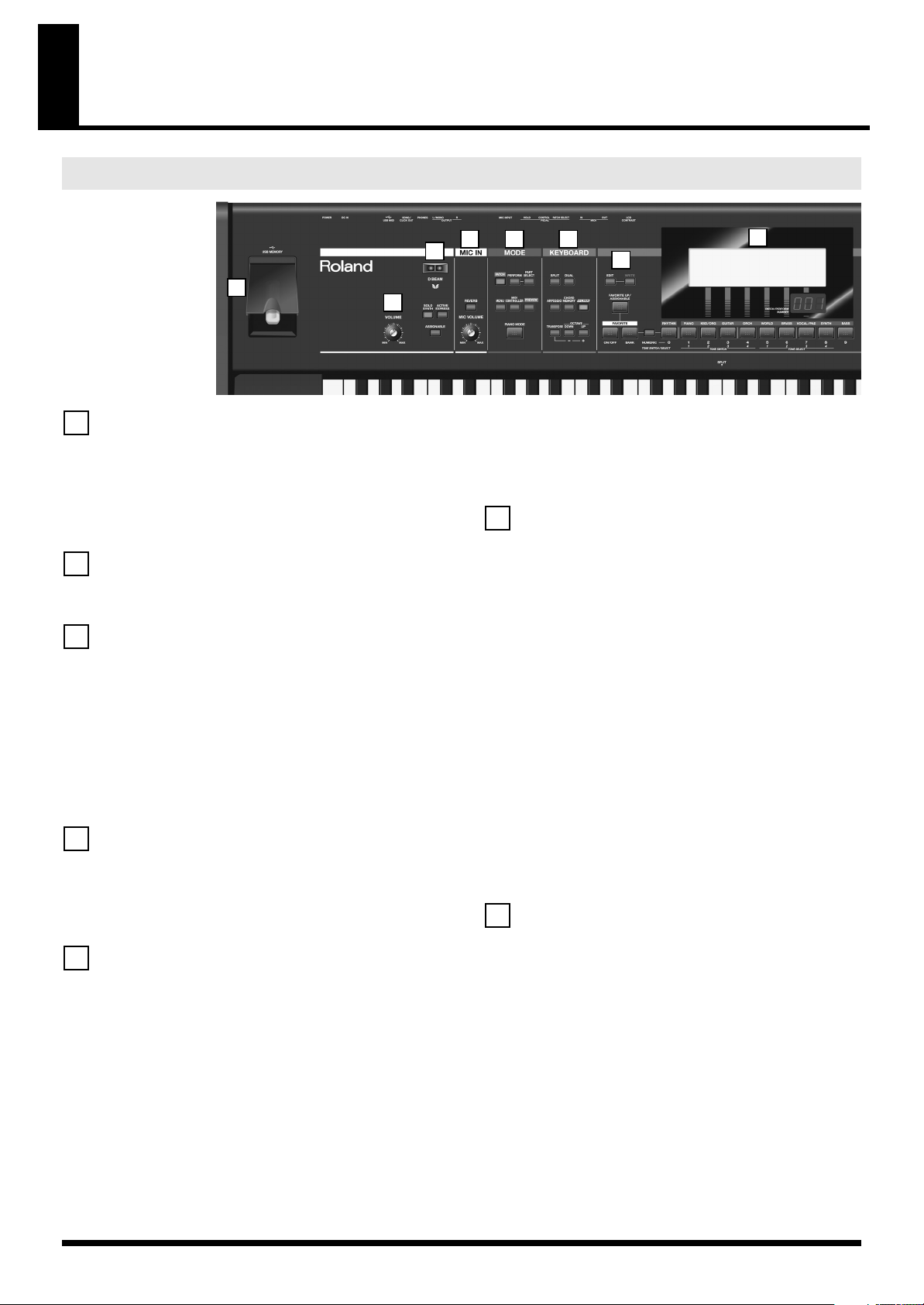
Panel Descriptions
Front Panel
fig.Front.eps
1
2
1
USB MEMORY Connector
You can connect USB memory (sold separately) to this connector.
931
* Carefully insert the USB memory all the way in—until it is firmly in
place.
930
* Connect the USB memory after you turn on the JUNO-STAGE’s
power. Never disconnect the USB memory while the JUNO-STAGE is
powered up.
2
VOLUME Knob
Adjusts the overall volume that is output from the rear panel OUTPUT jacks
and PHONES jack (p. 22).
3
D BEAM Controller
Turns the D Beam controller on/off. You can apply a variety of effects to
the sound by moving your hand above the D Beam controller (p. 56).
[SOLO SYNTH]
The D Beam will function as a monophonic synthesizer (p. 57).
[ACTIVE EXPRESS]
The D Beam will control active expression (p. 57).
[ASSIGNABLE]
You can assign a variety of parameters or functions to the D Beam to
control the sounds in real time (p. 57).
4
MIC IN
[REVERB]
Turns on/off the reverb that is applied to the sound from MIC INPUT jack.
MIC VOLUME Knob
Adjusts the volume of the input from MIC INPUT jack (p. 87).
5
MODE
[PATCH]
Selects Patch mode (p. 45).
[PERFORM]
Selects Performance mode (p. 49).
[PART SELECT]
Shows the patch that is selected for each part (p. 50).
[MENU]
Displays a menu where you can make system settings and use utility
functions.
[MIDI CONTROLLER]
Selects MIDI Controller mode, allowing you to control an external MIDI
sound generator (p. 89).
4 6
3
[PREVIEW]
Hold down this button to audition the currently selected sound (p. 47).
[PIANO MODE]
Selects Piano mode. This provides the most suitable settings for piano
playing (p. 25, p. 116).
6
[SPLIT]
Splits the keyboard into left and right zones, allowing you to play separate
sounds (patches) in each (p. 51).
[DUAL]
Puts the keyboard in “Dual,” allowing you to play two sounds (patches)
simultaneously as a layer (p. 51).
[ARPEGGIO]
Turns the arpeggiator on/off.
A setting screen will appear when you press this button to turn it on (p. 60).
[CHORD MEMORY]
Turns the chord memory function on/off.
A setting screen will appear when you press this button to turn it on (p. 64).
[V-LINK]
Turns V-LINK on/off.
The setting screen will appear when you turn V-LINK on (p. 66).
[TRANSPOSE]
By holding down [TRANSPOSE] and pressing [-] [+] you can raise or lower
the pitch of the keyboard in semitone steps (p. 52).
OCTAVE [DOWN/-] [UP/+]
Transpose the pitch of the keyboard in one-octave units (p. 52).
7
[EDIT]
Allows you to make detailed settings for patches, rhythm sets, and effects
(p. 79, p. 94, p. 120).
[WRITE]
Saves the modified settings in internal memory (p. 73, p. 97, p. 123, p.
133, p. 145).
[FAVORITE UP/ASSIGNABLE]
Switches the favorite to the next number (p. 48).
If desired, you may assign a different function to this button (p. 148).
FAVORITE [ON/OFF]
Turns the Favorite function on/off (p. 47).
FAVORITE [BANK]
When this button is on, you can use [RHYTHM/0]–[BASS/9] to select
Favorite banks (p. 47).
[NUMERIC]
When this button is on, you can use [RHYTHM/0]–[BASS/9] to enter
numeric values (p. 44).
5
KEYBOARD
8
7
14

Panel Descriptions
9
12
10 11
9
8
Display
This shows information about the operation you’re performing.
PATCH/PERFORM NUMBER Display
This indicates the number of the currently selected patch or performance.
[RHYTHM/0]–[BASS/9] (Category Group Buttons)
In Patch mode, use these buttons to select the patch category (p. 46).
Function Buttons ([KBD/ORG/2]–[VOCAL/PAD/7])
The six buttons located below the display will execute various functions
when you’re editing or performing other tasks.
The function of these buttons will depend on the screen you’ve selected (p.
43).
[DEC] [INC]
Use these to modify values. The value will change faster if you hold down
one button and press the other.
If you press one of these buttons while holding down [SHIFT], the value will
change in larger steps (p. 43).
[ ] [ ] [ ] [ ] (Cursor Buttons)
These buttons move the cursor position up/down/left/right (p. 43).
VALUE Dial
Use this to modify values. The value will change faster if you turn the
VALUE dial while holding down [SHIFT] (p. 43).
[SHIFT]
This button is used in combination with other buttons to execute various
functions.
[EXIT]
Returns you to the previous screen, or closes the currently open window.
In some screens, this button will cancel the currently executing function.
[ENTER/LIST]
Use this button to confirm a value or execute an operation.
This button is also used to display a list of patches or performances (p. 46,
p. 49).
[SONG LIST]
Displays the song list if USB memory is connected.
LEVEL [ ] [ ]
Use these buttons to adjust the volume of the rhythm pattern or song (p. 69,
p. 74).
[RHYTHM PATTERN]
Turns the rhythm pattern on/off (p. 74).
[] [] [] []
If [RHYTHM PATTERN] is off, you can use these buttons to select a song or
to move the playback location within a song.
When [RHYTHM PATTERN] is on, these buttons switch rhythm patterns (p.
74).
[STOP]
Stops playback (p. 69, p. 74).
[PLAY]
Starts playback (p. 69, p. 74).
[TAP TEMPO]
Used to specify the tempo (p. 60, p. 70, p. 74).
11
SOUND MODIFY
[LOCK]
If you turn this button on, the following knobs will be disabled (p. 59).
ENVELOPE [ATTACK] [RELEASE] Knobs
These knobs modify the sound in real time, or edit parameter values (p.
58).
[CUTOFF] [RESONANCE] Knobs
These knobs modify the sound in real time, or edit parameter values (p.
58).
MASTER EQ [LOW] [HIGH] Knobs
These knobs adjust the overall tone quality.
[LOW] knob adjusts the low frequency range, and [HIGH] knob adjusts the
high frequency range (p. 59).
[REVERB] Knob
Adjusts the amount of reverb applied to the overall sound (p. 59).
10
SONG PLAYER
EXT INPUT Jack
You can connect your portable audio player or similar device here (p. 73).
926a
* When connection cables with resistors are used, the volume level of
equipment connected to the inputs (EXT INPUT) may be low. If this
happens, use connection cables that do not contain resistors.
[C. CANCEL/MINUS ONE]
Turns the Center Cancel or Minus-One function on/off (p. 73).
12
[S1] [S2] (Assignable Switches)
You can assign various parameters or functions to these
buttons (p. 55).
Pitch bend/Modulation Lever
This allows you to control pitch bend or apply vibrato (p.
54).
15

Panel Descriptions
Rear Panel
fig.Rear.eps
1 2 3 4 5 6 8 9 10 11
1
[LCD CONTRAST] Knob
This knob adjusts the contrast of the display (p. 22).
2
MIDI Connectors (OUT, IN)
These connectors can be connected to other MIDI devices to receive and
transmit MIDI messages (p. 88).
3
PEDAL
PATCH SELECT Jack
You can connect a pedal switch (such as one from the DP series; sold
separately) here, and use it to switch patches or performances (p. 21).
CONTROL Jack
You can connect an expression pedal (EV-5; sold separately), and use it to
control a wide variety of parameters or functions that you can assign
925
* Use only the specified expression pedal (EV-5; sold separately). By
connecting any other expression pedals, you risk causing malfunction
and/or damage to the unit.
HOLD Jack
You can connect a pedal switch (such as one from the DP series; sold
separately) here, and use it as a hold pedal (p. 21).
Since this jack can be enabled to support half-pedaling, you can connect a
damper pedal (DP-10; sold separately) here and use it to control subtle
nuances of pedaling when you’re playing piano sounds.
4
MIC INPUT Jack
You can connect a mic here (p. 87).
XLR type and phone type plugs are supported.
922
* This instrument is equipped with balanced (XLR/TRS) type jacks.
Wiring diagrams for these jacks are shown below. Make connections
after first checking the wiring diagrams of other equipment you intend
to connect.
fig.balanced-jack.eps
COLD
TIP
HOT
RING
Dynamic
Condenser
COLD
SLEEVE
GND
Phone plug (balanced, unbalanced),
XLR
* In “MIC INPUT SETTING,” turn
“Phantom Power” off (p. 154).
XLR (48V phantom power provided)
* In “MIC INPUT SETTING,” turn
“Phantom Power” on (p. 154).
GND
3
HOT
21
Nominal input
level: -50 dBu
(MIC VOLUME
knob at MAX)
7
12
5
OUTPUT Jacks (R, L /MONO)
These output the audio signal in stereo to your amp or mixer. If you’re
outputting in mono, connect only the L/MONO jack (p. 20).
6
PHONES Jack
You can connect a set of headphones (sold separately) here (p. 20).
7
SONG/CLICK OUT Jack
You can connect a set of headphones (sold separately) here. Alternatively,
this can output a stereo audio signal to your amp or mixer.
When you’re playing back an SMF song, a click will be output at the
tempo of the song (p. 78).
8
USB MIDI Connector
Use this connector to connect the JUNO-STAGE to your computer via a
USB cable (p. 92).
9
Cord Hook
Use this to secure the cord from the AC adaptor (p. 19).
10
DC IN Jack
Connect the AC adaptor here (p. 19).
You must use only the included AC adaptor.
11
[POWER] Switch
This turns the power on/off (p. 22).
12
Ground Terminal
927
Depending on the circumstances of a particular setup, you may experience
a discomforting sensation, or perceive that the surface feels granular when
you touch this device, microphones connected to it, or the metal portions of
other objects, such as guitars. This is due to an infinitesimal electrical
charge, which is absolutely harmless. However, if you are concerned
about this, connect the ground terminal with an external ground. When the
unit is grounded, a slight hum may occur, depending on the particulars of
your installation. If you are unsure of the connection method, contact the
nearest Roland Service Center.
Unsuitable places for connection
• Water pipes (may result in shock or electrocution)
• Gas pipes (may result in fire or explosion)
• Telephone-line ground or lightning rod (may be dangerous in the event
of lightning)
16

MEMO
17
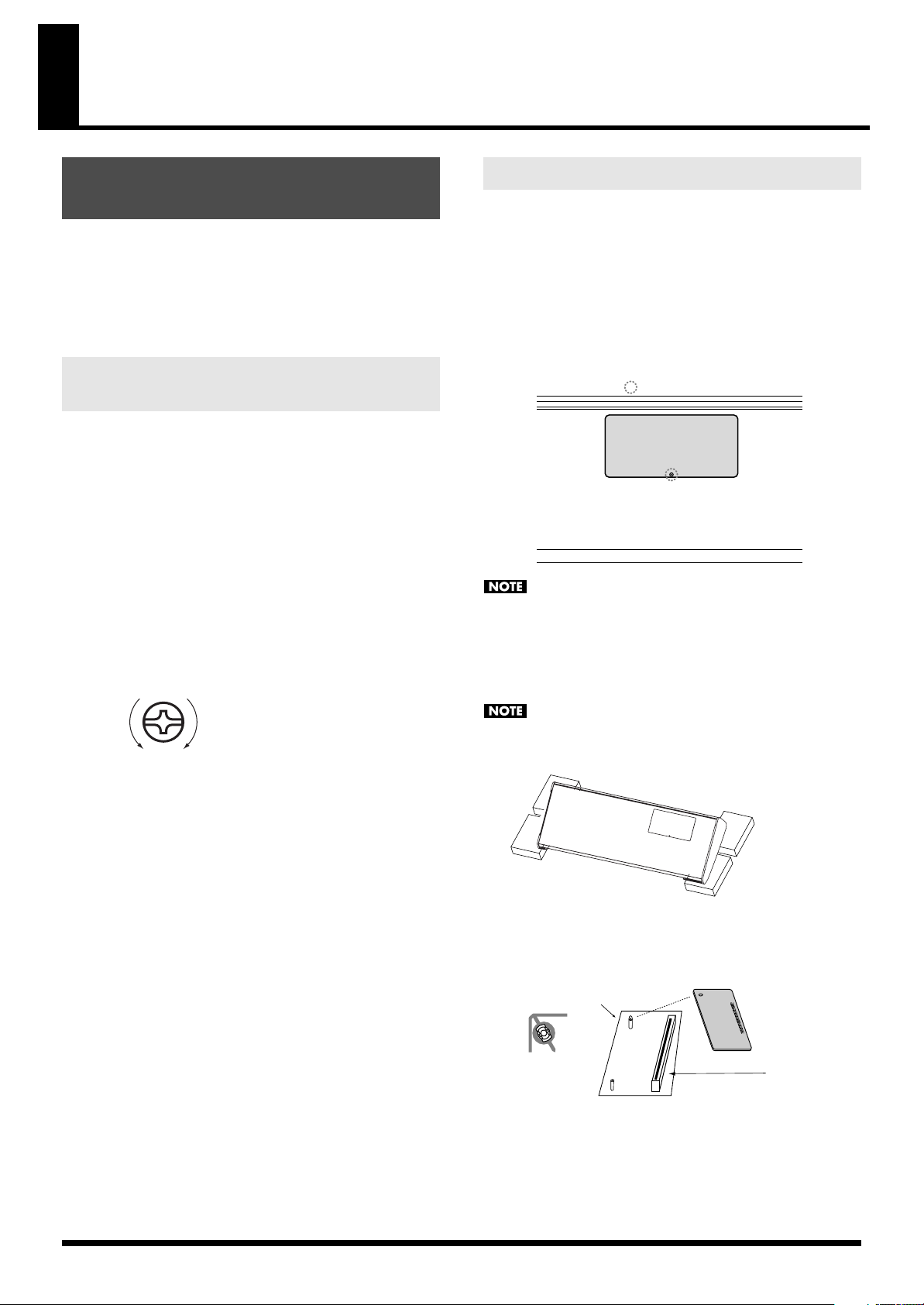
Getting Ready
Board holder
Connector
Position it as shown
before you install
the board.
Installing a Wave Expansion Board
Two optional Wave Expansion Boards (SRX series; sold separately)
can be installed in the JUNO-STAGE.
Wave Expansion Boards store Wave data, patches, and rhythm sets,
and by equipping the JUNO-STAGE with these boards, you can
greatly expand your sound palette.
Cautions When Installing a Wave Expansion Board
901
• To avoid the risk of damage to internal components that can be
caused by static electricity, please carefully observe the following
whenever you handle the board.
1
• Before you touch the board, always first grasp a metal object
(such as a water pipe), so you are sure that any static electricity
you might have been carrying has been discharged.
2
• When handling the board, grasp it only by its edges. Avoid
touching any of the electronic components or connectors.
• Use a Phillips screwdriver that is suitable for the size of the screw
(a number 2 screwdriver). If an unsuitable screwdriver is used, the
head of the screw may be stripped.
• To remove the screws, rotate the screwdriver counter-clockwise. To
tighten a screw, rotate the screwdriver clockwise.
fig.Screw.e
How to Install a Wave Expansion Board
Install the Wave Expansion Board after removing the bottom panel
cover.
1.
Before installing the Wave Expansion Board, turn off the power of
the JUNO-STAGE and all connected devices, and disconnect all
cables, including the AC adaptor, from the JUNO-STAGE.
2.
From the JUNO-STAGE, remove only the screw shown in the
following diagram, and detach the cover.
fig.Exp1.e
JUNO-STAGE : bottom
Screw to be removed
928
When turning the unit upside-down, get a bunch of newspapers
or magazines, and place them under the four corners or at both
ends to prevent damage to the buttons and controls. Also, you
should try to orient the unit so no buttons or controls get
damaged.
929
tightenloosen
• When installing a Wave Expansion Board, remove only the
specified screw.
• Be careful that the screw you remove do not drop into the interior
of the JUNO-STAGE.
• Do not leave the bottom cover removed. After installation of the
Wave Expansion Board is complete, be sure to replace the cover.
• Be careful not to cut your hand on the edge of the cover or the
opening edge while removing the cover.
911
• Do not touch any of the printed circuit pathways or connection
terminals.
912
• Never use excessive force when installing a circuit board. If it
doesn’t fit properly on the first attempt, remove the board and try
again.
913
• When circuit board installation is complete, double-check your
work.
When turning the unit upside-down, handle with care to avoid
dropping it, or allowing it to fall or tip over.
fig.Exp2
3.
As shown in the following illustration, plug the connector of the
Wave Expansion Board into the connector of the relevant slot,
and at the same time insert the board holder through the hole of
the Wave Expansion Board.
fig.Exp3.e
18

4.
Use the Installation tool supplied with the Wave Expansion Board
to turn the holders in the LOCK direction, so the board will be
fastened in place.
fig.Exp4.e
Getting Ready
Connections
Installation tool
5.
Use the screw that you removed in step 2 to fasten the cover back
in place.
LOCK
Checking the Installed Wave Expansion Board
After installation of the Wave Expansion Board has been completed,
check to confirm that the installed board is being recognized correctly.
1.
Turn on the power, as described in p. 22.
2.
Press [MENU].
The Top Menu window will open.
3.
Press [ ] [ ] to select “1. System,” and then press [ENTER].
4.
Press [7 (INFORMATION)].
The SYSTEM INFORMATION screen appears.
fig.SRXInfo
Connecting the AC Adaptor
1.
Make sure that the [POWER] switch is off.
2.
Connect the included power cord to the included AC adaptor.
3.
Connect the AC adaptor to the JUNO-STAGE’s DC IN jack, and
plug the power cord into an AC outlet.
fig.AC-setsuzoku.eps
DC IN
AC Outlet
Power Cord
• Place the AC adaptor so the side with the indicator (see
illustration) faces upwards and the side with textual information
faces downwards.
• The indicator will light when you plug the AC adaptor into an AC
outlet.
924
• To prevent the inadvertent disruption of power to your unit
(should the plug be pulled out accidentally), and to avoid
applying undue stress to the DC IN jack, anchor the power cord
using the cord hook, as shown in the illustration.
fig.CordHook-e.eps
Indicator
AC Adaptor
(included)
5.
Press [2 (SRX)].
Verify that the name of the installed Wave Expansion Board is
displayed.
If the name of the board does not appear, it is possible that the
board is not being recognized correctly. Turn off the power as
described in “Turning Off the Power” (p. 22), and re-install the
Wave Expansion Board correctly.
6.
To exit the SYSTEM INFORMATION screen, press [EXIT] or [7
(EXIT)].
Cord Hook
The cord of
the supplied AC Adaptor
To the AC Adapter
19
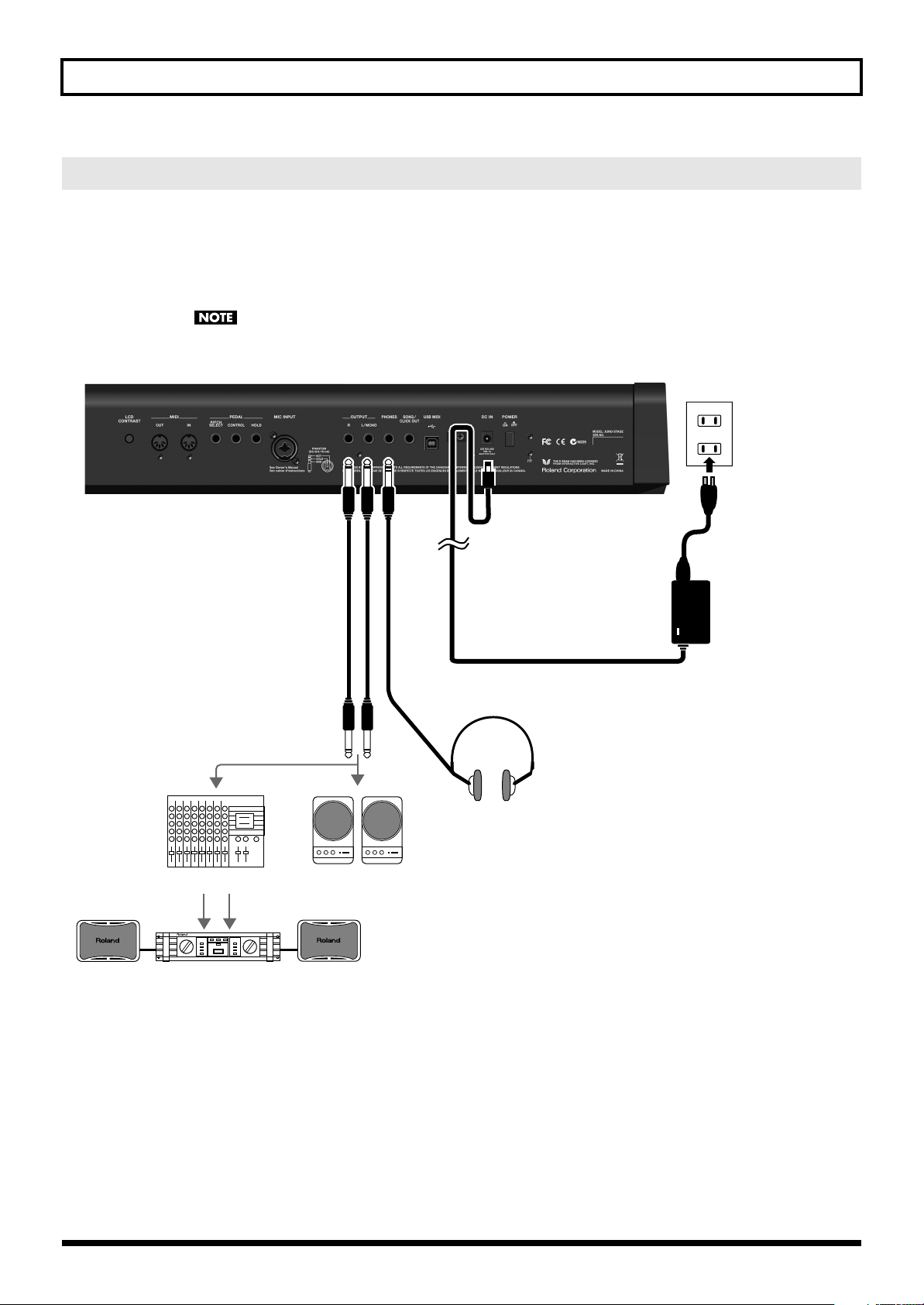
Getting Ready
Stereo headphones
Mixer etc.
Power amp
Monitor speakers
(powered)
to the Power Outlet
AC adaptor
Connecting the External Equipment
Since JUNO-STAGE contains no amplifier or speakers, you’ll need to connect it to audio equipment such as a keyboard
amplifier, monitor speaker system or home stereo, or use headphones to hear its sound.
In order to fully experience the JUNO-STAGE’s sound, we recommend using a stereo amp/speaker system. If you’re using a
mono system, however, make your connections to the JUNO-STAGE’s OUTPUT L/MONO jack.
* Audio cables are not included with the JUNO-STAGE. You’ll need to provide them.
921
To prevent malfunction and/or damage to speakers or other devices, always turn down the volume, and turn off the
fig.Connect.e
power on all devices before making any connections.
924
20

Connecting Pedals
Stereo Cable
Red White
DP series
Hold pedal
Connect a pedal switch (DP series; sold separately) to the rear panel
HOLD jack.
While you hold down the pedal, the notes will be sustained (held)
even if you take your fingers off the keyboard.
fig.HoldPdl.eps
Getting Ready
Patch select pedal
Connect a pedal switch (sold separately) to the rear panel PATCH
SELECT jack.
You can use the pedal to switch patches.
By using a stereo cable (sold separately) you can connect two pedal
switches to the PATCH SELECT jack.
Control pedal
Connect an expression pedal or pedal switch (EV-5 or DP series; sold
separately) to the rear panel CONTROL jack.
You can use the pedal to vary the volume or tonal character, or to
control various functions.
fig.CtrlPdl.eps
Roland
For details on pedal settings, refer to “Control Pedal Assign” (p. 147).
You must use the specified expression pedal or pedal switch (EV-5 or
DP series; sold separately). Connecting a unit made by another
manufacturer may cause the JUNO-STAGE to malfunction.
For details, refer to “Patch Select” (p. 147).
Connecting a Portable Audio Device
You can connect an MP3 player or other audio device to the EXT
INPUT jack on the front panel and listen to the playback.
Using the Included Cable and Pad
You can use the included cable and pad when connecting your
portable audio player to the JUNO-STAGE.
Please read “Notes when using the Music Player Pad” (included with
the pad).
Music Player Cable
(Accessory)
Portable
audio player
EXT INPUT
jack
Music Player Pad
(Accessory)
21

Getting Ready
Do not touch!
Turning On/Off the Power
941
Once the connections have been completed (p. 19), turn on
power to your various devices in the order specified. By turning
on devices in the wrong order, you risk causing malfunction and/
or damage to speakers and other devices.
1.
Before turning on the JUNO-STAGE’s power, consider these two
questions:
• Are all devices connected properly?
• Have the volume controls of the JUNO-STAGE and all connected
audio devices been turned to their lowest settings?
2.
Turn on the [POWER] switch located on the rear panel of the
JUNO-STAGE.
942
This unit is equipped with a protection circuit. A brief interval (a
few seconds) after power up is required before the unit will
operate normally.
To ensure proper operation of the pitch bend lever, make sure
not to touch the lever when turning the JUNO-STAGE’s power on.
Adjusting the Volume Level
fig.volume.epsj
1.
Use the [VOLUME] knob to adjust the volume.
Turning the knob toward the left will decrease the volume, and
turning it toward the right will increase the volume.
Also adjust the connected device to an appropriate volume.
Adjusting the Display Contrast ([LCD CONTRAST] Knob)
The characters in the display may be difficult to view immediately after
turning on the JUNO-STAGE’s power or after extended use. If this
occurs, turn the rear panel [LCD CONTRAST] knob to make the
display legible.
3.
Turn on the power for any connected audio devices.
4.
While playing the keyboard and listening to the sound, slowly
increase the volume of the JUNO-STAGE and the volume of the
connected equipment until you obtain the desired volume.
fig.Volume
Turning Off the Power
1.
Before turning off the power, consider these two questions:
• Have the volume controls of the JUNO-STAGE and all connected
audio devices been turned to their lowest settings?
• Have you saved your JUNO-STAGE sounds or other data you’ve
created?
2.
Turn off the power for all connected audio devices.
Using the Included USB Memory Protector
You can use the included USB memory protector to prevent theft of the
USB memory connected to the JUNO-STAGE.
fig.CoverLock.eps
Caution
• You must use the included screws.
• You must use the included Allen wrench to tighten or remove the
screws. Using a tool that does not match the screw heads will
damage them.
• Be careful not to over-tighten the screws. Doing so may damage
the screw’s head, causing the wrench to rotate uselessly.
• To tighten the screws, turn the Allen wrench clockwise. To loosen
the screws, turn the Allen wrench counter-clockwise.
fig.Screw.e
tightenloosen
• Keep the removed screws out of the reach of small children to
ensure they are not swallowed accidentally.
3.
Turn off the [POWER] switch of the JUNO-STAGE.
22

Quick Start
23
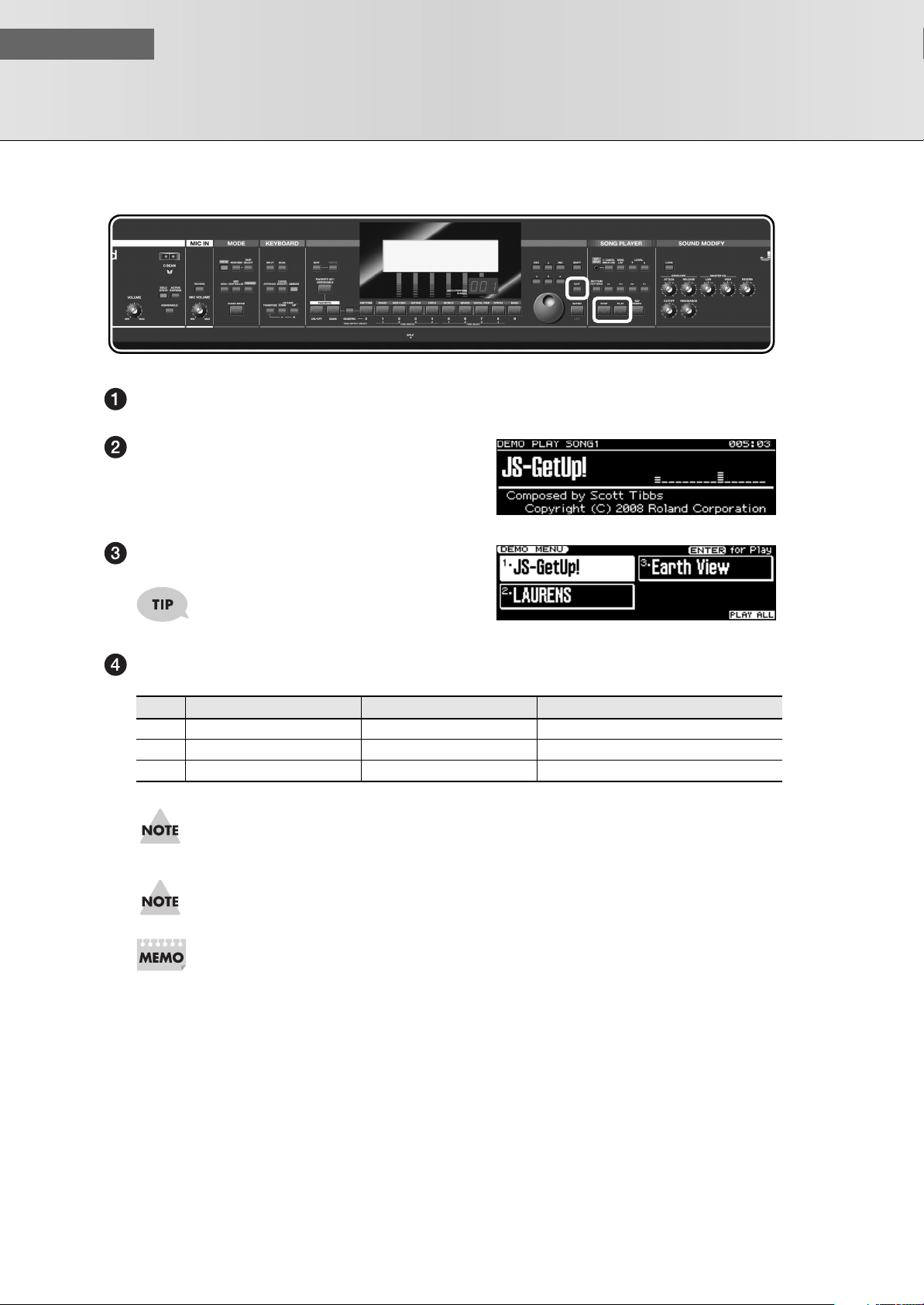
QUICK START
Here’s how to listen to the demo songs.
Listening to the Demo Songs
fig.panel-demo.eps
Power up the JUNO-STAGE as described in “Turning On/Off the Power” (p. 22).
fig.disp-demo.eps
Press [PLAY].
The DEMO PLAY screen will appear.
The demo song will begin playing.
To stop playback, press [STOP].
You can also select a demo song by using
the cursor buttons to move the cursor.
Press [EXIT] to exit the DEMO MENU screen.
No. Title Composer Copyright
JS-GetUp! Scott Tibbs © 2008 Roland Corporation
1
2 LAURENS Mitsuru Sakaue © 2008 Roland Corporation
3 Earth View Gundy Keller © 2008 Roland Corporation
All rights reserved. Unauthorized use of this material for purposes other than private, personal
enjoyment is a violation of applicable laws.
No data for the music that is played will be output from MIDI OUT connector.
If USB memory is connected, you can press [MENU] to access the DEMO PLAY screen and play
the demo songs. For details, refer to “Playing the Demo Songs” (p. 156).
24
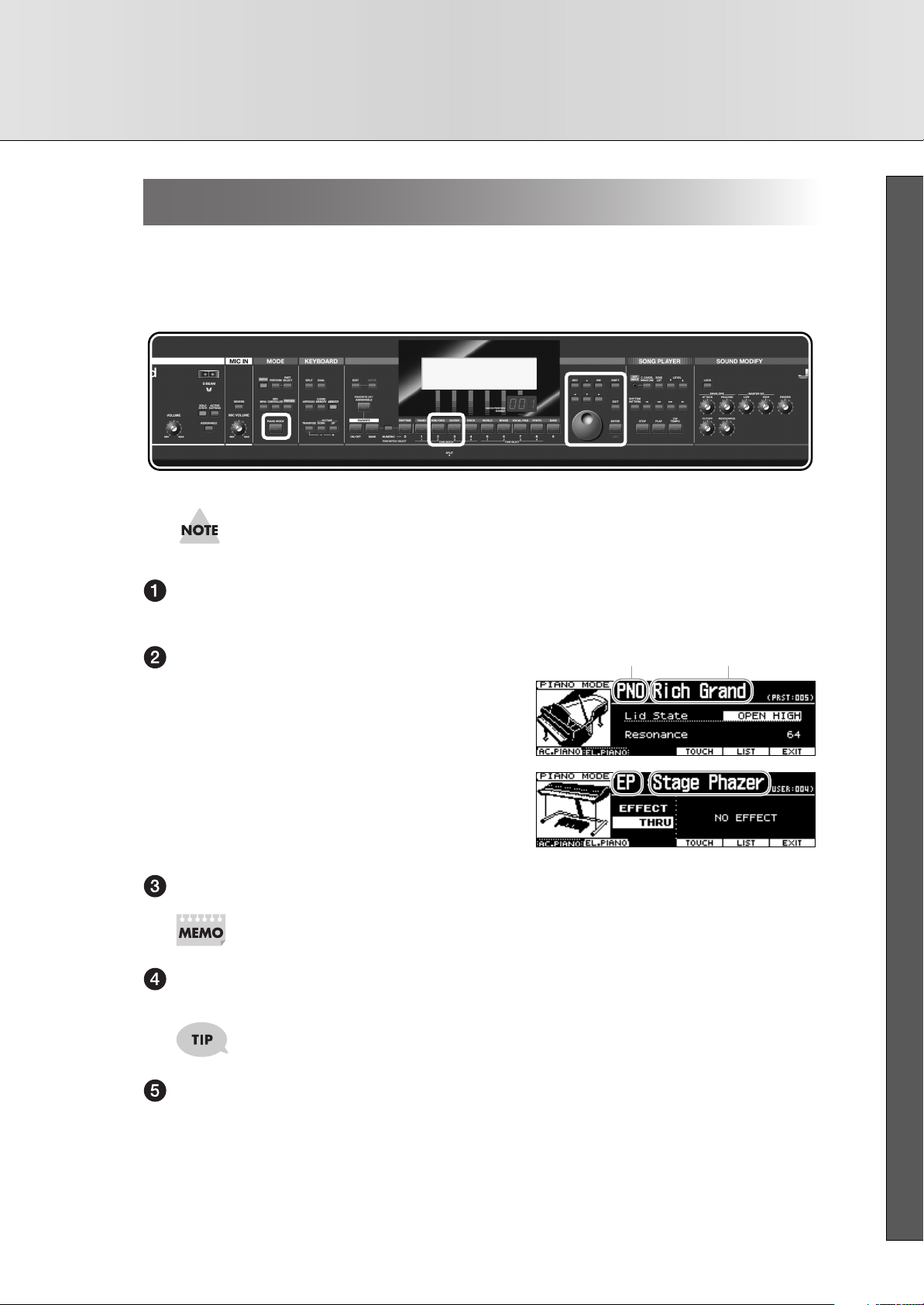
Playing the Keyboard
Patch Category Patch Name
Playing in Piano Mode ([PIANO MODE])
Here’s how you can play piano on the JUNO-STAGE.
When you press [PIANO MODE], the JUNO-STAGE will be set to “Piano mode,” which gives you the ideal
settings for piano performance. You can choose either acoustic piano or electric piano as the sound, and make
further detailed settings for each of these sounds.
fig.panel-piano.eps
When you press [PIANO MODE] to enter Piano mode, the settings of the patch or performance
you were editing will be lost. If you want to keep your edits, you must save them first.
■ QUICK START
Press [PIANO MODE].
The PIANO MODE screen will appear, and you’ll be in Piano mode.
fig.disp-acpiano.eps
Press [2 (AC.PIANO)] or [3 (EL.PIANO)].
If you pressed [2 (AC.PIANO)], the keyboard will play
a piano sound.
fig.disp-elpiano.eps
If you pressed [3 (EL.PIANO)], the keyboard will play
an electric piano sound.
Use the cursor buttons to move the cursor to the patch name.
On the JUNO-STAGE, each of the sounds you play is called a “patch.”
Use the VALUE dial or [DEC] [INC] to select a patch.
In Piano mode, you’ll be able to select piano sounds.
You can use the cursor buttons to move the cursor to the patch category, and use the VALUE dial
or [DEC] [INC] to switch to “PNO” (acoustic piano) or “EP” (electric piano).
To exit Piano mode, press [7 (EXIT)] or [EXIT].
You can also exit Piano mode by pressing [PIANO MODE] so it’s extinguished.
25
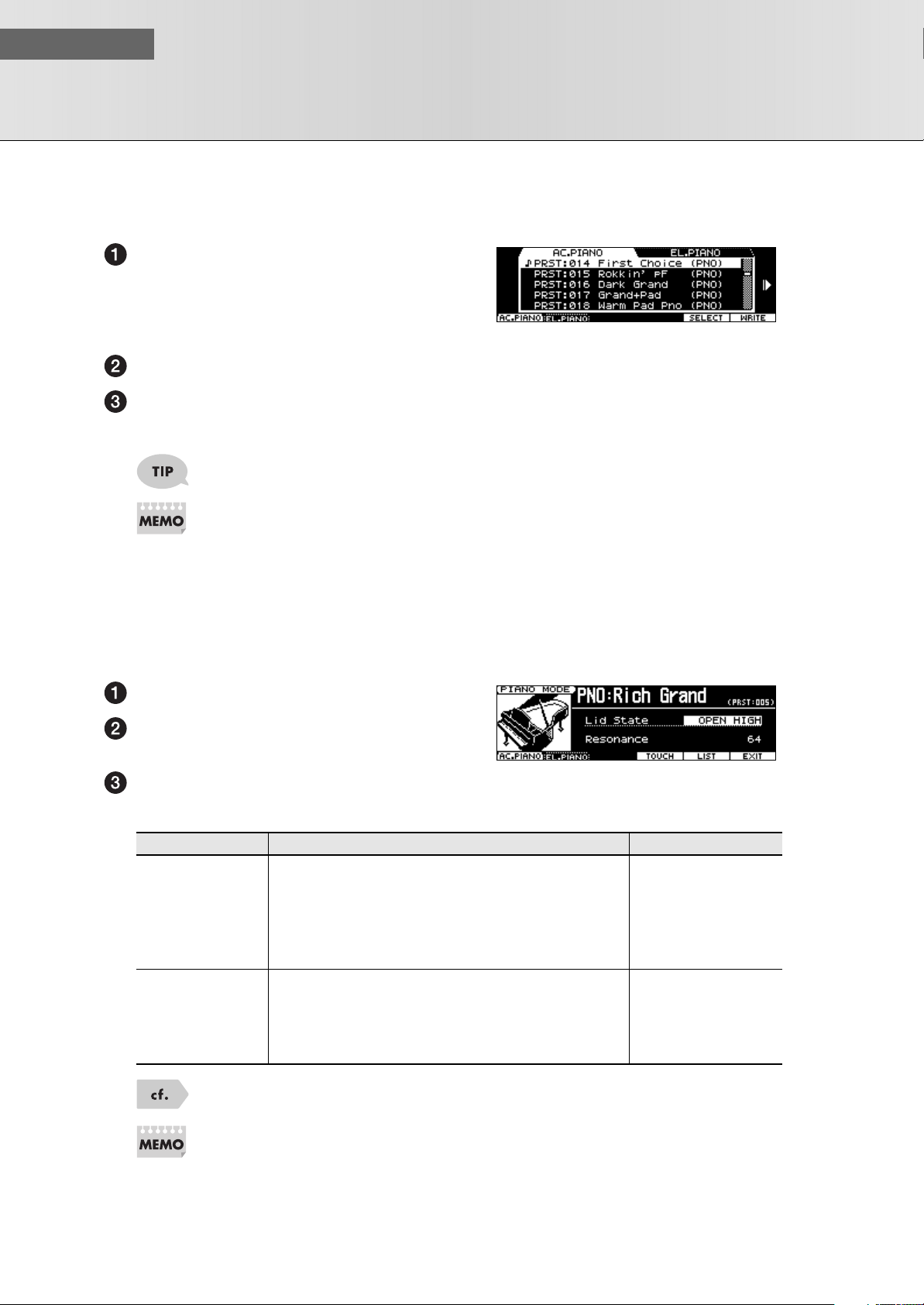
QUICK START
Playing the Keyboard
■
Selecting a Patch from a List
Here’s how to access a list of patches that you can select in Piano mode.
fig.disp-pianolist.eps
In the PIANO MODE screen, press [6 (LIST)].
Press [2 (AC.PIANO)] or [3 (EL.PIANO)].
Use the VALUE dial or [DEC] [INC] to select a patch, and then press [6 (SELECT)].
You will return to the PIANO MODE screen.
If you press [PREVIEW], you’ll be able to audition the sound of the patch played by a suitable
phrase provided for each category of patch.
By pressing [7 (WRITE)] you can register the currently selected patch as the patch that will be first
selected when you enter Piano mode after turning on the power.
■
Adjusting the Piano Sound
In the PIANO MODE screen, you can vary the sound by specifying the extent to which the lid is open, and adjusting the amount of resonance.
In the PIANO MODE screen, press [2 (AC.PIANO)].
Use the cursor buttons to move the cursor to the
value that you want to adjust.
Use the VALUE dial or [DEC] [INC] to adjust the
value.
Parameter Explanation Range
FULL OPEN,
OPEN HIGH,
Lid State
Resonance
Adjusts the tonal changes that result from opening the lid
by varying amounts.
On an acoustic piano, pressing the damper pedal will
allow the unplayed strings to resonate with the strings of
the notes you played, adding a rich and spacious resonance to the sound. This setting allows you to adjust the
amount of resonance.
OPEN MID,
OPEN LOW,
CLOSED,
FULL CLOSED
0–127
26
You can make more detailed adjustments to the currently selected patch. For details, refer to
“Chapter 8. Detailed Editing for Patches” (p. 94).
You can press [WRITE] and save the Lid State and Resonance settings to the currently selected
patch. For details on saving, refer to “Saving a Patch You’ve Created ([WRITE])” (p. 97).

Playing the Keyboard
■
Selecting the Effect That Will be Applied to the Electric Piano Sound
You can choose from effects that are often applied to electric piano. The parameters that can be edited will
depend on the effect you’ve selected.
In the PIANO MODE screen, press [3 (EL.PIANO)].
Effect Name
Use the cursor buttons to move the cursor to the effect name (below “EFFECT”).
Use the VALUE dial or [DEC] [INC] to change the effect.
Effect name
THRU
Tremolo
Chorus
Phaser
EQ
Speaker
Explanation
No effect will be applied.
The volume will be cyclically modulated, producing a wavering sound.
Three-dimensional spaciousness and depth will be added to the sound.
A swirling character will be added to the sound.
This allows you to adjust the tone quality of the high, mid, and low frequency ranges.
This simulates various speaker types and placements of a mic that captures the sound
from the speaker.
■ QUICK START
For details on the effect parameters, refer to “Effects List” (p. 163).
You can make more detailed adjustments to the currently selected patch. For details, refer to
“Chapter 8. Detailed Editing for Patches” (p. 94).
You can press [WRITE] and save the effect settings to the currently selected patch. For details on
saving, refer to “Saving a Patch You’ve Created ([WRITE])” (p. 97).
■
Performing with the Hold Pedal
If a pedal switch (DP series; sold separately) is connected to the PEDAL HOLD jack, pressing the pedal switch will
sustain (hold) the sound even after you remove your hands from the keyboard.
For details on connections, refer to “Hold pedal” (p. 21).
27

QUICK START
On the JUNO-STAGE, the sounds you’ll be performing are called “patches.”
The JUNO-STAGE contains a wide variety of patches such as “piano,” “guitar,” or “brass” patches. These are
called “preset patches.” You are also free to create and save your own original patches (“user patches”).
This section explains how to perform using the built-in preset patches.
Each preset patch is assigned to a category group such as “piano” or “guitar,” and these groups correspond to
the category group buttons [RHYTHM]–[BASS]. Within each category group, the patches are further classified
into additional categories.
Here’s how to use the category group buttons to select a patch.
Selecting Sounds
Selecting Sounds (Patches)
Playing Various Sounds (Category Group Buttons)
fig.panel-patch.eps
fig.disp-patchplay.eps
Press [PATCH].
The PATCH PLAY screen will appear.
Patch Group
Patch Number
Patch Type
Press one of the [RHYTHM]–[BASS] buttons to select a category group.
By pressing [PIANO], [KBD/ORG], or [VOCAL/PAD] twice in succession you can select other
categories within the same category group.
Use the VALUE dial or [DEC] [INC] to select a patch.
Play the keyboard, and you’ll hear the patch you selected.
Patch Category
28

Selecting Sounds
■
Selecting a Patch from an Expansion Board
The JUNO-STAGE allows you to install up to two separately available wave expansion boards, and select
patches from them.
For details on installing an expansion board, refer to “Installing a Wave Expansion Board” (p.
18).
Press [PATCH].
The PATCH PLAY screen will appear.
Patch Group Patch Number/Name
Use the cursor buttons to move the cursor to the patch group.
Use the VALUE dial or [DEC] [INC] to select “XP-A” or “XP-B.”
Make sure that the patch type is “Patch.” If it is set to “Rhythm,” move the cursor to “Rhythm” and
turn the VALUE dial or press [DEC] to select “Patch.”
Use the cursor buttons to move the cursor to the patch number.
Use the VALUE dial or [DEC] [INC] to select a patch.
■ QUICK START
Selecting Sounds from the List
Press [PATCH].
The PATCH PLAY screen will appear.
Use the cursor buttons to move the cursor to the
patch number.
fig.disp-patchlist.eps
Press [ENTER/LIST].
The PATCH LIST screen will appear.
Use [ ] [ ] to select the category.
You can also press one of the category group buttons ([RHYTHM]–[BASS]) to select the category
or group.
Use the VALUE dial or [DEC] [INC] to select a patch, and press [ENTER].
The patch will be selected, and you will return to the PATCH PLAY screen.
If you press [EXIT] without pressing [ENTER], the PATCH LIST screen will close without the currently selected
patch being changed.
Category GroupCategory
29

QUICK START
Selecting Sounds
Registering and Selecting Frequently Used Sounds (FAVORITE)
You can register your frequently used sounds in “Favorite” so they can be selected instantly when desired.
You can register your favorite sounds to the ten buttons [0]–[9].
■
Registering a Patch
Press [PATCH].
The PATCH PLAY screen will appear.
Select the patch that you want to register.
Hold down FAVORITE [ON/OFF] and press the button ([0]–[9]) to which you want to register the
favorite.
The patch will be registered in the favorite number you specified.
■
Calling up a Favorite Patch You’ve Registered
Press FAVORITE [ON/OFF] so it’s lit.
Use [0]–[9] to select a favorite.
The patch you registered at that number will be called up.
For details on the Favorite function, refer to “Registering and Calling Up Favorite Patches or Performances (FAVORITE)” (p. 47).
Auditioning the Sounds ([PREVIEW])
In the PATCH PLAY screen, pressing [PREVIEW] will play a phrase that’s assigned for each type (category) of
patch. This lets you audition the selected patch by hearing it played with an appropriate phrase.
You can also press [PREVIEW] in the PATCH LIST screen to audition the patch at which the cursor is located.
If you want to change the way in which the phrase will play when you press [PREVIEW], refer to
“Preview” (p. 146).
30
