Roland Corporation AT-10S Owner's Manual
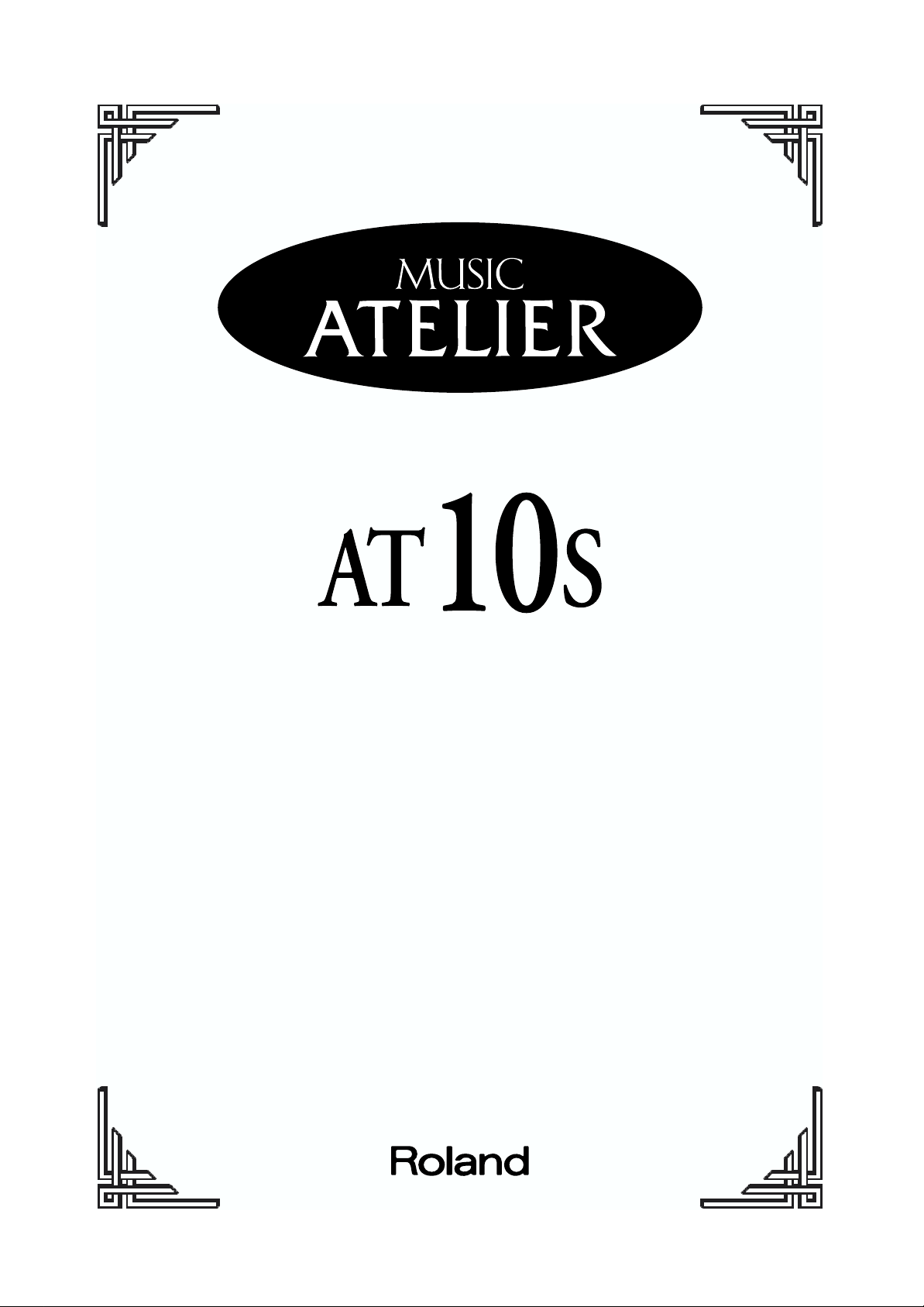
Owner’s Manual
Before using this unit, carefully read the sections entitled:
“IMPORTANT SAFETY INSTRUCTIONS” (p. 2), “USING THE UNIT
SAFELY” (p. 3, 4), and “IMPORTANT NOTES” (p. 5, 6). These
sections provide important information concerning the proper
operation of the unit. Additionally, in order to feel assured that
you have gained a good grasp of every feature provided by your
new unit, Owner’s manual should be read in its entirety. The
manual should be saved and kept on hand as a convenient
reference.
Copyright © 2001 ROLAND CORPORATION
All rights reserved. No part of this publication may be reproduced in any form without
the written permission of ROLAND CORPORATION.
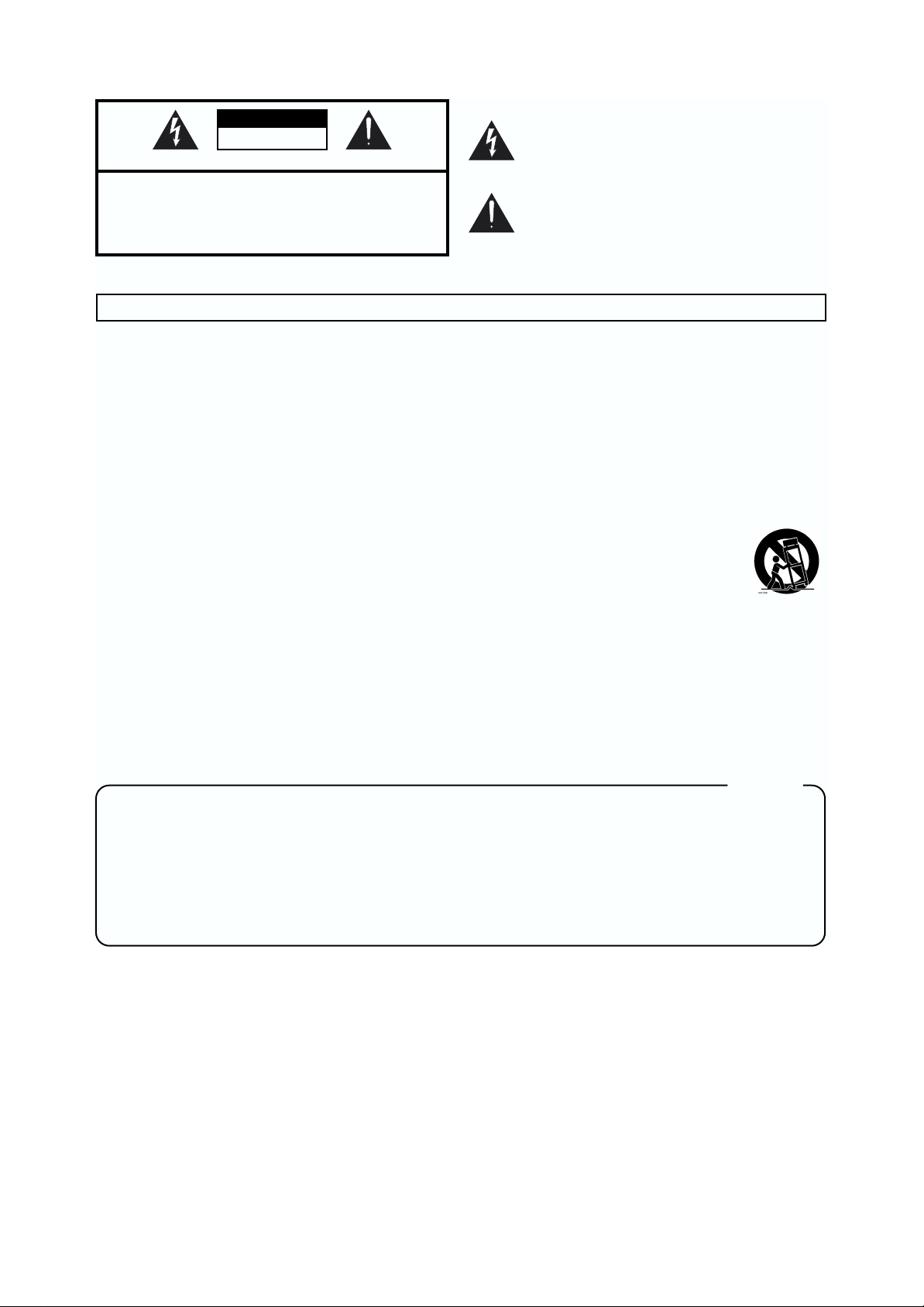
CAUTION
RISK OF ELECTRIC SHOCK
DO NOT OPEN
ATTENTION: RISQUE DE CHOC ELECTRIQUE NE PAS OUVRIR
CAUTION: TO REDUCE THE RISK OF ELECTRIC SHOCK,
DO NOT REMOVE COVER (OR BACK).
NO USER-SERVICEABLE PARTS INSIDE.
REFER SERVICING TO QUALIFIED SERVICE PERSONNEL.
The lightning flash with arrowhead symbol, within an
equilateral triangle, is intended to alert the user to the
presence of uninsulated “dangerous voltage” within the
product’s enclosure that may be of sufficient magnitude to
constitute a risk of electric shock to persons.
The exclamation point within an equilateral triangle is
intended to alert the user to the presence of important
operating and maintenance (servicing) instructions in the
literature accompanying the product.
INSTRUCTIONS PERTAINING TO A RISK OF FIRE, ELECTRIC SHOCK, OR INJURY TO PERSONS.
IMPORTANT SAFETY INSTRUCTIONS
SAVE THESE INSTRUCTIONS
WARNING - When using electric products, basic precautions should always be followed, including the following:
1. Read these instructions.
2. Keep these instructions.
3. Heed all warnings.
4. Follow all instructions.
5. Do not use this apparatus near water.
6. Clean only with a damp cloth.
7. Do not block any of the ventilation openings. Install in
accordance with the manufacturers instructions.
8. Do not install near any heat sources such as radiators,
heat registers, stoves, or other apparatus (including
amplifiers) that produce heat.
9. Do not defeat the safety purpose of the polarized or
grounding-type plug. A polarized plug has two blades with
one wider than the other. A grounding type plug has two
blades and a third grounding prong. The wide blade or the
third prong are provided for your safety. When the provided
plug does not fit into your outlet, consult an electrician for
replacement of the obsolete outlet.
IMPORTANT: THE WIRES IN THIS MAINS LEAD ARE COLOURED IN ACCORDANCE WITH THE FOLLOWING CODE.
BLUE:
BROWN:
As the colours of the wires in the mains lead of this apparatus may not correspond with the coloured markings identifying
the terminals in your plug, proceed as follows:
The wire which is coloured BLUE must be connected to the terminal which is marked with the letter N or coloured BLACK.
The wire which is coloured BROWN must be connected to the terminal which is marked with the letter L or coloured RED.
Under no circumstances must either of the above wires be connected to the earth terminal of a three pin plug.
NEUTRAL
LIVE
10. Protect the power cord from being walked on or pinched
particularly at plugs, convenience receptacles, and the
point where they exit from the apparatus.
11. Only use attachments/accessories specified by the
manufacturer.
12. Never use with a cart, stand, tripod, bracket,
or table except as specified by the
manufacturer, or sold with the apparatus.
When a cart is used, use caution when
moving the cart/apparatus combination to
avoid injury from tip-over.
13. Unplug this apparatus during lightning storms or when
unused for long periods of time.
14. Refer all servicing to qualified service personnel. Servicing
is required when the apparatus has been damaged in any
way, such as power-supply cord or plug is damaged, liquid
has been spilled or objects have fallen into the apparatus,
the apparatus has been exposed to rain or moisture, does
not operate normally, or has been dropped.
For the U.K.
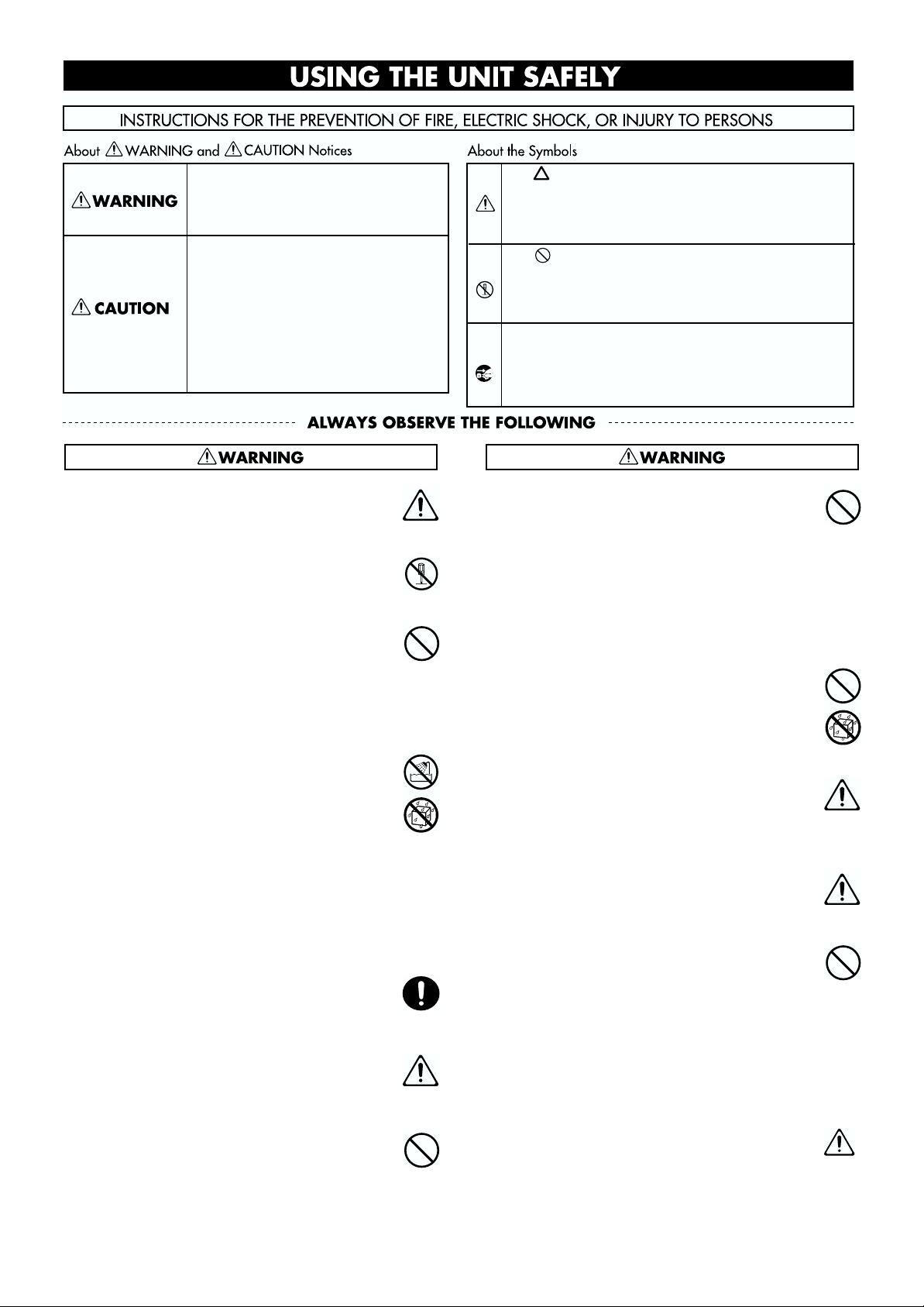
USING THE UNIT SAFELY
Used for instructions intended to alert
the user to the risk of death or severe
injury should the unit be used
improperly.
Used for instructions intended to alert
the user to the risk of injury or material
damage should the unit be used
improperly.
* Material damage refers to damage or
other adverse effects caused with
respect to the home and all its
furnishings, as well to domestic
animals or pets.
001
• Before using this unit, make sure to read the
instructions below, and the Owner’s Manual.
..........................................................................................................
002a
• Do not open or perform any internal modifications on the unit.
..........................................................................................................
003
• Do not attempt to repair the unit, or replace parts
within it (except when this manual provides
specific instructions directing you to do so). Refer
all servicing to your retailer, the nearest Roland
Service Center, or an authorized Roland
distributor, as listed on the “Information” page.
..........................................................................................................
004
• Never use or store the unit in places that are:
• Subject to temperature extremes (e.g., direct
sunlight in an enclosed vehicle, near a heating
duct, on top of heat-generating equipment); or
are
• Damp (e.g., baths, washrooms, on wet floors);
or are
• Humid; or are
• Exposed to rain; or are
• Dusty; or are
• Subject to high levels of vibration.
..........................................................................................................
007
• Make sure you always have the unit placed so it is
level and sure to remain stable. Never place it on
stands that could wobble, or on inclined surfaces.
..........................................................................................................
008a
• The unit should be connected to a power supply
only of the type described in the operating instructions, or as marked on the unit.
..........................................................................................................
009
• Do not excessively twist or bend the power cord,
nor place heavy objects on it. Doing so can
damage the cord, producing severed elements and
short circuits. Damaged cords are fire and shock
hazards!
..........................................................................................................
The symbol alerts the user to important instructions
or warnings.The specific meaning of the symbol is
determined by the design contained within the
triangle. In the case of the symbol at left, it is used for
general cautions, warnings, or alerts to danger.
The symbol alerts the user to items that must never
be carried out (are forbidden). The specific thing that
must not be done is indicated by the design contained
within the circle. In the case of the symbol at left, it
means that the unit must never be disassembled.
The ● symbol alerts the user to things that must be
carried out. The specific thing that must be done is
indicated by the design contained within the circle. In
the case of the symbol at left, it means that the powercord plug must be unplugged from the outlet.
010
• This unit, either alone or in combination with an
amplifier and headphones or speakers, may be
capable of producing sound levels that could
cause permanent hearing loss. Do not operate for
a long period of time at a high volume level, or at
a level that is uncomfortable. If you experience
any hearing loss or ringing in the ears, you should
immediately stop using the unit, and consult an
audiologist.
..........................................................................................................
011
• Do not allow any objects (e.g., flammable material,
coins, pins); or liquids of any kind (water, soft
drinks, etc.) to penetrate the unit.
..........................................................................................................
013
• In households with small children, an adult
should provide supervision until the child is
capable of following all the rules essential for the
safe operation of the unit.
..........................................................................................................
014
• Protect the unit from strong impact.
(Do not drop it!)
..........................................................................................................
015
• Do not force the unit’s power-supply cord to share
an outlet with an unreasonable number of other
devices. Be especially careful when using
extension cords—the total power used by all
devices you have connected to the extension
cord’s outlet must never exceed the power rating
(watts/amperes) for the extension cord. Excessive
loads can cause the insulation on the cord to heat
up and eventually melt through.
..........................................................................................................
016
• Before using the unit in a foreign country, consult
with your retailer, the nearest Roland Service
Center, or an authorized Roland distributor, as
listed on the “Information” page.
..........................................................................................................
3
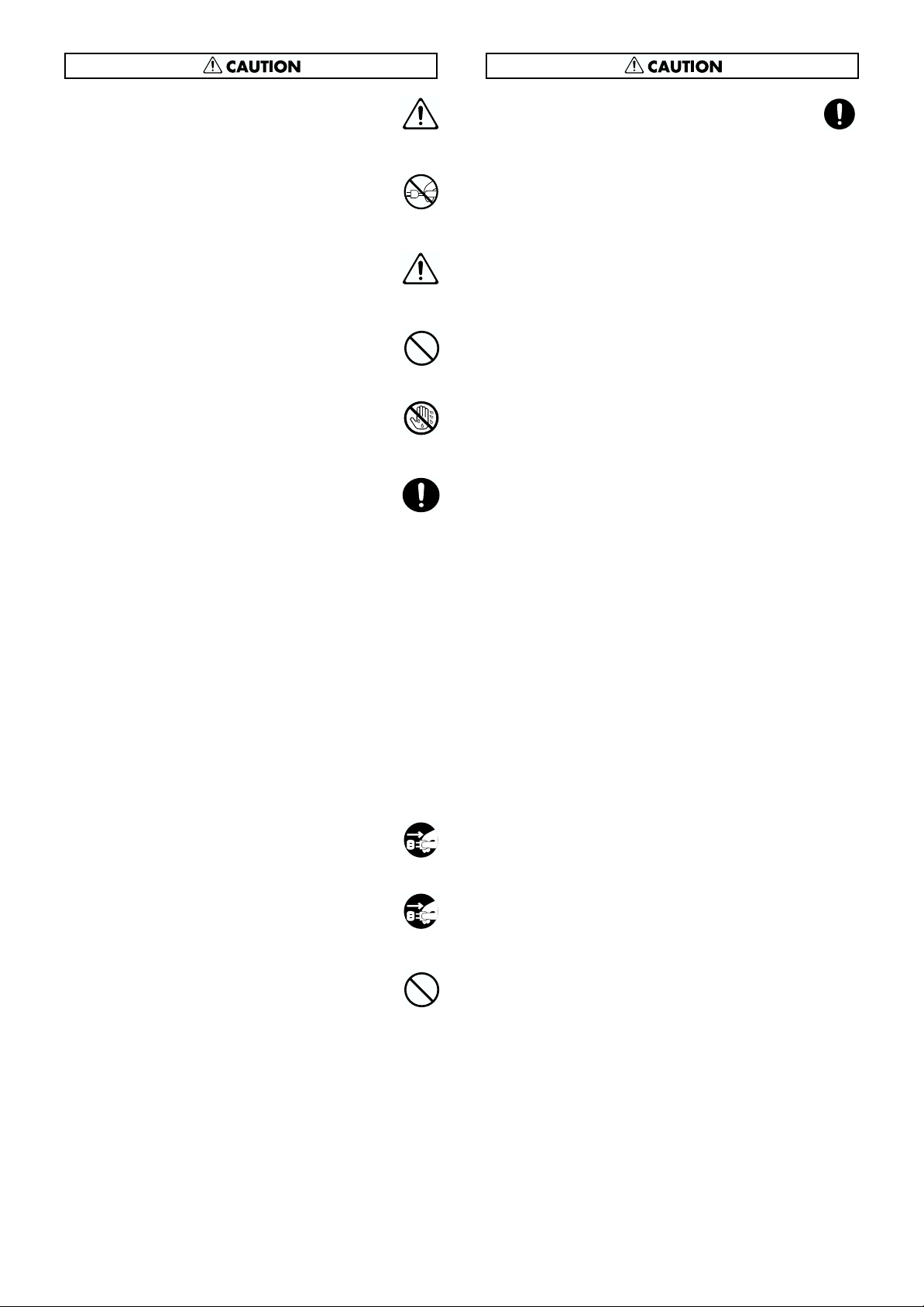
101a
• The unit should be located so that its location or
position does not interfere with its proper ventilation.
..........................................................................................................
102b
• Always grasp only the plug on the power-supply
cord when plugging into, or unplugging from, an
outlet or this unit.
..........................................................................................................
104
• Try to prevent cords and cables from becoming
entangled. Also, all cords and cables should be
placed so they are out of the reach of children.
..........................................................................................................
106
• Never climb on top of, nor place heavy objects on
the unit.
..........................................................................................................
107b
• Never handle the power cord or its plugs with wet
hands when plugging into, or unplugging from,
an outlet or this unit.
..........................................................................................................
108d: Selection
• If you need to move the instrument, take note of
the precautions listed below. At least two persons
are required to safely lift and move the unit. It
should be handled carefully, all the while keeping
it level. Make sure to have a firm grip, to protect
yourself from injury and the instrument from
damage.
1
• Check to make sure the screw securing the unit
to the stand have not become loose. Fasten them
again securely whenever you notice any
loosening.
2
• Disconnect the power cord.
3
• Disconnect all cords coming from external
devices.
7
• Fold down the music stand.
..........................................................................................................
109a
• Before cleaning the unit, turn off the power and
unplug the power cord from the outlet (p. 14).
118
• Should you remove screws and knob bolt, make
sure to put them in a safe place out of children’s
reach, so there is no chance of them being
swallowed accidentally.
..........................................................................................................
..........................................................................................................
110a
• Whenever you suspect the possibility of lightning
in your area, pull the plug on the power cord out
of the outlet.
..........................................................................................................
117: Selection
• When using the bench, please observe the
following points:
1
• Do not use the bench as a toy, or as a stepping
stool.
2
• Do not allow two or more persons to sit on the
bench.
4
• Do not sit on the bench if the bolts holding the
bench legs are loose. (If the bolts are loose,
immediately re-tighten them using the supplied
wrench.)
..........................................................................................................
4
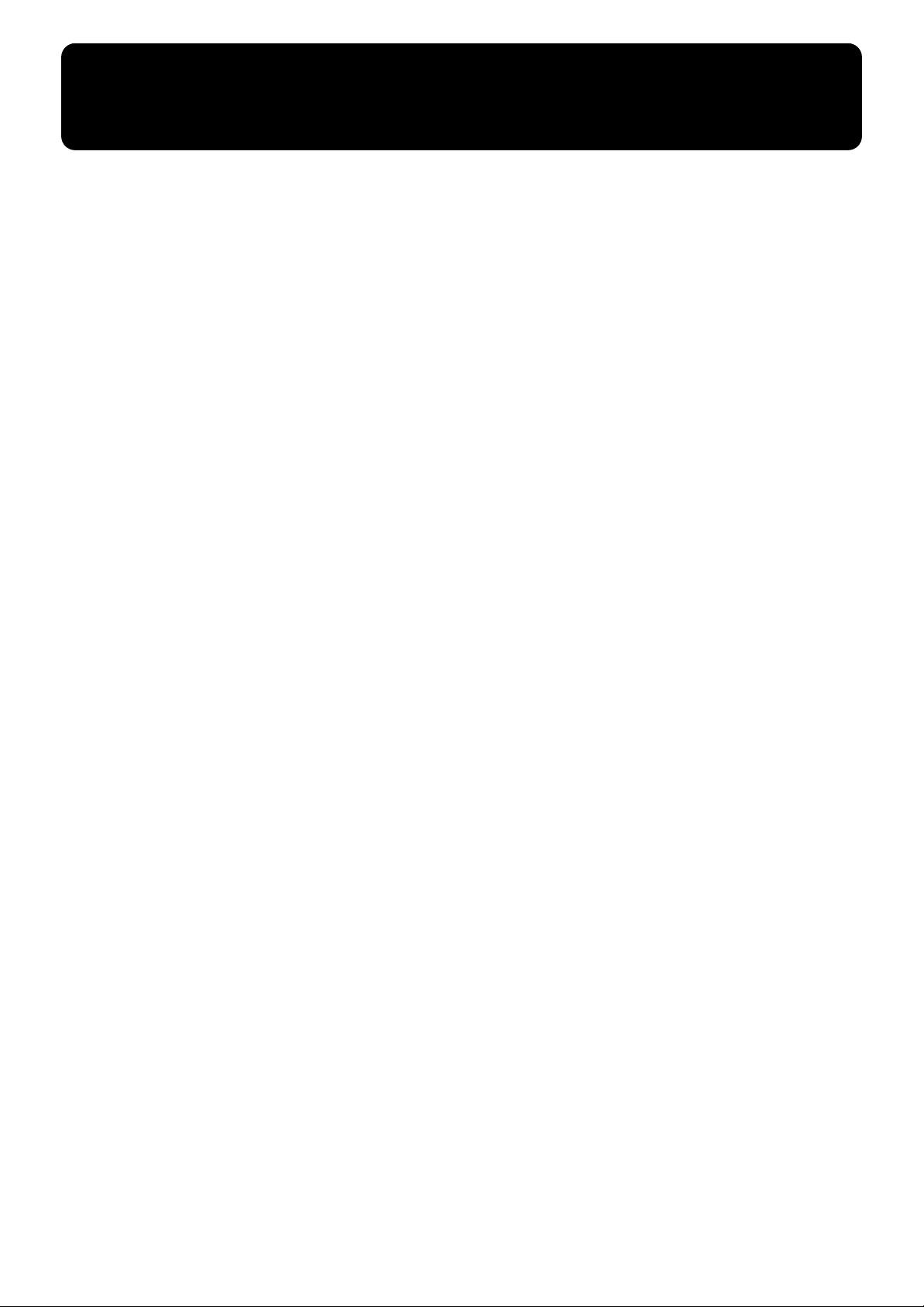
IMPORTANT NOTES
291b
In addition to the items listed under “IMPORTANT SAFETY INSTRUCTIONS” and “USING THE UNIT SAFELY” on pages 2
and 3, please read and observe the following:
Power Supply
301
• Do not use this unit on the same power circuit with any
device that will generate line noise (such as an electric
motor or variable lighting system).
307
• Before connecting this unit to other devices, turn off the
power to all units. This will help prevent malfunctions
and/or damage to speakers or other devices.
Placement
351
• Using the unit near power amplifiers (or other equipment
containing large power transformers) may induce hum.
To alleviate the problem, change the orientation of this
unit; or move it farther away from the source of interference.
352
• This device may interfere with radio and television
reception. Do not use this device in the vicinity of such
receivers.
353
• Observe the following when using the unit’s floppy disk
drive. For further details, refer to “Before Using Floppy
Disks” (p. 6).
• Do not place the unit near devices that produce a
strong magnetic field (e.g., loudspeakers).
• Install the unit on a solid, level surface.
• Do not move the unit or subject it to vibration while
the drive is operating.
354b
• Do not expose the unit to direct sunlight, place it near
devices that radiate heat, leave it inside an enclosed
vehicle, or otherwise subject it to temperature extremes.
Also, do not allow lighting devices that normally are
used while their light source is very close to the unit
(such as a piano light), or powerful spotlights to shine
upon the same area of the unit for extended periods of
time. Excessive heat can deform or discolor the unit.
355
• To avoid possible breakdown, do not use the unit in a wet
area, such as an area exposed to rain or other moisture.
356
• Do not allow rubber, vinyl, or similar materials to remain
on the piano for long periods of time. Such objects can
discolor or otherwise harmfully affect the finish.
357
• Do not put anything that contains water (e.g., flower
vases) on the piano. Also, avoid the use of insecticides,
perfumes, alcohol, nail polish, spray cans, etc., near the
unit. Swiftly wipe away any liquid that spills on the unit
using a dry, soft cloth.
358
• Do not allow objects to remain on top of the keyboard or
pedal board. This can be the cause of malfunction, such as
keys ceasing to produce sound.
359
• Do not paste stickers, decals, or the like to this
instrument. Peeling such matter off the instrument may
damage the exterior finish.
Maintenance
401b
• To clean the unit, use a dry, soft cloth; or one that is
slightly dampened. Try to wipe the entire surface using
an equal amount of strength, moving the cloth along with
the grain of the wood. Rubbing too hard in the same area
can damage the finish.
402
• Never use benzine, thinners, alcohol or solvents of any
kind, to avoid the possibility of discoloration and/or
deformation.
Additional Precautions
551
• Please be aware that the contents of memory can be
irretrievably lost as a result of a malfunction, or the
improper operation of the unit. To protect yourself
against the risk of loosing important data, we recommend
that you periodically save a backup copy of important
data you have stored in the unit’s memory on a floppy
disk.
552
• Unfortunately, it may be impossible to restore the
contents of data that was stored on a floppy disk once it
has been lost. Roland Corporation assumes no liability
concerning such loss of data.
553
• Use a reasonable amount of care when using the unit’s
buttons, sliders, or other controls; and when using its
jacks and connectors. Rough handling can lead to
malfunctions.
554
• Never strike or apply strong pressure to the display.
556
• When connecting / disconnecting all cables, grasp the
connector itself-never pull on the cable. This way you will
avoid causing shorts, or damage to the cable’s internal
elements.
557
•A small amount of heat will radiate from the unit during
normal operation.
558a
• To avoid disturbing your neighbors, try to keep the unit’s
volume at reasonable levels. You may prefer to use
headphones, so you do not need to be concerned about
those around you (especially when it is late at night).
559b
• When you need to transport the unit, pack it in shockabsorbent material. Transporting the unit without doing
so can cause it to become scratched or damaged, and
could lead to malfunction.
560
• Do not pull the music stand too far forward when
setting/releasing its latches.
5
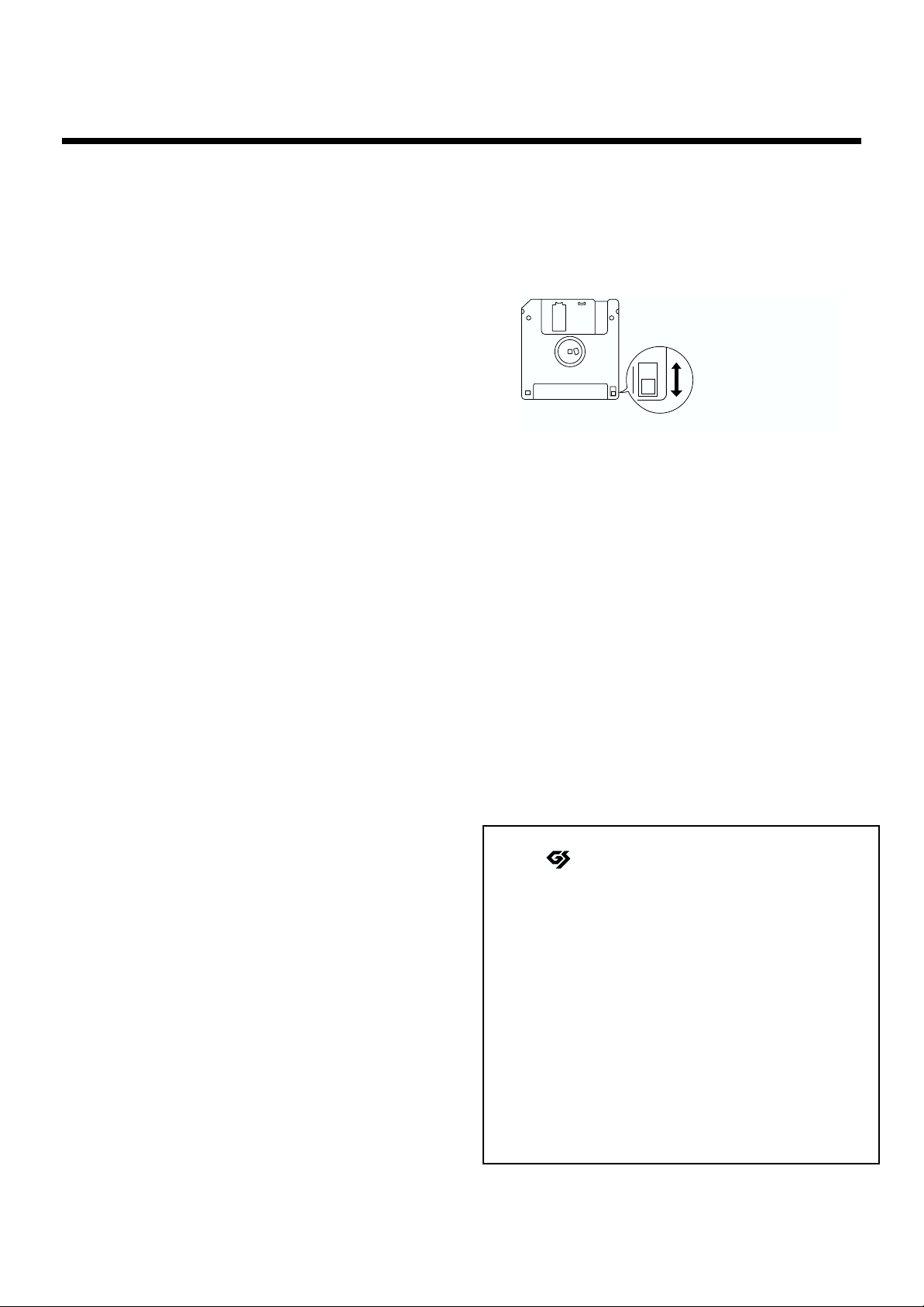
IMPORTANT NOTES
Rear side of the disk
Protect
(prevents writing to disk)
Write
(can write new data onto disk)
Write Protect Tab
Before Using Floppy Disks
Handling the Floppy Disk Drive
602
• Install the unit on a solid, level surface in an area free
from vibration. If the unit must be installed at an angle,
be sure the installation does not exceed the permissible.
603
• Avoid using the unit immediately after it has been moved
to a location with a level of humidity that is greatly
different than its former location. Rapid changes in the
environment can cause condensation to form inside the
drive, which will adversely affect the operation of the
drive and/or damage floppy disks. When the unit has
been moved, allow it to become accustomed to the new
environment (allow a few hours) before operating it.
604
• To insert a disk, push it gently but firmly into the drive-it
will click into place. To remove a disk, press the EJECT
button firmly. Do not use excessive force to remove a disk
which is lodged in the drive.
605a
• Never attempt to remove a floppy disk from the drive
while the drive is operating (the indicator is lit); damage
could result to both the disk and the drive.
606
• Remove any disk from the drive before powering up or
down.
607
• To prevent damage to the disk drive’s heads, always try
to hold the floppy disk in a level position (not tilted in
any direction) while inserting it into the drive. Push it in
firmly, but gently. Never use excessive force.
608
• To avoid the risk of malfunction and/or damage, insert
only floppy disks into the disk drive. Never insert any
other type of disk. Avoid getting paper clips, coins, or
any other foreign objects inside the drive.
652
• Floppy disks have a “write protect” tab which can protect
the disk from accidental erasure. It is recommended that
the tab be kept in the PROTECT position, and moved to
the WRITE position only when you wish to write new
data onto the disk.
653
• The identification label should be firmly affixed to the
disk. Should the label come loose while the disk is in the
drive, it may be difficult to remove the disk.
654
• Store all disks in a safe place to avoid damaging them,
and to protect them from dust, dirt, and other hazards.
By using a dirty or dust-ridden disk, you risk damaging
the disk, as well as causing the disk drive to malfunction.
655
• Disks containing performance data for this unit should
always be locked (have their write protect tab slid to the
“Protect” position) before you insert them into the drive
on some other unit (except the PR-300, or a product in the
HP-G, MT, KR, or Atelier families), or into a computer’s
drive. Otherwise (if the write protect tab remains in the
“Write” position), when you perform any disk operations
using the other device’s disk drive (such as checking the
contents of the disk, or loading data), you risk rendering
the disk unreadable by this unit’s disk drive.
Handling Floppy Disks
651
• Floppy disks contain a plastic disk with a thin coating of
magnetic storage medium. Microscopic precision is
required to enable storage of large amounts of data on
such a small surface area. To preserve their integrity,
please observe the following when handling floppy disks:
• Never touch the magnetic medium inside the disk.
• Do not use or store floppy disks in dirty or dusty
areas.
• Do not subject floppy disks to temperature extremes
(e.g., direct sunlight in an enclosed vehicle). Recommended temperature range: 10 to 50 C (50 to 122 F).
• Do not expose floppy disks to strong magnetic fields,
such as those generated by loudspeakers.
6
203
* GS ( ) is a registered trademark of Roland Corpo-
ration.
207
* Apple is a registered trademark of Apple Computer, Inc.
208
* Macintosh is a registered trademark of Apple Computer,
Inc.
210
* IBM is a registered trademark of International Business
Machines Corporation.
211
* IBM PC is a registered trademark of International
Business Machines Corporation.
220
* All product names mentioned in this document are trade-
marks or registered trademarks of their respective
owners.
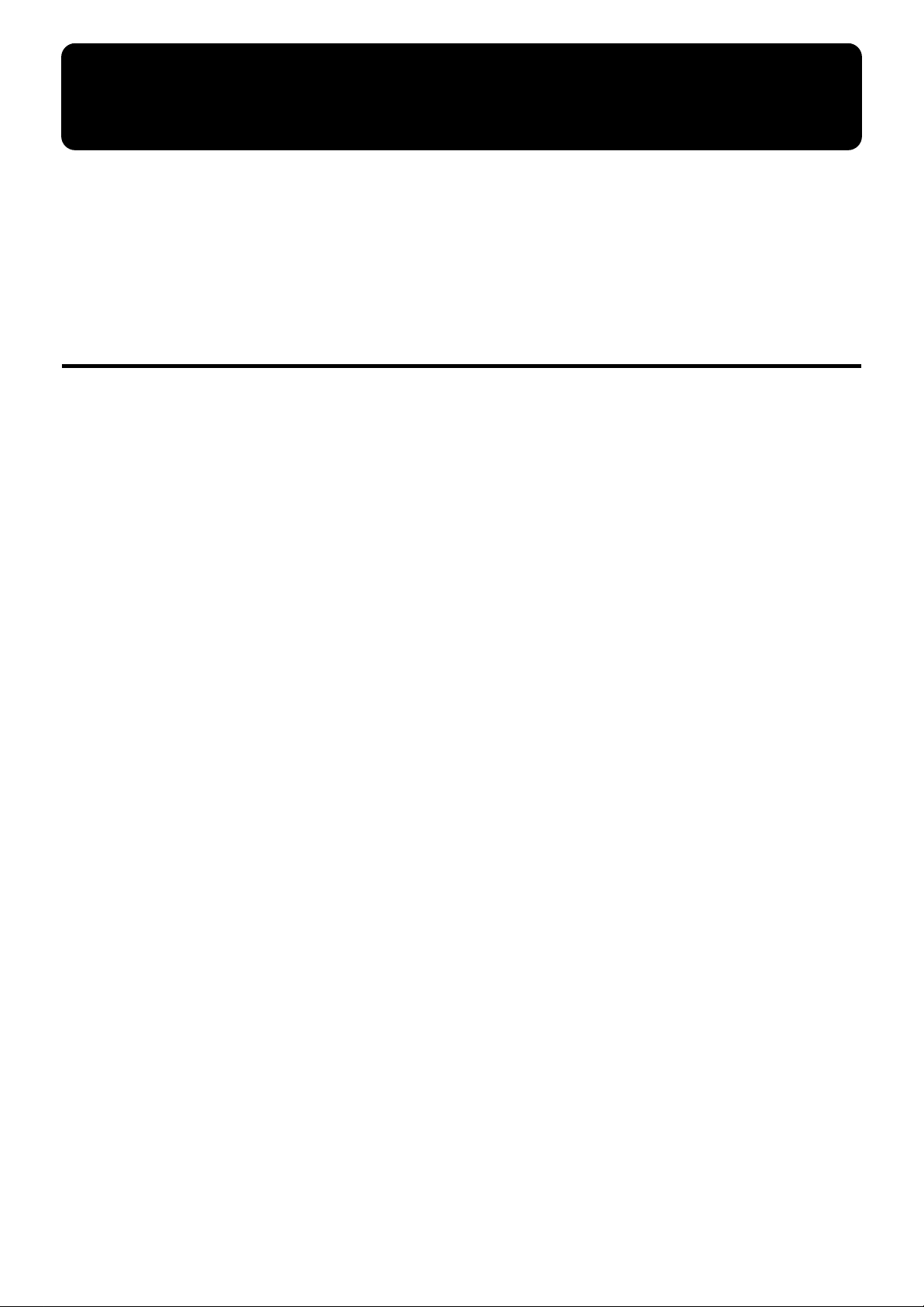
FEATURES
We want to take a moment to thank you for your purchase of the Roland AT-10S “Atelier
Series” Organ.
The AT-10S is an electronic organ which provides a generous collection of rich organ
sounds. In addition, it is designed to be easy to learn and use. In order to enjoy reliable
performance of your new keyboard for many years to come, please take the time to read
through this manual in its entirety.
Main Features
Simple and Easily Understood Operation
❍
The large, color-coded buttons are organized by function, and laid out with an emphasis
on ease of realtime operation. All models of the Atelier series use the same button arrangement, so that even beginners on the organ will be able to operate the instrument
easily.
A Rich Array of Organ Sounds are Built-In
❍
The AT-10S provides a rich array of organ sounds, including pipe organ, theatre organ,
and jazz organ sounds.
In addition to its diverse organ voices, the ATELIER-S series instruments also offer
unique vocals, such as “Jazz Scat.”
❍
Harmony Intelligence
The AT-10S’s Harmony Intelligence function detects chords played on the Lower keyboard, and automatically adds harmony to what is played on the Upper keyboard. This
allows you to add harmonic richness to your playing and create a more impressive performance.
❍
Versatile Rhythms
The AT-10S contains 35 different Rhythms so you can enjoy playing along with the
Rhythms of a variety of musical genres. In addition, the Arranger function lets you play
an Automatic Accompaniment suitable for the Rhythm simply by using the Lower keyboard to specify a chord.
SMF Music Data can be Loaded
❍
The built-in composer features tape recorder-like operation. In addition to using the
composer to easily record your playing, you can load commercially available SMF music
files, and then play back the loaded data while recording your own performance together with it.
❍
The lyrics for SMF music data can be displayed
When playing back commercially available SMF music data with lyrics, the lyrics can be
viewed on the instrument’s display, allowing you to enjoy karaoke.
7
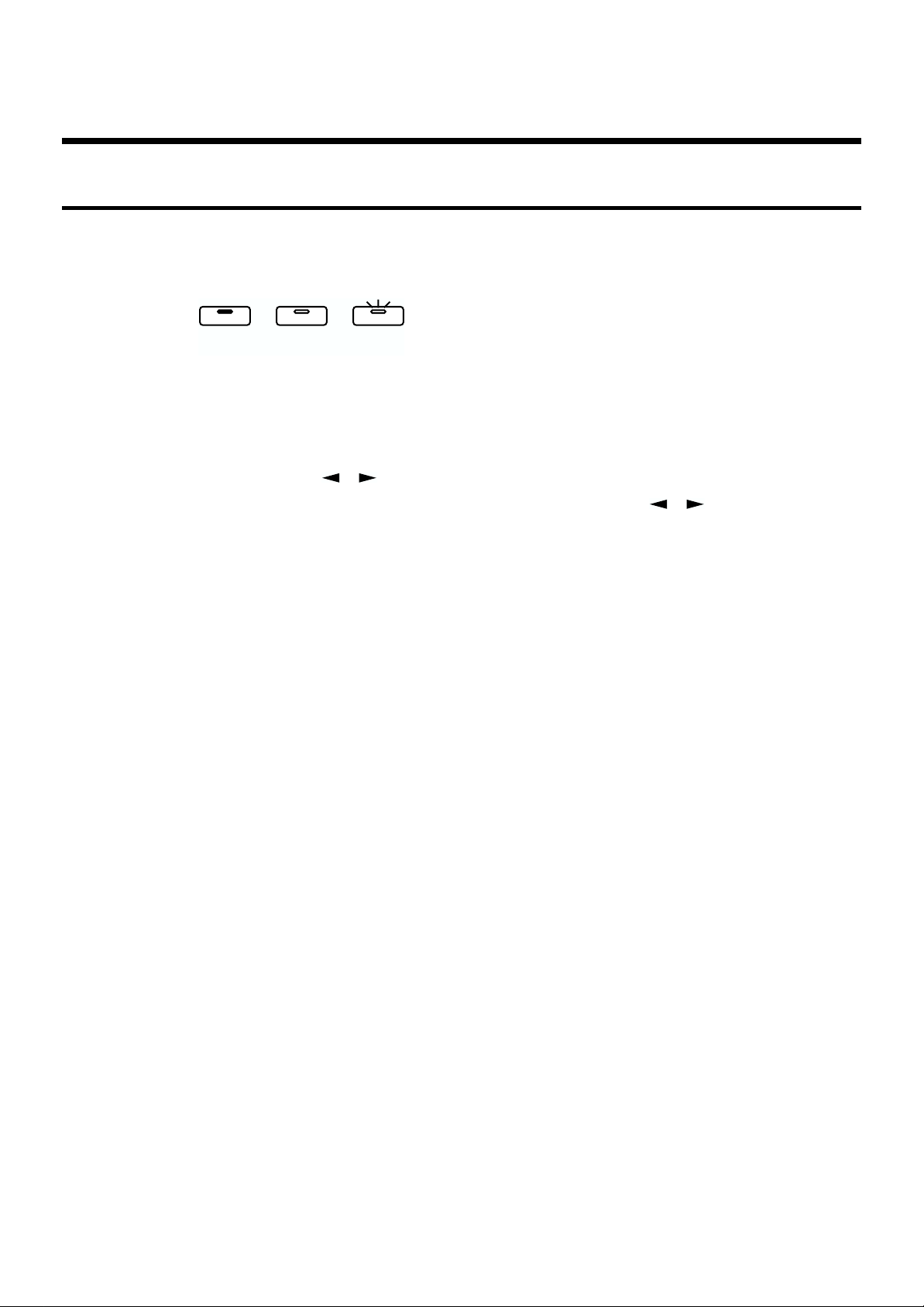
FEATURES
Conventions Used in This Manual
• Button names are enclosed in square brackets (“[ ]”), as in [Power] button.
•Whether a button light is illuminated, dark, or blinking is illustrated as shown below.
fig.00-01
lit
• Please be aware that although the display screens shown in this owner’s manual are
generally based on the factory settings, some may not necessarily match the factory
settings.
• [+][-], [ ▲ ][ ▼ ], [ ][ ] means that you should press one or the other button.
Example: Select [-][+] buttons, Reverb [ ▲ ][ ▼ ] buttons, Tempo [ ][ ] buttons
* The explanations in this manual include illustrations that depict what should typically
be shown by the display. Note, however, that your unit may incorporate a newer,
enhanced version of the system (e.g., includes newer sounds), so what you actually see
in the display may not always match what appears in the manual.
dark
blink
8
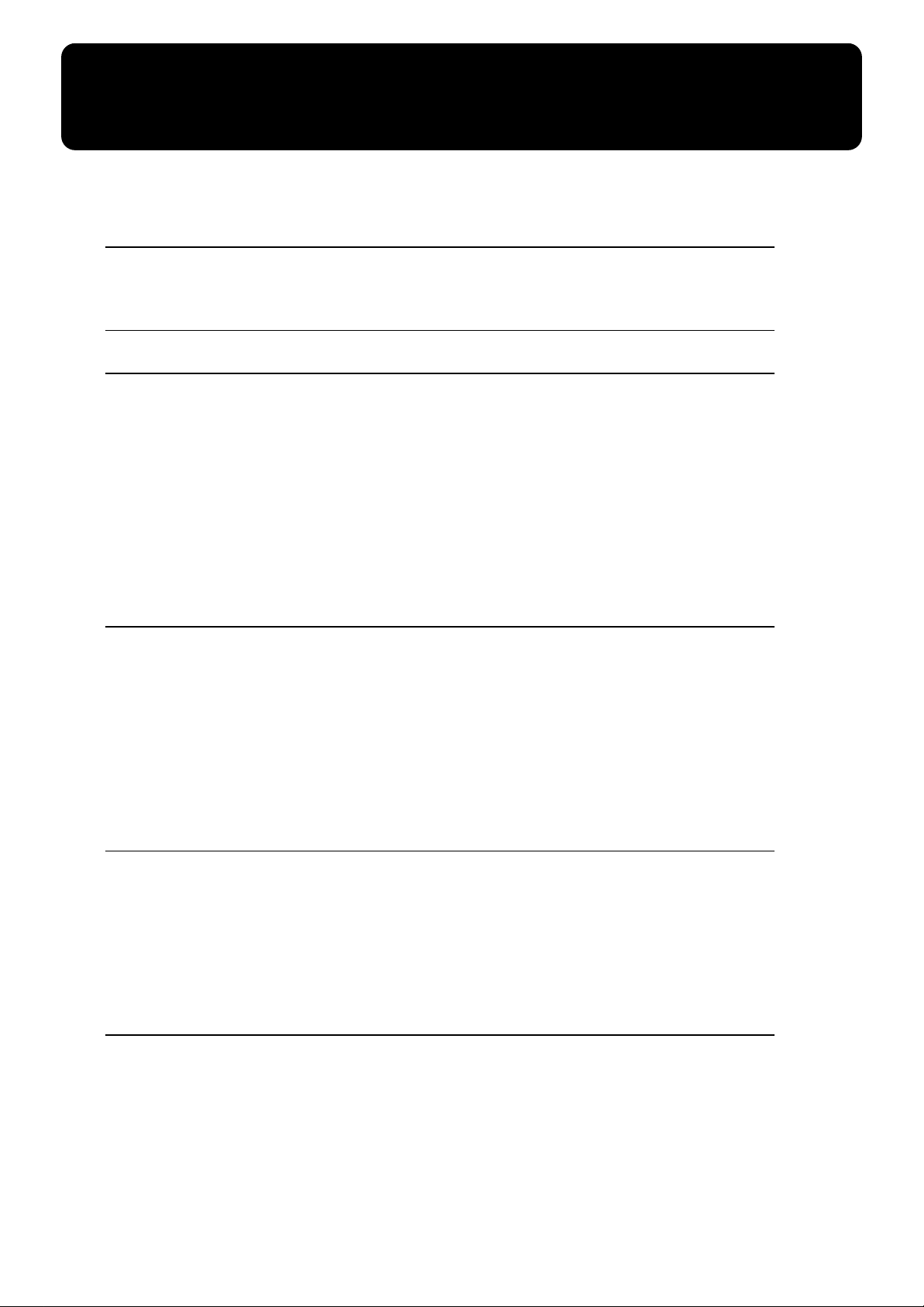
Contents
USING THE UNIT SAFELY ...........................................................................................................................3
Important Notes ................................................................................................................................................5
FEATURES .................................................................................... 7
Main Features ................................................................................................................................................... 7
Conventions Used in This Manual................................................................................................................ 8
Panel Descriptions ..................................................................... 12
Before You Begin ....................................................................... 14
Setting Up the Music Stand ..........................................................................................................................14
Connecting the Power Cord .........................................................................................................................14
Turning the Power On and Off ....................................................................................................................14
Tuning On the Power ........................................................................................................................14
Turning Off the Power ......................................................................................................................15
Using Headphones .........................................................................................................................................15
Restoring All the Factory Default Settings .................................................................................................16
Displaying Basic Screens ...............................................................................................................................16
Rhythm Screen ...................................................................................................................................16
Composer Screen ...............................................................................................................................16
Start Playing the AT-10S ............................................................ 17
Listening to the Demo Songs........................................................................................................................ 17
Selecting Voices.............................................................................................................................................. 19
About the Voices and Parts.............................................................................................................. 19
Functions of the Upper/Lower/Pedal Bass Sound Select Buttons............................................ 20
Selecting the Upper Voices............................................................................................................... 20
Selecting a Voice Using the Upper Orchestral [Others] Button.................................................. 21
Selecting Lower Voice....................................................................................................................... 22
Selecting Pedal Bass Voice ............................................................................................................... 22
Adjust the Volume Balance (Part Balance Buttons) .................................................................................. 23
Using the Rhythm (Music Style) Functions ................................... 24
Selecting a Rhythm ........................................................................................................................................ 24
Playing Rhythms—Starting and Stopping the Rhythm ........................................................................... 25
Starting at the Press of a Button ...................................................................................................... 25
Stopping the Rhythm........................................................................................................................ 25
Adding Variation to the Rhythm................................................................................................................. 26
Changing the Tempo (Speed)....................................................................................................................... 26
A Simple Way to Make Automatic Accompaniment Settings — One Touch Program ...................... 27
Adding Various Effects to a Voice .............................................. 28
Adding Harmony to a Melody — Harmony Intelligence........................................................................ 28
Changing the Type of Harmony Intelligence ............................................................................................ 28
Reverb Effect................................................................................................................................................... 29
Rotary Effect.................................................................................................................................................... 30
9
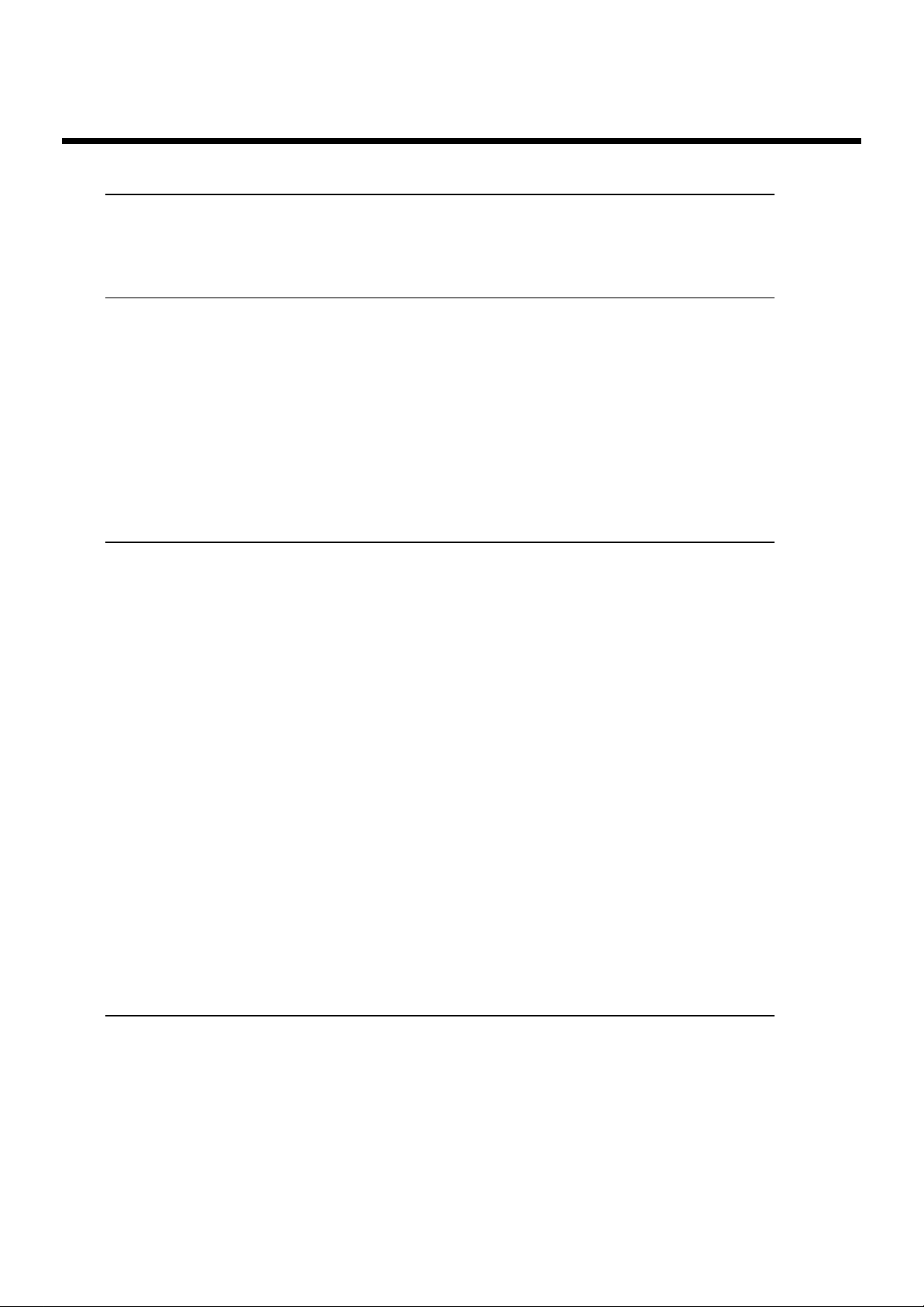
Contents
Using the Play Functions ............................................................ 31
Transposing to a Different Key (Transpose Button) ................................................................................. 31
Adjusting the Overall Volume Using an Expression Pedal..................................................................... 32
Using the Foot Switch.................................................................................................................................... 32
Record and Playback Your Performance .................................... 33
Playing Back Performance Songs Stored on Floppy Disk........................................................................ 34
Recording Performances (Rec Button)........................................................................................................ 36
Playing Back a Performance Song (Play Button)....................................................................................... 38
Erasing a Performance Song (Clear)............................................................................................................ 39
Formatting Disks............................................................................................................................................ 40
Changing the Name of a Performance Song (Rename)............................................................................ 42
Saving Performance Songs Onto Floppy Disk (Save Button).................................................................. 43
Erasing Performance Songs Stored on Disk............................................................................................... 45
Layering a New Recording onto SMF Format Music Files...................................................................... 46
Re-recording a performance......................................................................................................................... 47
Various Other Settings (Function Button) .................................... 48
Initial Touch ....................................................................................................................................................48
Foot Switch Assignment ...............................................................................................................................48
Changing the Key When Playing Back Songs ............................................................................................49
Intro Count Down ..........................................................................................................................................49
Changing the sound used for the intro countdown (Intro Count Down Sound) .................................49
Harmony Intelligence Type (Selecting the Type of the Harmony Intelligence) ...................................50
Transpose the Pitch of what is played on Pedalboard in Octave Units .................................................50
Switching the Display of Lyrics On or Off .................................................................................................50
Changing the Metronome Setting ................................................................................................................50
Metronome Volume .......................................................................................................................................51
Changing the Sound of the Metronome .....................................................................................................51
How the Expression Pedal Functions (Exp. Source) .................................................................................51
Function During Recording .............................................................................................................51
Function During Playback ................................................................................................................52
Setting the Beat ...............................................................................................................................................52
Muting Individual Channels of Performance Data ...................................................................................53
Re-recording the Pedalboard Performance ................................................................................................53
Master Tune ....................................................................................................................................................54
LCD Contrast ..................................................................................................................................................54
Tx MIDI Channel (MIDI Output Channel) .................................................................................................54
Connecting External Devices ...................................................... 55
Names and Functions of Jacks and Connectors .........................................................................................55
Making the Connections ...............................................................................................................................55
Connecting Audio Equipment .........................................................................................................55
Connecting a Computer ....................................................................................................................56
If You’re Using MIDI .....................................................................................................................................57
Connecting the AT-10S to a MIDI Instrument ..............................................................................57
10
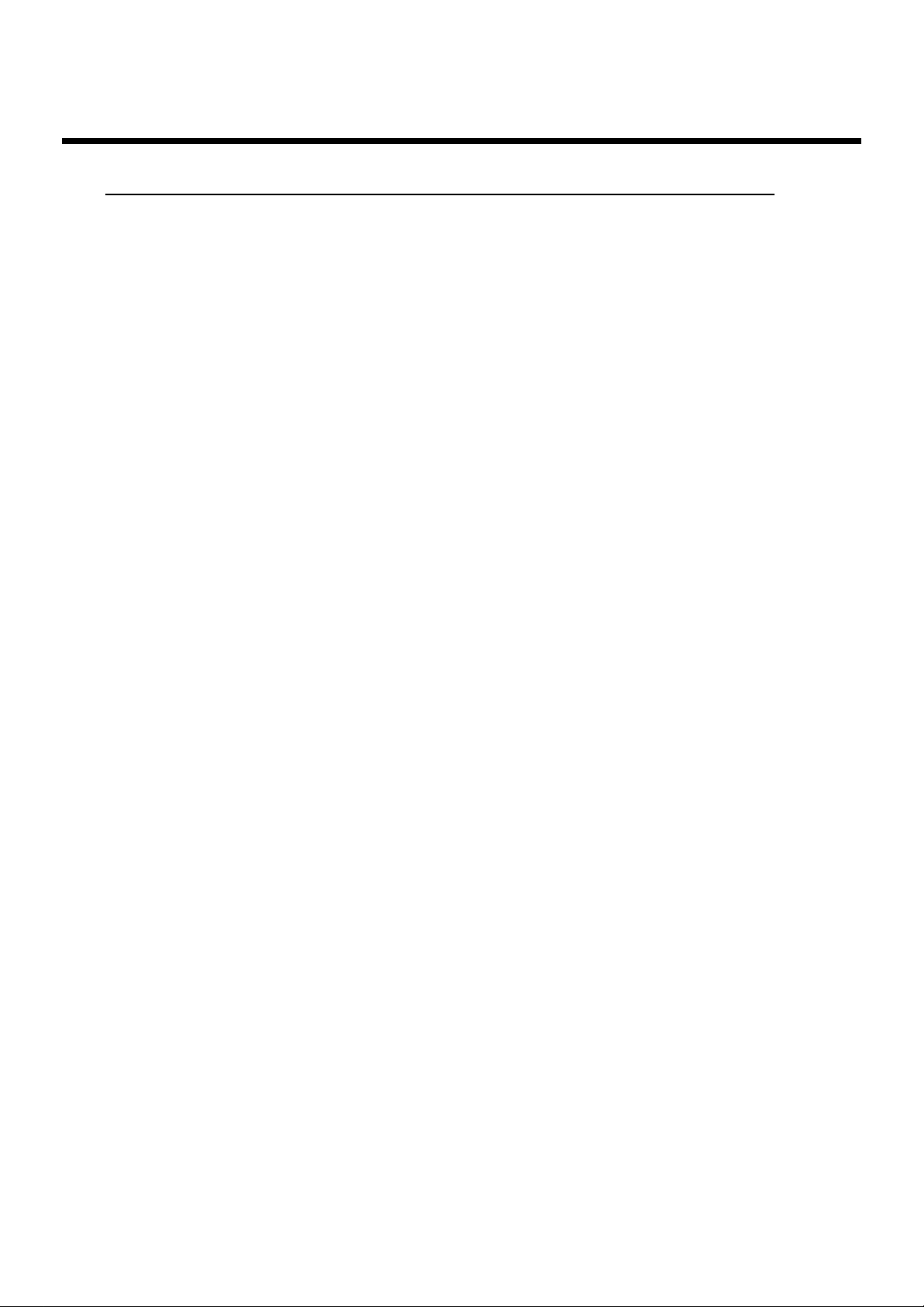
Appendix
Troubleshooting .............................................................................................................................................58
Display Messages ...........................................................................................................................................60
Voice List .........................................................................................................................................................62
Rhythm List .....................................................................................................................................................63
Chord List ........................................................................................................................................................64
Glossary ...........................................................................................................................................................66
About ATELIER Series Sound Generator ......................................................................................67
MIDI Implementation Chart..........................................................................................................................68
Main Specifications ........................................................................................................................................69
Index .................................................................................................................................................................71
Demo Song List ...............................................................................................................................................73
Profile .................................................................................................................................................. 73
Contents
11
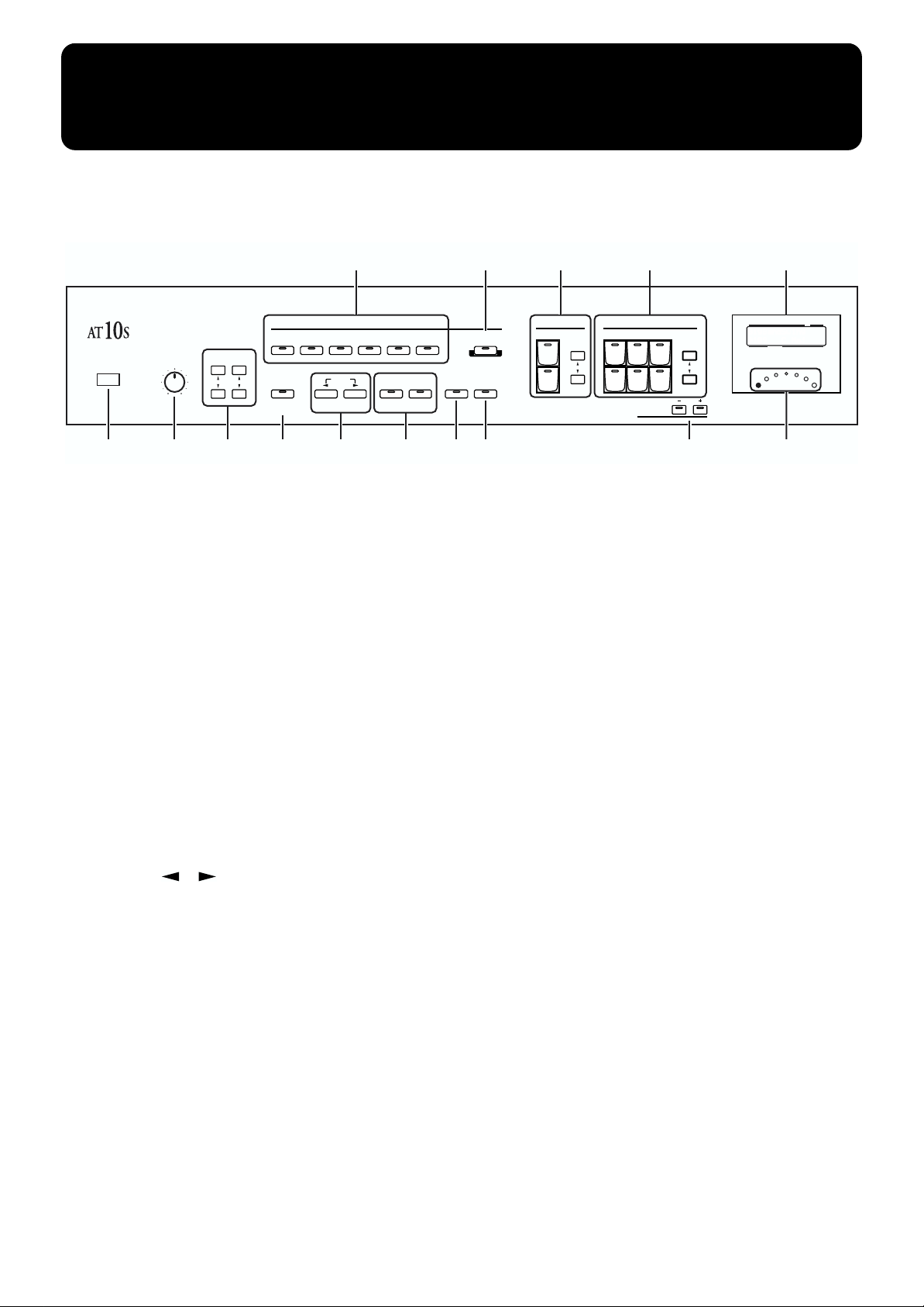
Panel Descriptions
/
/
/
/
/
/
/
/
Country/
Oldies
Contempo/
Big Band/
Master
Power
1
[Power] switch ( → p. 14)
1
[Master Volume] knob ( → p. 14)
2
Part Balance buttons ( → p. 23, p. 29)
3
Volume
2 3 6 7 8 9 10 13 15
Accomp/
Reverb SMF
MaxMin
Swing Latin
Fast//Slow
Rotary Sound
Reverb [▲] [▼] buttons
Accomp/SMF [▲] [▼] buttons
4
Rhythm select buttons ( → p. 24)
[Big Band/Swing] button
[Country/Oldies] button
[Comtempo/Ballad] button
[Latin] button
[Waltz/March] button
[Trad/Acoustic] button
[One Touch Program] button ( → p. 27)
5
Rotary Sound [Fast/Slow] button ( → p. 30)
6
Tempo [ ][ ] buttons ( → p. 26)
7
Fill In ( → p. 26)
8
[To Variation] button
[To Original] button
[Intro/Ending] button ( → p. 25)
9
[Start/Stop] button ( → p. 25)
10
Pedal Bass Voice select buttons ( → p. 22)
11
Pedal Part
[Organ] button
[String] button
(Part Balance) Level [▲] [▼] buttons ( → p. 23)
Ballad
Standard
Tempo
4
Rhythm
Waltz/
March
Fill In
Trad/
Acoustic
To OriginalTo Variation
5 11 1412
Pedal
Level Level
Organ
String
Lower Voice select buttons ( → p. 22)
Intro/
Ending
One Touch
Program
Start /
Stop
12
Lower
Pipe
Lower
Strings Piano
Choir Brass
Transpose
MeasureRhythm/ Song Name
ChordTempo
Beat
Lower part
[Lower] button
[Strings] button
[Piano] button
[Pipe] button
[Choir] button
[Brass] button
(Part Balance) Level [▲] [▼] buttons ( → p. 23)
13
Transpose [-] [+] buttons ( → p. 31)
14
Display ( → p. 16)
15
Beat Indicator ( → p. 26)
16
[Harmony Intelligence] button ( → p. 28)
17
Value [-] [+] button
18
Upper voice select buttons ( → p. 20)
Upper Organ part
[Full] button
[Jazz] button
[Pipe] button
[Theater] button
(Part Balance) Level [▲] [▼] buttons ( → p. 23)
Upper Orchestral part
[Strings] button
[Piano] button
[Brass] button
[Sax] button
[Flute] button
[Others] button
(Part Balance) Level [▲] [▼] buttons ( → p. 23)
12
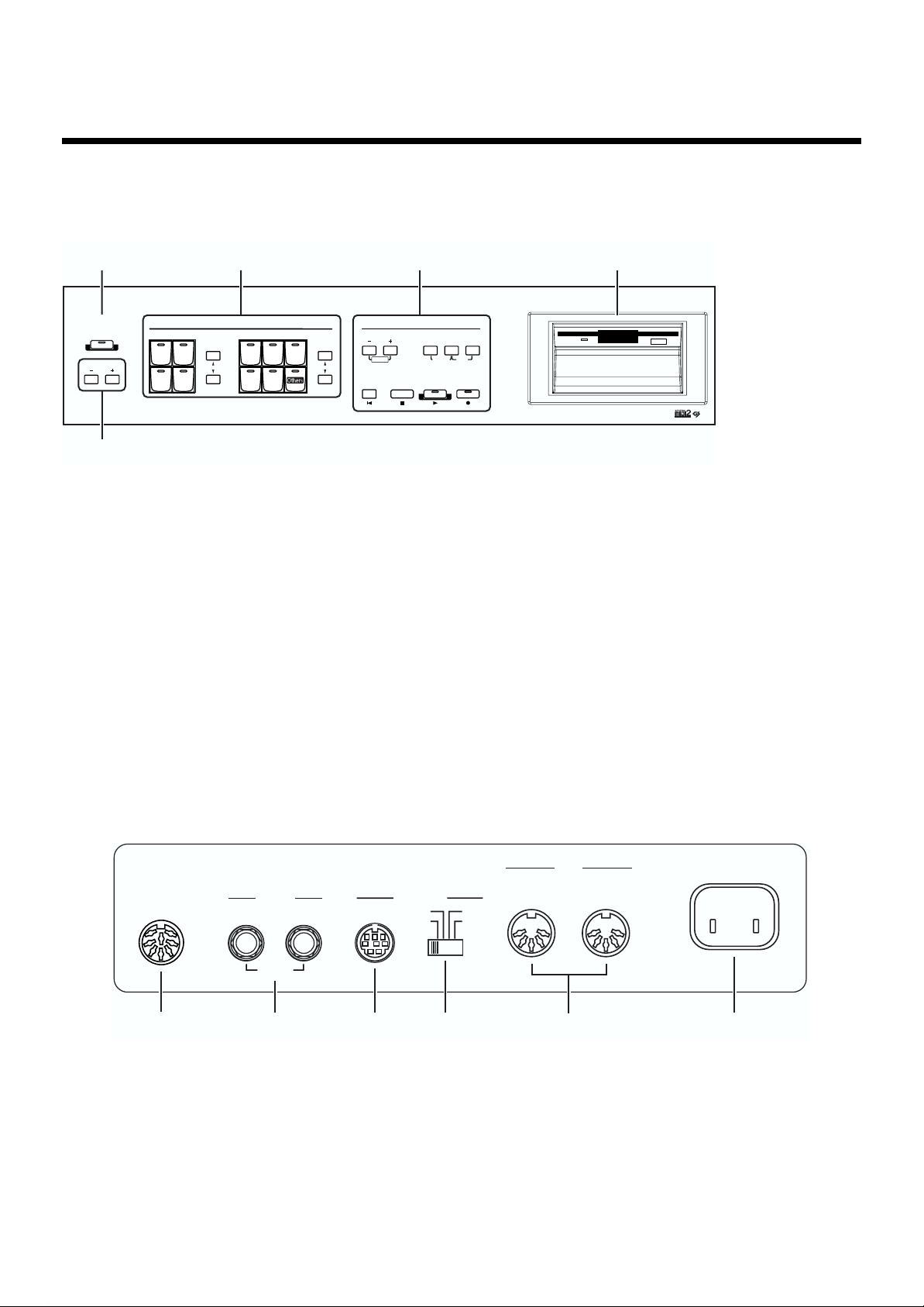
Panel Descriptions
16
Full
Pipe
Organ
Jazz
Theater
Harmony Intelligence
Value
17
Composer
19
Select [-] [+] (Demo) buttons
[Load] button
[Function] button ( → p. 48)
[Save] button ( → p. 43)
[Reset] button
[Stop] button
[Play] button ( → p. 34, p. 38)
[Rec] button ( → p. 36, p. 46)
18 19 20
Upper Composer
Strings
Sax
Orchestral
Piano Brass
Flute
Level Level
Select
Demo
StopReset Play Rec
Load
Rename Clear
Function
Save
Disk Drive (→ p. 34)
20
21 22 23 24 25 26
■
Rear Panel (
Pedal connector
21
Output R/L (Mono) jacks
22
Computer connector
23
RL (Mono)
→
p. 55)
OutputPedal
Stereo
Computer
PC-1
PC-2
Mac
MIDI
MIDI
Out
Computer switch
24
MIDI Out / In connectors
25
AC Inlet
26
In
AC
13
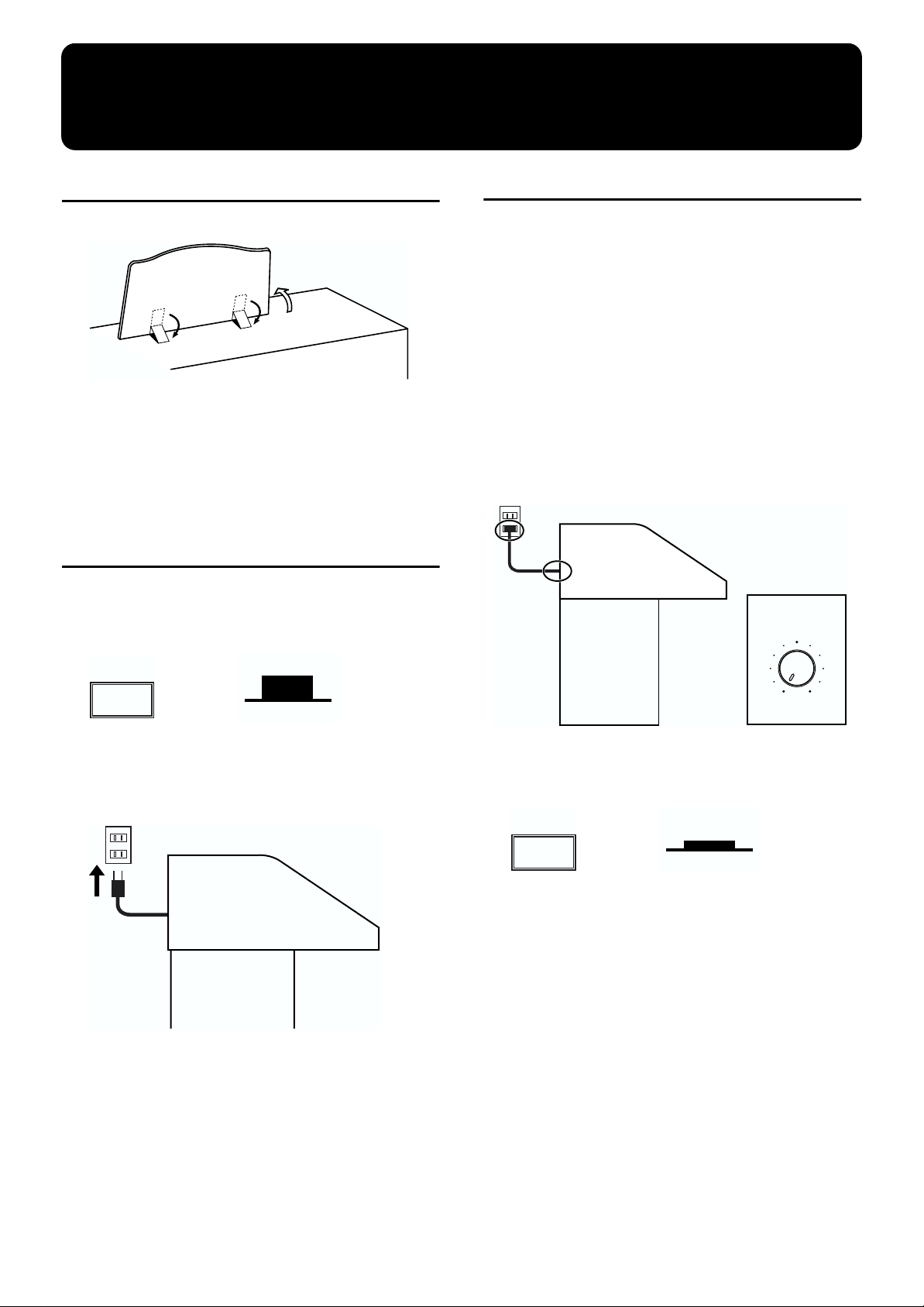
Before You Begin
MaxMin
Master
Volume
Power
ON
Lower position
Setting Up the Music Stand
fig.01-03
(1)
(2)
(2)
1.
Gently raise the music stand, then secure it in
place as shown in the figure.
2.
To collapse the stand, fold in the metal fittings
while supporting the stand with hand and gently fold down the stand.
Connecting the Power Cord
1.
First, make sure that the [Power] switch at the
panel’s left side is OFF (Upper position).
Turning the Power On and Off
* Once the connections have been completed, turn on or off power
to your various devices in the order specified. By turning on or
off devices in the wrong order, you risk causing malfunction
and/or damage to speakers and other devices.
■
Tuning On the Power
1.
Make sure of the following before the power is
turned on.
• Is the power cable correctly connected to the AC inlet?
• Is the power cable correctly connected to the AC outlet?
• Is the [Master Volume] knob (located at the panel’s left
side) set to the Min (minimum) position?
fig.01-05
Power
2.
Connect the supplied power cord to the AC Inlet
connector, then plug the other end into an AC
outlet.
fig.01-04
* Only use the power cord supplied with this instrument.
* Whenever you do not intend to use the instrument for extended
periods of time, pull out the power cord from the AC outlet.
Upper position
OFF
2.
Press the [Power] switch to turn on the power.
fig.01-06
* This unit is equipped with a protection circuit. A brief interval
(a few seconds) after power up is required before the unit will
operate normally.
3.
The [Master Volume] knob located on the
panel’s left side is an overall control for adjusting the volume of the entire instrument.
14
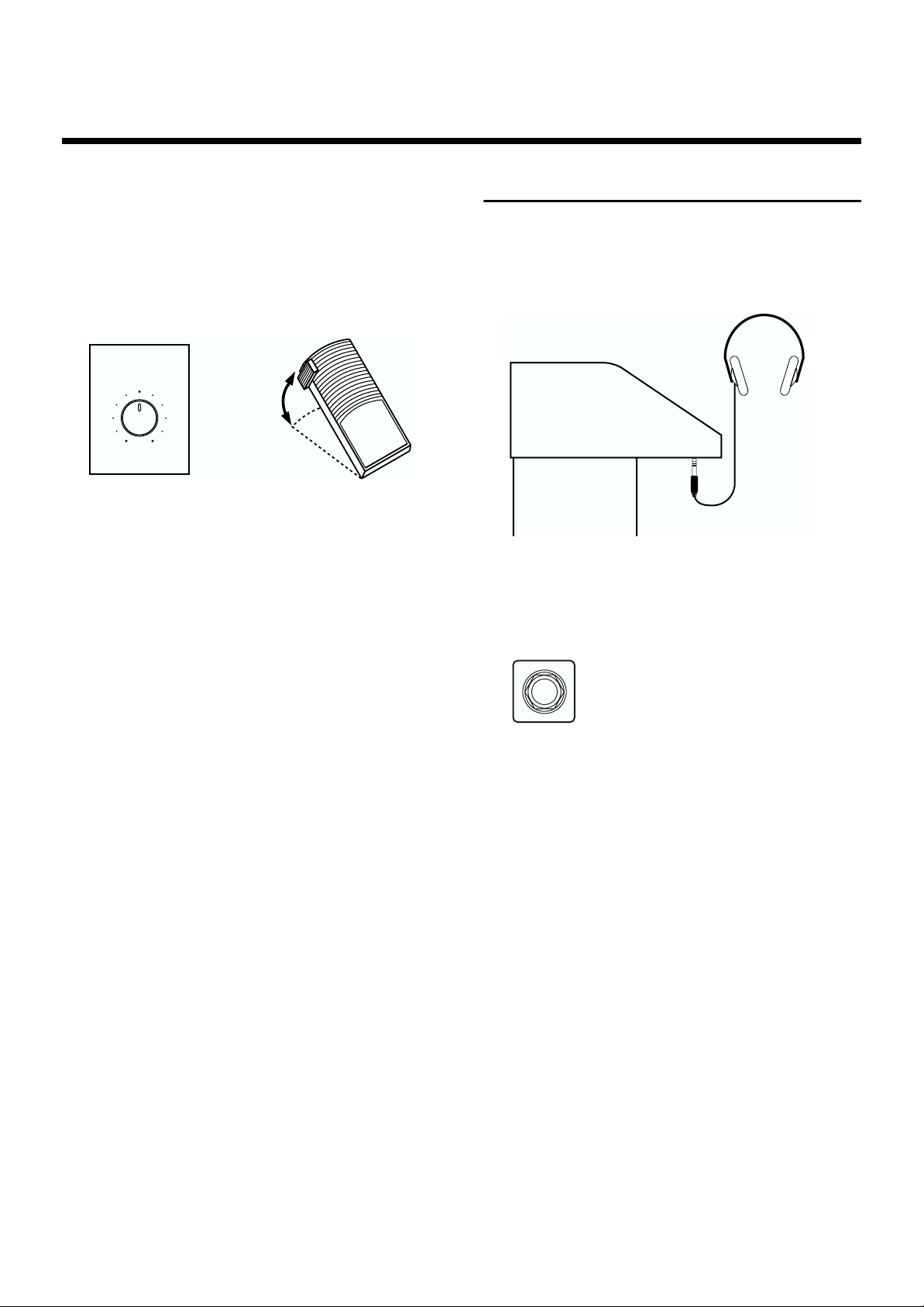
Before You Begin
Position the Expression Pedal to the half-way mark. Now
adjust the [Master Volume] knob to a suitable level. Now
that this level has been set, you can use the Expression
Pedal to change the volume with your foot as you play the
AT-10S. The volume will be increased when the Expression Pedal is pressed down, and decreased when the pedal is returned.
fig.01-07
decreace
Master
Volume
MaxMin
■
Turning Off the Power
1.
Before switching the power off, set the [Master
the volume
increace
the volume
Volume] knob to the Min (minimum) position.
2.
Press the [Power] switch to turn off the power.
Using Headphones
The AT-10S features a Phones jack. This allows you to play
without having to worry about bothering others around you,
even at night.
fig.01-08
1.
Connect the headphones to the Phones jack on
the underside of the unit.
The sound from the built-in speakers stops.
Now, sound is heard only through the headphones.
fig.01-09
2.
Adjust the headphones volume with the [Master
Volume] slider and Expression pedal.
* Accepts connection of Stereo headphones.
Some Notes on Using Headphones
• To prevent damage to the cord, handle the headphones
only by the headset or the plug.
• Headphones may be damaged if the volume is too high
when they are plugged in.
Lower the volume on the AT-10S before plugging in
headphones.
• To prevent possible auditory damage, loss of hearing, or
damage to the headphones, the headphones should not be
used at an excessively high volume.
Use the headphones at a moderate volume level.
15
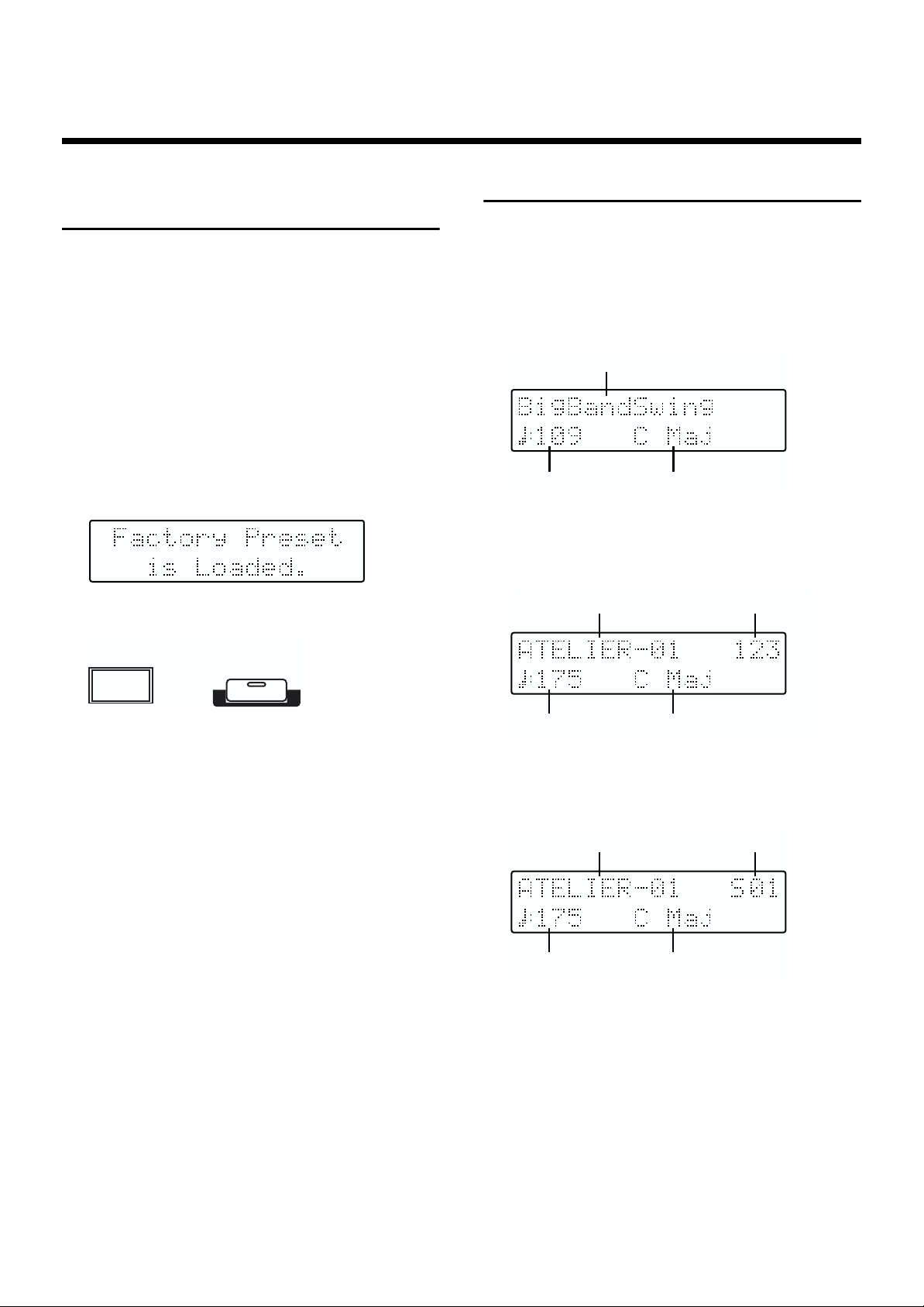
Before You Begin
Rhythm
Tempo
Chord
Song Name
Measure Number
Tempo Chord
Song Name
Song No.
Tempo Chord
Restoring All the Factory Default Settings
The settings stored in the AT-10S can be returned to their
factory settings. This function is called “Factory Reset.”
1.
Make sure there is no floppy disk in the disk
drive before carrying out the procedure.
2.
Turning off the power.
3.
While holding down the [One Touch Program]
button, press the [Power] switch to turn the
power on.
Continue pressing the [One Touch Program] button until
the following screen appears.
fig.01-16
fig.01-15
Power
One Touch
Program
Displaying Basic Screens
The instrument’s display provides a large variety of information. The AT-10S has two types of basic display screen: the
Rhythm display, and the Composer display.
■
Rhythm Screen
fig.01-18
■
Composer Screen
When internal music data is selected:
fig.01-19
When factory reset is completed, the basic screen will reappear.
When you have selected a performance song on a floppy
disk:
fig.01-20
16
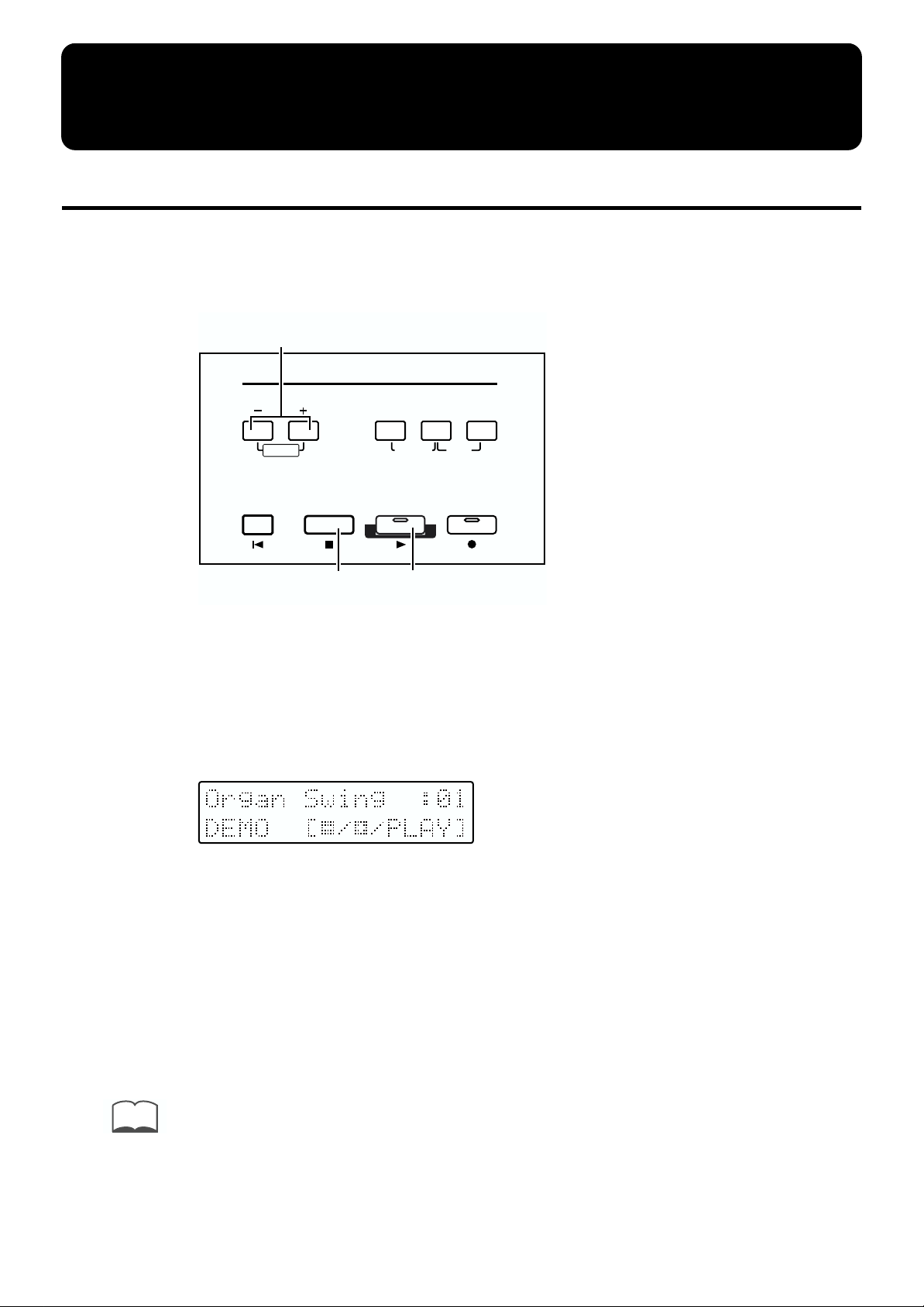
Start Playing the AT-10S
Listening to the Demo Songs
The AT-10S contains 6 Demo songs. Here’s how to play the Demo songs, and fully appreciate the sounds, Rhythms, and Automatic Accompaniment that are available with
the AT-10S.
fig.02-01
2, 3
Composer
fig.02-02
Select
Demo
StopReset Play Rec
5
Load
Function
Rename Clear
4
Save
1. Make sure that a floppy disk is not inserted in the disk drive.
If a floppy disk is in the disk drive, press the Eject button (p. 34) and remove the floppy
disk.
2. Press the Select [-] [+] buttons simultaneously.
3. Use the Select [-] and [+] buttons to select a Demo song.
4. Press the [Play] button.
When the selected demo song ends, the next demo song will begin playing.
5. To stop playback in the middle of the song, press the [Stop] button.
MEMO
Check out the “Demo Song List” (p. 73) for information such as the names of the composers and
players of the demo songs.
17
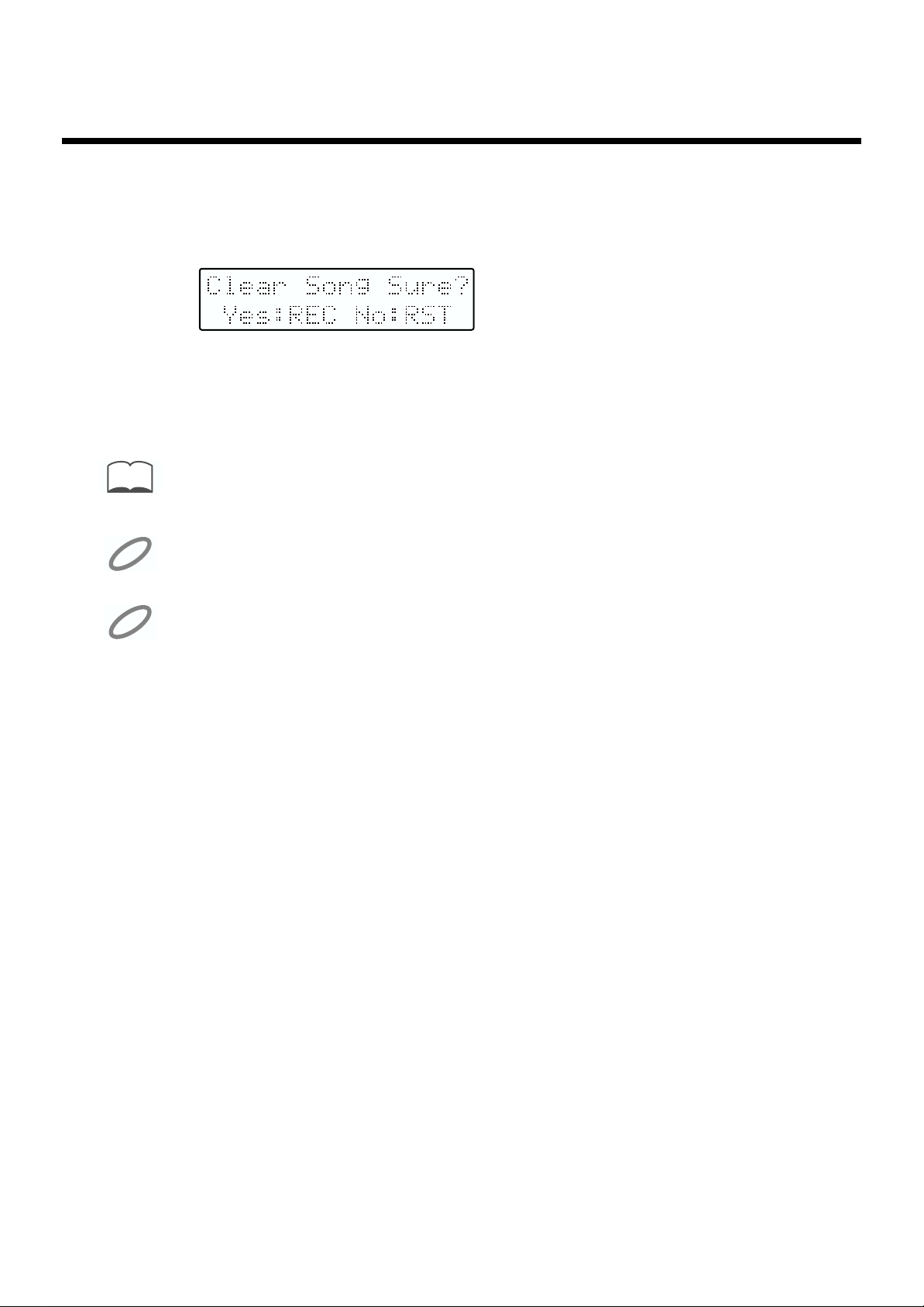
Start Playing the AT-10S
If the Following Screen Appears
●
If the performance song in the unit has not been saved to a floppy disk, the following
message will appear, and it will not be possible to play the Demo songs.
fig.02-03
If you don’t mind erasing this song, press the [Rec] button. However, if you wish to save
this song, press the [Reset] button to cancel the procedure, and then save the song onto
a floppy disk.
MEMO
NOTE
NOTE
If you wish to save the musical data to a floppy disk, refer to “Saving Performance Songs Onto
Floppy Disk (Save Button)” (p. 43).
All rights reserved. Unauthorized use of this material for purposes other than private, personal
enjoyment is a violation of applicable laws.
The data for the Demo song that is being played is not available at the MIDI Out connector.
18
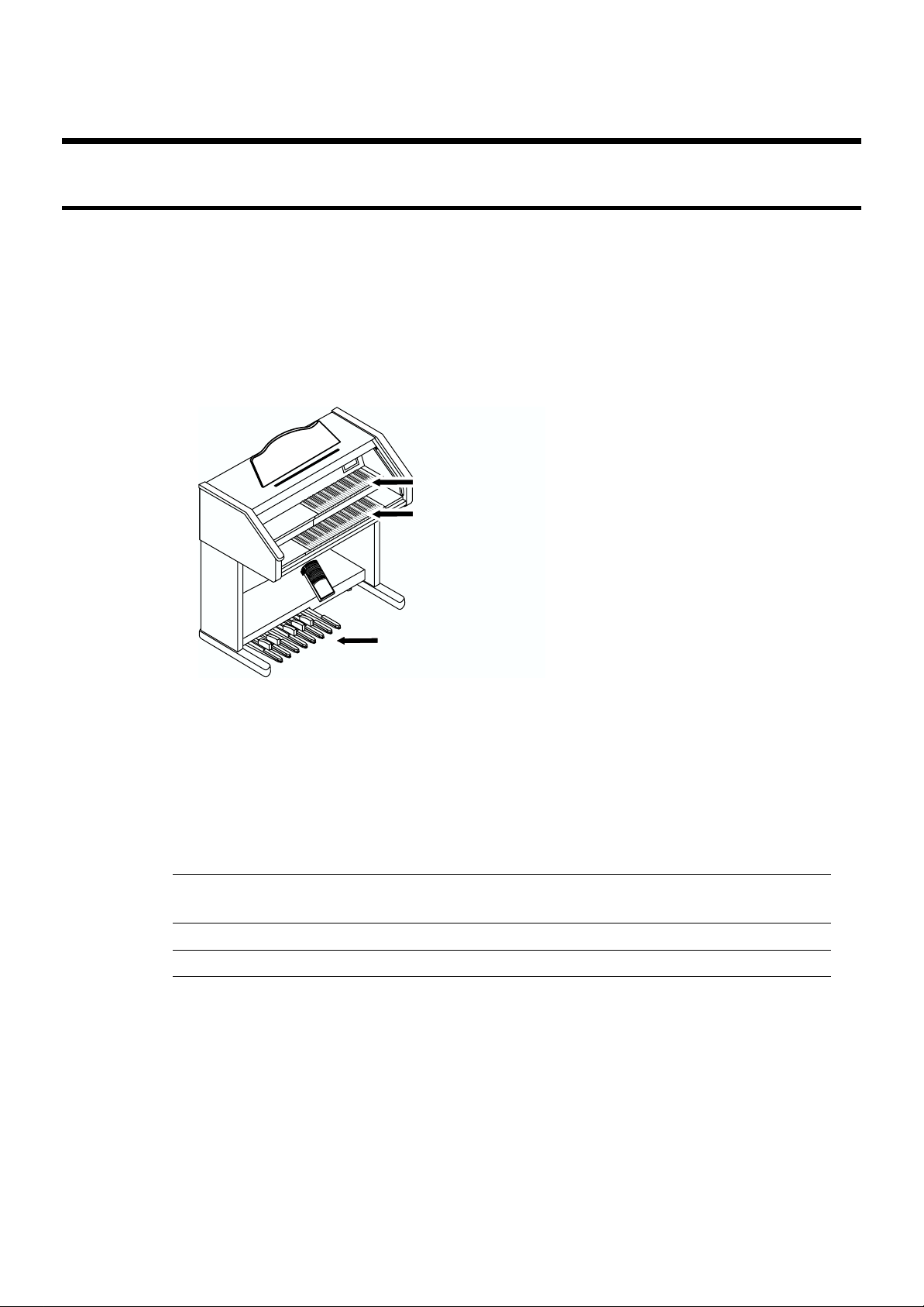
Selecting Voices
The AT-10S is able to produce the sounds of various instruments. These sounds are
called “Voices.” It is very easy to select voices.
■ About the Voices and Parts
The AT-10S has two keyboards and one Pedalboard, as shown below.
From top to bottom these are called the “Upper Keyboard,” “Lower Keyboard,” and
“Pedalboard.”
fig.02-04
Start Playing the AT-10S
Upper Keyboard
Lower Keyboard
Pedalboard
The Upper Keyboard has two parts: “Organ,” “Orchestral.” You can select one voice for
each part, meaning that it is possible to layer up to two voices on Upper Keyboard and
play them simultaneously.
The Lower Keyboard has the part: “Lower.”
The Pedalboard has the part: “Pedal.”
Keyboard Type of voices Parts
Upper Keyboard Upper Upper Organ
Upper Orchestral
Lower Keyboard Lower Lower
Pedalboard Pedal Pedal
19
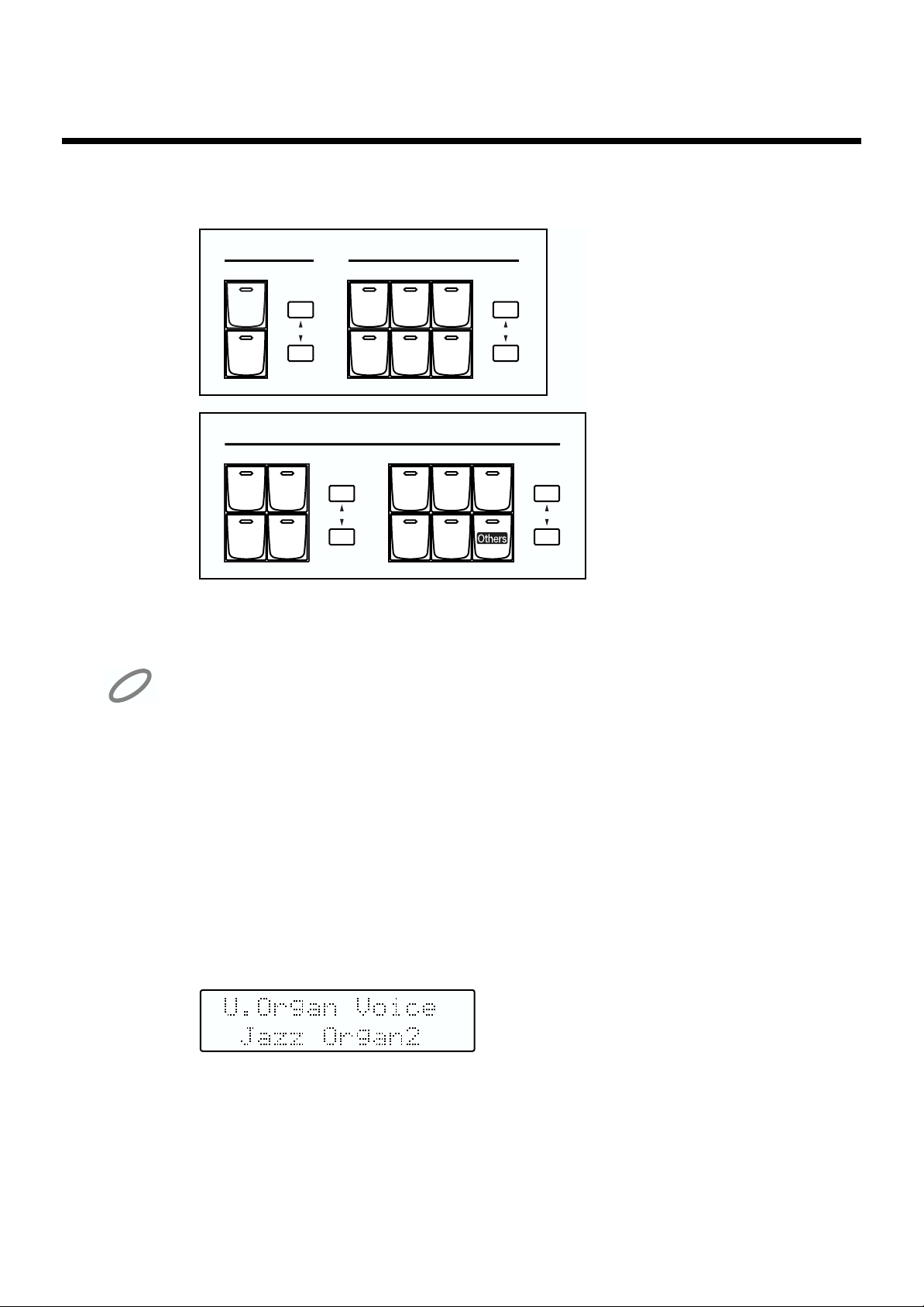
Start Playing the AT-10S
■ Functions of the Upper/Lower/Pedal Bass Sound Select Buttons
fig.02-05
NOTE
Organ
String
Full
Pipe
Pedal
Level Level
Lower
Pipe
Organ
Level Level
Jazz
Theater
Strings Piano
Choir Brass
Upper
Strings
Sax
Lower
Orchestral
Piano Brass
Flute
Each time you press a voice button, its indicator will switch between being lit and being
turned off. Voices that have their button indicator lit can be played.
If none of the voice buttons are lit, playing the keyboard will not produce a sound.
■ Selecting the Upper Voices
Press the “Organ,” or “Orchestral” buttons for Upper Keyboard to select the desired
voice.
When the power is turned on, the Upper keyboard will play “Full Organ 3.”
Example: Selecting “Jazz Organ2” for the Upper Organ part, and
“Grand Piano” for the Upper Orchestral.
1. Press the Upper Organ [Jazz] button (indicator lights).
The name of the selected voice will appear in the display for several seconds.
fig.02-06
Now when you play the Upper keyboard, the “Jazz Organ2” will sound.
2. Press the Upper Orchestral [Piano] button (the indicator lights).
Now when you play the Upper keyboard, the two voices “Jazz Organ2” and “Grand Piano” will sound simultaneously (mixed together).
20
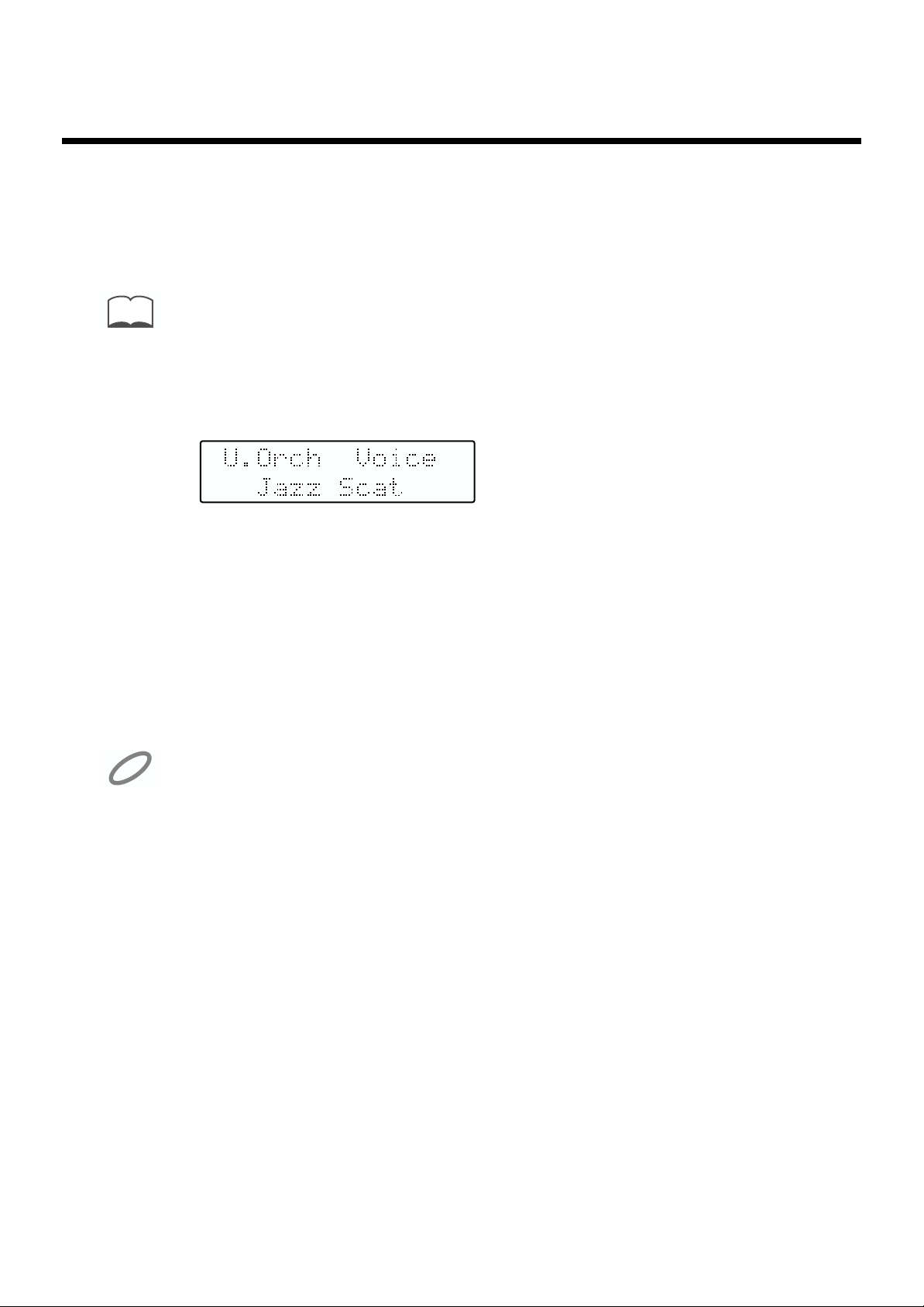
Start Playing the AT-10S
■ Selecting a Voice Using the Upper Orchestral [Others] Button
Notice that there is an [Others] button for the “Orchestral” sections of the Upper.By using the [Others] button, you can select all the other voices, the ones that can’t be selected
directly by pressing voice buttons.
MEMO
About the voices that can be assigned to an [Others] button, please refer to “Voice List” (p. 62).
1. Press the Upper Orchestral [Others] button.
The name of the selected voice will appear in the display for several seconds.
2. While the voice name is shown in the display screen, use the Value
[-] [+] buttons to select the desired voice.
The indicator of the Upper Orchestral [Others] button will blink.
3. Once again, press the Upper Orchestral [Others] button to confirm
the voice.
The indicator of the Upper Orchestral [Others] button will change from blinking to lit.
NOTE
When you press the Upper Orchestral [Others] button, the voice name will appear in the display
screen, but the basic screen will reappear if you wait several seconds without pressing the Value
[-] [+] buttons. If you wish to change the sound that is assigned to the Upper Orchestral
[Others] button, press the Upper Orchestral [Others] button, and quickly use the Value [-] [+]
buttons to select the desired voice while the voice name is still shown in the display screen.
21
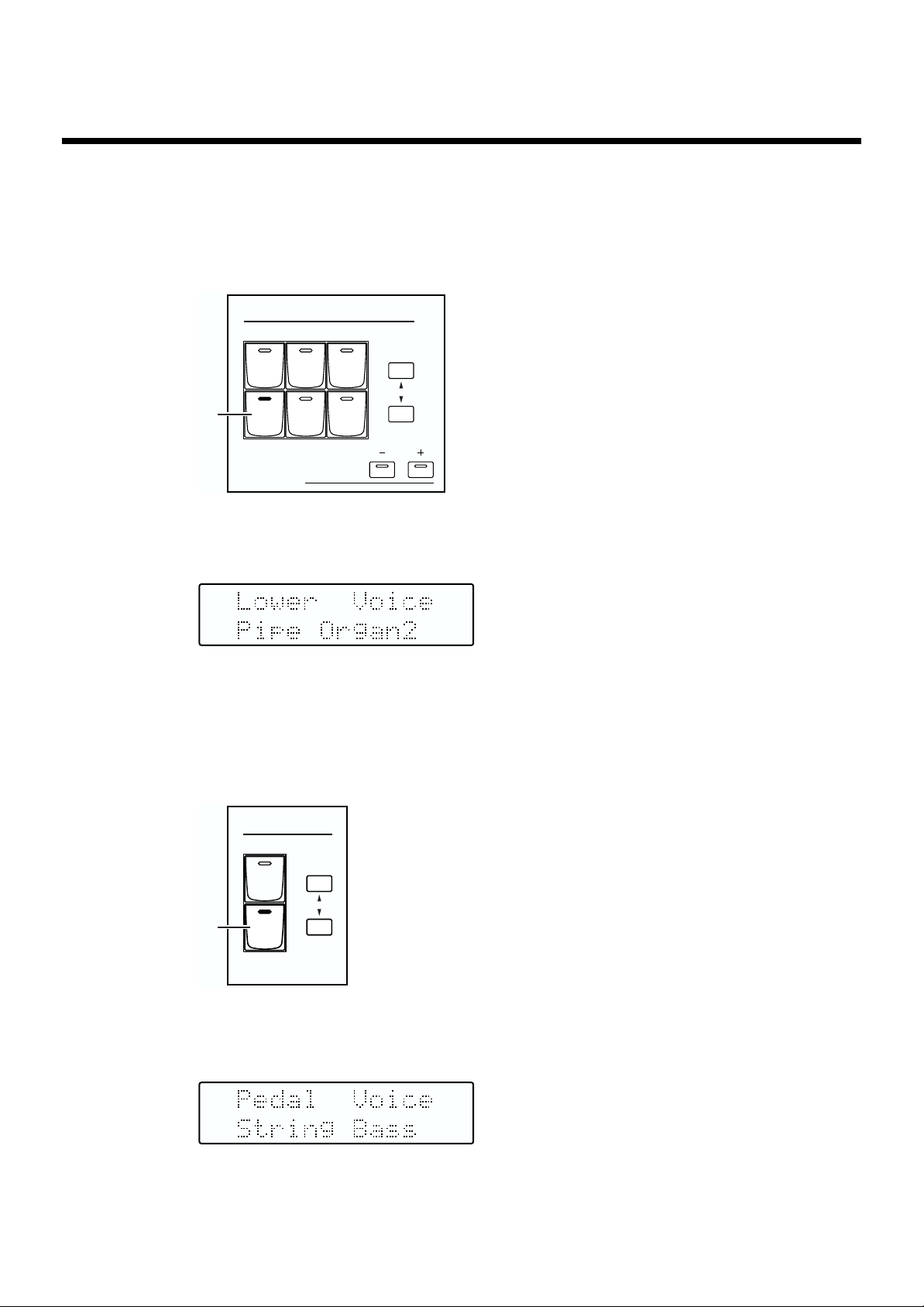
Start Playing the AT-10S
■ Selecting Lower Voice
Here’s how to select Lower voice played by the Lower Keyboard. Immediately after the
power is turned on, the Lower voice will sound single notes using the “Lower Organ2”
voice.
fig.02-07
Lower
Lower
Strings Piano
Choir Brass
1
Pipe
Transpose
1. Press the Lower [Pipe] button (indicator lights).
The name of the selected voice will appear in the display for several seconds.
fig.02-08
Now when you play the Lower keyboard, “Pipe Organ2” will be heard.
■ Selecting Pedal Bass Voice
Here’s how to select Bass voice played by the Pedalboard. Immediately after the power
is turned on, the Pedal Bass voice will sound single notes using the “Organ Bass1” voice.
fig.02-07
Level
fig.02-08
22
Pedal
Level
1
Organ
String
1. Press the Pedal [String] button (indicator lights).
The name of the selected voice will appear in the display for several seconds.
Now when you play the Pedalboard, “String Bass” will be heard.
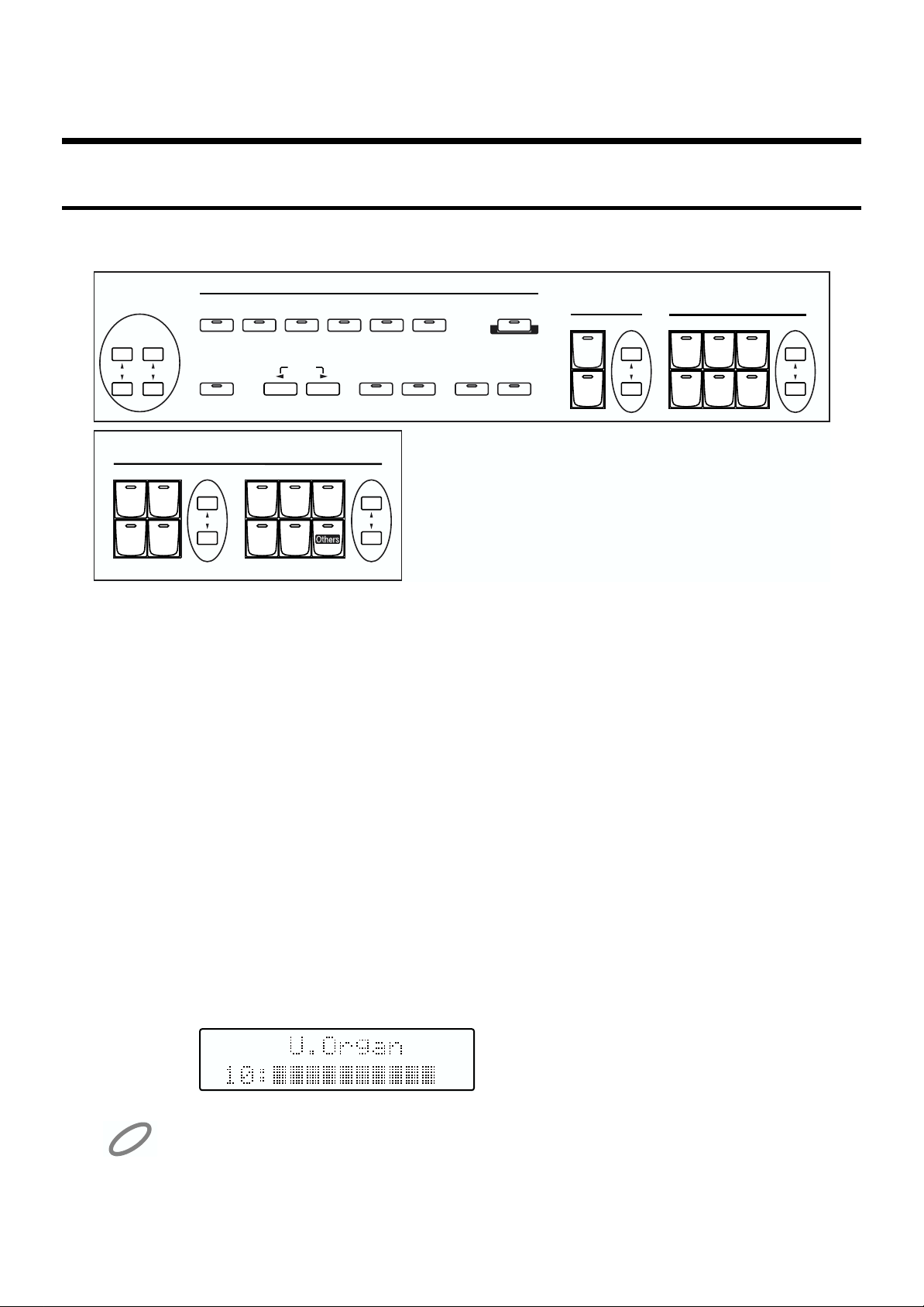
Start Playing the AT-10S
/
/
/
/
/
/
/
/
Adjust the Volume Balance (Part Balance Buttons)
The AT-10S allows you to adjust the volume balance individually for each Part.
fig.02-13
Rhythm
Intro/
Ending
One Touch
Program
Start /
Stop
Pedal
Level Level
Organ
String
Lower
Pipe
Lower
Strings Piano
Choir Brass
Accomp/
Reverb SMF
Organ
Full
Country/
Oldies
Strings
Contempo/
Orchestral
Big Band/
Swing Latin
Fast//Slow
Rotary Sound
Upper
Level Level
Jazz
Ballad
Standard
Tempo
Piano Brass
Waltz/
March
Fill In
To OriginalTo Variation
Trad/
Acoustic
fig.02-14
Pipe
Theater
Sax
Flute
The following buttons are used to adjust the volume of a multiple number of Parts.
Accomp/SMF [▲] [▼] buttons button:
Automatic Accompaniment (except bass)
Playback of performance data from something other than the Atelier
Rhythm performance
Pedal Level [▲] [▼] buttons:
Pedal Bass Voice, Bass part of Automatic Accompaniment
1. The volume levels of each part are adjusted using the correspond-
ing Level [ ▲ ] and [ ▼ ] buttons.
When you press the up button ( ▲ ), the volume increases; when you press the down but-
ton ( ▼ ), the volume decreases.
The volume can be set to any value from 0 to 12.
When you press the Level [ ▲ ][ ▼ ] buttons, the volume for each part will be shown in
the display.
NOTE
When the volume value shown in the display is 0, that part will produce no sound.
23
