Roland Corporation ARX-01 Owner's Manual
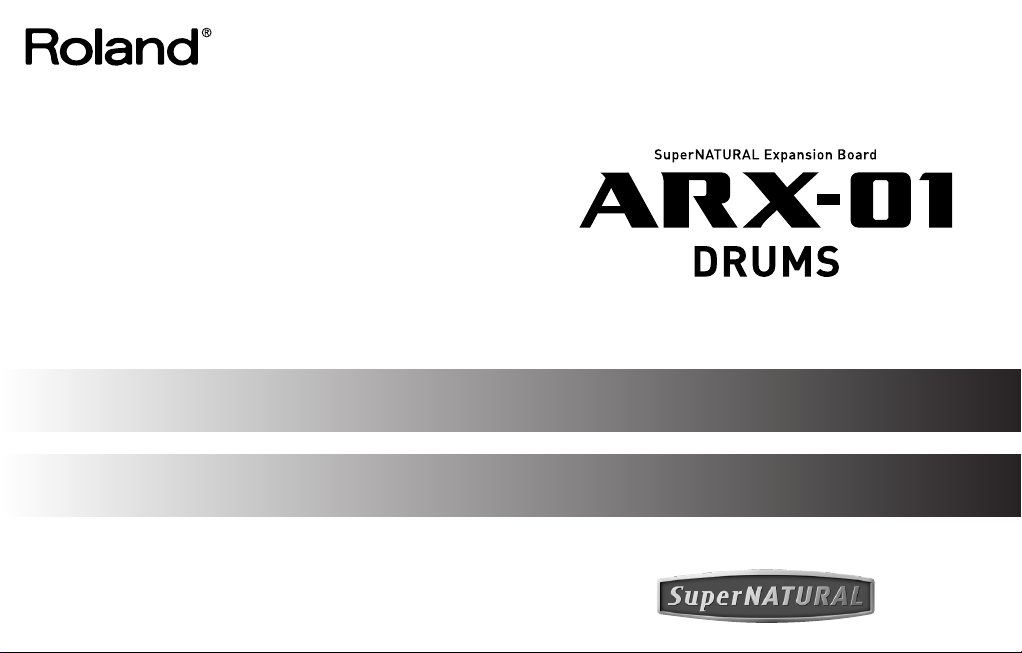
Owner’s Manual
取扱説明書
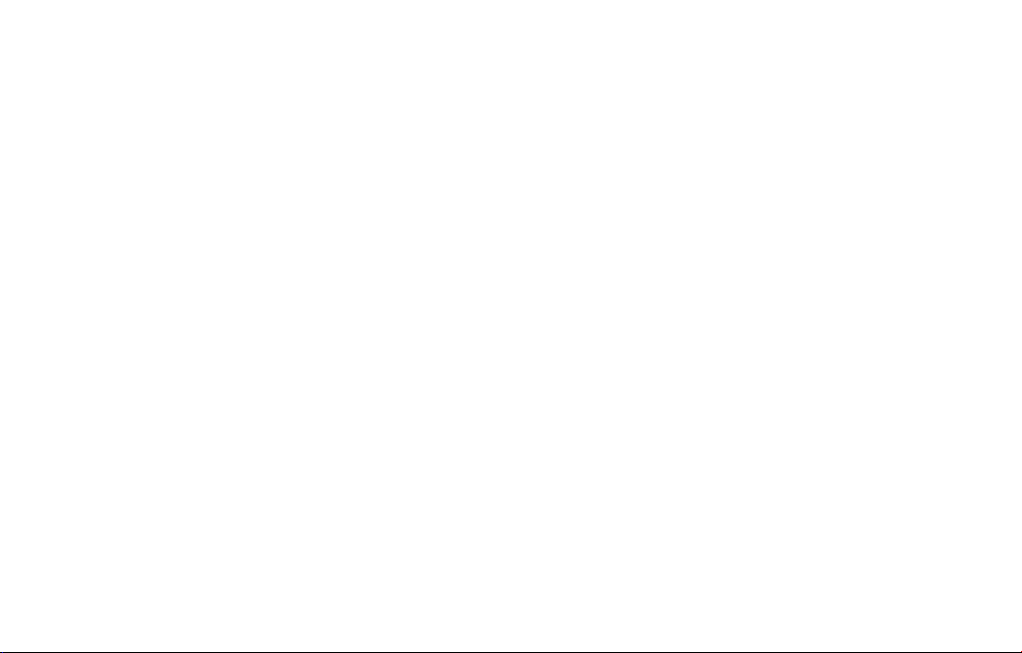
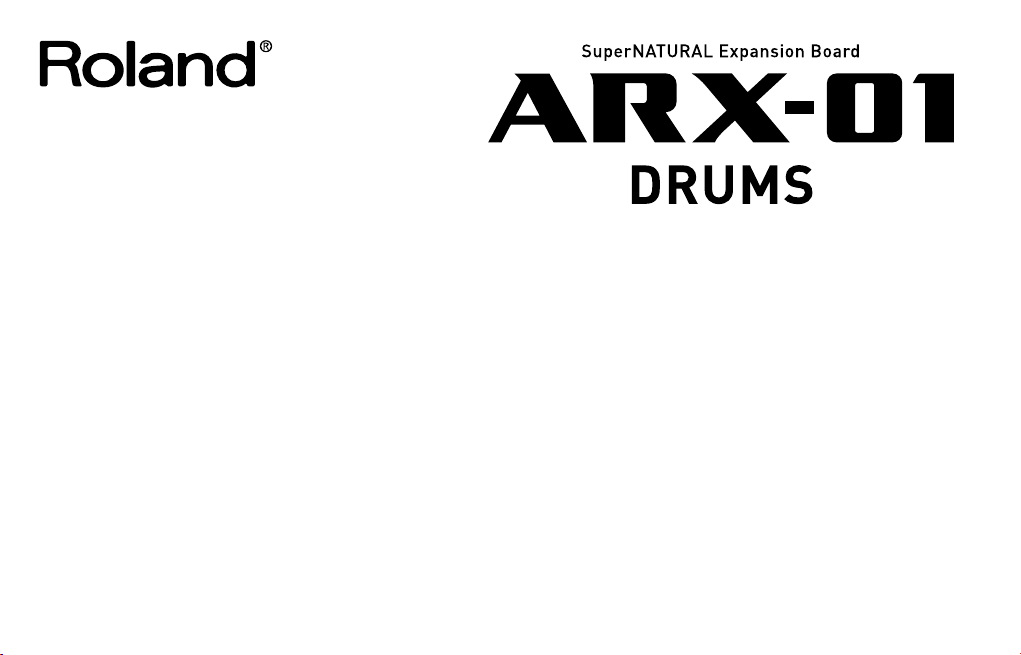
Owner’s Manual
Before using this product, carefully read the sections entitled: “USING THE UNIT
SAFELY” and “IMPORTANT NOTES” (p. 4; p. 6). These sections provide important
information concerning the proper operation of the product. Additionally, in order
to feel assured that you have gained a good grasp of every feature provided by
your new product, Owner’s Manual should be read in its entirety. The manual
should be saved and kept on hand as a convenient reference.
Copyright © 2008 ROLAND CORPORATION
All rights reserved. No part of this publication may be reproduced in any form
without the written permission of ROLAND CORPORATION.
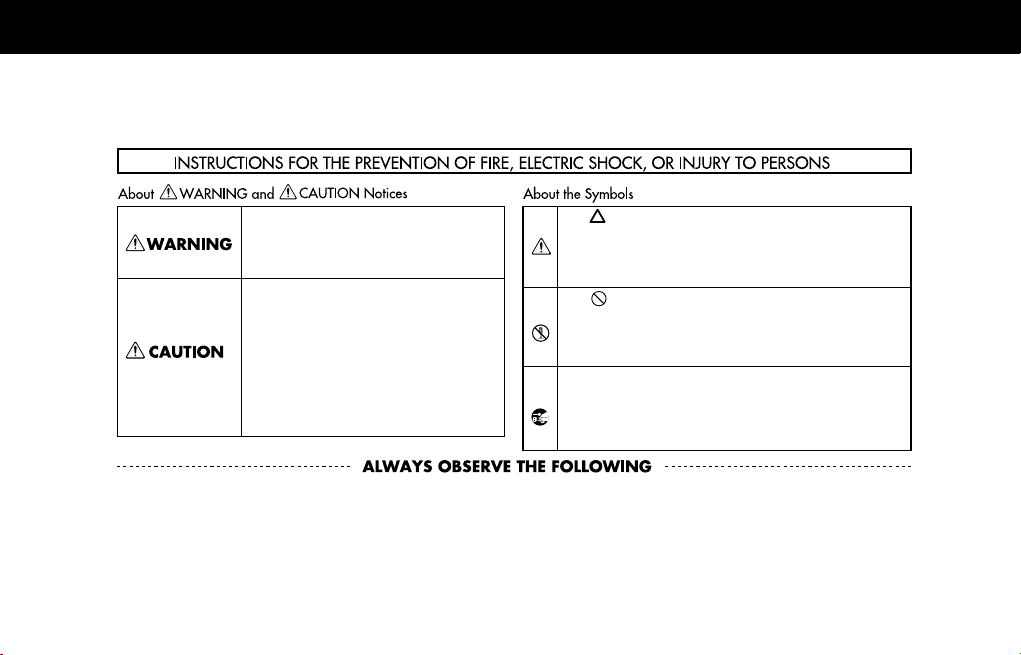
USING THE UNIT SAFELY
Used for instructions intended to alert the
user to the risk of death or severe injury
should the unit be used improperly.
Used for instructions intended to alert the
user to the risk of injury or material
damage should the unit be used
improperly.
* Material damage refers to damage or
other adverse effects caused with
respect to the home and all its
furnishings, as well to domestic animals
or pets.
The symbol alerts the user to important instructions or
warnings.The specific meaning of the symbol is
determined by the design contained within the triangle.
In the case of the symbol at left, it is used for general
cautions, warnings, or alerts to danger.
The symbol alerts the user to items that must never
be carried out (are forbidden). The specific thing that
must not be done is indicated by the design contained
within the circle. In the case of the symbol at left, it
means that the unit must never be disassembled.
The ● symbol alerts the user to things that must be
carried out. The specific thing that must be done is
indicated by the design contained within the circle. In
the case of the symbol at left, it means that the powercord plug must be unplugged from the outlet.
4
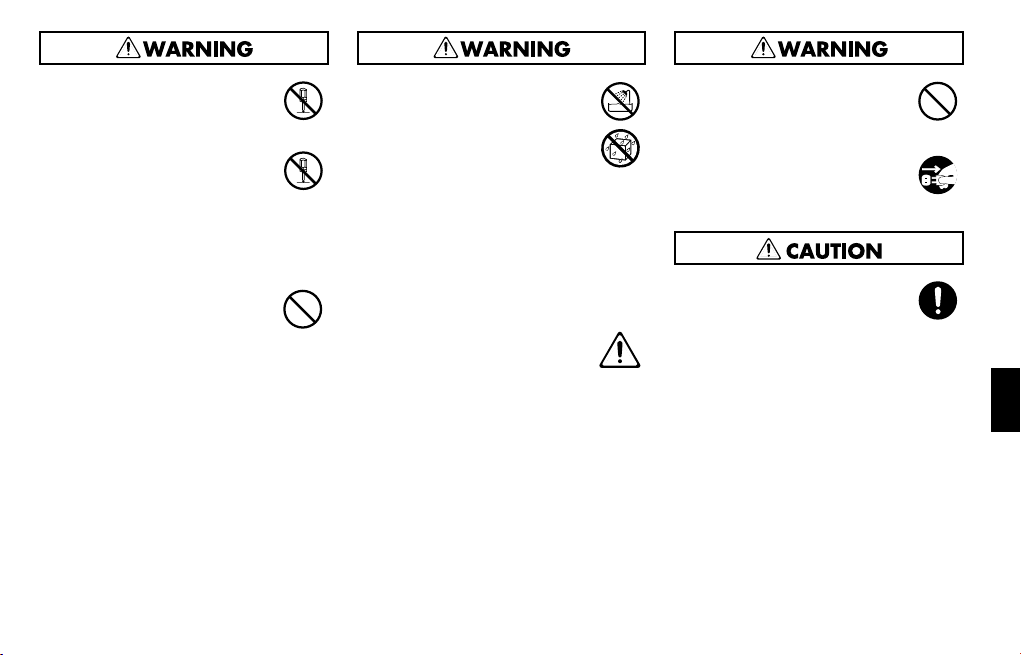
• Do not open or perform any internal
modifications on the product.
................................................................
• Do not open or perform any internal
modifications on the product. (The
only exception would be where this
manual provides specific instructions which should be followed in
order to put in place user-installable
options; see p. 8.)
................................................................
• Do not attempt to repair the
product, or replace parts within it
(except when this manual provides
specific instructions directing you to
do so). Refer all servicing to your
retailer, the nearest Roland Service
Center, or an authorized Roland
distributor, as listed on the “Information” page.
................................................................
• Never use or store the product in
places that are:
• Subject to temperature extremes
(e.g., direct sunlight in an
enclosed vehicle, near a heating
duct, on top of heat-generating
equipment); or are
• Damp (e.g., baths, washrooms,
on wet floors); or are
• Humid; or are
• Exposed to rain; or are
• Dusty; or are
• Subject to high levels of
vibration.
.................................................................
• In households with small children,
an adult should provide supervision
until the child is capable of
following all the rules essential for
the safe operation of the product.
.................................................................
• Protect the product from strong
impact.
(Do not drop it!)
.................................................................
• Before installing the ARX-01, you
must first always turn off the unit
(Fantom-G6/G7/G8) and unplug
its power cord.
• Install the circuit board only into the
specified unit (Fantom-G6/G7/
G8). Remove only the specified
screws during the installation.
.................................................................
5
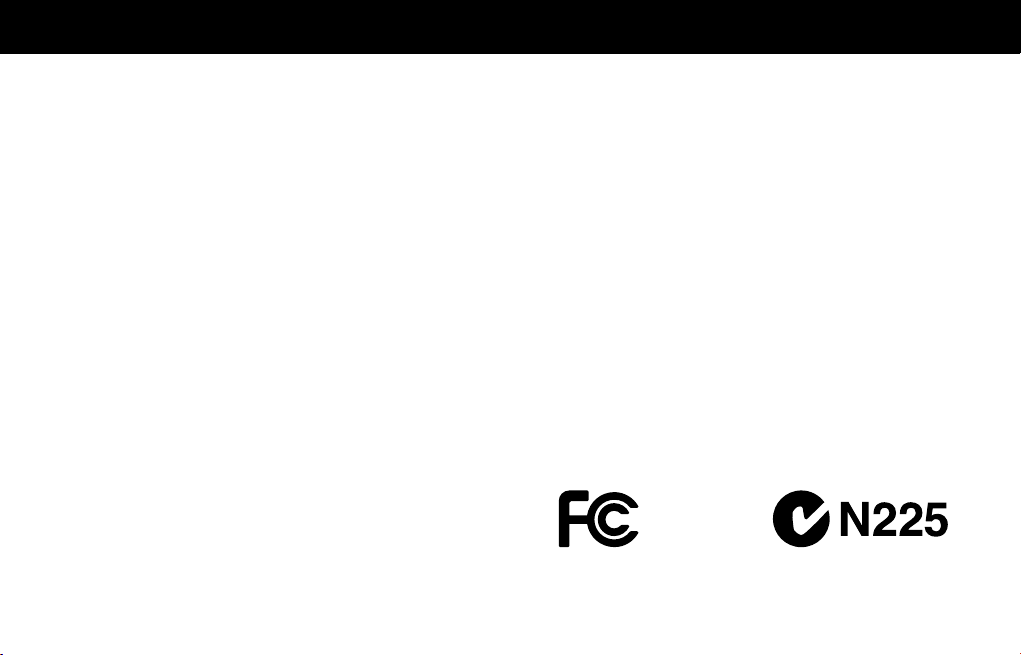
IMPORTANT NOTES
When you purchase the ARX-01 SuperNATURAL Expansion Board
from an authorized Roland dealer, the included sounds and samples
are licensed, not sold, to you by Roland Corporation, for commercial
use in music production, public performance, broadcast, etc.
You may use any of the included phrases and/or samples in a
commercial or non-commercial recording without paying any
additional license fees. However, you must strictly adhere to the
following crediting guidelines on any music recording that utilize
material from ARX-01.
Reproduction or duplication of this collection or any of the sound
recording contained in the ARX-01, either as they exist on this
expansion board or by any means of reformatting, mixing, filtering,
re-synthesizing, processing or otherwise
editing for use in another product or for re-sale, is strictly prohibited
without the express written consent of Roland. All unauthorized
giving, trading, lending, renting, re-issue, redistribution or re-sale of
the sounds included in the ARX-01 are expressly prohibited.
In Plain English: Be creative in your application of the ARX-01
sounds, and keep this library for your use only. DO NOT COPY IT.
Roland constantly monitors other Soundware releases to check for
copyright infringements, and will prosecute all piracy and copyright
violations to the fullest extent of the law.
THIS LIBRARY IS GUARANTEED TO BE 100% COPYRIGHT CLEAN.
Placement
• This device may interfere with radio and television reception. Do not
use this device in the vicinity of such receivers.
Additional Precautions
• To avoid disturbing your neighbors, try to keep the product’s volume at
reasonable levels (especially when it is late at night).
• When you need to transport the product, package it in the box
(including padding) that it came in, if possible. Otherwise, you will
need to use equivalent packaging materials.
* In the interest of product improvement, the specifications and/or appear-
ance of this product are subject to change without prior notice.
6
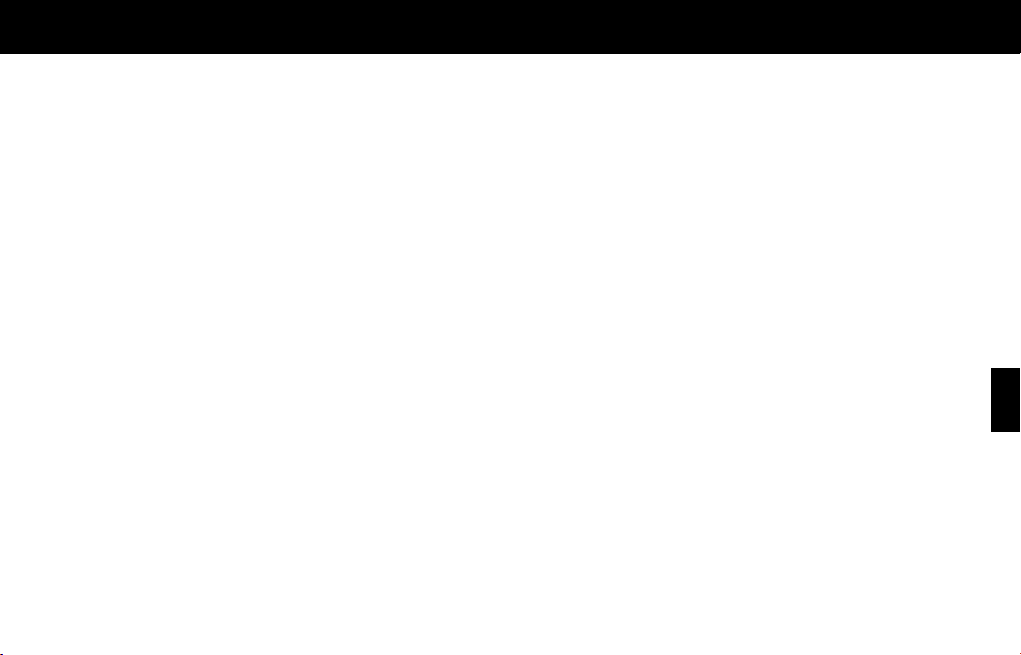
Contents
USING THE UNIT SAFELY..................................... 4
IMPORTANT NOTES............................................6
Installing the expansion board in your product ....8
Installation in your product...............................................8
Confirmation after installation ........................................11
To remove the board from the product............................12
Installation de la carte d’expansion dans un appareil
Installer la carte dans un appareil ..................................13
Retirer la carte de l’appareil...........................................16
.13
Introduction......................................................17
Main Features................................................................17
ARX series SuperNATURAL expansion boards......... 17
Roland SuperNATURAL Technology....................... 17
ARX-01 Drums..................................................... 17
The structure of ARX-01 Drums.......................................18
Creating a Kit ................................................... 19
The basic screen ............................................................19
Selecting a kit ..................................................... 19
Group Fader....................................................... 19
Saving a kit (on the Fantom-G) .............................. 20
Selecting a Tone (Tone screen) ........................................21
Tone Settings .................................................................22
Customizing a tone (Tone/Customize screen) ..........22
Flam/Roll settings (Tone/Flam/Roll screen) .............24
Volume change and tone adjustments
(Tone/Comp/EQ screen).....................................26
Volume adjustment (Tone/Output screen)................27
Adjusting the volume balance of the tones (Mixer screen)
Applying effects (Effects/Routing screen) .........................28
Multi-effect settings (Effects/MFX screen).........................29
Multi-effect control (Effects/MFX Ctrl screen)............29
Setting of Reverb (Effects/Reverb screen).........................31
Choking/muting the drum sound (Ctrl screen) .................32
Initializing a Kit/Tone or copying a Tone (Utility screen)...33
Initializing a kit or tone.........................................33
Copying a tone ...................................................33
....28
Multi-Effects List................................................ 34
Multi-Effects Types .........................................................34
Multi-Effects Parameters .................................................35
About the STEP RESET function........................................66
About Note....................................................................67
Specifications ................................................... 68
Index............................................................... 69
7
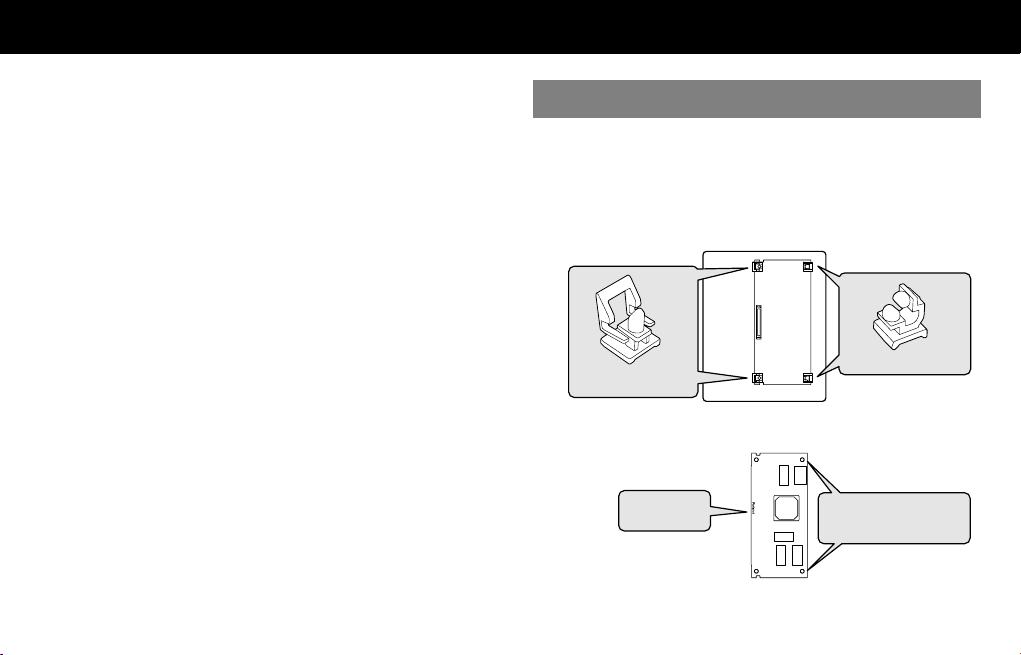
Installing the expansion board in your product
Cautions when installing
• Before you install this expansion board (hereafter referred to as “the
board”), you should carefully read the procedure for installing
expansion boards given in the owner’s manual of the product in which
you’re installing it.
• To avoid the risk of damage to internal components that can be
caused by static electricity, please carefully observe the following
whenever you handle the board.
• Before you touch the board, always first grasp a metal object (such
as a water pipe), so you are sure that any static electricity you
might have been carrying has been discharged.
• When handling the board, grasp it only by its edges. Avoid
touching any of the electronic components or connectors.
• Save the bag in which the board was originally shipped, and put
the board back into it whenever you need to store or transport it.
• Do not touch any of the printed circuit pathways or connection
terminals.
• Never use excessive force when installing a circuit board. If it doesn’t
fit properly on the first attempt, remove the board and try again.
• When you’ve finished installing the expansion board, follow the steps
described in the owner’s manual of your device to verify that the
board was installed correctly.
Installation in your product
1.
As described in your product’s owner’s manual, expose
the slot in which the expansion board is to be installed.
2.
Orient the board with the slot of your product as shown
in the illustration.
Slot of the product
Latched holders
Board
(expansion board)
Roland logo
Non-latched holders
Holes that engage the
non-latched holders
8
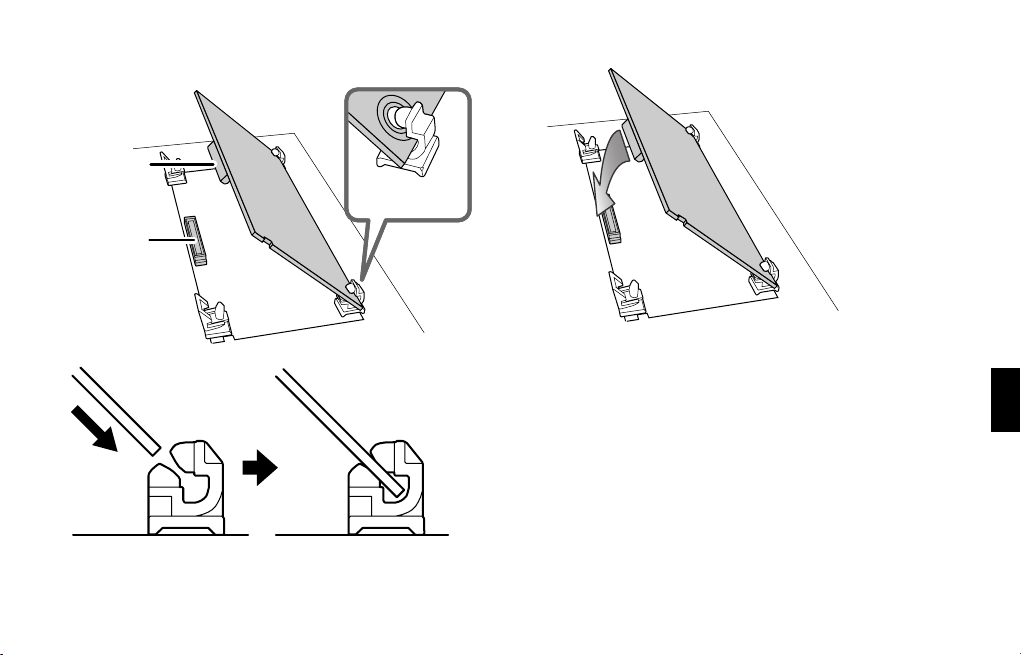
3.
Insert the board into the product’s non-latched board
holders until you hear a click.
Connector
of board
Connector
of product
Align board’s
holes with holders
Board
Non-latched holders
4.
Gently lower the board into place.
9
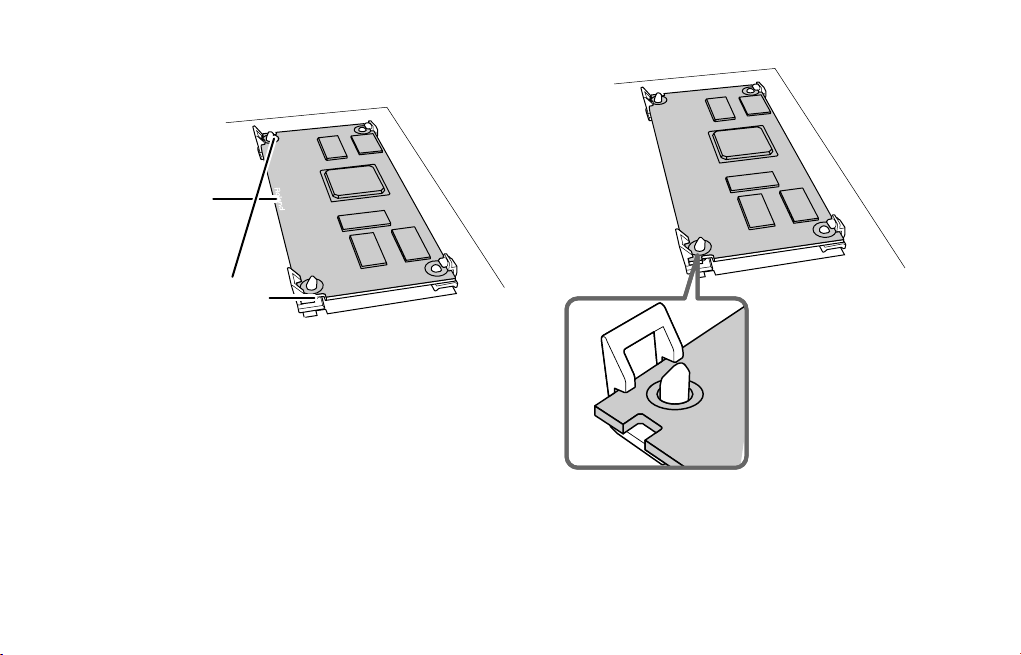
5.
From above, press down on the board at the three
locations indicated in the illustration until the latched
board holders lock into place.
Edge of the board
where the logo
is affixed
Near the cutouts
in the board
6.
Verify that the latched board holders are locked.
7.
Return the expansion board installation slot to its
original state.
10
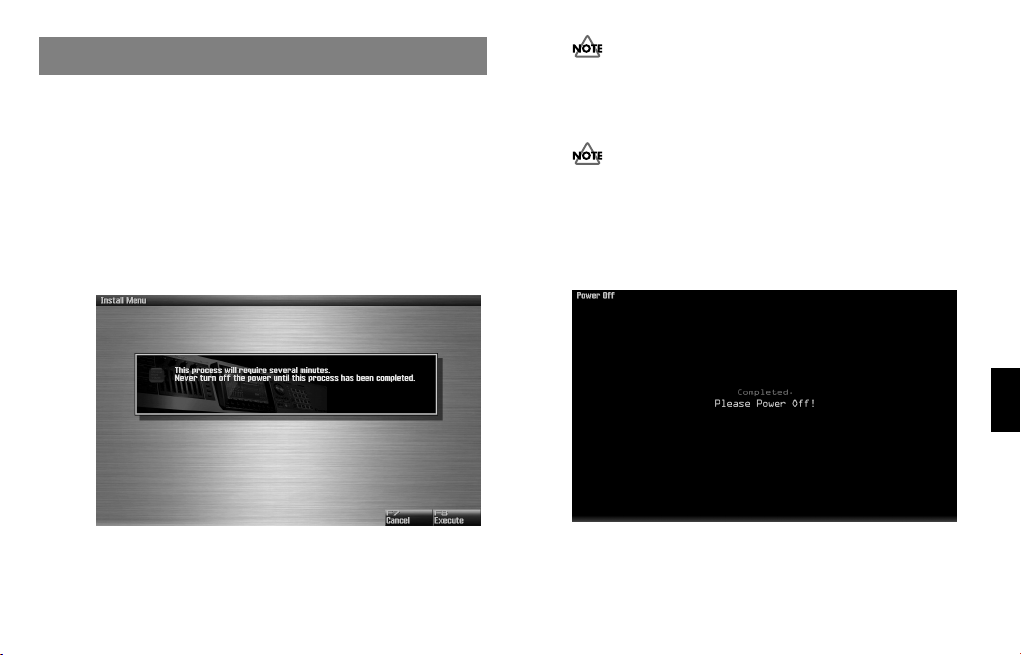
Confirmation after installation
After you’ve finished installing the expansion board, you will need
to perform the following procedure to confirm the installation.
This installation procedure needs to be performed only the first time
you power up your device after installing the expansion board.
1.
Power up your device as described in its owner’s
manual.
2.
If the expansion board was installed correctly, an
installation confirmation screen will appear.
Press [F8 (Execute)] button to begin installation.
If the installation confirmation screen does not appear the first
time you power up after installing the expansion board, it is
likely that the board was not installed correctly. Check once
again to make sure that the board is correctly installed.
It may take five to ten minutes before installation is finished.
Never turn off the power during this installation process.
3.
When you see the Power Off screen indicating that
installation is finished, switch your device’s power off,
then on again as described in its owner’s manual.
* The screen shown here is for when the board is installed in the
Fantom-G.
This completes the expansion board installation process.
11
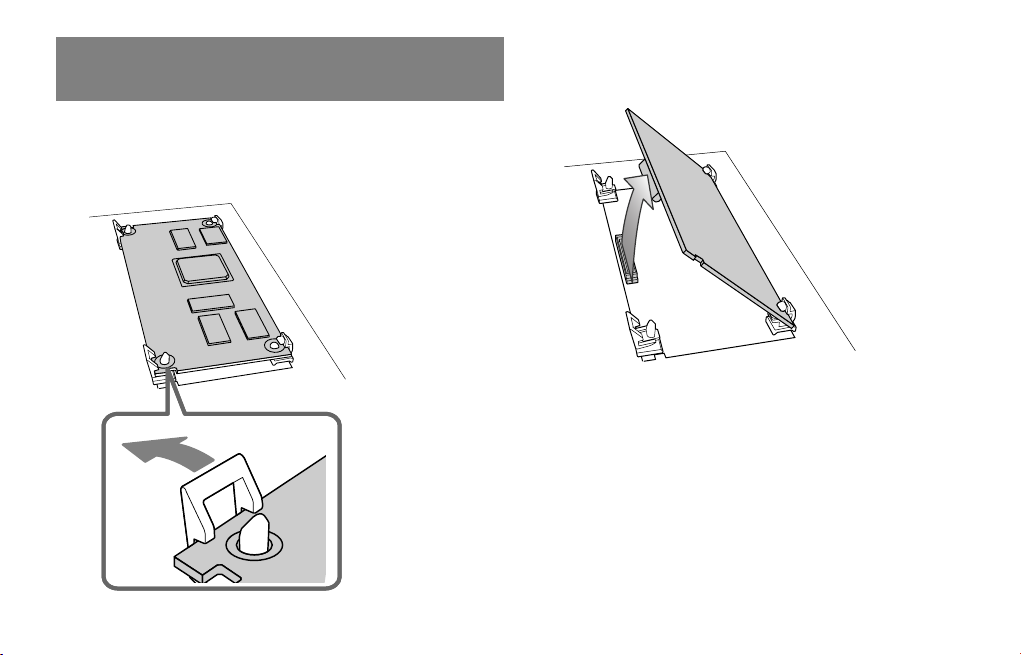
To remove the board from the product
1.
As described in your product’s owner’s manual, expose
the slot in which the expansion board was installed.
2.
Unlatch the latched board holders.
3.
Verify that the two latched board holders are unlocked,
then gently pull up the board and disconnect the
connector.
4.
Disengage the board from the non-latched board
holders, and remove the board.
12
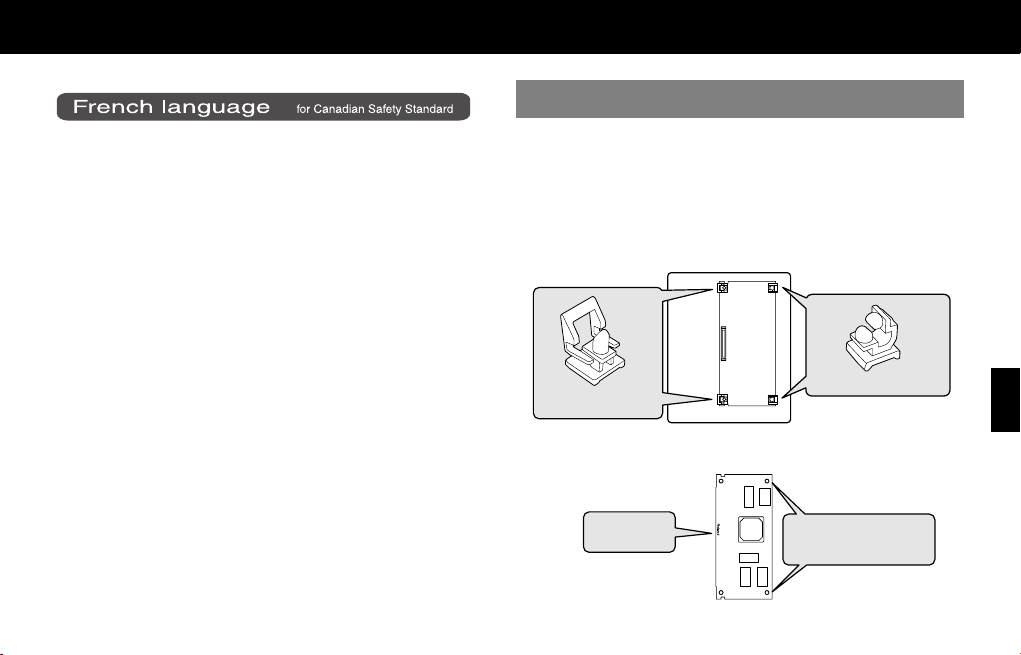
Installation de la carte d’expansion dans un appareil
Installer la carte dans un appareil
1.
Suivre les instructions données dans le guide
Mises en garde relatives à l’installation
• Avant d’installer cette carte d’expansion (la carte), il faut lire attentivement la procédure d’installation des cartes d’expansion décrite
dans le guide d’utilisation de l’appareil dans lequel la carte sera
installée.
• Veuillez suivre attentivement les instructions suivantes quand vous
manipulez la carte afin d’éviter toutrisque d’endommagement des
pièces internes par l’électricité statique.
• Toujours toucher un objet métallique relié à la terre (comme un
tuyau par exemple) avant de manipuler la carte pour vous
décharger de l’électricité statique que vous auriez pu accumuler.
• Lorsque vous manipulez la carte, la tenir par les côtés. Évitez de
toucher aux composants ou aux connecteurs.
• Conservez le sachet d’origine dans lequel était la carte lors de
l’envoi et remettez la carte dedans si vous devez la ranger ou la
transporter.
• Ne pas toucher aux circuits imprimés ou aux connecteurs.
• Ne jamais forcer lors de l’installation de la carte de circuits imprimés.
Si la carte s’ajuste mal au premier essai, enlevez la carte et recommencez l’installation.
• Une fois la carte installée, il faut suivre la procédure décrite dans le
guide d’utilisation pour vérifier que la carte est installée correctement.
d’utilisation de l’appareil pour dégager la fente où la
carte d’expansion doit être installée.
2.
Orienter la carte de façon à ce qu’elle s’aligne avec la
vente de l’appareil, comme le montre l’illustration.
Fente de l’appareil
Supports bloqués
Supports non bloqués
Carte
(carte d’expansion)
Logo Roland
Trous de retenue des
supports non bloqués
13
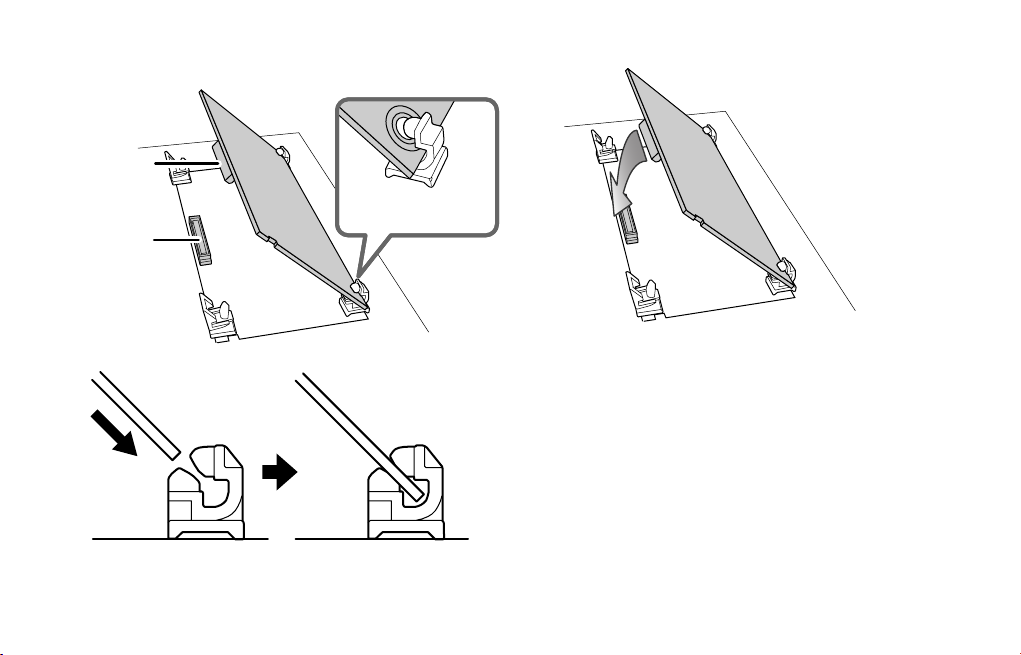
3.
Insérer la carte dans les supports non bloqués jusqu’à
ce qu’un clic se fasse entendre.
Connecteur
de la carte
Aligner les trous de la
Connecteur
de l’appareil
carte et les supports
Carte
Supports non bloqués
4.
Abaisser la carte délicatement.
14
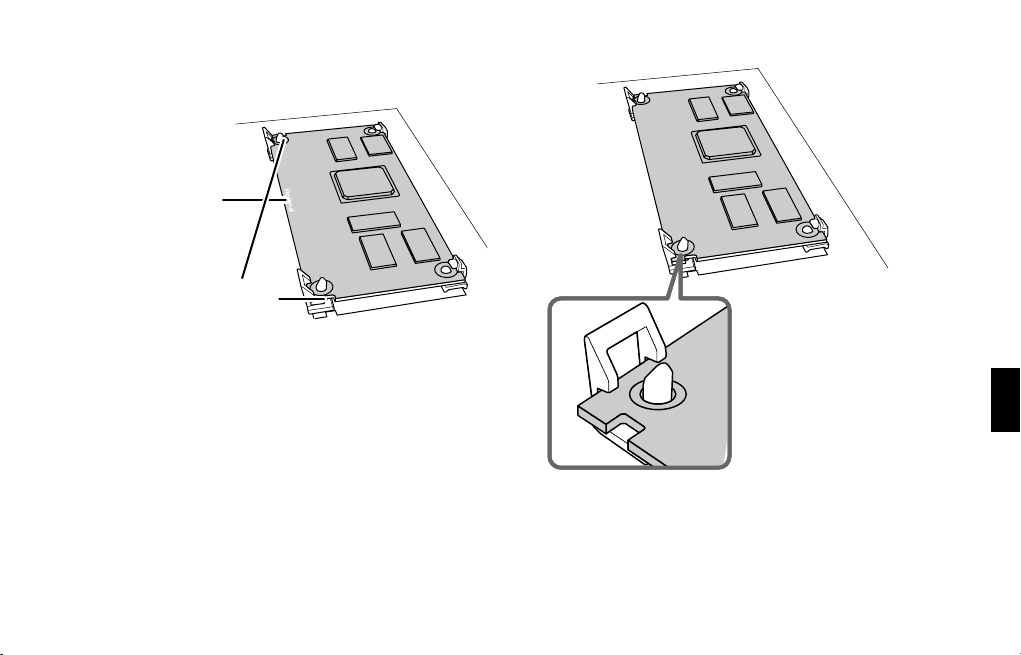
5.
Appuyer sur la carte aux trois points indiqués sur
l’illustration jusqu’à ce que les supports se bloquent en
place.
Bord de la carte
où se trouve le logo
Près des découpes
de la carte
6.
S’assurer que les supports de carte sont bien bloqués.
7.
Suivre les instructions données dans le guide
d’utilisation et vérifier que la carte d’expansion est
installée correctement.
15
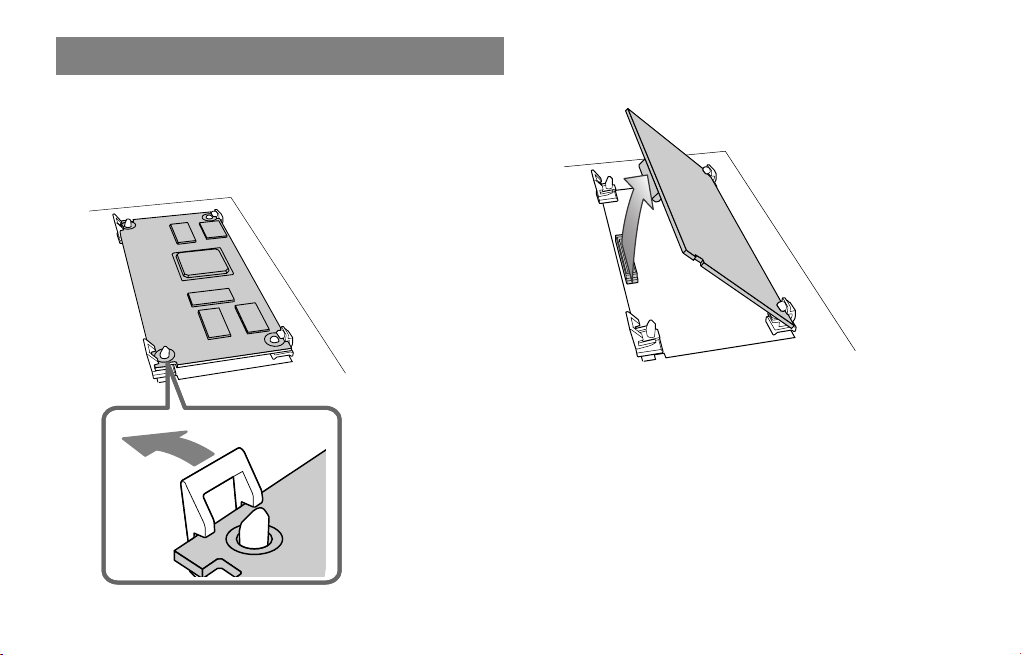
Retirer la carte de l’appareil
1.
Suivre les instructions données dans le guide
d’utilisation de l’appareil pour dégager la fente où la
carte d’expansion a été installée.
2.
Débloquer les supports de carte.
3.
Vérifier que les deux supports de carte sont débloqués
puis tirer délicatement sur la carte et déconnecter le
connecteur.
4.
Retirer la carte des supports débloqués, et la retirer
ensuite complètement.
16
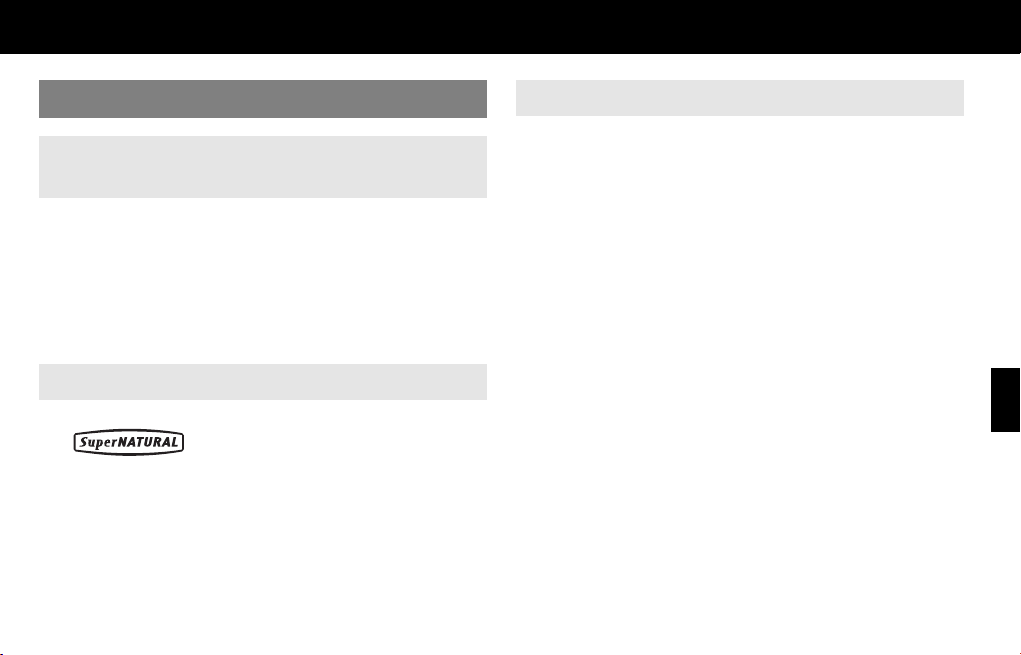
Introduction
Main Features
ARX series SuperNATURAL expansion boards
The ARX series SuperNATURAL expansion boards represent a further
evolution for Roland’s line of expansion solutions, which began with
the SR-JV80 series and SRX series–-they are a completely new type of
expansion board. SuperNATURAL technology delivers natural, richly
expressive sounds and effects along with a dedicated graphic user
interface, all adding up to a comprehensive application environment
that allows an unprecedented degree of expressive playability and
customization.
Roland SuperNATURAL Technology
Proprietary Roland sound generation technology that realistically
reproduces the tonal changes and performance techniques distinctive
of an acoustic instrument, allowing you to perform music that is
natural and richly expressive.
ARX-01 Drums
SuperNATURAL technology provides
powerful drum customizing
The SuperNATURAL technology featured in the ARX-01 allows
aggressive customization of the drum sounds. You can change the
depth of the shell, the diameter of a cymbal, the position of the mic,
or even the muffling (muting), giving you the same degree of
customization that you have over an acoustic drum. Customizing the
drum sound is easy, and does not require specialized knowledge. A
graphical user interface allows you to edit intuitively while watching
the screen. In contrast to the way in which you “choose a drum
sound” on a conventional PCM synthesizer or sampler, this new
technology lets you work more creatively to “make a drum kit” that’s
just right for your song.
From acoustic drum sounds that cover the full range of musical styles
to the sounds of vintage gear, such as the ever-popular TR-808/909,
numerous presets are provided, giving you a powerful array of
resources to create drum parts for your productions.
Effects that can be set independently for
each tone, and powerful mixing
functionality
Up to twenty-four different tones can be assigned to a single kit. A
compressor and equalizer are provided for each tone. There’s also a
24-channel mixer that lets you make detailed volume and pan settings
17
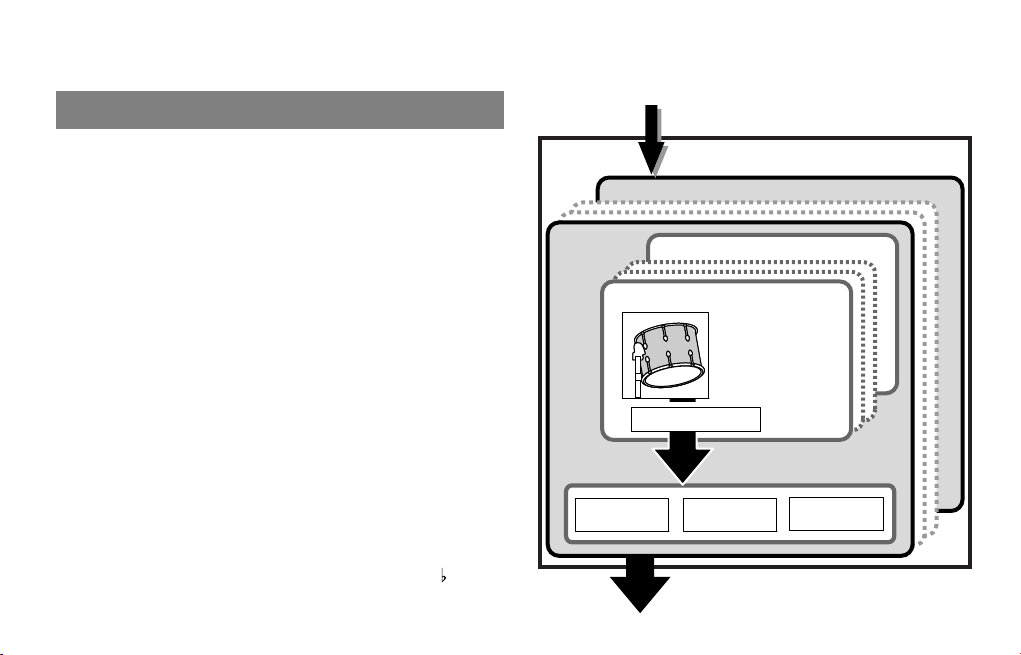
for each tone, in addition to a multi-effect and a reverb. Using just the
ARX-01, you can construct drum parts that are at a level that’s
comparable to those used by recording studios.
The structure of ARX-01 Drums
Basic structure
ARX series SuperNATURAL expansion boards can receive
performance data and control data from devices that are compatible
with the ARX series, and produce an appropriate stereo audio signal
in response.
* ARX series boards support up to 16 parts, but the ARX-01 Drums
board is designed to produce only one part.
Tones
A tone is the smallest unit of sound on the ARX-01 Drums board. A
tone corresponds to one of the individual instruments (e.g., bass drum
or cymbal) that makes up a drum set.
Each tone is provided with COMP (compressor) and EQ (equalizer).
You can also make settings such as Roll or Flam for each tone.
* You can’t change the correspondence between note numbers and
tones.
Kits
A group of twenty-four tones is called a Kit. A kit is provided with MFX
(multi-effect) and reverb.
The ARX-01 Drums board contains fifty kits.
If the board is installed in a Fantom-G, kit data is saved in the Fantom-
G project.
from ARX compatible device
(Performance data)
ARX-01 Drums
KIT 50
KIT 01
TONE 24 (Note No.57)
Tone 1 (Note No.34)
INST Type
Tuning
MIC Position
:
COMP/EQ
MIXER
REVERB
MFX
18
The twenty-four tones are assigned to note numbers 34 (B 1)
through 57 (A3).
to ARX compatible device
(Audio signal)
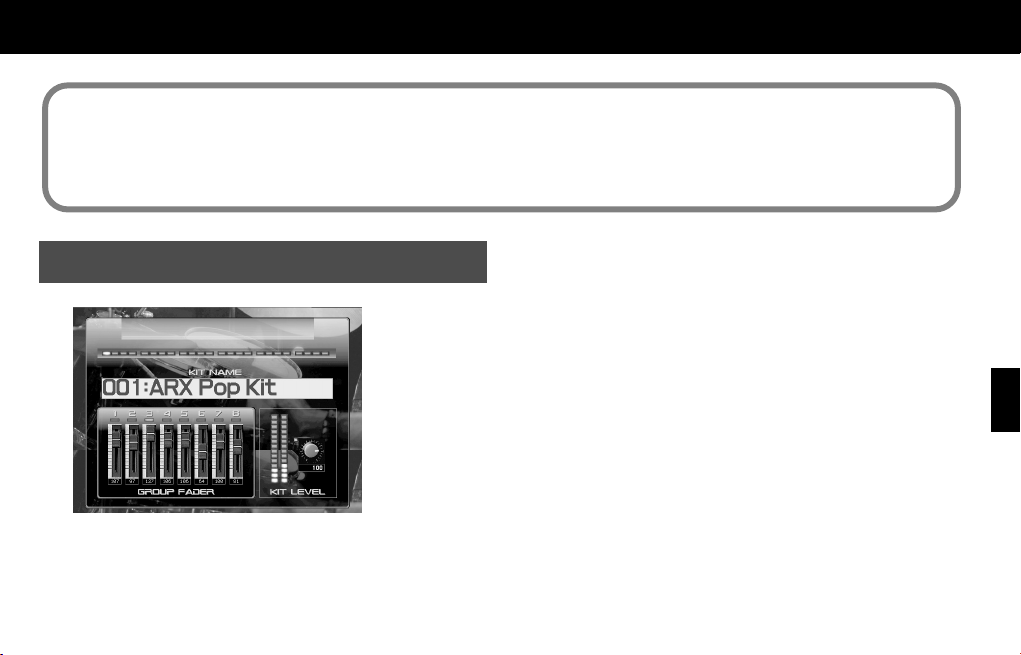
Creating a Kit
About this manual
• The screen images used in this manual are taken from a Fantom-G with the ARX-01 installed. The various procedures described also
assume that you are using the ARX-01 installed in a Fantom-G.
• For details on how to move the cursor or edit a value, refer to the owner’s manual for the device in which you’ve actually installed the
ARX-01.
The basic screen shows the KIT NAME, twenty-four indicators that
The basic screen
fig.01-004.eps
represent the
When the basic screen is displayed, you can also assign a name to
the kit and save it.
Selecting a kit
Move the cursor to KIT NAME and change the value to select a kit
(001–050).
Group Fader
Eight faders are shown in the basic screen of the ARX-01. These are
called the Group Faders.
You can divide the twenty-four tones among eight groups, and use
these group faders to adjust the volume of the groups. To assign
each tone to a group, use the Tone screen’s Fader Group settings (p.
21).
Current Tone
(p. 21), and the group faders.
19
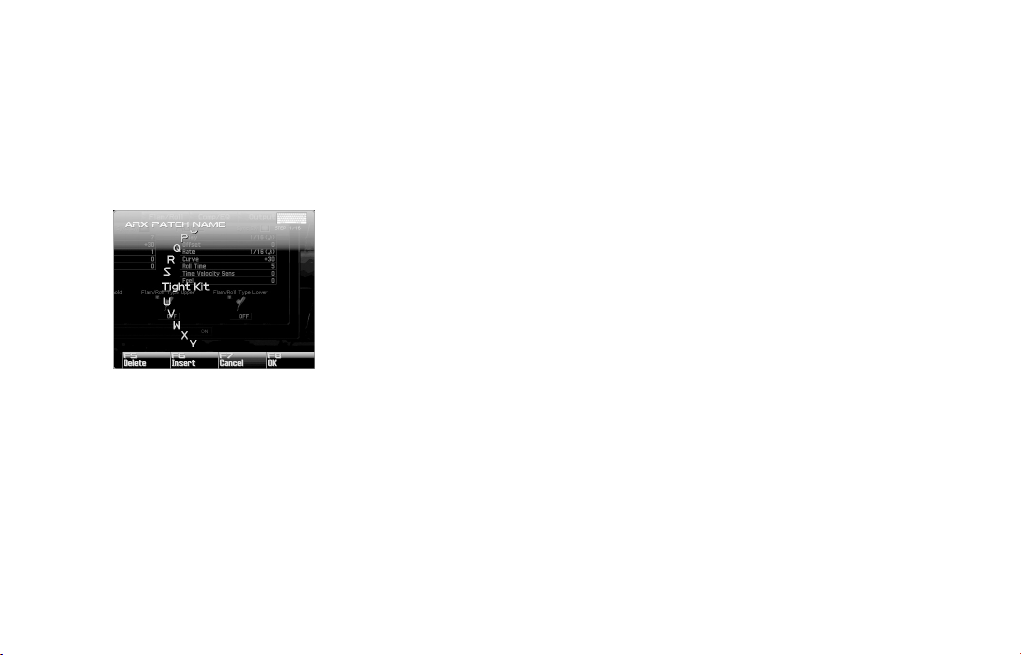
Saving a kit (on the Fantom-G)
A kit you’ve created is temporary; it will be lost if you select a
different kit. If you want to save the kit you’ve edited, proceed as
follows.
Press [WRITE] on the Fantom-G.
1.
Assign a name to the kit.
2.
For details on how to assign a name, refer to the Fantom-G
owner’s manual.
fig.01-101.eps
3.
When you’ve finished assigning the name, press [F8 (OK)]
button.
Select a kit number, and press [F8 (WRITE)] button.
4.
When the confirmation screen appears, press [F7 (OK)] button
5.
to save the kit.
20
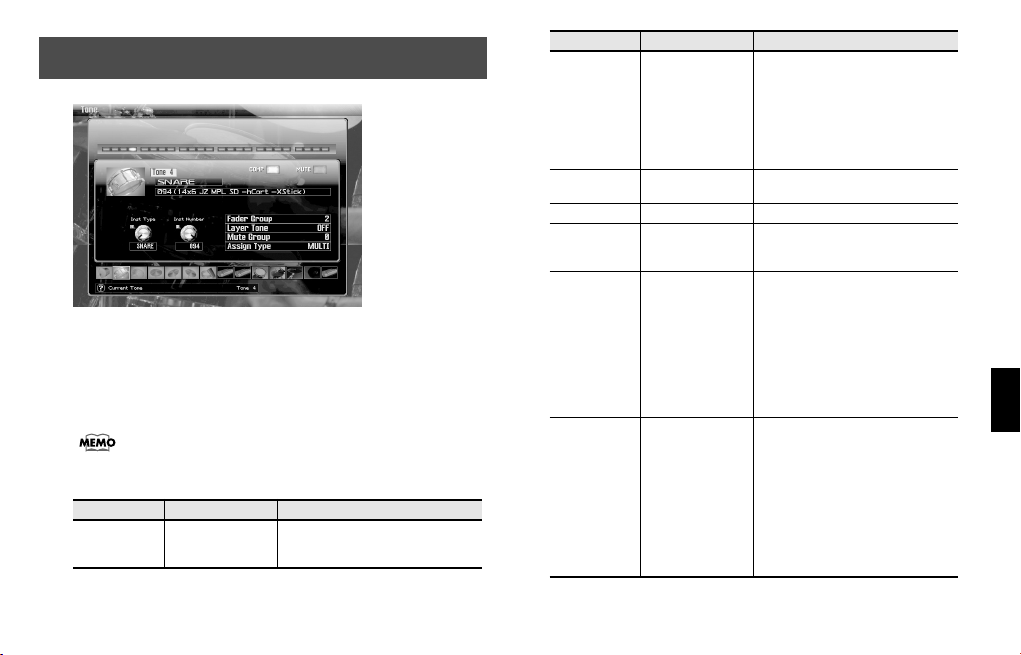
Selecting a Tone (Tone screen)
In the Tone screen you can select the tones that make up the kit.
* The
Mute Switch
of the Tone/
* The Comp
of the Tone/ Comp/EQ screen.
When the Tone screen is displayed, you can switch the Current
Tone by playing a key.
Parameter Value Description
Current Tone
in this screen is linked with the
Output
screen.
Switch
in this screen is linked with the
Tone 01 –
Tone 24
Indicates the tone number of the currently displayed tone. To select a
tone, change this value.
Mute Sw
Comp Sw
(p. 27)
(p. 26)
Parameter Value Description
KICK, SNARE,
TOM, HIHAT, RIDE,
CYMBAL, OTHER,
Inst Type
Inst Number
Fader Group 1–8 Assigns the tone to a fader group.
Layer Tone
Mute Group 0(OFF), 1–24
Assign Type MULTI, SINGLE
E.KICK, E.SNARE,
E.TOM,
E.HIHAT, E.RIDE,
E.CYMBAL,
E.OTHER
(Depends on the
“Inst Type”)
OFF, Tone 01 –
Tone 24
Selects the type of instrument.
Selects a variation of the instrument.
If you want the current tone to sound
simultaneously with another tone,
specify the number of that tone.
If there is a combination of tones that
should not sound simultaneously,
such as an open hi-hat sound and a
closed hi-hat sound, set the Mute
Group parameter of those tones to
the same number.
Mute Group is a function that prevents tones of the same setting from
being heard together. If you don’t
want to use this function, set this to 0.
This specifies how the tone will sound
when played repeatedly.
MULTI
: The same tone will be sounded on top of the already-sounding
tone. If you repeatedly play a slowdecaying sound such as a cymbal,
the new note will not silence the previous note.
SINGLE
: The currently sounding
note will be silenced before the new
note is played.
21
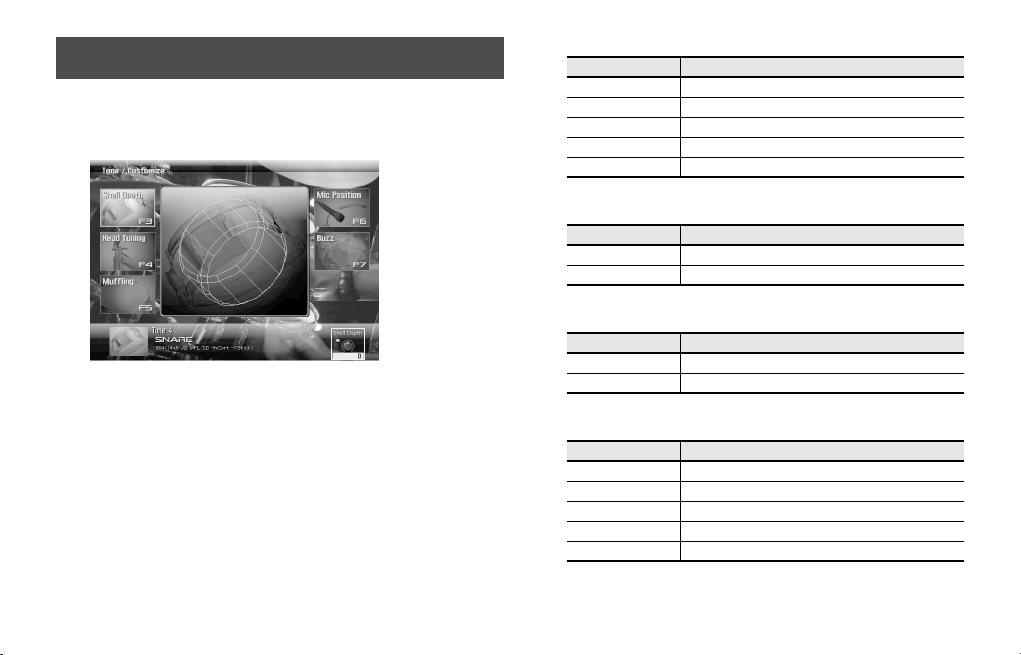
Tone Settings
Customizing a tone (Tone/Customize screen)
fig.02-001.eps
In the Tone/Customize screen you can adjust the sound in the same
ways as on an acoustic drum; for example, by choosing the desired
shell depth, and by installing muffling (muting).
The customizable parameters vary depending on the instrument type
to which the tone belongs.
KICK, SNARE, TOM
Parameter
Shell Depth
Head Tuning -120–+120
Muffling 0–3
Mic Position -100–+100
Buzz 0–127
-2–+2
HIHAT, RIDE, CYMBAL
Parameter
Size
Sustain 0–100
-120–+120
OTHER
Parameter
Pitch
Sustain 0–100
-120–120
E.KICK
Parameter
Tune
Attack Level -100–+100
Decay -100–+100
Cutoff 0–127
Resonance 0–127
-100–+100
Value
Value
Value
Value
22
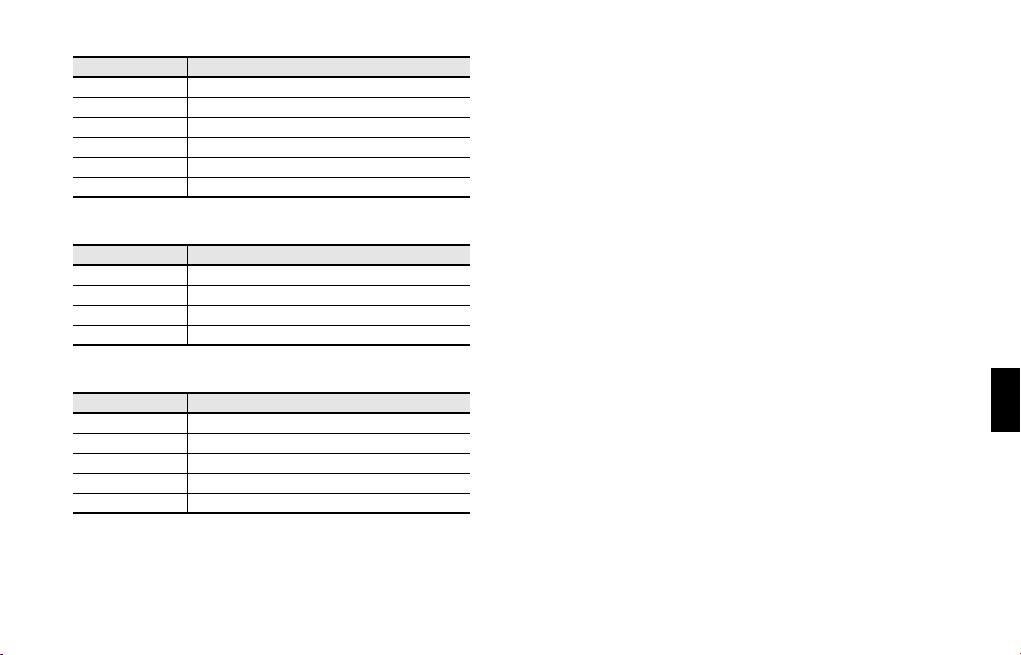
E.SNARE
Parameter
Tune
Tone -100–+100
Attack Level -100–+100
Snpy Decay -100–+100
Cutoff 0–127
Resonance 0–127
-100–+100
E.TOM, E.HIHAT, E.RIDE, E.OTHER
Parameter
Tune -100–+100
Decay -100–+100
Cutoff 0–127
Resonance 0–127
E.CYMBAL
Parameter
Tune
Tone -100–+100
Decay -100–+100
Cutoff 0–127
Resonance 0–127
-100–+100
Value
Value
Value
23
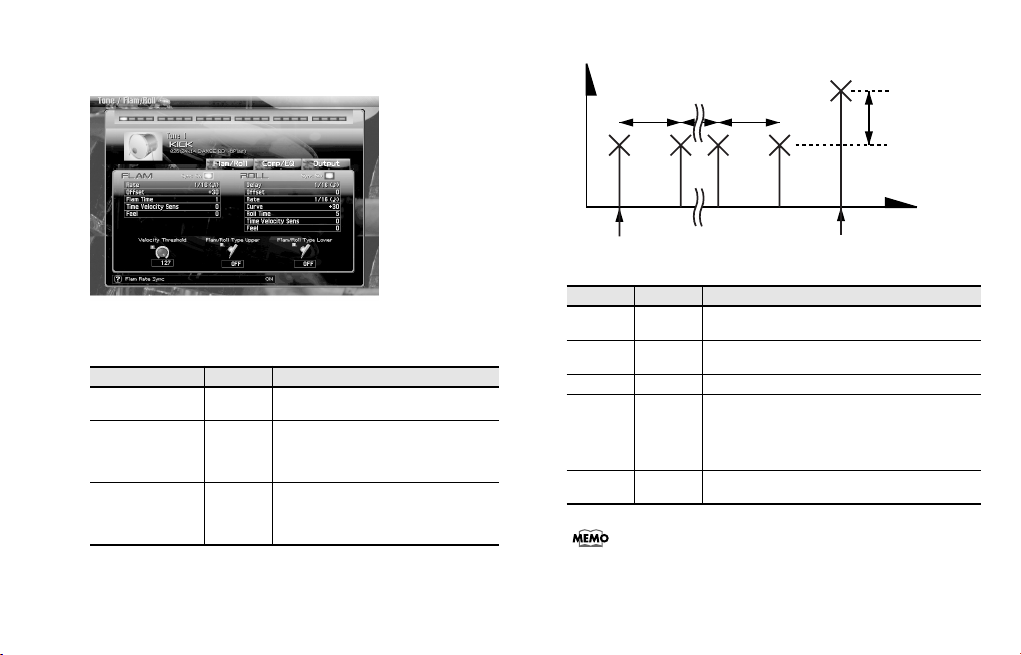
Flam/Roll settings (Tone/Flam/Roll screen)
fig.02-002.eps
Here you can apply a
You can use note velocity to switch the flam or roll effect on/off.
Parameter
Flam/Roll Velocity
Threshold
Flam/Roll Type
Upper
Flam/Roll Type
Lower
fram or
roll effect to each tone.
Value Description
0–127 Boundary between Upper and Lower
OFF,
FLAM,
ROLL
OFF,
FLAM,
ROLL
Selects the way in which the tone will
sound when the note velocity is above the
Velocity Threshold setting. At OFF, the
tone sounds in the normal way.
Selects the way in which the tone will
sound when the note velocity is below the
Velocity Threshold setting. At OFF, the
tone sounds in the normal way.
Flam-related parameters
fig.flam.eps
Velocity
Rate
Note On Last Note
Parameter Value Description
Rate
Offset
Flam Time 1–16 Number of flam notes
Time Velocity Sens
Feel 0–32
1–100,
note
-100–
+100
-100–
+100
Rate
(Velocity = Note On)
Time interval between flam notes
Difference in strength between note and flam note(s)
Change in the number of flam notes in response to
velocity. With a positive (+) setting, velocity will increase the number of flam notes; with a negative setting (-), velocity will decrease the number of flam
notes.
Amount of random change in the strength of flam
notes and their time interval
For details on the “note” that can be selected for the Rate
parameter, refer to
“About Note”
(p. 67)
Offset
Time
24
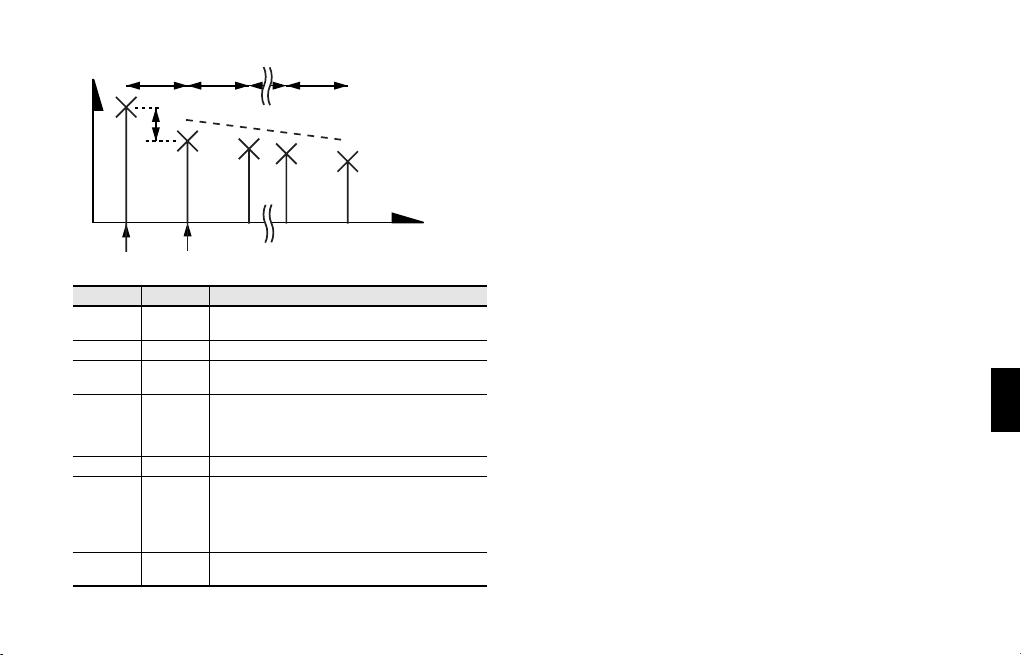
Roll-related parameters
fig.roll.eps
Velocity
Parameter Value Description
Rate
Delay 1–100 Time interval until roll notes begin
Offset
Curve
Roll Time 1–16 Number of roll notes
Time Velocity Sens
Feel 0–32
Delay
Offset
Note On 2nd Note
1–100,
note
-100–
+100
-100–
+100
-100–
+100
Rate
Time interval between roll notes
Difference in strength between note on and the first
roll note
Change in the strength of the roll notes. With a positive (+) setting, the roll notes will become stronger;
with a negative (-) setting, the roll notes will become
weaker.
Change in the number of roll notes in response to velocity. With a positive (+) setting, velocity will increase the number of roll notes; with a negative
setting (-), velocity will decrease the number of roll
notes.
Amount of random change in the strength of roll
notes and their time interval
Rate
Curve
Time
25
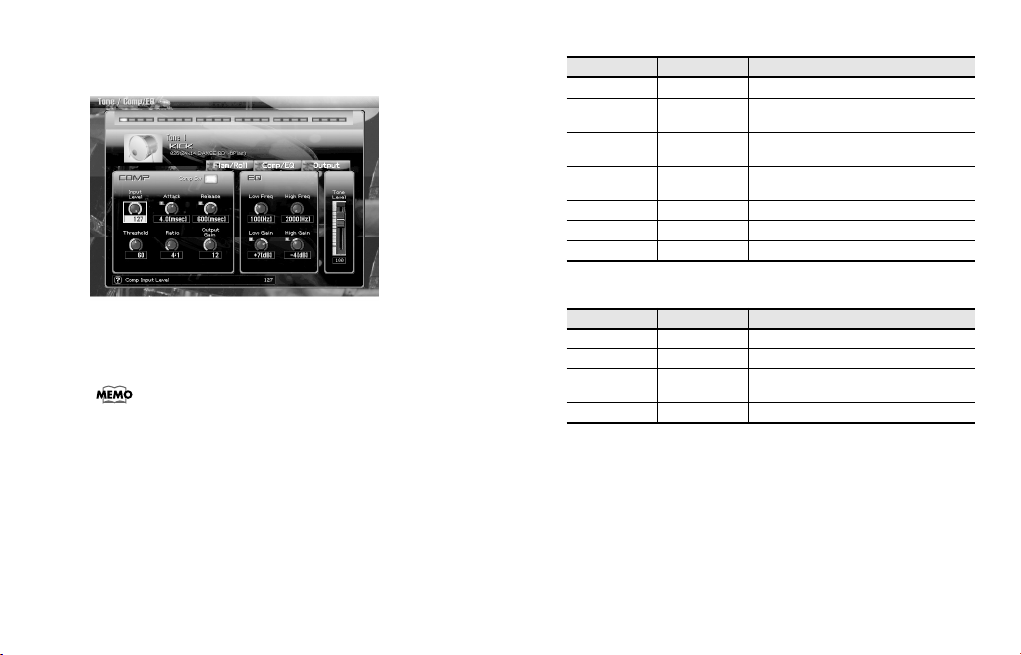
Volume change and tone adjustments (Tone/Comp/EQ screen)
fig.02-003.eps
Here you can adjust the compressor and equalizer for each tone.
* The Tone Level in this screen is linked with the Tone Level param-
eter of the Tone/
Compressor
This reduces high levels and boosts low levels, making the overall
volume more consistent.
Output
screen (p. 27).
Compressor-related parameters
Parameter
Comp Sw
Input Level 0–127
Attack 0.05–50.0 ms
Release 0.05–200 ms
Output Gain 0–+24 dB Level of the output sound
Threshold 0–127 Level above which compression is applied
Ratio 1:1–∞:1 Compression ratio
Value Description
ON/OFF
Compressor on/off
Volume level that is input to the compres-
sor
Time from when the input exceeds the
threshold until compression begins
Time from when the input falls below the
threshold until compression is turned off
EQ-related parameters
Parameter
Low Freq 50–400 Hz Frequency of the low range
Low Gain -15–+15 dB Gain of the low frequency range
High Freq
High Gain -15–+15 dB Gain of the high frequency range
Value Description
2000–
16000 Hz
Frequency of the high range
26
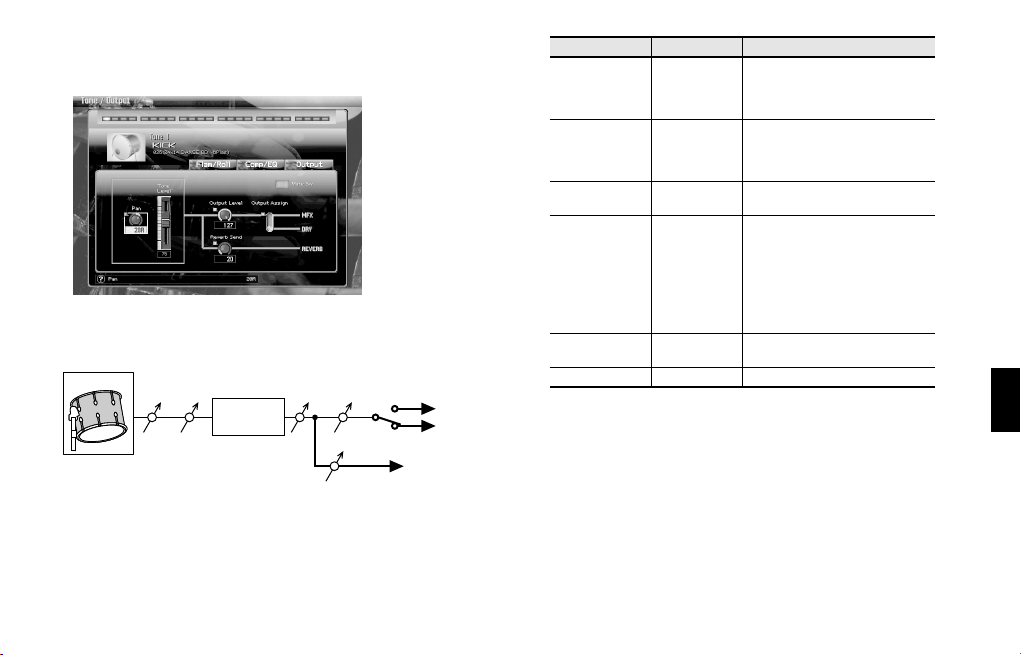
Volume adjustment
X
r
(Tone/Output screen)
fig.signal-flow.eps
Here you can make settings related to the output of each tone.
Signal Flow
Inst
Pan
Input
Level
COMP/EQ
Tone
Output
Level
Level
Reverb Send Level
Output
Assign
MFX
to Mixe
DRY
to Reverb
to MF
Parameter Value Description
Adjusts the pan of the tone. “L64”
Pan
Tone Level 0–127
Output Level 0–127
Output Assign DRY, MFX
Reverb Send
Level
Mute Sw ON/OFF Turns muting on/off for each tone.
L64 –0 –63R
0–127
places the sound at far left, “0” at
the center, and “63R” at the far
right.
Specifies the volume of the tone.
You’ll use this parameter mainly to
adjust the volume balance relative
to the other tones.
Specifies the signal level of each
tone.
Selects whether each tone will output its original sound or will use
MFX.
DRY
: The original sound will be
output without processing.
MFX
: The sound will be sent
through the multi-effect before being output.
Specifies the level of the signal sent
from each tone to reverb.
27
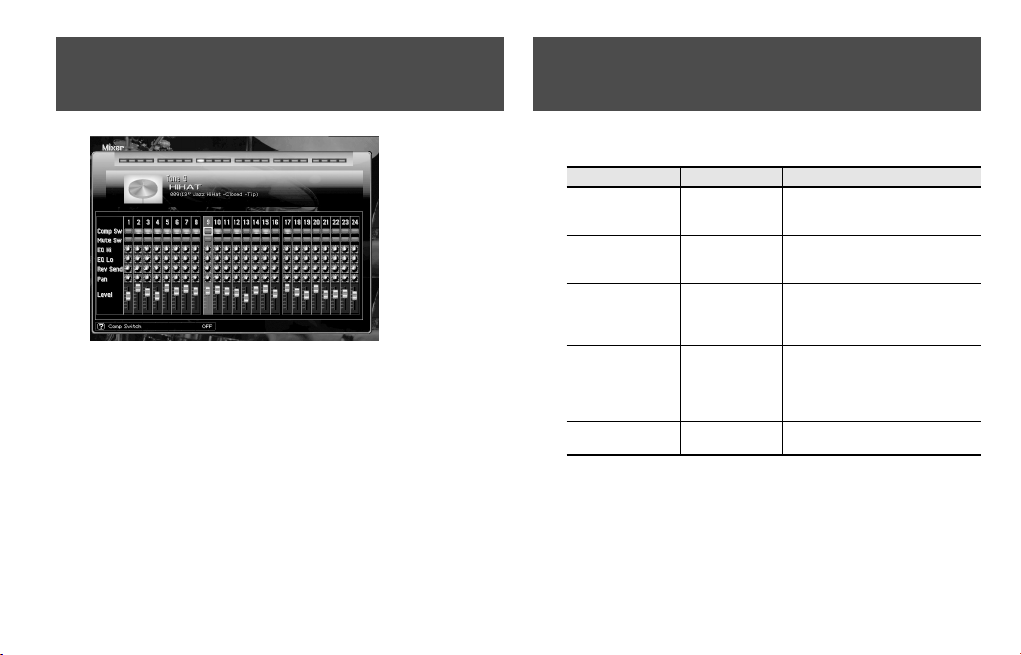
Adjusting the volume balance of the tones (Mixer screen)
fig.01-006.eps
Here you can specify each tone’s Comp Sw (p. 26), Mute Sw (p.
27), Reverb Send Level (p. 27), Pan (p. 27), Tone Level (p. 27), and
EQ gain (p. 26).
28
Applying effects (Effects/Routing screen)
In the Effects/Routing screen you can make settings for multi-effect
(MFX) and reverb.
Parameter
MFX Type
MFX Output Level 0–127
MFX Reverb Send
Level
Reverb Type
Reverb Level 0–127
Value Description
0(THRU),
1–47
0–127
0(OFF),
1(REVERB),
2(SRV ROOM),
3(SRV HALL),
4(SRV PLATE)
Selects the multi-effect type. For details on each type, refer to
fects List”
Specifies the volume of the sound
that has passed through the multi-effect.
Specifies the amount of reverb applied to the sound that has passed
through the multi-effect. Choose “0”
if you don’t want to apply reverb.
Selects the type of reverb. For details
on each type, refer to
verb (Effects/Reverb screen)”
Specifies the volume of the sound
that has passed through the reverb.
(p. 34)
“Multi-Ef-
“Setting of Re-
(p. 31)
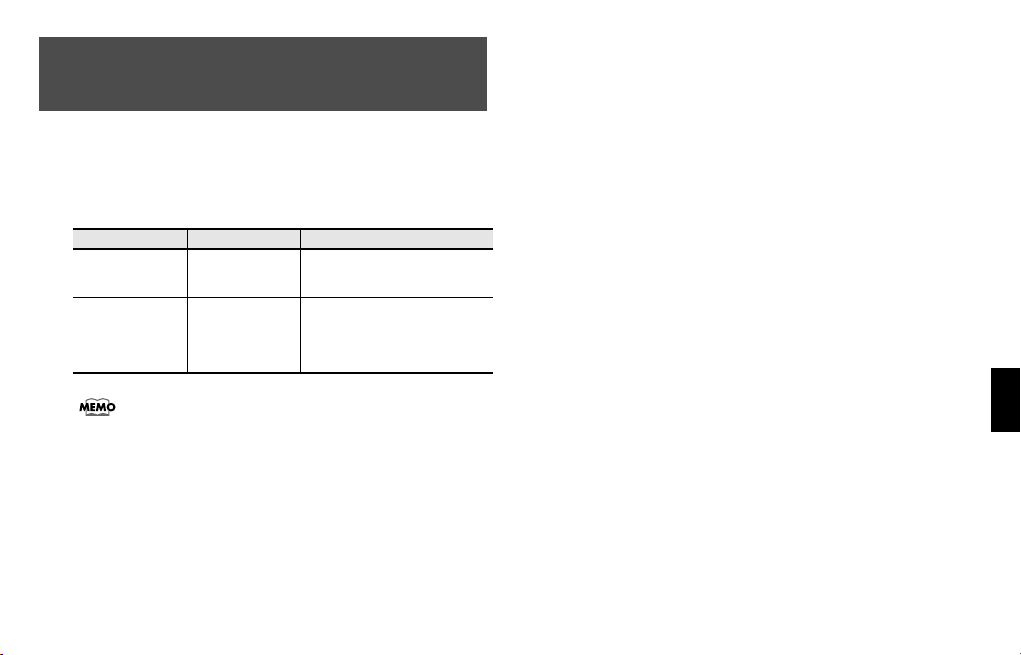
Multi-effect settings (Effects/MFX screen)
In the Effects/MFX screen you can set the parameters of the multieffect.
In this screen you can edit the parameters of the multi-effect you
selected in
can be edited, refer to
MFX Type
Control Assign 1–4
For details on Control Assign 1–4, refer to “
(Effects/MFX Ctrl screen)”
“MFX Type”
Parameter Value Description
(p. 29). For details on the parameters that
“Multi-Effects List”
0(THRU), 1–47
(Depends on the
“MFX Type”)
(p. 29).
(p. 34).
Selects the type of multi-effect. For
details on each type, refer to
“Multi-Effects List”
Multi-effect control lets you use
MIDI messages to control the parameters of the multi-effect. For details, refer to
(Effects/MFX Ctrl screen)”
“Multi-effect control
“Multi-effect control
(p. 34).
(p. 29).
Multi-effect control (Effects/MFX Ctrl screen)
In order to control parameters such as the volume of the multi-effect
or the delay time of a delay from an external MIDI device, you will
normally need to transmit “MIDI system exclusive messages,” which
are a type of MIDI message that is specific to a particular device.
However, system exclusive message settings are complex, and these
messages will also increase the amount of data that needs to be
transmitted.
Thus, this expansion board allows you to use MIDI messages such as
control changes to control the most important multi-effect parameters.
For example, you can use the pitch bend lever to vary the depth of
distortion, or use your keyboard playing touch to change the delay
time. The parameters that can be controlled in this way are preassigned for each multi-effect type. The parameters that are assigned
for each multi-effect type are marked with a “#” in the list of
Effects Parameters”
This ability to use MIDI messages to vary the multi-effect parameters
in real time is called “multi-effect control.” The ARX-01 expansion
board allows you to use four multi-effect controls simultaneously.
To use multi-effect control, you need to specify the MIDI message
(Source 1–4) that will control the desired parameter (Control Assign
1–4) in the specified way (Sens 1–4).
(p. 35).
“Multi-
29
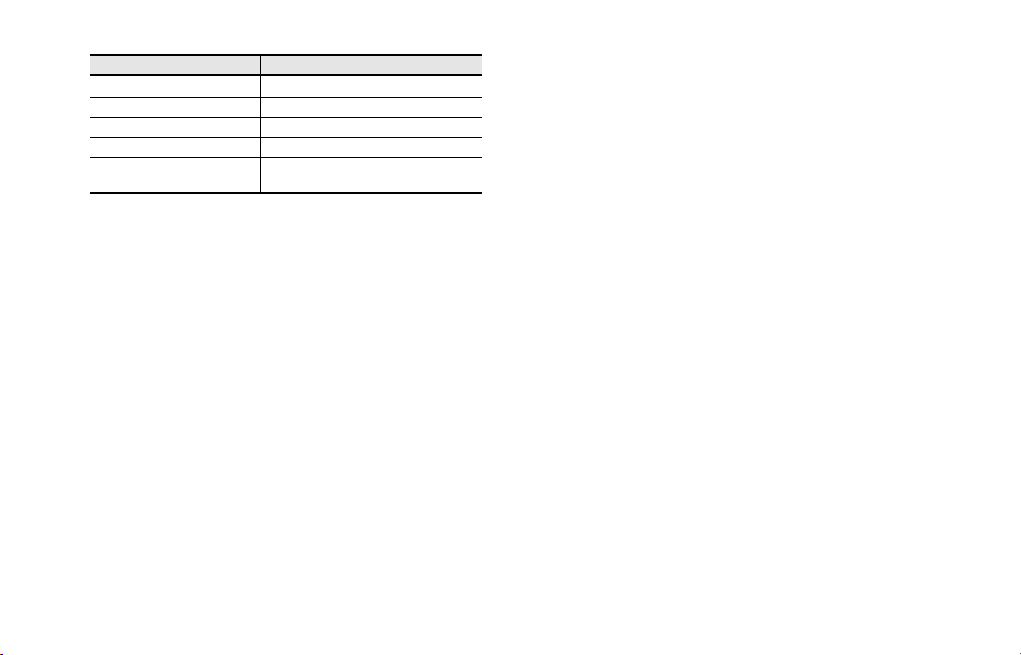
MFX Control Source 1–4
Value Description
OFF
CC01–31, 32(OFF), 33–95 Control Change.
PITCH BEND Pitch Bend.
AFTERTOUCH Afttertouch.
AUDIO
Multi-effect control
Volume level that is input to the
Multi-effect
will not be used.
.
MFX Control Sens 1–4
Specifies the depth to which multi-effect control will affect the
parameter. Choose a positive (+) value if you want to modify the
parameter from its current value toward the positive direction (higher
value, toward the right, faster, etc.). Choose a negative (-) value if
you want to modify the parameter from its current value toward the
negative direction (lower value, toward the left, slower, etc.). With
both positive (+) and negative (-) settings, the greater the number, the
greater the change. Choose “0” if you don’t want to modify the
parameter.
Value:
- 63–+63
30
