Page 1
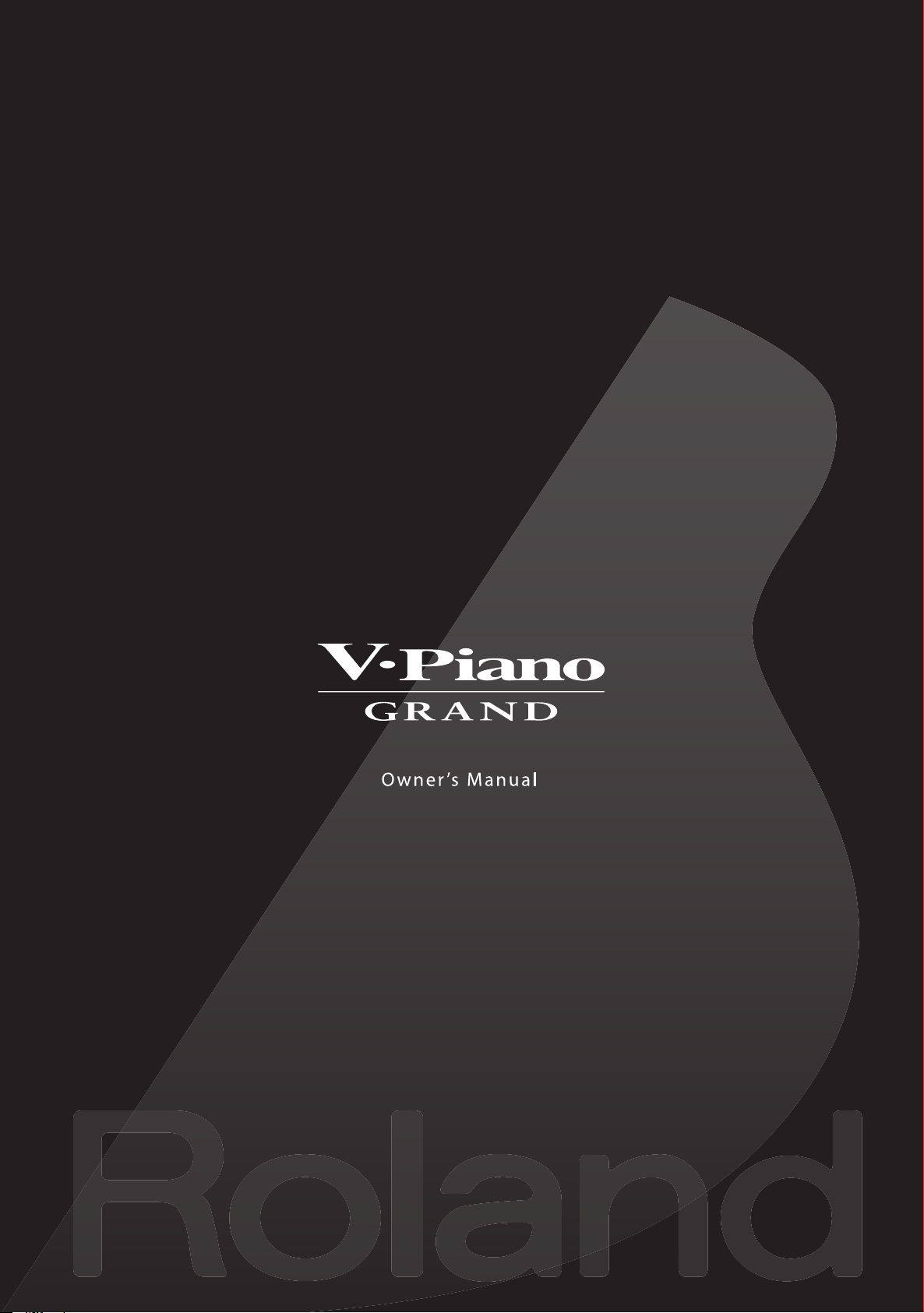
Page 2

Thank you, and congratulations on your choice of the V-Piano Grand.
The acoustic piano projects a commanding presence at any concert,
as befitting its title “the king of instruments.”
While maintaining the traditional qualities of the acoustic piano,
the V-Piano Grand gives every performer an even more attractive way to enjoy piano.
Page 3
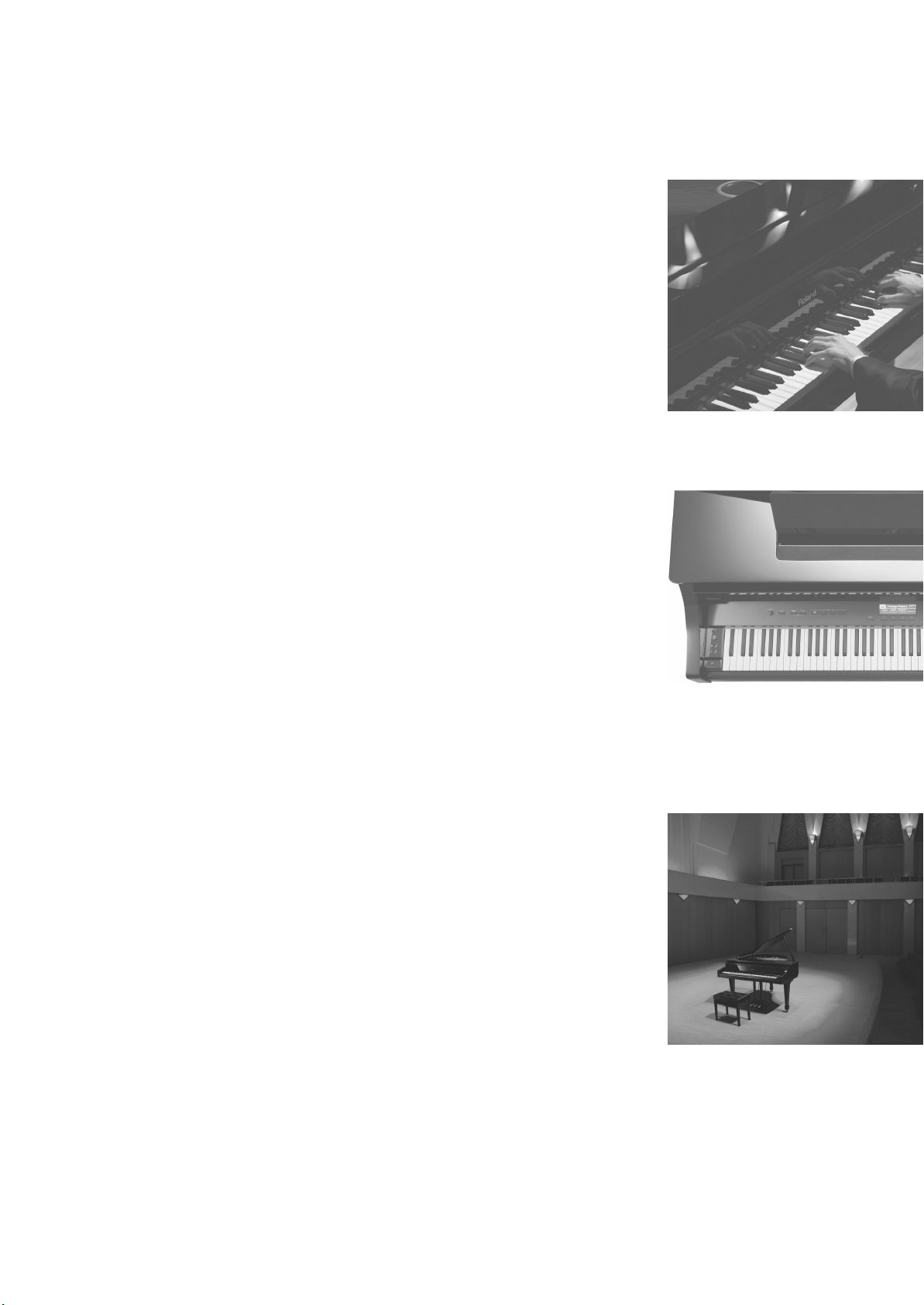
The joy of playing your very own piano
The V-Piano Grand lets you create your own personalized piano by freely
adjusting qualities such as the tuning and the hardness of the hammers.
This means that you can adjust the sound of the piano suitably for the
song or for your own playing style, and even change the sound while you
play.
Futuristic piano sounds
In addition to the sound of a standard piano (Vintage Piano), you can
enjoy a variety of futuristic piano sounds (Vanguard Piano) such as a
piano with all strings completely wound with silver wire—something
that is impossible for an acoustic piano, due to its physical limitations.
Classical compositions will reveal new modes of enjoyment when played
on a Vanguard Piano.
Hear your own performance from the audience seating
The V-Piano Grand can record your performance and then play it back
just like you played it.
This means that after playing a performance on stage, you can then hear
it again from the listener’s position.
This allows you to hear not only the content of the performance but also
the playback environment—another unique advantage of the V-Piano
Grand that benefits you even during rehearsals.
3
Page 4
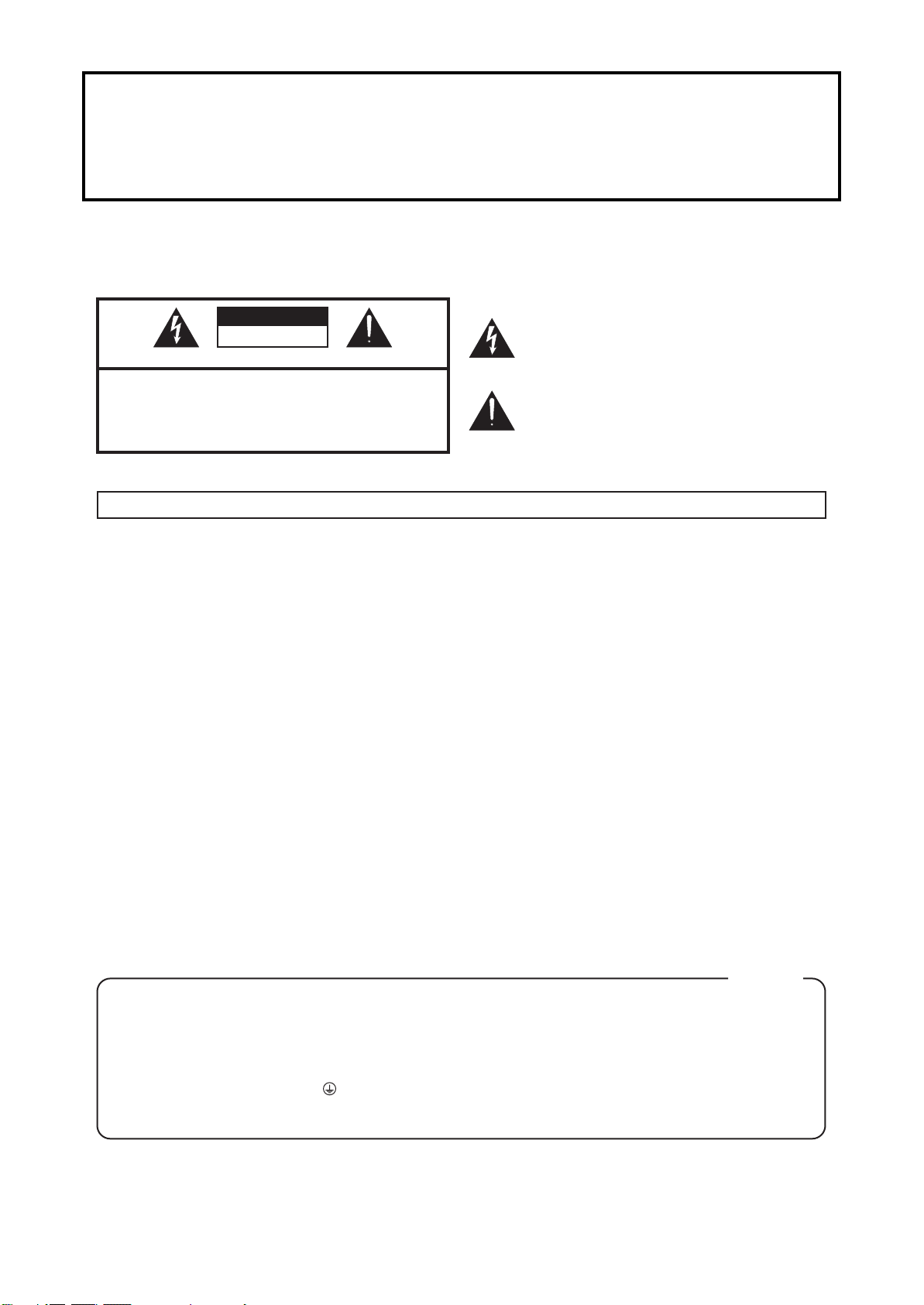
201b
CAUTION
RISK OF ELECTRIC SHOCK
DO NOT OPEN
ATTENTION
: RISQUE DE CHOC ELECTRIQUE NE PAS OUVRIR
CAUTION: TO REDUCE THE RISK OF ELECTRIC SHOCK,
DO NOT REMOVE COVER (OR BACK).
NO USER-SERVICEABLE PARTS INSIDE.
REFER SERVICING TO QUALIFIED SERVICE PERSONNEL.
The lightning flash with arrowhead symbol, within an
equilateral triangle, is intended to alert the user to the
presence of uninsulated “dangerous voltage” within the
product’s enclosure that may be of sufficient magnitude to
constitute a risk of electric shock to persons.
The exclamation point within an equilateral triangle is
intended to alert the user to the presence of important
operating and maintenance (servicing) instructions in the
literature accompanying the product.
INSTRUCTIONS PERTAINING TO A RISK OF FIRE, ELECTRIC SHOCK, OR INJURY TO PERSONS.
IMPORTANT SAFETY INSTRUCTIONS
SAVE THESE INSTRUCTIONS
WARNING - When using electric products, basic precautions should always be followed, including the following:
1. Read these instructions.
2. Keep these instructions.
3. Heed all warnings.
4. Follow all instructions.
5. Do not use this apparatus near water.
6. Clean only with a dry cloth.
7. Do not block any of the ventilation openings. Install in
accordance with the manufacturers instructions.
8. Do not install near any heat sources such as radiators,
heat registers, stoves, or other apparatus (including
amplifiers) that produce heat.
9. Do not defeat the safety purpose of the polarized or
grounding-type plug. A polarized plug has two blades with
one wider than the other. A grounding type plug has two
blades and a third grounding prong. The wide blade or the
third prong are provided for your safety. If the provided plug
does not fit into your outlet, consult an electrician for
replacement of the obsolete outlet.
WARNING:
IMPORTANT:
As the colours of the wires in the mains lead of this apparatus may not correspond with the coloured markings identifying
the terminals in your plug, proceed as follows:
The wire which is coloured GREEN-AND-YELLOW must be connected to the terminal in the plug which is marked by the
letter E or by the safety earth symbol or coloured GREEN or GREEN-AND-YELLOW.
The wire which is coloured BLUE must be connected to the terminal which is marked with the letter N or coloured BLACK.
The wire which is coloured BROWN must be connected to the terminal which is marked with the letter L or coloured RED.
THIS APPARATUS MUST BE EARTHED
THE WIRES IN THIS MAINS LEAD ARE COLOURED IN ACCORDANCE WITH THE FOLLOWING CODE.
GREEN-AND-YELLOW: EARTH, BLUE: NEUTRAL, BROWN: LIVE
For the U.K.
10. Protect the power cord from being walked on or pinched
particularly at plugs, convenience receptacles, and the
point where they exit from the apparatus.
11. Only use attachments/accessories specified
by the manufacturer.
12. Unplug this apparatus during lightning storms or when
unused for long periods of time.
13. Refer all servicing to qualified service personnel. Servicing
is required when the apparatus has been damaged in any
way, such as power-supply cord or plug is damaged, liquid
has been spilled or objects have fallen into the apparatus,
the apparatus has been exposed to rain or moisture, does
not operate normally, or has been dropped.
WARNING: To reduce the risk of fire or electric shock, do not expose this apparatus to rain or moisture.
Before using this unit, carefully read the sections entitled: “IMPORTANT SAFETY INSTRUCTIONS,” “USING THE UNIT
SAFELY” (p. 5), and “IMPORTANT NOTES” (p. 7). These sections provide important information concerning the proper
operation of the unit. Additionally, in order to feel assured that you have gained a good grasp of every feature
provided by your new unit, Owner’s manual should be read in its entirety.
The manual should be saved and kept on hand as a convenient reference.
4
Page 5
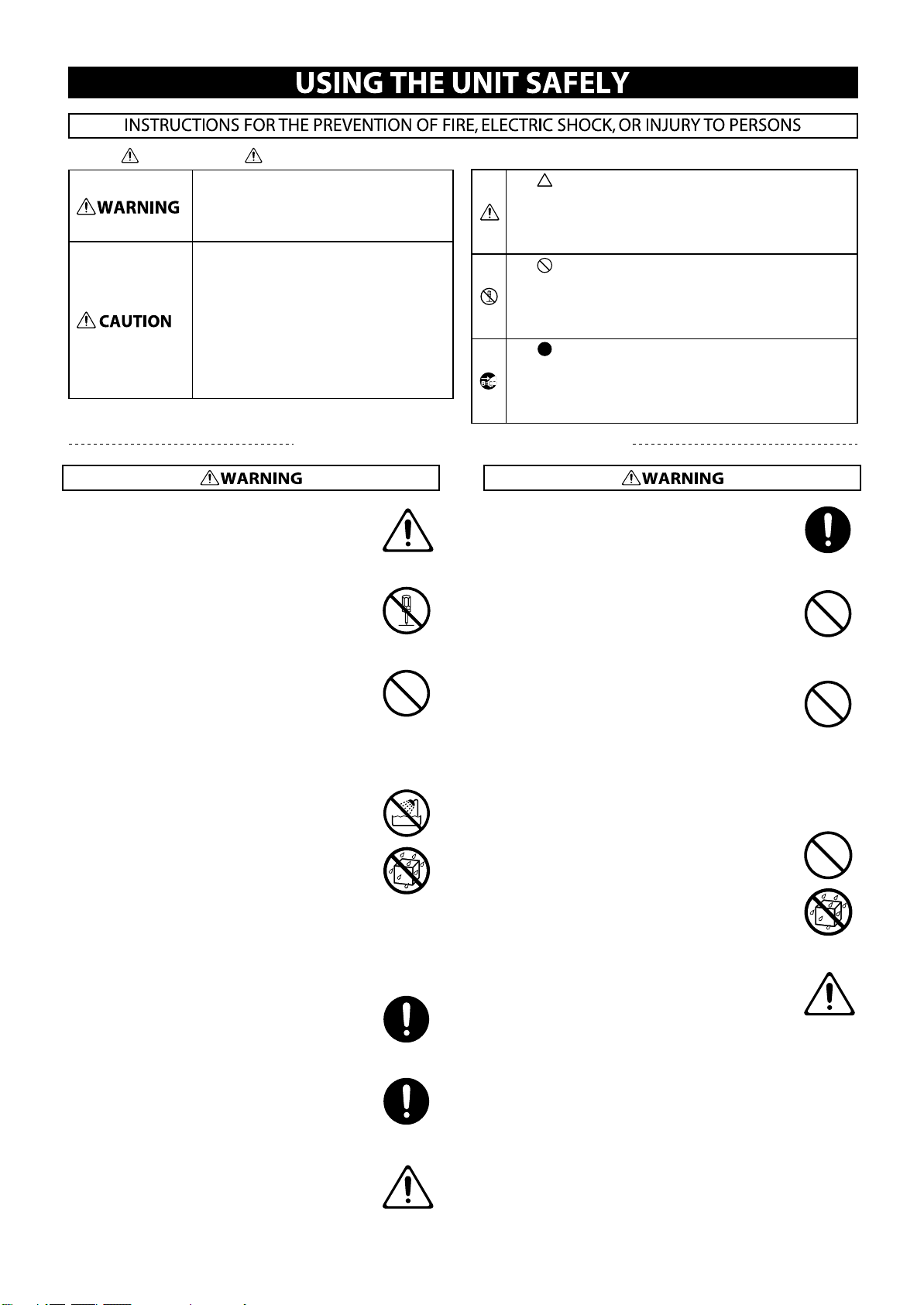
USING THE UNIT SAFELY
About WARNING and CAUTION Notices
Used for instructions intended to alert the
user to the risk of death or severe injury
should the unit be used improperly.
Used for instructions intended to alert the
user to the risk of injury or material
damage should the unit be used
improperly.
* Material damage refers to damage or
other adverse effects caused with
respect to the home and all its
furnishings, as well to domestic animals
or pets.
ALWAYS OBSERVE THE FOLLOWING
001-50
Connect mains plug of this model to a mains socket
outlet with a protective earthing connection.
.................................................................................................................................
002a
Do not open or perform any internal modifications on
the unit.
.................................................................................................................................
003
Do not attempt to repair the unit, or replace parts
within it (except when this manual provides specific
instructions directing you to do so). Refer all servicing
to your retailer, the nearest Roland Service Center, or
an authorized Roland distributor, as listed on the
“Information” page.
.................................................................................................................................
004
Never install the unit in any of the following locations.
• Subject to temperature extremes (e.g., direct
sunlight in an enclosed vehicle, near a heating
duct, on top of heat-generating equipment); or are
• Damp (e.g., baths, washrooms, on wet floors); or are
• Exposed to steam or smoke; or are
• Subject to salt exposure; or are
• Humid; or are
• Exposed to rain; or are
• Dusty or sandy; or are
• Subject to high levels of vibration and shakiness.
.................................................................................................................................
005b
When installing the piano, be sure to fasten the caster
using the supplied caster cup.
.................................................................................................................................
007
Make sure you always have the unit placed so it is level
and sure to remain stable. Never place it on stands
that could wobble, or on inclined surfaces
.................................................................................................................................
008a
The unit should be connected to a power supply only
of the type described as marked on the bottom of unit.
.................................................................................................................................
About the Symbols
The symbol alerts the user to important instructions or
warnings.The specific meaning of the symbol is
determined by the design contained within the triangle. In
the case of the symbol at left, it is used for general
cautions, warnings, or alerts to danger.
The symbol alerts the user to items that must never be
carried out (are forbidden). The specific thing that must
not be done is indicated by the design contained within
the circle. In the case of the symbol at left, it means that
the unit must never be disassembled.
The symbol alerts the user to things that must be
carried out. The specific thing that must be done is
indicated by the design contained within the circle. In the
case of the symbol at left, it means that the power-cord
plug must be unplugged from the outlet.
008e
Use only the attached power-supply cord. Also, the
supplied power cord must not be used with any other
device.
.................................................................................................................................
009
Do not excessively twist or bend the power cord, nor
place heavy objects on it. Doing so can damage the
cord, producing severed elements and short circuits.
Damaged cords are fire and shock hazards!
.................................................................................................................................
010
This unit, either alone or in combination with an
amplifier and headphones or speakers, may be
capable of producing sound levels that could cause
permanent hearing loss. Do not operate for a long
period of time at a high volume level, or at a level that
is uncomfortable. If you experience any hearing loss or
ringing in the ears, you should immediately stop using
the unit, and consult an audiologist.
.................................................................................................................................
011
Do not place containers containing liquid (e.g., flower
vases) on this product. Never allow foreign objects
(e.g., flammable objects, coins, wires) or liquids (e.g.,
water or juice) to enter this product. Doing so may
cause short circuits, faulty operation, or other
malfunctions.
.................................................................................................................................
012a
Immediately turn the power off, remove the power
cord from the outlet, and request servicing by your
retailer, the nearest Roland Service Center, or an
authorized Roland distributor, as listed on the
“Information” page when:
• The power-supply cord or the plug has been
damaged; or
• If smoke or unusual odor occurs
• Objects have fallen into, or liquid has been spilled
onto the unit; or
• The unit has been exposed to rain (or otherwise has
become wet); or
• The unit does not appear to operate normally or
exhibits a marked change in performance.
.................................................................................................................................
5
Page 6
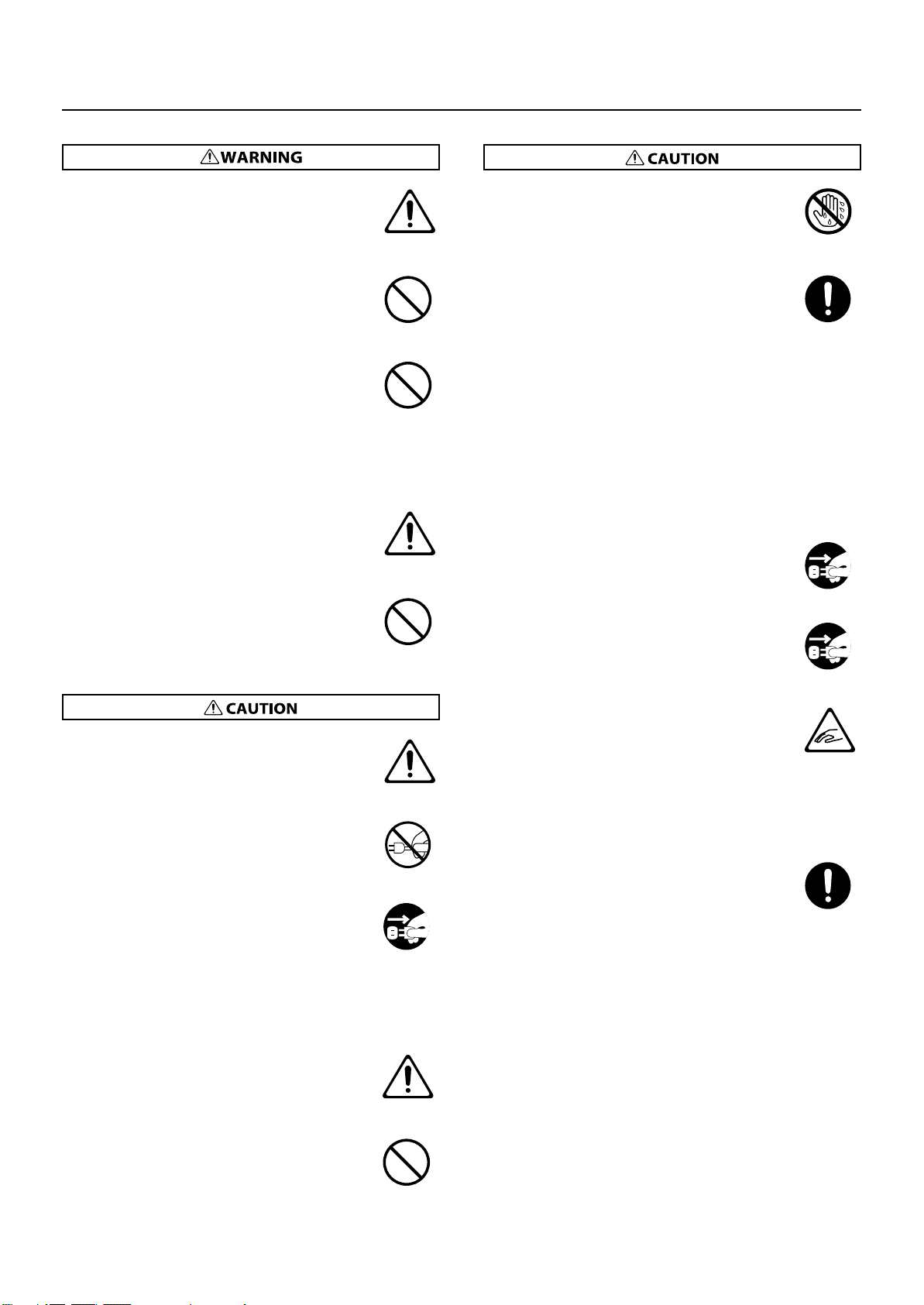
USING THE UNIT SAFELY
013
In households with small children, an adult should
provide supervision until the child is capable of
following all the rules essential for the safe operation
of the unit.
.................................................................................................................................
014
Protect the unit from strong impact.
(Do not drop it!)
.................................................................................................................................
015
Do not force the unit’s power-supply cord to share an
outlet with an unreasonable number of other devices.
Be especially careful when using extension cords—the
total power used by all devices you have connected to
the extension cord’s outlet must never exceed the
power rating (watts/amperes) for the extension cord.
Excessive loads can cause the insulation on the cord to
heat up and eventually melt through.
.................................................................................................................................
016
Before using the unit in a foreign country, consult with
your retailer, the nearest Roland Service Center, or an
authorized Roland distributor, as listed on the
“Information” page.
.................................................................................................................................
023
DO NOT play a CD-ROM disc on a conventional audio
CD player. The resulting sound may be of a level that
could cause permanent hearing loss. Damage to
speakers or other system components may result.
.................................................................................................................................
101a
The unit should be located so that its location or
position does not interfere with its proper ventilation.
.................................................................................................................................
102b
Always grasp only the plug on the power-supply cord
when plugging into, or unplugging from, an outlet or
this unit.
.................................................................................................................................
103a
At regular intervals, you should unplug the power
plug and clean it by using a dry cloth to wipe all dust
and other accumulations away from its prongs. Also,
disconnect the power plug from the power outlet
whenever the unit is to remain unused for an
extended period of time. Any accumulation of dust
between the power plug and the power outlet can
result in poor insulation and lead to fire.
.................................................................................................................................
104
Try to prevent cords and cables from becoming
entangled. Also, all cords and cables should be placed
so they are out of the reach of children.
107b
Never handle the power cord or its plugs with wet
hands when plugging into, or unplugging from, an
outlet or this unit.
.................................................................................................................................
108d_revised
Since this product is very heavy, you must make sure
that a sufficient number of people are on hand to help,
so you can lift and move it safely, without causing
strain. Make sure to have a firm grip, to protect
yourself from injury and the instrument from damage.
If you need to move the instrument, take note of the
precautions listed below.
• Check to make sure the bolts securing the unit to
the stand have not become loose. Fasten them
again securely whenever you notice any loosening.
• Disconnect the power cord.
• Disconnect all cords coming from external devices.
• Close the top.
• Close the lid.
• Fold down the music stand.
.................................................................................................................................
109a
Before cleaning the unit, turn off the power and
unplug the power cord from the outlet (p. 18).
.................................................................................................................................
110a
Whenever you suspect the possibility of lightning in
your area, pull the plug on the power cord out of the
outlet.
.................................................................................................................................
116b
Be careful so you don’t get your fingers pinched when
you handle any moving parts such as the following.
Adult supervision is recommended whenever small
children use the unit.
• Top (p. 15)
• Lid (p. 17)
• Music Rest (p. 17)
• Top Stick (p. 16)
.................................................................................................................................
118d_revised
Should you remove the following small parts, keep
them in a safe place out of children’s reach, so there is
no chance of them being swallowed accidentally.
• Screws
• Cord clamps
• A wing nut used for securing headphone hook
.................................................................................................................................
.................................................................................................................................
106
Never climb on top of, nor place heavy objects on the
unit.
.................................................................................................................................
6
Page 7
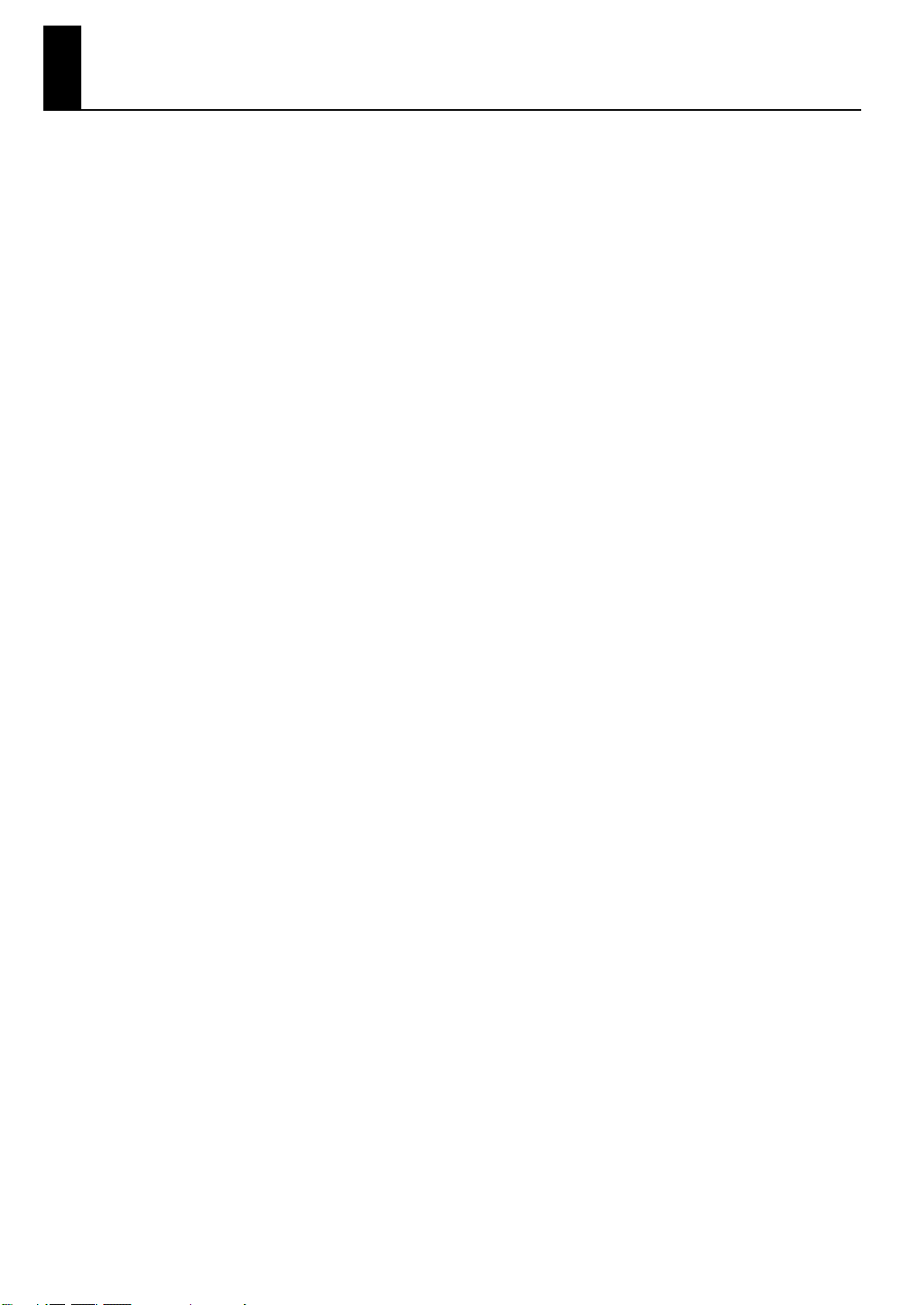
IMPORTANT NOTES
Power Supply
301
Do not connect this unit to same electrical outlet that is being used
by an electrical appliance that is controlled by an inverter (such as a
refrigerator, washing machine, microwave oven, or air conditioner),
or that contains a motor. Depending on the way in which the
electrical appliance is used, power supply noise may cause this unit
to malfunction or may produce audible noise. If it is not practical to
use a separate electrical outlet, connect a power supply noise filter
between this unit and the electrical outlet.
307
Before connecting this unit to other devices, turn off the power to all
units. This will help prevent malfunctions and/or damage to speakers
or other devices.
308
Although the LCD and LEDs are switched off when the POWER switch
is switched off, this does not mean that the unit has been completely
disconnected from the source of power. If you need to turn off the
power completely, first turn off the POWER switch, then unplug the
power cord from the power outlet. For this reason, the outlet into
which you choose to connect the power cord’s plug should be one
that is within easy reach and readily accessible.
Placement
351
Using the unit near power amplifiers (or other equipment containing
large power transformers) may induce hum. To alleviate the
problem, change the orientation of this unit; or move it farther away
from the source of interference.
352a
This device may interfere with radio and television reception. Do not
use this device in the vicinity of such receivers.
352b
Noise may be produced if wireless communications devices, such as
cell phones, are operated in the vicinity of this unit. Such noise could
occur when receiving or initiating a call, or while conversing. Should
you experience such problems, you should relocate such wireless
devices so they are at a greater distance from this unit, or switch
them off.
354b
Do not expose the unit to direct sunlight, place it near devices that
radiate heat, leave it inside an enclosed vehicle, or otherwise subject
it to temperature extremes. Also, do not allow lighting devices that
normally are used while their light source is very close to the unit
(such as a piano light), or powerful spotlights to shine upon the same
area of the unit for extended periods of time. Excessive heat can
deform or discolor the unit.
355b
When moved from one location to another where the temperature
and/or humidity is very different, water droplets (condensation) may
form inside the unit. Damage or malfunction may result if you
attempt to use the unit in this condition. Therefore, before using the
unit, you must allow it to stand for several hours, until the
condensation has completely evaporated.
356
Do not allow rubber, vinyl, or similar materials to remain on this unit
for long periods of time. Such objects can discolor or otherwise
harmfully affect the finish.
358
Do not allow objects to remain on top of the keyboard. This can be
the cause of malfunction, such as keys ceasing to produce sound.
359
Do not paste stickers, decals, or the like to this instrument. Peeling
such matter off the instrument may damage the exterior finish.
361
Do not put anything that contains water (e.g., flower vases) on this
unit. Also, avoid the use of insecticides, perfumes, alcohol, nail polish,
spray cans, etc., near the unit. Swiftly wipe away any liquid that spills
on the unit using a dry, soft cloth.
Maintenance
401c_revised
Since your piano has a polished finish that is as delicate as that found
on finely crafted wooden furniture, it needs careful, periodic care. A
few important suggestions concerning the proper care of the unit
follow.
• For dusting, using a soft, clean cloth and/or piano-use feather
duster. Be sure to wipe gently.
Even the tiniest grains of sand or grit can leave scratches on the
surface if too much force is applied while wiping. Do not use any
cleaners or detergents, since they might deteriorate the surface of
the cabinet, and produce cracks.
• If the cabinet’s surface loses its luster, wipe it thoroughly with a
soft cloth dampened with a little of the polishing liquid. Do not
use any cleaners or detergents, since they might deteriorate the
surface of the cabinet, and produce cracks. Do not use dusting
cloths that contain chemicals.
402
Never use benzine, thinners, alcohol or solvents of any kind, to avoid
the possibility of discoloration and/or deformation.
403
The pedals of this unit are made of brass.
Brass eventually darkens as the result of the natural oxidization
process. If the brass becomes tarnished, polish it using commercially
available metal polisher.
Repairs and Data
452
Please be aware that all data contained in the unit’s memory may be
lost when the unit is sent for repairs. Important data should always
be backed up USB memories, or written down on paper (when
possible). During repairs, due care is taken to avoid the loss of data.
However, in certain cases (such as when circuitry related to memory
itself is out of order), we regret that it may not be possible to restore
the data, and Roland assumes no liability concerning such loss of
data.
7
Page 8
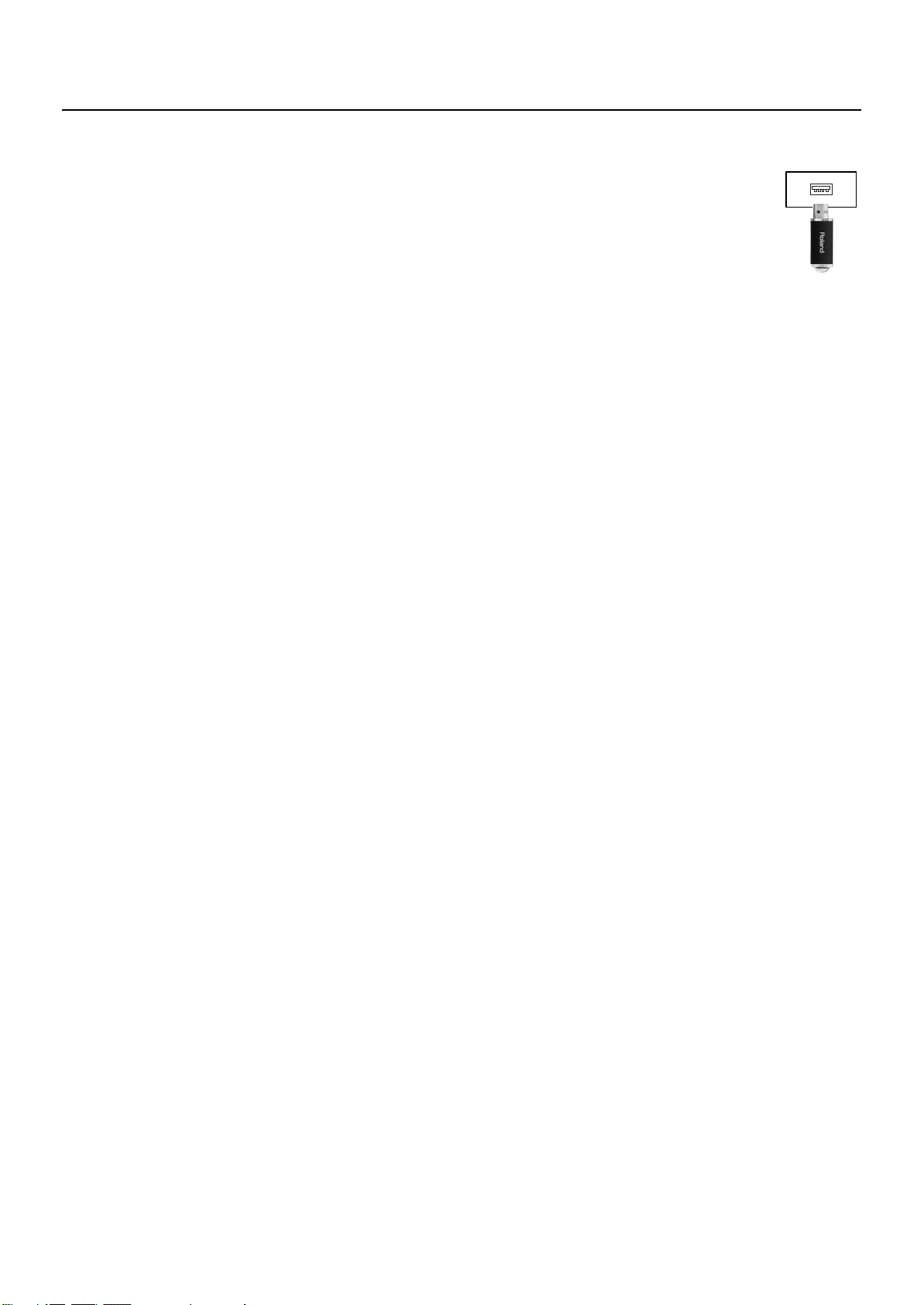
IMPORTANT NOTES
Additional Precautions
551
Please be aware that the contents of memory can be irretrievably lost
as a result of a malfunction, or the improper operation of the unit. To
protect yourself against the risk of loosing important data, we
recommend that you periodically save a backup copy of important
data you have stored in the unit’s memory on a USB memory.
552
Unfortunately, it may be impossible to restore the contents of data
that was stored in the unit’s memory or USB memories once it has
been lost. Roland Corporation assumes no liability concerning such
loss of data.
553
Use a reasonable amount of care when using the unit’s buttons,
sliders, or other controls; and when using its jacks and connectors.
Rough handling can lead to malfunctions.
554
Never strike or apply strong pressure to the display.
555
A small amount of noise may be heard from the display during
normal operation.
556
When connecting / disconnecting all cables, grasp the connector
itself—never pull on the cable. This way you will avoid causing
shorts, or damage to the cable’s internal elements.
557
A small amount of heat will radiate from the unit during normal
operation.
558a
To avoid disturbing your neighbors, try to keep the unit’s volume at
reasonable levels. You may prefer to use headphones, so you do not
need to be concerned about those around you.
558e
The sound of keys being struck and vibrations produced by playing
an instrument can be transmitted through a floor or wall to an
unexpected extent. In particular, when using headphones, please
take care not to cause annoyance to others nearby.
559b
When you need to transport the unit, pack it in shock-absorbent
material. Transporting the unit without doing so can cause it to
become scratched or damaged, and could lead to malfunction.
560
Do not apply undue force to the music stand while it is in use.
562
Some connection cables contain resistors. Do not use cables that
incorporate resistors for connecting to this unit. The use of such
cables can cause the sound level to be extremely low, or impossible
to hear. For information on cable specifications, contact the
manufacturer of the cable.
565
Before opening or closing the keyboard lid, always make sure that no
pets or other small animals are located on top of the instrument (in
particular, they should be kept away from the keyboard and its lid).
Otherwise, due to the structural design of this instrument, small pets
or other animals could end up getting trapped inside it. If such a
situation is encountered, you must immediately switch off the power
and disconnect the power cord from the outlet. You should then
consult with the retailer from whom the instrument was purchased,
or contact the nearest Roland Service Center.
Using External Memories
704
Carefully insert the USB memories all the way in—
until it is firmly in place.
705
Never touch the terminals of the USB memories.
Also, avoid getting the terminals dirty.
708
USB memories are constructed using precision
components; handle the cards carefully, paying
particular note to the following.
• To prevent damage to the cards from static electricity, be sure to
discharge any static electricity from your own body before
handling the cards.
• Do not touch or allow metal to come into contact with the contact
portion of the cards.
• Do not bend, drop, or subject cards to strong shock or vibration.
• Do not keep cards in direct sunlight, in closed vehicles, or other
such locations.
• Do not allow cards to become wet.
• Do not disassemble or modify the cards.
Handling CDs
801
Avoid touching or scratching the shiny underside (encoded surface)
of the disc. Damaged or dirty CD discs may not be read properly.
Keep your discs clean using a commercially available CD cleaner.
Copyright
C-01
Recording, duplication, distribution, sale, lease, performance, or
broadcast of copyrighted material (musical works, visual works,
broadcasts, live performances, etc.) belonging to a third party in part
or in whole without the permission of the copyright owner is
forbidden by law.
C-01
Do not use this product for purposes that could infringe on a
copyright held by a third party. We assume no responsibility
whatsoever with regard to any infringements of third-party
copyrights arising through your use of this product.
C-03
The copyright of content in this product (the sound waveform data,
style data, accompaniment patterns, phrase data, audio loops and
image data) is reserved by Roland Corporation and/or Atelier Vision
Corporation.
C-03
Purchasers of this product are permitted to utilize said content for
the creating, performing, recording and distributing original musical
works.
C-03
Purchasers of this product are NOT permitted to extract said content
in original or modified form, for the purpose of distributing recorded
medium of said content or making them available on a computer
network.
2a-2
MMP (Moore Microprocessor Portfolio) refers to a patent portfolio
concerned with microprocessor architecture, which was developed
by Technology Properties Limited (TPL). Roland has licensed this
technology from the TPL Group.
2a-5
MPEG Layer-3 audio compression technology is licensed from
Fraunhofer IIS Corporation and THOMSON Multimedia Corporation.
3a
Roland, GS, V-Piano are either registered trademarks or trademarks of
Roland Corporation in the United States and/or other countries.
3c
Company names and product names appearing in this document are
registered trademarks or trademarks of their respective owners.
8
Page 9
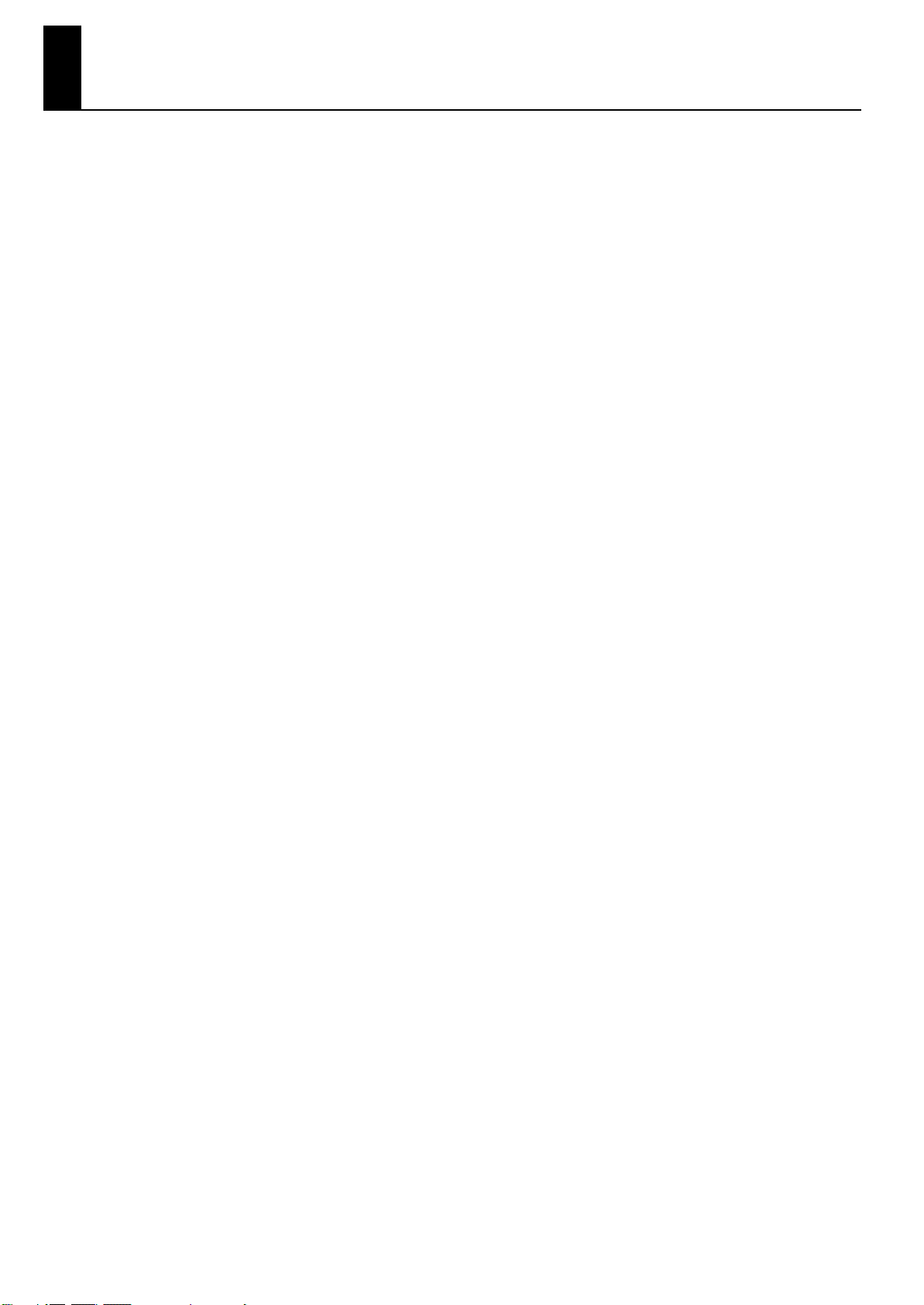
Contents
USING THE UNIT SAFELY ................................................................................5
IMPORTANT NOTES ........................................................................................7
Panel Descriptions....................................................................................... 12
Front Panel.................................................................................................................................................................................12
Jack Panel 1 (Bottom Left Panel)........................................................................................................................................13
Jack Panel 2 (Top of Instrument)........................................................................................................................................14
Getting Ready .............................................................................................. 15
Opening/Closing the Top.....................................................................................................................................................15
Raising the Music Rest ...........................................................................................................................................................17
Opening/Closing the Keyboard Lid ..................................................................................................................................17
Connecting the Power Cord................................................................................................................................................18
Turning the Power On/Off....................................................................................................................................................18
Adjusting the Sound’s Volume...........................................................................................................................................19
Using the Pedals ......................................................................................................................................................................20
Connecting Headphones......................................................................................................................................................21
Using the Headphone Hook ..................................................................................................................................22
Adjusting the Brightness of the Display..........................................................................................................................22
Introducing the V-Piano Grand .................................................................. 23
The V-Piano Grand’s Parameters........................................................................................................................................23
Backing up and Initializing...................................................................................................................................................24
How the V-Piano Grand’s Screens Are Organized .......................................................................................................25
Tone Screen .................................................................................................................................................................25
Song Screen .................................................................................................................................................................27
Utility Screen................................................................................................................................................................27
Listening to the Demo Songs...................................................................... 28
Playing.......................................................................................................... 29
Selecting and Playing a Sound ........................................................................................................................................... 29
Adding Reverberation to the Sound (Ambience)........................................................................................................32
Switching the Ambience Type..............................................................................................................................32
Saving the Ambience Settings..............................................................................................................................32
Adjusting the Tonal Character (Equalizer)......................................................................................................................33
Saving the Equalizer Settings................................................................................................................................34
Shifting the Pitch (Transpose).............................................................................................................................................35
Disabling the Buttons (Panel Lock) ...................................................................................................................................36
Assigning Functions to the [F1]–[F3] Buttons............................................................................................................... 37
Using the Pedals to Control the V-Piano Grand’s Functions ...................................................................................39
Functions That Can Be Assigned to a Pedal.....................................................................................................39
Assigning a Function to a Pedal ...........................................................................................................................40
Customizing the V-Piano Grand’s Sounds................................................. 41
The V-Piano Grand’s Parameters........................................................................................................................................41
Editing a Parameter’s Value .................................................................................................................................................42
Saving a Tone You’ve Customized....................................................................................................................................42
Changing the Parameters Shown in the Tone Screen ...............................................................................................43
Editing the Stretch Tune .......................................................................................................................................................44
Editing Individual Keys ..........................................................................................................................................................44
Specifying the Key Range (RangeSet) ................................................................................................................45
Velocity Follow Settings........................................................................................................................................................46
Unison Tune Parameters.......................................................................................................................................................46
Viewing the Original Tone....................................................................................................................................................46
About V-Piano Editor..............................................................................................................................................................47
9
Page 10
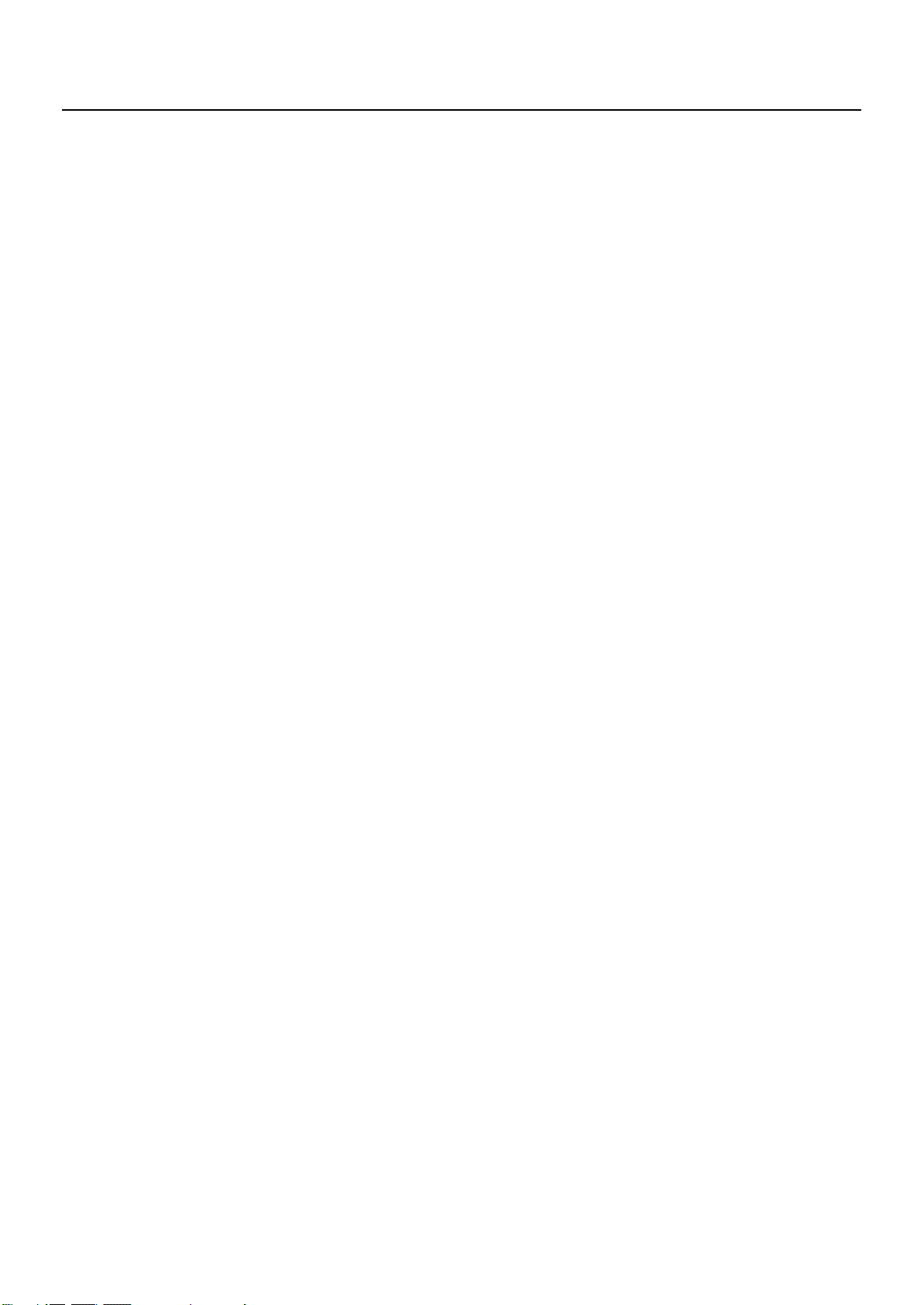
Contents
Saving Your Settings (Setups) .................................................................... 48
Recalling a Setup .....................................................................................................................................................................48
Creating a Setup ......................................................................................................................................................................48
Assigning a Name to a Setup and Saving It ...................................................................................................................49
Assigning Favorite Setups to the Buttons ......................................................................................................................50
Recalling a Setup You Assigned to a Button....................................................................................................50
Playing Songs and Recording Your Performances ................................... 51
About the Song Screen .........................................................................................................................................................51
[F1]–[F4] Button Operations ..................................................................................................................................51
Playing a Song ..........................................................................................................................................................................52
Recording Your Performance..............................................................................................................................................53
Saving Your Recorded Performance.................................................................................................................................54
Option Settings in the Song Screen..................................................................................................................................55
Types of Audio Data That
the V-Piano Grand Can Play.................................................................................................................................................55
Detailed Settings for Various Functions (Utility Screen).......................... 56
How to Make Settings .............................................................................................................................................. 56
Saving the System Parameters .............................................................................................................................56
Parameters That Can Be Set...................................................................................................................................57
System Settings (1. System).................................................................................................................................................58
Using External Speakers to Perform with a Full Sound Field.....................................................................60
Tone Parameter Settings (2. Tone Parameter)..............................................................................................................60
Keyboard Touch Settings (3. Key Touch) ........................................................................................................................61
Pedal Settings (4. Pedal)........................................................................................................................................................62
MIDI Settings (5. MIDI) ...........................................................................................................................................................63
Ambience Settings (6. Ambience).....................................................................................................................................63
File Management (7. File) .....................................................................................................................................................64
Saving a Setup File (Save SETUP File) .................................................................................................................64
Loading a Setup File (Load SETUP File)..............................................................................................................65
Deleting a Setup File (Delete SETUP File)..........................................................................................................66
Copying a Setup File (Copy SETUP File).............................................................................................................66
Saving a Song (Save SONG File) ...........................................................................................................................67
Deleting a Song (Delete SONG File)....................................................................................................................68
Copying a Song (Copy SONG File).......................................................................................................................68
Formatting Internal Memory or USB Memory (Format) ..............................................................................69
Visual Control Settings (8. Visual Control) ......................................................................................................................70
Connection Examples ..............................................................................................................................................70
Turning the Visual Control On/Off.......................................................................................................................70
Visual Control Function Chart ...............................................................................................................................70
Visual Control Settings.............................................................................................................................................71
Restoring the Factory Settings (9. Initialize) ..................................................................................................................71
Deleting the User Tones (Delete User Tone)....................................................................................................71
Factory Reset (Factory Reset All) ..........................................................................................................................72
Playing or Recording a Song (10. Song) ..........................................................................................................................72
Saving a Setup (11. Setup Write)........................................................................................................................................72
Connecting to Other Devices...................................................................... 73
Using the USB Memory..........................................................................................................................................................74
Connecting the USB Memory................................................................................................................................74
Installing the CD Drive...........................................................................................................................................................75
10
Page 11
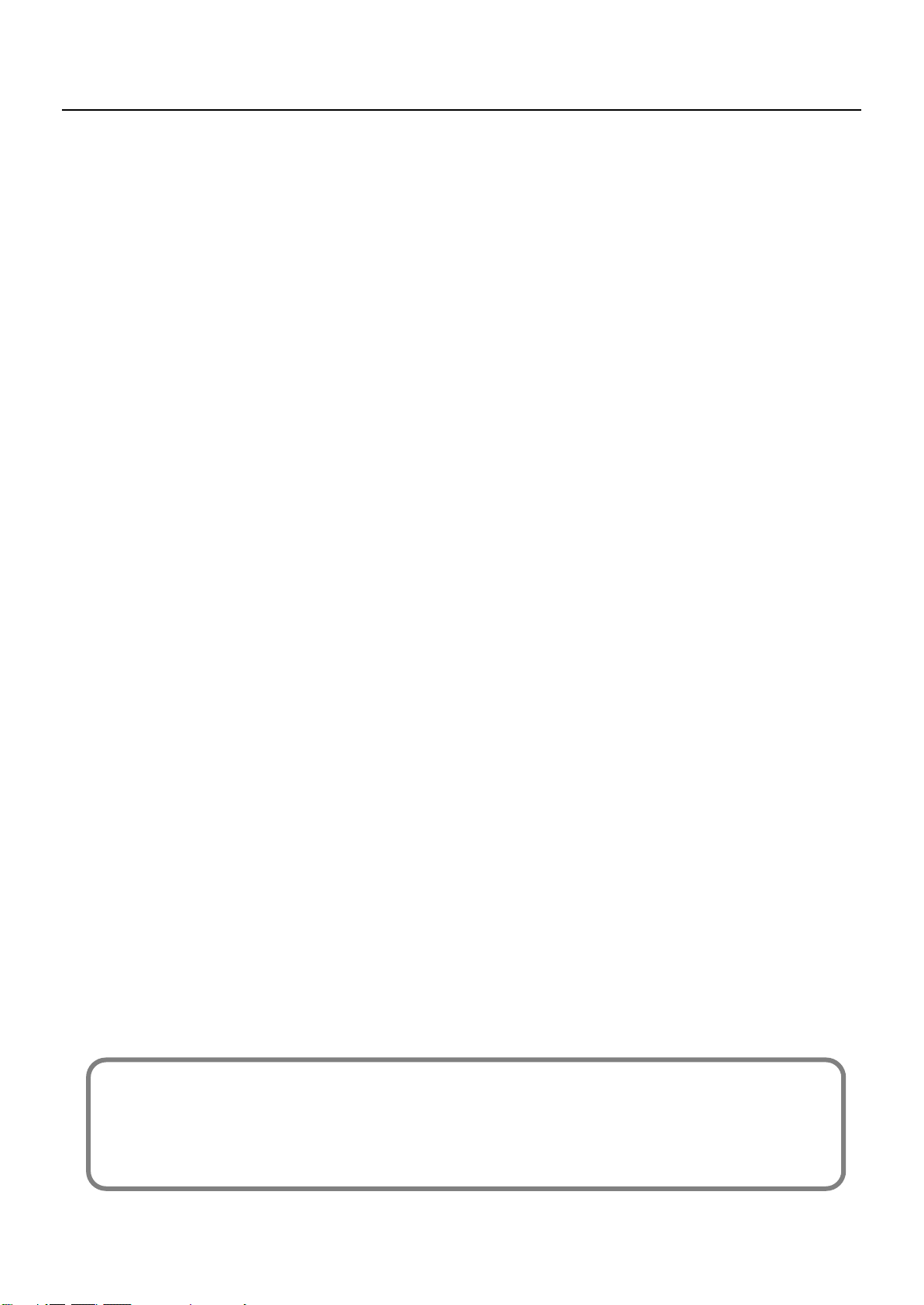
Troubleshooting .......................................................................................... 76
Error Messages............................................................................................. 78
List of Shortcuts ........................................................................................... 79
Specifications............................................................................................... 80
About the Ivory Feel Keyboard................................................................... 82
Features of an Ivory Feel Keyboard...................................................................................................................................82
Handling........................................................................................................................................................................82
Care and Maintenance.............................................................................................................................................82
Index ............................................................................................................. 83
Contents
* Parts such as “hammers,” “strings,” and “sounding board” referred to in this owner’s manual are virtual components simulated by digital
technology. The V-Piano Grand does not physically contain these parts.
985
* The explanations in this manual include illustrations that depict what should typically be shown by the display. Note, however, that your
unit may incorporate a newer, enhanced version of the system (e.g., includes newer sounds), so what you actually see in the display may
not always match what appears in the manual.
11
Page 12
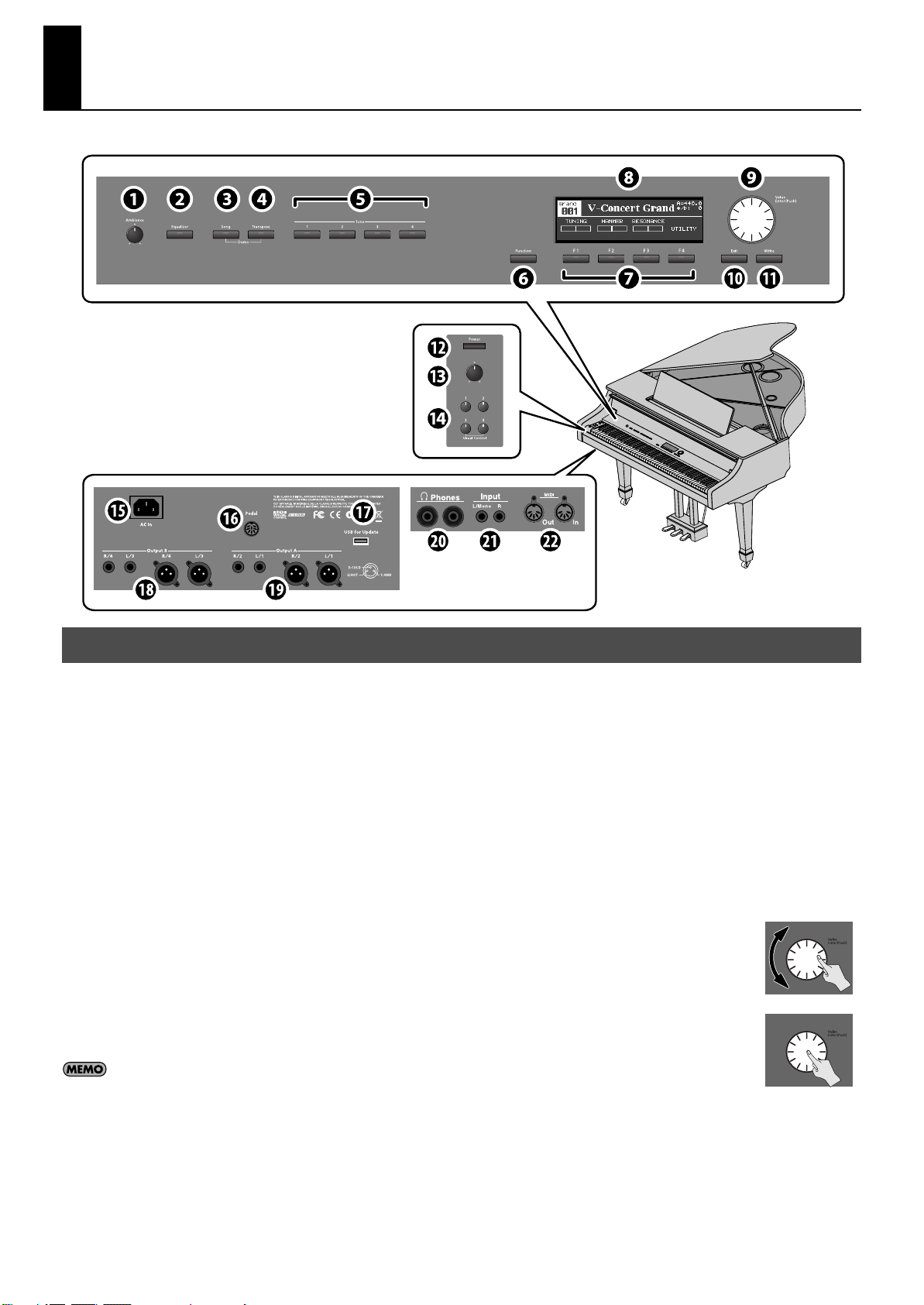
Panel Descriptions
fig.V-Piano_TopPanel.eps
Front Panel
1.
[Ambience] knob
Adjusts the amount of ambience effect, which adds acoustic
resonance to the sound (p. 32).
2.
[Equalizer] button
Turns the equalizer on/off (p. 33).
The [Equalizer] button will light when the equalizer is on.
[Song] button
3.
Displays the song screen (p. 52).
Here you can play back or record songs.
[Transpose] button
4.
Transposes the pitch (p. 35).
The [Transpose] button will light when transpose is turned on.
By pressing this button simultaneously with the [Song] button, you
can play demo songs (p. 28).
5.
Tone buttons: [Tone 1]–[Tone 4]
Use these buttons to select tones.
Alternatively, you can change the System settings so that these
buttons will select setups (p. 50).
6.
[Function] button
This switches the function of function buttons [F1]–[F4].
The [Function] button will light when the function is on.
7.
[F1]–[F4] buttons
When editing, you’ll use these buttons to execute a variety of
functions; their operation will differ depending on the screen.
Display
8.
This shows information such as the tone name, setup name, or the
item you’re editing.
[Value] dial ([Enter] button)
9.
Use this to modify values.
fig.dial-push.eps
By pressing the [Value] dial, you can finalize a
value or execute an operation ([Enter]
button).
[Exit] button
10.
Returns you to the previous screen or cancels the function that was
being executed.
12
Page 13
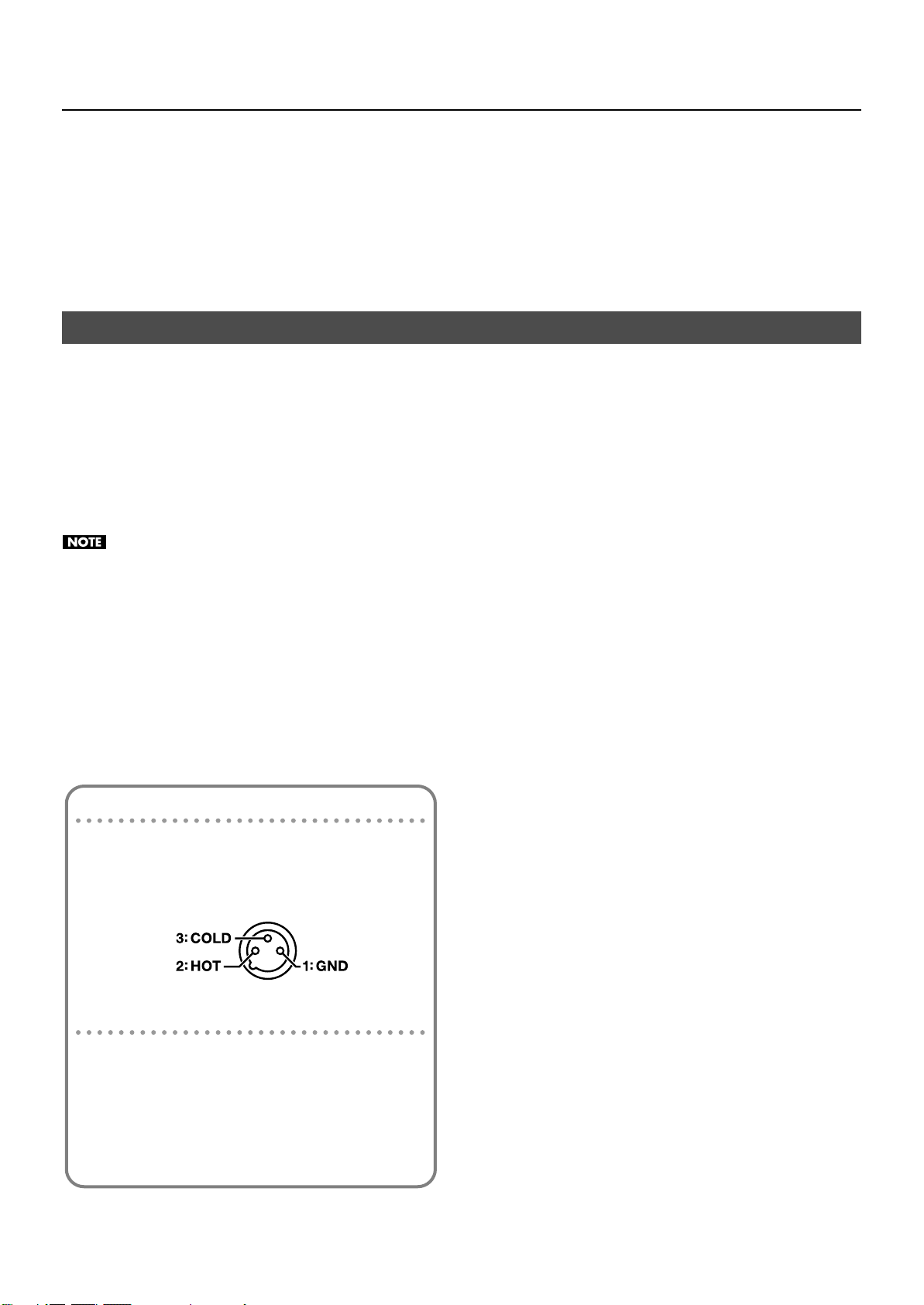
Panel Descriptions
11.
[Write] button
Saves a customized tone as a User tone (p. 42).
[Power] switch
12.
Turns the power on/off (p. 18).
Jack Panel 1 (Bottom Left Panel)
15.
AC In
Connect the included power cord here (p. 18).
Pedal connector
16.
Connect the pedal cord here.
17.
USB for Update connector
This is used when updating the V-Piano Grand’s internal operating
program.
Do not connect anything to this connector during normal use.
Output B connectors: L/3, R/4
18.
These are sub-output jacks for audio signals. The signal to be output
from these jacks can be selected from a menu (p. 59).
You can use these jacks in conjunction with the Output A jacks to
output the V-Piano Grand’s sound as four-channel output.
The phone jack and XLR connectors output the same signal.
13.
[Volume] knob
Adjusts the volume (p. 19).
Tone buttons: [Tone 1]–[Tone 4]
14.
These buttons have the same function as 5.
You can use these buttons to select tones even when the keyboard
lid is in the Classic Position (p. 17).
20.
Phones jack
Connect headphones here (p. 22).
Even when headphones are connected, sound will still be output
from the Output jack.
21.
Input jacks (RCA phono type) (L/Mono, R)
You can connect an audio device or another electronic musical
instrument to these jacks, and hear its sound through the V-Piano
Grand’s speakers (p. 73).
The input volume is adjusted using “GM2/WAV Volume” (p. 57).
MIDI In, Out connectors
22.
Connect these to external MIDI devices to transmit or receive MIDI
messages.
19.
Output A connectors: L/1, R/2
These are the main audio signal output jacks.
The phone jacks and XLR connectors output the same signal.
About the XLR Output connector
922
This instrument is equipped with balanced (XLR) type jacks.
Wiring diagrams for these jacks are shown below.
Make connections after first checking the wiring diagrams of
other equipment you intend to connect.
fig.XLRTRSJack.eps
About the phone (1/4”) Output connectors
If you connect a phone plug to only the L/1 (and L/3) phone
jacks, they will output a mono signal that mixes-in the R/2 (and
R/4) signals, allowing you to use these as mono outputs.
* The XLR connectors will output a stereo signal.
* The V-Piano Grand is designed to be used with stereo output.
The sound quality and tonal character will be affected if you
use monaural output.
13
Page 14
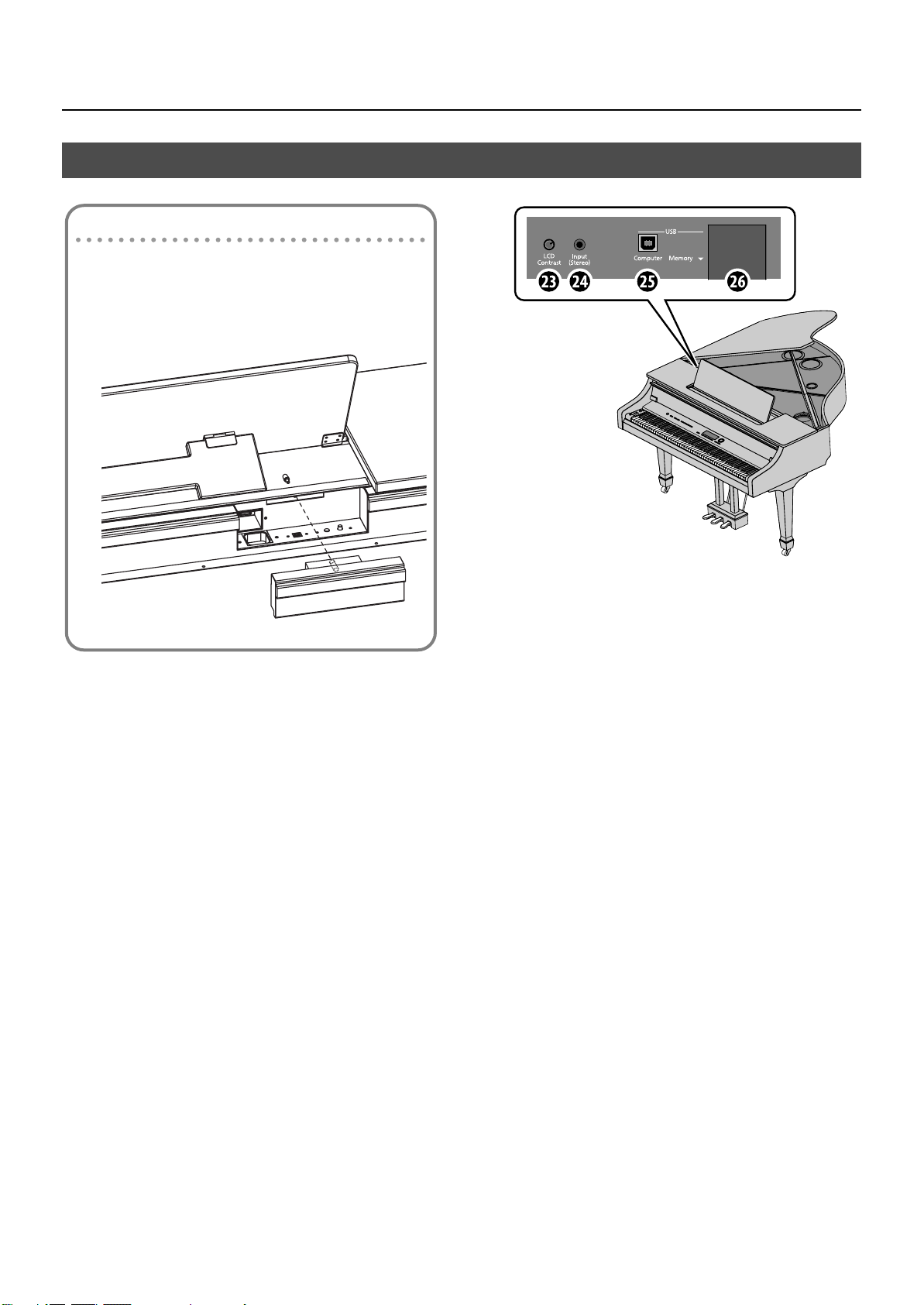
Panel Descriptions
Using jack panel 2
1. Open the top (p. 15).
2. Remove the jack cover.
Turn the screws on the front to remove them.
fig.jack-cover.eps
Jack Panel 2 (Top of Instrument)
Jack cover
23.
[LCD Contrast] knob
Adjusts the contrast of the display (p. 22).
Input (Stereo) connector
24.
You can connect an audio device or another electronic musical
instrument to this jack, and hear its sound through the V-Piano
Grand’s speakers (p. 73).
The input volume is adjusted using “GM2/WAV Volume” (p. 57).
25.
USB Computer connector
When you want to use the included editor, use a USB cable to
connect this connector to your computer (p. 47).
USB Memory connector
26.
Connect separately sold USB memory or a CD drive here (p. 74).
Cable pass-through hole
The power cable of an externally connected device can be passed
through this hole.
Use it as needed.
14
Page 15
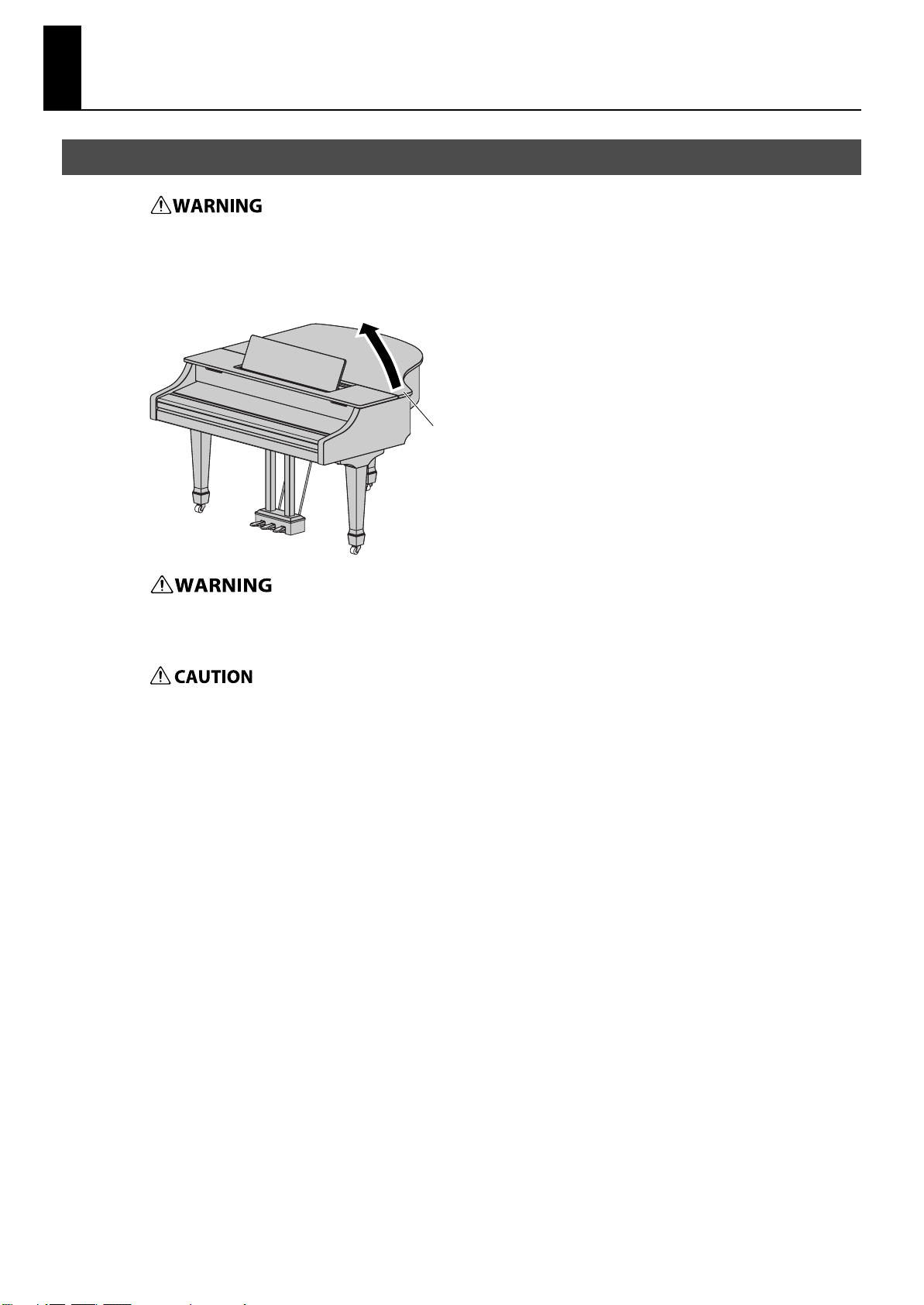
Getting Ready
Opening/Closing the Top
add1
add2
The top must be opened or closed by an adult.
Use both hands to firmly grasp the right side of the top (toward the high notes: position A in the illustration),
1.
and slowly raise it.
A
When opening the top, take care not to open it too far. An angle of about 30 degrees is appropriate. Opening the top significantly
beyond this angle may damage the piano, or cause the top to fall. Before you open the top, make sure that no one is in the direction
toward which the top opens.
add3
Do not transport the piano with the top opened. Doing so may cause the top stick to come out of its socket, allowing the top to fall.
Using one hand to support the top, raise the top stick and fit it into its socket.
2.
15
Page 16
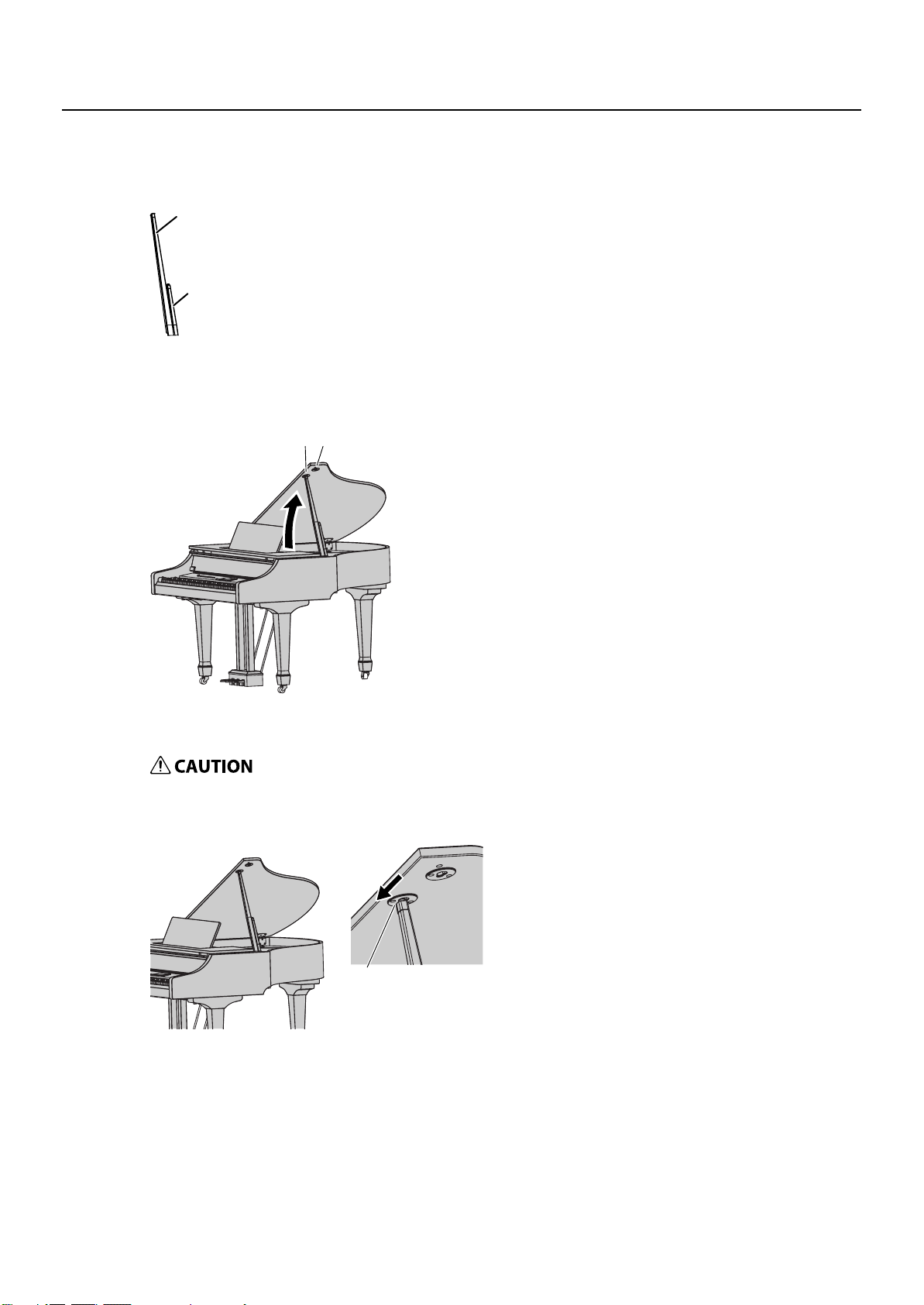
Getting Ready
B C
About the top sticks and sockets
The V-Piano Grand has two top sticks of differing lengths.
fig.tsukiage2_e.eps
These top sticks allow you to vary the openness of the top.
Long top stick
Short top stick
The top sticks fit in the sockets as follows.
Long top stick: inner socket (location B)
Short top stick: outer socket (location C)
add4
3.
Move the tip of the top stick to position D of the socket, locking it into place.
The top stick must be locked into the socket to prevent the top from falling.
Do not release the top until the top stick is completely locked.
D
* To close the top, reverse the procedure by which you opened it.
16
Page 17
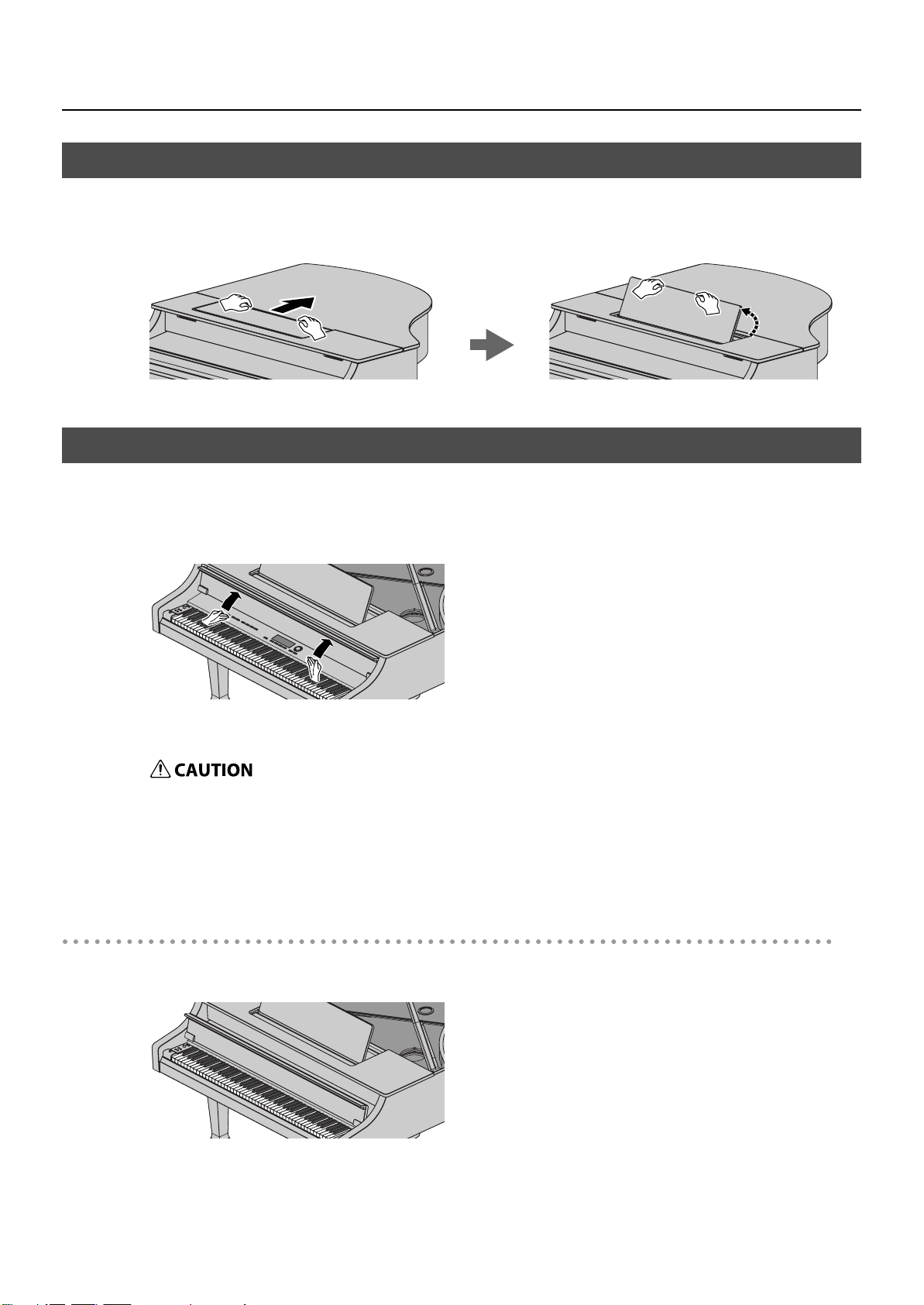
Raising the Music Rest
1.
Using both hands to grasp the upper part of the music rest, slide it in the direction of the arrow, raise it to the
upright position, and then fasten it in place.
Opening/Closing the Keyboard Lid
To open the keyboard lid, use both hands to lift it up.
1.
Getting Ready
Slide the keyboard lid toward the back.
fig.lid1.eps
add5
add6
add7
add8
2.
3.
To close the keyboard lid, use both hands to pull it toward yourself, and then gently lower it.
• If you grasp the front of the keyboard lid too deeply, you risk pinching your fingers. Be careful to grasp only the front edge when
opening or closing the lid.
• Be careful not to pinch your fingers when opening or closing the lid. Adult supervision is recommended whenever small children use
the unit.
• For safety, be sure to close the keyboard lid before moving the piano.
• Do not close the keyboard lid while sheet music or the like is placed on the keyboard.
Making the keyboard lid hide the display and buttons (Classic Position)
You can make the keyboard lid hide the display and buttons. This allows you to concentrate on playing without being distracted by
fig.lid2.eps
the display or buttons.
17
Page 18
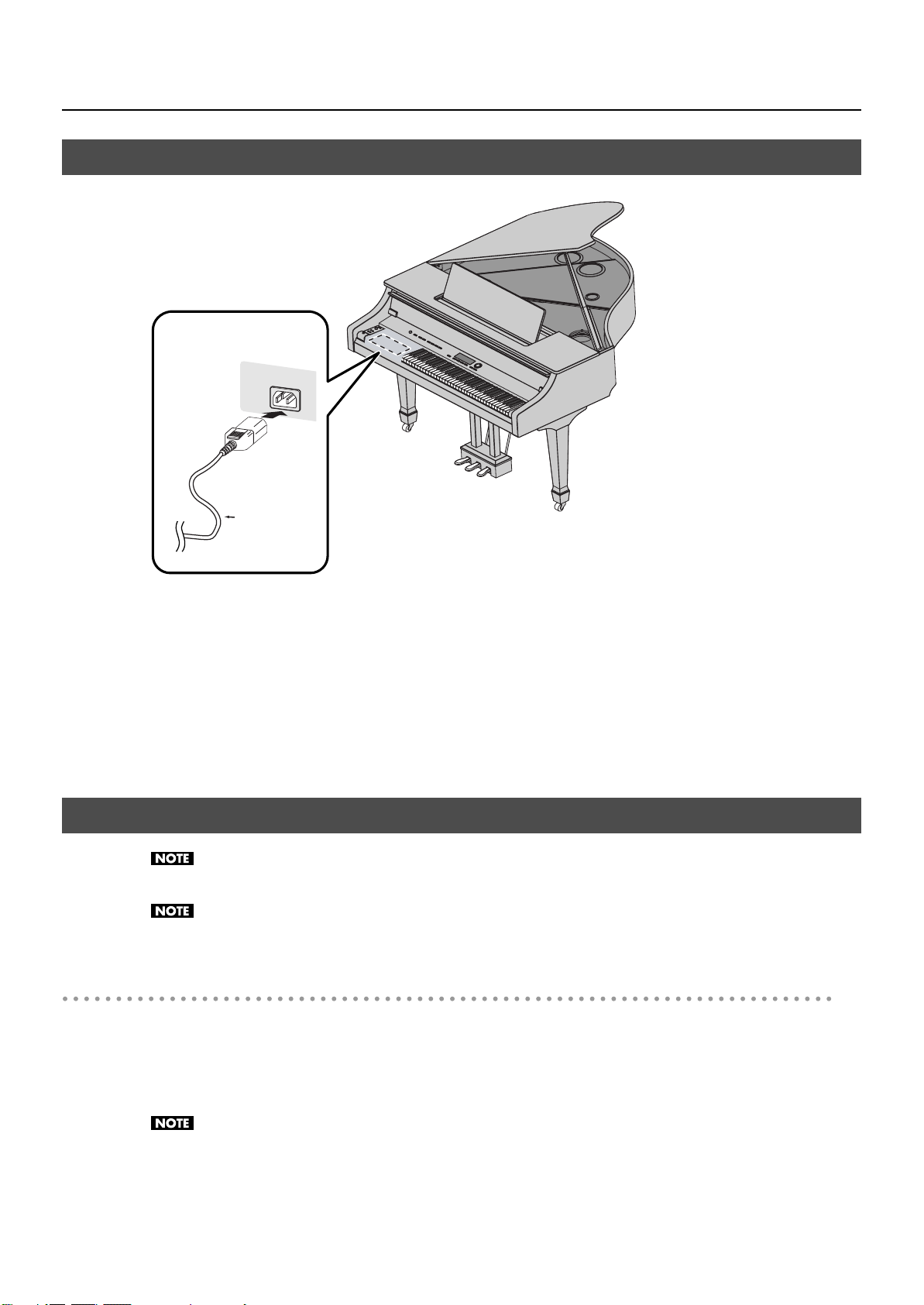
Getting Ready
Connecting the Power Cord
Jack panel 1
Power cord
(included)
Connect the pedal cord to the Pedal connector of the jack panel located on the bottom left of the piano.
1.
2.
Connect the power cord to the AC in of the jack panel.
Connect the power cord to an electrical outlet.
3.
Turning the Power On/Off
941
Once the connections have been completed (p. 18), turn on power to your various devices in the order specified. By turning on
devices in the wrong order, you risk causing malfunction and/or damage to speakers and other devices.
943
Before switching the power on/off, always be sure to turn the volume down. Even with the volume turned down, you might hear
some sound when switching the power on/off. However, this is normal and does not indicate a malfunction.
Turning the power on
Turn the [Volume] knob all the way to the left.
1.
2.
Press the [Power] switch.
After a short while, sound will be heard when you play the keyboard. Use the [Volume] knob to adjust the volume.
942
This unit is equipped with a protection circuit. A brief interval (a few seconds) after power up is required before the unit will
operate normally.
18
Page 19
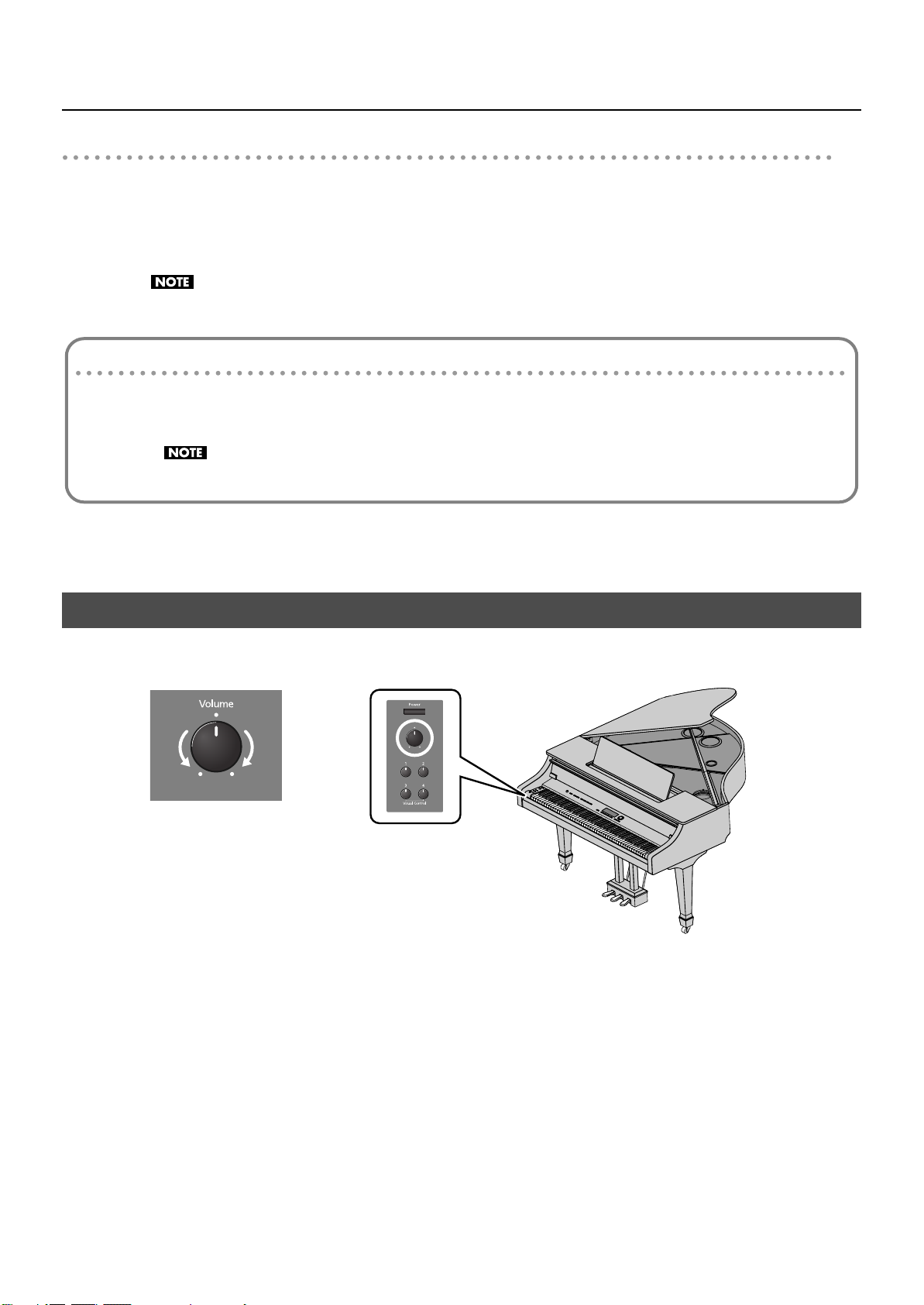
Turning the power off
Turn the [Volume] knob all the way to the left to minimize the volume.
1.
2.
Press the [Power] switch.
The display will go dark, and the power will turn off.
945
If you need to turn off the power completely, first turn off the [POWER] switch, then unplug the power cord from the power
outlet. Refer to “Power Supply” (p. 7).
If you don’t want the power to turn off automatically, turn the “Auto Power Off” setting off!
With the factory settings, the V-Piano Grand’s power will automatically be switched off four hours after you stop playing or
operating the unit.
If you want to have the power remain on all the time, change the “Auto Power Off” setting to “OFF” as described on p. 59.
The settings you were editing will be lost when the power is turned off. If you want to keep your settings, you must save
your settings before turning the power off.
Getting Ready
Adjusting the Sound’s Volume
1.
Turn the [Volume] knob to adjust the overall volume.
Min Max
19
Page 20
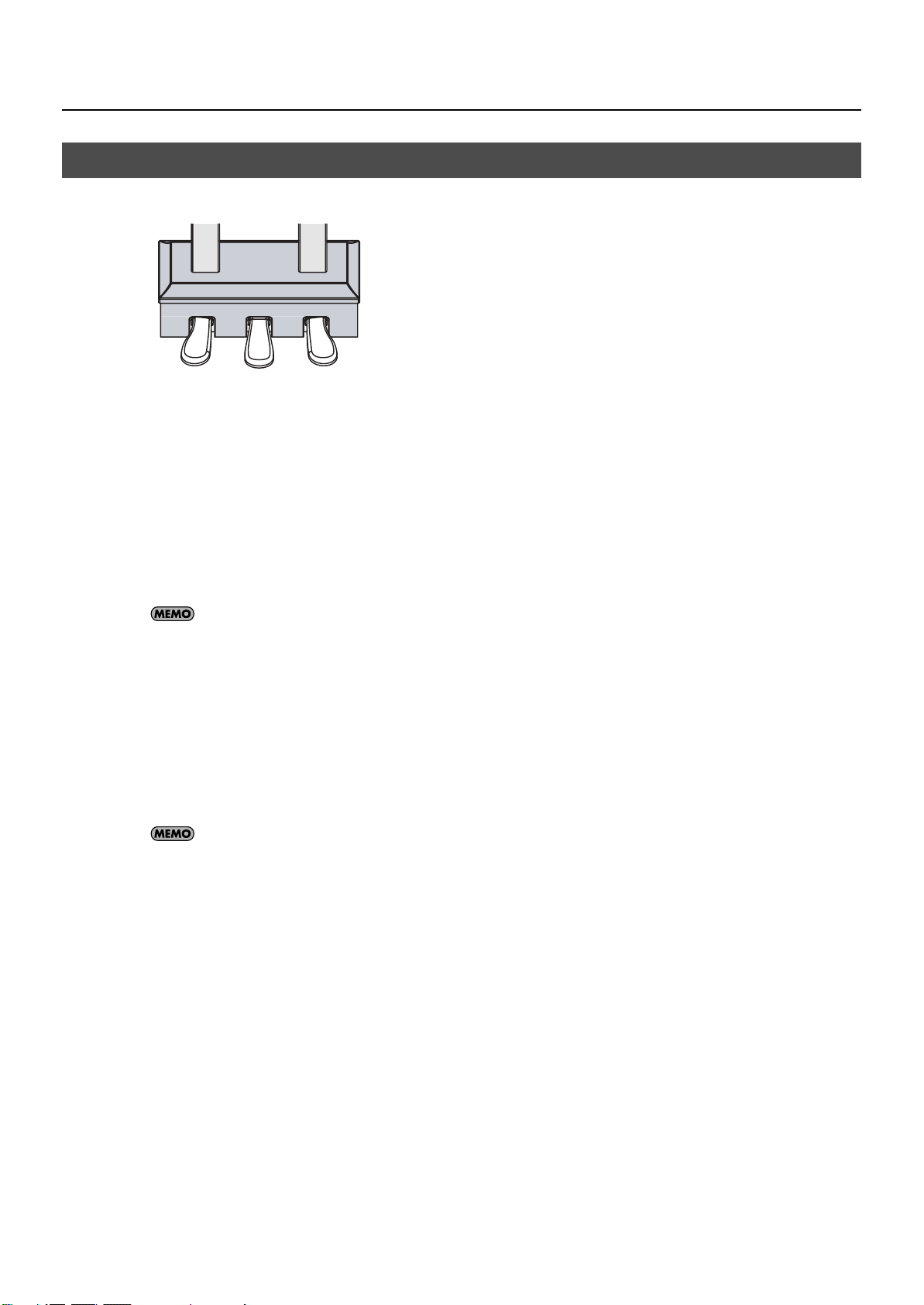
Getting Ready
Using the Pedals
fig.pedalName_e.eps
The pedals perform the following operations. You’ll use them mainly when playing piano.
Soft Pedal
Sostenuto Pedal
Damper Pedal (right pedal)
Use this pedal to sustain the sound.
While this pedal is held down, notes will be sustained for an extended time even if you release your fingers from the keyboard.
The length of sustain will change subtly depending on how deeply you press the pedal.
When you press the damper pedal of an acoustic piano, a slight noise is heard when the damper frees the strings, and a richly spacious
resonance is added by the strings that vibrate in sympathy with the strings of the notes you actually play.
The V-Piano Grand replicates the sound created when the damper releases the string (“damper noise”) and the sympathetic vibration
(“damper resonance”).
You can modify the sound of the damper releasing the string and the sound of the sympathetic vibration (p. 41).
Damper Pedal
Sostenuto Pedal (center pedal)
The notes you are pressing when this pedal is depressed will be sustained.
Soft Pedal (left pedal)
This pedal is used to make the sound softer.
Playing with the soft pedal depressed produces a sound that is not as strong as when otherwise played with the equivalent strength.
This is the same function as the left pedal of an acoustic piano.
The softness of the tone can be varied subtly by the depth to which you press the pedal.
You can switch the function of the sostenuto pedal and soft pedal (p. 39).
20
Page 21
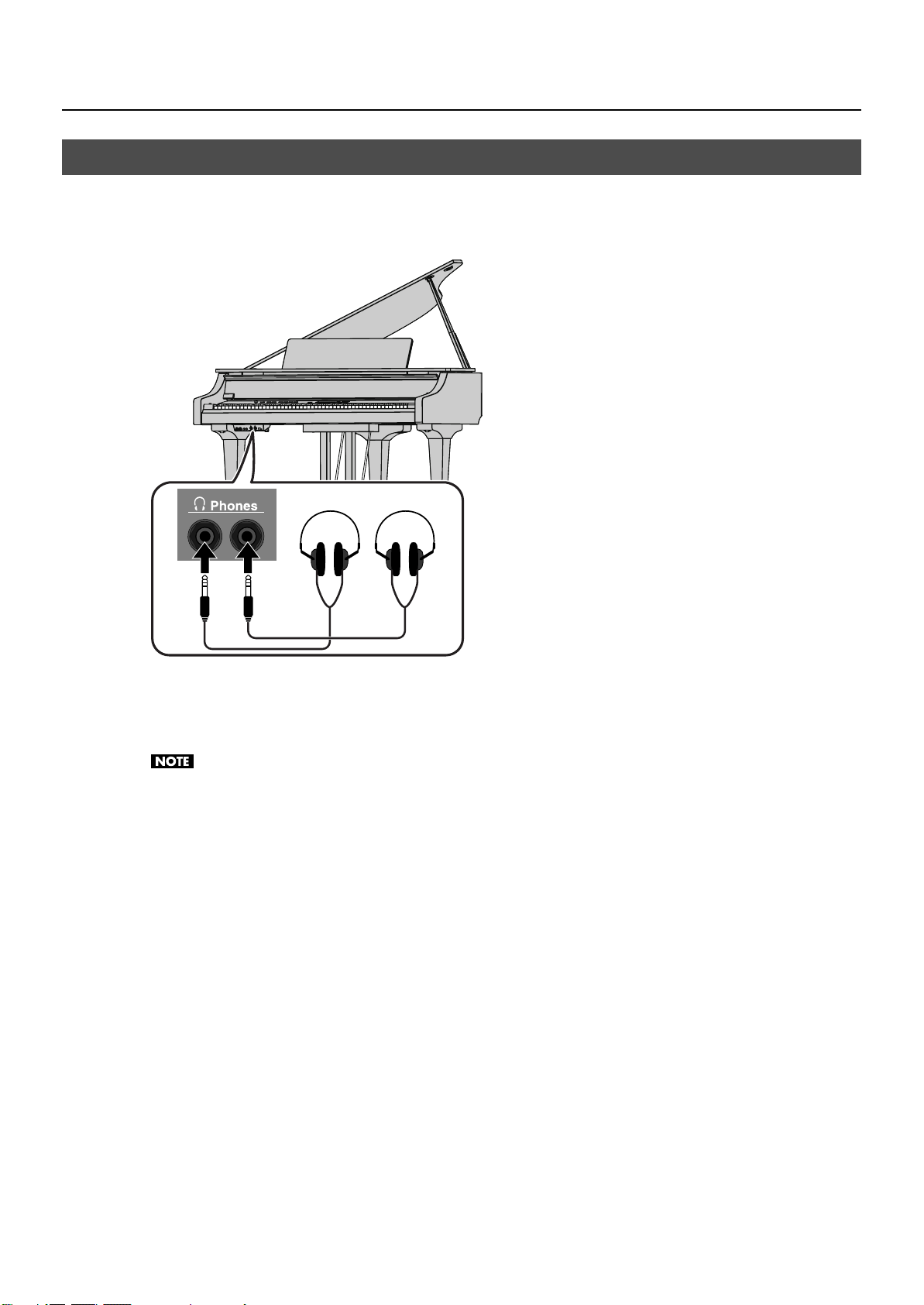
Connecting Headphones
This instrument has two Phones jacks.
Since two people can use headphones simultaneously, this is convenient for lessons or when playing duets.
It also allows you to play late at night without inconveniencing other people.
Getting Ready
Connect your headphones to a Phones jack in the jack panel located on the bottom left of the piano.
1.
If headphones are connected, no sound will be produced from the piano’s speakers.
Use the front panel [Volume] knob to adjust the volume of the headphones.
• Use headphones that have a stereo 1/4” phone plug.
• When disconnecting cables from the headphone jacks, grasp the plug (not the cable itself); the cable may be damaged if you
pull the cable itself.
• Your headphones may be damaged if the volume of a device is already turned up when you plug them in. Minimize the volume
before you plug in the headphones.
• Excessive input will not only strain the headphones, but may also damage your hearing. Please enjoy music at an appropriate
volume.
21
Page 22
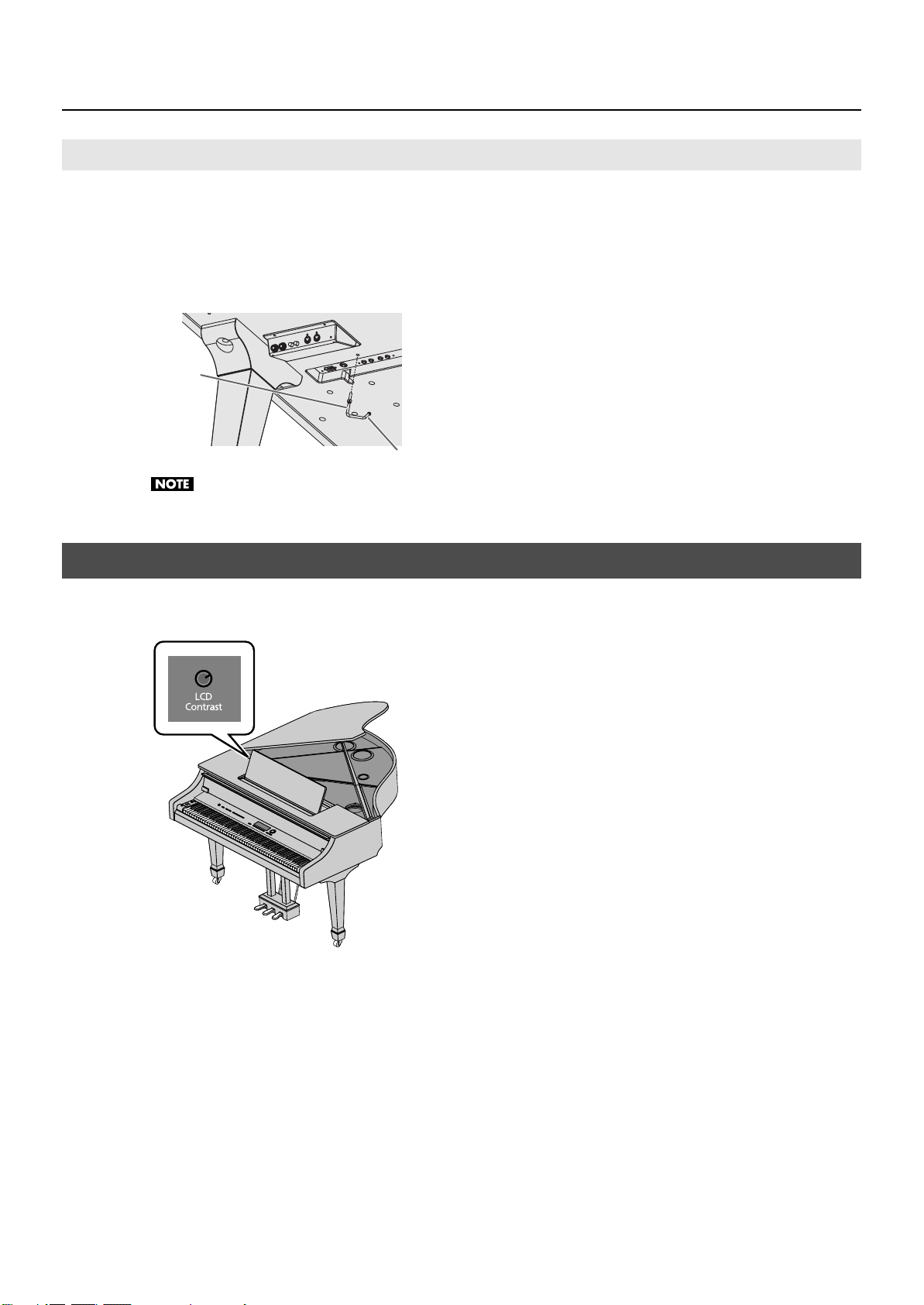
Getting Ready
Using the Headphone Hook
Whenever you are not using the headphones, you can hang them on the headphone hook of the V-Piano Grand.
1.
Press and twist the headphone hook included with the V-Piano Grand into the hole in the bottom left of the
V-Piano Grand (refer to the figure below).
2.
fig.Hook_3F_e.eps
Turn the headphone hook wing nut to secure the headphone hook.
Wing nut to
secure
Do not hang anything other than headphones on the headphone hook. Doing so may damage the instrument or the hook.
Headphone hook
Adjusting the Brightness of the Display
To adjust the brightness of the display, turn the [LCD Contrast] knob (p. 14) located on jack panel 2.
1.
22
Page 23
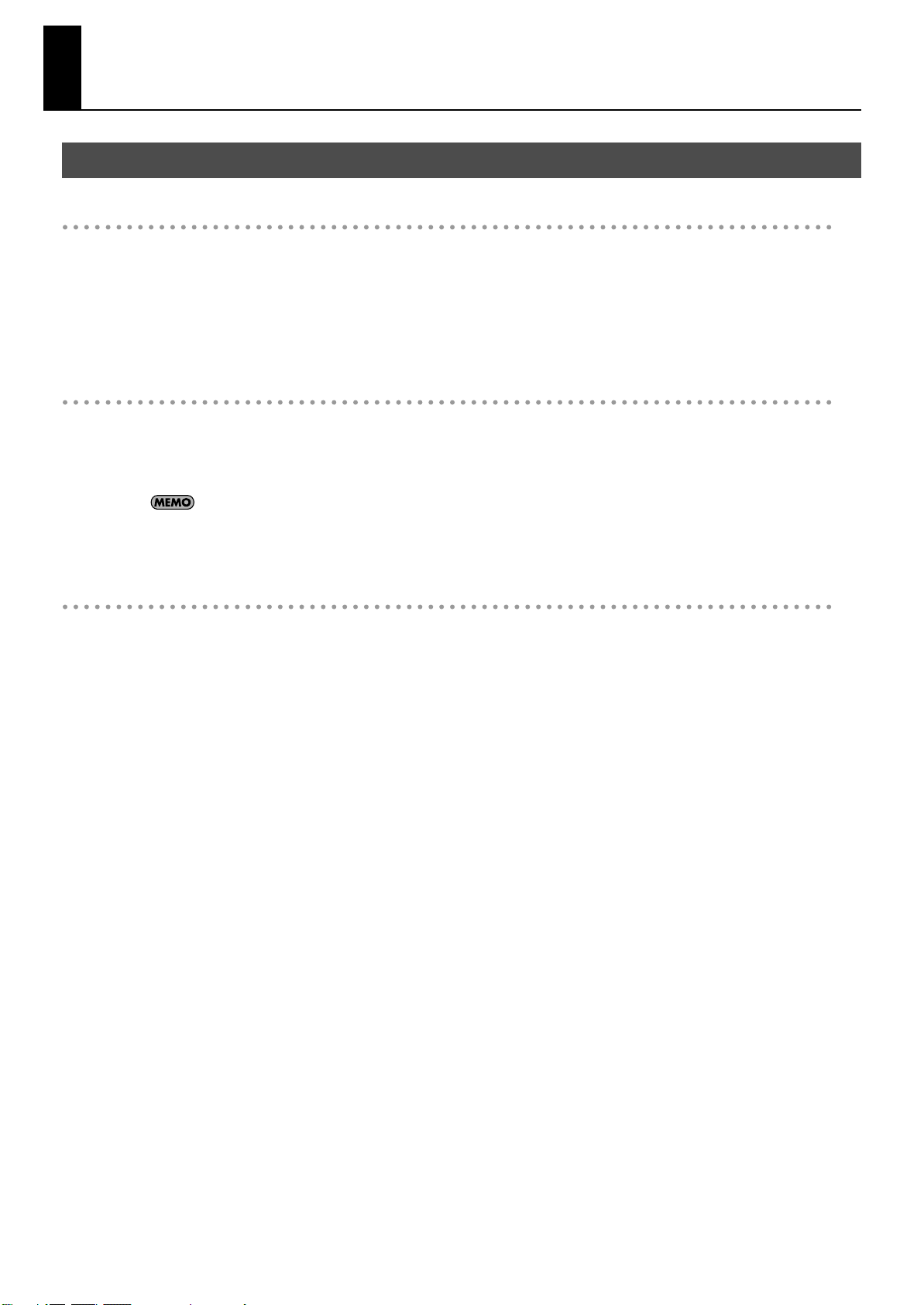
Introducing the V-Piano Grand
The V-Piano Grand’s Parameters
Tones
When shipped from the factory, the V-Piano Grand contains 30 “preset tones.” Of these, two tones that are particularly recommended
are in the Grand group.
You can customize these preset tones in the V-Piano Grand’s Tone screen (p. 25) or by using the included V-Piano Editor (p. 47).
A customized preset tone can be saved in the V-Piano Grand as a “user tone” (p. 42).
The V-Piano Grand can internally store 100 user tones.
You can select and play one of the 30 preset tones or 100 user tones (p. 29).
Setups
You can store the V-Piano Grand’s settings, and then switch between your favorite settings or choose settings that are appropriate for
the song you’re playing. Each such set of settings is called a “setup.”
The V-Piano Grand lets you store 100 setups (p. 49).
You can recall and play one of these 100 setups (p. 48).
When you switch on the V-Piano Grand’s power, setup number 001 will be selected automatically. If you save your favorite
tone and settings in setup number 001, that sound and those settings will be available to play as soon as you switch on the
V-Piano Grand.
System parameters
Settings used by the entire V-Piano Grand are called “system parameters” (p. 58). The values of the system parameters do not change
when you switch setups or tones.
If you don’t want the pedal setting to change when you switch setups, you can save this setting as system parameters.
23
Page 24
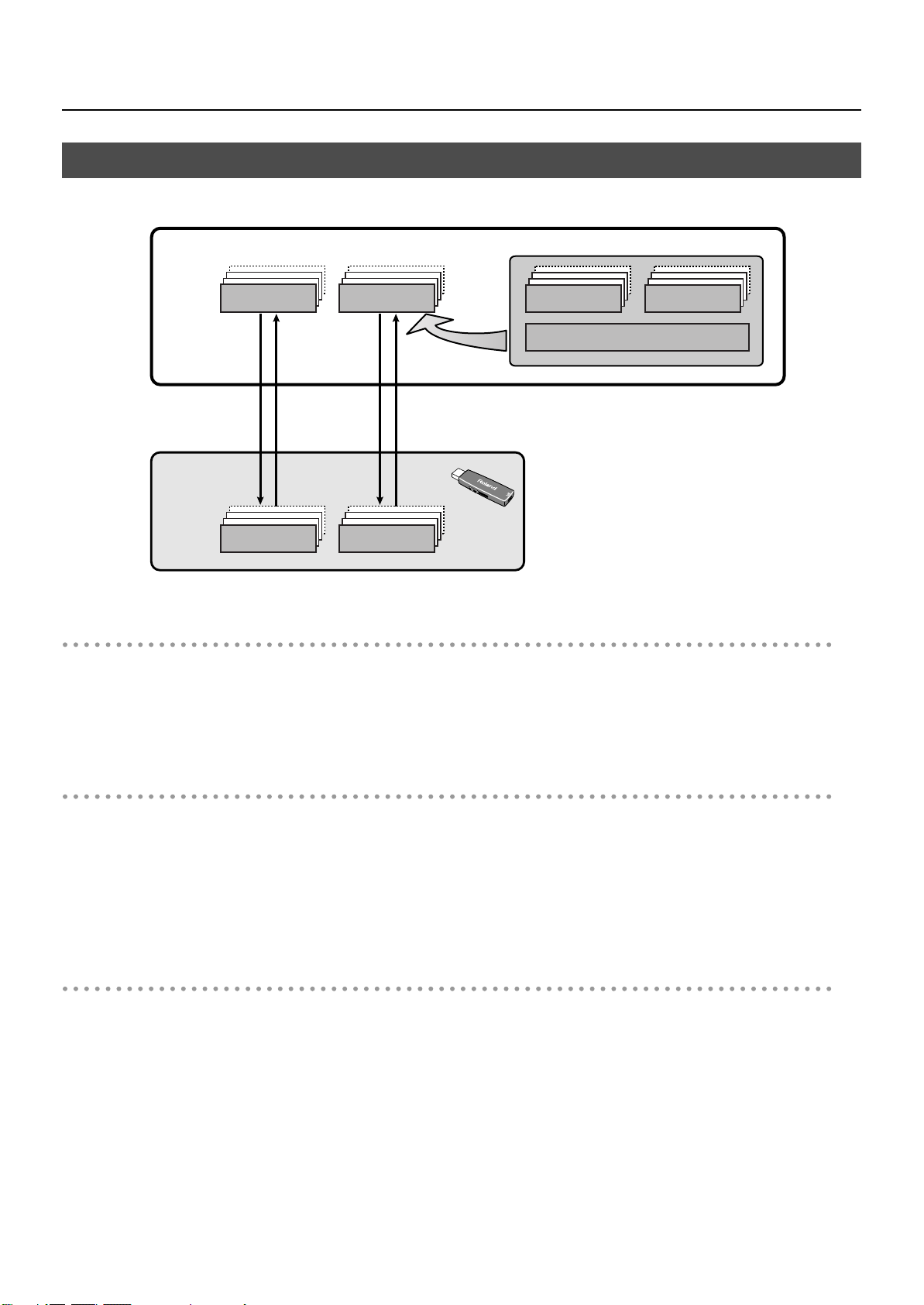
Introducing the V-Piano Grand
Backing up and Initializing
fig.memBackup.eps
V-Piano Grand
Internal memory
Back up Back up RecallRecall
External
USB memory
(sold separately)
Backing up parameters
The 100 user tones, 100 setups, and system parameter settings can be backed up to the V-Piano Grand’s internal memory or to USB
memory (sold separately) as a “setup file” (p. 64).
Performance data recorded using the Song function of the V-Piano Grand can be stored in internal memory or on USB memory as a
song file (p. 54).
You can also copy song files between internal memory and USB memory (p. 68).
Song file Setup file
Song file
Setup file
User tone
001 to 100
Setup
001 to 100
System parameter
Initializing the memory
If you want the user tones, setups, and system parameter settings stored in the V-Piano Grand to be returned to their factory-set state,
execute the factory reset operation (p. 72).
If you want the entire contents of internal memory to be completely erased and returned to the factory-set state, initialize the internal
memory (p. 69).
* Factory Reset does not erase the contents of internal memory.
Before new USB memory or USB memory that has been used by a computer or other device can be used with the V-Piano Grand, that
USB memory must be initialized (p. 69).
File operations
The setup files and song files saved in V-Piano Grand’s internal memory or in USB memory can be copied in units of files (p. 64).
You can also delete specific files if desired (p. 64).
24
Page 25
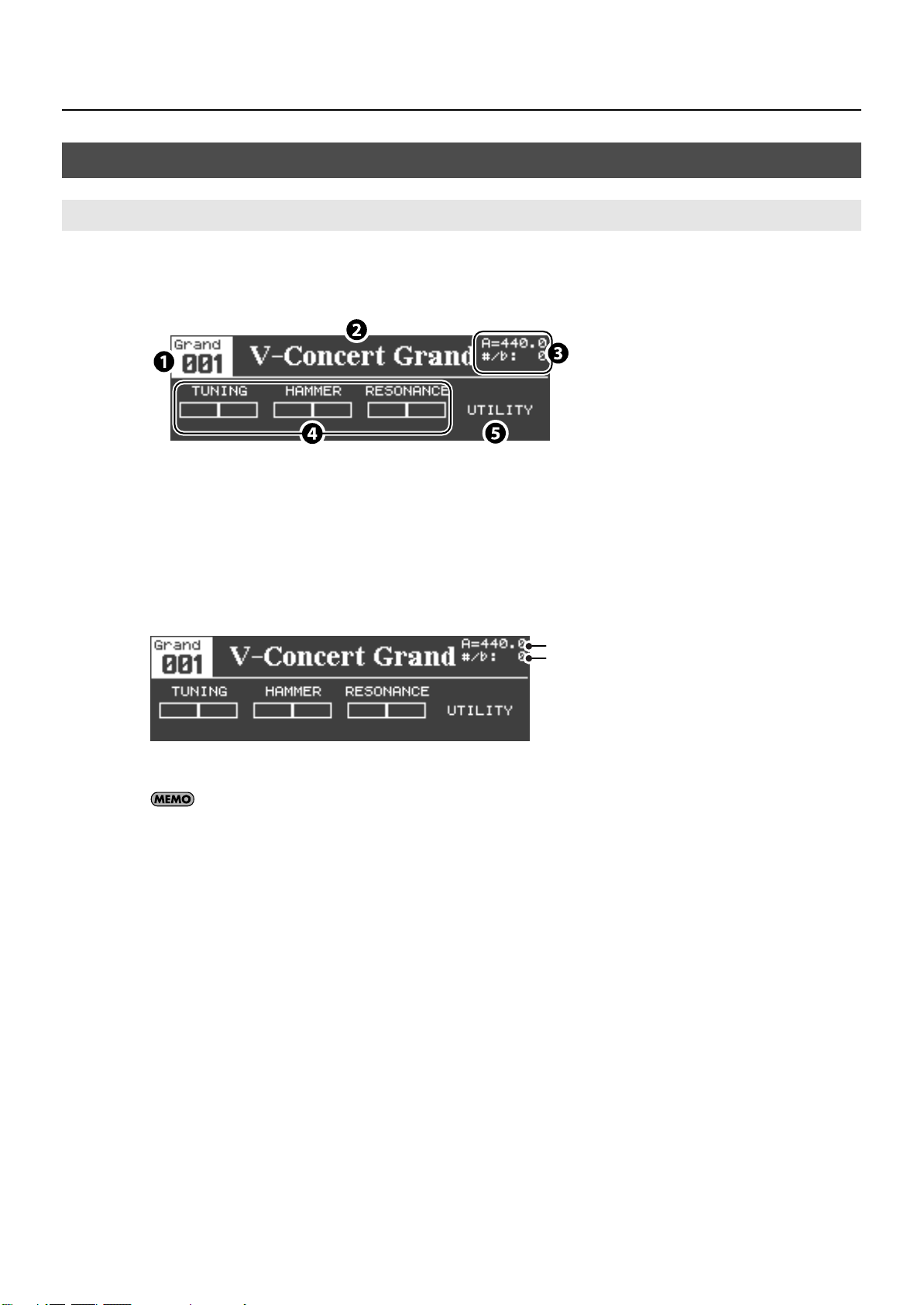
How the V-Piano Grand’s Screens Are Organized
A
B
Tone Screen
The tone screen will appear when you switch on the V-Piano Grand’s power.
The tone screen shows information about the currently selected tone.
fig.Tone01.eps
In the tone screen you can select tones and access various customizations and functions.
1.
Tone number
You can use the [Value] dial to select Grand 001–002, Preset 001–Preset 030, and User 001–User 100 tones (p. 29).
Introducing the V-Piano Grand
fig.Tone02.eps
2.
Tone name
3.
Various information
Various types of information can be shown in this area.
A.
Master tuning (Master Tune (p. 58))
B.
Transposition amount (p. 35)
You can change this display by changing the utility screen’s “1. System–Information Type” setting (p. 59). For details, refer to
“Information shown in the tone screen” (p. 26).
Editable tone parameters
4.
You can adjust the settings of these parameters by pressing a [F1]–[F3] button and then turning the [Value] dial.
For details, refer to “Editing a Parameter’s Value” (p. 42).
You are free to assign desired tone parameters to the [F1]–[F3] buttons (p. 43).
5.
Utility screen indication
With the factory settings, you can access the utility screen by pressing the [F4] button.
You are free to assign a desired tone parameter to the [F4] button (p. 43).
25
Page 26
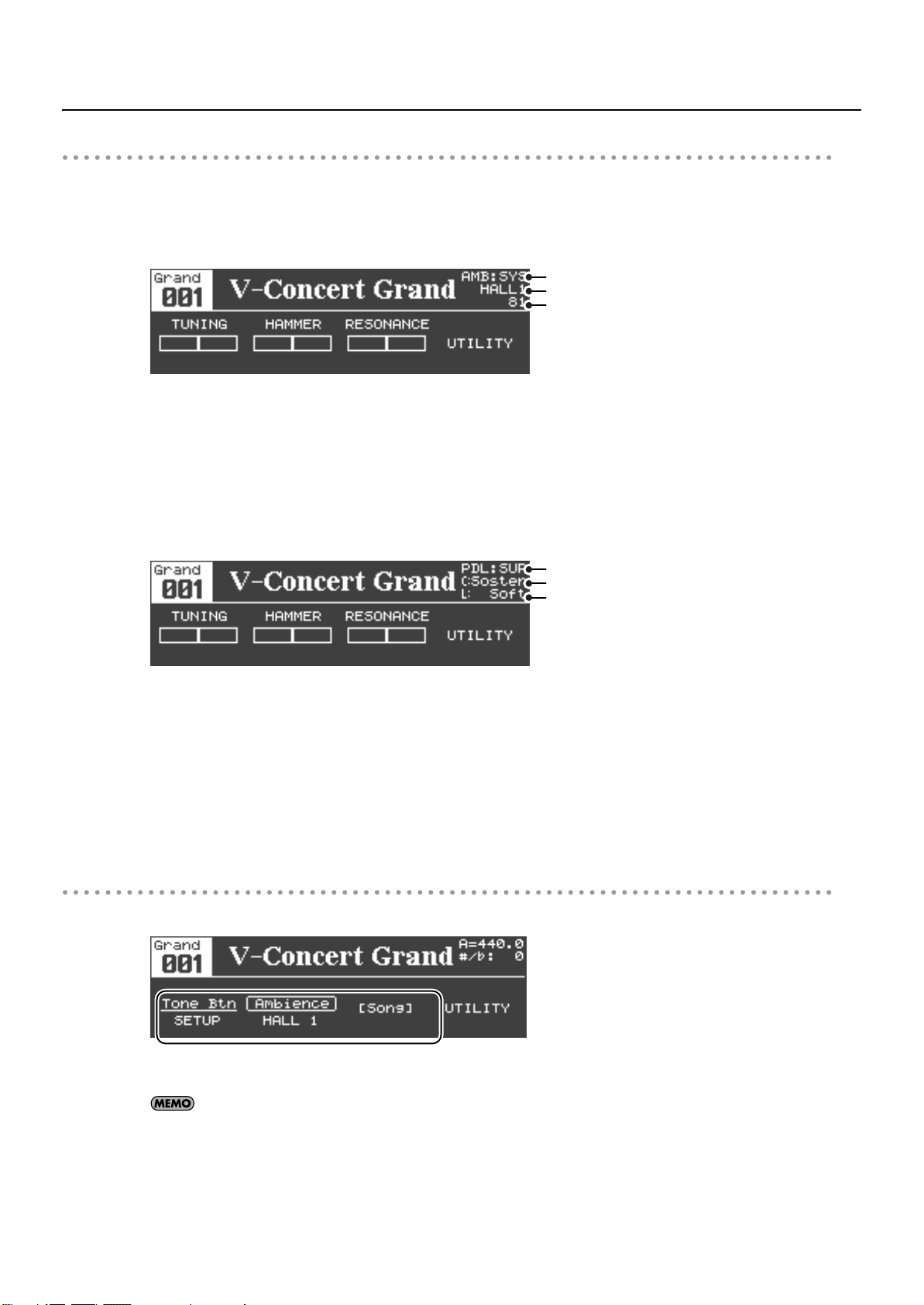
Introducing the V-Piano Grand
A
B
C
Information shown in the tone screen
You can change this display by changing the utility screen’s “1. System–Information Type” setting (p. 59).
Show the ambience settings
fig.Tone03.eps
Show the pedal assignments
fig.Tone04.eps
If the “Information Type” setting (p. 59) is set to “AMBIENCE,” the ambience settings will be shown.
A.
Ambience mode ( “Ambience Mode” (p. 63) setting)
SYS: When Ambience Mode is set to “SYSTEM”
SUP: When Ambience Mode is set to “SETUP”
B.
Ambience type ( “Ambience Type” (p. 63) setting)
C.
Amount of ambience ( “Ambience Level” (p. 63) setting)
If the “Information Type” setting (p. 59) is set to “PEDAL,” the piano pedal assignments will be shown.
A
B
C
A.
Piano pedal mode ( “Piano Pedal Mode” (p. 62) setting)
SYS: When Piano Pedal Mode is set to “SYSTEM”
SUP: When Piano Pedal Mode is set to “SETUP”
B.
Function controlled by the center pedal (p. 40) (“Center Pedal Assign” setting)
C.
Function controlled by the left pedal (p. 40) (“Left Pedal Assign” setting)
* The functions controlled by the pedal are shown as an abbreviation. For the correspondence between the abbreviation and the full
name of the function, refer to “Functions That Can Be Assigned to a Pedal” (p. 39).
* Only the first function assigned to the pedal (ASSIGN 1) is displayed.
The tone screen when a function is turned on
fig.Tone06.eps
If you press the [Function] button in the tone screen to turn Function on, the content of the lower half of the screen will change.
When Function is turned on, functions such as song play/stop or ambience type setting can be assigned to the [F1]–[F3] buttons.
For details on how to make these assignments, refer to “Assigning Functions to the [F1]–[F3] Buttons” (p. 37).
The [F4] button is assigned to access the utility screen. You cannot change this assignment.
26
Page 27
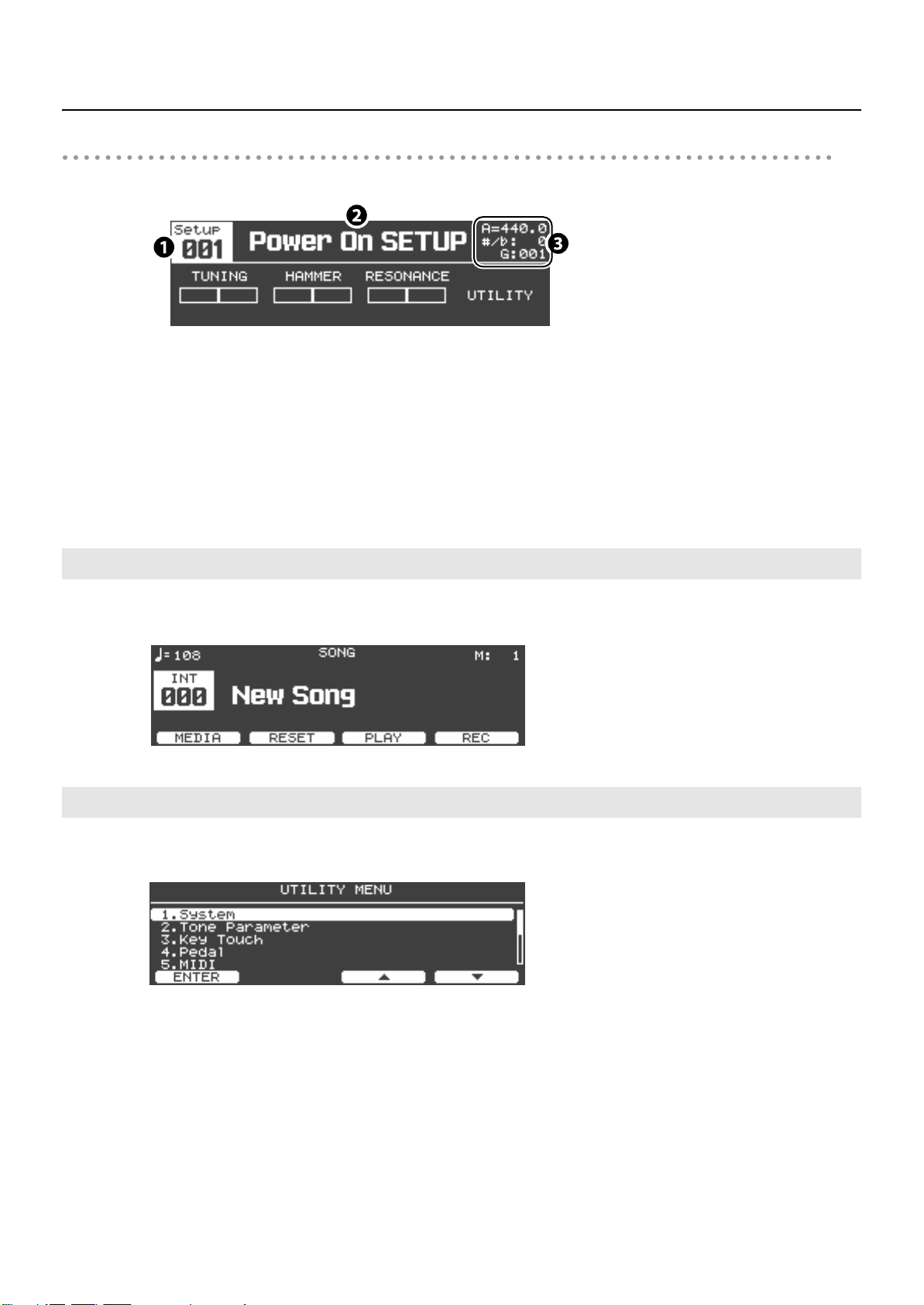
Setup select screen
Introducing the V-Piano Grand
fig.Tone07.eps
1.
2.
3.
Song Screen
fig.dispSongSMF.eps
From the tone screen, hold down the [Function] button and press the [F1] button to access a screen where you can choose a setup.
Setup number
Setup name
Information display area
The basic information shown here is the number of the tone used by the setup. The letter in front of the tone number denotes the
type of tone. “G” is shown for recommend tone numbers, “P” is shown for preset tone numbers, and “U” is shown for user tone
numbers.
In this screen you can play back SMF music files, audio data, or CD songs. You can also record your own playing.
For details, refer to “Playing Songs and Recording Your Performances” (p. 51).
Utility Screen
In this screen you can make settings for the V-Piano Grand’s various functions.
fig.Util02.eps
For details on these items and procedures, refer to “Detailed Settings for Various Functions (Utility Screen)” (p. 56).
27
Page 28

Listening to the Demo Songs
Here’s how to listen to the V-Piano Grand’s built-in demo songs.
* Music Data Copyright: © 2011 Roland Corporation
All rights reserved. Unauthorized use of this material for purposes other than private, personal enjoyment is a violation of
applicable laws.
982
The demo song performance data is not transmitted from the MIDI Out or USB Computer connectors.
When the V-Piano Grand is placed in demo song playback mode, its various settings will revert to the same state as
immediately after the power is turned on. If you want to keep your settings, save them in a setup (p. 49).
In demo song playback mode, playing the keyboard will not produce sound.
1.
Hold down the [Song] button and press the [Transpose] button; the V-PIANO DEMO screen will appear.
2.
Use the [F3 (▲)] / [F4 (▼)] buttons or the [Value] dial to select a demo song.
3.
To play the selected demo song, press the [F1 (PLAY)] button.
4.
The demo song will play.
5.
To stop the demo song, press the [F1 (STOP)] button.
6.
To exit demo song playback mode, press the [Exit] button from the V-PIANO DEMO screen.
28
Page 29

Playing
Selecting and Playing a Sound
This section explains how to play the V-Piano Grand.
The V-Piano Grand contains 30 different preset tones. Here’s how to select and play these tones.
The sound will be interrupted when you switch tones, but this does not indicate a malfunction.
1.
Access the tone screen.
The tone screen will appear when you switch on the V-Piano Grand’s power.
If any screen other than the tone screen is shown, press the [Exit] button.
2.
Press one of the [Tone 1]–[Tone 4] buttons.
You can assign frequently used tones to the [Tone1]–[Tone4] buttons (p. 30).
3.
Try selecting other preset tones.
Make sure that the tone number is highlighted, and turn the [Value] dial.
This allows you to select grand tone numbers 001–002 and preset tone numbers 001–030.
If the tone number is not highlighted, press the [Exit] button.
Selecting a user tone
If you’ve saved user tones, you can select them from the tone screen.
4.
Continue turning the [Value] dial toward the right.
Following preset tone No. 030, you’ll be able to select user tones.
For details on customizing and saving a tone, refer to “Customizing the V-Piano Grand’s Sounds” (p. 41).
29
Page 30

Playing
Assigning your favorite tones to the [Tone 1]–[Tone 4] buttons
You can assign your favorite tones to the [Tone 1]–[Tone 4] buttons.
If you turn the [Value] dial after pressing one of the tone buttons, the tone will change.
If you press and hold down the tone button for about one second, the currently selected tone will be assigned to that tone button.
Now you can select the newly assigned tone any time simply by pressing that tone button.
This setting is stored in the setup (p. 48).
30
Page 31

List of preset tones
Playing
Group
Grand
Grand 002 V-Concert Mellow Vintage A concert grand piano with a mellow resonance.
Preset 001 Vintage Piano 1 Vintage
Preset 002 V1 Studio Vintage A small-sized piano with a lighter resonance.
Preset 003 V1 Concert Vintage A large-sized piano with long bass strings and a large sounding board.
Preset 004 V1 Session Vintage A clear-sounding piano.
Preset 005 V1 Mellow Vintage A mellow-sounding piano.
Preset 006 V1 Bright Vintage A bright-sounding piano.
Preset 007 V1 Honky Tonk Vintage Honky tonk piano.
Preset 008 Vintage Piano 2 Vintage
Preset 009 V2 Studio Vintage A small-sized piano with a lighter resonance.
Preset 010 V2 Concert Vintage A large-sized piano with long bass strings and a large sounding board.
Preset 011 V2 Session Vintage A clear-sounding piano.
Preset 012 V2 Clear Vintage A transparent-sounding piano.
Preset 013 V2 Upright Vintage An upright piano.
Preset 014 Fortepiano Vintage
Preset 015 All Silver 1 Vanguard
Preset 016 All Triple Vanguard
Preset 017 Glass Piano Vanguard A piano with a sounding board made of a hard material, producing a sense of transparency.
Preset 018 Silver Dynamic Vanguard
Preset 019 Silver Extreme Vanguard A piano with emphasized metallic resonance.
Preset 020 All Silver 2 Vanguard
Preset 021 Triple Power Vanguard A piano with a bright and powerful resonance.
Preset 022 Triple Mellow Vanguard A piano with a deep and gentle resonance.
Preset 023 Deep Resonant Vanguard A piano with a sense of movement as though the entire piano were resonating more intensely.
Preset 024 Hybrid Silver Vanguard A piano that combines elements from multiple pianos of differing characters.
Preset 025 Vertical Vintage A warm upright piano.
Preset 026 V1 Impactance Vintage A Vintage Piano 1 equipped with heavier hammers for more power and energy.
Preset 027 Triple Large Vanguard
Preset 028 Metallic SB Vanguard
Preset 029 V-Concert Grand Vintage The same sound as Grand 001
Preset 030 V-Concert Mellow Vintage The same sound as Grand 002
No. Tone Name Piano Type Characteristics
001 V-Concert Grand Vintage A concert grand piano with a sound having sparkling clarity.
A standard piano that can be used in a broad range of styles, from classical to jazz and pop. The
sound is bright and lively, and will respond dynamically to your touch.
A tranquil-sounding piano with a European atmosphere. With softly played notes, the sound is
particularly clear and transparent. This is ideal for mellow ballades. Enjoy the blissful pianissimo
notes.
This is the sound of a fortepiano, an early piano that has a somewhat different character than
today’s pianos. Use a lighter key touch setting to appreciate the historical atmosphere of this
period instrument.
A piano that’s triple-strung all the way through the bass notes, with silver winding all the way
through the treble notes.
A piano that’s triple-strung all the way through the bass notes, with copper winding all the way
through the treble notes.
A piano that delivers a wide range of tonal variation between softly played and strongly played
notes.
A piano that’s triple-strung all the way through the bass notes, with silver winding all the way
through the treble notes.
Based on All Triple, featuring triple copper-wrapped strings on each key with a newly extended
body. You can enjoy dynamic bass sound, rich resonance, and long sustained decay.
Based on All Silver 1 piano, featuring new virtual sound board with thin metal board
sandwiched between thin wooden boards for a unique metallic tonal character.
31
Page 32
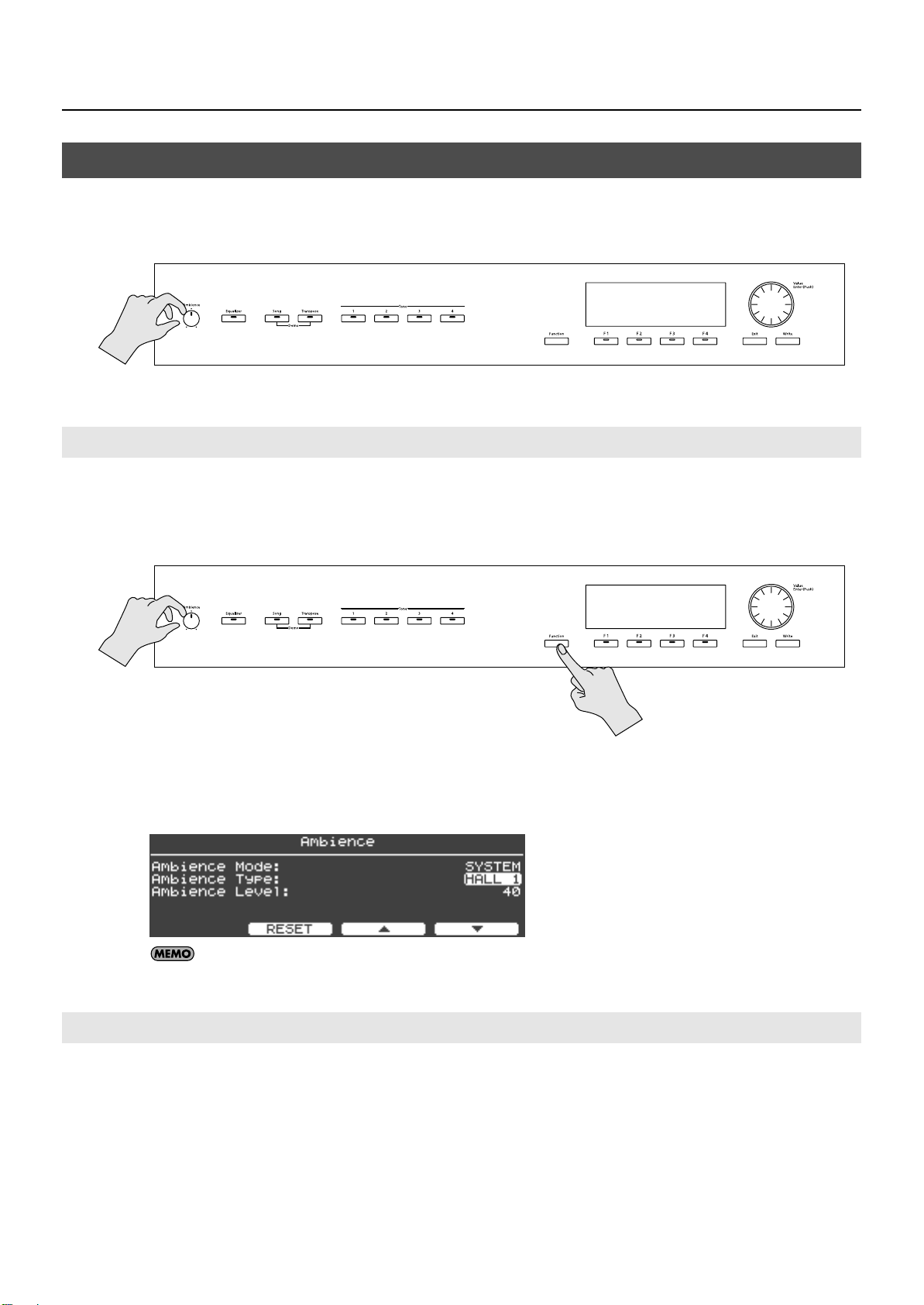
Playing
Adding Reverberation to the Sound (Ambience)
The ambience settings allow you to add reverberation to the sound.
By applying ambience, you can enjoy the sensation of performing in a large hall or other acoustic space.
Turn the [Ambience] knob toward the right to increase the ambience effect.
Switching the Ambience Type
The V-Piano Grand provides 15 types of ambience
Turn the [Ambience] knob while holding down the [Function] button.
1.
The ambience editing screen will appear.
Use the [F3]–[F4] buttons and the [Value] dial to change the Ambience Type.
2.
fig.Amb-3.eps
To return to the default setting, press the [F2 (RESET)] button.
For details on the ambience types and how to edit the ambience settings, refer to “Ambience Settings (6. Ambience)” (p. 63).
Saving the Ambience Settings
The procedure is the same as when saving equalizer settings (p. 34). Simply replace “equalizer” with “ambience” when reading that
section.
32
Page 33
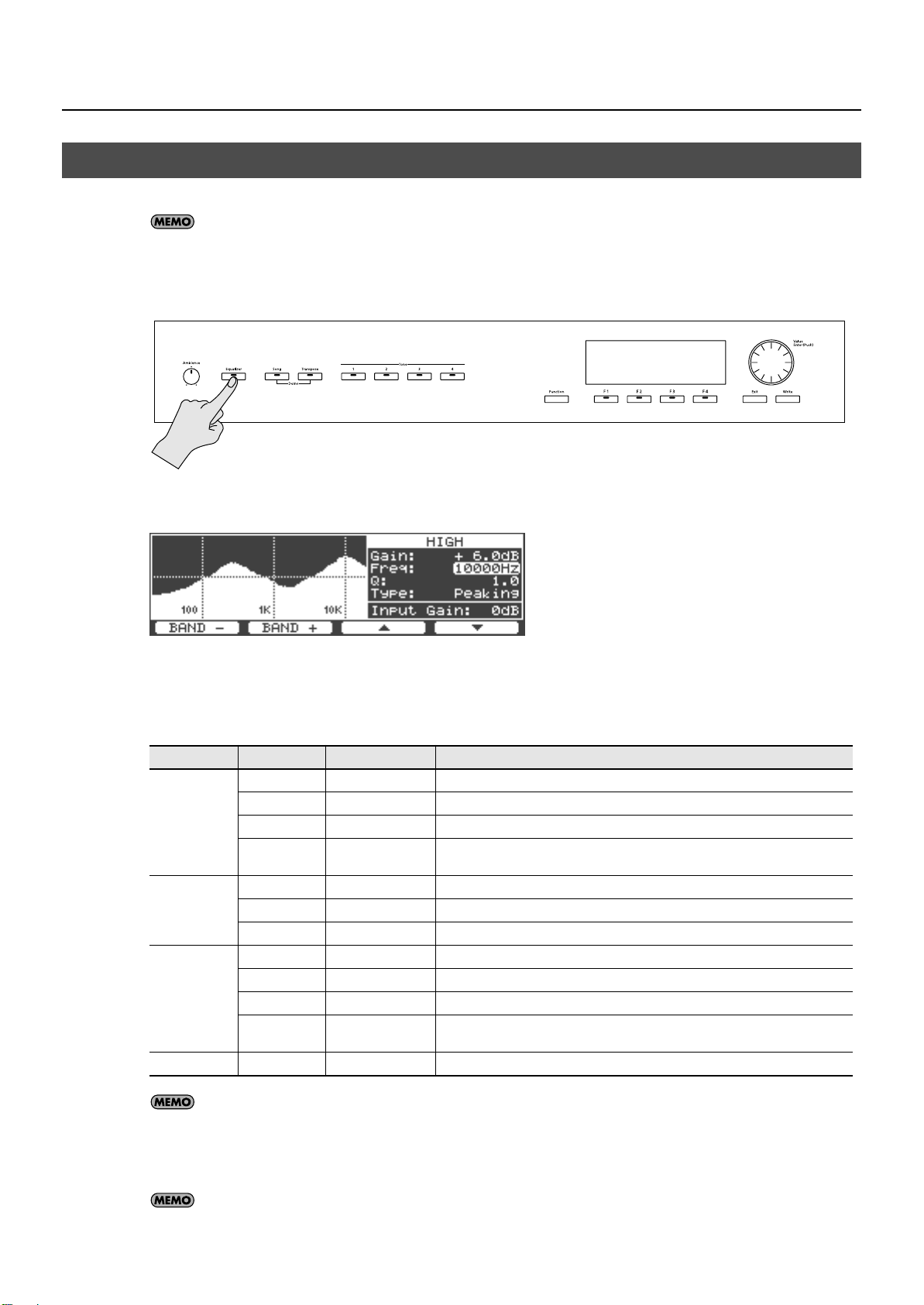
Adjusting the Tonal Character (Equalizer)
The V-Piano Grand contains a four-band equalizer which you can use to adjust the tonal character.
This equalizer applies to all sound that is output from the V-Piano Grand.
1.
Press the [Equalizer] button.
The equalizer will turn on. The [Equalizer] button will light, and the equalizer screen will appear in the display.
Use the [F1]–[F4] buttons and the [Value] dial to edit the equalizer parameters.
fig.EQ-2.eps
2.
Playing
The equalizer screen contains a frequency response graph that shows the combined result of the four bands. The currently selected
band and its parameter settings are shown at the right of the graph.
• Use the [F1 (BAND -)] or [F2 (BAND +)] button to switch bands.
• Use the [F3 (▲)] / [F4 (▼)] button to select the parameter you want to edit.
• Turn the [Value] dial to edit the value of the selected parameter.
Band Parameter Value Description
Gain -12–+12 dB Gain of this band.
Freq 16–16000 Hz Center frequency of this band.
LOW
LOW MID
HIGH MID
HIGH
(Common) Input Gain -15–+15 dB Adjusts the overall level of the equalizer.
Q 0.5, 1.0, 2.0, 4.0, 8.0 Bandwidth. Higher values will narrow the frequency range of the band.
Type Shelving, Peaking
Gain -12–+12 dB Gain of this band.
Freq 16–16000 Hz Center frequency of this band.
Q 0.5, 1.0, 2.0, 4.0, 8.0 Bandwidth. Higher values will narrow the frequency range of the band.
Gain -12–+12 dB Gain of this band.
Freq 16–16000 Hz Center frequency of this band.
Q 0.5, 1.0, 2.0, 4.0, 8.0 Bandwidth. Higher values will narrow the frequency range of the band.
Type Shelving, Peaking
Shelving: This type boosts/cuts the region below the specified center frequency.
Peaking: This type boosts/cuts only the region around the specified center frequency.
Shelving: This type boosts/cuts the region above the specified center frequency.
Peaking: This type boosts/cuts only the region around the specified center frequency.
Some equalizer settings may cause distortion. If so, reduce the Input Gain.
To turn the equalizer off, press the [Equalizer] button.
3.
The [Equalizer] button will go out, and the previous screen will reappear.
By pressing the [Exit] button you can return the previous screen while leaving the equalizer on.
33
Page 34
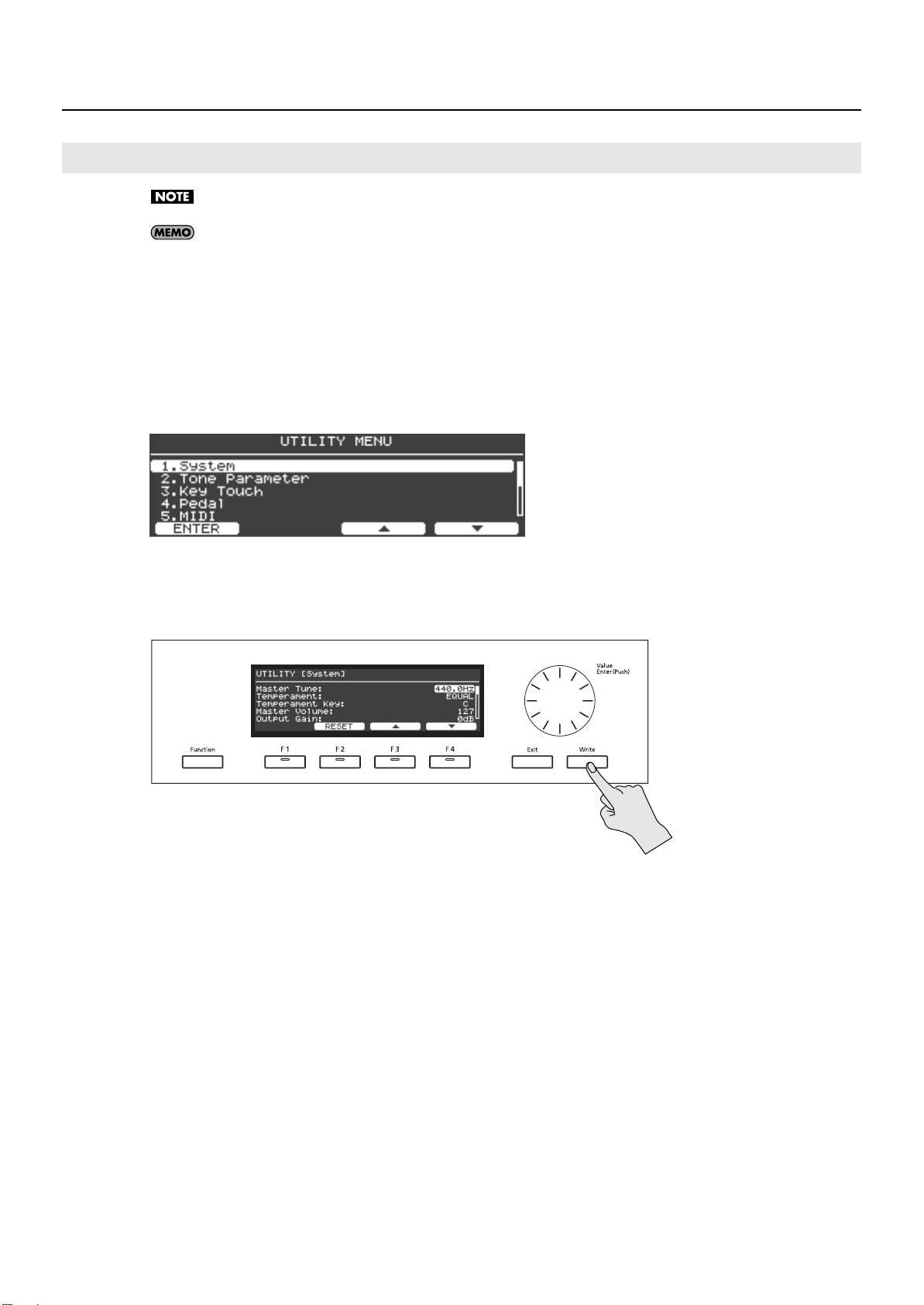
Playing
Saving the Equalizer Settings
Equalizer settings are saved in system memory.
You can also store the equalizer settings in a setup. Refer to EQ Mode in “System Settings (1. System)” (p. 58). If you’ve chosen
to store the equalizer settings in each setup, the equalizer settings will also be stored when you store the setup (p. 49).
1.
From the Tone screen, press the [Function] button to turn Function on.
The [Function] button will light when the function is on.
2.
Press the [F4 (UTILITY)] button to access the Utility screen.
Use the [F3 (▲)] or [F4 (▼)] buttons or the [VALUE] dial to select “1. System.”
fig.Util02.eps
3.
4.
Press the [Enter] button or the [F1 (ENTER)] button to access the system setting screen.
5.
Press the [Write] button.
A confirmation message will appear.
If you decide to cancel without saving, press the [F1 (CANCEL)] button.
To save the equalizer settings, press the [F4 (OK)] button.
6.
The equalizer settings, as well as any system parameters you’ve edited will be saved in System memory.
34
Page 35
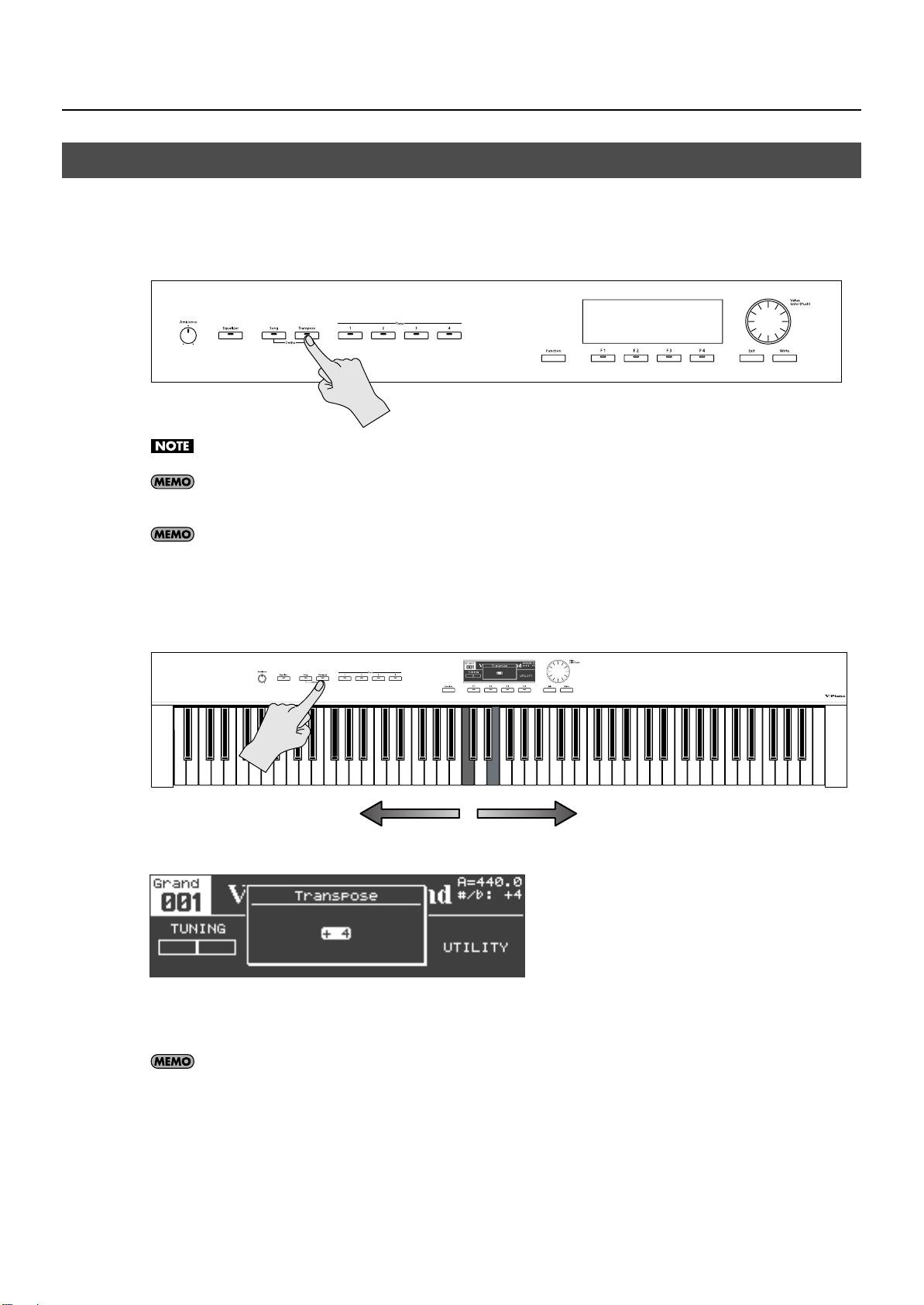
Shifting the Pitch (Transpose)
C4 E4
Amount of transposition
– 0 +
The “Transpose” function lets you change the pitch without changing your keyboard fingering.
This is convenient when you need to play in a different key in order to match the range of a vocalist, or when playing from notation
that was written for a transposing instrument such as a trumpet.
The transposition range is from -1 octaves (-12 semitones) to +1 octaves (+12 semitones) in semitone steps.
If the transposition setting causes any keys to exceed the range of A0–C8, those keys may sound one octave higher (or lower).
The MIDI Out connector and USB Computer connector will transmit note messages as transposed by this setting.
Note messages received via the MIDI In connector or USB Computer connector will not be transposed.
Playing
fig.trans-3.eps
The transpose setting is saved as setup data (p. 48).
While holding down the [Transpose] button, press a key.
1.
For example, if you want the “E” pitch to sound when you play the “C” key, hold down the [Transpose] button and press the E4 key.
This specifies a transpose setting of “+4.”
The previous screen will reappear when you release the [Transpose] button.
If you’ve specified a transposition, the Transpose function will be on and the [Transpose] button will light. If the transposition amount
is “0,” the indicator will not light even if you press the [Transpose] button.
You can also change the amount of transposition by turning the [Value] dial.
2.
To turn off the Transpose function, press the [Transpose] button so it’s indicator goes out.
The next time you press the [Transpose] button, the pitch will be transposed by the amount you specified.
35
Page 36
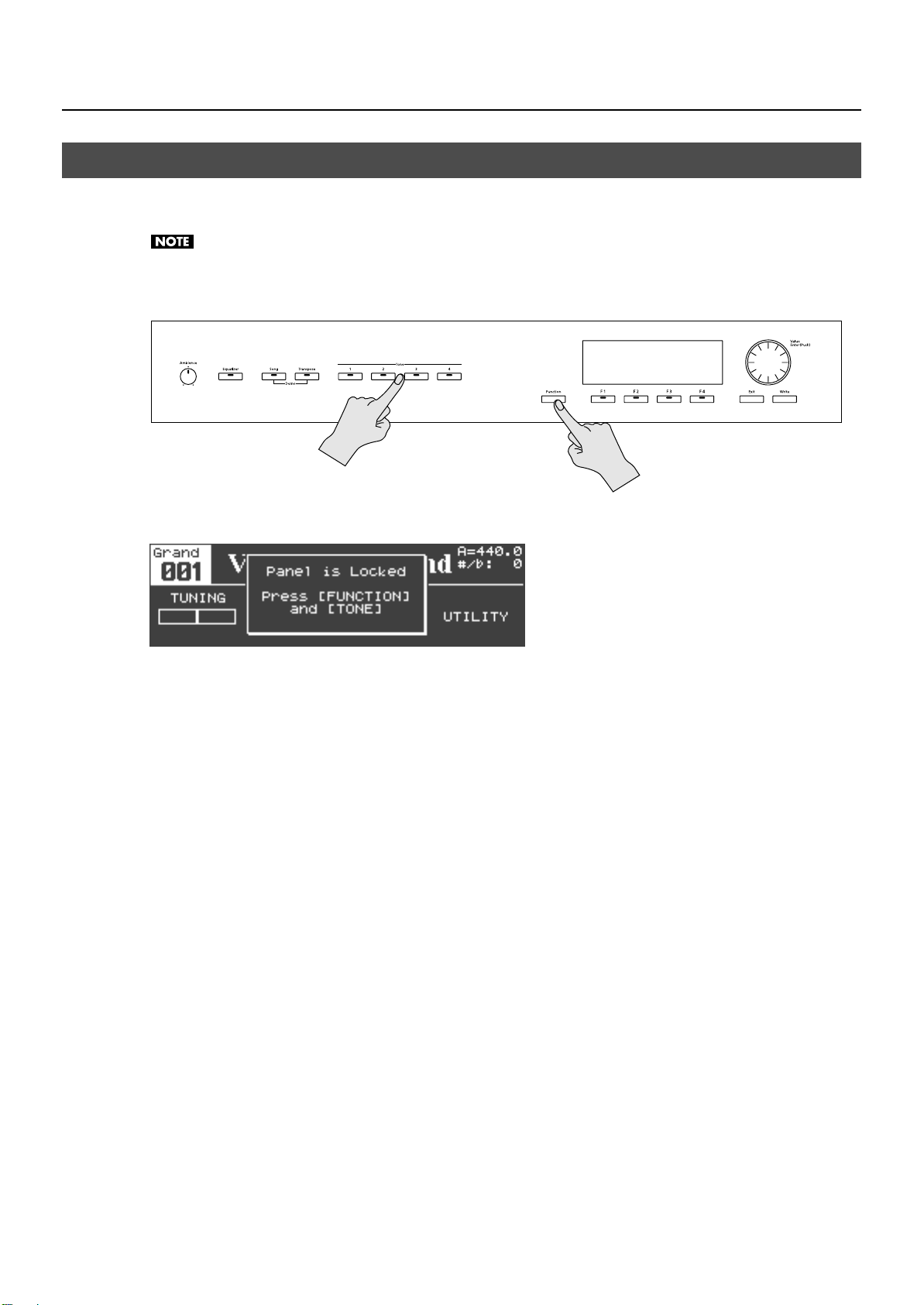
Playing
Disabling the Buttons (Panel Lock)
If you lock the panel, all button operations of the V-Piano Grand will be disabled.
For example, you can use this to keep the settings from being changed inadvertently while performing on stage.
The [Volume] knob and [Ambience] knob are not locked even if the panel lock function is active.
1.
Hold down the [Function] button and press one of the [Tone 1]–[Tone 4] buttons.
fig.Lock-2.eps
The panel will be locked, and the screen will show a message indicating this.
2.
To unlock the panel, perform step 1 once again.
36
Page 37
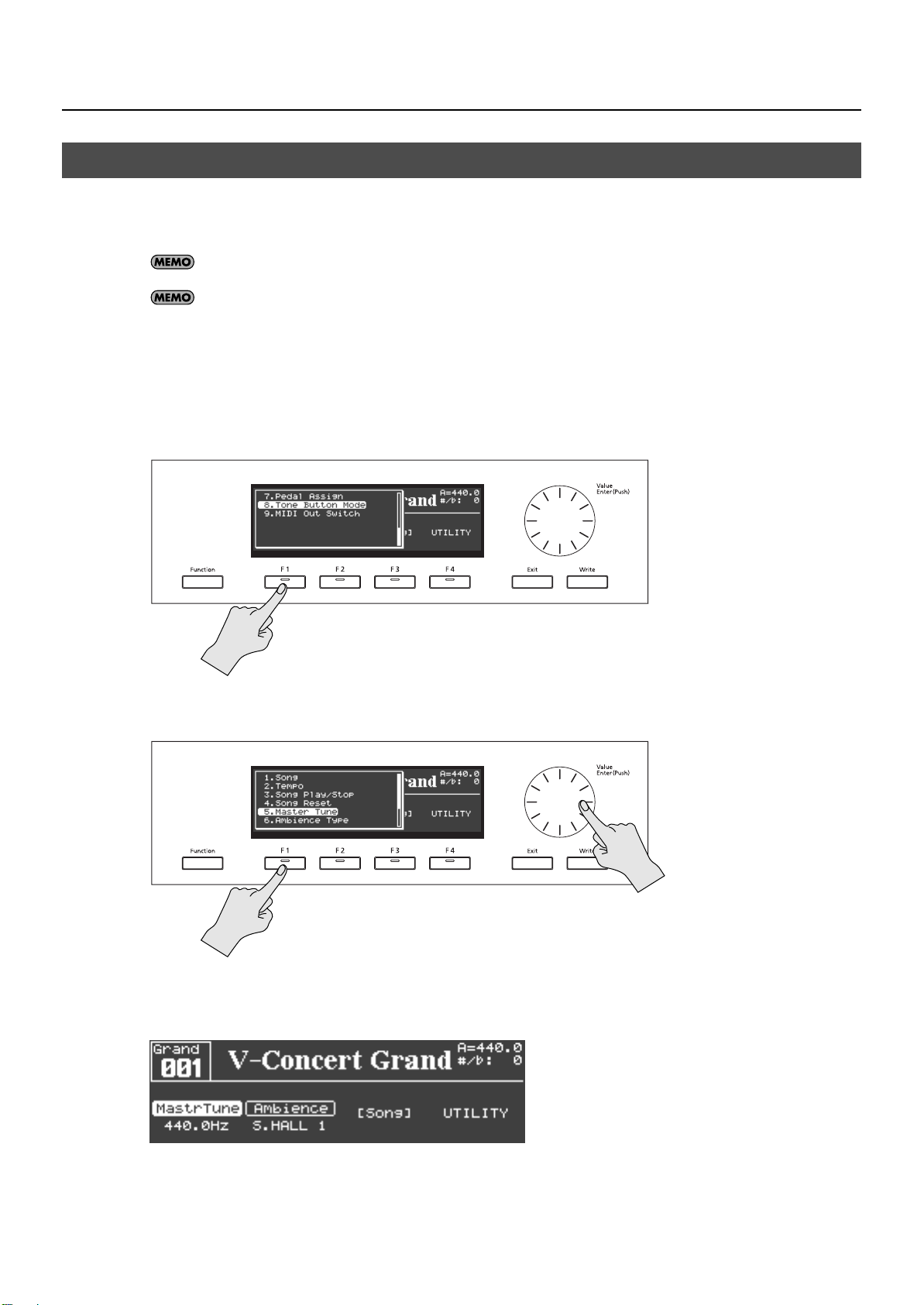
Assigning Functions to the [F1]–[F3] Buttons
You are free to assign functions to the [F1]–[F3] buttons.
This allows you to rapidly access the function you need.
After turning on the [Function] button, you can access the assigned functions by pressing one of the [F1]–[F3] buttons.
The [F4] button is assigned to access the utility screen. You cannot change this assignment.
Button assignments are stored in the setup (p. 49).
Press the [Function] button to turn Function on.
1.
The [Function] button will light when the function is on.
Press and hold one of the [F1]–[F3] buttons.
2.
A list of the assignable functions will appear.
Playing
fig.FuncAsgn02.eps
While continuing to hold the [F1]–[F3] button, turn the [Value] dial to select the desired function.
3.
4.
Release the [F1]–[F3] button.
The selected function is assigned to that button.
37
Page 38
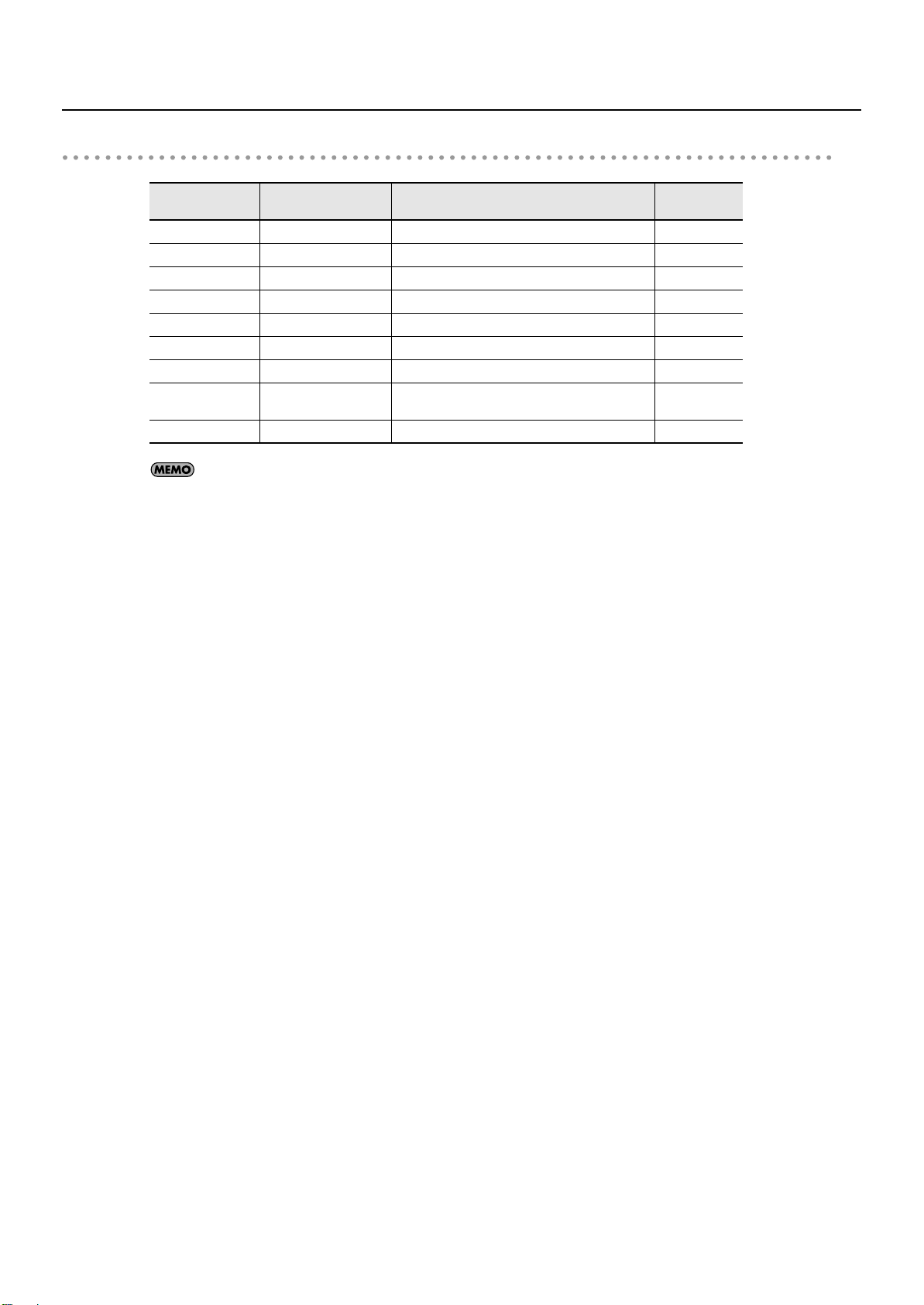
Playing
List of assignable functions
Indication
(abbreviation)
Song
Tempo Tempo Song tempo setting p. 51
Play/Stop Song Play/Stop Song Play/Stop p. 52
SongReset Song Reset Return to the beginning of the song p. 51
MastrTune Master Tune Reference pitch setting p. 58
Ambience Ambience Type Ambience type setting p. 32
Pedal Pedal Assign Show the pedal screen p. 40
Tone Btn Tone Button Mode
MIDI Out MIDI Out Switch MIDI output on/off –
Function name Description See page
Song Show the song screen p. 51
Choose whether the [Tone 1]–[Tone 4] buttons will
select tones or setups
p. 59
You can also change the [F1]–[F4] parameters for when the [Function] button is off (p. 43).
38
Page 39
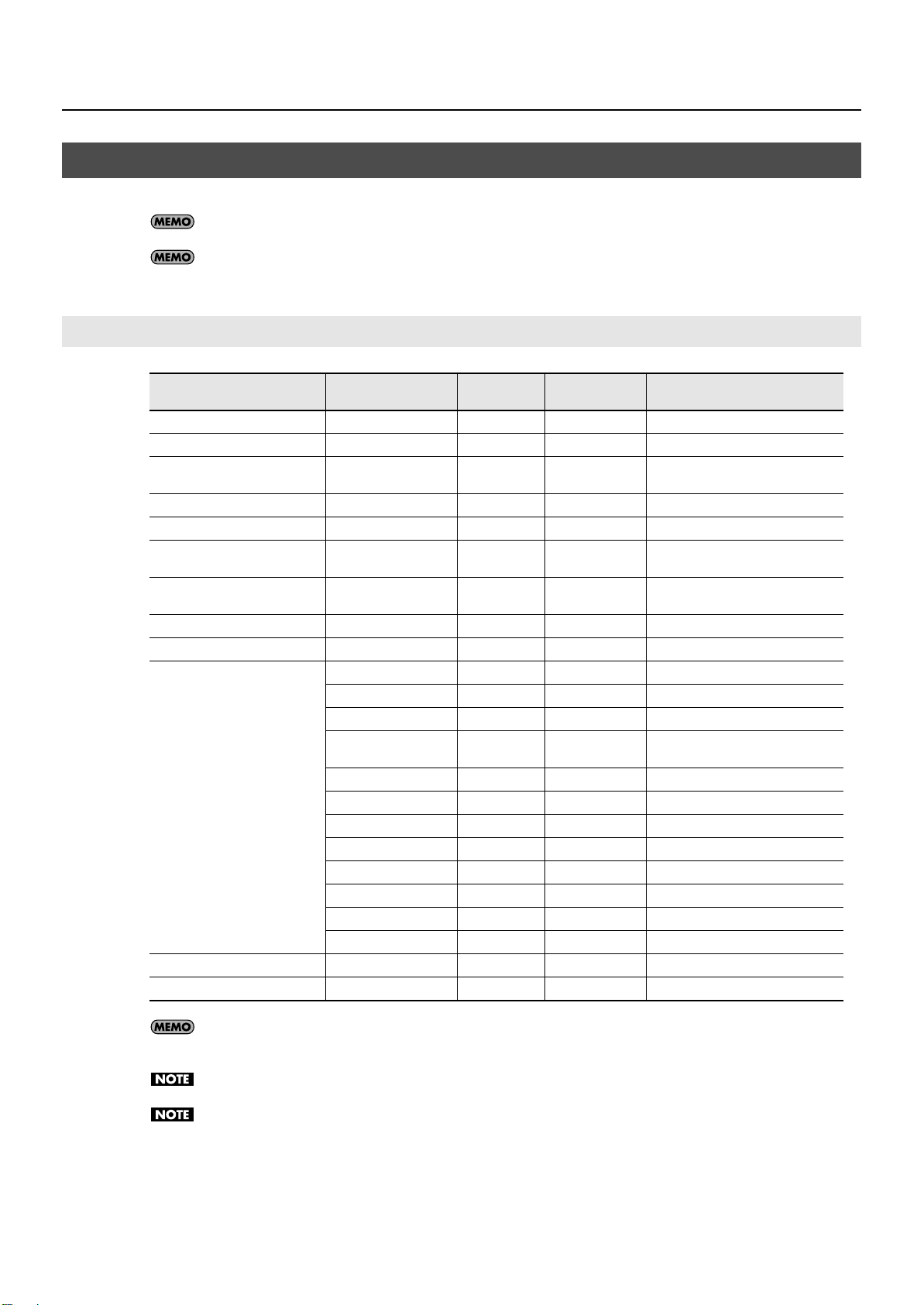
Using the Pedals to Control the V-Piano Grand’s Functions
You can assign various functions to a pedal, and use the pedal to control the V-Piano Grand.
You can assign functions to the left pedal and the center pedal.
The right pedal always functions as a damper pedal. No other function can be assigned to it.
Functions That Can Be Assigned to a Pedal
Playing
Function
Operate as soft pedal
Operate as sostenuto pedal SOSTENUTO
Turn on/off MIDI output of
performance data
Play/stop the selected song SONG PLAY/STOP PlayST
Turn transpose on/off TRANSPOSE SW Trans Linked with the [Transpose] button.
Move the playback position to the
beginning of the song
Adjust the volume of the entire
V-Piano Grand
The V-Piano Grand’s volume EXPRESSION
Adjust the ambience AMBIENCE LEVEL
Adjust the tone parameter
Recall the next setup SETUP UP SUP.Up
Recall the preceding setup SETUP DOWN SUP.Dn
Value
SOFT
MIDI OUT SW M.Out
SONG RESET Reset
MASTER VOLUME
SOUND LIFT
STRING RESONANCE
DAMPER RESONANCE
SOUNDBOARD RESO
KEY OFF RESONANCE
UNISON TUNE
HAMMER HARDNESS
CROSS RESONANCE
DECAY TIME
TONE COLOR
DAMPING TIME
DAMPER NOISE LEVEL
Together with
another function
✔
✔
✔
✔
✔
✔
✔
✔
✔
✔
✔
✔
✔
✔
✔
✔
✔
Abbreviation in
the tone screen
Soft
Sosten
Volume
Expres
AmbLvl
S.Lift
S.Reso
D.Reso
Sndbd
K.Reso
Tuning
Hammer
C.Reso
Decay
TColor
D.Time
D.Nois
Remarks
Linked with the utility screen’s
“1. System–Master Volume.”
Linked with the [Ambience] knob.
The name of the tone parameter is
“Soundboard Resonance”
Parameters for which a check mark appears in the “Together with another function” column allow two functions to be
simultaneously assigned to a single pedal.
SETUP UP and SETUP DOWN can be selected only if the pedal settings are the settings stored in system memory.
The “Abbreviation in the tone screen” will be displayed when PEDAL has been set for “Information Type” (p. 59).
39
Page 40
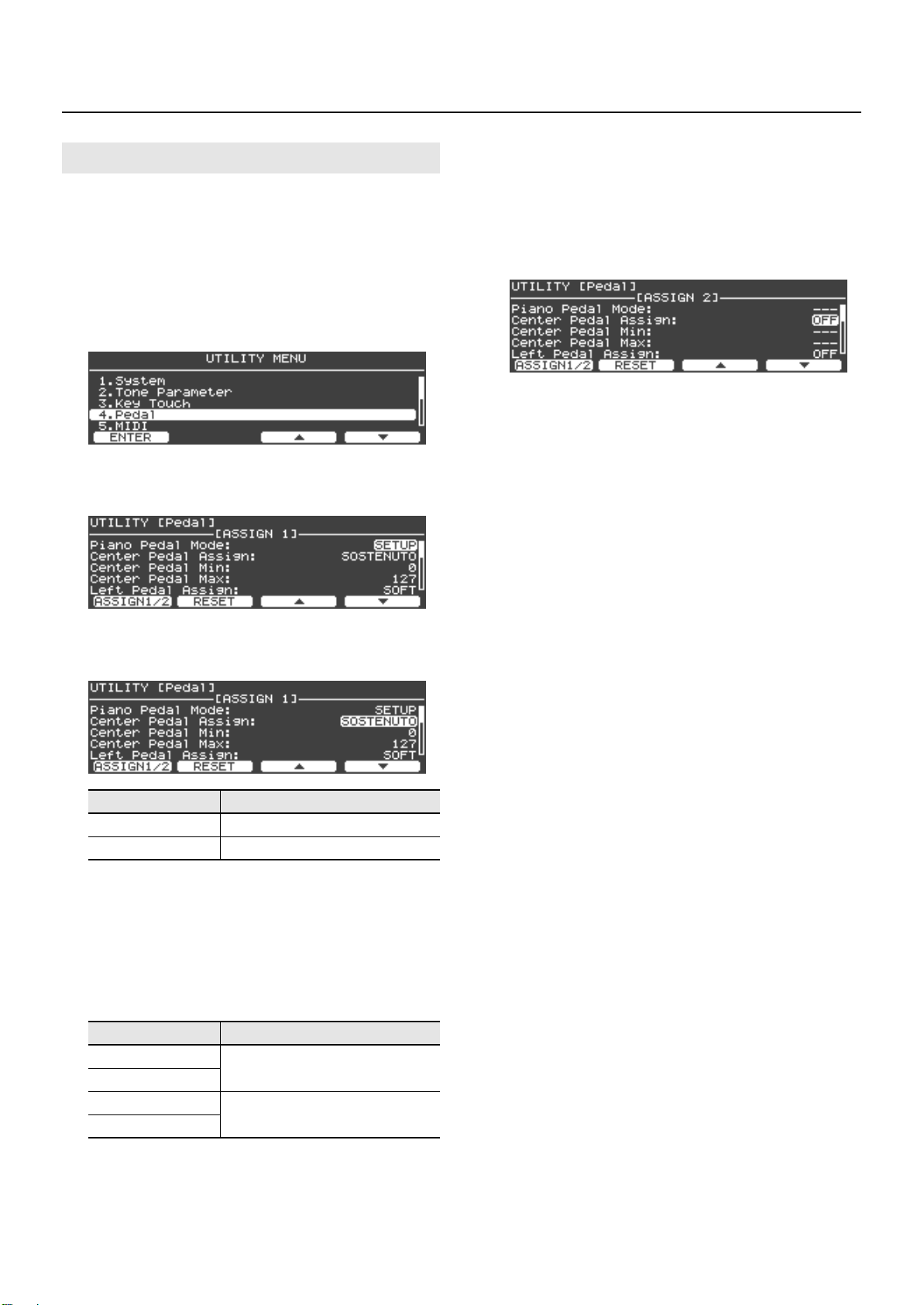
Playing
Assigning a Function to a Pedal
1.
In the tone screen, press the [Function] button to turn
Function on.
The [Function] button will light when the function is on.
Press the [F4 (UTILITY)] button to access the utility
2.
screen.
Use the [F3 (▲)] or [F4 (▼)] buttons to select “4. Pedal.”
3.
fig.PdlAsgn01.eps
4.
Press the [Enter] button or the [F1 (ENTER)] button to
access the pedal setting screen.
fig.PdlAsgn02.eps
8.
If you want to assign two parameters (that allow
simultaneous assignment with another function), press
the [F1 (ASSIGN1/2)] button to access the ASSIGN 2
screen.
In the ASSIGN 2 screen, make settings for the second
9.
function.
fig.PdlAsgn04.eps
10.
When you’ve finished making settings, press the [Exit]
button to return to the previous screen.
By default, pedal settings are stored in the setup. If you want to
keep the pedal settings you’ve made, save the setup (p. 49).
If desired, you can prevent the pedal assignments from
changing when you switch setups. For details, refer to “Pedal
Settings (4. Pedal)” (p. 62).
Use the [F3 (▲)] or [F4 (▼)] button to select the pedal
5.
whose assignment you want to change.
fig.PdlAsgn03.eps
Parameters
Center Pedal Assign Center pedal
Left Pedal Assign Left pedal
6.
Turn the [Value] dial to select the function you want to
Pedal
assign.
If you select “OFF,” that pedal will not control anything.
Use the [F3 (▲)] or [F4 (▼)] buttons to specify the states
7.
of the assigned function when the pedal is released and
when it is pressed to its maximum extent.
Parameters Description
Center Pedal Min
Left Pedal Min
Center Pedal Max
Left Pedal Max
Specify the state when the pedal is released
Specify the state when the pedal is pressed to
the maximum extent
40
The available values will depend on the function you’ve
assigned.
Page 41
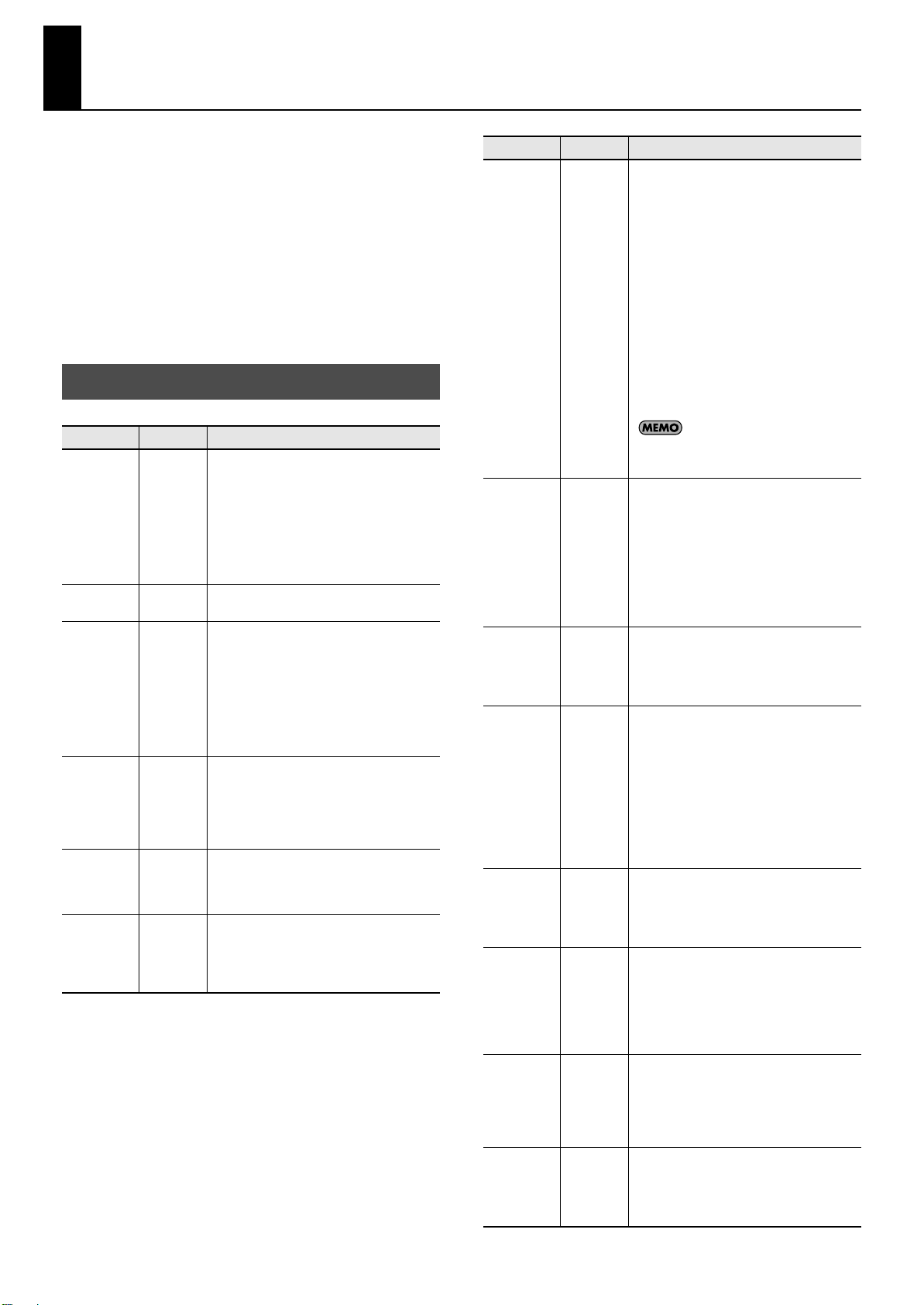
Customizing the V-Piano Grand’s Sounds
The V-Piano Grand contains 30 different “tones.”
These sounds are produced by a virtual piano inside the V-Piano
Grand. Unlike the way in which conventional digital pianos create
sound by processing samples recorded from an acoustic piano, the
V-Piano Grand uses digital signal processing to model the numerous
elements that make up an acoustic piano, and combines these to
create the sound of the piano.
The 30 “tones” built into the V-Piano Grand are not simple variations
of the sound. Rather, they are forms of pianos constructed within
the V-Piano Grand. By customizing these tones you can construct
your very own piano.
The V-Piano Grand’s Parameters
Parameter
Sound Lift
Soft Pedal
Sense
String
Resonance
Damper
Resonance
Soundboard
Resonance
Key Off
Resonance
Value Description
This changes how the sound is produced when
you play the keyboard softly.
You can adjust this to make the sound suitable
for solo playing, or to prevent your sound from
0–+100
-100–+100 This adjusts the sensitivity of the soft pedal.
-100–+100
-100–+100
-100–+100
-100–+100
being buried by the other instruments of your
band.
With higher settings, the sound will be relatively
loud even when you play lightly, preventing
your sound from being lost in the band.
This adjusts the sympathetic vibration of the
strings that occurs when you play the keyboard.
This simulates not only the sympathetic
vibration that occurs when you play a single
note, but also the sympathetic vibration that
occurs in strings that are already sounding
when you play subsequent notes.
Increasing this value will produce a greater
effect.
This adjusts the damper resonance of an
acoustic piano; i.e., the sound of other strings
sympathetically vibrating when you play other
keys with the damper pedal held down.
Increasing this value will increase the loudness
of the sympathetic vibration.
This adjusts the sound of the soundboard
resonating in response to the notes you play.
Increasing this value will increase the
soundboard resonance.
This adjusts the amount of resonances such as
an acoustic piano’s key-off sound (the subtle
sound that occurs when you release a key).
Increasing this value will increase the amount of
resonance.
Parameter
Unison Tune -100–+100
Stretch Tune ---
Hammer
Hardness
Cross
Resonance
Decay Time -100–+100
Tone Color -7–+7
Damping
Time
Damper
Noise Level
Value Description
-100–+100
-100–+100
-100–+100
-100–+100
Normally, there are three strings for each key of
a piano (lower notes have one or two strings). A
beautiful resonance can be created by slightly
detuning the pitch of these strings.
Adjusting this parameter to a higher positive (+)
value will increase the pitch differences
between the 2nd string and the 1st and 3rd
strings.
When this value is 0, the three strings will be
detuned as they are on a typically tuned piano.
Adjusting this parameter to a lower negative (-)
value will decrease the pitch differences between
the 2nd string and the 1st and 3rd strings. With
the setting of -100, the pitch differences between
the three strings will be minimum.
This parameter lets you make detailed
adjustments to the pitch of the 1st string and 3rd
string (p. 46).
For tones of the “Vintage” piano
type (p. 31), this effect won’t be
applied to notes below the E1 key.
Most pianos are tuned so that the lower range is
flatter and the upper range is sharper than the
theoretically calculated pitches of equal
temperament. This makes chords sound more
beautiful. This method of tuning is distinctive to
pianos, and is called “Stretch Tuning.”
On the V-Piano Grand, the difference relative to
equal temperament can be adjusted
individually for each key. For details, refer to
“Editing the Stretch Tune” (p. 44).
This adjusts the hardness of the hammer felt.
Increasing this value will make the felt harder,
producing a bolder sound.
Decreasing this value will make the felt softer,
producing a softer tone.
This adjusts the proportion of the various
parasitic vibrations that occur along with the
basic vibration of the strings, which produces
the basic sound of the piano.
Increasing this value will increase the
proportion of the parasitic vibration.
For the strings of the low notes in particular, this
will increase the metallic resonance of the highfrequency range.
Lowering this value will decrease the proportion
of the parasitic vibration.
This adjusts the time over which the volume
decays after reaching its peak.
Increasing this value will lengthen the time over
which the volume decays; reducing this value
will shorten the time.
This adjusts the tone color of the strings.
Increasing this value will produce a sharper and
brighter sound as though the strings had
become thinner.
Decreasing this value will produce a milder and
warmer sound as though the strings had
become thicker.
This adjusts the time from when the damper
touches the strings until the sound disappears;
i.e., the length of the release.
Increasing this value will lengthen the release,
and decreasing this value will shorten the
release.
This adjusts the damper noise of an acoustic
piano; i.e., the sound that is heard when you
press the damper pedal to release the strings.
Increasing this value will increase the sound
heard when the strings are released.
41
Page 42

Customizing the V-Piano Grand’s Sounds
Editing a Parameter’s Value
The tone screen shows some of the parameters that can be
customized.
Press the [F1]–[F4] buttons located below the parameter that you
want to edit, and then turn the [Value] dial to edit that parameter.
Saving a Tone You’ve Customized
If you switch to a different tone or turn off the V-Piano Grand’s
power after customizing a tone, the changes you’ve made will be
lost.
If you want to keep the customized tone, use the following
procedure to save it as a user tone.
The sound may be interrupted when you switch tones, but this
interruption will be minimal when you’re switching between
tones that were customized from the same preset tone. When
using the [Value] dial to switch tones during a performance,
you may want to make sure that tones that were customized
from the same preset tone are stored in adjacent tone
numbers.
For more about tones customized from the same preset tone,
refer to “Viewing the Original Tone” (p. 46).
1.
When you’ve finished customizing the tone, press the
[Write] button to access the Tone Write screen.
Assign a name to the tone. Press the [F2 (RENAME)]
2.
button.
Enter the desired name as follows.
3.
fig.ToneSave01.eps
Buttons
[Value] dial
[F1 (INSERT)] button Inserts a blank space.
[F2 (DELETE)] button deletes the character at the cursor location.
[F3] button Moves the cursor one character to the left.
[F4] button Moves the cursor one character to the right.
When you’ve finished entering the name, press the
4.
Description
Changes the character.
[Enter] button or [Exit] button to return to the previous
screen.
42
Page 43

5.
Turn the [Value] dial to select the write-destination tone
number.
Press the [F4 (EXECUTE)] button to save the tone.
6.
A confirmation screen will appear.
fig.ToneSave03.eps
If you decide to cancel without saving, press [F1 (CANCEL)].
To save the tone, press [F4 (OK)].
7.
Customizing the V-Piano Grand’s Sounds
Changing the Parameters Shown in the Tone Screen
Press and hold down one of the [F1]–[F4] buttons.
1.
A list of the tone parameters will appear.
2.
Continuing to hold down the function button, turn the
[Value] dial to select the desired parameter.
The display will indicate “Executing...” while the data is being
saved. Never turn off the power during this time.
When the data has been saved, press the [Exit] button to return to
the previous screen.
Release the function button.
3.
The parameter you selected is now assigned to that function button.
fig.EditParam03.eps
The state of the button assignments is saved in the tone (p. 42).
The function of opening the utility screen ([Utility]) can be
assigned only to the [F4] button.
The parameters assigned to the function buttons are indicated
using the following abbreviations.
Displayed (abbreviated form)
SOUNDLIFT
SOFTPEDAL Soft Pedal Sense
STR.RESO String Resonance
DMP.RESO Damper Resonance
SND.BOARD Soundboard Resonance
KEYOFF Key Off Resonance
TUNING Unison Tune
STRETCH Stretch Tune
HAMMER Hammer Hardness
RESONANCE Cross Resonance
DECAY Decay Time
TONECOLOR Tone Color
DMP.TIME Damping Time
DMP.NOISE Damper Noise Level
Parameter Name
Sound Lift
43
Page 44

Customizing the V-Piano Grand’s Sounds
Editing the Stretch Tune
The stretch tune settings allow you to make detailed adjustments to
the tuning curve.
1.
Assign Stretch Tune (STRETCH) to one of the [F1]–[F4]
buttons and select it (p. 43).
Press the [Enter] button to access the Stretch Tune edit
2.
screen.
fig.Stretch01.eps
Function
Button
[F1 (Lower)]
[F2 (Key)]
[F3 (Upper)]
[F4 (Reset)]
Description
Specifies the tuning curve for the lower region.
• Gentle: Draws a curve that is shallower than
“Standard.”
• Standard: Draws a typical curve.
• Deep: Draws a curve that is deeper than
“Standard.”
Press the [F2 (Key)] button and then press a key; now you
can use the [Value] dial to adjust the pitch of that key. The
range of adjustment is -50–+50 cents.
Specifies the tuning curve for the upper region.
• Gentle: Draws a curve that is shallower than
“Standard.”
• Standard: Draws a typical curve.
• Deep: Draws a curve that is deeper than
“Standard.”
Cancels the changes and sets the tuning curve to
Standard.
Editing Individual Keys
The following parameters can be individually edited for each key.
• Soft Pedal Sense
• Unison Tune
• Hammer Hardness
• Cross Resonance
• Decay Time
• Tone Color
• Damping Time
Assign one of the above parameters to one of the [F1]–
1.
[F4] buttons and select it (p. 43).
Press the [Enter] button to access the edit screen.
2.
fig.RangeSet02.eps
Button
[F1 (RangeSet)]
[F2 (Clear)]
[F3 (Velocity)] Edits the velocity follow setting.
Press the [F2 (Clear)] button and a confirmation screen will
appear. If you’re sure that you want to return the values for all
keys to their initial state (as prescribed by the tone that’s
selected), press the [F4 (OK)] button. If you decide that you
don’t want to do this, press the [F1 (CANCEL)] button.
Function
Specifies the key to be edited.
Returns the values for all keys to their initial state,
as prescribed by the selected tone.
44
If you use the [F2 (Key)] button to edit the tuning of a specific
key, the Lower type will automatically change to “User” for G#4
or lower keys and the Upper type for A4 or higher keys.
Page 45

Customizing the V-Piano Grand’s Sounds
Specifying the Key Range (RangeSet)
Press the [F1 (RangeSet)] button to specify the key(s) that you want
to edit.
To edit the setting of an individual key
1.
Press the [F1 (RangeSet)] button.
2.
Play the key whose setting that you want to edit.
Use the [Value] dial to edit the setting.
3.
Press the [F1 (RangeSet)] button once again to return to
4.
the parameter setting screen.
If you play three keys simultaneously or hold down the
damper pedal and play three keys...
The values will not be edited for the keys at the two ends of the
range; the value will be edited for the center key.
Settings will be made automatically to create a smooth transition
between the center key and the two ends of the key range.
To edit the setting of multiple keys
simultaneously
1.
Press the [F1 (RangeSet)] button.
2.
Hold down two keys to specify the desired range.
3.
Use the [Value] dial to edit the setting.
The setting will be changed for the range between the two keys you
specified.
Beyond that range, settings will be made automatically to create a
smooth transition.
Press the [F1 (RangeSet)] button once again to return to
4.
the parameter setting screen.
45
Page 46

Customizing the V-Piano Grand’s Sounds
VF=100
VF=50
VF=0
0
Keyboard playing strength
Maximum
Value of
parameter
Velocity Follow Settings
“Velocity Follow” refers to the way in which the strength of an effect
changes according to the keyboard playing dynamics.
The following parameters can be made to vary according to the
force with which you strike the key.
• Unison Tune
• Hammer Hardness
• Cross Resonance
• Decay Time
• Tone Color
Press the [F3 (Velocity)] button.
1.
Turn the [Value] dial to adjust the Velocity Follow
2.
setting.
With positive (+) values, the effect will increase as you play more
strongly.
With negative (-) values, the effect will increase as you play more
softly.
With positive (+) values of Velocity Follow
Unison Tune Parameters
Unison Tune (p. 41) allows you to tune the 1st string and 3rd string
independently.
In the parameter setting screen, you can press the [F4 (String)]
button repeatedly to make fine adjustments to the pitch of the 1st
string and 3rd string.
fig.UnisonTune01.eps
For tones of the “Vintage” piano type (p. 31), this effect won’t be applied
to notes below the E1 key.
Also, this effect won’t be applied to these two tones: “V-Concert Grand”
and “V-Concert Mellow.”
Viewing the Original Tone
By accessing the utility screen “2. Tone Parameter” you can view the
preset tone that was the basis of your customizations.
With negative (-) values of Velocity Follow
Value of
parameter
0
Keyboard playing strength
VF=-100
In some cases, the sound may be briefly interrupted when you
switch tones; however, interruptions will be less likely when
you switch between a preset tone and a tone that was
customized from that same preset tone. If you’re using a pedal
to switch between setups, it’s best if the setups contain tones
that were customized from the same preset tones.
VF=0
VF=-50
Maximum
46
Page 47

About V-Piano Editor
The included CD-ROM contains “V-Piano Editor” software, which lets
you visually customize the V-Piano Grand’s tones from your
computer (Windows or Mac OS X).
fig.editor.eps
USB cable
To USB Computer connector
Computer
Customizing the V-Piano Grand’s Sounds
You can use a USB cable to connect the V-Piano Grand to your
computer, and customize the V-Piano Grand’s parameters in real
time from your computer.
For details on the operating requirements and how to use the
editor, refer to the online documentation provided on the CD-ROM.
* Specifications and content of V-Piano Editor are subject to change
for improvement without notice.
* V-Piano Editor lets you select Preset and User tones. Presets 029–
030 are the same tones as those in the Grand group.
47
Page 48
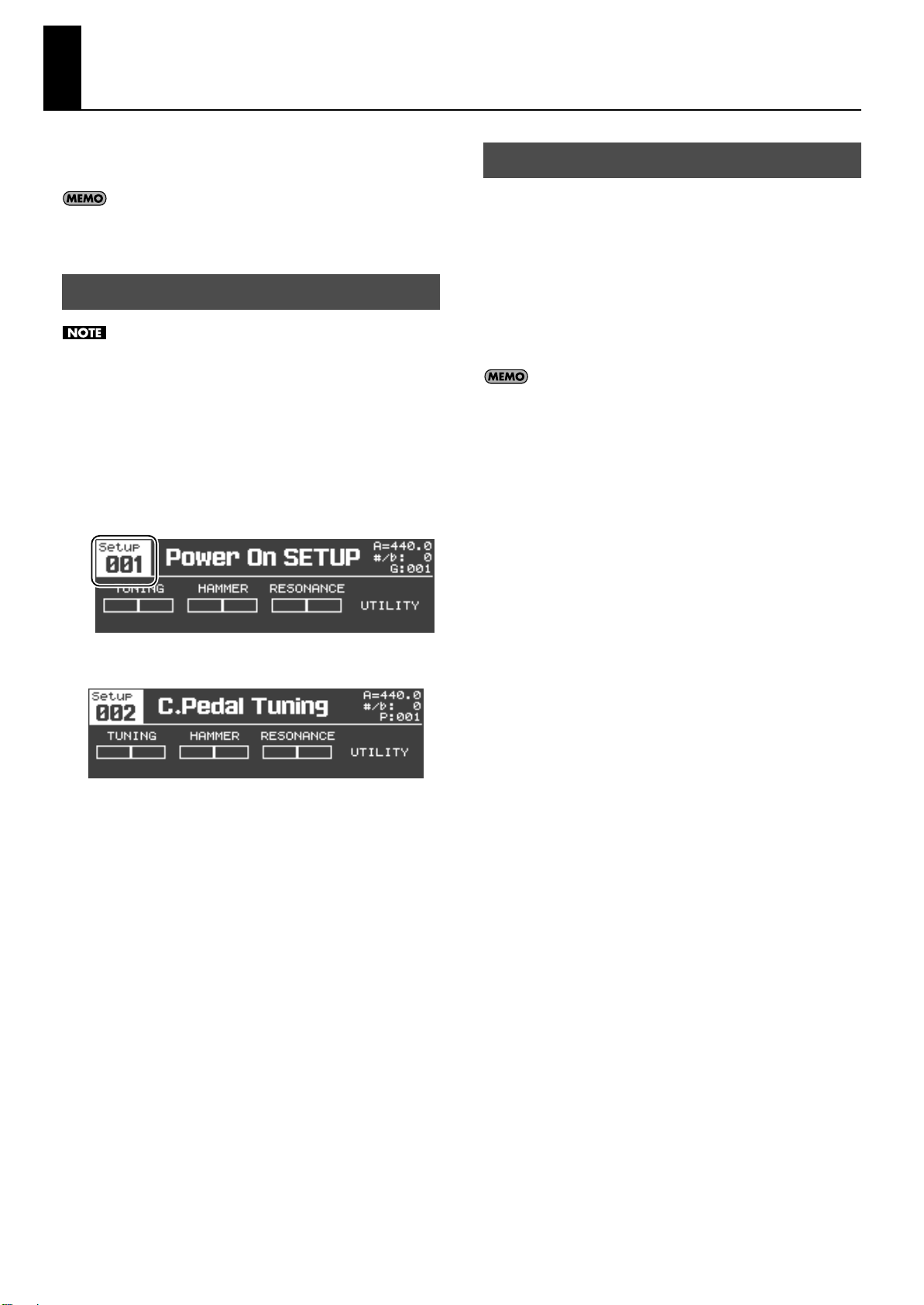
Saving Your Settings (Setups)
You can save the V-Piano Grand’s various settings as a “setup” and
switch between different setups as appropriate for the songs you’re
playing.
The setups you save can be backed up to USB memory (sold
separately) (p. 64).
Recalling a Setup
The current settings will be lost when you recall another setup.
If you want to keep the current settings, save them to a setup
before you continue (p. 49).
1.
Hold down the [Function] button and press the [F1]
button.
2.
The number of the currently selected setup will appear.
* You can also view the setup number by changing the utility screen’s
“1. System–Tone Button Mode” (p. 59) setting to “SETUP.”
fig.Setup00.eps
Creating a Setup
A setup contains the following settings.
• The V-Piano Grand’s tone (Refer to “Customizing the V-Piano
Grand’s Sounds” (p. 41).)
• Tone assignments for the [Tone 1]–[Tone 4] buttons (p. 30)
• Pedal assignments (Refer to “4. Pedal Group” (p. 57).)
• Settings for the MIDI messages that are transmitted (Refer to “5.
MIDI Group” (p. 57).)
• “Panning Width” (p. 59) setting.
• Transpose setting (p. 35).
By default, the following settings are stored as system settings;
however you are free to change this so that they are stored in a
setup.
• Equalizer settings (p. 33)
• Ambience settings (p. 32)
3.
Turn the [Value] dial to select the desired setup.
Once again hold down the [Function] button and press
4.
the [F1] button to return to the tone screen.
48
Page 49
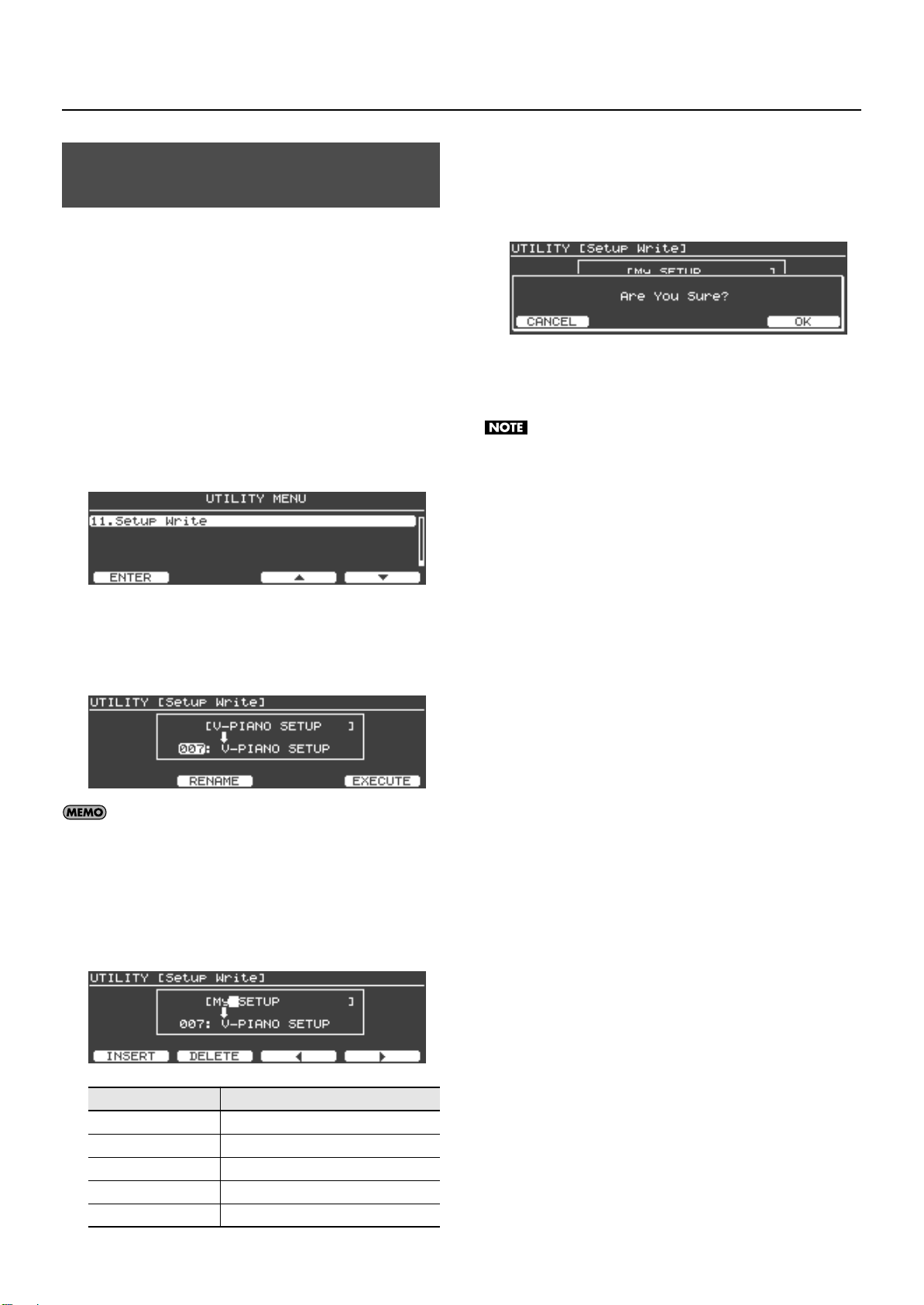
Assigning a Name to a Setup and
Saving Your Settings (Setups)
7.
When you’ve assigned the name, press the [Enter] button
or the [Exit] button to return to the previous screen.
Saving It
If you want to use your edited settings as a setup, save them as
described below.
You can assign a name to your setup.
The V-Piano Grand lets you store 100 setups.
1.
In the tone screen, press the [Function] button to turn
Function on.
The [Function] button will light when the function is on.
2.
Press the [F4 (UTILITY)] button to access the Utility
screen.
3.
Use the [F3 (▲)] button, [F4 (▼)] button, or [Value] dial to
select “11. Setup Write.”
fig.SetupSave01.eps
4.
Press the [Enter] button or the [F1 (ENTER)] button.
8.
Press the [F4 (EXECUTE)] button.
A confirmation screen will appear.
fig.SetupSave05.eps
If you decide not to save the setup, press the [F1 (CANCEL)] button
or the [Exit] button.
9.
To save the setup, press the [F4 (OK)] button.
The screen will indicate “Executing...” while the data is being
saved. Never turn off the power while this indication is shown.
When the setup has been saved, you will return to the utility screen.
5.
In the Setup Write screen, turn the [Value] dial to select
the write-destination setup number.
fig.SetupSave02.eps
Setup number 001 is selected automatically when you switch
on the V-Piano Grand’s power. If you store your favorite tone
and settings in setup number 001, you’ll be able to
immediately start playing that sound and those settings as
soon as you power up the V-Piano Grand.
6.
Assign a name to your setup. Press the [F2 (RENAME)]
button.
fig.SetupSave03.eps
Buttons Description
[Value] dial
[F1 (INSERT)] button Inserts a blank space.
[F2 (DELETE)] button deletes the character at the cursor location.
[F3] button Moves the cursor one character to the left.
[F4] button Moves the cursor one character to the right.
Changes the character.
49
Page 50
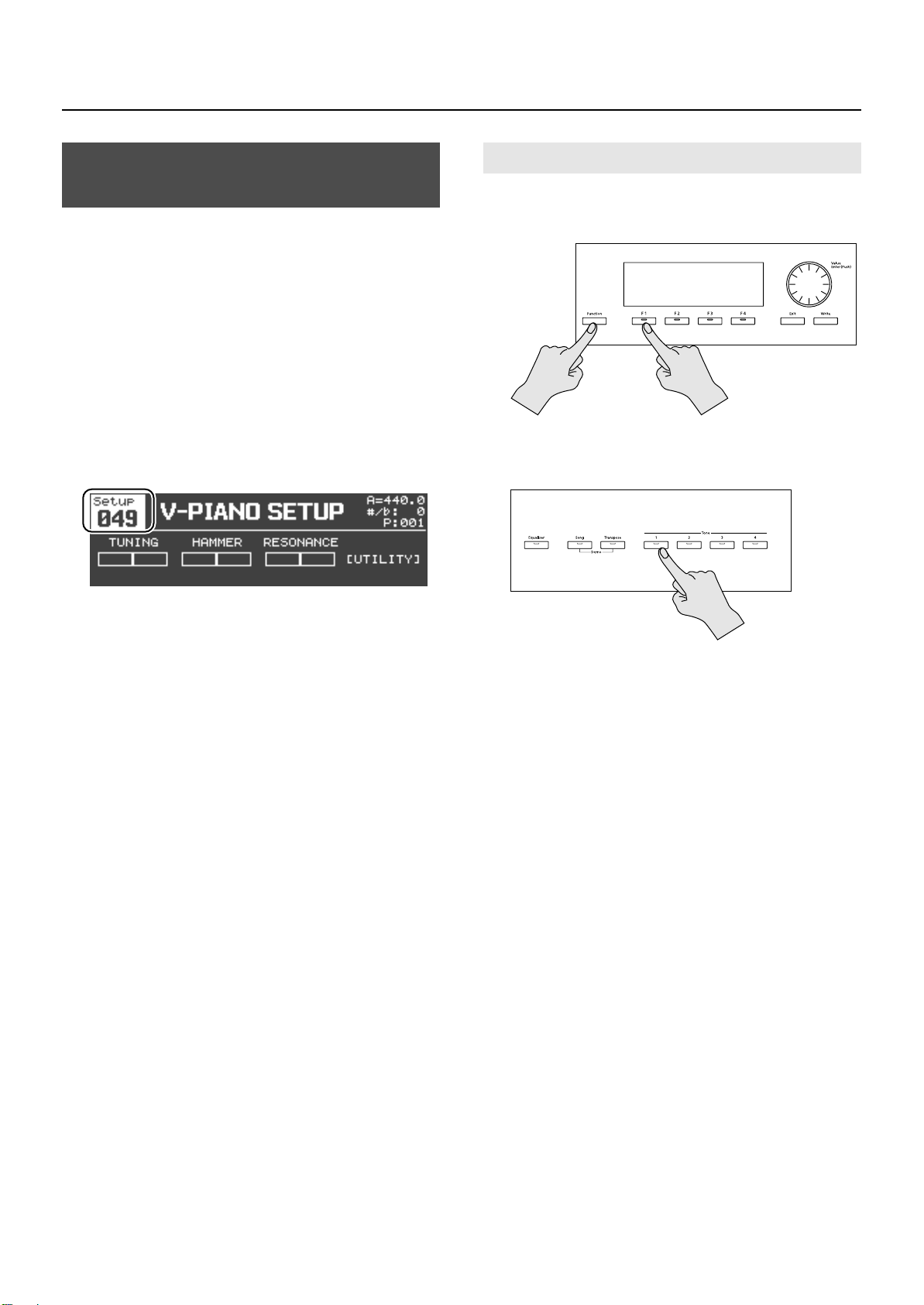
Saving Your Settings (Setups)
Assigning Favorite Setups to the Buttons
You can assign frequently used setups to the [Tone 1]–[Tone 4]
buttons.
This allows you to instantly access a desired setup.
Hold down the [Function] button and press the [F1]
1.
button.
2.
The currently recalled setup number is shown.
3.
Press the tone button ([Tone 1]–[Tone 4] button) to
which you want to assign a setup.
4.
Turn the [Value] dial to select the setup that you want to
assign to the specified tone button.
Recalling a Setup You Assigned to a Button
1.
Hold down the [Function] button and press the [F1]
button to access the setup select screen.
Press one of the [Tone 1]–[Tone 4] buttons.
2.
The setup assigned to that tone button will be recalled.
5.
Press and hold that tone button for approximately one
second.
The currently recalled setup will be assigned to that tone button.
Once again hold down the [Function] button and press
6.
the [F1] button to return to the tone screen.
3.
Once again hold down the [Function] button and press
the [F1] button to return to the tone screen.
50
Page 51
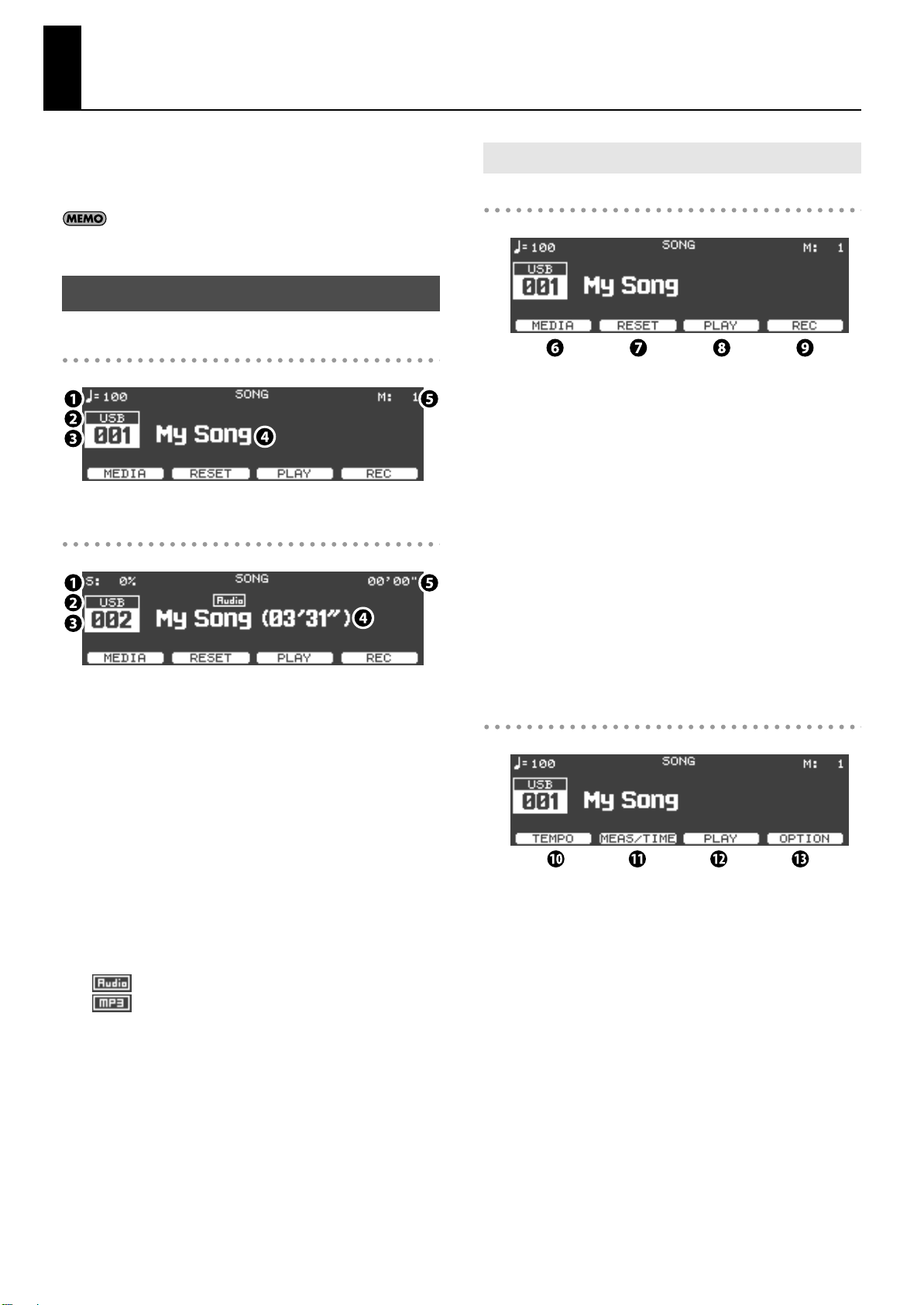
Playing Songs and Recording Your Performances
The V-Piano Grand can play back SMF music files, audio data, and
songs from a CD.
You can also play along with SMF music files and record the
combined performance.
If you want to connect a CD drive, refer to “Installing the CD
Drive” (p. 75).
About the Song Screen
If SMF music file is selected
If audio data is selected
[F1]–[F4] Button Operations
If Function is off
6.
[F1 (MEDIA)] button
Switches the media that contains the songs.
INT: The V-Piano Grand’s internal memory
USB: USB memory or CD drive connected to the USB Memory
connector
[F2 (RESET)] button
7.
Moves the playback position of the selected song to the beginning
of the song.
Tempo
1.
If SMF music file is selected, this indicates the tempo.
If audio data is selected, this indicates the playback speed as a
percentage.
Media on which the song is saved
2.
INT: V-Piano Grand’s internal memory
USB: USB memory or CD drive
Song number
3.
If Function is off, you can use the [Value] dial to select a song.
4.
Song name (file name)
If audio data is selected, an icon indicating the file format is shown
above the song name (file name).
: WAV format
: MP3 format
Measure indication
5.
If SMF music file is selected, this indicates the currently playing
measure number.
If audio data is selected, this indicates the playback time (minutes’
seconds”).
8.
[F3 (PLAY)] button
Plays the selected song. While the song is playing, this button
pauses the song.
9.
[F4 (REC)] button
Records your performance (p. 53).
If Function is on
[F1 (TEMPO)] button
10.
Pressing this button lets you use the [Value] dial to change the
playback tempo.
• Tempo adjustment range for SMF music file: 10–500
• Playback speed adjustment range for audio data: -25–+25 (%)
11.
[F2 (MEAS/TIME)] button
Pressing this button lets you use the [Value] dial to change the
playback position.
12.
[F3 (PLAY)] button
Plays the selected song. While the song is playing, this button
pauses the song.
[F4 (OPTION)] button
13.
Displays a menu that allows you to make settings, such as those for
the metronome (p. 55).
51
Page 52
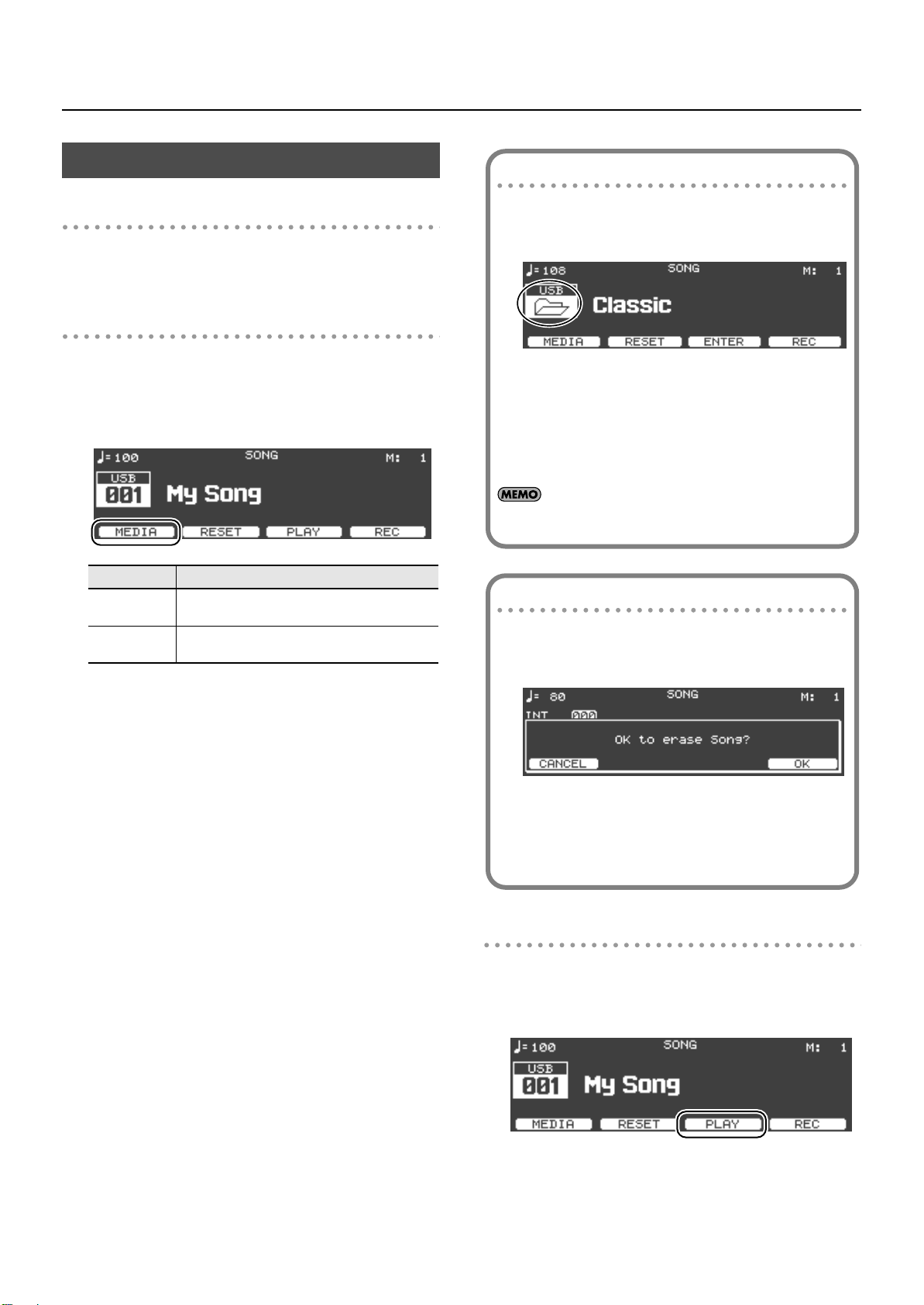
Playing Songs and Recording Your Performances
If the following screen appears
A screen like the one shown below will appear if you attempt
to select a different song without saving the previouslyrecorded performance.
If you press the [F4 (OK)] button, the previously recorded
performance will be erased.
If you don’t want to lose the previously recorded performance,
press the [F1 (CANCEL)] button to return to the previous
screen, and save your performance (p. 54).
Playing a Song
Opening the Song screen
1.
Press the [Song] button.
The song screen will appear.
Selecting a song
1.
In the song screen, press the [F1 (MEDIA)] button to
select the media on which the desired song is saved.
If the [F1 (MEDIA)] button is not shown, check whether the
[Function] button is turned off.
Indication
INT
USB
Media on which the song is saved
Play songs saved in the V-Piano Grand’s internal
memory
Play songs saved on a device connected to the USB
Memory connector
To select songs in a folder
1. Use the [Value] dial to select the folder.
An icon will appear.
2. Press the [Enter] button.
The songs in that folder will appear.
3. Use the [Value] dial to select a song.
To exit that folder, use the [Value] dial to select “Up” and then
press the [Enter] button.
If a single folder contains more than 500 files or folders,
some of the files or folders might not be shown.
2.
Turn the [Value] dial to select a song.
Playing and stopping the song
1.
Press the [F3 (PLAY)] button.
The song will start playing, and the playback position indication will
advance.
52
2.
To stop the song, press the [F3 (STOP)] button.
Page 53

Recording Your Performance
If the following screen appears
If you press the [F4 (REC)] button when a song is selected, a
screen like the following will appear.
If you want to layer an additional performance onto the
selected song, press the [F1 (ADD ON)] button.
If you want to record a new song (rather than layering onto an
existing song), press the [F4 (NEW SONG)] button.
If the following screen appears
If you attempt to select a different song without saving the
previously recorded performance, a screen like the following
will appear.
If you press the [F4 (OK)] button the previously recorded
performance will be erased.
If you don’t want to erase the previously recorded
performance, press the [F1 (CANCEL)] button to return to the
previous screen, and save your performance (p. 54).
You can record your own performance on the V-Piano Grand.
In the song screen, choose song number 000 (song name:
1.
New Song).
If you want the metronome to sound while you’re
2.
recording, turn Function on, and press the [F4 (OPTION)]
button.
The option menu will appear.
Playing Songs and Recording Your Performances
The [F3] button indication will change to [F3 (REC START)], and the
V-Piano Grand will enter recording-standby mode.
3.
Use the [F3 (▲)] button or the [F4 (▼)] button to select a
metronome parameter.
4.
Use the [Value] dial to change the setting of the selected
parameter.
Parameter
Metronome Switch
Metronome Volume Adjusts the metronome volume.
Beat Specifies the time signature.
5.
When you’ve finished making metronome settings, press
Description
Turns the metronome on/off.
the [Exit] button to return to the song screen.
6.
In the song screen, turn Function on, press the [F1
(TEMPO)] button, and turn the [Value] dial to adjust the
metronome tempo.
Now you’re ready to record.
7.
In the song screen, turn Function off, and press the [F4
(REC)] button.
Begin playing from recording-standby mode or press the
8.
[F3 (REC START)] button to start the recording.
To exit recording-standby mode and stop, press the [F4 (REC)]
button.
9.
When you’re finished recording, press the [F3 (STOP)]
button.
The display will indicate “Save Song?”
10.
Press the [F4 (SAVE)] button to save the song.
If you decide to cancel without saving, press [F1 (CANCEL)].
53
Page 54
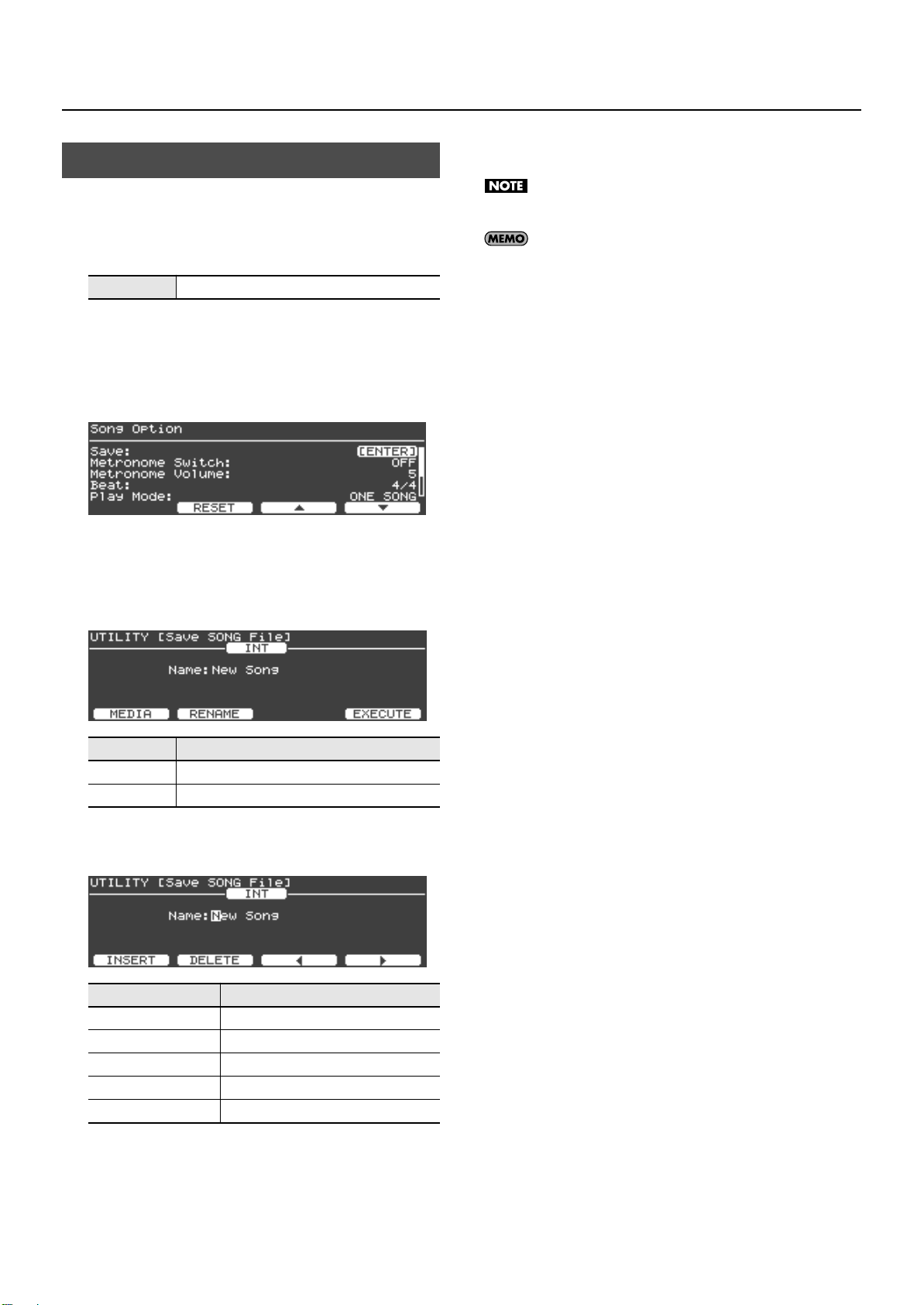
Playing Songs and Recording Your Performances
Saving Your Recorded Performance
5.
When you’ve finished entering the file name, press the
[F4 (EXECUTE)] button to start saving the song.
The performance you recorded will be erased when you power-off
the V-Piano Grand.
If you want to keep your performance, save it to a file as described
below.
Save format
1.
In the song screen, turn Function on and press the [F4
SMF (Format 0)
(OPTION)] button.
2.
From the menu, choose “Save” and press the [Enter]
button.
fig.SongSave01.eps
The Save SONG File screen will appear.
Select the media on which you want to save the song file.
3.
In the Save SONG File screen, press the [F1 (MEDIA)] button to select
the store-destination media.
fig.SongSave02.eps
The screen will indicate “Executing...” while the data is being
saved. Never turn off the power while this indication is shown.
If an identically named file already exists, a confirmation screen
will ask “File Exists Overwrite OK?” If you want to overwrite the
existing song file, press the [F4 (OK)] button. If you want to save
the song under a different file name, press the [F1 (CANCEL)]
button.
When the song has been saved, press the [Exit] button to
6.
return to the previous screen.
Setting
INT
USB USB memory connected to the USB Memory connector
Press the [F2 (RENAME)] button to specify a name for the
4.
Store-destination
The V-Piano Grand’s internal memory
song file.
fig.SongSave03.eps
Buttons
[Value] dial
[F1 (INSERT)] button Inserts a blank space.
[F2 (DELETE)] button deletes the character at the cursor location.
[F3] button Moves the cursor one character to the left.
[F4] button Moves the cursor one character to the right.
When you’ve assigned the name, press the [Enter] button or the
[Exit] button to return to the previous screen.
Description
Changes the character.
54
Page 55
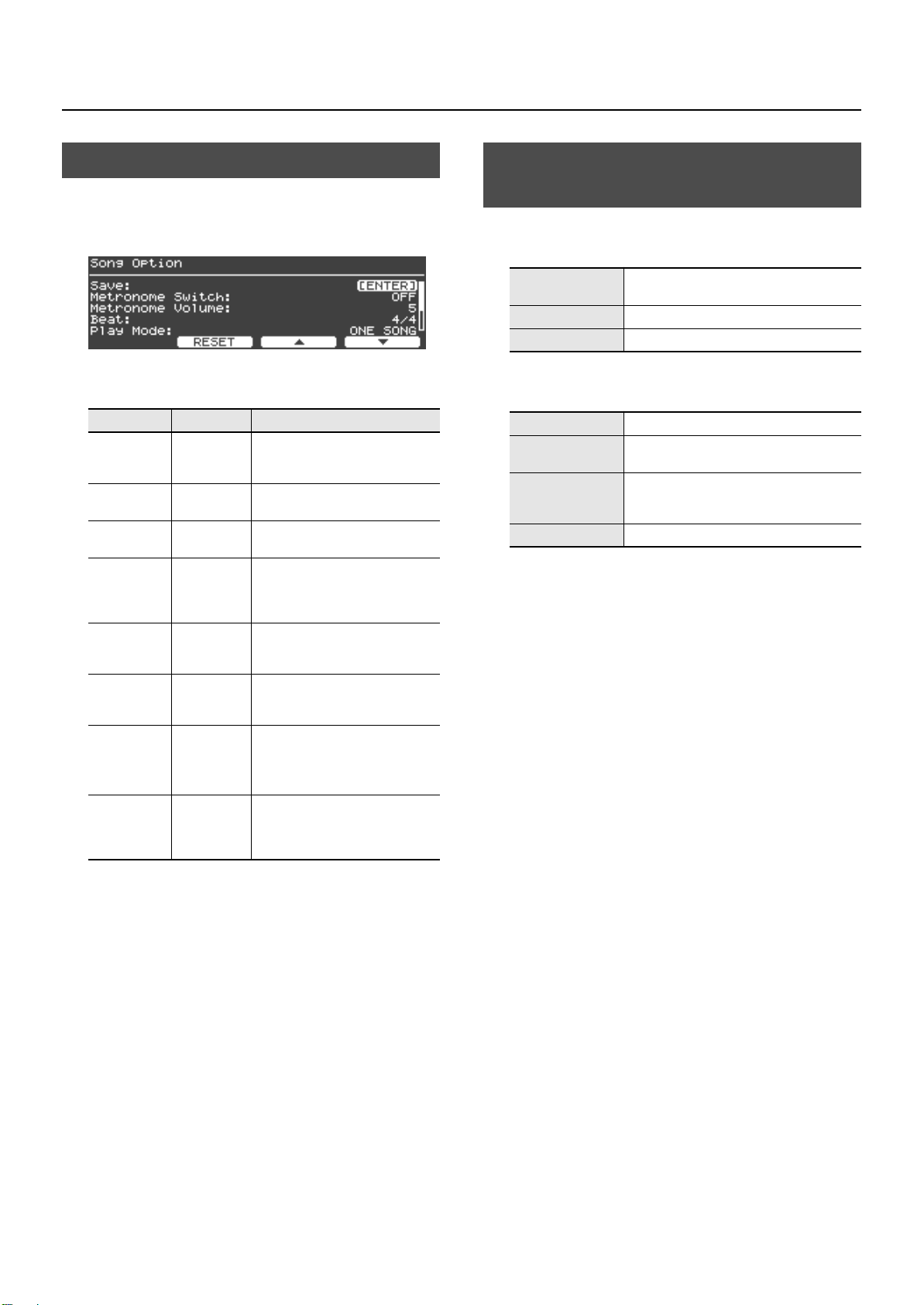
Playing Songs and Recording Your Performances
Option Settings in the Song Screen
In the song screen you can turn Function on and press the [F4
(OPTION)] button to access the option menu screen, where you can
make settings such as for the metronome.
fig.SongOpt01.eps
• Use the [F3 (▲)] button or [F4 (▼)] button to select a parameter.
• Use the [Value] dial to edit the value.
Parameter
Save
Metronome
Switch
Metronome
Volume
Beat
Play Mode
Transpose
Center Cancel OFF, ON
MIDI Output OFF, ON
Value Description
---
OFF, ON Turns the metronome on/off.
0–10 Adjusts the metronome volume.
2/2, 0/4, 2/4,
3/4, 4/4, 5/4,
6/4, 7/4, 3/8,
6/8, 9/8, 12/8
ONE SONG,
ALL SONG
-6–+5
(semitone)
Saves the recorded song.
For details, refer to “Saving Your
Recorded Performance” (p. 54).
Specifies the time signature.
Specifies whether to play a single
song (ONE SONG) or all songs (ALL
SONG).
Transposes the playback. You can
transpose both SMF music file and
audio data.
Minimizes the vocal portion of the
audio data playback (Center Cancel).
* For some songs, the vocal may
not be entirely eliminated.
Specifies whether MIDI messages will
be transmitted via MIDI (ON) or not
transmitted (OFF) when playing back
SMF music file.
Types of Audio Data That the V-Piano Grand Can Play
WAV format
Sampling
frequency
Bit depth
File extension
MP3 format
Format
Sampling
frequency
Bit rate
File extension
44.1 kHz
16-bit
.wav
MPEG-1 audio layer 3
44.1 kHz
32/40/48/56/64/80/96/112/128/160/192/224/
256/320 kbps,
VBR (Variable Bit Rate)
.mp3
55
Page 56
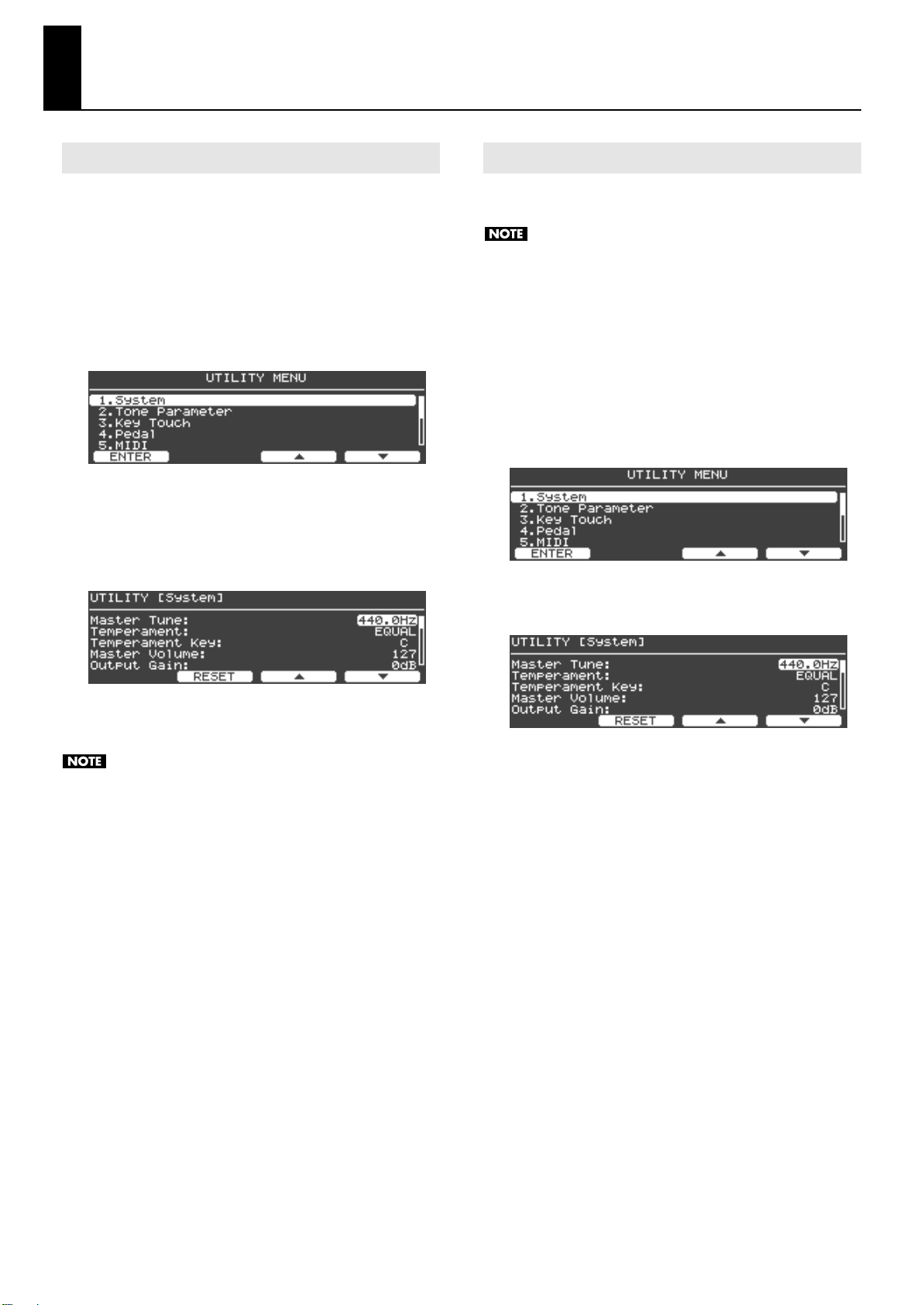
Detailed Settings for Various Functions (Utility Screen)
How to Make Settings
1.
From the Tone screen, press the [Function] button to turn
Function on.
The [Function] button will light when the function is on.
Press the [F4 (UTILITY)] button to access the Utility
2.
screen.
Use the [F3 (▲)] / [F4 (▼)] buttons or the [Value] dial to
3.
select a group.
fig.Util02.eps
Press the [Enter] button or the [F1 (ENTER)] button to see
4.
the parameters in that group.
Use the [F3 (▲)] / [F4 (▼)] buttons to select a parameter
5.
within the group.
fig.Util03.eps
Saving the System Parameters
With the Utility screen “1. System” shown, press the [Write] button;
the parameters will be saved to system memory.
You cannot save just an individual parameter by itself. When
you save the System parameters, all the parameters you
modified will be saved in a single operation.
From the Tone screen, press the [Function] button to turn
1.
Function on.
The [Function] button will light when the function is on.
2.
Press the [F4 (UTILITY)] button to access the Utility
screen.
3.
Use the [F3 (▲)] or [F4 (▼)] buttons to select “1. System.”
fig.Util02.eps
Press the [Enter] button or the [F1 (ENTER)] button to
4.
access the system setting screen.
Turn the [Value] dial to adjust the value.
6.
You can press the [F2 (RESET)] button to return to the initial value.
Simply changing a value does not cause the change to be
memorized. You must execute the Write operation to store
your change in the appropriate memory location for that
parameter. Refer to “Parameters That Can Be Set” (p. 57) for
the memory locations and procedure for each parameter.
Press the [Exit] button to return to the previous screen.
7.
5.
Press the [Write] button.
A confirmation message will appear.
If you decide to cancel without saving, press the [F1 (CANCEL)]
button.
6.
To save the system parameter, press the [F4 (OK)] button.
All of the System parameters you edited will be saved to System
memory.
56
Page 57

Parameters That Can Be Set
Detailed Settings for Various Functions (Utility Screen)
1. System Group
Parameter
Master Tune
Temperament p. 58
Temperament Key p. 58
Master Volume p. 58
Output Gain p. 58
GM2/WAV Volume p. 58
GM2/WAV Speaker Out p. 58
EQ Mode p. 58
Information Type p. 59
Line Out Setting
Fixed Out p. 59
V-Piano Output Mode p. 59
GM2/WAV Output Mode p. 59
Output Balance p. 59
Sound Perspective p. 59
Line Out Mode p. 59
Headphone Mode p. 59
Panning Width p. 59
USB Driver p. 59
USB Memory Mode p. 59
Tone Button Mode p. 59
Tx Edit p. 59
Local Switch p. 59
Auto Power Off p. 59
Volume Range Min p. 60
Volume Range Max p. 60
Page’ Stored in...
p. 58 SYSTEM
SYSTEM
SYSTEM
SYSTEM
SYSTEM
SYSTEM
SYSTEM
SYSTEM
SYSTEM
SYSTEM
SYSTEM
SYSTEM
SYSTEM
SYSTEM
SYSTEM
SYSTEM
SETUP
SYSTEM
SYSTEM
not stored
SYSTEM
not stored
SYSTEM
SYSTEM
SYSTEM
3. Key Touch Group
Parameter
Key Touch
Key Touch Offset p. 61
Velocity p. 61
Velocity Delay Sens p. 61
Velocity Key Follow Sens p. 61
Piano Emotion p. 61
4. Pedal Group
Parameter
Piano Pedal Mode
Center Pedal Assign p. 62
Center Pedal Min p. 62
Center Pedal Max p. 62
Left Pedal Assign p. 62
Left Pedal Min p. 62
Left Pedal Max p. 62
5. MIDI Group
Parameter
MIDI Tx Channel
V-Piano Rx Channel p. 63
Tx Bank Select (MSB) p. 63
Tx Bank Select (LSB) p. 63
Tx Program Change p. 63
Page’ Stored in...
p. 61
Page’ Stored in...
p. 62
Page’ Stored in...
p. 63
SYSTEM
SYSTEM
SYSTEM
SYSTEM
SYSTEM
SYSTEM
SYSTEM
SYSTEM/SETUP
SYSTEM/SETUP
SYSTEM/SETUP
SYSTEM/SETUP
SYSTEM/SETUP
SYSTEM/SETUP
SETUP
SYSTEM
SETUP
SETUP
SETUP
2. Tone Parameter Group
Parameter
Sound Lift
Soft Pedal Sense p. 41
String Resonance p. 41
Damper Resonance p. 41
Soundboard Resonance p. 41
Key Off Resonance p. 41
Unison Tune p. 41
Stretch Tune p. 41
Hammer Hardness p. 41
Cross Resonance p. 41
Decay Time p. 41
Tone Color p. 41
Damping Time p. 41
Damper Noise Level p. 41
Tone EQ p. 60
Page’ Stored in...
p. 41
TONE
TONE
TONE
TONE
TONE
TONE
TONE
TONE
TONE
TONE
TONE
TONE
TONE
TONE
TONE
6. Ambience Group
Parameter
Ambience Mode
Ambience Type p. 63
Ambience Level p. 63
7. File Group
Parameter Page’
Save SETUP File p. 64
Load SETUP File p. 65
Delete SETUP File p. 66
Copy SETUP File p. 66
Save SONG File p. 67
Delete SONG File p. 68
Copy SONG File p. 68
Format p. 69
Page’ Stored in...
p. 63
SYSTEM
SYSTEM/SETUP
SYSTEM/SETUP
57
Page 58
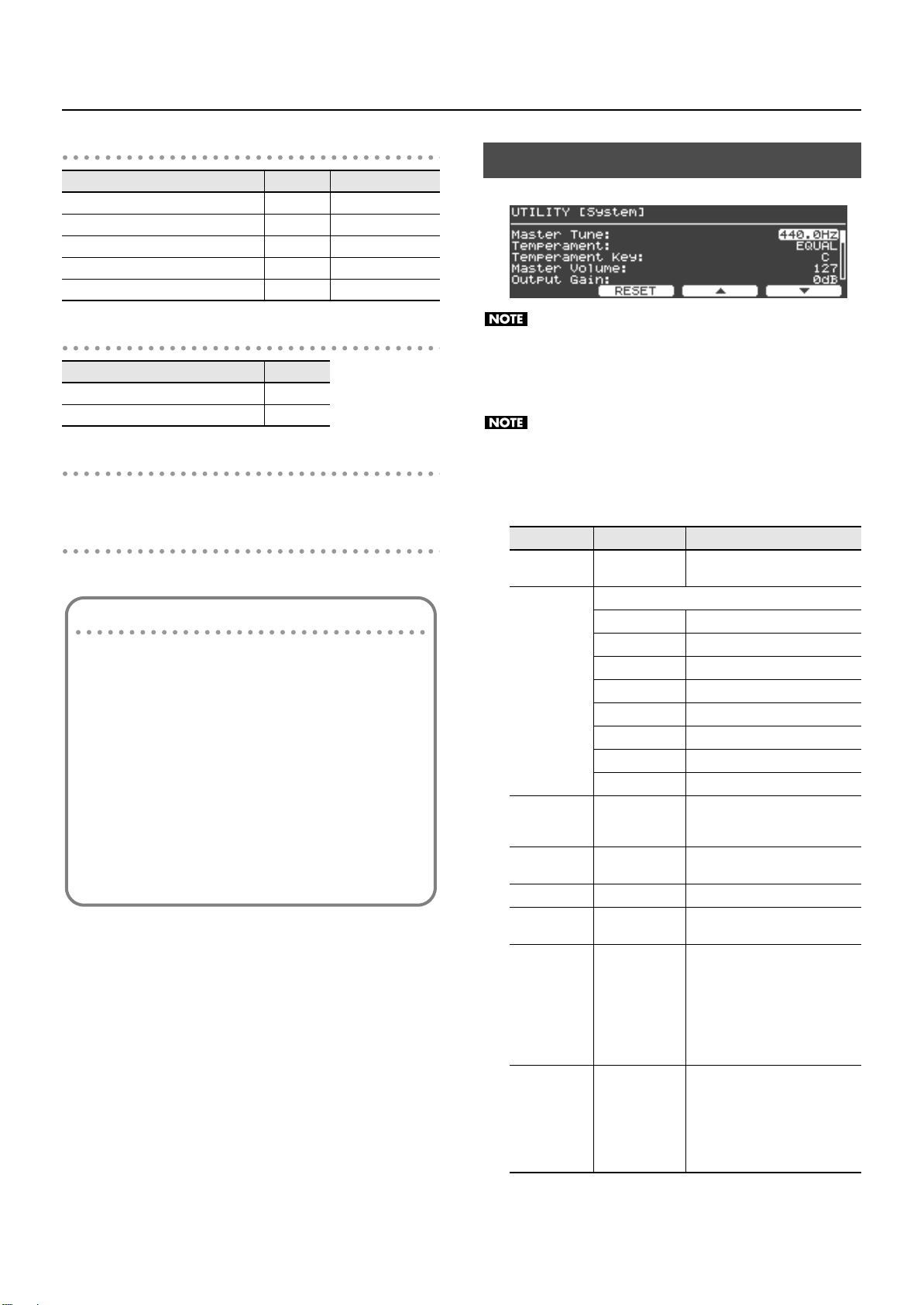
Detailed Settings for Various Functions (Utility Screen)
Saving parameters
Different parameters are saved in different locations (Tone,
Setup, or System). Tones and the parameters saved in a Setup
are not memorized until you save them to a Tone or to a Setup.
Saving parameters stored in System memory
Refer to “Saving the System Parameters” (p. 56).
Saving parameters stored in a Setup
Refer to “Assigning a Name to a Setup and Saving It” (p. 49).
Saving parameters stored in a Tone
Refer to “Saving a Tone You’ve Customized” (p. 42).
8 Visual Control Group
Parameter
Switch
Mode p. 71
Tx Channel p. 71
Key Range p. 71
Local Switch p. 71
Page’ Stored in...
p. 71
SYSTEM
SYSTEM
SYSTEM
SYSTEM
SYSTEM
System Settings (1. System)
fig.Util03.eps
9. Initialize Group
Parameter
Delete User Tone
Factory Reset All p. 72
Page’
p. 71
10. SONG Group
Refer to “Playing Songs and Recording Your Performances” (p. 51).
11 Setup Write Group
Refer to “Assigning a Name to a Setup and Saving It” (p. 49).
The following parameters are not saved in System memory or
Setup memory. They will return to the default settings when
you power-off the V-Piano Grand.
Tone Button Mode
Local Switch
Leave the USB Driver at the GENERIC setting. If you change this
to ORIGINAL, you’ll need dedicated drive software in order to
connect the V-Piano Grand to your computer. For more about
the dedicated driver software, refer to the Roland website.
Roland website: http://www.roland.com/
Parameter Value Description
Master Tune
Temperament
Temperament
Key
Master
Volume
Output Gain -12–+12 (dB) Sets the overall volume.
GM2/WAV
Volume
GM2/WAV
Speaker Out
EQ Mode SETUP, SYSTEM
415.3–466.2 (Hz)
Changes the temperament (tuning method).
EQUAL Equal
JUST MAJOR Just major
JUST MINOR Just minor
PYTHAGOREAN Pythagorean
KIRNBERGER Kirnberger
MEANTONE Meantone
WERCKMEISTER Werckmeister
ARABIC Arabic
C, C#, D, Eb, E, F,
F#, G, G#, A, Bb,
B
0–127
0–127
OFF, ON
Changes the reference pitch of the
V-Piano Grand.
Specifies the tonic of the
temperament (tuning method).
Adjusts the volume of the entire
V-Piano Grand.
Adjusts the volume of SMF music
file, audio data, and the input.
Turn this “OFF” if you don’t want
sound from GM2, Wav, or the input
to be heard through the speakers.
This allows you to listen to the
sound of the piano from the VPiano Grand itself, while using
external speakers to listen to the
accompaniment.
Equalizer settings can be saved
within each setup. When you
switch setups, this setting specifies
whether the equalizer settings will
change to the settings saved in
that setup (SETUP) or will not
change (SYSTEM).
58
Page 59
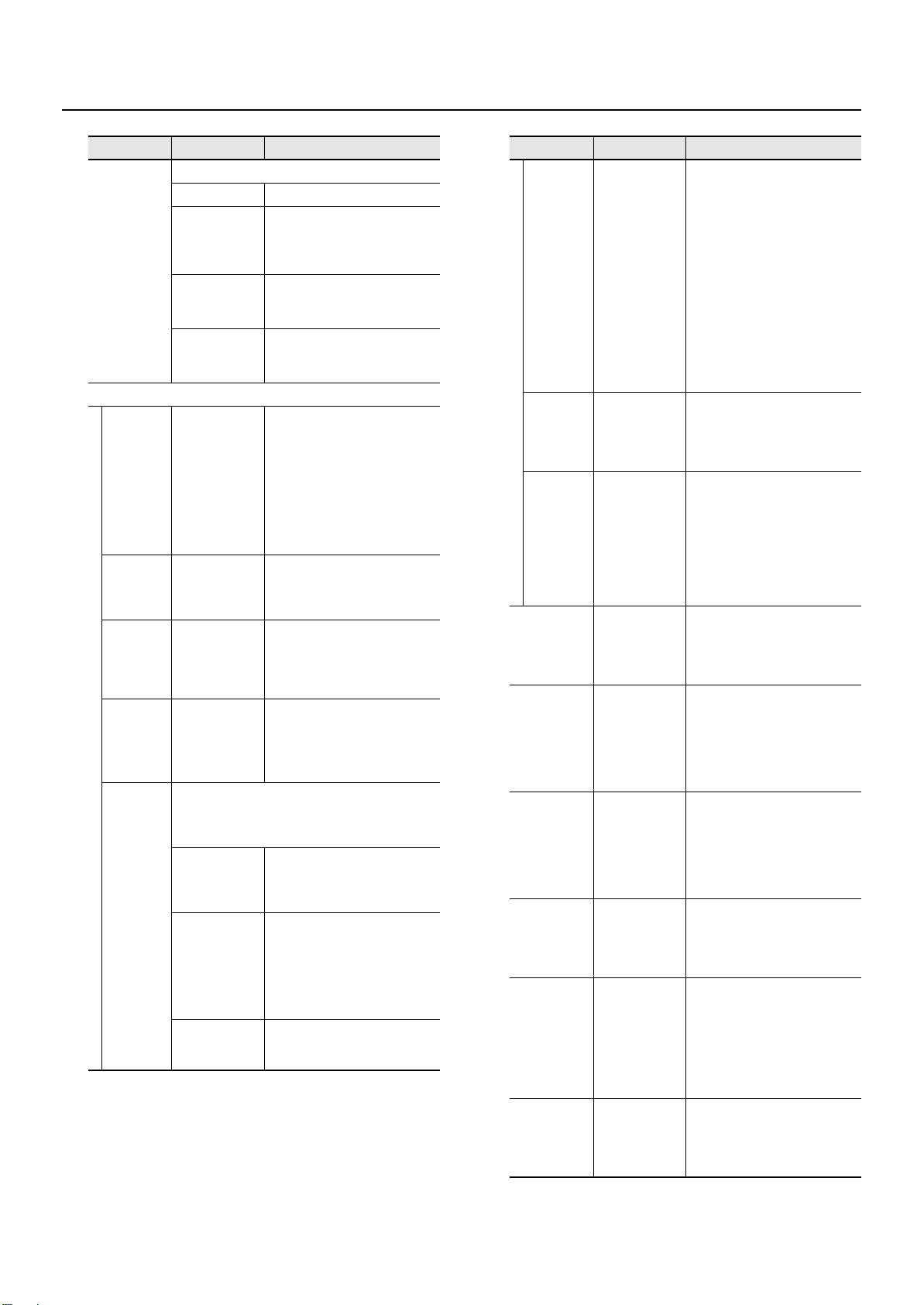
Detailed Settings for Various Functions (Utility Screen)
Parameter
Information
Type
Line Out Setting
Fixed Out OFF, ON
V-Piano
Output
Mode
GM2/WAV
Output
Mode
Output
Balance
Sound
Perspective
Value Description
Specifies the parameters shown in the Tone screen.
OFF No display
• Master Tune (p. 58)
BASIC
AMBIENCE
PEDAL
A, B, A+B
A, B, A+B
A:100 - B:0–
A:100 - B:100–
A:0 - B:100
Specifies the V-Piano Grand’s multi-channel output
setting. For details on speaker placement, refer to
“Using External Speakers to Perform with a Full Sound
Field” (p. 60).
OFF
A:DRY
B:AMBIENCE
GRAND
AMBIENCE
• Transposition amount (p. 35)
• Tone number (only when
selecting a Setup) (p. 27)
• Ambience Mode (p. 63)
• Ambience Type (p. 63)
• Ambience Level (p. 63)
• Piano Pedal Mode (p. 62)
• Center Pedal Assign (p. 62)
• Left Pedal Assign (p. 62)
If this is ON, the sound will be
output at a fixed volume from Line
Out regardless of the position of
the Volume knob.
(If Sound Perspective is set to
“A:DRY B:AMBIENCE,” the
ambience will always be output at
a fixed volume from Output B
regardless of the position of the
[Ambience] knob.)
Specifies the output(s) from which
the V-Piano Grand’s sound will be
sent (Output A jacks and/or Output
B jacks).
Specifies the output(s) from which
SMF music file, audio files, and the
signal from the Input jacks will be
output (Output A jacks and/or
Output B jacks).
Specifies the volume balance of the
Output A jacks and Output B jacks.
* This setting does not apply to
the output from the Phones
jacks.
No multi-channel output setting
will be made.
The same stereo signal will be
output from A and B.
This setting produces spacious
reverberation.
The Output A jacks will output the
sound of the V-Piano Grand with
no ambience applied, and the
Output B jacks will output only the
ambience sound.
The four-channel multi-output is
used to produce the sense of depth
distinctive of a grand piano.
Parameter
Line Out
Mode
Headphone
Mode
Panning
Width
USB Driver
USB Memory
Mode
Tone Button
Mode
Tx Edit OFF, ON
Local Switch OFF, ON
Auto Power
Off
Value Description
STEREO, MONO
A, B, ALL
0–100%
ORIGINAL,
GENERIC
MODE1, MODE2
TONE, SETUP
OFF, 240min
Specifies whether the V-Piano
Grand’s sound will be output in
monaural or in stereo.
To allow the V-Piano Grand to
produce the highest-quality piano
sound, it was designed with stereo
output in mind. The tonal character
will be affected if you output only
one channel or if you mix the left
and right channels for monaural
output.
If you want to output the V-Piano
Grand in monaural, choose the
MONO setting. With the MONO
setting, the Output A jacks L/1 and
R/2 will output the same sound.
Specifies the output to the
headphone jack. This allows you to
output only the sound of the
Output A jacks or the Output B
jacks to the headphones.
Specifies how panning is affected
by the keyboard region.
With higher values, the lower keys
are panned toward the left, while
higher keys are panned toward the
right.
Lower values will reduce the
panning difference between lower
and higher keys.
Specifies the USB driver to use
when you connect your computer
via the USB Computer connector.
Leave the USB Driver at the
GENERIC setting.
In certain cases, data reading may
be slow or unsuccessful when you
connect USB memory to the USB
Memory connector. If so, you may
be able to solve the problem by
switching this USB memory
setting.
Specifies whether the tone buttons
([Tone 1] button –[Tone 4] button)
will select tones (TONE) or setups
(SETUP).
This parameter will return to the
default value when you power-off
the V-Piano Grand.
When you edit the tone, this
setting specifies whether your
edits will be transmitted via MIDI as
system exclusive messages (ON) or
not transmitted (OFF).
Local Switch allows the
performance data from the
keyboard to be sent to the sound
generator, or breaks this
connection. If the Local Switch
setting is turned off, performance
data from the keyboard will not be
sent to the sound generator.
If this is set to “240min,” the power
will automatically turn off 240
minutes after the V-Piano Grand
was last operated.
The factory setting is “240min.”
59
Page 60

Detailed Settings for Various Functions (Utility Screen)
Parameter
Volume
Range Min
Volume
Range Max
Value Description
0–127
0–127
Specifies the range of volume
adjustment that is accessible using
the Volume knob. For example, you
can set this to prevent the volume
from becoming dangerously loud
or entirely silent when a child
inadvertently operates the Volume
knob.
Using External Speakers to Perform with a Full Sound Field
If you’ve set the system parameter Sound Perspective (p. 57) to
“A:DRY B:AMBIENCE,” only the ambience component will be output
from Output B.
You can obtain a richer sound field by connecting external speakers
to Output B.
* In this case, set the system parameter “Fixed Out” (p. 59) to the “ON”
setting. When you set this to “ON,” please note that the ambience
will always be output at a fixed volume from the external speakers,
regardless of the position of the Volume knob.
Or if you’ve set the system parameter Sound Perspective to “GRAND
AMBIENCE” for multi-channel output, you should place your
speakers in the areas shown in the diagram below.
Tone Parameter Settings (2. Tone Parameter)
The parameters in this group are the same as the parameters that
you can edit in the Tone screen.
fig.UtilTone.eps
For an explanation of the parameters and their values, refer to
“Customizing the V-Piano Grand’s Sounds” (p. 41).
ORIGINAL
This screen shows the name of the preset tone that was the basis of
the customized tone.
* You cannot change the preset tone that was the basis of the
customized tone.
Tone EQ
fig.UtilToneEQ.eps
fig.SPrayout.eps
Place the Output A speakers near the performer, and place the
Output B speakers farther away.
The volume balance, spacing of the Output B speakers,
direction, and distance to the speakers can be adjusted
according to your taste.
3/L 4/R
1/L 2/R
Output A
Output B
V-Piano Grand
Performer
Each tone allows you to apply an equalizer to specific regions
(“Zones”). This is called the Tone EQ. For each tone you can specify
four Zones, and make different settings for each Zone.
fig.zone-1.eps
Priority
Zone 4
Zone 3
Zone 2
Zone 1
Of the four Zones, the settings of Zone 4 will take priority.
60
Page 61

Each Zone has the following parameters.
Parameter Value Description
Switch
Gain -12–+12 dB Adjusts the gain.
Frequency 16–16000 Hz Adjusts the center frequency.
Q 0.5, 1.0, 2.0, 4.0, 8.0
Key Range A0–C8 Sets the key range of this ZONE.
OFF, ON Turns this ZONE’s EQ on/off.
Adjusts the bandwidth.
Higher values will narrow the
frequency range.
Detailed Settings for Various Functions (Utility Screen)
Keyboard Touch Settings (3. Key Touch)
fig.UtilKey.eps
Press the [F1 (ZONE)] button to switch between Zones.
Parameter
Key Touch
Key Touch
Offset
Velocity REAL, 1–127
Velocity Delay
Sens
Velocity Key
Follow Sens
Piano Emotion 0–127
Value Description
SUPER LIGHT,
LIGHT,
MEDIUM,
HEAVY,
SUPER HEAVY
-10–+9
-63–+63
-63–+63
Adjusts the touch sensitivity of the
keyboard by changing the way in
which the sound responds to your
keyboard playing dynamics.
SUPER LIGHT is the lightest setting,
and SUPER HEAVY is the heaviest.
* This setting will change
automatically Offset setting
described below.
Adjusts the touch sensitivity of the
keyboard with greater precision
than the Key Touch setting.
The touch sensitivity becomes
heavier as the value increases.
* When this parameter is set to a
value that exceeds the upper or
lower limit, the setting for Key
Touch (one of five possible
values) is automatically
changed to accommodate the
value you’ve specified.
Specifies that notes will sound at a
fixed volume regardless of the
strength (velocity) with which you
play the keyboard.
If you want the volume to change
in response to your keyboard
playing dynamics, choose the REAL
setting.
Specifies the time from the instant
you play a key until sound is heard.
With negative (-) values, the note
will be delayed longer if you play
more strongly. With positive (+)
values, the note will be delayed
longer if you play more softly.
Specifies how the keyboard touch
will vary as you play in different
regions of the keyboard.
With higher values, higher regions
of the keyboard will feel heavier
and lower regions will feel lighter.
Increasing this value will produce
an de-emphasized sense of attack
when you play staccato.
61
Page 62
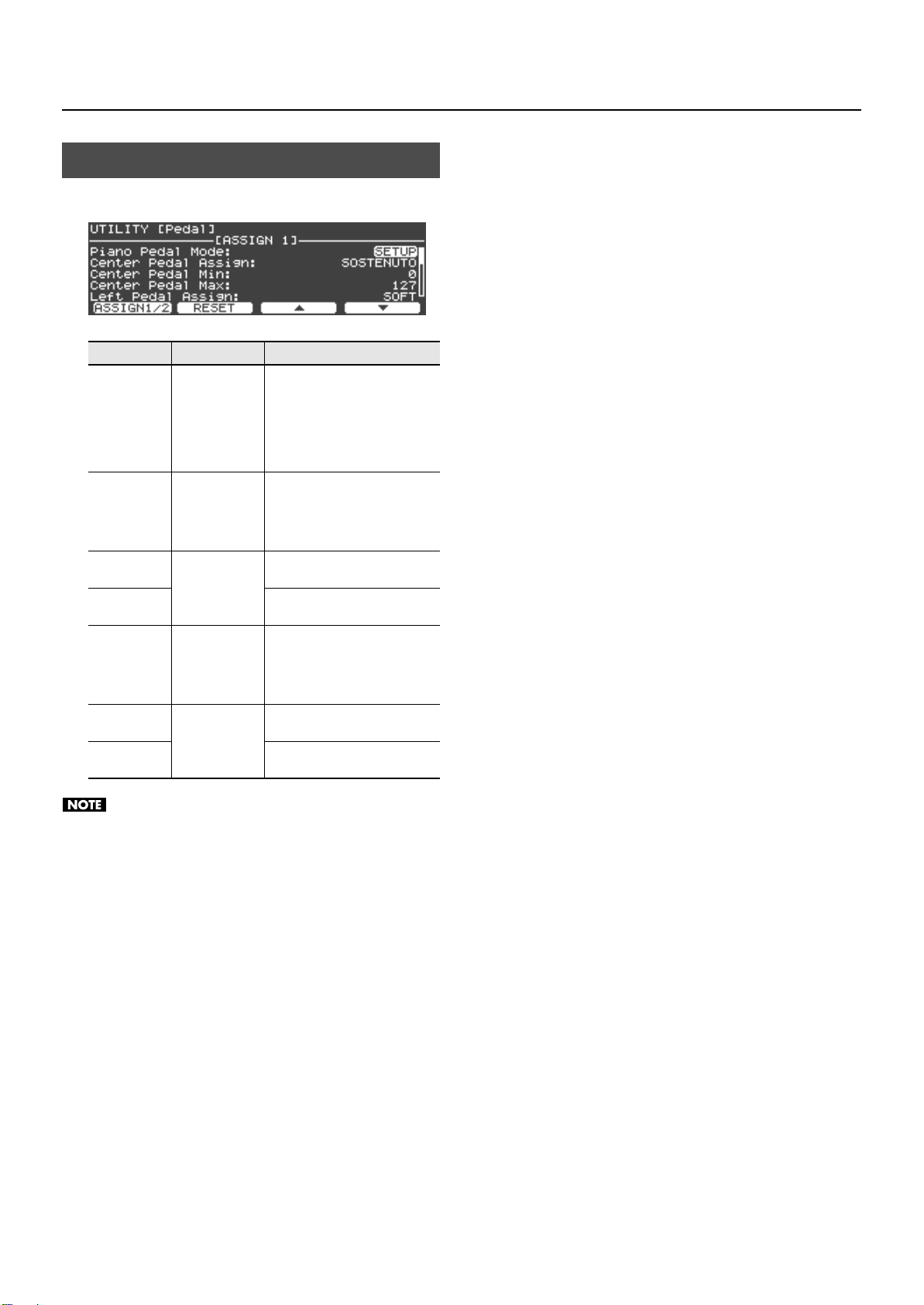
Detailed Settings for Various Functions (Utility Screen)
Pedal Settings (4. Pedal)
Here you can make settings for the center and left pedals.
fig.UtilPedal.eps
Parameter
Piano Pedal
Mode
Center Pedal
Assign
Center Pedal
Min
Center Pedal
Max
Left Pedal
Assign
Left Pedal Min
Left Pedal Max
Value Description
Pedal settings can be saved within
each setup (p. 48). When you
switch setups, this setting specifies
SETUP, SYSTEM
Refer to
“Functions That
Can Be Assigned
to a Pedal” (p.
39).
(Range of values
for the assigned
function)
Refer to
“Functions That
Can Be Assigned
to a Pedal” (p.
39).
(Range of values
for the assigned
function)
whether the pedal settings will
change to the settings saved in
that setup (SETUP) or will not
change (SYSTEM).
Specifies the function that will be
controlled by the center pedal.
Specifies the value sent when the
center pedal is released.
Specifies the value sent when the
center pedal is fully depressed.
Specifies the function that will be
controlled by the left pedal.
Specifies the value sent when the
left pedal is released.
Specifies the value sent when the
left pedal is fully depressed.
62
You cannot change the settings for the right pedal. This pedal
will always operate as damper pedal.
Page 63
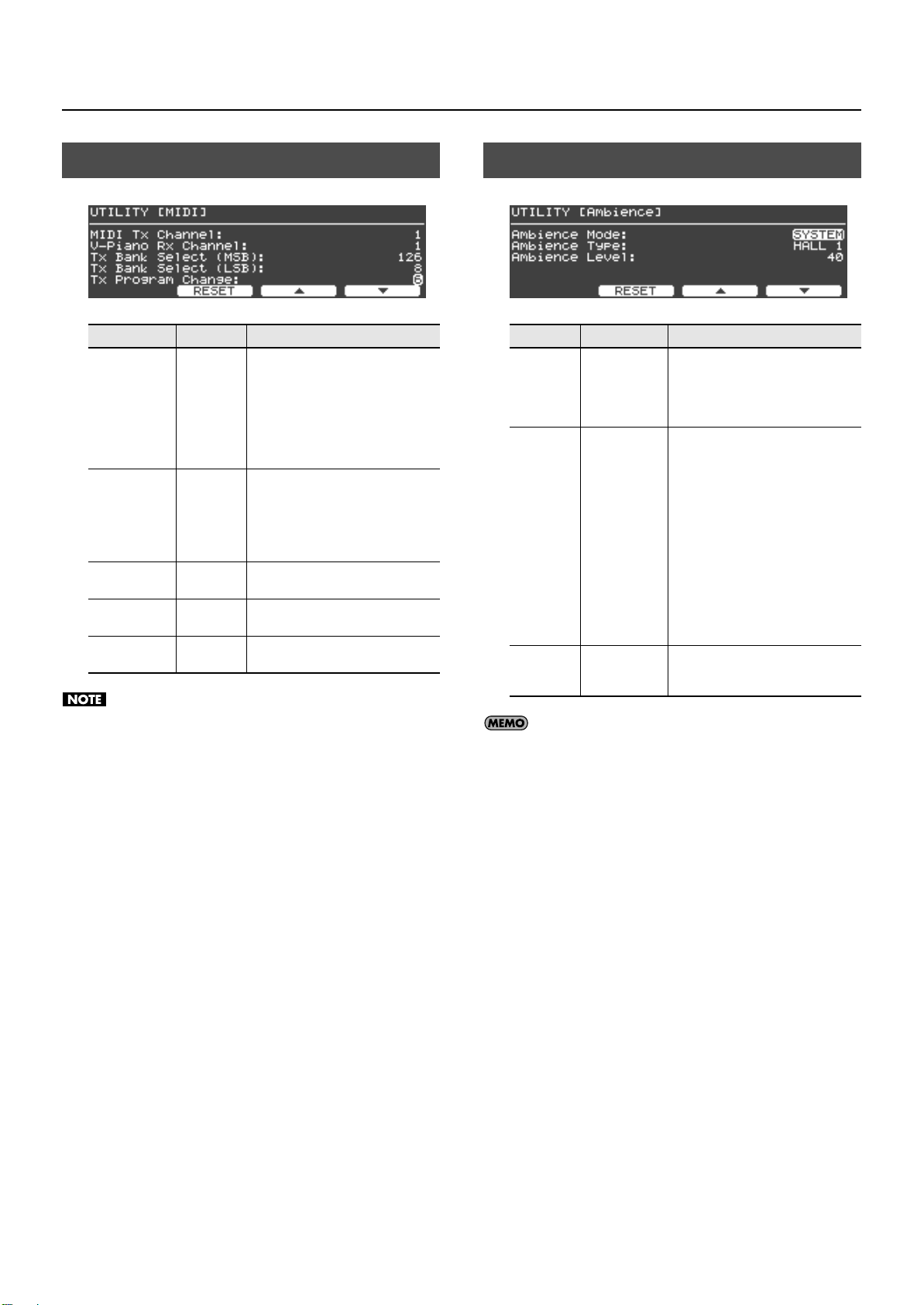
Detailed Settings for Various Functions (Utility Screen)
MIDI Settings (5. MIDI)
fig.UtilMIDI.eps
Parameter
MIDI Tx
Channel
V-Piano Rx
Channel
Tx Bank Select
(MSB)
Tx Bank Select
(LSB)
Tx Program
Change
Value Description
Specifies the MIDI channel on which
the V-Piano Grand’s performance data
is transmitted via MIDI. If you want to
1–16
OFF, 1–16
OFF, 0–127
OFF, 0–127
OFF, 1–128
use the V-Piano Grand’s performance
data to play an external MIDI device,
set the V-Piano Grand’s transmit
channel to match the receive channel
of the external MIDI device.
If you want to use MIDI data from an
external MIDI device to play the VPiano Grand’s sounds, set the
V-Piano Grand’s receive channel to
match the transmit channel of the
external MIDI device.
Specifies the Bank Select MSB that is
transmitted when a setup is recalled.
Specifies the Bank Select LSB that is
transmitted when a setup is recalled.
Specifies the Program Change that is
transmitted when a setup is recalled.
Ambience Settings (6. Ambience)
fig.UtilAmb.eps
Parameter
Ambience
Mode
Ambience
Type
Ambience
Level
Value Description
When you switch setups, this setting
specifies whether the ambience
SETUP, SYSTEM
ROOM 1,
ROOM 2,
ROOM 3,
STUDIO 1,
STUDIO 2,
STUDIO 3,
CLUB 1,
CLUB 2,
CLUB 3,
HALL 1,
HALL 2,
HALL 3,
S.HALL 1,
S.HALL 2,
S.HALL 3
0–127
settings will change to the settings
saved in that setup (SETUP) or will not
change (SYSTEM).
Selects the type of ambience.
Adjusts the ambience effect.
This parameter is linked with the
[Ambience] knob.
The V-Piano Rx Channel setting is stored in system memory. It
cannot be individually stored in each setup.
When Ambience Mode is set to “System,” the Ambience Level
will conform to the position of the Ambience knob.
63
Page 64
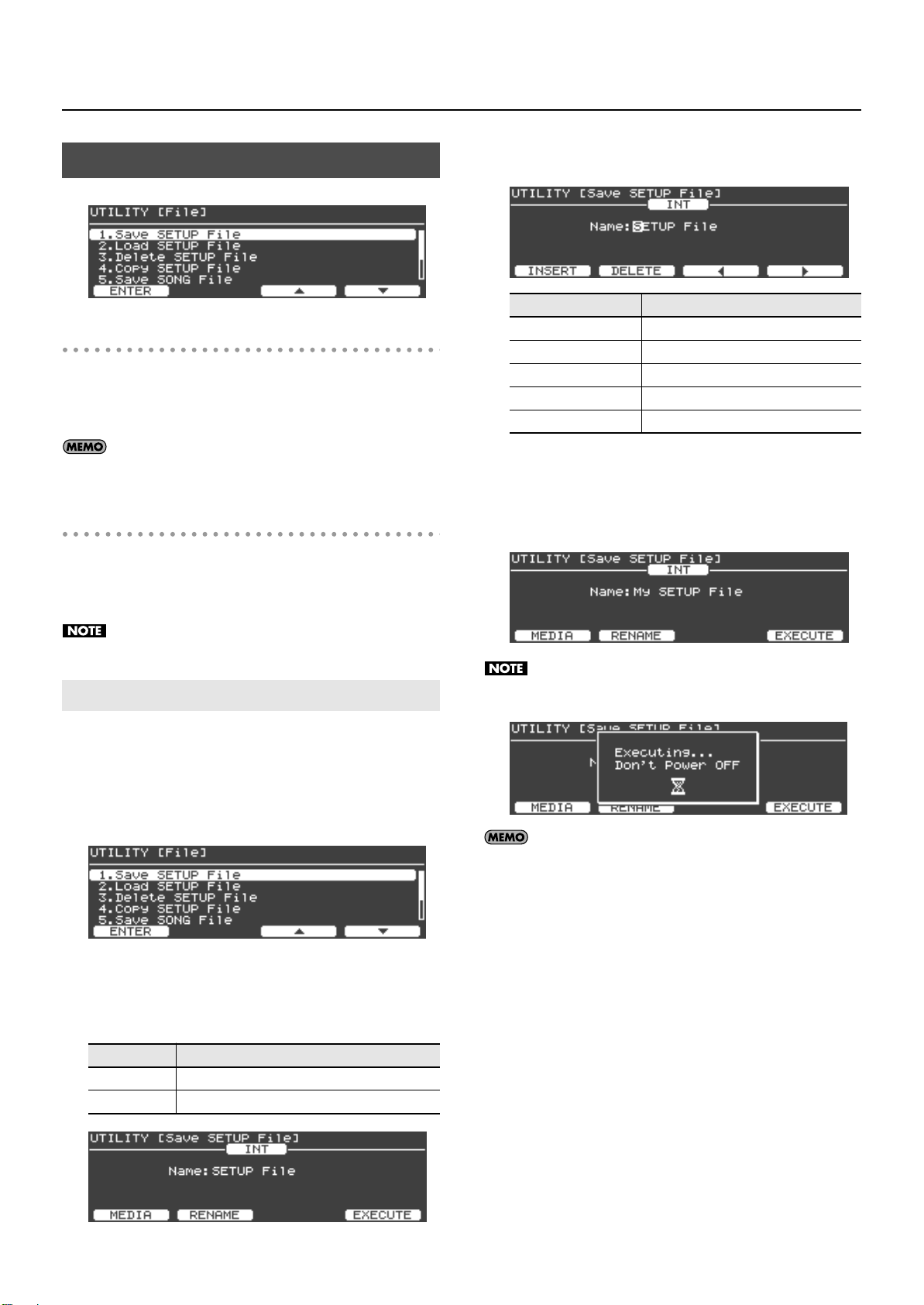
Detailed Settings for Various Functions (Utility Screen)
File Management (7. File)
fig.UtilFile.eps
3.
Press the [F2 (RENAME)] button to assign a name to the
setup file.
fig.UtilFileSave03.eps
What is a setup file?
A “setup file” contains the V-Piano Grand’s 100 user setups, 100 user
tones, and system settings, all in a single file.
This setup file can be saved to internal memory or to USB memory
(separately sold) connected to the USB Memory connector.
Up to six setup files can be saved in the V-Piano Grand’s
internal memory.
About song files
SMF music files stored in USB memory can be copied to the V-Piano
Grand’s internal memory.
A performance you’ve recorded on the V-Piano Grand can also be
saved as a song file to internal memory or to USB memory.
Audio data cannot be copied to internal memory.
Saving a Setup File (Save SETUP File)
Here’s how to save a setup file to internal memory or to USB
memory (separately sold) connected to the USB Memory connector.
Buttons
[Value] dial Changes the character.
[F1 (INSERT)] button Inserts a blank space.
[F2 (DELETE)] button Deletes the character at the cursor location.
[F3] button Moves the cursor one character to the left.
[F4] button Moves the cursor one character to the right.
When you’ve specified the name, press the [Enter] button or the
[Exit] button to return to the previous screen.
4.
When you’ve finished entering the file name, press the
Description
[F4 (EXECUTE)] button to start saving the file.
fig.UtilFileSave04.eps
The screen will indicate “Executing...” while the file is being
fig.UtilFileSave05.eps
saved. Never turn off the power while this screen is shown.
In the File screen, turn the [Value] dial to select “Save
1.
SETUP File,” and then press the [Enter] button or the [F1
(ENTER)] button.
fig.UtilFile.eps
2.
Choose the media to which you want to save the setup
file.
In the Save SETUP File screen, press the [F1 (MEDIA)] button to select
the save-destination media.
Value
INT
USB USB memory connected to the USB Memory connector
fig.UtilFileSave01.eps
Media
V-Piano Grand’s internal memory
If a file of the same name already exists, the confirmation
message “File Exists Overwrite OK?” appears. If you want to
overwrite the existing setup file, press the [F4 (OK)] button. If
you want to re-save the file with a different name, press the [F1
(CANCEL)] button.
When the file has been saved, press the [Exit] button to
5.
return to the previous screen.
64
Page 65

Loading a Setup File (Load SETUP File)
Here’s how to load a previously saved setup file.
When you load a setup file, the V-Piano Grand’s user setups and user
tones will be overwritten and lost.
If there are important settings that you want to keep, save them to
memory before you proceed.
In the File screen, turn the [Value] dial to select “Load
1.
SETUP File,” and then press the [Enter] button or the [F1
(ENTER)] button.
fig.UtilFileLoad01.eps
2.
Press the [F1 (MEDIA)] button to specify the media that
contains the setup file that was saved.
Detailed Settings for Various Functions (Utility Screen)
6.
To load the file, press the [F4 (OK)] button.
Never turn off the power while a file is being loaded.
Files whose name includes characters that cannot be displayed
by the V-Piano Grand are shown as “?”.
7.
When the file has been loaded, press the [Exit] button to
return to the previous screen.
Value
INT
USB USB memory connected to the USB Memory connector
3.
Turn the [Value] dial to select the setup file that you want
Media
V-Piano Grand’s internal memory
to load.
fig.UtilFileLoad02.eps
4.
If you also want to load the system setting parameters
from the file, press the [F2 (System)] button.
A symbol will appear in the screen.
To load the file, press the [F4 (EXECUTE)] button.
5.
A confirmation message will appear.
fig.UtilFileLoad02.eps
If you decide to cancel without loading, press the [F1 (CANCEL)]
button.
65
Page 66
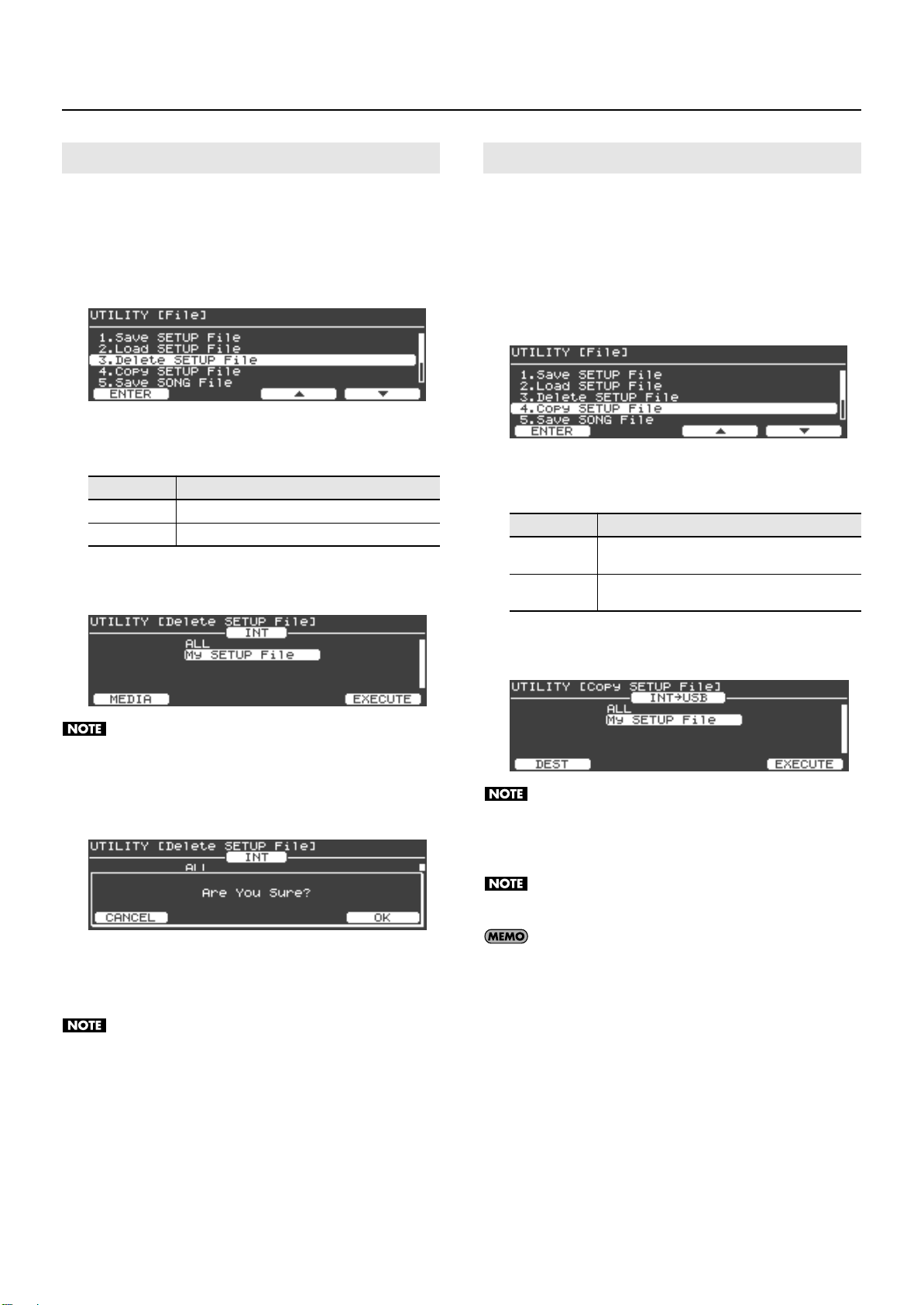
Detailed Settings for Various Functions (Utility Screen)
Deleting a Setup File (Delete SETUP File)
Here’s how to delete a setup file that was previously saved in the VPiano Grand’s internal memory or in USB memory.
In the File screen, turn the [Value] dial to select “Delete
1.
SETUP File,” and then press the [Enter] button or the [F1
(ENTER)] button.
fig.UtilFileDel01.eps
2.
Press the [F1 (MEDIA)] button to specify the media that
contains the setup file.
Value
INT
USB USB memory connected to the USB Memory connector
3.
Turn the [Value] dial to select the setup file that you want
to delete.
fig.UtilFileDel02.eps
Media
V-Piano Grand’s internal memory
Copying a Setup File (Copy SETUP File)
Here’s how to copy a setup file from the V-Piano Grand’s internal
memory to USB memory (sold separately).
You can also copy a setup file from USB memory to the V-Piano
Grand’s internal memory.
1.
In the File screen, turn the [Value] dial to select “Copy
SETUP File,” and press the [Enter] button or the [F1
(ENTER)] button.
fig.UtilFileCop01.eps
Press the [F1 (DEST)] button to specify how copying is to
2.
occur.
Value
INT→USB
USB→INT
Description
Copies a setup file from the V-Piano Grand’s internal
memory to USB memory.
Copies a setup file from USB memory to the V-Piano
Grand’s internal memory.
If you choose “ALL,” all setup files will be deleted.
4.
To delete the selected file, press the [F4 (EXECUTE)]
button.
A confirmation message will appear.
fig.UtilFileDel02.eps
If you decide to cancel without deleting, press the [F1 (CANCEL)]
button.
5.
To delete the file(s), press the [F4 (OK)] button.
Never turn off the power while a file is being deleted.
When deletion is completed, press the [Exit] button to
6.
return to the previous screen.
Turn the [Value] dial to select the setup file(s) to be
3.
copied.
fig.UtilFileCop02.eps
If you choose “ALL,” all setup files will be copied.
4.
To copy the selected file(s), press the [F4 (EXECUTE)]
button.
While files are being copied, the screen will indicate
“Executing...” Never turn off the power during this time.
If a file of the same name already exists, the confirmation
message “Overwrite OK?” appears. If you want to overwrite the
existing setup file, press the [F4 (OK)] button. If you want to
cancel the copy, press the [F1 (CANCEL)] button.
5.
When copying is completed, press the [Exit] button to
return to the previous screen.
66
Page 67
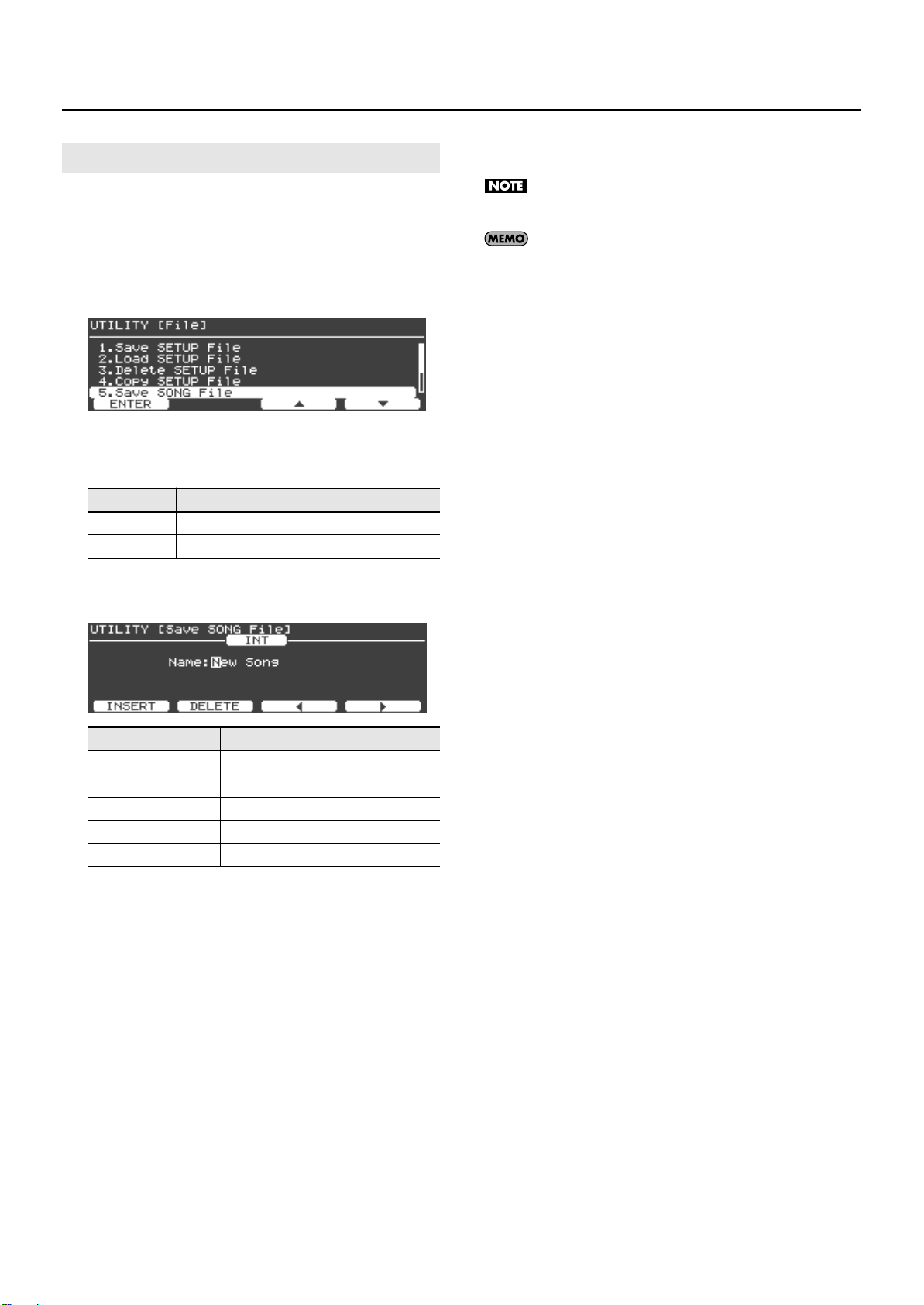
Saving a Song (Save SONG File)
Detailed Settings for Various Functions (Utility Screen)
4.
When you’ve finished entering the file name, press the
[F4 (EXECUTE)] button to start saving the file.
Here’s how a performance you recorded on the V-Piano Grand can
be saved to internal memory or to USB memory (sold separately)
connected to the USB Memory connector.
In the File screen, turn the [Value] dial to select “Save
1.
SONG File,” and press the [Enter] button or the [F1
(ENTER)] button.
fig.UtilSongSave01.eps
Select the media on which you want to save the song file.
2.
In the Save SONG File screen, press the [F1 (MEDIA)] button to select
the save-destination media.
Value
INT
USB USB memory connected to the USB Memory connector
Assign a name to the song file. Press the [F2 (RENAME)]
3.
Media
V-Piano Grand’s internal memory
button.
fig.UtilSongSave03.eps
The screen will indicate “Executing...” while the file is being
saved. Never turn off the power while this screen is shown.
If a file of the same name already exists, the confirmation
message “File Exists Overwrite OK?” appears. If you want to
overwrite the existing setup file, press the [F4 (OK)] button. If
you want to re-save the file under a different name, press the
[F1 (CANCEL)] button.
When the file has been saved, press the [Exit] button to
5.
return to the previous screen.
Buttons
[Value] dial
[F1 (INSERT)] button Inserts a blank space.
[F2 (DELETE)] button Deletes the character at the cursor location.
[F3] button Moves the cursor one character to the left.
[F4] button Moves the cursor one character to the right.
When you’ve specified the name, press the [Enter] button or the
[Exit] button to return to the previous screen.
Description
Changes the character.
67
Page 68
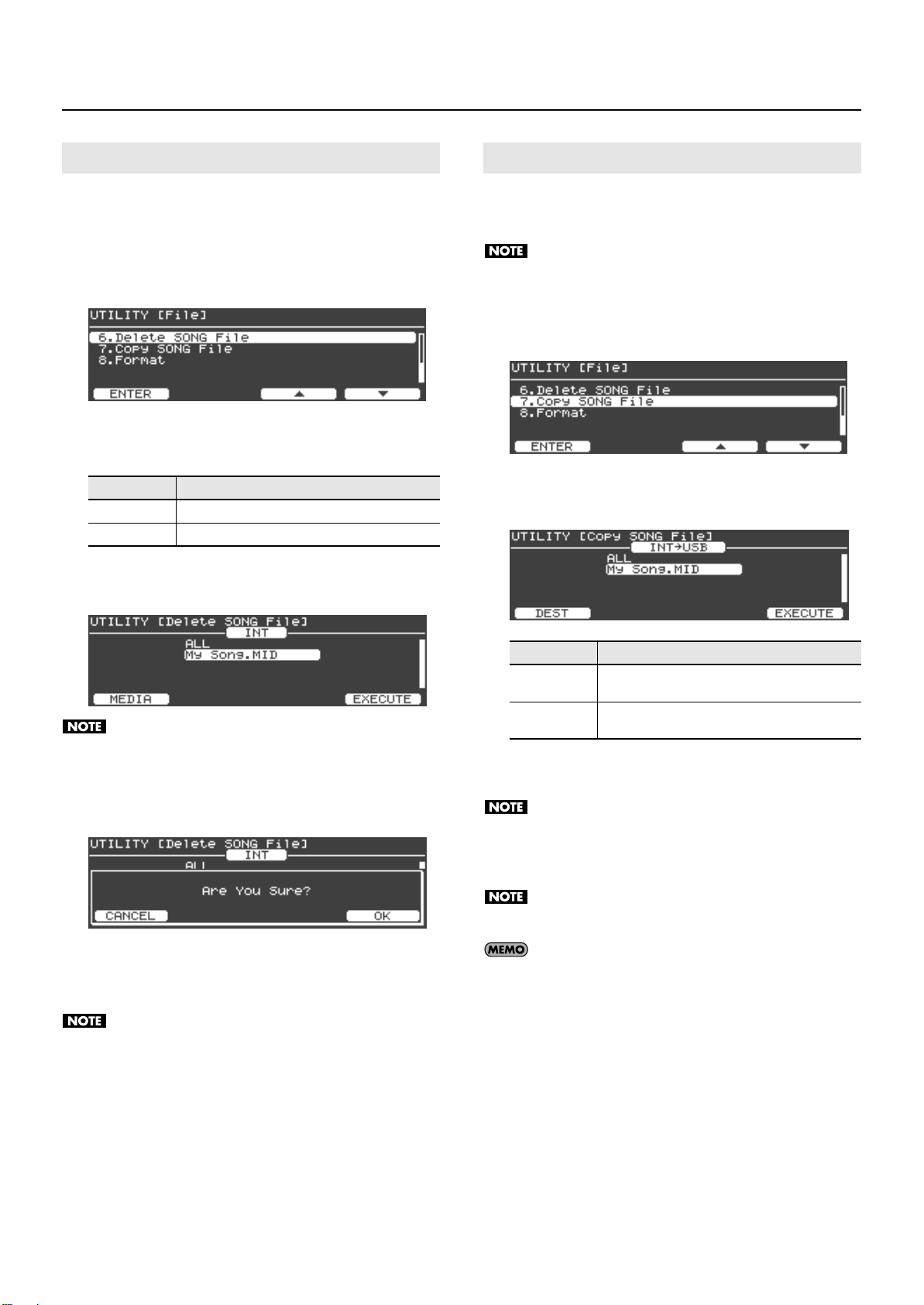
Detailed Settings for Various Functions (Utility Screen)
Deleting a Song (Delete SONG File)
Here’s how to delete a song file from the V-Piano Grand’s internal
memory or from USB memory.
In the File screen, turn the [Value] dial to select “Delete
1.
SONG File” and then press the [Enter] button or the [F1
(ENTER)] button.
fig.UtilSongDel02.eps
2.
Press the [F1 (MEDIA)] button to specify the media that
contains the song file that you want to delete.
Value
INT
USB USB memory connected to the USB Memory connector
3.
Turn the [Value] dial to select the song file that you want
to delete.
fig.UtilSongDel02.eps
Media
V-Piano Grand’s internal memory
Copying a Song (Copy SONG File)
Here’s how a song previously saved in the V-Piano Grand’s internal
memory can be copied to USB memory. A song saved on USB
memory can also be copied to internal memory.
Audio files cannot be copied to internal memory.
In the File screen, turn the [Value] dial to select “Copy
1.
SONG File” and then press the [Enter] button or the [F1
(ENTER)] button.
fig.UtilSongCopy01.bmp.eps
2.
Press the [F1 (DEST)] button to specify how copying is to
occur.
If you select “ALL,” all song files will be deleted.
4.
To delete the selected file(s), press the [F4 (EXECUTE)]
button.
A confirmation message will appear.
fig.UtilSongDel03.eps
If you decide to cancel without deleting, press the [F1 (CANCEL)]
button.
5.
To delete the file(s), press the [F4 (OK)] button.
Never turn off the power while a file is being deleted.
6.
When deletion is completed, press the [Exit] button to
return to the previous screen.
Value
INT→USB
USB→INT
3.
Turn the [Value] dial to select the song file(s) to be
Description
Copies from the V-Piano Grand’s internal memory to
USB memory.
Copies from USB memory to the V-Piano Grand’s
internal memory.
copied.
If you choose “ALL,” all song files will be copied.
4.
To copy the selected file(s), press the [F4 (EXECUTE)]
button.
While files are being copied, the screen will indicate
“Executing...” Never turn off the power during this time.
If a file of the same name already exists, the confirmation
message “Overwrite OK?” appears. If you want to overwrite the
existing song file, press the [F4 (OK)] button. If you want to
cancel the copy, press the [F1 (CANCEL)] button.
5.
When copying is completed, press the [Exit] button to
return to the previous screen.
68
Page 69
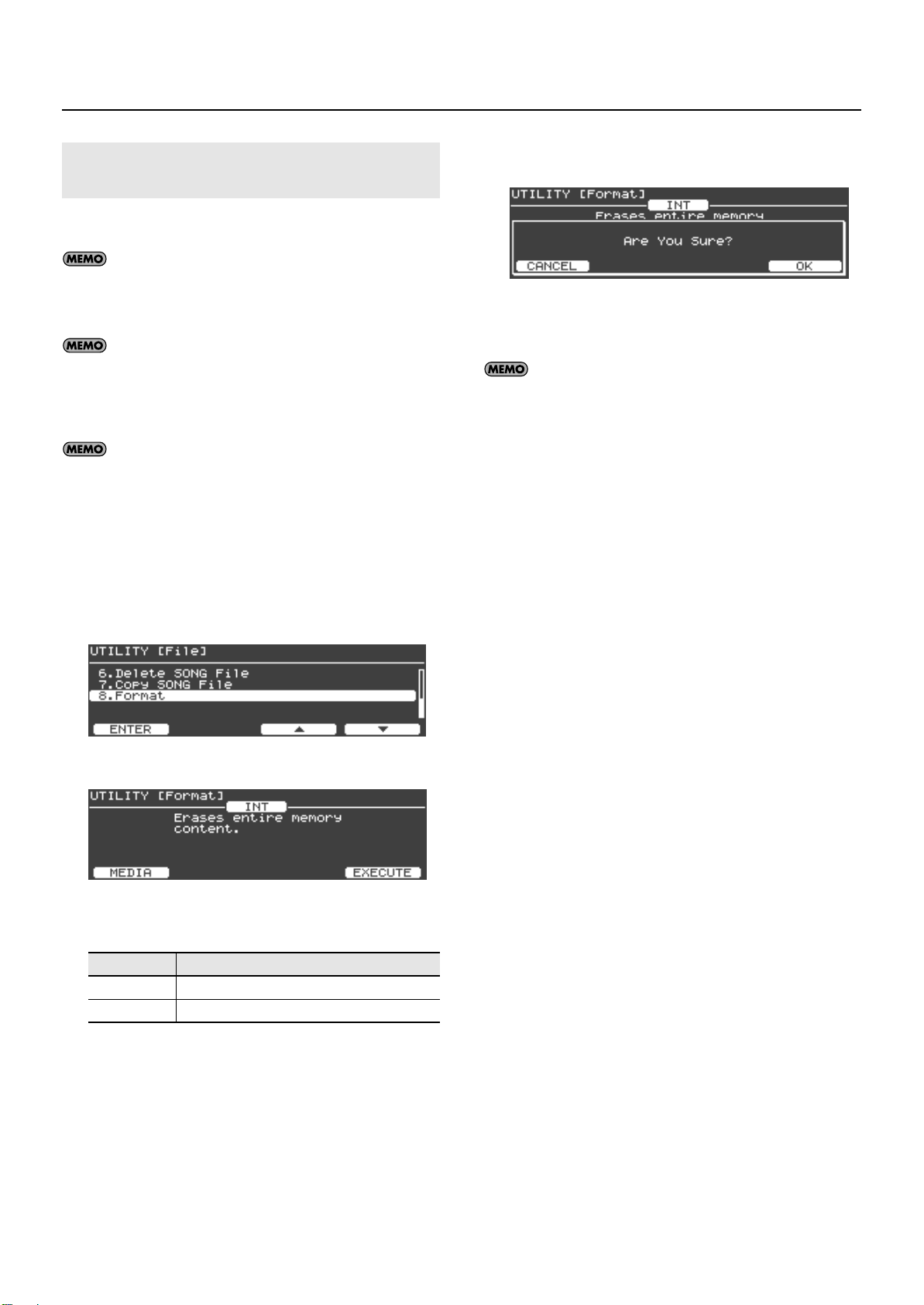
Formatting Internal Memory or USB Memory (Format)
This operation will erase all data stored in internal memory or USB
memory.
When you execute this format operation, all data stored in
internal memory or USB memory will be erased. Before you
proceed, make sure that internal memory or USB memory does
not contain important data.
Formatting the internal memory will erase data in the area that
contains setup files and song files. User setups, user tones, and
system settings will not be erased. If you want to erase this
data, execute the “Factory Reset (Factory Reset All)” (p. 72)
operation.
Formatting USB memory will not only erase all data in memory,
it will also prepare the memory so that it can be used with the
V-Piano Grand. Before newly purchased USB memory or USB
memory that has been used by a computer can be used with
the V-Piano Grand, you must first format the USB memory on
the V-Piano Grand.
Detailed Settings for Various Functions (Utility Screen)
4.
To begin formatting, press the [F4 (EXECUTE)] button.
A confirmation message will appear.
fig.UtilFormat03.eps
If you decide to cancel without formatting, press the [F1 (CANCEL)]
button.
5.
To begin formatting, press the [F4 (OK)] button.
The message “Executing...” is shown while formatting is being
done. Never turn off the power or disconnect USB memory
during this time.
6.
When formatting is finished, press the [Exit] button to
return to the previous screen.
1.
In the File screen, turn the [Value] dial to select “Format,”
and then press the [Enter] button or the [F1 (ENTER)]
button.
fig.UtilFormat01.eps
2.
The screen will indicate “Erases entire memory content.”
fig.UtilFormat02.eps
Press the [F1 (MEDIA)] button to specify the memory that
3.
you want to format.
Value
INT
USB USB memory connected to the USB Memory connector
Description
V-Piano Grand’s internal memory
69
Page 70
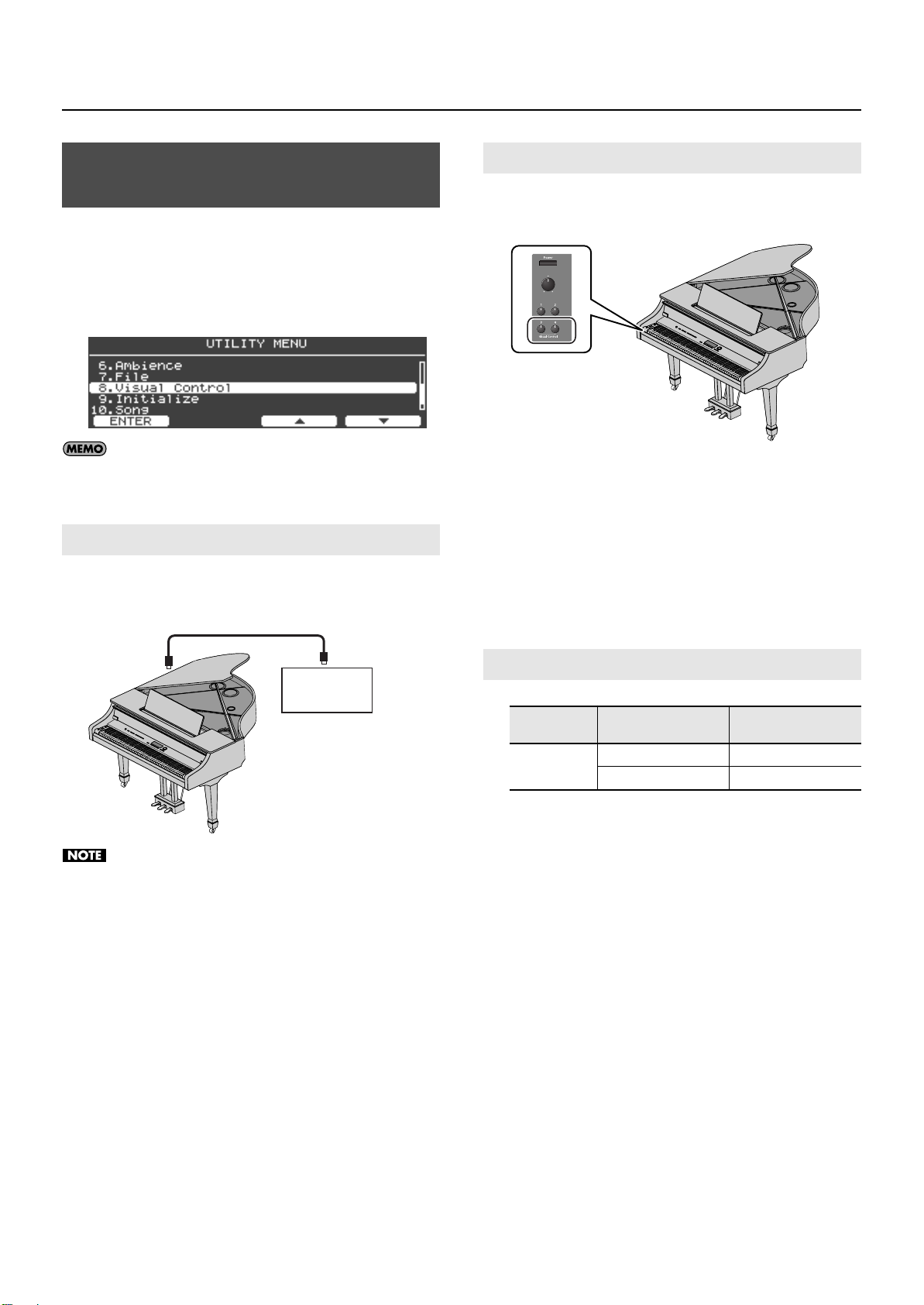
Detailed Settings for Various Functions (Utility Screen)
V-Piano Grand
MIDI OUT
MIDI IN
Visual Controlcompatible video
equipment
Visual Control Settings (8. Visual Control)
MIDI Visual Control is an internationally-used recommended
practice that was added to the MIDI specification so that visual
expression could be linked with musical performance. Video
equipment that is compatible with MIDI Visual Control can be
connected to electronic musical instruments via MIDI in order to
control video equipment in tandem with a performance.
fig.UtilVLINK01.eps
You’ll need a MIDI cable (sold separately) in order to connect
the V-Piano Grand to a device that supports Visual Control.
Connection Examples
Connect a MIDI cable from the V-Piano Grand’s MIDI Out connector
(p. 13) to the MIDI IN connector of your Visual Control compatible
device.
.29-001.j
Turning the Visual Control On/Off
1.
Simultaneously press the [3] and [4] buttons located at
the left of the keyboard.
.29-001.j
Visual Control will be turned on, and the tone screen will indicate
“Visual Control.”
In this state, you can control images in synchronization with your
performance by playing the V-Piano Grand’s keyboard.
2.
To turn Visual Control off, once again simultaneously
press the [3] and [4] buttons located at the left of the
keyboard.
The “Visual Control” indication will disappear from the tone screen.
Before connecting this unit to other devices, turn off the power
to all units. This will help prevent malfunctions and/or damage
to speakers or other devices.
Visual Control Function Chart
Visual Control
function
Switch images
Transmitted MIDI
message
CC 0 (Bank Select): 0–35 Play black keys
Program Change: 1–52 Play white keys
V-Piano Grand
operation
70
Page 71
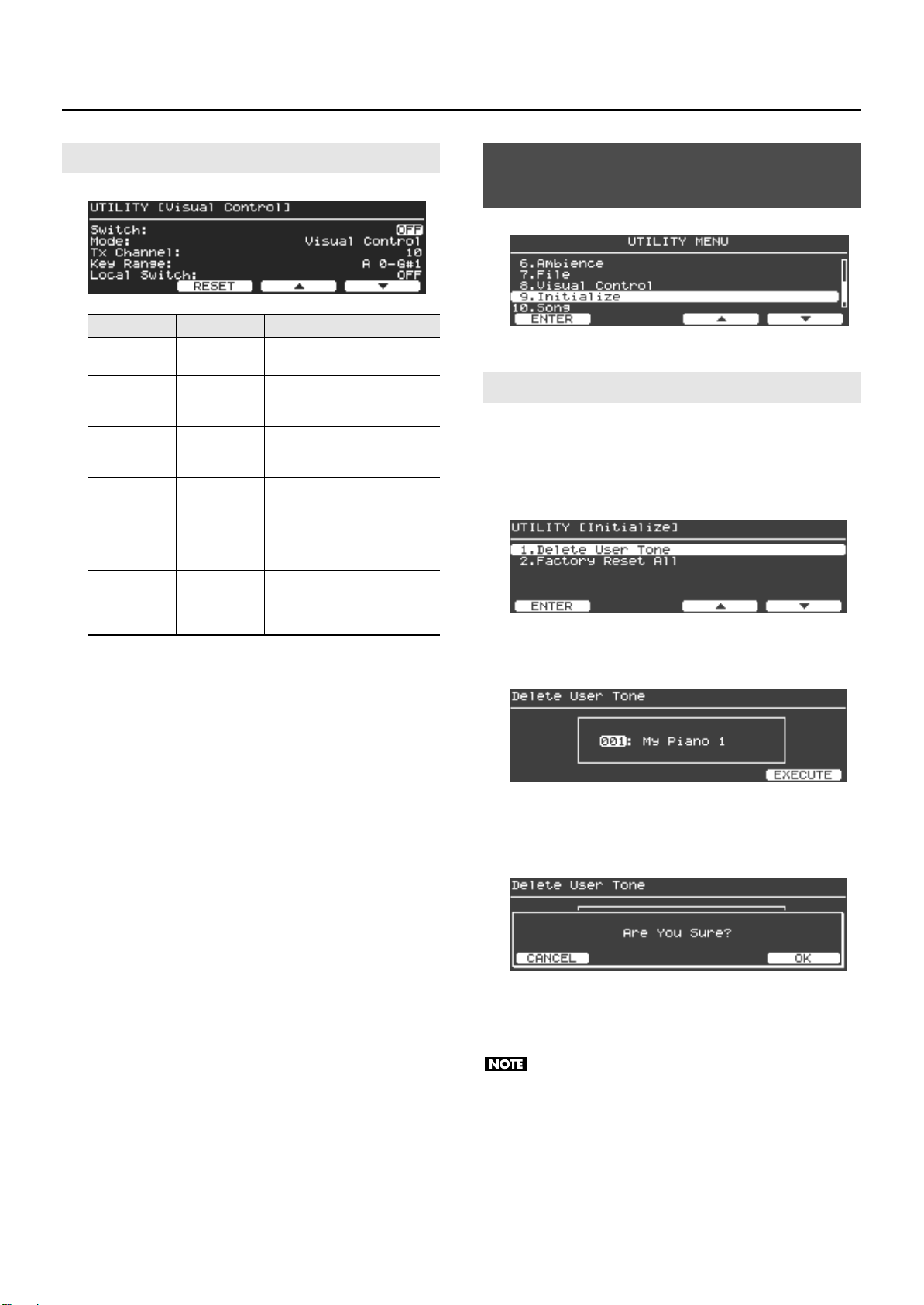
Detailed Settings for Various Functions (Utility Screen)
Visual Control Settings
fig.UtilVLINK02.eps
Parameter
Switch OFF, ON
Mode
Tx Channel 1–16
Key Range A0–C8
Local Switch OFF, ON
Value Description
MIDI Visual
Control,
V-LINK
Turns the Visual Control
functionality on/off.
Selects the type of Visual Control.
Specifies the MIDI channel on
which MIDI messages will be
transmitted.
Selects the range of keys that will
be used as Visual Control
controllers. You can also specify
this range from the keyboard by
pressing the bottom key, then the
top key, and then [Enter] button.
Specifies whether the V-Piano
Grand will (ON) or will not (OFF)
produce sound when you play a
key in the specified Key Range.
Restoring the Factory Settings (9. Initialize)
fig.UtilInit01.eps
Deleting the User Tones (Delete User Tone)
Here’s how to delete a specific user tone.
1.
In the Initialize screen, turn the [Value] dial to select
“Delete User Tone,” and then press the [Enter] button or
the [F1 (ENTER)] button.
fig.UtilInit02.eps
2.
Turn the [Value] dial to select the user tone that you want
to delete.
fig.UtilInit03.eps
3.
To delete the selected user tone, press the [F4 (EXECUTE)]
button.
A confirmation message will appear.
fig.UtilInit04.eps
If you decide to cancel without deleting, press the [F1 (CANCEL)]
button.
4.
To delete the user tone, press the [F4 (OK)] button.
The screen will indicate “Executing... Don’t Power OFF” while
the user tone is being deleted. Never turn off the power during
this time.
5.
When deletion is completed, press the [Exit] button to
return to the previous screen.
71
Page 72
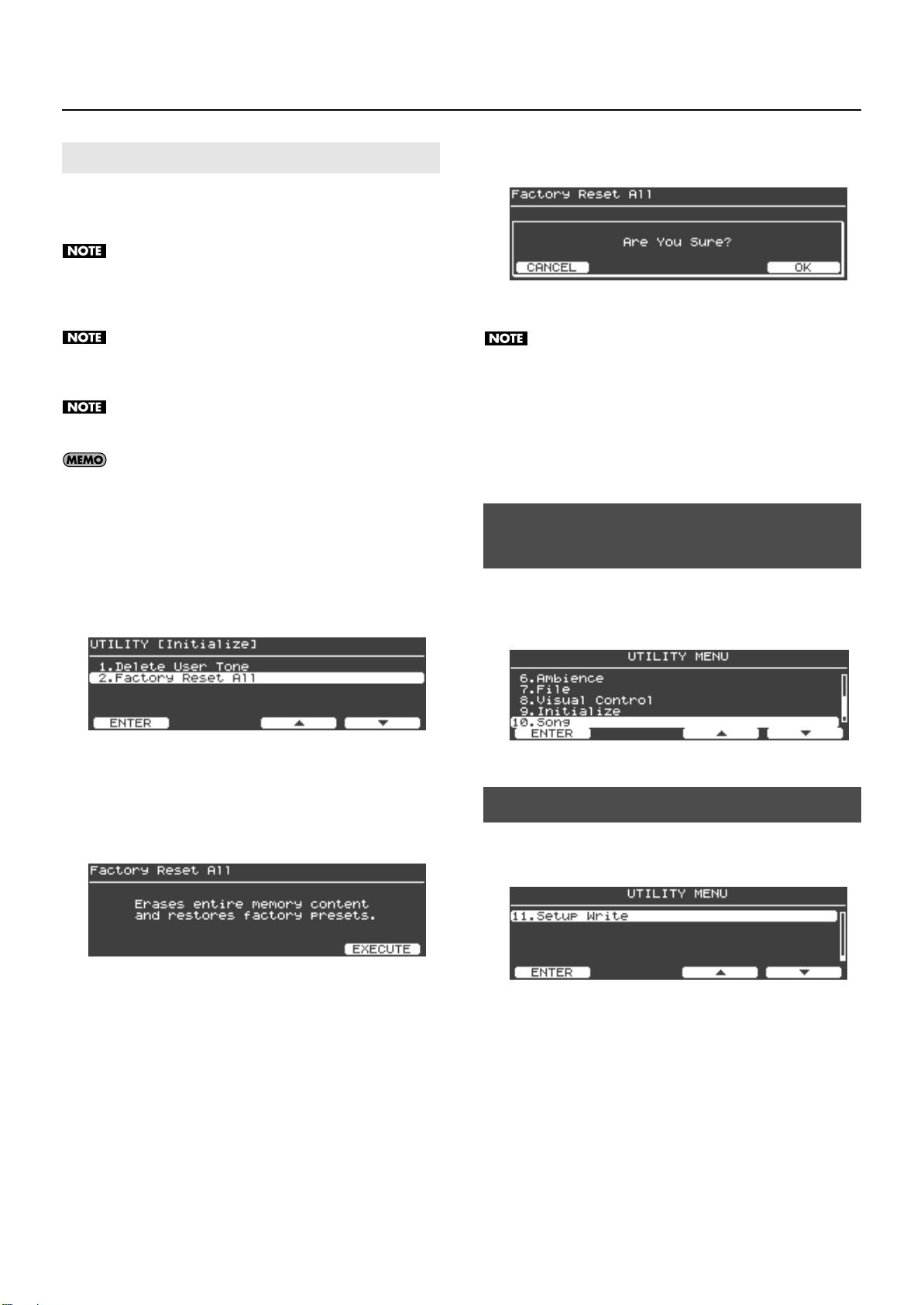
Detailed Settings for Various Functions (Utility Screen)
Factory Reset (Factory Reset All)
This will erase the user tones and user setups stored in the V-Piano
Grand, resetting the V-Piano Grand’s settings to the factory-set
state.
When you execute “Factory Reset All,” all user setups and user
tones will be lost. If you want to keep the contents of memory,
save your data to USB memory (sold separately) as a setup file
(p. 64).
3.
A confirmation message will appear once again.
To execute the factory reset, press the [F4 (OK)] button.
fig.UtilInit07.eps
If you decide to cancel without executing, press the [F1 (CANCEL)]
button or the [Exit] button.
All operations are disabled while the Factory Reset is being
executed. Moreover, no sound be heard even if you play the
keyboard.
If the V-Piano Grand is connected via USB to your computer,
disconnect the USB cable before you execute this operation.
Factory Reset does not return the internal memory (the area in
which song data and setup files are stored) to the factory-set
state. If you want to return the V-Piano Grand’s internal
memory to the factory-set state, you must execute the format
operation on the internal memory (p. 69).
1.
In the Initialize screen, turn the [Value] dial to select
“Factory Reset All,” and then press the [Enter] button or
the [F1 (ENTER)] button.
fig.UtilInit05.eps
A confirmation message will appear.
The screen will indicate “Erases entire memory content and restores
factory presets.”
To execute the factory reset, press the [F4 (EXECUTE)]
2.
button.
fig.UtilInit06.eps
The message “Executing... Don’t Power OFF” is shown while the
factory reset is being executed. Never turn off the power
during this time.
When the factory reset is finished, the screen will indicate “Power
off, then on.”
4.
Turn the V-Piano Grand’s power off, and then on again.
Playing or Recording a Song (10. Song)
When you select “10. Song,” the Song screen will appear.
For details on operations in the Song screen, refer to “Playing Songs
and Recording Your Performances” (p. 51).
fig.UtilSong01.eps
Saving a Setup (11. Setup Write)
Here’s how a setup you’ve created can be saved as a user setup.
For details, refer to “Saving Your Settings (Setups)” (p. 48).
fig.UtilSetup01.eps
To cancel without executing the factory reset, press the [Exit]
button.
72
Page 73

Connecting to Other Devices
RCA pin
Computer
MIDI OUTMIDI IN
Visual Control-compatible
video equipment.
MIDI sequencer, etc.
Mixer, etc.
Power amp
Monitor speakers
(powered)
to Power outlet
Portable audio
player, etc
Portable audio
player, etc
Connect your other equipment as shown in the illustrations below.
* Audio cables, MIDI cables, and headphones are not included. Consult your Roland dealer if you need to purchase accessories such as
these.
921
To prevent malfunction and/or damage to speakers or other devices, always turn down the volume, and turn off the power on
all devices before making any connections.
73
Page 74

Connecting to Other Devices
Using the USB Memory
You can copy Setup files (p. 64) and song files to separately sold USB memory for safekeeping.
You can also play back SMF music files that are saved on USB memory, or play audio files from USB memory (p. 51).
Use USB memory sold by Roland. We cannot guarantee operation if other products are used.
Connecting the USB Memory
1.
Connect your USB memory to the USB Memory connector (p. 14) located on jack panel 2.
Carefully insert the USB memory all the way in, until it is firmly in place.
930
931
Never insert or remove a USB memory while this unit’s power is on. Doing so may corrupt the unit’s data or the data on the USB
memories.
Carefully insert the USB memories all the way in—until it is firmly in place.
If you’re using new USB memory, you must first initialize (format) it on the V-Piano Grand. For details, refer to “Formatting
Internal Memory or USB Memory (Format)” (p. 69).
74
Page 75
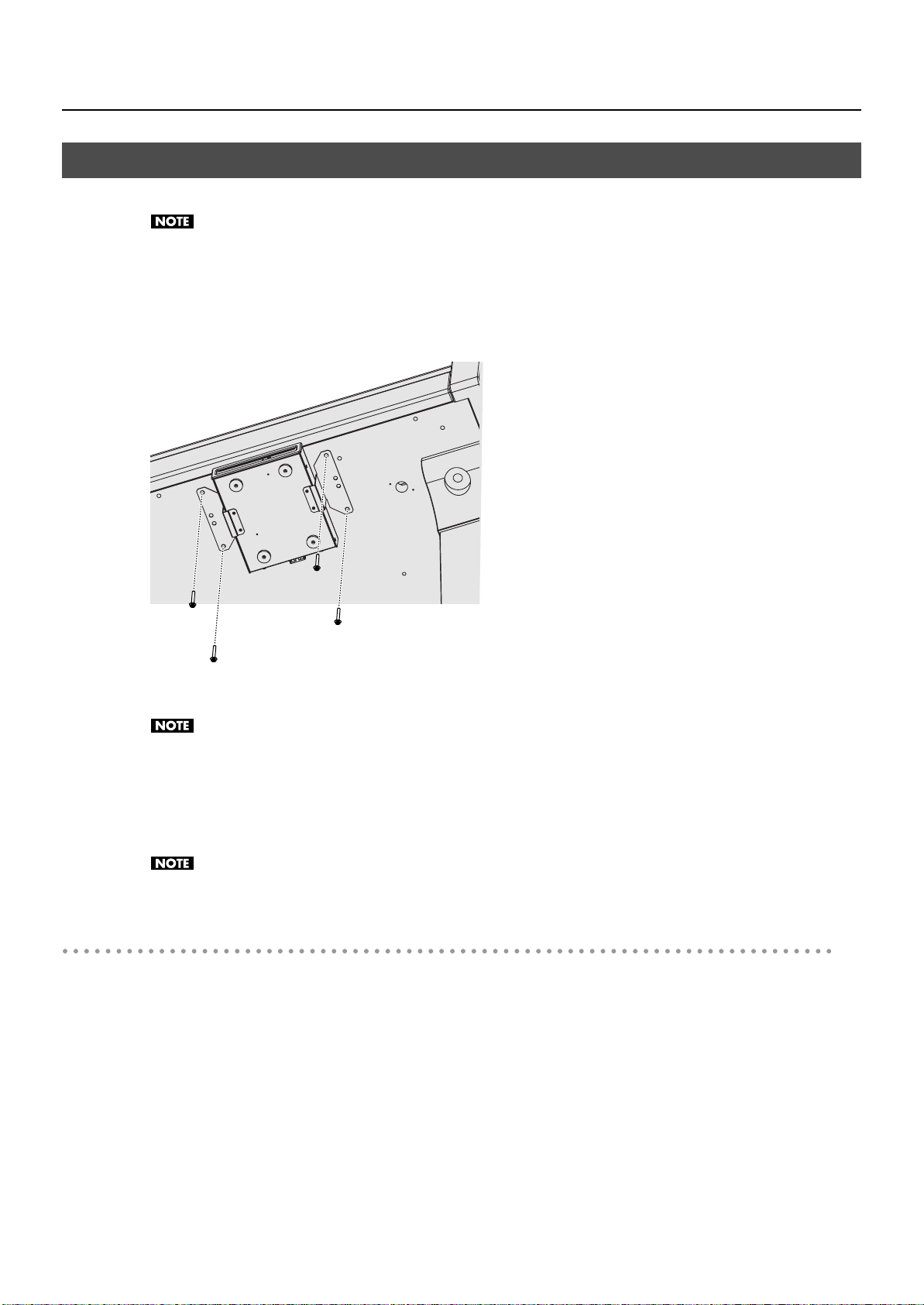
Installing the CD Drive
By connecting a CD drive, you can play back music CDs or CD-ROM discs on which SMF music file is saved.
Use a CD drive sold by Roland. We cannot guarantee operation if any other CD drive is used.
1.
Switch off the power on the V-Piano Grand and your CD drive.
As shown in the illustration, use the holes in the bottom of the piano to attach the CD drive.
2.
* For details, refer to the owner’s manual for your CD drive (sold separately).
Connecting to Other Devices
3.
Connect the included USB cable to the USB Memory connector located on jack panel 2 (p. 14).
When connecting the USB cable, make sure that it is oriented correctly, and push it firmly all the way into the connector. Do not
use excessive force.
Switch on power to the connected CD drive.
4.
Switch on the V-Piano Grand’s power.
5.
For information on turning on/off your CD drive and how to insert or remove a CD, refer to the owner’s manual that came with
your CD drive.
Precautions Concerning Use of the CD
• CDs that contain both music tracks and data will not play correctly.
• The V-Piano Grand is capable of playing back only commercial CDs that conform the official standards-those that carry the “COMPACT
disc DIGITAL AUDIO” logo.
• The usability and sound quality of audio discs that incorporate copyright protection technology and other non-standard CDs cannot be
guaranteed.
• You cannot save songs to CDs, and you cannot delete songs recorded to CDs. Furthermore, you cannot format CDs.
75
Page 76

Troubleshooting
If the V-Piano Grand does not function in the way you expect, first check the following points. If this does not resolve the problem, consult your
dealer or a nearby Roland Service Center.
If certain messages appear in the display during operation, please refer to “Error Messages” (p. 78).
Problem
Power not coming on
Buttons don’t work
No sound
No sound from the connected MIDI
device
Tones are altered
Sound is distorted Some equalizer settings may cause the sound to distort. Try adjusting the equalizer’s Input Gain. p. 33
Pitch is odd
The volume level of the instrument
connected to the Input connector
is too low.
Even though you’re using
headphones and the sound is
muted, a thumping sound is heard
when you play the keyboard
Song data not played back
correctly
Nothing appears in the screen
Vertical lines appear in the screen/
Color is “washed out” at the edges
of the screen
Pedal does not work, or is “stuck”/
Pedal does not operate correctly
Check/Solution Page
Is the V-Piano Grand’s power cord properly plugged into a power outlet as well as connected to the V-Piano Grand? p. 18
Could panel lock be active?
• Disengage the panel lock.
Is the volume turned all the way down? p. 19
Are sounds audible with headphones connected?
• If sounds are audible through headphones, it may indicate that there is a short in an audio cable or some
sort of amp or mixer problem. Check the cables and equipment once again.
Could headphones be connected?
Could headphones or a headphone plug adaptor have been left inserted in the Phones jack?
• No sound will be produced from the speakers if headphones or an adaptor plug is inserted in the Phones
jack.
Is the Local Switch set to OFF?
• Set the Local Switch to ON.
Could the volume have been lowered by pedal operations or by MIDI messages (volume messages and expression
messages) received from an external MIDI device or from song data?
• Raise the Master Volume.
• Try switching Tones.
Is Visual Control switched on?
• If you set the Visual Control setting Local ON/OFF to the Local On setting, you’ll be able to play sounds from
the keyboard even if Visual Control is on.
Does the V-Piano Grand’s MIDI transmit channel match the MIDI receive channel of the connected MIDI device?
• Set the MIDI transmit channel.
Did you call up a Setup?
• When a Setup is called up, the current Tone and other settings are disabled, and the selected Setup goes
into effect. Resave required settings to a Setup.
If you’re using a monaural connection, the tonal character may change depending on the Tone or the register.
• In order to enjoy the V-Piano Grand’s sound to its fullest potential, we recommend a stereo connection.
• If you’re using a monaural connection, set Line Out Mode to MONO.
Depending on the Tone selected, pitches played in certain registers will be changed and played at other pitches. –
Have settings for Stretch Tune been made? p. 44
Has the V-Piano Grand gone out of tune? Check the following settings.
• Master Tune settings
• Temperament settings
Have you set Transpose? p. 35
Could you be using a connection cable that contains a resistor?
Use a connection cable that does not contain a resistor.
The V-Piano Grand uses a hammer action keyboard in order to simulate an acoustic piano’s playing touch as
realistically as possible. The thump of the hammers will be heard when you play the keyboard; this is not a
malfunction.
If vibration transmitted to the floor or walls is a concern, you may be able to minimize the vibration by moving the
piano away from the wall, or by laying down a commercially available anti-vibration mat designed for use with
pianos.
Is the audio data playable?
• Make sure that the audio data can be played by the V-Piano Grand.
Since the V-Piano Grand uses a liquid crystal screen, it may happen that no text or graphics appear in the screen if
the temperature is below zero degrees Celsius (32 degrees Fahrenheit).
These occur due to the nature of a liquid crystal display, and do not indicate a malfunction. They can be minimized
by adjusting the contrast of the screen.
Is the pedal connected correctly?
• Plug the cord firmly into the Pedal connector.
p. 36
p. 21
p. 21
p. 59
p. 58
p. 29
p. 70
p. 63
–
p. 59
p. 58
–
–
p. 55
–
p. 22
p. 13
76
Page 77

Troubleshooting
Problem
Can’t read or write USB memory
successfully
Reverberation remains even if you
turn off the ambience effect
The sound of the higher notes
suddenly changes from a certain
key
High-pitched ringing is heard
Low notes sound wrong, or are
buzzy
Can’t rewind or fast-forward
Songs in USB memory are not
played immediately
Check/Solution Page
Are you using (optional) Roland USB memory?
• Reliable performance cannot be guaranteed if you use non-Roland USB memory products.
If you are unable to read or write USB memory successfully, change the USB Memory Mode setting. p. 59
Since the V-Piano Grand simulates the sympathetic resonance of the strings, you may hear what sounds like
reverberation even when Ambience is turned off.
The tonal character will change at boundaries where there is a change in the number of strings per key or between
wound and unwound strings.
Piano sounds that have a brilliant and crisp character contain substantial high-frequency components that may
sound as though a metallic ringing has been added. This is because the character of an actual piano is being
faithfully reproduced, and is not a malfunction. This ringing is more obtrusive if the ambience effect is applied
heavily, so you may be able to minimize it by decreasing the ambience.
With certain tones, the sounds may seem to be distorted. Turn down the volume. Alternatively, lower the master
gain setting.
You can not rewind or fast-forward while music files are being read in. Wait until processing finishes. –
If you attempt to play back performance data that contains more data than the entire capacity of the V-Piano
Grand’s memory, you may find that operations other than playback (such as rewind or fast-forward) become
unavailable.
SMF music files comes in two types; formats 0 and 1.
• In the case of format 1 data, it may take a certain amount of time for playback to begin. The format type is
indicated on the booklet for the music files you’re using.
–
–
–
p. 32
p. 19
–
–
77
Page 78

Error Messages
Indication:
01 You can only read the music file.
02 An error occurred during
writing.
No storage media is inserted.
10
11
Insufficient free memory at the
save destination.
14 An error occurred during
reading.
The data format is not
15
compatible with this instrument.
Data could not be read fast
16
enough for playback of the song.
18
The audio data format is not
compatible with this instrument.
30
The internal memory capacity of
the V-Piano is full.
The instrument can’t deal with
40
the excessive MIDI data.
A MIDI cable has been
41
disconnected.
43
A MIDI transmission error has
occurred.
51 System error. Repeat procedure,
or power off, then on.
The USB Memory port was
65
subjected to excessive current.
Situation: Action:
You can only read the music file. It can not be
saved.
An error occurred during writing. If this error occurs while saving to USB memory, try initializing
No external media is inserted.
There is not enough free memory in the save
destination.
An error occurred during reading. The
external media may be corrupted.
The file is unreadable. The data format is not
compatible with the V-Piano Grand.
Data was not called up in time for playback of
the song.
The audio data format is not compatible with
this instrument.
The internal memory capacity of the V-Piano
Grand is full.
The V-Piano Grand cannot deal with the
excessive MIDI data sent from the external
MIDI device.
A MIDI cable has been disconnected.
A MIDI transmission error has occurred.
There may be a problem with the system. Repeat the procedure from the beginning. If it is not solved after you
The USB Memory connector was subjected to
excessive current.
–
(formatting) the USB memory (p. 69).
Insert the external media and try again.
Either use different external media, or delete unneeded files before
you try the operation again.
–
Only files in the following formats can be used.
• Setup files with an extension of “vsu”
• SMF music files with an extension of “mid”
• Audio files with an extension of “wav” or “mp3”
For details on audio file formats, refer to “Types of Audio Data
That the V-Piano Grand Can Play” (p. 55).
You may be able to play the song after waiting a few seconds.
Use audio files of a format that meets the requirements given in
“Types of Audio Data That the V-Piano Grand Can Play” (p. 55).
–
Reduce the amount of MIDI data sent to the V-Piano Grand.
Connect it properly and securely.
Check the MIDI cable and connected MIDI device.
have tried several times, contact a Roland Service Center.
Make sure that there is no problem with the USB memory, then turn
the power off, then on again.
78
Page 79

List of Shortcuts
By operating two or more buttons, knobs, or pedals simultaneously, you can directly and efficiently access a related function.
Function Operation Page
Change whether the tone buttons ([Tone 1] button – [Tone 4] button) will
select tones or setups (i.e., change the Tone Button Mode)
Panel Lock on/off Hold down the [Function] button and press a [Tone 1]–[Tone 4] button p. 36
Assign a function to a pedal (access the Pedal Assign screen) Hold down the [Function] button and press a pedal p. 39
Select the Ambience type (access the Ambience setting screen) Hold down the [Function] button and turn the [Ambience] knob p. 32
Access the Utility screen Hold down the [Write] button and press the [Exit] button p. 56
Access the V-PIANO DEMO screen Hold down the [Song] button and press the [Transpose] button p. 28
Hold down the [Function] button and press the [F1] button p. 48
79
Page 80
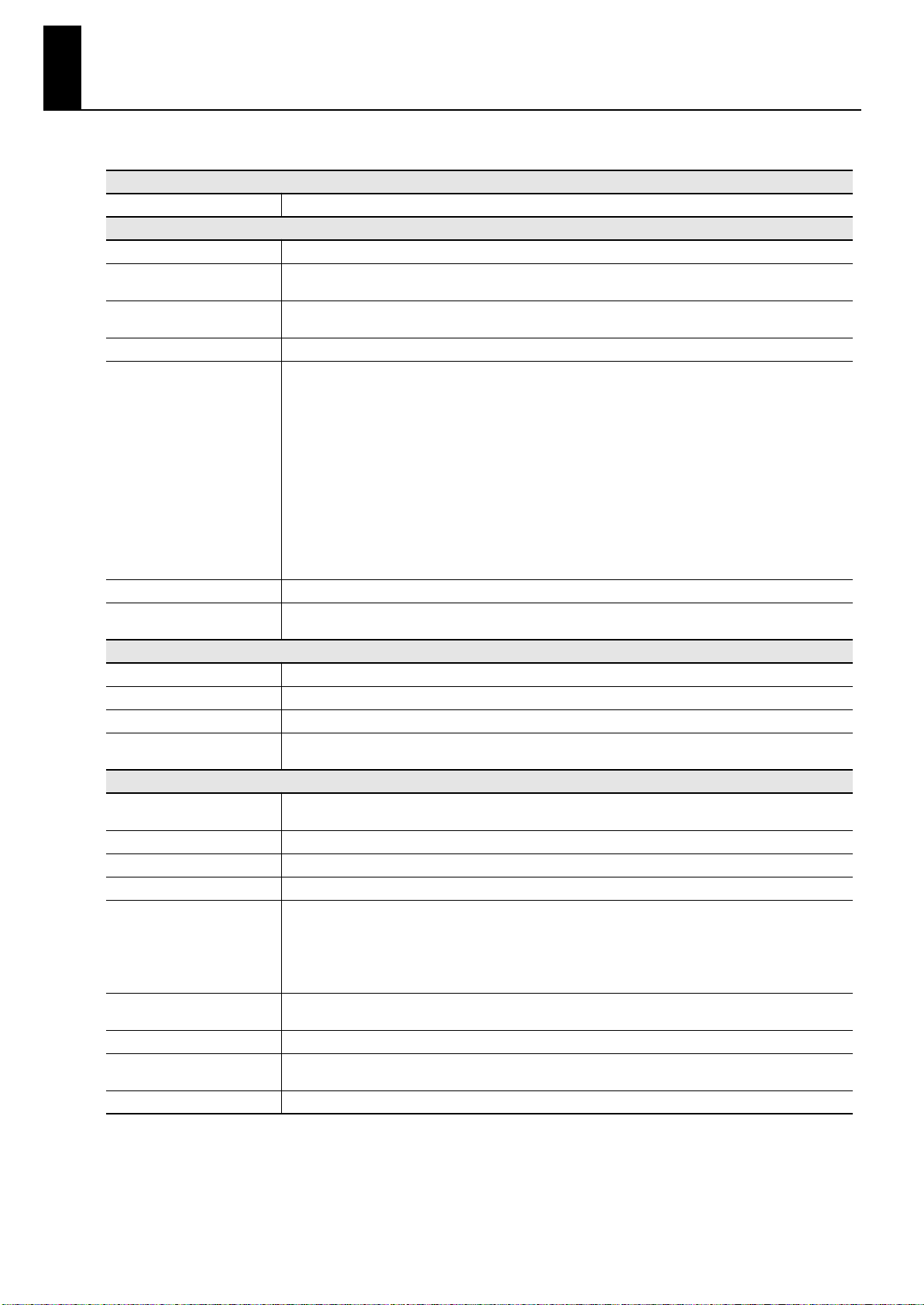
Specifications
Digital Piano: Roland V-Piano Grand (GP-7)
Keyboard
Keyboard
Sound Generator (V-Piano)
Part
Maximum Number of Toneproducing Virtual Strings
Tones
Setups
V-Piano Editing Parameters
Master Tuning
Effects
Sound Generator (GM2: playable via SMF and MIDI)
Parts
Max. Polyphony
Tones
Effects
Sequencer
Playable Song Format
Recording File Format
Number of Recording Tracks
Note Storage
Controls
Tempo
Resolution
Metronome
Song Length
88 keys (PHAIII Ivory feel keyboard)
1 part
264-string (varies according to the sound generator load)
Preset: 30 tones
User: 100 tones
100
Unison Tune
Hammer Hardness
Cross Resonance
Stretch Tune
String Resonance
Soundboard Resonance
Damper Resonance
Key Off Resonance
Damping Time
Damper Noise Level
Decay Time
Soft Pedal Sense
Sound Lift
Tone Color
Tone EQ
415.3–466.2 Hz (Adjustable in increments of 0.1 Hz)
Ambience: 15 types
4-band digital equalizer
16 parts
128 voices
256 tones
Reverb: 8 types
Chorus: 1 type
Standard MIDI files (Format 0/1)
Audio file: WAV (44.1 kHz, 16-bit linear), MP3
Standard MIDI file: format 0
1 track (realtime recording)
Approx. 30,000 notes
Play/Stop
Backward
Forward
Tempo change
Transpose
Center cancel (only for audio playback)
Quarter note = 10–500
Audio playback speed: 75–125%
120 ticks per quarter note
Beat: 2/2, 0/4, 2/4, 3/4, 4/4, 5/4, 6/4, 7/4, 3/8, 6/8, 9/8, 12/8
Volume: Off, 1–10
Max 999 measures
80
Page 81
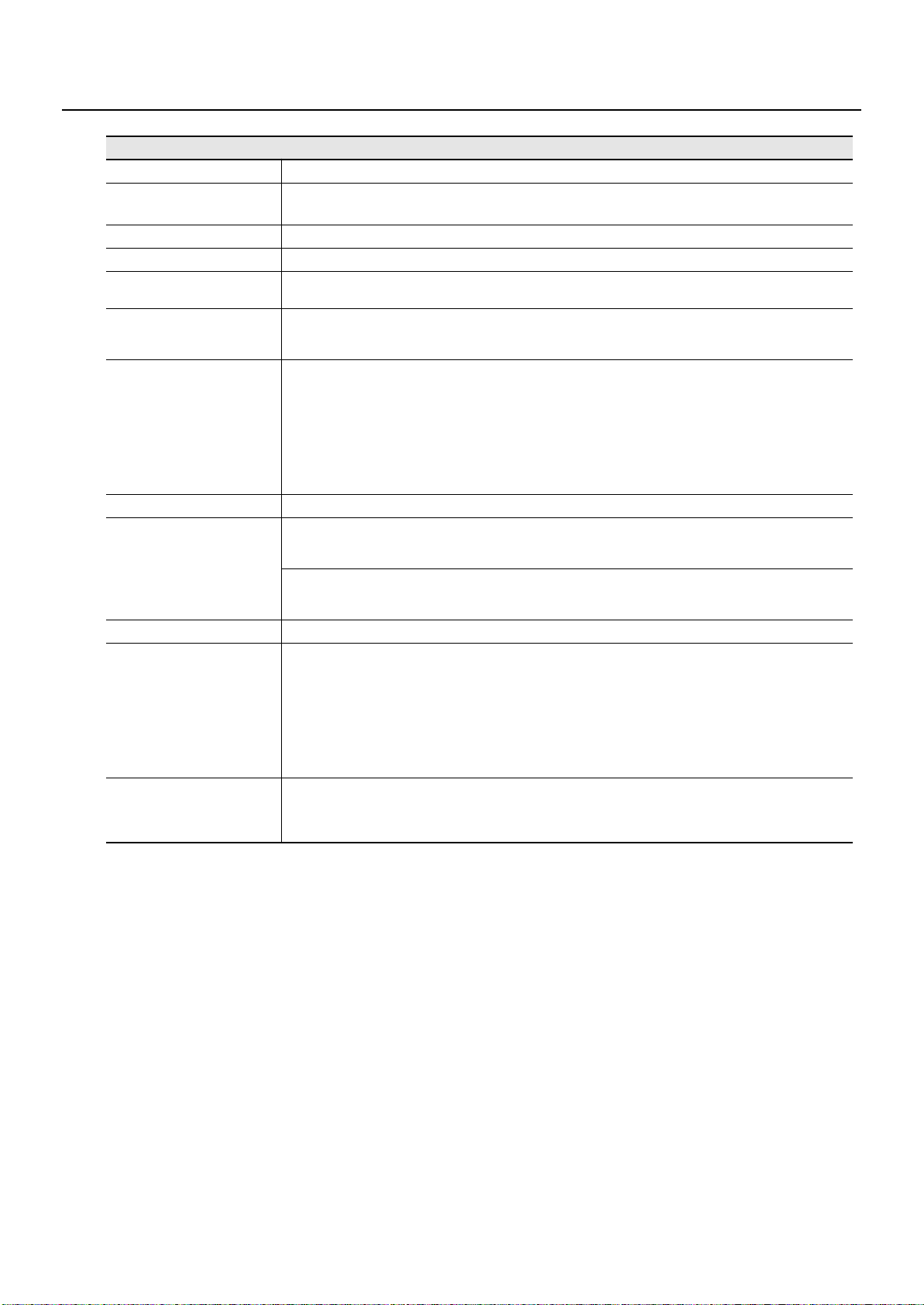
Others
Rated Power Output
Volume Level (SPL)
Speakers
Display
Controls
Pedal
Connectors
Power Consumption
Dimensions
Weight
Accessories
Options (sold separately)
Specifications
60 W x 4
112 dB
* This value was measured according to the method that is based on Roland’s technical standard.
30 cm x 1, 12 cm x 4, 5 cm x 3
Graphic LCD 240 x 64 dots
Volume knob
Ambience knob
Damper (Progressive Damper Action Pedal, capable of continuous detection)
Soft (capable of continuous detection, function assignable)
Sostenuto (function assignable)
Output jack A (L, R): 1/4-inch phone type, XLR type
Output jack B (L, R): 1/4-inch phone type, XLR type
Input jack (L/MONO, R): RCA phono type
Input jack: Stereo miniature phone type
Pedal connector
MIDI connectors (In, Out),
USB connector (Computer, Memory, For update)
Phones jack: Stereo 1/4-inch phone type
AC In
180 W
(top opened)
1,485 (W) x 1,505 (D) x 1,544 (H) mm
58-1/2 (W) x 59-1/4 (D) x 60-13/16 (H) inches
(top closed)
1,485 (W) x 1,505 (D) x 939 (H) mm
58-1/2 (W) x 59-1/4 (D) x 37 (H) inches
170 kg / 374 lbs
Owner’s manual
Headphone hook
Caster caps
Key cover
Maintenance kit
V-PIANO Editor CD-ROM
USB cable
Screw set
Power cord
CD drive
Audio cable
MIDI cable
USB flash memory
962a
* In the interest of product improvement, the specifications and/or appearance of this unit are subject to change without prior notice.
81
Page 82

About the Ivory Feel Keyboard
Features of an Ivory Feel Keyboard
Traditional piano keys are made from the best materials-ivory (for white keys) and ebony (for black keys). The Ivory Feel keyboard uses
the latest in technology to reproduce the touch and feel of these materials.
An Ivory Feel keyboard offers the following features.
• We’re sure you’ll develop a fondness for the distinctive texture of these keys, which feels better the more you play them.
• Surfaces incorporate stripes of moisture-absorbing material for improved touch and playability.
• The keys feature subtle gloss and understated coloring, enhancing the look and elegance.
• The white keys are finished with a slight yellowish tinge for the look of real ivory.
Handling
• Do not write on the keyboard with any pen or other implement, and do not stamp or place any marking on the instrument. Ink will
seep into the surface lines and become unremovable.
• Do not affix stickers on the keyboard. You may be unable to remove stickers that use strong adhesives, and the adhesive may cause
discoloration.
Care and Maintenance
Please note the following points. Failure to do so may result in scratches on the surface finish, damaged gloss, or other discoloration or
deformation.
• To remove dirt, use a soft cloth.
Using a moistened and tightly wrung-out cloth, gently wipe off any dirt.
Do not rub the surface vigorously.
• To remove stubborn dirt, use a commercially available keyboard cleaner that does not contain abrasives.
Start by wiping lightly.
If the dirt does not come off, wipe using gradually increasing amounts of pressure while taking care not to scratch the keys.
• Do not use benzene, paint thinner, or alcohol on the instrument.
82
Page 83
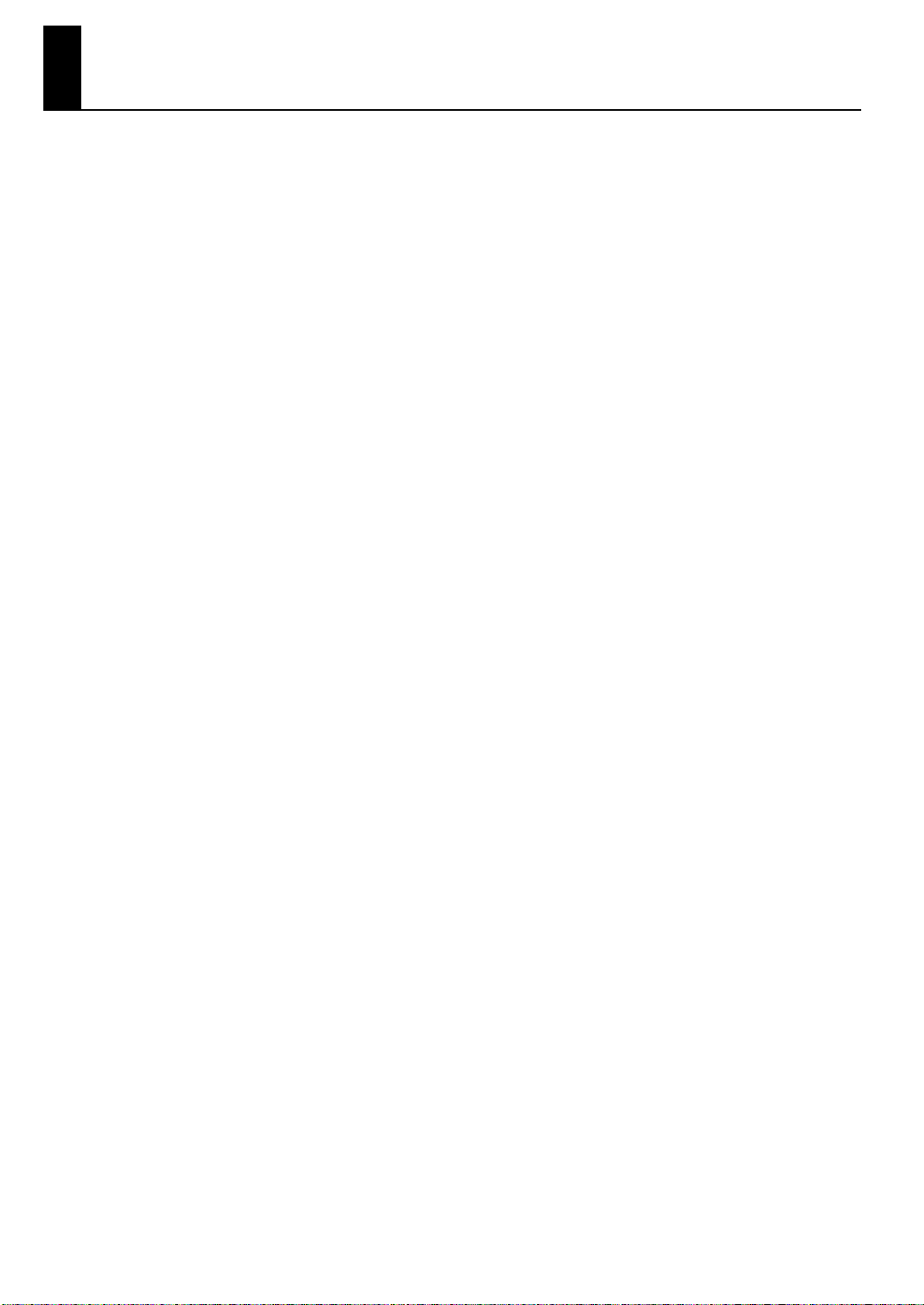
Index
A
AC In
............................................................................................... 13,
Ambience
Ambience knob
Ambience Level
Ambience Mode
Ambience settings
Ambience Type
AmbLvl
Auto Power Off
.............................................................................................
....................................................................................
....................................................................................
...................................................................................
Show
.............................................................................................
.............................................................................. 32,
.................................................................................................
.....................................................................................
B
Backing up
...........................................................................................
C
...................................................................................................
C.Reso
Cable pass-through hole
Center Cancel
Center Pedal Assign
Center Pedal Max
Center Pedal Min
Classic position
Connecting
CD Drive
Headphones
USB Memory
Cross Resonance
.......................................................................................
.....................................................................................
........................................................................................
......................................................................
.............................................................................
.................................................................................
..................................................................................
..................................................................................
..................................................................................
..................................................................................
D
...................................................................................................
D.Nois
..................................................................................................
D.Reso
..................................................................................................
D.Time
Damper Noise Level
Damper Pedal
Damper Resonance
Damping Time
Decay
...................................................................................................
Decay Time
Deep
.....................................................................................................
DEMO screen
Demo song
Display
.................................................................................................
.............................................................................
......................................................................................
..............................................................................
.....................................................................................
...........................................................................................
........................................................................................
...........................................................................................
E
Enter button
EQ Mode
Equalizer
Equalizer button
Equalizer Settings
Exit button
Expres
.........................................................................................
...............................................................................................
...............................................................................................
...................................................................................
.................................................................................
...........................................................................................
...................................................................................................
F
Factory Reset
Factory Reset All
Fixed Out
Format
Function
Assign to buttons
Assign to pedals
Function button
........................................................................................
...................................................................................
..............................................................................................
..................................................................................................
..........................................................................
............................................................................
...................................................................................
G
...................................................................................................
Gentle
GM2/WAV Output Mode
GM2/WAV Speaker Out
GM2/WAV Volume
......................................................................
........................................................................
...............................................................................
18
32
12
63
63
26
63
39
59
24
39
14
55
62
62
62
17
75
21
74
41
39
39
39
41
20
41
41
39
41
44
28
28
12
12
58
33
12
34
12
39
72
72
59
69
37
39
12
44
59
58
58
H
Hammer
................................................................................................
Hammer Hardness
Headphone hook
Headphone Mode
................................................................................
..................................................................................
................................................................................
39
41
22
59
I
Information Type
Initialize
Input jacks
..................................................................................
.......................................................................................... 24,
............................................................................................
59
71
13
K
K.Reso
...................................................................................................
Key Off Resonance
Key Range
Key Touch
Key Touch Offset
Keyboard touch
................................................................................
.............................................................................................
.............................................................................................
..................................................................................
....................................................................................
39
41
71
61
61
61
L
LCD Contrast knob
Left Pedal Assign
Left Pedal Max
Left Pedal Min
Line Out Mode
Line Out Setting
Local Switch
...............................................................................
..................................................................................
......................................................................................
.......................................................................................
......................................................................................
....................................................................................
.................................................................................... 59,
14
62
62
62
59
59
71
M
....................................................................................................
M.Out
Master Tune
Master Volume
metronome
MIDI channel
MIDI In, Out connectors
MIDI Tx Channel
MP3 format
..........................................................................................
.....................................................................................
..........................................................................................
........................................................................................
...................................................................................
..................................................................................... 51, 55
........................................................................
39
58
58
53
63
13
63
O
Original tone ......................................................................................... 46
Output Balance ..................................................................................... 59
Output connectors ............................................................................... 13
Output Gain .......................................................................................... 58
P
Panel Lock ............................................................................................ 36
Panning Width ...................................................................................... 59
PDL ....................................................................................................... 26
Pedal ..................................................................................................... 20
Pedal Assignment ................................................................................. 26
Pedal connector ............................................................................. 13, 18
Pedal cord ............................................................................................. 18
Phones .................................................................................................. 21
Phones jack ..................................................................................... 13, 21
Piano Emotion ...................................................................................... 61
Piano Pedal Mode ................................................................................. 62
Play ....................................................................................................... 52
PlayST ................................................................................................... 39
Power cord ........................................................................................... 18
Power switch .................................................................................. 13, 18
Preset tone ........................................................................................... 31
R
RangeSet .............................................................................................. 45
Record .................................................................................................. 53
Reference pitch .................................................................................... 58
Reset ..................................................................................................... 39
83
Page 84

Index
S
S.Lift
.....................................................................................................
S.Reso
...................................................................................................
Save
Equalizer settings
Setup
.............................................................................................
Song
..............................................................................................
Tone
..............................................................................................
Save SETUP File
Select
Setup
.............................................................................................
Tone
..............................................................................................
Setup
....................................................................................................
Assign to buttons
...............................................................................................
Save
.............................................................................................
Select
Setup File
..............................................................................................
Copy
............................................................................................
Delete
..............................................................................................
Load
...............................................................................................
Save
Show
Ambience Setting
Original tone
Pedal Assignment
...................................................................................................
Sndbd
.......................................................................................................
Soft
Soft Pedal
Soft Pedal Sense
Song
Song button
Song File
Song screen
Sosten
Sostenuto pedal
Sound Lift
Sound Perspective
Soundboard Resonance
Standard
Stop
Stretch Tune
String Resonance
SUP
SUP.Dn
SUP.Up
SYS
System parameter
.............................................................................................
Save
...............................................................................................
.........................................................................................
Copy
..............................................................................................
Delete
............................................................................................
Save
...............................................................................................
..........................................................................................
Option
...........................................................................................
..................................................................................................
.............................................................................................
...............................................................................................
......................................................................................................
.........................................................................................
.......................................................................................................
.................................................................................................
.................................................................................................
.......................................................................................................
..........................................................................
....................................................................................
..........................................................................
..........................................................................
.................................................................................
.........................................................................
...................................................................................
...................................................................................
...............................................................................
.......................................................................
.................................................................................
................................................................................
39
39
34
49
54
42
64
48
29
23
50
49
48
66
66
65
64
26
46
26
39
39
20
41
54
12
68
68
67
51
55
39
20
41
59
41
44
52
41
41
26
39
39
26
23
T
TColor
...................................................................................................
Temperament
Temperament Key
Tempo
Tone
......................................................................................................
Assign to button
Delete
Edit
Save
Selecting
Tone button
Tone Button Mode
Tone Color
Tone EQ
Tone number
Tone screen
Top sticks
Trans
Transpose
Transpose button
Tuning
Tuning method
Tx Bank Select (LSB)
Tx Bank Select (MSB)
Tx Edit
Tx Program Change
.......................................................................................
................................................................................
..................................................................................................
............................................................................
............................................................................................
.................................................................................................
...............................................................................................
........................................................................................
................................................................................... 12–
...............................................................................
............................................................................................
................................................................................................
........................................................................................
..........................................................................................
..............................................................................................
.....................................................................................................
.............................................................................................
.................................................................................
..................................................................................................
.....................................................................................
..............................................................................
.............................................................................
...................................................................................................
..............................................................................
39
58
58
53
23
30
71
42
42
29
13
59
41
60
25
25
16
39
35
12
39
58
63
63
59
63
U
Unison Tune
USB Computer connector
USB Driver
USB for Update connector
USB memory
USB Memory connector
USB Memory Mode
Utility screen
.........................................................................................
.....................................................................
.............................................................................................
....................................................................
Connecting
Format
Setup File
....................................................................................
...........................................................................................
.......................................................................................
........................................................................
...............................................................................
.........................................................................................
41
14
59
13
74
69
65
14
59
56
V
Value dial
Velocity
Velocity Delay Sens
Velocity Follow
Velocity Key Follow Sens
Visual Control
Volume
Volume knob .................................................................................. 13, 19
Volume Range Max ............................................................................... 60
Volume Range Min ............................................................................... 60
V-PIANO DEMO screen ......................................................................... 28
V-Piano Output Mode ........................................................................... 59
V-Piano Rx Channel .............................................................................. 63
..............................................................................................
.................................................................................................
...............................................................................
.....................................................................................
......................................................................
.......................................................................................
.............................................................................................
Mode
............................................................................................
Switch
Tx Channel
.....................................................................................
.................................................................................................
12
61
61
46
61
70
71
71
71
39
W
WAV format .................................................................................... 51, 55
Write button ......................................................................................... 13
Z
ZONE .................................................................................................... 61
84
Page 85
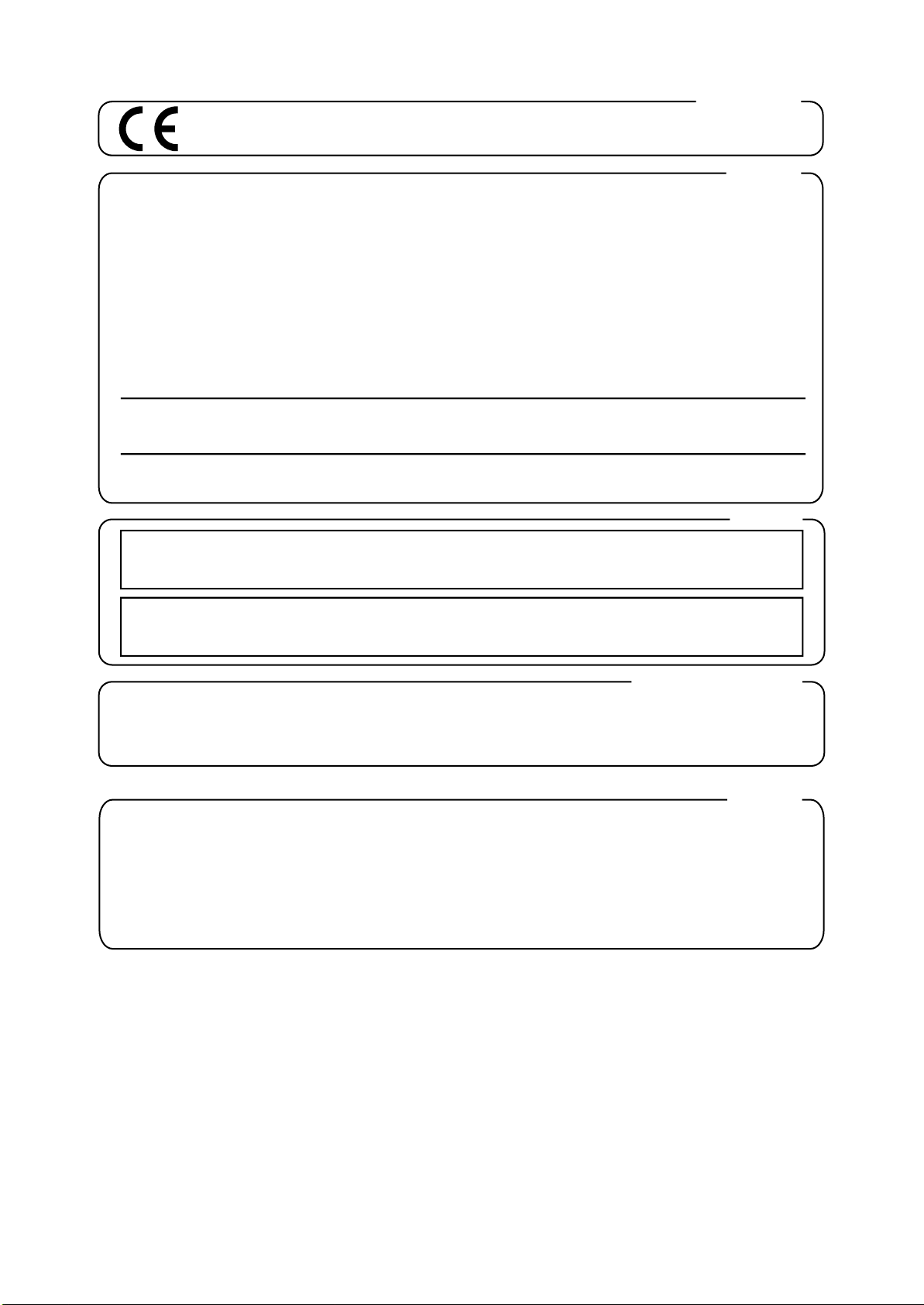
This product complies with the requirements of EMCD 2004/108/EC and LVD 2006/95/EC.
For EU Countries
For Canada
This Class B digital apparatus meets all requirements of the Canadian Interference-Causing Equipment Regulations.
Cet appareil numérique de la classe B respecte toutes les exigences du Règlement sur le matériel brouilleur du Canada.
NOTICE
AVIS
For the USA
FEDERAL COMMUNICATIONS COMMISSION
RADIO FREQUENCY INTERFERENCE STATEMENT
This equipment has been tested and found to comply with the limits for a Class B digital device, pursuant to Part 15 of the
FCC Rules. These limits are designed to provide reasonable protection against harmful interference in a residential
installation. This equipment generates, uses, and can radiate radio frequency energy
and, if not installed and used in
accordance with the instructions, may cause harmful interference to radio communications. However, there is no guarantee
that interference will not occur in a particular installation. If this equipment does cause harmful interference to radio or
television reception, which can be determined by turning
the equipment off and on, the user is encouraged to try to correct the
interference by one or more of the following measures:
– Reorient or relocate the receiving antenna.
– Increase the separation between the equipment and receiver.
– Connect the equipment into an outlet on a circuit different from that to which
the receiver is connected.
– Consult the dealer or an experienced radio/TV technician for help.
This device complies with Part 15 of the FCC Rules. Operation is subject to the following two conditions:
(1) this device may not cause harmful interference, and
(2) this device must accept any interference received, including interference
that may cause undesired operation.
Unauthorized changes or modification to this system can void the users authority to operate this equipment.
This equipment requires shielded interface cables in order to meet FCC class B Limit.
WARNING
This product contains chemicals known to cause cancer, birth defects and other reproductive harm, including lead.
For C.A. US (Proposition 65
)
Model Name :
Type of Equipment :
Responsible Party :
Address :
Telephone :
GP-7
Digital Piano
Roland Corporation U.S.
5100 S. Eastern Avenue, Los Angeles, CA 90040-2938
(323) 890 3700
DECLARATION OF CONFORMITY
Compliance Information Statement
For the USA
85
Page 86
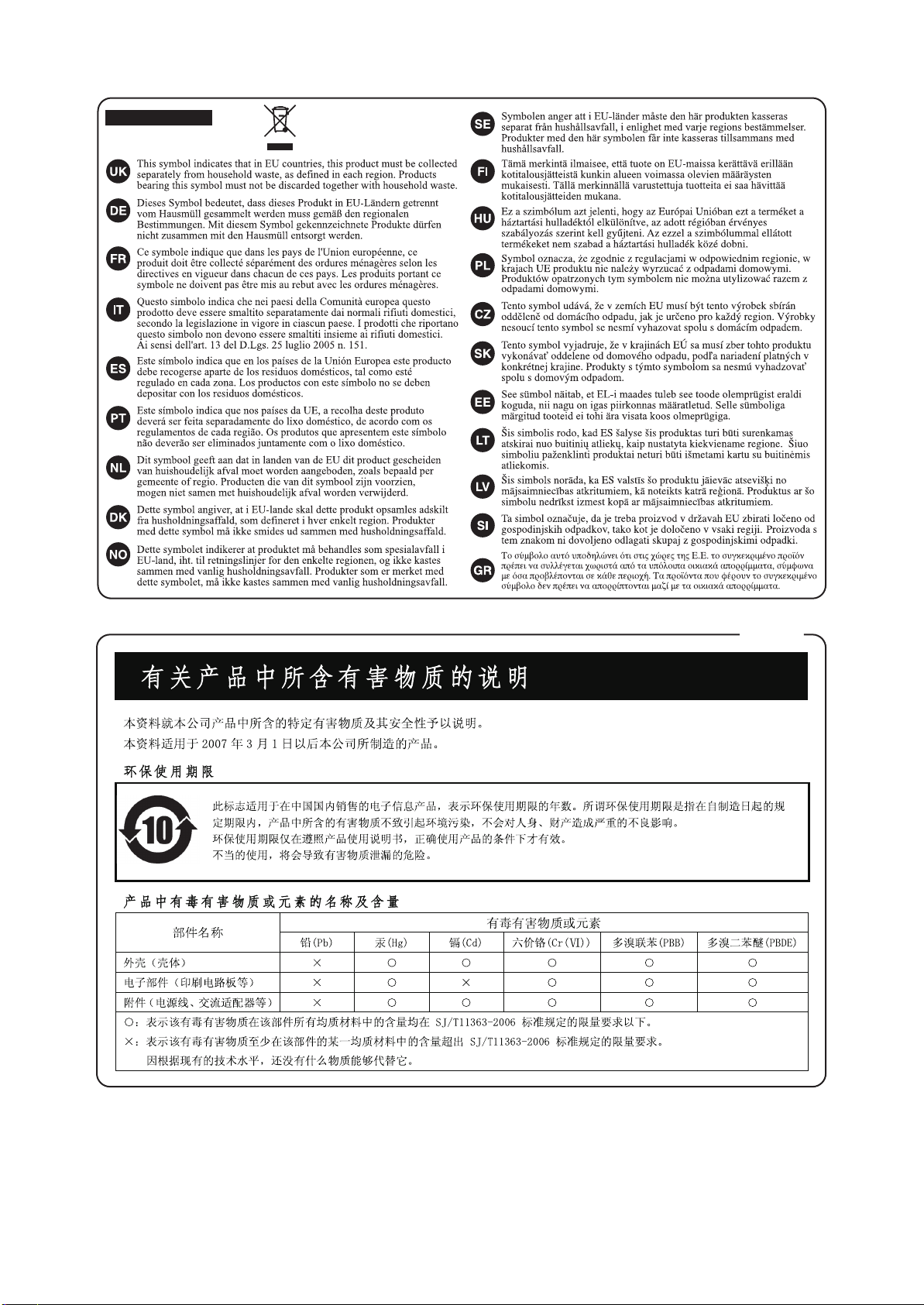
For EU Countries
For China
86
Page 87

Information
AFRICA
EGYPT
Al Fanny Tr ce
9, EBN Hagar Al Askalany Street,
ARD E1 Golf, Heliopolis,
Cairo 11341, EGYPT
TEL: (022)-417-1828
REUNION
MARCEL FO-YAM Sarl
25 Rue Jules Hermann,
Chaudron - BP79 97 491
Ste Clotilde Cedex,
REUNION ISLAND
TEL: (0262) 218-429
SOUTH AFRICA
T. O.M.S. Sound & Music (Pty)Ltd.
2 ASTRON ROAD DENVER
JOHANNESBURG ZA 2195,
SOUTH AFRICA
TEL: (011) 417 3400
Paul Bothner(PTY)Ltd.
Royal Cape Park, Unit 24
Londonderry Road, Ottery 7800
Cape Town, SOUTH AFRICA
TEL: (021) 799 4900
ASIA
CHINA
Roland Shanghai Electronics
Co.,Ltd.
5F. No.1500 Pingliang Road
Shanghai 200090, CHINA
TEL: (021) 5580-0800
Roland Shanghai Electronics
Co.,Ltd. (BEIJING OFFICE)
3F, Soluxe Fortune Building
63 West Dawang Road, Chaoyang
District, Beijing, CHINA
TEL: (010) 5960-2565
HONG KONG
Tom Lee Music
11/F Silvercord Tower 1
30 Canton Rd
Tsimshatsui, Kowloon,
HONG KONG
TEL: 852-2737-7688
Parsons Music Ltd.
8th Floor, Railway Plaza, 39
Chatham Road South, T.S.T,
Kowloon, HONG KONG
TEL: 852-2333-1863
INDIA
Rivera Digitec (India) Pvt. Ltd.
411, Nirman Kendra Mahalaxmi
Flats Compound
Moses Road, Mumbai-400011,
INDIA
TEL: (022) 2493 9051
INDONESIA
PT. Citra Intirama
Ruko Garden Shopping Arcade
Unit 8 CR, Podomoro City
Jl.Letjend. S.Parman Kav.28
Jakarta Barat 11470, INDONESIA
TEL: (021) 5698-5519/5520
KOREA
Cosmos Corporation
1461-9, Seocho-Dong,
Seocho Ku, Seoul, KOREA
TEL: (02) 3486-8855
MALAYSIA/
SINGAPORE
Roland Asia P c Sdn. Bhd.
45-1, Block C2, Jalan PJ U 1/39,
Dataran Prima, 47301 Petaling
Jaya, Selangor, MALAYSIA
TEL: (03) 7805-3263
PHILIPPINES
G.A. Yupangco & Co. Inc.
339 Gil J. Puyat Avenue
Makati, Metro Manila 1200,
PHILIPPINES
TEL: (02) 899 9801
. Dr. Edwin
When you need repair service, call your nearest Roland Service Center or authorized Roland
distributor in your country as shown below.
TAIWAN
ROLAND TAIWAN ENTERPRISE
CO., LT D.
9F-5, No. 112 Chung Shan
North Road Sec. 2 Taipei 104,
TAIWAN R.O.C.
TEL: (02) 2561 3339
THAILAND
Theera Music Co. , Ltd.
100-108 Soi Verng Nakornkasem,
New Road,Sumpantawong,
Bangkok 10100, THAILAND
TEL: (02) 224-8821
VIET NAM
VIET THUONG CORPORATION
386 CACH MANG THANG TAM ST.
DIST.3, HO CHI MINH CITY,
VIET NAM
TEL: (08) 9316540
OCEANIA
AUSTRALIA/
NEW ZEALAND
Roland Corporation
Australia Pty.,Ltd.
38 Campbell Avenue
Dee Why West. NSW 2099,
AUSTRALIA
For Australia
TEL: (02) 9982 8266
For New Zealand
TEL: (09) 3098 715
CENTRAL/LATIN
AMERICA
ARGENTINA
Instrumentos Musicales S.A.
Av.Santa Fe 2055
(1123) Buenos Aires, ARGENTINA
TEL: (011) 4508-2700
BARBADOS
A&B Music Supplies LTD
12 Webster Industrial Park
Wildey, St.Michael, BARBADOS
TEL: (246) 430-1100
BRAZIL
Roland Brasil Ltda.
Rua San Jose, 211
Parque Industrial San Jose
Cotia - Sao Paulo - SP, BRAZIL
TEL: (011) 4615 5666
CHILE
Comercial Fancy II S.A.
Rut.: 96.919.420-1
Nataniel Cox #739, 4th Floor
Santiago - Centro, CHILE
TEL: (02) 688-9540
COLOMBIA
Centro Musical Ltda.
Cra 43 B No 25 A 41 Bododega 9
Medellin, COLOMBIA
TEL: (574) 3812529
COSTA RICA
JUAN Bansbach Instrumentos
Musicales
Ave.1. Calle 11, Apartado 10237,
San Jose, COSTA RICA
TEL: 258-0211
CURACAO
Zeelandia Music Center Inc.
Orionweg 30
Curacao, Netherland Antilles
TEL: (305) 5926866
DOMINICAN REPUBLIC
Instrumentos Fernando Giraldez
Calle Proyecto Central No.3
Ens.La Esperilla
Santo Domingo,
DOMINICAN REPUBLIC
TEL: (809) 683 0305
ECUADOR
Mas Musika
Rumichaca 822 y Zaruma
Guayaquil - ECUADOR
TEL: (593-4) 2302364
EL SALVADOR
OMNI MUSIC
75 Avenida Norte y Final Alameda
Juan Pablo II,
cio No.4010 San Salvador,
EL SALVADOR
TEL: 262-0788
GUATEMALA
Casa Instrumental
Calzada Roosevelt 34-01,zona 11
Ciudad de Guatemala,
GUATEMALA
TEL: (502) 599-2888
HONDURAS
Almacen Pajaro Azul S.A. de C.V.
BO.Paz Barahona
3 Ave.11 Calle S.O
San Pedro Sula, HONDURAS
TEL: (504) 553-2029
MARTINIQUE
Musique & Son
Z.I.Les Mangle
97232 Le Lamentin,
MARTINIQUE F. W.I.
TEL: 596 596 426860
Gigamusic SARL
10 Rte De La Folie
97200 Fort De France
MARTINIQUE F. W.I.
TEL: 596 596 715222
MEXICO
Casa Veerkamp, s.a. de c.v.
Av. Toluca No. 323, Col. Olivar
de los Padres 01780 Mexico D.F.,
MEXICO
TEL: (55) 5668-6699
NICARAGUA
Bansbach Instrumentos
Musicales Nicaragua
Altamira D'Este Calle Principal
de la Farmacia 5ta.Avenida
1 Cuadra al Lago.#503
Managua, NICARAGUA
TEL: (505) 277-2557
PANAMA
SUPRO MUNDIAL, S.A.
Boulevard Andrews, Albrook,
Panama City, REP. DE PANAMA
TEL: 315-0101
PARAGUAY
Distribuidora De Instrumentos
Musicales
J.E. Olear y ESQ. Manduvira
Asuncion, PA RAGUAY
TEL: (595) 21 492147
PERU
Audionet
Distribuciones Musicales SAC
Juan Fanning 530
Mira
ores
Lima - PERU
TEL: (511) 4461388
TRINIDAD
AMR Ltd
Ground Floor
Maritime Plaza
Barataria TRINIDAD W.I.
TEL: (868) 638 6385
URUGUAY
To do Musica S.A.
Francisco Acuna de Figueroa
1771
C.P.: 11.800
Montevideo, URUGUAY
TEL: (02) 924-2335
VENEZUELA
Instrumentos Musicales
Allegro,C.A.
Av.las industrias edf.Guitar import
#7 zona Industrial de Turumo
Caracas, VENEZUELA
TEL: (212) 244-1122
EUROPE
BELGIUM/FRANCE/
HOLLAND/
LUXEMBOURG
Roland Central Europe N.V.
Houtstraat 3, B-2260, Oevel
(Westerlo) BELGIUM
TEL: (014) 575811
CROATIA
ART-CENTAR
Degenova 3.
HR - 10000 Zagreb, CROATIA
TEL: (1) 466 8493
CZECH REP.
CZECH REPUBLIC DISTRIBUTOR
s.r. o
Voctárova 247/16
180 00 Praha 8, CZECH REP.
TEL: (2) 830 20270
DENMARK
Roland Scandinavia A/S
Skagerrakvej 7 Postbox 880
DK-2100 Copenhagen,
DENMARK
TEL: 3916 6200
FINLAND
Roland Scandinavia As, Filial
Finland
Vanha Nurmijarventie 62
01670 Vantaa, FINLAND
TEL: (0) 9 68 24 020
GERMANY/AUSTRIA
Roland Elektronische
Musikinstrumente HmbH.
Oststrasse 96, 22844 Norderstedt,
GERMANY
TEL: (040) 52 60090
GREECE/CYPRUS
STOLLAS S.A.
Music Sound Light
155, New National Road
Patras 26442, GREECE
TEL: 2610 435400
HUNGARY
Roland East Europe Ltd.
2045. Törökbálint, FSD Park 3. ép.,
HUNGARY
TEL: (23) 511011
IRELAND
Roland Ireland
E2 Calmount Park, Calmount
Avenue, Dublin 12,
Republic of IRELAND
TEL: (01) 4294444
ITALY
Roland Italy S. p. A.
Viale delle Industrie 8,
20020 Arese, Milano, ITALY
TEL: (02) 937-78300
NORWAY
Roland Scandinavia Avd.
Kontor Norge
Lilleakerveien 2 Postboks 95
Lilleaker N-0216 Oslo,
NORWAY
TEL: 2273 0074
POLAND
ROLAND POLSKA SP. Z O.O.
ul. Kty Grodziskie 16B
03-289 Warszawa, POLAND
TEL: (022) 678 9512
PORTUGAL
Roland Systems Group EMEA, S.L.
ce Porto
Br
Edifício Tower Plaza
Rotunda Eng. Edgar Cardoso
23, 9ºG
4400-676 Vila Nova de Gaia,
PORTUGAL
TEL: (+351) 22 608 00 60
ROMANIA
FBS LINES
Piata Libertatii 1,
535500 Gheorgheni, ROMANIA
TEL: (266) 364 609
RUSSIA
Roland Music LLC
Dorozhnaya ul.3,korp.6
117 545 Moscow, RUSSIA
TEL: (495) 981-4967
SERBIA
Music AP Ltd.
Sutjeska br. 5 XS - 24413 Palic,
SERBIA
TEL: (024) 539 395
SLOVAKIA
DAN Acoustic s.r.o.
Povazská 18.
SK - 940 01 Nové Zámky,
SLOVAKIA
TEL: (035) 6424 330
SPAIN
Roland Systems Group EMEA, S.L.
Paseo García Faria, 33-35
08005 Barcelona, SPAIN
TEL: 93 493 91 00
SWEDEN
Roland Scandinavia A/S
SWEDISH SALES OFFICE
Mårbackagatan 31, 4 tr.
SE-123 43 Farsta, SWEDEN
TEL: (0) 8 683 04 30
SWITZERLAND
Roland (Switzerland) AG
Landstrasse 5, Postfach,
CH-4452 Itingen, SWITZERLAND
TEL: (061) 975-9987
UKRAINE
EURHYTHMICS Ltd.
P. O.Box: 37-a.
Nedecey Str. 30
UA - 89600 Mukachevo, UKRAINE
TEL: (03131) 414-40
UNITED KINGDOM
Roland (U.K.) Ltd.
Atlantic Close, SWANSEA SA7 9FJ,
UNITED KINGDOM
TEL: (01792) 702701
MIDDLE EAST
BAHRAIN
Moon Stores
No.1231&1249 Rumaytha
Building Road 3931,
Manama 339, BAHRAIN
TEL: 17 813 942
IRAN
MOCO INC.
Jadeh Makhsous Karaj (K-9),
Nakhe Zarin Ave.
Jalal Street, Reza Alley No.4
Tehran 1389716791, IRAN
TEL: (021)-44545370-5
ISRAEL
Halilit P. Greenspoon & Sons
Ltd.
8 Retzif Ha'alia Hashnia St.
Tel-Aviv-Yafo ISRAEL
TEL: (03) 6823666
JORDAN
MUSIC HOUSE CO. LT D.
FREDDY FOR MUSIC
P. O. Box 922846
Amman 11192, JORDAN
TEL: (06) 5692696
KUWAIT
EASA HUSAIN AL-YOUSIFI &
SONS CO.
Al-Y
Service Center
P. O.Box 126 (Safat) 13002,
KUWAIT
TEL: 00 965 802929
LEBANON
Chahine S.A.L.
George Zeidan St., Chahine Bldg.,
eh, P. O.Box: 16-5857
A
Beirut, LEBANON
TEL: (01) 20-1441
OMAN
TALENTZ CENTRE L.L.C.
Malatan House No.1
Al Noor Street, Ruwi
SULTANATE OF OMAN
TEL: 2478 3443
QATAR
AL-EMADI TRADING &
CONTRACTING CO.
P. O. Box 62, Doha, QATAR
TEL: 4423-554
SAUDI ARABIA
aDawliah Universal Electronics
APL
Behind Pizza Inn
Prince Tur key Street
aDawliah Building,
PO BOX 2154,
Alkhobar 31952,
SAUDI ARABIA
TEL: (03) 8643601
SYRIA
Technical Light & Sound Center
PO Box 13520 Bldg No.49
Khaled Abn Alwalid St.
Damascus, SYRIA
TEL: (011) 223-5384
TURKEY
ZUHAL DIS TICARET A.S.
Galip Dede Cad. No.33
Beyoglu, Istanbul, TURKEY
TEL: (0212) 249 85 10
U.A.E.
Zak Electronics & Musical
Instruments Co. L.L.C.
Zabeel Road, Al Sherooq Bldg.,
No. 14, Ground Floor, Dubai,
U.A.E.
TEL: (04) 3360715
NORTH AMERICA
CANADA
Roland Canada Ltd.
ce)
5480 Parkwood Wa y Richmond B.
C., V6V 2M4, CANADA
TEL: (604) 270 6626
Roland Canada Ltd.
(T
ce)
170 Admiral Boulevard
Mississauga On L5T 2N6,
CANADA
TEL: (905) 362 9707
U. S. A.
Roland Corporation U.S.
5100 S. Eastern Avenue
Los Angeles, CA 90040-2938,
U. S. A.
TEL: (323) 890 3700
As of Feb. 1, 2011 (ROLAND)
Copyright © 2011 ROLAND CORPORATION
All rights reserved. No part of this publication may be reproduced in any form without the written permission of ROLAND CORPORATION.
Page 88

* 5 1 0 0 0 2 0 4 0 1 - 0 1 *
08-08-1N5100002090
