Page 1
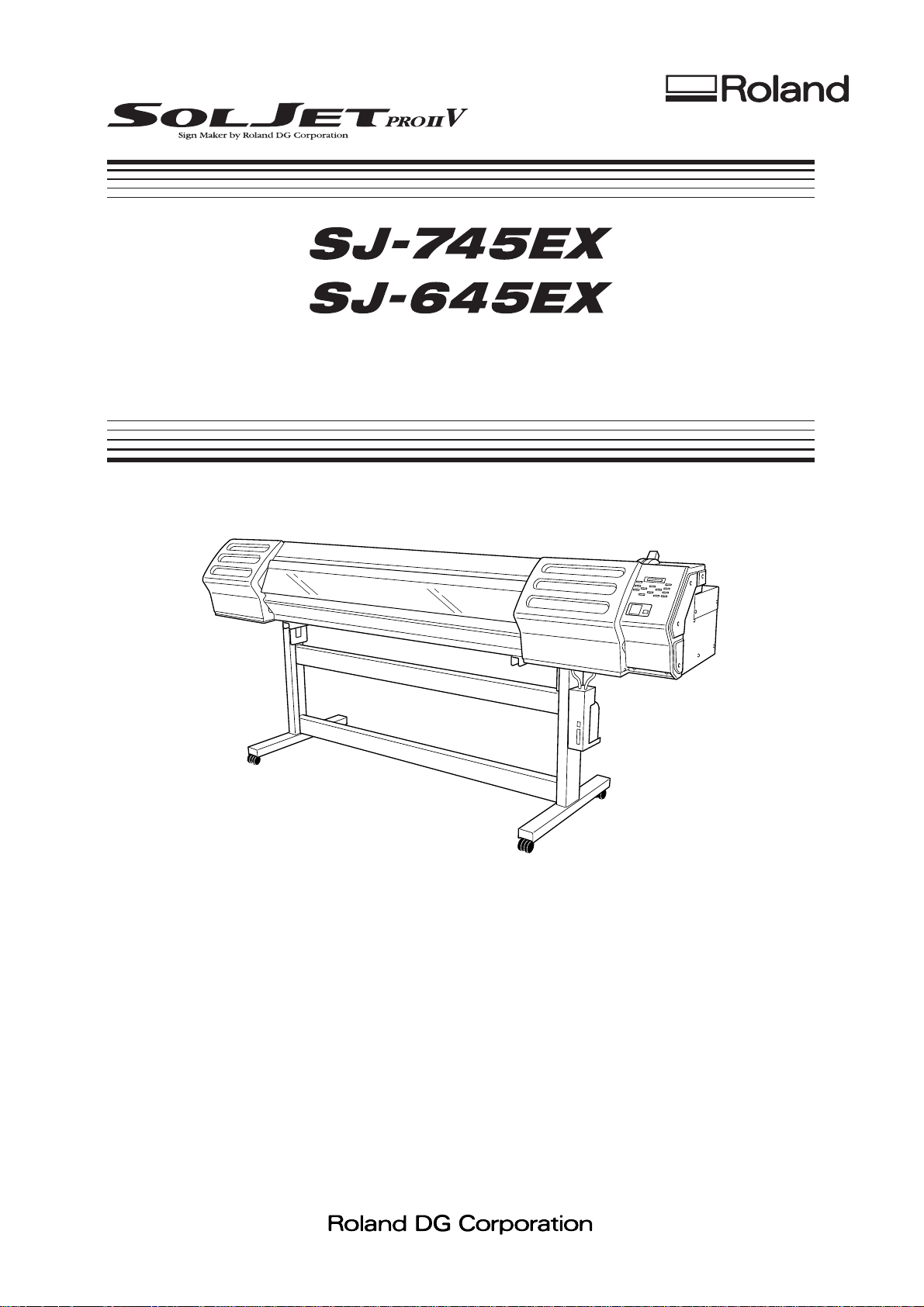
User's Manual
Thank you very much for purchasing the product.
• To ensure correct and safe usage with a full understanding of this product's performance, please be sure to read
through this manual completely and store it in a safe location.
• Unauthorized copying or transferral, in whole or in part, of this manual is prohibited.
• The contents of this operation manual and the specifications of this product are subject to change without notice.
• The operation manual and the product have been prepared and tested as much as possible. If you find any
misprint or error, please inform us.
• Roland DG Corp. assumes no responsibility for any direct or indirect loss or damage which may occur through
use of this product, regardless of any failure to perform on the part of this product.
• Roland DG Corp. assumes no responsibility for any direct or indirect loss or damage which may occur with
respect to any article made using this product.
Page 2
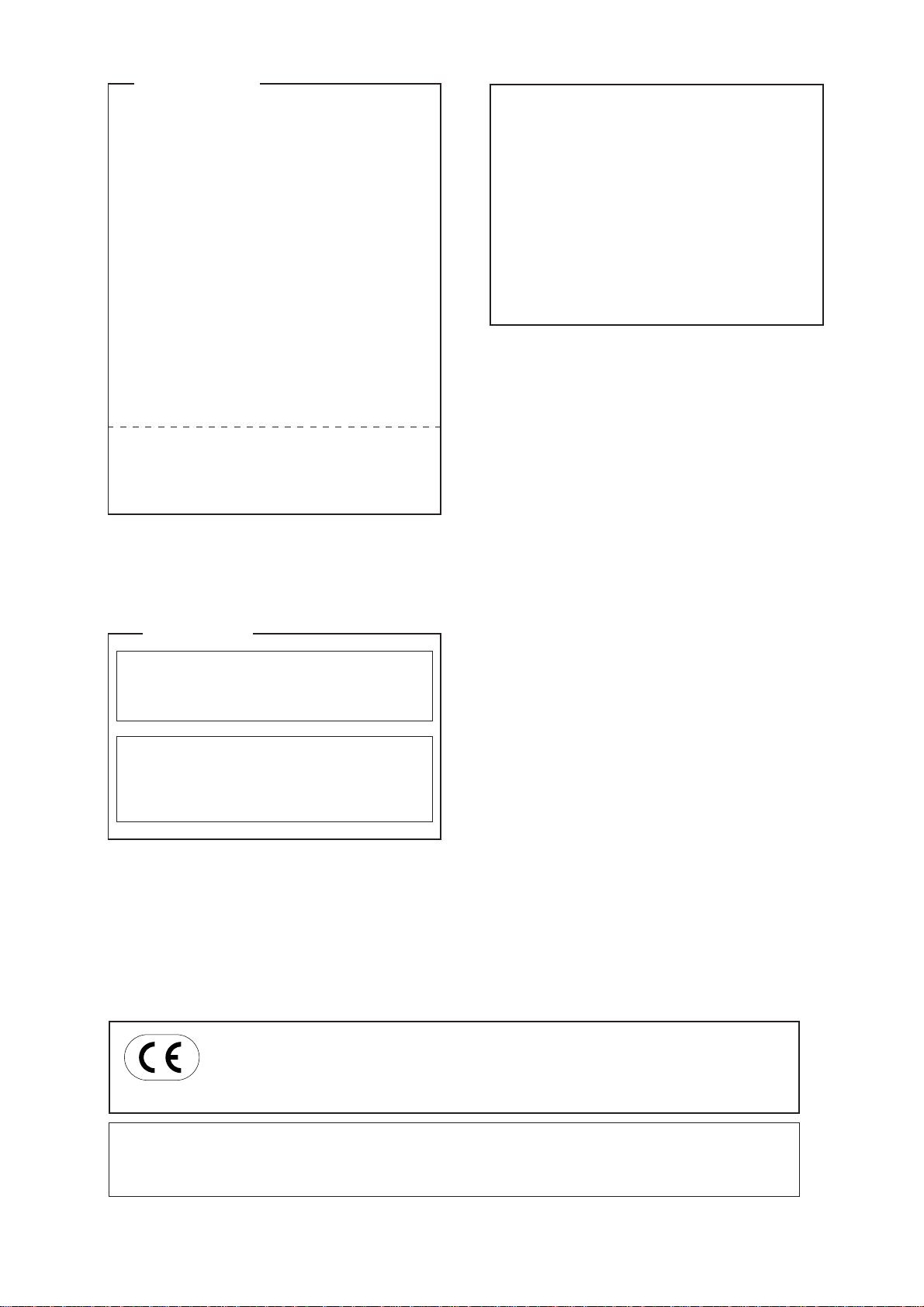
For the USA
FEDERAL COMMUNICATIONS COMMISSION
RADIO FREQUENCY INTERFERENCE
STATEMENT
This equipment has been tested and found to comply with the
limits for a Class A digital device, pursuant to Part 15 of the
FCC Rules.
These limits are designed to provide reasonable protection
against harmful interference when the equipment is operated
in a commercial environment.
This equipment generates, uses, and can radiate radio
frequency energy and, if not installed and used in accordance
with the instruction manual, may cause harmful interference
to radio communications.
Operation of this equipment in a residential area is likely to
cause harmful interference in which case the user will be
required to correct the interference at his own expense.
Unauthorized changes or modification to this system can void
the users authority to operate this equipment.
NOTICE
Grounding Instructions
Do not modify the plug provided - if it will not fit the outlet,
have the proper outlet installed by a qualified electrician.
Check with qualified electrician or service personnel if the
grounding instructions are not completely understood, or if in
doubt as to whether the tool is properly grounded.
Use only 3-wire extension cords that have 3-prong
grounding plugs and 3-pole receptacles that accept the tool’s
plug.
Repair or replace damaged or worn out cord immediately.
For Canada
CLASS A NOTICE
This Class A digital apparatus meets all requirements of the
Canadian Interference-Causing Equipment Regulations.
CLASSE A AVIS
Cet appareil numérique de la classe A respecte toutes les
exigences du Règlement sur le matériel brouilleur du
Canada.
ROLAND DG CORPORATION
1-6-4 Shinmiyakoda, Hamamatsu-shi, Shizuoka-ken, JAPAN 431-2103
MODEL NAME : See the MODEL given on the rating plate.
RELEVANT DIRECTIVE : EC LOW VOLTAGE DIRECTIVE (73/23/EEC)
EC ELECTROMAGNETIC COMPATIBILITY DIRECTIVE (89/336/EEC)
WARNING
This is a Class A product. In a domestic environment this product may cause radio interference in which
case the user may be required to take adequate measures.
Page 3
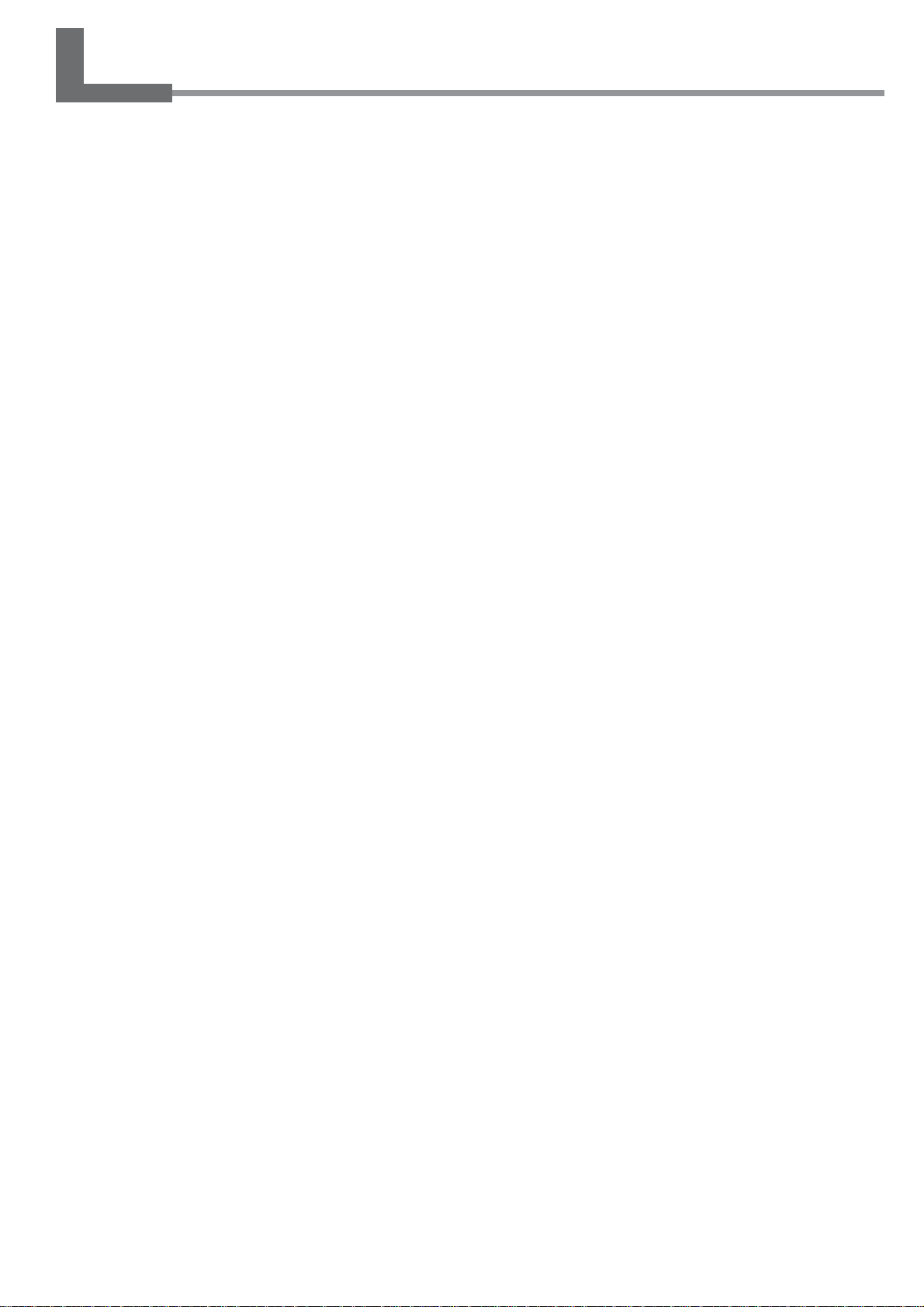
Contents
Features of the SJ-745EX/645EX ................................................................4
To Ensure Safe Use......................................................................................5
Pour utiliser en toute sécurité.....................................................................9
Chapter 1: Getting Started.........................................................................15
1-1 Checking Accessories..................................................................................................................16
1-2 Part Names ..................................................................................................................................17
1-3 Assembling and Installing............................................................................................................. 20
Installation Environment .......................................................................................................................................... 20
Step 1: Assemble the Stand ...................................................................................................................................... 21
Step 2: Install the Included Items............................................................................................................................. 23
Step 3: Install the Drain Bottle................................................................................................................................. 24
Step 4: Remove the Protective Media...................................................................................................................... 26
1-4 Connecting the Cables.................................................................................................................27
Connecting the Power Cord ..................................................................................................................................... 27
Connecting to the Computer .................................................................................................................................... 28
1-5 Switching On the Power for the First Time ..................................................................................30
Install Ink Cartridges ................................................................................................................................................ 30
Chapter 2: Basic Operation.......................................................................33
2-1 Switching the Power On and Off..................................................................................................34
Switching On the Power........................................................................................................................................... 34
Switching Off the Power at the End of the Day ...................................................................................................... 35
2-2 Loading Media..............................................................................................................................36
Loading Roll Media.................................................................................................................................................. 36
Loading Sheet Media................................................................................................................................................ 40
When Loading Thick Media..................................................................................................................................... 41
When Loading Media That Warps Easily ................................................................................................................ 42
Separating the Media ................................................................................................................................................ 43
Removing the Media ................................................................................................................................................ 43
2-3 Printing .........................................................................................................................................44
To Perform Printing.................................................................................................................................................. 44
Performing a Printing Test ....................................................................................................................................... 45
Downloading Printing Data...................................................................................................................................... 45
Chapter 3: Using the Print Heater.............................................................47
3-1 Switching the Print Heater On and Off......................................................................................... 48
Switching On the Print Heater ................................................................................................................................. 48
Switching Off the Print Heater................................................................................................................................. 48
3-2 Loading Media..............................................................................................................................49
About the Ambient Temperature During Print Heater Use .....................................................................................49
Points to Observe When Loading Media ................................................................................................................. 49
3-3 Printing .........................................................................................................................................50
Printing...................................................................................................................................................................... 50
1
Page 4
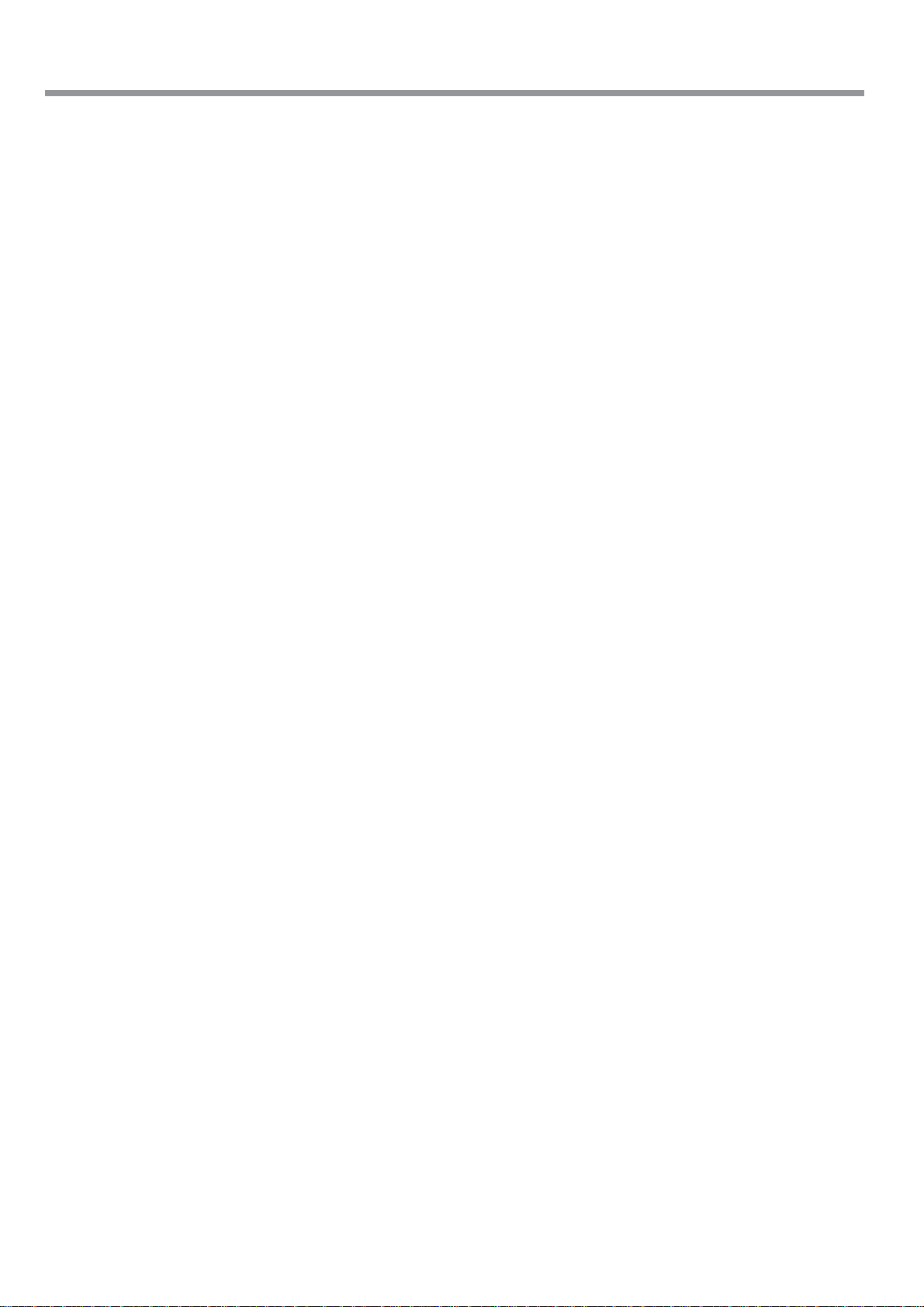
Contents
Chapter 4: A Wide Variety of Operations..................................................51
4-1 Replacing the Ink Cartridges........................................................................................................ 52
Care and Handling of Ink Cartridges ....................................................................................................................... 52
Replacing with New Ink Cartridges ......................................................................................................................... 53
If Ink Runs Out During Printing .............................................................................................................................. 54
4-2 Checking the Remaining Ink Level .............................................................................................. 55
4-3 Setting the Location Where Printing Starts..................................................................................56
Setting the Start Location ......................................................................................................................................... 56
Specifying a Location in the Feed Direction ...........................................................................................................57
Specifying a Location in the Scan Direction ...........................................................................................................58
4-4 Setting the Margins ......................................................................................................................59
Setting the Margins in the Feed Direction ............................................................................................................... 59
Setting the Margins in the Scan Direction ............................................................................................................... 60
4-5 Using Transparent Media.............................................................................................................62
4-6 Making Corrections for Printing....................................................................................................63
Feed Correction ........................................................................................................................................................ 63
Bidirectional Correction ........................................................................................................................................... 64
4-7 Stopping Printing Operations .......................................................................................................67
Stopping Printing Operations ................................................................................................................................... 67
Pausing Printing Operations..................................................................................................................................... 67
4-8 Recording the Amount of Remaining Media ................................................................................68
Displaying the Amount of Remaining Media on the Screen................................................................................... 68
4-9 Changing the Type of Ink .............................................................................................................69
4-10 When Not in Use for a Prolonged Period................................................................................... 71
Chapter 5: Maintenance.............................................................................73
5-1 Cleaning the Print heads..............................................................................................................74
Cleaning the Print heads........................................................................................................................................... 74
If Drop-out Persists Even After Carrying Out Cleaning Several Times .................................................................75
If Performing POWERFUL Cleaning Several Times Does Not Correct the Drop-out Problem ........................... 75
5-2 Cleaning Using the Cleaning Kit ..................................................................................................76
5-3 Replacing the Wiper.....................................................................................................................79
5-4 Other Cleaning Tasks ...................................................................................................................80
5-5 Disposing of Discharged Ink ........................................................................................................81
5-6 How to Replace the Separating Knife .......................................................................................... 82
5-7 When Moving the Unit..................................................................................................................83
Procedures from Preparing to Move Through Reinstalling .................................................................................... 83
Chapter 6: Menus and Keys ......................................................................85
6-1 Menus Flowchart..........................................................................................................................86
6-2 Description of Menus ................................................................................................................... 91
6-3 Description of Keys ......................................................................................................................94
Chapter 7: What to Do If... .........................................................................97
7-1 What to Do If... .............................................................................................................................98
The Machine Doesn't Run ........................................................................................................................................ 98
2
Page 5
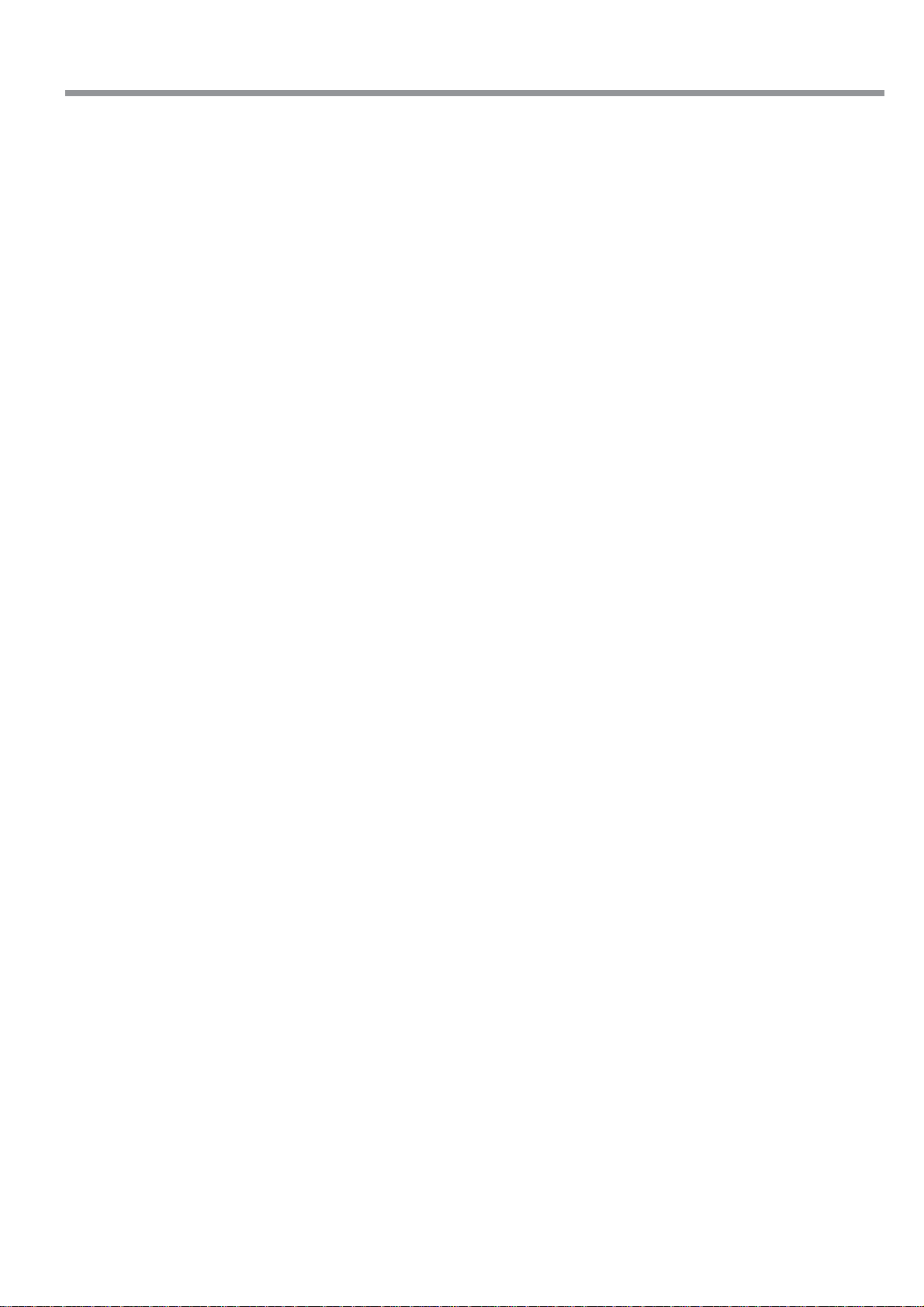
Contents
Clean, Attractive Printing Is Impossible ..................................................................................................................99
Media Wrinkles or Warps ....................................................................................................................................... 101
The Media Becomes Jammed................................................................................................................................. 101
What to Do If the Print-head Carriage Does Not Operate .................................................................................... 102
7-2 What to Do If an Error Message Appears..................................................................................104
Chapter 8: Specifications ........................................................................107
8-1 Media Conditions .......................................................................................................................108
Usable Media .......................................................................................................................................................... 108
Acceptable Media Widths ......................................................................................................................................108
8-2 Printing Area...............................................................................................................................109
8-3 The Media-cutoff Location During Continuous Printing .............................................................110
8-4 Locations of the Power Rating and Serial Number Labels ........................................................ 111
8-5 Specifications ............................................................................................................................. 112
SOLJETTM and ECO-SOL INKTM are trademarks of Roland DG Corporation.
Other company names and product name are trademarks or registered trademarks of their respective holders.
Copyright © 2004 Roland DG Corporation http://www.rolanddg.com/
3
Page 6
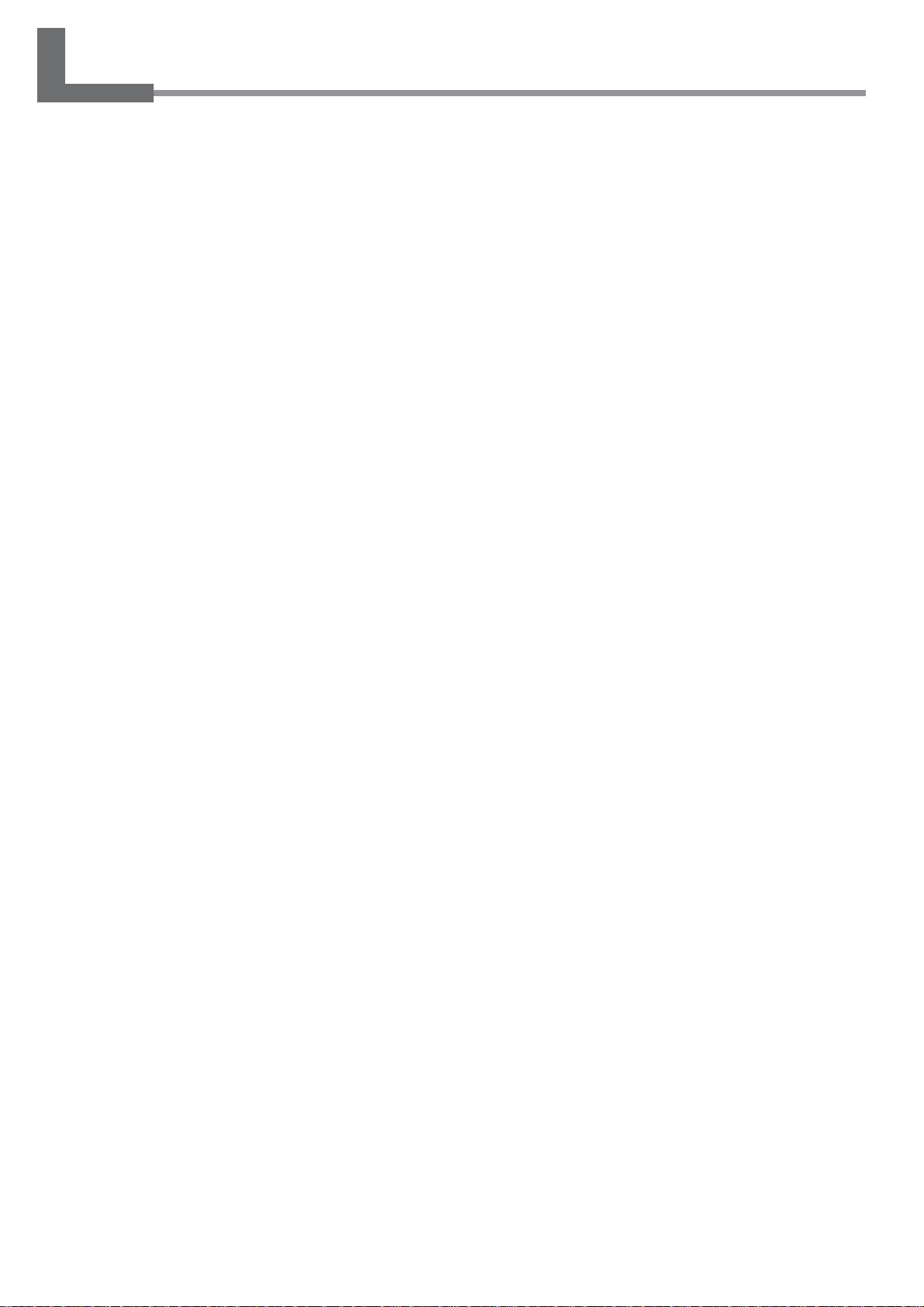
Features of the SJ-745EX/645EX
What Is the SJ-745EX/645EX?
The SJ-745EX/645EX is a large-format printer combining high speed with high print quality . It can be loaded with many
different types of media. It also achieves better weatherability through the use of ECO-SOL INK.
Built-in Print Server
This machine has a built-in print server (Roland-PrintServer) as a network interface. When you use the print server, you
can send printing data to the machine from anywhere on the network.
Built-in Print Heater
This machine has a built-in print heater to improve ink adhesion and speed up drying. This enhances productivity by
enabling support for more types of media.
Includes a Software Raster Image Processor (RIP)
Software RIP, which is included with the machine, lets you use your computer to perform raster image processing for
printing data such as PostScript files exported from a program and output the data to the machine.
4
Page 7
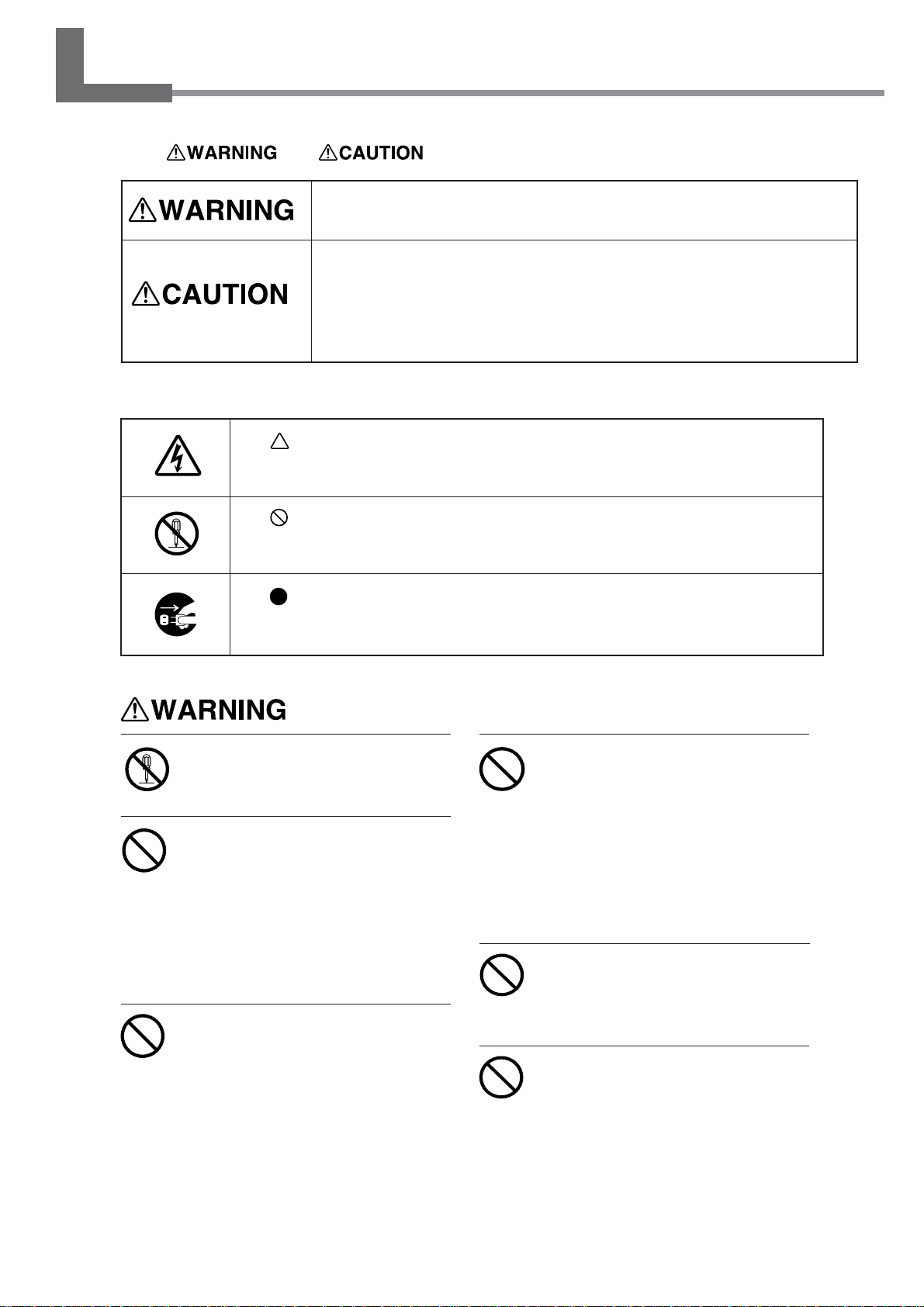
To Ensure Safe Use
About and Notices
Used for instructions intended to alert the user to the risk of death or severe
injury should the unit be used improperly.
Used for instructions intended to alert the user to the risk of injury or media
damage should the unit be used improperly.
* Media damage refers to damage or other adverse effects caused with
respect to the home and all its furnishings, as well to domestic animals or
pets.
About the Symbols
The symbol alerts the user to important instructions or warnings. The specific
meaning of the symbol is determined by the design contained within the triangle.
The symbol at left means "danger of electrocution."
The symbol alerts the user to items that must never be carried out (are forbidden). The specific thing that must not be done is indicated by the design contained
within the circle. The symbol at left means the unit must never be disassembled.
The symbol alerts the user to things that must be carried out. The specific thing
that must be done is indicated by the design contained within the circle. The symbol
at left means the power-cord plug must be unplugged from the outlet.
Do not disassemble, repair, or modify .
Doing so may lead to fire or abnormal operation resulting in injury.
Do not use while in an abnormal state
(i.e., emitting smoke, burning odor,
unusual noise, or the like).
Doing so may result in fire or electrical shock.
Immediately switch off first the sub power,
then the main power, unplug the power cord
from the electrical outlet, and contact your
authorized Roland DG Corp. dealer or service center.
Do not operate in a location exposed
to open flame, sparking, or static
electricity, or in a location exposed
to high temperatures, such as in the
immediate vicinity of a heater. Also,
do not place undried media in such
locations.
Doing so may result in fire due to
combustion of ink or cleaning liquid.
Do not store ink cartridges, cleaning
liquid, or discharged ink in locations
such as the following.
• Near open flame
• Locations exposed to high
temperatures, such as in the
immediate vicinity of a heater
• Near bleach, chemicals,
explosives, or the like
Doing so may cause fire.
Do not place any potentially flammable object on the platen while the
print heater is in operation.
Doing so may cause fire.
Do not spill combustible liquid over
the platen.
Doing so may cause fire.
5
Page 8
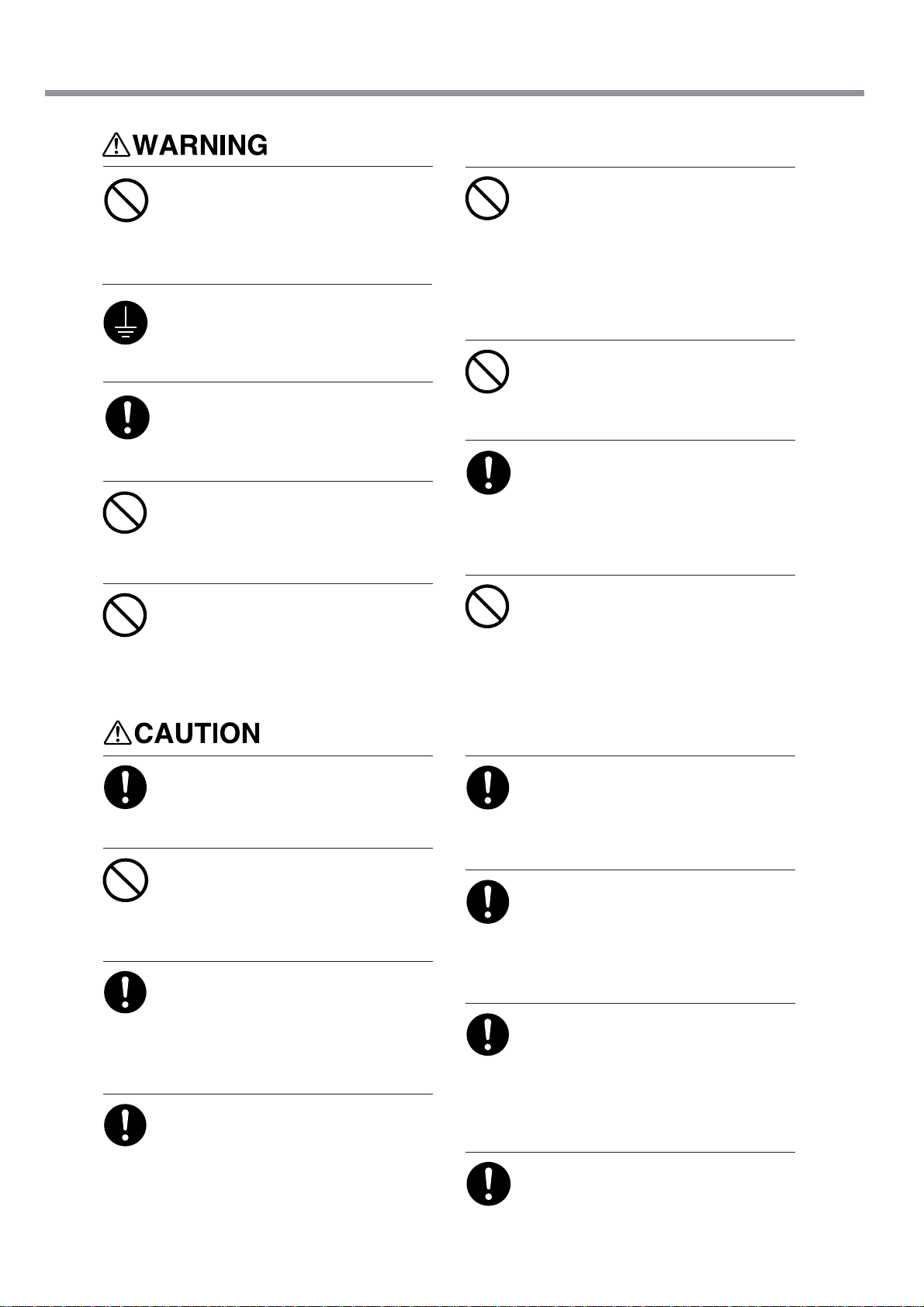
To Ensure Safe Use
Do not use with any electrical power
supply that does not meet the ratings
displayed on the unit.
Use with any other power supply may lead
to fire or electrocution.
Ground the unit with the ground wire.
Failure to do so may result in risk of electrical shock in the even of a mechanical problem.
Use only with the power cord included
with this product.
Use with other than the included power cord
may lead to fire or electrocution.
Do not connect the power cord with
other electrical loads on a single electrical outlet.
Doing so may generate heat and cause fire.
Do not use with a damaged power
cord or plug, or with a loose electrical outlet.
Use with any other power supply may lead
to fire or electrocution.
Do not damage or modify the electrical power cord, subject it to excessive bending, twisting, pulling, binding, or pinching, or place any object
or weight on it.
Doing so may damage the electrical power
cord, leading to fire, electrical shock, or electrocution.
Do not attempt to unplug the powercord plug with wet hands.
Doing so may result in electrical shock or
electrocution.
When unplugging the electrical power
cord from the power outlet, grasp the
plug, not the cord.
Unplugging by pulling the cord may damage
it, leading to fire, electrical shock, or electrocution.
Do not allow liquids, metal objects or
flammables inside the machine.
Such medias can cause fire.
Ensure adequate ventilation for the
work area.
Failure to do so may result in odor, physical
distress, or fire.
Do not allow ink or cleaning liquid to
come into contact with eyes or skin.
Do not drink or deliberately smell ink
or cleaning liquid.
Doing so may be hazardous to your health.
If ink or cleaning liquid comes in
contact with the eyes, immediately
flush with running water for at least
15 minutes. If eye irritation
continues, seek treatment by a
physician.
If ink or cleaning liquid is
accidentally swallowed, do not
induce vomiting, and immediately
seek treatment by a physician.
If ink or cleaning liquid comes in
contact with the skin, immediately
wash well with soap and water. If
irritation or inflammation occur,
seek treatment by a physician.
If the odor of the ink or cleaning
liquid causes physical distress,
move to a well-ventilated location
and rest quietly. If dizziness or
nausea persists, seek treatment by a
physician.
When storing discharged ink
temporarily, place in the included
drain bottle or a durable sealed
container such as a metal can and
polyethylene tank, and cap tightly.
Leakage of discharged ink or its vapor may
result in odor, physical distress, or fire.
Store ink cartridges out of the reach
of children.
6
Page 9
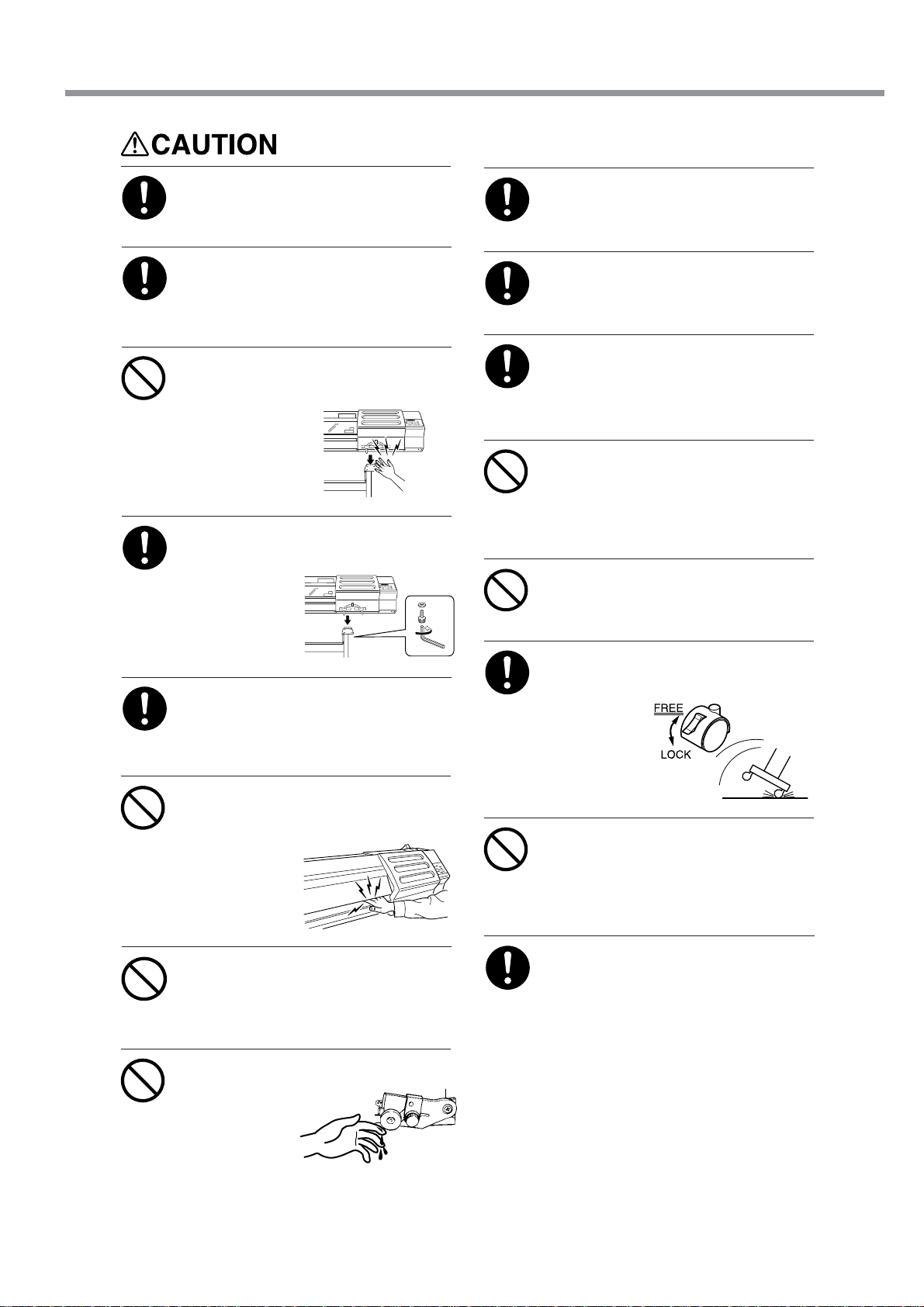
To Ensure Safe Use
Install in a level and stable location.
Failure to do so may result in the unit tipping
over, leading to injury.
Unpacking, and installation must be
carried out by four or more persons.
Otherwise the machine or the stand may fall,
resulting in injury.
Use care to avoid pinching the fingers
when placing the unit on the stand.
Doing so may
result in injury.
Use the joining screws to secure the
unit to the stand.
Failure to do so
may result in
falling of the unit,
leading to injury.
Be sure to install the media guide
when loading roll media.
Otherwise the roll may fall and cause injury.
Load roll media at the proper position.
Otherwise the roll may fall, resulting in injury.
Be sure to use the media with a width
of 500 mm (19-11/16 in.) or more.
Failure to do so may cause overheating of
the print heater, leading to fire.
When the reinforcement pipe is inserted into the paper tube, do not
angle the roll media.
The reinforcement pipe may protrude from
the roll media and cause injury.
Do not press the [SEL] key.
Doing so may cause malfunction of the print
heater, leading to fire.
Before switching on the power, be
sure to install the drain bottle.
Otherwise discharged fluid may leak from the
machine.
Do not place hands within the space
to the front of the unit while in operation.
Doing so may
result in injury.
Do not touch the platen when the print
heater is operating.
Doing so may cause burns because the
platen is hot.
Do not touch the tip of the separating
knife with your
fingers.
Doing so may result in injury.
Release the caster locks for the stand
before attempting to move.
Otherwise the
unit may tip
over and cause
injury.
Do not touch the control panel while
head cleaning or other cleaning is in
progress.
The print-head carriage may move and cause
injury.
When cleaning the unit, be sure to
wait approximately 30 minutes or
more after switching off the power
until the temperature of the platen
falls sufficiently.
Doing so may cause burns because the
platen is hot.
7
Page 10
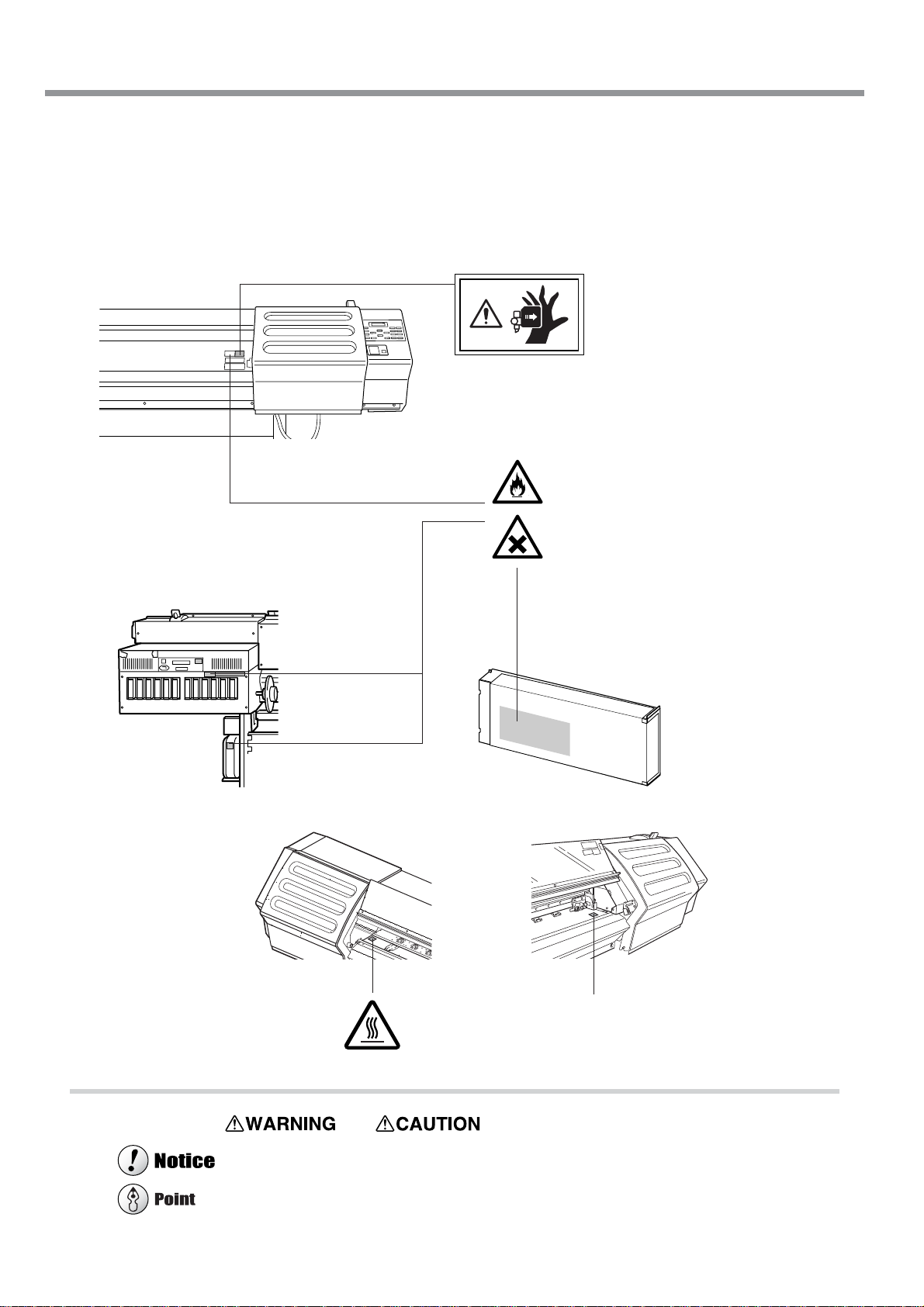
To Ensure Safe Use
About the Labels Affixed to the Unit
These labels are affixed to the body of this product.
The following figure describes the location and content of these messages.
Front
Rear
Do not place hands within the
space to the front of the unit
while in operation.
Ink and discharged ink are flammable.
Keep away from open flame.
Ink and discharged ink are toxic.
Avoid contact with the body. Use only
in a well-ventilated area.
Ink cartridge
Inside the front cover
Do not touch the platen. It is hot when
the print heater is operating.
In addition to the and symbols, the symbols shown below are also used
: Indicates information to prevent machine breakdown or malfunction and ensure correct use.
: Indicates a handy tip or advice regarding use.
8
Page 11
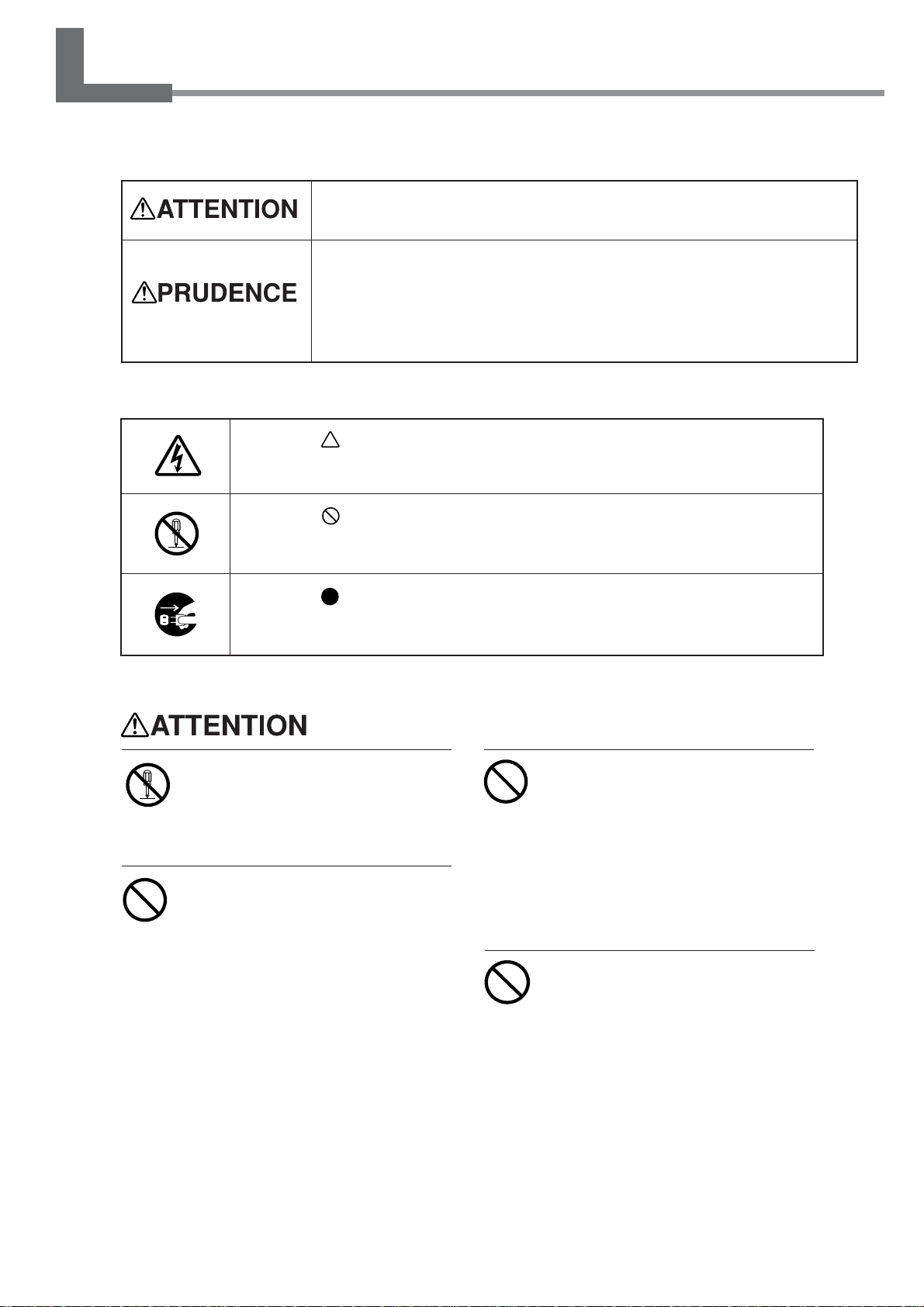
Pour utiliser en toute sécurité
Avis sur les avertissements
Utilisé pour avertir l'utilisateur d'un risque de décès ou de blessure grave en
cas de mauvaise utilisation de l'appareil.
Utilisé pour avertir l'utilisateur d'un risque de blessure ou de dommage
matériel en cas de mauvaise utilisation de l'appareil.
* Par dommage matériel, il est entendu dommage ou tout autre effet
indésirable sur la maison, tous les meubles et même les animaux
domestiques.
À propos des symboles
Le symbole attire l'attention de l'utilisateur sur les instructions importantes ou les
avertissements. Le sens précis du symbole est déterminé par le dessin à l'intérieur
du triangle. Le symbole à gauche signifie "danger d'électrocution".
Le symbole avertit l'utilisateur de ce qu'il ne doit pas faire, ce qui est interdit. La
chose spécifique à ne pas faire est indiquée par le dessin à l'intérieur du cercle. Le
symbole à gauche signifie que l'appareil ne doit jamais être démonté.
Le symbole prévient l'utilisateur sur ce qu'il doit faire. La chose spécifique à faire
est indiquée par le dessin à l'intérieur du cercle. Le symbole à gauche signifie que
le fil électrique doit être débranché de la prise.
Ne pas démonter, réparer ni modifier .
Démonter, réparer ou modifier l'appareil risque de provoquer un incendie ou de causer
un fonctionnement anormal entraînant des
blessures.
Ne pas utiliser si l'appareil est dans
un état anormal (c'est-à-dire s'il y a
émission de fumée, odeur de brûlé,
bruit inhabituel etc.).
Le non-respect de cette consigne pourrait
provoquer un incendie ou des décharges
électriques.
Couper immédiatement l'alimentation
secondaire et ensuite l'alimentation
principale. Débranchez le fil électrique et
contacter votre revendeur ou votre centre de
service de la société Roland DG autorisé.
Ne pas utiliser près d'une flamme nue,
dans un endroit où se produisent des
étincelles ou de l'électricité statique,
ni dans un endroit où les températures
sont élevées, par exemple à proximité
d'un appareil de chauffage.
De plus, il ne faut pas placer le support
humide dans de tels endroits car la
combustion de l'encre ou du liquide nettoyant
peut créer un risque d'incendie.
Ne pas entreposer les cartouches
d'encre, le liquide nettoyant ou l'encre
usée dans les endroits suivants :
• près d'une flamme nue,
• dans des endroits où les
températures sont élevées, par
exemple à proximité d'un appareil
de chauffage,
• près de javellisants, de produits
chimiques, d'explosifs ou autres
produits semblables.
9
Page 12
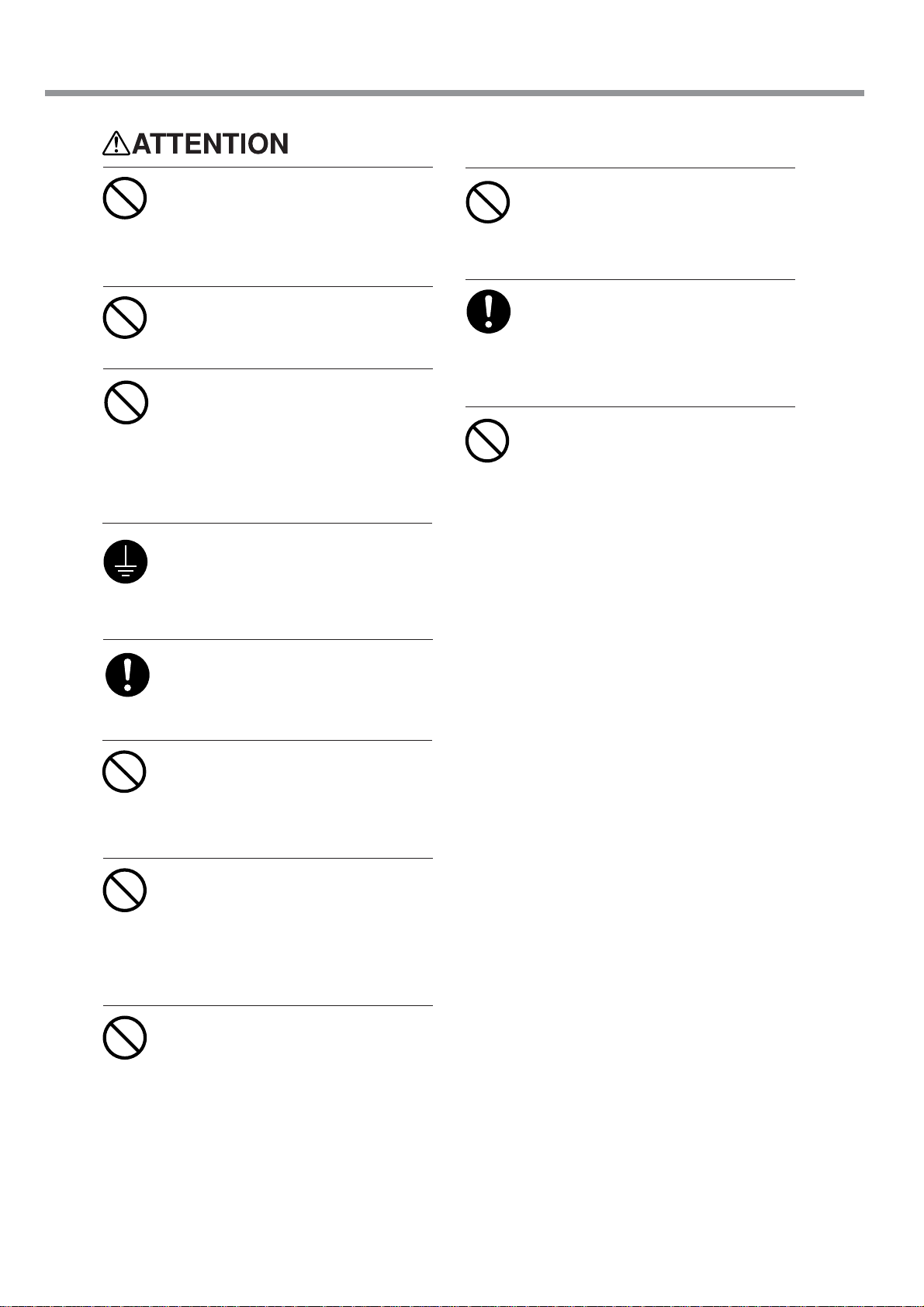
Pour utiliser en toute sécurité
Ne jamais poser d’objets
potentiellement inflammables sur la
plaque d’exposition lorsque le
chauffage fonctionne.
Cela crée un risque d'incendie.
Ne pas répandre de liquide combustible sur la plaque d’exposition.
Cela crée un risque d'incendie.
Ne pas utiliser avec une source
d'alimentation électrique non
conforme à la norme indiquée sur
l'appareil.
Utiliser l'appareil avec une autre source
d'alimentation risque de provoquer un
incendie ou de causer une électrocution.
Mettre l'appareil à la terre avec le fil
de mise à la terre.
Ne pas respecter cette consigne peut créer
un risque d'électrocution en cas de panne
mécanique.
Ne pas débrancher le fil avec des
mains mouillées.
Ne pas respecter cette consigne risque de
provoquer des décharges électriques ou
une électrocution.
Pour débrancher l'appareil, saisir la
fiche et non le fil électrique.
Tirer sur le fil peut l'endommager, ce qui
risque de provoquer un incendie ou de
causer une décharge électrique ou une
électrocution.
Ne pas introduire de liquide, d'objet
métallique ou inflammable dans
l'appareil.
Ce genre dematériel peut provoquer un
incendie.
Utiliser l'appareil uniquement avec le
fil électrique fourni.
Utiliser l'appareil avec un autre fil risque de
provoquer un incendie ou une électrocution.
Ne pas brancher d'autres appareils
dans la même prise que l'appareil.
Ne pas respecter cette consigne risque de
causer une surchauffe et de provoquer un
incendie.
Ne pas utiliser si le fil ou la fiche
électriques sont endommagés; ne
pas brancher dans une prise mal
fixée.
Négliger de suivre cette consigne risque de
provoquer un incendie ou decauser une
décharge électrique ou une électrocution.
Ne pas endommager ni modifier le fil
électrique. Ne pas le plier, le tordre,
l'étirer, l'attacher ou le serrer de
façon excessive. Ne pas placer
d'objet ou de poids sur le fil.
Négliger de suivre cette consigne peut
endommager le fil électrique, ce qui risque
de provoquer un incendie ou de causer une
décharge électrique ou une électrocution.
10
Page 13
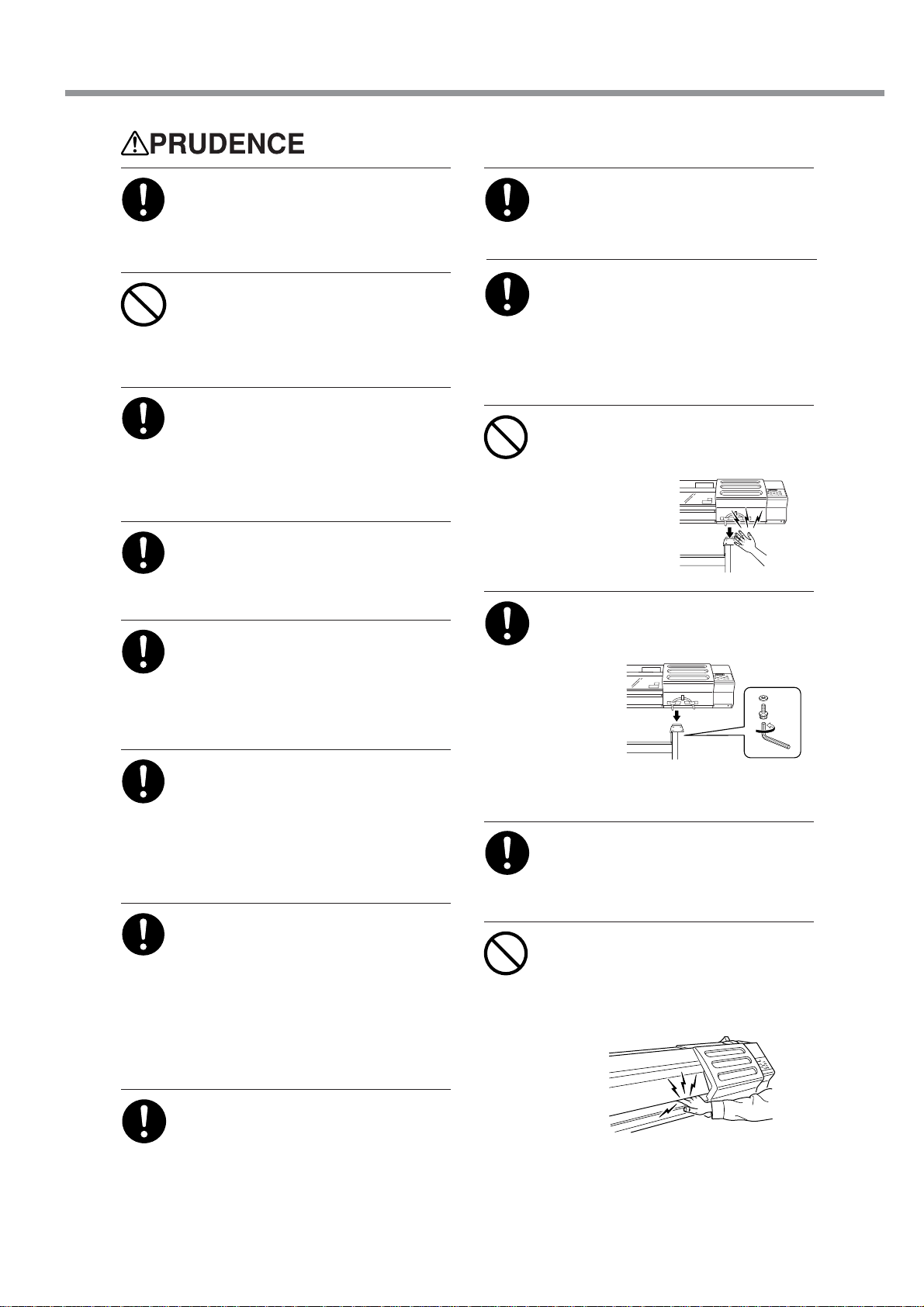
Pour utiliser en toute sécurité
S'assurer que le lieu de travail est bien
aéré.
Sinon, des odeurs fortes peuvent se dégager
et il y a risque de malaises physiques ou
d'incendie.
Ne pas mettre le liquide nettoyant en
contact avec les yeux ou la peau. Ne
pas boire ou ni respirer délibérément
l'encre ou le liquide nettoyant.
Cela est dangereux pour la santé.
Si de l'encre ou le liquide nettoyant
viennent en contact avec les yeux,
rincer immédiatement à l'eau courante
pendant au moins 15 minutes. Si les
yeux sont toujours irrités, consulter
un médecin.
Si de l'encre ou du liquide nettoyant
sont avalés accidentellement, ne pas
provoquer le vomissement, et
consulter un médecin immédiatement.
Si de l'encre ou du liquide nettoyant
entrent en contact avec la peau,
immédiatement laver à fond avec de
l'eau et du savon. Si la peau devient
irritée ou inflammée, consulter un
médecin.
Si l'odeur de l'encre ou du liquide
nettoyant cause un malaise physique,
amener immédiatement la personne
dans un endroit bien aéré et la laisser
se reposer. Si l'étourdissement ou les
nausées persistent, consulter un
médecin.
Pour entreposer temporairement
l'encre usée, la placer dans un solide
contenant scellé, par exemple un
contenant en métal et un réservoir en
polyéthylène, et fermer
hermétiquement.
Les fuites d'encre usée ou la vapeur qui s'en
échappe peuvent causer des odeurs fortes,
des malaises physique ou un incendie.
Installer sur une surface stable et de
niveau.
Sinon, l'appareil risque de se renverser et
de causer des blessures.
Le déballage, l’installation et le
déplacement de l’appareil doivent
être effectués par quatre personnes
ou plus.
Le non-respect de cette consigne pourrait
causer des défauts dans l’appareil
entraînant des blessures.
Manipuler avec précaution pour
éviter de se coincer les doigts lors
de l'installation de l'appareil sur le
support.
Une négligence à
ce niveau pourrait
provoquer des
blessures.
Utiliser les vis fournies pour bien
fixer l'appareil sur le support.
Le non-respect de
cette
consigne
pourrait
causer
des
défauts
dans
l'appareil entraînant
des blessures.
Avant de mettre la machine sous tension, installer la bouteille de vidange,
sinon du liquide peut fuir de la machine.
Ne pas mettre les mains dans l'espace
du devant quand l'appareil est en
marche.
Une négligence à ce niveau pourrait
provoquer des blessures.
Ranger les cartouches d'encre hors
de portée des enfants.
11
Page 14
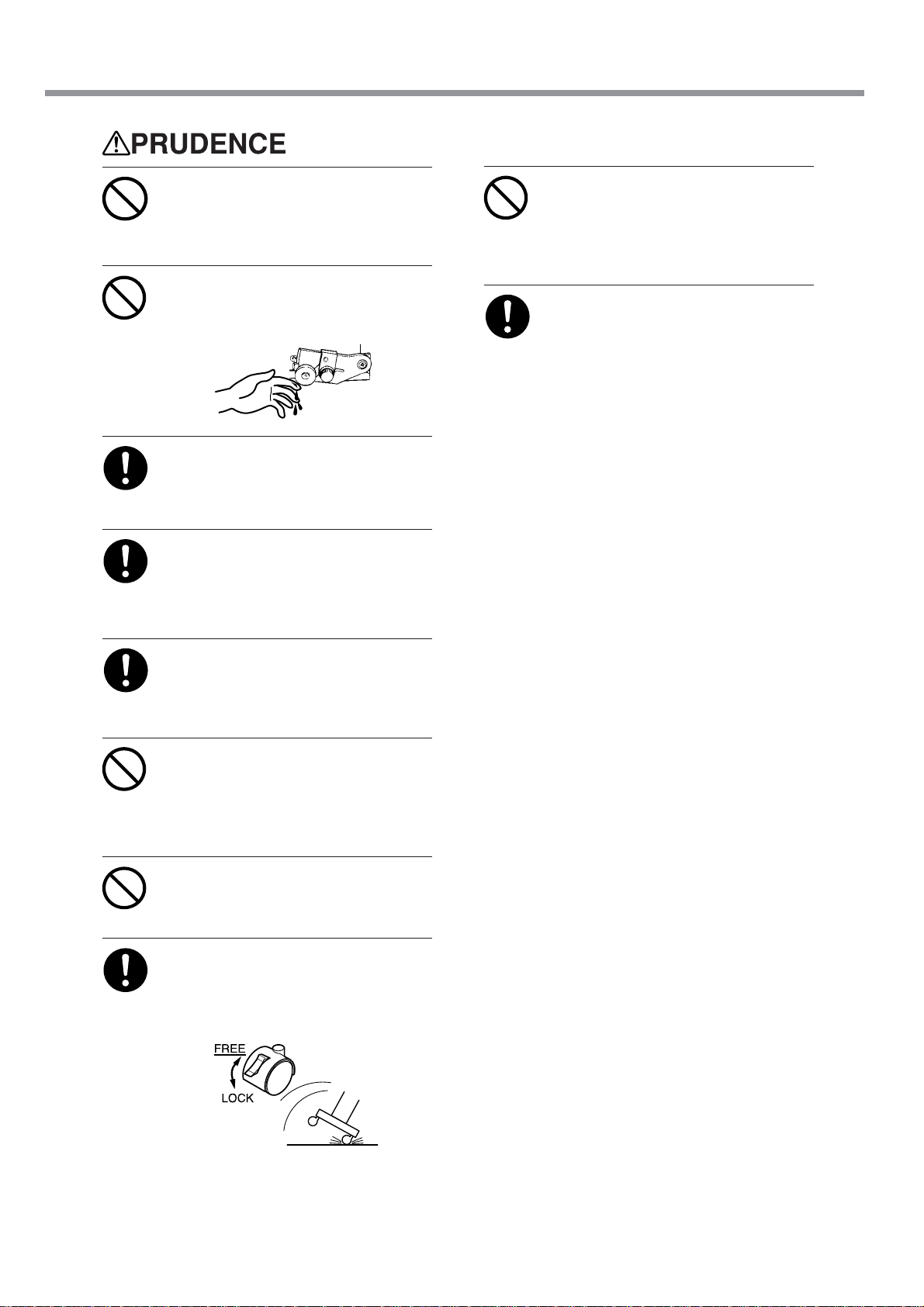
Pour utiliser en toute sécurité
Ne pas toucher la plaque d’exposition
lorsque le chauffage fonctionne.
La plaque étant très chaude, il est possible
de se brûler.
Ne pas toucher le bout de la lame
séparatrice avec les doigts.
Une négligence à ce niveau pourrait
provoquer des blessures.
Ne pas oublier d’installer la barre
quand un rouleau est chargé.
Le rouleur peut tomber et causer des
blessures.
Le rouleau doit être placé quand la
barre est en position adéquate.
Une négligence à ce niveau pourrait
provoquer la chute du rouleau et causer
des blessures.
Ne pas toucher le panneau de
commande pendant le nettoyage des
têtes ou d’autres pièces.
Le chariot d’impression peut bouger et
causer des blessures.
Avant de nettoyer le bloc de
chauffage, attendre au moins 30 minutes après l’extinction du chauffage
et de l’alimentation secondaire de
l'imprimante pour que la température
de la plaque d’exposition soit
suffisamment basse.
La plaque étant très chaude, il est possible
de se brûler.
Toujours utiliser un support d’au
moins 500 mm.
Le chauffage risque sinon de trop chauffer,
ce qui peut entraîner un incendie.
Lorsque le tuyau de renforcement est
inséré dans le tube de papier, ne pas
placer le guide de média à angle.
Le tuyau de renforcement peut dépasser du
guide de média et causer des blessures.
Ne pas appuyer sur la touche [SEL].
Ceci peut causer une panne de chauffage et
entraîner un incendie.
Débloquer le mécanisme d'arrêt des
roulettes du support avant de le
déplacer.
Sinon l'appareil pourrait se renverser et
provoquer des blessures.
12
Page 15
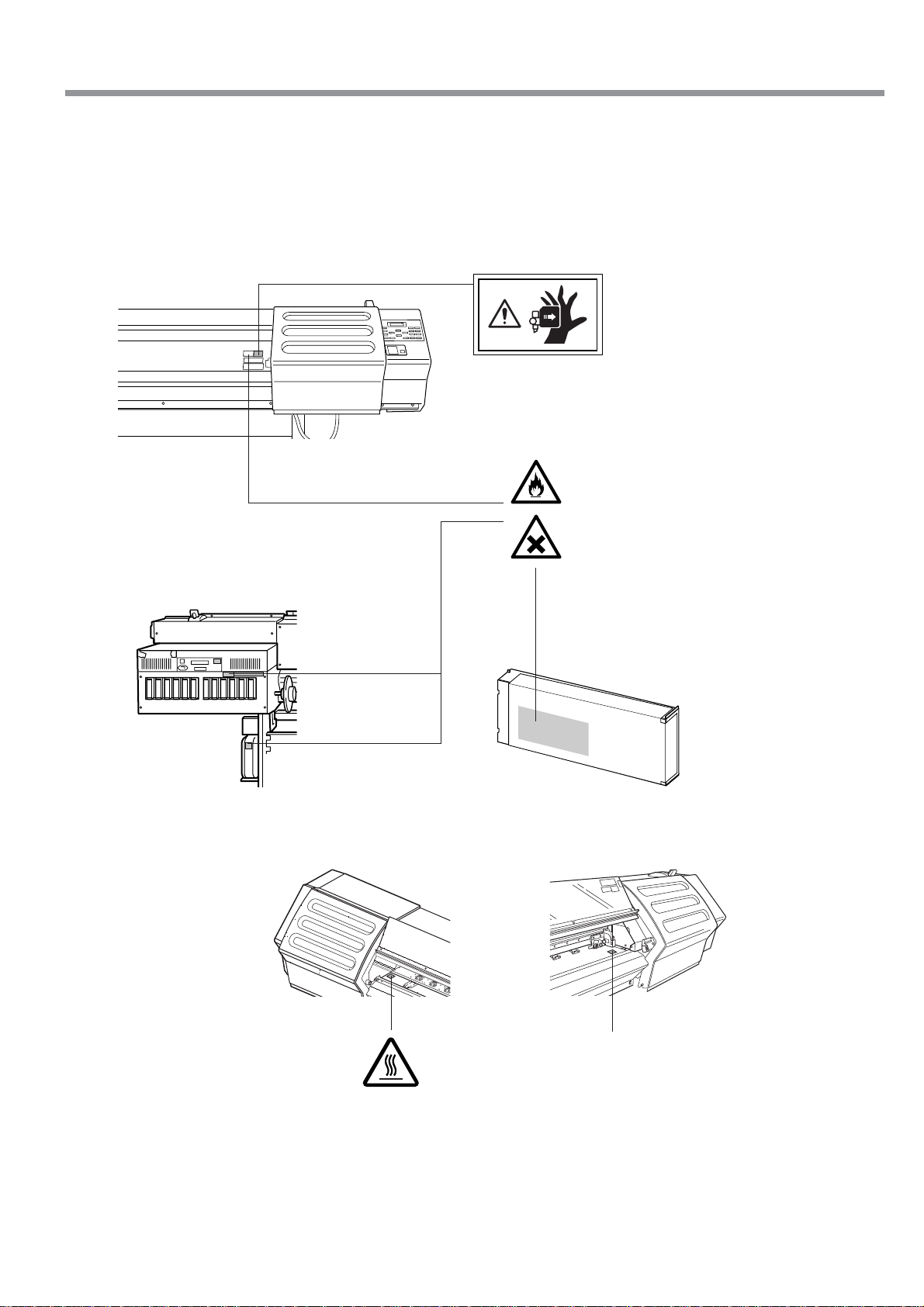
Pour utiliser en toute sécurité
À propos des étiquettes collées sur l'appareil
Ces étiquettes sont collées à l'extérieur de l'appareil.
Les dessins suivants indiquent l'endroit et le contenu des messages.
Avant
Arrière
Ne pas mettre les mains dans
l'espace devant l'élément quand
celui-ci est en marche.
L'encre et l'encre usée sont
inflammables. Les garder loin de toute
flamme nue.
L'encre et l'encre usée sont toxiques.
Éviter tout contact avec le corps. Utiliser
uniquement dans un endroit bien aéré.
La cartouche d'encre
Intérieur de le couvercle
de l'imprimante
Ne pas toucher la plaque d’exposition
lorsque le chauffage fonctionne.
La plaque étant très chaude.
13
Page 16
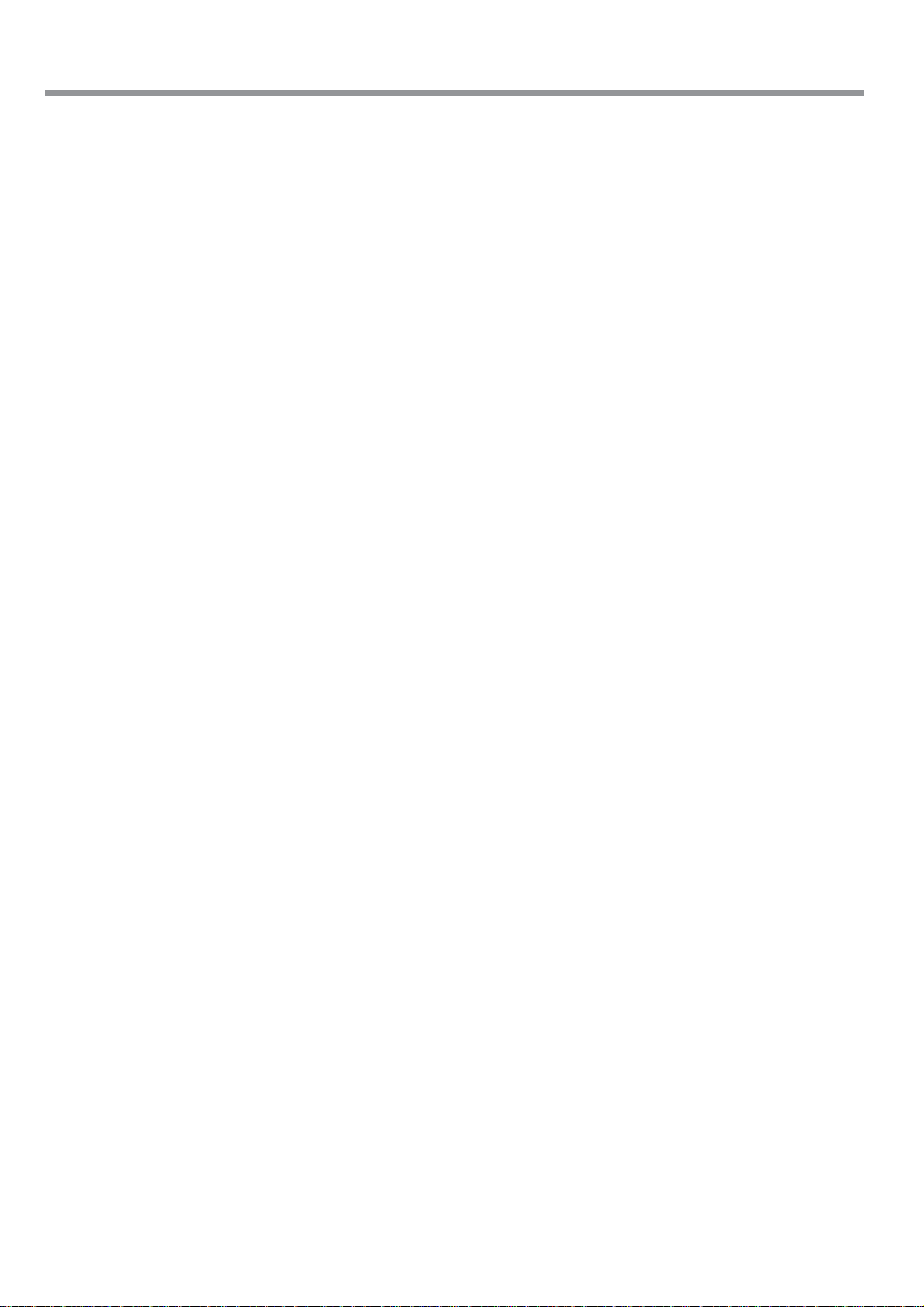
14
Page 17
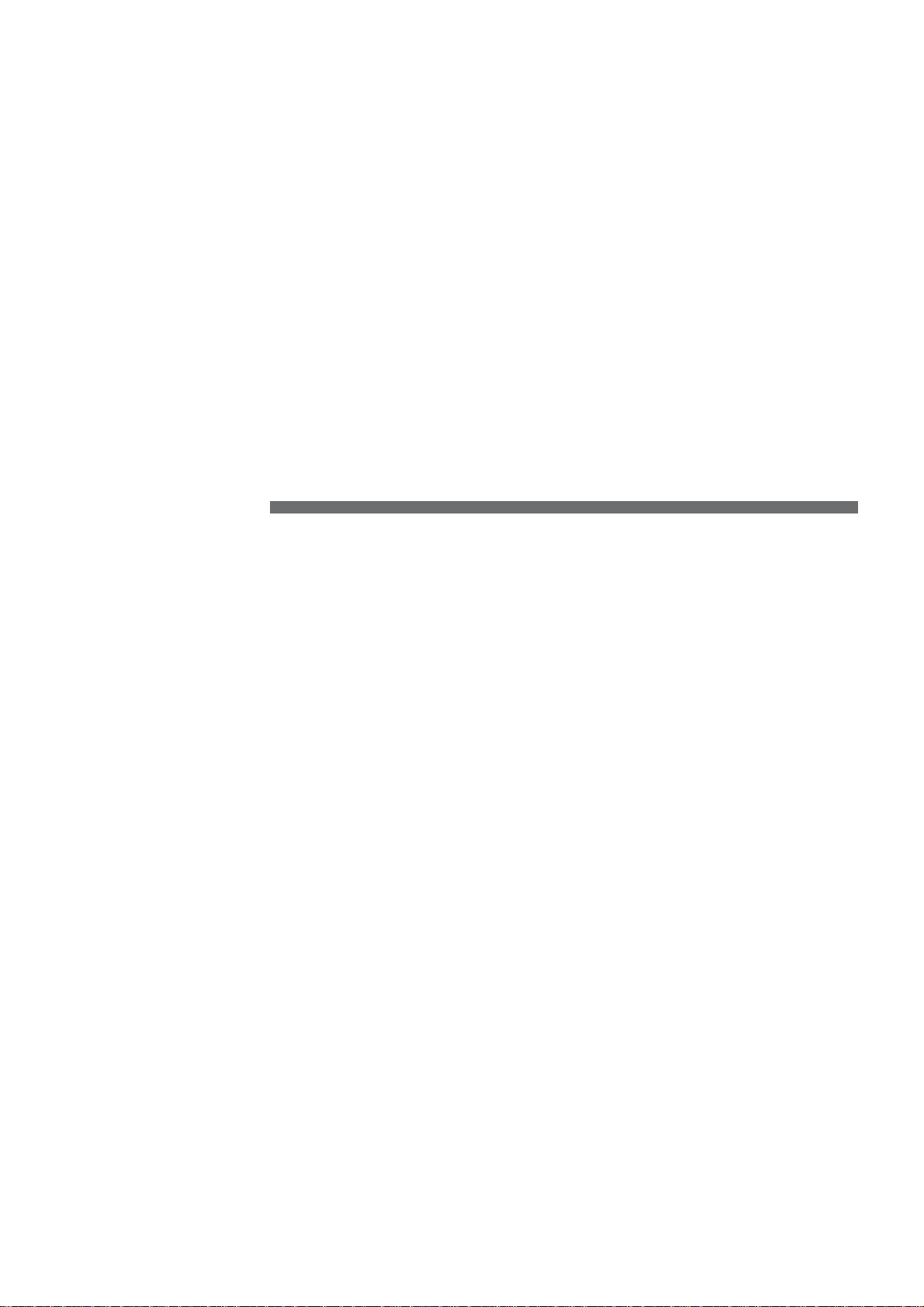
Chapter 1:
Getting Started
This section describes what to do when you first open the packing
carton, including installing the machine and connecting it to a computer.
15
Page 18
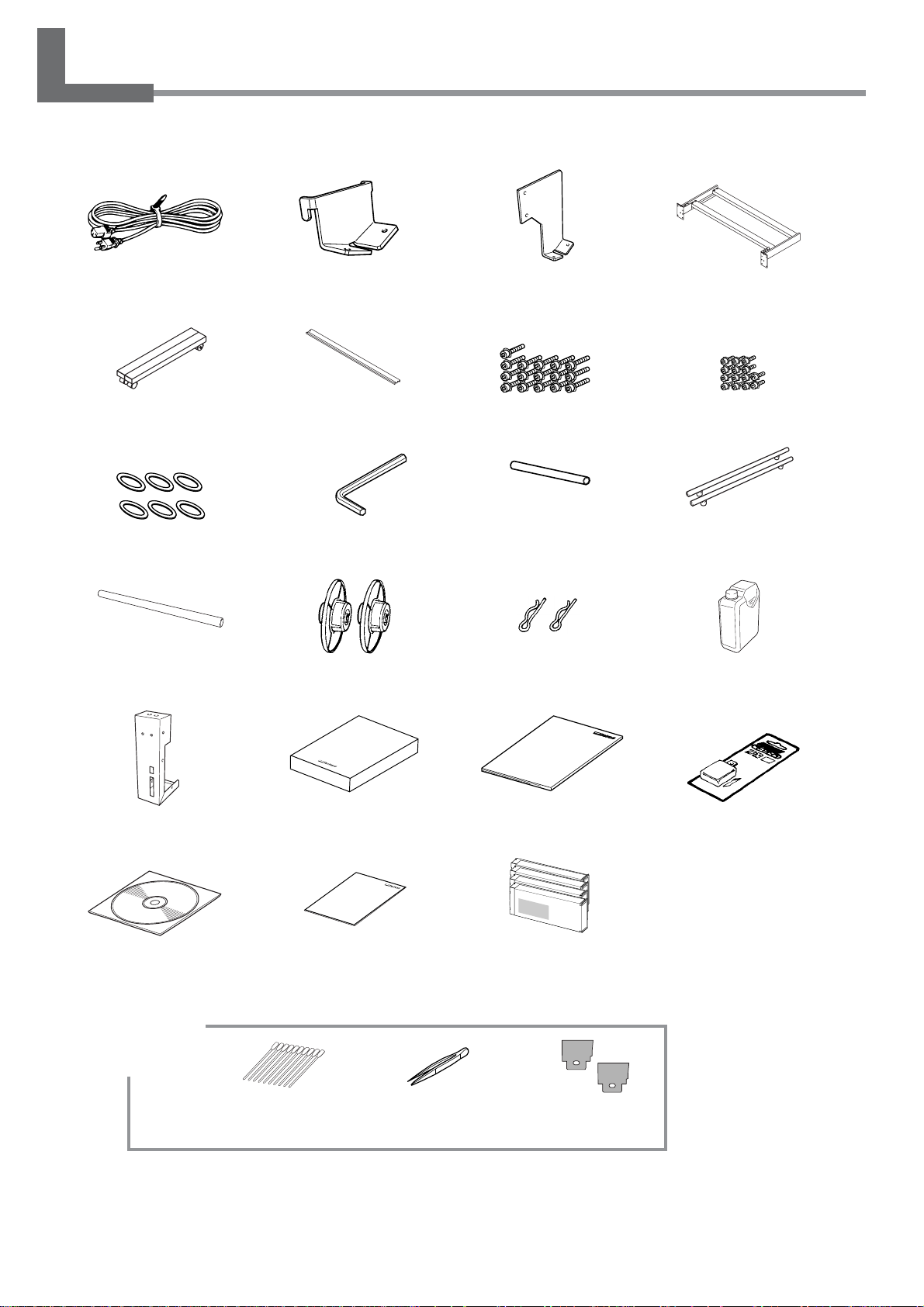
1-1 Checking Accessories
The following items are packed together with the unit. Make sure they are all present and accounted for.
Power cord : 1 Stay (Right) : 1 Stay (Left) : 1
Casters : 2 Media guide : 1
Washers : 6 Hexagonal wrench : 1 Pipe : 1
Media reinforcement pipe : 1
Media flanges : 2 Flange retaining pins : 2 Drain bottle : 1
Bolts (Large) : 16 Bolts (Small) : 14
Stand leg : 1
Transport bars : 2
16
Bottle stand : 1
Roland-PrintServer
CD-ROM : 1
Cleaning kit
Cleaning sticks : 10 Tweezers : 1 Wipers : 2
Chapter 1: Getting Started
Software RIP : 1 User’s manual : 1 Replacement blade for
separating knife : 1
Roland PrintServer
Network Settings Guide : 1
SOL INK Cleaning
cartridges : 4
Page 19
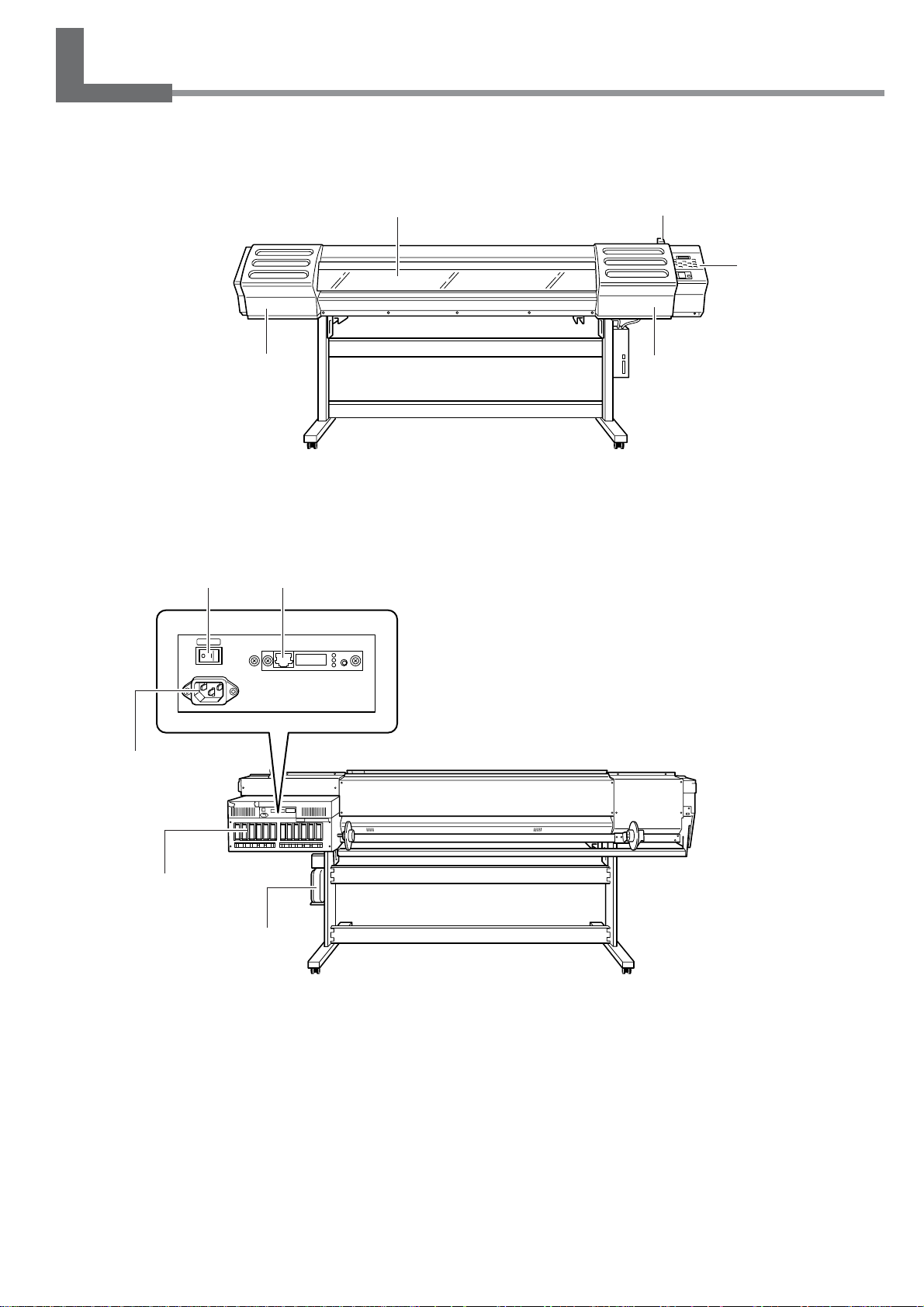
1-2 Part Names
Front View
Rear View
Front cover
Cover
RJ-45 (Ethernet) connectorMain power switch
POWER
Loading lever
Operation panel
Cover
Power connector
Ink cartridge ports
Drain bottle
Chapter 1: Getting Started
17
Page 20
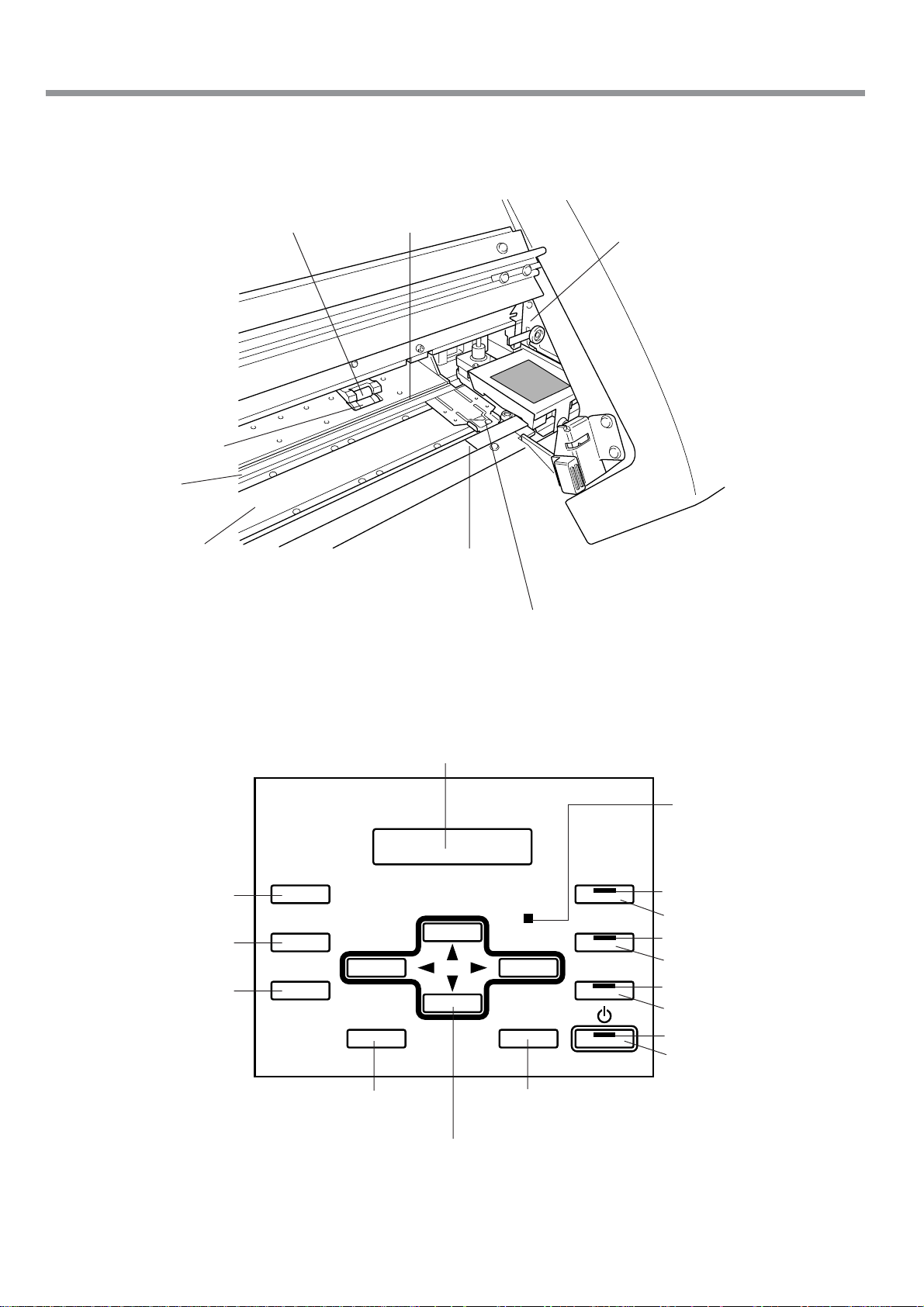
1-2 Part Names
Inside the Front Cover
Grit roller
Reflective tape
Pinch roller
Platen
(equipped with the print heater)
Knife guide
Print-head carriage
Guide line
Media clamp
Operation Panel (1)
[TEST PRINT] key
[CLEANING] key
[SHEET CUT] key
TEST PRINT
CLEANING
SHEET CUT
MENU
[MENU] key
Display
Arrow keys
BUSY
ENTER
[ENTER] key
SET UP
PAUSE
BASE POINT
BUSY LED
SETUP LED
[SETUP] key
PAUSE LED
[PAUSE] key
BASE POINT LED
[BASE POINT] key
POWER LED
[POWER] key
18
Chapter 1: Getting Started
Page 21
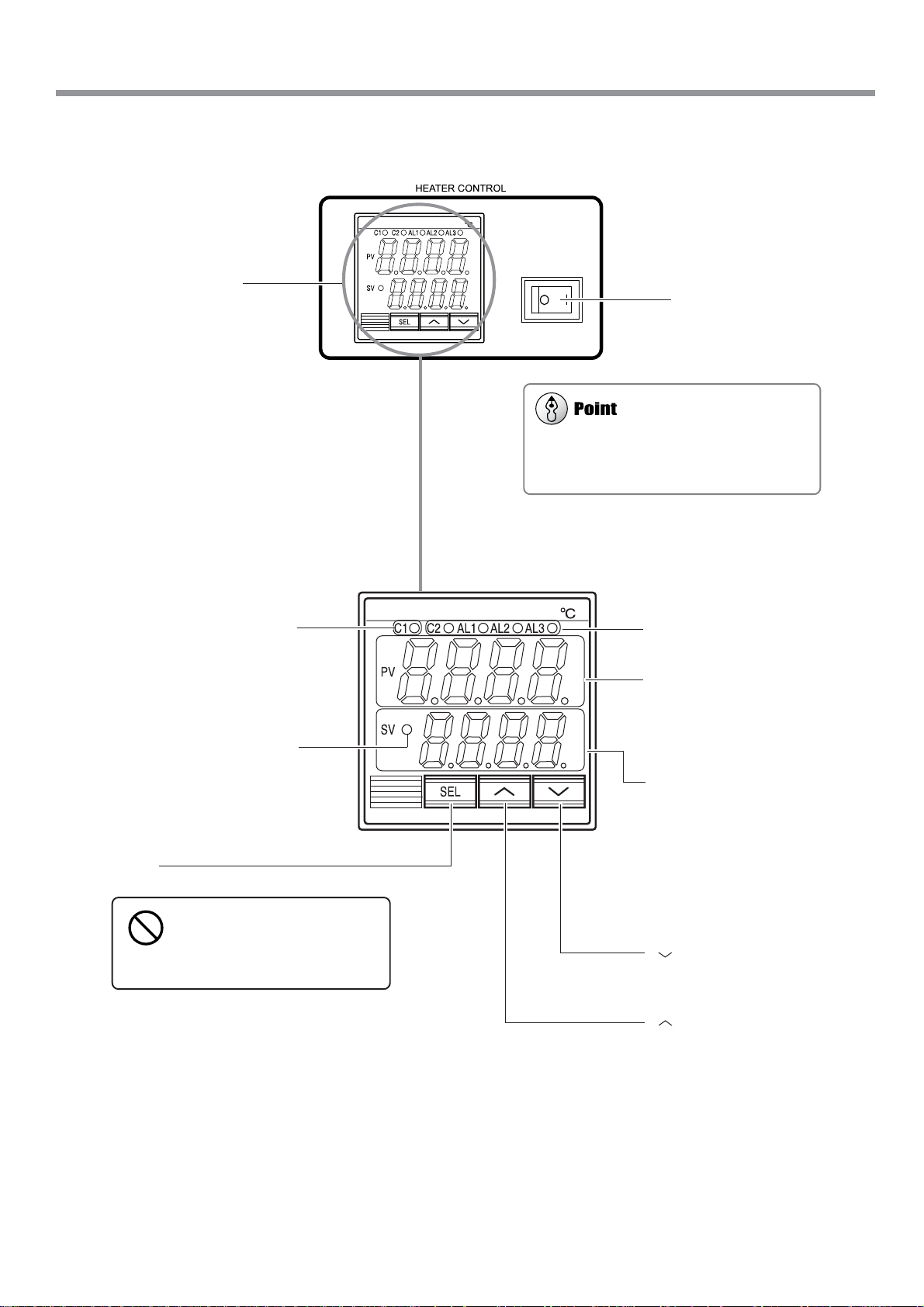
Operation Panel (2)
The print heater operates only when both the
print-heater power switch and the sub power are
switched on.
1-2 Part Names
Temperature display
panel
[C1] Indicator
This indicator lights when the print
heater is operating. It goes dark when
the temperature reaches the preset
temperature and the print heater stops
operating.
This indicator lights when the print
heater is switched on.
[SEL] Key
Do not press the [SEL] key.
Doing so may cause malfunction
of the print heater, leading to fire
or electrical shock.
Print-heater power switch
Indicators other than [C1] do not
light.
PV (actual temperature)
This shows the current temperature
of the print heater. It displays error
messages in the event of a problem
in the print heater.
SV (preset temperature)
This shows the preset temperature of
the print heater. The numerals flash
when only the power switch for the
print heater is switched on.
The numerals remain steadily lit
when the print-heater power switch
and the sub power are both switched
on.
] Key
[
Pressing this key one time increases
the preset temperature by 1 ºC.
[
] Key
Pressing this key one time lowers the
preset temperature by 1 ºC.
Chapter 1: Getting Started
19
Page 22
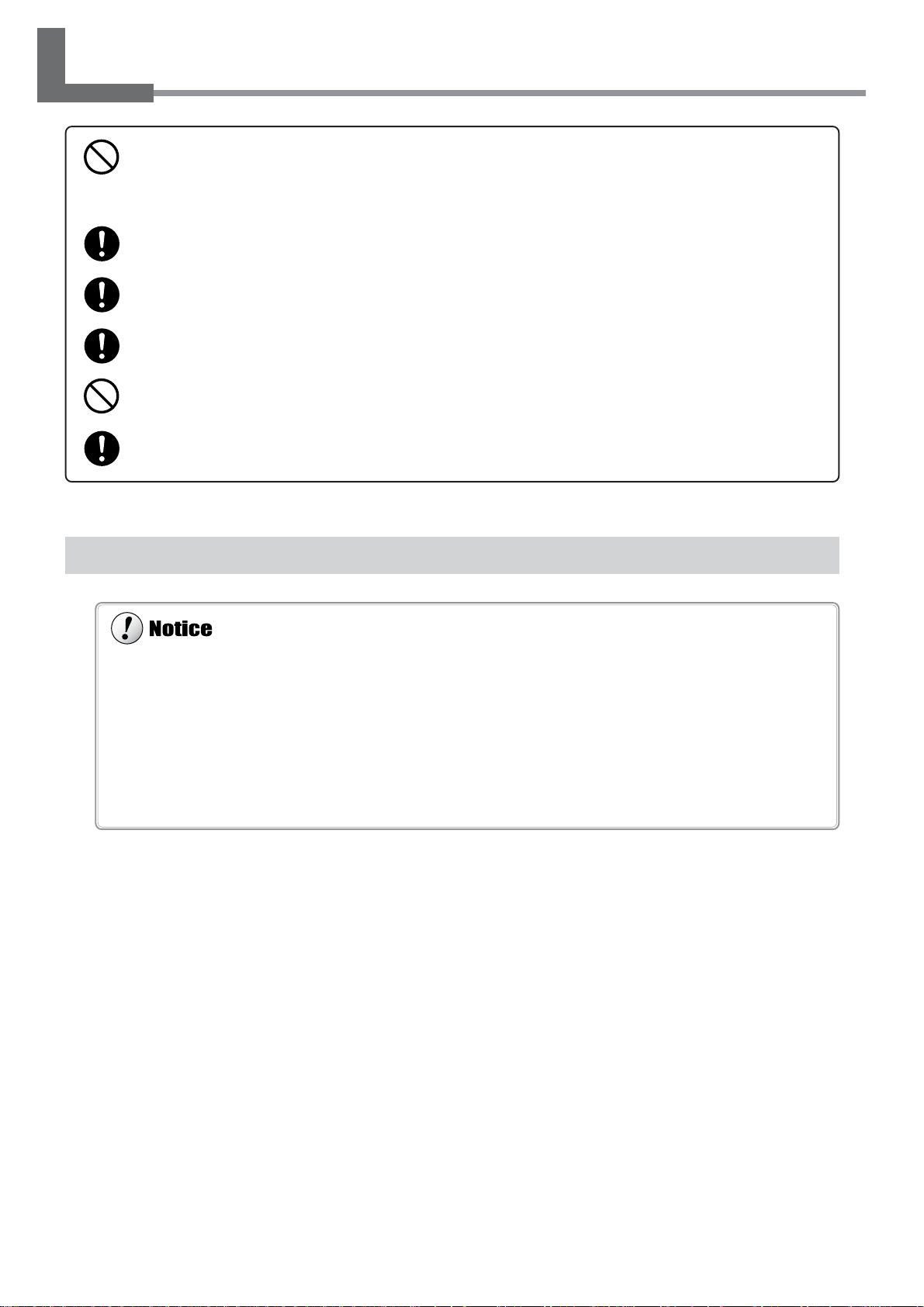
1-3 Assembling and Installing
Do not operate in a location exposed to open flame, sparking, or static electricity, or in a location exposed to high temperatures, such as in the immediate vicinity of a heater. Also, do not place undried
media in such locations.
Doing so may result in fire due to combustion of ink or cleaning liquid.
Ensure adequate ventilation for the work area.
Failure to do so may result in odor, physical distress, or fire.
Unpacking, and installation must be carried out by four or more persons.
Otherwise the machine or the stand may fall, resulting in injury.
Install in a level and stable location.
Otherwise the unit may tip over and cause injury.
Use care to avoid pinching the fingers when placing the unit on the stand.
Doing so may result in injury.
Use the joining bolts to secure the unit to the stand.
Failure to do so may result in falling of the unit, leading to injury.
Never install the unit in any of the following situations, as it could result in breakdown or faulty operation:
• Places with excessive electrical noise.
• Places with excessive humidity or dust.
• Places with poor ventilation, because this machine generates considerable heat during operation.
• Places with excessive vibration.
• Places exposed to strong illumination or direct sunlight.
Never stand on the stand legs. Doing so may damage them.
Do not place objects on the unit, as doing so may result in breakdown.
Installation Environment
The required installation spaces for this model is below.
SJ-745EX : 4200 (W) x 2000 (D) x 1800 (H) mm (165-3/8 (W) x 78-3/4 (D) x 70-7/8 (H) in.)
SJ-645EX : 4000 (W) x 2000 (D) x 1800 (H) mm (157-1/2 (W) x 78-3/4 (D) x 70-7/8 (H) in.)
20
Chapter 1: Getting Started
Page 23
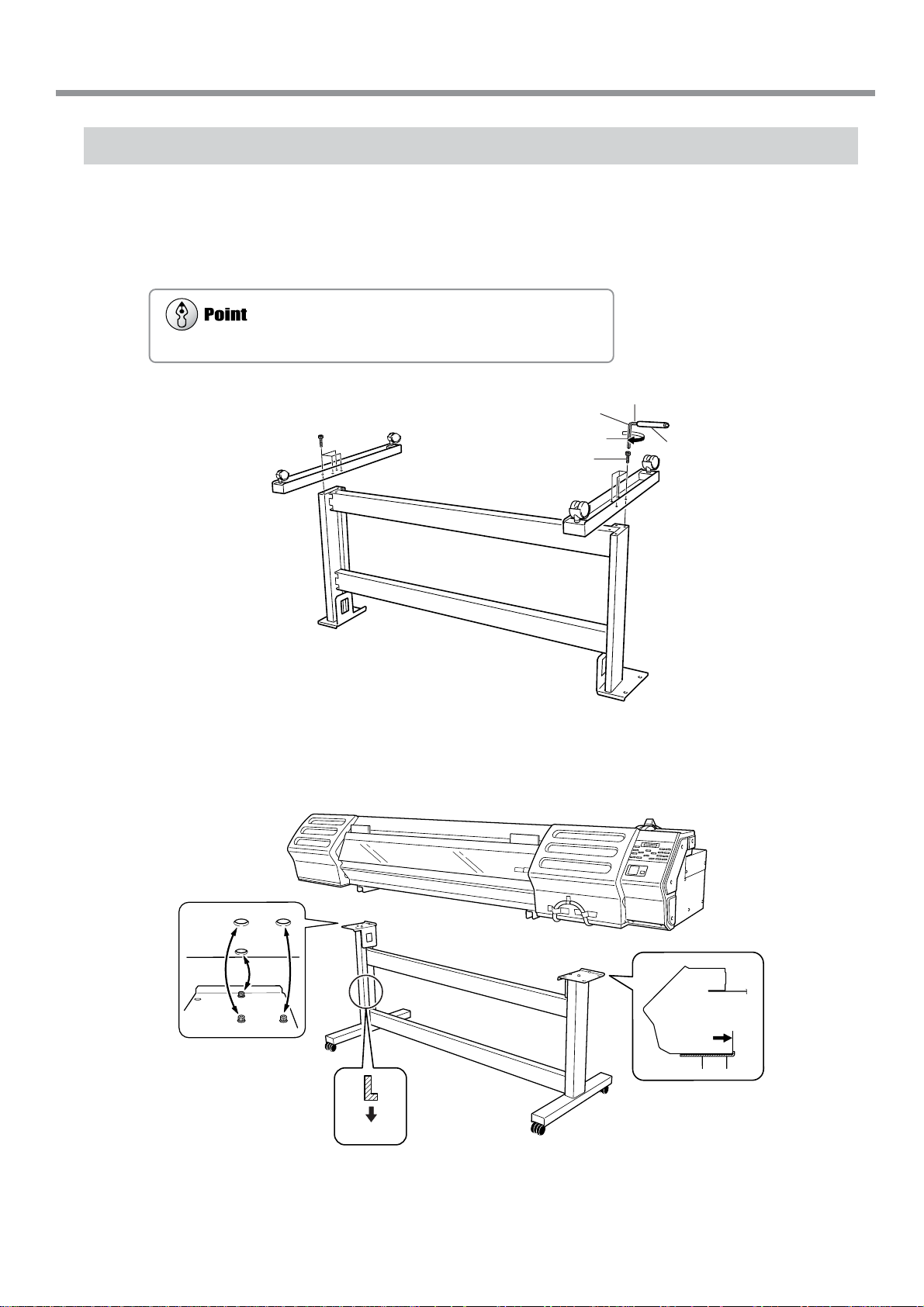
Step 1: Assemble the Stand
Tighten the bolts securely. Loose bolts may cause the stand to wobble.
First assemble the stand, then mount the machine on top of the stand.
Invert the stand legs as shown in the figure. While supporting the stand legs with your hand, attach the
1
left- and right-hand casters.
1-3 Assembling and Installing
Hexagonal wrench
Long
Bolts (Large)
4 pcs.
Set the stand upright so that the casters are at the bottom, and place the machine on the stand.
2
The front and rear of the stand are as shown in the figure.
Short
Pipe
4 pcs.
Front
Line up the frame at the
back of the machine with
the fixtures on the stand.
Chapter 1: Getting Started
21
Page 24
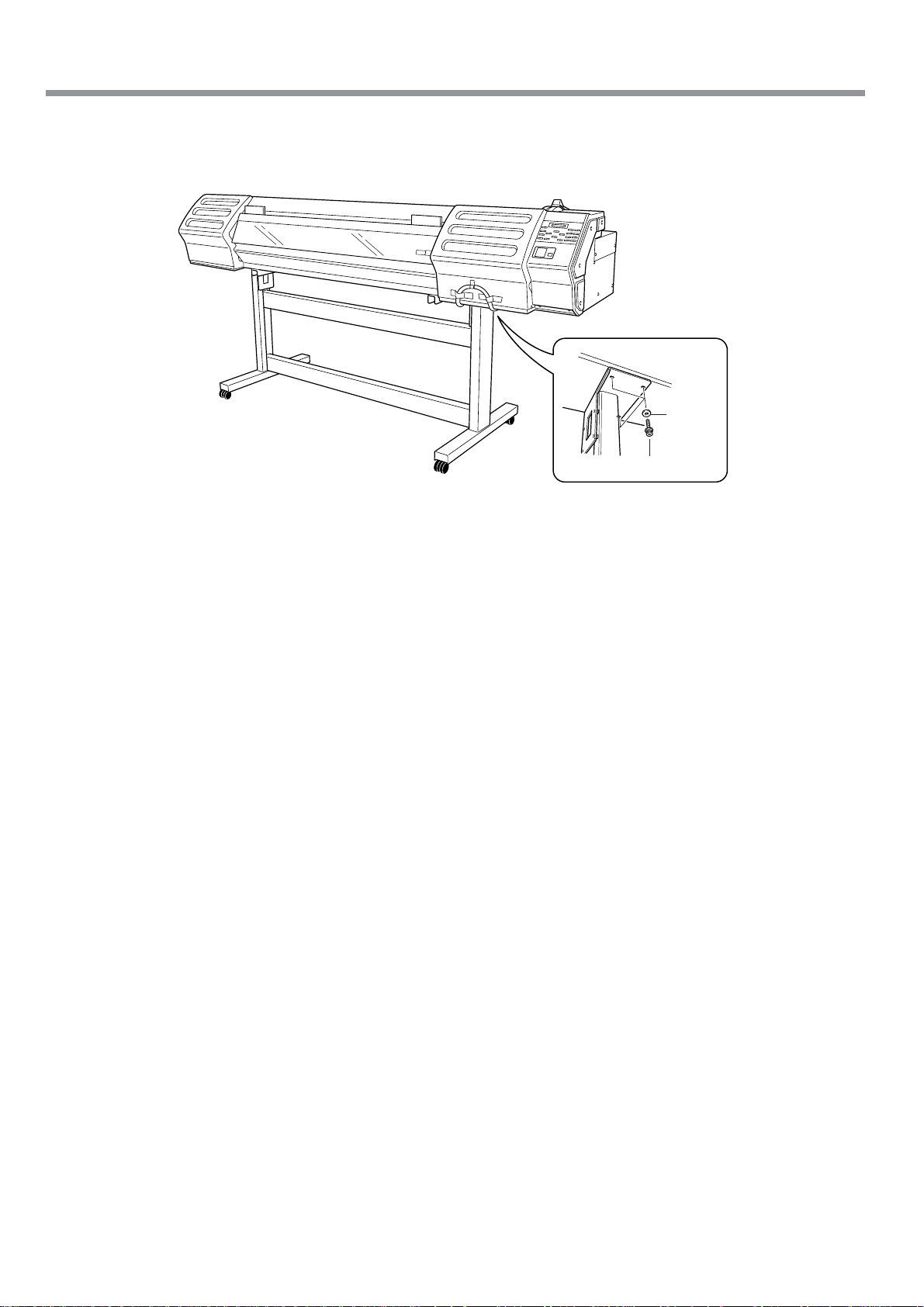
1-3 Assembling and Installing
Use the included large bolts to secure the machine to the stand.
3
Three places each on the
left and right.
Washers
Bolts (Large)
22
Chapter 1: Getting Started
Page 25
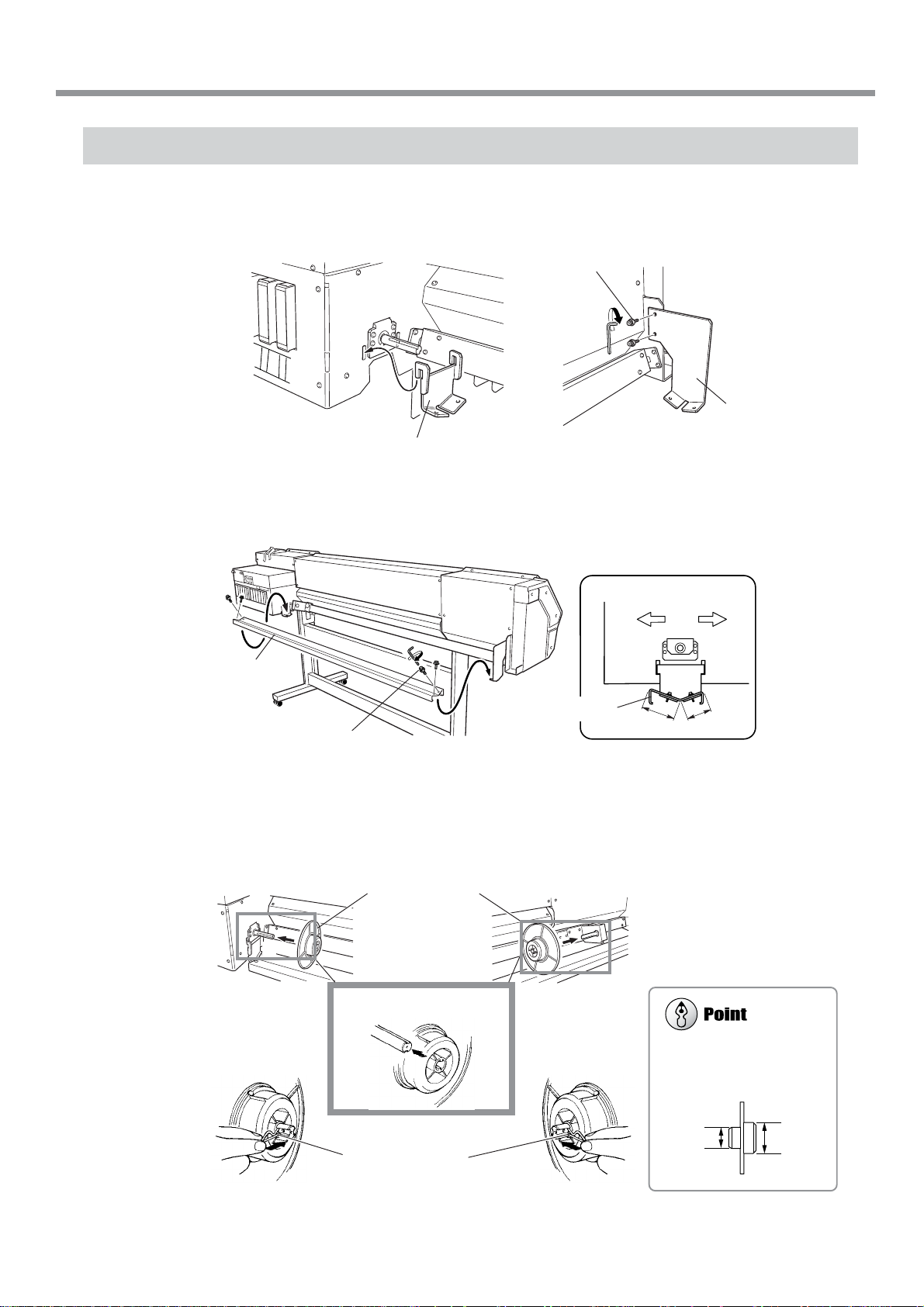
Step 2: Install the Included Items
Orient the media flange so
that it's lined up with the core
diameter of the loaded roll
media.
Attach the stays onto the back of the machine at the locations shown in the figure.
1
1-3 Assembling and Installing
Bolts
(small)
Left-hand side of
the back of the unit
Stay (Right)
Place the media guide on the stays and secure it in place using the included small bolts.
2
Orientation of the media guide
Rear
Media guide
Media guide
Bolts (Small)
Long
Right-hand side of
the back of the unit
Stay (Left)
Front
Short
Pass the media flanges onto the retainers and secure in place with the flange retaining pins.
3
Left-hand side of
the back of the unit
1)
2)
Media flanges
Line up the ridges
and grooves.
Flange retaining
pins
Right-hand side of
the back of the unit
Retainer
2 in.
3 in.
Chapter 1: Getting Started
23
Page 26
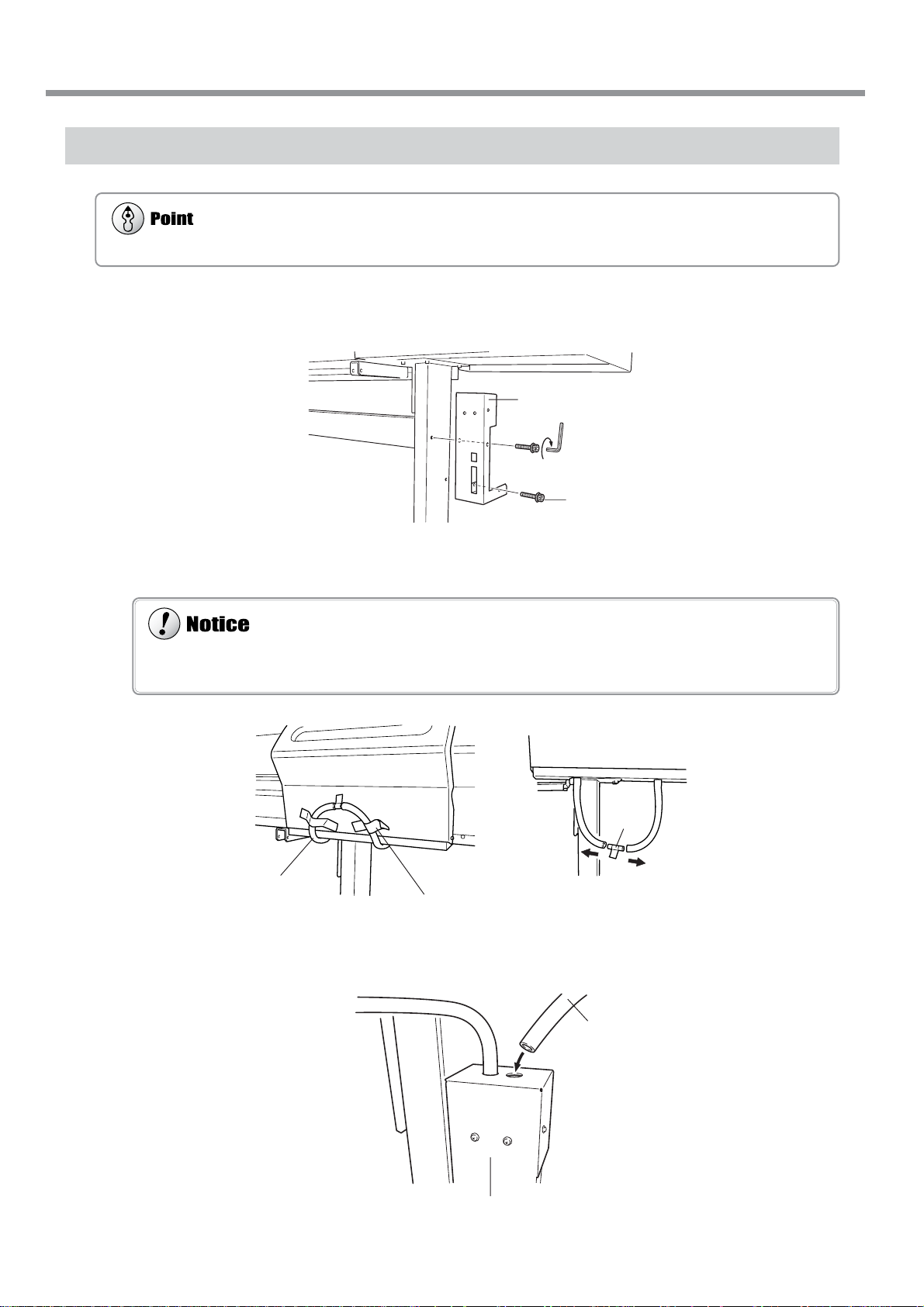
1-3 Assembling and Installing
Leave the drain bottle attached at all times, removing it only when moving the machine or disposing of collected ink.
When you remove the stopper from the drain tube, discharged fluid used in shipping inspection may be released from
inside the tube. Exercise caution.
Step 3: Install the Drain Bottle
Use the included large bolts to secure the bottle stand in place.
1
Bottle stand
Large bolts
Remove the stopper from the drain tube.
2
Drain tube
Insert the drain tube securely into the bottle stand.
3
Stopper
Peel off the tape.
Drain tube
Bottle stand
24
Chapter 1: Getting Started
Page 27
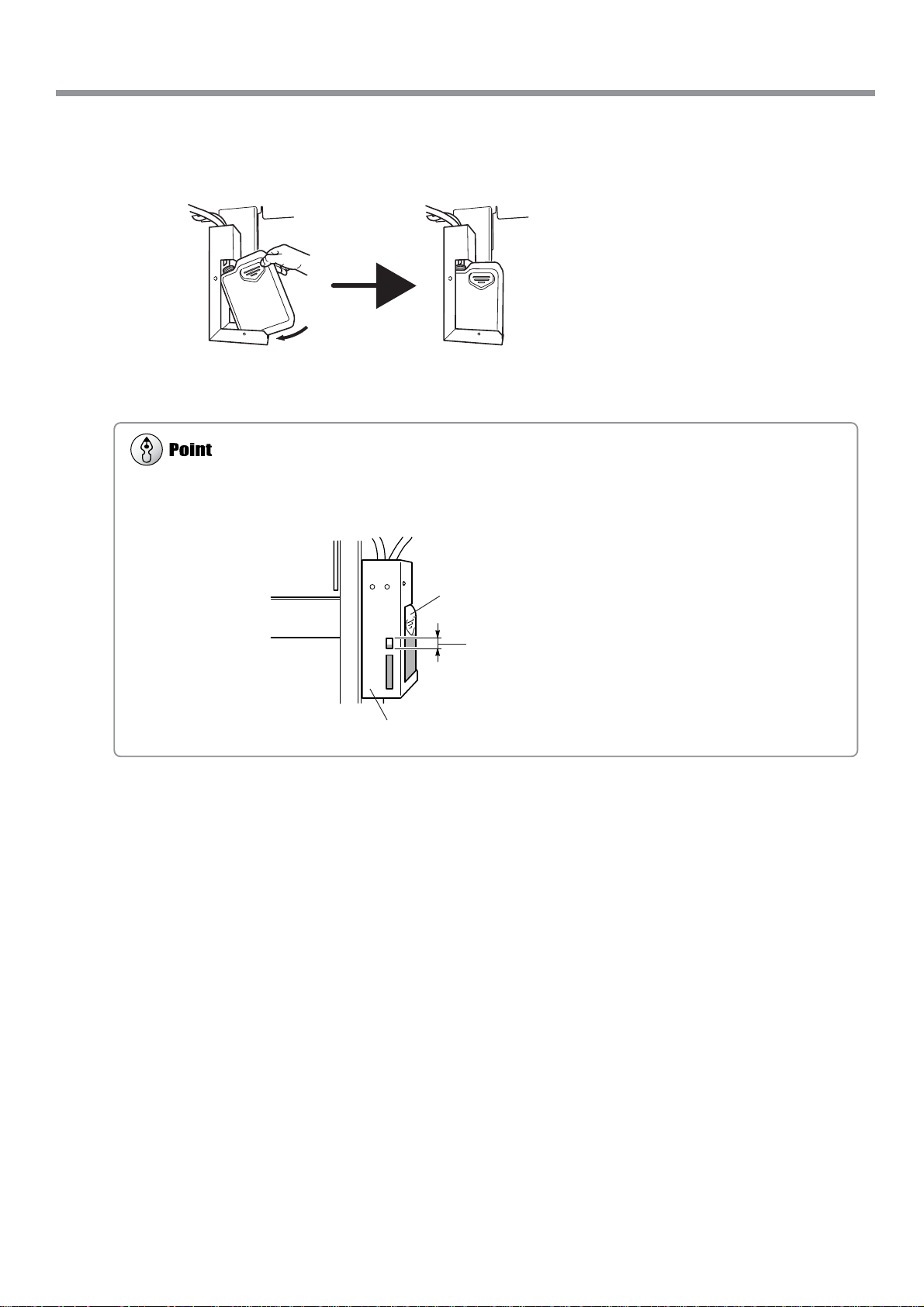
Remove BOTH the lid and the inner cover from the drain bottle.
For more information about how to dispose of discharged ink.
☞ "5-5 Disposing of Discharged Ink"
4
Attach the drain bottle to the back of the machine.
1-3 Assembling and Installing
Drain bottle
When the level of collected fluid is in this
range, detach the drain bottle and dispose
of the discharged ink.
Bottle stand
Chapter 1: Getting Started
25
Page 28
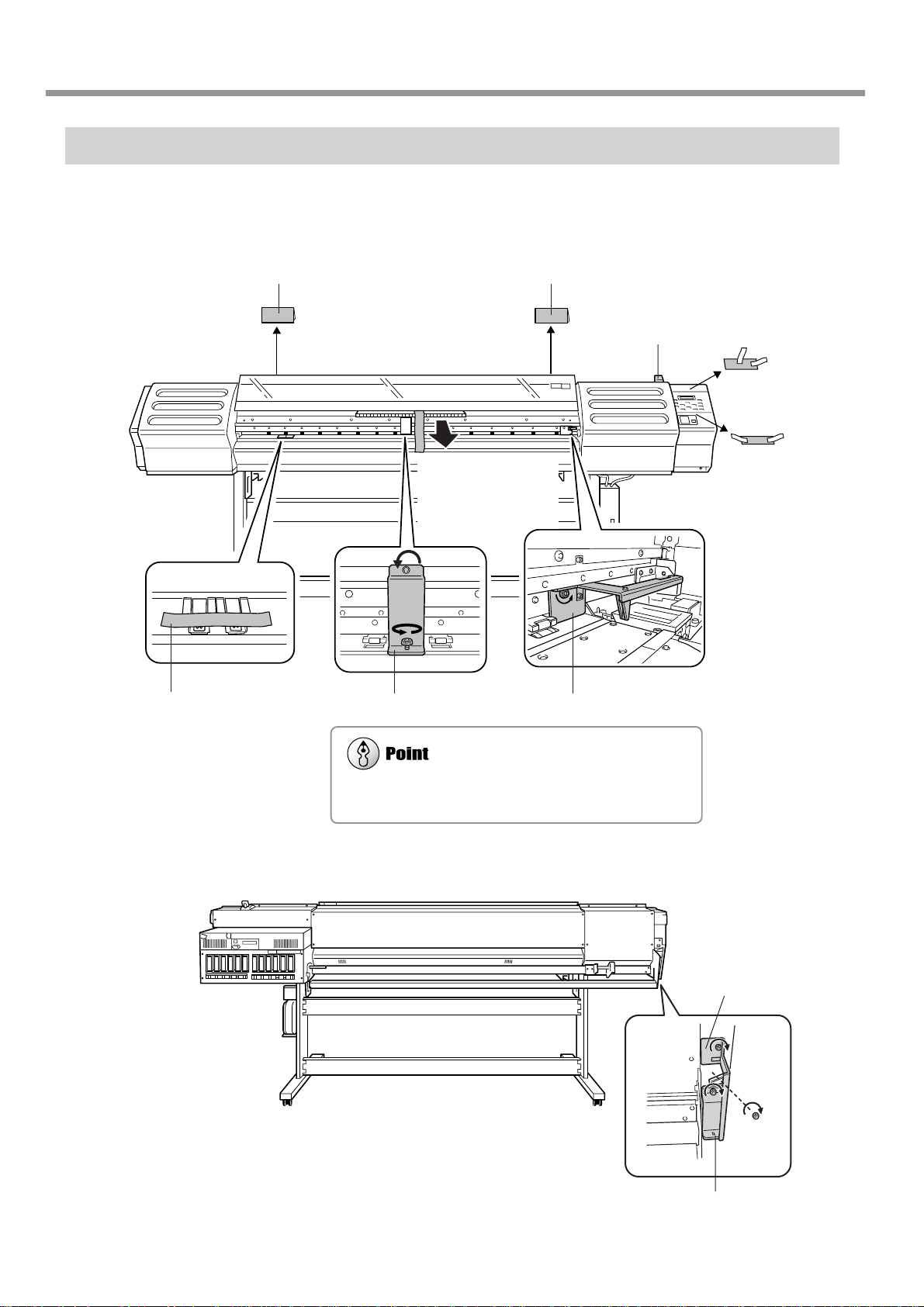
1-3 Assembling and Installing
If the screw for the retainer is difficult to loosen, use a screwdriver to remove it.
Step 4: Remove the Protective Media
The protective media shown below is attached to this machine when it is shipped from the factory. When you have
finished installing the machine, remove all protective media.
Front
5) Peel off the tape.
Packing Packing
1) Remove these packings.
2) Peel off the tape.
3) Peel off the tapes,
and remove the
packings.
4) Peel off the tape, and
remove the packing.
(Pull straight back toward you to extract.)
7) Remove the retainer (2).6) Remove the retainer (1).
Rear
26
Chapter 1: Getting Started
Retainer (2)
8) Attach the retainers you removed in step 6) and 7).
Retainer (1)
Page 29
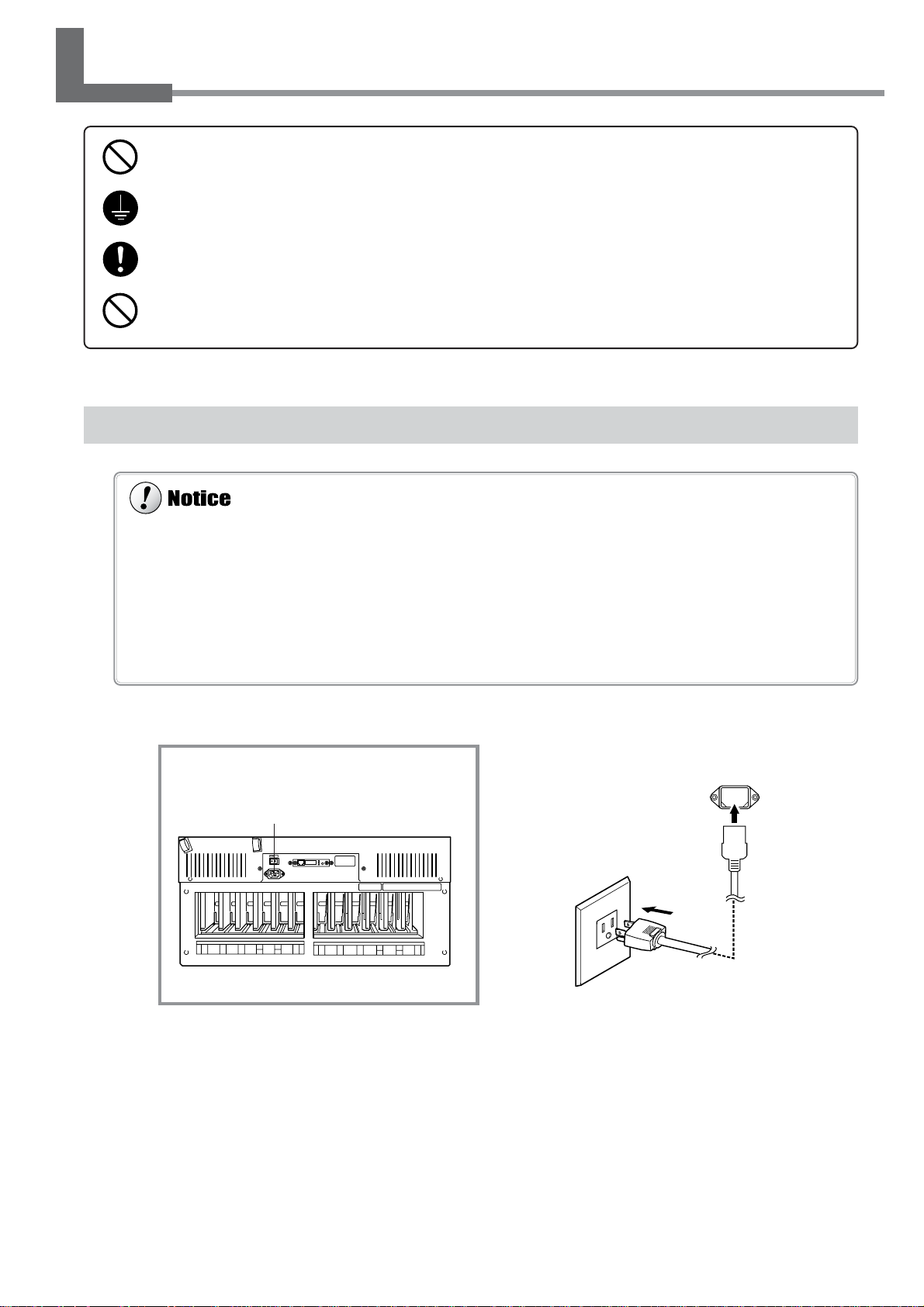
1-4 Connecting the Cables
Use only with a power supply of the same rating as indicated on the unit.
Use with any other power supply may lead to fire or electrocution.
Ground the unit with the ground wire.
Failure to do so may result in risk of electrical shock in the even of a mechanical problem.
Use only with the power cord included with this product.
Use with other than the included power cord may lead to fire or electrocution.
Do not connect the power cord with other electrical loads on a single electrical outlet.
Doing so may generate heat and cause fire.
Be sure to use an electrical outlet for the power supply. Also, do not connect multiple electrical loads on a single electrical outlet.
Low or unstable voltage may result in inadequate print heater performance. If the temperature of the print heater fails to rise
adequately even when used correctly, check the voltage of the power supply.
Securely connect the power cord, computer I/O cable and so on so that they will not be unplugged and cause failure during
operation. Doing so may lead to faulty operation or breakdown.
Before connecting the cable, make sure the computer’s power and the main power switch of the unit are switched off.
Arrange the power cord and interface connection cable to prevent tripping when moving around the unit.
Connecting the Power Cord
Rear
Power Connector
Power outlet
Power connector
Power cord
Chapter 1: Getting Started
27
Page 30
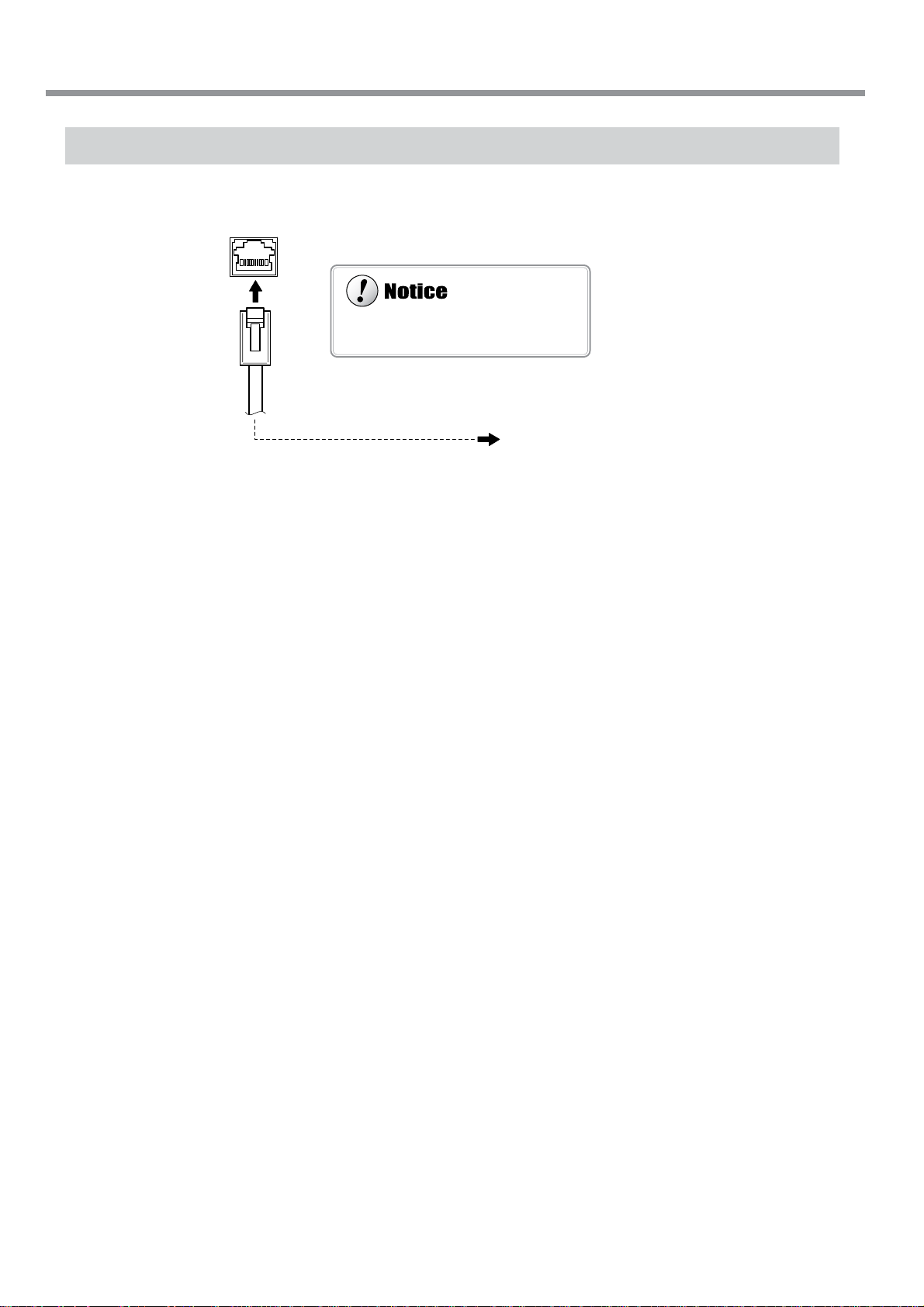
1-4 Connecting the Cables
Do not connect a telephone cable to the
RJ-45 (Ethernet) connector.
Connecting to the Computer
RJ-45 (Ethernet) connector
Network cable (category 5)
Ethernet (10Base-T or 100 Base-TX)
Various settings are required when using this machine in a network environment. For more information, see the "RolandPrintServer Network Settings Guide".
* Cables are available separately . One which you are sure matches the model of computer being used should be selected.
28
Chapter 1: Getting Started
Page 31

Securing the Cable
Pass the cable through the established location, making sure that it does not touch the loaded media.
If the cable touches the media during printing, media feed may be obstructed, resulting in poor printing accuracy.
1-4 Connecting the Cables
Pass the cable through here.
Rear
Chapter 1: Getting Started
29
Page 32

1-5 Switching On the Power for the First Time
If an ink cartridge is dropped, the shock due to the fall may damage the ink cartridge and make it unusable.
When installing and removing an ink cartridge, do not rush. Detach the cartridge gently. Sudden movement when detaching
may cause ink to be spilled.
Use only ECO-SOL INK. Do not insert any other type of ink cartridge.
Store ink cartridges out of the reach of children.
If ink or cleaning liquid comes in contact with the eyes, immediately flush with running water for at least
15 minutes.
Install Ink Cartridges
Confirming the Ink-insertion Sites
Cyan/ Magenta/
Black Cyan Magenta Light cyan Light magenta Yellow
LC
BK
1
BK
CY
MG
234
CY
MG
CY
LC
CY
78910 12
LM
MG
5
LM
MG
11
YE
6
YE
30
Chapter 1: Getting Started
Page 33

1-5 Switching On the Power for the First Time
For more information about how to dispose of discharged ink, see "5-5 Disposing of Discharged Ink."
Filling Ink
Make the setting for the ink type to install. You can make the setting for the ink type when you switch on the power for
the first time, or when you switch on the power after removing ink.
Installing ink cartridges for the first time after purchase requires four unused SOL INK cleaning cartridges. This is also
the case when you are draining ink in preparation for transport, then reinstalling the ink cartridges.
Switch on the main power on the back of the
1
machine.
Press the [POWER] key on the operation panel.
2
Select the ink type and press the [ENTER] key .
3
ECO-SOL CMYKMC
= Four colors (cyan/magenta/yellow/black)
ECO-SOL LcLm
=Six colors (cyan/magenta/yellow/black/light cyan/light magenta)
Follow the messages to make sure the drain
4
bottle is installed at the back of the machine.
Insert cleaning cartridges into the ink-cartridge
5
ports shown by flashing on the display.
Cleaning starts. The cartridges are inserted and
removed while the operation is in progress.
Follow the messages on the display to carry
out the procedure.
Cleaning may take some time.
When cleaning ends, the following message
6
appears. Follow the instructions given in the
message to remove the cleaning cartridges.
Empty the drain bottle and press the [ENTER]
7
key.
SELECT INK TYPE
ECO-SOL LcLm
INSTALL
DRAIN BOTTLE
SET SOL CL - LIQUID
1 2 3 4 5 6 7 8 9 10 11 12
REMOVE SOL CL
1 2 3 4 5 6 7 8 9 10 11 12
EMPTY
DRAIN BOTTLE
Before you insert the ink cartridges for each
8
color, gently shake the cartridges.
Chapter 1: Getting Started
31
Page 34

1-5 Switching On the Power for the First Time
Firmly insert the ECO-SOL INK cartridges for
9
each of the colors as far as they will go.
Ink filling starts. When this screen appears, filling ink is
finished.
SETUP SHEET
SET SOL CRT.
1 2 3 4 5 6 7 8 9 10 11 12
32
Chapter 1: Getting Started
Page 35

Chapter 2:
Basic Operation
This describes the sequence of basic operations from switching on
the power to performing printing.
33
Page 36

Points to Keep in Mind When Switching the Power On and Off
Do not switch off the main power while the sub power is switched on. The print heads may be left uncapped (that is, the printhead carriage may remain over the platen). If the machine is allow to stand to with the print heads uncapped for a prolonged
period, the print heads may become irreversibly clogged.
Before switching off the main power, be sure to hold down the [POWER] key for one second or longer to switch off the sub
power.
If the print-head carriage stops while over the platen, press the [POWER] key to reset the power. The print-head carriage moves
and the print heads are capped.
If the print-head carriage does not move even when you reset the power using the [POWER] key, refer to "7-1 What to Do If"
and see "What to Do When the Print-head Carriage Does Not Move."
2-1 Switching the Power On and Off
Switching On the Power
Leave the main power switch turned on, and use the
[POWER] key to switch the power on and off in day-today use.
34
Chapter 2: Basic Operation
Page 37

2-1 Switching the Power On and Off
Leave the pinch rollers raised when not in use.
Deformation may occur if left lowered for a prolonged period.
Switching Off the Power at the End of the Day
Press and hold down the [POWER] key for one second or
longer to switch off the sub power.
The POWER LED goes out
Raise
Chapter 2: Basic Operation
35
Page 38

2-2 Loading Media
Be sure to install the media guide when loading roll media.
Otherwise the roll may fall and cause injury.
Load roll media at the proper position.
Otherwise the roll may fall, resulting in injury.
When the reinforcement pipe is inserted into the paper tube, do not angle the roll media.
The reinforcement pipe may protrude from the roll media and cause injury.
Do not touch the rail or the inner side of the left and right cover. Touching
the area shown may cause the fingers to be soiled by grease or ink, and may
result in diminished image quality.
Rail portion
Do not put hands inside
Loading Roll Media
Open the front cover.
1
Line up with the core diameter of the loaded roll media and refit the left- and right-hand media flanges.
2
1) 2)
Flange retaining pin
3) 4)
Media flange
Line up the ridges
and grooves.
Media flange
2 in.
3 in.
Fit the hole on the left side of the roll media all the way onto the left-hand media flange.
3
36
Chapter 2: Basic Operation
Page 39

When roll media sag severely, use the reinforcement pipe inserted
into the roll media. After use, remove the reinforcement pipe from
the paper tube.
2-2 Loading Media
Fit the right-hand media flange all the way into the hole on the right-hand side of the roll media, and
4
tighten the retainer screw to secure in place.
Roll media Media flange
(right)
Move the media clamps to the two ends of the
5
platen.
Media flange
2 in. Reinforcement pipe
Media clamp Media clamp
3 in.
Roll media
Pass the end of the media from the back of the
6
machine to the front.
Pull out the media until the sensor is hidden
from view.
Front
Media
Sensor
Chapter 2: Basic Operation
37
Page 40

2-2 Loading Media
Grasp the center of the end of the media at the
7
front of the machine, and slowly pull the media
out straight to the position shown in the figure.
Slowly turn the media flanges at the back of the machine to pull back the media to the position shown
8
in the figure.
When you roll back the media until the sensor comes into view, a tight seal is formed between the media and the platen, and
the media is stretched taut.
9
10
Entire media stretched taut
With the media pulled out from the roll stretched
taut with no slack, move the loading lever toward LOAD.
The pinch rollers lower to hold the media in place.
Close the front cover, and press the [SETUP]
key. This detects the width of the media and
displays the printable width.
Sensor
Pull back the media here.
The SETUP LED lights up
Top menu
W 1234 mm
38
Chapter 2: Basic Operation
Page 41

2-2 Loading Media
When the machine will remain unused for an extended period, remove roll media from the machine and store it.
If roll media is left mounted on the machine for an extended period, these entire roll may warp, resulting in poor printed image
quality or motor errors.
When transparent media is loaded, it is necessary to set [SHEET TYPE] to [CLEAR]. For more information, see "4-5 Using
Transparent Media."
When changing to a different type of media, it may be necessary to perform feed correction or bidirectional correction. For
more information, see "4-6 Making Corrections for Printing."
For information about the conditions of media that can be used and loadable media widths, see "8-1 Media Conditions."
Chapter 2: Basic Operation
39
Page 42

2-2 Loading Media
Be sure to line up the right-hand edge of the media with the guide line.
If the media is not positioned correctly when you press the [SETUP] key, the message "SHEET SET ERROR SET AGAIN"
appears on the display.
Loading Sheet Media
Before attempting to load sheet media, check the following points.
Front View
Line up the right edge of the media with the guide line, and align the front edge with the location shown in the figure.
If the front edge of the media is cut at an angle, load the media so that its edge is lined up straight with the guide line.
Guide line
Media Align here.
Rear View
Remove the left-hand media flange at the back of the unit. Move the right-hand media flange at the back of the unit to a
position where it does not touch the loaded media. Drape the pulled-out media at the back between the machine and the
media guide.
Media flange Media flange
Media
Media guide
40
Chapter 2: Basic Operation
Page 43

2-2 Loading Media
When the height of the print head has been adjusted, it is necessary to perform bidirectional correction. For more information
about bidirectional correction, refer to "4-6 Making Corrections for Printing" and see "Bidirectional Correction."
For more information about the thicknesses of media that you can load, see "8-1 Media Conditions."
Move the lever until it stops. If it is not at position
1, position 2 or position 3, bidirectional printing
may be misaligned.
When Loading Thick Media
Media that is thick or that warps easily may lead to problems with media feed or jamming. When you are using such
media, adjust the height of the print heads.
Adjusting the Head Height
The head height is setting at position 2 (middle) when shipped from the factory.
Open the front cover.
1
Press the [MENU] key, and press the [ ] key
2
to display the screen shown in the figure.
Press the [ ] key to display the screen shown
3
in the figure.
When the screen shown in the figure appears, the carriage simultaneously moves to the left.
Move the lever to adjust the height of the head.
4
When you move the lever, the machine beeps and the
screen display changes.
• Position 1 (low): One beep
• Position 2 (middle): Two beeps
• Position 3 (high): Three beeps
HEAD HEIGHT
HIGH MIDDLE
Present setting
displayed
3 (high) : When media
that is thick or prone to
warping is loaded
MENU
HEAD HEIGHT
Setting after
changed displayed
!
2 (middle) : Standard
Close the front cover.
5
The print-head carriage return to the standby position.
Chapter 2: Basic Operation
1 (low) : Suitable for
high image quality
41
Page 44

2-2 Loading Media
When you cut off media while using the media clamps, then depending on the media, it may come loose from the media clamps.
After you cut off the media, check to make sure that the media has not come loose from the media clamps.
As printing proceeds, the media may move to the left right and touch or come loose from the media clamps. After about 1 m (3
ft.) of media has been fed, check the positioning of the media clamps. If the media looks like it may come loose from the media
clamps, adjust the positioning of the media clamps.
The media clamps are designed to press down on a space 10 mm (7/16 in.) inward from either edge of the media. Do not perform
printing within these areas.
Set the media clamps at the correct locations. If they
are not set at the correct locations, the media may
catch or cause other problems.
The following media cannot be used even when secured in place by the media clamps.
• Media whose warping is not corrected by securing it in place
• Media that deforms the media clamps when it is secured in place
• Media that is prone to warping and that has a thickness of 0.7 to 1 mm (0.027 to 0.039 in.)
• Media with a strong tendency to curl
Attempting to force such media to be loaded may result in malfunction.
Do not use the media clamps when performing printing with the height of the print heads set at position 1. The media clamps
may scrape the print heads.
When Loading Media That W arps Easily
When you are loading media whose left and right edges are prone to warping, use the media clamps. The media clamps
can be used to secure media that is up to 0.7 mm (0.027 in.) or so in thickness.
Securing in Place Using the Media Clamps
Position the print heads at 2 (middle) or 3 (high).
1
With your finger, lightly press down on each
2
media clamp at the location shown in the figure
to move it and make it grip the media.
Line up the holes in the media clamps with the
3
left and right edges of the media.
Media clamp
Media
42
Chapter 2: Basic Operation
Page 45

2-2 Loading Media
Depending on the composition of the media, cutoff may
not be possible.
Depending on the composition of the media may remain on
the platen after cutoff. If this happens, remove it by hand.
When you're performing cutoff, do not use the [
] key to
pull the media back. Unless the end of the media has been
pulled out to a location to the front of the platen, cutoff may
not be performed smoothly.
Separating the Media
Make sure the [SETUP] LED lights up.
To cut off a printed portion from the roll, hold down the [SHEET CUT] key for at least one second.
The piece is cut off at the present location of the printing-start line. This step is not necessary when cutoff is performed
automatically by sending a media-cutoff command from the computer.
Knife guide
The media is
cut off here.
Removing the Media
Refer to the previous section, "Separating the
1
Media," and cut off the media.
When the SETUP LED is lighted, hold down
2
the [SETUP] key for at least one second.
Move the loading lever toward the back of the
3
unit.
The pinch rollers rise to release the media.
Remove the media.
4
Printing-start linePrinted portion
The SETUP LED goes out
Loading lever
Chapter 2: Basic Operation
43
Page 46

2-3 Printing
Do not open the front cover. Opening the front cover while printing is in progress causes an emergency stop. This means that
printing may not be carried out correctly even if operation is resumed, due to drop-out or misalignment of the image.
During printing, do not touch the portion of the media that's already been discharged.
Doing so may obstruct media feed or cause the media to rub against the heads, which may result in a paper jam or damage to the
heads.
The print heads may be left uncapped (that is, the print-head carriage may remain over the platen). If the machine is allow to
stand to with the print heads uncapped for a prolonged period, the print heads may become irreversibly clogged.
Also, if the print-head carriage stops while over the platen, press the [POWER] key to reset the power. The print-head carriage
moves and the print heads are capped.
If the print-head carriage does not move even when you reset the power using the [POWER] key, refer to "7-1 What to Do If"
and see "What to Do When the Print-head Carriage Does Not Move."
How to Load Media
For information on how to load media, refer to "2-2 Loading Media."
The [SETUP] Key
Pressing this for one second or longer clears the media setup.
If another menu screen is displayed, the media setup is not cleared simply by pressing the [SETUP] key.
To Perform Printing
Before performing a printing test or starting printing, make sure the following two points have been carried out.
• Media is loaded and the front cover is closed.
• The SETUP LED is illuminated.
Pressing the [SETUP] key detects the width of the media and displays the printable width.
44
Chapter 2: Basic Operation
Page 47

Conditions for starting printing
• The media must be already set up (with the SETUP LED lighted).
• The display must show the top menu.
Performing a Printing Test
T
Before starting to print, carry out a printing test to check the state of the head.
Problems such as missing dots may reduce the printing quality.
If the test results show a problem, carry out head cleaning to restore the head to its normal state.
Press and hold the [TEST PRINT] key for at
1
least one second to carry out a printing test.
The test pattern is printed.
If dot drop-out is present, clean the heads.
2
For more information about head cleaning, see "5-1
Cleaning the Print heads."
A
B
2-3 Printing
C
Missing dots
Downloading Printing Data
Printing is started when data is sent.
If the top menu isn't displayed, printing doesn't start even when data is sent from the computer . If another menu screen is
displayed, press the [SETUP] key, and display the top menu.
op menu
W 1234 mm
Chapter 2: Basic Operation
45
Page 48

46
Page 49

Chapter 3:
Using the Print Heater
This section describes how to print while using the print heater and the
like.
47
Page 50

Power Source for the Print Heater
The print heater is connected to the sub power for the printer.
The print heater operates only when both the power switch and the sub power are switched on.
When the temperature display panel shows characters other than numerical figures, such as UUUU or LLLL, immediately
switch off the print heater and contact your authorized Roland DG Corp. dealer or service center.
When you're not using the print heater, switch off the power to it.
3-1 Switching the Print Heater On and Off
The preset temperature for the print heater is saved in memory even when the power is switched off.
Switching On the Print Heater
Switch on the power switch for the print heater.
1
After the temperature display panel flashes for a short
interval, both [SV] and [PV] light up and indicate their
values.
The [C1] indicator lights up.
2
The print heater starts operating.
Switching Off the Print Heater
Switch off the power switch for the print heater.
48
Chapter 3: Using the Print Heater
Page 51

3-2 Loading Media
About the Ambient Temperature During Print Heater Use
To ensure stable printing quality, we recommend use in an environment where the ambient temperature is 20˚C (68˚F)
or higher.
At low temperatures, warm-up may take a long time, or the temperature may fail to reach the preset value, or large
differences in temperature may occur. Inadequate temperature may result in coarse printing.
If the media fails to warm up sufficiently, try setting the print heater to a higher temperature. If this fails to resolve the
problem, raise the temperature of the room.
Points to Observe When Loading Media
Check and observe the following points when loading media.
Use Media With a Width of about 1 m (40 in.) or More
We recommend using media having a width of about 1 m (40 in.) or more. Media of narrower width may take a long
time to heat, or may fail to reach the preset temperature.
Also, in no event should media having a width of 50 cm (19-11/16 in.) or less be used. Doing so may lead to danger of
overheating.
Before Loading Media, Allow the Platen to Cool Down to 30˚C (86˚F) or Lower
Before loading media, switch off the print heater or set the preset temperature to 30˚C and allow the print heater to cool
down. Loading media when the print heater is 30˚C (86˚F) or more may cause the media to wrinkle or warp due to the
sudden rise in temperature.
When Printing, Use the Media Clamps
Set the height of the print heads to either "Middle" or "High," then engage the media clamps. Depending on the media,
the edges of the media may warp due to heat or the media may strike the print heads, causing jams or malfunction.
Chapter 3: Using the Print Heater
49
Page 52

3-3 Printing
The recommended ambient temperature for ensuring acceptable quality when performing printing is 20 to 32˚C (68 to 89.6˚F).
When the ambient temperature is less than 20˚C, the media doesn't heat up enough to ensure acceptable quality . In such cases,
set the preset temperature to higher value.
The setting range of preset temperature is 30 to 50˚C (86 to 122˚F).
Performing printing as soon as the temperature reaches 40˚C may result in coarse printing because the media is not warm
enough.
When the print heater reaches the preset temperature, the [C1] indicator goes dark and the print heater stops operating. The print
heater is switched on and off automatically to maintain the preset temperature. Meanwhile the [C1] indicator lights up and goes
dark to indicate the status of the print heater.
P
Printing
Before performing printing, set the preset temperature to 40˚C (104˚F) and wait until media becomes sufficiently warm.
After loading media, set [SV] to 40˚C.
1
It may take from few minutes to approximately 30 minutes to reach the
preset temperature, depending on the ambient temperature.
T o heat the media sufficiently, wait for five minutes after mak-
2
ing sure that the [PV] reaches 40˚C. Then perform printing.
SV
V
50
Chapter 3: Using the Print Heater
Page 53

Chapter 4:
A W ide V ariety of
Operations
This section describes a wide variety of operations and functions,
grouped by task.
51
Page 54

4-1 Replacing the Ink Cartridges
• Do not use anything other ECO-SOL INK cartridge. Do not attempt to refill and reuse an empty ink cartridge.
• Do not attempt to disassemble an ink cartridge.
• If an ink cartridge is dropped, the shock due to the fall may damage the ink cartridge and make it unusable.
• Store ink cartridges unopened at a temperature of -20°C (-4°F) to 40°C (104°F) in a well-ventilated location.
• Do not remove any ink cartridges except when shipping the machine.
• Do not allow a removed ink cartridge to sit out for any length of time. Doing so may result in clogging of the heads.
• If ink runs out, replace immediately with an ink cartridge designed especially for the machine.
• Do not attempt to refill and reuse an empty ink cartridge. If an ink cartridge is removed, replace it immediately with a new
one.
• When removing an ink cartridge, do not rush. Detach the cartridge gently . Sudden movement when detaching may cause ink
to be spilled.
• Once an ink cartridge has been installed, do not remove it until the ink has been used up. Frequent insertion and removal may
allow air to enter the ink tube and result in a drop in printing quality due to dot drop-out or the like.
Care and Handling of Ink Cartridges
52
Chapter 4: A Wide Variety of Operations
Page 55

Replacing with New Ink Cartridges
Be sure to use genuine ECO-SOL INK cartridges from Roland DG Corp. Installing other types of ink may result in breakdown
or faulty operation.
Removing or inserting an ink cartridge while operation is in progress
may cause air to get inside the cartridge, resulting in poor image
quality.
Replacing an Ink Cartridge
Before you attempt to replace an ink cartridge, check the following two points.
• The machine is switched on.
• Operation is stopped or paused.
Remove the ink cartridge from the ink-cartridge
1
port.
4-1 Replacing the Ink Cartridges
Gently shake the new cartridge.
2
Insert new ink cartridge.
3
Ink cartridge ports
Chapter 4: A Wide Variety of Operations
53
Page 56

4-1 Replacing the Ink Cartridges
The behavior that occurs when it becomes necessary to replace ink while printing is in progress differs according to whether the
selection for [EMPTY MODE] under [INK CONTROL] is set to [CONT.] or to [STOP]. (The default setting is [STOP].)
When Set to [STOP] (Pause)
[STOP] causes operation to pause immediately when ink needs to be replaced. Printing is resumed by replacing the cartridge.
Note, however, that the colors of an image in progress may no longer match perfectly. When performing long printing, replace
with sufficient ink cartridge to print.
When Set to [CONT.] (Continue Printing)
Select this when ink cannot be replaced immediately while printing in progress, such as during unattended operation at night.
When the machine is set to [CONT.], an alarm sounds approximately 1 m2 before ink runs out, but printing continues without
pausing. Because printing continues with only a small amount or remaining ink, the printed ink may be faint. As a general
guide, about 1 m
2
of printing is possible with the remaining ink, but the amount of ink used varies greatly depending on the
image. Printing can be continued only for the data for which printing is currently in progress. The machine stops when it
finishes outputting one image.
If Ink Runs Out During Printing
If ink runs out during printing, a warning beep sounds and the screen shown in the figure appears.
Replace the ink cartridge. Ignoring the message and continuing printing without replacing the ink may adversely affect
image quality, resulting in faintness or other problems.
1_ 2■ 3■ 4■ 5■6■
7_ 8 ■ 9 ■ 10■11■12■
The "_" for the ink that has run out flashes.
The number indicates the number of the ink
cartridge.
The flashed number indicate the ink cartridges
at the locations shown in the figure.
Replacing Ink (When Set to the [STOP] Mode)
Pull out the ink cartridge indicated by the flashing number on the display.
1
Gently shake the new cartridge.
2
Insert new ink cartridge.
3
54
Chapter 4: A Wide Variety of Operations
Page 57

4-2 Checking the Remaining Ink Level
In situations such as the following, the installed ink cartridge is taken to be an unused cartridge and the default amount of
remaining ink is displayed, which does not match the actual amount of ink remaining.
• When an ink cartridge is removed and reinstalled while printing is in progress
• When a partly used ink cartridge is installed
You can use [INK REMAINING] on the menu to check how much ink is left after the ink cartridges have been installed.
Use this information as a guide for replacing the ink cartridges.
Press the [MENU] key, and press the [ ] key
1
to make the following screen appear on the display.
Press the [ ] key to make the following screen
2
appear on the display.
You can check the amount of remaining ink for ink cartridges 1 through 8.
MENU
INK REMAINING
Continuing by pressing the [ ] key lets you
3
check the amount of remaining ink for ink cartridges 9 through 12.
1■■ 2■■ 34■
5■■ 6■■7■■ 8■
<Remaining ink >
Much
9■■10■■1112■
The fewer the markers,
the less is the amount
of ink left.
Little
Chapter 4: A Wide Variety of Operations
55
Page 58

4-3 Setting the Location Where Printing Starts
When using [BASE POINT] key to change the print-start location, check the size of the data to print before you set the start
position.
Setting the Start Location
Set the location where printing starts at the desired place.
[ ], [ ], [ ], and [ ] keys and the [BASE POINT] key to set the start points (origin points) for the feed direction
(the direction of forward and backward movement) and the scan direction (the direction of movement of the print-head
carriage).
Margin
(setting on the computer)
Printing area
Feed-direction start location
Feed-direction
Next printing
* Returning the start point in the left-
right direction to its original location
Start point
(origin point)
Scan-direction start location
Scan-direction
56
Chapter 4: A Wide Variety of Operations
Page 59

4-3 Setting the Location Where Printing Starts
For roll media, when the media has been returned toward the back of the unit with the [ ] key, manually roll the media back
onto the roll so that all of the media at the back of the unit is stretched taut.
Whenever possible, avoid using the [ ] key to pull back the media. Otherwise the following may occur.
• The pinch rollers may pass over the printed surface and smudge the ink.
• The grit rollers may leave tracks on the media, reducing printing accuracy.
• Printing may sag.
Specifying a Location in the Feed Direction
Use the [ ] [ ] keys to move the media to the location where you want to start printing.
In the figure, the next printing operation starts from the location shown.
Knife guide
The next printing operation starts here.
Front edge of the media
Print-start line
Chapter 4: A Wide Variety of Operations
57
Page 60

4-3 Setting the Location Where Printing Starts
If the print-head carriage moves away from the
standby position when not printing, problems such
as drying-out of the print heads or dot drop-out
during printing may occur. For this reason, about
60 seconds after pressing the [
] key to move the
print-head carriage, the print-head carriage returns
to the standby position.
Also, the print-head carriage returns to the standby
position when about 30 seconds passes during this
interval after the [
] and [ ] key is released. If
the setting could not be made in within the time
limit, then do the setting over again from the beginning.
Canceling the Setting
A position set using [BASE POINT] key is canceled in situations like the following.
• When one page was printed
• When media setup is canceled by pressing the [SETUP] key
W 782 mm
Top menu
Specifying a Location in the Scan Direction
Press the [ ] key to move the print-head car-
1
riage to the present starting location for printing in the scan direction.
Use the [ ] and [ ] keys to move the marker
2
to the new print-start position.
The printable width appears on the display.
Starting location for printing
in the scan direction
Right-hand edge
of the media
Marker
Press the [BASE POINT] key.
3
Press the [ENTER] key.
4
The print-head carriage moves to the standby position.
58
Chapter 4: A Wide Variety of Operations
The BASE POINT LED lights up
Page 61

4-4 Setting the Margins
When a media-cutoff command is sent from the computer during continuous output, the value for the margin between the first
printing and the next printing differs. For more information about margins, see "8-3 The Media-cutoff Location During Continuous Printing."
Setting the Margins in the Feed Direction
Y ou can set the mar gins in the feed direction using the software RIP (raster image processor). For information about how
to make the settings for the margins, refer to the documentation for the RIP you're using.
Printing area for the
next printing operation
Next Printing
Setting made using
the software RIP
First Printing
Margin
Chapter 4: A Wide Variety of Operations
59
Page 62

4-4 Setting the Margins
After setting the printing area, pressing the [SETUP] key to cancel the setup for the media (making the SETUP LED go out)
cancels the printing area that has been set.
Using [PRINT AREA] to set the printing area when the starting location in the scan direction has been specified with the
[BASE POINT] key, the setting made with the [BASE POINT] key is canceled.
If the print-head carriage moves away from the standby position when not printing, problems such as drying-out of the print
heads or dot drop-out during printing may occur. For this reason, about 60 seconds after pressing the [
] key to move the
print-head carriage, the print-head carriage returns to the standby position.
Also, the print-head carriage returns to the standby position when about 30 seconds passes during this interval after the [ ]
and [
] key is released. If the setting could not be made in within the time limit, then do the setting over again from the
beginning.
When the printing area is set to the full width of the media, fluctuations in media-width detection or slight crookedness of the
media may result in printing outside the media, causing soiling of the platen. If this happens, then do not specify a printing area.
Instead, use the default printing area in effect when the media is set up.
When the media clamps are used, then do not specify a printing area. Instead, use the default printing area in effect when the
media is set up. The media clamps hold down a 10 mm (7/16 in.) edge on either side of the media. When the media clamps are
Setting the Margins in the Scan Direction
Set the left and right margins for the printing area.
Y ou can set the scan-direction (left and right) margins only
at the time of media setup.
Printing area
Left margin
Margin set by
[PRINT AREA LEFT EDGE]
Right margin
Margin set by
[PRINT AREA RIGHT EDGE]
60
Chapter 4: A Wide Variety of Operations
Page 63

Press the [MENU] key, and press the [ ] key
MENU
PRINT AREA
1
to display the screen shown in the figure.
4-4 Setting the Margins
Press the [ ] key to display the screen shown
2
in the figure.
Press the [ ] key to display the screen shown
3
in the figure.
When you do this, the print-head carriage moves to the
right edge of the printing area.
Right-hand edge of
the printing area
Use the [ ] and [ ] keys to move the marker
4
at the right edge of the print-head carriage to
the location that you want to make the right edge
of the printing area. Press the [ENTER] key to
lock in the setting the right-hand edge with an
audible beep.
Press the [ ] key to display the screen shown
5
in the figure.
Right-hand edge
of the media
PRINT AREA
RIGHT EDGE
RIGHT EDGE
SET
Marker
PRINT AREA
LEFT EDGE
Press the [ ] key to make the following screen
6
appear on the display.
When you do this, the print-head carriage moves to the
left edge of the printing area.
Left-hand edge
of the media
Use the [ ] and [ ] keys to move the marker
7
at the right edge of the print-head carriage to
the location you want to make the left edge of
the printing area. Press the [ENTER] key to lock
in the setting the left-hand edge with an audible
beep.
Press the [ ] key to display the screen shown
8
in the figure.
When you do this, the print-head carriage returns to the
standby position.
Left-hand edge of
the printing area
LEFT EDGE
SET
Marker
MENU
PRINT AREA
Chapter 4: A Wide Variety of Operations
61
Page 64

4-5 Using Transparent Media
SHEET TYPE
OPAQUE CLEAR
When [SHEET TYPE] is set to [CLEAR], the media width is not detected during media setup. This means it is necessary to
specify a printing area that matches the actual width of the media.
When only set to [CLEAR], the printable width is set to the maximum. For more information about printing area, see "8-2
Printing Area."
When [SHEET TYPE] is set to [CLEAR], the machine cannot detect when media runs out. In such cases, printing operation
does not stop when the media runs out, and there is a chance that the platen may become soiled by ink or that ink may get inside
and damage the machine. If the media while printing is in progress, immediately press the [PAUSE] key to quit printing.
If the media loaded on the unit is transparent, then at the [SHEET TYPE] menu, select [CLEAR].
[SHEET TYPE] Selection Procedure
Press the [MENU] key, and press the [ ] key
1
to make the following screen appear on the display.
Press the [ ] key to make the following screen
2
appear on the display.
Use the [ ] and [ ] key to select [CLEAR],
3
then press the [ENTER] key.
Specify a printing area for the left-right direc-
4
tion (the direction of print-head carriage movement) that matches the width of the media.
For more information, refer to "4-4 Setting the Margins"
and see "Setting the Margins in the Scan Direction."
MENU
SHEET TYPE
SHEET TYPE
OPAQUE OPAQUE
62
Chapter 4: A Wide Variety of Operations
Page 65

4-6 Making Corrections for Printing
When correcting the amount of feed, set the same conditions for the type of media used and the configuration of the media (roll
media or sheet media) as when actually performing printing.
When performing test printing for feed correction, load the media correctly (see "2-2 Loading Media"). If the media is not
loaded correctly, an accurate correction value may not be output.
When you can set the error for the amount of feed for the grit rollers on the computer, the computer's setting takes priority. To
make the machine's setting take priority, turn off the computer's setting.
(
PRINTING ADJ.
TEST PRINT
Feed Correction
This corrects for errors in the amount of feed of the grit rollers due the type of media. Be sure to make this setting when
you have replaced the media with a different type. Correcting the amount of feed improves the dot-positioning accuracy
in the feed direction, which can help enhance image quality.
Feed Correction
Press the [MENU] key, and press the [ ] key
1
to make the following screen appear on the display.
Press the [ ] key to make the following screen
2
appear on the display.
Press the [ENTER] key to start printing a test
3
pattern.
Press the [ ] key to make the following screen
4
appear on the display.
Press the [ ] key to make the following screen
5
appear on the display.
Correct
MENU
CALIBRATION
Overlapping areasGaps
PRINTING ADJ.
SETTING
SETTING
-0.10% -0.10%
Use the [ ] and [ ] keys to set the value,
6
then press the [ENTER] key.
Perform correction to ensure uniform dot spac-
ing: If there are gaps in the test pattern, reduce
the value. If there are overlapping areas in the
test pattern, increase the value.
SETTING
-0.10% +0.20%
2.00% to +2.00%
In steps of 0.05%)
Chapter 4: A Wide Variety of Operations
63
Page 66

N
0
N
N
N
0
0
0
4-6 Making Corrections for Printing
Bidirectional correction is enabled only when performing bidirectional printing.
Bidirectional Correction
This adjusts for misalignment that occurs during bidirectional printing. Perform adjustment for bidirectional correction
in situations such as the following.
• When media is replaced with a different type
• When the head height has been adjusted
• When using in a location subject to large changes in temperature
Setting Adjustment Value
Press the [MENU] key, and press the [ ] key
1
to make the following screen appear on the dis-
MENU
ADJUST BI-DIR
play.
Press the [ ] key to make the following screen
2
appear on the display.
Press the [ENTER] key to start printing a test
3
pattern.
After the printing test has finished, the media is fed to a
position that lets you to view the test pattern.
Check the test pattern and choose adjustment
4
value (a value with no displacement).
+1
+9+8+7+6+5+4+3
Adjustment value
(The value with no
displacement)
H6
H5
H4
H3
H2
H1
-30
O.4
H6
H5
H4
H3
H2
H1
-30
O.3
H6
H5
H4
H3
H2
H1
-30
O.2
H6
H5
H4
H3
H2
H1
-30
O.1
-29
-29
-29
-29
ADJUST BI-DIR
TEST PRINT
-3
-2
-1
-3
-2
-1
-3
-2
-1
-3
-2
-1
+9+8+7+6+5+4+3+2+10
+1
+1
+9+8+7+6+5+4+3+2+10
+10+9+8+7+6+5+4+3+2+10
+1
+9+8+7+6+5+4+3+2+10
Check the adjustment value, then press the
5
[ENTER] key.
The media returns to its position when the printing test
ended.
64
Chapter 4: A Wide Variety of Operations
Page 67

2)
4-6 Making Corrections for Printing
It may be a good idea to keep notes of the memory numbers and the kind of media whose adjustment value is saved in each
number.
Press the [ ] key to make the following screen
6
appear on the display.
Press the [ ] key to make the following screen
7
appear on the display.
Use the [ ], [ ], [ ] and [ ] keys to set
8
the value you checked in step 4, then press the
[ENTER] key.
In case of [SETTING NO.1], enter H1=71/2, H2=8,
H3=7, H4=8, H5=6, and H6=7.
Use the [ ] and [ ] keys to Choose “Setting
9
No.2”. [SETTING NO. 2] appears. In the same
way as in step 6 and step 8, enter the value
you checked in step 4, then press the [ENTER]
key.
Enter values in the same way for [SETTING
NO. 3] and [SETTING NO. 4].
ADJUST BI-DIR
SETTING NO.1
You can select from SETTING NO. 1
through SETTING NO. 4.
H1 H2 H3
0 0 0
H1 H2 H3
71/2 8 7
ADJUST BI-DIR
SETTING NO.2
H4 H5 H6
8 6 7
-30 to +10 (In steps of 1/
Saving and Loading a Bidirectional-correction Value
You can take adjustment values for bidirectional correction that you've set and save them in memory. You can save up to
eight types. Saving different adjustment values for different types of media lets you load the adjustment value simply and
easily when you change the media type.
Saving an Adjustment Value
Follow the steps in the previous section, "Setting Adjustment Value," to enter adjustment values.
1
Press the [ ] key to make the following screen
2
appear on the display.
Press the [ ] key to display the screen shown
3
in the figure. Choose a number to save to from
among [PRESETTING 1] through [PRESETTING 8], then press the [ENTER] key.
The adjustment values are saved in the memory number
you selected.
ADJUST BI-DIR
SAVE PRESETTING
SAVE
PRESETTING 1
Chapter 4: A Wide Variety of Operations
65
Page 68

LOAD
PRESETTING 1
This operation deletes adjustment values that are not saved in memory. If there are adjustment values that you want to
keep, save them in memory first.
4-6 Making Corrections for Printing
Loading an Adjustment Value
Press the [MENU] key, and press the [ ] key
1
to make the following screen appear on the display.
Press the [ ] key to make the following screen
2
appear on the display.
Press the [ ] key to make the following screen
3
appear on the display.
Press the [ ] key to display the screen shown
4
in the figure.
Choose the memory number to load, then press
the [ENTER] key.
The selected adjustment value is loaded.
MENU
ADJUST BI-DIR
ADJUST BI-DIR
TEST PRINT
ADJUST BI-DIR
LOAD PRESETTING
66
Chapter 4: A Wide Variety of Operations
Page 69

4-7 Stopping Printing Operations
Stopping Printing Operations
Stopping Printing
Press the [PAUSE] key.
1
Halt transmission of printing instructions from
2
the computer.
Hold down the [SETUP] key for one second or
3
longer. Any remaining data is cleared.
Pausing Printing Operations
Press the [PAUSE] key. The PAUSE LED lights up.
The PAUSE LED lights up
The SETUP LED flashes
The PAUSE LED lights up
To resume printing
Press the [PAUSE] key again. The PAUSE LED goes out.
The PAUSE LED goes out
Chapter 4: A Wide Variety of Operations
67
Page 70

4-8 Recording the Amount of Remaining Media
The amount of media remaining is not updated automatically when you change the media. Redo the setting whenever you
change the media.
You can also make this menu appear automatically when you change the media. In addition, you can print the amount of media
remaining for later reference. For more information, go to "6-2 Description of Menus" and refer to "SHEET REMAIN."
SHEET REMAIN
PRINT MEMO
Displaying the Amount of Remaining Media on the Screen
You can display how much of the media in use is left.
Once you set the amount of media remaining, the amount remaining is displayed at the top menu until it reaches zero. If
you cancel the setup such as by removing the media or raising the loading lever, the amount remaining at that time flashes
on the screen.
* The remaining amount that is displayed is only an estimate, and its accuracy is not assured.
Press the [MENU] key, and press the [ ] key
1
to make the following screen appear on the display.
Press the [ ] key to make the following screen
2
appear on the display.
Press the [ ] key to make the following screen
3
appear on the display.
Press the [ ] key to make the following screen
4
appear on the display.
Use the [ ] and [ ] keys to set the amount of
media remaining, then press the [ENTER] key .
Press the [MENU] key, then the [ ] key to go
5
back to the original menu screen.
The amount of media remaining that you set is
displayed.
MENU
SHEET REMAIN
SHEET REMAIN
SET LENGTH
SET LENGTH
0.0 m 20.0 m
W1234mm L20.0m
SETUP SHEET
or
L20.0m
68
Chapter 4: A Wide Variety of Operations
Page 71

4-9 Changing the Type of Ink
MENU
INK CONTROL
Be sure to discard the discharged ink.
Attempting to replace the ink while discharged ink
remains may cause discharged ink to overflow from
the bottle.
When changing the type of ink in use, follow the steps below to replace the ink.
Ink replacement requires four SOL INK cleaning cartridges. You can change the type of ink three times per four cleaning
cartridges.
Press the [MENU] key, and press the [ ] key
1
to make the following screen appear on the display.
Press the [ ] key to make the following screen
2
appear on the display.
Use the [ ] key to select [CHANGE INK SET],
3
then press the [ ] key.
Use the [ ] and [ ] keys to select the new
4
type of ink to use, then press the [ENTER] key .
ECO-SOL CMYKMC
= Four colors (cyan/magenta/yellow/black)
ECO-SOL LcLm
= Six colors (cyan/magenta/yellow/black/light cyan/light magenta)
When the display shown in the figure appears,
5
empty the drain bottle and press the [ENTER]
key.
INK CONTROL
EMPTY MODE
INK CONTROL
CHANGE INK SET
CHANGE INK SET
ECO-SOL CMYKMC
EMPTY
DRAIN BOTTLE
Chapter 4: A Wide Variety of Operations
69
Page 72

4-9 Changing the Type of Ink
Be sure to discard the discharged ink. Attempting
to replace the ink while discharged ink remains may
cause discharged ink to overflow from the bottle.
For more information about how to dispose of discharged ink, see "5-5 Disposing of Discharged Ink."
Pull out the ink cartridges indicated by the flash-
6
ing number.
Replacement of ink starts.
Follow the on-screen instructions to insert and
7
remove the cleaning cartridges.
When the display shown in the figure appears,
8
empty the drain bottle and press the [ENTER]
key.
REMOVE SOL CRT.
1 2 3 4 5 6 7 8 9 10 11 12
SETSOLCL-LIQUID
123456789101112
REMOVESOLCL
123456789101112
EMPTY
DRAIN BOTTLE
Insert the cleaning cartridge indicated by the flashing number.
Remove the cleaning cartridge
indicated by the flashing number.
Gently shake the new cartridge.
9
10
11
70
When the display shown in the figure appears,
insert the ink cartridge to be newly used.
When the display shown in the figure appears,
ink replacement is finished.
Press the [SETUP] key to go back to the top
menu.
Chapter 4: A Wide Variety of Operations
SET SOL CRT.
1 2 3 4 5 6 7 8 9 10 11 12
CHANGE INK SET
ECO-SOL CMYKMC
Page 73

4-10 When Not in Use for a Prolonged Period
Even when not in use, keep the machine in an environment where the temperature is 5 to 40 ˚C (41 to 104 ˚F) and the humidity
is 20 to 80 % (no condensation). In particular, be careful to make sure not to expose the machine to high temperatures of 40 ˚C
(104 ˚F) or more.
This machine has features for draining internal ink and for performing washing using washing cartridges, but they should never
be used except in special cases. When you're using ECO-SOL ink, allowing the machine to stand without ink for a prolonged
period may damage the heads, even if internal washing is performed. Once ink has been filled, then as a rule the ink should
never be drained.
When the machine is out of use for an extended period, then once a month, switch on the power and perform cleaning.
When the machine's main power switch is left on, a warning beep sounds about once a month to remind you to perform
cleaning. We recommend switching off only the sub power and leaving the main power on even when the machine is out
of use for an extended period.
When the machine is out of use for about a
1
month, a warning beep sounds and the following message appears on the display.
Press the [POWER] key to switch on the sub
2
power.
Cleaning is performed automatically.
After cleaning has finished, hold down the
3
[POWER] key for 1 second or longer to switch
off the sub power.
PRESS THE POWER
KEY TO CLEAN
The POWER LED
lights up
The POWER LED
goes out
Chapter 4: A Wide Variety of Operations
71
Page 74

72
Page 75

Chapter 5:
Maintenance
This section describes how to clean the print heads, daily care and
maintenance, and the like.
73
Page 76

5-1 Cleaning the Print heads
Printing-head Groups
A Group : Cyan, Magenta
B Group : Yellow, Black
C Group : Light magenta, Light cyan or Magenta, Cyan
Switching on the sub power automatically performs maintenance operations, including cleaning of the print head. This
means that there is normally no need to perform cleaning otherwise. If drop-out occurs with printed images, clean the
print head.
Cleaning the Print heads
Load media for printing-test use.
1
Press the [CLEANING] key , and press the [ ]
2
key to select the printing-head group to clean.
Press the [ENTER] key to start head cleaning.
Also, holding down the [CLEANING] key for at
least one second starts head cleaning for all
heads.
After head cleaning has ended, holding down
3
the [TEST PRINT] key for one second or longer
starts a printing test.
Refer to "2-3 Printing" and see "Performing a
4
Printing T est" and check the printing-test results.
If a problem is found, repeat the cleaning.
HEADCLEANING
AGROUP
ENTER
74
Chapter 5: Maintenance
Page 77

5-1 Cleaning the Print heads
Perform head cleaning only when there is dot drop-out (gaps) or printing becomes faint.
Performing head cleaning more than necessary subjects the heads to wear and consumes ink. In particular, cleaning performed
at the [POWERFUL] menu for [HEAD CLEANING] can cause premature head wear and consume large amounts of ink.
If Drop-out Persists Even After Carrying Out Cleaning Several Times
Load media for printing-test use.
1
Press the [MENU] key, and press the [ ] key
2
to make the following screen appear on the display.
Press the [ ] key and [ ] key to select [ME-
3
DIUM] or [POWERFUL].
Y ou can choose to perform cleaning of only the
A group heads, B group heads, or C group
heads by pressing the [ ] key more times.
Press the [ENTER] key to start head cleaning.
When head cleaning finishes, perform a print-
4
ing test to check the results.
MENU
MENU
HEAD CLEANING
HEAD CLEANING
ALL MEDIUM
If Performing POWERFUL Cleaning Several Times Does Not Correct the Drop-out Problem
If performing cleaning several times at the [POWERFUL] menu does not correct the image drop-out problem, use the
included cleaning kit. For information on how to use the cleaning kit, refer to the following section, "Cleaning Using the
Cleaning Kit."
Chapter 5: Maintenance
75
Page 78

MAINTENANCE
CLEANING
FINISHED
CLEANING?
5-2 Cleaning Using the Cleaning Kit
Before starting cleaning, read through this section carefully to familiarize yourself with the procedures, then carry out the
cleaning operations quickly and accurately.
Cleaning is performed while the caps on the print heads are detached, so cleaning must be completed before the heads dry out.
It is suggested that cleaning be completed in thirty minutes or less.
If it appears that cleaning operations may take more than thirty minutes, stop the cleaning operations and follow the steps below.
1. Attach the cover and tighten the screws.
2. Press the [ENTER] key. (Cleaning of the print heads starts.)
3. Again carry out cleaning using the cleaning kit.
Take care not to drop the covers when removing
them. If dropped, the impact may cause them to
break.
Cleaning using the cleaning kit should be carried out when automatic cleaning and forced cleaning from the [HEAD
CLEANING] menu fail to correct image drop-out. Remove any ink buildup of dust or grime around the print heads,
which can cause image drop-out or ink drips. We also recommend performing periodic cleaning using the cleaning kit to
prevent problems like these during printing.
If image drop-out persists even after performing cleaning with the cleaning kit, or if the cleaning kit is used up, contact
your authorized Roland DG Corp. dealer or Roland DG Corp. service center.
The heads are consumable parts. The useful life is six billion shots per nozzle.
Cleaning Using the Cleaning Kit
Switch on the main power switch on the back
1
of the machine.
Leave media unloaded at this time.
While holding down the [CLEANING] key,
2
switch on the [POWER] key.
Press the [ ] and [ ] keys to select [CLEAN-
3
ING].
Press the [ENTER] key.
4
The screen shown in the figure appears, and the printhead carriage moves to the middle of the left cover.
Make sure the screen shown in the figure is
5
displayed, then remove the four screws and
open the left and right covers.
NOW PROCESSING. .
Screws
76
Chapter 5: Maintenance
Cover
Page 79

To discharge static electricity from your body,
Be sure to use one of the included cleaning sticks.
Do not touch the nozzle surface of the heads.
If no grime is present, do not touch the sponges inside the rubber caps.
When removing grime adhering to the sponge inside a rubber cap, touch the sponge gently with the
tip of the cleaning stick to pick up the grime. Rubbing forcefully may damage the surface of the
sponge.
Give special attention to removing the fibrous dust
that tends to build up on the heads.
6
touch the location shown in the figure.
Clean the heads and the area around the heads
7
on the left side of the machine. Use a cleaning
stick to wipe off any grime from the stainlesssteel frame for the heads and the plastic areas
on either side of the heads.
5-2 Cleaning Using the Cleaning Kit
Print head
Clean the surface of the stainless-steel frame
8
on the right side of the machine. Use a cleaning stick to wipe away any buildup of dust and
ink from the surface of the stainless-steel frame.
If there is dust on the sponges, wipe it off with
the cleaning stick.
Clean the rubber caps and the area around
9
them. Use a cleaning stick to wipe off any
buildup of dust or grime from the rubber caps.
If there is dust on the sponges, wipe it off with
the cleaning stick.
Plastic area
Stainless-steel
frame for heads
Stainless-steel frame
Plastic area
Nozzle surface of
the heads
Cleaning stick
Rubber caps
Chapter 5: Maintenance
Sponges
77
Page 80

5-2 Cleaning Using the Cleaning Kit
Replacing the Wiper
If the message [REPLACE WIPER] appears on the
display, replace the wiper with a new one. As a rule
of thumb, the message prompting you to replace
the wiper appears when cleaning has been performed 500 times (with [ALL] selected for head
cleaning). For information on how to replace the
wiper, see "5-3 Replacing the Wiper."
10
11
Clean the wiper. Use a cleaning stick to wipe
away any buildup of dust and grime from the
wiper.
Attach the left and right covers and secure them
closed by tightening the screws.
Wipers
Screws
12
13
14
Press the [ENTER] key.
The screen shown in the figure appears, the print heads
return to the standby position, and head cleaning starts
automatically. After cleaning has finished, switch off the
sub power.
Again press the [POWER] key to switch on the
sub power.
Load media, and carry out a printing test.
Examine the results of the printing test and make sure
that all dots are printed attractively. If necessary perform
head cleaning to make the dots clean and even.
Cover
Engage the covers on
the hooks to install.
Cover
NOW PROCESSING. .
Hook
78
Chapter 5: Maintenance
Page 81

5-3 Replacing the Wiper
The wiper has a rubber surface and a felt surface.
Attach it so that the rubber surface faces the front.
When installing the wiper, be sure to engage it on
the hook. If the wiper is not hooked, it may fall off
during use. Use the included tweezers to install and
detach the wiper.
If the message shown in the figure appears, replace the wiper
with a new part.
Follow steps 1 through 3 in "5-2 Cleaning Us-
1
ing the Cleaning Kit" to display the screen
shown in the figure, and press the [ENTER] key .
Follow steps 5 and 6 in "5-2 Cleaning Using
2
the Cleaning Kit" to detach the right cover, and
discharge static electricity from your body.
Using tweezers, grasp the bottom portion of the
3
wiper and take it off the hook.
Remove the wiper.
4
TIME FOR
WIPER REPLACE
MAINTENANCE
WIPER REPLACE
Felt
Bottom portion of the wiper
Install the new wiper.
5
Use the tweezers to press the area shown in
the figure and engage the wiper on the hook.
Follow steps 11 through 13 in "5-2 Cleaning
6
Using the Cleaning Kit" to attach the right cover
and carry out a printing test.
Rubber
Hook
Chapter 5: Maintenance
79
Page 82

5-4 Other Cleaning Tasks
When cleaning the unit, be sure to wait approximately 30 minutes or more after switching off the power
until the temperature of the platen falls sufficiently.
Doing so may cause burns because the platen is hot.
Never clean with solvents (such as benzine or thinners).
Doing so may cause fire.
• When carrying out any cleaning other than cleaning using cleaning sticks, switch off the main power. Before turning off the
main power, press the [POWER] key to switch off the sub power.
• Never lubricate the mechanisms.
• Periodically clean the platen, grit rollers, and media clamps.
• Do not touch the print heads or allow the print heads to come in contact with anything except ink.
The machine and the inside of the front cover may become soiled with ink during printing. The cleaning methods described below let you continue printing without affecting the printed media or the machine.
Cleaning the Body
Use a cloth moistened with water then wrung well, and wipe gently to clean. Wipe the operation panel and display gently
with a clean, soft cloth.
Cleaning the Platen
Moisten a cloth with neutral detergent diluted with water, wring dry, and wipe gently.
Cleaning the Grit Rollers
Use a commercially available brush to remove dust and other detritus.
Any adhering grime may prevent the media from being held in place securely.
Cleaning the Pinch Rollers
Moisten a cloth with neutral detergent diluted with water, wring dry, and wipe gently.
Cleaning the Reflective Tape
If the tape becomes dirty, moisten a cloth with neutral detergent diluted with water, wring dry, and wipe gently.
Cleaning the Front Cover
Use a cloth moistened with water then wrung well, and wipe gently to clean.
Cleaning the Media Clamps
If there is buildup of ink or dust, moisten a cloth with neutral detergent diluted with water , wring dry , and gently wipe the
surface.
80
Chapter 5: Maintenance
Page 83

5-5 Disposing of Discharged Ink
If any ink gets on your hands or clothing, wash it off as soon as possible. Ink stains may become difficult to remove if allowed
to stand.
Discharged ink is flammable and contains toxic ingredients. Do not attempt to incinerate discharged ink or discard it with
ordinary trash. Also, do not dispose of it in sewer systems, river, or streams. Doing so may have an adverse impact on the
environment.
The bottle stand for the drain bottle is provided with a window to help determine when discharged ink needs to be
disposed.
When the discharged ink is within this range, dispose of it.
If discharged ink is allowed to exceed this range, it may
spill when the bottle is removed.
Dispose of ink in the drain bottle as described below.
Procedure for Disposing of Discharged Ink
Press the [POWER] key at least one second to
1
switch off the sub power.
Remove the drain bottle.
2
Dispose of discharged ink properly, in accor-
3
dance with regional laws and regulations.
The POWER LED goes out
Drain bottle
Chapter 5: Maintenance
81
Page 84

5-6 How to Replace the Separating Knife
If a blade remains in the print-head carriage, use
the tweezers in the cleaning kit to remove it.
Do not touch the tip of the separating knife with your fingers.
Doing so may result in injury.
Do not touch the control panel while head cleaning or other cleaning is in progress.
The print-head carriage may move and cause injury.
Do not try to pull out the print-head carriage by hand. The print-head carriage is pulled out automatically through menu operation.
If the machine is allowed to stand for a prolonged period with the print-head carriage pulled out, head clogging or even damage
If the separating knife becomes dull, replace with the included replacement blade.
Press the [MENU] key, and press the [ ] key
1
to make the following screen appear on the display.
Press the [ENTER] key to make the following
2
screen appear on the display.
When the screen shown in the figure appears, the printhead carriage simultaneously moves to the left.
Open the front cover, and then remove the
3
separating knife.
Replace with a new knife.
4
Positioning
groove
MENU
REPLACE KNIFE
FINISHED ?
(2) Grasp the screw portion,
and slowly pull it out in
the direction of the arrow.
(1) Loosen the screw
until it slips out.
The knife is secured in
place by the magnet.
Install the separating knife.
5
Close the front cover and press the [ENTER]
6
key.
82
Chapter 5: Maintenance
(1)Grasp the screw portion
and slowly insert it into
the groove.
(2) Tighten the screw.
Page 85

5-7 When Moving the Unit
Be sure to use SOL INK cleaning cartridges. Use of any other type may result in breakdown.
Once the preparations for moving are complete, move the machine and fill it with ink with as little delay as possible. Allowing
the machine to stand without ink may damage the heads.
When moving the machine, keep it at a temperature between 5 to 40˚C (41 to 104˚F) and at relative humidity between 20 to 80%
(with no condensation). Failure to do so may result in breakdown.
Handle the machine with care when moving, keeping it level (not tilted at an angle) and preventing it from striking other objects.
MENU
INK CONTROL
Procedures from Preparing to Move Through Reinstalling
To move the machine, you must completely drain all ink inside the machine and secure the print heads in place with
retainers to protect them. Attempting to move the machine without first doing this may result in damage to internal
components due to leaking ink or damage to the heads.
This operation requires eight unused SOL INK cleaning cartridges. Have these on hand before you start.
1. Drain the ink and wash the interior.
Press the [MENU] key.
1
Press the [ ] key several times to select [INK
CONTROL].
Press the [ ] key.
2
Press the [ ] key several times to select
[HEAD WASH].
Press the [ENTER] key.
Discard the discharged ink in the drain bottle.
3
Attach the drain bottle and press the [ENTER]
key.
Be sure to discard the discharged ink. For more information about how to dispose of discharged ink, see "5-5
Disposing of Discharged Ink."
Follow the on-screen instructions to insert and
4
remove the cartridges.
Ink discharge and washing are performed over the course
of several minutes. When the process ends, the sub power
is switched off.
This procedure requires four unused cleaning cartridges.
INK CONTROL
HEAD WASH
EMPTY
DRAIN BOTTLE
REMOVE SOL CRT.
123456789101112
SETSOLCL-LIQUID
123456789101112
REMOVESOLCL
123456789101112
Remove the ink cartridge indicated by the flashing number.
Insert the cleaning cartridge indicated by the flashing number.
Remove the cleaning cartridge
indicated by the flashing number.
Turn off the main power switch.
5
Chapter 5: Maintenance
83
Page 86

5-7 When Moving the Unit
2. Secure the print heads in place.
Remove the drain bottle and discard the dis-
1
charged ink. (Refer to "5-5 Disposing of Discharged Ink.")
Pull out the drain tube from the bottle stand and
attach the stopper.
Flip the loading lever to the rear.
2
Secure the print heads in place using the re-
3
tainers.
For information on how to secure in place, go to "1-3
Assembling and Installing" and refer to "Step 4: Remove
the Protective Media."
Lower the roll media from the printer.
4
If necessary , also detach the media flanges, left
and right stays, media guide and the stand.
The machine is now ready to be moved.
Stopper
Drain tube
3. Immediately move the machine and fill it with ink.
Once the preparations are complete, move the machine with as little delay as possible.
1
Immediately reinstall the machine and fill with ink.
2
To reinstall and fill with ink, carry out "1-3 Assembling and Installing" through "1-5 Switching On the Power for the First
Time." When filling with ink, four unused cleaning cartridges are required.
84
Chapter 5: Maintenance
Page 87

Chapter 6:
Menus and Keys
This section contains a flowchart of the menus and describes the
operation-panel keys and the menu items.
85
Page 88

6-1 Menus Flowchart
P
t
y
t.
For details about each of the menus, see the "6-2 Description of Menus."
Selecting the language for
screen messages
Roland SJ-745EX
Ver. 1.00
When the po wer is turned
on for the fir st time , or turned
on after remo ving the ink
Roland SJ-745EX
ECO-SOL LcLm
MENU LANGUAGE
ENGLISH
MENU LANGUAGE
JAPANESE
Roland SJ-745EX
INK NOT FILLED
SELECT INK TYPE
ECO-SOL LcLm
INSTALL
DRAIN BOTTLE
SET SOL CL-LIQUID
1 2 3 4 5 6 7 8 9 10 11 12
SET SOL CRT.
1 2 3 4 5 6 7 8 9 10 11 12
Use or to selec
Press the [ENTER] ke
to enable the setting.
No ink is filled.
Select the type of ink to install,
then press the [ENTER] key.
Attach the drain bottle,
and press [ENTER] key.
Insert ECO-SOL INK cartridges.
SETUP SHEET
Load the media and press
the [SETUP] key
SET UP
rintable width of
he loaded media
Top
W 1234 mm
menu
FILLING INK...
The system will execute
ink fill.
86
Chapter 6: Menus and Keys
Page 89

Press the [CLEANING] key
to perform all head cleaning.
6-1 Menus Flowchart
CLEANING
ALL
CLEANING
A GROUP
CLEANING
B GROUP
CLEANING
C GROUP
CLEANING
MAINTENANCE
CLEANING
Press the [ENTER] key
to perform head cleaning.
Press the [ENTER] key
to perform head cleaning
of A Group.
Press the [ENTER] key
to perform head cleaning
of B Group.
Press the [ENTER] key
to perform head cleaning
of C Group.
CLEANING
ALL
MAINTENANCE
WIPER REPLACE
• Go back to the previous
menu screen.
• Advance to the next menu
screen (or move down
one level).
• Select an item.
• Select the value for a setting
• Executes the menu
• Locks in the value for a
setting
• Move to the previous menu screen or the
next menu screen
• Select the value for a setting
• Moves the media (when specifying the printing location)
• Move to a submenu screen
• Moves the print-head carriage (when specifying the printing location)
• Move to the previous menu screen
• Moves the print-head carriage (when specifying the printing location)
• Executes the menu
• Locks in the value for a setting
Chapter 6: Menus and Keys
87
Page 90

6-1 Menus Flowchart
2)
T
MENU
SHEET TYPE
MENU
PRINT AREA
MENU
HEAD HEIGHT
SHEET TYPE
OPAQUE OPAQUE
OPAQUE/CLEAR
Displayed only when the media has been set up.
PRINT AREA
RIGHT EDGE
RIGHT EDGE
SET
RIGHT EDGE
CANCEL
PRINT AREA
LEFT EDGE
LEFT EDGE
SET
LEFT EDGE
CANCEL
HEAD HEIGHT
HIGH LOW
HIGH/MIDDLE/LOW
MENU
ADJUST BI-DIR
MENU
CALIBRATION
o the [INK CONTROL] menu
ADJUST BI-DIR
TEST PRINT
ADJUST BI-DIR
SETTING NO.1
SETTING No.1/
SETTING No.2/
SETTING No.3/
SETTING No.4
ADJUST BI-DIR
LOAD PRESETTING
ADJUST BI-DIR
SAVE PRESETTING
CALIBRATION
TEST PRINT
CALIBRATION
SETTING
H1 H2 H3
0 0 0
LOAD
PRESETTING 1
PRESETTING1 to PRESETTING8
SAVE
PRESETTING 1
PRESETTING1 to PRESETTING8
SETTING
-0.10% -0.10%
-2.00% to +2.00% (In steps of 0.05%)
H4 H5 H6
0 0 0
-30 to +10 (In steps of 1/
88
Chapter 6: Menus and Keys
Page 91

[CALIBRATION] menu
T
k
6-1 Menus Flowchart
MENU
INK CONTROL
MENU
FULL WIDTH S
MENU
SCAN INTERVAL
MENU
VACUUM POWER
MENU
PERIODIC CL.
INK CONTROL
EMPTY MODE
EMPTY MODE
CONT. STOP
CONT./STOP
INK CONTROL
PUMP UP
INK CONTROL
HEAD WASH
INK CONTROL
CHANGE INK SET
CHANGE INK SET
ECO-SOL LcLm
ECO-SOL LcLm/ECO-SOL CMYKMC
FULL WIDTH S
FULL FULL
FULL/MEDIA/OFF
SCAN INTERVAL
OFF OFF
OFF / 0.1 to 10.0 sec. (In steps of 0.1 sec.)
VACUUM POWER
AUTO AUTO
AUTO / 0 to 100% (In steps of 10%)
PERIODIC CL.
DISABLE ENABLE
DISABLE/ENABLE
MENU
UNIT
MENU
ALTERNATE HEAD
MENU
FACTORY DEFAULT
MENU
SYSTEM REPORT
MENU
REPLACE KNIFE
o the [INK REMAINING] menu
UNIT
mm mm
mm/INCH
ALTERNATE HEAD
ENABLE ENABLE
ENABLE/DISABLE
Displayed only when the type of in
is set to [ECO-SOL CMYKMC].
Chapter 6: Menus and Keys
89
Page 92

T
6-1 Menus Flowchart
[REPLACE KNIFE] menu
MENU
INK REMAINING
MENU
SHEET REMAIN
MENU
HEAD CLEANING
1 2 3 4
5 6 7 8
9 10 11 12
SHEET REMAIN
PRINT MEMO
SHEET REMAIN
SET LENGTH
SHEET REMAIN
SET AT LOADING
HEAD CLEANING
ALL MEDIUM
SET LENGTH
0.0 m 0.0 m
SET AT LOADING
DISABLE DISABLE
HEAD CLEANING
ALL POWERFUL
o the [SHEET TYPE] menu
HEAD CLEANING
A MEDIUM
HEAD CLEANING
B MEDIUM
HEAD CLEANING
C MEDIUM
HEAD CLEANING
A POWERFUL
HEAD CLEANING
B POWERFUL
HEAD CLEANING
C POWERFUL
Press [TEST PRINT] key
at least one second
during these screens
appeared, test print start.
90
Chapter 6: Menus and Keys
Page 93

6-2 Description of Menus
Top menu
SHEET TYPE
PRINT AREA
HEAD
HEIGHT
HEAD CLEANING
INK CONTROL
Submenu
—
RIGHT EDGE
LEFT EDGE
ALL MEDIUM
A MEDIUM
B MEDIUM
C MEDIUM
ALL POWERFUL
A POWERFUL
B POWERFUL
C POWERFUL
EMPTY MODE
PUMP UP
HEAD WASH
CHANGE INK SET
Function
This is used to select either transparent or opaque media.
Select [OP AQUE] when the media loaded on the unit is not transparent. When you are using transparent media or the printing area cannot be detected, select [CLEAR]. For more information, see "4-5
Using Transparent Media."
* This appears only when the media is in a loaded state.
This sets the printing area in the left-right direction (the direction of
print-head carriage movement) of the loaded media.
With transparent media, automatic detection of the media width is
not performed. In such cases, use the [PRINT AREA] menu to specify
the printing area in the left-right direction. Even when using opaque
media, this can be specified when printing in a specific area.
For more information, refer to "4-3 Setting the Location Where Printing Starts" and see "Specifying a location in the feed direction."
This sets the height of the print heads.
To make the setting, display this menu, then move the lever on the
side of the unit's print-head carriage.
For more information, refer to "2-2 Loading Media" and see "When
Loading Thick Media."
If print shows a problem, clean the print head.
Because cleaning subjects the head to wear and consumes ink, it
should only be performed when absolutely necessary. Performing
cleaning from the Powerful menu in particular subjects the head to
early wear and used up large amounts of ink.
[ALL MEDIUM]/[A MEDIUM]/[B MEDIUM]/[C MEDIUM]: Performs cleaning of the print heads. After cleaning, carry out a printing test to make sure there are no problems with printing quality.
Normally, head cleaning should be performed by pressing the
[CLEANING] key.
[ALL POWERFUL]/[A POWERFUL]/[B POWERFUL]/[C POWERFUL]: Used when performing cleaning with Medium several times
does not restore the printing quality. After cleaning, carry out a printing test to make sure there are no problems with printing quality.
For more information, refer to "2-3 Printing" and see "Performing a
Printing Test," and refer to "5-1 Cleaning the Print Heads."
[EMPTY MODE]: When replacement of the ink cartridge becomes
necessary while printing is in progress, this setting determines whether
printing continues or pauses. This setting is used when the ink cartridge cannot be changed immediately during printing, such as during unattended operation at night.
[CONT.] causes printing to continue without pause even if ink refilling becomes necessary. To replace an ink cartridge, press the [PAUSE]
key to pause operation, then replace with a new cartridge. Pressing
the [PAUSE] key again resumes printing.
Printing continues with the small amount of ink remaining, so the
printed image may become faint as the ink runs out. In general, it
should possible to perform about 1 m2 (10 ft2) of printing once this
message appears, although the actual varies widely according to the
amount of ink needed for the particular image. Printing is continued
only for the data currently being printed. Operation stops after one
image is output.
[STOP] causes operation to pause immediately when the ink cartridge needs to be changed. Printing is resumed by replacing the
cartridge. Note, however, that the colors of an image in progress
may no longer match perfectly. When performing long printing, replace with sufficient ink cartridge to print.
[PUMP UP] : Drains ink from the print heads.
[HEAD WASH] : This washes the print heads with optionally available cleaning cartridges. For more information, see "5-7 When Moving the Unit."
[CHANGE INK SET] : Performs the [HEAD WASH] and [FILL
INK] operations.
This is used when switching the ink type. Before running this, choose
the type of ink to be used after the change.
For more information, see "4-9 Changing the Type of Ink."
Setting
range
OPAQUE/
CLEAR
—
HIGH/
MIDDLE/
LOW
—
[EMPTY
MODE]
CONT./
STOP
[CHANGE
INK SET]
ECO-SOL
LcLm/
ECO-SOL
CMYKMC
Default
value
OPAQUE
—
MIDDLE
—
[EMPTY
MODE]
STOP
Chapter 6: Menus and Keys
91
Page 94

6-2 Description of Menus
Top menu
ADJUST
BI-DIR
CARIBRATION
FULL WIDTH S
SCAN INTERVAL
VACUUM POWER
PERIODIC CL.
UNIT
Submenu
TEST PRINT
SETTING NO.1
SETTING NO.2
SETTING NO.3
SETTING NO.4
LOAD PRESETTING
SAVE PRESETTING
TEST PRINT
SETTING
—
—
—
—
—
Function
This adjusts for slippage when performing bidirectional printing.
This must be readjusted when you have replaced the media with a
different type or adjusted the head height.
[TEST PRINT]: This menu is for verifying the adjustment.
[SETTING NO.1], [SETTING NO.2], [SETTING NO.3], [SETTING
NO.4] : This sets the correction value.
[LOAD PRESETTING] : This loads adjustment values set in memory
1 through 8.
[SA VE PRESETTING] : This takes the adjustment values set for No.
1 through No. 4 and saves them as [PRESETTING 1] through [PRESETTING 8]. You can save up to eight adjustment-value patterns.
This corrects for errors in the amount of feed of the grit rollers due
the type of media.
Be sure to make this setting when you have replaced the media with
a different type.
Make this setting again when horizontal stripes are plainly visible on
printing results.
[TEST PRINT]: This menu is for verifying the adjustment.
[SETTING]: This sets the correction value.
When you can set the error for the amount of feed for the grit rollers
on the computer, the computer's setting takes priority.
For more information, refer to "4-6 Making Corrections for Printing" and see "Feed Correction."
This sets the movement width of the print-head carriage when printing.
Using this function may improve printing quality by maintaining a
uniform speed for media feed. However, printing may take more time.
When using the print heater, be sure to set this menu item to [FULL].
[FULL]: The movement width of the print-head carriage is always
the full width.
[MEDIA]: The width changes depending on the width of the media.
[OFF]: The width changes according to the printing data.
This sets the ink-drying time.
If problems with ink stains occur, setting this value to a longer time
may improve printing quality.
This adjusts the suction force of the fan installed under the platen to
make the media contact the platen.
Adjust this value when the media warps due to heat or sticks to the
platen. Increasing the value makes the suction force stronger, but
because it lowers the temperature of the platen, the media may become difficult to warm.
[AUTO]: The suction force is adjusted automatically according to
the width of media.
[0 to 100%] (in steps of 10%): The suction force remains constant at
the set value.
This specifies whether the automatic cleaning during printing is enabled or disabled.
When set to [ENABLE], automatic cleaning is performed during printing, and prevents drop-out and ink drips. Because automatic cleaning is performed during printing, printing may take more time. The
lower the temperature of the work area, the greater is the number of
times that automatic cleaning is performed.
Also, because printing is interrupted temporarily during automatic
cleaning, horizontal stripes may occur in the printing.
This selects millimeters or inches as the unit of measurement for the
width displayed on the top menu after setting up the media. When
inch display is used, values are displayed to the first digit to the right
of the decimal point.
Setting
range
[SETTING
NO.1], [SETTING NO.2],
[SETTING
NO.3], [SETTING NO.4]
-30 to +10
(In steps of
1/2)
-2.00% to
+2.00%
(In steps of
0.05%)
FULL/
MEDIA/OFF
OFF/
0.1 to 10.0 sec
(in steps of
0.1 sec)
AUTO/
0 to 100%
(in steps of
10%)
DISABLE/
ENABLE
mm/INCH
Default
value
0
0.00%
FULL
OFF
AUTO
DISABLE
mm
92
Chapter 6: Menus and Keys
Page 95

6-2 Description of Menus
Top menu
SYSTEM REPORT
REPLACE KNIFE
ALTERNATE
HEAD
FACTORY DEFAULT
INK
REMAINING
SHEET REMAIN
Submenu
—
—
—
—
—
SET LENGTH
Function
This prints the current status of settings and other system information.
This prompts you to replace the separating knife.
This setting determines whether priority is given to efficient ink use
or to image quality. It is displayed only when four-color inks are
used (cyan, magenta, yellow, and black). This setting is valid only
when using four-color inks and performing bidirectional printing.
Also, some high-speed print modes may not be affected by this setting.
When set to [ENABLE], ink is used more efficiently , with nearly no
sacrifice in image quality.
When set to [DISABLE], priority is given to image quality over efficient use of ink.
This returns all menu settings to their original values when shipped
from the factory.
For more about the factory defaults for the various settings, see the
"Default value" entry for each menu setting in this section.
This shows the amount of ink left after each of the ink cartridges has
been installed.
The fewer the markers (" "), the less ink is left.
* If a partially used ink cartridge is removed and reinstalled, or if a
partially used ink cartridge is installed, the cartridge is taken to be
unused, and the displayed amount of remaining ink is not true.
For more information, see "4-2 Checking the Remaining Ink Level."
You can display how much of the media in use is left. Once you set
the amount of media remaining, the amount remaining is displayed
at the top menu until it reaches zero. If you cancel the setup such as
by removing the media or raising the loading lever, the amount remaining at that time flashes on the screen.
The amount of media remaining is not updated automatically when
you change the media. Redo the setting whenever you change the
media. You can also make the setting to display this menu automatically whenever you change the media.
The remaining amount that is displayed is only an estimate, and its
accuracy is not assured.
Setting
range
—
—
ENABLE/
DISABLE
—
—
[SET
LENGTH]
0.0 to 99.9 m
(in steps of
0.1 m)
[SET A T
LOADING]
ENABLE/
DISABLE
Default
value
—
—
ENABLE
—
—
[SET LENGTH]
0.0 m (not displayed)
[SET A T
LOADING]
DISABLE
SET AT LOADING
PRINT MEMO
Setting this to [ENABLE] automatically displays [SHEET REMAIN]
whenever you change the media and finish setup. This makes it impossible to go on to the next operation unless you redo the setting for
the amount remaining. This can be useful for keeping you from forgetting to redo the setting when you change the media.
When you set this to [ENABLE], however, be sure to also set the
[SHEET TYPE] menu item to [OPAQUE]. When [SHEET TYPE] is
set to [CLEAR], then [SHEET REMAIN] is not displayed automatically, regardless of the setting for [SET AT LOADING].
This prints the amount of media remaining that is displayed at the
top menu. You use this when you want to make a record of the remaining length of the media now in use. Printing the amount of media remaining before you change the media enables you to refer to
the printed record and use the value to make the setting for the remaining amount the next time you use the media.
Note, however, that continuing by performing the next output starts
the output on top of the portion where the amount of remaining media is printed. After you print the amount remaining, we recommend
using [SHEET CUT] key to cut off the media.
Chapter 6: Menus and Keys
93
Page 96

6-3 Description of Keys
Key
Top menu
—
—
—
—
Function
This switches on and off the sub power . When the power is
switched on, the POWER LED lights up.
This detects the presence and the width of the media, and
displays the printable width.
The SETUP LED flashes while detection of media width is
in progress. When setup finishes, the SETUP LED lights up
continuously.
Also press this key when removing the media.
Pressing this key when any of the various menu screens is
displayed returns you to the top screen. (When this is done,
media setup cannot be canceled.)
The [PAUSE] key pauses printing. The PAUSE LED lights
up while paused.
Pressing this key again cancels the paused state.
Holding down the [SETUP] key for about 1 second while
paused causes remaining data to be cleared and cancels the
media's setup state.
This sets the print-start location in the scan direction (the
direction of print-head carriage movement). For more information, refer to "4-3 Setting the Location Where Printing Starts" and see "Specifying a location in the scan direction."
Setting range
—
—
—
—
Default value
—
—
—
—
—
—
—
This is used to accept, execute, or save the item shown on
the display.
Holding down the [TEST PRINT] key for one second or
longer while the SETUP LED is lit performs a printing test.
This enters the [HEAD CLEANING] menu for cleaning the
print heads.
Cleaning can be performed while in any state.
[ALL], [A GROUP], [B GROUP], or [C GROUP]: Begins
cleaning of the print heads. Holding down for one second
carries out cleaning for all the heads.
After cleaning, carry out a printing test to make sure there
are no problems.
For detailed information, refer to "2-3 Printing" and see "Performing a Printing Test," and refer to "5-1 Cleaning the Print
Heads."
—
—
—
—
—
—
94
Chapter 6: Menus and Keys
Page 97

6-3 Description of Keys
Key
+
Top menu
—
—
—
MENU LANGUAGE
Function
Pressing and holding the [SHEET CUT] key for one second
or longer cuts off the media at the location of the present
print-start line. Press this to separate the portion that has
been printed from the roll. You cannot sever a piece of media while printing is in progress.
This enters the menu mode.
When a menu is displayed, the [ ] and [ ] keys move to
the next menu, the [ ] moves to a submenu, and the [ ]
key moves to the previous screen.
These move the media and the cartridge.
When a menu is displayed, these move among the menu
items.
This sets the language for screen messages. You can select
either English or Japanese.
Setting range
—
—
—
ENGLISH/JAPA-
NESE
Default value
—
—
—
ENGLISH
Chapter 6: Menus and Keys
95
Page 98

96
Page 99

Chapter 7:
What to Do If...
This section describes error messages that may appear on the display and how to resolve problems that can occur during operation.
97
Page 100

7-1 What to Do If...
W 1234 mm
Top menu
The Machine Doesn't Run
The power does not switch on.
Is the main power switched on?
If the power does not come on when you press the [POWER] key, make sure the main power is switched on, then press
the [POWER] key again.
Printing doesn't start when data is sent.
Are the network settings correct?
Make sure there are no errors in the network settings. For more information about making the connection to a network,
see "Roland-PrintServer Network Settings Guide."
Has media been loaded (the SETUP LED is lit)?
If the SETUP LED is not illuminated, make sure the media is loaded correctly and press the [SETUP] key to illuminate
the SETUP LED.
Is the top menu displayed?
If the top menu isn't displayed, printing doesn't start even
when data is sent from the computer.
Is the PAUSE LED illuminated?
If the [PAUSE] key has been pressed and the PAUSE LED is lighted, the unit has been paused.
To resume printing, press the [PAUSE] key again. The PAUSE LED is extinguished, and printing resumes.
T o terminate printing, first stop the transmission of printing instructions from the computer to this machine. Then press
the [SETUP] key . Hold down for about 1 second. This deletes the printing instructions that have already been sent from
the computer to this machine, and printing is stopped.
Has ink run out?
When printing data is sent while the screen shown in the
figure is displayed, a message appears and a warning beep
sounds.
At the same time, operation pauses. When the ink cartridge is replaced with a new one, printing starts.
1_ 2■ 3■ 4■ 5■ 6 ■
7_ 8■ 9■10■ 11■ 12 ■
This screen show cartridge No.1 and No.7 is run out.
The media width cannot be detected, even when the [SETUP] key is pressed.
Is [SHEET TYPE] set to [CLEAR]?
When [SHEET TYPE] is set to [CLEAR], the width of the media is not detected during media setup (and the printable
width is set to maximum).
When transparent media is loaded, specify a printing area that matches the actual width of the media. (Refer to "4-5
Using Transparent Media")
If opaque media is loaded, set [SHEET TYPE] to [OPAQUE].
98
Is the width of the loaded media 210 mm or less?
When media having a width of 210 mm or less is loaded, the width is not detected during media setup. Load media that
is at least 210 mm wide and perform setup again.
Chapter 7: What to Do If...
