Page 1

Owner’s Manual
■
Before using this unit, carefully read the sections entitled:
“USING THE UNIT SAFELY” and “IMPORTANT NOTES”
(Page 4–5; Page 6–8). These sections provide important
information concerning the proper operation of the unit.
Additionally, in order to feel assured that you have gained a
good grasp of every feature provided by your new unit,
Owner’s Manual should be read in its entirety. The manual
should be saved and kept on hand as a convenient reference.
Copyright © 2005 ROLAND CORPORATION
All rights reserved. No part of this publication may be reproduced in any
form without the written permission of ROLAND CORPORATION
Roland International web Site: http://www.Roland.com
Page 2
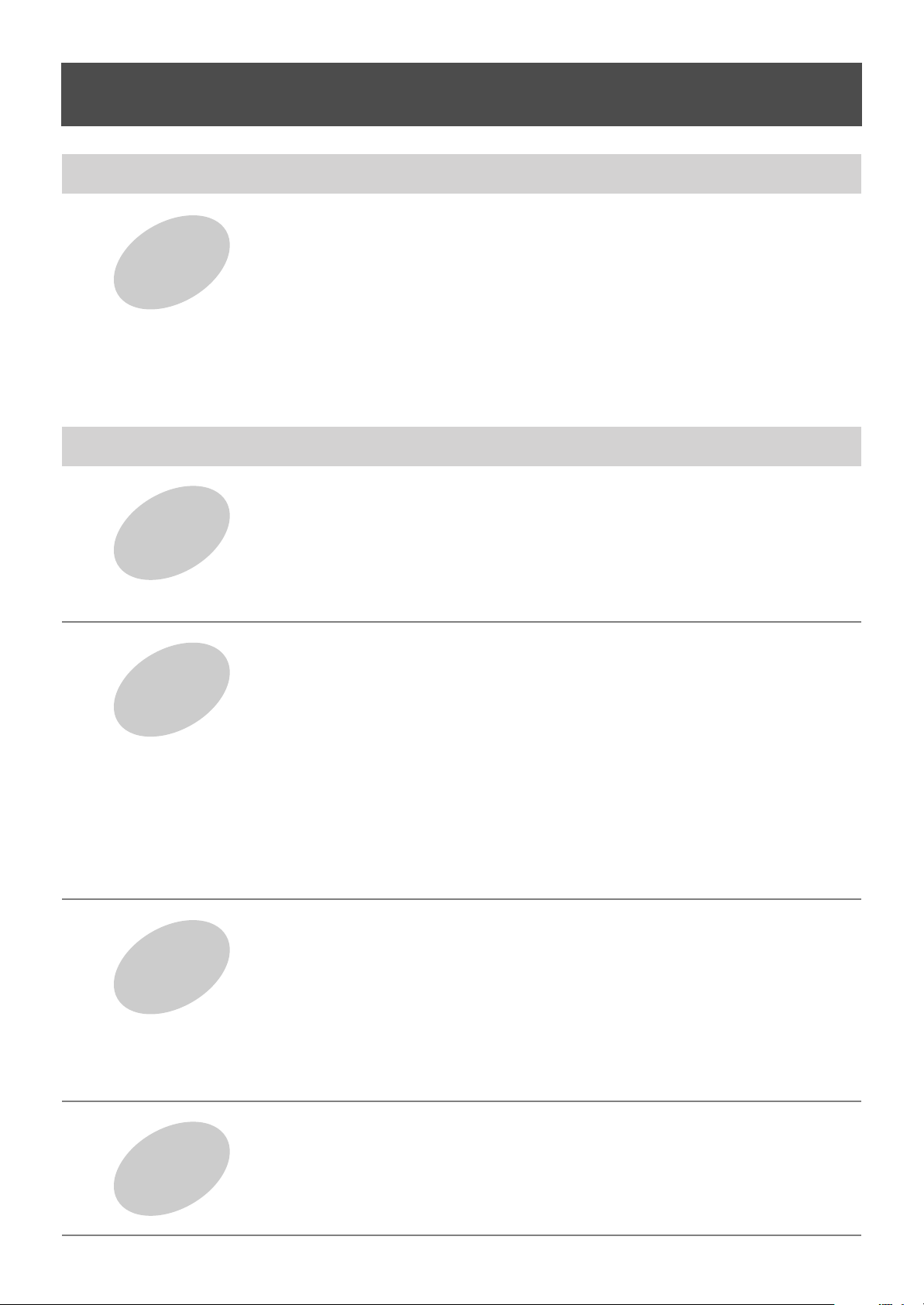
Table of Contents
Recording
to CF/CD
Introduction 4
■
USING THE UNIT SAFELY........................................................................... 4
Checking
and
Preparations
Basic Operation 23
Getting Started
■
IMPORTANT NOTES .................................................................................... 6
■
Check the Included Items............................................................................ 9
■
Main Features............................................................................................. 10
■
Panel Descriptions..................................................................................... 12
■
Media That Can Be Used with the CD-2 ................................................... 17
Notes Regarding CompactFlash (CF) Cards............................................................. 18
Notes Regarding CD-R/RW Discs ............................................................................. 18
■
Connecting Other Equipment ................................................................... 20
Connecting Condenser Mics...................................................................................... 22
■
Basic Operation ......................................................................................... 24
Turning the Power On/Off.......................................................................................... 24
Adjusting the Screen Contrast ................................................................................... 25
Adjusting the Volume................................................................................................. 25
Temporarily Muting the Sound (Speaker Mute)......................................................... 25
■
Inserting/Removing a CD .......................................................................... 26
■
Inserting/Removing a CF Card ................................................................. 27
Playback
■
Recording on the CD-2 .............................................................................. 28
■
Recording with the Internal Mics.............................................................. 30
■
Recording from a Connected Mic or Instrument .................................... 31
■
Layering Your Performance with a Song from a Music CD (Overdubbing)
■
Layering Your Performance with a Song from a CF Card (Overdubbing)
■
Settings for Recording .............................................................................. 36
Preparing a CF Card for Use (Formatting) ................................................................ 36
Choosing the CF Card Recording Mode.................................................................... 36
Selecting the Recording Source (MIC SELECT) ....................................................... 37
Adjusting the Input Level ........................................................................................... 37
Temporarily Adjusting the Playback Level of a Music CD or CF Card ...................... 38
When Recording from Connected Mics (Pan Setting) ............................................... 39
Adjusting the Left/Right Volume Balance of the Internal Mics ................................... 39
■
Playing Back a CD ..................................................................................... 40
Playing Back at a Slower Speed (Slow Playback)..................................................... 40
Making Fine Adjustments to the Playback Pitch (Pitch) ............................................ 41
Changing the Key of the Playback (Key) ................................................................... 42
Removing the Vocal or Lead Guitar from the Playback (Center Cancel) .................. 42
Repeatedly Playing Tracks (1 Track/All Repeat) ....................................................... 43
Repeatedly Playing a Section (A-B Repeat).............................................................. 43
■
Playing Back a CF Card............................................................................. 44
Repeatedly Playing Tracks (1 Track/All Repeat) ....................................................... 44
Repeatedly Playing a Section (A-B Repeat).............................................................. 45
........ 34
...... 32
Creating a
2
Music CD
■
Creating a Music CD from a CF Card ....................................................... 46
Creating a Professional-Sounding CD (Mastering Effects)........................................ 49
■
Make a Disc Playable in a Conventional CD Player (Finalize) ............... 50
Page 3
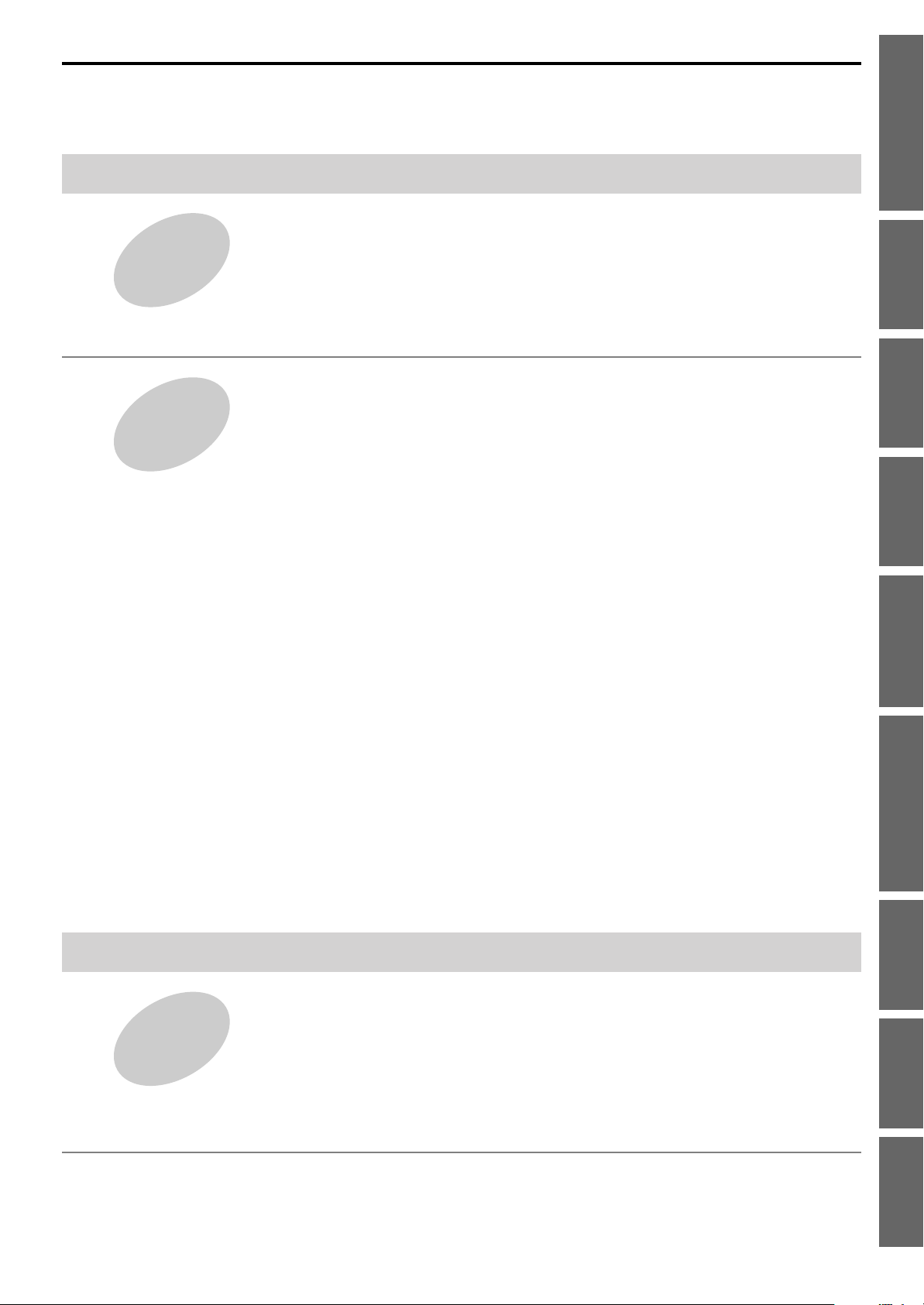
Advanced Operation 51
■
Using the Metronome ................................................................................ 52
Sounding a Count-In to Ensure Accurate Timing (Count-in) ..................................... 53
Other Recording
Methods
More Functions
■
Automatically Starting Recording When Sound Begins ........................ 54
■
Assigning Tracks Numbers While You Record....................................... 55
Using [MARKER] to assign track numbers ................................................................ 55
Assigning Track Numbers at Specified Intervals ....................................................... 56
Assigning Track Numbers When Silence is Detected ............................................... 57
■
Editing a CF Card....................................................................................... 58
Erasing a Track.......................................................................................................... 58
Erasing All Tracks...................................................................................................... 58
Assigning a Title to a Track ....................................................................................... 59
Trimming Silent Regions at the Beginning and End of a Track (Trim In/Out)............ 60
Dividing a Track (Divide)............................................................................................ 62
Converting a Track to a Wave File (Wave Convert) .................................................. 63
Formatting a CF Card ................................................................................................ 63
■
Erasing Tracks from a CD-RW Disc ......................................................... 64
Erasing the Last Track............................................................................................... 64
Erasing All Tracks...................................................................................................... 64
Removing Finalization ............................................................................................... 65
■
Tuning Your Instrument (Tuner)............................................................... 66
Changing the Tuner’s Reference Pitch...................................................................... 67
Listening to a Guide Tone While Tuning.................................................................... 67
■
Copying an Original Music CD ................................................................. 68
■
Applying Effects to Your Vocal or Instrumental Performance .............. 70
■
Backing Up Tracks from a CF Card.......................................................... 71
■
Recovering Backed-up Data (Recover).................................................... 72
■
Playing SMF (Standard MIDI File) Data .................................................... 73
■
Restoring the Factory Settings (Initialize) ............................................... 74
■
Other Functions and Settings................................................................... 75
Displaying the Remaining Time ................................................................................. 75
Specifying the Function of the Foot Switch................................................................ 76
Automatically Adjusting the Input Level of the Internal Mics (Auto Level Control)
Adjusting the Output Level from the AUX OUT Jacks ............................................... 77
Switching the Line Input On/Off ................................................................................. 78
Viewing the Track Titles on a CF Card ...................................................................... 78
Adjusting the Playback Level of a Music CD/CF Card............................................... 79
...... 76
Checking and Preparations Getting Started
Recording to CF/CD
Playback Creating a Music CD Other Recording Methods More Functions Reference Index
Appendices 81
■
Troubleshooting......................................................................................... 82
■
Messages.................................................................................................... 87
■
Reference
Effect Patch List......................................................................................... 88
■
Menu List .................................................................................................... 90
■
Specifications............................................................................................. 91
■
Index............................................................................................................ 92
■
Information ................................................................................................. 94
3
Page 4
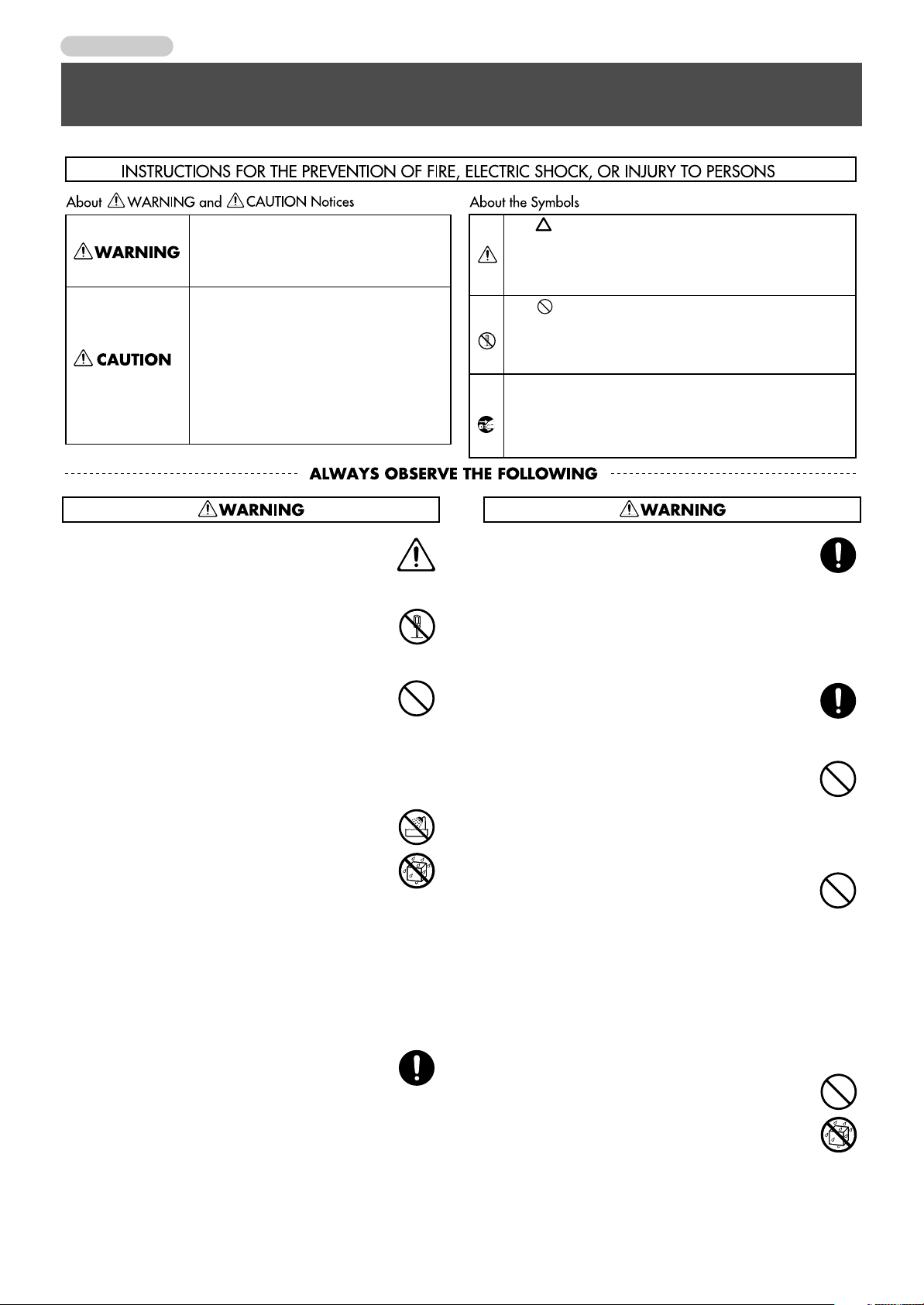
Introduction
USING THE UNIT SAFELY
Used for instructions intended to alert
the user to the risk of death or severe
injury should the unit be used
improperly.
Used for instructions intended to alert
the user to the risk of injury or material
damage should the unit be used
improperly.
* Material damage refers to damage or
other adverse effects caused with
respect to the home and all its
furnishings, as well to domestic
animals or pets.
001
• Before using this unit, make sure to read the
instructions below, and the Owner’s Manual.
..........................................................................................................
002c
• Do not open (or modify in any way) the unit or its
AC adaptor.
..........................................................................................................
003
• Do not attempt to repair the unit, or replace parts
within it (except when this manual provides
specific instructions directing you to do so). Refer
all servicing to your retailer, the nearest Roland
Service Center, or an authorized Roland
distributor, as listed on the “Information” page.
..........................................................................................................
004
• Never use or store the unit in places that are:
• Subject to temperature extremes (e.g., direct
sunlight in an enclosed vehicle, near a heating
duct, on top of heat-generating equipment); or
are
• Damp (e.g., baths, washrooms, on wet floors);
or are
• Humid; or are
• Exposed to rain; or are
• Dusty; or are
• Subject to high levels of vibration.
..........................................................................................................
007
• Make sure you always have the unit placed so it is
level and sure to remain stable. Never place it on
stands that could wobble, or on inclined surfaces.
..........................................................................................................
The symbol alerts the user to important instructions
or warnings.The specific meaning of the symbol is
determined by the design contained within the
triangle. In the case of the symbol at left, it is used for
general cautions, warnings, or alerts to danger.
The symbol alerts the user to items that must never
be carried out (are forbidden). The specific thing that
must not be done is indicated by the design contained
within the circle. In the case of the symbol at left, it
means that the unit must never be disassembled.
The ● symbol alerts the user to things that must be
carried out. The specific thing that must be done is
indicated by the design contained within the circle. In
the case of the symbol at left, it means that the powercord plug must be unplugged from the outlet.
008c
• Be sure to use only the AC adaptor supplied with
the unit. Also, make sure the line voltage at the
installation matches the input voltage specified on
the AC adaptor’s body. Other AC adaptors may
use a different polarity, or be designed for a
different voltage, so their use could result in
damage, malfunction, or electric shock.
..........................................................................................................
008e
• Use only the attached power-supply cord. Also,
the supplied power cord must not be used with
any other device.
..........................................................................................................
009
• Do not excessively twist or bend the power cord,
nor place heavy objects on it. Doing so can
damage the cord, producing severed elements
and short circuits. Damaged cords are fire and
shock hazards!
..........................................................................................................
010
• This unit, either alone or in combination with an
amplifier and headphones or speakers, may be
capable of producing sound levels that could
cause permanent hearing loss. Do not operate for
a long period of time at a high volume level, or at
a level that is uncomfortable. If you experience
any hearing loss or ringing in the ears, you should
immediately stop using the unit, and consult an
audiologist.
..........................................................................................................
011
• Do not allow any objects (e.g., flammable
material, coins, pins); or liquids of any kind
(water, soft drinks, etc.) to penetrate the unit.
4
..........................................................................................................
Page 5
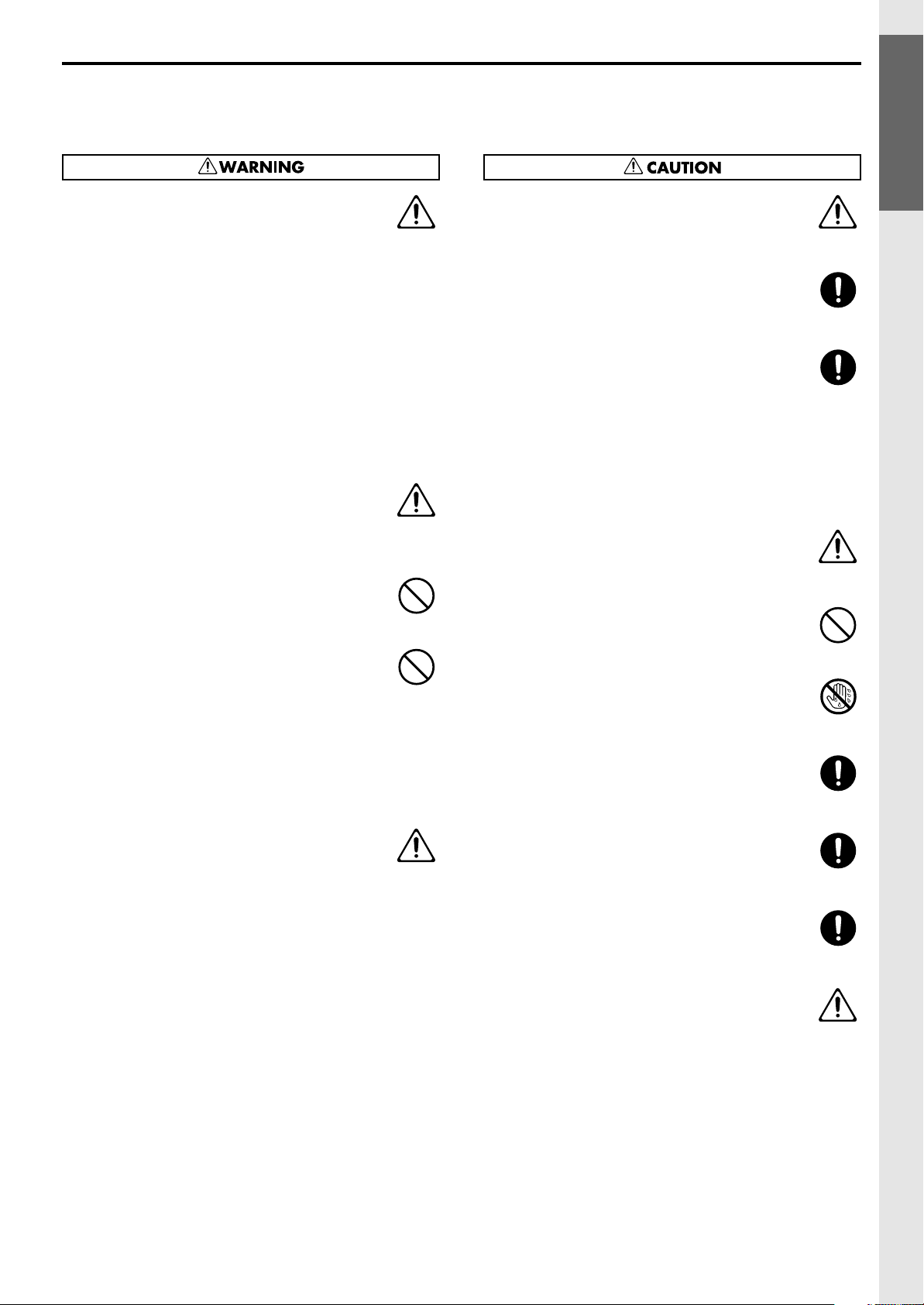
Checking and Preparations
012b
• Immediately turn the power off, remove the AC
adaptor from the outlet, and request servicing by
your retailer, the nearest Roland Service Center,
or an authorized Roland distributor, as listed on
the “Information” page when:
• The AC adaptor, the power-supply cord, or the
plug has been damaged; or
• If smoke or unusual odor occurs
• Objects have fallen into, or liquid has been
spilled onto the unit; or
• The unit has been exposed to rain (or otherwise
has become wet); or
• The unit does not appear to operate normally
or exhibits a marked change in performance.
..........................................................................................................
013
• In households with small children, an adult
should provide supervision until the child is
capable of following all the rules essential for the
safe operation of the unit.
..........................................................................................................
014
• Protect the unit from strong impact.
(Do not drop it!)
..........................................................................................................
015
• Do not force the unit’s power-supply cord to
share an outlet with an unreasonable number of
other devices. Be especially careful when using
extension cords—the total power used by all
devices you have connected to the extension
cord’s outlet must never exceed the power rating
(watts/amperes) for the extension cord. Excessive
loads can cause the insulation on the cord to heat
up and eventually melt through.
..........................................................................................................
016
• Before using the unit in a foreign country, consult
with your retailer, the nearest Roland Service
Center, or an authorized Roland distributor, as
listed on the “Information” page.
..........................................................................................................
101b
• The unit and the AC adaptor should be located so
their location or position does not interfere with
their proper ventilation.
..........................................................................................................
102c
• Always grasp only the plug on the AC adaptor
cord when plugging into, or unplugging from, an
outlet or this unit.
..........................................................................................................
103b
• At regular intervals, you should unplug the AC
adaptor and clean it by using a dry cloth to wipe
all dust and other accumulations away from its
prongs. Also, disconnect the power plug from the
power outlet whenever the unit is to remain
unused for an extended period of time. Any
accumulation of dust between the power plug
and the power outlet can result in poor insulation
and lead to fire.
..........................................................................................................
104
• Try to prevent cords and cables from becoming
entangled. Also, all cords and cables should be
placed so they are out of the reach of children.
..........................................................................................................
106
• Never climb on top of, nor place heavy objects on
the unit.
..........................................................................................................
107c
• Never handle the AC adaptor or its plugs with
wet hands when plugging into, or unplugging
from, an outlet or this unit.
..........................................................................................................
108b
• Before moving the unit, disconnect the AC
adaptor and all cords coming from external
devices.
..........................................................................................................
110b
• Whenever you suspect the possibility of lightning
in your area, disconnect the AC adaptor from the
outlet.
..........................................................................................................
118a
• Should you remove screws, keep them in a safe
place out of children’s reach, so there is no chance
of them being swallowed accidentally.
..........................................................................................................
120
• Always turn the phantom power off when
connecting any device other than condenser mic
that require phantom power. You risk causing
damage if you mistakenly supply phantom power
to dynamic mics, audio playback devices, or other
devices that don’t require such power. Be sure to
check the specifications of any mic you intend to
use by referring to the manual that came with it.
USING THE UNIT SAFELY
(This instrument’s phantom power: 48 V DC, 10mA Max)
..........................................................................................................
5
Page 6
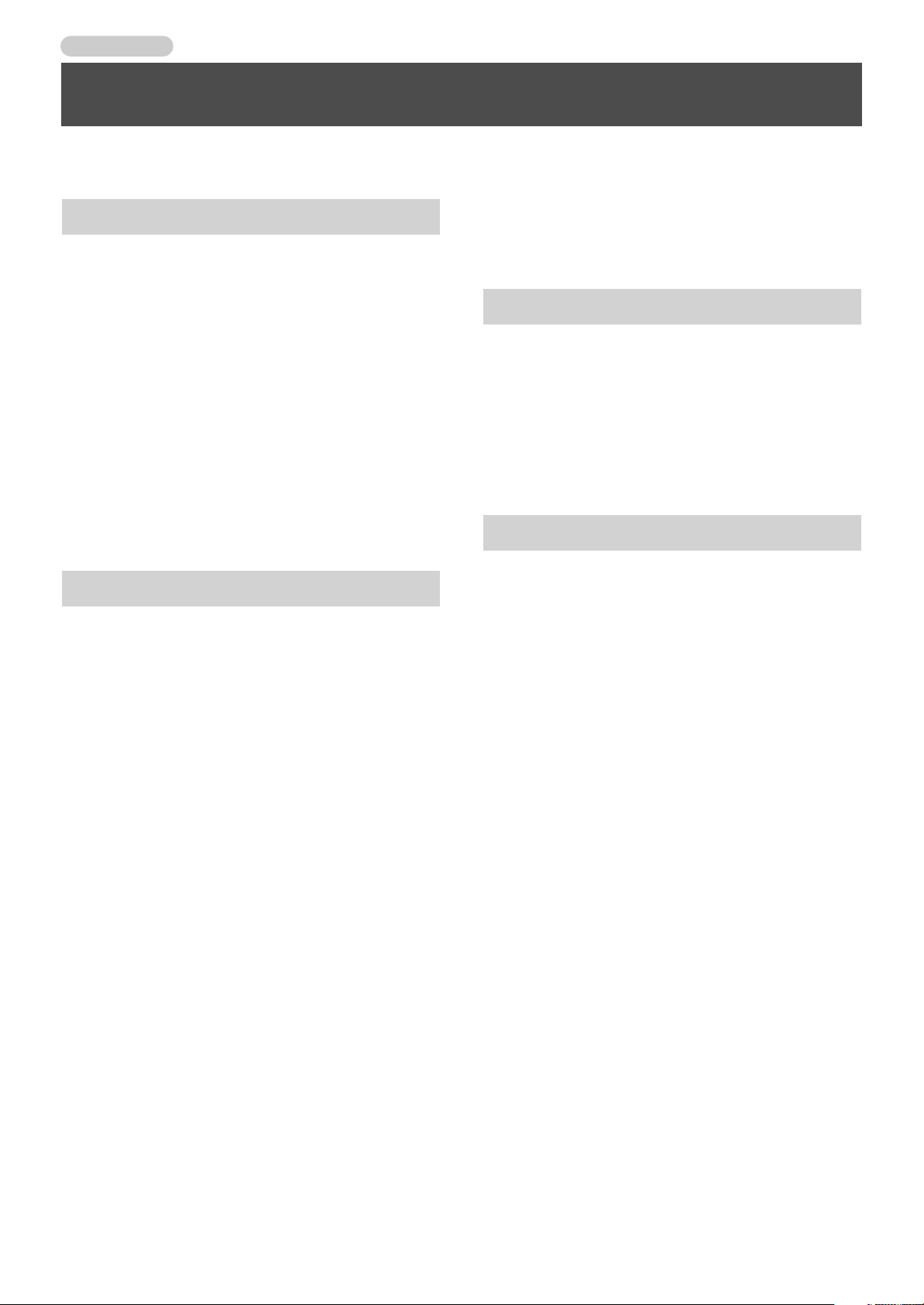
Introduction
IMPORTANT NOTES
In addition to the items listed under “USING THE UNIT SAFELY” on Page 4–5, please read and observe the following:
• If you place the unit on a piano or an item of furniture, the
Power Supply
301
• Do not connect this unit to same electrical outlet that is
being used by an electrical appliance that is controlled by
an inverter (such as a refrigerator, washing machine,
microwave oven, or air conditioner), or that contains a
motor. Depending on the way in which the electrical
appliance is used, power supply noise may cause this unit
to malfunction or may produce audible noise. If it is not
practical to use a separate electrical outlet, connect a
power supply noise filter between this unit and the
electrical outlet.
302
• The AC adaptor will begin to generate heat after long
hours of consecutive use. This is normal, and is not a
cause for concern.
307
• Before connecting this unit to other devices, turn off the
power to all units. This will help prevent malfunctions
and/or damage to speakers or other devices.
Placement
351
• Using the unit near power amplifiers (or other equipment
containing large power transformers) may induce hum.
To alleviate the problem, change the orientation of this
unit; or move it farther away from the source of
interference.
352a
• This device may interfere with radio and television
reception. Do not use this device in the vicinity of such
receivers.
352b
• Noise may be produced if wireless communications
devices, such as cell phones, are operated in the vicinity of
this unit. Such noise could occur when receiving or
initiating a call, or while conversing. Should you
experience such problems, you should relocate such
wireless devices so they are at a greater distance from this
unit, or switch them off.
***
• Observe the following when using the unit’s CD-R/RW
drive. For further details, refer to “Handling the CD-R/
RW Drive” on Page 7.
- Install the unit on a solid, level surface.
- Do not move the unit or subject it to vibration while
the drive is operating.
354a
• Do not expose the unit to direct sunlight, place it near
devices that radiate heat, leave it inside an enclosed
vehicle, or otherwise subject it to temperature extremes.
Excessive heat can deform or discolor the unit.
355b
• When moved from one location to another where the
temperature and/or humidity is very different, water
droplets (condensation) may form inside the unit. Damage
or malfunction may result if you attempt to use the unit in
this condition. Therefore, before using the unit, you must
allow it to stand for several hours, until the condensation
has completely evaporated.
rubber feet of this unit may discolor or damage the finish
of the piano. To prevent the rubber feet from causing this
type of problem, place a cloth under the unit.
Maintenance
401a
• For everyday cleaning wipe the unit with a soft, dry cloth
or one that has been slightly dampened with water. To
remove stubborn dirt, use a cloth impregnated with a
mild, non-abrasive detergent. Afterwards, be sure to wipe
the unit thoroughly with a soft, dry cloth.
402
• Never use benzine, thinners, alcohol or solvents of any
kind, to avoid the possibility of discoloration and/or
deformation.
Additional Precautions
552
• Unfortunately, it may be impossible to restore the contents
of data that was stored on a CompactFlash or CD-R/RW
disc once it has been lost. Roland Corporation assumes no
liability concerning such loss of data.
553
• Use a reasonable amount of care when using the unit’s
buttons, sliders, or other controls; and when using its jacks
and connectors. Rough handling can lead to malfunctions.
554
• Never strike or apply strong pressure to the display.
556
• When connecting / disconnecting all cables, grasp the
connector itself—never pull on the cable. This way you
will avoid causing shorts, or damage to the cable’s
internal elements.
558a
• To avoid disturbing your neighbors, try to keep the unit’s
volume at reasonable levels. You may prefer to use
headphones, so you do not need to be concerned about
those around you (especially when it is late at night).
559a
• When you need to transport the unit, package it in the box
(including padding) that it came in, if possible. Otherwise,
you will need to use equivalent packaging materials.
562
• Use a cable from Roland to make the connection. If using
some other make of connection cable, please note the
following precautions.
- Some connection cables contain resistors. Do not use
cables that incorporate resistors for connecting to this
unit. The use of such cables can cause the sound level
to be extremely low, or impossible to hear. For information on cable specifications, contact the manufacturer of the cable.
6
Page 7
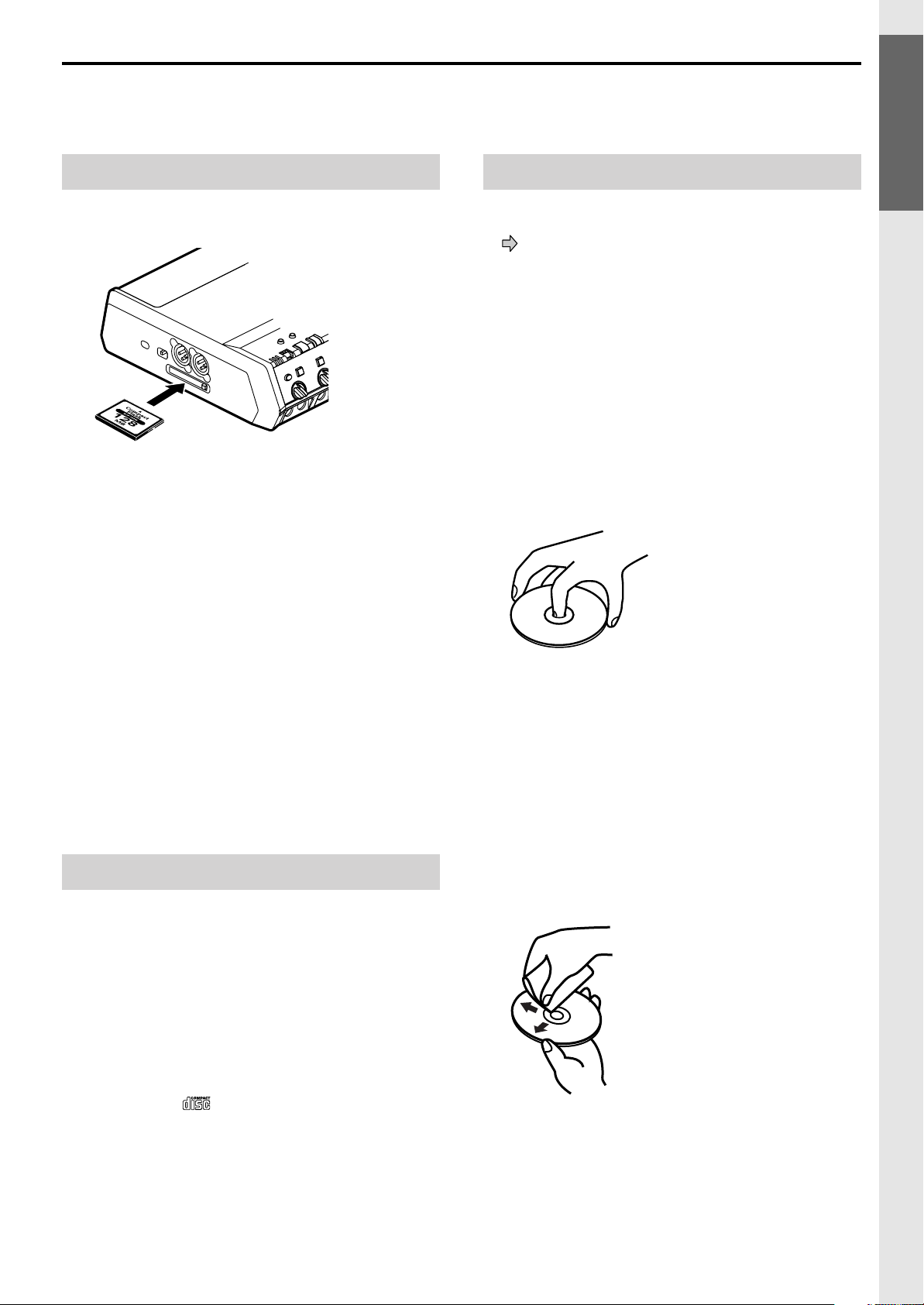
Checking and Preparations
Handling CompactFlash Cards
704
• Carefully insert the CompactFlash card all the way in—
until it is firmly in place.
fig.M512-Insert
705
• Never touch the terminals of the CompactFlash card. Also,
avoid getting the terminals dirty.
707
• This unit’s memory card slot accepts the CompactFlash
card. Microdrive storage media are not compatible.
708
• CompactFlash cards are constructed using precision
components; handle the cards carefully, paying particular
note to the following.
- To prevent damage to the cards from static electricity,
be sure to discharge any static electricity from your
own body before handling the cards.
- Do not touch or allow metal to come into contact with
the contact portion of the cards.
- Do not bend, drop, or subject cards to strong shock or
vibration.
- Do not keep cards in direct sunlight, in closed vehicles,
or other such locations (storage temperature: -25 to 85˚
C).
- Do not allow cards to become wet.
- Do not disassemble or modify the cards.
Handling the CD-R/RW Drive
***
• Install the unit on a solid, level surface in an area free from
vibration.
***
• Never use the emergency eject hole to open the disc tray
while the this unit is operating.
***
• Remove any disc from the drive before powering up or
down.
***
• When you carry this unit, remove the disc from the
loading tray.
***
• To avoid the risk of malfunction and/or damage, insert
only discs with into the CD-R/RW drive. Never
insert any other type of disc. Avoid getting paper clips,
coins, or any other foreign objects inside the drive.
Handling CD-R/RW Discs
***
• DO NOT play a CD-R/RW disc (CD-R/RW disc on which
track data from a CompactFlash card has been backed up
Page 71) on a conventional audio CD player. The
resulting sound may be of a level that could cause
permanent hearing loss. Damage to speakers or other
system components may result.
***
• Don’t use unusually shaped discs, such as heart-shaped or
octagonal discs. Doing so may damage the CD-2.
• Do not bend the disc.
***
• Do not drop or stack discs.
***
• Do not place heavy objects on a disc, or subject it to strong
physical shock.
(801change)
• Hold a disc by inserting a finger in the center hole and
pressing your thumb against the outer edge. Be careful not
to get fingerprints on, or scratch the recording surface of
the disc (the green surface).
***
• Do not use in dusty areas.
***
• Do not leave the disc in direct sunlight or an enclosed
vehicle.
***
• Do not keep the disc in the CD-R/RW drive for a long
time.
***
• To protect the disc, keep it in its original case.
***
• Do not put a sticker on the label of the disc.
***
• When writing a title on the label surface of the disc, use a
soft-tipped writing implement such as a felt pen.
***
• Wipe the disc with a soft and dry cloth radially from
inside to outside. Do not wipe along circumference.
(801change)
• Keep your discs clean using a commercially available CD
cleaner. Do not use benzine, record cleaner spray or
solvents of any kind.
***
• Please read the documentation that is included with your
CD-R/RW discs.
IMPORTANT NOTES
7
Page 8
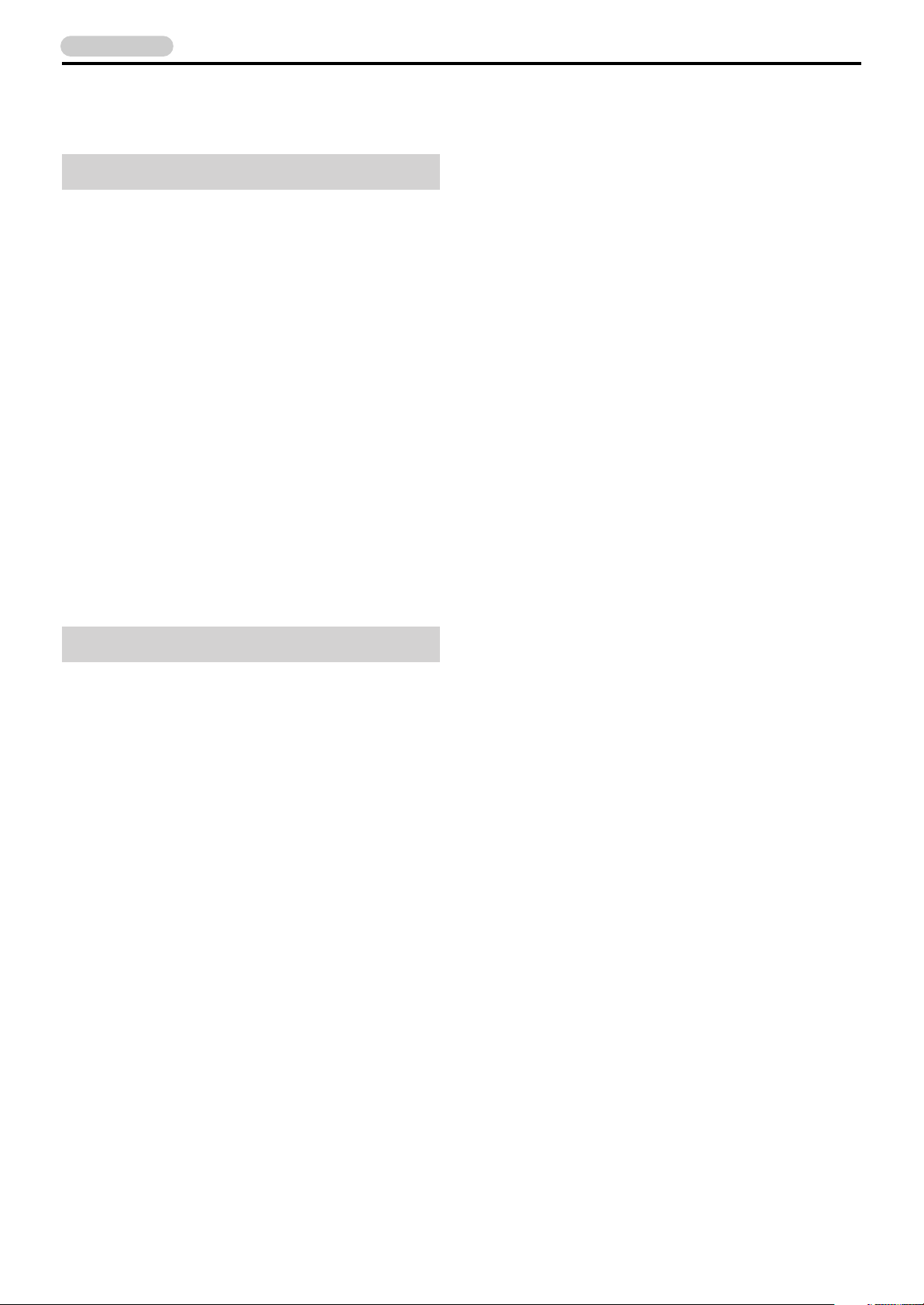
Introduction
IMPORTANT NOTES (continued)
Copyright
851
• Unauthorized recording, distribution, sale, lending, public
performance, broadcasting, or the like, in whole or in part,
of a work (musical composition, video, broadcast, public
performance, or the like) whose copyright is held by a
third party is prohibited by law.
(852a)
• This unit is designed for professional use. When using the
CD-R/RW drive to transfer audio signals, this unit can
perform recording without being subject to the restrictions
of the Serial Copy Management System (SCMS). This is
because the unit is intended solely for musical production,
and is designed not to be subject to restrictions as long as
it is used to record works (such as your own
compositions) that do not infringe on the copyrights of
others. (SCMS is a feature that prohibits secondgeneration and later copying through a digital connection.
It is built into MD recorders and other consumer digitalaudio equipment as a copyright-protection feature.)
853
• Do not use this unit for purposes that could infringe on a
copyright held by a third party. We assume no
responsibility whatsoever with regard to any
infringements of third-party copyrights arising through
your use of this unit.
About the License Agreement
***
• The CD-2’s CD-writing functionality, and its copying
functionality are designed to allow you to reproduce
material to which you have copyright, or material which
the copyright owner has granted you permission to copy.
Accordingly, reproduction of Music CD or other
copyrighted material without permission of the copyright
owner avoiding technical prohibiting features of secondgeneration and later copying like SCMS or others
constitutes copyright infringement and may incur
penalties even in case such reproduction is for your own
personal use and enjoyment (private use). Consult a
copyright specialist or special publications for more
detailed information on obtaining such permission from
copyright holders.
8
Page 9
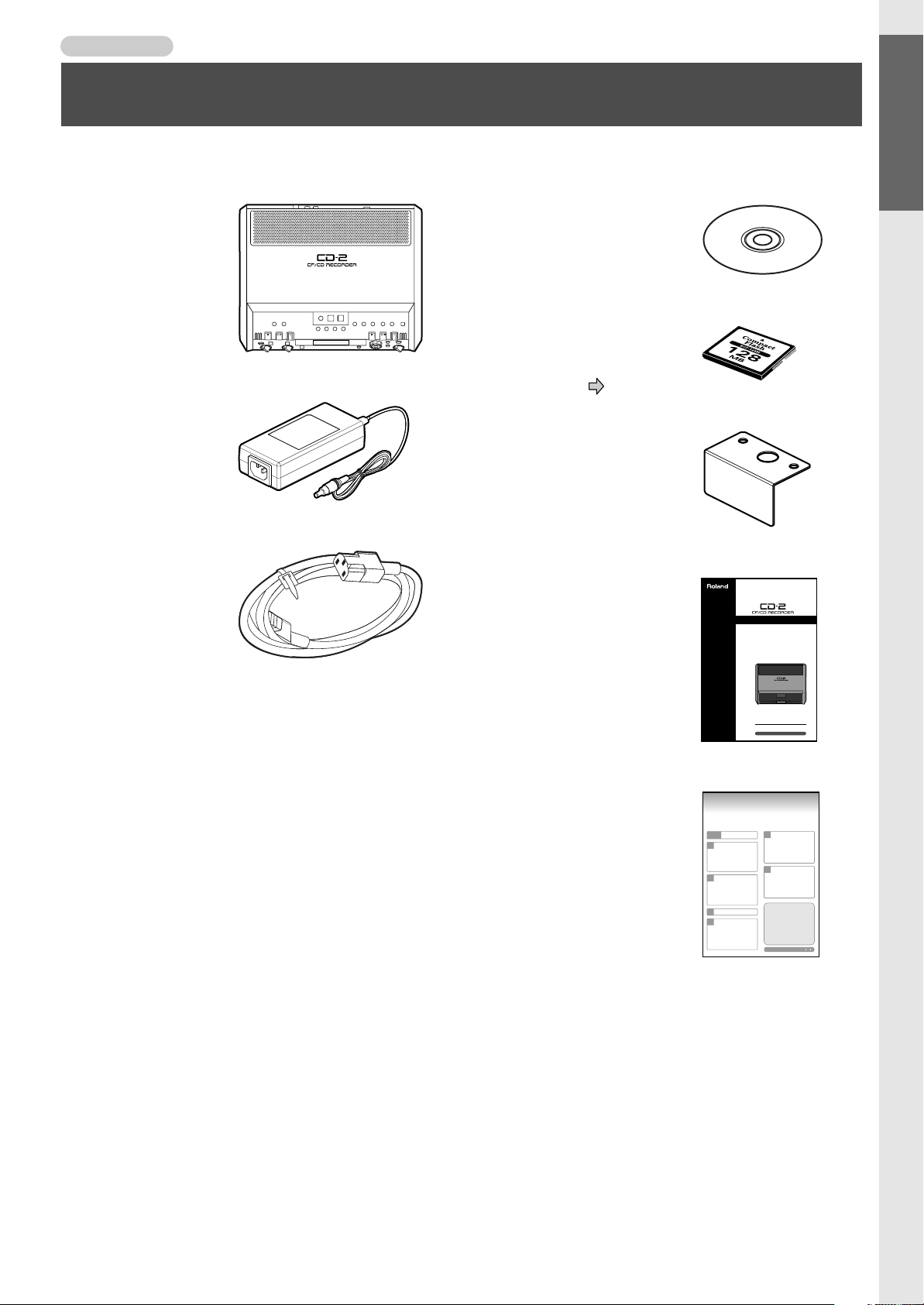
Introduction
Check the Included Items
Check the CD-2 package to make sure it includes these items.
Checking and Preparations
CD-2
❑
❑
AC Adaptor
(PSB-3U)
❑
Power Cord
Blank CD-R disc
❑
: 700MB
CompactFlash
❑
(CF card): 128MB
* The card is already
formatted. Page 36
Card Protector
❑
(attached to the bottom
of the CD-2)
❑
Owner’s Manual
Check the Included Items
Leaflet
❑
Performance and
Create a CD”)
(“Record Your
9
Page 10
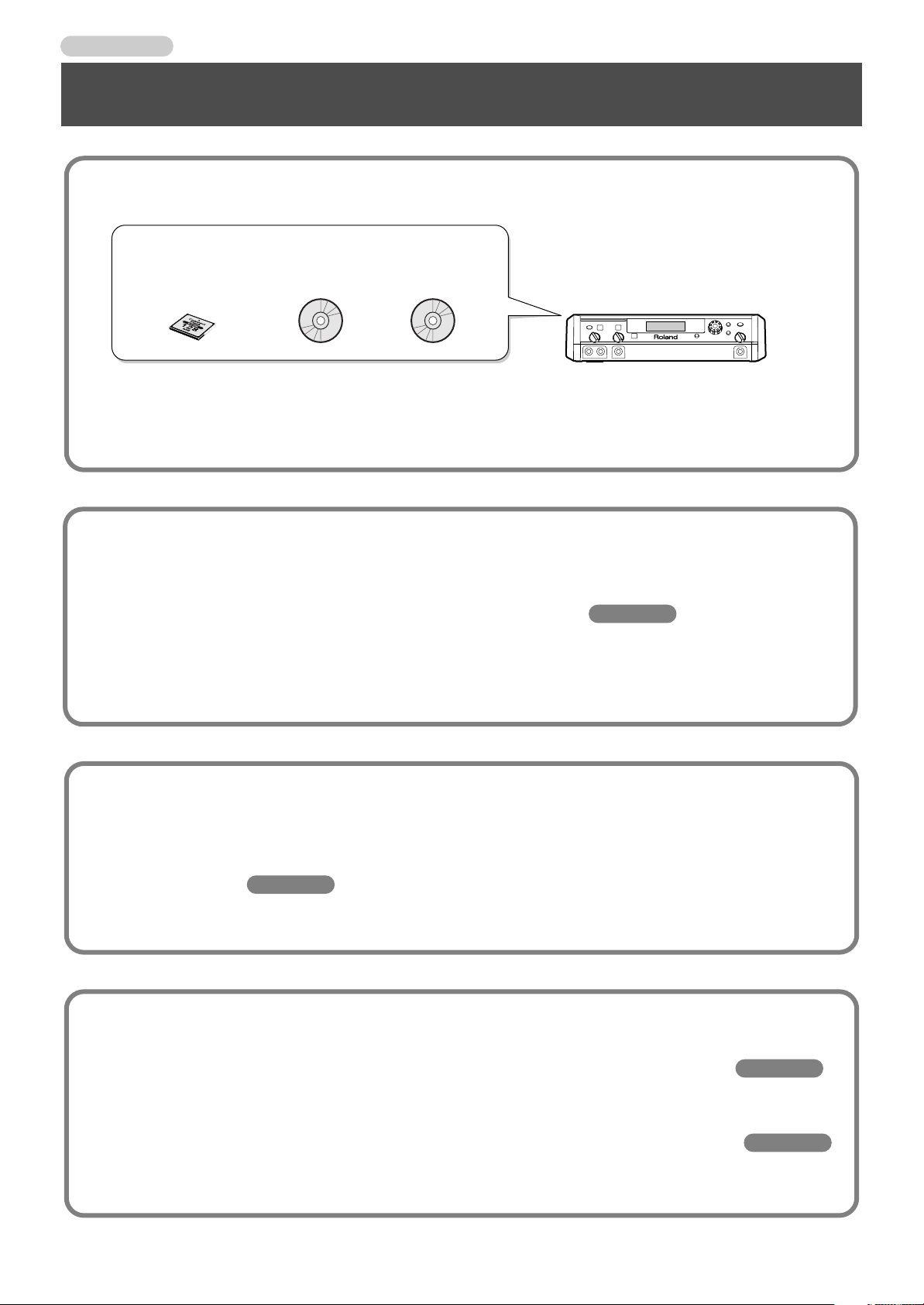
Introduction
Easily record using the internal mics, and listen back using the
built-in speakers
●
Since stereo mics are built in, you can start recording immediately.
Page 30
Main Features
Easily create an original music CD using only the CD-2
You can record on three types of media.
CD-R discs
(CF cards)
●
You can create a music CD from selected songs recorded on a CompactFlash card.
●
You can create a music CD by directly recording onto a CD-R/RW disc.
For hands-free operation, there’s an “Auto Level Control” function which automatically adjusts the input
levels of the internal mics (Page 76).
●
Since stereo speakers are built in, you can listen to your recordings right away.
CD-RW discsCompactFlash
Connect mics or instruments to directly record a vocal or
instrumental performance
●
You can directly record a performance from mics or instruments (e.g., guitar or digital piano) connected
to the input jacks.
The CD-2 provides external mic jacks, a guitar input jack to which a guitar or bass can be connected directly, and line
input jacks.
Page 31
Use mix-recording for even greater possibilities
●
You can layer your own vocal or instrumental performance with a song from a music CD.
While listening to the accompaniment provided by a karaoke CD, you can add your own vocal or instrumental
performance and record the result to a CompactFlash card.
●
Songs you’ve recorded on a CompactFlash card can be layered with additional performances.
You can build up multi-part instrumental or vocal performances by yourself. For example, while listening to a piano
accompaniment you’ve previously recorded, you could mix in an additional vocal performance.
Page 32
Page 34
10
Page 11
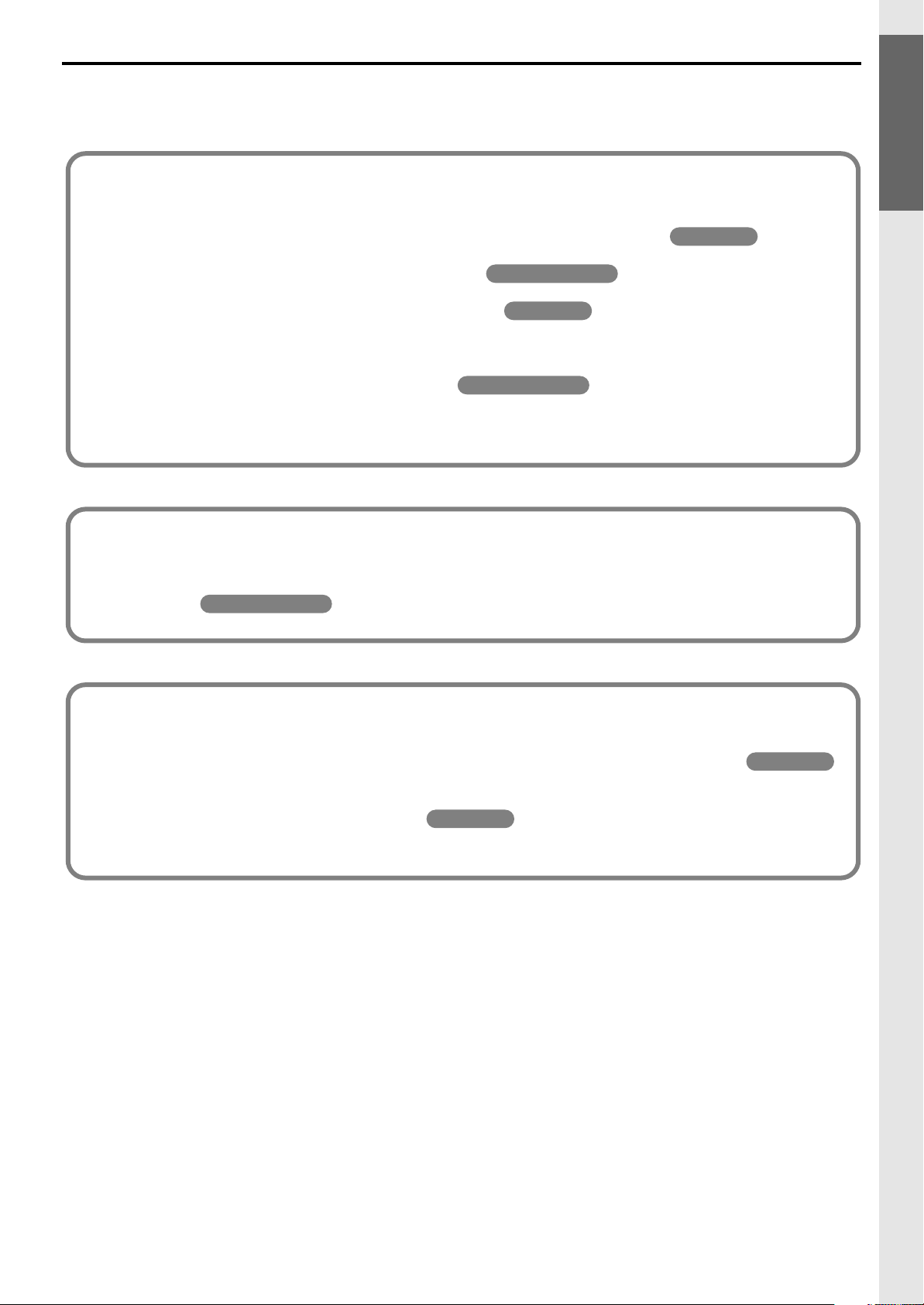
Convenient practice functions for music lessons
Easy editing with CompactFlash
●
You can delete unwanted regions of silence that were recorded before or after the song, or divide a song
as desired.
●
You can slow down the playback speed without affecting the pitch of a song.*
●
You can change the playback pitch (key) of a song.*
●
You can remove the vocal from the playback of a CD.*
The CD-2 provides a Center Cancel function that can eliminate much of the main vocal part from a CD so it becomes
less noticeable. This lets you use your favorite CDs as karaoke CDs.
●
You can repeatedly play back a desired section.
The A-B Repeat function lets you play back a specified section repeatedly.
Page 41, 42
Page 42
Page 43, 45
* These functions are available only for CD.
Page 40
Checking and Preparations
Main Features
Page 60, 62
Versatile built-in effects
●
You can process your vocal or instrumental performances by applying a variety of effects.
The CD-2 provides a wide range of effects for a variety of applications, such as for vocals or for guitar/bass.
●
You can make a professional-sounding CD.
The CD-2 provides mastering effects that can add a professional-sounding final touch to your music CD.
Page 49
Page 70
11
Page 12
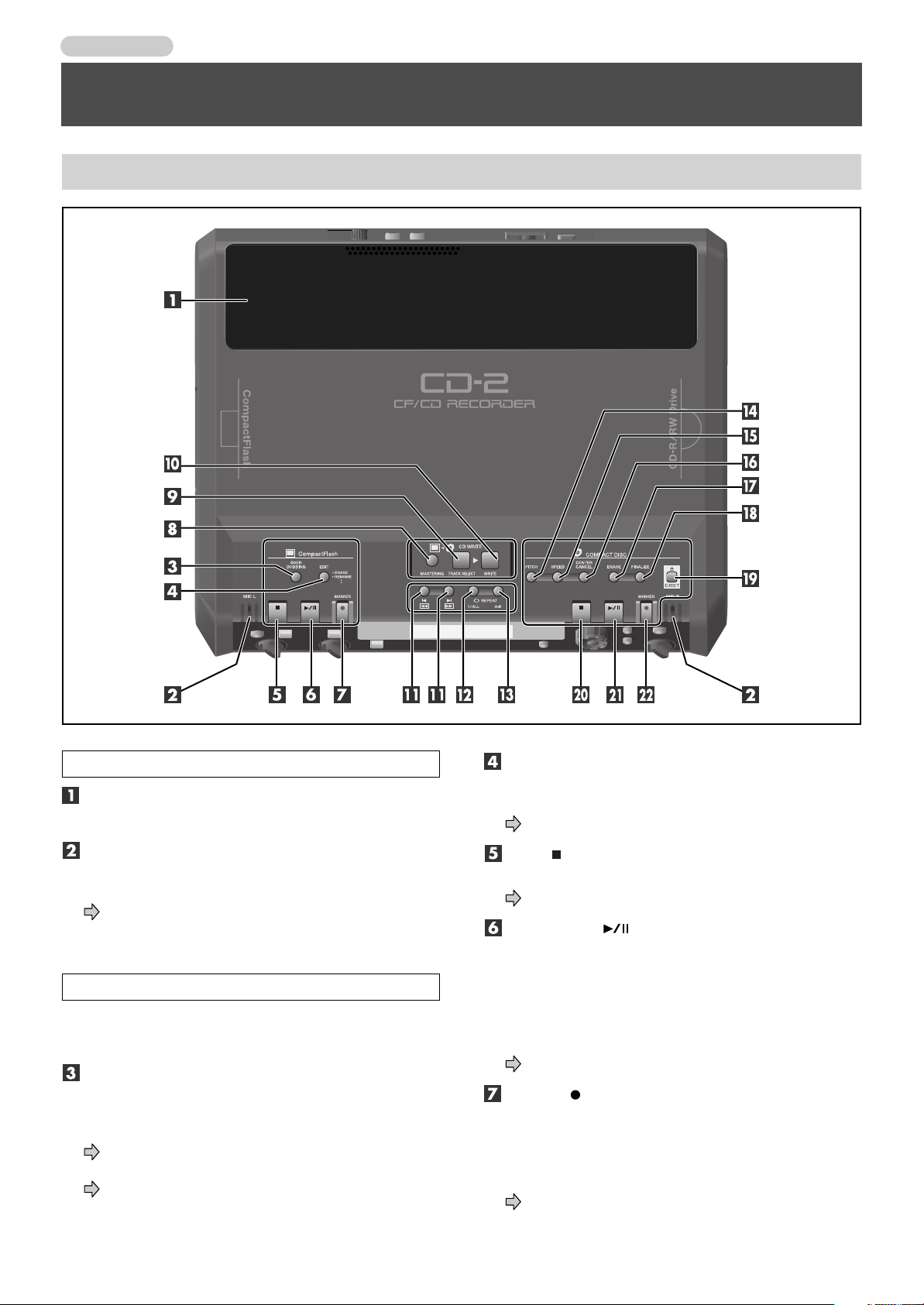
Introduction
Panel Descriptions
Top Panel
Internal Speakers/Internal Mics
Stereo Speakers
These are a pair of stereo speakers built into the CD-2.
MIC L/MIC R
These are a stereo pair of mics built into the CD-2. You can
use these mics to record.
Page 30, “Recording with the Internal Mics”
CompactFlash Operation Area
Use the controls in this area for operations on a
CompactFlash (CF card).
OVERDUBBING Button
Use this button when you want to play back a track (song)
from a music CD or CF card while overdubbing (layering)
an additional a vocal or instrumental performance.
Page 32, “Layering Your Performance with a Song
from a Music CD”
Page 34, “Layering Your Performance with a Song
from a CF Card”
EDIT Button
Use this button when you want to edit the tracks of a CF
card.
Page 58–63, “Editing a CF Card”
Stop ( ) Button
Press this button to stop playback or recording.
Page 44, “Playing Back a CF Card”
Play/Pause ( ) Button
Press this button to start playback or recording.
During playback or recording, you can press this button to
pause. Press it once again to resume playback or recording
from the location at which you paused.
If you pause recording, the next track will be started at the
point you resume recording.
Page 44, “Playing Back a CF Card”
Record ( )/MARKER Button
●
Press this button to enter recording-standby mode for
a CF card.
●
During recording, you can press this button to assign a
track number.
Page 55, “Using [MARKER] to assign track numbers”
12
Page 13
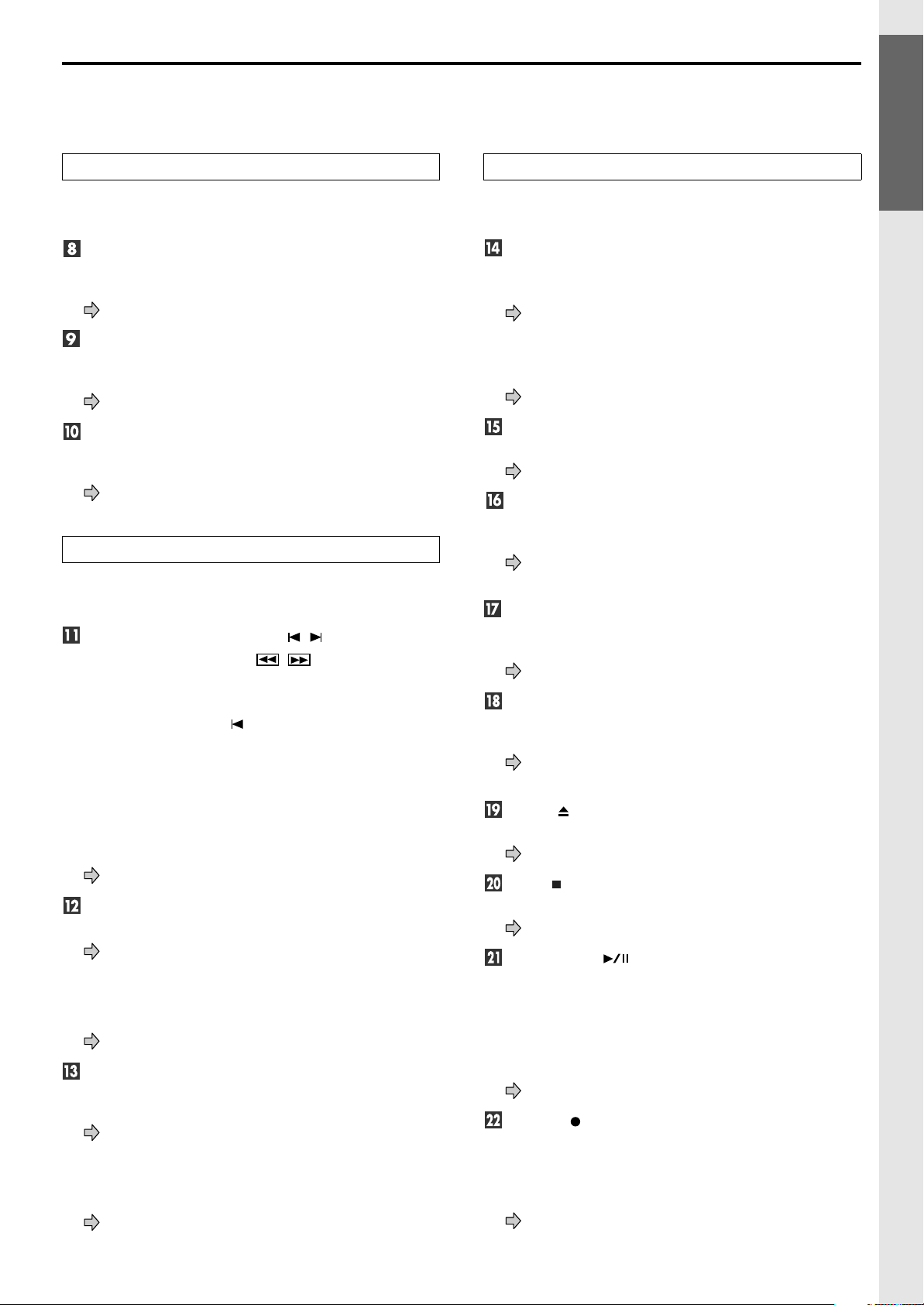
Checking and Preparations
/
CD WRITE Area
The controls in this area let you create a music CD from
CF card tracks.
MASTERING Button
This button lets you apply mastering effects to tracks on
the CF card.
Page 49, “Creating a Professional-Sounding CD”
TRACK SELECT Button
This button lets you select the CF card tracks that you want
to write to a CD-R/RW.
Page 46, “Creating a Music CD from a CF Card”
WRITE Button
This button writes the selected CF card tracks to a CD-R/
RW disc.
Page 46, “Creating a Music CD from a CF Card”
CF Card/CD Common Area
The controls in this area let you control the media (CF
card or CD) that you’ve selected as the source.
Previous track/Next track ( ) Buttons
Rewind/Fast-forward ( ] Buttons
You can use these buttons to jump to the beginning of
●
the preceding or the following track. During playback,
the [Previous track( )] button takes you back to the
beginning of the currently playing track.
●
While stopped, press and hold these buttons to rapidly
move to the beginning of the track.
During playback, press and hold one of these buttons
●
to rewind or fast-forward.
While paused, press and hold these buttons to rapidly
●
rewind or fast-forward.
Page 40, “Playing Back a CD”
REPEAT: 1/ALL Button
●
This button repeatedly plays one track or all tracks.
CF card: Page 44, CD: Page 43, “Repeatedly Playing
Tracks”
●
When assigning a title a CF card track, this button
enters a space between characters of the title.
Page 59, “Assigning a Title to a Track”
REPEAT: A-B Button
●
This button repeatedly plays back the region you
specify.
CF card: Page 43, CD: Page 45, “Repeatedly Playing a
Section”
●
When assigning a title a CF card track, this button
deletes a character from the title.
Page 59, “Assigning a Title to a Track”
/
COMPACT DISC Operation Area
The controls in this area let you control the CD-R/RW disc
or music CD.
PITCH Button
●
You can use this button to adjust the pitch (fine
adjustments of less than a semitone) of the CD playback.
Page 41, “Making Fine Adjustments to the Playback
Pitch”
●
You can use this button to transpose the key
(adjustments of a semitone) of the CD playback.
Page 42, “Changing the Key of the Playback”
SPEED Button
This button plays the CD slowly without affecting its pitch.
Page 40, “Playing Back at a Slower Speed”
CENTER CANCEL Button
This button lets you eliminate (or reduce) the main vocal
or lead guitar sound from a CD.
Page 42, “Removing the Vocal or Lead Guitar from the
Playback”
ERASE Button
This button lets you erase previously recorded tracks from
a CD-RW disc, or to “un-finalize” a disc.
Page 64, “Erasing Tracks from a CD-RW Disc”
FINALIZE Button
This button finalizes a CD-R/RW disc that you’ve finished
recording.
Page 50, “Make a Disc Playable in a Conventional CD
Player”
EJECT ( ) Button
This button opens or closes the disc tray.
Page 26, “Inserting/Removing a CD”
Stop ( ) Button
This button stops playback from or recording.
Page 40, “Playing Back a CD”
Play/Pause ( ) Button
This button starts playback or recording.
During playback or recording, you can press this button to
pause. Press it once again to resume playback or recording
from the location at which you paused.
If you pause recording, the next track will be started at the
point you resumed recording.
Page 40, “Playing Back a CD”
Record ( )/MARKER Button
Press this button to enter recording-standby mode for
●
the CD-R/RW disc.
●
During recording, you can press this button to assign a
track number.
Page 55, “Using [MARKER] to assign track numbers”
Panel Descriptions
13
Page 14
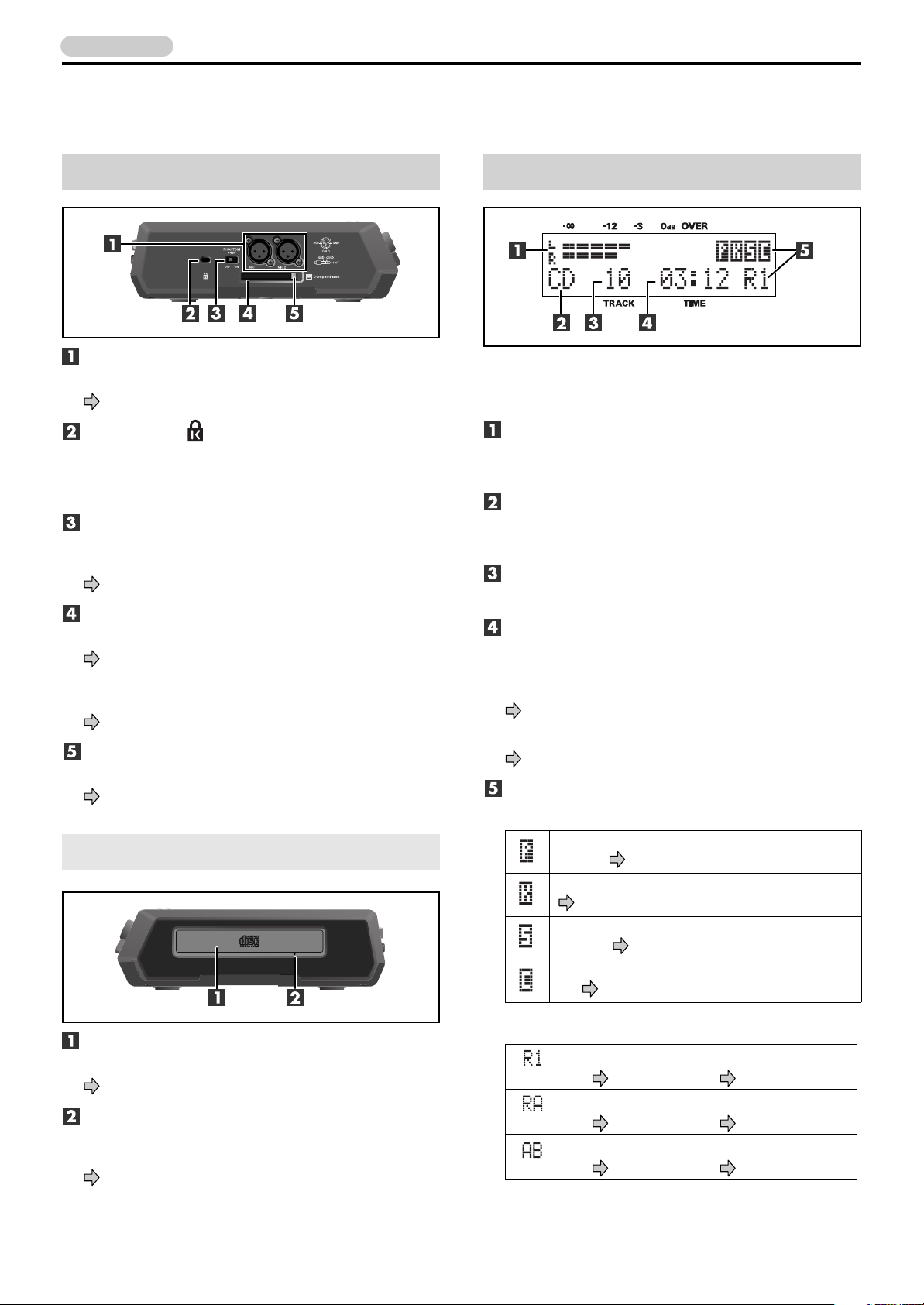
Introduction
Panel Descriptions (continued)
Side Panel (CompactFlash Slot)
MIC 1/MIC 2 Jacks
Mics with XLR-type plugs can be connected to these jacks.
Page 20, “Connecting Other Equipment”
Security Slot ( )
You can attach a commercially available security lock
here.
http://www.kensington.com/
PHANTOM Power Supply Switch
This switch supplies phantom power to the XLR-type
MIC 1/MIC 2 jack.
Page 22, “Connecting Condenser Mics”
CompactFlash (CF Card) Slot
You can insert a CompactFlash (CF) card here.
Page 27, “Inserting/Removing a CF Card”
If desired, you can attach the included card protector to
prevent theft of the CF card.
Page 19, “Attaching the Card Protector”
Card Eject Button
Use this button to eject the CF card.
Page 27, “Removing a CF Card”
Display
The display shows various information or messages
related to the operation you’re performing, such as when
making various settings or editing tracks.
LEVEL Meter
This indicates the volume level of the track that’s playing
or the instrument or mic that’s being input.
Source Name Indication
This indicates the name of the currently selected audio
source.
TRACK Indication
This indicates the track number.
TIME Indication
●
This indicates the elapsed playback or recording time.
You can switch the time information that is shown
here.
Page 75, “Displaying the Remaining Time”
●
The track titles of a CF card will be scrolled here.
Page 78, “Viewing the Track Titles on a CF Card”
Icon Indications
Functions specific to a CD
●
CD-R/RW Drive
Disc Tray
Place the CD in this tray.
Page 26, “Inserting a Disc”
Emergency Eject Hole
You can use this to remove the disc in case of emergency.
Normally, it is not used.
Page 26, “If the Disc Tray Doesn’t Open”
14
Displayed when the playback pitch is being
altered. Page 41
Displayed when the key is being altered.
Page 42
Displayed when the playback speed is being
altered. Page 40
Displayed when the Center Cancel function is
on. Page 42
●
Functions common to both CD and CF
Displayed during 1-track repeat playback.
CD Page 43, CF card Page 44
Displayed during all-track repeat playback.
CD Page 43, CF card Page 44
Displayed during A-B repeat playback.
CD Page 43, CF card Page 45
Page 15

Front Panel
Checking and Preparations
Panel Descriptions (continued)
MIC SELECT Button
This selects the audio input source that will be recorded.
Page 37, “Selecting the Recording Source”
EFFECT Button
This button applies an effect to the audio input source.
Page 70, “Applying Effects to Your Vocal or
Instrumental Performance”
TUNER Button
●
Press this button to enter Tuner mode.
Page 66, “Tuning Your Instrument”
You can use this button to sound a reference pitch.
●
Page 67, “Listening to a Guide Tone While Tuning”
DATA Dial
●
Use the dial to adjust the value of the setting shown in
the display.
●
When assigning titles to CF card tracks, use the dial to
choose characters.
Page 59, “Assigning a Title to a Track”
ENTER Button
Press this to answer “yes” to messages shown in the
display.
EXIT Button
Press this to answer “no” to messages shown in the
display.
Also, this button is pressed to return to a previous screen
after you’ve modified a setting.
SPEAKER MUTE Button
This button temporarily silences the internal speakers.
Page 25, “Temporarily Muting the Sound”
MIC 1/GUITAR Knob
This adjusts the input level of the MIC 1 jack or the
GUITAR jack.
Page 37, “Adjusting the Input Level”
MIC 2 Knob
This adjusts the input level of the MIC 2 jack.
Page 38, “Adjusting the Input Level”
GUITAR Jack
You can connect an electric guitar or bass to this jack. Since
this is a high-impedance jack, you can connect a guitar or
bass directly.
Page 20, “Connecting Other Equipment”
MIC 1/MIC 2 Jacks
Mics with phone plugs can be connected to these jacks.
Page 20, “Connecting Other Equipment”
METRONOME Button
●
This button sounds the metronome.
Page 52, “Using the Metronome”
You can use this button to specify a count-in.
●
Page 53, “Sounding a Count-In to Ensure Accurate
Timing”
MENU Button
Use this button to access various functions and settings,
such as those for adjusting the display contrast or selecting
the recording mode.
Page 90, “Menu List”
PHONES Jack
You can connect a set of headphones to this jack.
Page 20, “Connecting Other Equipment”
OUTPUT LEVEL Knob
This knob adjusts the volume of the internal speakers and
the headphones.
Page 25, “Adjusting the Volume”
15
Page 16
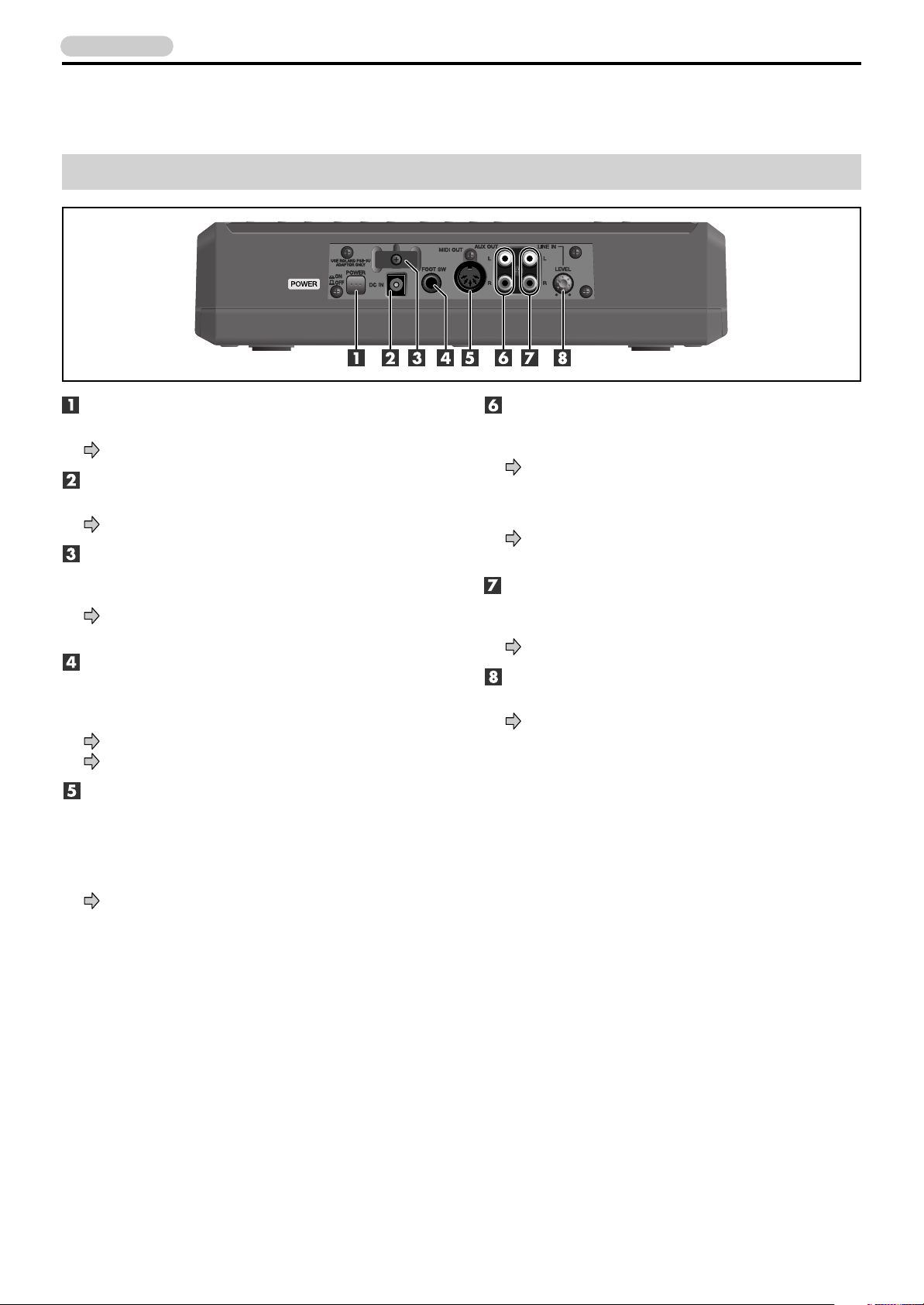
Introduction
Panel Descriptions (continued)
Rear Panel
POWER Switch
This turns the power on/off.
Page 24, “Turning the Power On/Off”
AC Adaptor Jack
Connect the included AC adaptor to this jack.
Page 20, “Connecting Other Equipment”
Cord Hook
Wrap the AC power adaptor cord around this hook to
prevent the cord from being accidentally unplugged.
Page 21, “Caution when making connections: AC
Adaptor Jack”
FOOT SW (Foot Switch) Jack
You can connect a foot switch (such as the Roland DP-2 or
BOSS FS-5U; separately available) to this jack. Use it to
play back, record, or assign track numbers.
Page 20, “Connecting Other Equipment”
Page 76, “Specifying the Function of the Foot Switch”
MIDI OUT Connector
This connector transmits MIDI messages.
If you want to play back SMF (Standard MIDI File)
●
data, connect this jack to the MIDI IN connector of
your external sound generating device.
Page 73, “Playing SMF (Standard MIDI File) Data”
AUX OUT Jacks
Use these jacks to output analog audio signals to an
external speaker system or electronic piano.
Page 20, “Connecting Other Equipment”
You can choose the type of audio signal that is sent from
the AUX OUT jacks.
Page 77, “Choosing the Audio Source that is Output
from the AUX OUT Jacks”
LINE IN Jacks
You can connect your electronic piano or keyboard to
these jacks, and record your performance.
Page 20, “Connecting Other Equipment”
LEVEL Knob
This knob adjusts the input level of the LINE IN jacks.
Page 38, “Adjusting the Input Level”
16
Page 17
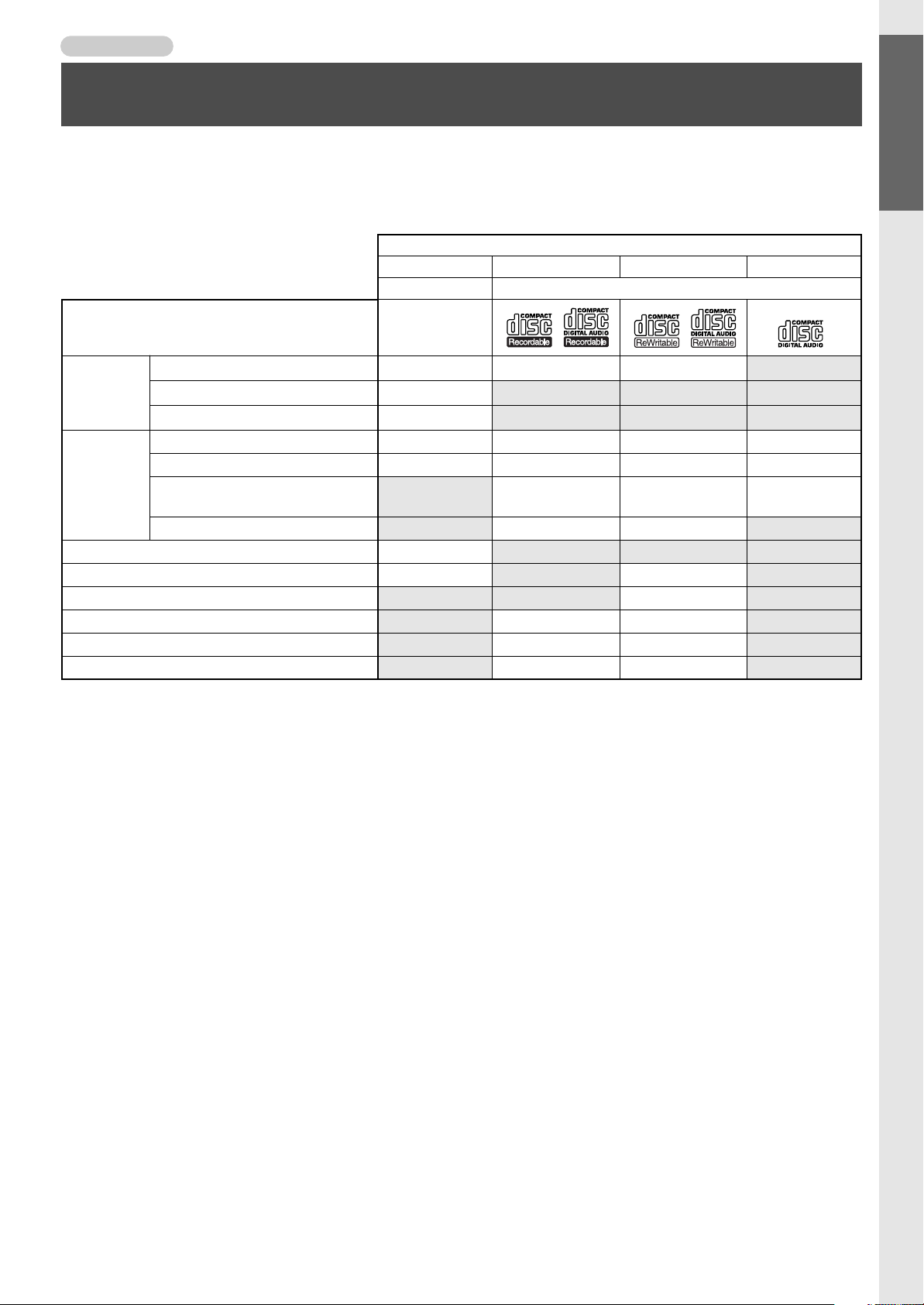
Introduction
Media That Can Be Used with the CD-2
As its recording media, the CD-2 uses CompactFlash cards (CF cards) and CD-R/RW discs. The functions available for editing or
deleting songs (tracks) after recording will differ according to the media you use.
The table below shows the functions that can be used with each type of media.
Media
CF card CD-R disc CD-RW disc Music CD
Logo (use a disc bearing one of the logos below)
CD-2 function
Checking and Preparations
Panel Descriptions (continued) / Media That Can Be Used with the CD-2
Recording
Playback
Edit tracks OK
Delete tracks OK OK
Cancel finalization OK
Create an original music CD OK OK
Back up a CF card OK OK
Copy an original music CD OK OK
• We cannot guarantee that a music CD created on the CD-2 will play on all CD players. Depending on your CD player’s support
for CD-R/RW discs, music CDs you create may not play correctly.
• Even if a disc bears an appropriate logo, recording or playback may not be possible depending on the state of the disc.
• For details on how to handle CF cards and CD-R/RW discs, refer to the instructions that came with the media you’re using.
Conventional recording OK OK OK
Overdubbing OK
Record mode selection OK
Conventional playback OK OK OK OK
Repeat playback OK OK OK OK
Special playback
Key/Center Cancel)
(Standard MIDI File)
SMF
(Slow/Pitch/
playback
OK
OK OK
OK OK
• We cannot guarantee that special discs not conforming to the music CD specification (e.g., “copy-control CDs” or “copy-guard
CDs”) will play. When using the CD-2 to play a music CD, please carefully read any statements printed on the CD package.
17
Page 18
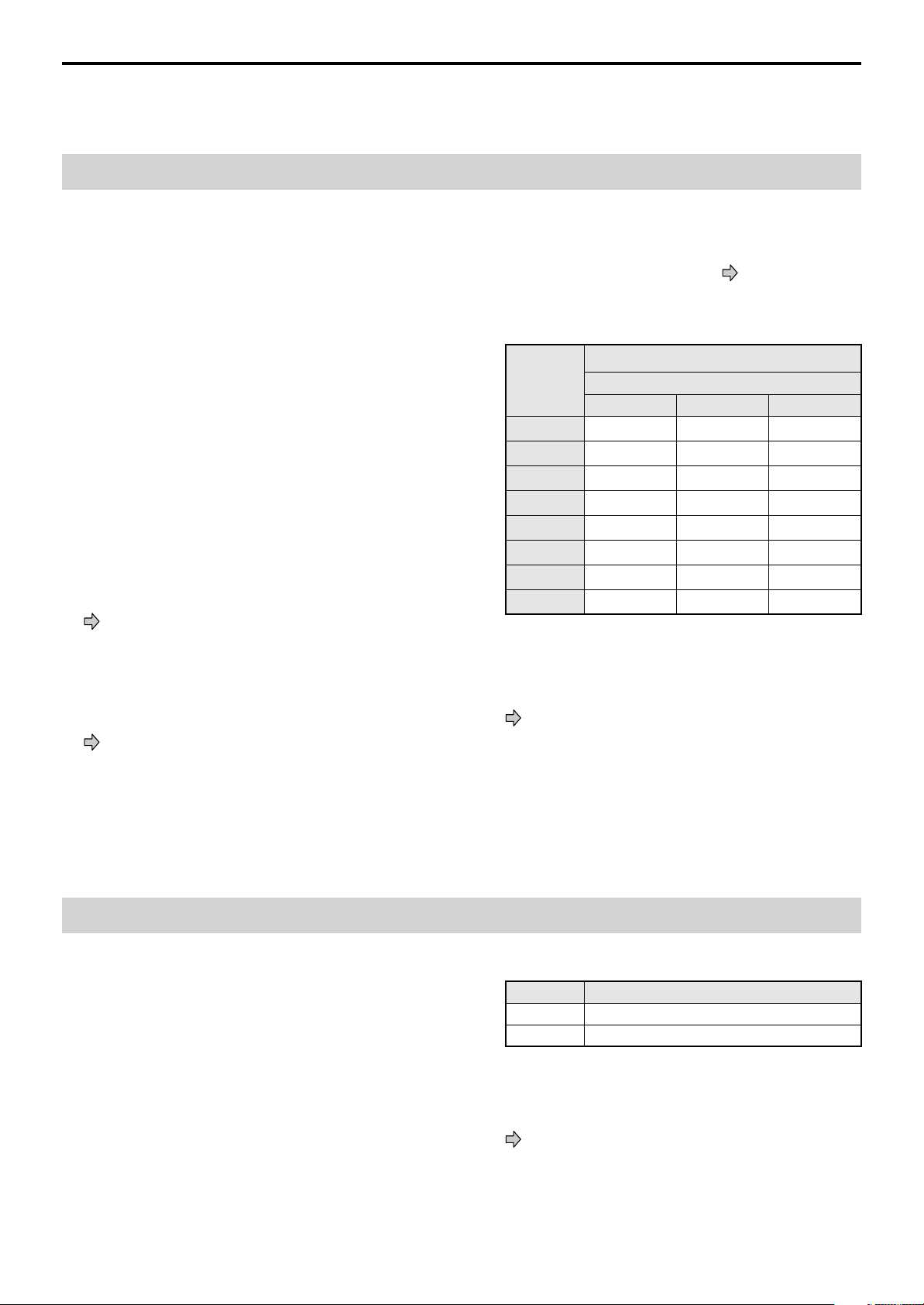
Notes Regarding CompactFlash (CF) Cards
In this manual, CompactFlash cards are referred to as “
cards
.”
You can purchase CF cards at your local computer dealer or at
a store that handles digital cameras.
■
Specifications
●
Supported capacities:
16 MB, 32 MB, 64 MB, 128 MB, 256 MB, 512 MB, 1 GB, 2 GB
CF Type II card is not compatible.
●
■
Recommended CF Cards
SanDisk, Kingston
• Even if recommended CF cards are used, there may be
cases in which they will not operate correctly.
■
Formatting a CF Card
A newly purchased CF card or one previously used in a
computer or digital camera may need to be formatted
before it can be used with the CD-2.
Page 36, “Preparing a CF card for use”
■
Regarding the CF Card Protector
You can attach the included card protector in front of the
CF card slot. This will block the CF card slot, preventing
the CF card from being stolen.
Page 19, “Attaching the Card Protector”
CF
■
Recording Modes and Maximum Recording Times
When using a CF card for recording, you can select one of
three recording modes as appropriate for the desired
recording time and audio quality ( Page 36).
The following table shows the maximum recording times
possible with each recording mode on various capacities
of media.
Maximum recording time (approx.)
Capacity
Standard Long WAV
16 MB
32 MB
64 MB
128 MB
256 MB
512 MB
1 GB
2 GB
• The maximum times given above are approximate. The
actual time may be slightly less depending on how tracks
have been edited.
• You can view the remaining time in the display.
Page 75, “Displaying the Remaining Time”
• Tracks using differing recording modes may be recorded
on a single CF card.
3 minutes
6 minutes
12 minutes
24 minutes
49 minutes
98 minutes
196 minutes
392 minutes 784 minutes 196 minutes
Recording mode
6 minutes 1.5 minutes
12 minutes 3 minutes
24 minutes 6 minutes
49 minutes 12 minutes
98 minutes 24 minutes
196 minutes 49 minutes
392 minutes 98 minutes
Notes Regarding CD-R/RW Discs
■
Recommended Manufacturers: CD-R Discs
Taiyo Yuden Corp., Mitsubishi Chemical Corp.,
Ricoh Corp., Hitachi Maxell Corp.
■
Recommended Manufacturers: CD-RW Discs
Mitsubishi Chemical Corp., Ricoh Corp.,
Hitachi Maxell Corp.
• Even if recommended CD-R/RW discs are used, there
may be cases in which they will not operate correctly.
18
■
Maximum Recording Times
Capacity Maximum recording time
650 MB
700 MB
• The maximum times given above are approximate. The
actual time may be slightly less depending on the number
of tracks that are recorded.
• You can view the remaining time in the display.
Page 75, “Displaying the Remaining Time”
approximately 74 minutes
approximately 80 minutes
Page 19
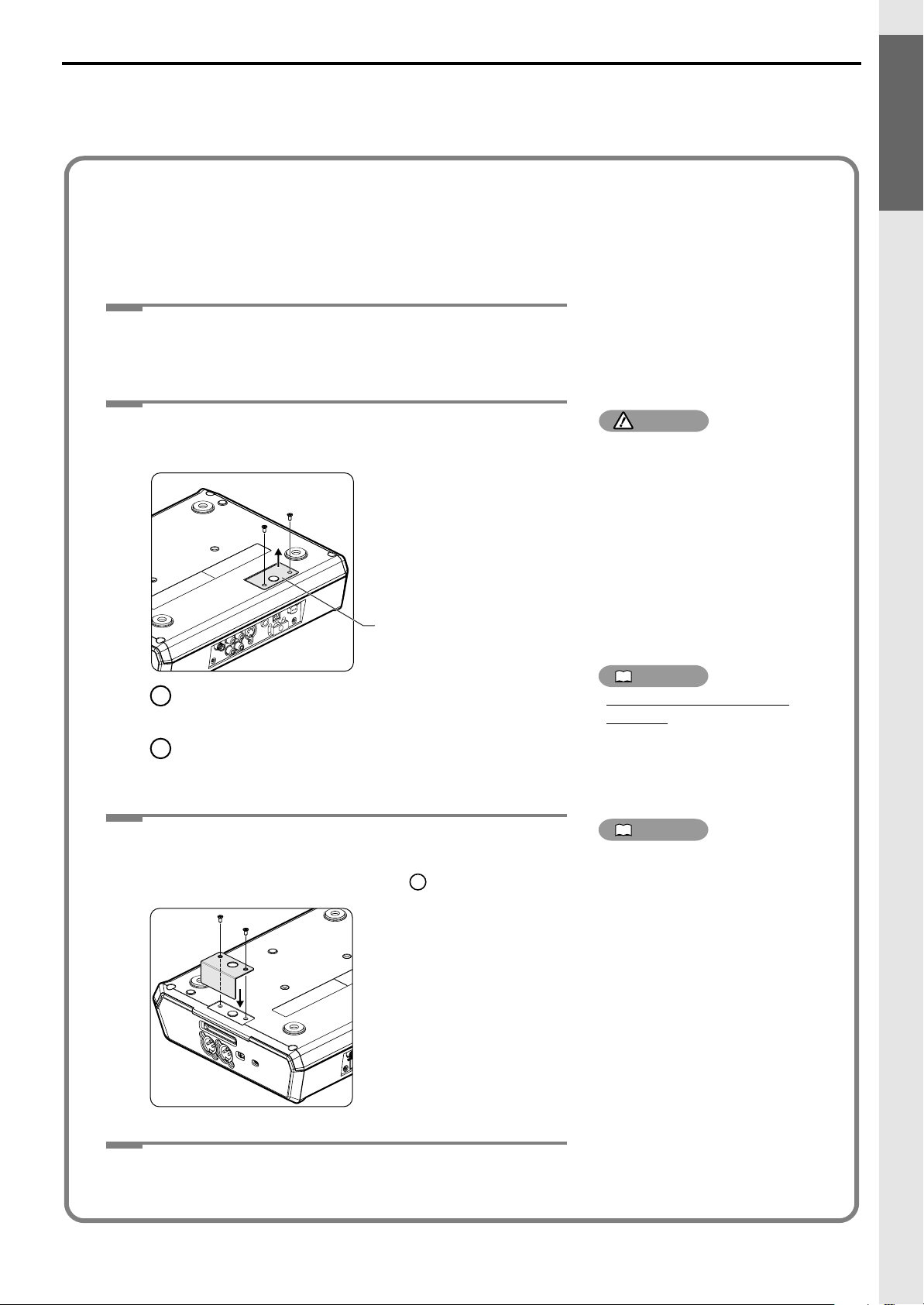
Attaching the Card Protector
You can attach the included card protector in front of the CF card slot to block the slot and prevent theft of the CF
card.
To attach the card protector, proceed as follows.
Turn off the CD-2 and all connected equipment.
1
• Disconnect all cables from the CD-2.
Checking and Preparations
Media That Can Be Used with the CD-2 (continued)
Turn the CD-2 upside down, and remove the card
2
protector.
Card protector
1
Use a Philips (+) screwdriver to remove the two
screws shown in the illustration.
2
Pull out the card protector in the direction
indicated by the arrow.
Position the card protector as shown in the
3
illustration, and fasten it in place using the two
screws you removed in Step 2 - .
1
NOTE
When turning the CD-2 upside
down, place stacks of newspapers
or magazines to support the four
corners (or two sides) so that
stress is not placed on the buttons
or knobs, possibly damaging
them. Then, carefully position the
CD-2 in such a way that its
buttons and knobs won’t get
damaged.
Handle the CD-2 with care, and
avoid dropping it.
MEMO
If you’re not using the card
protector
To prevent the card protector
from being lost, leave it fastened
in its original location (shown in
the illustration for Step 2).
MEMO
Don’t overtighten the screws,
since this may strip the threads
and even damage the CD-2.
Turn the CD-2 right side up.
4
19
Page 20
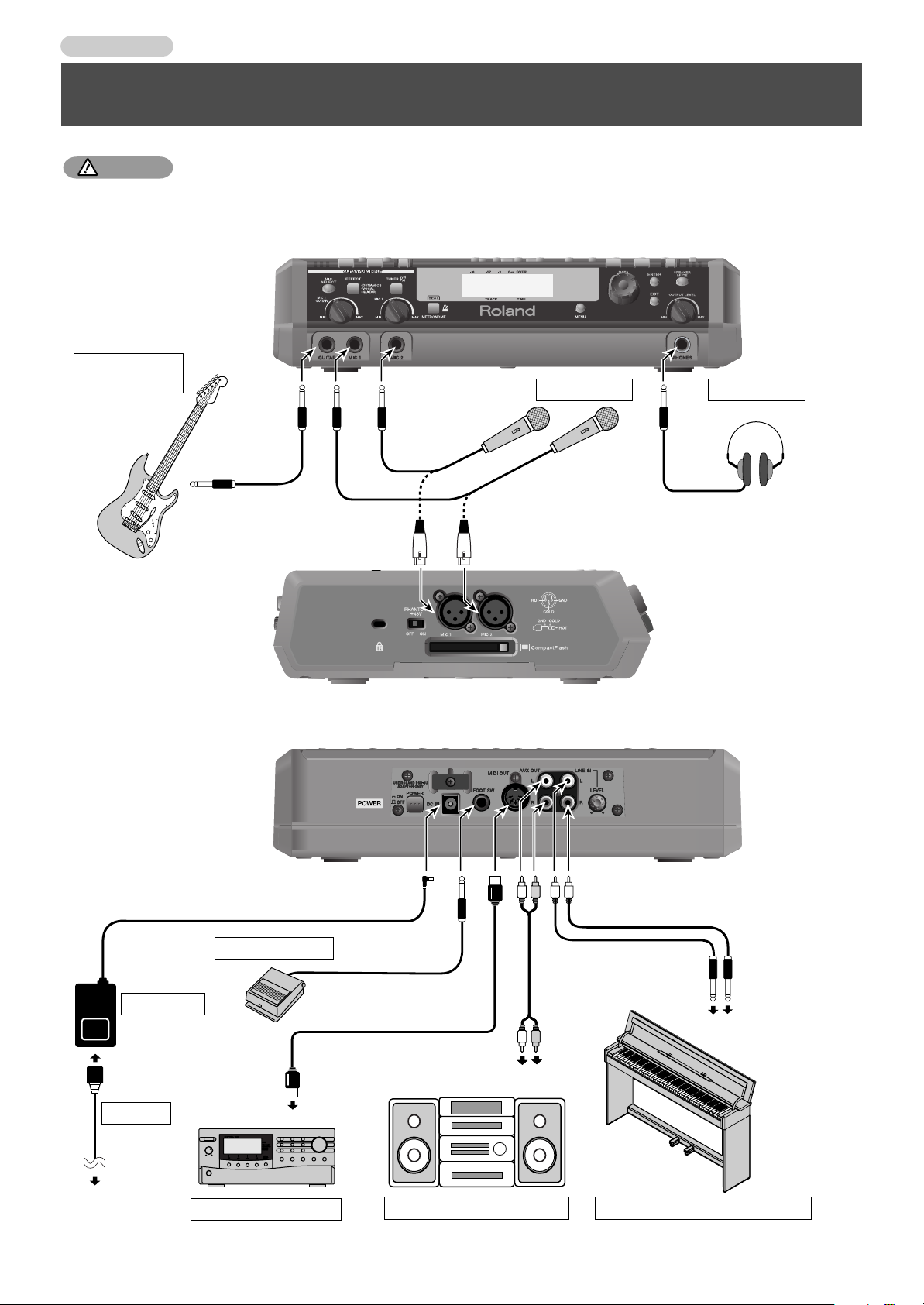
Introduction
Electric guitar
Electric bass
Headphones
Mic
● Front Panel
(PSB-3U: included)
(Included)
AC cord
To power outlet
R
L
To MIDI IN connector
R
L
Foot switch
AC adaptor
Amp, audio set, etc.
MIDI sound module, etc.
RLR
L
● Side Panel
● Rear Panel
To analog input jacks
To analog output jacks
Electronic piano, keyboard, etc.
Connecting Other Equipment
• To prevent malfunction and/or damage to speakers or other devices, always turn down the volume, and turn off the power
on all devices before making any connections.
NOTE
20
Page 21
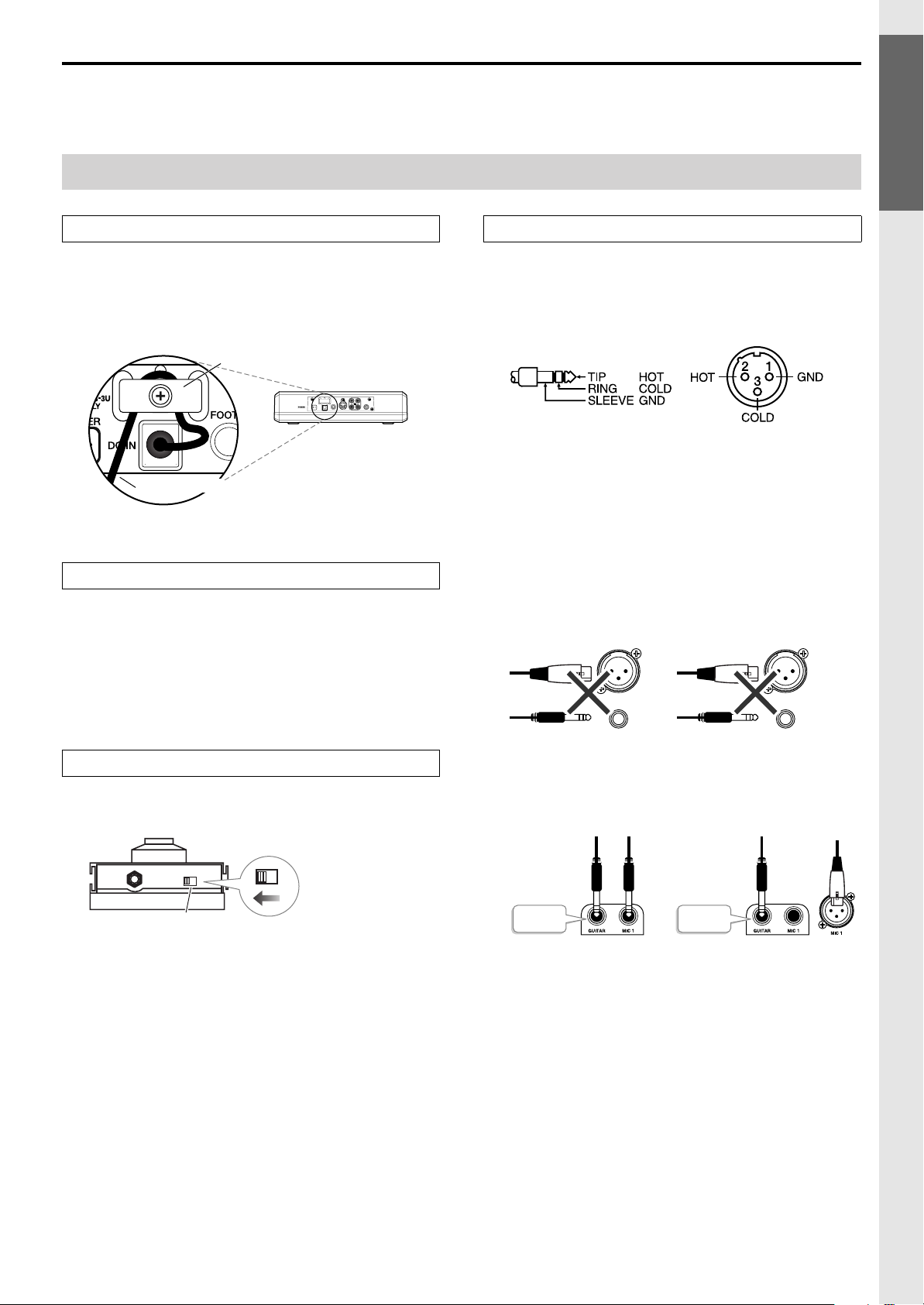
Cautions When Making Connections
MIC 1
MIC 1
MIC 2
MIC 2
Checking and Preparations
AC Adaptor Jack
• To prevent the inadvertent disruption of power to your
unit (should the plug be pulled out accidentally), and to
avoid applying undue stress to the AC adaptor jack,
anchor the power cord using the cord hook, as shown in
the illustration.
fig.CordHook.e
Cord hook
Rear panel
The cord of the supplied AC adaptor
Connection Cables
• When connection cables with resistors are used, the
volume level of equipment connected to the inputs (MIC
1, MIC 2, GUITAR, LINE IN) may be low. If this
happens, use connection cables that do not contain
resistors, such as those from the Roland PCS-series.
MIC 1/MIC 2 Jacks
Connecting Other Equipment
• This instrument is equipped with balanced (XLR/TRS)
type jacks. Wiring diagrams for these jacks are shown
below. Make connections after first checking the wiring
diagrams of other equipment you intend to connect.
• Howling could be produced depending on the location
of mics relative to speakers. This can be remedied by:
1. Changing the orientation of the mic(s).
2. Relocating mic(s) at a greater distance from
speakers.
3. Lowering volume levels.
• You must not connect a mic to both MIC jacks (XLR-type
and phone-type) of the same number. Doing so will
damage the mic and/or the CD-2.
Foot Switch
• If you are using a Boss FS-5U, set the polarity switch of
the FS-5Uas shown in the illustration.
Polarity switch
• If cables are plugged into both the MIC 1 (XLR-type or
phone-type) and the GUITAR jack, the input from MIC 1
jack will be cancelled.
or
Priority
Priority
21
Page 22
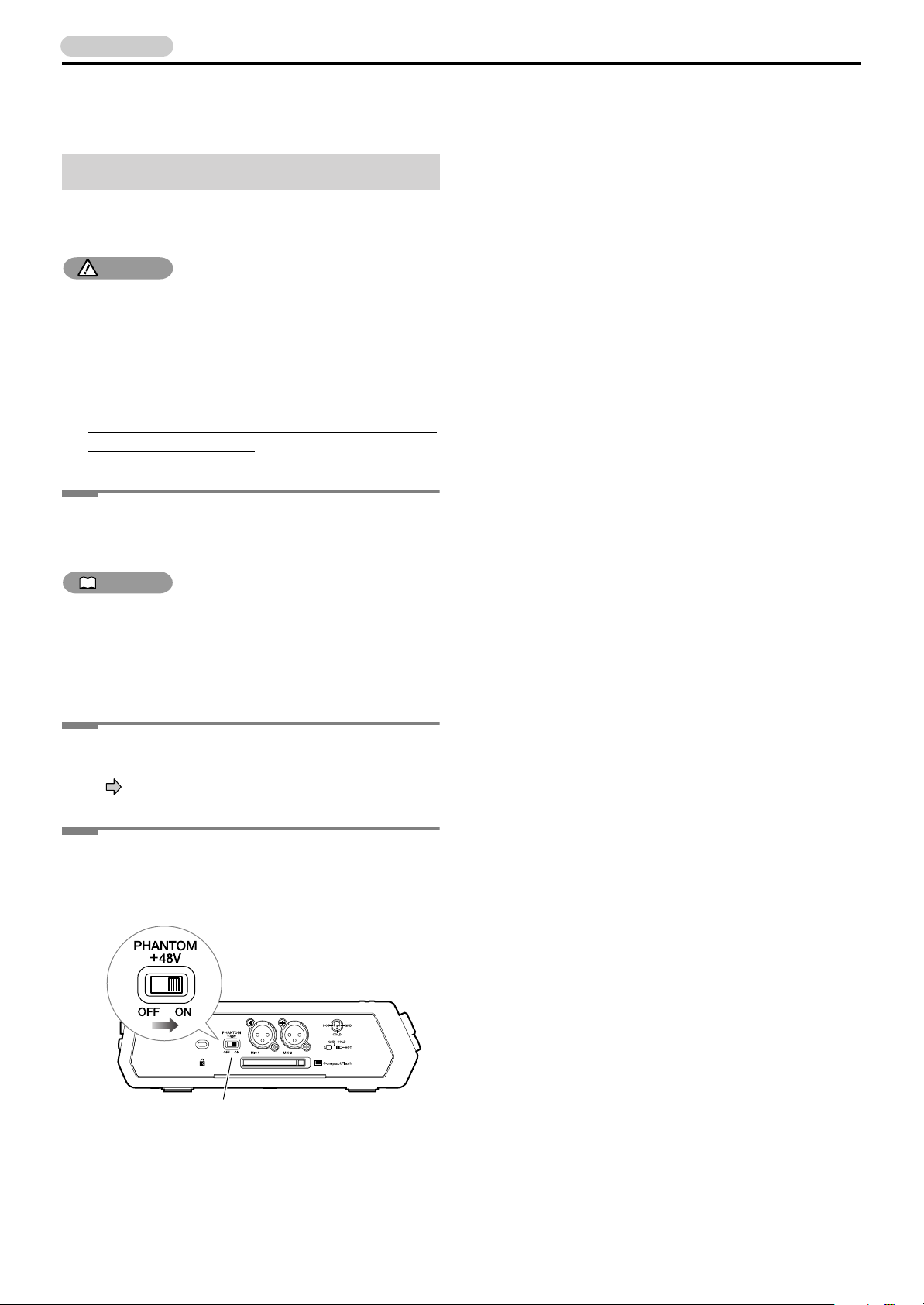
Introduction
Connecting Other Equipment (continued)
Connecting Condenser Mics
If you’re using condenser mics, you must make settings so
that phantom power is supplied to them.
NOTE
• Supplying phantom power to a dynamic mic or an audio
playback device will cause malfunctions. Also, the CD-2
cannot be used with devices other than condenser mics
that require phantom power (such as the BOSS Direct
Box DI-1).
Carefully read the owner’s manual for the mic you’re
using, and
to “OFF” unless you are using a condenser mic that
requires phantom power.
be sure to set the phantom power switch
Connecting a mic to the XLR type MIC 1
1
(or MIC 2) jack
MEMO
• Phantom power is not supplied to the phone type MIC 1
jack and MIC 2 jack located on the front panel. If your
mic requires phantom power, you must connect the mic
to the XLR type MIC 1 jack (or MIC 2 jack) located on the
side panel.
Turn on the power of the CD-2.
2
Page 24, “Turning the Power On”
Slide the phantom power switch located
3
on the side panel toward the right to the
“ON” position.
22
Phantom power switch
Page 23
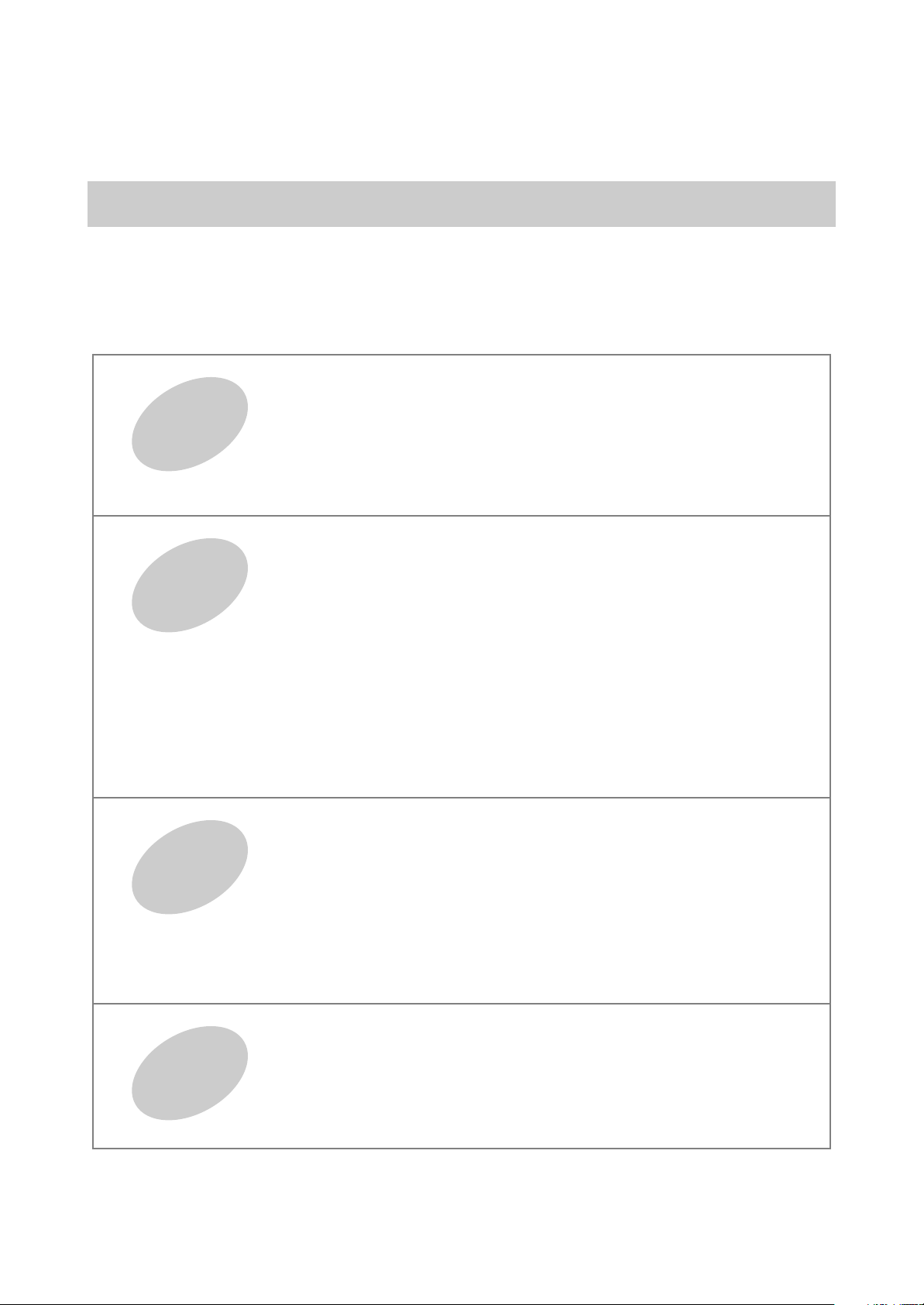
Basic Operation
This section explains how to carry out basic CD-2 procedures, from recording and playback through
creating a music CD.
■
Basic Operation .................................................................................... 24
Turning the Power On/Off.................................................................................... 24
Getting Started
Recording
to CF/CD
Adjusting the Screen Contrast ............................................................................. 25
Adjusting the Volume........................................................................................... 25
Temporarily Muting the Sound (Speaker Mute)................................................... 25
■
Inserting/Removing a CD ..................................................................... 26
■
Inserting/Removing a CF Card ............................................................ 27
■
Recording on the CD-2 ......................................................................... 28
■
Recording with the Internal Mics......................................................... 30
■
Recording from a Connected Mic or Instrument ............................... 31
■
Layering Your Performance with a Song from a Music CD (Overdubbing)
■
Layering Your Performance with a Song from a CF Card (Overdubbing)
■
Settings for Recording ......................................................................... 36
Preparing a CF Card for Use (Formatting) .......................................................... 36
Choosing the CF Card Recording Mode.............................................................. 36
Selecting the Recording Source (MIC SELECT) ................................................. 37
Adjusting the Input Level ..................................................................................... 37
Temporarily Adjusting the Playback Level of a Music CD or CF Card ................ 38
When Recording from Connected Mics (Pan Setting) ......................................... 39
Adjusting the Left/Right Volume Balance of the Internal Mics ............................. 39
....
32
.......34
Playback
Creating a
Music CD
■
Playing Back a CD ................................................................................ 40
Playing Back at a Slower Speed (Slow Playback)............................................... 40
Making Fine Adjustments to the Playback Pitch (Pitch) ...................................... 41
Changing the Key of the Playback (Key) ............................................................. 42
Removing the Vocal or Lead Guitar from the Playback (Center Cancel) ............ 42
Repeatedly Playing Tracks (1 Track/All Repeat) ................................................. 43
Repeatedly Playing a Section (A-B Repeat)........................................................ 43
■
Playing Back a CF Card........................................................................ 44
Repeatedly Playing Tracks (1 Track/All Repeat) ................................................. 44
Repeatedly Playing a Section (A-B Repeat)........................................................ 45
■
Creating a Music CD from a CF Card .................................................. 46
Creating a Professional-Sounding CD (Mastering Effects).................................. 49
■
Make a Disc Playable in a Conventional CD Player (Finalize) .......... 50
23
Page 24
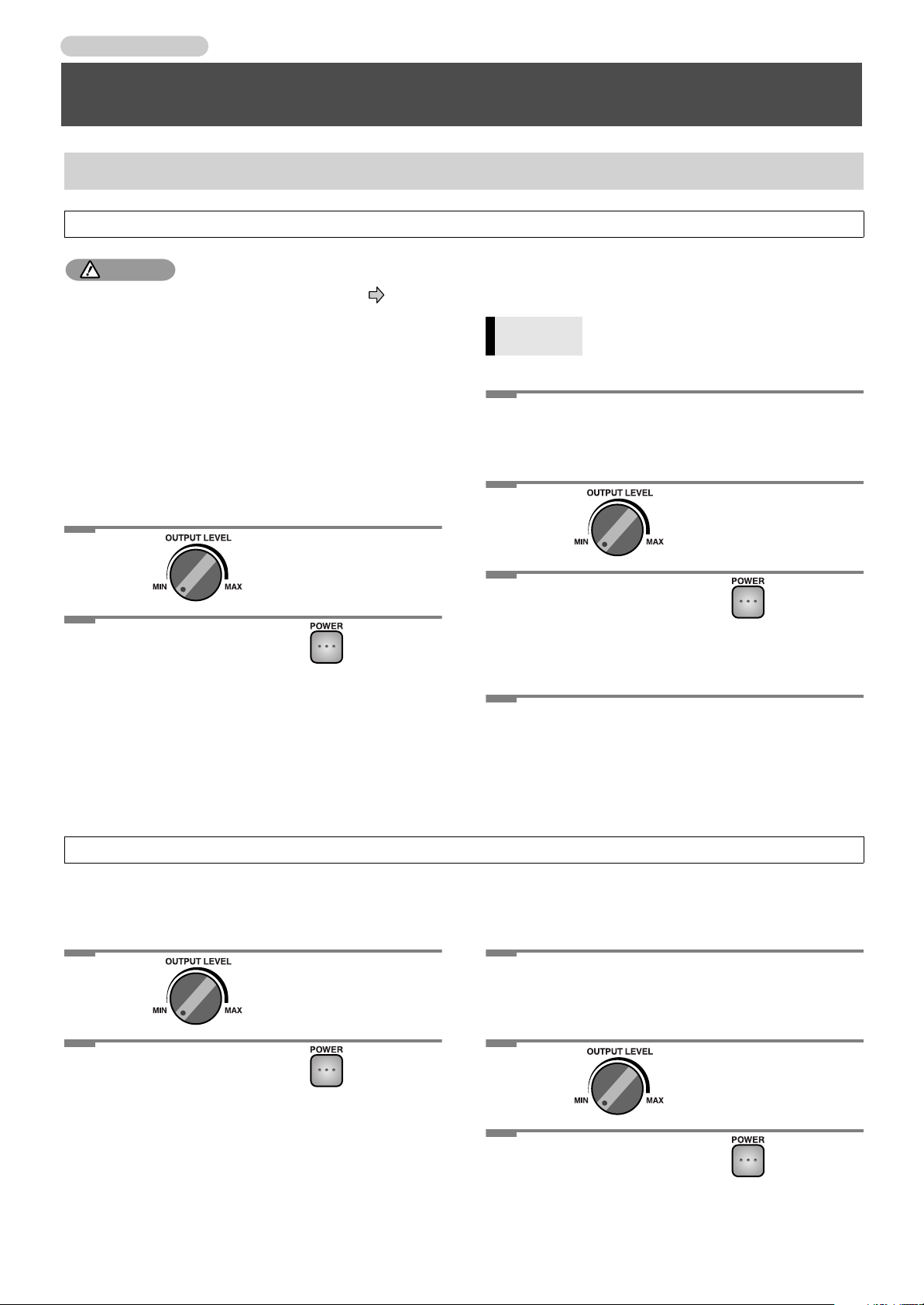
Getting Started
Basic Operation
Turning the Power On/Off
Turning the Power On
NOTE
• Once the connections have been completed ( Page
20), turn on power to your various devices in the order
specified. By turning on devices in the wrong order, you
risk causing malfunction and/or damage to speakers
and other devices.
• This unit is equipped with a protection circuit. A brief
interval (a few seconds) after power up is required
before the unit will operate normally.
If No Other Equipment is Connected to
the CD-2
Turn counterclockwise to
1
On the rear panel, press .
“MIN” (minimum).
2
The power turns on. Once the power is on, the screen
lights up.
If Other Equipment is Connected to the
CD-2
CHECK
Minimize the volume of all connected
1
devices.
Turn counterclockwise to
2
On the rear panel, press .
Make sure that the device connected to the
AUX OUT jack is powered off.
“MIN” (minimum).
3
The power turns on. Once the power is on, the screen
lights up.
Power up the device connected to the
4
AUX OUT jack.
Turning the Power Off
If No Other Equipment is Connected to
the CD-2
Turn counterclockwise to
1
On the rear panel, press .
“MIN” (minimum).
2
The power turns off.
24
If Other Equipment is Connected to the
CD-2
Switch off the power on all connected
1
equipment.
Turn counterclockwise to
2
On the rear panel, press .
“MIN” (minimum).
3
The power turns off.
Page 25
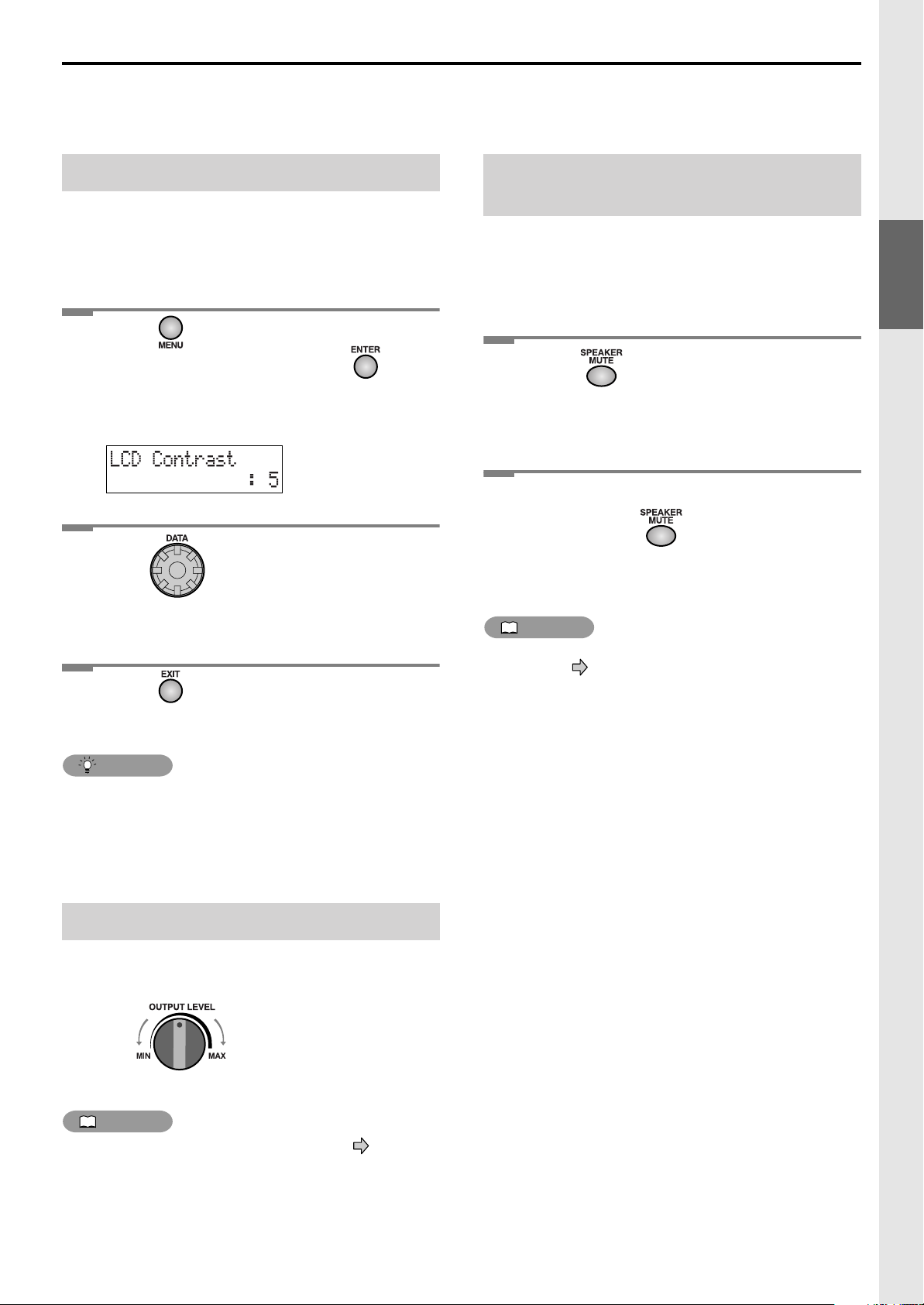
Adjusting the Screen Contrast
If you’ve been using the CD-2 for an extended time, or
because of external temperature conditions, the characters in
the screen may seem difficult to read. If this occurs, you can
adjust the contrast for best visibility.
Temporarily Muting the Sound (Speaker Mute)
You can mute the sound of the internal speakers simply by
pressing a button.
For example, you might find this convenient when you need
to answer the telephone.
Getting Started
Press until “LCD Contrast” appears
1
in the display, and then press .
• You can also select this item by turning [DATA].
The following screen appears.
Turn to adjust the LCD contrast.
2
• You can adjust this in a range of 1–10.
Press twice.
3
You’re returned to the previous readout.
HINT
• You can also adjust the LCD contrast by holding down
[MENU] and turning [DATA].
Basic Operation
Press .
1
The button lights, and the internal speaker is silenced.
• The sound from the headphones is not silenced.
When you want to once again hear the
2
sound, press again.
The button goes out, and the volume returns to the
previous setting.
MEMO
• If you’re recording via the internal mic ([MIC SELECT] is
lit green: Page 30), no sound will be heard from the
internal speaker during recording-standby mode or
while recording, and [SPEAKER MUTE] will light
automatically. This ensures that the sound being heard
from the internal speakers will not be recorded by the
internal mics.
Adjusting the Volume
Turn [OUTPUT LEVEL] to adjust the volume of the CD-2’s
speakers and headphone jack.
softer
MEMO
• If the AUX OUT level is set to “Variable” ( Page 77),
you can use [OUTPUT LEVEL] to adjust the output level
of the AUX OUT jacks.
louder
25
Page 26
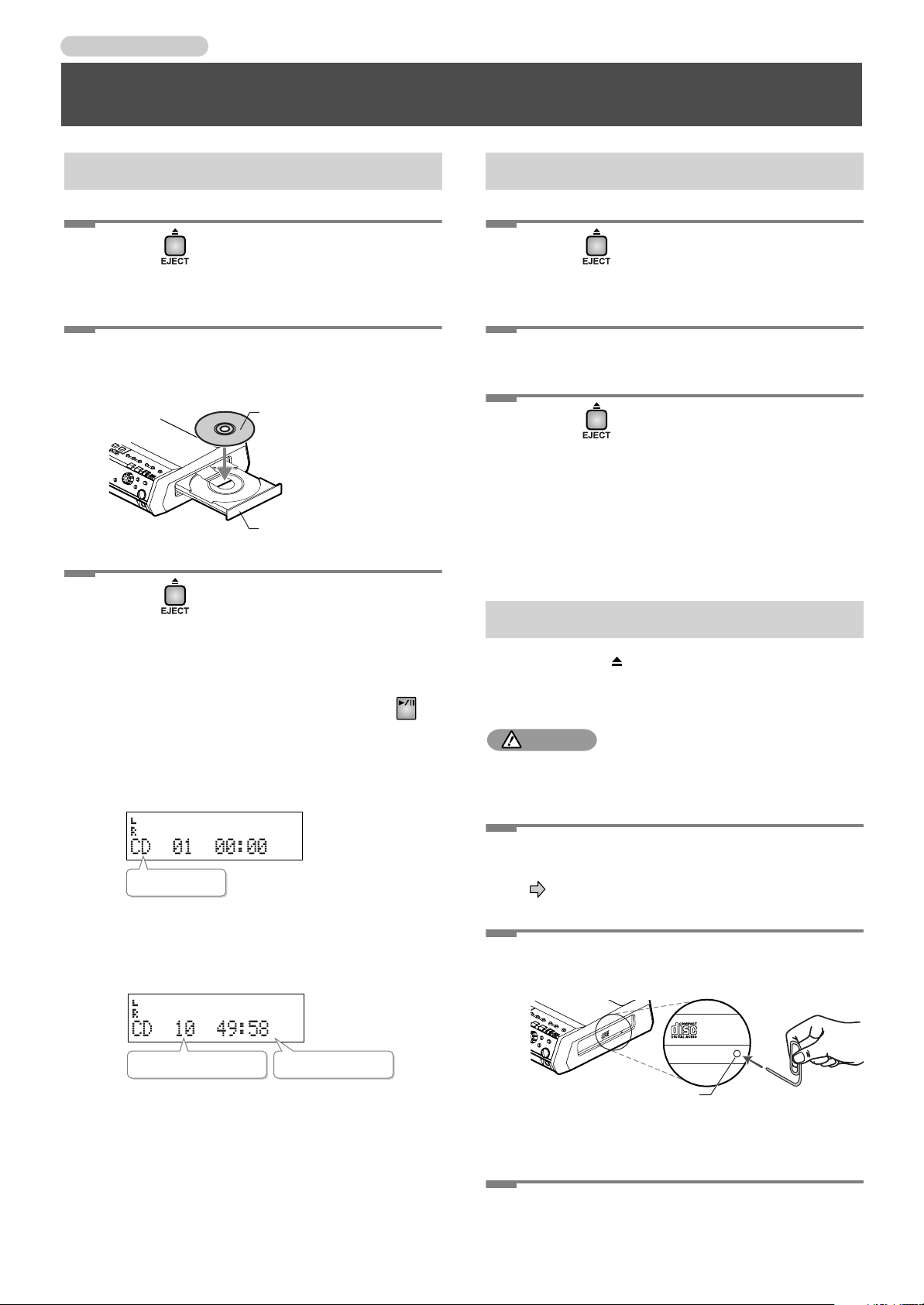
Getting Started
Inserting/Removing a CD
Inserting a Disc
Press .
1
The disc tray opens.
Place the disc on the disc tray.
2
Place with the label surface
facing upward
Disc tray
Press once again.
3
The disc tray closes.
• You can also close the disc tray by gently pressing
the front of the disc tray.
• You can also close the disc tray by pressing on
the CD side. When the disc is detected, playback
will begin automatically.
• When the disc has been detected, “CD” is indicated
as the audio source name.
Removing a Disc
Press .
1
The disc tray opens.
Remove the disc.
2
Press once again.
3
The disc tray closes.
• You can also close the disc tray by gently pressing
the front of the disc tray.
If the Disc Tray Doesn’t Open
If pressing [EJECT ( )] fails to open the disc tray, you can
forcibly open the tray by pushing a straightened paper clip
into the emergency eject hole.
NOTE
• Never use the emergency eject hole to open the disc
tray while the CD-2 is operating.
26
Source name
In the case of a previously recorded disc or a music
CD, the total number of songs and the total
playback time will be displayed when this
information has been read from the disc.
Total number of tracks Total playback time
Switch off the CD-2’s power.
1
Page 24, “Turning the Power Off”
Push a straightened paper clip (or similar
2
object) into the emergency eject hole.
Emergency eject hole
The disc tray is ejected forcibly.
Pull out the disc tray, and remove the disc.
Push the disc tray closed.
3
Page 27
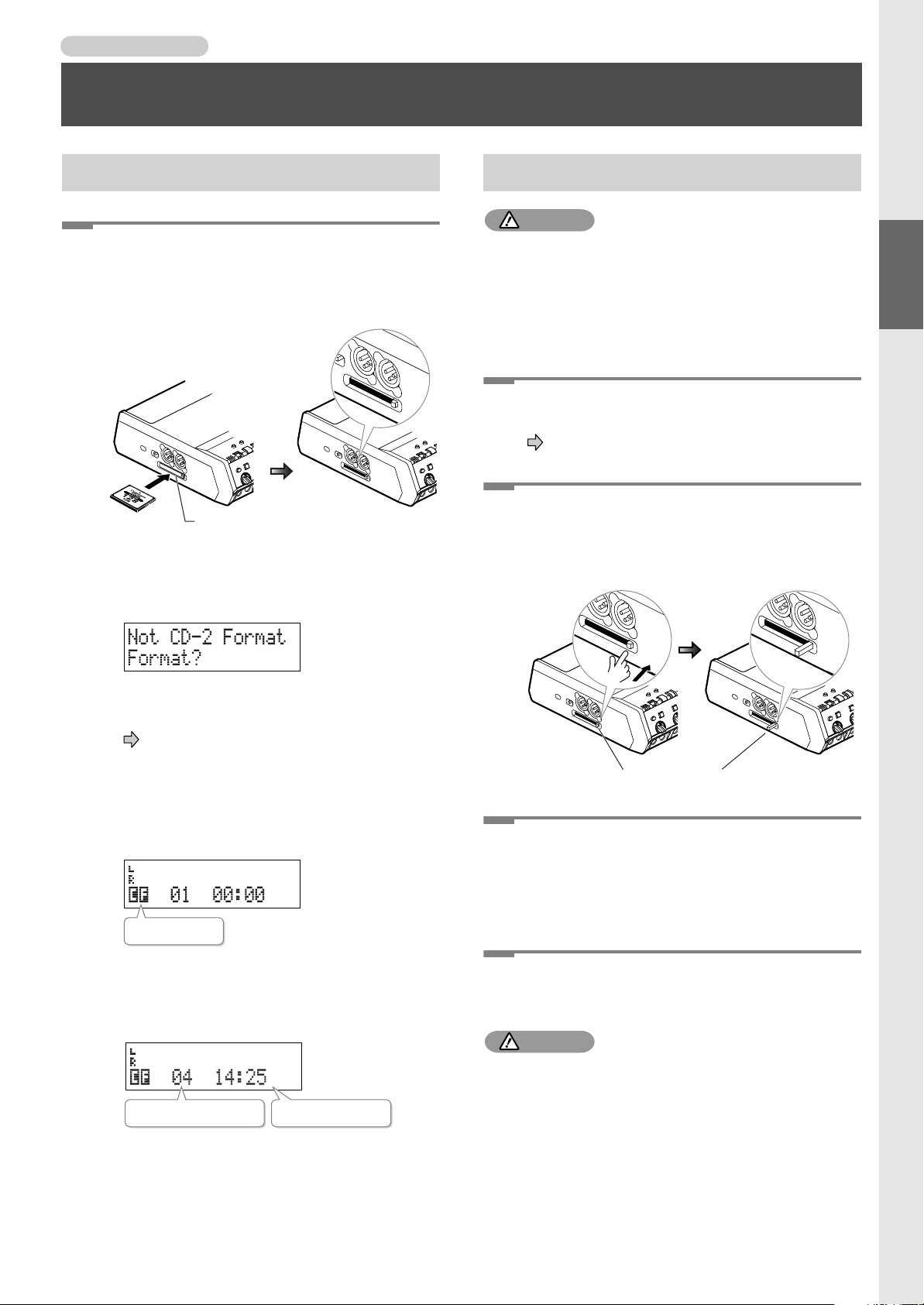
Getting Started
Card eject button
Inserting/Removing a CF Card
Inserting a CF Card
Insert the CF card into the CF card slot.
1
Carefully insert the CF card all the way in—until it is
firmly in place.
CF card slot
• If the CF card cannot be used in its current state
by the CD-2
The message “Not CD-2 Format. Format?” appears.
Removing a CF Card
NOTE
• The CD-2’s power must be turned off before removing a
CF card. Keep the CF card inserted while the CD-2’s
power is turned on.
If a CF card is removed while the CD-2’s power is on, the
data in the CF card may be destroyed, or the CF card
may become unusable.
Switch off the CD-2’s power.
1
Page 24, “Turning the Power Off”
Press the card eject button located at the
2
right of the CF card slot.
The card eject button pops out.
Getting Started
Inserting/Removing a CD
/
Inserting/Removing a CF Card
In order to use this CF card with the CD-2, you will
need to format it.
Page 36, “Preparing a CF card for use”
• If the CF card has already been formatted
When the CD-2 recognizes the CF card, “CF” is
indicated as the source name.
Source name
In the case of a previously recorded CF card, the
total number of songs and the total playback time
will be displayed when this information has been
read from the CF card.
Total number of tracks Total playback time
Press the card eject button once again.
3
• Press the button in until you hear a click.
The CF card pops out slightly.
Grasp the CF card and pull it straight out.
4
NOTE
• The card eject button may be damaged if you leave it in
the outward position; be sure to push it back in.
27
Page 28
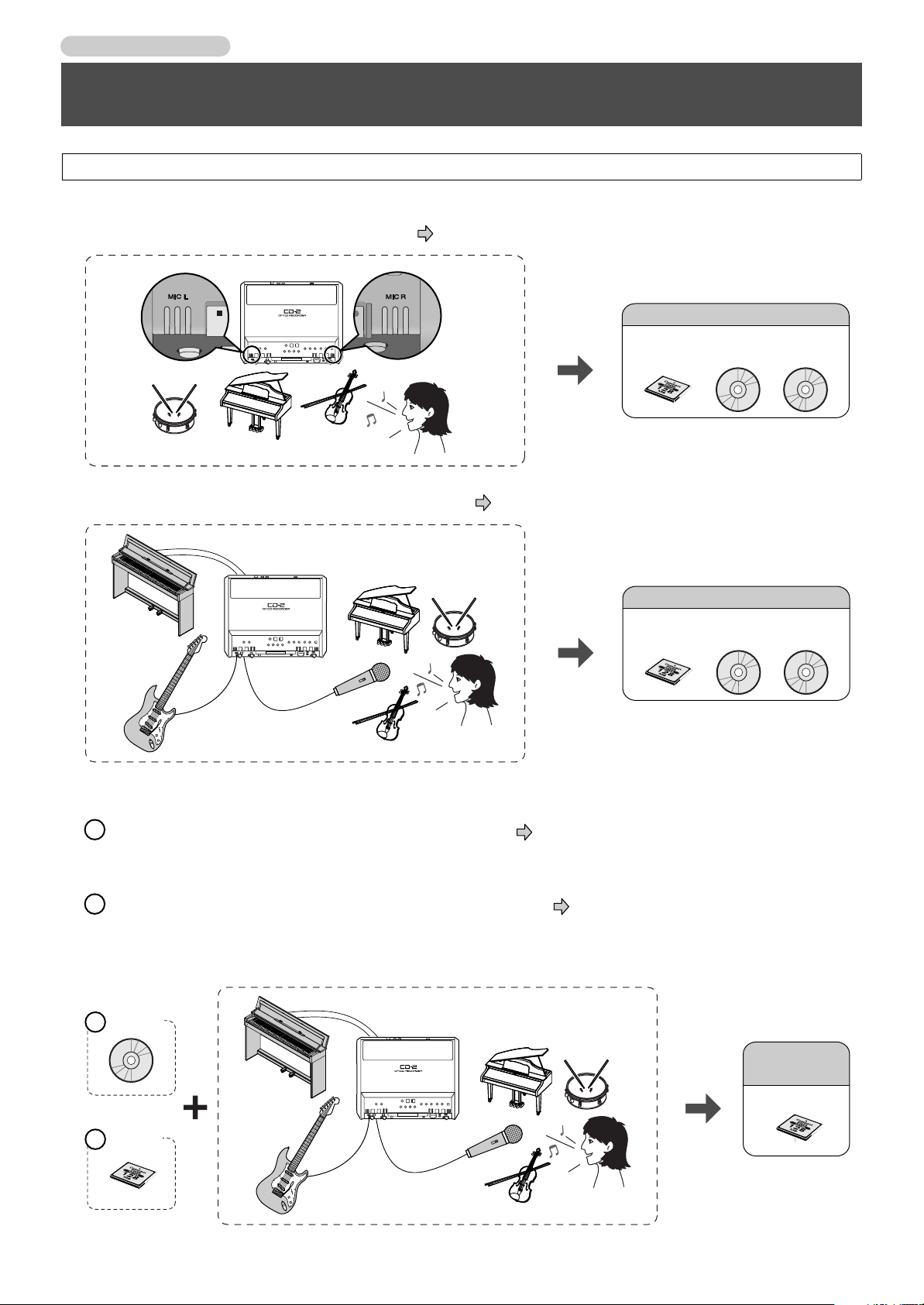
Recording to CF/CD
Recording
CD-RW
discs
CF cards
CD-R
discs
Media that you can record to
Recording on the CD-2
Three Methods of Recording
Broadly speaking, there are three methods of recording on the CD-2.
■
Recording with the CD-2’s internal mics ( Page 30)
Recording
Media that you can record to
CF cards
CD-R
discs
CD-RW
discs
■
Recording from a Connected Mic or Instrument ( Page 31)
■
Layering a performance with the playback of a music CD or CF card (Overdubbing)
1
Layering a performance with a song from a music CD ( Page 32)
For example, if you play back a karaoke CD and sing along, the karaoke accompaniment and your voice will be recorded
together.
2
Layering a performance with a song recorded to a CF card ( Page 34)
For example, let’s suppose you’ve recorded a piano performance onto a CF card. Then, while playing back the recorded
piano performance, you can sing along and record the piano performance and your vocal together. A new song containing
the piano and vocal will be created on the CF card.
28
Playing
Music CD
1
CF card
2
or
Media that you
Recording
can record to
CF cards
Page 29
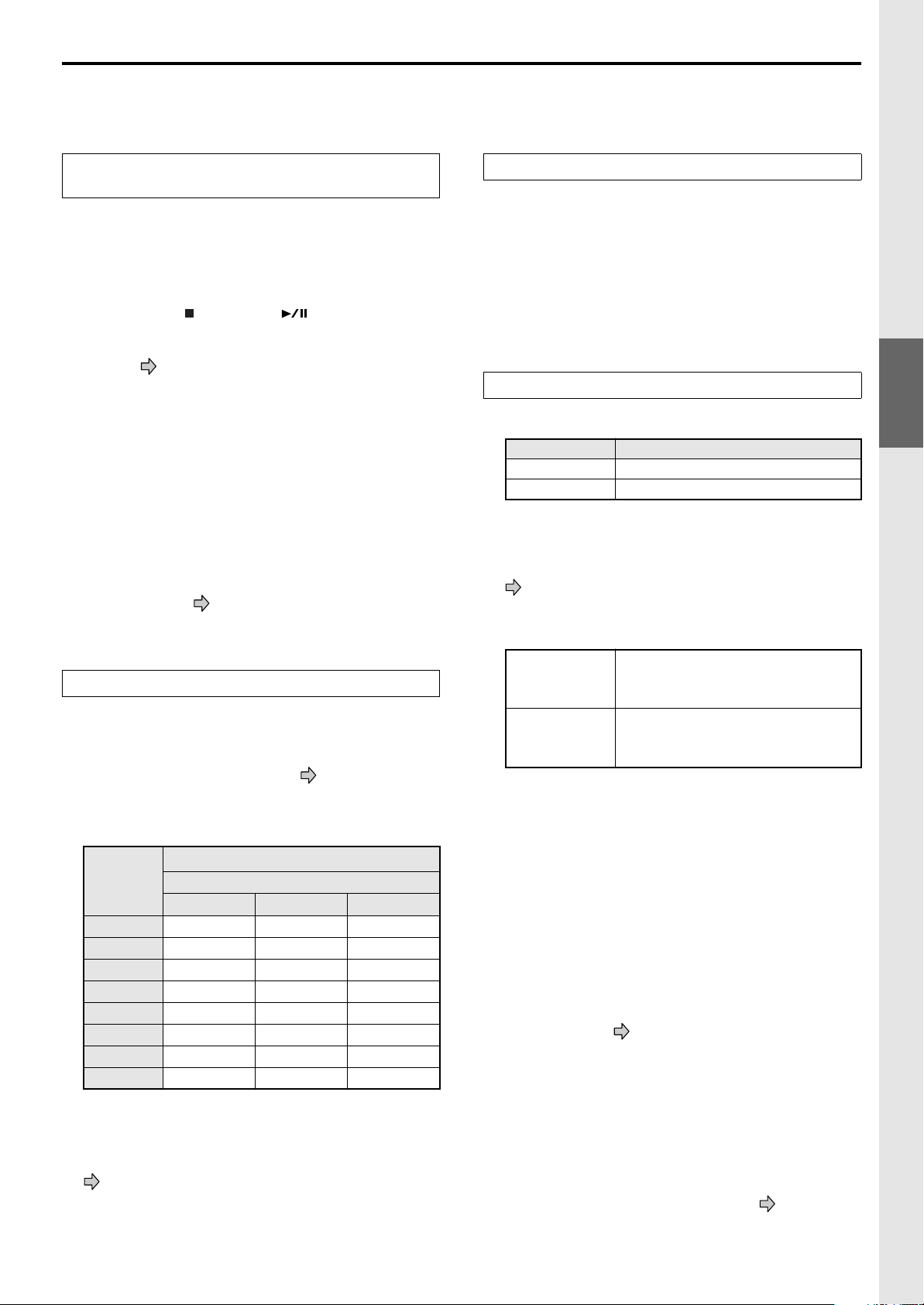
Cautions When Recording on a CF Card or CD-R/RW Disc
■
Minimum Recording Rime for One Track
Each track on a music CD must be at least four seconds
long. Since the CD-2 creates music CDs from the songs you
record, it does not allow you to record a track that is less
than four seconds long.
Pressing [Stop ( )] or [Pause (
recording if less than four seconds have passed since you
began recording. Moreover, you cannot assign a track
number ( Page 55) in such cases.
■
In Case Your Performance is Not Recordable
Further recording is not possible once you have reached
the maximum recordable time or the maximum number of
songs (99 tracks) that can be recorded.
• If there is no more recordable time, the message “CF Card
Full” or “CD Disc Full” will appear.
• If 99 tracks have already been recorded, the message of
“CF Track Full” or “CD Track Full” will appear.
This message goes away when you press [ENTER].
If you’re using a CF card or a CD-RW disc, you can erase
unwanted songs ( Page 58, 64) and then continue
recording.
)
] will not stop
When Recording on a CF card (continued)
■
Recording Time for One Track (One Song)
The maximum length of one track is three hours.
If a recording exceeds three hours, a new track division
will automatically be created.
■
The Number of Recording Tracks for One CF Card
A maximum of 99 tracks can be recorded on one CF card.
When Recording on a CD-R/RW disc
■
Maximum Recording Times
Capacity
650 MB
700 MB
• The maximum times given above are approximate. The
actual time may be slightly less depending on the number
of tracks that are recorded.
• You can view the remaining time in the display.
Page 75, “Displaying the Remaining Time”
■
Types of Discs that You Can Record
Maximum recording time
approximately 74 minutes
approximately 80 minutes
Recording to CF/CD
Recording on the CD-2
When Recording on a CF card
■
Recording Modes and Maximum Recording Times
When using a CF card for recording, you can select one of
three recording modes as appropriate for the desired
recording time and audio quality ( Page 36).
The following table shows the maximum recording times
possible with each recording mode on various capacities
of media.
Maximum recording time (approx.)
Capacity
Standard Long WAV
16 MB
32 MB
64 MB
128 MB
256 MB
512 MB
1 GB
2 GB
• The maximum times given above are approximate. The
actual time may be slightly less depending on how tracks
have been edited.
• You can view the remaining time in the display.
Page 75, “Displaying the Remaining Time”
• Tracks using differing recording modes may be recorded
on a single CF card.
3 minutes
6 minutes
12 minutes
24 minutes
49 minutes
98 minutes
196 minutes
392 minutes
Recording mode
6 minutes 1.5 minutes
12 minutes 3 minutes
24 minutes 6 minutes
49 minutes 12 minutes
98 minutes 24 minutes
196 minutes 49 minutes
392 minutes 98 minutes
784 minutes 196 minutes
CD-R discs
CD-RW discs
•“
Blank disc
has been recorded or stored.
■
The Number of Recording Tracks on One
• Blank CD-R discs
• Partially recorded (not yet
finalized) CD-R discs
• Blank CD-RW discs
• Partially recorded (not yet
finalized) CD-RW discs
” refers to an “empty” disc on which nothing
CD-R/RW Disc
A maximum of 99 tracks can be recorded on one
CD-R/RW disc.
■
Recorded Songs
When you record on a CD-R/RW disc, a blank space of
two seconds will automatically be added at the end of each
track (song).
■
Finalization ( Page 50)
“Finalization” is a process that can be applied to a CD-R/
RW disc so that it will be playable by a conventional CD
player. Once a CD-R disc or CD-RW disc has been
finalized, it can be played back as a music CD in a CD
player that supports CD-R or CD-RW playback.
No further songs can be recorded on a CD-R/RW disc that
has been finalized.
• If you’re using a CD-RW disc, you can remove the
finalization and add additional material. Page 65,
“Removing Finalization”
29
Page 30
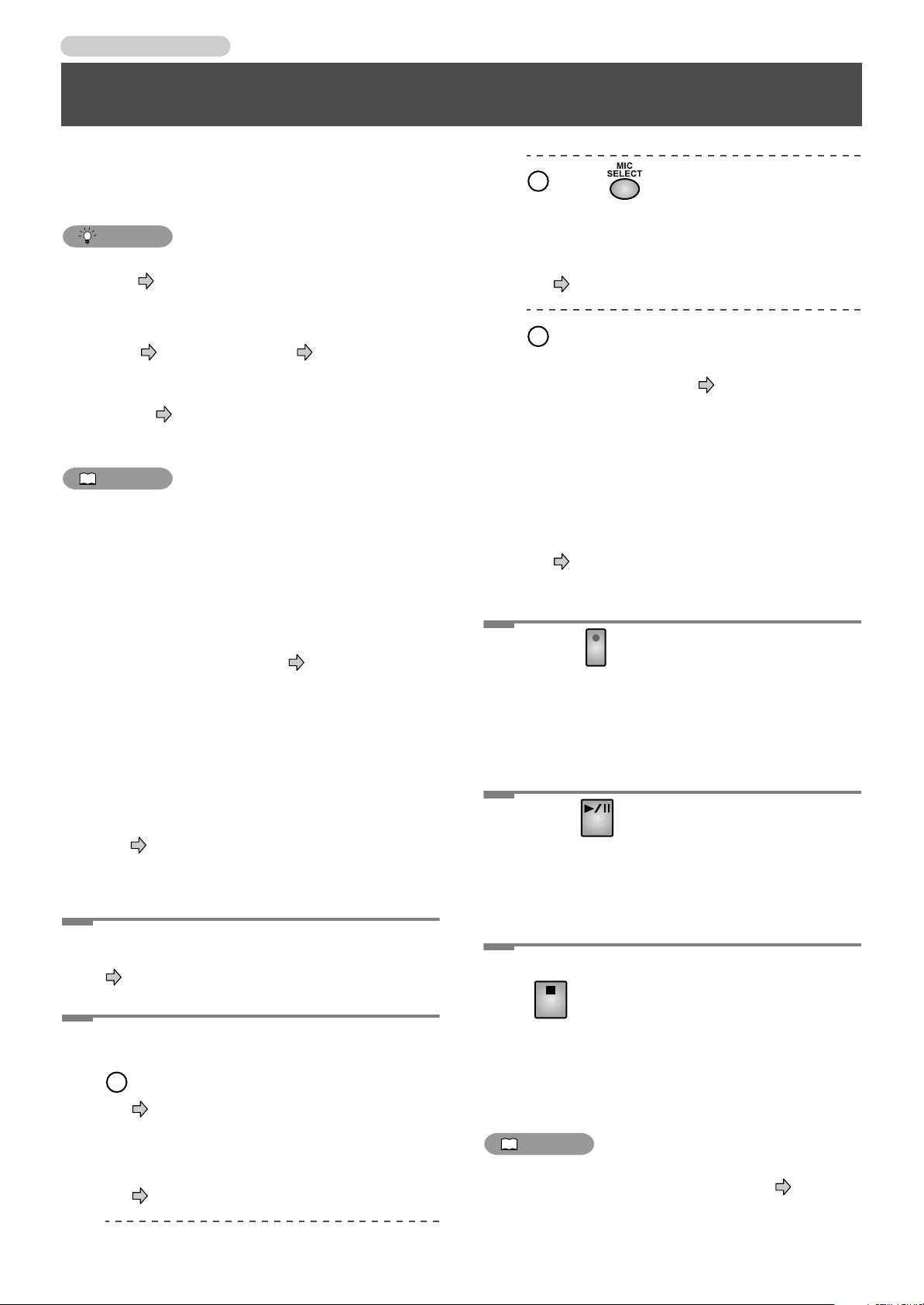
Recording to CF/CD
Recording with the Internal Mics
Here’s how to record a vocal or instrumental performance via
the CD-2’s internal mics (see the illustration below).
You can record to either a CF card or a CD-R/RW disc.
2
Press enough times to get it to
light in green.
HINT
• You can check the amount of time that remains on the
media. Page 75, “Displaying the Remaining Time”
• You can increase the amount of free space on a CF card
or CD-RW by deleting unwanted tracks.
CF card Page 58, CD-RW disc Page 64
• If you’re recording to a CF card, you can select the
recording mode that’s appropriate for the content you’re
recording. Page 36, “Choosing the CF Card
Recording Mode”
MEMO
• The sound from the internal mics will not be heard from
the internal speakers. You’ll need to use headphones in
order to audition the sound from the internal mics.
• Since the CD-2 is equipped with highly-sensitive mics,
undesired sounds such as the operating noise of the CDR/RW drive* or the sound of buttons being pressed may
be recorded inadvertently.
If you notice such problems, you can try lowering the
input level of the internal mics. Page 37, “Adjusting
the Input Level: Internal Mic”
* If you’re recording to a CF card, no CD-R/RW drive
operating noise will be recorded.
• Depending on where the CD-2 is positioned in relation
to the sound source, the recorded sound may not be
evenly distributed between the left and right speakers. In
such cases, you can adjust the left/right volume balance
of the internal mics and record your performance
again. Page 39, “Adjusting the Left/Right Volume
Balance of the Internal Mics”
This means that you’ll be recording the sound
from the internal mics.
Page 37, “Selecting the Recording Source”
3
Adjust the input level of the internal
mics.
●
If Auto Level Control ( Page 76) is “On,” the
input level of the internal mics will be adjusted
automatically. You won’t need to adjust the
internal mic input level.
When the CD-2 is shipped from the factory, Auto
Level Control is turned “On.”
●
If Auto Level Control is “Off,” you’ll need to
manually adjust the internal mic input level.
Page 37, “Adjusting the Input Level: Internal
Mic”
Press .
3
• Press the button for the media (CF card or CD) on
which you want to record.
The button starts blinking red, and the CD-2 enters
recording-standby mode.
Press .
4
• Press the button for the media (CF card or CD) on
which you want to record.
Power up the CD-2.
1
Page 24, “Turning the Power On”
Make preparations for recording.
2
1
Insert a CF card or CD-R/RW disc.
Page 27, “Inserting a CF Card”
• If the message “Not CD-2 Format” appears,
format the card as described in “Preparing a CF
Card for Use.” (Page 36)
Page 26, “Inserting a Disc”
30
Recording begins.
When you’re finished recording, press
5
MEMO
•A CD-R/RW disc must be finalized before it can be
played back by a conventional CD player. Page 50,
“Make a Disc Playable in a Conventional CD Player”
.
• Press the button for the media (CF card or CD) on
which you have been recording.
A new track is created at the end of the CF card or
CD-R/RW disc.
Page 31

Recording to CF/CD
Only if you’re recording from connected mics
Recording from a Connected Mic or Instrument
This section explains how to connect mics or instruments to
the CD-2, and record a vocal or instrumental performance.
You can record to either a CF card or a CD-R/RW disc.
HINT
• You can check the amount of time that remains on the
media. Page 75, “Displaying the Remaining Time”
• You can have the CD-2 sound a count-in before
recording starts. Page 53, “Sounding a Count-In to
Ensure Accurate Timing”
• You can have recording be started automatically as soon
as you begin performing. Page 54, “Automatically
Starting Recording When Sound Begins”
• You can delete unwanted tracks to increase the free
space on a CF card or CD-RW disc.
CF card Page 58, CD-RW disc Page 64
• If you’re recording to a CF card, you can select the
recording mode that’s appropriate for the content you’re
recording. Page 36, “Choosing the CF Card
Recording Mode”
• You can use a foot switch to start/pause recording. In
Step 2 of “Specifying the function of the foot switch” on
Page 76, choose “Play” and operate the foot switch.
2
Press enough times to get it to
light in orange.
• The sound from a mic or instrument connected
to the MIC 1/MIC 2/GUITAR/LINE IN jacks
will be selected for recording.
Page 37, “Selecting the Recording Source”
• If you’re recording only the sound from a
device connected to the LINE IN jacks, press
[MIC SELECT] so it is not lit.
Page 37, “Auditioning the sound of an
instrument connected to the LINE IN jacks”
3
Adjust the input level.
Page 38, “Adjusting the Input Level: MIC 1/
MIC 2/GUITAR/LINE IN Jacks”
4
Specify the panning (stereo position)
of the mics.
Page 39, “When recording from connected
mics”
Recording to CF/CD
Recording with the Internal Mics / Recording from a Connected Mic or Instrument
Connect your mic(s) or instrument(s)
1
(e.g., guitar or keyboard).
Page 20, “Connecting Other Equipment”
Power up the CD-2.
2
Page 24, “Turning the Power On”
Make preparations for recording.
3
1
Insert a CF card or CD-R/RW disc.
Page 27, “Inserting a CF Card”
• If the message “Not CD-2 Format” appears,
format the card as described in “Preparing a CF
Card for Use.” (Page 36)
Page 26, “Inserting a Disc”
Press .
4
• Press the button for the media (CF card or CD) on
which you want to record.
The button starts blinking in red, and the CD-2 enters
recording-standby mode.
Press .
5
• Press the button for the media (CF card or CD) on
which you want to record.
Recording begins.
When you’re finished recording, press
6
MEMO
•A CD-R/RW disc must be finalized before it can be
played back by a conventional CD player. Page 50,
“Make a Disc Playable in a Conventional CD Player”
.
• Press the button for the media (CF card or CD) on
which you have been recording.
A new track is created at the end of the CF card or
CD-R/RW disc.
31
Page 32

Recording to CF/CD
HINT
Layering Your Performance with a Song from a Music CD (Overdubbing)
While you play back a music CD, you can add your own vocal
or instrumental performance and record the combined result
on a CF card. This process is called “overdubbing.”
The CF card will contain the following recording.
Connect your mic(s).
1
Page 20, “Connecting Other Equipment”
Record your vocal while playing the music CD
Music CD + vocal
The track created by overdubbing
MEMO
• The track created by overdubbing will be at the end of
the CF card.
• The metronome cannot be used while overdubbing a
performance with a music CD ( Page 52).
• You can check the amount of recording time that
remains on the CF card. Page 75, “Displaying the
Remaining Time”
• You can increase the amount of free space on a CF card
by deleting unwanted tracks. Page 58
• You can use the Center Cancel function to create a
karaoke CD by removing a vocal from a CD that
contains a vocal.
Page 42, “Removing the Vocal or Lead Guitar from
the Playback”
* On some CD tracks (songs), this may not produce the
desired result.
• You can select the recording mode that’s appropriate for
the content you’re recording. Page 36, “Choosing the
CF Card Recording Mode”
Power up the CD-2.
2
Page 24, “Turning the Power On”
Make preparations for recording.
3
1
Insert a CF card.
Page 27, “Inserting a CF Card”
• If the message “Not CD-2 Format” appears,
format the card as described in “Preparing a CF
Card for Use.” (Page 36)
2
Press enough times to get it to
light in orange.
• “The sound from the mic connected to the MIC
1/MIC 2 jacks” will be selected for recording.
Page 37, “Selecting the Recording Source”
3
Adjust the input level.
Page 38, “Adjusting the Input Level: MIC 1/
MIC 2/GUITAR/LINE IN Jacks”
4
Set the panning (stereo position) of
the mics.
Page 39, “When recording from connected
mics”
• You can use a foot switch to start/pause recording. In
Step 2 of “Specifying the function of the foot switch” on
Page 76, choose “Play” and operate the foot switch.
32
Page 33

Prepare the music CD.
4
1
Insert the music CD.
Page 26, “Inserting a Disc”
Press on the CF card side.
6
The music CD track you selected in Step 4 begins
playing, and recording on the CF card begins
simultaneously. Record your vocal or instrumental
performance.
2
Press on the CD side.
The CD is selected as the source.
3
Press or to select the track
that you want to play back.
4
Adjust the playback level of the music
CD.
Page 38, “Temporarily Adjusting the Playback
Level of a Music CD or CF Card”
If necessary, you can also adjust the input level of
the mic or guitar so that the overall balance is
appropriate (Step 3- ).
3
Repeatedly press until “CD →CF”
5
appears in the display.
Now you are ready for overdubbing.
CD track number
you’re playing back
CF track number
you’re recording
• If you’re overdubbing with a song from a music CD,
the upper right of the screen will indicate
“CD→CF.”
When the music CD track ends, recording ends
automatically (the music CD stops playing).
A new track is created at the end of the CF card.
MEMO
• If you decide to stop recording midway through the
track, press on the CF card side.
HINT
• You can connect an instrument instead of a mic, and
overdub your own instrumental performance along with
the playback from a “minus-one” CD.
• You can also use the internal mics for recording instead
of connecting a mic.
In this case, follow Steps 1–2 of “Recording with the
Internal Mics” ( Page 30) instead of Steps 1–3.
If you’re recording using the internal mics, you won’t
hear any sound from the internal speakers. You’ll need
to use headphones to monitor your performance.
Recording to CF/CD
Layering Your Performance with a Song from a Music CD (Overdubbing)
MEMO
• Canceling overdubbing
To cancel overdubbing, repeatedly press
[OVERDUBBING] until its indicator goes out.
You can also cancel overdubbing by pressing on the
CF card side.
33
Page 34

Recording to CF/CD
Only if you’re recording from connected mics
Layering Your Performance with a Song from a CF Card (Overdubbing)
While playing back a previously recorded performance from
a CF card, you can layer—or “overdub”—another vocal or
instrumental performance and record the combined result to
a new track.
Since you can continue overdubbing parts, you can create a
song by adding elements one at a time. For example, you can
start with drums, then add bass, and then a vocal, and so on.
The CF card will contain the following.
Track
1
number
Drums
Connect your mic or guitar.
1
Page 20, “Connecting Other Equipment”
Power up the CD-2.
2
Page 24, “Turning the Power On”
While playing, record the bass
Track
1
number
• The new track created by overdubbing is placed at the
end of the CF card.
• You can switch the time display to show the remaining
recording time on the CF card. Page 75, “Displaying
the Remaining Time”
• You can select the recording mode that’s appropriate for
the content you’re recording. Page 36, “Choosing the
CF Card Recording Mode”
• You can increase the free space available on a CF card by
deleting unwanted tracks. Page 58
• You can have the CD-2 sound a count-in before
recording starts. Page 53, “Sounding a Count-In to
Ensure Accurate Timing”
Drums
MEMO
HINT
2
Drums + Bass
The track created
by overdubbing
Make preparations for recording.
3
1
Insert a CF card.
Page 27, “Inserting a CF Card”
2
Press enough times to get it to
light in orange.
• “The sound from the mic or instrument
connected to the MIC 1/MIC 2/GUITAR/
LINE IN jacks” will be selected for recording.
Page 37, “Selecting the Recording Source”
• If you’re recording only the sound from a
device connected to the LINE IN jacks, press
[MIC SELECT] so it is not lit.
Page 37, “Auditioning the sound of an
instrument connected to the LINE IN jacks”
3
Adjust the input level.
Page 38, “Adjusting the Input Level: MIC 1/
MIC 2/GUITAR/LINE IN Jacks”
• You can use a foot switch to start/pause recording.
In Step 2 of “Specifying the function of the foot
switch” on Page 76, choose “Play” and operate the foot
switch.
34
4
Set the panning (stereo position) of
the mics.
Page 39, “When recording from connected
mics”
Page 35

Preparing the CF Card
4
1
Press on the CF card side.
The CF card is selected as the source.
2
Press or to select the track
that you want to play back.
3
Adjust the playback level of the music
CD.
Page 38, “Temporarily Adjusting the Playback
Level of a Music CD or CF Card”
If necessary, you can also adjust the input level of
the mic or guitar so that the overall balance is
appropriate (Step 3- ).
Repeatedly press until “CF →CF”
4
5
appears in the display.
On the CF card side, press .
6
Recording begins. While you listen to the playback of
the track you selected in Step 4, perform your
additional vocal or instrumental part to record it.
• If you’re overdubbing with a song from a CF card,
the upper right of the screen will indicate
“CF→CF.”
When you’re finished recording,
7
press on the CF card side.
The newly recorded track is added at the end of the CF
card. Play back the last track ( Page 44) to hear the
result of your overdubbing.
Recording to CF/CD
Layering Your Performance with a Song from a CF Card (Overdubbing)
Now you are ready for overdubbing.
CF track number
you’re playing back
MEMO
• Canceling overdubbing
To cancel overdubbing, repeatedly press
[OVERDUBBING] until its indicator goes out.
You can also cancel overdubbing by pressing on the
CF card side.
CF track number
you’re recording
35
Page 36

Recording to CF/CD
Settings for Recording
Preparing a CF Card for Use (Formatting)
When you insert a CF card, the CD-2 determines if it can use
the card in its current state. If the message “Not CD-2 Format”
appears, the CF card will have to be formatted before it can be
used with the CD-2.
NOTE
•
Never turn off the power or remove the CF card while
formatting is being carried out.
the data on the CF card or render the CF card unusable.
• Formatting a CF card erases all data currently residing
on the card.
MEMO
• The included CF card has already been formatted.
• If the CF card has already been formatted on the CD-2,
you don’t need to format it again. Simply continue using
it.
Insert the CF card into the CF card slot.
Doing so may destroy
1
Page 27, “Inserting a CF Card”
Choosing the CF Card Recording Mode
When you use a CF card to record, you can choose one of three
recording modes as appropriate for the desired audio quality
and recording time.
MEMO
• You can’t change the recording mode while recording;
you must choose the desired recording mode before you
record.
• You are free to select a different recording mode each
time you record. Also, a single CF card can hold and
play back recordings that were made with different
recording modes.
• The sampling rate is fixed at 44.1 kHz.
• There is no recording mode setting for a CD-R/RW disc.
Press until “CF Rec Mode” appears
1
in the display, and then press .
• You can also select this item by turning [DATA].
The following screen appears.
The message “Not CD-2 Format. Format?” appears.
Press .
2
The “You’ll Lose Data. Are You Sure?” message
appears.
To format the card, press .
3
(If you decide to cancel, press .)
Formatting begins. Once the formatting has been
successfully completed, the following screen appears.
Turn to select the desired
2
Standard:
Long:
WAV:
• For the approximate recording times available for
each mode Page 29, “Recording Modes and
Maximum Recording Times”
• If desired, a track you recorded in “Standard” or
“Long” mode can be converted to a wave file (WAV
format) after recording.
Page 63, “Converting a Track to a Wave File”
recording mode.
Standard recording.
Normally, you should choose this mode.
Extended recording.
This recording mode is suitable for
recording lectures or live performances.
High-quality recording.
The audio will be recorded as a wave file
(WAV format). Choose this mode if you
will be transferring the audio data to
your computer.
36
Press twice.
3
You’re returned to the previous readout.
Page 37

Selecting the Recording Source (MIC SELECT)
Select the audio source that you want to record.
Press enough times to choose the
1
audio source you want to record.
Each time you press [MIC SELECT], its button will
change color. Press the button until it is lighted in the
appropriate color, the one corresponding to the audio
source you want to record.
Unlit (off)Lit orange Lit green
Adjusting the Input Level
Internal Mic
If Auto Level Control ( Page 76) is “Off,” you’ll need to
adjust the internal mic input level manually.
CHECK
MEMO
• If Auto Level Control ( Page 76) is “On,” the input
level of the internal mics will be adjusted automatically.
You won’t need to adjust the internal mic input level.
When the CD-2 is shipped from the factory, Auto Level
Control is turned “On.”
Make sure that [MIC SELECT] is
Page 37
lit green
.
Recording to CF/CD
Settings for Recording
Audio source that will be recorded
Lit green
Lit orange
Unlit (off)
MEMO
• If cables are plugged into both the MIC 1 (XLR-type or
phone-type) and the GUITAR jack, the input from MIC 1
jack will be cancelled.
• If you’re recording from the internal mics ([MIC
SELECT] is lit green), the sound of the internal mics will
not be heard from the speakers. You’ll need to use
headphones if you want to audition the sound of the
internal mics.
NOTE
• You must not connect a mic to both MIC jacks (XLR-type
and phone-type) of the same number. Doing so will
damage the mic and/or the CD-2.
The internal mics
• Mics connected to the MIC1/MIC2
jacks
• An instrument (guitar or bass)
connected to the GUITAR jack
The internal mics or a mic or guitar
connected to the MIC1/MIC2/GUITAR
jacks will not be recorded.
Choose the off (unlit) setting if you’re
not recording a mic or guitar.
• The sound from the internal mics will not be heard from
the internal speakers. You’ll need to use headphones in
order to audition the sound from the internal mics.
Press until “Int MIC Gain” appears in
1
the display, and then press .
• You can also select this item by turning [DATA].
The following screen appears.
While listening to the sound, turn
2
to adjust the input level.
• You can adjust the input level in a range of 1–50.
POINT
POINT
For best results, adjust the level so that the level meter
briefly reaches “-3 dB” when you play strongly or
speak loudly.
■
Auditioning the sound of an instrument connected to the LINE IN jacks
The sound from the LINE IN jacks is always active,
regardless of the [MIC SELECT] setting.
• If you want to record only the sound of an instrument
connected to the LINE IN jacks, turn [MIC SELECT] off
(unlit).
• If you don’t want to record the sound of an instrument
connected to the LINE IN jacks, turn the line input “Off.”
Page 78, “Switching the Line Input On/Off”
Sound will no longer be input via the LINE IN jacks.
“-3dB”
Press twice.
3
You’re returned to the previous readout.
37
Page 38

Recording to CF/CD
Settings for Recording (continued)
Adjusting the Input Level
MIC 1/MIC 2/GUITAR/LINE IN Jacks
Here’s how to adjust the input level of the input jacks (MIC 1/
MIC 2/GUITAR/LINE IN jacks) to which you’ve connected
mics or instruments.
Make sure that [MIC SELECT] is
Page 37
CHECK
* If you want to record only from a device
connected to the LINE IN jacks, make
sure that [MIC SELECT] is
(continued)
lit orange.
not lighted
.
While you listen to the sound, turn the
1
appropriate level knob to adjust the input
level.
The different input jacks are controlled by the
following level knobs.
Jack name
MIC 1
GUITAR
MIC 2
Level knob
* Front panel
* Front panel
Temporarily Adjusting the Playback Level of a Music CD or CF Card
If you’re playing back a music CD or CF card while recording
an additional vocal or instrument “layered” onto it ( Page
32, 34), you may need to adjust the volume of the music CD or
CF card to create the correct balance.
In such cases, you can adjust the playback level of the music
CD or CF card to create the desired balance.
Press for the media (CD or CF)
1
whose playback level you want to adjust.
Turn to adjust the playback level.
2
When you turn [DATA], the playback level of the
music CD or CF card is displayed.
“CF Mix Level”
when using a CF card
• You can adjust the level in a range of -50– +25.
•A setting of “0” is the original playback level.
POINT
POINT
For best results, adjust the level so that the level meter
briefly reaches “-3 dB” when the sound from the music
CD or CF card is mixed with the sound of the mic or
instrument.
LINE IN
MIN MAX
POINT
POINT
For best results, adjust the level so that the level meter
briefly reaches “-3 dB” when you play strongly or
speak loudly.
MEMO
• Adjust [OUTPUT LEVEL] so that you can comfortably
listen to the connected instrument or mic. Adjusting this
volume will not affect the sound (input level) that’s
being recorded. Page 25, “Adjusting the Volume”
* Rear panel
“-3dB”
“-3dB”
When you’ve finished adjusting the
3
playback level, press .
• Press the button for the media (CF card or CD)
you’re playing.
• If you do not operate the [DATA] dial for five
seconds, you will be automatically returned to the
previous readout.
MEMO
• Noise may occur if you adjust the playback level during
playback. This is normal and does not indicate a
malfunction.
• The playback level setting you adjust here is temporary,
and will be cleared when you turn off the power. It will
be returned the original playback level the next time you
turn on the power. If you want to keep the playback
level setting, make settings as described in Page 79,
“Adjusting the Playback Level of a Music CD/CF Card.”
38
Page 39

When Recording from Connected Mics (Pan Setting)
Adjusting the Left/Right Volume Balance of the Internal Mics
“Pan” refers to the left/right position of the sound. On the
CD-2, the pan of the mics connected to the MIC1 and MIC2
jacks can be set to left, right, or center.
When using two mics to record a lecture or band performance,
you can set the pan to left and right so that the natural
spaciousness of the sound is captured (i.e., stereo recording).
Press until “Ext MIC1/2 Pan” appears
1
in the display, and then press .
• You can also select this item by turning [DATA].
The following screen appears.
Turn to select how MIC 1 and MIC 2
2
L/R
C/C
R/L
L/C
R/C
C/L
C/R
• Normally, you should choose “C/C” when
recording a solo performer. You should also choose
“C/C” if you’re recording from a single mic.
Choose “L/R” when recording a band
performance or a lecture.
are to be panned.
MIC 1
Left
Center
Right
Left
Right
Center
Center
MIC 2
Right
Center
Left
Center
Center
Left
Right
Press twice.
3
You’re returned to the previous readout.
When you record via the internal mics, the left and right
channels of the recorded sound may be perceived as not being
balanced, depending on the location in which the CD-2 is
placed.
For example, if the CD-2 has been placed at an angle relative
to the audio source you’re recording, the sound from the mic
that is closer to the audio source will sound louder.
You can adjust the left/right volume balance of the internal
mics as appropriate for the location in which the CD-2 is
placed.
CHECK
Make sure that [MIC SELECT] is
Page 37
lit green
.
Press until “Int MIC Bal” appears in
1
the display, and then press .
• You can also select this item by turning [DATA].
The following screen appears.
While making sound, adjust the volume
2
balance of the L and R channels.
Adjust the volume balance so that the L and R meters
show approximately the same level.
• You can adjust the balance from L50–R50. The
center position (C) indicates that both microphones
will pick up sound at equal level.
When set to L50, no sound will be picked up by the
R channel mic. When set to R50, no sound will be
picked up by the L channel mic.
Recording to CF/CD
Settings for Recording (continued)
Press twice.
3
You’re returned to the previous readout.
39
Page 40

Playback
Playing Back a CD
Insert the CD.
1
Page 26, “Inserting a Disc”
On the CD side, press .
2
The CD is selected as the audio source, and playback
begins.
Elapsed playback time
Currently playing track number
MEMO
• You can switch the time display to show the remaining
playback time. Page 75, “Displaying the Remaining
Time”
Turn to adjust the volume.
3
Playing Back at a Slower Speed (Slow Playback)
You can play back the CD slowly without changing the pitch
of the sound. This is convenient when you want to play your
instrument along with a “minus-one” CD, or to learn phrases
by ear.
MEMO
• Slow Playback is a CD-only function. You can’t use it
with a CF card.
HINT
• When you’re practicing difficult phrases, you may find it
convenient to use the A-B Repeat function ( Page 43)
in conjunction with the Slow Playback function.
Press .
1
The CD speed control screen appears.
To do this
Stop playback
Pause playback
Go to the
beginning
of a track (Skip)
Skip between
songs at
high-speed
Rewind/
fast-forward
(Search)
High-speed rewind/
fast-forward
Perform this action
Press the CD .
If you press this button while
stopped, you will return to the first
track.
Press the CD .
Press it once again to resume
playback from the point at which
you paused.
Press .
Each time you press this button, you
go back by one track. If you press
this button during playback, you
will return to the beginning of the
track that was playing.
Press .
Each time you press this button, you
advance to the next track.
While stopped, press and hold
or .
During playback, press and hold.
: Rewind./ : Fast-forward.
While paused, press and hold
or .
Turn to adjust the CD playback
2
• You can adjust the speed in a range of -50 (half
speed) through 0 (normal speed).
speed.
Press .
3
You’re returned to the previous readout.
Thereafter, the CD will play back at the speed you
specified in Step 2.
MEMO
• For some tracks (songs), decreasing the speed might
make the notes more difficult to distinguish.
• Icon indication
The speed icon is displayed if you’ve changed the
playback speed.
The speed icon disappears if you set the Speed to “0” in
Step 2.
Speed icon
40
Page 41

Making Fine Adjustments to the Playback Pitch (Pitch)
You can make fine adjustments (of less than a semitone) to the
pitch of the CD playback.
Sometimes when you are practicing your instrument along
with a CD, you may have difficulty because the CD playback
is pitched slightly different than your instrument. In such
cases, you can adjust the CD playback pitch to match your
instrument.
Even if you’re using an instrument that is not easily tuned,
such as an acoustic piano, you can adjust the pitch of the CD
so that it matches your instrument.
MEMO
• Pitch adjustment is a CD-only function. You can’t use it
with a CF card.
Press until “Pitch” appears in the
1
display.
Press .
3
You’re returned to the previous readout.
Thereafter, the CD will play back at the pitch you
specified in Step 2.
MEMO
• Icon indication
The Pitch icon is displayed if you’ve changed the Pitch
setting.
The Pitch icon disappears if you set the Pitch to “0” in
Step 2.
Pitch icon
Playback
Playing Back a CD
Turn to adjust the CD playback
2
• The range of adjustment available for the pitch is
-50 cents through +50 cents.
•A setting of “0” produces the original pitch.
HINT
• If you have a CD that was recorded at a reference pitch
of A=440 Hz, and you want to play it back at a reference
pitch of A=442 Hz, you would set Pitch to “+8.” Refer to
the table below.
Pitch setting
-8 438
-4 439
0 440
+4 441
+8 442
MEMO
• One cent is 1/100th of a semitone; i.e., a semitone is 100
cents.
pitch.
Reference pitch (Hz) after adjustment
41
Page 42

Playback
Playing Back a CD (continued)
Changing the Key of the Playback (Key)
You can raise or lower the key of the CD playback.
This can be useful in situations like the following.
• You want to practice flute along with an accompaniment
CD that was created for alto sax.
• You want to sing along with a karaoke CD at a key that’s
easier for you to sing.
MEMO
• Key change is a CD-only function. You can’t use it with a
CF card.
Press until “Key” appears in the
1
display.
Removing the Vocal or Lead Guitar from the Playback (Center Cancel)
You can remove the main vocal or lead guitar from the
playback of a CD, or make it less audible.
This is useful when you want to use a favorite CD to practice
soloing or to enjoy karaoke.
MEMO
• Center Cancel is a CD-only function. You can’t use it
with a CF card.
Press .
1
The Center Cancel function is turned on, and the “ ”
icon appears.
Center Cancel icon
From this point on, the sound of the main vocal or lead
guitar is eliminated from the playback.
Turn to adjust the CD playback
2
• You can adjust the key in semitone steps over a
range of -6 through +5.
“+” (positive): Raise the key
“-” (negative): Lower the key
• “0” returns to the original key.
Press .
key.
3
You’re returned to the previous readout.
Thereafter, the CD will play back at the key you
specified in Step 2.
MEMO
• Icon indication
The Key icon is displayed if you’ve changed the Key
setting.
The Key icon disappears if you set the Key to “0” in
Step 2.
• Depending on the track (song) you’re playing back,
you may not obtain the desired result.
When you want to return to normal CD
2
playback, press again.
The Center Cancel function is turned off, and the “ ”
icon disappears.
42
Key icon
Page 43

Repeatedly Playing Tracks (1 Track/All Repeat)
Repeatedly Playing a Section (A-B Repeat)
You can have a favorite track (or all tracks) play back
repeatedly.
Press to select Repeat mode.
1
Each time you press the button, the Repeat mode
indication will change as follows.
No indication
(1 track repeat)
1 track
repeat:
All repeat:
Repeat off:
(All repeat)
The currently playing track, or any
track you play subsequently, will play
back repeatedly.
All tracks will play repeatedly. If you
select this during playback, all tracks
will play repeatedly, starting with the
currently playing track.
The Repeat Play function is cancelled.
(Repeat off)
You can have a specified section play back repeatedly.
Repeatedly listening to a section of a song is convenient when
you’re practicing your instrument along with the song, or
learning the song by ear.
HINT
• If you’re learning a difficult phrase by ear, you may find
it convenient to use the A-B Repeat function together
with the Slow Play function ( Page 40).
While a CD is playing, press at the
1
point where you want Repeat Play to
start.
The starting point (A) of A-B Repeat playback is
registered, and the point A icon blinks.
Point A icon (blinking)
Press A-B at the point where you want
2
A-B Repeat to end.
The end point (B) of A-B Repeat playback is registered,
and the A-B region will play back repeatedly.
Playback
Playing Back a CD (continued)
MEMO
• To cancel Repeat Play
To cancel Repeat Play, press [1/ALL] several times until
the / icon disappears.
If you open the CD disc tray or cycle the power to the
CD-2, the / icon disappears and the Repeat Play
function is cancelled.
MEMO
• Icon indication
The A-B Repeat icon is displayed during A-B Repeat
playback.
A-B Repeat icon
• Canceling A-B Repeat
During A-B Repeat playback, press [A-B]; the A-B
Repeat function is cancelled, and you are returned to
normal playback.
If you press on the CD side, A-B Repeat will be
cancelled, and the CD playback will stop.
43
Page 44

Playback
Playing Back a CF Card
Insert the CF card.
1
Page 27, “Inserting a CF Card”
On the CF card side, press .
2
The CF card is selected as the source, and playback
begins.
Elapsed playback time
Currently playing track number
MEMO
• You can switch the time display to show the remaining
playback time. Page 75, “Displaying the Remaining
Time”
Turn to adjust the volume.
3
To do this
Stop playback
Pause playback
Go to the
beginning
of a track (Skip)
Perform this action
Press the CF .
If you press this button while
stopped, you will return to the first
track.
Press the CF .
Press it once again to resume
playback from the point at which
you paused.
Press .
Each time you press this button, you
go back by one track. If you press
this button during playback, you
will return to the beginning of the
track that was playing.
Repeatedly Playing Tracks (1 Track/All Repeat)
You can have a favorite track (or all tracks) play back
repeatedly.
Press to select Repeat mode.
1
Each time you press the button, the Repeat mode
indication will change as follows.
No indication
(1 track repeat)
1 track
repeat:
All repeat:
Repeat off:
MEMO
• To cancel Repeat Play
To cancel Repeat Play, press [1/ALL] several times until
the / icon disappears.
If you cycle the power to the CD-2, the / icon
disappears and the Repeat Play function is cancelled.
(All repeat)
The currently playing track, or any
track you play subsequently, will play
back repeatedly.
All tracks will play repeatedly. If you
select this during playback, all tracks
will play repeatedly, starting with the
currently playing track.
The Repeat Play function is cancelled.
(Repeat off)
Skip between
songs at
high-speed
Rewind/
fast-forward
(Search)
High-speed rewind/
fast-forward
44
Press .
Each time you press this button, you
advance to the next track.
While stopped, press and hold
or .
During playback, press and hold.
: Rewind./ : Fast-forward.
While paused, press and hold
or .
Page 45

Repeatedly Playing a Section
You can also play back wave files (WAV
format) that have been written to the CF
card using a computer
Wave files (WAV format) written to the CF card using a
computer can also be played back.
■ Wave files (WAV format) that can be played
(A-B Repeat)
You can have a specified section play back repeatedly.
Repeatedly listening to a section of a song is convenient when
you’re practicing your instrument along with the song, or
learning the song by ear.
While a CF card is playing, press at
1
the point where you want Repeat Play to
start.
Computer
Playback
CD-2
The starting point (A) of A-B Repeat playback is
registered, and the point A icon blinks.
Point A icon (blinking)
Press A-B at the point where you want
2
A-B Repeat to end.
The end point (B) of A-B Repeat playback is registered,
and the A-B region will play back repeatedly.
MEMO
• Icon indication
The A-B Repeat icon is displayed during A-B Repeat
playback.
A-B Repeat icon
• Canceling A-B Repeat
During A-B Repeat playback, press [A-B]; the A-B
Repeat function is cancelled, and you are returned to
normal playback.
Wave files
(WAV format)
Playback
Playing Back a CF Card
The CD-2 can play wave files that meet the following
conditions.
16-bit linear/44.1 kHz/stereo/
filename extension “.WAV” (.wav)
■ Write-destination directory
Write the wave file to the “root directory” of the CF
card.
NOTE
• We cannot guarantee that the CD-2 will operate
correctly if you manipulate any directories or files
that are not related to wave files.
■ CF cards that contain recorded data
If you write wave files to a CF card that is being used
by the CD-2 (i.e., a CF card that already contains
recorded data), the files will be added following the
last track in alphabetical order of their title.
* File names become track titles.
If you press on the CF side, A-B Repeat will be
cancelled, and the CF card playback will stop.
45
Page 46

Creating a Music CD
Creating a Music CD from a CF Card
Here’s how you can create a music CD by writing tracks from
a CF card to a CD-R/RW disc.
NOTE
• We cannot guarantee that music CDs created by the
CD-2 will play back on all CD players. Depending on its
support for CD-R/RW discs, your CD player may be
unable to play them correctly.
MEMO
• Two seconds of silence are automatically inserted
between tracks on the CD-R/RW disc when you create a
music CD.
Turn to select the track that you
4
• You can also press or to select the track.
CF card track number and title
want to write.
CD track number
HINT
• By using a mastering effect ( Page 49) you can
eliminate inconsistencies in the volume across the
various frequency ranges, making the CD more
professional sounding.
If you want to use a mastering effect to create a music
CD, choose the type of mastering effect before you
continue. Page 49, “Creating a ProfessionalSounding CD”
Insert the CF card.
1
Page 27, “Inserting a CF Card”
Press .
2
The “Insert Disc” message appears and the disc tray
opens.
• If you want to audition the selected track, press
on the CF card side. To stop playback, press on
the CF card side.
Press .
5
The track you selected in Step 4 is selected as the track
to be written.
If there are other CF card tracks that you would like to
write to the CD, repeat Steps 4–5.
When you’ve selected all of the tracks
6
that you want to write to the CD, press
.
The message “CD WRITE. Are You Sure?” appears.
Insert a blank or appendable CD-R/RW
3
disc.
Page 26, “Inserting a Disc”
When the CD-2 recognizes the CD-R/RW disc, the
following screen appears.
46
To write the tracks to disc, press .
7
(If you decide to cancel, press .)
The FINALIZE screen appears.
Page 47

Choose whether you want to finalize the
8
disc.
Finalization
CD-R/RW disc playable in a conventional CD player.
is a process that makes the newly written
If “No” is selected in Step 8
1
Press .
(If you decide to cancel writing, press .)
• The CD-2 is able to play back unfinalized CD-R/
RW discs.
Yes
No
If “Yes” is selected in Step 8
When writing is finished, the disc will be
finalized to complete the music CD.
No further data can be written to a CD-R/
RW disc that has been finalized, even if
space remains on the disc.
However, if you’re using a CD-RW disc,
you can remove the finalization and add
additional material.
Page 65, “Removing Finalization”
The disc will not be finalized when writing
is finished.
After the tracks have been written, you
will still be able to add more tracks if space
remains on the disc.
You can also perform the finalization step
later to complete the music CD.
Page 50, “Make a Disc Playable in a
Conventional CD Player”
9
Writing to the CD-R/RW disc begins.
When writing has been successfully completed, the
CD-R/RW disc is ejected and the message “Write
Completed. Another Disc?” appears.
If you want to write the same tracks to
10
another CD-R/RW disc, press .
The “Insert Disc” message appears.
Insert another blank or appendable CD-R/RW disc,
close the disc tray, and the “CD WRITE. Are You
Sure?” message appears.
Return to Step 7 and continue the procedure.
If you are finished with writing, press .
Creating a Music CD
Creating a Music CD from a CF Card
1
Press .
(If you decide to cancel writing, press .)
The message “FINALIZE. Are You Sure?” appears.
2
To write the tracks to disc, press .
(If you want to return to Step 8, press .)
Writing to the CD-R/RW disc begins. After the tracks
are written, the disc will be finalized.
When writing has been successfully completed, the
CD-R/RW disc is ejected and the message “Write
Completed. Another Disc?” appears.
You’re returned to the screen from which you started.
Play back the CD-R/RW disc you just wrote ( Page
40) to verify that it was written correctly.
● What to do if a track is larger than the capacity
of a CD-R/RW disc
● Creating a music CD using tracks from more
than one CF card
See the next page.
47
Page 48

Creating a Music CD
What to do if a track is larger than the capacity of a CD-R/RW disc
Even if a track is larger than can be written to a single CD-R/RW
disc, it can automatically be divided across multiple CD-R/RW
discs for writing.
If you want to automatically divide and write a large track,
proceed as follows.
● In Steps 4–5 on Page 46, specify the large track as the first track
to be written. A track can be written across multiple discs only
if the first track specified for writing is larger than can be
written to a single CD-R/RW disc.
• If you specify a large-size track, you will not be able to specify
more than one track for writing.
Creating a Music CD from a CF Card (continued)
First CD-R/RW disc Second CD-R/RW disc
Automatically
divided
Tr ac k
Por tion that does not fit
on first CD-R/RW disc
● After the first CD-R/RW disc has been ejected, the message
“Insert Disc” will appear. Insert another CD-R/RW disc.
When the disc is detected, writing will begin automatically.
Continue inserting additional CD-R/RW discs as directed by the messages that appear.
When all the data has been written, the message “Write Completed. Another Disc?” will appear. Continue with the
procedure from Step 10 of Page 47.
• CD-R/RW discs that have no more space on them after the track has been written will be finalized automatically. For
example, if a track is divided across two discs, as in the example shown in the illustration at the upper right, the first
CD-R/RW disc will be finalized automatically.
HINT
• You can also divide the track at a desired location. Page 62, “Dividing a track”
Creating a music CD using tracks from more than one CF card
If the CD-R/RW disc has not been finalized, you can add tracks from another CF card. If you want to create a music CD
using tracks from more than one CF card, simply keep adding tracks to a CD-R/RW disc and finalize the disc when you’re
finished.
Write to
CD TRACK 01
Write to
CD TRACK 02
Finalize
TRACK03 TRACK05
CF card
CF card
Completed music CD!
48
Page 49

Creating a Professional-Sounding CD (Mastering Effects)
When creating a music CD from tracks on a CF card, you can
apply a mastering effect to eliminate inconsistencies in the
volume across the various frequency ranges, making the
music CD more professional sounding.
You can choose one of 25 different Mastering Effect patches.
Choose the patch that is most suitable for the music CD you
want to create.
MEMO
• You can’t use a Mastering Effect at the same time as the
other effects ( Page 70).
Press .
1
The Mastering Effect screen appears.
• If an effect ( Page 70) is on, the “Use
MASTERING? FX will be Off” message appears.
Press the [ENTER] button to turn off the effect; the
mastering patch screen appears.
Turn to select a Mastering Effect
2
• For a list of patches, refer to the table on the right.
• If you choose a selection other than “Off,” the
Mastering Effects will be on, and [MASTERING]
will light.
• After selecting a Mastering Effect patch, you can
play back the CF card to audition the sound of the
chosen patch.
Proceed to Step 2 on Page 46 to write a CD with
Mastering Effects applied.
MEMO
• If you’re using Mastering Effects, it will take longer to
write the tracks.
The writing time will be approximately 1.5 times the
length of the tracks.
• When the tracks have been written, Mastering Effects
will automatically be turned “Off.”
• If you don’t want to use Mastering Effects, choose “Off”
in Step 2. When MASTERING Effects are “Off,”
[MASTERING] is unlit.
patch.
■
Mastering Effect Patch List
Patch Name
Mixdown
Live Mixing
Narration
Jam Session
OutDoors
Rock Band
Low Boost
Brighten
Piano
Choir
Brass
Woodwind
Orchestra
Acoustic
Mix CD
CMP+FAT EQ
LO&SLOW FLNG
ST CHORUS
PS:DETUNE
ST DOUBLER
CHORUS+DELAY
1920’s RADIO
1960’s RADIO
VINTAGE 45’s
CLASSIC LP
Function
Basic mixdown for CD.
Final mix of live recording.
Mix for video or radio narration.
Use for recording a practice or jam
session in loud rehearsal room.
Controls background noise of
recordings made outdoors.
Use for pop or rock bands.
Enhances the low frequency range of
drums and bass.
Adds crispness and sizzle to the overall
mix.
Use to control the dynamic range of
acoustic pianos.
Use for vocal ensembles.
Use for brass ensembles.
Use for woodwind ensembles.
Level control and air for live
recordings of bands or orchestras.
Adds clarity and warmth to strummed
or plucked acoustic instruments.
Use when compiling tracks from
different sources for uniform levels.
Maximized sound level and tonal
character suitable for dance music.
Slow modulation effect.
Deep and spacious sound produced by
a chorus effect.
Pitch-shifted sound added to create
depth.
Doubling applied to produce a
spacious sound.
Chorus and delay combined to
enhance the spatial spread.
Simulates the sound of an antique
radio that’s not tuned correctly.
Simulates the sound of a noisy old
radio.
Simulates the sound of a 45 RPM single
played on an antique phonograph.
Simulates the sound of an LP played on
a turntable.
Creating a Music CD
Creating a Music CD from a CF Card (continued)
49
Page 50

Creating a Music CD
Counting-down
Make a Disc Playable in a Conventional CD Player (Finalize)
In order for a CD-R/RW disc you’ve recorded on the CD-2 to
be playable in a conventional CD player, you must “finalize”
the disc.
A finalized CD-R disc or CD-RW disc can be played back as a
music CD in a CD player that supports CD-R or CD-RW
playback, respectively.
Insert the CD-R/RW disc that you want to
1
finalize.
Page 26, “Inserting a Disc”
CD player that supports
CD-R (CD-RW) playback
Finalized
disc
Unfinalized
disc
NOTE
• We cannot guarantee that music CDs created by the
CD-2 will play back on all CD players. Depending on its
degree of support for CD-R/RW discs, your CD player
may be unable to play them correctly.
MEMO
• No more data can be written/recorded to a CD-R/RW
disc that has been finalized, even though there may be
space remaining on the disc.
However, in the case of a CD-RW disc, you can remove
the finalization and add/record additional material.
Page 65, “Removing Finalization”
Playable
Not
playable Playable
The CD-2
Playable
Press .
2
The “Are You Sure?” message appears.
To finalize the disc, press .
3
(If you decide to cancel, press .)
The disc is finalized. During this process, a timer is
displayed, counting-down the time until finalization is
completed.
When finalization is completed, the CD-R/RW disc is
ejected. Your music CD is now ready.
50
Page 51

Advanced Operation
This section explains the more advanced functions of the CD-2.
■
Using the Metronome ........................................................................... 52
Sounding a Count-In to Ensure Accurate Timing (Count-in) ............................... 53
Other Recording
Methods
More Functions
■
Automatically Starting Recording When Sound Begins ................... 54
■
Assigning Tracks Numbers While You Record.................................. 55
Using [MARKER] to assign track numbers .......................................................... 55
Assigning Track Numbers at Specified Intervals ................................................. 56
Assigning Track Numbers When Silence is Detected ......................................... 57
■
Editing a CF Card.................................................................................. 58
Erasing a Track.................................................................................................... 58
Erasing All Tracks................................................................................................ 58
Assigning a Title to a Track ................................................................................. 59
Trimming Silent Regions at the Beginning and End of a Track (Trim In/Out)...... 60
Dividing a Track (Divide)...................................................................................... 62
Converting a Track to a Wave File (Wave Convert) ............................................ 63
Formatting a CF Card .......................................................................................... 63
■
Erasing Tracks from a CD-RW Disc .................................................... 64
Erasing the Last Track......................................................................................... 64
Erasing All Tracks................................................................................................ 64
Removing Finalization ......................................................................................... 65
■
Tuning Your Instrument (Tuner).......................................................... 66
Changing the Tuner’s Reference Pitch................................................................ 67
Listening to a Guide Tone While Tuning.............................................................. 67
■
Copying an Original Music CD ............................................................ 68
■
Applying Effects to Your Vocal or Instrumental Performance ......... 70
■
Backing Up Tracks from a CF Card..................................................... 71
■
Recovering Backed-up Data (Recover)............................................... 72
■
Playing SMF (Standard MIDI File) Data ............................................... 73
■
Restoring the Factory Settings (Initialize) .......................................... 74
■
Other Functions and Settings.............................................................. 75
Displaying the Remaining Time ........................................................................... 75
Specifying the Function of the Foot Switch.......................................................... 76
Automatically Adjusting the Input Level of the Internal Mics (Auto Level Control)..76
Adjusting the Output Level from the AUX OUT Jacks ......................................... 77
Switching the Line Input On/Off ........................................................................... 78
Viewing the Track Titles on a CF Card ................................................................ 78
Adjusting the Playback Level of a Music CD/CF Card......................................... 79
51
Page 52

Other Recording Methods
Using the Metronome
You can sound a metronome—a convenient feature for
practicing your instrument.
Setting the tempo.
3
MEMO
• The metronome cannot be used while overdubbing a
performance with a music CD ( Page 32).
Press .
1
The metronome is turned on, and the [METRONOME]
button blinks.
Setting the sound.
2
1
Press .
“[METRONOME] Sound” appears in the display.
• If [MENU] is pressed while the metronome is
turned on, the screen to select the metronome
sound (“Sound”) will appear instead.
1
Press until “Tempo” appears in
the display, and then press .
• You can also select this item by turning [DATA].
The following screen appears.
2
Turn to set the metronome’s
tempo.
• You can adjust the metronome’s tempo in a
range of =20–250 (the number of quarter notes
in one minute).
3
Press
You’re returned to the previous readout.
.
2
Press .
The following screen appears.
3
Turn to select the metronome
sound.
Click:
An electronic tone will be heard.
Bell:
A bell will be heard.
Off:
The metronome sound is turned off (the
[METRONOME] button will continue to
blink).
4
Press
You’re returned to the previous readout.
.
Specifying which beats are emphasized.
4
1
Press until “Beat” appears in the
display, and then press .
• You can also select this item by turning [DATA].
The following screen appears.
52
Page 53

2
Turn to choose which
metronome beats are
emphasized.
•A quarter-note will be counted as one beat.
0:
No beats are emphasized.
1:
Every beat is emphasized.
2:
Every second beat is emphasized.
3:
Every third beat is emphasized.
4:
Every fourth beat is emphasized.
5:
Every fifth beat is emphasized.
6:
Every sixth beat is emphasized.
7:
Every seventh beat is emphasized.
:
Each beat is divided into a triplet, and an
emphasized beat will sound at the beginning
of each triplet.
:
Each beat is divided into sixteenth notes, and
an emphasized beat will sound on the
sixteenth note at the beginning of each beat.
Press twice.
5
You’re returned to the previous readout.
Sounding a Count-In to Ensure Accurate Timing (Count-in)
You can sound a count-in before recording begins.
This provides a timing reference for your recorded
performance.
MEMO
• If you’re recording from the internal mics (when [MIC
SELECT] is lit green: Page 30), the count-in will not
be heard from the internal speakers. You’ll need to use
headphones in order to hear the count-in.
Following Step 5 on left column...
6
Press until “Count-in (Beat)” appears
in the display, and then press .
• You can also select this item by turning [DATA].
The following screen appears.
Using the Metronome
To stop the metronome, press
6
again.
The metronome is turned off, and the [METRONOME]
button becomes unlit.
MEMO
• How the [METRONOME] button indicates the tempo
and emphasized beats
When the metronome is on, the [METRONOME] button
will blink in time with the beat. Red indicates the
emphasized beats, and green indicates the unemphasized beats.
■
When recording with the metronome
If you’re recording from the internal mics (when [MIC
SELECT] is lit green: Page 30), the metronome will not be
heard from the internal speakers in recording-standby
mode or during recording. You’ll need to use
headphones in order to hear the metronome.
Turn to specify the number of
7
beats that will be counted
before recording begins.
Off:
1–16:
No count-in will sound.
The specified number of count-in beats will
sound.
Press twice.
8
You’re returned to the previous readout.
• If you want to disable the count-in, choose “Off” in
Step 7.
Other Recording Methods
53
Page 54

Other Recording Methods
Automatically Starting Recording When Sound Begins
You can have the CD-2 start recording when it detects sound
that is louder than a specified level.
If you start recording the usual way, by pressing a button, a
length of silence will be recorded until you begin playing your
instrument. However, if you use the CD-2’s Auto Rec Start
function, recording will start automatically in response to
your voice or instrument, letting you record without creating
a length of silence at the beginning of the track.
Press twice.
4
You’re returned to the previous readout.
This completes preparations for automatically starting
recording.
HINT
• If you record on a CF card, you can delete unwanted
silence at the beginning of the track after you’re finished
recording ( Page 60).
MEMO
• The Auto Rec Start function will not operate if you’ve
enabled a count-in ( Page 53). You must turn the
count-in “Off.”
Make preparations for recording.
1
• If you’re recording with the internal mics
Page 30, Steps1–2
• If you’re recording from a connected mic or
instrument Page 31, Steps 1–3
Press until “Auto Rec Start” appears
2
in the display, and then press .
• You can also select this item by turning [DATA].
The following screen appears.
Press .
5
• Press the button that controls the media (CF card or
CD) to which you’re recording.
Press .
6
• Press the button that controls the media (CF card or
CD) to which you’re recording.
The message “Waiting Signal..” appears, and the CD-2
enters recording-standby mode.
Begin playing your instrument.
7
When the CD-2 detects sound at a level higher than the
level you specified in Step 3, recording will start
automatically.
When you’re finished recording,
8
press .
• Press the button that controls the media (CF card or
CD) to which you’re recording.
Turn to specify the level at which
3
Off:
-6 dB –
-48 dB:
recording is to start
automatically.
Recording will be started manually.
This is the minimum level at which
recording will start. For example if you
choose “-6 dB,” recording will start as
soon as the CD-2 detects any sound
louder than -6 dB.
54
A new track is created at the end of the CF card or
CD-R/RW disc.
MEMO
• You can press to pause recording.
Recording will begin automatically the next time the
CD-2 detects sound at a level higher than the level you
specified in Step 3.
If you pause recording, a new track will be created at the
point you resume recording.
Page 55

Other Recording Methods
Silence (two seconds)
Tr ack number Track number
Tr ack numberTr ack number
A
ABC
BC
CD-R/RW
Disc
Performance
Assigning Tracks Numbers While You Record
You can assign a track number while recording, so that
subsequently recorded material will be on a new track.
MEMO
• You can’t delete a track number once it’s been assigned.
• You can assign track numbers only during recording.
• The track numbers can be assigned no closer than four
seconds apart. You can’t assign a new track number less
than four seconds after assigning the previous track
number.
• You can assign up to 99 track numbers (99 tracks) in one
CF card or CD-R/RW disc.
●
When you assign track numbers to a CD-R/RW disc
• When you assign a track number, two seconds of silence
is automatically inserted in front of the new track
number.
Using [MARKER] to assign track numbers
If several songs are being recorded in succession, such as
during a live performance, you can assign a track number to
each song while you continue recording.
At the point where you want to assign a
1
track number during recording, press .
• Press the button that controls the media (CF card or
CD) to which you’re recording.
The track number is incremented, and the material that
follows will be recorded as on that track.
HINT
• You can also use a foot switch to assign track numbers.
In Step 2 of “Specifying the Function of the Foot
Switch” on Page 76, choose “Marker,” and then press the
foot switch at the appropriate moment during recording.
Automatically Starting Recording When Sound Begins Assigning Tracks Numbers While You Record
• You can’t assign another track number while the
following message is displayed. However, recording will
continue.
This message indicates that the track number is being
written to the CD-R/RW disc.
HINT
• Tracks recorded on a CF card can be split afterward as
desired. Page 62, “Dividing a track”
Other Recording Methods
55
Page 56

Other Recording Methods
Assigning Tracks Numbers While You Record (continued)
Assigning Track Numbers at Specified Intervals
When making a long recording such as a lecture, you can
automatically assign track numbers at fixed time intervals to
divide the recording into tracks. If you’ve assigned track
numbers, it will be easier to find a desired location in the
recording.
Press until “Auto Marker” appears in
Turn to specify the time interval
5
• You can specify a time interval of 5 min–15 min
(minutes).
1
the display, and then press .
Press twice.
• You can also select this item by turning [DATA].
The following screen appears.
6
You’re returned to the previous readout.
Subsequently, when you begin recording, track
numbers will automatically be assigned at every time
interval you’ve specified in Step 3.
• To defeat this setting, choose “Off” in Step 2.
at which track numbers are
to be assigned.
Turn to select “Time.”
2
Off:
Time:
Level:
Press
Track numbers will be assigned at the
points where you press while
recording.
During recording, track numbers will be
assigned at every specified time interval.
During recording, track numbers will be
assigned when the sound drops below a
specified level.
.
3
You’re returned to the previous readout.
Press until “Auto Marker Time” appears
4
in the display, and then press .
• You can also select this item by turning [DATA].
The following screen appears.
56
Page 57

Assigning Track Numbers When Silence is Detected
You can have track numbers automatically assigned
whenever the CD-2 detects a region of silence (longer than one
second) during recording.
Press until “Auto Marker” appears in
1
the display, and then press .
• You can also select this item by turning [DATA].
The following screen appears.
Turn to select “Level.”
Press twice.
6
You’re returned to the previous readout.
Subsequently, when you begin recording, the CD-2
will automatically assign a track number when it
detects a period of silence; i.e., a period with a level
that is below the level you specified in Step 3, and that
is at least one second in length.
• To defeat this setting, choose “Off” in Step 2.
2
Assigning Tracks Numbers While You Record (continued)
Off:
Time:
Level:
Press
Track numbers will be assigned at the
points where you press while
recording.
During recording, track numbers will be
assigned at every specified time interval.
During recording, track numbers will be
assigned when the sound drops below a
specified level.
.
3
You’re returned to the previous readout.
Press until “Auto Marker Lvl” appears
4
in the display, and then press .
• You can also select this item by turning [DATA].
The following screen appears.
Other Recording Methods
Turn to specify the level that will
5
• You can specify the level in a range of -30 dB– -60
dB.
be considered as silence.
57
Page 58

More Functions
Editing a CF Card
Eight editing operations such as Delete or Rename are
provided so songs recorded on a CF card can be edited.
Erasing All Tracks
Preparations
common to all
CF card editing
operations
NOTE
• You can’t recover a track that you’ve erased. Use caution
before erasing a track.
Insert the CF card that you want
1
to edit.
Press the CF card button to
2
select the CF card as the source.
Erasing a Track
The contents of the CF card will change as follows.
Tr ack number
Tr ack number
1 234
A B
Delete
12
A CD
C
3
D
Blank
The contents of the CF card will change as follows.
Tr ack number
Press until “ERASE ALL TRACKS”
1
appears in the display.
Press .
123
A B C
Delete
Blank CF card
4
2
The “Are You Sure?” message appears.
D
Use or to select the track you
1
want to erase.
Press until “ERASE 1 TRACK”
2
appears in the display.
Press .
3
The “Are You Sure?” message appears.
Number of the track
you’re erasing
To erase the track, press .
4
(If you decide to cancel, press .)
Press .
3
The “Really Sure?” message appears.
To erase all tracks, press .
4
(If you decide to cancel, press .)
All tracks will be erased, and then you’re returned to
the original readout.
The track will be erased, and then you’re returned to
the original readout.
58
Page 59

Assigning a Title to a Track
You can assign a title of up to 250 characters to each track on
a CF card.
MEMO
• Track titles such as “SNG01_00 ➔ SNG02_00 ➔...
SNG99_00” are automatically assigned to each track.
Track number assigned
when recording.
• Track title display
You can show the track titles in the screen. If you’ve
switched the title display setting “On,” the title will
appear on screen when you switch tracks. Few seconds
later, the screen returns to the time display. Page 78,
“Viewing the Track Titles on a CF Card”
If there are two or more tracks with
the same title, a two-digit number
is appended to distinguish them.
Use or to select the track to which
1
you want to assign a title.
■
Entering characters
Characters are entered at the location of the cursor. Move
the cursor and enter the desired characters.
To move
the cursor
To choose
a character
To insert a
space
To delete a
character
• You can enter the following characters.
Press or
The cursor will move backward or
forward.
Turn
Press
A space (blank) is inserted at the cursor.
Choose the desired character.
Press
The character at the cursor is deleted.
Subsequent characters will move forward.
Press until “RENAME” appears in the
2
display.
Press .
3
The title entry screen appears.
Number of the track you’re editing
Tr ack title
Cursor (blinking)
Enter the title.
4
in the next column.
To confirm the title you’ve entered,
5
press .
(If you decide to cancel, press .)
The title you specified is assigned to the track, and then
you’re returned to the original readout.
See “Entering characters”
As you turn [DATA] clockwise, the characters will
appear in the order of A ➔ B ➔... Z ➔ [ ➔...
Turning [DATA] counterclockwise will cause the
characters to appear in the opposite order.
*A blank space or a “.” (period) cannot be used as the
first character of a title. If you try to do so, the CD-2
will delete the first character automatically and use
the subsequent characters for the track title.
■
If you rename the file on your computer
The tracks are stored in the root directory of the CF card.
The files with an extension of “.WAV” and “.DAT” are
the track files.
The CD-2 uses the filename as the track name. You can
change the title by renaming the file. This will change the
order of the tracks on the CF card. Tracks you rename
will move to a location following the last track.
NOTE
• You must not change the filename extension of
“.WAV” or “.DAT”.
• We cannot guarantee that the CD-2 will operate
correctly if you manipulate any directories or files
with extensions other than “.WAV” or “.DAT”.
• Don’t use double-byte characters (e.g., Japanese) or “~”
(tilde) in the filename; the CD-2 is unable to recognize
them.
• The filename must be 250 characters or fewer (not
including the filename extension).
Editing a CF Card
More Functions
59
Page 60

More Functions
Editing a CF Card (continued)
Insert the CF card that you want
Preparations
common to all
CF card editing
operations
1
to edit.
Press the CF card button to
2
select the CF card as the source.
Trimming Silent Regions at the Beginning and End of a Track (Trim In/Out)
When recording an instrumental or vocal performance, you
might start recording somewhat earlier than the actual
beginning of the performance and stop recording somewhat
later than the actual end, so as not to lose any of the
performance.
In such cases, there may be an unwanted silence at the
beginning or end of the track.
The CD-2 lets you trim such silences from the beginning or
end of the track, so that the sound will begin the moment you
start playing the track.
Trimming Silence from the Beginning of a Track
Use or to select the track you
1
want to edit.
Press until “TRIM IN” appears in the
2
display.
Press .
3
The trim in editing screen appears.
MEMO
• If the CF card does not have enough remaining free
space, you won’t be able to execute the Trim In/Out
operation.
Start Point and End Point
If you want to trim silent regions from the beginning or end of
a track, you must first specify the desired Start Point and End
Point. The silent regions will be trimmed as shown below,
according to the Start Point and End Point you specify.
•
Start Point:
•
End Point:
Beginning of the track End of the track
Delete Delete
Silence Silence
Start Point
Beginning of the track End of the track
The location at which the sound begins.
The location at which the sound ends.
End Point
Number of the track you’re editing
On the CF card side, press .
4
The track will begin playing.
At the desired Start Point, press on
5
the CF card side.
Four seconds of sound preceding the Start Point will
play repeatedly.
Plays repeatedly
Four seconds
Start Point
Start Point End Point
MEMO
• You can’t specify Start Point and End Point locations that
would cause the edited song to be less than four seconds
long.
60
Turn to precisely adjust the Start
6
• Turn [DATA] clockwise/counterclockwise to move
the Start Point forward or backward in small steps.
• Slowly turn [DATA] to adjust the Start Point so that
you don’t hear the beginning of the sound.
Point.
Page 61

Press .
7
The message “Are You Sure?” appears.
To execute the Trim In operation,
8
press .
At the desired End Point, press on
5
the CF card side.
Four seconds of sound following the End Point will
play repeatedly.
Plays repeatedly
Four seconds
(If you decide to cancel, press .)
The Trim In operation will be carried out. Once it’s
complete, you’re returned to the original readout.
Trimming Silence from the End of a Track
Use or to select the track you
1
want to edit.
Press until “TRIM OUT” appears in
2
the display.
End Point
Turn to precisely adjust the End
6
• Turn [DATA] clockwise/counterclockwise to move
the End Point forward or backward in small steps.
• Slowly turn [DATA] to adjust the End Point so that
you don’t hear the end of the sound.
Press .
Point.
7
The message “Are You Sure?” appears.
To execute the Trim Out operation,
8
press .
Editing a CF Card (continued)
Press .
3
The trim out editing screen appears.
Number of the track you’re editing
On the CF card side, press .
4
The track begins playing.
(If you decide to cancel, press .)
More Functions
The Trim Out operation will be executed. When it has
been completed, you’re returned to the original
readout.
61
Page 62

More Functions
Editing a CF Card (continued)
Insert the CF card that you want
Preparations
common to all
CF card editing
operations
1
to edit.
Press the CF card button to
2
select the CF card as the source.
On the CF card side, press .
4
The track will begin playing.
Dividing a Track (Divide)
The contents of the CF card will change as follows.
Tr ack number
Tr ack number
MEMO
• Tracks that follow the location of the division will be
placed at the end of the CF card.
• If the CF card does not have enough remaining free
space, you won’t be able to execute the Divide operation.
• You can’t edit a track that is shorter than eight seconds.
Use or to select the track you
12
A
Divide
12 3
A’ A”B
B
1
want to divide.
Press at the approximate location
5
Four seconds of sound preceding this location will
play repeatedly.
Turn to adjust the precise
6
Press .
where you want to divide the
track.
location at which you want
to divide the track.
7
The message “Are You Sure?” appears.
To divide the track, press .
8
(If you decide to cancel, press .)
Press until “DIVIDE” appears in the
2
display.
Press .
3
The divide editing screen appears.
Number of the track you’re editing
The track will be divided. When the operation is
completed, you’re returned to the original readout.
The new track is created at the end of the CF card. Play
back the last track ( Page 44) to hear the result.
62
Page 63

Converting a Track to a Wave File (Wave Convert)
Tracks that were recorded with a recording mode ( Page
36) of “Standard” or “Long” can be converted into a wave file
(WAV format) that can be handled by your computer or other
device.
Formatting a CF Card
If you turn off the power or subject the CF card to a strong
physical shock while the CD-2 is operating, the data in the CF
card may be damaged, and the system may stop operating
correctly.
If this occurs, re-format the CF card.
MEMO
• The new track produced by this conversion is placed at
the end of the CF card.
• If the CF card does not have enough remaining free
space, you won’t be able to execute the Wave Convert
operation.
Use or to select the track that you
1
want to convert into a wave file.
Press until “WAVE CONVERT”
2
appears in the display.
Press .
3
The message “Wave Convert?” appears.
Tr ack number of the source
Tr ack number of the
conversion result
• The message “Already WAV Trk” will appear if the
track you selected in Step 1 was recorded with a
recording mode of “WAV,” and you will be
returned to the original readout. Select a different
track.
NOTE
•
Never turn off the power or remove the CF card while
formatting is being carried out.
the data on the CF card or render the CF card unusable.
• Formatting a CF card erases all data currently residing
on the card.
Press until “FORMAT CF CARD”
1
appears in the display.
Press .
Doing so may destroy
2
The message “Are You Sure?” appears.
Press .
3
The message “You’ll Lose Data. Really Sure?” appears.
To format the card, press .
4
(If you decide to cancel, press .)
Editing a CF Card (continued)
More Functions
To execute the conversion, press .
4
(If you decide to cancel, press .)
The track is converted to a wave file. When the
conversion is finished, you’re returned to the original
readout.
Formatting begins. Once the formatting has been
successfully completed, the following screen appears.
63
Page 64

More Functions
Erasing Tracks from a CD-RW Disc
If you’re using a CD-RW disc, you can erase previously
recorded tracks.
Erasing All Tracks
• You can’t erase tracks from a CD-R disc.
Preparations common
to all CD-RW editing
operations
NOTE
• You can’t recover a track that’s been erased. Use caution
before executing these operations.
Insert the CD-RW disc from
which you want to erase
tracks.
Erasing the Last Track
Here’s how to erase the last track recorded on the CD-RW
disc.
MEMO
• If you want to erase a track from a CD-RW disc that’s
been finalized ( Page 50), you’ll need to first remove
finalization ( Page 65).
Press until “ERASE LAST TRACK”
1
appears in the display.
Here’s how to erase all tracks from the CD-RW disc.
MEMO
• If the CD-R/RW disc has been finalized ( Page 50),
finalization will automatically be removed when you
erase all tracks.
Press until “ERASE ALL TRACKS”
1
appears in the display.
Press .
2
The “Are You Sure?” message appears.
Press .
2
The “Are You Sure?” message appears.
To erase the last track, press .
3
(If you decide to cancel, press .)
The track is erased. During this process, a timer is
displayed, counting-down the time until the operation
is completed.
Press .
3
The “Really Sure?” message appears.
To erase all tracks, press .
4
(If you decide to cancel, press .)
The tracks will be erased. During this process, a timer
is displayed, counting-down the time until the
operation is completed.
Counting-down
When all tracks have been erased, you’re returned to
the original readout.
Counting-down
When the track has been erased, you’re returned to the
original readout.
64
Page 65

Removing Finalization
You can remove finalization from a CD-RW disc ( Page 50)
so that the disc can once again be used for recording.
MEMO
• You can’t remove finalization from a CD-R disc.
• Removing finalization will not erase the recorded tracks.
Press until “UNFINALIZE” appears in
1
the display.
Press .
2
The message “Are You Sure?” appears.
To remove finalization, press .
3
(If you decide to cancel, press .)
Finalization is removed from the disc. During this
process, a timer is displayed, counting-down the time
until the operation is completed.
Counting-down
When finalization has been removed, you’re returned
to the original readout.
Erasing Tracks from a CD-RW Disc
More Functions
65
Page 66

More Functions
Tuning Your Instrument (Tuner)
You can use the CD-2’s chromatic tuner function to tune your
instrument.
The tuner function can be used with any of the CD-2’s inputs,
including the internal mics.
MEMO
• You can’t play back or record while using the tuner.
• The effect ( Page 70) is not applied while you’re using
the tuner.
• If you don’t want to hear the sound while using the
tuner, you can turn down the [OUTPUT LEVEL] knob
( Page 25) or press [SPEAKER MUTE] to mute the
sound ( Page 25).
Example
Preparations
Tuning your electric guitar.
Connect your guitar to the
1
GUITAR jack.
Repeatedly press [MIC SELECT]
2
until it is
lit orange
. Page 36
Tune the string so that the left and right
4
tuning guides are both displayed.
If the string is tuned within +/-50 cents of the correct
pitch, tuning guides are displayed in the screen,
indicating the distance between the actual pitch and
the displayed note name.
Tuning guides
When only the right guide
is displayed:
The pitch is above the
displayed note name (i.e.,
sharp).
When only the left guide
is displayed:
The pitch is below the
displayed note name (i.e.,
flat).
Press until “TUNER” appears in the
1
display.
Play a single note on the open string you
2
want to tune.
The screen will show the name of the closest note to the
pitch you played.
Note name
• You must cleanly play a single note on only the
string you want to tune.
Tune the string so that the correct note
3
name for that string appears in the screen.
When both the right and
left guides are displayed:
The pitch matches the
displayed note name.
Repeat Steps 2–4 to tune each of your
5
instrument’s strings.
MEMO
• If you’re tuning a guitar that has a vibrato tailpiece,
tuning one string may cause other strings to drift out of
tune.
If so, start by tuning each string to the approximate
pitch, and then continue tuning each string in turn until
they are all at the correct pitch.
When you’re finished using the tuner,
6
press .
You’re returned to the previous readout.
• Conventional tuning
Guitar
Bass
66
6th
string
E
5th
string
4th
3rd
string
string
A D G B E
E
2nd
string
A D G
1st
string
Page 67

Changing the Tuner’s Reference Pitch
Listening to a Guide Tone While Tuning
You can calibrate the CD-2’s Tuner to another instrument or
tuning standard by adjusting its “reference pitch.”
The reference pitch is the frequency of the A4 note. For
example, this is the pitch of the middle A note on a piano.
Press until “TUNER” appears in the
1
display.
Reference pitch
Turn to change the reference
2
• You can adjust this in a range of 435–445 Hz.
pitch.
As a tuning aid, you can have the CD-2 sound a guide tone
from the internal speakers.
Press until “Tone” appears in the
1
display.
You will hear the guide tone shown in the screen.
Guide tone
Turn to select the guide tone you
2
• You can choose one of 25 chromatic notes in the
range A3–A5.
want to hear.
When you’re finished adjusting the
3
reference pitch, press .
You’re returned to the previous readout.
Tune your instrument to the guide tone.
3
To stop the guide tone, press .
4
You’re returned to the previous readout.
MEMO
• The reference pitch for the guide tone can be adjusted in
the Tuner screen ( Page 67).
Tuning Your Instrument (Tuner)
More Functions
67
Page 68

More Functions
Copyright
• Unauthorized recording, distribution, sale, lending, public performance, broadcasting, or the like, in whole or in part,
of a work (musical composition, video, broadcast, public performance, or the like) whose copyright is held by a third
party is prohibited by law.
• This unit is designed for professional use. When using the CD-R/RW drive to transfer audio signals, this unit can
perform recording without being subject to the restrictions of the Serial Copy Management System (SCMS). This is
because the unit is intended solely for musical production, and is designed not to be subject to restrictions as long as it
is used to record works (such as your own compositions) that do not infringe on the copyrights of others. (SCMS is a
feature that prohibits second-generation and later copying through a digital connection. It is built into MD recorders
and other consumer digital-audio equipment as a copyright-protection feature.)
• Do not use this unit for purposes that could infringe on a copyright held by a third party. We assume no responsibility
whatsoever with regard to any infringements of third-party copyrights arising through your use of this unit.
About the License Agreement
Copying an Original Music CD
You can use the CD-2 to copy a CD containing your original music.
• The CD-2’s CD-writing functionality, and its copying functionality are designed to allow you to reproduce material to
which you have copyright, or material which the copyright owner has granted you permission to copy. Accordingly,
reproduction of Music CD or other copyrighted material without permission of the copyright owner avoiding technical
prohibiting features of second-generation and later copying like SCMS or others constitutes copyright infringement and
may incur penalties even in case such reproduction is for your own personal use and enjoyment (private use). Consult
a copyright specialist or special publications for more detailed information on obtaining such permission from
copyright holders.
■
MEMO
• You can’t copy a CD-R/RW disc that has not been
finalized ( Page 50).
• Music CDs that do not contain silence between tracks
will be copied with two seconds of silence inserted
between each track (see illustration below). In some
cases, this may mean that the copy will not be identical
to the original music CD.
Original
music CD
CD-R/RW
Disc
Tr ac k01 Track02 Track03
Tr ac k01 Track02 Track03
Silence (two seconds)
Workflow to Copy CDs
When copying a music CD, the CD tracks are stored
temporarily on the CF card. Then, the temporary tracks
on the CF card are written to a blank CD-R/RW disc.
Your original music CD
CD-R/RW disc
Music CD tracks
CF card
• The music CD tracks stored on the CF card will be
erased after they have been written to the blank
CD-R/RW disc.
NOTE
• The music CD’s tracks will be stored up to the amount of
free space available on the CF card. You may not be able
to copy an entire CD if there’s not enough free space
remaining. If you use a CF card with 1 GB of free space,
you will be able to copy an entire music CD.
Blank
68
Page 69

Preparations
Insert a CF card to hold the music
CD tracks.
To proceed copying, press .
5
(If you decide to cancel, press .)
Press until “CD COPY” appears in
1
the display.
• You can also select this item by turning [DATA].
Press .
2
The message “Insert Master CD” appears.
Insert the music CD that you want to copy.
3
The music CD’s tracks will be stored on the CF card.
The display will indicate the progress.
Tr ack currently being copied/
Total number of tracks to be copied
The CD-2 will begin writing the data to the disc.
When the data has been written successfully, the
CD-R/RW disc is ejected and the “Another Disc?”
message appears.
If you want to write the data to another
6
CD-R/RW disc, press .
The “Insert Blank CD” message appears.
Insert another blank CD-R/RW disc, and the “CD
COPY. Are You Sure?” message appears.
Return to Step 5 and continue the procedure.
If you’re finished writing, press .
Progress (per track)
When the music CD’s tracks have been stored on the
CF card, the “Insert Blank CD” message will appear,
and the music CD will be ejected.
Remove the music CD, and insert a blank
4
CD-R/RW disc.
When the disc has been detected, the “Are You Sure?”
message appears.
• If the display indicates “Short of Capa”
If the capacity of the CD-R/RW disc is less than the
amount of data stored on the CF card, the message
“Short Of Capa” will appear, and the CD-R/RW
disc will be ejected. Please insert a CD-R/RW disc
with more writable space.
You’re returned to the previous readout.
Play back the newly written CD-R/RW disc ( Page
40) to verify that it was written correctly.
■
If the screen indicates “Copy ##/xx Tr. Are
You Sure?” in Step 3
The music CD’s tracks will be written as far as the free
space on the CF card allows. This means that if the CF
card contains less free space than the amount of data
from the music CD, you won’t be able to record all of the
tracks.
In this case, the message “Copy ##/xx Tr. Are You
Sure?” will appear. This indicates that of the total
number of tracks (xx), only track one through track ##
will be copied.
Number of tracks to be copied/
Total number of tracks on CD
Verify the number of tracks for recording, and press
[ENTER] to continue the procedure. If you decide to
cancel, press [EXIT].
Copying an Original Music CD
More Functions
69
Page 70

More Functions
Applying Effects to Your Vocal or Instrumental Performance
You can apply a variety of effects (acoustical processing) to
your vocal or instrumental performance.
For example, you can apply echo to your vocal, or apply
distortion to the sound of your electric guitar.
The CD-2 provides a variety of preset patches that are suitable
for different instruments, and these are organized by category
into three groups. Use the effect patch that’s appropriate for
your instrument and situation.
Page 88, “Effect Patch List”
•
DYNAMICS group:
•
VOCAL group:
•
GUITAR/BASS group:
MEMO
• Effects will not be applied to the instrument or audio
source connected to the LINE IN jacks.
• You can’t use an effect simultaneously with the
Mastering Effects (Page 49).
For various instruments.
For vocal.
For guitar/bass.
Repeatedly press to select the
1
desired patch group.
Each time you press the button, the selection will
change as follows.
• If anything other than “Off” is selected, the effect
will be on and the [EFFECT] button will light.
Off
Dynamics
DYN
Vocal
VCL
• Verifying which effects patch is currently selected
The patch that appears first when you press [EFFECT] is
the currently selected patch. After noting the name of the
patch, press [EXIT] to return to the original readout.
• The following effect patches allow you to simultaneously
apply different effects to a guitar and a microphone.
When using these patches, set the “Ext MIC1/2 Pan”
parameter to “L/R” ( Page 39). Then connect a guitar
to the GUITAR jack and a mic to the MIC 2 jack.
- JC-120+COMP
- CRUNCH+COMP
- BLUES+COMP
- HVY CM + VO
- S-PZO+DL EFX
- SIM+50msDL
- SIM+HVY CM
- H-ENH+LNG DL
Guitar
GTR
• If the Mastering Effects ( Page 49) are on, the
“Use EFFECT? MST will be Off” message appears.
When you press [ENTER], the Mastering Effects
are turned off, and the effect screen appears.
Turn to select the patch you want.
2
Input sound into the CD-2 and you will hear it
processed by the selected effect. Try out various
patches while you listen to the result, and choose the
patch that’s most suitable for your situation.
Press .
3
You’re returned to the previous readout.
70
• If you want to turn off the effect, choose “Off” in
Step 1. The [EFFECT] button becomes unlit.
Page 71

More Functions
Backing Up Tracks from a CF Card
You can back up all tracks (recorded data) from a CF card to a
CD-R/RW disc.
It’s a good idea to back up important tracks to a CD-R/RW
disc as a precaution against accidental damage or loss of the
CF card.
NOTE
• Roland Corporation will take no responsibility for any
loss of CF card tracks or recorded content that may result
from failure of the backup operation, and will not be
liable for any damages resulting from such loss.
Additionally, Roland Corporation does not make any
guarantee regarding the backed-up data, regardless of
the performance or the state of the CD-R/RW drive.
MEMO
• The backup operation applies to all tracks on the CF
card. You can’t back up a single specific track.
• You can use the following CD-R/RW discs for backup.
CD-R CD-RW
An unused disc OK OK
A previously recorded disc OK *
* Once you’ve used a CD-RW disc for backup, no further
tracks can be added to the backup even if there is remaining
space on that disc. All data contained on the CD-RW disc
will be erased before the backup is performed.
• In order to play or edit data that you’ve backed up to a
CD-R/RW disc, you’ll need to restore the backup data to
a CF card. Page 72, “Recovering Backed-up Data”
Obtain the necessary number of
Preparations
1
CD-R/RW discs for the backup.
If you’re using a high-capacity CF
card that holds 1 GB or 2 GB, the
data may be too large to fit on a
single CD-R/RW disc.
If so, the backup will span two or
more discs. Obtain the necessary
number of CD-R/RW discs before
you continue.
Insert the CF card that you want
2
to back up.
Press until “BACKUP CF→CD”
1
appears in the display.
• You can also select this item by turning [DATA].
Press .
2
The “Insert Backup CD” message appears.
Applying Effects to Your Vocal or Instrumental Performance / Backing Up Tracks from a CF Card
■
If the screen indicates “Insert CD” in Step 4
If the CF card contains more data than can fit on a single
CD-R/RW disc, the backup will be performed across
multiple CD-R/RW discs.
In Step 4, the first CD-R/RW disc will be ejected. Then,
the message “Insert CD” will be displayed. Insert
another CD-R/RW disc. When the disc is detected,
writing will begin automatically.
As directed by the messages that appear, exchange
CD-R/RW discs to proceed with the backup.
• If the backup of a single track spans more than one
CD-R/RW disc, you will be asked to insert the CD-R/
RW discs in the correct order when you execute the
Recover operation ( Page 72).
We recommend that you label each CD-R/RW disc with
the correct number to indicate the backup order.
■
If the screen indicates “CD-RW Erase?” in Step 4
If you are using a previously recorded CD-RW disc, the
“CD-RW Erase?” message appears.
If you press [ENTER], the existing data will be erased
from the CD-RW disc, and then the backup will begin.
Insert the CD-R/RW disc.
3
When the disc has been detected, the “[ENTER] to
start” message appears.
More Functions
To begin the backup, press .
4
(If you decide to cancel, press .)
The backup begins.
When the backup is complete, the CD-R/RW disc will
be ejected, and you’re returned to the original readout.
71
Page 72

More Functions
Recovering Backed-up Data (Recover)
Here’s how backed-up data from a CD-R/RW disc can be
recovered to a CF card so that it can be played or edited.
MEMO
• Backed-up data can be recovered to a CF card in units of
individual tracks.
Use or to select the track that you
4
want to recover.
• If a track with an identical title is recovered, a two-digit
number will automatically be appended to the title.
• You can’t recover data from a CD-R/RW disc if there is
no free space on the CF card.
Preparations
Press until “RECOVER CD→CF”
1
appears in the display.
• You can also select this item by turning [DATA].
Press .
Insert the CF card to which you will
recover the backed-up data.
2
The message “Insert Backup CD” appears.
Insert the CD-R/RW disc that contains the
3
data you want to recover.
When the CD-2 recognizes the CD-R/RW disc, the
following screen appears.
Track title
• The lower line of the screen indicates the track title
( Page 59).
• If the backup spans two or more CD-R/RW discs,
you won’t know which disc contains the track you
want to recover. You may need to swap discs in
order to find and select the track you want to
recover.
Press [EJECT ( )] to eject the CD-R/RW disc, and
return to Step 2. Insert another CD-R/RW disc in
that backup set, and continue.
To recover the track you’ve selected,
5
press .
(If you decide to cancel, press .)
Recovery begins. When recovery is completed, you’re
returned to the original readout.
■
If the screen indicates “Insert CD#” at Step 5
If the backup of one track spans two or more CD-R/RW
discs, the “Insert CD #” message appears. (“#” indicates
the disc number in the backup set.)
Insert disc number # of the backup set, and press
[ENTER]. Recovery begins.
As directed by the messages, exchange CD-R/RW discs
as you continue the recovery procedure.
When recovery has been completed, you’re returned to
the original readout.
72
Page 73

More Functions
eight characters extension
eight characters Indicates a
directory.
Playing SMF (Standard MIDI File) Data
The CD-2 can play back SMF (Standard MIDI File) data from
a CD-R/RW disc, and transmit the MIDI data to an external
MIDI device (sound module or electronic keyboard) to play its
sounds.
Insert the CD-R/RW disc that contains the
1
SMF data.
• SMF data written on a CF card cannot be played.
Connection Example
CD-2 rear panel
To analog
To MIDI IN connector
MIDI sound module
output jacks
When the CD-2 detects the CD-R/RW disc, the SMF
screen appears.
Name of the currently selected directory
SMF file name or directory name
• Up to eight characters of the SMF file or directory
name are displayed.
File name:
RL
Directory name:
Recovering Backed-up Data (Recover) / Playing SMF (Standard MIDI File) Data
Turn to select the SMF you want
2
to play.
Cautions When Creating an SMF Data Disc
Please observe the following points when you create an SMF
data disc for playback on the CD-2.
• We recommend that the file names and directory names
be no more than eight characters long. Double-byte
characters (e.g., Japanese) are not supported.
File name
Directory name
• Add a filename extension of “.MID” or “.mid” to the
SMF files.
• Write the data to the CD-R/RW disc in ISO9660 format.
• The CD-2 can play only Format 0 SMF files.
Format 0
Format 1
Format 2
Eight or fewer single-byte
characters + filename extension
Eight or fewer single-byte
characters (no filename extension
allowed)
Playable
Not playable
Not playable
• You can also press or to select the SMF.
To view another
directory
To view the directory
one level above
Press when the
desired directory name is
displayed.
Press .
On the CD side, press .
3
The SMF will play.
More Functions
73
Page 74

More Functions
Restoring the Factory Settings (Initialize)
When you execute the Initialize operation, all settings will
revert to their factory settings. If the CD-2 does not operate as
you expect even when you follow the steps in this manual,
you may wish to execute the Initialize operation.
The table on the right shows the factory settings.
Press until “INITIALIZE” appears in
1
the display.
• You can also select this item by turning [DATA].
Press .
2
The message “Are You Sure?” appears.
To execute the Initialize operation, press
3
.
(If you decide to cancel, press .)
The Initialize operation is executed.
When initialization has been completed, you’re
returned to the original readout.
Function
Pitch Pitch 0
Key Key 0
Speed Speed 0
Center Cancel [CENTER CANCEL] Off
Menu LCD Contrast 5
SYSTEM
MIC
RECORDING
METRONOME
AUIDO
Tuner
Effect Effect Patch Off
Mastering Effect Mastering Effect Off
Mic select [MIC SELECT] Off (Unlit)
Mute [SPEAKER MUTE] Off (Unlit)
Repeat REPEAT [1/ALL] Off
Parameter Name/
Button Name
Time Display Elapse
Show Track Title Off
Foot Switch Play
Int MIC Auto Lvl On
Int MIC Gain 25
Int MIC Bal C
Ext MIC1/2 Pan C/C
CF Rec Mode Standard
Auto Rec Start Off
Auto Marker Off
Auto Marker Time 5min
Auto Marker Lvl -60dB
Sound Bell
Tempo 120
Beat 4
Count-in (Beat) Off
LINE IN On
CF Mix Level 0
CD Mix Level 0
AUX OUT Select Mix
AUX OUT Level Fixed
Pitch 440
Tone A4
REPEAT [A-B] Off
Initial Value
74
Page 75

More Functions
Other Functions and Settings
Displaying the Remaining Time
You can switch the display to show either elapsed time or
remaining time during playback and recording.
When you press from the main screen, the time display
will change as follows.
■
While recording or in recording-standby
mode
Elapsed recording time
Remaining recording time on the entire
CF card or CD-R/RW disc
■
While playing or stopped
You can also switch the time display as follows.
Press until “Time Display” appears in
1
the display, and then press .
• You can also select this item by turning [DATA].
The following screen appears.
Turn to select the time display that
2
Elapse:
will appear in the screen.
During playback, the track’s elapsed
playback time is displayed.
During recording-standby/recording, the
track’s elapsed recording time is displayed.
Restoring the Factory Settings (Initialize) / Other Functions and Settings
Elapsed track playback time
Remaining track playback time
Remain:
Press twice.
During playback, the track’s remaining
playback time is displayed.
During recording-standby/recording, the
remaining recording time on the CF card or
CD-R/RW disc is displayed.
3
You’re returned to the previous readout.
More Functions
75
Page 76

More Functions
Other Functions and Settings (continued)
Specifying the Function of the Foot Switch
You can use a separately sold foot switch (such as the Roland
DP-2 or BOSS FS-5U) to perform the following functions.
• Start/pause track playback
• Assign track numbers (only during recording)
You can choose one of the above functions for the foot switch
to control.
MEMO
• Connect the foot switch to the FOOT SW jack located on
the rear panel of the CD-2. Page 20, “Connecting
Other Equipment”
Press until “Foot Switch” appears in
1
the display, and then press .
• You can also select this item by turning [DATA].
Automatically Adjusting the Input Level of the Internal Mics (Auto Level Control)
Auto Level Control is a function that automatically adjusts the
input level according to the loudness of the audio source
when you record via the internal mics.
It is convenient to use Auto Level Control when you’re
recording material that consists mainly of speaking voices,
such as a lecture.
• When the CD-2 is shipped from the factory, Auto Level
Control is turned “On.”
Press until “Int MIC Auto Lvl” appears
1
in the display, and then press .
• You can also select this item by turning [DATA].
The following screen appears.
The following screen appears.
Turn to choose the function of the
2
Play:
Marker:
foot switch.
Performs the same function as .
Alternately start or pause playback each
time you press the foot switch.
When in recording-standby mode,
alternately start or pause recording each
time you press the foot switch.
Performs the same function as during
recording.
A track number will be assigned at the time
location where you press the foot switch
during recording.
Page 55, “Using [MARKER] to assign
track numbers”
Turn to select “On.”
2
Press twice.
3
You’re returned to the previous readout.
MEMO
• If you want the recording to retain the original ambience
of the room, turn Auto Level Control “Off” in Step 2.
Then, adjust the internal mic input level manually.
Page 37, “Adjusting the Input Level: Internal Mic”
Press twice.
3
You’re returned to the previous readout.
76
Page 77

Adjusting the Output Level from the AUX OUT Jacks
Choosing the Audio Source that is Output from the AUX OUT Jacks
Here’s how to choose the audio source that will be output
from the CD-2’s rear panel AUX OUT jacks.
Press until “AUX OUT Select” appears
1
in the display, and then press .
• You can also select this item by turning [DATA].
The following screen appears.
Turn to select the audio source
2
Mix:
MIC:
LINE:
CD:
that is output from the AUX
OUT jacks.
The audio of all sources is mixed and
output.
The audio from the MIC 1/MIC 2/GUITAR
jacks or the CD-2’s internal mics is output.
The audio from the LINE IN jacks is output.
The audio from the CD is output.
Adjusting the Output Level of the AUX OUT Jacks
Here’s how to adjust the output level of the AUX OUT jacks.
Press until “AUX OUT Level” appears
1
in the display, and then press .
• You can also select this item by turning [DATA].
The following screen appears.
Turn to select “Variable.”
2
Fixed:
Variable:
The output level is fixed.
The audio signal selected for “AUX OUT
Select” ( Page 77) is output at nominal
level.
The [OUTPUT LEVEL] knob will adjust the
output level.
Other Functions and Settings
CF:
The audio from the CF card is output.
Press twice.
3
You’re returned to the previous readout.
HINT
• If you want to record your performance on an
electronic piano together with your voice, make
connections as shown below so that the sound from
the mic will also be output from the speakers of the
electronic piano.
At this time, set AUX OUT to “MIC” to prevent a
feedback loop from occurring between the CD-2 and
the electronic piano.
Press twice.
3
You’re returned to the previous readout.
Use the [OUTPUT LEVEL] knob to adjust the output
level of the AUX OUT jacks.
Electronic piano
INPUT
OUTPUT
LINE IN
Mic
MIC 1 or MIC 2
More Functions
AUX OUT
CD-2
77
Page 78

More Functions
Other Functions and Settings (continued)
Switching the Line Input On/Off
When you’re using mics as well as instruments connected to
the LINE IN jacks, you may want to temporarily use only the
mics.
If so, you can turn off the line input. Sound will no longer be
input from the LINE IN jacks, and only the sound from the
mics will be heard.
Press until “LINE IN” appears in the
1
display, and then press .
• You can also select this item by turning [DATA].
The following screen appears.
Turn to select “Off.”
2
Viewing the Track Titles on a CF Card
You can assign titles to the tracks on a CF card ( Page 59).
If you want to view the track titles, use the following
procedure.
MEMO
• For wave files (WAV format) written by a computer to a
CF card ( Page 45), the filename is the track title.
Press until “Show Track Title” appears
1
in the display, and then press .
• You can also select this item by turning [DATA].
The following screen appears.
• Sound will no longer be input via the LINE IN jacks.
Press twice.
3
You’re returned to the previous readout.
MEMO
• The “Off” setting is temporary, and will be cleared when
you turn off the power. It will automatically be turned
“On” the next time you turn on the power.
Turn to select “On.”
2
Press twice.
3
You’re returned to the previous readout.
Subsequently, when you switch tracks on the CF card,
the track title will be shown briefly, and then the time
display will reappear.
If the title is so long that it cannot be displayed at one
time, it will scroll to display additional characters (up
to the first 27).
78
Page 79

Adjusting the Playback Level of a Music CD/CF Card
Here’s how to adjust the playback level of a music CD or CF
card.
•
To adjust the playback level of a music CD
1
Press until “CD Mix Level” appears
in the display, and then press .
• You can also select this item by turning [DATA].
The following screen appears.
•
To adjust the playback level of a CF card
Press until “CF Mix Level” appears
in the display, and then press .
• You can also select this item by turning [DATA].
The following screen appears.
Turn to adjust the playback level.
2
• You can adjust the level in a range of -50–+25.
•A setting of “0” is the original playback level.
MEMO
• For tips on adjusting the playback level, refer to Step 2 of
“Temporarily Adjusting the Playback Level of a Music
CD or CF Card” on Page 38.
Press twice.
3
You’re returned to the previous readout.
Subsequently, the music CD or CF card will play back
at the level you specified.
Other Functions and Settings (continued)
More Functions
MEMO
• You can also change the playback level temporarily.
Page 38, “Temporarily Adjusting the Playback Level
of a Music CD or CF Card”
79
Page 80

80
Page 81

Appendices
Refer to this information when needed.
■
Troubleshooting.................................................................................... 82
■
Messages............................................................................................... 87
■
Reference
Effect Patch List.................................................................................... 88
■
Menu List ............................................................................................... 90
■
Specifications........................................................................................ 91
■
Index....................................................................................................... 92
■
Information ............................................................................................ 94
81
Page 82

Reference
Troubleshooting
If you suspect a malfunction, please check the following points. If this does not resolve the problem, contact a nearby Roland Service
Center.
■
Power Supply
Problem
The power does not turn
on when you press the
[POWER] switch.
■
Screen
Problem Cause and Action
The screen is difficult to
read
Unreadable characters
appear on the screen
■
Problems with the Sound
Problem Cause and Action
No sound
The input source (audio
source) is not output
Cause and Action
●
Could the AC adaptor plug have been disconnected from the CD-2’s AC adaptor
jack? Could the power cable have been disconnected from the AC outlet or the AC
adaptor’s connector?
➔
Firmly reconnect the AC adaptor and power cable.
●
Depending on the location or environment in which the CD-2 is placed, the screen
may be difficult to read.
➔
Readjust the display contrast.
●
Could the language of the display be set to “Japanese”?
➔
Change the Language setting to “English”.
●
Could the connections be incorrect?
➔
Make the correct connections.
●
Could the power on the connected equipment (mic, digital piano, etc.) be switched
off?
➔
Turn on the power.
●
Are condenser mics connected?
➔
If you’re using condenser mics, turn the CD-2’s phantom power switch “ON.”
●
Could the volume of the connected device be turned down?
➔
Raise the volume of the connected device.
●
Could headphones be plugged in?
➔
Unplug the headphones.
●
Is the volume set to the minimum (MIN)?
➔
Use the [OUTPUT LEVEL] knob to raise the volume.
●
Could speaker muting be on ([SPEAKER MUTE] button lit)?
➔
Press the [SPEAKER MUTE] button to defeat speaker muting (unlit).
●
Could the input level be set to the minimum?
➔
Use the appropriate knob for the MIC 1/MIC 2/GUITAR/LINE IN jacks to raise
the input level.
●
Could the [MIC SELECT] button be lit green?
➔
If the internal mics are the input source ([MIC SELECT] button lit green), the
sound of the internal mics is not output from the speakers. Use headphones to
monitor the sound of the internal mics.
See
Page
20
See
Page
25
—
See
Page
20
—
22
—
—
25
25
38
37
82
Page 83

■
Problems with the Sound (continued)
Problem Cause and Action
The input source (audio
source) is not output
Insufficient volume from a
device connected to the
MIC 1/MIC 2/GUITAR/LINE
IN jacks
The sound recorded via
the internal mics is not
loud enough
The recorded sound is
noisy or distorted
An unwanted effect is
applied to the sound
Sound is briefly heard
from the internal speakers
even though they are
muted
●
Could devices be connected to both the MIC 1 jack and GUITAR jack?
➔
If you connect devices to both the MIC 1 jack and the GUITAR jack, the sound
from the MIC 1 jack will not be input. If you want to input sound from the MIC 1
jack, remove the plug from the GUITAR jack.
●
Could the setting of the [MIC SELECT] button be incorrect?
➔
Use the setting that’s appropriate for the input source.
●
Could the line input be turned off?
➔
Turn the LINE IN “On.”
●
Could you be using a connection cable that contains an internal resistor?
➔
Use a connection cable that does not contain an internal resistor (such as one from
the Roland PCS-series).
●
Did you adjust the input level of the internal mics?
➔
Use Int MIC Gain to raise the input level of the internal mics.
●
Is the input level adjusted appropriately?
➔
Adjust the input level so that the level meter briefly reaches “-3 dB” when loud
sounds are input.
●
Could you have raised the input level for sources that are not connected?
➔
Even if no equipment is connected, we recommend that you set the input level to
the minimum (MIN) for all inputs that you are not recording.
●
Could the [MIC SELECT] button be lit orange?
➔
Even if you are intending to record via external mics, a noisy recording may
indicate that you are actually recording from the internal mics. Set the [MIC
SELECT] button to the correct position for the audio source you intend to record.
●
When recording the sound from an instrument connected to the LINE IN jacks,
could you be unintentionally recording the sound from another CD-2 source as
well?
➔
When recording only the sound from the LINE IN jacks, make sure that [MIC
SELECT] is off (unlit).
●
Could you be applying a mastering effect while creating a music CD?
➔
Some mastering effect patches may cause noise or distortion when used with
certain types of material. Try changing to a different mastering effect patch.
●
Is the output level set correctly?
➔
If you raise the output level too high, noise or distortion may occur in the sound
from the internal speakers. Use the [OUTPUT LEVEL] knob to adjust the volume.
●
Could you have selected an effect?
➔
Turn the effect “Off.”
●
Could a mastering effect be selected?
➔
Turn the mastering effect “Off.”
●
Were you connecting or disconnecting headphones?
➔
If the speakers are muted (the [SPEAKER MUTE] button is lit), noise may be heard
from the internal speakers when you connect or disconnect the headphones; this
is not a malfunction.
See
Page
21
37
78
—
37
37,
38
—
37
37
49
Troubleshooting
25
70
Reference
49
—
83
Page 84

Reference
Troubleshooting (continued)
■
CD-Related Problems
Problem Cause and Action
Normal playback does not
work
●
Could the CD be upside down?
➔
Insert the CD with the label facing upward.
●
Could you have inserted a CD on which nothing has been recorded?
➔
Insert a different disc.
●
Could you be using Repeat playback?
➔
Press [1/ALL] enough times to get the Repeat icon ( / ) to disappear.
●
Could you be using A-B Repeat playback?
➔
Press [A-B] to get the A-B Repeat icon ( ) to disappear.
➔
Alternatively, press the CD [Stop ( )] to stop playback. A-B Repeat playback will
be defeated.
●
Could the playback speed have been changed?
➔
Set the Speed setting to “0” so that the Speed icon ( ) disappears.
●
Could the Pitch setting have been changed?
➔
Set the Pitch setting to “0” so that the Pitch icon ( ) disappears.
●
Could the Key setting have been changed?
➔
Set the Key setting to “0” so that the Key icon ( ) disappears.
●
Could Center Cancel be turned “On”?
➔
Press [CENTER CANCEL] so that the Center Cancel icon ( ) disappears.
See
Page
26
—
43
43
43
40
41
42
42
Insufficient playback
volume
Can’t record
●
Could the CD be damaged?
➔
Try playing a different CD.
●
Could the CD [Play ( )] button be blinking?
➔
If the button is blinking, the CD is paused. Press [Play ( )] to defeat pause.
●
Could the CD playback level be turned down?
➔
Use CD Mix Level to raise the playback level.
●
Could the CD be upside down?
➔
Insert the CD with the label facing upward.
●
Could you be attempting to record on a CD-R/RW disc that has already been
finalized?
➔
Use a blank or appendable CD-R/RW disc.
➔
If you want to record on a CD-R/RW disc that has already been finalized, you’ll
need to remove finalization so that the disc can be recorded to again.
●
Is it possible that the maximum recordable time or number of tracks (maximum of
99 tracks) has already been exceeded?
➔
If there are unwanted tracks on the disc, delete them before you continue
recording. (This is only possible on a CD-RW disc.)
●
Could you be attempting to record or erase a CD-RW disc more times than it is
capable of?
➔
A CD-RW disc can be recorded and erased approximately one thousand times.
—
40
38,
79
26
—
65
64
—
84
Page 85

■
CD-Related Problems (continued)
Problem Cause and Action
Can’t record (continued)
After recording, the CD
won’t play back on a
conventional CD player
SMF data written to a CDR/RW disc is not
recognized
The disc tray will not open
■
CF Card-Related Problems
●
Could you be attempting to record an extremely short performance?
➔
You can’t record for less than four seconds.
●
Are you using a generic CD-R/RW disc?
➔
Use a CD-R/RW disc from a recommended manufacturer.
●
Did you finalize the disc after recording?
➔
Execute the Finalize operation.
●
Is your CD player able to play back CD-R or CD-RW discs?
➔
If your CD player does not support CD-R or CD-RW discs, they may not play back
correctly.
●
Could the filename contain double-byte (e.g., Japanese) characters?
➔
Filenames containing double-byte (e.g., Japanese) characters will not be
recognized.
●
Is the CD-2 powered up?
➔
Turn on the power of the CD-2.
If a power failure has occurred, you can use the emergency eject hole to open the
disc tray manually.
See
Page
29
18
50
—
—
24
26
Problem Cause and Action
The CF card is not
detected
The CF card won’t play
back
●
Could the CF card be of a capacity that is not supported?
➔
Check the capacity of the CF card, and use a card of a capacity supported by the
CD-2.
●
Is the CF card inserted all the way into the slot?
➔
Make sure that the card is oriented correctly, and that it is pushed all the way into
the slot.
●
Could you have turned off the power while recording, or could the CF card have
been subjected to strong impact?
➔
It is possible that the data has been damaged. Reformat the CF card.
●
Could you have inserted a CF card on which nothing has been recorded?
➔
Insert a different CF card.
●
Could you be using Repeat playback?
➔
Press [1/ALL] enough times to turn off the Repeat icon ( / ).
●
Could you be using A-B Repeat playback?
➔
Press [A-B] to get the A-B Repeat icon ( ) to disappear.
➔
Alternatively, press the CF card [Stop ( )] to stop playback. A-B Repeat playback
will be defeated.
●
Is the CF card [Play ( )] button blinking?
➔
If the button is blinking, the CF card is paused. Press [Play ( )] to defeat
pause.
See
Page
18
27
63
—
44
45
45
44
Troubleshooting (continued)
Reference
Insufficient playback
volume
●
Could the CF card playback level be set to the minimum?
➔
Adjust CF Mix Level to raise the playback level.
38,
79
85
Page 86

Reference
The following table shows the time required to erase a track that is three hours long.
Recording mode Standard Long WAV
Time required for erasure Approx.
1 minute
30 seconds
Approx.
45 seconds
Approx.
3 minutes
Troubleshooting (continued)
■
CF Card-Related Problems (continued)
Problem Cause and Action
Can’t record
The recording time is too
short
It takes a long time to
erase a track
●
Is the CF card inserted all the way into the slot?
➔
Make sure that the card is oriented correctly, and that it is pushed all the way into
the slot.
●
Could you be attempting to record an extremely short performance?
➔
You can’t record for less than four seconds.
●
Is it possible that the maximum recordable time or number of tracks (maximum of
99 tracks) for the card has been exceeded?
➔
If there are unwanted tracks on the card, delete them before you continue
recording.
●
Have you selected the correct recording mode?
➔
The available recording time will depend on the recording mode. Choose the
recording mode that’s appropriate for the material you’re recording.
●
Could you be erasing a long track?
➔
The amount of time needed to erase a track will depend on the length of the track
and on the recording mode ( Page 36).
See
Page
27
29
58
36
—
Wave files written using
your computer are not
recognized
■
Other problems
Problem Cause and Action
You hear noise when
playing a file from a CF
card track on your
computer
●
Could the wave files be too short?
➔
Wave files shorter than four seconds will not be recognized.
●
Could the filename contain double-byte characters (e.g., Japanese) or “~” (tilde)?
➔
Filenames containing double-byte characters (e.g., Japanese) or “~” (tilde) will not
be recognized.
●
Could you be playing a file with a filename extension of “.DAT”?
➔
“.DAT” files are in a special format used only by the CD-2. Do not attempt to play
them on your computer.
—
—
See
Page
—
86
Page 87

Reference
Messages
If a message is displayed, refer to the following list and take the appropriate action.
Message
Blank Disc
CD Disc Busy
CD Disc Full
CD Track Full
CD Read Failed
CD Write Failed
CF Can’t Format
CF Card Full
CF No Enough Mem
CF Track Full
CF Was Removed
Count-in REC
Divide Multiple
Finalized Disc
Improper Disc
Not A CD-RW
No Title
Not SMF Disc
REC Too Short
SMF Too Big
Short Of Capa
Tr is Too Short
Unsupported CF
Unsupported File
Waiting Signal..
Content Action
The disc is blank (empty).
The disc could not be read/written in time.
The disc is full. No more tracks can be recorded.
You have reached the maximum number of tracks
(99) that can be recorded on a disc. No more tracks
can be recorded.
Failed to read a disc.
Failed to write a disc.
Failed to format the card. Use a different card.
The card is full. No more tracks can be recorded.
The card does not have enough free space for the
operation.
You have reached the maximum number of tracks
(99) that can be recorded on a CF card. No more
tracks can be recorded.
The CF card was removed while reading or writing.
Recording will begin after a count-in.
The track will be divided for writing on multiple
discs.
The disc has been finalized.
The disc is an inappropriate type for the operation
you are attempting to perform.
The disc is not a CD-RW disc.
No title has been entered.
The disc cannot be played back by the SMF player
function.
You can’t stop recording because the elapsed
recording time has not reached four seconds.
The track number can’t be assigned because the
location selected is less than four seconds after the
previous track number.
The SMF file exceeds the size (1 MB) that the CD-2
can play. Playback is not possible.
You can’t assign a CF track that exceeds the
available CD-R/RW disc space.
You can’t trim or divide because a track can’t be
shorter than four seconds.
The CD-2 is unable to use this CF card.
The CD-2 is unable to play this SMF file.
Waiting for audio input to trigger recording.
Use a CD-R/RW disc that is not blank.
If this appears during playback, use an
unscratched disc. If this appears during
recording, use a recommended brand of disc.
Record on another disc. Delete unwanted tracks
to increase the free space (CD-RW disc).
Record on another disc.Delete unwanted tracks to
increase the free space (CD-RW disc).
Use a disc that is not scratched.
Use a recommended brand of disc.
Delete unwanted tracks to increase the free space.
Delete unwanted tracks to increase the free space.
Delete unwanted tracks to increase the free space.
Keep the CF card inserted while the power is
turned on.
—
—
Use an unfinalized CD-R/RW disc.
Use a disc that is appropriate for the operation.
Use a CD-RW disc.
Assign a title of one character or more.
Use a disc that contains SMF files.
Each recording must be longer than four seconds.
Assign track numbers at intervals of four seconds
or greater.
Use an SMF file that the CD-2 is able to play.
Either use another disc, or assign a smaller CF
track.
—
Use a different card.
The CD-2 can play only Format 0 SMF files.
To begin recording, input an audio signal.
Messages
Reference
87
Page 88

Reference
Effect Patch List
■
DYN (Dynamics Group)
Patch Name Function
Compressor
Limiter
De-Esser
Noisy Room
Loud Voice
Soft Voice
Piano
Drum Kit
Rock Band
Jazz Band
Orchestra
Squish!
CMP+FAT EQ
LO&SLOW FLNG
ST CHORUS
PS:DETUNE
ST DOUBLER
CHORUS+DELAY
1920’s RADIO
1960’s RADIO
VINTAGE 45’s
CLASSIC LP
Basic control of audio dynamic range.
Basic control of extreme peaks in audio dynamic range.
Removes sibilance and harshness from the voice.
Use to improve sound intelligibility on recordings made in noisy environments.
Controls extreme peaks in loud speaking or singing.
Controls overall dynamic range of subtle singing or speaking.
Enhances and controls the dynamic range of an acoustic piano for better clarity.
Smoothes out the dynamic range of a drum kit recording.
Use when recording a rock or pop band with heavy amplification.
Use for recording a live performance of a jazz band.
Use for recording a live concert of a band or orchestra.
Use on audio with constant extremes in loudness and softness.
Maximized sound level and tonal character suitable for dance music.
Slow modulation effect.
Deep and spacious sound produced by a chorus effect.
Pitch-shifted sound added to create depth.
Doubling applied to produce a spacious sound.
Chorus and delay combined to enhance the spatial spread.
Simulates the sound of an antique radio that’s not tuned correctly.
Simulates the sound of a noisy old radio.
Simulates the sound of a 45 RPM single played on an antique phonograph.
Simulates the sound of an LP played on a turntable.
■
VCL (Vocal Group)
Patch Name Function
Reverb SHall
Reverb LHall
Reverb SRoom
Reverb LRoom
Reverb Plate
LONG ECHO
MID ECHO
SHORT ECHO
KARAOKE VOX
Vocal FX
Male Vocal
Rock Male
Jazz Male
Female Vocal
Rock Female
Jazz Female
Big Chorus
Narration
Low Cut
Sparkle
Vox Double
Simulate the reverberation in a small hall.
Simulate the reverberation in a large hall.
Simulate the reverberation in a small room.
Simulate the reverberation in a large room.
Simulate the reverberation of a metallic board.
Long echo.
Medium echo.
Short echo.
Simulate KARAOKE VOX.
Basic setup for recording or mixing vocals.
Controls harsh mids and improves the tone quality of a male vocal.
Adds spaciousness and energy to male vocal.
Adds an overall mellow sound to the voice.
Smoothes out harsh mids and adds sparkle to upper frequencies.
Adds spaciousness and energy to female vocal.
Adds smoothness and warmth to female jazz performance.
An effect similar to increasing the number of vocalists.
Heavy compression to even out the voice for video and radio dialogue.
Removes low end rumble and “plosives” from vocals miked too close.
Adds crispness and sizzle to vocals for more presence.
Adds a double tracking effect to the vocal.
88
Page 89

Patch Name Function
Unison VOX
M&F Duet
VOX Detune
CHIPS & MUNK
Deep Voice
■
GTR (Guitar/Bass Group)
Patch Name Function
JC Clean
Rock Lead
TW Clean
TEXAS
Driven Lead
Metal Lead
SWEET LEAD
Delayed Lead
80’s Hard
90’s Metal
7TH STRINGS?
JAZZ GT
PH CRUNCH
JET FLANGER
AC SimCuttin
ACOUSTY
AC Sim Lead
Brite Acustc
Tight Bass
Loose Bass
A.GTR Fat
A.GTR LEAD
MIC’D ACUSTC
WIDE ACUSTC
SLAP’n POP
FRETLESS B.
PHASE BASS
FLANG BASS
STD BASS
DRIVIN’ BASS
JC-120+COMP
CRUNCH+COMP
BLUES+COMP
HVY CM + VO
S-PZO+DL EFX
SIM+50msDL
SIM+HVY CM
H-ENH+LNG DL
Adds a octave down voice to the vocal.
Adds a female voice and a male voice to the vocal.
Adds a detune voice to the vocal.
Pitch shifting effect that raises the octave of the voice.
Pitch shifting effect that lowers the octave of the voice.
Roland JC-120. Use chorus on the mixdown.
Straight-ahead distortion sound with delay.
American-made vacuum tube combo amp from the black-face period.
Driven sound of an American-made vacuum tube amp from the 50’s.
Replica of a British combo amp modified for high gain.
Large vacuum tube amp popular for American heavy metal.
Large vacuum tube amp stack popular in British hard rock of the 70’s.
Straight-ahead distortion sound with delay.
Powerful high-gain metal sound.
Large vacuum tube amp popular for American heavy metal.
The sound of a large vacuum tube amp for heavy metal using a seven-string guitar.
The sound of a vacuum tube combo amp.
Natural-sounding crunch distortion.
Distortion with a metallic-sounding flanging effect.
A tone with a strong attack that won’t get buried by other instruments in the band.
Use this with a humbucking pickup guitar to obtain the tone of an acoustic guitar.
Use this with a single-coil pickup guitar to obtain the tone of an acoustic guitar.
Simulates the sound of the pickups installed in an electric-acoustic. A compressor is lightly applied to the attack.
Transforms an electric guitar into a crisp-sounding bass guitar.
Transforms an electric guitar into the sound of a bass guitar strung with heavy strings.
Simulates a fat-sounding acoustic guitar.
Simulates an acoustic guitar suitable for lead playing.
Produces the sound of an acoustic guitar recorded through a mic.
Simulates an acoustic guitar with a wide left/right spatial spread.
Hard-compressed sound suitable for slap playing.
Simulates a fretless bass.
Produces the sound of a bass with a phaser effect applied.
Produces the sound of a bass with a flanger effect applied.
Produces the vintage sound of an early transistor amp.
A large double-stack vacuum tube amp with a distinctive ultra-low sound and edge.
An algorithm for simultaneously recording a guitar sent through the JC-120 together with a vocal.
Suitable for simultaneously recording a crunch sound with natural distortion together with a vocal.
Suitable for simultaneously recording a midrange lead sound suitable for blues together with a vocal.
Suitable for simultaneously recording the Liverpool sound of the 60’s together with a vocal.
Suitable for simultaneously recording an electric-acoustic pickup simulation together with a vocal.
Suitable for simultaneously recording the sound of a large-bodied acoustic guitar together with a vocal.
Suitable for simultaneously recording an acoustic guitar with a strong attack together with a vocal.
Suitable for simultaneously recording an acoustic guitar sound together with a vocal with a long delay applied.
Effect Patch List
Reference
89
Page 90

Reference
Menu List
The following table shows the various menus that are displayed when [MENU] is pressed.
Upper Line
[SYSTEM]
[MIC]
[RECORDING]
[METRONOME]
[AUDIO]
[UTILITY]
Lower Line See Page
LCD Contrast
Time Display
Show Track Title
Foot Switch
Language
INITIALIZE
Int MIC Auto Lvl
Int MIC Gain
Int MIC Bal
Ext MIC1/2 Pan
CF Rec Mode
Auto Rec Start
Auto Marker
Auto Marker Time
Auto Marker Lvl
Sound
Tempo
Beat
Count-in (Beat)
LINE IN
CF Mix Level
CD Mix Level
AUX OUT Select
AUX OUT Level
BACKUP CF→CD
RECOVER CD→CF
CD COPY
25
75
78
76
—
74
76
37
39
39
36
54
56, 57
56
57
52
52
52
53
78
79
79
77
77
71
72
69
90
Page 91

Reference
Specifications
Recorder
Tracks
Sample Rate 44.1 kHz
Signal Processing AD/DA conversion: 24 bits
Recording Mode Standard, Long, WAV
Recording Media CompactFlash (16 MB–2 GB), CD-R, CD-RW
Recording Time (unit: min)
Recording Songs
Input/Output
Audio Input
Audio Output
Frequency Response 20 Hz–20 kHz (+0 dB/-2 dB)
Nominal Input Level (variable)
Nominal Output Level AUX Output Jacks (L, R): -8 dBu (maximum +4 dBu)
Input Impedance
Output Impedance AUX Output Jacks (L, R): 1 k ohms, Phones Jack: 10 ohms
Recommended Load Impedance AUX Output Jacks (L, R): 10 k ohms or greater, Phones Jack: 32 ohms
Other Input/Output Connectors MIDI Out Connector: 5-pin DIN type, Foot Switch Jack: 1/4 inch phone type
Effects
Others
Display
Dimensions
Weight
Power Supply AC Adaptor (PSB-3U)
Current Draw 3.0 A
Accessories
Options Foot Switch: FS-5U (BOSS), Pedal Switch: DP-2
* (0 dBu = 0.775 V rms)
* In the interest of product improvement, the specifications and/or appearance of this unit are subject to change without prior notice.
2 (Stereo)
Standard Long WAV
16MB 3 6 1.5
32MB 6 2 3
64MB 12 24 6
128MB 24 49 12
256MB 49 98 24
512MB 98 196 49
1GB 196 392 98
2GB 392 784 196
* The above-listed recording times are approximate. Times may varys slightly depending on the number
of songs that were created.
* Maximum recording time of 1 song is 3 hours.
Up to 99 songs on a single media type
Internal Stereo Microphone
MIC Input 1, 2 Jack: XLR-type with phantom power, 1/4 inch TRS phone-type
Guitar (Hi-Z) Jack: 1/4 inch phone-type, LINE Input Jacks (L, R): RCA phono-type
Internal Stereo Speaker, PHONES Jack: Stereo 1/4 inch phone-type,
AUX Out Jacks (L, R): RCA phono-type
MIC Input 1, 2 Jack: -63– -31 dBu
(maximum -19 dBu: balanced, maximum -13 dBu: unbalanced)
Guitar Jack (Hi-Z): -40– -9 dBu (maximum +3 dBu),
LINE Input Jacks (L, R): -2– +12 dBu (maximum +24 dBu)
MIC Input 1, 2 Jack: 4 k ohms (balanced), Guitar Jack (Hi-Z): 1 M ohms,
Line Input Jacks (L, R): 9 k ohms
Dynamics group: 22 patches, Vocal group: 26 patches, Guitar/Bass group: 38 patches,
Mastering Tool: 25 patches
16 characters, 2 lines (backlit LCD)
302 (W) x 242 (D) x 76 (H) mm
11-15/16 (W) x 9-9/16 (D) x 3 (H) inches
3.1 kg
6 lbs 14 oz
Owner’s Manual, AC Adaptor (PSB-3U), Power Cord, CompactFlash (128 M bytes),
CD-R (Blank media), Card Protector
Menu List / Specifications
Reference
91
Page 92

Index
Numerics
1 Track Repeat (CD) ...................................................... 43
1 Track Repeat (CF) ....................................................... 44
A
A-B Repeat (CD) ............................................................ 43
A-B Repeat (CF) ............................................................. 45
All Repeat (CD) ............................................................. 43
All Repeat (CF) .............................................................. 44
Auto Level Control ....................................................... 76
Auto Marker ............................................................. 56–57
Auto Marker Lvl ............................................................ 57
Auto Marker Time ........................................................ 56
Auto Rec Start ................................................................ 54
AUX OUT Level ............................................................ 77
AUX OUT Select ............................................................ 77
B
Backing up ...................................................................... 71
BACKUP CF→CD ......................................................... 71
Beat .................................................................................. 52
Blank disc ....................................................................... 29
E
Editing a CF Card
assigning a title ........................................................ 59
Divide ........................................................................ 62
erasing a track .......................................................... 58
erasing all tracks ...................................................... 58
formatting ................................................................. 63
Trim In ....................................................................... 60
Trim Out .................................................................... 61
Wave Convert ........................................................... 63
EFFECT ........................................................................... 70
Effect Patch List ............................................................. 88
EJECT .............................................................................. 26
Elapsed time ................................................................... 75
Emergency eject hole .................................................... 26
ERASE ALL TRACKS ................................................... 64
ERASE LAST TRACK ................................................... 64
Erasing
a track (CF) ................................................................ 58
all tracks (CD-RW) ................................................... 64
all tracks (CF) ........................................................... 58
the last track (CD-RW) ............................................ 64
Ext MIC1/2 Pan ............................................................. 39
F
C
Card protector ................................................................ 19
CD COPY ........................................................................ 69
CD Mix Level ........................................................... 38, 79
CD WRITE ...................................................................... 46
CD-R/RW disc ......................................................... 18, 29
Center Cancel ................................................................. 42
CF card ...................................................................... 18, 29
CF Mix Level ............................................................ 38, 79
CF Rec Mode .................................................................. 36
CompactFlash card
Condenser mic ............................................................... 22
contrast ........................................................................... 25
COPY ............................................................................... 69
Count-in .......................................................................... 53
Count-in (Beat) .............................................................. 53
Creating a music CD ..................................................... 46
.........................................See
CF card
D
DIVIDE ........................................................................... 62
Finalize ...................................................................... 47, 50
removing ................................................................... 65
Fixed ................................................................................ 77
Foot Switch ..................................................................... 76
FORMAT CF CARD ...................................................... 63
Formatting ................................................................ 36, 63
G
Guide tone ...................................................................... 67
I
INITIALIZE .................................................................... 74
Input level
input jacks ................................................................. 38
internal mic ............................................................... 37
Inserting
CF Card ..................................................................... 27
disc ............................................................................. 26
Int MIC Auto Lvl ........................................................... 76
Int MIC Bal ..................................................................... 39
Int MIC Gain .................................................................. 37
Internal mics ................................................................... 30
92
Page 93

K
R
Key ................................................................................... 42
L
Language ........................................................................ 90
LCD Contrast ................................................................. 25
Level ................................................................................ 57
LINE IN .......................................................................... 78
Long ................................................................................ 36
M
MARKER ........................................................................ 55
Mastering Effect Patch List .......................................... 49
Mastering Effects ........................................................... 49
Menu List ........................................................................ 90
Metronome ..................................................................... 52
MIC SELECT .................................................................. 37
Mute ................................................................................ 25
N
Not CD-2 Format ........................................................... 36
O
OUTPUT LEVEL ........................................................... 25
Overdubbing ............................................................ 32, 34
P
Pan Setting ...................................................................... 39
Phantom power ............................................................. 22
Pitch ........................................................................... 41, 67
Play back a CD
1 Track Repeat .......................................................... 43
A-B Repeat ................................................................ 43
All Repeat ................................................................. 43
Center Cancel ........................................................... 42
changing the key ...................................................... 42
changing the pitch ................................................... 41
conventional ............................................................. 40
slow playback ........................................................... 40
Play back a CF card
1 Track Repeat .......................................................... 44
A-B Repeat ................................................................ 45
All Repeat ................................................................. 44
conventional ............................................................. 44
Playback level ................................................................ 38
Power on/off ................................................................. 24
Recording mode ............................................................ 36
Recover ........................................................................... 72
RECOVER CD→CF ....................................................... 72
Reference pitch .............................................................. 67
Remain ............................................................................ 75
Remaining time .............................................................. 75
Removing
CF card ...................................................................... 27
disc ............................................................................. 26
S
Show Track Title ............................................................ 78
SMF .................................................................................. 73
Sound .............................................................................. 52
SPEAKER MUTE ........................................................... 25
Speed ............................................................................... 40
Standard .......................................................................... 36
Standard MIDI File ........................................................ 73
T
Tempo ............................................................................. 52
Time ................................................................................. 56
Time Display .................................................................. 75
Tone ................................................................................. 67
TRACK SELECT ............................................................ 46
TRIM IN .......................................................................... 60
TRIM OUT ...................................................................... 61
Tuner ............................................................................... 66
U
UNFINALIZE ................................................................ 65
V
Variable ........................................................................... 77
Volume ............................................................................ 25
Volume balance ............................................................. 39
W
WAV ................................................................................ 36
WAVE CONVERT ......................................................... 63
WRITE ............................................................................. 46
Index
93
Page 94

As of January 15, 2005 (ROLAND)
Information When you need repair service, call your nearest Roland Service Center or authorized Roland
distributor in your country as shown below.
EGYPT
Al Fanny Trading Office
9, EBN Hagar A1 Askalany
Street,
ARD E1 Golf, Heliopolis,
Cairo 11341, EGYPT
TEL: 20-2-417-1828
REUNION
Maison FO - YAM Marcel
25 Rue Jules Hermann,
Chaudron - BP79 97 491
Ste Clotilde Cedex,
REUNION ISLAND
TEL: (0262) 218-429
SOUTH AFRICA
That Other Music Shop(PTY)Ltd.
11 Melle St., Braamfontein,
Johannesbourg,
SOUTH AFRICA
TEL: (011) 403 4105
FAX: (011) 403 1234
Paul Bothner(PTY)Ltd.
17 Werdmuller Centre,
Main Road, Claremont 7708
SOUTH AFRICA
TEL: (021) 674 4030
CHINA
Roland Shanghai Electronics
Co.,Ltd.
5F. No.1500 Pingliang Road
Shanghai 200090, CHINA
TEL: (021) 5580-0800
Roland Shanghai Electronics
Co.,Ltd.
(BEIJING OFFICE)
10F. No.18 3 Section Anhuaxili
Chaoyang District Beijing
100011 CHINA
TEL: (010) 6426-5050
Roland Shanghai Electronics
Co.,Ltd.
(GUANGZHOU OFFICE)
2/F., No.30 Si You Nan Er Jie
Yi Xiang, Wu Yang Xin Cheng,
Guangzhou 510600, CHINA
TEL: (020) 8736-0428
HONG KONG
Tom Lee Music Co., Ltd.
Service Division
22-32 Pun Shan Street, Tsuen
Wan, New Territories,
HONG KONG
TEL: 2415 0911
Parsons Music Ltd.
8th Floor, Railway Plaza, 39
Chatham Road South, T.S.T,
Kowloon, HONG KONG
TEL: 2333 1863
INDIA
Rivera Digitec (India) Pvt. Ltd.
409, Nirman Kendra
Mahalaxmi Flats Compound
Off. Dr. Edwin Moses Road,
Mumbai-400011, INDIA
TEL: (022) 2493 9051
INDONESIA
PT Citra IntiRama
J1. Cideng Timur No. 15J-150
Jakarta Pusat
INDONESIA
TEL: (021) 6324170
KOREA
Cosmos Corporation
1461-9, Seocho-Dong,
Seocho Ku, Seoul, KOREA
TEL: (02) 3486-8855
MALAYSIA
Roland Asia Pacific Sdn. Bhd.
45-1, Block C2, Jalan PJU 1/39,
Dataran Prima, 47301 Petaling
Jaya, Selangor, MALAYSIA
TEL: (03) 7805-3263
PHILIPPINES
G.A. Yupangco & Co. Inc.
339 Gil J. Puyat Avenue
Makati, Metro Manila 1200,
PHILIPPINES
TEL: (02) 899 9801
SINGAPORE
SWEE LEE MUSIC
COMPANY PTE. LTD.
150 Sims Drive,
SINGAPORE 387381
TEL: 6846-3676
CRISTOFORI MUSIC PTE LTD
Blk 3014, Bedok Industrial Park E,
#02-2148, SINGAPORE 489980
TEL: 6243-9555
TAIWAN
ROLAND TAIWAN
ENTERPRISE CO., LTD.
Room 5, 9fl. No. 112 Chung
Shan N.Road Sec.2, Taipei,
TAIWAN, R.O.C.
TEL: (02) 2561 3339
THAILAND
Theera Music Co. , Ltd.
330 Verng NakornKasem, Soi 2,
Bangkok 10100, THAILAND
TEL: (02) 2248821
VIETNAM
Saigon Music
Suite DP-8
40 Ba Huyen Thanh Quan Street
Hochiminh City, VIETNAM
TEL: (08) 930-1969
AUSTRALIA/
NEW ZEALAND
Roland Corporation
Australia Pty.,Ltd.
38 Campbell Avenue
Dee Why West. NSW 2099
AUSTRALIA
For Australia
Tel: (02) 9982 8266
For New Zealand
Tel: (09) 3098 715
ARGENTINA
Instrumentos Musicales S.A.
Av.Santa Fe 2055
(1123) Buenos Aires
ARGENTINA
TEL: (011) 4508-2700
BARBADOS
A&B Music Supplies LTD
12 Webster Industrial Park
Wildey, St.Michael, Barbados
TEL: (246)430-1100
BRAZIL
Roland Brasil Ltda.
Rua San Jose, 780 Sala B
Parque Industrial San Jose
Cotia - Sao Paulo - SP, BRAZIL
TEL: (011) 4615 5666
CHILE
Comercial Fancy II S.A.
Rut.: 96.919.420-1
Nataniel Cox #739, 4th Floor
Santiago - Centro, CHILE
TEL: (02) 688-9540
COLOMBIA
Centro Musical Ltda.
Cra 43 B No 25 A 41 Bododega 9
Medellin, Colombia
TEL: (574)3812529
COSTA RICA
JUAN Bansbach Instrumentos
Musicales
Ave.1. Calle 11, Apartado 10237,
San Jose, COSTA RICA
TEL: 258-0211
CURACAO
Zeelandia Music Center Inc.
Orionweg 30
Curacao, Netherland Antilles
TEL:(305)5926866
DOMINICAN REPUBLIC
Instrumentos Fernando Giraldez
Calle Proyecto Central No.3
Ens.La Esperilla
Santo Domingo,
Dominican Republic
TEL:(809) 683 0305
ECUADOR
Mas Musika
Rumichaca 822 y Zaruma
Guayaquil - Ecuador
TEL:(593-4)2302364
EL SALVADOR
OMNI MUSIC
75 Avenida Norte y Final
Alameda Juan Pablo II,
Edificio No.4010 San Salvador,
EL SALVADOR
TEL: 262-0788
GUATEMALA
Casa Instrumental
Calzada Roosevelt 34-01,zona 11
Ciudad de Guatemala
Guatemala
TEL:(502) 599-2888
HONDURAS
Almacen Pajaro Azul S.A. de C.V.
BO.Paz Barahona
3 Ave.11 Calle S.O
San Pedro Sula, Honduras
TEL: (504) 553-2029
MARTINIQUE
Musique & Son
Z.I.Les Mangle
97232 Le Lamantin
Martinique F.W.I.
TEL: 596 596 426860
Gigamusic SARL
10 Rte De La Folie
97200 Fort De France
Martinique F.W.I.
TEL: 596 596 715222
MEXICO
Casa Veerkamp, s.a. de c.v.
Av. Toluca No. 323, Col. Olivar
de los Padres 01780 Mexico
D.F. MEXICO
TEL: (55) 5668-6699
NICARAGUA
Bansbach Instrumentos
Musicales Nicaragua
Altamira D'Este Calle Principal
de la Farmacia 5ta.Avenida
1 Cuadra al Lago.#503
Managua, Nicaragua
TEL: (505)277-2557
PANAMA
SUPRO MUNDIAL, S.A.
Boulevard Andrews, Albrook,
Panama City, REP. DE
PANAMA
TEL: 315-0101
PARAGUAY
Distribuidora De
Instrumentos Musicales
J.E. Olear y ESQ. Manduvira
Asuncion PARAGUAY
TEL: (595) 21 492147
PERU
Audionet
Distribuciones Musicales SAC
Juan Fanning 530
Miraflores
Lima - Peru
TEL: (511) 4461388
NORWAY
Roland Scandinavia Avd.
Kontor Norge
Lilleakerveien 2 Postboks 95
Lilleaker N-0216 Oslo
NORWAY
TEL: 2273 0074
POLAND
MX MUSIC SP.Z.O.O.
UL. Gibraltarska 4.
PL-03664 Warszawa POLAND
TEL: (022) 679 44 19
PORTUGAL
Roland Iberia, S.L.
Portugal Office
Cais das Pedras, 8/9-1 Dto
4050-465, Porto, PORTUGAL
TEL: 22 608 00 60
ROMANIA
FBS LINES
Piata Libertatii 1,
535500 Gheorgheni,
ROMANIA
TEL: (266) 364 609
RUSSIA
MuTek
3-Bogatyrskaya Str. 1.k.l
107 564 Moscow, RUSSIA
TEL: (095) 169 5043
SPAIN
Roland Iberia, S.L.
Paseo García Faria, 33-35
08005 Barcelona SPAIN
TEL: 93 493 91 00
SWEDEN
Roland Scandinavia A/S
SWEDISH SALES OFFICE
Danvik Center 28, 2 tr.
S-131 30 Nacka SWEDEN
TEL: (0)8 702 00 20
SWITZERLAND
Roland (Switzerland) AG
Landstrasse 5, Postfach,
CH-4452 Itingen,
SWITZERLAND
TEL: (061) 927-8383
UKRAINE
TIC-TAC
Mira Str. 19/108
P.O. Box 180
295400 Munkachevo,
UKRAINE
TEL: (03131) 414-40
UNITED KINGDOM
Roland (U.K.) Ltd.
Atlantic Close, Swansea
Enterprise Park, SWANSEA
SA7 9FJ,
UNITED KINGDOM
TEL: (01792) 702701
BAHRAIN
Moon Stores
No.16, Bab Al Bahrain Avenue,
P.O.Box 247, Manama 304,
State of BAHRAIN
TEL: 17 211 005
CYPRUS
Radex Sound Equipment Ltd.
17, Diagorou Street, Nicosia,
CYPRUS
TEL: (022) 66-9426
IRAN
MOCO INC.
No.41 Nike St., Dr.Shariyati Ave.,
Roberoye Cerahe Mirdamad
Tehran, IRAN
TEL: (021) 285-4169
ISRAEL
Halilit P. Greenspoon & Sons
Ltd.
8 Retzif Ha'aliya Hashnya St.
Tel-Aviv-Yafo ISRAEL
TEL: (03) 6823666
TRINIDAD
AMR Ltd
Ground Floor
Maritime Plaza
Barataria Trinidad W.I.
TEL: (868)638 6385
URUGUAY
Todo Musica S.A.
Francisco Acuna de Figueroa
1771
C.P.: 11.800
Montevideo, URUGUAY
TEL: (02) 924-2335
VENEZUELA
Instrumentos Musicales
Allegro,C.A.
Av.las industrias edf.Guitar
import
#7 zona Industrial de Turumo
Caracas, Venezuela
TEL: (212) 244-1122
AUSTRIA
Roland Elektronische
Musikinstrumente HmbH.
Austrian Office
Eduard-Bodem-Gasse 8,
A-6020 Innsbruck, AUSTRIA
TEL: (0512) 26 44 260
BELGIUM/FRANCE/
HOLLAND/
LUXEMBOURG
Roland Central Europe N.V.
Houtstraat 3, B-2260, Oevel
(Westerlo) BELGIUM
TEL: (014) 575811
CZECH REP.
K-AUDIO
Kardasovska 626.
CZ-198 00 Praha 9,
CZECH REP.
TEL: (2) 666 10529
DENMARK
Roland Scandinavia A/S
Nordhavnsvej 7, Postbox 880,
DK-2100 Copenhagen
DENMARK
TEL: 3916 6200
FINLAND
Roland Scandinavia As, Filial
Finland
Elannontie 5
FIN-01510 Vantaa, FINLAND
TEL: (0)9 68 24 020
GERMANY
Roland Elektronische
Musikinstrumente HmbH.
Oststrasse 96, 22844
Norderstedt, GERMANY
TEL: (040) 52 60090
GREECE
STOLLAS S.A.
Music Sound Light
155, New National Road
Patras 26442, GREECE
TEL: 2610 435400
HUNGARY
Roland East Europe Ltd.
Warehouse Area ‘DEPO’ Pf.83
H-2046 Torokbalint,
HUNGARY
TEL: (23) 511011
IRELAND
Roland Ireland
G2 Calmount Park, Calmount
Avenue, Dublin 12
Republic of IRELAND
TEL: (01) 4294444
ITALY
Roland Italy S. p. A.
Viale delle Industrie 8,
20020 Arese, Milano, ITALY
TEL: (02) 937-78300
JORDAN
AMMAN Trading Agency
245 Prince Mohammad St.,
Amman 1118, JORDAN
TEL: (06) 464-1200
KUWAIT
EASA HUSAIN AL-YOUSIFI
& SONS CO.
Abdullah Salem Street,
Safat, KUWAIT
TEL: 243-6399
LEBANON
Chahine S.A.L.
Gerge Zeidan St., Chahine
Bldg., Achrafieh, P.O.Box: 165857
Beirut, LEBANON
TEL: (01) 20-1441
OMAN
TALENTZ CENTRE L.L.C.
P.O. BOX 37, MUSCAT,
POSTAL CODE 113
TEL: 931-3705
QATAR
Al Emadi Co. (Badie Studio &
Stores)
P.O. Box 62, Doha, QATAR
TEL: 4423-554
SAUDI ARABIA
aDawliah Universal
Electronics APL
Corniche Road, Aldossary
Bldg., 1st Floor, Alkhobar,
SAUDI ARABIA
P.O.Box 2154, Alkhobar 31952
SAUDI ARABIA
TEL: (03) 898 2081
SYRIA
Technical Light & Sound
Center
Rawda, Abdul Qader Jazairi St.
Bldg. No. 21, P.O.BOX 13520,
Damascus, SYRIA
TEL: (011) 223-5384
TURKEY
Ant Muzik Aletleri Ithalat Ve
Ihracat Ltd Sti
Siraselviler Caddesi
Siraselviler Pasaji No:74/20
Taksim - Istanbul, TURKEY
TEL: (0212) 2449624
U.A.E.
Zak Electronics & Musical
Instruments Co. L.L.C.
Zabeel Road, Al Sherooq Bldg.,
No. 14, Grand Floor, Dubai,
U.A.E.
TEL: (04) 3360715
CANADA
Roland Canada Music Ltd.
(Head Office)
5480 Parkwood Way
Richmond B. C., V6V 2M4
CANADA
TEL: (604) 270 6626
Roland Canada Music Ltd.
(Toronto Office)
170 Admiral Boulevard
Mississauga On L5T 2N6
CANADA
TEL: (905) 362 9707
U. S. A.
Roland Corporation U.S.
5100 S. Eastern Avenue
Los Angeles, CA 90040-2938,
U. S. A.
TEL: (323) 890 3700
ASIA
AFRICA
AUSTRALIA/
NEW ZEALAND
EUROPE
CENTRAL/LATIN
AMERICA
MIDDLE EAST
NORTH AMERICA
Information
94
Page 95

This product complies with the requirements of European Directive 89/336/EEC.
For EU Countries
For Canada
This Class B digital apparatus meets all requirements of the Canadian Interference-Causing Equipment Regulations.
Cet appareil numérique de la classe B respecte toutes les exigences du Règlement sur le matériel brouilleur du Canada.
NOTICE
AVIS
For the USA
FEDERAL COMMUNICATIONS COMMISSION
RADIO FREQUENCY INTERFERENCE STATEMENT
This equipment has been tested and found to comply with the limits for a Class B digital device, pursuant to Part 15 of the
FCC Rules. These limits are designed to provide reasonable protection against harmful interference in a residential
installation. This equipment generates, uses, and can radiate radio frequency energy and, if not installed and used in
accordance with the instructions, may cause harmful interference to radio communications. However, there is no guarantee
that interference will not occur in a particular installation. If this equipment does cause harmful interference to radio or
television reception, which can be determined by turning the equipment off and on, the user is encouraged to try to correct the
interference by one or more of the following measures:
– Reorient or relocate the receiving antenna.
– Increase the separation between the equipment and receiver.
– Connect the equipment into an outlet on a circuit different from that to which the receiver is connected.
– Consult the dealer or an experienced radio/TV technician for help.
This device complies with Part 15 of the FCC Rules. Operation is subject to the following two conditions:
(1) This device may not cause harmful interference, and
(2) This device must accept any interference received, including interference that may cause undesired operation.
Unauthorized changes or modification to this system can void the users authority to operate this equipment.
This equipment requires shielded interface cables in order to meet FCC class B Limit.
Page 96

234
* CompactFlash and are trademarks of SanDisk Corporation and licensed by CompactFlash association.
235
* Roland Corporation is an authorized licensee of the CompactFlash™ and CF logo ( ) trademarks.
236
* Fugue © 2005 Kyoto Software Research, Inc. All rights reserved.
03903478 ’05-2-1KS
Page 97

Customers using the EDIROL R-1
R-1 songs that can be handled on the CD-2
The CD-2 is compatible with the R-1
Songs recorded by the R-1 can be turned into a music CD using the CD-2.
* However, certain conditions must be met in order for a song recorded on the R-1 to be handled by the
CD-2. For details, refer to the section below entitled “R-1 songs that can be handled on the CD-2” and
“Necessary free space of CompactFlash.”
* For details on creating a music CD, see Pages 46–48 of the CD-2 owner’s manual.
***FIG
CompactFlash cards used by
the R-1 can also be used as
they are by the CD-2.
O
r
i
g
i
n
u
a
l
m
D
C
c
i
s
Songs recorded on the R-1 that meet the following conditions can be handled on the CD-2.
• Record Mode must be “WAV 16 bit” (16 bit WAV file).
• Track title must not contain “~” (tilde) or double-byte characters (e.g., Japanese).
• Track length must be longer than four seconds.
• Track (file) must be located in the root directory of the CompactFlash card.
* The CD-2 is able to display and play back a maximum of 99 tracks.
Necessary free space of CompactFlash
When a CompactFlash card previously used by the R-1 is inserted in the CD-2 for the first time, the CD-2 will
create a track list file from the contents that are recorded on the CompactFlash card. Once this track list file is
created, you will be able to perform operations using the CD-2, such as playing back tracks.
Creating the track list file requires 60 KB of space. If the CompactFlash card has less than 60 KB of space
available (for example, when you’ve used up all available space on the card as the result of using the R-1 to
record for the maximum amount of time), the CD-2 will not be able to create this track list file. In this case, the
CompactFlash card will not be recognized, and the message “CF Not Enough Mem” will appear. You’ll need
to use the R-1 to delete unneeded tracks from the card in order to create at least 60 KB of free space.
Once you have used the CD-2 to perform an operation such as playing a track on the CompactFlash card, the
track list file will have been created, so, after that, it won’t matter if you record for the maximum possible time
on that card using the R-1.
If you use the R-1 to format a CompactFlash card, the track list file will also be deleted. If you use the CD-2 to
format a CompactFlash card, a new track list file will be created, so we recommend that you use the CD-2 to
format the card.
40670423 3KS
Page 98

Caution regarding the CD playback functions
In addition to conventional playback, the CD-2’s CD playback function provides several features intended for
use when practicing musical instruments, such as adjustable speed or pitch.
When using these features, please be aware that depending on the song or settings, you may not obtain the
expected results.
Slow Playback
Owner’s manual, Page 40
This function lets you play back a CD slowly without changing the original pitch. This is convenient when
you’re practicing your instrument by playing along with a rapid phrase or a “minus-one” CD that’s
uncomfortably fast.
Slowing down the playback speed to an extreme extent may change the tonal character or cause the audio to
not be smooth, but you can still take advantage of the Slow Playback function for practicing your instrument
Center Cancel
Owner’s manual, Page 42
This function eliminates or minimizes sounds localized at the center of the sound field, such as the main vocal
or the lead guitar.
This means that any sounds other than the main vocal or lead guitar that are localized at the center of the sound
field will also be eliminated or minimized. Also, you may not obtain the expected result if the main vocal or
lead guitar is not localized at the center, or if heavy reverb is applied to them.
Speed/Pitch/Key Change
Owner’s manual, Page 40–42
If you change the speed/pitch/key setting while the CD is playing, the internal processing will change at the
“0” point (the original speed/pitch/key), causing the audio to be interrupted momentarily.
40670745 2KS
Page 99

CD-2 Owner’s Manual Errata
The description in the CD-2 Owner’s Manual concerned with the maximum number of tracks that can be recorded
on a CD-RW disc is incorrect.
In the Owner’s Manual, the maximum number of tracks that can be recorded on various media (CF card, CD-R disc,
and CD-RW disc) is stated as being
onto
a single CD-RW disc is 98 tracks
Inaccuracies appear on Owner’s Manual as follows:
●
Page 29, “In Case Your Performance is Not Recordable”
(incorrect): Further recording is not possible once you have reached the maximum recordable time or the
maximum number of songs (
99 tracks
.
. However, the actual maximum number of tracks that can be recorded
99 tracks
) that can be recorded.
(should read): CF card/CD-R disc:
(incorrect): If
(should read): CF card/CD-R disc:
●
Page 29, “The Number of Recording Tracks on One CD-R/RW Disc”
(incorrect): A maximum of
(should read): A maximum of
●
Page 55, “Assigning Tracks Numbers While You Record”
(incorrect): <MEMO>
(should read): You can assign up to
●
Page 84, “Troubleshooting: CD-Related Problems”
99 tracks
appear.
A maximum of
You can assign up to
You can assign up to
have already been recorded, the message of “CF Track Full” or “CD Track Full” will
99 tracks
99 tracks
99 tracks
99 tracks
98 tracks
99 track numbers (99 tracks)
99 track numbers (99 tracks)
98 track numbers (98 tracks)
, CD-RW disc:
, CD-RW disc:
can be recorded on one CD-R/RW disc.
can be recorded on one CD-R disc.
can be recorded on one CD-RW disc.
98 tracks
98 tracks
in one CF card or CD-R/RW disc.
in one CF card or CD-R disc.
in one CD-RW disc.
(incorrect):
(should read): CD-R disc:
●
Page 87, “Messages: CD Track Full”
(incorrect): You have reached the maximum number of
(should read): CD-R disc:
●
Page 91, “Specifications: Recording Songs”
(incorrect): Up to
(should read): Up to
Can’t record
Is it possible that the maximum recordable time or number of tracks (maximum of
already been exceeded?
99 tracks
tracks can be recorded.
tracks (99)
99 songs
99 tracks
Up to
98 tracks
, CD-RW disc:
, CD-RW disc:
on a single media type
on single CF card or CD-R disc.
on single CD-RW disc.
98 tracks
tracks (98)
tracks (99)
99 tracks
that can be recorded on a disc. No more
40670656 2KS
) has
