Roku R1008 User Manual

Hi! Let’s get started.
Streaming Stick
1
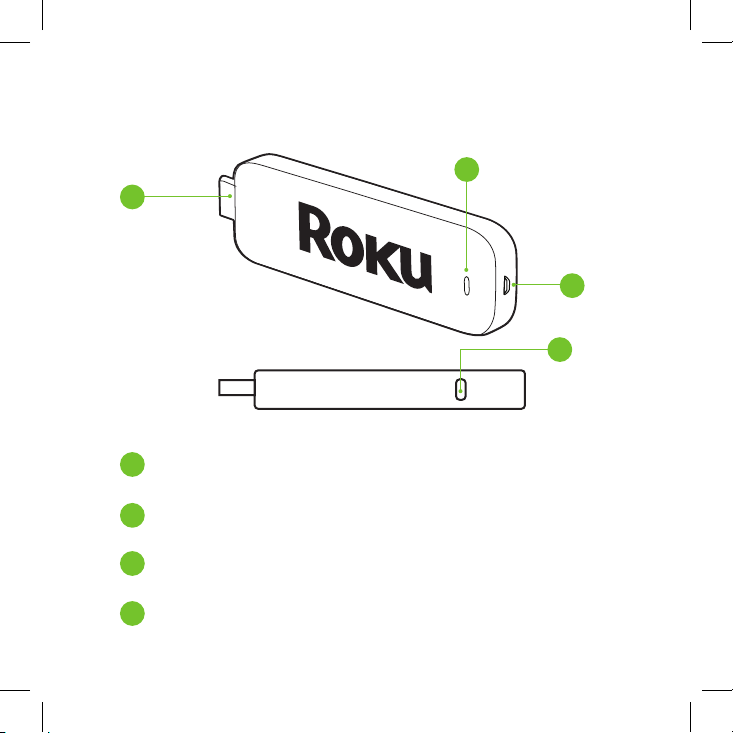
Know your Streaming Stick
2
1
[HDMI CONNECTOR] Plugs into the
1
HDMI port on the back of your TV
[STATUS LIGHT] Indicates it is on when
2
lit, or activity when flashing
[POWER INPUT] Used to power
3
your Roku Streaming Stick
[RESET BUTTON] Used to reset your Streaming
4
Stick (you probably won’t ever have to use this)
2
3
4
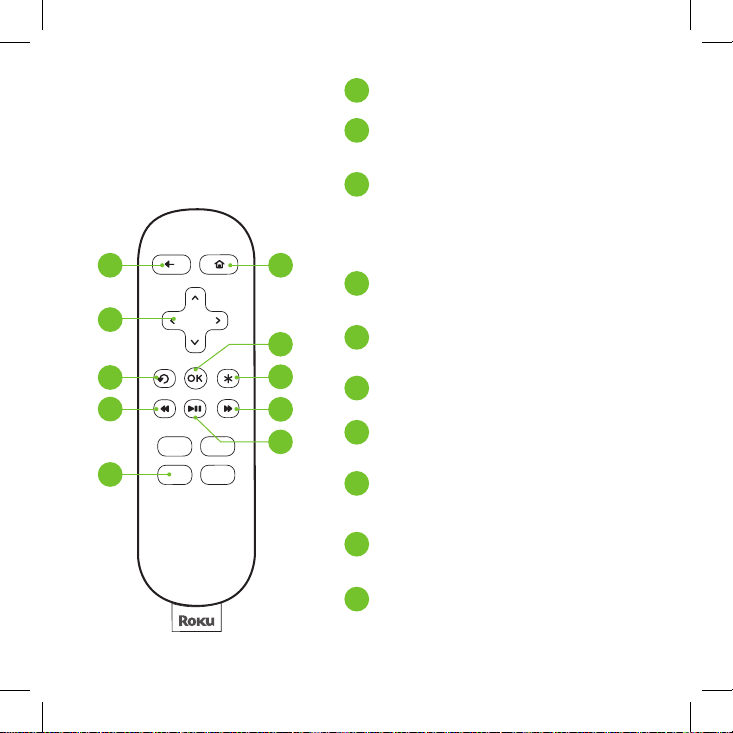
Know your
Roku remote
A
C
E
G
J
B
D
F
H
I
[BACK] Return to previous screen
A
[HOME] Return to
B
Roku home screen
[UP] or [DOWN]
C
Move up or down
[LEFT] or [RIGHT]
Move left or right
[OK] Select an option
D
from a menu
[INSTANT REPLAY] Replay
E
last 7 seconds of video
[OPTIONS] View more options
F
[REV SCAN] Rewind, scroll
G
left one page at a time
[FWD SCAN] Fast forward,
H
scroll right one page at a time
[PLAY/PAUSE] Start
I
or pause playback
[CHANNEL SHORTCUT] Instant
J
access to favorite channels
3

Get Started!
Step 1: Plug it in.
Plug the Streaming Stick into an HDMI port on your TV.
HIGH-DEFINITION MULTIMEDIA INTERFACE
USB
HDMI
Power your Streaming Stick:
Connect the micro-USB cable
(included) between the Stick
and the included power adapter
extension. Plug the power
adapter into an A/C power outlet
for instant-on connectivity.
4
Or: If your TV has a powered
USB port, you can also plug the
micro-USB cable directly into
the port from the Stick. Note:
Some USB ports do not provide
sucient continuous power.
