Roku C1000 User Manual

HD110, HD210, HD410, HD810, and HD1010
QUICK START GUIDE
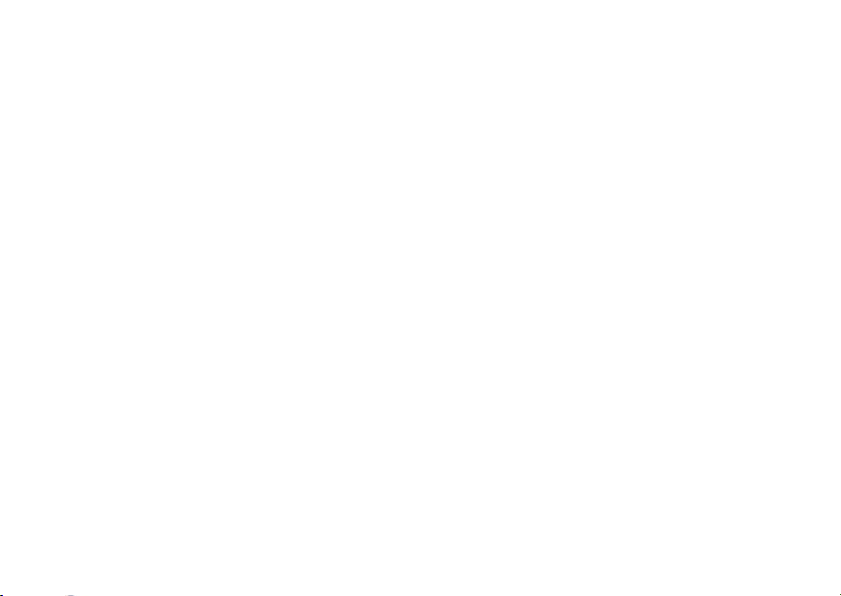
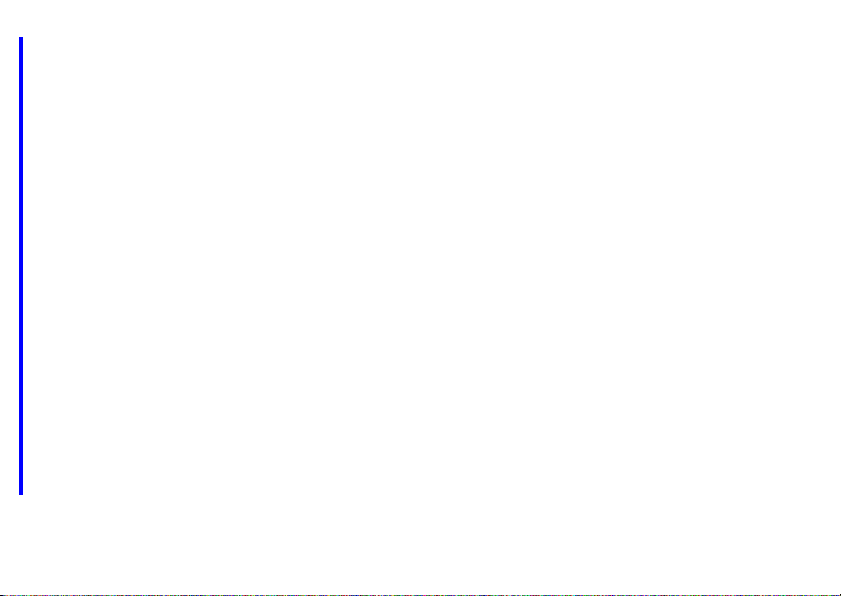
Contents
What’s in the box? . . . . . . . . . . . . . . . . . . . . . . . . . . . . . . . . . . . . . . . . . . . . . . . . . . . . . . . . . . . 1
What is BrightSign? . . . . . . . . . . . . . . . . . . . . . . . . . . . . . . . . . . . . . . . . . . . . . . . . . . . . . . . . . . 2
Benefits . . . . . . . . . . . . . . . . . . . . . . . . . . . . . . . . . . . . . . . . . . . . . . . . . . . . . . . . . . . . . . . . . 2
Capabilities . . . . . . . . . . . . . . . . . . . . . . . . . . . . . . . . . . . . . . . . . . . . . . . . . . . . . . . . . . . . . . 3
Models . . . . . . . . . . . . . . . . . . . . . . . . . . . . . . . . . . . . . . . . . . . . . . . . . . . . . . . . . . . . . . . . . . 4
Connecting a display . . . . . . . . . . . . . . . . . . . . . . . . . . . . . . . . . . . . . . . . . . . . . . . . . . . . . . . . 5
Using a VGA cable . . . . . . . . . . . . . . . . . . . . . . . . . . . . . . . . . . . . . . . . . . . . . . . . . . . . . . . 5
Using an HDMI cable . . . . . . . . . . . . . . . . . . . . . . . . . . . . . . . . . . . . . . . . . . . . . . . . . . . . . 6
Connecting speakers . . . . . . . . . . . . . . . . . . . . . . . . . . . . . . . . . . . . . . . . . . . . . . . . . . . . . . . . 7
Playing the demo . . . . . . . . . . . . . . . . . . . . . . . . . . . . . . . . . . . . . . . . . . . . . . . . . . . . . . . . . . . 8
Creating a playlist . . . . . . . . . . . . . . . . . . . . . . . . . . . . . . . . . . . . . . . . . . . . . . . . . . . . . . . . . . . 8
Changing BrightSign settings . . . . . . . . . . . . . . . . . . . . . . . . . . . . . . . . . . . . . . . . . . . . 12
Adding videos to a playlist . . . . . . . . . . . . . . . . . . . . . . . . . . . . . . . . . . . . . . . . . . . . . . . 13
Playing your own presentations . . . . . . . . . . . . . . . . . . . . . . . . . . . . . . . . . . . . . . . . . . . . . . 14
Playing a video loop . . . . . . . . . . . . . . . . . . . . . . . . . . . . . . . . . . . . . . . . . . . . . . . . . . . . . 14
Playing a series of files using playlists . . . . . . . . . . . . . . . . . . . . . . . . . . . . . . . . . . . . . 15
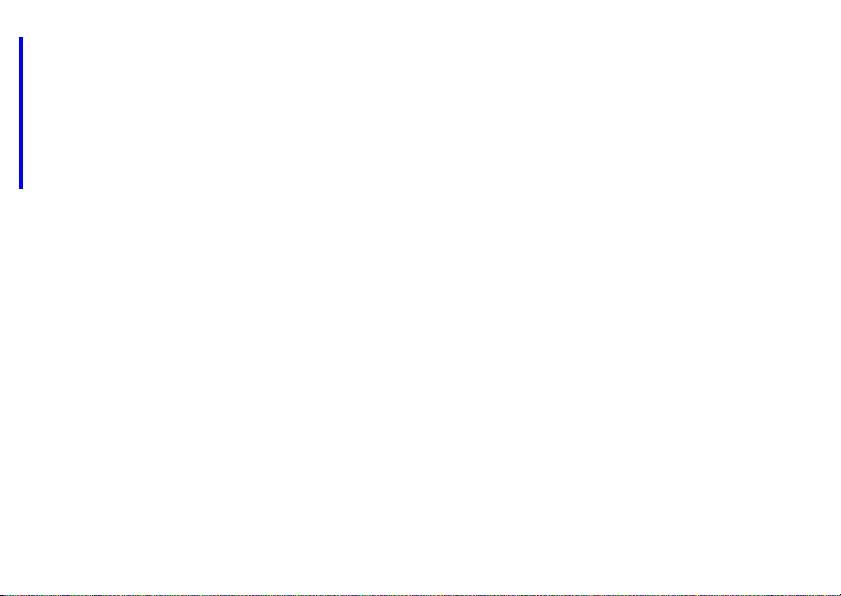
Displaying items simultaneously using BrightSign Zones . . . . . . . . . . . . . . . . . . 17
Playing an interactive presentation . . . . . . . . . . . . . . . . . . . . . . . . . . . . . . . . . . . . . . . 18
Connecting an input device . . . . . . . . . . . . . . . . . . . . . . . . . . . . . . . . . . . . . . . . . . . . . . 19
Adding BrightSign to a network . . . . . . . . . . . . . . . . . . . . . . . . . . . . . . . . . . . . . . . . . . . . . . 20
Next steps . . . . . . . . . . . . . . . . . . . . . . . . . . . . . . . . . . . . . . . . . . . . . . . . . . . . . . . . . . . . . . . . . . . 21
BrightSign HD Compact feature comparison . . . . . . . . . . . . . . . . . . . . . . . . . . . . . . . . . 22
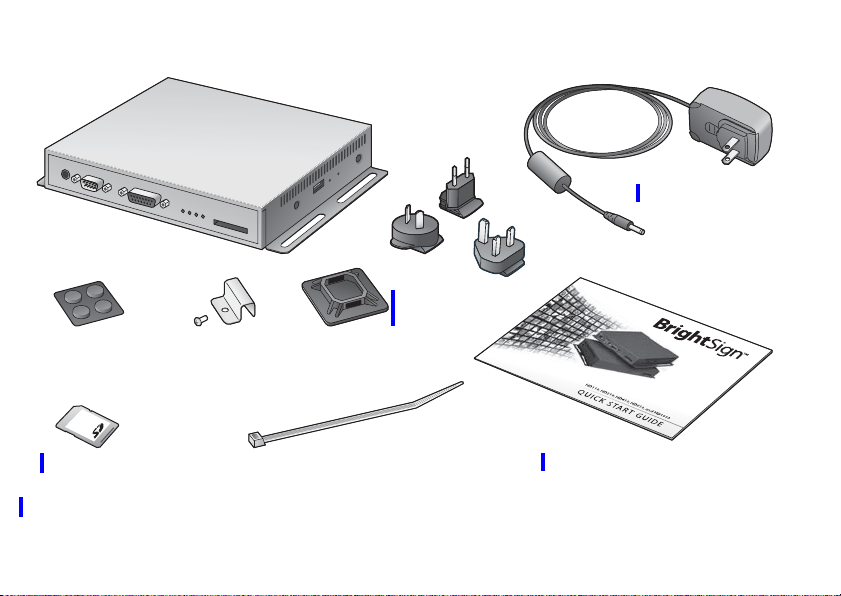
What’s in the box?
5
v Ser
R
S-2
3
2
Con
tro
l
Err
Up
d
Pwr
B
BrightSign
Rubber
feet
sy
SD slot
cover
12
GP/0
set
Re
USB
SD
/ MM
C
Power adapter
International
prongs
Cable
mount
SD card
TIP:
Use the cable mount and cable tie to keep the cables securely attached to your BrightSign.
Cable tie
Quick Start Guide
•
1
•
•
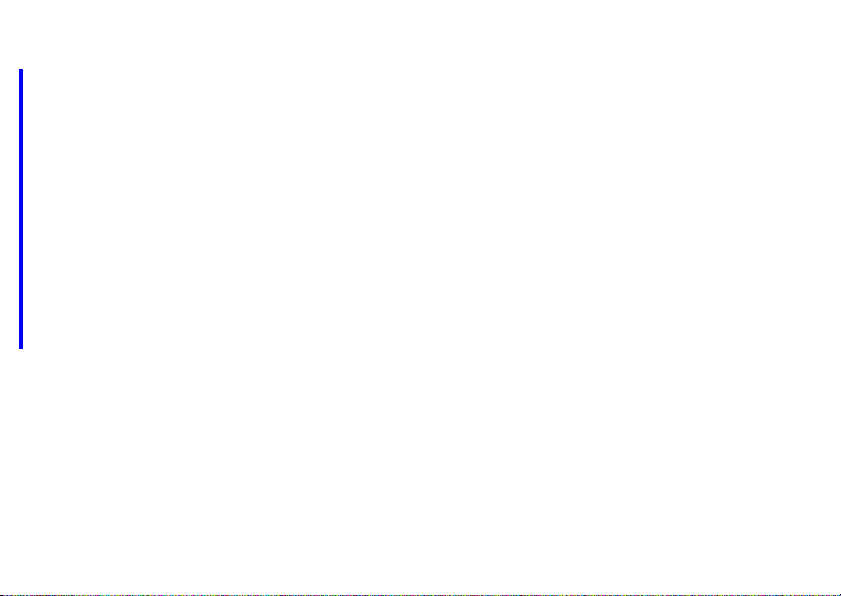
What is BrightSign?
Roku BrightSign is a standalone digital sign or kiosk controller. Because BrightSign is a non-PC
device with no moving parts, it is durable, reliable, and an ideal solution for information kiosks,
retail displays, museum exhibits, and other applications.
Benefits
•
Easy to use
•
Astonishing full HD quality
•
Reliable solid state platform
•
Custom interactivity and control
•
Powerful zones and synchronization
•
Versatile networking options
•
2
•
•

Capabilities
You can use BrightSign to do any combination of the following:
•
Play content from a Secure Digital card (SD or SDHC card) or USB Flash drive
•
Display content on a monitor or TV (standard or high-definition)
•
Play looping video, images and music in HD
•
Use zones to divide the display into separate content windows to playback video and
images simultaneously
•
Schedule content to play at a specific time (hour, day, month, year)
•
Easily create looping displays using text based playlists
•
Run interactive presentations that playback content based on inputs such as buttons,
touch screens, mice, and more
•
Update software and content remotely with BrightSign networking
•
3
•
•
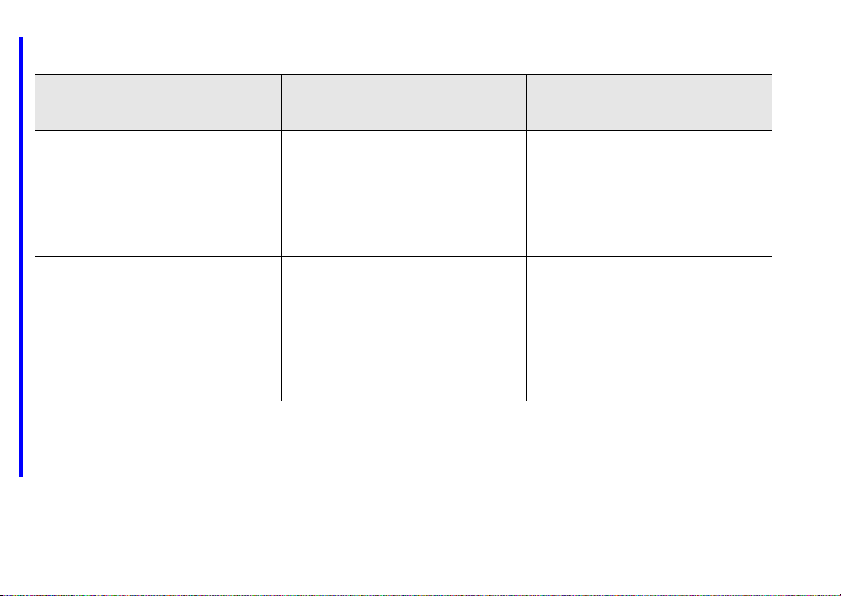
Models
Looping HD video playlists Interactivity and control Networking for remote content
delivery and reporting
BrightSign HD110
• Simple looping video playback
•Full HD
•Playlists and zones
NOTE:
For details on the features of each BrightSign model, see “BrightSign HD Compact
feature comparison” on page 22.
•
4
•
•
BrightSign HD410
• All HD110 features
• Basic interactivity via buttons and
GPIO controls
• Synchronization for video wall
implementations
BrightSign HD810
• All HD410 features
• Full interactivity including touch
screens and USB devices
•Live video feed
• Support for A/V expansion module
accessories
BrightSign HD210
• All HD110 features
•Networking support for remote
content updates
BrightSign HD1010
• All HD810 features
•Networking support

Connecting a display
Using a VGA cable
VGA
Audio VGA
Y Pb Pr HDMI Ethernet
Power 5.2V 3A
•
5
•
•
