Page 1
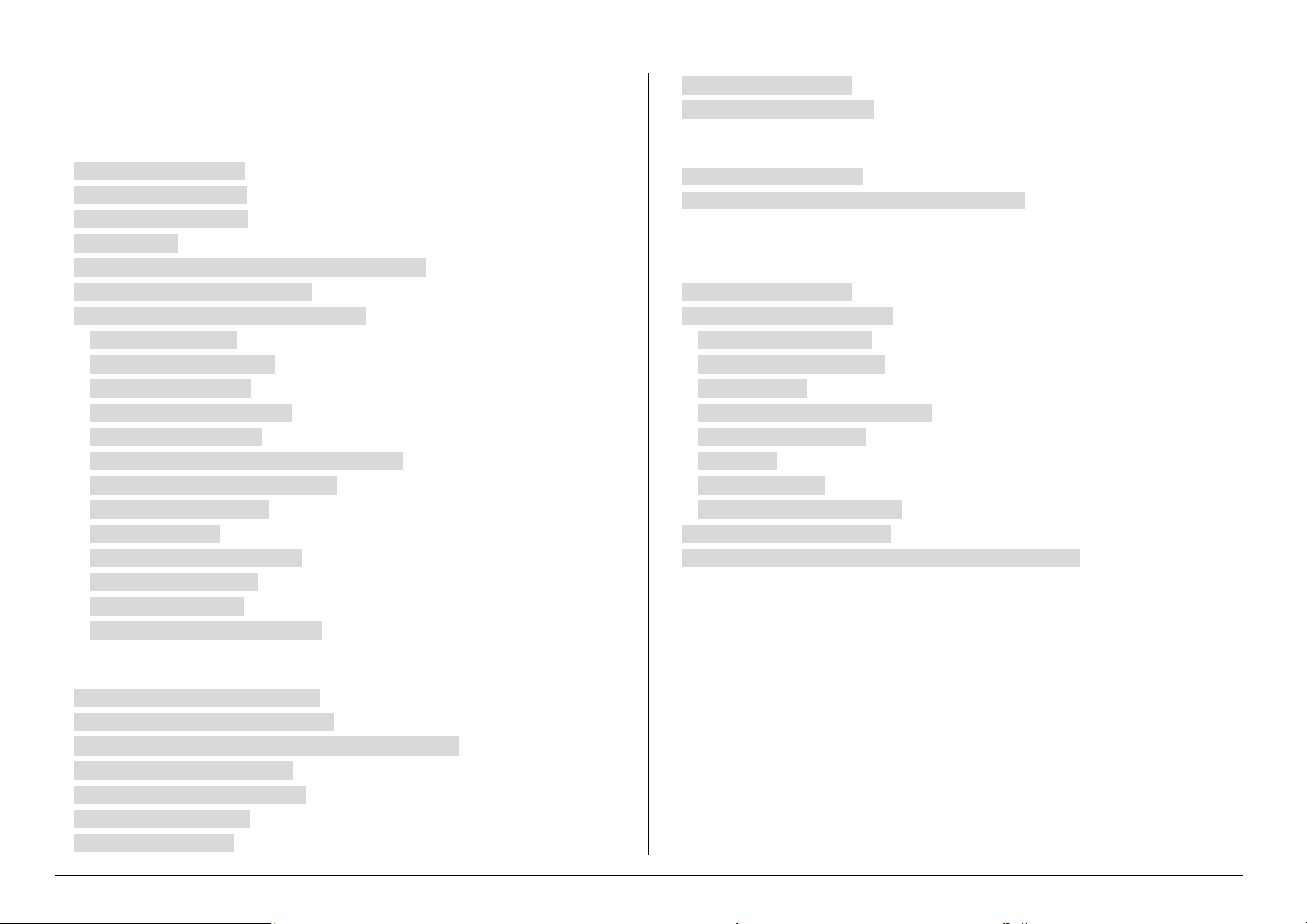
INDEX
4.9 CONNECT DETECTOR(S) ...............................................................................................12
4.10 CONNECT VOICE MODULE .........................................................................................12
CHAPTER 2 – ABOUT THE KEYPAD ............................................................................. 2
RP248KCL (LCD KEYPAD) ................................................................................................ 2
KEYS AND LED INDICATORS ............................................................................................... 2
3.1 DEPRESS KEYS AUDIBLE ............................................................................................... 4
3.2 DOOR CHIME ................................................................................................................. 4
3.3 THE NUMERIC KEYS AND CHARACTER RELATIVE FORM .................................................. 4
3.4 DIGIT KEYS AND FUNCTIONS KEYS ............................................................................... 4
3.5 MODIFYING/ SETTING AND DELETING CODE ................................................................. 4
3.6 Set date and time .................................................................................................. 5
3.7 Set follow-me numbers ........................................................................................ 6
3.8 Arm and arm sound .............................................................................................. 6
3.9 Disarm and disarm sound .................................................................................... 6
3.10 Duress code disarm ........................................................................................... 7
3.11 Stop siren/bell and stop dialing a number ....................................................... 7
3.12 Bypass and un-bypass zone(s) ........................................................................ 7
3.13 Exit a error operation .......................................................................................... 7
3.14 Keypad alarm ...................................................................................................... 7
3.15 Entry delay and exit delay ................................................................................. 8
3.16 Trouble and display............................................................................................. 8
3.17 Zones characters ................................................................................................ 8
3.19 System Partition and Control ............................................................................ 9
CHAPTER 5 - FUNCTION AND TECHNICAL DATA ...................................................14
5.1 FEATURES OF RP248KCL ............................................................................................14
5.2 FEATURES OF RP248MB AND EXPANSION MODULES ..................................................14
5.3 TECHNICAL DATA .........................................................................................................17
CHAPTER 6 PROGRAMMING DIRECTION .................................................................18
6.1 PROGRAMMABLE ITEMS ...............................................................................................18
6.2 RESTORE FACTORY DEFAULTS ....................................................................................18
6.5.1 SPECIAL EXPLAIN ..........................................................................................18
6.5.2 SYSTEM PROGRAM ......................................................................................18
6.5.3 Set Zones ..........................................................................................................22
6.5.4 Programmable Utility Output ..........................................................................27
6.5.5 Code Maintenance ...........................................................................................29
6.5.6 Dialer ..................................................................................................................29
6.5.7 Report Code ......................................................................................................31
6.5.8Add Keypad and Module ..................................................................................31
6.6 COMMUNICATION PROTOCOLS .....................................................................................32
6.7 RP248CN CONTROL PANEL CONTACT ID REPORTING CODES ....................................33
CHAPTER 4 SYSTEM INSTALL EXPLAIN .................................................................. 10
4.1 PREPARATION BEFORE INSTALLATION ........................................................................... 10
4.2 FQA OF INSTALLATION AND SOLUTION ....................................................................... 10
4.3 MAIN BROAD LAYOUT AND PORT FUNCTION DESCRIPTION: ....................................... 10
4.5 CONNECT THE TELEPHONE LINE .................................................................................. 12
4.6 CONNECT THE STANDBY BATTE RY .............................................................................. 12
4.7CONNECT TRANSFORMER ............................................................................................. 12
4.8 CONNECT SIREN/BELL ................................................................................................. 12
RP248CN User’s and Installer’s Manual
Page 2

CHAPTER 1- SUMMARY of USER’S COMMANDS
The Summary of User’s Commands offers installers and users a quick and convenient way
to operate control panel. All can be done under the state of disarm and so it doesn’t need to
entry programming statue. For detailed information, please go chapter 2 and chapter 3.
No Function Procedure
1 Quick arm [ARM]
2 Arm by code [master code] + [ARM]
3 Arm Stay zones [STAY]
4 Arm Stay zones by code [ master code] + [STAY]
5 System disarm [user code]+[#]
6 Duress disarm [duress code]+[#]
7 Free from siren [user code]+[#]
8 Bypass zone [*]+[1] [1]+[user code] +[#]+[zone number]
9 Un-bypass zone [*]+[1] [2]+[user code] +[#]+[zone number]
10 Utility output [*]+[2][1]
11 Set follow-me phone No. [*]+[2][7]+[ user code] +[#]+ (1-8)+[ phone No.] +[#]
12 Display trouble [*]+[3][1] +[user code] +[#]
13 Display triggered record [*]+[3][2] +[user code] +[#]
14 Display unready zone [*]+[3][3] +[user code] +[#]
15 Display zone state [*]+[3][4] +[user code] +[#]
16 Display memory [*]+[3][5] +[user code] +[#]
17 Test keypad [*]+[4][1] +[user code] +[#]
18 Test Stand-by battery [*]+[4][2] +[user code] +[#]
19 Off door chime [*]+[4][3] +[user code] +[#]
20 On door chime [*]+[4][4] +[user code] +[#]
21 Off partition door chime [*]+[4][5] +[user code] +[#]
22 On partition door chime [*]+[4][6] +[user code] +[#]
23 Off buzzer [*]+[4][7] +[user code] +[#]
24 On buzzer [*]+[4][8] +[user code] +[#]
25 Walk test [*]+[4][0]
26 Set/change users code [*]+[5] +[user code] +[#]
27 Set time [*]+[6]+[1] +[user code] +[#]
28 Set date [*]+[6]+[2] +[user code] +[#]
29 Next Auto arm time [*]+[6]+[3] +[user code] +[#]
30 Next Auto disarm time [*]+[6]+[4] +[user code] +[#]
31 Auto arm [*]+[6]+[5] +[user code] +[#]
32 Auto disarm [*]+[6]+[6]
33 Auto stay arm [*]+[6]+[7]
34 keypad panic alarm [1]+[2] at least 2 seconds
35 keypad fire alarm [4]+[5] at least 2 seconds
keypad special
36
emergency
37 Escape [ESC]
[7]+[8] at least 2 seconds
Trouble List
MAIN:LOW BATT
MAIN:AC TROUBLE AC lost
MAIN:BELL LOOP Siren trouble
FALSE CODE P=1 Code error
KITCHEN:FIR
KP=03 COMM TRBL
SYSTEM CLCOK Clock not set
PS= 1 LOW BAT
PS=1 AC TRBL
PS=1 BELL TRBL
PS=1 AUX TRBL
PHONE LINE Phone line in trouble
FIRE DOOR:DAY Day time zone in trouble.
LCD Display Trouble
Battery Power low
Fire Loop in trouble
The bus in trouble, such as No.3 keypad is in
trouble
Power Module Battery low. Such as No.1
power Expansion Module is in trouble
Power Module in AC Trouble. Such as No.1
power Expansion Module is in trouble
Power Module Siren in Trouble. Such as No.1
power Expansion Module is in trouble
Power Module Stand-by Power is low. Such
as No.1 power Expansion Module is in trouble
RP248CN User’s and Installer’s Manual Page 1
Page 3

CHAPTER 2 – ABOUT THE KEYPAD
RP248KCL (LCD Keypad)
The control panel RP248CN supports LCD Keypad. Each main board can work with 16 LCD
Keypads at most.
The keypads display system status by its LED indicators and LCD display. Through its keys,
1-Power LED
2-LCD Display
3-Arm LED
Keys and LED indicators
The Keys functions:
1. For Arming, Disarming, Panic Alarm, Programming system etc.
2. Entry user’s function mode.
3. Key [ARM] is for quick arming and code arming. When arm by [ARM], the system will
be fully armed.
4. Key [STAY] is for quick stay arming and code stay arming. Any zone or zones can be
set as interior zone(s) or external zone(s). When arming by [STAY], the external zone(s)
will be armed while leaves the interior zone(s) disarmed.
5. Under the disarmed status, depress [*] to entry user’s function mode for setting code,
clock, on/off the buzzer and so on. For detail, go to CHAPTER 1- SUMMARY of
USER’S COMMANDS
can arm and disarm the system, bypass intrusion zones, report emergencies, stop the siren,
stop calling follow-me number, checking the trouble, program the system etc.
Fig.1 Layout of the RP248KCL
Keys Instruction
4-Disarm LED
5-Bypass LED
6-Fire LED
7- Tamper LED
8-Digit and Function key-press
9-Arm key-press
10-Buzzer
11-Stay Arm key-press
1. Power LED
On--the system AC power supply is in normal and the stand-by battery is in good
condition.
Off—no AC power supply and stand-by battery is in power lack.
Fast flicker—system in trouble.
Slow flicker—system is in users function.
2. LCD Display
The LCD Display on RP248KCL indicates the system status, including zones triggered,
armed/disarmed system, system trouble, time and other programmed information.
Normally the LCD Display indicates partition No., clock, date and weekday as following:
PARTITION 1
10.18 JAN 10 THU
3. ARM LED
On-- system is armed.
Off-- system is disarmed or under the programming state.
Flicker-- The system is under the delay period state.
RP248CN User’s and Installer’s Manual Page 2
Page 4

4. READY LED
The Ready LED indicates whether the system is under ready or not, and also whether
system can be armed or not.
On-- The system is ready to be armed now.
Off-- The system is not ready to be armed now.
Flicker-- The system is ready for arming, and at the same time some especial zone(s) with
entry /exit delay is triggered.
5. BYPASS LED
When BYPASS LED on, one or more zone(s) has/have been bypassed or under stay statue.
6. FIRE LED
The LED flicker rapidly when lighting.
7. TEMPER LED
When the detector(s), the keypad or the Expansion Module is /are tempered or destroyed, a
Tamper Code report will be sent and the LED will be lighting.
8. Digit Keys
When programming, key in 0-9 digits.
Under the state of users function, quick go to the menu.
9. System Arming [ARM]
When depress [ARM] key, all the zones are armed. The LED Display delay time.
Under the user functional state, the key [ARM] is used to set data. For example, when
setting the clock, [ARM] can be used to choice the month, weekday and partition.
10. Keypad Buzzer
The buzzer is used for indicating the entry/exit delay, alarm, door chime and so on.
11. Stay Home Arming [STAY]
When depress [STAY] key, the interior zones will not be armed. During stay arming, the
LCD display the delay time.
Under user function, the [STAY] key is used to set data. For example, when setting the
clock, [STAY] is used to choice month, weekday and partition.
12. Function Key [*]
Depress [*] Key into the function set ting state.
Back t o the anterior menu or return to the normal state.
13. Confirm Key [#]
The Key [#] used for confirm and save input data.
14. Moving Key [←][→]
Key [←] is used to choice the anterior command, or moving the cursor to left.
Key [→] is used to choice the next command, or moving the cursor to right.
15. Panic Alarm Key [1]+[2]
Depress [1]+[2] at least 2 seconds, the system will send a panic alarm message to CMS or
following-me numbers.
16. Fire Alarm Key [4]+[5]
Depress [4]+[5] at least 2 seconds, the system will send a fire alarm message to CMS or
following-me numbers.
17. Special Emergency Key[7]+[8]
Depress [7]+[8] at least 2 seconds, the system will send a special emergency message to
CMS or following-me numbers.
RP248CN User’s and Installer’s Manual Page 3
Page 5

CHAPTER 3 – SYSTEM FUNCTION AND OPERATION
3.1 Depress Keys Audible
When depress any keys, keypad will emit a brief deep.
After any successful operation the keypad will emit a long beep to confirm. And after error
operation, the keypad will emit three brief beep warn.
When arming, the keypad(s) will beep until the end of the exit delay time.
When trigger an armed zone, the keypad will beep until end the entry delay time. The
system must be disarmed, if not, it will be triggered.
If zone(s) programmed as door chime function, when triggered the zone(s), keypad will
emit three short beeps.
When use keypad for panic alarm, fire alarm and special emergency, there will be a brief
beep.
When triggered alarm, keypad will emit a beep for confirming.
It will not change the setting for siren/bell after change the buzzer setting on the keypad.
3.2 Door Chime
Each keypad can emit a continuous brief sound, called as DOOR CHIME. If you set the door
chime function, the keypad will emit a door chime sound when the door or window is opened.
Turn on/off the door chime by operation [*]+[4]+[master]+[5] or [6].
3.3 The numeric keys and character relative form
Keys
1 A B C D E F G H I J K L M
2 N O P Q R S T U V W X Y Z
3 ! “ & ‘ : - ? . / ( ) [ ]
4 a b c d e f g h i j k l m
5 n o p q r s t u v w x y z
6
7
8
9
0
Program as the following:
1. The Key [←] and [→] are used move the cursor to the left or to the right.
2. Key in the character as the above form, such as depress [1] twice to entry the “A” and
depress [2] four times to entry the “P”.
3. After entry one character, move the cursor to entry other one by Key [←][→].
4. After program, depress [#] to confirm, or depress [*] to cancel.
3.4 Digit Keys and Functions Keys
The Keys can support the following functions:
1. Entry digit(s) for arming, disarming, panic alarm, programming system etc.
2. Entry user’s function mode.
3. Key [ARM] is for quick arming and code Arming.
4. Key [STAY] is for quick stay arming and code stay arming. Each zone can be set as
interior zone or external zone. When use [STAY] for arming, the external zone is armed
while leaves the interior zone disarmed.
5. Under the disarmed status, depress [*] to entry user’s function mode. Reference to
CHAPTER 1- SUMMARY of USER’S COMMANDS
3.5 Modifying/ Setting and Deleting Code
The Master Code of RP248CN could be set as four or six digit code. The default master
code is 1-2-3-4. Unless your alarm company has already changed it to suit your preference,
it’s best to modify this code to one which is unique and personalized. RP248CN can set a
great deal of codes, one is master code and others are users’ code. The system code can
be set under the disarm state.
Functions of the Master Code:
Change the master code
Distribute, delete and change the system user’s code.
Access to all zones.
Bypass zone(s).
Operation and testing.
Setting the follow-me numbers
Turn on the buzzer.
Turn off the buzzer.
RP248CN User’s and Installer’s Manual Page 4
Page 6

Check the system.
Display and delete memory.
Display troubles.
Setting the system clock time and date.
Setting auto arm time and auto disarm time.
Function of the Users code:
Arm or disarm the system.
Bypass zone(s).
Access one or more zones.
Check the system.
Setting the Users Codes
Through the LCD keypad to set codes, according to the following steps:
1. Depress [*][5] into access function Mode, then depress [*] to find the menu ” ACCESS
CODE ” by [←][→], depress [#] to confirm and into the menu.
2. Key in the master code (default: 1234 ), then depress [#] to confirm.
3. To choice a menu by [←][→].
a) Changing the master codes when display “00 1234 GRANG”.
b) Changing the User No.1 code when display “01 0 USER”.
c) …
4. Key in a new code and confirm by depress [#]. Finish the change when LCD display
“ACCEPTED”
5. Depress [*] to back to anterior menu Back t o the menu or
6. Depress [*] twice, the system will return to the normal state. Then the power LED is on,
LCD display partition, clock, date, etc..
Modifying/Setting the master Code
Modifying/Setting User’s Codes
Deleting User’s Codes
At times, it may be desirable to completely delete a user code. Note that it is impossible to
delete the master code (although it can be changed).
step Operation
1 In disarm state, depress[*][5] to entry into function state
2
3
4
5
6
Step Operation
1 In disarm state, depress [*][5] to entry into function state
2 Entry Master Code: such as [5][6][7][8]
3
4
5 If successful, the keypad will emit a confirming tone “Beep-”.
Step Operation
1 In disarm state, depress [*][5] to entry into user function state
2 Entry the master code: [5 ][ 6][7 ][8 ]
3
4
5 If successful, the keypad will emit a short confirming beep.
Input 4 digit master code then depress [#] to confirm, such as
[1][2][3][4][#]
Input new 4 digit code then depress [#] to confirm, such as
[5][6][7][8][#]
If successful, the keypad will emit a confirming tone “Beep-”.
The selected User Code is now in effect.
Exit by depress [*][*]
If operate incorrectly, depress [*] to back to the step 2
Modify/set user 1 code, depress[0] [1] or
Modify/set user 2 code, depress[0] [2] or
…
The other user codes can be modify/set in the same way.
Entry the new user code:
For example, [3][3][5][5]
To delete the user code 1, depress [1]
To delete the user code 2, depress [2]
To delete the user code 3, depress [3]
…
The other user s can be deleted in the same way.
Entry the [0] [#] to delete this User Code
3.6 Set date and time
Set date: [*]+[6]+[2]+[MASTER CODE]+[MM][DD][YY]
RP248CN User’s and Installer’s Manual Page 5
Page 7

Steps Description
Check the disarm LED indicator. If on, the system can be
1
2
3
4
Set time: [*]+[6]+[1]+[MASTER CODE]+[HH][MM]
Use a 24-Hour format. Hour and Minute should be two digits.
For example, if you want to entry 16:28, August 18, 2006, operate as:
[*]+[6]+[2]+[MASTER CODE]+[AUG][18][2006]
[*]+[6]+[1]+[MASTER CODE]+[16] [28]
3.7 Set follow-me numbers
Steps Description
(Refer to the chapter 6, section 6.5.6 for detail operation)
When alarm, RP248CN control panel can report the alarm events (burglar alarm, fire alarm,
rob alarm, emergency alarm) to one or several follow-me number(s) which has been set,
and distinguish different alarm events with different sound.
RP248CN has menu function for convenient operation. In normal state, depress
armed; if off, system can’t be armed, check whether every
partition is ready or there is any trouble.
Quick arm:
Quick arm: depress [ARM]
Quick stay arm: depress [STAY]
If operate incorrectly, the keypad will emit three short beeps, try
it again please
When arming, the keypad will beep until the end of exit delay
time. Please leave before end of exit delay. Default exit delay
time is 30s.
When entry into an armed zone, the keypad will emit beep
1
2
3
4 Key [←][→] use to check other alarmed events
to warn the system exit delay is begin. The default delay
time is 30s.
disarm
Before end of entry delay, please input a code and [#] to
disarm, or else the system will alarm
If code incorrectly, the keypad will emit three short
beep. depress [*] and input code again.
Check keypad LCD display status:
“XXXXXX DISARMED”-- no alarm when armed;
“XXXX:ALARM/ NOV 01,07 18:15 →”-- alarmed and
the alarm time.
[*][2][7][master code][#] can entry into setting follow-me number and modify state. Up to 8 of
follow-me numbers can be set in the system. Depress [←][→] to move cursor left and right.
When setting follow-me number(s), should select the partition number first and then input
telephone number(s), and depress [#] to confirm.
3.8 Arm and arm sound
Quick arm
Any partition of RP248CN can be programmed or distinguished as stay partition and exterior
partition.
Key [ARM] for quick arm all zones/partitions of the system. Please leave away from all the
partitions during the delay time.
Key [STAY] for quick stay arm all of the exterior partitions/zones, and stay partitions/zones
would not be triggered. Please leave away from all the stay partitions / zones immediately.
Arm with code
There are two ways to arm RP248CN, quick arm and code arm. Default is quick arm. If
users need to code arm, please program the system as code arm function in advance. The
system should be armed by [master code] + [ARM], and be partitions armed by [master
code] + [STAY].
Arm sound
According to the default, after exit delay time, the system will make a sound to confirm the
system has entered into arm state. Cancel arm sound, please refer to chapter 6 section
6.5.2
3.9 Disarm and disarm sound
Disarm system
RP248CN can set several groups of 4 digits or 6 digits code in advance, one of them is
master code, and others for users. All of the code can disarm system.
Disarm sound
As the default, RP248CN will emit a long beep to confirm disarm successfully. Input [*]+[4]+
RP248CN User’s and Installer’s Manual Page 6
Page 8

[7] or [8 ] + [master code] can turn on or off the disarm sound
3.10 Duress code disarm
When be forced, suggest user using duress code to disarm the system. Disarm system
through duress code it will report a duress message to the alarm centry to for help without
any siren or buzzer on.
Any disarm code (master code and users code) add 1 to the last digit is to be duress code.
Such as: if the disarm code is 1234, then the duress code will to be 1235. if code is 7890,
then the forced code is 7891.
3.11 Stop siren/bell and stop dialing a number
When entry, the below display on the keypad means alarmed event:
Arm LED indicator is flickering
LCD display ZONE XX ALARM
In any situation, input disarm code the system will stop siren/bell stop dialing follow-me
numbers.
3.12 Bypass and un-bypass zone(s)
Check the zone status
In normal, input [*][3][4] and user/master code and depress [#] to confirm. LCD will display
as follows, the character of second line means zone number, zone description and zone
status:
ZONE STATE(0:01)
01) ZONE 01:G ↓
For armed system: G-means zone is in good arm status, B-means zone is in bypass status;
For disarmed system: R-means zone is in ready status, B-means zone is in bypass status,
N-means zone is in unready status
Key [←] [→] are used to check each zone status. Depress [*] or wait few seconds, the
system will auto return to normal status.
Bypass zone(s)
In normal, input a correct user code and depress [→]. If quick bypass is allowed, depress [→]
to bypass this zone directly. LCD displaying as follows:
BYPASS ZONE: (CL)
01 ZONE 01 N ↓
The first line means the zone status, second line means whether the zone is bypassed or
not. Use key [→] to choice other zone(s), use key [STAY] to exchange [Y] and [N], and
depress [#] to confirm.
For disarmed system: CL-means zone(s) is closed, OP-means zone(s) is triggered.
For armed system: AR- means zone(s) is armed, CL-means zone(s) is not triggered but
bypassed, OP- means zone(s) is triggered but bypassed, AA- means zone(s) armed.
Cancel bypass
Choose a zone number, use [STAY] exchange ”Y” to “N”, and depress [#]
Bypass reset
Under user function state, use key [←][→] to choose 2)BYPASS RECALL, and depress [#]
to confirm. Input a correct user/master code and [#] If quick arm is allowed, need not input
code). LCD will display as follows, depress [#] to confirm bypass reset:
BYPASS RECALL
HIT [#] TO CONFIRM
Exit user function state
Depress [*] two times, exit user function state. In normal, the power LED indicator will turn
on.
3.13 Exit a error operation
When operate incorrectly, depress [*] to cancel and then operate again.
3.14 Keypad alarm
RP248CN’s keypad (RP248KCL) has 3 groups of emergency buttons for reporting intrude
RP248CN User’s and Installer’s Manual Page 7
Page 9

alarm, fire alarm or medical alarm. All of the emergency alarm is silence alarm in default.
Depress [1] and [2] together at least 2 seconds for intrude alarm.
Depress [5] and [6] together at least 2 seconds for fire alarm.
Depress [7] and [8] together at least 2 seconds for medical alarm.
3.15 Entry delay and exit delay
Your security system must incorporate in and from the premises without causing
inadvertent alarms. A delay period was chosen during your system’s installation to provide
suitable time to allow for your entry and exit. Entry/Exit Delays can be set by programming,
and it’s defaulted as 30 seconds. To change the delay time, refer to location 6.5.3 of
Chapter 6.
3.16 Trouble and display
When keypad emits regular beeps, the system has some trouble. After remove trouble, the
system will return to normal. System trouble includes low battery, loss of AC power, clock
not set, communication trouble and bell loop trouble. Depress [*]+[3] +[1] to check the
event detail on the LCD. Depress [←][→] to check last or next event.
Trouble list is as follows:
3.17 Zones characters
Every zone of RP248CN can be appoint its character, such as delay zone, instant zone,
emergency zone, firm zone, tamper zone, remote zone, utility output zone and so on. 24
hours character will be always armed, no matter the system armed or not. As long as it is
triggered, it will be alarm. Such as emergency zone, tamper zone, emergency button, fire
zone and so on.
Delay zone: which has character of entry delay or/and exit delay. Exit delay is the period
from the time depress [ARM]/[STAY] to the system armed. Entry delay is the max time from
entry to disarm the system. Beyond delay time, will occur the system alarm.
Instant zone: system alarm as soon as the zone triggered.
Emergency zone: be used to connect emergency button, 24-hours armed.
Fire zone:be used to connect smoke and gas detectors, 24- hours armed.
Tamper zone: be used to connect detector’s tamper connector, 24- hours armed.
Remote zone: be used to connect remote control receiver zone, 24- hours armed.
LCD Display Trouble
MAIN:LOW BATT Battery Power low
MAIN:AC TROUBLE AC lost
MAIN:BELL LOOP
FALSE CODE P=1 Code error
KITCHEN:FIR Fire Loop in trouble
KP=03 COMM TRBL
SYSTEM CLCOK Clock not set
MAIN:AUX TRBL Stand-by Power is low
PS= 1 LOW BAT
PS=1 AC TRBL
PS=1 BELL TRBL
PS=1 AUX TRBL
PHONE LINE Phone line in trouble
FIRE DOOR:DAY Day time zone in trouble.
Siren trouble
The bus in trouble, such as No.3 keypad is in
trouble
Power Module Battery low. Such as No.1
power Expansion Module is in trouble
Power Module in AC Trouble. Such as No.1
power Expansion Module is in trouble
Power Module Siren in Trouble. Such as No.1
power Expansion Module is in trouble
Power Module Stand-by Power is low. Such as
No.1 power Expansion Module is in trouble
RP248CN User’s and Installer’s Manual Page 8
Page 10

3.19 System Partition and Control
RP248CN has 8 zones which can be operated separately.
Keypad and partition
Keypad can be appointed to any one or more partitions. Each partition can be set individual
user code. Master code can be use through any one of the keypads.
Public zone
This zone can divide to one or more partitions at the same time, disarm or/and arm public
zone:
1. Disarm public zone: any partition is disarmed, public zone will be disarmed;
2. Arm public zone: all of the partitions are armed, public zone will be armed.
Arm partitioned system
When quick arm system, the partition will be armed by the appointed keypad. When arm the
system through the master code, should select the partition to be armed by key [→][←] as
follows:
1. Input master code through keypad;
2. Depress [ARM];
3. Select the partition to be armed by [→][←];
4. Depress [ARM] or [STAY]. If there is exit delay, the partition will entry into exit delay
countdown;
5. Repeat steps 1-4 to arm other partitions
Disarm partitioned system
User with multi-admin right code can disarm several partitions at the same time, steps is
as follows:
1. Input the user code;
2. Depress [#];
3. Select the partition(s) to be disarmed by [→][←] ;
4. Depress [#] to confirm;
5. Repeat steps 1-4 to disarm other partitions
Disarm partitions system
Own multi admin right user code can disarm several partitions at the same time, detail
steps is as follows:
1. input a valid user code;
2. press [#];
3. use [→][←] to select the partitions which need to be disarmed;
4. press [#] to confirm;
5. repeat steps 1-4, disarm other partitions
RP248CN User’s and Installer’s Manual Page 9
Page 11

Chapter 4 System Install Explain
The RP248CN control pane which is Designed and Produced by ROISCOK Integrate
Perfect Function and Advanced Technology. ROISCOK’s Control Panels Use the Separated
Control Keypads and Has Strong Ability to Prevent Destroy. All Zones Are Programmable,
Have Built-in Digital Communicator, Flexible Connecting to Alarm Centre, Compatible to All
Popular Communication Format, Attached Duress Code, Consecutive Output. With Easier
Programming and More Elegant Shape, Everywhere Shows the Products’ Luxury.
RP248CN adopts the latest technology, LSI application, SMT jointing technology, and digital
program design to ensure the reliability and stability of the system. Its appearance is
compact and elegant with reasonable layout.
RP248CN match with ROISCOK detectors, CMS and so on, it can buildup a complete
security system. These security systems can be used to resident and any business users
4.1 preparation before installation
Read this manual carefully and completely to avoid unnecessary damage to the products
Please use the tool correctly, you should install the system first, then power the systems.
Please make sure the systems are not powered when you handle the connection. Otherwise
this can make the system self-protection, the components burning or other problems!
4.2 FQA of installation and solution
RP248CN has self-protection system and self-check function. The Keypad will make a
sound to prompt the user to check up and Correction when systems are installed or set in
error.
1. Please check if the tamper button on the back of the keypad installed in the correct
and under working conditions when keypad emit the continuous ”beep-“ after system
installation is complete and be powered.
2. Please review the chapter 3 No.17 Trouble Display, when keypad notified a
rhythmic ”beep, beep, beep“. In that case may including the following situation: battery
power shortages, AC power off, no set clock (time and date), the phone lines for
communications or the line for alarm has a fault.
3. Keypad will emit three sound ” beep, beep, beep” when input the wrong operation.
4. Please check whether the connect between the port “ALARM” on the detector and
control panel is connected firm and connected the 2.2k ohm resistor correctly when the
Siren alarmed under armed state.
5. Please check whether the shell of detectors is installed correctly , the tamper switch
of detector is ready, The connect between the port “TAMPER” on detector and control panel
is connected firm and connected the 2.2k ohm resistor correctly when the Siren alarmed
under disarmed state.
6. Under disarmed state, when the keypad display “Z1 NOT READY”,it means the zone
1 is not ready
4.3 Main broad layout and port function description:
As Figure 2, the function of connection port as following:
1- “RED” is a port to connect keypad and other extend module, the port should
connect to the red line on the keypad.
2-“BLK” is a port to connect keypad and other extend module, the port should connect
to the black line on the keypad.
3-“YRL” is a port to connect keypad and other extend module, the port should connect
to the yellow line on the keypad.
4- “GRN” is a port to connect keypad and other extend module, the port should
connect to the green line on the keypad.
6/9/12/15-“COM” the communal port. In general, the port “COM” should connect to
one port of “ALARM” and “TAMPER”
5-“Z1” the port for zone 1, defaults as Entry/Exit Delay Zone. Connect to one port of
“ALARM” on the detector.
7/8-“Z2” for zone 2 and “Z3” for zone 3. Defaults as Instant (Intrusion) Zone. Zone 3
use in un-passageway area. Connect to one port of “ALARM” on the detector.
10-“Z4” the port for zone 4 defaults as Panic Zone. Suit for connect with a panic
button
11-“Z5” the port for zone 5 defaults as fire zone. Suit for connect with a Gas Detector
or a Smoke Detector
13-“Z6” the port for zone 6 defaults as tamper zone. The user should connect it with
one of the port “TAMPER” on detector. To make sure to alarm in any situation
RP248CN User’s and Installer’s Manual Page 10
Page 12

whenever loop has trouble/ tampered
14/16-“Z7” the port for zone 7 and “Z8” zone 8. Suit for connect with one port of
“ALARM” on the detector.
17/20-“AUX” connect to the anode of detector “DC12V+”
18-“COM” connect to cathode of detector“DC12V-”
19-“SAUX”can be used to turn on/off “DC12V-” to detectors
21-“UO” Utility Outputs
22/23-“BELL+”connect to the anode,“BELL-” connect to cathode
24-port of main board connect to the ground
25/26-“AC” low-tension entry port for AC power(AC16.5V)
27-connect to the anode of standby power supply
28-connect to cathode of standby power supply
29/30-“LINE” port of phone line entrance
31/32-“SET”port of user phone
33-alarm dial indicator lamp
34-alarm panel audio transformer
RP248CN User’s and Installer’s Manual Page 11
Page 13

4.4 Install Control Panel and Keypad
The RP208CN control panel should install in the aridity, near by AC power supply which
can't be power off and connect the ground well and be easy to connect the phone line. Use
tool correctly, avoiding the damage toward the equipments.
The keypad is generally installed in the open side of the entry, and the height should be
easy to user. The Tamper Button on the back cover of the keypad can prevent the keypad
from being broken or tore down, turn on it and depress it tightly to the wall while installing.
Please connect the 4 lines of the keypad with the main board respectively according to the
red, black, yellow and green sequence. Such as Fig.2 shows.
When more than one Keypad is to be connected, please make all the keypads as parallel
connection. Set a individual code for each Keypad by the dial switch on it and programming
the control panel.
4.5 Connect the Telephone Line
There are two group ports of telephone lines on the main board. The ports which mark SET
used for input, SET for telephone. Such as Fig.2 shows.
4.6 Connect the Standby Battery
Please provide a standby battery (DC12V) inside to panel in case of the AC power is cut off.
Two lines marked BAT link the battery with anode+ (red) and the cathode - (black)
respectively. Such as Fig.2 shows.
Don't conjunction any power before connected all the lines well.
4.7Connect Transformer
The output of transformer should be AC16.5V, connecting into the AC two ports on the main
board. Please carefully choose a correct transformer to be applicable to AC220V or perhaps
AC110V. Remember: The red lines for the high -voltage, do not mix with blue which is
the low-voltage.
Don't power the system before the installation finished well.
4.8 Connect Siren/Bell
The port BELL is used for connect siren or bell. Please watch for cathode and anode when
connecting.
4.9 Connect Detector(s)
As the Fig.2 shows, the wiring work must be done without power.
1. Used and unused zone should connect with 2.2k Ω termination resistors. When
connecting detector, please install termination resistors in the detector, to ensure the
system of self-protection function.
2. The two ports of ALARM, one for COM port and another for alarm zone ports respectively
on the main board.
3. TAMPER ports of detector, connected to tamper zone and COM. When there are many
detectors, TAMPER port in series to access tamper zone and COM port.
4. "+ DC12V -" in the detector connect AUX and COM respectively. Do not mix anode and
cathode.
5. Please connect the port of UO when need.
4.10 Connect Voice Module
As Fig.2, connecting voice module, only need to insert it into the connector on the control
panel.
1(record)-recording button
2(play)-test record button
3-the eligible label including production serial number, tester number, production type and
version number.
4-recording microphone
RP248CN User’s and Installer’s Manual Page 12
Page 14

Fig.3 Voice Module
4.11 Connect Remote Receiver
When arm or disarm by a remote controller, please programming a zone as switch lock zone.
And connect the remote receiver as following:
12V(+)---- Connect to the “AUX” of the Mainboard RP248MB
12V(-)-----Connect to the “COM” of the Mainboard RP248MB
ALARM(K1)----Connect to the Emergency Zone of the Mainboard RP248MB
ALARM(C)----Connect to the “COM” of the Mainboard RP248MB
ALARM(K2)----Set aside
Switch(K1)----Connect to the Remote Zone of the RP248MB
Switch(C)----Connect to the “COM” of the Mainboard RP248MB
Switch(K2) ----Set aside
S1---- Connect red wire to “UO” port of the RP248MB
Connect black wire to ”COM” of the RP248MB
The port beside the S1----Connect to Buzzer of the RP248MB. Anode(Red wire), Cathode
(Black wire).
R emote Receiver
Fig.4
RP248CN User’s and Installer’s Manual Page 13
Page 15

CHAPTER 5 - FUNCTION AND TECHNICAL DATA
You can communicate your RP248CN (8-72 zones control panel) through LCD Keypads
(RP248KCL). Each RP248CN can match with 16 LCD keypads at most. With the LCD
Keypad(s), you can operate your system by arm/disarm, bypass, emergency, closing the
siren, inspecting trouble, programming the system and so on. The system status can be
displayed by the LCD or/and indicator light.
All of your system’s detectors are wired to the control panel. As such, your system always
knows the status of any protected door, window, hallway, room, or area.
RP248CN
5.1 Features of RP248KCL
LCD can display the functions of system
3 Keypad Emergency Zones: Panic[1]+[2], Fire[4]+[5], Medical[7]+[8]
Key-depress with Audible Feedback
LCD and key with backlight
System status display
LED Indication: Alarm, Power, Armed, Bypass, Ready, Tamper
Tamper is supervised
Disarm by code and disarm by remote controller
Disarm by duress code
LCD display bypassing and not-ready zones
Quick arm
Quick arm by code
Quick stay arm
Stay arm by code
Bypass zone quickly
Bypass zone by code
5.2 Features of RP248MB and Expansion Modules
Zones
8 programmable zones on the Main Board, and it can be expanded into 72 zones at most
Special zones: Zone 5 - Fire Zone (default)
Zone 6 -tamper Zone (default)
18 types of Programmable Zones, 5 types of Voice Formats
Zone Terminal: NC, NO, dual and single end with resistor 2.2KΩ
End calling function
Disarm/arm report can be set
Expansion Modules
There are four expansion modules can match with RP248CN: 8 Zones Expansion Module
(RP248EZ8), 8 Zones Wireless Expansion Module (RP248EW8), 16 Zones Expansion
Module (RP248EZ16) and 16 Zones Wireless Expansion Module (RP248EW16).
RP248CN Users and Installer’s Manual
Page 14
Page 16

7/10/13/16/19/22/25/28-“COM” the port of common earth, which should be connected
to one port of ALARM or TEMPER on the detector(s).
6/8/9/11/12/14/15/17/18/20/21/23/24/26/27/29--“Z” should be connected to one port of
ALARM on the detector(s).
Power Supply Module (RP248EPS)
It is used for power DC12V to detectors modules and sirens and with built-in siren driver
(750mA)
1- Connect to the anode of standby battery
2- Connect to the cathode of standby battery
3- “RED” connect to RED on the main board
4- “BLK” connect to BLK on the main board
5- “YEL” connect to YEL on the main board
6- “GRN” connect to GRN on the main board
7- Tamper port of the module, which can make up a loop with the port of “BLK”
8/9- “BELL+” is to be connected with anode of the siren, “BELL-” is to be connected with
the cathode of the siren.
10- Connect to earth
11/12- AC supply input (AC16.5V)
13- Power LED indicator
14- Dial switch
1—“RED” connect to RED on the main board
2—“BLK” connect to BLK on the main board
3—“YEL” connect to YEL on the main board
4—“GRN” connect to GRN on the main board
5—“S.AUX” connect to the DC12V switch power port (S.AUX) on the main board.
RP248CN Users and Installer’s Manual
Page 15
Page 17

Clock
Built-in Digital Clock
Siren Voice Output
Siren Voice type is Programmable. Current output:750mA (max)
Built-in Digital Communicator
Build-in digital communicator and compatible with Contact ID,4+2
8 follow-me phone numbers
3 central station numbers
Code
2 Installer code
1 master code, can create duress code automatically
9 user codes, each code can create duress code automatically
Periodic Test
Offer testing report to center station automatically every day
Peripheral Equipment
Voice module
Remote controller for disarm/arm and emergency
Wireless receiver
Events Record
128 events record can be saved
Timing Function
Auto daily arm
Auto daily testing report
Keypads Disarm/Arm Report
Monitor Function
Trouble data can be displayed on LCD Keypad, and also can be transmitted to central
station
Battery in low power
Siren loop in trouble
AC supply in trouble
System clock is not set
Tamper prevention
Fire alarm loop trouble
RP248CN Users and Installer’s Manual
Page 16
Page 18

RP248EO4 4 open-collector outputs module
The UO port will be triggered when an alarm occurs, or the system is armed/ disarmed. The
RP248CN can expand to 32 open collector utility output. About the details, please refer to
the location 22 of chapter 5.
1-- “RED” connect to RED on the main board
2-- “BLK” connect to BLK on the main board
3-- “YEL” connect to YEL on the main board
4-- “GRN” connect to GRN on the main board
5-Tamper port of the module, which can make up a loop with the port of “BLK”.
6/9/12/15- “NO” is the normal open utility output
7/10/13/16-“C” is the common earth of the module
8/11/14/17-“NC” the normal close port utility output
18- utility relay of UO Expansion Module
19- the dialer switch of several UO Expansion Modules
20- Power Indicator of the UO Expansion Modules
Charge the Standby Battery
Please provide a standby battery (DC12V) inside to panel in case of the AC power is cut off.
The Mainbord comes with charging circuitry, connect the two wires which marked BAT to
anode+ (red wire) and cathode –(black wire) of the standby battery respectively.
Don't conjunction any power before connected all the lines well.
5.3 Technical Data
Main Board RP248MB
Input power: 16.5VAC 25VA (via transformer)
Standby battery: DC12V4Ah, or DC12V7AH
Auxiliary power: 12VDC, 400mA max.
Bell output: 12VDC, 750mA max.
Utility output: 70mA max
Switch zone output: 250mA
Loop response time: 500mS
Fuse for AUX: auxiliary power 1A
Fuse for BELL: Bell/LS power 1A
Fuse for BAT: battery power 2A
Dimension/weight: 201x100x65mm/258g
Keypad RP248KCL
Current consumption: 90mA typical, 130mA max
Control panel connections: 4-line up to 300M from panel
Dimensions/ Weight: 110x123x95mm/225g
8 zones Expansion Module RP248EZ8
Current consumption: 25mA, (the max Current Consumption is 30mA)
Control panel connections: 4-line up to 300M from panel
Dimensions: 105x55x18mm
RP248CN Users and Installer’s Manual
Page 17
Page 19

16 zones Expansion Module RP248EZ16
Current consumption: 27 mA, (the max Current Consumption is 34 mA)
Control panel connections: 4-line up to 300M from panel
Dimensions: 166x57x16mm
Wireless Expansion Module RP248EW40
40 wireless zones expansion module with 433MHz
Current consumption: 27 mA, (the max Current Consumption is 34 mA)
Control panel connections: 4-line up to 300M from panel
Dimensions: 125x68x16mm
4 Zone Utility Output ModuleRP248EO4
Current consumption: 25mA, (the max Current Consumption is 140 mA)
Contact: 4-zone NC (SPDT) relay;
Contact power: 5A, 24VDC
Connection with control panel: 4-line up to 300M from maiboard
Dimensions: 105x59x16mm
CHAPTER 6 PROGRAMMING DIRECTION
6.1 Programmable Items
RP248CN’s menu indicates the user functions and programming via LCD keypad. There are
eight programmable items:
1. System program: set system data
2. Zones program: including the zone’s type, zone partition, sound, terminal features, loop
respond time, etc.
3. Utility output program: program the output and method etc.
4. Code maintenance: set the users code, code grade and partition etc.
5. Alarm output: set the parameter report to the CMS.
6. Report code: set the event code which report to CMS
7. Add annex: is use to add, delete or test the keypad and expansion module.
6.2 Restore Factory Defaults
Restore the default of the control panel before program:
1. Connect the keypad and the main board
2. Check all of connection in correctly
3. Turn off all the power
4. Short the default jumper on the main board (refer to the Fig.2 on page 20)
5. Power the system ( AC or/and standby battery)
6. After a brief ”beep”, the default has been restored and then cut the JUMPER “J2”.
After a
7. After about 20 seconds the LCD display “To Install Press “, Check the LED indicators.
When inter program mode, the ready LED will be flickering.
6.5.1 SPECIAL EXPLAIN
If it is the first times to program the system, you must increase or delete the peripheral
equipment, such as keypad and expansion module etc. as chapter 6 section 6.5.8.
Otherwise, operate as following.
RP248CN will indicate the operation with the menu on the LCD keypad. If the screen
indicate “To Install depress *”, please depress [*]. Then, the keypad will indicate you to input
the installer code, depress key [#] enter the program state. If the LCD displays the zone’s
name, time and date, please depress [*]+[7]+[#] and installer code enter the program state.
Select the items by depressing the key [→][←], such as system program, zone program,
utility output, code maintenance, alarm output, set report code and add annex , etc.
6.5.2 SYSTEM PROGRAM
Enter the main menu by depress [#] to start the system programming when the screen
display the following. Then, enter into the sub-menu by hot Key. The data in the following
table are suitable for the system:
RP248CN Users and Installer’s Manual
Page 18
Page 20

INSTALLER PROG:
1) SYSTEM →
Hot Key Display Default Explanation
[1] TIME DEFINE Set delay time
[1][1] EX/EN Delay 1 Exit/Entry delay 1
[1][1][1] Entry Delay 1 30 seconds
[1][1][2] Exit Delay 1 45 seconds
[1][2] EX/EN Delay 2 Exit/Entry delay 2
[1][2][1] Entry Delay 2 45 seconds
[1][2][2] Exit Delay 2 60 seconds
[1][3] Bell Timeout 4 minutes
[1][4] Bell Delay
[1][5] S.AUX Break 10 seconds
[1][6] WL MOD. TIMES …
[1][6] [1] JAMMING TIME none
Entry delay 1, range:
0-225s
Exit Delay 1, range:
0-225s
Entry delay 2, range:
0-225 s
Exit delay 2, range:
0-225 s
Bell time out, range:
01-90 minutes
Bell delay time , range:
00-90 Minutes
The interval time between turn
on and turn off the power,
range: 01-90 seconds
The time interval for the
operation of wireless module
Specify wireless module can
withstand wireless power
frequency , the time of signal
send by interference system
emitter.
If set, main board will send a
report code to alarm center
once reach the set time.
If hear the interference = yes,
main board also will start-up
the sound box which set at
outside.
NONE means system not only
do not inspect , but also will not
send any signal for the
interference signal which have
inspected
Set inspection, distinguish
signal sent by every emitter
(for example monitor,
alarm ,tamper or trouble)
During the interval time , if
there confirm which zone can
[1][6] [2] S.V. TIME
[1][7] Z.TEST TIMES
[1][7][1] Start test at
[1][7][2] Z.TEST.PERIOD 00
[2]
[2][0][1] Quick Arm YES
[2][0][2] Quick UO YES
[2][0][3] Allow BYPS YES
[2][0][4] Quick BYPS NO
[2][0][5] FLS CD TRB YES
SYSTEM
CONTROL
0 hour
HOUR:00
NIN:00
Program system date
not receive any signal send by
emitter, main board will sent a
local trouble signal.
If set, main board will sent the
monitor report code to alarm
centre. “0 hour” have no
monitor function.
Test for zone, set start time and
zone test cycle
Allowed to quick arm or not:
YES: arm the system by [ARM]
NO: Arm the system by Code
Quick UO output:
YES: UO can be triggered
without code
NO: UO should be triggered by
code
Bypass zones:
YES: Bypass the zone is
allowed
NO: Bypass the zone is not
allowed
Quick Bypass:
YES: Bypass the zone without
code
NO: should enter a code to
bypass a zone
False code trouble:
YES: report to the central
station after enter false code
RP248CN Users and Installer’s Manual
Page 19
Page 21

[2][0][6] Bell SQK YES
[2][0][7] Bell 30/10 NO
[2][0][8] Alarm PH Cut NO
[2][0][9] 3-MIN BYPAS YES
[2][1][0] D. VER FIRE NO
[2][1][1] Audible AUD NO
[2][1][2] AC REP DLY NO
thrice;
NO: the alarm will be activated
after enter false code thrice.
Bell squawk:
YES: the bell will emit a brief
beep after the exit delay
NO: the bell will keep silent
after the exit delay
Bell alarm function:
YES: the sound will pause 10
seconds after the bell sounds
30 seconds
NO: no pause when the bell is
sounding
Alarm phone cut:
YES: the bell will alarm when
the phone line is cut off
NO: the bell will keep silent
when the phone line is cut off
3- minutes bypass:
YES: the zone will be bypassed
for 3-minutes automatically
after power the system
NO: hasn’t this function
Conform fire alarms:
YES: for smoke Detectors:
1.Smoke detectors have been
triggered
2.The power of the detectors
have been cut off with 15
seconds
3.Power the detectors
4.The system will alarm when
the detectors are triggered
again in 1 minute
NO: No confirm fire alarms
Audible panic:
YES: the emergency Keys will
drive the exterior siren or bell
NO: silence
AC trouble report delay:
YES: a report will be sent to the
central station after the AC in
trouble for 30 minutes
NO: a report will be sent to the
central station as soon as the
AC in trouble
Buzzer/bell:
YES: stay armed system, the
buzzer will sound 15 seconds
firstly before the bell sound
[2][1][3] BUZZBell NO
[2][1][4] ALE ZE Cut NO
[2][1][5] FIRE TMP NO
[2][1][6] CODE GM NO
[2][1][7] AUDI JAMM NO
[2][1][8] TECH TAMPR NO
when the system alarm.
NO: stay armed system, the
buzzer and bell will sound at
the same time when the system
alarm.
Alarm zone expansion module
cut:
YES: the system will be
triggered when the
communication between zone
expansion module and
mainboard has been cut
NO: the system will have
trouble when the
communication between zone
expansion module and
mainboard has been cut
Fire Temporal Pattern:
YES: when fire alarm, the bell
will has a pause after sounding
three times;
NO: When fire alarm, the bell
will pause 2 seconds after
sounding 2 seconds.
Code Grand Master:
YES: Change the users’ code
by only master code;
NO: Except the master code,
users can change code in same
or lower grade code
the parameter about the
interference time ,please see
shortcut key (1) (1) (6) (1)
YES: once reach the set
time ,main board will start up
the outside sound box ,and
send report code to alarm
center.
NO: except the outside sound
box do not ring ,others will
same as above.
YES: After tamper alarm
( Tamper LED display by
keypad) , must recovery by
RP248CN Users and Installer’s Manual
Page 20
Page 22

y
y
input the installation
code .So , recovery of tamper
alarm ( and tamper LED),will
need the installation person to
deal with.
NO: Tamper alarm ( and
Tamper LED) will recovery
after resolved the trouble, do
not need the installation
person .
YES: After recovery of the
alarm zone , come to the
“READY” (ready state) must
input the installation code . So
need the installation person
come to deal with it
NOT READY- TECH REST
[2][1][9] TECH RESET NO
[2][2][0] ABORT ALARM NO
[2][2][1] SUMM/WINT NO
[2][2][2] FORCED KSW YES YES: In any parts, use key
correspond LED indication
will shown on the keypad.
NOTE: before light READY
LED, all the zones must be
safe.
NO: once the alarm zone
recovery, when all the zones
are safe, READY LED will light.
YES: Alarm centre perhaps
receive a “ stop alarm” code
when alarm sent by false. If
input the right code in 90
seconds, and recovery the
alarm ,will send the original
alarm code.
NO: Once touch the alarm , will
not send “stop alarm” code
YES: In spring ,(first Sunday
in April), system will adjust
inside clock by automatically,
will move up one hour every
day, and according to the
American daytime. In autumn,
( last Sunday in October),
stand back one hour
according to the Amercian
standard time.
NO : no any flexibility time
could adjust.
[2][2][3] PAGER NO
[2][2][4] ARM PREWRN NO
switch to arm , interference
zone(NOT READY) will
bypass automatically, parts
will show “force armed”
NO: parts could not arm by ke
switch, until all the
interference(not ready)zone
recovery.
When the specify event
happed in parts, user could
receive inform signal
parameter via letter and
number mini BP machine.
First , on the user operation
function , as a “Follow-Me”
(follow telephone) setting,
must programme number of
the BP machine.
YES: allow via number or
letter number BP machine,
provide increased event
information ,once the call will
through ,will send and show.
NO: only during the parts alarm
station ,call the BP machine.
Need as “Follow-me”
programme, can not increase
the standard information b
send
YES: when any parts set as
arm automatically,
225seconds before arm
automatically, will hear exit
delay (pre-alarm) counter
backwards second.
During this period, the parts
as programmed as above,
distributed keypad ,will hear
the exit delay DIDI sound.
During the any time of the
counter backwards second, if
input the efficiency user code,
automatically arm of the parts
will delay 45 minutes.
If parts have already” arm
automatically”, will disarmed
after input the efficiency user
code. Will can not arm
RP248CN Users and Installer’s Manual
Page 21
Page 23

w
automatically that day.
Arm delay 225 second ,do not
adapt arm automatically.
NO: Any parts , arm
automatically will happen on
the set time
Programme exit delay time and
all hearable pre-alarm
YES: allow system arm when
spare battery have low
[2][2][5] L.BATT.ARM YES
[2][2][6] ENG.TAMPER NO
[2][2][7] BLANK DISP NO
[2][2][8] 24H BYPASS NO
[3] SET CLOCK
[3][1] System D ATE JAN 01 2000 Set system date
[3][2] System Time 00:00 Input 24-hour time
[4] WINDOWING
[4][1] Window Start
[4][2] Window Stop
H:00
M:00
H:00
M:00
pressure
NO: not allow system arm when
spare battery have lo
preesure.
YES: after tamper alarmed,
system will not ready arm ,and
TAMPER LED can not
recovery.
NO: after tamper alarmed,
system will stay ready state.
YES: Display will show
information: “Enter code”.
After enter the code , recovery
display, and content shown on
the display will disappear after
1 minute, will recovery to
“BLANK”.
NO: Display normally.
YES: allow 24 hours zone
bypass
NO: not allow 24 hours zone
bypass.
Set Clock:
Set the system’s date and time
The system will not send the
arm/disarm information to
central station, only display on
the keypad
Set the start time
Set the stop time
6.5.3 Set Zones
Depress [#] to zones, when the LCD displays as following. The data in the following table
are used for programming zones.
[4][3] Window Days ALL Set the start weekday(s)
[5] SYSTEM LABEL
[5][0] Global ROISCOK System mark
[5][1][5][8]
[6] TAMPER SOUND
[7] DFLT EN/DIS ENABLE
[8] SERVICE INFO
[8] [1] SERV. NAME
[8] [2] SERV. PHONE SYSTEM
INSTALLER PROG:
2)ZONE →
Hot Key LCD Display Default Explanation
Partitions 1 thru 8
PARTITION
1-8
BELL/ABUZ
/D
ORBIT
SECURITY
Set the system mark or
partitions mark
Partitions 1-8 mark
Set temper sound:
1. Silence
2. Bell
3. Keypad buzzer
4. Bell and buzzer
5. When arm start bell, when
disarm start buzzer
ENABLE: all the system
parameters could be restored
to the default;
DISABLE: could not restore the
system parameters to the
default
RP248CN Users and Installer’s Manual
Page 22
Page 24

/
t
First, program set all the
data to the zone 1: zone
type, sound, terminal
features, loop response,
labels, and so on. Then
program other zones one by
[1] ONE-BY-ONE ---
All the Zones
[2] PARTITIONS
[3] ZONE TYPE
[3][0][0] NOT USED
[3][0][1] EX/EN 1 Zone 1 Exit/Entry delay 1
[3][0][2] EX/EN 2 Exit/Entry delay 2
[3][0][3] EX(OP)/EN
[3][0][4] EN FOLLOW Zone 2
[3][0][5] Instant
belong to one
Partition
The zones
except zone1
and zone2
one.
Note: after you finish all
zones, depress [#]. The
keypad will emits a
long ”beep--”, the data will
be saved.
Appoint the zone to
partition(s)
1. Without partition, the
system will appoints all
the zone to partition 1
acquiescently;
2. Each zone can be
appointed to several
partitions.
Choice the correct zone
type, depress [#] to confirm
Unused zone’s type. Which
can be used to close the
zones
If the zone is bypass during
the exit delays, even if the
zone is opened, the system
still can be armed
There are two zones have
Exit Delay, Exit Delay 1 and
Exit Delay 2. If zone with
Exit Delay 2 has been
triggered before zone with
Exit Delay 1. The zone with
Exit Delay 1 must have
entry delay. Otherwise, the
system will alarm
immediately.
No entry delay, it will be
triggered and alarm
immediately.
Stay arm, zone will be
[3][0][6] I+ EX/EN 1
[3][0][7] I+ EX/EN 2
[3][0][8] I+ EX(OP)/EN
[3][0][9] I+EN FOLLOW
[3][1][0] I+INSTANT
[3][1][1] UO Trigger
[3][1][2] Day
[3][1][3] 24 Hours
[3][1][4] Fire
[3][1][5] Panic
[3][1][6] Medical zone
[3][1][7] Key Switch
[3][1][8] EXIT TERM
[3][1][9] LATCH KSW If want to arm or disarm to
bypass automatically;
Arm, zone has entry
delay 1
Stay arm, zone will be
bypass automatically;
Arm, zone has entry/exit
delay 2
Stay arm, zone will be
bypass automatically;
Arm, zone has exit/entry
(OP) delay
Stay arm, zone will be
bypass automatically;
Arm, zone has entry
follower
Stay arm, zone will be
bypass automatically;
Arm, it is Instant
zone
No alarm and code report,
but trigger the
programmed output
When the system is
triggered, It will alarm at
the armed state and
report trouble at the
disarmed state
The zone will be triggered,
whatever the system is
armed or disarmed
Armed, It will alarm when
the short the port;
Disarmed, it will report
trouble when open the port
There will be panic alarm
when it is triggered
There will be medical
emergency alarm when it
is triggered
Zones can be used as
switch
Usually avoid the wrong
alarm for exit form room
which user exit after end of
extend time close
exi
RP248CN Users and Installer’s Manual
Page 23
Page 25

r
[3][2][0] EN.FOLL+STAY
[3][2][1] KEY SW DLY
[3][2][2]
[4] Zone Sound
[4][1] Silent Alarm
[4][2] Bell Only All Zones
[4][3] Buzzer Only
[4][4] Bell+Buzzer
LTCH KSW
DLY
system, connect a outer
SPST locked(not
instantaneous) key switch,
to any zone’s port, will
specify this type.
When system keep STAY
arm , zone will same as
enter/exit extend time
zone, extended time for
enter and exit , will specify
by enter/ exit extend 1.
When system keep AWAY
arm , zone will same as:
enter into linkage ,will
produce instant in break
alarm when there is in
break in zone.
If there have already have
one exit/enter extend time
zone was inbreak, enter
into linkage+ stay arm
zone, will keep
bypass ,until into extend
time close.
The same as zone type 17,
but have the specify time
for exit/enter extend time
1.
The same as zone type 19,
but have the specify time
for exit/enter extend time
1.
Each zone can set
different alarm sound
When triggered, System
will report to CMS with
silent.
Bell sound until the time is
over or enter the code to
disarm
Only the Buzzer will be
triggered
The bell and buzzer will be
triggered at the same time
When disarmed, the
[4][5] Door Chime
[5] TERMINATION
[5][1] N/C Normal closed
[5][2] EOL All Zones
[5][3] DEOL
[5][4] N/O Normal opened
[6]
[6][1] Normal YES 500 ms
[6][2] Long 1 sec
[6][3] Fast 10 ms
[7] Cross zones
[7][1] NONE YES No cross zone
[7][2] ORDERED Trigger zones in order
[7][3]
Time Slot 1 second
[8] Labels
[9] MAINTENANCE Maintenance
[9][1] Copy a Zone
[9][2] Delete a Zone
LOOP
RESPONSE
NOT
ORDERED
Loop response time
Trigger zones in no order
ZONE01
ZONE02
Etc.
buzzer sound slowly as
soon as the zone is
triggered
Each zone can be defined
its terminal in difference,
NO/NC
Single terminal resisto
(2200Ω)
Double terminal resistors.
Used to distinguish the
different alarm type, such as
the detectors’ tamper)
When two zones are defined
as cross zone, they must be
triggered at certain interval
time the alarm will be
happen.
If choice “Ordered”, the first
zone must be triggered in
advance; If choice ”not
Ordered”, no triggered order
need
Time range: 1-9
seconds
Edit the zone labels
Copy the zone’s data,
including type, terminal, loop
response, partition and
alarm sound
Delete a zone and restore it
to default, then the zone
RP248CN Users and Installer’s Manual
Page 24
Page 26

r
t
[9][3]
Add/Copy
Partition
[9][4] Delete Partition
[9][5]
WL ZONE
ALLOC
[9][5]
XX+ENTER
type is unused
Add a new partition or
copy the partition’s data to
a new one
Delete a partition, restore
the partition to default
It is allowed to… ; please
refer to the user guide of
each transmitter
If it shows as following,
ZONE MAINTENANCE
5) WL ZONE ALLOC
press [ENTER]
Use [STAT] and [BYP] to
move cursor and select
zone number,
Note: Zone 1 to Zone 8 are
reserved for the wired
zones
ZONE ALLOCAT:
ZONE#=09 (1:01)
Press [ENTER]
If the following is displayed
on screen,
ZONE=09 (ALLOC):1)
SKIP
Then press [ENTER] to skip
it and come to the allocation
of next transmitter
Write in the information o
cover the old information a
the selected position,
ZONE=09 (ALLOC): 2)
(RE) WRITE
then press [ENTER]
Delete the information at the
selected position,
ZONE= 09 (ALLOC):
3) ERASE
then press [ENTER]
[9][6]
[9][7]
WL COMM
TEST
SELFTEST
ZONES
YES: monitor,
NO:
un-monitor
Wireless
Communication
ZONE ALLOCA T :
Test, ex:
ZONE#=09 (1:01)
ZONE09:000%
> 0.37% , the
referring date is
>12%
Press [STAY] and [ENTER]
to confirm your selection.
ERASE LOCATION
ARE YOU SURE? N
ZONE=09 (ALLOC):
4) SUPERVISION
Choose YES/NO, then
press [ENTER]
It is allowed to have
communication test between
transmitter and receiver
ZONE MAINTENANCE
06) WL COMM TEST
Press [ENTER] to begin
testing
A wireless zone will be displayed,
then start the transmitter in this
zone, several seconds later, and
the receiver will receive the signal
of the communication, and it will
be displayed in percentage.
If necessary, use [STAT] or
[BYP] to choose the testing
zone number of the next
wireless transmitter.
This is auto-self-checking
function. Choose a partial
intrusion sensor (ex:
Broken Glass Detector,
Voice Tone Recognizer,
Shock Sensor and so on),
and it can detect those
which are supposed to be
noises or shocks.
Zone Auto-Self-Checking
function is very helpful,
especially when the
sensor is to be installed at
very important places.
Set a standard for this
kind of checking, at most
16 zones detector groups
are availed.
Be sure that the noises or
the shocks should be from
equipment that can be put
at the right place nearing
the sensor; then once the
noises source is started,
RP248CN Users and Installer’s Manual
Page 25
Page 27

the sensor can detector
be trigged.
Set a universal output port
as the power on/off switch
to supply power for the
noises (or shocks)
equipment. The following
is a relevant time table.
The starting time of the
first checking of that day
should be set. From
that time on, the
system will do
re-checking in every
1-24 hrs interval by
turns.
During the checking, if all
the relevant sensors are
trigged, the relevant
information will be set to
the Alarm Center (make
sure a report code of this
event has been set in the
alarm center), which
means
Auto-Self-Checking has
been fulfilled successfully;
and about the time of this
event, it will be saved at
the Time Record of the
system
During the checking, in
case one or more
relevant sensors are
not trigged, a
“Auto-Self-Checking
Trouble” will be sent
to the Alarm Center;
and the trouble event
will be recorded in the
time table.
The detailed
Auto-Self-Checking is
as follows :
Select Zones
ZONES FOR TEST
01) NONE
According to the
display,
press[ENTER], then
select 16 most likely
zones which are
needed be checked
LOCATION 01:
ZONE: 00 (00-96)
Input the first two
digits zone number; if
necessary, use the
[BPY]or [STAT] to
move the cursor, then
press[ENTER]; press
[ENTER] again to
repeat the above
operations and select
the next zone; keep
on this operation until
all the zones are
selected and make
sure all the zones
number are inputted
correctly; then
press[*] to end the
operation.
Time setting is in : 1)
SYSTEM then /1)
Time Setting then /7)
Zone time testing
TIME DEFINES:
7) Z. TEST TIMES
1) When you are at
/7)Zone time
testing, just press
[ENTER] to keep
on
ZONE TEST TIMES
1) START TEST AT:
2) Press [ENTER]
again
START TEST AT:
HOUR: 00 MIN: 00
3) Set the first testing
time (24 hours
form) at this step;
RP248CN Users and Installer’s Manual
Page 26
Page 28

f
then use[BPY] or
[STAT] to move the
cursor properly
4) Press [ENTER] to
keep on
5) Press [SYP] one
time to keep on
ZONE TEST TIMES
2) Z. TEST PERIOD
6) Press [ENTER]
ZONE TEST PERIOD
PERIOD: 00 (00-24)
7) Set the interval
time(01-24 hours)
for testing, and
then press
[ENTER]
8) Press [*] to exit
Set Universal Output to
trigger the noises source
The background
information of the
Universal Output
For the most skillful
installer, please refer
to 3) Universal Output
1) From this
INSTALLER PROG
3) UTIL OURPUT
2) Press [ENTER]
SELECT UO NUMBER
UO=01 (0:1)
3) Select a idle UO
number (ex: UO2)
as the Usual
Output noises
source; then press
[ENTER]
UO=02 FOLLOWS:
0) NOTHING
4) At this display,
press [1] to select
i. Press [ENTER]
i. At this display, press
i. Press [ENTER]
. At this display, select
. At this display, you
6.5.4 Programmable Utility Output
De
Hot Key Output
[0] Nothing Yes
[1] System Response system events
[1][1] Event
ault
Instruction
the system
UO=02 FOLLOWS:
1) SYSTEM
SYS.EVENT: UO=02
1) BELL FOLLOW
[8]
SYS.EVENT: UO=02
8) SENSORS TEST
PATTERN UO=01:
2) PULSE N/O
the UO operate way;
a typical way: select
PULSE N/O; UO port
is like a N/O switch, it
can be closed at the
preset time and the
loop current will start
the noises source;
press [ENTER]
can verify or change
your selected output,
press [ENTER];
LABEL FOR UO=02:
OUTPUT 02
Then press
[ENTER]; if
necessary, please
press [*]
RP248CN Users and Installer’s Manual
Page 27
Page 29

[1][1][1] BELL FOLLOW Activated with the bell
[1][1][2] NO TEL. LINE Activated with phone line trouble
[1][1][3] COMM. FAIL
[1][1][4] TROUBLE FOLL Activated with system trouble
[1][1][5] GND PULSE
[1][1][6] LOW BAT.FOLL
[1][1][7] AC LOSS FOLL
[1][1][8] SENSORS TEST
[1][1][9] VOICE MODULE
[1][1][0] BATTERY TEST
[1][2] PARTITION Response mode
[1][2][1] Pulse N/C
[1][2][2] Latch N/C Latch-normal closed output
[1][2][3] Pulse N/O
[1][2][4] Latch N/O Latch and normal opened output
[2] PARTITION
[2][1] Event
[2][1][0][1]
[2][1][0][2] ALARM Follow
[2][1][0][3]
[2][1][0][4]
[2][1][0][5]
[2][1][0][6]
[2][1][0][7]
READY
Follow(Latched)
Arm Follow
(Latched)
BURGLARY FOL
(Latched)
Fire Follow
(Latched)
Panic Follow
(Latched)
Special
Emergency
Activated with centre station
communication trouble
Connect ground before dial-up in
2-3 seconds advance
Low power follow: it will start
once the power of the system
standby battery is low.
AC power loss follow: it will start
once the AC power of the main
board is off.
Sensor testing: please refer to
“Auto-self checking” in the
manual
Voice module follow: it will start
once the voice module starts
playing the recorded information
Battery testing follow: it will start
once checking the battery
Pulse and normal closed output ,
1-90 seconds
Pulse and normal opened output,
1-90 seconds
Response partition and the
partition events
UO will be activated when
partition is ready
UO will be activated when
partition alarm
UO will be activated when arm
partition until disarm it
UO is activated with alarm until
the system is disarmed.
UO is activated when fire alarm
until the systems is disarmed.
UO is activated when panic
alarm until the system is
disarmed.
UO is activated when medical
alarm until the system is armed
Follow (Latched) again
[2][1][0][8]
[2][1][0][9] Buzzer Follow
[2][1][1][0] CHIME FOLLOW
[2][1][1][1] Entry/Exit Follow
[2][1][1][2]
[2][1][1][3]
[2][1][1][4] Trouble Follow
[2][1][15] STAY FOLLOW
[2][1][16]
[2][2] Mode
[2][2][1] Pulse N/C
[2][2][2] Latched N/C Latched normal closed output
[2][2][3] Pulse N/O
[2][2][4] Latched N/O Latched normal opened output
[3] Zone
[3][1] Zone Follow Output follow zone
[3][1][1] Pulse N/C
[3][1][2] Latched N/C Latched normal closed output
[3][1][3] Pulse N/O
[3][1][4] Latched N/O Latched normal opened output
[3][2] Alarm Follow
[3][3] Arm Follow
[4] Code Choose user code
Duress Code
Follow(Latched)
Fire Loop
Trouble
Daytime Zone
Trouble
TAMPER
FOLLOW
UO is activated when any duress
code is entered
UO is activate when buzzer rings
during entry delay, auto arm and
alarm period
UO is activated when bell rings
till it stops
UO is activated from entry/exit
delay beginning to the end
UO is activated when fire loop
trouble until no trouble
UO is activated when zone
trouble at daytime
UO is activated when partition
trouble until no trouble
STAY follow: the designated
universal output will
start once the
selected zone is in
STAY ARM status
Tamper follow: the designated
universal output will start once
there is a tamper alarm in the
selected zone
Pulse normal closed output,time
range 1-90 seconds
Pulse normal opened output,
time range 1-90 seconds
Utility output response zone
events
Pulse normal closed output,
output1-90 seconds
Pulse normal opened output,
output 1-90 seconds
RP248CN Users and Installer’s Manual
Page 28
Page 30

[4][0][0] Master Code Response master code
[4][X][x] User Code User code:01-30
User code trigger
6.5.5 Code Maintenance
Hot Key
[1] Administer
[2] PARTITION Appoint code to its partition
[3] GRAND CODE 1234 Master code is the highest grade
[4] INSTALLER 0248
[5] SUB INSTALLER 0299
[6] CODE LENGTH
[6][1] 4 Digit Yes
[6][2] 6 Digit
Set deputy installer code programming competence:
1. Return to the normal state;
2. Depress [*] [7] [3] to enter "CUSTOMIZE" mode;
3. Input master Installer code, depress [#];
4. Choose the item, depress [#];
5. Use key [→][←] to select the item should be restricted. Depress [←] button, if this data
turn to "X", the item has been restricted and could not be change by deputy installer code.
Depress [←] again turn "X" to a data. Restrictions are cancelled;
6. If there are three brief beeps when depress [←], there will be some sub-data. Depress
[#] to entry the sub menu. Depress [→ ][← ] and [#] to choose the item and depress [←] to
restrict.
7. Depress [*] return to the "CUSTOMIZE" state, Depress [STAY] turn N to Y and confirm
with [#] when LCD displays:
I. DO YOU WANT
Ii. TO EXIT? N
8. Depress [STAY] turn N to Y, and depress [#] to save when LCD displays:
Code
Maintenance
Default Instruction
For appoint 98 user codes
grades: basic user, one-time
codes
Master installer code is used for
modification to all data
Deputy installation code can be
amended only specific
parameters*
Setup code digit, 4 digit or 6 digit
DO YOU WANT
TO SAVE MENU? Y
9. Depress [*] twice return to the normal state;
10. Program system through deputy installer code:
In normal state, depress [*] [7] [2] and deputy installer code. All items without restricted
can be set when the LCD will display as following:
SUB-INST. CODE:
6.5.6 Dialer
Depress [#] to set communication format with centre station, phone number of remote
controller station and dialer parameters, etc according to below table.
INSTALLER PROG
5) DILALER →
Hot Key Dial
[1] Phone Number
[1][1]
[1][2]
[1][3]
[1][4]
[2] User Accounts
[2][X]
[3]
[3][1]
[3][2]
[3][3]
[4]
Monitor Station
Phone Number 1
Monitor Station
Phone Number 2
Monitor Station
Phone Number 3
Remote Control
Station Phone
Number
Division Number
Number
Communication
Format
Monitoring Station
1
Monitoring Station
2
Monitoring Station
3
Access and Identify
Code
Defau
lt
0000
0000
0000
Instruction
Set phone number of center
station and remote controller
station
The first center station phone
number
The second center station phone
number
The third center station phone
number
Remote controller station phone
number
Set user number use for
reporting to center stations
Input 1-8 to set up partition
number
Set communication format with
center station
communication format to center
station 1 (4code)
Communication format to center
station 2 (4 code)
Communication format to center
station 3 (4 code)
Remote control computer
communication
RP248CN Users and Installer’s Manual
Page 29
Page 31
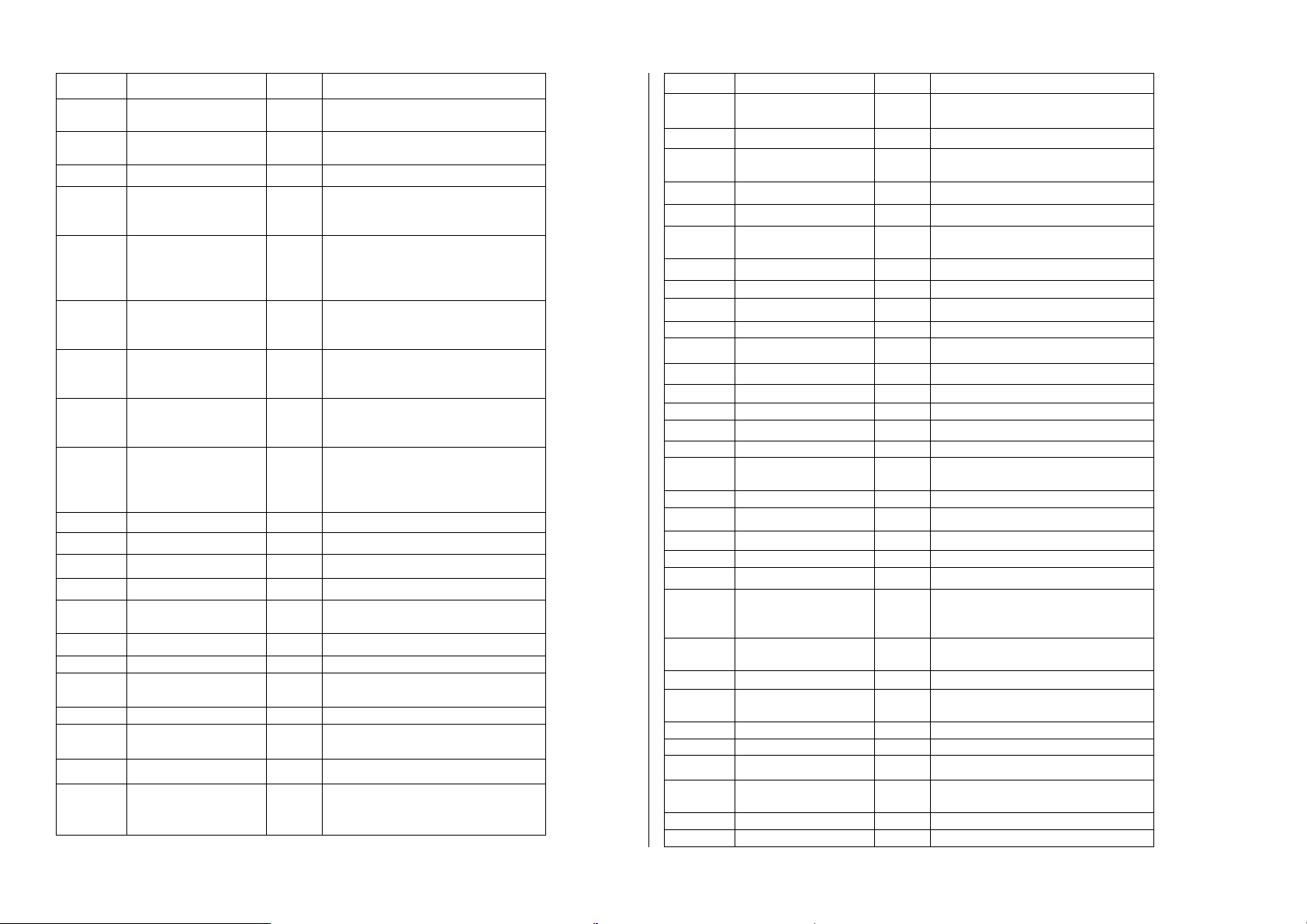
[4][1] Access Code 5678 Entry remote control function
[4][2] Identify Code 0001
[4][3] MS.LOCK
[5] Control Dial control
[5][0][1] MS ENABLE Yes
[5][0][2] FM ENABLE Yes
[5][0][3] U/D ENABLE Yes
[5][0][4] Call Delay Yes
[5][0][5] DIAL TONE Yes
[5][0][6] Call Save No Yes: system save un-emergency
[5][0][7] USER INIT Yes Remote control program
[5][0][8] CALLBK U/D Yes Remote control program
[5][0][9] AUTO BATCH No Remote control program
[5][1][0] ANS MACHIN Yes Remote control program
[5][1][1] UL INSTAL No Yes: make control panel comply
[5][1][2] SHOW KISOF No
[5][1][3] SHOW HNDSH No
[5][1][4] AUDIBLE KO NO
[6] ParameterS Dial parameter
[6][1] MS RETRIES Re-dial times of center station
[6][1][1] 01-15 8 Default 8 times
[6][2] Fm RETRIES Re-dial times when follow-me
00000
Remote control station computer
to identify control panel
0
Yes: allow report to center station
No: not allow report to center
station
Yes: allow report to follow-me
number
No: not allow report to follow-me
number
Yes: allow computer to control
the panel
No: not allow remote control
Yes: delay 15 seconds to report
to center station after alarm
No: report immediately
Yes: check dialing tone before
dial
No: dial directly
events and report in whole after
12 hours late
No: report immediately
to UL requirement
communication failure(01-15)
numbers communication failure
(01-15)
[6][2][1] 01-15 3 Default 3 times
[6][3] RINGS TO U/D Set bell times from remote
station(01-15),
[6][3][1] 01-15 12 default 12 times
[6][4] DIALTON TIME Time of control box waiting for
dialing tone
[6][4][1] WAIT 6 SEC Yes Default 6 seconds
[6][4][2] WAIT 9 SEC
[6][5] REDIAL WAIT Time of control box waiting for
re-dialing
[6][5][1] Wait 30 seconds Yes Default 30 seconds
[6][5][2] Wait 60seconds
[6][6] DIAL METHOD Choose ways of dialing
[6][6][1] DTMF Yes Default is DTMF
[6][6][2] Impulse, 20BPS
[6][6][3] Impulse, 10BPS
[6][7] PULS DTY CYC
[6][7][1] 67%/33% Europe
[6][7][2] 61%/39% Yes USA- default
[7] REPORT SPLIT
[7][1] MS Arm/Disarm Report arm/disarm to center
station
[7][1][1] DO NOT CALL
[7][1][2] CALL 1ST Report to Monitoring Station 1
[7][1][3] CALL 2ND Report to Monitoring Station 2
[7][1][4] CALL 3RD Report to Monitoring Station 3
[7][1][5] CALL ALL Report to All Monitoring Stations
[7][1][6] 1ST BKUP 2ND Yes Report to center station 1, if
can’t, turn to report to center
station 2
[7][2] MS URGENT Report emergency events to
center station
Option 1-6 Same as [7][1]arm/disarm
[7][3] MS NON URGENT Report non-emergency events to
center station
Option 1-6 Same as [7][1]arm/disarm
[7][4] FOLLOW ME
[7][4][1] DO NOT CALL Do not call any follow-me NO.
[7][4][2] BY PARTITION Yes Only call the alarm partition
correlative follow-me NO.
[7][4][3] CALL ALL Call all the follow-me NO.
[8] Alarm Restore
RP248CN Users and Installer’s Manual
Page 30
Page 32

[8][1] Bell Ending Report Yes
[8][2] Follow Zone
[8][3] Disarm Report
[9] Test Set test information and interval
of center station and remote
control station
[9][1] MS Test Set test time and date interval of
center station
[9][2] UD Test Set test time and date interval of
remote control station
6.5.7 Report Code
The following table is to set up event codes from control box to center station. When
default values is 00, It doesn’t report to the center station.
Hot Key Report Code Hot Key Report Code
[1] EMERGENCY Key [4][2] Trouble restore
[1][1] Alarm [4][2][1] Low battery
[1][1][1] SPECIAL [4][3][2] Bell
[1][1][2] PANIC [4][3][3] phone
[1][1][3] Fire [4][3][4] AC
[1][1][4] DURESS [4][3][5] Aux
[1][2] Restore [4][3][6] Clock IS set
[1][2][1] SPECIAL [4][3][7] Bus COM
[1][2][2] PANIC [4][3][8] FALSE code
[1][2][3] Fire [5] PS ACCS trbl
[1][2][4] DURESS [5][1] Trouble
[2] Zone [5][1][1] Low battery
[2][1][X] Alarm [5][1][2] Bell
[2][2][X] Restore [5][1][3] AC LOSS
[2][3][X] Trouble [5][1][4] Auxi fail
[2][4][X] Trbl Restore [5][2] restore
[2][5][X] Bypass [5][2][1] Low battery
[2][6][X] TAMPER [5][2][2] Bell
[2][7][X] TAMPER REST [5][2][3] AC
[2][8][X] LOW BATTERY [5][2][4] Aux
[2][9][X] LOW BAT RST [6] Arm
[3] ACCS Tamper [6][1] User arm
[3][1] Keypad [6][2] KEYsw arm
[3][1][1] Tamper [6][3] Anto arm
[3][1][2] Tamper Restore [6][4] Remote arm
[3][2] UTIL OUTPUT [6][5] Quick arm
[3][2][1] Tamper [6][6] Force arm
[3][2][2] Tamper Restr [6][7] WL BUTTON ARM
[3][3] Power Supply [7] Disarm
[3][3][1] Tamper [7][1] User disarm
[3][3][2] Tamper Restore [7][2] KEYSW disarm
[7][3] Auto disarm
[3][4] EVENT LOGGER [7][4] Rmt disarm
[3][4][1] Tamper [7][5] WL BUTT ARM
[3][4][2] Tamper Restore [8] MISCELLANEOUS
[3][5] WL BUTTON ACC [8][1] Entry progr
[8][2] Exit prgram
[3][5][1] Tamper [8][3] Period MS test
[3][5][2] Tamper Restore [8][4] Period UD test
[3][6] ZONE EXPANDER [8][5] CALL BACK
[8][6] SYSTEM RESET
[3][6][1] Tamper [8][7] Abort alarm
[3][6][2] Tamper Restore [8][8] Self test ok
[4] MAIN TRBL [8][9] Self tst fail
[4][1] Trouble [8][0] Cancel report
[9] Special
[4][1][1] Low Battery [0] Accessor code
[4][1][2] Bell [0][1] Wireless ze
[4][1][3] phone [0][1][1] Jamming trbl
[4][1][4] AC LOSS [0][1][2] Jamm tr. rstr
[4][1][5] Aux Fail [0][2] Wl butt mod
[4][1][6] Clock NOT set [0][2][1] Jamming trbl
[4][1][7] Bus FAIL [0][2][2] Jamm tr. rstr
[0][3] Printer modul
[0][3][1] Prn trouble
[0][3][2] Prn trbl rstr
[0][3][3] Prn buff full
[0][3][4] Prn buff rstr
6.5.8Add Keypad and Module
Below table is to add/delete module、approve module、check performance of bus-line etc.
Hot key Accessory Instruction
[1] Add/Del Module Add/Del Module
[1][1] Keypad Add keypad
None None
LCD Add RP248KCL
[1][2] Zone Expander Add /delete zone expansion module
None Zone expansion module unused
ZE08 Add 8zones expansion module RP248EZ8
ZE16 Add 16zones expansion module RP248EZ16
RP248CN Users and Installer’s Manual
Page 31
Page 33

[1][3] Utility Output Add/delete output expansion module
None Output expansion module unused
UO04 Add 4line Output expansion module RP248EO4
[1][4] Power Supply Add /delete power expansion module
None Power expansion module unused
PSO1 Add power expansion module
[1][5] event
[1][6] Wl button mod
[1][7] Printer modul
[2]
[3]
[4]
Hot Key MISCELLANEOUS Instruction
[1] WL BUTT ALLOC
Miscellaneous: Distribution of the wireless button
Hot Key Item Instruction
8 Miscellaneous Allow to program the wireless button
8 1 Distribution of the
Verity Module
Bus Test
Bus Scanning
8) MISCELLANEOUS →
wireless button
Approve expansion keypad and module
Test bus-line communication quality
Check bus-line and report all module in it
emitter
Use the key [STAT] or [BYP], Moving
the cursor, input the button’s
Number which you want to program
into the system
Press [ENTER]
W BUTT ALLOCAT:
BUTT #=01 (1:01)
Choose one as following:
Press key [ENTER], Skip to next
Button
BUTT=01 (EMPTY):
1)SKIP
Write or cover the data on the choice
place, press key [ENTER]
BUTT=01 (EMPTY):
2) (RE) WRITE
Erase the Data on the choice place,
press key [ENTER]
BUTT=01 (EMPTY):
3) ERASE
Press key [STAY] and [ENTER],
confirm your choice
ERASE LOCATION
ARE YOU SURE? N
6.6 Communication Protocols
(PPS)
Format Name
Silent Knight/ADEMCO Slow 10 1400Hz
Silent Knight/ADEMCO Slow
Extended
Radionics/DCI/Franklin Slow 10 2300Hz
Silent Knight Fast 20 1400Hz
Silent Knight Fast Extended 20 1400Hz
Sescoa/Franklin/Vertix/DCI
Extended
Universal high speed 20 2300Hz
Radionics 20 1400Hz
Radionics 20 2300Hz
Radionics Extended 20 1400Hz
Radionics Extended 20 2300Hz
Radionics 40 1400Hz
Radionics 40 2300Hz
Radionics Extended 40 1400Hz
Radionics Extended 40 2300Hz
Radionics 40 1400Hz Parity 390 20
Pulses/
Kiss off/
Handsha
sec
10 1400Hz
20 2300Hz
ke
Validation
Dual
Round
Dual
Round
Dual
Round
Dual
Round
Dual
Round
Dual
Round
Dual
Round
Dual
Round
Dual
Round
Dual
Round
Dual
Round
Dual
Round
Dual
Round
Dual
Round
Dual
Round
Inter
Digit
Time
Code
Form
at
650 0F
650 4F
650 17
650 0E
650 4E
650 56
390 12
390 02
390 12
390 42
390 52
390 00
390 10
390 40
390 50
RP248CN Users and Installer’s Manual
Page 32
Page 34

Radionics 40 2300Hz Parity 390 30
Radionics Extended 40 1400Hz Parity 390 60
Radionics Extended 40 2300Hz Parity 390 70
Sescoa Super Fast with
parity
Ademco Point
DTMF Express
6.7 RP248CN Control Panel Contact ID Reporting Codes
Event Reporting Contact ID
Zone Alarm/Disarm Report
Entry/Exit Alarm 134
Entry/Exit Restore 134
Panic Alarm 130
Panic Restore 130
24 Hours Zone Alarm 133
24 Hours Zone Restore 133
Tamper Zone Alarm 137
Tamper Zone Restore 137
Smoke Zone Alarm/Restore 111
Fire Zone Alarm/Restore 112
Waterproof Zone
Alarm/Restore
High Temperature Zone Alarm 114
High Temperature Zone
Restore
Pipeline Zone Alarm/Restore 116
Fire Zone Alarm/Restore 117
Warning Sound Alarm 122
Warning Sign Alarm 123
Perimeter Zone Alarm/Restore 131
Interior Zone Alarm/Restore 132
Daytime/Night Zone
Alarm/Restore
Open Zone Alarm/Restore 136
System Zone Alarm/Restore 140
Detector Tamper Zone
Alarm/Restore
24 Hours Zone Alarm/Restore 151
Gas-fired Alarm 151
Gas-fired Restore 151
Low Temperature zone 152
(4+3+parity)
(Contact)ID
(DTMF ,parity)
(4+2+parity)
Code
113
114
135
144
03B1
0420
0520
Alarm/Restore
Temperature Dissipate
Alarm/Restore
Liquid Leak Alarm 154
Liquid Leak Restore 154
Oil Leak Alarm/Restore 155
Gas Leak Alarm/Restore 157
High Temperature
Alarm/Restore
Temperature Dissipate
Alarm/Restore
Airflow Unsteady Alarm 161
Special Function
Urgency Key-depress Alarm 100
Urgency Key-depress Restore 100
Fire Zone Alarm 110
Fire Zone Restore 110
Fire Key-depress Alarm 115
Fire Key-depress Restore 115
Medical Treatment Emergency
Alarm
Medical Treatment Emergency
Restore
Menace Alarm 121
Menace Restore 121
Fault Reporting
AC Fault 301
AC Restore 301
Low Battery Power 302
Battery Power Restore 302
Warning Sign Fault 321
Warning Sign Restore 321
Fire Zone Fault 373
Fire Zone Restore 373
On/Off Reporting
User Arm 6A 401
User Unarm 6A 401
User 0 Quick Arm/Disarm 62 408
Force Arm 63 574
Periodic Test 64 602
153
158
159
120
120
RP248CN Users and Installer’s Manual
Page 33
Page 35

y
y
r
f
t
y
t
USER FUNCTIONS
Hot Key
1. BYPASS
1.1 BYPASS ZONES
1.2 BYPASS RESET
1.3 BYPASS RECALL
2. ACTIVITIES
2.1 UTIL OUTPUT
2.2 SWITCH AUX
2.3 TERMINATE FM
2.4 INITIATE CALL
2.5 HAND OVER
2.6 VOID REP PRG
Display Explanation
Provides the ability to bypass an
of the system's intrusion zones, as
described on page 34.
Removes any bypass(es)
previously placed on an intrusion
zone(s)
Recalls the most recent zone
bypass(es)
Allows user control of previousl
designated extemal devices, as
described on page 36
Interrupts the power supplied to the
system's smoke detector(s) for a
predetermined interval. thus
resetting and "readying" them fo
subsequent alarms, as described
on page 33.
If Follow-Me phone No. were
chosen, their operation can be
terminated. use this function when
an alarm has been tripped and
there is no nned to utilize the
Follow-Me phone call.
By initiating a call to you’re alarm
company, this allows them to
perform a remote programming
operation on your system
Similar in intent to Initiate Call
(above), Hand Over
allows your alarm company to call
you and, during
the call, "hand over" to them the
control of your
security system
For installer use only.
Some protocols have a report code
to the
monitoring station for entering and
exiting the
installer programming. To avoid the
3.VIEW
entering report
and save time, this function
postpones the report
for two minutes during which the
installer can
enter the programming menu and
no report will be
made.
Allows the entry and/or editing o
any phone
numbers used with the Follow-Me
feature. In case
of an alarm, your system will
generate a telephone
call to a designated system phone
or pager user
and, when connected to the Voice
2.7 FM PHONES
2.8 ENABLE U/D
2.9 DEL RMT MSG
2.0 CANCEL REPORT
module,
employ voice messages to
announce the event that
has occurred. Refer to the Voice
Module
Programming and Operations
Manual for more
information.
Refer to page 38 for details abou
editing
Follow-Me numbers.
Each time this function is enabled,
your alarm
company may subsequently gain a
single remote
access to your system to make an
required
programming changes.
Contact your dealer for additional
information.
Deletes a message that has been
sent to the LCD
from the Upload/Download
software.
Sends a "Cancel Alarm" repor
message to the
Central Station. This function is
used if the alarm
was activated by mistake
RP248CN Users and Installer’s Manual
Page 34
Page 36

t
t
y
y
r
r
r
r
r
t
r
r
t
r
y
3.1 TROUBLE
3.2 ALARM MEMORY
4.MAINTENANCE
3.3 NOT READY STA
3.4 ZONE STATUS
3.5 EVENT LOG
3.6 SERVICE INFO
3.7 OVERVIEW
4.1 KEYPAD TEST
4.2 BATTERY TEST
4.3 LCL CHIM OFF
Should be used when the system
has detected a
problem, which is evidenced by the
rapid flashing
of the Power LED, as described on
page 73.
Allows the viewing of the five mos
recent alarm
conditions stored by the system.
Allows the viewing of all "not ready"
zones.
Allows the display of all system
zones and their
current status.
Allows the viewing of significan
system events
including date and time
Allows the display of any previousl
entered
service information and the system
version.
Select between the following LCD
keypad display
types:
3.7.1 Single: The keypad displays
the partition name,
time, and date.
3.7.2 All: the keypad displays the
status of all relevant
partitions. Each partition is
represented by a status
letter, as follows:
A: Partition Armed
S: Partition Stay Armed
L: Partition in Alarm
N: Partition Not Ready
R: Partition Ready
Momentarily tests the keypad
indicators and the
system’s external sounder(s).
Tests the system’s standb
battery(ies)
Use to turn OFF a particula
keypad’s internal
sounder for any function involving
the
4.4 LCL CHIM ON
4.5 PAR CHIM OFF
4.6 PAR CHIM ON
4.7 LCL BUZZ OFF
4.8 LCL BUZZ ON
4.0 WALK TEST
5.ACCESS CODE
6.CLOCKS
6.1 SYSTEM TIME
6.2 SYSTEM DATE
6.3 NEXT ARM
Chime feature.
Use to turn ON a particula
keypad’s internal
sounder for any function involving
the
Chime feature.
Use to disable the internal sounde
for all keypads
in the partition for any function
involving the
Chime feature.
Use to enable the internal sounde
for all keypads
in the partition for any function
involving the
Chime feature.
Use to turn OFF a particula
keypad’s internal
sounder during both Entry and Exi
Delay time
periods and all fire and burgla
alarms.
Use to turn ON a particula
keypad’s internal
sounder during both Entry and Exi
Delay time
periods and all fire and burgla
alarms.
Used to easily test and evaluate the
operation of
selected zones in your system
Allows the setting of the system
time, as described
on page 49.
Allows the setting of the system
date, as described
on page 49.
Used to automatically Away arm a
disarmed
system at a specific time within the
next 24 hours.
Next Arm works for one time onl
since the system
deletes the setting after it is acted
upon.
RP248CN Users and Installer’s Manual
Page 35
Page 37

y
y
y
r
6.4 NEXT DISARM
6.5 DAILY ARM/HOM
6.6 DAILY DISARM
7.INSTALLER
8.ACCESS CNTRL
9.MISCELLANEOUS
6.7 VACATION
6.7.1 PARTITION
8.1 OPEN DOOR
8.1.1-8.1.8 DOOR No 1 - 8
8.2 CUSTOM MSG
8.2.1-8.2.8 UNIT No 1 - 8
9.1 PRINTER CNTRL
9.2 ANTI-CODE
Used to automatically disarm an
armed system at a
specific time within the next 24
hours. Next
Disarm works for one time onl
since the system
deletes the setting after it is acted
upon.
Enables you to define a weekl
program with up to
two time intervals per day, during
which the
system automatically arms,
activates UOs, or
prevents users from disarming, as
described on
page 50.
Use to define up to 20 vacation
periods and the
partitions that will be armed
automatically during
vacation.
Defines the door mode for each
door and the
reader criteria for each reader in
the system.
Configures the time schedules b
which users can
access the system.
1 Printer 1 on Activates printer 1
2 Printer 1 off Deactivates
messages to
printer 1
3 Printer 2 on Activates printer 2
4 Printer 2 off Deactivates
messages to
printer 2
Some systems (defined during
installation of the
systems) are not ready to Arm afte
an alarm or
tamper condition. To restore the
system to Normal
Operation mode, a technician code
or an
Anti-code must be entered.
Entering the code
supplied by the technician at this
location will
restore the system to the Normal
Operation mode.
9.3 DURESS RESTOR
Deactivates a latched UO that has
been activated
as a result of a duress code being
entered.
RP248CN Users and Installer’s Manual
Page 36
