Rointe DIX1600RAD, DIX1430RAD, DIX1210RAD, DIX0770RAD, DIX0550RAD User Manual
...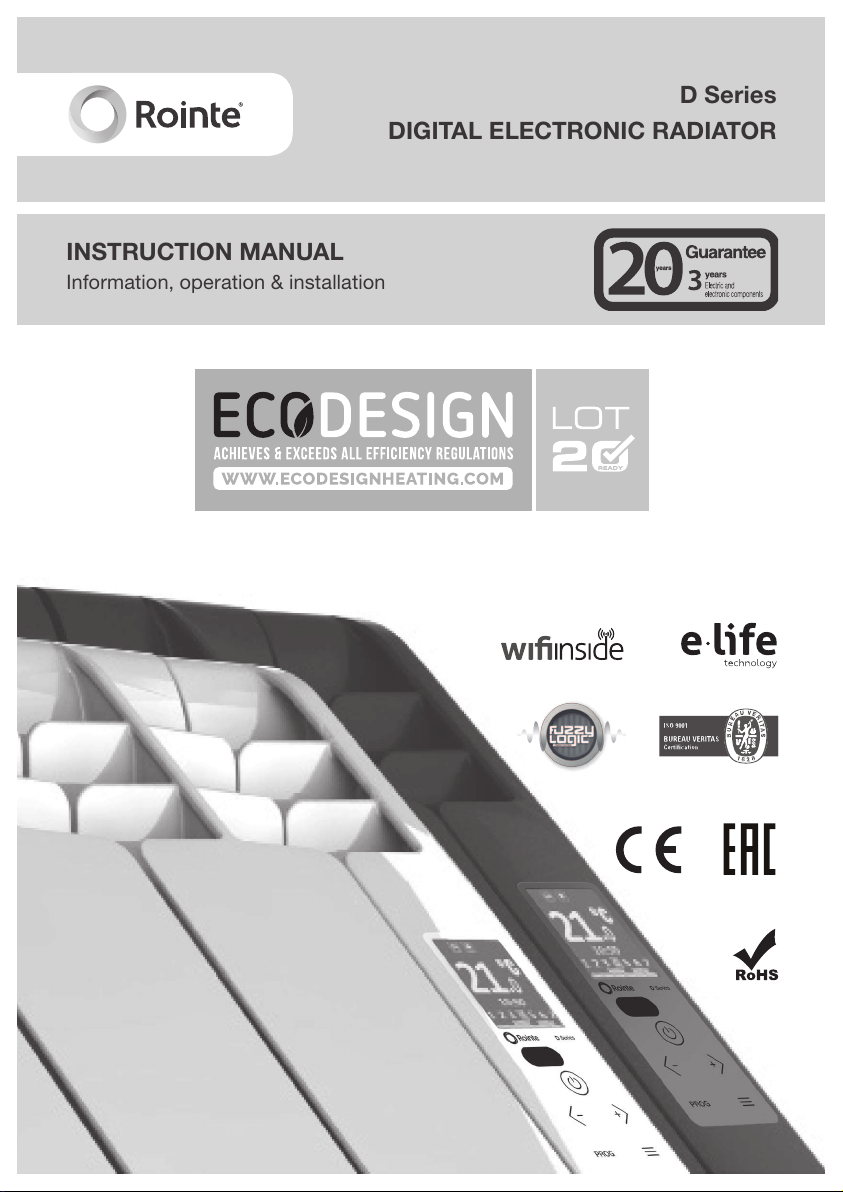
INSTRUCTION MANUAL
Information, operation & installation
D Series
DIGITAL ELECTRONIC RADIATOR
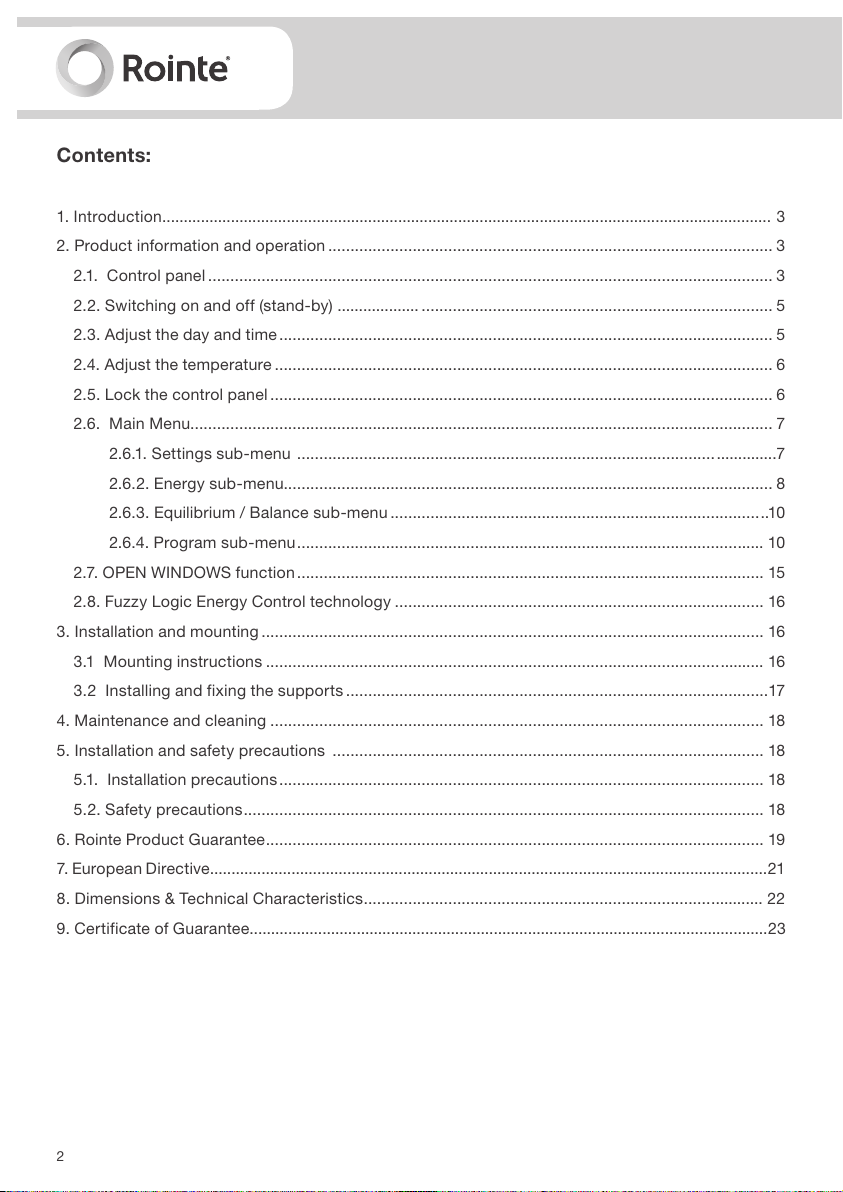
2
Contents:
1. Introduction.............................................................................................................................................. 3
2. Product information and operation .................................................................................................... 3
2.1. Control panel ............................................................................................................................... 3
2.2. Switching on and of f (stand-by) ................... ............................................................................... 5
2.3. Adjust the day and time ............................................................................................................... 5
2.4. Adjust the temperature ................................................................................................................ 6
2.5. Lock the control panel ................................................................................................................. 6
2.6. Main Menu................................................................................................................................... 7
2.6.1. Settings sub-menu .............................................................................................. ..............7
2.6.2. Energy sub-menu.............................................................................................................. 8
2.6.3. Equilibrium / Balance sub-menu ................................................................................... ..1 0
2.6.4. Program sub-menu ......................................................................................................... 10
2.7. OPEN WINDOWS function ......................................................................................................... 15
2.8. Fuzzy Logic Energy Control technology ................................................................................... 16
3. Installation and mounting ................................................................................................................. 16
3.1 Mounting instructions ................................................................................................................ 16
3.2 Installing and fixing the suppor ts ...............................................................................................17
4. Maintenance and cleaning ............................................................................................................... 18
5. Installation and safety precautions ................................................................................................. 18
5.1. Installation precautions ............................................................................................................. 18
5.2. Safety precautions ..................................................................................................................... 18
6. Rointe Product Guarantee ................................................................................................................ 19
7. European Directive..................................................................................................................................21
8. Dimensions & Technical Characteristics .......................................................................................... 22
9. Certificate of Guarantee .........................................................................................................................23
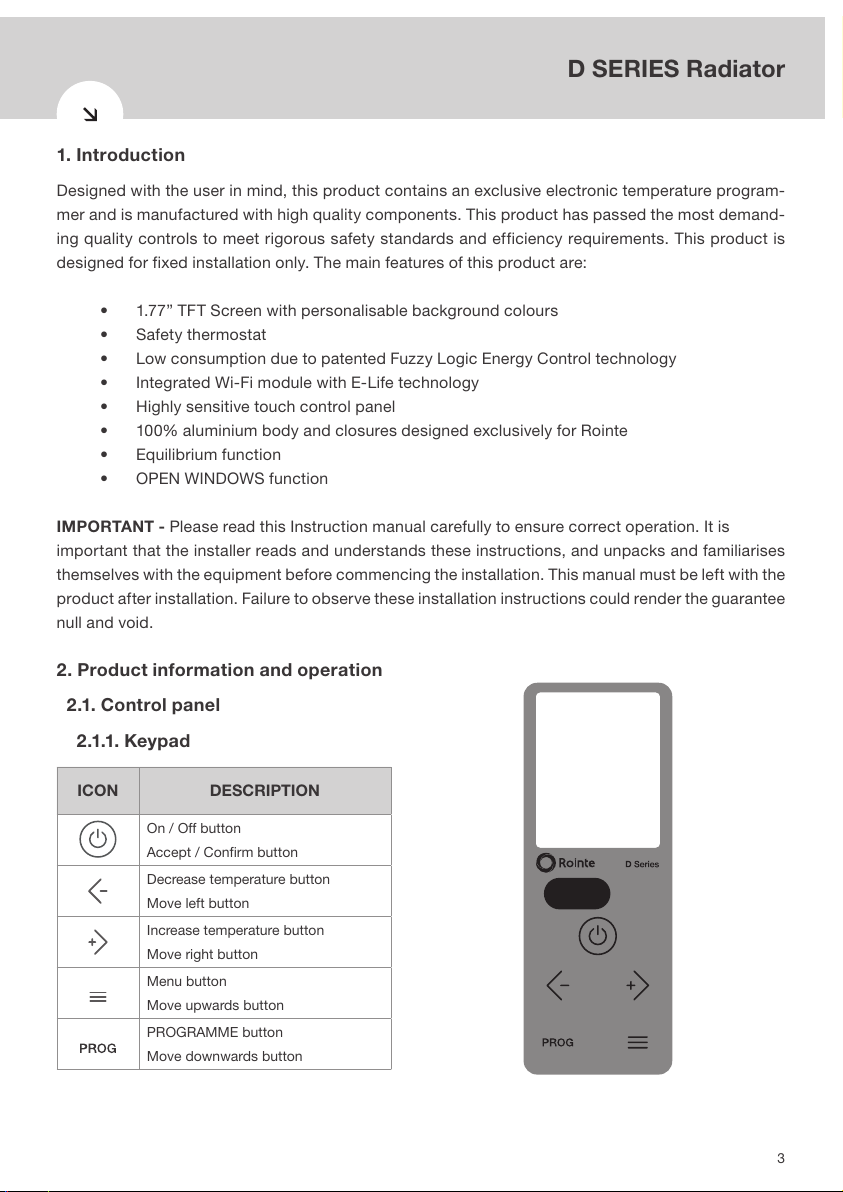
3
D SERIES with DELTA ULTIMATE technology
D SERIES Radiator
1. Introduction
Designed with the user in mind, this product contains an exclusive electronic temperature program-
mer and is manufactured with high quality components. This product has passed the most demand-
ing quality controls to meet rigorous safety standards and efficiency requirements. This product is
designed for fixed installation only. The main features of this product are:
• 1.77” TFT Screen with personalisable background colours
• Safety thermostat
• Low consumption due to patented Fuzzy Logic Energy Control technology
• Integrated Wi-Fi module with E-Life technology
• Highly sensitive touch control panel
• 100% aluminium body and closures designed exclusively for Rointe
• Equilibrium function
• OPEN WINDOWS function
IMPORTANT - Please read this Instruction manual carefully to ensure correct operation. It is
important that the installer reads and understands these instructions, and unpacks and familiarises
themselves with the equipment before commencing the installation. This manual must be left with the
product after installation. Failure to observe these installation instructions could render the guarantee
null and void.
2. Product information and operation
2.1. Control panel
2.1.1. Key pad
ICON DESCRIPTION
On / Off button
Accept / Confirm button
Decrease temperature button
Move left button
Increase temperature button
Move right button
Menu button
Move upwards button
PROGRAMME button
Move downwards button
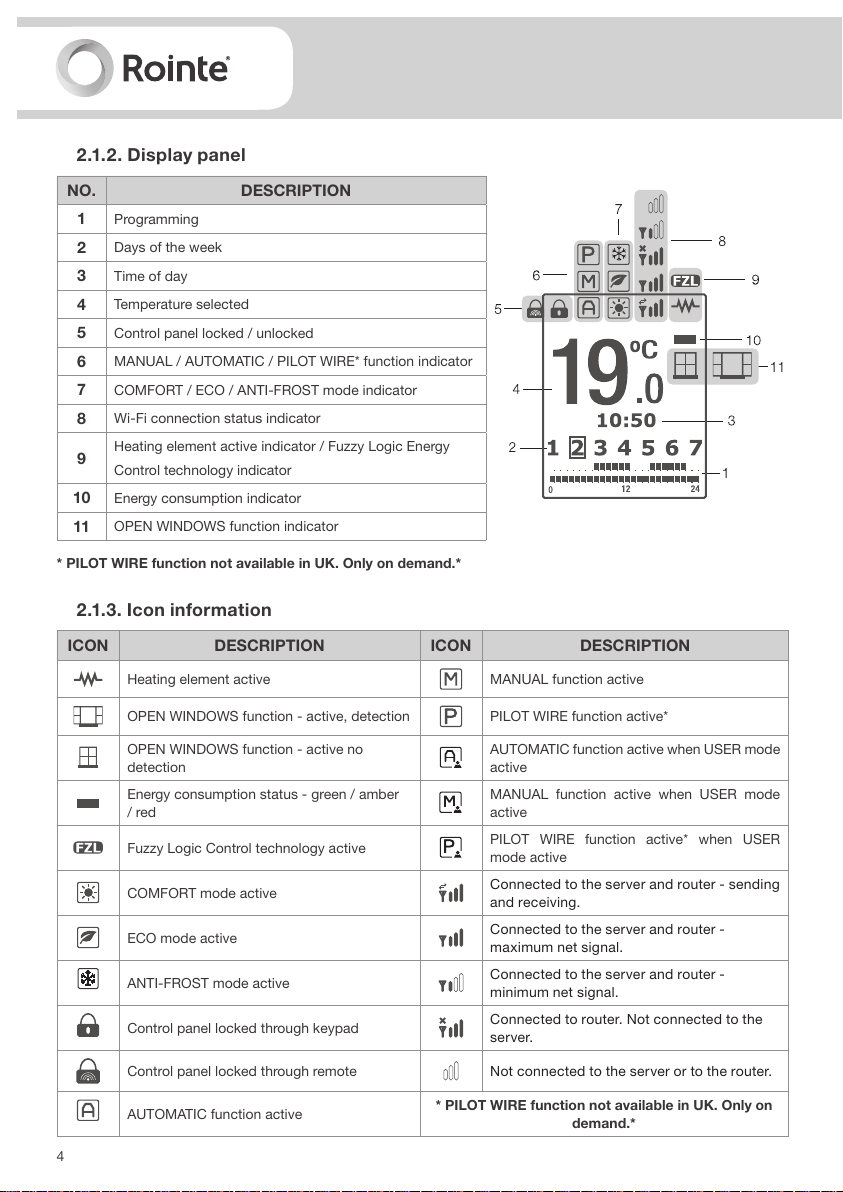
4
2.1.2. Display panel
* PILOT WIRE function not available in UK. Only on demand.*
2.1.3. Icon information
ICON DESCRIPTION ICON DESCRIPTION
Heating element active MANUAL function active
OPEN WINDOWS function - active, detection PILOT WIRE function active*
OPEN WINDOWS function - active no
detection
AUTOMATIC function active when USER mode
active
Energy consumption status - green / amber
/ red
MANUAL function active when USER mode
active
Fuzzy Logic Control technology active
PILOT WIRE function active* when USER
mode active
COMFORT mode active
Connected to the server and router - sending
and receiving.
ECO mode active
Connected to the server and router -
maximum net signal.
ANTI-FROST mode active
Connected to the server and router -
minimum net signal.
Control panel locked through keypad
Connected to router. Not connected to the
server.
Control panel locked through remote Not connected to the server or to the router.
AUTOMATIC function active
* PILOT WIRE function not available in UK. Only on
demand.*
NO. DESCRIPTION
1
Programming
2
Days of the week
3
Time of day
4
Temperature selected
5
Control panel locked / unlocked
6
MANUAL / AUTOMATIC / PILOT WIRE* function indicator
7
COMFORT / ECO / ANTI-FROST mode indicator
8
Wi-Fi connection status indicator
9
Heating element active indicator / Fuzzy Logic Energy
Control technology indicator
10
Energy consumption indicator
11
OPEN WINDOWS function indicator
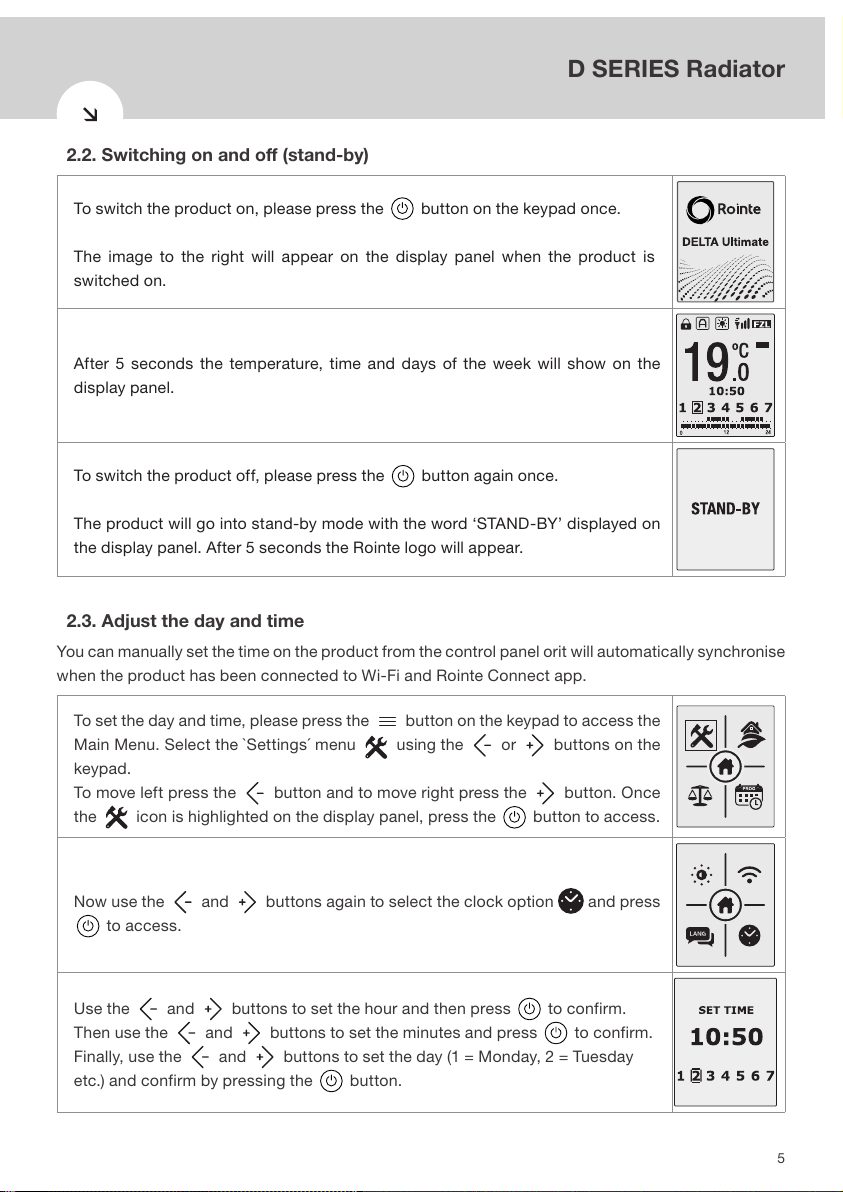
5
D SERIES with DELTA ULTIMATE technology
D SERIES Radiator
2.2. Switching on and off (stand-by)
To switch the product on, please press the button on the keypad once.
The image to the right will appear on the display panel when the product is
switched on.
After 5 seconds the temperature, time and days of the week will show on the
display panel.
To switch the product off, please press the button again once.
The product will go into stand-by mode with the word ‘STAND-BY’ displayed on
the display panel. After 5 seconds the Rointe logo will appear.
2.3. Adjust the day and time
You can manually set the time on the product from the control panel orit will automatically synchronise
when the product has been connected to Wi-Fi and Rointe Connect app.
To set the day and time, please press the button on the keypad to access the
Main Menu. Select the `Settings´ menu using the or buttons on the
keypad.
To move left press the button and to move right press the button. Once
the icon is highlighted on the display panel, press the button to access.
Now use the and buttons again to select the clock option and press
to access.
Use the and buttons to set the hour and then press to confirm.
Then use the and buttons to set the minutes and press to confirm.
Finally, use the and buttons to set the day (1 = Monday, 2 = Tuesday
etc.) and confirm by pressing the button.
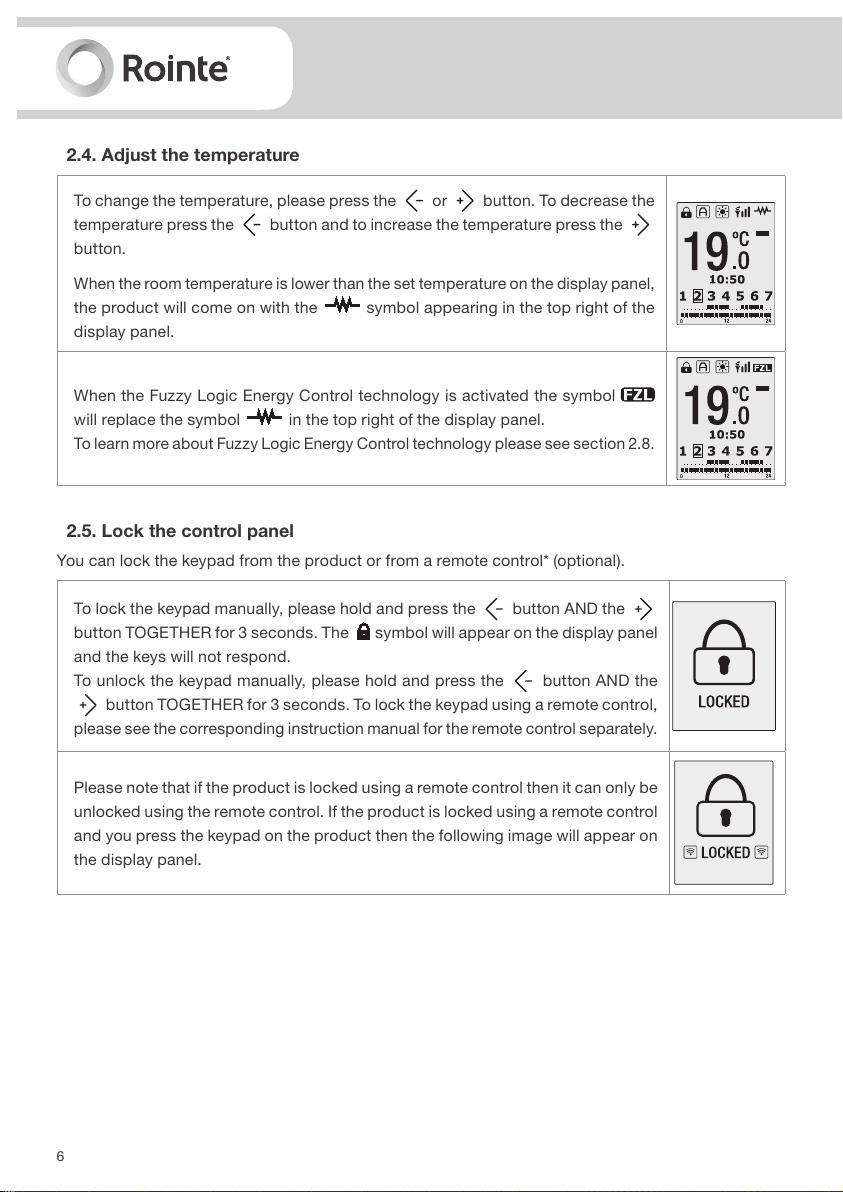
6
2.4. Adjust the temperature
To change the temperature, please press the or button. To decrease the
temperature press the button and to increase the temperature press the
button.
When the room temperature is lower than the set temperature on the display panel,
the product will come on with the symbol appearing in the top right of the
display panel.
When the Fuzzy Logic Energy Control technology is activated the symbol
will replace the symbol in the top right of the display panel.
To learn more about Fuzzy Logic Energy Control technology please see section 2.8.
2.5. Lock the control panel
You can lock the keypad from the product or from a remote control* (optional).
To lock the keypad manually, please hold and press the button AND the
button TOGETHER for 3 seconds. The symbol will appear on the display panel
and the keys will not respond.
To unlock the keypad manually, please hold and press the button AND the
button TOGETHER for 3 seconds. To lock the keypad using a remote control,
please see the corresponding instruction manual for the remote control separately.
Please note that if the product is locked using a remote control then it can only be
unlocked using the remote control. If the product is locked using a remote control
and you press the keypad on the product then the following image will appear on
the display panel.
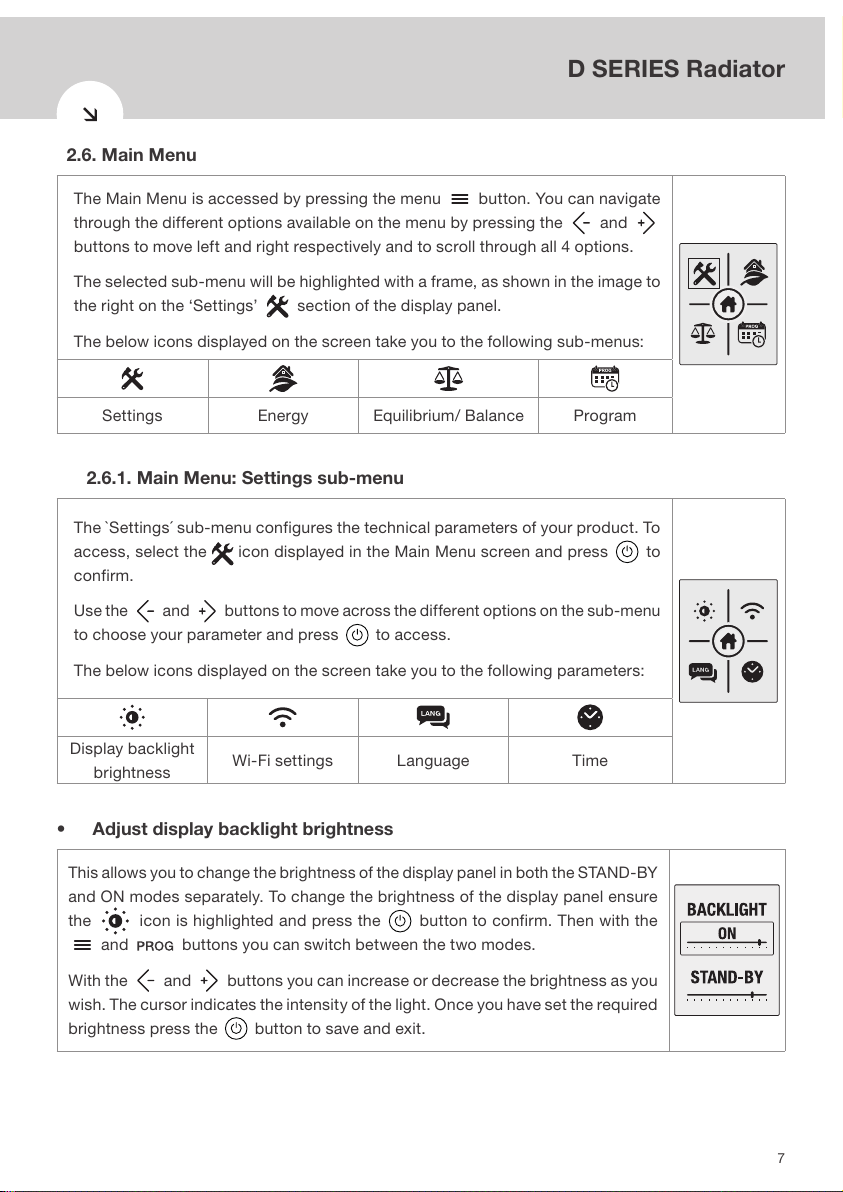
7
D SERIES with DELTA ULTIMATE technology
D SERIES Radiator
2.6. Main Menu
The Main Menu is accessed by pressing the menu button. You can navigate
through the different options available on the menu by pressing the and
buttons to move left and right respectively and to scroll through all 4 options.
The selected sub-menu will be highlighted with a frame, as shown in the image to
the right on the ‘Settings’
section of the display panel.
The below icons displayed on the screen take you to the following sub-menus:
Settings Energy Equilibrium/ Balance Program
2.6.1. Main Menu: Settings sub-menu
The `Settings´ sub-menu configures the technical parameters of your product. To
access, select the icon displayed in the Main Menu screen and press to
confirm.
Use the and buttons to move across the different options on the sub-menu
to choose your parameter and press to access.
The below icons displayed on the screen take you to the following parameters:
Display backlight
brightness
Wi-Fi settings Language Time
• Adjust display backlight brightness
This allows you to change the brightness of the display panel in both the STAND-BY
and ON modes separately. To change the brightness of the display panel ensure
the icon is highlighted and press the button to confirm. Then with the
and buttons you can switch between the two modes.
With the
and buttons you can increase or decrease the brightness as you
wish. The cursor indicates the intensity of the light. Once you have set the required
brightness press the
button to save and exit.
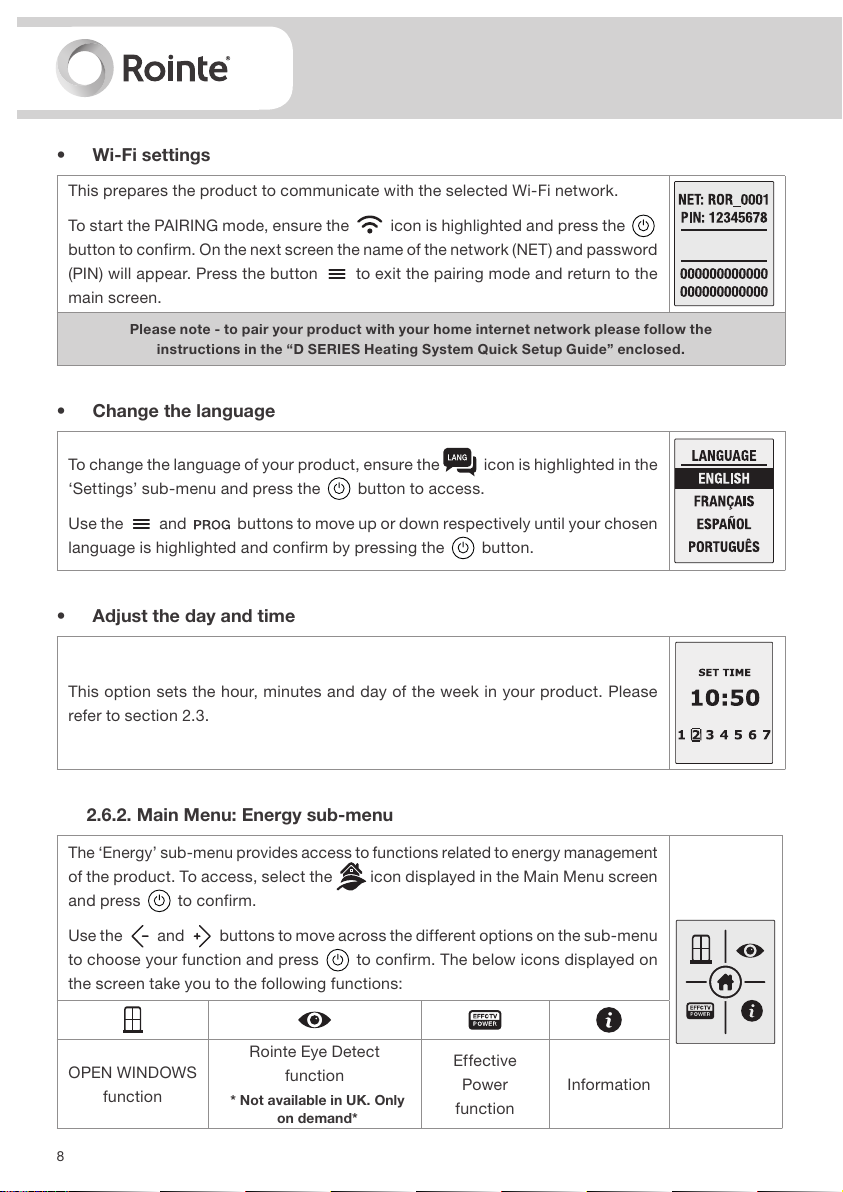
8
• Wi-Fi settings
This prepares the product to communicate with the selected Wi-Fi network.
To start the PAIRING mode, ensure the
icon is highlighted and press the
button to confirm. On the next screen the name of the network (NET ) and password
(PIN) will appear. Press the button to exit the pairing mode and return to the
main screen.
Pleas e note - to pair your pr oduct wit h your home internet network please follow the
inst ructions in the “D SE RIES Heat ing System Quick Set up Guide” enclosed.
• Change the language
To change the language of your product, ensure the icon is highlighted in the
‘Settings’ sub-menu and press the button to access.
Use the
and buttons to move up or down respectively until your chosen
language is highlighted and confirm by pressing the button.
• Adjust the day and time
This option sets the hour, minutes and day of the week in your product. Please
refer to section 2.3.
2.6.2. Main Menu: Energy sub-menu
The ‘Energy’ sub-menu provides access to functions related to energy management
of the product. To access, select the icon displayed in the Main Menu screen
and press to confirm.
Use the and buttons to move across the different options on the sub-menu
to choose your function and press to confirm. The below icons displayed on
the screen take you to the following functions:
OPEN WINDOWS
function
Rointe Eye Detect
function
* Not available in UK. Only
on demand*
Effective
Power
function
Information
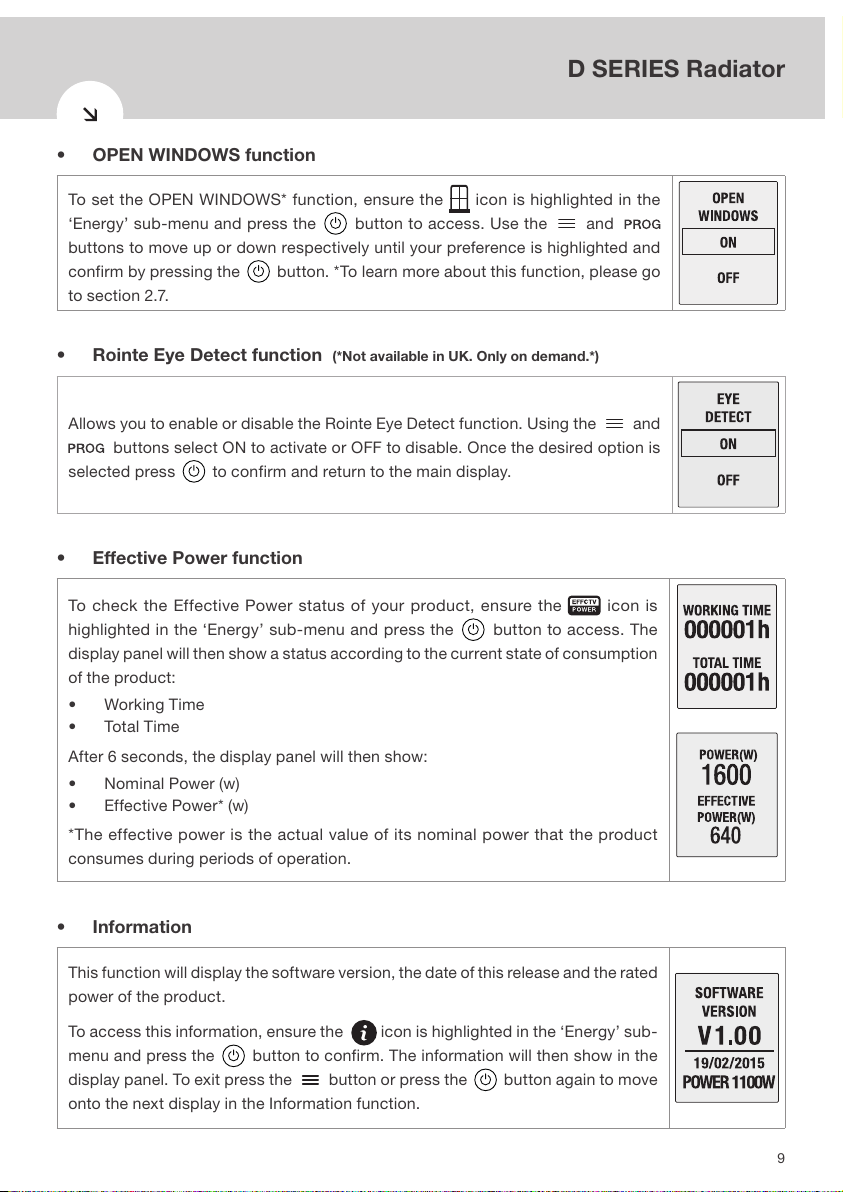
9
D SERIES with DELTA ULTIMATE technology
D SERIES Radiator
• OPEN WINDOWS function
To set the OPEN WINDOWS* function, ensure the icon is highlighted in the
‘Energy’ sub-menu and press the button to access. Use the and
buttons to move up or down respectively until your preference is highlighted and
confirm by pressing the button. *To learn more about this function, please go
to section 2.7.
• Rointe Eye Detect function (*Not available in UK. Only on demand.*)
Allows you to enable or disable the Rointe Eye Detect function. Using the and
buttons select ON to activate or OFF to disable. Once the desired option is
selected press to confirm and return to the main display.
• Effective Power function
To check the Effective Power status of your product, ensure the icon is
highlighted in the ‘Energy’ sub-menu and press the button to access. The
display panel will then show a status according to the current state of consumption
of the product:
• Working Time
• Total Time
After 6 seconds, the display panel will then show:
• Nominal Power (w)
• Effective Power* (w)
*The effective power is the actual value of its nominal power that the product
consumes during periods of operation.
• Information
This function will display the software version, the date of this release and the rated
power of the product.
To access this information, ensure the
icon is highlighted in the ‘Energy’ sub-
menu and press the button to confirm. The information will then show in the
display panel. To exit press the button or press the button again to move
onto the next display in the Information function.
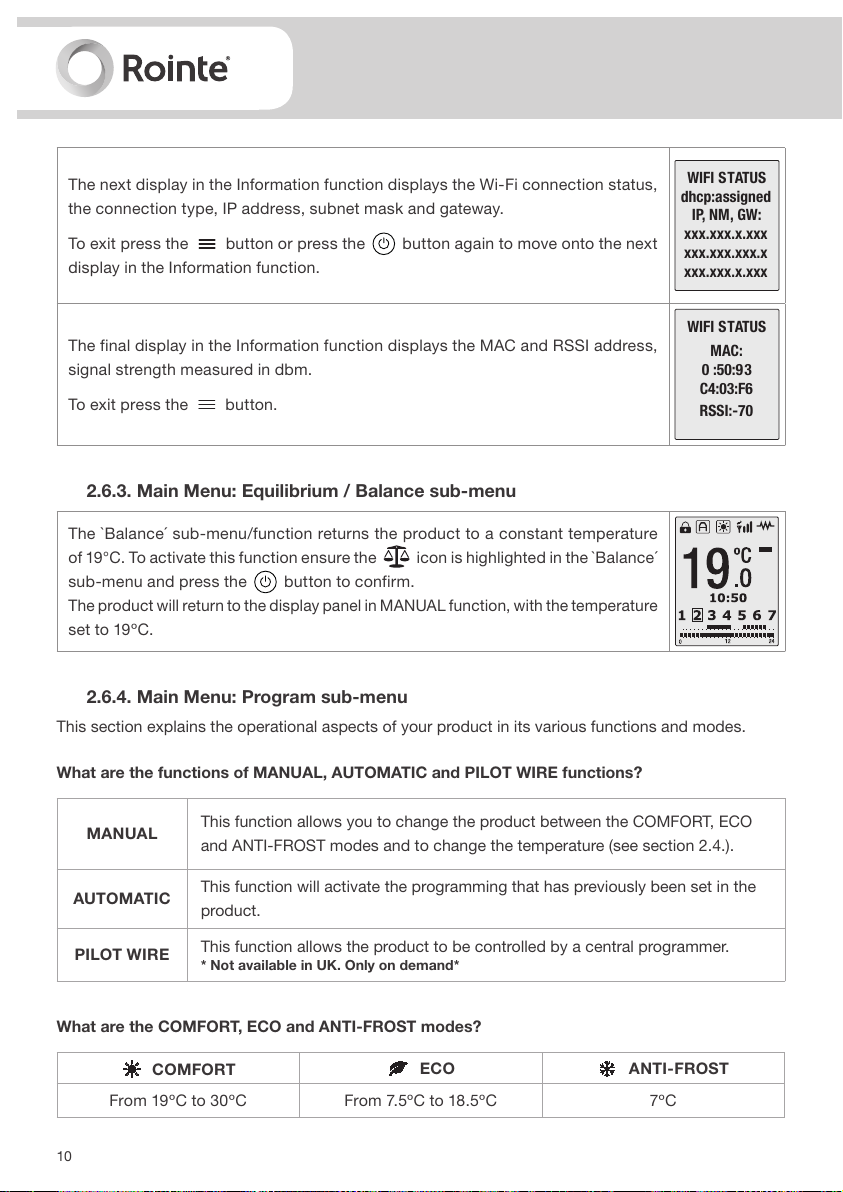
10
The next display in the Information function displays the Wi-Fi connection status,
the connection type, IP address, subnet mask and gateway.
To exit press the
button or press the button again to move onto the next
display in the Information function.
WIFI STATUS
dhcp:assigned
IP, NM, GW:
xxx.xxx.x.xxx
xxx.xxx.xxx.x
xxx.xxx.x.xxx
The final display in the Information function displays the MAC and RSSI address,
signal strength measured in dbm.
To exit press the
button.
WIFI STATUS
MAC:
0 :50:93
C4:03:F6
RSSI:-70
2.6.3. Main Menu: Equilibrium / Balance sub-menu
The `Balance´ sub-menu/function returns the product to a constant temperature
of 19°C. To activate this function ensure the icon is highlighted in the `Balance´
sub-menu and press the button to confirm.
The product will return to the display panel in MANUAL function, with the temperature
set to 19ºC.
2.6.4. Main Menu: Program sub-menu
This section explains the operational aspects of your product in its various functions and modes.
What are the functions of MANUAL, AUTOMATIC and PILOT WIRE functions?
MANUAL
This function allows you to change the product between the COMFORT, ECO
and ANTI-FROST modes and to change the temperature (see section 2.4.).
AUTOMATIC
This function will activate the programming that has previously been set in the
product.
PILOT WIRE
This function allows the product to be controlled by a central programmer.
* Not available in UK. Only on demand*
What are the COMFORT, ECO and ANTI-FROST modes?
COMFORT
ECO
ANTI-FROST
From 19ºC to 30ºC From 7.5ºC to 18.5ºC 7ºC
