ROHS SM812CH-MV3(T), SM385CH-MV3(T), SM812CH-MV3, SM385CH-MV3, SM328CH-MV3(T) Installation And Operation Manual
...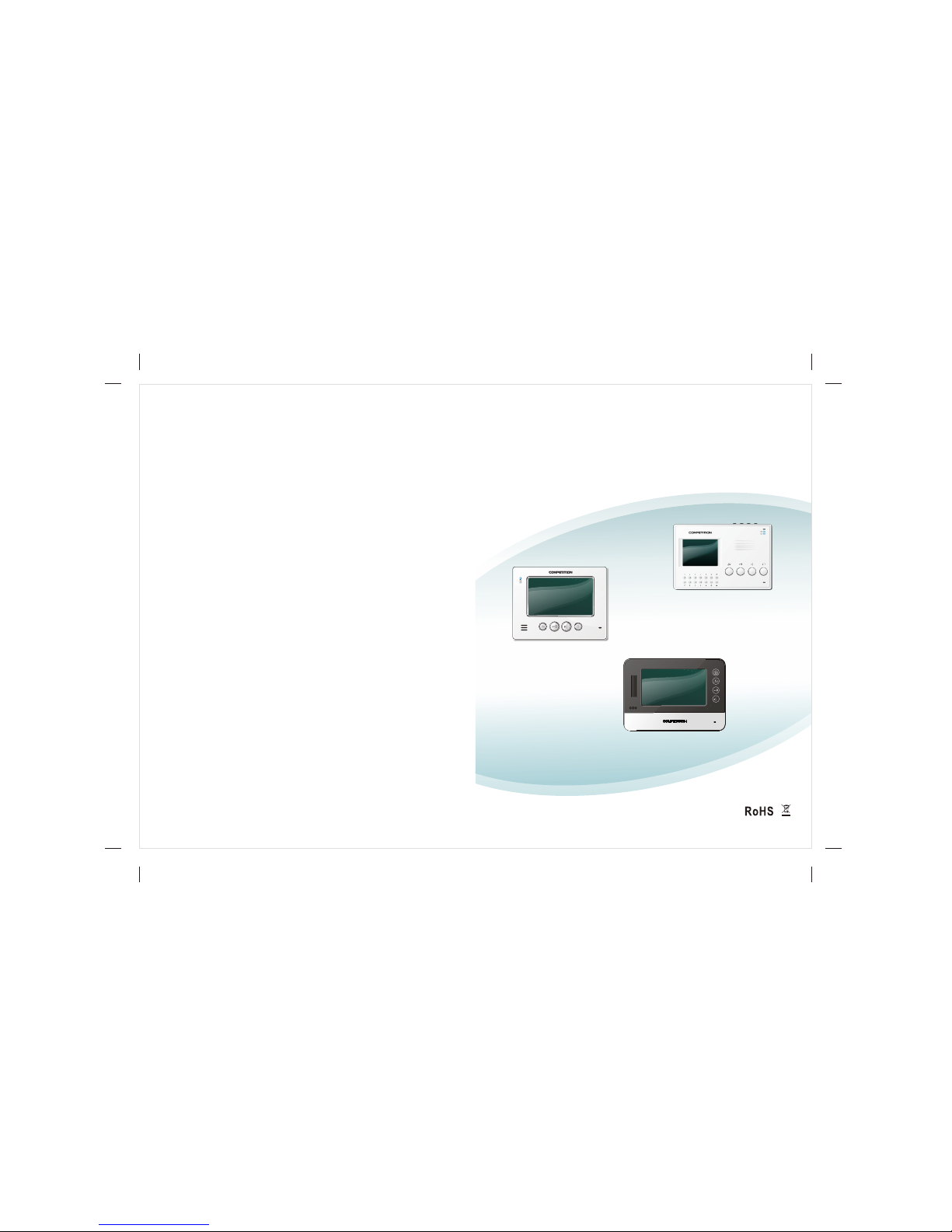
SM812CH-MV3(T)
SM812CH-MV3
SM385CH-MV3(T)
SM385CH-MV3
SM328CH-MV3(T)
SM328CH-MV3
2013-V01
Digital Indoor Monitor
Installation and Operation Guide
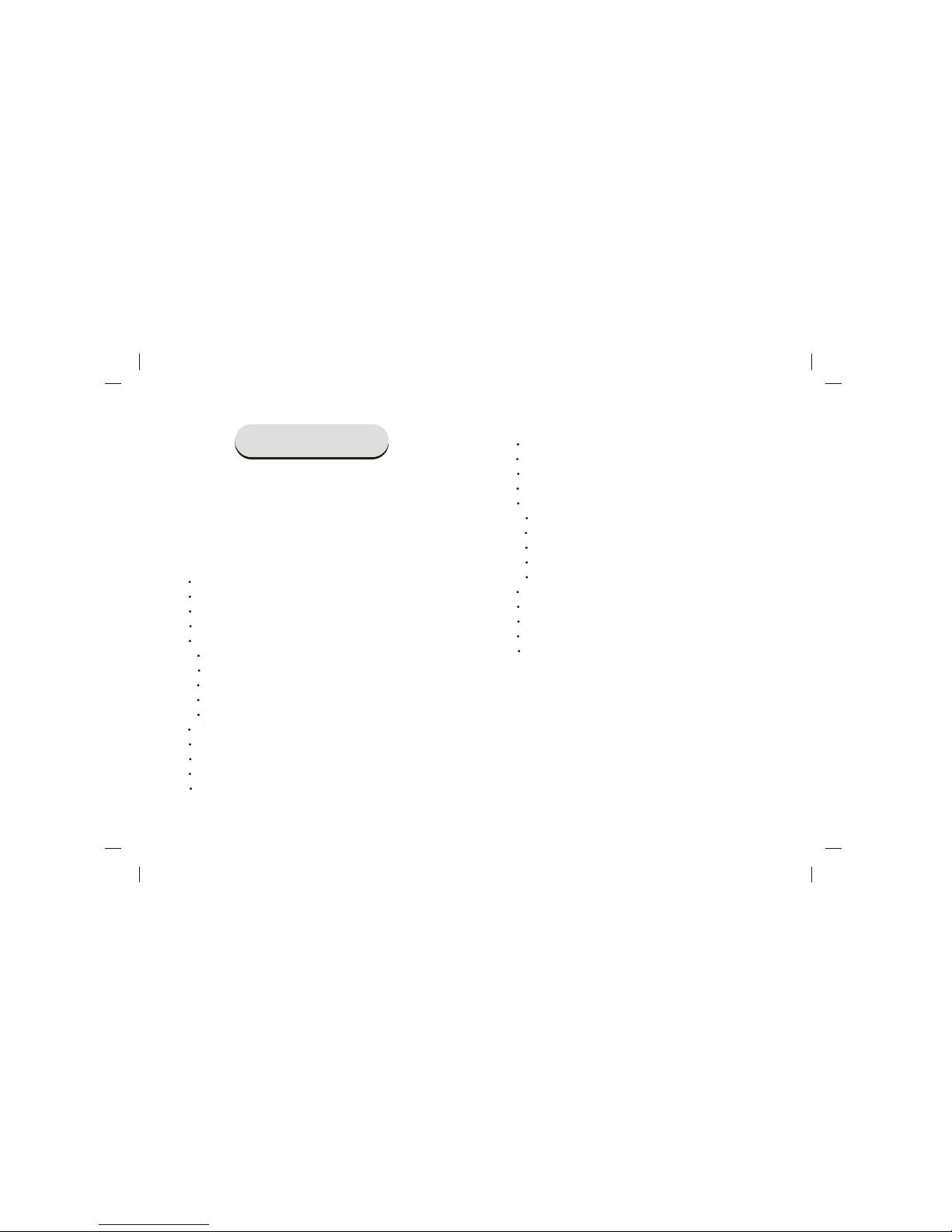
CONTENTS
Plan of indoor monitor......................................................1
Technical parameters......................................................4
Basic functions................................................................5
Installation of indoor monitor...........................................6
Connection for indoor monitor.........................................7
SM385CH indoor monitor operation guide.................9-29
System startup............................................................9
Main menu interface...................................................9
System setting..........................................................10
User setting..............................................................15
Intercom....................................................................17
Call the guard station.............................................17
Call the other apartment........................................18
Intercom within the same apartment......................18
Call transfer............................................................19
Call the indoor monitor...........................................20
Monitor/unlock...........................................................21
Home security...........................................................23
Information check.....................................................26
Call lift.......................................................................29
Ring..........................................................................29
SM328/812CH indoor monitor operation guide........30-49
System startup..........................................................30
Main menu interface..................................................31
System setting..........................................................32
User setting...............................................................36
Intercom....................................................................38
Call the guard station.............................................38
Call the other apartment.........................................39
Intercom within the same apartment......................39
Call transfer............................................................40
Call the indoor monitor...........................................40
Monitor/unlock...........................................................41
Home security...........................................................43
Information check.....................................................46
Call lift.......................................................................49
Ring..........................................................................49

SM385CH-MV3/MV3(T)
Dimension: 230x152x21mm
4" screen
SM812CH-MV3/MV3(T)
Dimension: 222x170x30mm
1
7" screen
-1- -2-
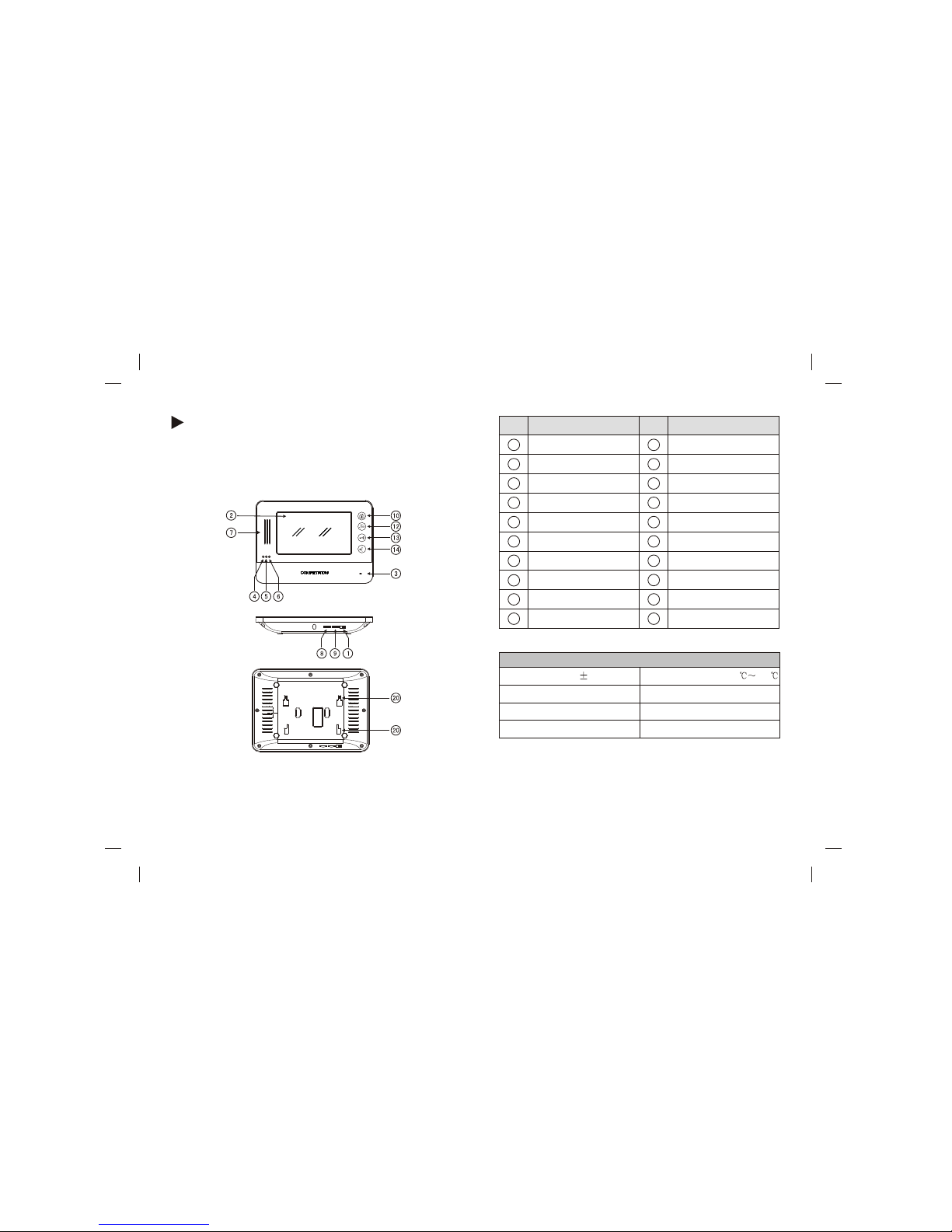
SM328CH-MV3/MV3(T)
Dimension: 240x170x33mm
7" screen
-3- -4-
No.
1
2
3
4
5
11
6
7
Function
No.
Function
12
13
Power on/off
Working temperature: -20 +55
Voltage: DC 12V 10%
Conversation method:
Two-way conversation
Conversation time: 2 minutes
Memory space: 256M(built-in)
Technical parameters
Standby current: 170/185mA
Working current: 230/365mA
Standby power consumption: 2.2/2.8W
8
9
10
14
15
16
17
18
19
20
Indicator light of power
Indicator light of network
Speaker
Indicator light of message
MIC
Call management centre
Unlock door/Monitor
Talk
Volume adjustment
Mounting bracket hole
Down
Up
screen
ringtone adjustment
call lift
return key
numeric key
delete key
confirm
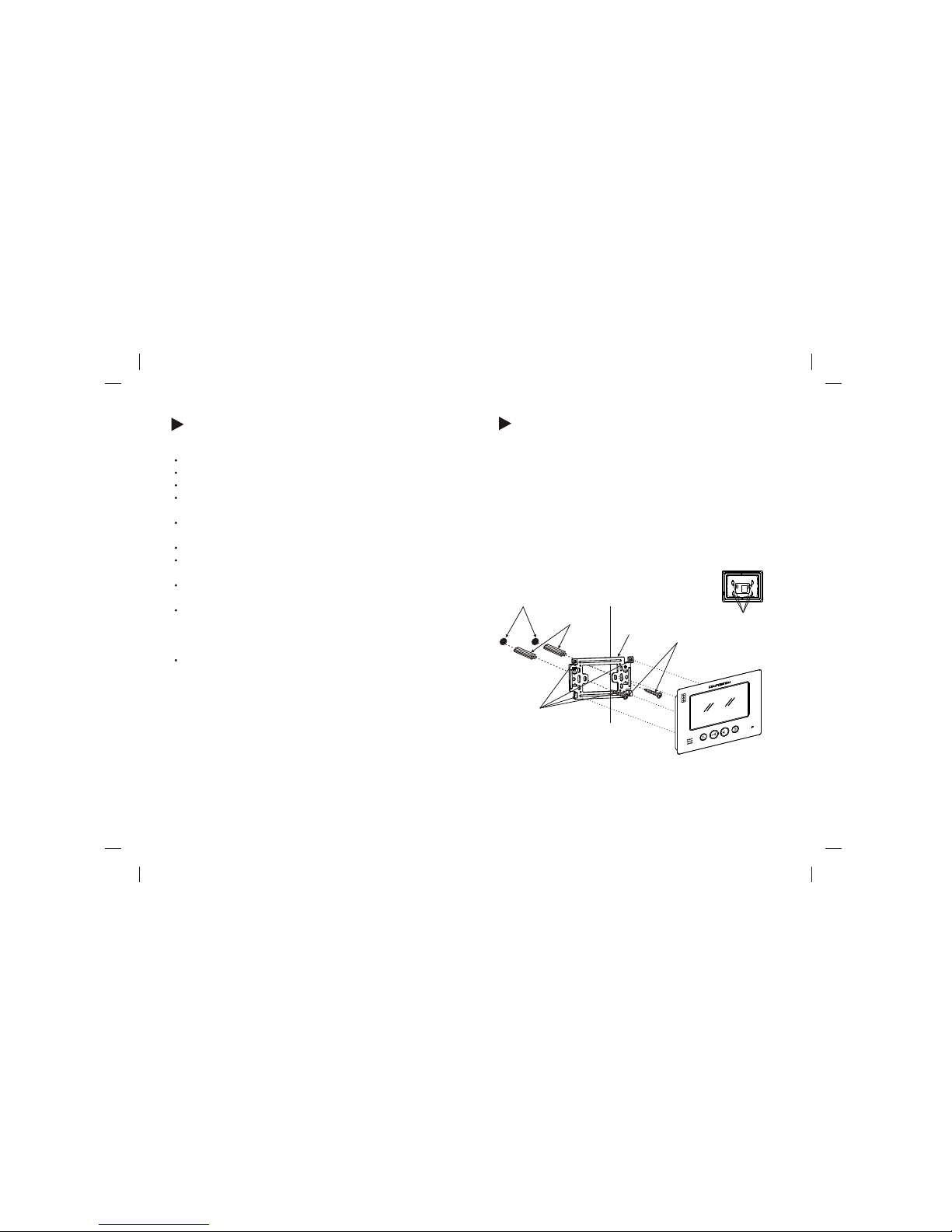
Colour LCD touch screen(SM385CH is button operation);
Eight section alarms with password arm/disarm;
Call, talk, unlock door, audio and video monitor;
Intercom between apartments, intercom between indoor
monitors with the same apartment, call transfer.
This system uses TCP / IP network method (through
the network to achieve functions);
Check the video message from indoor monitor;
Audio, video and control signals of the system are pure
digital signal;
Video encoding format is MPEG4; Audio encoding
format is G.711;
Information receiving function: able to receive text format
messages (eg. The notice of water and power off from
the property management center); store massage in
the indoor monitor;
The system includes an online upgrade function; system
upgrade is through the network; it makes system
maintenance more convenient.
Installation of indoor monitor
Notice: Please refer to the steps above fir the installation of
SM328/385CH.
Basic functions
-5- -6-
1.Locate the bracket on the installation place, keep it horizontal
and mark the drilling positions;
2.Drill holes according to the marked drilling positions and pad
with screw anchors;
3.Fasten the bracket with the screws properly on the installation
place;
4.Connect the indoor monitor according to the wiring diagram;
5.Mount the indoor monitor properly on the bracket hooks.
wall hole
screw anchor
(plastic)
bracket
hooks
mounting bracket hole
screw
the back
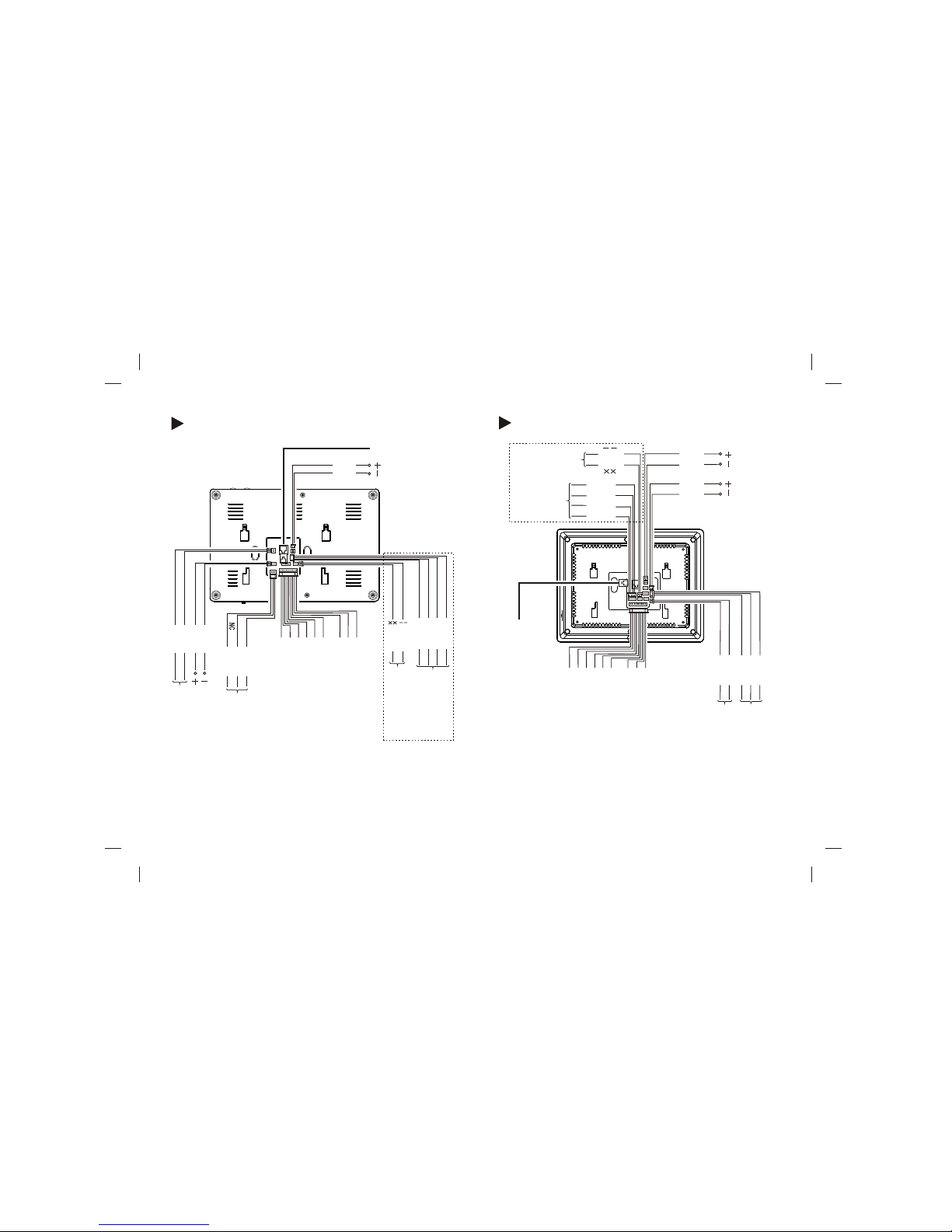
Connection for SM385CH
NO
COM
Notice: The ports in the dashed line box exist only in the indoor
monitor with (T) in the back of the model number. When the system
connects to main and slave monitors, analog outdoor station with 4+2
wire should be connected in parallel with each indoor monitor.
Connection for SM328/812CH
-7- -8-
NCNOCOM
Power
Network cable
Doorbell
Red
Black
Red
Black
Call lift
video for second
confirmed
White
White
Red
Black
Brown
Blue
second confirmed
outdoor station
Alarm
output
Black
Red
Brown
Blue
Yellow
Red
Black
Brown
Blue
Yellow
Green
Purple
White
Orange
Alarm zone 8(sos)
Alarm zone 7(Gas)
Alarm zone 6
(Fire alarm)
Alarm zone 5
Alarm zone 4
Alarm zone 3
Alarm zone 2
Alarm zone 1
GND
Doorbell
Red
Black
Network cable
Call lift
Power
Black
Red
Black
Red
Alarm
output
Brown
Blue
Yellow
White
White
Red
Black
Brown
Blue
video for second
confirmed
second confirmed
outdoor station
Red
Black
Brown
Blue
Yellow
Green
Purple
White
Orange
Alarm zone 8(sos)
Alarm zone 7(Gas)
Alarm zone 6
(Fire alarm)
Alarm zone 5
Alarm zone 4
Alarm zone 3
Alarm zone 2
Alarm zone 1
GND
Notice: The ports in the dashed line box exist only in the indoor
monitor with (T) in the back of the model number. When the system
connects to main and slave monitors, analog outdoor station with 4+2
wire should be connected in parallel with each indoor monitor.
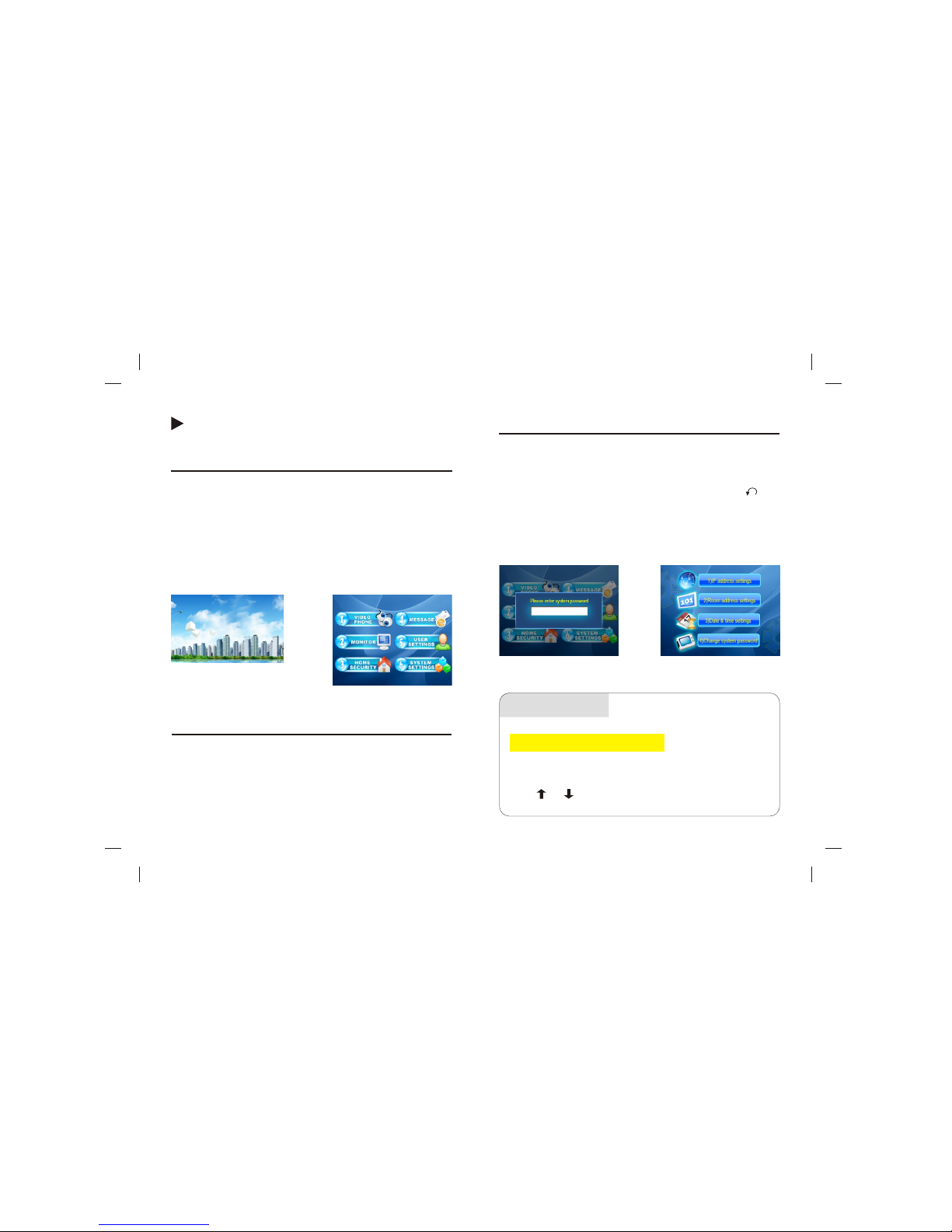
SM385CH indoor monitor operation guide
System startup
Before turn on the power, make sure the indoor monitor is
connected correctly. Then turn on the power switch on the bottom
of the indoor monitor. Picture 1-1 is the startup screen. Startup
requires 40 seconds. Main interface is as picture 1-2. The screen
server will be activated if no operation in 30 seconds. After 3
minutes screen saver mode, the machine will activate the power
saving mode.
picture 1-1
System setting
picture 1-3
picture 1-4
1. Network address setting
-9- -10-
picture 1-2
Main menu interface
After the system startup is successful, or the indoor monitor is in
the standby mode, press any button, the screen will show the main
menu as picture 1-2. There are video chat, monitor, home security,
message check, user setting, system setting.
In the main menu, press number 6 to choose the 6th option. Press
the number again to confirm the selection. Picture 1-3 the system
password interface pops up. Enter the correct system password
(factory default password is 0000. Press * to delete. Press to
return) and press # to enter to picture 1-4 system setting interface.
There are network address setting, room number setting, time
setting, system password modification.
Operation
In picture 1-4, press number 1 to choose the first option. Press
number 1 again to confirm the selection. Picture 1-5 will show.
Press or to move from upper to lower frame and fill
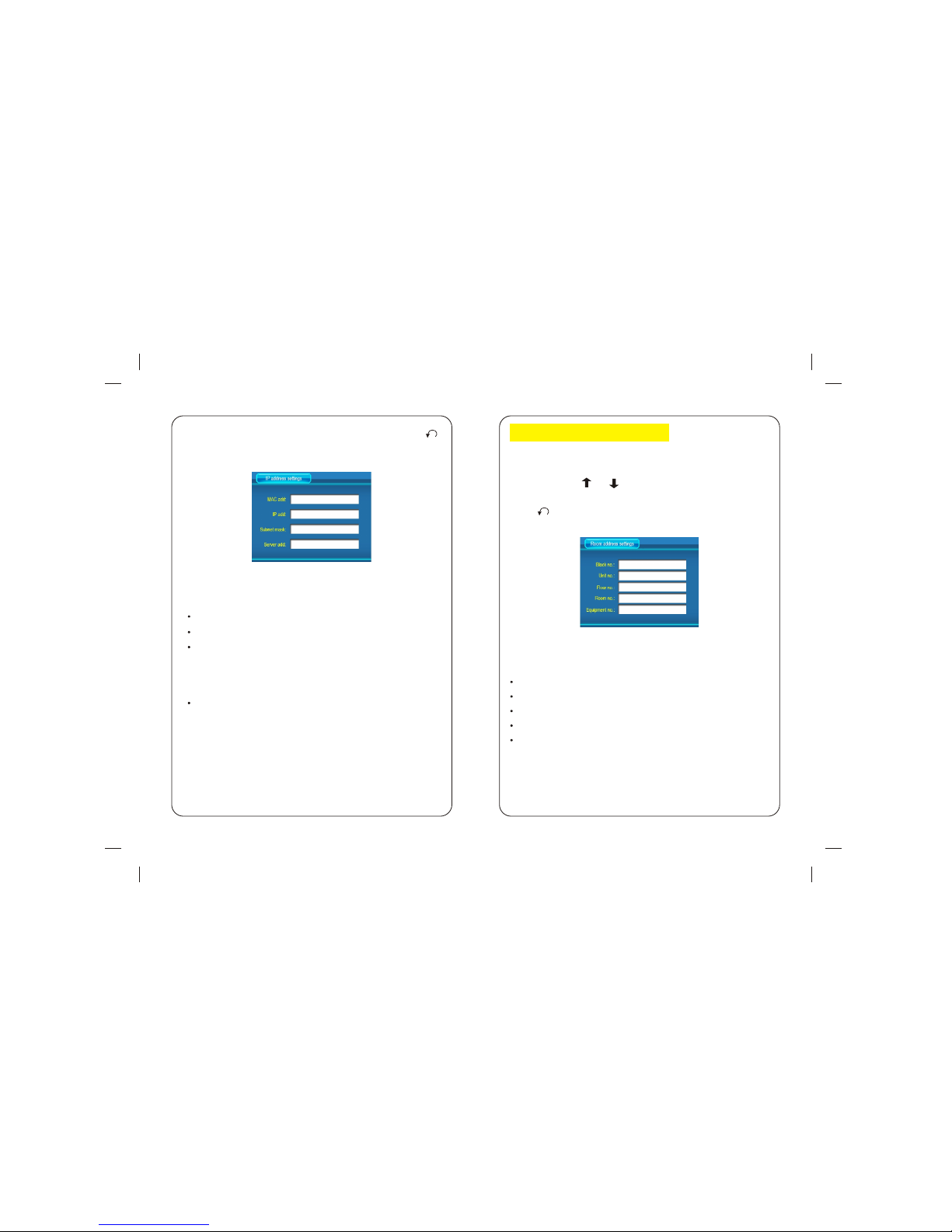
picture 1-5
2.Equipment address setting
picture 1-6
-11-
-12-
In picture 1-4, press number 2 to choose the second option.
Press number 2 again to confirm the selection. Picture 1-6
will show. Press or to move from upper to lower frame
and fill in the blanks. Press * to delete. Press # to confirm.
Press to return.
Building number: 0001(4-digit)
Unit number: 01 (2-digit)
Floor number:01 (2-digit)
Room number: 01 (2-digit)
Equipment number: 0 (0 indicates main machine, 1-9
indicate the number of slave machines)
in the blanks. Press * to delete. Press # to confirm. Press
to return.
MAC address: 01:01:00 (Address must be unique)
IP address:192.168.010.100(Address must be unique)
Subnet Mask: 255.255.000.000 (If require cross network
communication, set the subnet mask as 255.255.000.000.
For example, IP address 192.168.000.010 communicates
with IP address 192.168.022.010)
Server address: 192.168.000.006 (Set the server address
according to the guard station IP address)
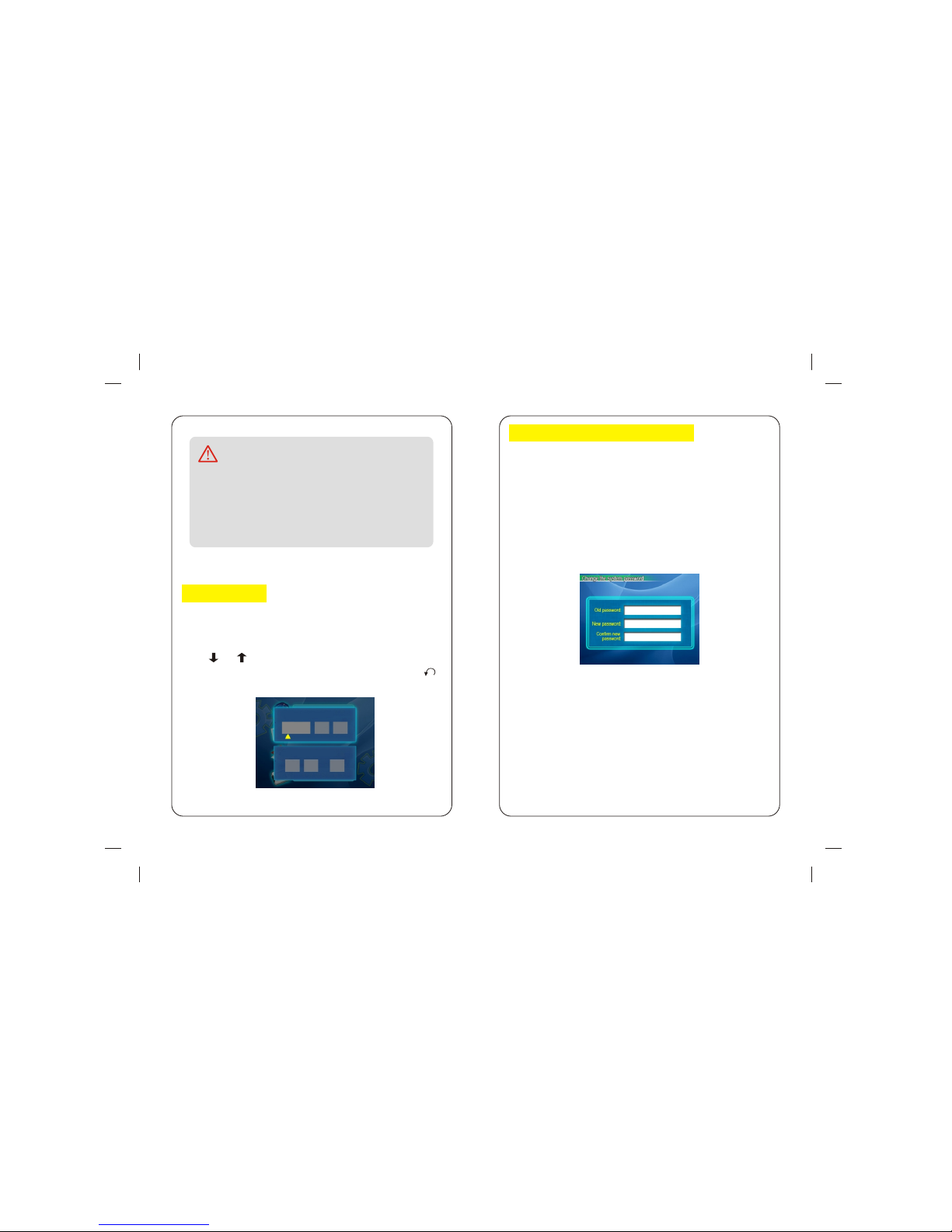
In picture 1-4, press number 4 to choose the second option.
Press number 4 again to confirm the selection. Picture 1-8
will show.
Enter the correct 4-digit password, then the cursor will move
to the lower blank NEW PASSWORD. Enter the new 4-digit
password and confirm it again. Press # to confirm and get
confirm information: Password is changed successfully.
Notice
3.Time setting
picture 1-7
4.System password modification
picture 1-8
-13-
-14-
In the same network, the MAC address and IP address
can not be the same in any equipment (including
outdoor station, indoor monitor and slave indoor
monitors). Please according to the actual situation to
set the equipments.
In picture 1-4, press number 3 to choose the second option.
Press number 3 again to confirm the selection. Picture 1-7
will show.
Press or to move from upper to lower frame and fill
in the blanks. Press * to delete. Press # to confirm. Press
to return.
Date Setting 2013/10/10
Time Setting 08:10:30
2013 10 10
08 10 30

User setting
picture 1-9 picture 1-10
1.Ringtones selection
Operation
2.User password modification
picture 1-11
-15-
-16-
In picture 1-2, press number 5to choose the option. Press number
5 again to confirm the selection. Picture 1-9 will show. Enter the
correct user password. (factory default user password is 1234).
Press # to confirm and enter to the picture 1-10 user setting
interface. There are 3 ringtones, no disturb, user password
modification.
In picture 1-10, press the number of ringtone and enter the
number again to confirm the selection. The chosen icon turns
to orange and starts to ring. The selection is successful. If
select No Disturb, the indoor monitor ringtone will be turned
off and the status icon will be shown in the upper right corner
of the main interface. When the outdoor station calls the
indoor monitor, the indoor monitor will not ring.
In picture 1-10, press number 5 to choose the option. Press
number 5 again to confirm the selection. Picture 1-11 will
show. Enter the correct 4-digit password, then the cursor will
move to the lower blank NEW PASSWORD. Enter the new
4-digit password and confirm it again. Press # to confirm and
get confirm information: Password is changed successfully.

Management
centre
66
00
Di Di
Intercom
In picture 1-2 the main menu interface, press number 1 to choose
the option. Press number 1 again to confirm the selection. Picture
1-12 will show. User can call the guard station and other apartments,
do the call transfer, intercom within household, and indoor monitor
answers call.
picture 1-12
1.Call the guard station
Operation
2.Call the other apartment
3.Intercom within the same apartment
Notice
If the apartment is in the same building, the series
number can be shorter: floor number + room number.
For example, enter 1002 and press # to call the
apartment (floor 10, room 2).
-17-
-18-
Press (or enter 4-digit guard
station equipment number in
picture 1-12, such as 0000, and
then press # to start the call)
Press or to end the call.
Users in the same network can call each other. In picture 1-12,
enter the series number of the apartment: building number,
unit number, floor number and room number. Then press # to
start calling that apartment. For example, series number 0001
020303 indicates building 1, unit 2, floor 3 and room 3.
In picture 1-3, enter 0 # to call all other
indoor monitors in the same apartment.
Enter 1 # to call the main indoor
monitor. Maximum 10 indoor monitors
in one apartment. Enter 2# to call the
second indoor monitor and so on.

Notice
4.Call transfer
-19-
-20-
When user calls all the indoor monitors, all indoor
monitors ring in the same time. When one of the
indoor monitor picks up the call, the rest of the
indoor monitors will hang up automatically.
When outdoor station calls the indoor
monitors, if one indoor monitor picks
up the phone and want to transfer this
call to other indoor monitors, press
on the indoor monitor and the
call starts to transfer to the rest of
the indoor monitors. This function
is for more than one indoor
monitor in one apartment.
When indoor monitor is called by other equipments, indoor
monitor will ring. Press to pick up the call. Press or
to end the call. (Notice: When the indoor monitor talk to
the outdoor station or the guard station, the maximum talk
time is 2 minutes. The system will hand up automatically after
2 minutes)
5.Call the indoor monitor

Monitor/unlock
picture 1-13
1.Video and audio monitor
In picture 1-2 the main menu interface, press number 2 to choose
the option. Press number 2 again to confirm the selection. Picture
1-13 will show the view from outdoor station 1.
In picture 1-13, press 1,2,3,4
or to monitor from outdoor
station 1 - 4.In the monitor mode,
press to monitor the audio
from the outdoor station.
Press to end the monitor.
Operation
2.Unlock
Notice
Notice
A. The maximum monitor time is 30 seconds. After 30
seconds, the indoor monitor will hang up automatically.
In the monitor mode, press to open the lock of
the outdoor station.
B. If connect to simulated outdoor station, press
number 0 to monitor the outdoor station.
When wall outdoor station or unit
outdoor station call the indoor monitor,
indoor monitor will ring and display
the view from outdoor station. No
matter pick up the call or not,
press can open the lock.
-21-
-22-

Home security
picture1-14
Operation
1.Set defence
2. Cancel defence
picture 1-16picture 1-15
In picture 1-2 the main menu interface, press number 3 to choose
the option. Press number 3 again to confirm the selection.
Picture1-14 will show the home security. There are home, out,
sleep, SOS modes.
Defence zone:
there are 8 defence zones.The last 3 defence zones are 24
hours on, so they do not need to set. The default setting is
smoke, gas and SOS.Defence zones 1-5 can be set according
to the requirement:door magnet, window magnet, IR.
In picture 1-14, press the number in front of the mode, then
press the number again to confirm the selection. The chosen
icon turns to orange and show " defence delay ". After the 60
seconds default delay time, the indoor monitor will show "set
defence successfully".
Defence zone delay time: default is 60 seconds.
Alarm delay time:
default is 60 seconds, as picture 1-14, user can change from
0, 15, 30 and 60 seconds. Confirm the number and icon
changes to orange. The delay time is chosen successfully.
When the alarm of the defence zone is triggered, picture 1-15
alarm information will pop up. The icon turns to orange. The
guard station and other alarm system will ring. Press to
stop the indoor monitor ringing, and return to the main menu.
Enter to picture 1-14 to choose the defence to cancel. Press
the number of the icon to confirm the cancellation. Enter the
user password in picture 1-9 and the icon will change to blue
and show "ancel successful".
-23-
-24-

Notice
Home mode: defence zones 1-5 are cancelled.
Out mode: defence zones 1-5 are set.
Sleep mode: defence zones 1 & 2 are set. defence
zones 3-5 are cancelled.
SOS mode: immediate alarm (if choose this mode,
picture 1-16 will pop up.Press #,system
will start alarm and show picture 1-15).
Information check
picture 1-17
In picture 1-2 the main menu interface, press number 4 to choose
the option. Press number 4 again to confirm the selection. Picture
1-17 will show the information check. There are community
information, visitor pictures, defence record, alarm record.
Community information:
information sent by the guard stationto the indoormonitor.
Operation
Visitor pictures:
picture is captured automatically when outdoor station calls
indoor monitor for 6 seconds.
Defence record:
details of the defence setting of the indoor monitor.
Alarm record: details of the alarm triggered.
-25-
-26-

Are you sure to delete
1. Information check
In picture 1-17, choose the number of the icon and press the
number again to confirm the selection. The screen will show
picture 1-18 information list. Press or to turn the page.
Press the number in front of each message and confirm, then
the message text will display as picture 1-19. Press or
to check last and next messages. Press to return.
picture 1-19picture 1-18
13/09/21 06:00:45
Cancel #8 SOS Alarm SOS
2.Information delete
In picture 1-18, choose the number of he icon to delete. Press
* and picture 1-20 pops up. Enter # to delete the message.
Delete all the information: press * and hold, until the screen
shows "press # to confirm the deletion". Then press # to
confirm the deletion of all the information.
picture 1-20
Notice
The storage is maximum 1000 text and 200 pictures.
When the storage is full, once new information comes
in the system will delete the oldest information
automatically.
-27-
-28-
NO. Content Date&time
Cancel #8 sos Alarm SOS
1
2
3
4
5
6
7
8
9
Cancel #8 sos Alarm SOS
13/09/09 04:43:20
13/09/08 06:43:20

Call lift
Ring
System startup
picture 2-1
Press on the left of the indoor monitor to call the lift.
When the indoor monitor connects to the ring, once visitor calls,
the indoor monitor will ring.
SM328/812CH indoor monitor operation
guide
Before turn on the power, make sure the indoor monitor is
connected correctly. Then turn on the power switch on the side of
the indoor monitor. Picture 2-1is the startup screen. Startup requires
40 seconds.Main interface is as
picture 2-2. The screen server will
be activated if no operation in 30
seconds. After 3 minutes screen
saver mode, the machine will
activate the power saving mode.
If the touch screen of the indoor monitor does not function
well, please use the screen emendation process. Press for
over 3 seconds and the screen emendation process is on.
Please follow the CROSS and press it. After the process is
completed, the screen will return to the main menu interface.
Notice
Screen emendation:
-29-
-30-

Main menu interface
picture 2-2
picture 2-4 picture 2-3
1. IP address setting
System setting
MAC Addr
IP Addr
Subnet
Server
picture 2-5
After the system starts successfully or it is in the standby mode,
press any place of the touch screen, main menu interface will show.
In picture 2-2, there are three parts: state, function and time.
A.State:
it includes network connection, information, alarm and ringtone.
When there is new information or network connection is
completed, these icons will turn from gray to bright colour.
B.Function:
it includes video intercom, monitor, home security,information
check,user setting,system setting. Press the icon to enter the
interface.
C.Time: it shows the date and time.
In picture 2-2 main menu interface, press system setting icon.
Picture 2-3 system password will pop up. Enter the system
password (factory default password is 0000) and press # to confirm.
In the picture 2-4,there are network address setting, room address
setting, system password setting, time setting.
Operation
In picture 2-4, click the icon
for IP address setting. Enter
picture 2-5 for MAC address,
IP address, subnet mask,
server address settings. If
require modification of the
setting, enter the number in
-31-
-32-

Old pass
New Pass
Confirm Pass
Block
Unit
Floor
Room
Equip
picture 2-6
picture 2-7
In picture 2-4, click room address icon. In picture 2-6, there
are building number, unit number, floor number, room number
and equipment number.
2. Room address setting
Return
3.System password setting
Building number: 0001 (4-digit)
Unit number: 01 (2-digit)
Floor number: 01 (2-digit)
Room number: 01 (2-digit)
Equipment number: 0 (0 indicates main indoor monitor.
1-9 indicates 9 slave monitors)
In picture 2-4, click system password setting icon to enter
picture 2-7.
Enter the correct 4-digit password, and the cursor will move
to the next blank. Enter new 4-digit password and confirm the
new password. Press # to confirm all the setting. The system
shows "password changes successfully".
the blank. Press * to delete. Press # to confirm. Press
to return.
MAC address:
145236 (address must be unique IP address: 192.168.010.101
(address must be unique)
Subnet mask:
255.255.000.000 (If require cross network communication,
the subnet mask should change to 255 255 000 000. For
example, IP address 192 168 000 010 communicates with IP
address 192.168.022.010, the subnet mask should be changed ).
Server address:
192 168 000 006 (Set this address according to the guard
station IP address).
Return
Click the option for modification. Press keypad to enter the
information Press * to delete. Press # to confirm. Press
to return.
-33-
-34-

Date Setting
Time Setting
User setting
picture 2-9 picture 2-10
1.Ringtone selection
4.Time setting
picture 2-8
In picture 2-4, press time setting icon and enter picture 2-8.
Click the blank and enter the information by keypad. Press *
to delete. Press # to confirm. Press to return.
Return
In picture 2-2, click user setting icon and picture 2-9 will pop
up. Enter user password (factory default password is 1234). Press #
to confirm.In picture 2-10, there are ringtone, no interruption and
user password setting.
Operation
In picture 2-10, click the ringtone and its icon colour changes
to orange and start the ring. The selection is completed.
Select no interruption. The indoor monitor will be silent and
its icon will turn to bright. During this time, if outdoor station
calls indoor monitor, the indoor monitor will not ring.
-35-
-36-
2013/05/30 80:20:35
2013 10 20 / /
: :

66
00
2. User password setting
Old pass
New Pass
Confirm Pass
picture 2-11
Intercom
picture 2-12
1.Call guard station
In picture 2-10, click user password setting icon and enter to
picture 2-11.
Enter 4-digit password (factory default password is 1234),
and the cursor will move to the next blank. Enter new 4-digit
password and confirm the new password. Press # to confirm
all the information. The system will show "assword changes
successfully".
Operation
In picture 2-2 main menu interface, click intercom and enter
picture 2-12. User can call the guard station, intercom with other
apartments, intercom within the same house, call transfer and call
indoor monitor.
Press on the indoor monitor
or enter 4-digit guard station
equipment number (eg. 0000) + #
in picture 2-12 to call the guard
station. Press or to
end the call.
-37-
-38-

2.Intercom with other apartments
3.Intercom within the same house
NOTICE
4.Call transfer
5.Call indoor monitor
Notice
In picture 2-12, enter 0 # to call all
other indoor monitor. Enter 1 # to
call main indoor monitor. Enter 2 #
to call slave indoor monitor, and so
on. The maximum indoor monitor
is 10 in one apartment.
In the same network, users can call each other with the indoor
monitors.
In picture 2-12, enter the building number,unit number, floor
number and room number of the receiver' s indoor monitor.
Press # to confirm and start to call. For example,
enter 0001020303 to call building 1, unit 2, floor 3 and room
3. Press # to confirm and start calling.
If both indoor monitors are in the same unit, enter floor
number + room number +# to call directly. For example,
enter 1002 to call floor 10,room 2. Press # to confirm
and start calling.
When there are more than one indoor
monitor within the same apartment,
if outdoor station calls, one of the
indoor monitor picks up the call
and decides to transfer the call
to other indoor monitors, press
the to call the rest of the
indoor monitors.
When user calls all the indoor monitors, all indoor
monitors ring in the same time. When one of the
indoor monitor picks up the call, the rest of the indoor
monitors will hang up automatically.
When indoor monitor is called by other equipments, indoor
monitor rings and pops up intercom picture. Press to pick
up the call. Press or to end the call. (Notice: The
maximum talk time between indoor monitor and outdoor
station/guard station is 2 minutes. After 2 minutes, the system
will hang up the call automatically).
-39-
-40-

Monitor / unlock
picture 2-13
1
1.Video and audio monitor
When wall outdoor station or unit outdoor
station call the indoor monitor, indoor
monitor rings and displays the view of
the outdoor station. No matter the
indoor monitor picks up the call
or not, press to open the
lock of the outdoor station.
2.Unlock
Notice:
In picture 2-2 main menu interface, click to enter picture 2-13
monitor view of outdoor station 1.
Operation
In picture 2-13, press number 1,2,3 &4
or to monitor outdoor station 1 to 4.
During the monitor mode, press to
monitor the audio of the outdoor station.
Press or * to end the monitor.
(1) The maximum monitor time is 30 seconds. After
30 seconds, indoor monitor will hang up automatically.
(2) When simulated outdoor station is connected. press
number 0 to monitor this outdoor station.
Notice:
In the monitor mode, press to open the lock of
the outdoor station.
-41-
-42-

Home security
picture 2-14
1.Set defence
2.Cancel defence
picture 2-15 picture 2-16
In picture 2-2 main menu interface, press to enter picture 2-14
home security setting. There are home,out,sleep and SOS modes.
Operation
Defence zone:
there are 8 defence zones.The last 3 defence zones are 24
hours on, so they do not need to set. The default setting is
smoke, gas and SOS. Defence zones 1-5 can be set according
to the requirement: door magnet, window magnet, IR.
Defence zone delay time: default is 60 seconds.
Alarm delay time:
default is 60 seconds, as picture 2-14, user can change from 0,
15, 30 and 60 seconds. Confirm the number and icon changes
to orange.
In picture 2-14, press the mode icon.The chosen icon turns to
orange and show "defence delay". After the 60 seconds default
delay time, the indoor monitor will show "set defence
successfully".
When the alarm of the defence zone is triggered, picture 2-15
alarm information will pop up. The icon turns to orange. The
guard station and other alarm system will ring. Press to
stop the indoor monitor ringing, and return to the main menu.
Enter to picture 2-14 to choose the defence to cancel. Press
the icon to confirm the cancellation. Enter the user password.
The icon will change to blue and show "cancel successful".
-43-
-44-
Alarm
Defence1
Defence2
Defence3
Defence4
Defence5
Defence6
Defence7
Defence8
SOS

Information check
picture 2-17
Notice
Home mode: defence zones 1-5 are cancelled.
Out mode: defence zones 1-5 are set.
Sleep mode: defence zones 1 & 2 are set.defence
zones 3-5 are cancelled.
SOS mode: immediate alarm (if choose this mode,
picture 2-16 will pop up. Press #,system
will start alarm and show picture 2-15).
In picture 2-2 the main menu interface, click to enter Picture
1-17. There are community information, visitor pictures, defence
record, alarm record.
Operation
Community information:
information sent by the guard station to the indoor monitor.
Visitor pictures:
picture is captured automatically when outdoor station calls
indoor monitor in 6 seconds.
Defence record:
details of the defence setting of the indoor monitor.
Alarm record:
details of the alarm triggered.
-45-
-46-

picture 2-18
1
2
3
4
5
6
picture 2-19
Set Alarm Successful Sleeping Mode
13/09/09 04:43:20
13/09/08 06:43:20
13/09/21 06:00:45
Set Alarm Successful Sleeping Mode
UP 0
Down#
In picture 2-17, click the icon to enter the information list as
picture 2-18. Press or to turn the page. Double
clicks the information title to read the message text as
picture 2-19. Press or to check last and next
messages. Press to return.
1. Information check
UP 0
Down#
Return
In picture 2-18, click the
information title and press
delete. Picture 2-20
pops up. Click confirm and
delete the message. Delete
all the information: press
, and confirm the
deletion of all the
information.
2.Information delete
picture 2-20
Are you sure to delete
Notice
The storage is maximum 1000 text and 200 pictures.
When the storage is full, once new information comes
in the system will delete the oldest information
automatically.
-47-
-48-
NO. Content Date&time
Successfully disarm (Home mode)

-49-
Call lift
When the indoor monitor connects to the ring, once visitor calls,
the indoor monitor will ring.
Press on the left of the indoor monitor to call the lift.
Ring
-50-
Do not close to the strong
magnetic fields
Avoid water.
Avoid sun. Avoid strong vibration, impact
and percussion.
Do not disassemble if you are not
professional in this area.
Avoid using wet towels or volatile
chemical to clean indoor monitors.
Notice
