Page 1

Page 2
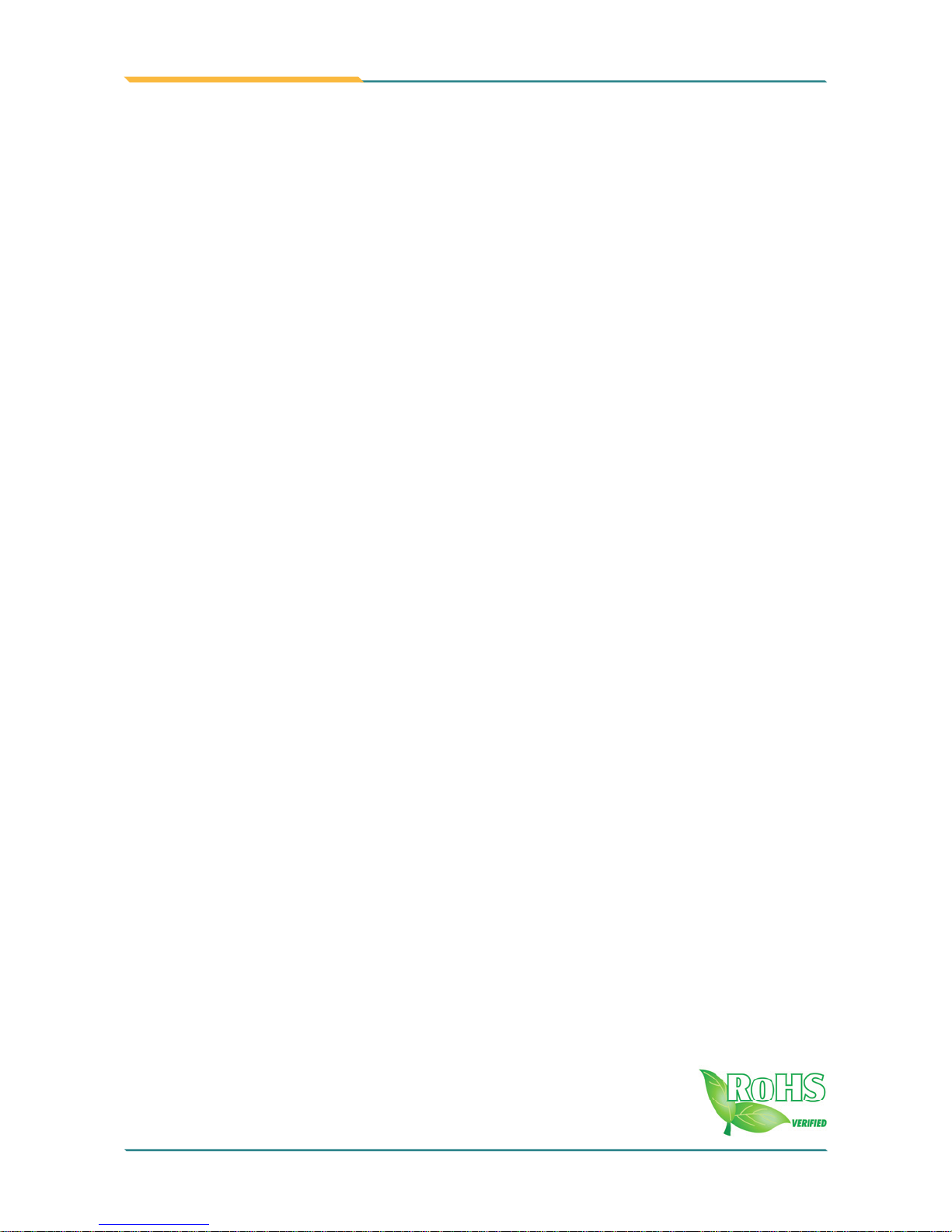
ITX-i9453
Mini ITX Industrial Motherboard
User’s Manual
Version 1.0
2007.08
Page 3
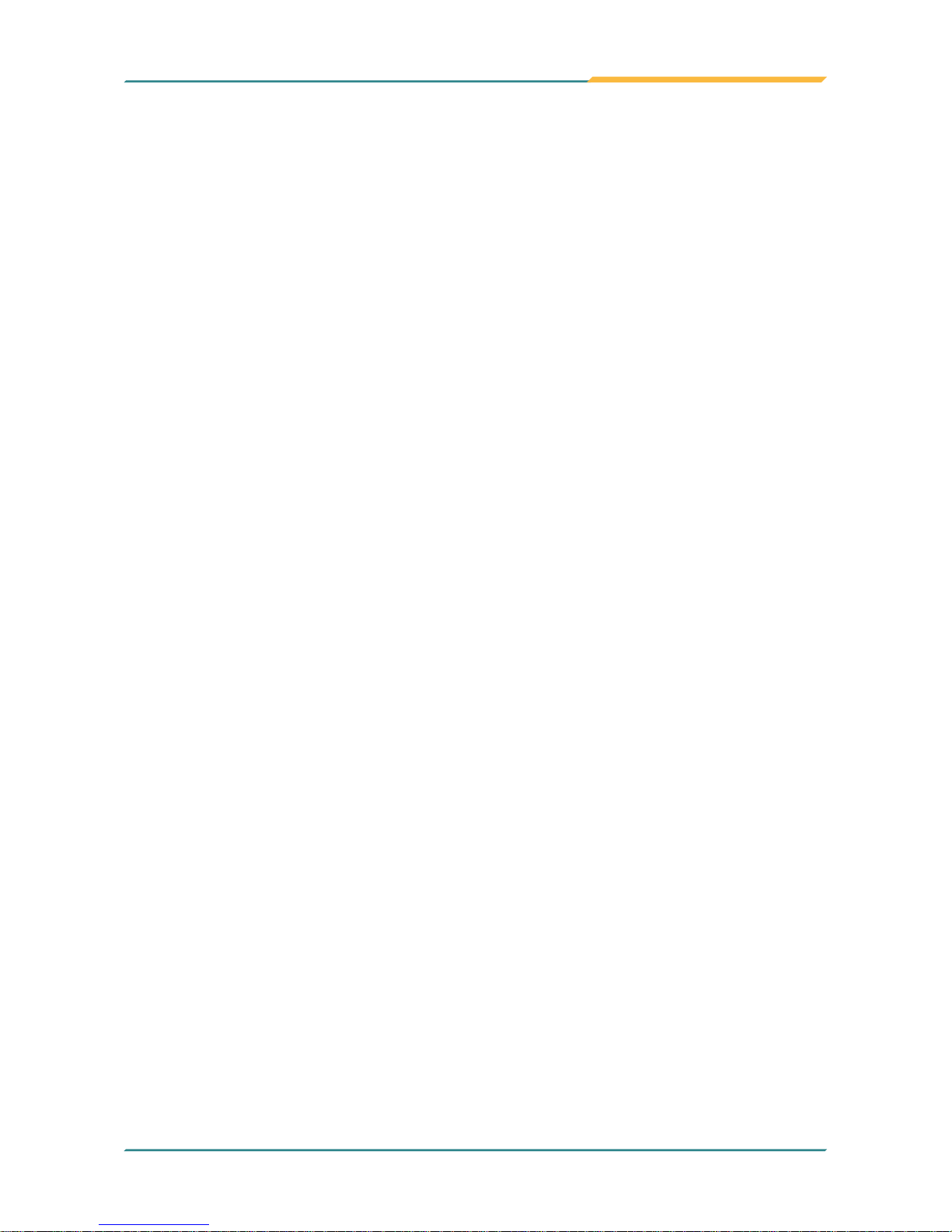
ITX-i9453 User’s Manual
Table of Contents
Chapter 1 Introduction ............................................................4
1.1 Copyright Notice ..........................................................................5
1.2 About this User’s Manual ............................................................5
1.3 Warning .......................................................................................5
1.4 Replacing the lithium battery ........................................................6
1.5 Technical Support ........................................................................6
1.6 Warranty ......................................................................................7
1.7 Packing List .................................................................................8
1.8 Ordering Information ....................................................................8
1.9 Specification ................................................................................9
1.10 Board Dimensions ...................................................................10
1.11 Installing the CPU ...................................................................12
1.12 Installing the Memory ..............................................................13
Chapter 2 Installation .............................................................14
Jumpers
2.1 Jumpers and Connectors ..........................................................15
2.2 JBAT1: CMOS Setup .................................................................16
2.3 JP1: CompactFlash Master/ Slave Select ..................................16
2.4 JV1: COM1 Power Source Special Support ...........................16
2.5 JRS1: COM 2 RS-232/422/485 Select .......................................16
2.6 JVLCD1: LCD Panel Voltage Select ...........................................17
2.7 JPWR1: AT/ATX Power Mode Select ..........................................17
Connectors
2.8 IDE1: Primary 40-pin IDE Connector .......................................18
2.9 SATA1/ SATA2: Serial ATA 1, 2 Connector .............................18
2.10 DIO1: Digital I/O Connector ..................................................18
2.11 PCIE1: PCI Express x16 Interface Slot ...............................19
2.12 MINIPCI1: MiniPCI slot ..........................................................19
2.13 JFRT1: Switches and Indicators ............................................19
2.14 INV1: LCD Inverter Connector ...............................................20
2.15 CON1: RS-422/ 485 Connector .............................................20
2.16 USB1/ USB2: USB 2.0 Connector .........................................20
2.17 LPT1: Parallel Port or FDD Connector .................................21
2.18 IR1: Infrared Connector ..........................................................21
2.19 AUDIO1: Audio Interface Port ..............................................22
2.20 COM1: Two D-SUB 9 Connector ...........................................22
2.21 LAN1/ LAN2: 2 x 100/1000 RJ-45 + 4 x USB 2.0 .................23
2.22 VGA1: CRT/DVI Connector ...................................................23
Index
2
Page 4
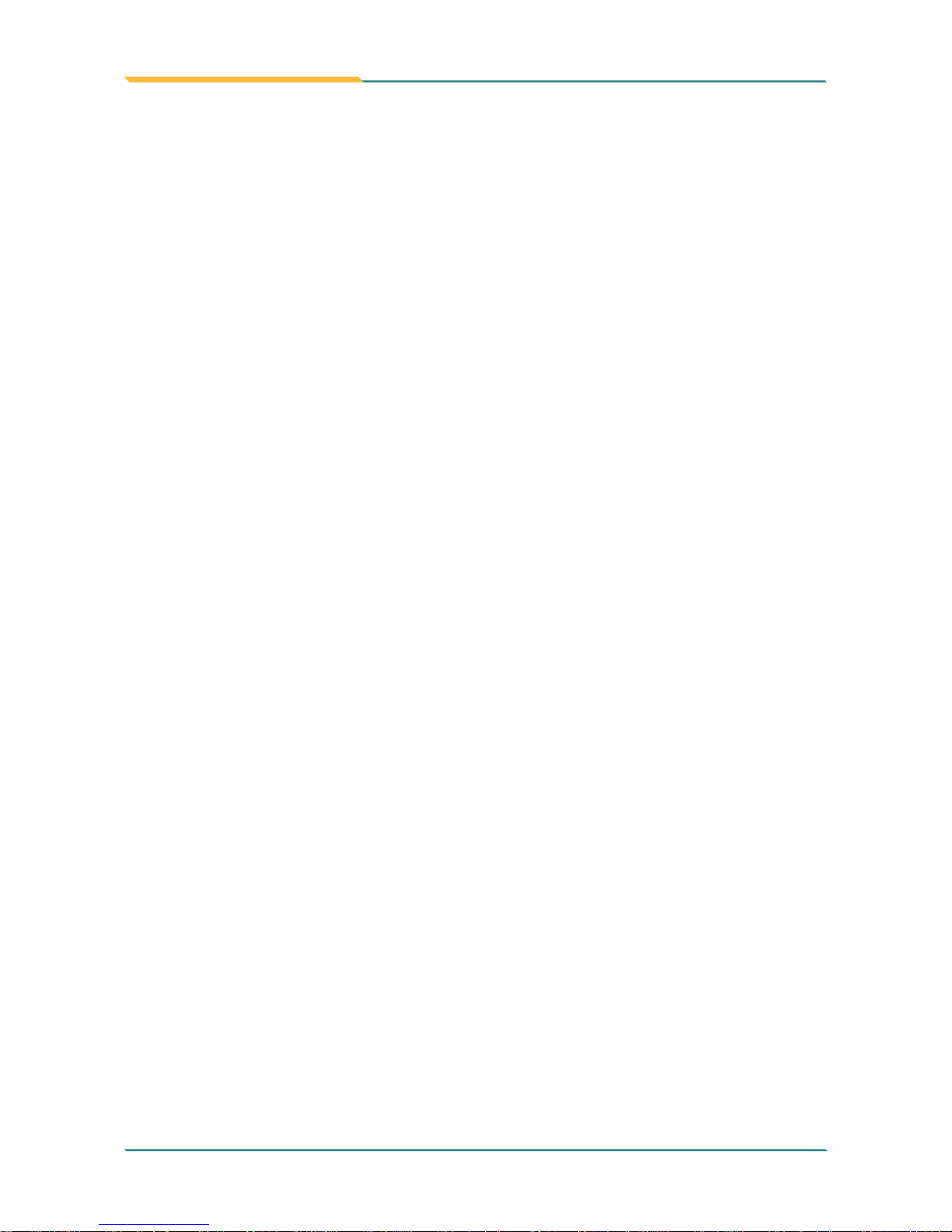
ITX-i9453 User’s Manual
Index
3
2.23 KBM1: PS/2 Keyboard & Mouse ...........................................23
2.24 LVDS1: LVDS LCD Connector ..............................................24
2.25 CFD1: CompactFlash II Socket .............................................24
2.26 PW1: ATX Power Supply Connector .....................................25
2.27 ATX12V1: 4pin 12V ATX Power Connector ........................25
2.28 CPUF1: CPU Fan Power Connector .....................................25
2.29 SYSF1: System Fan Power Connector ................................26
Chapter 3 BIOS ......................................................................28
3.1 BIOS Introduction ......................................................................29
3.2 BIOS Setup ...............................................................................29
3.3 Standard CMOS Features .........................................................30
3.4 Advanced BIOS Features .........................................................33
3.5 Advanced Chipset Features ......................................................37
3.6 Integrated Peripherals ...............................................................40
3.7 Power Management Setup ........................................................45
3.8 PNP/PCI Configurations ............................................................49
3.9 PC Health Status .......................................................................51
3.10 Load Optimized Defaults ........................................................52
3.11 Set Password .........................................................................53
3.12 Save & Exit Setup ...................................................................54
3.13 Exit Without Saving .................................................................55
3.14 BIOS Beep Sound core list ......................................................56
3.15 BIOS memory mapping ...........................................................56
3.16 Award BIOS Post Codes ........................................................57
Chapter 4 Appendix ...............................................................62
4.1 I/O Port Address Map ................................................................63
4.2 Interrupt Request Lines (IRQ) ...................................................66
Page 5
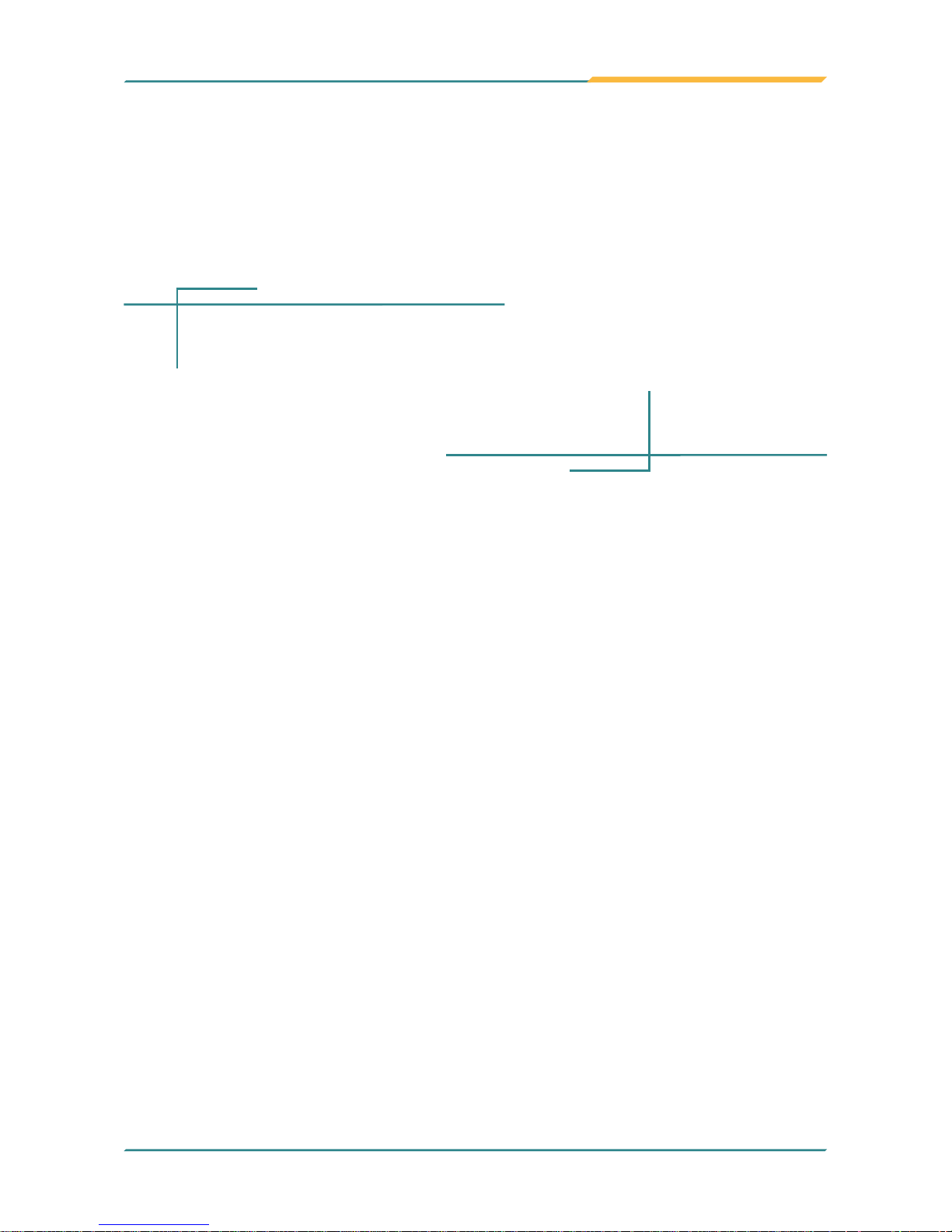
ITX-i9453 User’s Manual
Introduction
4
1Chapter 1
Introduction
Page 6
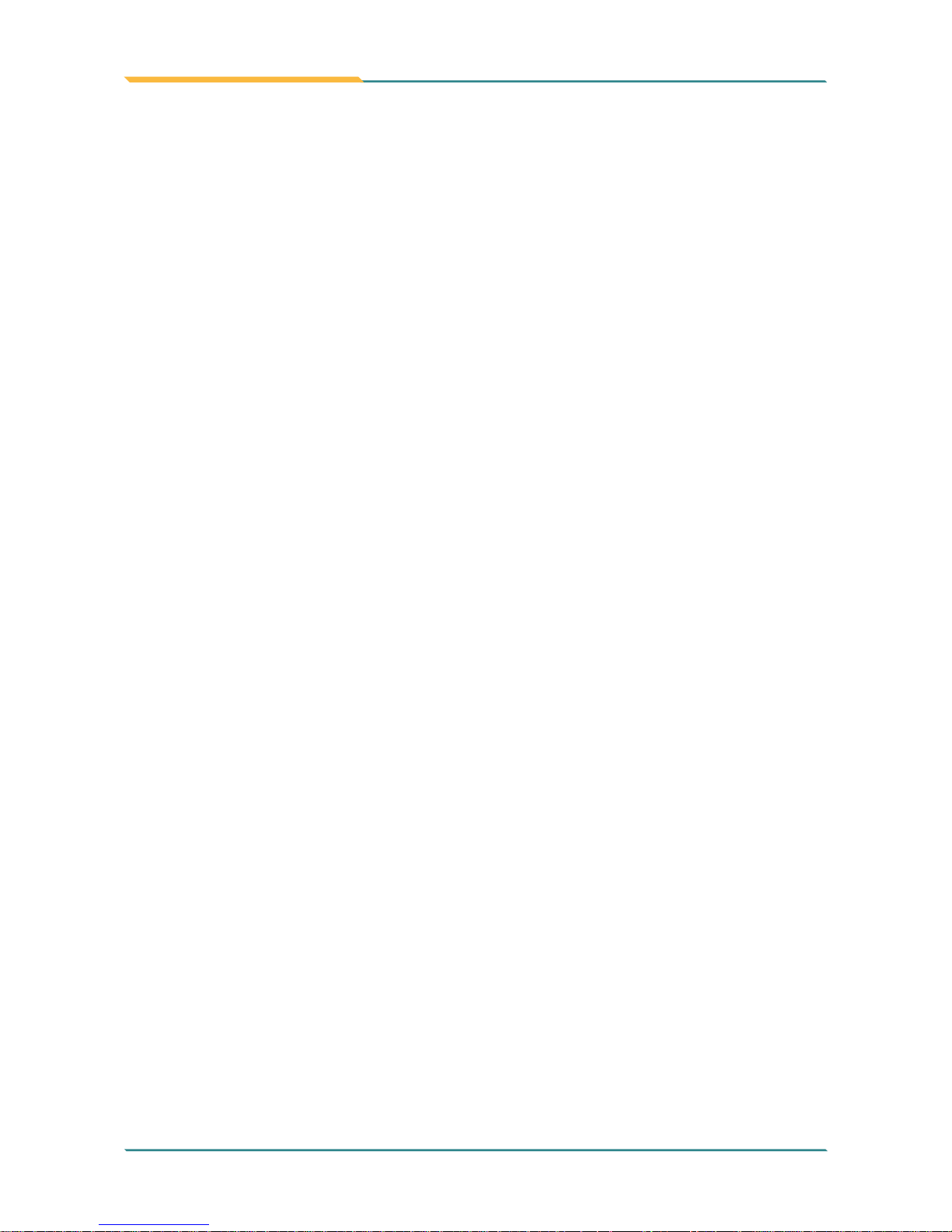
ITX-i9453 User’s Manual
Introduction
5
1.1 Copyright Notice
All Rights Reserved.
The information in this document is subject to change without prior notice in
order to improve the reliability, design and function. It does not represent a
commitment on the part of the manufacturer.
Under no circumstances will the manufacturer be liable for any direct, indirect, special, incidental, or consequential damages arising from the use or inability to use the product or documentation, even if advised of the possibility
of such damages.
This document contains proprietary information protected by copyright. All
rights are reserved. No part of this manual may be reproduced by any mechanical, electronic, or other means in any form without prior written permission of the manufacturer.
1.2 About this User’s Manual
This User’s Manual is intended for experienced users and integrators with
hardware knowledge of personal computers. If you are not sure about any
description in this User’s Manual, please consult your vendor before further
handling.
1.3 Warning
Single Board Computers and their components contain very delicate
Integrated Circuits (IC). To protect the Single Board Computer and its
components against damage from static electricity, you should always follow
the following precautions when handling it :
1. Disconnect your Single Board Computer from the power source when you
want to work on the inside
2. Hold the board by the edges and try not to touch the IC chips, leads or
circuitry
3. Use a grounded wrist strap when handling computer components.
4. Place components on a grounded antistatic pad or on the bag that came
with the Single Board Computer, whenever components are separated
from the system
Page 7
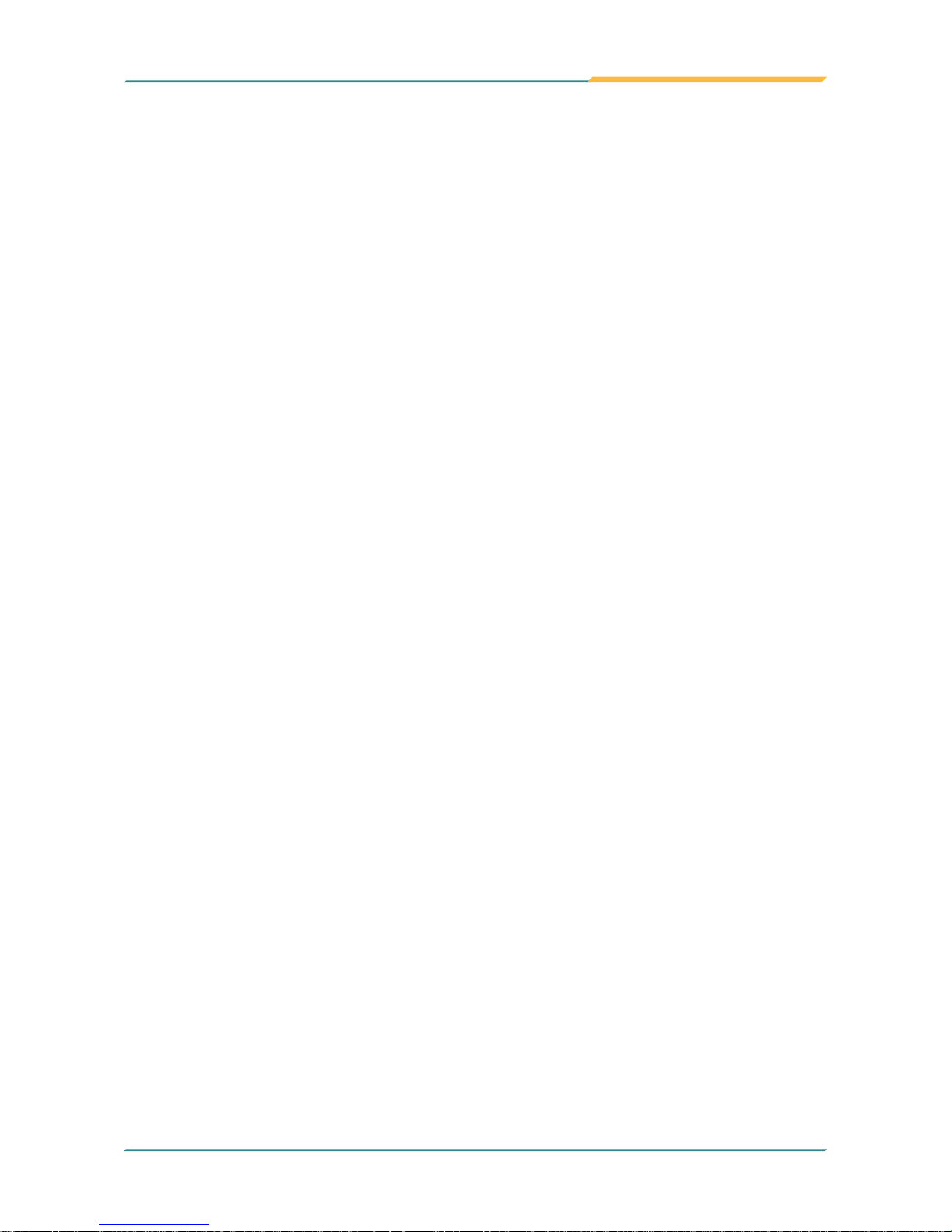
ITX-i9453 User’s Manual
Introduction
6
1.4 Replacing the lithium battery
Incorrect replacement of the lithium battery may lead to a risk of explosion.
The lithium battery must be replaced with an identical battery or a battery
type recommended by the manufacturer.
Do not throw lithium batteries into the trashcan. It must be disposed of in
accordance with local requlations concerning special waste.
1.5 Technical Support
If you have any technical difficulites, please consult the user’s manual first
at:
ftp://ftp.arbor.com.tw/pub/manual
Please do not hesitate to call or e-mail our customer service when you still
can not find out the answer.
http://www.arbor.com.tw
E-mail:info@arbor.com.tw
Page 8

ITX-i9453 User’s Manual
Introduction
7
1.6 Warranty
This product is warranted to be in good working order for a period of two
years from the date of purchase. Should this product fail to be in good
working order at any time during this period, we will, at our option, replace
or repair it at no additional charge except as set forth in the following terms.
This warranty does not apply to products damaged by misuse, modifications,
accident or disaster.
Vendor assumes no liability for any damages, lost profits, lost savings or any
other incidental or consequential damage resulting from the use, misuse of,
or inability to use this product. Vendor will not be liable for any claim made
by any other related party.
Vendors disclaim all other warranties, either expressed or implied, including
but not limited to implied warranties of merchantibility and fitness for a particular purpose, with respect to the hardware, the accompanying product’s
manual(s) and written materials, and any accompanying hardware. This
limited warranty gives you specific legal rights.
Return authorization must be obtained from the vendor before returned
merchandise will be accepted. Authorization can be obtained by calling or
faxing the vendor and requesting a Return Merchandise Authorization (RMA)
number. Returned goods should always be accompanied by a clear problem
description.
Page 9
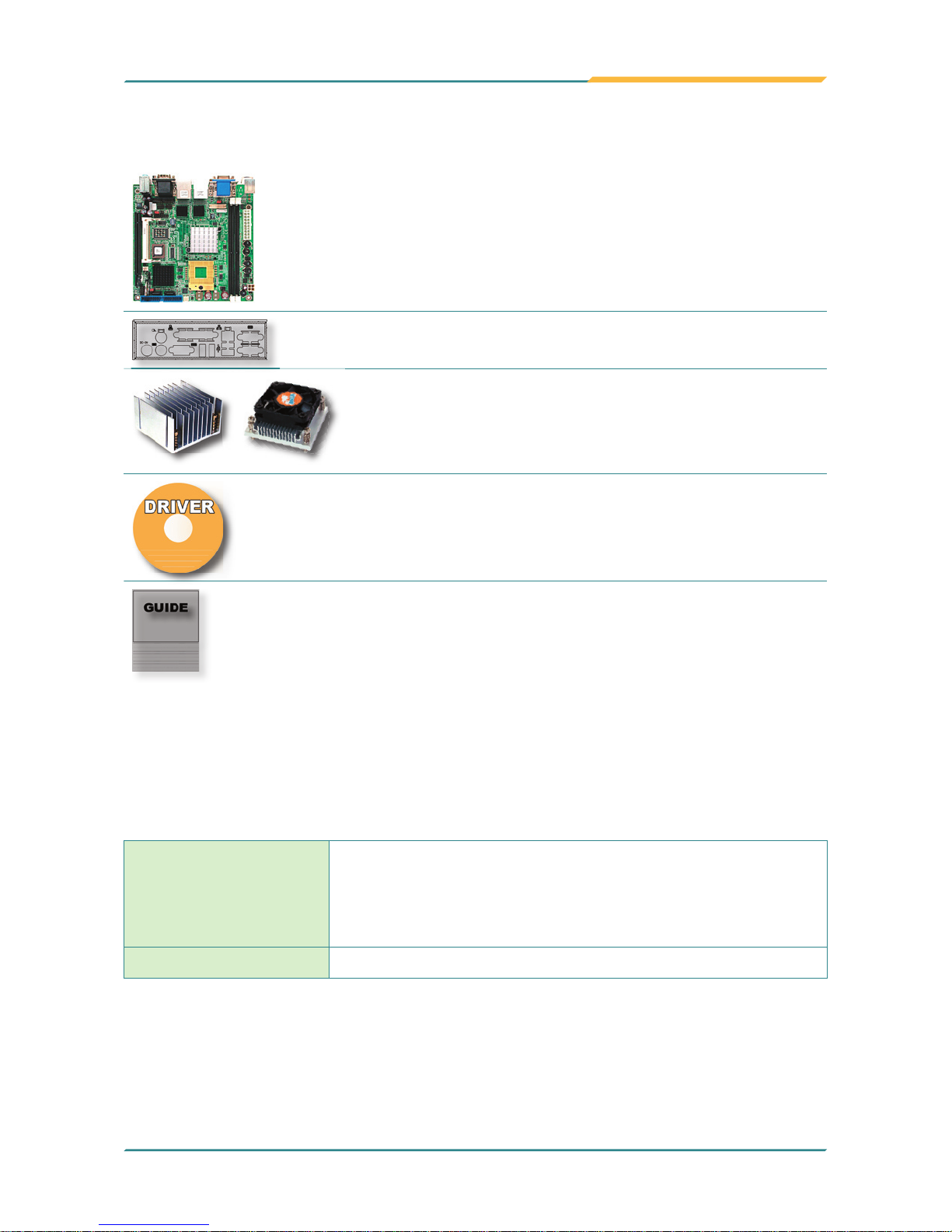
ITX-i9453 User’s Manual
Introduction
8
1.7 Packing List
If any of the above items is damaged or missing, contact your vendor
immediately.
1.8 Ordering Information
ITX-i9453VL2G Intel Core 2 Duo/ Core Duo CPU processor
(FSB 667MHz) Industrial Mini-ITX Motherboard
with CRT/LCD, Dual Gigabit LAN, SATA II,
PCI-Express X16 slot
Cable Kit CBK-07-7435-00
1x ITX-i9453 Mini ITX Industrial MB
1x I/O Bracket
or
1x CPU Heat Sink or Cooler
1x CD-ROM (For Driver used)
1x Quick Installation Guide
Page 10
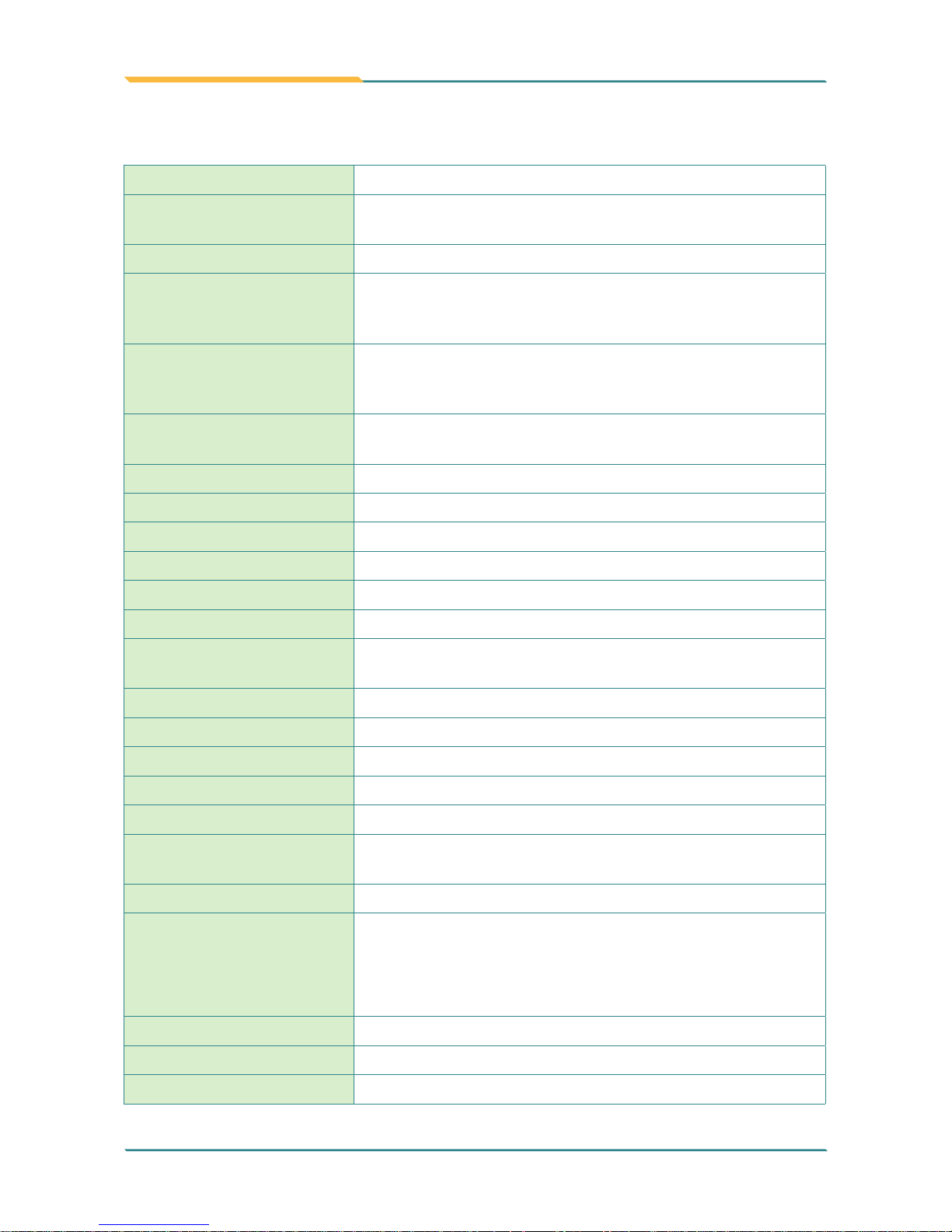
ITX-i9453 User’s Manual
Introduction
9
1.9 Specification
Form Factor Mini ITX Industrial MB
Processor μFC-PGA478 Intel Core 2 Duo/ Core Duo CPU
processor (FSB 667MHz)
Chipset Intel 945GM/GME + ICH7M
System Memory ♦ 2 x 240-pin DIMM socket up to 2GB
♦ Dual Channel DDR2 533/400MHz SDRAM,
supports Non-ECC memory only
VGA/ LCD Controller Intel® Graphics Media Accelerator (GMA) 950
graphics core w/ CRT, DVI and 18/36bit LVDS
(Dual independent display)
Ethernet 2 x 82573V 100/1000 base-T PCI-Express
Gigabit LAN
I/O Chips WINBOND W83627HG
BIOS Phoenix-Award BIOS
Audio ALC655 AC’97 Codec, MIC-in/Line-in/Line-out
Serial ATA
2 x Serial ATA II with 300MB/s
IDE Interface 1 x Ultra DMA 100, support 2 IDE drives
Flash Disk 1 x Type II CompactFlash (Share IDE resource)
Serial Port 2 x COM port
(COM 1: RS-232, COM2: RS-232/422/485)
Parallel Port/ FDD 1 x SPP/EPP/ECP mode (Shared with FDD)
KBMS Standard PS/2 KBMS
Universal Serial Bus 8 x USB 2.0 (4 ports by pin header.)
DIO 8 bit programmable Digital I/O
Expansion Interface 1 x PCI Express x16, 1 x MiniPCI, 1 x CF II
Hardware Monitor
Chip
Integrated in W83627HG
RTC Real Time Clock
Power Input Connector ♦ 20pin ATX & 4pin +12V ATX Power connector
♦ Make sure that connecting with the 20pin ATX
and the 4pin 12V ATX power connector before
booting the system
Operation Temp.
0ºC - 60ºC
Watchdog Timer
255-level Reset
Dimension (L x W)
170 x 170 mm (6.7” x 6.7”)
Page 11
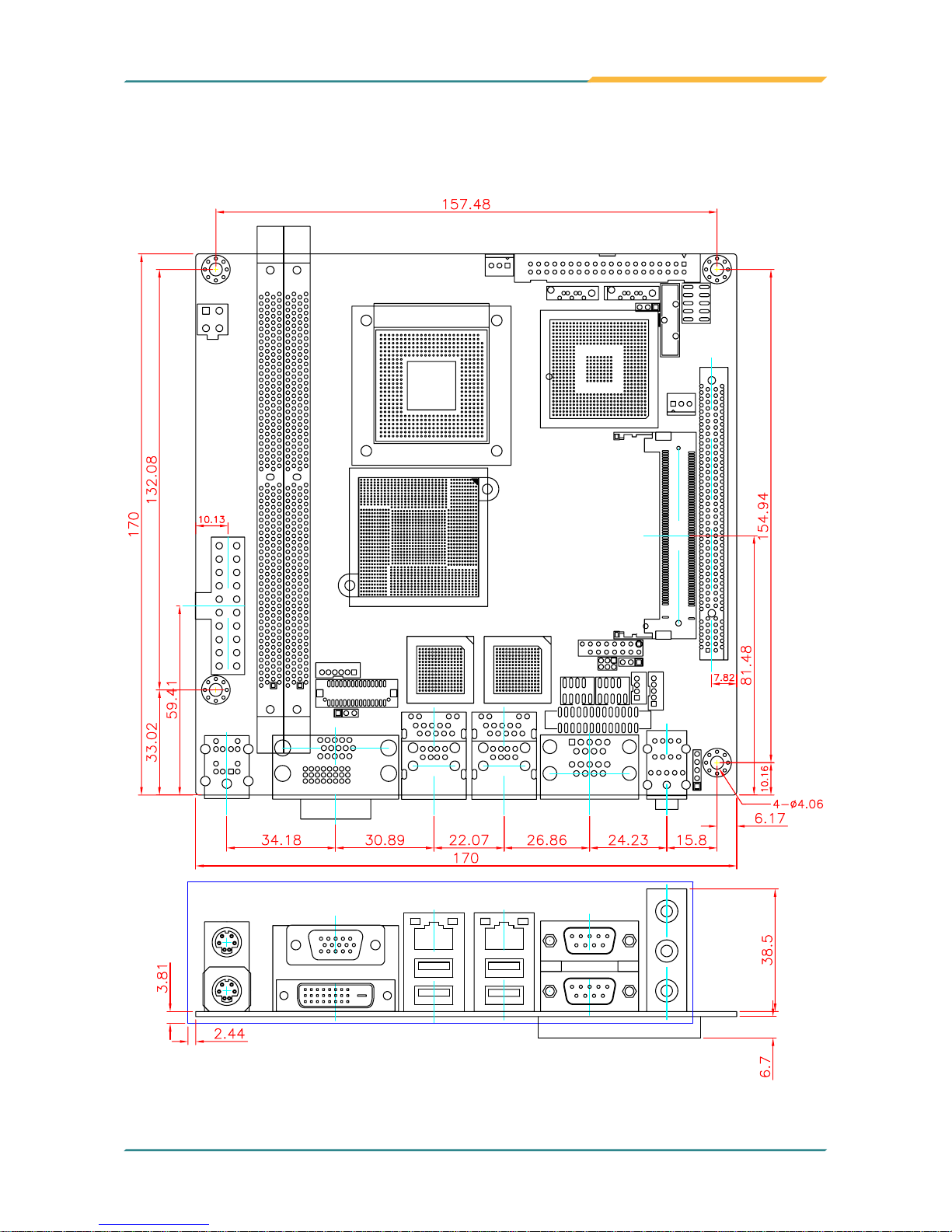
ITX-i9453 User’s Manual
Introduction
10
1.10 Board Dimensions
Page 12
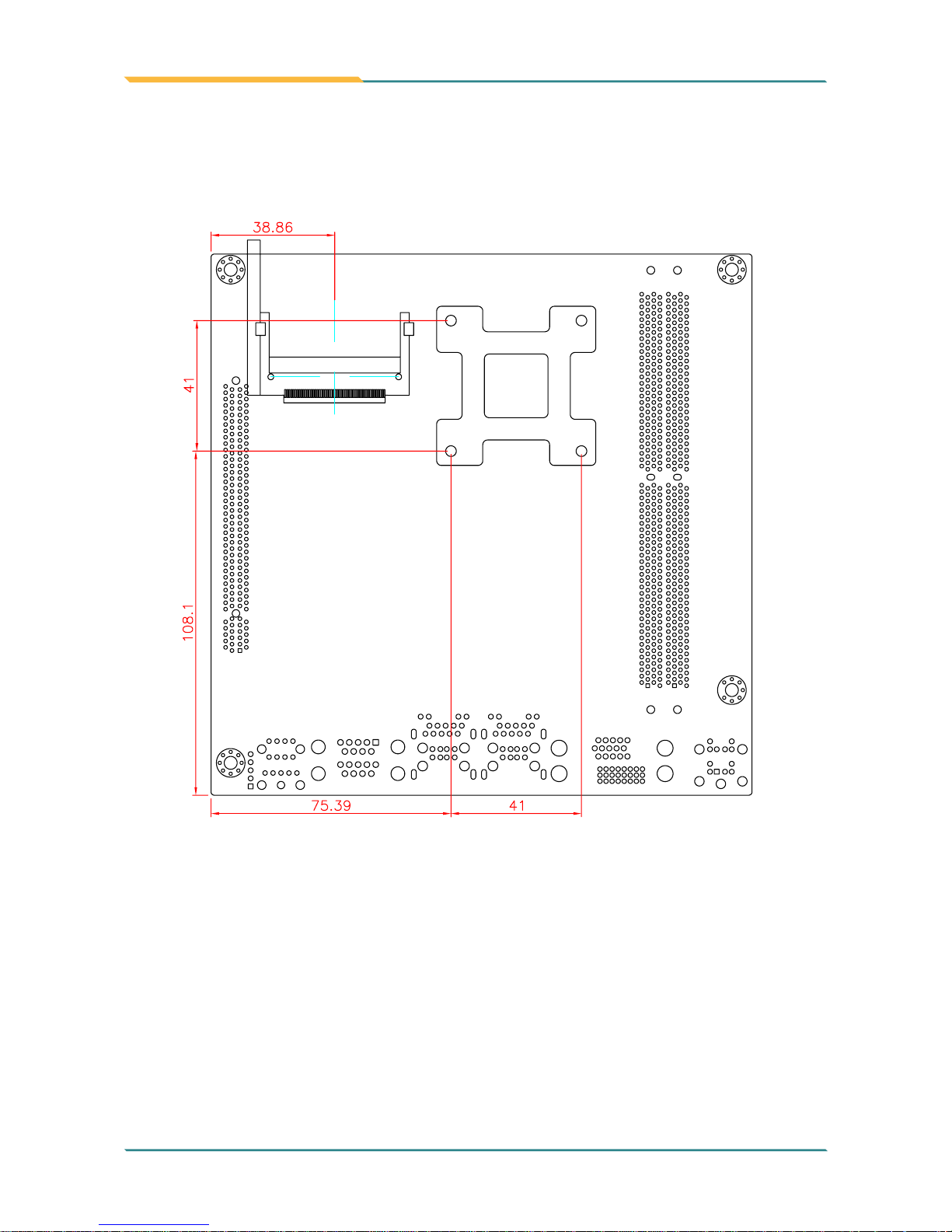
ITX-i9453 User’s Manual
Introduction
11
Page 13
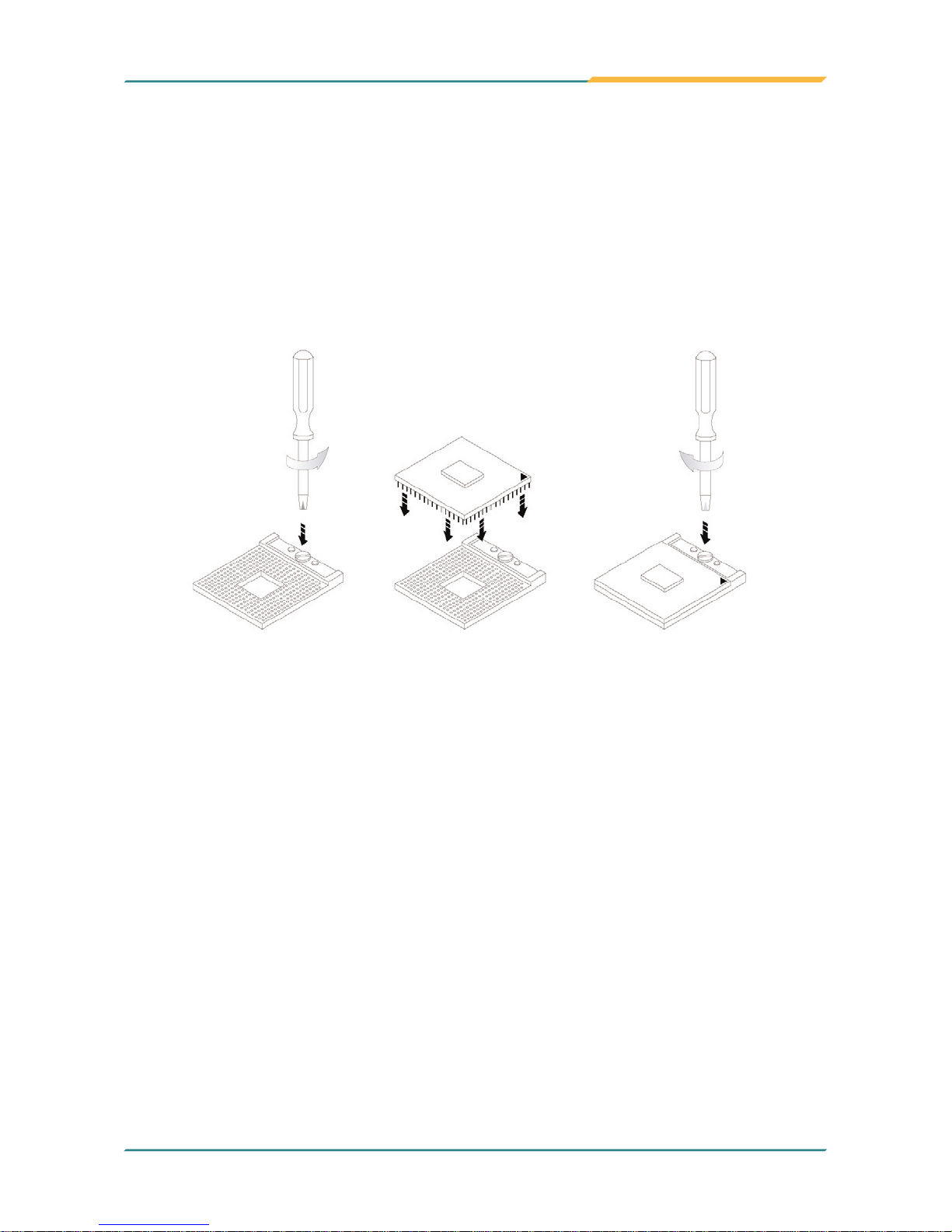
ITX-i9453 User’s Manual
Introduction
12
1.11 Installing the CPU
The processor socket comes with a screw to secure the CPU. As showing in
the picture as below, loose the screw first before inserting the CPU.
Place the CPU into the socket by making sure the notch on the corner of
the CPU corresponding with the notch on the inside of the socket. Once the
CPU has slide into the socket, lock the screw.
Make sure that heat sink of the CPU top surface is in complete contact to
avoid the CPU overheating problem.
If not, it would cause your system or CPU to be hanged, unstable, damaged.
Loose
Lock
Page 14
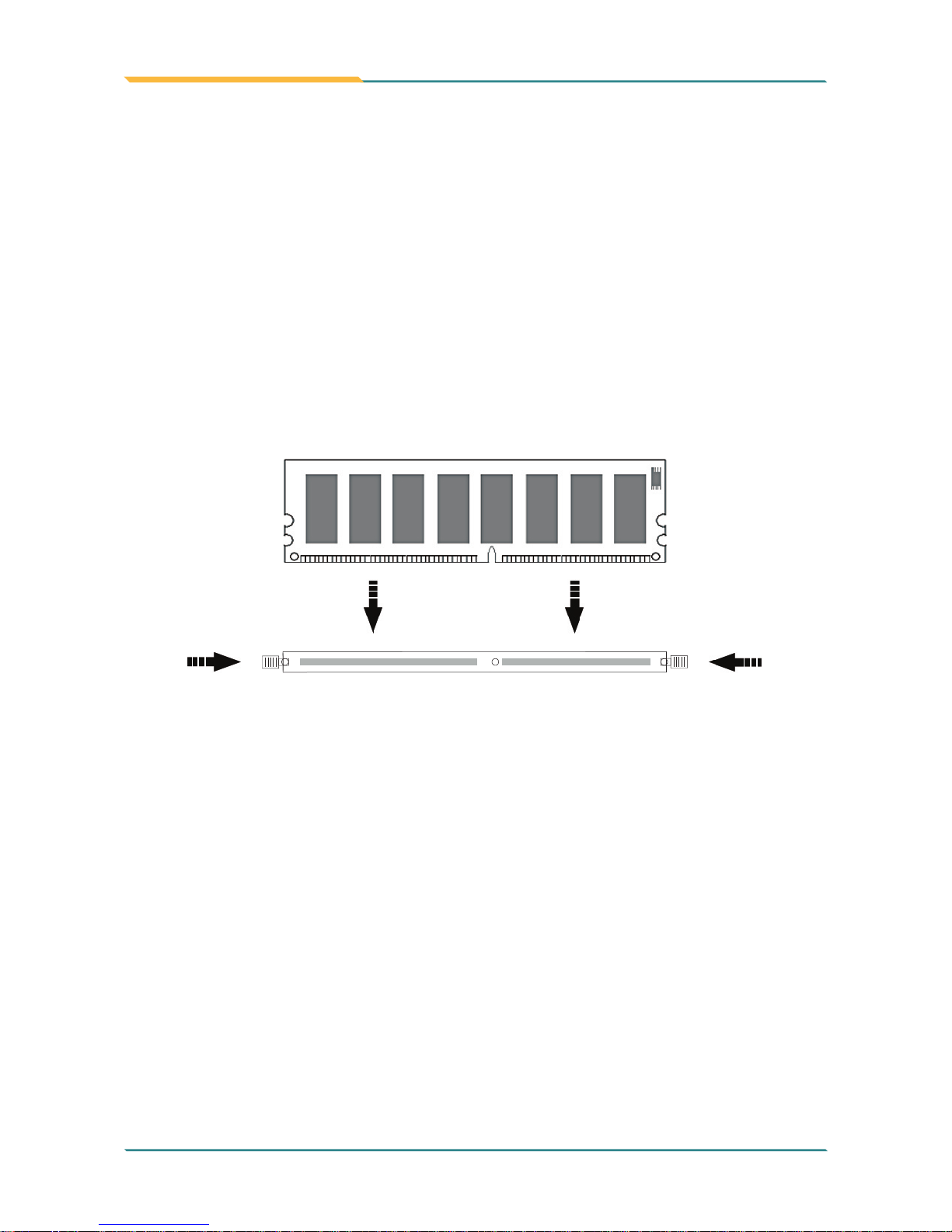
ITX-i9453 User’s Manual
Introduction
13
1.12 Installing the Memory
To install the Memory module, locate the Memory DIMM slot on the board
and perform as below:
1. Hold the Memory module so that the key of the Memory module align
with those on the Memory DIMM slot.
2. Gently push the Memory module in an upright position and a right way
until the clips of the DIMM slot close to lock the Memory module in place,
when the Memory module touches the bottom of the DIMM slot.
3. To remove the Memory module, just pressing the clips of DIMM slot with
both hands.
Lock Lock
Page 15

ITX-i9453 User’s Manual
Installation
14
2Chapter 2
Installation
14
Page 16
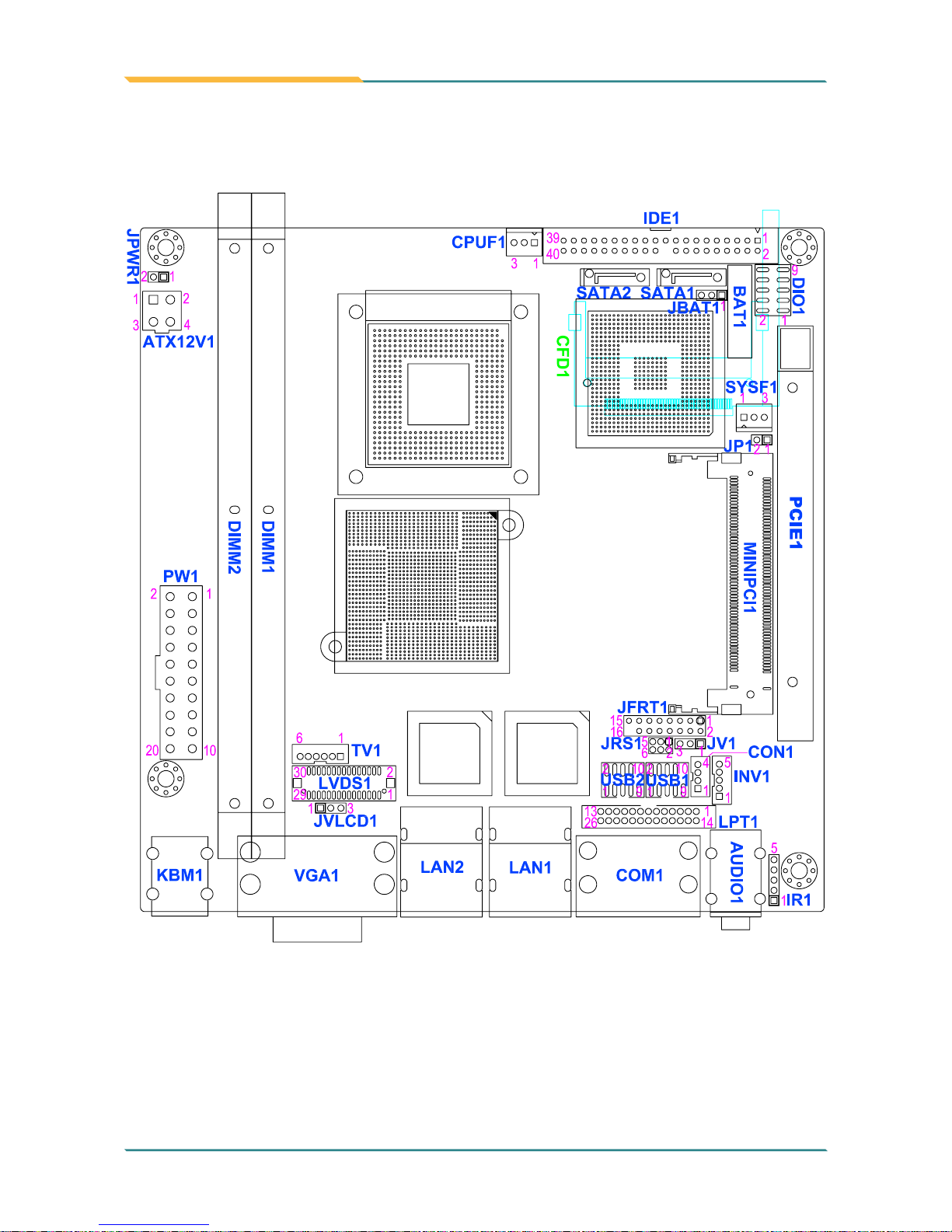
ITX-i9453 User’s Manual
Installation
15
2.1 Jumpers and Connectors
15
Page 17
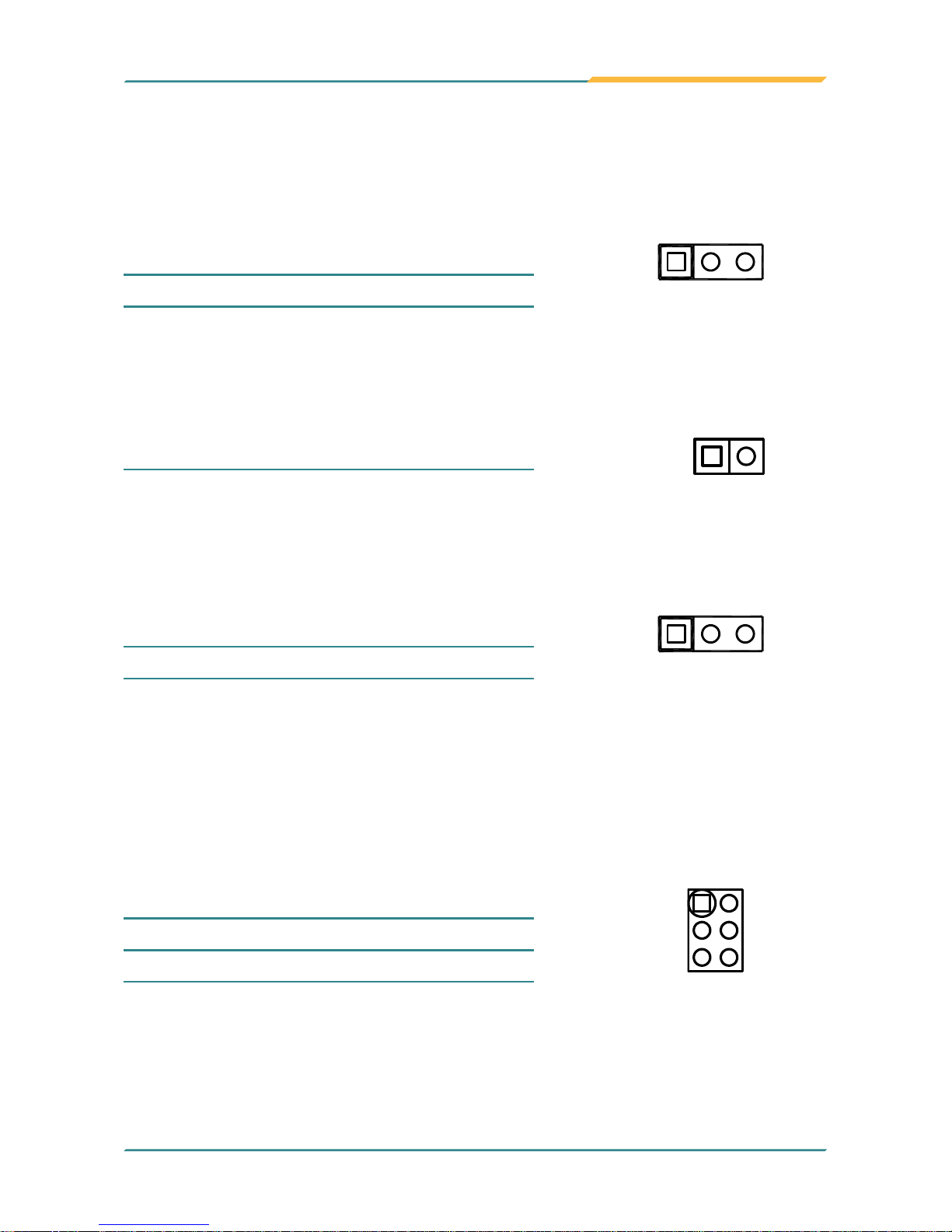
ITX-i9453 User’s Manual
Installation
16
2.2 JBAT1: CMOS Setup
Pin Mode
1-2 Keep CMOS (Default)
2-3 Clear CMOS
1 3
2.5 JRS1: COM 2 RS-232/422/485 Select
It can be configured COM 2 to operate in RS-232, RS-422 or RS-485 mode
Pin Mode
1-2 (Short) RS-232 (Default)
3-4 (Short) RS-422
5-6 (Short) RS-485
1 2
5 6
2.4 JV1: COM1 Power Source Special Support
Pin Mode
1-2 POS: 5V on Pin1
2-3 Standard (Default)
1 3
Jumpers
2.3 JP1: CompactFlash Master/ Slave Select
Pin Master Slave
1-2 Short Open (Default)
1 2
Page 18
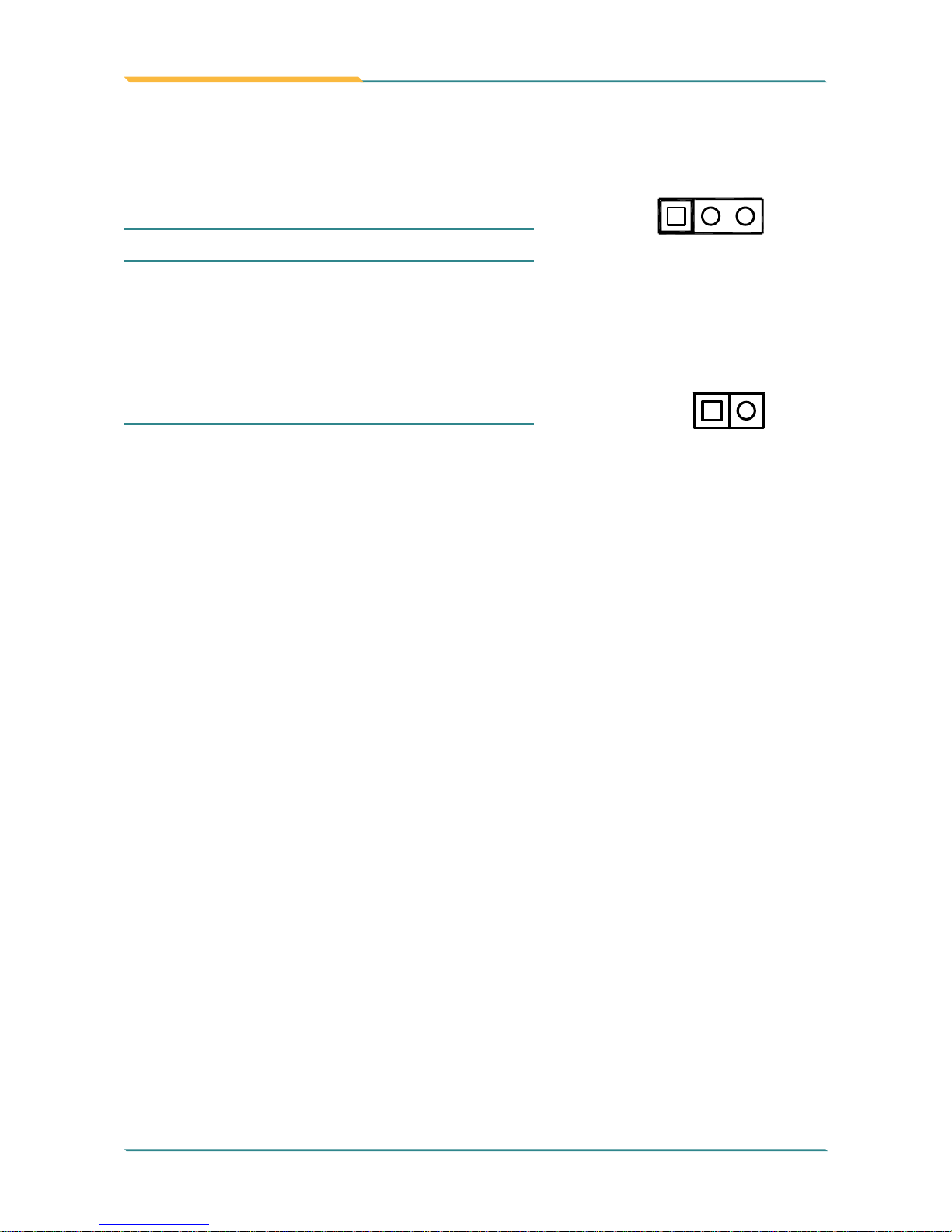
ITX-i9453 User’s Manual
Installation
17
2.7 JPWR1: AT/ATX Power Mode Select
Pin AT mode ATX mode
1-2 Short Open (Default)
1 2
2.6 JVLCD1: LCD Panel Voltage Select
The voltage of LCD panel could be selected by JVLCD1 in 5V or 3.3V.
Pin Voltage
1-2 5V
2-3 3.3V (Default)
1 3
Page 19
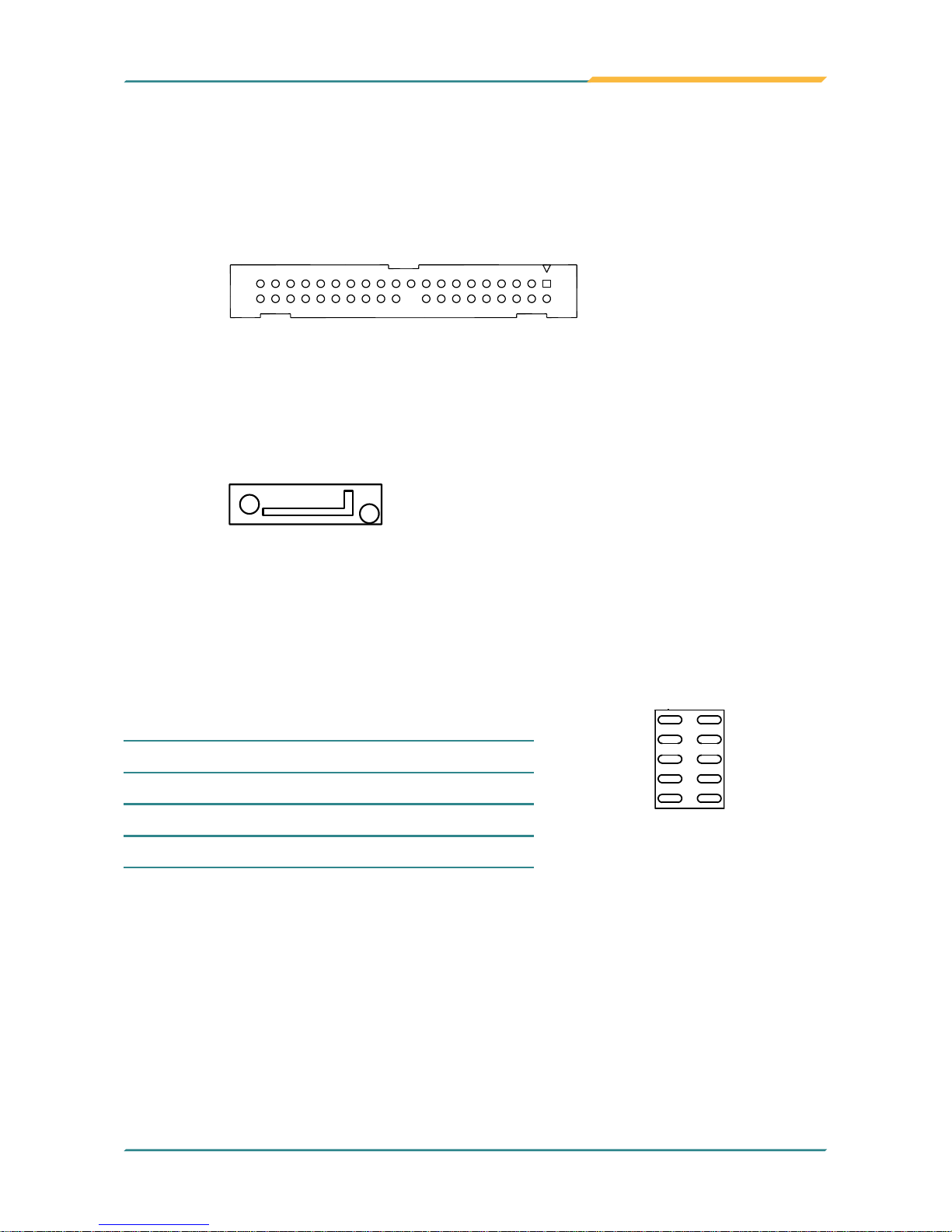
ITX-i9453 User’s Manual
Installation
18
2.9 SATA1/ SATA2: Serial ATA 1, 2 Connector
High speed transfer rates (300MB/sec)
1 7
2.8 IDE1: Primary 40-pin IDE Connector
1
240
39
2.10 DIO1: Digital I/O Connector
DIO1 is a 8 bit GPIO connector w/ Onboard10-pin 2.0mm BOX header
connector, supports 4 bit In/ 4 bit Out
Pin Description Pin Description
1 DIO0 2 DIO1
3 DIO2 4 DIO3
5 DIO4 6 DIO5
7 DIO6 8 DIO7
9 +5V 10 GND
1 2
9
10
Connectors
Page 20
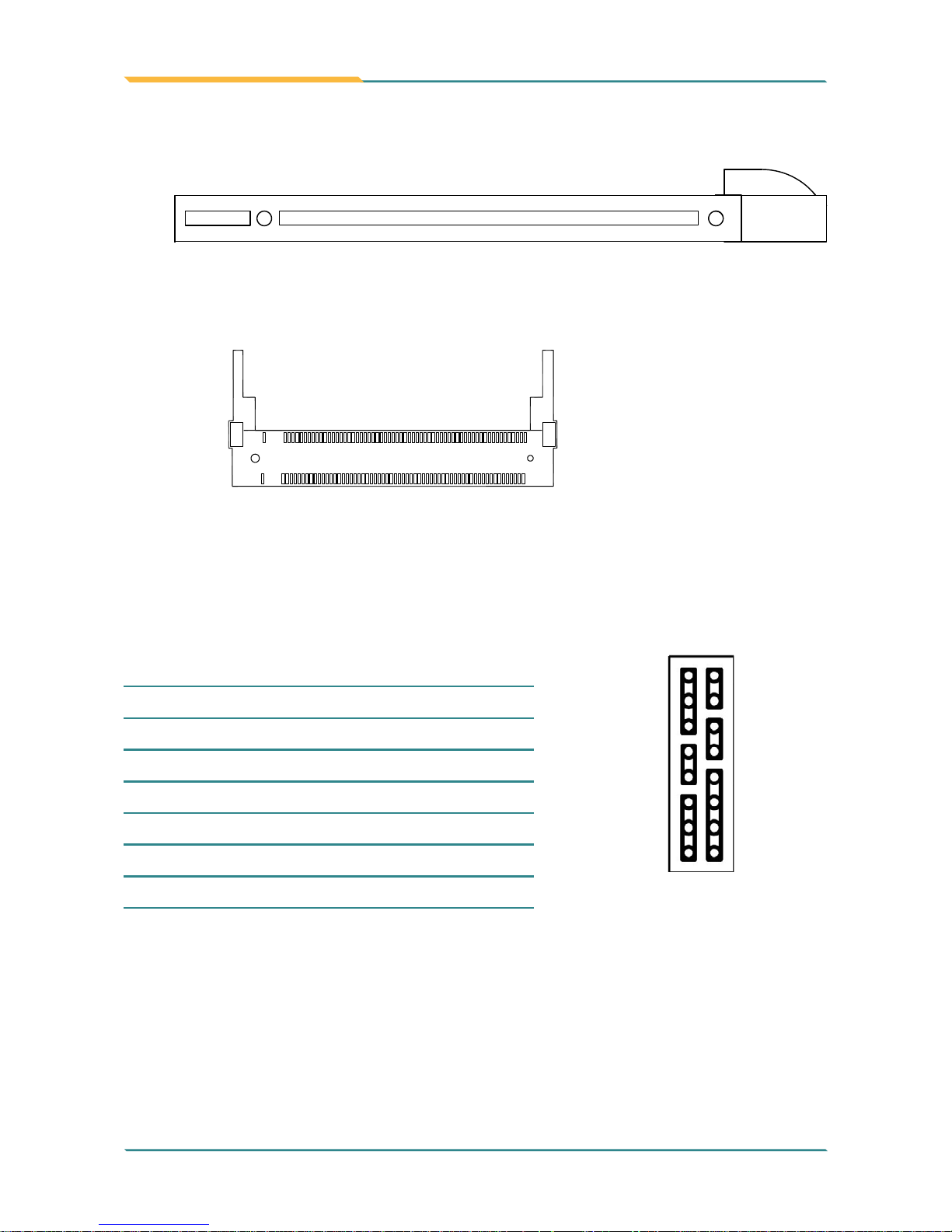
ITX-i9453 User’s Manual
Installation
19
2.12 MINIPCI1: MiniPCI slot
2.13 JFRT1: Switches and Indicators
It provides connectors for system indicators that provides light indication
of the computer activities and switches to change the computer status.
Pin Description Pin Description
1 Power LED+ 2 PWRBTN+
3 GND 4 PWRBTN-
5 GND 6 RESET+
7 HDD LED+ 8 RESET-
9 HDD LED- 10 SPEAKER+
11
SMBCLK 12 SPEAKER+
13 SMBDATA 14 SPEAKER-
15 GND 16 SPEAKER-
2
16
1
15
2.11 PCIE1: PCI Express x16 Interface Slot
Page 21
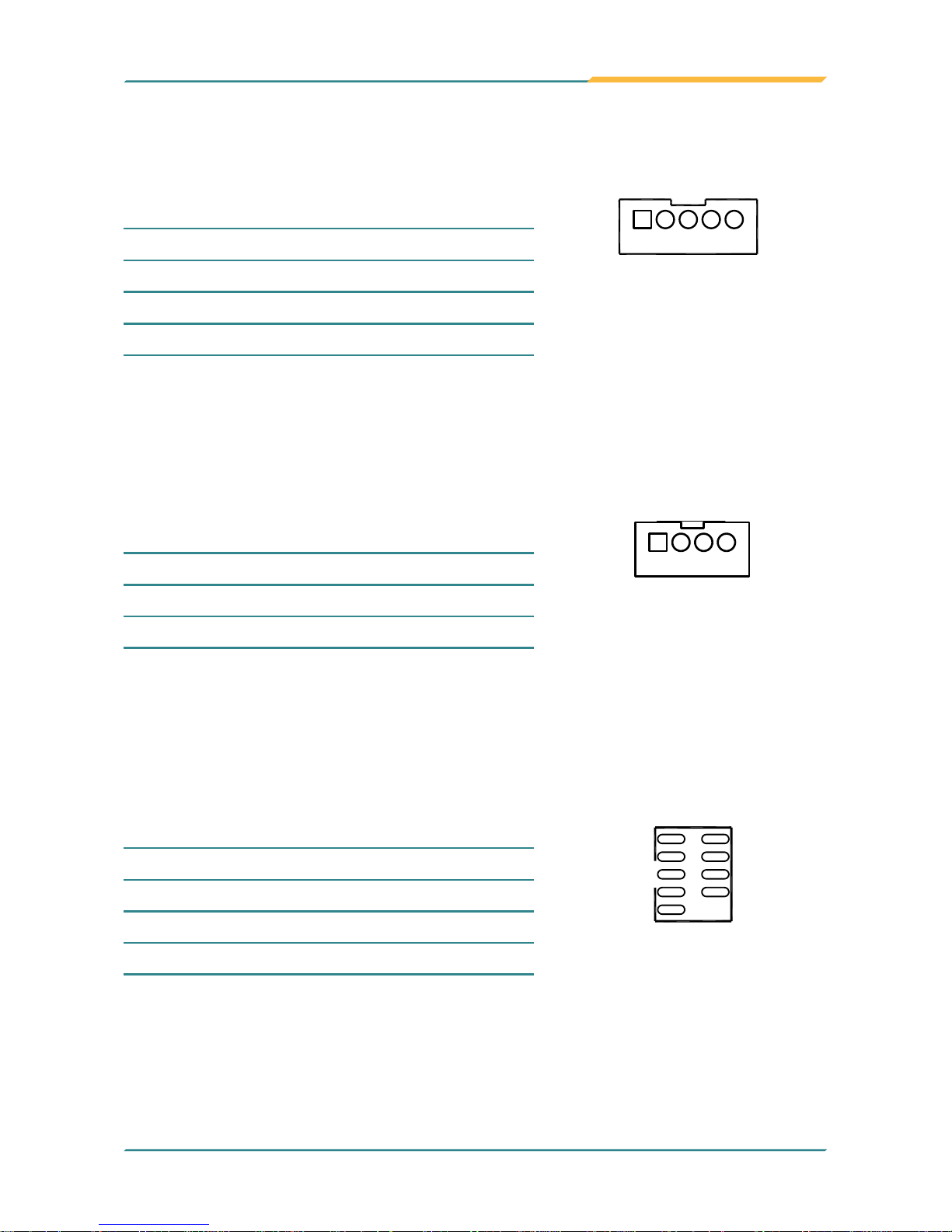
ITX-i9453 User’s Manual
Installation
20
2.15 CON1: RS-422/ 485 Connector
2.0 mm 4-pin wafer connector
Pin RS-422 RS-485
1 TX+ Data+
2 TX- Data-
3 RX+ N/C
4 RX- N/C
41
USB1/ USB2 supports two USB 2.0 w/ 480MB/s by pin header
Pin Description Pin Description
1 +5V 2 +5V
3 USBD- 4 USBD-
5 USBD+ 6 USBD+
7 GND 8 GND
9 GND 10 N/C
109
1 2
2.16 USB1/ USB2: USB 2.0 Connector
2.14 INV1: LCD Inverter Connector
Onboard 5-pin mini boxheader
Pin Description
1 +12V
2 GND
3 Backlight on/off
4 Brightness control
5 GND
51
Page 22

ITX-i9453 User’s Manual
Installation
21
2.17 LPT1: Parallel Port or FDD Connector
1 14
2613
Pin Description Pin Description
1 STROBE 14 AFD
2 PTD0 15 ERROR
3 PTD1 16 INIT
4 PTD2 17 SLIN
5 PTD3 18 GND
6 PTD4 19 GND
7 PTD5 20 GND
8 PTD6 21 GND
9 PTD7 22 GND
10 ACK 23 GND
11
BUSY 24 GND
12 PE 25 GND
13 SELECT 26 N/C
It can be selected by LPT or FDD mode via BIOS
2.18 IR1: Infrared Connector
Onboard 2.54mm 5-pin header
Pin Description
1 +5v
2 N/C
3 IRRX
4 GND
5 IRTX
1 5
Page 23

ITX-i9453 User’s Manual
Installation
22
AUDIO1, ALC655 AC’97 Codec, is composed of Line in, Line out and
Microphone jacks.
2.19 AUDIO1: Audio Interface Port
Audio-In
Audio-Out
MIC-In
Pin Description Pin Description
1 DCD 6 DSR
2 RXD 7 RTS
3 TXD 8 CTS
4 DTR 9 RI
5 GND
COM1-A
COM1-B
2.20 COM1: Two D-SUB 9 Connector
Page 24

ITX-i9453 User’s Manual
Installation
23
LAN1/ LAN2 each one supports one 100/1000 Mbps Gigabit Fast Ethernet
and two USB 2.0 connectors w/ 480MB/s.
LAN1: 1 x 100/1000 RJ-45 + 2 x USB 2.0
LAN2: 1 x 100/1000 RJ-45 + 2 x USB 2.0
2.21 LAN1/ LAN2: 2 x 100/1000 RJ-45 + 4 x USB 2.0
2.23 KBM1: PS/2 Keyboard & Mouse
Mouse
Keyboard
Standard Mini-Din PS/2 Keyboard & Mouse connector
2.22 VGA1: CRT/DVI Connector
DVI
CRT
100/1000 RJ-45
USB 2.0
100/1000 RJ-45
LAN1LAN2
USB 2.0
USB 2.0
USB 2.0
Page 25

ITX-i9453 User’s Manual
Installation
24
2.25 CFD1: CompactFlash II Socket
2.24 LVDS1: LVDS LCD Connector
The LVDS connector on board DF-13 30-pin header and supports 18-bit or
36-bit.
Pin Description Pin Description
2 VDD 1 VDD
4 TX2CLK+ 3 TX1CLK+
6 TX2CLK- 5 TX1CLK-
8 GND 7 GND
10 TX2D0+ 9 TX1D0+
12 TX2D0- 11 TX1D0-
14 GND 13 GND
16 TX2D1+ 15 TX1D1+
18 TX2D1- 17 TX1D1-
20 GND 19 GND
22 TX2D2+ 21 TX1D2+
24 TX2D2- 23 TX1D2-
26 GND 25 GND
28 N/C 27 N/C
30 N/C 29 N/C
12
30 29
Page 26

ITX-i9453 User’s Manual
Installation
25
2.26 PW1: ATX Power Supply Connector
Pin Description Pin Description
11
3.3V 1 3.3V
12 -12V 2 3.3V
13 GND 3 GND
14 PS-ON 4 5V
15 GND 5 GND
16 GND 6 5V
17 GND 7 GND
18 -5V 8 PW-OK
19 5V 9 5VSB
20 5V 10 +12V
1
1020
11
2.28 CPUF1: CPU Fan Power Connector
CPUF1 is a 3-pin header for the CPU fan. The fan must be a 12V fan.
Pin Description
1 GND
2 +12V
3 FAN_CTL
13
2.27 ATX12V1: 4pin 12V ATX Power Connector
Pin Description
1 GND
2 GND
3 +12V
4 +12V
1 2
3 4
Make sure that connecting with the 20pin ATX and the 4pin 12V ATX power
connector before booting the system.
Page 27

ITX-i9453 User’s Manual
Installation
26
2.29 SYSF1: System Fan Power Connector
SYSF1 is a 3-pin header for the system fan. The fan must be a 12V fan.
Pin Description
1 GND
2 +12V
3 FAN_CTL
13
Page 28

ITX-i9453 User’s Manual
Installation
27
This page is intentionally left blank.
Page 29

ITX-i9453 User’s Manual
BIOS
28
3Chapter 3
BIOS
Page 30

ITX-i9453 User’s Manual
BIOS
29
The Award BIOS provides a Setup utility program for specifying the system
configurations and settings. The BIOS ROM of the system stores the Setup
utility.
When you turn on the computer, the Award BIOS is immediately activated.
Pressing the <Del> key immediately allows you to enter the Setup utility. If
you a little bit late press the <Del> key, POST (Power On Self Test) will
continue with its test routines, thus preventing you from invoking the Setup.
If you still wish to enter Setup, restart the system by pressing the ”Reset”
button or simultaneously pressing the <Ctrl>, <Alt> and <Delete> keys. You
can also restart by turning the system Off and back On again.
The following message will appear on the screen:
Press <DEL> to Enter Setup
In general, you press the arrow keys to highlight items, <Enter> to select, the
<PgUp> and <PgDn> keys to change entries, <F1> for help and <Esc> to
quit. When you enter the Setup utility, the Main Menu screen will appear on
the screen. The Main Menu allows you to select from various setup functions
and exit choices.
3.2 BIOS Setup
The Award BIOS (Basic Input/Output System) installed in your computer system’s. The BIOS provides for a standard device such as disk drives, serial
ports and parallel ports. It also adds password protection as well as special
support for detailed fine-tuning of the chipset controlling the entire system.
3.1 BIOS Introduction
Page 31

ITX-i9453 User’s Manual
BIOS
30
3.3 Standard CMOS Features
“Standard CMOS Features” allows you to record some basic hardware
configurations in your computer system and set the system clock and
error handling. If the CPU card is already installed in a working system, you
will not need to select this option.
You will need to run the Standard CMOS option, however, if you change
your system hardware configurations, shch as onboard battery fails, or the
configuration stored in the CMOS memory was lost or damaged.
Date
The date format is: Day : Sun to Sat
Month : 1 to 12
Date : 1 to 31
Year : 1999 to 2099
Time
The time format is: Hour : 00 to 23
Minute : 00 to 59
Second : 00 to 59
To set the date & time, highlight the “Date” & “Time” and use the <PgUp>/
<PgDn> or +/- keys to set the current time.
Page 32

ITX-i9453 User’s Manual
BIOS
31
IDE Primary HDDs / IDE Secondary HDDs
The onboard PCI IDE connectors provide Primary and Secondary channels
for connecting up to four IDE hard disks or other IDE devices.
Each channel can support up to two hard disks; the first is the “Master” and
the second is the “Slave”.
Press <Enter> to configure the hard disk. The selections include Auto,
Manual, and None. Select ‘Manual’ to define the drive information manually.
You will be asked to enter the following items.
Cylinder: Number of cylinders
Head: Number of read/write heads
Precomp: Write precompensation
Landing Zone: Landing zone
Sector: Number of sectors
The Access Mode selections are as follows:
CHS (HD < 528MB)
LBA (HD > 528MB and supports Logical Block Addressing)
Large (for MS-DOS only)
Auto
Drive A / Drive B
These fields identify the types of floppy disk drive A or drive B that has
been installed in the computer. The available specifications are:
None 360K, 5.25 in. 1.2M, 5.25 in.
720K, 3.5 in. 1.44M, 3.5 in. 2.88M, 3.5 in.
Video
This field selects the type of video display card installed in your system.
You can choose the following video display cards:
EGA/VGA For EGA, VGA, SEGA, SVGA or PGA monitor
adapters. (default)
CGA 40 Power up in 40 column mode.
CGA 80 Power up in 80 column mode.
MONO For Hercules or MDA adapters.
Page 33

ITX-i9453 User’s Manual
BIOS
32
Halt On
This field determines whether or not the system will halt if an error is
detected during power up.
All errors (default) Whenever the BIOS detects a non-fatal error, the
system will stop and you will be prompted.
No errors The system boot will not be halted for any error that
may be detected.
All, But Keyboard The system boot will not be halted for a keyboard
error; it will stop for all other errors.
All, But Diskette The system boot will not be halted for a disk error; it
will stop for all other errors.
All, But Disk/Key The system boot will not be halted for a keyboard
or disk error; it will stop for all others.
Page 34

ITX-i9453 User’s Manual
BIOS
33
3.4 Advance BIOS Features
CPU Feature
Press Enter to configure the settings relevant to CPU Feature.
Hard Disk Boot Priority
It allows you to set the priority for hard disk boot. When you press enter, the
selections shows the current hard disks used in your system as well as the
“Bootable Add-in Card” that is relevant to other boot sources media such as
SCSI cards and LAN cards.
Virus Warning
If enabled, an alarm message will be displayed when trying to write on the
boot sector or on the partition table on the disk, which is typical of the virus.
Page 35

ITX-i9453 User’s Manual
BIOS
34
Boot Other Device
It allows the system to search for an OS from other devices other than the
ones selected in the First/ Second/ Third Boot Device.
Setting: Disabled, Enabled (Default).
Quick Power On Self Test
When enabled, it speeds up the Power On Self Test (POST) after the system
is turned on.
If it is set to Enabled, BIOS will skip some items.
Setting: Disabled, Enabled (Default).
First/ Second/ Third Boot Device
These fields determine the drive that the system searches first for an
operating system. The options available include
Setting: Floppy, LS120, Hard Disk, CDROM, ZIP100, USB-FDD, USB-ZIP,
USB-CDROM, LAN and Disabled.
CPU L1/ L2/ L3 Cache
Cache memory is additional memory that is faster than conventional DRAM
(system memory).
CPUs from 486-type on up contain internal cache memory, and most, but not
all, modern PCs have additional (external) cache memory.
When the CPU requests data, the system transfers the requested data from
the main DRAM into cache memory, for even faster access by the CPU.
These allow you to enable (speed up memory access) or disable the cache
function.
Hyper-Threading Technology
If enabled, when your processor supports Hyper-Threading Technology.
Setting: Disabled, Enabled (Default).
Page 36

ITX-i9453 User’s Manual
BIOS
35
Typematic Rate Setting
When disabled, continually holding down a key on your keyboard will
generate only one instance. When enabled, you can set the two typematic
controls listed at the next.
Setting: Disabled (Default), Enabled.
Typematic Rate (Chars/Sec)
When the typematic rate is enabled, the system registers repeated
keystrokes speeds.
Setting: 6 to 30 characters per second.
Typematic Delay (Msec)
When the typematic rate is enabled, this item allows you to set the time
interval for displaying the first and second characters.
Setting: 250 (Default), 500, 750, 1000.
Security Option
It allows you to limit access to the System and Setup.
When you select System, the system prompts for the User Password every
time you boot up.
When you select Setup, the system always boots up and prompts for the
Supervisor Password only when the Setup utility is called up.
Setting: Setup (Default), System.
APIC Mode
APIC stands for Advanced Programmable Interrupt Controller.
Setting: Disabled, Enabled (Default).
Boot Up NumLock Status
It allows you to activate the NumLock function after you power up the
system.
Setting: Off, On (Default).
Page 37

ITX-i9453 User’s Manual
BIOS
36
MPS Version Control For OS
It is specifies the MPS (Multiprocessor Specification) version for your
operating system. MPS version 1.4 added extended configuration tables
to improve support for multiple PCI bus configurations and improve future
expandability.
Setting: 1.1, 1.4 (Default).
Report No FDD For WIN 95
If you are using Windows 95/98 without a floppy disk drive, select
Enabled to release IRQ6. This is required to pass Windows 95/98’s SCT
test. You should also disable the Onboard FDC Controller in the
Integrated Peripherals screen when there’s no floppy drive in the system.
If you set this feature to Disabled, the BIOS will not report the missing
floppy drive to Win95/98.
Setting: No (Default), Yes.
Small Logo(EPA) Show
The EPA logo appears at the right side of the monitor screen when the
system is boot up.
Setting: Disabled, Enabled (Default).
Page 38

ITX-i9453 User’s Manual
BIOS
37
DRAM Timing Selectable
It refers to the method by which the DRAM timing is selected.
Setting: Manual, By SPD (Default).
3.5 Advanced Chipset Features
CAS Latency Time
It allows CAS latency time in HCLKs as 3, 2.5, 2 and Auto. The system
board designer should set the values in this field, depending on the DRAM
installed. Do not change the values in this field unless you change
specifications of the installed DRAM or CPU.
Setting: 5, 4, 3, 6, Auto (Default).
DRAM RAS# to CAS# Delay
It allows you to insert a delay between the RAS (Row Address Strobe) and
CAS (Column Address Strobe) signals. This delay occurs when the SDRAM
is written to, read from or refreshed. Reducing the delay improves the
performance of the SDRAM.
Setting: 2, 3, 4, 5, 6, Auto (Default).
Page 39

ITX-i9453 User’s Manual
BIOS
38
Precharge Delay (tRAS)
Setting: Auto (Default), 4 - 15.
DRAM RAS# Precharge
It sets the number of cycles required for the RAS to accumulate its charge
before the SDRAM refreshes.
Setting: 2, 3, 4, 5, 6, Auto (Default).
System BIOS Cacheable
The setting of Enabled allows caching of the system BIOS ROM at F000hFFFFFh for better system performance. However, if any program writes to
this memory area, a system error may result.
Setting: Disabled, Enabled (Default).
Video BIOS Cacheable
The Setting Enabled allows caching of the video BIOS ROM at C0000hF7FFFh for better video performance. However, if any program writes to this
memory area, a system error may result.
Setting: Disabled (Default), Enabled.
PEG/Onchip VGA Control
Setting: Onchip VGA, PEG Port, Auto (Default).
PEG Force X1
Setting: Disabled (Default), Enabled.
System Memory Frequency
It allows you to set the frequency of the DRAM memory
Setting: Auto (Default), 533MHz, 667MHz.
Page 40

ITX-i9453 User’s Manual
BIOS
39
Panel Number
It allows you to select the LCD Panel type as below --Setting: 640x480
800x600
1024x768 (Default)
1280x1024
1400x1050
1400x1050
1600x1200
1280x768
1680x1050
1920x1200
On-Chip Frame Buffer Size
Setting: 1MB, 8MB (Default).
DVMT/FIXED Memory Size
Setting: 64MB, 128MB (Default), 224MB.
DVMT Mode
Setting: FIXED, DVMT (Default), BOTH.
Boot Display
Setting: CRT, LCD, CRT+LCD (Default), DVI, TV, CRT+DVI.
TV Format
Setting: NTSC (Default), PAL.
Page 41

ITX-i9453 User’s Manual
BIOS
40
3.6 Integrated Peripherals
IDE HDD Block Mode
It allows HDD controller to use the fast block mode to transfer data to and
from HDD.
Setting: Disabled, Enabled (Default).
OnChip IDE Device >>>
IDE DMA Transfer Access
Setting: Disabled, Enabled (Default).
Page 42

ITX-i9453 User’s Manual
BIOS
41
IDE Primary Master/Slave PIO
It allows your system HDD controller to run faster.
Rather than having the BIOS issue with a series of commands that
transferring to or from the disk drive, PIO (Programmed Input/Output) allows
the BIOS to communicate with the controller and CPU directly.
When Auto is selected, the BIOS will select the best available mode.
Setting: Auto (Default), Mode 0, Mode 1, Mode 2, Mode 3, Mode 4.
IDE Primary Master/Slave UDMA
It allows your system to improve disk I/O throughput to 33MB/sec with the
Ultra DMA33 feature.
Setting: Disabled, Auto.
On-Chip Primary PCI IDE
The integrated peripheral controller contains an IDE interface with support
for two IDE channels. Select Enabled to activate each channel separately.
Setting: Disabled, Enabled (Default).
On-Chip Serial ATA
Setting: Disabled Disabled SATA controller
Auto Auto arrange by BIOS.
Combined Mode PATA and SATA are combined. Max.of 2
IDE drives in each channel.
Enhanced Mode Enable both SATA and PATA. Max. of 6
(Default) IDE drivers are supported.
SATA Only SATA is operating in legacy mode.
SATA PORT Speed Settings
Setting: Disabled (Default), Force GEN I, Force GEN II.
PATA IDE Mode
Setting: Secondary (Default).
Page 43

ITX-i9453 User’s Manual
BIOS
42
Onboard Device >>>
USB Controller
Setting: Enabled (Default), Disabled.
USB 2.0 Controller
For using USB 2.0, it is necessary OS drivers must be installed first. Please
update your system to at least Windows 2000 SP4 or Windows XP SP2.
Setting: Enabled (Default), Disabled.
USB Keyboard Support
Setting: Disabled (Default), Enabled.
AC97 Audio
Setting: Auto (Default), Disabled.
SuperIO Device >>>
Page 44

ITX-i9453 User’s Manual
BIOS
43
Onboard Serial/Parallel Port
It allows you to select the onboard serial and parallel ports with their
addresses.
Setting: Serial Port 1 3F8/IRQ4 (Default)
Serial Port 2 2F8/IRQ3 (Default)
Parallel Port 378/IRQ7 (Default)
UART Mode Select
It determines the UART 2 mode in your computer.
Setting: IrDA, ASKIR, Normal (Default).
RxD, TxD Active
Setting: Hi,Hi , Hi,Lo (Default) , Lo,Hi , Lo,Lo.
IR Transmission Delay
Setting: Disabled, Enabled (Default).
UR2 Duplex Mode
Setting: Full, Half (Default).
Use IR Pins
Setting: RxD2,TxD2 , IR-Rx2Tx2 (Default).
Extrnal FDC Controller
Select “Enabled” if your system has a floppy disk controller (FDC) installed
and you wish to use it. Select “Disabled” if your system has an add-in FDC
or has no floppy drive.
Setting: Disabled, Enabled (Default).
Page 45

ITX-i9453 User’s Manual
BIOS
44
Parallel Port Mode
Setting: SPP (Default)
EPP
ECP
ECP+EPP
Normal
EPP Mode Select
Setting: EPP1.9, EPP1.7 (Default)
ECP Mode Use DMA
Setting: 1, 3 (Default).
PWRON After PWR-Fail
It sets the system power status whether on or off when power returns to the
system from a power failure situation.
Setting: Off (Default), On, Former-Sts.
Page 46

ITX-i9453 User’s Manual
BIOS
45
3.7 Power Management Setup
ACPI Function
It supports ACPI (Advance Configuration and Power Interface).
Setting: Enabled (Default), Disabled.
Power Management
It allows you to select the type of power saving management modes.
Setting: User Define (Default) Each of the ranges is from 1 min. to 1hr.
Except for HDD Power Down which ranges
from 1 min. to 15 min
Min Saving Minimum power management
Max Saving Maximum power management
PCI Express PM Function
Setting: Disabled (Default), Enabled.
Page 47

ITX-i9453 User’s Manual
BIOS
46
Video Off Method
It defines the Video Off features.
Setting: Blank Screen Writes blanks to the video buffer
V/H SYNC + Blank blank the screen and turn off vertical and
horizontal scanning
DPMS (Default) Allowing BIOS to control the video display.
Video Off In Suspend
When enabled, the video is off in suspend mode.
Setting: No, Yes (Default).
Suspend Type
Setting: Stop Grant (Default), PwrOn Suspend.
Modem Use IRQ
It sets the IRQ used by the Modem.
Setting: NA, 3 (Default), 4, 5, 7, 9, 10, 11.
Suspend Mode
When “Enabled”, after the set time of system inactivity, all devices except the
CPU will be shut off as the set time.
Setting: Disabled (Default), 1 Min, 2 Min, 4 Min, 8 Min, 12 Min, 20 Min,
30 Min, 40 Min, 1 Hour.
HDD Power Down
When “Enabled”, after the set time of system inactivity, the hard disk drive
will be powered down while all other devices remain active.
Setting: Disabled (Default), 1 Min - 15 Min.
Page 48

ITX-i9453 User’s Manual
BIOS
47
Soft-Off by PWR-BTTN
It defines the power-off mode when using an ATX power supply.
In the Instant Off mode, It allows powering off immediately upon pressing the
power button.
In the Delay 4 Sec mode, the system powers off when the power button is
pressed for more than 4 seconds or enters the suspend mode when pressed
for less than 4 seconds.
Setting: Instant-off (Default), Delay 4 Sec. .
Power On by Ring
It enables or disables the power on of the system through the modem
connected or LAN.
Setting: Disabled, Enabled (Default).
Resume by Alarm
It enables or disables the resumption of the system operation. When
enabled, the user is allowed to set the Date and Time.
Setting: Disabled (Default), Enabled.
Wake-Up by PCI Card
It allows the system to wake up from a signal received from a PCI card such
as a LAN card.
Setting: Disabled, Enabled (Default).
Page 49

ITX-i9453 User’s Manual
BIOS
48
Reload Global Timer Events
The HDD, FDD, COM, LPT Ports, and PCI PIRQ are I/O events that can
prevent the system from entering a power saving mode or can awaken
the system from such a mode. When an I/O device wants to gain the
attention of the operating system, it signals this by causing an IRQ to
occur. When the operating system is ready to respond to the request, it
interrupts itself and performs the service.
Page 50

ITX-i9453 User’s Manual
BIOS
49
3.8 PNP/PCI Configurations
IRQ Resources
It allows you to configure the IRQ Resources.
Reset Configuration Data
It allows you to determine whether to reset the configuration data or not.
Setting: Disabled (Default), Enabled.
Resources Controlled By
This PnP BIOS can configure all of the boot and compatible devices with the
use of a PnP operating system.
Setting: Auto(ESCD) (Default), Manual.
Page 51

ITX-i9453 User’s Manual
BIOS
50
PCI/VGA Palette Snoop
Some non-standard VGA display cards may not show colors properly.
It allows you to set whether or not MPEG ISA/VESA VGA cards can
display with PCI/VGA.
When “Enabled”, a PCI/VGA can display with an MPEG ISA/VESA
VGA card.
When “Disabled”, a PCI/VGA cannot display with an MPEG ISA/VESA
VGA card.
Setting: Disabled (Default), Enabled.
Maximum Payload Size
It allows you to set maximum TLP payload size for PCI Express devices.
The unit is byte.
Setting: 128, 256, 512, 1024, 2048, 4096 (Default).
Page 52

ITX-i9453 User’s Manual
BIOS
51
3.9 PC Health Status
Current System Temperature
Current System FAN
Current CPU FAN
Vcore
Current CPU Temperature
Page 53

ITX-i9453 User’s Manual
BIOS
52
3.10 Load Optimized Defaults
It allows you to load the default values to your system configuration. The
default setting is optimal and enabled all high performance features.
Page 54

ITX-i9453 User’s Manual
BIOS
53
3.11 Set Password
Useing Password to set a password that will be used exclusively on the
system. To specify a password, highlight the type you want and press
<Enter>.
The Enter Password: message prompts on the screen. Type the password,
up to eight characters in length, and press <Enter>. And the system confirms
your password by asking you to type it again. After setting a password, the
screen automatically returns to the main screen.
To disable a password, just press the <Enter> key when you are prompted
to enter the password. A message will confirm the password to be disabled.
Once the password is disabled, the system will boot, then you can enter
BIOS Setup freely.
Page 55

ITX-i9453 User’s Manual
BIOS
54
3.12 Save & Exit Setup
Typing “Y”, you will quit the setup utility and save all the changes into the
CMOS memory.
Typing “N”, you will return to Setup utility.
Page 56

ITX-i9453 User’s Manual
BIOS
55
Typing “Y” will quit the Setup utility without saving the modifications.
Typing “N” will return you to Setup utility.
3.13 Exit Without Saving
Page 57

ITX-i9453 User’s Manual
BIOS
56
3.14 BIOS Beep Sound code list
Beep Sound Message
1 short (Beep) System booting is normally
2 short (Beep) CMOS setting error
1 long - 1 short (Beep) DRAM error
1 long - 2 short (Beep) Display card or monitor connected error
1 long - 3 short (Beep) Keyboard error
1 long - 9 short (Beep) ROM error
Long (Beep) continuous DRAM hasn’t inset correctly
Short (Beep) continuous POWER supply has problem
Address Device Description
E000:0000h - F000:FFFFh System BIOS Area
D000:2000h - D000:FFFFh Free space
D000:0000h - D000:1FFFh LAN ROM
C000:E000h - CF00:FFFFh Free space
C000:0000h - C000:DFFFh VGA BIOS
A000:0000h - B000:FFFFh VGA RAM
0000:0000h - 9000:FFFFh DOS 640K
3.15 BIOS memory mapping
Page 58

ITX-i9453 User’s Manual
BIOS
57
3.16 Award BIOS Post Codes
CFh Test CMOS read/write functionality
C0h
Early chipset initialization: Disable shadow RAM, L2 cache (socket 7
and below), program basic chipset registers
C1h
Detect memory: Auto detection of DRAM size, type and ECC, auto
detection of L2 cache (socket 7 and below)
C3h Expand compressed BIOS code to DRAM
C5h Call chipset hook to copy BIOS back to E000 & F000 shadow RAM
01h Expand the Xgroup codes located in physical memory address 1000:0
02h Reserved
03h Initial Superio_Early_Init switch
04h Reserved
05h Blank out screen; Clear CMOS error flag
06h Reserved
07h Clear 8042 interface; Initialize 8042 self test
08h
Test special keyboard controller for Winbond 977 series Super I/O
chips; Enable keyboard interface
09h Reserved
0Ah
Disable PS/2 mouse interface (optional); Auto detect ports for
keyboard & mouse followed by a port & interface swap (optional);
Reset keyboard for Winbond 977 series Super I/O chips
0Bh Reserved
0Ch Reserved
0Dh Reserved
0Eh
Test F000h segment shadow to see whether it is read/write capable or
not. If test fails, keep beeping the speaker
0Fh Reserved
10h
Auto detect flash type to load appropriate flash read/write codes into
the run time area in F000 for ESCD & DMI support
11h
Reserved
12h
Use walking 1’s algorithm to check out interface in CMOS circuitry.
Also set real time clock power status and then check for overrride
13h Reserved
14h
Program chipset default values into chipset. Chipset default values
are MODBINable by OEM customers
15h Reserved
16h Initial Early_Init_Onboard_Generator switch
17h Reserved
18h
Detect CPU information including brand, SMI type (Cyrix or Intel) and
CPU level (586 or 686)
19h Reserved
1Ah Reserved
1Bh
Initial interrupts vector table. If no special specified, all H/W
interrupts are directed to SPURIOUS_INT_HDLR & S/W interrupts to
SPURIOUS_soft_HDLR
1Ch Reserved
1Dh Initial EARLY_PM_INIT switch
1Eh Reserved
1Fh Load keyboard matrix (notebook platform)
Page 59

ITX-i9453 User’s Manual
BIOS
58
20h Reserved
21h HPM initialization (notebook platform)
22h Reserved
23h
Check validity of RTC value; Load CMOS settings into BIOS
stack. If CMOS checksum fails, use default value instead; Prepare
BIOS resource map for PCI & PnP use. If ESCD is valid, take into
consideration of the ESCD's legacy information; Onboard clock
generator initialization. Disable respective clock resource to empty
PCI & DIMM slots; Early PCI initialization - Enumerate PCI bus
number, assign memory & I/O resource, search for a valid VGA device
& VGA BIOS, and put it into C000:0
24h Reserved
25h Reserved
26h Reserved
27h Initialize INT 09 buffer
28h Reserved
29h
Program CPU internal MTRR (P6 & PII) for 0-640K memory address;
Initialize the APIC for Pentium class CPU; Program early chipset
according to CMOS setup; Measure CPU speed; Invoke video BIOS
2Ah Reserved
2Bh Reserved
2Ch Reserved
2Dh
Initialize multilanguage; Put information on screen display, including
Award title, CPU type, CPU speed, etc...
2Eh Reserved
2Fh Reserved
30h Reserved
31h Reserved
32h Reserved
33h Reset keyboard except Winbond 977 series Super I/O chips
34h Reserved
35h Reserved
36h Reserved
37h Reserved
38h Reserved
39h Reserved
3Ah Reserved
3Bh Reserved
3Ch Test 8254
3Dh Reserved
3Eh Test 8259 interrupt mask bits for channel 1
3Fh Reserved
40h Test 9259 interrupt mask bits for channel 2
41h Reserved
42h Reserved
43h Test 8259 functionality
44h Reserved
45h Reserved
46h Reserved
Page 60

ITX-i9453 User’s Manual
BIOS
59
47h Initialize EISA slot
48h Reserved
49h
Calculate total memory by testing the last double last word of each
64K page; Program writes allocation for AMD K5 CPU
4Ah Reserved
4Bh Reserved
4Ch Reserved
4Dh Reserved
4Eh
Program MTRR of M1 CPU; initialize L2 cache for P6 class CPU &
program cacheable range; Initialize the APIC for P6 class CPU; On
MP platform, adjust the cacheable range to smaller one in case the
cacheable ranges between each CPU are not identical
4Fh reserved
50h Initialize USB
51h Reserved
52h Test all memory (clear all extended memory to 0)
53h Reserved
54h Reserved
55h Display number of processors (multi-processor platform)
56h Reserved
57h
Display PnP logo; Early ISA PnP initialization and assign CSN to every
ISA PnP device
58h Reserved
59h Initialize the combined Trend Anti-Virus code
5Ah Reserved
5Bh
Show message for entering AWDFLASH.EXE from FDD (optional
feature)
5Ch Reserved
5Dh
Initialize Init_Onboard_Super_IO switch; Initialize Init_Onboard_
AUDIO switch
5Eh Reserved
5Fh Reserved
60h Okay to enter Setup utility
61h Reserved
62h Reserved
63h Reserved
64h Reserved
65h Initialize PS/2 mouse
66h Reserved
67h Prepare memory size information for function call: INT 15h ax=E820h
68h Reserved
69h Turn on L2 cache
6Ah Reserved
6Bh
Program chipset registers according to items described in Setup &
Auto-Configuration table
6Ch Reserved
6Dh
Assign resources to all ISA PnP devices; Auto assign ports to onboard
COM ports if the corresponding item in Setup is set to “AUTO”
6Eh Reserved
Page 61

ITX-i9453 User’s Manual
BIOS
60
6Fh Initialize floppy controller; Setup floppy related fields in 40:hardware
70h Reserved
71h Reserved
72h Reserved
73h
Enter AWDFLASH.EXE if: AWDFLASH.EXE is found in floppy dive
and ALT+F2 is pressed
74h Reserved
75h Detect and install all IDE devices: HDD, LS120, ZIP, CDROM...
76h Reserved
77h Detect serial ports and parallel ports
78h Reserved
79h Reserved
7Ah Detect and install coprocessor
7Bh Reserved
7Ch Reserved
7Dh Reserved
7Eh Reserved
7Fh
Switch back to text mode if full screen logo is supported: if errors
occur, report errors & wait for keys, if no errors occur or F1 key is
pressed continue - Clear EPA or customization logo
80h Reserved
81h Reserved
82H
Call chipset power management hook: Recover the text fond used by
EPA logo (not for full screen logo), If password is set, ask for password
83H Save all data in stack back to CMOS
84h Initialize ISA PnP boot devices
85h
Final USB initialization; NET PC: Build SYSID structure; Switch screen
back to text mode; Set up ACPI table at top of memory; Invoke ISA
adapter ROM’s; Assign IRQ’s to PCI devices; Initialize APM; Clear
noise of IRQ’s
86h Reserved
87h Reserved
88h Reserved
89h Reserved
90h Reserved
91h Reserved
92h Reserved
93h Read HDD boot sector information for Trend Anti-Virus code
94h
Enable L2 cache; Program boot up speed; Chipset final initialization;
Power management final initialization; Clear screen and display
summary table; Program K^ write allocation; Program P6 class write
combining
95h Program daylight saving; Update keyboard LED and typematic rate
96h
Build MP table; Build and update ESCD; Set CMOS century to 20h or
19h; Load CMOS time into DOS timer tick; Build MSIRQ routing table
FFh Boot attempt (INT 19h)
Page 62

ITX-i9453 User’s Manual
BIOS
61
This page is intentionally left blank.
Page 63

ITX-i9453 User’s Manual
Appendix
62
4Chapter 4
Appendix
Page 64

ITX-i9453 User’s Manual
Appendix
63
Each peripheral device in the system is assigned a set of I/O port addresses
which also becomes the identity of the device.
The following table lists the I/O port addresses used.
4.1 I/O Port Address Map
Address Device Description
00000000 - 00000CF7 PCI bus
00000000 - FFFFFFFF ISAPNP Read Data Port
00000060 - 00000060 Standard 101/102-Key or Microsoft Natural PS/2
Keyboard
00000064 - 00000064 Standard 101/102-Key or Microsoft Natural PS/2
Keyboard
00000070 - 00000073 System CMOS/real time clock
00000170 - 00000177 Secondary IDE Channel
000001F0 - 000001F7 Primary IDE Channel
00000274 - 00000277 ISAPNP Read Data Port
00000279 - 00000279 ISAPNP Read Data Port
000002F8 - 000002FF Communications Port
00000376 - 00000376 Secondary IDE Channel
00000378 - 0000037F Printer Port
000003B0 - 000003BB Mobile Intel(R) 945GM Express Chipset Family
000003C0 - 000003DF Mobile Intel(R) 945GM Express Chipset Family
000003F0 - 000003F5 Standard floppy disk controller
000003F6 - 000003F6 Primary IDE Channel
000003F7 - 000003F7 Standard floppy disk controller
000003F8 - 000003FF Communications Port
00000778 - 0000077B Printer Port
00000D00 - 0000FFFF PCI bus
0000B000 - 0000BFFF Intel(R) 82801G (ICH7 Family) PCI Express Root
Port - 27D2
0000BF00 - 0000BF1F Intel(R) PRO/1000 PM Network Connection
Page 65

ITX-i9453 User’s Manual
Appendix
64
0000C000 - 0000CFFF Intel(R) 82801G (ICH7 Family) PCI Express Root
Port - 27D0
0000CF00 - 0000CF1F Intel(R) PRO/1000 PM Network Connection
0000F000 - 0000F0FF Realtek AC’97 Audio
0000F800 - 0000F80F Intel(R) 82801GBM/GHM (ICH7-M Family) Serial
ATA Storage Controller - 27C4
0000FA00 - 0000FA3F Realtek AC’97 Audio
0000FB00 - 0000FB1F Intel(R) 82801G (ICH7 Family) USB Universal
Host Controller - 27CB
0000FC00 - 0000FC1F Intel(R) 82801G (ICH7 Family) USB Universal
Host Controller - 27CA
0000FD00 - 0000FD1F Intel(R) 82801G (ICH7 Family) USB Universal
Host Controller - 27C9
0000FE00 - 0000FE1F Intel(R) 82801G (ICH7 Family) USB Universal
Host Controller - 27C8
0000FF00 - 0000FF07 Mobile Intel(R) 945GM Express Chipset Family
D0000000 - DFFFFFFF Mobile Intel(R) 945GM Express Chipset Family
FD800000 - FD8FFFFF Intel(R) 82801G (ICH7 Family) PCI Express Root
Port - 27D2
FD900000 - FD9FFFFF Intel(R) 82801G (ICH7 Family) PCI Express Root
Port - 27D2
FD9E0000 - FD9FFFFF Intel(R) PRO/1000 PM Network Connection
FDA00000 - FDAFFFFF Intel(R) 82801G (ICH7 Family) PCI Express Root
Port - 27D0
FDD00000 - FDDFFFFF Intel(R) 82801G (ICH7 Family) PCI Express Root
Port - 27D0
FDDE0000 - FDDFFFFF
Intel(R) PRO/1000 PM Network Connection
FDE80000 - FDEFFFFF Mobile Intel(R) 945GM Express Chipset Family
FDF00000 - FDF7FFFF Mobile Intel(R) 945GM Express Chipset Family
FDF80000 - FDFBFFFF Mobile Intel(R) 945GM Express Chipset Family
FDFFD000 - FDFFD0FF Realtek AC’97 Audio
FDFFE000 - FDFFE1FF Realtek AC’97 Audio
Page 66

ITX-i9453 User’s Manual
Appendix
65
FDFFF000 - FDFFF3FF Intel(R) 82801G (ICH7 Family) USB2 Enhanced
Host Controller - 27CC
000A0000 - 000BFFFF PCI bus
000A0000 - 000BFFFF Mobile Intel(R) 945GM Express Chipset Family
000C0000 - 000DFFFF PCI bus
0F700000 - FEBFFFFF PCI bus
Page 67

ITX-i9453 User’s Manual
Appendix
66
Peripheral devices use interrupt request lines to notify CPU for the service
required. The following table shows the IRQ used by the devices on board.
4.2 Interrupt Request Lines (IRQ)
Level Function
IRQ 01 Standard 101/102-Key or Microsoft Natural PS/2 Keyboard
IRQ 03 Communications Port
IRQ 04 Communications Port
IRQ 06 Standard floppy disk controller
IRQ 08 System CMOS/real time clock
IRQ 09 Microsoft ACPI-Compliant System
IRQ 12 PS/2 Compatible Mouse
IRQ 14 Primary IDE Channel
IRQ 15 Secondary IDE Channel
IRQ 16 Intel(R) 82801G (ICH7 Family) USB Universal Host Controller
- 27CB
IRQ 16 Intel(R) 82801G (ICH7 Family) PCI Express Root Port - 27D0
IRQ 16 Mobile Intel(R) 945GM Express Chipset Family
IRQ 16 Intel(R) PRO/1000 PM Network Connection
IRQ 17 Intel(R) 82801G (ICH7 Family) PCI Express Root Port - 27D2
IRQ 17 Realtek AC’97 Audio
IRQ 17 Intel(R) PRO/1000 PM Network Connection
IRQ 18 Intel(R) 82801G (ICH7 Family) USB Universal Host Controller
- 27CA
IRQ 19 Intel(R) 82801G (ICH7 Family) USB Universal Host Controller
- 27C9
IRQ 23 Intel(R) 82801G (ICH7 Family) USB Universal Host Controller
- 27C8
IRQ 23 Intel(R) 82801G (ICH7 Family) USB2 Enhanced Host Controller
- 27CC
Page 68

ITX-i9453 User’s Manual
Appendix
67
This page is intentionally left blank.
