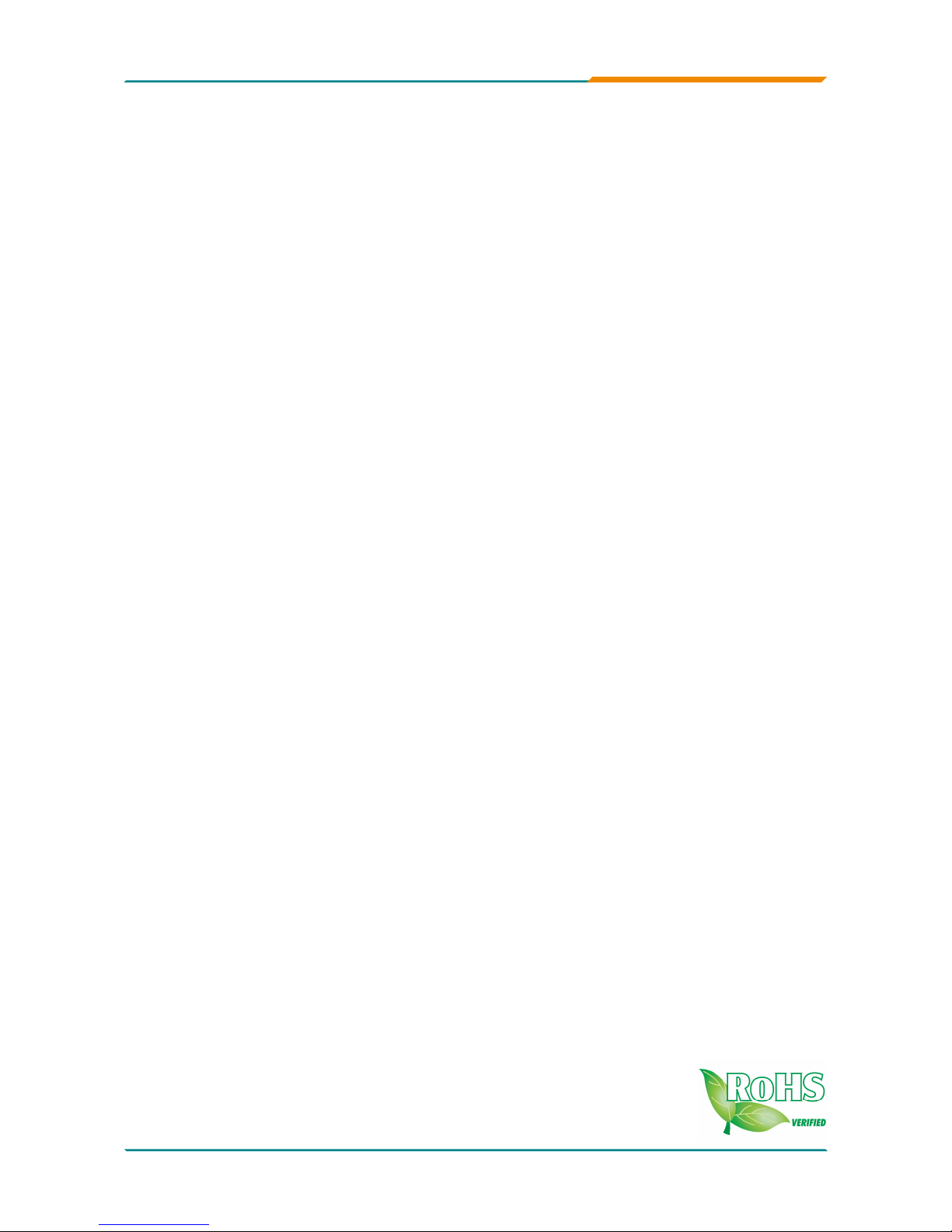
ITX-i2705/ITX-i2705D
Mini-ITX Industrial Motherboard
User’s Manual
Version 1.2
2010.11
Copyright® 2010 All Rights Reserved.
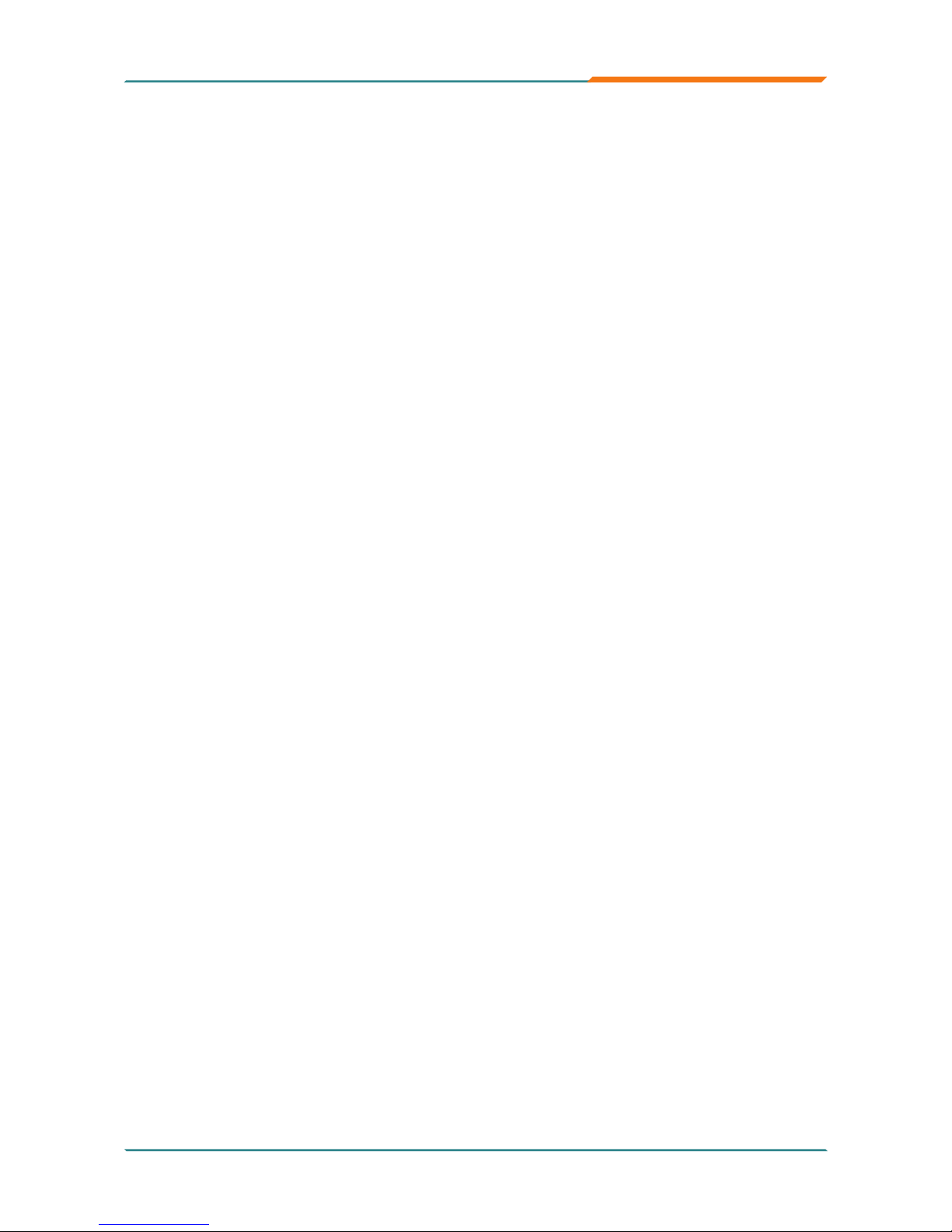
- i -
Index
Table of Contents
Copyright Notice ...............................................................i
About this User’s Manual .................................................i
Warning ..............................................................................i
Replacing the Lithium Battery ........................................ii
Technical Support ............................................................ii
Warranty ............................................................................ii
Chapter 1 - Introduction ............................................1
1.1 Packing List ...............................................................2
1.2 Ordering Information ................................................2
1.3 Specications ............................................................3
1.4 Board Dimensions ....................................................4
Chapter 2 - Installation ..............................................5
2.1 Block Diagram ...........................................................6
2.2 Jumpers and Connectors Location .........................7
2.3 Jumpers .....................................................................8
Jumper Settings ...............................................................8
JPWR1: AT/ATX Power Mode Selection..........................8
JVLCD1: LCD Panel Voltage Selection ...........................8
J6: COM2 Pin-1 Signal Selection ....................................9
JRS3~4: COM3/COM4 RS-232/422/485 Selection ..........9
J2, J3: COM3 RS-232/422/485 Selection .......................10
J4, J5: COM4 RS-232/422/485 Selection ....................... 11
JV1: COM1 Port Power Support ....................................12
JTM3: RS-422/485 Mode Terminator .............................12
JV5: COM5/COM6 Port Power Support ........................13
JTS1: 40Wire/5-wire Touch Screen Selection ..............14
JNAND1: NAND Drive Mode Selection .........................14
JBAT1: Clear CMOS Setting ..........................................15
2.4 Connectors ..............................................................16
T_LED1: Touch Screen LED Indicator ..........................16
EATX1: ATX Feature Connector ....................................16
SMBUS1: External SMBUS Connector .........................17
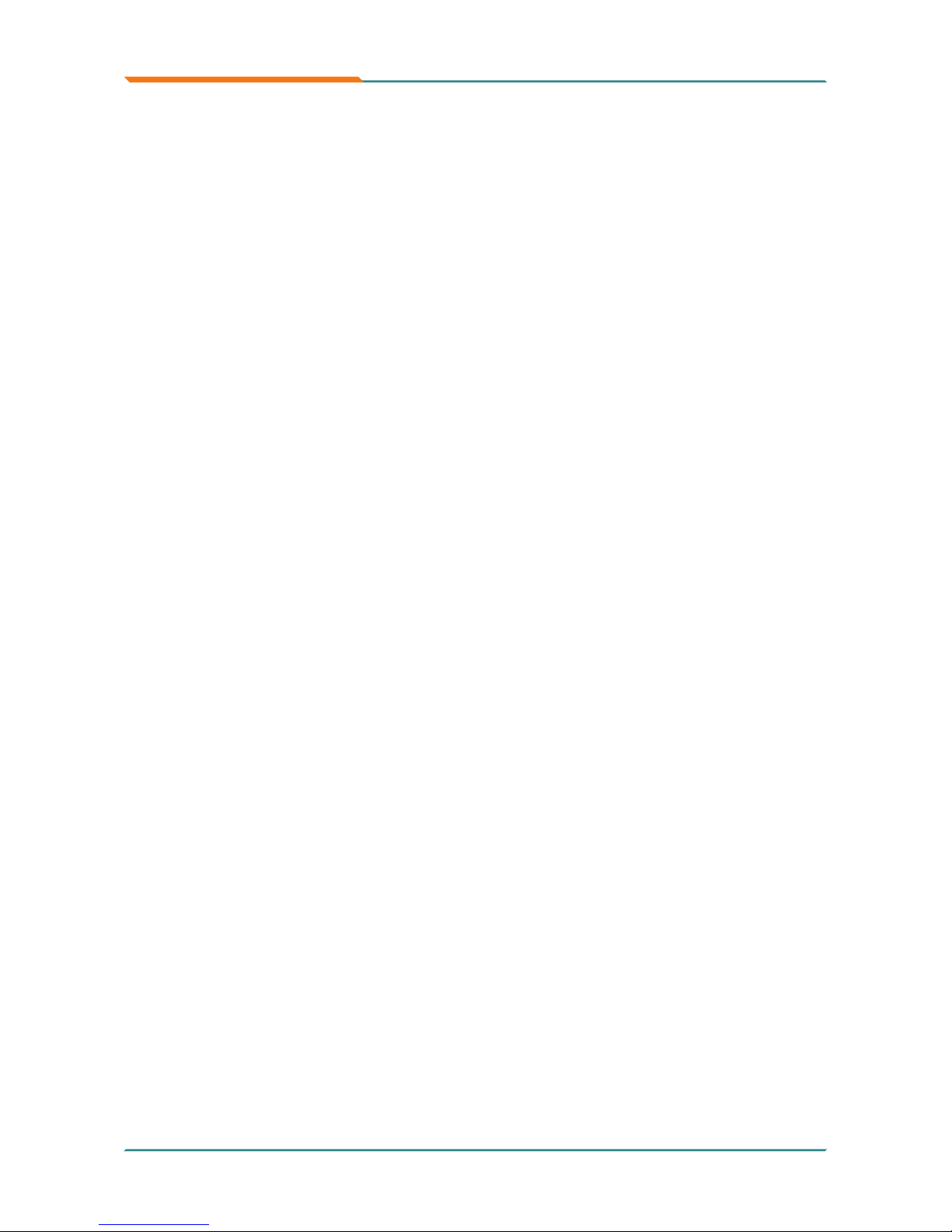
- ii -
Index
JFRT1: Switches and Indicators ...................................17
FAN1: CPU Fan Connector ............................................18
4W_T3: 4-Wire Touch Screen FPC Connector .............18
CON3, 4: RS-422/ 485 Connectors ................................19
12VIN1: ATX +12V Connector ........................................19
4W_T1: 4-Wire Touch Screen FPC Connector .............20
5W_T1: 5-Wire Touch Screen Connector .....................20
4W_T2: 4-Wire Touch Screen Connector .....................21
LVDS1: LVDS Connector ................................................21
DIO1: Digital I/O Connector ...........................................22
TV1: TV-out Connector ...................................................22
SATA1: Serial ATA Connectors ......................................22
USB3: USB Connector ...................................................23
SAPO1: Small 4P Power Connector..............................23
DIO1: Digital I/O Connector ...........................................24
INV1: LCD Inverter Connector .......................................24
AC1: HD AUDIO daughterboard Connector .................25
SPDIF1: Digital Audio Output ........................................26
COM5: Serial Ports Connector ......................................27
KBMS1: Keyboard & Mouse Connector .......................28
IDE1: Primary IDE Connector ........................................29
MC1: Mini-Card Slot .......................................................30
COM1: Serial Port Connector ........................................30
VGA1: Analog RGB Connector ......................................31
COM2~4: Serial Port Connectors .................................. 32
USB1, 2: Double Stacks USB type A Connectors ........33
LAN1: GbE RJ-45 Connector .........................................33
PCI1: 32-bit PCI Slot .......................................................34
2.5 The Installation Paths of CD Driver .......................36
Chapter 3 - BIOS ......................................................37
3.1 BIOS Introduction ...................................................38
3.2 BIOS Setup ..............................................................39
3.3 Standard CMOS Features .......................................40
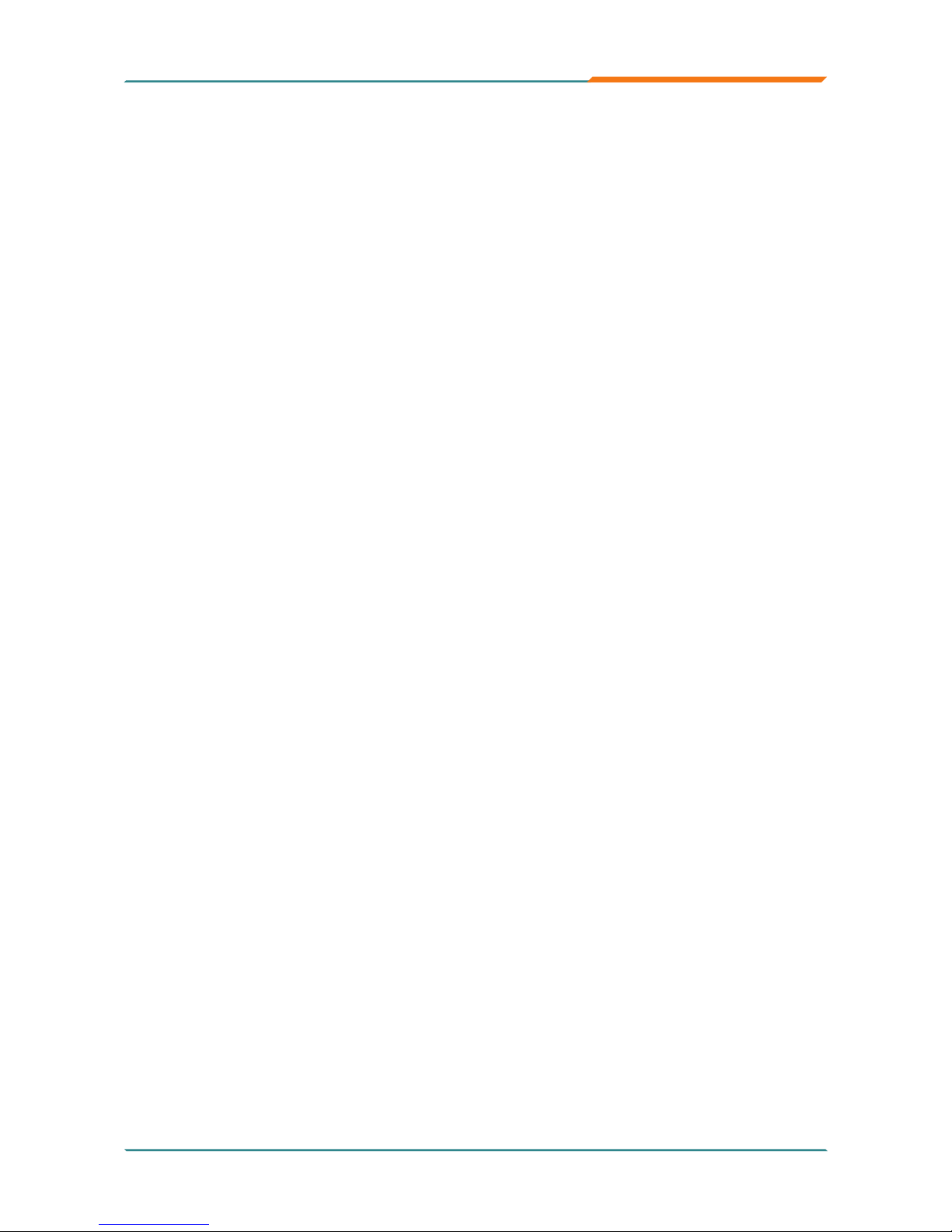
- iii -
Index
3.4 Advanced BIOS Features .......................................43
3.5 Advanced Chipset Features ...................................45
3.6 Integrated Peripherals ............................................47
3.7 Power Management Setup .....................................52
3.8 PNP/PCI Congurations .........................................54
3.9 PC Health Status .....................................................55
3.10 Load Optimized Defaults .....................................56
3.11 Set Password ........................................................57
3.12 Save & Exit Setup .................................................58
3.13 Exit Without Saving ..............................................59
3.14 BIOS Memory Mapping .........................................60
3.15 Award BIOS Post Codes .......................................61
Appendix .................................................................. 66
Appendix 1: I/O Port Address Map ..............................67
Appendix 2: Interrupt Request Lines (IRQ) ................69
Appendix 3: Memory Resources .................................70
Appendix 4: Watchdog Timer (WDT) Setting ..............71
Appendix 5: Digital I/O Setting ....................................74
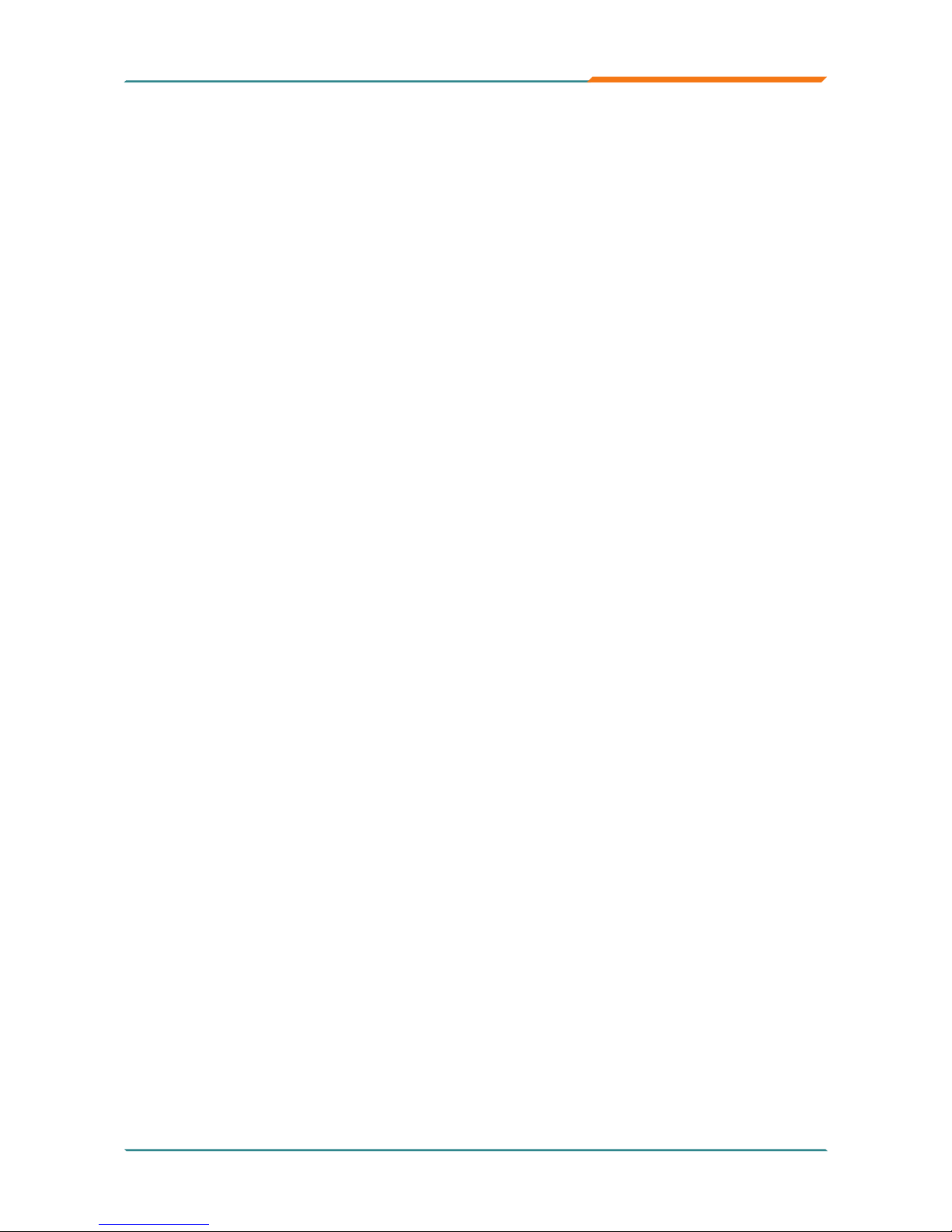
- i -
Copyright Notice
All Rights Reserved.
The information in this document is subject to change without prior notice in
order to improve the reliability, design and function. It does not represent a
commitment on the part of the manufacturer.
Under no circumstances will the manufacturer be liable for any direct, indirect,
special, incidental, or consequential damages arising from the use or inability
to use the product or documentation, even if advised of the possibility of such
damages.
This document contains proprietary information protected by copyright.
All rights are reserved. No part of this manual may be reproduced by any
mechanical, electronic, or other means in any form without prior written
permission of the manufacturer.
About this User’s Manual
This User’s Manual is intended for experienced users and integrators with
hardware knowledge of personal computers. If you are not sure about any
description in this User’s Manual, please consult your vendor before further
handling.
Warning
Single Board Computers and their components contain very delicate
Integrated Circuits (IC). To protect the Single Board Computer and its
components against damage from static electricity, you should always follow
the following precautions when handling it :
1. Disconnect your Single Board Computer from the power source when you
want to work on the inside.
2. Hold the board by the edges and try not to touch the IC chips, leads or
circuitry.
3. Use a grounded wrist strap when handling computer components.
4. Place components on a grounded antistatic pad or on the bag that came
with the Single Board Computer, whenever components are separated
from the system.
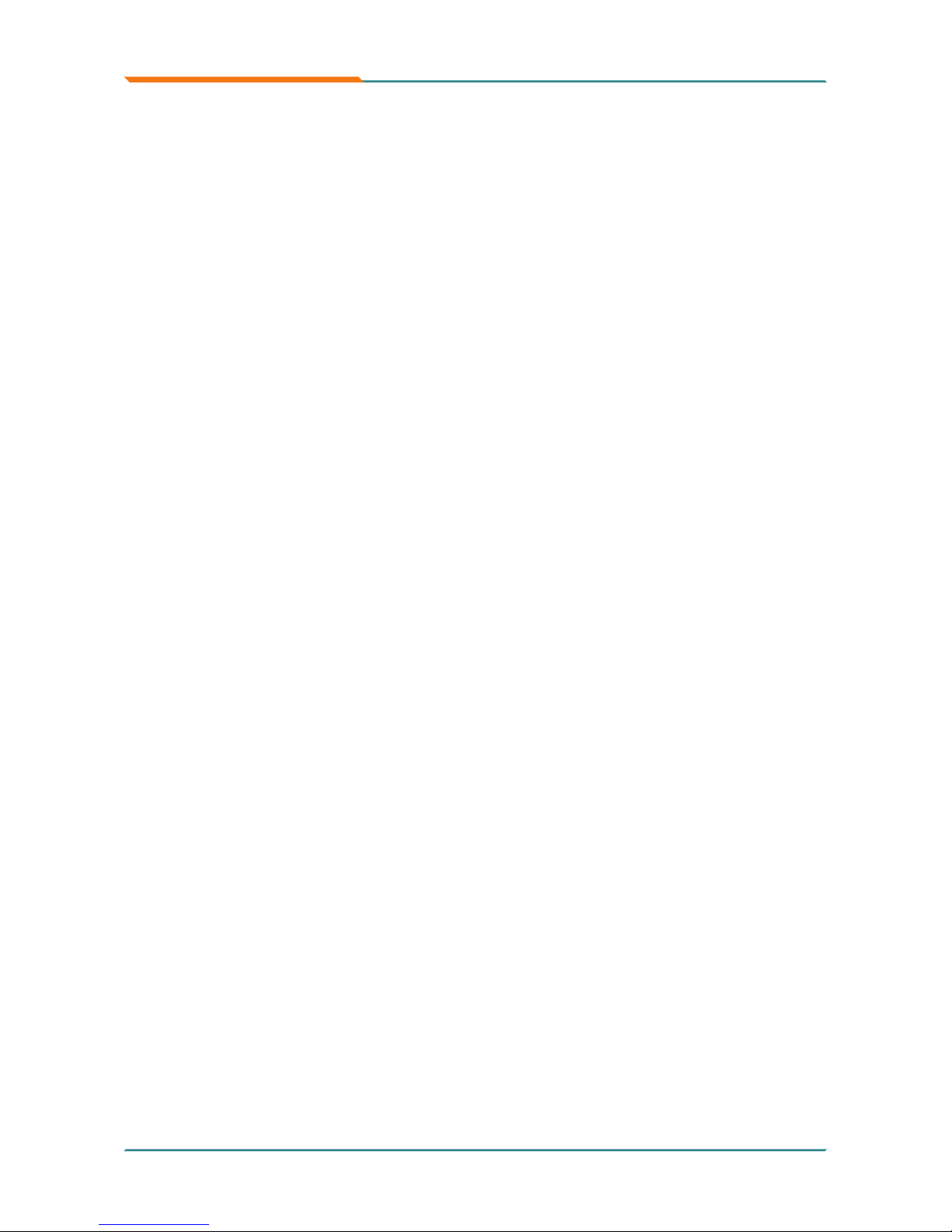
- ii -
Replacing the Lithium Battery
Incorrect replacement of the lithium battery may lead to a risk of explosion.
The lithium battery must be replaced with an identical battery or a battery type
recommended by the manufacturer.
Do not throw lithium batteries into the trashcan. It must be disposed of in
accordance with local regulations concerning special waste.
Technical Support
If you have any technical difculties, please do not hesitate to call or e-mail
our customer service.
http://www.arbor.com.tw
E-mail:info@arbor.com.tw
Warranty
This product is warranted to be in good working order for a period of two years
from the date of purchase. Should this product fail to be in good working order
at any time during this period, we will, at our option, replace or repair it at no
additional charge except as set forth in the following terms. This warranty
does not apply to products damaged by misuse, modications, accident or
disaster.
Vendor assumes no liability for any damages, lost prots, lost savings or any
other incidental or consequential damage resulting from the use, misuse of,
or inability to use this product. Vendor will not be liable for any claim made by
any other related party.
Vendors disclaim all other warranties, either expressed or implied, including
but not limited to implied warranties of merchantibility and tness for a
particular purpose, with respect to the hardware, the accompanying product’s
manual(s) and written materials, and any accompanying hardware. This
limited warranty gives you specic legal rights.
Return authorization must be obtained from the vendor before returned
merchandise will be accepted. Authorization can be obtained by calling or
faxing the vendor and requesting a Return Merchandise Authorization (RMA)
number. Returned goods should always be accompanied by a clear problem
description.
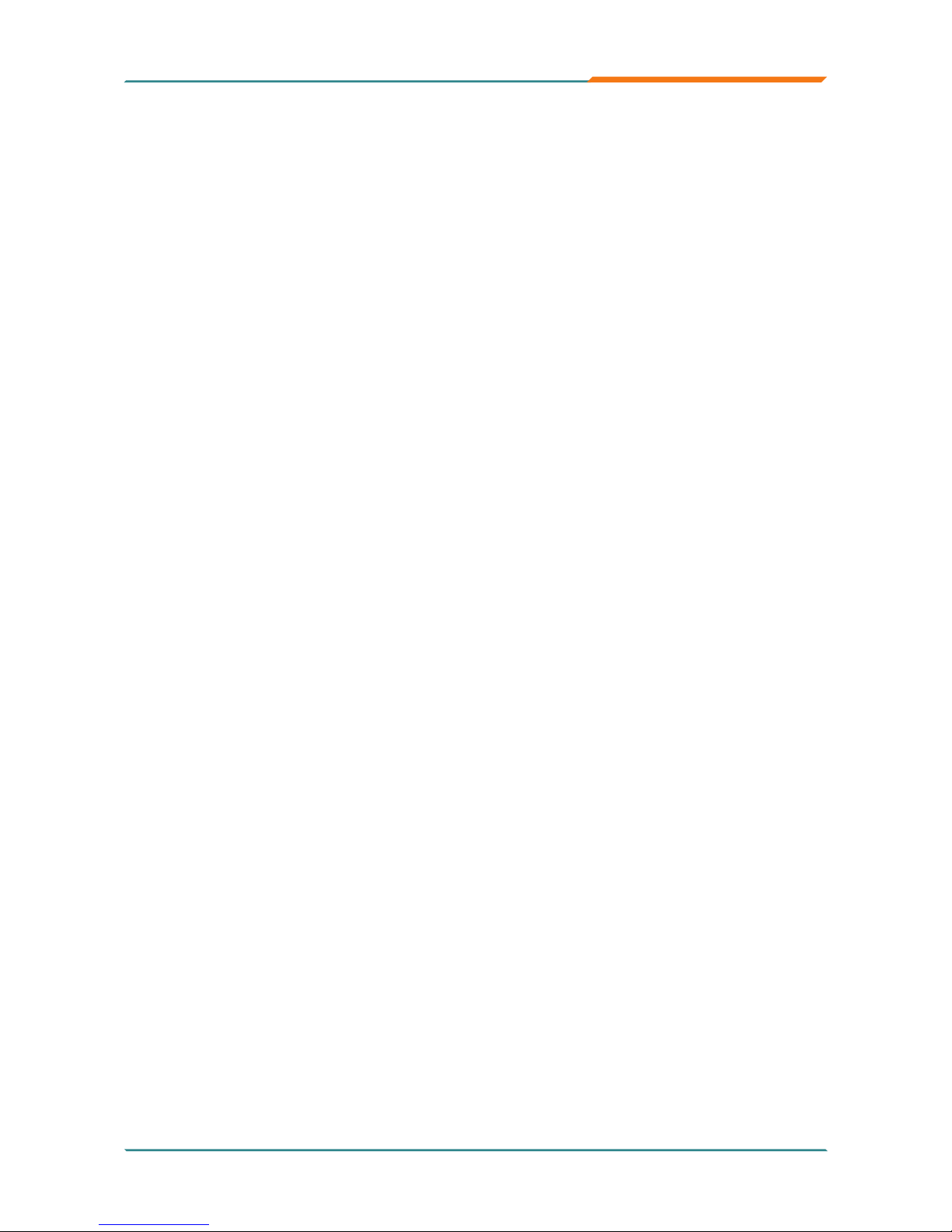
- iii -
This page is intentionally left blank.
Index
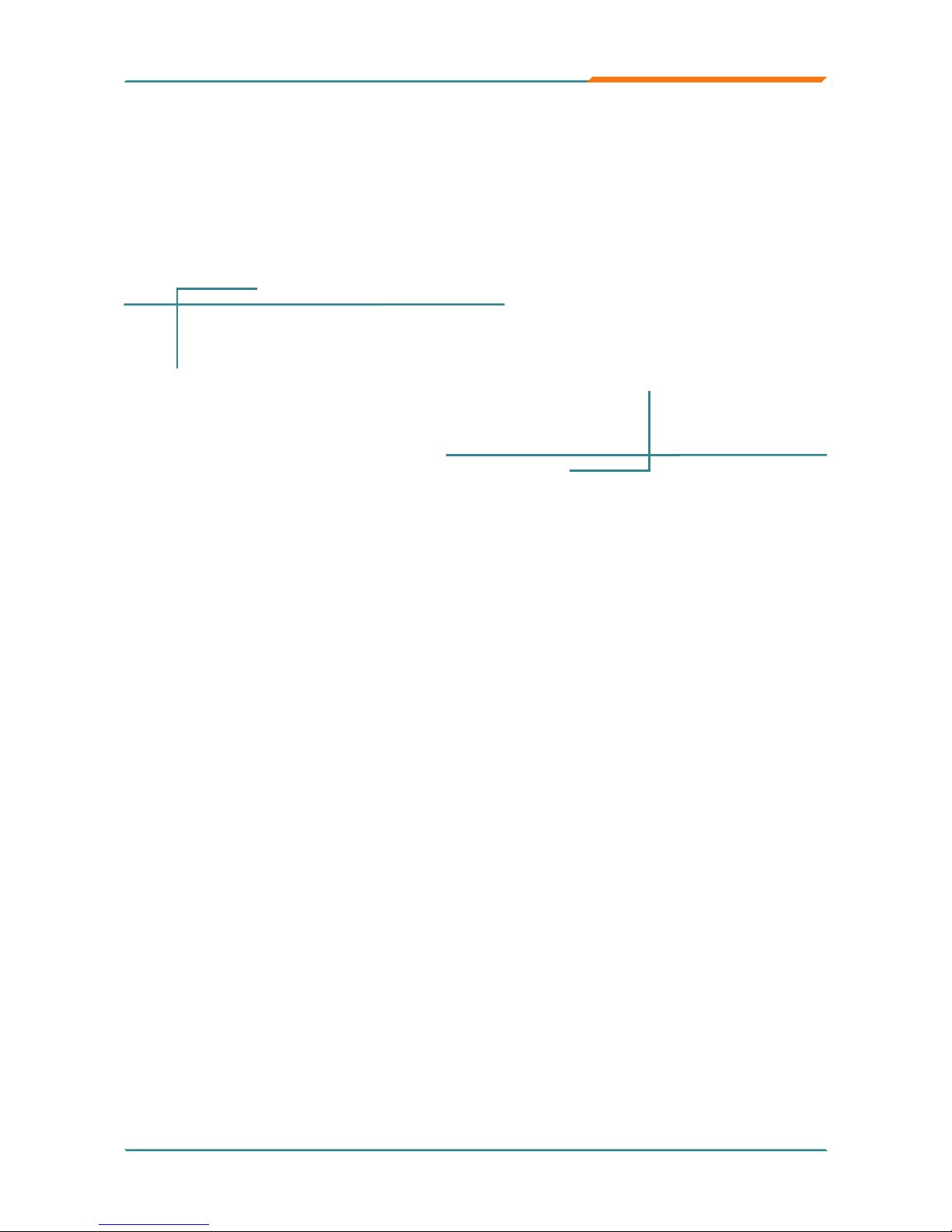
- 1 -
Introduction
- 1 -
1Chapter 1
Introduction
Chapter 1 - Introduction
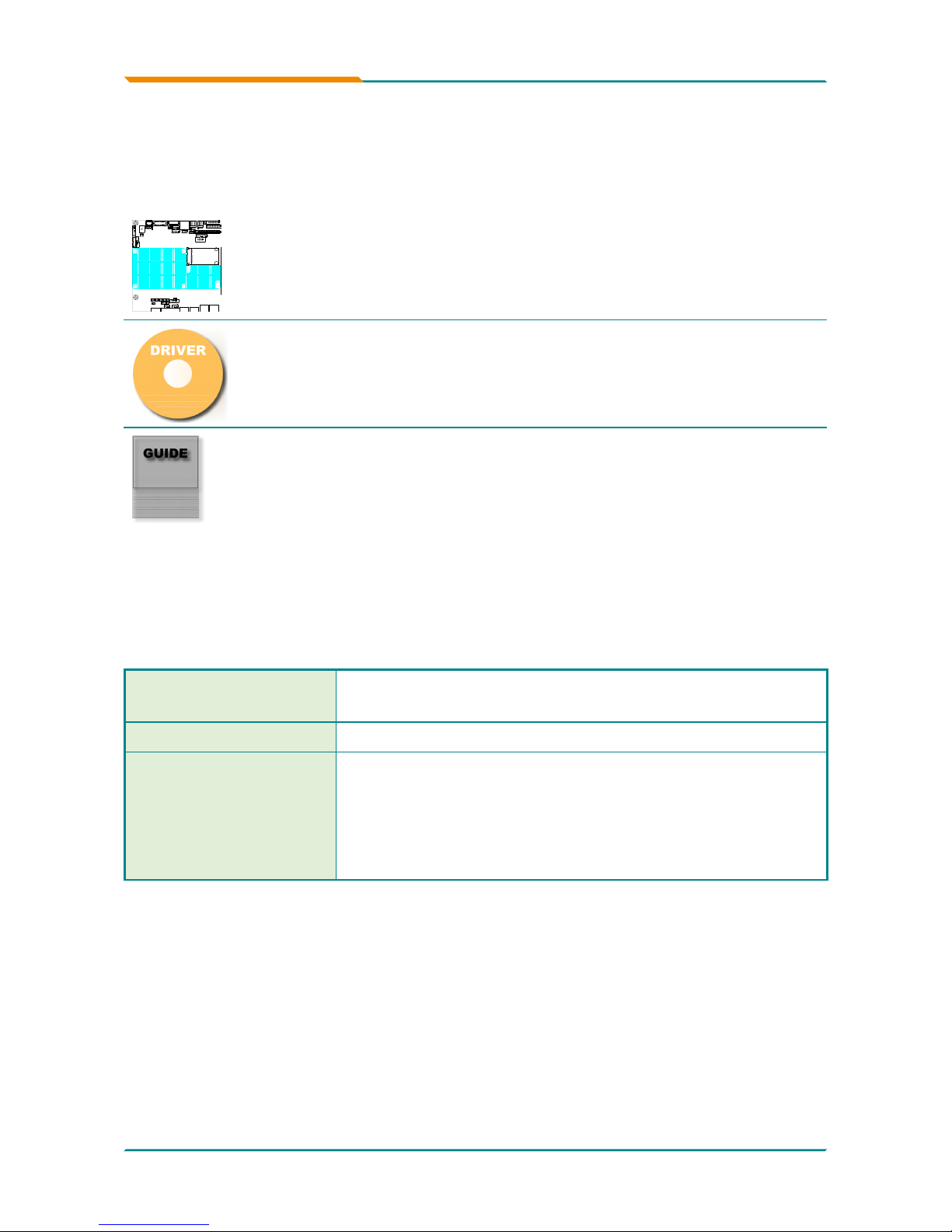
- 2 -
Introduction
- 2 -
1.1 Packing List
Before you begin installing your single board, please make sure that the
following materials have been shipped:
1
2
2
2
1
2
11
1
1
1
1
1
1
1
1
1
1
1
1
2
1
2
1
1
1
1
1
1
1
1
2
1
1
1
1
1
1
1 x ITX-i2705/ITX-i2705D Mini-ITX industrial
motherboard
1 x Driver CD
1 x Quick Installation Guide
If any of the above items is damaged or missing, contact your vendor
immediately.
1.2 Ordering Information
ITX-i2705
Mini-ITX Intel Atom™ N270 1.6GHz slim type industrial
motherboard
ITX-i2705D ITX-i2705 with onboard soldered 4GB NANDrive
CBK-13-2701-00
Cable Kit
1 x USB Cable
1 x TV-out Cable
1 x Audio Cable
1 x One port COM Cable
1 x Two ports COM Cable
1 x IDE Cable
1 x LPT Cable
1 x KB & MS Y-Cable
1 x SATA Cable
1 x SATA power Cable
3 x COM port RJ-45 Cables
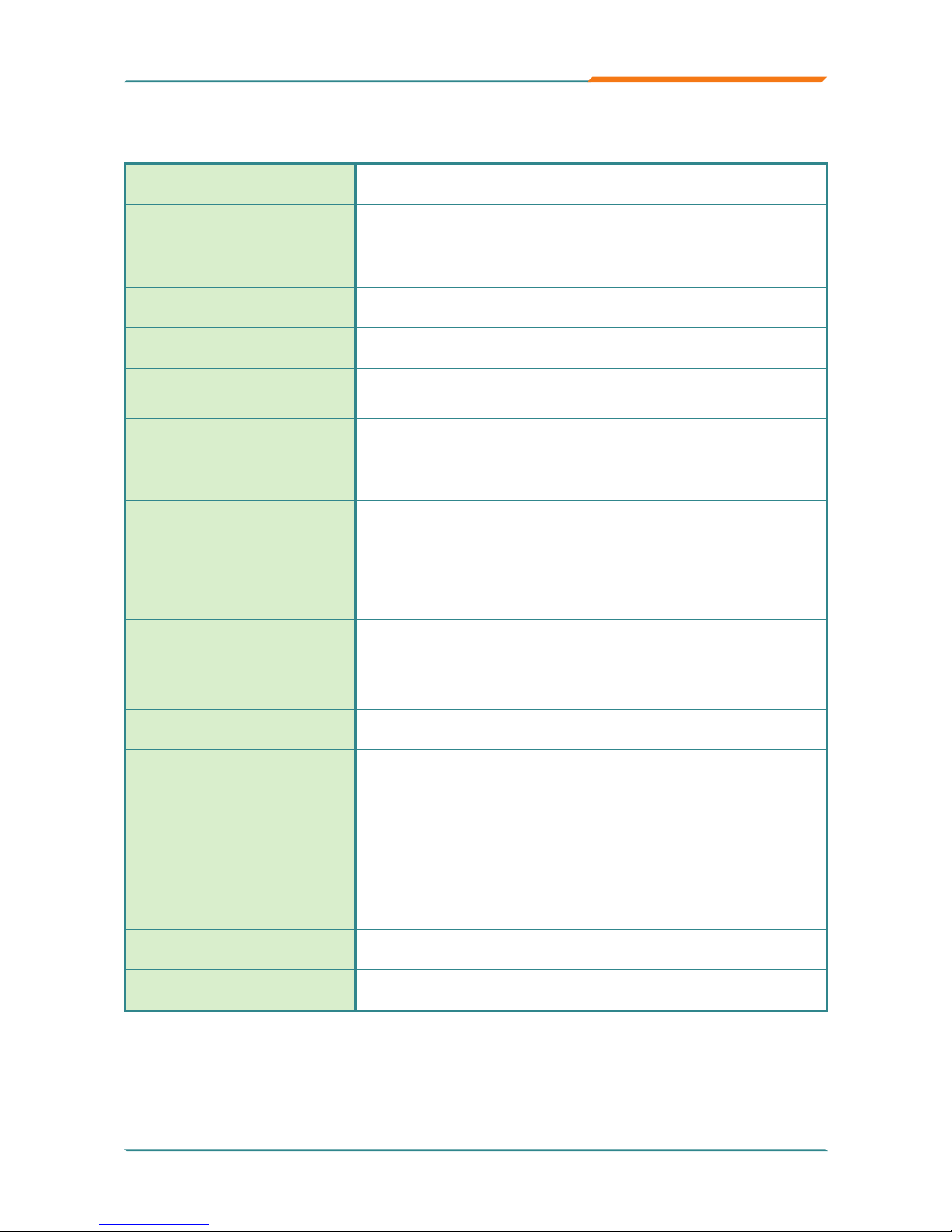
- 3 -
Introduction
- 3 -
1.3 Specications
Form Factor
Mini-ITX industrial motherboard
CPU
Intel® Atom™ N270 CPU 1.6GHz w/ 533MHz FSB
Chipset
Intel® 945GSE + Intel® ICH7M
System Memory
Soldered onboard 1GB DDRII 533MHz SDRAM
VGA/ LCD Controller
Intel Graphics Media Accelerator (GMA950) integrated
Ethernet
1 x Realtek 8111C PCIe 10/100/1000 Base-T Fast Ethernet
LAN
I/O Chips
Winbond W83627HG
BIOS
Phoenix-Award PnP Flash BIOS
Audio
Realtek ALC888 HD Audio Codec, MIC-in/Line-In/Line-Out
Support SPDIF output
Storage
1 x Parallel ATA (Ultra ATA/33) interface
2 x Serial ATA with 150MB/s HDD transfer rate
Soldered onboard 4GB NANDrive (ITX-i2705D only)
Serial Port
6 x COM ports (COM1, 2, 5, 6: RS-232, COM3, 4:
RS-232/422/485 selectable)
Parallel Port
1 x LPT Port (SPP/EPP/ECP mode selectable)
KBMS
6-pin box wafer connector for Keyboard and Mouse
Universal Serial Bus
6 x USB 2.0 ports
Expansion Interface
1 x PCI Slot
1 x Mini-Card Slot
Power Input
DC +12V input only (By DC Jack or 4-pin Mini-DIN connector
or ATX 4-pin power connector)
Operation Temp.
-20oC ~ 70oC (-4oF ~ 158oF)
Watchdog Timer
1~255 levels Reset
Dimension (L x W)
170 x 170 mm (6.7” x 6.7”)
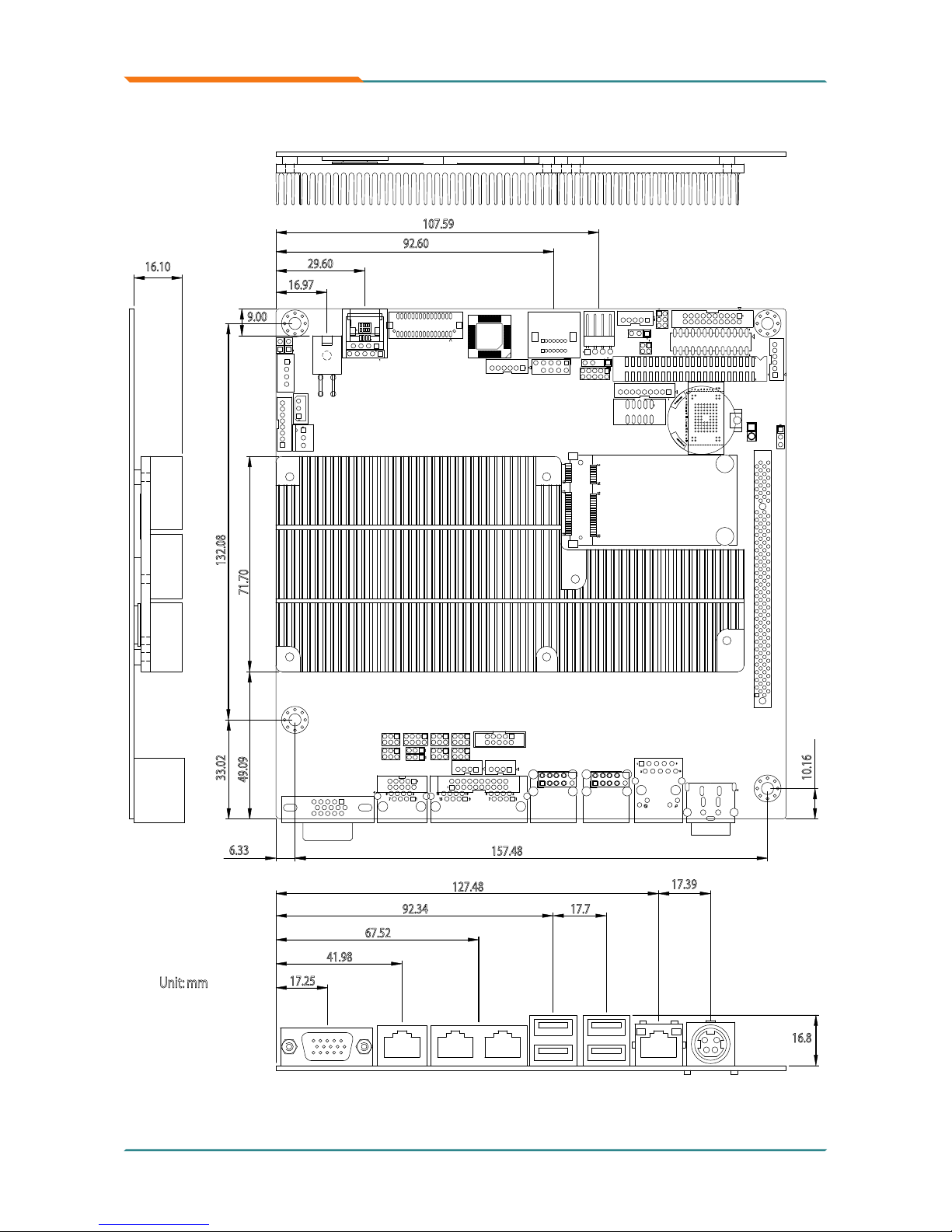
- 4 -
Introduction
- 4 -
1.4 Board Dimensions
52
51
16 18
15 17
2
1
1
1
15
16
789
10
1
2872
1
2
10
9
2
1
1
1
1
1
1
109
8
7654321
T
R
P
N
M
L
K
J
H
G
F
E
D
C
B
A
NO COMPONENT
NO COMPONENT
2
1
1
1
1
2
1
1
1
1
1
1
1
1
1
1
1
1
1
1
G
1
9.00
16.8
16.10
127.48
92.34
67.52
41.98
17.25
17.39
17.7
71.70
49.09
16.97
107.59
92.60
29.60
132.08
33.02
10.16
157.48
6.33
Unit: mm
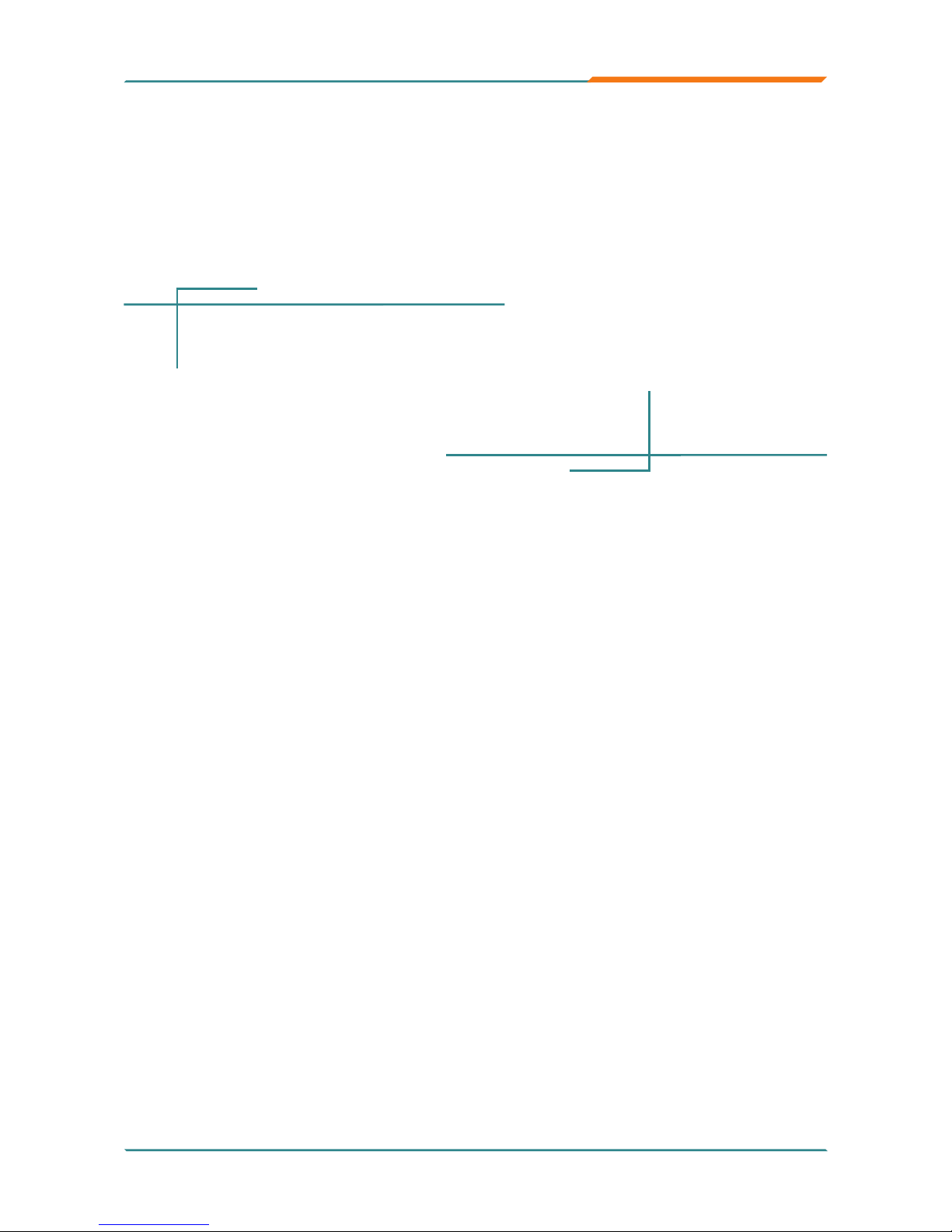
- 5 -
Installation
- 5 -
2Chapter 2
Installation
Chapter 2 - Installation
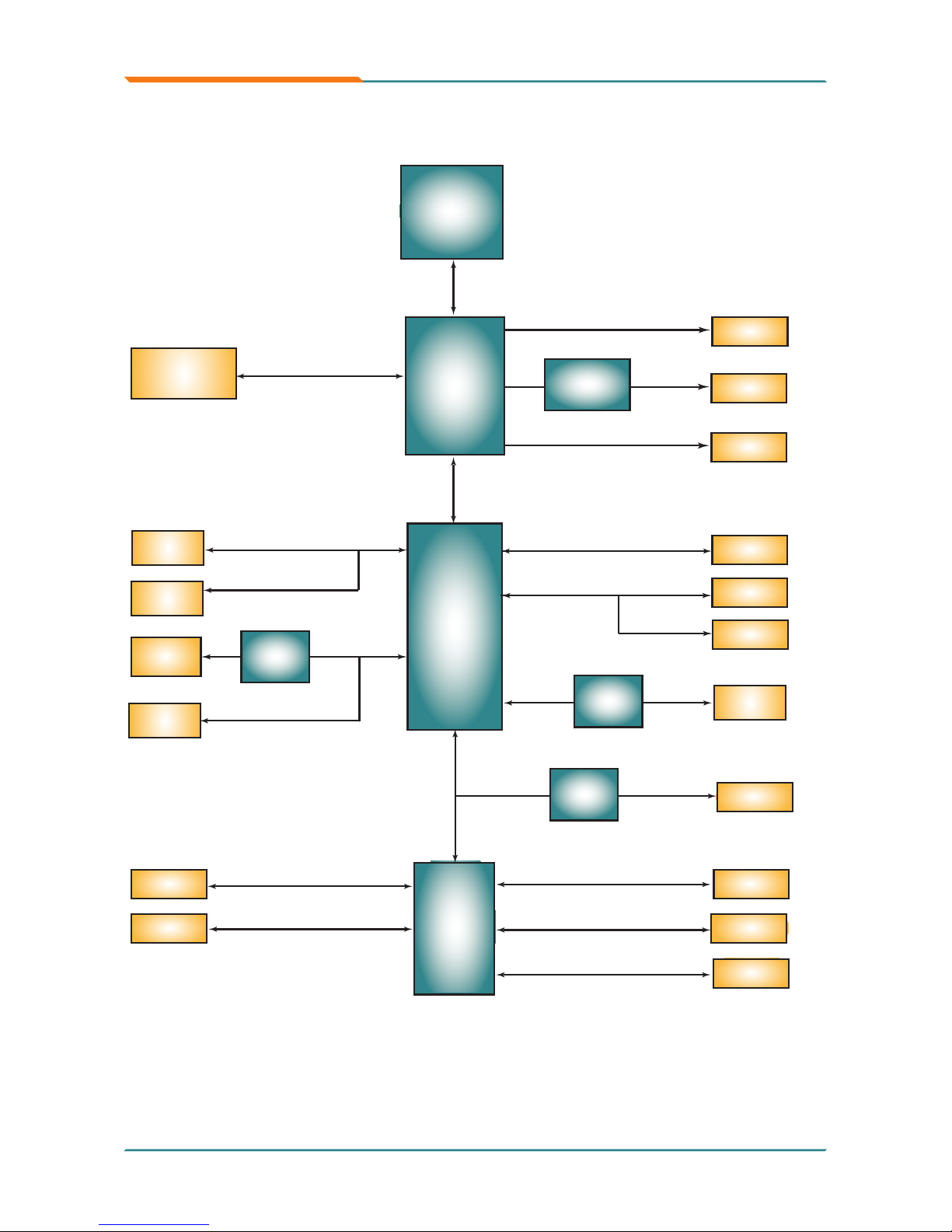
- 6 -
Installation
- 6 -
2.1 Block Diagram
Analog R.G.B.
VGA
Dual-Channel
18/24-bit
LVDS
TV-Out
TV-Out
Mobile
Intel®
945GSE
Intel®
Atom
N270
FSB
533MHz
400/533MHz
Onboard 1GB
(Max.)
Intel®
ICH7-M
AC Link
Single Channel DDRII
Winbond
Super IO
W83627HG
6 x USB ports
DMI
Serial ATA I/F
IDE ATA I/F
2 x SATA
1 x IDE
PCIe I/F
1 x RJ-45
COM ports
COM ports
COM5,6
COM1,2,3,4
LPT
LPT1
IrDA
IrDA
KB/ MS
KB, MS
8-bit DIO
DIO
LPC I/F
Touch
panel
6 x USB
HD
Realtek
HD
ALC888
1 x Realtek
8111C GbE
NANDFlash
Fintek
F81216DG
UART
(Optional)
SDVO
I/F
SDVO to LVDS
transmitter
CH7308
Mini Card
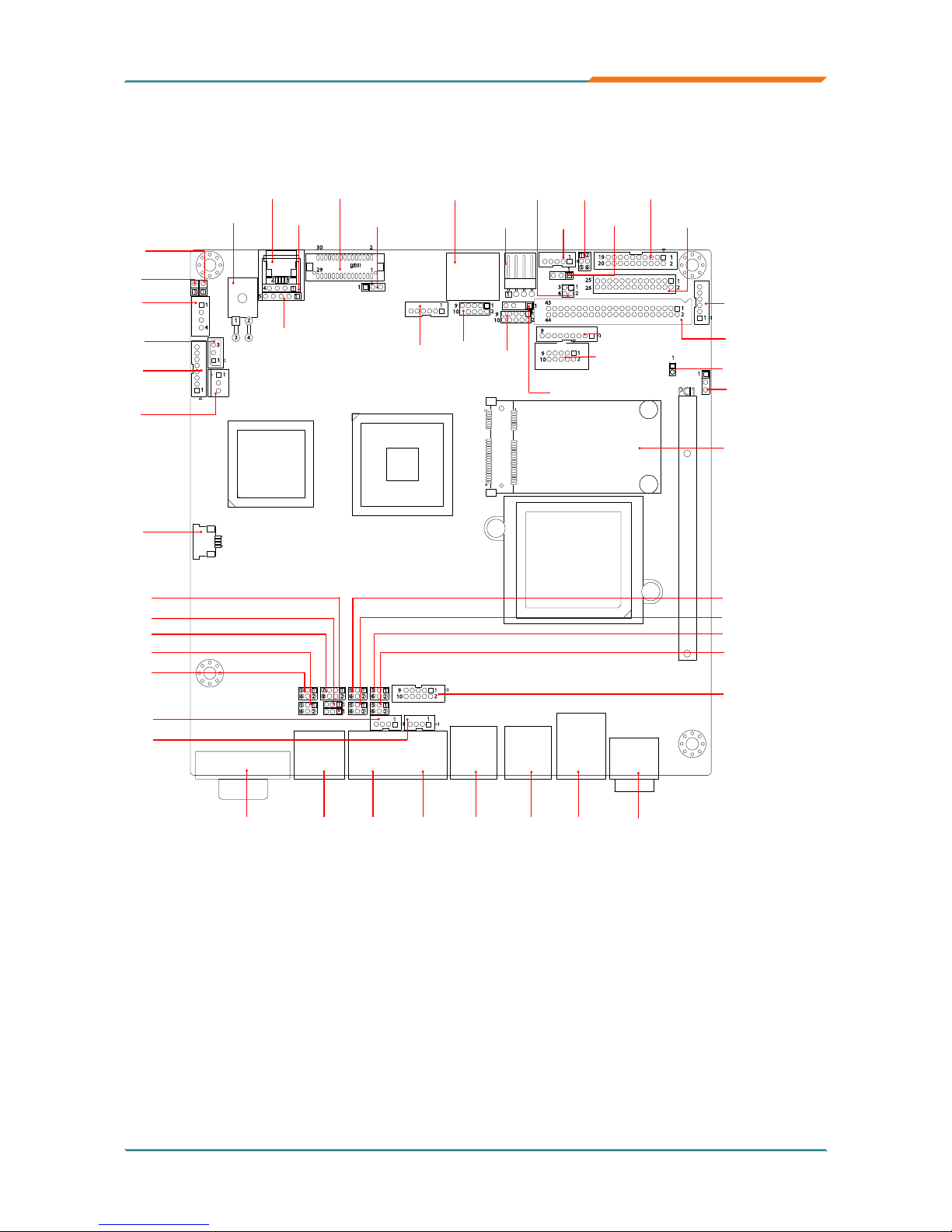
- 7 -
Installation
- 7 -
2.2 Jumpers and Connectors Location
PCI1
LVDS1
1
14
4
5
1
1
1
1
1
1
1
1
3
3
4
4
2
1
1
230
29
1
1
1
1
43
44
1
1
5
6
2
1
1
2
3
4
1
2
1
1
1
2
1
2
19
20
26
25
2
1
2
9
10
9
10
1
9
2
9
10
4
1
2
1
51
121
1
1
27856
1
2
5
6
1
2
1
1
1
2
9
10
5
6
1
2
5
6
1
2
5
6
125
6
1
12VIN1
MC1
LVDS1
4W_T2
5W_T1
4W_T1
JVLCD1
T_LED1
JPWR1
EATX1
SMBUS1
JFRT1
4W_T3
J6
JV1
JTM3
J4
J5
CON3
CON4
JRS3
JRS4
J3
J2
COM1
FAN1
VGA1
COM2 COM3 COM4
USB1 USB2 LAN1
DCIN2
DIO1
TV1
USB3
SATA1
SAPO1
SPDIF1
AC1
AUDIO1
KBMS1
IDE1
JBAT1
COM5
INV1
JTS1
JV5
LPT1
J1
JNAND1
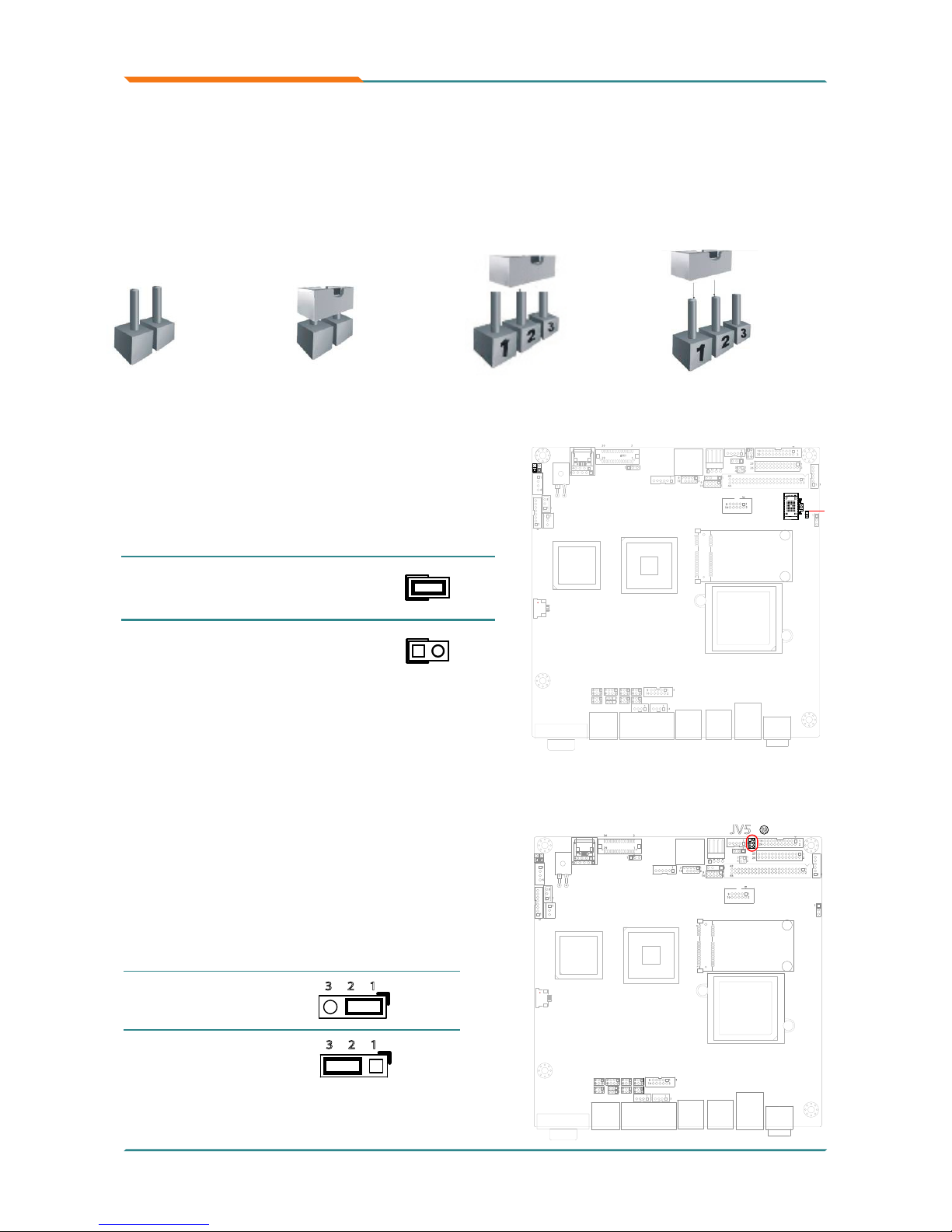
- 8 -
Installation
- 8 -
2.3 Jumpers
JPWR1: AT/ATX Power Mode Selection
Use this jumper to select the power
mode for the system.
Connector type:
2.54mm pitch 1x2-pin headers.
Pin 1-2 Mode
Short AT Mode
1 2
Open
ATX Mode
(Default)
1 2
LVDS1
1144
5
1
1
1
1
1
1
1
1
3
3
4
4
2
1
1
230
29
1
1
1
1
43
44
1
1
5
6
2
1
1
2
3
4
1
2
1
1
1
2
1
2
19
20
26
25
2
1
2
9
10
9
10
1
2
9
10
4
1
2
1
51
121
1
1
27856
1
2
5
6
1
2
1
1
1
2
9
10
5
6
1
2
5
6
1
2
5
6
125
6
JNAND1
Jumper Settings
The illustrations below show how to set up jumpers. The jumper is “short”
(closed) when the jumper cap is placed on pins. If not, that means the jumper
is “open”.
Pin open
Pin short
(closed)
Pin 2-3 short
(closed)
Pin 1-2 short
(closed)
JVLCD1: LCD Panel Voltage Selection
Select the voltage of LCD panel to
operate at +5V or +3.3V.
Connector type:
2.54 mm pitch 1x3-pin headers
Pin Voltage
1-2
short
+5V
23 1
2-3
short
+3.3V
(Default)
23 1
1144
5
1
1
1
1
1
1
1
1
3
3
4
4
2
1
1
230
29
1
1
1
1
43
44
1
1
5
6
2
1
1
2
3
4
1
2
1
1
1
2
1
2
19
20
26
25
2
1
2
9
10
9
10
1
2
9
10
4
1
2
1
51
121
1
1
27856
1
2
5
6
1
2
1
1
1
2
9
10
5
6
1
2
5
6
1
2
5
6
125
6
JV5
28
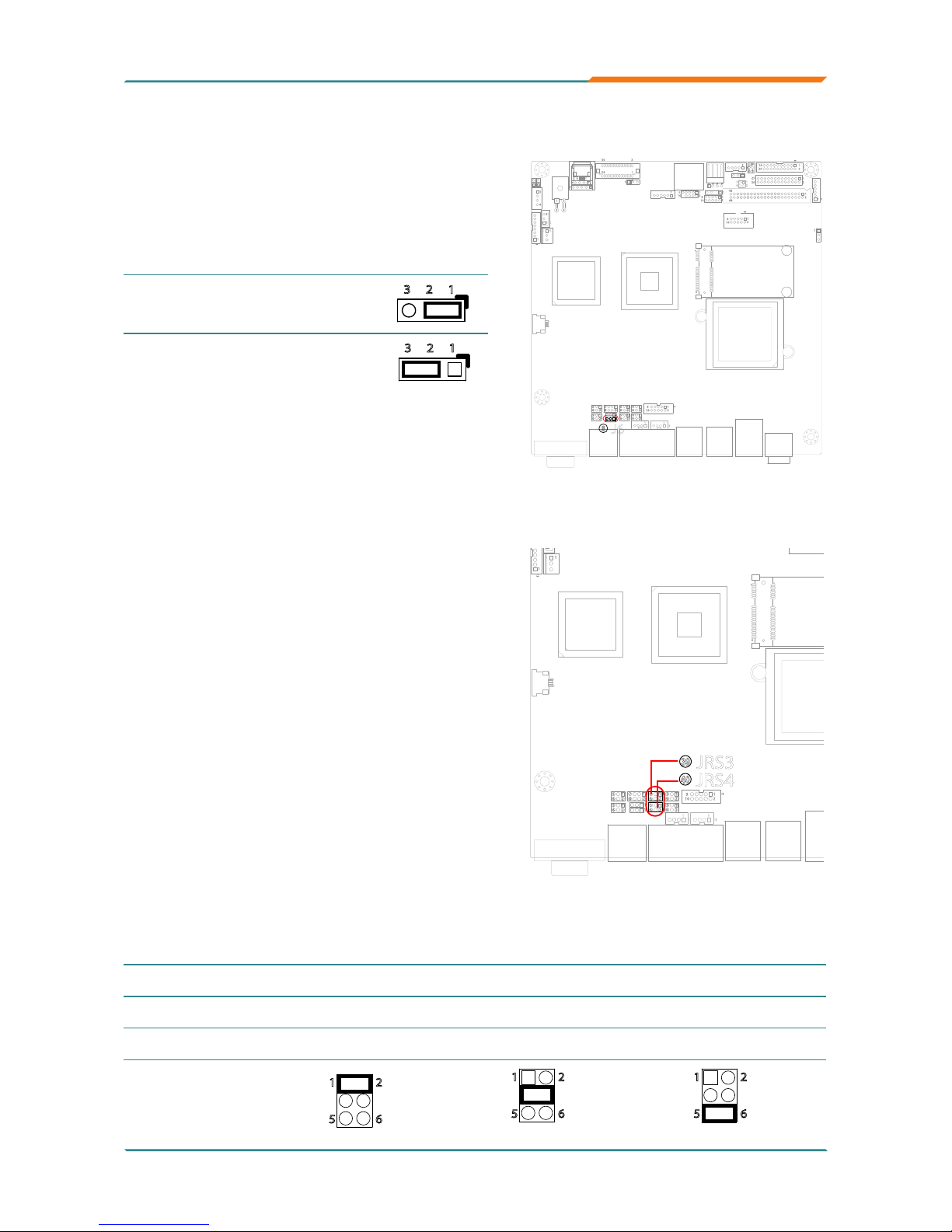
- 9 -
Installation
- 9 -
J6: COM2 Pin-1 Signal Selection
Use J6 jumper to set the Pin-1 signal of
COM2 to DSR# or RI#.
Connector type:
2.00 mm pitch 1x3-pin headers
Pin Signal
1-2
short
Set to DSR#
(Default)
23 1
2-3
short
Set to RI#
23 1
1144
5
1
1
1
1
1
1
1
1
3
3
4
4
2
1
1
230
29
1
1
1
1
43
44
1
1
5
6
2
1
1
2
3
4
1
2
1
1
1
2
1
2
19
20
26
25
2
1
2
9
10
9
10
1
2
9
10
4
1
2
1
51
121
1
1
27856
1
2
5
6
1
2
1
1
1
2
9
10
5
6
1
2
5
6
1
2
5
6
125
6
J6
8
JRS3~4: COM3/ COM4 RS-232/422/485 Selection
The onboard COM3 and COM4 ports
can be congured to operate in RS-
232, RS-422 or RS-485 mode.
RS-422 mode differs in the way RX/
TX is being handled. Jumper JRS3,
JRS4 switches between RS-232 or
RS-422/485 mode. When JRS3/ JRS4
is being set to operate at RS-422 or
RS-485 mode, there will be only +12V
output.
All RS-232/422/482 modes are available
on COM3/ COM4.
Connector type: 2.00mm pitch 2x3-pin headers.
Pin RS-232 (Default) RS-422 RS-485
1-2 Short Open Short
3-4 Open Short Open
5-6 Open Open Short
65
2
1
65
2
1
65
2
1
1144
5
1
1
1
1
1
1
1
1
3
3
4
4
2
1
1
2
30
29
1
1
1
1
43
44
1
1
5
6
2
1
1
2
3
4
1
2
1
1
1
2
1
2
19
20
26
25
2
1
2
9
10
9
10
1
2
9
10
4
1
2
1
51
121
1
1
27856
1
2
5
6
1
2
1
1
1
2
9
10
5
6
1
2
5
6
1
2
5
6
125
6
JRS4
40
JRS3
39
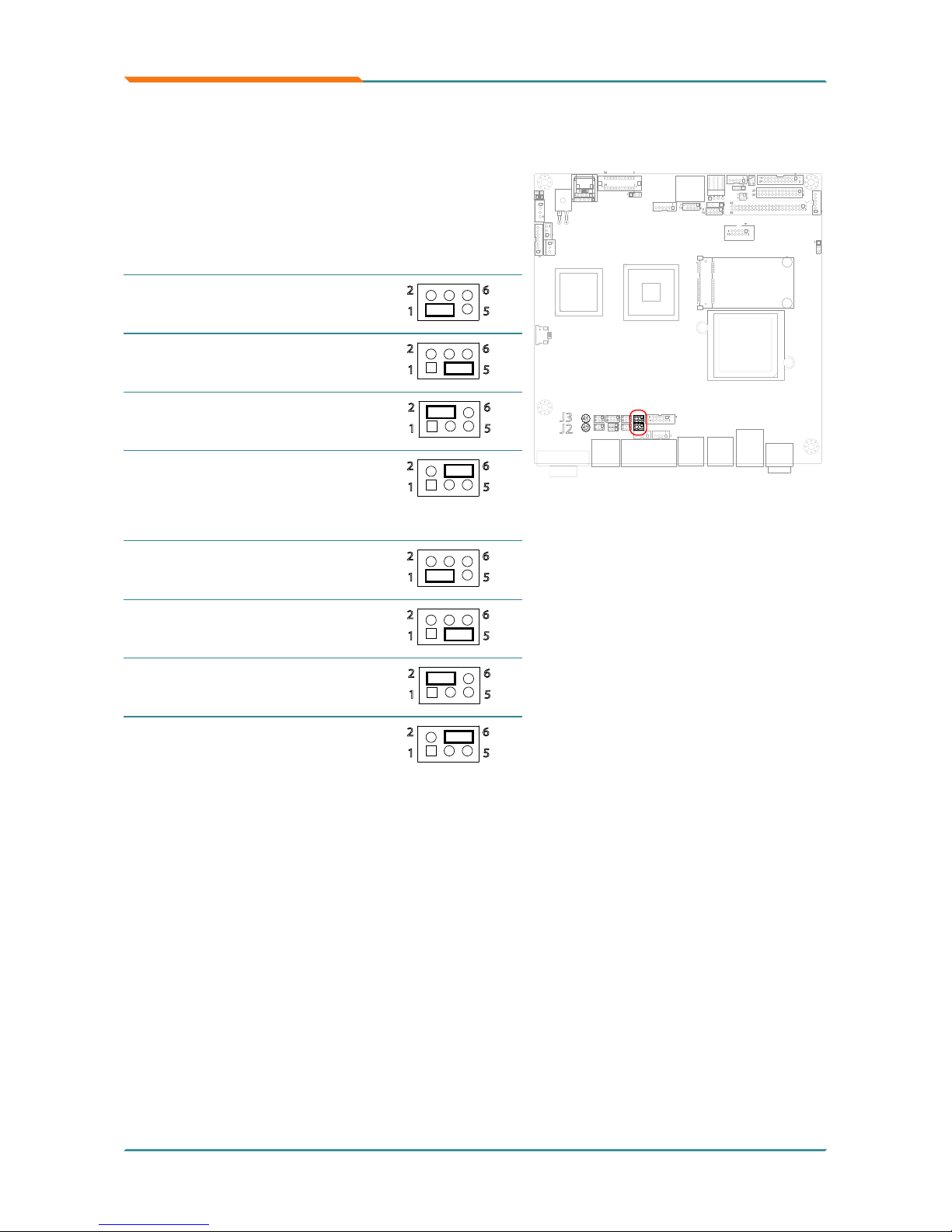
- 10 -
Installation
- 10 -
J2, J3: COM3 RS-232/422/485 Selection
Pin signal setting for COM3.
Connector type: 2.00 mm pitch 2x3pin headers
J2 Description
1-3 short
Sets Pin-1 to DSR#
(Default)
62
51
3-5 short Sets Pin-1 to TX+
62
51
2-4 short
Sets Pin-2 to DCD
(Default)
62
51
4-6 short Sets Pin-2 to TX-
62
51
J3 Description
1-3 short
Sets Pin-7 to CTS#
(Default)
62
51
3-5 short Sets Pin-7 to RX+
62
51
2-4 short
Sets Pin-8 to RTS#
(Default)
62
51
4-6 short Sets Pin-8 to RX-
62
51
1144
5
1
1
1
1
1
1
1
1
3
3
4
4
2
1
1
230
29
1
1
1
1
43
44
1
1
5
6
2
1
1
2
3
4
1
2
1
1
1
2
1
2
19
20
26
25
2
1
2
9
10
9
10
1
2
9
10
4
1
2
1
51
121
1
1
27856
1
2
5
6
1
2
1
1
1
2
9
10
5
6
1
2
5
6
1
2
5
6
125
6
J3
J2
42
41
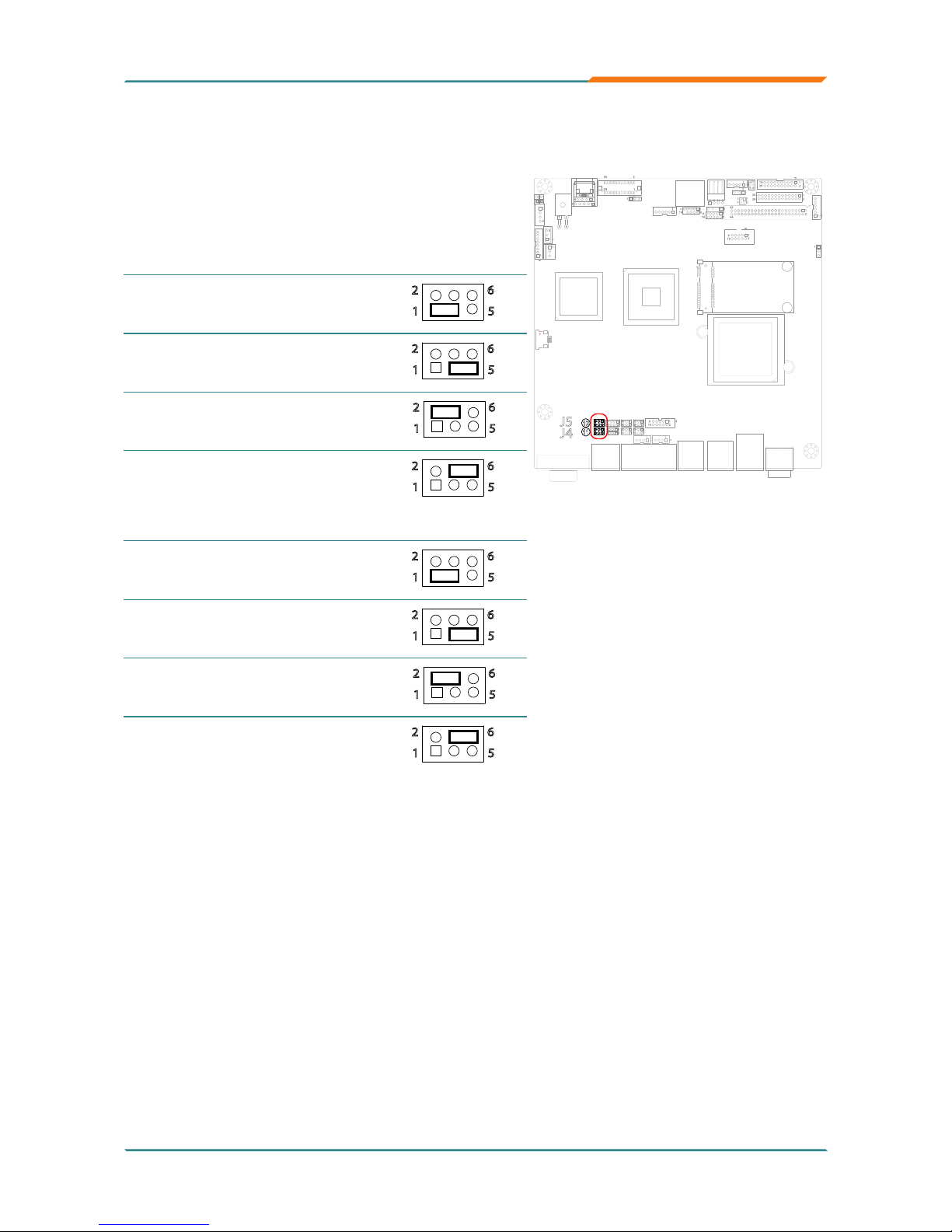
- 11 -
Installation
- 11 -
J4, J5: COM4 RS-232/422/485 Selection
Pin signal setting for COM4.
Connector type: 2.00 mm pitch 2x3-pin
headers
J4 Description
1-3 short
Sets Pin-1 to DSR#
(Default)
62
51
3-5 short Sets Pin-1 to TX+
62
51
2-4 short
Sets Pin-2 to DCD
(Default)
62
51
4-6 short Sets Pin-2 to TX-
62
51
J5 Description
1-3 short
Sets Pin-7 to CTS#
(Default)
62
51
3-5 short Sets Pin-7 to RX+
62
51
2-4 short
Sets Pin-8 to RTS#
(Default)
62
51
4-6 short Sets Pin-8 to RX-
62
51
1144
5
1
1
1
1
1
1
1
1
3
3
4
4
2
1
1
230
29
1
1
1
1
43
44
1
1
5
6
2
1
1
2
3
4
1
2
1
1
1
2
1
2
19
20
26
25
2
1
2
9
10
9
10
1
2
9
10
4
1
2
1
51
121
1
1
27856
1
2
5
6
1
2
1
1
1
2
9
10
5
6
1
2
5
6
1
2
5
6
125
6
J5
J4
11
12
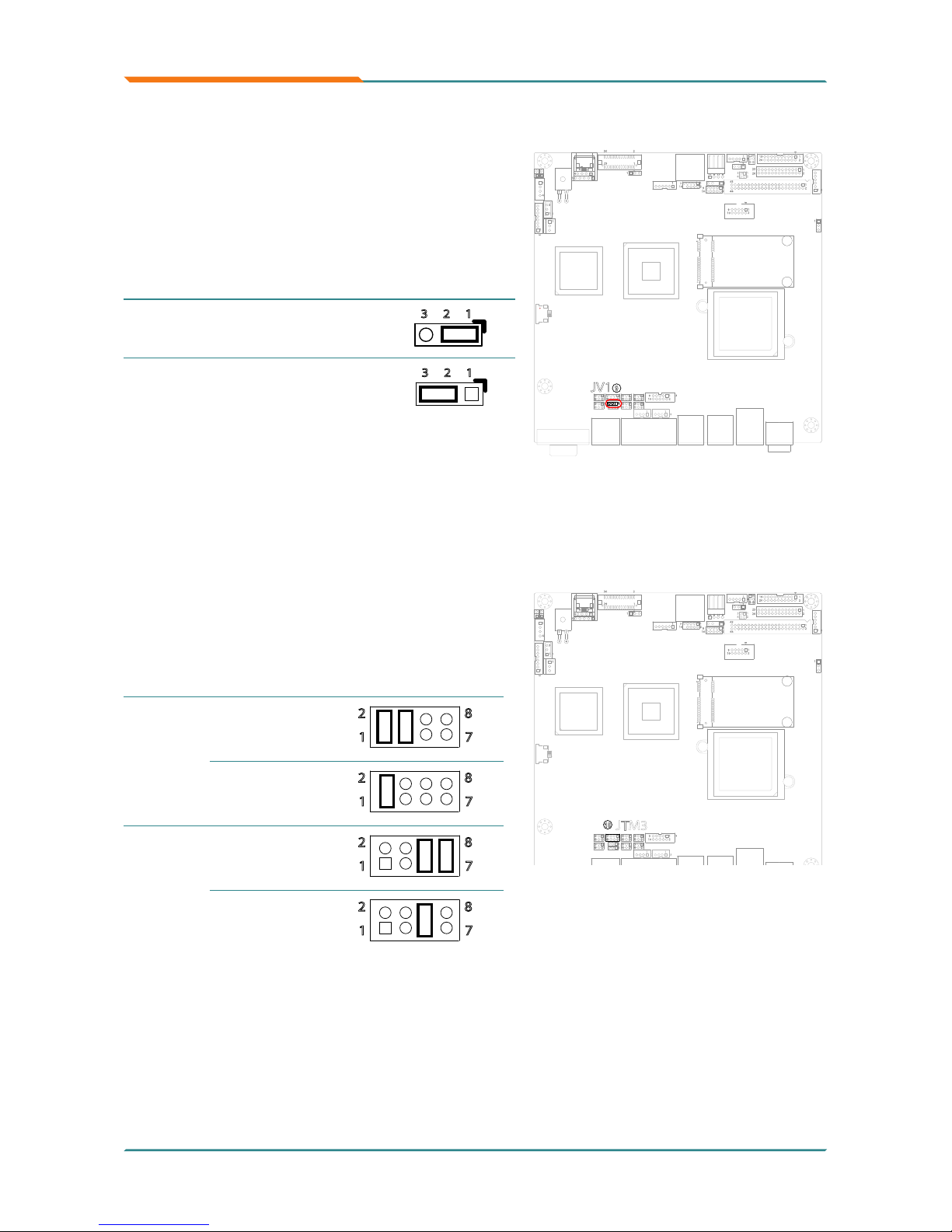
- 12 -
Installation
- 12 -
JTM3: RS-422/485 Select
Use this jumper to select RS-422 or
RS-485 mode for COM3 or COM4.
Connector type:
2.00 mm pitch 2x4-pin headers
Port Terminator Description
COM3
RS-422 mode
82
71
RS-485 mode
82
71
COM4
RS-422 mode
82
71
RS-485 mode
82
71
1144
5
1
1
1
1
1
1
1
1
3
3
4
4
2
1
1
230
29
1
1
1
1
43
44
1
1
5
6
2
1
1
2
3
4
1
2
1
1
1
2
1
2
19
20
26
25
2
1
2
9
10
9
10
1
2
9
10
4
1
2
1
51
121
1
1
27856
1
2
5
6
1
2
1
1
1
2
9
10
5
6
1
2
5
6
1
2
5
6
125
6
JTM3
10
Sets the voltage ow level for the Pin-1 of
COM1 port.
Connector type:
2.00mm pitch 1x3-pin headers.
Pin Description
1-2
short
pin-1 voltage ow at
+5V (Default)
23 1
2-3
short
pin-1 voltage ow at
+12V
23 1
JV1: COM1 Port Power Support
1144
5
1
1
1
1
1
1
1
1
3
3
4
4
2
1
1
230
29
1
1
1
1
43
44
1
1
5
6
2
1
1
2
3
4
1
2
1
1
1
2
1
2
19
20
26
25
2
1
2
9
10
9
10
1
2
9
10
4
1
2
1
51
121
1
1
27856
1
2
5
6
1
2
1
1
1
2
9
10
5
6
1
2
5
6
1
2
5
6
125
6
JV1
9

- 13 -
Installation
- 13 -
JV5: COM5/ COM6 Port Power Support
Sets the voltage ow level for COM5
and COM6.
Connector type:
2.00 mm pitch 2x3-pin headers
COM5:
Pin Description
1-3 short
Sets Pin-10 to +5V
(Default)
62
51
3-5 short
Sets Pin-10 to +12V
62
51
COM6:
Pin Description
2-4 short
Sets Pin-20 to +5V
(Default)
62
51
4-6 short
Sets Pin-20 to +12V
62
51
1144
5
1
1
1
1
1
1
1
1
3
3
4
4
2
1
1
230
29
1
1
1
1
43
44
1
1
5
6
2
1
1
2
3
4
1
2
1
1
1
2
1
2
19
20
26
25
2
1
2
9
10
9
10
1
2
9
10
4
1
2
1
51
121
1
1
27856
1
2
5
6
1
2
1
1
1
2
9
10
5
6
1
2
5
6
1
2
5
6
125
6
JV5
28
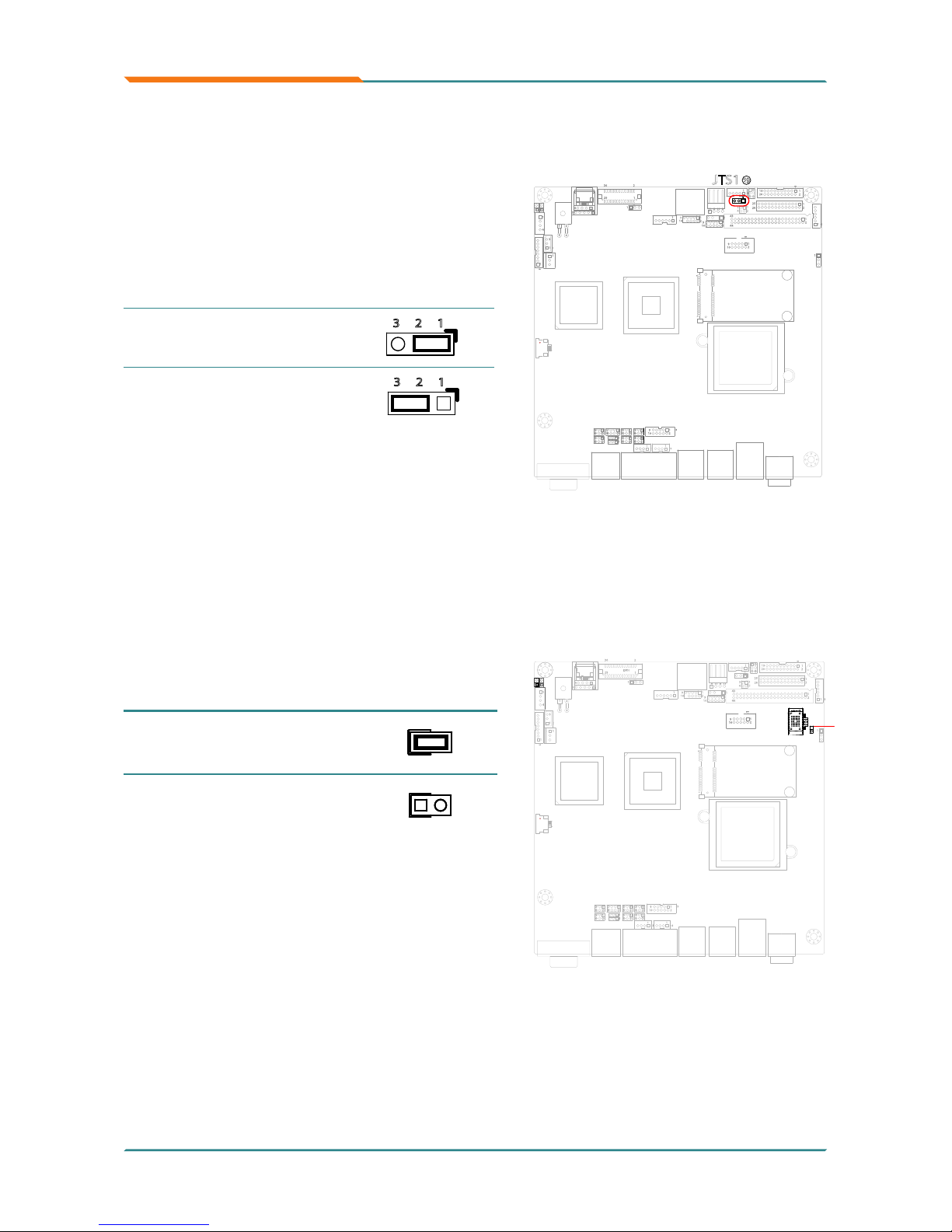
- 14 -
Installation
- 14 -
JNAND1: NAND Drive Mode Selection
Congures the NAND mode in Master or Slave.
The default is “short” (Master).
Note: this jumper is only available in for ITX-i2705D.
LVDS1
1144
5
1
1
1
1
1
1
1
1
3
3
4
4
2
1
1
230
29
1
1
1
1
43
44
1
1
5
6
2
1
1
2
3
4
1
2
1
1
1
2
1
2
19
20
26
25
2
1
2
9
10
9
10
1
2
9
10
4
1
2
1
51
121
1
1
27856
1
2
5
6
1
2
1
1
1
2
9
10
5
6
1
2
5
6
1
2
5
6
125
6
JNAND1
Pin 1-2 Mode
Short
Master
(Default)
1 2
Open Slave
1 2
Use this jumper to select 5-wire or
4-wire for the touch screen.
Connector type:
2.54mm pitch 1x3-pin headers.
Pin Setup
1-2
short
5-wire
(Default)
23 1
2-3
short
4-wire
23 1
JTS1: 4-wire/ 5-wire Touch Screen Selection
1144
5
1
1
1
1
1
1
1
1
3
3
4
4
2
1
1
230
29
1
1
1
1
43
44
1
1
5
6
2
1
1
2
3
4
1
2
1
1
1
2
1
2
19
20
26
25
2
1
2
9
10
9
10
1
2
9
10
4
1
2
1
51
121
1
1
27856
1
2
5
6
1
2
1
1
1
2
9
10
5
6
1
2
5
6
1
2
5
6
125
6
JTS1
29
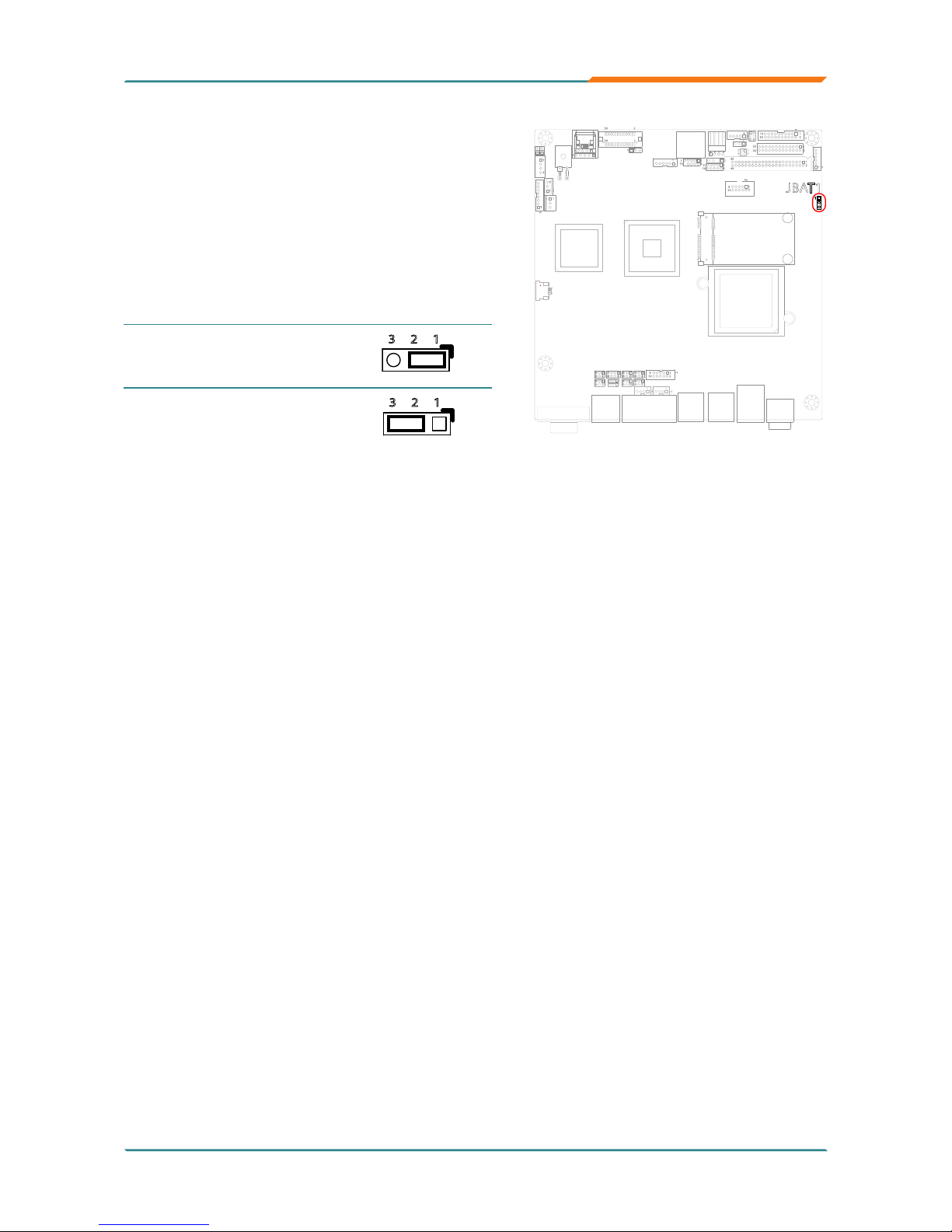
- 15 -
Installation
- 15 -
Reset CMOS due to incorrect CPU Clock setup:
If the CPU Clock setup is incorrect, you may not be able to boot up. In this
case, follow these instructions:
Turn the system off, then on again. The CPU will automatically boot up 1.
using standard parameters.
As the system boots, enter BIOS and set up the CPU clock.2.
Note:
If you are unable to enter BIOS setup, turn the system on and off a few
times.
JBAT1: Clear CMOS Setting
If the board refuses to boot due to
inappropriate CMOS settings here
is how to proceed to clear (reset) the
CMOS to its default values.
Connector type:
2.54 mm pitch 1x3-pin headers
Pin Mode
1-2 short
Keep CMOS
data (Default)
23 1
2-3 short
Clear CMOS
data
23 1
You may need to clear the CMOS if your system cannot boot up because you
forgot your password, the CPU clock setup is incorrect, or the CMOS settings
need to be reset to default values after the system BIOS has been updated.
Refer to the following steps to reset your CMOS setting:
Steps to reset CMOS setting:
1. Power off the system and disconnect the power cable.
2. Place a shunt to short pin 1 and pin 2 of JBAT1 for ve seconds.
3. Place the shunt back to pin 2 and pin 3 of JBAT1.
4. Power on the system.
1144
5
1
1
1
1
1
1
1
1
3
3
4
4
2
1
1
230
29
1
1
1
1
43
44
1
1
5
6
2
1
1
2
3
4
1
2
1
1
1
2
1
2
19
20
26
25
2
1
2
9
10
9
10
1
2
9
10
4
1
2
1
51
121
1
1
27856
1
2
5
6
1
2
1
1
1
2
9
10
5
6
1
2
5
6
1
2
5
6
125
6
JBAT1
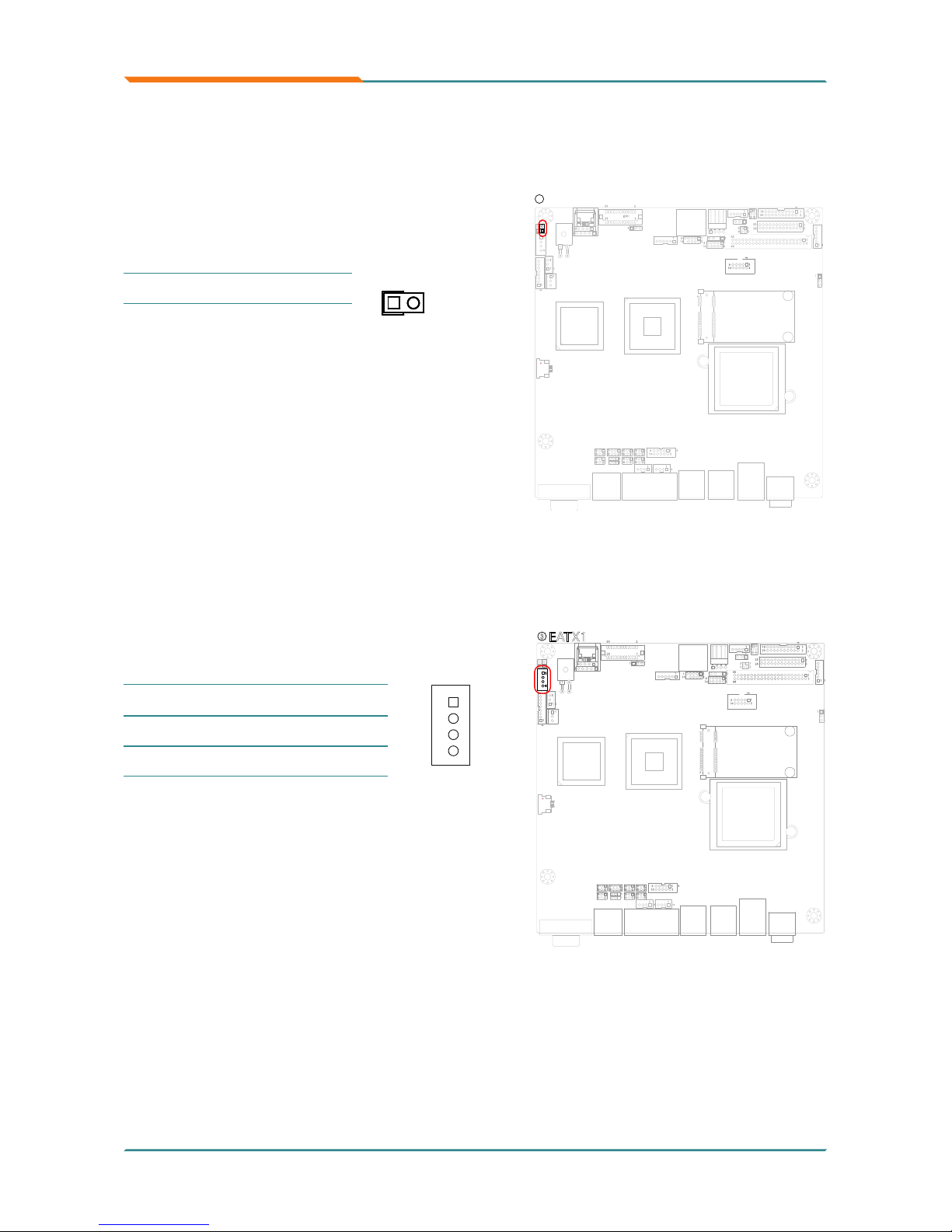
- 16 -
Installation
- 16 -
2.4 Connectors
T_LED1: Touch Screen LED Indicator
Connector type:
2.54mm pitch 1x2-pin headers.
Pin Mode
1 Positive
1 2
2 GND
EATX1: ATX Feature Connector
Connector type: 2.54mm pitch 1x4-pin
box wafer connector
Pin Description
1
1 PS-ON
2 GND
3 5V_SB
4 ATX_PWRGD
LVDS1
1144
5
1
1
1
1
1
1
1
1
3
3
4
4
2
1
1
230
29
1
1
1
1
43
44
1
1
5
6
2
1
1
2
3
4
1
2
1
1
1
2
1
2
19
20
26
25
2
1
2
9
10
9
10
1
2
9
10
4
1
2
1
51
121
1
1
27856
1
2
5
6
1
2
1
1
1
2
9
10
5
6
1
2
5
6
1
2
5
6
125
6
T_LED1
1
1144
5
1
1
1
1
1
1
1
1
3
3
4
4
2
1
1
230
29
1
1
1
1
43
44
1
1
5
6
2
1
1
2
3
4
1
2
1
1
1
2
1
2
19
20
26
25
2
1
2
9
10
9
10
1
2
9
10
4
1
2
1
51
121
1
1
27856
1
2
5
6
1
2
1
1
1
2
9
10
5
6
1
2
5
6
1
2
5
6
125
6
EATX1
3

- 17 -
Installation
- 17 -
SMBUS1: External SMBUS Connector
Connector type: 2.00mm pitch 1x3
box wafer connector.
Pin Description
1
2
3
1 SMB_Data
2 SMB_Clock
3 SMB_Alert#
JFRT1: Switches and Indicators
Once connected with case-mounted
buttons, these connectors will act as
LED indicators for computer status as
well as switches to change computer
activities.
Connector type: 2.00mm pitch 1x8-pin
box wafer connector
Pin Description
1
1 PLED+
2 PLED-
3 HDLED+
4 HDLED-
5 P_SW+
6 P_SW-
7 RST+
8 RST-
PLED: Power LED Connector, pin
1-2.
This 2-pin connector connects to the
case-mounted power LED. Power
LED can indicate whether the CPU
card is on or off. And keyboard lock
can be used to disable the keyboard
function so the PC will not respond
by any input.
HLED: HDD LED Connector, pin
3-4.
This 2-pin connector connects to the
case-mounted HDD LED to indicate
hard disk activity.
PWRBTN: ATX soft power switch,
pin 5-6.
This 2-pin connector connects to the
case-mounted Power button.
RES: Reset Button, pin 7-8.
This 2-pin connector connects to the
case-mounted reset switch and is
used to reboot the system.
1144
5
1
1
1
1
1
1
1
1
3
3
4
4
2
1
1
230
29
1
1
1
1
43
44
1
1
5
6
2
1
1
2
3
4
1
2
1
1
1
2
1
2
19
20
26
25
2
1
2
9
10
9
10
1
2
9
10
4
1
2
1
51
121
1
1
27856
1
2
5
6
1
2
1
1
1
2
9
10
5
6
1
2
5
6
1
2
5
6
125
6
SMBUS1
4
1144
5
1
1
1
1
1
1
1
1
3
3
4
4
2
1
1
230
29
1
1
1
1
43
44
1
1
5
6
2
1
1
2
3
4
1
2
1
1
1
2
1
2
19
20
26
25
2
1
2
9
10
9
10
1
2
9
10
4
1
2
1
51
JFRT1
5
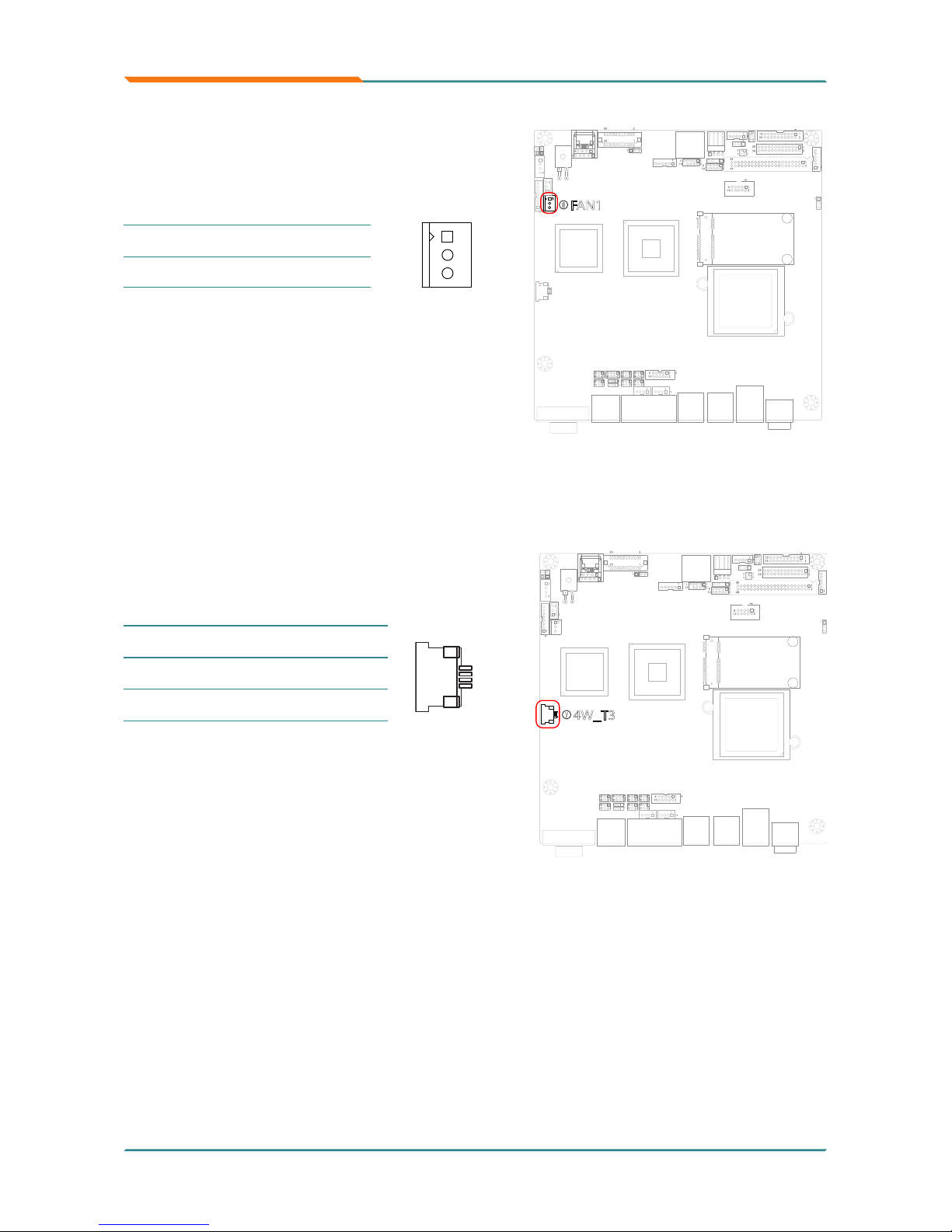
- 18 -
Installation
- 18 -
FAN1: CPU Fan Connector
FAN1 is 3-pin headers for the system
fan. The fan must be a +12V fan.
Pin Description
1
2
3
1 GND
2 +12V
3 FAN_Detect
1144
5
1
1
1
1
1
1
1
1
3
3
4
4
2
1
1
230
29
1
1
1
1
43
44
1
1
5
6
2
1
1
2
3
4
1
2
1
1
1
2
1
2
19
20
26
25
2
1
2
9
10
9
10
1
2
9
10
4
1
2
1
51
121
1
1
27856
1
2
5
6
1
2
1
1
1
2
9
10
5
6
1
2
5
6
1
2
5
6
125
6
FAN1
6
4W_T3: 4-Wire Touch Screen FPC Connector
Connector type: 4-pin 1.0mm FPC
connector
Pin Description
1
1 X+
2 Y+
3 X-
4 Y-
1144
5
1
1
1
1
1
1
1
1
3
3
4
4
2
1
1
230
29
1
1
1
1
43
44
1
1
5
6
2
1
1
2
3
4
1
2
1
1
1
2
1
2
19
20
26
25
2
1
2
9
10
9
10
1
2
9
10
4
1
2
1
51
121
1
1
27856
1
2
5
6
1
2
1
1
1
2
9
10
5
6
1
2
5
6
1
2
5
6
125
6
4W_T3
7
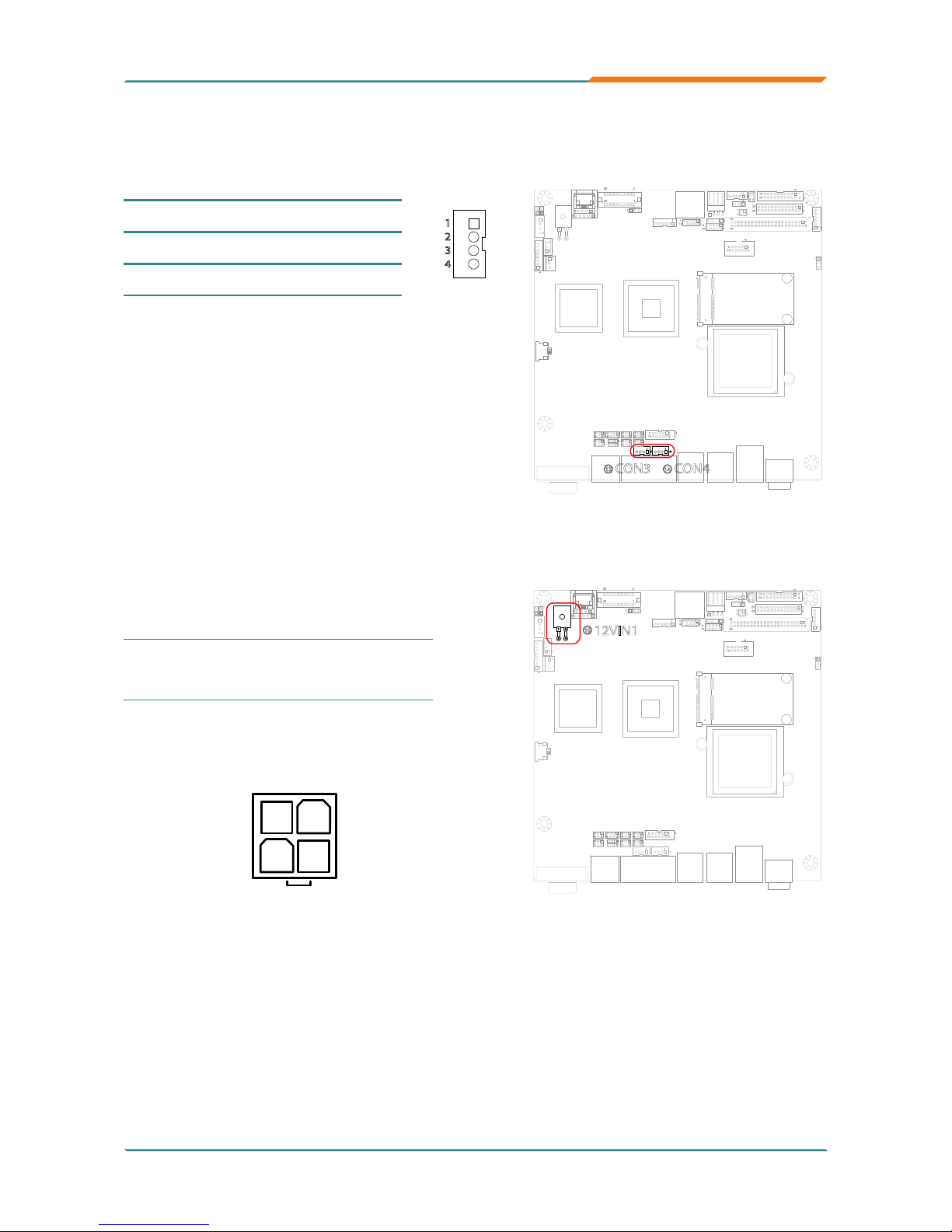
- 19 -
Installation
- 19 -
CON3, 4: RS-422/ 485 Connectors
Connector type: 2.00mm pitch 1x4 box wafer connector
Pin RS-422 RS-485
1
3
2
4
1 TX+ Data+
2 TX- Data-
3 RX+ N/C
4 RX- N/C
1144
5
1
1
1
1
1
1
1
1
3
3
4
4
2
1
1
230
29
1
1
1
1
43
44
1
1
5
6
2
1
1
2
3
4
1
2
1
1
1
2
1
2
19
20
26
25
2
1
2
9
10
9
10
1
2
9
10
4
1
2
1
51
121
1
1
27856
1
2
5
6
1
2
1
1
1
2
9
10
5
6
1
2
5
6
1
2
5
6
125
6
CON4
14
CON3
13
12VIN1: ATX +12V Connector
12VIN1 supplies the CPU operation
ATX +12V (Vcore).
Pin Desc. Pin Desc.
2 GND 1 GND
4 +12V 3 +12V
1144
5
1
1
1
1
1
1
1
1
3
3
4
4
2
1
1
230
29
1
1
1
1
43
44
1
1
5
6
2
1
1
2
3
4
1
2
1
1
1
2
1
2
19
20
26
25
2
1
2
9
10
9
10
1
2
9
10
4
1
2
1
51
121
1
1
27856
1
2
5
6
1
2
1
1
1
2
9
10
5
6
1
2
5
6
1
2
5
6
125
6
12VIN1
15
241
3

- 20 -
Installation
- 20 -
4W_T1: 4-Wire Touch Screen FPC Connector
Connector type: 4-pin 1.0mm FPC
connector
Pin Description
1
1 X+
2 Y+
3 X-
4 Y-
1144
5
1
1
1
1
1
1
1
1
3
3
4
4
2
1
1
230
29
1
1
1
1
43
44
1
1
5
6
2
1
1
2
3
4
1
2
1
1
1
2
1
2
19
20
26
25
2
1
2
9
10
9
10
1
2
9
10
4
1
2
1
51
121
1
1
27856
1
2
5
6
1
2
1
1
1
2
9
10
5
6
1
2
5
6
1
2
5
6
125
6
4W_T1
16
5W_T1: 5-Wire Touch Screen Connector
Connector type:
2.54mm pitch 1x5-pin headers
Pin Description
1
1 UL
2 UR
3 PROBE
4 LR
5 LL
LVDS1
1144
5
1
1
1
1
1
1
1
1
3
3
4
4
2
1
1
230
29
1
1
1
1
43
44
1
1
5
6
2
1
1
2
3
4
1
2
1
1
1
2
1
2
19
20
26
25
2
1
2
9
10
9
10
1
2
9
10
4
1
2
1
51
121
1
1
27856
1
2
5
6
1
2
1
1
1
2
9
10
5
6
1
2
5
6
1
2
5
6
125
6
5W_T1
17

- 21 -
Installation
- 21 -
The LVDS connector supports 24-bit
LVDS.
You may use the JVLCD1 jumper to
congure the VDD voltage circuit at
+5V or +3.3V.
Connector type: DF-13-30DP-1.25V
Pin Description Pin Description
1
2930
2
2 VDD 1 VDD
4 TX2CLK+ 3 TX1CLK+
6 TX2CLK- 5 TX1CLK-
8 GPIO15 7 GPIO14
10 TX2D0+ 9 TX1D0+
12 TX2D0- 11 TX1D0-
14 GND 13 GND
16 TX2D1+ 15 TX1D1+
18 TX2D1- 17 TX1D1-
20 GND 19 GND
22 TX2D2+ 21 TX1D2+
24 TX2D2- 23 TX1D2-
26 GND 25 GND
28 TX2D3+ 27 TX1D3+
30 TX2D3- 29 TX1D3-
4W_T2: 4-Wire Touch Screen Connector
Connector type: 2.54mm pitch 1x4-pin
headers
Pin Description
1
1 X+
2 Y+
3 X-
4 Y-
LVDS1: LVDS Connector
1144
5
1
1
1
1
1
1
1
1
3
3
4
4
2
1
1
230
29
1
1
1
1
43
44
1
1
5
6
2
1
1
2
3
4
1
2
1
1
1
2
1
2
19
20
26
25
2
1
2
9
10
9
10
1
2
9
10
4
1
2
1
51
121
1
1
27856
1
2
5
6
1
2
1
1
1
2
9
10
5
6
1
2
5
6
1
2
5
6
125
6
4W_T2
18
1144
5
1
1
1
1
1
1
1
1
3
3
4
4
2
1
1
230
29
1
1
1
1
43
44
1
1
5
6
2
1
1
2
3
4
1
2
1
1
1
2
1
2
19
20
26
25
2
1
2
9
10
9
10
1
2
9
10
4
1
2
1
51
121
1
1
27856
1
2
5
6
1
2
1
1
1
2
9
10
5
6
1
2
5
6
1
2
5
6
125
6
LVDS1
19

- 22 -
Installation
- 22 -
SATA1: Serial ATA Connectors
The board features two SATA connec
tors,
second generation SATA drives transfer
data at speeds as high as 150MB/s, twice
the transfer speed of rst generation SATA
drives.
Pin Description
1
1
1 GND
2 TX+
3 TX-
4 GND
5 RX-
6 RX+
7 GND
LVDS1
1144
5
1
1
1
1
1
1
1
1
3
3
4
4
2
1
1
230
29
1
1
1
1
43
44
1
1
5
6
2
1
1
2
3
4
1
2
1
1
1
2
1
2
19
20
26
25
2
1
2
9
10
9
10
1
2
9
10
4
1
2
1
51
121
1
1
27856
1
2
5
6
1
2
1
1
1
2
9
10
5
6
1
2
5
6
1
2
5
6
125
6
SATA1
22
TV1: TV-out Connector
The TV out connector is for output to a
television.
Connector type: 2.00mm pitch 1x6-pin
box wafer connector
Composite Video
1
CVBS
2
GND
3
Unused
4
GND
5
Unused
6
GND
S-Video
1
Unused
2
GND
3
Luminance
4
GND
5
Chrominance
6
GND
LVDS1
1144
5
1
1
1
1
1
1
1
1
3
3
4
4
2
1
1
230
29
1
1
1
1
43
44
1
1
5
6
2
1
1
2
3
4
1
2
1
1
1
2
1
2
19
20
26
25
2
1
2
9
10
9
10
1
2
9
10
4
1
2
1
51
121
1
1
27856
1
2
5
6
1
2
1
1
1
2
9
10
5
6
1
2
5
6
1
2
5
6
125
6
TV1
21

- 23 -
Installation
- 23 -
USB3: USB Connector
This board supports one pin-header
USB3 that can connect up to six highspeed (Data transfers at 480Mb/s), fullspeed (Data transfers at 12Mb/s) or
low-speed (Data transfers at 1.5Mb/s)
USB devices.
Connector type: 2.00mm 2x5-pin headers
Pin Description Pin Description
1 2
109
1 +5V 2 +5V
3 USBD- 4 USBD-
5 USBD+ 6 USBD+
7 GND 8 GND
9 GND 10 N/C (Key)
LVDS1
1144
5
1
1
1
1
1
1
1
1
3
3
4
4
2
1
1
230
29
1
1
1
1
43
44
1
1
5
6
2
1
1
2
3
4
1
2
1
1
1
2
1
2
19
20
26
25
2
1
2
9
10
9
10
1
2
9
10
4
1
2
1
51
121
1
1
27856
1
2
5
6
1
2
1
1
1
2
9
10
5
6
1
2
5
6
1
2
5
6
125
6
USB3
23
SAPO1: Small 4P Power Connector
Connector type: 2.54mm pitch 1x4-pin
wafer one wall 90D connector
Pin Description
1
1 +5V
2 GND
3 GND
4 +12V
LVDS1
1144
5
1
1
1
1
1
1
1
1
3
3
4
4
2
1
1
230
29
1
1
1
1
43
44
1
1
5
6
2
1
1
2
3
4
1
2
1
1
1
2
1
2
19
20
26
25
2
1
2
9
10
9
10
1
2
9
10
4
1
2
1
51
121
1
1
27856
1
2
5
6
1
2
1
1
1
2
9
10
5
6
1
2
5
6
1
2
5
6
125
6
SAPO1
24

- 24 -
Installation
- 24 -
DIO1: Digital I/O Connector
DIO1 is a 8-bit DIO connector that
supports programmable Input and Output.
The default I/O address is 2Eh/ 2Fh.
Connector type:
2.00 mm pitch 2x5-pin headers.
Pin Desc. Pin Desc.
1 DIO1 2 DIO2
3 DIO3 4 DIO4
5 DIO5 6 DIO6
7 DIO7 8 DIO8
9 +5V 10 GND
LVDS1
1144
5
1
1
1
1
1
1
1
1
3
3
4
4
2
1
1
230
29
1
1
1
1
43
44
1
1
5
6
2
1
1
2
3
4
1
2
1
1
1
2
1
2
19
20
26
25
2
1
2
9
10
9
10
1
2
9
10
4
1
2
1
51
121
1
1
27856
1
2
5
6
1
2
1
1
1
2
9
10
5
6
1
2
5
6
1
2
5
6
125
6
DIO1
25
INV1: LCD Inverter Connector
Connector type:
2.00mm pitch 1x5-pin box wafer connector.
Pin Description
1
2
3
4
5
1 +12V
2 GND
3 Backlight on/off
4 N/C
5 GND
LVDS1
1144
5
1
1
1
1
1
1
1
1
3
3
4
4
2
1
1
230
29
1
1
1
1
43
44
1
1
5
6
2
1
1
2
3
4
1
2
1
1
1
2
1
2
19
20
26
25
2
1
2
9
10
9
10
1
2
9
10
4
1
2
1
51
121
1
1
27856
1
2
5
6
1
2
1
1
1
2
9
10
5
6
1
2
5
6
1
2
5
6
125
6
INV1
21

- 25 -
Installation
- 25 -
AC1: HD AUDIO daughterboard Connector
The onboard audio connector can connect to an optional audio kit through an
onboard audio connector. The codec on the optional audio kit is connected to
the ALC888 audio controller through the High Definition audio interface.
Connector type: 2.00mm pitch 1x9 box wafer connector.
Pin Descrip-
tion
1
2
3
4
5
6
7
8
9
1 +12V
2 +3.3V
3 AC_SYNC
4 AC_SD-
OUT
5 GND
6 AC-BCLK
7 GND
8 AC_RST#
9 AC_SDIN0
LVDS1
1144
5
1
1
1
1
1
1
1
1
3
3
4
4
2
1
1
230
29
1
1
1
1
43
44
1
1
5
6
2
1
1
2
3
4
1
2
1
1
1
2
1
2
19
20
26
25
2
1
2
9
10
9
10
1
2
9
10
4
1
2
1
51
121
1
1
27856
1
2
5
6
1
2
1
1
1
2
9
10
5
6
1
2
5
6
1
2
5
6
125
6
AC 1
30
9
AUDIO1: AUDIO Connector
Connect a tape player or another
audio source to the light blue Linein connector to record audio on your
computer or to play audio through your
computer’s sound chip and speakers.
Connect a micro-phone to the pink
microphone connector to record audio
to your computer.
Connector type:
2.00mm pitch 2x5-pin box headers.
Pin Description Pin Description
1 2
9 10
1 Line-in Left 2 Line-in Right
3 GND 4 GND
5 MIC 6 N/C
7 GND 8 GND
9 Speaker Left 10 Speaker Right
LVDS1
1144
5
1
1
1
1
1
1
1
1
3
3
4
4
2
1
1
230
29
1
1
1
1
43
44
1
1
5
6
2
1
1
2
3
4
1
2
1
1
1
2
1
2
19
20
26
25
2
1
2
9
10
9
10
1
2
9
10
4
1
2
1
51
AUDIO1
31

- 26 -
Installation
- 26 -
Check the pin assignment carefully while you connect the S/PDIF cable, incorrect connection between the cable and connector will make the device
unable to work or even damage it. For optional S/PDIF cable, please contact
your local dealer.
Connector type: 2.54mm pitch 1x4-pin headers
Pin Description
1
2
3
4
1 +5V
2 N/C
3 SPDIF_Out
4 GND
SPDIF1: Digital Audio Output
The S/PDIF output is capable of
providing digital audio to external
speakers or compressed AC3 data
to an external Dolby Digital Decoder.
Use this feature only when your stereo
system has digital input function. Use
S/PDIF In feature only when your
device has digital output function. Be
careful with the polarity of the SPDIF1
connector.
LVDS1
1144
5
1
1
1
1
1
1
1
1
3
3
4
4
2
1
1
230
29
1
1
1
1
43
44
1
1
5
6
2
1
1
2
3
4
1
2
1
1
1
2
1
2
19
20
26
25
2
1
2
9
10
9
10
1
2
9
10
4
1
2
1
51
SPDIF1
32

- 27 -
Installation
- 27 -
COM5: Serial Port Connector
This connector supports two RS-232
serial ports.
Connector type:
2.00mm pitch 2x10-pin box headers.
119
220
Port Pin Description Pin Description
COM5
1 DCD#1 2 RXD1
3 TXD1 4 DTR#1
5 GND 6 DSR#1
7 RTS#1 8 CTS#1
9 RI#1 10 CV1
COM6
11 DCD#2 12 RXD2
13 TXD2 14 DTR#2
15 GND 16 DSR#2
17 RTS#2 18 CTS#2
19 RI#2 20 CV2
Note:
The signals of pin-10 and pin-20 could be selected by JV5 in +5V or +12V.
LVDS1
1144
5
1
1
1
1
1
1
1
1
3
3
4
4
2
1
1
230
29
1
1
1
1
43
44
1
1
5
6
2
1
1
2
3
4
1
2
1
1
1
2
1
2
19
20
26
25
2
1
2
9
10
9
10
1
2
9
10
4
1
2
1
51
121
1
1
27856
1
2
5
6
1
2
1
1
1
2
9
10
5
6
1
2
5
6
1
2
5
6
125
6
COM5
33

- 28 -
Installation
- 28 -
LPT1: Parallel Port Connector
Connector type: 2.00 pitch 2x13-pin headers.
Pin Desc. Pin Desc.
1252
26
1 STB# 14 AFD#
2 PTD0 15 ERROR#
3 PTD1 16 INIT#
4 PTD2 17 SLIN#
5 PTD3 18 GND
6 PTD4 19 GND
7 PTD5 20 GND
8 PTD6 21 GND
9 PTD7 22 GND
10 ACK# 23 GND
11 BUSY 24 GND
12 PE 25 GND
13 SELECT 26 N/C
KBMS1: Keyboard & Mouse Connector
Connector type: 2.0mm pitch 1x6-pin
box wafer connector.
Pin Description
1 KB_DATA
2 GND
3 MS_DATA
4 KB_CLK
5 PS2_VCC
6 MS_CLK
LVDS1
1144
5
1
1
1
1
1
1
1
1
3
3
4
4
2
1
1
230
29
1
1
1
1
43
44
1
1
5
6
2
1
1
2
3
4
1
2
1
1
1
2
1
2
19
20
26
25
2
1
2
9
10
9
10
1
2
9
10
4
1
2
1
51
121
1
1
27856
1
2
5
6
1
2
1
1
1
2
9
10
5
6
1
2
5
6
1
2
5
6
125
6
LPT1
34
LVDS1
1144
5
1
1
1
1
1
1
1
1
3
3
4
4
2
1
1
230
29
1
1
1
1
43
44
1
1
5
6
2
1
1
2
3
4
1
2
1
1
1
2
1
2
19
20
26
25
2
1
2
9
10
9
10
1
2
9
10
4
1
2
1
51
121
1
1
27856
1
2
5
6
1
2
1
1
1
2
9
10
5
6
1
2
5
6
1
2
5
6
125
6
KBMS1
35

- 29 -
Installation
- 29 -
IDE1: Primary IDE Connector
An IDE drive ribbon cable has two
connectors to support two IDE devices.
If a ribbon cable connects to two IDE
drives at the same time, one of them
has to be congured as Master and the
other has to be congured as Slave by
setting the drive select jumpers on the
drive.
Consult the documentation that came with your IDE drive for details on jumper
locations and settings. You must orient the cable connector so that the pin 1
(color) edge of the cable corresponds to pin 1 of the IDE connector.
Connector type: 2.00mm pitch 2x22-pin box headers
Pin Description Pin Description
1
2
43
44
1 RESET# 2 GND
3 DATA7 4 DATA8
5 DATA6 6 DATA9
7 DATA5 8 DATA10
9 DATA4 10 DATA11
11 DATA3 12 DATA12
13 DATA2 14 DATA13
15 DATA1 16 DATA14
17 DATA0 18 DATA15
19 GND 20 N/C
21 DREQ 22 GND
23 IOW# 24 GND
25 IOR# 26 GND
27 IRDY 28 IDSEL
29 ACK# 30 GND
31 IRQ 32 N/C
33 AD1 34 ATA66 DETECT
35 AD0 36 AD2
37 CS1# 38 CS3#
39 ACT# 40 GND
41 +5V 42 +5V
43 GND 44 N/C
LVDS1
1144
5
1
1
1
1
1
1
1
1
3
3
4
4
2
1
1
230
29
1
1
1
1
43
44
1
1
5
6
2
1
1
2
3
4
1
2
1
1
1
2
1
2
19
20
26
25
2
1
2
9
10
9
10
1
2
9
10
4
1
2
1
51
IDE1
36

- 30 -
Installation
- 30 -
MC1: Mini-Card Slot
COM1: Serial Port Connector
Connector type:
2.00mm pitch 2x5-pin box headers
Pin Desc. Pin Desc.
1 2
9 10
1 DCD# 2 RXD
3 TXD 4 DTR#
5 GND 6 DSR#
7 RTS# 8 CTS#
9 RI# 10 CV3
LVDS1
1144
5
1
1
1
1
1
1
1
1
3
3
4
4
2
1
1
230
29
1
1
1
1
43
44
1
1
5
6
2
1
1
2
3
4
1
2
1
1
1
2
1
2
19
20
26
25
2
1
2
9
10
9
10
1
2
9
10
4
1
2
1
51
121
1
1
27856
1
2
5
6
1
2
1
1
1
2
9
10
5
6
1
2
5
6
1
2
5
6
125
6
MC1
38
LVDS1
1144
5
1
1
1
1
1
1
1
1
3
3
4
4
2
1
1
230
29
1
1
1
1
43
44
1
1
5
6
2
1
1
2
3
4
1
2
1
1
1
2
1
2
19
20
26
25
2
1
2
9
10
9
10
1
2
9
10
4
1
2
1
51
121
1
1
27856
1
2
5
6
1
2
1
1
1
2
9
10
5
6
1
2
5
6
1
2
5
6
125
6
COM1
43
This ITX form factor board supports the expansion by Mini-Card (short for Mini PCI
Express Card). A mini-card such as WLAN card, SCSI, graphic card or audio card
can be plugged into this socket for function expansion.

- 31 -
Installation
- 31 -
VGA1: Analog RGB Connector
Link to a display device with VGA interface through a D-Sub 15-pin VGA cable.
Connector type: VGA: D-Sub 15-pin female.
15
1115
Pin Description Pin Description Pin Description
1 RED 6 GND 11 N/C
2 GREEN 7 GND 12 VDDAT
3 BLUE 8 GND 13 HSYNC
4 N/C 9 +5V 14 VSYNC
5 GND 10 GND 15 VDCLK
LVDS1
1144
5
1
1
1
1
1
1
1
1
3
3
4
4
2
1
1
230
29
1
1
1
1
43
44
1
1
5
6
2
1
1
2
3
4
1
2
1
1
1
2
1
2
19
20
26
25
2
1
2
9
10
9
10
1
2
9
10
4
1
2
1
51
121
1
1
27856
1
2
5
6
1
2
1
1
1
2
9
10
5
6
1
2
5
6
1
2
5
6
125
6
VGA1
44

- 32 -
Installation
- 32 -
COM2~4: Serial Port Connectors
This industrial motherboard features 3 serial
port connectors in RJ-45 jack. Users can use
these ports to connect to serial devices such as
network modem with RJ-45-to-COM type of
cable connectors.
Connector type: RJ-45 jack
Pin COM2 COM3 COM4
1 *DSR# / RI# *DSR# / TX+ *DSR# / TX+
2 DCD# *DCD# / TX- *DCD# / TX-
3 DTR# DTR# DTR#
4 GND GND GND
5 RXD RXD RXD
6 TXD TXD TXD
7 CTS# *CTS# / RX+ *CTS# / RX+
8 RTS *RTS# / RX- *RTS# / RX-
1
COM2 COM3 COM4
8
1
8
1
8
* - About Selecting the Pin Signals
For details about selecting the pin signals, please refer to the J6, J2, J3, J4,
and J5 jumpers under the Jumper Setting section of this manual (P.9, P.10
and P.11).
Attention:
When changing the signals of Pin 1/2/7/8 for COM3 or COM4, remember to
change the operating mode (RS-422/485) rst by using the jumpers JRS3~4
and JTM3 (please refer to the “JRS3~4” on P.9 and the “JTM3” on P.12 under
the Jumper Setting section).

- 33 -
Installation
- 33 -
LAN1: GbE RJ-45 Connector
Connector type: RJ-45
LVDS1
1144
5
1
1
1
1
1
1
1
1
3
3
4
4
2
1
1
230
29
1
1
1
1
43
44
1
1
5
6
2
1
1
2
3
4
1
2
1
1
1
2
1
2
19
20
26
25
2
1
2
9
10
9
10
1
2
9
10
4
1
2
1
51
121
1
1
27856
1
2
5
6
1
2
1
1
1
2
9
10
5
6
1
2
5
6
1
2
5
6
125
6
LAN1
50
DCIN2: DC Power Input
Pin Description
1 +12V
2 +12V
3 GND
4 GND
3
2
1
4
LVDS1
1144
5
1
1
1
1
1
1
1
1
3
3
4
4
2
1
1
230
29
1
1
1
1
43
44
1
1
5
6
2
1
1
2
3
4
1
2
1
1
1
2
1
2
19
20
26
25
2
1
2
9
10
9
10
1
2
9
10
4
1
2
1
51
121
1
1
27856
1
2
5
6
1
2
1
1
1
2
9
10
5
6
1
2
5
6
1
2
5
6
125
6
DCIN2
51
USB1, 2: Double Stacked USB type A Connectors
Connector type: double stack USB type A.
USB
USB
1 2 3 4
1 2 3 4
LVDS1
1144
5
1
1
1
1
1
1
1
1
3
3
4
4
2
1
1
230
29
1
1
1
1
43
44
1
1
5
6
2
1
1
2
3
4
1
2
1
1
1
2
1
2
19
20
26
25
2
1
2
9
10
9
10
1
2
9
10
4
1
2
1
51
121
1
1
27856
1
2
5
6
1
2
1
1
1
2
9
10
5
6
1
2
5
6
1
2
5
6
125
6
USB2USB1
48
49

- 34 -
Installation
- 34 -
PCI1: 32-bit PCI Slot
Pin Description Pin Description
B1 -12V A1 TRST
B2 TCK A2 +12V
B3 GND A3 TMS
B4 TDO A4 TDI
B5 +5V A5 +5V
B6 +5V A6 INTA#
B7 INTB# A7 INTC#
B8 INTD# A8 +5V
B9 PRSTN1 A9 RSVD
B10 RSVD A10 +5V
B11 PRSTN2 A11 RSVD
B12 GND A12 GND
B13 GND A13 GND
B14 RSVD A14 3.3V_AUX
B15 GND A15 RST#
B16 CLK A16 +5V
B17 GND A17 GNT#
B18 REQ# A18 GND
B19 +5V A19 PME#
B20 AD31 A20 AD30
B21 AD29 A21 +3.3V
B22 GND A22 AD28
B23 AD27 A23 AD26
LVDS1
1144
5
1
1
1
1
1
1
1
1
3
3
4
4
2
1
1
230
29
1
1
1
1
43
44
1
1
5
6
2
1
1
2
3
4
1
2
1
1
1
2
1
2
19
20
26
25
2
1
2
9
10
9
10
1
2
9
10
4
1
2
1
51
121
1
1
27856
1
2
5
6
1
2
1
1
1
2
9
10
5
6
1
2
5
6
1
2
5
6
125
6
PCI1
9

- 35 -
Installation
- 35 -
B24 AD25 A24 GND
B25 +3.3V A25 AD24
B26 C/BE3# A26 IDSEL
B27 AD23 A27 +3.3V
B28 GND A28 AD22
B29 AD21 A29 AD20
B30 AD19 A30 GND
B31 +3.3V A31 AD18
B32 AD17 A32 AD46
B33 C/BE2# A33 +3.3V
B34 GND A34 FRAME#
B35 IRDY# A35 GND
B36 +3.3V A36 TRDY#
B37 DEVSEL# A37 GND
B38 GND A38 STOP#
B39 LOCK# A39 +3.3V
B40 PERR# A40 SDONE
B41 +3.3V A41 SBO#
B42 SERR# A42 GND
B43 +3.3V A43 PAR
B44 C/BE1# A44 AD15
B45 AD14 A45 +3.3V
B46 GND A46 AD13
B47 AD12 A47 AD11
B48 AD10 A48 GND
B49 GND A49 AD9
B52 AD6 A52 C/BE0#
B53 AD7 A53 +3.3V
B54 +3.3V A54 AD6
B55 AD5 A55 AD4
B56 AD3 A56 GND
B57 GND A57 AD2
B58 AD1 A58 AD0
B59 +5V A59 +5V
B60 ACK64# A60 REQ64#
B61 +5V A61 +5V
B62 +5V A62 +5V

- 36 -
Installation
- 36 -
2.5 The Installation Paths of CD Driver
Windows 2000 & XP
Driver Path
AUDIO \Audio\realtek_HD\windows_R209
CHIPSET \Chipset\Intel\Inf8.3
LAN \Ethernet\realtek\8111B_win5698
VGA \Graphics\Intel_2K_XP_32\1432

- 37 -
BIOS
- 37 -
3Chapter 3
BIOS
Chapter 3 - BIOS

- 38 -
BIOS
- 38 -
The Award BIOS (Basic Input/Output System) installed in your computer
system’s. The BIOS provides for a standard device such as disk drives, serial
ports and parallel ports. It also adds password protection as well as special
support for detailed ne-tuning of the chipset controlling the entire system.
3.1 BIOS Introduction

- 39 -
BIOS
- 39 -
The Award BIOS provides a Setup utility program for specifying the system
congurations and settings. The BIOS ROM of the system stores the Setup
utility.
When you turn on the computer, the Award BIOS is immediately activated.
Pressing the <Del> key immediately allows you to enter the Setup utility. If you
a little bit late press the <Del> key, POST (Power On Self Test) will continue
with its test routines, thus preventing you from invoking the Setup.
If you still wish to enter Setup, restart the system by pressing the ”Reset”
button or simultaneously pressing the <Ctrl>, <Alt> and <Delete> keys. You
can also restart by turning the system Off and back On again.
The following message will appear on the screen:
Press <DEL> to Enter Setup
In general, you press the arrow keys to highlight items, <Enter> to select, the
<PgUp> and <PgDn> keys to change entries, <F1> for help and <Esc> to
quit. When you enter the Setup utility, the Main Menu screen will appear on
the screen. The Main Menu allows you to select from various setup functions
and exit choices.
3.2 BIOS Setup

- 40 -
BIOS
- 40 -
3.3 Standard CMOS Features
“Standard CMOS Features” allows you to record some basic hardware
congurations in your computer system and set the system clock and
error handling. If the CPU card is already installed in a working system, you
will not need to select this option.
You will need to run the Standard CMOS option, however, if you change
your system hardware congurations, shch as onboard battery fails, or the
conguration stored in the CMOS memory was lost or damaged.
Date
The date format is: Day : Sun to Sat
Month : 1 to 12
Date : 1 to 31
Year : 1999 to 2099
Time
The time format is: Hour : 00 to 23
Minute : 00 to 59
Second : 00 to 59
To set the date & time, highlight the “Date” & “Time” and use the <PgUp>/
<PgDn> or +/- keys to set the current time.

- 41 -
BIOS
- 41 -
IDE Primary HDDs
The onboard PCI IDE connectors provide Primary channel for connecting up
to four IDE hard disks or other IDE devices.
Each channel can support up to two hard disks; the rst is the “Master” and
the second is the “Slave”.
Press <Enter> to congure the hard disk. The selections include Auto,
Manual, and None. Select ‘Manual’ to dene the drive information manually.
You will be asked to enter the following items.
Cylinder: Number of cylinders
Head: Number of read/write heads
Precomp: Write precompensation
Landing Zone: Landing zone
Sector: Number of sectors
The Access Mode selections are as follows:
CHS (HD < 528MB)
LBA (HD > 528MB and supports Logical Block Addressing)
Large (for MS-DOS only)
Auto
Video
This eld selects the type of video display card installed in your system.
You can choose the following video display cards:
EGA/VGA For EGA, VGA, SEGA, SVGA or PGA monitor
adapters. (default)
CGA 40 Power up in 40 column mode.
CGA 80 Power up in 80 column mode.
MONO For Hercules or MDA adapters.

- 42 -
BIOS
- 42 -
Halt On
This eld determines whether or not the system will halt if an error is
detected during power up.
All errors (default) Whenever the BIOS detects a non-fatal error, the
system will stop and you will be prompted.
No errors The system boot will not be halted for any error that
may be detected.
All, But Keyboard The system boot will not be halted for a keyboard
error; it will stop for all other errors.
All, But Diskette The system boot will not be halted for a disk error; it
will stop for all other errors.
All, But Disk/Key The system boot will not be halted for a keyboard
or disk error; it will stop for all others.

- 43 -
BIOS
- 43 -
Hard Disk Boot Priority
It allows you to set the priority for hard disk boot. When you press enter, the
selections shows the current hard disks used in your system as well as the
“Bootable Add-in Card” that is relevant to other boot sources media such as
SCSI cards and LAN cards.
3.4 Advanced BIOS Features
CPU L3 Cache
Cache memory is additional memory that is faster than conventional DRAM
(system memory).
CPUs from 486-type on up contain internal cache memory, and most, but not
all, modern PCs have additional (external) cache memory.
When the CPU requests data, the system transfers the requested data from
the main DRAM into cache memory, for even faster access by the CPU.
These allow you to enable (speed up memory access) or disable the cache
function.

- 44 -
BIOS
- 44 -
Boot Other Device
It allows the system to search for an OS from other devices other than the
ones selected in the First/ Second/ Third Boot Device.
Setting: Disabled, Enabled (Default).
First/ Second Boot Device
These elds determine the drive that the system searches rst for an operating
system. The options available include
Setting: Floppy, Hard Disk, CDROM, USB-FDD, USB-ZIP,
USB-CDROM, LAN and Disabled.
Boot Up NumLock Status
It allows you to activate the NumLock function after you power up the
system.
Setting: Off, On (Default).
Security Option
It allows you to limit access to the System and Setup.
When you select System, the system prompts for the User Password every
time you boot up.
When you select Setup, the system always boots up and prompts for the
Supervisor Password only when the Setup utility is called up.
Setting: Setup (Default), System.
APIC Mode
APIC stands for Advanced Programmable Interrupt Controller.
Setting: Disabled, Enabled (Default).
Quick Power On Self Test
When enabled, it speeds up the Power On Self Test (POST) after the system
is turned on.
If it is set to Enabled, BIOS will skip some items.
Setting: Disabled, Enabled (Default).

- 45 -
BIOS
- 45 -
3.5 Advanced Chipset Features
Boot Display
Setting: CRT (Default), SDVO LVDS, TV, CRT+SDVO LVDS
On-Chip Frame Buffer Size
Setting: 1MB, 8MB (Default).
DVMT Mode
Setting: FIXED, DVMT (Default), BOTH.
DVMT/FIXED Memory Size
Setting: 64MB, 128MB (Default), 224MB.
VGA Setting >>>

- 46 -
BIOS
- 46 -
SDVO Panel Number
It allows you to select the LCD Panel type as below --Setting:
800x600 (18) (Default)
1024x768 (18)
1024x768 (24)
1280x1024 (24D)
TV Format
Setting: NTSC (Default), PAL.

- 47 -
BIOS
- 47 -
IDE HDD Block Mode
It allows HDD controller to use the fast block mode to transfer data to and
from HDD.
Setting: Disabled, Enabled (Default).
OnChip IDE Device >>>
3.6 Integrated Peripherals

- 48 -
BIOS
- 48 -
IDE Primary Master/Slave PIO
It allows your system HDD controller to run faster.
Rather than having the BIOS issue with a series of commands that
transferring to or from the disk drive, PIO (Programmed Input/Output) allows
the BIOS to communicate with the controller and CPU directly.
When Auto is selected, the BIOS will select the best available mode.
Setting: Auto (Default), Mode 0, Mode 1, Mode 2, Mode 3, Mode 4.
IDE Primary Master/Slave UDMA
It allows your system to improve disk I/O throughput to 33MB/sec with the
Ultra DMA33 feature.
Setting: Disabled, Auto.
On-Chip Primary PCI IDE
The integrated peripheral controller contains an IDE interface with support
for two IDE channels. Select Enabled to activate each channel separately.
Setting: Disabled, Enabled (Default).

- 49 -
BIOS
- 49 -
SuperIO Device >>>
Onboard Serial Port 1, 2, 3, 4, 5, 6/ Parallel Port
It allows you to select the serial and parallel ports with their addresses.
Setting: Serial Port 1 3E8/IRQ10 (Default)
Serial Port 2 2E8/IRQ10 (Default)
Serial Port 3 4F8/IRQ10 (Default)
Serial Port 4 4E8/IRQ10 (Default)
Serial Port 5 3F8/IRQ4 (Default)
Serial Port 6 2F8/IRQ3 (Default)
Parallel Port 378/IRQ7 (Default)
Serial Port 1-4 IRQ Share
If Enabled, Serial Port 1, 2, 3, 4 will use the same IRQ setting by Serial 1 used
IRQ control Item.
Note: Windows NT 4.0 does not support IRQ sharing.
Setting: Enabled (Default), Disabled.

- 50 -
BIOS
- 50 -
Parallel Port Mode
Setting: SPP (Default)
EPP
ECP
ECP+EPP
Normal
EPP Mode Select
Setting: EPP1.9, EPP1.7 (Default)
ECP Mode Use DMA
Setting: 1, 3 (Default).
PWRON After PWR-Fail
It sets the system power status whether on or off when power returns to the
system from a power failure situation.
Setting: Off (Default), On, Former-Sts.

- 51 -
BIOS
- 51 -
USB Device Setting >>>
USB 1.0 Controller
Setting: Enabled (Default), Disabled.
USB 2.0 Controller
For using USB 2.0, it is necessary OS drivers must be installed rst. Please
update your system to at least Windows 2000 SP4 or Windows XP SP2.
Setting: Enabled (Default), Disabled.
Azalia Audio
Setting: Azalia (Default), Disabled.
Onboard Lan Boot ROM
Decide whether to invoke the boot ROM of the onboard LAN chip.
Setting: Enabled, Disabled (Default).
USB Keyboard Function
Setting: Disabled, Enabled (Default).
USB Storage Function
Setting: Disabled, Enabled (Default).
USB Operating Mode
High Speed: Auto decide USB device operation mode. If USB device is high
Speed device, then it operates in high Speed mode. If USB device is full/ low
speed device, then it operates on full/low speed mode.
Full/ Low Speed: All of USB devices operate on Full/ Low speed mode.
Setting: Full/ Low Speed, High Speed (Default).

- 52 -
BIOS
- 52 -
3.7 Power Management Setup
ACPI Function
It supports ACPI (Advance Conguration and Power Interface).
Setting: Enabled (Default), Disabled.
PCI Express PME
Setting: Disabled (Default), Enabled
Soft-Off by PWR-BTTN
It denes the power-off mode when using an ATX power supply.
In the Instant Off mode, It allows powering off immediately upon pressing the
power button.
In the Delay 4 Sec mode, the system powers off when the power button is
pressed for more than 4 seconds or enters the suspend mode when pressed
for less than 4 seconds.
Setting: Instant-off (Default), Delay 4 Sec. .

- 53 -
BIOS
- 53 -
Wake-Up by PCI Card
It allows the system to wake up from a signal received from a PCI card such
as a LAN card.
Setting: Disabled (Default), Enabled.
Power On by Ring
It enables or disables the power on of the system through the modem
connected or LAN.
Setting: Disabled (Default), Enabled.

- 54 -
BIOS
- 54 -
3.8 PNP/PCI Congurations
Reset Conguration Data
It allows you to determine whether to reset the conguration data or not.
Setting: Disabled (Default), Enabled.
Resources Controlled By
This PnP BIOS can congure all of the boot and compatible devices with the
use of a PnP operating system.
Setting: Auto(ESCD) (Default), Manual.
IRQ Resources
It allows you to congure the IRQ Resources.

- 55 -
BIOS
- 55 -
3.9 PC Health Status
Current System / CPU Temperature
CPU VCore
1.5V/ VCC3/ +5V/ VBAT
This item shows the internal temperature of System / CPU.

- 56 -
BIOS
- 56 -
3.10 Load Optimized Defaults
It allows you to load the default values to your system conguration. The
default setting is optimal and enabled all high performance features.

- 57 -
BIOS
- 57 -
3.11 Set Password
Using Password to set a password that will be used exclusively on the system.
To specify a password, highlight the type you want and press <Enter>.
The Enter Password: message prompts on the screen. Type the password,
up to eight characters in length, and press <Enter>. And the system conrms
your password by asking you to type it again. After setting a password, the
screen automatically returns to the main screen.
To disable a password, just press the <Enter> key when you are prompted
to enter the password. A message will conrm the password to be disabled.
Once the password is disabled, the system will boot, then you can enter BIOS
Setup freely.

- 58 -
BIOS
- 58 -
3.12 Save & Exit Setup
Typing “ Y ”, you will quit the setup utility and save all the changes into the
CMOS memory.
Typing “ N ”, you will return to Setup utility.

- 59 -
BIOS
- 59 -
Typing “ Y ” will quit the Setup utility without saving the modications.
Typing “ N ” will return you to Setup utility.
3.13 Exit Without Saving

- 60 -
BIOS
- 60 -
3.14 BIOS Memory Mapping
Address Device Description
E000:0000h - F000:FFFFh System BIOS Area
D000:2000h - D000:FFFFh Free space
D000:0000h - D000:1FFFh LAN ROM
C000:0000h - C000:FFFFh VGA BIOS
A000:0000h - B000:FFFFh VGA RAM
0000:0000h - 9000:FFFFh DOS 640K

- 61 -
BIOS
- 61 -
3.15 Award BIOS Post Codes
CFh Test CMOS read/write functionality
C0h
Early chipset initialization: Disable shadow RAM, L2 cache (socket 7
and below), program basic chipset registers
C1h
Detect memory: Auto detection of DRAM size, type and ECC, auto
detection of L2 cache (socket 7 and below)
C3h Expand compressed BIOS code to DRAM
C5h Call chipset hook to copy BIOS back to E000 & F000 shadow RAM
01h Expand the Xgroup codes located in physical memory address 1000:0
02h Reserved
03h Initial Superio_Early_Init switch
04h Reserved
05h Blank out screen; Clear CMOS error ag
06h Reserved
07h Clear 8042 interface; Initialize 8042 self test
08h
Test special keyboard controller for Winbond 977 series Super I/O
chips; Enable keyboard interface
09h Reserved
0Ah
Disable PS/2 mouse interface (optional); Auto detect ports for
keyboard & mouse followed by a port & interface swap (optional);
Reset keyboard for Winbond 977 series Super I/O chips
0Bh Reserved
0Ch Reserved
0Dh Reserved
0Eh
Test F000h segment shadow to see whether it is read/write capable or
not. If test fails, keep beeping the speaker
0Fh Reserved
10h
Auto detect ash type to load appropriate ash read/write codes into
the run time area in F000 for ESCD & DMI support
11h Reserved
12h
Use walking 1’s algorithm to check out interface in CMOS circuitry.
Also set real time clock power status and then check for overrride
13h Reserved
14h
Program chipset default values into chipset. Chipset default values
are MODBINable by OEM customers
15h Reserved
16h Initial Early_Init_Onboard_Generator switch
17h Reserved
18h
Detect CPU information including brand, SMI type (Cyrix or Intel) and
CPU level (586 or 686)
19h Reserved
1Ah Reserved
1Bh
Initial interrupts vector table. If no special specified, all H/W
interrupts are directed to SPURIOUS_INT_HDLR & S/W interrupts to
SPURIOUS_soft_HDLR
1Ch Reserved

- 62 -
BIOS
- 62 -
1Dh Initial EARLY_PM_INIT switch
1Eh Reserved
1Fh Load keyboard matrix (notebook platform)
20h Reserved
21h HPM initialization (notebook platform)
22h Reserved
23h
Check validity of RTC value; Load CMOS settings into BIOS
stack. If CMOS checksum fails, use default value instead; Prepare
BIOS resource map for PCI & PnP use. If ESCD is valid, take into
consideration of the ESCD's legacy information; Onboard clock
generator initialization. Disable respective clock resource to empty
PCI & DIMM slots; Early PCI initialization - Enumerate PCI bus
number, assign memory & I/O resource, search for a valid VGA device
& VGA BIOS, and put it into C000:0
24h Reserved
25h Reserved
26h Reserved
27h Initialize INT 09 buffer
28h Reserved
29h
Program CPU internal MTRR (P6 & PII) for 0-640K memory address;
Initialize the APIC for Pentium class CPU; Program early chipset
according to CMOS setup; Measure CPU speed; Invoke video BIOS
2Ah Reserved
2Bh Reserved
2Ch Reserved
2Dh
Initialize multilanguage; Put information on screen display, including
Award title, CPU type, CPU speed, etc...
2Eh Reserved
2Fh Reserved
30h Reserved
31h Reserved
32h Reserved
33h Reset keyboard except Winbond 977 series Super I/O chips
34h Reserved
35h Reserved
36h Reserved
37h Reserved
38h Reserved
39h Reserved
3Ah Reserved
3Bh Reserved
3Ch Test 8254
3Dh Reserved
3Eh Test 8259 interrupt mask bits for channel 1
3Fh Reserved
40h Test 9259 interrupt mask bits for channel 2
41h Reserved

- 63 -
BIOS
- 63 -
42h Reserved
43h Test 8259 functionality
44h Reserved
45h Reserved
46h Reserved
47h Initialize EISA slot
48h Reserved
49h
Calculate total memory by testing the last double last word of each
64K page; Program writes allocation for AMD K5 CPU
4Ah Reserved
4Bh Reserved
4Ch Reserved
4Dh Reserved
4Eh
Program MTRR of M1 CPU; initialize L2 cache for P6 class CPU &
program cacheable range; Initialize the APIC for P6 class CPU; On
MP platform, adjust the cacheable range to smaller one in case the
cacheable ranges between each CPU are not identical
4Fh reserved
50h Initialize USB
51h Reserved
52h Test all memory (clear all extended memory to 0)
53h Reserved
54h Reserved
55h Display number of processors (multi-processor platform)
56h Reserved
57h
Display PnP logo; Early ISA PnP initialization and assign CSN to every
ISA PnP device
58h Reserved
59h Initialize the combined Trend Anti-Virus code
5Ah Reserved
5Bh
Show message for entering AWDFLASH.EXE from FDD (optional
feature)
5Ch Reserved
5Dh
I n i t i a l i z e I n i t _ O n b o a r d _ S u p e r _ I O s w i t c h ; I n i t i a l i z e
Init_Onboard_AUDIO switch
5Eh Reserved
5Fh Reserved
60h Okay to enter Setup utility
61h Reserved
62h Reserved
63h Reserved
64h Reserved
65h Initialize PS/2 mouse
66h Reserved
67h Prepare memory size information for function call: INT 15h ax=E820h
68h Reserved
69h Turn on L2 cache

- 64 -
BIOS
- 64 -
6Ah Reserved
6Bh
Program chipset registers according to items described in Setup &
Auto-Conguration table
6Ch Reserved
6Dh
Assign resources to all ISA PnP devices; Auto assign ports to onboard
COM ports if the corresponding item in Setup is set to “AUTO”
6Eh Reserved
6Fh Initialize oppy controller; Setup oppy related elds in 40:hardware
70h Reserved
71h Reserved
72h Reserved
73h
Enter AWDFLASH.EXE if: AWDFLASH.EXE is found in floppy dive
and ALT+F2 is pressed
74h Reserved
75h Detect and install all IDE devices: HDD, LS120, ZIP, CDROM...
76h Reserved
77h Detect serial ports and parallel ports
78h Reserved
79h Reserved
7Ah Detect and install coprocessor
7Bh Reserved
7Ch Reserved
7Dh Reserved
7Eh Reserved
7Fh
Switch back to text mode if full screen logo is supported: if errors
occur, report errors & wait for keys, if no errors occur or F1 key is
pressed continue - Clear EPA or customization logo
80h Reserved
81h Reserved
82H
Call chipset power management hook: Recover the text fond used by
EPA logo (not for full screen logo), If password is set, ask for password
83H Save all data in stack back to CMOS
84h Initialize ISA PnP boot devices
85h
Final USB initialization; NET PC: Build SYSID structure; Switch screen
back to text mode; Set up ACPI table at top of memory; Invoke ISA
adapter ROM’s; Assign IRQ’s to PCI devices; Initialize APM; Clear
noise of IRQ’s
86h Reserved
87h Reserved
88h Reserved
89h Reserved
90h Reserved
91h Reserved
92h Reserved
93h Read HDD boot sector information for Trend Anti-Virus code

- 65 -
BIOS
- 65 -
94h
Enable L2 cache; Program boot up speed; Chipset nal initialization;
Power management final initialization; Clear screen and display
summary table; Program K6 write allocation; Program P6 class write
combining
95h Program daylight saving; Update keyboard LED and typematic rate
96h
Build MP table; Build and update ESCD; Set CMOS century to 20h or
19h; Load CMOS time into DOS timer tick; Build MSIRQ routing table
FFh Boot attempt (INT 19h)

- 66 -
Appendix
- 66 -
Appendix
Appendix

- 67 -
Appendix
- 67 -
Each peripheral device in the system is assigned a set of I/O port addresses
which also becomes the identity of the device.
The following table lists the I/O port addresses used.
Appendix 1: I/O Port Address Map
Address Device Description
00000000 - 00000CF7 PCI bus
00000060 - 00000060
Standard 101/102-Key or Microsoft Natural PS/2
Keyboard
00000064 - 00000064
Standard 101/102-Key or Microsoft Natural PS/2
Keyboard
00000070 - 00000073 System CMOS/real time clock
000001F0 - 000001F7 Primary IDE Channel
00000274 - 00000277 ISAPNP Read Data Port
00000279 - 00000279 ISAPNP Read Data Port
000002E8 - 000002EF Communications Port
000002F8 - 000002FF Communications Port
00000378 - 0000037F Printer Port
000003B0 - 000003BB Mobile Intel® 945 Express Chipset Family
000003C0 - 000003DF Mobile Intel® 945 Express Chipset Family
000003E8 - 000003EF Communications Port
000003F0 - 000003F5 Standard oppy disk controller
000003F6 - 000003F6 Primary IDE Channel
000003F7 - 000003F7 Standard oppy disk controller
000003F8 - 000003FF Communications Port
000004E8 - 000004EF Communications Port
000004F8 - 000004FF Communications Port
00000778 - 0000077B Printer Port
00000D00 - 0000FFFF PCI bus
00000000 - FFFFFFFF ISAPNP Read Data Port
0000B000 - 0000BFFF
Intel® 82801G (ICH7 Family) PCI Express Root
Port - 27D0

- 68 -
Appendix
- 68 -
0000BE00 - 0000BEFF
Realtek RTL8168C(P)/8111C(P) PCI-E Gigabit
Ethernet NIC
0000C000 - 0000CFFF
Intel® 82801G (ICH7 Family) PCI Express Root
Port - 27D4
0000D000 - 0000DFFF
Intel® 82801G (ICH7 Family) PCI Express Root
Port - 27D2
0000DE00 - 0000DEFF
Realtek RTL8168C(P)/8111C(P) PCI-E Gigabit
Ethernet NIC
0000F500 - 0000F50F
Intel® 82801GBM/GHM (ICH7-M Family) Serial
ATA Storage Controller - 27C4
0000F600 - 0000F603
Intel® 82801GBM/GHM (ICH7-M Family) Serial
ATA Storage Controller - 27C4
0000F700 - 0000F707
Intel® 82801GBM/GHM (ICH7-M Family) Serial
ATA Storage Controller - 27C4
0000F800 - 0000F803
Intel® 82801GBM/GHM (ICH7-M Family) Serial
ATA Storage Controller - 27C4
0000F900 - 0000F907
Intel® 82801GBM/GHM (ICH7-M Family) Serial
ATA Storage Controller - 27C4
0000FA00 - 0000FA0F
Intel® 82801G (ICH7 Family) Ultra ATA Storage
Controllers - 27DF
0000FB00 - 0000FB1F
Intel® 82801G (ICH7 Family) USB Universal
Host Controller - 27CB
0000FC00 - 0000FC1F
Intel® 82801G (ICH7 Family) USB Universal
Host Controller - 27CA
0000FD00 - 0000FD1F
Intel® 82801G (ICH7 Family) USB Universal
Host Controller - 27C9
0000FE00 - 0000FE1F
Intel® 82801G (ICH7 Family) USB Universal
Host Controller - 27C8
0000FF00 - 0000FF07 Mobile Intel® 945 Express Chipset Family

- 69 -
Appendix
- 69 -
Peripheral devices use interrupt request lines to notify CPU for the service
required. The following table shows the IRQ used by the devices on board.
Appendix 2: Interrupt Request Lines (IRQ)
Level Function
IRQ 01 Standard 101/102-Key or Microsoft Natural PS/2 Keyboard
IRQ 03 Communications Port
IRQ 04 Communications Port
IRQ 06 Standard oppy disk controller
IRQ 08 System CMOS/real time clock
IRQ 09 Microsoft ACPI-Compliant System
IRQ 10 Communications Port
IRQ 12 PS/2 Compatible Mouse
IRQ 14 Primary IDE Channel
IRQ 16
Intel® 82801G (ICH7 Family) USB Universal Host Controller 27CB
IRQ 16 Intel® 82801G (ICH7 Family) PCI Express Root Port - 27D0
IRQ 16 Microsoft UAA Bus Driver for High Denition Audio
IRQ 16 Realtek RTL8168C(P)/8111C(P) PCI-E Gigabit Ethernet NIC
IRQ 16 Mobile Intel® 945 Express Chipset Family
IRQ 17 Intel® 82801G (ICH7 Family) PCI Express Root Port - 27D2
IRQ 17 Realtek RTL8168C(P)/8111C(P) PCI-E Gigabit Ethernet NIC
IRQ 18 Intel® 82801G (ICH7 Family) PCI Express Root Port - 27D4
IRQ 18
Intel® 82801G (ICH7 Family) USB Universal Host Controller 27CA
IRQ 19
Intel® 82801G (ICH7 Family) USB Universal Host Controller 27C9
IRQ 19
Intel® 82801GBM/GHM (ICH7-M Family) Serial ATA Storage
Controller - 27C4
IRQ 23
Intel® 82801G (ICH7 Family) USB Universal Host Controller 27C8
IRQ 23
Intel® 82801G (ICH7 Family) USB2 Enhanced Host Controller
- 27CC

- 70 -
Appendix
- 70 -
Appendix 3: Memory Resources
Memory Resources Description
D0000000 - DFFFFFFF Mobile Intel® 945 Express Chipset Family
FD600000 - FD6FFFFF
Intel® 82801G (ICH7 Family) PCI Express
Root Port - 27D0
FD6F0000 - FD6FFFFF
Realtek RTL8168C(P)/8111C(P) PCI-E Gigabit
Ethernet NIC
FD900000 - FD9FFFFF
Intel® 82801G (ICH7 Family) PCI Express
Root Port - 27D0
FD9FF000 - FD9FFFFF
Realtek RTL8168C(P)/8111C(P) PCI-E Gigabit
Ethernet NIC
FDA00000 - FDAFFFFF
Intel® 82801G (ICH7 Family) PCI Express
Root Port - 27D4
FDB00000 - FDBFFFFF
Intel® 82801G (ICH7 Family) PCI Express
Root Port - 27D4
FDC00000 - FDCFFFFF
Intel® 82801G (ICH7 Family) PCI Express
Root Port - 27D2
FDCF0000 - FDCFFFFF
Realtek RTL8168C(P)/8111C(P) PCI-E Gigabit
Ethernet NIC
FDD00000 - FDDFFFFF
Intel® 82801G (ICH7 Family) PCI Express
Root Port - 27D2
FDDFF000 - FDDFFFFF
Realtek RTL8168C(P)/8111C(P) PCI-E Gigabit
Ethernet NIC
FDE80000 - FDEFFFFF Mobile Intel® 945 Express Chipset Family
FDF80000 - FDFBFFFF Mobile Intel® 945 Express Chipset Family
FDFF8000 - FDFFBFFF
Microsoft UAA Bus Driver for High Denition
Audio
FDFFE000 - FDFFE3FF
Intel® 82801GBM/GHM (ICH7-M Family)
Serial ATA Storage Controller - 27C4
FDFFF000 - FDFFF3FF
Intel® 82801G (ICH7 Family) USB2 Enhanced
Host Controller - 27CC
FEB80000 - FEBFFFFF Mobile Intel® 945 Express Chipset Family
This module contains information about your computer's memory resources.

- 71 -
Appendix
- 71 -
000A0000 - 000BFFFF PCI bus
000A0000 - 000BFFFF Mobile Intel® 945 Express Chipset Family
000C0000 - 000DFFFF PCI bus
3F700000 - FEBFFFFF PCI bus
Appendix 4: Watchdog Timer (WDT) Setting
WDT is widely used for industry application to monitoring the activity
of CPU. Application software depends on its requirement to trigger WDT with
adequate timer setting. Before WDT time out, the functional normal system
will reload the WDT. The WDT never time out for a normal system. Then, WDT
will time out and reset the system automatically to avoid abnormal operation.
This board supports 255 levels watchdog timer by software
programming. Below are the source codes written in assembly & C, please
take them for WDT application examples.
Assembly Code
;-- Initial W83627hf --
mov AX, 2Eh
mov DX, AX
mov AL, 87h
out DX, AX ;
out DX, AX ; initial W83627HF start
;- mov AX, 2Eh
mov DX, AX
mov AL, 2Bh
out DX, AL ; Select CR2B
mov AL, 00h
inc DX
out DX, AL ; Set CR2B bit 4=0, PIN89=WDTO
;- mov AX, 2Eh
mov DX, AX
mov AL, 07h
out DX, AL ; Point to Logical Device Selector
mov AL, 08h
inc DX
out DX, AL ; Select Logical Device 8
;--

- 72 -
Appendix
- 72 -
mov AX, 2Eh
mov DX, AX
mov AL, 30h
out DX, AL ; select CR30
mov AL, 01h
inc DX
out DX, AL ; update CR30 to 01h
;- mov AX, 2Eh
mov DX, AX
mov AL, 0F0h
out DX, AL ; select CRF0
mov AL, 00h
inc DX
out DX, AL ; set CRF0=00h, output
;- mov AX, 2Eh
mov DX, AX
mov AL, 0F5h
out DX, AL ; select CRF5, WDT Timer unit
mov AL, 00h ; bit2 =0 ->second ; bit2 =1 -> minute
inc DX
out DX, AL ; update CRF5 bit2 to 00h
;- mov AX, 2Eh
mov DX, AX
mov AL, 0F6h
out DX, AL ; select CRF6, WDT Timer
mov AL, 05h
inc DX
out DX, AL ; update CRF6 to 5 unit
;-- mov AX, 2Eh
mov DX, AX
mov AL, AAh
out DX, AX
;-- end

- 73 -
Appendix
- 73 -
C language Code
/*----- Include Header Area -----*/
#include "math.h"
#include "stdio.h"
#include "dos.h"
/*----- routing, sub-routing -----*/
void main()
{
outportb(0x2e, 0x87); /* initial IO port twice */
outportb(0x2e, 0x87);
outportb(0x2e, 0x2B); /* select CR2B */
outportb(0x2e+1, 0x00); /* update CR2B bit4 to 00h */
/* Set PIN89 as WDTO */
outportb(0x2e, 0x07); /* point to logical device selector */
outportb(0x2e+1, 0x08); /* select logical device 8 */
outportb(0x2e, 0x30); /* select CR30 */
outportb(0x2e+1, 0x01); /* update CR30 to 01h */
outportb(0x2e, 0xf0); /* select CRF0 */
outportb(0x2e+1, 0x00); /* update CRF0 to 00h */
outportb(0x2e, 0xf5); /* select CRF5 to set timer unit */
outportb(0x2e+1, 0x00); /* update CRF5 bit2, 0:sec; 1:Min. */
outportb(0x2e, 0xF6); /* select CRF6 */
outportb(0x2e+1, 0x05); /* update CRF6 to 05h (5 sec) */
outportb(0x2e, 0xAA); /* stop program W83627HF, Exit */
}

- 74 -
Appendix
- 74 -
Below are the source codes written in assembly & C, please take them
for Digital I/O application examples.
Assembly Code
;-- Initial W83627hf - mov AX, 2Eh
mov DX, AX
mov AL, 87h
out DX, AX ;
out DX, AX ; initial W83627HF start
;- mov AX, 2Eh
mov DX, AX
mov AL, 2Ah
out DX, AL ; Select CR2A
mov AL, 0FCh
INC DX
out DX, AL ; Set CR2A bit 7=1 as GPIO port 1
;- mov AX, 2Eh
mov DX, AX
mov AL, 07h
out DX, AL ; Point to Logical Device Selector
mov AL, 07h
inc DX
out DX, AL ; Select Logical Device 7
;- mov AX, 2Eh
mov DX, AX
mov AL, 30h
out DX, AL ; select CR30
mov AL, 01h
inc DX
out DX, AL ; set bit0=1, GPIO port 1 active
;- mov AX, 2Eh
mov DX, AX
mov AL, 0F0h
out DX, AL ; select CRF0, GP I/O select
mov AL, 00h
Appendix 5: Digital I/O Setting

- 75 -
Appendix
- 75 -
inc DX
OUT DX, AL ; bit7~bit0 0:output 1:input
;- mov AX, 2Eh
mov DX, AX
mov AL, 0F1h
out DX, AL ; select CRF1, Data Register
mov AL, 0FFh
inc DX
out DX, AL ; set all GPIO pin output 1
;- mov AX, 2Eh
mov DX, AX
mov AL, 0F1h
out DX, AL ; select CRF1, Data Register
mov AL, 000h
inc DX
out DX, AL ; set all GPIO pin output 0
;-- mov AX, 2Eh
mov DX, AX
mov AL, AAh
out DX, AX
;-- end

- 76 -
Appendix
- 76 -
C language Code
/*----- Include Header Area -----*/
#include "math.h"
#include "stdio.h"
#include "dos.h"
/*----- routing, sub-routing -----*/
void main()
{
outportb(0x2e, 0x87); /* initial IO port twice */
outportb(0x2e, 0x87);
outportb(0x2e, 0x2a); /* Select CR2A */
outportb(0x2e+1, 0xfc); /* set CR2A bit7=1 as GPIO port 1*/
outportb(0x2e, 0x07); /* point to logical device */
outportb(0x2e+1, 0x07); /* select logical device 7 */
outportb(0x2e, 0x30); /* select CR30 */
outportb(0x2e+1, 0x01); /* set bit0=1, GPIO port 1 active */
outportb(0x2e, 0xf0); /* select CRF0, GP I/O select */
outportb(0x2e+1, 0x00); /* bit7~bit0 0:output 1:input */
outportb(0x2e, 0xf1); /* select CRF1, Data Register */
outportb(0x2e+1, 0xff); /* set all GPIO pin output 1 */
outportb(0x2e, 0xf1); /* select CRF1, Data Register */
outportb(0x2e+1, 0x00); /* set all GPIO pin output 0 */
outportb(0x2e, 0xAA); /* stop program W83627HF, Exit */
}

- 77 -
Appendix
- 77 -
This page is intentionally left blank.
