
WIFI CAMERA
USER MANUAL
FCC ID: 2ANBB-C4
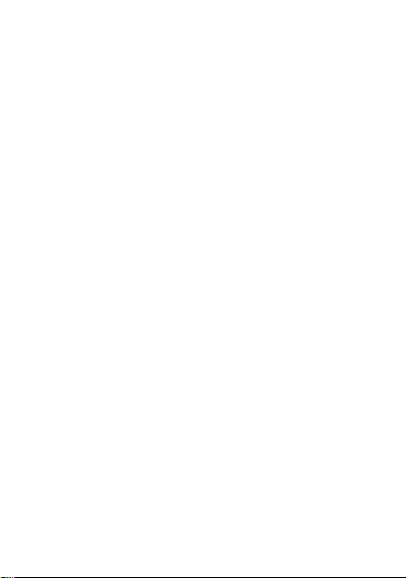
FCC Statement:
1. This device complies with Part 15 of the FCC Rules. Operation is
subject to the following two conditions: (1) this device may not cause
harmful interference, and (2) this device must accept any
interference received, including interference that may cause
undesired operation.
Caution: The user is cautioned that changes or modifications not
expressly approved by the party responsible for compliance could
void the user's authority to operate the equipment.
Note: This equipment has been tested and found to comply with the
limits for a Class B digital device, pursuant to part 15 of the FCC
Rules. These limits are designed to provide reasonable protection
against harmful interference in a residential installation. This
equipment generates uses and can radiate radio frequency energy
and, if not installed and used in accordance with the instructions,
may cause harmful interference to radio communications. However,
there is no guarantee that interference will not occur in a particular
installation. If this equipment does cause harmful interference to
radio or television reception, which can be determined by turning
the equipment off and on, the user is encouraged to try to correct
the interference by one or more of the following measures:
— Reorient or relocate the receiving antenna.
— Increase the separation between the equipment and receiver.
— Connect the equipment into an outlet on a circuit different from
that to which the receiver is connected.
— Consult the dealer or an experienced radio/TV technician for help.
2. This equipment complies with FCC radiation exposure limits set
forth for an uncontrolled environment. This equipment should be
installed and operated with a minimum distance of 20cm between
the radiator and any part of your body.
For more products please visit www.brookstone.com
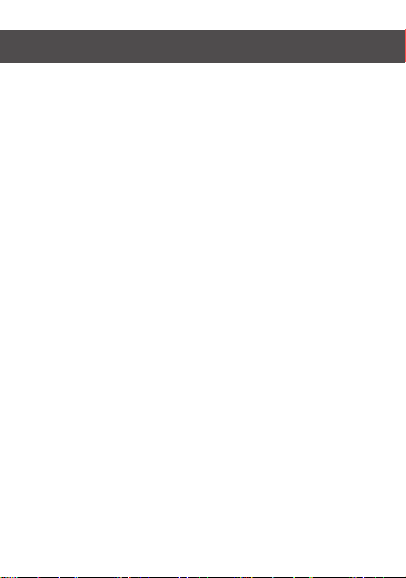
WARRANTY INFORMATION
One Year Limited Warranty.
Customer Service Number: 732-994-2301
The BROOKSTONE trademark. names and logos are owned by
BKST Brand Holdings LLC ©2019. All rights reserved
Manufactured, marketed and distributed by Smartpoint LLC, under license
®
Alexa
is a registered trademark of Amazon, Inc
Android and Google Play are trademarks of Google LLC.
®
App Store
is a registered trademark of Apple, Inc
All trademarks and registered trademarks are property of their respective owners.
Made in China
©Smartpoint LLC,
250 Liberty Street Metuchen NJ, Suite 1A
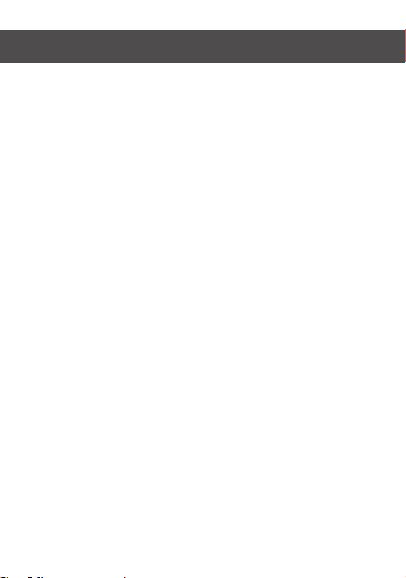
SPECIFICATIONS
Model: BKWIFICAM3
Resolution:1280x720
Alarm: Motion detection
Night Vision: 8-10m
Frame rate: Up to 20 fps
Audio: Microphone & Speaker built-in
TF Card Storage: Up to 128GB
Effective pixels: 1 megapixels
Compression: H.264
Power: 5V/1A (DC)
Operating System:
Android 8.0 or higher, iOS 8.0 or higher
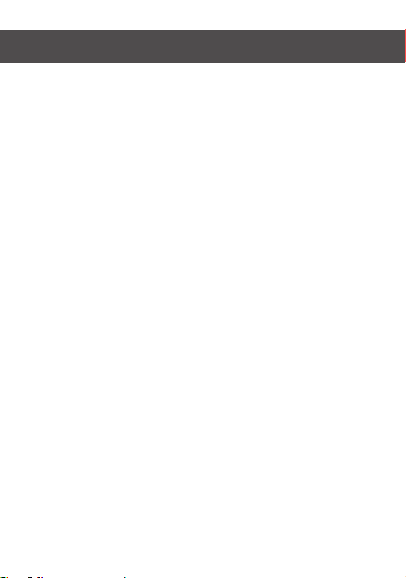
FEATURES
• Wi-Fi remote controlled through App
• Night vision
• Motion detection
• Two way audio
• Live video
• Video recording
• Takes still photos
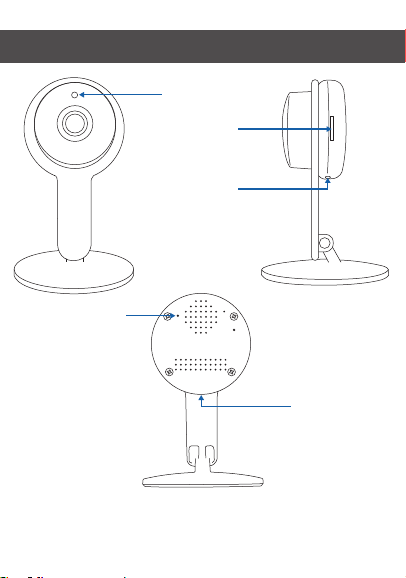
PRODUCT CONFIGURATION
IR cut
SD Card Slot
USB port
Reset button
Items included in package:
Camera, Adapter, USB Cable, Mounting Kit
and User Manual.
USB port

DOWNLOAD APP
1. Android: download “Brookstone Smart” app
on Google Play.
2. iPhone: download “Brookstone Smart” app
from the App Store.
Brookstone Smart

REGISTRATION AND LOGIN
1. Run the “Brookstone Smart” app from your
smart phone.
2. Register and login.

ADD DEVICE
1. Plug in Wi-Fi Camera into the wall. Press reset
button for 6 seconds, then release and the wait
15-25 seconds. Light will start blinking and you
will then hear a chime sound. Camera is now
ready to be set up.
2. Make sure phone is connected to your Wi-Fi
network and that it is a 2.4GHz network.
3. Press the (+) symbol in the top right corner of
the app and select the Smart Camera from
the list of devices to add.

4. Press the “next step” button
5. Make sure phone is connected to the Wi-Fi
network that the device will be connected to.
Enter your password for the Wi-Fi network.
6. Follow the directions in the app and hold the
QR code on the screen in front of the view of the
camera.

7. Connecting process will begin. Do not turn off
Wi-Fi Camera or phone while connecting. Wait for
connection process to complete.
8. Once device has been successfully added, name
the device what you would like it to be called in
the app. The Wi-Fi Camera is ready for use.

PUSH NOTIFICATIONS
1. You can turn on/off notifications for all devices
connected to app by clicking on the “Me” button at the
bottom right of the screen.
2. Then click on ”Settings” button. From there you can turn
on/off all notifications.

REMOVE A DEVICE
1. From the home screen, click on the device you would like
to remove.
2. Then click on the edit symbol on the top right of the
screen.
3. From there you would then click the “Remove Device”
button at the bottom of the screen.

APP FUNCTIONS
Live Video
To view live video simply click on the device under “All
devices” and you will see your live video at the top
immediately. Tilt your phone sideways or hit the full screen
button in the bottom right corner of the live video to see
your live footage at full screen on your phone.

Video Recording
To record video press the “record” button at the bottom left
corner of the screen. To end recording, press “record” button
again. To view recordings, press “playback” button at the
middle, right of the screen.
Note: You must have an SD Card in camera to record video
in app. If you do not have an SD card in camera, recorded
video will be saved to your phone in the photos and video
section.

Taking a Photo
To take a photo, press “take a photo” and the photo will be
saved to your phone in the photos and video section.
Infrared Night Vision
Infrared night vision is controlled by camera automatically.
When the area around the camera becomes too dark, the
infrared night vision will activate automatically. When the
area around the camera is bright again, the night vision will
deactivate automatically.

Two Way Audio
To activate two way audio, press the “speak” button. When
the button is blue, whatever you say into your phone will
come out of the speaker on the camera. You can also hear
at the same time any sounds from the live video on the
camera.

Motion Detection
The camera uses infrared sensors when someone/something
appears within its detection area. Push notifications will be
sent your phone once motion is detected.
To access control of motion detection press the camera
setting button at the top right. On the next page you can
select “motion detection”. From there you can turn it on/off
and set the sensitivity setting. You can also get to this from
hitting the “alarm” button on the main camera page.

Hub controls (sound, video quality, signal strength)
You can control features from the live video feed. There is a
volume button that is used to mute and unmute the live
feed. Next to that button is the video quality button and it
can be used to switch between standard and high definition
video. In the top right, the signal strength of the camera is
shown.

Sharing the Device
To share access to your camera with someone else’s
Brookstone Smart account, press the camera options button
at the top right of the main camera screen. Then hit “Share
Device”. On the next page press “Add Sharing” at the
bottom. After that, enter the email on the person’s
Brookstone Smart account that you would like to share the
camera with. They will get a notification to accept and after
that the other person will have access to view your camera
through the Brookstone Smart app on their phone.
