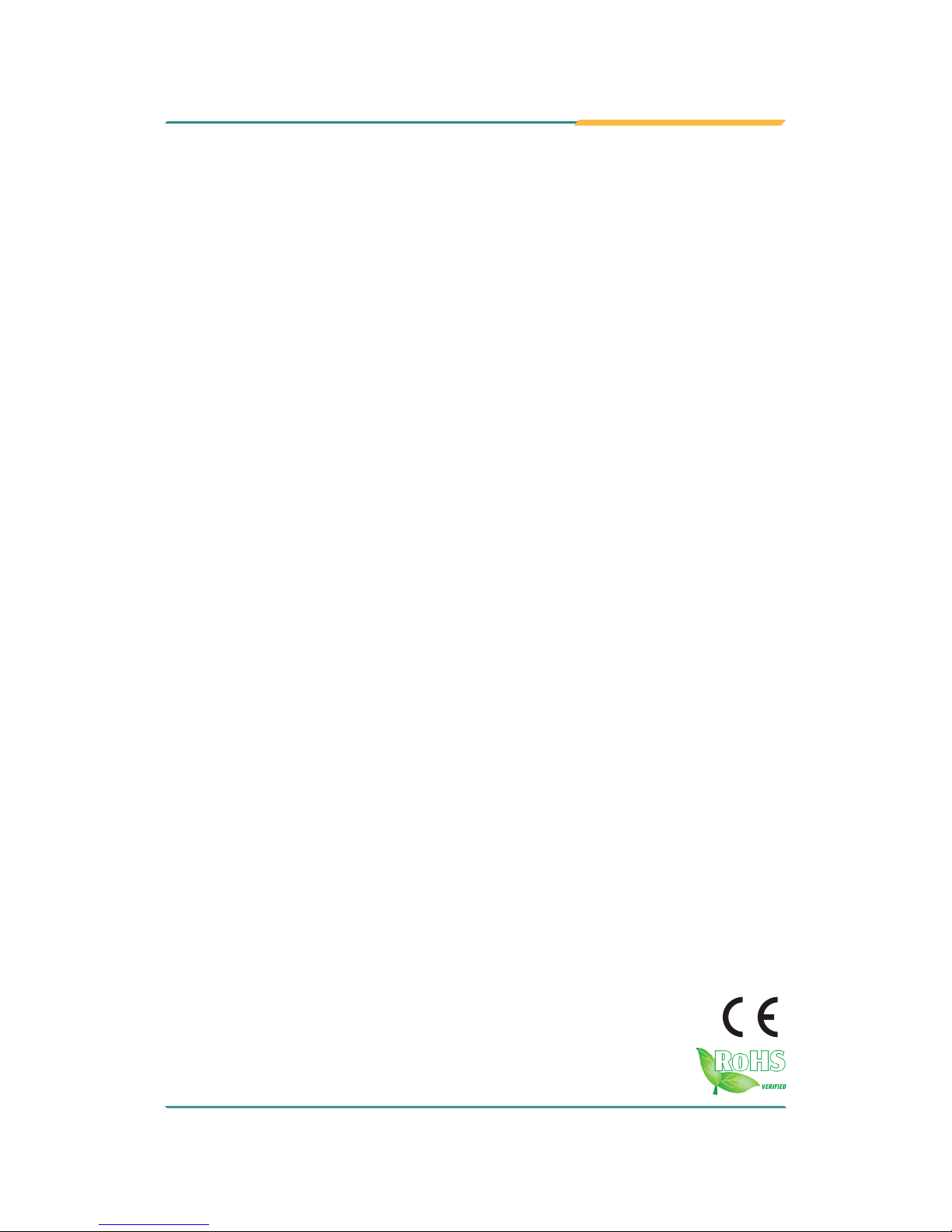
1
ARES-5300
Programmable Embedded Controller with
Intel® Celeron® J1900
User’s Manual
Version 1.0
2014.03
P/N: 4012530000100P
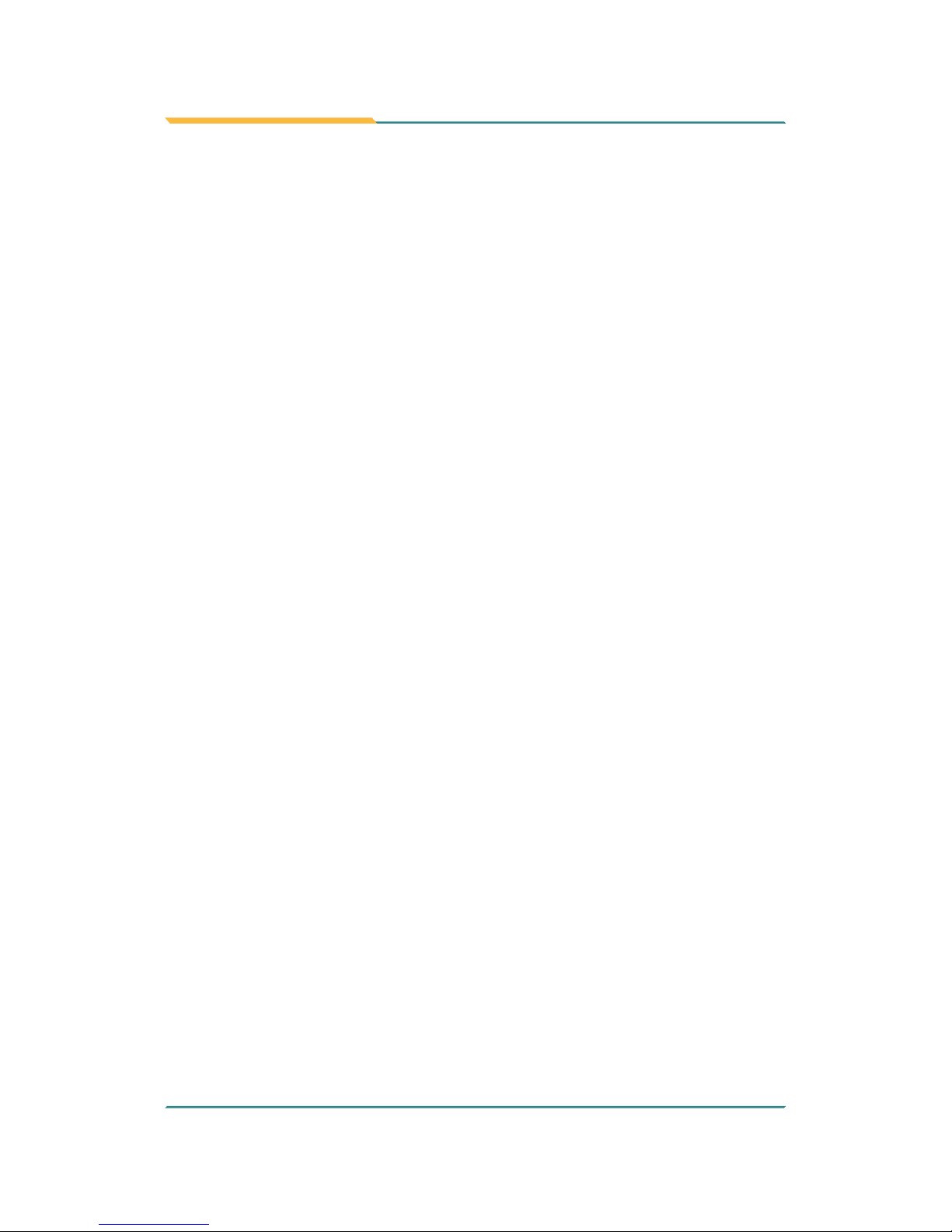
- 2 -
This page is intentionally left blank.
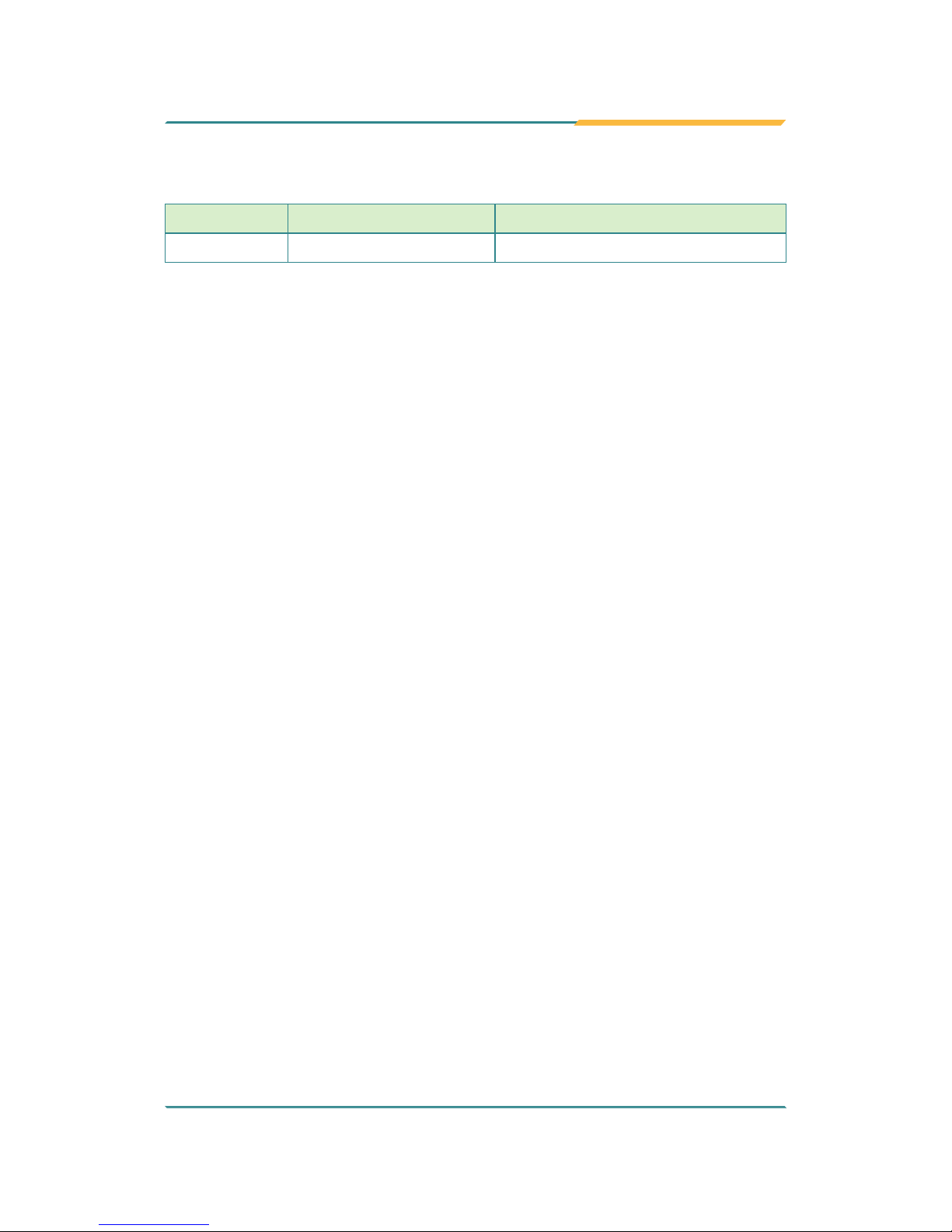
- i -
Revision History
Version Date Description
1.0
March 2014
Initial release
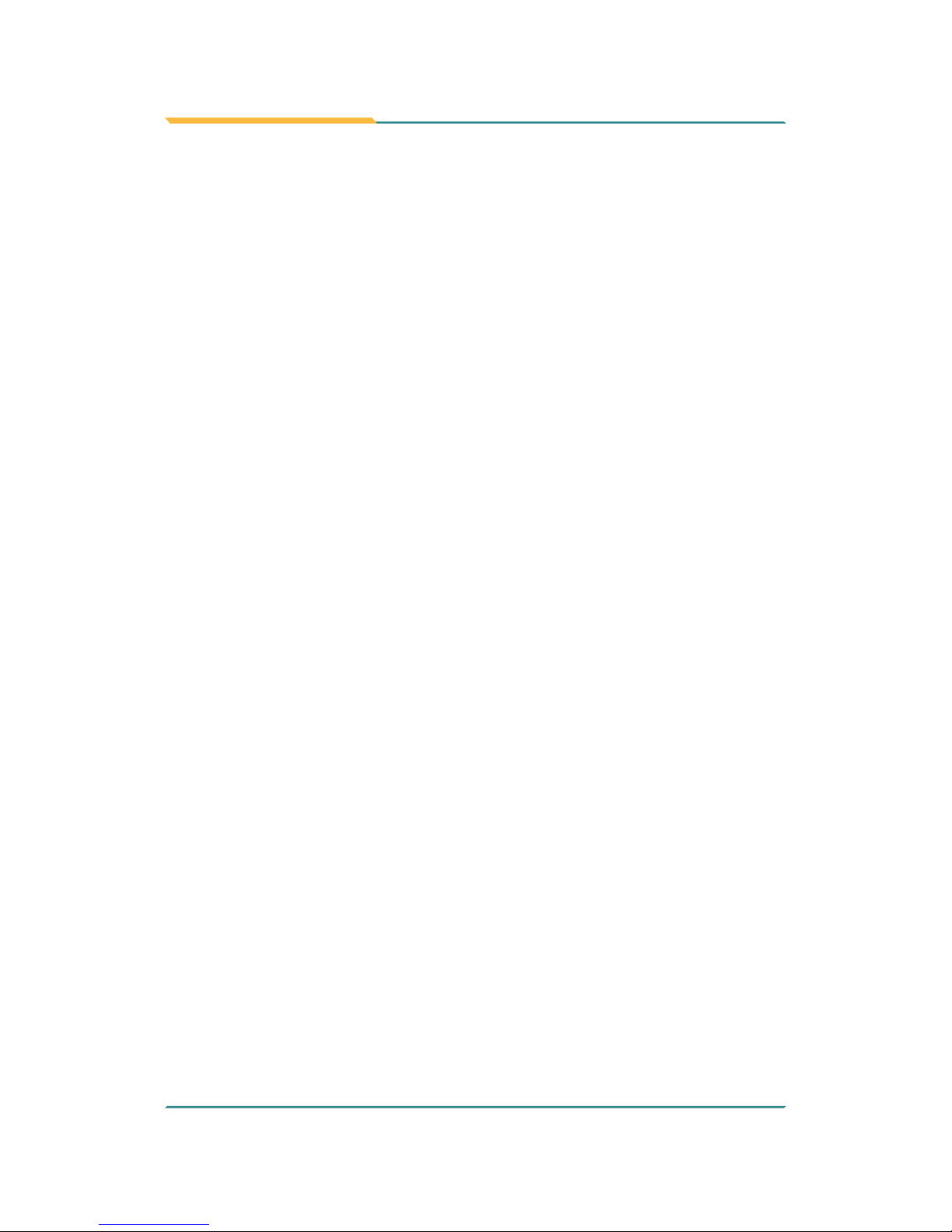
- ii -
Contents
Revision History ............................................................................. i
Preface............................................................................................ v
Copyright Notice ....................................................................................... v
Declaration of Conformity ......................................................................... v
CE ...................................................................................................... v
FCC Class A ....................................................................................... v
RoHS .................................................................................................vi
SVHC / REACH .................................................................................vi
Important Safety Instructions ...................................................................vii
Warning ..................................................................................................viii
Replacing Lithium Battery ....................................................................... viii
Technical Support ...................................................................................viii
Warranty ...................................................................................................ix
Chapter 1 - Introduction ................................................................ 1
1.1. Product Highlights ............................................................................. 2
1.2. About this Manual .............................................................................. 2
1.3. Specications .................................................................................... 2
1.4. Inside the Package ............................................................................ 4
1.5. Ordering Information .......................................................................... 4
1.5.1. Optional Accessories ............................................................... 4
1.5.2. Congure-to-Order Service ...................................................... 5
Chapter 2 - Getting Started ........................................................... 7
2.1. Dimensions ........................................................................................ 8
2.2. Take A Tour ........................................................................................ 9
2.3. Driver Installation Notes .................................................................. 11
Chapter 3 - System Conguration ............................................. 13
3.1. Board Layout ................................................................................... 14
3.1.1. Main Board............................................................................. 14
3.1.2. Power Board .......................................................................... 16
3.2. Jumper & Connectors ..................................................................... 17
3.2.1. Main Board Connectors ......................................................... 17
3.2.3. Power Board Connectors ....................................................... 21
Chapter 4 - Installation and Maintenance .................................. 25
4.1. Install Hardware ............................................................................... 26
4.1.1. Open the Computer ............................................................... 26
4.1.2. Restore the upper cover ........................................................ 28
4.1.3. Install Memory Module .......................................................... 29
4.2. DIN-rail Mount.................................................................................. 31
4.2.1. Mount the Computer .............................................................. 31
4.2.2. Dismount the Computer ......................................................... 33
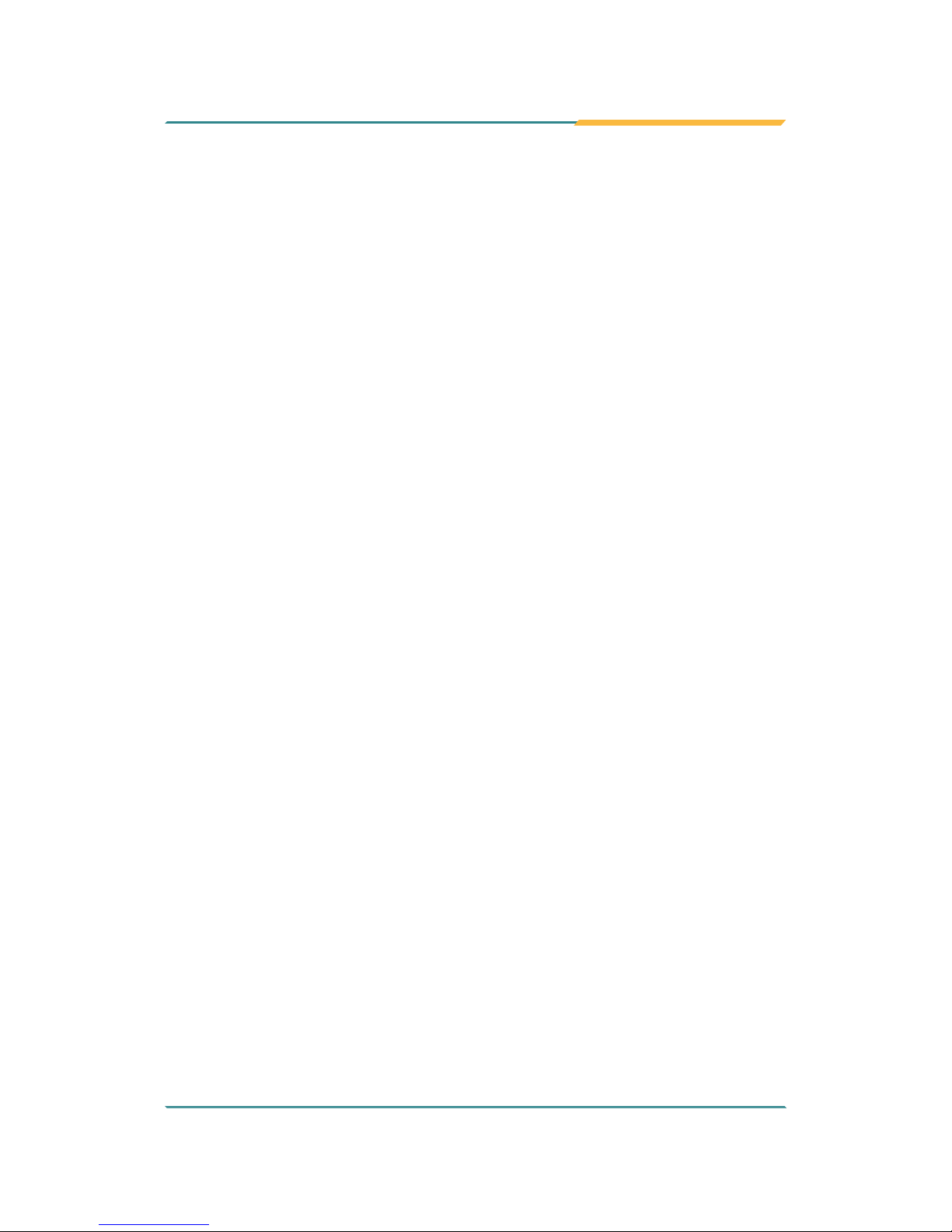
- iii -
Contents
4.3. Ground the Computer ...................................................................... 34
4.4. Wire DC-in Power Source................................................................ 35
Chapter 5 - BIOS .......................................................................... 37
5.1. Main ................................................................................................. 40
5.2. Advanced ......................................................................................... 41
5.2.1. Boot Conguration ................................................................. 42
5.2.2. PCI Express Conguration..................................................... 42
5.2.3. USB Conguration ................................................................. 43
5.2.4. Video Conguration ............................................................... 44
5.2.5. Thermal Conguration ........................................................... 45
5.3. Security ............................................................................................ 47
5.4. Power............................................................................................... 48
5.4.1 Advanced CPU Control ........................................................... 49
5.5. Boot ................................................................................................. 51
5.6. Exit ................................................................................................... 53
Appendices .................................................................................. 55
Appendix A: Install mSATA Storage ........................................................ 56
Appendix B: Wi-Fi Module WIFI-IN1300 Hardware/Software Installation 58
B.1. Install WIFI-IN1300 ................................................................... 58
B.2. Install Device Driver & Application Program ............................. 63
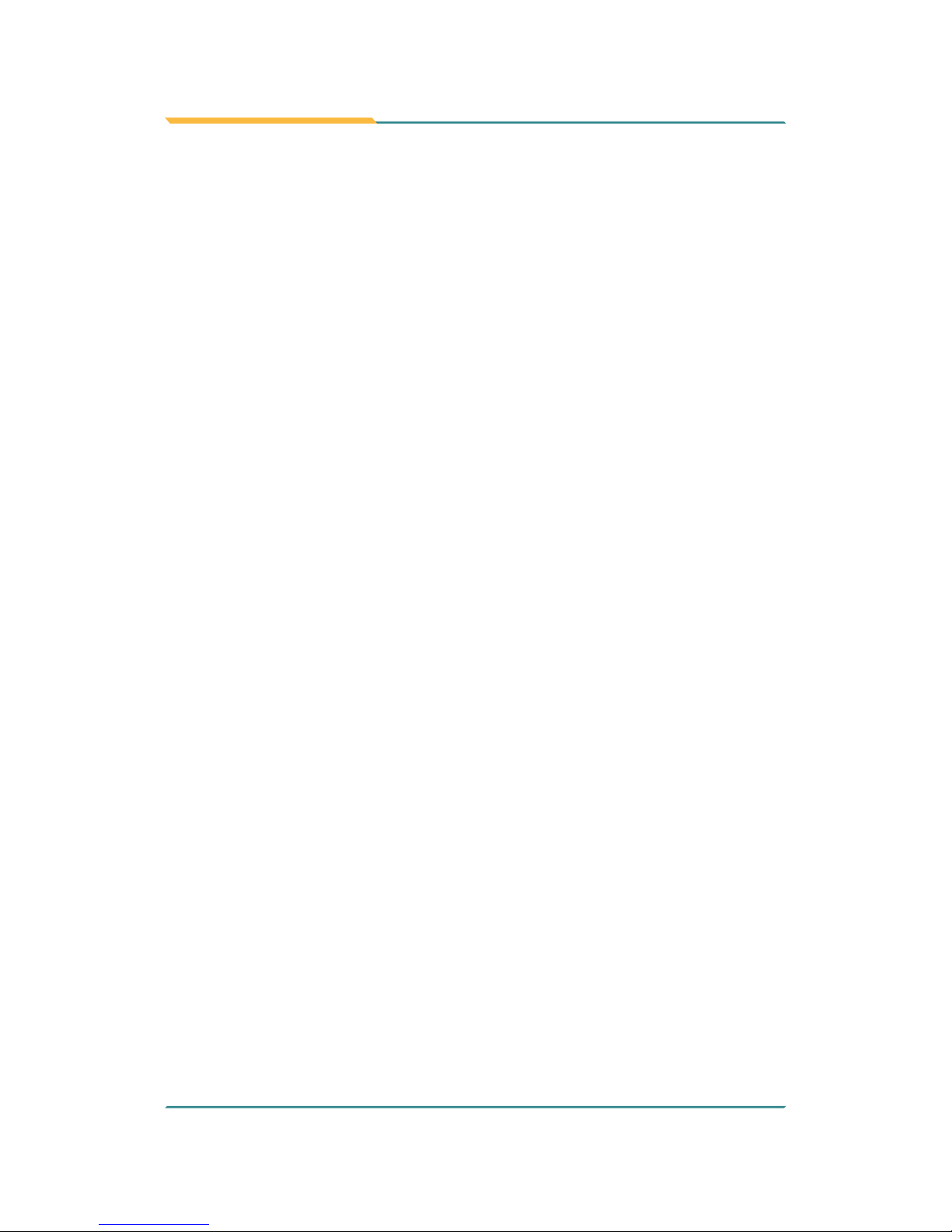
- iv -
This page is intentionally left blank.
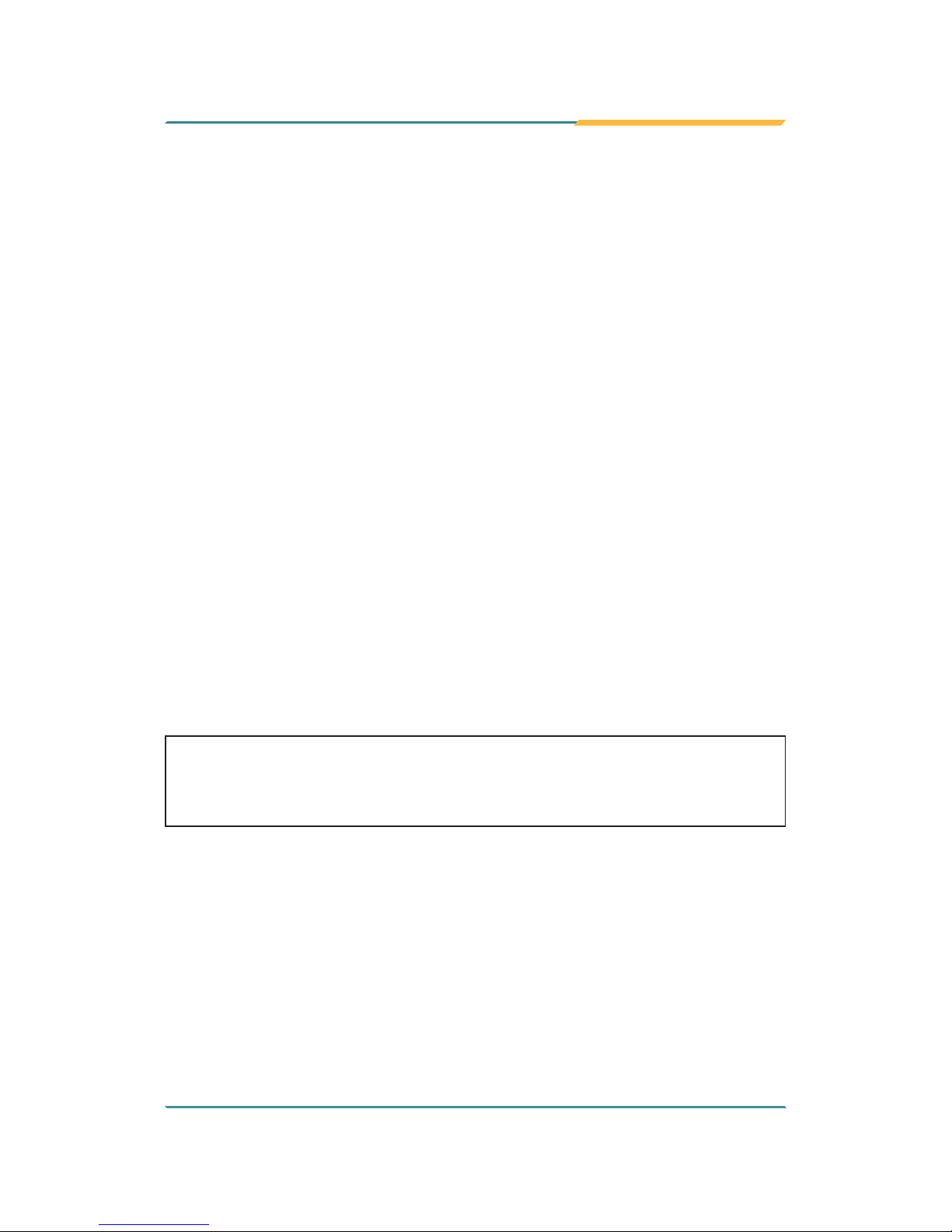
- v -
Preface
Copyright Notice
All Rights Reserved.
The information in this document is subject to change without prior notice in
order to improve the reliability, design and function. It does not represent a
commitment on the part of the manufacturer.
Under no circumstances will the manufacturer be liable for any direct, indirect,
special, incidental, or consequential damages arising from the use or inability
to use the product or documentation, even if advised of the possibility of such
damages.
This document contains proprietary information protected by copyright. All rights
are reserved. No part of this document may be reproduced by any mechanical,
electronic, or other means in any form without prior written permission of the
manufacturer.
Declaration of Conformity
CE
The CE symbol on the computer indicates that it is in compliance with the
directives of the Union European (EU). A Certicate of Compliance is available
by contacting Technical Support.
This product has passed the CE test for environmental specications when
shielded cables are used for external wiring. We recommend the use of
shielded cables. This kind of cable is available from ARBOR. Please contact
your local supplier for ordering information.
Warning
This is a class A product. In a domestic environment this product may cause
radio interference in which case the user may be required to take adequate
measures.
FCC Class A
This device complies with Part 15 of the FCC Rules. Operation is subject to the
following two conditions:
(1) This device may not cause harmful interference, and
(2) This device must accept any interference received, including interference
that may cause undesired operation.
Preface
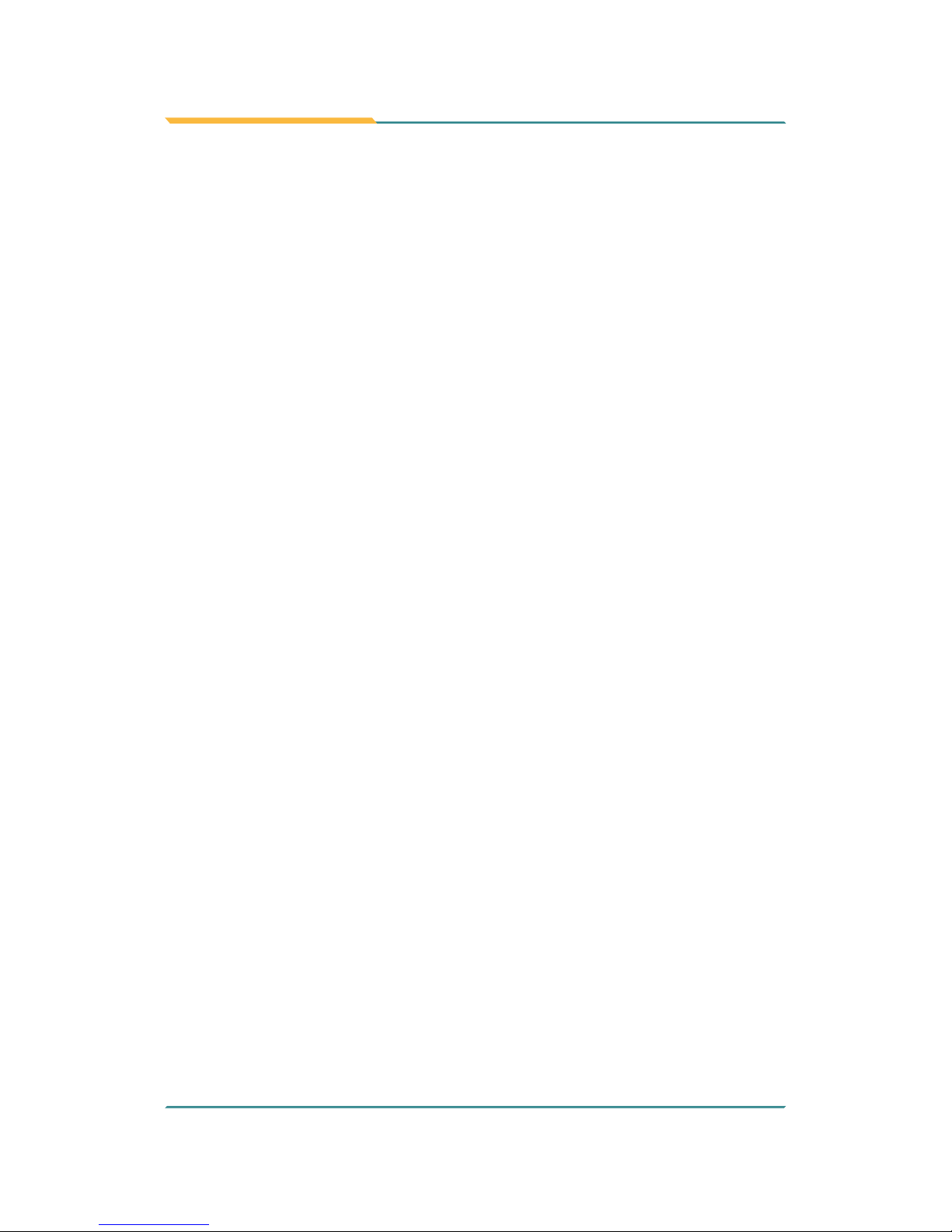
- vi -
Preface
NOTE:
This equipment has been tested and found to comply with the limits for a
Class A digital device, pursuant to Part 15 of the FCC Rules. These limits are
designed to provide reasonable protection against harmful interference when
the equipment is operated in a commercial environment. This equipment
generates, uses, and can radiate radio frequency energy and, if not installed
and used in accordance with the instruction manual, may cause harmful
interference to radio communications. Operation of this equipment in a
residential area is likely to cause harmful interference in which case the user
will be required to correct the interference at his own expense.
RoHS
ARBOR Technology Corp. certies that all components in its products
are in compliance and conform to the European Union’s Restriction of Use
of Hazardous Substances in Electrical and Electronic Equipment (RoHS)
Directive 2002/95/EC.
The above mentioned directive was published on 2/13/2003. The main purpose
of the directive is to prohibit the use of lead, mercury, cadmium, hexavalent
chromium, polybrominated biphenyls (PBB), and polybrominated diphenyl
ethers (PBDE) in electrical and electronic products. Member states of the EU
are to enforce by 7/1/2006.
ARBOR Technology Corp. hereby states that the listed products do not contain
unintentional additions of lead, mercury, hex chrome, PBB or PBDB that exceed
a maximum concentration value of 0.1% by weight or for cadmium exceed
0.01% by weight, per homogenous material. Homogenous material is dened
as a substance or mixture of substances with uniform composition (such as
solders, resins, plating, etc.). Lead-free solder is used for all terminations
(Sn(96-96.5%), Ag(3.0-3.5%) and Cu(0.5%)).
SVHC / REACH
To minimize the environmental impact and take more responsibility to the earth
we live, Arbor hereby conrms all products comply with the restriction of SVHC
(Substances of Very High Concern) in (EC) 1907/2006 (REACH --Registration,
Evaluation, Authorization, and Restriction of Chemicals) regulated by the
European Union.
All substances listed in SVHC < 0.1 % by weight (1000 ppm)
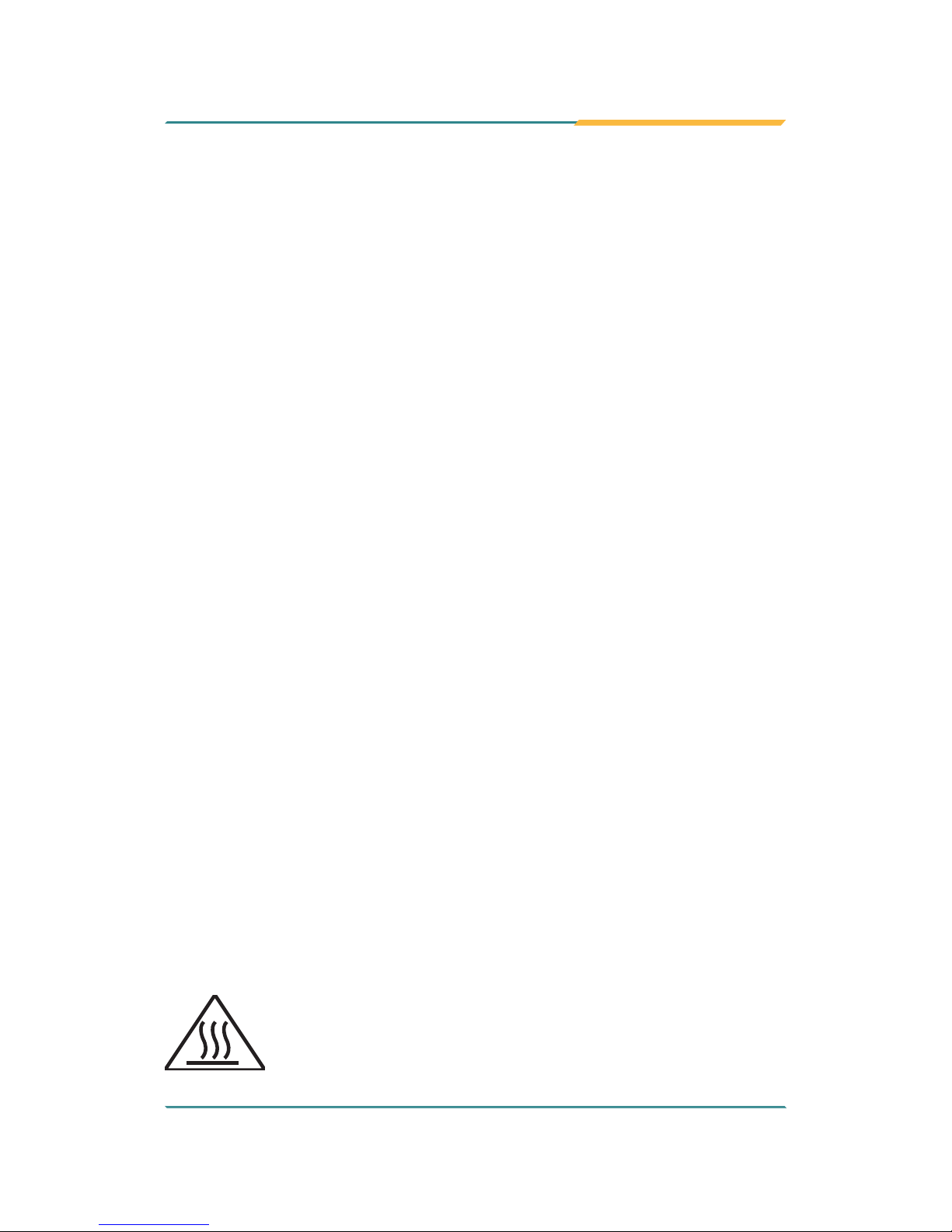
- vii -
Preface
Important Safety Instructions
Read these safety instructions carefully
1. Read all cautions and warnings on the equipment.
2. Place this equipment on a reliable surface when installing. Dropping it or
letting it fall may cause damage
3. Make sure the correct voltage is connected to the equipment.
4. For pluggable equipment, the socket outlet should be near the equipment
and should be easily accessible.
5. Keep this equipment away from humidity.
6. The openings on the enclosure are for air convection and protect the
equipment from overheating. DO NOT COVER THE OPENINGS.
7. Position the power cord so that people cannot step on it. Do not place
anything over the power cord.
8. Never pour any liquid into opening. This may cause re or electrical shock.
9. Never open the equipment. For safety reasons, the equipment should be
opened only by qualied service personnel.
10. If one of the following situations arises, get the equipment checked by
service personnel:
a. The power cord or plug is damaged.
b. Liquid has penetrated into the equipment.
c. The equipment has been exposed to moisture.
d. The equipment does not work well, or you cannot get it to work
according to the user’s manual.
e. The equipment has been dropped or damaged.
f. The equipment has obvious signs of breakage.
11. Keep this User’s Manual for later reference.
Product Heat
The computer generates heat during operation. Contact the
computer's chassis with your body could cause discomfort or
even a skin burn.
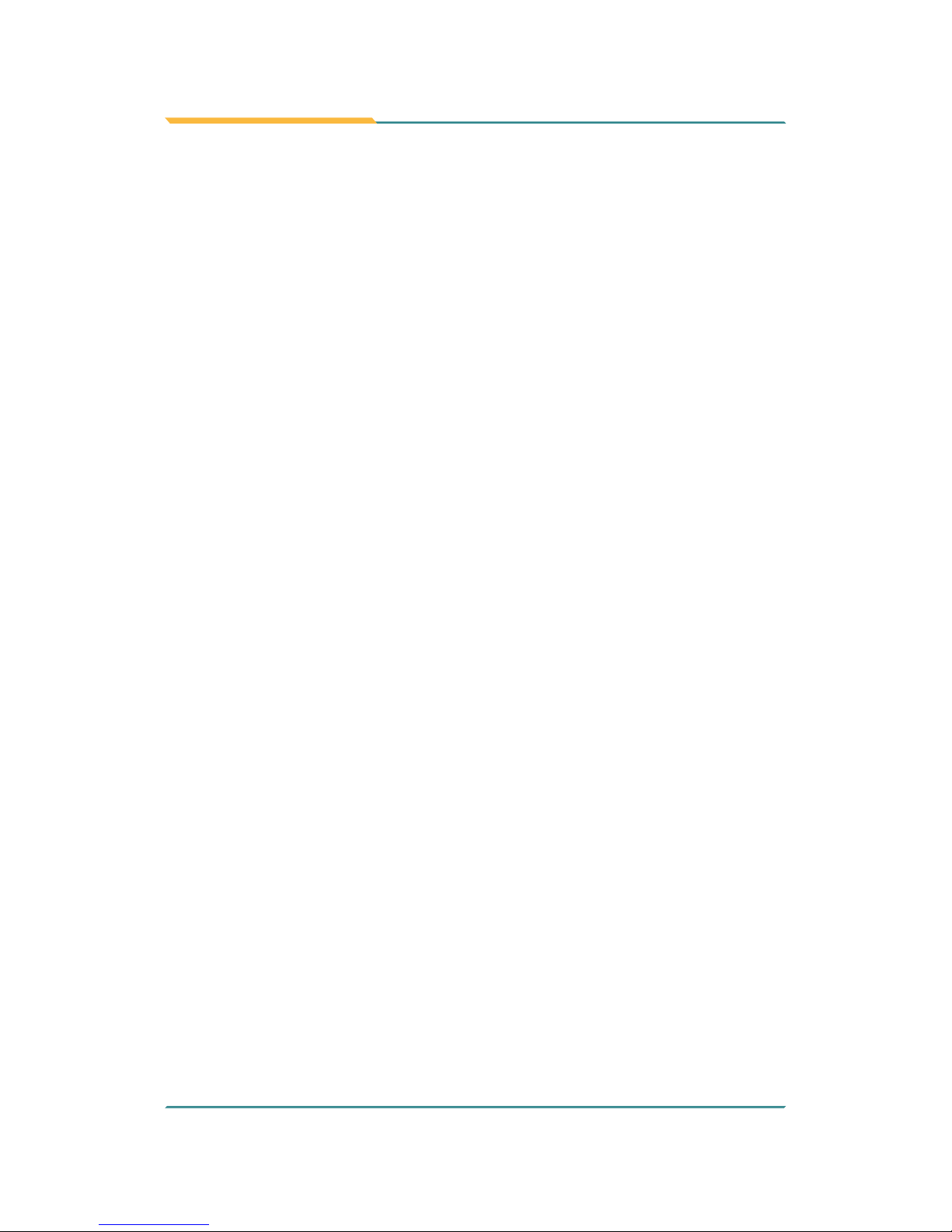
- viii -
Preface
Warning
The Box PC and its components contain very delicately Integrated Circuits (IC).
To protect the Box PC and its components against damage caused by static
electricity, you should always follow the precautions below when handling it:
1. Disconnect your Box PC from the power source when you want to work
on the inside.
2. Use a grounded wrist strap when handling computer components.
3. Place components on a grounded antistatic pad or on the bag that came
with the Box PC, whenever components are separated from the system.
Replacing Lithium Battery
Incorrect replacement of the lithium battery may lead to a risk of explosion.
The lithium battery must be replaced with an identical battery or a battery type
recommended by the manufacturer.
Do not throw lithium batteries into the trash can. It must be disposed of in
accordance with local regulations concerning special waste.
Technical Support
If you have any technical difculties, please consult the user’s manual rst at:
ftp://ftp.arbor.com.tw/pub/manual
Please do not hesitate to call or e-mail our customer service when you still
cannot nd out the answer.
http://www.arbor.com.tw
E-mail:info@arbor.com.tw
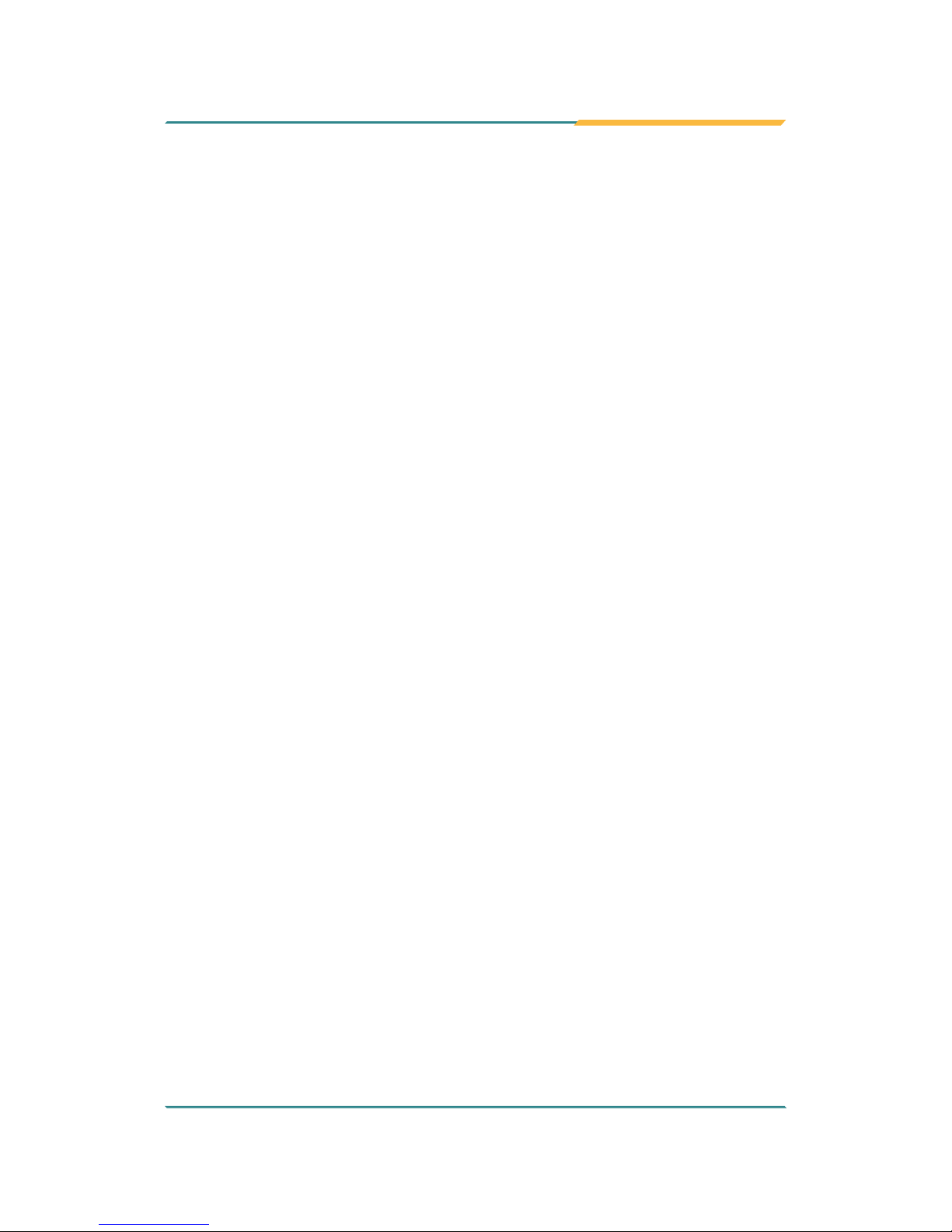
- ix -
Preface
Warranty
This product is warranted to be in good working order for a period of one year
from the date of purchase. Should this product fail to be in good working order
at any time during this period, we will, at our option, replace or repair it at no
additional charge except as set forth in the following terms. This warranty does
not apply to products damaged by misuse, modications, accident or disaster.
Vendor assumes no liability for any damages, lost prots, lost savings or any
other incidental or consequential damage resulting from the use, misuse of, or
inability to use this product. Vendor will not be liable for any claim made by any
other related party.
Vendors disclaim all other warranties, either expressed or implied, including but
not limited to implied warranties of merchantability and tness for a particular
purpose, with respect to the hardware, the accompanying product’s manual(s)
and written materials, and any accompanying hardware. This limited warranty
gives you specic legal rights.
Return authorization must be obtained from the vendor before returned
merchandise will be accepted. Authorization can be obtained by calling or
faxing the vendor and requesting a Return Merchandise Authorization (RMA)
number. Returned goods should always be accompanied by a clear problem
description.
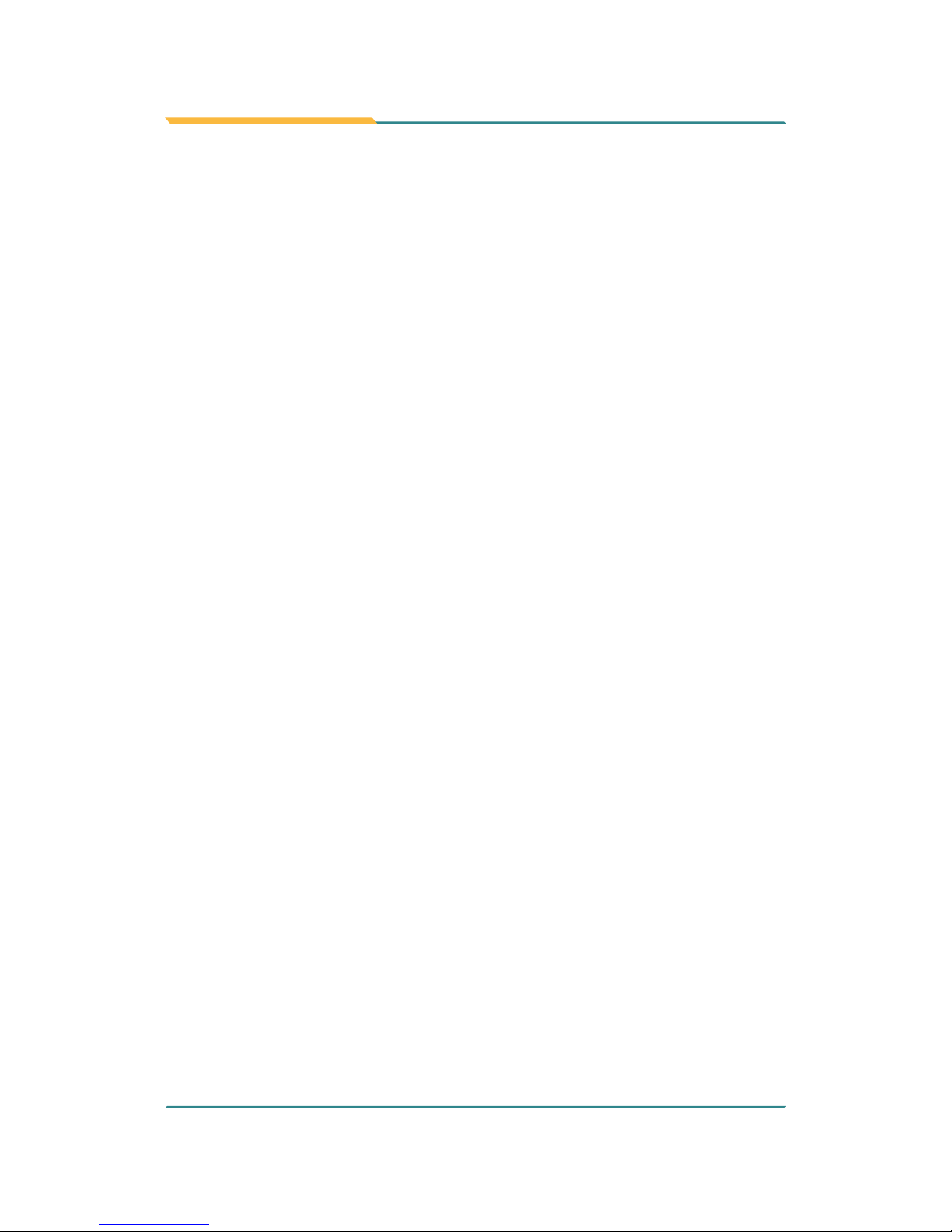
- x -
This page is intentionally left blank.
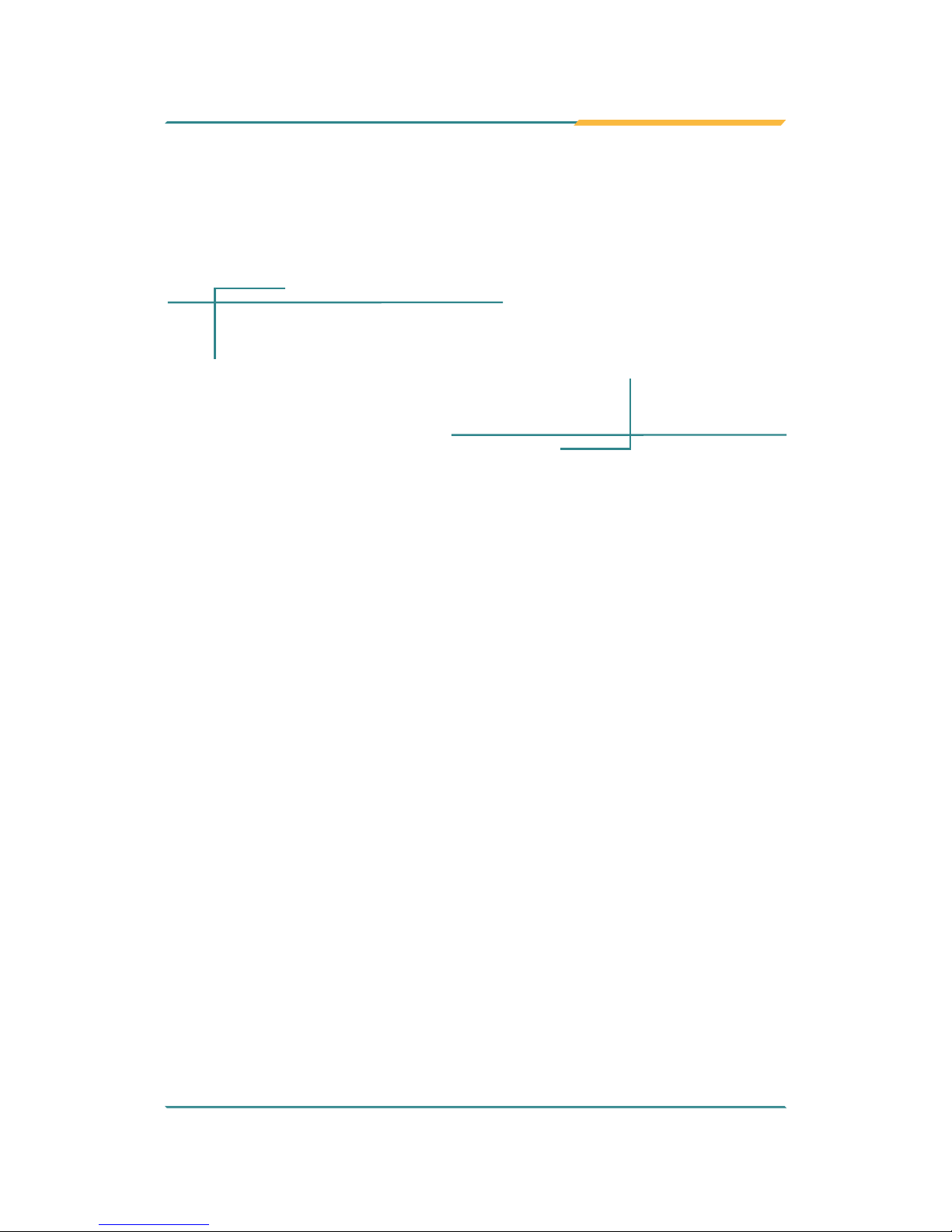
- 1 -
1Chapter 1
Introduction
Chapter 1 - Introduction
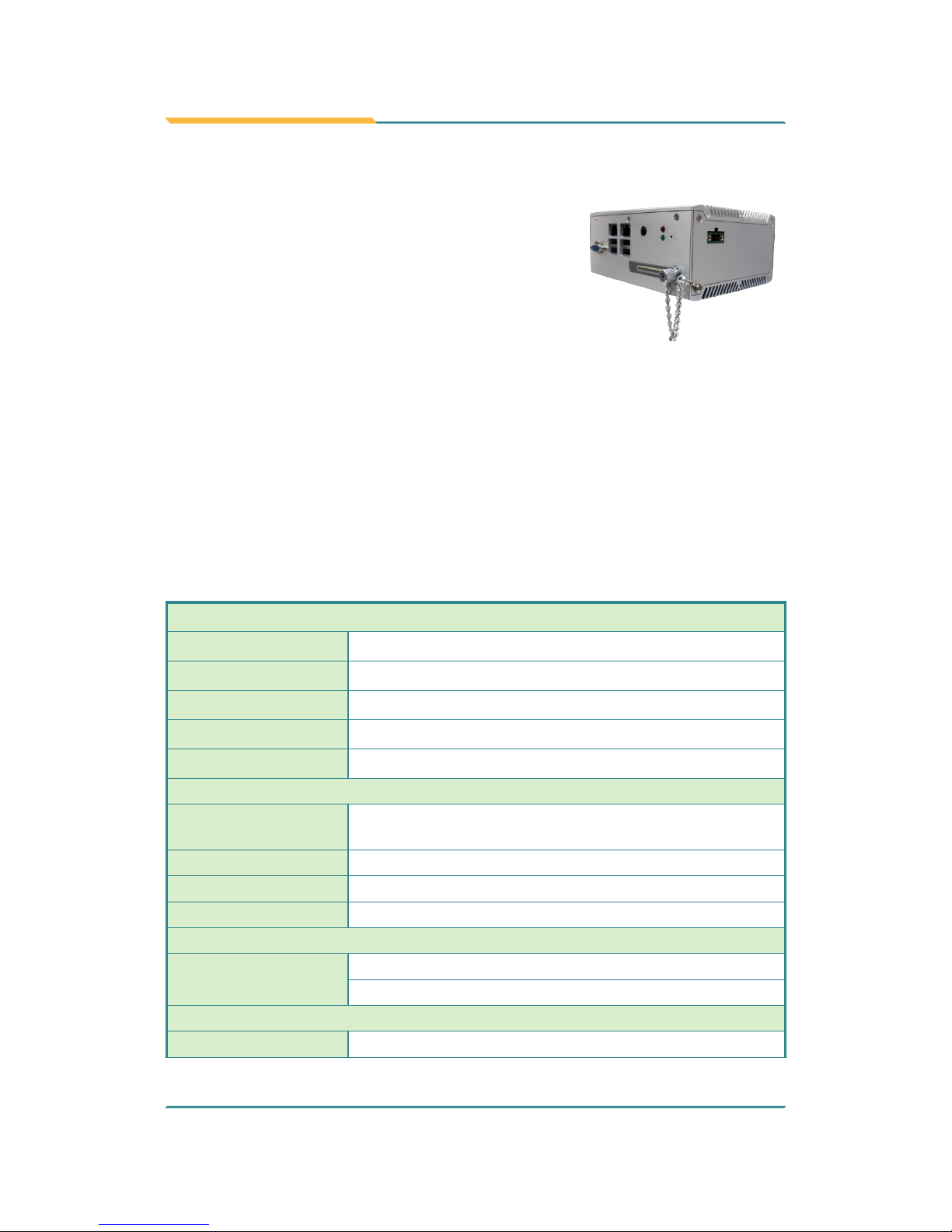
- 2 -
Introduction
1.1. Product Highlights
• Fanless, Cable-less and Modularized Design
• Wide Range DC Power Input (9 ~ 36V)
• Easy Installation/Maintenance
• Outside accessible CFast Slot
1.2. About this Manual
This manual is meant for the experienced users and integrators with hardware
knowledge of personal computers. If you are not sure about the description
herein, consult your vendor before further handling.
We recommend that you keep one copy of this manual for the quick reference
for any necessary maintenance in the future. Thank you for choosing ARBOR
products.
1.3. Specications
System Kernel
Processor/ Chipset
Soldered onboard Intel® Celeron® J1900 2.0GHz processor
BIOS Insyde BIOS
Graphics Intel® Integrated HD Graphic Engine Gen7
System Memory
1x 2GB DDR3L-1333 SO-DIMM installed up to 4GB
Ethernet Controller 2 x Intel® i210IT GbE controllers
I/O Ports
USB Port
4 x USB 2.0 ports
1 x USB type A connector (Internal)
LAN Port 2 x RJ-45 Gigabit Ethernet ports
Video Port 1 x DB-15 female connector for analog RGB
Expansion Bus 1 x Half size Mini-Card socket
Storage
Type
1 x mSATA socket
1 x CFast socket which is outside accessible
Qualification
Certication CE, FCC Class A

- 3 -
Introduction
Environment
Operating Temp. -30 ~ 60°C (-22 ~ 140°F), ambient w/ air ow
Storage Temp.
-20 ~ 70°C (-4 ~ 158°F)
Relative Humidity 10 ~ 90% @ 60°C (non-condensing)
Vibration
5~500Hz, 3G rms X,Y,Z axis w/ SSD, according to
IEC 68-2-64
Shock
40G peak acceleration (11 m sec. duration), operation
60G peak acceleration (11 m sec. duration), non operation
According to IEC 68-2-27
Mechanical
Construction Whole aluminum chassis
Mounting DIN-rail mount
Weight (Net / Gross) 1.5 kg (3.3 lb) (Barebone)
Dimensions
(W x D x H)
155 x 125 x 70 mm (6.14" x 4.92" x 2.76")
Power Requirement
Power Input DC 9-36V by 2-pin terminal block
Power
Consumption
20W(w/ SSD)
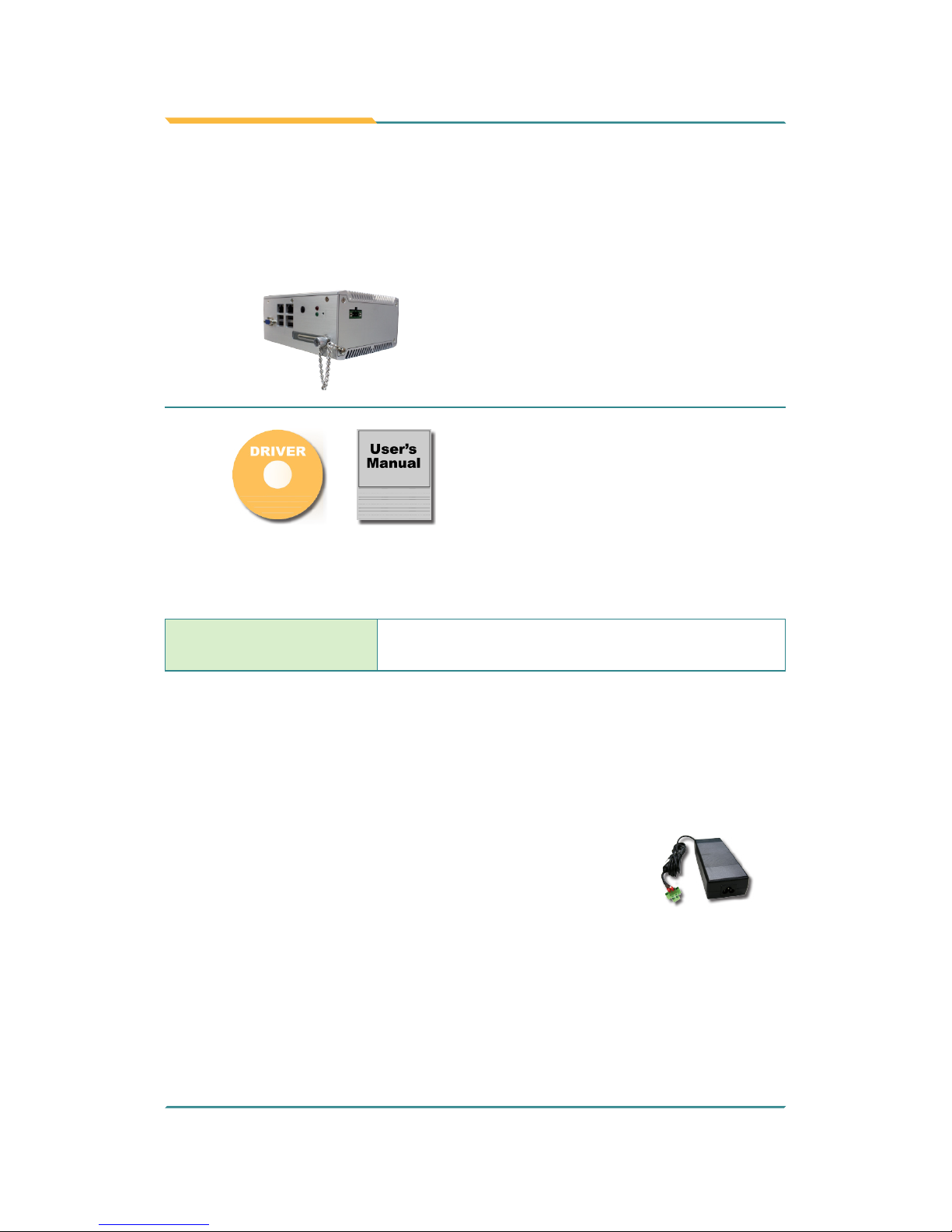
- 4 -
Introduction
1.4. Inside the Package
Upon opening the package, carefully inspect the contents. If any of the items
is missing or appears damaged, contact your local dealer or distributor. The
package should contain the following items:
1 x ARES-5300 Programmable
Embedded Controller
1 x Driver CD
1 x User’s Manual
1 x 1x2 terminal block for Power
1.5. Ordering Information
ARES-5300
Barebone system w/ Intel® Celeron J1900 processor
and 2GB SO-DIMM RAM module
1.5.1. Optional Accessories
The following items are normally optional, but some vendors may include them
as a standard package, or some vendors may not carry all the items.
PAC-B065W-1
19V/3.4A 65W AC/DC adapter kit
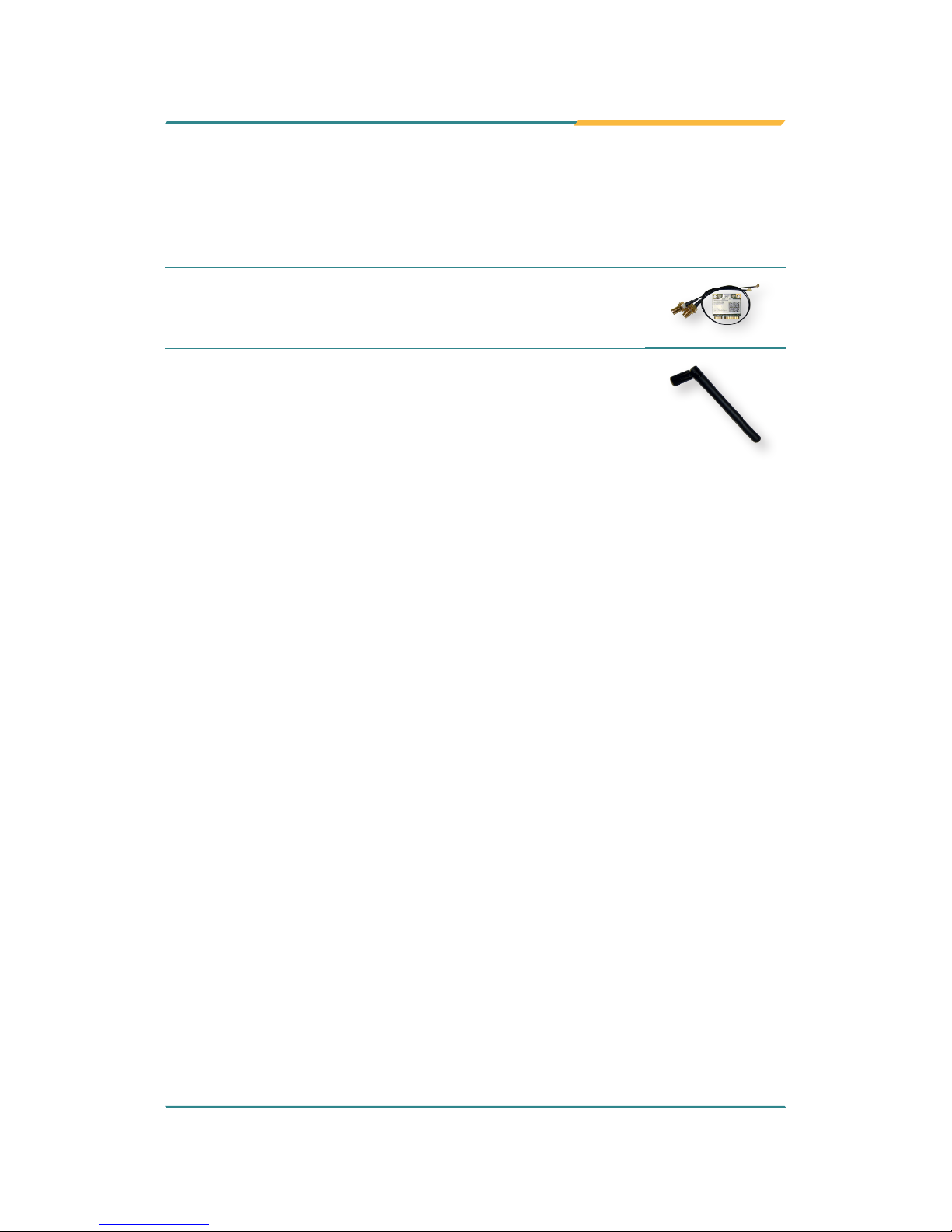
- 5 -
Introduction
1.5.2. Congure-to-Order Service
Make the computer more tailored to your needs by selecting one or more
components from the list below to be fabricated to the computer.
WIFI-IN1300
Intel® Centrino® Advanced-N 6205 WiFi
module w/ 20cm internal wiring
ANT-D11
1 x WiFi Dual-band 2.4G/5G antenna
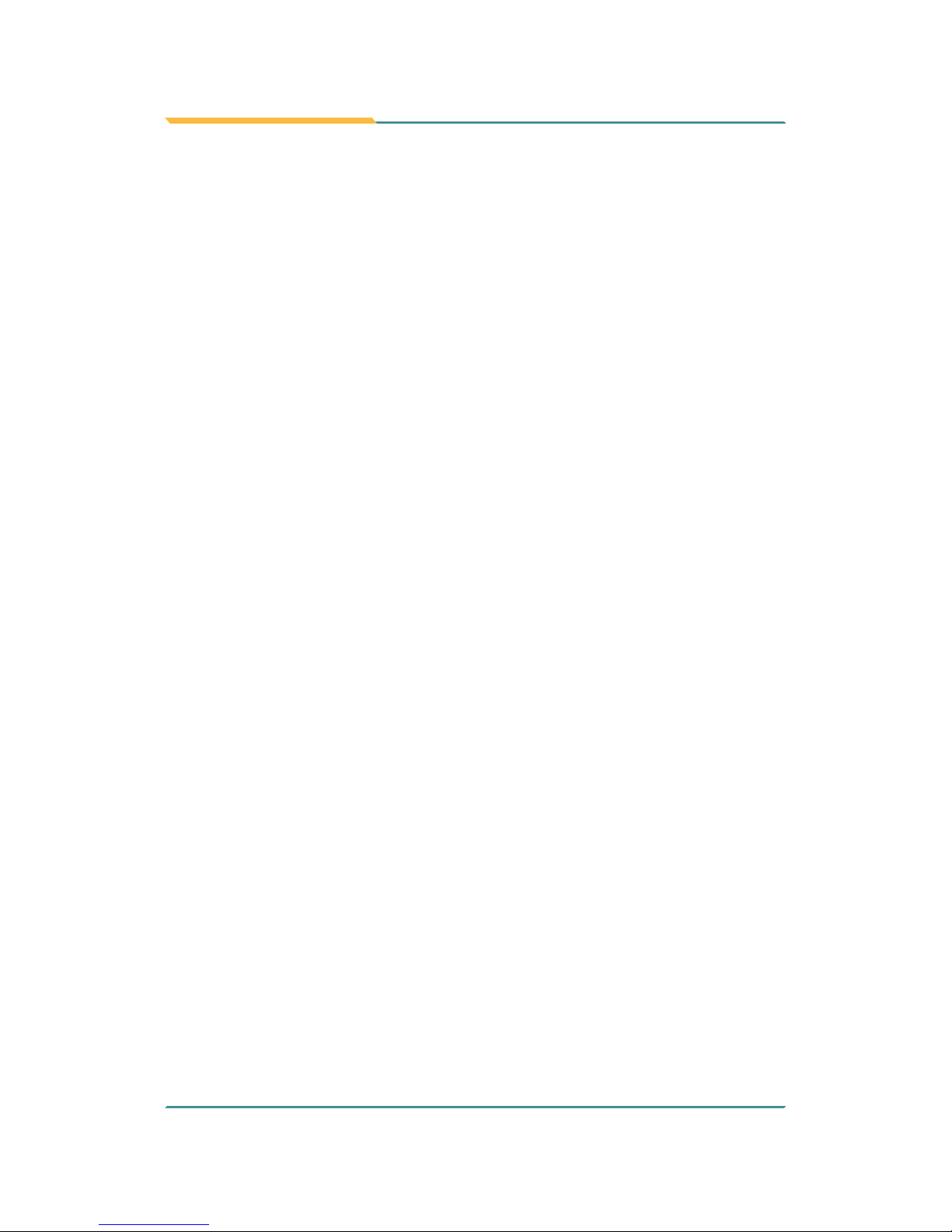
- 6 -
This page is intentionally left blank.
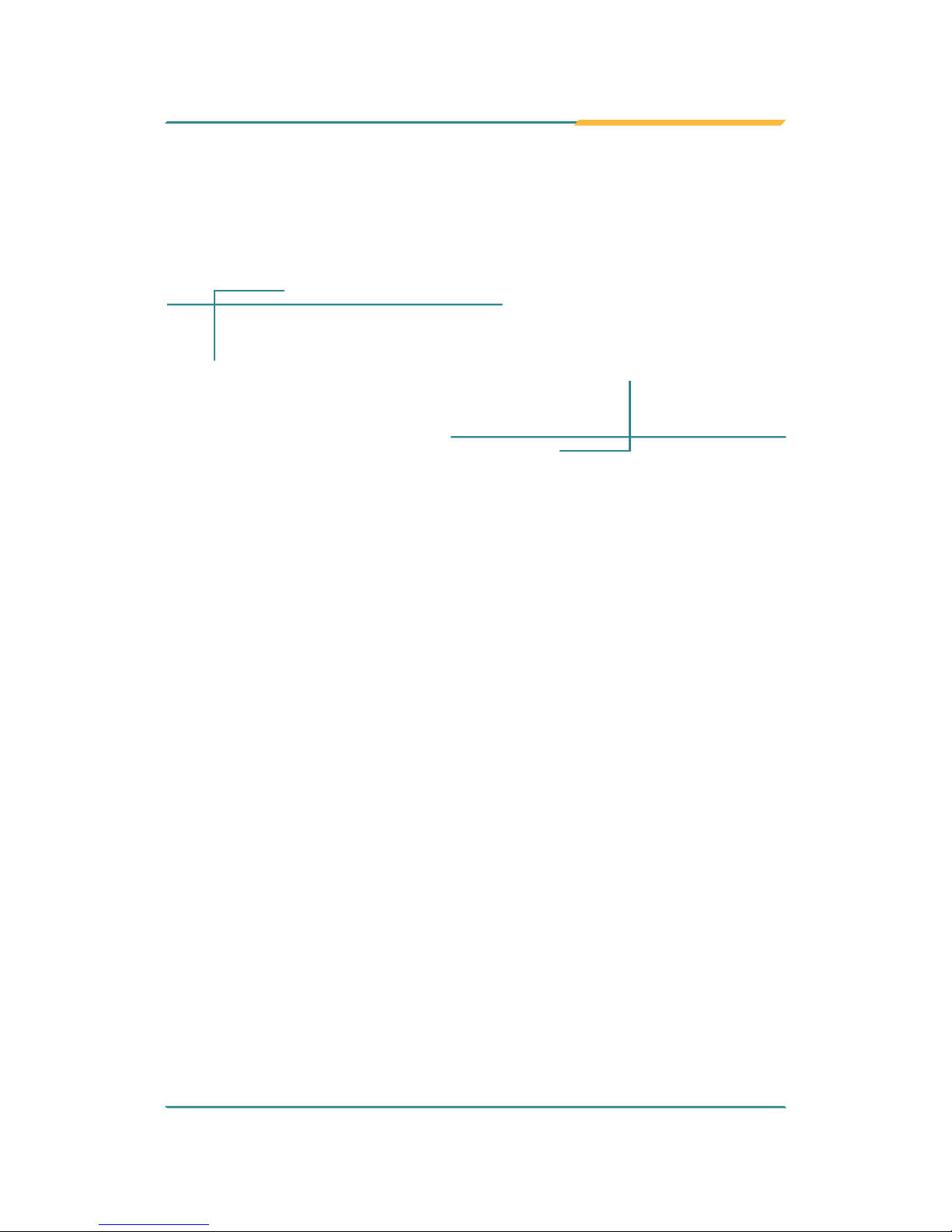
- 7 -
2Chapter 2
Getting Started
Chapter 2 - Getting Started
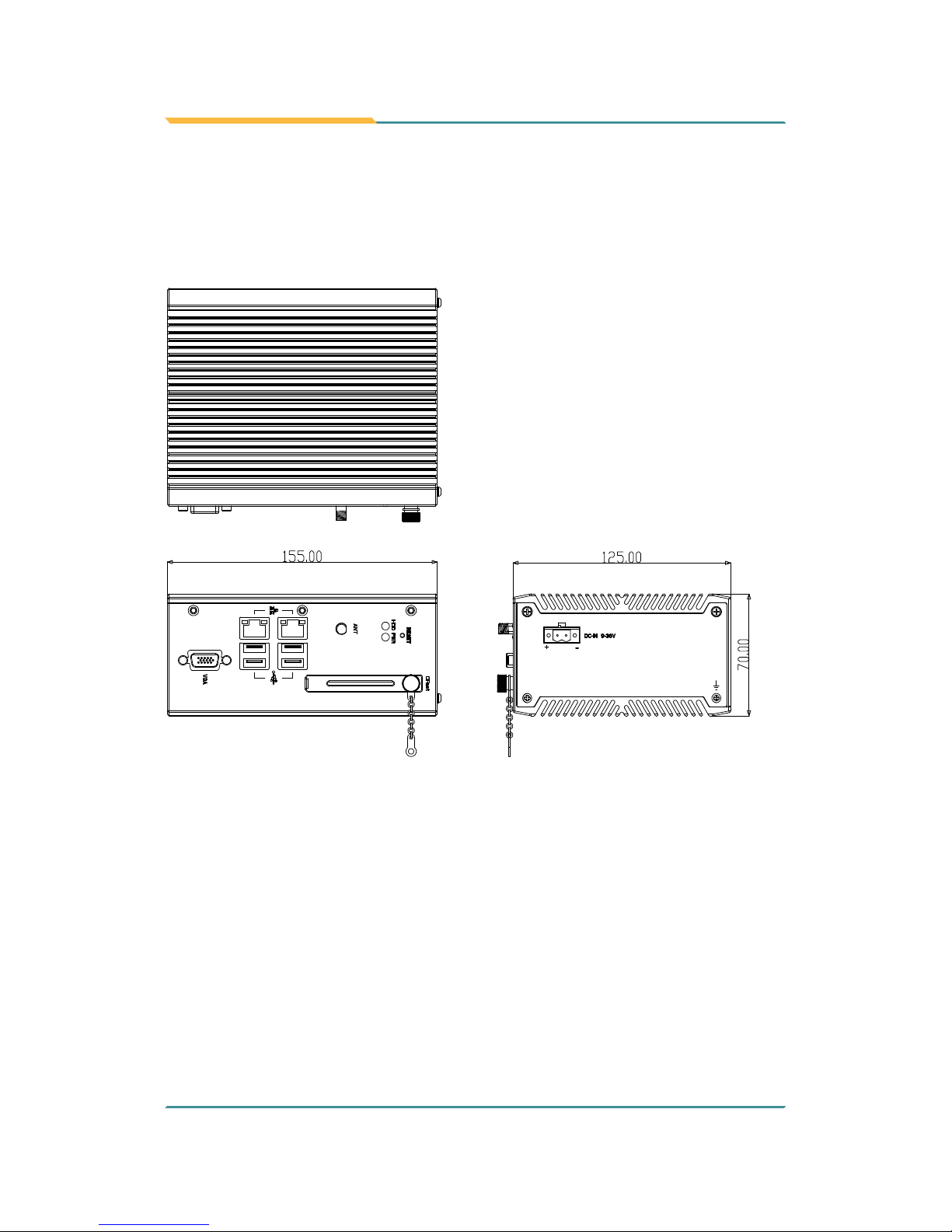
- 8 -
Getting Started
2.1. Dimensions
The following illustration shows the dimensions of ARES-5300, with the
measurements in width, depth, and height called out.
Unit: mm
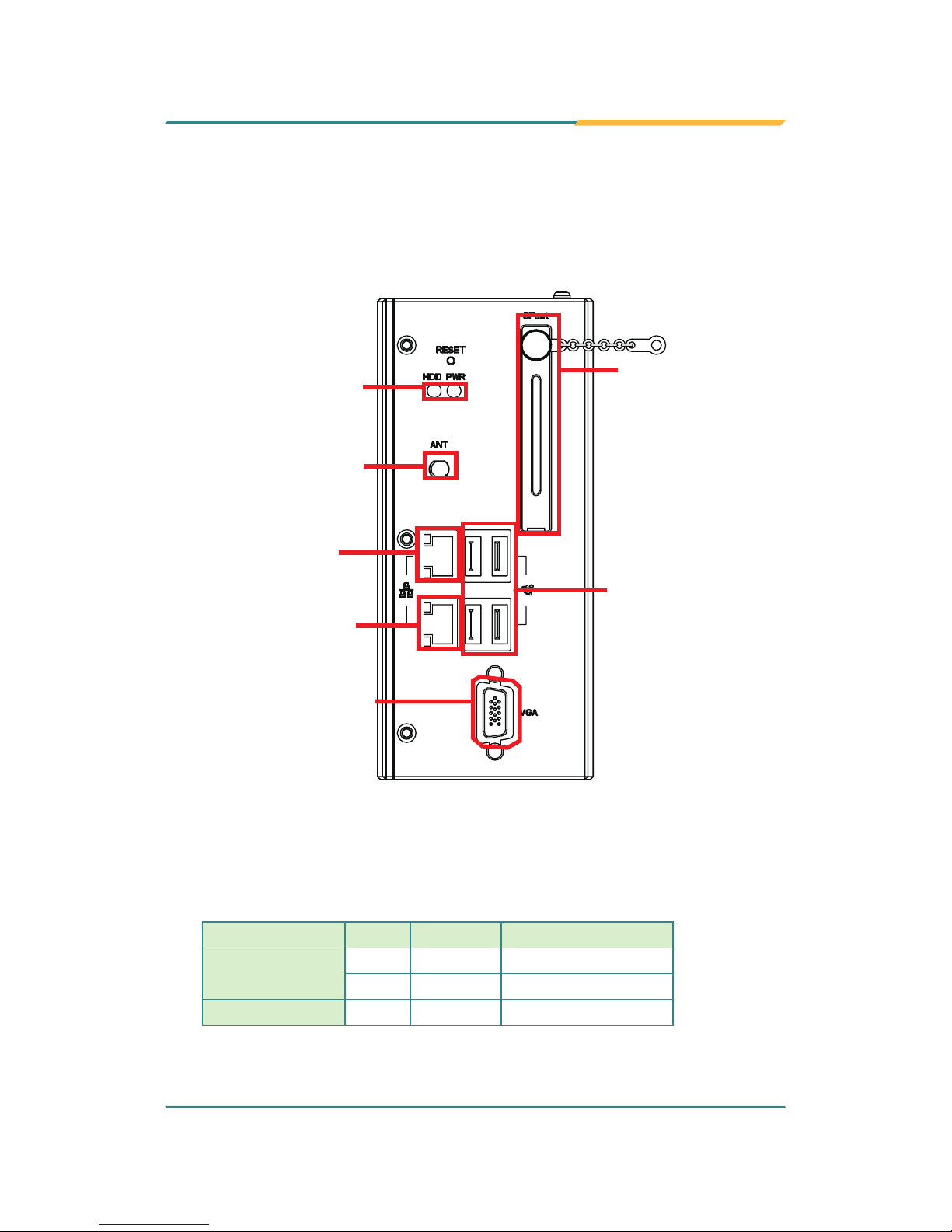
- 9 -
Getting Started
2.2. Take A Tour
The computer has some I/O ports, status LED light and controls on the front
and rear panels. The following illustrations show all the components called out
for ARES-5300.
Front View
Status
LED
Lamps
Antenna
Cap
CFast
Slot
LAN Port 1
LAN Port 2
VGA Port
USB Ports
• Status LED Lamps
LED lamps are recessed on the front side of the computer to draw users'
prompt awareness of the computer’s contiguous events such as power on/
off, data transmission and so on.
These lamps and the notications delivered are summarized as following:
LED Lamp Color State Description
PWR
Green on Power is on.
N/A off No power input.
Storage Red Flashing Storage is operating
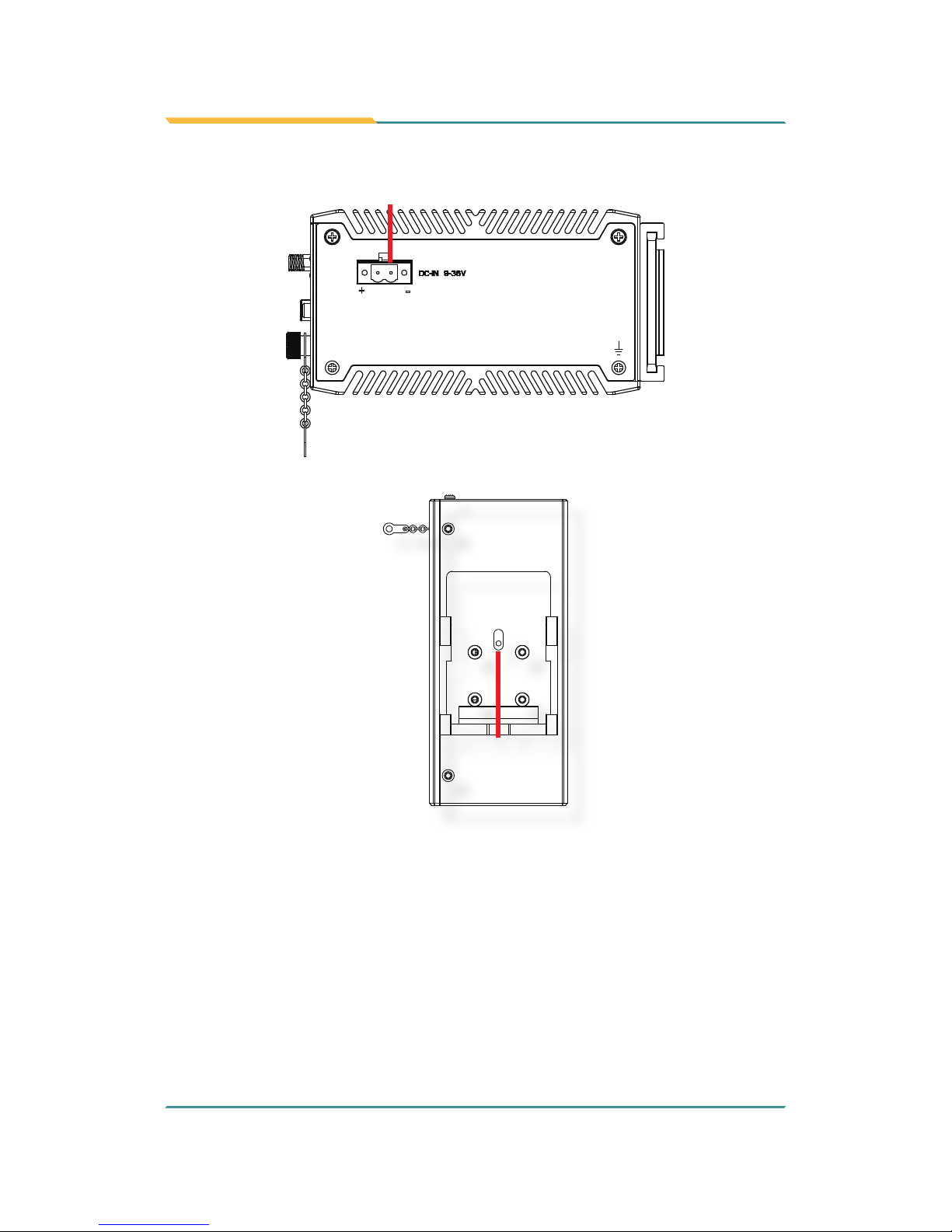
- 10 -
Getting Started
Side View
DC-in
power jack
Rear View
DIN rail clip
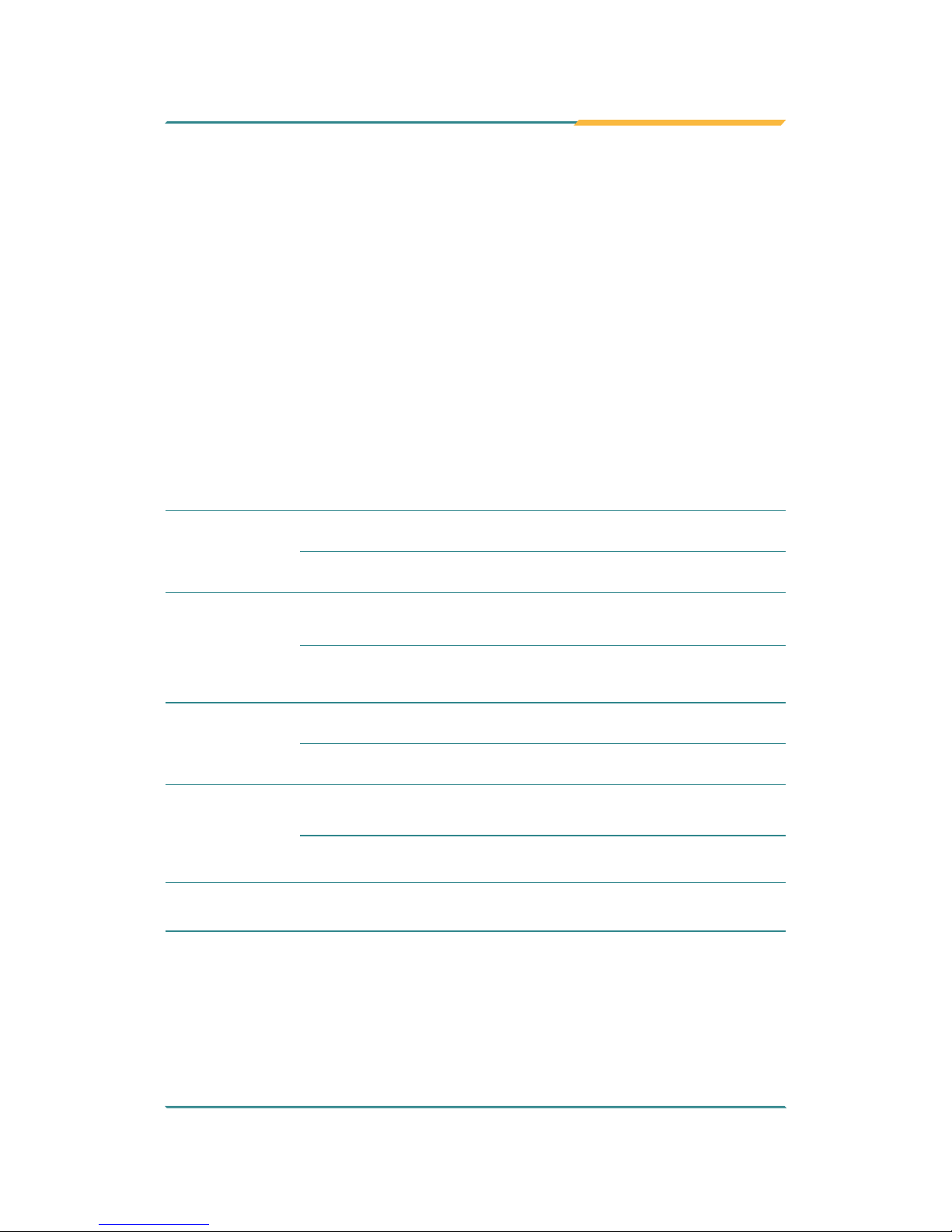
- 11 -
2.3. Driver Installation Notes
The ARES-5300 supports the operating systems of Windows 8.1 and Windows
7. For these operating systems, nd the necessary device drivers on the CD
that comes with your purchase. For different operating systems, the installation
of drivers/utilities may vary slightly, but generally they are similar. DO follow the
sequence below to install the drivers to prevent errors:
Chipset→Graphics→Audio→Ethernet
Paths to nd various drivers on the CD:
Windows 7
Device Driver Path
Audio
\Audio\32 bit
\Audio\64 bit
Chipset
\Chipset\ARES-5300\32bit\Intel Chipset Software_
Win7_8_8.1_32bit_64bit_R10.0.14
\Chipset\ARES-5300\64bit\Intel Chipset Software_
Win7_8_8.1_32bit_64bit_R10.0.14
Ethernet
\Ethernet\Intel\32bit\LAN 18.8.1_32
\Ethernet\Intel\64bit\LAN 18.8.1 _64
Graphic
\Graphic\win 7\Kit 101116 20140402 32bit\Intel_EMGD.WIN7_
PC_Version_36_15_0_1073
\Graphic\win 7\KIT 101117 20140402 64bit\Intel_EMGD.WIN7_
PC_Version_37_15_0_1073
GPIO
\GPIO\windows 7 32_64\Intel Atom E3800 Win7 IO Drivers_
Gold_v1.0 package 501232_ 20140211
I2C
\I2C\windows 7 32_64\Intel Atom E3800 Win7 IO Drivers_Gold_
v1.0 package 501232_ 20140211
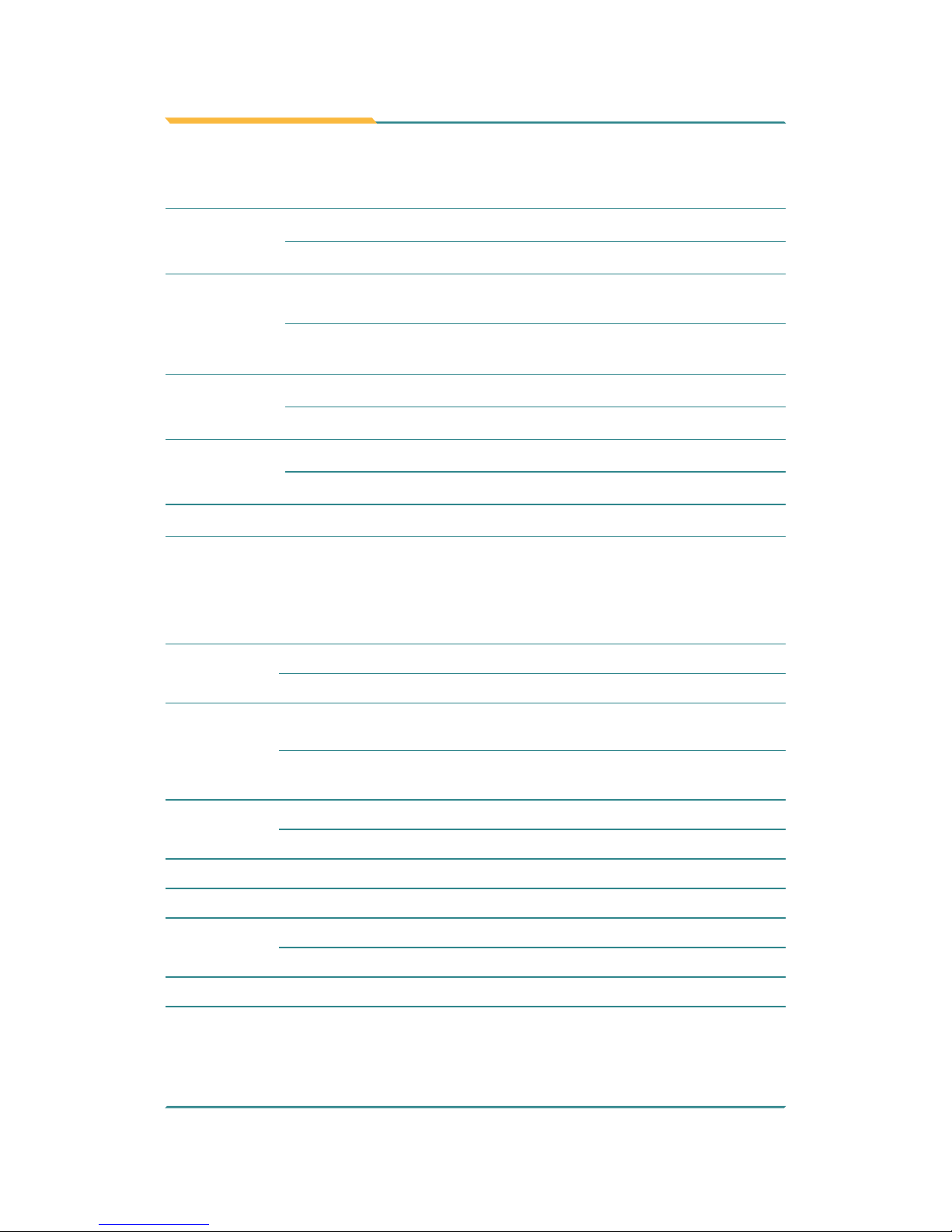
- 12 -
Getting Started
Windows 8
Device Driver Path
Audio
\Audio\32 bit
\Audio\64 bit
Chipset
\Chipset\ARES-5300\32bit\Intel Chipset Software_
Win7_8_8.1_32bit_64bit_R10.0.14
\Chipset\ARES-5300\64bit\Intel Chipset Software_
Win7_8_8.1_32bit_64bit_R10.0.14
Ethernet
\Ethernet\Intel\32bit\LAN 18.8.1 _32
\Ethernet\Intel\64bit\LAN 18.8.1 _64
Graphic
\Graphic\Win8\32bit\Kit 57832_win8_32bit_2013-1202\Win32
\Graphic\Win8\64bit\Kit 5783364_win8_8.1 _64_2013-1202\win64
MBI \MBI\MBI Kit 58443 20140106_windows 8_8.132_64
TXE \TXE\TXE Kit 100885
Windows 8.1
Device Driver Path
Audio
\Audio\32 bit
\Audio\64 bit
Chipset
\Chipset\ARES-5300\32bit\Intel Chipset Software_
Win7_8_8.1_32bit_64bit_R10.0.14
\Chipset\ARES-5300\64bit\Intel Chipset Software_
Win7_8_8.1_32bit_64bit_R10.0.14
Ethernet
\Ethernet\Intel\32bit\LAN 18.8.1 _32
\Ethernet\Intel\64bit\LAN 18.8.1 _64
GPIO \GPIO\Kit 100882 20140211 windows 8.1 64\GPIO
I2C \I2C\Kit 100882 20140211 windows 8.1 64\I2C
Graphic
\Graphic\Win8.1\32bit\Kit 57832_win8_32bit_2013-1202\Win32
\Graphic\Win8.1\64bit\Kit 5783364_win8_8.1 _64_2013-1202\win64
MBI \MBI\MBI Kit 58443 20140106_windows 8_8.132_64
TXE \TXE\TXE Kit 100885
