
®
R&S
ZNH
Handheld Vector Network
Analyzer
Getting Started
(=RÉÝ2)
1334597902
Version 05

This manual applies to the following R&S®ZNH models with firmware version 1.20
and higher
●
R&S®ZNH4 (1321.1611.04)
●
R&S®ZNH8 (1321.1611.08)
●
R&S®ZNH18 (1321.1611.18)
●
R&S®ZNH26 (1321.1611.26)
●
R&S®ZNH4 (1321.1611.54, equivalent to 1321.1611.04)
●
R&S®ZNH8 (1321.1611.58, equivalent to 1321.1611.08)
●
R&S®ZNH18 (1321.1611.68, equivalent to 1321.1611.18)
●
R&S®ZNH26 (1321.1611.76, equivalent to 1321.1611.26)
© 2022 Rohde & Schwarz GmbH & Co. KG
Muehldorfstr. 15, 81671 Muenchen, Germany
Phone: +49 89 41 29 - 0
Email: info@rohde-schwarz.com
Internet: www.rohde-schwarz.com
Subject to change – data without tolerance limits is not binding.
R&S® is a registered trademark of Rohde & Schwarz GmbH & Co. KG.
Trade names are trademarks of the owners.
1334.5979.02 | Version 05 | R&S®ZNH
The following abbreviations are used throughout this manual: R&S®ZNH is abbreviated as R&S ZNH.

R&S®ZNH
Contents
1 Safety information................................................................. 5
2 Korea certification class B....................................................6
3 Documentation overview...................................................... 7
3.1 Manuals..................................................................................................7
3.2 Data sheet..............................................................................................8
3.3 Calibration certificate........................................................................... 8
3.4 Release notes, open source acknowledgment.................................. 8
3.5 Application notes, application cards, videos.....................................8
Contents
4 Welcome to the R&S ZNH..................................................... 9
5 Preparing for use................................................................. 10
5.1 Putting into operation.........................................................................10
5.1.1 Unpacking and checking the instrument............................................... 11
5.1.2 Accessory list........................................................................................ 12
5.1.3 Setting up the R&S ZNH....................................................................... 12
5.1.4 Using the AC adapter............................................................................14
5.1.5 Battery operation...................................................................................15
5.1.6 Battery maintenance............................................................................. 17
5.2 Switching the instrument on and off.................................................18
6 Instrument tour.................................................................... 20
6.1 Front view............................................................................................ 20
6.2 Top view...............................................................................................21
6.3 Left view...............................................................................................25
6.4 Right view............................................................................................ 25
6.5 Rear view............................................................................................. 26
3Getting Started 1334.5979.02 ─ 05

R&S®ZNH
6.6 Display overview.................................................................................26
Contents
7 Contacting customer support............................................ 28
Index..................................................................................... 29
4Getting Started 1334.5979.02 ─ 05

R&S®ZNH
Safety information
1 Safety information
The product documentation helps you use the R&S ZNH safely and efficiently.
Follow the instructions provided here and in the printed "Basic Safety Instructions". Keep the product documentation nearby and offer it to other users.
Intended use
The R&S ZNH is intended for the development, production and verification of
electronic components and devices in industrial, administrative, and laboratory
environments. Use the R&S ZNH only for its designated purpose. Observe the
operating conditions and performance limits stated in the data sheet.
Where do I find safety information?
Safety information is part of the product documentation. It warns you about the
potential dangers and gives instructions how to prevent personal injuries or damage caused by dangerous situations. Safety information is provided as follows:
●
The printed "Basic Safety Instructions" provide safety information in many languages and are delivered with the R&S ZNH.
●
Throughout the documentation, safety instructions are provided when you
need to take care during setup or operation.
5Getting Started 1334.5979.02 ─ 05

R&S®ZNH
Korea certification class B
2 Korea certification class B
이 기기는 가정용(B급) 전자파 적합기기로서 주로 가정에서 사용하는 것을 목적으
로 하며, 모든 지역에서 사용할 수 있습니다.
6Getting Started 1334.5979.02 ─ 05

R&S®ZNH
Documentation overview
Manuals
3 Documentation overview
This section provides an overview of the R&S ZNH user documentation.
3.1 Manuals
You find the documents on the R&S ZNH product page at:
http://www.rohde-schwarz.com/manual/znh
Getting started manual
Introduces the R&S ZNH and describes how to set up and start working with the
product. The printed document is delivered with the instrument.
User manual
Contains the description of all instrument modes and functions. It also provides
an introduction to remote control, a complete description of the remote control
commands with programming examples, and information on maintenance and
instrument interfaces. Includes the contents of the getting started manual.
The online version of the user manual provides the complete contents for immediate display on the internet.
Basic safety instructions
Contains safety instructions, operating conditions and further important information. The printed document is delivered with the instrument.
Instrument security procedures manual
Deals with security issues when working with the R&S ZNH in secure areas.
Service manual
Describes the performance test for checking the rated specifications, module
replacement and repair, firmware update, troubleshooting and fault elimination,
and contains mechanical drawings and spare part lists. The service manual is
7Getting Started 1334.5979.02 ─ 05

R&S®ZNH
Application notes, application cards, videos
available for registered users on the global Rohde & Schwarz information system
(GLORIS, https://gloris.rohde-schwarz.com).
Documentation overview
3.2 Data sheet
The data sheet contains the technical specifications of the R&S ZNH. It also lists
the options and their order numbers as well as optional accessories.
The brochure provides an overview of the R&S ZNH and shows its specific characteristics.
http://www.rohde-schwarz.com/brochure-datasheet/znh
3.3 Calibration certificate
The document is available on https://gloris.rohde-schwarz.com/calcert. You need
the device ID of your instrument, which you can find on a label on the rear panel.
3.4 Release notes, open source acknowledgment
The release notes list new features, improvements and known issues of the current firmware version, and describe the firmware installation.
The open source acknowledgment document provides verbatim license texts of
the used open source software.
http://www.rohde-schwarz.com/firmware/znh
3.5 Application notes, application cards, videos
These documents contain information about possible applications and background information on various topics, see www.rohde-schwarz.com/appnotes
8Getting Started 1334.5979.02 ─ 05

R&S®ZNH
Welcome to the R&S ZNH
4 Welcome to the R&S ZNH
The R&S ZNH is a new generation Rohde & Schwarz vector network analyzer
developed to meet demanding customer requirements. Offering touchscreen
input, the analyzer enhances user experience in making measurements fast and
easy.
This user manual contains a description of the functionality that the instrument
provides. The latest version is available for download at the product homepage
(http://www.rohde-schwarz.com/product/znh.html).
9Getting Started 1334.5979.02 ─ 05

R&S®ZNH
Preparing for use
Putting into operation
5 Preparing for use
5.1 Putting into operation
This chapter describes the basic steps to be taken when setting up the R&S ZNH
for the first time.
Risk of injury due to disregarding safety information
Observe the information on appropriate operating conditions provided in the
data sheet to prevent personal injury or damage to the instrument. Read
and observe the basic safety instructions provided with the instrument, in
addition to the safety instructions in the following sections. In particular:
●
Do not open the instrument casing.
Risk of instrument damage due to inappropriate operating conditions
Specific operating conditions are required to ensure accurate measurements and to avoid damage to the instrument. Observe the information on
appropriate operating conditions provided in the basic safety instructions
and the instrument's data sheet.
Instrument damage caused by electrostatic discharge
Electrostatic discharge (ESD) can damage the electronic components of the
instrument and the device under test (DUT). Electrostatic discharge is most
likely to occur when you connect or disconnect a DUT or test fixture to the
instrument's test ports. To prevent electrostatic discharge, use a wrist strap
and cord and connect yourself to the ground, or use a conductive floor mat
and heel strap combination.
10Getting Started 1334.5979.02 ─ 05

R&S®ZNH
Risk of instrument damage during operation
An unsuitable operating site or test setup can cause damage to the instrument and to connected devices. Ensure the following operating conditions
before you switch on the instrument:
●
The instrument is dry and shows no sign of condensation.
●
The instrument is positioned as described in the following sections.
●
The ambient temperature does not exceed the range specified in the
data sheet.
●
Signal levels at the input connectors are all within the specified ranges.
●
Signal outputs are correctly connected and are not overloaded.
Preparing for use
Putting into operation
EMI impact on measurement results
Electromagnetic interference (EMI) may affect the measurement results.
To suppress generated electromagnetic interference (EMI):
●
Use suitable shielded cables of high quality. For example, use doubleshielded RF and LAN cables.
●
Always terminate open cable ends.
●
Note the EMC classification in the data sheet.
5.1.1 Unpacking and checking the instrument
Check the equipment for completeness using the delivery note and the accessory
lists for the various items. Check the instrument for any damage. If there is damage, immediately contact the carrier who delivered the instrument. Make sure not
to discard the box and packing material.
Packing material
Retain the original packing material. If the instrument needs to be transported or shipped later, you can use the material to protect the control elements
and connectors.
11Getting Started 1334.5979.02 ─ 05

R&S®ZNH
Risk of damage during transportation and shipment
Insufficient protection against mechanical and electrostatic effects during
transportation and shipment can damage the instrument.
●
Always make sure that sufficient mechanical and electrostatic protection
is provided.
●
When shipping an instrument, the original packaging should be used. If
you do not have the original packaging, use sufficient padding to prevent the instrument from moving around inside the box. Pack the instrument in antistatic wrap to protect it from electrostatic charging.
●
Secure the instrument to prevent any movement and other mechanical
effects during transportation.
Preparing for use
Putting into operation
5.1.2 Accessory list
The instrument comes with the following accessories:
●
Power supply cable and adapter set
●
Li-ion rechargeable battery
●
USB2.0 cable A-Mini
●
Side strap
●
"Getting Started" printed manual
●
Document folder containing safety instructions, KC and CE certificate
Optional accessories and their order numbers are listed in the data sheet.
5.1.3 Setting up the R&S ZNH
The R&S ZNH is mainly used for diagnostic purpose during the installation of RF
feeder cables and antennas for all kinds of radio transmitters. It can also be used
to characterize both amplitude and phase measurements on complex test devices
and discrete components with its S-parameters measurements.
Depending on the environment, you can adjust the viewing angle of the display
and either lay it out horizontally or prop it up using the support on the back of the
R&S ZNH.
12Getting Started 1334.5979.02 ─ 05

R&S®ZNH
When laid out horizontally for operation from above, the R&S ZNH is tilted slightly
due to the micro-stand at the back. This position provides the optimum viewing
angle for the display.
To allow easy operation from the front and still be able to read the display, you
can swing out the support on the back of the R&S ZNH.
Before you turn on the R&S ZNH, you should insert the lithium ion battery included in the delivery into the battery compartment located at the back of the
R&S ZNH.
Preparing for use
Putting into operation
Insert battery
1. Unscrew the two thumb screws located on the battery compartment.
2. Open the cover.
3. Insert the battery into the R&S ZNH.
4. Close the cover and screw back the thumb screws.
You can operate the R&S ZNH with the AC adapter or the battery. Both are included in the delivery.
13Getting Started 1334.5979.02 ─ 05

R&S®ZNH
Preparing for use
Putting into operation
5.1.4 Using the AC adapter
Risk of instrument damage
To avoid instrument damage:
●
Only use the power supply (R&S HA-Z301, order number 1321.1386.02)
included in the delivery.
●
Make sure that the AC supply voltage is compatible to the voltage specified on the power supply unit.
●
Attach the appropriate adapter to the power supply.
Connect the AC adapter to the DC port on the left side of the R&S ZNH (item 1 of
Figure 5-1). Make sure to fully insert the AC adapter plug into the DC port.
Depending on the system you need, firmly connect the appropriate power cable
included in the delivery to the AC adapter (item 2 of Figure 5-1 ).
Finally, connect the power cable plug to an AC power outlet.
Figure 5-1: AC adapter
1 = AC adapter
2 = Power cable
The voltage range of the AC power supply is 100 V to 240 V AC.
After the R&S ZNH is connected to the power supply, you can turn it on with the
[Power] key on the front panel.
14Getting Started 1334.5979.02 ─ 05

R&S®ZNH
Preparing for use
Putting into operation
5.1.5 Battery operation
The R&S ZNH has a smart battery indicator which displays the battery charging
status on the [Power] key as well as the battery icon shown at the top right corner
of the display screen. See Chapter 6.6, "Display overview", on page 26.
The lithium ion battery has a capacity of 6.9Ah / 74Wh (at nominal voltage of
10.80V) and it allows operation at preset condition of up to 4 hours when it is fully
charged.
The actual operation time depends on the current charged status (see Fig-
ure 5-2), the ambient temperature and the operating mode of the R&S ZNH.
For a summary of the LED indication of the [Power] key, see Table 5-1.
The battery charging and discharging process of the battery icon indicated in the
display screen is illustrated below:
Figure 5-2: Battery charging and discharging process
Charging time is about three hours when the R&S ZNH is in inactive mode (i.e.
R&S ZNH is switched off). If the instrument is in active mode (i.e. R&S ZNH is
switched on), the charging time is extended to about five hours because the
charging current is reduced as the power is partially drained by the usage of the
R&S ZNH.
During operation in the field, you can also charge the battery with the car adapter
(R&S HA-Z302, order number 1321.1340.02). You can connect the car adapter to
the DC port. With the car adapter, you are able to charge the R&S ZNH via the
car's cigarette lighter socket. A replacement battery (R&S HA-Z306, order number 1321.1334.02) with the same capacity and charging time as the battery included in the standard delivery is also available if necessary.
15Getting Started 1334.5979.02 ─ 05

R&S®ZNH
Preparing for use
Putting into operation
Battery dispatched during delivery is not fully charged, for battery operation
you have to charge it first.
To charge the battery, connect the charger to AC power adapter included in
the delivery. For more information, see "Using an external battery charger"
on page 16.
Using an external battery charger
You can also use an external battery charger (R&S HA-Z303, order number
1321.1328.02) to charge the battery.
To charge the battery externally, put the battery into the external charger and supply it with power via the AC power adapter.
An amber LED on the charger indicates the charging process. The LED turns to
green when the battery is fully charged. A red LED on the charger indicates that
the battery is not charging or the charging failed.
Figure 5-3: External battery charger
1 = Lithium ion battery R&S HA-Z306
2 = External charger R&S HA-Z303
3 = Power supply unit R&S HA-Z301 or car adapter R&S HA-Z302
Risk of traffic accidents, physical injury and property damage
●
Turn off the R&S ZNH while driving or while the engine is on.
●
Operation of the R&S ZNH via the cigarette lighter socket while driving
or while the engine on is prohibited.
16Getting Started 1334.5979.02 ─ 05

R&S®ZNH
Preparing for use
Putting into operation
5.1.6 Battery maintenance
The R&S ZNH comes with a lithium-ion battery. In general, these batteries are
easy to handle. When you handle the battery, follow the instruction mentioned in
the safety instructions and in the following chapters.
5.1.6.1 Handling
●
The battery has been designed for a specific application. Do not use it for any
other applications.
●
Do not connect batteries in series or parallel as it can cause serious damage.
●
Observe correct polarities during installation and charging.
●
Do not heat over 70°C. The battery contains thermal fuses that could activate
and render the battery inoperable.
●
The battery contains an electronic device for protection against deep discharge, overcharge and short-circuiting between the terminals.
– If you cannot discharge the battery, it may be deep discharged. Charge the
battery for 0.5 hours and check again.
– If you cannot charge the battery, it may be overcharged. Discharge the
battery and check again.
– If the battery has been short-circuited, charge it to reset the electronics.
– If the battery still does not work, contact the Rohde & Schwarz customer
support.
●
Do not allow metallic objects to come into contact with the terminals.
●
Do not solder directly to the battery.
5.1.6.2 Storage
The battery self-discharges while not in use. When storing the battery for an
extended period of time, make sure to
●
Handle the battery carefully to avoid short circuits. Make sure that leads and
terminals are insulated.
●
Keep the battery in the supplied packaging before use. The temperature
should be between -20°C to 50°C.
●
Store the battery at an initial state of charge between 15% and 50% of its
capacity. When calculating the initial state of charge, consider
17Getting Started 1334.5979.02 ─ 05

R&S®ZNH
Switching the instrument on and off
– The maximum consumption of electronic devices
– The self-discharge of the battery - the higher the state of charge, the
higher the rate of self-discharge
●
Avoid a deep discharge of the battery. A deep discharge occurs when the
state of charge falls below 5% of the battery's capacity.
●
Recharge the battery at least every six months.
Should the battery voltage be low or even 0 V, the battery protection circuit may
have gone into a sleep mode. In that case, reset the battery with an approved
charger.
5.1.6.3 Transportation
No special regulations apply for transporting the battery. The battery cells contain
no metallic lithium.
Preparing for use
5.1.6.4 End of life
The capacity of the battery decreases after it has gone through numerous charge
cycles and nearing its end of life. When the battery is dead, do not open the battery. Do not dispose battery in fire.
5.2 Switching the instrument on and off
The instrument can be powered with an AC or DC (battery operated or via car
adapter) input. See Chapter 5.1.4, "Using the AC adapter", on page 14.
► Press [Power] key to switch on the instrument.
During booting, the R&S ZNH displays a splash screen to indicate the operable frequency range of the instrument. Depending on the frequency upgrade
option installed, the respective splash screen is loaded.
After booting, the instrument is ready for operation.
Refer to the instrument brochure for the list of options available.
► Press [Power] key to switch off the instrument.
18Getting Started 1334.5979.02 ─ 05

R&S®ZNH
Preparing for use
Switching the instrument on and off
Risk of losing data
If a running instrument (without battery) is disconnected directly from the
power cord, the instrument loses its current settings. Furthermore, program
data may be lost.
Press [Power] key first to shut down the application properly.
The following shows the [POWER] key behavior in different operation modes.
Table 5-1: Summary of LED indication on POWER key
LED indication on [Power]
key
Green LED Instrument is in operation mode.
Blue LED Instrument is in switch off mode with a fully charged battery.
Amber LED Instrument is in switch off mode with AC supply and there is
Red LED There is an error in the battery charging.
LED "OFF" This is an indication that there is no AC or DC supply to the
Descriptions
A blinking blue LED indicates that the battery charging is in
process.
no battery in it.
instrument. The instrument is in a switch off mode.
19Getting Started 1334.5979.02 ─ 05

R&S®ZNH
6 Instrument tour
This chapter describes the instrument in different views.
6.1 Front view
Instrument tour
Front view
Figure 6-1: Front view of R&S ZNH
1 = RF port 1
2 = BNC connector
3 = Headphone jack
4 = USB ports
5 = RF port 2
6 = Touch-sensitive screen area
7 = Softkey labels (on display)
8 = Softkey
9 = Systems keys
10 = DC port (behind protective cap)
11 = Kensington lock
12 = Function keys
13 = On/off key
14 = Alphanumeric key
15 = Unit keys
16 = Back key
20Getting Started 1334.5979.02 ─ 05

R&S®ZNH
Instrument tour
Top view
17 = Cancel key
18 = Rotary knob
19 = Screenshot key
20 = LAN and mini USB port (behind protective cap)
21 = Micro-SD card slot (not visible as it is located behind the battery compartment)
For a description of the keys, see "Front Panel Keys" in the R&S ZNH user manual.
Instrument damage caused by cleaning agents
Cleaning agents contain substances that may damage the instrument. For
example, cleaning agents that contain a solvent may damage the front
panel labeling, plastic parts, or the display.
Never use cleaning agents such as solvents (thinners, acetone, etc.), acids,
bases, or other substances.
The outside of the instrument can be cleaned sufficiently using a soft, lintfree dust cloth.
6.2 Top view
1 = RF port 1
2 = BNC connector
3 = Headphone jack
4 = USB type A connector
5 = RF port 2
RF port 1 / RF port 2
Depending on the instrument models, different RF connectors are used.
21Getting Started 1334.5979.02 ─ 05

R&S®ZNH
●
Type N connectors for model 04 / 08 / 18
●
RPC 3.5 mm connectors for model 26
The RF ports serve as output for the RF stimulus signal and as input for the measured RF signals from the DUT (response signals). Maximum permissible power
at the RF input port is 0 dBm, maximum 50 Vdc. Depending on the models, connect a cable or DUT to the RF input with a respective connector. Use a cable to
connect the DUT to the R&S ZNH, if necessary.
●
With a single RF port, it is possible to generate a stimulus signal and measure
the response signal in reflection. For measurement examples, see CAT measurements in the R&S ZNH user manual.
●
With two RF ports, it is possible to perform a full two-port measurement. For
measurement examples, see VNA measurements in the R&S ZNH user manual.
Instrument tour
Top view
Risk of electrical shock
To avoid electrical shock, the DC input voltage must never exceed the value
specified on the housing.
Risk of instrument damage
To avoid damage to the coupling capacitor, input attenuator or the mixer,
the DC input voltage must never exceed the value specified in the data
sheet.
22Getting Started 1334.5979.02 ─ 05

R&S®ZNH
Risk of DUT damage
The R&S ZNH displays a signal source indicator on the title bar. When the
indicator shows a full green circle, signal source is present on the RF out
connector.
To prevent damage on DUT, it is important to consider maximum input
power on DUT before connection.
●
: Signal source is present on the RF out connector
●
: Signal source is not present on the RF out connector
BNC connector
You can connect the BNC connector for various applications. It supports an external trigger signal or an external reference signal. It can also be configured as a
BIAS port.
Instrument tour
Top view
When the BNC connector is configured as a trigger input, it controls the start of a
measurement. The trigger mode is selected in the SWEEP menu. The trigger
threshold is similar to that of TTL signals.
When the BNC connector is configured as reference input, you can apply a 10
MHz external reference signal to it for frequency synchronization. The external
reference label is displayed at the top right corner of the title bar to indicate
that the reference signal is supplied via external signal input. The label turns
green when the reference signal is detected.
The level of the reference signal must be larger than 0 dBm. If there is no reference signal present at the BNC connector, the R&S ZNH displays an appropriate
message. Thus, measurements without a valid reference can be avoided.
With R&S ZNH-K10 (order number 1334.6846.02), the BNC connector can be
configured as an internal DC bias port providing direct current output. Active
equipment under test can be supplied with power via the bias port.
23Getting Started 1334.5979.02 ─ 05

R&S®ZNH
Risk of instrument damage
To avoid damage to the tracking generator output, never apply currents
greater than 600 mA or voltages greater than 20 V to the BNC connectors if
the BNC connectors are not configured as BIAS output ports.
If they are configured as BIAS ports, never apply currents greater than 600
mA or voltages greater than 50 V.
Headphone jack
The 3.5 mm connector for headphones has an internal impedance of approximately 10 Ω.
USB type A connector
Instrument tour
Top view
The USB port provides the USB interface to connect a memory stick and store
data sets or screenshots. It can also be used to control the operation of the external power sensor.
Risk of electrical shock
To avoid electrical shock, the DC input voltage must never exceed the value
specified on the housing.
Risk of instrument damage
●
Make sure not to overload the RF input and keep within the maximum
allowed signal levels. Refer to the datasheet for the maximum allowed
signal levels.
●
To avoid damage to the coupling capacitor, input attenuator or the mixer,
the DC input voltage of 50 V must never be exceeded.
24Getting Started 1334.5979.02 ─ 05

R&S®ZNH
Instrument tour
Right view
6.3 Left view
1 = DC input
2 = Kensington lock slot
DC input
The R&S ZNH is supplied with power by the AC/DC transformer power supply via
the DC connector. You can also use the DC connector to charge the battery.
Kensington lock slot
A Kensington lock can be anchored to the R&S ZNH housing to secure it to a
workstation mechanically.
6.4 Right view
1 = Min USB port
2 = LAN port
LAN connector
RJ-45 connector to connect the instrument to a Local Area Network (LAN) and
transfer data in both directions. It supports up to 100 Mbit/s.
25Getting Started 1334.5979.02 ─ 05

R&S®ZNH
USB type B connector (mini USB)
Mini USB connector to connect a computer for remote control of the instrument
and transfer data in both directions.
Instrument tour
Display overview
6.5 Rear view
The micro-SD card slot is located behind the battery compartment of the
R&S ZNH.
Peel open the micro-SD card protective cap to access to the micro-SD card slot.
You can use the micro-SD card to store datasets or screenshots.
6.6 Display overview
The display area has a touch-sensitive screen, the touch functionality can be
turned on or off in the instrument setup menu.
For information on the different sections of the display area and touchscreen gestures, see "Screen Layout and Elements" and "Touchscreen Gesture Elements" in
the R&S ZNH user manual.
26Getting Started 1334.5979.02 ─ 05

R&S®ZNH
Instrument tour
Display overview
Figure 6-2: Display overview
1 = Title bar
2 = Measurement result view
3 = Measurement trace window
4 = Parameter view
5 = Softkey functions
Risk of touchscreen damage during operation
●
Never touch the screen with ball point pens or other pointed objects with
sharp edges.
●
It is recommended that you operate the touchscreen by finger only. As
an alternative, you may use a stylus pen with a smooth soft tip.
●
Never apply excessive force to the screen. Touch it gently.
●
Never scratch the screen surface, e.g. with a finger nail. Never rub it
strongly, for example with a dust cloth.
27Getting Started 1334.5979.02 ─ 05
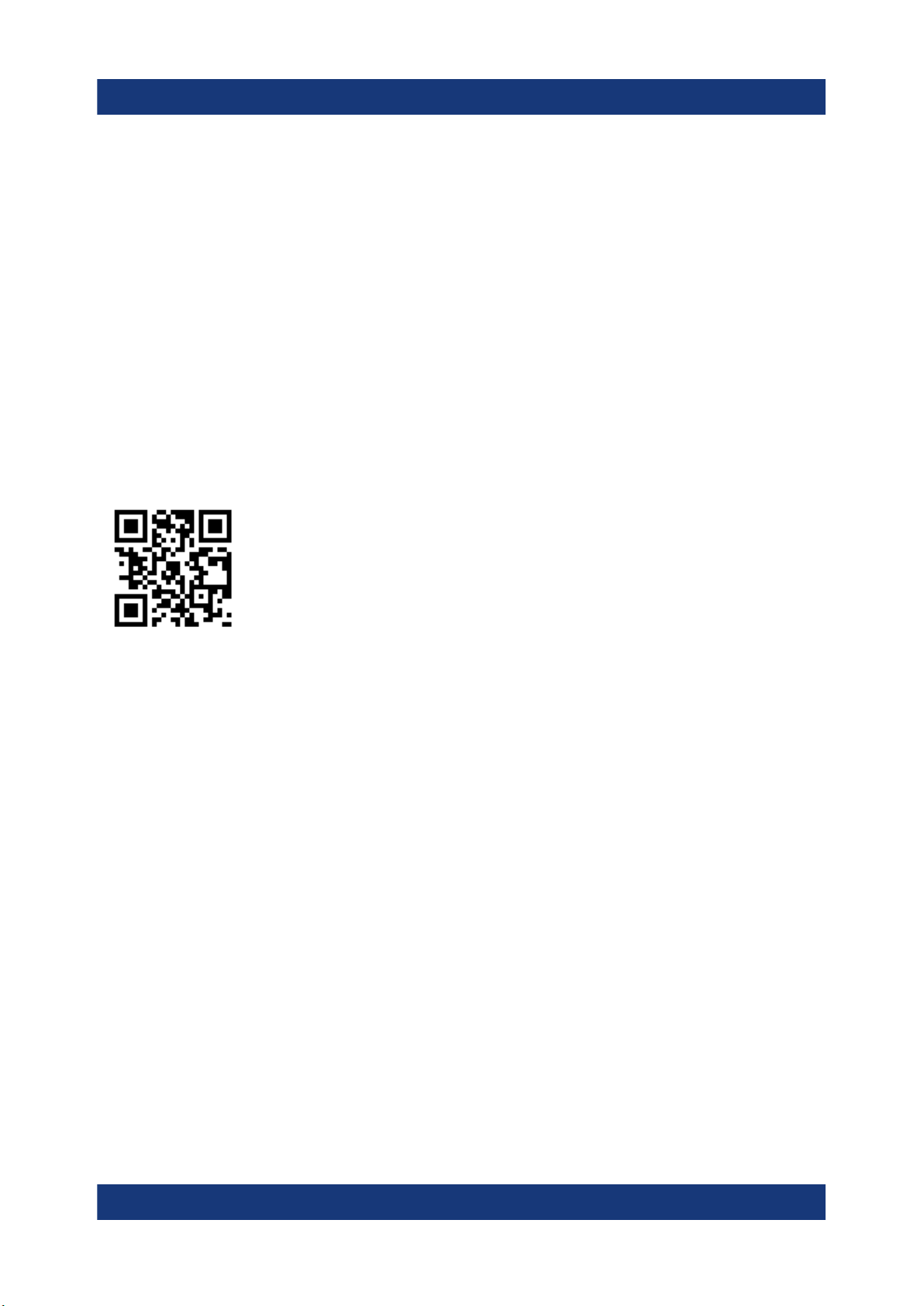
R&S®ZNH
Contacting customer support
7 Contacting customer support
Technical support – where and when you need it
For quick, expert help with any Rohde & Schwarz product, contact our customer
support center. A team of highly qualified engineers provides support and works
with you to find a solution to your query on any aspect of the operation, programming or applications of Rohde & Schwarz products.
Contact information
Contact our customer support center at www.rohde-schwarz.com/support, or fol-
low this QR code:
Figure 7-1: QR code to the Rohde & Schwarz support page
28Getting Started 1334.5979.02 ─ 05

R&S®ZNH
Index
Index
A
AC adapter .............................................. 14
Application cards ....................................... 8
Application notes ....................................... 8
B
Battery insertion ...................................... 12
Battery maintenance ............................... 17
Battery operation
Battery (car adapter) ...........................15
Battery (charging) ............................... 15
Battery (external charger) ................... 15
Battery (replacement) ......................... 15
Brochure ....................................................8
C
Calibration certificate .................................8
Customer support ....................................28
D
Data sheet ................................................. 8
Documentation overview ........................... 7
S
Safety information ..................................... 5
Safety instructions ..................................... 7
Switching on and off the instrument ........ 18
U
Unpacking and checking the instrument ..11
User manual .............................................. 7
W
White papers ............................................. 8
E
Electrostatic discharge ............................ 10
ESD ......................................................... 10
G
Getting started ...........................................7
I
Instrument tour ........................................ 20
Intended use ..............................................5
O
Open source acknowledgment (OSA) .......8
P
Package contents ....................................12
Positioning
Support ............................................... 12
Putting into operation .............................. 10
R
Release notes ........................................... 8
29Getting Started 1334.5979.02 ─ 05
