Page 1

R&S®VSE-K70
Vector Signal Analysis Application
User Manual
(;ÚçÁ2)
1176895102
User Manual
Version 07
Page 2
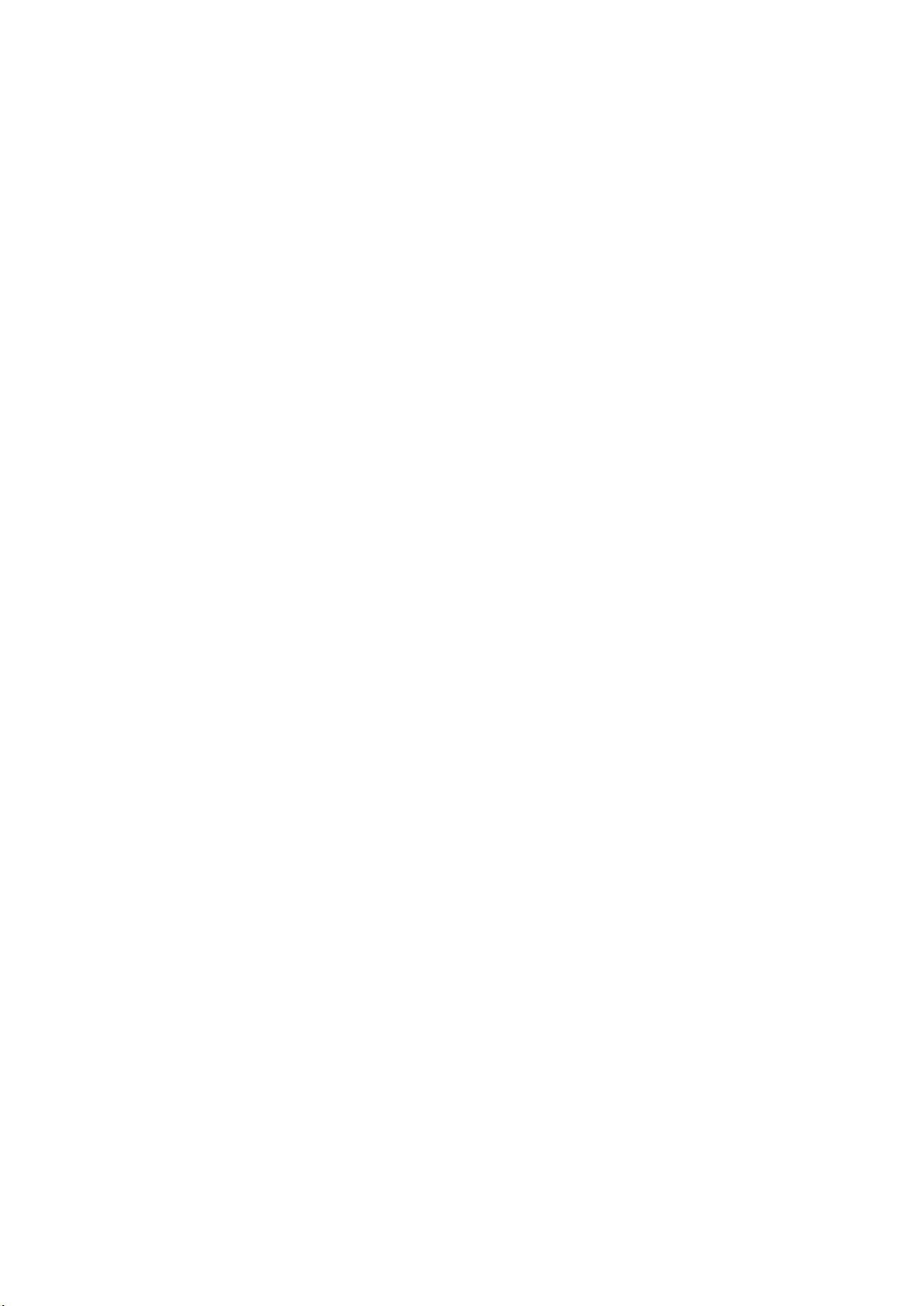
This manual applies to the following software, version 1.50 and later:
●
R&S®VSE Enterprise Edition base software (1320.7500.xx / 1320.7951.xx)
●
R&S®VSE Basic Edition base software (1345.1011.06)
The following software options are described:
●
R&S VSE-K70 (1320.7522.xx)
●
R&S®CMA-K305 (1320.7939.xx)
© 2018 Rohde & Schwarz GmbH & Co. KG
Mühldorfstr. 15, 81671 München, Germany
Phone: +49 89 41 29 - 0
Fax: +49 89 41 29 12 164
Email: info@rohde-schwarz.com
Internet: www.rohde-schwarz.com
Subject to change – Data without tolerance limits is not binding.
R&S® is a registered trademark of Rohde & Schwarz GmbH & Co. KG.
Trade names are trademarks of the owners.
1176.8951.02 | Version 07 | R&S®VSE-K70
The following abbreviations are used throughout this manual: R&S®VSE is abbreviated as R&S VSE.
Page 3
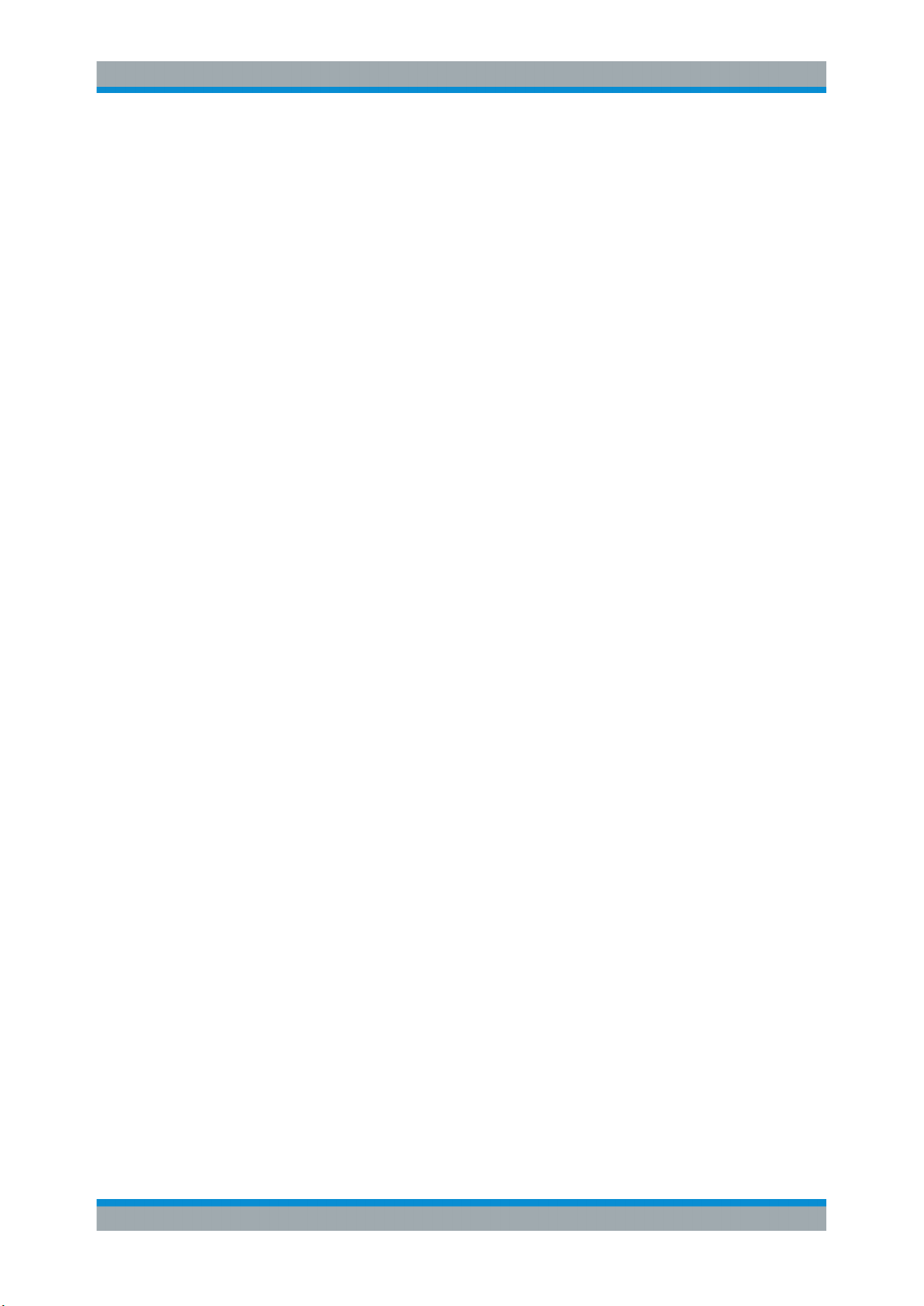
R&S®VSE-K70
1.1 About this Manual......................................................................................................... 7
1.2 Typographical Conventions......................................................................................... 8
2.1 Introduction to Vector Signal Analysis....................................................................... 9
2.2 Starting the VSA Application..................................................................................... 10
2.3 Understanding the Display Information.................................................................... 11
3.1 Evaluation Data Sources in VSA............................................................................... 14
3.2 Result Types in VSA....................................................................................................19
Contents
Contents
1 Preface.................................................................................................... 7
2 Welcome to the Vector Signal Analysis Application.......................... 9
3 Measurements and Result Displays...................................................14
3.3 Predefined Display Configuration............................................................................. 58
3.4 Common Parameters in VSA..................................................................................... 59
4 Measurement Basics........................................................................... 61
4.1 Filters and Bandwidths during Signal Processing.................................................. 61
4.2 Sample Rate, Symbol Rate and I/Q Bandwidth........................................................ 68
4.3 Symbol Mapping......................................................................................................... 70
4.4 Overview of the Demodulation Process................................................................. 100
4.5 Signal Model, Estimation and Modulation Errors.................................................. 114
4.6 Measurement Ranges............................................................................................... 131
4.7 Display Points Vs Estimation Points Per Symbol..................................................136
4.8 Capture Buffer Display............................................................................................. 138
4.9 Known Data Files - Dependencies and Restrictions............................................. 139
5 Configuration......................................................................................141
5.1 Configuration Overview............................................................................................141
5.2 Configuration According to Digital Standards.......................................................145
5.3 Signal Description.....................................................................................................147
5.4 Input, Output and Frontend Settings.......................................................................155
5.5 Signal Capture...........................................................................................................175
5.6 Burst and Pattern Configuration............................................................................. 182
5.7 Result Range Configuration.....................................................................................192
3User Manual 1176.8951.02 ─ 07
Page 4
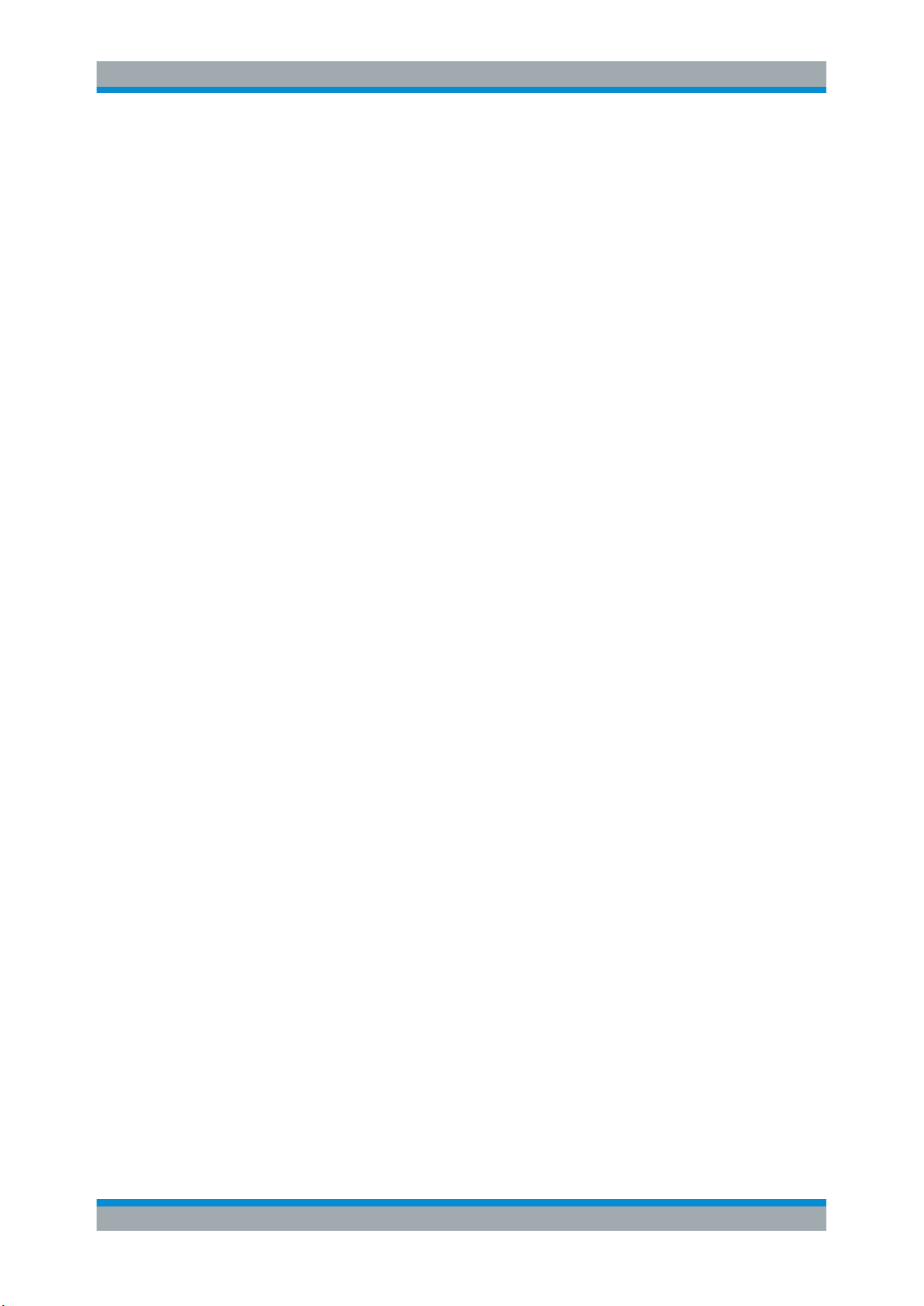
R&S®VSE-K70
5.8 Demodulation Settings............................................................................................. 194
5.9 Measurement Filter Settings.................................................................................... 202
5.10 Evaluation Range Configuration............................................................................. 204
5.11 Adjusting Settings Automatically............................................................................206
6.1 Trace Settings............................................................................................................209
6.2 Trace Export Settings............................................................................................... 212
6.3 Markers...................................................................................................................... 213
6.4 Limit and Display Lines............................................................................................ 219
6.5 Display and Window Configuration.........................................................................223
7.1 How to Perform VSA According to Digital Standards........................................... 227
Contents
6 Analysis.............................................................................................. 209
7 How to Perform Vector Signal Analysis...........................................227
7.2 How to Perform Customized VSA Measurements................................................. 229
7.3 How to Analyze the Measured Data.........................................................................239
8 Measurement Examples.................................................................... 247
8.1 Connecting the Transmitter and Analyzer..............................................................247
8.2 Measurement Example 1: Continuous QPSK Signal............................................. 247
8.3 Measurement Example 2: Burst GSM EDGE Signals............................................ 254
9 Troubleshooting the Measurement.................................................. 264
9.1 Flow Chart for Troubleshooting...............................................................................264
9.2 Explanation of Error Messages............................................................................... 266
9.3 Frequently Asked Questions................................................................................... 275
10 Remote Commands for VSA............................................................. 283
10.1 Introduction............................................................................................................... 283
10.2 Common Suffixes......................................................................................................288
10.3 Activating VSA Measurements................................................................................ 288
10.4 Configuring VSA....................................................................................................... 289
10.5 Analysis..................................................................................................................... 362
10.6 Configuring the Result Display................................................................................387
10.7 Retrieving Results.....................................................................................................405
10.8 Status Reporting System......................................................................................... 430
10.9 Programming Examples........................................................................................... 441
4User Manual 1176.8951.02 ─ 07
Page 5
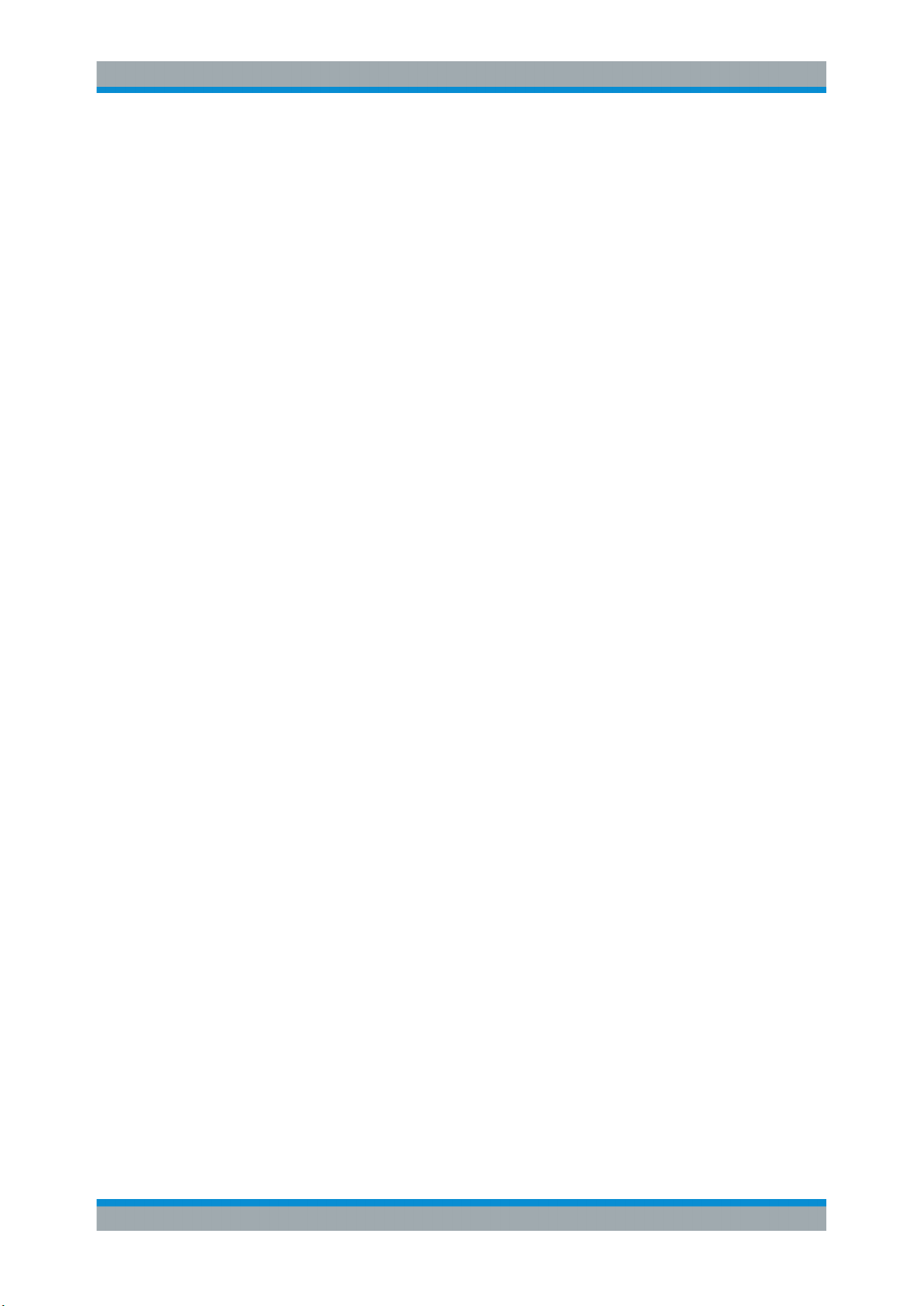
R&S®VSE-K70
A Menu Reference................................................................................. 451
A.1 Common R&S VSE Menus....................................................................................... 451
A.2 Vector Signal Analysis Menus................................................................................. 453
B Reference of Toolbar Functions....................................................... 457
C Abbreviations..................................................................................... 461
D Predefined Standards and Settings................................................. 462
E Predefined Measurement and Tx Filters.......................................... 470
E.1 Transmit Filters......................................................................................................... 470
E.2 Measurement Filters................................................................................................. 471
E.3 Typical Combinations of Tx and Measurement Filters.......................................... 472
Contents
Annex.................................................................................................. 449
F ASCII File Export Format for VSA Data............................................473
G Known Data File Syntax Description................................................475
H Formulae.............................................................................................477
H.1 Trace-based Evaluations..........................................................................................477
H.2 Result Summary Evaluations...................................................................................479
H.3 Statistical Evaluations for the Result Summary.................................................... 482
H.4 Trace Averaging........................................................................................................ 483
H.5 Analytically Calculated Filters................................................................................. 483
H.6 Standard-Specific Filters..........................................................................................484
List of Remote Commands (VSA).....................................................491
Index....................................................................................................501
5User Manual 1176.8951.02 ─ 07
Page 6
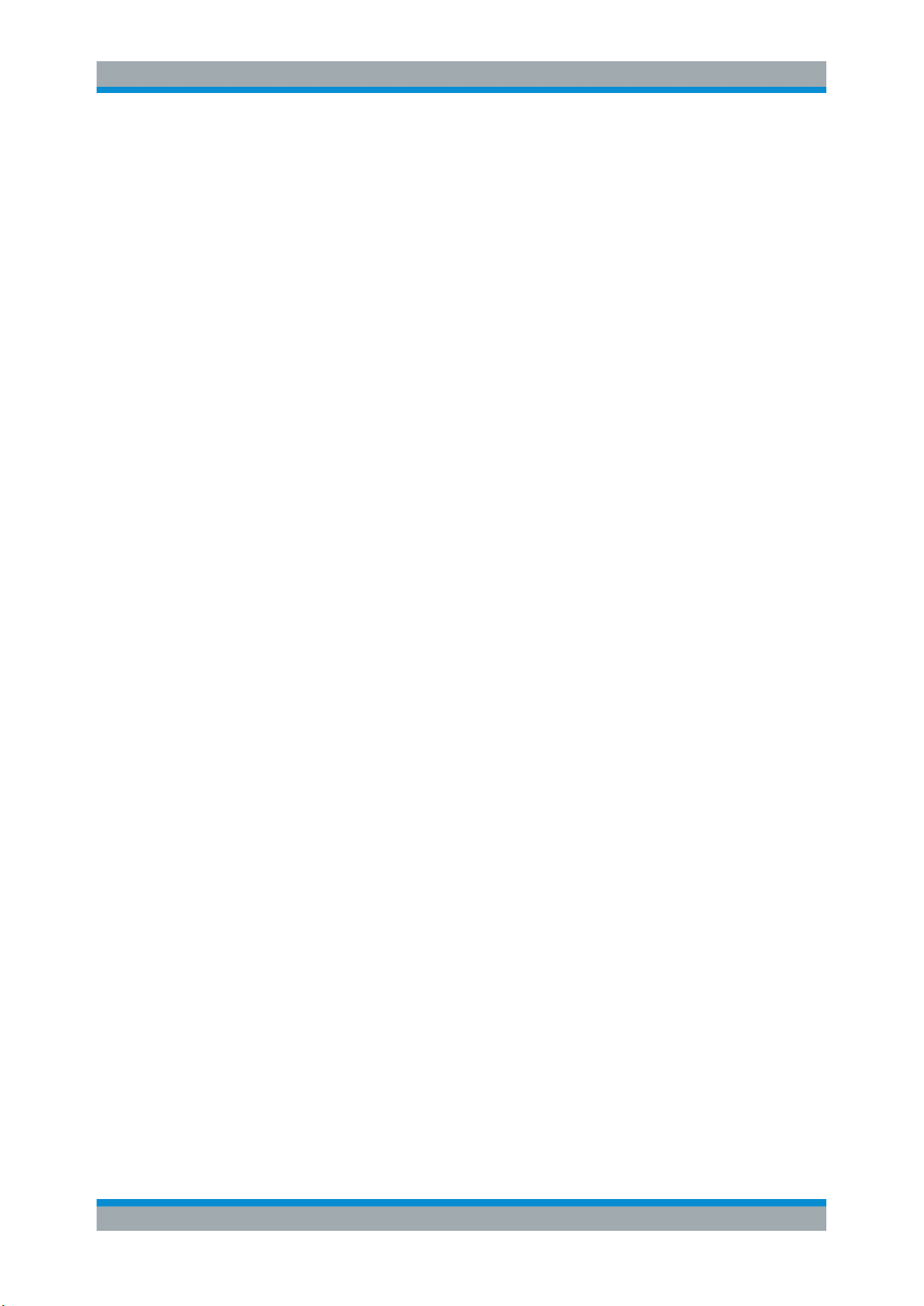
R&S®VSE-K70
Contents
6User Manual 1176.8951.02 ─ 07
Page 7
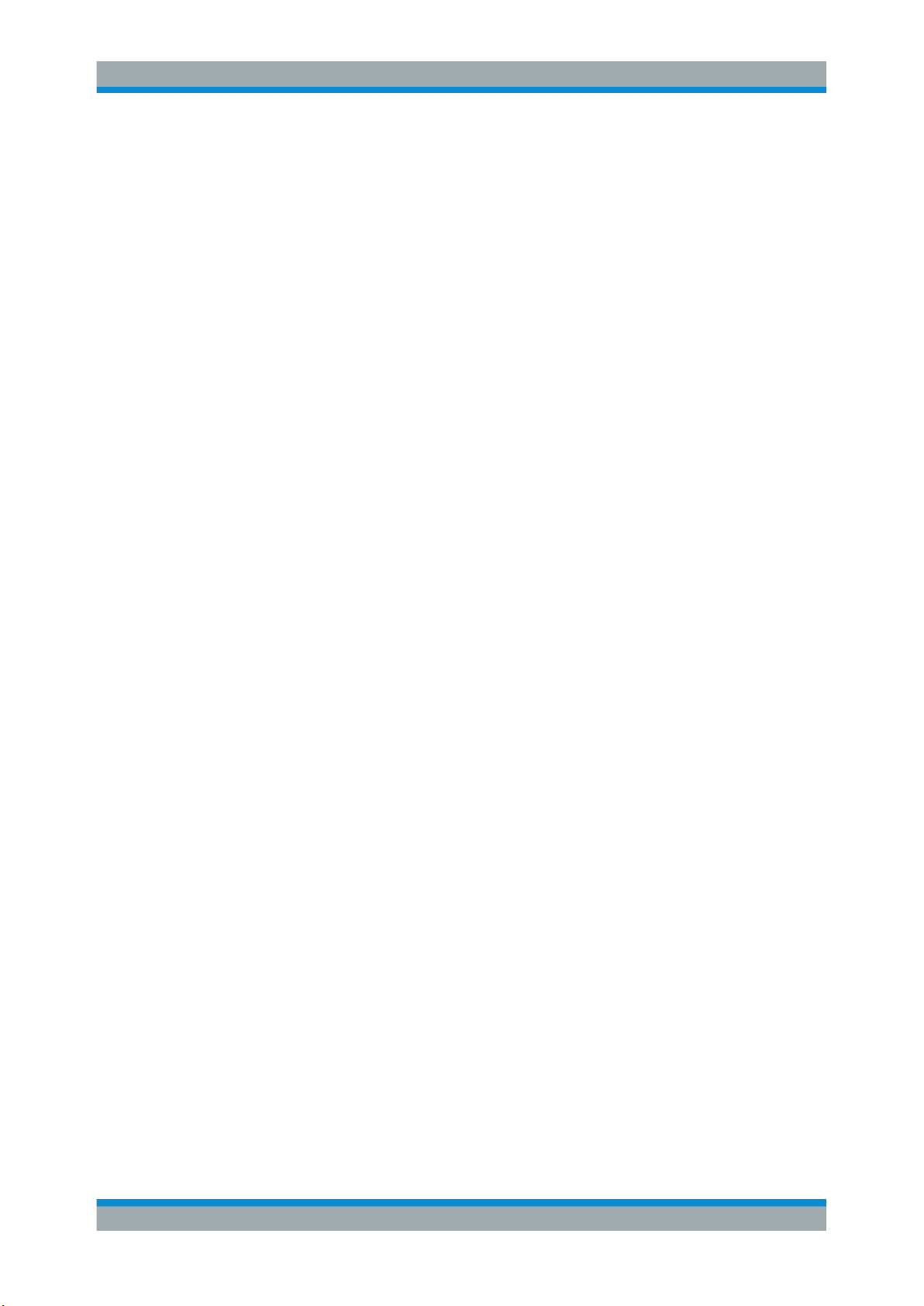
R&S®VSE-K70
1 Preface
1.1 About this Manual
Preface
About this Manual
This R&S VSE VSA User Manual provides all the information specific to the applica-
tion. All general software functions and settings common to all applications and operating modes are described in the R&S VSE Base Software User Manual.
The main focus in this manual is on the measurement results and the tasks required to
obtain them. The following topics are included:
●
Welcome to the R&S VSE VSA application Application
Introduction to and getting familiar with the application
●
Measurements and Result Displays
Details on supported measurements and their result types
●
Measurement Basics
Background information on basic terms and principles in the context of the measurement
●
Configuration + Analysis
A concise description of all functions and settings available to configure measurements and analyze results with their corresponding remote control command
●
How to Perform Measurements in the R&S VSE VSA application Application
The basic procedure to perform each measurement and step-by-step instructions
for more complex tasks or alternative methods
●
Measurement Examples
Detailed measurement examples to guide you through typical measurement scenarios and allow you to try out the application immediately
●
Optimizing and Troubleshooting the Measurement
Hints and tips on how to handle errors and optimize the measurement configuration
●
Remote Commands for R&S VSE VSA application Measurements
Remote commands required to configure and perform R&S VSE VSA application
measurements in a remote environment, sorted by tasks
(Commands required to set up the environment or to perform common tasks in the
software are provided in the R&S VSE Base Software User Manual)
Programming examples demonstrate the use of many commands and can usually
be executed directly for test purposes
●
Annex
Reference material
●
List of remote commands
Alphabetical list of all remote commands described in the manual
●
Index
7User Manual 1176.8951.02 ─ 07
Page 8
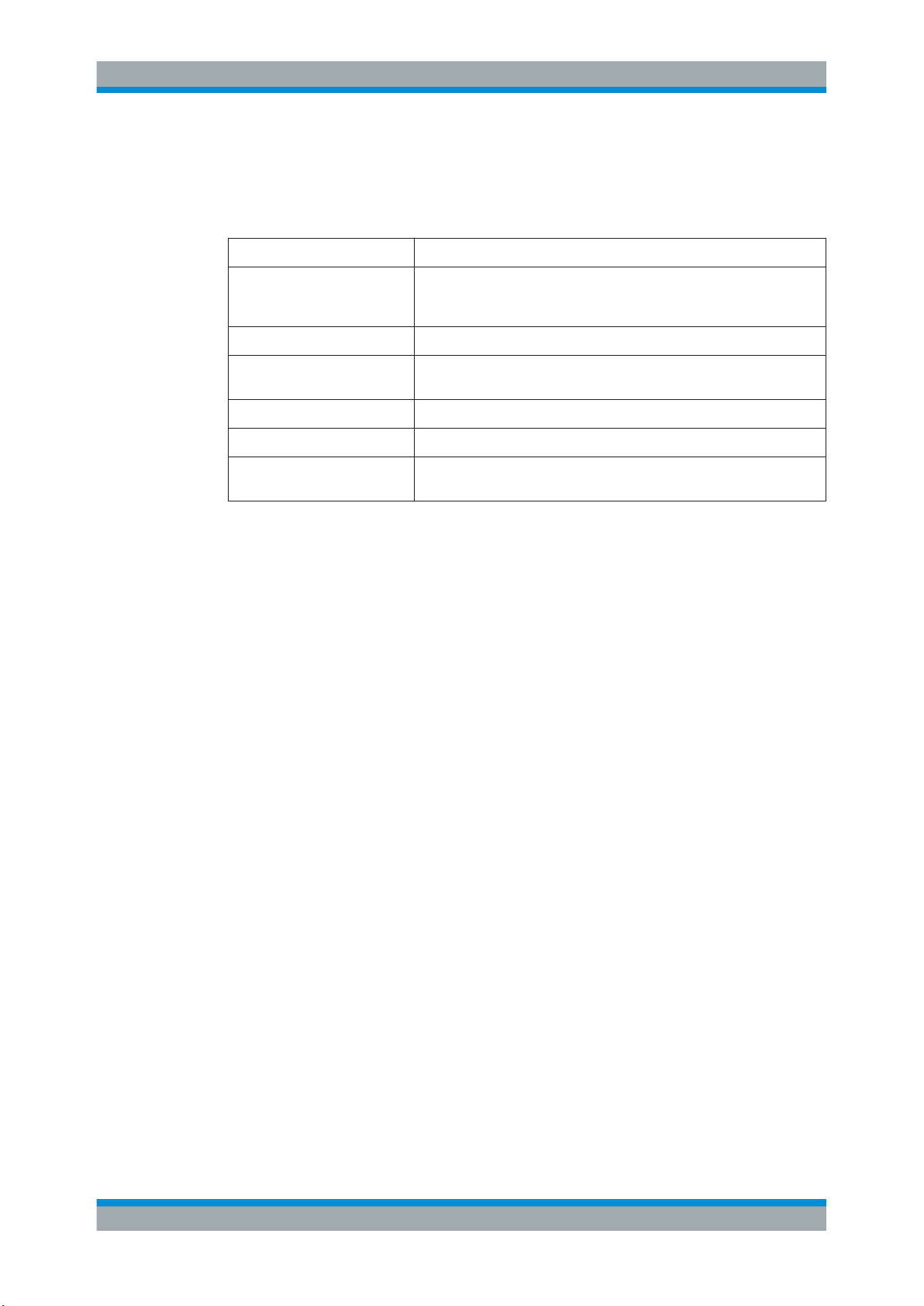
R&S®VSE-K70
1.2 Typographical Conventions
Preface
Typographical Conventions
The following text markers are used throughout this documentation:
Convention Description
"Graphical user interface elements"
[Keys] Key and knob names are enclosed by square brackets.
File names, commands,
program code
Input Input to be entered by the user is displayed in italics.
Links Links that you can click are displayed in blue font.
"References" References to other parts of the documentation are enclosed by quota-
All names of graphical user interface elements on the screen, such as
dialog boxes, menus, options, buttons, and softkeys are enclosed by
quotation marks.
File names, commands, coding samples and screen output are distinguished by their font.
tion marks.
8User Manual 1176.8951.02 ─ 07
Page 9
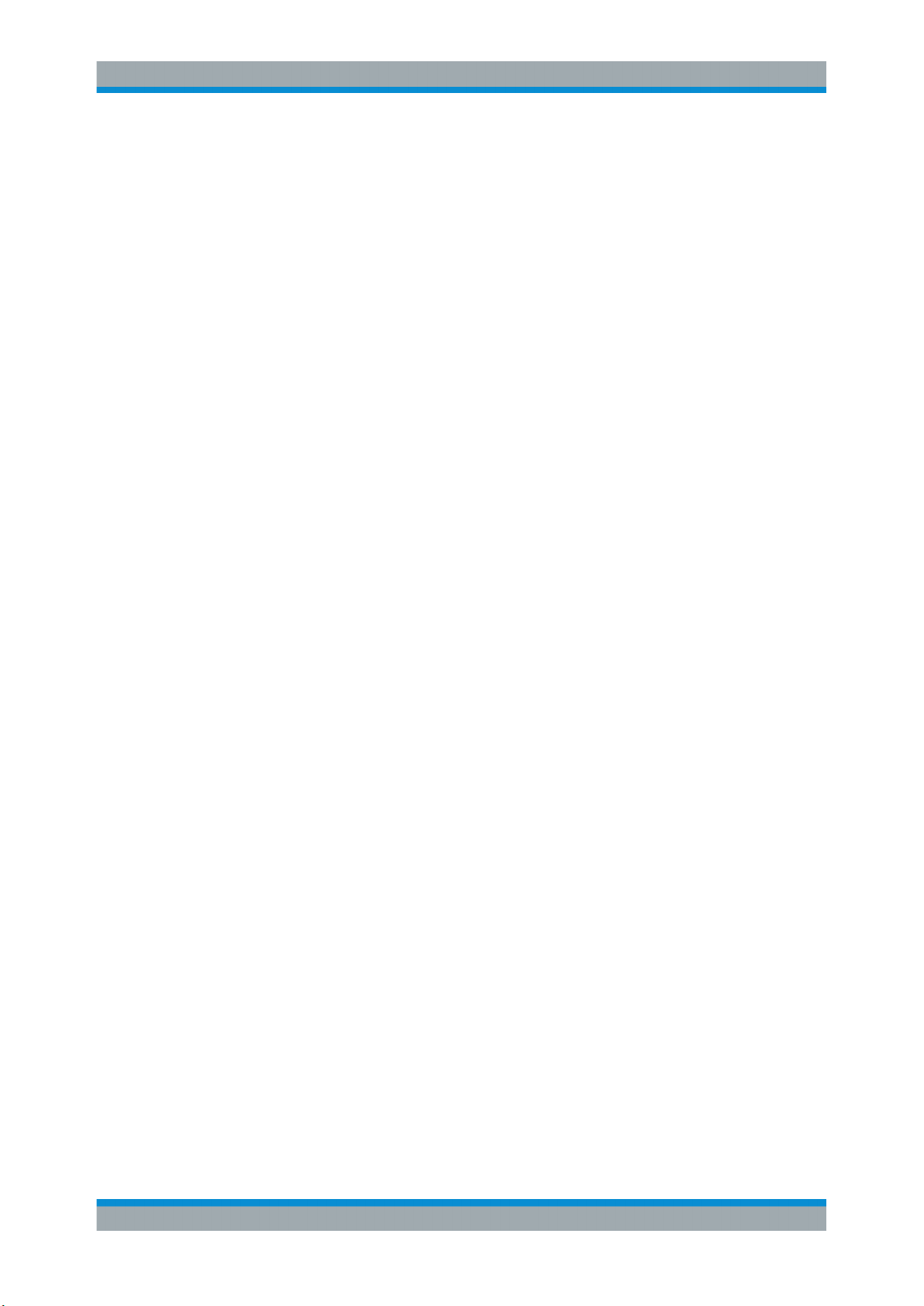
R&S®VSE-K70
2 Welcome to the Vector Signal Analysis
Welcome to the Vector Signal Analysis Application
Introduction to Vector Signal Analysis
Application
The R&S VSE VSA application performs vector and scalar measurements on digitally
modulated single-carrier signals. To perform the measurements it converts RF signals
into the complex baseband.
TheR&S VSE VSA application features:
●
Flexible modulation analysis from MSK to 1024QAM
●
Numerous standard-specific default settings
●
Various graphical, numerical and statistical evaluations and result displays
●
Spectrum analysis of the measured signal and the reference signal
●
Flexible burst search for the analysis of complex signal combinations, short bursts
or signal mix
This user manual contains a description of the functionality that the application provides, including remote control operation.
Functions that are not discussed in this manual are the same as in the I/Q Analyzer
application and are described in the R&S VSE Base Software User Manual. The latest
version is available for download at the product homepage http://www.rohde-
schwarz.com/product/VSE.html.
Additional information
Several application notes discussing vector signal analysis using the R&S VSE VSA
application are available from the Rohde & Schwarz website:
1EF93: Modulation Accuracy Measurements of DVB-S2 and DVB-S2X Signals
1EF55: EVM Measurements for ZigBee signals in the 2.4 GHz band
1MA171: How to use Rohde & Schwarz Instruments in MATLAB
● Introduction to Vector Signal Analysis.......................................................................9
● Starting the VSA Application...................................................................................10
● Understanding the Display Information................................................................... 11
2.1 Introduction to Vector Signal Analysis
The goal of vector signal analysis is to determine the quality of the signal that is transmitted by the device under test (DUT) by comparing it against an ideal signal. The DUT
is usually connected with the analyzer via a cable. The key task of the analyzer is to
determine the ideal signal. Hence, the analyzer aims to reconstruct the ideal signal
from the measured signal that is transmitted by the DUT. This ideal signal is commonly
referred to as the reference signal, while the signal from the DUT is called the mea-
surement signal.
9User Manual 1176.8951.02 ─ 07
Page 10
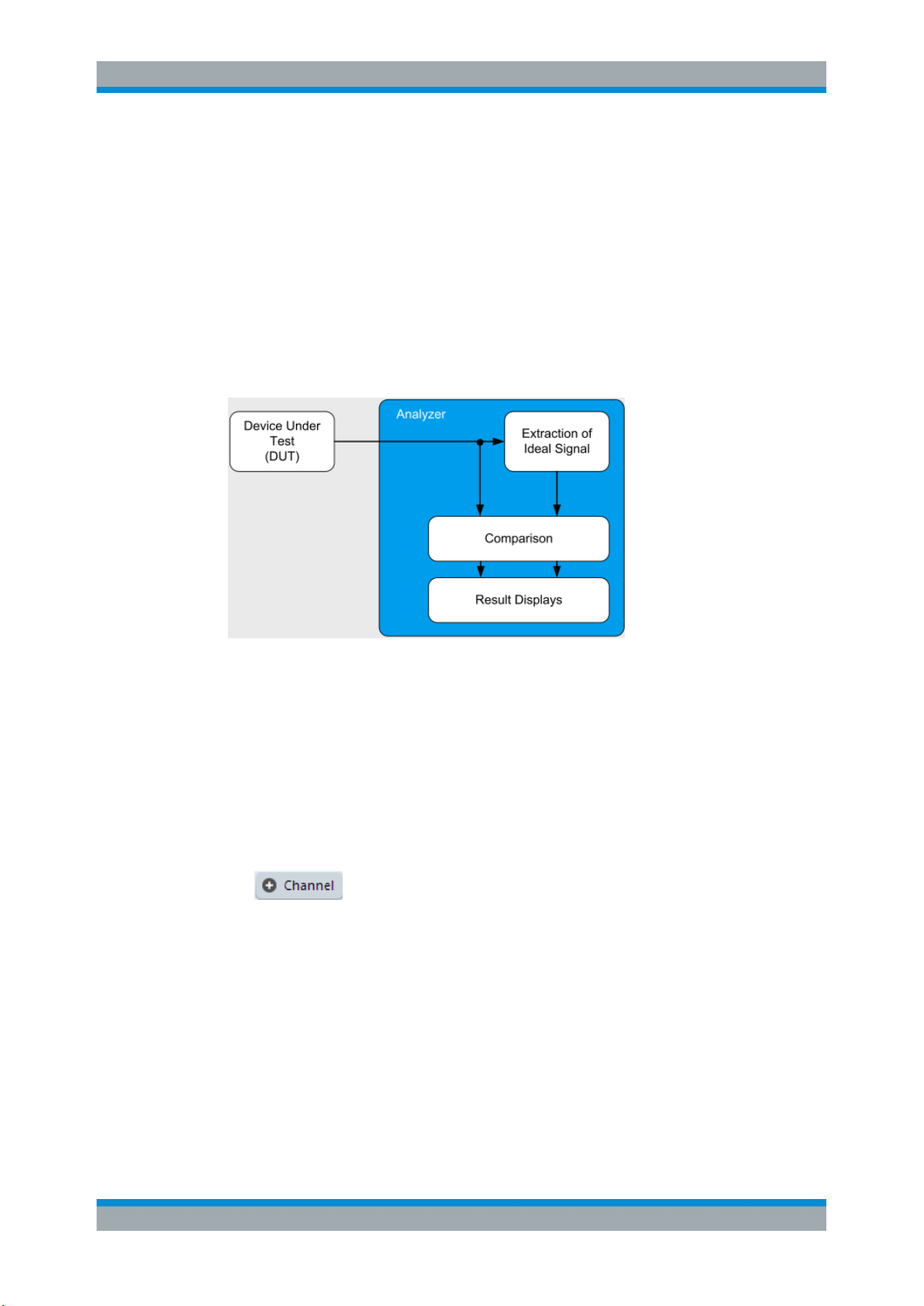
R&S®VSE-K70
Welcome to the Vector Signal Analysis Application
Starting the VSA Application
After extracting the reference signal, the R&S VSE VSA application compares the
measurement signal and the reference signal, and the results of this comparison are
displayed.
Example:
The most common vector signal analysis measurement is the EVM (Error Vector Magnitude) measurement. Here, the complex baseband reference signal is subtracted from
the complex baseband measurement signal. The magnitude of this error vector represents the EVM value. The EVM has the advantage that it "summarizes" all potential
errors and distortions in one single value. If the EVM value is low, the signal quality of
the DUT is high.
Figure 2-1: Simplified schema of vector signal analysis
2.2 Starting the VSA Application
Vector Signal Analysis is a separate application on the R&S VSE. It is activated by creating a new measurement channel in VSA mode.
To activate the VSA application
1.
Select the "Add Channel" function in the Sequence tool window.
A dialog box opens that contains all operating modes and applications currently
available in your R&S VSE.
10User Manual 1176.8951.02 ─ 07
Page 11
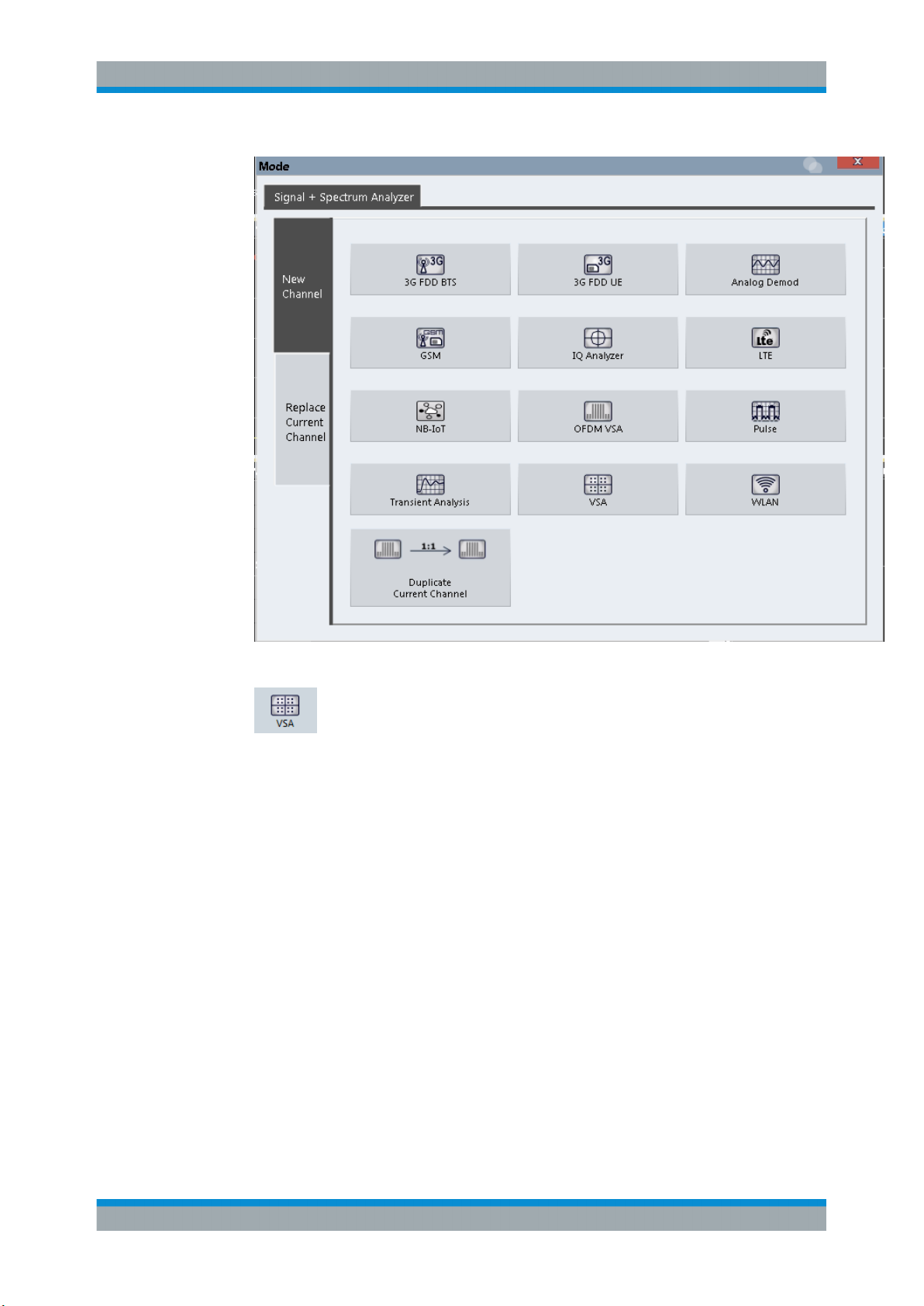
R&S®VSE-K70
Welcome to the Vector Signal Analysis Application
Understanding the Display Information
2. Select the "VSA" item.
The R&S VSE opens a new measurement channel for the R&S VSE VSA application.
2.3 Understanding the Display Information
The following figure shows a measurement diagram during analyzer operation. All different information areas are labeled. They are explained in more detail in the following
sections.
11User Manual 1176.8951.02 ─ 07
Page 12
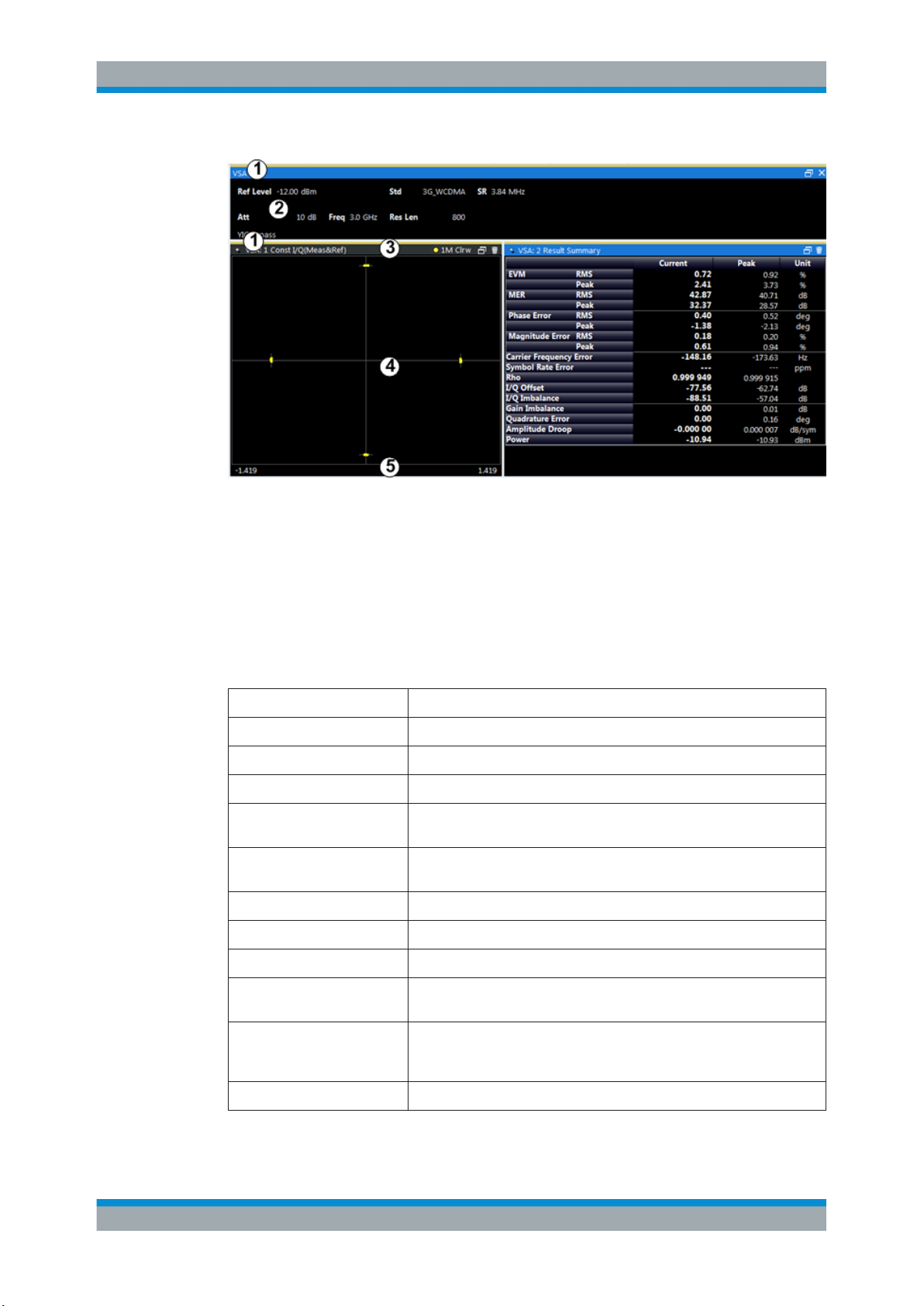
R&S®VSE-K70
Welcome to the Vector Signal Analysis Application
Understanding the Display Information
1 = Color coding for windows of same channel
2 = Channel bar with measurement settings
3 = Window title bar with diagram-specific (trace) information
4 = Diagram area
5 = Diagram footer with diagram-specific information, depending on result display
Channel bar information
In the R&S VSE VSA application, the R&S VSE shows the following settings:
Table 2-1: Information displayed in the channel bar in VSA application
Ref Level Reference level
Freq Center frequency for the RF signal
Offset Reference level offset
Att Mechanical and electronic RF attenuation
STD/Mod Digital standard or modulation type, if no standard is active (or default
standard is changed)
Res Len/ Cap Len Result length or capture length (for capture buffer display), see "Capture
Length Settings" on page 176
SR Symbol Rate
Burst Burst search active (see "Enabling Burst Searches" on page 184)
Pattern Pattern search active (see "Enabling Pattern Searches" on page 186)
Stat Count Statistics count for averaging and other statistical operations, see "Statis-
tic Count" on page 178; cannot be edited directly
Capt Count Capture count; the current number of captures performed if several cap-
tures are necessary to obtain the number of results defined by "Statistics
Count"; cannot be edited directly
Result Range # Selected result range (see "Select Result Rng" on page 193)
12User Manual 1176.8951.02 ─ 07
Page 13
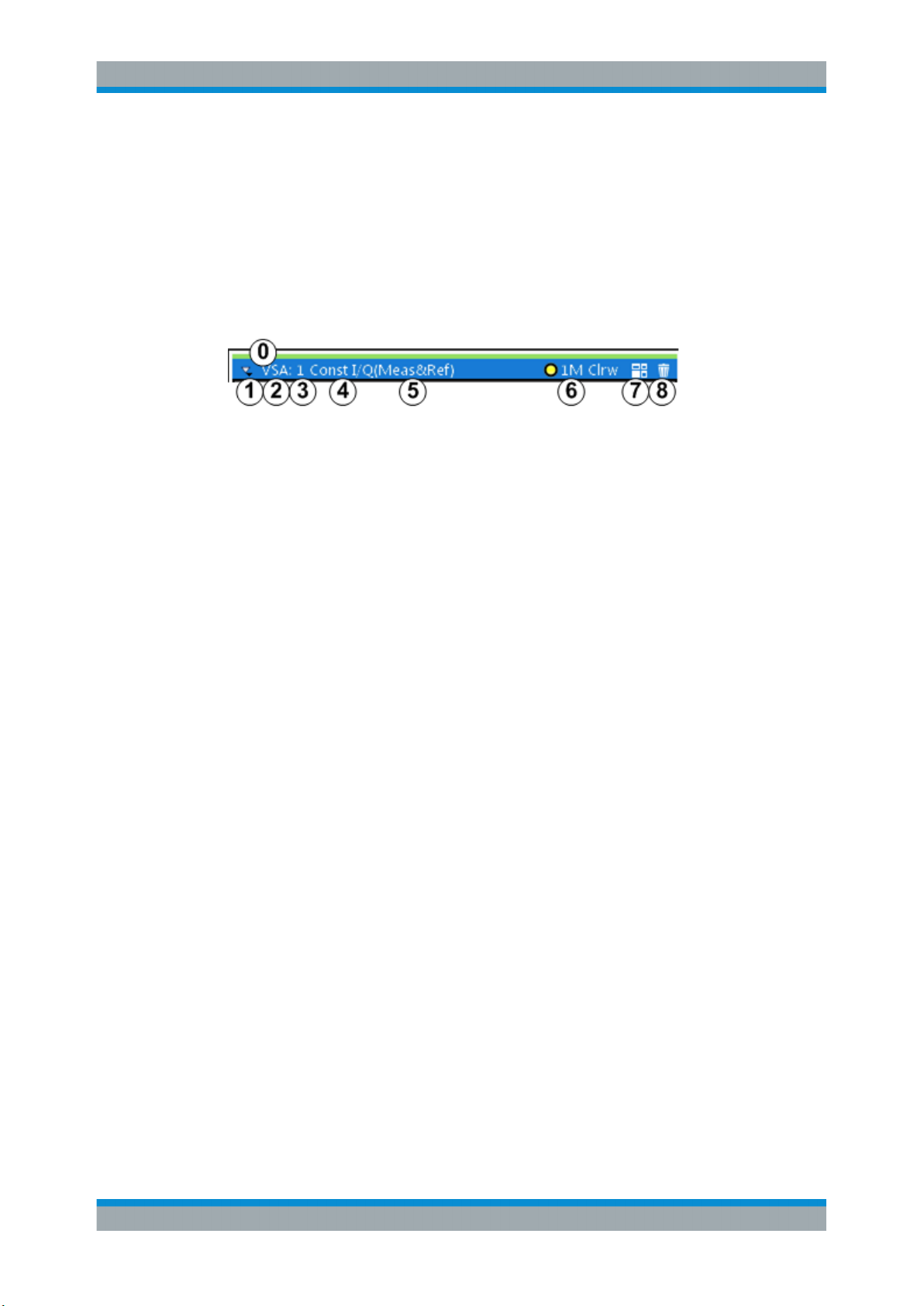
R&S®VSE-K70
Welcome to the Vector Signal Analysis Application
Understanding the Display Information
In addition, the channel bar also displays information on instrument settings that affect
the measurement results even though this is not immediately apparent from the display
of the measured values (e.g. transducer or trigger settings). This information is displayed only when applicable for the current measurement. For details see the
R&S VSE Base Software User Manual.
Window title bar information
For each diagram, the header provides the following information:
Figure 2-2: Window title bar information in VSA application
0 = Color coding for windows of same channel
1 = Edit result display function
2 = Channel name
3 = Window number
4 = Window type
5 = Data source type
6 = Trace color, trace number, displayed signal for Meas&Ref data source: M (Meas) or R (Ref), trace mode
7 = Dock/undock window function
8 = Close window function
Diagram area
The diagram area displays the results according to the selected result displays (see
Chapter 3, "Measurements and Result Displays", on page 14).
Diagram footer information
The diagram footer (beneath the diagram) contains the start and stop symbols or time
of the evaluation range.
Status bar information
The software status, errors and warnings and any irregularities in the software are indicated in the status bar at the bottom of the R&S VSE window.
13User Manual 1176.8951.02 ─ 07
Page 14
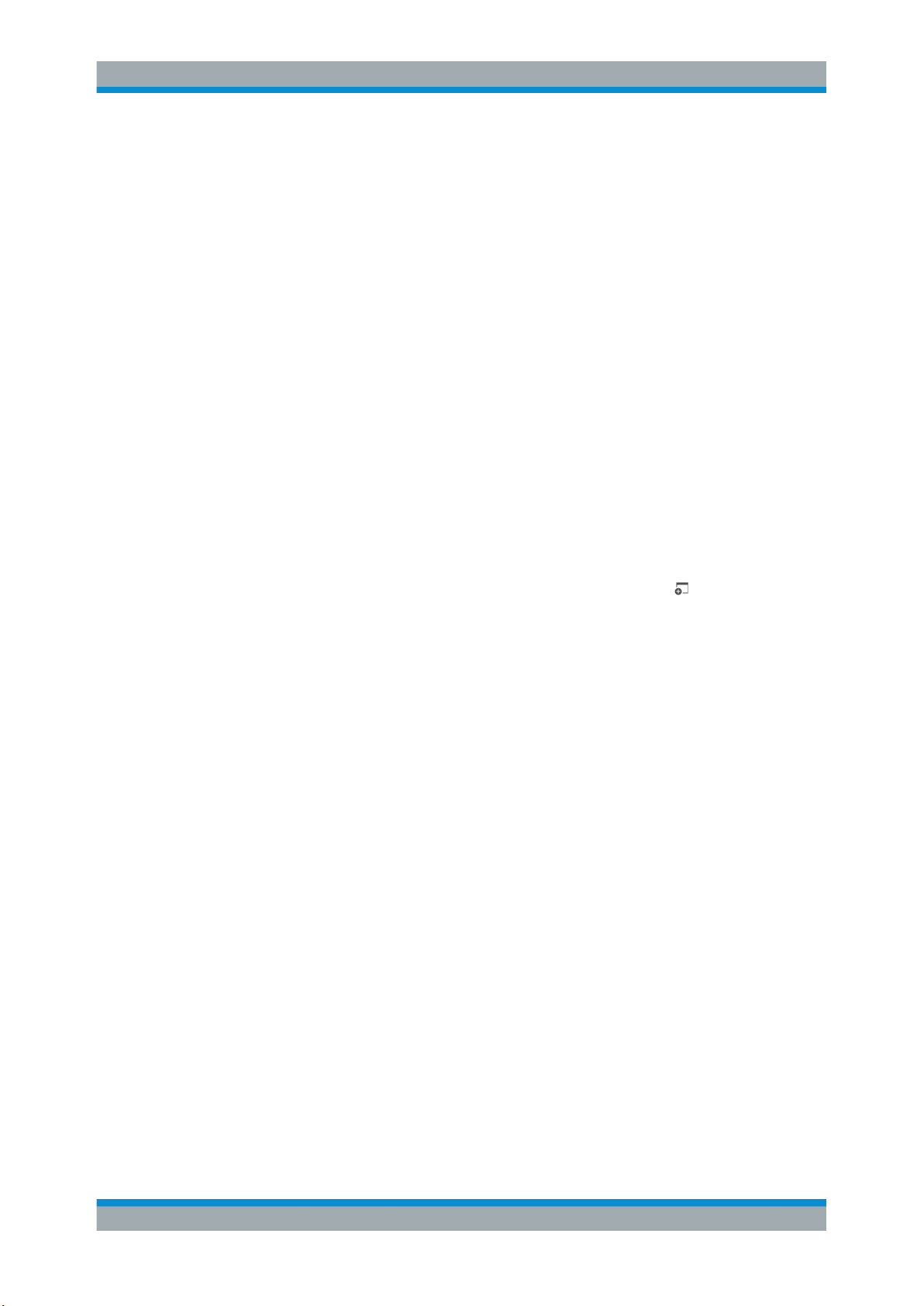
R&S®VSE-K70
3 Measurements and Result Displays
Measurements and Result Displays
Evaluation Data Sources in VSA
Various different result displays for VSA measurements are available. Which result
types are available depends on the selected data source. You can define which part of
the measured signal is to be evaluated and displayed.
The determined result and evaluation ranges are included in the result displays (where
useful) to visualize the basis of the displayed values and traces.
For background information on the result and evaluation ranges see Chapter 4.6,
"Measurement Ranges", on page 131.)
Result display windows
For each measurement, a separate measurement channel is activated. Each measurement channel can provide multiple result displays, which are displayed in individual
windows. The measurement windows can be rearranged and configured in the
R&S VSE to meet your requirements. All windows that belong to the same measurement (including the channel bar) are indicated by a colored line at the top of the window title bar.
In the R&S VSE VSA application, a maximum of 24 windows are available.
►
To add further result displays for the VSA channel, select the
from the toolbar, or select the "Window > New Window" menu item.
For details on working with channels and windows see the "Operating Basics"
chapter in the R&S VSE Base Software User Manual.
● Evaluation Data Sources in VSA.............................................................................14
● Result Types in VSA............................................................................................... 19
● Predefined Display Configuration............................................................................58
● Common Parameters in VSA..................................................................................59
3.1 Evaluation Data Sources in VSA
The data source determines which result types are available (see Table 3-1). For
details on selecting the data source for evaluation see Chapter 6.5, "Display and Win-
dow Configuration", on page 223.
"Add Window" icon
14User Manual 1176.8951.02 ─ 07
Page 15

R&S®VSE-K70
Measurements and Result Displays
Evaluation Data Sources in VSA
In diagrams in the frequency domain (Spectrum transformation, see "Result Type
Transformation" on page 224) the usable I/Q bandwidth is indicated by vertical blue
lines.
Capture Buffer...............................................................................................................15
Measurement & Reference Signal................................................................................ 16
Symbols........................................................................................................................ 16
Error Vector...................................................................................................................16
Modulation Errors..........................................................................................................17
Modulation Accuracy.....................................................................................................17
Equalizer....................................................................................................................... 18
Multi Source.................................................................................................................. 18
Capture Buffer
Displays the captured I/Q data.
In capture buffer result diagrams the result ranges are indicated by green bars along
the time axis. The currently displayed result range is indicated by a blue bar.
Figure 3-1: Result ranges for a burst signal
Note: You can use the capture buffer display to navigate through the available result
ranges (using Select Result Rng function), and analyze the individual result ranges in
separate windows.
15User Manual 1176.8951.02 ─ 07
Page 16
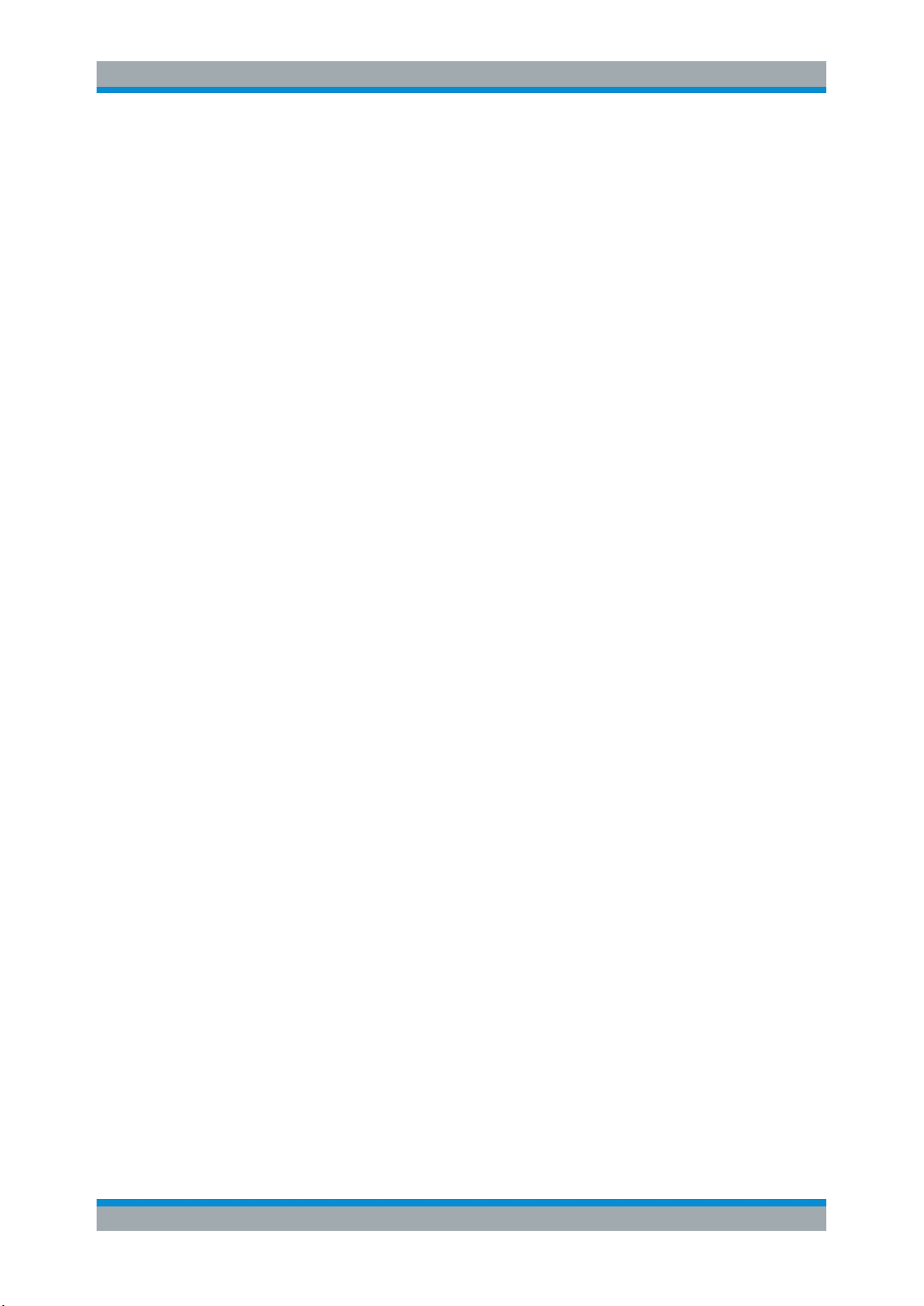
R&S®VSE-K70
Measurements and Result Displays
Evaluation Data Sources in VSA
You can change the position of the result range quickly and easily by dragging the blue
bar representing the result range to a different position in the capture buffer.
If the optional 2 GHz bandwidth extension (B2000) is active, the capture buffer is
restricted to 256 000 samples; thus, all data is included in one single range.
The default result type is "Magnitude Absolute".
The following result types are available:
●
Chapter 3.2.21, "Magnitude Absolute", on page 40
●
Chapter 3.2.22, "Magnitude Overview Absolute", on page 41
●
Chapter 3.2.28, "Real/Imag (I/Q)", on page 47
●
Chapter 3.2.11, "Frequency Absolute", on page 30
●
Chapter 3.2.34, "Vector I/Q", on page 57
Remote command:
LAY:ADD? '1',BEL,TCAP(see LAYout:ADD[:WINDow]? on page 392)
Measurement & Reference Signal
The measurement signal or the ideal reference signal (or both)
The default result type is "Magnitude Relative".
The following result types are available:
●
Chapter 3.2.21, "Magnitude Absolute", on page 40
●
Chapter 3.2.23, "Magnitude Relative", on page 43
●
Chapter 3.2.26, "Phase Wrap", on page 45
●
Chapter 3.2.27, "Phase Unwrap", on page 46
●
Chapter 3.2.11, "Frequency Absolute", on page 30
●
Chapter 3.2.12, "Frequency Relative", on page 32
●
Chapter 3.2.28, "Real/Imag (I/Q)", on page 47
●
Chapter 3.2.10, "Eye Diagram Real (I)", on page 30
●
Chapter 3.2.9, "Eye Diagram Imag (Q)", on page 29
●
Chapter 3.2.8, "Eye Diagram Frequency", on page 28
●
Chapter 3.2.5, "Constellation I/Q", on page 25
●
Chapter 3.2.34, "Vector I/Q", on page 57
●
Chapter 3.2.4, "Constellation Frequency", on page 24
●
Chapter 3.2.33, "Vector Frequency", on page 56
Remote command:
LAY:ADD? '1',BEL,REF(see LAYout:ADD[:WINDow]? on page 392)
Symbols
The detected symbols (i.e. the detected bits) displayed in a table;
The default result type is a hexadecimal symbol table.
Other formats for the symbol table are available, but no other result types (see Chap-
ter 3.2.32, "Symbol Table", on page 55).
Remote command:
LAY:ADD? '1',BEL, SYMB(see LAYout:ADD[:WINDow]? on page 392)
Error Vector
The modulated difference between the complex measurement signal and the complex
reference signal:
16User Manual 1176.8951.02 ─ 07
Page 17
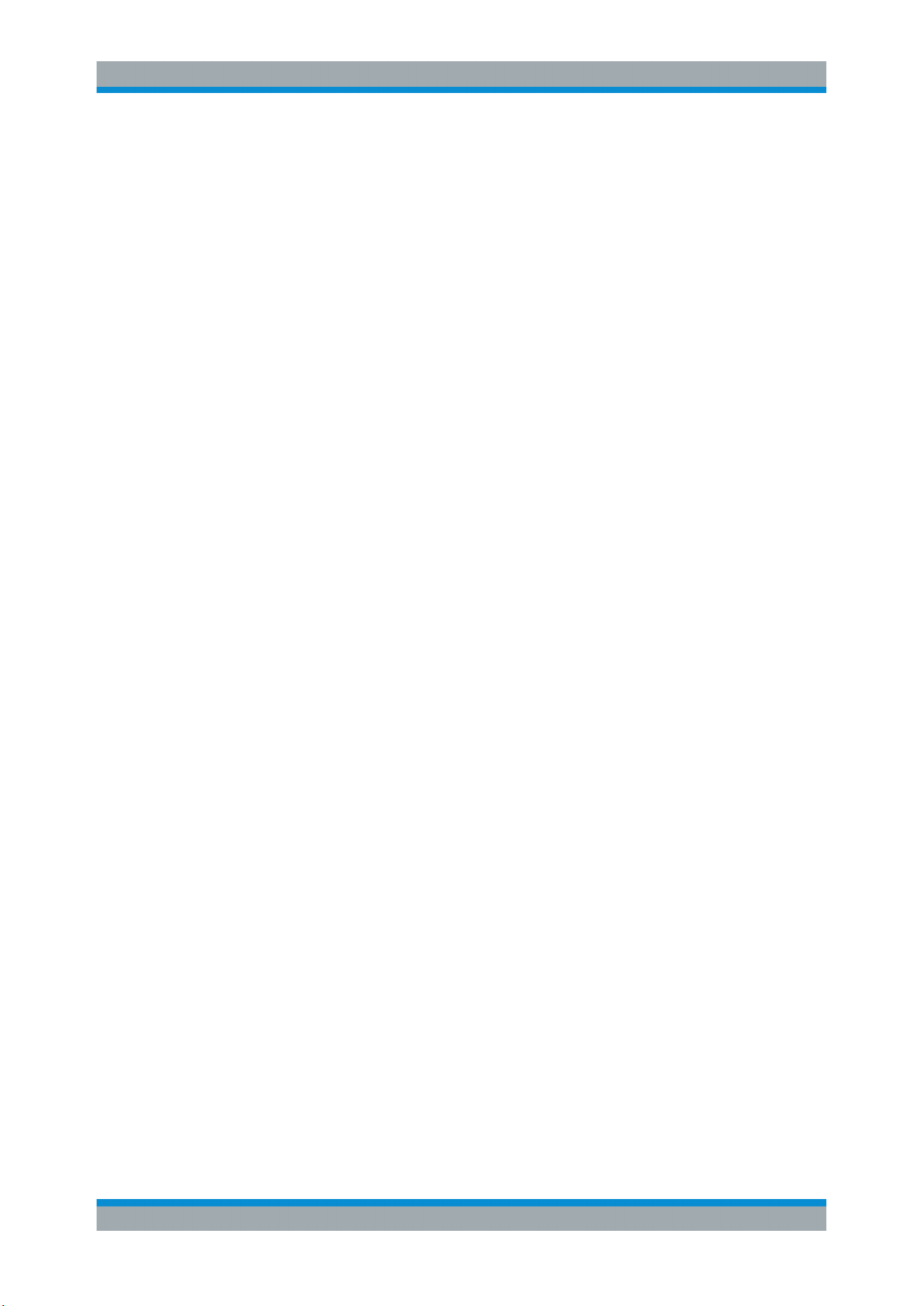
R&S®VSE-K70
Measurements and Result Displays
Evaluation Data Sources in VSA
Modulation (measurement signal - reference signal)
For example: EVM = Mag(meas - ref)
The default result type is "EVM".
The following result types are available:
●
Chapter 3.2.7, "Error Vector Magnitude (EVM)", on page 27
●
Chapter 3.2.28, "Real/Imag (I/Q)", on page 47
●
Chapter 3.2.34, "Vector I/Q", on page 57
Remote command:
LAY:ADD? '1',BEL,EVEC(see LAYout:ADD[:WINDow]? on page 392)
Modulation Errors
The difference between the modulated complex samples in the measurement and the
modulated reference signal:
Modulation (measurement signal) - Modulation (reference signal)
For example: Magnitude Error = Mag(meas) - Mag(ref)
The default result type is "Magnitude Error".
The following result types are available:
●
Chapter 3.2.21, "Magnitude Absolute", on page 40
●
Chapter 3.2.25, "Phase Error", on page 44
●
Chapter 3.2.13, "Frequency Error Absolute", on page 33
●
Chapter 3.2.14, "Frequency Error Relative", on page 34
Remote command:
LAY:ADD? '1',BEL,MERR(see LAYout:ADD[:WINDow]? on page 392)
Modulation Accuracy
Parameters that characterize the accuracy of modulation.
The default result type is "Result Summary".
The following result types are available:
●
Chapter 3.2.29, "Result Summary", on page 48
●
Chapter 3.2.1, "Bit Error Rate (BER)", on page 21
The results of a modulation accuracy measurement can be checked for violation of
defined limits automatically. If limit check is activated and the measured values exceed
the limits, those values are indicated in red in the result summary table. If limit check is
activated and no values exceed the limits, the checked values are indicated in green.
17User Manual 1176.8951.02 ─ 07
Page 18
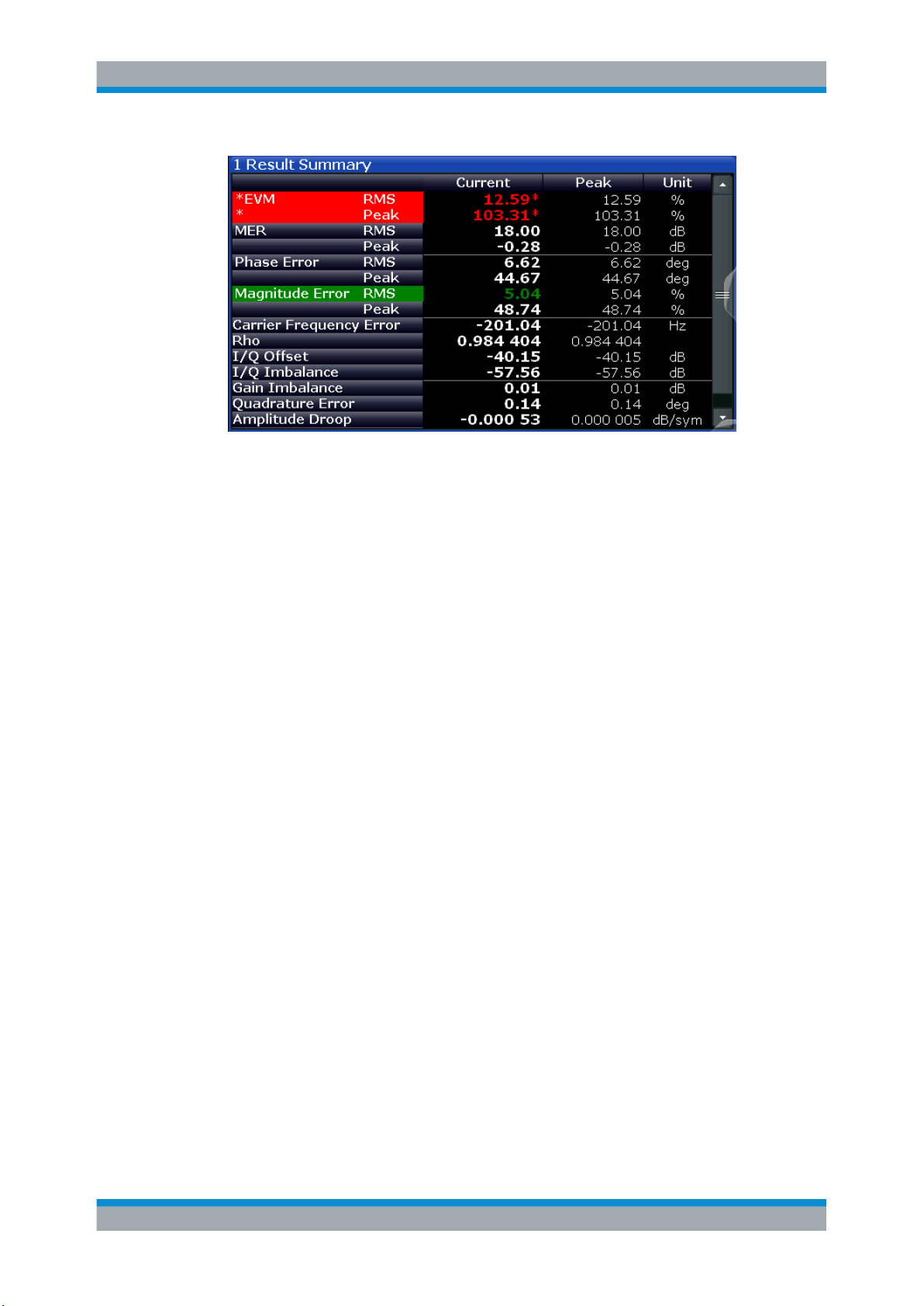
R&S®VSE-K70
Measurements and Result Displays
Evaluation Data Sources in VSA
Remote command:
LAY:ADD? '1',BEL,MACC(see LAYout:ADD[:WINDow]? on page 392)
Equalizer
Filter characteristics of the equalizer used to compensate for channel distortion and
parameters of the distortion itself.
The following result types are available:
●
Chapter 3.2.18, "Impulse Response Magnitude", on page 38
●
Chapter 3.2.19, "Impulse Response Phase", on page 39
●
Chapter 3.2.20, "Impulse Response Real/Imag", on page 39
●
Chapter 3.2.16, "Frequency Response Magnitude", on page 36
●
Chapter 3.2.17, "Frequency Response Phase", on page 37
●
Chapter 3.2.15, "Frequency Response Group Delay", on page 35
●
Chapter 3.2.3, "Channel Frequency Response Magnitude", on page 23
●
Chapter 3.2.2, "Channel Frequency Response Group Delay", on page 23
The default result type is "Frequency Response Magnitude".
Remote command:
LAY:ADD? '1',BEL,EQU(see LAYout:ADD[:WINDow]? on page 392)
Multi Source
Combines two data sources in one diagram, with (initially) one trace for each data
source. This allows you to compare the errors to the captured or measured data
directly in the diagram.
Furthermore, for carrier-in-carrier measurements, this data source makes both carriers
visible.
The default result type is "Spec (Meas+Error)".
The following result types are available:
●
Chapter 3.2.30, "Spectrum (Capture Buffer + Error)", on page 53
●
Chapter 3.2.31, "Spectrum (Measurement + Error)", on page 54
Remote command:
LAY:ADD? '1',RIGH,MCOM, see LAYout:ADD[:WINDow]? on page 392
18User Manual 1176.8951.02 ─ 07
Page 19
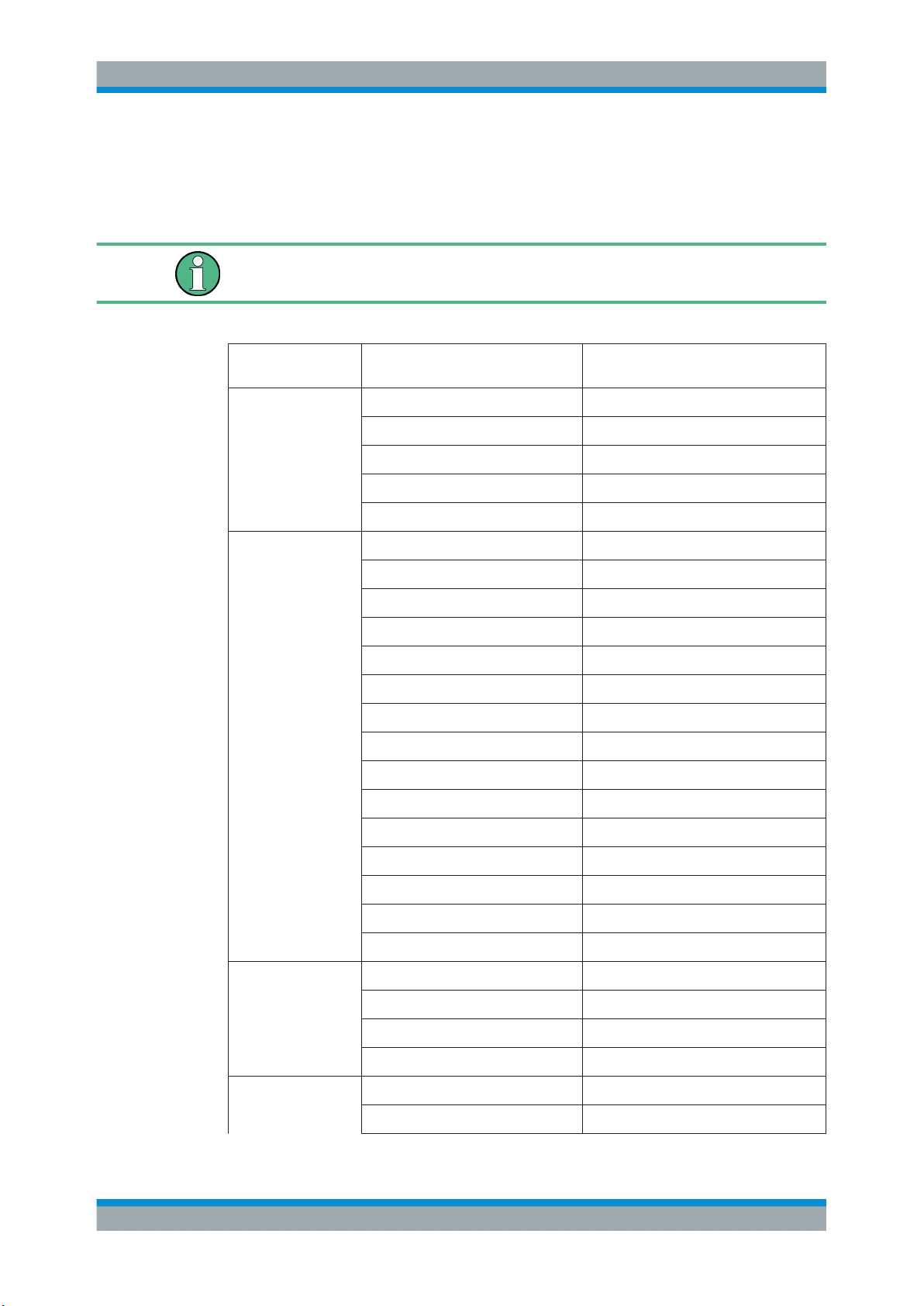
R&S®VSE-K70
3.2 Result Types in VSA
Measurements and Result Displays
Result Types in VSA
The available result types for a window depend on the selected evaluation data source.
The SCPI parameters in the following table refer to the CALC:FORM command, see
CALCulate<n>:FORMat on page 400.
Table 3-1: Available result types depending on data source
Evaluation Data
Source
Capture Buffer Magnitude Absolute MAGNitude
Meas & Ref Signal Magnitude Absolute MAGNitude
Result Type SCPI Parameter
Real/Imag (I/Q) RIMag
Frequency Absolute FREQuency
Vector I/Q COMP
Magnitude Overview Absolute MOVerview
Magnitude Relative MAGNitude
Phase Wrap PHASe
Phase Unwrap UPHase
Frequency Absolute FREQuency
Frequency Relative FREQuency
Real/Imag (I/Q) RIMag
Eye Diagram Real (I) IEYE
Eye Diagram Imag (Q) QEYE
Eye Diagram Frequency FEYE
Constellation I/Q CONS
Constellation I/Q (Rotated) RCON
Vector I/Q COMP
Constellation Frequency CONF
Vector Frequency COVF
Symbols Binary -
Octal -
Decimal -
Hexadecimal -
Error Vector EVM MAGNitude
Real/Imag (I/Q) RIMag
19User Manual 1176.8951.02 ─ 07
Page 20
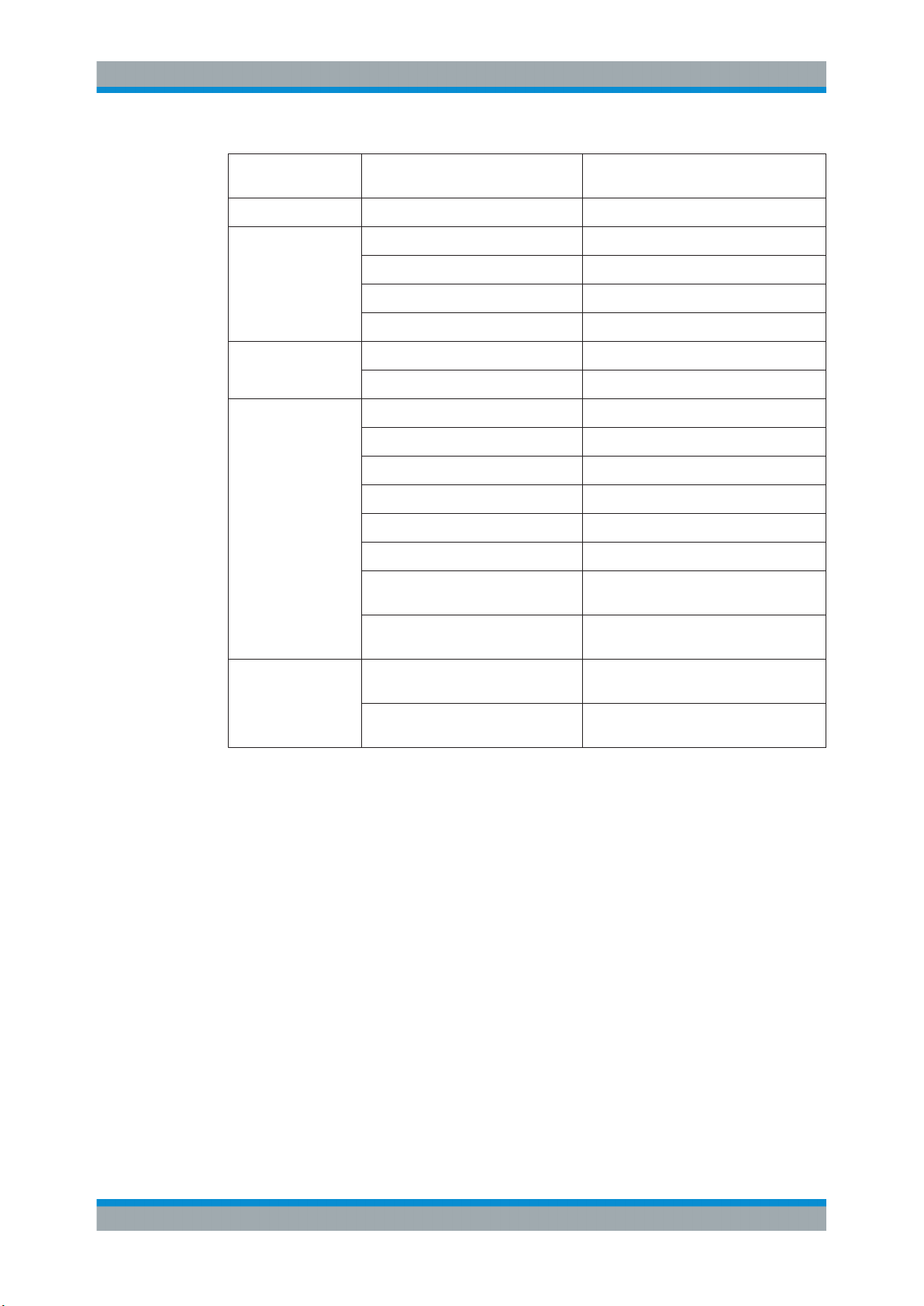
R&S®VSE-K70
Measurements and Result Displays
Result Types in VSA
Evaluation Data
Source
Modulation Errors Magnitude Error MAGNitude
Modulation Accuracy Bit Error Rate BERate
Equalizer Impulse Response Magnitude MAGNitude
Result Type SCPI Parameter
Vector I/Q COMP
Phase Error PHASe
Frequency Error Absolute FREQuency
Frequency Error Relative FREQuency
Result Summary RSUM
Impulse Response Phase UPHase
Impulse Response Real/Image RIMag
Frequency Response Magnitude MAGNitude
Frequency Response Phase UPHase
Frequency Response Group Delay GDELay
Channel Frequency Response Magnitude
MAGNitude
Channel Frequency Response Group
Delay
Multi Source Spectrum (Real/Imag) (Capture buffer
+ Error)
Spectrum (Real/Imag) (Measurement
+ Error)
GDELay
RIMag (query only)
RIMag (query only)
For details on selecting the data source and result types for evaluation see Chap-
ter 6.5, "Display and Window Configuration", on page 223.
Remote command:
CALCulate<n>:FORMat on page 400
● Bit Error Rate (BER)................................................................................................21
● Channel Frequency Response Group Delay.......................................................... 23
● Channel Frequency Response Magnitude..............................................................23
● Constellation Frequency......................................................................................... 24
● Constellation I/Q......................................................................................................25
● Constellation I/Q (Rotated)......................................................................................26
● Error Vector Magnitude (EVM)................................................................................27
● Eye Diagram Frequency......................................................................................... 28
● Eye Diagram Imag (Q)............................................................................................ 29
● Eye Diagram Real (I)...............................................................................................30
● Frequency Absolute................................................................................................ 30
● Frequency Relative................................................................................................. 32
● Frequency Error Absolute....................................................................................... 33
20User Manual 1176.8951.02 ─ 07
Page 21
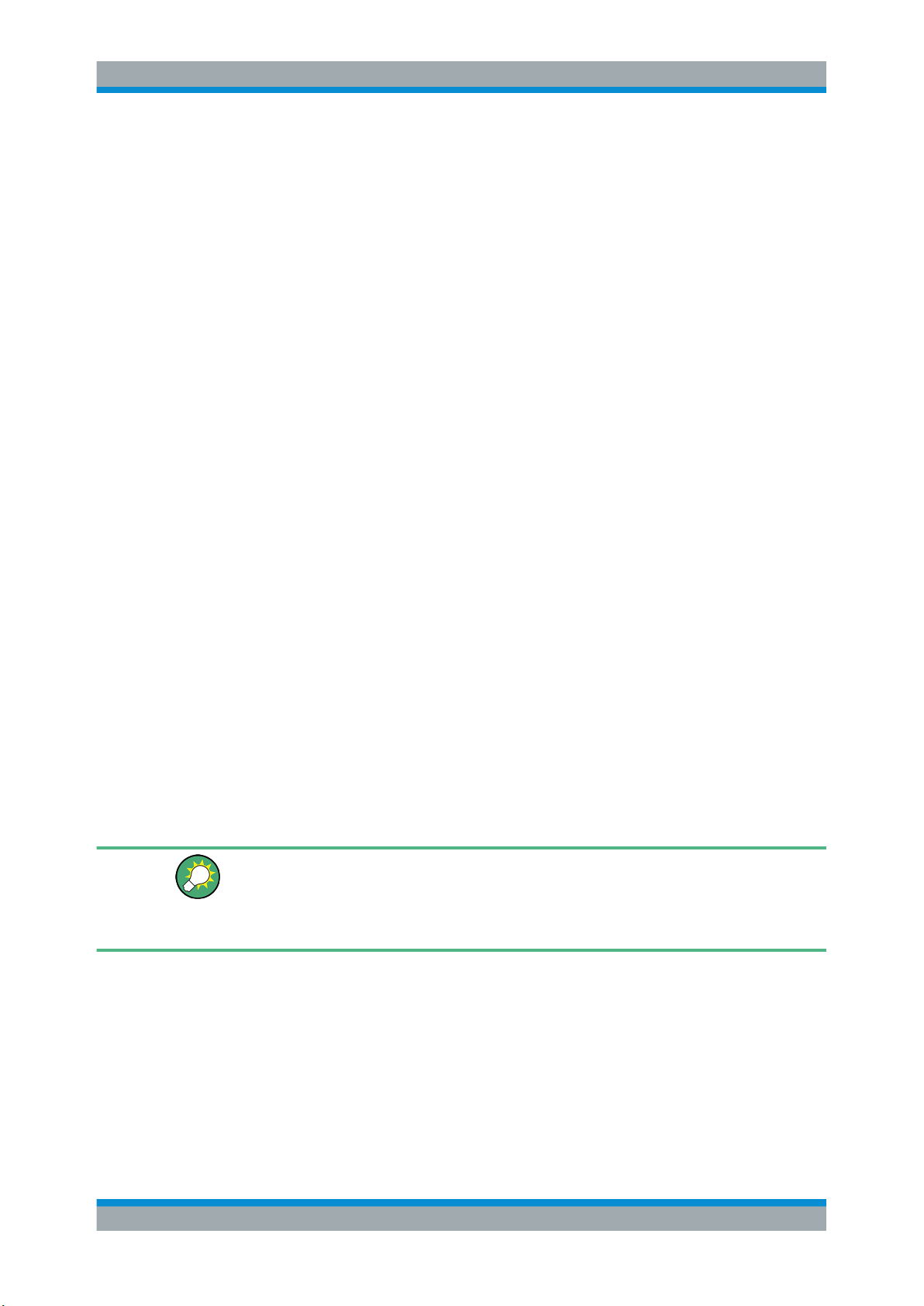
R&S®VSE-K70
Measurements and Result Displays
Result Types in VSA
● Frequency Error Relative........................................................................................ 34
● Frequency Response Group Delay.........................................................................35
● Frequency Response Magnitude............................................................................ 36
● Frequency Response Phase...................................................................................37
● Impulse Response Magnitude.................................................................................38
● Impulse Response Phase....................................................................................... 39
● Impulse Response Real/Imag.................................................................................39
● Magnitude Absolute................................................................................................ 40
● Magnitude Overview Absolute................................................................................ 41
● Magnitude Relative................................................................................................. 43
● Magnitude Error...................................................................................................... 44
● Phase Error.............................................................................................................44
● Phase Wrap............................................................................................................ 45
● Phase Unwrap.........................................................................................................46
● Real/Imag (I/Q)........................................................................................................47
● Result Summary......................................................................................................48
● Spectrum (Capture Buffer + Error)..........................................................................53
● Spectrum (Measurement + Error)........................................................................... 54
● Symbol Table...........................................................................................................55
● Vector Frequency....................................................................................................56
● Vector I/Q................................................................................................................57
3.2.1 Bit Error Rate (BER)
A bit error rate (BER) measurement compares the transmitted bits with the determined
symbol decision bits:
BER = error bits / number of analyzed bits
As a prerequisite for this measurement, the VSA application must know which bit
sequences are correct, i.e. which bit sequences may occur. This knowledge must be
provided as a list of possible data sequences in xml format, which is loaded in the VSA
application (see Chapter 4.9, "Known Data Files - Dependencies and Restrictions",
on page 139).
Auxiliary tool to create Known Data files
An auxiliary tool to create Known Data files from data that is already available in the
R&S VSE VSA application is provided in the software free of charge.
See Chapter 7.2.3.2, "How to Create Known Data Files", on page 236.
If known data is specified in the application, the BER result display is available for the
following source types:
●
Modulation Accuracy
21User Manual 1176.8951.02 ─ 07
Page 22
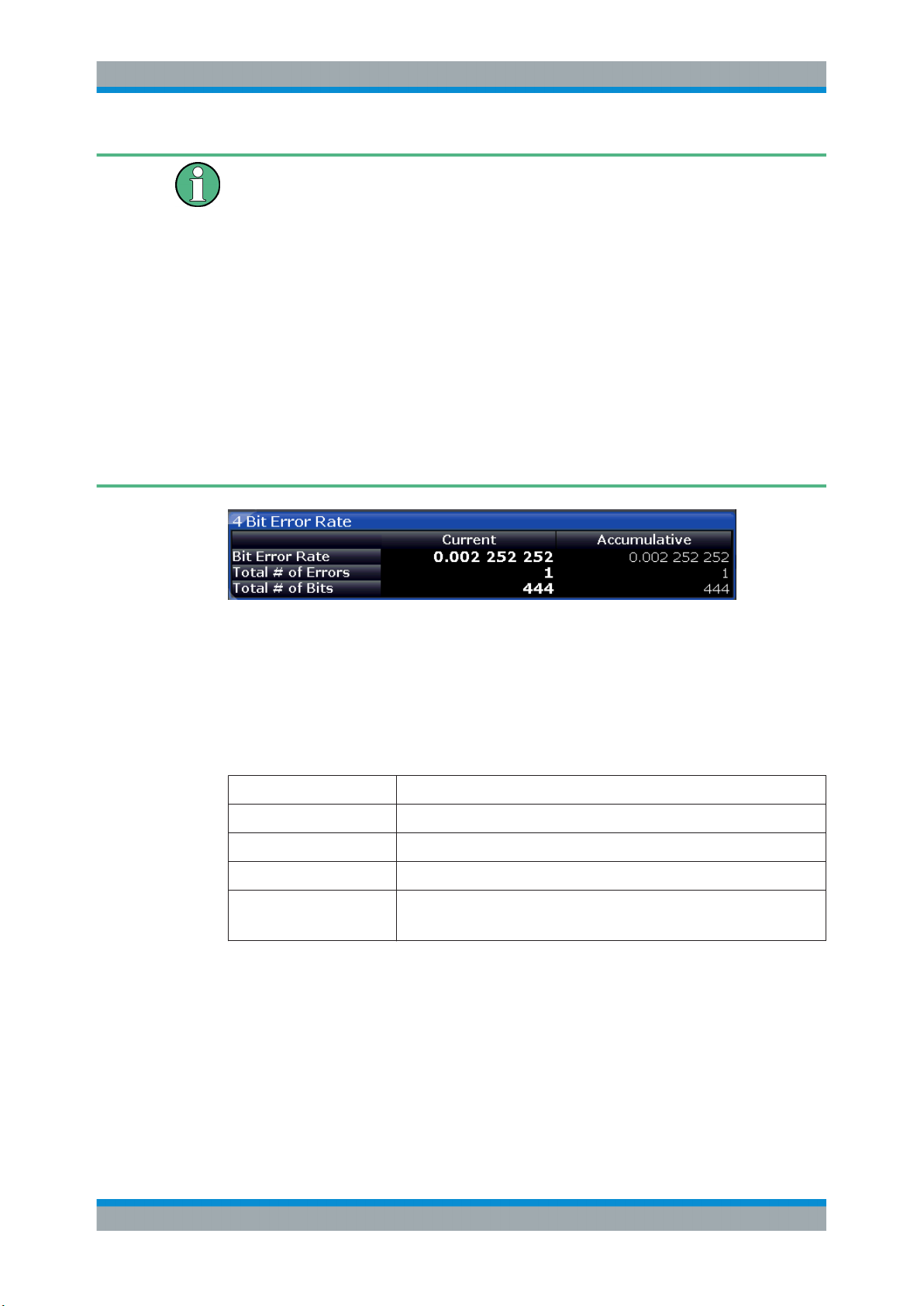
R&S®VSE-K70
Measurements and Result Displays
Result Types in VSA
Note that this measurement may take some time, as each symbol decision must be
compared to the possible data sequences one by one.
The BER measurement is an indicator for the quality of the demodulated signal. High
BER values indicate problems such as:
●
inadequate demodulation settings
●
poor quality in the source data
●
false or missing sequences in the Known Data file
●
result range alignment leads to a mismatch of the input data with the defined
sequences
A BER value of 0.5 means that for at least one measurement no matching sequence
was found.
See also Chapter 4.4.3, "Demodulation and Symbol Decisions", on page 106 and the
application sheet R&S®FSW-K70 Measuring the BER and the EVM for Signals with
Low SNR on the Rohde & Schwarz Internet site.
The following information is provided in the BER result display:
●
Bit Error Rate: error bits / number of analyzed bits
●
Total # of Errors: number of detected bit errors (known data compared to symbol
decisions)
●
Total # of Bits: number of analyzed bits
For each of these results, the following values are provided:
BER Result Description
Current Value for current result range
Minimum Minimum "Current" value during the current measurement
Maximum Maximum "Current" value during the current measurement
Accumulative Total value over several measurements;
for BER: Total # of Errors / Total # of Bits (similar to average function)
Remote commands:
LAY:ADD? '1',BEL,MACC
to define the required source type (see LAYout:ADD[:WINDow]? on page 392)
CALC:FORM BER
to define the result type (see CALCulate<n>:FORMat on page 400)
CALC:BER?
22User Manual 1176.8951.02 ─ 07
Page 23
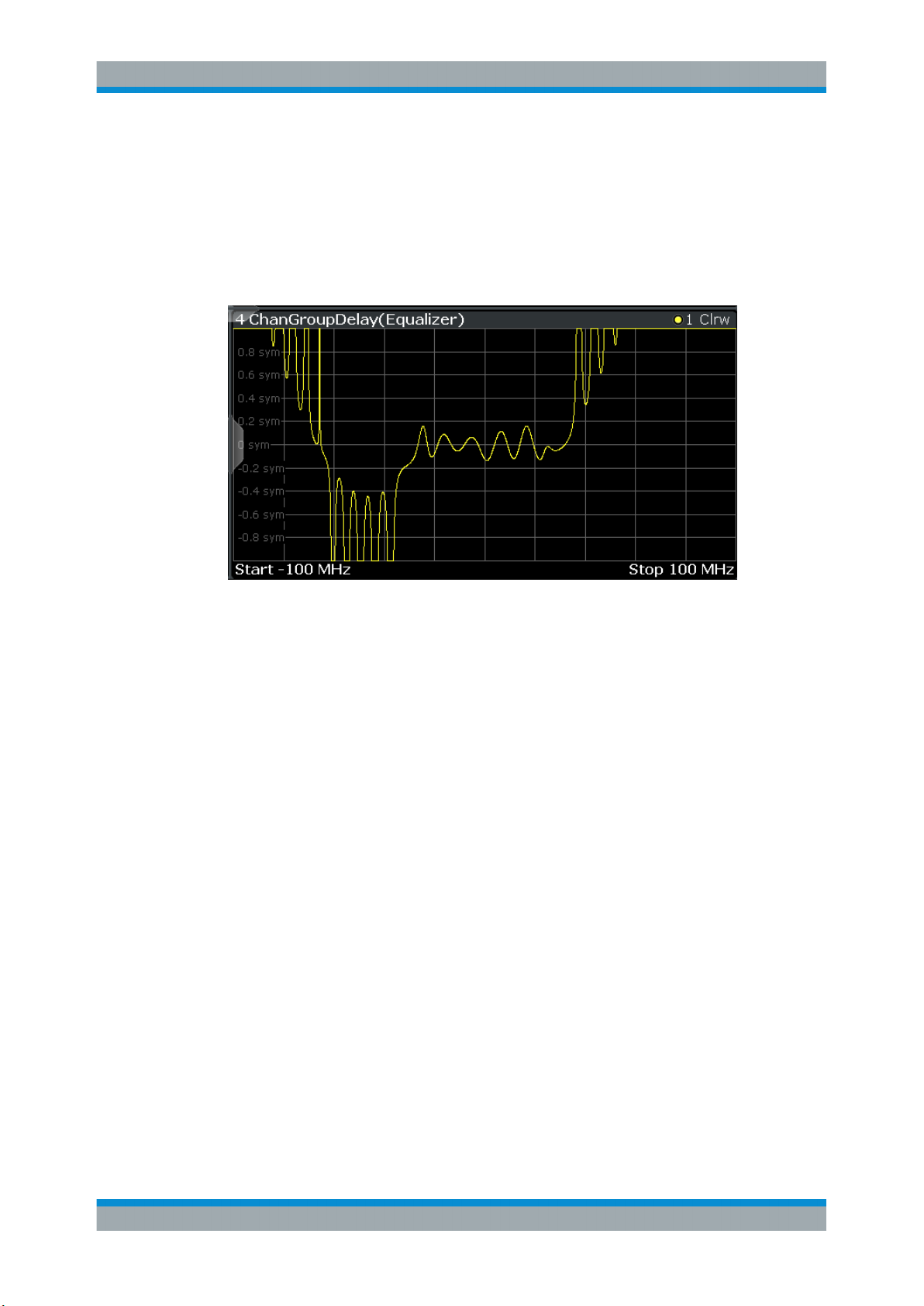
R&S®VSE-K70
3.2.2 Channel Frequency Response Group Delay
Measurements and Result Displays
Result Types in VSA
to query the results (see CALCulate<n>:BERate on page 415)
The Frequency Response Group Delay of the channel is the derivation of phase over
frequency for the original input signal. It is a measure of phase distortion.
Remote commands:
LAY:ADD? '1',BEL,EQU
to define the required source type (see LAYout:ADD[:WINDow]? on page 392)
CALC:FEED 'XFR:DDEM:IRAT'
to define the channel frequency response result type (see CALCulate<n>:FEED
on page 399)
CALC:FORM GDEL
to define the group delay result type (see CALCulate<n>:FORMat on page 400)
TRAC:DATA? TRACE1
to query the trace results (see TRACe<n>[:DATA]? TRACE<n> and Chapter 10.7.2.6,
"Equalizer", on page 414)
3.2.3 Channel Frequency Response Magnitude
The frequency response magnitude of the channel indicates which distortions occurred
during transmission of the input signal. It is only determined if the equalizer is activated.
23User Manual 1176.8951.02 ─ 07
Page 24
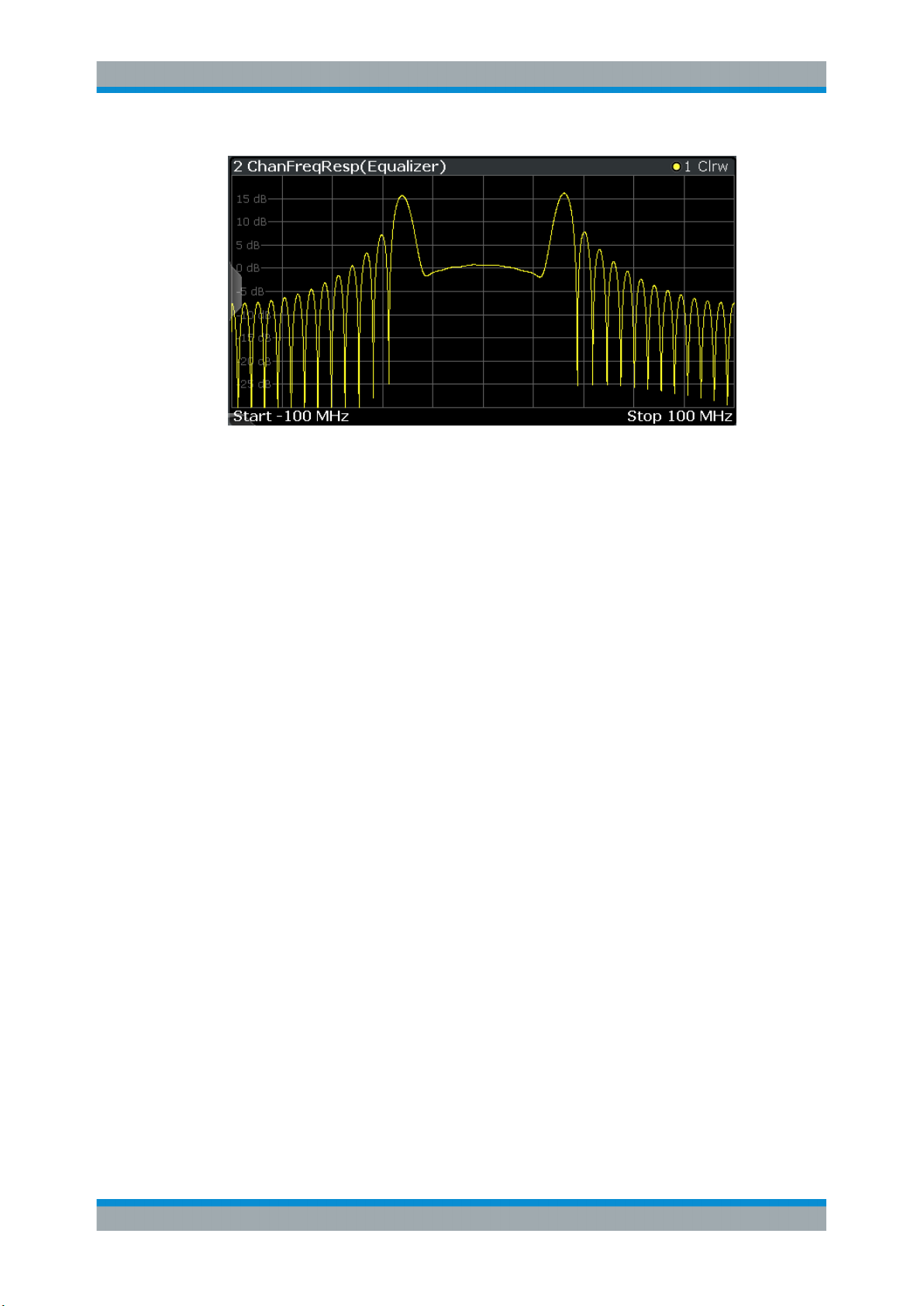
R&S®VSE-K70
Measurements and Result Displays
Result Types in VSA
The bandwidth for which the channel transfer function can be estimated is not only limited by the usable I/Q bandwidth, but also by the bandwidth of the analyzed input signal. Areas with low reception power, e.g. at the filter edges, may suffer from less accurate estimation results.
Remote commands:
LAY:ADD? '1',BEL,EQU
to define the required source type (see LAYout:ADD[:WINDow]? on page 392)
CALC:FEED 'XFR:DDEM:IRAT'
to define the channel frequency response result type (see CALCulate<n>:FEED
on page 399)
CALC:FORM MAGN
to define the magnitude result type (see CALCulate<n>:FORMat on page 400)
TRAC:DATA? TRACE1
to query the trace results (see TRACe<n>[:DATA]? TRACE<n> and Chapter 10.7.2.6,
"Equalizer", on page 414)
3.2.4 Constellation Frequency
The instantaneous frequency of the source signal (without inter-symbol interference)
as an X/Y plot; only the symbol decision instants are drawn and not connected.
Available for source types:
●
Meas & Ref Signal
24User Manual 1176.8951.02 ─ 07
Page 25
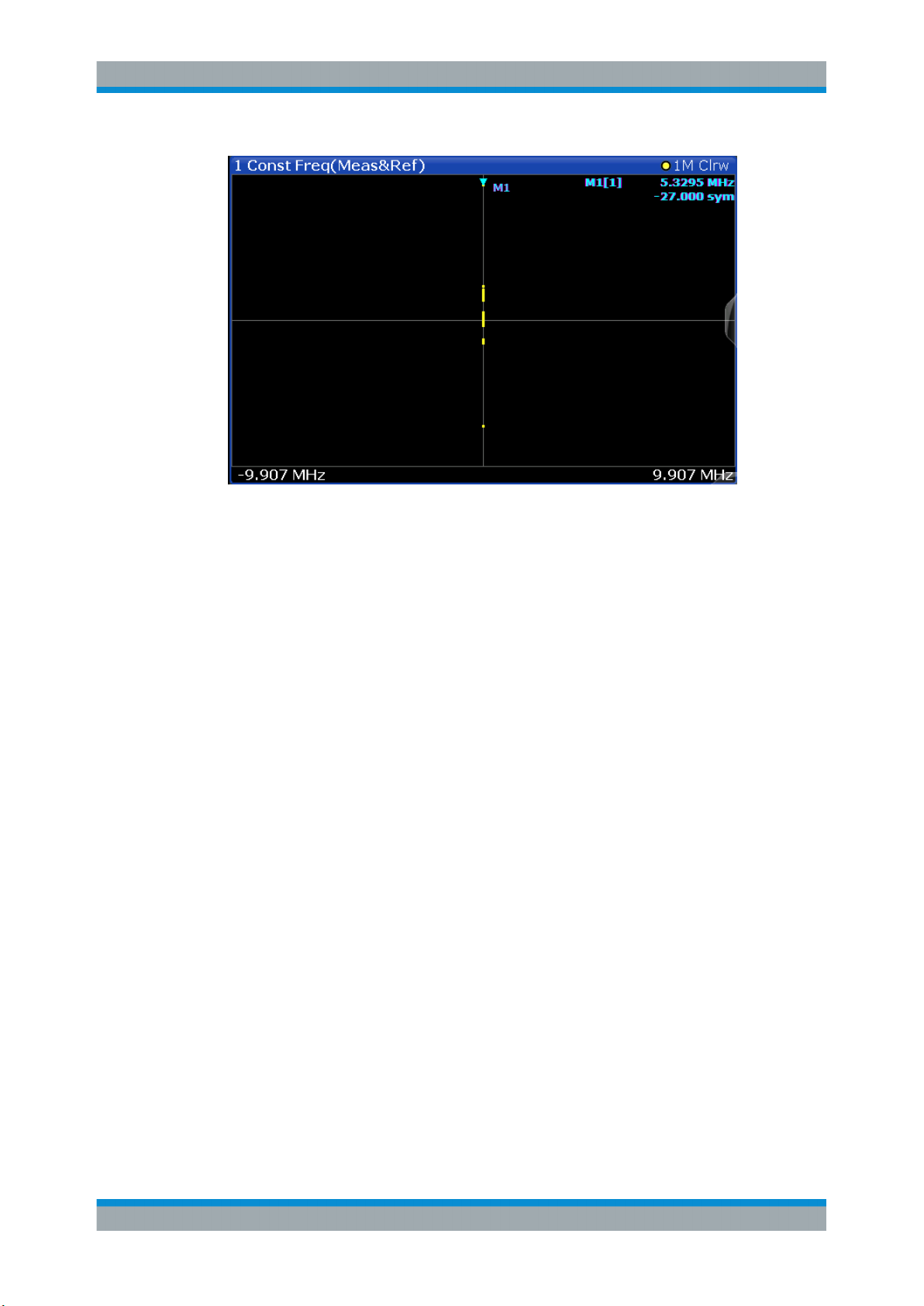
R&S®VSE-K70
Measurements and Result Displays
Result Types in VSA
Figure 3-2: Result display "Constellation Frequency"
Remote commands:
LAY:ADD? '1',BEL,MEAS
to define the required source type (see LAYout:ADD[:WINDow]? on page 392)
CALC:FORM CONF
to define the result type (see CALCulate<n>:FORMat on page 400)
TRAC:DATA? TRACE1
to query the trace results (see TRACe<n>[:DATA]? TRACE<n> and Chapter 10.7.2.3,
"Polar Diagrams", on page 413)
3.2.5 Constellation I/Q
The complex source signal (without inter-symbol interference) as an X/Y plot; only the
(de-rotated) symbol decision instants are drawn and not connected
Available for source types:
●
Meas & Ref Signal
25User Manual 1176.8951.02 ─ 07
Page 26
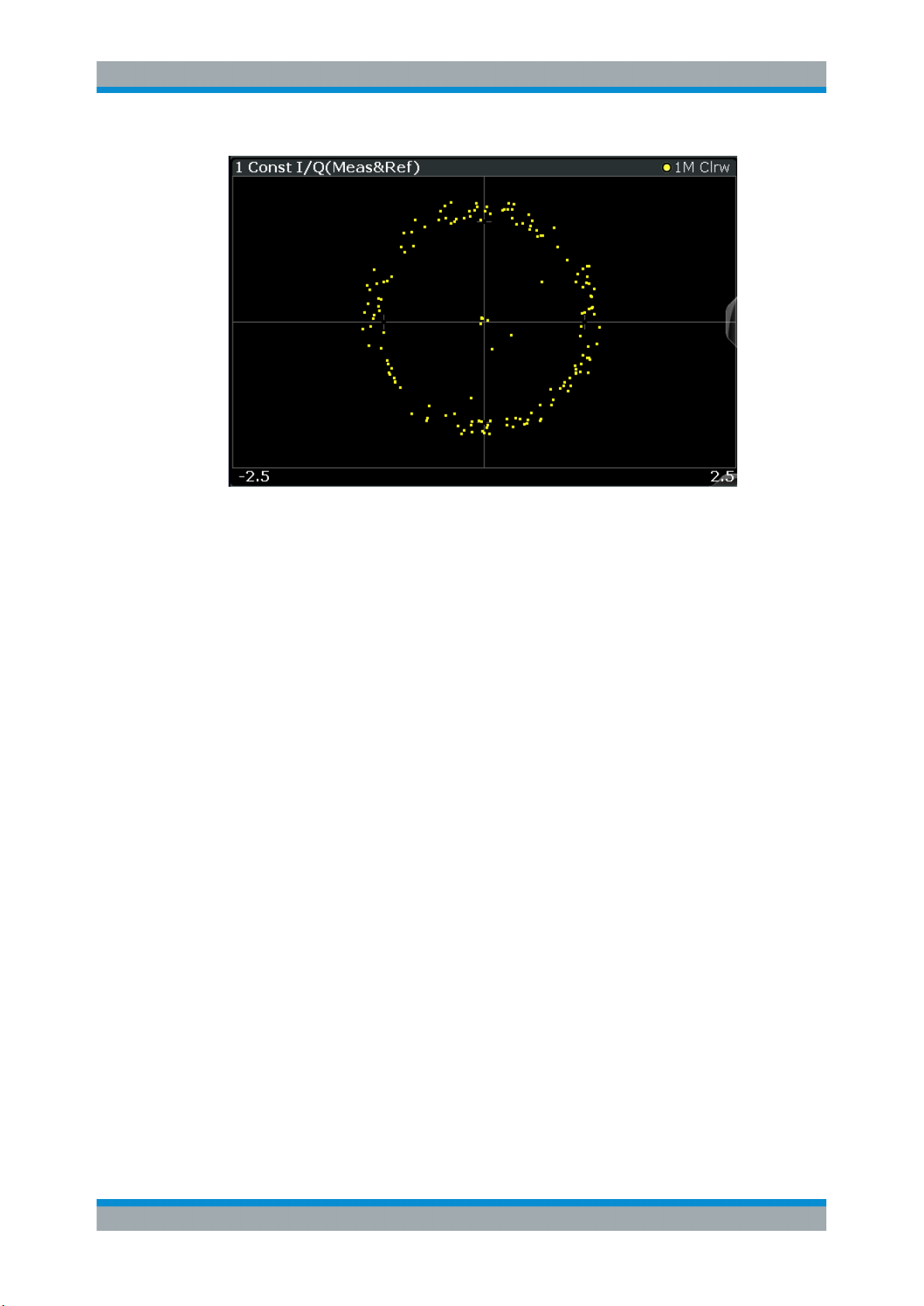
R&S®VSE-K70
Measurements and Result Displays
Result Types in VSA
Figure 3-3: Constellation I/Q diagram for QPSK modulated signal
Markers in the Constellation diagram
Using markers you can detect individual constellation points for a specific symbol.
When you activate a marker in the Constellation diagram, its position is defined by the
symbol the point belongs to, while the marker result indicates the I and Q values of the
point.
Remote commands:
LAY:ADD? '1',BEL,MEAS
to define the required source type (see LAYout:ADD[:WINDow]? on page 392)
CALC:FORM CONS
to define the result type (see CALCulate<n>:FORMat on page 400)
TRAC:DATA? TRACE1
to query the trace results (see TRACe<n>[:DATA]? TRACE<n> and Chapter 10.7.2.3,
"Polar Diagrams", on page 413)
CALCulate<n>:MARKer<m>:Y? on page 407, to query the marker I/Q values
3.2.6 Constellation I/Q (Rotated)
The complex source signal as an X/Y plot; As opposed to the common Constellation
I/Q display, the symbol decision instants, including the rotated ones, are drawn and not
connected.
Available for source types:
●
Meas & Ref Signal
This result type is only available for signals with a rotating modulation.
26User Manual 1176.8951.02 ─ 07
Page 27
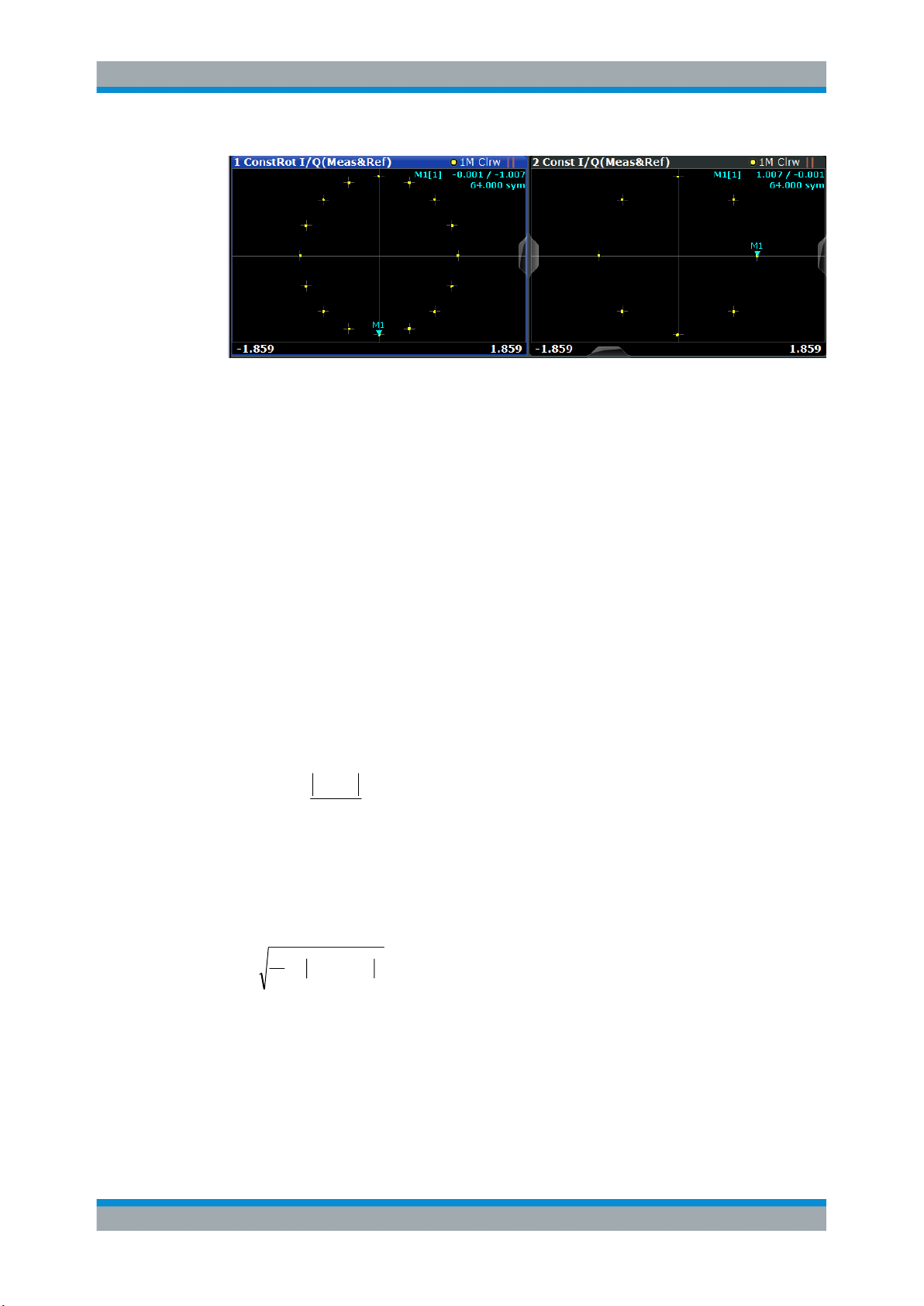
R&S®VSE-K70
C
tEV
tEVM
k
TkREF
K
C
2
1
periods symbol ofduration T
Measurements and Result Displays
Result Types in VSA
Figure 3-4: Result display "Constellation I/Q (Rotated)" vs. common "Constellation I/Q" for 3π/
Remote commands:
LAY:ADD? '1',BEL,MEAS
to define the required source type (see LAYout:ADD[:WINDow]? on page 392)
CALC:FORM RCON
to define the result type (see CALCulate<n>:FORMat on page 400)
TRAC:DATA? TRACE1
to query the trace results (see TRACe<n>[:DATA]? TRACE<n> and Chapter 10.7.2.3,
"Polar Diagrams", on page 413)
8-8PSK modulation
3.2.7 Error Vector Magnitude (EVM)
Displays the error vector magnitude as a function of symbols or time.
with t=n·TD and TD=the duration of one sampling period at the sample rate defined by
the display points per symbol parameter (see "Display Points/Sym" on page 225).
The normalization constant C is chosen according to the EVM normalization. By
default C² is the mean power of the reference signal.
and
Note that k=0.5·n·T for Offset QPSK with inactive Offset EVM.
27User Manual 1176.8951.02 ─ 07
Page 28
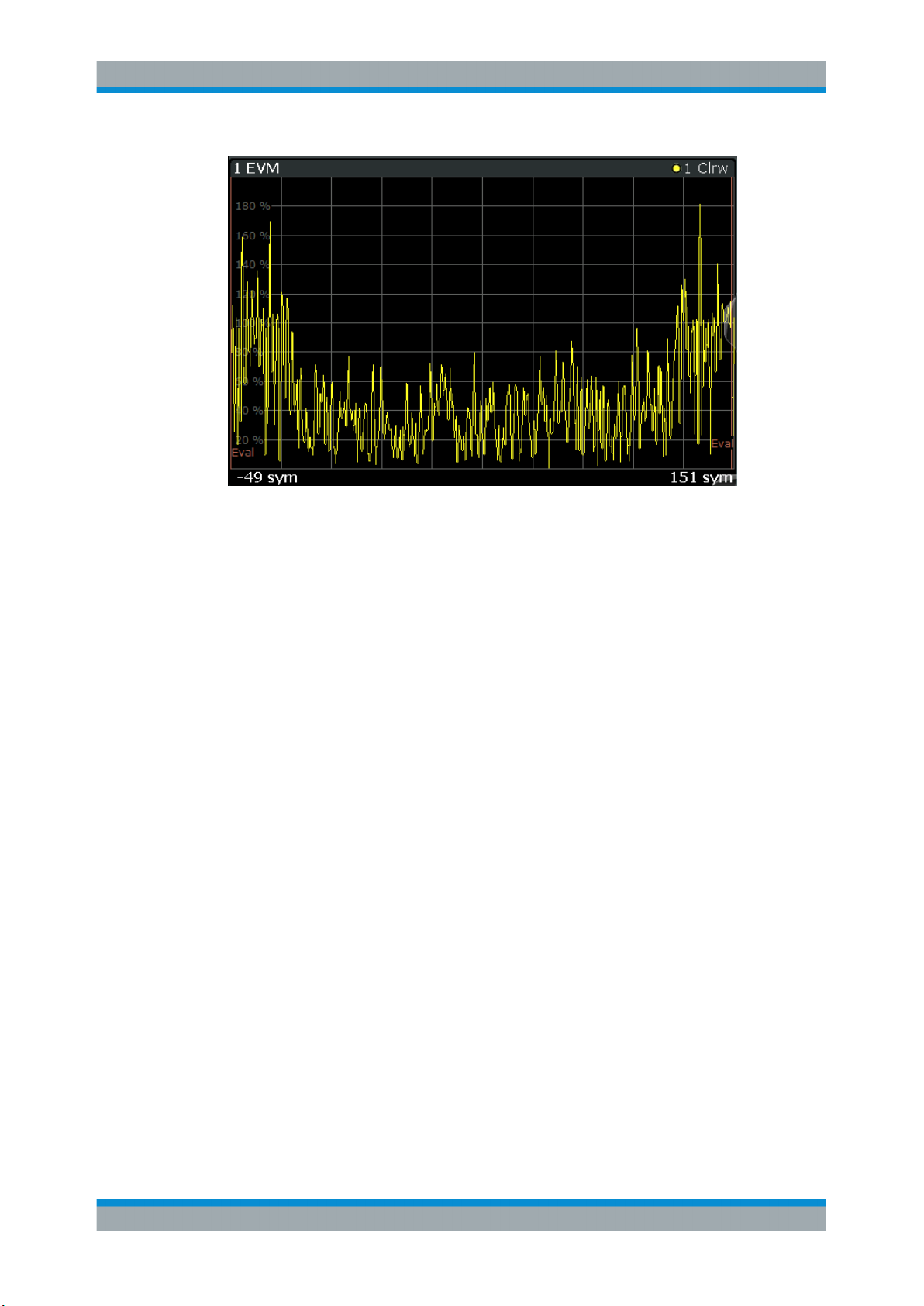
R&S®VSE-K70
Measurements and Result Displays
Result Types in VSA
Figure 3-5: Result display "Error Vector Magnitude"
Available for source types:
●
Error Vector
Remote commands:
LAY:ADD? '1',BEL,EVEC
to define the required source type (see LAYout:ADD[:WINDow]? on page 392)
CALC:FORM MAGN
to define the result type (see CALCulate<n>:FORMat on page 400)
TRAC:DATA? TRACE1
to query the trace results (see TRACe<n>[:DATA]? TRACE<n> and Chapter 10.7.2.2,
"Cartesian Diagrams", on page 413)
3.2.8 Eye Diagram Frequency
The eye diagram of the currently measured frequencies and/or the reference signal.
The time span of the data depends on the evaluation range (capture buffer).
Available for source types:
●
Meas & Ref Signal
Remote commands:
LAY:ADD? '1',BEL,MEAS
to define the required source type (see LAYout:ADD[:WINDow]? on page 392)
CALC:FORM FEYE
28User Manual 1176.8951.02 ─ 07
Page 29
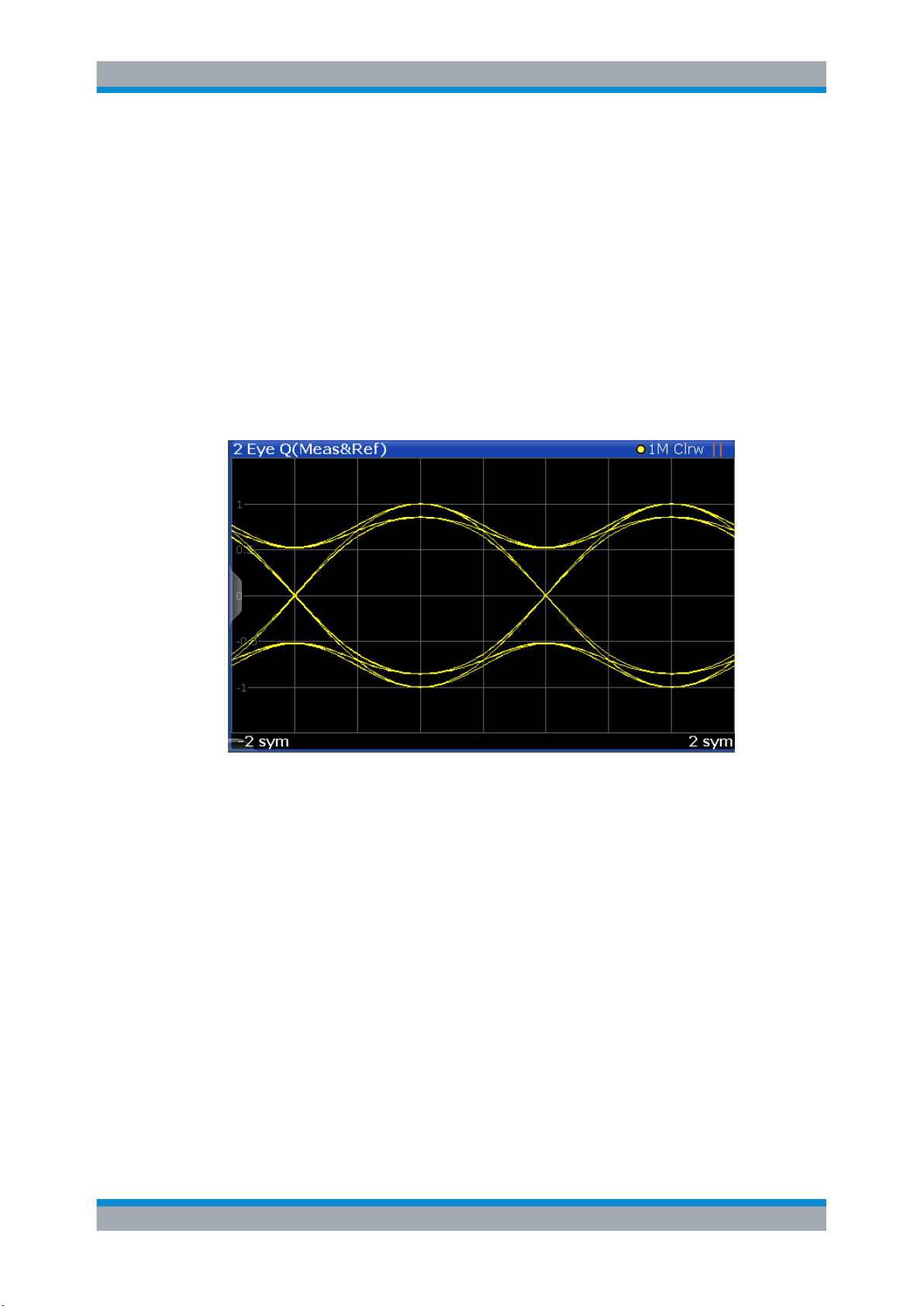
R&S®VSE-K70
3.2.9 Eye Diagram Imag (Q)
Measurements and Result Displays
Result Types in VSA
to define the result type (see CALCulate<n>:FORMat on page 400)
TRAC:DATA? TRACE1
to query the trace results (see TRACe<n>[:DATA]? TRACE<n> and Chapter 10.7.2.2,
"Cartesian Diagrams", on page 413)
The eye pattern of the quadrature (Q) channel; the x-axis range is from -1 to +1 symbols (MSK: -2 to +2)
Available for source types:
●
Meas & Ref Signal
Figure 3-6: Result display "Eye Diagram Imag (Q)"
Remote commands:
LAY:ADD? '1',BEL,MEAS
to define the required source type (see LAYout:ADD[:WINDow]? on page 392)
CALC:FORM QEYE
to define the result type (see CALCulate<n>:FORMat on page 400)
TRAC:DATA? TRACE1
to query the trace results (see TRACe<n>[:DATA]? TRACE<n> and Chapter 10.7.2.2,
"Cartesian Diagrams", on page 413)
29User Manual 1176.8951.02 ─ 07
Page 30
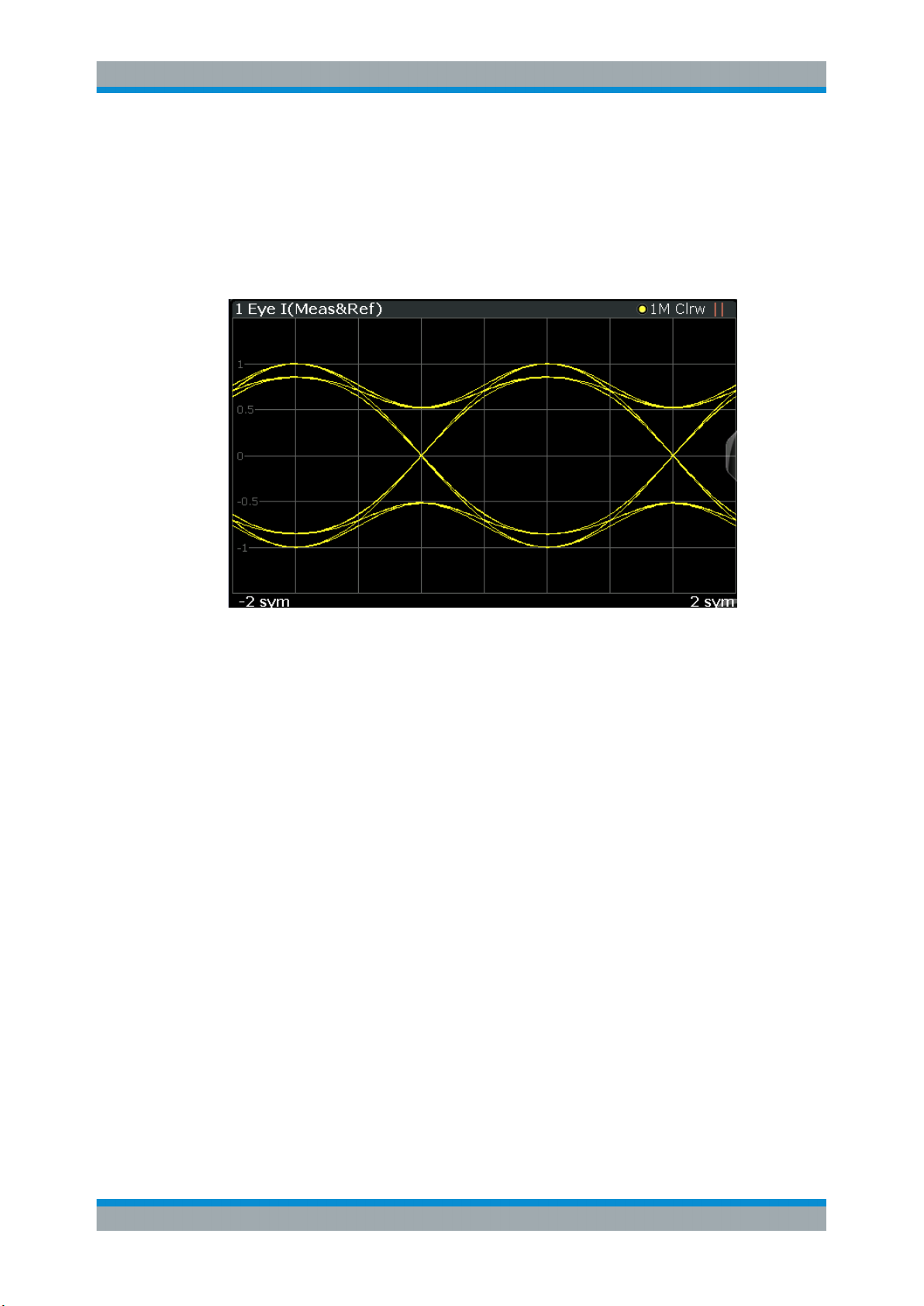
R&S®VSE-K70
3.2.10 Eye Diagram Real (I)
Measurements and Result Displays
Result Types in VSA
The eye pattern of the inphase (I) channel; the x-axis value range is from -1 to +1 symbols (MSK: -2 to +2)
Available for source types:
●
Meas & Ref Signal
Figure 3-7: Result display "Eye Diagram Real (I)"
Remote commands:
LAY:ADD? '1',BEL,MEAS
to define the required source type (see LAYout:ADD[:WINDow]? on page 392)
CALC:FORM IEYE
to define the result type (see CALCulate<n>:FORMat on page 400)
TRAC:DATA? TRACE1
to query the trace results (see TRACe<n>[:DATA]? TRACE<n> and Chapter 10.7.2.2,
"Cartesian Diagrams", on page 413)
3.2.11 Frequency Absolute
The instantaneous frequency of the signal source; the absolute value is displayed in
Hz.
Available for source types:
●
Meas & Ref Signal
●
Capture Buffer
30User Manual 1176.8951.02 ─ 07
Page 31

R&S®VSE-K70
tMEAS
dt
d
tFREQ
MEAS
2
1
tCapt
dt
d
tFREQ
CAPT
2
1
.
Measurements and Result Displays
Result Types in VSA
Figure 3-8: Frequency Absolute result display
Meas&Ref signal:
with t=n·TD and TD=the duration of one sampling period at the sample rate defined by
the display points per symbol parameter (see "Display Points/Sym" on page 225).
Capture buffer:
When evaluating the capture buffer, the absolute frequency is derived from the measured phase, with TD=the duration of one sampling period at the sample rate (see
"Sample Rate" on page 177).
Note that this result display is based on an individual capture buffer range. If more than
256 000 samples are captured, overlapping ranges with a size of 256 000 each are
created. Only one range at a time can be displayed in the Frequency Absolute result
display. For details see Chapter 4.8, "Capture Buffer Display", on page 138.
This measurement is mainly of interest when using the MSK or FSK modulation, but
can also be used for the PSK/QAM modulations. However, since these modulations
can have transitions through zero in the I/Q plane, in this case you might notice uncritical spikes. This is due to the fact that the phase of zero (or a complex value close to
zero) is of limited significance, but still influences the result of the instantaneous frequency measurement.
31User Manual 1176.8951.02 ─ 07
Page 32

R&S®VSE-K70
tMEAS
dt
d
tFREQ
MEAS
2
1
3.2.12 Frequency Relative
Measurements and Result Displays
Result Types in VSA
Remote commands:
LAY:ADD? '1',BEL,MEAS
to define the required source type (see LAYout:ADD[:WINDow]? on page 392)
CALC:FORM FREQ
to define the result type (see CALCulate<n>:FORMat on page 400)
TRAC:DATA? TRACE1
to query the trace results (see TRACe<n>[:DATA]? TRACE<n> and Chapter 10.7.2.1,
"Capture Buffer Results", on page 412/Chapter 10.7.2.2, "Cartesian Diagrams",
on page 413)
The instantaneous frequency of the signal source.
The results are normalized to the symbol rate (PSK and QAM modulated signals), the
estimated FSK deviation (FSK modulated signals) or one quarter of the symbol rate
(MSK modulated signals).
with t=n·TD and TD=the duration of one sampling period at the sample rate defined by
the display points per symbol parameter (see "Display Points/Sym" on page 225).
This measurement is mainly of interest when using the MSK or FSK modulation, but
can also be used for the PSK/QAM modulations. See also the note for Chapter 3.2.11,
"Frequency Absolute", on page 30.
Available for source types:
●
Meas & Ref Signal
Figure 3-9: Result display "Frequency Relative"
32User Manual 1176.8951.02 ─ 07
Page 33

R&S®VSE-K70
tFREQtFREQtERRFREQ
REFMEAS
_
3.2.13 Frequency Error Absolute
Measurements and Result Displays
Result Types in VSA
Remote commands:
LAY:ADD? '1',BEL,MEAS
to define the required source type (see LAYout:ADD[:WINDow]? on page 392)
CALC:FORM FREQ
to define the result type (see CALCulate<n>:FORMat on page 400)
DISP:TRAC:Y:MODE REL
to define relative values (see DISPlay[:WINDow<n>]:TRACe<t>:Y[:SCALe]:
MODE on page 404)
TRAC:DATA? TRACE1
to query the trace results (see TRACe<n>[:DATA]? TRACE<n> and Chapter 10.7.2.2,
"Cartesian Diagrams", on page 413)
Displays the error of the instantaneous frequency in Hz of the measurement signal with
respect to the reference signal as a function of symbols over time.
with t=n·TD and TD=the duration of one sampling period at the sample rate defined by
the display points per symbol parameter (see "Display Points/Sym" on page 225).
Note that this measurement does not consider a possible carrier frequency offset. This
has already been compensated for in the measurement signal.
This measurement is mainly of interest when using the MSK or FSK modulation, but
can also be used for the PSK/QAM modulations. However, since these modulations
can have transitions through zero in the I/Q plane, in this case you might notice uncritical spikes. This is due to the fact that the phase of zero (or a complex value close to
zero) has in fact limited significance, but still influences the result of the current frequency measurement.
33User Manual 1176.8951.02 ─ 07
Page 34

R&S®VSE-K70
tFREQtFREQtERRFREQ
REFMEAS
_
Measurements and Result Displays
Result Types in VSA
Figure 3-10: Result display "Frequency Error Absolute"
Available for source types:
●
Modulation Errors
Remote commands:
LAY:ADD? '1',BEL,MERR
to define the required source type (see LAYout:ADD[:WINDow]? on page 392)
CALC:FORM FREQ
to define the result type (see CALCulate<n>:FORMat on page 400)
TRAC:DATA? TRACE1
to query the trace results (see TRACe<n>[:DATA]? TRACE<n> and Chapter 10.7.2.2,
"Cartesian Diagrams", on page 413)
3.2.14 Frequency Error Relative
Displays the error of the instantaneous frequency of the measurement signal with
respect to the reference signal as a function of symbols over time.
The results are normalized to the symbol rate (PSK and QAM modulated signals), the
estimated FSK deviation (FSK modulated signals) or one quarter of the symbol rate
(MSK modulated signals).
with t=n·TD and TD=the duration of one sampling period at the sample rate defined by
the display points per symbol parameter (see "Display Points/Sym" on page 225).
34User Manual 1176.8951.02 ─ 07
Page 35

R&S®VSE-K70
Measurements and Result Displays
Result Types in VSA
This measurement is mainly of interest when using the MSK or FSK modulation, but
can also be used for the PSK/QAM modulations. See also the note for Chapter 3.2.13,
"Frequency Error Absolute", on page 33.
Figure 3-11: Result display "Frequency Error Relative"
Available for source types:
●
Modulation Errors
Remote commands:
LAY:ADD? '1',BEL,MERR
to define the required source type (see LAYout:ADD[:WINDow]? on page 392)
CALC:FORM FREQ
to define the result type (see CALCulate<n>:FORMat on page 400)
DISP:TRAC:Y:MODE REL
to define relative values (see DISPlay[:WINDow<n>]:TRACe<t>:Y[:SCALe]:
MODE on page 404)
TRAC:DATA? TRACE1
to query the trace results (see TRACe<n>[:DATA]? TRACE<n> and Chapter 10.7.2.2,
"Cartesian Diagrams", on page 413)
3.2.15 Frequency Response Group Delay
The Frequency Response Group Delay of the equalizer is the derivation of phase over
frequency. It is a measure of phase distortion.
35User Manual 1176.8951.02 ─ 07
Page 36

R&S®VSE-K70
Available for source types:
●
Equalizer
Remote commands:
Measurements and Result Displays
Result Types in VSA
LAY:ADD? '1',BEL,EQU
to define the required source type (see LAYout:ADD[:WINDow]? on page 392)
CALC:FEED 'XFR:DDEM:RAT'
to define the frequency response result type (see CALCulate<n>:FEED
on page 399)
CALC:FORM GDEL
to define the group delay result type (see CALCulate<n>:FORMat on page 400)
TRAC:DATA? TRACE1
to query the trace results (see TRACe<n>[:DATA]? TRACE<n> and Chapter 10.7.2.6,
"Equalizer", on page 414)
3.2.16 Frequency Response Magnitude
Magnitude of the frequency response of the current equalizer. Note that the frequency
response of the equalizer is not a pure inverted function of the channel response, as
both functions are calculated independently. The frequency response is calculated by
determining an optimal EVM for the input signal.
36User Manual 1176.8951.02 ─ 07
Page 37

R&S®VSE-K70
Available for source types:
●
Equalizer
Remote commands:
Measurements and Result Displays
Result Types in VSA
LAY:ADD? '1',BEL,EQU
to define the required source type (see LAYout:ADD[:WINDow]? on page 392)
CALC:FEED 'XFR:DDEM:RAT'
to define the frequency response result type (see CALCulate<n>:FEED
on page 399)
CALC:FORM MAGN
to define the magnitude result type (see CALCulate<n>:FORMat on page 400)
TRAC:DATA? TRACE1
to query the trace results (see TRACe<n>[:DATA]? TRACE<n> and Chapter 10.7.2.6,
"Equalizer", on page 414)
3.2.17 Frequency Response Phase
Phase of the frequency response of the current equalizer.
Available for source types:
●
Equalizer
Remote commands:
LAY:ADD? '1',BEL,EQU
to define the required source type (see LAYout:ADD[:WINDow]? on page 392)
CALC:FEED 'XFR:DDEM:RAT'
to define the frequency response result type (see CALCulate<n>:FEED
on page 399)
37User Manual 1176.8951.02 ─ 07
Page 38

R&S®VSE-K70
3.2.18 Impulse Response Magnitude
Measurements and Result Displays
Result Types in VSA
CALC:FORM UPH
to define the unwrapped phase result type (see CALCulate<n>:FORMat
on page 400)
TRAC:DATA? TRACE1
to query the trace results (see TRACe<n>[:DATA]? TRACE<n> and Chapter 10.7.2.6,
"Equalizer", on page 414)
The Impulse Response Magnitude shows the magnitude of the equalizer filter in the
time domain.
Available for source types:
●
Equalizer
Remote commands:
LAY:ADD? '1',BEL,EQU
to define the required source type (see LAYout:ADD[:WINDow]? on page 392)
CALC:FEED 'XTIM:DDEM:IMP'
to define the impulse response result type (see CALCulate<n>:FEED on page 399)
CALC:FORM MAGN
to define the magnitude result type (see CALCulate<n>:FORMat on page 400)
TRAC:DATA? TRACE1
to query the trace results (see TRACe<n>[:DATA]? TRACE<n> and Chapter 10.7.2.6,
"Equalizer", on page 414)
38User Manual 1176.8951.02 ─ 07
Page 39

R&S®VSE-K70
3.2.19 Impulse Response Phase
Measurements and Result Displays
Result Types in VSA
The Impulse Response Phase shows the phase of the equalizer coefficients in the time
domain.
Available for source types:
●
Equalizer
Remote commands:
LAY:ADD? '1',BEL,EQU
to define the required source type (see LAYout:ADD[:WINDow]? on page 392)
CALC:FEED 'XTIM:DDEM:IMP'
to define the impulse response result type (see CALCulate<n>:FEED on page 399)
CALC:FORM UPH
to define the phase result type (see CALCulate<n>:FORMat on page 400)
TRAC:DATA? TRACE1
to query the trace results (see TRACe<n>[:DATA]? TRACE<n> and Chapter 10.7.2.6,
"Equalizer", on page 414)
3.2.20 Impulse Response Real/Imag
The Real/Imag diagram of the impulse response is a stem diagram. It displays the filter
characteristics in the time domain for both the I and the Q branches individually. Using
this information the equalizer is uniquely characterized and can be recreated by other
applications.
39User Manual 1176.8951.02 ─ 07
Page 40

R&S®VSE-K70
Measurements and Result Displays
Result Types in VSA
Available for source types:
●
Equalizer
Remote commands:
LAY:ADD? '1',BEL,EQU
to define the required source type (see LAYout:ADD[:WINDow]? on page 392)
CALC:FEED 'XTIM:DDEM:IMP'
to define the impulse response result type (see CALCulate<n>:FEED on page 399)
CALC:FORM RIM
to define the real/image result type (see CALCulate<n>:FORMat on page 400)
TRAC:DATA? TRACE1
to query the trace results (see TRACe<n>[:DATA]? TRACE<n> and Chapter 10.7.2.6,
"Equalizer", on page 414)
3.2.21 Magnitude Absolute
Magnitude of the source signal in an individual capture buffer range (max. 256 000
samples).
If more than 256 000 samples are captured, overlapping result ranges with a size of
256 000 samples each are created. Only one range at a time can be displayed in the
Magnitude Absolute result display.
To scroll through the samples in different ranges, use the "Sweep > Select Result Rng"
function or - directly after a sweep - turn the rotary knob. When you scroll in the diagram, the right edge of the current range or the selected result range is displayed in
the center of the next range, if possible.
To display the entire capture buffer with all ranges in one diagram, use the Magnitude
Overview Absolute result display.
Note that trace modes that calculate results for several sweeps (Average, MinHold,
MaxHold) are applied to the individual ranges and thus may not provide useful results
in this result display.
For more information on result ranges see Chapter 4.8, "Capture Buffer Display",
on page 138.
In the Magnitude Absolute result display, the actual signal amplitude is displayed:
40User Manual 1176.8951.02 ─ 07
Page 41

R&S®VSE-K70
tMEAStMag
MEAS
tMEAStMag
MEAS
Measurements and Result Displays
Result Types in VSA
with t=n·TD and
TD=the duration of one sampling period at the defined sample rate defined by the display points per symbol parameter (see "Display Points/Sym" on page 225)
Available for source types:
●
Capture Buffer
●
Meas & Ref Signal
(Displays the actual signal amplitude for the selected evaluation range)
Figure 3-12: Result display "Magnitude Absolute" for capture buffer data
Remote commands:
LAY:ADD? '1',BEL,CBUF
To define the required source type (see LAYout:ADD[:WINDow]? on page 392)
CALC:FORM MAGN
To define the result type (see CALCulate<n>:FORMat on page 400)
TRAC:DATA? TRACE1
To query the trace results (see TRACe<n>[:DATA]? TRACE<n> and Chap-
ter 10.7.2.1, "Capture Buffer Results", on page 412)
To query the start of the result range:
[SENSe:]DDEMod:SEARch:MBURst:STARt[:SYMBols]? on page 409
[SENSe:]DDEMod:SEARch:MBURst:STARt:SAMPles? on page 410
3.2.22 Magnitude Overview Absolute
Magnitude of the source signal in the entire capture buffer; the actual signal amplitude
is displayed:
41User Manual 1176.8951.02 ─ 07
Page 42

R&S®VSE-K70
Measurements and Result Displays
Result Types in VSA
with t=n·TD and
TD=the duration of one sampling period at the sample rate defined by the display points
per symbol parameter (see "Display Points/Sym" on page 225)
Note that for very large numbers of samples (>25 000), the samples are mapped to
25 000 trace points using an autopeak detector for display. Thus, this result display is
not suitable to detect transient effects or analyze individual symbols closely. For these
purposes, use the Magnitude Absolute result display instead.
The Magnitude Overview Absolute is only available for the source type:
●
Capture Buffer
Figure 3-13: Result display "Magnitude Overview Absolute" for capture buffer data
Restrictions
Note the following restrictions that apply to this result display:
●
Only one trace is available
●
Only the trace modes "Clear/Write" and "View" are available.
See also Chapter 6.1, "Trace Settings", on page 209.
Remote commands:
LAY:ADD? '1',BEL,CBUF
to define the required source type (see LAYout:ADD[:WINDow]? on page 392)
CALC:FORM MOV
to define the result type (see CALCulate<n>:FORMat on page 400)
TRAC:DATA? TRACE1
42User Manual 1176.8951.02 ─ 07
Page 43

R&S®VSE-K70
3.2.23 Magnitude Relative
Measurements and Result Displays
Result Types in VSA
to query the trace results (see TRACe<n>[:DATA]? TRACE<n> and Chapter 10.7.2.1,
"Capture Buffer Results", on page 412)
Magnitude of the source signal; the signal amplitude is scaled to the ideal reference
signal
Available for source types:
●
Meas & Ref Signal
Figure 3-14: Result display "Magnitude Relative"
Remote commands:
LAY:ADD? '1',BEL,MEAS
to define the required source type (see LAYout:ADD[:WINDow]? on page 392)
CALC:FORM MAGN
to define the result type (see CALCulate<n>:FORMat on page 400)
DISP:TRAC:Y:MODE REL
to define relative values (see DISPlay[:WINDow<n>]:TRACe<t>:Y[:SCALe]:
MODE on page 404)
TRAC:DATA? TRACE1
to query the trace results (see TRACe<n>[:DATA]? TRACE<n> and Chapter 10.7.2.2,
"Cartesian Diagrams", on page 413)
43User Manual 1176.8951.02 ─ 07
Page 44

R&S®VSE-K70
tMAGtMAGtERRMAG
REFMEAS
_
3.2.24 Magnitude Error
Measurements and Result Displays
Result Types in VSA
Displays the magnitude error of the measurement signal with respect to the reference
signal (as a function of symbols over time)
with t=n·TD and TD=the duration of one sampling period at the sample rate defined by
the display points per symbol parameter (see "Display Points/Sym" on page 225).
Figure 3-15: Result display "Magnitude Error"
Available for source types:
●
Modulation Errors
Remote commands:
LAY:ADD? '1',BEL,MERR
to define the required source type (see LAYout:ADD[:WINDow]? on page 392)
CALC:FORM MAGN
to define the result type (see CALCulate<n>:FORMat on page 400)
TRAC:DATA? TRACE1
to query the trace results (see TRACe<n>[:DATA]? TRACE<n> and Chapter 10.7.2.2,
"Cartesian Diagrams", on page 413)
3.2.25 Phase Error
Displays the phase error of the measurement signal with respect to the reference signal as a function of symbols over time.
44User Manual 1176.8951.02 ─ 07
Page 45

R&S®VSE-K70
tPHASEtPHASEtERRPHASE
REFMEAS
_
tMEAStPhase
MEAS
Measurements and Result Displays
Result Types in VSA
with t=n·TD and TD=the duration of one sampling period at the sample rate defined by
the display points per symbol parameter (see "Display Points/Sym" on page 225).
Figure 3-16: Result display "Phase Error"
Available for source types:
●
Modulation Errors
Remote commands:
LAY:ADD? '1',BEL,MERR
to define the required source type (see LAYout:ADD[:WINDow]? on page 392)
CALC:FORM PHAS
to define the result type (see CALCulate<n>:FORMat on page 400)
TRAC:DATA? TRACE1
to query the trace results (see TRACe<n>[:DATA]? TRACE<n> and Chapter 10.7.2.2,
"Cartesian Diagrams", on page 413)
3.2.26 Phase Wrap
The phase or argument of the signal; the display is limited to the phase value range of
[-180°, 180°]
with t=n·TD and TD=the duration of one sampling period at the sample rate defined by
the display points per symbol parameter (see "Display Points/Sym" on page 225).
45User Manual 1176.8951.02 ─ 07
Page 46

R&S®VSE-K70
Available for source types:
●
Meas & Ref Signal
Measurements and Result Displays
Result Types in VSA
Figure 3-17: Result display "Phase Wrap"
Remote commands:
LAY:ADD? '1',BEL,REF
to define the required source type (see LAYout:ADD[:WINDow]? on page 392)
CALC:FORM PHASe
to define the result type (see CALCulate<n>:FORMat on page 400)
TRAC:DATA? TRACE1
to query the trace results (see TRACe<n>[:DATA]? TRACE<n> and Chapter 10.7.2.2,
"Cartesian Diagrams", on page 413)
3.2.27 Phase Unwrap
The phase of the signal; the display is not limited to [-180°, 180°].
Available for source types:
●
Meas & Ref Signal
46User Manual 1176.8951.02 ─ 07
Page 47

R&S®VSE-K70
Measurements and Result Displays
Result Types in VSA
Figure 3-18: Result display "Phase Unwrap"
Remote commands:
LAY:ADD? '1',BEL,MEAS
to define the required source type (see LAYout:ADD[:WINDow]? on page 392)
CALC:FORM UPHase
to define the result type (see CALCulate<n>:FORMat on page 400)
TRAC:DATA? TRACE1
to query the trace results (see TRACe<n>[:DATA]? TRACE<n> and Chapter 10.7.2.2,
"Cartesian Diagrams", on page 413)
3.2.28 Real/Imag (I/Q)
Real and imaginary part of the measurement or reference signal in separate measurement diagrams; the x-axis (scaled in time units or symbols) is identical for both diagrams.
Available for source types:
●
Capture Buffer
●
Meas & Ref Signal
●
Error Vector
47User Manual 1176.8951.02 ─ 07
Page 48

R&S®VSE-K70
Measurements and Result Displays
Result Types in VSA
Figure 3-19: Result display "Real/Imag (I/Q)"
Capture buffer display
Note that this result display is based on an individual capture buffer range. If more than
256 000 samples are captured, overlapping ranges with a size of 256 000 each are
created. Only one range at a time can be displayed in the Real/Imag result display. For
details see Chapter 4.8, "Capture Buffer Display", on page 138.
The scaling of the capture buffer depends on the input source:
●
Scaling is relative to the current reference level for RF input.
●
Scaling is relative to the full scale level for I/Q input.
Remote commands:
LAY:ADD? '1',BEL,MEAS
to define the required source type (see LAYout:ADD[:WINDow]? on page 392)
CALC:FORM RIMag
to define the result type (see CALCulate<n>:FORMat on page 400)
TRAC:DATA? TRACE1
to query the trace results (see TRACe<n>[:DATA]? TRACE<n> and Chapter 10.7.2.2,
"Cartesian Diagrams", on page 413)
3.2.29 Result Summary
The Modulation Accuracy results in a table. For details on the parameters see Chap-
ter 3.4, "Common Parameters in VSA", on page 59.
Basis of evaluation
The majority of the values that are displayed in the Result Summary are calculated
over the "Evaluation Range" (see Chapter 5.10, "Evaluation Range Configuration",
on page 204). They are evaluated according to the setting of the Display Points/Sym
parameter. For example, if "Display Points/Symbol" is "1", only the symbol instants
contribute to the result displayed in the result summary.
48User Manual 1176.8951.02 ─ 07
Page 49

R&S®VSE-K70
Measurements and Result Displays
Result Types in VSA
Table 3-2: Results calculated over the evaluation range
PSK, MSK, QAM FSK
EVM Frequency Error
MER Magnitude Error
Phase Error Power
Magnitude Error
Rho
Power
The following results that are based on internal estimation algorithms (see Chapter 4.5,
"Signal Model, Estimation and Modulation Errors", on page 114) are calculated over
the "Estimation range" (see also Chapter 4.5.1.2, "Estimation", on page 116).
Table 3-3: Results calculated over the estimation range
PSK, MSK, QAM FSK
Carrier Frequency Error FSK Deviation Error
Symbol Rate Error
I/Q Skew
I/Q Offset FSK Measurement Deviation
I/Q Imbalance Carrier Frequency Error
Gain Imbalance Carrier Frequency Drift
Quadrature Error
Amplitude Droop
Current value
In the "Current" column, the value evaluation for the current evaluation is displayed.
For example, the EVM Peak value in the current sweep corresponds to the peak of the
trace values within the evaluation range for the current sweep (as indicated by marker
1 in Figure 3-20).
49User Manual 1176.8951.02 ─ 07
Page 50

R&S®VSE-K70
Measurements and Result Displays
Result Types in VSA
Figure 3-20: Example for result summary with current EVM peak value marked
If you want to compare the trace values to the results of the Result Summary, make
sure to match the displayed points per symbol of the trace and of the Result Summary.
Refer to "Display Points/Sym" on page 225 for details.
Mean value
In the "Mean" column, the linear mean of the values that are in the "Current" column is
displayed. Note that if the values are in a logarithmic representation, e.g. the I/Q Offset, the linear values are averaged.
Peak value
In the "Peak" column, the maximum value that occurred during several evaluations is
displayed. Note that when the value can be positive and negative, e.g. the phase error,
the maximum absolute value (maintaining its sign) is displayed. The peak value of Rho
50User Manual 1176.8951.02 ─ 07
Page 51

R&S®VSE-K70
Measurements and Result Displays
Result Types in VSA
is handled differently, since its minimum value represents the worst case. In that case,
the minimum value is displayed.
Standard Deviation
The value for the standard deviation is calculated on the linear values and then converted to the displayed unit.
95-percentile
The 95-percentile value is based on the distribution of the current values. Since the
phase error and the magnitude error can usually be assumed to be distributed around
zero, the 95-Percentile for these values is calculated based on their absolute values.
Again, the Rho value is handled differently. Here, the 5-Percentile is displayed, since
the lowest Rho value represents the worst case.
Remote commands:
LAY:ADD? '1',BEL, MACC
to define the required source type (see LAYout:ADD[:WINDow]? on page 392)
CALC:FORM RSUM
to define the result type (see CALCulate<n>:FORMat on page 400)
TRAC:DATA? TRACE1
to query the trace results (see TRACe<n>[:DATA] on page 410 and Chap-
ter 10.7.2.5, "Result Summary", on page 413)
CALC:MARK:FUNC:DDEM:STAT:<parameter>
to query individual parameter values (see Chapter 10.7.3, "Retrieving Parameter Val-
ues", on page 415
Result Summary - Individual Results
The Result Summary can display either all or only a single modulation accuracy
parameter. Only the most important parameters can be displayed individually, namely
those for which modulation accuracy limits can be defined (see "Limit Value"
on page 222).
Individual results are selected for display by clicking in the Result Summary table
header (only once - a double-click maximizes the result summary window). A "Table
Configuration" dialog box is displayed in which you can select the parameter to be displayed.
51User Manual 1176.8951.02 ─ 07
Page 52

R&S®VSE-K70
Measurements and Result Displays
Result Types in VSA
By default, all parameters are displayed. If you select a specific parameter, the Result
Summary display is replaced by the individual result display.
Figure 3-21: Result display for individual value in Result Summary
In addition to the current measurement value, the statistical results (see Chap-
ter 3.2.29, "Result Summary", on page 48) and the peak limit value (see "Limit Value"
on page 222) for the selected parameter are displayed.
For details on the displayed results see Chapter 3.4, "Common Parameters in VSA",
on page 59.
Remote command:
DISPlay[:WINDow<n>]:ITEM[:LINE][:VALue] on page 402
52User Manual 1176.8951.02 ─ 07
Page 53

R&S®VSE-K70
3.2.30 Spectrum (Capture Buffer + Error)
Measurements and Result Displays
Result Types in VSA
This display combines two diagrams in one. The first trace displays the spectrum of the
real/image data in the capture buffer. The second trace displays the spectrum of the
real/image data of the error. Optionally, the data source of the traces can be switched.
Which source is currently displayed for which trace is indicated in the window title bar.
(See also "Window title bar information" on page 13.)
Carrier-in-carrier signals
For carrier-in-carrier measurements, this result display makes both carriers visible. The
following example shows two superimposed QPSK signals: one with a symbol rate of
10 MHz (the analyzed signal, yellow), one with a symbol rate of 3 MHz, whose spectrum becomes visible in the error trace (blue).
Figure 3-22: Example of a carrier-in-carrier signal in a multi source result display.
Similarly, the "Spectrum (Measurement + Error)" result display can be used to reveal
carrier-in-carrier signals.
53User Manual 1176.8951.02 ─ 07
Page 54

R&S®VSE-K70
Measurements and Result Displays
Result Types in VSA
Remote commands:
LAY:ADD? '1',BEL,MCOM
to define the required source type (see LAYout:ADD[:WINDow]? on page 392)
CALC:FEED 'XTIM:DDEM:TCAP:ERR'
to define the result type (see CALCulate<n>:FEED on page 399)
CALC:TRAC TCAP; CALC:TRAC2:ERR
to define trace1 to be based on the capture buffer data and trace 2 on the error
(default, see CALCulate<n>:TRACe<t>[:VALue] on page 363)
TRAC:DATA? TRACE1
to query the trace results for capture buffer data (see TRACe<n>[:DATA]?
TRACE<n> and Chapter 10.7.2.4, "Symbols", on page 413)
TRAC:DATA? TRACE2
to query the trace results for error data
3.2.31 Spectrum (Measurement + Error)
This display combines two diagrams in one. The first trace displays the spectrum of the
real/image data from the measured signal. The second trace displays the spectrum of
the real/image data of the error. Optionally, the data source of the traces can be
switched. Which source is currently displayed for which trace is indicated in the window
title bar.
(See also "Window title bar information" on page 13.)
Remote commands:
LAY:ADD? '1',BEL,MCOM
54User Manual 1176.8951.02 ─ 07
Page 55

R&S®VSE-K70
3.2.32 Symbol Table
Measurements and Result Displays
Result Types in VSA
to define the required source type (see LAYout:ADD[:WINDow]? on page 392)
CALC:FEED 'XTIM:DDEM:MEAS:ERR'
to define the result type (see CALCulate<n>:FEED on page 399)
CALC:TRAC MEAS; CALC:TRAC2:ERR
to define trace1 to be based on the measurement data and trace 2 on the error
(default, see CALCulate<n>:TRACe<t>[:VALue] on page 363)
TRAC:DATA? TRACE1
to query the trace results for measurement data (see TRACe<n>[:DATA]?
TRACE<n> and Chapter 10.7.2.4, "Symbols", on page 413)
TRAC:DATA? TRACE2
to query the trace results for error data
Symbol numbers are displayed as a table. Each symbol is represented by an entry in
the table. The symbols can be displayed in binary, octal, hexadecimal or decimal format. Selected symbols (using markers) are highlighted by a blue frame.
Example:
Figure 3-23: Result display for "Symbols" in hexadecimal mode
The evaluation range is indicated by red brackets.
If a pattern search is active, a found pattern is indicated by a green background in the
symbol table. If, during demodulation, individual symbols do not match the pattern after
all, these symbols are indicated by red values.
If known data is loaded as a reference, symbols which do not match this data are also
indicated by a red frame.
55User Manual 1176.8951.02 ─ 07
Page 56

R&S®VSE-K70
Measurements and Result Displays
Result Types in VSA
Figure 3-24: Symbol errors in the symbol table
Tip: If you assume a signal has a pattern, but do not know it in advance, you can identify it using the symbol table. Measure the signal and check for a pattern in the symbol
table. Then you can copy the symbols from the symbol table to the pattern definition for
subsequent measurements (see "Import Symbols" on page 191).
Remote commands:
To define the required source type (see LAYout:ADD[:WINDow]? on page 392):
LAY:ADD? '1',BEL, 'XTIM:DDEM:SYMB'
To define the symbol format:
CALCulate<n>:FORMat on page 400
To query the results (see TRACe<n>[:DATA] on page 410 and Chapter 10.7.2.4,
"Symbols", on page 413):
Symbols:
TRAC:DATA? TRACe1TRAC:DATA? STR
Symbol errors:
TRAC:DATA? MSTR
Pattern errors:
TRAC:DATA? PSTR
3.2.33 Vector Frequency
The instantaneous frequency of the source signal as an X/Y plot; all available samples
(as defined by the display points per symbol parameter (see "Display Points/Sym"
on page 225)) are drawn and connected.
Available for source types:
●
Meas & Ref Signal
56User Manual 1176.8951.02 ─ 07
Page 57

R&S®VSE-K70
Measurements and Result Displays
Result Types in VSA
Figure 3-25: Result display for "Vector Frequency"
Remote commands:
LAY:ADD? '1',BEL,MEAS
to define the required source type (see LAYout:ADD[:WINDow]? on page 392)
CALC:FORM COVF
to define the result type (see CALCulate<n>:FORMat on page 400)
TRAC:DATA? TRACE1
to query the trace results (see TRACe<n>[:DATA]? TRACE<n> and Chapter 10.7.2.3,
"Polar Diagrams", on page 413)
3.2.34 Vector I/Q
The complex source signal as an X/Y plot; all available samples (as defined by the display points per symbol parameter, see "Display Points/Sym" on page 225) are drawn
and connected.
The scaling of the capture buffer depends on the input source:
●
Scaling is relative to the current reference level for RF input.
●
Scaling is relative to the full scale level for I/Q input.
Available for source types:
●
Capture Buffer
●
Meas & Ref Signal
●
Error Vector
Capture buffer display
Note that this result display is based on an individual capture buffer range. If more than
256 000 samples are captured, overlapping ranges with a size of 256 000 each are
created. Only one range at a time can be displayed in the Vector I/Q result display. For
details see Chapter 4.8, "Capture Buffer Display", on page 138.
57User Manual 1176.8951.02 ─ 07
Page 58

R&S®VSE-K70
Measurements and Result Displays
Predefined Display Configuration
Figure 3-26: Result display for "Vector I/Q"
Remote commands:
LAY:ADD? '1',BEL,MEAS
to define the required source type (see LAYout:ADD[:WINDow]? on page 392)
CALC:FORM COMP
to define the result type (see CALCulate<n>:FORMat on page 400)
TRAC:DATA? TRACE1
to query the trace results (see TRACe<n>[:DATA]? TRACE<n> and Chapter 10.7.2.3,
"Polar Diagrams", on page 413)
3.3 Predefined Display Configuration
Access: "File" > "Preset" > "Predefined Display Config"
The R&S VSE VSA application allows you to configure the screen layout very flexibly
according to your specific measurement requirements. To get started, some typical and
useful display configurations are predefined. Select the required scenario and the display is configured suitably.
58User Manual 1176.8951.02 ─ 07
Page 59

R&S®VSE-K70
Measurements and Result Displays
Common Parameters in VSA
To store your personal typical screen layout, save your current measurement settings
(including the screen layout) as a standard.
See "To store settings as a standard file" on page 228
Typical
Provides several result displays for the most frequently required results when measuring a known signal using a specific modulation.
Overview
Provides useful result displays to determine the relevant signal characteristics of an
unknown signal.
See also the application sheet R&S®FSW-K70 Analyzing Unknown Signals on the
Rohde & Schwarz Internet site.
Remote command:
[SENSe:]DDEMod:PRESet:CALC on page 398
3.4 Common Parameters in VSA
Depending on the modulation type you are using, different signal parameters are determined during vector signal analysis and displayed in the Result Summary.
Details concerning the calculation of individual parameters can be found in Chap-
ter 4.5, "Signal Model, Estimation and Modulation Errors", on page 114 and Chap-
ter H, "Formulae", on page 477.
Table 3-4: Parameters for PSK, QAM and MSK modulation
Parameter Description SCPI Parameter
EVM - RMS/Peak Error Vector Magnitude, normalized to mean reference
power by default (see "Normalize EVM to" on page 199)
MER - RMS/Peak Modulation Error Ratio (MER) SNR
EVM
59User Manual 1176.8951.02 ─ 07
Page 60

R&S®VSE-K70
Measurements and Result Displays
Common Parameters in VSA
Parameter Description SCPI Parameter
Phase Error - RMS/
Peak
Magnitude Error RMS/Peak
Carrier Frequency
Error
Symbol Rate Error Difference between the currently measured symbol rate and
Rho
I/Q Offset Offset in the original input OOFFset
I/Q Imbalance Not for BPSK. IQIMbalance
Gain Imbalance Not for BPSK. GIMBalance
Quadrature Error Not for BPSK. QERRor
Amplitude Droop The decrease of the signal power over time in the transmitter ADRoop
Power The power of the measured signal MPOWer
The phase difference between the measurement vector and
the reference vector
The average (RMS) and peak magnitude error in %. The
magnitude error is the difference of the measured magnitude
to the magnitude of the reference signal. The magnitude
error is normalized to the mean magnitude of the reference
signal.
The mean carrier frequency offset in Hz CFERror
the defined symbol rate in ppm.
(Only if compensation for SRE is activated, see Chap-
ter 5.8.1, "Demodulation - Compensation and Equalizer",
on page 194)
PERR
MERRor
SRER
RHO
Table 3-5: Parameters for FSK modulation only
Parameter Description SCPI parameter
Frequency Error - RMS/
Peak
FSK Deviation Error The deviation error of FSK modulated signals in Hz, i.e.
FSK Meas Deviation The estimated deviation of FSK modulated signals in Hz. FSK:MDEViation
FSK Ref Deviation The reference deviation you have set in Hz. FSK:RDEViation
Carrier Frequency Drift The mean carrier frequency drift in Hz per symbol. FSK:CFDRift
The average (RMS) and peak frequency error in %. The
frequency error is the difference of the measured frequency and the reference frequency. The frequency error
is normalized to the estimated FSK deviation.
the difference of the measured FSK deviation and the
user-defined FSK reference deviation.
FSK:DERRor
FDERror
Remote command:
CALCulate<n>:MARKer<m>:FUNCtion:DDEMod:STATistic:<Parameter>?
60User Manual 1176.8951.02 ─ 07
Page 61

R&S®VSE-K70
4 Measurement Basics
Measurement Basics
Filters and Bandwidths during Signal Processing
Some background knowledge on basic terms and principles used in VSA is provided
here for a better understanding of the required configuration settings.
For information on the basic processing of I/Q data in the R&S VSE, see the R&S VSE
I/Q Analyzer User Manual.
● Filters and Bandwidths during Signal Processing...................................................61
● Sample Rate, Symbol Rate and I/Q Bandwidth...................................................... 68
● Symbol Mapping..................................................................................................... 70
● Overview of the Demodulation Process................................................................100
● Signal Model, Estimation and Modulation Errors.................................................. 114
● Measurement Ranges...........................................................................................131
● Display Points Vs Estimation Points Per Symbol..................................................136
● Capture Buffer Display..........................................................................................138
● Known Data Files - Dependencies and Restrictions.............................................139
4.1 Filters and Bandwidths during Signal Processing
This section describes the used filters in vector signal analysis with an R&S VSE, and
the bandwidth after each filter.
The relevant filters for vector signal analysis are shown in Figure 4-1.
For the R&S VSE, the filters of the analog section and the digital hardware section are
located on the connected analyzer. However, the measurement filtering of the DSP
section is performed within the R&S VSE, that is: the PC the R&S VSE software is running on.
Figure 4-1: Block diagram of bandwidth-relevant filters for vector signal analysis
61User Manual 1176.8951.02 ─ 07
Page 62

R&S®VSE-K70
Measurement Basics
Filters and Bandwidths during Signal Processing
●
After the IF Filter (only for RF input operation): bandwidth = 5 MHz, 17 MHz,
80 MHz, or 500 MHz, depending on the Data Acquisition settings and the installed
bandwidth options
●
After the digital hardware section:
The phase and amplitude distortions of the IF filter have been compensated for.
Usually, the I/Q data has a usable bandwidth of about:
0.8 * sample rate
For details, refer to Chapter 4.1.1, "I/Q Bandwidth", on page 62.
The I/Q data sample rate and bandwidth are automatically adjusted to the set sym-
bol rate. For most modulated signals, even the smallest allowed value for the sam-
ple rate leads to a sufficient I/Q data bandwidth. The whole spectrum of the input
signal is captured, but most adjacent channels and interferers are effectively sup-
pressed. Only for very wide signals (FSK, no TX-filter used) it can be necessary to
try higher values for the sample rate (see Chapter 4.2, "Sample Rate, Symbol Rate
and I/Q Bandwidth", on page 68), increasing the I/Q bandwidth. The I/Q data
delivered to the DSP section has no considerable amplitude or phase distortion
and a suitable bandwidth.
The "Signal Capture" dialog box ("Data Acquisition" tab) shows the sample rate and
the usable I/Q bandwidth achieved for the current settings (see "Usable I/Q Bandwidth"
on page 177).
●
After the optional measurement filter:
Various measurement filters which have different bandwidths can filter the mea-
surement signal and the reference signal.
The filters described above are the ones that directly affect the bandwidth of the captured I/Q data and the final measurement signal and reference signal. Note, however,
that several other filters are also involved in the DSP section but are not mentioned
above:
●
Receive filter to prevent ISI (intersymbol-interference)
●
Filters necessary for various estimators
●
Others
4.1.1 I/Q Bandwidth
The bandwidth of the I/Q data used as input for the vector signal analysis is filtered as
described in Chapter 4.1, "Filters and Bandwidths during Signal Processing",
on page 61. Its flat, usable bandwidth (no considerable amplitude or phase distortion)
depends on:
●
The used sample rate, which depends on:
– The defined "Symbol Rate" (see "Symbol Rate" on page 150)
– The defined "Sample Rate" parameter (see "Sample Rate" on page 177
For details on the maximum usable bandwidth, see Chapter 4.2, "Sample Rate, Sym-
bol Rate and I/Q Bandwidth", on page 68.
62User Manual 1176.8951.02 ─ 07
Page 63

R&S®VSE-K70
4.1.2 Demodulation Bandwidth (Measurement Bandwidth)
Measurement Basics
Filters and Bandwidths during Signal Processing
The sample rate and the usable I/Q bandwidth achieved for the current settings is displayed in the "Signal Capture" dialog, see Chapter 5.5.1, "Data Acquisition",
on page 176.
Some modulation systems do not use a receive filter. In these cases, take special care
that no interference or adjacent channels occur within the demodulation bandwidth. Set
the "Sample rate" parameter to a low value (see "Sample Rate" on page 177).
Typical communication systems demand special receive or measurement filters (e.g.
root-raised cosine receive filter or EDGE measurement filter).
If no such filtering is performed, make sure neither interfering signals nor adjacent
channels fall within the demodulation bandwidth.
4.1.3 Modulation and Demodulation Filters
For demodulation, the analyzer requires sample points at which only information of the
current symbol and none of neighboring symbols is present (symbol points). These
points are also called ISI-free points (ISI = intersymbol interference). If the transmitter
does not provide an ISI-free signal after the transmit filter (TX filter), the analyzer can
filter the input signal using a receive filter or Rx filter. If the transmitter uses an RRC
(root-raised cosine) filter, the analyzer must also use an RRC filter to obtain ISI-free
points.
In many PSK systems, RRC filters are used as transmit, receive and measurement filters. To determine the I/Q modulation error, the measurement signal must be compared with the corresponding ideal signal. Therefore, the analyzer calculates a refer-
ence filter by convolving the coefficient of the transmit filter (Tx filter) and the meas
filter (see Figure 4-2).
When measuring unfiltered signals (e.g. to determine nonlinear signal distortions), no
measurement filter is switched into the signal path and the reference filter is identical
to the transmit filter (see Figure 4-2).
In the baseband block diagrams (see Figure 4-2), the system-theoretical transmitter
and analyzer filters are shown for PSK and QAM demodulation. For the sake of clearness, RF stages, IF filters and the filter stages of the digital hardware section are not
shown.
For a correct demodulation, the following filters have to be accurately specified for the
analyzer:
●
Transmit filter: filter characteristic of transmitter
●
Meas filter:
– PSK, QAM, UserQAM, MSK:
The I and the Q part of the measurement and the reference signal are filtered
with this filter.
63User Manual 1176.8951.02 ─ 07
Page 64

R&S®VSE-K70
Measurement Basics
Filters and Bandwidths during Signal Processing
– FSK:
The instantaneous frequency of the measurement reference signal is filtered.
In many applications, the measurement filter is identical to the receive filter.
The receive filter (also referred to as an ISI filter) is configured internally depending on
the transmit filter. The goal is to produce intersymbol-interference-free points for the
demodulation.
The reference filter generates the ideal transmitted signal (after meas filtering). The
analyzer calculates the reference filter from the above filters (convolution operation
transmit filter * meas filter).
Typical combinations of Tx and Meas filters are shown in Table E-3; they can be set in
the R&S VSE VSA application using "Meas filter = AUTO" (see "Using the Transmit Fil-
ter as a Measurement Filter (Auto)" on page 203). For some filters, a roll-off factor is
required:
Filter type Required parameters
RC (raised cosine) Alpha
RRC (root-raised
cosine)
Gaussian BT
Alpha
Typically the Alpha/BT value of the measurement filter is the same as the value of the
transmission filter.
4.1.4 Measurement Filters
The measurement filter can be used to filter the following two signals in the same way:
●
The measurement signal (after coarse frequency, phase and timing synchroniza-
tion have been achieved)
●
The reference signal, i.e the I/Q symbols that have been determined in the demod-
ulator and have already been filtered with the Transmit filter;
For FSK, the measurement filter filters the instantaneous frequency of the signal, not
the I/Q signal.
For MSK, PSK, QAM and User QAM the measurement filter filters the real part and
imaginary part of these signals (i.e. not the instantaneous frequency or magnitude of
the signal).
The R&S VSE VSA application defines the error signal as the difference between the
reference signal and the measurement signal. Thus, the measurement filter also
shapes the spectrum of the error signal, which is used to calculate the EVM, for example.
In many applications, the measurement filter is the same as the RX filter. However,
unlike the measurement filter, the RX filter is not relevant for the measurement, but is
only required to create the reference signal optimally.
64User Manual 1176.8951.02 ─ 07
Page 65

R&S®VSE-K70
Measurement Basics
Filters and Bandwidths during Signal Processing
If possible, the RX filter and the transmit filter are chosen such that their combination
results in an Inter-Symbol Interference (ISI) free system (see Figure 4-2 and Fig-
ure 4-3).
Figure 4-2: Measurement filter in the block diagram (MSK, PSK, QAM and UserQAM)
Figure 4-3: Modulator with Transmit filter in detail
As the measurement filters of the R&S VSE VSA application have low-pass characteristics, they suppress high frequency distortion components in the Meas/Ref/Error signal. The errors are weighted spectrally. Thus, turning off the measurement filter can
have an influence on the numeric and graphical error values. However, to measure
65User Manual 1176.8951.02 ─ 07
Page 66

R&S®VSE-K70
4.1.5 Customized Filters
Measurement Basics
Filters and Bandwidths during Signal Processing
non-linear distortions, which usually produce high frequency components, switch off
the measurement filter.
Predefined measurement filters
The most frequently required measurement filters are provided by the R&S VSE VSA
application (see Chapter E.2, "Measurement Filters", on page 471).
The frequency response of the available standard-specific measurement filters is
shown in Chapter H.6.2, "Measurement Filter", on page 484.
The analytical filter types RC (raised cosine), RRC (root-raised cosine), GAUSSIAN,
and the most important standard-specific filters, are already integrated in the R&S VSE
VSA application. In addition, it is possible to use user-defined measurement and transmit filters. Customized filters are useful for the following purposes:
●
Developing new networks and modulation methods for which no filters are defined
yet
●
Measuring transmitter characteristics with slightly modified (e.g. shortened) trans-
mitter filters
An external program ("FILTWIZ") is offered to convert user-defined filters. This program
generates filter files (*.vaf) which can be transferred to the analyzer with a USB
device, for example. The program can be downloaded together with a detailed description as a precompiled MATLAB® file (MATLAB pcode) on the Internet, at http://
www.rohde-schwarz.com (search term "FILTWIZ").
66User Manual 1176.8951.02 ─ 07
Page 67

R&S®VSE-K70
Measurement Basics
Filters and Bandwidths during Signal Processing
Figure 4-4: FILTWIZ - filter tool for VSA
It is possible to load customized transmit filters and customized measurement filters. If
you select a customized transmit filter, the internal receive filter coefficients are calculated automatically right away.
Unlike the R&S VSE VSA application, the R&S FSQ-K70 required you to transfer a
user-defined receive filter, as well.
If you upload a customized transmit filter and leave the measurement filter set to "automatic", the internally calculated receive filter is used as a measurement filter. Note that
this filter is not necessarily suitable for your specific signal. The filter is optimized such
that the intersymbol interference is low. Hence, you probably see a clear eye diagram
and a Vector I/Q diagram with a recognizable constellation. However, a filter that has
low intersymbol interference can lead to noise enhancement, which is commonly undesirable for a measurement filter.
To avoid noise enhancement, it is recommended that you do one of the following:
●
Design your own measurement filter and upload it as a user filter.
●
Select a suitable measurement filter from the list.
67User Manual 1176.8951.02 ─ 07
Page 68

R&S®VSE-K70
4.2 Sample Rate, Symbol Rate and I/Q Bandwidth
Measurement Basics
Sample Rate, Symbol Rate and I/Q Bandwidth
Transferring filter files to the R&S VSE
You can transfer the (.vaf) filter files to the R&S VSE using a USB memory device.
The "Symbol Rate" defined in the "Signal Description" settings determines how many
symbols are captured and demodulated during a certain measurement time. However,
for each symbol more than one sample can be captured, so that the sample rate can
be higher than the symbol rate.
The "Sample Rate" parameter in the "Signal Capture" settings defines the number of
samples to capture per symbol. (Do not confuse this number with the estimation
points per symbol or display points per symbol, see Chapter 4.7, "Display Points Vs
Estimation Points Per Symbol", on page 136). The resulting sample rate (depending
on the "Symbol Rate") is indicated behind the parameter.
The number of samples to capture per symbol is commonly referred to as the "Cap-
ture Oversampling" value in Rohde & Schwarz signal and spectrum analyzers.
The resulting sample rate, also referred to as the user or output sample rate, is the rate
at which the I/Q data is demodulated and analyzed. The sample rate also affects the
demodulation (measurement) bandwidth. If the bandwidth is too narrow, the signal is
not displayed completely. If the bandwidth is too wide, interference from outside the
actual signal to be measured can distort the result. Thus, for signals with a large frequency spectrum (e.g. FSK modulated signals), a higher sample rate can be necessary.
(For further details, see Chapter 4.1, "Filters and Bandwidths during Signal Process-
ing", on page 61.)
For an indication of the required sample rate, view the "Real/Imag (I/Q)" display of the
capture buffer with a "Spectrum" transformation. If the complete signal is displayed
within the usable I/Q bandwidth, the selected value is suitable.
68User Manual 1176.8951.02 ─ 07
Page 69

R&S®VSE-K70
Measurement Basics
Sample Rate, Symbol Rate and I/Q Bandwidth
Figure 4-5: Determining the I/Q bandwidth: Real/Imag (I/Q) display of the capture buffer with a spec-
trum transformation
If the signal is cut off, increase the sample rate.
If the signal is too small, decrease the sample rate by changing one of the following
settings:
●
The "Symbol Rate" defined in the "Signal Description" settings
●
The "Sample Rate" in the "Data Acquisition" settings
As described above, the sample rate defines the number of samples to capture per
symbol. Thus, the maximum sample rate depends on the maximum number of symbols
to be captured (the symbol rate) and vice versa. The maximum sample rate for the
connected instrument is 10 GHz (see below). Thus, the maximum symbol rate is:
Table 4-1: Maximum symbol rate depending on sample rate parameter
Sample rate parameter Max. symbol rate
2* symbol rate 5000 Msymbols
4* symbol rate 2500 Msymbols
8* symbol rate 1250 Msymbols
16* symbol rate 625 Msymbols
32* symbol rate 312.5 Msymbols
64* symbol rate 156.25 Msymbols
128* symbol rate 78.125 Msymbols
69User Manual 1176.8951.02 ─ 07
Page 70

R&S®VSE-K70
4.2.1 Sample Rate, Record Length and Analysis Bandwidth
Measurement Basics
Symbol Mapping
Definitions
●
Input sample rate (ISR): the sample rate of the useful data provided by the device
connected to the input of the connected instrument
●
(User, Output) Sample rate (SR): the sample rate that is defined by the user (e.g.
in the "Data Aquisition" dialog box in the "I/Q Analyzer" application) and which is
used as the basis for analysis or output
●
Usable I/Q (Analysis) bandwidth: the bandwidth range in which the signal
remains undistorted in regard to amplitude characteristic and group delay; this
range can be used for accurate analysis by the R&S VSE
●
Record length: Number of I/Q samples the connected instrument captures during
the specified measurement time; calculated as the measurement time multiplied by
the sample rate. By default, the record length is set to the number of measurement
points, and the measurement time and sample rate are adapted accordingly. The
maximum record length is 524288, but may not exceed the number of samples
provided by the connected instrument.
For the I/Q data acquisition, digital decimation filters are used internally in the connected instrument. The passband of these digital filters determines the maximum usable
I/Q bandwidth. In consequence, signals within the usable I/Q bandwidth (passband)
remain unchanged, while signals outside the usable I/Q bandwidth (passband) are
suppressed. Usually, the suppressed signals are noise, artifacts, and the second IF
side band. If frequencies of interest to you are also suppressed, you should try to
increase the output sample rate, since this increases the maximum usable I/Q bandwidth.
As a rule, the usable I/Q bandwidth is proportional to the output sample rate. However,
the bandwidth used by the R&S VSE software is restricted by the bandwidth provided
by the connected instrument.
4.3 Symbol Mapping
Mapping or symbol mapping means that symbol numbers are assigned to constellation
points or transitions in the I/Q plane (e.g. PSK and QAM).
In the analyzer, the mapping is required to decode the transmitted symbols from the
sampled I/Q or frequency/time data records.
The mappings for all standards used in the analyzer and for all employed modulation
modes are described in the following. Unless indicated otherwise, symbol numbers are
specified in hexadecimal form (MSB at the left).
● Phase Shift Keying (PSK)....................................................................................... 71
● Rotating PSK...........................................................................................................74
● Differential PSK.......................................................................................................76
● Rotating Differential PSK Modulation......................................................................78
● Offset QPSK............................................................................................................79
70User Manual 1176.8951.02 ─ 07
Page 71

R&S®VSE-K70
4.3.1 Phase Shift Keying (PSK)
Measurement Basics
Symbol Mapping
● Shaped Offset QPSK.............................................................................................. 81
● Frequency Shift Keying (FSK).................................................................................82
● Minimum Shift Keying (MSK).................................................................................. 86
● Quadrature Amplitude Modulation (QAM)...............................................................87
● ASK.........................................................................................................................96
● APSK.......................................................................................................................98
● User-defined Modulation.........................................................................................99
With this type of modulation, the information is represented by the absolute phase
position of the received signal at the decision points. All transitions in the I/Q diagram
are possible. The complex constellation diagram is shown. The symbol numbers are
entered in the diagram according to the mapping rule.
BPSK (NATURAL, SMx)
0 1
Figure 4-6: Constellation diagram for BPSK including the symbol mapping
71User Manual 1176.8951.02 ─ 07
Page 72

R&S®VSE-K70
Measurement Basics
Symbol Mapping
QPSK
2
3
Figure 4-7: Constellation diagram for QPSK including the symbol mapping for CDMA2000 FWD and
DVB S2
1
3
0
1
0
2
Figure 4-8: Constellation diagram for QPSK (GRAY) including the symbol mapping
0 1
2 3
Figure 4-9: Constellation diagram for QPSK (NATURAL, SMx) including the symbol mapping
72User Manual 1176.8951.02 ─ 07
Page 73

R&S®VSE-K70
Measurement Basics
Symbol Mapping
1
3
2
Figure 4-10: Constellation diagram for QPSK including the symbol mapping for WCDMA
0
8PSK
3
1 2
6
7
0
4
5
Figure 4-11: Constellation diagram for 8PSK (GRAY) including the symbol mapping
2
3
4
5
6
Figure 4-12: Constellation diagram for 8PSK (NATURAL, SMx) including the symbol mapping
1
0
7
73User Manual 1176.8951.02 ─ 07
Page 74

R&S®VSE-K70
Measurement Basics
Symbol Mapping
4
6
3
Figure 4-13: Constellation diagram for 8PSK including the symbol mapping for DVB S2
4.3.2 Rotating PSK
A rotating PSK modulation is basically a PSK modulation in which additional phase
shifts occur. These phase shifts depend on the symbol number, e.g. for a π/4-QPSK,
the third symbol has an additional phase offset of (3-1)*π/4. This offset has the same
effect as a rotation of the basic system of coordinates by the offset angle after each
symbol.
The method is highly important in practical applications because it prevents signal transitions through the zeros in the I/Q plane. This reduces the dynamic range of the
modulated signal and the linearity requirements for the amplifier.
0
1 2
5
7
In practice, the method is used for 3π/8-8PSK, for example, and (in conjunction with
phase-differential coding) for π/4-DQPSK.
Symbol mapping
The logical constellation diagram for 3π/8-8PSK comprises 8 points that correspond to
the modulation level (see Figure 4-14). A counter-clockwise offset (rotation) of 3π/8 is
inserted after each symbol transition.
74User Manual 1176.8951.02 ─ 07
Page 75

R&S®VSE-K70
Measurement Basics
Symbol Mapping
2
0
1
5 6
4
Figure 4-14: Constellation diagram for 3π/8 8PSK before rotation including the symbol mapping for
EDGE
3
7
Figure 4-15: I/Q symbol stream after 3π/8 rotation in I/Q plane if the symbol number "7" is transmitted
Figure 4-16: Constellation diagram for 3π/4 QPSK including the symbol mapping for EDGE
six times in a row
2
3
0
1
75User Manual 1176.8951.02 ─ 07
Page 76

R&S®VSE-K70
Measurement Basics
Symbol Mapping
1
2
0
3
Figure 4-17: Constellation diagram for π/4 QPSK (Natural) including the symbol mapping
0 1
Figure 4-18: Constellation diagram for π/2 BPSK and -π/2 BPSK including the symbol mapping
4.3.3 Differential PSK
With differential PSK, the information is represented in the phase shift between two
consecutive decision points. The absolute position of the complex sample value at the
decision point does not carry information.
In the physical constellation diagram, the constellation points at the symbol decision
points obtained after ISI-free demodulation are shown (as with common PSK methods). This diagram corresponds to the display on the analyzer. The position of the constellation points is standard-specific. For example, some QPSK standards define the
constellation points on the diagonals, while other standards define the coordinate axes.
In Table 4-2, the symbols are assigned to phase shifts. The QPSK (INMARSAT) map-
ping corresponds to simple QPSK with phase-differential coding.
Tables Table 4-3 and Table 4-4 show two types of differential 8PSK modulation.
Differential coding according to VDL is shown in Table 4-5. It can be used for modula-
tion types with 3 bits/symbol, e.g. 8PSK.
76User Manual 1176.8951.02 ─ 07
Page 77

R&S®VSE-K70
Measurement Basics
Symbol Mapping
Other types of modulation using differential coding method are described in Chap-
ter 4.3.4, "Rotating Differential PSK Modulation", on page 78.
Figure 4-19: Constellation diagram for DQPSK (INMARSAT and NATURAL) including the symbol map-
Table 4-2: DQPSK (INMARSAT)
Logical symbol mapping
Modulation symbol (binary indication: MSB, LSB) 00 01 10 11
Phase shift 0° -90° +90° 180°
Figure 4-20: Constellation diagram for D8PSK including the symbol mapping for APCO25, APCO25
ping
Phase 2, GRAY, NATURAL and TETRA
Table 4-3: D8PSK (NATURAL)
Logical symbol mapping
Modulation symbol (binary indication: MSB, LSB)
Phase shift 0° 45° 90° 135° 180° 225° 270° 315°
000 001 010 011 100 101 110 111
77User Manual 1176.8951.02 ─ 07
Page 78

R&S®VSE-K70
Measurement Basics
Symbol Mapping
Table 4-4: D8PSK (GRAY)
Logical symbol mapping
Modulation symbol (binary indication: MSB, LSB)
Phase shift 0° 45° 135° 90° 270° 315° 225° 180°
Table 4-5: D8PSK (VDL)
Logical symbol mapping
Modulation symbol (binary indication: MSB, LSB)
Phase shift 0° 45° 135° 90° 315° 270° 180° 225°
000 001 010 011 100 101 110 111
000 001 010 011 100 101 110 111
4.3.4 Rotating Differential PSK Modulation
Phase-differential modulation is frequently combined with an additional phase shift
(e.g. π/4 DQPSK = π/4 phase shift modulation + differential modulated 4PSK).
The logical mapping diagram corresponds to the diagram for DPSK.
The physical constellation diagram shows the symbol decision points obtained after
ISI-free demodulation.
Figure 4-21: Constellation diagram for
2, NADC, NATURAL, PDC, PHS, TETRA and TFTS; the π/4 rotation is already compensated for
Table 4-6: π/4 DQPSK (NADC, PDC, PHS, TETRA)
Logical symbol mapping
Modulation symbol (binary indication: MSB, LSB) 00 01 10 11
Phase shift 0°+45° 90°+45° -90°+45° -180°+45°
π
/4 DQPSK including the symbol mapping for APCO25 Phase
78User Manual 1176.8951.02 ─ 07
Page 79

R&S®VSE-K70
Measurement Basics
Symbol Mapping
Table 4-7: π/4 DQPSK (TFTS)
Logical symbol mapping
Modulation symbol (binary indication: MSB, LSB) 00 01 10 11
Phase shift -180°+45° 90°+45° -90°+45° 0°+45°
Table 4-8: π/4 DQPSK (Natural)
Logical symbol mapping
Modulation symbol (binary indication: MSB, LSB) 00 01 10 11
Phase shift 0°+45° 90°+45° -180°+45° -90°+45°
Table 4-9: π/4 DQPSK (APCO25 and APCO25Phase2)
Logical symbol mapping
Modulation symbol (binary indication: MSB, LSB) 00 01 10 11
Phase shift 0°+45° 90°+45° -90°+45° -180°+45°
Table 4-10: π/2 DBPSK
Logical symbol mapping
Modulation symbol (binary indication: MSB, LSB) 0 1
Phase shift 0°+90° -180°+90°
4.3.5 Offset QPSK
Offset QPSK differs from "normal" QPSK in the fact that the Q component is delayed
by half a symbol period against the I component in the time domain. Hence, the symbol
time instants of the I and the Q component do not coincide. The concept of Offset
QPSK is illustrated in the diagrams below.
79User Manual 1176.8951.02 ─ 07
Page 80

R&S®VSE-K70
Measurement Basics
Symbol Mapping
Derivation of OQPSK
Table 4-11: I/Q diagram and constellation diagram
QPSK OQPSK (delayed Q component)
2
1
0
Inphase
-1
-2
0 1 2 3 4 5 6 7 8 9
2
1
re
0
Quadratu
-1
-2
0 1 2 3 4 5 6 7 8 9
Time
[symbols]
1
0
1
0
2
1
e
0
Inphas
-1
-2
0 1 2 3 4 5 6 7 8 9
2
1
e
0
Quadratur
-1
-2
0 1 2 3 4 5 6 7 8 9
Time
[symbols]
PSK vector diagram with alpha = 0.35 OQPSK vector diagram with alpha = 0.35
2
1
0
Quadrature
-1
2
1
0
Quadrature
-1
1
0
1
0
-2
-2 -1 0 1 2
Inphase
-2
-2 -1 0 1 2
Inphase
Offset QPSK reduces the dynamic range of the modulated signal (compared to "normal" QPSK) and, therefore, the demands on amplifier linearity by avoiding zero crossings.
A distinction is made in the analyzer display:
In the Vector I/Q result display of the measurement (or reference) signal, the time delay
is not compensated for. The display corresponds to the physical diagram shown in
(Table 4-11)
In the Constellation I/Q result display of the measurement (or reference) signal, the
time delay is compensated for. The display corresponds to the logical mapping as in
Figure 4-22.
80User Manual 1176.8951.02 ─ 07
Page 81

R&S®VSE-K70
Measurement Basics
Symbol Mapping
OQPSK
2
3
Figure 4-22: Constellation diagram for OQPSK (GRAY) including the symbol mapping
0
1
0 1
2 3
Figure 4-23: Constellation diagram for OQPSK (NATURAL, SMx) including the symbol mapping
4.3.6 Shaped Offset QPSK
Shaped Offset QPSK is a constant envelope modulation whose phase at any instant in
time is either stationary or is moving at a rate of one-quarter of the bit rate. It can therefore also be interpreted as a ternary CPM.
81User Manual 1176.8951.02 ─ 07
Page 82

R&S®VSE-K70
Measurement Basics
Symbol Mapping
2
3
Figure 4-24: Constellation diagram for Shaped Offset QPSK including the symbol mapping
0
1
4.3.7 Frequency Shift Keying (FSK)
To illustrate symbol mappings for FSK modulations, the symbol numbers are marked in
the logical mapping diagram versus the instantaneous frequency. An instantaneous
frequency of zero in the baseband corresponds to the input frequency of the analyzer.
2FSK (NATURAL)
With 2FSK, the symbol decision is made by a simple frequency discriminator:
Symbol
Numbers
1
Figure 4-25: Constellation diagram for 2FSK (NATURAL, SMx) including the logical symbol mapping
1
-1
0
4FSK
With 4FSK, the symbol decision is made by a frequency discriminator with 3 decision
thresholds (-2/3; 0; +2/3) normalized to the FSK reference deviation.
82User Manual 1176.8951.02 ─ 07
Page 83

R&S®VSE-K70
Measurement Basics
Symbol Mapping
13
Symbol
Numbers
1/3
2
-1/3
1
-10
Figure 4-26: Constellation diagram for 4FSK (NATURAL, SMx) including the logical symbol mapping
12
Symbol
Numbers
1/3
3
-1/3
1
-10
Figure 4-27: Constellation diagram for 4FSK (GRAY) including the logical symbol mapping
11
Symbol
Numbers
1/3
0
-1/3
2
-13
Figure 4-28: Constellation diagram for 4FSK for APCO C4FM and APCO Phase 2 including the logical
symbol mapping
83User Manual 1176.8951.02 ─ 07
Page 84

R&S®VSE-K70
Measurement Basics
Symbol Mapping
8FSK (NATURAL)
17
5/7
6
3/7
Symbol
Numbers
Figure 4-29: Constellation diagram for 8FSK (NATURAL) including the logical symbol mapping
5
1/74
-1/73
-3/7
2
-5/7
1
-10
16 FSK
Figure 4-30: Constellation diagram for 16FSK including the logical symbol mapping
84User Manual 1176.8951.02 ─ 07
Page 85

R&S®VSE-K70
Measurement Basics
Symbol Mapping
32FSK
Figure 4-31: Constellation diagram for 32FSK including the logical symbol mapping
85User Manual 1176.8951.02 ─ 07
Page 86

R&S®VSE-K70
Measurement Basics
Symbol Mapping
64FSK
Figure 4-32: Constellation diagram for 64FSK including the logical symbol mapping
4.3.8 Minimum Shift Keying (MSK)
MSK modulation causes modulation-dependent phase shifts of +/- 90° which can be
shown in a Constellation I/Q diagram. As with PSK, the phase positions are evaluated
during demodulation.
Table 4-12: MSK (NATURAL)
Logical symbol mapping
Modulation symbol (binary indication: MSB, LSB) 0 1
Phase shift -90° +90°
Table 4-13: MSK (GSM)
Logical symbol mapping
Modulation symbol (binary indication: MSB, LSB) 0 1
Phase shift +90° -90°
86User Manual 1176.8951.02 ─ 07
Page 87

R&S®VSE-K70
Measurement Basics
Symbol Mapping
Figure 4-33: MSK (for GSM and NATURAL) and DMSK Constellation Diagram including the symbol
mapping
Similar to PSK, differential coding can also be used with MSK. In this case, too, the
information is represented by the transition of two consecutive symbols. The block diagram of the coder is shown below.
Figure 4-34: DMSK: differential encoder in the transmitter
d
input symbol {0;1} of differential encoder
i
d
input symbol delayed by the symbol period Ts
i-1
'
d
output symbol {0;1} of differential encoder
i
The logical symbol mapping is then performed on the XOR-coded bitstream d'.
4.3.9 Quadrature Amplitude Modulation (QAM)
With QAM, the information is represented by the signal amplitude and phase.
The symbols are arranged in a square constellation in the I/Q plane.
To ensure reliable demodulation, symbol numbers should be distributed evenly across
the symbol alphabet.
As a rule of thumb, the result length should correspond to at least 8 times the modulation order. For example, with 64 QAM, a result length of at least 8*64 = 512 symbols
should be used.
87User Manual 1176.8951.02 ─ 07
Page 88

R&S®VSE-K70
Measurement Basics
Symbol Mapping
QAM Mappings
The following QAM mappings are obtained from the mapping of the first quadrant. The
subsequent quadrants are always rotated by π/2 and supplemented by a (GRAYcoded) prefix for each quadrant.
Table 4-14: Derivation of QAM mappings
In the following diagrams, the symbol mappings are indicated in hexadecimal and
binary form.
0 1 2 3
4 5 6 7
C D E F
8 9 A B
Figure 4-35: Constellation diagram for 16QAM (GRAY) including the logical symbol mapping (hexa-
decimal and binary)
0000 0001 0010 0011
0100 0101 0110 0111
1100 1101 1110 1111
1000 1001 1010 1011
88User Manual 1176.8951.02 ─ 07
Page 89

R&S®VSE-K70
Measurement Basics
Symbol Mapping
B
A
E
F
9
8
C
D
1
0
4
5
3
2
6
7
1011
1010
1110
1111
1001
1000
1100
1101
0001
0000
0100
0101
0011
0010
0110
0111
Figure 4-36: Constellation diagram for 16QAM including the logical symbol mapping for EDGE (hexa-
decimal and binary)
B
A
9
8
2 3
0 1
1011
1010
1001
1000
0010 0011
0000 0001
C D
E F
4
5
6
7
1100 1101
1110 1111
0100
0101
0110
0111
Figure 4-37: Constellation diagram for 16QAM including the logical symbol mapping for DVB-C (hex-
adecimal and binary)
02
06
13
16
1B
1F
17
15
14
1A
04 05
11 12
00 01
10
08
18 19
09 0A
1C 1D
0B
1E
0C
0D
0F
07
03
0E
10110
11011
11111
10111
10101
10100
11010
10011
10001 10010
10000
11000 11001
11100 11101
11110
00010
00110
00100 00101
00000 00001
01000
01001 01010
01011
01100
01101
01111
00111
00011
01110
Figure 4-38: Constellation diagram for 32QAM including the logical symbol mapping for DVB-C (hex-
adecimal and binary)
89User Manual 1176.8951.02 ─ 07
Page 90

R&S®VSE-K70
Measurement Basics
Symbol Mapping
2C
2E
2D
2F
29
2B
28
2A
34 35
36 37
3E 3F
3C 3D
26
27
23
22
24
25
21
20
30 31
32 33
3A 3B
38 39
08 09
0A 0B
02 03
00 01
10
12
11
13
15
17
14
16
1A
1B
1F
1E
0C 0D
0E 0F
06 07
04 05
18
19
1D
1C
001000 001001
001010 001011
000010 000011
000000 000001
001100 001101
001110 001111
000110 000111
000100 000101
Figure 4-39: Constellation diagram for 64QAM including the logical symbol mapping for DVB-C (hex-
adecimal and binary); the binary form shows the upper right section of the diagram
only.
Figure 4-40: Constellation diagram for 64QAM including the logical symbol mapping for DOCSIS 3.0,
North American Cable Downstream according to ITU-T J.83-B (hexadecimal)
90User Manual 1176.8951.02 ─ 07
Page 91

R&S®VSE-K70
Measurement Basics
Symbol Mapping
0011010 0011011
0011000 0011001
0010000 0010001
0010010 0010011
0000010 0000011
0000000 0000001
0001010 0001011
0001000 0001001
0010100 0010101
0010110 0010111
0000110 0000111
0000100 0000101
0011100 0011101
0011110 0011111
0001110 0001111
0001100 0001101
1A 1B
18 19
10 11
12 13
02 03
00 01
0A 0B
08 09
14 15
16 17
06 07
04 05
1C 1D
1E 1F
0E 0F
0C 0D
Figure 4-41: Constellation diagram for 128QAM (GRAY, SMx) including the logical symbol mapping
(hexadecimal and binary); the figure shows the upper right sections of the diagram
only
20 21
22 23
2A 2B
28 29
08 09
24 25
26 27
2E 2F
2C 2D
0C 0D
34 35
36 37
3E 3F
3C 3D
1C 1D
30 31
32 33
3A 3B
38 39
18 19
0A 0B
02 03
00 01
0E 0F
06 07
04 05
1E 1F
16 17
14 15
1A 1B
12 13
10 11
Figure 4-42: Constellation diagram for 256QAM (GRAY, SMx) including the logical symbol mapping
(hexadecimal); the figure shows the upper right section of the diagram only
91User Manual 1176.8951.02 ─ 07
Page 92

R&S®VSE-K70
Measurement Basics
Symbol Mapping
Figure 4-43: Constellation diagram for 256QAM DOCSIS 3.0, North American Cable Downstream
according to ITU-T J.83-B, including the logical symbol mapping (hexadecimal)
Figure 4-44: Constellation diagram for 512QAM (NATURAL, SMx), including the logical symbol map-
ping (hexadecimal); the figure shows the upper right section of the diagram only
92User Manual 1176.8951.02 ─ 07
Page 93

R&S®VSE-K70
Measurement Basics
Symbol Mapping
Figure 4-45: Constellation diagram for 1024QAM including the logical symbol mapping (hexadeci-
mal); the figure shows the upper right section of the diagram only
93User Manual 1176.8951.02 ─ 07
Page 94

R&S®VSE-K70
Measurement Basics
Symbol Mapping
Figure 4-46: Constellation diagram for 1024QAM (GRAY, SMx) including the logical symbol mapping
(hexadecimal); the figure shows the upper right section of the diagram only
94User Manual 1176.8951.02 ─ 07
Page 95

R&S®VSE-K70
Measurement Basics
Symbol Mapping
Figure 4-47: Constellation diagram for 2048QAM (NATURAL, SMx) including the logical symbol map-
ping (hexadecimal); the figure shows the upper right section of the diagram only
95User Manual 1176.8951.02 ─ 07
Page 96

R&S®VSE-K70
Measurement Basics
Symbol Mapping
Figure 4-48: Constellation diagram for 4096QAM (GRAY, SMx) including the logical symbol mapping
4.3.10 ASK
2ASK (OOK)
ASK stands for Amplitude Shift Keying, 2ASK (binary) is often also referred to as "On
Off Keying" (OOK). With this type of modulation, the information is solely represented
by the absolute amplitude of the received signal at the decision points.
(hexadecimal); the figure shows the upper right section of the diagram only
96User Manual 1176.8951.02 ─ 07
Page 97

R&S®VSE-K70
Measurement Basics
Symbol Mapping
0 1
Figure 4-49: Constellation diagram for 2ASK
4ASK
4ASK is a 4-ary Amplitude Shift Keying mapping type. With this type of modulation, the
information is solely represented by the absolute amplitude of the received signal at
the decision points.
97User Manual 1176.8951.02 ─ 07
Page 98

R&S®VSE-K70
Measurement Basics
Symbol Mapping
0 1 2 3
Figure 4-50: Constellation diagram for 4ASK
4.3.11 APSK
With Amplitude Phase Shift Keying (APSK) modulation, the information is represented
by the signal amplitude and the signal phase.
16APSK
6
7
A
2
E
F
3
B
8
0
R
2
C
R
1
D
9
4
5
1
Figure 4-51: Constellation diagram for 16APSK including the logical symbol mapping for DVB-S2
For DVB-S2 16APSK mappings, the ratio of the outer circle radius to the inner circle
radius (γ = R2/R1) depends on the utilized code rate and complies with Figure 4-51.
98User Manual 1176.8951.02 ─ 07
Page 99

R&S®VSE-K70
Measurement Basics
Symbol Mapping
Table 4-15: Optimum constellation radius ratio γ (linear channel) for 16APSK
Code Rate Modulation / coding spectral
efficiency
2/3 2.66 3.15
3/4 2.99 2.85
4/5 3.19 2.75
5/6 3.32 2.70
8/9 3.55 2.60
9/10 3.59 2.57
γ
32APSK
For DVB-S2 32APSK mappings, the ratio of the middle circle radius to the inner circle
radius is specified as γ1 = R2/R1). The ratio of the outer circle radius to the inner circle
radius is specified as γ2. Both ratios depend on the used code rate and comply with
Table 4-16.
Table 4-16: Optimum constellation radius ratios
Code Rate Modulation / coding
spectral efficiency
2/3 3.74 2.84 5.27
γ
and
γ
(linear channel) for 32APSK
1
2
γ
1
γ
2
3/4 3.99 2.72 4.87
4/5 4.15 2.64 4.64
5/6 4.43 2.54 4.33
8/9 4.49 2.53 4.30
4.3.12 User-defined Modulation
In addition to the modulation types defined by the standards, modulation (including
symbol mappings) can also be defined according to user requirements. In this case,
the mapping is defined and stored in a specific format (*.vam file format) and then loaded to the R&S VSE VSA application. Modulation files in .vam format can be defined
using a mapping wizard ("mapwiz"), an auxiliary tool provided by R&S via Internet free
of charge. This tool is a precompiled MATLAB® file (MATLAB pcode). To download the
tool together with a detailed description, see http://www.rohde-schwarz.com (search
term "mapwiz").
99User Manual 1176.8951.02 ─ 07
Page 100

R&S®VSE-K70
4.4 Overview of the Demodulation Process
Measurement Basics
Overview of the Demodulation Process
Figure 4-52: Demodulation stages of the vector signal analysis option
100User Manual 1176.8951.02 ─ 07
