Page 1

R&S®SMA100A
Signal Generator
Operating Manual
(>00ÙP)
1400.0075.32 ─ 14
Operating Manual
Test & Measurement
Page 2

This document describes the R&S®SMA100A, stock no. 1400.0000k02 and its options.
●
R&S®SMA-B20
●
R&S®SMA-B22
●
R&S®SMA-B29
●
R&S®SMA-B46
●
R&S®SMA-B80/-B81
●
R&S®SMA-B103/-B103L
●
R&S®SMA-B106/-B106L
●
R&S®SMA-K23/-K27
●
R&S®SMA-K24
●
R&S®SMA-K25
●
R&S®SMA-K26
●
R&S®SMA-K28
This manual describes firmware version FW 3.50.057.xx and later of the R&S®SMA100A.
© 2016 Rohde & Schwarz GmbH & Co. KG
Mühldorfstr. 15, 81671 München, Germany
Phone: +49 89 41 29 - 0
Fax: +49 89 41 29 12 164
Email: info@rohde-schwarz.com
Internet: www.rohde-schwarz.com
Subject to change – Data without tolerance limits is not binding.
R&S® is a registered trademark of Rohde & Schwarz GmbH & Co. KG.
Trade names are trademarks of the owners.
The following abbreviations are used throughout this manual: R&S®SMA100A is abbreviated as R&S SMA.
Page 3

Basic Safety Instructions
Symbol
Meaning
Symbol
Meaning
Notice, general danger location
Observe product documentation
ON/OFF Power
Caution when handling heavy equipment
Standby indication
Danger of electric shock
Direct current (DC)
Always read through and comply with the following safety instructions!
All plants and locations of the Rohde & Schwarz group of companies make every effort to keep the safety
standards of our products up to date and to offer our customers the highest possible degree of safety. Our
products and the auxiliary equipment they require are designed, built and tested in accordance with the
safety standards that apply in each case. Compliance with these standards is continuously monitored by
our quality assurance system. The product described here has been designed, built and tested in
accordance with the EC Certificate of Conformity and has left the manufacturer’s plant in a condition fully
complying with safety standards. To maintain this condition and to ensure safe operation, you must
observe all instructions and warnings provided in this manual. If you have any questions regarding these
safety instructions, the Rohde & Schwarz group of companies will be happy to answer them.
Furthermore, it is your responsibility to use the product in an appropriate manner. This product is designed
for use solely in industrial and laboratory environments or, if expressly permitted, also in the field and must
not be used in any way that may cause personal injury or property damage. You are responsible if the
product is used for any purpose other than its designated purpose or in disregard of the manufacturer's
instructions. The manufacturer shall assume no responsibility for such use of the product.
The product is used for its designated purpose if it is used in accordance with its product documentation
and within its performance limits (see data sheet, documentation, the following safety instructions). Using
the product requires technical skills and, in some cases, a basic knowledge of English. It is therefore
essential that only skilled and specialized staff or thoroughly trained personnel with the required skills be
allowed to use the product. If personal safety gear is required for using Rohde & Schwarz products, this
will be indicated at the appropriate place in the product documentation. Keep the basic safety instructions
and the product documentation in a safe place and pass them on to the subsequent users.
Observing the safety instructions will help prevent personal injury or damage of any kind caused by
dangerous situations. Therefore, carefully read through and adhere to the following safety instructions
before and when using the product. It is also absolutely essential to observe the additional safety
instructions on personal safety, for example, that appear in relevant parts of the product documentation. In
these safety instructions, the word "product" refers to all merchandise sold and distributed by the Rohde &
Schwarz group of companies, including instruments, systems and all accessories. For product-specific
information, see the data sheet and the product documentation.
Safety labels on products
The following safety labels are used on products to warn against risks and dangers.
1171.0000.42 - 08 Page 1
Page 4

Basic Safety Instructions
Symbol
Meaning
Symbol
Meaning
Caution ! Hot surface
Alternating current (AC)
Protective conductor terminal
To identify any terminal which is intended for
connection to an external conductor for
protection against electric shock in case of a
fault, or the terminal of a protective earth
Direct/alternating current (DC/AC)
Earth (Ground)
Class II Equipment
to identify equipment meeting the safety
requirements specified for Class II equipment
(device protected by double or reinforced
insulation)
Frame or chassis Ground terminal
EU labeling for batteries and accumulators
For additional information, see section "Waste
disposal/Environmental protection", item 1.
Be careful when handling electrostatic sensitive
devices
EU labeling for separate collection of electrical
and electronic devices
For additional information, see section "Waste
disposal/Environmental protection", item 2.
Warning! Laser radiation
For additional information, see section
"Operation", item 7.
Indicates a hazardous situation which, if not avoided, will result in death or
serious injury.
Indicates a hazardous situation which, if not avoided, could result in death or
serious injury.
Indicates a hazardous situation which, if not avoided, could result in minor or
moderate injury.
Indicates information considered important, but not hazard-related, e.g.
messages relating to property damage.
In the product documentation, the word ATTENTION is used synonymously.
Signal words and their meaning
The following signal words are used in the product documentation in order to warn the reader about risks
and dangers.
These signal words are in accordance with the standard definition for civil applications in the European
Economic Area. Definitions that deviate from the standard definition may also exist in other economic
areas or military applications. It is therefore essential to make sure that the signal words described here
are always used only in connection with the related product documentation and the related product. The
use of signal words in connection with unrelated products or documentation can result in misinterpretation
and in personal injury or material damage.
1171.0000.42 - 08 Page 2
Page 5

Basic Safety Instructions
Operating states and operating positions
The product may be operated only under the operating conditions and in the positions specified by the
manufacturer, without the product's ventilation being obstructed. If the manufacturer's specifications are
not observed, this can result in electric shock, fire and/or serious personal injury or death. Applicable local
or national safety regulations and rules for the prevention of accidents must be observed in all work
performed.
1. Unless otherwise specified, the following requirements apply to Rohde & Schwarz products:
predefined operating position is always with the housing floor facing down, IP protection 2X, use only
indoors, max. operating altitude 2000 m above sea level, max. transport altitude 4500 m above sea
level. A tolerance of ±10 % shall apply to the nominal voltage and ±5 % to the nominal frequency,
overvoltage category 2, pollution degree 2.
2. Do not place the product on surfaces, vehicles, cabinets or tables that for reasons of weight or stability
are unsuitable for this purpose. Always follow the manufacturer's installation instructions when
installing the product and fastening it to objects or structures (e.g. walls and shelves). An installation
that is not carried out as described in the product documentation could result in personal injury or
even death.
3. Do not place the product on heat-generating devices such as radiators or fan heaters. The ambient
temperature must not exceed the maximum temperature specified in the product documentation or in
the data sheet. Product overheating can cause electric shock, fire and/or serious personal injury or
even death.
Electrical safety
If the information on electrical safety is not observed either at all or to the extent necessary, electric shock,
fire and/or serious personal injury or death may occur.
1. Prior to switching on the product, always ensure that the nominal voltage setting on the product
matches the nominal voltage of the mains-supply network. If a different voltage is to be set, the power
fuse of the product may have to be changed accordingly.
2. In the case of products of safety class I with movable power cord and connector, operation is
permitted only on sockets with a protective conductor contact and protective conductor.
3. Intentionally breaking the protective conductor either in the feed line or in the product itself is not
permitted. Doing so can result in the danger of an electric shock from the product. If extension cords
or connector strips are implemented, they must be checked on a regular basis to ensure that they are
safe to use.
4. If there is no power switch for disconnecting the product from the mains, or if the power switch is not
suitable for this purpose, use the plug of the connecting cable to disconnect the product from the
mains. In such cases, always ensure that the power plug is easily reachable and accessible at all
times. For example, if the power plug is the disconnecting device, the length of the connecting cable
must not exceed 3 m. Functional or electronic switches are not suitable for providing disconnection
from the AC supply network. If products without power switches are integrated into racks or systems,
the disconnecting device must be provided at the system level.
5. Never use the product if the power cable is damaged. Check the power cables on a regular basis to
ensure that they are in proper operating condition. By taking appropriate safety measures and
carefully laying the power cable, ensure that the cable cannot be damaged and that no one can be
hurt by, for example, tripping over the cable or suffering an electric shock.
1171.0000.42 - 08 Page 3
Page 6

Basic Safety Instructions
6. The product may be operated only from TN/TT supply networks fuse-protected with max. 16 A (higher
fuse only after consulting with the Rohde & Schwarz group of companies).
7. Do not insert the plug into sockets that are dusty or dirty. Insert the plug firmly and all the way into the
socket provided for this purpose. Otherwise, sparks that result in fire and/or injuries may occur.
8. Do not overload any sockets, extension cords or connector strips; doing so can cause fire or electric
shocks.
9. For measurements in circuits with voltages V
> 30 V, suitable measures (e.g. appropriate
rms
measuring equipment, fuse protection, current limiting, electrical separation, insulation) should be
taken to avoid any hazards.
10. Ensure that the connections with information technology equipment, e.g. PCs or other industrial
computers, comply with the IEC 60950-1 / EN 60950-1 or IEC 61010-1 / EN 61010-1 standards that
apply in each case.
11. Unless expressly permitted, never remove the cover or any part of the housing while the product is in
operation. Doing so will expose circuits and components and can lead to injuries, fire or damage to the
product.
12. If a product is to be permanently installed, the connection between the protective conductor terminal
on site and the product's protective conductor must be made first before any other connection is
made. The product may be installed and connected only by a licensed electrician.
13. For permanently installed equipment without built-in fuses, circuit breakers or similar protective
devices, the supply circuit must be fuse-protected in such a way that anyone who has access to the
product, as well as the product itself, is adequately protected from injury or damage.
14. Use suitable overvoltage protection to ensure that no overvoltage (such as that caused by a bolt of
lightning) can reach the product. Otherwise, the person operating the product will be exposed to the
danger of an electric shock.
15. Any object that is not designed to be placed in the openings of the housing must not be used for this
purpose. Doing so can cause short circuits inside the product and/or electric shocks, fire or injuries.
16. Unless specified otherwise, products are not liquid-proof (see also section "Operating states and
operating positions", item 1). Therefore, the equipment must be protected against penetration by
liquids. If the necessary precautions are not taken, the user may suffer electric shock or the product
itself may be damaged, which can also lead to personal injury.
17. Never use the product under conditions in which condensation has formed or can form in or on the
product, e.g. if the product has been moved from a cold to a warm environment. Penetration by water
increases the risk of electric shock.
18. Prior to cleaning the product, disconnect it completely from the power supply (e.g. AC supply network
or battery). Use a soft, non-linting cloth to clean the product. Never use chemical cleaning agents such
as alcohol, acetone or diluents for cellulose lacquers.
Operation
1. Operating the products requires special training and intense concentration. Make sure that persons
who use the products are physically, mentally and emotionally fit enough to do so; otherwise, injuries
or material damage may occur. It is the responsibility of the employer/operator to select suitable
personnel for operating the products.
1171.0000.42 - 08 Page 4
Page 7

Basic Safety Instructions
2. Before you move or transport the product, read and observe the section titled "Transport".
3. As with all industrially manufactured goods, the use of substances that induce an allergic reaction
(allergens) such as nickel cannot be generally excluded. If you develop an allergic reaction (such as a
skin rash, frequent sneezing, red eyes or respiratory difficulties) when using a Rohde & Schwarz
product, consult a physician immediately to determine the cause and to prevent health problems or
stress.
4. Before you start processing the product mechanically and/or thermally, or before you take it apart, be
sure to read and pay special attention to the section titled "Waste disposal/Environmental protection",
item 1.
5. Depending on the function, certain products such as RF radio equipment can produce an elevated
level of electromagnetic radiation. Considering that unborn babies require increased protection,
pregnant women must be protected by appropriate measures. Persons with pacemakers may also be
exposed to risks from electromagnetic radiation. The employer/operator must evaluate workplaces
where there is a special risk of exposure to radiation and, if necessary, take measures to avert the
potential danger.
6. Should a fire occur, the product may release hazardous substances (gases, fluids, etc.) that can
cause health problems. Therefore, suitable measures must be taken, e.g. protective masks and
protective clothing must be worn.
7. Laser products are given warning labels that are standardized according to their laser class. Lasers
can cause biological harm due to the properties of their radiation and due to their extremely
concentrated electromagnetic power. If a laser product (e.g. a CD/DVD drive) is integrated into a
Rohde & Schwarz product, absolutely no other settings or functions may be used as described in the
product documentation. The objective is to prevent personal injury (e.g. due to laser beams).
8. EMC classes (in line with EN 55011/CISPR 11, and analogously with EN 55022/CISPR 22,
EN 55032/CISPR 32)
Class A equipment:
Equipment suitable for use in all environments except residential environments and environments
that are directly connected to a low-voltage supply network that supplies residential buildings
Note: Class A equipment is intended for use in an industrial environment. This equipment may
cause radio disturbances in residential environments, due to possible conducted as well as
radiated disturbances. In this case, the operator may be required to take appropriate measures to
eliminate these disturbances.
Class B equipment:
Equipment suitable for use in residential environments and environments that are directly
connected to a low-voltage supply network that supplies residential buildings
Repair and service
1. The product may be opened only by authorized, specially trained personnel. Before any work is
performed on the product or before the product is opened, it must be disconnected from the AC supply
network. Otherwise, personnel will be exposed to the risk of an electric shock.
1171.0000.42 - 08 Page 5
Page 8

Basic Safety Instructions
2. Adjustments, replacement of parts, maintenance and repair may be performed only by electrical
experts authorized by Rohde & Schwarz. Only original parts may be used for replacing parts relevant
to safety (e.g. power switches, power transformers, fuses). A safety test must always be performed
after parts relevant to safety have been replaced (visual inspection, protective conductor test,
insulation resistance measurement, leakage current measurement, functional test). This helps ensure
the continued safety of the product.
Batteries and rechargeable batteries/cells
If the information regarding batteries and rechargeable batteries/cells is not observed either at all or to the
extent necessary, product users may be exposed to the risk of explosions, fire and/or serious personal
injury, and, in some cases, death. Batteries and rechargeable batteries with alkaline electrolytes (e.g.
lithium cells) must be handled in accordance with the EN 62133 standard.
1. Cells must not be taken apart or crushed.
2. Cells or batteries must not be exposed to heat or fire. Storage in direct sunlight must be avoided.
Keep cells and batteries clean and dry. Clean soiled connectors using a dry, clean cloth.
3. Cells or batteries must not be short-circuited. Cells or batteries must not be stored in a box or in a
drawer where they can short-circuit each other, or where they can be short-circuited by other
conductive materials. Cells and batteries must not be removed from their original packaging until they
are ready to be used.
4. Cells and batteries must not be exposed to any mechanical shocks that are stronger than permitted.
5. If a cell develops a leak, the fluid must not be allowed to come into contact with the skin or eyes. If
contact occurs, wash the affected area with plenty of water and seek medical aid.
6. Improperly replacing or charging cells or batteries that contain alkaline electrolytes (e.g. lithium cells)
can cause explosions. Replace cells or batteries only with the matching Rohde & Schwarz type (see
parts list) in order to ensure the safety of the product.
7. Cells and batteries must be recycled and kept separate from residual waste. Rechargeable batteries
and normal batteries that contain lead, mercury or cadmium are hazardous waste. Observe the
national regulations regarding waste disposal and recycling.
Transport
1. The product may be very heavy. Therefore, the product must be handled with care. In some cases,
the user may require a suitable means of lifting or moving the product (e.g. with a lift-truck) to avoid
back or other physical injuries.
2. Handles on the products are designed exclusively to enable personnel to transport the product. It is
therefore not permissible to use handles to fasten the product to or on transport equipment such as
cranes, fork lifts, wagons, etc. The user is responsible for securely fastening the products to or on the
means of transport or lifting. Observe the safety regulations of the manufacturer of the means of
transport or lifting. Noncompliance can result in personal injury or material damage.
3. If you use the product in a vehicle, it is the sole responsibility of the driver to drive the vehicle safely
and properly. The manufacturer assumes no responsibility for accidents or collisions. Never use the
product in a moving vehicle if doing so could distract the driver of the vehicle. Adequately secure the
product in the vehicle to prevent injuries or other damage in the event of an accident.
1171.0000.42 - 08 Page 6
Page 9

Instrucciones de seguridad elementales
Waste disposal/Environmental protection
1. Specially marked equipment has a battery or accumulator that must not be disposed of with unsorted
municipal waste, but must be collected separately. It may only be disposed of at a suitable collection
point or via a Rohde & Schwarz customer service center.
2. Waste electrical and electronic equipment must not be disposed of with unsorted municipal waste, but
must be collected separately.
Rohde & Schwarz GmbH & Co. KG has developed a disposal concept and takes full responsibility for
take-back obligations and disposal obligations for manufacturers within the EU. Contact your
Rohde & Schwarz customer service center for environmentally responsible disposal of the product.
3. If products or their components are mechanically and/or thermally processed in a manner that goes
beyond their intended use, hazardous substances (heavy-metal dust such as lead, beryllium, nickel)
may be released. For this reason, the product may only be disassembled by specially trained
personnel. Improper disassembly may be hazardous to your health. National waste disposal
regulations must be observed.
4. If handling the product releases hazardous substances or fuels that must be disposed of in a special
way, e.g. coolants or engine oils that must be replenished regularly, the safety instructions of the
manufacturer of the hazardous substances or fuels and the applicable regional waste disposal
regulations must be observed. Also observe the relevant safety instructions in the product
documentation. The improper disposal of hazardous substances or fuels can cause health problems
and lead to environmental damage.
For additional information about environmental protection, visit the Rohde & Schwarz website.
Instrucciones de seguridad elementales
¡Es imprescindible leer y cumplir las siguientes instrucciones e informaciones de seguridad!
El principio del grupo de empresas Rohde & Schwarz consiste en tener nuestros productos siempre al día
con los estándares de seguridad y de ofrecer a nuestros clientes el máximo grado de seguridad. Nuestros
productos y todos los equipos adicionales son siempre fabricados y examinados según las normas de
seguridad vigentes. Nuestro sistema de garantía de calidad controla constantemente que sean cumplidas
estas normas. El presente producto ha sido fabricado y examinado según el certificado de conformidad
de la UE y ha salido de nuestra planta en estado impecable según los estándares técnicos de seguridad.
Para poder preservar este estado y garantizar un funcionamiento libre de peligros, el usuario deberá
atenerse a todas las indicaciones, informaciones de seguridad y notas de alerta. El grupo de empresas
Rohde & Schwarz está siempre a su disposición en caso de que tengan preguntas referentes a estas
informaciones de seguridad.
Además queda en la responsabilidad del usuario utilizar el producto en la forma debida. Este producto
está destinado exclusivamente al uso en la industria y el laboratorio o, si ha sido expresamente
autorizado, para aplicaciones de campo y de ninguna manera deberá ser utilizado de modo que alguna
persona/cosa pueda sufrir daño. El uso del producto fuera de sus fines definidos o sin tener en cuenta las
instrucciones del fabricante queda en la responsabilidad del usuario. El fabricante no se hace en ninguna
forma responsable de consecuencias a causa del mal uso del producto.
1171.0000.42 - 08 Page 7
Page 10

Instrucciones de seguridad elementales
Símbolo
Significado
Símbolo
Significado
Aviso: punto de peligro general
Observar la documentación del producto
Tensión de alimentación de PUESTA EN
MARCHA / PARADA
Atención en el manejo de dispositivos de peso
elevado
Indicación de estado de espera (standby)
Peligro de choque eléctrico
Corriente continua (DC)
Advertencia: superficie caliente
Corriente alterna (AC)
Conexión a conductor de protección
Corriente continua / Corriente alterna (DC/AC)
Conexión a tierra
El aparato está protegido en su totalidad por un
aislamiento doble (reforzado)
Conexión a masa
Distintivo de la UE para baterías y
acumuladores
Más información en la sección
"Eliminación/protección del medio ambiente",
punto 1.
Se parte del uso correcto del producto para los fines definidos si el producto es utilizado conforme a las
indicaciones de la correspondiente documentación del producto y dentro del margen de rendimiento
definido (ver hoja de datos, documentación, informaciones de seguridad que siguen). El uso del producto
hace necesarios conocimientos técnicos y ciertos conocimientos del idioma inglés. Por eso se debe tener
en cuenta que el producto solo pueda ser operado por personal especializado o personas instruidas en
profundidad con las capacidades correspondientes. Si fuera necesaria indumentaria de seguridad para el
uso de productos de Rohde & Schwarz, encontraría la información debida en la documentación del
producto en el capítulo correspondiente. Guarde bien las informaciones de seguridad elementales, así
como la documentación del producto, y entréguelas a usuarios posteriores.
Tener en cuenta las informaciones de seguridad sirve para evitar en lo posible lesiones o daños por
peligros de toda clase. Por eso es imprescindible leer detalladamente y comprender por completo las
siguientes informaciones de seguridad antes de usar el producto, y respetarlas durante el uso del
producto. Deberán tenerse en cuenta todas las demás informaciones de seguridad, como p. ej. las
referentes a la protección de personas, que encontrarán en el capítulo correspondiente de la
documentación del producto y que también son de obligado cumplimiento. En las presentes
informaciones de seguridad se recogen todos los objetos que distribuye el grupo de empresas
Rohde & Schwarz bajo la denominación de "producto", entre ellos también aparatos, instalaciones así
como toda clase de accesorios. Los datos específicos del producto figuran en la hoja de datos y en la
documentación del producto.
Señalización de seguridad de los productos
Las siguientes señales de seguridad se utilizan en los productos para advertir sobre riesgos y peligros.
1171.0000.42 - 08 Page 8
Page 11

Instrucciones de seguridad elementales
Símbolo
Significado
Símbolo
Significado
Aviso: Cuidado en el manejo de dispositivos
sensibles a la electrostática (ESD)
Distintivo de la UE para la eliminación por
separado de dispositivos eléctricos y
electrónicos
Más información en la sección
"Eliminación/protección del medio ambiente",
punto 2.
Advertencia: rayo láser
Más información en la sección
"Funcionamiento", punto 7.
Indica una situación de peligro que, si no se evita, causa lesiones
graves o incluso la muerte.
Indica una situación de peligro que, si no se evita, puede causar
lesiones graves o incluso la muerte.
Indica una situación de peligro que, si no se evita, puede causar
lesiones leves o moderadas.
Indica información que se considera importante, pero no en relación
con situaciones de peligro; p. ej., avisos sobre posibles daños
materiales.
En la documentación del producto se emplea de forma sinónima el
término CUIDADO.
Palabras de señal y su significado
En la documentación del producto se utilizan las siguientes palabras de señal con el fin de advertir contra
riesgos y peligros.
Las palabras de señal corresponden a la definición habitual para aplicaciones civiles en el área
económica europea. Pueden existir definiciones diferentes a esta definición en otras áreas económicas o
en aplicaciones militares. Por eso se deberá tener en cuenta que las palabras de señal aquí descritas
sean utilizadas siempre solamente en combinación con la correspondiente documentación del producto y
solamente en combinación con el producto correspondiente. La utilización de las palabras de señal en
combinación con productos o documentaciones que no les correspondan puede llevar a interpretaciones
equivocadas y tener por consecuencia daños en personas u objetos.
Estados operativos y posiciones de funcionamiento
El producto solamente debe ser utilizado según lo indicado por el fabricante respecto a los estados
operativos y posiciones de funcionamiento sin que se obstruya la ventilación. Si no se siguen las
indicaciones del fabricante, pueden producirse choques eléctricos, incendios y/o lesiones graves con
posible consecuencia de muerte. En todos los trabajos deberán ser tenidas en cuenta las normas
nacionales y locales de seguridad del trabajo y de prevención de accidentes.
1171.0000.42 - 08 Page 9
Page 12

Instrucciones de seguridad elementales
1. Si no se convino de otra manera, es para los productos Rohde & Schwarz válido lo que sigue:
como posición de funcionamiento se define por principio la posición con el suelo de la caja para
abajo, modo de protección IP 2X, uso solamente en estancias interiores, utilización hasta 2000 m
sobre el nivel del mar, transporte hasta 4500 m sobre el nivel del mar. Se aplicará una tolerancia de
±10 % sobre el voltaje nominal y de ±5 % sobre la frecuencia nominal. Categoría de sobrecarga
eléctrica 2, índice de suciedad 2.
2. No sitúe el producto encima de superficies, vehículos, estantes o mesas, que por sus características
de peso o de estabilidad no sean aptos para él. Siga siempre las instrucciones de instalación del
fabricante cuando instale y asegure el producto en objetos o estructuras (p. ej. paredes y estantes). Si
se realiza la instalación de modo distinto al indicado en la documentación del producto, se pueden
causar lesiones o, en determinadas circunstancias, incluso la muerte.
3. No ponga el producto sobre aparatos que generen calor (p. ej. radiadores o calefactores). La
temperatura ambiente no debe superar la temperatura máxima especificada en la documentación del
producto o en la hoja de datos. En caso de sobrecalentamiento del producto, pueden producirse
choques eléctricos, incendios y/o lesiones graves con posible consecuencia de muerte.
Seguridad eléctrica
Si no se siguen (o se siguen de modo insuficiente) las indicaciones del fabricante en cuanto a seguridad
eléctrica, pueden producirse choques eléctricos, incendios y/o lesiones graves con posible consecuencia
de muerte.
1. Antes de la puesta en marcha del producto se deberá comprobar siempre que la tensión
preseleccionada en el producto coincida con la de la red de alimentación eléctrica. Si es necesario
modificar el ajuste de tensión, también se deberán cambiar en caso dado los fusibles
correspondientes del producto.
2. Los productos de la clase de protección I con alimentación móvil y enchufe individual solamente
podrán enchufarse a tomas de corriente con contacto de seguridad y con conductor de protección
conectado.
3. Queda prohibida la interrupción intencionada del conductor de protección, tanto en la toma de
corriente como en el mismo producto. La interrupción puede tener como consecuencia el riesgo de
que el producto sea fuente de choques eléctricos. Si se utilizan cables alargadores o regletas de
enchufe, deberá garantizarse la realización de un examen regular de los mismos en cuanto a su
estado técnico de seguridad.
4. Si el producto no está equipado con un interruptor para desconectarlo de la red, o bien si el
interruptor existente no resulta apropiado para la desconexión de la red, el enchufe del cable de
conexión se deberá considerar como un dispositivo de desconexión.
El dispositivo de desconexión se debe poder alcanzar fácilmente y debe estar siempre bien accesible.
Si, p. ej., el enchufe de conexión a la red es el dispositivo de desconexión, la longitud del cable de
conexión no debe superar 3 m).
Los interruptores selectores o electrónicos no son aptos para el corte de la red eléctrica. Si se
integran productos sin interruptor en bastidores o instalaciones, se deberá colocar el interruptor en el
nivel de la instalación.
5. No utilice nunca el producto si está dañado el cable de conexión a red. Compruebe regularmente el
correcto estado de los cables de conexión a red. Asegúrese, mediante las medidas de protección y
de instalación adecuadas, de que el cable de conexión a red no pueda ser dañado o de que nadie
pueda ser dañado por él, p. ej. al tropezar o por un choque eléctrico.
1171.0000.42 - 08 Page 10
Page 13

Instrucciones de seguridad elementales
6. Solamente está permitido el funcionamiento en redes de alimentación TN/TT aseguradas con fusibles
de 16 A como máximo (utilización de fusibles de mayor amperaje solo previa consulta con el grupo de
empresas Rohde & Schwarz).
7. Nunca conecte el enchufe en tomas de corriente sucias o llenas de polvo. Introduzca el enchufe por
completo y fuertemente en la toma de corriente. La no observación de estas medidas puede provocar
chispas, fuego y/o lesiones.
8. No sobrecargue las tomas de corriente, los cables alargadores o las regletas de enchufe ya que esto
podría causar fuego o choques eléctricos.
9. En las mediciones en circuitos de corriente con una tensión U
> 30 V se deberán tomar las medidas
eff
apropiadas para impedir cualquier peligro (p. ej. medios de medición adecuados, seguros, limitación
de tensión, corte protector, aislamiento etc.).
10. Para la conexión con dispositivos informáticos como un PC o un ordenador industrial, debe
comprobarse que éstos cumplan los estándares IEC60950-1/EN60950-1 o IEC61010-1/EN 61010-1
válidos en cada caso.
11. A menos que esté permitido expresamente, no retire nunca la tapa ni componentes de la carcasa
mientras el producto esté en servicio. Esto pone a descubierto los cables y componentes eléctricos y
puede causar lesiones, fuego o daños en el producto.
12. Si un producto se instala en un lugar fijo, se deberá primero conectar el conductor de protección fijo
con el conductor de protección del producto antes de hacer cualquier otra conexión. La instalación y
la conexión deberán ser efectuadas por un electricista especializado.
13. En el caso de dispositivos fijos que no estén provistos de fusibles, interruptor automático ni otros
mecanismos de seguridad similares, el circuito de alimentación debe estar protegido de modo que
todas las personas que puedan acceder al producto, así como el producto mismo, estén a salvo de
posibles daños.
14. Todo producto debe estar protegido contra sobretensión (debida p. ej. a una caída del rayo) mediante
los correspondientes sistemas de protección. Si no, el personal que lo utilice quedará expuesto al
peligro de choque eléctrico.
15. No debe introducirse en los orificios de la caja del aparato ningún objeto que no esté destinado a ello.
Esto puede producir cortocircuitos en el producto y/o puede causar choques eléctricos, fuego o
lesiones.
16. Salvo indicación contraria, los productos no están impermeabilizados (ver también el capítulo
"Estados operativos y posiciones de funcionamiento", punto 1). Por eso es necesario tomar las
medidas necesarias para evitar la entrada de líquidos. En caso contrario, existe peligro de choque
eléctrico para el usuario o de daños en el producto, que también pueden redundar en peligro para las
personas.
17. No utilice el producto en condiciones en las que pueda producirse o ya se hayan producido
condensaciones sobre el producto o en el interior de éste, como p. ej. al desplazarlo de un lugar frío a
otro caliente. La entrada de agua aumenta el riesgo de choque eléctrico.
18. Antes de la limpieza, desconecte por completo el producto de la alimentación de tensión (p. ej. red de
alimentación o batería). Realice la limpieza de los aparatos con un paño suave, que no se deshilache.
No utilice bajo ningún concepto productos de limpieza químicos como alcohol, acetona o diluyentes
para lacas nitrocelulósicas.
1171.0000.42 - 08 Page 11
Page 14

Instrucciones de seguridad elementales
Funcionamiento
1. El uso del producto requiere instrucciones especiales y una alta concentración durante el manejo.
Debe asegurarse que las personas que manejen el producto estén a la altura de los requerimientos
necesarios en cuanto a aptitudes físicas, psíquicas y emocionales, ya que de otra manera no se
pueden excluir lesiones o daños de objetos. El empresario u operador es responsable de seleccionar
el personal usuario apto para el manejo del producto.
2. Antes de desplazar o transportar el producto, lea y tenga en cuenta el capítulo "Transporte".
3. Como con todo producto de fabricación industrial no puede quedar excluida en general la posibilidad
de que se produzcan alergias provocadas por algunos materiales empleados ―los llamados
alérgenos (p. ej. el níquel)―. Si durante el manejo de productos Rohde & Schwarz se producen
reacciones alérgicas, como p. ej. irritaciones cutáneas, estornudos continuos, enrojecimiento de la
conjuntiva o dificultades respiratorias, debe avisarse inmediatamente a un médico para investigar las
causas y evitar cualquier molestia o daño a la salud.
4. Antes de la manipulación mecánica y/o térmica o el desmontaje del producto, debe tenerse en cuenta
imprescindiblemente el capítulo "Eliminación/protección del medio ambiente", punto 1.
5. Ciertos productos, como p. ej. las instalaciones de radiocomunicación RF, pueden a causa de su
función natural, emitir una radiación electromagnética aumentada. Deben tomarse todas las medidas
necesarias para la protección de las mujeres embarazadas. También las personas con marcapasos
pueden correr peligro a causa de la radiación electromagnética. El empresario/operador tiene la
obligación de evaluar y señalizar las áreas de trabajo en las que exista un riesgo elevado de
exposición a radiaciones.
6. Tenga en cuenta que en caso de incendio pueden desprenderse del producto sustancias tóxicas
(gases, líquidos etc.) que pueden generar daños a la salud. Por eso, en caso de incendio deben
usarse medidas adecuadas, como p. ej. máscaras antigás e indumentaria de protección.
7. Los productos con láser están provistos de indicaciones de advertencia normalizadas en función de la
clase de láser del que se trate. Los rayos láser pueden provocar daños de tipo biológico a causa de
las propiedades de su radiación y debido a su concentración extrema de potencia electromagnética.
En caso de que un producto Rohde & Schwarz contenga un producto láser (p. ej. un lector de
CD/DVD), no debe usarse ninguna otra configuración o función aparte de las descritas en la
documentación del producto, a fin de evitar lesiones (p. ej. debidas a irradiación láser).
8. Clases de compatibilidad electromagnética (conforme a EN 55011 / CISPR 11; y en analogía con EN
55022 / CISPR 22, EN 55032 / CISPR 32)
Aparato de clase A:
Aparato adecuado para su uso en todos los entornos excepto en los residenciales y en aquellos
conectados directamente a una red de distribución de baja tensión que suministra corriente a
edificios residenciales.
Nota: Los aparatos de clase A están destinados al uso en entornos industriales. Estos aparatos
pueden causar perturbaciones radioeléctricas en entornos residenciales debido a posibles
perturbaciones guiadas o radiadas. En este caso, se le podrá solicitar al operador que tome las
medidas adecuadas para eliminar estas perturbaciones.
Aparato de clase B:
Aparato adecuado para su uso en entornos residenciales, así como en aquellos conectados
directamente a una red de distribución de baja tensión que suministra corriente a edificios
residenciales.
1171.0000.42 - 08 Page 12
Page 15

Instrucciones de seguridad elementales
Reparación y mantenimiento
1. El producto solamente debe ser abierto por personal especializado con autorización para ello. Antes
de manipular el producto o abrirlo, es obligatorio desconectarlo de la tensión de alimentación, para
evitar toda posibilidad de choque eléctrico.
2. El ajuste, el cambio de partes, el mantenimiento y la reparación deberán ser efectuadas solamente
por electricistas autorizados por Rohde & Schwarz. Si se reponen partes con importancia para los
aspectos de seguridad (p. ej. el enchufe, los transformadores o los fusibles), solamente podrán ser
sustituidos por partes originales. Después de cada cambio de partes relevantes para la seguridad
deberá realizarse un control de seguridad (control a primera vista, control del conductor de
protección, medición de resistencia de aislamiento, medición de la corriente de fuga, control de
funcionamiento). Con esto queda garantizada la seguridad del producto.
Baterías y acumuladores o celdas
Si no se siguen (o se siguen de modo insuficiente) las indicaciones en cuanto a las baterías y
acumuladores o celdas, pueden producirse explosiones, incendios y/o lesiones graves con posible
consecuencia de muerte. El manejo de baterías y acumuladores con electrolitos alcalinos (p. ej. celdas de
litio) debe seguir el estándar EN 62133.
1. No deben desmontarse, abrirse ni triturarse las celdas.
2. Las celdas o baterías no deben someterse a calor ni fuego. Debe evitarse el almacenamiento a la luz
directa del sol. Las celdas y baterías deben mantenerse limpias y secas. Limpiar las conexiones
sucias con un paño seco y limpio.
3. Las celdas o baterías no deben cortocircuitarse. Es peligroso almacenar las celdas o baterías en
estuches o cajones en cuyo interior puedan cortocircuitarse por contacto recíproco o por contacto con
otros materiales conductores. No deben extraerse las celdas o baterías de sus embalajes originales
hasta el momento en que vayan a utilizarse.
4. Las celdas o baterías no deben someterse a impactos mecánicos fuertes indebidos.
5. En caso de falta de estanqueidad de una celda, el líquido vertido no debe entrar en contacto con la
piel ni los ojos. Si se produce contacto, lavar con agua abundante la zona afectada y avisar a un
médico.
6. En caso de cambio o recarga inadecuados, las celdas o baterías que contienen electrolitos alcalinos
(p. ej. las celdas de litio) pueden explotar. Para garantizar la seguridad del producto, las celdas o
baterías solo deben ser sustituidas por el tipo Rohde & Schwarz correspondiente (ver lista de
recambios).
7. Las baterías y celdas deben reciclarse y no deben tirarse a la basura doméstica. Las baterías o
acumuladores que contienen plomo, mercurio o cadmio deben tratarse como residuos especiales.
Respete en esta relación las normas nacionales de eliminación y reciclaje.
Transporte
1. El producto puede tener un peso elevado. Por eso es necesario desplazarlo o transportarlo con
precaución y, si es necesario, usando un sistema de elevación adecuado (p. ej. una carretilla
elevadora), a fin de evitar lesiones en la espalda u otros daños personales.
1171.0000.42 - 08 Page 13
Page 16

Instrucciones de seguridad elementales
2. Las asas instaladas en los productos sirven solamente de ayuda para el transporte del producto por
personas. Por eso no está permitido utilizar las asas para la sujeción en o sobre medios de transporte
como p. ej. grúas, carretillas elevadoras de horquilla, carros etc. Es responsabilidad suya fijar los
productos de manera segura a los medios de transporte o elevación. Para evitar daños personales o
daños en el producto, siga las instrucciones de seguridad del fabricante del medio de transporte o
elevación utilizado.
3. Si se utiliza el producto dentro de un vehículo, recae de manera exclusiva en el conductor la
responsabilidad de conducir el vehículo de manera segura y adecuada. El fabricante no asumirá
ninguna responsabilidad por accidentes o colisiones. No utilice nunca el producto dentro de un
vehículo en movimiento si esto pudiera distraer al conductor. Asegure el producto dentro del vehículo
debidamente para evitar, en caso de un accidente, lesiones u otra clase de daños.
Eliminación/protección del medio ambiente
1. Los dispositivos marcados contienen una batería o un acumulador que no se debe desechar con los
residuos domésticos sin clasificar, sino que debe ser recogido por separado. La eliminación se debe
efectuar exclusivamente a través de un punto de recogida apropiado o del servicio de atención al
cliente de Rohde & Schwarz.
2. Los dispositivos eléctricos usados no se deben desechar con los residuos domésticos sin clasificar,
sino que deben ser recogidos por separado.
Rohde & Schwarz GmbH & Co.KG ha elaborado un concepto de eliminación de residuos y asume
plenamente los deberes de recogida y eliminación para los fabricantes dentro de la UE. Para
desechar el producto de manera respetuosa con el medio ambiente, diríjase a su servicio de atención
al cliente de Rohde & Schwarz.
3. Si se trabaja de manera mecánica y/o térmica cualquier producto o componente más allá del
funcionamiento previsto, pueden liberarse sustancias peligrosas (polvos con contenido de metales
pesados como p. ej. plomo, berilio o níquel). Por eso el producto solo debe ser desmontado por
personal especializado con formación adecuada. Un desmontaje inadecuado puede ocasionar daños
para la salud. Se deben tener en cuenta las directivas nacionales referentes a la eliminación de
residuos.
4. En caso de que durante el trato del producto se formen sustancias peligrosas o combustibles que
deban tratarse como residuos especiales (p. ej. refrigerantes o aceites de motor con intervalos de
cambio definidos), deben tenerse en cuenta las indicaciones de seguridad del fabricante de dichas
sustancias y las normas regionales de eliminación de residuos. Tenga en cuenta también en caso
necesario las indicaciones de seguridad especiales contenidas en la documentación del producto. La
eliminación incorrecta de sustancias peligrosas o combustibles puede causar daños a la salud o
daños al medio ambiente.
Se puede encontrar más información sobre la protección del medio ambiente en la página web de
Rohde & Schwarz.
1171.0000.42 - 08 Page 14
Page 17

Customer Support
Technical support – where and when you need it
For quick, expert help with any Rohde & Schwarz equipment, contact one of our Customer Support
Centers. A team of highly qualified engineers provides telephone support and will work with you to find a
solution to your query on any aspect of the operation, programming or applications of Rohde & Schwarz
equipment.
Up-to-date information and upgrades
To keep your instrument up-to-date and to be informed about new application notes related to your
instrument, please send an e-mail to the Customer Support Center stating your instrument and your wish.
We will take care that you will get the right information.
Europe, Africa, Middle East
North America
Latin America
Asia/Pacific
China
Phone +49 89 4129 12345
customersupport@rohde-schwarz.com
Phone 1-888-TEST-RSA (1-888-837-8772)
customer.support@rsa.rohde-schwarz.com
Phone +1-410-910-7988
customersupport.la@rohde-schwarz.com
Phone +65 65 13 04 88
customersupport.asia@rohde-schwarz.com
Phone +86-800-810-8228 /
+86-400-650-5896
customersupport.china@rohde-schwarz.com
1171.0200.22-06.00
Page 18

R&S®SMA100A
1 Preface.................................................................................................. 13
1.1 Documentation Overview........................................................................................... 13
1.2 Typographical Conventions.......................................................................................14
1.3 Notes on Screenshots................................................................................................ 14
2 Preparing for Use.................................................................................16
2.1 Front Panel Tour......................................................................................................... 16
2.1.1 Utility Keys.................................................................................................................... 16
2.1.2 Standby LEDs and Standby Key...................................................................................17
2.1.3 Display.......................................................................................................................... 17
2.1.4 Setup Keys....................................................................................................................18
Contents
Contents
2.1.4.1 Keys for Setting Parameters......................................................................................... 18
2.1.4.2 Display Keys................................................................................................................. 19
2.1.5 Keypad for data entry....................................................................................................19
2.1.6 Rotary Knob and Navigation Keys................................................................................ 20
2.1.7 Front Panel Connectors................................................................................................ 21
2.2 Rear Panel Tour...........................................................................................................23
2.2.1 Description of the Connectors.......................................................................................23
2.3 Putting into Operation................................................................................................ 26
2.3.1 EMI Suppression...........................................................................................................27
2.3.2 Unpacking and Checking the Instrument...................................................................... 27
2.3.3 Placing or Mounting the Instrument.............................................................................. 28
2.3.4 Connecting the Instrument to the AC Supply................................................................ 29
2.3.5 Starting the Instrument..................................................................................................30
2.3.5.1 Standby and Ready state..............................................................................................30
2.3.5.2 Start Display and Booting..............................................................................................30
2.3.5.3 Function Check............................................................................................................. 31
2.3.5.4 Default Settings.............................................................................................................31
2.3.6 Shutting Down the Instrument.......................................................................................32
2.3.7 Power Fuses................................................................................................................. 33
2.4 Connecting External Accessories............................................................................. 33
2.4.1 Connecting USB Devices..............................................................................................33
3Operating Manual 1400.0075.32 ─ 14
Page 19

R&S®SMA100A
2.5 Linux Operating System.............................................................................................34
2.6 Setting Up a Network (LAN) Connection...................................................................36
2.6.1 Connecting the Instrument to the Network....................................................................36
2.6.2 Assigning the IP Address.............................................................................................. 37
2.6.3 Using Computer Names................................................................................................38
2.7 Remote Access via an External Controller...............................................................39
2.7.1 Using a Web Browser for Remote Access.................................................................... 40
2.7.2 Remote Access via a VNC Client Software.................................................................. 41
2.8 LXI Configuration........................................................................................................ 46
2.8.1 LXI Browser Settings.....................................................................................................47
2.8.2 LAN Configuration.........................................................................................................49
2.8.2.1 IP Configuration............................................................................................................ 49
2.8.2.2 Advanced LAN Configuration........................................................................................50
Contents
2.8.2.3 Ping Client.....................................................................................................................51
2.8.2.4 Web Control.................................................................................................................. 52
2.8.2.5 SCPI Remote Trace...................................................................................................... 53
3 Getting Started..................................................................................... 56
3.1 Brief Introduction to the Instrument's Concept....................................................... 56
3.2 Application Field of the Instrument...........................................................................58
3.3 Description of Individual Diagram Blocks................................................................ 58
3.4 Example of Setup........................................................................................................ 61
4 Manual Operation.................................................................................67
4.1 Key Features................................................................................................................67
4.2 Display......................................................................................................................... 70
4.2.1 Settings Displayed in the Header Section.....................................................................70
4.2.2 Status Information and Messages.................................................................................71
4.2.2.1 Status Information......................................................................................................... 71
4.2.2.2 Messages......................................................................................................................71
4.2.2.3 Volatile messages......................................................................................................... 72
4.2.2.4 Permanent Messages................................................................................................... 72
4.2.3 Info Window.................................................................................................................. 72
4.2.4 Block Diagram ..............................................................................................................73
4.2.4.1 Function Blocks in the Block Diagram...........................................................................73
4Operating Manual 1400.0075.32 ─ 14
Page 20

R&S®SMA100A
4.2.4.2 Signal Flow and Input/Output Symbols in the Block Diagram.......................................74
4.2.5 Structure of the Dialogs.................................................................................................74
4.3 Accessing Dialogs...................................................................................................... 75
4.4 Setting Parameters..................................................................................................... 76
4.4.1 Working with the Cursor................................................................................................77
4.4.2 Selecting a Control Element..........................................................................................77
4.4.3 Switching Parameters On/Off........................................................................................78
4.4.4 Entering a Value............................................................................................................78
4.4.5 Working with Units ....................................................................................................... 80
4.4.6 Selecting a Value from a List........................................................................................ 80
4.4.7 Terminating Entries with Confirmation.......................................................................... 81
4.4.8 Restoring the Previous Value........................................................................................81
4.5 Editors..........................................................................................................................82
Contents
4.5.1 Working with List Editor.................................................................................................82
4.6 How to Use the Help System......................................................................................84
4.7 File Management......................................................................................................... 85
4.7.1 File Select Dialog.......................................................................................................... 86
4.7.2 File Manager................................................................................................................. 87
4.7.2.1 Extensions for User Files.............................................................................................. 88
4.8 Legend of Front-Panel Controls................................................................................ 89
4.8.1 Front Panel Key Emulation........................................................................................... 90
5 Instrument Function............................................................................ 92
5.1 Overview of Instrument Functions............................................................................ 92
5.2 General Instrument Settings...................................................................................... 94
5.2.1 Overview of General Instrument Settings..................................................................... 94
5.2.2 Default Instrument Settings - Preset Key...................................................................... 94
5.2.3 General Configuration of Instrument - Setup Key......................................................... 95
5.2.3.1 Front/Rear Connectors..................................................................................................96
5.2.3.2 Internal Adjustments..................................................................................................... 96
5.2.3.3 Hardware Config........................................................................................................... 98
5.2.3.4 Software / Options.........................................................................................................99
5.2.3.5 Manage License Keys.................................................................................................100
5.2.3.6 NRP-Z Info/Update......................................................................................................101
5Operating Manual 1400.0075.32 ─ 14
Page 21

R&S®SMA100A
5.2.3.7 Update.........................................................................................................................103
5.2.3.8 Display Update............................................................................................................103
5.2.3.9 Selftest........................................................................................................................ 104
5.2.3.10 Check Front Panel...................................................................................................... 105
5.2.3.11 Shutting Down and Rebooting the Instrument............................................................ 106
5.2.3.12 Date and Time ............................................................................................................107
5.2.3.13 Network Settings ........................................................................................................ 108
5.2.3.14 Display/Keyboard Settings.......................................................................................... 111
5.2.3.15 Remote Channel Settings........................................................................................... 112
5.2.3.16 Instrument Emulations................................................................................................ 113
5.2.3.17 LXI Status....................................................................................................................115
5.2.3.18 Protection.................................................................................................................... 116
5.2.3.19 Security....................................................................................................................... 117
Contents
5.2.3.20 Save/Recall................................................................................................................. 123
5.2.3.21 Factory Preset.............................................................................................................123
5.2.3.22 Help.............................................................................................................................124
5.2.4 Switching to Manual Control - Local Key.................................................................... 124
5.2.5 Generating a Hard Copy of the Display...................................................................... 125
5.2.5.1 Hard Copy Settings..................................................................................................... 125
5.2.5.2 Hardcopy Options....................................................................................................... 126
5.2.6 Messages - Info Key................................................................................................... 128
5.2.7 Help System - Help Key.............................................................................................. 128
5.2.8 Storing and Loading Instrument Data - File Key......................................................... 129
5.2.8.1 Save/Recall Menu....................................................................................................... 130
5.2.8.2 Storing Instrument Settings.........................................................................................130
5.2.8.3 Loading Instrument Settings....................................................................................... 132
5.2.8.4 File Manager............................................................................................................... 134
5.2.8.5 Accessing the File System of the Instrument and Transferring Files from and to the
Instrument................................................................................................................... 135
5.3 RF Block.....................................................................................................................138
5.3.1 Overview of RF Signal................................................................................................ 138
5.3.1.1 RF Output....................................................................................................................138
5.3.1.2 RF Signal Modes and Characteristics.........................................................................139
5.3.2 RF Frequency............................................................................................................. 140
6Operating Manual 1400.0075.32 ─ 14
Page 22

R&S®SMA100A
5.3.2.1 RF Frequency vs. RF Output Frequency.................................................................... 140
5.3.2.2 Setting the RF Frequency........................................................................................... 141
5.3.2.3 RF Frequency Dialog.................................................................................................. 141
5.3.2.4 Frequency Settings..................................................................................................... 142
5.3.2.5 User Variation Settings............................................................................................... 143
5.3.2.6 Phase Continuous Frequency Settings.......................................................................144
5.3.2.7 The Configurable Main PLL Bandwidth.......................................................................144
5.3.3 Phase.......................................................................................................................... 146
5.3.3.1 Phase Settings............................................................................................................ 146
5.3.3.2 Phase Continuous Frequency.....................................................................................146
5.3.4 Reference Oscillator....................................................................................................151
5.3.4.1 Reference Oscillator Settings......................................................................................153
5.3.5 RF Level......................................................................................................................156
Contents
5.3.5.1 Overview of RF Level..................................................................................................156
5.3.5.2 RF Level Dialog...........................................................................................................157
5.3.5.3 Power-On/EMF Settings............................................................................................. 161
5.3.5.4 Automatic Level Control - ALC....................................................................................161
5.3.5.5 NRP-Z Level Control................................................................................................... 163
5.3.5.6 User Correction........................................................................................................... 167
5.3.5.7 Reverse Power Protection.......................................................................................... 175
5.3.6 RF Measurement........................................................................................................ 175
5.3.6.1 Power Sensors............................................................................................................175
5.3.6.2 NRP-Z Power Viewer.................................................................................................. 176
5.3.6.3 NRP-Z Power Analysis................................................................................................184
5.3.7 RF Sweep and List Mode............................................................................................221
5.3.7.1 Overview..................................................................................................................... 221
5.3.7.2 RF Frequency Sweep................................................................................................. 222
5.3.7.3 RF Level Sweep..........................................................................................................229
5.3.7.4 List Mode.....................................................................................................................234
5.4 Modulation................................................................................................................. 245
5.4.1 Overview of Modulation...............................................................................................245
5.4.1.1 Enabling/Disabling Analog Modulations using the MOD On/Off Key.......................... 246
5.4.1.2 Modulation Sources.................................................................................................... 246
7Operating Manual 1400.0075.32 ─ 14
Page 23

R&S®SMA100A
5.4.2 Amplitude Modulation (AM).........................................................................................247
5.4.2.1 Amplitude Modulation Settings....................................................................................247
5.4.2.2 Noise Settings............................................................................................................. 250
5.4.3 Frequency Modulation (FM)........................................................................................ 250
5.4.3.1 Frequency Modulation Settings...................................................................................251
5.4.3.2 Noise Settings............................................................................................................. 256
5.4.4 Phase Modulation (PhiM)............................................................................................256
5.4.4.1 Phase Modulation Dialog............................................................................................ 256
5.4.4.2 Noise Settings............................................................................................................. 261
5.4.5 Pulse Modulation (PM)................................................................................................261
5.4.5.1 Pulse Modulation Settings...........................................................................................262
5.4.6 Chirp Modulation......................................................................................................... 264
5.4.6.1 Chirp Modulation Settings........................................................................................... 265
Contents
5.4.7 DME Modulation..........................................................................................................268
5.4.7.1 DME Modulation Settings............................................................................................270
5.4.7.2 Trigger Settings for DME.............................................................................................278
5.4.7.3 ID Settings for DME Reply Mode................................................................................ 281
5.4.7.4 DME Composite AM Settings......................................................................................284
5.4.7.5 DME Analysis..............................................................................................................286
5.4.8 VOR Modulation..........................................................................................................290
5.4.8.1 VOR Modulation Settings............................................................................................291
5.4.9 ILS-GS Modulation......................................................................................................298
5.4.9.1 ILS-GS Modulation Settings........................................................................................298
5.4.10 ILS-LOC Modulation....................................................................................................304
5.4.10.1 ILS-Localizer Modulation Settings...............................................................................305
5.4.11 Marker Beacon Modulation......................................................................................... 313
5.4.11.1 Marker Beacon Modulation Settings........................................................................... 313
5.4.12 ADF Modulation.......................................................................................................... 318
5.4.12.1 ADF Modulation Menu................................................................................................ 319
5.5 Modulation Generator and LF Output..................................................................... 322
5.5.1 Overview of LF Generator...........................................................................................322
5.5.2 LF Frequency Sweep.................................................................................................. 323
5.5.3 LF Output.................................................................................................................... 329
8Operating Manual 1400.0075.32 ─ 14
Page 24

R&S®SMA100A
5.5.3.1 LF Output Dialog......................................................................................................... 329
5.5.3.2 Noise Settings............................................................................................................. 332
5.5.4 Pulse Generator.......................................................................................................... 333
5.5.4.1 Pulse Generator Settings............................................................................................ 333
5.5.4.2 Pulse Train Generation............................................................................................... 339
5.6 Clock Synthesis........................................................................................................ 344
5.6.1 Clock Synthesis Dialog............................................................................................... 344
5.6.1.1 Clock Synthesis general Settings................................................................................345
5.6.1.2 DC Offset.................................................................................................................... 345
5.6.1.3 User Variation ............................................................................................................ 346
6 Remote Control Basics......................................................................347
6.1 Remote Control Interfaces and Protocols.............................................................. 347
Contents
6.1.1 VISA Libraries............................................................................................................. 348
6.1.2 Messages....................................................................................................................348
6.1.3 LAN Interface.............................................................................................................. 349
6.1.3.1 HiSLIP Protocol...........................................................................................................351
6.1.3.2 VXI-11 Protocol........................................................................................................... 351
6.1.3.3 Socket Communication............................................................................................... 351
6.1.3.4 LAN Interface Messages.............................................................................................352
6.1.4 USB Interface..............................................................................................................352
6.1.5 Serial Interface............................................................................................................ 353
6.1.6 GPIB Interface (IEC/IEEE Bus Interface)....................................................................353
6.1.6.1 GPIB Interface Messages........................................................................................... 354
6.1.6.2 GPIB Instrument Address........................................................................................... 355
6.1.7 LXI Browser Interface..................................................................................................355
6.2 Starting a Remote Control Session.........................................................................356
6.2.1 Switching to Remote Control.......................................................................................356
6.2.2 Returning to Manual Operation................................................................................... 357
6.2.3 Examples.................................................................................................................... 357
6.2.3.1 Remote Control over GPIB......................................................................................... 358
6.2.3.2 Remote Control over LAN using VXI-11 Protocol....................................................... 358
6.2.3.3 Remote Control over LAN using Socket Communication........................................... 363
6.3 SCPI Command Structure........................................................................................ 370
9Operating Manual 1400.0075.32 ─ 14
Page 25

R&S®SMA100A
6.3.1 Syntax for Common Commands................................................................................. 370
6.3.2 Syntax for Device-Specific Commands.......................................................................371
6.3.3 SCPI Parameters........................................................................................................ 373
6.3.4 Overview of Syntax Elements..................................................................................... 376
6.3.5 Structure of a command line....................................................................................... 376
6.3.6 Responses to Queries.................................................................................................377
6.4 Command Sequence and Synchronization............................................................ 378
6.4.1 Preventing Overlapping Execution..............................................................................379
6.5 Status Reporting System......................................................................................... 381
6.5.1 Hierarchy of the Status Registers............................................................................... 381
6.5.2 Structure of a SCPI Status Register............................................................................383
6.5.3 Status Byte (STB) and Service Request Enable Register (SRE)................................385
6.5.4 Event Status Register (ESR) and Event Status Enable Register (ESE)..................... 386
Contents
6.5.5 Questionable Status Register (STATus:QUEStionable)............................................. 386
6.5.6 Operation Status Register (STATus:OPERation)....................................................... 387
6.5.7 Application of the Status Reporting System................................................................387
6.5.7.1 Service Request..........................................................................................................387
6.5.7.2 Serial Poll.................................................................................................................... 388
6.5.7.3 Query of an instrument status..................................................................................... 388
6.5.7.4 Error Queue................................................................................................................ 388
6.5.8 Reset Values of the Status Reporting System............................................................ 389
6.6 General Programming Recommendations............................................................. 389
7 Remote Control Commands..............................................................391
7.1 Conventions used in SCPI Command Descriptions.............................................. 391
7.2 Common Commands................................................................................................ 391
7.3 Preset Commands.....................................................................................................396
7.4 CALibration Subsystem........................................................................................... 398
7.5 CSYNthesis Subsystem............................................................................................401
7.6 DIAGnostic Subsystem............................................................................................ 403
7.7 DISPlay Subsystem...................................................................................................405
7.8 FORMat Subsystem.................................................................................................. 408
7.9 HCOPy Subsystem....................................................................................................410
7.10 KBOard Subsystem.................................................................................................. 417
10Operating Manual 1400.0075.32 ─ 14
Page 26

R&S®SMA100A
7.11 MMEMory Subsystem............................................................................................... 418
7.11.1 File Naming Conventions............................................................................................ 418
7.11.2 Extensions for User Files............................................................................................ 419
7.11.3 Examples.................................................................................................................... 419
7.11.4 Remote Control Commands........................................................................................421
7.12 OUTPut Subsystem...................................................................................................427
7.13 Power Sensor Measurement Subsystems..............................................................430
7.13.1 CALCulate Subsystem................................................................................................ 431
7.13.2 DISPlay Subsystem.................................................................................................... 435
7.13.3 INITiate Command...................................................................................................... 436
7.13.4 READ Subsystem....................................................................................................... 436
7.13.5 SENSe Subsystem......................................................................................................437
7.13.6 TRACe Subsystem......................................................................................................477
Contents
7.14 SOURce Subsystem..................................................................................................487
7.14.1 SOURce:ADF Subsystem........................................................................................... 488
7.14.2 SOURce:AM Subsystem.............................................................................................493
7.14.3 SOURce:CHIRp Subsystem....................................................................................... 496
7.14.4 SOURce:CORRection Subsystem.............................................................................. 500
7.14.5 SOURce:DME Subsystem.......................................................................................... 509
7.14.6 SOURce:FM Subsystem............................................................................................. 535
7.14.7 SOURce:FREQuency Subsystem...............................................................................540
7.14.8 SOURce:ILS Subsystem.............................................................................................549
7.14.9 SOURce:INPut Subsystem......................................................................................... 565
7.14.10 SOURce:LFOutput Subsystem................................................................................... 566
7.14.11 SOURce:LIST Subsystem...........................................................................................579
7.14.12 SOURce:MBEacon Subsystem...................................................................................592
7.14.13 SOURce:MODulation Subsystem............................................................................... 599
7.14.14 SOURce:NOISe Subsystem....................................................................................... 599
7.14.15 SOURce:PGEN Subsystem........................................................................................ 601
7.14.16 SOURce:PHASe Subsystem...................................................................................... 602
7.14.17 SOURce:PM Subsystem.............................................................................................603
7.14.18 SOURce:POWer Subsystem...................................................................................... 607
7.14.19 SOURce:PULM Subsystem........................................................................................ 618
11Operating Manual 1400.0075.32 ─ 14
Page 27

R&S®SMA100A
7.14.20 SOURce:ROSCillator Subsystem............................................................................... 634
7.14.21 SOURce:SWEep Subsystem...................................................................................... 638
7.14.22 SOURce:VOR Subsystem.......................................................................................... 648
7.15 STATus Subsystem.................................................................................................. 659
7.16 SYSTem Subsystem................................................................................................. 663
7.17 TEST Subsystem.......................................................................................................678
7.18 TRIGger Subsystem..................................................................................................679
7.19 UNIT Subsystem........................................................................................................685
8 Maintenance....................................................................................... 687
8.1 Storing and Packing................................................................................................. 687
9 Status Information, Error Messages and Troubleshooting............688
9.1 Status Information.................................................................................................... 688
Contents
9.1.1 Status information displayed between the frequency and level fields.........................688
9.1.2 Status information displayed to the left of the Info line................................................690
9.1.3 Status information displayed in the Info line................................................................690
9.2 Error Messages......................................................................................................... 691
9.2.1 Volatile messages....................................................................................................... 691
9.2.2 Permanent messages................................................................................................. 692
9.3 SCPI-Error Messages................................................................................................692
9.4 Device-Specific Error Messages..............................................................................692
9.5 Resolving Network Connection Failures................................................................ 694
9.6 Obtaining Technical Support................................................................................... 695
Annex.................................................................................................. 696
A Hardware Interfaces...........................................................................696
A.1 GPIB Bus Interface....................................................................................................696
A.2 AUX I/O Connector....................................................................................................697
List of Commands..............................................................................699
Index....................................................................................................714
12Operating Manual 1400.0075.32 ─ 14
Page 28

R&S®SMA100A
1 Preface
Preface
Documentation Overview
1.1 Documentation Overview
This section provides an overview of the R&S SMA user documentation. You find it on
the product page at:
http://www.rohde-schwarz.com/product/SMA100A.html > "Downloads"
Quick start guide
Introduces the R&S SMA and describes how to set up and start working with the product. Includes basic operations, typical measurement examples, and general information, e.g. safety instructions, etc. A printed version is delivered with the instrument.
Online help
Offers quick, context-sensitive access to the complete information directly on the
instrument.
Operating manual
Contains the description of all instrument modes and functions. It also provides an
introduction to remote control, a complete description of the remote control commands
with programming examples, and information on maintenance, instrument interfaces
and error messages. Includes the contents of the quick start guide manual.
The online version of the operating manual provides the complete contents for immediate display on the Internet.
Service manual
Describes the performance test for checking the rated specifications, module replacement and repair, firmware update, troubleshooting and fault elimination, and contains
mechanical drawings and spare part lists.
The service manual is available for registered users on the global Rohde & Schwarz
information system (GLORIS, https://gloris.rohde-schwarz.com).
Instrument security procedures manual
Deals with security issues when working with the R&S SMA in secure areas.
Basic safety instructions
Contains safety instructions, operating conditions and further important information.
The printed document is delivered with the instrument.
13Operating Manual 1400.0075.32 ─ 14
Page 29

R&S®SMA100A
Preface
Notes on Screenshots
Data sheet and brochure
The data sheet contains the technical specifications of the R&S SMA. It also lists the
options and their order numbers as well as optional accessories.
The brochure provides an overview of the instrument and deals with the specific characteristics.
Release notes and open source acknowledgment (OSA)
The release notes list new features, improvements and known issues of the current
firmware version, and describe the firmware installation.
The open source acknowledgment document provides verbatim license texts of the
used open source software.
See http://www.rohde-schwarz.com/product/SMA100A.html > "Downloads" > "Firmware"
Application notes, application cards, white papers, etc.
These documents deal with special applications or background information on particular topics, see http://www.rohde-schwarz.com/appnotes.
1.2 Typographical Conventions
The following text markers are used throughout this documentation:
Convention Description
"Graphical user interface elements"
KEYS Key names are written in capital letters.
File names, commands,
program code
Input Input to be entered by the user is displayed in italics.
Links Links that you can click are displayed in blue font.
"References" References to other parts of the documentation are enclosed by quota-
All names of graphical user interface elements on the screen, such as
dialog boxes, menus, options, buttons, and softkeys are enclosed by
quotation marks.
File names, commands, coding samples and screen output are distinguished by their font.
tion marks.
1.3 Notes on Screenshots
When describing the functions of the product, we use sample screenshots. These
screenshots are meant to illustrate as much as possible of the provided functions and
possible interdependencies between parameters. The shown values may not represent
realistic test situations.
14Operating Manual 1400.0075.32 ─ 14
Page 30

R&S®SMA100A
Preface
Notes on Screenshots
The screenshots usually show a fully equipped product, that is: with all options installed. Thus, some functions shown in the screenshots may not be available in your particular product configuration.
15Operating Manual 1400.0075.32 ─ 14
Page 31

R&S®SMA100A
2 Preparing for Use
Preparing for Use
Front Panel Tour
The following topics help you to get familiar with the instrument and perform the first
steps:
●
Front Panel Tour
●
Rear Panel Tour
●
Putting into Operation
This section explains the control elements and connectors of the Signal Generator
R&S SMA with the aid of the front and rear views and describes how to put the instrument into operation. It also describes the connection of peripherals such as printer,
keyboard or mouse. Specifications of interfaces can be found in the data sheet.
The Chapter 3, "Getting Started", on page 56 of this manual provides an overview of
the generator functions and introduces the operating concept. Detailed operating
instructions and an overview of menus follow in Chapter 4, "Manual Operation",
on page 67.
For all reference information concerning manual and remote control of the instrument,
refer to the online help system or its printed/printable version. A more detailed description of the hardware connectors and interfaces is also part of the help system.
2.1 Front Panel Tour
The front panel of the R&S SMA consists of the VGA display, some utility keys (left
side) and the hardkey area with connectors and control interfaces (right side). The subsequent sections provide brief explanations on the controls and connectors, the hardkey area and the front panel.
Figure 2-1: Front panel view
2.1.1 Utility Keys
16Operating Manual 1400.0075.32 ─ 14
Page 32

R&S®SMA100A
Preparing for Use
Front Panel Tour
The keys to the left of the display cause the R&S SMA to return to a definite instrument
state and provide information on the instrument and assistance.
For more information refer to chapter "Instrument Settings".
PRESET
Sets the instrument to a defined state (see Chapter 2.3.5.4, "Default Settings",
on page 31).
LOCAL
Switches from remote control to local (manual) control.
SETUP
Opens the "Setup" dialog for configuring presettings.
For more information, see Chapter 5.2.3, "General Configuration of Instrument - Setup
Key", on page 95.
INFO
Displays status messages, error messages and warnings.
HELP
Displays context-sensitive help text.
2.1.2 Standby LEDs and Standby Key
The standby LEDs and the ON/STANDBY key are located in the bottom left corner of
the front panel.
The ON/STANDBY key toggles the instrument between standby and ready state (indicated by the standby LEDs).
The standby LEDs indicate the instrument states as follow:
●
the green LED (left) is on when the instrument is ready for operation,
●
the yellow LED (right) is on in the standby mode.
See also Chapter 2.3.5.1, "Standby and Ready state", on page 30.
2.1.3 Display
The display clearly shows all main settings and signal generator states.
The display is divided into the following sections:
●
Frequency and level display with info line
– Frequency and level settings containing offset.
– Status messages
17Operating Manual 1400.0075.32 ─ 14
Page 33

R&S®SMA100A
Preparing for Use
Front Panel Tour
– Brief error messages.
To access an window with detailed information for a message, use the INFO
key.
●
Block diagram
The block diagram shows the current configuration and the signal flow in the generator with the aid of function blocks containing an on/off switch. Selecting a function block opens a list of associated setting menus. Active menus, info windows
and graphs are displayed on top of the block diagram. The block diagram can be
displayed in the foreground anytime with the DIAGRAM key.
For detailed information, see Chapter 4.2, "Display", on page 70.
2.1.4 Setup Keys
The keys to the right of the display set parameters, select views and control the windows.
2.1.4.1 Keys for Setting Parameters
These keys provide direct access to the settings in the header of the instrument and
can be used for fast changing the state of the modulation and the RF signal.
For more information refer to chapter "Instrument Functions".
FREQ
Activates frequency entry.
RF ON/OFF
Switches the RF signal on and off.
"RF OFF" is displayed in the header next to the "Frequency" field.
LEVEL
Activates level entry.
MOD ON/OFF
Switches the modulations on and off.
"MOD OFF" is displayed in the info line of the header next to the "Level" field.
REARR
Adjusts the size of the active menu to use the whole hight of the dislay.
FILE
Activates the menu for storing or loading files (see Chapter 4.7, "File Management",
on page 85).
18Operating Manual 1400.0075.32 ─ 14
Page 34

R&S®SMA100A
Preparing for Use
Front Panel Tour
WINBAR
Toggles between the active menus.
BACKSPACE
Deletes the character to the left of the cursor.
2.1.4.2 Display Keys
The keys left of the rotary knob arrange different windows on the display.
ESC
The function of this key depends on the current cursor position.
●
Calls the next higher selection level.
●
Closes the open window without accepting new entries; the old value or parameter
is retained.
●
In dialog boxes that contain a "Cancel" button it activates that button.
●
Closes all kinds of dialog boxes, if the edit mode is not active.
●
Quits the edit mode, if the edit mode is active.
●
Switches between different entry fields of a menu.
●
Shifts the entry cursor from the header display to the previously active menu, or to
the previously highlighted block in the block diagram if no menu is active.
TOGGLE
●
Switches highlighted elements or a function block on and off.
●
Switches between two or more settings, e.g. items of selection lists. At the end of a
list, the cursor is set on the first entry again.
DIAGRAM
Brings the block diagram to the foreground. Active menus are minimized.
The display of the header section can be enlarged so that it completely covers the display by pressing the DIAGRAM key twice. The frequency, level and status information
is indicated in extra large letters.
MENU
Calls the menu tree.
2.1.5 Keypad for data entry
The keys in the data entry keypad are used to enter alphanumeric data and units.
Data entry keys are only enabled while the cursor is placed on a data input field in a
dialog. Their function depends on the data type of the input field.
19Operating Manual 1400.0075.32 ─ 14
Page 35

R&S®SMA100A
Preparing for Use
Front Panel Tour
Keys Description
0...9/abc Enters the corresponding numbers (in numeric input fields) or characters (character input
fields).
. Inserts a decimal point (numeric input fields) or dot (character input fields) at the cursor
position. Multiple decimal points are not allowed.
Unit keys Selects a unit and thus determine the absolute value, or changes the unit, i.e. trigger a
recalculation without changing the absolute value. The function depends on the time at
which the UNIT key is used during parameter entry (see Chapter 4.4.5, "Working with Units
", on page 80).
For unit-free values, the X1 key is equivalent to ENTER. It confirms the previous entry and
deactivates the input field.
_ Adds a blank in a character input field.
*... # Enters special characters. Toggles through the available characters if the key is pressed
several times in a row.
A <-> a Toggles between uppercase and lowercase characters.
A, B, C, D,
E, F
Enters hexadecimal values. The letters assigned to the keys are automatically active when
an entry field with a hexadecimal value is active.
ENTER
Pressing the rotary knob has the same effect.
●
Concludes the entry of dimensionless entries. For other entries, this key can be
used instead of the default unit key. The new value is accepted.
●
Confirms ("OK") and closes open input windows.
●
In a dialog box, selects the default or focused button.
●
In a dialog box, activates the edit mode for the focused area, if available.
●
In a dialog box, activates or deactivates the selected option of the focused area, if
the edit mode is active.
●
Calls the next menu level.
2.1.6 Rotary Knob and Navigation Keys
The rotary knob and the arrow keys are alternative control elements for data variation
and navigation in the graphical user interface.
20Operating Manual 1400.0075.32 ─ 14
Page 36

R&S®SMA100A
Preparing for Use
Front Panel Tour
ROTARY KNOB
The rotary knob has several functions:
●
Increases (clockwise direction) or decreases (counter-clockwise direction) numeric
values at a defined step width in editing mode
●
Moves the cursor, e.g. to a function block in the block diagram
●
Scrolls within lists, tables or tree views
●
Acts like the ENTER key, when it is pressed.
●
Shifts the selection bar within focused areas (e.g. lists), if the edit mode is activated.
Note: Turning or pressing the rotary knob is equivalent to pressing the UP and DOWN
keys or the ENTER key in the keypad.
NAVIGATION KEYS
The navigation keys consist of 4 arrow keys which are used for navigation, alternatively
to the rotary knob.
UP/ DOWN
KEYS
The up and down arrow keys do the following:
●
In a numeric edit dialog box, increase or decrease the instrument
parameter.
●
In a list, table, window or dialog box, scroll vertically.
LEFT/ RIGHT
KEYS
The left and right arrow keys do the following:
●
In an alphanumeric edit dialog box, move the cursor forward and
back.
●
In a list, table, window or dialog box, scroll horizontally.
2.1.7 Front Panel Connectors
The RF and LF connectors and various additional interface connectors are located on
the front panel.
LF
Output for internal LF modulation generator signal.
See also data sheet and Chapter 5.5.1, "Overview of LF Generator", on page 322,
Chapter 5.5.3, "LF Output", on page 329.
AM EXT
Input for external AM modulation signals.
21Operating Manual 1400.0075.32 ─ 14
Page 37

R&S®SMA100A
Preparing for Use
Front Panel Tour
FM/PM EXT
Input for external FM or PhiM modulation signals (option R&S SMA-B20/-B22).
RF
Outputs for RF signal.
NOTICE! Maximum Input Levels. Do not overload the RF output.
The instrument is equipped with a reverse power protection that prevents the RF output against back feed, see Chapter 5.3.5.7, "Reverse Power Protection", on page 175.
Nevertheless, the maximum permisssible reverse power is specified in the data sheet.
The RF signal is output via an N female connector.
NOTICE! Risk of RF connector and cable damage. Excessive tightening of the connectors can damage the cables and connectors. Too weak tightening leads to inaccurate
results.
Always use an appropriate torque wrench suitable for this type of connector and apply
the torque specified in the application note 1MA99.
The application notes are available on the Internet and provide additional information
on care and handling of RF connectors.
Rohde & Schwarz offers appropriate torque wrenches for various connectors. For
ordering information see the R&S SMA data sheet or product brochure.
USB
USB (universal serial bus) interfaces of type A (host USB).
●
Connection of peripherals such as mouse or keyboard
●
Connection of memory stick for file transmission
●
Firmware update
See also Chapter 2.4.1, "Connecting USB Devices", on page 33.
SENSOR
Connector for R&S NRP-Zxx sensors.
With the aid of the "User Correction" function, a table with correction values for external test assemblies can be automatically determined, e.g. for compensating the frequency response of cables.
The power sensors are connected by inserting the male connector. To disconnect hold
the connector by its sleeve. Pulling on the sensor cable will not release the sensor connector.
See also Chapter 5.3.6.2, "NRP-Z Power Viewer", on page 176.
22Operating Manual 1400.0075.32 ─ 14
Page 38

R&S®SMA100A
Preparing for Use
Rear Panel Tour
2.2 Rear Panel Tour
This section gives an overview of connectors on the rear panel of the instrument. Each
connector is briefly described and a reference is given to the chapters containing
detailed information. For technical data of the connectors refer to the data sheet.
Figure 2-2: Rear panel view
2.2.1 Description of the Connectors
IEC 625/IEEE 488
IEC-bus (IEEE 488) interface for remote control of the instrument.
See also Chapter A.1, "GPIB Bus Interface", on page 696 and Chapter 6.1.6, "GPIB
Interface (IEC/IEEE Bus Interface)", on page 353.
Note: In order to avoid electromagnetic interference (EMI) caused by open lines,
always terminate any connected IEC-bus cable with an instrument or a controller.
INSTR TRIG
Input for external trigger for sweeps, list mode and Fast Hopping Mode.
AUX I/O
Parallel input for FM/PhiM digital data signals as well as control signals for Fast Hopping mode.
NOTICE! Risk of instrument damage. The maximum permissible input voltage is 3.3 V
DC.
For detailed description of the AUX I/O connector, refer to Chapter A.2, "AUX I/O Con-
nector", on page 697.
USB IN
USB (universal serial bus) interface of type B (device USB).
This interface can be used for remote control of the instrument.
23Operating Manual 1400.0075.32 ─ 14
Page 39

R&S®SMA100A
Preparing for Use
Rear Panel Tour
USB CONNECTORS TYPE A
●
Connection of peripherals such as mouse, keyboard, etc.
●
Connection of memory stick for file transmission
●
Firmware update
Further USB interface type A are available on the front panel.
See also Chapter 2.4.1, "Connecting USB Devices", on page 33.
PULSE EXT
Input of external pulse signal or input of external trigger/gate signal for internal pulse
generator.
See alsoChapter 5.4.5, "Pulse Modulation (PM)", on page 261 .
PULSE VIDEO
Output of internal pulse generator signal or external pulse signal fed in via the PULSE
EXT connector (video signal).
See alsoChapter 5.4.5, "Pulse Modulation (PM)", on page 261 .
PULSE SYNC
Output of sync signal for pulse generator signal. The sync signal is generated at the
beginning of each pulse. For double-pulse generation, the sync signal is generated at
the beginning of the first pulse.
EXT TUNE
Tuning input for the internal reference frequency.
See Chapter 5.3.4, "Reference Oscillator", on page 151.
LAN CONNECTOR
Ethernet interface
●
For integrating signal generators in a network
●
Remote control of signal generator
●
Remote access to the signal generator
●
Firmware update
See also:
●
Chapter 2.6, "Setting Up a Network (LAN) Connection", on page 36
●
Chapter 6.1.3, "LAN Interface", on page 349
AC SUPPLY AND POWER SWITCH
When the R&S SMA is connected to the AC supply, it automatically sets itself to the
correct range for the applied voltage (range: see type label). There is no need to set
the voltage manually or change fuses.
The power switch can be set to two positions:
●
0
The instrument is disconnected from the mains.
●
I
The instrument is power-supplied. It is either ready for operation (STANDBY) or in
operating mode, depending on the position of the ON/STANDBY switch on the
instrument front.
24Operating Manual 1400.0075.32 ─ 14
Page 40

R&S®SMA100A
Preparing for Use
Rear Panel Tour
See also data sheet and Chapter 2.3.4, "Connecting the Instrument to the AC Supply",
on page 29.
CF MEMORY SLOT
Slot for removable CompactFlashTM Card (option R&S SMA-B80).
REF OUT
Output of internal reference signal.
See also Chapter 5.3.4, "Reference Oscillator", on page 151.
REF IN
Input for external reference signal.
See also Chapter 5.3.4, "Reference Oscillator", on page 151.
SENSOR
Rear panel connector for R&S NRP-Zxx power sensors (option R&S SMA-B81).
This option is recommended for use of the instrument in a 19" rack. Installing the
instrument in a 19" rack requires a rack adapter (refer to data sheet for Order No.).
LF
Rear panel output for internal LF generator signal (option R&S SMA-B81).
This option is recommended for use of the instrument in a 19" rack. Installing the
instrument in a 19" rack requires a rack adapter (refer to data sheet for Order No.).
FM/PM EXT
Rear panel input for external FM or PhiM modulation signals (option R&S SMA-B81).
This option is recommended for use of the instrument in a 19" rack. Installing the
instrument in a 19" rack requires a rack adapter (refer to data sheet for Order No.).
AM EXT
Rear panel input for external AM modulation signals (option R&S SMA-B81).
This option is recommended for use of the instrument in a 19" rack. Installing the
instrument in a 19" rack requires a rack adapter (refer to data sheet for Order No.).
RF OUT
Rear panel output for RF signal (option R&S SMA-B81).
This option is recommended for use of the instrument in a 19" rack. Installing the
instrument in a 19" rack requires a rack adapter (refer to data sheet for Order No.).
NOTICE! Maximum Input Levels. Do not overload the RF output.
The instrument is equipped with a reverse power protection that prevents the RF output against back feed, see Chapter 5.3.5.7, "Reverse Power Protection", on page 175.
Nevertheless, the maximum permisssible reverse power is specified in the data sheet.
25Operating Manual 1400.0075.32 ─ 14
Page 41

R&S®SMA100A
Preparing for Use
Putting into Operation
CLK SYN
Output of clock synthesizer (option R&S SMA-B29).
NOTICE! Maximum Input Levels. Do not overload the Clock Synthesizer output. The
maximum permissible back-feed is specified in the data sheet.
See data sheet and Chapter 5.6, "Clock Synthesis", on page 344
2.3 Putting into Operation
This section describes the basic steps to be taken when setting up the R&S SMA for
the first time.
Risk of injury and instrument damage
The instrument must be used in an appropriate manner to prevent electric shock, fire,
personal injury, or damage.
●
Do not open the instrument casing.
●
Read and observe the "Basic Safety Instructions" delivered as a printed brochure
with the instrument.
In addition, read and observe the safety instructions in the following sections.
Notice that the data sheet may specify additional operating conditions.
Risk of instrument damage
Note that the general safety instructions also contain information on operating conditions that prevent damage to the instrument. The instrument's data sheet can contain
additional operating conditions.
Risk of electrostatic discharge (ESD)
Electrostatic discharge (ESD) can damage the electronic components of the instrument
and the device under test (DUT). ESD is most likely to occur when you connect or disconnect a DUT or test fixture to the instrument's test ports. To prevent ESD, use a wrist
strap and cord and connect yourself to the ground, or use a conductive floor mat and
heel strap combination.
For details, refer to the basic safety instructions delivered as a printed brochure with
the instrument.
26Operating Manual 1400.0075.32 ─ 14
Page 42

R&S®SMA100A
Preparing for Use
Putting into Operation
Risk of instrument damage during operation
An unsuitable operating site or test setup can damage the instrument and connected
devices. Ensure the following operating conditions before you switch on the instrument:
●
All fan openings are unobstructed and the airflow perforations are unimpeded. The
minimum distance from the wall is 10 cm.
●
The instrument is dry and shows no sign of condensation.
●
The instrument is positioned as described in the following sections.
●
The ambient temperature does not exceed the range specified in the data sheet.
●
Signal levels at the input connectors are all within the specified ranges.
●
Signal outputs are correctly connected and are not overloaded.
2.3.1 EMI Suppression
Electromagnetic interference (EMI) may affect the measurement results.
To suppress generated Electromagnetic Interference (EMI),
●
Use suitable shielded cables of high quality. For example use double-shielded RF
and LAN cables.
Note: USB cables are of varying and often poor quality. Therefore, check the quality of each individual USB cable as described in the service manual.
●
Always terminate open cable ends.
●
Note the EMC classification in the data sheet
2.3.2 Unpacking and Checking the Instrument
To remove the instrument from its packaging and check the equipment for completeness, proceed as follows:
1. Pull off the polyethylene protection pads from the instrument's rear feet.
2. Carefully remove the pads from the instrument handles at the front.
3. Pull off the corrugated cardboard cover that protects the rear of the instrument.
4. Carefully unthread the corrugated cardboard cover at the front that protects the
instrument handles and remove it.
5. Check the equipment for completeness using the delivery note and the accessory
lists for the various items.
6. Check the instrument for any damage. If there is damage, immediately contact the
carrier who delivered the instrument. Make sure not to discard the box and packing
material.
27Operating Manual 1400.0075.32 ─ 14
Page 43

R&S®SMA100A
Preparing for Use
Putting into Operation
Packing material
Retain the original packing material. If the instrument needs to be transported or shipped at a later date, you can use the material to protect the control elements and connectors.
2.3.3 Placing or Mounting the Instrument
The R&S SMA is designed for use under laboratory conditions, either on a bench top
or in a rack using a rack adapter kit (order number see data sheet).
Bench Top Operation
If the R&S SMA is operated on a bench top, the surface should be flat. The instrument
can be used in horizontal position, standing on its feet, or with the support feet on the
bottom extended.
Risk of injury if feet are folded out
The feet may fold in if they are not folded out completely or if the instrument is shifted.
This may cause damage or injury.
●
Fold the feet completely in or completely out to ensure stability of the instrument.
Never shift the instrument when the feet are folded out.
●
When the feet are folded out, do not work under the instrument or place anything
underneath.
●
The feet can break if they are overloaded. The overall load on the folded-out feet
must not exceed 500 N.
28Operating Manual 1400.0075.32 ─ 14
Page 44

R&S®SMA100A
Preparing for Use
Putting into Operation
Risk of injury and instrument damage if stacking instruments
A stack of instruments may tilt over and cause injury. Furthermore, the instruments at
the bottom of the stack may be damaged due to the load imposed by the instruments
on top.
Observe the following instructions when stacking instruments:
●
Never stack more than three instruments with the same dimensions (width and
length). If you need to stack more than three instruments, install them in a rack.
●
The overall load imposed on the lowest instrument must not exceed 500 N.
●
All instruments should have the same dimensions (width and length).
If you need to stack smaller instruments on the top, the overall load imposed on the
lowest instrument must not exceed 250 N.
●
If the instruments have foldable feet, fold them in completely.
Rackmounting
The R&S SMA can be installed in a rack using a rack adapter kit (Order No. see data
sheet). The installation instructions are part of the adapter kit.
Risk of instrument damage in a rack
An insufficient airflow can cause the instrument to overheat, which may disturb the
operation and even cause damage.
Make sure that all fan openings are unobstructed, that the airflow perforations are
unimpeded, and that the minimum distance from the wall is 10 cm.
2.3.4 Connecting the Instrument to the AC Supply
The R&S SMA is automatically adapted to the AC voltage supplied. There is no need
to set the voltage manually or change fuses. The AC SUPPLY AND POWER SWITCH
is at the rear of the unit.
29Operating Manual 1400.0075.32 ─ 14
Page 45

R&S®SMA100A
Preparing for Use
Putting into Operation
► Connect the instrument to the AC power source using the AC power cable deliv-
ered with the instrument.
Note: The instrument is in compliance with safety class EN61010-1.
Connect the instrument only to a socket with earthing contact.
2.3.5 Starting the Instrument
Switching off the AC power
You can leave the AC power on permanently to preserve your last instrument settings.
Switching off is required only if the instrument must be completely disconnected from
all power supplies.
Starting up instruments with power switch
1. Connect the instrument to the AC supply.
2. To turn the power on, press the main power switch to position I (On).
After power-up, the instrument is in standby or ready state, depending on the state
of the ON/STANDBY key at the front panel of the instrument when the instrument
was switched off for the last time.
3. In case the instrument is in standby mode, i.e. the yellow LED is on, press the ON/
STANDBY key to switch the instrument to ready state.
2.3.5.1 Standby and Ready state
The ON/STANDBY key is located in the bottom left corner of the front panel.
Switching between standby and ready state
► Press the ON/STANDBY key briefly to switch the instrument from the standby to
ready state or vice versa.
In ready state, the left, green LED is on. The instrument is ready for operation. All
modules are power-supplied and the R&S SMA initiates its startup procedure.
In standby state, the right, yellow LED is on. The standby power only supplies the
power switch circuits and the oven-controlled crystal oscillator to keep it at its operating temperature. In this state it is safe to switch off the AC power and disconnect
the instrument from the power supply.
2.3.5.2 Start Display and Booting
The instrument boots the operating system, starts the instrument firmware and automatically performs a selftest. If the previous session was terminated regularly, the
instrument uses the last setup with the relevant instrument settings.
30Operating Manual 1400.0075.32 ─ 14
Page 46

R&S®SMA100A
Preparing for Use
Putting into Operation
Once the startup procedure has been terminated, the block diagram opened in the previous session is displayed and the instrument is ready for operation.
Use the PRESET key to return the instrument to its definite reset/preset state, if the
current setup is not anymore relevant.
To customize the start settings, use the "File" dialog.
Rebooting the instrument
Press the STANDBY key for approx. 5 s. to reboot the instrument, if the software stops
unexpectedly.
2.3.5.3 Function Check
The signal generator automatically monitors the main functions when the instrument is
switched on and continuously during operation.
A detected fault is indicated by a "ERROR" message displayed in the info line together
with a brief error description. For in-depth identification of the error, press the INFO
key. In response, a description of the error(s) is displayed.
For more information, refer to Chapter 9, "Status Information, Error Messages and
Troubleshooting", on page 688.
Additionaly to the automatic monitoring, the R&S SMA offers the following capabilities
to ensure correct functioning:
●
Internal Adjustments
Press the SETUP key and select "System > Internal Adjustments" to access the
dialog for preforming and configuring of the adjustments settings. A maximum level
accuracy can be obtained, for instance.
●
Selftest
A selftest is provided for service purposes.
2.3.5.4 Default Settings
When the instrument is switched on, it is not the preset state that is active, but rather
the instrument state that was set before the instrument was switched off. It is also recomended that you use the PRESET key to return the instrument to its defined preset
state every time a new configuration is required or the current setup is not anymore relevant.
The R&S SMA offers a two-stage preset concept:
●
Preset the instrument to a predefined state
The PRESET key calls up a defined instrument setup. All parameters and switching states are preset (also those of inactive operating modes). The default instrument settings provide a reproducible initial basis for all other settings. However,
functions that concern the integration of the instrument into a measurement setup
are not changed, e.g. GPIB bus address or reference oscillator source settings.
31Operating Manual 1400.0075.32 ─ 14
Page 47

R&S®SMA100A
Preparing for Use
Putting into Operation
●
Preset the instrument to its factory settings
The instrument can also be forced to load its default factory settings. To access the
corresponding dialog box, press the SETUP key and select the "Factory Preset".
For more information and an overview of the settings affected by the factory preset
function, see Chapter 5.2.3.21, "Factory Preset", on page 123.
Overview of the Most Important Preset States
The following list gives an overview of the presets for the most important generator settings. The other presets can be found in the preset tables of the individual menus and
the information accompanying the remote commands.
●
"RF frequency" = 1 GHz
●
"RF level" RF output switched off
●
"Offsets" = 0
●
"Modulations State" = Off
●
Uninterrupted level settings are switched off
"Level Attenuator Mode" = AUTO
●
Internal level control "Level ALC" = AUTO
●
User correction "Level Ucor" = OFF
●
"LF output State" = Off
●
"Sweep State" = Off
●
"List mode State" = Off
Settings that are not affected by the PRESET key
●
Reference frequency settings ("Ref Oscillator" menu)
●
Power on settings ("Level/EMF" menu)
●
Network settings ("Setup" menu)
●
GPIB address ("Setup" menu)
●
*IDN? Identification and emulation ("Setup" menu)
●
Password and settings protected by passwords ("Setup" menu)
●
Start/Stop Display Update ("Setup" menu)
●
Display and keyboard settings ("Setup" menu)
User-defined instrument states can be stored and called up in the "File" dialog.
2.3.6 Shutting Down the Instrument
To shut down the R&S SMA, proceed as described below.
32Operating Manual 1400.0075.32 ─ 14
Page 48

R&S®SMA100A
Preparing for Use
Connecting External Accessories
Risk of losing data
If you switch off the running instrument using the rear panel switch or by disconnecting
the power cord, the instrument loses its current settings. Furthermore, program data
may be lost.
Press the ON/STANDBY key first to shut down the application properly.
1. Press the ON/STANDBY key to save the current setup, shut down the operating
system and set the instrument to standby state.
The yellow LED must be on.
2. To switch off the power, press the main power switch to position 0 (Off).
None of the front-panel LEDs should be on.
2.3.7 Power Fuses
The R&S SMA is fully fused by two fuses IEC60127-T3.15H/250 V.
The fuses are accommodated in the fuse holders next to the power connector. Use
only fuses of the mentioned type.
Shock hazard
Before replacing a fuse, make sure that the instrument is switched off and disconnected from all power supplies.
Always use fuses supplied by Rohde & Schwarz as spare parts, or fuses of the same
type and rating.
2.4 Connecting External Accessories
The equivalent USB ports on the front and/or rear panel of the R&S SMA can be used
to connect a variety of accessories.
In addition the instrument provides interfaces for network integration (see Chapter 2.6,
"Setting Up a Network (LAN) Connection", on page 36).
2.4.1 Connecting USB Devices
Via the USB ports, you can connect external devices directly to the R&S SMA. If you
need more interfaces, you just use an USB hub.
33Operating Manual 1400.0075.32 ─ 14
Page 49

R&S®SMA100A
Preparing for Use
Linux Operating System
The following list shows various USB devices that can be useful:
●
Memory stick for easy transfer of data to/from a computer (for example firmware
updates)
●
CD-ROM drives for easy installation of firmware applications
●
Keyboard or mouse to simplify the entry of data, comments, file names, etc.
●
Power sensors, for example of the NRP Zxy family
Installing USB devices is easy under Linux, because all USB devices are plug&play.
After a device is connected to the USB interface, the operating system automatically
searches for a suitable device driver.
If Linux does not find a suitable driver, it will prompt you to specify a directory that contains the driver software. If the driver software is on a CD, connect a USB CD-ROM
drive to the instrument before proceeding.
When a USB device is subsequently disconnected from the R&S SMA, the operating
system immediately detects the change in hardware configuration and deactivates the
corresponding driver.
All USB devices can be connected to or disconnected from the instrument during operation.
Connecting a memory stick or CD-ROM drive
If installation of a memory stick or CD-ROM drive is successful, the operating system
informs you that the device is ready to use. The device is made available as a new
drive (/usb). The name of the drive is manufacturer-dependent.
Connecting a keyboard
The keyboard is detected automatically when it is connected. The default keyboard layout is English – US.
Use the "Setup > Keyboard Settings" dialog to configure the keyboard properties.
Connecting a mouse
The mouse is detected automatically when it is connected.
2.5 Linux Operating System
The instrument uses an embedded Linux operating system. To make sure that the
instrument software works properly, certain rules must be adhered to concerning the
operating system.
34Operating Manual 1400.0075.32 ─ 14
Page 50

R&S®SMA100A
Preparing for Use
Linux Operating System
Risk of causing instrument unusability
The instrument is equipped with the Linux operating system. Additional software can
therefore be installed on the instrument. The use and installation of additional software
may impair instrument function. Thus, run only programs that Rohde & Schwarz has
tested for compatibility with the instrument software.
The drivers and programs used on the instrument under Linux have been adapted to
the instrument. Existing instrument software must always be modified using only
update software released by Rohde & Schwarz.
The configuration of the operating system is optimally adapted to signal generator
functions in the factory. Changes in the system setup are only required when peripherals like keyboard are installed or if the network configuration does not comply with the
default settings (see Chapter 2.6.1, "Connecting the Instrument to the Network",
on page 36). After the R&S SMA is started, the operating system boots and the
instrument firmware is started automatically.
Accessing Operating System
No access to the operating system is required for normal operation.
All necessary system settings can be made in the "Setup" dialog.
The R&S SMA provides a internal CompactFlashTM Card, it does not contain a disk
drive. The CompactFlashTM Card holds the firmware and the stored data. However,
data transfer is only possible via a memory stick connected to a USB interface. The
memory stick and the CompactFlashTM Card are accessed via the "File Manager".
Accessing the File System
The instrument also supports two standard methods to access the file system form a
remote client:
●
FTP (file transfer protocol)
●
File sharing according to the SAMBA/SMB (server message block) protocol.
Both methods allow the access to the folder /var/user/share.
Default password
The FTP and SAMBA/SMB file access use the user "instrument" with the default password "instrument".
It is highly recommenced that you change this password in the Chapter 5.2.3.19,
"Security", on page 117 dialog before connecting the instrument to the network!
Refer also to Application Note 1GP72 "Connectivity of Signal Generators", provided on
the Rohde & Schwarz website, at http://www.rohde-schwarz.com/appnotes.
35Operating Manual 1400.0075.32 ─ 14
Page 51

R&S®SMA100A
Preparing for Use
Setting Up a Network (LAN) Connection
Screen saver
A screen saver can be activated in the R&S SMA. When active, the display is shut off
when no entries via front panel, external mouse or external keyboard are made for a
period of time. The screen saver prolongs the life time of the display.
Use the "Setup > Display Settings" dialog to switch on or off the screen saver and to
adjust the screen saver settings.
2.6 Setting Up a Network (LAN) Connection
The R&S SMA is equipped with a network interface and can be connected to an Ethernet LAN (local area network). Provided the appropriate rights have been assigned by
the network administrator and the Linux firewall configuration is adapted accordingly,
the interface can be used, for example:
●
To transfer data between a controller and the instrument, e.g. in order to run a
remote control program.
See Chapter 6, "Remote Control Basics", on page 347.
●
To access or control the measurement from a remote computer using the R&S
VISA or Ultr@VNC programs (or similar tools, like another VNC client or any Web
browser supporting Java)
●
To transfer data from a remote computer and back, e.g. using network folders
This section describes how to configure the LAN interface. It includes the following topics:
●
Chapter 2.6.1, "Connecting the Instrument to the Network", on page 36
●
Chapter 2.6.2, "Assigning the IP Address", on page 37
Accessing Operating System
No access to the operating system is required for normal operation.
All necessary system settings can be made in the "Setup" dialog.
2.6.1 Connecting the Instrument to the Network
There are two methods to establish a LAN connection to the instrument:
●
A non-dedicated network (Ethernet) connection from the instrument to an existing
network
●
A dedicated network connection (Point-to-point connection) between the instrument and a single computer
In both cases, an IP address has to be assigned to the instrument and the computer,
which is usually accomplished automatically. See also Chapter 2.6.2, "Assigning the IP
Address", on page 37.
36Operating Manual 1400.0075.32 ─ 14
Page 52

R&S®SMA100A
Preparing for Use
Setting Up a Network (LAN) Connection
To set up a network (LAN) connection
Risk of network failure
Before connecting the instrument to the network or configuring the network, consult
your network administrator. Errors may affect the entire network.
► Connect the instrument to the network or to a single PC.
If the instrument is connected to the LAN, the operating system automatically
detects the network connection and activates the required drivers.
By default, the instrument is configured to use dynamic TCP/IP configuration and
obtain all address information automatically.
The network card can be operated with a 10 Mbps Ethernet IEEE 802.3 or a 100 Mbps
Ethernet IEEE 802.3u interface.
Risk of network connection failure
Network cables and cable connectors of poor quality may cause network connection
failures.
If the network connection to the instrument fails, check the network infrastructure and
contact your network administrator.
For details, see section "Status Information, Error Messages and Troubleshooting".
2.6.2 Assigning the IP Address
Depending on the network capacities, the TCP/IP address information for the instrument can be obtained in different ways.
●
If the network supports dynamic TCP/IP configuration using the Dynamic Host
Configuration Protocol (DHCP), all address information can be assigned automatically.
●
If the network does not support DHCP, the instrument tries to obtain the IP address
via Zeroconf (APIPA) protocol. If this attempt does not succeed or if the instrument
is set to use alternate TCP/IP configuration, the addresses must be set manually.
By default, the instrument is configured to use dynamic TCP/IP configuration and
obtain all address information automatically. This means that it is safe to establish a
physical connection to the LAN without any previous instrument configuration.
37Operating Manual 1400.0075.32 ─ 14
Page 53

R&S®SMA100A
Preparing for Use
Setting Up a Network (LAN) Connection
Risk of network errors!
Connection errors can affect the entire network.
If your network does not support DHCP, or if you choose to disable dynamic TCP/IP
configuration, you must assign valid address information before connecting the instrument to the LAN.
Contact your network administrator to obtain a valid IP address.
Assigning the IP address on the instrument
1. Press the SETUP key and select the "Network Settings" dialog.
2. Set the "Address Mode" to Static.
3. Select the "IP Address" and enter the IP address, for example 192.168.0.1..
The IP address consists of four number blocks separated by dots. Every block contains 3 numbers in maximum.
4. Select the "Subnet Mask" and enter the subnet mask, for example 255.255.255.0.
The subnet mask consists of four number blocks separated by dots. Every block
contains 3 numbers in maximum.
Use computer names to identify the instrument
In networks using a DHCP server, it is recommended that you address the instrument
by its unambiguous computer name, see Chapter 2.6.3, "Using Computer Names",
on page 38.
A computer name (hostname) is an unique dedicated identification of the instrument,
that remains permanent as long as it is not explicitly changed. Hence, you can address
an instrument by the same identification (computer name), irrespectively if a network or
a point-to-point connection is used.
To assign the IP address manually on the remote computer
► Obtain the necessary information from your network administrator. If you use more
than one LAN connector, you need separate address information for each connector.
For information on how to perform the configurations, refer to the documentation of
the operating system the remote computer uses.
2.6.3 Using Computer Names
In a LAN that uses a DNS server (Domain Name System server), each PC or instrument connected in the LAN can be accessed via an unambiguous computer name
instead of the IP address. The DNS server translates the host name to the IP address.
This is especially useful when a DHCP server is used, as a new IP address may be
assigned each time the instrument is restarted.
38Operating Manual 1400.0075.32 ─ 14
Page 54

R&S®SMA100A
Preparing for Use
Remote Access via an External Controller
Each instrument is delivered with an assigned computer name, but this name can be
changed.
The default instrument name is a non-case-sensitive string that follows the syntax
rs<instrument><serial number>.
The serial number can be found on the rear panel of the instrument. It is the third part
of the device ID printed on the bar code sticker:
Querying and changing a computer name
1. Press the "Setup" key and select "Network Settings".
The computer name is displayed under "Hostname".
2. Press the "Setup" key, select "Protection" and enable the "Protection Level 1".
The default password is 123456.
The parameter "Hostname" in the "Network Settings" dialog is now enabled for
configuration.
3. Change the "Hostname".
2.7 Remote Access via an External Controller
The R&S SMA can be remote accessed from a remote computer (external controller)
via a network link. This allows convenient operation of the instrument from the desktop
although the instrument is integrated in a rack somewhere else.
For an overview of the instrument's operating concept and the different ways to control
and operate the instrument, see Chapter 3.1, "Brief Introduction to the Instrument's
Concept", on page 56.
There are different ways to establish a remote access connection to the signal generator but all of them require an established LAN connection between the instrument and
the remote computer. The simplest way to remote access the instrument is to use a
Web browser, such as Windows Internet Explorer or Mozilla Firefox for instance. Alternatively a remote access via a special application can be used.
For example, the free-of-charge program Ultr@VNC for PCs with Linux/Unix or Windows operating system is available for setting up the remote access connection. Using
this application requires additional installation.
See the following table for an overview of the different ways to establish a remote
access connection to the signal generator.
39Operating Manual 1400.0075.32 ─ 14
Page 55

R&S®SMA100A
Preparing for Use
Remote Access via an External Controller
Table 2-1: Remote access via an external computer
Remote access via
Any web browser
for example Windows Internet Explorer or Mozilla Firefox,
see Chapter 2.7.1, "Using a Web Browser for Remote
Access", on page 40
Web browser with HTML5
for example LXI Browser, see Chapter 2.8.2.4, "Web
Control", on page 52
VNC Client
for example Ultr@VNC or other dedicated client software
for PCs with Linux/Unix or Windows operating system
see Chapter 2.7.2, "Remote Access via a VNC Client
Software", on page 41
LAN
connec-
tion
required no Java Runtime must
required no Web sockets must
required required VNC Viewer
Installation of the additional
application
on the
instrument
on the remote
computer
be installed and
activated in the
browser settings.
be supported.
required
When the connection is set up with a VNC client software (Ultr@VNC), direct control
on the instrument is possible while remote access is established.
For return to direct operation on the instrument, the connection must be cut. After cutting the connection, it is still enabled and can be established again any time. The connection is disabled only after deactivation of the program.
This section gives an information on how to use the Web browser for remote access,
how to install the applications for remote access and how to establish the connection
between the instrument and an external computer with Windows operating system.
Remote access via an external computer with Linux/Unix operating system is performed accordingly.
Default password
Remote-access and file access require the user "instrument" with default password
"instrument".
Changing the default user and security passwords
It is highly recommended to change the default user and security passwords in the
menu "Setup > Security" before connecting the instrument to the network (see section
Chapter 5.2.3.19, "Security", on page 117).
2.7.1 Using a Web Browser for Remote Access
The instrument can be remote-accessed via any web browser, as for example the Windows Internet Explorer or Mozilla Firefox.
40Operating Manual 1400.0075.32 ─ 14
Page 56

R&S®SMA100A
Preparing for Use
Remote Access via an External Controller
Alternatively, you can also make use of the LXI browser, as described in Chap-
ter 2.8.2.4, "Web Control", on page 52.
To remote access the instrument via a web browser:
1. Connect the instrument and the remote computer to a LAN, see Chapter 2.6.1,
"Connecting the Instrument to the Network", on page 36.
2. Instal the Java Runtime Environment JRE on the remote computer.
3. Type the instruments' IP address in the address field of the Web browser on your
PC, e.g. http://10.111.11.1
The "VNC Authentication" screen appears.
4. Enter the password and select "OK".
The default password is "instrument".
After the connection is established, the current signal generator screen with the
block diagram is displayed and the instrument can be remote-accessed from the
remote computer.
2.7.2 Remote Access via a VNC Client Software
A VNC client software is an application which can be used to access and control the
instrument from a remote computer via LAN.
The following description explains how to establish the remote access, represented by
means of the client software Ultr@VNC. The software is included in Linux/Unix operating system, but it is also available as a free-of-charge download on the Internet http://
www.uvnc.com/download/index.html. Thus, it is also available for remote computers
with Windows operating system.
The GUI appearance of Ultr@VNC may vary if you use a later release. Also, similar
programs may deviate in some details, but the basic procedure is the same.
41Operating Manual 1400.0075.32 ─ 14
Page 57

R&S®SMA100A
Preparing for Use
Remote Access via an External Controller
Risk of Unauthorized Access
If the VNC service is enabled on the instrument, any user in the network who knows
the computer name and password can access it.
Disable the VNC service on the instrument to prevent unauthorized access.
Setting up a VNC connection
1. Connect the instrument and the remote computer to a LAN, see Chapter 2.6.1,
"Connecting the Instrument to the Network", on page 36.
2. Install the Ultr@VNC application and enable it on the instrument.
3. In the ICF firewall, enable communication on the network via Ultr@VNC program.
4. Install the VNC Viewer on the remote computer with Windows operating system,
see "Installing the VNC Viewer on a Windows PC" on page 44.
5. Set up the VNC connection between the instrument and:
a) the remote computer with Linux/Unix operating system, see "Setting up the
VNC connection on the Linux/Unix remote computer" on page 44;
b) the remote computer with Windows operating system, see "Setting up the VNC
connection on the Windows remote computer" on page 45.
Enabled Direct Control
The direct control of the instrument is not disabled and the instrument can be controlled from the front panel and via the remote computer alternately.
Installing the Ultr@VNC application
1. Download the program from the internet and copy it to a directory that can be
accessed.
2. On the instrument, shut down firmware using the ALT+F4 key combination.
3. Double click on the setup file to start the installation.
The setup wizard leads through the installation. This description focus only on the
relevant settings.
42Operating Manual 1400.0075.32 ─ 14
Page 58

R&S®SMA100A
Preparing for Use
Remote Access via an External Controller
a) Select installation of all components.
b) In the "Additional Task Panel", enable all entries.
A successful installation is indicated by a message.
At the same time a warning is displayed stating that a password must be set.
4. Select "OK".
The "Default Local System Properties" panel opens.
43Operating Manual 1400.0075.32 ─ 14
Page 59

R&S®SMA100A
Preparing for Use
Remote Access via an External Controller
5. Enter a password with a length of at least five digits.
This password is used on the remote computer to access the instrument. Other
settings may be changed according to the user-specific security requirements.
After the installation the Ultr@VNC program is automatically started together with
the operating system. On mouse over, the IP address of the instrument is indicated.
This IP address and the user-defined password are the prerequisites to enable
remote access on the remote computer. Terminated connection is indicated by
changed icon color.
Installing the VNC Viewer on a Windows PC
1. Download the Ultr@VNC program form internet and follow the installation instruc-
tions.
Only the program component VNC Viewer is required.
Note: The VNC Viewer program is included in the download for the installation of
the Ultr@VNC program on the signal generator if "Full installation" was selected in
the "Select Component" panel. In this case, the program ultr@vncviewer.exe
can be copied to the Windows PC.
2. Install VNC Viewer program component on the remote computer.
Setting up the VNC connection on the Linux/Unix remote computer
The VNC program is available per default for Linux/Unix operating systems.
1. Start a Web browser on the remote computer and enter the IP address of the
instrument.
2. Enter the following address:
vnc://<IP-address of the instrument>, e.g. vnc://192.168.1.1.
A dialog is opened and the password for the remote VNC connection is requested.
44Operating Manual 1400.0075.32 ─ 14
Page 60

R&S®SMA100A
Preparing for Use
Remote Access via an External Controller
3. Enter the password as defined in the "Default Local System Properties" panel of
the Ultr@VNC program and select "Log On".
The connection is established, the instrument is remote accessed and the current
signal generator screen with the block diagram is displayed. The individual functions are operated using the mouse and keyboard.
In contrast to remote access via Remote Desktop, the direct control of the instrument is not disabled and the instrument can be controlled from the front panel and
via the remote computer alternately.
Setting up the VNC connection on the Windows remote computer
1. Start VNC Viewer program component on the PC, select "VNC Server" and enter
IP address of the instrument.
2. To initialize the connection, select "Connect".
A message requesting the password appears.
3. Enter the password as defined in the "Default Local System Properties" panel of
the Ultr@VNC program and select "Log On".
The connection is established, the instrument is remote accessed and the current
signal generator screen with the block diagram is displayed. The individual functions are operated using the mouse and keyboard.
Enabled Direct Control
The direct control of the instrument is not disabled and the instrument can be controlled from the front panel and via the remote computer alternately.
45Operating Manual 1400.0075.32 ─ 14
Page 61

R&S®SMA100A
Preparing for Use
LXI Configuration
Terminating VNC Connection
The remote access via VNC connection can be terminated either on the R&S SMA or
on the external PC. Terminating the connection does not disable it. It can be established again any time. See the notice above concerning unauthorized access due to
VNC connection!
1. Terminate the connection on the R&S SMA
a) Press the "Windows" key to access the operating system.
b) Right-click on the VNC icon on the task bar and select "Kill all clients".
2. To terminate the connection on the external Linux/Unix PC, close the internet
browser or close the signal generator window.
3. To terminate the connection on the external Windows PC, close the VNC Viewer
program.
The connection is terminated. The color of the VNC icon in the status bar of the
instrument changes.
A message on the external PC indicates the disconnection.
Disabling Remote Access via Ultr@VNC
The VNC connection can be disabled by removing the program on the instrument or by
deactivating the VNC Server service.
1. Remove the VNC program
a) Press the "Windows" key to access the operating system and open the "Add or
Remove Programs" by selecting "Start > Settings > Control Panel > Add or
Remove Programs".
b) Remove the VNC program.
2. Deactivate the VNC Server service
a) Press the "Windows" key to access the operating system and open the "Ser-
vices" by selecting "Start > Settings > Control Panel > Services".
b) Deactivate the VNC Server service.
The connection is disabled, the VNC icon disappears from the task bar of the
instrument.
2.8 LXI Configuration
LXI ("LAN eXtensions for Instrumentation" is an instrumentation platform for measuring
instruments and test systems that is based on standard Ethernet technology. LXI is
intended to be the LAN-based successor to GPIB, combining the advantages of Ethernet with the simplicity and familiarity of GPIB.
Like GPIB, LXI determines and standardizes the way the instrument behaves in a LAN.
The LXI implementation by the Rohde&Schwarz signal generators allows you to
change certain LAN settings, to reset the LAN connection as well as to identify the
instrument easily.
46Operating Manual 1400.0075.32 ─ 14
Page 62

R&S®SMA100A
Preparing for Use
LXI Configuration
For information about the LXI standard, refer to the LXI website at http://www.lxistan-
dard.org. See also "News from Rohde & Schwarz, article 2006/II - 190".
The R&S SMA provides an integrated "LXI Status" dialog for LXI status indication and
reset of the LAN configuration ("LAN Configuration Initialize", LCI). To access the LXI
status dialog, press the SETUP key and select "Remote > LXI Status".
For further information, see Chapter 5.2.3.17, "LXI Status", on page 115.
Firmware update
After a firmware update, shut down and restart the instrument in order to enable the full
LXI functionality.
Default state of the network settings
According to the LXI standard, an LCI must set the following parameters to a default
state.
Parameter Value
TCP/IP Mode DHCP + Auto IP Address
Dynamic DNS Enabled
ICMP Ping Enabled
Password for LAN configuration LxiWebIfc
The LCI for the R&S SMA also resets the following parameters:
Parameter Value
Hostname <Instrument-specific host name>
Description Vector Signal Generator
Negotiation Auto Detect
VXI-11 Discovery Enabled
The LAN settings are configured using the instrument's "LXI Browser Interface".
2.8.1 LXI Browser Settings
To access the instrument via the web browser:
► Type in the instrument's host name or IP address in the address field of the
browser on your PC, for example "http://10.113.1.205".
47Operating Manual 1400.0075.32 ─ 14
Page 63

R&S®SMA100A
Preparing for Use
LXI Configuration
Note: Do not add the missing zeros in the IP address, while opening the instrument home page.
The instrument home page (welcome page) opens.
The navigation pane of the browser interface contains the following elements:
●
"LXI"
– "Home" opens the instrument home page.
The home page displays the device information required by the LXI standard,
including the VISA resource string in read-only format.
– "Device Indicator" activates or deactivates the LXI status indication.
When activated, the LXI LEDs flash, both in the browser dialog and in the LXI
dialog of the connected instrument. A green LXI status symbol indicates that a
LAN connection has been established; a red symbol indicates that no LAN
cable is connected.
– "Lan Configuration" allows you to configure LAN parameters and to initiate a
ping, see Chapter 2.8.2.3, "Ping Client", on page 51.
– "Status" displays information about the LXI status of the instrument.
– "Utilities" provides access to the LXI event log functionality required by the LXI
standard.
●
"Instrument Control"
48Operating Manual 1400.0075.32 ─ 14
Page 64
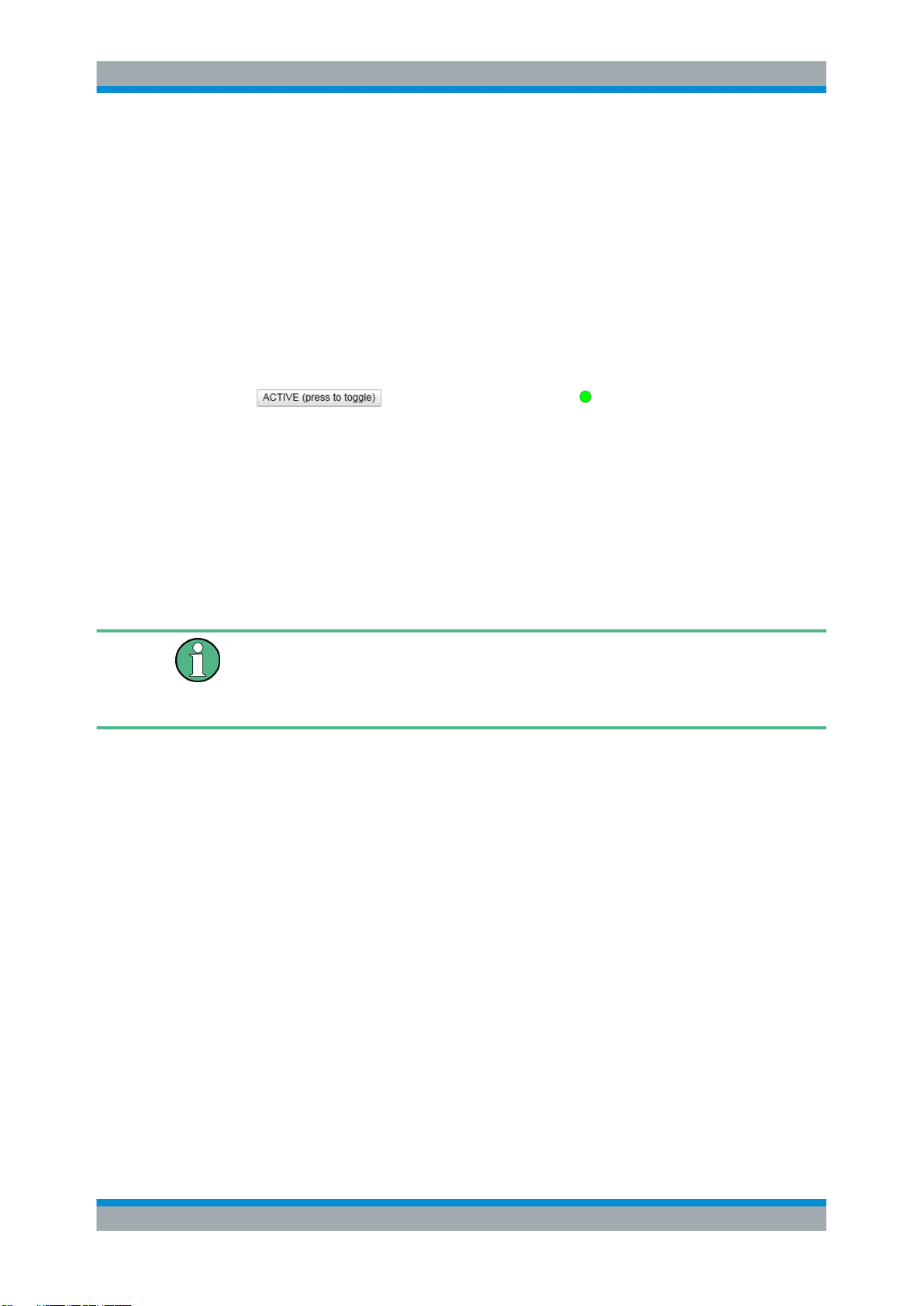
R&S®SMA100A
Preparing for Use
LXI Configuration
– "Web Control" provides remote access to the instrument, see Chapter 2.8.2.4,
"Web Control", on page 52.
●
"Diagnostics"
– "SCPI Remote Trace" records messages exchanged via the remote control
interface, see Chapter 2.8.2.5, "SCPI Remote Trace", on page 53.
●
"Help"
– "Glossary" explains terms related to the LXI standard.
– www.rohde-schwarz.com opens the Rohde & Schwarz home page.
► Press the "INACTIVE (press to toggle)" button to activate the connection.
A green flashing status LED indicates the active connection. If the LAN connection
fails, the LED turns red.
For further information, see section "LXI Status" in the Operating Manual.
2.8.2 LAN Configuration
The "LAN Configuration" web page provides access to the parameters required for
identifying the R&S SMA in the network, and allows modification.
Password protection
Changing the LAN configuration is password-protected. The default password is LxiWebIfc (notice upper and lower case characters). This password cannot be changed in
the current firmware version.
It comprises the following navigation entries.
● IP Configuration...................................................................................................... 49
● Advanced LAN Configuration..................................................................................50
● Ping Client...............................................................................................................51
● Web Control............................................................................................................ 52
● SCPI Remote Trace................................................................................................53
2.8.2.1 IP Configuration
The "IP Configuration" page displays all mandatory LAN parameters.
49Operating Manual 1400.0075.32 ─ 14
Page 65

R&S®SMA100A
Preparing for Use
LXI Configuration
The "IP Address Mode" selects a configuration mode for the IP address of the
R&S SMA. With static configuration, the entered IP address, subnet mask, and default
gateway are used. With dynamic configuration, DHCP or dynamic link local addressing
(automatic IP) are used to obtain the instrument IP address.
See Chapter 2.6.2, "Assigning the IP Address", on page 37.
2.8.2.2 Advanced LAN Configuration
The "Advanced Config" page provides LAN settings that are not declared mandatory
by the LXI standard.
50Operating Manual 1400.0075.32 ─ 14
Page 66

R&S®SMA100A
Preparing for Use
LXI Configuration
The following advanced parameters are available:
●
"mDNS and DNS-SD": The additional protocols "multicast DNS" and "DNS service
discovery" are used for device communication in zero configuration networks,
working without DNS and DHCP.
●
"ICMP Ping enabled": Must be enabled to use the ping utility.
If you disable this setting, the instrument does not answer ping requests. The setting does not affect the LXI ping client. You can ping other hosts from the instrument, even if the setting is disabled.
●
"VXI-11 Discovery": Must be enabled to detect the instrument in the LAN.
If you disable this setting, the instrument cannot be detected by the VXI-11 discovery protocol mechanism. The setting does not affect other detection mechanisms.
Setting up a VXI-11 connection via the IP address or the host name is independent
of this setting.
2.8.2.3 Ping Client
The "Ping Client" page provides the ping utility to verify the connection between the
LXI-compliant instrument and another device.
The ping is initiated from the instrument. Using the ICMP echo request and echo reply
packets, the function checks whether the communication with a device via LAN works.
Ping is useful for the diagnosis of IP network or router failures.
The ping utility is not password-protected.
51Operating Manual 1400.0075.32 ─ 14
Page 67
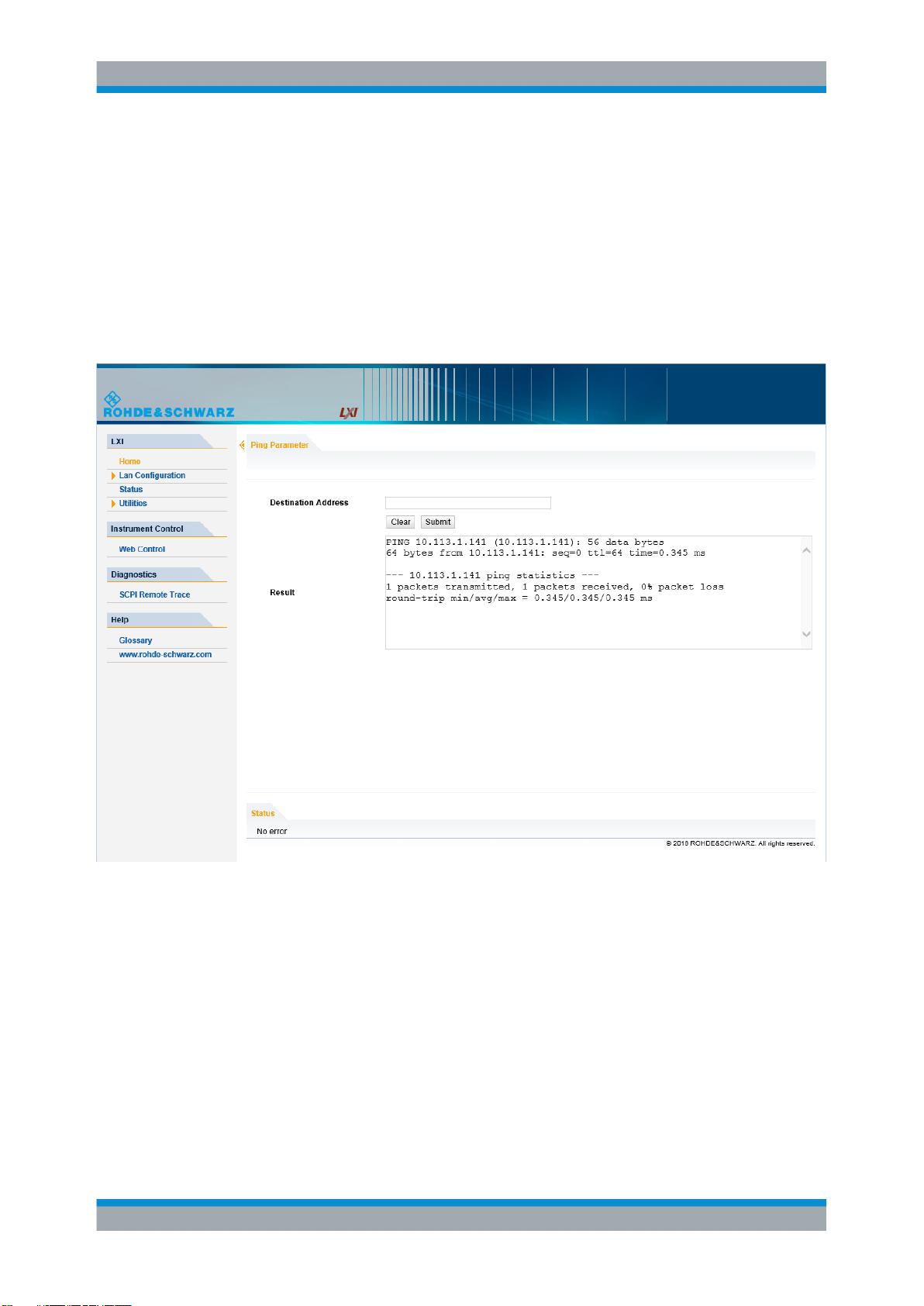
R&S®SMA100A
Preparing for Use
LXI Configuration
To initiate a ping from the instrument to the device:
1. Enable "ICMP Ping" on the "Advanced LAN Configuration" page.
2. Select the "Ping Client" page.
3. In the "Destination Address" field, enter the IP address of the device you want to
ping (without the ping command and without any further parameters), e.g.
10.113.1.203.
4. Select "Submit".
2.8.2.4 Web Control
The web control functionality provides remote operation via VNC using a Web browser
(with HTML5). This mode does not require additional installation or activation. The
VNC protocol allows simultaneous operation from several remote devices. The instrument remains locally operable.
The GUI of the R&S SMA is visible. To perform the settings, you can operate the
instrument as with the manual control. The instrument controls are available via the
front panel simulation. File upload and download between the instrument and the
remote PC is also available.
52Operating Manual 1400.0075.32 ─ 14
Page 68

R&S®SMA100A
Preparing for Use
LXI Configuration
Starting a Remote Control via the LXI web browser
This section assumes that the instrument and the controller PC are connected in the
LAN.
1. Start a web browser that supports html5 (W3C compliant).
2. Enter the IP address of the R&S SMA in the browser's address bar.
The R&S SMA's welcome page is displayed.
3. In the navigation pane, select "Instrument Control" > "Web Control".
Remote access to the instrument requires the password. The default password is
instrument.
4. Enter the password.
5. Confirm with the ENTER key.
After the connection is established, the current screen of the R&S SMA is displayed in the browser window.
6. Use the mouse cursor and keyboard to access the functionality of the instrument
as you would directly perform the settings on the instruments front panel.
2.8.2.5 SCPI Remote Trace
The remote trace functionality allows you to trace input and output strings at the
remote control interface of the R&S SMA.
A recorded trace (message log) can be evaluated directly in the dialog. Use the highlighting and navigation functions provided in the lower toolbar to locate error messages
and messages containing arbitrary search strings. You can also export the message
log to a *.csv file and evaluate the file using a suitable program.
To trace and display messages:
1. In the navigation pane, select "Diagnostics" > "SCPI Remote Trace".
53Operating Manual 1400.0075.32 ─ 14
Page 69

R&S®SMA100A
Preparing for Use
LXI Configuration
2. In the toolbar bar of the "SCPI Remote Trace" page, select "live mode" > "on" and
"logging" > "on".
"live mode > on" displays all commands and responses, and "logging > on" also
traces messages.
3. If you now control the R&S SMA with SCPI commands, using an appropriate tool,
the SCPI remote trace records the information sent and received.
The function records all sent commands, received responses and messages, and
stores them in an internal database. If "live mode" is disabled, you can display the
recent traces upon request, using the "refresh" button. You can also store the log in
a file.
Note: The diagnostics functionality is extended in later releases, e.g. to download
or upload SCPI command files from / to the instrument.
Toolbars
The toolbar at the top of the dialog provides basic settings and functions.
●
"Live mode" / "logging": If logging is switched on, messages are traced. They are
stored in an internal database and can be displayed upon request, using the
refresh button (live mode off) or they can be displayed automatically (live mode
on).
●
"Filter": applies a filter to columns and/or rows when working (live mode off)
●
"Refresh": reads the message log from the internal database and displays it
54Operating Manual 1400.0075.32 ─ 14
Page 70

R&S®SMA100A
Preparing for Use
LXI Configuration
●
"Download": stores the SCPI trace log to a *.csv file
●
"Clear": deletes all message log entries in the database and on the screen
●
"Details": displays details of the selected message, for example an SCPI command
in hex format (also possible by double\-clicking a message)
Columns
The following columns are available if no column filter is applied:
●
"Rec": record number of the message within the message log
●
I: number of the subinstrument
●
"MT": indicates the type of the message. Possible values and related message
contents are:
– > = incoming command
– < = outgoing response to a query
– E = error message, highlighted by red color
– T = execution time, i.e. time required by the instrument to process the com-
mand internally
●
"message": indicates the type of the message. Possible values and related message contents are:
– > = incoming command
– < = outgoing response to a query
– E = error message, denoted in red
– T = execution time, i.e. time required by the instrument to process the com-
mand internally
55Operating Manual 1400.0075.32 ─ 14
Page 71
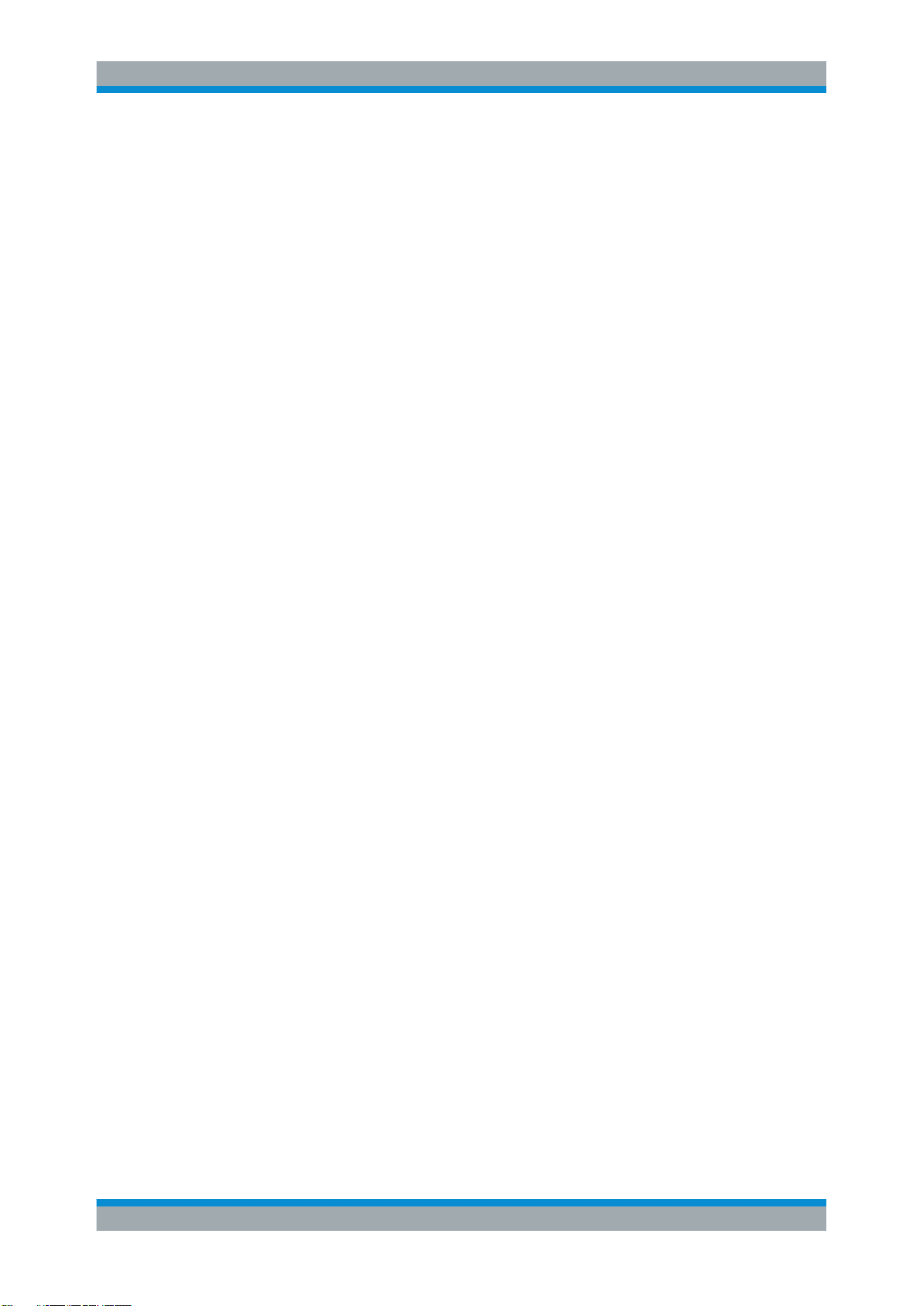
R&S®SMA100A
3 Getting Started
Getting Started
Brief Introduction to the Instrument's Concept
This section helps you to get familiar with the R&S SMA. It provides an introduction to
the general concept of the instrument with a sample of the possible application fields,
and a description of the main blocks in the signal generation flow.
This section also explains the operating concept in general and includes a brief introduction to operation by a step-by-step description of the configuration. The example is
intended to provide a quick overview of the settings provided. No additional equipment
is required.
3.1 Brief Introduction to the Instrument's Concept
The operating concept of the R&S SMA employs the following three ways of instrument control:
●
Manual operation
●
Remote control
●
Remote access
Manual Operation
The R&S SMA can be entirely operated from the front panel. Peripherals such as
mouse or keyboard can be connected but are not essential.
The R&S SMA is equipped with an intuitive user interface. The central element of the
display is the block diagram that shows the signal flow and processing from the left on
the display to most right, i.e. the generated signal can be seen at a glance.
Each block represents a functional unit of the instrument. Thus you always know the
position at which a parameter affects the signal flow. The main settings of a block are
indicated in the block. The interconnection of employed inputs and outputs is also
shown. The user is thus always informed about the connection of inputs and outputs in
the signal flow and where they can be configured. A window is opened for each menu
where parameters can be set. When the window is opened, an entry is made in the
"Winbar" below the display. All open menus are of equal priority (not modal) and can
be accessed any time.
The block diagram in the figure below shows a fully equipped instrument.
56Operating Manual 1400.0075.32 ─ 14
Page 72

R&S®SMA100A
Getting Started
Brief Introduction to the Instrument's Concept
Figure 3-1: Block diagram of a fully equipped R&S SMA
With the rotary knob, you can navigate in the block diagram and the dialogs, and operate the instrument with one hand. The cursor is moved line by line through the block
diagram or dialog. Turning the button clockwise advances the cursor. The selected
block can be activated or deactivated with the TOGGLE key. Active blocks are highlighted by a colored background.
The instrument comprises a comprehensive info and help system. You can access the
context-sensitive help with the HELP (F1) key at any time. The help system indicates
the currently selected parameter and offers additional services such as cross references, index and contents. The content of the help system corresponds to the operating
manual of the instrument.
Warning and conflict messages caused by incorrect operation as well as further information are displayed in the "Info" line. A complete list of existing conflicts is displayed
when the INFO (CTRL+I) key is pressed. Additional information on entries can be
requested from the help system. The history function permits display of all messages.
Assistants simplify the completion of tables. After data entry in the assistant, the table
is modified only after the "Accept" button has been pressed. Pressing the "Accept" button also stores the assistant data.
For an introduction into the manual operating of the instrument, detailed operating
instructions and an overview of menus refer to Chapter 4, "Manual Operation",
on page 67.
For an in-depth description of the dialog boxes and the instrument functions, refer to
section Chapter 5.1, "Overview of Instrument Functions", on page 92.
Remote Control
Remote control is an operation of the instrument by means of remote control commands or programs that automatize repeating settings. The instrument is connected to
a computer running the program.
The R&S SMA supports various remote control connections:
●
Connecting the instrument to a (LAN) network
●
Using the LXI browser interface in a LAN network
●
Connecting a PC via the IEC-bus (IEEE 488) interface
●
Remote control via the USB interface
57Operating Manual 1400.0075.32 ─ 14
Page 73

R&S®SMA100A
Getting Started
Description of Individual Diagram Blocks
Tip: For remote control over LAN or USB, you can use the R&S VISA (Virtual Instru-
ment Software Architecture) library provided for download at the Rohde & Schwarz
website http://www.rohde-schwarz.com/rsvisa.
This way of operation and the instructions how to set up a connection for remote control are described in the Chapter 6, "Remote Control Basics", on page 347. The
description of the remote control commands is provided in Chapter 7, "Remote Control
Commands", on page 391.
Remote access
Remote access is the operating of the instrument from a remote computer. Both the
R&S SMA and the computer are connected in a LAN.
Remote access in contrast to remote control does not use remote-control commands
but a separate software which is installed on the remote computer. After its start, the
software simulates the user interface of the instrument. The instrument can thus be
operated from the remote computer as on the unit itself. The individual functions are
operated using the mouse and keyboard. Specific instrument functions can be executed using specific key combinations on the keyboard or a front panel key emulation that
can be operated with the mouse.
This way of operation and the instructions how to set up a connection for remote
access are described in Chapter 2.7, "Remote Access via an External Controller",
on page 39.
3.2 Application Field of the Instrument
The main field of application of the R&S SMA is the generation of sine wave signals
with very high spectral purity. These signals are needed for example for adjacent channel or phase noise measurements.
In addition, the RF signal can be modulated with a wide variety of internal modulations
waveforms, like sine waves, triangle/rectangular/trapeze signals, and noise. Several
modulation signals can be combined with variable weight.
3.3 Description of Individual Diagram Blocks
The signal path of the instrument is configured by installing a frequency option that
comprises all required modules including synthesizer, output section and attenuator
(optional without attenuator).
58Operating Manual 1400.0075.32 ─ 14
Page 74

R&S®SMA100A
Getting Started
Description of Individual Diagram Blocks
One of the following options must be installed.
●
R&S SMA-B103 (up to 3.2 GHz)
●
R&S SMA-B103L (up to 3 GHz without attenuator)
●
R&S SMA-B106 (up to 6 GHz)
●
R&S SMA-B106L (up to 6 GHz without attenuator)
●
R&S SMA-B131 (up to 31,8 GHz)
Instruments without step attenuator provide a restricted level range at the RF output.
Refer to the data sheet for detailed information.
See data sheet for detailed information.
Up-to-date information is available at R&S SMA homepage on the internet http://
www.rohde-schwarz.com/product/sma100a.html.
Mod Gen block
The internal modulation sources are configured in this block. Also, the "LF frequency
sweep" can be activated here.
Two internal LF generators (second is optional) are available as the internal source(s)
for the analog modulations AM, FM and PhiM. Different modulation shapes - sine, triangle, rectangle and noise - are offered for the second LF generator. Bandwidth and
level distribution can be selected for the noise signal of the noise generator (optional).
Available modulation shapes are:
●
sine
●
triangle (optional)
●
square (optional)
●
trapeze (optional)
●
noise with selectable bandwidth and level distribution (optional)
The internal modulation signals are provided at the LF output at the front of the instrument. The LF output signal and the modulations sources for the analog modulations
AM, FM and PhiM can be selected independently from each other.
A pulse generator provides single and double pulse modulation with selectable pulse
widths and periods. Additionally, an option is available to generate pulse train signals.
The R&S SMA offers three different sweep types (frequency sweep, level sweep and
LF sweep) to be activated alternatively. Each type has 6 modes which differ with
respect to the sweep cycle mode (continuous, individual and step-by-step) and triggering mode (automatic, internal and external). In the "Mod Gen" block, the LF sweep is
configured. Frequency and level sweep settings are accessed via the "RF" block.
The status display in the block shows whether LF generator and/or a sweep are active.
The selected internal LF generator and/or noise source are switched on or off with the
TOGGLE ON/OFF key.
Modulation block
The internal and external analog modulations are configured and activated in this
block. The MOD ON/OFF key switches the active modulation(s) on/off.
59Operating Manual 1400.0075.32 ─ 14
Page 75

R&S®SMA100A
Getting Started
Description of Individual Diagram Blocks
The internal modulation sources are configured in the "Mod Gen" block. The modulation inputs AM EXT, FM/PHIM EXT and PULSE EXT at the rear of the instrument are
provided for external amplitude, frequency, phase and pulse modulation. AC or DC
coupling for external feed is possible.
Modulation signals of up to three sources (two internal sources and one external
source) can be combined for AM/FM and PhiM modulation.
Available internal and external analog modulation modes are:
●
Amplitude modulation (AM)
●
Frequency modulation (FM, optional)
●
Phase modulation (PhiM, optional)
●
Pulse modulation (Pulse)
●
Chirp modulation (internal only)
In addition, external digital modulation signal can be used. The external signal for digital FM/PhiM modulation is fed in via the AUX I/O interface.
●
Digital Frequency modulation (optional)
●
Digital Phase modulation (optional)
Note: For modulation modes that can be simultaneously used, refer to the R&S SMA
data sheet.
The status display in the block shows the active modulation(s). Use the TOGGLE
ON/OFF key to switch the active modulation of the block on or off.
RF block
In this block, the RF parameters and frequency/level sweep settings are set.
The active sweep is displayed in the block. The RF ON/OFF key switches the RF signal on and off. When the signal is switched off, the switch before the RF output symbol
is open.
RF settings include:
●
Frequency and reference frequency
●
Level settings; if required.
●
NRP-Z Power Viewer and Power Analysis using power sensors
●
Frequency and level sweep
●
List Mode settings. In this mode, extremely fast frequency and level settings can be
made.
The RF 50 OHM output connector at the front of the instrument provides the RF signal.
An external trigger/gate signal for sweeps is input via the INST TRIG connector at the
rear of the instrument
Note: Frequency and level are set fast with the aid of the FREQ and LEVEL keys.
Use the TOGGLE ON/OFF key to switch the RF output on or off.
Clock Synthesis
In this block, the clock synthesis is switched on or off and the frequency of the clock
signal is set. For instruments equipment with modules with order number 1400.2749.02
DC offset can be defined, in addition.
60Operating Manual 1400.0075.32 ─ 14
Page 76
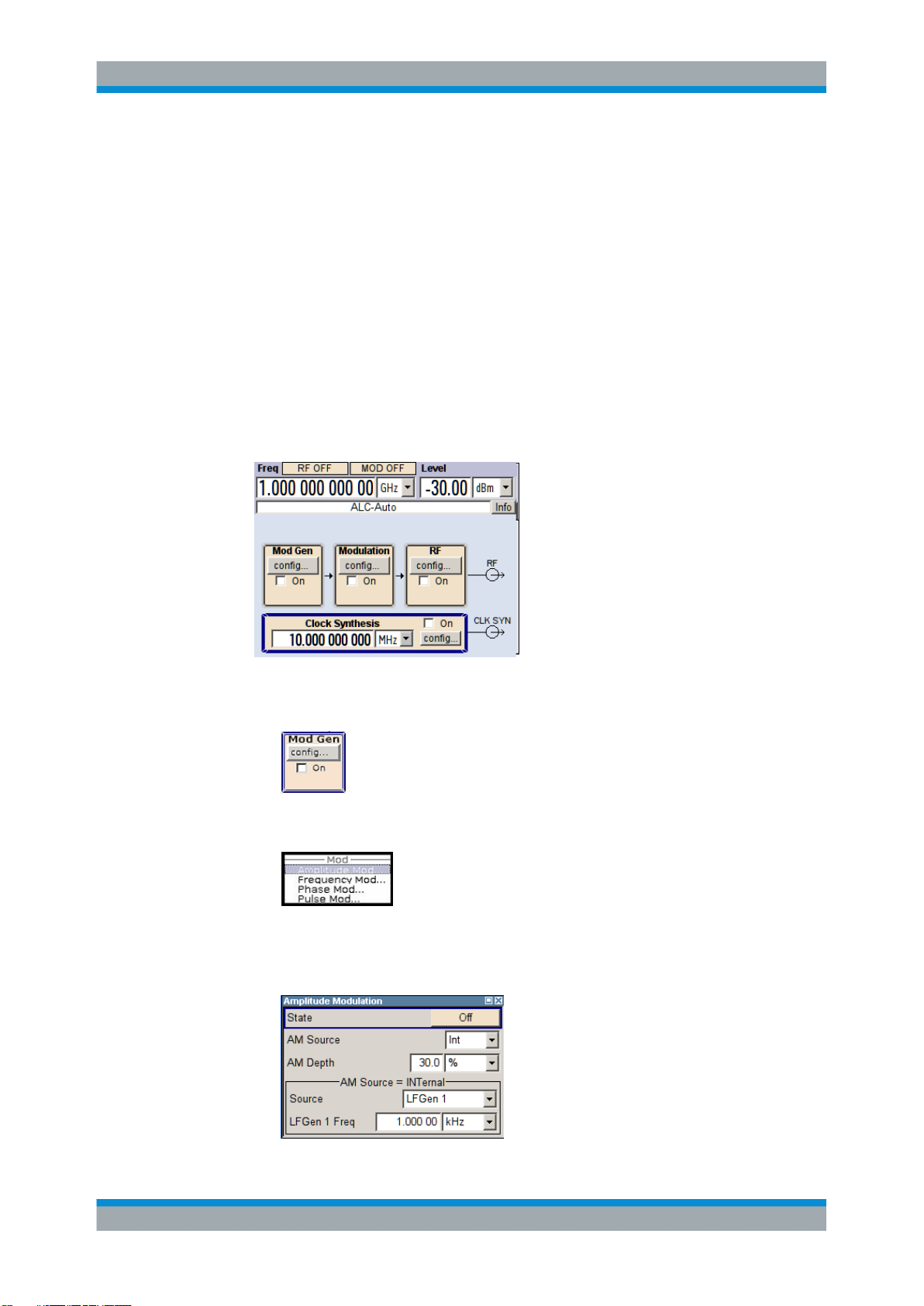
R&S®SMA100A
Getting Started
Example of Setup
The clock frequency is displayed in the block. Use the TOGGLE ON/OFF key to switch
the generation of clock signal on or off.
3.4 Example of Setup
This section provides an example on how to configure the instrument for generating of
an amplitude modulated signal and of a frequency modulated signal with noise.
Generation of an Amplitude-Modulated Signal
To generate a simple AM-modulated signal, proceed as follow:
1. Activate default (preset) state
Press the PRESET key to set a defined instrument state.
2. Select and activate AM modulation
a) Turn the rotary knob and select the "Mod" block.
b) Press the rotary knob to open the dialog where the modulation can be selected
(different modulation modes are available depending on the options installed).
The "Amplitude Mod..." menu is the first menu and is highlighted per default.
c) Turn the rotary knob and highlight "Amplitude Mod...".
Press the rotary knob to open the "Amplitude Modulation" dialog.
61Operating Manual 1400.0075.32 ─ 14
Page 77

R&S®SMA100A
Getting Started
Example of Setup
d) Turn the rotary knob to select parameter "AM Depth", press the rotary knob to
allow editing and enter the preffered AM depth with the aid of the numeric keypad and the unit keys.
e) Finally, select "State" and press the rotary knob to switch on the AM modula-
tion.
f) Press the DIAGRAM key to display the complete block diagram.
To indicate the active state, the "Mod" block is displayed in blue. The "RF" is not
yet active, which means that no RF signal is output.
3. Set frequency and level and activate RF signal
a) Press the FREQ key to activate the editing mode for frequency entry. The "Fre-
quency" entry field in the header section of the display is highlighted.
Enter the frequency using the numeric keypad and terminate the entry by
pressing a unit key.
b) Press the LEVEL key and enter the level settings in the same way.
c) Press the DIAGRAM key to display the complete block diagram.
d) Turn the rotary knob to select the "RF" block.
Press the RF ON/OFF key to activate the "RF" block.
The AM modulation signal is now present at the RF output.
62Operating Manual 1400.0075.32 ─ 14
Page 78

R&S®SMA100A
Getting Started
Example of Setup
Generation of a Frequency Modulated Signal with Noise
To generate a simple FM-modulated with noise signal, proceed as follow:
This setting requires option Multifunction Generator, R&S SMA-K24.
1. Activate default (preset) state
Press the PRESET key to set a defined instrument state.
2. Select and activate FM modulation with internal noise signal and a deviation of 500
kHz
a) Turn the rotary knob and select the "Mod" block.
b) Press the rotary knob to open the dialog where the modulation can be selected
(different modulation modes are available depending on the options installed).
63Operating Manual 1400.0075.32 ─ 14
Page 79

R&S®SMA100A
Getting Started
Example of Setup
c) Turn the rotary knob and highlight "Frequency Mod...".
Press the rotary knob to open the "Frequency Modulation" dialog.
The internal source is the LF generator 1 by default. This setting is not
changed.
d) Turn the rotary knob to select parameter "FM Internal Source", press the rotary
knob to open the selection list and select "Noise".
Gauss distribution and full bandwidth (10 MHz) are the default settings for the
noise signal. These settings are not changed.
e) Turn the rotary knob to select parameter "FM Int Deviation", press the rotary
knob to allow editing and enter the preffered deviation with the aid of the
numeric keypad and the unit keys.
64Operating Manual 1400.0075.32 ─ 14
Page 80

R&S®SMA100A
Getting Started
Example of Setup
f) Finally, select "State" and press the rotary knob to switch on the FM modula-
tion.
g) Press the DIAGRAM key to display the complete block diagram.
To indicate the active state, the "Mod" block is displayed in blue. The "RF" is not
yet active, which means that no RF signal is output.
3. Set frequency and level and activate RF signal
a) Press the FREQ key to activate the editing mode for frequency entry. The "Fre-
quency" entry field in the header section of the display is highlighted.
Enter the frequency using the numeric keypad and terminate the entry by
pressing a unit key.
b) Press the LEVEL key and enter the level settings in the same way.
The noise now modulates the RF carrier.
c) Press the DIAGRAM key to display the complete block diagram.
d) Turn the rotary knob to select the "RF" block.
Press the RF ON/OFF key to activate the "RF" block.
The FM modulation signal is now present at the RF output. The LF output is not yet
activated, i.e, the modulation signal is not output there.
The graph below shows the FM modulated signal with noise (upper blue trace) and
the unmodulated signal (lower greentrace).
65Operating Manual 1400.0075.32 ─ 14
Page 81
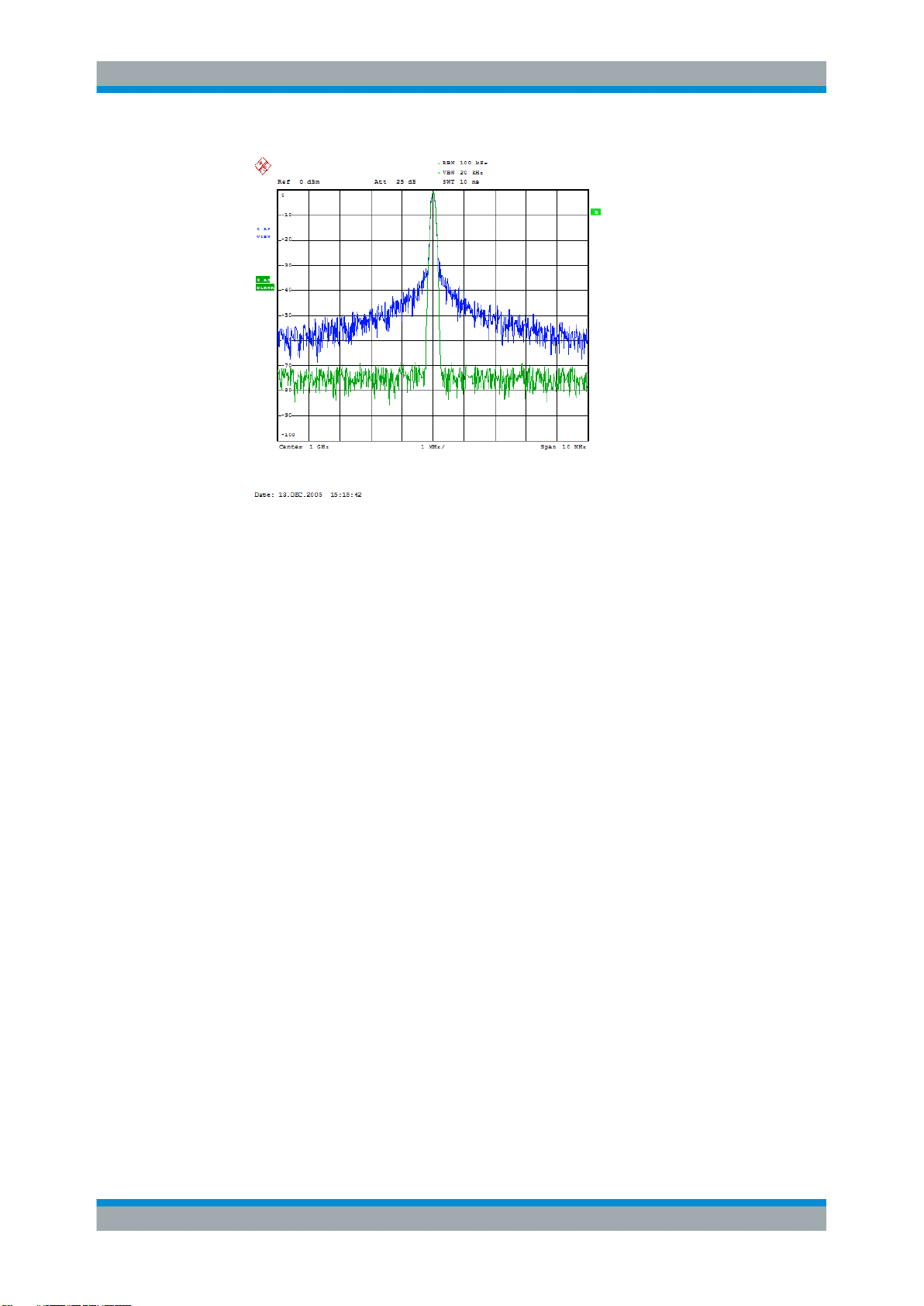
R&S®SMA100A
Getting Started
Example of Setup
66Operating Manual 1400.0075.32 ─ 14
Page 82

R&S®SMA100A
4 Manual Operation
Manual Operation
Key Features
The R&S SMA can be operated intuitively either via the interactive block diagram or via
a menu tree. All menus are in the form of windows that can be operated in the same
way. Rotary knob, keys and softkeys, or alternatively a mouse, allow direct and therefore convenient access to entries and settings.
The clear-cut display shows the current signal generator state. Numerous help functions support the user in signal configuration.
This section describes the concept of manual operation of the signal generator. This
includes a description of the general structure of a dialog box, working with dialog
boxes and the block diagram and the setting of parameters.
For an in-depth description of the dialog boxes and the instrument functions refer to
section "Instrument Functions".
4.1 Key Features
The manual operating concept of the R&S SMA enables the user to make settings as
intuitively as possible and at the same time gives a permanent overview of characteristics of the generated signal and of the current instrument state. Numerous online help
functions support user settings.
Block diagram
The block diagram is the core of the operating concept.
A graphics display shows the current configuration and the signal flow in the form of a
block diagram. All graphical elements can be accessed for operation. An element is
selected by means of the arrow keys and the associated setting function is called by
pressing Enter. Required menus and graphs are displayed on the block diagram which
is displayed again in the foreground whenever the DIAGRAM (CTRL+D) key is
pressed.
Permanent frequency and level display
The main characteristics of the RF signal, frequency and level, are permanently displayed in the header section of the screen and can be directly set in the display fields
after the FREQ (CTRL+F) or LEVEL (CTRL+L) key is pressed. Status messages for
the output signal are displayed in addition to frequency and level.
Operation via Graphical User Interface
●
Functional blocks
Menus are assigned to the specific function blocks in the block diagram. The function blocks represent elements of signal generation. Function blocks displayed with
67Operating Manual 1400.0075.32 ─ 14
Page 83

R&S®SMA100A
Manual Operation
Key Features
a blue frame can be directly switched on and off by means of the TOGGLE
ON/OFF (CTRL+T) key. The menus of the highlighted function blocks can be
called by pressing the ENTER key.
– Example:
The "Modulation" block contains all menus required for modulation signal con-
figuration.
In this block all modulations can be selected.
●
Signal flow
The signal flow between the function blocks and the employed inputs and outputs
are also shown.
●
Menu tree
The menu tree can be opened and closed with the MENU (CTRL+M) key. The
menu tree is organized in the same way as the directories under Windows. The
function blocks correspond to the first directory level, the menus to subdirectories.
Operation corresponds to the Windows concept
To offer the user a familiar environment, operation is very similar to operation of Windows user interfaces. All menus and tables are made up of known elements, such as
selection lists, check boxes and entry fields.
A blue frame indicates that the selected item is active. In the highlighted element,
entries can be made.
Rotary knob
Operation is possible via front-panel keys, an external keyboard and the mouse. However, most of the settings can be easily made with the rotary knob:
●
Turning the rotary knob shifts the entry focus to the target element.
68Operating Manual 1400.0075.32 ─ 14
Page 84

R&S®SMA100A
Manual Operation
Key Features
●
Pressing the rotary knob activates the selected entry field.
Depending on the parameter, the submenu is called, the numeric value varied, the
list entry selected or the check box activated or deactivated.
●
If a value is entered, the entry is stored by another click on the rotary knob and the
editing mode is exited.
Clear settings with the aid of independent subdialogs
A separate window is opened for each dialog and subdialog. The dialogs can be operated independently of each other, i.e. none of the dialogs requires that settings in other
dialogs be completed before it can be closed. This ensures flexible operation at all
times.
Keys with assigned simple functions
Most keys on the front panel of the R&S SMA directly perform a simple function.
Since a great number of settings can thus be made by a keystroke, operation is easy.
For instance, the CLOSE (ESC) key closes the active menu; with the RF ON/OFF
(CTRL+R) key the RF output signal can be switched on or off.
An exception are keys that call a menu such as the MENU (CTRL+M) key which opens
the complete menu tree of the instrument, the SETUP (CTRL+E) key which opens the
menus for general instrument settings or the FILE (CTRL+S) key which opens the
menu for file management.
Help functions for user support
Numerous help functions support the user in signal configuration.
●
Value ranges
The valid setting range is displayed for each numeric parameter. This requires a
short wait after activation of the entry field. The range is then displayed automatically after a few seconds.
If the entered value is outside the permissible range, the next permissible value is
automatically set and a message is output.
●
Context-sensitive help
Context-sensitive help for each parameter can be called with the HELP or F1 key.
●
Comprehensive online help
Each help page is part of a comprehensive online help function which can be
called by means of an index, a content tree or the "Previous/Next" buttons.
Info line with messages for indication of the current instrument state
A great variety of different messages such as status messages, error messages, warnings or information are displayed in the header field of the screen. With the aid of the
INFO (CTRL+I) key, help pages can be called for most of the messages. They provide
69Operating Manual 1400.0075.32 ─ 14
Page 85

R&S®SMA100A
Manual Operation
Display
background information on the message and indicate operating steps that may be
required. All messages are explained in the online help which can be called with the
HELP (F1) key.
4.2 Display
The display shows the current signal generator state and offers graphical elements for
direct operation. It is divided into three sections:
●
The frequency and level display with info line indicates the main output signal
parameters and reports the current state with status, error and warning messages.
●
The block diagram shows the instrument configuration, the signal characteristic as
well as the inputs and outputs used and permits interactive operation via graphics
elements. Active menus and graphs are displayed on top of the block diagram.
●
Winbar with labeled softkeys for menu display.
The block diagram in the figure below shows a fully equipped instrument.
Figure 4-1: Block diagram of a fully equipped R&S
4.2.1 Settings Displayed in the Header Section
SMA
Frequency/level settings and a few status messages (see Chapter 4.2.2, "Status Infor-
mation and Messages", on page 71) are displayed in the header field of the screen.
The display may vary depending on the instrument's operating mode:
●
In the sweep mode, the current frequency or level of the output signal is displayed.
The status message "SweepMode" is displayed in the info line.
●
In the list mode, neither the current frequency nor level is displayed, the indication
is dimmed.
●
If user correction is active, the status message "UCorr" is displayed in the info line.
70Operating Manual 1400.0075.32 ─ 14
Page 86

R&S®SMA100A
Manual Operation
Display
The values displayed in the "Freq" and "Level" fields include a set offset or multiplier
factor.
For more See alos Chapter 5.3.2, "RF Frequency", on page 140 and Chapter 5.3.5.1,
"Overview of RF Level", on page 156.
The frequency and level indication can be enlarged so that it covers the complete display of the R&S SMA by using the DIAGR key. This key toggles between block diagram, magnified frequency and level indication and the display of the active dialog.
This requires the "Summary Screen Toggle" to be enabled.
See also "Toggle Summary Screen" on page 111.
4.2.2 Status Information and Messages
The instrument indicates status information and messages in the header section of the
screen. The messages differ with respect to their importance (errors, warnings, info)
and the time of their appearance (brief and permanent messages), and require different treatment
For additional information refer to the info window (see Chapter 4.2.3, "Info Window",
on page 72).
Refer to Chapter 9, "Status Information, Error Messages and Troubleshooting",
on page 688 for an overview of all status information and messages and corrective
actions.
4.2.2.1 Status Information
The status information gives the user an overview of the main operating states and settings of the instrument. The states are indicated for information only and do not necessitate any action by the user.
Status information is displayed between the frequency and level fields, at the left of the
info line or in the info line itself.
4.2.2.2 Messages
Messages indicate errors in the instrument. They are displayed in the info line in different colors depending on their importance and display duration. Errors (e.g. no calibration data) are displayed in red, information (e.g. file not found) and warnings in black.
Warnings indicate less significant errors (e.g. the instrument operates outside specified
data).
71Operating Manual 1400.0075.32 ─ 14
Page 87

R&S®SMA100A
Manual Operation
Display
4.2.2.3 Volatile messages
Brief messages report automatic settings in the instrument (e.g. switching off of incompatible types of modulation) or on illegal entries that are not accepted by the instrument
(e.g. range violations). They are displayed in the info line on a yellow background.
They are displayed on top of status information or permanent messages.
Volatile messages do not normally demand user actions and disappear automatically
after a brief period of time. They are stored in the history, however.
These messages can be read from remote using the commands :SYSTem:ERRor[:
NEXT]? and :SYSTem:ERRor:ALL?.
4.2.2.4 Permanent Messages
Permanent messages are displayed if an error occurs that impairs further instrument
operation, e.g. a hardware fault. The error signalled by a permanent message must be
eliminated before correct instrument operation can be ensured.
The message is displayed until the error is eliminated. It covers the status display in
the info line. After error elimination, the message automatically disappears and is also
recorded in the history.
These messages can be read from remote using the command :SYSTem:SERRor?.
4.2.3 Info Window
A few operating states and the current message are displayed in the info line.
The INFO window with a list of current permanent messages and a detailed description
of each message can be opened with the INFO (CTRL+I) key.
The upper section of the info window contains a list of all current permanent messages
in the order of their occurrence, i.e. the most recent message is displayed first. In the
lower section of the window, additional information on the highlighted message is displayed. A history of all messages that have occurred since instrument switch-on can be
called with the "History" key. The most recent message is displayed first.
The messages are color-coded according to their level. Device-specific messages are
red, info and remote control error are black. The level is also indicated in the "Lev"
column (Err, Sys or Info). Column "SCPI" indicates the SCPI error code.
72Operating Manual 1400.0075.32 ─ 14
Page 88

R&S®SMA100A
Manual Operation
Display
With the aid of the softkey buttons, error messages can be cleared and a history of all
messages called.
Delete
Clears the highlighted message.
This button is available only if the history of the messages is displayed.
Delete All
Clears all messages.
This button is available only if the history of the messages is displayed.
History
Calls the list of all messages that have occurred since instrument switch-on. The most
recent messages are displayed at the top of the list. When the button is pressed again,
the list of current messages is displayed.
Remote command:
:SYSTem:ERRor[:NEXT]? on page 665 or :STATus:QUEue[:NEXT]?
on page 662
Each time a SYST:ERR? or STAT:QUE? query is sent, the oldest entry in the error
queue is returned and at the same time cleared in the list.
4.2.4 Block Diagram
The block diagram shows provided options, signal configuration and the currently
selected signal flow of the generator with inputs and outputs used. Signal generation
can be completely operated from the block diagram. The highlighted function block can
be directly switched on and off with the TOGGLE ON/OFF (CTRL+T) key. Pressing the
Enter opens the associated setting menu.
Figure 4-2: Block diagram of the R&S
4.2.4.1 Function Blocks in the Block Diagram
SMA
Each block represents a function of signal generation. The function is indicated in the
headline of the block. In the check box, the respective function can be quickly activated/ deactivated with the TOGGLE ON/OFF (CTRL+T) key. After activation, the block
is displayed in blue. Status information is displayed below the check box. It is different
for the different blocks.
Pressing the rotary knob (front panel) or the "Config..." button (mouse) opens the associated setting menu.
73Operating Manual 1400.0075.32 ─ 14
Page 89
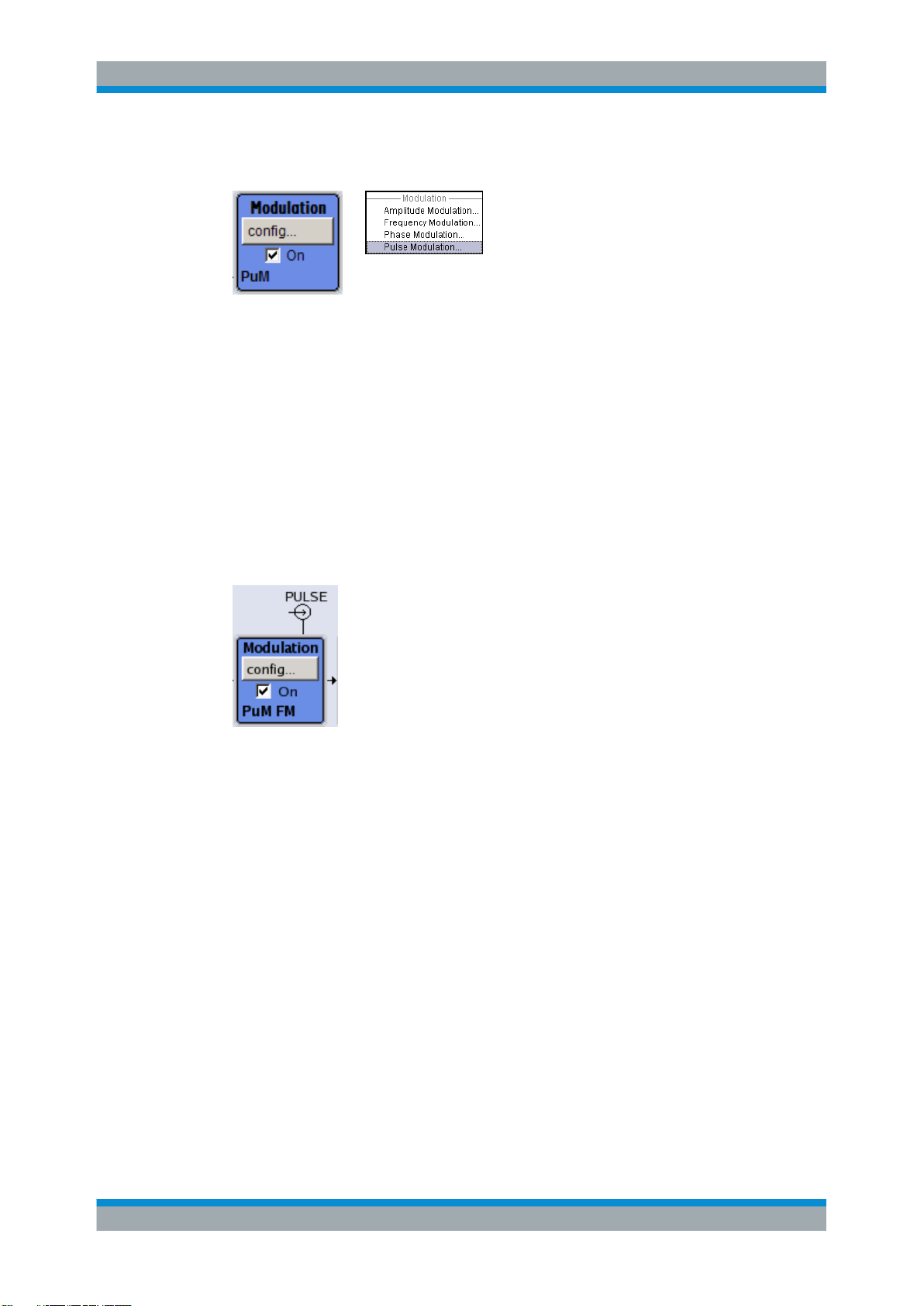
R&S®SMA100A
Manual Operation
Display
Example: Modulation block
In this block, the modulation signals are set. The status information of the "Modulation"
block indicates the selected modulation.
4.2.4.2 Signal Flow and Input/Output Symbols in the Block Diagram
The input/output symbols in the block diagram show the currently used inputs and outputs of the signal generator. Unused inputs and outputs are not shown. The lines indicate the signal flow.
Symbols and labels refer to the corresponding inputs and outputs on the front and rear
panel of the signal generator. The direction - input or output - is indicated by an arrow.
Example:
The symbols indicate the input for the external pulse signal on the
instrument rear panel.
4.2.5 Structure of the Dialogs
The parameters are set in the menus. Menus are accessed either via the function
blocks in the diagram or by means of the MENU (CTRL+M) key. The menus are displayed on top of the block diagram.
The WINBAR key toggles between the active menus. The REARR key toggles
between the enlarged and normal sized menus.
Working with menus and dialog boxes is described in Chapter 4.3, "Accessing Dia-
logs", on page 75; the setting of parameters in Chapter 4.4, "Setting Parameters",
on page 76.
The menus are in Windows format. The menus differ in details depending on their
function but they consist of the same main elements. Each menu consists of a menu
header and one or more menu areas with various fields for setting parameters.
The header line contains the name of the menu and the buttons for minimizing and
closing the menu. To operate the buttons, use the mouse or the front key CLOSE
(ESC).
74Operating Manual 1400.0075.32 ─ 14
Page 90

R&S®SMA100A
Manual Operation
Accessing Dialogs
Several fields of associated but separately set parameters are organized in menu
areas. A menu area is framed and labelled with the function common to all parameters.
Example: Pulse Generator
Each of the setting fields is assigned a parameter name. The kind of setting varies
depending on the parameter to be set. Some settings can only be made in a specific
configuration. If setting is not permitted with the specific configuration selected, the
respective item is disabled and displayed in gray and the entry or selection field cannot
be accessed.
4.3 Accessing Dialogs
The MENU (CTRL+M) key opens the complete menu tree. Selecting a functional block
and pressing the ENTER key opens the menu associated with this block.
An alternatively way to access a dialog is to use the CLOSE (ESC), DIAGRAM (CTRL
+D) and REARR (CTRL+A) keys on the front panel.
For a quick access to the dialogs, use one of the following alternative methods.
Displaying the block diagram or a dialog in the foreground
► Press the DIAGRAM (CTRL+D) key to move the cursor to the block diagram.
All active menus are minimized.
Enlarging the indication of the header section
► Press the DIAGRAM key twice to enlarge the indication of the header section.
Tip: Use the REARR key to toggle between the enlarged and normal sized dialogs.
Accessing the menu tree
► Press the MENU (CTRL+M) key to open the complete menu tree.
Calling the File or Setup dialog
► Use the FILE (CTRL+S) or SETUP (CTRL+E) keys to open the respective dialog.
Closing an active menu
► Press the CLOSE key to close an active menu.
Tip: If the cursor is at the highest menu level, you can also use the ESC key to
close the active menu.
75Operating Manual 1400.0075.32 ─ 14
Page 91

R&S®SMA100A
Manual Operation
Setting Parameters
Accessing the header area
► Press the FREQ (CTRL+F) and LEVEL (CTRL+L) keys to activate the "Frequency"
or "Level" entry fields in the header area.
Keyboard Shortcuts
Keyboard shortcuts (e.g. "Ctrl + D" for the displaying the block diagram in the foreground) provide direct access to all utility dialogs of the instrument (see Chapter 4.8,
"Legend of Front-Panel Controls", on page 89).
4.4 Setting Parameters
The R&S SMA offers several and sometimes alternative possibilities for setting parameters. Operation is possible from the front panel, with the aid of a mouse and/or from a
PC keyboard.
The examples whitin this description focus on the operation from the front panel.
For more information, refer to:
●
Chapter 4.8, "Legend of Front-Panel Controls", on page 89 for an overview of key
functions and a cross-reference between the front panel keys and the keyboard
shortcuts
●
section "Instrument Functions" for a detailed description of key functions.
Most of the parameters are set in the different menus. The R&S SMA provides alternative ways for accessing the dialogs. Turn the rotary knob and navigate to the corresponding block in the block diagram and press the knob to open the dialog or perform
a mouse click on the "Config..." button.
An exception are the "Setup" and "File" dialogs. In the "Setup" dialog, general settings
are made which are not directly concerned with signal generation, e.g. setting of the
GPIB-bus address. In the "File" dialog, files and lists are managed.
These menus can only be called with the SETUP (CTRL+E) and FILE (CTRL+S) keys.
Frequency and level are directly set in the header area of the display using the FREQ
and LEVEL keys.
Specific settings can also be made directly in the block diagram, e.g. activating a function block by means of the TOGGLE ON/OFF (CTRL+T) key or switching the RF output on and off with the aid of the RF ON/OFF (CTRL+R) key. Changes affecting the
signal flow are immediately visible in the graphics display.
This section provides an information about the parameter handling that comprises of
the following main steps:
●
Chapter 4.4.1, "Working with the Cursor", on page 77
76Operating Manual 1400.0075.32 ─ 14
Page 92

R&S®SMA100A
●
Chapter 4.4.2, "Selecting a Control Element", on page 77
●
Chapter 4.4.3, "Switching Parameters On/Off", on page 78
●
Chapter 4.4.4, "Entering a Value", on page 78
●
Chapter 4.4.5, "Working with Units ", on page 80
●
Chapter 4.4.6, "Selecting a Value from a List", on page 80
●
Chapter 4.4.7, "Terminating Entries with Confirmation", on page 81
●
Chapter 4.4.8, "Restoring the Previous Value", on page 81
Manual Operation
Setting Parameters
4.4.1 Working with the Cursor
After the instrument is switched on, the cursor is always on the first function block of
the diagram (default setting).
Moving the cursor on the display
► To move the cursor, use one of the following alternative methods:
a) Use the rotary knob or the arrow keys.
b) Use the WINBAR key to toggle between the active dialogs.
c) Use the ESC key.
Tip: Be aware that the function of the ESC key depends on the current cursor position.
The function of this key depends on the current cursor position.
● Calls the next higher selection level.
● Closes the open window without accepting new entries; the old value or param-
eter is retained.
● In dialog boxes that contain a "Cancel" button it activates that button.
● Closes all kinds of dialog boxes, if the edit mode is not active.
● Quits the edit mode, if the edit mode is active.
● Switches between different entry fields of a menu.
● Shifts the entry cursor from the header display to the previously active menu, or
to the previously highlighted block in the block diagram if no menu is active.
Moving the coursor to the heading area
► Press the FREQ (CTRL+F) or LEVEL (CTRL+L) key to move the cursor to the
header area.
4.4.2 Selecting a Control Element
Control elements are always selected in the same way no matter whether a function
block in the diagram, a menu in the menu tree, a parameter in the menu or an entry in
a list or table is concerned.
► To activate an element, put the cursor on it.
77Operating Manual 1400.0075.32 ─ 14
Page 93

R&S®SMA100A
Manual Operation
Setting Parameters
An active element is highlighted by a blue frame.
4.4.3 Switching Parameters On/Off
A parameter can be activated and deactivated using a button or a check box.
1. Select the parameter.
2. To change the state of a parameter, use the "Enter" function of the different control
media:
● Press the rotary knob
● Press ENTER
● Press the TOGGLE ON OFF (CTRL+T) key.
Colour and label of a button change, the check box is ticked or the tick is removed.
4.4.4 Entering a Value
Numeric and alphanumeric values can be edited in the entry fields. In the editing
mode, cursors of different colour are used. A blue cursor indicates the overwrite mode,
a green cursor the insert mode.
Numeric and alphanumeric values can either be newly entered or the existing value
can be changed. Incorrect entries are cleared with the BACKSPACE key.
Entering a new numerical value
1. Select the parameter.
2. Press a numeric key to activate the editing mode.
The previous value is cleared and the new value can be entered.
Editing a value in the insert mode (default setting)
1. Press the rotary knob (= Enter) to activate the editing mode.
If the cursor is placed at the right of the total value, the insert mode is always
active.
2. Set the cursor to the left of the number to be changed using the LEFT/RIGHT
arrow keys.
The cursor is displayed in green.
3. Click on a numeric key to insert a new value.
78Operating Manual 1400.0075.32 ─ 14
Page 94

R&S®SMA100A
Manual Operation
Setting Parameters
Editing a value in the overwrite mode
1. Activate the editing mode.
2. Set the cursor on the numeric digit to be changed using the LEFT/RIGHT arrow
keys.
The cursor is displayed in blue and the number to be replaced is highlighted.
3. Click on a numeric key to overwrite the highlighted value.
Varying a value
1. Activate the editing mode.
2. Set the cursor to the left of the number to be changed using the LEFT/RIGHT
arrow keys.
The value at the cursor position is varied.
3. To vary the selected value, use the UP/DOWN arrow key or turn the rotary knob.
The value is increased or decreased.
Entering a new alphanumerical value
1. Select the parameter.
2. Press an alphanumeric key to start the editing mode.
The new value is entered.
Editing an alphanumerical value
An existing value, e.g. a file name, can be changed in the insert mode (see example)
or in the overwrite mode.
1. Select the paramter and activate the editing mode.
2. Set the cursor to the left of the alphanumerical value using the LEFT/RIGHT arrow
keys.
Tip: If hexadecimal values are to be entered, the numeric front-panel keys are
automatically changed to hexadecimal values.
3. Click on an alphanumeric key to insert a new alphanumerical value.
Terminating the entry of a numeric value
To terminate the entry of a numeric value:
1. Press the rotary knob (= Enter).
2. Press a UNIT key on the front panel.
3. Select a "Unit" in the selection field next to the parameter value.
79Operating Manual 1400.0075.32 ─ 14
Page 95

R&S®SMA100A
Manual Operation
Setting Parameters
4.4.5 Working with Units
The unit of a parameter is displayed next to the value. When the parameter is edited,
the unit is selected either from the list or by means of the front-panel keys. When the
entry is completed, the unit can be changed. In this case the value remains unchanged
but is automatically adapted to the new unit.
While operating the instrument by means of a mouse, assign the unit to the selected
parameter before entering its value.
Assigning a unit
To assign a unit to a value, use one of the following alternatives:
1. Press a UNIT key on the front panel.
2. Select a "Unit" in the selection field next to the parameter value.
Press the ENTER key.
The unit displayed in the entry field next to the value is assigned.
Changing a unit
To subsequently change a unit, i.e. after the entry has been terminated and when the
editing mode is not active, use one of the following alternatives:
1. Press a UNIT key on the front panel.
2. Select"Unit" in the selection field next to the parameter value.
The value remains unchanged but the display is automatically adapted to the new
unit, i.e. the value is recalculated to suit the new unit.
The new unit is indicated in the value field of the menu.
4.4.6 Selecting a Value from a List
Selection lists provide a list of predefined values for the selected parameter.
To select a item from a list, proceed as follow:
1. Press ENTER key to open the list.
2. Use one of the following alternatives to navigate through the list:
80Operating Manual 1400.0075.32 ─ 14
Page 96

R&S®SMA100A
Manual Operation
Setting Parameters
a) Turn the rotary knob or use the UP/DOWN arrow keys.
The selected item is highlighted.
b) Press TOGGLE ON/OFF key several times until the preferred entry is dis-
played in the selection field.
3. To confirm the selection, press the ENTER key.
4.4.7 Terminating Entries with Confirmation
The instrument behaves different by the termination of entries deppending on the
parameter type and the way this parameter is set.
Confirming settings
► To confirm the settings, press the rotary knob or one of the UNIT keys (see also
Chapter 4.4.5, "Working with Units ", on page 80) .
Note: Variations by means of the rotary knob are immediately set.
Confirming multiple values
In some cases, like for instance when editing data in a user correction table, it is useful
first to enter few values and to confirm them together. Such settings require additional
confirmation. Not yet confirmed settings are displayed on a yellow background as an
indication that the currently displayed values do not represent the target signal.
► To confirm these settings, select the "Save" or "Accept" button, respectively.
Confirming parameters with On/Off state
Most of the instrument functions with enabled and disabled states are calculated and
effective only after this functions have been enabled. However, there are functions like
the frequency variation of the reference oscillator for instance, that are immediately set
after confirmation.
► To confirm a parameter with On/Off state, enable the parameter.
4.4.8 Restoring the Previous Value
Parameter variations with the rotary knob are immediately set and therefore not reversible.
Normally, values cannot be restored in the case of mouse control because no explicit
confirmation is required in this case and entries are automatically confirmed when the
entry or selection field is exited.
Restoring values
In the case of front-panel control or operation from the keyboard, previous values can
be restored as long as the new value is not confirmed, i.e. the entry is not completed.
► To restore the values, press the ESC key.
81Operating Manual 1400.0075.32 ─ 14
Page 97

R&S®SMA100A
Manual Operation
Editors
Restoring values that require confirmation
All settings that are not confirmed with the "Accept" button but require this additional
confirmation can be restored.
1. Press the ESC key.
A confirmation query is displayed.
2. Confirm with "OK" to abort the changes.
Select "Cancel" to return to the dialog. The previous selected settings are displayed.
Restoring values after an extended calculation has been started
Calculation and setting might require different period of time. Many settings are made
without noticeable calculation times; such operations are indicated by a "BUSY" message displayed in the status field of the header section.
A window with a progress indicates that the instrument performs an extended calculation that requires longer calculation time. The termination of such a calculation restores
the previous values.
► Press the ABORT button to terminate the calculation.
All previous values are restored.
4.5 Editors
The R&S SMA provides user-friendly editors for defining lists. Lists containing frequency and level value pairs are used for the list mode and the user-defined level correction.
The lists are saved to files and may thus have any length. The file name of the lists and
the directory to which the files are saved are user-selectable. The file prefix is different
for each list type and is permanently assigned by the system.
For information about file handling and overview of the automatically assigned file prefixes, refer to Chapter 4.7, "File Management", on page 85.
4.5.1 Working with List Editor
The "User Correction" and "List Mode" dialogs provide a list editor for defining the frequency/level value pairs.
82Operating Manual 1400.0075.32 ─ 14
Page 98

R&S®SMA100A
Manual Operation
Editors
Editing list mode data lists
1. To access a list editor and open an existing data list for editing, use the cursor keys
to select the associated button "Edit User Correction Data..." or "Edit List Mode
Data..." (if available) in the individual menu.
The selected list is displayed and the cursor marks the first row of the
"Frequency/Hz" column.
If no list has been selected, a blank list of only one row is displayed.
2. Press the LEFT/RIGHT arrow keys to change between the colums.
Use the UP/DOWN arrow keys to mark a row.
3. Use the numeric keys to enter the value for the value pairs in the "Frequency/Hz"
and "Power/dBm" table columns. A blank row is inserted at the end of the list.
Terminate the entry by pressing a UNIT key.
4. To select a row, select the "GoTo" button and press the ENTER key.
Use the numeric keys to enter the row index in the entry field and press the
ENTER key to confirm the entry.
The cursor moves to the selected row.
5. To insert a new row in the table, select the row above which the new row is to be
inserted and select "Insert Row(s)".
A row is inserted above the currently marked row.
If no row has been selected, a row is inserted at the beginning of the list.
6. Use the "Save" function to save the edited list under its current name.
Enter the file name in the "File Select" dialog and select the directory (see Chap-
ter 4.7.1, "File Select Dialog", on page 86).
Only complete value pairs are taken into consideration; rows containing an entry in
only one column are ignored.
Creating a new list mode data list
A new list can be created under a new name either by generating a blank file in the
"File Select" menu (see section Chapter 4.7, "File Management", on page 85) or by
changing an existing list which will then be saved under a new name.
1. To create an empty data list, select "RF > List Mode > List Mode Data... > New
List" or respectively "RF > User Correction > User Cor. Data... > New User Correction Data" and enter the file name of the new data list.
83Operating Manual 1400.0075.32 ─ 14
Page 99

R&S®SMA100A
Manual Operation
How to Use the Help System
2. To open the data list for editing, select the associated button "Edit User Correction
Data..." or "Edit List Mode Data..." in the individual menu.
Edit the list and save it under a new name.
4.6 How to Use the Help System
The R&S SMA is equipped with a context-sensitive help function. A help page is available for each parameter and can be called any time during instrument operation.
Calling context-sensitive and general help
► To display the general help dialog box, press the HELP (F1) key.
The help dialog is displayed. A topic containing information about the current menu
or the currently opened dialog box and its function is displayed.
On top, the help dialog box contains a navigation bar with:
●
"Contents" - accesses a table of help contents
●
"Index" - switches to an index table
●
"Back "/"Previous"/"Next" for navigation to further help topics
Navigating in the table of contents
1. To navigate within the table of contents entries, use the UP/DOWN keys. Entries
that contain further entries are marked with a plus sign.
2. To display a help topic, press the "ENTER" key.
The corresponding help topic is displayed.
Navigating in the help topics
1. To scroll through a page, use the UP/DOWN arrow keys.
2. To follow a cross-reference, select the link text.
3. To return to the previous page, select "Back".
This function scrolls back all steps that you have performed before.
84Operating Manual 1400.0075.32 ─ 14
Page 100
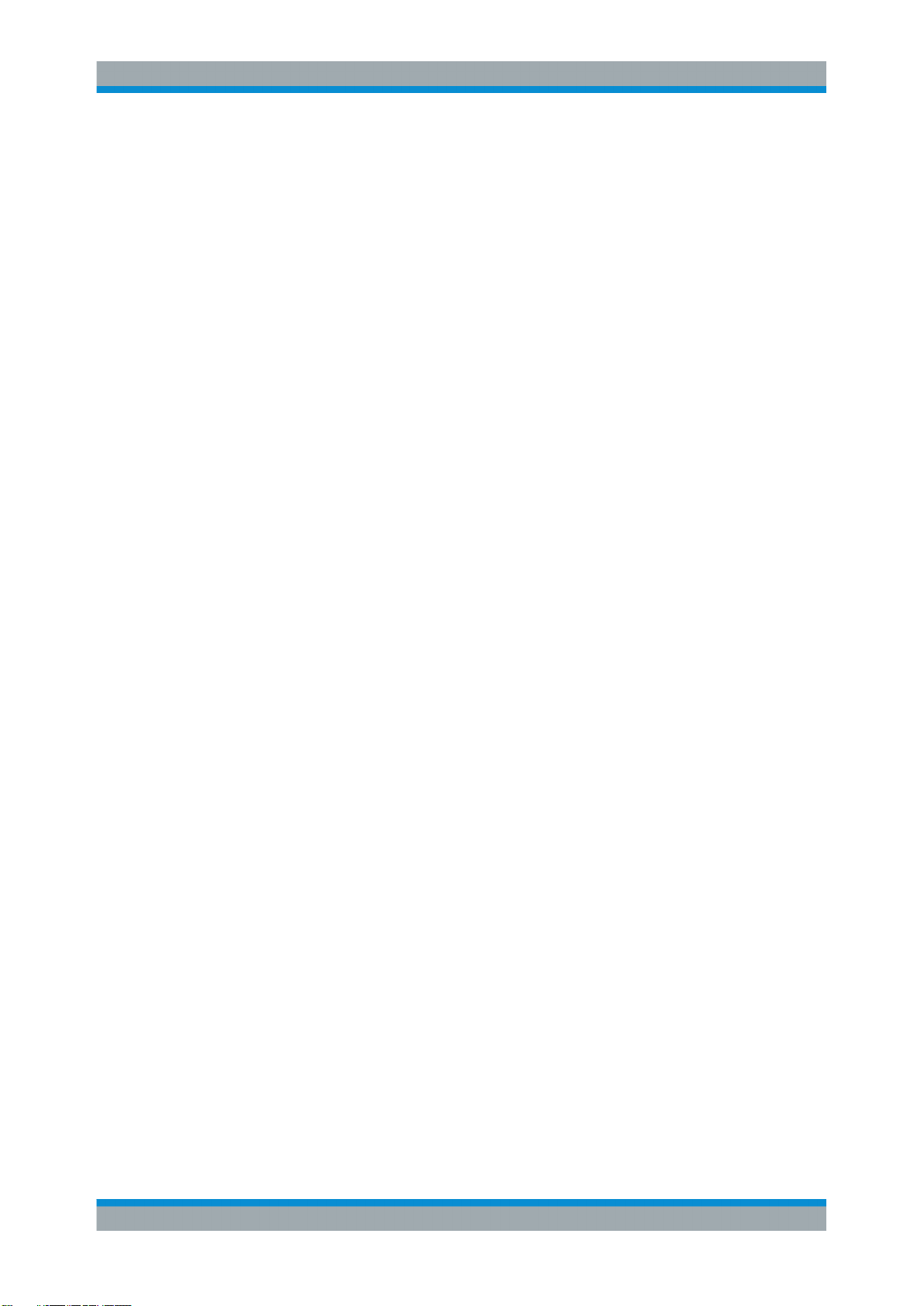
R&S®SMA100A
Manual Operation
File Management
Using the Index
1. Select "Index".
2. Enter the first characters of the topic you are interested in. The entries starting with
these characters are displayed.
3. Press the ENTER key to change the focus.
4. Use the UP/DOWN keys to navigate and select the suitable keyword.
5. Press the ENTER key to display the help topic.
The corresponding help topic is displayed.
Closing the help window
► Press the HELP (F1) key.
4.7 File Management
The R&S SMA uses files to save all instrument data, i.e. system and user data.
The user data includes saved instrument settings and lists and the user correction.
The files are stored on the CompactFlashTM card of the instrument. The /var directory
can be used to save user-defined data; any subdirectory structure can be created on /
var. Some default subdirectories are predefined, but can be changed at any time.
The /opt directory is a protected system drive and therefore unaccessible system
directory. The files on this directory contain data that must not be changed. Therefore,
this drive should not be accessed, since reconstruction of the system partition will lead
to data loss. To prevent inadvertent deletion or overwriting of system files, this drive is
not specified in the file menus.
Files can be exchanged either via a memory stick or a connected network. A memory
stick is connected to the USB interface and is assigned the var/usb/ drive. In the
case of a connected network, all network drives that can be accessed are available.
The files are accessed in a "Save/Recall" dialog in the individual menus.
The files are differentiated according to their extensions; each type of file is assigned a
specific file content. The extension is usually of no consequence to the user since
access to the files occurs in the individual menus where only the relevant type of file is
available. See Chapter 4.7.2.1, "Extensions for User Files", on page 88 for an overview of the supported file extensions.
The user data can be roughly divided into the following data types:
●
Settings
Instrument settings can be saved and loaded. In case of saveing, the current setting is saved to the specified file.
●
Lists
85Operating Manual 1400.0075.32 ─ 14
