Rohde&Schwarz R&S®ZNC/ZND User Manual

R&S®ZND
Vector Network Analyzers
User Manual
(;×íÇ2)
1173955702
Version 62
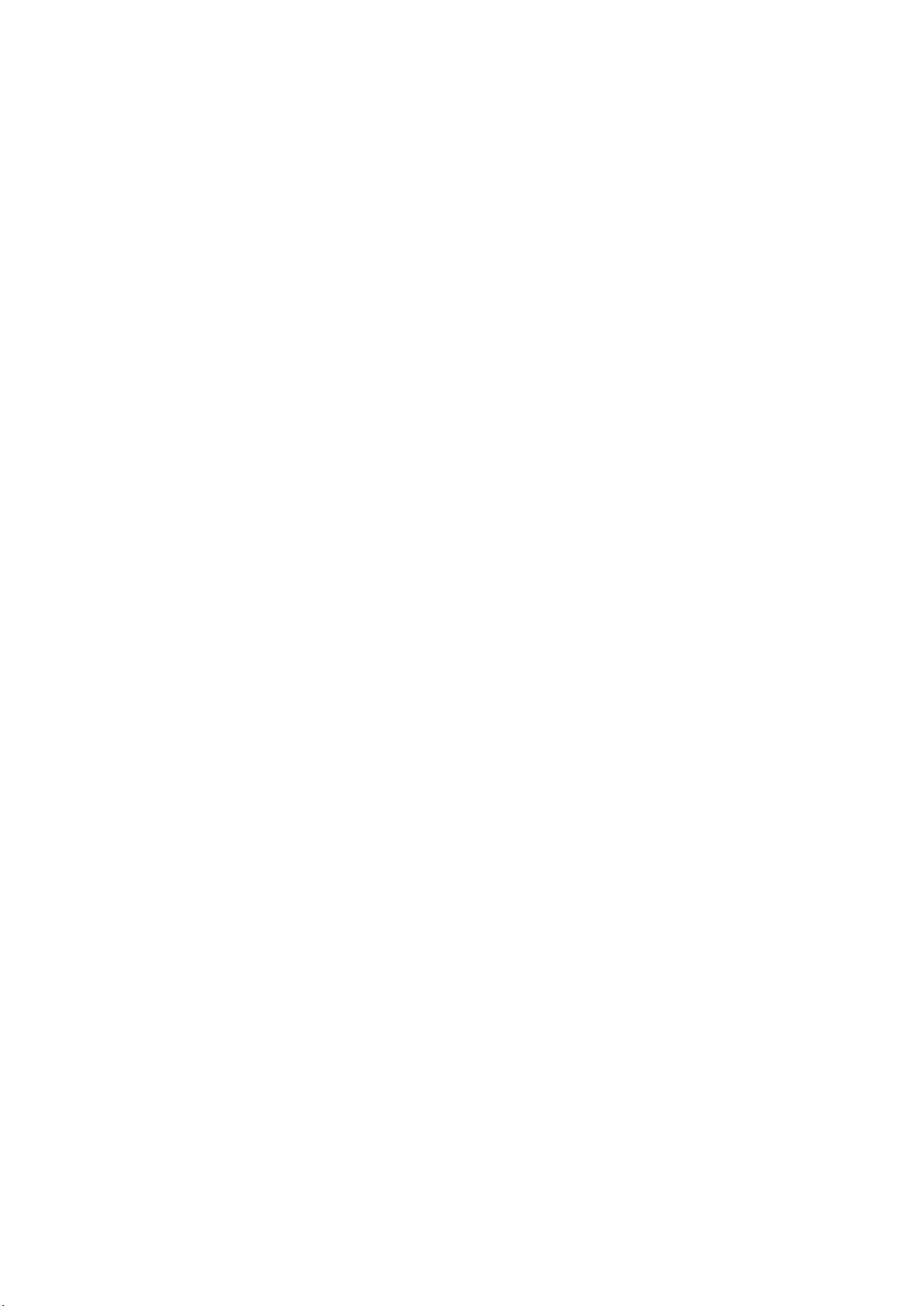
This manual describes the R&S®ZND (2 ports, 9 kHz to 4.5 GHz, unidirectional, N connectors), order no.
1328.5170K92 and its options.
Hardware Options
●
R&S®ZND-B7 "High Output Power", order no. 1338.1578.02
●
R&S®ZND-B10 "GPIB Interface", order no. 1328.5358.02
●
R&S®ZN-B14 "Handler I/O", order no. 1316.2459.05
●
R&S®ZN-B19 "Additional Removable Harddisc", order no. 1326.7760.02
●
R&S®ZN-B19 "Additional Removable SSD", order no. 1338.1703.02
Software Options
●
R&S®ZND-K1 "Frequency range extension to 8.5 GHz for unidirectional instrument", order no.
1328.5306.02
(not compatible with R&S®ZND-K5 and R&S®ZND-K8)
●
R&S®ZND-K2 "Time Domain (TDR)", order no. 1328.5393.02
●
R&S®ZND-K3 "Distance to Fault (DTF)", order no. 1328.5393.02
●
R&S®ZND-K5 "Bidirectional measurements 9 kHz to 4.5 GHz", order no. 1328.5312.02
(not compatible with R&S®ZND-K1 and R&S®ZND-K6)
●
R&S®ZND-K6 "Bidirectional measurements 9 kHz to 8.5 GHz", order no. 1328.5329.02
(requires R&S®ZND-K1; not compatible with R&S®ZND-K5 and R&S®ZND-K8)
●
R&S®ZND-K8 "Frequency range extension to 8.5 GHz for bidirectional instrument", order no.
1328.5412.02
(requires R&S®ZND-K5; not compatible with R&S®ZND-K1 and R&S®ZND-K6)
●
R&S®ZND-K7 "Extended Power Range", order no. 1328.5335.02
●
R&S®ZND-K19 "1 mHz Frequency Resolution", order no. 1326.8089.02
●
R&S®ZND-K210 "EAZY De-embedding (EZD) based on IEEE 370", order no. 1328.8670.02
●
R&S®ZND-K220 "In-Situ De-embedding (ISD) that covers IEEE 370", order no. 1328.8686.02
●
R&S®ZND-K230 "Smart Fixture De-embedding (SFD)", order no. 1328.8692.02
●
R&S®ZND-K231 "Delta-L 4.0 PCB characterization", order no. 1328.8705.02
© 2022 Rohde & Schwarz GmbH & Co. KG
Muehldorfstr. 15, 81671 Muenchen, Germany
Phone: +49 89 41 29 - 0
Email: info@rohde-schwarz.com
Internet: www.rohde-schwarz.com
Subject to change – data without tolerance limits is not binding.
R&S® is a registered trademark of Rohde & Schwarz GmbH & Co. KG.
Trade names are trademarks of the owners.
1173.9557.02 | Version 62 | R&S®ZND
Throughout this manual, R&S® is abbreviated as R&S.
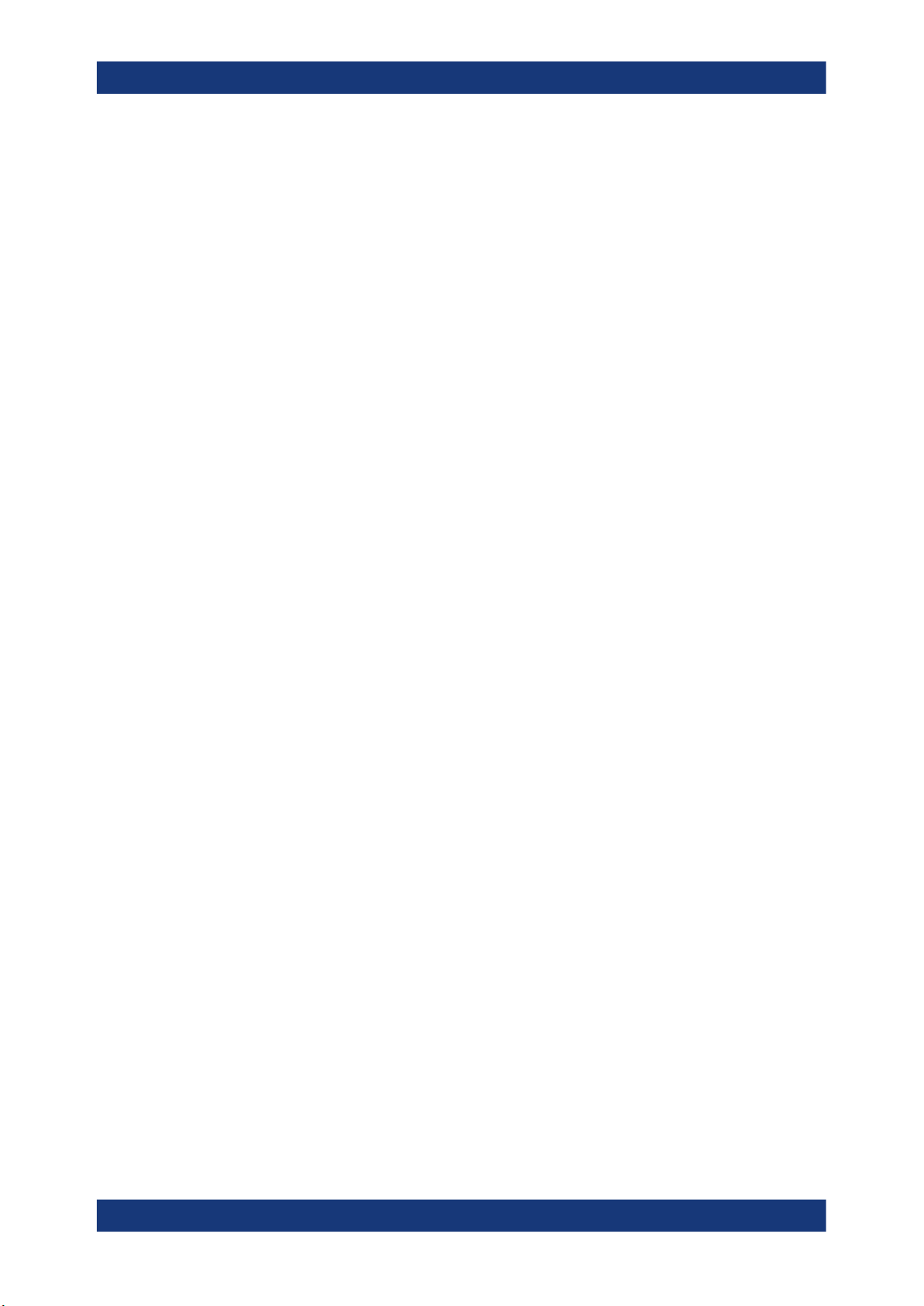
R&S®ZND
Contents
Contents
1 Safety and regulatory information......................................................13
1.1 Safety instructions......................................................................................................13
1.2 Warning messages in the documentation................................................................ 15
1.3 Korea certification class A......................................................................................... 16
2 Welcome to the R&S ZND....................................................................17
2.1 What's new in firmware version 3.45.........................................................................17
2.2 Documentation overview............................................................................................18
2.2.1 Getting started manual..................................................................................................18
2.2.2 User manual and help................................................................................................... 18
2.2.3 Service manual............................................................................................................. 19
2.2.4 Instrument security procedures.....................................................................................19
2.2.5 Printed safety instructions............................................................................................. 19
2.2.6 Data sheets and brochures........................................................................................... 19
2.2.7 Release notes and open source acknowledgment (OSA)............................................ 19
2.2.8 Application notes, application cards, white papers, etc.................................................19
3 Getting started......................................................................................21
3.1 Preparing for use........................................................................................................ 21
3.1.1 Lifting and carrying........................................................................................................21
3.1.2 Unpacking and checking............................................................................................... 21
3.1.3 Choosing the operating site.......................................................................................... 21
3.1.4 Setting up the product................................................................................................... 22
3.1.5 Considerations for test setup........................................................................................ 24
3.1.6 Connecting the analyzer to the AC supply.................................................................... 25
3.1.7 Switching the instrument on and off.............................................................................. 25
3.1.8 Standby and ready state............................................................................................... 26
3.1.9 Windows operating system........................................................................................... 26
3.1.10 Minimizing the VNA application.....................................................................................28
3.1.11 Connecting external accessories.................................................................................. 29
3.2 Instrument tour............................................................................................................31
3.2.1 Front panel.................................................................................................................... 31
3.2.2 Rear panel.....................................................................................................................37
3User Manual 1173.9557.02 ─ 62
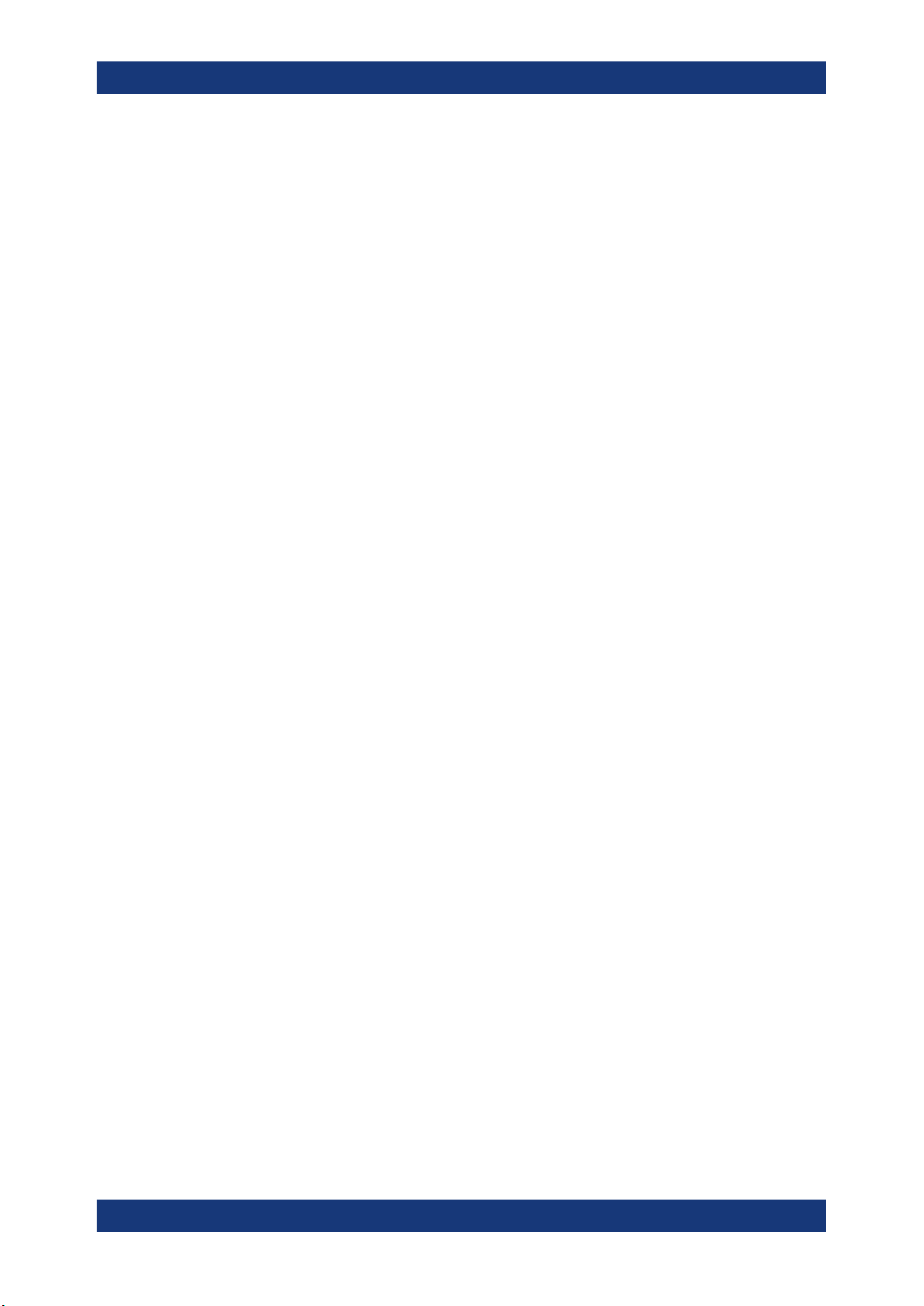
R&S®ZND
Contents
3.3 Operating the instrument........................................................................................... 38
3.3.1 Manual operation.......................................................................................................... 38
3.3.2 Control elements of the application window..................................................................43
3.3.3 Working with dialogs..................................................................................................... 49
3.3.4 Handling diagrams, traces, and markers...................................................................... 50
3.3.5 Entering data.................................................................................................................54
3.3.6 Scaling diagrams...........................................................................................................57
3.4 Performing measurements.........................................................................................63
3.4.1 Transmission S-parameter measurement.....................................................................63
3.4.2 Reflection S-parameter measurement.......................................................................... 70
4 Concepts and features........................................................................ 72
4.1 Basic concepts............................................................................................................72
4.1.1 Global (persistent) settings........................................................................................... 72
4.1.2 Recall sets.....................................................................................................................73
4.1.3 Traces, channels and diagrams.................................................................................... 73
4.1.4 Sweep control............................................................................................................... 75
4.1.5 Data flow....................................................................................................................... 80
4.2 Screen elements..........................................................................................................84
4.2.1 Display elements of a diagram......................................................................................84
4.2.2 Dialogs.......................................................................................................................... 95
4.2.3 Trace formats................................................................................................................ 98
4.3 Measurement results................................................................................................ 106
4.3.1 S-parameters.............................................................................................................. 107
4.3.2 Reference impedances............................................................................................... 108
4.3.3 Impedance parameters................................................................................................110
4.3.4 Admittance parameters............................................................................................... 114
4.3.5 Wave quantities and ratios.......................................................................................... 115
4.3.6 Unbalance-balance conversion................................................................................... 118
4.3.7 Stability factors............................................................................................................123
4.3.8 Group delay.................................................................................................................124
4.4 Operations on traces................................................................................................ 125
4.4.1 Limit check.................................................................................................................. 125
4.4.2 Trace files....................................................................................................................133
4User Manual 1173.9557.02 ─ 62
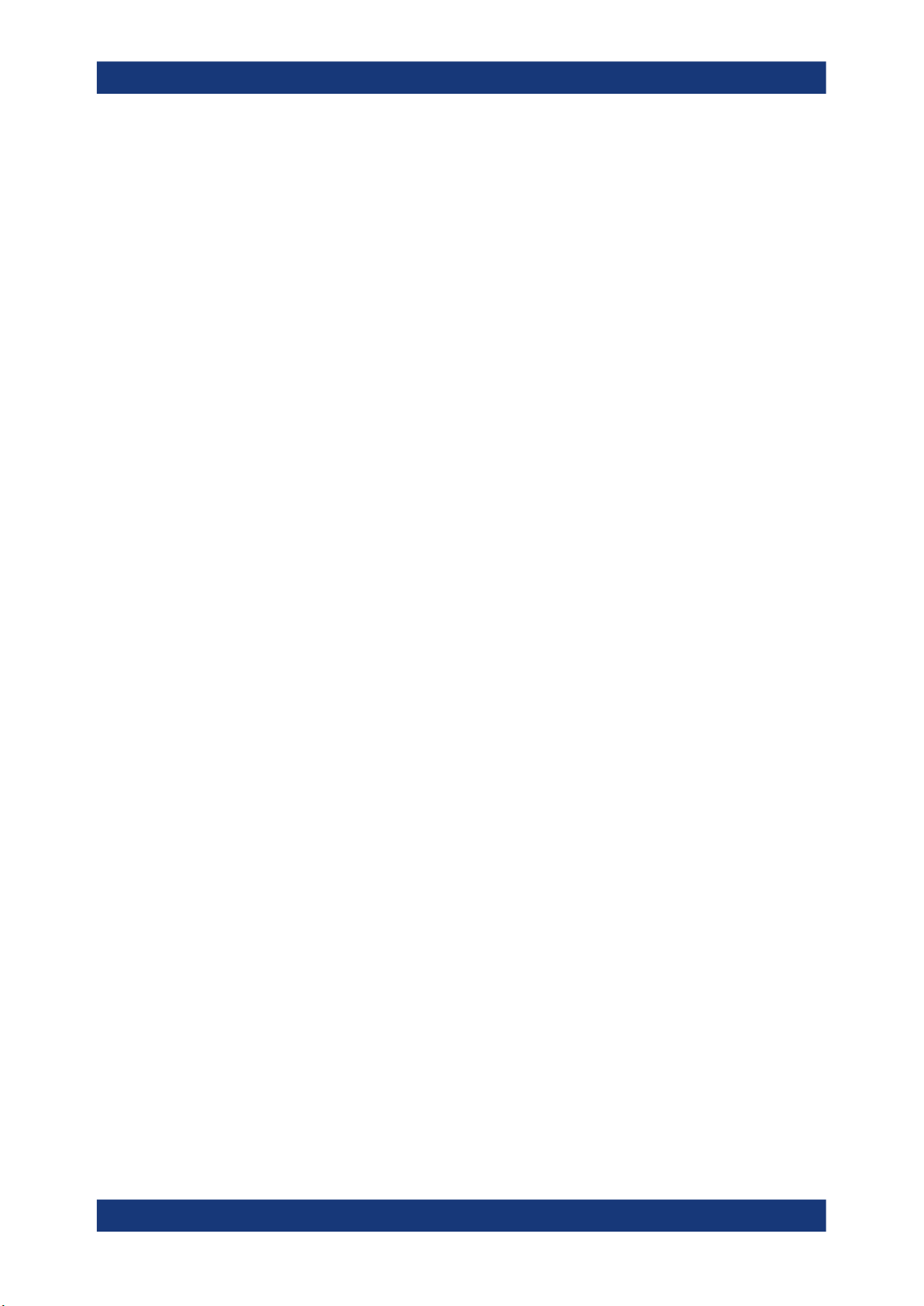
R&S®ZND
Contents
4.4.3 Memory-mapped trace data transfer...........................................................................142
4.5 Calibration................................................................................................................. 144
4.5.1 Calibration types......................................................................................................... 145
4.5.2 Calibration standards and calibration kits................................................................... 156
4.5.3 Calibration pool........................................................................................................... 162
4.5.4 Calibration labels.........................................................................................................162
4.5.5 Automatic calibration...................................................................................................163
4.5.6 Scalar power calibration..............................................................................................174
4.5.7 Parallel calibration of multiple channels...................................................................... 180
4.5.8 Joining calibrations......................................................................................................180
4.6 Offset parameters and de-/embedding................................................................... 181
4.6.1 Offset parameters........................................................................................................181
4.6.2 Embedding and deembedding.................................................................................... 187
4.7 Optional extensions and accessories.....................................................................199
4.7.1 Frequency range extension to 8.5 GHz for unidirectional R&S ZND.......................... 200
4.7.2 Bidirectional measurements 100 kHz to 4.5 GHz for R&S ZND................................. 200
4.7.3 Bidirectional measurements 100 kHz to 8.5 GHz for R&S ZND................................. 200
4.7.4 Frequency range extension to 8.5 GHz for bidirectional R&S ZND............................ 200
4.7.5 Time domain analysis..................................................................................................201
4.7.6 Distance-to-fault measurements................................................................................. 208
4.7.7 Frequency resolution 1 mHz....................................................................................... 210
4.7.8 Eazy de-embedding based on IEEE 370.................................................................... 210
4.7.9 In-situ de-embedding.................................................................................................. 212
4.7.10 Smart fixture de-embedding........................................................................................212
4.7.11 Delta-L 4.0 PCB characterization................................................................................213
4.7.12 Health and usage monitoring service (HUMS)............................................................214
4.7.13 High output power for R&S ZND................................................................................. 215
4.7.14 GPIB interface.............................................................................................................215
4.7.15 Handler I/O (universal interface)................................................................................. 215
4.7.16 Additional removable system drive............................................................................. 216
4.7.17 Extended power range................................................................................................ 216
4.7.18 USB-to-IEC/IEEE adapter........................................................................................... 216
4.7.19 External power meters................................................................................................ 217
5User Manual 1173.9557.02 ─ 62

R&S®ZND
Contents
4.7.20 External switch matrices............................................................................................. 219
4.7.21 External DLLs..............................................................................................................225
4.7.22 R&S ZNXSIM.............................................................................................................. 227
5 GUI reference......................................................................................231
5.1 Function Keys and Softtools................................................................................... 231
5.2 Meas softtool............................................................................................................. 233
5.2.1 S-Params tab.............................................................................................................. 234
5.2.2 Ratios tab.................................................................................................................... 243
5.2.3 Wave tab..................................................................................................................... 246
5.2.4 Z←Sij tab.................................................................................................................... 249
5.2.5 Y←Sij tab.................................................................................................................... 251
5.2.6 Y-Z-Params tab........................................................................................................... 253
5.2.7 Imbal. CMRR tab.........................................................................................................255
5.2.8 Stability tab..................................................................................................................258
5.2.9 Power Sensor tab........................................................................................................259
5.2.10 External DLL tab......................................................................................................... 260
5.3 Format softtool..........................................................................................................264
5.4 Scale softtool.............................................................................................................270
5.4.1 Scale Values tab..........................................................................................................270
5.4.2 Scale Coupling tab...................................................................................................... 273
5.4.3 Zoom tab..................................................................................................................... 273
5.5 Trace Config softtool................................................................................................ 275
5.5.1 Traces tab................................................................................................................... 275
5.5.2 Mem tab...................................................................................................................... 280
5.5.3 All Mem All Data tab....................................................................................................283
5.5.4 Math tab...................................................................................................................... 284
5.5.5 Time Domain tab.........................................................................................................290
5.5.6 Time Gate tab..............................................................................................................295
5.5.7 Distance to Fault tab................................................................................................... 297
5.5.8 Trace Statistics tab......................................................................................................297
5.5.9 Smooth Shift Hold tab................................................................................................. 303
5.5.10 Infinite Averaging tab...................................................................................................306
5.5.11 Trace Data tab.............................................................................................................307
6User Manual 1173.9557.02 ─ 62
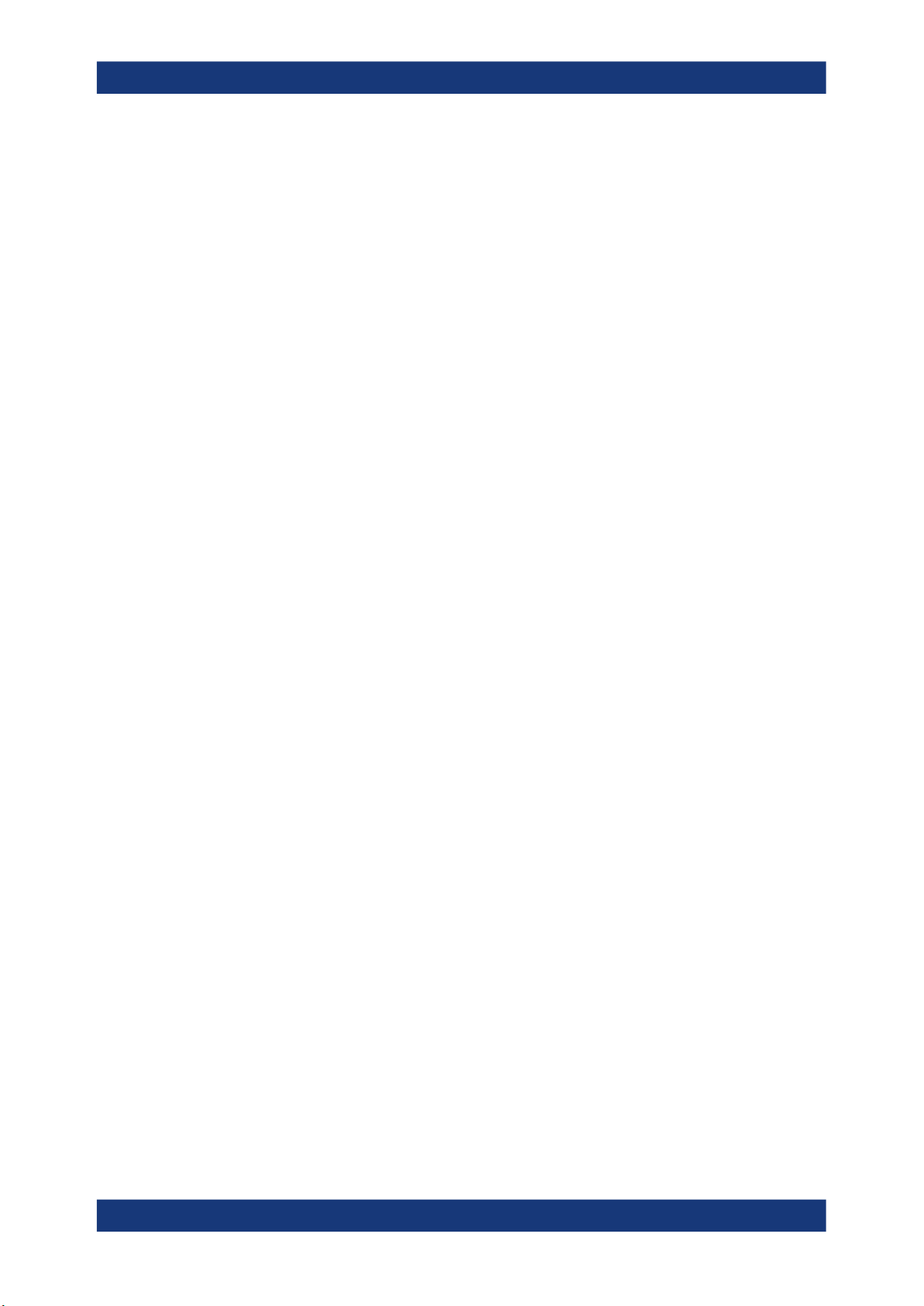
R&S®ZND
Contents
5.6 Lines softtool.............................................................................................................315
5.6.1 Limit Test tab............................................................................................................... 315
5.6.2 Ripple Test tab............................................................................................................ 323
5.6.3 Circle Test tab............................................................................................................. 328
5.6.4 Display Circle tab........................................................................................................ 331
5.6.5 Horiz. Line tab............................................................................................................. 332
5.7 Marker softtool.......................................................................................................... 333
5.7.1 Markers tab................................................................................................................. 333
5.7.2 Marker Props tab.........................................................................................................336
5.7.3 Marker Search tab.......................................................................................................338
5.7.4 Multiple Peak tab.........................................................................................................344
5.7.5 Target Search tab........................................................................................................ 346
5.7.6 Bandfilter tab............................................................................................................... 348
5.7.7 Set by Marker tab........................................................................................................352
5.7.8 Info Field tab............................................................................................................... 354
5.7.9 Marker Coupling tab....................................................................................................354
5.8 Stimulus softtool.......................................................................................................355
5.8.1 Stimulus tab................................................................................................................ 356
5.8.2 Power tab.................................................................................................................... 357
5.8.3 Time Domain X-Axis tab..............................................................................................358
5.9 Power Bw Avg softtool............................................................................................. 360
5.9.1 Power tab.................................................................................................................... 360
5.9.2 Bandwidth tab............................................................................................................. 360
5.9.3 Average tab.................................................................................................................361
5.10 Sweep Softtool.......................................................................................................... 363
5.10.1 Sweep Params tab......................................................................................................363
5.10.2 Sweep Type tab.......................................................................................................... 366
5.10.3 Trigger tab...................................................................................................................376
5.10.4 Sweep Control tab.......................................................................................................381
5.11 Cal softtool................................................................................................................ 385
5.11.1 Start Cal tab................................................................................................................ 385
5.11.2 Cal Devices tab........................................................................................................... 412
5.11.3 Pwr Cal Settings tab....................................................................................................426
7User Manual 1173.9557.02 ─ 62
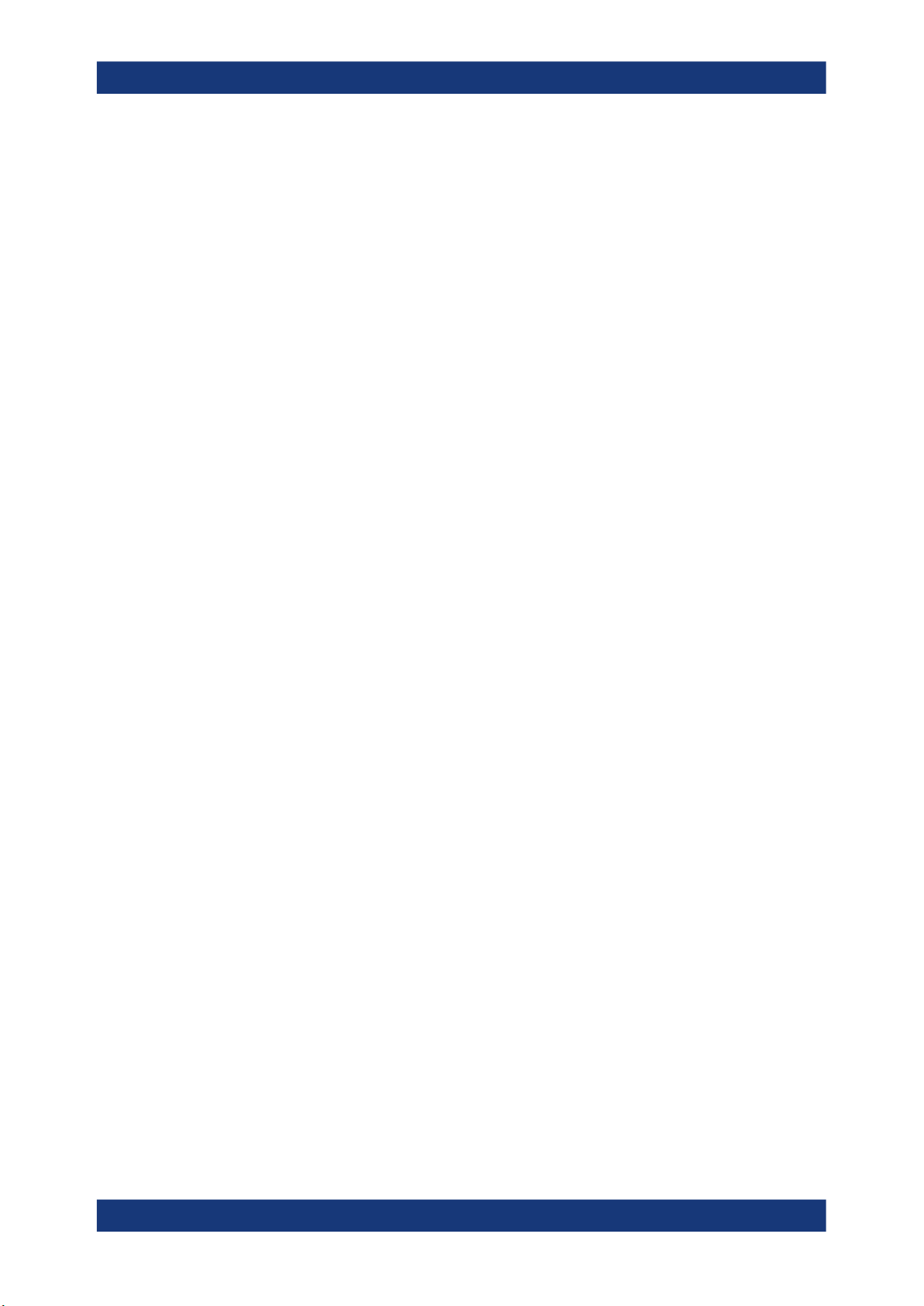
R&S®ZND
Contents
5.11.4 Use Cal tab................................................................................................................. 433
5.12 Channel Config softtool............................................................................................438
5.12.1 Channels tab............................................................................................................... 439
5.12.2 Port Config tab............................................................................................................ 442
5.12.3 Mode tab..................................................................................................................... 447
5.12.4 Pwr Cal Settings tab....................................................................................................448
5.13 Offset Embed softtool...............................................................................................448
5.13.1 Offset Embed dock widget.......................................................................................... 448
5.13.2 Offset tab.....................................................................................................................458
5.13.3 One Way Loss tab.......................................................................................................464
5.13.4 Single Ended tab.........................................................................................................466
5.13.5 Fixture modeling dialog............................................................................................... 468
5.13.6 Port Sets tab............................................................................................................... 483
5.13.7 Balanced tab............................................................................................................... 485
5.13.8 Ground Loop tab......................................................................................................... 488
5.13.9 Differential Match tab.................................................................................................. 490
5.13.10 Config tab....................................................................................................................492
5.13.11 Deembed Assistant tab............................................................................................... 493
5.13.12 Delta-L tab...................................................................................................................503
5.14 File softtool................................................................................................................510
5.14.1 Recall sets tab.............................................................................................................511
5.14.2 Favorites tab............................................................................................................... 515
5.14.3 Print tab.......................................................................................................................516
5.14.4 Printer Setup dialog.....................................................................................................517
5.14.5 Trace Data tab.............................................................................................................518
5.14.6 More tab...................................................................................................................... 519
5.14.7 Configure Additional Simulation Data dialog...............................................................520
5.15 Applic softtool........................................................................................................... 523
5.15.1 External Tools application........................................................................................... 523
5.15.2 Distance to Fault Application.......................................................................................525
5.16 Display softtool......................................................................................................... 533
5.16.1 Diagram tab.................................................................................................................533
5.16.2 Split tab....................................................................................................................... 536
8User Manual 1173.9557.02 ─ 62
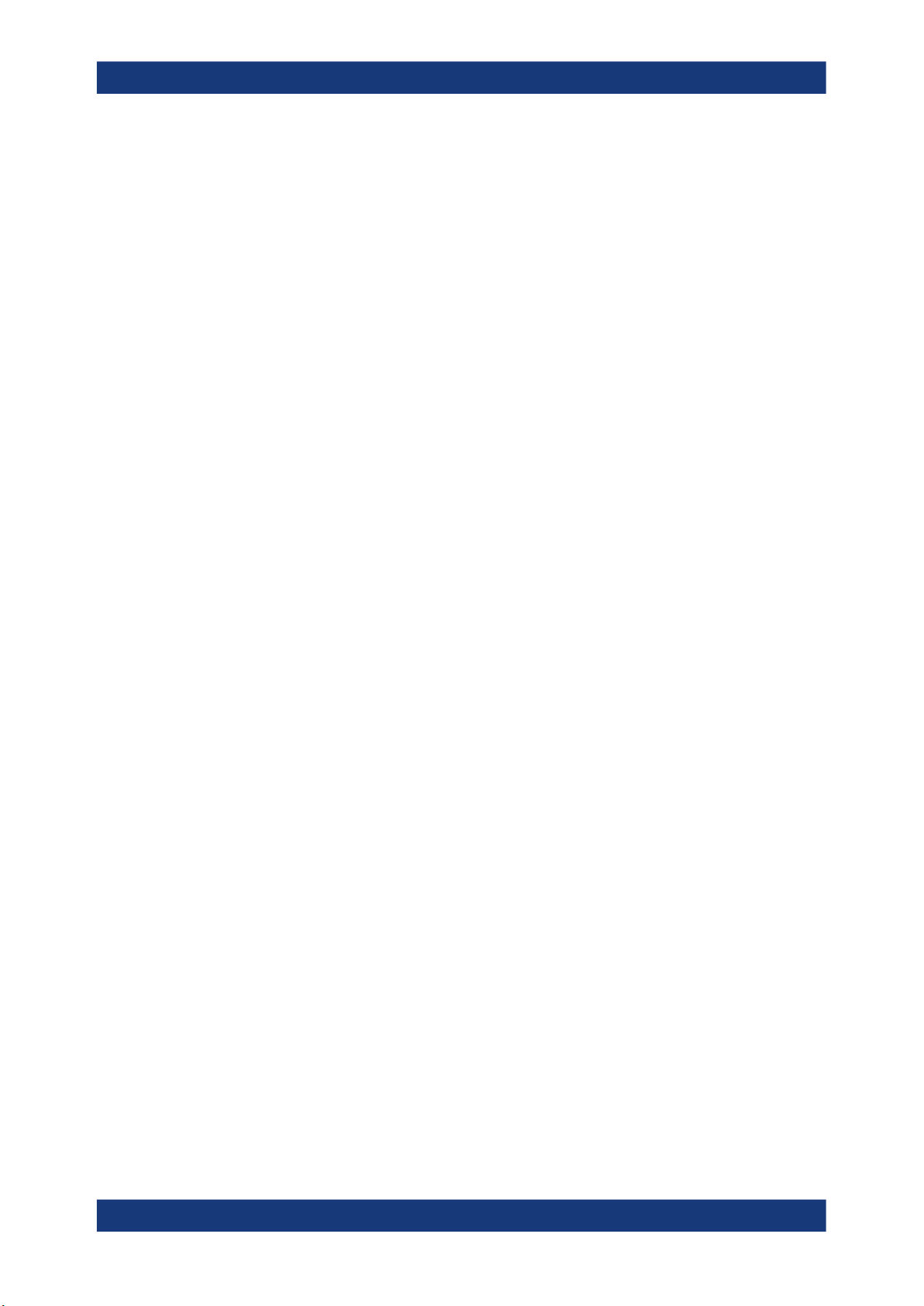
R&S®ZND
Contents
5.16.3 Config tab....................................................................................................................539
5.16.4 View Bar tab................................................................................................................546
5.16.5 Touchscreen tab.......................................................................................................... 547
5.17 Setup softtool............................................................................................................ 548
5.17.1 Setup tab.....................................................................................................................548
5.17.2 Freq. Ref. tab.............................................................................................................. 573
5.17.3 Remote Settings tab....................................................................................................574
5.17.4 External Devices tab................................................................................................... 577
5.17.5 External Ports tab........................................................................................................583
5.18 Help softtool.............................................................................................................. 592
5.19 Additional Function Keys.........................................................................................593
6 Remote control...................................................................................595
6.1 Introduction to remote control.................................................................................595
6.1.1 Starting a remote control session................................................................................596
6.1.2 GPIB Explorer............................................................................................................. 596
6.1.3 Switchover to remote control.......................................................................................598
6.1.4 Combining manual and remote control....................................................................... 601
6.2 Messages................................................................................................................... 602
6.2.1 Device messages (commands and device responses)...............................................602
6.2.2 SCPI command structure and syntax..........................................................................602
6.2.3 SCPI parameters.........................................................................................................606
6.3 Basic remote control concepts................................................................................608
6.3.1 Traces, channels, and diagram areas.........................................................................608
6.3.2 Active traces in remote control....................................................................................609
6.3.3 Initiating measurements, speed considerations.......................................................... 610
6.3.4 Addressing traces and channels................................................................................. 611
6.4 Command processing.............................................................................................. 612
6.4.1 Input unit..................................................................................................................... 612
6.4.2 Command recognition................................................................................................. 613
6.4.3 Data base and instrument hardware........................................................................... 613
6.4.4 Status reporting system.............................................................................................. 614
6.4.5 Output unit...................................................................................................................614
6.4.6 Command sequence and command synchronization................................................. 614
9User Manual 1173.9557.02 ─ 62
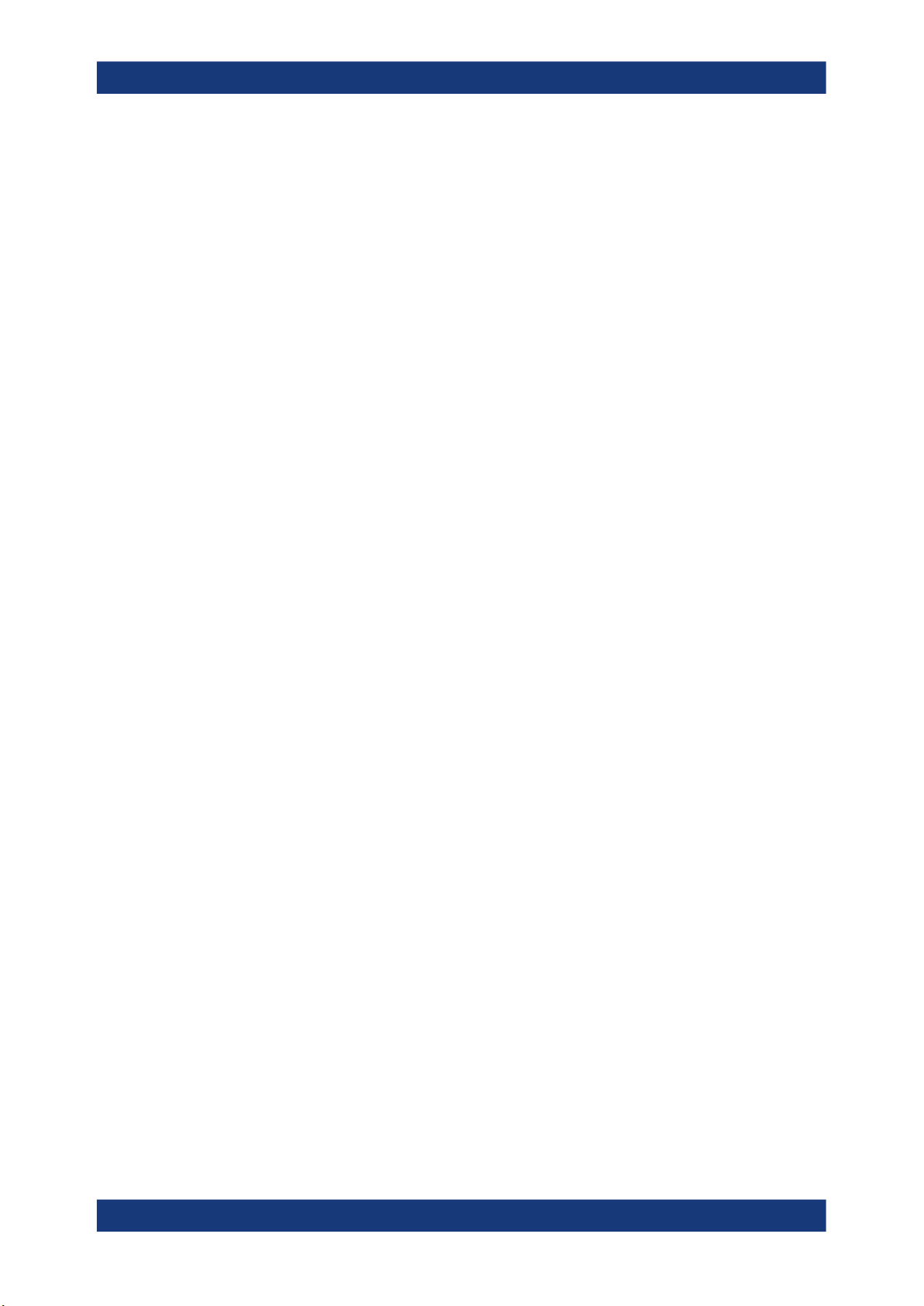
R&S®ZND
Contents
6.5 Status reporting system........................................................................................... 616
6.5.1 Overview of status registers........................................................................................617
6.5.2 Structure of a SCPI status register..............................................................................618
6.5.3 Contents of the status registers.................................................................................. 620
6.5.4 Application of the status reporting system.................................................................. 626
6.5.5 Reset values of the status reporting system............................................................... 629
7 Command reference.......................................................................... 631
7.1 Special terms and notation...................................................................................... 631
7.1.1 Upper- vs. lower-case................................................................................................. 632
7.1.2 Special characters.......................................................................................................632
7.1.3 Parameters..................................................................................................................632
7.1.4 Numeric suffixes..........................................................................................................632
7.2 Common commands.................................................................................................633
7.3 SCPI command reference.........................................................................................634
7.3.1 CALCulate commands................................................................................................ 635
7.3.2 CONFigure commands............................................................................................... 826
7.3.3 CONTrol commands....................................................................................................834
7.3.4 DIAGnostic commands............................................................................................... 843
7.3.5 DISPlay commands.....................................................................................................845
7.3.6 FORMat commands.................................................................................................... 871
7.3.7 HCOPy commands..................................................................................................... 872
7.3.8 INITiate commands..................................................................................................... 878
7.3.9 INSTrument commands.............................................................................................. 881
7.3.10 MEMory commands.................................................................................................... 882
7.3.11 MMEMory commands................................................................................................. 884
7.3.12 OUTPut commands.....................................................................................................921
7.3.13 PROGram commands.................................................................................................926
7.3.14 [SENSe:] commands...................................................................................................929
7.3.15 SOURce commands................................................................................................. 1033
7.3.16 STATus commands................................................................................................... 1060
7.3.17 SYSTem commands..................................................................................................1063
7.3.18 TRACe commands.................................................................................................... 1105
7.3.19 TRIGger commands.................................................................................................. 1108
10User Manual 1173.9557.02 ─ 62
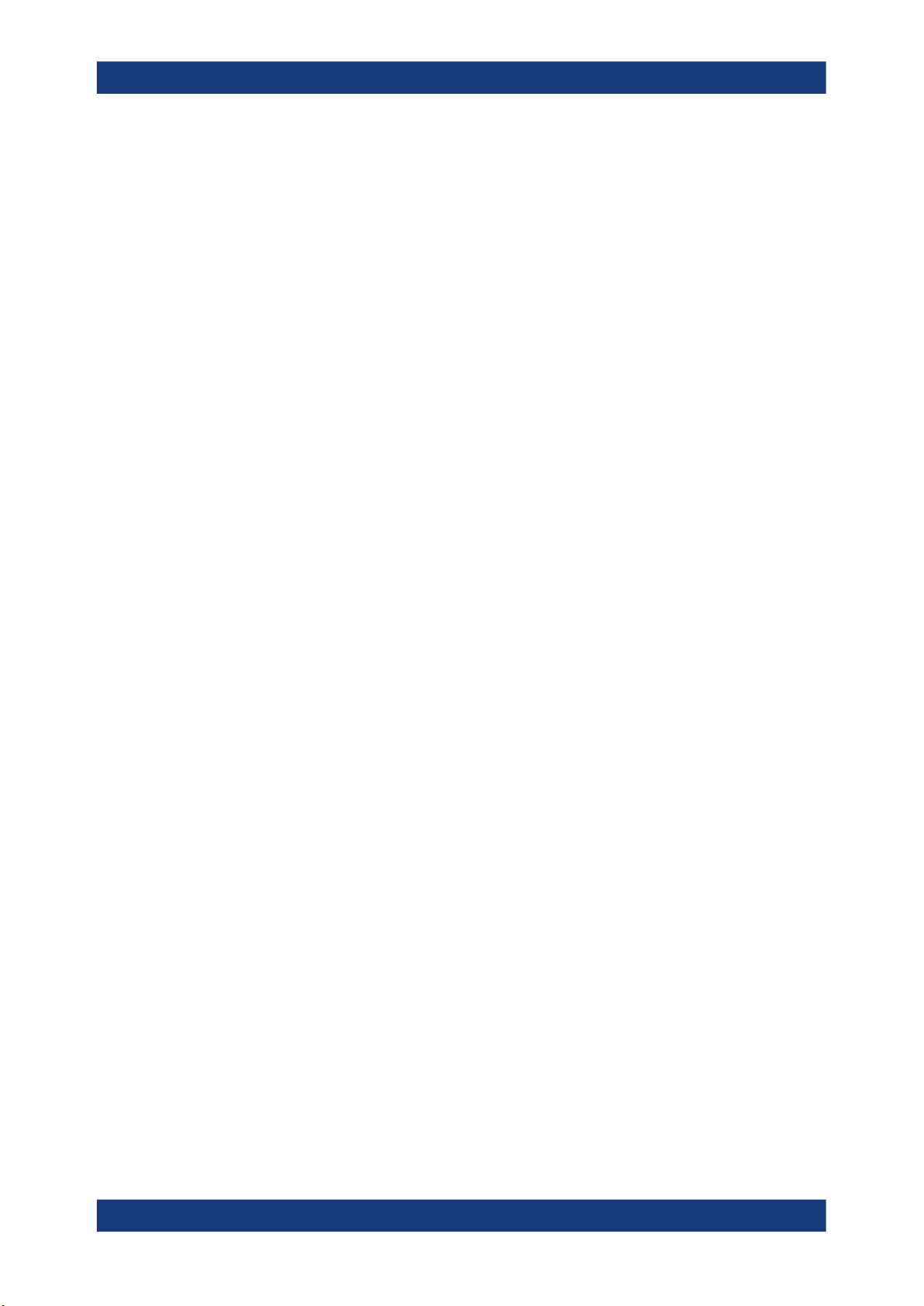
R&S®ZND
Contents
7.4 HUMS and service date commands.......................................................................1115
7.4.1 SNMP/REST commands........................................................................................... 1115
7.4.2 System information commands................................................................................. 1119
7.4.3 Device tags commands............................................................................................. 1129
7.4.4 Utilization commands................................................................................................ 1130
7.4.5 Service date commands............................................................................................1137
7.5 R&S ZVR/ZVABT compatible commands..............................................................1139
8 Programming examples...................................................................1163
8.1 Basic tasks...............................................................................................................1163
8.1.1 Typical stages of a remote control program.............................................................. 1163
8.1.2 Channel, trace and diagram handling........................................................................1166
8.2 Condensed programming examples..................................................................... 1172
8.2.1 Path-independent remote control programs..............................................................1173
8.2.2 Trace and diagram handling......................................................................................1173
8.2.3 Using markers........................................................................................................... 1182
8.2.4 Data handling............................................................................................................ 1184
8.2.5 Calibration................................................................................................................. 1188
8.2.6 Fixture modeling........................................................................................................1195
9 Error messages and troubleshooting............................................ 1197
9.1 Errors during firmware operation.......................................................................... 1197
9.1.1 Asynchronous errors................................................................................................. 1198
9.1.2 Errors during measurement.......................................................................................1198
9.2 Errors during firmware installation/update...........................................................1199
9.3 Collecting information for technical support....................................................... 1200
9.4 Contacting customer support................................................................................1202
10 Transporting.....................................................................................1203
11 Maintenance, storage and disposal............................................... 1204
11.1 Cleaning...................................................................................................................1204
11.2 Storage.....................................................................................................................1204
11.2.1 Disposal.................................................................................................................... 1204
12 Annexes............................................................................................ 1205
12.1 Administrative tasks............................................................................................... 1205
11User Manual 1173.9557.02 ─ 62
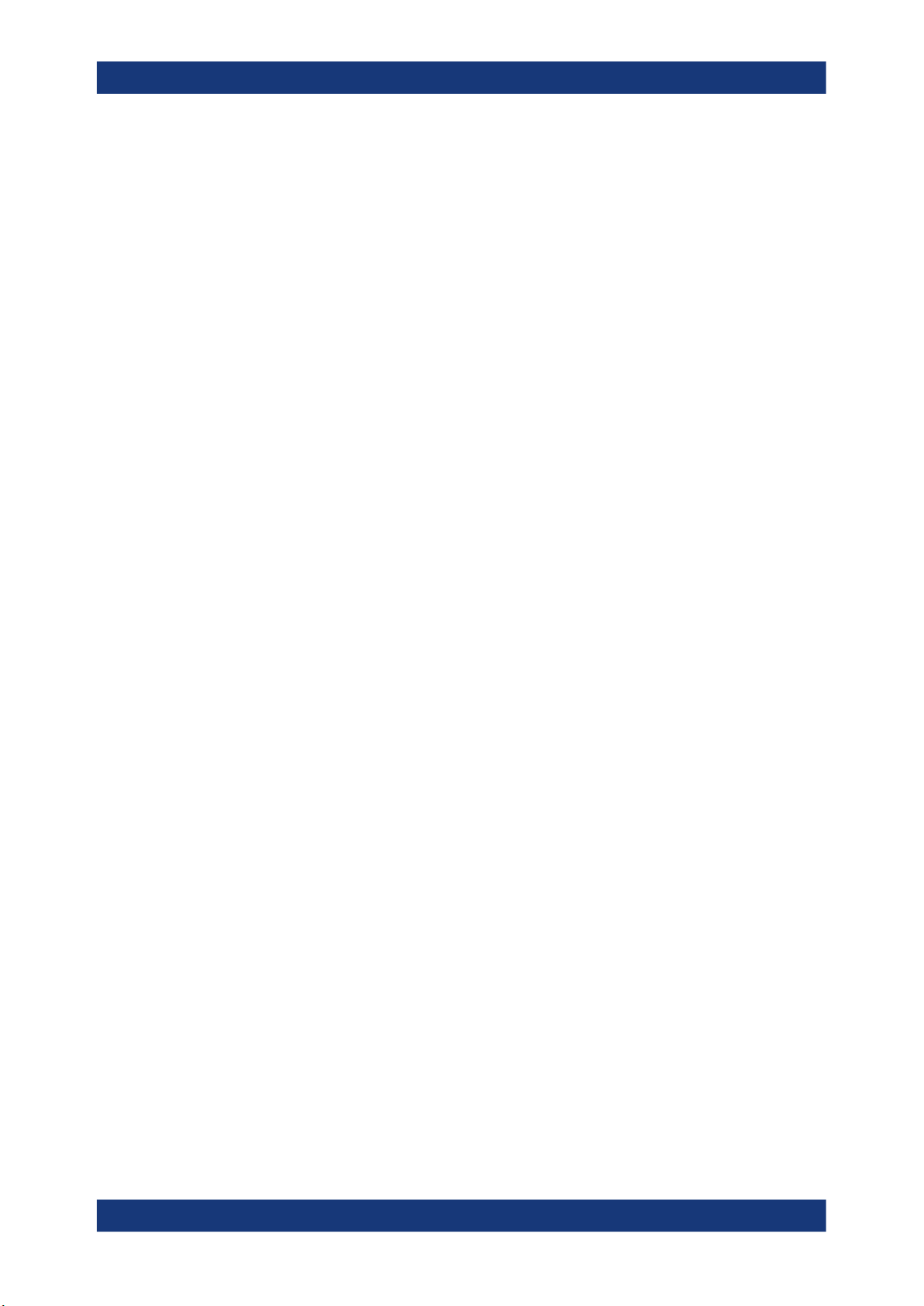
R&S®ZND
Contents
12.1.1 Firmware installation................................................................................................. 1205
12.1.2 Remote operation in a LAN.......................................................................................1206
12.2 System recovery..................................................................................................... 1210
12.3 Interfaces and connectors..................................................................................... 1210
12.3.1 Rear panel connectors.............................................................................................. 1210
12.3.2 LAN interface............................................................................................................ 1212
12.3.3 GPIB interface...........................................................................................................1213
12.3.4 Handler I/O (universal interface)............................................................................... 1216
12.4 Showroom mode..................................................................................................... 1224
12.5 ENA emulation commands.....................................................................................1224
Glossary: Frequently used terms...................................................1233
List of commands............................................................................ 1239
Index..................................................................................................1262
12User Manual 1173.9557.02 ─ 62
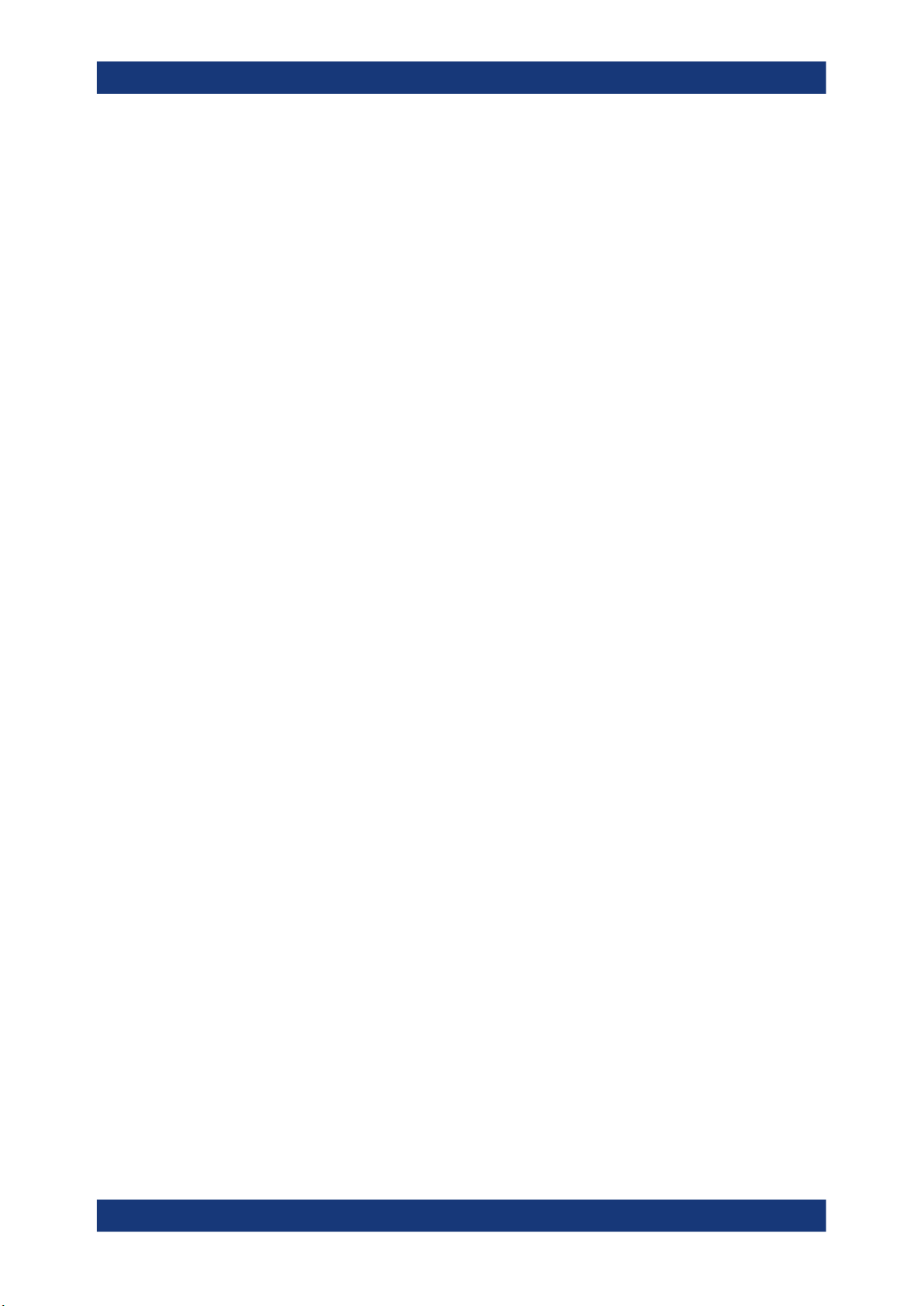
R&S®ZND
Safety and regulatory information
Safety instructions
1 Safety and regulatory information
The product documentation helps you use the product safely and efficiently. Follow the
instructions provided here and in the following chapters.
Intended use
The product is intended for the development, production and verification of electronic
components and devices in industrial, administrative, and laboratory environments.
Use the product only for its designated purpose. Observe the operating conditions and
performance limits stated in the data sheet.
Where do I find safety information?
Safety information is part of the product documentation. It warns you of potential dangers and gives instructions on how to prevent personal injury or damage caused by
dangerous situations. Safety information is provided as follows:
●
In Chapter 1.1, "Safety instructions", on page 13. The same information is provided in many languages as printed "Safety Instructions". The printed "Safety
Instructions" are delivered with the product.
●
Throughout the documentation, safety instructions are provided when you need to
take care during setup or operation.
1.1 Safety instructions
Products from the Rohde & Schwarz group of companies are manufactured according
to the highest technical standards. To use the products safely, follow the instructions
provided here and in the product documentation. Keep the product documentation
nearby and offer it to other users.
Use the product only for its intended use and within its performance limits. Intended
use and limits are described in the product documentation such as the data sheet,
manuals and the printed "Safety Instructions". If you are unsure about the appropriate
use, contact Rohde & Schwarz customer service.
Using the product requires specialists or specially trained personnel. These users also
need sound knowledge of at least one of the languages in which the user interfaces
and the product documentation are available.
Never open the casing of the product. Only service personnel authorized by
Rohde & Schwarz are allowed to repair the product. If any part of the product is damaged or broken, stop using the product. Contact Rohde & Schwarz customer service at
http://www.customersupport.rohde-schwarz.com.
Lifting and carrying the product
The maximum weight of the product is provided in the data sheet. To move the product
safely, you can use lifting or transporting equipment such as lift trucks and forklifts. Follow the instructions provided by the equipment manufacturer.
13User Manual 1173.9557.02 ─ 62

R&S®ZND
Safety and regulatory information
Safety instructions
Choosing the operating site
Only use the product indoors. The product casing is not waterproof. Water that enters
can electrically connect the casing with live parts, which can lead to electric shock,
serious personal injury or death if you touch the casing. If Rohde & Schwarz provides
accessories designed for your product, e.g. a carrying bag, you can use the product
outdoors.
Unless otherwise specified, you can operate the product up to an altitude of 2000 m
above sea level. The product is suitable for pollution degree 2 environments where
nonconductive contamination can occur. For more information on environmental conditions such as ambient temperature and humidity, see the data sheet.
Setting up the product
Always place the product on a stable, flat and level surface with the bottom of the product facing down. If the product is designed for different positions, secure the product so
that it cannot fall over.
If the product has foldable feet, always fold the feet completely in or out to ensure stability. The feet can collapse if they are not folded out completely or if the product is
moved without lifting it. The foldable feet are designed to carry the weight of the product, but not an extra load.
If stacking is possible, keep in mind that a stack of products can fall over and cause
injury.
If you mount products in a rack, ensure that the rack has sufficient load capacity and
stability. Observe the specifications of the rack manufacturer. Always install the products from the bottom shelf to the top shelf so that the rack stands securely. Secure the
product so that it cannot fall off the rack.
Connecting to power
The product is an overvoltage category II product. Connect the product to a fixed
installation used to supply energy-consuming equipment such as household appliances and similar loads. Keep in mind that electrically powered products have risks, such
as electric shock, fire, personal injury or even death.
Take the following measures for your safety:
●
Before switching on the product, ensure that the voltage and frequency indicated
on the product match the available power source. If the power adapter does not
adjust automatically, set the correct value and check the rating of the fuse.
●
Only use the power cable delivered with the product. It complies with country-specific safety requirements. Only insert the plug into an outlet with protective conductor terminal.
●
Only use intact cables and route them carefully so that they cannot be damaged.
Check the power cables regularly to ensure that they are undamaged. Also ensure
that nobody can trip over loose cables.
●
If the product needs an external power supply, use the power supply that is delivered with the product or that is recommended in the product documentation or a
power supply that conforms to the country-specific regulations.
14User Manual 1173.9557.02 ─ 62
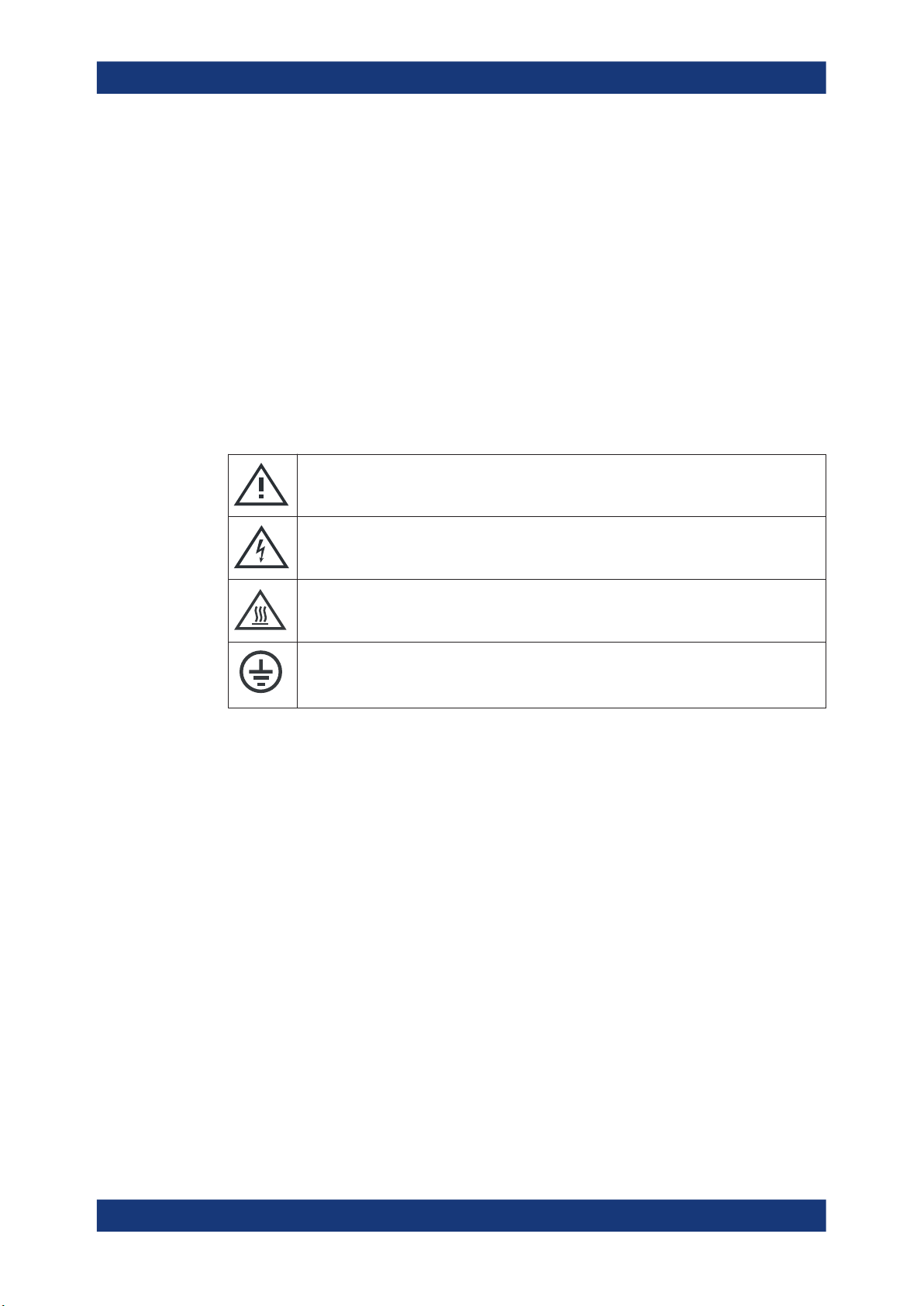
R&S®ZND
Safety and regulatory information
Warning messages in the documentation
●
Only connect the product to a power source with a fuse protection of maximum
20 A.
●
Ensure that you can disconnect the product from the power source at any time.
Pull the power plug to disconnect the product. The power plug must be easily
accessible. If the product is integrated into a system that does not meet these
requirements, provide an easily accessible circuit breaker at the system level.
Cleaning the product
Use a dry, lint-free cloth to clean the product. When cleaning, keep in mind that the
casing is not waterproof. Do not use liquid cleaning agents.
Meaning of safety labels
Safety labels on the product warn against potential hazards.
Potential hazard
Read the product documentation to avoid personal injury or product damage.
Electrical hazard
Indicates live parts. Risk of electric shock, fire, personal injury or even death.
Hot surface
Do not touch. Risk of skin burns. Risk of fire.
Protective conductor terminal
Connect this terminal to a grounded external conductor or to protective ground. This connection protects you against electric shock if an electric problem occurs.
1.2 Warning messages in the documentation
A warning message points out a risk or danger that you need to be aware of. The signal word indicates the severity of the safety hazard and how likely it will occur if you do
not follow the safety precautions.
WARNING
Potentially hazardous situation. Could result in death or serious injury if not avoided.
NOTICE
Potential risks of damage. Could result in damage to the supported product or to other
property.
15User Manual 1173.9557.02 ─ 62

R&S®ZND
Safety and regulatory information
Korea certification class A
1.3 Korea certification class A
이 기기는 업무용(A급) 전자파 적합기기로서 판매자 또는 사용자는 이 점을 주의하시기
바라며, 가정외의 지역에서 사용하는 것을 목적으로 합니다.
16User Manual 1173.9557.02 ─ 62

R&S®ZND
What's new in firmware version 3.45
2 Welcome to the R&S ZND
This manual is intended to provide you with all information that is necessary for setup,
manual and remote control of the R&S ZND.
We also invite you to find out what's new in the current revision of the software and
learn how to make best use of our documentation and of the help system.
If you have any questions or comments, please contact your partners at Rohde &
Schwarz and give us your feedback.
2.1 What's new in firmware version 3.45
This manual describes version 3.45 of the R&S ZND firmware. Compared to the previous version 3.40, firmware version 3.45 provides the following changes:
New functionality
●
Deembedding assistant for ISD, SFD, and EZD: New dedicated softtool tab and
dock widget simplify common deembedding scenarios
See Chapter 5.13.11, "Deembed Assistant tab", on page 493
Note that the deembedding assistant requires at least one of the related software
options R&S ZND-K220, R&S ZND-K230, or R&S ZND-K210.
Welcome to the R&S ZND
Modified functionality
●
Sound feature (limit line fail beeps, keyboard clicks etc.) no longer available
New remote control features
●
New commands CALCulate:LIMit:POINts:LOWer? and CALCulate:LIMit:
POINts:UPPer? to query the effective limit line data
●
New and improved HUMS commands (R&S ZNA-K980)
See Chapter 7.4, "HUMS and service date commands", on page 1115
●
Various reference marker commands
CALCulate<Chn>:MARKer<Mk>:REFerence:... added; same functionality as
for regular markers
Improvements
●
Delta-L 4.0 PCB characterization (R&S ZND-K231): GUI improvements
●
ISD (R&S ZND-K220), SFD (R&S ZND-K230), EZD (R&S ZND-K210):
New "Reset" buttons in "Advanced Settings" dialogs.
●
Maximum number of sweep points increased to 20001
●
External switch matrices: Support for R&S OSP added
Solved issues
●
Remote automatic calibration: Visualization not shown
●
Help/manual: Wrong syntax description of remote command
[SENSe<Ch>:]SEGMent<Seg>:DEFine
●
Automatic calibration: port detection failed for unidirectional R&S ZND
17User Manual 1173.9557.02 ─ 62

R&S®ZND
Welcome to the R&S ZND
Documentation overview
●
Power calibration did not work correctly for segmented sweeps whose stimulus values are not monotonically increasing
●
R&S ZNXSIM and R&S ZNrun on the same PC: The firmware simulation did not
start if the R&S ZNPC driver installed with R&S ZNrun was newer than the driver
installed with the R&S ZNA firmware. Error message: "No valid Partnumber found!"
●
Calibration kit Keysight 85058EP: wrong capacitance value C0 in Open (f) circuit
model
●
Time domain analysis R&S ZND-K2:
– Selecting a different time domain transform ("Type" selection on "Time Domain"
tab) did not take effect
– Changing the permittivity did not change the distance in TDR distance plots
●
R&S ZNXSIM: The enhanced offline data analysis introduced in FW V3.40 was not
available in the R&S ZND simulation
●
Distance to fault only worked for live traces
Firmware version
► To check your R&S ZND firmware version, select "Help" > "About..." from the main
menu.
2.2 Documentation overview
This section provides an overview of the R&S ZND user documentation. Unless specified otherwise, you find the documents on the R&S ZND product page at:
https://www.rohde-schwarz.com/manual/ZND
2.2.1 Getting started manual
Introduces the R&S ZND and describes how to set up and start working with the product. Includes basic operations, typical measurement examples, and general information, e.g. safety instructions, etc.
A printed version is delivered with the instrument. A PDF version is available for download on the Internet.
2.2.2 User manual and help
The user manual contains the description of all instrument modes and functions. It also
provides an introduction to remote control, a complete description of the remote control
commands with programming examples, and information on maintenance, instrument
interfaces and error messages. Includes the contents of the getting started manual.
The contents of the user manual are available as help in the R&S ZND. The help offers
quick, context-sensitive access to the complete information for the instrument and its
firmware.
18User Manual 1173.9557.02 ─ 62

R&S®ZND
Welcome to the R&S ZND
Documentation overview
The user manual is also available for download or for immediate display on the Internet.
2.2.3 Service manual
Describes the performance test for checking the rated specifications, module replacement and repair, firmware update, troubleshooting and fault elimination, and contains
mechanical drawings and spare part lists.
The service manual is available for registered users on the global Rohde & Schwarz
information system (GLORIS):
https://gloris.rohde-schwarz.com
2.2.4 Instrument security procedures
Deals with security issues when working with the R&S ZND in secure areas. It is available for download on the Internet.
2.2.5 Printed safety instructions
Provides safety information in many languages. The printed document is delivered with
the product.
2.2.6 Data sheets and brochures
The data sheet contains the technical specifications of the R&S ZND. It also lists the
firmware applications and their order numbers, and optional accessories.
The brochure provides an overview of the instrument and deals with the specific characteristics.
See https://www.rohde-schwarz.com/brochure-datasheet/ZND
2.2.7 Release notes and open source acknowledgment (OSA)
The release notes list new features, improvements and known issues of the current
firmware version, and describe the firmware installation.
The open-source acknowledgment document provides verbatim license texts of the
used open source software.
2.2.8 Application notes, application cards, white papers, etc.
These documents deal with special applications or background information on particular topics.
19User Manual 1173.9557.02 ─ 62
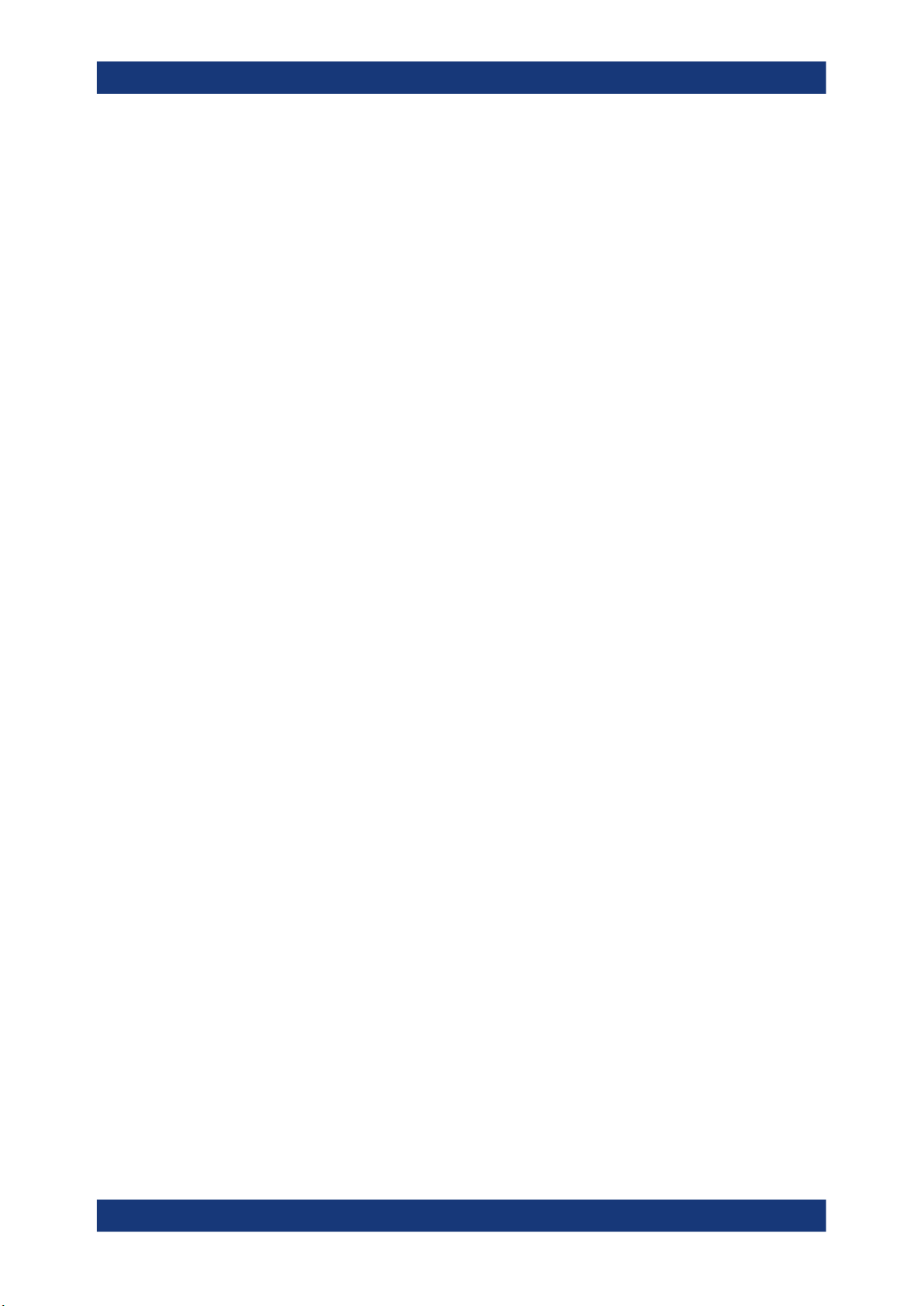
R&S®ZND
Welcome to the R&S ZND
Documentation overview
See https://www.rohde-schwarz.com/brochure-datasheet/ZND
20User Manual 1173.9557.02 ─ 62

R&S®ZND
Getting started
Preparing for use
3 Getting started
Note: the following chapters are identical to those in the printed R&S ZND Getting
Started manual.
● Preparing for use.....................................................................................................21
● Instrument tour........................................................................................................31
● Operating the instrument.........................................................................................38
● Performing measurements......................................................................................63
3.1 Preparing for use
Here, you can find basic information about setting up the product for the first time.
3.1.1 Lifting and carrying
The carrying handles are designed to lift or carry the instrument. Do not apply excessive external force to the handles.
See "Lifting and carrying the product" on page 13.
3.1.2 Unpacking and checking
1. Unpack the R&S ZND carefully.
2. Retain the original packing material. Use it when transporting or shipping the
R&S ZND later.
3. Using the delivery notes, check the equipment for completeness.
4. Check the equipment for damage.
If the delivery is incomplete or equipment is damaged, contact Rohde & Schwarz.
3.1.3 Choosing the operating site
Specific operating conditions ensure proper operation and avoid damage to the product and connected devices. For information on environmental conditions such as ambient temperature and humidity, see the data sheet.
See also "Choosing the operating site" on page 14.
21User Manual 1173.9557.02 ─ 62

R&S®ZND
Electromagnetic compatibility classes
The electromagnetic compatibility (EMC) class indicates where you can operate the
product. The EMC class of the product is given in the data sheet.
●
Class B equipment is suitable for use in:
– Residential environments
– Environments that are directly connected to a low-voltage supply network that
supplies residential buildings
●
Class A equipment is intended for use in industrial environments. It can cause
radio disturbances in residential environments due to possible conducted and radiated disturbances. It is therefore not suitable for class B environments.
If class A equipment causes radio disturbances, take appropriate measures to
eliminate them.
3.1.4 Setting up the product
See also:
●
"Setting up the product" on page 14
●
"Intended use" on page 13
Getting started
Preparing for use
3.1.4.1 Placing the product on a bench top
To place the product on a bench top
1. Place the product on a stable, flat and level surface. Ensure that the surface can
support the weight of the product. For information on the weight, see the data
sheet.
CAUTION! Foldable feet can collapse. See "Setting up the product" on page 14.
2.
Always fold the feet completely in or out. With folded-out feet, do not place anything on top or underneath the product.
WARNING! A stack of products can fall over and cause injury. Never stack more
3.
than three products on top of each other. Instead, mount them in a rack.
Stack as follows:
● If the products have foldable feet, fold them in completely.
● It is best if all products have the same dimensions (width and length). If the
products have different dimensions, stack according to size and place the
smallest product on top.
● Do not exceed the permissible total load placed on the product at the bottom of
the stack:
– 50 kg when stacking products of identical dimensions (left figure).
– 25 kg when stacking smaller products on top (middle figure).
22User Manual 1173.9557.02 ─ 62

R&S®ZND
Getting started
Preparing for use
Left = Stacked correctly, same dimensions
Middle = Stacked correctly, different dimensions
Right = Stacked incorrectly, too many products
NOTICE! Overheating can damage the product.
4.
Prevent overheating as follows:
● Keep a minimum distance of 10 cm between the fan openings of the product
and any object in the vicinity.
● Do not place the product next to heat-generating equipment such as radiators
or other products.
3.1.4.2 Mounting the product in a rack
To prepare the rack
1. Observe the requirements and instructions in "Setting up the product" on page 14.
NOTICE! Insufficient airflow can cause overheating and damage the product.
2.
Design and implement an efficient ventilation concept for the rack.
To mount the R&S ZND in a rack
1. Use an adapter kit to prepare the R&S ZND for rack mounting.
a) Order the rack adapter kit R&S ZZA-KN5 (order number 1175.3040.00).
b) Mount the adapter kit. Follow the assembly instructions provided with the
adapter kit.
2. Lift the R&S ZND to shelf height.
3. Grab the handles and push the R&S ZND onto the shelf until the rack brackets fit
closely to the rack.
4. Tighten all screws in the rack brackets with a tightening torque of 1.2 Nm to secure
the R&S ZND in the rack.
To unmount the R&S ZND from a rack
1. Loosen the screws at the rack brackets.
23User Manual 1173.9557.02 ─ 62

R&S®ZND
2. Remove the R&S ZND from the rack.
3. If placing the R&S ZND on a bench top again, unmount the adapter kit from the
R&S ZND. Follow the instructions provided with the adapter kit.
3.1.5 Considerations for test setup
Cable selection and electromagnetic interference (EMI)
Electromagnetic interference (EMI) can affect the measurement results.
To suppress electromagnetic radiation during operation:
●
Use high-quality shielded cables, for example, double-shielded RF and LAN
cables.
●
Always terminate open cable ends.
●
Ensure that connected external devices comply with EMC regulations.
Regarding cable length and quality, the following requirements have to be met:
Getting started
Preparing for use
Table 3-1: Cable Requirements
Cable Type (Connector) Requirement
RF cables (PORT 1, ..., PORT N) Double shielded
BNC cables (various) Double shielded
DB-25 (USER PORT) Double shielded
GPIB Standard cable
Handler I/O Standard cable
DVI-D (Monitor) 2 ferrite cores
LAN At least CAT6, S/FTP
USB Standard cables, length ≤ 3m
Signal input and output levels
Information on signal levels is provided in the data sheet. Keep the signal levels within
the specified ranges to avoid damage to the product and connected devices.
Preventing electrostatic discharge (ESD)
Electrostatic discharge is most likely to occur when you connect or disconnect a DUT.
NOTICE! Electrostatic discharge can damage the electronic components of the
►
product and the device under test (DUT).
Ground yourself to prevent electrostatic discharge damage:
a) Use a wrist strap and cord to connect yourself to ground.
b) Use a conductive floor mat and heel strap combination.
24User Manual 1173.9557.02 ─ 62
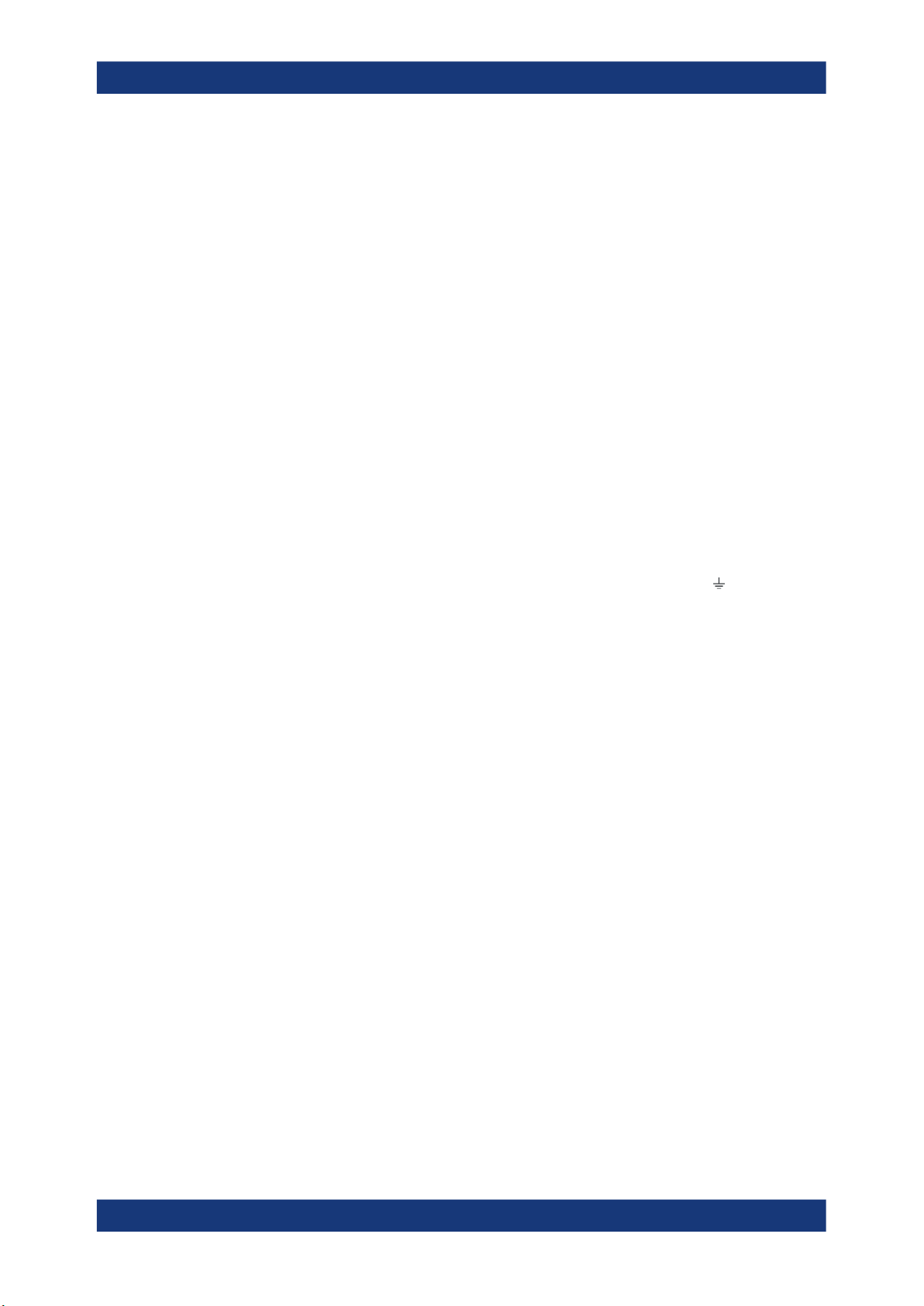
R&S®ZND
Getting started
Preparing for use
During operation, if the firmware observes a serious unexpected disturbance (e.g. due
to ESD), it resets all hardware components to ensure proper instrument functioning. It
then restores the user settings to the state before the disturbance and indicates the
foregone hardware reset by an "Hardware communication problem [...]" information
popup.
3.1.6 Connecting the analyzer to the AC supply
For safety information, see "Connecting to power" on page 14.
The network analyzer is automatically adapted to the AC supply voltage, which must
be in the range of 100 V to 240 V at 50 Hz to 60 Hz. The AC power connector is located in the upper part of the rear panel (see Chapter 3.2.2, "Rear panel", on page 37).
1. Plug the AC power cable into the AC power connector on the rear panel of the
product. Only use the AC power cable delivered with the product.
2. Plug the AC power cable into a power outlet with ground contact.
The required ratings are listed next to the AC power connector and in the data
sheet.
3.
If necessary, also ground the product using the grounding terminal .
The maximum power consumption and the typical power consumption of the individual
analyzer models are listed in the data sheet.
3.1.7 Switching the instrument on and off
To switch on the R&S ZND
1. Switch the AC power switch to position I (On).
The AC power switch is located in the upper part of the rear panel, together with
the mains connector; see Chapter 3.2.2, "Rear panel", on page 37.
After power-on, the analyzer automatically goes to standby or ready state, depending on the state of the standby toggle key at the front panel when the instrument
was switched off last time.
2. If necessary, press the standby toggle key on the front panel to switch the instrument to ready state.
See Chapter 3.1.8, "Standby and ready state", on page 26
The instrument automatically performs a system check, boots the Windows® operating system and then starts the vector network analyzer (VNA) application. If it
was terminated regularly, the VNA application restores all recall sets and instrument settings of the previous analyzer session.
25User Manual 1173.9557.02 ─ 62
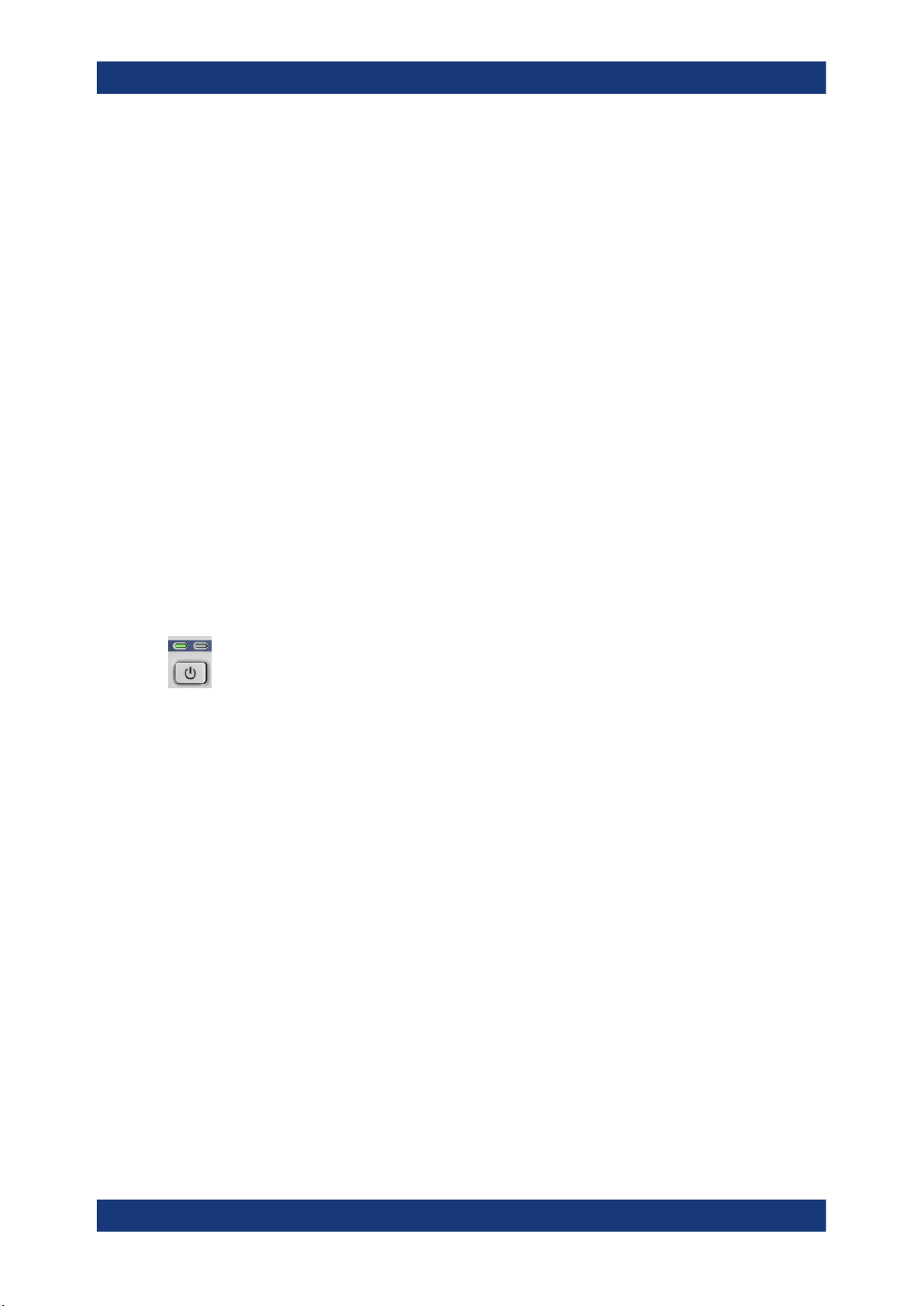
R&S®ZND
Getting started
Preparing for use
To shut down the instrument
1. Press the standby toggle key.
Pressing the standby toggle key causes the instrument to save all loaded recall
sets, to close the VNA application, to shut down Windows®, and to go to standby
state (see Chapter 3.1.8, "Standby and ready state", on page 26).
Of course, you can also perform these steps manually, like in any Windows session.
2. If desired, set the AC power switch to position O (Off).
To disconnect from power
The R&S ZND is in standby state.
NOTICE! Risk of data loss. If you disconnect the product from power when it is in
1.
the ready state, you can lose settings and data. Shut it down first.
Set the switch on the power supply to position [0].
The LED of the standby toggle key key is switched off.
2. Disconnect the R&S ZND from the power source.
3.1.8 Standby and ready state
The standby toggle key is located in the bottom-left corner of the front panel.
In standby state, the right, amber LED is on. The standby power only supplies the
power switch circuits. In this state, it is safe to switch the AC power off and disconnect
the instrument from the power supply.
In ready state, the left, green LED is on and all modules are power-supplied. When
switched to ready state, the analyzer initiates its startup procedure.
Observe the instructions for startup and shutdown in Chapter 3.1.7, "Switching the
instrument on and off", on page 25.
3.1.9 Windows operating system
The analyzer is equipped with a Windows® operating system which has been configured according to the instrument's features and needs. Changes in the system configuration can be necessary to:
●
Establish a LAN connection
●
Customize the properties of the external accessories connected to the analyzer
●
Call up additional software tools
26User Manual 1173.9557.02 ─ 62
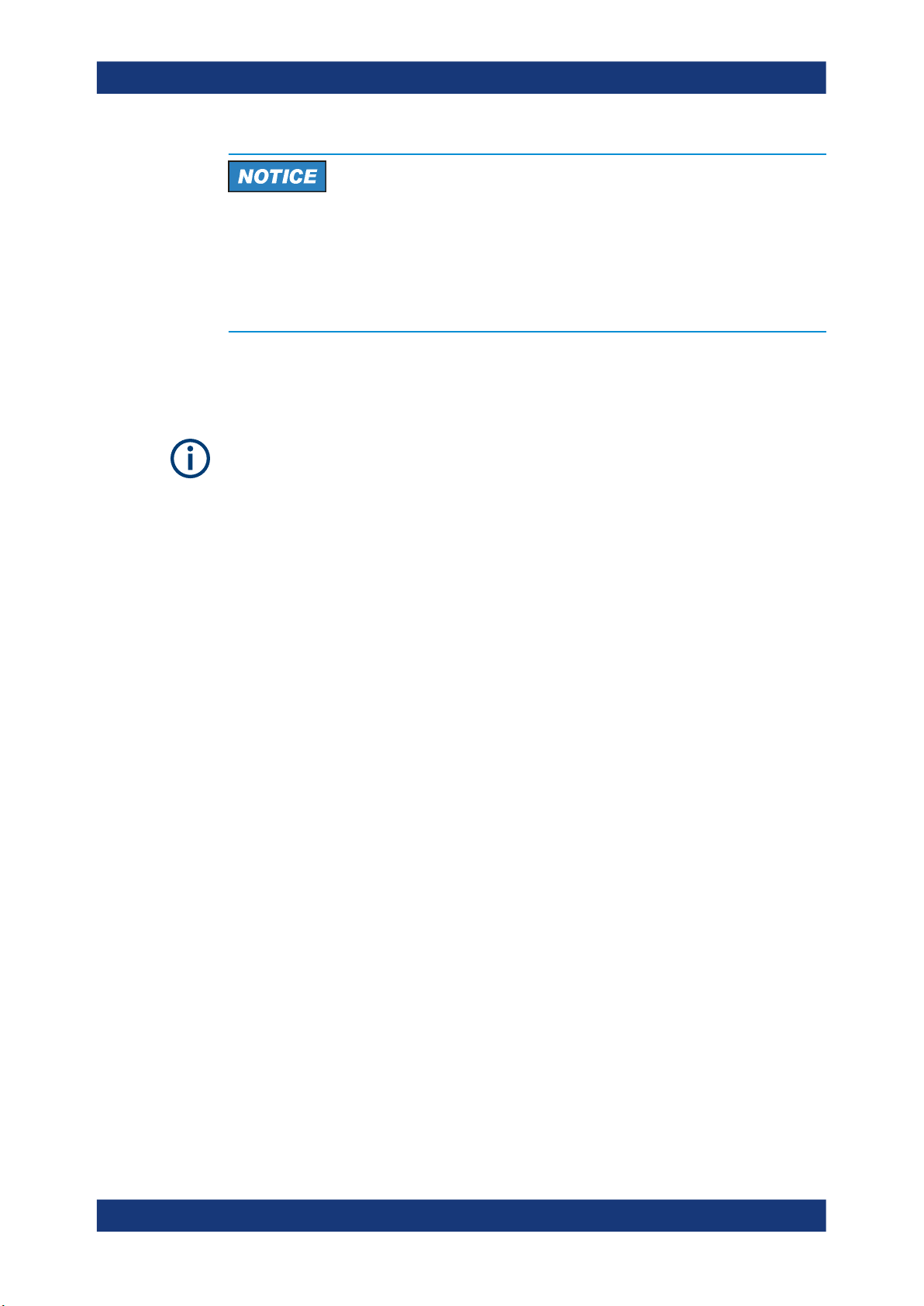
R&S®ZND
Getting started
Preparing for use
Modifications of the operating system
The operating system is adapted to the network analyzer. To avoid impairment of
instrument functions, only change the settings described in this manual. Existing software must be modified only with update software released by Rohde & Schwarz. Likewise, only programs authorized by Rohde & Schwarz for use on the instrument must
be executed.
All necessary settings can be accessed from the Windows "Start" menu, in particular
from the "Control Panel". To open the "Start" menu, press the Windows key in the toolbar or on an external keyboard.
User accounts and password protection
The analyzer uses a user name and password as credentials for remote access. Two
user accounts with different levels of access are available on the instrument:
●
"instrument" is the default account with standard rights to change system settings.
Use this account for normal operation of the analyzer.
●
"Admin" is the account for administering the operating system. This account is
required, for instance, if you wish to install programs on the analyzer.
[For instruments running Windows 7, this account is named "Administrator".]
In the factory configuration, "894129" is preset as a password for both users. To protect
the analyzer from unauthorized access, it is recommended to change the preset passwords.
To switch from one user account to another, log off from Windows and then log on
again. The "switch user" functionality is disabled on the R&S ZND.
Service packs and updates
Microsoft regularly creates security updates and other patches to protect Windowsbased operating systems. They are released through the Microsoft Update website and
associated update server. Update instruments using Windows regularly, especially
instruments that connect to a network.
Firewall settings
A firewall protects an instrument by preventing unauthorized users from gaining access
to it through a network. Rohde & Schwarz highly recommends using the firewall on
your instrument. Rohde & Schwarz instruments are shipped with the Windows firewall
enabled. All ports and connections for remote control are enabled.
Note that changing firewall settings requires administrator rights.
Virus protection
Take appropriate steps to protect your instruments from infection. Use strong firewall
settings and scan any removable storage device used with a Rohde & Schwarz instrument regularly. It is also recommended that you install anti-virus software on the instru-
27User Manual 1173.9557.02 ─ 62

R&S®ZND
3.1.10 Minimizing the VNA application
Getting started
Preparing for use
ment. Rohde & Schwarz does NOT recommend running anti-virus software in the
background ("on-access" mode) on Windows-based instruments, due to potentially
degrading instrument performance. However, Rohde & Schwarz does recommend running it during non-critical hours.
For details and recommendations, see the following Rohde & Schwarz white paper:
●
1EF96: Malware Protection Windows 10
●
Windows 7: 1DC01: Malware Protection Windows 7
With a minimized VNA application, you can access your analyzer's Windows® desktop
or run other applications.
To exit the default full-screen mode of the VNA application, deselect SYSTEM – [DISPLAY] > "View Bar" > "Title Bar Task Bar". Then use the standard Windows® titlebar
functions to minimize/maximize/close the application window.
To start the VNA application with a minimized window
1. Right-click the Vector Network Analyzer shortcut icon on the desktop and open the
"Properties" dialog.
2. In the "Shortcut" tab, select "Run: Minimized".
A software update restores the original shortcut properties.
28User Manual 1173.9557.02 ─ 62
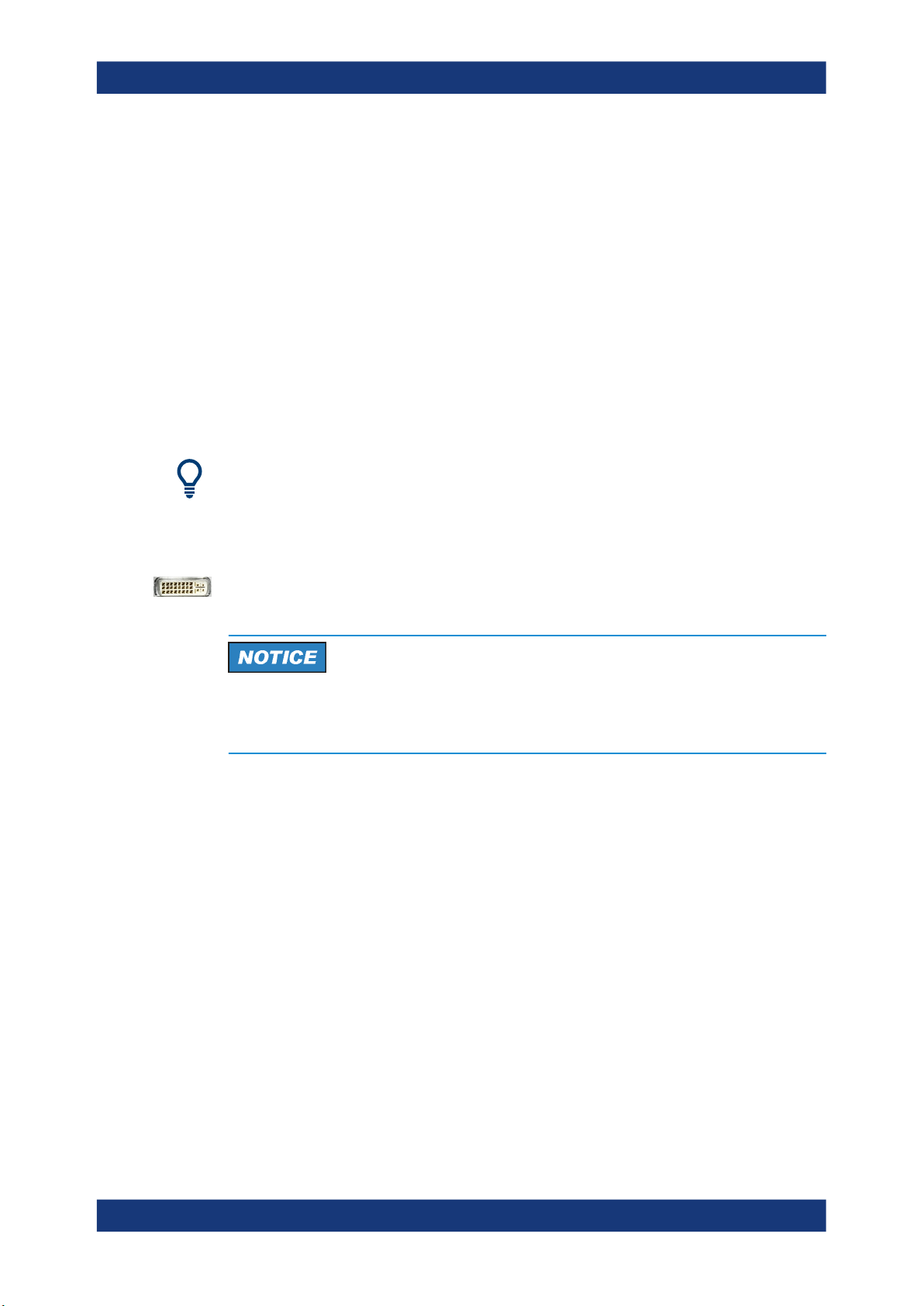
R&S®ZND
3.1.11 Connecting external accessories
Getting started
Preparing for use
The analyzer's standard PC interfaces (Monitor, USB, LAN) can be used to connect
various accessories:
●
An external monitor expands/displays the Windows® desktop, which is, by default,
covered by the vector network analyzer (VNA) (VNA) application window in fullscreen mode.
●
External keyboard and mouse simplify local control, in particular manual (GUI)
operation of the VNA application.
●
A printer can be used to create hard copies of the measurement diagrams and
traces from within the VNA application.
●
A LAN connection can be established to access the analyzer's mass storage or
control the analyzer from an external PC.
External monitor, keyboard and mouse are not required for local operation. A
R&S ZND can be fully controlled by tapping the touchscreen and front panel keys.
3.1.11.1 Connecting a monitor
A standard monitor can be connected to the DVI-D connector on the rear panel of the
R&S ZND. No extra configuration is required.
Safety aspects
The monitor must be connected while the instrument is switched off (or in standby
mode). Otherwise correct operation cannot be guaranteed.
Select SYSTEM > [DISPLAY] > "View Bar" > "Hard Key Panel On" from the menu bar
of the VNA application window to add the (virtual) "Hard Key Panel" to the application
window.
3.1.11.2 Connecting a keyboard
A keyboard can be connected to any of the USB connectors. After being auto-detected
by the operating system, it can safely be disconnected and reconnected even during
measurements.
Keyboard configuration
The default input language is English – US. Select "Settings" > "Time & language" >
"Region & language" from the Windows® Start menu to manage languages and keyboards.
Windows 7: select "Control Panel" > "Clock, Language, and Region" > "Region and
Language" > "Keyboards and Languages" from the Windows® Start menu to configure
the keyboard properties.
29User Manual 1173.9557.02 ─ 62
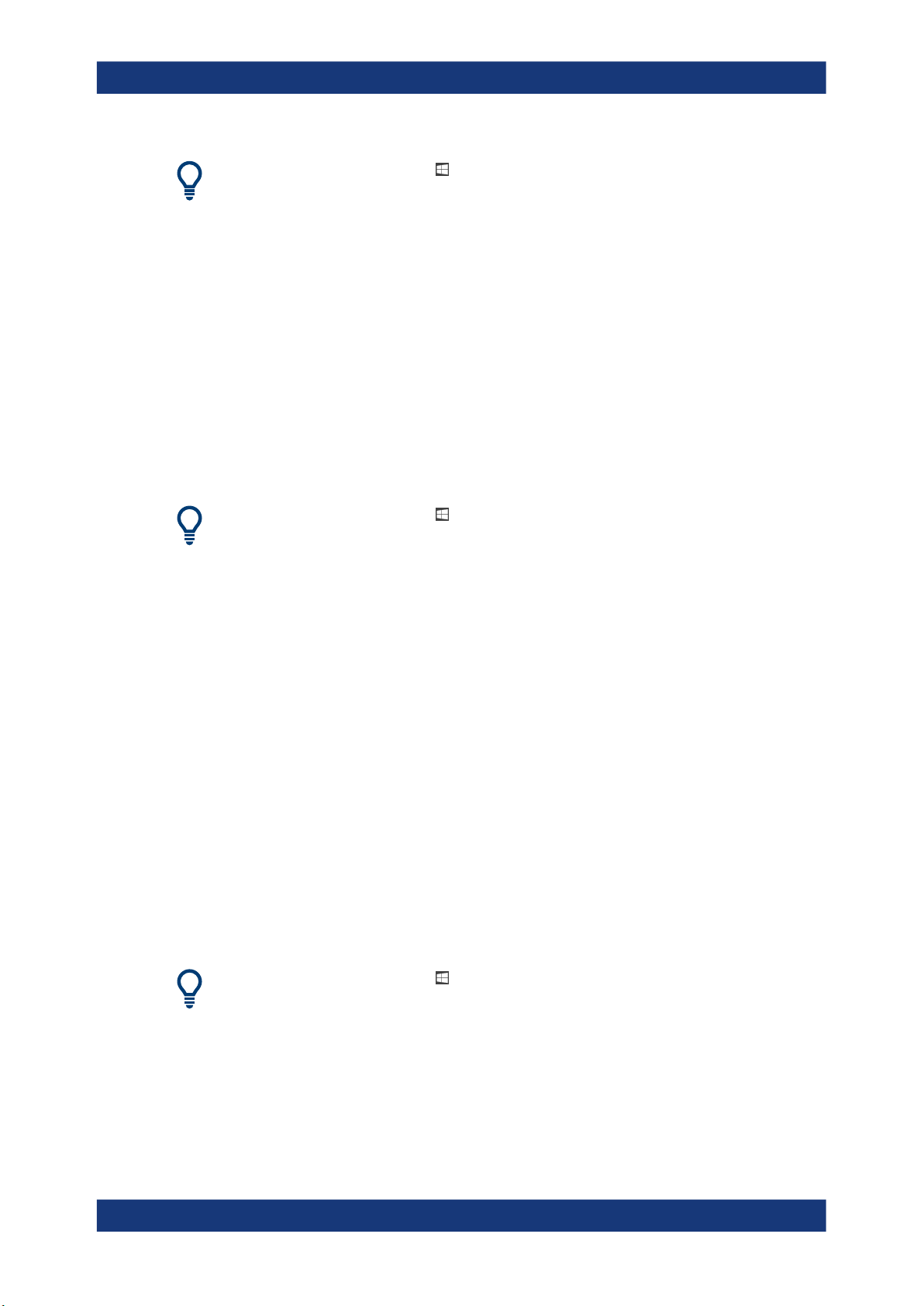
R&S®ZND
3.1.11.3 Connecting a mouse
Getting started
Preparing for use
To access Windows®, use the button in the toolbar of the application window.
A USB mouse can be connected to any of the USB connectors. After being auto-detected by the operating system, it can safely be disconnected and reconnected even during measurements.
Mouse configuration
Select "Settings" > "Devices" > "Mouse & touchpad" from the Windows® "Start" menu
to configure the mouse properties.
Windows 7: select "Control Panel" > "Hardware and Sound" > "Devices and Printers" >
"Mouse" from the Windows® "Start" menu to configure the mouse properties.
To access Windows®, use the button in the toolbar of the application window.
3.1.11.4 Connecting a printer
A printer can be connected to any of the USB connectors. After successful installation,
it can safely be disconnected and reconnected even during measurements.
Before printing (SYSTEM – [PRINT]), the analyzer checks whether a printer is connected and turned on and whether the appropriate printer driver is installed.
Printer driver installation
If necessary, the printer driver installation is initiated using the operating system's "Add
Printer Wizard". The wizard is self-explanatory. A printer driver must be installed only
once.
A great variety of printer drivers is available on the analyzer. To obtain the complete
list, select "Settings" > "Devices" > "Printers & scanners" from the Windows® "Start"
menu.
Windows 7: select "Control Panel" > "Hardware and Sound" > "Devices and Printers"
from the Windows® "Start" menu.
To access Windows®, use the
button in the toolbar of the application window.
You can load updated and improved driver versions or new drivers from an installation
disk, USB memory stick or another external storage medium. Alternatively, if the analyzer is integrated in a network, you can install driver data stored in a network directory.
In either case, use the "Add Printer" wizard to complete the installation.
30User Manual 1173.9557.02 ─ 62
