Rohde&Schwarz R&S®VSE-K60 Transient Analysis User Manual

R&S®VSE-K60
Transient Analysis
User Manual
(;ÜUÍ2)
1178376302
Version 07

This manual applies to the following software, version 2.20 and later:
●
R&S®VSE Enterprise Edition base software (1345.1105.06)
●
R&S®VSE Basic Edition base software (1345.1011.06)
The following firmware options are described:
●
R&S VSE-K60 Transient Analysis (1320.7868.02)
●
R&S VSE-K60H Transient Hop Measurements (1320.7880.02)
●
R&S VSE-K60C Transient Chirp Measurements (1320.7874.02)
●
R&S VSE-KT60 Transient Analysis (1345.1905.02)
●
R&S VSE-KT60H Transient Hop Measurements (1345.1886.02)
●
R&S VSE-KT60C Transient Chirp Measurements (1345.1892.02)
© 2022 Rohde & Schwarz GmbH & Co. KG
Muehldorfstr. 15, 81671 Muenchen, Germany
Phone: +49 89 41 29 - 0
Email: info@rohde-schwarz.com
Internet: www.rohde-schwarz.com
Subject to change – data without tolerance limits is not binding.
R&S® is a registered trademark of Rohde & Schwarz GmbH & Co. KG.
Trade names are trademarks of the owners.
1178.3763.02 | Version 07 | R&S®VSE-K60
Throughout this manual, products from Rohde & Schwarz are indicated without the ® symbol , e.g. R&S®VSE is indicated as
R&S VSE.

R&S®VSE-K60
1.1 About this manual....................................................................................................... 11
1.2 Typographical conventions........................................................................................12
2.1 Starting the transient analysis application...............................................................13
2.2 Understanding the display information.................................................................... 14
4.1 Data acquisition.......................................................................................................... 18
4.2 Signal processing....................................................................................................... 18
Contents
Contents
1 Preface.................................................................................................. 11
2 Welcome to the transient analysis application................................. 13
3 About transient analysis..................................................................... 17
4 Measurement basics............................................................................18
4.3 Signal models..............................................................................................................21
4.3.1 Frequency hopping....................................................................................................... 21
4.3.2 Frequency chirping........................................................................................................23
4.3.3 Automatic vs. manual hop/chirp state detection............................................................24
4.4 Basis of evaluation..................................................................................................... 24
4.5 Analysis region........................................................................................................... 25
4.6 Zooming and shifting results.....................................................................................28
4.7 Measurement range.................................................................................................... 29
4.8 Trace evaluation..........................................................................................................31
4.8.1 Mapping samples to measurement points with the trace detector................................ 31
4.8.2 Analyzing several traces - trace mode.......................................................................... 33
4.8.3 Trace statistics.............................................................................................................. 34
4.9 Working with spectrograms.......................................................................................35
4.9.1 Time frames.................................................................................................................. 37
4.9.2 Markers in the spectrogram.......................................................................................... 38
4.9.3 Color maps....................................................................................................................38
5 Measurement results........................................................................... 42
5.1 Hop parameters...........................................................................................................43
5.2 Chirp parameters........................................................................................................ 53
5.3 Evaluation methods for transient analysis...............................................................64
3User Manual 1178.3763.02 ─ 07

R&S®VSE-K60
6.1 Configuration overview.............................................................................................. 76
6.2 Signal description....................................................................................................... 78
6.2.1 Signal model................................................................................................................. 78
6.2.2 Signal states..................................................................................................................79
6.2.3 Timing............................................................................................................................83
6.3 Input and frontend settings........................................................................................84
6.3.1 Input source settings..................................................................................................... 85
6.3.1.1 Radio frequency input................................................................................................... 85
6.3.1.2 I/Q file input................................................................................................................... 91
6.3.2 Frequency settings........................................................................................................92
6.3.3 Amplitude settings.........................................................................................................94
6.4 Trigger settings........................................................................................................... 97
Contents
6 Configuration........................................................................................76
6.5 Data acquisition and analysis region......................................................................101
6.6 Bandwidth settings................................................................................................... 104
6.7 Hop / chirp measurement settings.......................................................................... 105
6.7.1 General hop/chirp measurement settings................................................................... 105
6.7.2 Specific measurement settings................................................................................... 108
6.8 FM video bandwidth..................................................................................................110
6.9 Adjusting settings automatically............................................................................. 110
7 Analysis...............................................................................................112
7.1 Result configuration................................................................................................. 112
7.1.1 Result range................................................................................................................ 112
7.1.2 Table configuration...................................................................................................... 114
7.1.3 Parameter configuration for result displays................................................................. 115
7.1.3.1 Parameter distribution configuration............................................................................115
7.1.3.2 Parameter trend configuration.....................................................................................116
7.1.4 Y-Axis scaling.............................................................................................................. 118
7.1.5 Units............................................................................................................................ 120
7.2 Evaluation basis........................................................................................................121
7.3 Trace settings............................................................................................................121
7.4 Trace / data export configuration............................................................................ 125
7.5 Spectrogram settings............................................................................................... 126
4User Manual 1178.3763.02 ─ 07

R&S®VSE-K60
7.5.1 General spectrogram settings..................................................................................... 126
7.5.2 Color map settings...................................................................................................... 131
7.6 Export functions........................................................................................................133
7.7 Marker settings..........................................................................................................134
7.7.1 Individual marker setup............................................................................................... 134
7.7.2 General marker settings..............................................................................................138
7.7.3 Marker search settings and positioning functions....................................................... 140
7.7.3.1 Marker search settings................................................................................................140
7.7.3.2 Positioning functions................................................................................................... 143
7.8 Zoom functions......................................................................................................... 143
8.1 How to display and configure a spectrogram........................................................ 150
Contents
8 How to perform transient analysis................................................... 146
8.1.1 How to configure the color mapping............................................................................151
8.2 How to export table data.......................................................................................... 154
9 Measurement examples.....................................................................155
9.1 Example: hopped FM signal.....................................................................................155
9.2 Example: chirped FM signal.....................................................................................160
10 Optimizing and troubleshooting.......................................................166
11 Remote commands to perform transient analysis..........................167
11.1 Introduction............................................................................................................... 167
11.1.1 Conventions used in descriptions............................................................................... 168
11.1.2 Long and short form.................................................................................................... 168
11.1.3 Numeric suffixes..........................................................................................................169
11.1.4 Optional keywords.......................................................................................................169
11.1.5 Alternative keywords................................................................................................... 169
11.1.6 SCPI parameters.........................................................................................................170
11.1.6.1 Numeric values........................................................................................................... 170
11.1.6.2 Boolean....................................................................................................................... 171
11.1.6.3 Character data............................................................................................................ 171
11.1.6.4 Character strings.........................................................................................................172
11.1.6.5 Block data................................................................................................................... 172
11.2 Common suffixes......................................................................................................172
5User Manual 1178.3763.02 ─ 07

R&S®VSE-K60
11.3 Activating Transient Analysis measurements........................................................172
11.4 Configuring transient analysis................................................................................ 173
11.4.1 Restoring the default configuration (Preset)................................................................173
11.4.2 Configuring data input................................................................................................. 173
11.4.2.1 RF input.......................................................................................................................174
11.4.2.2 Using external mixers..................................................................................................185
11.4.2.3 Remote commands for external frontend control........................................................ 193
11.4.2.4 Working with power sensors....................................................................................... 202
Contents
Basic settings.............................................................................................................. 185
Mixer settings.............................................................................................................. 186
Programming example: working with an external mixer..............................................192
Commands for initial configuration..............................................................................193
Commands for alignment............................................................................................ 200
Configuring power sensors......................................................................................... 203
Configuring power sensor measurements.................................................................. 204
11.4.3 Frequency................................................................................................................... 210
11.4.4 Amplitude settings....................................................................................................... 211
11.4.5 Triggering.................................................................................................................... 216
11.4.5.1 Configuring the triggering conditions...........................................................................216
11.4.5.2 Configuring the trigger output......................................................................................222
11.4.6 Data acquisition...........................................................................................................224
11.4.7 Bandwidth settings...................................................................................................... 226
11.4.8 Selecting the signal model.......................................................................................... 227
11.4.9 Configuring signal detection........................................................................................228
11.4.9.1 Chirp states................................................................................................................. 228
11.4.9.2 Hop states................................................................................................................... 232
11.4.10 Configuring the measurement range...........................................................................237
11.4.11 Configuring demodulation........................................................................................... 253
11.4.12 Selecting the analysis region...................................................................................... 254
11.4.13 Adjusting settings automatically.................................................................................. 257
11.5 Analyzing transient effects...................................................................................... 257
11.5.1 Configuring the result display......................................................................................257
11.5.1.1 Global layout commands.............................................................................................258
6User Manual 1178.3763.02 ─ 07

R&S®VSE-K60
11.5.1.2 Working with windows in the display...........................................................................260
11.5.1.3 General window commands........................................................................................266
11.5.2 Defining the evaluation basis...................................................................................... 267
11.5.3 Configuring the result range........................................................................................268
11.5.4 Selecting the hop/chirp................................................................................................270
11.5.5 Table configuration...................................................................................................... 271
11.5.5.1 Chirp results................................................................................................................ 272
11.5.5.2 Hop results.................................................................................................................. 281
11.5.6 Configuring parameter distribution displays................................................................ 292
11.5.7 Configuring parameter trends..................................................................................... 302
11.5.7.1 General commands.....................................................................................................302
11.5.7.2 Chirp parameter trends............................................................................................... 303
11.5.7.3 Hop parameter trends................................................................................................. 322
Contents
11.5.8 Configuring the Y-Axis scaling and units.....................................................................341
11.5.9 Configuring traces....................................................................................................... 344
11.5.10 Configuring spectrograms........................................................................................... 349
11.5.11 Configuring color maps............................................................................................... 353
11.5.12 Working with markers remotely...................................................................................355
11.5.12.1 Setting up individual markers...................................................................................... 355
11.5.12.2 General marker settings..............................................................................................362
11.5.12.3 Configuring and performing a marker search..............................................................363
11.5.12.4 Positioning the marker................................................................................................ 363
Positioning normal markers.........................................................................................363
Positioning delta markers............................................................................................365
11.5.12.5 Marker search (spectrograms).................................................................................... 367
Using markers............................................................................................................. 368
Using delta markers.................................................................................................... 372
11.5.13 Zooming into the display............................................................................................. 377
11.5.13.1 Using the single zoom.................................................................................................377
11.5.13.2 Using the multiple zoom..............................................................................................378
11.6 Retrieving results......................................................................................................380
11.6.1 Retrieving information on detected hops.....................................................................381
11.6.2 Retrieving information on detected chirps...................................................................408
7User Manual 1178.3763.02 ─ 07

R&S®VSE-K60
11.6.3 Retrieving trace data................................................................................................... 442
11.6.4 Exporting trace and table results.................................................................................445
11.6.5 Retrieving captured I/Q data....................................................................................... 448
11.7 Status reporting system...........................................................................................450
11.8 Programming examples........................................................................................... 450
11.8.1 Programming example: performing a basic transient analysis measurement.............451
11.8.2 Programming example: performing a chirp detection measurement.......................... 452
11.8.3 Programming example: performing a hop detection measurement............................ 454
11.8.4 Programming example: analyzing parameter distribution........................................... 456
11.8.5 Programming example: analyzing parameter trends.................................................. 457
A Menu reference...................................................................................458
Contents
Annex.................................................................................................. 458
A.1 Common R&S VSE menus....................................................................................... 458
A.1.1 File menu.................................................................................................................... 458
A.1.2 Window menu............................................................................................................. 459
A.1.3 Help menu...................................................................................................................460
A.2 Transient analysis measurements menus..............................................................460
A.2.1 Edit menu.................................................................................................................... 461
A.2.2 Input & output menu....................................................................................................461
A.2.3 Meas setup menu........................................................................................................461
A.2.4 Trace menu................................................................................................................. 462
A.2.5 Marker menu............................................................................................................... 462
A.2.6 Limits menu.................................................................................................................463
A.3 Reference of toolbar functions................................................................................ 463
B Reference: ASCII file export format..................................................467
C I/Q data file format (iq-tar)................................................................. 469
C.1 I/Q parameter XML file specification....................................................................... 470
C.1.1 Minimum data elements.............................................................................................. 470
C.1.2 User-defined data elements........................................................................................ 472
C.1.2.1 Mandatory data elements............................................................................................473
C.1.2.2 Optional data elements............................................................................................... 473
C.1.2.3 Example: userdata for I/Q recordings by R&S VSE software..................................... 476
8User Manual 1178.3763.02 ─ 07

R&S®VSE-K60
C.1.3 Example...................................................................................................................... 477
C.2 I/Q data binary file..................................................................................................... 479
Contents
List of Remote Commands (Transient Analysis)............................ 482
Index....................................................................................................498
9User Manual 1178.3763.02 ─ 07

R&S®VSE-K60
Contents
10User Manual 1178.3763.02 ─ 07

R&S®VSE-K60
1 Preface
1.1 About this manual
Preface
About this manual
This Transient Analysis User Manual provides all the information specific to the appli-
cation. All general software functions and settings common to all applications and
operating modes are described in the R&S VSE Base Software User Manual.
The main focus in this manual is on the measurement results and the tasks required to
obtain them. The following topics are included:
●
Welcome to the Transient Analysis Application
Introduction to and getting familiar with the application
●
Measurements and Result Displays
Details on supported measurements and their result types
●
Measurement Basics
Background information on basic terms and principles in the context of the measurement
●
Configuration + Analysis
A concise description of all functions and settings available to configure measurements and analyze results with their corresponding remote control command
●
How to Perform Measurements in the Transient Analysis Application
The basic procedure to perform each measurement and step-by-step instructions
for more complex tasks or alternative methods
●
Measurement Examples
Detailed measurement examples to guide you through typical measurement scenarios and allow you to try out the application immediately
●
Optimizing and Troubleshooting the Measurement
Hints and tips on how to handle errors and optimize the test setup
●
Remote Commands for Transient Analysis
Remote commands required to configure and perform Transient Analysis in a
remote environment, sorted by tasks
(Commands required to set up the environment or to perform common tasks in the
software are provided in the R&S VSE Base Software User Manual)
Programming examples demonstrate the use of many commands and can usually
be executed directly for test purposes
●
Reference
File format description
●
List of remote commands
Alphabetical list of all remote commands described in the manual
●
Index
11User Manual 1178.3763.02 ─ 07

R&S®VSE-K60
1.2 Typographical conventions
Preface
Typographical conventions
The following text markers are used throughout this documentation:
Convention Description
"Graphical user interface elements"
[Keys] Key and knob names are enclosed by square brackets.
Filenames, commands,
program code
Input Input to be entered by the user is displayed in italics.
Links Links that you can click are displayed in blue font.
"References" References to other parts of the documentation are enclosed by quota-
All names of graphical user interface elements on the screen, such as
dialog boxes, menus, options, buttons, and softkeys are enclosed by
quotation marks.
Filenames, commands, coding samples and screen output are distinguished by their font.
tion marks.
12User Manual 1178.3763.02 ─ 07
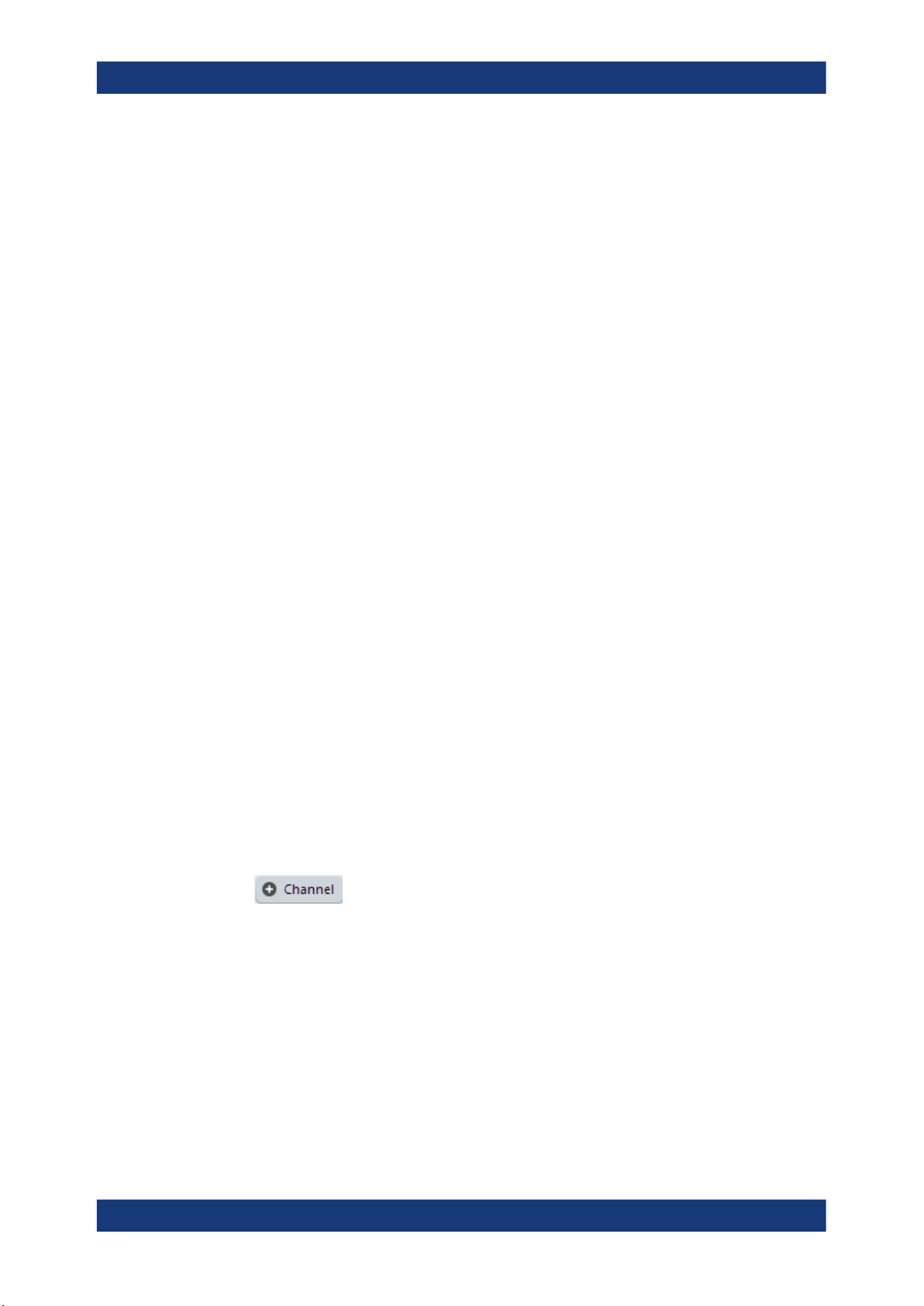
R&S®VSE-K60
2 Welcome to the transient analysis applica-
Welcome to the transient analysis application
Starting the transient analysis application
tion
The R&S VSE-K60 is a firmware application that adds functionality to detect transient
signal effects to the R&S VSE.
The R&S VSE Transient Analysis application features:
●
Analysis of transient effects
●
Quick analysis even before measurement end due to online transfer of captured
and measured I/Q data
●
Easy analysis of user-defined regions within the captured data
●
Analysis of frequency hopping or chirped FM signals (with additional Transient
Analysis options)
This user manual contains a description of the functionality that the application provides, including remote control operation.
Functions that are not discussed in this manual are the same as in the I/Q Analyzer
application and are described in the R&S VSE User Manual. The latest version is available for download at the product homepage (http://www.rohde-schwarz.com/product/
VSE.html).
An application note discussing RF signal analysis and interference tests using the R&S
VSE Transient Analysis application is available from the Rohde & Schwarz website:
1MA267: Automotive Radar Sensors - RF Signal Analysis and Inference Tests
2.1 Starting the transient analysis application
Transient Analysis requires a separate application on the R&S VSE. It is activated by
creating a new measurement channel in Transient Analysis mode.
To activate the Transient Analysis application
1.
Select the "Add Channel" function in the Sequence tool window.
A dialog box opens that contains all operating modes and applications currently
available in your R&S VSE.
13User Manual 1178.3763.02 ─ 07

R&S®VSE-K60
Welcome to the transient analysis application
Understanding the display information
2. Select the "Transient Analysis" item.
The R&S VSE opens a new measurement channel for the R&S VSE Transient
Analysis application.
2.2 Understanding the display information
The following figure shows a measurement diagram during analyzer operation. All different information areas are labeled. They are explained in more detail in the following
sections.
14User Manual 1178.3763.02 ─ 07

R&S®VSE-K60
Welcome to the transient analysis application
Understanding the display information
1
2
3
4
5
1 = Channel bar for firmware and measurement settings
2 = Color coding for windows of same channel
3 = Window title bar with diagram-specific (trace) information
4 = Diagram area
5 = Diagram footer with diagram-specific information
Channel bar information
In the R&S VSE Transient Analysis application, the R&S VSE shows the following settings:
Table 2-1: Information displayed in the channel bar in the Transient Analysis application
Ref Level Reference level
Att RF attenuation
Freq Center frequency for the RF signal
Meas BW Measurement bandwidth
Meas Time Measurement time (data acquisition time)
Sample Rate Sample rate
Model Signal model (hop, chirp or none)
In addition, the channel bar also displays information on instrument settings that affect
the measurement results even though this is not immediately apparent from the display
of the measured values (e.g. transducer or trigger settings). This information is displayed only when applicable for the current measurement. For details see the
R&S VSE Base Software User Manual.
Window title bar information
For each diagram, the header provides the following information:
15User Manual 1178.3763.02 ─ 07

R&S®VSE-K60
Welcome to the transient analysis application
Understanding the display information
0
1 2 5 6 7
Figure 2-1: Window title bar information in the R&S VSE Transient Analysis application
0 = Color coding for windows of same channel
1 = Window number
2 = Window type
3 = Trace color
4 = Trace number
5 = Detector mode
6 = Trace mode
6 = Dock/undock window function
7 = Close window function
3 4
Diagram footer information
The diagram footer (beneath the diagram) contains the following information, depending on the evaluation:
Time domain:
●
Start and stop time of data acquisition
●
Number of data points
●
Time displayed per division
Frequency domain:
●
Center frequency
●
Number of data points
●
Bandwidth displayed per division
●
Measurement bandwidth
Spectrogram:
●
Center frequency
●
Number of data points
●
Measurement bandwidth
●
Selected frame number
Status bar information
The software status, errors and warnings and any irregularities in the software are indicated in the status bar at the bottom of the R&S VSE window.
16User Manual 1178.3763.02 ─ 07

R&S®VSE-K60
3 About transient analysis
About transient analysis
Transient analysis refers to signal effects which may appear briefly or change rapidly in
time or frequency. Typical examples are spurious emissions or modulated signals
using frequency-hopping techniques. Such signals often require analysis of a large
bandwidth, if possible without gaps.
Ideally, such signals are analyzed in real-time mode, which employs special hardware
in order to capture and process data simultaneously, and seamlessly. However, if a
real-time analyzer is not available, the Transient Analysis application is a good choice.
Similarly to real-time mode, but without the special hardware, this application captures
data and asynchronously - before data acquisition is completed - starts analyzing the
available input and displays first results. Especially for large bandwidths or long measurement times, analysis becomes much more efficient and the complete measurement task can be sped up significantly. Although gaps may occur between successive
measurements with large bandwidths, the results from each individual measurement
are complete without gaps.
Thus, the Transient Analysis application supports you in analyzing time- and frequency-variant signals with large bandwidths.
17User Manual 1178.3763.02 ─ 07

R&S®VSE-K60
4 Measurement basics
4.1 Data acquisition
Measurement basics
Signal processing
Some background knowledge on basic terms and principles used in analysis of transient signals is provided here for a better understanding of the required configuration
settings.
● Data acquisition.......................................................................................................18
● Signal processing....................................................................................................18
● Signal models..........................................................................................................21
● Basis of evaluation..................................................................................................24
● Analysis region........................................................................................................25
● Zooming and shifting results................................................................................... 28
● Measurement range................................................................................................29
● Trace evaluation......................................................................................................31
● Working with spectrograms.....................................................................................35
The R&S VSE Transient Analysis application measures the power of the signal input
over time. How much data is captured depends on the measurement bandwidth and
the measurement time. These two values are interdependant and allow you to define
the data to be measured using different methods:
●
By defining a bandwidth around the specified center frequency to be measured at a
specified sample rate
●
By defining a time length during which a specified number of samples are measured at the specified center frequency
4.2 Signal processing
The R&S VSE Transient Analysis application measures the power of the signal input
over time. In order to convert the time domain signal to a frequency spectrum, an FFT
(Fast Fourier Transformation) is performed which converts a vector of input values into
a discrete spectrum of frequencies.
The application calculates multiple FFTs per capture, by dividing one capture into several overlapping FFT frames. This is especially useful in conjunction with window functions since it enables a gap-free frequency analysis of the signal.
Using overlapping FFT frames leads to more individual results and improves detection
of transient signal effects. However, it also extends the duration of the calculation. The
size of the FFT frame depends on the number of input signal values (record length),
the overlap factor, and the time resolution (time span used for each FFT calculation).
18User Manual 1178.3763.02 ─ 07

R&S®VSE-K60
Measurement basics
Signal processing
FFT window functions
Each FFT frame is multiplied with a specific window function after sampling in the time
domain. Windowing helps minimize the discontinuities at the end of the measured signal interval and thus reduces the effect of spectral leakage, increasing the frequency
resolution.
Additional filters can be applied after demodulation to filter out unwanted signals, or
correct pre-emphasized input signals.
Asynchronous data processing
During a measurement in the R&S VSE Transient Analysis application, the data is captured and stored in the capture buffer until the defined measurement time has expired.
As soon as a minimum amount of data is available, the first FFT calculation is performed. As soon as the required number of (overlapping) FFT results is available, the
detector function is applied to the data and the first frame is displayed in the Spectrogram (and any other active result displays).
Figure 4-1: Signal processing: calculating one spectrogram frame
Shortly after the measurement time is over, the final results are displayed and the measurement is complete. Due to this asynchronous processing, initial analysis results are
available very quickly. At the same time, the data is captured over the full bandwidth
entirely without gaps. The following figure illustrates how the capture and result display
processes are performed asynchronously.
19User Manual 1178.3763.02 ─ 07

R&S®VSE-K60
Measurement basics
Signal processing
Figure 4-2: Asynchronous data processing
Multiple spectrograms
However, after each data acquisition, a short delay occurs before the next acquisition
can be carried out. Thus, for measurements for which several spectrograms are
required and the capturing process is repeated several times (defined by the "frame
count"), a short gap in the results between spectrograms can be detected.
Figure 4-3: Signal processing: calculating several spectrograms
Resolution bandwidth
The resolution bandwidth (RBW) has an effect on how the spectrum is measured and
displayed. It determines the frequency resolution of the measured spectrum and is
directly coupled to the selected analysis bandwidth (ABW). The ABW can be the full
measurement bandwidth, the bandwidth of the analysis region, or the length of the
result range, depending on the evaluation basis of the result display (see Chapter 4.4,
"Basis of evaluation", on page 24). If the ABW is changed, the resolution bandwidth is
20User Manual 1178.3763.02 ─ 07

R&S®VSE-K60
Measurement basics
Signal models
automatically adjusted. Which coupling ratios are available depends on the selected
FFT Window.
A small resolution bandwidth has several advantages. The smaller the resolution bandwidth, the better you can observe signals whose frequencies are close together and
the less noise is displayed. However, a small resolution bandwidth also increases the
required measurement time.
The resolution bandwidth parameters can be defined in the bandwidth configuration,
see Chapter 6.6, "Bandwidth settings", on page 104.
Time resolution
The time resolution determines the size of the bins used for each FFT calculation. The
shorter the time span used for each FFT, the shorter the resulting span, and thus the
higher the resolution in the spectrum becomes. The time resolution to be used for
R&S VSE can be defined manually or automatically according to the data acquisition
settings.
4.3 Signal models
If the additional firmware options R&S VSE-K60H or -K60C are installed, the R&S VSE
Transient Analysis application supports different signal models for which similar parameters are characteristic.
● Frequency hopping................................................................................................. 21
● Frequency chirping..................................................................................................23
● Automatic vs. manual hop/chirp state detection......................................................24
4.3.1 Frequency hopping
Some digital data transmission standards employ a frequency-hopping technique, in
which a carrier signal is rapidly switched among many frequency channels. Discrete
frequencies and continuous modulation are characteristic of this signal model.
21User Manual 1178.3763.02 ─ 07

R&S®VSE-K60
Measurement basics
Signal models
Figure 4-4: Typical spectrogram of a frequency-hopping signal
Analyzing such signals includes the following challenges:
●
Detecting the currently used carrier frequency and a possible offset
●
Determining the duration the signal stays at one frequency and the time it takes to
switch to another
●
Measuring the average power level
●
Demodulating the signal correctly
The R&S VSE Transient Analysis application (with the additional R&S VSE-K60H
option installed) can automatically detect frequency hops in a measured signal and
determine characteristic hop parameters. Both pulsed and continuous wave hopping
signals can be analyzed.
Assuming a frequency-hopping signal model, the frequency bands in which the carrier
can be expected are usually known in advance. Therefore, you can configure conditions that must apply to the measured signal in order to detect a frequency hop and
distinguish it from random spurs or frequency distortions. Such conditions can be a frequency tolerance around a defined nominal value, for instance, or a minimum or maximum dwell time in which the frequency remains steady.
Figure 4-5: Parameters required to detect hops
22User Manual 1178.3763.02 ─ 07

R&S®VSE-K60
Measurement basics
Signal models
Nominal Frequency Values (Hop States)
The (nominal) frequency values the carrier is expected to "hop" to are defined in
advance. Each such level is considered to be a hop state. The hop states are defined
as frequency offsets from the center frequency. A tolerance span can be defined to
compensate for settling effects. As long as the deviation remains within the tolerance
above or below the nominal frequency, the hop state is detected.
The nominal frequency levels are numbered consecutively in the "Hop States" table
(see Chapter 6.2.2, "Signal states", on page 79), starting at 0. The state index of the
corresponding nominal frequency level is assigned to each detected hop in the measured signal results.
Dwell Time Conditions
The dwell time is the time the signal remains in the tolerance area of a nominal hop
frequency, or in other words: the duration of a hop from beginning to end. In a default
measurement, useful dwell times for the current measurement are determined automatically. However, you can define minimum or maximum dwell times, or both, manually, in order to detect only specific hops, for example.
4.3.2 Frequency chirping
Frequency chirping is similar to hopping, however, instead of switching to discrete frequencies, the frequency varies with time at a particular chirp rate. Transient analysis
with the R&S VSE application (and the additional R&S VSE-K60C option) is restricted
to the commonly used linear FM chirp signals. In this case, the nominal chirp switches
to discrete values, referred to as the chirp states.
Figure 4-6: Typical spectrogram of a chirped signal
23User Manual 1178.3763.02 ─ 07

R&S®VSE-K60
Measurement basics
Basis of evaluation
The R&S VSE Transient Analysis application can automatically detect chirps in a measured signal and determine characteristic chirp parameters. Both pulsed and continuous wave chirp signals can be analyzed.
Obviously, if you consider the chirps rather than the individual frequencies, the measured data from chirped signals is very similar to hopped signals, and thus the analysis
tasks and the characteristic parameters are very similar, as well.
Figure 4-7: Parameters required to detect chirps
In the R&S VSE Transient Analysis application, for a chirp signal, the derivation of the
captured signal data is calculated before further analysis. From there, processing is
identical for both signal models.
4.3.3 Automatic vs. manual hop/chirp state detection
By default, the R&S VSE Transient Analysis application automatically detects the existing hop/chirp states in a pre-measurement. For an initial overview of the signal at hand
this detection is usually sufficient. For more accurate results, particularly if the input
signal is known in advance, the nominal frequency or chirp values can be defined manually.
4.4 Basis of evaluation
Depending on the measurement task, not all of the measured data in the capture buffer
may be of interest. In some cases it may be useful to restrict analysis to a specific
user-definable region, or to a selected individual chirp or hop. This makes analysis
more efficient and the display clearer.
Automatic detection of hops or chirps, for example, is always based on a restricted
analysis region. Numeric results for characteristic parameters, as well as statistical
results, are also calculated on this restricted basis.
For graphical displays, selecting an individual hop or chirp allows you to analyze or
compare characteristic values in detail.
Which evaluation basis is available for which result display is indicated in Table 5-1.
24User Manual 1178.3763.02 ─ 07

R&S®VSE-K60
Measurement basics
Analysis region
Detected hops/chirps are indicated by green bars along the x-axis in graphical result
displays. The selected hop/chirp (see "Select Hop / Select Chirp" on page 121) is indicated by a blue bar. The hop/chirp index as displayed in the result tables is indicated at
the bottom of each bar.
Figure 4-8: Example of detected hops with hop index in graphical result display and result table
4.5 Analysis region
The analysis region determines which of the captured data is analyzed and displayed
on the screen. By default, the entire capture buffer data is defined as the analysis
region. However, you can select a specific frequency and time region which is of interest for analysis. The results can then be restricted to this region (see Chapter 7.2,
"Evaluation basis", on page 121).
Note, however, that only one analysis region can be defined. All result displays that are
restricted to the analysis region thus have the same data basis.
25User Manual 1178.3763.02 ─ 07

R&S®VSE-K60
Measurement basics
Analysis region
Numeric results (displayed in the result or statistics tables) are always calculated
based on the analysis region.
For graphical result displays based on the analysis region, the x-axis range corresponds to the analysis region length (see "Time Gate Length" on page 103).
The analysis region is indicated by a colored frame in the Full Spectrogram display,
and by vertical blue lines in result displays based on the full capture buffer.
The colors used to indicate the analysis range in spectrograms are configurable, see
"Modifying Analysis Region and Sweep Separator Colors" on page 128.
Defining the analysis region
There are different methods of defining the analysis region:
●
absolute definition: by defining an absolute frequency span and an absolute time
gate
The frequency span is defined by an offset from the center frequency and an analysis bandwidth.
The time gate is defined by a starting point after measurement begin and the gate
length.
●
Relative definition: by linking the analysis region to the full capture buffer and defining a percentage of the full bandwidth and measurement time
The specified frequency offset or time gate start are also considered for relative
values.
●
Graphically: The analysis region is indicated by a dotted frame in the Spectrogram
display and by vertical lines in the full spectrum display. Its size and position can be
moved by tapping and dragging the frame on the touchscreen.
Furthermore, the data zoom and shift functions allow you to change the size and
position of the analysis region from any graphical result display (see Chapter 4.6,
"Zooming and shifting results", on page 28).
The absolute and relative methods can be combined, for example by defining an absolute frequency span and a relative time gate.
26User Manual 1178.3763.02 ─ 07

R&S®VSE-K60
Measurement basics
Analysis region
Figure 4-9: Visualization of absolute analysis region parameters
Processing data in the analysis region - data zoom
In result displays restricted to the analysis region, only the data measured for the
specified frequency range and within the defined time gate is considered. Furthermore,
the analysis region data is taken only from the latest data acquisition, that is, only data
that is still in the capture buffer is analyzed.
Restricting the results to an analysis region has the same effect as a data zoom: the
results are recalculated for a restricted data base. The data in the capture buffer is filtered by the defined time gate; the measured data within that time span then passes a
bandpass filter, so only the frequency range of interest is analyzed. Depending on the
selected result display, the data is then demodulated, if necessary, and distributed
among the trace points using a detector. The time span displayed per division of the
diagram is much smaller compared to the initial full data analysis. Thus, the results of
the analysis range become more precise.
27User Manual 1178.3763.02 ─ 07
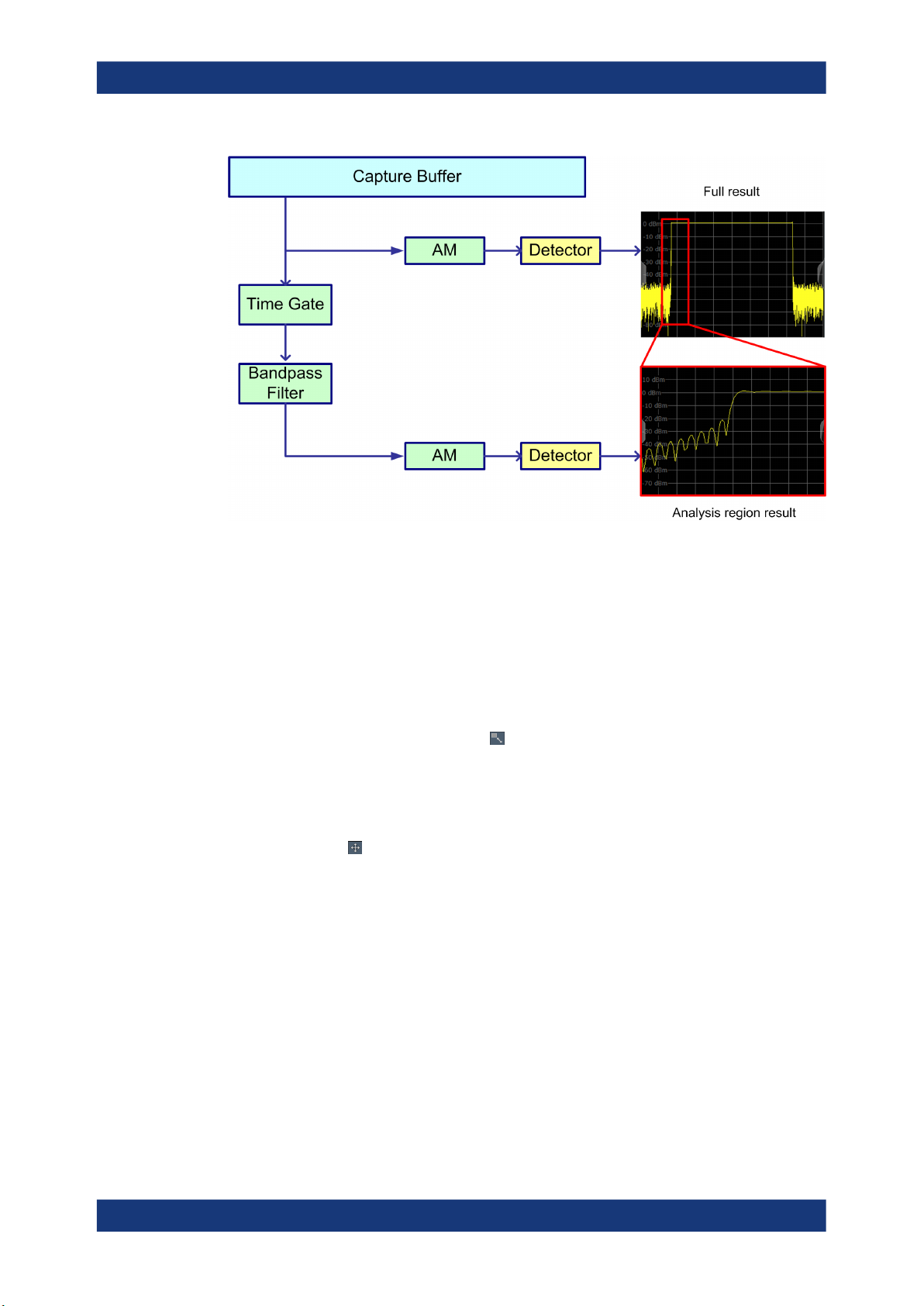
R&S®VSE-K60
Measurement basics
Zooming and shifting results
Figure 4-10: Data zoom - full result vs. analysis region result
4.6 Zooming and shifting results
As described above (Processing data in the analysis region - data zoom), restricting
the results to an analysis region has the same effect as a data zoom: the results are
recalculated for a restricted data base.
This is exactly what the "Data Zoom" ( ) function in the toolbar does: it changes the
size of the analysis region and re-evaluates the new data base. Thus, if the analysis
region is reduced, less data is displayed in the same area of the screen, thus enlarging
the display of the selected data. If the analysis region is enlarged, more data is displayed.
The "Data Shift" ( ) function, on the other hand, does not change the size of the
analysis region, but the position. Thus you can scroll through the signal and analyze
several hops/chirps after another, for example.
The effects of a data zoom or shift are reflected in the Analysis Region settings of the
"Data Acquisition" dialog box.
Similarly, when the data zoom and shift functions are applied to a hop/chirp-based
result display, the size or position of the result range are changed (see Chapter 7.1.1,
"Result range", on page 112).
This means that ALL result displays based on the analysis region or hop/chirp result
range are re-evaluated after a data zoom or shift function is applied in any window.
This includes result tables, which may take some time to re-calculate. Close the result
tables during a data shift/zoom to improve the screen update speed.
28User Manual 1178.3763.02 ─ 07

R&S®VSE-K60
4.7 Measurement range
Measurement basics
Measurement range
Use the data zoom or shift functions in the full spectrum or spectrogram displays and
analyze the data sequentially or hop-by-hop / chirp-by-chirp in the other result displays!
In order to calculate frequency, phase or power results in frequency hopping or chirped
signals more accurately, it may be useful not to take the entire dwell time of the hop (or
length of the chirp) into consideration, but only a certain range within the dwell time/
length. Thus, it is possible to eliminate settling effects, for instance. For other measurements, the settling time may be of particular interest.
For such cases, a measurement range can be defined for frequency, phase and power
results, in relation to specific hop or chirp characteristics.
Figure 4-11: Dwell time parameters for hopped signals
Similarly, for chirped signals, a measurement range can be defined for the corresponding parameters.
29User Manual 1178.3763.02 ─ 07
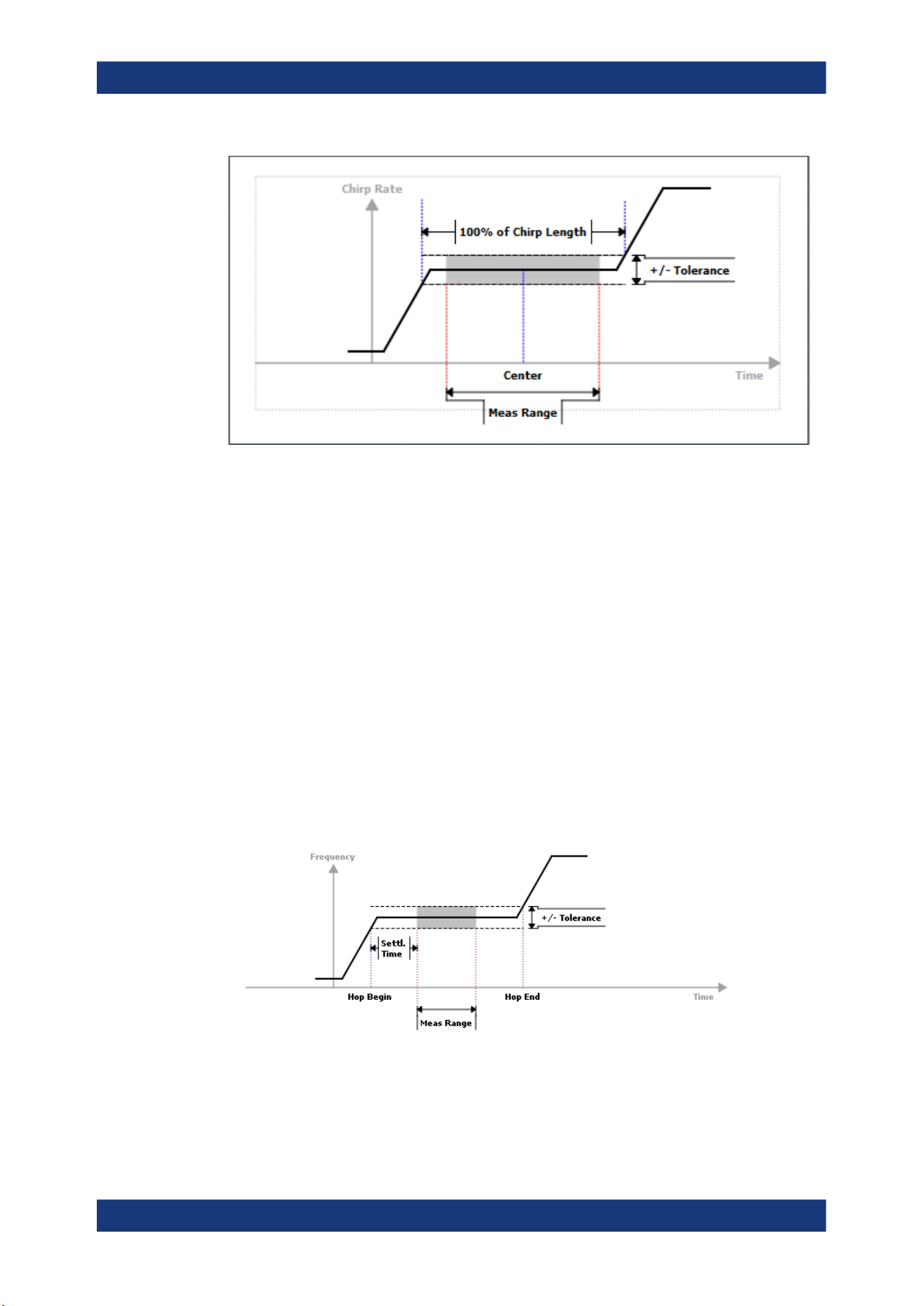
R&S®VSE-K60
Measurement basics
Measurement range
Figure 4-12: Measurement range parameters for chirped signals
Each range is defined by a reference point, an offset, and the range length. The reference point can be either the center or either edge of the hop/chirp, or a point defined
by an offset to one of these characteristic points. The range is then centered around
this reference point.
Example:
In Figure 4-11, the indicated measurement range could be defined by the following
parameters, for example:
●
"Reference": Hop End
●
"Offset": -x
●
"Alignment": right
●
"Length": L
For frequency/phase deviation and power measurements, the measurement range can
also be aligned to the end of the FM or PM settling time.
30User Manual 1178.3763.02 ─ 07
