Rohde&Schwarz R&S®TM G5 - Test Management Software G5 User Manual
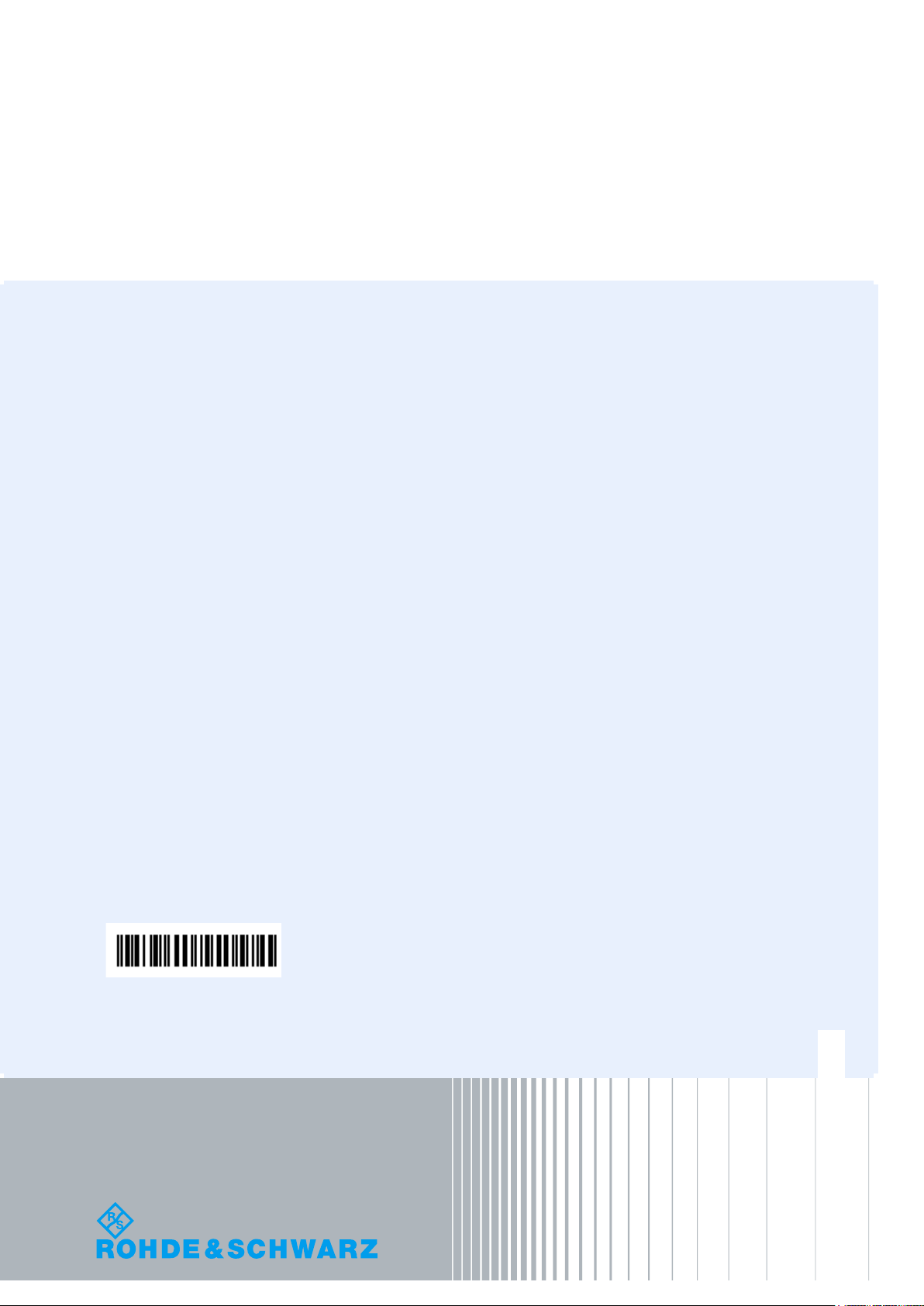
R&S®TM G5
Test Management Software G5
User Manual
User Manual
Test & Measurement
5017.1565.12 - 01.12

© 2015 Rohde & Schwarz GmbH & Co. KG
Muehldorfstr. 15, 81671 Munich, Germany
Phone: +49 89 41 29 - 0
Fax: +49 89 41 29 12 164
E-mail: info@rohde-schwarz.com
Internet: http://www.rohde-schwarz.com
Subject to change – Data without tolerance limits is not binding.
R&S® is a registered trademark of Rohde & Schwarz GmbH & Co. KG.
Trade names are trademarks of the owners.
The following abbreviations are used throughout this manual:
R&S®TM G5 is abbreviated as R&S TM G5

R&S TM G5 How to use the manual
Introduction
User Manual 5017.1565.12 - 01.12 3
Contents
1How to use the manual .............................................................................................. 8
1.1 Introduction 8
1.2 Synonyms 9
2Introduction 11
3Basic usage of the TM G5 ....................................................................................... 12
3.1Starting the Test Program ..................................................................................................................12
3.2Licensing theTM G5 ............................................................................................................................13
Distribution of Software Options .........................................................................................................15 3.2.1
3.3Elements of theTM G5 Desktop ..........................................................................................................16
Menu and Toolbar...............................................................................................................................16 3.3.1
Navigation Bar ....................................................................................................................................24 3.3.2
Meta Data 24 3.3.3
Test Information ..................................................................................................................................25 3.3.4
Information Panel................................................................................................................................32 3.3.5
Status Line 32 3.3.6
Interrupt Panel ....................................................................................................................................34 3.3.7
3.4Preliminary Settings ............................................................................................................................37
Desktop Orientation Settings of the Standard Desktop ......................................................................37 3.4.1
Language 38 3.4.2
User Name 39 3.4.3
Test System Name .............................................................................................................................40 3.4.4
Test Adapter Serial Number ...............................................................................................................41 3.4.5
Test Adapter Modification Index .........................................................................................................41 3.4.6
3.5Setting up DUT and Test Configuration ............................................................................................42
Filling in DUT specific Data ................................................................................................................44
3.5.1
Filling in Test specific Data .................................................................................................................46 3.5.2
3.6Tests and Test Sequences .................................................................................................................47
Predefined Test Sequences ...............................................................................................................48 3.6.1
User defined Test Sequences ............................................................................................................49 3.6.2
3.7Performing a complete DUT Test .......................................................................................................53
Performing the Master Test Sequence ...............................................................................................54 3.7.1
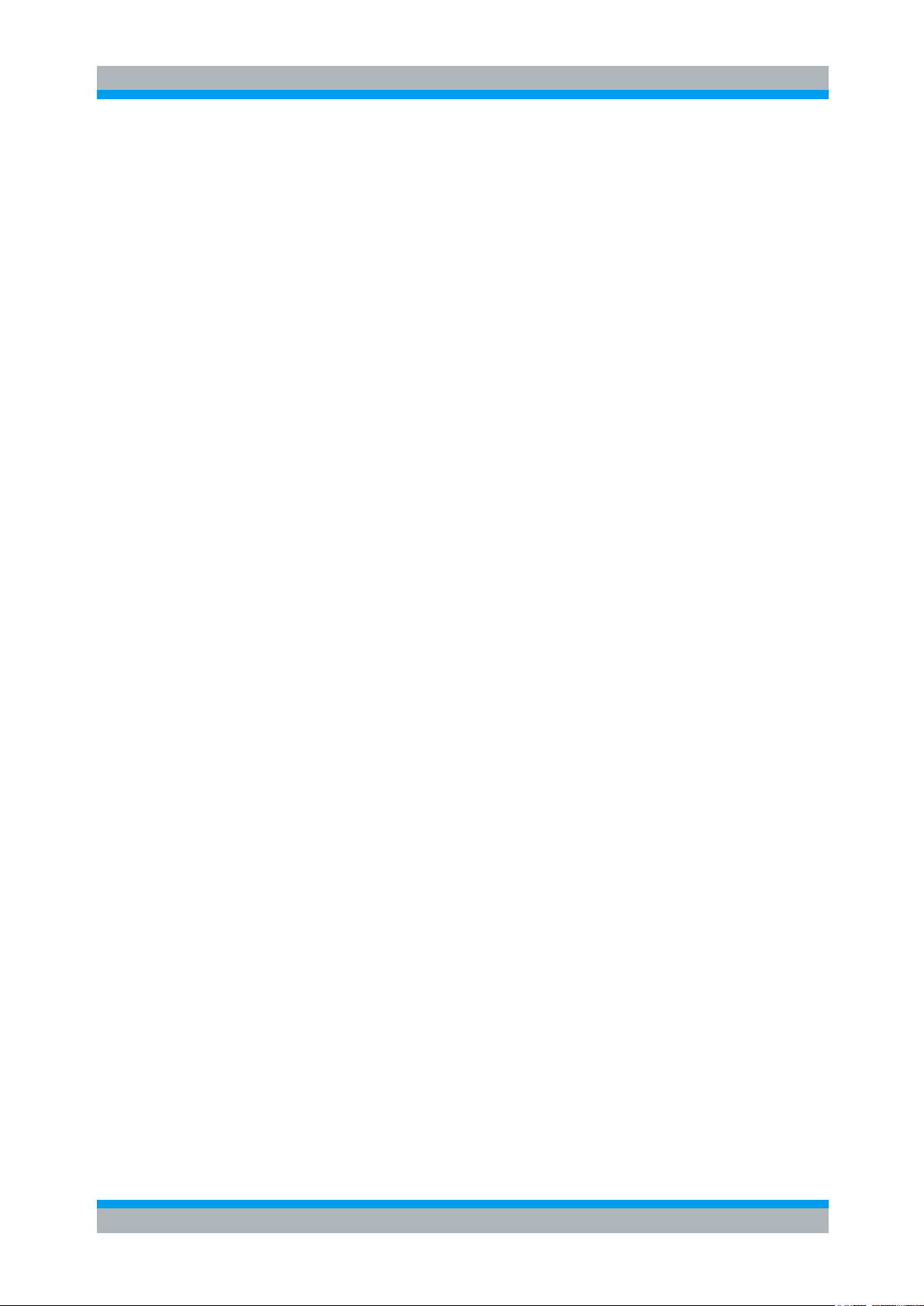
R&S TM G5 How to use the manual
Introduction
User Manual 5017.1565.12 - 01.12 4
Performing the Master Test Sequence Appendix ...............................................................................54 3.7.2
Performing the Test Overview Test Sequence ...................................................................................55 3.7.3
Information about the executed Test ..................................................................................................56 3.7.4
Information about the Test Result State .............................................................................................57 3.7.5
Filling in Test Report Front Page Data ...............................................................................................57 3.7.6
Automatic Test Report Front Page Data Query .................................................................................59 3.7.7
Viewing the Test Overview .................................................................................................................61 3.7.8
Repeating Tests by using the Test Overview .....................................................................................63 3.7.9
3.8Performing a Single Test ....................................................................................................................65
Using theTM G5 Desktop ...................................................................................................................65
3.8.1
Using the Test Overview ....................................................................................................................66 3.8.2
3.9Interrupting, aborting and continuing a Test Sequence .................................................................66
Interrupting and Aborting a Test Sequence ........................................................................................66 3.9.1
Continuing a previously aborted Test Sequence ................................................................................67 3.9.2
Continuing a Test Sequence using theTM G5 Desktop .....................................................................67 3.9.3
Continuing a Test Sequence using the Test Overview ......................................................................68 3.9.4
Continuing a Test Sequence after a different DUT has been loaded .................................................69 3.9.5
3.10Performing an Outgoing Test ...........................................................................................................70
3.11Handling of Test Reports ..................................................................................................................71
Terms and Abbreviations in Test Reports ........................................................................................71 3.11.1
999999Customer Test Report of current DUT .................................................................................73 3.11.2
Customer Test Report of specific Device .........................................................................................73 3.11.3
Test Report of selected Tests ...........................................................................................................74 3.11.4
3.12Test Report Window ..........................................................................................................................77
Info Area 77 3.12.1
Overview Area ..................................................................................................................................78 3.12.2
Test Report Area ..............................................................................................................................84 3.12.3
Zoom Area 85 3.12.4
Status Line 86 3.12.5
Toolbar 87 3.12.6
3.13Measurement Window .......................................................................................................................95
Zooming the Measurement Window .................................................................................................96 3.13.1
Customizing the Measurement Window ...........................................................................................97 3.13.2
Customizing a Chart .........................................................................................................................98 3.13.3
Displaying Values of a Chart ..........................................................................................................100 3.13.4
3.14Layout and Content of printed Test Reports ................................................................................101
Page 1 (front page): ........................................................................................................................102 3.14.1
Page 2 103 3.14.2
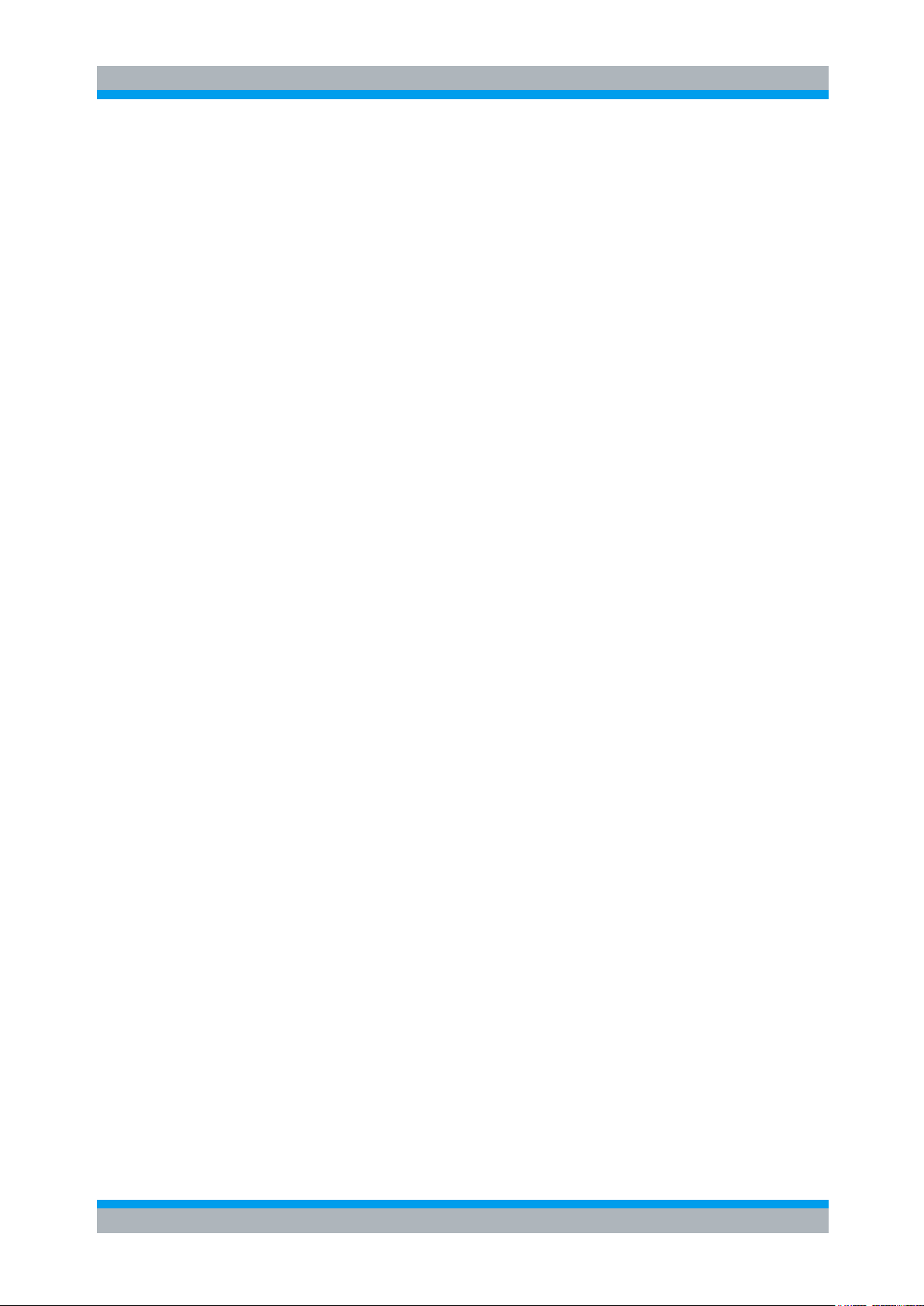
R&S TM G5 How to use the manual
Introduction
User Manual 5017.1565.12 - 01.12 5
Page 3 and further pages ...............................................................................................................104 3.14.3
3.15Transfer of Measurement Files ......................................................................................................107
Transfer Settings ............................................................................................................................108 3.15.1
Automatic Transfer .........................................................................................................................110 3.15.2
Manual Transfer .............................................................................................................................110 3.15.3
Encoding of transferred Measurement Files ..................................................................................111 3.15.4
Measurement File Repository .........................................................................................................112 3.15.5
3.16Calibration Document (optional) ....................................................................................................114
R&S Tool KSD for creating a Calibration Document ......................................................................115 3.16.1
R&S Tool PMV for creating a Testing Configuration ......................................................................119
3.16.2
Calibration Document CD (without results) ....................................................................................120 3.16.3
Calibration Document CD (with results) .........................................................................................121 3.16.4
Calibration Certificate (Part1 of Calibration Document) .................................................................122 3.16.5
Documented Calibration Values DCV (Part2 of Calibration Document) ........................................123 3.16.6
Troubleshooting for missing Calibration Documents ......................................................................125 3.16.7
4Extended Features of the TM G5 .......................................................................... 126
4.1Using the Additional Test Mark ........................................................................................................126
4.2Working with Breakpoints ................................................................................................................128
4.3Definition of the Test Procedure ......................................................................................................130
Multiple Device Testing Mode (only with scanner extension) ..........................................................131 4.3.1
Delayed Test Sequence Execution ..................................................................................................134 4.3.2
Working with Test Iterations .............................................................................................................135 4.3.3
Automatic Configuration Database Update ......................................................................................140 4.3.4
4.4Exporting the Measurement Data ....................................................................................................141
4.5Creating and Deleting a Measurement File .....................................................................................142
4.6Creating a temporary Measurement File .........................................................................................143
4.7Encoding of the Measurement File Name .......................................................................................144
4.8Tracing the Test Process ..................................................................................................................144
4.9Automatic Test System Shutdown ..................................................................................................146
4.10State Indicator Panel .......................................................................................................................147
4.11Test System Mode ...........................................................................................................................148
4.12Test Family and Test Cycles ..........................................................................................................149
4.13Synchronization and Backup .........................................................................................................151
4.14Creating an individual Test Report ................................................................................................152
4.15Using the Smart Desktop ................................................................................................................154
4.16Generating CAQ entries automatically ..........................................................................................155
4.17Getting Help 156

R&S TM G5 How to use the manual
Introduction
User Manual 5017.1565.12 - 01.12 6
Test Hints 156 4.17.1
Start-up Information ........................................................................................................................157 4.17.2
Test System 157 4.17.3
Test Program ..................................................................................................................................157 4.17.4
Test Application State .....................................................................................................................158 4.17.5
Product Information ........................................................................................................................158 4.17.6
5Extended Options .................................................................................................. 160
5.1Test Report Options ..........................................................................................................................160
Common Settings .............................................................................................................................160 5.1.1
Automatic Actions .............................................................................................................................167 5.1.2
5.2Configuration Database Editor Options ..........................................................................................168
6Obsolete Features of the TM G5 ........................................................................... 169
6.1Activating theTM G5 ..........................................................................................................................169
7Additional Tools ..................................................................................................... 171
7.1TweakTM G5 171
7.2Equipment Editor ...............................................................................................................................173
User interface of the Equipment Editor ............................................................................................174 7.2.1
First List “Instruments Test System” .................................................................................................175 7.2.2
Second List “Test Program settings” ................................................................................................176 7.2.3
Menu “File” 177 7.2.4
Menu “Edit” 177 7.2.5
Toolbar 178 7.2.6
7.3Equipment Viewer..............................................................................................................................181
7.4Process Tracing Viewer ....................................................................................................................182
7.5 Tool Center 183
7.6 Report Print 184
7.7Statistic Viewer ..................................................................................................................................186
7.8Manual QIS Input ...............................................................................................................................187
7.9BDV (Board Data Viewer) ..................................................................................................................189
7.10Delivery Dialog .................................................................................................................................190
7.11Test Application State Indicator .....................................................................................................191
8Service Support ...................................................................................................... 194
8.1Trouble with Hardware or Software .................................................................................................194
World Wide ACS & Service Support Database ................................................................................194 8.1.1
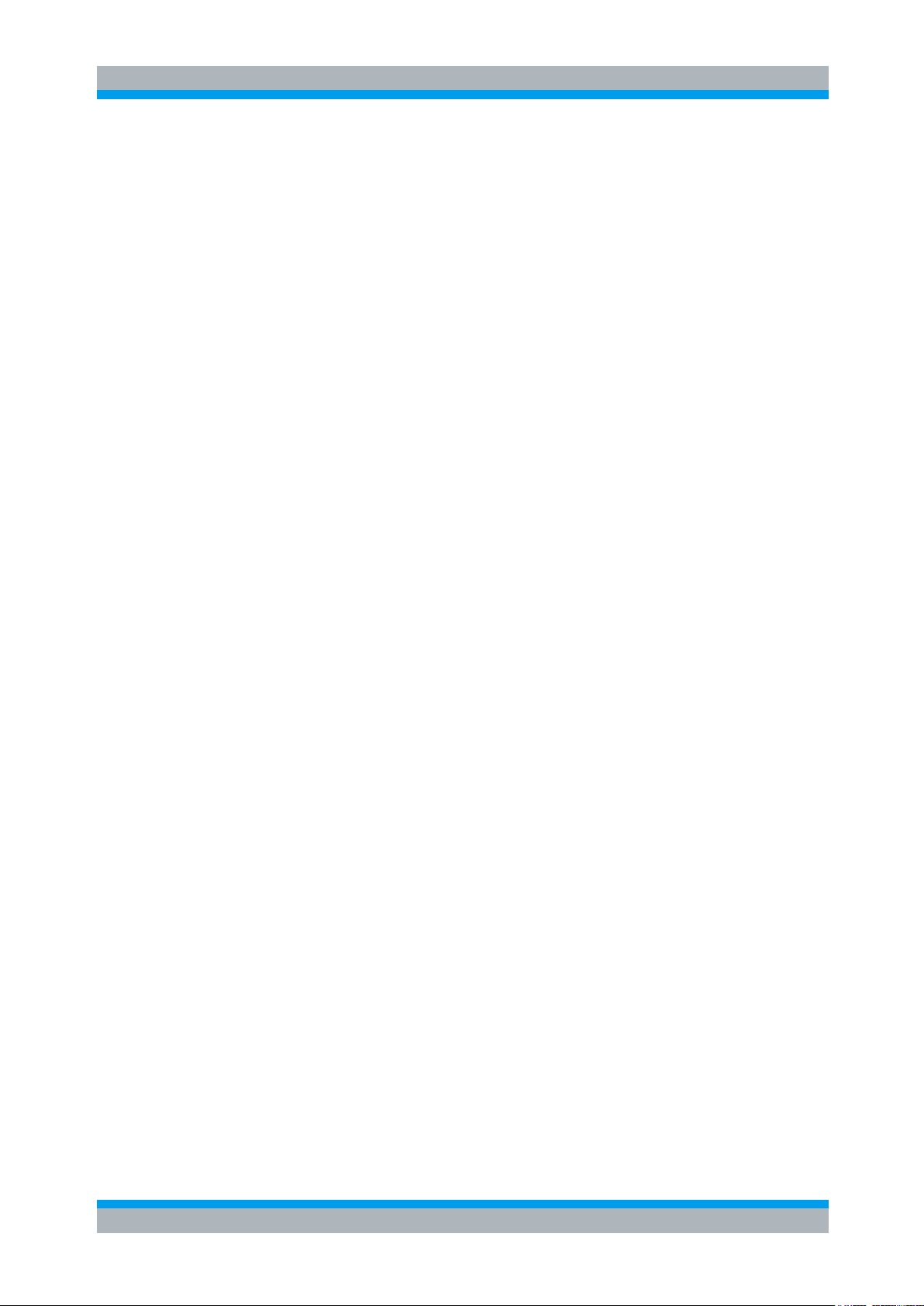
R&S TM G5 How to use the manual
Introduction
User Manual 5017.1565.12 - 01.12 7
9 Appendix 195
A Shortcuts 195
A.1Test Manager 195
A.2Test Report Manager ..........................................................................................................................197
BDocument History ................................................................................................................................200
10 Glossary 201
11Abbreviation ......................................................................................................... 202
12 Index 203

R&S TM G5 How to use the manual
Introduction
User Manual 5017.1565.12 - 01.12 8
Minor differences between the software and this manual due to technical progress are
possible. Refer to the Online Help for the latest information.
The program runs under the Microsoft Windows XP operating system. It is assumed
that the user has some basic knowledge in the operation of the Windows™ user
interface.
Do not make any manual settings on the individual devices or changes in the cabling of
the DUT (Device Under Test) while the program is running unless requested to do so
by the program.
Device-specific error messages will not be dealt with in this manual.
Information: Important or supplementary information.
Convention
Description
"Graphical user interface elements"
All names of graphical user interface elements on the
screen, such as dialog boxes, menus, options, buttons,
and softkeys are enclosed by quotation marks.
KEYS
Key names are written in capital letters.
File names, commands, program code
File names, commands, coding samples and screen
output are distinguished by their font.
Input
Input to be entered by the user is displayed in italics.
Link
Links that you can click are displayed in blue font.
"References"
References to other parts of the documentation are
enclosed by quotation marks.
1 How to use the manual
1.1 Introduction
This document contains a detailed description of the Test Management Software G5.
For quick information see the "Getting Started" manual.
The symbols used in the manual are explained in this section.
1. Working step 1 to indicate order of tasks to be performed.
2. Working step 2 to indicate order of tasks to be performed.
► Only one working step or working steps without defined order.
The following text markers are used throughout this documentation:
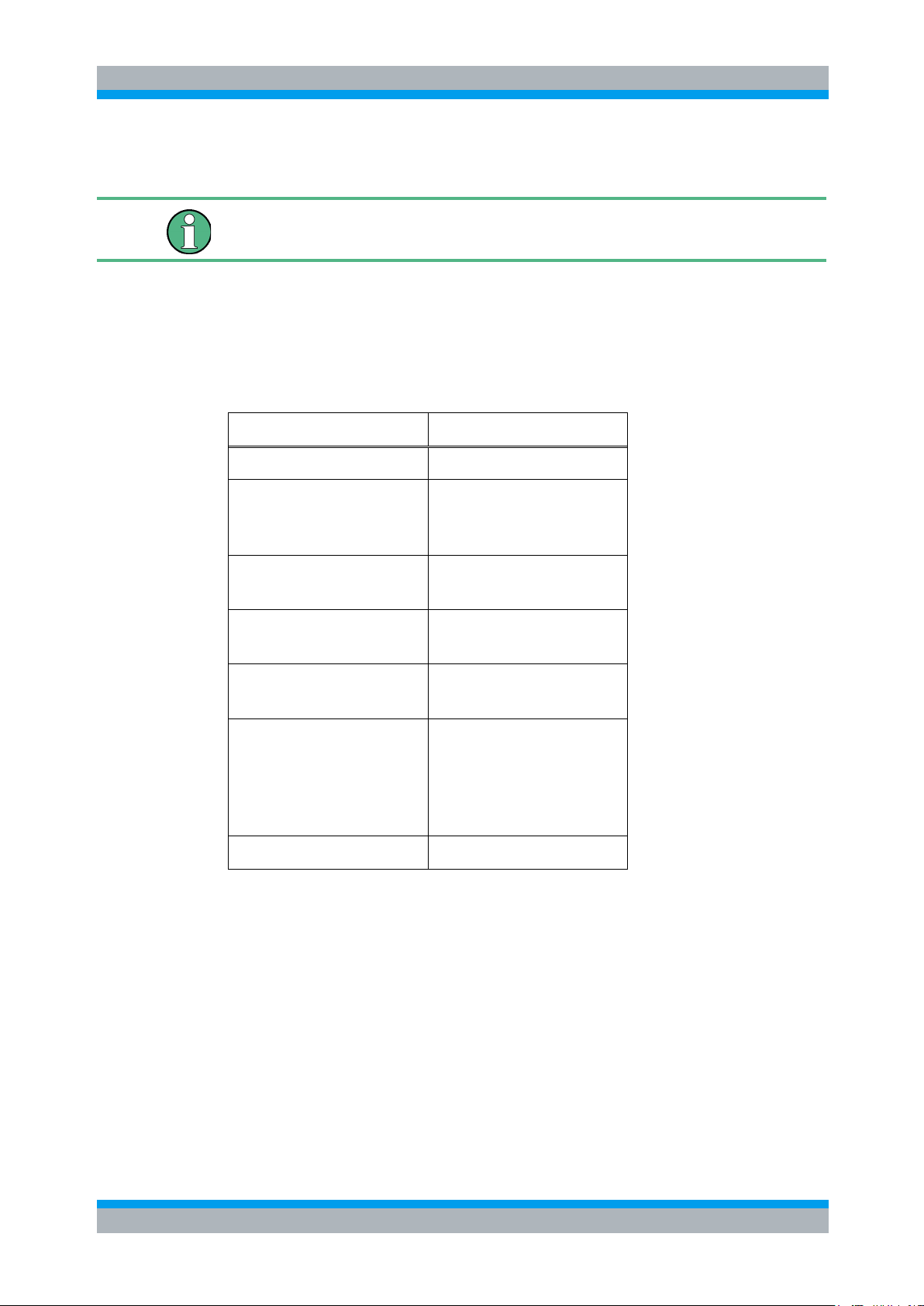
R&S TM G5 How to use the manual
User Manual 5017.1565.12 - 01.12 9
For quick and short information on the Management Software G5 refer to "Getting
Started - Test Management Software G5".
G5 Item
Synonyms
Test Document
Test Specification
Device
Product
Unit
Test Object
DUT
Device Under Test
UUT
Unit Under Test
Material Number
Ident Number
Part Number
User
Tester
Operator
TAZ
MI
Modification Index
Mod. Status
Modification Status
Modification Index
Change Index
Revision Index
Master Test Sequence
Acceptance Test Procedure
1.2 Synonyms
Synonyms
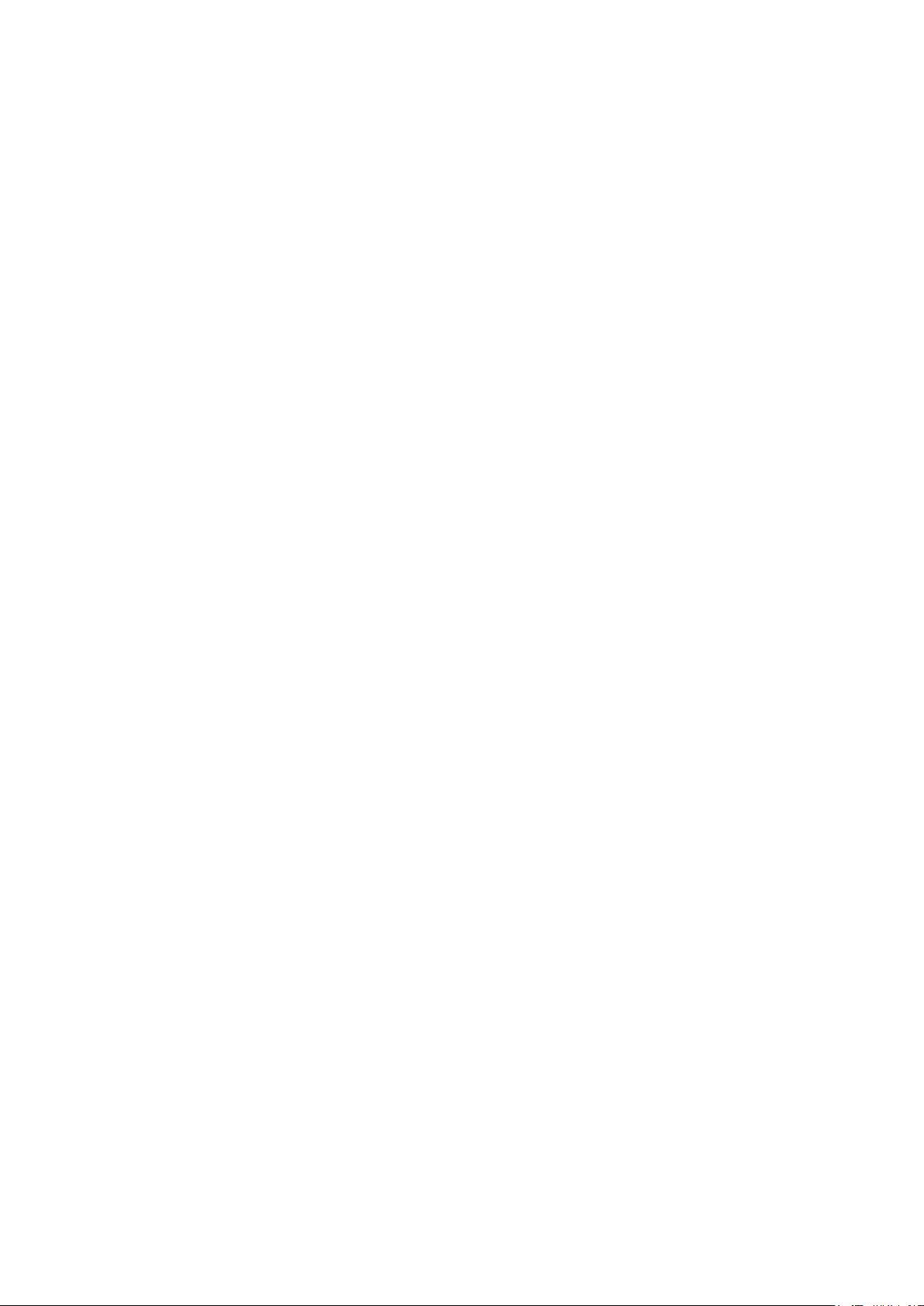
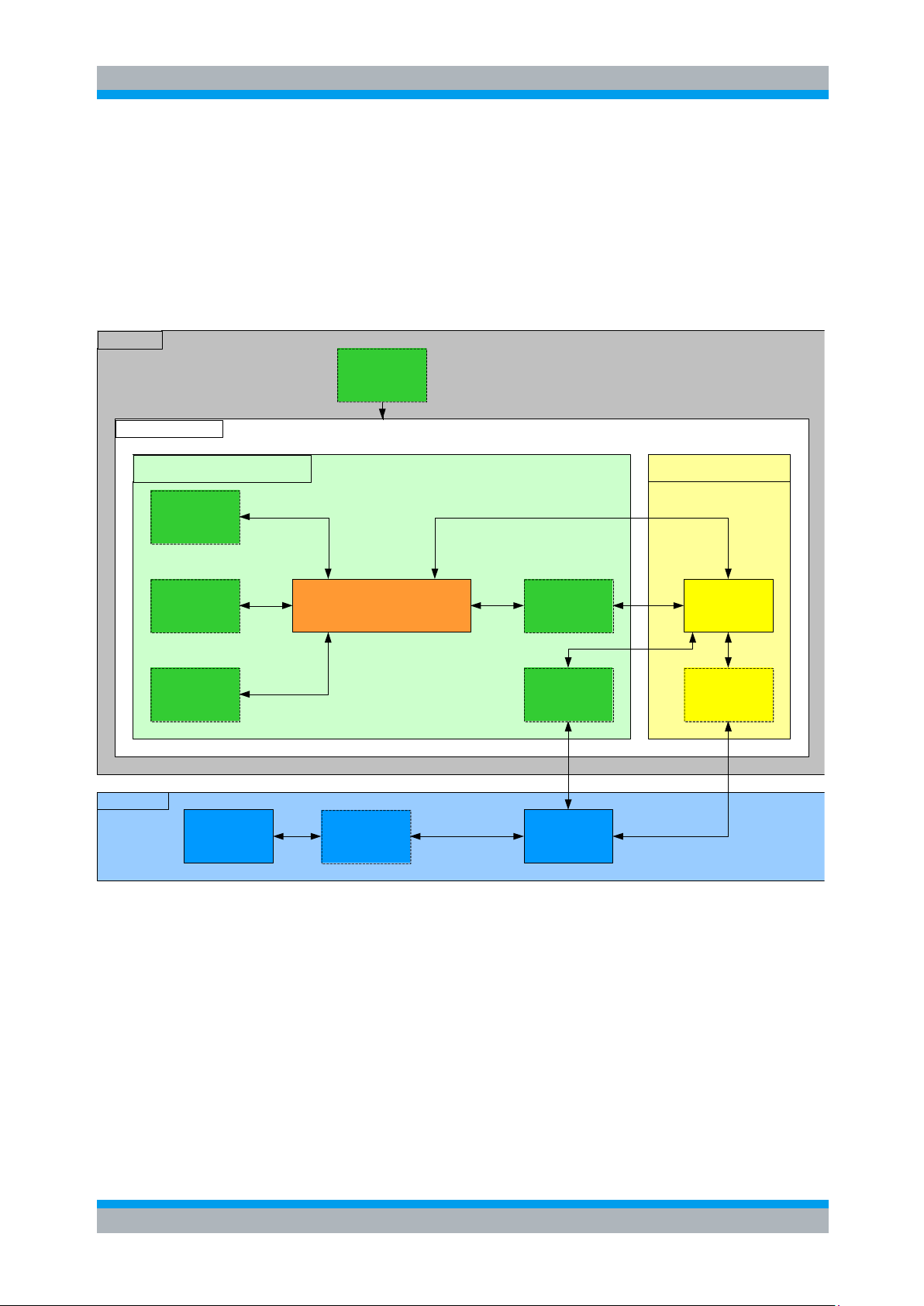
R&S TM G5 Introduction
Synonyms
User Manual 5017.1565.12 - 01.12 11
Test Application
Manager
TestSystemTestAdapter
Test Application
Software
Hardware
Equipment
Editor
Test Report
Manager
Other
Components
TestManager
Test System
Controller
Measurement
Equipment Driver
Test Program Software
TestProgram
Measurement
Equipment Driver
Test Management Software
DUT
(Device under Test)
2 Introduction
The Test Management Software (Generation 5), or more easily namedTM G5, is the
basis for the execution of Test Programs. It contains drivers, runtime environment and
components. The Test Program which is usually distributed separately, requires theTM
G5 environment, to work successfully. TheTM G5 and the Test Program Software
together are called a Test Application.
The Test Application is used in different environments such as Final Production Test
and Printed Circuit Board Test, in the Service and for Calibration on different test
systems (e.g. Single Test System, Scanner Test System, Burn In, Diagnosis, etc.) to
record, protocol, analyze and evaluate as well as save.

R&S TM G5 Basic usage of the TM G5
Starting the Test Program
User Manual 5017.1565.12 - 01.12 12
For each DUT (-family) there is separate Test Program.
3 Basic usage of the TM G5
This chapter comprises general information on software operation. Device-specific,
self-explanatory features are not described.
3.1 Starting the Test Program
TheTM G5 is not intended to run as a standalone package. TheTM G5 runs in the
background with a specific DUT Test Program.
► Double click on the icon presented by the Test Program (e.g. UCS2010 for
SMU/SMA or UCS2150 for CMU/CRTU) to start the Test Program.
The Test Program shows a Splash Screen during the initialization and opens
theTM G5 Desktop afterwards.

R&S TM G5 Basic usage of the TM G5
Licensing theTM G5
User Manual 5017.1565.12 - 01.12 13
Software Option
Description
MB-TMS-K1B BASE PACKAGE
Software option that activates theTM G5 Base
Package.
Additional to the base package either the Standard
Edition or the Enterprise Edition must be activated
to get theTM G5 running.
MB-TMS-K1S STANDARD EDITION
Software option that activates theTM G5 Standard
Edition.
The Standard Edition permits you to perform tests,
create test reports and start the additional tools
(see section 7 "Additional Tools" [p. 171]).
The Base Package must
also be activated to get
theTM G5 running.
MB-TMS-K1E ENTERPRISE EDITION
Software option that activates theTM G5 Enterprise
Edition.
The Enterprise Edition permits you to perform
tests, create test reports and start the additional
tools (see 7 "Additional Tools" [p. 171]).
Additionally, the access to theTM G5 Development
Libraries is enabled.
TheTM G5 Development Libraries are used to
develop Test Programs.
The Base Package must
also be activated to get
theTM G5 running.
Besides theTM G5 also Test Programs can assume Software Options. These options
must be available as well.
3.2 Licensing theTM G5
Licensing is the process of obtaining and installing Software Options and the
appropriate Option Keys to enableTM G5 to run on your computer. The licensing
replaces the old activation mechanism (see section 6.1 "Activating theTM G5" [p.169]).
At least two software options are required to run theTM G5; the option "MB-TMS-K1B
BASE PACKAGE" and either the option "MB-TMS-K1S STANDARD EDITION" or the
option "MB-TMS-K1E ENTERPRISE EDITION". For further information see the table
below.
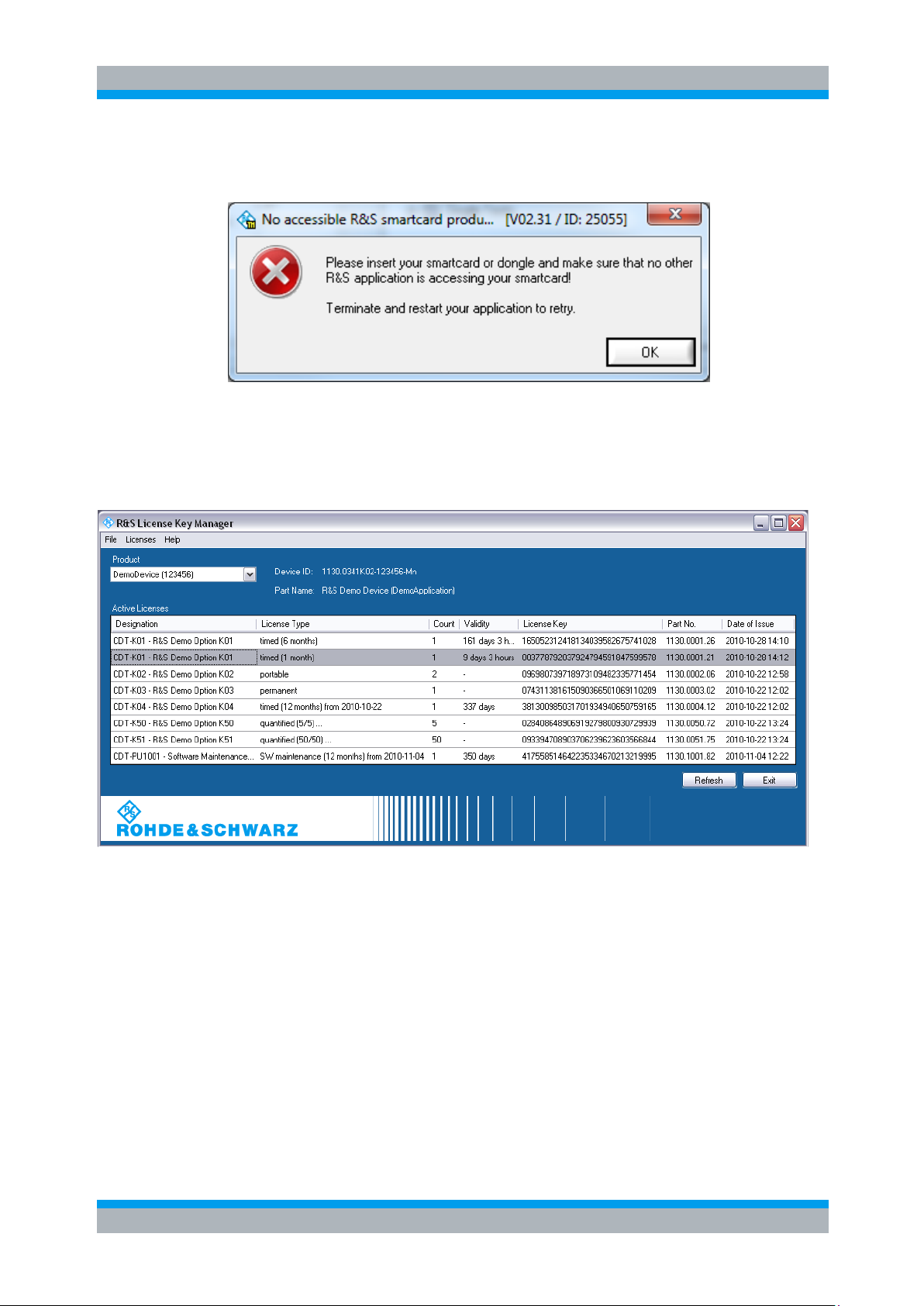
R&S TM G5 Basic usage of the TM G5
Licensing theTM G5
User Manual 5017.1565.12 - 01.12 14
The R&S License Key Manager verifies the Software Options. If the check fails, a
message will be displayed, for example:
The R&S License Key Manager is installed automatically. It is an inherent part of
theTM G5 installation.
The R&S License Key Manager is used to inspect the status of the available options,
and to install or remove options.
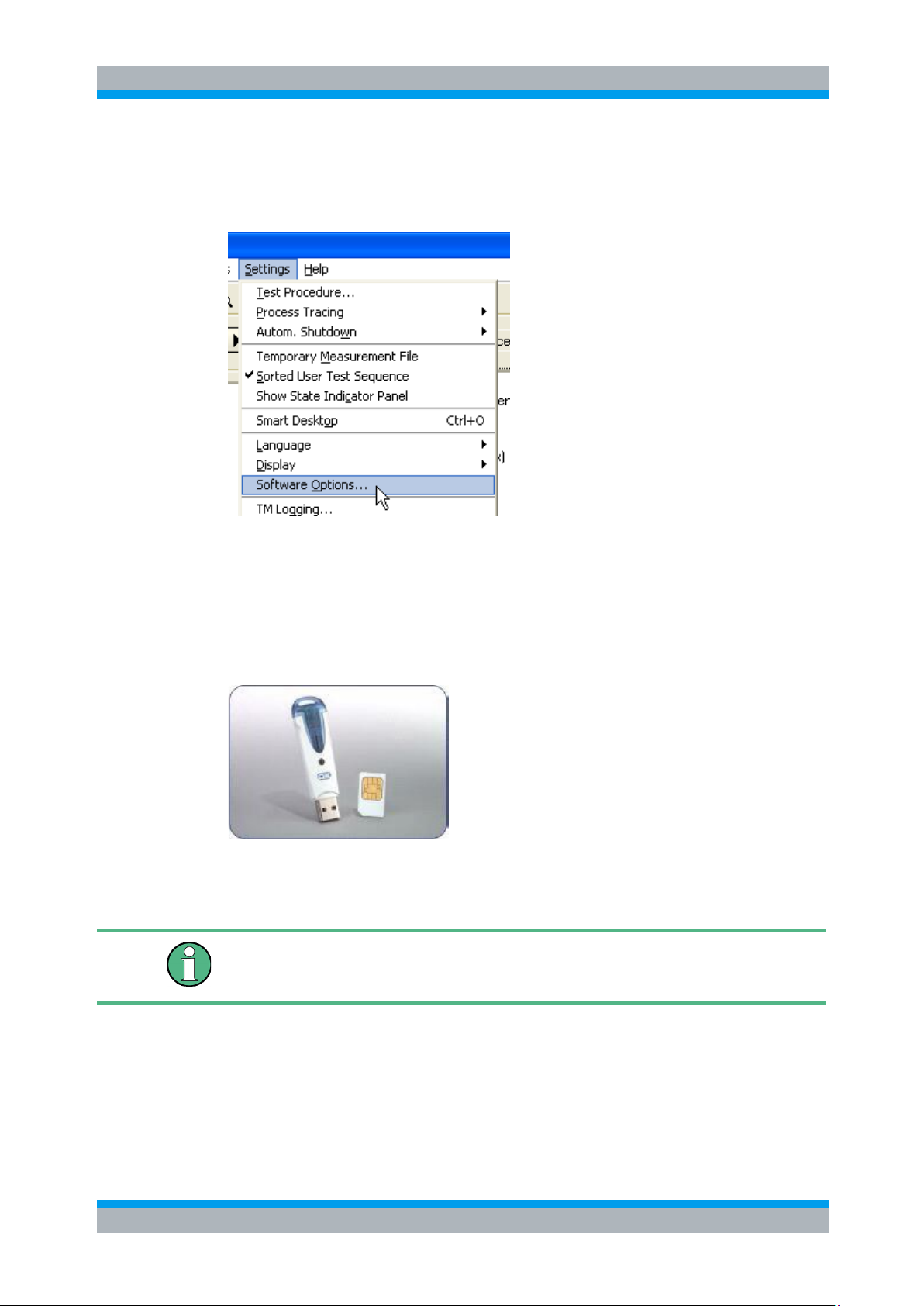
R&S TM G5 Basic usage of the TM G5
Licensing theTM G5
User Manual 5017.1565.12 - 01.12 15
The option keys, the card reader and the smartcard can be obtained via the standard
Rohde & Schwarz purchase channels. For more information contact the Service
Support Centre (see section 8 "Service Support" [p. 194]).
For further information see the Help of the R&S License Key Manager.
► Use the "Software Options" command of the menu bar to open the R&S License
Key Manager.
Distribution of Software Options 3.2.1
The Software Options and the appropriate Option Keys are written to a smartcard. The
smartcard must be inserted into a card reader and the card reader must be connected
to your computer to get theTM G5 running.
Smartcard in SIM Card form
with relevant card reader

R&S TM G5 Basic usage of the TM G5
Elements of theTM G5 Desktop
User Manual 5017.1565.12 - 01.12 16
Dimmed entries are enabled and disabled by the Test Program or Test Manager
depending on the current Test Application state.
3.3 Elements of theTM G5 Desktop
Menu and Toolbar 3.3.1
The most commonly used functions of theTM G5 are available via a toolbar button.
Other, less important or seldom used functions can be selected via the menu bar.
3.3.1.1 Menu Overview
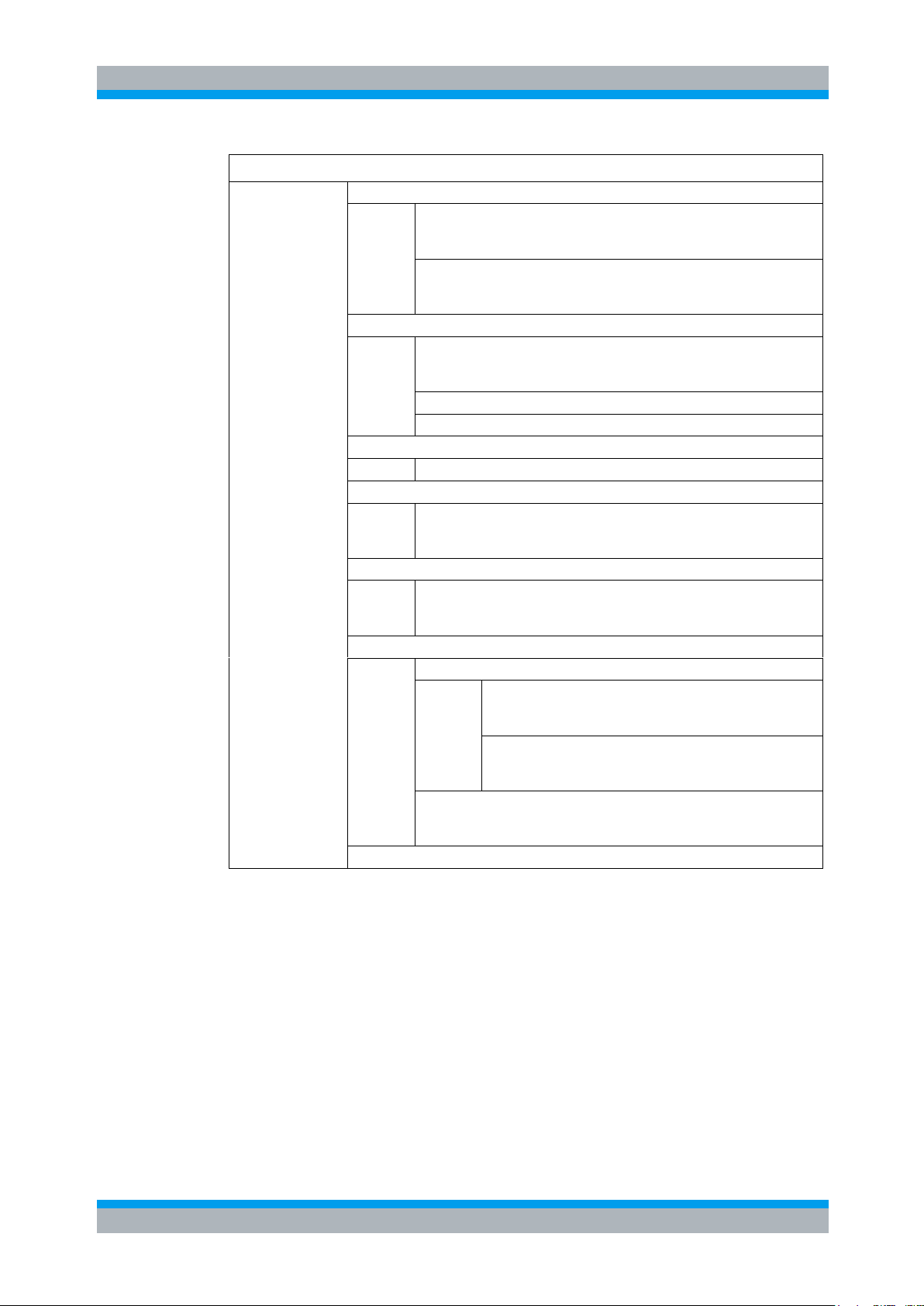
R&S TM G5 Basic usage of the TM G5
Elements of theTM G5 Desktop
User Manual 5017.1565.12 - 01.12 17
File
New
User Defined Test Sequence
see section 3.6.2 "User
defined Test Sequences"
[p. 49]
Measurement file
see section 4.5 "Creating
and Deleting a Measurement
File" [p. 142]
Load
User Defined Test Sequence…
see section 3.6.2 "User
defined Test Sequences"
[p. 49]
Configuration Database 1)
Test Program… 1)
Save
User Defined Test Sequence
Save As
User Defined Test Sequence…
see section 3.6.2 "User
defined Test Sequences"
[p. 49]
Save Copy As
User Defined Test Sequence…
see section 3.6.2 "User
defined Test Sequences"
[p. 49]
Delete
User Defined Test Sequence…
Selected
see section 3.6.2 "User
defined Test Sequences"
[p. 49]
Stored
see section 3.6.2 "User
defined Test Sequences"
[p. 49]
Measurement File
see section 4.5 "Creating
and Deleting a Measurement
File" [p. 142]
Exit
1)
Not yet implemented
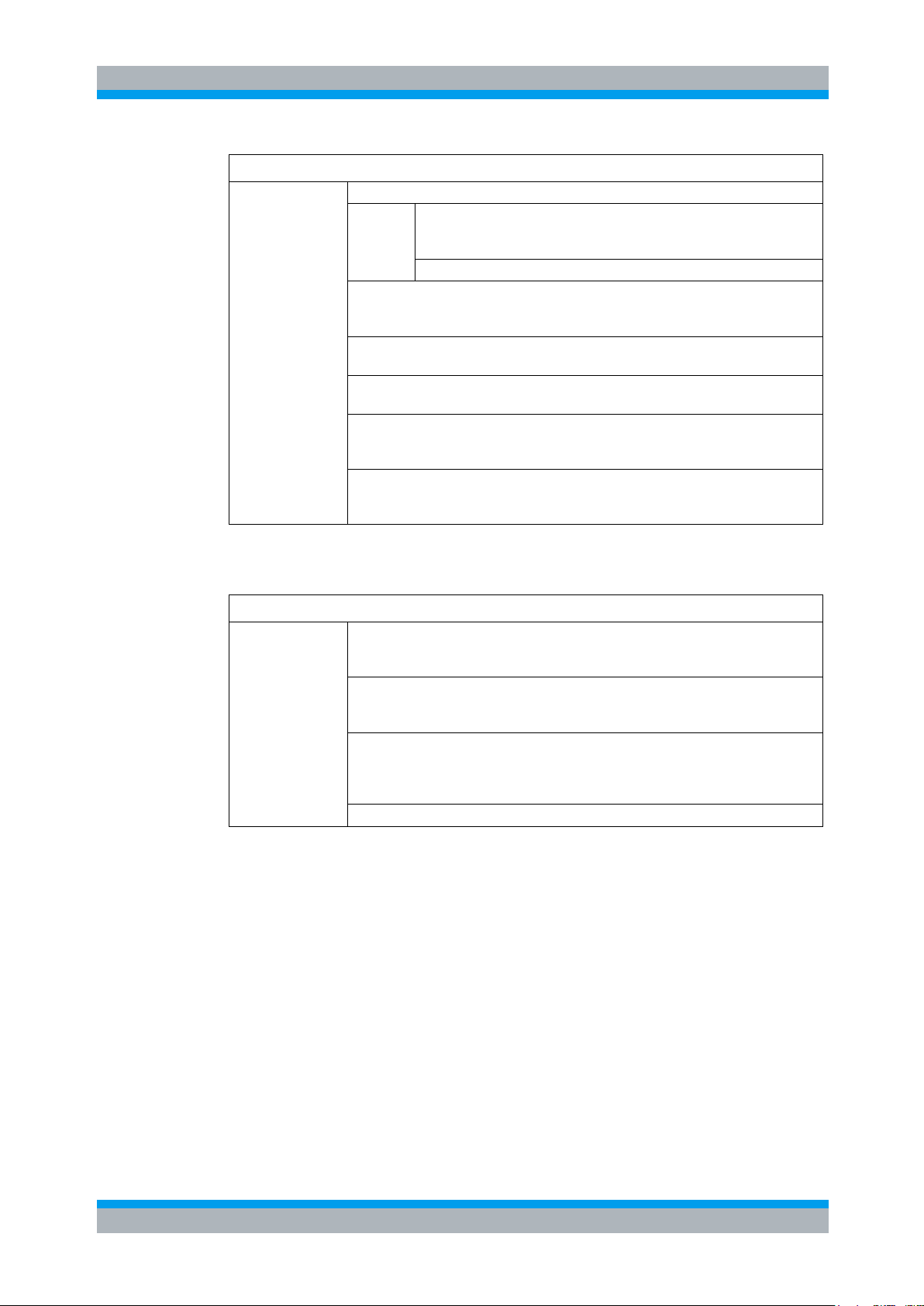
R&S TM G5 Basic usage of the TM G5
Elements of theTM G5 Desktop
User Manual 5017.1565.12 - 01.12 18
Edit
Configuration Database
Open Editor…
see section 3.5 "Setting up
DUT and Test Configuration"
[p. 42]
Update…
Test Report Front Page…
see section 3.7.6 "Filling in
Test Report Front Page
Data" [p. 57]
User…
see section 3.4.3 "User
Name" [p. 39]
Test System Name...
see section 3.4.4 "Test
System Name" [p. 40]
Test Adapter Ser. No... 1)
see section 3.4.5 "Test
Adapter Serial Number"
[p. 41]
Test Adapter MI... 1)
see section 3.4.6 "Test
Adapter Modification Index"
[p. 41]
Execute
Master Test Sequence
see section 3.7.1
"Performing the Master Test
Sequence" [p. 54]
Master Test Sequence Appendix
see section 3.7.2
"Performing the Master Test
Sequence Appendix" [p. 54]
Test Overview Test Sequence
see section 3.7.3
"Performing the Test
Overview Test Sequence"
[p. 55]
Continue
1)
Depending on the Test Application configuration the item might be invisible
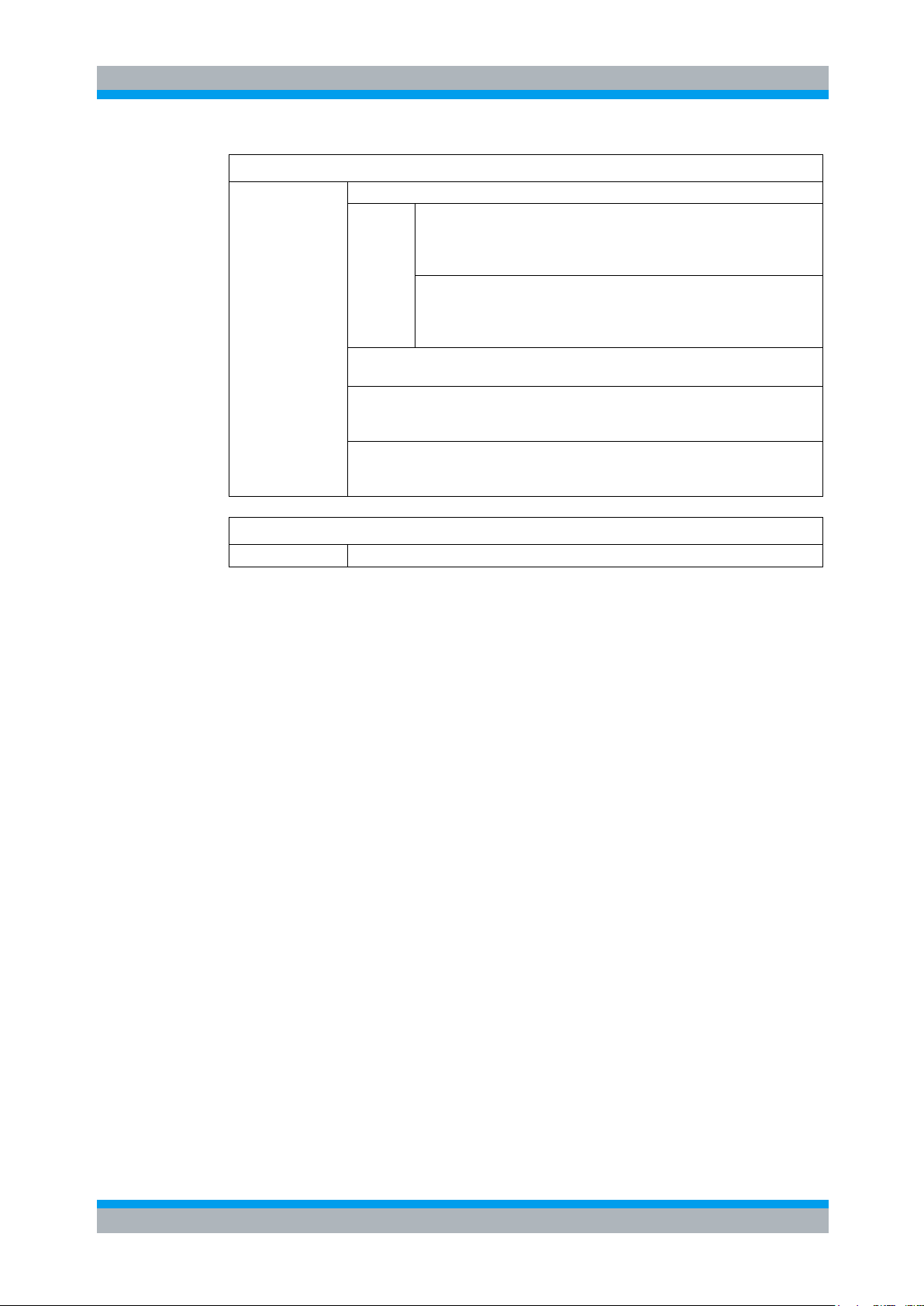
R&S TM G5 Basic usage of the TM G5
Elements of theTM G5 Desktop
User Manual 5017.1565.12 - 01.12 19
Test Report
Customer Report
Current DUT
see section 3.11.2
"999999Customer Test
Report of current DUT"
[p. 73]
DUT…
see section 3.11.2
"999999Customer Test
Report of current DUT"
[p. 73]
Test Overview…
see section 3.7.8 "Viewing
the Test Overview" [p. 61]
Report…
see section 4.14 "Creating
an individual Test Report"
[p. 152]
Selected Tests/Sequences…
see section 3.11.4 "Test
Report of selected Tests"
[p. 74]
Extras
<Test Program defined Items>
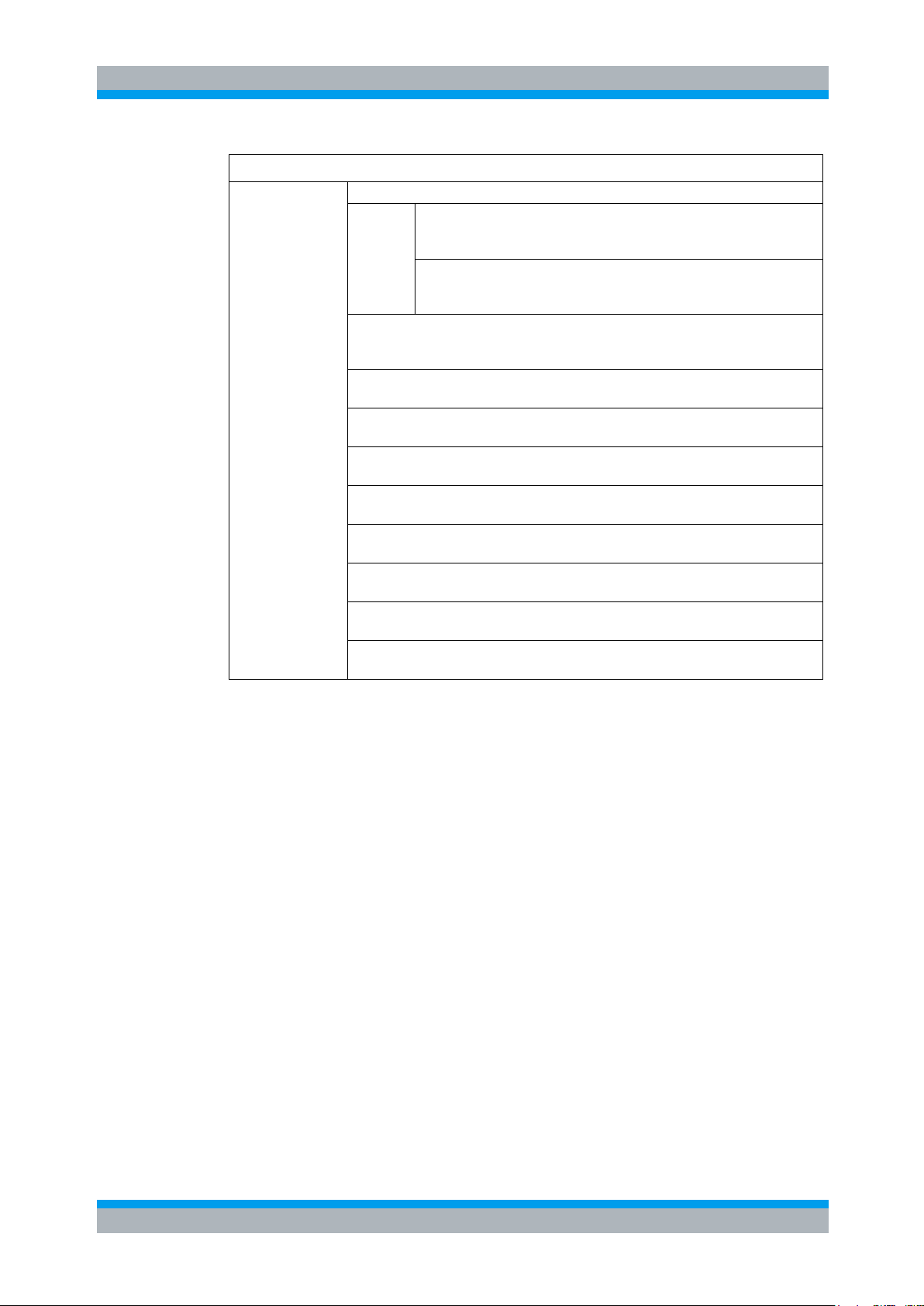
R&S TM G5 Basic usage of the TM G5
Elements of theTM G5 Desktop
User Manual 5017.1565.12 - 01.12 20
Tools
Measurement Files
Transfer...
see section 3.12.6.6
"Transferring the
Measurement File" [p. 93]
Retransfer...
see section 3.12.6.6
"Transferring the
Measurement File" [p. 93]
Measurement Data Export…
see section 4.4 "Exporting
the Measurement Data"
[p. 141]
Equipment Editor... 1)
see section 7.2 "Equipment
Editor" [p. 173]
Process Tracing Viewer… 1)
see section 7.4 "Process
Tracing Viewer" [p. 177]
Tool Center… 1)
see section 7.5 "Tool
Center" [p. 183]
Report Print… 1)
see section 7.6 "Report
Print" [p. 184]
Statistic Viewer… 1)
see section 7.7 "Statistic
Viewer" [p. 186]
Manual QIS Input… 1)
see section 7.8 "Manual QIS
Input" [p. 187]
BDV… 1)
see section 7.9 "BDV (Board
Data Viewer)" [p. 189]
Delivery Dialog… 1)
see section 7.10 "Delivery
Dialog" [p. 190]
1)
Depending on the Test Application configuration the item might be invisible

R&S TM G5 Basic usage of the TM G5
Elements of theTM G5 Desktop
User Manual 5017.1565.12 - 01.12 21
Settings
Test Procedure...
see section 4.3 "Definition of
the Test Procedure" [p. 130]
Process Tracing
Recording
see section 4.8 "Tracing the
Test Process" [p. 144]
Record next System Startup
see section 4.8 "Tracing the
Test Process" [p. 144]
Display…
see section 4.8 "Tracing the
Test Process" [p. 144]
Autom. Shutdown
Active
see section 4.9 "Automatic
Test System Shutdown"
[p. 146]
Time…
see section 4.9 "Automatic
Test System Shutdown"
[p. 146]
Temporary Measurement File
see section 4.6 "Creating a
temporary Measurement
File" [p. 143]
Sorted User Test Sequence
see section 3.6.2 "User
defined Test Sequences"
[p. 49]
Show State Indicator Panel
see section 4.10 "State
Indicator Panel" [p. 147]
Smart Desktop
see section 4.15 "Using the
Smart Desktop" [p. 154]
Language
German
see section 3.4.2
"Language" [p. 38]
English
see section 3.4.2
"Language" [p. 38]
Display 1)
Compact Alignment
see section 3.4.1 "Desktop
Orientation Settings of the
Standard Desktop" [p. 37]
Vertical Alignment
see section 3.4.1 "Desktop
Orientation Settings of the
Standard Desktop" [p. 37]
Horizontal Alignment
see section 3.4.1 "Desktop
Orientation Settings of the
Standard Desktop" [p. 37]
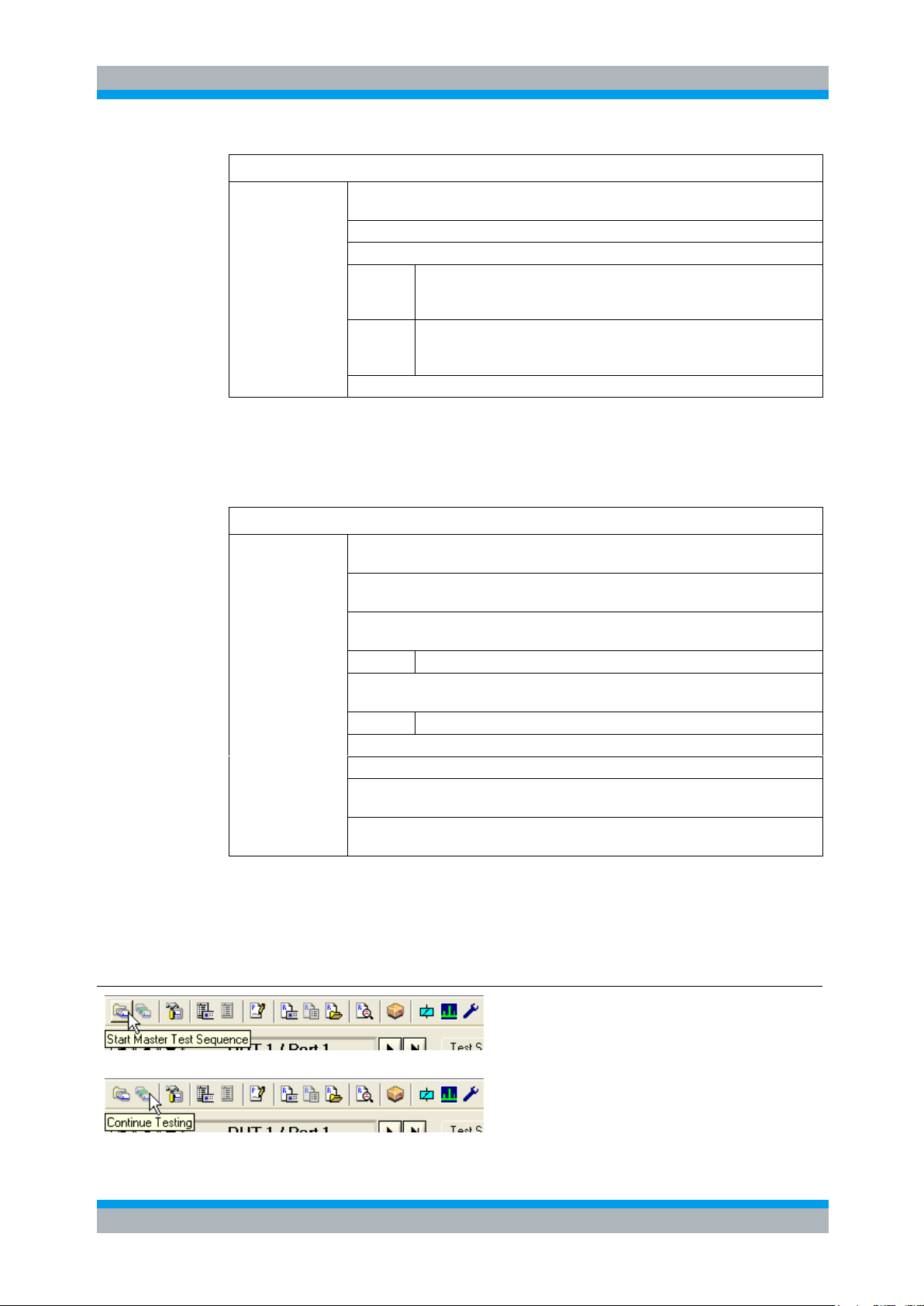
R&S TM G5 Basic usage of the TM G5
Elements of theTM G5 Desktop
User Manual 5017.1565.12 - 01.12 22
Settings
Software Options…
see section 3.2 "Licensing
theTM G5" [p. 13]
TM Logging… 2)
QIS 1)
Generate Entries automatically
see section 4.16
"Generating CAQ entries
automatically" [p. 155]
Update
see section 4.16
"Generating CAQ entries
automatically" [p. 155]
Temperature and Humidity Logging 1) 3)
Help
Test Hints
see section 4.17.1 "Test
Hints" [p. 156]
Start-up Information
see section 4.17.2 "Start-up
Information" [p. 157]
Test System
see section 4.17.3 "Test
System" [p. 157]
<Test Program defined Items>
Test Program
see section 4.17.4 "Test
Program" [p. 157]
<Test Program defined Items>
Contents
Direct Help
Test Application State
see section 4.17.5 "Test
Application State" [p. 158]
About TM
see section 4.17.6 "Product
Information" [p. 158]
Toolbar Item
Description
Add. Information
Starts the Master Test
Sequence
3.7.1 "Performing the
Master Test Sequence"
[p. 54]
Continues an interrupted
test sequence
3.9.2 "Continuing a
previously aborted Test
Sequence" [p. 67]
1)
Depending on the Test Application configuration the item might be invisible
2)
Locked, only accessible for Test Manager developers
3)
Not yet implemented
3.3.1.2 Toolbar Overview
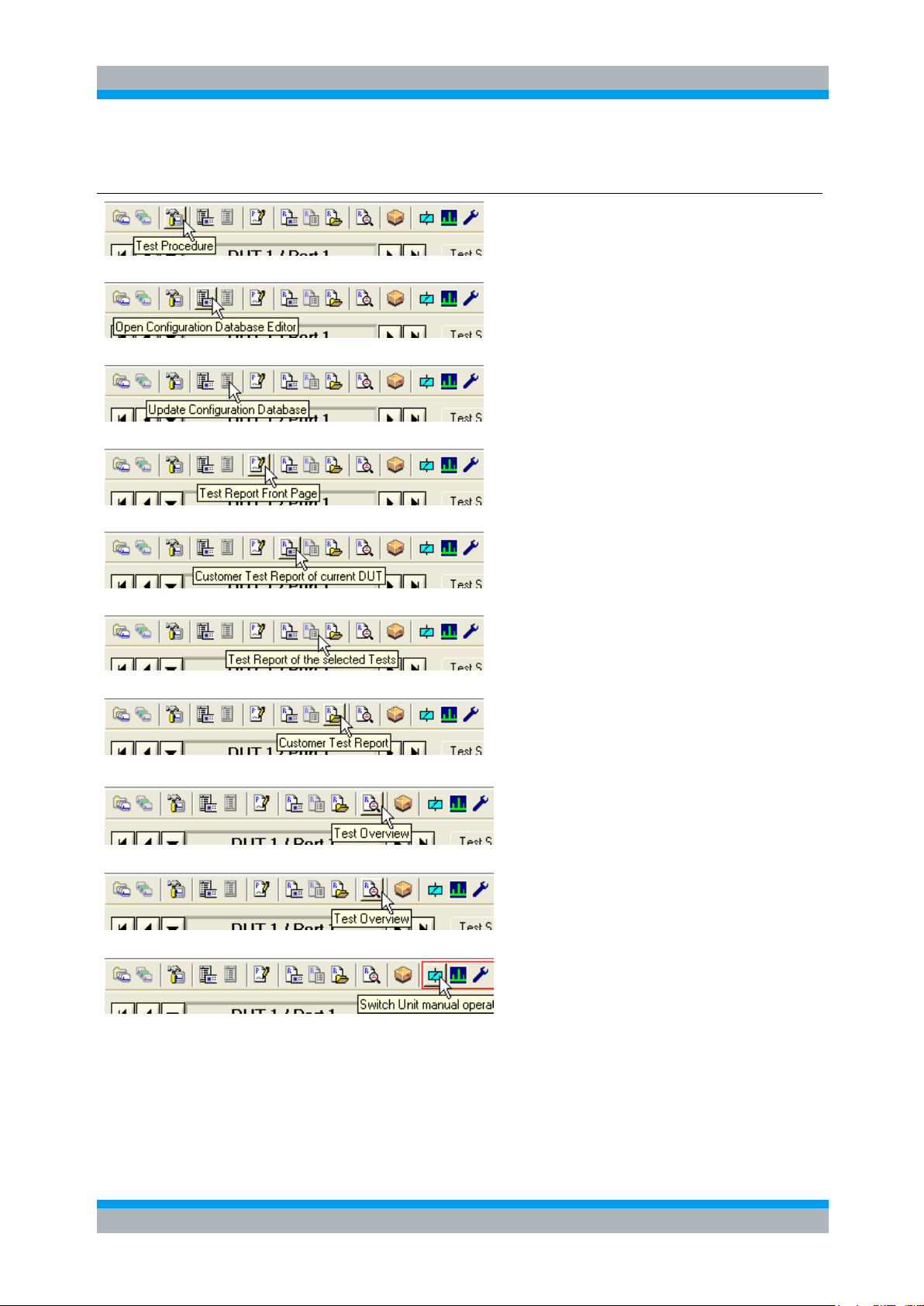
R&S TM G5 Basic usage of the TM G5
Elements of theTM G5 Desktop
User Manual 5017.1565.12 - 01.12 23
Toolbar Item
Description
Add. Information
Opens the Test
Procedure dialog
4.3 "Definition of the Test
Procedure" [p. 130]
Opens the Configuration
Database editor
3.5 "Setting up DUT and
Test Configuration"
[p. 42]
Triggers the Test
Program to update the
Configuration Database
Opens the Test Report
Front Page dialog
3.7.6 "Filling in Test
Report Front Page Data"
[p. 57]
Opens the Test Report of
the current device
3.11.2 "999999Customer
Test Report of current
DUT" [p. 73]
Opens the Test Report
displaying the selected
tests of the current device
3.11.2 "999999Customer
Test Report of current
DUT" [p. 73]
Opens the Measurement
File Selection dialog to
display the test report of a
tested device
3.11.3 "Customer Test
Report of specific Device"
[p. 73]
Opens the Test Overview
of the current device
3.7.8 "Viewing the Test
Overview" [p. 61]
Opens the Delivery
Dialog 1)
Starts a DUT specific
test/initialization routine or
displays a DUT specific
panel
1)
Depending on the Test Application configuration the item might be invisible
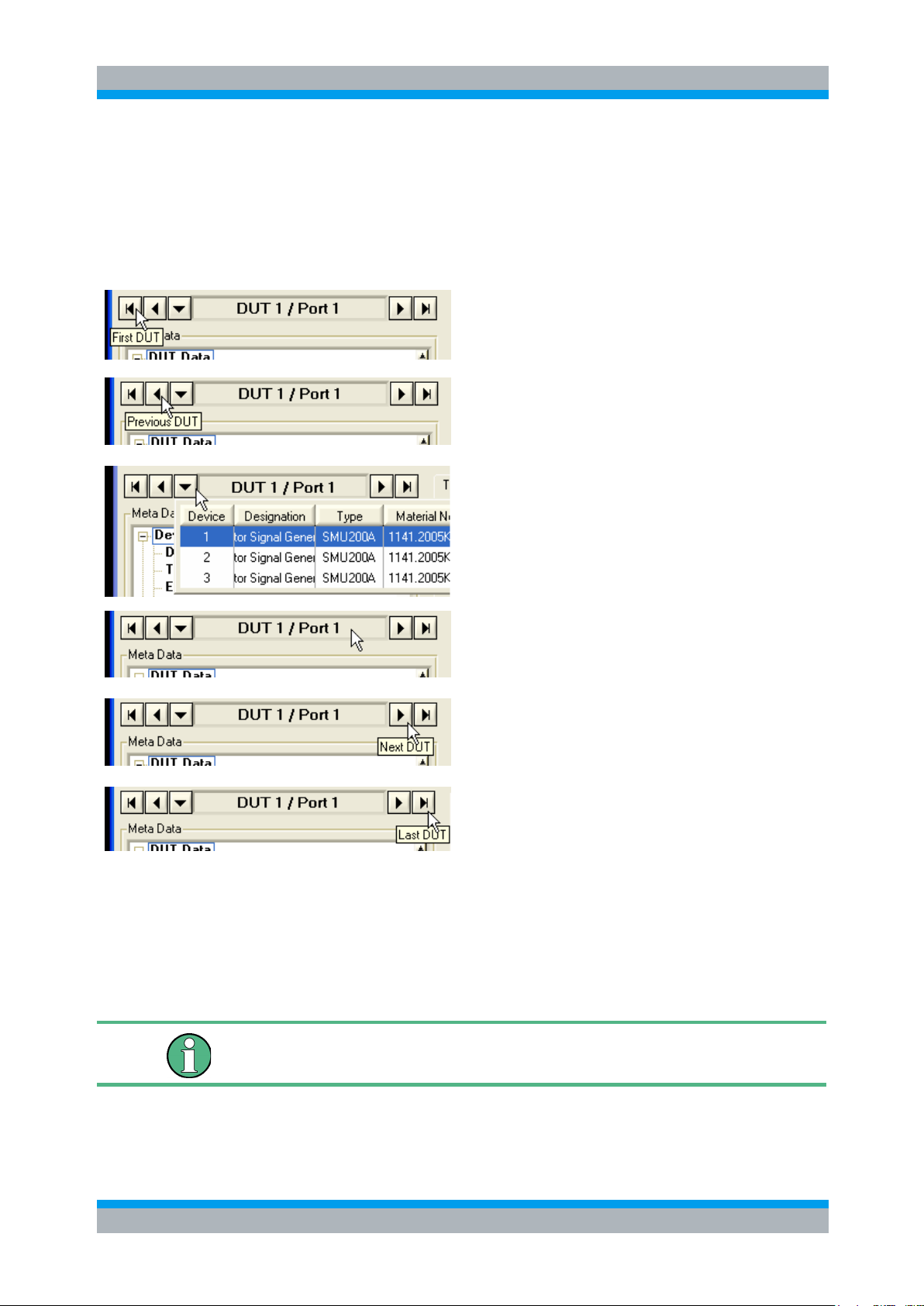
R&S TM G5 Basic usage of the TM G5
Elements of theTM G5 Desktop
User Manual 5017.1565.12 - 01.12 24
The first device of the device list is set to the
current device
The previous device of the current device is set to
the current device.
Opens the device list. A double click on a list entry
sets the corresponding device to the current
device.
Displays the index and the scanner port of the
current device.
The next device of the current device is set to the
current device.
The last device of the device list is set to the
current device.
Device data which are not editable are dimmed.
Navigation Bar 3.3.2
The navigation bar is used to select the current DUT. Each device of the device list can
be selected. Adding a device to the device list is described in section 3.5 "Setting up
DUT and Test Configuration" [p. 42] and section 4.3.1 "Multiple Device Testing Mode
(only with scanner extension)" [p. 131].
Meta Data 3.3.3
In this section all device dependent data and the parameters for the test environment
can be found. Editing the device data is described in section 3.5 "Setting up DUT and
Test Configuration" [p. 42].
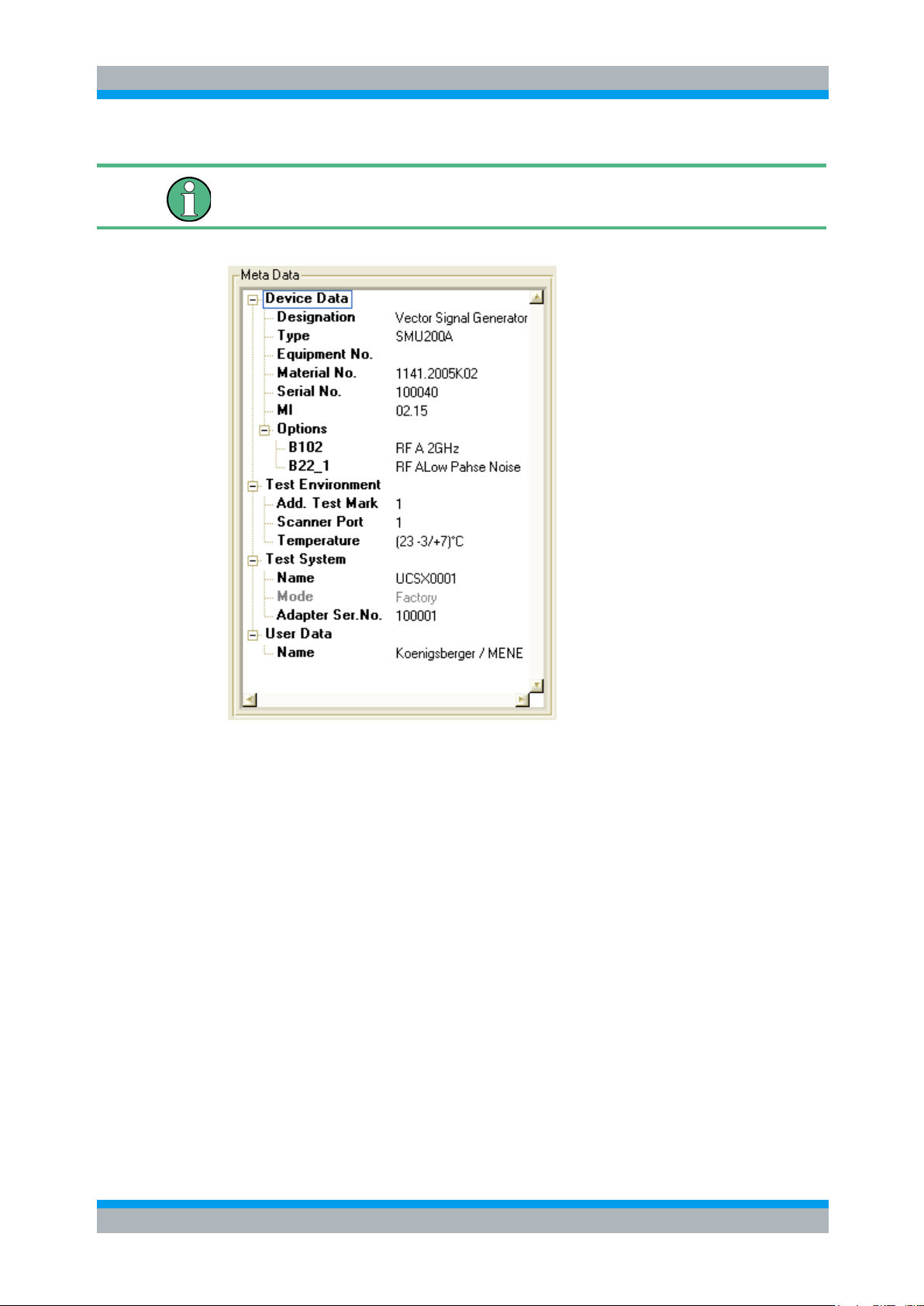
R&S TM G5 Basic usage of the TM G5
Elements of theTM G5 Desktop
User Manual 5017.1565.12 - 01.12 25
Double left clicking on a editable device data will open the related edit dialog.
Some data, e.g. the MI (Modification Index), have relevance for production only, so the
related fields may be empty in service mode.
The number and nature of data are DUT specific and can differ from Test Program to
Test Program.
Test Information 3.3.4
The main part of theTM G5 Desktop is controlled by a system of tabs. The various tabs
display the status of the available tests and test sequences, additional test information
and the overall test status of the registered devices.

R&S TM G5 Basic usage of the TM G5
User Manual 5017.1565.12 - 01.12 26
3.3.4.1 Test Sequences Tab
The visibility of the category "Single Tests" is controlled by the Test Program.
Test Sequence State Icons:
Test Sequence not yet executed
Test Sequence result PASS
Test Sequence result INVALID
Test Sequence result ABORTED
Test Sequence result FAILED
Elements of theTM G5 Desktop
The "Test Sequences" Tab displays the test tree of the current device. Each sub node
of the category nodes ("Predefined Test Sequences", "User Test Sequences" and
"Single Tests") represents a test sequence or a test. The status of the test sequences
and tests are indicated by easily understood icons.
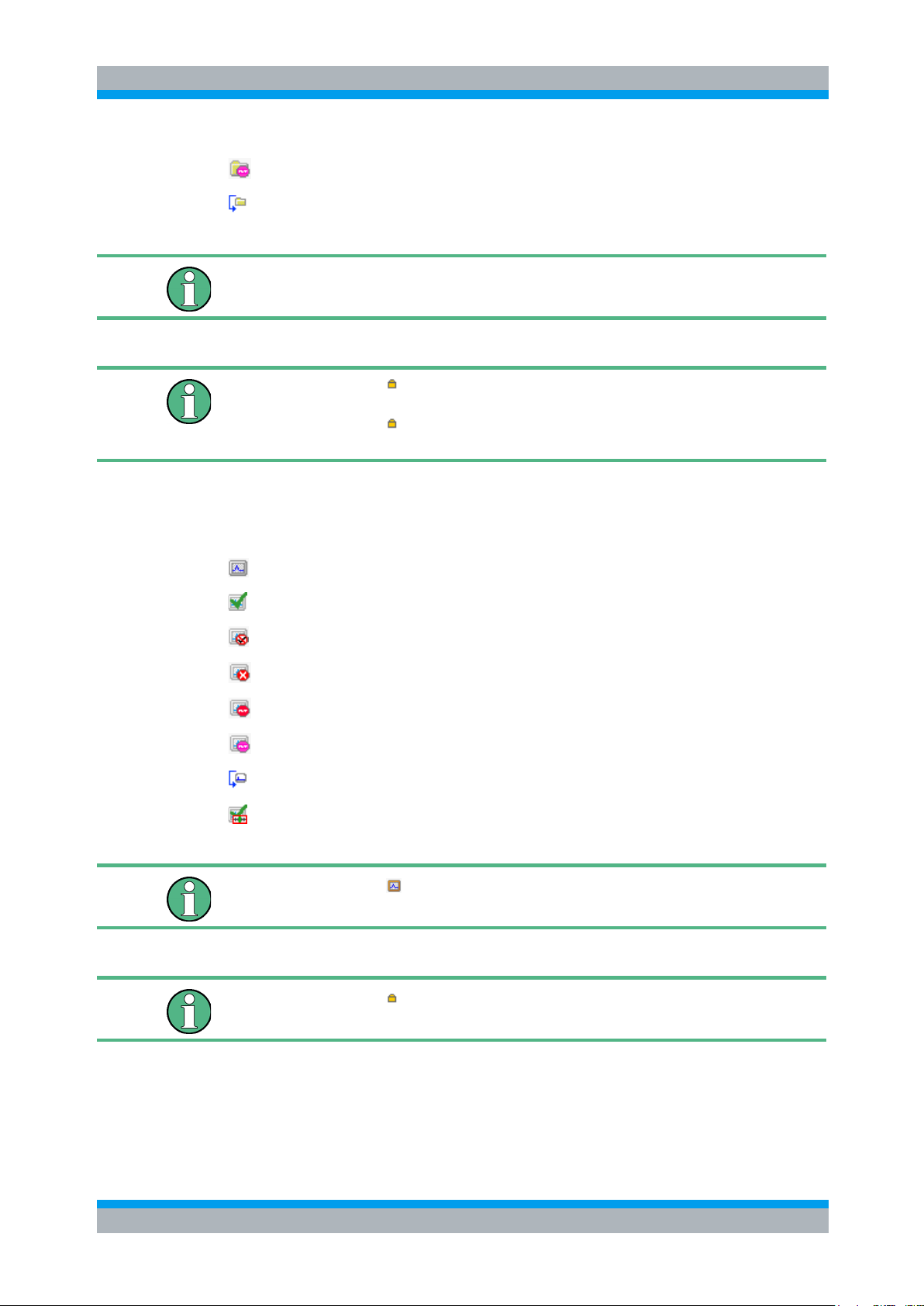
R&S TM G5 Basic usage of the TM G5
Elements of theTM G5 Desktop
User Manual 5017.1565.12 - 01.12 27
Test Sequence result UGB
Test Sequence will be skipped
A blue folder indicates that the corresponding test sequence is the Master Test
Sequence.
An additional lock sign in the icon of a predefined test sequence indicates that this
predefined test sequence can’t be added to a user defined test sequence.
An additional lock sign in the icon of a user defined test sequence indicates that this
user defined test sequence can´t be renamed and removed.
Test State Icons:
Test not yet executed
Test result PASS
Test result INVALID
Test result ABORTED
Test result FAILED
Test result UGB
Test will be skipped
Test should be checked by the user for readjustment
An orange frame color indicates the existence of child tests. For further information
see section 4.12 "Test Family and Test Cycles" [p. 149].
An additional lock sign indicates that this test can’t be added to a user defined test
sequence.
Working with tests and test sequences, see section 3.6 "Tests and Test Sequences"
[p. 47].
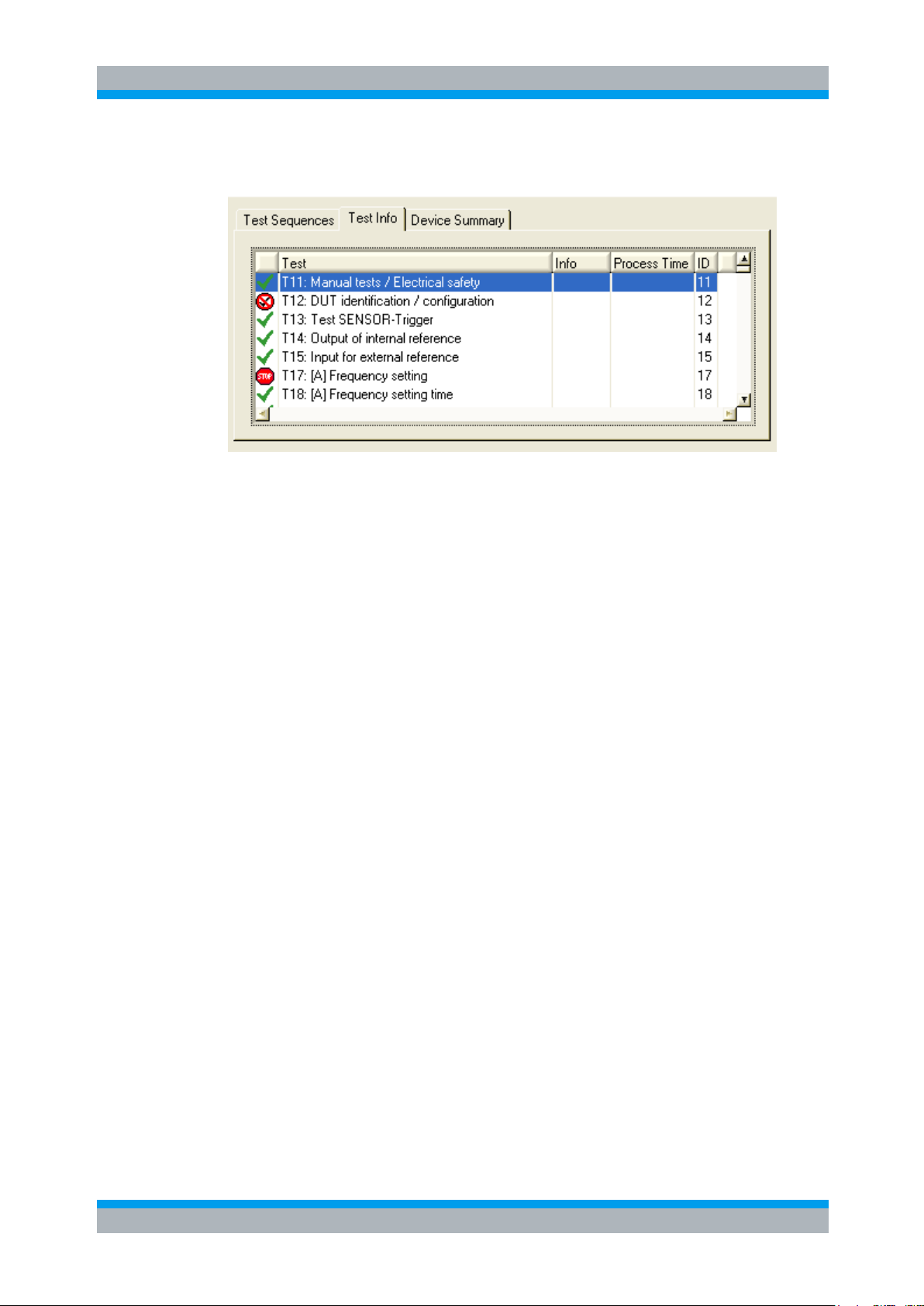
R&S TM G5 Basic usage of the TM G5
Elements of theTM G5 Desktop
User Manual 5017.1565.12 - 01.12 28
3.3.4.2 Test Info Tab
The "Test Info" Tab displays information about all tests of the current DUT. The status
of the test sequences and tests are indicated by easily understood icons. The columns
"Test", "Info", "Process Time" and "ID" are supplied by the Test Program and can,
therefore, remain unfilled.

R&S TM G5 Basic usage of the TM G5
Elements of theTM G5 Desktop
User Manual 5017.1565.12 - 01.12 29
Test State Icons:
Test not yet executed
Test result PASS
Test result INVALID
Test result ABORTED
Test result FAILED
Test result UGB
Test will be skipped
The "Test Report" command of a test that will be skipped is disabled.
A right click on the tab, brings up the context menu which can be used to execute the
selected test and to open a Test Report (see section 3.11 "Handling of Test Reports"
[p. 71]) containing only the selected test.
► Use the "Execute" command from the context menu to execute the selected test.
A left double click on a list entry will also execute that test.
► Use the "Test Report" command to open a Test Report containing the selected test
only.
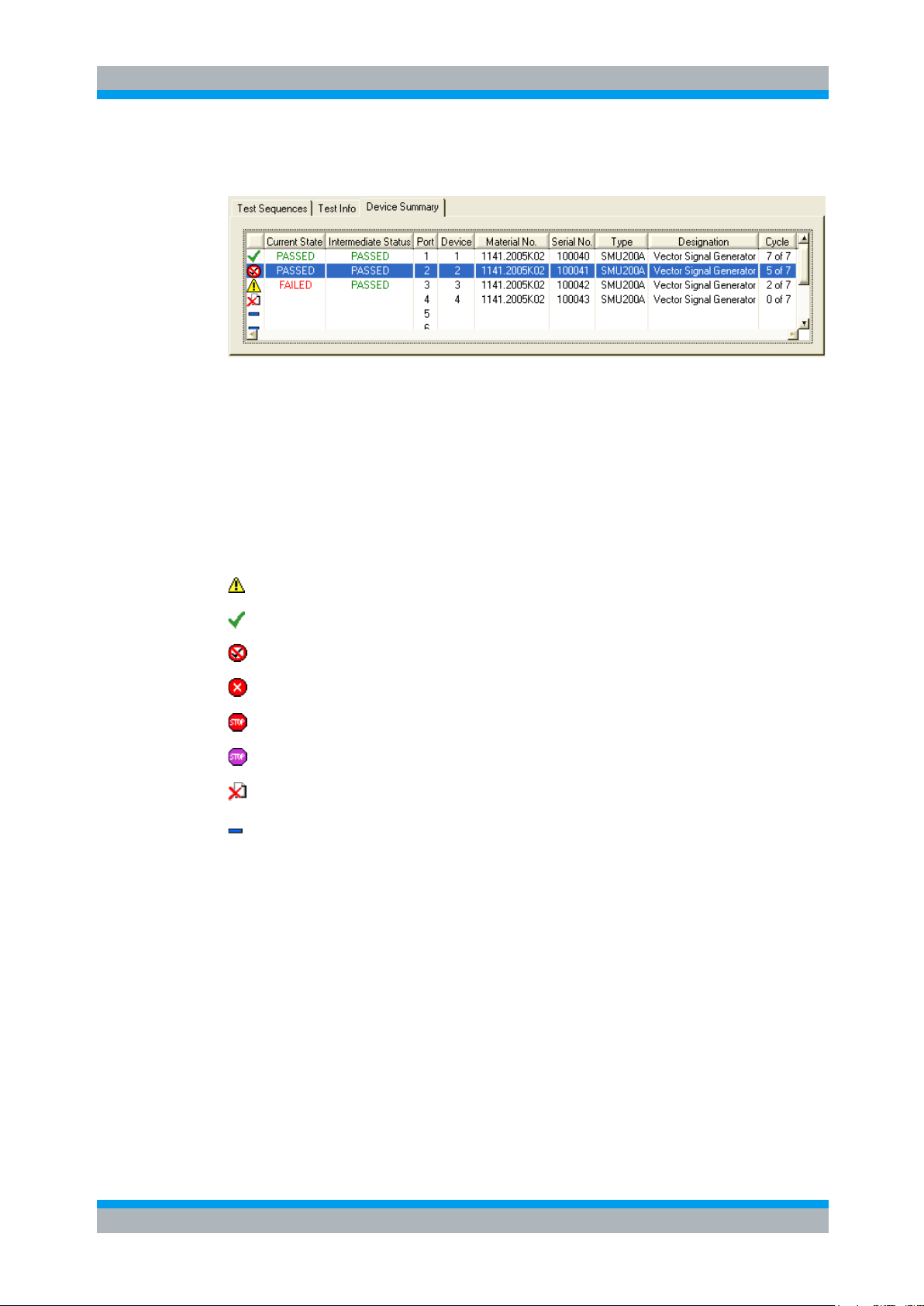
R&S TM G5 Basic usage of the TM G5
Elements of theTM G5 Desktop
User Manual 5017.1565.12 - 01.12 30
Test State Icons
Not all tests executed yet
Overall test result PASS
Overall test result INVALID
Overall test result ABORTED
Overall test result FAILED
Overall test result UGB
No measurement file available
Scanner port not equipped
3.3.4.3 Device Summary Tab
The "Device Summary" Tab displays the Overall Test State of the Master Test
Sequence and Master Test Sequence Appendix (see section 3.7.1 "Performing the
Master Test Sequence" [p. 54] and section 3.7.2 "Performing the Master Test
Sequence Appendix" [p. 54]) of all registered devices. The status is indicated by easily
understood icons. Registering a device, see Multiple Device Testing Mode (see section
4.3.1 "Multiple Device Testing Mode (only with scanner extension)" [p. 131]).
In addition to general device information, such as scanner port, designation, material
number, etc., the current cycle information is listed. The column "Cycle" will only be
filled if child tests are defined. For further information see section 4.12 "Test Family
and Test Cycles" [p. 149].
Furthermore, the Current Test State and the Intermediate Test State of the Master Test
Sequence and Master Test Sequence Appendix are shown (see section 3.7.1
"Performing the Master Test Sequence" [p. 54] and section 3.7.2 "Performing the
Master Test Sequence Appendix" [p. 54]).
The Current Test State is determined byTM G5 automatically like the Overall Test
State. However, by determining the Current Test State the value UNTESTED is not
considered. This enables the test program user to recognize the worst failure state, like
UGB, FAILED, etc., before the test of the device is completed.
