Rohde&Schwarz R&S®NRT-Z14/44 Directional Power Sensors - User Manual

R&S®NRT-Z14/44
Directional Power Sensor
User Manual
(;ÝV?2)
1179381502
Version 02

This document describes the following directional power sensor models (firmware version 03.00 and later)
and accessories:
●
R&S®NRT-Z14 (1444.0006K02)
●
R&S®NRT-Z44 (1444.0012K02)
●
R&S®NRT-Z5 (1400.6909K02)
© 2022 Rohde & Schwarz GmbH & Co. KG
Muehldorfstr. 15, 81671 Muenchen, Germany
Phone: +49 89 41 29 - 0
Email: info@rohde-schwarz.com
Internet: www.rohde-schwarz.com
Subject to change – data without tolerance limits is not binding.
R&S® is a registered trademark of Rohde & Schwarz GmbH & Co. KG.
All other trademarks are the properties of their respective owners.
1179.3815.02 | Version 02 | R&S®NRT-Z14/44
Throughout this manual, products from Rohde & Schwarz are indicated without the ® symbol, e.g. R&S®NRT-Z14 is indicated as
R&S NRT-Z14.

R&S®NRT-Z14/44
1 Safety and regulatory information........................................................7
1.1 Safety instructions........................................................................................................7
1.2 Labels on the product...................................................................................................8
1.3 Warning messages in the documentation.................................................................. 9
2 Welcome................................................................................................11
2.1 Documentation overview............................................................................................11
2.1.1 Getting started manual.................................................................................................. 11
2.1.2 User manual.................................................................................................................. 11
2.1.3 Tutorials.........................................................................................................................11
2.1.4 Instrument security procedures..................................................................................... 11
Contents
Contents
2.1.5 Printed safety instructions............................................................................................. 11
2.1.6 Data sheets and brochures........................................................................................... 12
2.1.7 Application notes, application cards, white papers, etc.................................................12
2.2 Key features.................................................................................................................12
3 Getting started......................................................................................15
3.1 Preparing for use........................................................................................................ 15
3.1.1 Unpacking and checking............................................................................................... 15
3.1.2 Choosing the operating site.......................................................................................... 15
3.1.3 Considerations for test setup........................................................................................ 15
3.1.4 Connecting to source and load..................................................................................... 16
3.1.5 Connecting to a computer or base unit......................................................................... 17
3.2 Power sensor tour.......................................................................................................19
3.2.1 RF connectors...............................................................................................................20
3.2.2 Host interface................................................................................................................ 20
3.2.3 Power handling capacity............................................................................................... 20
3.2.4 R&S NRT‑Z5 USB interface adapter.............................................................................20
4 Operating concepts............................................................................. 23
4.1 Base unit...................................................................................................................... 23
4.2 R&S Virtual NRT.......................................................................................................... 23
4.3 Remote control............................................................................................................25
3User Manual 1179.3815.02 ─ 02

R&S®NRT-Z14/44
4.3.1 Remote control using R&S Virtual NRT........................................................................ 26
4.3.2 Remote control using terminal program........................................................................ 26
5 Measurement basics............................................................................31
6 Firmware update.................................................................................. 33
6.1 Hardware and software requirements.......................................................................33
6.2 Updating the firmware................................................................................................ 33
6.3 R&S NRP Toolkit..........................................................................................................34
6.3.1 System requirements.................................................................................................... 35
6.3.2 Installation..................................................................................................................... 35
7 Remote control commands.................................................................37
7.1 Measurement setting commands.............................................................................. 37
7.1.1 BURS............................................................................................................................ 37
Contents
7.1.2 CCDF............................................................................................................................ 38
7.1.3 DIR................................................................................................................................ 38
7.1.4 DISP..............................................................................................................................39
7.1.5 FREQ............................................................................................................................ 41
7.1.6 FILT............................................................................................................................... 41
7.1.7 FOR...............................................................................................................................45
7.1.8 MOD..............................................................................................................................49
7.1.9 OFFS.............................................................................................................................50
7.1.10 PEP............................................................................................................................... 51
7.1.11 PORT............................................................................................................................ 51
7.1.12 RESET.......................................................................................................................... 53
7.1.13 REV...............................................................................................................................53
7.1.14 ZERO............................................................................................................................ 55
7.2 Query commands........................................................................................................56
7.2.1 FTRG............................................................................................................................ 56
7.2.2 QSTN............................................................................................................................ 56
7.2.3 RTRG............................................................................................................................ 57
7.2.4 SPEC............................................................................................................................ 57
7.2.5 STAT..............................................................................................................................60
7.3 General commands.....................................................................................................63
4User Manual 1179.3815.02 ─ 02

R&S®NRT-Z14/44
7.4 Selftest......................................................................................................................... 67
8 Remote control basics.........................................................................69
8.1 Device-dependent messages.....................................................................................69
8.1.1 Structure and syntax of device-dependent messages.................................................. 69
8.1.2 Setting commands and queries.....................................................................................69
8.1.3 Device responses..........................................................................................................71
8.2 Hardware functions.....................................................................................................75
8.3 Command processing................................................................................................ 76
8.3.1 Device hardware and data record................................................................................. 77
8.3.2 Output unit.....................................................................................................................77
8.3.3 Cyclic background power and temperature measurements..........................................77
8.4 Status reporting system............................................................................................. 77
Contents
8.4.1 Device status.................................................................................................................78
8.4.2 Error status....................................................................................................................78
9 Troubleshooting................................................................................... 83
9.1 Test setup.....................................................................................................................83
9.2 Power-up selftest........................................................................................................ 83
9.3 Selftest......................................................................................................................... 83
9.4 Contacting customer support....................................................................................85
10 Testing the rated specifications......................................................... 87
10.1 Test equipment............................................................................................................87
10.2 Test setup.....................................................................................................................88
10.3 Test sequences............................................................................................................88
10.3.1 Testing the AVG measurement......................................................................................88
10.3.2 Testing the CCDF threshold..........................................................................................89
10.3.3 Testing the PEP measurement......................................................................................90
10.3.4 Testing the directivity.....................................................................................................91
10.3.5 Testing the matching..................................................................................................... 92
10.4 Performance test report............................................................................................. 92
11 Transporting......................................................................................... 95
12 Maintenance, storage and disposal................................................... 97
12.1 Checking and setting the baud rate.......................................................................... 97
5User Manual 1179.3815.02 ─ 02

R&S®NRT-Z14/44
12.2 Regular checks............................................................................................................98
12.3 Cleaning....................................................................................................................... 99
12.4 Storage.........................................................................................................................99
12.5 Disposal..................................................................................................................... 100
Contents
List of commands.............................................................................. 101
Index....................................................................................................103
6User Manual 1179.3815.02 ─ 02

R&S®NRT-Z14/44
1 Safety and regulatory information
Safety and regulatory information
Safety instructions
The product documentation helps you use the product safely and efficiently. Follow the
instructions provided here and in the following chapters.
Intended use
The R&S NRT‑Zxx directional power sensor is intended for power and reflection measurements in development and for monitoring and maintenance purposes. The supported base units are listed in the data sheet. Observe the operating conditions and performance limits stated in the data sheet.
Target audience
The target audience is developers and technicians. The required skills and experience
in power measurements depend on the used operating concept.
Main applications are continuous monitoring of transmitter systems and power measurements with digital modulation. A profound knowledge of the intended application
and test setup is required.
Where do I find safety information?
Safety information is part of the product documentation. It warns you of potential dangers and gives instructions on how to prevent personal injury or damage caused by
dangerous situations. Safety information is provided as follows:
●
In Chapter 1.1, "Safety instructions", on page 7. The same information is provided in many languages as printed "Safety Instructions". The printed "Safety
Instructions" are delivered with the product.
●
Throughout the documentation, safety instructions are provided when you need to
take care during setup or operation.
1.1 Safety instructions
Products from the Rohde & Schwarz group of companies are manufactured according
to the highest technical standards. To use the products safely, follow the instructions
provided here and in the product documentation. Keep the product documentation
nearby and offer it to other users.
Use the product only for its intended use and within its performance limits. Intended
use and limits are described in the product documentation such as the data sheet,
manuals and the printed "Safety Instructions". If you are unsure about the appropriate
use, contact Rohde & Schwarz customer service.
Using the product requires specialists or specially trained personnel. These users also
need sound knowledge of at least one of the languages in which the user interfaces
and the product documentation are available.
Reconfigure or adjust the product only as described in the product documentation or
the data sheet. Any other modifications can affect safety and are not permitted.
7User Manual 1179.3815.02 ─ 02

R&S®NRT-Z14/44
Safety and regulatory information
Labels on the product
Never open the casing of the product. Only service personnel authorized by
Rohde & Schwarz are allowed to repair the product. If any part of the product is damaged or broken, stop using the product. Contact Rohde & Schwarz customer service at
https://www.rohde-schwarz.com/support.
Operating the product
Only use the product indoors. The product casing is not waterproof.
Observe the ambient conditions such as altitude, operating temperature and climatic
loads; see the data sheet.
Connecting directional power sensors
During the measurement, the RF power flow can be high. Connect both RF connectors
tightly to avoid power leakage. Contact with leaking RF power can cause electric shock
and severe skin burns. Take the following measures for your safety:
●
Before switching on the RF power of your test setup, make sure that both RF ports
of the power sensor are connected securely as described in the product documentation.
●
Do not touch the RF ports when the RF power is switched on.
●
Never exceed the permissible continuous power that is shown in the diagram on
the back of the power sensor.
●
Before disconnecting one or both RF ports of the power sensor, switch off the RF
power.
Meaning of safety labels
Safety labels on the product warn against potential hazards.
Potential hazard
Read the product documentation to avoid personal injury or product damage.
1.2 Labels on the product
Labels on the product inform about:
●
Personal safety
See "Meaning of safety labels" on page 8.
●
Environment safety
See Table 1-1.
●
Identification of the product
The front label of the power sensor contains the serial number that uniquely identifies the power sensor.
●
Power handling capacity
See "Signal input and output levels" on page 16.
8User Manual 1179.3815.02 ─ 02

R&S®NRT-Z14/44
1.3 Warning messages in the documentation
Safety and regulatory information
Warning messages in the documentation
Table 1-1: Labels regarding environment safety
Labeling in line with EN 50419 for disposal of electrical and electronic equipment after the product has come to the end of its service life.
For more information, see "Disposing electrical and electronic equipment" on page 100.
A warning message points out a risk or danger that you need to be aware of. The signal word indicates the severity of the safety hazard and how likely it will occur if you do
not follow the safety precautions.
CAUTION
Potentially hazardous situation. Could result in minor or moderate injury if not avoided.
NOTICE
Potential risks of damage. Could result in damage to the supported product or to other
property.
9User Manual 1179.3815.02 ─ 02

R&S®NRT-Z14/44
Safety and regulatory information
Warning messages in the documentation
10User Manual 1179.3815.02 ─ 02

R&S®NRT-Z14/44
2 Welcome
2.1 Documentation overview
Welcome
Documentation overview
This chapter provides an overview of the user documentation and an introduction to
the R&S NRT-Zxx power sensor.
This section provides an overview of the R&S NRT-Zxx user documentation. Unless
specified otherwise, you find the documents at:
www.rohde-schwarz.com/manual/nrt-z_nap-z
Further documents are available at:
www.rohde-schwarz.com/product/nrt-z_nap-z
2.1.1 Getting started manual
Introduces the R&S NRT-Zxx and describes how to set up and start working with the
product. Includes basic operations and general information, e.g. safety instructions,
etc. A printed version is delivered with the power sensor.
2.1.2 User manual
Contains the description of all R&S NRT-Zxx functions. It also provides an introduction
to remote control, a complete description of the remote control commands with programming examples, and information on maintenance and interfaces. Includes the
contents of the getting started manual.
2.1.3 Tutorials
Tutorials offer guided examples and demonstrations on operating the R&S NRT-Zxx.
They are provided on the product page of the internet.
2.1.4 Instrument security procedures
Deals with security issues when working with the R&S NRT-Zxx in secure areas. It is
available for download on the Internet.
2.1.5 Printed safety instructions
Provides safety information in many languages. The printed document is delivered with
the product.
11User Manual 1179.3815.02 ─ 02

R&S®NRT-Z14/44
2.1.6 Data sheets and brochures
2.1.7 Application notes, application cards, white papers, etc.
2.2 Key features
Welcome
Key features
The data sheet contains the technical specifications of the R&S NRT-Zxx. It also lists
the firmware applications and their order numbers, and optional accessories.
The brochure provides an overview of the instrument and deals with the specific characteristics.
www.rohde-schwarz.com/brochure-datasheet/nrt-z_nap-z
These documents deal with special applications or background information on particular topics.
www.rohde-schwarz.com/application/nrt-z_nap-z
The R&S NRT-Zxx power sensors support the following measurements:
Average power (RMS value)
Returns the average value of the power for any type of measurement signal — modulated, unmodulated or several carriers.
Peak envelope power (PEP) and crest factor
Both parameters provide information on the peak power of a modulated envelope and
describe the overdrive characteristics of transmitter output stages. The power sensor
outputs the result of the crest factor measurement as the ratio of peak envelope power
(PEP) to average power. In the graphical user interface of the base unit or the
R&S Virtual NRT, the crest factor is displayed as a logarithmic ratio in dB. Measurements are performed using a video bandwidth that is adjustable in several steps, so
that even short-time and high-power peaks can be determined.
Average burst power
Used to measure modulated and unmodulated bursts based on the average power and
the duty cycle. The duty cycle can be defined or determined automatically by the power
sensor.
Complementary cumulative distribution function (CCDF)
Measures the probability of the peak envelope power exceeding a preset threshold so
that the amplitude distribution of signals with an unknown envelope can be determined.
12User Manual 1179.3815.02 ─ 02

R&S®NRT-Z14/44
Welcome
Key features
Voltage standing wave ratio (VSWR), reflection coefficient, return loss
These parameters provide information on the matching of the load. The power sensor
derives these parameters from the average power measurement in forward and
reverse direction.
13User Manual 1179.3815.02 ─ 02
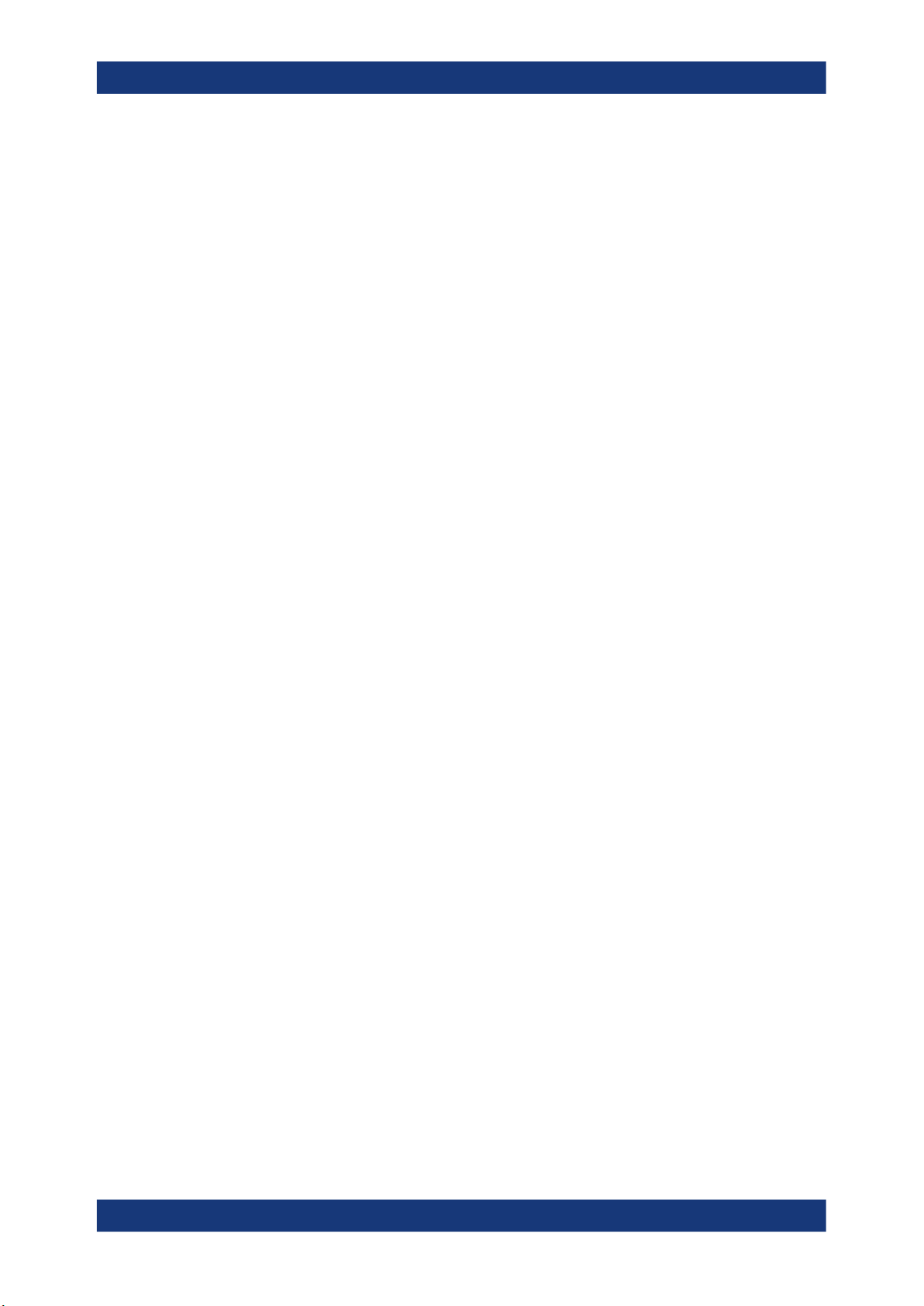
R&S®NRT-Z14/44
Welcome
Key features
14User Manual 1179.3815.02 ─ 02

R&S®NRT-Z14/44
3 Getting started
3.1 Preparing for use
3.1.1 Unpacking and checking
Getting started
Preparing for use
Here, you can find basic information about setting up the product for the first time.
1. Unpack the product carefully.
2. Retain the original packing material. Use it when transporting or shipping the product later.
3. Using the delivery notes, check the equipment for completeness.
4. Check the equipment for damage.
If the delivery is incomplete or equipment is damaged, contact Rohde & Schwarz.
3.1.2 Choosing the operating site
Specific operating conditions ensure proper operation and avoid damage to the product and connected devices. For information on environmental conditions such as ambient temperature and humidity, see the data sheet.
Electromagnetic compatibility classes
The electromagnetic compatibility (EMC) class indicates where you can operate the
product. The EMC class of the product is given in the data sheet.
●
Class B equipment is suitable for use in:
– Residential environments
– Environments that are directly connected to a low-voltage supply network that
supplies residential buildings
●
Class A equipment is intended for use in industrial environments. It can cause
radio disturbances in residential environments due to possible conducted and radiated disturbances. It is therefore not suitable for class B environments.
If class A equipment causes radio disturbances, take appropriate measures to
eliminate them.
3.1.3 Considerations for test setup
Electromagnetic interference (EMI) can affect the measurement results.
15User Manual 1179.3815.02 ─ 02

R&S®NRT-Z14/44
3.1.4 Connecting to source and load
Getting started
Preparing for use
To suppress electromagnetic radiation during operation:
●
Use high-quality shielded cables, for example, double-shielded RF and interface
cables.
●
Always terminate open cable ends.
●
Ensure that connected external devices comply with EMC regulations.
Signal input and output levels
Information on signal levels is provided in the data sheet. Keep the signal levels within
the specified ranges to avoid damage to the product and connected devices.
Information on power handling capacity is given also on the back of the power sensor.
A derating diagram shows the power handling capacity of the power sensor maximum
forward power versus frequency, under different conditions such as temperature and
VSWR of the load.
The arrow on the power sensor front side shows the forward power flow.
1
2
3
4
5
6
Figure 3-1: Connecting to source and load
1 = source
2 = port 1 (RF connector)
3 = R&S NRT‑Zxx directional power sensor
4 = port 2 (RF connector)
5 = load
6 = host interface connector
Connect the R&S NRT-Zxx as shown in Figure 3-1 and described in the following stepby-step instructions to avoid damage to the power sensor and to use all measurements.
If you want to measure an average of forward power below 30 W with high accuracy
and matching measurements are of secondary importance, you can connect the R&S
NRT-Zxx the other way around.
16User Manual 1179.3815.02 ─ 02

R&S®NRT-Z14/44
Getting started
Preparing for use
To connect to the DUT
1. Connect RF connector (2, port 1) to the source.
a) Insert RF connector (2) straight into the RF connector of the source. Take care
not to tilt the R&S NRT‑Zxx directional power sensor.
b) Tighten the RF connector securely by hand.
2. Connect RF connector (4, port 2) to the load.
a) Insert RF connector (4) straight into the RF connector of the load. Take care
not to tilt the R&S NRT‑Zxx directional power sensor.
b) Tighten the RF connector tightly by hand.
See "Connecting directional power sensors" on page 8.
To disconnect from the DUT
CAUTION! Risk of electric shock and severe skin burns. See "Connecting direc-
1.
tional power sensors" on page 8.
Switch off the RF power before touching the RF connectors.
2. Unscrew the RF connectors by hand.
3.1.5 Connecting to a computer or base unit
For connecting the power sensor to a computer or base unit, use the host interface.
See Chapter 3.2.2, "Host interface", on page 20.
For operating the power sensor, you can choose from various possibilities. For details,
see Chapter 4, "Operating concepts", on page 23.
3.1.5.1 Computer
As a controller, you can use a computer with a Microsoft Windows operating system,
equipped with R&S Virtual NRT or remote control software.
1
2
3
Figure 3-2: Connecting to computer
4
5
17User Manual 1179.3815.02 ─ 02

R&S®NRT-Z14/44
Getting started
Preparing for use
1 = R&S NRT‑Zxx directional power sensor
2 = host interface connector → sensor interface
3 = R&S NRT‑Z5 USB interface adapter
4 = USB connector → USB port
5 = computer
To connect to a computer
1. Meet the prerequisites of the R&S NRT‑Z5 USB interface adapter described in
Chapter 3.2.4, "R&S NRT‑Z5 USB interface adapter", on page 20.
2. Connect the host interface connector of the R&S NRT‑Zxx directional power sensor, (2) in Figure 3-2, to the sensor interface of the R&S NRT‑Z5 USB interface
adapter.
3. Connect the USB connector of the R&S NRT‑Z5 USB interface adapter to a USB
port of the computer.
Further information:
●
Chapter 4.2, "R&S Virtual NRT", on page 23
●
Chapter 4.3, "Remote control", on page 25
3.1.5.2 Base unit
You can operate the R&S NRT-Zxx on an R&S NRT2 or R&S NRX base unit. The
R&S NRX base unit must be equipped with the interface for R&S NRT-Z sensors (R&S
NRX-B9).
1
Figure 3-3: Connecting to base unit
1 = R&S NRT‑Zxx directional power sensor
2 = host interface connector → sensor interface
3 = base unit
To connect to a base unit
► Connect the host interface connector of the R&S NRT‑Zxx directional power sen-
sor, (2) in Figure 3-3, to the sensor interface of the base unit.
2
3
The base unit recognizes the power sensor a few seconds after the connection is
made or after power-up and immediately starts to measure.
If the base unit does not recognize the power sensor, check the baud rate setting.
18User Manual 1179.3815.02 ─ 02

R&S®NRT-Z14/44
3.1.5.3 Legacy setups
Getting started
Power sensor tour
See Chapter 12.1, "Checking and setting the baud rate", on page 97.
Further information:
●
Chapter 4.1, "Base unit", on page 23
●
User manual of the base unit
To support legacy setups, you can also connect the power sensor to the following legacy adapters and instruments:
●
R&S NRT‑Z3 interface adapter
To connect to a computer with standard RS-232 interface.
●
R&S NRT‑Z4 PCMCIA interface adapter
To connect to a computer with a PCMCIA type II slot.
●
R&S NRT
Legacy base unit
3.2 Power sensor tour
This chapter provides an overview of the available connectors of the power sensor.
The meanings of the labels on the product are described here and in Chapter 1.2,
"Labels on the product", on page 8.
1
3
Figure 3-4: R&S
NRT‑Zxx directional power sensor, front side
2
1 = port 1 (RF connector) → connect to source
2 = port 2 (RF connector) → connect to load
3 = host interface
19User Manual 1179.3815.02 ─ 02

R&S®NRT-Z14/44
3.2.1 RF connectors
3.2.2 Host interface
Getting started
Power sensor tour
Always switch off the RF power before touching the RF connectors. See "Connecting
directional power sensors" on page 8.
The RF connectors are used for connecting the power sensor between source and
load. To help connecting the power sensor correctly, the RF connectors are assigned a
number, indicated on the front label, see Figure 3-4.
See Chapter 3.1.4, "Connecting to source and load", on page 16.
Used for establishing a connection between the power sensor and a computer or base
unit. The connection is used for:
●
Remote control of the power sensor via the serial interface (RS-422).
●
Supplying the power sensor with DC power.
See Chapter 3.1.5, "Connecting to a computer or base unit", on page 17.
3.2.3 Power handling capacity
Located on the back of the power sensor, there is a derating diagram that shows the
power handling capacity of the power sensor, forward power in W versus frequency. It
is also dependent on ambient temperature and the VSWR of the load. Further information on signal levels is provided in the data sheet. See also "Signal input and output
levels" on page 16.
3.2.4 R&S NRT‑Z5 USB interface adapter
This adapter connects the host interface of the R&S NRT‑Z5 USB interface adapter to
the USB port of a computer.
20User Manual 1179.3815.02 ─ 02

R&S®NRT-Z14/44
Getting started
Power sensor tour
Prerequisites
●
The USB port of the computer must be capable to supply at least 500 mA. If necessary, use a self-powered USB hub.
●
The drivers for the R&S NRT‑Z5 USB interface adapter are installed on the computer.
To install the drivers for the R&S NRT‑Z5 USB interface adapter
► Proceed as described in the technical information delivered with the R&S NRT‑Z5
USB interface adapter.
For a detailed setup, see Chapter 3.1.5.1, "Computer", on page 17.
21User Manual 1179.3815.02 ─ 02

R&S®NRT-Z14/44
Getting started
Power sensor tour
22User Manual 1179.3815.02 ─ 02

R&S®NRT-Z14/44
4 Operating concepts
4.1 Base unit
Operating concepts
Virtual NRT
R&S
● Base unit................................................................................................................. 23
● R&S Virtual NRT..................................................................................................... 23
● Remote control........................................................................................................25
See also Chapter 3.1.5.2, "Base unit", on page 18.
Setup
1
Figure 4-1: Setup for base unit
1 = signal source
2 = R&S NRT‑Zxx directional power sensor
3 = load
4 = base unit
5 = host interface connector → sensor interface
Communication between the R&S NRT‑Zxx directional power sensor and a base unit is
only possible with a baud rate setting of 38400 Bd. This setting is the factory default
that must be restored if the setting was changed. If the R&S NRT‑Zxx directional power
sensor is not recognized by the base unit, check that the baud rate setting of the
R&S NRT‑Zxx directional power sensor is 38400 Bd.
2 3
4
5
See Chapter 12.1, "Checking and setting the baud rate", on page 97.
4.2 R&S Virtual NRT
R&S Virtual NRT is a Windows application provided by Rohde & Schwarz for controlling the R&S NRT-Zxx. R&S Virtual NRT provides a graphical user interface supporting:
●
Manual operation of the main measurements. For information on the graphical user
interface, see the R&S Virtual NRT help.
23User Manual 1179.3815.02 ─ 02

R&S®NRT-Z14/44
Operating concepts
Virtual NRT
R&S
●
Remote control, see Chapter 4.3.1, "Remote control using R&S Virtual NRT",
on page 26.
Installing the program
R&S Virtual NRT is provided on the Rohde & Schwarz website as a separate standalone installation package,
https://www.rohde-schwarz.com/software/nrt-z_nap-z/.
► Save the EXE file on your computer.
Required equipment
●
R&S NRT-Zxx power sensor
●
R&S NRT‑Z5 USB interface adapter to connect the power sensor to the computer;
alternatively, you can use a legacy adapter, see Chapter 3.1.5.3, "Legacy setups",
on page 19.
●
Computer with Microsoft Windows operating system and the drivers for the
R&S NRT‑Z5 USB interface adapter installed, see "To install the drivers for the
R&S NRT‑Z5 USB interface adapter" on page 21.
Setup
1
2
3
4
5
Figure 4-2: Setup for R&S
1 = signal source
2 = R&S NRT‑Zxx directional power sensor
3 = load
4 = computer with installed R&S Virtual NRT
5 = R&S NRT‑Z5 USB interface adapter
Virtual NRT
To start a measurement
1. Connect the R&S NRT-Zxx to the computer as shown in "Setup" on page 24. For
detailed descriptions, refer to:
● Chapter 3.1.4, "Connecting to source and load", on page 16
● Chapter 3.1.5.1, "Computer", on page 17
2. Switch on the test signal of the signal source.
24User Manual 1179.3815.02 ─ 02

R&S®NRT-Z14/44
Operating concepts
Remote control
3. Start R&S Virtual NRT.
A few seconds after the user interface is displayed, when the pointers of the analog
indication start wriggling, the power sensor is ready for operation. For further
instructions, see the R&S Virtual NRT help.
If communication with the power sensor could not be established, the display is
dimmed and the automatic configuration of the interface failed. Proceed with "To
establish the communication" on page 25.
To establish the communication
1. In the "Options" menu, select "RS-232".
Click "Auto Config" to start the automatic configuration again.
2. If automatic configuration does not work, configure the interface settings manually:
a) Set baud rate to 38400.
This value is the factory-set value of the R&S NRT-Zxx.
If you want to check the baud rate, proceed as described in Chapter 12.1,
"Checking and setting the baud rate", on page 97.
b) Under "COM port", select the virtual COM port that is assigned to the
R&S NRT‑Z5 USB interface adapter.
c) Click "OK".
d) Click "RUN".
4.3 Remote control
Using remote control, you can integrate the R&S NRT‑Zxx directional power sensors
into a remote-controlled measurement system or use functions that are not available in
25User Manual 1179.3815.02 ─ 02

R&S®NRT-Z14/44
4.3.1 Remote control using R&S Virtual NRT
Operating concepts
Remote control
manual operation. You can monitor the power sensor and support the development of
your own test program.
Further information:
●
Chapter 7, "Remote control commands", on page 37
●
Chapter 3.1.5.1, "Computer", on page 17
In R&S Virtual NRT, remote control is called direct communication. R&S Virtual NRT
works like a terminal program, but also manages the configuration of the host (computer) and the initialization of the power sensor. For general information on R&S Virtual
NRT, see Chapter 4.2, "R&S Virtual NRT", on page 23.
To communicate directly
1. Start as described in "To start a measurement" on page 24.
2. Wait until you can see the measurement results.
3. In the "Options" menu, select "Direct Communication".
The "Direct Communication" dialog is displayed. Any running measurements are
interrupted.
4. In the "Input" field, enter a command, for example ID.
5. Click "SEND".
In the "Output" field, the response of the power sensor is displayed.
6. Click "STOP REC" to terminate the ready-to-receive state of R&S Virtual NRT
before sending a new command.
7. For each command you want to send, repeat step 4 to step 6.
8. If you want to clear the receiver protocol displayed in the "Output" field, click
"CLEAR".
9. Click "CLOSE" to return to manual operation.
4.3.2 Remote control using terminal program
You can use a terminal program of your choice.
4.3.2.1 Interface settings
To set up the connection successfully, the interface settings of power sensor and computer must match.
26User Manual 1179.3815.02 ─ 02

R&S®NRT-Z14/44
Operating concepts
Remote control
Power sensor interface settings
●
Parity: none
●
Data bits: 8
●
Stop bits: 1
●
Start bits: 1
●
Protocol: XON / XOFF
You can change the baud rate, see Chapter 12.1, "Checking and setting the baud
rate", on page 97.
Computer interface configuration
●
Port connected to the power sensor
●
Interface parameters same as for power sensor, see "Power sensor interface set-
tings" on page 27.
●
ASCII configuration: end of transmitted lines with LF
Example: Using the PuTTY terminal program
This example shows the configuration of the PuTTY terminal program (https://
www.putty.org/).
1. Under "Session", configure as follows:
a) "Serial line": Must match the COM port that is assigned to the serial adapter,
usually R&S NRT‑Z5 USB interface adapter. You can look up this information in
the device manager of the operating system.
b) Speed: Must match the baud rate setting of the power sensor.
See also Chapter 12.1, "Checking and setting the baud rate", on page 97.
c) Connection type: "Serial"
2. If you want to reuse the session settings, you can save them:
a) Under "Saved Sessions", enter the name.
b) Click "Save".
c) To load a session, double-click the list entry.
27User Manual 1179.3815.02 ─ 02

R&S®NRT-Z14/44
Operating concepts
Remote control
3. Recommendation for "Terminal" settings: Set both "Local echo" and "Local line
editing" to "Force on". This way, you can see your input and edit the input line.
4. Under "Connection" > "Serial", configure the parameters of the serial interface.
28User Manual 1179.3815.02 ─ 02

R&S®NRT-Z14/44
Operating concepts
Remote control
4.3.2.2 Testing the connection
On power-up, the R&S NRT-Zxx responds to commands with one or several lines, if
the connection is working.
To ready the power sensor for measuring
1. Open the terminal program.
2. Send appl.
3. Wait for a response; see Chapter 4.3.2.3, "Behavior during booting", on page 30.
4. Repeat step 2 and step 3 until the power sensor responds with:
@8E oper _____________________________________________
After receiving the response, you can make settings and query results.
To test the connection
1. Open the terminal program.
2. Enter the string test.
3. Confirm with the return key.
The power sensor responds:
@17 0 - This is a test string__________________
@18 1 - This is a test string__________________
@19 2 - This is a test string__________________
...
@37 97 - This is a test string__________________
29User Manual 1179.3815.02 ─ 02

R&S®NRT-Z14/44
Operating concepts
Remote control
@38 98 - This is a test string__________________
@39 99 - This is a test string__________________
See also Chapter 4.3.2.3, "Behavior during booting", on page 30.
To query the identification
► Send the id command.
The power sensor responds with its identification string.
Example: @6E Rohde&Schwarz NRT-Z14 V3.00 2021-12-01____
To query the last result
► Send rtrg.
The power sensor responds with:
@11 +2.1234E+01 +2.1530E+01 __avrl15500 ________
Interpreting the response:
+2.1234E+01
●
Result for measurement direction 1>2; in this example 21.234 W average power
●
+2.1530E+01
Result for measurement direction 2>1; in this example 21.53 dB return loss.
●
__avrl15500
Power sensor status in coded form.
Power sensor status in coded form. See also Chapter 7.2.5, "STAT", on page 60.
See also Chapter 7.2.1, "FTRG", on page 56.
4.3.2.3 Behavior during booting
On power-up, the power sensor is booting. During booting, you can load new firmware.
After booting is completed, a power-up test is performed for approx. 3 s.
Do not interrupt the power-up test. If you send the appl command during power-up
test, the power sensor responds with:
@9B busy_________________________________________
After the power-up test is completed, send the appl command again to ready the
power sensor for measuring. The power sensor responds with:
@8C boot_________________________________________
Now the power sensor is ready for operation. If you send the appl command again,
the power sensor responds with:
@8E oper_________________________________________
30User Manual 1179.3815.02 ─ 02
