
R&S®NRPxxA(N)
Average Power Sensors
User Manual
(;ÛÊA2)
1177601702
Version 09

This manual describes the following average power sensors with firmware version FW 02.40 and later:
●
R&S®NRP6A (1424.6796K02)
●
R&S®NRP6AN (1424.6809K02)
●
R&S®NRP18A (1424.6815K02)
●
R&S®NRP18AN (1424.6821K02)
© 2022 Rohde & Schwarz GmbH & Co. KG
Muehldorfstr. 15, 81671 Muenchen, Germany
Phone: +49 89 41 29 - 0
Email: info@rohde-schwarz.com
Internet: www.rohde-schwarz.com
Subject to change – data without tolerance limits is not binding.
R&S® is a registered trademark of Rohde & Schwarz GmbH & Co. KG.
All other trademarks are the properties of their respective owners.
1177.6017.02 | Version 09 | R&S®NRPxxA(N)
Throughout this manual, products from Rohde & Schwarz are indicated without the ® symbol, for example R&S®NRP18AN is abbreviated as R&S NRP18AN.

R&S®NRPxxA(N)
1 Safety and regulatory information........................................................9
1.1 Safety instructions........................................................................................................9
1.2 Labels on the product.................................................................................................10
1.3 Warning messages in the documentation................................................................ 10
2 Welcome................................................................................................11
2.1 Documentation overview............................................................................................11
2.1.1 Getting started manual.................................................................................................. 11
2.1.2 User manuals................................................................................................................ 11
2.1.3 Tutorials.........................................................................................................................11
2.1.4 Instrument security procedures..................................................................................... 11
Contents
Contents
2.1.5 Basic safety instructions................................................................................................11
2.1.6 Data sheets and brochures........................................................................................... 12
2.1.7 Release notes and open source acknowledgment (OSA)............................................ 12
2.1.8 Application notes, application cards, white papers, etc.................................................12
2.2 Key features.................................................................................................................12
3 Preparing for use................................................................................. 13
3.1 Unpacking and checking............................................................................................13
3.2 Choosing the operating site.......................................................................................13
3.3 Considerations for test setup.................................................................................... 14
3.4 Connecting to a DUT...................................................................................................14
3.5 Powering the power sensor....................................................................................... 15
3.6 Connecting a cable to the host interface..................................................................16
3.7 Connecting to a controlling host...............................................................................16
3.7.1 Computer...................................................................................................................... 16
3.7.2 Base unit....................................................................................................................... 19
3.7.3 Using a LAN connection................................................................................................20
4 Power sensor tour................................................................................26
4.1 RF connector............................................................................................................... 26
4.2 Status information...................................................................................................... 27
4.3 Host interface.............................................................................................................. 27
3User Manual 1177.6017.02 ─ 09

R&S®NRPxxA(N)
4.4 Trigger I/O connector..................................................................................................28
4.5 LAN PoE interface.......................................................................................................28
5 Operating concepts............................................................................. 29
5.1 R&S NRP Toolkit..........................................................................................................29
5.1.1 Versions and downloads............................................................................................... 29
5.1.2 System requirements.................................................................................................... 29
5.1.3 R&S NRP Toolkit for Windows...................................................................................... 30
5.2 Browser-based user interface....................................................................................32
5.3 Remote control............................................................................................................34
5.4 R&S NRPV....................................................................................................................34
5.5 R&S Power Viewer...................................................................................................... 36
5.6 R&S Power Viewer Mobile..........................................................................................37
Contents
5.7 R&S NRX...................................................................................................................... 38
6 Browser-based user interface.............................................................40
6.1 Main dialog of the web user interface....................................................................... 40
6.2 Setting the unit............................................................................................................ 41
6.3 Common settings........................................................................................................42
6.4 Measurement modes.................................................................................................. 43
6.4.1 Continuous average mode............................................................................................ 44
6.5 Settings........................................................................................................................ 44
6.5.1 Sensor settings............................................................................................................. 45
6.5.2 Averaging settings.........................................................................................................46
6.5.3 Trigger settings..............................................................................................................47
6.5.4 System settings.............................................................................................................49
7 Firmware update.................................................................................. 52
7.1 Preparing the update.................................................................................................. 52
7.2 Updating the firmware................................................................................................ 52
7.2.1 Using the Firmware Update for NRP Family program...................................................52
7.2.2 Using the web user interface.........................................................................................54
7.2.3 Using remote control..................................................................................................... 55
8 Replacing an R&S NRP‑Zxx with an R&S NRPxxA(N)...................... 57
8.1 Important difference................................................................................................... 57
4User Manual 1177.6017.02 ─ 09

R&S®NRPxxA(N)
8.2 Prerequisites............................................................................................................... 57
9 Remote control commands.................................................................58
9.1 Conventions used in SCPI command descriptions................................................. 58
9.2 Notations......................................................................................................................59
9.3 Common commands...................................................................................................60
9.4 Preparing for the measurement.................................................................................64
9.4.1 Selecting the reference source..................................................................................... 64
9.4.2 Selecting a measurement path..................................................................................... 64
9.4.3 Selecting a measurement mode................................................................................... 65
9.4.4 Configuring the measured values................................................................................. 66
9.5 Controlling the measurement.................................................................................... 67
9.5.1 Starting and ending a measurement............................................................................. 67
Contents
9.5.2 Triggering...................................................................................................................... 68
9.5.3 Controlling the measurement results............................................................................ 71
9.5.4 Interplay of the controlling mechanisms........................................................................72
9.5.5 Configuring the trigger...................................................................................................74
9.6 Configuring the measurement modes...................................................................... 80
9.6.1 Continuous average measurement............................................................................... 80
9.7 Configuring basic measurement parameters...........................................................84
9.7.1 Configuring auto averaging........................................................................................... 84
9.7.2 Setting the frequency.................................................................................................... 87
9.7.3 Configuring corrections................................................................................................. 88
9.8 Configuring measurement results...........................................................................103
9.8.1 Setting the power unit................................................................................................. 103
9.8.2 Setting the result format.............................................................................................. 104
9.9 Querying measurement results............................................................................... 105
9.9.1 Continuous average measurement results................................................................. 105
9.10 Calibrating, zeroing...................................................................................................106
9.11 Testing........................................................................................................................108
9.12 Configuring the system............................................................................................ 108
9.12.1 Configuring general functions..................................................................................... 109
9.12.2 Configuring LAN network properties............................................................................117
9.13 Using the status register.......................................................................................... 121
5User Manual 1177.6017.02 ─ 09

R&S®NRPxxA(N)
9.13.1 General status register commands............................................................................. 121
9.13.2 Reading the CONDition part....................................................................................... 121
9.13.3 Reading the EVENt part..............................................................................................122
9.13.4 Controlling the ENABle part........................................................................................ 122
9.13.5 Controlling the negative transition part........................................................................122
9.13.6 Controlling the positive transition part......................................................................... 123
10 Performing measurement tasks - programming examples............124
10.1 Performing the simplest measurement...................................................................124
10.2 Performing the fastest measurement in continuous average mode....................124
10.2.1 Untriggered fast unchopped continuous average measurement................................ 124
10.2.2 Triggered fast unchopped continuous average measurement....................................126
10.3 Performing a buffered continuous average measurement................................... 127
Contents
11 Remote control basics.......................................................................130
11.1 Remote control interfaces and protocols...............................................................130
11.1.1 USB interface.............................................................................................................. 130
11.1.2 Ethernet interface........................................................................................................131
11.2 Status reporting system...........................................................................................133
11.2.1 Overview..................................................................................................................... 133
11.2.2 Device status register..................................................................................................135
11.2.3 Questionable status register....................................................................................... 136
11.2.4 Standard event status and enable register (ESR, ESE)............................................. 139
11.2.5 Operation status register.............................................................................................140
12 Troubleshooting................................................................................. 148
12.1 Displaying status information..................................................................................148
12.2 Performing a selftest................................................................................................ 148
12.3 Problems during a firmware update........................................................................149
12.4 Cannot establish a LAN connection........................................................................149
12.5 Contacting customer support..................................................................................149
13 Transporting.......................................................................................151
14 Maintenance, storage and disposal................................................. 152
14.1 Regular checks..........................................................................................................152
14.2 Cleaning..................................................................................................................... 153
6User Manual 1177.6017.02 ─ 09

R&S®NRPxxA(N)
14.3 Storage.......................................................................................................................153
14.4 Disposal..................................................................................................................... 153
Contents
List of commands.............................................................................. 155
Index....................................................................................................159
7User Manual 1177.6017.02 ─ 09

R&S®NRPxxA(N)
Contents
8User Manual 1177.6017.02 ─ 09

R&S®NRPxxA(N)
1 Safety and regulatory information
Safety and regulatory information
Safety instructions
The product documentation helps you use the product safely and efficiently. Follow the
instructions provided here and in the following chapters.
Intended use
The power sensors are intended for accurate and uncomplicated power measurements
in production, R&D and calibration labs as well as for installation and maintenance
tasks. The supported base units are listed in the data sheet. Observe the operating
conditions and performance limits stated in the data sheet.
Target audience
The target audience is developers and technicians. The required skills and experience
in power measurements depend on the used operating concept.
Main applications are accurate average power measurements for EMC applications.
Where do I find safety information?
Safety information is part of the product documentation. It warns you of potential dangers and gives instructions on how to prevent personal injury or damage caused by
dangerous situations. Safety information is provided as follows:
●
In Chapter 1.1, "Safety instructions", on page 9. The same information is provided in many languages as printed "Safety Instructions". The printed "Safety
Instructions" are delivered with the product.
●
Throughout the documentation, safety instructions are provided when you need to
take care during setup or operation.
1.1 Safety instructions
Products from the Rohde & Schwarz group of companies are manufactured according
to the highest technical standards. To use the products safely, follow the instructions
provided here and in the product documentation. Keep the product documentation
nearby and offer it to other users.
Use the product only for its intended use and within its performance limits. Intended
use and limits are described in the product documentation such as the data sheet,
manuals and the printed "Safety Instructions". If you are unsure about the appropriate
use, contact Rohde & Schwarz customer service.
Using the product requires specialists or specially trained personnel. These users also
need sound knowledge of at least one of the languages in which the user interfaces
and the product documentation are available.
Reconfigure or adjust the product only as described in the product documentation or
the data sheet. Any other modifications can affect safety and are not permitted.
9User Manual 1177.6017.02 ─ 09

R&S®NRPxxA(N)
Safety and regulatory information
Warning messages in the documentation
Never open the casing of the product. Only service personnel authorized by
Rohde & Schwarz are allowed to repair the product. If any part of the product is damaged or broken, stop using the product. Contact Rohde & Schwarz customer service at
https://www.rohde-schwarz.com/support.
Operating the product
Only use the product indoors. The product casing is not waterproof.
Observe the ambient conditions such as altitude, operating temperature and climatic
loads; see the data sheet.
Meaning of safety labels
Safety labels on the product warn against potential hazards.
Potential hazard
Read the product documentation to avoid personal injury or product damage.
1.2 Labels on the product
Labels on the product inform about:
●
Personal safety
See "Meaning of safety labels" on page 10.
●
Environment safety
See Table 1-1.
●
Identification of the product
See "Default hostname" on page 24.
Table 1-1: Labels regarding environment safety
Labeling in line with EN 50419 for disposal of electrical and electronic equipment after the product has come to the end of its service life.
For more information, see "Disposing electrical and electronic equipment" on page 153.
1.3 Warning messages in the documentation
A warning message points out a risk or danger that you need to be aware of. The signal word indicates the severity of the safety hazard and how likely it will occur if you do
not follow the safety precautions.
NOTICE
Potential risks of damage. Could result in damage to the supported product or to other
property.
10User Manual 1177.6017.02 ─ 09

R&S®NRPxxA(N)
2 Welcome
2.1 Documentation overview
Welcome
Documentation overview
This chapter provides an overview of the user documentation and an introduction to
the R&S NRPxxA(N).
This section provides an overview of the R&S NRPxxA(N) user documentation. Unless
specified otherwise, you find the documents at:
www.rohde-schwarz.com/manual/nrp-a-an
Further documents are available at:
www.rohde-schwarz.com/product/nrp-a-an
2.1.1 Getting started manual
Introduces the R&S NRPxxA(N) and describes how to set up and start working with the
product. Includes basic operations and general information, e.g. safety instructions,
etc. A printed version is delivered with the power sensor.
2.1.2 User manuals
Contains the description of all instrument modes and functions. It also provides an
introduction to remote control, a complete description of the remote control commands
with programming examples, and information on maintenance and interfaces. Includes
the contents of the getting started manual.
2.1.3 Tutorials
Tutorials offer guided examples and demonstrations on operating the R&S NRPxxA(N).
They are provided on the product page of the internet.
2.1.4 Instrument security procedures
Deals with security issues when working with the R&S NRPxxA(N) in secure areas. It
is available for download on the Internet.
2.1.5 Basic safety instructions
Contains safety instructions, operating conditions and further important information.
The printed document is delivered with the instrument.
11User Manual 1177.6017.02 ─ 09
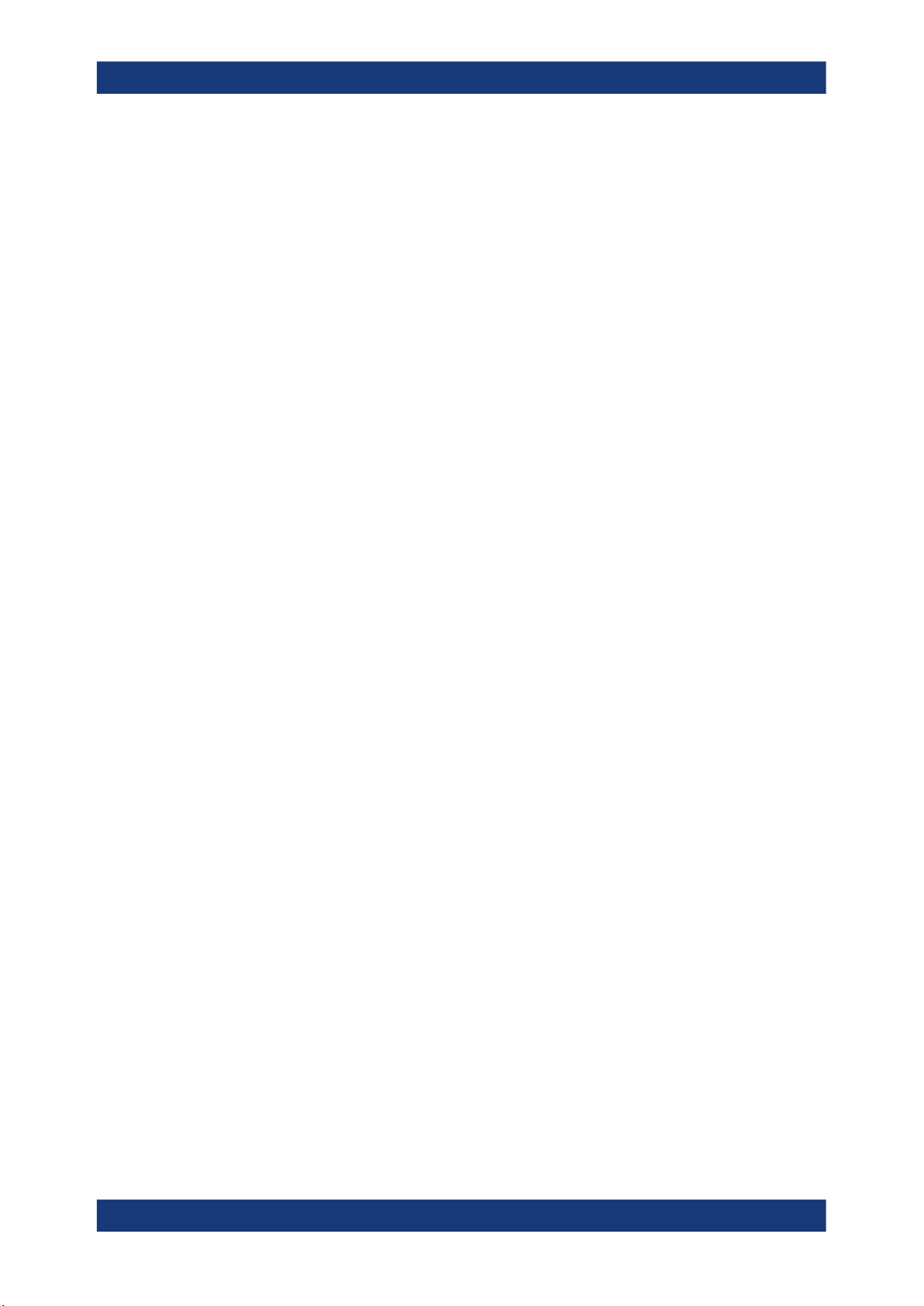
R&S®NRPxxA(N)
2.1.6 Data sheets and brochures
2.1.7 Release notes and open source acknowledgment (OSA)
Welcome
Key features
The data sheet contains the technical specifications of the R&S NRPxxA(N). It also
lists the firmware applications and their order numbers, and optional accessories.
The brochure provides an overview of the instrument and deals with the specific characteristics.
www.rohde-schwarz.com/brochure-datasheet/nrp-a-an
The release notes list new features, improvements and known issues of the current
firmware version, and describe the firmware installation.
The "Open Source Acknowledgment" is provided on the user documentation CD-ROM,
included in the delivery. It contains verbatim license texts of the used open source software.
www.rohde-schwarz.com/firmware/nrp-a-an
2.1.8 Application notes, application cards, white papers, etc.
These documents deal with special applications or background information on particular topics.
2.2 Key features
The average power sensors are members of the NRP power sensors from Rohde &
Schwarz.
They provide a high-speed USB interface that constitutes both the communication port
and the power supply connection.
Also, most power sensors are available with an additional Gigabit Ethernet interface
with Power-over-Ethernet (PoE) power supply. The power sensors with networking
capabilities, the R&S NRP LAN power sensors, are marked with a trailing N in their
names:
●
R&S NRPxxAN
The NRP power sensors are compatible with the R&S NRP‑Z power sensors in both
the interface (USB) and a common command subset. This compatibility makes the
replacement of the old power sensors easy.
For a detailed specification, refer to the data sheet and the brochure.
12User Manual 1177.6017.02 ─ 09

R&S®NRPxxA(N)
3 Preparing for use
3.1 Unpacking and checking
Preparing for use
Choosing the operating site
Here, you can find basic information about setting up the product for the first time.
● Unpacking and checking.........................................................................................13
● Choosing the operating site.................................................................................... 13
● Considerations for test setup.................................................................................. 14
● Connecting to a DUT...............................................................................................14
● Powering the power sensor.....................................................................................15
● Connecting a cable to the host interface.................................................................16
● Connecting to a controlling host..............................................................................16
1. Unpack the product carefully.
2. Retain the original packing material. Use it when transporting or shipping the product later.
3. Using the delivery notes, check the equipment for completeness.
4. Check the equipment for damage.
If the delivery is incomplete or equipment is damaged, contact Rohde & Schwarz.
3.2 Choosing the operating site
Specific operating conditions ensure proper operation and avoid damage to the product and connected devices. For information on environmental conditions such as ambient temperature and humidity, see the data sheet.
Electromagnetic compatibility classes
The electromagnetic compatibility (EMC) class indicates where you can operate the
product. The EMC class of the product is given in the data sheet.
●
Class B equipment is suitable for use in:
– Residential environments
– Environments that are directly connected to a low-voltage supply network that
supplies residential buildings
●
Class A equipment is intended for use in industrial environments. It can cause
radio disturbances in residential environments due to possible conducted and radiated disturbances. It is therefore not suitable for class B environments.
If class A equipment causes radio disturbances, take appropriate measures to
eliminate them.
13User Manual 1177.6017.02 ─ 09
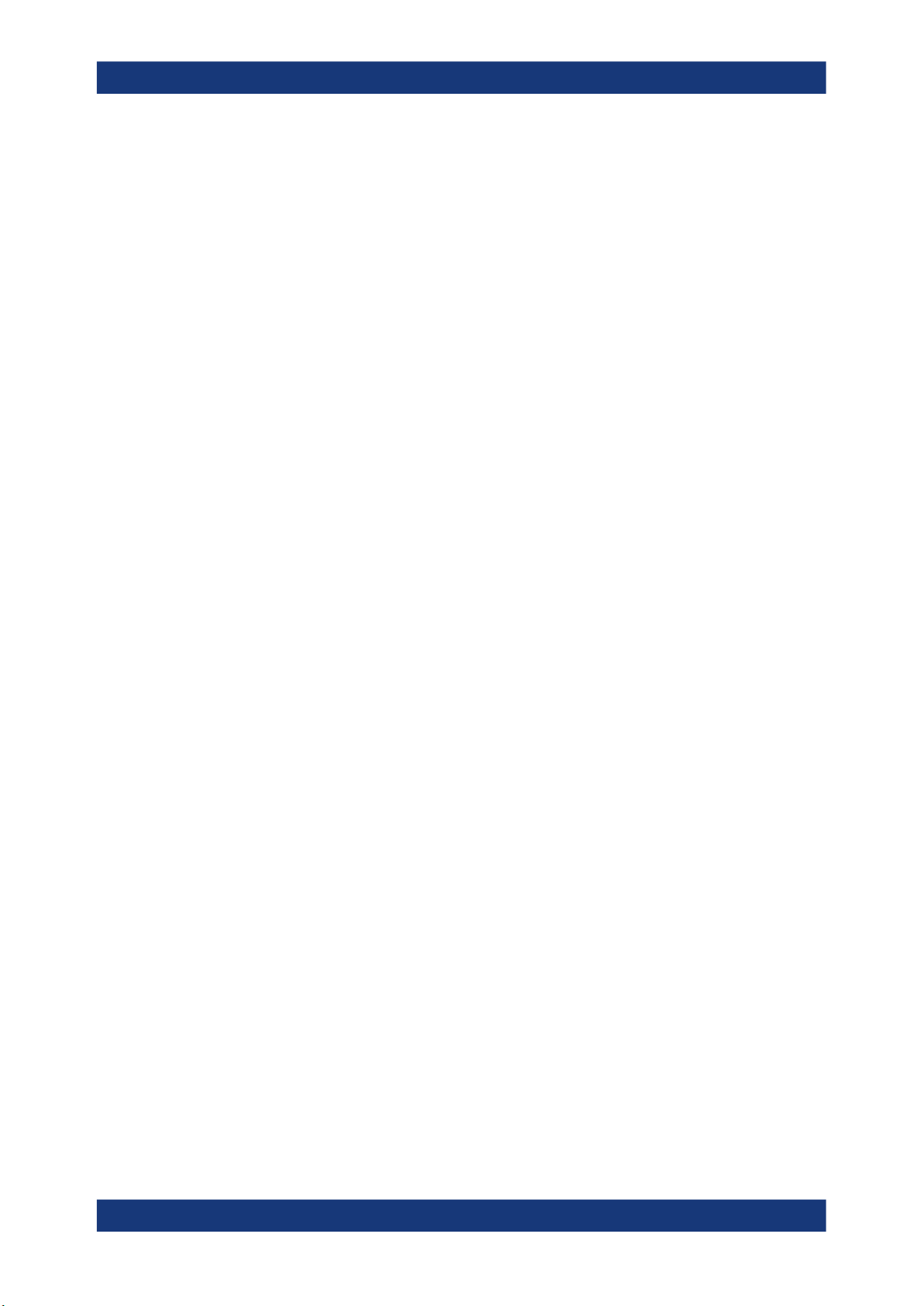
R&S®NRPxxA(N)
3.3 Considerations for test setup
Preparing for use
Connecting to a DUT
Give particular attention to the following aspects when handling power sensors.
EMI impact on measurement results
Electromagnetic interference (EMI) can affect the measurement results.
To suppress electromagnetic radiation during operation:
●
Use high-quality shielded cables, for example, double-shielded RF and interface
cables.
●
Always terminate open cable ends.
●
Ensure that connected external devices comply with EMC regulations.
Signal input and output levels
Information on signal levels is provided in the data sheet. Keep the signal levels within
the specified ranges to avoid damage to the product and connected devices.
Preventing electrostatic discharge (ESD)
Electrostatic discharge is most likely to occur when you connect or disconnect a DUT.
NOTICE! Electrostatic discharge can damage the electronic components of the
►
product and the device under test (DUT).
Ground yourself to prevent electrostatic discharge damage:
a) Use a wrist strap and cord to connect yourself to ground.
b) Use a conductive floor mat and heel strap combination.
3.4 Connecting to a DUT
For connecting the power sensor to a DUT, use the RF connector. See Chapter 4.1,
"RF connector", on page 26.
To connect to the DUT
1. Ensure that the RF connector of your DUT is compatible with the RF connector of
the power sensor.
See Table 4-1.
2. Inspect both RF connectors carefully. Look for metal particles, contaminants and
defects.
If either RF connector is damaged, do not proceed, because the risk of damaging
the mating connector is too high.
See also Chapter 14.1, "Regular checks", on page 152.
3. Insert the RF connector straight into the RF output of your DUT. Take care not to tilt
it.
14User Manual 1177.6017.02 ─ 09

R&S®NRPxxA(N)
Preparing for use
Powering the power sensor
180
NOTICE! Risk of damaging the center pin of the RF connector. Only rotate the hex
4.
nut of the RF connector. Never rotate the power sensor itself.
Tighten the RF connector manually.
5. Tighten the RF connector using a torque wrench with the nominal torque recommended in Chapter 4.1, "RF connector", on page 26 to ensure maximum measurement accuracy.
To disconnect from the DUT
NOTICE! Risk of damaging the center pin of the RF connector. Only rotate the hex
1.
nut of the RF connector. Never rotate the power sensor itself.
Carefully loosen the union nut at the front of the RF connector of the power sensor.
2. Remove the power sensor.
3.5 Powering the power sensor
3-Path Diode Power Sensor
MHz to GHz, 100 pW to 200 mW (−70 dBm to +23 dBm)
SMART SENSOR TECHNOLOGY
NRP
The electrical power for the R&S NRPxxA(N) is supplied over one of the following interfaces:
●
Host interface
See Chapter 4.3, "Host interface", on page 27.
●
LAN PoE interface
Available only for LAN power sensors. See Chapter 4.5, "LAN PoE interface",
on page 28.
If you use the Ethernet interface of the LAN power sensors, you have to provide the
electrical power by power over Ethernet (PoE). In this case, you cannot provide the
electrical power over the host interface instead.
Choose the PoE power sourcing equipment (PSE) with care
Only use PoE power sourcing equipment (PSE) as specified in the IEEE standards
802.3af or IEEE 802.3at. Otherwise, the following can happen:
●
If too much power is supplied, the LAN power sensor can get overheated and
become damaged as a result.
●
If the supplied power is not sufficient, the LAN power sensor does not work properly or not at all.
15User Manual 1177.6017.02 ─ 09

R&S®NRPxxA(N)
3.6 Connecting a cable to the host interface
Preparing for use
Connecting to a controlling host
For connecting the power sensor to a USB host, use the host interface. See Chap-
ter 4.3, "Host interface", on page 27.
Depending on the USB host, use one of the following cables:
●
Computer or R&S NRP‑Z5 sensor hub:
R&S NRP‑ZKU cable with a USB connector
See Chapter 3.7.1, "Computer", on page 16.
●
Base units or other supported Rohde & Schwarz instruments:
R&S NRP‑ZK6 cable with a push-pull type connector
See Chapter 3.7.2, "Base unit", on page 19.
These cables can be obtained in different lengths up to 5 meters. The order numbers
are provided in the data sheet.
To connect a cable to the host interface of the power sensor
1. Insert the screw-lock cable connector into the host interface connector of the power
sensor.
2. Tighten the union nut manually.
To disconnect the host interface of the power sensor
1. Loosen the union nut of the screw-lock cable connector.
2. Remove the cable.
3.7 Connecting to a controlling host
As a controlling host, you can use:
●
Computer
●
Base unit
For operating the power sensor, you can choose from various possibilities. For details,
see Chapter 5, "Operating concepts", on page 29.
3.7.1 Computer
If the controlling host is a computer, you can operate the power sensor in several ways.
For details, see Chapter 5, "Operating concepts", on page 29.
► Establish the connection using:
● Host interface
See Chapter 3.7.1.1, "Simple USB connection", on page 17.
See Chapter 3.7.1.2, "R&S NRP‑Z5 sensor hub setup", on page 18.
● LAN interface, if the power sensor is a LAN power sensor
16User Manual 1177.6017.02 ─ 09

R&S®NRPxxA(N)
3.7.1.1 Simple USB connection
Preparing for use
Connecting to a controlling host
See Chapter 3.7.3, "Using a LAN connection", on page 20.
All R&S NRPxxA(N) power sensors can be connected to the USB interface of a computer.
Required equipment
●
R&S NRPxxA(N) power sensor
●
R&S NRP‑ZKU cable
Setup
6
1
Figure 3-1: Setup with an R&S NRP‑ZKU cable
1 = Signal source
2 = R&S NRPxxA(N) power sensor
3 = Host interface connector
4 = R&S NRP‑ZKU cable
5 = USB connector
6 = Computer with installed VISA driver or R&S NRP Toolkit
2
3-Path Diode Power Sensor
MHz to GHz, 100 pW to 200 mW (−70 dBm to +23 dBm)
SMART SENSOR TECHNOLOGY
3
NRP
4
5
Set up as shown in Figure 3-1.
1. Connect the R&S NRP‑ZKU cable to the power sensor. See "To connect a cable to
the host interface of the power sensor" on page 16.
2. Connect the R&S NRP‑ZKU cable to the computer.
NOTICE! Incorrectly connecting or disconnecting the power sensor can damage
3.
the power sensor or lead to erroneous results. Ensure that you connect or disconnect the power sensor as described in Chapter 3.4, "Connecting to a DUT",
on page 14.
Connect the power sensor to the signal source.
4. On the computer, start a software application to view the measurement results.
See Chapter 5, "Operating concepts", on page 29.
17User Manual 1177.6017.02 ─ 09

R&S®NRPxxA(N)
3.7.1.2 R&S NRP‑Z5 sensor hub setup
Preparing for use
Connecting to a controlling host
The R&S NRP‑Z5 sensor hub (high-speed USB 2.0) can host up to four R&S
NRPxxA(N) power sensors and provides simultaneous external triggering to all connected power sensors.
Required equipment
●
1 to 4 R&S NRPxxA(N) power sensors
●
1 R&S NRP‑ZK6 cable per power sensor
●
R&S NRP‑Z5 sensor hub with external power supply unit and USB cable
●
BNC cables to connect the trigger input and trigger output signals (optional)
Setup
1
2
Figure 3-2: Setup with an R&S NRP-Z5 sensor hub
1 = External power supply unit
2 = Connect to AC power supply.
3 = Connect to computer with USB host interface.
4 = Optional: Connect to trigger source.
5 = Optional: Connect to triggered device.
6 = R&S NRP‑Z5 sensor hub
7 = Signal source (DUT)
8 = R&S NRPxxA(N) power sensor
9 = R&S NRP‑ZK6 cable
3
4
65
MHz to GHz, 100 pW to 200 mW (−70 dBm to +23 dBm)
3-Path Diode Power Sensor
SMART SENSOR TECHNOLOGY
7
8
NRP
9
18User Manual 1177.6017.02 ─ 09

R&S®NRPxxA(N)
Preparing for use
Connecting to a controlling host
Set up as shown in Figure 3-2.
1. Connect the R&S NRP‑ZK6 cable to the power sensor. See "To connect a cable to
the host interface of the power sensor" on page 16.
2. Connect the power sensors to the R&S NRP‑Z5 sensor hub. You can connect up to
four power sensors.
3. Connect the R&S NRP‑Z5 to the computer.
NOTICE! Incorrectly connecting or disconnecting the power sensor can damage
4.
the power sensor or lead to erroneous results. Ensure that you connect or disconnect the power sensor as described in Chapter 3.4, "Connecting to a DUT",
on page 14.
Connect the power sensors to the signal sources.
5. Connect the delivered external power supply unit to the R&S NRP‑Z5 and to an AC
supply connector.
6. Connect the trigger input of the R&S NRP‑Z5 with a BNC cable to the trigger
source (optional).
7. Connect the trigger output of the R&S NRP‑Z5 with a BNC cable to the trigger
device (optional).
8. On the computer, start a software application to view the measurement results.
See Chapter 5, "Operating concepts", on page 29.
3.7.2 Base unit
As a controlling host, you can use an R&S NRX base unit.
You can also operate the power sensor using other supported Rohde & Schwarz
instruments with a sensor connector. For details, see also the user manual of the
instrument.
► Establish the connection with the base unit using:
Host interface, see Chapter 5.7, "R&S NRX", on page 38.
LAN interface, if:
● Base unit is an R&S NRX
● Power sensor is a LAN power sensor
See Chapter 3.7.3, "Using a LAN connection", on page 20.
19User Manual 1177.6017.02 ─ 09

R&S®NRPxxA(N)
3.7.3 Using a LAN connection
3.7.3.1 Connecting a LAN power sensor to the LAN
Preparing for use
Connecting to a controlling host
Requires a power sensor with networking capabilities, a LAN power sensor.
Depending on the available equipment, you can choose from different ways to connect
a LAN power sensor to a controlling host.
The Ethernet interface of a LAN power sensor requires PoE (power over Ethernet).
See Chapter 4.5, "LAN PoE interface", on page 28.
Electromagnetic interference (EMI) can affect the measurement results. To avoid any
impact, use category 5 cables or better.
Setup with a PoE Ethernet switch
HOST
NRP
INTERFACE
TRIG2
I/0
IN: 3 V or 5 V logic
OUT: min. 2 V into 50 Ω
max. 5.3 V
1
SMART SENSOR TECHNOLOGY
PoE
2 4
3
Figure 3-3: Setup with a PoE Ethernet switch
1 = Signal source
2 = LAN power sensor
3 = RJ-45 Ethernet connector
4, 6 = RJ-45 Ethernet cable
5 = Controlling host
7 = Ethernet switch supporting PoE power delivery, e.g. R&S NRP-ZAP1
NOTICE! Incorrectly connecting or disconnecting the power sensor can damage
1.
the power sensor or lead to erroneous results. Ensure that you connect or disconnect the power sensor as described in Chapter 3.4, "Connecting to a DUT",
on page 14.
Connect the power sensor to the signal source.
5
6
7
NOTICE! Risk of damaging the power sensor. Only use PoE power sourcing equip-
2.
ment (PSE) as described in "Choose the PoE power sourcing equipment (PSE)
with care" on page 15.
20User Manual 1177.6017.02 ─ 09

R&S®NRPxxA(N)
Preparing for use
Connecting to a controlling host
Connect the RJ-45 Ethernet connector of the power sensor to an Ethernet switch
that supports PoE power delivery.
3. Connect the controlling host to the Ethernet switch.
4. Establish a connection between the power sensor and the network.
See Chapter 3.7.3.2, "Establishing a connection to the network", on page 22.
Setup with a PoE injector and a non-PoE Ethernet switch
HOST
NRP
INTERFACE
TRIG2
I/0
IN: 3 V or 5 V logic
OUT: min. 2 V into 50 Ω
max. 5.3 V
1
SMART SENSOR TECHNOLOGY
PoE
5
2 3 4
6
7
8
10
9
Figure 3-4: Setup with a PoE injector and a non-PoE Ethernet switch
1 = Signal source
2 = LAN power sensor
3 = RJ-45 Ethernet connector
4,6,8 = RJ-45 Ethernet cable
5 = Controlling host
7 = Non-PoE Ethernet switch
9 = PoE injector
10 = AC supply
NOTICE! Incorrectly connecting or disconnecting the power sensor can damage
1.
the power sensor or lead to erroneous results. Ensure that you connect or disconnect the power sensor as described in Chapter 3.4, "Connecting to a DUT",
on page 14.
Connect the power sensor to the signal source.
NOTICE! Risk of damaging the power sensor. Only use PoE power sourcing equip-
2.
ment (PSE) as described in "Choose the PoE power sourcing equipment (PSE)
with care" on page 15.
Connect the RJ-45 Ethernet connector of the power sensor to the output of the
PoE injector.
3. Connect the PoE injector to a power supply.
4. Connect the input of the PoE injector to the non-PoE Ethernet switch.
5. Connect the controlling host to the non-PoE Ethernet switch.
6. Establish a connection between the power sensor and the network.
21User Manual 1177.6017.02 ─ 09

R&S®NRPxxA(N)
Preparing for use
Connecting to a controlling host
See Chapter 3.7.3.2, "Establishing a connection to the network", on page 22.
Setup with a PoE injector
HOST
NRP
INTERFACE
TRIG2
I/0
IN: 3 V or 5 V logic
OUT: min. 2 V into 50 Ω
max. 5.3 V
1
SMART SENSOR TECHNOLOGY
PoE
2 3 4
8
Figure 3-5: Setup with a PoE injector
1 = Signal source
2 = LAN power sensor
3 = RJ-45 Ethernet connector
4, 6 = RJ-45 Ethernet cable
5 = Controlling host
7 = PoE injector
8 = AC supply
5
6
7
NOTICE! Incorrectly connecting or disconnecting the power sensor can damage
1.
the power sensor or lead to erroneous results. Ensure that you connect or disconnect the power sensor as described in Chapter 3.4, "Connecting to a DUT",
on page 14.
Connect the power sensor to the signal source.
NOTICE! Risk of damaging the power sensor. Only use PoE power sourcing equip-
2.
ment (PSE) as described in "Choose the PoE power sourcing equipment (PSE)
with care" on page 15.
Connect the RJ-45 Ethernet connector of the power sensor to the output of the
PoE injector.
3. Connect the PoE injector to a power supply.
4. Connect the controlling host to the input of the PoE injector.
5. Establish a network connection between the power sensor and the controlling host.
3.7.3.2 Establishing a connection to the network
There are two methods to establish a network connection:
●
Power sensor and controlling host are connected to a common network
(infrastructure network).
●
Power sensor and controlling host are connected only over the switch
(peer-to-peer network).
22User Manual 1177.6017.02 ─ 09

R&S®NRPxxA(N)
Preparing for use
Connecting to a controlling host
In both cases, you can address the LAN power sensor as follows:
●
Chapter 3.7.3.3, "Using hostnames", on page 23
●
Chapter 3.7.3.4, "Assigning the IP address", on page 24
To set up a network Ethernet connection
1. Connect the power sensor as described in Chapter 3.7.3.1, "Connecting a LAN
power sensor to the LAN", on page 20.
By default, the power sensor is configured to use dynamic TCP/IP configuration
(DHCP) and to obtain the address information automatically.
If both LAN status LEDs are illuminated in green color, the power sensor is correctly connected to the network.
Note: Establishing a connection can take up to 2 minutes per device.
2. If the LAN status LEDs show another state, no connection is possible. For possible
solutions, see:
● "Network status LED" on page 28
● "Troubleshooting for peer-to-peer connections" on page 23
Troubleshooting for peer-to-peer connections
1. Allow a waiting time, especially if the computer was used in a network before.
2. Check that only the main network adapter is active on the computer. If the computer has more than one network interfaces, explicitly disable all other network
interfaces if you plan to utilize a peer-to-peer connection to the power sensor.
3. Check that the IP address assigned to the remaining main network adapter starts
with 169.254. The IANA (Internet assigned numbers authority) has reserved the
range 169.254.0.0 to 169.254.255.255 for the allocation of automatic private
IP addresses (APIPA). Addresses from this range assuredly cause no conflicts with
any routable IP address.
4. Try to establish a connection to the power sensor with both the default hostname
and the hostname extended with .local, for example:
nrp6an-101441
nrp6an-101441.local
3.7.3.3 Using hostnames
In a LAN that uses a domain name system (DNS) server, each connected computer or
instrument can be accessed via a unique hostname instead of an IP address. The DNS
server translates the hostname to the IP address. Using the hostname is especially
useful when a DHCP server is used, as a new IP address can be assigned each time
the instrument is restarted.
Each power sensor is delivered with a default hostname assigned. You can change the
default hostname.
23User Manual 1177.6017.02 ─ 09

R&S®NRPxxA(N)
Preparing for use
Connecting to a controlling host
Default hostname
The default hostname follows the syntax:
<device name>-<serial number>, where:
●
<device name> is the short name of your power sensor.
For example, the <device name> of R&S NRP18AN is nrp6an.
●
<serial number> is the individual serial number of the power sensor. The serial
number is printed on the name plate at the rear side of the power sensor. It is part
of the device ID printed above the barcode:
ID: 1419.0035K02 - 101441 - Zd
Figure 3-6: Serial number on the name plate
Example:
Serial number of the power sensor: 101441
Default hostname: nrp6an-101441
Hostname in zero configuration networks, including peer-to-peer networks
The power sensor supports zero configuration networking, used in networks without
DHCP server, such as peer-to-peer networks. Thus, you can connect the power sensor
to a network without setting up services such as dynamic host configuration protocol
(DHCP) and domain name system (DNS), or configuring the network settings manually.
For establishing a connection to the power sensor, try the default hostname and the
hostname extended with .local as shown in the example below. All communication
for resolving names in the top-level-domain (TLD) .local are defined to be executed
using dedicated local services and ports if no other DNS (domain name server) is
available.
Serial Number
Example:
Default hostname: nrp6an-101441
Extended hostname: nrp6an-101441.local
3.7.3.4 Assigning the IP address
Depending on the network capabilities, the TCP/IP address information for the LAN
power sensor can be obtained in different ways:
●
If the network supports dynamic TCP/IP configuration using the dynamic host configuration protocol (DHCP), the address information can be assigned automatically.
24User Manual 1177.6017.02 ─ 09

R&S®NRPxxA(N)
Preparing for use
Connecting to a controlling host
●
If the network does not support DHCP, the LAN power sensor tries to obtain the IP
address via the zeroconf (APIA) protocol. If this attempt does not succeed or if the
instrument is set to using alternate TCP/IP configuration, the IP address must be
set manually.
For a description on how to set the IP address manually, refer to the user manual.
Use hostnames to identify the power sensor
In networks using a DHCP server, it is recommended that you address the power sensor by its unique hostname, see Chapter 3.7.3.3, "Using hostnames", on page 23.
A hostname is a unique identifier of the power sensor that remains permanent as long
as it is not explicitly changed. Hence, you can address a power sensor by the same
identification, irrespectively if a network or a point-to-point connection is used.
25User Manual 1177.6017.02 ─ 09

R&S®NRPxxA(N)
4 Power sensor tour
Power sensor tour
RF connector
This chapter provides an overview of the available connectors and LEDs of the power
sensor.
In the following figure, the USB power sensor is shown on the left, the LAN power sensor is shown on the right.
1
SMART SENSOR TECHNOLOGY
NRP
SMART SENSOR TECHNOLOGY
HOST
NRP
INTERFACE
2
OUT: min. 2 V into 50
4
3
2
8
7
PoE
6
5
IN:
3 V or 5 V logic
max. 5.3 V
TRIG2
Ω
I/0
34
Figure 4-1: NRP power sensors (example)
1 = RF connector, see Chapter 4.1, "RF connector", on page 26
2 = Status LED, see Chapter 4.2, "Status information", on page 27
3 = Host interface connector, see Chapter 4.3, "Host interface", on page 27
4 = Trigger I/O connector, see Chapter 4.4, "Trigger I/O connector", on page 28
5 = Network status LED, see "Network status LED" on page 28
6 = LAN reset button, see "LAN reset button" on page 28
7 = LAN connector, see Chapter 4.5, "LAN PoE interface", on page 28
8 = Power over Ethernet status LED, see "Power over Ethernet status LED" on page 28
1
4.1 RF connector
The RF connector is used for connecting the power sensor to a device under test
(DUT) or a signal generator. See Chapter 3.4, "Connecting to a DUT", on page 14.
For maximum measurement accuracy, tighten the RF connector using a torque wrench
with a nominal torque as specified in the following table.
26User Manual 1177.6017.02 ─ 09
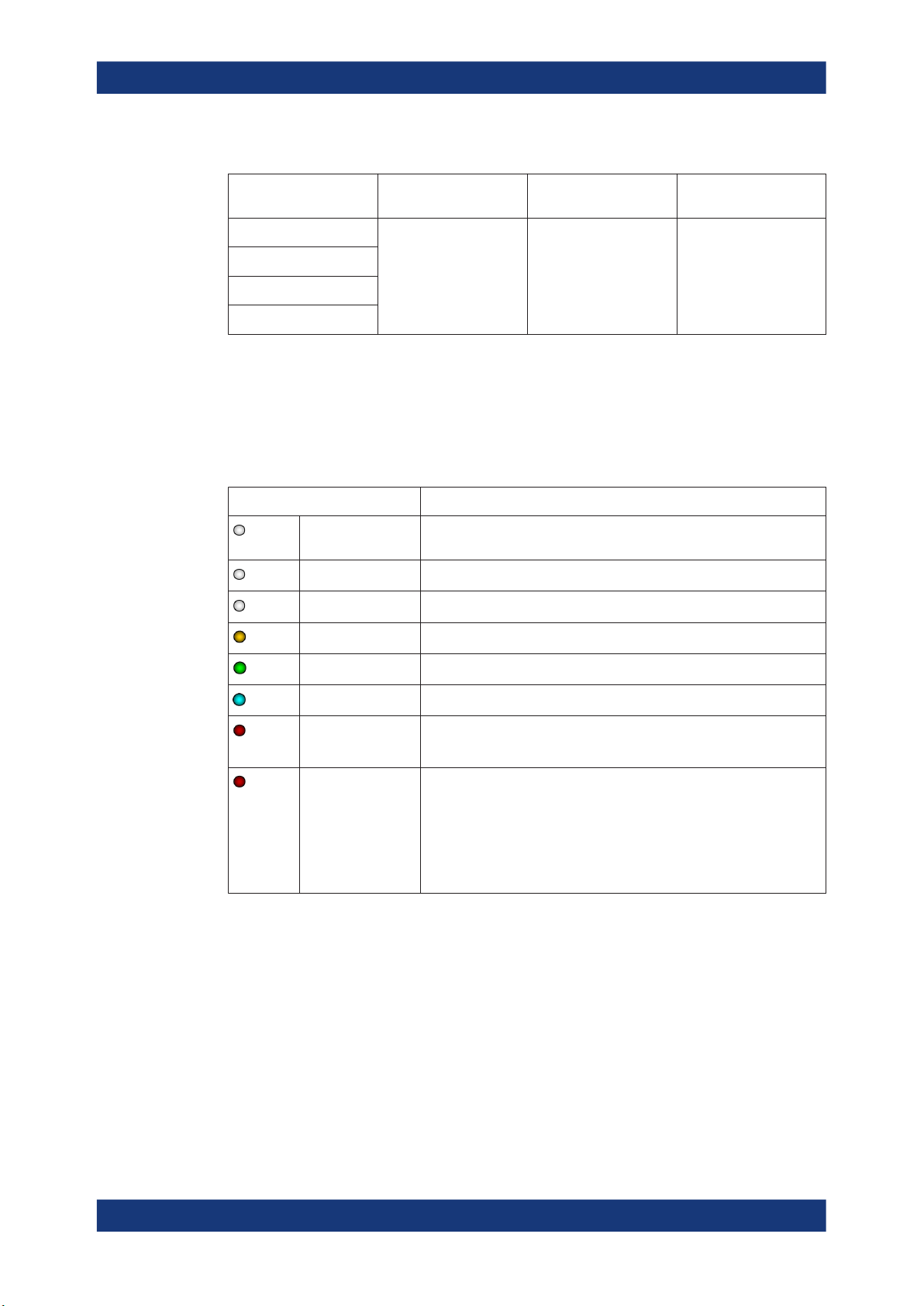
R&S®NRPxxA(N)
Power sensor tour
Host interface
Table 4-1: R&S NRPxxA(N) RF connector characteristics
Power sensor Male connector Matching female con-
R&S NRP6A
R&S NRP6AN
R&S NRP18A
R&S NRP18AN
4.2 Status information
The status LED gives information about the state of the power sensor. The following
states are defined:
Indication State
White Idle state. The power sensor performs no measurement and is ready for
Flashing white Firmware update is in progress
Slow flashing white Sanitizing in progress
Yellow Wait for trigger state
nector
N N
use.
Tightening torque
1.36 Nm (12'' lbs)
Green Measuring state
Turquoise blue Zeroing is in progress
Slow flashing red Static error
Fast flashing red Critical static error
4.3 Host interface
The host interface is used for establishing a connection between the power sensor and
a USB host. For this purpose, an external cable is needed. See Chapter 3.6, "Connect-
ing a cable to the host interface", on page 16.
You can query the error type with SYSTem:SERRor?.
You can query the error type with SYSTem:SERRor?.
Note: If this state occurs after a firmware update, the update was not
successful. Perform the firmware update again.
See also Chapter 12.3, "Problems during a firmware update",
on page 149.
27User Manual 1177.6017.02 ─ 09
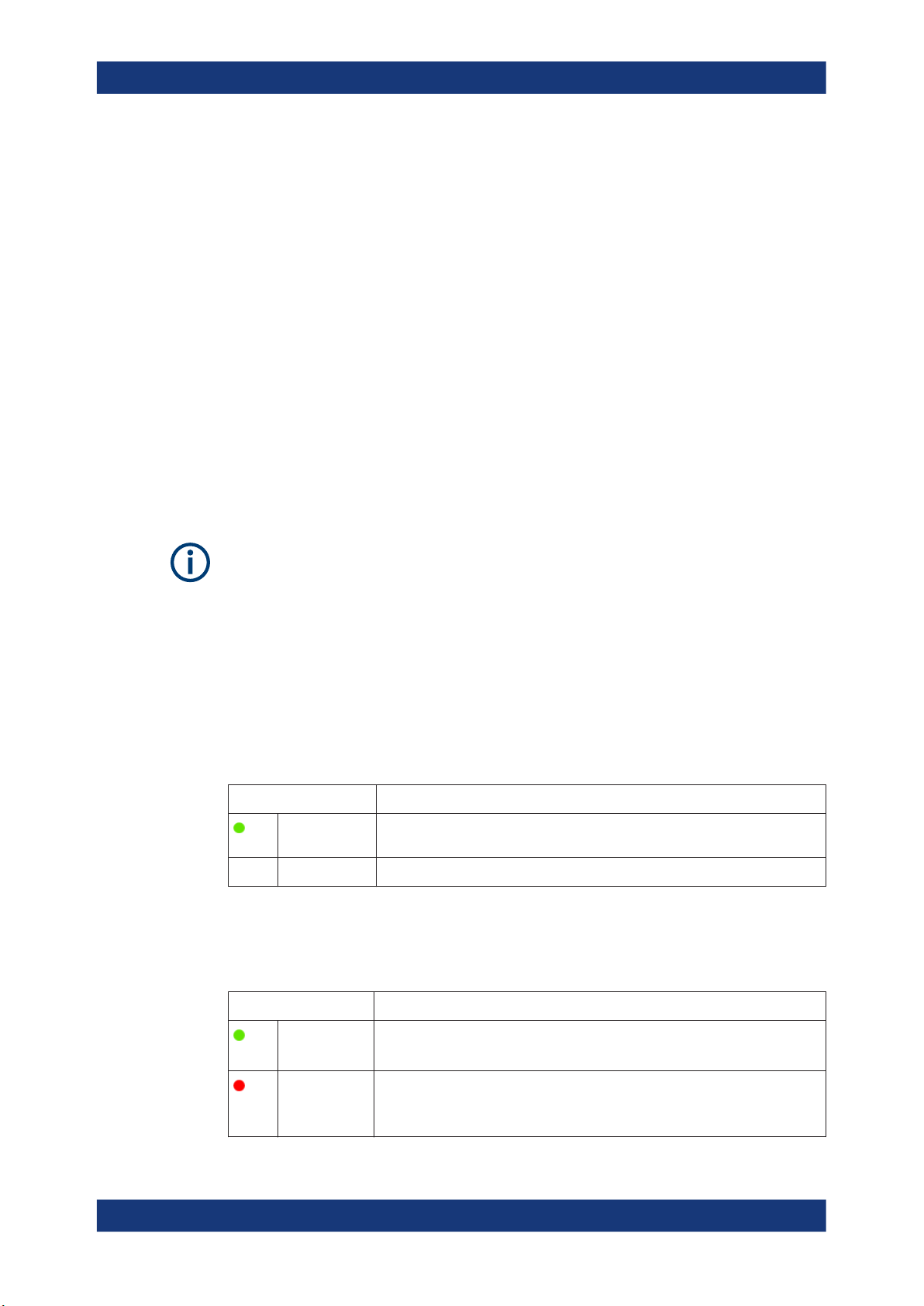
R&S®NRPxxA(N)
4.4 Trigger I/O connector
4.5 LAN PoE interface
Power sensor tour
LAN PoE interface
The trigger I/O is a connector of SMB type.
It is used as an input for signals if the trigger source parameter is set to EXTernal2. It
is used as an output for trigger signals if the power sensor is operated in the trigger
sender mode.
Further information:
●
Chapter 9.5.2, "Triggering", on page 68
Available only for LAN power sensors.
An Ethernet RJ45 connector is used to connect the LAN connector to a local area network (LAN).
Supply the electrical power over the LAN PoE interface. See Chapter 3.5, "Powering
the power sensor", on page 15.
LAN reset button
The LAN reset button is used for resetting the Ethernet connection parameters of the
power sensor to their default values.
Power over Ethernet status LED
The power status LED shows whether the power sensor is correctly powered over PoE
or not.
Indication State
Green The power sensor is powered over PoE. You can operate it using the Ethernet
interface.
Off Not illuminated No PoE power is present.
Network status LED
The network status LED shows whether the LAN connection to the network is established properly or not.
Indication State
Green The power sensor is correctly connected to the network.
It has been assigned a valid IP address, either manually or via DHCP.
Red The power sensor is not connected to the network correctly.
Either the connection is erroneous or the power sensor has not been assigned a
valid IP address yet.
28User Manual 1177.6017.02 ─ 09

R&S®NRPxxA(N)
5 Operating concepts
5.1 R&S NRP Toolkit
Operating concepts
NRP Toolkit
R&S
For operating the power sensor, you can choose from various possibilities:
●
Chapter 5.2, "Browser-based user interface", on page 32
●
Chapter 5.3, "Remote control", on page 34
●
Chapter 5.4, "R&S NRPV", on page 34
●
Chapter 5.5, "R&S Power Viewer", on page 36
●
Chapter 5.6, "R&S Power Viewer Mobile", on page 37
●
Chapter 5.7, "R&S NRX", on page 38
Before you start using the power sensor, we recommend to install the R&S NRP Toolkit.
The R&S NRP Toolkit is the basic software package that supplies low-level drivers and
tools for all power sensors. The components of the R&S NRP Toolkit depend on the
operating system.
5.1.1 Versions and downloads
The R&S NRP Toolkit is available for:
●
Microsoft Windows operating systems, as listed in Chapter 5.1.2, "System require-
ments", on page 29
●
Linux distributions
●
macOS
Several R&S NRP Toolkit versions are available on your documentation CD-ROM. The
latest version for Windows is available at www.rohde-schwarz.com/software/nrp-toolkit.
To obtain an R&S NRP Toolkit for an operating system other than Microsoft Windows,
contact the Rohde & Schwarz customer support: customersupport@rohde-
schwarz.com
5.1.2 System requirements
Hardware requirements:
●
Desktop computer or laptop, or an Intel-based Apple Mac
●
LAN interface and equipment for setting up a LAN connection.
See Chapter 3.7.3, "Using a LAN connection", on page 20.
29User Manual 1177.6017.02 ─ 09

R&S®NRPxxA(N)
5.1.3 R&S NRP Toolkit for Windows
Operating concepts
R&S NRP Toolkit
Supported Microsoft Windows versions:
●
Microsoft Windows Vista 32/64-bit
●
Microsoft Windows 7 32/64-bit
●
Microsoft Windows 8/ 8.1 32/64-bit
●
Microsoft Windows 10 32/64-bit
The R&S NRP Toolkit installer for Windows-based systems contains the components
described in the release notes available at www.rohde-schwarz.com/software/nrp-tool-
kit.
To install the R&S NRP Toolkit
1. Start the R&S NRP Toolkit installer on the Windows-based computer.
In the "NRP-Toolkit Setup" dialog, the correct R&S NRP Toolkit version for your
operating system, 32-bit or 64-bit, is already selected.
2. Enable the components you want to install.
● "NRP-Toolkit (SDK)"
The software development kit (SDK) provides programming examples for the
R&S power sensors.
See Chapter 10, "Performing measurement tasks - programming examples",
on page 124.
● "IVI Shared Components"
Installs the USBTMC driver. Enabled by default because the installation is recommended.
See also Table 11-1.
30User Manual 1177.6017.02 ─ 09
