
R&S®IQR
I/Q Data Recorder
User Manual
(;ÙÍJ2)
1175.6326.02 ─ 12
User Manual
Test & Measurement

This manual describes the I/Q Data Recorder models R&S®IQR20, order no. 1513.4600K02 and
R&S®IQR100, order no. 1513.4600K10, including the following options:
●
R&S®IQR-B010, "HDD Module 1 TB, 80 MByte/s", order number 1513.4700.10
●
R&S®IQR-B020, "HDD Module 2 TB, 80 MByte/s", order number 1513.4700.20
●
R&S®IQR-B110, "SSD Module 1 TB, 300 MByte/s", order number 1513.4717.10
●
R&S®IQR-B109F, "SSD Module 0.9 TB, 400 MByte/s", order number 1513.4723.09
●
R&S®IQR-B119F, "SSD Module 1.9 TB, 400 MByte/s", order number 1513.4723.19
●
R&S®IQR-B138F, "SSD Module 3.8 TB, 400 MByte/s", order number 1513.4723.38
●
R&S®IQR-K1, "TSMW Control", order number 1513.4730.02
●
R&S®IQR-K101, "Import/Export of Waveform Files and Meta Data Files", order number 1517.5001.02
●
R&S®IQR-K102, "GPS Data Recording", order number 1517.5018.02
●
R&S®IQR-K103, "GPS Map", order number 1517.5024.02
●
R&S®IQR-K104, "Ref. level controlled recording and replay of RF signals for AGC", order number
1517.5182.02
●
R&S®IQR-K105, "Multiplexing I/Q Data", order number 1517.5047.02
●
R&S®IQR-K107, "2nd Dig IQ Out", order number 1517.5060.02
●
R&S®IQR-K108, "Network Attached Streaming", order number 1517.5076.02
●
R&S®IQR-K2, "Generator Control", order number 1513.4752.02
The software contained in this product makes use of several valuable open source software packages. For information, see the
"Open Source Acknowledgment" on the user documentation CD-ROM (included in delivery).
Rohde & Schwarz would like to thank the open source community for their valuable contribution to embedded computing.
© 2016 Rohde & Schwarz GmbH & Co. KG
Mühldorfstr. 15, 81671 München, Germany
Phone: +49 89 41 29 - 0
Fax: +49 89 41 29 12 164
Email: info@rohde-schwarz.com
Internet: www.rohde-schwarz.com
Subject to change – Data without tolerance limits is not binding.
R&S® is a registered trademark of Rohde & Schwarz GmbH & Co. KG.
Trade names are trademarks of the owners.
The following abbreviations are used throughout this guide: R&S® is abbreviated as R&S. R&S IQR denotes both the R&S®IQR20
and the R&S®IQR100.

R&S®IQR
Contents
Contents
1 Preparing the I/Q Data Recorder for Use............................................. 9
1.1 Putting the I/Q Data Recorder into Operation............................................................ 9
1.1.1 Unpacking and Checking the I/Q Data Recorder.......................................................... 10
1.1.2 Positioning the Instrument.............................................................................................11
1.1.3 Bench Top Operation.................................................................................................... 11
1.1.4 EMI Suppression...........................................................................................................12
1.1.5 Connecting the R&S IQR to the AC Supply.................................................................. 12
1.1.6 Power on and off........................................................................................................... 13
1.1.7 Standby and Ready State............................................................................................. 13
1.2 Front Panel Tour......................................................................................................... 13
1.2.1 Display.......................................................................................................................... 14
1.2.2 Standby Key..................................................................................................................15
1.2.3 USB Connectors........................................................................................................... 15
1.2.4 Memory Pack................................................................................................................ 15
1.3 Rear Panel Tour...........................................................................................................16
1.4 Starting and Shutting Down the Instrument.............................................................18
1.5 Instrument Control......................................................................................................20
1.6 Connecting External Accessories............................................................................. 20
1.6.1 Connecting a Mouse..................................................................................................... 20
1.6.2 Connecting a Keyboard.................................................................................................21
1.6.3 Connecting a Monitor.................................................................................................... 21
1.6.4 Connecting a LAN Cable...............................................................................................22
1.6.5 Test Setups with Two LAN Connections.......................................................................22
2 Basic R&S IQR Operation....................................................................24
2.1 Required Equipment................................................................................................... 24
2.2 Recording Data............................................................................................................24
2.2.1 Basic Operating Sequence........................................................................................... 25
2.2.2 Possible Extensions...................................................................................................... 30
2.3 Recording Data Using TSMW Control.......................................................................30
2.3.1 Basic Operating Sequence........................................................................................... 31
2.4 Replaying Data............................................................................................................ 36
3User Manual 1175.6326.02 ─ 12

R&S®IQR
Contents
2.4.1 Basic Operating Sequence........................................................................................... 36
2.4.2 Possible Extensions...................................................................................................... 38
2.5 Replaying Data Using Generator Control................................................................. 39
3 Data Recording.....................................................................................40
3.1 General Description.................................................................................................... 40
3.1.1 Trigger System..............................................................................................................40
3.1.2 Streaming Files............................................................................................................. 43
3.1.3 General Purpose Signals.............................................................................................. 43
3.2 GUI Reference............................................................................................................. 43
3.2.1 Main Application Window (Recorder)............................................................................44
3.2.2 Source Instruments....................................................................................................... 47
3.2.3 Input Configuration........................................................................................................49
3.2.4 Formatting Settings....................................................................................................... 53
3.2.5 Storage Settings............................................................................................................54
3.2.6 Spectrum Display.......................................................................................................... 55
3.2.7 Bookmarks.................................................................................................................... 57
4 Data Replay...........................................................................................59
4.1 General Description.................................................................................................... 59
4.1.1 Trigger System..............................................................................................................60
4.1.2 Streaming Mode............................................................................................................64
4.2 GUI Reference............................................................................................................. 64
4.2.1 Main Application Window (Player)................................................................................ 65
4.2.2 Trigger Settings.............................................................................................................68
4.2.3 Mass Storage Settings.................................................................................................. 71
4.2.4 Output Configuration..................................................................................................... 72
4.2.5 Destination Instruments................................................................................................ 76
4.2.6 Selective Replay (GoTo)............................................................................................... 77
5 General and Administrative Tasks..................................................... 79
5.1 Main Application Window (General)..........................................................................79
5.2 Setup............................................................................................................................ 79
5.3 Configuration File....................................................................................................... 83
5.4 File Manager................................................................................................................ 83
4User Manual 1175.6326.02 ─ 12

R&S®IQR
Contents
5.5 Tools.............................................................................................................................84
5.5.1 I/Q Data Export/Archiving..............................................................................................85
5.5.2 I/Q Data Import .............................................................................................................86
5.5.3 Supported Data Formats...............................................................................................87
5.5.4 Partial Raw Export........................................................................................................ 90
5.5.5 Notes.............................................................................................................................90
5.6 Help.............................................................................................................................. 91
6 Software Options................................................................................. 92
6.1 R&S TSMW Control (R&S IQR-K1).............................................................................92
6.1.1 R&S TSMW Automatic Gain Control.............................................................................94
6.2 R&S Generator Control (R&S IQR-K2)...................................................................... 96
6.3 Import/Export of Waveform Files and Meta Data Files (R&S IQR-K101)................99
6.4 GPS Data Recording (R&S IQR-K102).......................................................................99
6.5 GPS Map (R&S IQR-K103)........................................................................................ 100
6.5.1 Replacing the Map...................................................................................................... 101
6.5.2 R&S IQR-K103 Downloader........................................................................................102
6.6 Ref. level controlled recording and replay of RF signals for AGC (R&S IQR-K104)
.................................................................................................................................... 103
6.7 Network Attached Streaming (R&S IQR-K108).......................................................104
7 Remote Control – Basics...................................................................106
7.1 Remote Control Operation....................................................................................... 106
7.1.1 Activating Remote Control Mode................................................................................ 106
7.2 Status Reporting System......................................................................................... 106
7.3 Block Data Format.................................................................................................... 107
8 Programming Examples....................................................................109
8.1 Key Features..............................................................................................................109
8.2 Recording Data..........................................................................................................109
8.3 Replaying Data.......................................................................................................... 111
8.4 Bookmarks and "Go To".......................................................................................... 113
8.5 Additional and Optional Tasks................................................................................ 116
9 Command Reference......................................................................... 120
9.1 Common Commands................................................................................................ 120
5User Manual 1175.6326.02 ─ 12

R&S®IQR
Contents
9.2 General Instrument Settings.................................................................................... 122
9.3 Recorder Commands................................................................................................122
9.3.1 Controlling and Monitoring Data Recording................................................................ 122
9.3.2 Input Configuration > Trigger...................................................................................... 125
9.3.3 Storage Configuration................................................................................................. 130
9.3.4 Source Instrument Configuration................................................................................ 132
9.3.5 Bookmarks.................................................................................................................. 135
9.3.6 Channels..................................................................................................................... 135
9.3.7 Spectrum Mode...........................................................................................................138
9.4 Player Commands.....................................................................................................139
9.4.1 Controlling and Monitoring Data Replay..................................................................... 139
9.4.2 File Properties and "Go To" Functionality................................................................... 143
9.4.3 Trigger Configuration.................................................................................................. 149
9.4.4 Output Configuration................................................................................................... 153
9.4.5 Spectrum Mode...........................................................................................................156
9.4.6 Commands for Option R&S IQR-K108........................................................................157
9.5 General Tasks............................................................................................................158
9.5.1 Selftest........................................................................................................................ 158
9.5.2 Instrument Configurations and File Management....................................................... 161
9.5.3 Data Export and Archiving.......................................................................................... 166
9.5.4 SYSTem Commands.................................................................................................. 171
10 Annexes.............................................................................................. 177
10.1 On-Screen Keyboard................................................................................................ 177
10.2 Remote Operation in a LAN..................................................................................... 177
10.2.1 Assigning IP Addresses.............................................................................................. 178
10.2.2 Remote Desktop Connection...................................................................................... 179
10.2.3
10.3
Windows® Firewall Settings.........................................................................................180
Windows® XP Embedded..........................................................................................181
10.4 Firmware Recovery to Delivery State......................................................................182
10.5 Firmware Update....................................................................................................... 183
10.6 Maintenance.............................................................................................................. 185
10.6.1 Storing and Packing the Instrument............................................................................ 185
11 File Extensions...................................................................................186
6User Manual 1175.6326.02 ─ 12

R&S®IQR
Contents
Glossary: I/Q Data Recorder............................................................. 187
List of Commands..............................................................................189
Index....................................................................................................194
7User Manual 1175.6326.02 ─ 12

R&S®IQR
Contents
8User Manual 1175.6326.02 ─ 12

R&S®IQR
Preparing the I/Q Data Recorder for Use
Putting the I/Q Data Recorder into Operation
1 Preparing the I/Q Data Recorder for Use
The R&S IQR is a fast recording and replay device for digital I/Q data which is transferred over the R&S Digital I/Q Interface. The R&S Digital I/Q Interface is supported by
many Rohde & Schwarz instruments. A typical application scenario is a drive test
where an R&S TSMW "Universal Radio Network Analyzer" is used as a network scanner, providing an I/Q baseband data stream which is recorded by the R&S IQR. The
subsequent analysis (e.g. using an R&S FSV spectrum analyzer) is based on the raw
I/Q data with no loss of information. You can also feed the recorded I/Q data stream to
an appropriate signal generator (e.g. an R&S SMU200A) in order to re-generate the
modulated RF signal.
Rohde & Schwarz provides two different I/Q Data Recorder models which essentially
differ in the recording and data transmission speed.
●
The R&S IQR20 supports data rates up to 20 megasamples per second (MSa/s),
corresponding to 80 MByte/s.
●
The R&S IQR100 supports data rates up to approx. 99.5 MSa/s (with R&S IQRB110 up to 75 MSa/s), corresponding to 400 MByte/s.
Both instruments can be combined with the following memory pack options:
●
R&S IQR-B010, "HDD Module 1 TB, 80 MByte/s"
●
R&S IQR-B020, "HDD Module 2 TB, 80 MByte/s"
●
R&S IQR-B110, "SSD Module 1 TB, 300 MByte/s"
●
R&S IQR-B109F, "SSD Module 0.9 TB, 400 MByte/s"
●
R&S IQR-B119F, "SSD Module 1.9 TB, 400 MByte/s"
●
R&S IQR-B138F, "SSD Module 3.8 TB, 400 MByte/s"
To use the full data rate of the R&S IQR100, one of the SSD options R&S IQR-B109F,
R&S IQR-B119F or R&S IQR-B138F is required.
The present chapter gives all information that is necessary to put the instrument into
operation and presents an overview of the front panel controls and connectors of the
R&S IQR.
Chapter 2, Basic R&S IQR Operation outlines typical application examples for the I/Q
Data Recorder. The following chapters provide reference and background information
about the use of the Graphical User Interface (GUI) and about remote control.
1.1 Putting the I/Q Data Recorder into Operation
This section describes the basic steps to be taken when setting up the I/Q Data
Recorder for the first time.
9User Manual 1175.6326.02 ─ 12
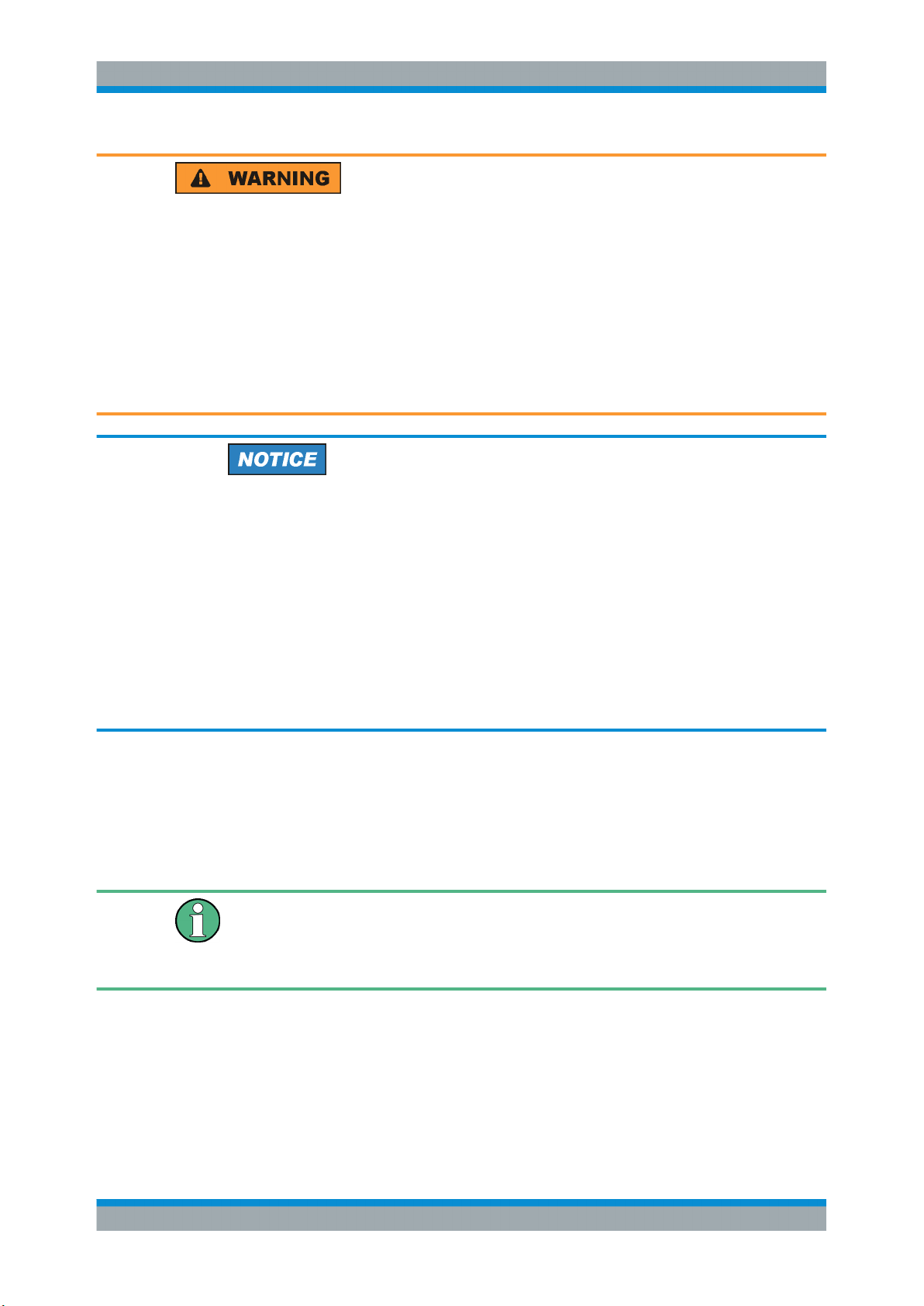
R&S®IQR
Preparing the I/Q Data Recorder for Use
Putting the I/Q Data Recorder into Operation
Risk of injury and instrument damage
The instrument must be used in an appropriate manner to prevent electric shock, fire,
personal injury, or damage.
●
Do not use an isolating transformer to connect the instrument to the AC power supply.
●
Do not open the instrument casing.
●
Read and observe the "Basic Safety Instructions" at the beginning of this manual,
in addition to the safety instructions in the following sections. Notice that the data
sheet may specify additional operating conditions.
Risk of instrument damage during operation
An unsuitable operating site or test setup can damage the instrument and connected
devices. Ensure the following operating conditions before you switch on the instrument:
●
All fan openings are unobstructed and the airflow perforations are unimpeded. The
minimum distance from the wall is 10 cm.
●
The instrument is dry and shows no sign of condensation.
●
The instrument is positioned as described in the following sections.
●
The ambient temperature does not exceed the range specified in the data sheet.
●
Signal levels at the input connectors are all within the specified ranges.
●
Signal outputs are correctly connected and are not overloaded.
1.1.1 Unpacking and Checking the I/Q Data Recorder
Check the equipment for completeness using the delivery note and the accessory lists
for the various items. Should you notice any damage, immediately contact the carrier
who delivered the instrument.
Packing material
Retain the original packing material. If the instrument needs to be transported or shipped at a later date, you can use the material to protect the control elements and connectors.
10User Manual 1175.6326.02 ─ 12

R&S®IQR
Preparing the I/Q Data Recorder for Use
Putting the I/Q Data Recorder into Operation
Risk of instrument damage during transportation and shipment
Insufficient protection against mechanical and electrostatic effects during transportation
and shipment can damage the instrument.
●
Always make sure that sufficient mechanical and electrostatic protection is provided.
●
When shipping an instrument, use the original packaging. If it is not available, allow
for sufficient padding to prevent the instrument from moving around inside the box.
Pack the instrument in antistatic wrap to protect it from electrostatic charging.
●
Secure the instrument to prevent any movement and other mechanical effects during transportation.
The carrying handles at the front are designed to lift or carry the instrument. Do not
apply an excessive external force to the handles.
1.1.2 Positioning the Instrument
The I/Q Data Recorder is designed for use under laboratory conditions, preferably on a
bench top. For test drives, it is also possible to use the instrument in a vehicle. Notice
the general ambient conditions at the operating site described under "Risk of instru-
ment damage during operation" on page 10.
1.1.3 Bench Top Operation
If the I/Q Data Recorder is operated on a bench top, the surface should be flat. The
instrument can be used in horizontal or vertical position, standing on its feet, or with the
support feet on the bottom expanded.
11User Manual 1175.6326.02 ─ 12
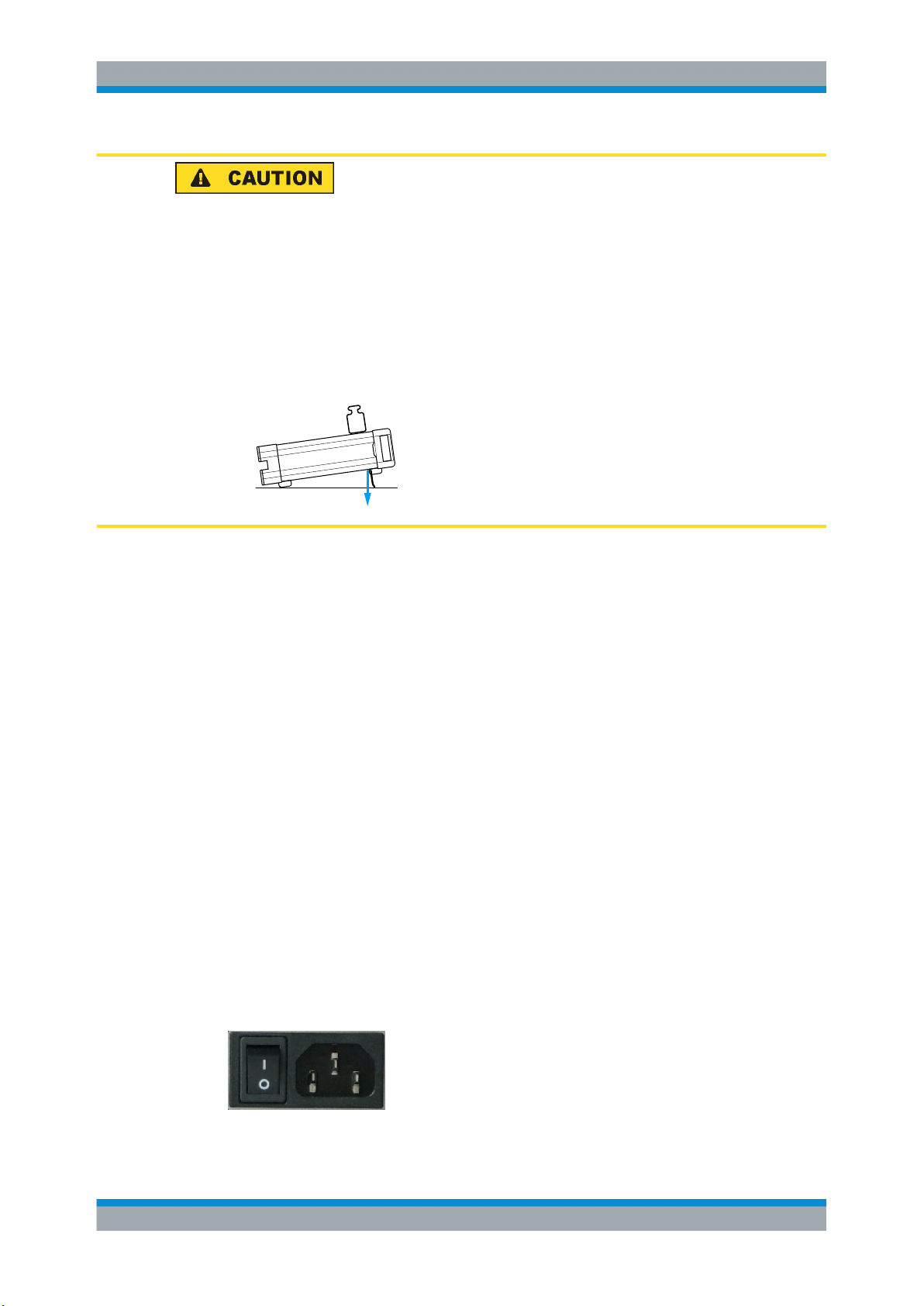
R&S®IQR
Preparing the I/Q Data Recorder for Use
Putting the I/Q Data Recorder into Operation
Risk of injury if feet are folded out
The feet may fold in if they are not folded out completely or if the instrument is shifted.
This may cause damage or injury.
●
Fold the feet completely in or completely out to ensure stability of the instrument.
Never shift the instrument when the feet are folded out.
●
When the feet are folded out, do not work under the instrument or place anything
underneath.
●
The feet can break if they are overloaded. The overall load on the folded-out feet
must not exceed 500 N.
F < 500 N
1.1.4 EMI Suppression
To suppress generated Electromagnetic Interference (EMI), operate the instrument
only while it is closed, with all shielding covers fitted. Note the EMC classification in the
data sheet.
Use appropriate shielded cables to ensure successful control of electromagnetic radiation during operation, especially for the following connector types:
●
Output connectors for reference signals (rear panel, REF IN / OUT): Use doubleshielded RF cables and terminate open cable ends with 50 Ω.
●
USB: Use double-shielded USB cables and ensure that external USB devices comply with EMC regulations.
●
LAN: Use CAT6 or CAT7 cables.
Observe the additional connector, cable, and cable length requirements in Chapter 1.2,
"Front Panel Tour", on page 13 and Chapter 1.3, "Rear Panel Tour", on page 16.
1.1.5 Connecting the R&S IQR to the AC Supply
The I/Q Data Recorder is automatically adapted to the AC supply voltage. The supply
voltage must be in the range 100 V to 240 V; 50 Hz to 60 Hz. The mains connector and
power switch are located at the rear panel.
12User Manual 1175.6326.02 ─ 12
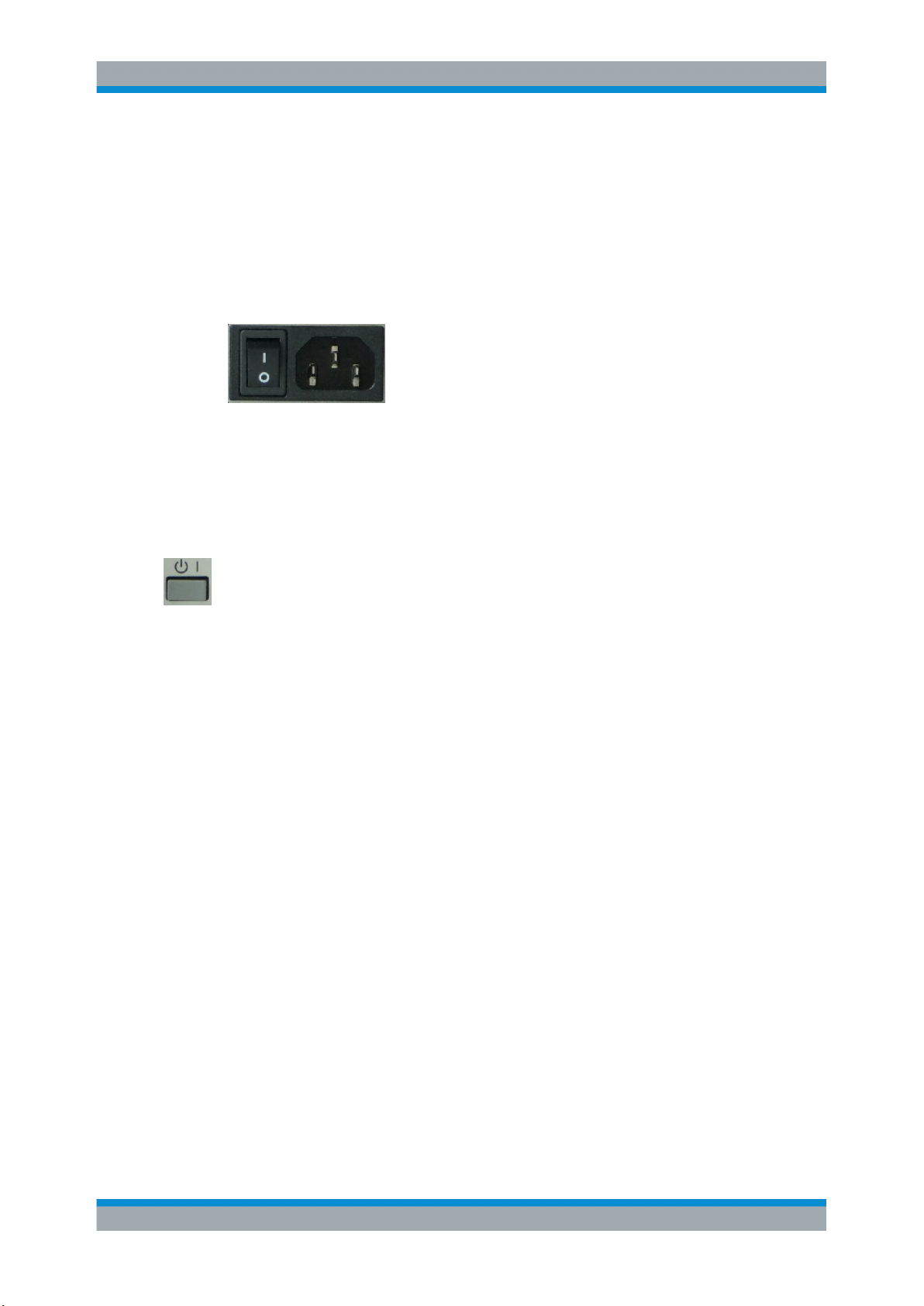
R&S®IQR
Preparing the I/Q Data Recorder for Use
Front Panel Tour
Connect the I/Q Data Recorder to the AC power source using the AC power cable
delivered with the unit. The maximum and typical power consumption of the I/Q Data
Recorder is listed in the data sheet.
1.1.6 Power on and off
The mains connector and power switch are located at the rear panel.
To turn the power on or off, press the AC power switch to position I (On) or 0 (Off).
After power-on, the I/Q Data Recorder is in standby or ready state, depending on the
state of the standby key at the front panel.
1.1.7 Standby and Ready State
The standby key connects/disconnects all internal modules of the I/Q Data Recorder
to/from the DC supply voltage generated by its internal power supply. In standby state
(orange PWR LED) the power consumption of the I/Q Data Recorder is very small,
however, the internal power supply is still connected to the AC mains power as long as
the mains power switch at the rear panel is on.
In ready state (green PWR LED) all modules are power-supplied and the I/Q Data
Recorder can be used as described in Chapter 2, "Basic R&S IQR Operation",
on page 24.
It is recommendable to switch the I/Q Data Recorder to standby state or switch it off by
the rear panel AC power switch if it is not used for some time. Observe the instructions
for startup and shutdown in Chapter 1.4, "Starting and Shutting Down the Instrument",
on page 18.
1.2 Front Panel Tour
The front panel of the I/Q Data Recorder provides the touchscreen display, the standby
key with a power status LED (PWR), two type A USB connectors, and the removable
memory pack, to be locked by a key.
13User Manual 1175.6326.02 ─ 12
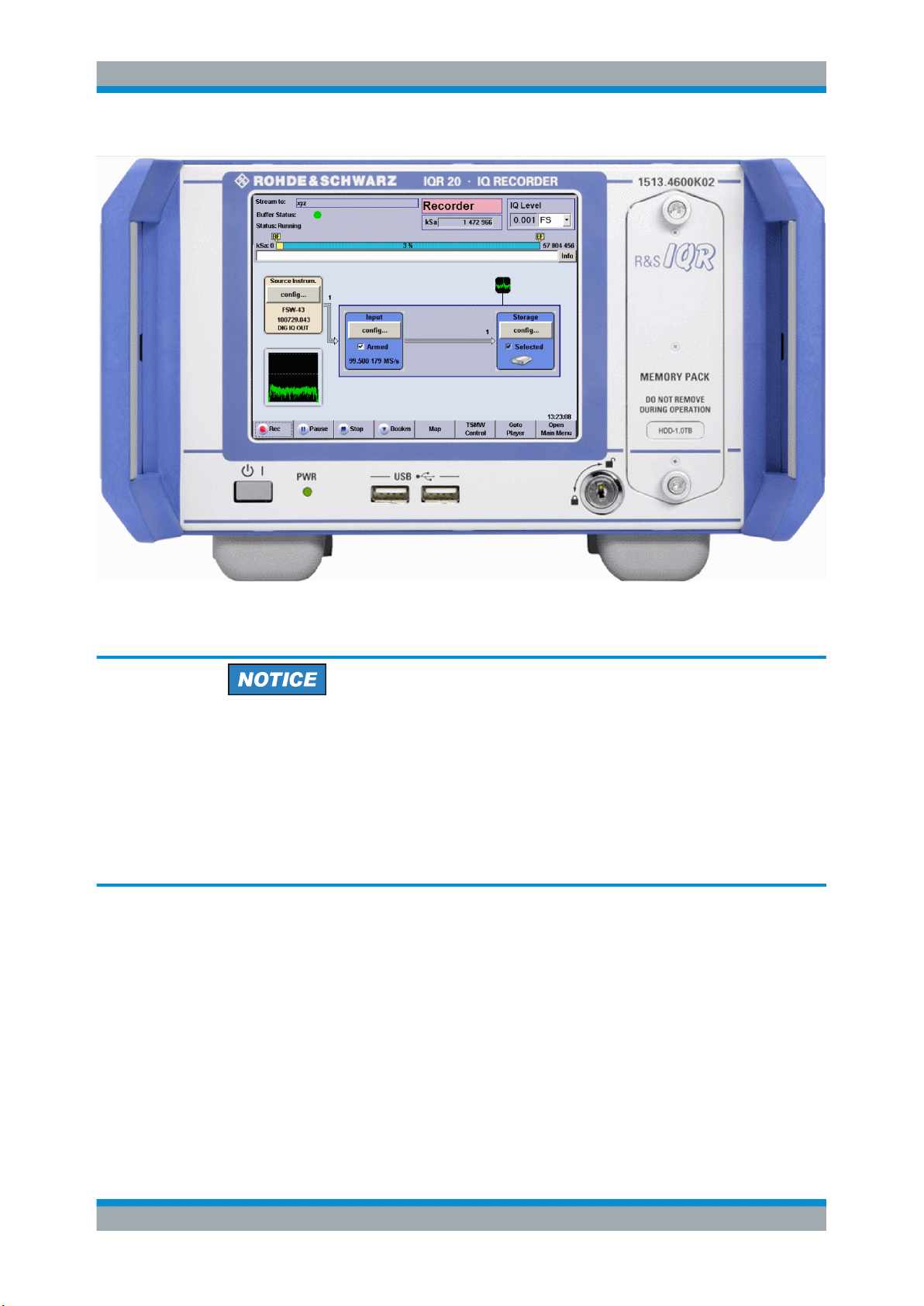
R&S®IQR
Preparing the I/Q Data Recorder for Use
Front Panel Tour
In the following sections the front panel elements are described from top left to bottom
right.
Instrument damage caused by cleaning agents
Cleaning agents contain substances that may damage the instrument. For example,
cleaning agents that contain a solvent may damage the front panel labeling, plastic
parts, or the display.
Never use cleaning agents such as solvents (thinners, acetone, etc), acids, bases, or
other substances.
The outside of the instrument can be cleaned sufficiently using a soft, lint-free dust
cloth.
1.2.1 Display
The I/Q Data Recorder is equipped with a touchscreen display. It is also possible to
control the instrument via mouse and/or keyboard. Both can be connected to the USB
connectors on the front panel.
The GUI elements are described in Chapter 5, "General and Administrative Tasks",
on page 79.
14User Manual 1175.6326.02 ─ 12

R&S®IQR
Preparing the I/Q Data Recorder for Use
Front Panel Tour
1.2.2 Standby Key
The standby key connects/disconnects all internal modules of the I/Q Data Recorder
to/from the DC supply voltages generated by its internal power supply.
See Chapter 1.1.7, "Standby and Ready State", on page 13.
The PWR LED indicates whether the I/Q Data Recorder is ready to operate (LED
green) or in standby state (LED is orange).
The LED does not light when the AC power switch on the rear panel is in position 0
(Off).
1.2.3 USB Connectors
The USB connectors of type A (master USB) may be used to connect e.g. a keyboard,
mouse or other pointing devices or an external storage device (USB stick, CD-ROM
drive etc.).
Additional USB connectors are located on the rear panel of the I/Q Data Recorder.
The length of the connecting USB cables should not exceed 1 m. The maximum current per USB port is 500 mA. See also Chapter 1.1.4, "EMI Suppression", on page 12.
To avoid disturbances, do not connect or disconnect USB devices while data is being
recorded or replayed.
1.2.4 Memory Pack
The removable memory pack contains two hard disk drives or two solid state drives.
Additional memory packs are available as options R&S IQR-B020, "HDD Module 2 TB,
80 MByte/s", R&S IQR-B109F, "SSD Module 0.9 TB, 400 MByte/s", R&S IQR-B119F,
"SSD Module 1.9 TB, 400 MByte/s" and R&S IQR-B138F, "SSD Module 3.8 TB,
400 MByte/s".
15User Manual 1175.6326.02 ─ 12

R&S®IQR
Preparing the I/Q Data Recorder for Use
Rear Panel Tour
The data rates and maximum recording times of the memory packs depend on the
operating mode of the source instrument; refer to the data sheet for details.
The memory pack is secured by a key. You can replace the pack while the key is in its
vertical (unlocked) position: Turn the two screws on the top and bottom counterclockwise off the threads, then pull out the memory pack in horizontal direction. Insert the
new memory pack in reverse order.
Risk of data loss
The memory pack must not be removed while the R&S IQR is in ready state, or while
data is recorded or replayed. Always switch the instrument to standby (or turn the
power off) before you remove the memory pack. See Chapter 1.2.2, "Standby Key",
on page 15.
Backups of recorded data
The hard disk and solid state drives in the memory packs have a limited useful life,
depending on the number of recording cycles and their repetition rate. For details refer
to the R&S IQR data sheet. To prevent loss of valuable data, perform regular backups
using the archiving function; see Chapter 5.5, "Tools", on page 84.
1.3 Rear Panel Tour
The rear panel contains the mains connector with the AC power switch and several
connectors for instrument control and digital I/Q data transfer.
16User Manual 1175.6326.02 ─ 12

R&S®IQR
Preparing the I/Q Data Recorder for Use
Rear Panel Tour
From top to bottom, the different connectors serve the following purpose.
LAN 1 / LAN 2
Two 8-pin RJ-45 connectors to integrate the I/Q Data Recorder into a Local Area Network (LAN), e.g. for remote control (LAN 1) or for control of an R&S TSMW or an
Rohde & Schwarz Signal Generator using option R&S IQR-K1 or R&S IQR-K2 (LAN
2). The pin assignment of the RF-45 connectors supports category 6 / 7 UTP/STP
(Unshielded/Shielded Twisted Pair) cables. See also Chapter 1.1.4, "EMI Suppres-
sion", on page 12 and Chapter 1.6.4, "Connecting a LAN Cable", on page 22.
Mains connector and switch
The mains connector and power switch is located in the upper part of the rear panel;
see also Chapter 1.1.6, "Power on and off", on page 13.
I/O 1 to I/O 8 connectors
Configurable BNC connectors for the following input or output control signals.
●
External sampling clock input signal (fixed input I/O 1, player mode; see Chap-
ter 4.2.4.1, "Clock", on page 72)
●
External trigger input signals (I/O 1 to I/O 8, player or recorder mode; see "Control
Line Setup" on page 71)
17User Manual 1175.6326.02 ─ 12

R&S®IQR
Preparing the I/Q Data Recorder for Use
Starting and Shutting Down the Instrument
DVI
External monitor connector; see Chapter 1.6.3, "Connecting a Monitor", on page 21.
Master USB Connectors
Four type A USB connectors (master USB), equivalent to the master USB connectors
on the front panel; see Chapter 1.2.3, "USB Connectors", on page 15.
DIGITAL IQ IN / DIGITAL IQ OUT 1/2
Input and output connectors for digital signals. Use DIGITAL IQ IN for data recording,
DIGITAL IQ OUT 1/2 for replay. An appropriate cable is supplied with the R&S IQR.
Note: It is not possible to use the two I/Q connectors simultaneously except for running
the "DIG I/Q Interface" selftest.
REF IN / REF OUT
Two BNC connectors for external/internal 10 MHz reference frequency signals; see
Chapter 4.2.4.1, "Clock", on page 72.
●
Use REF IN to synchronize the R&S IQR to another device.
●
Use REF OUT to synchronize another device to the R&S IQR.
Additional Connectors
The type B USB connector (slave USB) labeled USB DEVICE and the DISPLAY PORT
connector are intended for future extensions.
1.4 Starting and Shutting Down the Instrument
To start the R&S IQR, proceed as follows:
1. Make sure that the I/Q Data Recorder is connected to the AC power supply and the
power switch on the rear panel is in position I (On).
2. If necessary, press the standby toggle switch on the front panel to switch the
instrument to ready state (the PWR LED is green).
See also Chapter 1.1.7, "Standby and Ready State", on page 13
In ready state, the R&S IQR automatically performs a system check, boots the Windows® XP Embedded operating system ("Booting Windows®, please wait...") and then
starts the R&S IQR application, showing its startup screen.
18User Manual 1175.6326.02 ─ 12

R&S®IQR
Preparing the I/Q Data Recorder for Use
Starting and Shutting Down the Instrument
Figure 1-1: R&S IQR startup screen
If the previous session was terminated regularly, the R&S IQR application uses the last
instrument configuration.
Once the startup procedure has been terminated, the "Player" main dialog is displayed.
See Chapter 2.4, "Replaying Data", on page 36.
To shut down the R&S IQR, proceed as follows:
1. Press the standby toggle switch to save the current instrument configuration, close
the R&S IQR application, shut down the Windows® XP Embedded operating system and set the instrument to standby state. You can also perform this procedure
step by step like in any Windows® session.
2. If desired, set the AC power switch to position 0 (Off).
Standby state
It is strongly recommended to switch the R&S IQR to standby state before disconnecting it from the AC supply. If you set the power switch to 0 while the R&S IQR application is still running, you will lose the current settings. Moreover, loss of program data
cannot be excluded if the application is terminated improperly.
19User Manual 1175.6326.02 ─ 12

R&S®IQR
Preparing the I/Q Data Recorder for Use
Connecting External Accessories
1.5 Instrument Control
The R&S IQR can be controlled in the following ways:
●
Using the touchscreen display. The functions of the Graphical User Interface (GUI)
are described in Chapter 5, "General and Administrative Tasks", on page 79.
●
With a remote desktop connection through a Local Area Network, see Chap-
ter 10.2, "Remote Operation in a LAN", on page 177
●
With an external monitor in combination with a mouse and/or keyboard, see Chap-
ter 1.6.3, "Connecting a Monitor", on page 21.
1.6 Connecting External Accessories
The equivalent USB ports on the front and rear panel of the R&S IQR can be used to
connect a variety of accessories:
●
A mouse simplifies operation of the instrument using the controls and dialogs of the
Graphical User Interface (GUI).
●
A keyboard simplifies the entry of data.
In addition the R&S IQR provides interfaces for monitor connection and network integration:
●
An external monitor shows the magnified Graphical User Interface (GUI) with all
diagram areas and controls.
●
A LAN connection can be established in order to access the hard disk or control
the tester from an external PC.
1.6.1 Connecting a Mouse
A USB mouse can be connected to one of the Universal Serial Bus (USB) connectors
on the front panel or on the rear panel.
The mouse is detected automatically when it is connected. It is safe to connect or disconnect the mouse while the R&S IQR is in ready state.
Risk of data loss
Do not connect or disconnect the mouse while data is being recorded or replayed.
20User Manual 1175.6326.02 ─ 12

R&S®IQR
Preparing the I/Q Data Recorder for Use
Connecting External Accessories
Mouse configuration
Use the "Start - Control Panel - Mouse" menu of Windows® XP Embedded to configure
the mouse properties. To access Windows® XP Embedded, use the on-screen keyboard or connect an external keyboard to your R&S IQR and press the Windows key +
D.
Operating an R&S IQR does not require a mouse. You can access all essential functions using the keys on the front panel.
1.6.2 Connecting a Keyboard
A keyboard can be connected to one of the Universal Serial Bus (USB) connectors on
the front panel or on the rear panel.
The keyboard is detected automatically when it is connected. The default input language is English - US. It is safe to connect or disconnect the external keyboard while
the R&S IQR is in ready state.
Risk of data loss
Do not connect or disconnect the keyboard while data is being recorded or replayed.
Keyboard configuration
Use the "Start - Control Panel - Keyboard" or "Regional and Language Options" menu
of Windows® XP Embedded to configure the keyboard properties. To access Windows® XP Embedded, use the on-screen keyboard or connect an external keyboard to
your R&S IQR and press the Windows key + D.
Operating the R&S IQR does not require a keyboard. You can access all functions
using the touchscreen display.
1.6.3 Connecting a Monitor
A standard monitor can be connected to the DVI-D connector of the R&S IQR.
Monitor connection
The monitor must be connected while the instrument is switched off (in standby mode).
Otherwise correct operation cannot be guaranteed.
The monitor displays the magnified Graphical User Interface (GUI) with all dialogs and
control elements. No extra configuration is required.
21User Manual 1175.6326.02 ─ 12

R&S®IQR
Preparing the I/Q Data Recorder for Use
Connecting External Accessories
Instrument control from the monitor
With an additional mouse or keyboard connected to the tester, you can control the
measurement from the external monitor.
You may also connect a VGA monitor using an appropriate adapter.
1.6.4 Connecting a LAN Cable
A LAN cable can be connected to any of the LAN connectorsof the R&S IQR. Refer to
Chapter 10.2, "Remote Operation in a LAN", on page 177 and learn how to avoid con-
nection errors before you establish a LAN connection.
Connect a CAT6 or CAT7 RJ-45 (LAN, Ethernet) cable to one of the LAN ports LAN 1
or LAN 2 on the rear panel of the R&S IQR. See also Chapter 1.1.4, "EMI Suppres-
sion", on page 12.
Direct Ethernet connection
The LAN ports of the R&S IQR are auto-crossover Ethernet ports. You can connect
them to a network that is equipped with Ethernet hardware (hub, switch, router), but
you can also set up a direct connection to a computer or another test instrument. For
both connection types, you can use either crossover or standard straight-through
Ethernet cables.
The LAN connectors LAN 1 and LAN 2 are configured independently. See also Chap-
ter 10.2.1, "Assigning IP Addresses", on page 178.
1.6.5 Test Setups with Two LAN Connections
Two LAN connectors LAN 1 and LAN 2 are located on the rear panel of the R&S IQR.
With one LAN connector used to establish a connection to a home/company network,
the other one can be used to connect an additional instrument, e.g. an R&S TSMW
"Universal Radio Network Analyzer".
With two LAN connections, it is possible to use the R&S IQR in two alternative ways:
●
As a client participating in two independent networks, one comprising the company
network including the tester, the second consisting of the additional test instrument
plus the tester. The default IP address settings of the R&S IQR are optimized for
this kind of network topology; LAN 1 is the preferred connector for the company
LAN.
●
As a data router between the additional test instrument and the company network.
This configuration means that the tester and the additional test instrument are integrated into a single network.
22User Manual 1175.6326.02 ─ 12

R&S®IQR
Preparing the I/Q Data Recorder for Use
Connecting External Accessories
The network topology is defined in Windows® XP's "Control Panel - Network Connections - Local Area Connection Status - Local Area Connection Properties - Internet Protocol (TCP/IP) Properties - Advanced TCP/IP Settings" dialog. Both LAN interfaces
must have independent IP addresses; see Chapter 10.2.1, "Assigning IP Addresses",
on page 178. Contact your LAN administrator for details.
Avoid parallel connections
Never use both LAN connectors to connect the R&S IQR in parallel to the same network as this will result in connection errors.
23User Manual 1175.6326.02 ─ 12

R&S®IQR
Basic R&S IQR Operation
Recording Data
2 Basic R&S IQR Operation
This chapter describes the use of an R&S IQR I/Q Data Recorder for data recording
and replay. For a detailed description of the complete functionality of the instrument
refer to the subsequent chapters.
Instrument setup and safety instructions
Please notice the instructions in chapter "Preparing the I/Q Data Recorder for Use"
before working with your I/Q Data Recorder.
To avoid disturbances, do not run other applications, connect or disconnect USB devices, or configure the Windows® operating system while data is being recorded or
replayed.
2.1 Required Equipment
The measurement examples in this chapter require a R&S IQR20 or R&S IQR100 I/Q
Data Recorder. Control of both instruments is analogous.
In principle, any Rohde & Schwarz instrument which is equipped with an R&S Digital
I/Q Interface can serve as a source instrument for recording and/or a destination instrument for data replay. In the examples below, an R&S AMU200A Digital Baseband
Generator and Fading Simulator is used. The R&S AMU200A serves as a I/Q data
source for recording. In a replay session, data can be transferred to the R&S
AMU200A; a typical task is fading of the replayed baseband data.
Touchscreen operation
The functionality of the R&S IQR is accessible by tapping on the touchscreen elements. No mouse or external keyboard is required to perform any of the tasks described in this chapter.
2.2 Recording Data
Data recording requires a connection to a suitable I/Q data "Source Instrument":
Recording will start only if the source instrument transmits data to the DIGITAL IQ IN
connector at the rear panel of the R&S IQR.
To establish the test setup and prepare the instruments,
1. Connect the R&S IQR to the source instrument (here: the R&S AMU200A) as
shown below. Use the I/Q data cable which you received with your R&S IQR to
establish the digital I/Q data connection. No additional cabling is needed; the R&S
24User Manual 1175.6326.02 ─ 12

R&S®IQR
Basic R&S IQR Operation
Recording Data
Digital I/Q Interface ensures all the necessary communication between the two
instruments.
Figure 2-1: Basic test setup for data recording
2. Switch on both instruments and make sure the R&S AMU200A is configured to
transmit data at BASEBAND DIGITAL OUT. Refer to the R&S AMU200A operating
manual for details.
See also Chapter 1.4, "Starting and Shutting Down the Instrument", on page 18.
Checking the connection
After the R&S IQR has completed its startup procedure, the "Source Instrum." control
block of the "Recorder" window shows the connected instrument with its serial number
and digital output connector.
2.2.1 Basic Operating Sequence
In the following example, the I/Q data stream from the R&S AMU200A is stored to a
data file 2june16. The maximum file size is restricted to 100 megasamples; manual
trigger mode is used.
25User Manual 1175.6326.02 ─ 12

R&S®IQR
Basic R&S IQR Operation
Recording Data
After startup, the R&S IQR shows its main window in "Recorder" mode.
1.
2. Tap "Open Main Menu" and "Configuration File > Set to default..." to preset your
R&S IQR. This ensures that the behavior of the instrument is as described in this
section.
26User Manual 1175.6326.02 ─ 12

R&S®IQR
Basic R&S IQR Operation
Recording Data
3. Tap "Goto Recorder" to return to the GUI for I/Q data recording.
4. Tap "Storage > config..." and use the on-screen keyboard to define a "Maximum
File Size" of 100 MSa (megasamples). See also Chapter 10.1, "On-Screen Key-
board", on page 177.
The R&S IQR will stop recording when the recorded file has reached the size of
approx. 100 MSa. For more information refer to "Terminate Condition"
on page 55.
5. Tap "Save Stream Data..." and use the on-screen keyboard to enter the file name,
e.g. 2june16, in the "Save Stream Data" dialog. Tap the "Ok" button below the
entry field.
The I/Q data file 2june16.ws1 will be written to partition e:\ of the removable
memory pack; a second file 2june16.ws2 will be stored in partition f:\. See also
Chapter 4.1, "General Description", on page 59.
27User Manual 1175.6326.02 ─ 12
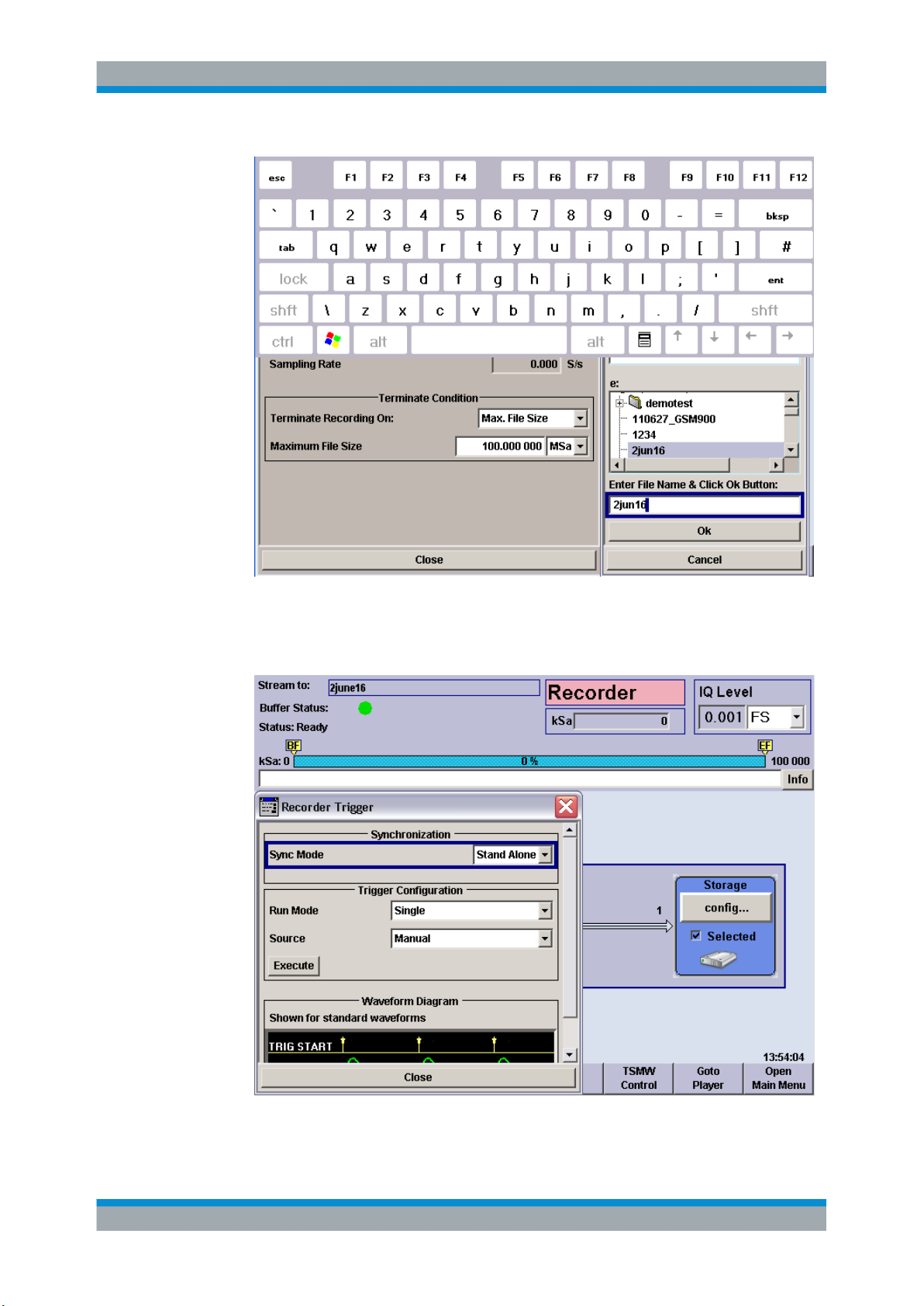
R&S®IQR
Basic R&S IQR Operation
Recording Data
6. Close the mass storage dialogs and the on-screen keyboard.
7. Tap "Input > config..." to open the "Trigger" dialog. Ensure that "Manual" trigger
source is selected.
28User Manual 1175.6326.02 ─ 12

R&S®IQR
Basic R&S IQR Operation
Recording Data
8. Tap "Execute" to configure the R&S IQR and the memory according to your settings.
Configuration is finished when the box with the progress bar is closed and the status message "Please wait..." has disappeared.
9. Close the "Recorder Trigger" dialog.
Both the "Input" and "Storage" configuration blocks must be blue. The used sample
rate is shown in the "Input" box.
10. Tap the "Rec" control button in the lower left corner of the dialog to start recording.
Tap "Stop" or "Pause" if you wish to stop or interrupt recording.
The progress bar and the "kSa:" output field in the upper part of the main window
show the progress of data recording. Recording is terminated, and a message is
displayed, when the maximum file size has been reached.
29User Manual 1175.6326.02 ─ 12
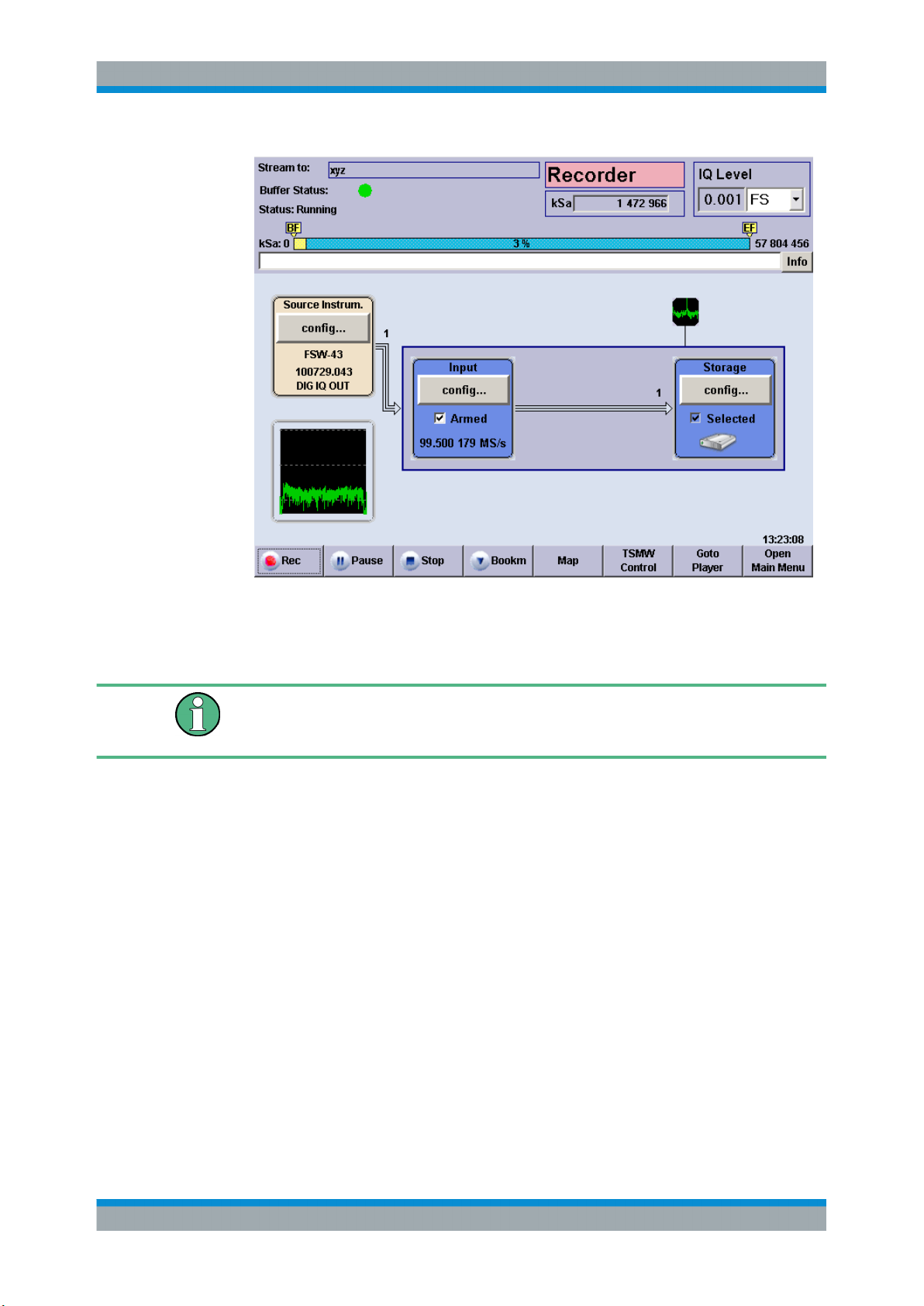
R&S®IQR
Basic R&S IQR Operation
Recording Data Using TSMW Control
11. If you wish to repeat data recording using the same data file, you can simply tap
"Rec" again.
A message box prompts you to confirm that the stored data can be overwritten.
Recorded data is stored in blocks with a 10 MByte block size. When recording is stopped, the currently recorded data block is discarded; only complete 10 MByte blocks are
stored. See also "Terminate Condition" on page 55.
2.2.2 Possible Extensions
You can modify the trigger settings to refine the amount of recorded data; see Chap-
ter 3.1.1, "Trigger System", on page 40. Moreover, you can include bookmarks in the
recorded file. For an example refer to Chapter 2.3, "Recording Data Using TSMW Con-
trol", on page 30.
2.3 Recording Data Using TSMW Control
An R&S TSMW "Universal Radio Network Analyzer" with a digital I/Q interface can be
used for data recording as outlined in the previous example (see Chapter 2.2, "Record-
ing Data", on page 24). If the R&S IQR is equipped with option R&S IQR-K1, "TSMW
Control", you can configure the R&S TSMW from the R&S IQR, control measurements,
and record the measured I/Q data. No additional control device is required.
30User Manual 1175.6326.02 ─ 12
