
R&S® FSV-K70
Firmware Option Vector Signal
Analysis
Operating Manual
(;ÚÙÜ2)
1176.7578.02 ─ 04.1
Operating Manual
Test & Measurement

This manual describes the following options:
●
R&S FSV-K70 (1310.8455.02)
The contents of this manual correspond to the following R&S®FSVR models with firmware version 2.23 or
higher:
●
R&S®FSVR7 (1311.0006K7)
●
R&S®FSVR13 (1311.0006K13)
●
R&S®FSVR30 (1311.0006K30)
●
R&S®FSVR40 (1311.0006K40)
The software contained in this product makes use of several valuable open source software packages. For information, see the
"Open Source Acknowledgement" on the user documentation CD-ROM (included in delivery).
Rohde & Schwarz would like to thank the open source community for their valuable contribution to embedded computing.
© 2015 Rohde & Schwarz GmbH & Co. KG
Mühldorfstr. 15, 81671 München, Germany
Phone: +49 89 41 29 - 0
Fax: +49 89 41 29 12 164
Email: info@rohde-schwarz.com
Internet: www.rohde-schwarz.com
Subject to change – Data without tolerance limits is not binding.
R&S® is a registered trademark of Rohde & Schwarz GmbH & Co. KG.
Trade names are trademarks of the owners.
The following abbreviations are used throughout this manual: R&S®FSV is abbreviated as R&S FSV. R&S®FSVR is abbreviated as
R&S FSVR.

R&S® FSV-K70
1 Preface.................................................................................................... 5
1.1 Documentation Overview............................................................................................. 5
1.2 Conventions Used in the Documentation...................................................................7
1.3 How to Use the Help System........................................................................................8
2 Introduction.......................................................................................... 10
3 Brief Description of Vector Signal Analysis...................................... 11
3.1 Block Diagram of Digital Signal Processing Hardware for I/Q Data.......................11
3.2 Filters and Bandwidths During Signal Processing..................................................12
3.3 Symbol Mapping......................................................................................................... 21
3.4 Predefined Standards and Settings.......................................................................... 41
Contents
Contents
3.5 Demodulation Overview............................................................................................. 47
3.6 Signal Model, Estimation and Modulation Errors.................................................... 55
4 Getting Started – First Measurements............................................... 72
5 Instrument Functions for Vector Signal Analysis.............................73
5.1 Measurement Result Display..................................................................................... 75
5.2 Softkeys and Menu Overview for Vector Signal Analysis (R&S FSV-K70).......... 113
5.3 Configuring VSA measurements............................................................................. 147
5.4 Working with the Frequency Mask Trigger.............................................................206
5.5 Further Information...................................................................................................210
6 Remote Control Commands - R&S FSV-K70................................... 213
6.1 Notation......................................................................................................................213
6.2 ABORt Subsystem.................................................................................................... 216
6.3 CALCulate subsystem.............................................................................................. 216
6.4 DISPlay subsystem................................................................................................... 269
6.5 FORMat subsystem...................................................................................................279
6.6 INITiate Subsystem................................................................................................... 280
6.7 INPut Subsystem.......................................................................................................282
6.8 INSTrument Subsystem............................................................................................288
6.9 MMEMory Subsystem............................................................................................... 289
6.10 OUTPut Subsystem...................................................................................................291
3Operating Manual 1176.7578.02 ─ 04.1

R&S® FSV-K70
6.11 SENSe subsystem.....................................................................................................293
6.12 STATus:QUEStionable Subsystem......................................................................... 329
6.13 SYSTem Subsystem................................................................................................. 335
6.14 TRACe subsystem.................................................................................................... 336
6.15 TRIGger subsystem.................................................................................................. 337
7 Status Reporting System (Option R&S FSV-K70)........................... 342
7.1 STATus:QUEStionable Register.............................................................................. 344
7.2 STATus:QUEStionable:SYNC<n> Register............................................................ 345
7.3 STATus:QUEStionable:MODulation<n> Register.................................................. 345
7.4 STATus:QUESTionable:MODulation<n>:EVM Register........................................ 346
7.5 STATus:QUESTionable:MODulation<n>:PHASe Register.................................... 346
7.6 STATus:QUESTionable:MODulation<n>:MAGnitude Register.............................347
Contents
7.7 STATus:QUESTionable:MODulation<n>:CFRequency Register.......................... 347
7.8 STATus:QUESTionable:MODulation<n>:IQRHO Register.................................... 347
7.9 STATus:QUESTionable:MODulation<n>:FSK Register.........................................348
8 Support............................................................................................... 349
8.1 Explanation of Error Messages............................................................................... 349
8.2 Flow Chart for Troubleshooting...............................................................................358
8.3 Frequently Asked Questions................................................................................... 360
9 Annex: Formulae and Abbreviations............................................... 369
9.1 Formulae.................................................................................................................... 369
9.2 Abbreviations............................................................................................................ 383
List of Commands..............................................................................385
Index....................................................................................................392
4Operating Manual 1176.7578.02 ─ 04.1

R&S® FSV-K70
1 Preface
Preface
Documentation Overview
1.1 Documentation Overview
The user documentation for the R&S FSVR is divided as follows:
●
Quick Start Guide
●
Operating Manuals for base unit and options
●
Service Manual
●
Online Help
●
Release Notes
Quick Start Guide
This manual is delivered with the instrument in printed form and in PDF format on the
CD. It provides the information needed to set up and start working with the instrument.
Basic operations and basic measurements are described. Also a brief introduction to
remote control is given. The manual includes general information (e.g. Safety Instructions) and the following chapters:
Chapter 1 Introduction, General information
Chapter 2 Front and Rear Panel
Chapter 3 Preparing for Use
Chapter 4 Firmware Update and Installation of Firmware Options
Chapter 5 Basic Operations
Chapter 6 Basic Measurement Examples
Chapter 7 Brief Introduction to Remote Control
Appendix LAN Interface
Operating Manuals
The Operating Manuals are a supplement to the Quick Start Guide. Operating Manuals
are provided for the base unit and each additional (software) option.
The Operating Manual for the base unit provides basic information on operating the
R&S FSVR in general, and the "Spectrum" mode in particular. Furthermore, the software options that enhance the basic functionality for various measurement modes are
described here. The set of measurement examples in the Quick Start Guide is expanded by more advanced measurement examples. In addition to the brief introduction to
remote control in the Quick Start Guide, a description of the basic analyzer commands
and programming examples is given. Information on maintenance, instrument interfaces and error messages is also provided.
In the individual option manuals, the specific instrument functions of the option are
described in detail. For additional information on default settings and parameters, refer
5Operating Manual 1176.7578.02 ─ 04.1

R&S® FSV-K70
Preface
Documentation Overview
to the data sheets. Basic information on operating the R&S FSVR is not included in the
option manuals.
The following Operating Manuals are available for the R&S FSVR:
●
R&S FSVR base unit; in addition:
– R&S FSV-K7S Stereo FM Measurements
– R&S FSV-K9 Power Sensor Support
– R&S FSV-K14 Spectrogram Measurement
●
R&S FSV-K10 GSM/EDGE Measurement
●
R&S FSV-K30 Noise Figure Measurement
●
R&S FSV-K40 Phase Noise Measurement
●
R&S FSV-K70 Vector Signal Analysis Operating Manual
R&S FSV-K70 Vector Signal Analysis Getting Started (First measurements)
●
R&S FSV-K72 3GPP FDD BTS Analysis
●
R&S FSV-K73 3GPP FDD UE Analysis
●
R&S FSV-K76/77 3GPP TD-SCDMA BTS/UE Measurement
●
R&S FSV-K82/83 CDMA2000 BTS/MS Analysis
●
R&S FSV-K84/85 1xEV-DO BTS/MS Analysis
●
R&S FSV-K91 WLAN IEEE 802.11
●
R&S FSV-K93 WiMAX IEEE 802.16 OFDM/OFDMA Analysis
●
R&S FSV-K100/K104 EUTRA / LTE Downlink Measurement Application
●
R&S FSV-K101/K105 EUTRA / LTE Uplink Measurement Application
These manuals are available in PDF format on the CD delivered with the instrument.
Service Manual
This manual is available in PDF format on the CD delivered with the instrument. It
describes how to check compliance with rated specifications, instrument function,
repair, troubleshooting and fault elimination. It contains all information required for
repairing the R&S FSVR by replacing modules. The manual includes the following
chapters:
Chapter 1 Performance Test
Chapter 2 Adjustment
Chapter 3 Repair
Chapter 4 Software Update / Installing Options
Chapter 5 Documents
Online Help
The online help contains context-specific help on operating the R&S FSVR and all
available options. It describes both manual and remote operation. The online help is
installed on the R&S FSVR by default, and is also available as an executable .chm file
on the CD delivered with the instrument.
6Operating Manual 1176.7578.02 ─ 04.1

R&S® FSV-K70
Preface
Conventions Used in the Documentation
Release Notes
The release notes describe the installation of the firmware, new and modified functions, eliminated problems, and last minute changes to the documentation. The corresponding firmware version is indicated on the title page of the release notes. The current release notes are provided in the Internet.
1.2 Conventions Used in the Documentation
1.2.1 Typographical Conventions
The following text markers are used throughout this documentation:
Convention Description
"Graphical user interface elements"
KEYS Key names are written in capital letters.
File names, commands,
program code
Input Input to be entered by the user is displayed in italics.
Links Links that you can click are displayed in blue font.
"References" References to other parts of the documentation are enclosed by quota-
All names of graphical user interface elements on the screen, such as
dialog boxes, menus, options, buttons, and softkeys are enclosed by
quotation marks.
File names, commands, coding samples and screen output are distinguished by their font.
tion marks.
1.2.2 Conventions for Procedure Descriptions
When describing how to operate the instrument, several alternative methods may be
available to perform the same task. In this case, the procedure using the touchscreen
is described. Any elements that can be activated by touching can also be clicked using
an additionally connected mouse. The alternative procedure using the keys on the
instrument or the on-screen keyboard is only described if it deviates from the standard
operating procedures.
The term "select" may refer to any of the described methods, i.e. using a finger on the
touchscreen, a mouse pointer in the display, or a key on the instrument or on a keyboard.
1.2.3 Notes on Screenshots
When describing the functions of the product, we use sample screenshots. These
screenshots are meant to illustrate as much as possible of the provided functions and
possible interdependencies between parameters.
7Operating Manual 1176.7578.02 ─ 04.1

R&S® FSV-K70
Preface
How to Use the Help System
The screenshots usually show a fully equipped product, that is: with all options installed. Thus, some functions shown in the screenshots may not be available in your particular product configuration.
1.3 How to Use the Help System
Calling context-sensitive and general help
► To display the general help dialog box, press the HELP key on the front panel.
The help dialog box "View" tab is displayed. A topic containing information about
the current menu or the currently opened dialog box and its function is displayed.
For standard Windows dialog boxes (e.g. File Properties, Print dialog etc.), no contextsensitive help is available.
► If the help is already displayed, press the softkey for which you want to display
help.
A topic containing information about the softkey and its function is displayed.
If a softkey opens a submenu and you press the softkey a second time, the submenu
of the softkey is displayed.
Contents of the help dialog box
The help dialog box contains four tabs:
●
"Contents" - contains a table of help contents
●
"View" - contains a specific help topic
●
"Index" - contains index entries to search for help topics
●
"Zoom" - contains zoom functions for the help display
To change between these tabs, press the tab on the touchscreen.
Navigating in the table of contents
●
To move through the displayed contents entries, use the UP ARROW and DOWN
ARROW keys. Entries that contain further entries are marked with a plus sign.
●
To display a help topic, press the ENTER key. The "View" tab with the corresponding help topic is displayed.
●
To change to the next tab, press the tab on the touchscreen.
Navigating in the help topics
●
To scroll through a page, use the rotary knob or the UP ARROW and DOWN
ARROW keys.
8Operating Manual 1176.7578.02 ─ 04.1

R&S® FSV-K70
Preface
How to Use the Help System
●
To jump to the linked topic, press the link text on the touchscreen.
Searching for a topic
1. Change to the "Index" tab.
2. Enter the first characters of the topic you are interested in. The entries starting with
these characters are displayed.
3. Change the focus by pressing the ENTER key.
4. Select the suitable keyword by using the UP ARROW or DOWN ARROW keys or
the rotary knob.
5. Press the ENTER key to display the help topic.
The "View" tab with the corresponding help topic is displayed.
Changing the zoom
1. Change to the "Zoom" tab.
2. Set the zoom using the rotary knob. Four settings are available: 1-4. The smallest
size is selected by number 1, the largest size is selected by number 4.
Closing the help window
► Press the ESC key or a function key on the front panel.
9Operating Manual 1176.7578.02 ─ 04.1

R&S® FSV-K70
2 Introduction
Introduction
When equipped with application firmware R&S FSV-K70, the analyzer performs vector
measurements on digitally modulated signals in the time domain. Based on the vector
measurements, further evaluations, e.g. statistical evaluations, can be performed.
This section contains all information required for operation of an R&S FSVR equipped
with Application Firmware R&S FSV-K70. It describes the menus and remote-control
commands for vector signal analysis, as well as some common measurements.
10Operating Manual 1176.7578.02 ─ 04.1

R&S® FSV-K70
3 Brief Description of Vector Signal Analysis
Brief Description of Vector Signal Analysis
Block Diagram of Digital Signal Processing Hardware for I/Q Data
The "Vector Signal Analysis" software option R&S FSV-K70 performs vector and scalar
measurements on digitally modulated single-carrier signals. To perform the measurements it converts RF signals into the complex baseband. It can also use the optional
Digital Baseband interface (R&S FSV-B17 option) to analyze I/Q signals already delivered to the complex baseband.
For details on the Digital Baseband interface (R&S FSV-B17 option), see the base unit
description.
The following sections describe the digital signal processing hardware, the interplay of
analog and digital filters for bandwidth limiting, modulation and demodulation filters, as
well as the algorithms used by the measurement demodulator. The implemented modulation modes and the associated predefined symbol mappings are also listed.
The last part of this chapter deals with vector and scalar modulation errors.
3.1 Block Diagram of Digital Signal Processing Hardware for I/Q Data
The following sections describe the digital hardware used to capture I/Q data for vector
signal analysis with the R&S FSV-K70.
3.1.1 Block Diagram for RF Input
The following block diagram provides an overview on how RF input is processed in the
R&S FSV-K70 option.
Fig. 3-1: Block diagram of digital hardware for RF input in vector signal analysis
After having passed several RF, IF and filter stages, the RF input signal is converted to
an IF of 96 MHz and applied to an A/D converter with a sample frequency of exactly
128 MHz.
The digitized signal is then routed through two ICs for resampling (conversion of sample rate by a real factor) and for filtering and decimation (reduction of sample rate by
11Operating Manual 1176.7578.02 ─ 04.1

R&S® FSV-K70
Brief Description of Vector Signal Analysis
Filters and Bandwidths During Signal Processing
an integral factor). An equalizer filter before the resampler compensates for the frequency response of the analyzer's analog filter stages which would otherwise add to
the modulation errors.
During operation, the filters and decimation factors of the instrument are set so that a
sample frequency is obtained at the output of the decimation stage, which exactly corresponds to the following equation:
Sample rate = Symbol rate * Capture Oversampling (see "Capture Oversampling"
on page 160)
The complex output signal of the decimation stage is stored in the I/Q memory
(record buffer) and forwarded to a signal processor (DSP) for further processing.
3.1.2 Block Diagram for Digital Baseband Input
The following block diagram provides an overview on how digital baseband input is
processed in the R&S FSV-K70 option. The digital baseband input requires option
R&S FSV-B17.
Fig. 3-2: Block diagram of digital hardware for digital baseband input (B17) in vector signal analysis
The digital I/Q data stream is fed into the analyzer via the connector of the digital baseband interface (R&S FSV-B17 option). There is no need to equalize any IF filter or mix
the signal into the complex baseband. The digital hardware just has to ensure that the
final I/Q data stored in the record buffer has the correct sample rate; therefore, the signal is resampled and filtered.
3.2 Filters and Bandwidths During Signal Processing
This section describes the used filters in vector signal analysis with an R&S FSVR, as
well as the bandwidth after each filter.
The relevant filters for vector signal analysis are shown in figure 3-3.
12Operating Manual 1176.7578.02 ─ 04.1

R&S® FSV-K70
Brief Description of Vector Signal Analysis
Filters and Bandwidths During Signal Processing
Fig. 3-3: Block diagram of bandwidth-relevant filters for vector signal analysis
●
After the IF Filter (only for RF input operation): bandwidth = 40 MHz.
●
After the digital hardware section:
The phase and amplitude distortions of the IF filter have been compensated for.
Usually, the I/Q data has a usable bandwidth of about:
0.8 * sample rate = 0.8 * symbol rate * "Capture Oversampling"
For details refer to chapter 3.2.1, "I/Q Bandwidth", on page 14.
The I/Q data's sample rate and bandwidth automatically scale themselves with the
set symbol rate. For most modulated signals even the smallest allowed value for
"Capture Oversampling" leads to a sufficient I/Q data bandwidth. The whole spectrum of the input signal is captured, but most adjacent channels and interferers are
effectively suppressed. Only for very wide signals (FSK, no TX-filter used) it can be
necessary to try higher values for "Capture Oversampling" (see "Capture Oversam-
pling" on page 160), increasing the I/Q bandwidth. The I/Q data delivered to the
DSP section has no considerable amplitude or phase distortion and a suitable
bandwidth.
The "I/Q Capture" dialog of the vector signal analysis shows the sample rate and the
usable I/Q bandwidth achieved for the current settings (see "I/Q Capture"
on page 158).
●
After the optional measurement filter:
The measurement signal and the reference signal can be filtered by various measurement filters which have different bandwidths.
The filters described above are the ones that directly affect the bandwidth of the captured I/Q data and the final measurement signal and reference signal. Note, however,
that several other filters are also involved in the DSP section but are not mentioned
above:
●
Receive filter to prevent ISI (intersymbol-interference)
●
filters necessary for various estimators
●
others
13Operating Manual 1176.7578.02 ─ 04.1
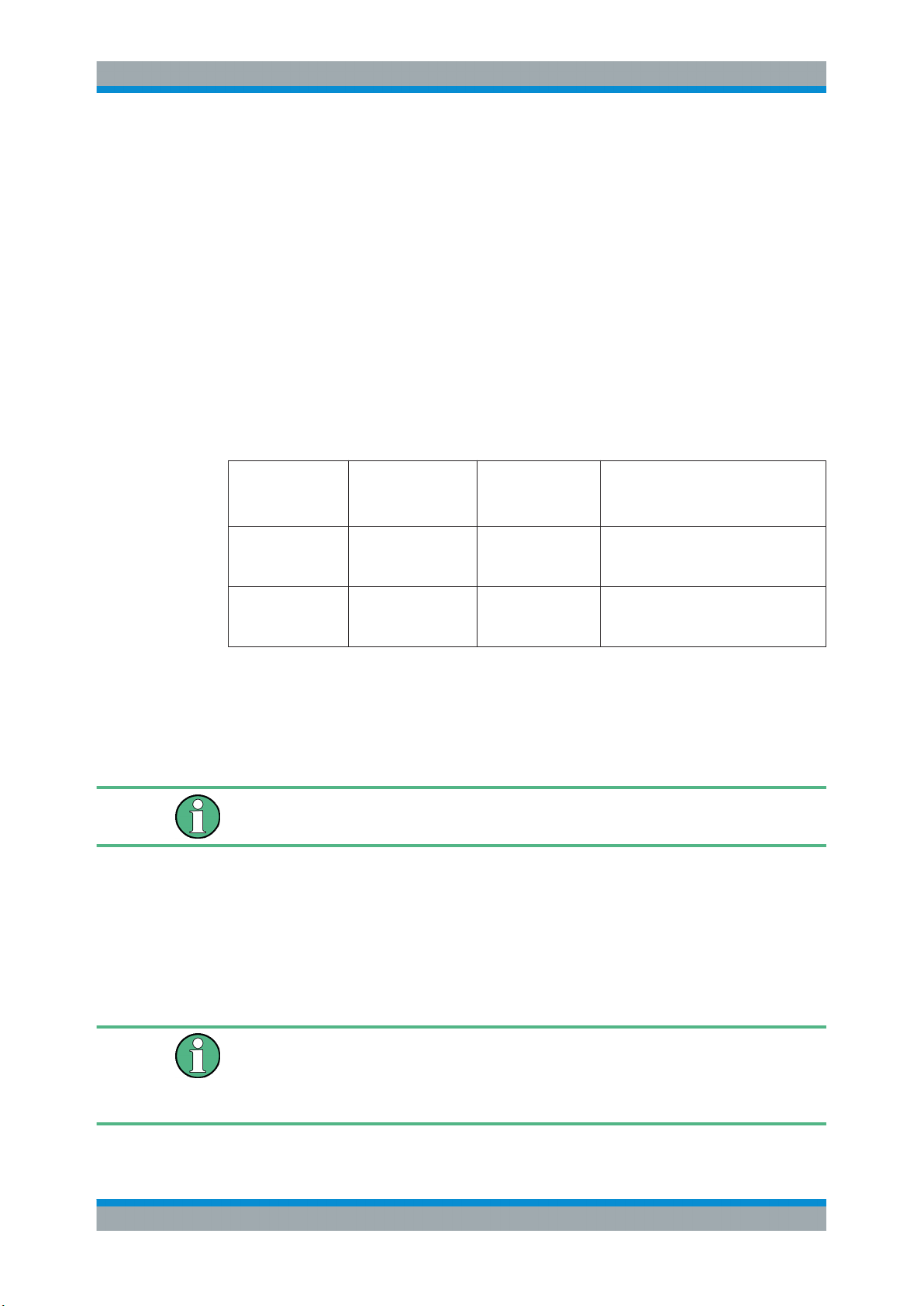
R&S® FSV-K70
Brief Description of Vector Signal Analysis
Filters and Bandwidths During Signal Processing
3.2.1 I/Q Bandwidth
The bandwidth of the I/Q data used as input for the vector signal analysis is filtered as
described in chapter 3.2, "Filters and Bandwidths During Signal Processing",
on page 12. Its flat, usable bandwidth (no considerable amplitude or phase distortion)
depends on:
●
the used sample rate, which depends on the
– defined "Symbol Rate" (see "Symbol Rate" on page 151)
– defined "Capture Oversampling" (see "Capture Oversampling" on page 160
●
the type of input used (digital baseband input, RF input, etc)
The sample rate of the I/Q input data is:
Sample rate = Symbol rate * Capture Oversampling
Table 3-1: Value range for sample rate and symbol rate
Model/option Max. sample rate Min. symbol rate Max. symbol rate
R&S FSVR without
bandwidth extension option
R&S FSVR with
bandwidth extension option B70
(= max. sample rate / capt. oversampling)
45 MHz 25 Hz 11 MHz
128 MHz 25 Hz 32 MHz
Using this sample rate, the resulting I/Q data bandwidth can be determined from the
figure "Relation between maximum usable bandwidth and sample rate (RF input)" in
the base unit description (section "Working with I/Q data)" for RF input operation or the
figure "Bandwidths depending on sample rate for active digital input" in the description
of the Digital Baseband interface (R&S FSV option B17).
The sample rate and the usable I/Q bandwidth achieved for the current settings is displayed in the "I/Q Capture Settings" dialog, see "I/Q Capture" on page 158.
3.2.2 Demodulation Bandwidth (Measurement Bandwidth)
Some modulation systems do not use a receive filter. In these cases special care
should be taken that no interference or adjacent channels occur within the demodulation bandwidth. The "Capture Oversampling" parameter should be set to a low value
(see "Capture Oversampling" on page 160).
Typical communication systems demand special receive or measurement filters (e.g.
root-raised cosine receive filter or EDGE measurement filter).
If no such filtering is performed, care should be taken that neither interfering signals
nor adjacent channels fall within the demodulation bandwidth.
14Operating Manual 1176.7578.02 ─ 04.1

R&S® FSV-K70
Brief Description of Vector Signal Analysis
Filters and Bandwidths During Signal Processing
3.2.3 Modulation and Demodulation Filters
Sample points are required for demodulation in the analyzer, where only information of
the current symbol and none of neighbouring symbols is present (symbol points).
These points are also called ISI-free points (ISI = intersymbol interference). If the transmitter does not provide an ISI-free signal after the transmit filter (TX filter), this condition can be fulfilled by signal-specific filtering of the analyzer input signal (receive filter
or Rx filter). If an RRC (root-raised cosine) filter is used in the transmitter, an RRC filter is also required in the analyzer to obtain ISI-free points.
In many PSK systems, RRC filters are used as transmit, ISI and measurement filters.
To determine the I/Q modulation error, the measurement signal must be compared
with the corresponding ideal signal. For this purpose a reference filter is required
which is calculated by the analyzer by convolving the coefficient of the transmit filter
(Tx filter) and the meas filter (see figure 3-4).
If unfiltered signals have to be measured as well (e.g. to determine nonlinear signal
distortions), no measurement filter is switched into the signal path and the reference
filter is identical to the Transmit filter (see figure 3-4).
In the baseband block diagrams (see figure 3-4), the system-theoretical transmitter and
analyzer filters are shown for PSK and QAM demodulation. For the sake of clearness,
RF stages, IF filters and the filter stages of the digital hardware section are not
shown.
For a correct demodulation, the following filters have to be accurately specified for the
analyzer:
●
Transmit filter: filter characteristic of transmitter
●
Meas filter:
– PSK, QAM, UserQAM, MSK:
The I and the Q part of the measurement and the reference signal are filtered
with this filter.
– FSK:
The instantaneous frequency of the measurement reference signal are filtered.
In many applications, this filter is identical with the ISI filter.
The receive filter (ISI filter) is configured internally depending on the Transmit filter.
The goal is to produce intersymbol-interference-free points for the demodulation.
The reference filter synthesizes the ideal transmitted signal (after meas filtering). It is
calculated by the analyzer from the above filters (convolution operation Transmit filter
* Meas Filter).
Table 3-2: Typical combinations of Tx and Meas filters
Transmit filter Measurement filter
(analyzer)
RC (raised cosine) - filter combination without intersymbol
Remarks
interference (ISI)
RRC (root raised cosine) RRC filter combination without ISI
GMSK - filter combination with low ISI
15Operating Manual 1176.7578.02 ─ 04.1

R&S® FSV-K70
Brief Description of Vector Signal Analysis
Filters and Bandwidths During Signal Processing
Transmit filter Measurement filter
(analyzer)
Linearized GMSK EDGE NSR standard specific filter; filter combina-
Gauss - filter combination with low ISI
Rectangular - filter combination without ISI
Half Sine - filter combination without ISI
CDMA2000 1X FORWARD Low ISI Meas Filter filter combination without ISI
CDMA2000 1X REVERSE Low ISI Meas Filter filter combination without ISI
APCO25 C4FM Rectangular filter combination without ISI
APCO25 H-CPM Rectangular filter combination without ISI
APCO25 H-DQPSK Low ISI Meas Filter filter combination without ISI
APCO25 H-D8PSK Narrow Low ISI Meas Filter filter combination without ISI
APCO25 H-D8PSK Wide Low ISI Meas Filter filter combination without ISI
EDGE Narrow Pulse Shape EDGE HSR (Narrow
Pulse)
EDGE Wide Pulse Shape EDGE HSR (Wide
Pulse)
Remarks
tion with ISI
standard specific filter; filter combination with ISI
standard specific filter; filter combination with ISI
User Low ISI Meas Filter filter combination with low ISI
Typical combinations of Tx and Meas filters are shown in the table above; they can be
set in the R&S FSVR using "Meas filter = AUTO" (see "Auto" on page 180). If RC
(raised cosine), RRC (root-raised cosine) and Gaussian filters are used, the Alpha
(RC, RRC filters) or BT (Gaussian filters) parameters must be set in addition to the filter characteristic (roll-off factor). Typically the Alpha/BT value of the measurement filter
should be the same as that of the transmission filter.
For FSK, the measurement filter filters the instantaneous frequency of the signal, not
the I/Q signal.
For MSK, the measurement filter filters the I and Q parts of the measurement signal
and the reference signal (i.e. not the instantaneous frequency or magnitude of the MSK
signal).
3.2.4 Transmit filters
The transmit filters required for common standards are provided by the R&S FSV-K70.
Table 3-3: Overview of predefined Transmit filters
RC Raised cosine
RRC Root raised cosine
Gauss Gauss filter
16Operating Manual 1176.7578.02 ─ 04.1

R&S® FSV-K70
Brief Description of Vector Signal Analysis
Filters and Bandwidths During Signal Processing
GMSK Gauss filter convolved with a rectangular filter; typically used for
MSK
Linearized GMSK Standard-specific filter for GSM EDGE (3GPP TS 45.004), normal
symbol rate
EDGE Narrow Pulse Shape Standard-specific filter for GSM EDGE (higher symbol rate)
EDGE Wide Pulse Shape Standard-specific filter for GSM EDGE (higher symbol rate)
Half Sine Half Sine filter
APCO25 C4FM Filter for the APCO25 C4FM standard.
APCO25 H-CPM Filter for the APCO25 Phase 2 standard.
APCO25 H-DQPSK Filter for the APCO25 Phase 2 standard.
APCO25 H-D8PSK Narrow Filter for the APCO25 Phase 2 standard.
APCO25 H-D8PSK Wide Filter for the APCO25 Phase 2 standard.
CDMA2000 1X Forward Filter for CDMA ONE forward link (TIA/EIA/IS-95-A May 1995) and
CDMA2000 1X forward link (http://www.3gpp2.org/Public_html/
specs/C.S0002-C_v1.0.pdf 28/05/2002)
CDMA2000 1X Reverse Filter for CDMA ONE forward link (TIA/EIA/IS-95-A May 1995) and
Rectangular Rectangular filter in the time domain with a length of 1 symbol
None No filter is used.
USER User-defined filter. Define the filter using the [SENSe]:DDEMod:
3.2.5 Measurement Filters
The measurement filter can be used to filter the following two signals in the same way:
●
the measurement signal (after coarse frequency, phase and timing synchronization
have been achieved)
●
the reference signal, i.e the I/Q symbols that have been determined in the demodulator and have already been filtered with the Transmit filter;
For MSK, PSK, QAM and User QAM the measurement filter filters the real part and
imaginary part of these signals. For FSK, the measurement filter filters the instantaneous frequency of these signals.
The R&S FSV-K70 defines the error signal as the difference between the reference
signal and the measurement signal. Thus, the measurement filter also shapes the
spectrum of the error signal, which is used to calculate the EVM, for example.
CDMA2000 1X reverse link (http://www.3gpp2.org/Public_html/
specs/C.S0002-C_v1.0.pdf 28/05/2002)
period
TFILter:USER command.
In many applications the measurement filter is the same as the RX filter. However,
unlike the measurement filter, the RX filter is not relevant for the measurement, but is
only required to create the reference signal optimally.
17Operating Manual 1176.7578.02 ─ 04.1

R&S® FSV-K70
Brief Description of Vector Signal Analysis
Filters and Bandwidths During Signal Processing
The RX filter and the Transmit filter are usually chosen such that their combination
results in an Inter-Symbol Interference (ISI) free system (see figure 3-4 and figure 3-5).
Fig. 3-4: Measurement filter in the block diagram (MSK, PSK, QAM and UserQAM)
Fig. 3-5: Modulator with Transmit filter in detail
As the measurement filters of the R&S FSV-K70 have low-pass characteristics, they
suppress high frequency distortion components in the Meas/Ref/Error signal. The
errors are weighted spectrally. Thus, turning off the measurement filter can have an
influence on the numeric and graphical error values. However, the measurement filter
should be switched off if non-linear distortions have to be measured (they usually produce high frequency components).
18Operating Manual 1176.7578.02 ─ 04.1

R&S® FSV-K70
Brief Description of Vector Signal Analysis
Filters and Bandwidths During Signal Processing
Predefined measurement filters
The most frequently required measurement filters are provided by the R&S FSV-K70.
Table 3-4: Overview of predefined measurement filters
EDGE NSR Measurement filter required for the "EDGE, Normal Symbol
Rate" standard. (see 3GPP TS 45.005, chapter 4.6 Modulation
Accuracy). The resulting system is NOT inter-symbol interference free.
EDGE HSR (Narrow Pulse) Measurement filter required for the "EDGE, High Symbol Rate,
Narrow Pulse" standard.
EDGE HSR (Wide Pulse) Measurement filter required for the "EDGE, High Symbol Rate,
Wide Pulse" standard.
Gauss Classic Gauss filter with an adjustable BT
Low ISI Meas Filter Measurement filter implemented to retain a low intersymbol
inferference. Best suited for eye diagrams or I/Q vector diagrams. Not necessarily suited for EVM evaluation due to amplification in the pass band.
Low Pass (Narrow) Pass band up to F
Stop band starts at F
Low Pass (Wide) Pass band up to F
Stop band starts at 1.5*F
Rectangular Rectangular filter in the time domain with a length of 1 symbol
period; integrate and dump effect
RRC Root Raised Cosine Filter. The roll-off parameter "Alpha" is set
according to the Transmit filter if the "Auto (according to Transmit filter)" option is enabled (see "Auto" on page 180). Otherwise it must be set manually.
If the Transmit filter is also a Root Raised Cosine filter with the
same roll-off parameter, the resulting system is inter-symbol
interference free.
USER User-defined filter.
Define the filter using the "Load User Filter" on page 181 function or the [SENSe]:DDEMod:MFILter:USER command.
For details see chapter 3.2.6, "Customized Filters",
on page 19.
NONE No measurement filter is used.
symbol
symbol
/2
symbol
(-40dB)
(-40dB)
symbol
The frequency response of the available standard-specific measurement filters is
shown in chapter 9.1.6.2, "Measurement Filter", on page 377.
3.2.6 Customized Filters
The analytical filter types RC (raised cosine), RRC (root-raised cosine) and GAUSSIAN as well as the most important standard-specific filters are already integrated in
the R&S FSV-K70. In addition, it is possible to use user-defined measurement and
Transmit filters. Customized filters may be useful for the following purposes:
19Operating Manual 1176.7578.02 ─ 04.1

R&S® FSV-K70
Brief Description of Vector Signal Analysis
Filters and Bandwidths During Signal Processing
●
Development of new networks and modulation methods for which no filters are
defined yet.
●
Measurements of transmitter characteristics with slightly modified (e.g. shortened)
transmitter filters.
An external program ("FILTWIZ") is offered to convert user-defined filters. This program generates filter files (*.vaf) which can be transferred to the analyzer with a USB
device, for example. The program can be downloaded together with a detailed description as a precompiled MATLAB® file (MATLAB pcode) on the Internet, at http://
www.rohde-schwarz.com (search term "FILTWIZ").
Fig. 3-6: FILTWIZ - filter tool for the R&S FSV-K70
It is possible to load customized transmit filters and customized measurement filters. If
a customized transmit filter is selected, the internal receive filter coefficients are calculated automatically on the fly.
Note that this is different to the R&S FSQ-K70, where it is necessary to also transfer a
user receive filter.
If you upload a customized transmit filter and leave the measurement filter set to "automatic", the internally calculated receive filter will be used as measurement filter. Note
that this filter is not necessarily suitable for your specific signal. The filter is optimized
20Operating Manual 1176.7578.02 ─ 04.1

R&S® FSV-K70
Brief Description of Vector Signal Analysis
Symbol Mapping
such that the intersymbol interference is low. Hence, you will probably be able to see a
clear eye diagram and an Vector I/Q diagram with a recognizable constellation. However, a filter that has low intersymbol interference might lead to noise enhancement,
which is commonly undesirable for a measurement filter. In order to avoid noise
enhancement, it is recommended that you:
●
a) design your own measurement filter and upload it as a user filter
●
b) select a suitable measurement filter from the list
Transferring filter files to the R&S FSVR
You can transfer the (.vaf) filter files to the R&S FSVR using a USB memory device.
To load a user transmit (TX) filter
1. 1. Open the "Modulation" tab of the "Modulation & Signal Description" dialog.
2. Select "Transmit filter Type": User.
3. Select "Load User Filter".
4. Load your .vaf file from the USB stick.
To load a user measurement filter
1. Open the "Measurement Filter" tab of the "Demodulation & Measurement Filter"
dialog.
2. Select "Meas Filter Type": User.
3. Select "Load User Filter".
4. Load your .vaf file from the USB stick.
3.3 Symbol Mapping
Mapping or symbol mapping means that symbol numbers are assigned to points or
transitions in the I/Q plane (e.g. PSK and QAM).
In the analyzer, the mapping is required to decode the transmitted symbols from the
sampled I/Q or frequency/time data records.
21Operating Manual 1176.7578.02 ─ 04.1

R&S® FSV-K70
Brief Description of Vector Signal Analysis
Symbol Mapping
The mappings for all standards used in the analyzer and for all employed modulation
modes are described in the following. Unless characterized otherwise, symbol numbers are specified in hexadecimal form (MSB at the left).
3.3.1 Phase Shift Keying (PSK)
With this type of modulation, the information is represented by the absolute phase
position of the received signal at the decision points. All transitions in the I/Q diagram
are possible. The complex constellation diagram is shown. The symbol numbers are
entered in the diagram according to the mapping rule.
BPSK (NATURAL)
Fig. 3-7: Constellation diagram for BPSK including the symbol mapping
0 1
QPSK
2
3
Fig. 3-8: Constellation diagram for QPSK including the symbol mapping for CDMA2000 FWD and DVB
S2
0
1
22Operating Manual 1176.7578.02 ─ 04.1

R&S® FSV-K70
Brief Description of Vector Signal Analysis
Symbol Mapping
1
3
2
Fig. 3-9: Constellation diagram for QPSK (GRAY) including the symbol mapping
2 3
0
0 1
Fig. 3-10: Constellation diagram for QPSK (NATURAL) including the symbol mapping
1
3
2
Fig. 3-11: Constellation diagram for QPSK including the symbol mapping for WCDMA
0
23Operating Manual 1176.7578.02 ─ 04.1

R&S® FSV-K70
Brief Description of Vector Signal Analysis
Symbol Mapping
8PSK
3
1 2
6
7
5
Fig. 3-12: Constellation diagram for 8PSK (GRAY) including the symbol mapping
2
3
4
5
6
0
4
1
0
7
Fig. 3-13: Constellation diagram for 8PSK (NATURAL) including the symbol mapping
4
6
3
7
Fig. 3-14: Constellation diagram for 8PSK including the symbol mapping for DVB S2
0
1 2
5
24Operating Manual 1176.7578.02 ─ 04.1

R&S® FSV-K70
Brief Description of Vector Signal Analysis
Symbol Mapping
3.3.2 Rotating PSK
A rotating PSK modulation is basically a PSK modulation in which additional phase
shifts occur. These phase shifts depend on the symbol number, e.g. for a π/4-QPSK,
the third symbol has an additional phase offset of (3-1)*π/4. This offset has the same
effect as a rotation of the basic system of coordinates by the offset angle after each
symbol.
The method is highly important in practical applications because it prevents signal transitions through the zeros in the I/Q plane. This reduces the dynamic range of the
modulated signal and the linearity requirements for the amplifier.
In practice, the method is used for 3π/8-8PSK, for example, and (in conjunction with
phase-differential coding) for π/4-DQPSK.
Symbol mapping
The logical constellation diagram for 3π/8-8PSK comprises 8 points that correspond to
the modulation level (see figure 3-15). A counter-clockwise offset (rotation) of 3π/8 is
inserted after each symbol transition.
0
2
3
1
5 6
4
Fig. 3-15: Constellation diagram for 3π/8 8PSK before rotation including the symbol mapping for
EDGE
7
25Operating Manual 1176.7578.02 ─ 04.1

R&S® FSV-K70
Brief Description of Vector Signal Analysis
Symbol Mapping
Fig. 3-16: I/Q symbol stream after 3π/8 rotation in I/Q plane if the symbol number "7" is transmitted
Fig. 3-17: Constellation diagram for 3π/4 QPSK including the symbol mapping for EDGE
six times in a row
2
3
0
1
1
2
0
3
Fig. 3-18: Constellation diagram for π/4 QPSK (Natural) including the symbol mapping
26Operating Manual 1176.7578.02 ─ 04.1

R&S® FSV-K70
Brief Description of Vector Signal Analysis
Symbol Mapping
3.3.3 Differential PSK
With differential PSK, the information is represented in the phase shift between two
consecutive decision points. The absolute position of the complex sample value at the
decision point does not carry information.
In the physical constellation diagram, the constellation points at the symbol decision
points obtained after ISI-free demodulation are shown (as with common PSK methods). This diagram corresponds to the display on the analyzer. The position of the constellation points is standard-specific. For example, some QPSK standards define the
constellation points on the diagonals, while other standards define the coordinate axes.
In table 3-5, the symbols are assigned to phase shifts. The QPSK (INMARSAT) mapping corresponds to simple QPSK with phase-differential coding.
Tables table 3-6 and table 3-7 show two types of differential 8PSK modulation.
Another type of differential PSK modulation is shown in table 3-6.
Differential coding according to VDL is shown in table 3-8. It can be used for modulation types with 3 bits/symbol, e.g. 8PSK.
Other types of modulation using differential coding method are described in chap-
ter 3.3.4, "Rotating Differential PSK Modulation", on page 28.
Fig. 3-19: Constellation diagram for DQPSK (INMARSAT and NATURAL) including the symbol map-
ping
Table 3-5: DQPSK (INMARSAT)
Logical symbol mapping
Modulation symbol (binary indication: MSB, LSB) 00 01 10 11
Phase shift 0° -90° +90° 180°
27Operating Manual 1176.7578.02 ─ 04.1

R&S® FSV-K70
Brief Description of Vector Signal Analysis
Symbol Mapping
Fig. 3-20: Constellation diagram for D8PSK including the symbol mapping for APCO25, APCO25
Table 3-6: D8PSK (NATURAL)
Logical symbol mapping
Modulation symbol (binary indication: MSB, LSB)
Phase shift 0° 45° 90° 135° 180° 225° 270° 315°
Table 3-7: D8PSK (GRAY)
Logical symbol mapping
Modulation symbol (binary indication: MSB, LSB)
Phase shift 0° 45° 135° 90° 270° 315° 225° 180°
Table 3-8: D8PSK (VDL)
Logical symbol mapping
Modulation symbol (binary indication: MSB, LSB)
Phase shift 0° 45° 135° 90° 315° 270° 180° 225°
Phase 2, GRAY, NATURAL and TETRA
000 001 010 011 100 101 110 111
000 001 010 011 100 101 110 111
000 001 010 011 100 101 110 111
3.3.4 Rotating Differential PSK Modulation
Phase-differential modulation is frequently combined with an additional phase shift
(e.g. π/4 DQPSK = π/4 phase shift modulation + differential modulated 4PSK).
The logical mapping diagram corresponds to the diagram for DPSK.
The physical constellation diagram shows the symbol decision points obtained after
ISI-free demodulation.
28Operating Manual 1176.7578.02 ─ 04.1

R&S® FSV-K70
Brief Description of Vector Signal Analysis
Symbol Mapping
Fig. 3-21: Constellation diagram for π/4 DQPSK including the symbol mapping for APCO25 Phase 2,
Table 3-9: π/4 DQPSK (NADC, PDC, PHS, TETRA)
Logical symbol mapping
Modulation symbol (binary indication: MSB, LSB) 00 01 10 11
Phase shift 0°+45° 90°+45° -90°+45° -180°+45°
Table 3-10: π/4 DQPSK (TFTS)
Logical symbol mapping
Modulation symbol (binary indication: MSB, LSB) 00 01 10 11
Phase shift -180°+45° 90°+45° -90°+45° 0°+45°
Table 3-11: π/4 DQPSK (Natural)
Logical symbol mapping
Modulation symbol (binary indication: MSB, LSB) 00 01 10 11
Phase shift 0°+45° 90°+45° -180°+45° -90°+45°
Table 3-12: π/4 DQPSK (APCO25 and APCO25Phase2)
NADC, NATURAL, PDC, PHS, TETRA and TFTS; the π/4 rotation is already compensated for
Logical symbol mapping
Modulation symbol (binary indication: MSB, LSB) 00 01 10 11
Phase shift 0°+45° 90°+45° -90°+45° -180°+45°
3.3.5 Offset QPSK
Offset QPSK differs from "normal" QPSK in the fact that the Q component is delayed
by half a symbol period against the I component in the time domain. Hence, the symbol
time instants of the I and the Q component do not coincide. The concept of Offset
QPSK is illustrated in the diagrams below.
29Operating Manual 1176.7578.02 ─ 04.1

R&S® FSV-K70
Brief Description of Vector Signal Analysis
Symbol Mapping
Derivation of OQPSK
Table 3-13: I/Q diagram and constellation diagram
QPSK OQPSK (delayed Q component)
2
1
0
Inphase
-1
-2
0 1 2 3 4 5 6 7 8 9
2
1
re
0
Quadratu
-1
-2
0 1 2 3 4 5 6 7 8 9
Time
[symbols]
1
0
1
0
2
1
e
0
Inphas
-1
-2
0 1 2 3 4 5 6 7 8 9
2
1
e
0
Quadratur
-1
-2
0 1 2 3 4 5 6 7 8 9
Time
[symbols]
PSK vector diagram with alpha = 0.35 OQPSK vector diagram with alpha = 0.35
2
1
0
Quadrature
-1
2
1
0
Quadrature
-1
1
0
1
0
-2
-2 -1 0 1 2
Inphase
-2
-2 -1 0 1 2
Inphase
Offset QPSK reduces the dynamic range of the modulated signal (with respect to "normal" QPSK) and, therefore, the demands on amplifier linearity by avoiding zero crossings.
A distinction is made in the analyzer display:
In the Vector I/Q result display of the measurement (or reference) signal, the time
delay is not compensated for. The display corresponds to the physical diagram shown
in (table 3-13)
In the Constellation I/Q result display of the measurement (or reference) signal, the
time delay is compensated for. The display corresponds to the logical mapping as in
figure 3-22.
30Operating Manual 1176.7578.02 ─ 04.1
