
R&S®FPL1-K30
Noise Figure Measurements
User Manual
(;ÜR52)
1178340502
Version 08

This manual applies to the following R&S®FPL1000 models with firmware version 1.90 and later:
●
R&S®FPL1003 (1304.0004K03) - FPL1000 with maximum frequency 3 GHz
●
R&S®FPL1007 (1304.0004K07) - FPL1000 with maximum frequency 7.5 GHz
●
R&S®FPL1014 (1304.0004K14) - FPL1000 with maximum frequency 14 GHz
●
R&S®FPL1026 (1304.0004K26) - FPL1000 with maximum frequency 26.5 GHz
The following firmware options are described:
●
R&S FPL1-K30 (1323.1760.02)
© 2021 Rohde & Schwarz GmbH & Co. KG
Mühldorfstr. 15, 81671 München, Germany
Phone: +49 89 41 29 - 0
Email: info@rohde-schwarz.com
Internet: www.rohde-schwarz.com
Subject to change – data without tolerance limits is not binding.
R&S® is a registered trademark of Rohde & Schwarz GmbH & Co. KG.
Trade names are trademarks of the owners.
1178.3405.02 | Version 08 | R&S®FPL1-K30
Throughout this manual, products from Rohde & Schwarz are indicated without the ® symbol, e.g. R&S®FPL1000 is indicated as
R&S FPL1000.

R&S®FPL1-K30
1 Preface.................................................................................................... 7
1.1 Documentation overview..............................................................................................7
1.1.1 Getting started manual....................................................................................................7
1.1.2 User manuals and help................................................................................................... 7
1.1.3 Service manual............................................................................................................... 7
1.1.4 Instrument security procedures.......................................................................................8
1.1.5 Printed safety instructions............................................................................................... 8
1.1.6 Data sheets and brochures............................................................................................. 8
1.1.7 Release notes and open source acknowledgment (OSA).............................................. 8
1.1.8 Application notes, application cards, white papers, etc...................................................8
1.1.9 Calibration certificate.......................................................................................................8
Contents
Contents
1.2 Conventions used in the documentation....................................................................9
1.2.1 Typographical conventions..............................................................................................9
1.2.2 Conventions for procedure descriptions..........................................................................9
1.2.3 Notes on screenshots..................................................................................................... 9
2 Welcome to the noise figure measurement application...................10
2.1 Starting the noise application....................................................................................10
2.2 Understanding the display information.................................................................... 11
3 Measurements and result displays.................................................... 14
4 Measurement basics............................................................................23
4.1 Tuning modes.............................................................................................................. 23
4.1.1 Swept measurements................................................................................................... 24
4.1.2 Frequency table measurements....................................................................................24
4.1.3 Single frequency measurements...................................................................................25
4.2 Measurement modes.................................................................................................. 25
4.3 DUT types.................................................................................................................... 27
4.3.1 Measurements on linear DUTs (direct measurement)...................................................27
4.3.2 Measurements on frequency converting DUTs............................................................. 27
4.4 Image frequency rejection..........................................................................................28
4.5 Calibration (2nd stage correction).............................................................................31
3User Manual 1178.3405.02 ─ 08

R&S®FPL1-K30
4.6 Using smart noise sources........................................................................................ 34
4.7 Separating signals by selecting an appropriate resolution bandwidth................. 35
4.8 Analyzing several traces - trace mode......................................................................36
4.9 Using markers............................................................................................................. 36
5 Configuration........................................................................................39
5.1 Configuration overview.............................................................................................. 39
5.2 Defining the measurement frequency.......................................................................41
5.2.1 Defining a frequency set............................................................................................... 41
5.2.2 Configuring single frequency measurements................................................................44
5.2.3 Using a frequency table................................................................................................ 45
5.3 Selecting DUT characteristics................................................................................... 48
5.4 Configuring the noise source.................................................................................... 49
Contents
5.4.1 Defining the noise source characteristics......................................................................49
5.4.2 Using an ENR or temperature table.............................................................................. 53
5.5 Configuring additional loss........................................................................................57
5.5.1 Defining loss..................................................................................................................57
5.5.2 Using a loss table..........................................................................................................60
5.6 Configuring the analyzer............................................................................................ 62
5.7 Using the uncertainty calculator............................................................................... 66
5.7.1 Configuring noise source characteristics...................................................................... 67
5.7.2 Configuring DUT characteristics................................................................................... 69
5.7.3 Configuring analyzer characteristics............................................................................. 70
5.7.4 Guidelines and results...................................................................................................71
5.8 Performing measurements.........................................................................................72
5.9 Configuring inputs and outputs of the R&S FPL1000............................................. 74
5.9.1 Impedance.................................................................................................................... 74
6 Analysis................................................................................................ 75
6.1 Configuring the display.............................................................................................. 75
6.1.1 Configuring graphical results.........................................................................................75
6.1.2 Configuring numerical results........................................................................................77
6.2 Working with traces.................................................................................................... 78
6.3 Using markers............................................................................................................. 81
6.3.1 Marker configuration..................................................................................................... 81
4User Manual 1178.3405.02 ─ 08

R&S®FPL1-K30
6.3.2 Marker positioning.........................................................................................................84
7 Remote control commands for noise figure measurements........... 87
7.1 Common suffixes........................................................................................................ 88
7.2 Introduction................................................................................................................. 88
7.2.1 Conventions used in descriptions................................................................................. 88
7.2.2 Long and short form...................................................................................................... 89
7.2.3 Numeric suffixes............................................................................................................89
7.2.4 Optional keywords.........................................................................................................90
7.2.5 Alternative keywords..................................................................................................... 90
7.2.6 SCPI parameters...........................................................................................................90
7.2.6.1 Numeric values............................................................................................................. 91
7.2.6.2 Boolean......................................................................................................................... 92
Contents
7.2.6.3 Character data.............................................................................................................. 92
7.2.6.4 Character strings...........................................................................................................92
7.2.6.5 Block data..................................................................................................................... 92
7.3 Controlling the noise figure measurement channel................................................ 93
7.4 Working with windows in the display........................................................................96
7.5 General window commands.....................................................................................103
7.6 Retrieving measurement results............................................................................. 103
7.7 Defining the measurement frequency.....................................................................105
7.8 Selecting DUT characteristics..................................................................................110
7.9 Configuring the noise source...................................................................................111
7.10 Configuring additional loss......................................................................................119
7.11 Configuring the analyzer..........................................................................................126
7.12 Using the uncertainty calculator............................................................................. 132
7.13 Performing measurements.......................................................................................142
7.14 Configuring the inputs and outputs........................................................................ 147
7.14.1 Impedance.................................................................................................................. 147
7.15 Independant CW source commands....................................................................... 147
7.16 Configuring the display............................................................................................ 149
7.17 Working with traces.................................................................................................. 152
7.18 Working with limit lines............................................................................................ 157
7.18.1 Defining general characteristics of a limit line............................................................. 158
5User Manual 1178.3405.02 ─ 08

R&S®FPL1-K30
7.18.2 Defining horizontal data points....................................................................................159
7.18.3 Controlling lower limit lines..........................................................................................160
7.18.4 Controlling upper limit lines......................................................................................... 161
7.18.5 Managing limit lines.....................................................................................................163
7.18.6 Controlling limit checks............................................................................................... 164
7.19 Working with markers...............................................................................................166
7.19.1 Using markers............................................................................................................. 166
7.19.2 Using delta markers.................................................................................................... 169
7.19.3 Configuring markers....................................................................................................171
7.19.4 Positioning markers.....................................................................................................172
7.19.5 Positioning delta markers............................................................................................175
7.20 Using the status register.......................................................................................... 177
7.20.1 Status registers for noise figure measurements..........................................................177
Contents
7.20.1.1 STATus:OPERation register........................................................................................179
7.20.1.2 STATus:QUEStionable register................................................................................... 179
7.20.1.3 STATus:QUEStionable:LIMit register.......................................................................... 180
7.20.1.4 STATus:QUEStionable:CORRection register..............................................................180
7.20.1.5 Status register remote commands.............................................................................. 181
7.21 Deprecated remote commands for noise figure measurements.......................... 183
7.22 Programming example: measuring a noise figure.................................................184
Annex.................................................................................................. 185
A Reference: frequency table file format.............................................185
List of commands (Noise figure measurements)............................186
Index....................................................................................................191
6User Manual 1178.3405.02 ─ 08

R&S®FPL1-K30
1 Preface
1.1 Documentation overview
1.1.1 Getting started manual
Preface
Documentation overview
This chapter provides safety-related information, an overview of the user documentation and the conventions used in the documentation.
This section provides an overview of the R&S FPL1000 user documentation. Unless
specified otherwise, you find the documents on the R&S FPL1000 product page at:
www.rohde-schwarz.com/manual/FPL1000
Introduces the R&S FPL1000 and describes how to set up and start working with the
product. Includes basic operations, typical measurement examples, and general information, e.g. safety instructions, etc.
A printed version is delivered with the instrument. A PDF version is available for download on the Internet.
1.1.2 User manuals and help
Separate user manuals are provided for the base unit and the firmware applications:
●
Base unit manual
Contains the description of all instrument modes and functions. It also provides an
introduction to remote control, a complete description of the remote control commands with programming examples, and information on maintenance, instrument
interfaces and error messages. Includes the contents of the getting started manual.
●
Firmware application manual
Contains the description of the specific functions of a firmware application, including remote control commands. Basic information on operating the R&S FPL1000 is
not included.
The contents of the user manuals are available as help in the R&S FPL1000. The help
offers quick, context-sensitive access to the complete information for the base unit and
the firmware applications.
All user manuals are also available for download or for immediate display on the Internet.
1.1.3 Service manual
Describes the performance test for checking compliance with rated specifications, firmware update, troubleshooting, adjustments, installing options and maintenance.
7User Manual 1178.3405.02 ─ 08

R&S®FPL1-K30
1.1.4 Instrument security procedures
1.1.5 Printed safety instructions
1.1.6 Data sheets and brochures
Preface
Documentation overview
The service manual is available for registered users on the global Rohde & Schwarz
information system (GLORIS):
https://gloris.rohde-schwarz.com
Deals with security issues when working with the R&S FPL1000 in secure areas. It is
available for download on the Internet.
Provides safety information in many languages. The printed document is delivered with
the product.
The data sheet contains the technical specifications of the R&S FPL1000. It also lists
the firmware applications and their order numbers, and optional accessories.
The brochure provides an overview of the instrument and deals with the specific characteristics.
See www.rohde-schwarz.com/brochure-datasheet/FPL1000
1.1.7 Release notes and open source acknowledgment (OSA)
The release notes list new features, improvements and known issues of the current
firmware version, and describe the firmware installation.
The open-source acknowledgment document provides verbatim license texts of the
used open source software.
See www.rohde-schwarz.com/firmware/FPL1000
1.1.8 Application notes, application cards, white papers, etc.
These documents deal with special applications or background information on particular topics.
See www.rohde-schwarz.com/application/FPL1000
1.1.9 Calibration certificate
The document is available on https://gloris.rohde-schwarz.com/calcert. You need the
device ID of your instrument, which you can find on a label on the rear panel.
8User Manual 1178.3405.02 ─ 08

R&S®FPL1-K30
1.2 Conventions used in the documentation
1.2.1 Typographical conventions
Preface
Conventions used in the documentation
The following text markers are used throughout this documentation:
Convention Description
"Graphical user interface elements"
[Keys] Key and knob names are enclosed by square brackets.
Filenames, commands,
program code
Input Input to be entered by the user is displayed in italics.
Links Links that you can click are displayed in blue font.
"References" References to other parts of the documentation are enclosed by quota-
All names of graphical user interface elements on the screen, such as
dialog boxes, menus, options, buttons, and softkeys are enclosed by
quotation marks.
Filenames, commands, coding samples and screen output are distinguished by their font.
tion marks.
1.2.2 Conventions for procedure descriptions
When operating the instrument, several alternative methods may be available to perform the same task. In this case, the procedure using the touchscreen is described.
Any elements that can be activated by touching can also be clicked using an additionally connected mouse. The alternative procedure using the keys on the instrument or
the on-screen keyboard is only described if it deviates from the standard operating procedures.
The term "select" may refer to any of the described methods, i.e. using a finger on the
touchscreen, a mouse pointer in the display, or a key on the instrument or on a keyboard.
1.2.3 Notes on screenshots
When describing the functions of the product, we use sample screenshots. These
screenshots are meant to illustrate as many as possible of the provided functions and
possible interdependencies between parameters. The shown values may not represent
realistic usage scenarios.
The screenshots usually show a fully equipped product, that is: with all options installed. Thus, some functions shown in the screenshots may not be available in your particular product configuration.
9User Manual 1178.3405.02 ─ 08

R&S®FPL1-K30
2 Welcome to the noise figure measurement
Welcome to the noise figure measurement application
Starting the noise application
application
The R&S FPL1-K30 is a firmware application that adds functionality to perform "noise
figure" measurements to the R&S FPL1000.
Noise Source Control
The Noise Source Control connector on the R&S FPL1000 is a prerequisite for the
R&S FPL1 Noise Figure measurements application.
This connector is part of the "Additional Interfaces" hardware option R&S FPL1-B5.
This user manual contains a description of the functionality that the application provides, including remote control operation.
Functions that are not discussed in this manual are the same as in the Spectrum application and are described in the R&S FPL1000 user manual.
The latest versions of the manuals are available for download at the product homepage.
www.rohde-schwarz.com/manual/FPL1000
Installation
Find detailed installing instructions in the getting started or the release notes of the
R&S FPL1000.
● Starting the noise application..................................................................................10
● Understanding the display information....................................................................11
2.1 Starting the noise application
The "noise figure" measurement application adds a new type of measurement to the
R&S FPL1000.
To activate the R&S FPL1 Noise Figure measurements application
1. Select the [MODE] key.
A dialog box opens that contains all operating modes and applications currently
available on your R&S FPL1000.
2. Select the "Noise Figure" item.
The R&S FPL1000 opens a new measurement channel for the "noise figure" measurement application.
10User Manual 1178.3405.02 ─ 08

R&S®FPL1-K30
Welcome to the noise figure measurement application
Understanding the display information
All settings specific to "noise figure" measurements are in their default state.
Multiple Channel Setups and Sequencer Function
When you activate an application, a new channel setup is created which determines
the measurement settings for that application ("Channel"). The same application can
be activated with different measurement settings by creating several "Channel"s for the
same application.
The number of channel setups that can be configured at the same time depends on the
available memory on the instrument.
Only one measurement can be performed at any time, namely the one in the currently
active channel setup. However, to perform the configured measurements consecutively, a Sequencer function is provided.
If activated, the measurements configured in the currently defined "Channel"s are performed one after the other in the order of the tabs. The currently active measurement is
indicated by a
The result displays of the individual channel setups are updated in the tabs (as well as
the "MultiView") as the measurements are performed. Sequential operation itself is
independent of the currently displayed tab.
symbol in the tab label.
For details on the Sequencer function, see the R&S FPL1000 user manual.
2.2 Understanding the display information
The following figure shows the display as it looks for "noise figure" measurements. All
different information areas are labeled. They are explained in more detail in the following sections.
11User Manual 1178.3405.02 ─ 08

R&S®FPL1-K30
Welcome to the noise figure measurement application
Understanding the display information
1
2
3
4
4
4 4
6
Figure 2-1: Screen layout of the noise figure measurement application
1 = Toolbar
2 = Channel Setup bar
3 = Diagram header
4 = Result display
5 = Softkey bar
6 = Status bar
Channel Setup bar information
In the R&S FPL1 Noise Figure measurements application, the R&S FPL1000 shows
the following settings:
5
Ref Level Reference level of the R&S FPL1000.
Att Attenuation of the R&S FPL1000.
RBW Resolution bandwidth
SWT Sweep time
AVG Number of averages
ENR Excess noise ratio
For smart noise sources: also the provided temperature
2nd Stage Corr State of the 2nd stage correction.
Calibration Data Date and time of the current calibration data.
Mode Currently selected measurement mode.
Window title bar information
For each diagram, the header provides the following information:
12User Manual 1178.3405.02 ─ 08
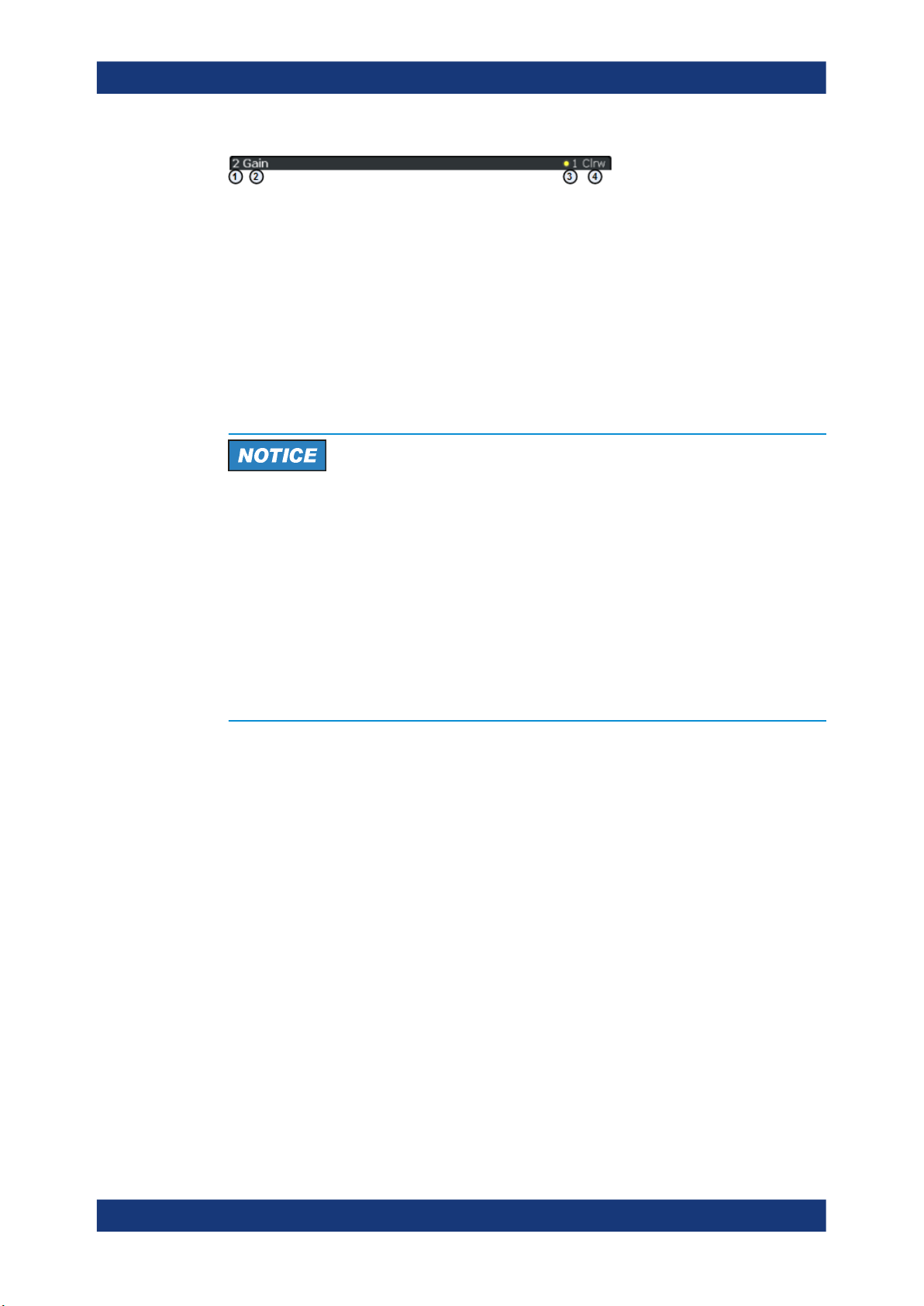
R&S®FPL1-K30
Welcome to the noise figure measurement application
Understanding the display information
Figure 2-2: Window title bar information for the R&S FPL1 Noise Figure measurements application
1 = Window number
2 = Window type
3 = Trace color and number
4 = Trace mode
Status bar information
Global instrument settings, the instrument status and any irregularities are indicated in
the status bar beneath the diagram. Furthermore, the progress of the current operation
is displayed in the status bar.
Risk of damaging the instrument
Make sure not to overload the input mixer during calibration and the measurement. An
overload condition can damage or destroy the input mixer.
If an overload condition occurs, the R&S FPL1000 shows a corresponding message in
the status line ("RF OVLD" or "IF OVLD").
To avoid an overload during calibration or measurement, do one or more of the following:
●
Check and adjust the DUT "gain" settings
●
Check and adjust the ENR settings
●
Increase the reference level.
13User Manual 1178.3405.02 ─ 08
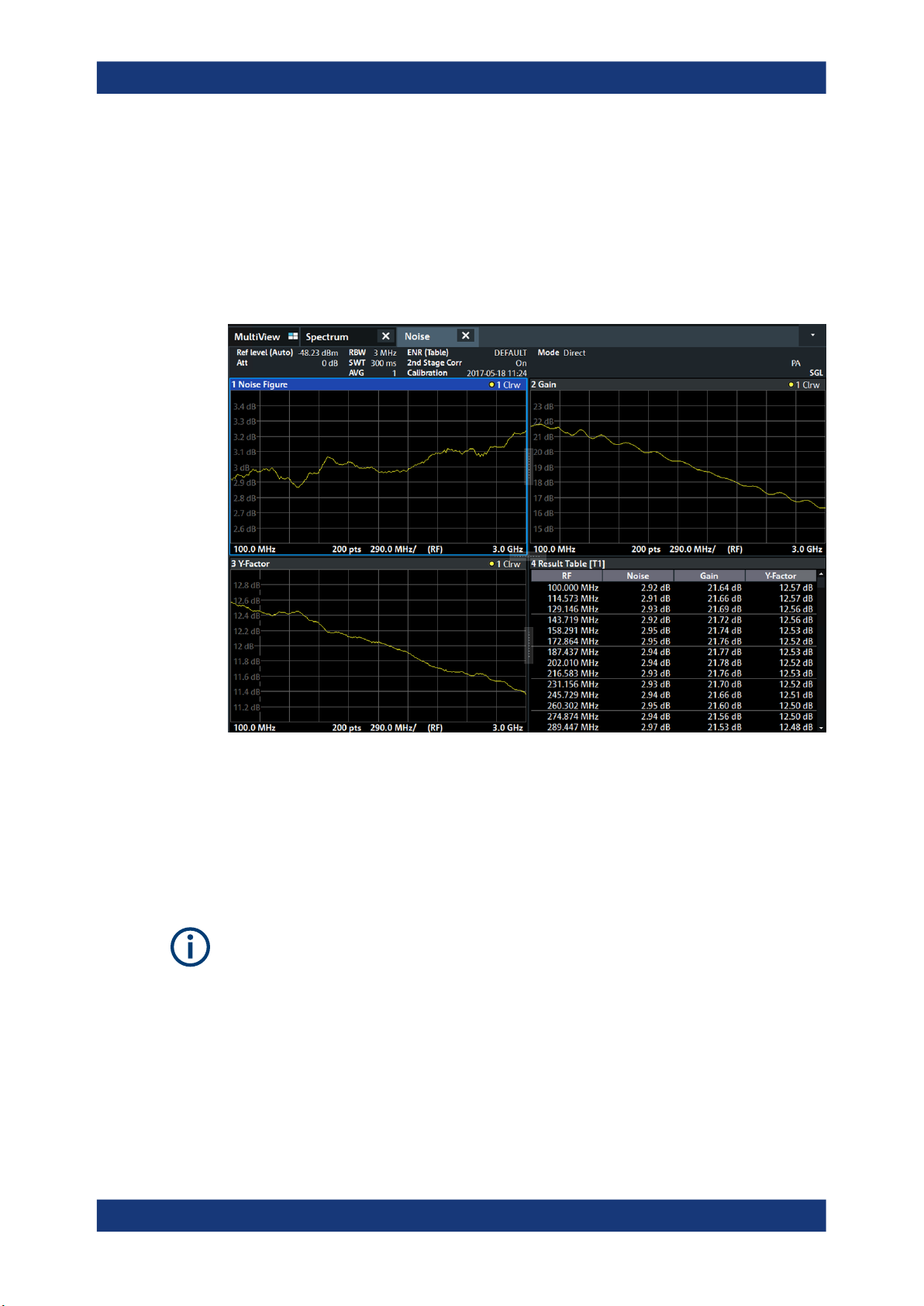
R&S®FPL1-K30
3 Measurements and result displays
Measurements and result displays
The R&S FPL1-K30 measures the "noise figure" of a DUT and displays the results
graphically and numerically. Each graphical result display shows the "noise figure" from
a different perspective. In the default configuration, the application shows the "noise
figure" of the DUT, the "gain" of the DUT and the corresponding "y-factor". In addition,
it shows the numerical results of the measurement.
The scale of the horizontal axis depends on the tuning mode.
Frequency list and swept measurements
In all graphical result displays, the horizontal axis represents the frequency. The displayed frequency is either the RF (radio frequency) or the IF (intermediate frequency).
The range depends on the frequency set you have currently defined. Because the
application only measures selected frequencies, it connects the results to draw a trace.
Negative "noise figure" and "noise temperature"
From a physical point of view, the "noise figure" and the "noise temperature" levels
have a positive range (including zero).
Due to the mathematical operations the application performs, the results can be negative. Sometimes this happens due to incorrect calibration or variance of measurement
values.
14User Manual 1178.3405.02 ─ 08

R&S®FPL1-K30
out
in
SNR
SNR
Figure Noise
Measurements and result displays
Single frequency measurements
In all graphical result displays, the horizontal axis represents a chronological order of
measurement results for the frequency you are testing. The axis has no unit, but is
made up out of several index values that represent time. Each index value represents
one measurement point and therefore one measurement on the single frequency you
are analyzing. The size of the index (and thus number of results) depends on the number of (Measurement) Points that you have defined. Because the application only
measures at certain points in time, it connects the results to draw a trace.
The right diagram border represents the present (index = 0), values to the left represent past measurement results (index = -<x>). As soon as the application finishes a
single measurement, the measurement points are moved to the left, the new result is
added on the right. All other measurement points are moved down one position with
the most obsolete result falling out of the diagram (like in the roll mode of an oscilloscope).
Selecting the result display
►
Select the
icon in the toolbar or press the [MEAS] key.
The application enters the SmartGrid configuration mode.
For more information on the SmartGrid functionality, see the R&S FPL1000 Getting
Started.
Noise Figure..................................................................................................................15
Gain...............................................................................................................................16
Noise Temperature........................................................................................................16
Y-Factor.........................................................................................................................17
ENR Measured..............................................................................................................18
Power (Hot)...................................................................................................................19
Power (Cold)................................................................................................................. 19
Cal Y-Factor.................................................................................................................. 20
Cal Power (Hot).............................................................................................................20
Cal Power (Cold)...........................................................................................................21
Result Table.................................................................................................................. 21
Current Values...............................................................................................................21
Marker Table................................................................................................................. 22
Noise Figure
Shows the "noise figure" of the DUT.
The "noise figure" is the ratio of the signal-to-noise ratio at the DUT input to the signal-
to-noise ratio at the DUT output.
The vertical axis shows the level of the "noise figure" in dB. The scale depends on the
settings in the "Display Configuration" dialog box.
15User Manual 1178.3405.02 ─ 08

R&S®FPL1-K30
Measurements and result displays
Remote command:
LAY:ADD:WIND? '2',RIGH,NOIS see LAYout:ADD[:WINDow]? on page 97
Results:TRACe<t>[:DATA]? <Trace>,NOISe
Gain
Shows the "gain" characteristics of the DUT.
The vertical axis shows the level of the "gain" in dB. The scale depends on the settings
in the "Display Configuration" dialog box.
Remote command:
LAY:ADD:WIND? '2',RIGH,GAIN see LAYout:ADD[:WINDow]? on page 97
Results:TRACe<t>[:DATA]? <Trace>,GAIN
Noise Temperature
Shows the "noise temperature" characteristics of the DUT.
16User Manual 1178.3405.02 ─ 08

R&S®FPL1-K30
constant Boltzmannk
BandwidthB
PowerP
with
eTemperatur Noise
kB
P
off source noise with[dB] power Noise
on source noise with[dB] power Noise
with
FactorY
off
on
off
on
N
N
N
N
Measurements and result displays
The vertical axis shows the "noise temperature" in Kelvin. The scale depends on the
settings in the "Display Configuration" dialog box.
Remote command:
LAY:ADD:WIND? '2',RIGH,TEMP see LAYout:ADD[:WINDow]? on page 97
Results: TRACe<t>[:DATA]? <Trace>,TEMPerature
Y-Factor
Shows the ratio of the hot and the cold power of the DUT.
The "Y-factor" indicates the quality of measurement tolerances and uncertainties. To
get the result, the application measures the DUT power with the noise source turned
on (hot power) and the noise source turned off (cold power).
The vertical axis shows the linear relation. The scale depends on the settings in the
"Display Configuration" dialog box.
17User Manual 1178.3405.02 ─ 08

R&S®FPL1-K30
Measurements and result displays
Remote command:
LAY:ADD:WIND? '2',RIGH,YFAC see LAYout:ADD[:WINDow]? on page 97
Results: TRACe<t>[:DATA]? <Trace>,YFACtor
ENR Measured
Shows the results of the ENR measurement.
To measure the ENR of a noise source, first attach a noise source with known ENR to
the device, enter the ENR of this noise source to the calibration ENR table and calibrate using this one. Then, attach the unknown noise source to the device and perform
a measurement ("Run Single") with this one. The graph shown in the ENR Measured
display and the results for ENR Measured in the Result Summary will be the ENR of
the noise source at the measured frequencies. The vertical axis shows the level of the
measured ENR in dB. The scale depends on the settings in the "Display Configuration"
dialog box.
18User Manual 1178.3405.02 ─ 08

R&S®FPL1-K30
Measurements and result displays
Remote command:
LAY:ADD:WIND? '2',RIGH,ENR see LAYout:ADD[:WINDow]? on page 97
Results: TRACe<t>[:DATA]? <Trace>,ENR
Power (Hot)
Shows the absolute power characteristics at the instrument input. The noise source is
turned on.
The vertical axis shows the power in dBm. The scale depends on the settings in the
"Display Configuration" dialog box.
Remote command:
LAY:ADD:WIND? '2',RIGH,PHOT see LAYout:ADD[:WINDow]? on page 97
Results: TRACe<t>[:DATA]? <Trace>,PHOT
Power (Cold)
Shows the absolute power characteristics at the instrument input. The noise source is
turned off.
The vertical axis shows the power in dBm. The scale depends on the settings in the
"Display Configuration" dialog box.
19User Manual 1178.3405.02 ─ 08

R&S®FPL1-K30
off source noise with[dB] power Noise
on source noise with[dB] power Noise
with
FactorY
off
on
off
on
N
N
N
N
Measurements and result displays
Remote command:
LAY:ADD:WIND? '2',RIGH,PCOL see LAYout:ADD[:WINDow]? on page 97
Results: TRACe<t>[:DATA]? <Trace>,PCOLd
Cal Y-Factor
Shows the ratio of the hot and the cold power measured during calibration.
The "Y-factor" indicates the quality of measurement tolerances and uncertainties. To
get the result, the application measures the power with the noise source turned on (hot
power) and the noise source turned off (cold power), but without the DUT inserted.
The vertical axis shows the linear relation. The scale depends on the settings in the
"Display Configuration" dialog box.
Remote command:
LAY:ADD:WIND? '2',RIGH,CYF see LAYout:ADD[:WINDow]? on page 97
Results: TRACe<t>[:DATA]? <Trace>,CYFactor
Cal Power (Hot)
Shows the absolute power characteristics at the instrument input during the calibration
measurement. The noise source is turned on, the DUT is not inserted.
The vertical axis shows the power in dBm. The scale depends on the settings in the
"Display Configuration" dialog box.
20User Manual 1178.3405.02 ─ 08

R&S®FPL1-K30
Measurements and result displays
Remote command:
LAY:ADD:WIND? '2',RIGH,CPH see LAYout:ADD[:WINDow]? on page 97
Results: TRACe<t>[:DATA]? <Trace>,CPHot
Cal Power (Cold)
Shows the absolute power characteristics at the instrument input during the calibration
measurement. The noise source is turned off, the DUT is not inserted.
The vertical axis shows the power in dBm. The scale depends on the settings in the
"Display Configuration" dialog box.
Remote command:
LAY:ADD:WIND? '2',RIGH,CPC see LAYout:ADD[:WINDow]? on page 97
Results: TRACe<t>[:DATA]? <Trace>,CPCold
Result Table
Shows the measurement results in numerical form in a table.
The contents of the table depend on the "Display Settings". By default it shows the
"noise figure", "gain" and "y-factor" results. Each row represents one measurement
point. Each column represents one result type. The first column shows the measurement frequency.
The result table shows either the RF or the IF, depending on your selection.
For more information, see Chapter 6.1.2, "Configuring numerical results", on page 77.
Remote command:
LAY:ADD:WIND? '2',RIGH,RES see LAYout:ADD[:WINDow]? on page 97
Results: TRACe<n>[:DATA]? on page 103
Table items: DISPlay[:WINDow<n>]:TABLe:ITEM on page 149
Current Values
Shows the result at the current measurement point.
21User Manual 1178.3405.02 ─ 08

R&S®FPL1-K30
Measurements and result displays
The contents of the "Current" result display are updated as soon as a new measurement point is analyzed.
The result types shown in the table depend on the "Display Settings". By default it
shows the results for the "Noise Figure", "Gain" and "Y-Factor" result type. Each row
represents one result type. The first column shows the result type, the second column
shows the result.
For more information, see Chapter 6.1.2, "Configuring numerical results", on page 77.
Marker Table
Shows the marker characteristics in numerical form in a table.
The size of the table depends on the number of active markers and the way you have
configured the table in the "Result Config" dialog box. For more information, see Chap-
ter 6.3, "Using markers", on page 81 and Chapter 6.1.2, "Configuring numerical
results", on page 77.
The first four columns of the table are fix.
●
Type
Shows the marker type. 'M' represents a normal marker, 'D' represents a delta
marker.
●
Ref
Shows the reference marker for relative delta markers.
●
Trc
Shows the trace that the marker is positioned on.
●
X-value
Shows the horizontal position (frequency) of the marker.
For normal markers, the position is an absolute value. The position of delta markers is relative to another marker.
●
<Result>
Shows the measurement result at the marker position.
For normal markers, the result is an absolute value. Results for delta markers are
relative to another marker.
Remote command:
LAY:ADD:WIND? '2',RIGH,MTAB see LAYout:ADD[:WINDow]? on page 97
Results:
CALCulate<n>:MARKer<m>:Y? on page 168
CALCulate<n>:DELTamarker<m>:Y? on page 171
22User Manual 1178.3405.02 ─ 08

R&S®FPL1-K30
4 Measurement basics
Measurement basics
Tuning modes
The measurement basics contain background information on the terminology and principles of "noise figure" measurements.
"Noise figure" measurements determine the noise that a device under test (DUT) adds
to a signal as that signal passes through the DUT.
● Tuning modes......................................................................................................... 23
● Measurement modes.............................................................................................. 25
● DUT types............................................................................................................... 27
● Image frequency rejection.......................................................................................28
● Calibration (2nd stage correction)...........................................................................31
● Using smart noise sources......................................................................................34
● Separating signals by selecting an appropriate resolution bandwidth.................... 35
● Analyzing several traces - trace mode....................................................................36
● Using markers.........................................................................................................36
4.1 Tuning modes
Basically, the application calculates the "noise figure" of a DUT based on the characteristics of the DUT that have been measured and a noise source whose properties are
known. Therefore, the Noise Source Control connector on the R&S FPL1000 is a prerequisite for the R&S FPL1 Noise Figure measurements application.
In addition to the noise characteristics of a DUT, the application is also able to determine several more DUT characteristics like its "gain" or its "noise temperature" characteristics.
23User Manual 1178.3405.02 ─ 08

R&S®FPL1-K30
4.1.1 Swept measurements
Measurement basics
Tuning modes
The application provides several measurement modes or tuning modes.
● Swept measurements............................................................................................. 24
● Frequency table measurements..............................................................................24
● Single frequency measurements.............................................................................25
The sweep tuning mode performs measurements on a set of discrete frequencies
based on the frequency parameters. Each measurement analyzes the noise characteristics of the corresponding frequency or measurement point.
For swept measurements, the application automatically determines the measurement
frequencies and combines them in a frequency list.
Such a frequency set is the result of the frequency and span information that you have
provided. The frequency and span information is made up out of the center frequency,
the span, the start and the stop frequency. In combination with the measurement points
or the frequency table step size, the application calculates the contents of the frequency table.
The center frequency is the frequency in the center of the frequency band you are
measuring. Thus, it is defined either by the span, or the start and stop frequencies.
The measurement points is the number of entries in a frequency list and thus the
number of measurements that the application performs during a "noise figure" measurement.
The stepsize defines the distance between two measurement points. It is constant for
all measurement points.
If the stepsize is larger than the distance between start and stop frequency, the frequency table consists of the start and stop frequencies only.
4.1.2 Frequency table measurements
The frequency table tuning mode also performs measurements on a set of frequencies based on the contents of a frequency list. Each measurement analyzes the noise
characteristics of the corresponding frequency.
Compared to a swept measurement, you can customize the contents of the frequency
list. Thus, you can add frequencies that are independent of the frequency stepsize and
the number of measurement points.
Frequency tables also allow you to define a variable RBW and sweep time, depending
on the current frequency of the sweep point (see "Variable RBW and sweep time for
low-frequency measurements" on page 35 and Chapter 5.2.3, "Using a frequency
table", on page 45).
24User Manual 1178.3405.02 ─ 08

R&S®FPL1-K30
4.1.3 Single frequency measurements
Measurement basics
Measurement modes
The single frequency tuning mode performs one or several consecutive measurements on a single frequency. You can perform the measurement on any frequency that
is supported by the hardware you are using.
Single frequency measurements are a way to facilitate manual adjustments for "noise
figure" measurements. They also allow you to get an idea about how the "noise figure"
at a particular frequency change over time.
Note that sweep lists or frequency tables are not considered in this measurement
mode.
Single frequency measurement results
For single frequency measurements, the same set of graphical result displays is available as for frequency list measurements ("Noise Figure", "Gain" etc.). Note, however,
that the x-axis has no unit, but shows a series of results taken for a single frequency.
The number of displayed results depends on the number of measurement points you
have defined.
For more information, see Chapter 3, "Measurements and result displays", on page 14.
In addition, you can also view the results in the Result Table in numerical form.
Single frequency measurements are not available when you are using a resistor as a
noise source.
4.2 Measurement modes
In some cases, the Power (Hot) and Power (Cold) results require two different noise
sources with different temperature characteristics (cold and hot). Measurements with a
resistor noise source are such a case.
Usually, noise sources with diode characteristics are used for "Noise Figure" measurements. These noise sources have two states, on and off. When they are supplied with
power (state = on), the application measures the hot power, when they are not supplied
with power (state = off), it measures the cold power. Turning the noise source on and
off is automatically done by the application, so that you can get the hot and cold power
characteristics in a single step.
This automatic measurement mode is the default measurement mode of the R&S
FPL1 Noise Figure measurements application.
A resistor noise source, however, requires two resistors, one hot and one cold. You
have to substitute the hot resistor by the cold resistor to measure first the hot and then
the cold power. For these cases, the application provides a manual measurement
mode. This measurement mode is automatically selected when you select a "Noise
Source" on page 51 with resistor characteristics, but is not restricted to those cases.
The manual measurement mode is available for measurements and the calibration
stage.
25User Manual 1178.3405.02 ─ 08

R&S®FPL1-K30
Measurement basics
Measurement modes
Performing a manual measurement
In manual measurement mode, you have to measure (or calibrate) the hot and cold
power characteristics of the DUT separately. When you start the measurement, the
application opens a dialog box that allows you to select the type of measurement to
perform next.
Recommended order of measurements
Note that it is recommended that you begin with the hot power measurement.
Furthermore, calibration always begins with the hot power measurement.
In case the hot power has to be measured first, the cold power measurement is
unavailable:
When the first measurement is done, you can change the test setup by connecting the
other resistor. Then start the second measurement.
In the dialog box, the measurement stage that is already done is labeled green.
In addition, the application shows the missing calibration and measurement steps in
the channel bar.
26User Manual 1178.3405.02 ─ 08

R&S®FPL1-K30
4.3 DUT types
Measurement basics
DUT types
Clearing results
To replace the previous calibration or measurement results, clear the currently stored
data using the "Clear Calibration Results" or "Clear Measurement Results" function.
Returning to automatic measurement mode
When you are in automatic measurement mode and select a noise source with resistor
characteristics, the application automatically selects the manual measurement mode.
When you are in manual measurement mode and select a noise source with diode
characteristics, you have to select the automatic measurement mode deliberately in
the "Sweep" menu.
"Noise figure" measurements are possible on DUTs with a wide variety of characteristics. The DUT characteristics not only affect the test setup, but also determine the way
the application populates the frequency list for swept measurements.
The R&S FPL1 Noise Figure measurements application supports measurements on
DUTs that work on a fixed frequency as well as measurements on frequency-converting DUTs.
● Measurements on linear DUTs (direct measurement).............................................27
● Measurements on frequency converting DUTs....................................................... 27
4.3.1 Measurements on linear DUTs (direct measurement)
For a linear DUT, the RF frequency remains the same between its input and output.
For measurements on such DUTs, it is sufficient to measure the signal's RF frequency
without any additional equipment (like a local oscillator). A typical linear DUT is an
amplifier, for example.
The test setup for measurements on such DUTs usually consists of the noise source,
the DUT and an analyzer. If necessary, the measurement also considers loss that
occurs somewhere in the measurement path.
For linear DUTs, the contents and layout of the "Overview" dialog box represents the
configuration of a typical test setup.
4.3.2 Measurements on frequency converting DUTs
A frequency converting DUT converts the RF frequency to an intermediate frequency
(IF) using the local oscillator (LO). A frequency-converting DUT either converts the RF
frequency to a lower IF (down-conversion) or a higher IF (up-conversion).
27User Manual 1178.3405.02 ─ 08
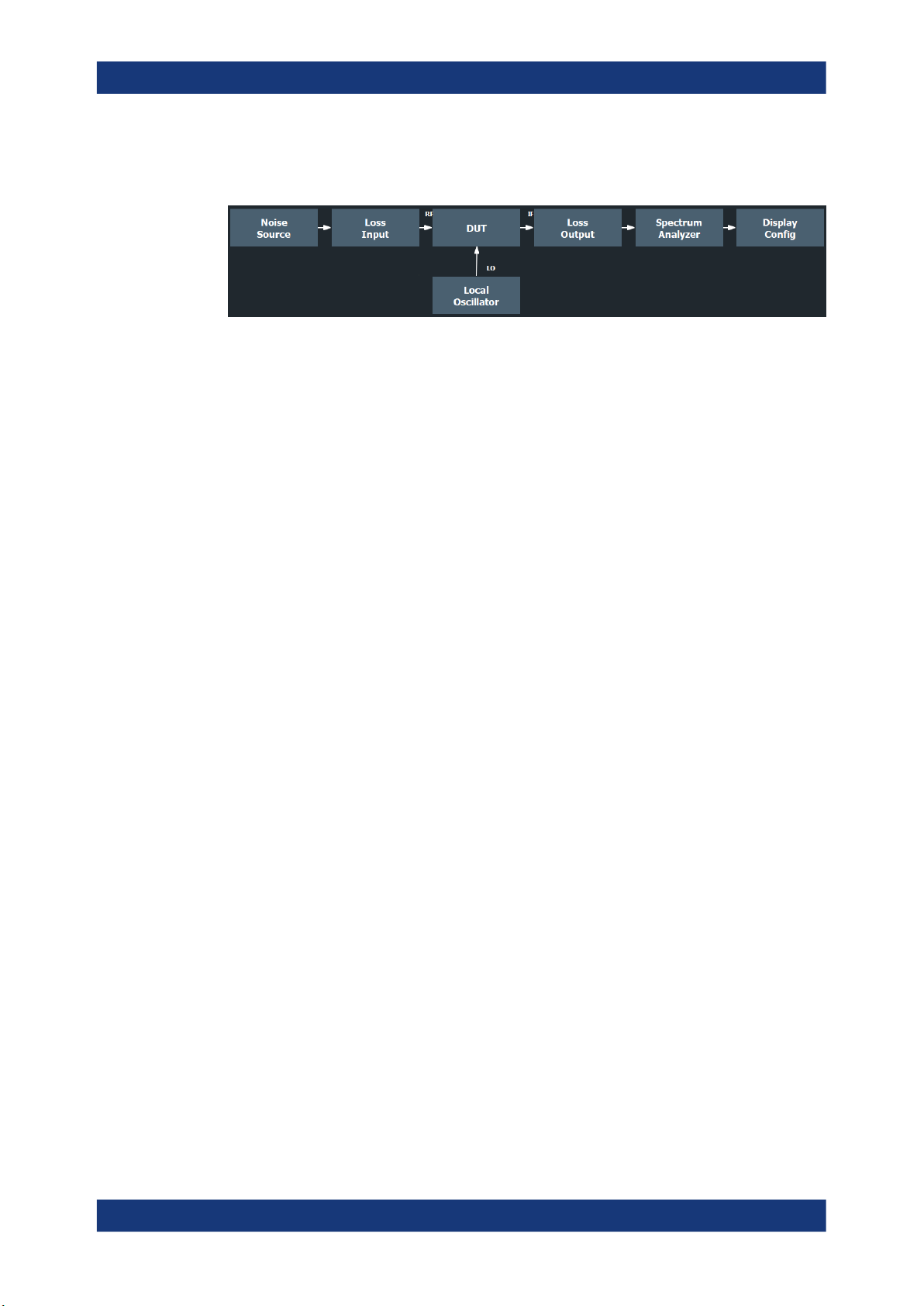
R&S®FPL1-K30
Measurement basics
Image frequency rejection
If you have selected a frequency-converting DUT measurement mode, the layout of the
"Overview" dialog box adds the local oscillator to the test setup.
The local oscillator can have a fixed or a variable frequency. If the LO frequency is
fixed, the intermediate frequency (IF) resulting from the conversion process is variable
(depending on the input signal). If the LO frequency is variable, the IF has to be fixed.
The R&S FPL1 Noise Figure measurements application supports only the fixed LO frequency measurement method.
Fixed LO frequency
If you select one of the fixed LO measurement modes, the LO frequency is the same
for all entries in the frequency list. The IF frequency for each entry is variable and is the
result of the equation the selected mode is based on.
●
fRF + fLO for up-converters
●
fRF - fLO for down-converters
The fixed LO measurement modes are, for example, required for measurements on
satellite converters.
4.4 Image frequency rejection
Frequency converting DUTs convert a radio frequency (RF) to an intermediate frequency (IF). The IF is lower than the RF for down-converting DUTs, and higher than
the RF for up-converting DUTs.
In a basic test setup, the image frequency of the RF signal is also converted to the IF.
Depending on the DUT, this effect can be wanted or even necessary, or not. To avoid
measurement errors of the "noise figure" and "gain" of up to 3 dB, make sure to use
the appropriate measurement configuration.
Basically, you can distinguish between single sideband (SSB) mixers, double sideband
(DSB) mixers, and mixers that partly suppress a sideband. If a sideband is not needed
or only partly needed, you can reject the image frequency. If you do so, the application
activates a filter that suppresses the image frequency to a certain extent.
The following illustrations help you configure the measurement correctly.
For more information on how to configure image rejection, see "Image Rejection"
on page 48.
28User Manual 1178.3405.02 ─ 08

R&S®FPL1-K30
Measurement basics
Image frequency rejection
Double sideband measurements
Double sideband mixers use both sidebands to the same extent. Both RF and image
frequency are converted. In that case, turn off image rejection.
fLO= frequency of the local oscillator
fIF= intermediate frequency = fRF ± f
fRF= lower sideband = fLO - f
f
= upper sideband = fLO + f
image
LO
IF
IF
If image rejection is on, the results have a 3 dB error. That means "noise figure" results
are 3 dB lower than they should be. "Gain" results are 3 dB higher.
Single sideband measurements
Single sideband mixers use a single sideband only. In that case, you have to suppress
the sideband that is not required. If you do so, the measurement is like on an amplifier.
To suppress a sideband completely, it is best to set the image rejection to the maximum amount possible (999.99 dB).
Partial sideband suppression
For measurements on mixers with a low image frequency rejection, there are two test
scenarios.
●
Mixers whose image rejection is known.
●
Mixers whose image rejection is unknown.
29User Manual 1178.3405.02 ─ 08

R&S®FPL1-K30
Measurement basics
Image frequency rejection
For mixers whose image rejection is known, define the magnitude of image rejection in
dB as accurately as possible. Otherwise, measurement results ("noise figure" and
"gain") deviate between 0 dB to 3 dB.
If you do not know the image rejection characteristics of a mixer, use a custom test
setup including an additional filter. You also have to know the "gain" characteristics of
the DUT.
(1)
= Test setup for calibration
(2) = Test setup for "noise figure" measurement
In the test setup shown above, a lowpass filter prevents unwanted noise from being fed
in at the image frequency.
Depending on the position of the frequency bands, you might need a highpass or
bandpass filter for the RF frequency instead of the lowpass filter. The important point is
that unwanted noise is not converted by a further receive path of the mixer. The
unwanted noise at the receive frequency must not be reduced. The insertion loss must
be considered, if applicable.
With this test setup, the measurement on a mixer without sideband suppression is the
same as SSB measurements.
To take the characteristics of the filter into account, include the insertion loss of the filter at the RF. To consider the actual filter suppression at the image frequency, include
the actual attenuation for the image rejection.
Harmonics mixer measurement
For a harmonics mixer, the input signals are not only converted to the IF by the wanted
harmonic. The harmonic of the LO signal produced in the mixer is also converted.
Often, the mixer even features a lower conversion loss for unwanted harmonics. For
measurements on this type of mixer, you have to use a bandpass filter. The filter
ensures that there is only noise at the desired frequency at the input of the DUT. This
30User Manual 1178.3405.02 ─ 08
