Rohde&Schwarz R&S®BTC Broadcast Test Center - Getting Started Getting started

R&S®BTC
Broadcast Test Center
Getting Started
(E>NG2)
2114302302
Version 11
Getting Started

The software contained in this product uses several valuable open source software packages. For information, see the "Open
Source Acknowledgment" document, which is available for download from the R&S BTC product page at www.rohde-schwarz.com/
product/btc.html > "Downloads" > "Firmware".
Rohde & Schwarz would like to thank the open source community for their valuable contribution to embedded computing.
© 2018 Rohde & Schwarz GmbH & Co. KG
Mühldorfstr. 15, 81671 München, Germany
Phone: +49 89 41 29 - 0
Fax: +49 89 41 29 12 164
Email: info@rohde-schwarz.com
Internet: www.rohde-schwarz.com
Subject to change – Data without tolerance limits is not binding.
R&S® is a registered trademark of Rohde & Schwarz GmbH & Co. KG.
Trade names are trademarks of the owners.
2114.3023.02 | Version 11 | R&S®BTC
Throughout this manual, products from Rohde & Schwarz are indicated without the ® symbol , e.g. R&S®BTC is indicated as
R&S BTC.

1
Safety Instructions
Risk of injury and instrument damage
The instrument must be used in an appropriate manner to prevent
electric shock, fire,
●
●
●
●
Keep the "Basic Safety Instructions" and the product documentation
Riesgo de lesiones y daños en el instrumento
El instrumento se debe usar de manera adecuada para p
descargas eléctricas, incendios, lesiones o daños materiales.
●
●
●
especificaciones técnicas pueden contener condiciones adicionales
●
Instrucciones de seguridad
Sicherheitshinweise
Consignes de sécurité
personal injury or instrument damage.
Do not open the instrument casing.
Read and observe the "Basic Sa fety Instructions" delivered as
printed brochure with the instrument.
Read and observe the safety instructions in the following sections.
Note that the data sheet may specify additional operating conditions.
in a safe place and pass them on to the subsequent users.
No abrir la carcasa del instrumento.
Lea y cumpla las "Instrucciones de seguridad elementales"
suministradas con el instrumento como folleto impreso.
Lea y cumpla las instrucciones de seguridad incluidas en las
siguientes secciones. Se debe tener en cuenta que las
para su uso.
Guarde bien las instrucciones de seguridad elementales, así como
la documentación del producto, y entréguelas a usuarios
posteriores.
revenir
1171.1307.42 - 05

2
Gefahr von Verletzungen und Schäden am Gerät
Betreiben Sie das Gerät immer ordnungsgemäß, um elektrischen
Schlag, Brand, Verletzungen von Personen oder Geräteschäden zu
verhindern.
●
●
●
●
Risque de blessures et d'endommagement de l'appareil
L'ap
les électrocutions, incendies, dommages corporels et matériels.
●
●
●
suivantes. Il ne faut pas oublier que la fiche technique peut indiquer
●
Öffnen Sie das Gerätegehäuse nicht.
Lesen und beachten Sie die "Grundlegenden Sicherheitshinweise",
die als gedruckte Broschüre dem Gerät beiliegen.
Lesen und beachten Sie die Sicherheitshinweise in den folgenden
Abschnitten; möglicherweise enthält das Datenblatt weitere
Hinweise zu speziellen Betriebsbedingungen.
Bewahren Sie die "Grundlegenden Sicherheit shi nweise" und die
Produktdokumentation gut auf und geben Sie diese an weitere
Benutzer des Produkts weiter.
pareil doit être utilisé conformément aux prescriptions afin d'éviter
N'ouvrez pas le boîtier de l'appareil.
Lisez et respectez les "consignes de sécurité fondamentales"
fournies avec l’app ar eil sous forme de brochure imprimée.
Lisez et respectez les instructions de sécurité dans les sections
des conditions d’exploitation supplémentaires.
Gardez les consignes de sécurité fondamentales et la
documentation produit dans un lieu sûr et transmettez ces
documents aux autres utilisateurs.
1171.1307.42 - 05

R&S®BTC
Contents
Contents
1 Preface.................................................................................................... 7
1.1 For Your Safety..............................................................................................................7
1.2 Conventions Used in the Documentation...................................................................7
2 Documentation Overview......................................................................9
2.1 Getting Started Manual.................................................................................................9
2.2 User Manuals and Help.................................................................................................9
2.3 Tutorials......................................................................................................................... 9
2.4 Basic Safety Instructions............................................................................................. 9
2.5 Data Sheets and Brochures....................................................................................... 10
2.6 Release Notes and Open Source Acknowledgment (OSA).....................................10
2.7 Application Notes, Application Cards, White Papers, etc.......................................10
3 System Overview..................................................................................11
4 Setting Up the R&S BTC......................................................................12
4.1 Unpacking the R&S BTC............................................................................................ 12
4.1.1 Inspecting for Shipping Damage................................................................................... 12
4.1.2 Unpacking the Cardboard Box...................................................................................... 12
4.1.3 Checking the Accessories.............................................................................................13
4.1.4 Warranty Conditions......................................................................................................13
4.2 Putting Up the R&S BTC.............................................................................................13
4.2.1 Placing the R&S BTC on a Bench Top..........................................................................13
4.2.2 Mounting the R&S BTC in a Rack.................................................................................15
5 Interfaces and Connectors..................................................................16
5.1 Front Panel.................................................................................................................. 16
5.1.1 On/Standby Key............................................................................................................ 17
5.1.2 Keys for Frequently-Used Functions.............................................................................17
5.1.3 Cursor Keys.................................................................................................................. 17
5.1.4 Keypad.......................................................................................................................... 18
5.1.5 Rotary Knob.................................................................................................................. 19
5.1.6 Display.......................................................................................................................... 19
5.1.7 I, Q, Ī, Ǭ (Path A).......................................................................................................... 19
3Getting Started 2114.3023.02 ─ 11

R&S®BTC
Contents
5.1.8 I IN/Q IN (Path A, B)......................................................................................................19
5.1.9 USB Interfaces.............................................................................................................. 19
5.1.10 TS SERIAL IN 1/2......................................................................................................... 19
5.1.11 SENSOR....................................................................................................................... 20
5.1.12 USER IN/OUT............................................................................................................... 20
5.1.13 RF OUT 50 Ω................................................................................................................ 20
5.2 Rear Panel....................................................................................................................20
5.2.1 AC Power Supply Connector and Switch......................................................................21
5.2.2 DISPLAY PORT............................................................................................................ 22
5.2.3 DVI Port.........................................................................................................................22
5.2.4 LAN............................................................................................................................... 22
5.2.5 USB Interfaces.............................................................................................................. 23
5.2.6 USB DEVICE Port.........................................................................................................23
5.2.7 I, Q (Port A), I/A:Ī, Q/A:Ǭ (Port B)................................................................................. 23
5.2.8 INST TRG A/INST TRG B.............................................................................................24
5.2.9 REF IN.......................................................................................................................... 24
5.2.10 REF OUT...................................................................................................................... 24
5.2.11 BER Interfaces.............................................................................................................. 24
5.2.12 RF A/RF B.....................................................................................................................24
5.2.13 LO IN/LO OUT.............................................................................................................. 25
5.2.14 IEEE 488....................................................................................................................... 25
5.2.15 HDMI Connector........................................................................................................... 25
5.2.16 Baseband Main Module................................................................................................ 26
6 Connecting the R&S BTC.................................................................... 28
6.1 Preventing Electromagnetic Interference................................................................. 28
6.2 Connecting to the AC Power Supply.........................................................................29
6.3 Connecting External USB Devices............................................................................ 29
6.3.1 External Keyboard.........................................................................................................30
6.3.2 Mouse........................................................................................................................... 30
6.3.3 Memory Stick................................................................................................................ 31
6.3.4 External Drive................................................................................................................31
7 Switching On or Off the R&S BTC...................................................... 32
7.1 Instrument States........................................................................................................32
4Getting Started 2114.3023.02 ─ 11

R&S®BTC
Contents
7.2 Switching On the R&S BTC........................................................................................33
7.3 Switching Off the R&S BTC........................................................................................34
7.4 Checking the Provided Options.................................................................................34
7.5 Turn-On Tests.............................................................................................................. 35
8 Sample Application..............................................................................36
9 Operating the R&S BTC in a LAN....................................................... 40
9.1 Connecting the R&S BTC to a Network.................................................................... 40
9.2 Connecting the R&S BTC to a Computer..................................................................41
9.2.1 Windows 7 Operating System.......................................................................................41
9.2.2 Other Operating Systems..............................................................................................41
9.3 Zero Configuration Networking................................................................................. 42
9.4 Configuring the Network Card................................................................................... 42
9.5 Firewall Settings..........................................................................................................43
10 Installed Software................................................................................ 44
10.1 Operating System....................................................................................................... 44
10.1.1 Login............................................................................................................................. 44
10.1.2 Windows 7 Start Menu.................................................................................................. 45
10.2 Additional Software.................................................................................................... 45
10.3 Backup and Restore Application...............................................................................45
10.3.1 Creating a Backup.........................................................................................................47
10.3.2 Restoring a Selected Backup Version...........................................................................48
10.3.3 Deleting a Backup......................................................................................................... 49
11 Maintenance......................................................................................... 50
11.1 Cleaning the Instrument.............................................................................................50
11.2 Storing the Instrument................................................................................................51
Index......................................................................................................52
5Getting Started 2114.3023.02 ─ 11
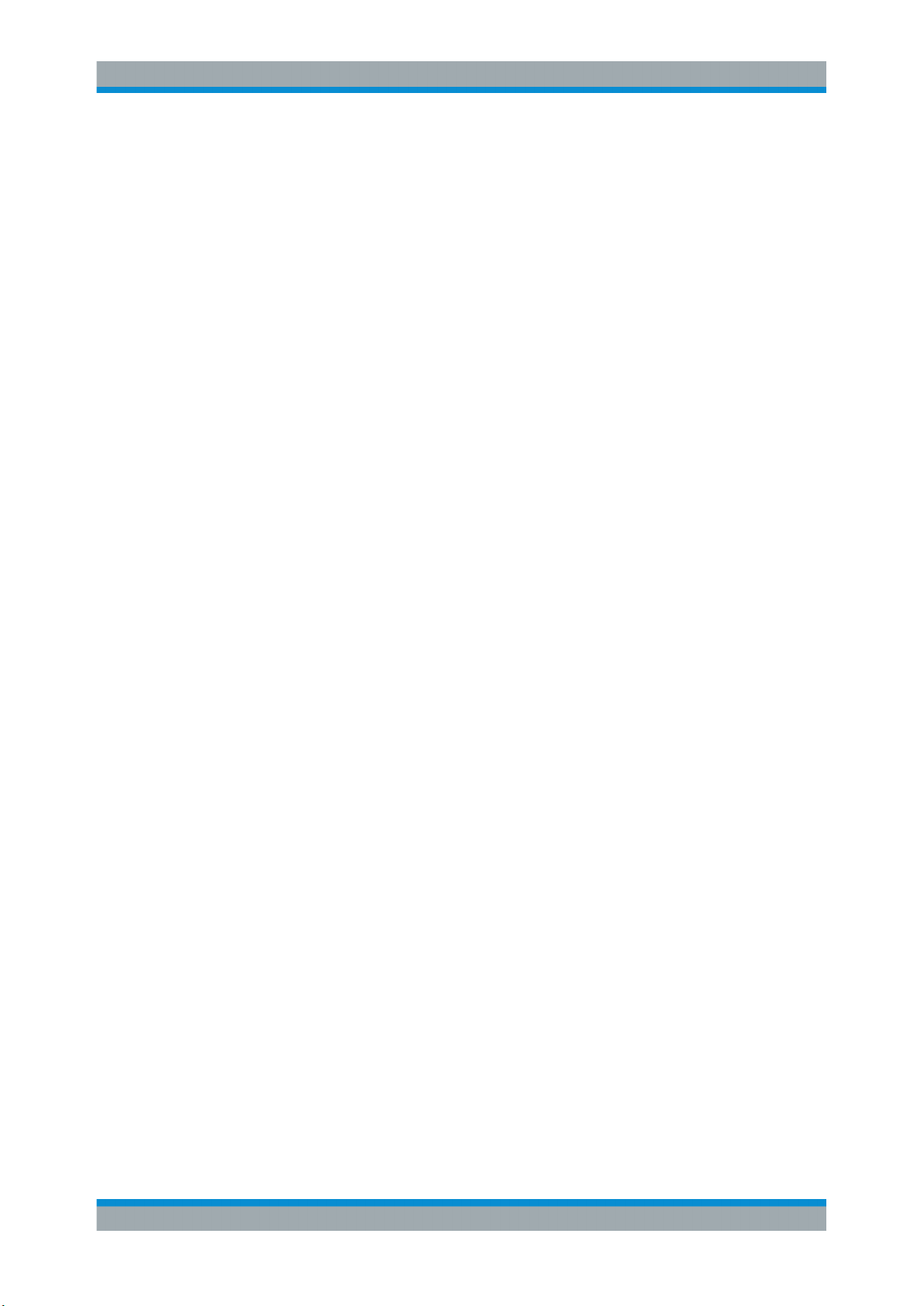
R&S®BTC
Contents
6Getting Started 2114.3023.02 ─ 11

R&S®BTC
1 Preface
This chapter provides safety related information, an overview of the user documentation and the conventions used in the documentation.
1.1 For Your Safety
The R&S BTC is designated to develop, produce and verify electronic components and
devices in an industrial environment. Use the R&S BTC only in its designated purpose
as described in the product documentation, for example in Chapter 3, "System Over-
view", on page 11. Observe the operating conditions and performance limits stated in
the specifications (data sheet).
The product documentation helps you to use the R&S BTC safely and efficiently. Keep
the product documentation in a safe place and pass it on to the subsequent users.
Safety information is part of the product documentation. It warns you about the potential dangers and gives instructions how to prevent personal injury or damage caused
by dangerous situations. Safety information is provided as follows:
●
In the "Basic Safety Instructions", safety issues are grouped according to subjects.
For example, one subject is electrical safety. The "Basic Safety Instructions" are
delivered with the R&S BTC in different languages.
●
Throughout the documentation, safety instructions are provided when you need to
take care during setup or operation.
Preface
Conventions Used in the Documentation
Always read the safety instructions carefully. Make sure to comply fully with them. Do
not take risks and do not underestimate the potential danger of small details such as a
damaged power cable.
1.2 Conventions Used in the Documentation
The following conventions are used throughout this documentation.
Typographical conventions
Convention Description
"Graphical user interface elements" All names of graphical user interface elements on
the screen, such as dialogs, menus, options, buttons, and softkeys are enclosed by parentheses.
[keys] Key names are written in capital letters.
File names, commands, program code
Input Input to be entered by the user is displayed in italics.
File names, commands, coding samples and screen
output are distinguished by their font.
7Getting Started 2114.3023.02 ─ 11
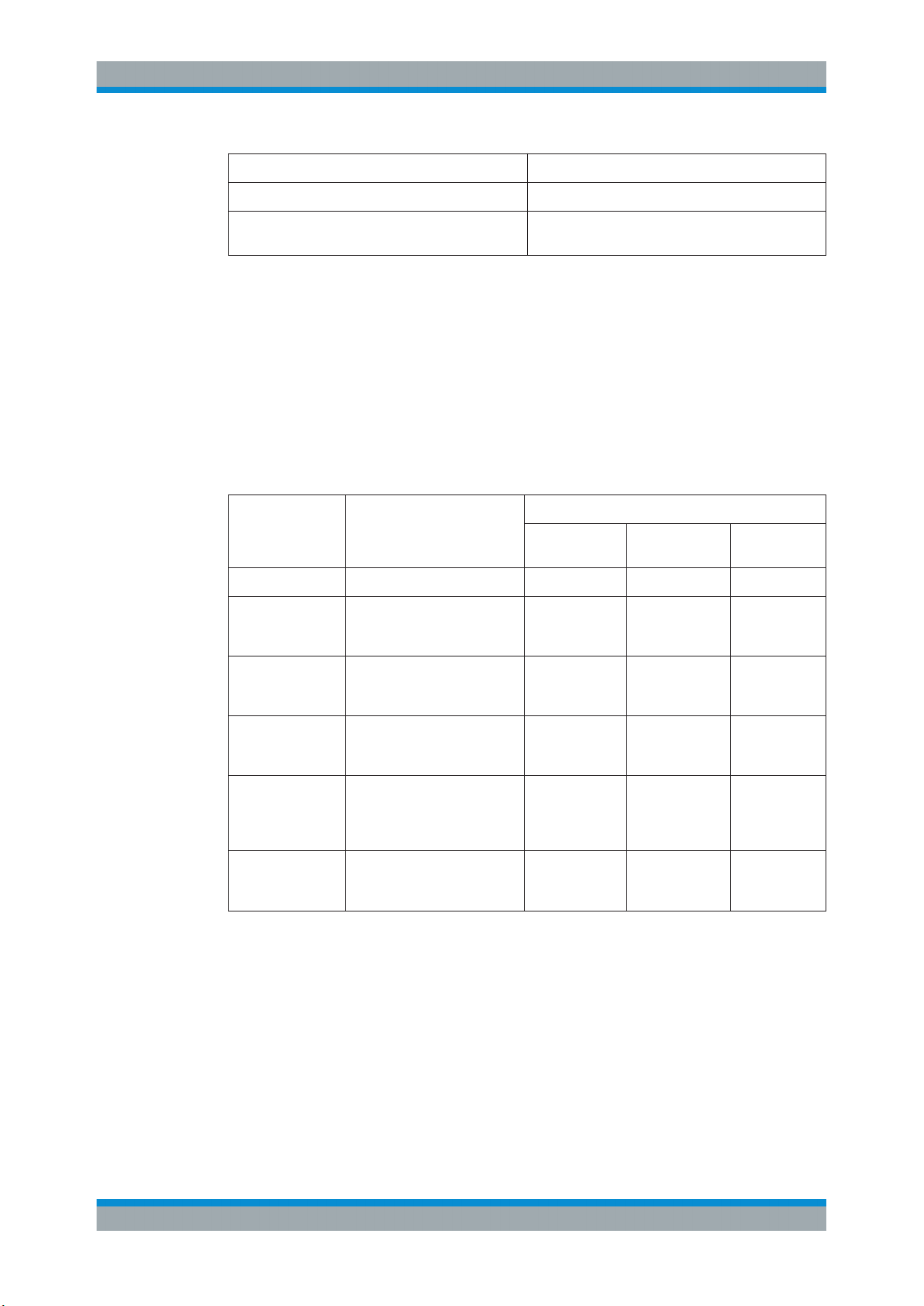
R&S®BTC
Preface
Conventions Used in the Documentation
Convention Description
Links Links are displayed in blue font.
"References" References to other parts of the documentation are
enclosed by parentheses.
Conventions for procedure descriptions
When describing how to operate the R&S BTC, several alternative methods may be
available to perform the same task. If possible, the procedure using the touchscreen is
described.
The following table gives an overview how the terms for different operating methods
are related.
For more information on operation refer to the user manual, chapter "Operating Concepts".
Table 1-1: Terms used in the documentation
Term used in documentation
To tap Icon, button To tap To click To press
To double-tap Directory, file To double-tap
To select Menu, command, tab, list
To activate/deactivate
To scroll Scroll bar (vertical or horizon-
To drag & drop Graphical elements, files To touch & hold,
Control in focus Used method and its common term
Finger on the
touchscreen
To touch & hold
To tap To click To focus and
entry, parameter value
Option To tap To click To focus and
To flick To scroll To press
tal)
slide and
release
Mouse pointer
in the display
To double-click To focus and
To drag & drop -
Hardkey or
keyboard
press <Enter>
key
press <Enter>
key
press <Enter>
key
[PAGE DOWN]
or [PAGE UP]
key
8Getting Started 2114.3023.02 ─ 11

R&S®BTC
Documentation Overview
Basic Safety Instructions
2 Documentation Overview
This chapter provides an overview of the R&S BTC user documentation. Unless specified otherwise, you find the documents on the R&S BTC product page at:
www.rohde-schwarz.com/manual/btc
2.1 Getting Started Manual
Introduces the R&S BTC and describes how to set up and start working with the product. Includes a sample application and general information, e.g. safety instructions, etc.
A printed version is delivered with the instrument.
2.2 User Manuals and Help
Contains the description of all instrument modes and functions. Also provides an introduction to remote control, a complete description of the remote control commands with
programming examples, and information on maintenance, instrument interfaces and
error messages. Includes the contents of the getting started manual.
The contents of the user manual is available as help in the R&S BTC. The help offers
quick, context-sensitive access to the complete information for the base unit and the
software options.
For detailed information on how to use the help, refer to the chapter "Operating Concepts".
The user manual (PDF) is provided on the R&S BTC under:
C:\Program Files\Rohde&Schwarz\Btc\Docu
If you install a new firmware version, the information in this directory is also updated.
2.3 Tutorials
Tutorials offer guided examples and demonstrations on operating the R&S BTC. They
are provided on the product page of the internet.
2.4 Basic Safety Instructions
Contains safety instructions, operating conditions and further important information.
The printed document is delivered with the instrument.
9Getting Started 2114.3023.02 ─ 11

R&S®BTC
Documentation Overview
Application Notes, Application Cards, White Papers, etc.
2.5 Data Sheets and Brochures
The data sheet contains the technical specifications of the R&S BTC. It also lists the
options and their order numbers, and optional accessories.
The brochure provides an overview of the instrument and deals with the specific characteristics.
See www.rohde-schwarz.com/brochure-datasheet/btc
2.6 Release Notes and Open Source Acknowledgment (OSA)
The release notes list new features, improvements and known issues of the current
firmware version, and describe the firmware installation.
The open source acknowledgment document provides verbatim license texts of the
used open source software. On the R&S BTC, the open source acknowledgment document is provided as PDF file in the same directory as the user manual.
See www.rohde-schwarz.com/firmware/btc
2.7 Application Notes, Application Cards, White Papers, etc.
These documents deal with special applications or background information on particular topics.
See www.rohde-schwarz.com/application/btc
10Getting Started 2114.3023.02 ─ 11
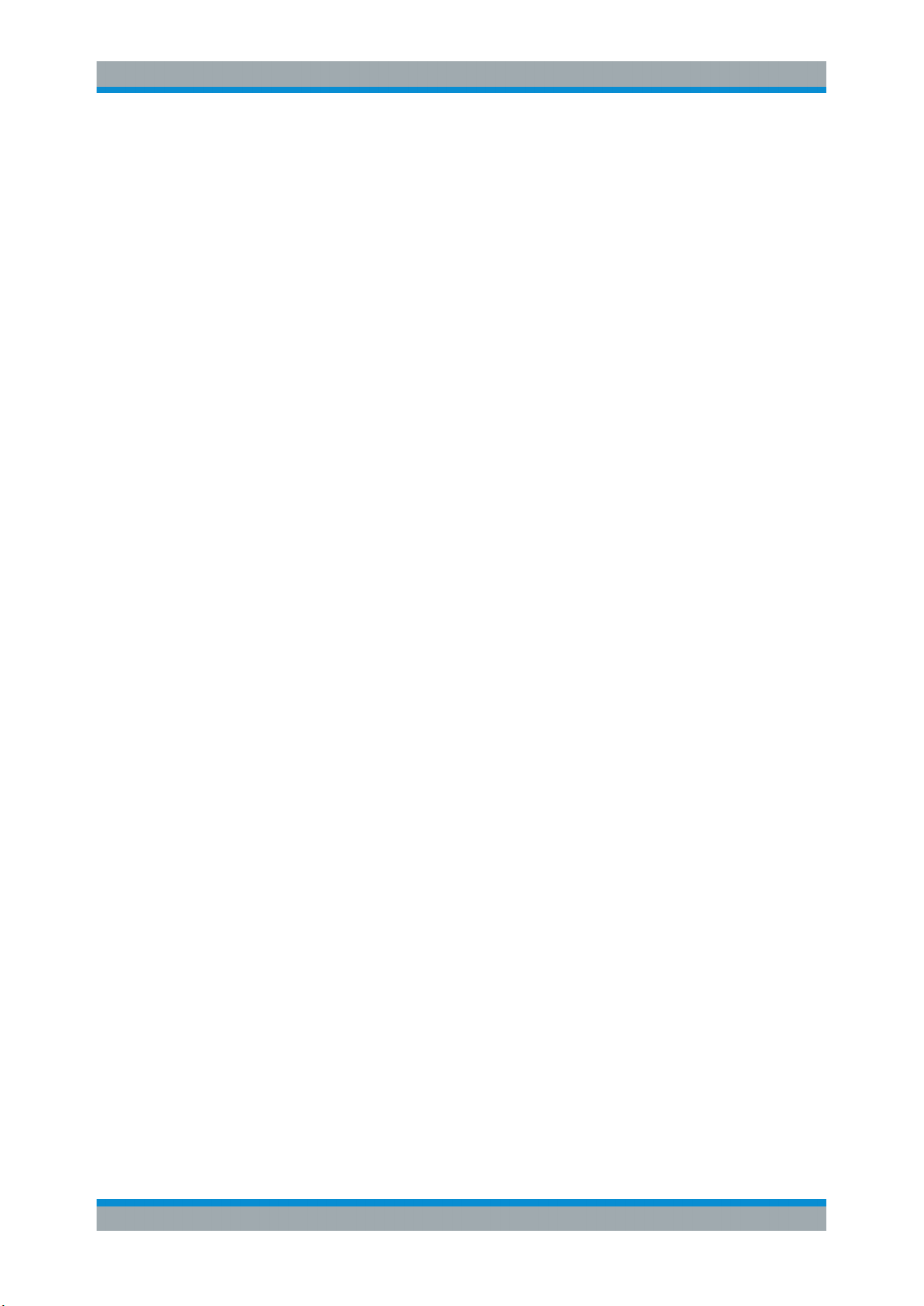
R&S®BTC
System Overview
3 System Overview
The R&S BTC broadcast test center is a reference signal generator featuring analysis
functions and automated tests for audio, video and multimedia applications. It is a
unique combination of outstanding technical features and a modular, flexible design to
meet the highest demands.
The multistandard R&S BTC offers a complete DUT environment in a single instrument. As a high-end signal generator, it generates RF signals for all global broadcasting standards, performs transmission simulation and, at the same time, makes audio
and video analyses for the DUTs. All this is made possible by using diverse interface,
generator and analysis modules.
Integrated and automated test sequence control as well as test suites ensure that test
results are reproducible while reducing test times.
See the Rohde & Schwarz Home Page (http://www.rohde-schwarz.com) for information
on available hardware and software options, data sheet and product brochure, application notes.
11Getting Started 2114.3023.02 ─ 11
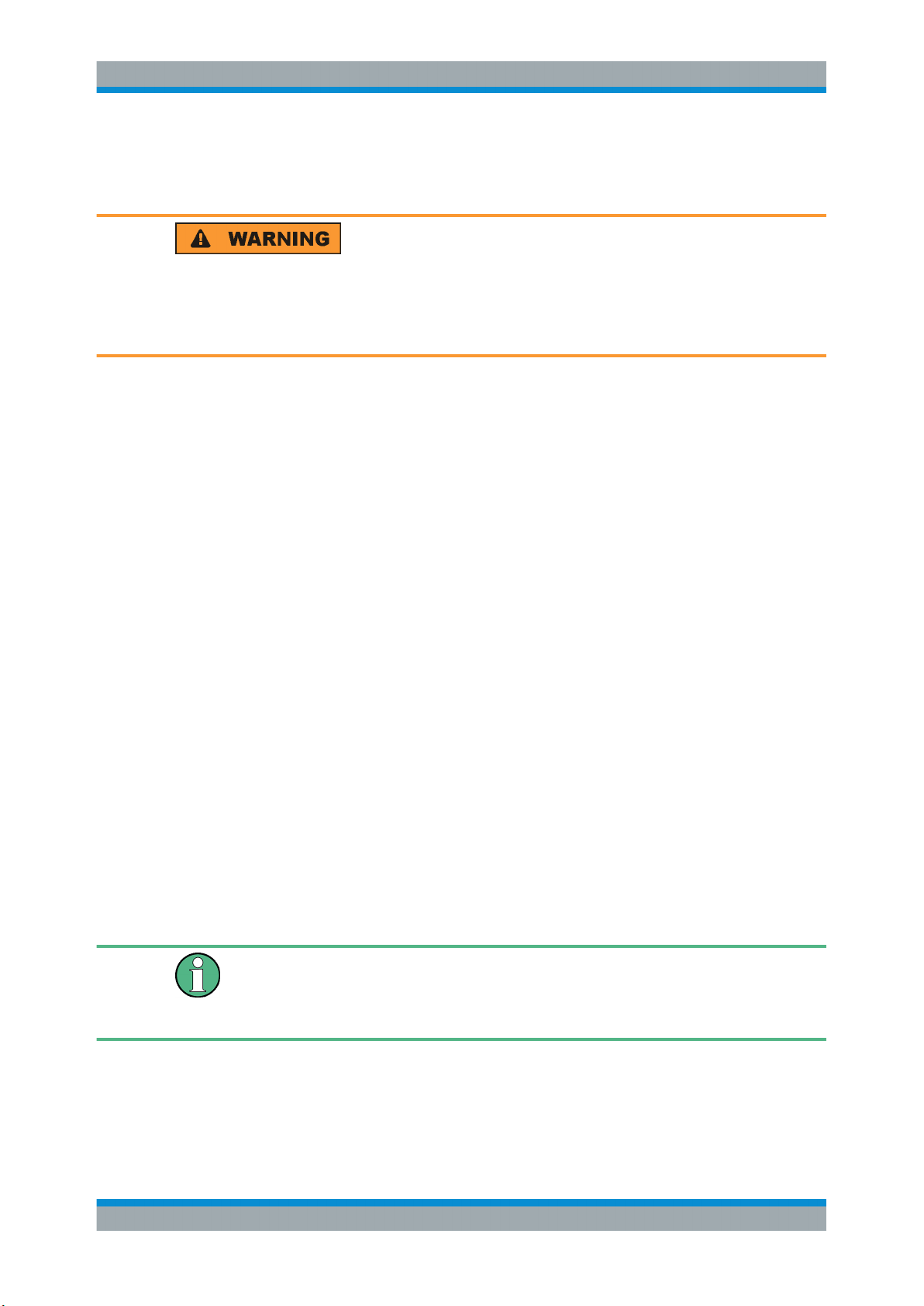
R&S®BTC
Setting Up the R&S BTC
4 Setting Up the R&S BTC
Risk of injuries
To avoid injuries to yourself or others, always follow the instructions provided in the following chapters. Furthermore, observe the general safety instructions delivered with
the R&S BTC.
4.1 Unpacking the R&S BTC
The R&S BTC is shipped together with its mandatory accessories in a cardboard box.
4.1.1 Inspecting for Shipping Damage
Unpacking the R&S
BTC
Check the following. If anything is damaged, immediately notify the carrier.
1. Check the shipping container and cushioning material for damage.
2. Unpack the cardboard box (see Chapter 4.1, "Unpacking the R&S BTC",
on page 12), and check the housing and handle for visible damages or loose parts.
4.1.2 Unpacking the Cardboard Box
Proceed as follows:
1. Open the cardboard box.
2. Remove the accessories packed into the box.
3. Take the R&S BTC out of the packaging.
4. Remove the shock protectors attached to the R&S BTC.
Retain the original packing material. If the R&S BTC needs to be transported or shipped at a later date, you can use the material to prevent control elements and connectors from being damaged. Rohde & Schwarz will only accept claims of warranty if the
R&S BTC is shipped with sufficient packaging.
12Getting Started 2114.3023.02 ─ 11

R&S®BTC
Setting Up the R&S BTC
4.1.3 Checking the Accessories
The R&S BTC comes with the following accessories:
●
Power cable
●
Getting started manual
4.1.4 Warranty Conditions
For information on warranty conditions for the R&S BTC refer to the terms of the delivery documents.
4.2 Putting Up the R&S BTC
The R&S BTC is designed for interior use under general laboratory conditions.
Putting Up the R&S
BTC
Risk of material damage
Make sure that the following conditions are met at the operation site:
●
The ambient temperature does not exceed the range specified in the data sheet.
●
All fan openings are unobstructed and the airflow perforations are unimpeded. The
minimum distance from the wall is at least 10 cm.
Failure to meet these conditions may cause damage to the R&S BTC or other devices
in the test setup.
If necessary, use proper protective equipment to protect DUTs against electrostatic discharge in the event of human contact.
4.2.1 Placing the R&S BTC on a Bench Top
Place the R&S BTC on a stable and level surface. The R&S BTC can be used in horizontal position, standing on its feet, or with the support feet on the bottom extended.
Do not place anything on top of the R&S BTC, if the R&S BTC is not in a level position.
Keep in mind that the R&S BTC is heavy and can cause injury to you or others if not
set up securely.
13Getting Started 2114.3023.02 ─ 11

R&S®BTC
Setting Up the R&S BTC
Putting Up the R&S BTC
Risk of injury if feet are folded out
The feet can fold in if they are not folded out completely or if the instrument is shifted.
Collapsing feet can cause injury or damage the instrument.
●
Fold the feet completely in or out to ensure stability of the instrument. Never shift
the instrument when the feet are folded out.
●
When the feet are folded out, do not work under the instrument or place anything
underneath.
●
The feet can break if they are overloaded. The overall load on the folded-out feet
must not exceed 500 N.
Risk of injury when stacking instruments
A stack of instruments can tilt over and cause injury if not stacked correctly. Furthermore, the instruments at the bottom of the stack can be damaged due to the load
imposed by the instruments on top.
Observe the following instructions when stacking instruments:
●
Never stack more than three instruments. If you need to stack more than three
instruments, install them in a rack.
●
The overall load imposed on the lowest instrument must not exceed 500 N.
●
It is best if all instruments have the same dimensions (width and length).
If you need to stack smaller instruments on the top, the overall load imposed on the
lowest instrument must not exceed 250 N.
●
If the instruments have foldable feet, fold them in completely.
14Getting Started 2114.3023.02 ─ 11

R&S®BTC
Setting Up the R&S BTC
Putting Up the R&S BTC
4.2.2 Mounting the R&S BTC in a Rack
The R&S BTC may be installed in a 19" rack mount by using a rack adapter kit (for
order no. see data sheet). Follow the installation instructions that are part of the
adapter kit.
15Getting Started 2114.3023.02 ─ 11
