
PAD-T-M: 3574.3259.02
/01.00
/CI/1/EN
R&S®OSP
Open Switch and Control Unit
Operating Manual
1505.3896.12 – 17
Operating Manual
Test and Measurement

The Operating Manual describes the following R&S®OSP models and options:
● R&S®OSP120, stock no. 1505.3009.02/.12
● R&S®OSP130, stock no. 1505.3009.03
● R&S®OSP150, stock no. 1505.3009.05/.15
● Option Module R&S®OSP-B011, stock no. 1505.4763.02
● Option Module R&S®OSP-B012, stock no. 1505.4770.02
● Option Module R&S®OSP-B101, stock no. 1505.5101.02
● Option Module R&S®OSP-B101L, stock no. 1505.5101.52
● Option Module R&S®OSP-B102, stock no. 1505.5201.02
● Option Module R&S®OSP-B102L, stock no. 1505.5201.52
● Option Module R&S®OSP-B103, stock no. 1505.5301.02
● Option Module R&S®OSP-B104, stock no. 1505.5401.02
● Option Module R&S®OSP-B106, stock no. 1505.5601.02
● Option Module R&S®OSP-B107, stock no. 1505.5901.02
● Option Module R&S®OSP-B108, stock no. 1505.5718.02
● Option Module R&S®OSP-B111, stock no. 1505.4605.02
● Option Module R&S®OSP-B111UL, stock no. 1528.1531.13/.16
● Option Module R&S®OSP-B111VL, stock no. 1515.5991.13/.16
● Option Module R&S®OSP-B112, stock no. 1505.4611.02
● Option Module R&S®OSP-B112UL, stock no. 1528.1548.11
● Option Module R&S®OSP-B114, stock no. 1505.4711.02
● Option Module R&S®OSP-B116, stock no. 1515.5827.02
● Option Module R&S®OSP-B116H, stock no. 1515.5827.40
● Option Module R&S®OSP-B119, stock no. 1515.5856.02
● Option Module R&S®OSP-B121, stock no. 1515.5504.02
● Option Module R&S®OSP-B121H, stock no. 1515.5504.40
● Option Module R&S®OSP-B122, stock no. 1515.5510.02
● Option Module R&S®OSP-B122H, stock no. 1528.1525.02
● Option Module R&S®OSP-B123, stock no. 1515.5527.02
● Option Module R&S®OSP-B124, stock no. 1515.5533.02
● Option Module R&S®OSP-B125, stock no. 1515.5540.02
● Option Module R&S®OSP-B125E/H, stock no. 1515.5540.26/.40
● Option Module R&S®OSP-B126, stock no. 1515.5556.02
● Option Module R&S®OSP-B127, stock no. 1505.4728.02
● Option Module R&S®OSP-B128, stock no. 1505.4734.02
● Option Module R&S®OSP-B129, stock no. 1517.7004.02
● Option Module R&S®OSP-B131, stock no. 1505.4740.02
● Option Module R&S®OSP-B132, stock no. 1505.4757.02
● Option Module R&S®OSP-B133, stock no. 1528.3157.02
● Option Module R&S®OSP-B136, stock no. 1522.4500.02
● Option Module R&S®OSP-B142, stock no. 1528.1048.03/.11/.12/.13
● Option Module R&S®OSP-B149H, stock no. 1528.3234.02
● Option Module R&S®OSP-B158, stock no. 4094.7300.02
The software contained in this product uses several valuable open source software packages. For information,
see the "Open Source Acknowledgment" on the user documentation CD-ROM (included in delivery) or at
https://www.rohde-schwarz.com/en/firmware/osp.
Rohde & Schwarz would like to thank the open source community for their valuable contribution to embedded computing.
© 2018 Rohde & Schwarz GmbH & Co. KG
Muehldorfstr. 15, 81671 Munich, Germany
Phone: +49 89 41 29 - 0
Fax: +49 89 41 29 12 164
E-mail: info@rohde-schwarz.com
Internet: http://www.rohde-schwarz.com/
Subject to change – Data without tolerance limits is not binding.
R&S® is a registered trademark of Rohde & Schwarz GmbH & Co. KG.
Trade names are trademarks of the owners.
The following abbreviations are used throughout this manual:
R&S®OSP is abbreviated as R&S OSP

R&S OSP Contents
Operating Manual 1505.3896.12 - 17 3
Contents
1 Documentation Overview ................................................................. 13
2 Preparing for Use .............................................................................. 15
2.1 Front Panel Tour R&S OSP120 .................................................................................15
2.1.1 Status LEDs and Standby Key ....................................................................................16
2.1.2 Front Panel Connectors ...............................................................................................16
2.2 Front Panel Tour R&S OSP130 .................................................................................17
2.2.1 Navigation Keys ...........................................................................................................18
2.2.2 Status Keys ..................................................................................................................18
2.2.3 Status Indicators ..........................................................................................................18
2.2.4 Front Panel USB Connectors ......................................................................................19
2.3 Front Panel Tour R&S OSP150 .................................................................................19
2.4 Rear Panel Tour .........................................................................................................19
2.4.1 LAN Connector ............................................................................................................20
2.4.2 CAN Bus Connector.....................................................................................................21
2.4.3 Mains Switch and Connector .......................................................................................21
2.5 Putting the Instrument into Operation .....................................................................22
2.5.1 Unpacking the Instrument and Checking the Shipment ..............................................22
2.5.2 Instrument Setup..........................................................................................................23
2.5.3 Bench Top Operation ...................................................................................................23
2.5.4 Mounting in a 19" Rack ................................................................................................23
2.5.5 EMI Protective Measures .............................................................................................23
2.5.6 Connecting the Instrument to the AC Supply ..............................................................24
2.5.7 Power on and off ..........................................................................................................24
2.5.8 Replacing Fuses ..........................................................................................................24
2.5.9 Standby and Ready State ............................................................................................25
2.6 Maintenance ...............................................................................................................25
2.6.1 Storing and Packing .....................................................................................................26
2.7 Connecting External Accessories ............................................................................26
2.7.1 Connecting a USB Flash Drive ....................................................................................26
2.7.2 Connecting a Keyboard ...............................................................................................26
2.7.3 Connecting a Monitor ...................................................................................................27
2.7.4 Connecting a LAN Cable .............................................................................................27
2.8 Starting the R&S OSP and Shutting Down ..............................................................28
2.9 Remote Operation in a LAN ......................................................................................28
2.9.1 Assigning an IP Address ..............................................................................................28

R&S OSP Contents
Operating Manual 1505.3896.12 - 17 4
2.9.2 R&S OSP Panel ...........................................................................................................31
2.10 Linux Operating System ...........................................................................................31
2.10.1 Keyboard Properties ....................................................................................................32
2.11 Firmware Update ........................................................................................................32
2.12 Read the actual Firmware Version ...........................................................................34
2.12.1 Get Firmware Version using R&S OSP Panel .............................................................34
2.12.2 Get Firmware Version via SCPI Command .................................................................35
3 Getting Started .................................................................................. 36
3.1 Connecting R&S OSP and PC ..................................................................................37
3.2 Installing the R&S OSP Panel ...................................................................................38
3.3 R&S OSP Panel Functions ........................................................................................38
3.3.1 Configuring/Connecting R&S OSP Panel ....................................................................39
3.3.2 Addressing R&S OSP Device ......................................................................................41
3.3.3 Changing the IP address with R&S OSP Panel ..........................................................43
3.3.4 General Actions of R&S OSP Panel ............................................................................44
3.3.5 Addressing R&S OSP Modules ...................................................................................45
3.3.6 Controlling the R&S OSP-B101/-B106/-B107/-B111/-B127/-B132 ..............................46
3.3.7 Controlling the R&S OSP-B102/-B112/-B122/-B126/-B128 ........................................47
3.3.8 Controlling the R&S OSP-B125 ...................................................................................50
3.3.9 Controlling the R&S OSP-B103/-B158 ........................................................................51
3.3.10 Controlling the R&S OSP-B104/-B114 ........................................................................54
3.3.11 Controlling the R&S OSP-B108 ...................................................................................58
3.3.12 Controlling the R&S OSP-B131 ...................................................................................59
3.3.13 Controlling the R&S OSP-B116/-B136 ........................................................................59
3.3.14 Controlling the R&S OSP-B142 ...................................................................................60
3.3.15 Controlling the R&S OSP-B149H ................................................................................61
3.4 Path Configuration.....................................................................................................62
3.4.1 Save a Path .................................................................................................................63
3.4.2 Switch a Path ...............................................................................................................65
3.4.3 Delete a Path ...............................................................................................................65
3.4.4 Export a Path ...............................................................................................................66
3.4.5 Import a Path ...............................................................................................................68
3.5 Sample Session .........................................................................................................69
3.5.1 Example Path Configuration ........................................................................................69
3.5.2 Manual Setting of the Paths .........................................................................................73
3.5.3 Remote Control Setting of the Path Configuration ......................................................74
3.6 Path Configuration in virtual mode ..........................................................................75
3.6.1 Simulated Module Configuration ..................................................................................75

R&S OSP Contents
Operating Manual 1505.3896.12 - 17 5
3.6.2 Path Configuration .......................................................................................................76
3.6.3 Import of Path Configuration ........................................................................................77
3.7 GUI Info Line ...............................................................................................................77
3.7.1 Configuring the GUI Info Line ......................................................................................78
4 Manual Operation ............................................................................. 80
4.1 Manual Operation of the Modules ............................................................................80
4.2 R&S OSP Setups ........................................................................................................80
5 Instrument Functions ....................................................................... 81
5.1 R&S OSP Instrument Frame .....................................................................................81
5.1.1 R&S OSP Block Diagram ............................................................................................82
5.1.2 R&S OSP Module Slots ...............................................................................................84
5.1.3 R&S OSP120 Version12 and Module Slots .................................................................84
5.1.4 R&S OSP120 Version12 and Modules R&S OSP-B011/-B012 ..................................85
5.1.5 R&S OSP150 Version15 and Module Slots .................................................................87
5.1.6 R&S OSP150 Version15 and Modules R&S OSP-B011/-B012 ..................................89
5.2 Module Functions ......................................................................................................89
5.2.1 RF Switch Module R&S OSP-B101/-B107/-B111/-B127 .............................................89
5.2.2 RF Switch Module R&S OSP-B102/-B112/-B128 ........................................................90
5.2.3 I/O Module R&S OSP-B103 .........................................................................................92
5.2.4 I/O Module R&S OSP-B104 .........................................................................................94
5.2.5 RF Switch Module R&S OSP-B106/-B132 ..................................................................96
5.2.6 DC MUX Module R&S OSP-B108 ...............................................................................97
5.2.7 RF Switch Module R&S OSP-B121 and R&S OSP-B121H ........................................98
5.2.8 RF Switch Modules R&S OSP-B122, OSP-B122H and OSP-B133 ............................99
5.2.9 RF Switch Module R&S OSP-B123 and R&S OSP-B124 .........................................100
5.2.10 RF Switch Module R&S OSP-B125 and R&S OSP-B126 .........................................103
5.2.11 Module R&S OSP-B114 for EMS application ............................................................105
5.2.12 RF Switch Module R&S OSP-B131 ...........................................................................107
5.2.13 RF Switch Module R&S OSP-B129 and R&S OSP-B119 .........................................108
5.2.14 Power Sensor Module R&S OSP-PM-I......................................................................110
5.2.15 RF Switch Module R&S OSP-B116/-B116H and R&S OSP-B136 ............................111
5.2.16 RF Switch Module R&S OSP-B101L/-B111xL and R&S OSP-B102L/-B112UL .......112
5.2.17 I/O and supply Module R&S OSP-B158 ....................................................................113
5.2.18 RF Switch Module R&S OSP-B142 ...........................................................................115
5.2.19 RF Switch Module R&S OSP-B149H ........................................................................116
5.3 Graphical User Interface .........................................................................................117
5.3.1 Starting the R&S OSP120 .........................................................................................117
5.3.2 Starting the R&S OSP130 .........................................................................................120

R&S OSP Contents
Operating Manual 1505.3896.12 - 17 6
5.3.3 General Navigation Operations .................................................................................121
5.3.4 Using the R&S OSP-B101/-B106/-B107/-B111 .........................................................123
5.3.5 Using the R&S OSP-B102/-B112 ..............................................................................125
5.3.6 Using the R&S OSP-B103 .........................................................................................126
5.3.7 Using the R&S OSP-B104 .........................................................................................127
5.3.8 Using the R&S OSP-B121 .........................................................................................129
5.3.9 Using the R&S OSP-B122 and OSP-B133 ................................................................129
5.3.10 Using the R&S OSP-B123 to R&S OSP-B126 and R&S OSP-B129 ........................130
5.3.11 Path Configuration .....................................................................................................131
5.4 R&S OSP Switch Cycle Counter .............................................................................135
5.5 R&S OSP Selftest .....................................................................................................137
5.5.1 Selftest via R&S OSP Panel ......................................................................................137
5.6 R&S OSP Configuration Check ..............................................................................137
5.6.1 System Info via R&S OSP Panel ...............................................................................137
5.7 SCPI Read/Write .......................................................................................................138
5.7.1 R&S OSP Temperature Read Command ..................................................................139
6 Remote Control ............................................................................... 141
6.1 Remote Control Operation ......................................................................................141
6.1.1 Establishing and Testing a LAN Connection .............................................................142
6.1.2 Switchover to Remote Control ...................................................................................143
6.1.3 Return to Manual Operation ......................................................................................143
6.2 Messages ..................................................................................................................143
6.2.1 VXI-11 Interface Messages .......................................................................................143
6.2.2 Device Messages (Commands and Device Responses) ..........................................144
6.2.3 SCPI Command Structure and Syntax ......................................................................144
6.3 The R&S OSP Command Processing ....................................................................148
6.3.1 Input Unit ....................................................................................................................148
6.3.2 Command Recognition ..............................................................................................149
6.3.3 Data Base and Instrument Hardware ........................................................................149
6.3.4 Status Reporting System ...........................................................................................149
6.3.5 Output Unit .................................................................................................................150
6.4 Status Reporting System ........................................................................................150
6.4.1 Overview of Status Registers ....................................................................................151
6.4.2 Contents of the Status Registers ...............................................................................151
6.4.3 Application of the Status Reporting System ..............................................................153
6.4.4 Reset Values of the Status Reporting System ..........................................................155
7 Remote Command Reference ........................................................ 156

R&S OSP Contents
Operating Manual 1505.3896.12 - 17 7
7.1 Special Terms and Notation ...................................................................................156
7.2 Naming Conventions ...............................................................................................157
7.3 Common Commands ...............................................................................................159
7.4 Instrument-Control Commands ..............................................................................161
7.4.1 ROUTe Commands ...................................................................................................161
7.4.2 READ Commands......................................................................................................167
7.4.3 CONFigure Commands .............................................................................................171
7.4.4 MMEMory Commands ...............................................................................................172
7.4.5 DIAGnostic Commands .............................................................................................174
7.4.6 SYSTem Commands .................................................................................................175
7.5 Alphabetical List of Commands (System) .............................................................181
8 Applications .................................................................................... 182
8.1 R&S OSP and R&S EMC32 Software .....................................................................182
8.1.1 Configuration of the R&S EMC32 for R&S OSP ........................................................182
8.1.2 Defining the R&S OSP Properties in the R&S EMC32 ..............................................184
8.1.3 Setting the R&S OSP with the R&S EMC32 ..............................................................185
8.1.4 Interlock Functionality with R&S EMC32 ...................................................................185
8.2 R&S OSP Drivers .....................................................................................................188
8.3 Extending the R&S OSP System ............................................................................189
8.3.1 R&S OSP150 Extension Unit .....................................................................................189
8.3.2 Connecting the R&S OSP150 ....................................................................................190
8.3.3 How to Register the R&S OSP150 ............................................................................191
8.4 Application of Module R&S OSP-B103 ..................................................................192
8.4.1 Controlling External Relays with R&S OSP-B103 .....................................................192
8.4.2 Input Ports of R&S OSP-B103 ...................................................................................195
8.4.3 Output Ports of R&S OSP-B103 ................................................................................196
8.5 Application of Module R&S OSP-B104 ..................................................................196
8.5.1 Controlling External Power Relays with R&S OSP-B104 ..........................................196
8.5.2 Interlock Monitoring with the R&S OSP-B104 ...........................................................197
8.5.3 Input Ports of R&S OSP-B104 ...................................................................................198
8.5.4 Output Ports of R&S OSP-B104 ................................................................................199
8.6 Application of Module R&S OSP-B114 ..................................................................199
8.6.1 Switching a Signal Generator via the R&S OSP-B114 module .................................200
8.6.2 Interlock Circuitry with the R&S OSP-B114 Module ..................................................201
8.6.3 I/O Ports on the R&S OSP-B114 Module ..................................................................202
8.7 Application of Module R&S OSP-B158 ..................................................................203
8.7.1 Controlling active antennas with R&S OSP-B158 .....................................................203

R&S OSP Contents
Operating Manual 1505.3896.12 - 17 8
9 Appendix ......................................................................................... 205
9.1 Interfaces and Connectors .....................................................................................205
9.1.1 Front Panel Connectors .............................................................................................205
9.1.2 Rear Panel Connectors .............................................................................................205
9.1.3 LAN Interface .............................................................................................................207
9.2 R&S OSP Module Interfaces ...................................................................................209
9.2.1 R&S OSP-B101/-B107/-B111/-B127 Interface ..........................................................209
9.2.2 R&S OSP-B102/-B112 Interface ................................................................................210
9.2.3 R&S OSP-B103 Interface ..........................................................................................210
9.2.4 R&S OSP-B104 Interface ..........................................................................................211
9.2.5 R&S OSP-B108 Interface ..........................................................................................213
9.2.6 R&S OSP-B106 Interface ..........................................................................................214
9.2.7 R&S OSP-B121 Interface ..........................................................................................214
9.2.8 R&S OSP-B122 Interface ..........................................................................................215
9.2.9 R&S OSP-B123 Interface ..........................................................................................215
9.2.10 R&S OSP-B124 Interface ..........................................................................................216
9.2.11 R&S OSP-B125 Interface ..........................................................................................217
9.2.12 R&S OSP-B126 Interface ..........................................................................................217
9.2.13 R&S OSP-B114 Interface ..........................................................................................218
9.2.14 R&S OSP-B128 Interface ..........................................................................................219
9.2.15 R&S OSP-B131 Interface ..........................................................................................220
9.2.16 R&S OSP-B132 Interface ..........................................................................................220
9.2.17 R&S OSP-B101L/-B111xL Interface ..........................................................................221
9.2.18 R&S OSP-B129/-B119 Interface ................................................................................222
9.2.19 R&S OSP-B142 Interface ..........................................................................................223
9.2.20 R&S OSP-B149H Interface ........................................................................................224
9.2.21 R&S OSP-PM-I Interface ...........................................................................................225
9.2.22 R&S OSP-B116/-B116H/-B136 Interface ..................................................................225
9.2.23 R&S OSP-B158 Interface ..........................................................................................226
9.2.24 R&S OSP-B133 Interface ..........................................................................................227
9.2.25 R&S OSP-B122H Interface ........................................................................................228
9.2.26 R&S OSP-B112UL Interface ......................................................................................229
10 Index ................................................................................................ 231

R&S OSP Contents
Operating Manual 1505.3896.12 - 17 9
Figures
Figure 3-1: Manual operation of R&S OSP120 using GUI ........................................... 36
Figure 3-2: Manual operation of R&S OSP130 using the GUI ..................................... 36
Figure 3-3: Operation of R&S OSP120/130 by OSP Panel software or Web-GUI ....... 37
Figure 3-4: AU600 panel design ................................................................................... 54
Figure 5-1: Block Diagram R&S OSP120 ..................................................................... 82
Figure 5-2: Block Diagram R&S OSP130 ..................................................................... 83
Figure 5-3: Block Diagram R&S OSP150 ..................................................................... 83
Figure 5-4: R&S OSP Module Slots.............................................................................. 84
Figure 5-5: R&S OSP120 Version12 Module Slots at front side ................................. 84
Figure 5-6: Block Diagram R&S OSP120 Var. 12 ........................................................ 85
Figure 5-7: Block Diagram R&S OSP120 Var. 12 ........................................................ 86
Figure 5-8: R&S OSP-B011 module panel ................................................................... 86
Figure 5-9: R&S OSP-B011 module panel ................................................................... 87
Figure 5-10: R&S OSP150 Version15 Module Slots at front side ............................... 88
Figure 5-11: Block Diagram R&S OSP150 Var. 15 ...................................................... 88
Figure 5-12: Module R&S OSP-B101 ........................................................................... 89
Figure 5-13: Block Diagram Module R&S OSP-B101 .................................................. 90
Figure 5-14: Module R&S OSP-B102 ........................................................................... 91
Figure 5-15: Block Diagram Module R&S OSP-B102 .................................................. 91
Figure 5-16: Module R&S OSP-B128 ........................................................................... 92
Figure 5-17: Module R&S OSP-B103 ........................................................................... 93
Figure 5-18: Block Diagram Module R&S OSP-B103 .................................................. 93
Figure 5-19: Module R&S OSP-B104 ........................................................................... 94
Figure 5-20: Block Diagram Module R&S OSP-B104 .................................................. 95
Figure 5-21: Module R&S OSP-B106 ........................................................................... 96
Figure 5-22: Block Diagram Module R&S OSP-B106 .................................................. 97
Figure 5-23: Module R&S OSP-B108 ........................................................................... 97
Figure 5-24: Module R&S OSP-B121 ........................................................................... 98
Figure 5-25: Block diagram Module R&S OSP-B121 ................................................... 98
Figure 5-26: Module R&S OSP-B122 ........................................................................... 99
Figure 5-27: Block diagram Module R&S OSP-B122 ................................................. 100
Figure 5-28: Module R&S OSP-B123 ......................................................................... 101
Figure 5-29: Module R&S OSP-B124 ......................................................................... 101
Figure 5-30: Block diagram Module R&S OSP-B123 ................................................. 102
Figure 5-31: Block diagram Module R&S OSP-B124 ................................................. 103
Figure 5-32: Module R&S OSP-B125 ......................................................................... 103
Figure 5-33: Module R&S OSP-B126 ......................................................................... 104
Figure 5-34: Block diagram Module R&S OSP-B125 ................................................. 105
Figure 5-35: Block diagram Module R&S OSP-B126 ................................................. 105
Figure 5-36: Module R&S OSP-B114 ......................................................................... 106
Figure 5-37: Block diagram Module R&S OSP-B114 ................................................. 106
Figure 5-38: Module R&S OSP-B131 ......................................................................... 107
Figure 5-39: Block diagram Module R&S OSP-B131 ................................................. 108
Figure 5-40: Module R&S OSP-B119 and R&S OSP-B129 ....................................... 109
Figure 5-41: Block diagram Module R&S OSP-B129 ................................................. 109
Figure 5-42: Module R&S OSP-PM-I .......................................................................... 110
Figure 5-43: Block diagram Module R&S OSP-PM-I .................................................. 110
Figure 5-44: Block diagram Module R&S OSP-B116 ................................................. 111
Figure 5-45: Module R&S OSP-B116 and R&S OSP-B136 ....................................... 111
Figure 5-46: Module R&S OSP-B101L and R&S OSP-B102L ................................... 112
Figure 5-47: Module R&S OSP-B158 ......................................................................... 114

R&S OSP Contents
Operating Manual 1505.3896.12 - 17 10
Figure 5-48: Block Diagram Module R&S OSP-B158 ................................................ 114
Figure 5-49: Module R&S OSP-B142 (variant .03 with 3 DP3T switches) ................. 115
Figure 5-50: Module R&S OSP-B149H ...................................................................... 116
Figure 8-1: Example of LabWindows/CVI Driver ........................................................ 188
Figure 8-2: Example of IVI Driver ............................................................................... 188
Figure 8-3: Connecting Diagram for BN 64 00 75 to R&S OSP-B104 ....................... 197
Figure 8-4: Connecting Diagram for BN 51 26 70 to R&S OSP-B104 ....................... 197
Figure 8-5: Interlock Monitoring with Module R&S OSP-B104 ................................... 198
Figure 8-6: Example for an EMS Tests system setup with Module R&S OSP-B114 200
Figure 8-7: Switching of Signal Generator with Module R&S OSP-B114................... 201
Figure 8-8 Interlock wiring with Module R&S OSP-B114 .......................................... 202
Figure 8-9: Block Diagram R&S OSP-B158 Application ............................................. 203
Figure 9-1: Pin Assignment CAN Bus Connector ....................................................... 206
Figure 9-2: Example for OSI Reference Model .......................................................... 207
Figure 9-3: VXI–11 Channels between Instrument and Controller ............................. 208
Figure 9-4: Remote control via LAN from Several Controllers ................................... 208
Figure 9-5: Layout RF Connectors of R&S OSP-B101............................................... 209
Figure 9-6: Layout RF Connectors of R&S OSP-B102............................................... 210
Figure 9-7: Pin Assignment R&S OSP-B103 Input ..................................................... 211
Figure 9-8: Pin Assignment R&S OSP-B103 Output .................................................. 211
Figure 9-9: Pin Assignment R&S OSP-B104 Relay Control ....................................... 212
Figure 9-10: Pin Assignment R&S OSP-B104 Input/Output ....................................... 212
Figure 9-11: Pin Assignment R&S OSP-B108 INPUT ................................................ 213
Figure 9-12: Pin Assignment R&S OSP-B108 Output ................................................ 213
Figure 9-13: Layout RF Connectors of R&S OSP-B106............................................. 214
Figure 9-14: Layout RF Connectors of R&S OSP-B121............................................. 215
Figure 9-15: Layout RF Connectors of R&S OSP-B122............................................. 215
Figure 9-16: Layout RF Connectors of R&S OSP-B123............................................. 216
Figure 9-17 Layout RF Connectors of R&S OSP-B124.............................................. 216
Figure 9-18: Layout RF Connectors of R&S OSP-B125............................................. 217
Figure 9-19: Layout RF Connectors of R&S OSP-B126............................................. 218
Figure 9-20: Layout the Connectors of R&S OSP-B114 ............................................ 218
Figure 9-21: R&S OSP-B114 Connector IN Pin designation ...................................... 219
Figure 9-22: R&S OSP-B114 Connector OUT Pin designation .................................. 219
Figure 9-23: Layout RF Connectors of R&S OSP-B128............................................. 220
Figure 9-24: Layout RF Connectors of R&S OSP-B131............................................. 220
Figure 9-25 Layout RF Connectors of R&S OSP-B132.............................................. 221
Figure 9-26: Layout RF Connectors of R&S OSP-B101L .......................................... 221
Figure 9-27: Layout RF Connectors of R&S OSP-B129/-B119 .................................. 223
Figure 9-28: Layout RF Connectors of R&S OSP-B142............................................. 223
Figure 9-29: Layout RF Connectors of R&S OSP-B149H .......................................... 224
Figure 9-30: Layout Connectors of R&S OSP-PM-I .................................................. 225
Figure 9-31: Layout Connectors of R&S OSP-B116 and R&S OSP-B136................ 226
Figure 9-32: Pin Assignment R&S OSP-B158 SUPPLY ............................................ 227
Figure 9-33: Pin Assignment R&S OSP-B158 OUT ................................................... 227
Figure 9-34: Pin Assignment R&S OSP-B158 IN ....................................................... 227
Figure 9-35: Layout RF Connectors of R&S OSP-B133............................................. 228
Figure 9-36: Layout RF Connectors of R&S OSP-B122H .......................................... 228
Figure 9-37: Layout RF Connectors of R&S OSP-B112UL ........................................ 229

R&S OSP Documentation Overview
Operating Manual 1505.3896.12 - 17 11
1 Documentation Overview
The user documentation for the R&S OSP describes the following models and options:
R&S OSP120, stock no. 1505.3009.02/.12
R&S OSP130, stock no. 1505.3009.03
R&S OSP150, stock no. 1505.3009.05/.15
Option Module R&S OSP-B011, stock no. 1505.4763.02
Option Module R&S OSP-B012, stock no. 1505.4770.02
Option Module R&S OSP-B101, stock no. 1505.5101.02
Option Module R&S OSP-B101L, stock no. 1505.5101.52
Option Module R&S OSP-B102, stock no. 1505.5201.02
Option Module R&S OSP-B102L, stock no. 1505.5201.52
Option Module R&S OSP-B103, stock no. 1505.5301.02
Option Module R&S OSP-B104, stock no. 1505.5401.02
Option Module R&S OSP-B106, stock no. 1505.5601.02
Option Module R&S OSP-B107, stock no. 1505.5901.02
Option Module R&S OSP-B108, stock no. 1505.5718.02
Option Module R&S OSP-B111, stock no. 1505.4605.02
Option Module R&S OSP-B111UL, stock no. 1528.1531.13/.16
Option Module R&S OSP-B111VL, stock no. 1515.5991.13/.16
Option Module R&S OSP-B112, stock no. 1505.4611.02
Option Module R&S OSP-B112UL, stock no. 1528.1548.11
Option Module R&S OSP-B114, stock no. 1505.4711.02
Option Module R&S OSP-B116, stock no. 1515.5827.02
Option Module R&S OSP-B116H, stock no. 1515.5827.40
Option Module R&S OSP-B119, stock no. 1515.5856.02
Option Module R&S OSP-B121, stock no. 1515.5504.02
Option Module R&S OSP-B121H, stock no. 1515.5504.40
Option Module R&S OSP-B122, stock no. 1515.5510.02
Option Module R&S OSP-B122H, stock no. 1528.1525.02
Option Module R&S OSP-B123, stock no. 1515.5527.02
Option Module R&S OSP-B124, stock no. 1515.5533.02
Option Module R&S OSP-B125, stock no. 1515.5540.02
Option Module R&S®OSP-B125E/H, stock no. 1515.5540.26/.40
Option Module R&S OSP-B126, stock no. 1515.5556.02
Option Module R&S OSP-B127, stock no. 1505.4728.02
Option Module R&S OSP-B128, stock no. 1505.4734.02
Option Module R&S OSP-B129, stock no. 1517.7004.02
Option Module R&S OSP-B131, stock no. 1505.4740.02
Option Module R&S OSP-B132, stock no. 1505.4757.02
Option Module R&S OSP-B133, stock no. 1528.3157.02
Option Module R&S OSP-B136, stock no. 1522.4500.02
Option Module R&S OSP-B142, stock no. 1528.1048.03/.11/.12/.13
Option Module R&S®OSP-B149H, stock no. 1528.3234.02
Option Module R&S OSP-B158, stock no. 4094.7300.02


R&S OSP Preparing for Use
Operating Manual 1505.3896.12 - 17 13
2 Preparing for Use
The following topics will help you to get familiar with the instrument and perform the
first steps:
● Front Panel Tour R&S OSP120 or Front Panel Tour R&S OSP130 or Front Panel
Tour R&S OSP150
● Rear Panel Tour
● Putting the Instrument into Operation
General Safety Instructions
Please make sure to observe the instructions of the following sections so that you
cannot cause damage to the instrument or endanger people. This is of particular
importance when you use the instrument for the first time. Also observe the general
safety instructions at the beginning of this manual.
2.1 Front Panel Tour R&S OSP120
This chapter gives an overview of the front panel controls and connectors of the
R&S OSP120 and gives all information that is necessary to put the instrument into
operation and connect external devices. Notes on reinstallation of the instrument
software appear at the end of the chapter.
Chapter 3.3, R&S OSP Panel Functions, of this manual provides an introduction to the
operation of the instrument by means of the control program OSP Panel. For a
description of the operating concept and an overview of the instrument’s capabilities
refer to the Instrument Functions (chapter 5).
The front panel of the R&S OSP120 consists of STANDBY switch, Status LEDs and
connectors. Brief explanations on the function of these items and the rear panel can
be found on the next pages.
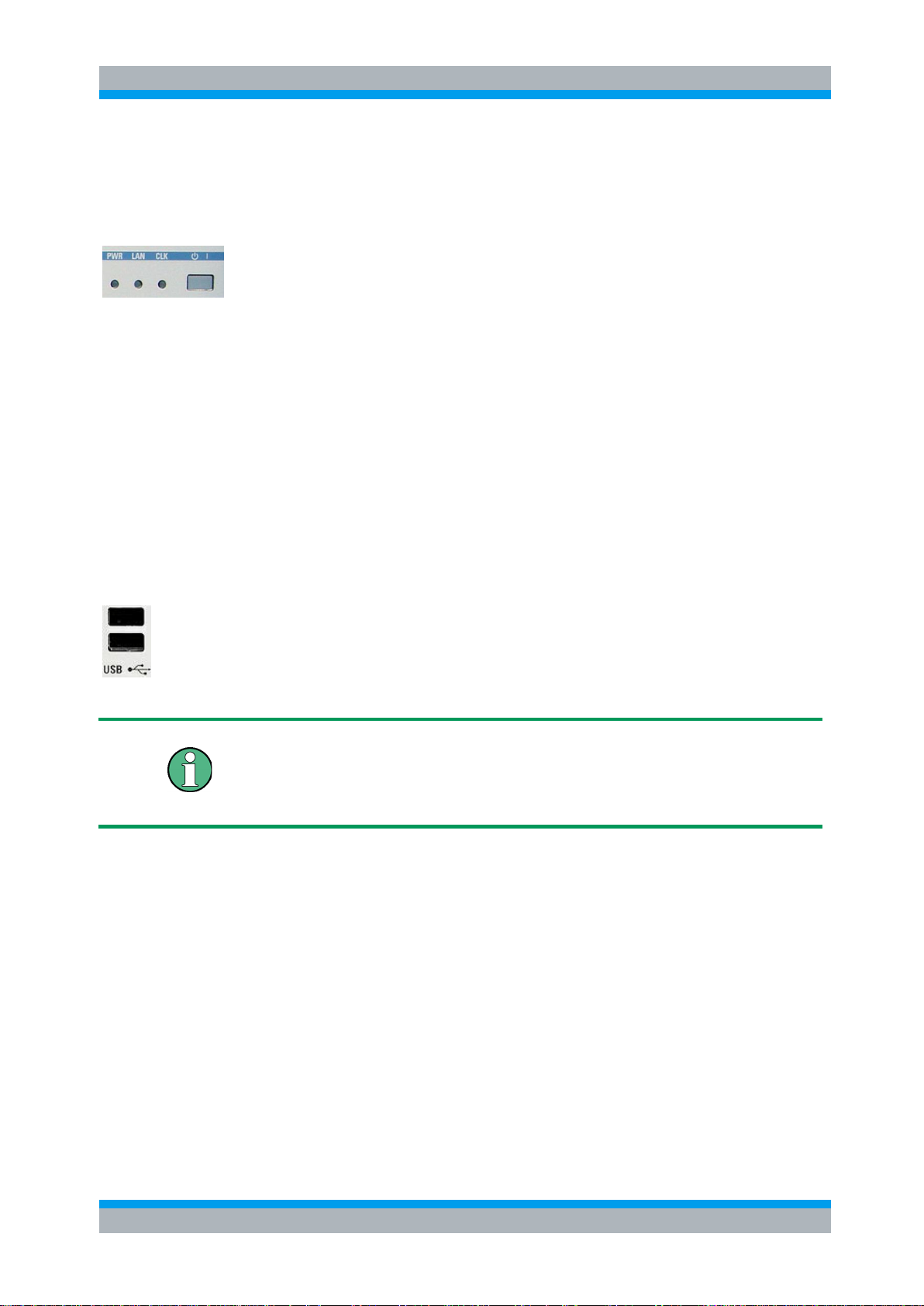
R&S OSP Preparing for Use
Operating Manual 1505.3896.12 - 17 14
2.1.1 Status LEDs and Standby Key
The status LEDs and the standby toggle switch are located in the bottom right corner
of the front panel. See also chapter 2.5.9.
The status LEDs light to indicate the following instrument states:
PWR: shows standby (yellow LED) and ready state (green LED).
LAN: shows if data are received via LAN network; see Remote Control (chapter 6).
CLK: is flashing if data are transferred via CAN bus.
On an R&S OSP150, the logic is inverted: the CLK indicator goes off shortly during
CAN bus activity.
The STANDBY key serves the following purpose:
Toggle between standby and ready state (indicated by the yellow and green PWR
LED, respectively).
2.1.2 Front Panel Connectors
2.1.2.1 USB Connectors
Single Universal Serial Bus connectors of type A (master USB), used to connect a
keyboard or flash drive. All front panel USB connectors comply with standard USB
2.0; refer to the "Specifications".
USB Connection
The length of passive connecting USB cables should not exceed 1 m. The maximum
current per USB port is 500 mA. It is recommended to use double-shielded USB
cables.

R&S OSP Preparing for Use
Operating Manual 1505.3896.12 - 17 15
2.1.2.2 Monitor Connector
An external monitor with a digital interface can be connected to the MONITOR
DIGITAL connector on the front panel of the R&S OSP120. An external monitor,
together with a keyboard, is a prerequisite for manual intervention in order to define
the LAN configuration or in case of service to have access to the Linux Operating
system.
Monitor connection:
Before the external monitor is connected, the instrument must be switched off
(standby mode) to prevent damage to the monitor and the R&S OSP120. After
connection, the external monitor is detected when the instrument is started. The Linux
Operating system menu of the R&S OSP is then displayed on the external monitor.
Further settings are not required.
It is recommended to use a double-shielded monitor cable equipped with ferrites at
each end.
2.2 Front Panel Tour R&S OSP130
This chapter gives an overview of the front panel controls and connectors of the
R&S OSP130 and gives all information that is necessary to put the instrument into
operation and connect external devices. Notes on reinstallation of the instrument
software appear at the end of the chapter.
The chapter Getting Started of this manual provides an introduction to the operation of
the instrument by means of the control program OSP Panel. For a description of the
operating concept and an overview of the instrument’s capabilities refer to the
Instrument Functions (chapter 5). The graphical user interface on the instrument is
explained in chapter 5.3.
The front panel of the R&S OSP130 has the same STANDBY key and Status LEDs as
the R&S OSP120. See the corresponding sections in chapter 2.1.1 for details. There is
no connector for an external monitor.

R&S OSP Preparing for Use
Operating Manual 1505.3896.12 - 17 16
2.2.1 Navigation Keys
The navigation keys allow access to the various functions of the graphical user
interface. They can be subdivided into three groups.
In the top row next to the screen there are three keys to quickly access different
hierarchy levels in the menus.
pressing the key MENU activates the top level menu.
pressing the key BACK moves up in hierarchy by one menu level.
pressing the key HOME leaves the menu and displays the Main menu screen
In the top row next to the screen there are three keys to quickly access different
hierarchy levels in the menus.
With the cursor keys the focus is moved within the screen elements; see a detailed
description in chapter 5.3.
In the top row next to the screen there are three keys to quickly access different
hierarchy levels in the menus.
pressing the key FUNCTION executes a switching action, if applicable.
pressing the key OK confirms a selection, for example for going to the next menu
level.
pressing the key STATUS displays status information for the chosen item (device or
module) or changes the selection of a switch for path configuration.
2.2.2 Status Keys
The status keys serve the following purposes:
The OFF key is not used at the moment.
The ON key is not used at the moment.
Pressing the RESET key leaves the menu and displays the Main menu screen.
The LOCAL key is not used at the moment.
2.2.3 Status Indicators
The status indicators have the following meaning:
Error in supply voltage, please contact service.
General error condition. Please note any additional information what could have led to
this condition and contact R&S if the error is reproducible.

R&S OSP Preparing for Use
Operating Manual 1505.3896.12 - 17 17
General warning condition. Not used at the moment.
Indicates communication via the CAN interface.
Indicates communication via the CAN interface as well.
2.2.4 Front Panel USB Connectors
Single Universal Serial Bus connectors of type A (master USB), used to connect a
keyboard or flash drive. All front panel USB connectors comply with standard USB
2.0; refer to the "Specifications".
USB Connection
The length of passive connecting USB cables should not exceed 1 m. The maximum
current per USB port is 500 mA. It is recommended to use double-shielded USB
cables.
2.3 Front Panel Tour R&S OSP150
This chapter gives an overview of the front panel controls of the R&S OSP150. The
front panel of the R&S OSP150 is similar to the front panel of the R&S OSP120 having
the Standby key and the three status LEDs but does not have any connector. See
chapter 2.1.1 for the description of the front panel elements.
Please notice that the operation of the CLK LED is different to OSP120 and OSP130.
2.4 Rear Panel Tour
This section gives an overview of the rear panel connectors of the R&S OSP120. The
rear panels of the R&S OSP130 and of the R&S OSP150 are almost identical to it.
The rear connectors and interfaces are described in detail in the complete operating
manual. The following connectors are available on the instruments:

R&S OSP Preparing for Use
Operating Manual 1505.3896.12 - 17 18
LAN connector (RJ-45) is used to integrate the instrument to a Local Area Network,
primarily for remote control purposes. This connector is not available on the
R&S OSP150.
CAN bus connector (D-Sub, 9 pin) is a control port to connect one or several extension
units R&S OSP150.
The R&S OSP owns three slots which can be configured with the options available for
the R&S OSP. The above configuration shows the following options:
Option R&S OSP-B101: Relay module consisting of six coaxial relays of SPDT type;
the RF coaxial connectors are SMA type
Option R&S OSP-B102: Relay module consisting of two coaxial relays of SP6T type;
the RF coaxial connectors are SMA type
Option R&S OSP-B103: I/O module with 16 Bit input / output ports; the connectors are
D-Sub types, 25 pin, female for output and male for input
In case of the options which can be installed in the R&S OSP, the connectors related
to each option are described in detail in chapter 9.2, R&S OSP Module Interfaces.
2.4.1 LAN Connector
8-pin LAN connector RJ-45 used to connect the R&S OSP120 or OSP130 to a Local
Area Network (LAN). Refer to Remote Operation in a LAN.
LAN Connection
Depending on the connection (a non-dedicated network connection or dedicated
connection to a single controller) a standard RJ-45 cable or cross-over RJ-45 cable is
required. See chapter 2.9.1 for further information.
It is recommended to use double-shielded LAN cables of category 6 (SSTP).

R&S OSP Preparing for Use
Operating Manual 1505.3896.12 - 17 19
2.4.2 CAN Bus Connector
9-pin connector D-Sub male used to connect the R&S OSP120 or R&S OSP130 to
extension units R&S OSP150. Refer to Instrument Functions in chapter 5.
Maximum input levels
The maximum input levels and voltages of the input connectors at the front and rear
panel must not be exceeded.
Supply Voltage over CAN bus
In some CAN bus applications the R&S OSP120, OSP130 or OSP150 is required to
deliver the supply voltage to an external device. An example for this is the connection
of the fiber-optic extender R&S OSP-Z104. Using the cable OSP-Z106 is
recommended for this case.
However, when connecting an R&S OSP150 to an OSP120 or OSP130, this supply
voltage line must not be present. Using the connecting cables R&S OSP-Z101 or
R&S OSP-Z102 is recommended. Not observing these precautions may damage the
power supplies in the R&S OSP.
See also chapter 9.1.2.1 for the pinout of the CAN bus connector.
2.4.3 Mains Switch and Connector
The mains connector is located at the bottom left corner of the rear panel.
Next to the connector is a mains fuse, and above the fuse the mains switch. With the
positions “0” the instrument is disconnected from mains, and in position “1” it is
connected. See chapters 2.5.6 and 2.5.7 for more information.

R&S OSP Preparing for Use
Operating Manual 1505.3896.12 - 17 20
2.5 Putting the Instrument into Operation
This section describes the basic steps to be taken when setting up the R&S OSP for
the first time.
Instrument setup
Before turning on the instrument, please make sure that the following conditions are
fulfilled:
Instrument covers are in place and all fasteners are tightened.
Fan openings are unobstructed.
Signal levels at the input connectors are all within the specified ranges.
Signal outputs are correctly connected and not overloaded.
The instrument is dry and shows no condensation.
Non-observance may cause damage to the instrument or other devices in the test
setup.
2.5.1 Unpacking the Instrument and Checking the Shipment
Remove the instrument from its packaging and check the equipment for completeness
using the delivery note and the accessory lists for the various items.
First, pull off the polyethylene protection pads from the instrument's rear feet and then
carefully remove the pads from the instrument handles at the front.
Pull off the corrugated cardboard cover that protects the rear of the instrument.
Carefully unthread the corrugated cardboard cover at the front that protects the
instrument handles and remove it.
Check the instrument for any damage. If there is damage, immediately contact the
carrier who delivered the instrument. In this case, make sure not to discard the box
and packing material.
It is advisable to keep the original packing material in order to prevent control elements
and connectors from being damaged in case the instrument is to be transported or
shipped at a later date.

R&S OSP Preparing for Use
Operating Manual 1505.3896.12 - 17 21
2.5.2 Instrument Setup
The R&S OSP is designed for use under laboratory conditions, either on a bench top
or in a rack. The general ambient conditions required at the operating site are as
follows:
The ambient temperature must be in the ranges specified for operation and for
compliance with specifications (see "Specifications").
All fan openings including the rear panel perforations must be unobstructed. The
distance to the wall should be at least 10 cm.
2.5.3 Bench Top Operation
If the R&S OSP is operated on a bench top, the surface should be flat.
The instrument is used in horizontal position, standing on its feet.
2.5.4 Mounting in a 19" Rack
The instrument can be mounted in 19" racks using a ZZA-211 adapter (order number
1096.3260.00). Please note the mounting instructions supplied with the rack adapter.
Allow for sufficient air supply in the rack.
Make sure that there is sufficient space between the ventilation holes and the rack
casing.
2.5.5 EMI Protective Measures
In order to avoid electromagnetic interference (EMI), the instrument may only be
operated when it is closed and with all shielding covers fitted. Only appropriate
shielded signal and control cables may be used.

R&S OSP Preparing for Use
Operating Manual 1505.3896.12 - 17 22
2.5.6 Connecting the Instrument to the AC Supply
The R&S OSP is automatically adapted to the AC supply voltage supplied. The supply
voltage must be between 100 V and 240 V with frequencies ranging from 50 Hz to
60 Hz (see also the tolerances quoted in the "Specifications"). The mains connector is
located in the lower left corner of the rear panel.
► Connect the instrument to the AC power source using the AC power cable
delivered with the instrument.
The maximum power consumption of the instrument depends on the installed options.
The typical power consumption is also listed in the "Specifications".
The R&S OSP is protected by two fuses located in the fuse holder below the AC power
switch; see Replacing Fuses.
2.5.7 Power on and off
The mains connector is located at the bottom left corner of the rear panel.
To turn the power on or off, press the AC power switch to position I (On) or 0 (Off).
See also Replacing Fuses.
After power-on, the R&S OSP instrument is in ready state after about 30 seconds.
The STANDBY key at the front panel of the instrument is used to toggle between
standby and ready state. The AC power switch can be permanently on.
Switching off is required only if the instrument must be completely removed from the
AC power supply but may be used in order to reduce power consumption when not in
use.
Extension units
If communication between OSP120 or OSP130 and any extension unit OSP150
connected via CAN bus cannot be established properly, try to turn on the extension
unit(s) first before turning on the OSP120 or OSP130.
2.5.8 Replacing Fuses
The instrument is protected by two fuses (IEC 127- T4.0H/250V, stock no.
0020.7600.00) located in the fuse holder below the AC power switch on the rear panel.
Shock hazard
For fuse replacement, ensure that the instrument is switched off and disconnected
from the power supply by removing the plug from the AC power connector.
To replace the fuses

R&S OSP Preparing for Use
Operating Manual 1505.3896.12 - 17 23
1. Open the lid of the AC power connector.
2. Lift the fuse holder out of its slot.
3. Exchange the fuses.
4. Put the fuse holder back in its slot and close the lid.
2.5.9 Standby and Ready State
The STANDBY toggle switch is located in the bottom right corner of the front panel.
After switching on the AC power, the R&S OSP is in ready mode after about
30 seconds.
Press the STANDBY key on the front panel briefly to switch the R&S OSP from the
standby to ready state or vice versa.
In standby state, the left PWR LED is yellow. The standby power only supplies the
power switch circuits. In this state it is safe to switch off the AC power and disconnect
the instrument from the power supply.
After Power On or when changing from Standby to Ready state, the left PWR LED is
immediately switched to green and all modules are power-supplied. Please note that
the Linux operating system of R&S OSP takes about 30 seconds to start up. After this
time the R&S OSP is ready for operation.
Shock hazard
The instrument is still power-supplied while it is in standby mode.
2.6 Maintenance
The R&S OSP does not require any special maintenance. Make sure that the air vents
are not obstructed. The outside of the instrument is suitably cleaned using a soft, nonfluffy dust cloth.
Instrument damage caused by cleaning agents
Cleaning agents contain substances that may damage the instrument, e.g. solvent-
containing cleaning agents may damage the front panel labeling or plastic parts. Never
use cleaning agents such as solvents (thinners, acetone, etc), acids, bases, or other
substances.
For our support center address and a list of useful R&S contact addresses refer to the
pages at the beginning of this manual.

R&S OSP Preparing for Use
Operating Manual 1505.3896.12 - 17 24
2.6.1 Storing and Packing
The R&S OSP can be stored at the temperature range quoted in the data sheet. When
it is stored for a longer period of time the instrument should be protected against dust.
The original packing should be used, particularly the protective caps at the front and
rear, when the instrument is to be transported or dispatched. If the original packing is
no longer available, use a sturdy cardboard box of suitable size and carefully wrap the
instrument to protect it against mechanical damage.
2.7 Connecting External Accessories
The LAN interface at the rear panel of the R&S OSP120 or OSP130 is used for remote
control of the instrument:
● A LAN connection can be established in order to remotely control the instrument
from an external PC (see Connecting a LAN Cable).
In addition the R&S OSP120 provides interfaces for monitor connection and USB
connection:
● An external monitor shows the menus of the Linux Operating System, if any
access or setup within the Linux Operating System should be necessary.
● A keyboard simplifies the entry of data (see Connecting a Keyboard).
● A flash drive supports the firmware update (see Connecting a USB Flash Drive).
2.7.1 Connecting a USB Flash Drive
A USB flash drive can be connected to one of the USB Connectors on the front panel
of the R&S OSP120 or OSP130.
The flash drive is detected automatically when it is connected.
2.7.2 Connecting a Keyboard
A keyboard can be connected to one of the USB Connectors on the front panel of the
R&S OSP120.
The keyboard is detected automatically when it is connected. The default input
language is English – US. Refer to chapter 2.10.1 for changing the keyboard
properties.
Keyboard configuration
The keyboard configuration already is pre-configured.
Operating the R&S OSP120 does not require a keyboard. Usually all essential
functions can be controlled via LAN interface.

R&S OSP Preparing for Use
Operating Manual 1505.3896.12 - 17 25
2.7.3 Connecting a Monitor
A standard monitor can be connected to the DVI-D connector on the front panel of the
R&S OSP120.
Monitor configuration
There is no particular configuration of the monitor required.
Operating the R&S OSP120 does not require a monitor. Usually all essential functions
can be control via LAN interface.
Monitor connection
The monitor must be connected while the instrument is switched off (in standby mode).
Otherwise correct operation can not be guaranteed.
The monitor displays the menus of the Linux Operating System which is integral part of
the R&S OSP120. The monitor together with keyboard is required if any setups /
changes have to be done in the Linux operating system.
2.7.4 Connecting a LAN Cable
A LAN cable can be connected to the LAN connector on the rear panel of the
R&S OSP120 or OSP130. To establish a LAN connection proceed as follows:
Refer to chapter Assigning an IP Address and learn how to avoid connection errors.
Connect an appropriate LAN cable to the LAN port. Use a commercial RJ-45 cable to
establish a non-dedicated network connection, or a cross-over RJ-45 cable to
establish a dedicated connection between the instrument and a single PC.
Dedicated vs. non-dedicated network connections
There are two methods to establish a LAN connection of the R&S OSP:
● A non-dedicated network (Ethernet) connection from the instrument to an existing
network made with an ordinary RJ-45 network cable. The instrument is assigned an
IP address and can coexist with a computer and with other hosts on the same
network.
● A dedicated network connection between the instrument and a single computer
made with a cross-over RJ-45 network cable. The computer must be equipped
with a network adapter and is directly connected to the instrument. The use of
hubs, switches, or gateways is not needed, however, data transfer is still made
using the TCP/IP protocol.

R&S OSP Preparing for Use
Operating Manual 1505.3896.12 - 17 26
2.8 Starting the R&S OSP and Shutting Down
To start the R&S OSP, proceed as follows:
● Make sure that the instrument is connected to the AC power supply and switch
the power switch (see chapter 2.5.7) on the rear panel to position I (On). All
modules of the R&S OSP are powered (the left PWR LED is green) and after
about 30 seconds the instrument is in ready state.
● If necessary, press the STANDBY toggle switch (see chapter 2.5.9) on the front
panel to switch the instrument to ready state (the left PWR LED is green).
● In ready state, the instrument already has booted the Linux Operating System
(see chapter 2.10) and started the R&S OSP application. Independent of the last
setup, the R&S OSP always starts with the default conditions, i.e. all relays in
reset condition.
To shut down the R&S OSP, proceed as follows:
● Press the STANDBY key, which will shut down the Linux operating system and
set the instrument to standby state.
● If desired, set the AC power switch to position 0 (Off).
Standby state
It is recommended to switch the R&S OSP to standby state before disconnecting it
from the AC supply.
2.9 Remote Operation in a LAN
A LAN connection is used to integrate the R&S OSP (not the OSP150) into a
home/company network. The LAN connection is required for:
● Remote control operation of the R&S OSP120 or OSP130.
● Manual control of the R&S OSP from a remote computer using the "OSP Panel"
application.
To establish the connection proceed as follows:
● Assign an IP address to the R&S OSP following the directions below and connect
the instrument to the network as described in chapter 2.7.4, Connecting a LAN
Cable.
2.9.1 Assigning an IP Address
There are two different modes for the OSP LAN configuration. The OSP as it is
delivered works in the LAN configuration as described in chapter 2.9.1.1.
With OSP firmware version 2.51 onwards, the OSP LAN configuration can be setup as
described in chapter 2.9.1.2.

R&S OSP Preparing for Use
Operating Manual 1505.3896.12 - 17 27
The actual LAN configuration can be read out from the OSP by the following SCPI
command:
SYSTem:NETWork:MODe?
2.9.1.1 Default mode of LAN Configuration
The actual LAN configuration is set to mode -> DHCP_AUTO
Depending on the network capacities, the IP address information for the R&S OSP120
or R&S OSP130 can be obtained in different ways.
● If the network supports dynamic TCP/IP configuration using the Dynamic Host
Configuration Protocol (DHCP), all address information can be assigned
automatically.
● If the network does not support DHCP, or if the instrument is set to use alternate
TCP/IP configuration, a static IP address is used.
By default, the R&S OSP is configured either to use:
● A dynamic TCP/IP configuration and obtain all address information automatically.
This means that it is safe to establish a physical connection to the LAN without
any previous R&S OSP configuration.
(Priority 1)
● A user defined static IP address. This address can be defined (but must not) in
addition to the default address. See chapter 3.3.3 for information how to configure
the user defined IP address via the OSP Panel application.
(Priority 2)
● A static default IP address. Per default, the R&S OSP is set to the IP address
192.168.48.147. See also chapter 3.1.
(Priority 3)
Please note the priorities shown above which is related to IP address handling done
by the OSP.
Valid IP addresses
If your network does not support DHCP, or if you choose to disable dynamic TCP/IP
configuration, you must assign valid address information before connecting the
R&S OSP to the LAN. Contact your network administrator to obtain a valid IP address,
because connection errors can affect the entire network.
Reading the IP address
When using the dynamic TCP/IP configuration, the actual IP address information will
be displayed when booting the R&S OSP. Proceed as follows:
Connect the R&S OSP via a commercial RJ-45 cable to your network supporting
DHCP

R&S OSP Preparing for Use
Operating Manual 1505.3896.12 - 17 28
Switch on the R&S OSP120 with Monitor and Keyboard connected (not applicable to
the OSP130)
At the end of the booting process, the IP address will be displayed as shown below for
the OSP120 and the OSP130. The values of the IP address shown are only examples.
Press Okay button or the ENTER key on the keyboard (OK key for the R&S OSP130)
for confirmation and to continue the operation.
Manual TCP/IP configuration
If your network does not support DHCP, proceed as follows:
1. Connect the R&S OSP120 or OSP130 via a cross-over RJ-45 cable to your
computer (or network not supporting DHCP).
2. Set the network configuration of your computer to work with a static IP address.
The following setup is recommended:
3. Switch on the R&S OSP and wait until boot-up is finished.
The R&S OSP now can be accessed under its default IP address from your computer.

R&S OSP Preparing for Use
Operating Manual 1505.3896.12 - 17 29
2.9.1.2 Specific mode of LAN Configuration
The R&S OSP120 can be configured to enable gateway routing.
The actual LAN configuration is set to mode -> DHCP-STATIC
The LAN configuration can be setup using the OSP Panel application. See chapter
3.3.3.
The change over to DHCP-STATIC mode is achieved by the following SCPI command:
SYSTem:NETWork:STATic "<IpAddr>","<Netmask>","<Gateway>".
2.9.2 R&S OSP Panel
The R&S OSP120 has no elements for front panel operating. A “manual” operation is
achieved via the R&S application OSP Panel.
"OSP Panel" is a Windows application which can be used to access and control the
R&S OSP120 or the OSP130 from a remote computer through a LAN connection. The
OSP Panel allows full access to all R&S OSP functions.
To start the OSP Panel connection
4. Connect the R&S OSP to a LAN and determine its IP address; see Remote
Operation in a LAN. It is necessary to have a VISA library installed on your
computer.
5. Install the OSP Panel application on your computer (connected to the LAN). The
VISA libraries which are necessary for running the OSP Panel are available on a
separate disc (NI-VISA I/O Library)..
6. Start the OSP Panel, specify the correct IP address in the OSP Panel, and the
R&S OSP can be manually controlled.
For detailed information about OSP Panel refer to the chapter 3.3 R&S OSP Panel
Functions.
2.10 Linux Operating System
The R&S OSP is equipped with a Linux operating system which has been configured
according to the instrument's features and needs. Changes in the system configuration
can be necessary in order to
● Establish a LAN connection.
● Customize the properties of the keyboard connected to the R&S OSP120.
● Call up additional software tools.

R&S OSP Preparing for Use
Operating Manual 1505.3896.12 - 17 30
Configuration of the operating system, updates
The operating system is adapted to the R&S OSP. To avoid impairment of instrument
functions, only change the settings described in this manual. Existing software must be
modified only with update software released by Rohde & Schwarz. Likewise, only
programs authorized by Rohde & Schwarz for use on the instrument must be
executed.
2.10.1 Keyboard Properties
The keyboard properties can be changed via the console of the Linux Operating
System. To customize the keyboard properties, perform the following steps:
1. Switch off the R&S OSP.
2. R&S OSP120: Connect the external monitor and keyboard to the R&S OSP120
and switch on the instrument. The messages of the Linux boot process are
displayed on the monitor. Wait until the boot process is finished (takes about 30
seconds) and press the <ENTER> key.
3. R&S OSP130: Connect the external keyboard to the R&S OSP120 and switch on
the instrument. Wait until booting is complete. Change from regular display to
Linux system login by pressing the keys CTRL + ALT + F3.
4. When asked for the login, use the login name root and the password root.
To change the keyboard properties to German, type <de> and conform with the
<ENTER> key. The keyboard properties will be kept until the instrument is switched
off. After booting of the instrument, the default keyboard configuration (English US) is
set up again.
2.11 Firmware Update
This chapter contains information on firmware update and Linux operating system
update to the R&S OSP120 or OSP130.

R&S OSP Preparing for Use
Operating Manual 1505.3896.12 - 17 31
Possible impairment of the functioning of the instrument
The instrument is equipped with the Linux operating system. It is thus possible to install
COTS software in the instrument. The use and installation of commercial off-the-shelf
(COTS) software may impair the instrument function. For this reason, we recommend
that you only execute programs tested by Rohde & Schwarz with regard to their
compatibility with the instrument software. In certain cases, the use of these programs
can impair the performance of the instrument.
The drivers and programs used in the instrument under Linux have been adapted to
the test instrument. Existing instrument software must only be modified with update
software released by Rohde & Schwarz.
The firmware update packages for the R&S OSP120 and OSP130 are integrated in a
single setup file "OSP<xxx>.rsu" (<xxx> denotes the version of the firmware update).
Firmware updates as well as the Release Notes describing the improvements and
modifications are provided on the Internet at the download site of the R&S OSP
homepage.
The installation of a new firmware version is performed via the USB interface. A deinstallation of the old firmware is not necessary. The firmware update is performed
while the instrument is running. The new firmware will be loaded right after the update
process.
To perform a firmware update, perform the following steps.
1. The update file has to be downloaded from the Internet to a PC. From there the
file should be transferred to a USB flash drive which will later be plugged into the
USB interface of the R&S OSP.
2. Connect the external monitor and keyboard to the R&S OSP120 and switch on
the instrument. Wait until booting is complete.
3. Connect the USB flash drive to one of the two USB interfaces on the R&S OSP
front panel. If the instrument recognizes a flash drive at its USB interface, and
finds valid update versions, the Software Update Process is started. Press the
Yes button (OK key on OSP130) to continue
All update versions (files with extension .rsu) stored on the flash drive now are offered
for selection. Thus, an upgrade or downgrade of the firmware is possible at any time.
Select the required firmware update version and press the OK button.

R&S OSP Preparing for Use
Operating Manual 1505.3896.12 - 17 32
It is recommended not to switch off the instrument or to remove the USB flash drive
while the firmware update is running.
If the software update is complete, the USB flash drive has to be removed. A message
box is coming up to confirm the removal of the flash drive . After confirmation the
instrument starts rebooting.
The R&S OSP is now ready to operate with the new firmware version.
Before using the R&S OSP, repeat the registration process. See chapter 3.3.2 for details.
Firmware Update:
The firmware update is not allowed to be performed running the GUI via Web-Browser
and VNC. Doing this will abort the firmware installation procedure!
2.12 Read the actual Firmware Version
The currently installed firmware version of the different R&S OSP units can be read in
several ways as described in the following chapters.
2.12.1 Get Firmware Version using R&S OSP Panel
The firmware versions of all OSP models can be read using the application OSP
Panel. Start the OSP Panel and select the function >File >System Info.
This function displays the OSP System information together with the actual Firmware
version. The Firmware version is shown in the OSP Identification string as highlighted
in the following example (Version 1.5).

R&S OSP Preparing for Use
Operating Manual 1505.3896.12 - 17 33
2.12.2 Get Firmware Version via SCPI Command
In remote mode the current OSP Firmware Version can be read via the “*IDN?”
command. When sending the Identification command, the OSP prompts back the
following answer (example for OSP120) after pressing the Read button (see below
example).
The last part of the string shows the actual firmware version (1.5 for the above
example).
With Firmware version 2.51 onwards, the actual version of the OSP is read-out in the
configuration string, too.
See below example for OSP120 with Ser. No. 100008 and Var 02:
Rohde&Schwarz, OSP120, 100008, Var02, 2.51
With Firmware version 2.57 onwards, the firmware version of the OSP is read-out with
additional date label.
See below example for OSP120 with Ser. No. 100008, Var 02 and date 2016, June
14th:
Rohde&Schwarz, OSP120, 100008, V02, 2.57.160614

R&S OSP Getting Started
Operating Manual 1505.3896.12 - 17 34
3 Getting Started
This chapter helps you to get familiar with the R&S OSP and explains how to solve
basic tasks that you will frequently encounter when working with the instrument.
You can control the basic switching tasks and define paths with the graphical user
interface (GUI). A more comfortable approach is using the separate OSP Panel
software. It allows to configure the R&S OSP and to get more information about the
device, its modules and relays.
R&S®OSP model
Manual operation ...
Figure / Chapter
R&S OSP120 without display
... with monitor and keyboard (GUI)
Figure 3-1 / Chapter 4
and Chapter 5.3.1
R&S OSP130 with display
... direct control via front display and
panel keypad (GUI)
Figure 3-2 / Chapter 4
and Chapter 5.3.1
R&S OSP120 and
R&S OSP130
... via Ethernet connection
between OSP and laptop/PC
(Web-GUI via VNC or OSP Panel)
Figure 3-3 / Chapters 3.1,
3.7.1, 5.3.1 (Web-GUI),
3.2 to 3.3 (OSP Panel)
Since the R&S OSP120 only has remote control capability, the manual operation of
the instrument is achieved either via a connected keyboard, mouse and monitor or via
the application OSP Panel, which runs on an external computer connected to the
same LAN network as the R&S OSP120.
Figure 3-1: Manual operation of R&S OSP120 using GUI
For manual control of the R&S OSP130, you can use the internal display and keypads.
As an alternative, you can use a keyboard and mouse, see Figure 3-2.
Figure 3-2: Manual operation of R&S OSP130 using the GUI
Both base units R&S OSP120 and R&S OSP130 can be controlled via LAN interface
by Web-GUI (VNC required) or by the application software OSP Panel, Figure 3-3.

R&S OSP Getting Started
Operating Manual 1505.3896.12 - 17 35
Figure 3-3: Operation of R&S OSP120/130 by OSP Panel software or Web-GUI
Chapter 3.2 gives a short overview on the OSP Panel operation via LAN:
● Installing the R&S OSP Panel
● R&S OSP Panel Functions
● Sample Session
Risk of shock hazard and instrument damage
Before starting any measurement on your R&S OSP, please note the instructions given
in chapter 2 Preparing for Use.
In chapter 4, Manual Operation, you find information on customizing the instrument
according to your personal preferences.
Chapter 8 also provides information on typical applications of the R&S OSP platform.
In the following, we assume that you are familiar with standard Windows dialogs and
mouse operation.
3.1 Connecting R&S OSP and PC
Please read chapter 2.9.1 for understanding the possibilities of IP address
assignments. The following setup describes the connection of the R&S OSP120 or
R&S OSP130 within a dedicated network; i.e. the connection to a single computer, in
case you are not using the dynamic TCP/IP configuration (DHCP).
When using the dynamic TCP/IP configuration (DHCP), these steps are not required.
To set up a LAN connection, proceed as follows:
● Connect the R&S OSP to the computer using a cross-over RJ-45 cable:
Ensure that the network configuration of the computer is set to the required
protocol. Select >Settings >Control Panel >Network Connections. Select the
properties of the active interface, then the properties of the TCP/IP protocol, and
set the following IP address:

R&S OSP Getting Started
Operating Manual 1505.3896.12 - 17 36
● The R&S OSP is configured by default to IP address 192.168.48.147.
This address is to be entered in the OSP Panel application when using the
examples described in the following chapters.
When a static IP address other then the default address is required, it can be changed
using the OSP Panel. See chapter 3.3.3 for detailed information.
3.2 Installing the R&S OSP Panel
The OSP Panel installation setup is available on CD which is part of the R&S OSP
delivery.
The installation setup includes the VISA libraries which are necessary for running the
OSP Panel.
To install the application, proceed as follows:
● Insert the documentation CD on the disk drive of your computer.
● Select the directory “OSP Panel” on the CD, select the file setup.exe and press
the <ENTER> button to start the installation.
● If the installation is complete, confirm and exit the installation program.
3.3 R&S OSP Panel Functions
The following sections can help you to make efficient use of the OSP Panel, which is
the application for manual control of the R&S OSP120 and may also be used in
connection with the R&S OSP130. The OSP Panel offers the following features:
● Configuration of the IP address
● Dialogs to control the different options configured in the R&S OSP
● Definition of path configurations
● Direct access to SCPI commands
The following examples are based on the assumption that the IP address has been
obtained dynamically to be 10.33.10.173.

R&S OSP Getting Started
Operating Manual 1505.3896.12 - 17 37
3.3.1 Configuring/Connecting R&S OSP Panel
When starting the OSP Panel, no instrument is connected via LAN network. The OSP
Panel is in simulation mode and the following dialog appears:
The R&S OSP remains in simulation mode as long as no connection to an instrument
via LAN is performed.
To connect an R&S OSP via LAN, perform the following steps:
1. Get the actual IP address as described in chapter 3.1 and enter the address in
the input field RESOURCE DESCR.
2. Press the "Connect to device" button at the upper right corner of the OSP Panel
dialog to connect the instrument.

R&S OSP Getting Started
Operating Manual 1505.3896.12 - 17 38
If your computer is equipped with a firewall function, it may be necessary to allow the
firewall to unlock the OSP Panel. Here is an example of such a firewall message:
It is recommended to allow free access to Internet for the OSP Panel.
If the LAN connection is established, the R&S OSP device found on the LAN network
is displayed in the left field together with the installed options.
Note that it is necessary to register the R&S OSP once, if the instrument is switched
on for the first time or if the configuration has changed or if a firmware update has
been made. See chapter 3.3.3 for further information. See also chapter 8.2 for actions
related to extensions with an OSP150.
In the below example, an R&S OSP130 Device is found on the network which is
equipped with three modules R&S OSP-B101, R&S OSP-B104 and R&S OSP-B102.
Furthermore, to this device an R&S OSP150 is connected which is equipped with three
modules R&S OSP-B101, R&S OSP-B102 and R&S OSP-B103.

R&S OSP Getting Started
Operating Manual 1505.3896.12 - 17 39
3.3.2 Addressing R&S OSP Device
Select the R&S OSP device in the left field of the OSP Panel dialog.
In the lower right field of the OSP Panel dialog additional information on the R&S OSP
is displayed as follows:
OSP Name
Shows the model of the OSP; i.e. OSP130
OSP address
The device address is read back from the OSP flash
memory. The first OSP device (the device which can be
addressed via LAN interface) in a system is preferably
defined as Device F01.
The R&S OSP address is composed out of the R&S OSP
version (last digit of the R&S OSP Ident Number) and the
R&S OSP serial number (6 digit number):
Version: xxxx.xxxxK03
Serial Number: 100001
The above example results in R&S OSP address
3100001
OSP Description
Base unit (OSP120, OSP130) or Extension unit (OSP150)
Mainboard Serial Number:
The serial number read back from the R&S OSP
Mainboard is displayed.
Mainboard Part Number
The part number read back from the R&S OSP Mainboard
is displayed.
Mainboard Hardware Code
The hardware code read back from the R&S OSP
Mainboard is displayed.
Mainboard Product Index
The product index read back from the R&S OSP
Mainboard is displayed.
OSP device
Note that no functions can be set selecting the R&S OSP Device. For the R&S OSP
Device only the additional information as listed above can be read.
OSP address
If an R&S OSP is set up for the first time, it is necessary to register the R&S OSP
address once. Otherwise it may happen that the R&S OSP is correctly detected but no
modules are indicated.

R&S OSP Getting Started
Operating Manual 1505.3896.12 - 17 40
To register the R&S OSP proceed as follows:
3. Connect the instrument via LAN with the computer, where the OSP Panel is
running (see chapter 3.3.1)
4. Start the OSP Panel, set the correct IP address, and select Connect to device.
5. Select >Configure >System in the OSP Panel.
The following dialog allows to register the R&S OSP:
The OSP device which is connected to the LAN network is recommended to be
defined as device F01 indicating the first OSP device connected with this IP address.
Up to 9 instruments can be connected to the same IP address. They are distinguished
by different frame numbers from F01 to F09.
1. Use the drop-down list to set the device number to F01.
2. Type in the device address
The OSP address is composed out of the OSP version (last digit of the OSP part
number) and the OSP serial number (6 digit number): The information of the OSP
version and the serial number can be found on the serial number label above the
mains switch on the OSP’s rear side:
Use the drop-down list to set the device number to F01.
Version (OSP120): xxxx.xxxxK02
Serial Number: 100001
The above example results in OSP address 2100001
3. Pressing the Add Frame button sends a corresponding command to the
R&S OSP and the information is stored on the OSP flash memory.
The next time the OSP Panel is started and connected to the R&S OSP, the correct
device information is read back from the OSP flash memory and all available
R&S OSP modules are listed correctly.
Configuration changes
Whenever the configuration has changed by adding or removing OSP150 extension
units, you must repeat registration. For this purpose, remove all frames except the first
one (F01), and insert them if required as new ones.
See also chapter 8.2 for extensions with an OSP150.

R&S OSP Getting Started
Operating Manual 1505.3896.12 - 17 41
3.3.3 Changing the IP address with R&S OSP Panel
The OSP Panel supports the setting of the user defineable static IP address. Please
note that this function is supported in OSP Panel version 2.00 onwards.
Depending on the two possibilities of the LAN configuration mode with the OSP, the
following menus are offered .
3.3.3.1 LAN configuration mode DHCP_AUTO
See chapter 2.9.1.1 for more information on the LAN configuration mode.
Select the menu function >Configure >TCPIP and the following dialog is opened:
The upper half of the dialog shows the last used DHCP address and the actual static
IP address.
A new user defined static IP address can be entered together with a subnet mask.
Changing of IP address
Whenever the IP address is changed via the OSP Panel and the previous one was
used for OSP Panel communication, you must disconnect the OSP Panel, change the
address in the OSP Panel menu and connect to the device again.
The OSP Panel outputs a corresponding message to the operator when changing the
static IP address.

R&S OSP Getting Started
Operating Manual 1505.3896.12 - 17 42
3.3.3.2 LAN configuration mode DHCP_STATIC
See chapter 2.9.1.2 for more information on the LAN configuration mode.
Select the menu function >Configure >TCPIP and the following dialog is opened:
The menu allows to specify the static address together with the gateway address.
3.3.4 General Actions of R&S OSP Panel
There are several general actions which can be done from the OSP Panel.
With the menu function >Configure >Reset all switches in the connected R&S OSP are
set to their default positions.
The functions >Configure >Select all Switches and >Configure >Deselect all Switches
define the starting point when collecting the settings for a path configuration. See
chapter 3.4 for more details.
The menu function >Utility > Re-Initialize Frames and Modules will re-establish the
communication link between the R&S OSP and its modules as well as to all extension
units OSP150. Switch settings are not changed.
Other actions are described in the various parts of chapters 3.3 to 3.5.

R&S OSP Getting Started
Operating Manual 1505.3896.12 - 17 43
3.3.5 Addressing R&S OSP Modules
If the OSP Device is correctly registered (see previous chapter), all R&S OSP modules
available are displayed in the OSP Panel dialog. To control the R&S OSP modules,
the following ways are possible:
1. Select the required module displayed in the left field of the OSP Panel dialog.
or
2. Select the diagram of the required module in the upper right field of the OSP
Panel dialog.
By double-clicking the required R&S OSP module, a window is opened which shows
all the setup functions available for the selected module. The title line of that window
also indicates the slot where this module is placed, or both slots if the module has
double width (see also chapter 5.1.2). See the following chapters for the dialogs of the
different R&S OSP modules.
R&S OSP module configuration
If modules are configured in the R&S OSP but no modules are detected by the OSP
Panel (indicated in blue), please check that the R&S OSP device is registered
correctly. Refer to chapter 3.3.2 to register the R&S OSP device.

R&S OSP Getting Started
Operating Manual 1505.3896.12 - 17 44
3.3.6 Controlling the R&S OSP-B101/-B106/-B107/-B111/-B127/-B132
The module R&S OSP-B101 contains six RF switches of SPDT type. After selecting
the module, a dialog is opened as shown below:
Clicking to the symbol of the relay, the position of each relay can be toggled
individually.
SPDT switch
Note that the terminal NC assigns the Normally Closed position. When the relay is not
activated, terminal NC is connected to terminal C.
The terminal NO is the Normally Open position. If the relay is activated, the terminal
NO is connected to terminal C.
The buttons K11 up to K16 are not required for manual operation of the switches, but
for defining a path configuration.
K12
Any button K11 up to K16 in grey color indicates that this relay is not selected. A non
selected relay is not considered when defining a path configuration.
K11
To take over particular relays into the path configuration, the relay buttons must be
selected by clicking on each of the relay buttons required. The selected relay is
displayed with a button in green color. All relays whose relay buttons are selected are
taken over into a path configuration.

R&S OSP Getting Started
Operating Manual 1505.3896.12 - 17 45
Pressing the Shift key while clicking on a relay button will toggle between selecting all
relays of this module and deselecting all of them.
Relay configuration
OSP-B101 dialog
When the dialog for operation of the R&S OSP-B101 module is opened, the actual
relay setting of this module is read back from the hardware and displayed.
The dialog as described above applies to further options of the R&S OSP as far as the
option has got a similar relay configuration. It will apply to the following modules:
Option
Relay configuration
OSP-B106
3 x SPDT relay with N connectors, 12 GHz,
3 x SPDT relays with BNC connectors, 900 MHz / 2 A
OSP-B107
6 x SPDT relay, solid state, 6 GHz
OSP-B111
6 x SPDT relay, 40 GHz
OSP-B111UL
3 or 6 x SPDT relay, 50 GHz
OSP-B111VL
3 or 6 x SPDT relay, 67 GHz
OSP-B127
6 x SPDT relay, solid state, terminated, 10 GHz
OSP-B132
6 x SPDT relay with N connectors, 12 GHz
Relay numbering
Please note that for the module OSP-B106 the relays are numbered from K1 to K6 but
from K11 to K16 for all other modules.
3.3.7 Controlling the R&S OSP-B102/-B112/-B122/-B126/-B128
After selection of the R&S OSP-B102 module the following dialog is opened.
The module R&S OSP-B102 contains two RF switches of SP6T type, which is shown
in the OSP-B102 dialog.

R&S OSP Getting Started
Operating Manual 1505.3896.12 - 17 46
Clicking on any of the six positions of the two relays, this relay will switch to the
associated terminal. Clicking on a closed position will open it and reset this relay.
SP6T switch
Note that for this type of relay only one terminal (1 of 6) can be activated at the same
time. If no terminal is activated, the relay is in open position.
The buttons K1 and K2 are not required for manual operation of the switches, but for
defining a path configuration (see chapter 3.4).
K1
A button K1 and/or K2 in grey color indicates that this relay is not selected. A non
selected relay is not considered when defining a path configuration.
K2
To take over particular relays into the path configuration, the relay buttons must be
selected by clicking on each of the relay buttons required. The selected relay is
displayed with a button in green color. All relays whose relay buttons are selected are
taken over into a path configuration.
► Pressing the Shift key while clicking on a relay button will toggle between
selecting all relays of this module and deselecting all of them.

R&S OSP Getting Started
Operating Manual 1505.3896.12 - 17 47
OSP-B102 dialog
When the dialog for operation of the R&S OSP-B102 module is opened, the actual
relay setting of this module is read back from the hardware and displayed.
The dialog as described above applies to further options of the R&S OSP as far as the
option has got the same relay configuration. It will apply to the following modules:
Option
Relay configuration
OSP-B112
2 x SP6T relay, 40 GHz
OSP-B112UL
1 x SP6T relay, 50 GHz, latched
OSP-B122H
1x SP6T relay, terminated, 40 GHz
OSP-B128
Up to 3 x SP6T relay, solid state, terminated, 10 GHz
OSP-B133
1x SP6T relay, N-connectors, 12.4 GHz

R&S OSP Getting Started
Operating Manual 1505.3896.12 - 17 48
3.3.8 Controlling the R&S OSP-B125
The modules R&S OSP-B125, R&S OSP-B125 and R&S OSP-B125H contain three
RF switches of SP6T type and six RF switches of SPDT type. After selecting the
module, a dialog is opened as shown below:
Clicking on any of the six positions of the three SP6T relays, this relay will switch to the
associated terminal. Clicking on a closed position will open it and reset this relay.
SP6T switch
Note that for each SP6T relay, only one terminal (1 of 6) can be activated at the same
time. If no terminal is activated, the relay is in open position.
Clicking on the symbol of any of the six SPDT relays, the position of each relay can be
toggled individually.
SPDT switch
Note that the terminal NC assigns the Normally Closed position. When a SPDT relay is
not activated, terminal NC is connected to terminal C.
The terminal NO is the Normally Open position. If the relay is activated, the terminal
NO is connected to terminal C.
The buttons K1 up to K3 and K11 up to K16 are not required for manual operation of
the switches, but for defining a path configuration.

R&S OSP Getting Started
Operating Manual 1505.3896.12 - 17 49
K12
Any K button in grey color indicates that this relay is not selected. A non selected relay
is not considered when defining a path configuration.
K11
To tak e over particular relays into the path configuration, the relay buttons must be
selected by clicking on each of the relay buttons required. The selected relay is
displayed with a button in green color. All relays whose relay buttons are selected are
taken over into a path configuration.
Pressing the Shift key while clicking on a relay button will toggle between selecting all
relays of this module and deselecting all of them.
Relay configuration
OSP-B125 dialog
When the dialog for operation of the R&S OSP-B125 module is opened, the actual
relay setting of this module is read back from the hardware and displayed.
The dialog as described above applies to the following R&S OSP modules that have a
similar relay configuration:
Option
Relay configuration
OSP-B125
6 x SPDT relays and 3 x SP6T relays, 18 GHz
OSP-B125E
6 x SPDT relays and 3 x SP6T relays, 26 GHz
OSP-B125H
6 x SPDT relays and 3 x SP6T relays, 40 GHz
Relay numbering
Please note that the SP6T relays are numbered from K1 to K3, while the SPDT relays
are numbered from K11 to K16.
3.3.9 Controlling the R&S OSP-B103/-B158
After selection of the R&S OSP-B103 or the R&S OSP-B158 module the following
dialog is opened.
The module R&S OSP-B103 contains two parallel ports, one with 16 output lines and
one with 16 input lines. The OSP-B103 dialog shows both ports:

R&S OSP Getting Started
Operating Manual 1505.3896.12 - 17 50
3.3.9.1 Setting the Output Pattern
Clicking on one of the channel buttons in the output pattern field, the status of the
output channel can be changed.
1. An output channel marked in blue color indicates that the output channel is
switched to low level (GND). Switching is performed on an active low signal,
therefore the blue color indicates the active state.
2. An output channel marked in white color indicates, that the output channel is in
high impedance state. This is also the default after reset.
3. To take over particular channels of the output port into the path configuration, the
button left to the channels of the output pattern must be selected by clicking on
each button of the required outputs. The selected output channel is displayed in
green color. All output ports with selected (green) buttons are taken over into a
path configuration.
4. Pressing the Shift key while clicking on a relay button will toggle between
selecting all relays of this module and deselecting all of them.
5. Pressing this button sets the OPS-B103 outputs to the defined output pattern.
6. The actual setting of the R&S OSP-B103 outputs now is displayed in the output
pattern field (Ch1 to Ch16).

R&S OSP Getting Started
Operating Manual 1505.3896.12 - 17 51
7. The hexadecimal representation of the output pattern is displayed in the OSPB103 dialog, too. Ch1 corresponds to the lowest bit, having the value 1, whereas
Ch16 is the highest bit, having the value 8000.
OSP-B103 dialog
When the dialog for operation of the R&S OSP-B103 module is opened, the actual
output pattern setting of this module is read back from the hardware and displayed.
I/O ports
Note that for I/O ports the hardware specification must be observed when connecting
external equipment. See chapter 8.4 for further information.
3.3.9.2 Reading the Input Pattern
The input pattern of the R&S OSP-B103 can be read by one click.
1. Pressing this button reads the input pattern of the OPS-B103
The status of each input now is displayed in the input pattern field (Ch1 to Ch16).
The hexadecimal representation of the input pattern is displayed in the OSP-B103
dialog, too. Ch1 corresponds to the lowest bit, having the value 1, whereas Ch16 is
the highest bit, having the value 8000.
2. An input channel marked in blue color indicates that the input channel reads high level.
3. An input channel marked in white color indicates that the input channel reads low level.
OSP-B103 dialog
When the dialog for operation of the R&S OSP-B103 module is opened, the actual
input pattern of this module is read back from the hardware and displayed.
The module R&S OSP-B158 is similar to the R&S OSP-B103 module. For controlling
this module, see chapter 3.3.9.
The R&S OSP-B158 module contains a checkbox Display AU600 panel design. After
selecting the checkbox, the user is prompted to close the actual panel and to open it
again. After opening the OSP-B158 panel again, a special interface for controlling the
AU600 antenna system appears.

R&S OSP Getting Started
Operating Manual 1505.3896.12 - 17 52
Figure 3-4: AU600 panel design
AU600 panel design
The special AU600 panel design is explained in detail in the R&S AU600 manual.
3.3.10 Controlling the R&S OSP-B104/-B114
After selection of the R&S OSP-B104 module the following dialog is opened.
The module R&S OSP-B104 contains control for up to four external power relays.
Furthermore, five output lines and four input lines of I/O ports are available, and there
is some specific interlock functionality. The OSP-B104 dialog shows all these
elements:

R&S OSP Getting Started
Operating Manual 1505.3896.12 - 17 53
See also chapter 9.2.4 for a detailed description of the interface.
The module R&S OSP-B114 only contains one built-in DPDT relay and offers four
output lines. The other functions are the same as for the OSP-B104 module.
3.3.10.1 Setting the Transfer Relays
Clicking to the symbol of the relay, the position of each relay can be toggled individually. In
one position the connections are made between connectors 1 and 2 and between 3 and 4.
In the other position the connections are made between connectors 1 and 4 and between
2 and 3.
The buttons R1 up to R4 are not required for manual operation of the switches, but for
defining a path configuration (see chapter 3.4).
R1
Any button R1 up to R4 in grey color indicates that this relay is not selected. A non
selected relay is not considered when defining a path configuration.
R2
To take over particular relays into the path configuration, the relay buttons must be
selected by clicking on each of the relay buttons required. The selected relay is
displayed with a button in green color. All relays whose relay buttons are selected are
taken over into a path configuration.
Pressing the Shift key while clicking on a relay button will toggle between selecting all
relays of this module and deselecting all of them.

R&S OSP Getting Started
Operating Manual 1505.3896.12 - 17 54
OSP-B104/-B114 dialog
When the dialog for operation of the R&S OSP-B104 module is opened, the actual relay
setting of this module is read back from the hardware and displayed. The information from
the relay status is used, therefore also manual operation of the relay is recognized.
As mentioned above, the actual status of the relays is read back from the relays itself
via an additional contact (position contact). If this contact is not wired or does not
close, the “faulty” status of a relay is marked by a red field at the relay number
concerned. See following example.
OSP-B104 relay status / delay time
The LAN configuration can be setup using the OSP Panel application. Seeback of the
relay status on the OSP-B104 fails and is marked by a red field, the relay position
contact and/or cabling needs to be checked.
Note that the OSP-B104 relay delay time must be set in accordance to the relay data
specification. If the delay time is too short, the relay status also may be shown as
faulty. See chapter 5.2.4 for further information on the relay delay time.
3.3.10.2 Setting the Output Pattern
Clicking on one of the channel buttons in the output pattern field, the status of the
output channel can be changed.
An output channel marked in blue color indicates that the output channel is switched to
low level (GND). Switching is performed on an active low signal, therefore the blue
color indicates the active state.
An output channel marked in white color indicates, that the output channel is in high
impedance state. This is also the default after reset.
To take over particular channels of the output port into the path configuration, the
button left to the channels of the output pattern must be selected by clicking on each
button of the required outputs. The selected output channel is displayed in green color.
All output ports with selected (green) buttons are taken over into a path configuration.
Pressing the Shift key while clicking on a relay button will toggle between selecting all
relays of this module and deselecting all of them.

R&S OSP Getting Started
Operating Manual 1505.3896.12 - 17 55
Pressing this button sets the OPS-B104 outputs to the defined output pattern.
The actual setting of the R&S OSP-B104 outputs now is displayed in the output pattern
field (Ch1 to Ch5).
The hexadecimal representation of the output pattern is displayed in the OSP-B105
dialog, too. Ch1 corresponds to the lowest bit, having the value 1, whereas Ch5 is the
highest bit, having the value 10.
OSP-B104/-B114 dialog
When the dialog for operation of the R&S OSP-B104 module is opened, the actual
output pattern setting of this module is read back from the hardware and displayed.
I/O ports
Note that for I/O ports the hardware specification must be observed when
connecting external equipment. See chapter 8.4 for further information
3.3.10.3 Reading the Input Pattern
The input pattern of the R&S OSP-B104/-B114 can be read by one click.
1. Pressing this button reads the input pattern of the OPS-B104
The status of each input now is displayed in the input pattern field (Ch1 to Ch4).
The hexadecimal representation of the input pattern is displayed in the OSP-B104
dialog, too. Ch1 corresponds to the lowest bit, having the value 1, whereas Ch4 is
the highest bit, having the value 8.
2. An input channel marked in blue color indicates that the input channel reads high
level.
3. An input channel marked in white color indicates that the input channel reads low
level.
OSP-B104/-B114 dialog
When the dialog for operation of the R&S OSP-B104 module is opened, the actual
input pattern of this module is read back from the hardware and displayed.
3.3.10.4 Reading the Interlock State
The interlock state of the R&S OSP-B104 can be read by one click.
Pressing this button reads the interlock state of the OPS-B104
The status of the interlock, i.e. if there is a connection between pins 7 and 15 of the IN
/ OUT connector, is indicated. A green signal shows a closed interlock, a red signal an
open interlock. If the interlock is closed, a relay also closes a contact between pins 8
and 14 of the IN / OUT connector.
OSP-B104/-B114 dialog
When the dialog for operation of the R&S OSP-B104 module is opened, the actual
interlock status is read back from the hardware and displayed.

R&S OSP Getting Started
Operating Manual 1505.3896.12 - 17 56
3.3.11 Controlling the R&S OSP-B108
After selection of the R&S OSP-B108 module the following dialog is opened.
The module R&S OSP-B108 contains one switches of 4P6T type, which is shown in
the OSP-B108 dialog.
Clicking on any of the six positions this relay will switch to the associated terminal.
Clicking on a closed position will open it and reset this relay.
4P6T switch
Note that for this type of relay only one terminal (1 of 6) can be activated at the same
time. If no terminal is activated, the relay is in open position.
The buttons K1 is not required for manual operation of the switches, but for defining a
path configuration (see chapter 3.4).
K1
A button K1 and/or K2 in grey color indicates that this relay is not selected. A non
selected relay is not considered when defining a path configuration.
K1
To take over particular relays into the path configuration, the relay buttons must be
selected by clicking on each of the relay buttons required. The selected relay is
displayed with a button in green color. All relays whose relay buttons are selected are
taken over into a path configuration.
Pressing the Shift key while clicking on a relay button will toggle between selecting all
relays of this module and deselecting all of them.
OSP-B108 dialog
When the dialog for operation of the R&S OSP-B108 module is opened, the actual
relay setting of this module is read back from the hardware and displayed.

R&S OSP Getting Started
Operating Manual 1505.3896.12 - 17 57
3.3.12 Controlling the R&S OSP-B131
After selection of the R&S OSP-B131 module the following dialog is opened.
The module R&S OSP-B131 contains two SPDT relays.
Clicking to the symbol of the relay, the position of each relay can be toggled
individually.
SPDT switch
Note that the terminal NC assigns the Normally Closed position. When the relay is not
activated, terminal NC is connected to terminal C.
The terminal NO is the Normally Open position. If the relay is activated, the terminal
NO is connected to terminal C.
The buttons K11 and K12 are not required for manual operation of the switches, but
for defining a path configuration (see chapter 3.4).
K12
Any button K11 and/or K12 in grey color indicates that this relay is not selected. A non
selected relay is not considered when defining a path configuration.
K11
To take over particular relays into the path configuration, the relay buttons must be
selected by clicking on each of the relay buttons required. The selected relay is
displayed with a button in green color. All relays whose relay buttons are selected are
taken over into a path configuration.
Pressing the Shift key while clicking on a relay button will toggle between selecting all
relays of this module and deselecting all of them.
OSP-B131 dialog
When the dialog for operation of the R&S OSP-B131 module is opened, the actual
relay setting of this module is read back from the hardware and displayed.
3.3.13 Controlling the R&S OSP-B116/-B136
After selection of the R&S OSP-B116/-B116H and OSP-B136 module, respectively,
one of the following dialogs is opened.

R&S OSP Getting Started
Operating Manual 1505.3896.12 - 17 58
The modules R&S OSP-B116/-B116H and OSP-B136 contain two DPDT relays.
Note that the module OSP-B116H works up to 40 GHz.
Clicking to the symbol of the relay, the position of each relay can be toggled individually.
DPDT switch
When the relay is not activated, terminals 1 - 2 and 3 - 4 are connected. This is the
reset (power on) condition as well. If the relay is activated, the terminal 1 - 3 and 2 - 4
are connected.
The buttons K11 and K12 are not required for manual operation of the switches, but
for defining a path configuration (see chapter 3.4).
K12
Any button K11 and/or K12 in grey color indicates that this relay is not selected. A non
selected relay is not considered when defining a path configuration.
K11
To take over particular relays into the path configuration, the relay buttons must be
selected by clicking on each of the relay buttons required. The selected relay is
displayed with a button in green color. All relays whose relay buttons are selected are
taken over into a path configuration.
Pressing the Shift key while clicking on a relay button will toggle between selecting all
relays of this module and deselecting all of them.
3.3.14 Controlling the R&S OSP-B142
After selection of the R&S OSP-B142 module the following dialog is opened.

R&S OSP Getting Started
Operating Manual 1505.3896.12 - 17 59
The module R&S OSP-B142 contains a maximum of three SPDT relays.
Clicking to the symbol of the relay, the position of each relay can be toggled individually.
SPDT switch
When the relay is not activated, port C is connected to port P2. This is the reset
(power on) condition as well. When the relay is activated, port C is connected to port
P1.
The buttons K11, K12 and K13 are not required for manual operation of the switches,
but for defining a path configuration (see chapter 3.4).
K12
Any button K11, K12 or K13 in grey color indicates that this relay is not selected. A
non-selected relay is not considered when defining a path configuration.
K11
To take over particular relays into the path configuration, the relay buttons must be
selected by clicking on each of the required relay buttons. The selected relay is
displayed with a button in green color. All relays whose relay buttons are selected are
taken over into a path configuration.
Pressing the Shift key while clicking on a relay button will toggle between selecting all
relays of this module and deselecting all of them.
3.3.15 Controlling the R&S OSP-B149H
After selection of the R&S OSP-B149H module the following dialog is opened.

R&S OSP Getting Started
Operating Manual 1505.3896.12 - 17 60
The module R&S OSP-B149H contains a terminated solid-state SP8T relay.
Clicking to the symbol of the relay, the position of each relay can be toggled individually.
SP8T switch
When the relay is not activated, port C is connected to no port. This is the reset
(power on) condition as well. When the relay is activated, port C is connected to the
port that is coded in the control signal.
The button K1 is not required for manual operation of the switches, but for defining a
path configuration (see chapter 3.4).
K1
The button K1 in grey color indicates that this relay is not selected. A non-selected
relay is not considered when defining a path configuration.
K1
To take over a relay into the path configuration, the relay button must be selected by
clicking on it. The selected relay is displayed with a button in green color. All relays
whose relay buttons are selected are taken over into a path configuration.
3.4 Path Configuration
A very comfortable way to define the different switching paths required in a test setup
or in a system is the R&S OSP feature “path configuration”. This utility allows to
combine several relay positions of different R&S OSP modules in one path
information. The path can be named with a suitable name. If path switching is
required, only the path configuration is called by its name and the switching is
performed more or less by a single command.
The advantage to make use of the OSP path configuration utility is:
The switching is called by logical name from the external application (for example
EMC32 software). Using the logical name, the external application does not need to
know the R&S OSP hardware configuration.
If the hardware configuration changes, it is sufficient to adapt the path configuration
inside the R&S OSP. The external application does not need to be changed.

R&S OSP Getting Started
Operating Manual 1505.3896.12 - 17 61
Choosing a default selection
To obtain the correct switching for a new path configuration, it is recommended to
start with a well-defined default selection. There are two possibilities:
If the number of switches to be included in a path is rather small, it is recommended to
deselect all switches. This is done by >Configure >Deselect all Switches.
If the number of switches is rather large, use >Configure >Select all Switches instead.
Don’t forget to select / deselect all switches which are not correctly selected by this
default selection.
3.4.1 Save a Path
The path configuration is supported by the OSP Panel application. Refer to chapters
3.2 and 3.3 for the installation and operation of the OSP Panel.
To have a defined condition for the path switching, it is recommended to start with the
R&S OSP in Reset condition.
A path configuration may consist out of several relays located on different R&S OSP
modules. Please note that the relay buttons in the corresponding dialogs must be
selected for all relays which should be taken over in the path configuration.
In the above example, the relays K11 and K14 from module R&S OSP-B101 and the
relay K2 from module R&S OSP-B102 will be saved as a path.
To define and save the path, proceed as follows:

R&S OSP Getting Started
Operating Manual 1505.3896.12 - 17 62
1. Select >Path >Save Path … in the OSP Panel.
The following dialog will appear:
The path configuration is named by default to “path_01”. A new name for the path
configuration can be entered by overwriting the default name.
Path Name
The path name is limited to a maximum of 49 characters. OSP Panel does not allow to
enter a longer name.
2. Pressing the button Save saves the path in the flash memory of the R&S OSP.
The upper data field shows the existing paths which already are stored in the
R&S OSP flash memory.
3. Takes over the actual switching into the path and stores the path in the R&S OSP.
Invalid path configurations
When changing the hardware configuration of an OSP it may happen that a previously
stored path no longer is applicable. For example, moving a module to a neighboring
position and leaving the previous position empty will make all references to this slot

R&S OSP Getting Started
Operating Manual 1505.3896.12 - 17 63
invalid.
Whenever the OSP Panel encounters such an invalid path, it will display some warning
message, and in addition the path name will be displayed in blue, giving some bare
information about the included switches.
Number of Paths
At least 60 paths can be stored on an R&S OSP.
3.4.2 Switch a Path
If a path has been defined as described in the previous chapter, the path can be
switched as follows:
1. Start the OSP Panel.
2. Select >Path >Switch Path … in the OSP Panel.
The following dialog appears:
The left field shows the names of all path configurations which already have been defined.
The highlighted path configuration will be switched when pressing the Switch button.
The right field Path Definition shows all relays and settings related to the selected
path.
The selected path configuration will be switched; i.e. all the relays and outputs,
respectively, which are part of the path, will be set to the defined position.
Pressing this button will exit the dialog
3.4.3 Delete a Path
If a path has been defined as described in the previous chapter, the path can be
deleted as follows:
1. Start the OSP Panel.
2. Select >Path >Delete Path … in the OSP Panel.

R&S OSP Getting Started
Operating Manual 1505.3896.12 - 17 64
The following dialog appears:
The field shows the names of all paths which already have been defined. The
highlighted path configuration will be deleted when pressing the Delete button.
The selected path will be deleted from the flash memory in the R&S OSP.
The only possibility to recover a path which was unintentionally deleted is to use the
Import Path function, assuming the path has been exported before.
Pressing this button will exit the dialog
3.4.4 Export a Path
If a path has been defined as described in the previous chapter, the path can be
exported to a file as follows:
1. Start the OSP Panel.
2. Select >Path >Export Paths … in the OSP Panel.
The following dialog appears:

R&S OSP Getting Started
Operating Manual 1505.3896.12 - 17 65
The list of path names contains all paths stored on the flash memory of the OSP. A tick
in the leftmost column indicates which paths are currently selected in this dialog.
Clicking into a line toggles selection and deselection of the path. By activating the
check box below the list all paths can be selected or deselected at once.
End of path selection, go to the following dialog.
Pressing this button will exit the dialog.
In the next dialog the directory is chosen where the files containing the path
information are created.

R&S OSP Getting Started
Operating Manual 1505.3896.12 - 17 66
With the usual Windows operation one can move throughout the files system in order
to define the directory. By default the directory is the installation path of the OSP
Panel.
The file name selection in the lower part of the dialog has no meaning. Only the
directory name in the field at the top of the dialog is used.
The selected paths will be saved as files with the suffix “.txt” to the directory indicated.
Pressing this button will exit the dialog
3.4.5 Import a Path
If a path has been exported as described in the previous chapter, the path can be
imported again. It is required that the OSP Panel is connected to an instrument.
1. Start the OSP Panel.
2. Select >Path >Import Paths … in the OSP Panel.
The following dialog appears:

R&S OSP Getting Started
Operating Manual 1505.3896.12 - 17 67
This dialog allows to select all files which shall be imported and saved on the OSP.
Once all required files are collected, pressing the OK button will start the import.
Pressing the Add button moves the marked file to the list of selected files. With the
standard Windows function a group of files can be selected at once: using the Shift key
while clicking on a second file will mark all files between a first file and this one, and
using the Ctrl key at the same time will add the second file as a marked one.
Will exit the dialog
The selected files will be imported and stored as paths to the R&S OSP flash memory.
The marked file will be removed from the list of selected files.
All files will be removed from the list of selected files.
3.5 Sample Session
The sample session shows a typical application of the R&S OSP and gives a guidance
to the user how to solve the various switching tasks with the R&S OSP.
3.5.1 Example Path Configuration
The following example shows how to set up the path for a Microwave EMS system up
to 18 GHz consisting of a signal generator, three amplifiers and a two-channel power

R&S OSP Getting Started
Operating Manual 1505.3896.12 - 17 68
meter. The following signal paths are required and have to be set dependent on the
frequency range.
● Generator output to amplifier input
● Amplifier output forward power to power meter
● Amplifier output reverse power to power meter
3.5.1.1 Defining the Path for PA1
To have a defined condition for the path switching, it is recommended to start with the
R&S OSP in Reset condition.
Reset
To obtain the correct switching for a new path configuration, it is recommended to
reset the R&S OSP. Select in the OSP Panel >Configure >Deselect all Switches.
According to the above example, for amplifier PA1 the following paths are required:
Signal path
Required relay position
Sig Gen to PA1 input
R&S OSP-B101 / K11- NO
PA1 Fwd to Power Meter Ch A
R&S OSP-B102 / K1-1
PA1 Fwd to Power Meter Ch B
R&S OSP-B102 / K2-1
Start the OSP Panel and make sure not to take over any undesired relay setting.
Select therefore in the OSP Panel >Configure >Deselect all Switches.
After that, select the OSP-B101 dialog and set K11 to position NO. Do not forget to
select the K11 button.

R&S OSP Getting Started
Operating Manual 1505.3896.12 - 17 69
Now select the OSP-B102 dialog and set K1 and K2 to position 1. Do not forget to
select the K1 and K2 buttons.
Now start the path configuration as follows:
► Select >Path >Save Path … in the OSP Panel.
The following dialog will appear:
The upper data field shows the paths which are already stored in the R&S OSP.
Type in the path name “Path_PA1” and press the button “Save”.
3.5.1.2 Defining the Path for PA2
According to the above example, for amplifier PA2 the following paths are required:
Signal path
Required relay position
Sig Gen to PA2 input
R&S OSP-B101 / K11- NC, K12-NO
PA2 Fwd to Power Meter Ch A
R&S OSP-B102 / K1-2
PA2 Fwd to Power Meter Ch B
R&S OSP-B102 / K2-2
Start the OSP Panel and make sure not to take over any undesired relay setting.
Select therefore in the OSP Panel >Configure >Deselect all Switches.
After that, select the OSP-B101 dialog and set K11 to position NC and K12 to position
NO. Do not forget to select the K11 and K12 buttons.
Now select the OSP-B102 dialog and set K1 and K2 to position 2. Do not forget to
select the K1 and K2 buttons.
Now start the path configuration as follows:
Select >Path >Save Path … in the OSP Panel.
The following dialog will appear:

R&S OSP Getting Started
Operating Manual 1505.3896.12 - 17 70
The upper data field shows the paths which are already stored in the R&S OSP. Type
in the path name “Path_PA2” and press the button “Save”.
3.5.1.3 Defining the path for PA3
According to the above example, for amplifier PA3 the following paths are required:
Signal path
Required relay position
Sig Gen to PA3 input
R&S OSP-B101 / K11- NC, K12-NC
PA3 Fwd to Power Meter Ch A
R&S OSP-B102 / K1-3
PA3 Fwd to Power Meter Ch B
R&S OSP-B102 / K2-3
Start the OSP Panel and make sure not to take over any undesired relay setting.
Select therefore in the OSP Panel >Configure >Deselect all Switches.
After that, select the OSP-B101 dialog and set K11 to position NC and K12 to position
NC. Do not forget to select the K11 and K12 buttons.
Now select the OSP-B102 dialog and set K1 and K2 to position 3. Do not forget to
select the K1 and K2 buttons.
Now start the path configuration as follows:
Select >Path >Save Path … in the OSP Panel.
The following dialog will appear:

R&S OSP Getting Started
Operating Manual 1505.3896.12 - 17 71
The upper data field shows the paths which are already stored in the R&S OSP. Type
in the path name “Path_PA3” and press the button “Save”.
The path configuration now is stored in the OSP flash memory and is available for
further use.
3.5.2 Manual Setting of the Paths
To set up the path for power amplifier PA 1, PA2 and PA3, respectively, only a simple
step is required.
Select >Path >Switch Path … in the OSP Panel.
The following dialog appears:
Select the path name Path_PA1, press the button “Switch” and all necessary switching
for PA1 is done.
For PA2 and PA3 proceed accordingly.
The field Path Definition shows the relay setting of the selected path.
The path definition also is shown in the OSP Panel system information.
Select >File >System Info … in the OSP Panel. For the above example, the following
information is shown:

R&S OSP Getting Started
Operating Manual 1505.3896.12 - 17 72
3.5.3 Remote Control Setting of the Path Configuration
Once the required path configurations are stored in the R&S OSP, they are available
by remote control applications like the R&S EMC32 software.
The advantage to make use of the OSP path configuration utility is:
● The switching is called by logical name from the external application (for example
EMC32 software). Using the logical name, the external application does not need
to know the R&S OSP hardware configuration.
● If the hardware configuration has to be changed, only the path configuration
inside the R&S OSP must be adapted. The external application does not need to
be changed.
For the above examples, the following strings are to be sent to the R&S OSP:
ROUTe:CLOSe “Path_PA1”
ROUTe:CLOSe “Path_PA2”
ROUTe:CLOSe “Path_PA3”
Further information on remote control functions are to be found in chapters 6 and 7.
Information of applications together with the R&S EMC32 software is available in
chapter 8.1.

R&S OSP Getting Started
Operating Manual 1505.3896.12 - 17 73
3.6 Path Configuration in virtual mode
With OSP Panel version 2.57 onwards, you can define a path configuration in virtual
mode. The advantage of this method is the possibility of preparing any path
configuration before the hardware is available. For details, see the Release Note for
your OSP firmware version.
The following example shows the necessary steps.
3.6.1 Simulated Module Configuration
Before you can configure a path in virtual mode, you must set up the desired
configuration.
Start the OSP Panel application, select --> Utility --> Virtual Mode, as shown below:
Note: Alternatively, right-click the OSP configuration structure in the left field.
OSP panel and Virtual Mode
No instrument must be connected to run OSP Panel in virtual mode (off-line).
A selection box pops up for setting up the “Simulated Module Configuration”.
Per default, OSP frame F01 is offered, which can either be model R&S OSP120 or
R&S OSP130.
The following three dialogs allow to configure the OSP module slots A11 to A13. See
screenshot below for a configuration of module R&S OSP-B121, R&S OSP-B122 and
R&S OSP-B103.

R&S OSP Getting Started
Operating Manual 1505.3896.12 - 17 74
If any extension unit R&S OSP150 is used, select OSP Frame F02 and configure the
module slots as requested. For any additional R&S OSP150, proceed accordingly.
After completing the configuration, press and .
Then the OSP Panel shows the requested module configuration, only, as shown in the
following example menu.
3.6.2 Path Configuration
You can now configure the path as usual (see chapter 3.4), with the exception that a
path can only be exported. Exporting is shown in the example below:

R&S OSP Getting Started
Operating Manual 1505.3896.12 - 17 75
3.6.3 Import of Path Configuration
Once you have generated the path configuration in virtual mode without instruments,
you can import it on an R&S OSP120 or R&S OSP130 with the same configuration as
used in virtual mode.
3.7 GUI Info Line
With OSP Panel version 2.57 onwards, you can activate an info line which is shown at
the R&S OSP130 built-in display, connected monitor and Web-GUI. (For details on
your firmware version, see the related Release Notes.)
or
Configure the info line either via the OSP Panel application or via SCPI
“SYSTem:OPTion” commands (see chapter 7.4.6). You can only configure the info line
with the instrument connected, i.e. with OSP Panel in physical mode or via SCPI
command.

R&S OSP Getting Started
Operating Manual 1505.3896.12 - 17 76
3.7.1 Configuring the GUI Info Line
Start the OSP Panel application and connect the R&S OSP120 or R&S OSP130 to your
PC. Now select --> , as in the example below:
The GUI Info Line menu allows to select the following modes:
Info Line Mode
R&S OSP130 display
OFF
No info line is shown
Customer Text
You can define any text to be shown
Actual Path
Shows the name of the currently switched path
To enter a text line with a maximum of 49 characters, select the Info Line Mode
“Customer Text”. After pressing the button, you are prompted to press the
“STATUS” key on R&S OSP130 front panel for activating the OSP GUI Info line (see
screenshot below).

R&S OSP Getting Started
Operating Manual 1505.3896.12 - 17 77
Note that after defining the text or path info, you must update the GUI display. To do
so on the R&S OSP130, press the STATUS key on the front panel or switch to a
different menu and back. This switching can be done manually or via a VNC mode.
The R&S OSP120 allows activation or deactivation in the same way or via a
connected keyboard and monitor (or VNC).
When powering OFF/ON the R&S OSP130, the GUI info line remains active, but:
In case of text info, the text is set to the default content.”no customer-defined
info text”
In case of path info, the display may show “no pre-defined path”, if the current
path has become invalid. The same happens after any manual switching.
The following screenshots show the GUI display with the custom text info line “this is a
test” or with the path info line “example path1”, respectively.
To deactivate the GUI info line, select the Info Line Mode “OFF”.
An activated GUI info line is updated every two seconds.

R&S OSP Manual Operation
Operating Manual 1505.3896.12 - 17 78
4 Manual Operation
The model R&S OSP120 is the version in the R&S OSP family which is operated
remotely controlled. There are no keys and display on the front panel for manual
operation. If an R&S OSP150 is connected to this R&S OSP120, it is also controlled
from there.
The model R&S OSP130 is equipped with both display and front panel keys for
manual operation.
R&S OSP model
Manual operation ...
see Chapter
R&S OSP120 without display
... with monitor and keyboard (GUI)
5.3.1
R&S OSP130 with display
... direct control via front display and
panel keypad
5.3.1
R&S OSP120 and
R&S OSP130
... via LAN from a separate laptop or
PC (Web-GUI via VNC)
4.1 and 5.3.1
See the next chapter for manual operation modes.
4.1 Manual Operation of the Modules
“Manual operation” of the instrument functions is achieved by the OSP Panel or using
the graphical user interface (GUI) of the R&S OSP via Web-Browser (all models of the
R&S OSP family).
The model R&S OSP130 can be operated using the GUI together with a display and
keyboard.
The application OSP Panel runs on an external computer with Windows Operating
System. The external computer is connected to the R&S OSP via LAN network.
See chapters 3.2 and 3.3 for installation and operation of the OSP Panel.
Information how to run the GUI via Web-Browser are provided chapter 5.3.
Details to the manual operation of the R&S OSP130 are given in chapter 5.3.
4.2 R&S OSP Setups
All setups which are necessary to perform in the Linux operating system, which is
integral part of the R&S OSP120 or OSP130, are to be done via external keyboard
and external monitor (not for OSP130).
See chapter 2.7.2 and 2.7.3 of this manual for how to connect these accessories.
Chapter 2.10 gives an example for Linux related actions.

R&S OSP Instrument Functions
Operating Manual 1505.3896.12 - 17 79
5 Instrument Functions
The following chapter describes the instrument functions of the R&S OSP. The basic
instrument R&S OSP is the Platform for Switching and Control Purpose which is
completed by several options. The function of the instrument depends on the options
(R&S OSP modules) which are fitted in the instrument.
As an overview and for better understanding of the instrument function and the
configuration possibilities, the following chapter shows block diagrams of the
R&S OSP.
Then there is a description of the available modules for the R&S OSP and their
function.
Basic instrument functions like selftest and configuration information are described as
well.
5.1 R&S OSP Instrument Frame
The R&S OSP is designed as a 19” unit with two height units. The instruments
R&S OSP120 and R&S OSP130 can remotely be controlled via LAN interface.
The R&S OSP120 contains no front elements for manual operation and is therefore
only to be used in remote operation.
The R&S OSP130 can operate as a stand-alone instrument thus not requiring remote
control. Front panel keys and a display allow local operation. It may also be integrated
in remotely controlled systems.
The R&S OSP150 is an extension of the OSP120 or OSP130 allowing more modules
to be used. It is connected via CAN bus connected to the rear side of the R&S OSP.
The R&S OSP unit has no switching functions as long as no R&S OSP modules are
installed.
Depending on the model, the R&S OSP frame unit can consist of the following blocks:
● Computer LPC8 (Low Profile Controller)
● Mainboard
● Power supply
● Interface for USB/DVI
● Front panel with function keys and a color display screen
Switching functions are added to the R&S OSP frame unit by installation of R&S OSP
modules. The R&S OSP offers three slots for installation of R&S OSP modules. The
modules are installed from the rear side of the instrument. A maximum of three
R&S OSP modules can be configured.

R&S OSP Instrument Functions
Operating Manual 1505.3896.12 - 17 80
5.1.1 R&S OSP Block Diagram
The following block diagram shows the main functional groups of the R&S OSP120.
Figure 5-1: Block Diagram R&S OSP120
The central part of the R&S OSP frame is the Low Profile Controller LPC8 with Linux
Operating System. The computer handles the external interfaces of the R&S OSP120
such as LAN, USB and DVI. It also serves the internal interfaces in the R&S OSP120
like the control ports for the three slots which can take the R&S OSP modules.
The single board computer is plugged onto the R&S OSP Main Board. The basic
component on the mainboard is an FPGA which supplies all necessary interfaces
between computer PCI Bus and R&S OSP internal interfaces like the control ports for
the R&S OSP modules. The CAN bus which is used to connect further R&S OSP
extension units is implemented in the FPGA as well.
The power is supplied by a 175 W switching type power supply. The supply voltage for
the R&S OSP modules and their relays is generated by a voltage converter which is
placed on the Main Board.
Via a small interface board the connectors of the Low Profile Controller are adapted to
the standard interfaces to connect USB devices and the DVI monitor.

R&S OSP Instrument Functions
Operating Manual 1505.3896.12 - 17 81
The next block diagram shows the main functional groups of the R&S OSP130.
Figure 5-2: Block Diagram R&S OSP130
Additional to the OSP120, in the OSP130 the connection to the front side display unit
and keys is available for local operation. No connection to an external monitor is
available.
Finally, the block diagram of the OSP150 extension unit shows its main functional
blocks:
Figure 5-3: Block Diagram R&S OSP150

R&S OSP Instrument Functions
Operating Manual 1505.3896.12 - 17 82
5.1.2 R&S OSP Module Slots
The R&S OSP offers three slots for installation of R&S OSP modules. The modules
are installed from the rear side of the instrument. A maximum of three R&S OSP
modules can be configured. If more R&S OSP modules are required, the R&S OSP
can be extended by the version R&S OSP150. The extension unit R&S OSP150 is
controlled from the R&S OSP120 or OSP130 by CAN bus Interface.
Refer to chapter 8.2 for detailed information on the extension unit R&S OSP150.
Slot A11 Slot A12 Slot A13
Figure 5-4: R&S OSP Module Slots
The slots are designated with A11, A12 and A13. The same order is used when
addressing the modules; i.e. R&S OSP module 1 corresponds to slot A11 etc.
In principle the R&S OSP modules can be installed in the slots in any order. A slot
which is not occupied will be shown as empty by the OSP Panel application.
Module Slots
The depth of the module slot A11 is limited. Only modules with a depth < 70 mm like
the modules R&S OSP-B101, R&S OSP-B102, R&S OSP-B103, R&S OSP-B107,
R&S OSP-B111 or R&S OSP-B112 can be operated in this slot!
R&S OSP-B106 can be placed in slots A11+ A12 or A12 + A13.
For installation of the modules see the corresponding installation procedures.
5.1.3 R&S OSP120 Version12 and Module Slots
The R&S OSP120 Version 12 is designed with two slots in the front side in addition to
the three slots at the rear side as described above.
Slot A12F Slot A13F
Figure 5-5: R&S OSP120 Version12 Module Slots at front side

R&S OSP Instrument Functions
Operating Manual 1505.3896.12 - 17 83
Standard Configuration:
The slots in the front side are designated with A12F and A13F. For installation of
modules, the following order is defined as standard:
The first module installed from OSP front side always is mounted in slot A13F. From
interface point of view it corresponds to slot A13 (connected via cable W7 – see figure
below).
The second module installed from OSP front side is mounted in slot A12F. From
interface point of view it corresponds to slot A12 (connected via cable W6 – see figure
below).
Figure 5-6: Block Diagram R&S OSP120 Var. 12
Configuration of 2-slot modules:
OSP modules with 2-slot size and requiring two interface cables W6 and W7 (like the
modules OSP-B106/-B123/-B124/-B132) only can be mounted in A12/A13 or
A12F/A13F.
That means with a 2-slot module configured in A12/A13 and one module configured in
the OSP front side, only interface cable W5 (corresponding to A11) is left for A13F).
5.1.4 R&S OSP120 Version12 and Modules R&S OSP-B011/-B012
Configuring a system with instruments having the RF connectors at the front panel, the
cabling will be made easy having the RF connectors at the OSP120 front side as well.
The R&S OSP120 Version 12 is designed with two slots in the front side of the in
addition to the three slots at the rear side. Two slots therefore can be used for
mounting the options OSP-B011 and/or OSP-B012. See following diagram.

R&S OSP Instrument Functions
Operating Manual 1505.3896.12 - 17 84
Figure 5-7: Block Diagram R&S OSP120 Var. 12
Installation of Module Panels OSP-B011/-B012
Note that the length of the cable sets OSP-Z010/-Z011/-Z012 is limited for a maximum
offset of one module only. That means if one Module Panel is mounted in the slot A13F
at the OSP front side, a second Module Panel for example can be installed at the OSP
rearside in any one of the three available slots (offset ≤ 1 slot).
But it is not possible to mount one Module Panel in the slot A12F at the OSP front side
and a second Module Panel at the OSP rearside in slot A11 (offset > 1 slot)!
5.1.4.1 Module Panel R&S OSP-B011
The module OSP-B011 is a panel (1-slot size) prepared to be fitted with up to twelf
coaxial feed-through connectors SMA-female; see below picture.
Slot A12F Slot A13F
Figure 5-8: R&S OSP-B011 module panel

R&S OSP Instrument Functions
Operating Manual 1505.3896.12 - 17 85
For cabling the options OSP-Z11 or Z12 are required. See chapter 5.1.4.3 for details.
5.1.4.2 Module R&S OSP-B012
The module OSP-B012 is a panel (1-slot size) prepared to be fitted with up six coaxial
feed-through connectors N-female; see below picture.
Slot A12F Slot A13F
Figure 5-9: R&S OSP-B011 module panel
For cabling the options OSP-Z11 or Z12 are required. See chapter 5.1.4.3 for details.
5.1.4.3 Cable sets R&S OSP-Z010/-Z011/-Z012
The modules OSP-B011 and/or OSP-B012 can be connected using the cable sets and
configurations as shown in the below table.
Module
Panel 1
Module
Panel 2
Required
Cable Set
OSP-B011
OSP-B011
max 3 x
OSP-Z010
OSP-B012
OSP-B011
OSP-Z011
OSP-B012
OSP-B012
OSP-Z012
All Cable Sets consist out of four coaxial cables fitted with suitable coaxial connectors.
The coaxial connectors are bulkhead connector types with round flange. They are fed
through the Module panels from rear-side and fixed wuth the cenztral screw.
This way it is not required to open the OSP instrument to mount the options OSPB010/-B011 and/or –B012 together with the related cable sets.
5.1.5 R&S OSP150 Version15 and Module Slots
The R&S OSP150 Version 15 is designed with two slots in the front side in addition to
the three slots at the rear side as described above.

R&S OSP Instrument Functions
Operating Manual 1505.3896.12 - 17 86
Slot A12F Slot A13F
Figure 5-10: R&S OSP150 Version15 Module Slots at front side
Standard Configuration:
The slots in the front side are designated with A12F and A13F. For installation of
modules, the following order is defined as standard:
The first module installed from OSP front side always is mounted in slot A13F. From
interface point of view it corresponds to slot A13 (connected via cable W7 – see figure
below).
The second module installed from OSP front side is mounted in slot A12F. From
interface point of view it corresponds to slot A12 (connected via cable W6 – see figure
below).
Figure 5-11: Block Diagram R&S OSP150 Var. 15
Configuration of 2-slot modules:
OSP modules with 2-slot size and requiring two interface cables W6 and W7 (like the
modules OSP-B106/-B123/-B124/-B132) only can be mounted in A12/A13 or
A12F/A13F.
That means with a 2-slot module configured in A12/A13 and one module configured in
the OSP front side, only interface cable W5 (corresponding to A11) is left for A13F).

R&S OSP Instrument Functions
Operating Manual 1505.3896.12 - 17 87
5.1.6 R&S OSP150 Version15 and Modules R&S OSP-B011/-B012
Configuring a system with instruments having the RF connectors at the front panel, the
cabling will be made easy having the RF connectors at the OSP150 front side as well.
For configuration and cabling of the modules OSP-B011 and OSP-B012 see chapter
5.1.4.
5.2 Module Functions
As already mentioned, the switching capability is added to the R&S OSP by installation
of an R&S OSP module. For the different kind of switching applications, a series of
R&S OSP modules is available.
The following chapters describe the function of the R&S OSP modules.
5.2.1 RF Switch Module R&S OSP-B101/-B107/-B111/-B127
The module R&S OSP-B101 and similar as listed above consists of six SPDT
switches. All six switches can be operated independently from each other.
The relay is a failsafe type; i.e. an RF connection is provided from the terminal C
(Common) to the position NC (normally closed) with no voltage applied to the relay. To
maintain an RF connection between the terminal C (Common) and the position NO
(normally open), a continuous voltage is to be applied to the relay.
Figure 5-12: Module R&S OSP-B101
The relays are mounted directly in the R&S OSP-B101 front panel. All the RF
connectors are SMA female types. All relays are soldered into a printed circuit board;
this way the module is of compact size and no cabling to the relays is required.
The R&S OSP-B101 module is supplied with power and controlled from the R&S OSP
via a single connector on the R&S OSP-B101 printed circuit board. The connection to
the R&S OSP is done via a single connection cable.
The R&S OSP-B101 module is equipped with an on-board memory to store the
necessary configuration data of the module.

R&S OSP Instrument Functions
Operating Manual 1505.3896.12 - 17 88
Interface logic
Relay drivers
I2C memory
Module OSP-B101
Interface
connector
To OSP frame
(cable W5 or 6 or 7
NO
NC
C
NO
NC
C
NO
NC
C
NO
NC
C
NO
NC
C
NO
NC
C
K11
K12
K13
K14
K15
K16
Figure 5-13: Block Diagram Module R&S OSP-B101
When the module R&S OSP-B101 is configured within the R&S OSP, a manual
operation of the module can be performed via the OSP Panel. See chapter 3.3.6 for
details.
For remote control operation see chapters 6 and 7.
Depending on the required switching application, several modules of the R&S OSPB101 type can be installed in one R&S OSP.
In the R&S OSP frame a maximum of three modules is possible. If more than three
modules are required, the extension unit R&S OSP150 must be used. For further
information on the extension unit R&S OSP150 see chapter 8.2.
The description above also applies to the following R&S OSP modules that have a
similar relay configuration:
Option
Relay configuration
OSP-B107
6 x SPDT relay, solid state, 6 GHz
OSP-B111
6 x SPDT relay, 40 GHz
OSP-B127
6 x SPDT relay, solid state, terminated, 10 GHz
5.2.2 RF Switch Module R&S OSP-B102/-B112/-B128
The module R&S OSP-B102 and similar as listed above consists of two SP6T
switches. Both switches can be programmed independently from each other.
The relay is a failsafe type; i.e. no RF connection is provided from the terminal C
(Common) to one of the six terminals when no voltage is applied to the relay. To
maintain an RF connection between the terminal C (Common) and one of the six
output terminals, a continuous voltage is to be applied to the corresponding power
terminal of the relay.

R&S OSP Instrument Functions
Operating Manual 1505.3896.12 - 17 89
Note that always one out of the six terminals of the relays is allowed to be activated at
the same time. When operating the R&S OSP-B102 inside the R&S OSP, the
R&S OSP firmware takes care for correctly switching the SP6T relay.
Figure 5-14: Module R&S OSP-B102
The relays are mounted directly in the R&S OSP-B102 front panel. All the RF
connectors are SMA female types. All relays are soldered into a printed circuit board;
this way the module is of compact size and no cabling to the relays is required.
The R&S OSP-B102 module is supplied with power and controlled from the R&S OSP
via a single connector on the R&S OSP-B102 printed circuit board. The connection to
the R&S OSP is done via a single connection cable.
The R&S OSP-B102 module is equipped with an on-board memory to store the
necessary configuration data of the module.
1
6
C
1
6
C
2
3
4
5
2
3
4
5
Module OSP-B102
Interface logic
Relay drivers
I2C memory
K1
K2
All RF connectors
SMA female
Interface
connector
To OSP frame
(cable W5 or 6 or 7
Figure 5-15: Block Diagram Module R&S OSP-B102
When the module R&S OSP-B102 is configured within the R&S OSP, a manual
operation of the module can be performed via the OSP Panel. See chapter 3.3.7 for
details.
For remote control operation see chapters 6 and 7.
Depending on the required switching application, several modules of the R&S OSP-
B102 type can be installed in one R&S OSP.
In the R&S OSP frame a maximum of three modules is possible. If more than three
modules are required, the extension unit R&S OSP150 must be used. For further
information on the extension unit R&S OSP150 see chapter 8.2.
The description above also applies to the following R&S OSP modules that have a
similar relay configuration:

R&S OSP Instrument Functions
Operating Manual 1505.3896.12 - 17 90
Option
Relay configuration
OSP-B112
2 x SP6T relay, 40 GHz
OSP-B128
Up to 3 x SP6T relay, solid state, terminated,
10 GHz
The module R&S OSP-B128 can be configured with up to three SP6T relays. The
relay configuration is with all SMA connectors in-line (flat relay design). See the
following picture.
Figure 5-16: Module R&S OSP-B128
The actual number of SP6T relays fitted in the OSP-B128 can be read from the
module via I2C interface. The R&S OSP automatically recognizes the actual
configuration.
Please note that the relays always must be configured starting from position K1
onwards. In the above picture two relays are fitted; the openings for K3 are covered by
a sheet metal strip.
5.2.3 I/O Module R&S OSP-B103
The module R&S OSP-B103 is a digital I/O module consisting of a 16 bit input and a
16 bit output port.
The input ports are available on the upper D-Sub connector. The input port can be
read at any time. Each input is protected with low-pass and diode against transients.
The output ports are accessible on the lower D-Sub connector. Each output channel is
designed as a FET driver switching to GND when activated. Each output is protected
with diode against transients which may occur when switching inductive loads such as
relay coils.
All output lines can be programmed independently from each other.

R&S OSP Instrument Functions
Operating Manual 1505.3896.12 - 17 91
Figure 5-17: Module R&S OSP-B103
The R&S OSP-B103 module is supplied with power and controlled from the R&S OSP
via a single connector on the R&S OSP-B103 printed circuit board. The connection to
the R&S OSP is done via a single connection cable.
The R&S OSP-B103 module is equipped with an on-board memory to store the
necessary configuration data of the module.
Interface logic
Relay drivers
I2C memory
Interface
connector
Output Port
Ch6
To OSP frame
(cable W 5 or 6 or 7)
Ch3
Ch4
Ch5
Ch8
Ch13
Ch9
Ch10
Ch11
Ch12
Ch1
Ch2
Ch15
Ch16
Ch7
Ch14
Ch6
Ch3
Ch4
Ch5
Ch8
Ch13
Ch9
Ch10
Ch1
Ch2
Ch15
Ch16
Ch7
Ch14
+28 V
GND
Ch12
Ch11
Figure 5-18: Block Diagram Module R&S OSP-B103
When the module R&S OSP-B103 is configured within the R&S OSP, a manual
operation of the module can be performed via the OSP Panel. See chapter 3.3.10 for
details.
For remote control operation see chapters 6 and 7.
See chapter 9.2.3 for details on the connector pin assignments.
Depending on the required application, several modules of the R&S OSP-B103 type
can be installed in one R&S OSP.
In the R&S OSP frame a maximum of three modules is possible. If more than three
modules are required, the extension unit R&S OSP150 must be used. For further
information on the extension unit R&S OSP150 see chapter 8.2.

R&S OSP Instrument Functions
Operating Manual 1505.3896.12 - 17 92
5.2.4 I/O Module R&S OSP-B104
The module R&S OSP-B104 is a digital I/O module for special applications in EMS
measurements.
Figure 5-19: Module R&S OSP-B104
It consists of input / output ports allowing control of up to four external power transfer
relays, models Spinner BN 51 26 70 (7-16 connectors) or BN 64 00 75 (EIA 1 5/8”
flange connectors). In addition, some lines of the ports are made available at an IN /
OUT connector.
Transfer switch
The transfer relays are switched by control lines exhibiting a pulse rather than a
constant level. For that reason two lines are required to set the switch to each
position. Note that the state of the switch does not change state when the R&S OSP is
turned on (reset condition).
The Spinner transfer relays support the “carrier safety contact” concept. While turning
from one position to the other, this contact opens. If included in the interlock, the
power amplifier connected to the interlock control will be deactivated while the relay is
turning. In the final position the carrier safety contact closes again, thus closing the full
interlock chain. The power amplifier then can also be put into operate mode again.
The relays have a contact indicating the position. This line is read from the module and
used to display and verify the current status.
Delay time for Transfer switch
The transfer relays may have a settling time which cannot be neglected. Per default a
delay time of 100 msec is set up for the OSP-B104 module. The delay time allows the
relay to reach it’s final position before the new position is read back. Refer to chapter
7.4.3 for further information on how to change the delay time for the OSP-B104 relays.
In the lower part of the module, on the outside of the lower RELAY connectors, there
are four LEDs labeled PWR 1 to PWR 4. If an LED shows a green light, the power is
OK. If the LED is off, there is a problem with the power on the corresponding
connector. In such a case, please turn off the OSP, try to correct for a possible fault in
the cabling or connected relay, turn the OSP back on and check the LED again.
In the middle between the lower RELAY connectors there are two more LEDs. The
upper of the two is labeled PWR I/O and gives a status information on the power for
the I/O connector. If the LED shows a green light, the power is OK. If the LED is off,

R&S OSP Instrument Functions
Operating Manual 1505.3896.12 - 17 93
there is a problem with the power on the corresponding connector. In such a case,
please turn off the OSP, try to correct for a possible fault in the cabling or the
connected device, turn the OSP back on and check the LED again.
The LED below indicates the status of the interlock (pins 7 and 15). If there is no
connection between these two pins, or if any of the RELAY connectors does not
connect its pins 3 and 4 (bridge at the connector or carrier safety status of the
connected relay), the LED will show a red light indicating an open interlock. The LED
being off indicates that the interlock is closed.
The input ports are available on the upper D-Sub connector IN / OUT. The input port
can be read at any time. Each input is protected with low-pass and diode against
transients.
The output ports are also accessible on the upper D-Sub connector IN / OUT. Each
output channel is designed as a FET driver switching to GND when activated. Each
output is protected with diode against transients which may occur when switching
inductive loads such as relay coils. All output lines can be programmed independently
from each other.
The R&S OSP-B104 module is supplied with power and controlled from the R&S OSP
via one supply and one control connector on the R&S OSP-B104 printed circuit board.
The connection to the R&S OSP is done via those two connection cables.
The R&S OSP-B104 module is equipped with an on-board memory to store the
necessary configuration data of the module.
Interface logic
Relay drivers
I2C memory
Interface
connector
Output Port
Ch6
To OSP frame
(cable W 5 or 6 or 7)
Ch3
Ch4
Ch5
Ch8
Ch13
Ch9
Ch10
Ch11
Ch12
Ch1
Ch2
Ch15
Ch16
Ch7
Ch14
Ch6
Ch3
Ch4
Ch5
Ch8
Ch13
Ch9
Ch10
Ch1
Ch2
Ch15
Ch16
Ch7
Ch14
+28 V
GND
Ch12
Ch11
RELAY 1
RELAY 2
RELAY 3
IN/OUT
RELAY 4
+28V
OUT1
OUT2
OUT3
OUT4
OUT5
Interlock
PA Intlk Ctl
GND
IN1
IN2
IN3
IN4
PA Intlk Ctl
Interlock
+24V
Status
Interlock
Interlock
Set A
Set B
Set Com
GND
+24V
Status
Interlock
Interlock
Set A
Set B
Set Com
GND
+24V
Status
Interlock
Interlock
Set A
Set B
Set Com
GND
+24V
Status
Interlock
Interlock
Set A
Set B
Set Com
GND
Module OSP-B104
Supply
connector
To OSP frame
Figure 5-20: Block Diagram Module R&S OSP-B104
When the module R&S OSP-B104 is configured within the R&S OSP, a manual operation
of the module can be performed via the OSP Panel. See chapter 3.3.10 for details.

R&S OSP Instrument Functions
Operating Manual 1505.3896.12 - 17 94
For remote control operation see chapters 6 and 7.
See chapter 9.2.4 for details on the connector pin assignments.
Depending on the required application, several modules of the R&S OSP-B104 type
can be installed in one R&S OSP.
In the R&S OSP frame a maximum of two modules is possible, due to the size of the
module it only can be installed in slots A12 or A13. If more than two modules are
required, the extension unit R&S OSP150 must be used. For further information on the
extension unit R&S OSP150 see chapter 8.2.
5.2.5 RF Switch Module R&S OSP-B106/-B132
The module R&S OSP-B106 consists of three SPDT switches with N connectors and
three SPDT switches with BNC connectors.
All six switches can be operated independently from each other.
The relays are a failsafe type; i.e. an RF connection is provided from the terminal C
(Common) to the position NC (normally closed) with no voltage applied to the relay. To
maintain an RF connection between the terminal C (Common) and the position NO
(normally open), a continuous voltage is to be applied to the relay.
Figure 5-21: Module R&S OSP-B106
The relays are mounted directly in the R&S OSP-B106 front panel. Three of the relays
(K1 to K3) have N type connectors and are suited for frequencies up to 12 GHz. The
other three (K4 to K6) have BNC connectors and may be used up to 900 MHz or for
DC currents of up to 2 A at a maximum voltage of 30 V. There are no additional RF
cables inside the module.
The R&S OSP-B106 module is supplied with power and controlled from the R&S OSP
via a single connector on the R&S OSP-B106 printed circuit board. The connection to
the R&S OSP is done via a single connection cable.
The R&S OSP-B106 module is equipped with an on-board memory to store the
necessary configuration data of the module.

R&S OSP Instrument Functions
Operating Manual 1505.3896.12 - 17 95
Interface logic
Relay drivers
I2C memory
Module OSP-B106
Interface
connector
To OSP frame
(cable W5 or 6 or 7
NO
NC
C
NO
NC
C
NO
NC
C
NO
NC
C
NO
NC
C
NO
NC
C
K1
K2
K3
K4
K5
K6
Figure 5-22: Block Diagram Module R&S OSP-B106
When the module R&S OSP-B106 is configured within the R&S OSP, a manual operation
of the module can be performed via the OSP Panel. See chapter 3.3.6 for details.
For remote control operation see chapters 6 and 7.
See chapter 9.2.6 for details on the connector pin assignments.
The module OSP-B106 has a double width. Therefore only one module can be
installed in one R&S OSP frame. If more than one module is required, the extension
unit R&S OSP150 must be used. For further information on the extension unit
R&S OSP150 see chapter 8.2.
The description above also applies to the following R&S OSP modules that have a
similar relay configuration:
Option
Relay configuration
OSP-B132
6 x SPDT relay with N-Connectors, 12 GHz
5.2.6 DC MUX Module R&S OSP-B108
The module R&S OSP-B108 is a four pole one to six multiplexer for DC.
It is controlled equivalent to first Relay K11 of R&S OSP-B102.
Figure 5-23: Module R&S OSP-B108
The R&S OSP-B108 module is supplied with power and controlled from the R&S OSP
via a single connector on the R&S OSP-B108 printed circuit board.

R&S OSP Instrument Functions
Operating Manual 1505.3896.12 - 17 96
5.2.7 RF Switch Module R&S OSP-B121 and R&S OSP-B121H
The module R&S OSP-B121 is designed as a universal switching module using
terminated RF relays. The OSP-B121 contains the following relay configuration:
3 x SPDT switches (terminated)
The module is designed for independent control of all relay.
The relay is a failsafe type; i.e. a RF connection is provided from the terminal C
(Common) to the position NC (normally closed) with no voltage applied to the relay. To
maintain a RF connection between the terminal C (Common) and the position NO
(normally open), a continuous voltage is to be applied to the relay.
Figure 5-24: Module R&S OSP-B121
The relays are mounted directly in the OSP-B121 front panel. All the RF connectors
are SMA female types. All relays are connected via a short cable to a printed circuit
board; this way the module is of compact size.
The OSP-B121 module is supplied with power and controlled from the OSP120 via a
single connector on the OSP-B121 printed circuit board. The connection to the
OSP120 is done via a single connection cable.
The OSP-B121 module is equipped with on board memory to store the necessary
configuration data of the module.
Figure 5-25: Block diagram Module R&S OSP-B121
When the module OSP-B121 is configured within the OSP120, a manual operation of
the module can be performed via the OSP Panel. See chapter 3.3 for details.

R&S OSP Instrument Functions
Operating Manual 1505.3896.12 - 17 97
For remote control operation see chapters 6 and 7.
Depending on the required switching application, several modules of the OSP-B121
type can be installed in one OSP120.
In the OSP frame a maximum of three modules is possible. If more than three modules
are required, the extension unit OSP150 must be used. For further information on the
extension unit OSP150 see chapter 8.2
The description above also applies to the following R&S OSP modules that have a
similar relay configuration:
Option
Relay configuration
OSP-B121H
3 x SPDT relay with PC 2.92 mm connectors,
40 GHz, terminated
5.2.8 RF Switch Modules R&S OSP-B122, OSP-B122H and OSP-B133
The module R&S OSP-B122 is designed as a universal switching module using
terminated RF relays. The OSP-B122 contains the following relay configuration:
1 x SP6T switch (terminated), SMA connectors, maximum frequency 18 GHz
The relay is a failsafe type; i.e. no RF connection is provided from the terminal C
(Common) to one of the six terminals when no voltage is applied to the relay. To
maintain a RF connection between the terminal C (Common) and one of the six output
terminals, a continuous voltage is to be applied to the corresponding power terminal of
the relay.
Note that always one out of the six terminals of the relays is allowed to be activated at
the same time. When operating the OSP-B122 inside the OSP, the OSP firmware
takes care for correct switching of the SD6T relay.
Figure 5-26: Module R&S OSP-B122
The relay is mounted directly in the OSP-B122 front panel. All the RF connectors are
SMA female types. The relay is connected via a short cable to a printed circuit board;
this way the module is of compact size.

R&S OSP Instrument Functions
Operating Manual 1505.3896.12 - 17 98
The OSP-B122 module is supplied with power and controlled from the OSP120 via a
single connector on the OSP-B122 printed circuit board. The connection to the
OSP120 is done via a single connection cable.
The OSP-B122 module is equipped with on board memory to store the necessary
configuration data of the module.
Figure 5-27: Block diagram Module R&S OSP-B122
When the module OSP-B122 is configured within the OSP120, a manual operation of
the module can be performed via the OSP Panel. See chapter 3.3 for details.
For remote control operation see chapters 6 and 7.
Depending on the required switching application, several modules of the OSP-B122
type can be installed in one OSP120.
In the OSP frame a maximum of three modules is possible. If more than three modules
are required, the extension unit OSP150 must be used. For further information on the
extension unit OSP150 see chapter 8.2.
The description above also applies to the following R&S OSP options (modules) that
have a similar relay configuration:
Option
Relay configuration
OSP-B122H
1 x SP6T relay with PC 2.92 mm connectors,
40 GHz, terminated
OSP-B133
1 x SP6T relay with N connectors, 12.4 GHz
5.2.9 RF Switch Module R&S OSP-B123 and R&S OSP-B124
The module R&S OSP-B123/124 is designed as a universal switching module using
terminated RF relays. The OSP-B123/124 contains the following relay configuration:
OSP-B123
OSP-B124
6 x SPDT switches (terminated)
3 x SPDT switches (terminated)
1 x SP6T switches (terminated)
2 x SP6T switches (terminated)
The module is designed for independent control of all relay.
The relay is a failsafe type. In case of the SP6T relay, no RF connection is provided
from the terminal C (Common) to one of the six terminals when no voltage is applied to

R&S OSP Instrument Functions
Operating Manual 1505.3896.12 - 17 99
the relay. To maintain a RF connection between the terminal C (Common) and one of
the six output terminals, a continuous voltage is to be applied to the corresponding
power terminal of the relay.
In case of the SPDT relay, a RF connection is provided from the terminal C (Common)
to the position NC (normally closed) with no voltage applied to the relay. To maintain a
RF connection between the terminal C (Common) and the position NO (normally
open), a continuous voltage is to be applied to the relay.
Note that for the SP6T relay only one out of the six terminals is allowed to be activated
at the same time. When operating the OSP-B123/124 inside the OSP, the OSP
firmware takes care for correct switching of the SD6T relay.
Figure 5-28: Module R&S OSP-B123
Figure 5-29: Module R&S OSP-B124
All relays are is mounted directly in the OSP-B123/124 front panel. All the RF
connectors are SMA female types. All relays are connected via a short cable to a
printed circuit board; this way the module is of compact size.
The OSP-B123/124 module is supplied with power and controlled from the OSP120
via a single connector on the OSP-B123/124 printed circuit board (OSP-B123 has got
two boards). The connection to the OSP120 is done via one (OSP-B123) or two (OSPB124) connection cables.

R&S OSP Instrument Functions
Operating Manual 1505.3896.12 - 17 100
The OSP-B123/124 module is equipped with on board memory to store the necessary
configuration data of the module.
Figure 5-30: Block diagram Module R&S OSP-B123
