Rohde Schwarz NRP8S, NRP8SN, NRP18S, NRP18SN, NRP33S User Manual
...
R&S®NRPxxS(N)
Three-Path Power Sensors
User Manual
(;ÛÀÝ2)
1177507902
Version 12
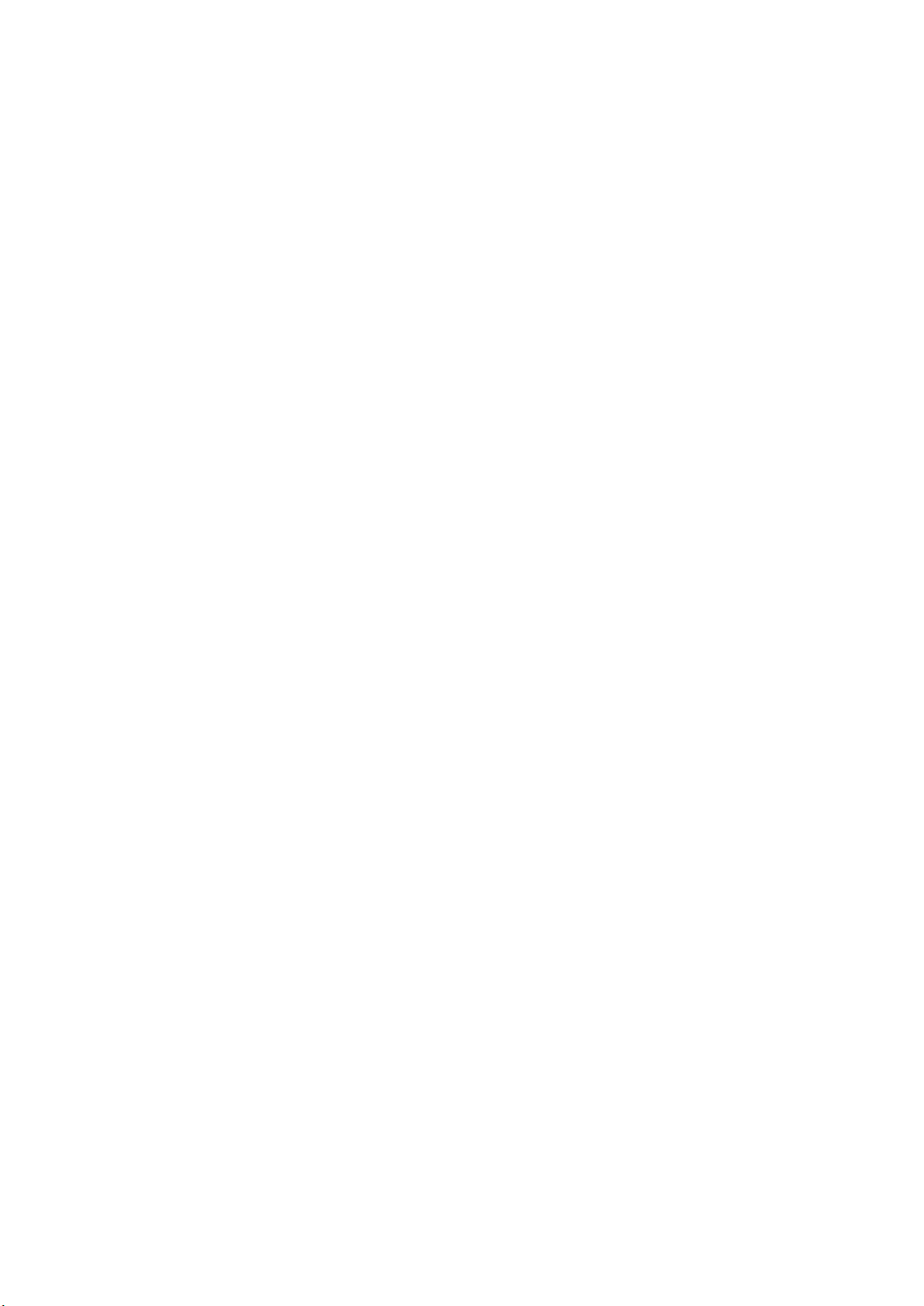
This manual describes the following three-path diode power sensors with firmware version FW 02.20 and
later:
●
R&S®NRP8S (1419.0006.02)
●
R&S®NRP8SN (1419.0012.02)
●
R&S®NRP18S (1419.0029.02)
●
R&S®NRP18SN (1419.0035.02)
●
R&S®NRP33S (1419.0064.02)
●
R&S®NRP33SN (1419.0070.02)
●
R&S®NRP40S (1419.0041.02)
●
R&S®NRP40SN (1419.0058.02)
●
R&S®NRP50S (1419.0087.02)
●
R&S®NRP50SN (1419.0093.02)
●
R&S®NRP67S (1424.6396.02)
●
R&S®NRP67SN (1424.6409.02)
It also describes the following TVAC-compliant three-path diode power sensor:
●
R&S®NRP33SN-V (1419.0129.02)
© 2020 Rohde & Schwarz GmbH & Co. KG
Mühldorfstr. 15, 81671 München, Germany
Phone: +49 89 41 29 - 0
Email: info@rohde-schwarz.com
Internet: www.rohde-schwarz.com
Subject to change – data without tolerance limits is not binding.
R&S® is a registered trademark of Rohde & Schwarz GmbH & Co. KG.
Trade names are trademarks of the owners.
1177.5079.02 | Version 12 | R&S®NRPxxS(N)
Throughout this manual, products from Rohde & Schwarz are indicated without the ® symbol, for example R&S®NRP18SN is abbreviated as R&S NRP18SN.
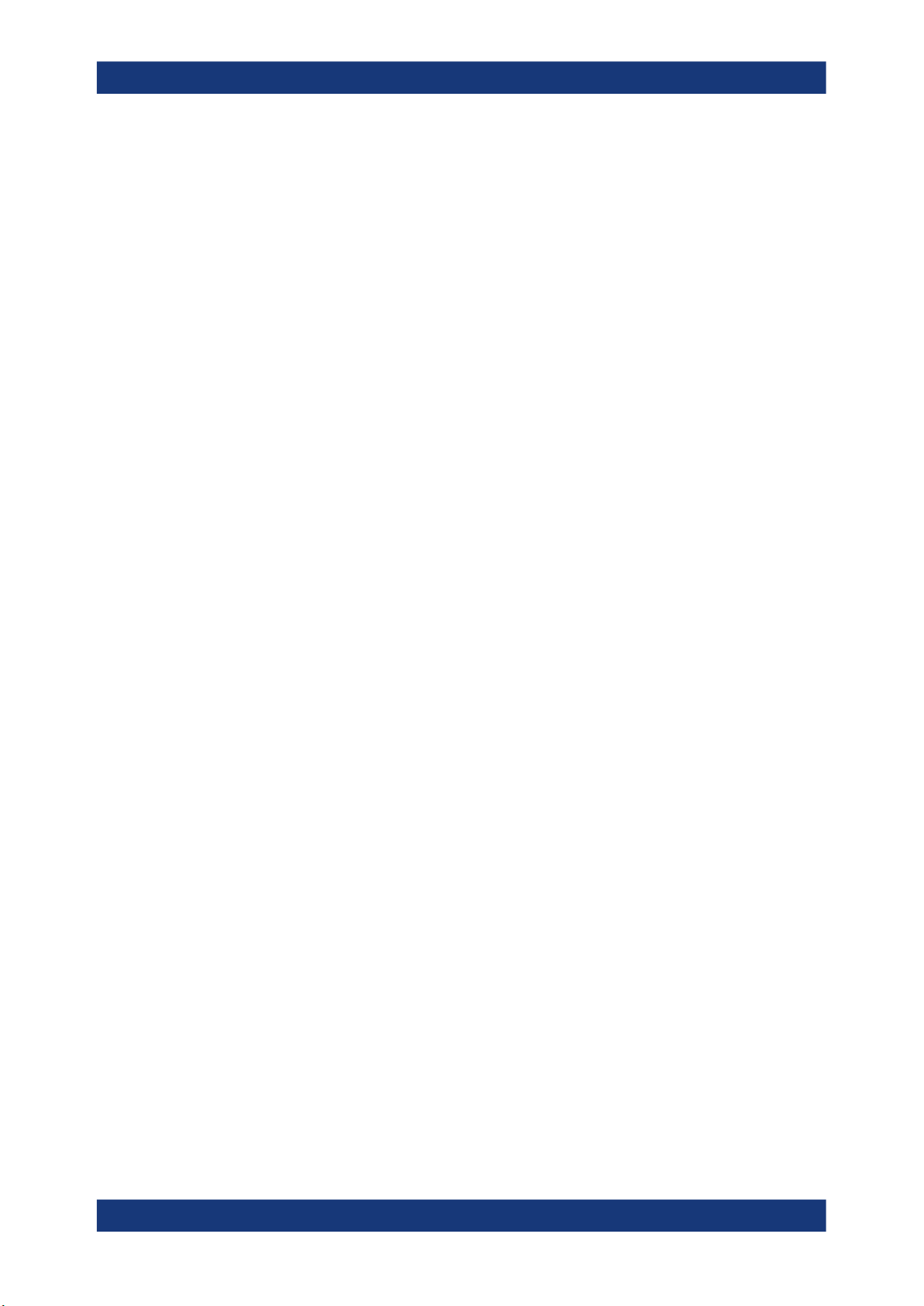
R&S®NRPxxS(N)
1 Safety Information..................................................................................7
2 Welcome................................................................................................. 8
2.1 Documentation Overview............................................................................................. 8
2.2 Key Features..................................................................................................................9
3 Preparing for Use.................................................................................10
3.1 Unpacking and Checking the Power Sensor............................................................10
3.2 Operating Conditions................................................................................................. 10
3.3 Considerations for Test Setup................................................................................... 11
3.4 Connecting to a DUT...................................................................................................11
3.5 Connecting a Cable to the Host Interface.................................................................12
Contents
Contents
3.6 Connecting to a Controlling Host..............................................................................13
4 Power Sensor Tour.............................................................................. 23
4.1 RF Connector.............................................................................................................. 23
4.2 Trigger I/O Connector................................................................................................. 24
4.3 Host Interface.............................................................................................................. 24
4.4 Status LED................................................................................................................... 24
4.5 LAN PoE Interface.......................................................................................................25
5 Operating Concepts.............................................................................27
5.1 R&S NRP Toolkit..........................................................................................................27
5.2 Browser-Based User Interface...................................................................................30
5.3 Remote Control........................................................................................................... 32
5.4 R&S NRPV....................................................................................................................32
5.5 R&S Power Viewer...................................................................................................... 34
5.6 R&S Power Viewer Mobile..........................................................................................36
5.7 R&S NRX...................................................................................................................... 37
5.8 R&S NRP2.................................................................................................................... 38
6 Browser-Based User Interface............................................................41
6.1 Main Dialog of the Web User Interface......................................................................41
6.2 Setting the Unit............................................................................................................42
6.3 Common Settings....................................................................................................... 43
3User Manual 1177.5079.02 ─ 12
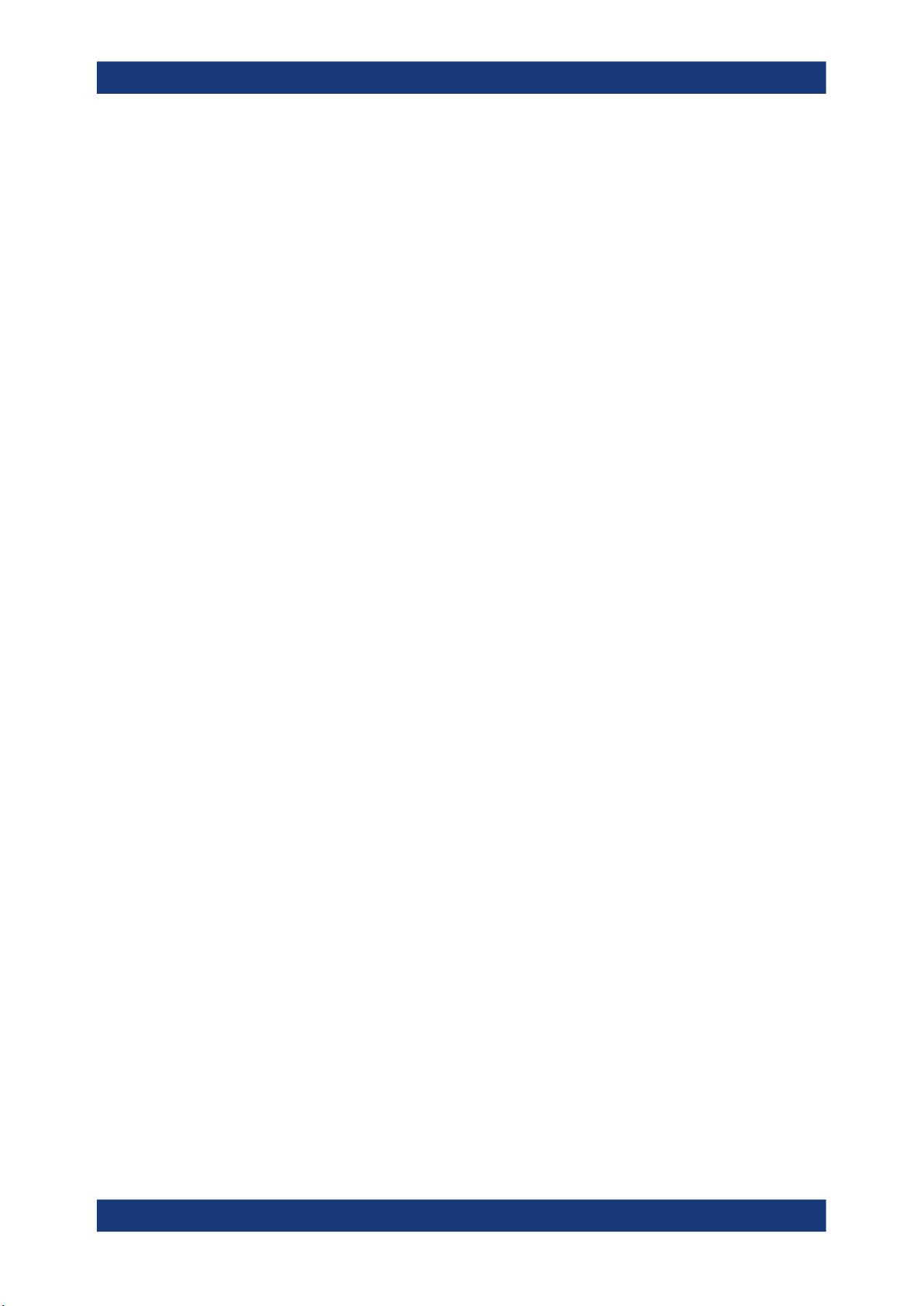
R&S®NRPxxS(N)
6.4 Measurement Modes...................................................................................................44
6.5 Settings........................................................................................................................ 48
7 Firmware Update..................................................................................57
7.1 Hardware and Software Requirements..................................................................... 57
7.2 Updating the Firmware............................................................................................... 57
8 Replacing an R&S NRP‑Zxx with an R&S NRPxxS(N) ..................... 62
8.1 Most Important Differences........................................................................................62
8.2 Prerequisites............................................................................................................... 62
9 Remote Control Commands................................................................64
9.1 Conventions Used in SCPI Command Descriptions................................................64
9.2 Notations......................................................................................................................64
9.3 Common Commands.................................................................................................. 66
Contents
9.4 Preparing for the Measurement................................................................................. 70
9.5 Controlling the Measurement.................................................................................... 72
9.6 Configuring and Retrieving Results..........................................................................87
9.7 Configuring the Measurement Modes.......................................................................92
9.8 Configuring Basic Measurement Parameters........................................................ 105
9.9 Calibrating, Zeroing.................................................................................................. 126
9.10 Testing........................................................................................................................128
9.11 Configuring the System............................................................................................129
9.12 Using the Status Register........................................................................................ 141
10 Performing Measurement Tasks - Programming Examples.......... 145
10.1 Performing the Simplest Measurement.................................................................. 145
10.2 Performing the Fastest Measurement in Continuous Average Mode.................. 145
10.3 Performing a Buffered Continuous Average Measurement..................................148
10.4 Performing Trace Measurements............................................................................ 150
10.5 Trace Measurement with Synchronization to Measurement Complete............... 151
11 Remote Control Basics......................................................................153
11.1 Remote Control Interfaces and Protocols.............................................................. 153
11.2 SCPI Command Structure........................................................................................ 157
11.3 Status Reporting System......................................................................................... 164
4User Manual 1177.5079.02 ─ 12
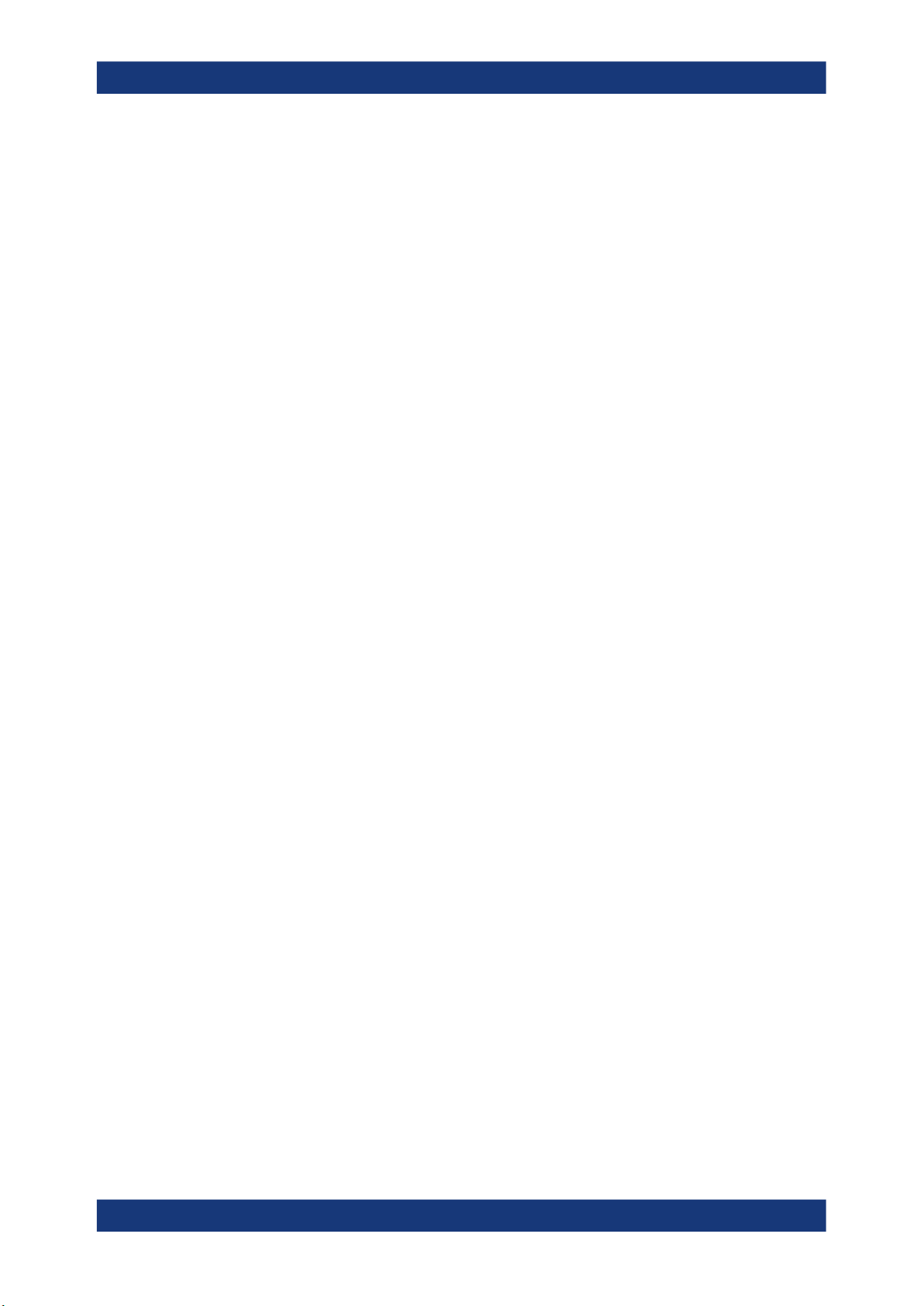
R&S®NRPxxS(N)
12 Troubleshooting.................................................................................181
12.1 Displaying Status Information................................................................................. 181
12.2 Performing a Selftest................................................................................................ 181
12.3 Problems during a Firmware Update...................................................................... 182
12.4 Cannot Establish a LAN Connection.......................................................................182
12.5 Contacting Customer Support.................................................................................182
Contents
List of Commands..............................................................................184
Index....................................................................................................189
5User Manual 1177.5079.02 ─ 12
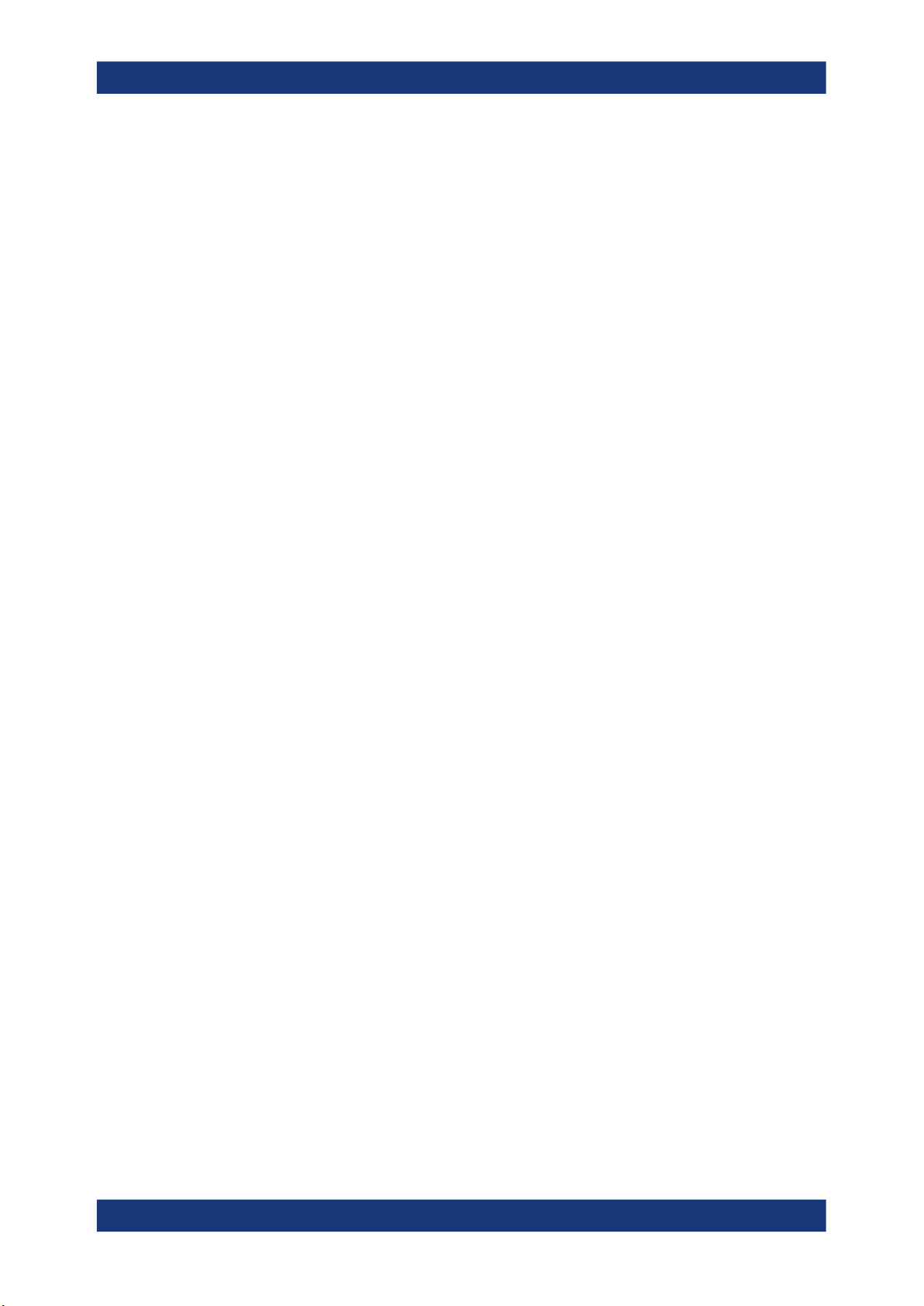
R&S®NRPxxS(N)
Contents
6User Manual 1177.5079.02 ─ 12
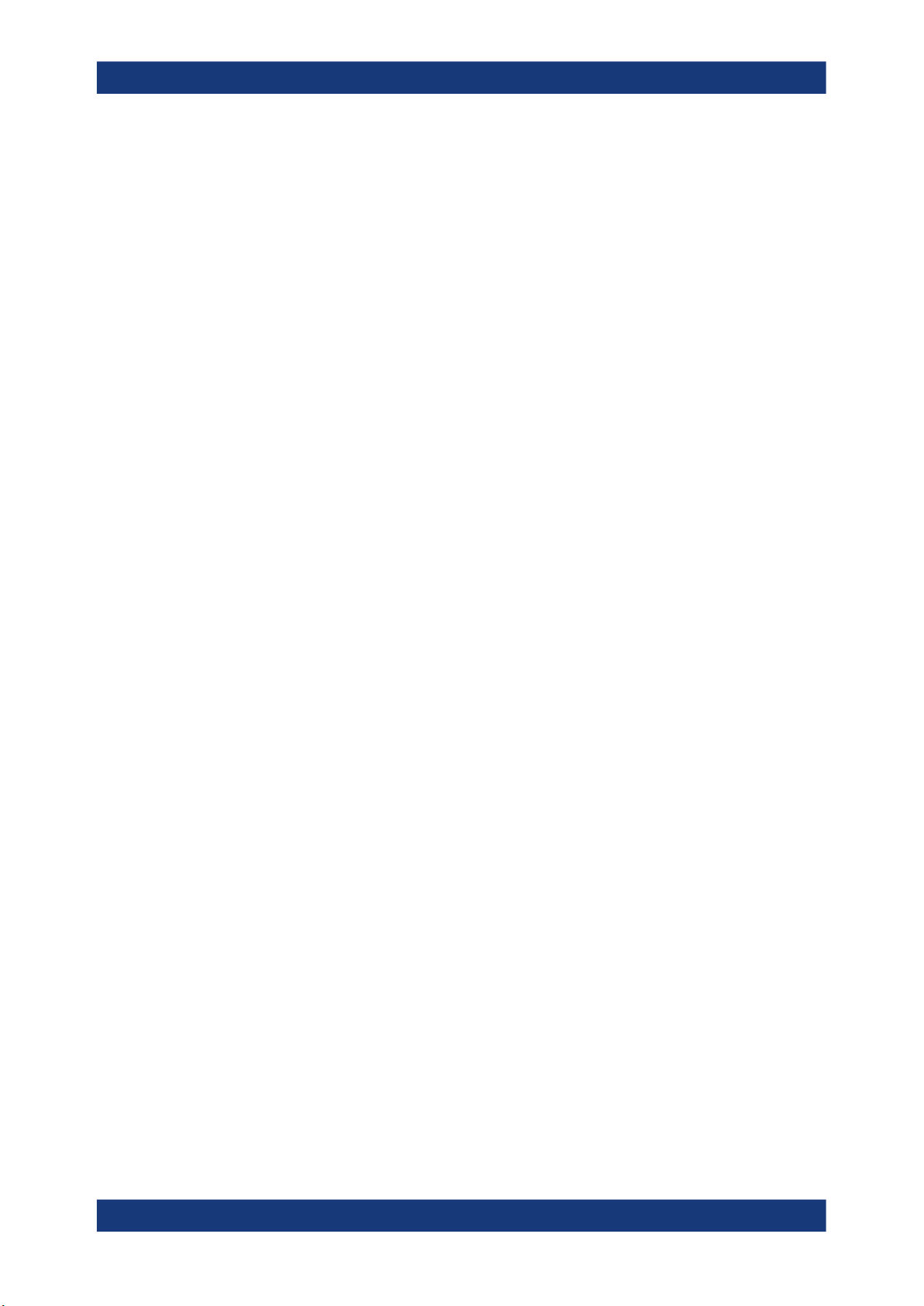
R&S®NRPxxS(N)
1 Safety Information
Safety Information
The product documentation helps you use the R&S NRPxxS(N) safely and efficiently.
Follow the instructions provided here and in the printed "Basic Safety Instructions".
Keep the product documentation nearby and offer it to other users.
Intended use
The R&S NRPxxS(N) is intended for the development, production and verification of
electronic components and devices in industrial, administrative, and laboratory environments. Use the R&S NRPxxS(N) only for its designated purpose. Observe the operating conditions and performance limits stated in the data sheet.
Where do I find safety information?
Safety information is part of the product documentation. It warns you about the potential dangers and gives instructions how to prevent personal injuries or damage caused
by dangerous situations. Safety information is provided as follows:
●
The printed "Basic Safety Instructions" provide safety information in many languages and are delivered with the R&S NRPxxS(N) .
●
Throughout the documentation, safety instructions are provided when you need to
take care during setup or operation.
7User Manual 1177.5079.02 ─ 12
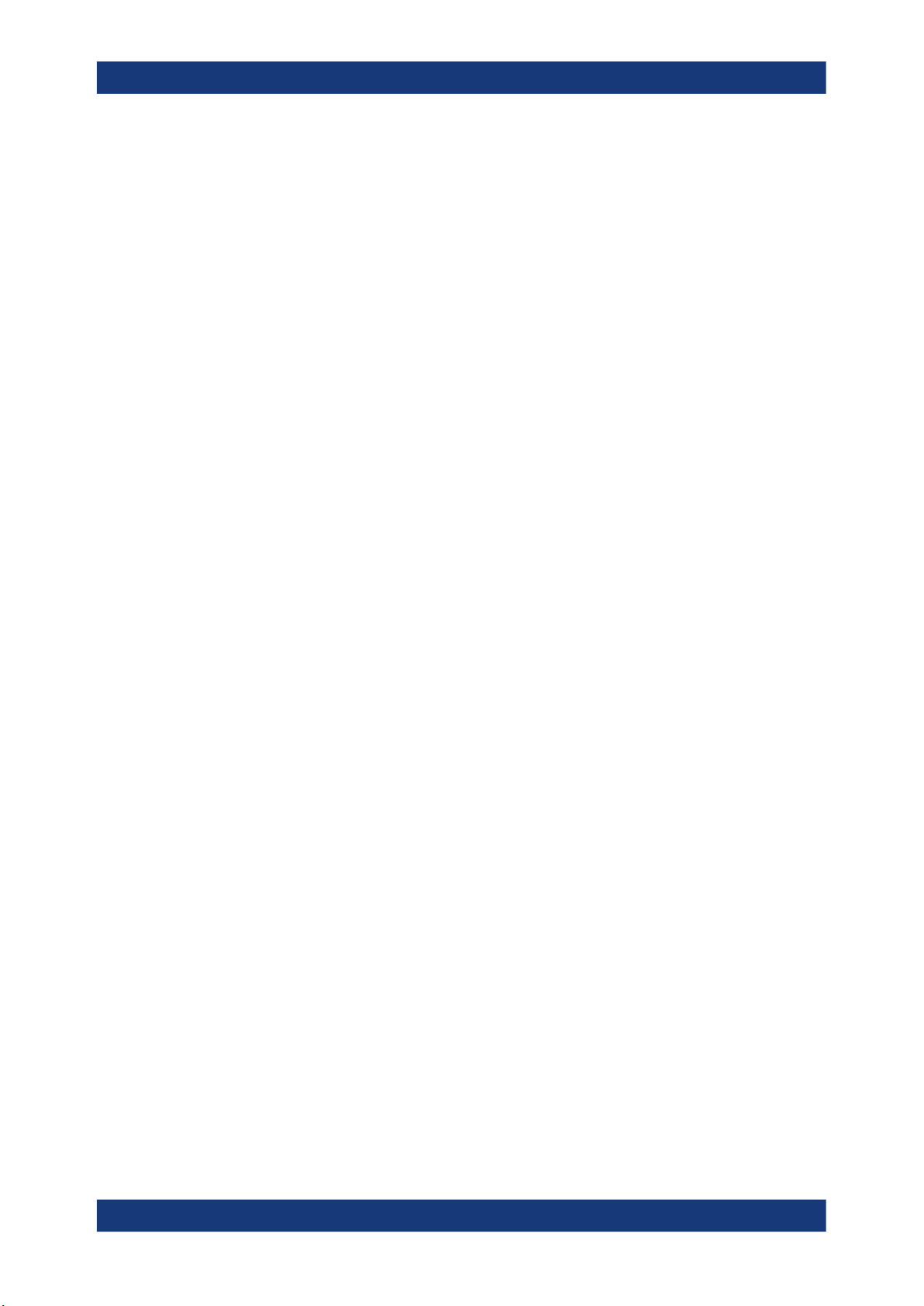
R&S®NRPxxS(N)
2 Welcome
2.1 Documentation Overview
2.1.1 Getting Started Manual
Welcome
Documentation Overview
This chapter provides an overview of the user documentation and an introduction to
the R&S NRPxxS(N) .
This section provides an overview of the R&S NRPxxS(N) user documentation. Unless
specified otherwise, you find the documents on the R&S NRPxxS(N) product page at:
www.rohde-schwarz.com/product/nrp_s_sn
Introduces the R&S NRPxxS(N) and describes how to set up and start working with the
product. Includes basic operations and general information, e.g. safety instructions,
etc. A printed version is delivered with the power sensor.
2.1.2 User Manuals
Contains the description of all instrument modes and functions. It also provides an
introduction to remote control, a complete description of the remote control commands
with programming examples, and information on maintenance and interfaces. Includes
the contents of the getting started manual.
2.1.3 Tutorials
Tutorials offer guided examples and demonstrations on operating the R&S
NRPxxS(N) . They are provided on the product page of the internet.
2.1.4 Instrument Security Procedures
Deals with security issues when working with the R&S NRPxxS(N) in secure areas. It
is available for download on the Internet.
2.1.5 Basic Safety Instructions
Contains safety instructions, operating conditions and further important information.
The printed document is delivered with the instrument.
8User Manual 1177.5079.02 ─ 12
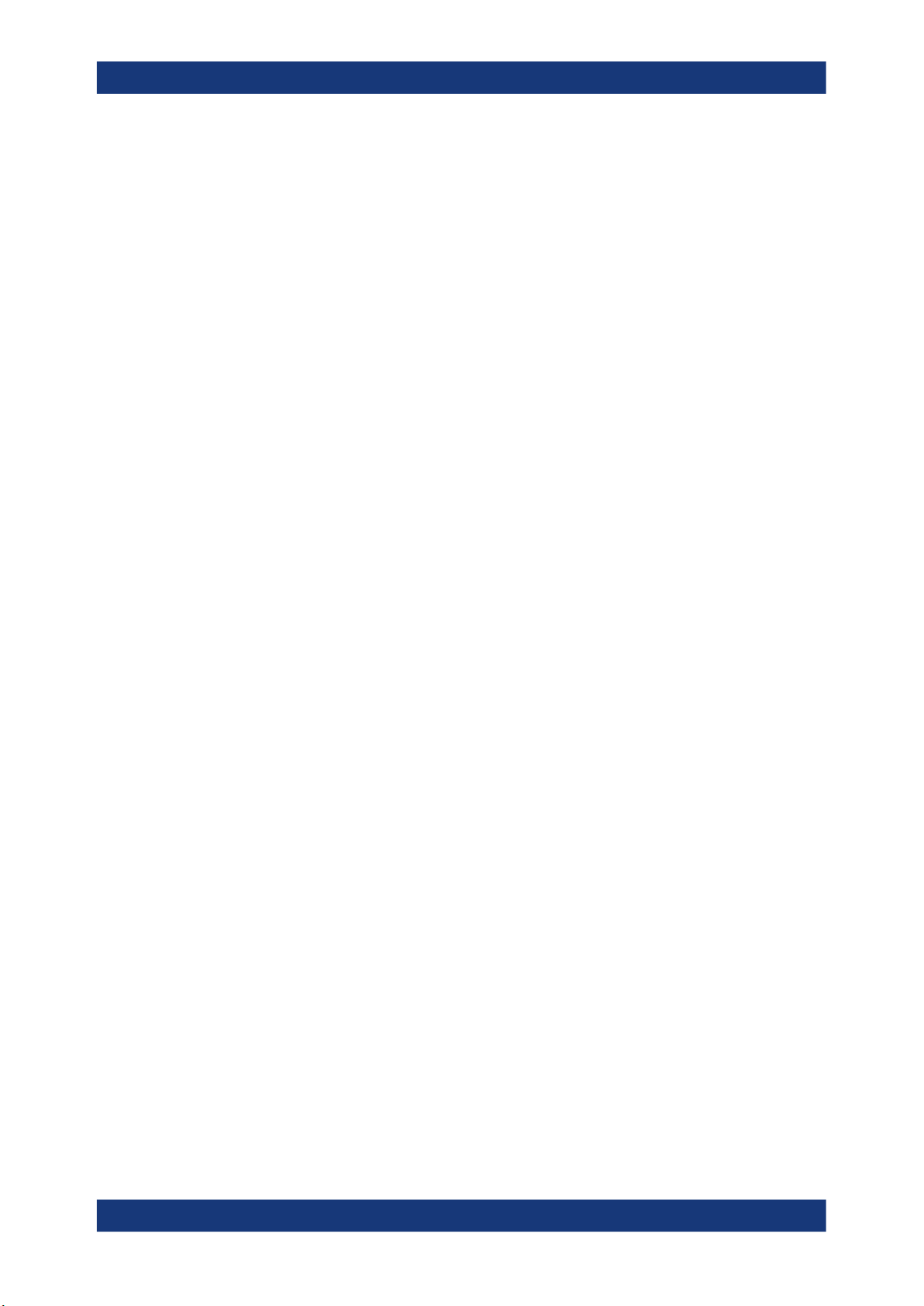
R&S®NRPxxS(N)
2.1.6 Data Sheets and Brochures
2.1.7 Release Notes and Open Source Acknowledgment (OSA)
Welcome
Key Features
The data sheet contains the technical specifications of the R&S NRPxxS(N) . It also
lists the firmware applications and their order numbers, and optional accessories.
The brochure provides an overview of the instrument and deals with the specific characteristics.
www.rohde-schwarz.com/brochure-datasheet/nrp_s_sn
The release notes list new features, improvements and known issues of the current
firmware version, and describe the firmware installation.
The "Open Source Acknowledgment" is provided on the user documentation CD-ROM,
included in the delivery. It contains verbatim license texts of the used open source software.
www.rohde-schwarz.com/firmware/nrp_s_sn
2.1.8 Application Notes, Application Cards, White Papers, etc.
These documents deal with special applications or background information on particular topics.
www.rohde-schwarz.com/application/nrp_s_sn
2.2 Key Features
The 3-path diode power sensors are members of the R&S NRP series power sensors
from Rohde & Schwarz.
They provide a high-speed USB interface that constitutes both the communication port
and the power supply connection.
Also, most sensors are available with an additional Gigabit Ethernet interface with
Power-over-Ethernet (PoE) power supply. The power sensors with networking capabilities, the R&S NRP LAN power sensors, are marked with a trailing N in their names:
●
R&S NRPxxSN
The R&S NRP33SN-V power sensor is optimized for the usage in a vacuum chamber
allowing measurements under special conditions.
The R&S NRP series power sensors are compatible with the R&S NRP‑Z power sensors in both the interface (USB) and a common command subset. This compatibility
makes the replacement of the old power sensors easy.
For a detailed specification, refer to the data sheet.
9User Manual 1177.5079.02 ─ 12
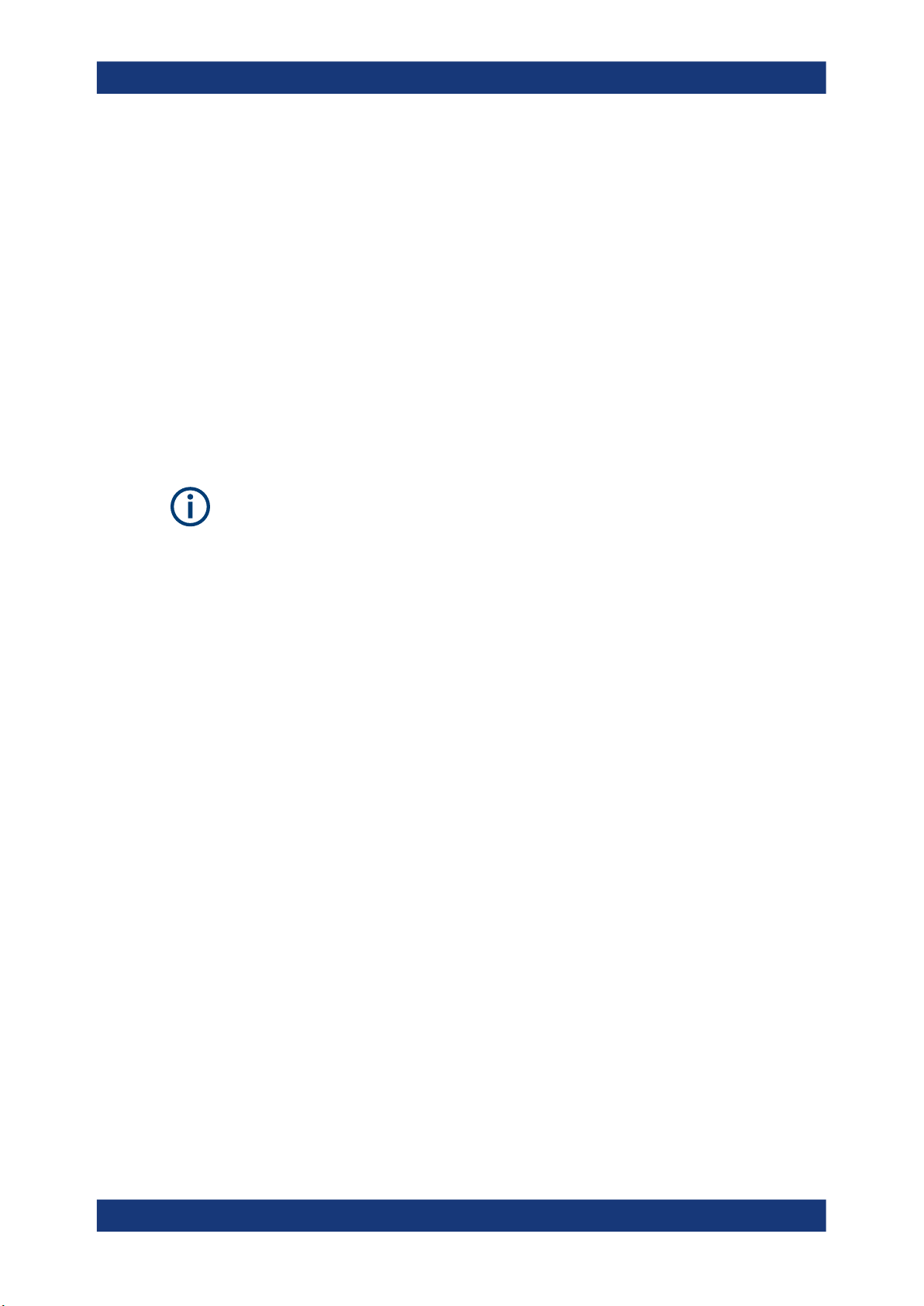
R&S®NRPxxS(N)
3 Preparing for Use
3.1 Unpacking and Checking the Power Sensor
Preparing for Use
Operating Conditions
For information on safety, see:
●
Chapter 1, "Safety Information", on page 7
●
Chapter 3.2, "Operating Conditions", on page 10
Check the equipment for completeness using the delivery note and the accessory lists
for the various items. Check the power sensor for any damage. If there is damage,
immediately contact the carrier who delivered the power sensor. Make sure not to discard the box and packing material.
Packing material
Retain the original packing material. If the instrument needs to be transported or shipped later, you can use the material to protect the control elements and connectors.
3.2 Operating Conditions
Specific operating conditions are required to ensure accurate measurements and to
avoid damage to the power sensor and connected devices. Before switching on the
power sensor, observe the information on appropriate operating conditions provided in
the basic safety instructions and the data sheet of the power sensor.
In particular, ensure the following:
●
The power sensor is dry and shows no sign of condensation.
●
The ambient temperature does not exceed the range specified in the data sheet.
●
Signal levels at the input connectors are all within the specified ranges.
●
Signal outputs are connected correctly and are not overloaded.
10User Manual 1177.5079.02 ─ 12
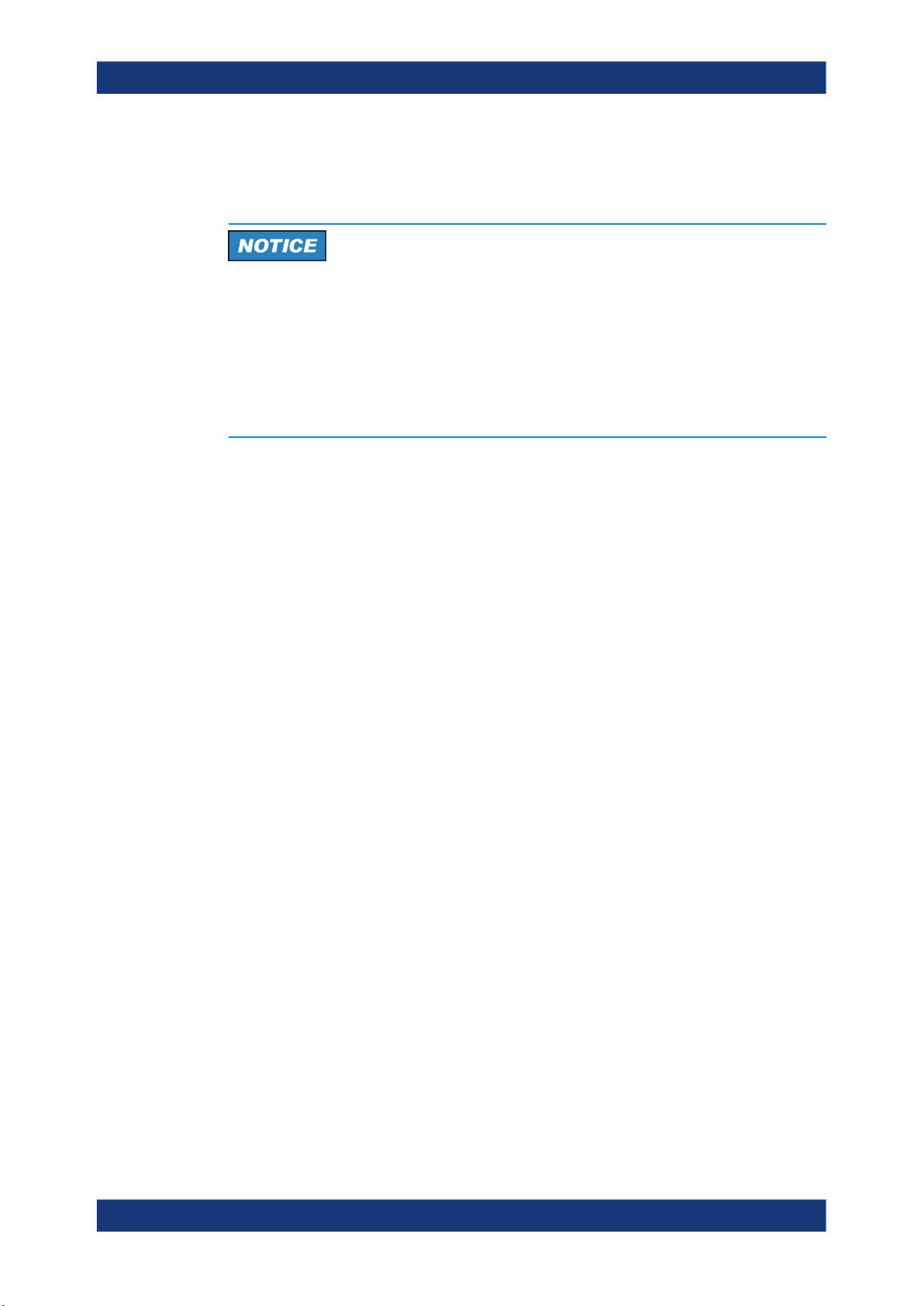
R&S®NRPxxS(N)
3.3 Considerations for Test Setup
Preparing for Use
Connecting to a DUT
Handling the R&S NRP33SN-V power sensor
Risk of contamination
Always wear clean protective gloves when handling the R&S NRP33SN-V vacuum
power sensors to protect the device and its environment from contamination.
Recommended bake-out procedure
When the sensor is inserted in a vacuum chamber, perform vacuum baking for 100
hours at 85°C at a pressure lower than 10-5 mbar.
Preventing electrostatic discharge (ESD)
ESD is most likely to occur when you connect or disconnect a DUT.
NOTICE! Risk of electrostatic discharge (ESD). Electrostatic discharge (ESD) can
►
damage the electronic components of the power sensor and the device under test
(DUT).
Ground yourself to avoid electrostatic discharge (ESD) damage:
● Using a wrist strap and cord, connect yourself to the ground.
● Use a conductive floor mat and heel strap combination.
EMI impact on measurement results
Electromagnetic interference (EMI) may affect the measurement results.
To suppress generated electromagnetic interference (EMI):
●
Use suitable shielded cables of high quality. For example, use double-shielded RF
and LAN cables.
●
Always terminate open cable ends.
●
Note the EMC classification in the data sheet.
3.4 Connecting to a DUT
For connecting the power sensor to a DUT, use the RF connector. See Chapter 4.1,
"RF Connector", on page 23.
11User Manual 1177.5079.02 ─ 12
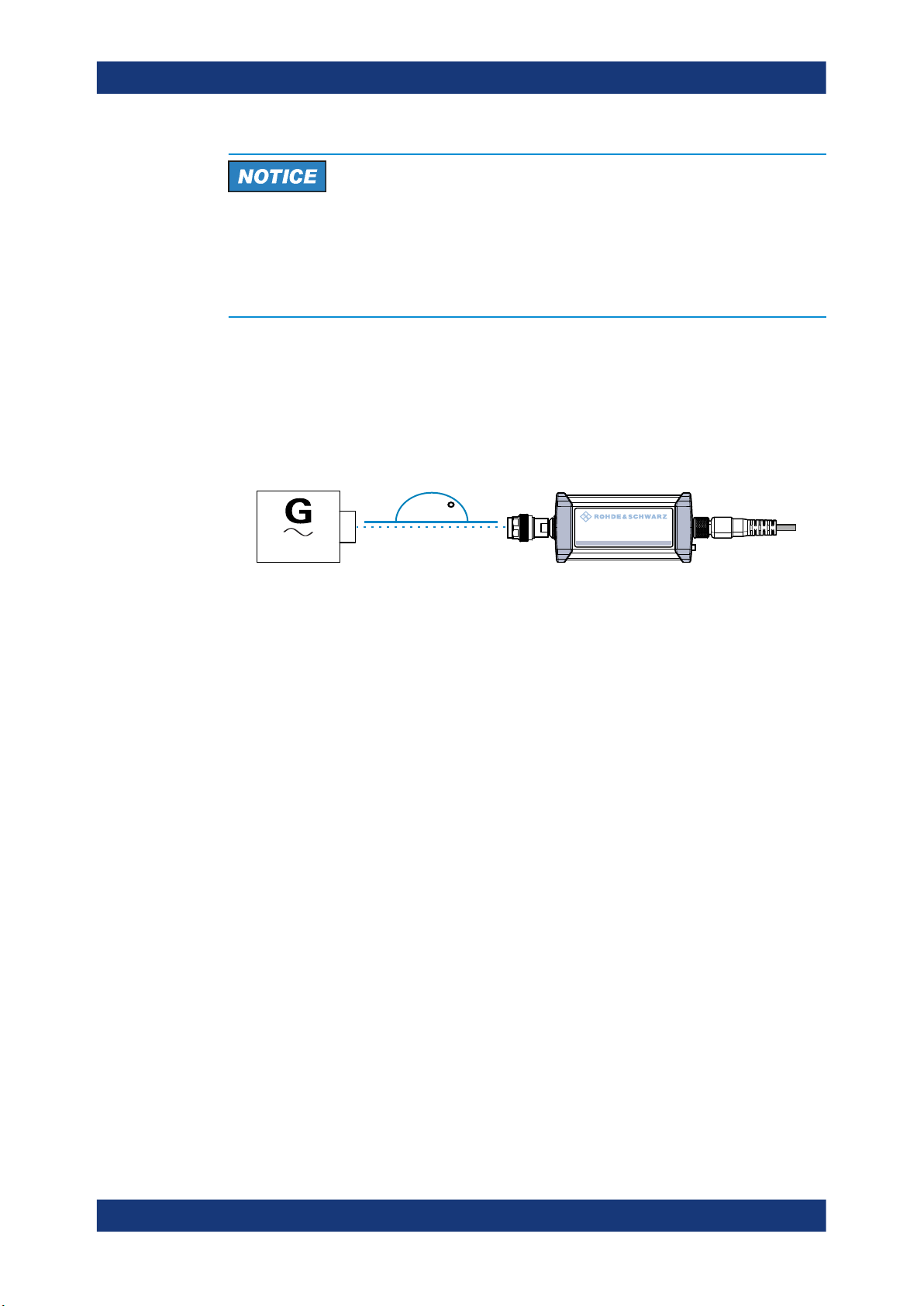
R&S®NRPxxS(N)
Preparing for Use
Connecting a Cable to the Host Interface
Risk of overloading the sensor
Using a power sensor at a level above its upper measuring limit can damage the sensor head. To avoid this risk, make sure not to exceed the test limit.
The test limits specified on the type label are valid only for the supplied attenuator. For
operation without attenuator, lower test limits apply, as specified in the data sheet.
To connect to the DUT
1. Ensure that the RF connector of your DUT is compatible with the RF connector of
the power sensor.
2. Insert the RF connector straight into the RF output of your DUT. Take care not to tilt
it.
180
3-Path Diode Power Sensor
MHz to GHz, 100 pW to 200 mW (−70 dBm to +23 dBm)
SMART SENSOR TECHNOLOGY
NOTICE! Risk of damaging the center pin of the RF connector. Always rotate only
3.
NRP
the hex nut of the RF connector. Never rotate the power sensor itself.
Tighten the RF connector manually.
4. To ensure maximum measurement accuracy, tighten the RF connector using a torque wrench with the nominal torque recommended in Chapter 4.1, "RF Connector",
on page 23.
To disconnect from the DUT
NOTICE! Risk of damaging the center pin of the RF connector. Always rotate only
►
the hex nut of the RF connector. Never rotate the power sensor itself.
Carefully loosen the union nut at the front of the RF connector of the sensor and
remove the sensor.
3.5 Connecting a Cable to the Host Interface
For connecting the power sensor to a USB host, use the host interface. See Chap-
ter 4.3, "Host Interface", on page 24.
Depending on the USB host, use one of the following cables:
●
Computer or R&S NRP‑Z5 sensor hub:
R&S NRP‑ZKU cable with a USB connector, R&S order number 1419.0658.xx
See Chapter 3.6.1, "Computer", on page 13.
●
Base units, R&S NRX or R&S NRP2, or other supported Rohde & Schwarz instruments:
12User Manual 1177.5079.02 ─ 12
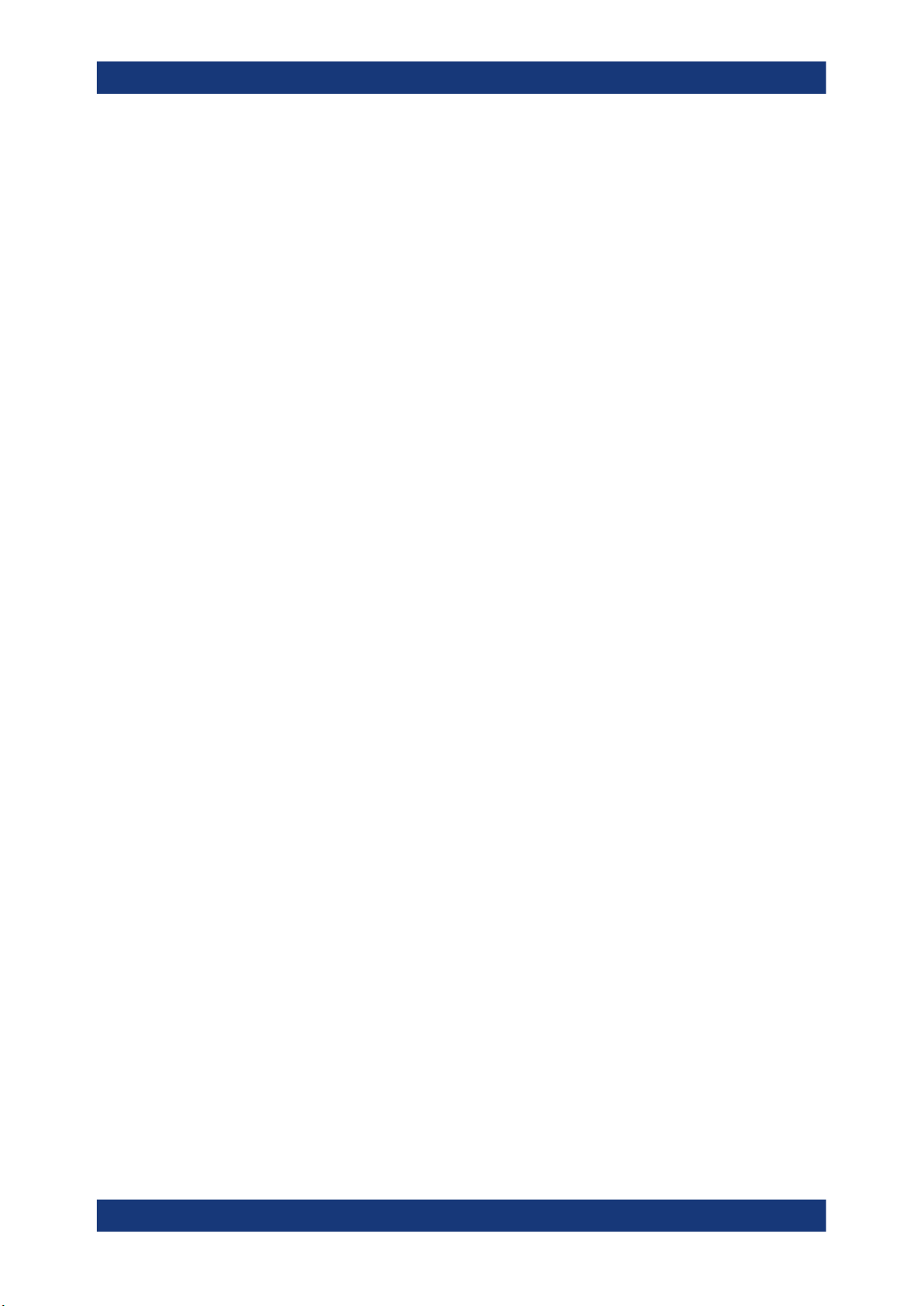
R&S®NRPxxS(N)
3.6 Connecting to a Controlling Host
Preparing for Use
Connecting to a Controlling Host
R&S NRP‑ZK6 cable with a push-pull type connector, R&S order number
1419.0664.xx
See Chapter 3.6.2, "Base Unit", on page 16.
These cables can be obtained in different lengths up to 5 meters.
To connect a cable to the host interface of the power sensor
1. Insert the screw-lock cable connector into the host interface connector of the power
sensor.
2. Tighten the union nut manually.
To disconnect the host interface of the power sensor
► Loosen the union nut of the screw-lock cable connector and remove the cable.
As a controlling host, you can use:
●
Computer
●
Base Unit
For operating the power sensor, you can choose from various possibilities. For details,
see Chapter 5, "Operating Concepts", on page 27.
3.6.1 Computer
If the controlling host is a computer, you can operate the power sensor using a supported software, the web user interface or remote control. For details, see Chapter 5,
"Operating Concepts", on page 27.
► Establish the connection using:
● Host interface
See Chapter 3.6.1.1, "Simple USB Connection", on page 13.
See Chapter 3.6.1.2, "R&S NRP‑Z5 Sensor Hub Setup", on page 14.
● LAN interface, if the power sensor is a LAN power sensor
See Chapter 3.6.3, "Using a LAN Connection", on page 16.
3.6.1.1 Simple USB Connection
All R&S NRPxxS(N) power sensors can be connected to the USB interface of a computer.
Required equipment
●
R&S NRPxxS(N) power sensor
13User Manual 1177.5079.02 ─ 12
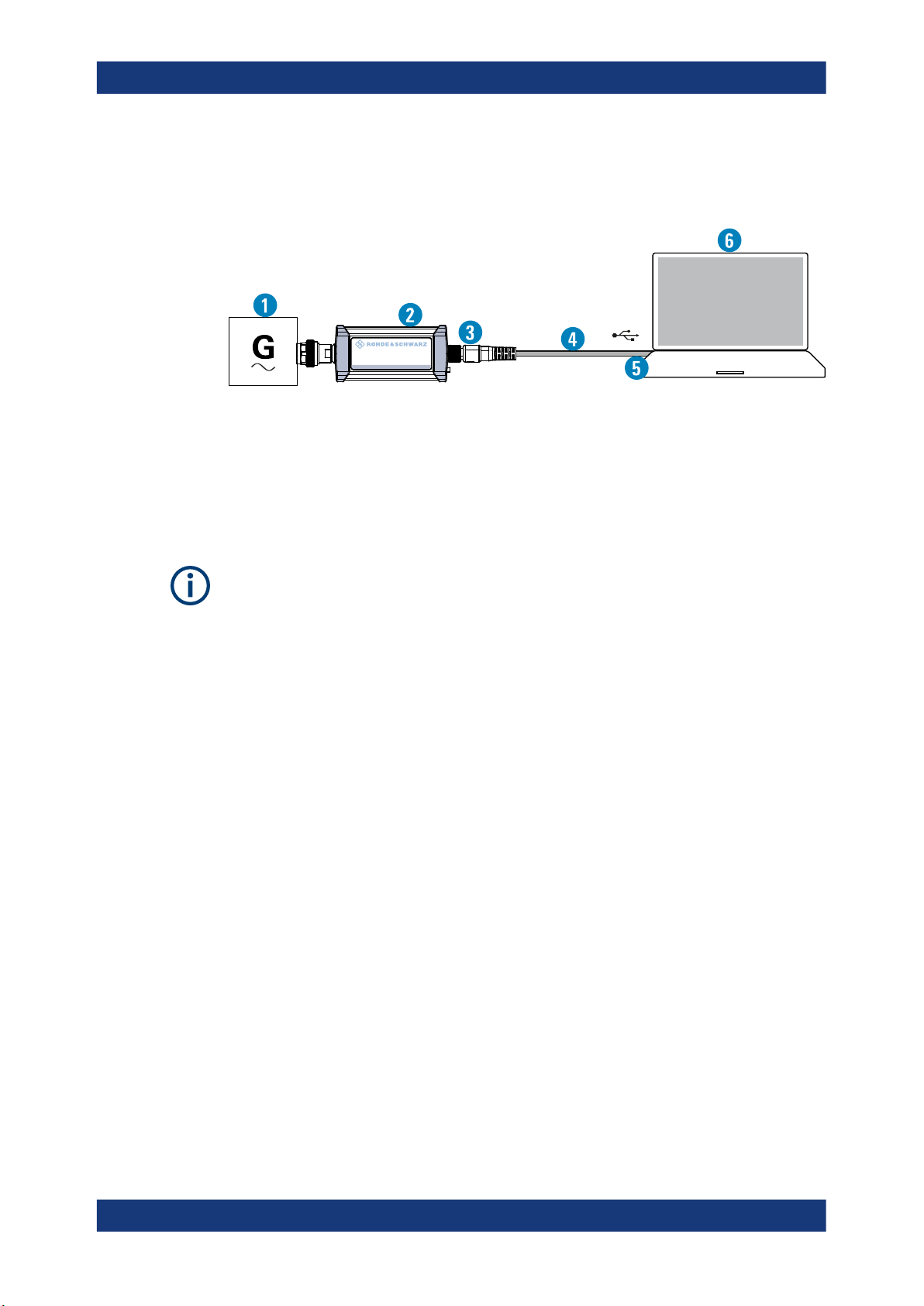
R&S®NRPxxS(N)
●
R&S NRP‑ZKU cable
Setup
Preparing for Use
Connecting to a Controlling Host
3-Path Diode Power Sensor
MHz to GHz, 100 pW to 200 mW (−70 dBm to +23 dBm)
Figure 3-1: Setup with an R&S NRP‑ZKU cable
1 = Signal source
2 = R&S NRPxxS(N) power sensor
3 = Host interface connector
4 = R&S NRP‑ZKU cable
5 = USB connector
6 = Computer with installed VISA driver or R&S NRP Toolkit
NRP
SMART SENSOR TECHNOLOGY
Incorrectly connecting/disconnecting the R&S NRPxxS(N) power sensors can damage
the power sensors or lead to erroneous results.
Ensure that you connect/disconnect your power sensor as described in Chapter 3,
"Preparing for Use", on page 10.
1. Connect the cables as shown in Figure 3-1 :
a) Connect the R&S NRP‑ZKU cable to the power sensor.
See "To connect a cable to the host interface of the power sensor" on page 13.
b) Connect the R&S NRP‑ZKU cable to the computer.
c) Connect the power sensor to the signal source.
2. On the computer, start a software application to view the measurement results.
See Chapter 5, "Operating Concepts", on page 27.
3.6.1.2 R&S NRP‑Z5 Sensor Hub Setup
The R&S NRP‑Z5 sensor hub (high-speed USB 2.0) can host up to four R&S
NRPxxS(N) power sensors and provides simultaneous external triggering to all connected sensors.
Required equipment
●
1 to 4 R&S NRPxxS(N) power sensors
●
1 R&S NRP‑ZK6 cable per sensor
●
R&S NRP‑Z5 sensor hub with external power supply unit and USB cable
●
BNC cables to connect the trigger input and trigger output signals (optional)
14User Manual 1177.5079.02 ─ 12
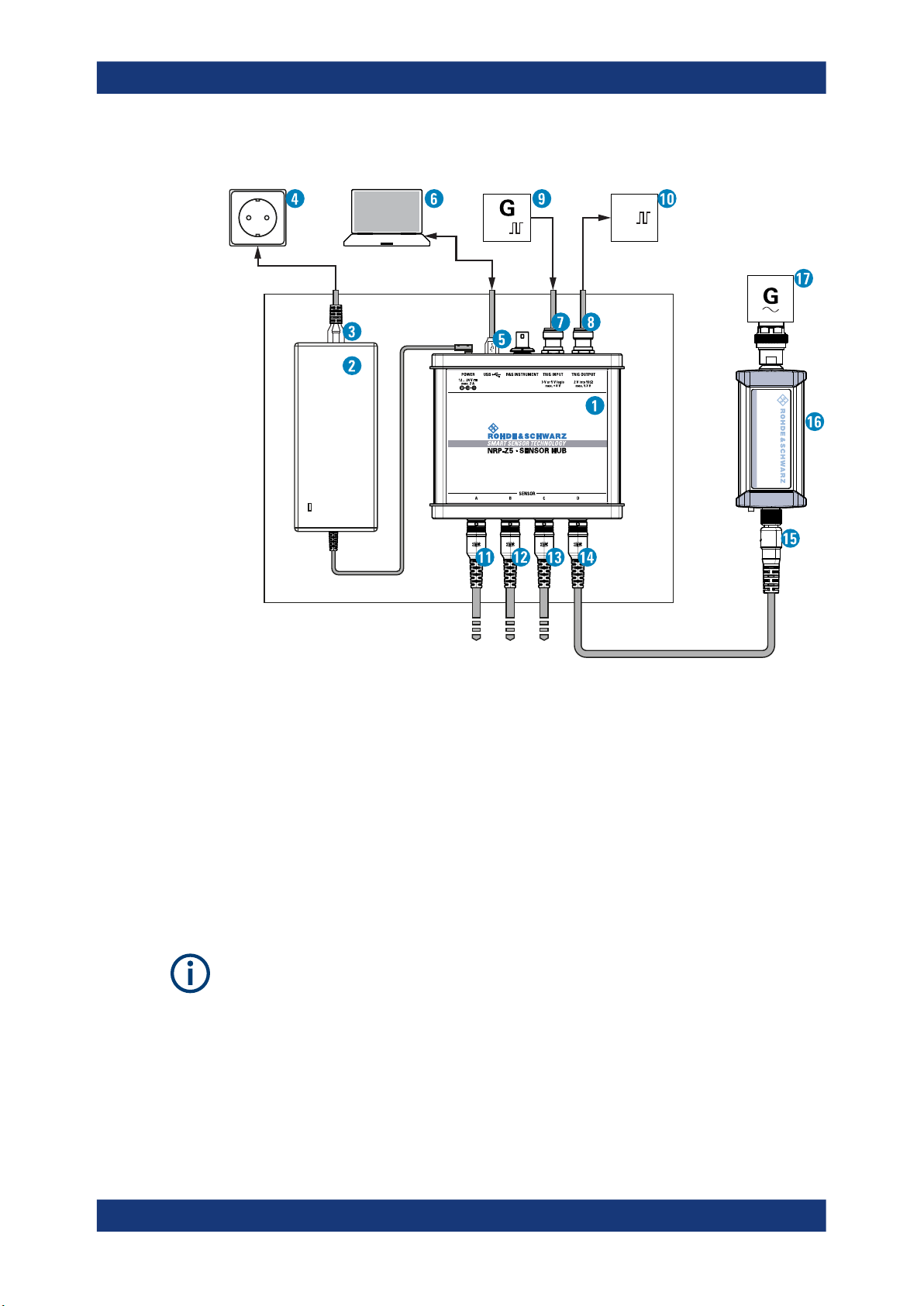
R&S®NRPxxS(N)
Preparing for Use
Connecting to a Controlling Host
Setup
TTL /CMOS
TTL /CMOS
MHz to GHz, 100 pW to 200 mW (−70 dBm to +23 dBm)
3-Path Diode Power Sensor
SMART SENSOR TECHNOLOGY
NRP
Figure 3-2: Setup with an R&S NRP-Z5 sensor hub
1 = R&S NRP‑Z5 sensor hub
2 = External power supply unit (supplied)
3 = Power cable (supplied)
4 = AC power supply
5 = USB cable (supplied)
6 = Computer with USB host interface
7, 8 = BNC cable (optional, not supplied)
9 = Trigger source (optional)
10 = Triggered device (optional)
11-14 = R&S NRP‑ZK6 cable
15 = Host interface connector
16 = R&S NRPxxS(N) power sensor
17 = Signal source
Incorrectly connecting/disconnecting the R&S NRPxxS(N) power sensors can damage
the power sensors or lead to erroneous results.
Ensure that you connect/disconnect your power sensor as described in Chapter 3,
"Preparing for Use", on page 10.
1. Connect the cables as shown in Figure 3-2:
a) Connect the R&S NRP‑ZK6 cable to the power sensor.
See "To connect a cable to the host interface of the power sensor" on page 13
15User Manual 1177.5079.02 ─ 12
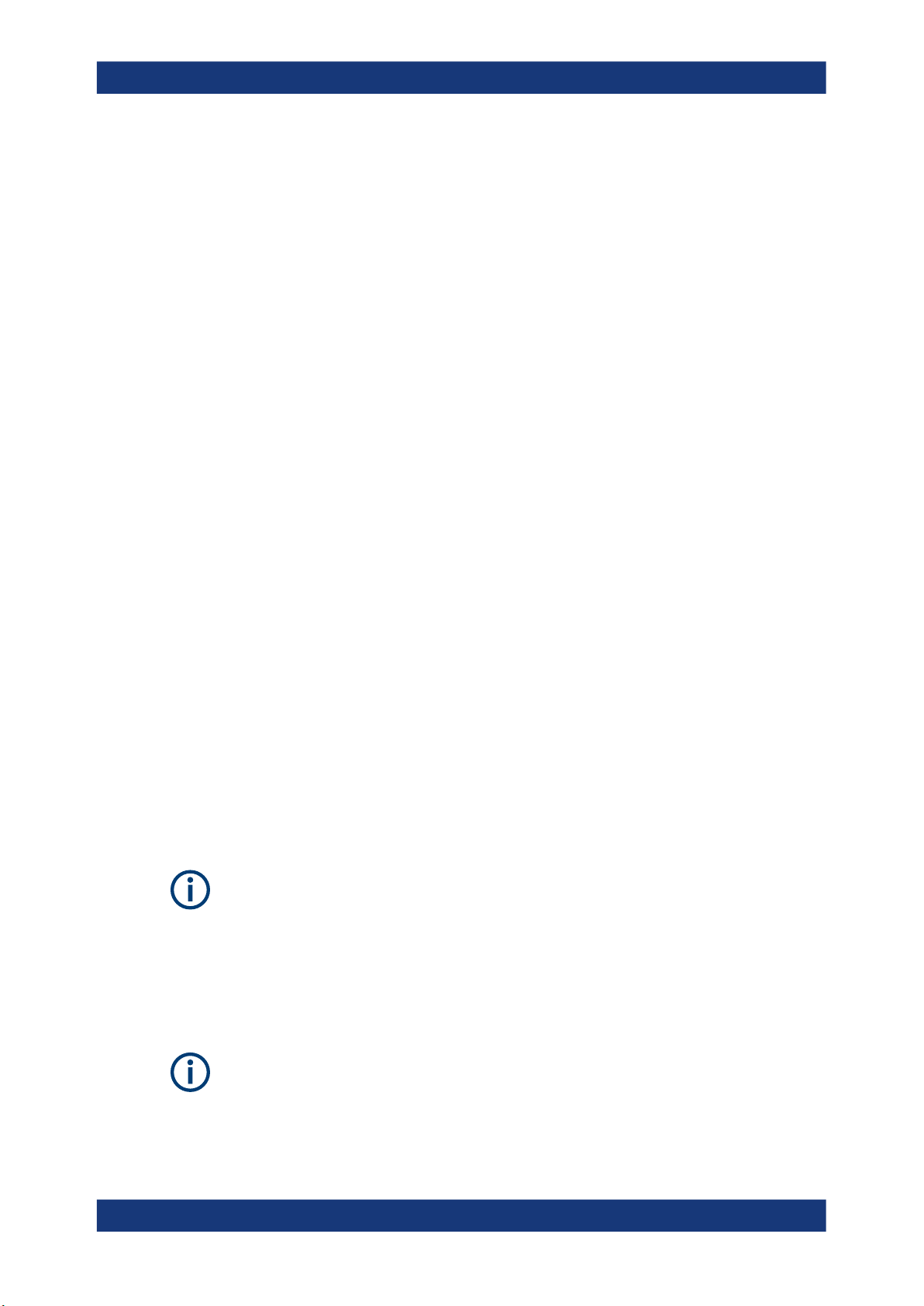
R&S®NRPxxS(N)
3.6.2 Base Unit
Preparing for Use
Connecting to a Controlling Host
b) Connect the power sensors to the R&S NRP‑Z5 sensor hub. You can connect
up to four sensors.
c) Connect the R&S NRP‑Z5 to the computer.
d) Connect the power sensors to the signal source.
e) Connect the delivered external power supply unit to the R&S NRP‑Z5 and to an
AC supply connector.
f) Connect the trigger input of the R&S NRP‑Z5 with a BNC cable to the trigger
source (optional).
g) Connect the trigger output of the R&S NRP‑Z5 with a BNC cable to the trigger
device (optional).
2. On the computer, start a software application to view the measurement results.
See Chapter 5, "Operating Concepts", on page 27.
As a controlling host, you can use an R&S NRX or R&S NRP2 base unit. You can also
operate the power sensor using other supported Rohde & Schwarz instruments with a
sensor connector. For details, see also the user manual of the instrument.
► Establish the connection with the base unit using:
● Host interface
See Chapter 5.7, "R&S NRX", on page 37
See Chapter 5.8, "R&S NRP2", on page 38
● LAN interface, if:
– Base unit is an R&S NRX
– Power sensor is a LAN power sensor
See Chapter 3.6.3, "Using a LAN Connection", on page 16.
3.6.3 Using a LAN Connection
Requires power sensors with networking capabilities, the R&S NRP LAN power sensors.
3.6.3.1 Connecting a LAN Power Sensor to the LAN
Depending on the available equipment, you can choose from different ways to connect
a LAN power sensor to a controlling host.
The Ethernet interface of a LAN power sensor requires PoE (power over Ethernet).
See Chapter 4.5, "LAN PoE Interface", on page 25.
Electromagnetic interference (EMI) can affect the measurement results. To avoid any
impact, use category 5 cables or better.
16User Manual 1177.5079.02 ─ 12
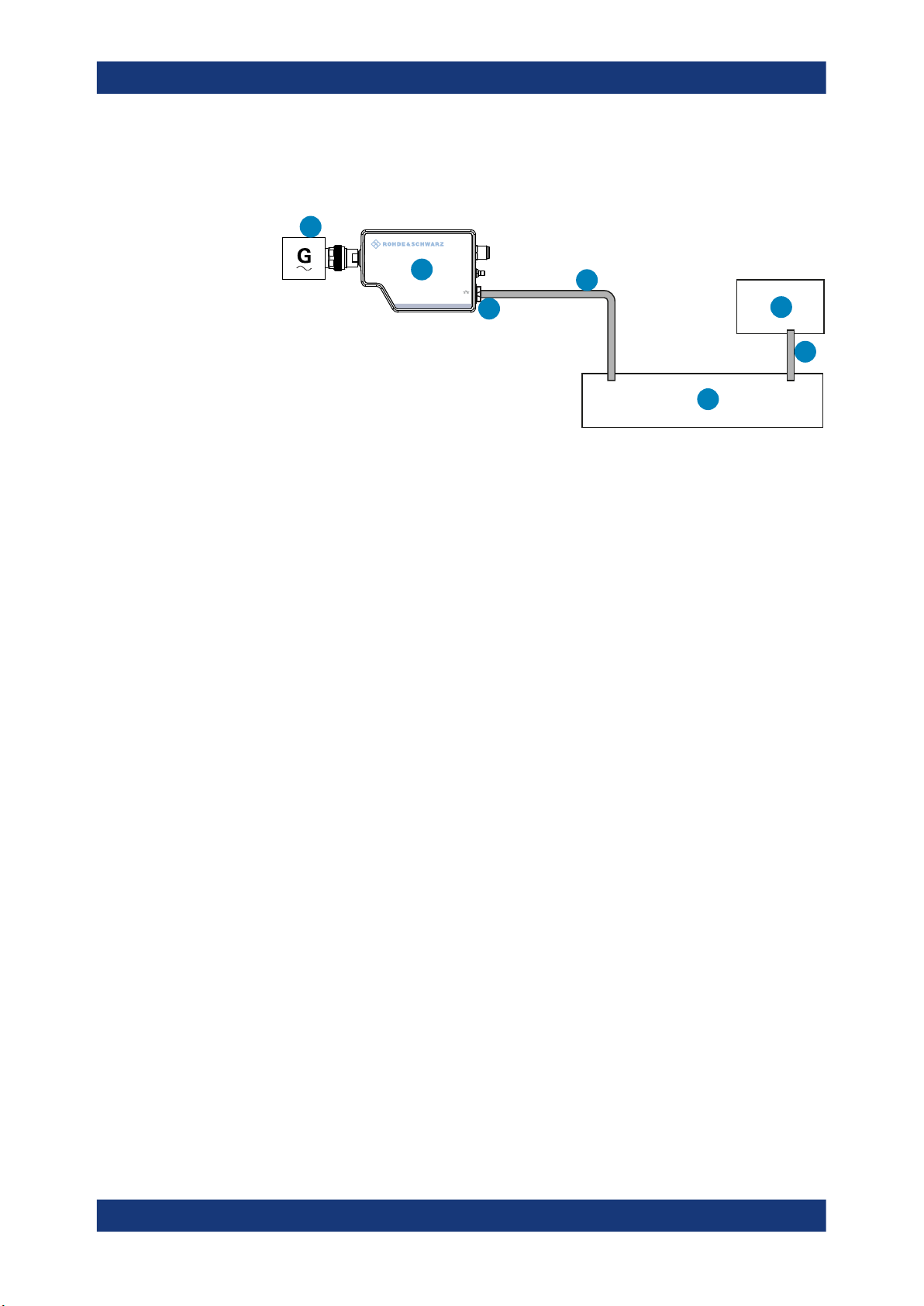
R&S®NRPxxS(N)
Connecting to a Controlling Host
Setup with a PoE Ethernet switch
1
HOST
NRP
INTERFACE
TRIG2
IN: 3 V or 5 V logic
OUT: min. 2 V into 50 Ω
max. 5.3 V
I/0
PoE
4
3
2
SMART SENSOR TECHNOLOGY
Figure 3-3: Setup with a PoE Ethernet switch
1 = Signal source
2 = LAN power sensor
3 = RJ-45 Ethernet connector
4, 6 = RJ-45 Ethernet cable
5 = Ethernet switch supporting PoE power delivery, e.g. R&S NRP-ZAP1
7 = Controlling host
Preparing for Use
7
6
5
1. Connect the RF connector of the sensor to the DUT.
See Chapter 3.4, "Connecting to a DUT", on page 11.
NOTICE! Risk of sensor damage. Use only PoE power sourcing equipment (PSE)
2.
according to IEEE standards 802.3af or IEEE 802.3at.
Otherwise your power sensor can get damaged.
Connect the RJ-45 Ethernet connector of the sensor to an Ethernet switch that
supports PoE power delivery.
3. Connect the controlling host to the Ethernet switch.
4. Establish a connection between the power sensor and the network.
See Chapter 3.6.3.2, "Establishing a Connection to the Network", on page 19.
17User Manual 1177.5079.02 ─ 12
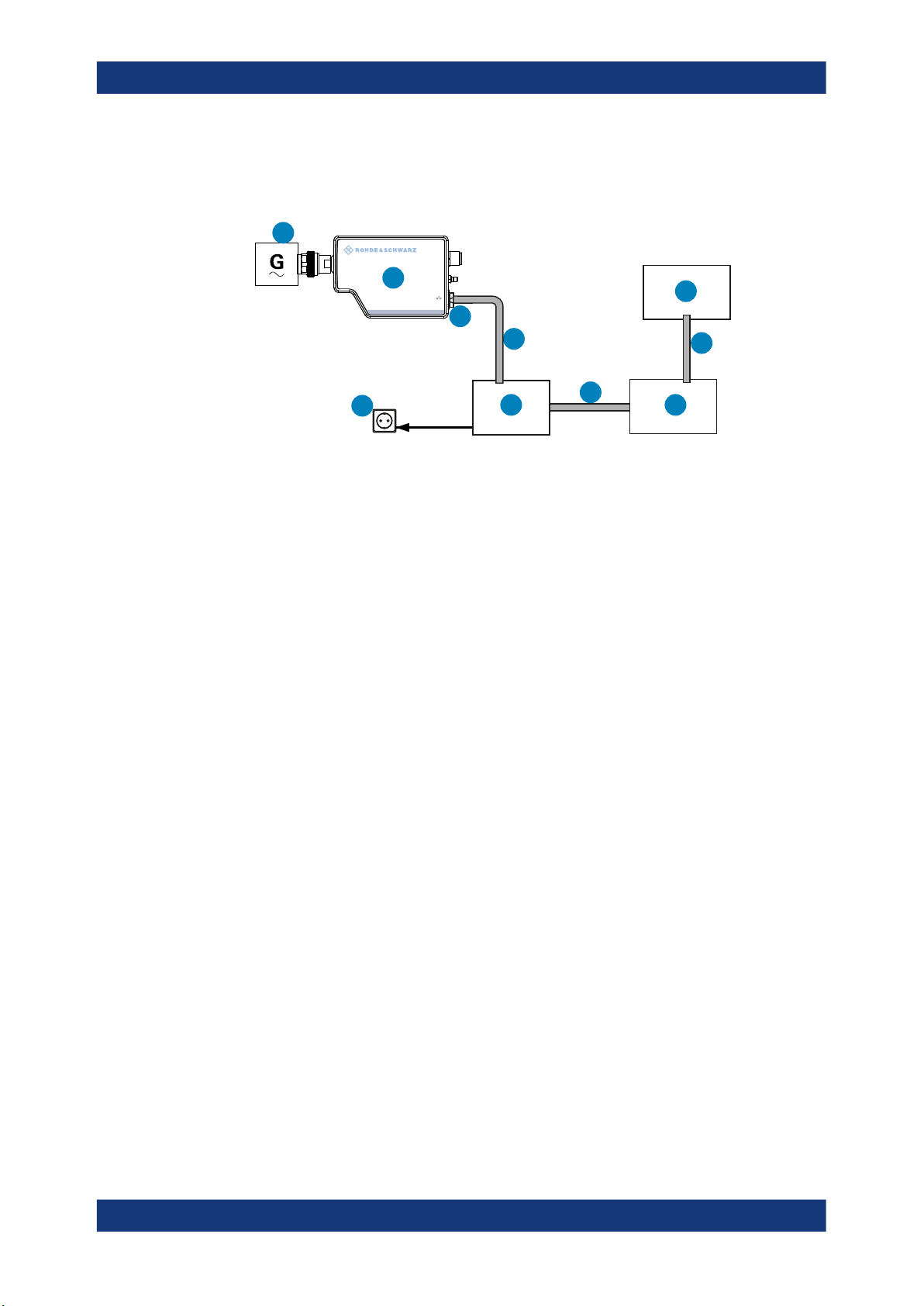
R&S®NRPxxS(N)
Connecting to a Controlling Host
Setup with a PoE injector and a non-PoE Ethernet switch
1
HOST
NRP
INTERFACE
TRIG2
I/0
IN: 3 V or 5 V logic
2
OUT: min. 2 V into 50 Ω
max. 5.3 V
SMART SENSOR TECHNOLOGY
PoE
3
4
Preparing for Use
10
9
6
5
7
8
Figure 3-4: Setup with a PoE injector and a non-PoE Ethernet switch
1 = Signal source
2 = LAN power sensor
3 = RJ-45 Ethernet connector
4, 7,9 = RJ-45 Ethernet cable
5 = PoE injector
6 = AC supply
8 = Non-PoE Ethernet switch
10 = Controlling host
1. Connect the RF connector of the sensor to the DUT.
See Chapter 3.4, "Connecting to a DUT", on page 11.
NOTICE! Risk of sensor damage. Use only PoE power sourcing equipment (PSE)
2.
according to IEEE standards 802.3af or IEEE 802.3at.
Otherwise your power sensor can get damaged.
Connect the RJ-45 Ethernet connector of the sensor to the output of the PoE injector.
3. Connect the PoE injector to a power supply.
4. Connect the input of the PoE injector to the non-PoE Ethernet switch.
5. Connect the controlling host to the non-PoE Ethernet switch.
6. Establish a connection between the power sensor and the network.
See Chapter 3.6.3.2, "Establishing a Connection to the Network", on page 19.
18User Manual 1177.5079.02 ─ 12
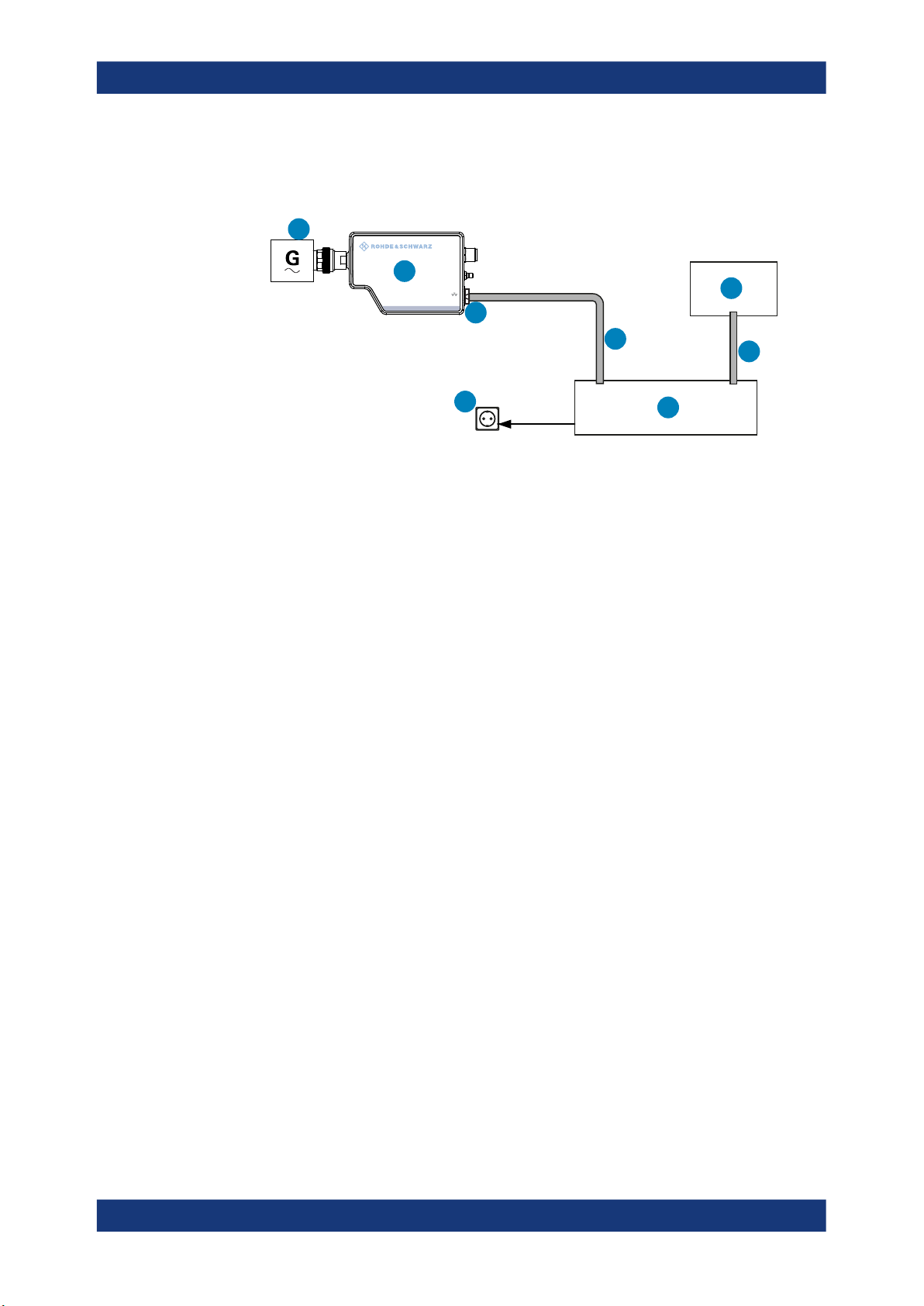
R&S®NRPxxS(N)
Setup with a PoE injector
1
2
SMART SENSOR TECHNOLOGY
Preparing for Use
Connecting to a Controlling Host
HOST
NRP
INTERFACE
TRIG2
I/0
IN: 3 V or 5 V logic
OUT: min. 2 V into 50 Ω
max. 5.3 V
PoE
3
4
8
7
6
5
Figure 3-5: Setup with a PoE injector
1 = Signal source
2 = LAN power sensor
3 = RJ-45 Ethernet connector
4, 7 = RJ-45 Ethernet cable
5 = PoE injector
6 = AC supply
8 = Controlling host
1. Connect the RF connector of the sensor to the DUT.
See Chapter 3.4, "Connecting to a DUT", on page 11.
NOTICE! Risk of sensor damage. Use only PoE power sourcing equipment (PSE)
2.
according to IEEE standards 802.3af or IEEE 802.3at.
Otherwise your power sensor can get damaged.
Connect the RJ-45 Ethernet connector of the sensor to the output of the PoE injector.
3. Connect the PoE injector to a power supply.
4. Connect the controlling host to the input of the PoE injector.
5. Establish a network connection between the power sensor and the controlling host.
3.6.3.2 Establishing a Connection to the Network
There are two methods to establish a network connection:
●
Power sensor and controlling host are connected to a common network
(infrastructure network).
●
Power sensor and controlling host are connected only over the switch
(peer-to-peer network).
In both cases, you can address the LAN power sensor as follows:
●
Chapter 3.6.3.3, "Using Hostnames", on page 20
19User Manual 1177.5079.02 ─ 12
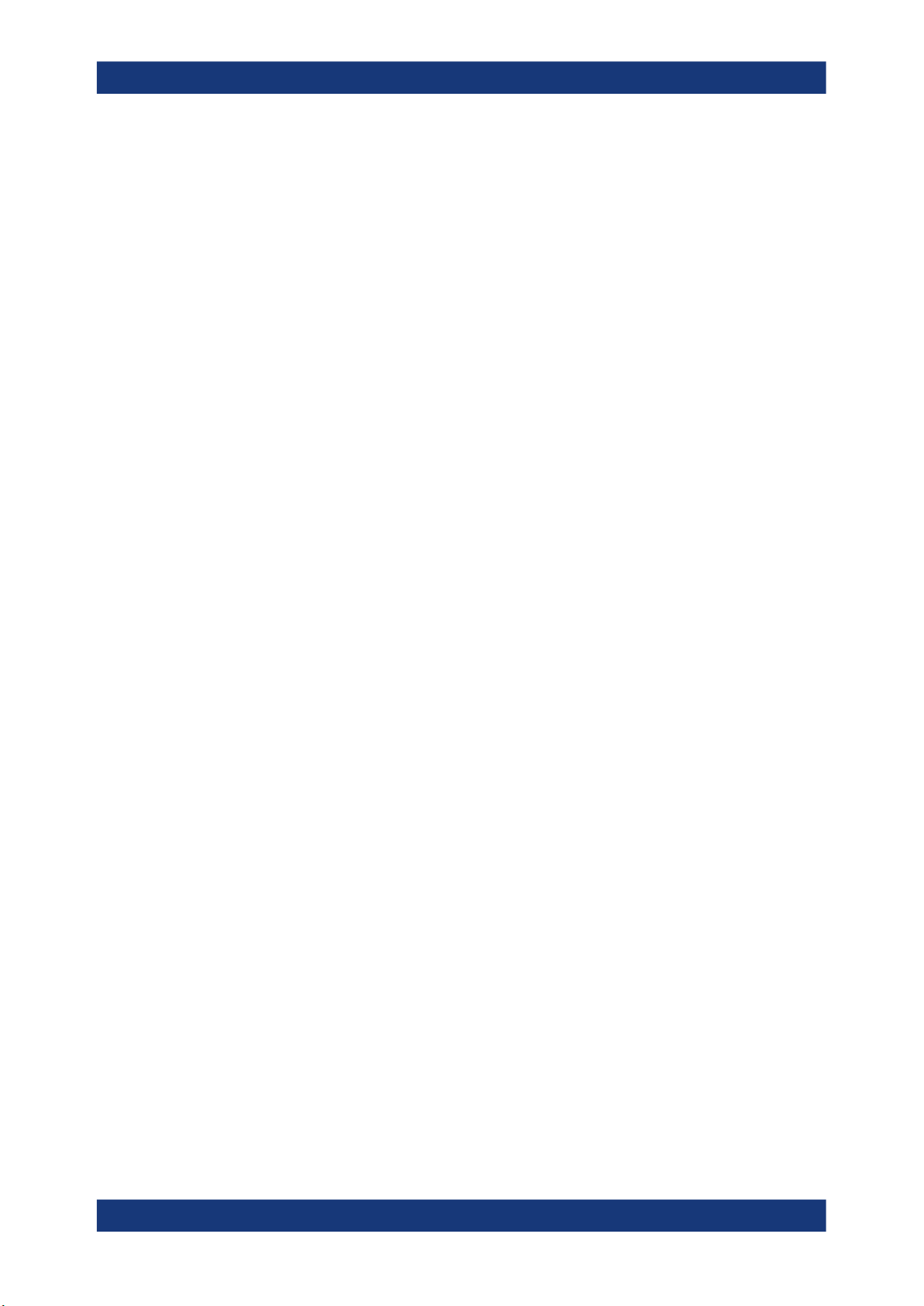
R&S®NRPxxS(N)
Preparing for Use
Connecting to a Controlling Host
●
Chapter 3.6.3.4, "Assigning the IP Address", on page 21
To set up a network Ethernet connection
1. Connect the power sensor as described in Chapter 3.6.3.1, "Connecting a LAN
Power Sensor to the LAN", on page 16.
By default, the power sensor is configured to use dynamic TCP/IP configuration
(DHCP) and to obtain the address information automatically.
If both LAN status LEDs are illuminated in green color, the power sensor is correctly connected to the network.
Note: Establishing a connection can take up to 2 minutes per device.
2. If the LAN status LEDs show another state, no connection is possible. For possible
solutions, see:
● "Network status LED" on page 26
● "Troubleshooting for peer-to-peer connections" on page 20
Troubleshooting for peer-to-peer connections
1. Allow a waiting time, especially if the computer was used in a network before.
2. Check that only the main network adapter is active on the computer. If the computer has more than one network interfaces, explicitly disable all other network
interfaces if you plan to utilize a peer-to-peer connection to the power sensor.
3. Check that the remaining main network adapter has been assigned an IP address
starting with 169.254. The IANA (Internet assigned numbers authority) has
reserved the range 169.254.0.0 to 169.254.255.255 for the allocation of
automatic private IP addresses (APIPA). Addresses from this range are guaranteed
to cause no conflicts with any routable IP address.
4. Try to establish a connection to the power sensor with both the default hostname
and the hostname extended with .local, for example:
nrp18sn-101441
nrp18sn-101441.local
3.6.3.3 Using Hostnames
In a LAN that uses a domain name system (DNS) server, each connected computer or
instrument can be accessed via an unambiguous hostname instead of an IP address.
The DNS server translates the hostname to the IP address. Using the hostname is
especially useful when a DHCP server is used, as a new IP address can be assigned
each time the instrument is restarted.
Each power sensor is delivered with a default hostname assigned. You can change the
default hostname.
Default hostname
The default hostname follows the syntax:
20User Manual 1177.5079.02 ─ 12
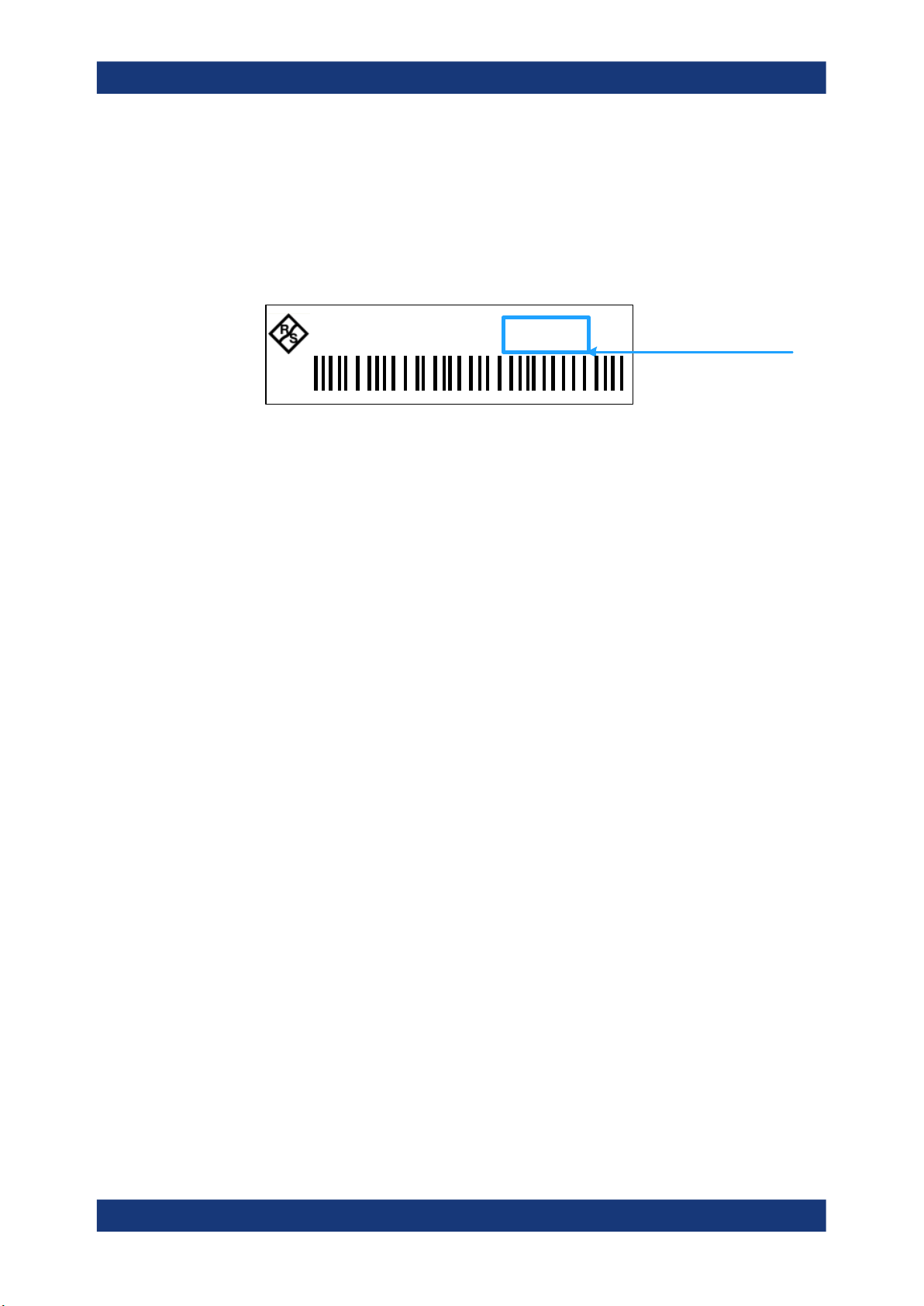
R&S®NRPxxS(N)
Preparing for Use
Connecting to a Controlling Host
<device name>-<serial number>, where:
●
<device name> is the short name of your sensor.
For example, the <device name> of R&S NRP18SN is nrp18sn.
●
<serial number> is the individual serial number of the power sensor. The serial
number is printed on the name plate at the rear side of the sensor. It is part of the
device ID printed above the barcode:
ID: 1419.0035K02 - 101441 - Zd
Figure 3-6: Serial number on the name plate
Example:
Serial number of the power sensor: 101441
Default hostname: nrp18sn-101441
Hostname in zero configuration networks, including peer-to-peer networks
The power sensor supports zero configuration networking, used in networks without
DHCP server, such as peer-to-peer networks. Thus, you can connect the power sensor
to a network without setting up services such as dynamic host configuration protocol
(DHCP) and domain name system (DNS), or configuring the network settings manually.
For establishing a connection to the power sensor, try the default hostname and the
hostname extended with .local as shown in the example below. All communication
for resolving names in the top-level-domain (TLD) .local are defined to be executed
using dedicated local services and ports if no other DNS (domain name server) is
available.
Serial Number
Example:
Default hostname: nrp18sn-101441
Extended hostname: nrp18sn-101441.local
3.6.3.4 Assigning the IP Address
Depending on the network capabilities, the TCP/IP address information for the LAN
power sensor can be obtained in different ways:
●
If the network supports dynamic TCP/IP configuration using the dynamic host configuration protocol (DHCP), the address information can be assigned automatically.
●
If the network does not support DHCP, the LAN power sensor tries to obtain the IP
address via the zeroconf (APIA) protocol. If this attempt does not succeed or if the
instrument is set to use alternate TCP/IP configuration, the IP address must be set
manually.
21User Manual 1177.5079.02 ─ 12
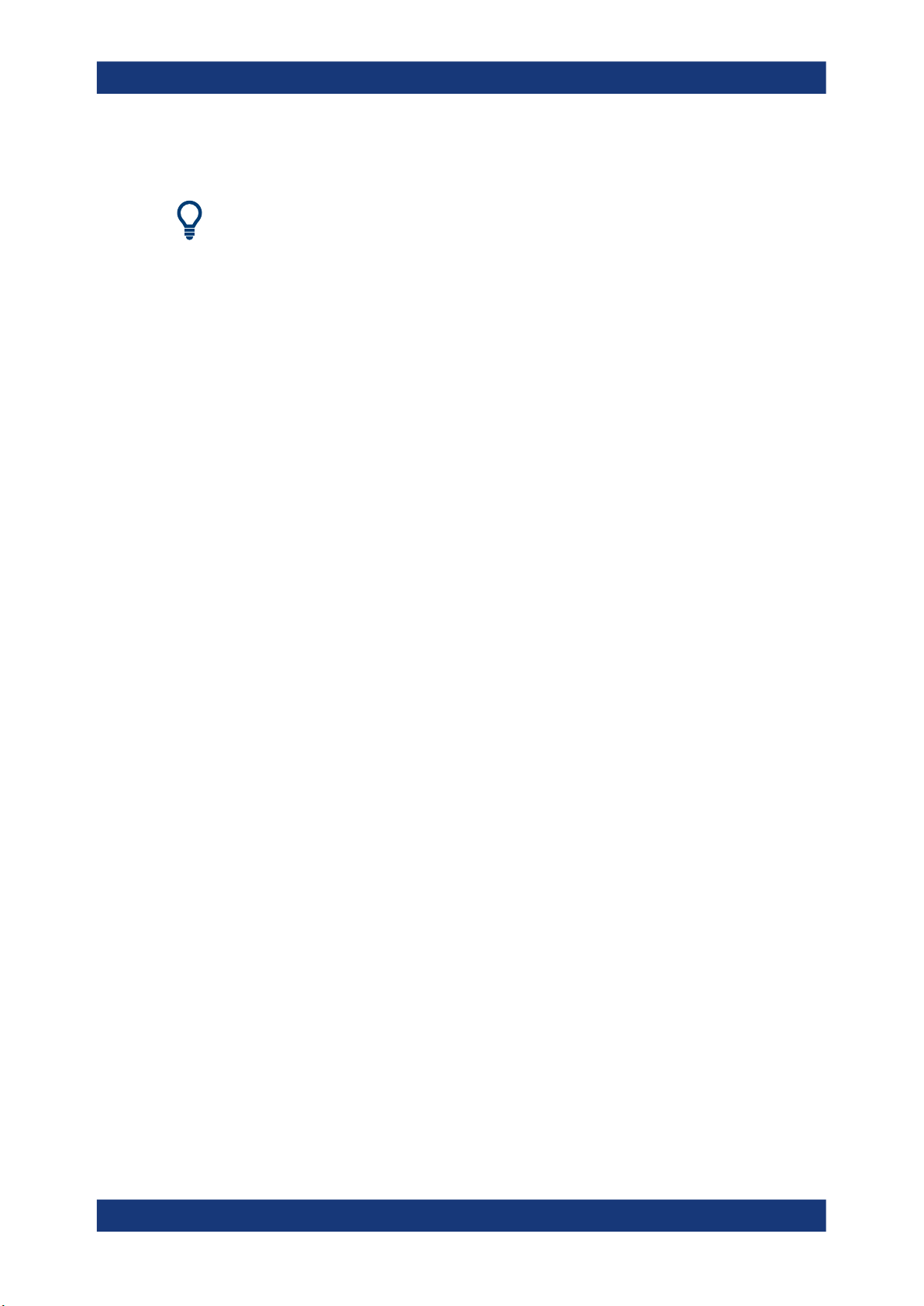
R&S®NRPxxS(N)
Preparing for Use
Connecting to a Controlling Host
For a description on how to set the IP address manually, refer to the user manual.
Use hostnames to identify the sensor
In networks using a DHCP server, it is recommended that you address the sensor by
its unambiguous hostnames, see Chapter 3.6.3.3, "Using Hostnames", on page 20.
A hostname is a unique identifier of the power sensor that remains permanent as long
as it is not explicitly changed. Hence, you can address a power sensor by the same
identification, irrespectively if a network or a point-to-point connection is used.
22User Manual 1177.5079.02 ─ 12
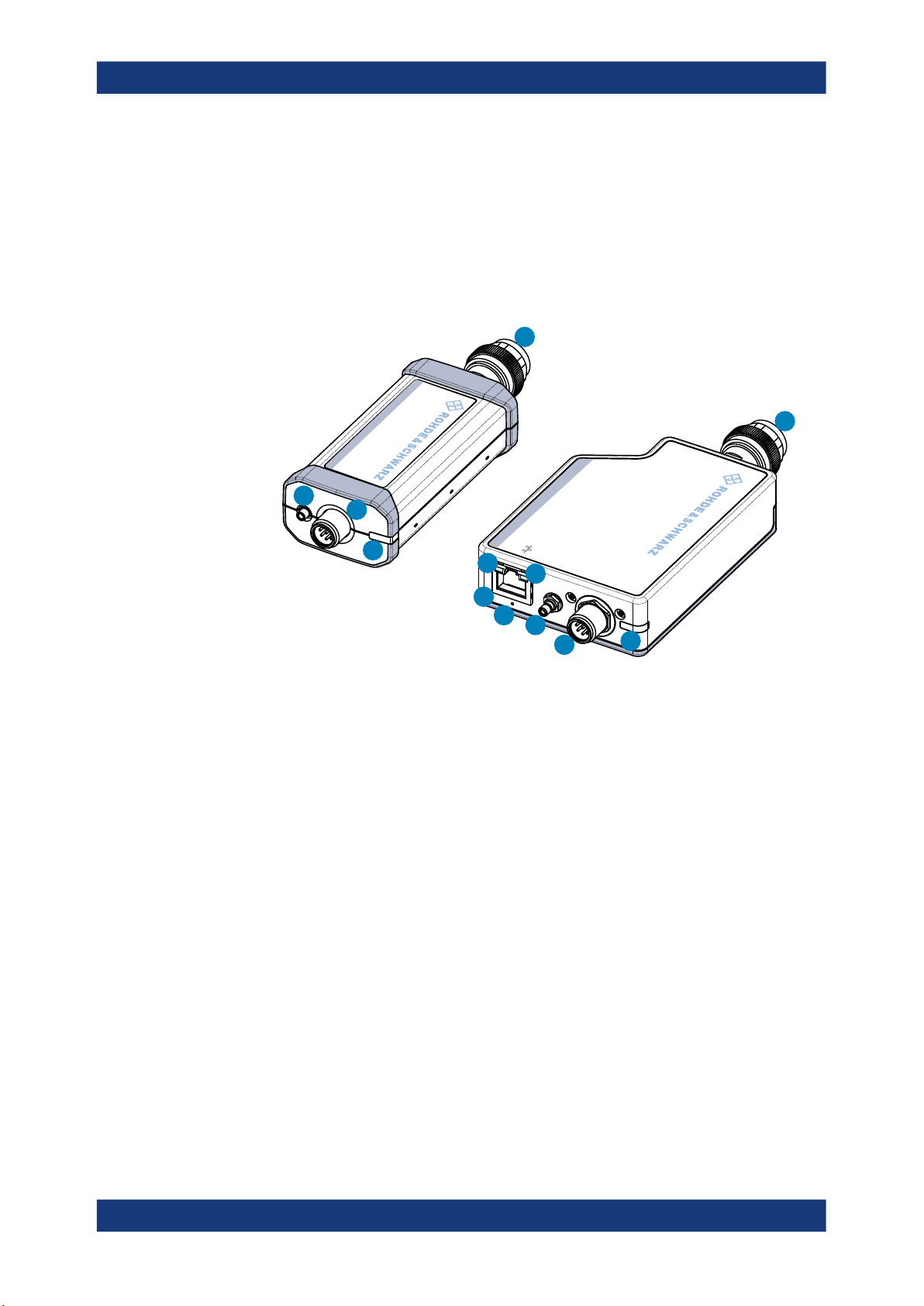
R&S®NRPxxS(N)
4 Power Sensor Tour
Power Sensor Tour
RF Connector
This chapter provides an overview of the available connectors and LEDs of the power
sensor.
In Figure 4-1, the USB power sensor is shown on the left, the LAN power sensor is
shown on the right.
1
SMART SENSOR TECHNOLOGY
1
NRP
SMART SENSOR TECHNOLOGY
2
3
HOST
NRP
INTERFACE
OUT: min. 2 V into 50
4
PoE
7
8
IN:
3 V or 5 V logic
max. 5.3 V
TRIG2
Ω
I/0
5
6
2
3
4
Figure 4-1: R&S NRP series power sensors (example)
1 = RF connector, see Chapter 4.1, "RF Connector", on page 23
2 = Trigger I/O connector, see Chapter 4.2, "Trigger I/O Connector", on page 24
3 = Host interface connector, see Chapter 4.3, "Host Interface", on page 24
4 = Status LED, see Chapter 4.4, "Status LED", on page 24
5 = LAN connector, see Chapter 4.5, "LAN PoE Interface", on page 25
6 = LAN reset button, see "LAN reset button" on page 25
7 = Power over Ethernet status LED, see "Power over Ethernet status LED" on page 26
8 = Network status LED, see "Network status LED" on page 26
4.1 RF Connector
The RF connector is used for connecting the power sensor to a device under test
(DUT) or a signal generator. See Chapter 3.4, "Connecting to a DUT", on page 11.
For maximum measurement accuracy, tighten the RF connector using a torque wrench
with a nominal torque as specified in the following table.
23User Manual 1177.5079.02 ─ 12
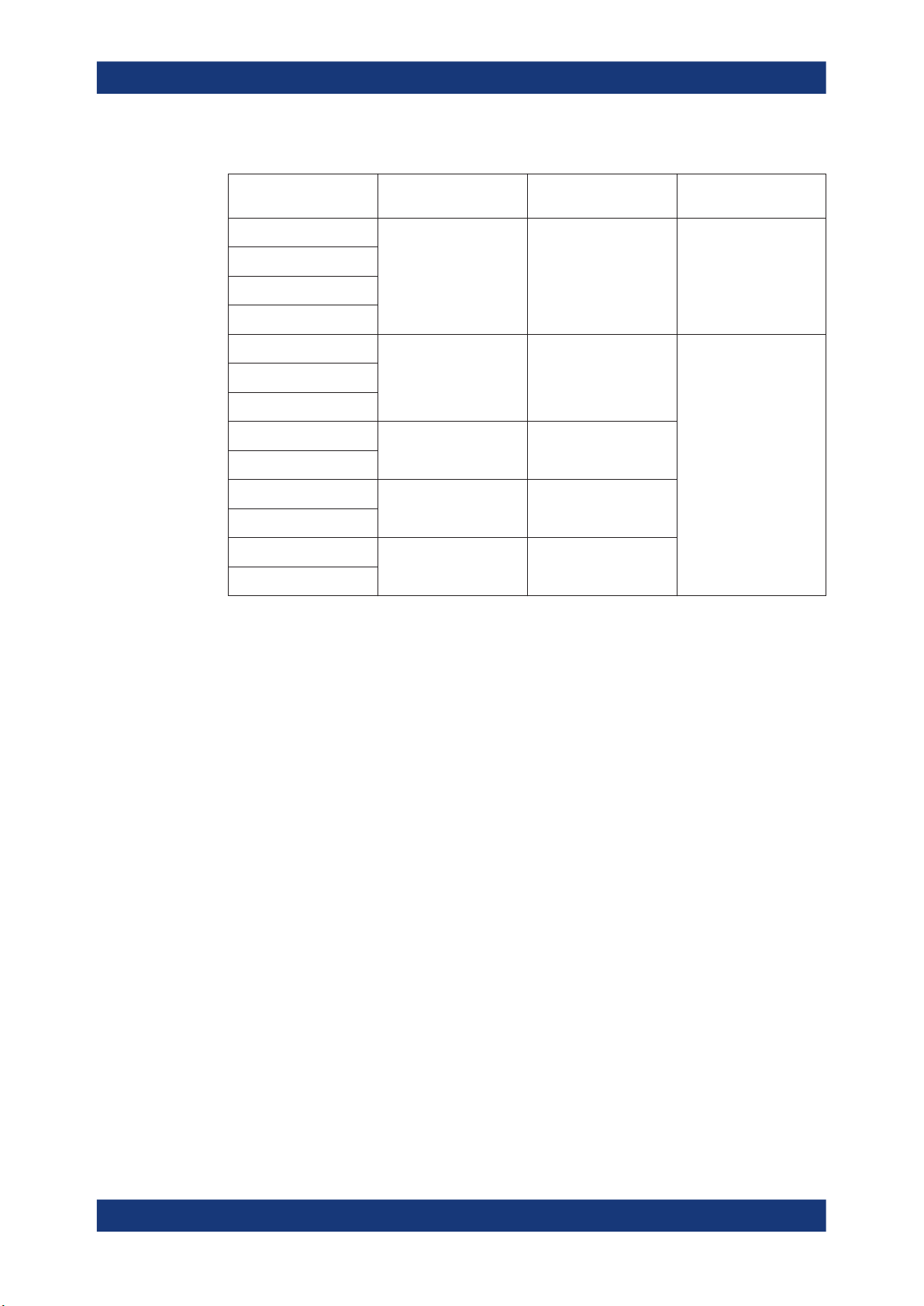
R&S®NRPxxS(N)
Power Sensor Tour
Status LED
Table 4-1: R&S NRPxxS(N) RF connector characteristics
Power sensor Male connector Matching female con-
nector
R&S NRP8S
R&S NRP8SN
R&S NRP18S
R&S NRP18SN
R&S NRP33S
R&S NRP33SN
R&S NRP33SN-V
R&S NRP40S
R&S NRP40SN
R&S NRP50S
R&S NRP50SN
R&S NRP67S
R&S NRP67SN
N N
3.50 mm 3.50 mm/ 2.92 mm/ SMA
2.92 mm 3.50 mm/ 2.92 mm/ SMA
2.4 mm 2.4 mm/ 1.85 mm
1.85 mm 1.85 mm
Tightening torque
1.36 Nm (12'' lbs)
0.90 Nm (8'' lbs)
4.2 Trigger I/O Connector
The trigger I/O is a connector of SMB type.
It is used as an input for signals if the trigger source parameter is set to EXTernal2. It
is used as an output for trigger signals if the sensor is operated in the trigger master
mode.
Further information:
●
Chapter 9.5.2, "Triggering", on page 73
4.3 Host Interface
The host interface is used for establishing a connection between the power sensor and
a USB host. For this purpose, an external cable is needed. See Chapter 3.5, "Connect-
ing a Cable to the Host Interface", on page 12.
4.4 Status LED
The status LED gives information about the state of the power sensor. The following
states are defined:
24User Manual 1177.5079.02 ─ 12
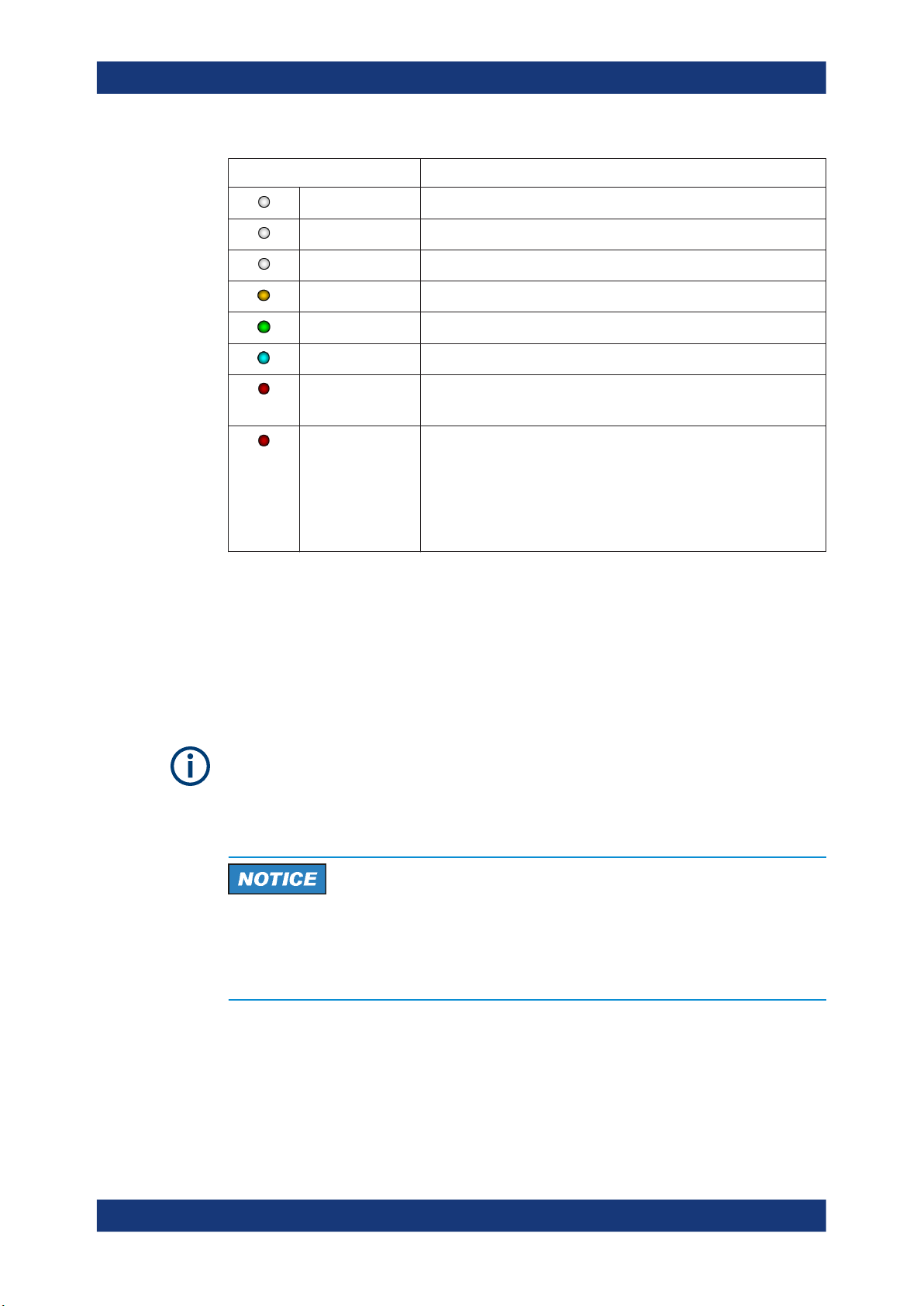
R&S®NRPxxS(N)
Power Sensor Tour
LAN PoE Interface
Indication State
White Idle state. The sensor performs no measurement and is ready for use.
Flashing white Firmware update is in progress
Slow flashing white Sanitizing in progress
Yellow Wait for trigger state
Green Measuring state
Turquoise blue Zeroing is in progress
Slow flashing red Static error
You can query the error type with SYSTem:SERRor?.
Fast flashing red Critical static error
You can query the error type with SYSTem:SERRor?.
Note: If this state occurs after a firmware update, the update was not
successful. Perform the firmware update again.
See also Chapter 12.3, "Problems during a Firmware Update",
on page 182.
4.5 LAN PoE Interface
Available only for LAN power sensors.
An RJ-45 connector is used to connect the Ethernet interface of the power sensors to a
local area network (LAN).
Ethernet interface requires PoE (power over Ethernet)
If the Ethernet interface of the LAN power sensors is used, the electrical power has to
be provided by power over Ethernet (PoE). In this case, it is not possible to provide the
power supply via the USB connector instead.
Risk of sensor damage
Use only PoE power sourcing equipment (PSE) according to IEEE standards 802.3af
or IEEE 802.3at.
Otherwise your power sensor can get damaged.
LAN reset button
The LAN reset button is used for resetting the Ethernet connection parameters of the
power sensor to their default values.
25User Manual 1177.5079.02 ─ 12
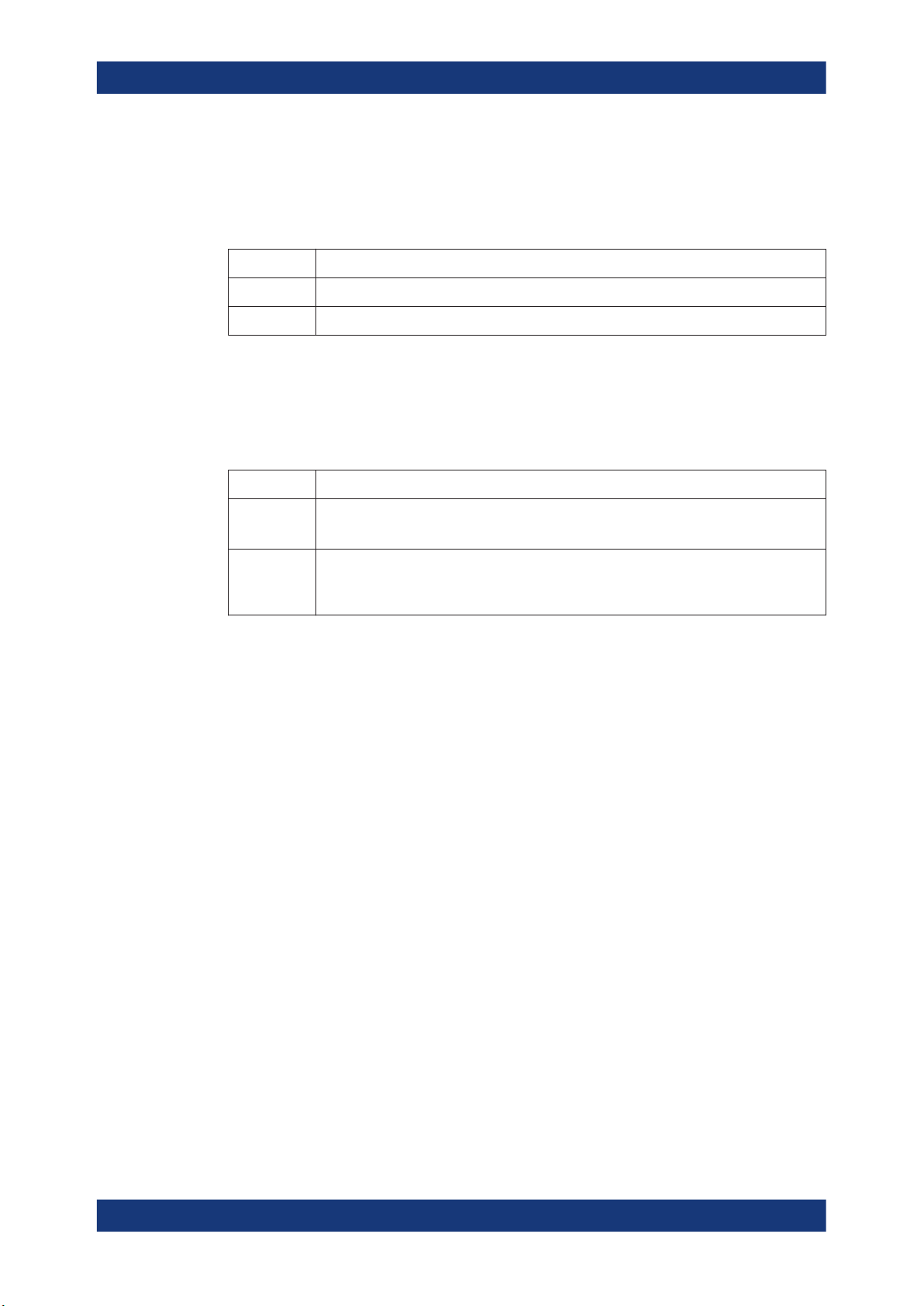
R&S®NRPxxS(N)
Power Sensor Tour
LAN PoE Interface
Power over Ethernet status LED
Available only for LAN power sensor.
The power status LED shows whether the sensor is correctly powered over PoE or not.
Color State
Green The sensor is powered over PoE. You can operate it using the Ethernet interface.
No light No PoE power is present.
Network status LED
Available only for LAN power sensor.
The network status LED shows whether the LAN connection to the network is established properly or not.
Color State
Green The power sensor is correctly connected to the network.
It has been assigned a valid IP address, either manually or via DHCP.
Red The power sensor is not connected to the network correctly.
Either the connection is erroneous or the sensor has not been assigned a valid IP address
yet.
26User Manual 1177.5079.02 ─ 12
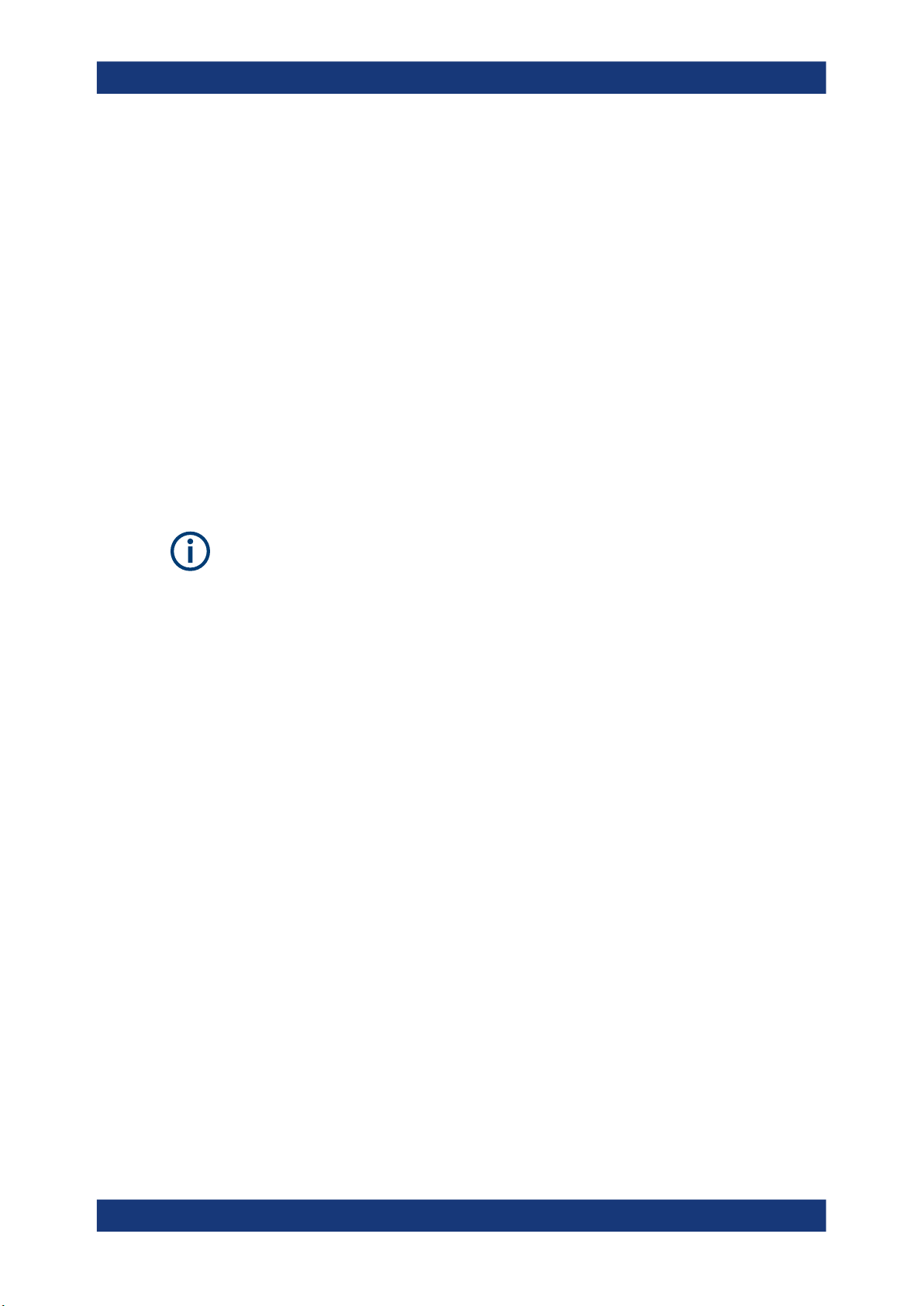
R&S®NRPxxS(N)
5 Operating Concepts
5.1 R&S NRP Toolkit
Operating Concepts
R&S NRP Toolkit
For operating the power sensor, you can choose from various possibilities:
●
Chapter 5.2, "Browser-Based User Interface", on page 30
●
Chapter 5.3, "Remote Control", on page 32
●
Chapter 5.4, "R&S NRPV", on page 32
●
Chapter 5.5, "R&S Power Viewer", on page 34
●
Chapter 5.6, "R&S Power Viewer Mobile", on page 36
●
Chapter 5.7, "R&S NRX", on page 37
●
Chapter 5.8, "R&S NRP2", on page 38
Before you start using the power sensor, it is recommended to install the R&S NRP
Toolkit.
The R&S NRP Toolkit is the basic software package that supplies low-level drivers and
tools for all power sensors. The components of the R&S NRP Toolkit depend on the
operating system.
5.1.1 Versions and Downloads
The R&S NRP Toolkit is available for:
●
Microsoft Windows operating systems, as listed in Chapter 5.1.2, "System Require-
ments", on page 27
●
Linux distributions
●
macOS
Several R&S NRP Toolkit versions are available on your documentation CD-ROM. The
latest version for Windows is available at www.rohde-schwarz.com/software/nrp-toolkit.
To obtain an R&S NRP Toolkit for an operating system other than Microsoft Windows,
contact the Rohde & Schwarz customer support: customersupport@rohde-
schwarz.com
5.1.2 System Requirements
Hardware requirements:
●
Desktop computer or laptop, or an Intel-based Apple Mac
●
LAN interface and equipment for setting up a LAN connection.
See Chapter 3.6.3, "Using a LAN Connection", on page 16.
27User Manual 1177.5079.02 ─ 12
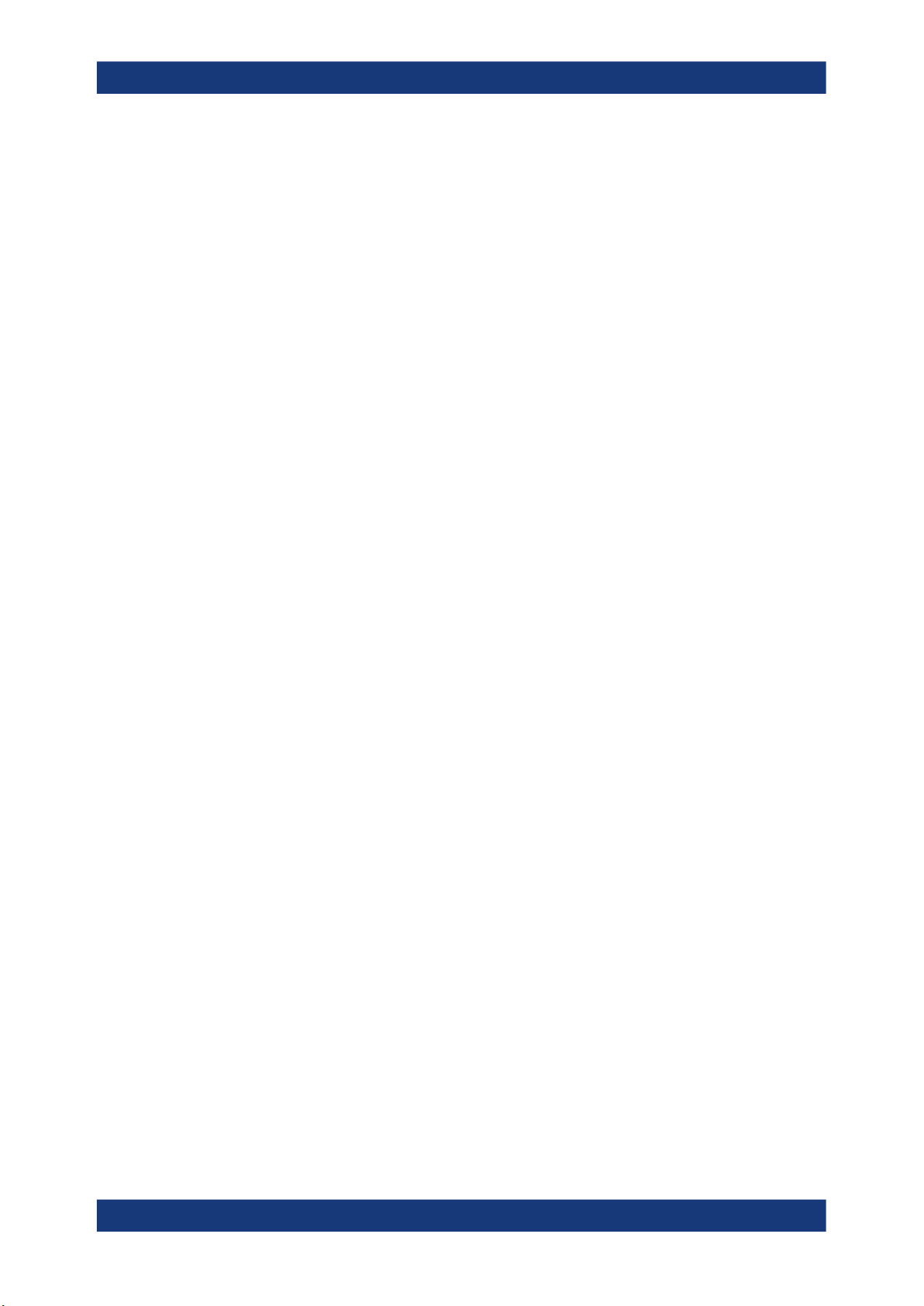
R&S®NRPxxS(N)
5.1.3 R&S NRP Toolkit for Windows
Operating Concepts
R&S NRP Toolkit
Supported operating systems:
●
Microsoft Windows versions
– Microsoft Windows Vista 32/64-bit
– Microsoft Windows 7 32/64-bit
– Microsoft Windows 8/ 8.1 32/64-bit
– Microsoft Windows 10 32/64-bit
●
For information on other operating systems, see Chapter 5.1.1, "Versions and
Downloads", on page 27.
The R&S NRP Toolkit installer for Windows-based systems contains the components
described in the release notes available at www.rohde-schwarz.com/software/nrp-tool-
kit.
Installing on a computer
1. Start the R&S NRP Toolkit installer on the Windows-based computer.
In the "NRP-Toolkit Setup" dialog, the correct R&S NRP Toolkit version for your
operating system, 32-bit or 64-bit, is already selected.
2. Enable the components you want to install.
● "NRP-Toolkit (SDK)"
The software development kit (SDK) provides programming examples for the
R&S power sensors.
See Chapter 10, "Performing Measurement Tasks - Programming Examples",
on page 145.
● "IVI Shared Components"
Installs the USBTMC driver. Enabled by default because the installation is recommended.
See also Table 11-1.
28User Manual 1177.5079.02 ─ 12
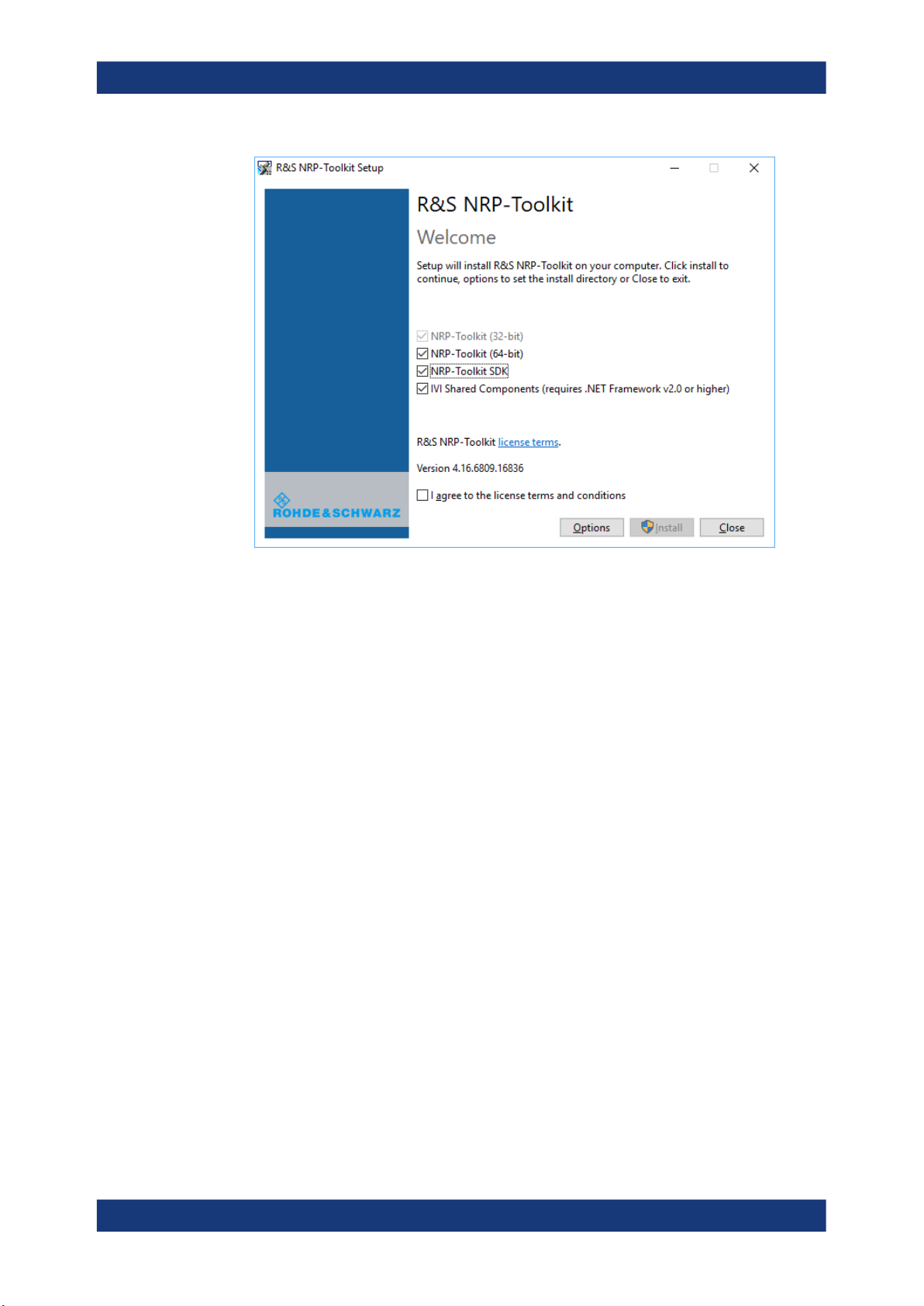
R&S®NRPxxS(N)
Operating Concepts
R&S NRP Toolkit
3. Accept the license terms to continue with the installation.
4. Click "Next" and complete the installation process.
5.1.3.1 Components of the R&S NRP Toolkit
Access: "Start" > "NRP-Toolkit"
The following tools are part of the R&S NRP Toolkit for Windows.
Configure Network Sensor
Useful if you have troubles establishing a LAN connection with an R&S NRP LAN
power sensor. The tool provides the following functions:
●
Configuring the network settings by (temporary) connecting the selected sensor to
the computer using USB.
●
Discovering the sensors that have been configured via the Zeroconf (APIA) protocol.
The tool comes with a guide (PDF) that is also available in the "Start" menu. The guide
explains the network setup.
Firmware Update
You can use the Firmware Update for NRP Family program to load new firmware for
the power sensors.
See Chapter 7, "Firmware Update", on page 57.
29User Manual 1177.5079.02 ─ 12
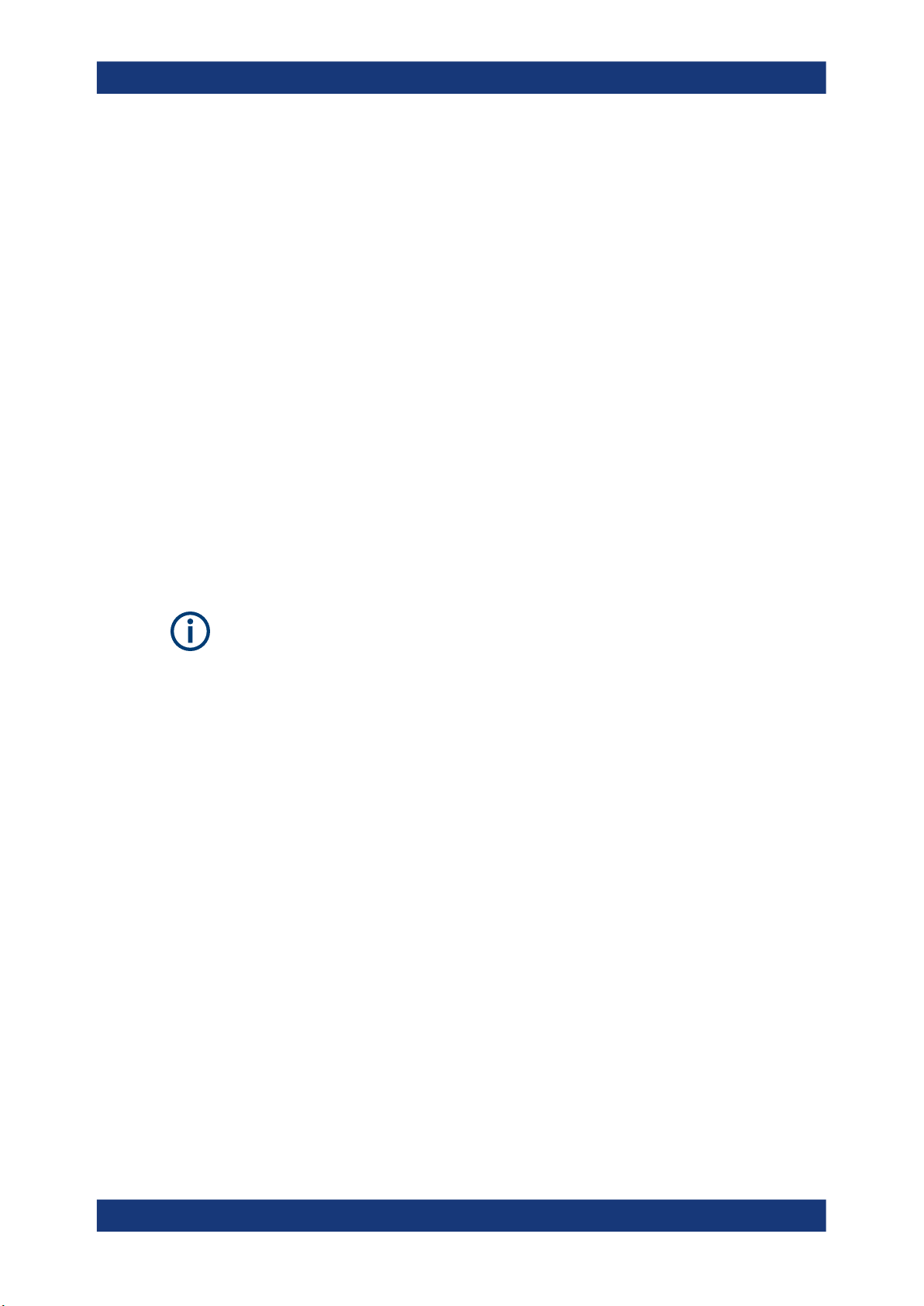
R&S®NRPxxS(N)
Operating Concepts
Browser-Based User Interface
NRP Version Display
Displays version information of all installed, power measurement-relevant software
packages.
R&S NRP‑Z Uncertainty Calculator
Determines the expanded measurement uncertainty. The tool comes with a manual
(PDF) that is also available in the "Start" menu.
S-Parameter Update Multi
Helps loading an S-parameter table into the power sensor.
See Chapter 9.8.4.5, "Using the S-Parameters Tool", on page 116.
Terminal
Low-level communication program for sending commands to the power sensor.
5.2 Browser-Based User Interface
Requires a power sensor with networking capabilities, a R&S NRP LAN power sensor.
With the integrated, browser-based graphical user interface of the LAN power sensor,
you can easily configure the most common settings and measure in the provided measurement modes.
There is no installation required. The web user interface can be used with all devices
and operating systems, including tablets and smart phones that are connected to the
same network.
Required equipment
●
R&S NRPxxSN LAN power sensor
●
LAN cables
●
PoE Ethernet switch or a non-PoE Ethernet switch and a PoE injector
●
Device with a supported web browser installed:
– Mozilla Firefox 33 or later
– Google Chrome 36 or later
– Microsoft Internet Explorer 10 or later
– Safari 5.1 or later
30User Manual 1177.5079.02 ─ 12
