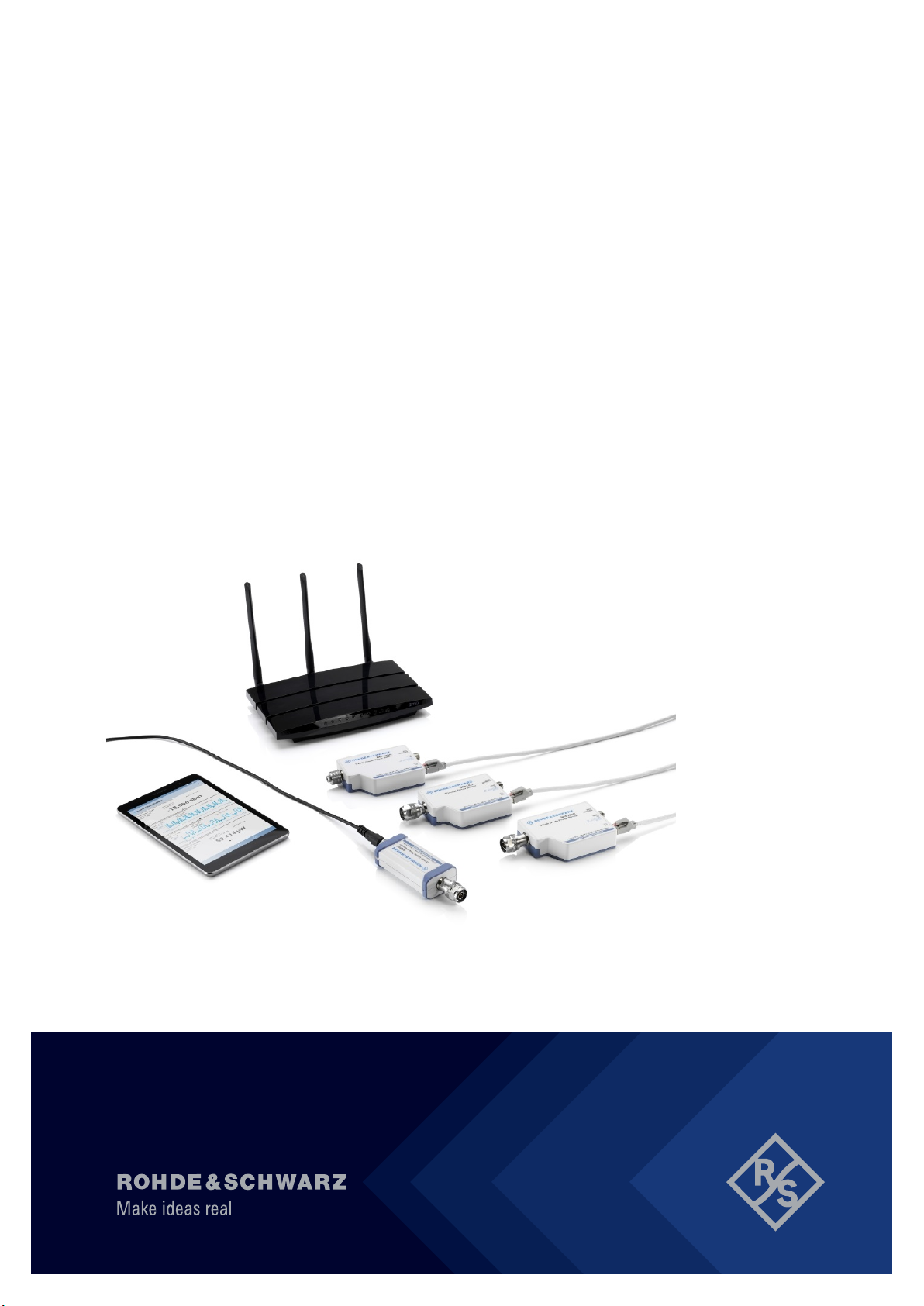
®
R&S
NRP Series
Power Sensors
Getting Started
(>C1Ô2)
1419017002
Version 18

This manual gives an introduction to the NRP power sensors:
●
R&S®NRPxxA(N) average power sensors
●
R&S®NRPxxS(N) three-path diode power sensors
●
R&S®NRP18S-xx high-power three-path diode power sensors
●
R&S®NRPxxT(N) thermal power sensors
●
R&S®NRPxxTWG(N) thermal waveguide power sensors
© 2022 Rohde & Schwarz GmbH & Co. KG
Muehldorfstr. 15, 81671 Muenchen, Germany
Phone: +49 89 41 29 - 0
Email: info@rohde-schwarz.com
Internet: www.rohde-schwarz.com
Subject to change – data without tolerance limits is not binding.
R&S® is a registered trademark of Rohde & Schwarz GmbH & Co. KG.
All other trademarks are the properties of their respective owners.
1419.0170.02 | Version 18 | R&S®NRP Series
Throughout this manual, products from Rohde & Schwarz are indicated without the ® symbol, for example
R&S®NRX is abbreviated as R&S NRX.

R&S®NRP Series
Contents
Contents
1 Safety and regulatory information....................................... 5
1.1 Safety instructions................................................................................5
1.2 Labels on the product.......................................................................... 6
1.3 Warning messages in the documentation..........................................7
2 Welcome................................................................................. 8
2.1 Documentation overview..................................................................... 8
2.1.1 Getting started manual............................................................................8
2.1.2 User manuals..........................................................................................8
2.1.3 Tutorials.................................................................................................. 9
2.1.4 Instrument security procedures...............................................................9
2.1.5 Basic safety instructions......................................................................... 9
2.1.6 Data sheets and brochures.....................................................................9
2.1.7 Release notes and open source acknowledgment (OSA)...................... 9
2.1.8 Application notes, application cards, white papers, etc........................ 10
2.2 Key features........................................................................................ 10
3 Preparing for use................................................................. 11
3.1 Unpacking and checking....................................................................11
3.2 Choosing the operating site...............................................................11
3.3 Considerations for test setup............................................................ 12
3.4 Connecting to a DUT.......................................................................... 13
3.5 Powering the power sensor............................................................... 14
3.6 Connecting a cable to the host interface..........................................15
3.7 Connecting to a controlling host.......................................................16
3.7.1 Computer.............................................................................................. 16
3.7.2 Base unit............................................................................................... 19
3Getting Started 1419.0170.02 ─ 18

R&S®NRP Series
3.7.3 Using a LAN connection....................................................................... 20
Contents
4 Power sensor tour............................................................... 27
4.1 RF connector.......................................................................................28
4.2 Status information.............................................................................. 30
4.3 Host interface...................................................................................... 30
4.4 Trigger I/O connector..........................................................................30
4.5 LAN PoE interface...............................................................................31
5 Operating concepts............................................................. 32
5.1 R&S NRP Toolkit................................................................................. 32
5.1.1 Versions and downloads....................................................................... 32
5.1.2 System requirements............................................................................ 33
5.1.3 R&S NRP Toolkit for Windows..............................................................33
5.2 Browser-based user interface........................................................... 35
5.3 Remote control....................................................................................37
5.4 R&S NRPV........................................................................................... 37
5.5 R&S Power Viewer.............................................................................. 39
5.6 R&S Power Viewer Mobile..................................................................41
5.7 R&S NRX..............................................................................................42
6 Remote control interfaces and protocols..........................44
6.1 USB interface...................................................................................... 44
6.2 Ethernet interface............................................................................... 47
6.2.1 VISA resource strings........................................................................... 48
7 Contacting customer support............................................ 50
Index..................................................................................... 51
4Getting Started 1419.0170.02 ─ 18

R&S®NRP Series
Safety and regulatory information
Safety instructions
1 Safety and regulatory information
The product documentation helps you use the product safely and efficiently. Follow the instructions provided here and in the following chapters.
Intended use
The power sensors are intended for accurate and uncomplicated power measurements in production, R&D and calibration labs as well as for installation and maintenance tasks. The supported base units are listed in the data sheet. Observe the
operating conditions and performance limits stated in the data sheet.
Target audience
The target audience is developers and technicians. The required skills and experience in power measurements depend on the used operating concept.
The power sensors are suitable for numerous power measurement applications.
Their application depends on the power sensor type and the frequency range of
the power sensor. For details, see the user manual or the data sheet.
Where do I find safety information?
Safety information is part of the product documentation. It warns you of potential
dangers and gives instructions on how to prevent personal injury or damage
caused by dangerous situations. Safety information is provided as follows:
●
In Chapter 1.1, "Safety instructions", on page 5. The same information is
provided in many languages as printed "Safety Instructions". The printed
"Safety Instructions" are delivered with the product.
●
Throughout the documentation, safety instructions are provided when you
need to take care during setup or operation.
1.1 Safety instructions
Products from the Rohde & Schwarz group of companies are manufactured
according to the highest technical standards. To use the products safely, follow
the instructions provided here and in the product documentation. Keep the product documentation nearby and offer it to other users.
5Getting Started 1419.0170.02 ─ 18

R&S®NRP Series
Use the product only for its intended use and within its performance limits. Intended use and limits are described in the product documentation such as the data
sheet, manuals and the printed "Safety Instructions". If you are unsure about the
appropriate use, contact Rohde & Schwarz customer service.
Using the product requires specialists or specially trained personnel. These users
also need sound knowledge of at least one of the languages in which the user
interfaces and the product documentation are available.
Reconfigure or adjust the product only as described in the product documentation
or the data sheet. Any other modifications can affect safety and are not permitted.
Never open the casing of the product. Only service personnel authorized by
Rohde & Schwarz are allowed to repair the product. If any part of the product is
damaged or broken, stop using the product. Contact Rohde & Schwarz customer
service at https://www.rohde-schwarz.com/support.
Safety and regulatory information
Labels on the product
Operating the product
Only use the product indoors. The product casing is not waterproof.
Observe the ambient conditions such as altitude, operating temperature and climatic loads; see the data sheet.
Meaning of safety labels
Safety labels on the product warn against potential hazards.
Potential hazard
Read the product documentation to avoid personal injury or product damage.
1.2 Labels on the product
Labels on the product inform about:
●
Personal safety
See "Meaning of safety labels" on page 6.
●
Environment safety
See Table 1-1.
●
Identification of the product
See "Default hostname" on page 24.
6Getting Started 1419.0170.02 ─ 18
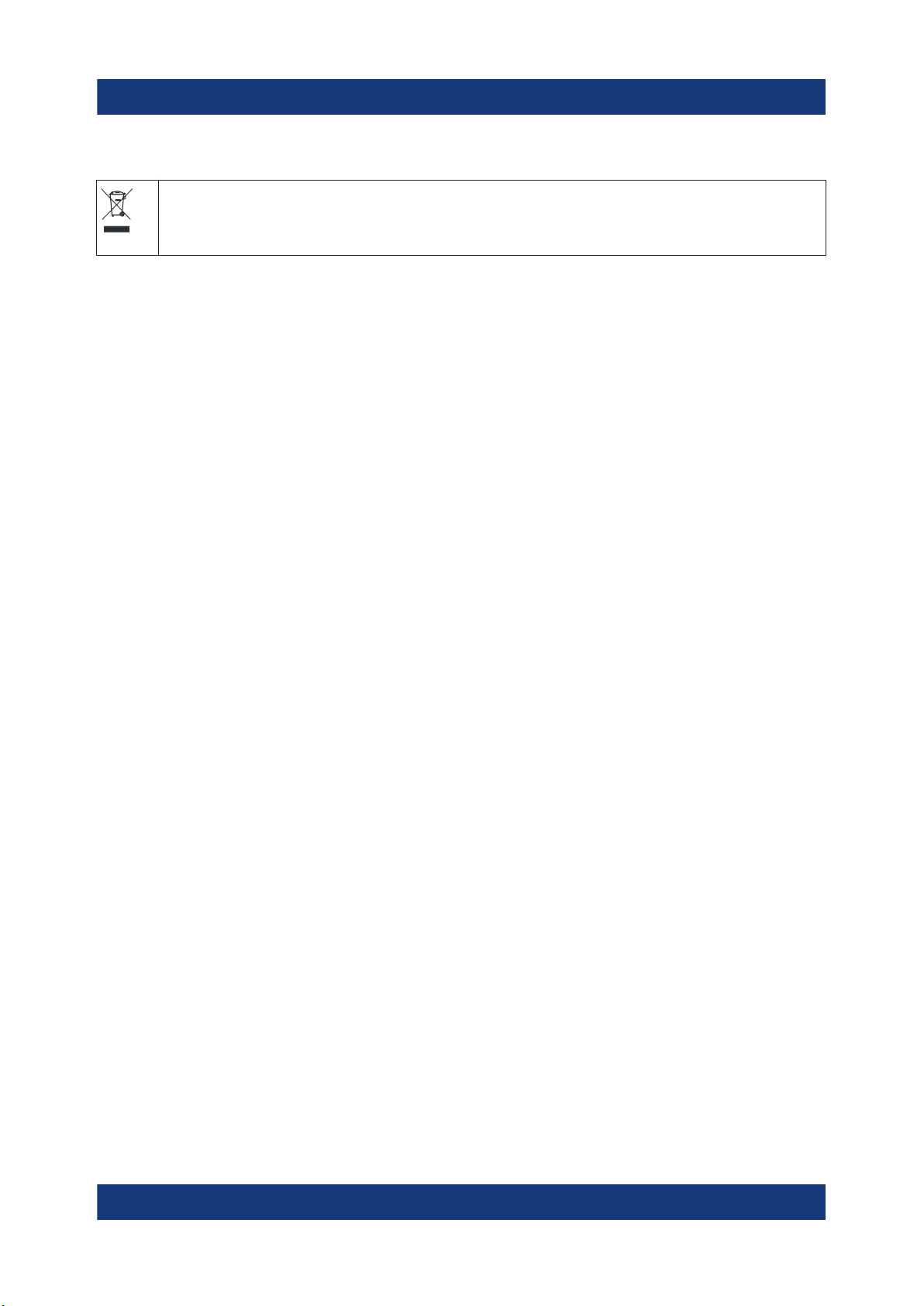
R&S®NRP Series
Safety and regulatory information
Warning messages in the documentation
Table 1-1: Labels regarding environment safety
Labeling in line with EN 50419 for disposal of electrical and electronic equipment after
the product has come to the end of its service life.
For more information, see the user manual.
1.3 Warning messages in the documentation
A warning message points out a risk or danger that you need to be aware of. The
signal word indicates the severity of the safety hazard and how likely it will occur
if you do not follow the safety precautions.
NOTICE
Potential risks of damage. Could result in damage to the supported product or to
other property.
7Getting Started 1419.0170.02 ─ 18
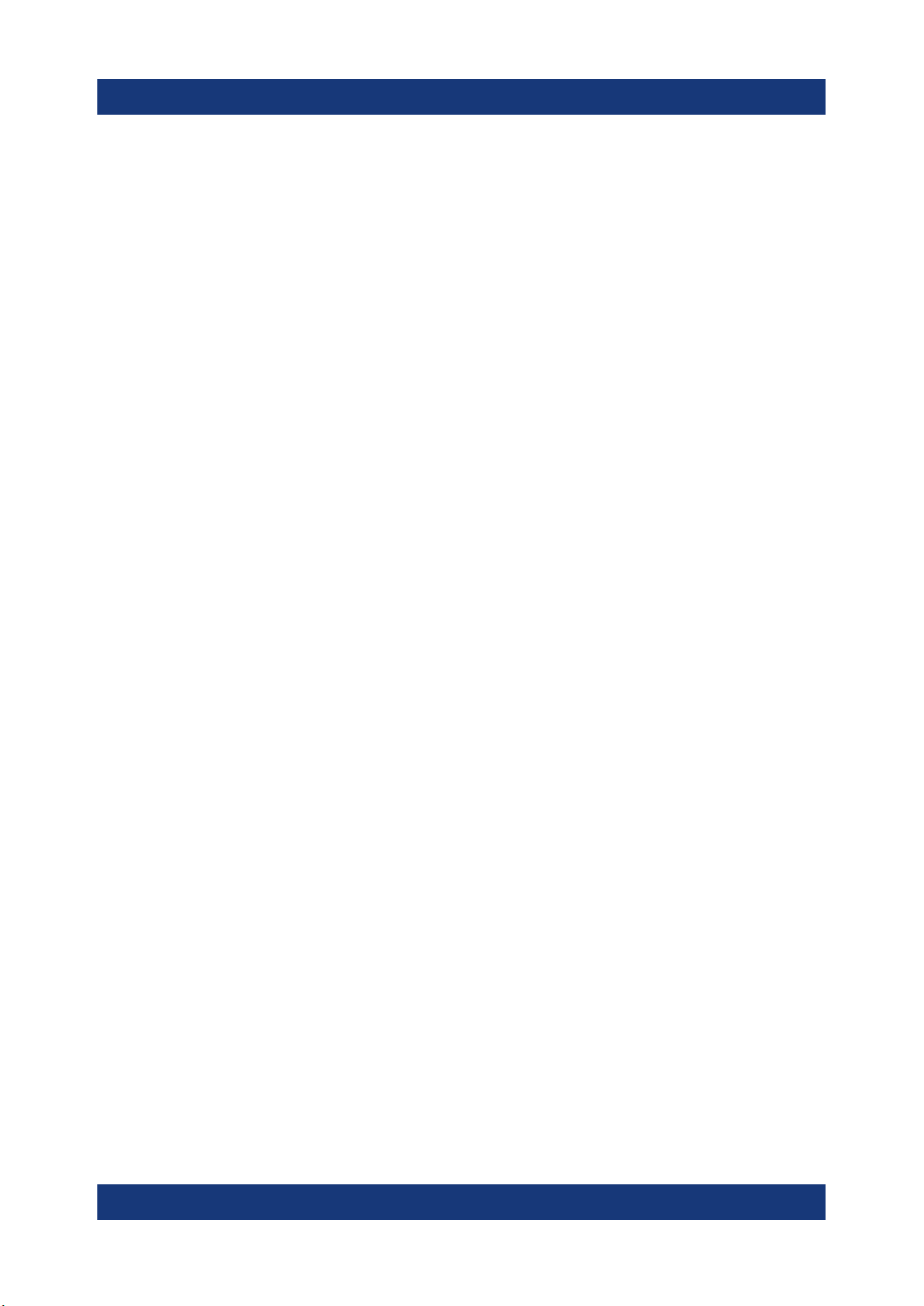
R&S®NRP Series
Documentation overview
Welcome
2 Welcome
This chapter provides an overview of the user documentation and an introduction
to the R&S NRP series power sensor.
2.1 Documentation overview
This section provides an overview of the R&S NRP series power sensor user documentation. Unless specified otherwise, you find the documents at:
www.rohde-schwarz.com/manual/nrp-a-an
www.rohde-schwarz.com/manual/nrp_s_sn
www.rohde-schwarz.com/manual/nrp18s-xx
www.rohde-schwarz.com/manual/nrp-t-tn
Further documents are available at:
www.rohde-schwarz.com/product/nrp-a-an
www.rohde-schwarz.com/product/nrp_s_sn
www.rohde-schwarz.com/product/nrp-t-tn
2.1.1 Getting started manual
Introduces the R&S NRP series power sensor and describes how to set up and
start working with the product. Includes basic operations and general information,
e.g. safety instructions, etc. A printed version is delivered with the power sensor.
2.1.2 User manuals
Contains the description of all instrument modes and functions. It also provides
an introduction to remote control, a complete description of the remote control
commands with programming examples, and information on maintenance and
interfaces. Includes the contents of the getting started manual.
8Getting Started 1419.0170.02 ─ 18

R&S®NRP Series
Documentation overview
Welcome
2.1.3 Tutorials
Tutorials offer guided examples and demonstrations on operating the R&S NRP
series power sensor. They are provided on the product page of the internet.
2.1.4 Instrument security procedures
Deals with security issues when working with the R&S NRP series power sensor
in secure areas. It is available for download on the Internet.
2.1.5 Basic safety instructions
Contains safety instructions, operating conditions and further important information. The printed document is delivered with the instrument.
2.1.6 Data sheets and brochures
The data sheet contains the technical specifications of the R&S NRP series
power sensor. It also lists the firmware applications and their order numbers, and
optional accessories.
The brochure provides an overview of the instrument and deals with the specific
characteristics.
www.rohde-schwarz.com/brochure-datasheet/nrp-a-an
www.rohde-schwarz.com/brochure-datasheet/nrp_s_sn
www.rohde-schwarz.com/brochure-datasheet/nrp18s-xx
www.rohde-schwarz.com/brochure-datasheet/nrp-t-tn
2.1.7 Release notes and open source acknowledgment (OSA)
The release notes list new features, improvements and known issues of the current firmware version, and describe the firmware installation.
The "Open Source Acknowledgment" is provided on the user documentation CDROM, included in the delivery. It contains verbatim license texts of the used open
source software.
9Getting Started 1419.0170.02 ─ 18

R&S®NRP Series
www.rohde-schwarz.com/firmware/nrp-a-an
www.rohde-schwarz.com/firmware/nrp_s_sn
www.rohde-schwarz.com/firmware/nrp-t-tn
Welcome
Key features
2.1.8 Application notes, application cards, white papers, etc.
These documents deal with special applications or background information on
particular topics.
www.rohde-schwarz.com/application/nrp_s_sn
www.rohde-schwarz.com/application/nrp18s-xx
2.2 Key features
The NRP power sensors are the successors of the established R&S NRP‑Z series from Rohde & Schwarz.
They provide a high-speed USB interface that constitutes both the communication
port and the power supply connection.
Also, most power sensors are available with an additional Gigabit Ethernet interface with Power-over-Ethernet (PoE) power supply. The power sensors with networking capabilities, the R&S NRP LAN power sensors, are marked with a trailing
N in their names:
●
R&S NRPxxSN
●
R&S NRPxxAN
●
R&S NRPxxTN
●
R&S NRPxxTWGN
The NRP power sensors are compatible with the R&S NRP‑Z power sensors in
both the interface (USB) and a common command subset. This compatibility
makes the replacement of the old power sensors easy.
For a detailed specification, refer to the data sheet and the brochure.
10Getting Started 1419.0170.02 ─ 18

R&S®NRP Series
Choosing the operating site
Preparing for use
3 Preparing for use
Here, you can find basic information about setting up the product for the first time.
● Unpacking and checking................................................................................. 11
● Choosing the operating site.............................................................................11
● Considerations for test setup.......................................................................... 12
● Connecting to a DUT.......................................................................................13
● Powering the power sensor.............................................................................14
● Connecting a cable to the host interface.........................................................15
● Connecting to a controlling host......................................................................16
3.1 Unpacking and checking
1. Unpack the product carefully.
2. Retain the original packing material. Use it when transporting or shipping the
product later.
3. Using the delivery notes, check the equipment for completeness.
4. Check the equipment for damage.
If the delivery is incomplete or equipment is damaged, contact
Rohde & Schwarz.
3.2 Choosing the operating site
Specific operating conditions ensure proper operation and avoid damage to the
product and connected devices. For information on environmental conditions
such as ambient temperature and humidity, see the data sheet.
Electromagnetic compatibility classes
The electromagnetic compatibility (EMC) class indicates where you can operate
the product. The EMC class of the product is given in the data sheet.
●
Class B equipment is suitable for use in:
11Getting Started 1419.0170.02 ─ 18

R&S®NRP Series
Considerations for test setup
– Residential environments
– Environments that are directly connected to a low-voltage supply network
that supplies residential buildings
●
Class A equipment is intended for use in industrial environments. It can cause
radio disturbances in residential environments due to possible conducted and
radiated disturbances. It is therefore not suitable for class B environments.
If class A equipment causes radio disturbances, take appropriate measures to
eliminate them.
Preparing for use
3.3 Considerations for test setup
Give particular attention to the following aspects when handling power sensors.
Handling the R&S NRP18S‑xx power sensor
► CAUTION! Hot surfaces. Under certain conditions, the maximum surface tem-
peratures of the power sensor can exceed the limits defined in the
EN 61010-1 standard, safety requirements for electrical equipment for measurement, control and laboratory use.
Provide protection as follows:
a) Ensure that unintentional contact with the power sensor is impossible.
b) Wear heat-protective gloves when touching the power sensor after opera-
tion.
Handling the TVAC‑compliant power sensor
1. NOTICE! Avoid contamination.
Always wear clean protective gloves when handling the TVAC‑compliant
power sensor to protect the power sensor and its environment from contamination.
2. NOTICE! Reduce outgassing to a minimum by following this bake-out procedure.
Vacuum bake the TVAC‑compliant power sensor for 100 hours at 85 °C at a
pressure lower than 10-5 mbar.
EMI impact on measurement results
Electromagnetic interference (EMI) can affect the measurement results.
12Getting Started 1419.0170.02 ─ 18

R&S®NRP Series
To suppress electromagnetic radiation during operation:
●
Use high-quality shielded cables, for example, double-shielded RF and interface cables.
●
Always terminate open cable ends.
●
Ensure that connected external devices comply with EMC regulations.
Signal input and output levels
Information on signal levels is provided in the data sheet. Keep the signal levels
within the specified ranges to avoid damage to the product and connected devices.
The following applies only to the R&S NRP18S‑xx power sensors:
The test limits specified on the name plate apply only if the power sensor is operated together with the RF power attenuator supplied. If the power sensor is operated without attenuator, the lower test limits of the R&S NRP18S power sensor
apply, as specified in the data sheet.
Preparing for use
Connecting to a DUT
Preventing electrostatic discharge (ESD)
Electrostatic discharge is most likely to occur when you connect or disconnect a
DUT.
► NOTICE! Electrostatic discharge can damage the electronic components of
the product and the device under test (DUT).
Ground yourself to prevent electrostatic discharge damage:
a) Use a wrist strap and cord to connect yourself to ground.
b) Use a conductive floor mat and heel strap combination.
3.4 Connecting to a DUT
For connecting the power sensor to a DUT, use the RF connector. See Chap-
ter 4.1, "RF connector", on page 28.
To connect to the DUT
1. Ensure that the RF connector of your DUT is compatible with the RF connector of the power sensor.
13Getting Started 1419.0170.02 ─ 18

R&S®NRP Series
Preparing for use
Powering the power sensor
2. Inspect both RF connectors carefully. Look for metal particles, contaminants
and defects.
If either RF connector is damaged, do not proceed, because the risk of damaging the mating connector is too high.
3. Insert the RF connector straight into the RF output of your DUT. Take care not
to tilt it.
180
3-Path Diode Power Sensor
MHz to GHz, 100 pW to 200 mW (−70 dBm to +23 dBm)
SMART SENSOR TECHNOLOGY
NRP
4. NOTICE! Risk of damaging the center pin of the RF connector. Only rotate the
hex nut of the RF connector. Never rotate the power sensor itself.
Tighten the RF connector manually.
5. Tighten the RF connector using a torque wrench with the nominal torque recommended in Chapter 4.1, "RF connector", on page 28 to ensure maximum
measurement accuracy.
To disconnect from the DUT
1. NOTICE! Risk of damaging the center pin of the RF connector. Only rotate the
hex nut of the RF connector. Never rotate the power sensor itself.
Carefully loosen the union nut at the front of the RF connector of the power
sensor.
2. Remove the power sensor.
3.5 Powering the power sensor
The electrical power for the R&S NRP series power sensor is supplied over one
of the following interfaces:
●
Host interface
See Chapter 4.3, "Host interface", on page 30.
●
LAN PoE interface
Available only for LAN power sensors. See Chapter 4.5, "LAN PoE interface",
on page 31.
14Getting Started 1419.0170.02 ─ 18

R&S®NRP Series
Connecting a cable to the host interface
If you use the Ethernet interface of the LAN power sensors, you have to provide the electrical power by power over Ethernet (PoE). In this case, you
cannot provide the electrical power over the host interface instead.
Choose the PoE power sourcing equipment (PSE) with care
Only use PoE power sourcing equipment (PSE) as specified in the IEEE standards 802.3af or IEEE 802.3at. Otherwise, the following can happen:
●
If too much power is supplied, the LAN power sensor can get overheated and
become damaged as a result.
●
If the supplied power is not sufficient, the LAN power sensor does not work
properly or not at all.
Preparing for use
3.6 Connecting a cable to the host interface
For connecting the power sensor to a USB host, use the host interface. See
Chapter 4.3, "Host interface", on page 30.
Depending on the USB host, use one of the following cables:
●
Computer or R&S NRP‑Z5 sensor hub:
R&S NRP‑ZKU cable with a USB connector
See Chapter 3.7.1, "Computer", on page 16.
●
Base units or other supported Rohde & Schwarz instruments:
R&S NRP‑ZK6 cable with a push-pull type connector
See Chapter 3.7.2, "Base unit", on page 19.
These cables can be obtained in different lengths up to 5 meters. The order numbers are provided in the data sheet.
To connect a cable to the host interface of the power sensor
1. Insert the screw-lock cable connector into the host interface connector of the
power sensor.
2. Tighten the union nut manually.
To disconnect the host interface of the power sensor
1. Loosen the union nut of the screw-lock cable connector.
15Getting Started 1419.0170.02 ─ 18

R&S®NRP Series
Connecting to a controlling host
2. Remove the cable.
Preparing for use
3.7 Connecting to a controlling host
As a controlling host, you can use:
●
Computer
●
Base unit
For operating the power sensor, you can choose from various possibilities. For
details, see Chapter 5, "Operating concepts", on page 32.
3.7.1 Computer
If the controlling host is a computer, you can operate the power sensor in several
ways. For details, see Chapter 5, "Operating concepts", on page 32.
► Establish the connection using:
● Host interface
See Chapter 3.7.1.1, "Simple USB connection", on page 16.
See Chapter 3.7.1.2, "R&S NRP‑Z5 sensor hub setup", on page 17.
● LAN interface, if the power sensor is a LAN power sensor
See Chapter 3.7.3, "Using a LAN connection", on page 20.
3.7.1.1 Simple USB connection
All R&S NRP power sensors can be connected to the USB interface of a computer.
Required equipment
●
R&S NRP power sensor
●
R&S NRP‑ZKU cable
16Getting Started 1419.0170.02 ─ 18

R&S®NRP Series
Setup
Preparing for use
Connecting to a controlling host
6
1
Figure 3-1: Setup with an R&S NRP‑ZKU cable
1 = Signal source
2 = R&S NRP power sensor
3 = Host interface connector
4 = R&S NRP‑ZKU cable
5 = USB connector
6 = Computer with installed VISA driver or R&S NRP Toolkit
2
3-Path Diode Power Sensor
MHz to GHz, 100 pW to 200 mW (−70 dBm to +23 dBm)
SMART SENSOR TECHNOLOGY
3
NRP
4
5
Set up as shown in Figure 3-1.
1. Connect the R&S NRP‑ZKU cable to the power sensor. See "To connect a
cable to the host interface of the power sensor" on page 15.
2. Connect the R&S NRP‑ZKU cable to the computer.
3. NOTICE! Incorrectly connecting or disconnecting the power sensor can damage the power sensor or lead to erroneous results. Ensure that you connect or
disconnect the power sensor as described in Chapter 3.4, "Connecting to a
DUT", on page 13.
Connect the power sensor to the signal source.
4. On the computer, start a software application to view the measurement
results. See Chapter 5, "Operating concepts", on page 32.
3.7.1.2 R&S NRP‑Z5 sensor hub setup
The R&S NRP‑Z5 sensor hub (high-speed USB 2.0) can host up to four R&S
NRP power sensors and provides simultaneous external triggering to all connected power sensors.
Required equipment
●
1 to 4 R&S NRP power sensors
17Getting Started 1419.0170.02 ─ 18

R&S®NRP Series
Preparing for use
Connecting to a controlling host
●
1 R&S NRP‑ZK6 cable per power sensor
●
R&S NRP‑Z5 sensor hub with external power supply unit and USB cable
●
BNC cables to connect the trigger input and trigger output signals (optional)
Setup
1
2
3
4
Figure 3-2: Setup with an R&S NRP-Z5 sensor hub
65
MHz to GHz, 100 pW to 200 mW (−70 dBm to +23 dBm)
3-Path Diode Power Sensor
SMART SENSOR TECHNOLOGY
NRP
9
7
8
1 = External power supply unit
2 = Connect to AC power supply.
3 = Connect to computer with USB host interface.
4 = Optional: Connect to trigger source.
5 = Optional: Connect to triggered device.
6 = R&S NRP‑Z5 sensor hub
7 = Signal source (DUT)
8 = R&S NRP power sensor
9 = R&S NRP‑ZK6 cable
Set up as shown in Figure 3-2.
1. Connect the R&S NRP‑ZK6 cable to the power sensor. See "To connect a
cable to the host interface of the power sensor" on page 15.
18Getting Started 1419.0170.02 ─ 18

R&S®NRP Series
Connecting to a controlling host
2. Connect the power sensors to the R&S NRP‑Z5 sensor hub. You can connect
up to four power sensors.
3. Connect the R&S NRP‑Z5 to the computer.
4. NOTICE! Incorrectly connecting or disconnecting the power sensor can damage the power sensor or lead to erroneous results. Ensure that you connect or
disconnect the power sensor as described in Chapter 3.4, "Connecting to a
DUT", on page 13.
Connect the power sensors to the signal sources.
5. Connect the delivered external power supply unit to the R&S NRP‑Z5 and to
an AC supply connector.
6. Connect the trigger input of the R&S NRP‑Z5 with a BNC cable to the trigger
source (optional).
7. Connect the trigger output of the R&S NRP‑Z5 with a BNC cable to the trigger
device (optional).
Preparing for use
8. On the computer, start a software application to view the measurement
results. See Chapter 5, "Operating concepts", on page 32.
3.7.2 Base unit
As a controlling host, you can use an R&S NRX base unit.
You can also operate the power sensor using other supported
Rohde & Schwarz instruments with a sensor connector. For details, see also
the user manual of the instrument.
► Establish the connection with the base unit using:
Host interface, see Chapter 5.7, "R&S NRX", on page 42.
LAN interface, if:
● Base unit is an R&S NRX
● Power sensor is a LAN power sensor
See Chapter 3.7.3, "Using a LAN connection", on page 20.
19Getting Started 1419.0170.02 ─ 18

R&S®NRP Series
Preparing for use
Connecting to a controlling host
3.7.3 Using a LAN connection
Requires a power sensor with networking capabilities, a LAN power sensor.
3.7.3.1 Connecting a LAN power sensor to the LAN
Depending on the available equipment, you can choose from different ways to
connect a LAN power sensor to a controlling host.
The Ethernet interface of a LAN power sensor requires PoE (power over
Ethernet). See Chapter 4.5, "LAN PoE interface", on page 31.
Electromagnetic interference (EMI) can affect the measurement results. To
avoid any impact, use category 5 cables or better.
Setup with a PoE Ethernet switch
HOST
NRP
INTERFACE
TRIG2
I/0
IN: 3 V or 5 V logic
OUT: min. 2 V into 50 Ω
max. 5.3 V
1
SMART SENSOR TECHNOLOGY
Figure 3-3: Setup with a PoE Ethernet switch
1 = Signal source
2 = LAN power sensor
3 = RJ-45 Ethernet connector
4, 6 = RJ-45 Ethernet cable
5 = Controlling host
7 = Ethernet switch supporting PoE power delivery, e.g. R&S NRP-ZAP1
PoE
2 4
3
6
5
7
1. NOTICE! Incorrectly connecting or disconnecting the power sensor can damage the power sensor or lead to erroneous results. Ensure that you connect or
disconnect the power sensor as described in Chapter 3.4, "Connecting to a
DUT", on page 13.
20Getting Started 1419.0170.02 ─ 18

R&S®NRP Series
Preparing for use
Connecting to a controlling host
Connect the power sensor to the signal source.
2. NOTICE! Risk of damaging the power sensor. Only use PoE power sourcing
equipment (PSE) as described in "Choose the PoE power sourcing equipment
(PSE) with care" on page 15.
Connect the RJ-45 Ethernet connector of the power sensor to an Ethernet
switch that supports PoE power delivery.
3. Connect the controlling host to the Ethernet switch.
4. Establish a connection between the power sensor and the network.
See Chapter 3.7.3.2, "Establishing a connection to the network", on page 23.
Setup with a PoE injector and a non-PoE Ethernet switch
HOST
NRP
INTERFACE
TRIG2
I/0
IN: 3 V or 5 V logic
OUT: min. 2 V into 50 Ω
max. 5.3 V
1
SMART SENSOR TECHNOLOGY
PoE
2 3 4
5
6
7
8
10
9
Figure 3-4: Setup with a PoE injector and a non-PoE Ethernet switch
1 = Signal source
2 = LAN power sensor
3 = RJ-45 Ethernet connector
4,6,8 = RJ-45 Ethernet cable
5 = Controlling host
7 = Non-PoE Ethernet switch
9 = PoE injector
10 = AC supply
1. NOTICE! Incorrectly connecting or disconnecting the power sensor can damage the power sensor or lead to erroneous results. Ensure that you connect or
disconnect the power sensor as described in Chapter 3.4, "Connecting to a
DUT", on page 13.
Connect the power sensor to the signal source.
21Getting Started 1419.0170.02 ─ 18

R&S®NRP Series
Preparing for use
Connecting to a controlling host
2. NOTICE! Risk of damaging the power sensor. Only use PoE power sourcing
equipment (PSE) as described in "Choose the PoE power sourcing equipment
(PSE) with care" on page 15.
Connect the RJ-45 Ethernet connector of the power sensor to the output of
the PoE injector.
3. Connect the PoE injector to a power supply.
4. Connect the input of the PoE injector to the non-PoE Ethernet switch.
5. Connect the controlling host to the non-PoE Ethernet switch.
6. Establish a connection between the power sensor and the network.
See Chapter 3.7.3.2, "Establishing a connection to the network", on page 23.
Setup with a PoE injector
HOST
NRP
INTERFACE
TRIG2
I/0
IN: 3 V or 5 V logic
OUT: min. 2 V into 50 Ω
max. 5.3 V
1
SMART SENSOR TECHNOLOGY
PoE
5
2 3 4
6
7
8
Figure 3-5: Setup with a PoE injector
1 = Signal source
2 = LAN power sensor
3 = RJ-45 Ethernet connector
4, 6 = RJ-45 Ethernet cable
5 = Controlling host
7 = PoE injector
8 = AC supply
1. NOTICE! Incorrectly connecting or disconnecting the power sensor can damage the power sensor or lead to erroneous results. Ensure that you connect or
disconnect the power sensor as described in Chapter 3.4, "Connecting to a
DUT", on page 13.
Connect the power sensor to the signal source.
22Getting Started 1419.0170.02 ─ 18

R&S®NRP Series
Connecting to a controlling host
2. NOTICE! Risk of damaging the power sensor. Only use PoE power sourcing
equipment (PSE) as described in "Choose the PoE power sourcing equipment
(PSE) with care" on page 15.
Connect the RJ-45 Ethernet connector of the power sensor to the output of
the PoE injector.
3. Connect the PoE injector to a power supply.
4. Connect the controlling host to the input of the PoE injector.
5. Establish a network connection between the power sensor and the controlling
host.
3.7.3.2 Establishing a connection to the network
There are two methods to establish a network connection:
Preparing for use
●
Power sensor and controlling host are connected to a common network
(infrastructure network).
●
Power sensor and controlling host are connected only over the switch
(peer-to-peer network).
In both cases, you can address the LAN power sensor as follows:
●
Chapter 3.7.3.3, "Using hostnames", on page 24
●
Chapter 3.7.3.4, "Assigning the IP address", on page 25
To set up a network Ethernet connection
1. Connect the power sensor as described in Chapter 3.7.3.1, "Connecting a
LAN power sensor to the LAN", on page 20.
By default, the power sensor is configured to use dynamic TCP/IP configuration (DHCP) and to obtain the address information automatically.
If both LAN status LEDs are illuminated in green color, the power sensor is
correctly connected to the network.
Note: Establishing a connection can take up to 2 minutes per device.
2. If the LAN status LEDs show another state, no connection is possible. For
possible solutions, see:
● "Network status LED" on page 31
● "Troubleshooting for peer-to-peer connections" on page 24
23Getting Started 1419.0170.02 ─ 18

R&S®NRP Series
Connecting to a controlling host
Troubleshooting for peer-to-peer connections
1. Allow a waiting time, especially if the computer was used in a network before.
2. Check that only the main network adapter is active on the computer. If the
computer has more than one network interfaces, explicitly disable all other
network interfaces if you plan to utilize a peer-to-peer connection to the power
sensor.
3. Check that the IP address assigned to the remaining main network adapter
starts with 169.254. The IANA (Internet assigned numbers authority) has
reserved the range 169.254.0.0 to 169.254.255.255 for the allocation of
automatic private IP addresses (APIPA). Addresses from this range assuredly
cause no conflicts with any routable IP address.
4. Try to establish a connection to the power sensor with both the default hostname and the hostname extended with .local, for example:
nrp18sn-101441
nrp18sn-101441.local
Preparing for use
3.7.3.3 Using hostnames
In a LAN that uses a domain name system (DNS) server, each connected computer or instrument can be accessed via a unique hostname instead of an IP
address. The DNS server translates the hostname to the IP address. Using the
hostname is especially useful when a DHCP server is used, as a new IP address
can be assigned each time the instrument is restarted.
Each power sensor is delivered with a default hostname assigned. You can
change the default hostname.
Default hostname
The default hostname follows the syntax:
<device name>-<serial number>, where:
●
<device name> is the short name of your power sensor.
For example, the <device name> of R&S NRP18SN is nrp18sn.
●
<serial number> is the individual serial number of the power sensor. The
serial number is printed on the name plate at the rear side of the power sensor. It is part of the device ID printed above the barcode:
24Getting Started 1419.0170.02 ─ 18

R&S®NRP Series
Preparing for use
Connecting to a controlling host
ID: 1419.0035K02 - 101441 - Zd
Figure 3-6: Serial number on the name plate
Example:
Serial number of the power sensor: 101441
Default hostname: nrp18sn-101441
Hostname in zero configuration networks, including peer-to-peer networks
The power sensor supports zero configuration networking, used in networks without DHCP server, such as peer-to-peer networks. Thus, you can connect the
power sensor to a network without setting up services such as dynamic host configuration protocol (DHCP) and domain name system (DNS), or configuring the
network settings manually.
Serial Number
For establishing a connection to the power sensor, try the default hostname and
the hostname extended with .local as shown in the example below. All communication for resolving names in the top-level-domain (TLD) .local are defined to
be executed using dedicated local services and ports if no other DNS (domain
name server) is available.
Example:
Default hostname: nrp18sn-101441
Extended hostname: nrp18sn-101441.local
3.7.3.4 Assigning the IP address
Depending on the network capabilities, the TCP/IP address information for the
LAN power sensor can be obtained in different ways:
●
If the network supports dynamic TCP/IP configuration using the dynamic host
configuration protocol (DHCP), the address information can be assigned automatically.
●
If the network does not support DHCP, the LAN power sensor tries to obtain
the IP address via the zeroconf (APIA) protocol. If this attempt does not suc-
25Getting Started 1419.0170.02 ─ 18

R&S®NRP Series
Connecting to a controlling host
ceed or if the instrument is set to using alternate TCP/IP configuration, the IP
address must be set manually.
For a description on how to set the IP address manually, refer to the user
manual.
Use hostnames to identify the power sensor
In networks using a DHCP server, it is recommended that you address the
power sensor by its unique hostname, see Chapter 3.7.3.3, "Using host-
names", on page 24.
A hostname is a unique identifier of the power sensor that remains permanent as long as it is not explicitly changed. Hence, you can address a power
sensor by the same identification, irrespectively if a network or a point-topoint connection is used.
Preparing for use
26Getting Started 1419.0170.02 ─ 18

R&S®NRP Series
Power sensor tour
4 Power sensor tour
This chapter provides an overview of the available connectors and LEDs of the
power sensor.
In the following figure, the USB power sensor is shown on the left, the LAN power
sensor is shown on the right.
1
SMART SENSOR TECHNOLOGY
1
NRP
SMART SENSOR TECHNOLOGY
HOST
NRP
INTERFACE
2
OUT: min. 2 V into 50
4
3
2
8
7
PoE
6
5
IN:
3 V or 5 V logic
max. 5.3 V
TRIG2
Ω
I/0
34
Figure 4-1: NRP power sensors (example)
1 = RF connector, see Chapter 4.1, "RF connector", on page 28
2 = Status LED, see Chapter 4.2, "Status information", on page 30
3 = Host interface connector, see Chapter 4.3, "Host interface", on page 30
4 = Trigger I/O connector, see Chapter 4.4, "Trigger I/O connector", on page 30
5 = Network status LED, see "Network status LED" on page 31
6 = LAN reset button, see "LAN reset button" on page 31
7 = LAN connector, see Chapter 4.5, "LAN PoE interface", on page 31
8 = Power over Ethernet status LED, see "Power over Ethernet status LED" on page 31
27Getting Started 1419.0170.02 ─ 18

R&S®NRP Series
Power sensor tour
RF connector
4.1 RF connector
The RF connector is used for connecting the power sensor to a device under test
(DUT) or a signal generator. See Chapter 3.4, "Connecting to a DUT",
on page 13.
For maximum measurement accuracy, tighten the RF connector using a torque
wrench with a nominal torque as specified in the following table.
Table 4-1: R&S NRPxxA(N) RF connector characteristics
Power sensor Male connector Matching female
connector
R&S NRP6A
R&S NRP6AN
N N
R&S NRP18A
R&S NRP18AN
Table 4-2: R&S NRPxxS(N) RF connector characteristics
Power sensor Male connector Matching female
connector
R&S NRP8S
R&S NRP8SN
N N
R&S NRP18S
R&S NRP18SN
R&S NRP33S
R&S NRP33SN
R&S NRP33SN-V
3.50 mm
3.50 mm/ 2.92 mm/
SMA
Tightening torque
1.36 Nm (12'' lbs)
Tightening torque
1.36 Nm (12'' lbs)
R&S NRP40S
R&S NRP40SN
R&S NRP50S
R&S NRP50SN
R&S NRP67S
R&S NRP67SN-V
2.92 mm
2.4 mm 2.4 mm/ 1.85 mm
1.85 mm 1.85 mmR&S NRP67SN
3.50 mm/ 2.92 mm/
SMA
0.90 Nm (8'' lbs)
28Getting Started 1419.0170.02 ─ 18

R&S®NRP Series
Table 4-3: R&S NRP18S‑xx RF connector characteristics
Power sensor tour
RF connector
Power sensor Male connector Matching female
connector
R&S NRP18S
Table 4-4: R&S NRPxxT(N) RF connector characteristics
Power sensor Male connector Matching female
R&S NRP18T
R&S NRP18TN
R&S NRP33T
R&S NRP33TN
R&S NRP40T
R&S NRP40TN
R&S NRP50T
R&S NRP50TN
R&S NRP67T
R&S NRP67TN
N N
connector
N N
3.50 mm
3.50 mm/ 2.92 mm/
SMA
2.92 mm
2.4 mm
2.4 mm/ 1.85 mm
1.85 mm
Tightening torque
1.36 Nm (12'' lbs)
Tightening torque
1.36 Nm (12'' lbs)
0.90 Nm (8'' lbs)
R&S NRP90T
1.35 mm 1.35 mm
R&S NRP90TN
R&S NRP110T 1.0 mm 1.0 mm 0.23 Nm (2'' lbs)
Table 4-5: R&S NRPxxTWG(N) RF connector characteristics
Power sensor Male
connector
R&S NRP75TWG
WR-15 WR-15
R&S NRP75TWGN
R&S NRP90TWG
WR-12 WR-12
R&S NRP90TWGN
R&S NRP110TWG
WR-10 WR-10
R&S NRP110TWGN
* Use the torque wrench for waveguide flanges, R&S ZCTW, part number 1175.2014.02.
Matching
female
connector
Frequency range Tightening torque*
50 GHz to 75 GHz
60 GHz to 90 GHz
75 GHz to 110 GHz
0.58 Nm (5'' lbs)
29Getting Started 1419.0170.02 ─ 18

R&S®NRP Series
Power sensor tour
Trigger I/O connector
4.2 Status information
The status LED gives information about the state of the power sensor. The following states are defined:
Indication State
White Idle state. The power sensor performs no measurement and is
ready for use.
Flashing white Firmware update is in progress
Slow flashing
white
Yellow Wait for trigger state
Green Measuring state
Turquoise blue Zeroing is in progress
Slow flashing red Static error
Fast flashing red Critical static error
Sanitizing in progress
You can query the error type with SYSTem:SERRor?
You can query the error type with SYSTem:SERRor?
Note: If this state occurs after a firmware update, the update
was not successful. Perform the firmware update again.
4.3 Host interface
The host interface is used for establishing a connection between the power sensor and a USB host. For this purpose, an external cable is needed. See Chap-
ter 3.6, "Connecting a cable to the host interface", on page 15.
4.4 Trigger I/O connector
The trigger I/O is a connector of SMB type.
It is used as an input for signals if the trigger source parameter is set to
EXTernal2. It is used as an output for trigger signals if the power sensor is operated in the trigger sender mode.
30Getting Started 1419.0170.02 ─ 18

R&S®NRP Series
Power sensor tour
LAN PoE interface
Further information:
●
For details on configuration, see the user manual.
4.5 LAN PoE interface
Available only for LAN power sensors.
An Ethernet RJ45 connector is used to connect the LAN connector to a local area
network (LAN).
Supply the electrical power over the LAN PoE interface. See Chapter 3.5,
"Powering the power sensor", on page 14.
LAN reset button
The LAN reset button is used for resetting the Ethernet connection parameters of
the power sensor to their default values.
Power over Ethernet status LED
The power status LED shows whether the power sensor is correctly powered over
PoE or not.
Indication State
Green The power sensor is powered over PoE. You can operate it using the
Ethernet interface.
Off Not illumina-
ted
No PoE power is present.
Network status LED
The network status LED shows whether the LAN connection to the network is
established properly or not.
Indication State
Green The power sensor is correctly connected to the network.
It has been assigned a valid IP address, either manually or via DHCP.
Red The power sensor is not connected to the network correctly.
Either the connection is erroneous or the power sensor has not been
assigned a valid IP address yet.
31Getting Started 1419.0170.02 ─ 18

R&S®NRP Series
Operating concepts
R&S NRP Toolkit
5 Operating concepts
For operating the power sensor, you can choose from various possibilities:
●
Chapter 5.2, "Browser-based user interface", on page 35
●
Chapter 5.3, "Remote control", on page 37
●
Chapter 5.4, "R&S NRPV", on page 37
●
Chapter 5.5, "R&S Power Viewer", on page 39
●
Chapter 5.6, "R&S Power Viewer Mobile", on page 41
●
Chapter 5.7, "R&S NRX", on page 42
5.1 R&S NRP Toolkit
Before you start using the power sensor, we recommend to install the
R&S NRP Toolkit.
The R&S NRP Toolkit is the basic software package that supplies low-level drivers and tools for all power sensors. The components of the R&S NRP Toolkit
depend on the operating system.
5.1.1 Versions and downloads
The R&S NRP Toolkit is available for:
●
Microsoft Windows operating systems, as listed in Chapter 5.1.2, "System
requirements", on page 33
●
Linux distributions
●
macOS
Several R&S NRP Toolkit versions are available on your documentation CDROM. The latest version for Windows is available at www.rohde-schwarz.com/
software/nrp-toolkit.
32Getting Started 1419.0170.02 ─ 18

R&S®NRP Series
To obtain an R&S NRP Toolkit for an operating system other than Microsoft Windows, contact the Rohde & Schwarz customer support: customersupport@rohde-
schwarz.com
Operating concepts
R&S NRP Toolkit
5.1.2 System requirements
Hardware requirements:
●
Desktop computer or laptop, or an Intel-based Apple Mac
●
LAN interface and equipment for setting up a LAN connection.
See Chapter 3.7.3, "Using a LAN connection", on page 20.
Supported Microsoft Windows versions:
●
Microsoft Windows Vista 32/64-bit
●
Microsoft Windows 7 32/64-bit
●
Microsoft Windows 8/ 8.1 32/64-bit
●
Microsoft Windows 10 32/64-bit
5.1.3 R&S NRP Toolkit for Windows
The R&S NRP Toolkit installer for Windows-based systems contains the components described in the release notes available at www.rohde-schwarz.com/soft-
ware/nrp-toolkit.
To install the R&S NRP Toolkit
1. Start the R&S NRP Toolkit installer on the Windows-based computer.
In the "NRP-Toolkit Setup" dialog, the correct R&S NRP Toolkit version for
your operating system, 32-bit or 64-bit, is already selected.
2. Enable the components you want to install.
● "NRP-Toolkit (SDK)"
The software development kit (SDK) provides programming examples for
the R&S power sensors.
● "IVI Shared Components"
Installs the USBTMC driver. Enabled by default because the installation is
recommended.
See also Table 6-1.
33Getting Started 1419.0170.02 ─ 18

R&S®NRP Series
Operating concepts
R&S NRP Toolkit
3. Accept the license terms to continue with the installation.
4. Click "Next" and complete the installation process.
5.1.3.1 Components of the R&S NRP Toolkit
Access: "Start" > "NRP-Toolkit"
The following tools are part of the R&S NRP Toolkit for Windows.
Configure Network Sensor
Useful if you have troubles establishing a LAN connection with an R&S NRP LAN
power sensor. The tool provides the following functions:
●
Configuring the network settings by (temporary) connecting the selected
power sensor to the computer using USB.
●
Discovering the power sensors that have been configured via the Zeroconf
(APIA) protocol.
The tool comes with a guide (PDF) that is also available in the "Start" menu. The
guide explains the network setup.
Firmware Update
You can use the Firmware Update for NRP Family program to load new firmware
for the power sensors.
34Getting Started 1419.0170.02 ─ 18

R&S®NRP Series
Browser-based user interface
For further details, see the user manual.
NRP Version Display
Displays version information of all installed, power measurement-relevant software packages.
R&S NRP‑Z Uncertainty Calculator
Determines the expanded measurement uncertainty. The tool comes with a manual (PDF) that is also available in the "Start" menu.
S-Parameter Update Multi
Helps loading an S-parameter table into the power sensor.
For further details, see the user manual.
Terminal
Operating concepts
Low-level communication program for sending commands to the power sensor.
5.2 Browser-based user interface
Requires a power sensor with networking capabilities, a LAN power sensor.
With the integrated, browser-based graphical user interface of the LAN power
sensor, you can easily configure the most common settings and measure in the
provided measurement modes.
There is no installation required. The web user interface can be used with all devices and operating systems, including tablets and smart phones that are connected to the same network.
Required equipment
●
R&S NRP LAN power sensor
●
LAN cables
●
PoE Ethernet switch or a non-PoE Ethernet switch and a PoE injector
●
Device with a supported web browser installed:
35Getting Started 1419.0170.02 ─ 18

R&S®NRP Series
– Mozilla Firefox 33 or later
– Google Chrome 36 or later
– Microsoft Internet Explorer 10 or later
– Safari 5.1 or later
Setup
HOST
NRP
INTERFACE
TRIG2
I/0
IN: 3 V or 5 V logic
OUT: min. 2 V into 50 Ω
max. 5.3 V
1
SMART SENSOR TECHNOLOGY
PoE
Operating concepts
Browser-based user interface
5
2 4
3
6
7
Figure 5-1: Setup with the web user interface
1 = Signal source
2 = LAN power sensor
3 = RJ-45 Ethernet connector
4, 6 = RJ-45 Ethernet cable
5 = Computer with a supported web browser installed
7 = Ethernet switch supporting PoE power delivery
1. NOTICE! Incorrectly connecting or disconnecting the power sensor can damage the power sensor or lead to erroneous results. Ensure that you connect or
disconnect the power sensor as described in Chapter 3.4, "Connecting to a
DUT", on page 13.
Connect the power sensor to the signal source.
2. Connect the cables as shown in Figure 5-1.
For a detailed description, refer to Chapter 3.7.3, "Using a LAN connection",
on page 20.
Starting a measurement
1. Open a supported web browser.
2. Enter the instrument name or the IP address of the sensor you want to connect to.
Example: http://nrp33sn-123456
36Getting Started 1419.0170.02 ─ 18

R&S®NRP Series
For details on how to find out the IP address or hostname, refer to Chap-
ter 3.7.3.4, "Assigning the IP address", on page 25 and Chapter 3.7.3.3,
"Using hostnames", on page 24.
The main dialog of the web user interface opens.
3. Select the "Continuous Average" tab and perform any necessary changes.
Operating concepts
R&S NRPV
4. Press "Measurement > ON" to start the measurement.
For a detailed description of the web user interface, refer to the corresponding
chapter in the user manual.
5.3 Remote control
You can remote control the R&S NRP series power sensor easily. The change to
remote control occurs "on the fly" and has no influence on the manual operation.
Further information:
●
See the user manual for details.
●
Chapter 6, "Remote control interfaces and protocols", on page 44
●
Chapter 3.7.1, "Computer", on page 16
5.4 R&S NRPV
The R&S NRPV enables you to measure power in all available measurement
modes. Also, you can use up to four power sensors simultaneously.
37Getting Started 1419.0170.02 ─ 18

R&S®NRP Series
Operating concepts
R&S NRPV
The R&S NRPV is provided on your documentation CD-ROM and on the
Rohde & Schwarz website as a separate standalone installation package.
Required equipment
●
R&S NRP power sensor
●
R&S NRP‑ZKU cable or an R&S NRP‑Z5 sensor hub and an R&S NRP‑ZK6
cable to connect the power sensor to the computer
●
Windows computer with installed:
– R&S NRP Toolkit version 4.20 or higher
– R&S NRPV version 3.2 or higher (refer to the operating manual of the
R&S NRPV for a description of the installation process)
Setup
6
1
Figure 5-2: Setup with an R&S NRPV
1 = Signal source
2 = R&S NRP power sensor
3 = Host interface connector
4 = R&S NRP‑ZKU cable
5 = USB connector
6 = Computer with installed R&S NRPV
2
3-Path Diode Power Sensor
MHz to GHz, 100 pW to 200 mW (−70 dBm to +23 dBm)
SMART SENSOR TECHNOLOGY
3
NRP
4
5
1. NOTICE! Incorrectly connecting or disconnecting the power sensor can damage the power sensor or lead to erroneous results. Ensure that you connect or
disconnect the power sensor as described in Chapter 3.4, "Connecting to a
DUT", on page 13.
Connect the power sensor to the signal source.
2. Connect the power sensor to the computer as shown in Figure 5-2.
For a detailed description, refer to Chapter 3.7.1.1, "Simple USB connection",
on page 16.
38Getting Started 1419.0170.02 ─ 18

R&S®NRP Series
Starting a measurement
For a detailed description of how to measure in this setup, refer to the operating
manual of the R&S NRPV.
1. Start the R&S NRPV.
2. Execute zeroing.
Note: Turn off all measurement signals before zeroing. An active measurement signal during zeroing causes an error.
3. Switch on the test signal of the signal source.
4. Start a measurement.
Operating concepts
R&S Power Viewer
5.5 R&S Power Viewer
The R&S Power Viewer is software that simplifies many measurement tasks. It is
provided on your documentation CD-ROM and on the Rohde & Schwarz website
as a separate standalone installation package.
Required equipment
●
R&S NRP power sensor
●
R&S NRP‑ZKU cable or an R&S NRP‑Z5 sensor hub and an R&S NRP‑ZK6
cable to connect the power sensor to the computer
●
Computer with installed:
– R&S NRP Toolkit version 4.20 or higher
– R&S Power Viewer version 9.2 or higher (refer to the operating manual of
the R&S Power Viewer for a description of the installation process)
If you want to use an android device like a tablet or a smartphone, use the
R&S Power Viewer Mobile. For details, see Chapter 5.6, "R&S Power
Viewer Mobile", on page 41.
39Getting Started 1419.0170.02 ─ 18

R&S®NRP Series
Setup
Operating concepts
R&S Power Viewer
6
1
Figure 5-3: Setup with the R&S Power Viewer
1 = Signal source
2 = R&S NRP power sensor
3 = Host interface connector
4 = R&S NRP‑ZKU cable
5 = USB connector
6 = Computer with installed R&S Power Viewer
2
3-Path Diode Power Sensor
MHz to GHz, 100 pW to 200 mW (−70 dBm to +23 dBm)
SMART SENSOR TECHNOLOGY
3
NRP
4
5
1. NOTICE! Incorrectly connecting or disconnecting the power sensor can damage the power sensor or lead to erroneous results. Ensure that you connect or
disconnect the power sensor as described in Chapter 3.4, "Connecting to a
DUT", on page 13.
Connect the power sensor to the signal source.
2. Connect the cables as shown in Figure 5-3.
For a detailed description, refer to Chapter 3.7.1.1, "Simple USB connection",
on page 16.
Starting a measurement
For a detailed description, refer to the operating manual of the R&S Power
Viewer. The manual is installed automatically during the installation of the
R&S Power Viewer.
1. Start the R&S Power Viewer.
2. Execute zeroing.
Note: Turn off all measurement power signals before zeroing. An active measurement signal during zeroing causes an error.
3. Switch on the test signal of the signal source.
4. Select a measurement.
40Getting Started 1419.0170.02 ─ 18

R&S®NRP Series
5. Start the measurement.
Operating concepts
R&S Power Viewer Mobile
5.6 R&S Power Viewer Mobile
The R&S Power Viewer Mobile extends the functionality of the R&S Power
Viewer to Android-based devices, such as a smartphone and tablets.
For connecting the power sensor to USB-C type mobile phones (Android),
use an R&S NRP-ZKC cable. It enables the R&S Power Viewer Mobile to
take power measurements via the USB-C connection.
You can download the R&S Power Viewer Mobile free of charge from the Google
Play Store.
The 1MA215 "Using R&S®NRP Series Power Sensors with AndroidTM Handheld
Devices" application note gives a detailed description on installation and features
of the R&S Power Viewer Mobile. The application note is provided on the documentation CD-ROM and at:
www.rohde-schwarz.com/application/nrpz
41Getting Started 1419.0170.02 ─ 18

R&S®NRP Series
Operating concepts
R&S NRX
5.7 R&S NRX
In a measurement, the R&S NRX uses all power sensor-dependent measurement
functions and displays the results. Thus, you can configure both the measurement and the power sensor.
Required equipment
●
R&S NRP power sensor
●
R&S NRP‑ZK8 cable to connect the power sensor to the R&S NRX
●
R&S NRX
Setup
1
Figure 5-4: Setup with an R&S NRX base unit
1 = Signal source
2 = R&S NRP power sensor
3 = Host interface connector
4 = R&S NRP‑ZK8 cable
5 = Sensor input connector of the R&S NRX
6 = R&S NRX base unit
2
3-Path Diode Power Sensor
MHz to GHz, 100 pW to 200 mW (−70 dBm to +23 dBm)
SMART SENSOR TECHNOLOGY
3
NRP
4
6
5
1. NOTICE! Incorrectly connecting or disconnecting the power sensor can damage the power sensor or lead to erroneous results. Ensure that you connect or
disconnect the power sensor as described in Chapter 3.4, "Connecting to a
DUT", on page 13.
Connect the power sensor to the signal source.
2. Connect the cables as shown in Figure 5-4.
If the power sensor is a R&S NRP LAN power sensor, you can set up a LAN
connection instead of using the sensor input connector of the R&S NRX. See
Chapter 3.7.3, "Using a LAN connection", on page 20.
42Getting Started 1419.0170.02 ─ 18

R&S®NRP Series
Starting a measurement
For a detailed description of how to measure in this setup, refer to the user manual of the R&S NRX.
1. Preset the R&S NRX and the connected R&S power sensors.
a) Press the [Preset] key.
b) Tap "Preset".
All parameters are set to their defaults.
2. Note: Turn off all measurement signals before zeroing. An active measurement signal during zeroing causes an error.
a) Switch off the power of the signal source.
b) Press the [Zero] key of the R&S NRX.
c) Tap "Zero All Sensors".
3. Configure the measurement.
Operating concepts
R&S NRX
a) In the "Measurement Settings" dialog, select the "Measurement Type", for
example "Continuous Average".
b) Tap "Quick Setup" > "Auto Set".
4. Switch on the signal source.
The measurement starts, and the result is displayed in dBm.
5. If necessary, perform further settings.
43Getting Started 1419.0170.02 ─ 18

R&S®NRP Series
Remote control interfaces and protocols
USB interface
6 Remote control interfaces and protocols
For remote control, communication between the R&S NRP series power sensor
power sensors and the controlling host is established based on various interfaces
and protocols.
Depending on the power sensor type, the power sensors support different interfaces for remote control.
●
R&S NRP USB power sensors are always accessed using USB.
●
R&S NRP LAN power sensors can be accessed using USB or Ethernet.
Table 6-1 describes the protocols that are supported for each interface.
Table 6-1: Remote control interfaces and protocols
Interface Supported by
USB All power sensors
Ethernet R&S NRP LAN power
sensors
*
(
) VISA is a standardized software interface library providing input and output functions to
communicate with instruments. A VISA installation on the controller is a prerequisite for remote
control over USBTMC and LAN (when using VXI-11 or HiSLIP protocol) interfaces.
Protocols, VISA*) address string and Library
●
USBTMC
USB::<vendor ID>::<product ID>::
<serial number>[::INSTR]
VISA
●
NRP legacy protocol
●
VXI-11
TCPIP::host address[::
LAN device name][::INSTR]
VISA
●
HiSLIP High-Speed LAN Instrument Protocol
(IVI-6.1)
TCPIP::host address::hislip0[::INSTR]
VISA
●
Socket communication (LAN Ethernet)
TCPIP::host address[::LAN device name]:
:<port>::SOCKET
6.1 USB interface
For remote control using USB connection, the computer and the power sensors
must be connected via the USB interface. A USB connection requires the VISA
library to be installed. VISA detects and configures the R&S power sensors auto-
44Getting Started 1419.0170.02 ─ 18

R&S®NRP Series
Remote control interfaces and protocols
USB interface
matically when the USB connection is established. Apart from the USBTMC driver
(which comes with the installation of the R&S NRP Toolkit), you do not have to
install a separate driver.
USB Test & Measurement Class Specification (USBTMC) is a protocol that is built
on top of USB for communication with USB devices. It defines class code information of the power sensor that identifies its functionality to load the respective
device driver. Using VISA library, it supports service request, triggers and other
operations that are commonly found in GPIB devices.
Besides USBTMC, the NRP legacy protocol is available to ensure the compatibility of the R&S NRP power sensors with the R&S NRP‑Z series of power sensors.
The usage of this protocol is not recommended for new applications.
The resource string represents an addressing scheme that is used to establish a
communication session with the power sensor. It is based on the power sensor
address and some power sensor- and vendor-specific information.
USB Resource String
The syntax of the used USB resource string is:
USB::<vendor ID>::<product ID>::<serial number>[::INSTR]
where:
●
<vendor ID> is the vendor ID for Rohde & Schwarz (0x0AAD)
●
<product ID> is the product ID for the Rohde & Schwarz power sensor
●
<serial number> is the individual serial number on the name plate at the rear
side of the power sensor
Table 6-2: R&S NRPxxA(N) USB product IDs
R&S NRP power sensor USB product ID
R&S NRP6A 0x0178
R&S NRP6AN 0x0179
R&S NRP18A 0x014E
R&S NRP18AN 0x014F
Table 6-3: R&S NRPxxS(N) USB product IDs
R&S NRP power sensor USB product ID
R&S NRP8S 0x00E2
R&S NRP8SN 0x0137
45Getting Started 1419.0170.02 ─ 18

R&S®NRP Series
R&S NRP power sensor USB product ID
R&S NRP18S 0x0138
R&S NRP18SN 0x0139
R&S NRP33S 0x0145
R&S NRP33SN 0x0146
R&S NRP33SN-V 0x0168
R&S NRP40S 0x015F
R&S NRP40SN 0x0160
R&S NRP50S 0x0161
R&S NRP50SN 0x0162
R&S NRP67S 0x024A
R&S NRP67SN 0x024B
Remote control interfaces and protocols
USB interface
R&S NRP67SN-V 0x026A
Table 6-4: R&S NRP18S‑xx USB product IDs
R&S NRP power sensor USB product ID
R&S NRP18S-10 0x0148
R&S NRP18S-20 0x014A
R&S NRP18S-25 0x014C
Table 6-5: R&S NRPxxT(N) USB product IDs
R&S NRP power sensor USB product ID
R&S NRP18T 0x0150
R&S NRP18TN 0x0151
R&S NRP33T 0x0152
R&S NRP33TN 0x0153
R&S NRP40T 0x0154
R&S NRP40TN 0x0155
R&S NRP50T 0x0156
R&S NRP50TN 0x0157
R&S NRP67T 0x0158
R&S NRP67TN 0x0159
46Getting Started 1419.0170.02 ─ 18

R&S®NRP Series
R&S NRP power sensor USB product ID
R&S NRP90T 0x026C
R&S NRP90TN 0x026D
R&S NRP110T 0x015A
Table 6-6: R&S NRPxxTWG(N) USB product IDs
R&S NRP power sensor USB product ID
R&S NRP75TWG 0x01D1
R&S NRP75TWGN 0x0294
R&S NRP90TWG 0x01D2
R&S NRP90TWGN 0x0295
R&S NRP110TWG 0x01D3
R&S NRP110TWGN 0x0296
Remote control interfaces and protocols
Ethernet interface
Example:
USB::0x0AAD::0x00E2::100001
0x0AAD is the vendor ID for Rohde & Schwarz.
0x00E2 is the product ID for the R&S NRP8S power sensor.
100001 is the serial number of the particular power sensor.
6.2 Ethernet interface
The Ethernet interface of the R&S NRP LAN power sensors allows you to integrate them in a local area network (LAN).
For remote control via a network, the computer and the power sensor must be
connected via the Ethernet interface to a common network with TCP/IP network
protocol. The TCP/IP network protocol and the associated network services are
preconfigured on the power sensor. Software for device control and the VISA program library must be installed on the computer.
47Getting Started 1419.0170.02 ─ 18

R&S®NRP Series
Remote control interfaces and protocols
Ethernet interface
6.2.1 VISA resource strings
The VISA resource string is required to establish a communication session
between the controller and the power sensor in a LAN. The resource string is a
unique identifier, composed of the specific IP address of the power sensor and
some network and VISA-specific keywords.
TCPIP::<IP address or hostname>[::<LAN device name>][::INSTR]
●
TCPIP designates the network protocol used
●
<IP address or hostname> is the IP address or host name of the device
●
[::<LAN device name>] defines the protocol and the instance number of a subinstrument:
●
[::INSTR] indicates the power sensor resource class (optional)
The IP address or hostname is used by the programs to identify and control the
power sensor. While the hostname is determined by settings in the power sensor,
the IP address is assigned by a DHCP server when the power sensor requests
one. Alternatively the IP address is determined with a procedure called Zeroconf.
You can also assign a LAN device name which defines the protocol characteristics of the connection. See the description of the VISA resource string below for
the corresponding interface protocols. The string of the LAN device name is
emphasized in italics.
HiSLIP
TCPIP::<IP address or hostname>::hislip0[::INSTR]
●
hislip0 is the HiSLIP device name, designates that the interface protocol
HiSLIP is used (mandatory)
hislip0 is composed of [::HiSLIP device name[,HiSLIP port]] and must be
assigned.
VXI-11
TCPIP::<IP address or hostname>[::inst0][::INSTR]
●
inst0 is the LAN device name, indicating that the VXI-11 protocol is used
(optional)
inst0 currently selects the VXI-11 protocol by default and can be omitted.
48Getting Started 1419.0170.02 ─ 18

R&S®NRP Series
Socket communication
TCPIP::<IP address or hostname>::port::SOCKET
●
port determines the used port number
●
SOCKET indicates the raw network socket resource class
Socket communication requires the specification of the port (commonly referred
to as port number) and of "SOCKET" to complete the VISA resource string with
the associated protocol used.
The default port for socket communication is port 5025.
Example:
A power sensor has the IP address 10.111.11.20; the valid resource string using
VXI-11 protocol is:
TCPIP::10.111.11.20::INSTR
Remote control interfaces and protocols
Ethernet interface
The DNS host name is nrp18sn-100001; the valid resource string is:
TCPIP::nrp18sn-100001::hislip0 (HiSLIP)
TCPIP::nrp18sn-100001::inst0 (VXI-11)
A raw socket connection can be established using:
TCPIP::10.111.11.20::5025::SOCKET
TCPIP::nrp18sn-100001::5025::SOCKET
49Getting Started 1419.0170.02 ─ 18

R&S®NRP Series
Contacting customer support
7 Contacting customer support
Technical support – where and when you need it
For quick, expert help with any Rohde & Schwarz product, contact our customer
support center. A team of highly qualified engineers provides support and works
with you to find a solution to your query on any aspect of the operation, programming or applications of Rohde & Schwarz products.
Contact information
Contact our customer support center at www.rohde-schwarz.com/support, or fol-
low this QR code:
Figure 7-1: QR code to the Rohde & Schwarz support page
50Getting Started 1419.0170.02 ─ 18

R&S®NRP Series
Index
Index
A
Android device
R&S Power Viewer Mobile ..................41
Application cards ..................................... 10
Application notes ..................................... 10
B
Brochures .................................................. 9
Browser-based user interface ................. 35
Button
LAN reset ............................................31
C
Checking ..................................................11
Computer
Connection types ................................ 16
Simple USB connection ...................... 16
USB sensor hub ..................................17
Connecting
Base unit .............................................19
RF ....................................................... 13
Supported R&S instrument ................. 19
To a computer ..................................... 16
USB host .............................................15
Connector
Host interface ......................................30
LAN .....................................................31
Overview .............................................27
RF ....................................................... 28
Trigger I/O ...........................................30
Controlling host ....................................... 16
Computer using LAN .......................... 20
R&S NRX ............................................20
Customer support ....................................50
D
Data sheets ............................................... 9
Disconnecting
Host interface ......................................15
RF ....................................................... 14
Documentation overview ........................... 8
Download
R&S NRP Toolkit .................................32
DUT
Connecting ..........................................13
Disconnecting ..................................... 13
E
Electromagnetic interference (EMI) .........12
Electrostatic discharge (ESD) ................. 13
Ethernet interface
Remote control ................................... 47
F
Firmware update ..................................... 34
G
Getting started ...........................................8
H
HiSLIP ..................................................... 48
Hostname ................................................ 24
I
Instrument security procedures ................. 9
Intended use ..............................................5
Interface
Overview .............................................27
IP address ............................................... 25
K
Key facts ..................................................10
L
Labels ........................................................6
LAN connection
Configuring ......................................... 34
Hostname ........................................... 24
IP address ...........................................25
Setup ............................................ 20, 23
LAN reset button ..................................... 31
LED
Network status .................................... 31
Power status ....................................... 31
Status ..................................................30
Low-level communication program ..........35
M
Mobile measurements ............................. 41
N
Network status LED .................................31
51Getting Started 1419.0170.02 ─ 18

R&S®NRP Series
Index
O
Open source acknowledgment (OSA) .......9
Operating concepts ................................. 32
App for Android devices ......................41
Browser-based user interface .............35
R&S NRP Toolkit .................................32
R&S NRPV ......................................... 37
R&S NRX ............................................42
R&S Power Viewer ............................. 39
Remote control ................................... 37
Operating conditions ................................11
P
Power status LED ....................................31
Power supply ...........................................14
Preparing for use ..................................... 11
R
R&S NRP Toolkit ..................................... 32
Communication program .................... 35
Components for Windows-based sys-
tems .................................................... 33
Firmware update .................................34
Installation under Windows .................33
Network configuration ......................... 34
S-parameter update ............................35
System requirements ..........................33
Uncertainty calculator ......................... 35
Versions .............................................. 32
Versions of R&S NRP software .......... 35
R&S NRP‑Z5 ........................................... 17
R&S NRPV .............................................. 37
R&S NRX ................................................ 42
R&S Power Viewer ..................................39
R&S Power Viewer Mobile ...................... 41
Regulatory information .............................. 5
Release notes ........................................... 9
Remote control
Ethernet interface ............................... 47
Interfaces ............................................ 44
Protocols .............................................44
USB interface ......................................44
VISA resource strings ......................... 48
Resource string
HiSLIP .................................................48
Socket .................................................49
VISA ....................................................48
VXI-11 ................................................. 48
RF connector .....................................13, 28
S
S-parameter update ................................ 35
Safety information ................................5, 11
Safety instructions ................................. 5, 9
Security procedures .................................. 9
Serial number ............................................ 6
Setup
LAN connection .................................. 20
Socket ..................................................... 49
Status LED .............................................. 30
T
Target audience .........................................5
Test setup ................................................ 12
Trigger I/O connector ...............................30
Tutorials .....................................................9
U
Uncertainty calculator ..............................35
Unpacking ................................................11
USB connection .......................................16
USB interface
Remote control ................................... 44
USB product ID ....................................... 45
USB resource string ................................ 45
USB sensor hub ...................................... 17
User manual .............................................. 8
V
Versions of R&S NRP software ............... 35
VISA ........................................................ 48
VXI-11 ......................................................48
W
Warning message ......................................7
White papers ........................................... 10
Z
Zero configuration networking ................. 23
52Getting Started 1419.0170.02 ─ 18
