Page 1

R&S®NGE100B
Power Supply
User Manual
(Æ1=[2)
5601134302
User Manual
Version 04
Page 2
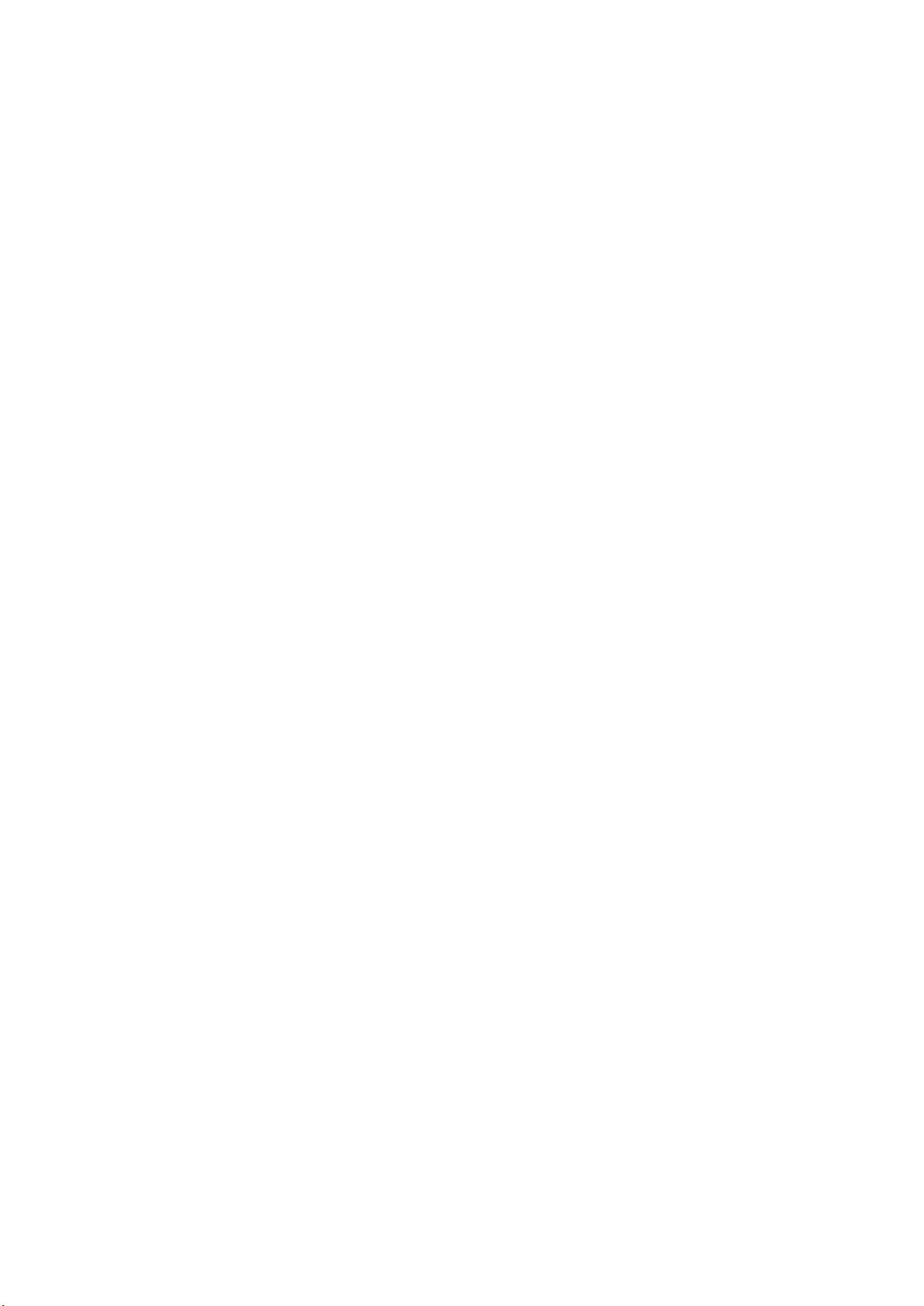
This manual describes the following R&S®NGE100B models and options:
●
R&S®NGE102B 2-Channel PSU (5601.3800.02)
●
R&S®NGE103B 3-Channel PSU (5601.3800.03)
●
R&S®NGE-K101 Ethernet Remote Control (5601.2204.03)
●
R&S®NGE-K102 Wireless LAN Remote Control (5601.2210.03)
●
R&S®NGE-K103 Digital Trigger I/O (5601.2227.03)
The contents of this manual correspond to firmware version 1.50 or higher.
The software contained in this product uses several valuable open source software packages. For information, see the "Open
Source Acknowledgment" document, which is available for download from the R&S NGE100B product page at www.rohde-
schwarz.com/product/nge100b > "Downloads" > "Firmware".
Rohde & Schwarz would like to thank the open source community for their valuable contribution to embedded computing.
© 2019 Rohde & Schwarz GmbH & Co. KG
Mühldorfstr. 15, 81671 München, Germany
Phone: +49 89 41 29 - 0
Fax: +49 89 41 29 12 164
Email: info@rohde-schwarz.com
Internet: www.rohde-schwarz.com
Subject to change – Data without tolerance limits is not binding.
R&S® is a registered trademark of Rohde & Schwarz GmbH & Co. KG.
Trade names are trademarks of the owners.
5601.1343.02 | Version 04 | R&S®NGE100B
The following abbreviations are used throughout this manual: R&S®NGE100B is abbreviated as R&S NGE100B. R&S® is abbrevi-
ated as R&S.
Page 3
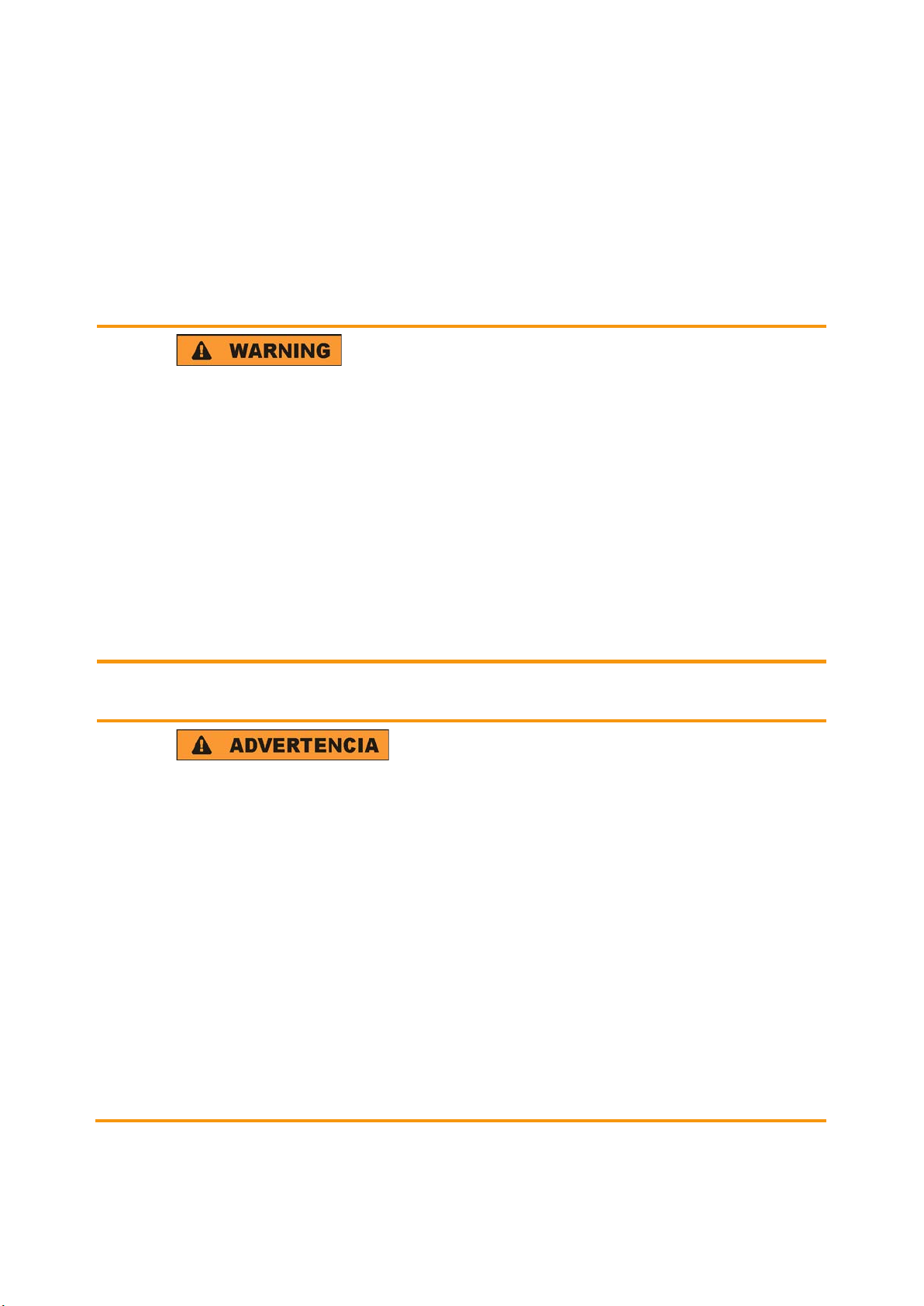
1
Safety Instructions
Risk of injury and instrument damage
The instrument must be used in an appropriate manner to prevent
electric shock, fire,
●
●
●
●
Keep the "Basic Safety Instructions" and the product documentation
Riesgo de lesiones y daños en el instrumento
El instrumento se debe usar de manera adecuada para p
descargas eléctricas, incendios, lesiones o daños materiales.
●
●
●
especificaciones técnicas pueden contener condiciones adicionales
●
Instrucciones de seguridad
Sicherheitshinweise
Consignes de sécurité
personal injury or instrument damage.
Do not open the instrument casing.
Read and observe the "Basic Safety Instructions" delivered as
printed brochure with the instrument.
Read and observe the safety instructions in the following sections.
Note that the data sheet may specify additional operating conditions.
in a safe place and pass them on to the subsequent users.
No abrir la carcasa del instrumento.
Lea y cumpla las "Instrucciones de seguridad elementales"
suministradas con el instrumento como folleto impreso.
Lea y cumpla las instrucciones de seguridad incluidas en las
siguientes secciones. Se debe tener en cuenta que las
para su uso.
Guarde bien las instrucciones de seguridad elementales, así como
la documentación del producto, y entréguelas a usuarios
posteriores.
revenir
1171.1307.42 - 05
Page 4
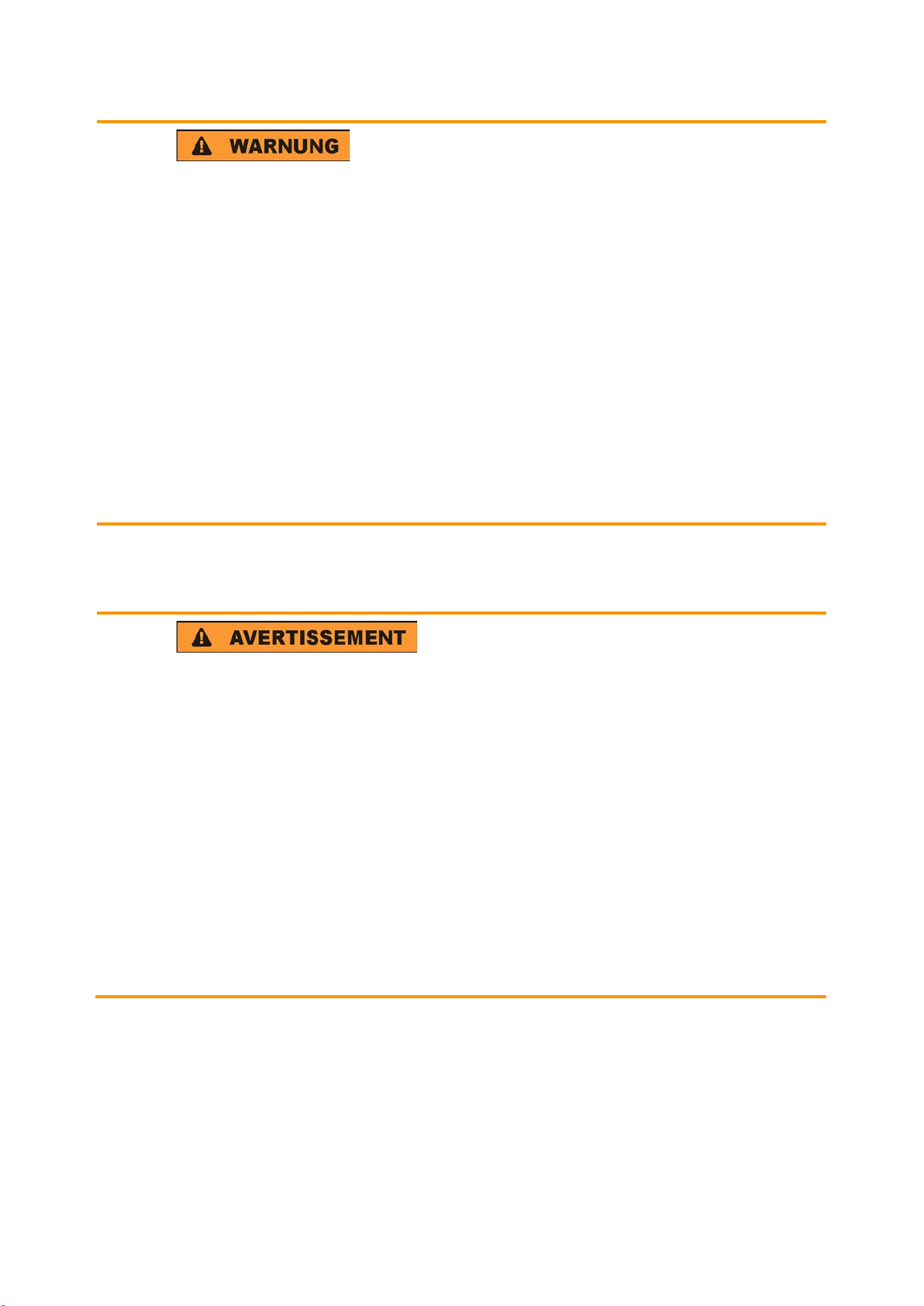
2
Gefahr von Verletzungen und Schäden am Gerät
Betreiben Sie das Gerät immer ordnungsgemäß, um elektrischen
Schlag, Brand, Verletzungen von Personen oder Geräteschäden zu
verhindern.
●
●
●
●
Risque de blessures et d'endommagement de l'appareil
L'ap
les électrocutions, incendies, dommages corporels et matériels.
●
●
●
suivantes. Il ne faut pas oublier que la fiche technique peut indiquer
●
Öffnen Sie das Gerätegehäuse nicht.
Lesen und beachten Sie die "Grundlegenden Sicherheitshinweise",
die als gedruckte Broschüre dem Gerät beiliegen.
Lesen und beachten Sie die Sicherheitshinweise in den folgenden
Abschnitten; möglicherweise enthält das Datenblatt weitere
Hinweise zu speziellen Betriebsbedingungen.
Bewahren Sie die "Grundlegenden Sicherheitshinweise" und die
Produktdokumentation gut auf und geben Sie diese an weitere
Benutzer des Produkts weiter.
pareil doit être utilisé conformément aux prescriptions afin d'éviter
N'ouvrez pas le boîtier de l'appareil.
Lisez et respectez les "consignes de sécurité fondamentales"
fournies avec l’appareil sous forme de brochure imprimée.
Lisez et respectez les instructions de sécurité dans les sections
des conditions d’exploitation supplémentaires.
Gardez les consignes de sécurité fondamentales et la
documentation produit dans un lieu sûr et transmettez ces
documents aux autres utilisateurs.
1171.1307.42 - 05
Page 5
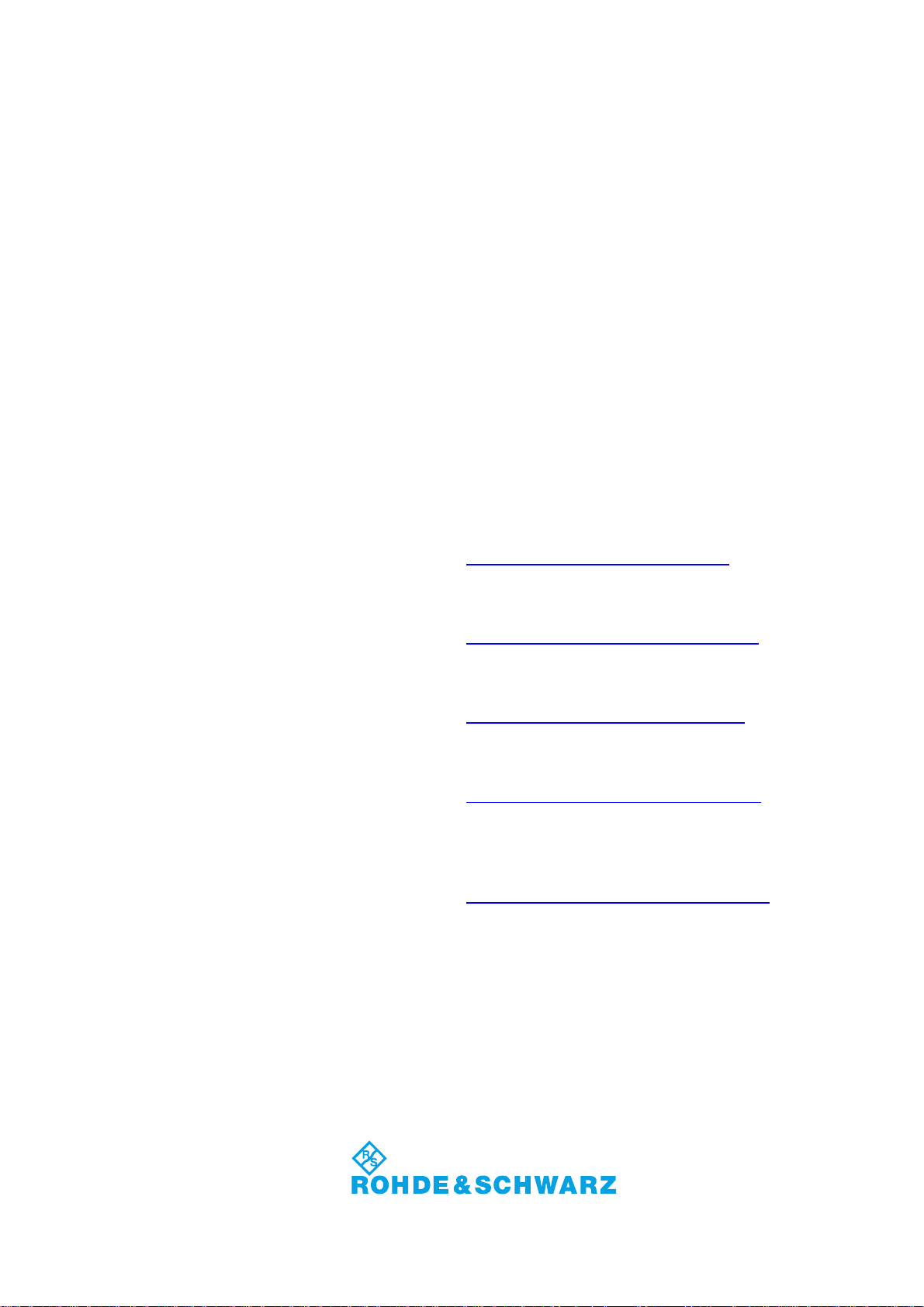
Customer Support
Technical support – where and when you need it
For quick, expert help with any Rohde & Schwarz equipment, contact one of our Customer Support
Centers. A team of highly qualified engineers provides telephone support and will work with you to find a
solution to your query on any aspect of the operation, programming or applications of Rohde & Schwarz
equipment.
Up-to-date information and upgrades
To keep your instrument up-to-date and to be informed about new application notes related to your
instrument, please send an e-mail to the Customer Support Center stating your instrument and your wish.
We will take care that you will get the right information.
Europe, Africa, Middle East
North America
Latin America
Asia/Pacific
China
Phone +49 89 4129 12345
customersupport@rohde-schwarz.com
Phone 1-888-TEST-RSA (1-888-837-8772)
customer.support@rsa.rohde-schwarz.com
Phone +1-410-910-7988
customersupport.la@rohde-schwarz.com
Phone +65 65 13 04 88
customersupport.asia@rohde-schwarz.com
Phone +86-800-810-8228 /
+86-400-650-5896
customersupport.china@rohde-schwarz.com
1171.0200.22-06.00
Page 6
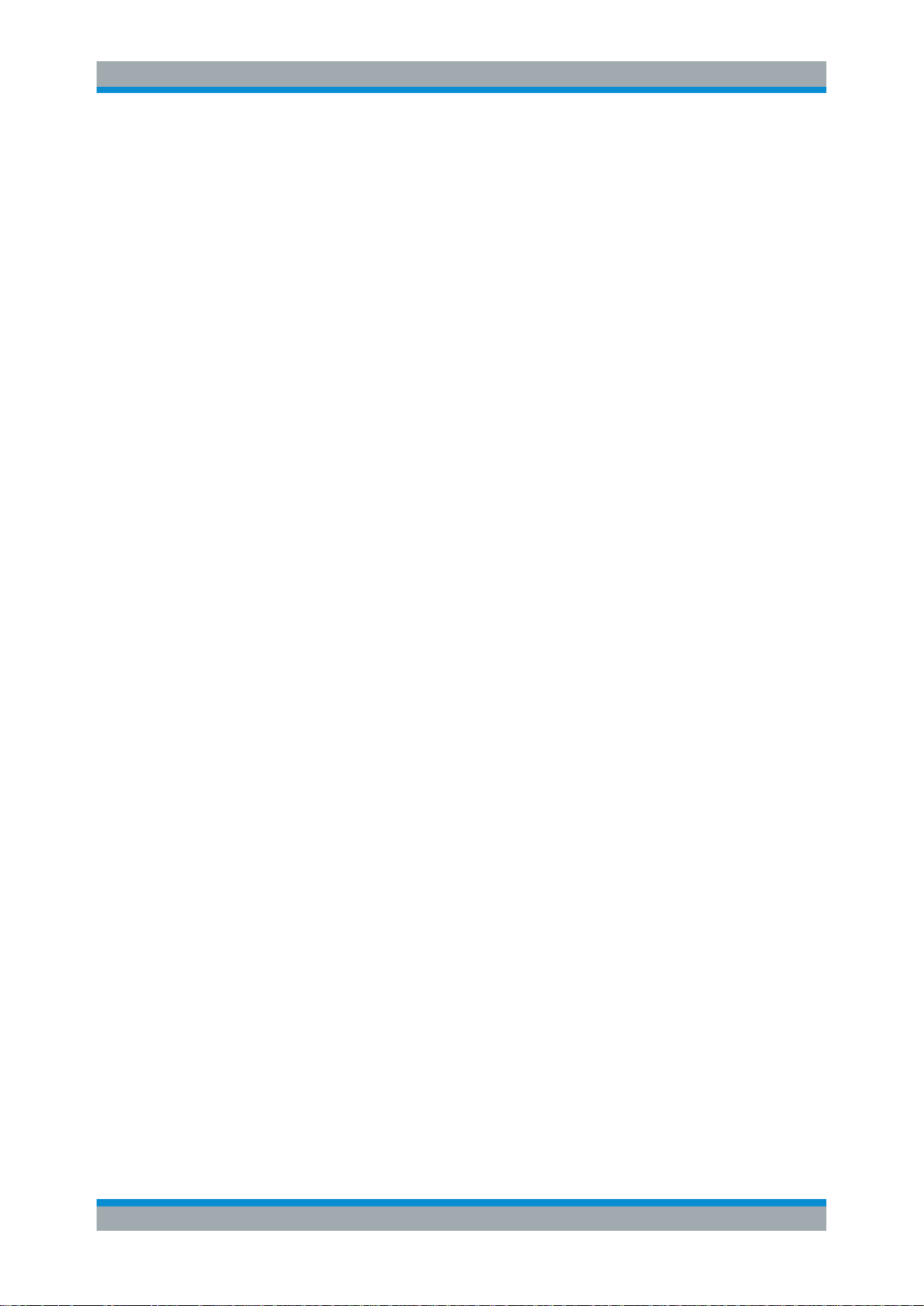
R&S®NGE100B
1 Preface.................................................................................................... 7
1.1 Documentation Overview............................................................................................. 7
1.2 Conventions Used in the Documentation...................................................................8
1.2.1 Typographical Conventions.............................................................................................8
1.2.2 Conventions for Procedure Descriptions.........................................................................8
1.2.3 Notes on Screenshots.....................................................................................................9
1.2.4 Other Conventions.......................................................................................................... 9
2 Welcome to R&S NGE100B.................................................................10
3 Important Notes....................................................................................11
3.1 Symbols....................................................................................................................... 11
Contents
Contents
3.2 Ambient Conditions.................................................................................................... 11
3.3 Measurement Categories........................................................................................... 12
3.4 Mains Voltage.............................................................................................................. 12
3.5 Limits............................................................................................................................13
4 Quick Start............................................................................................14
4.1 Putting into Operation................................................................................................ 14
4.1.1 Safety............................................................................................................................ 15
4.1.2 Intended Operation....................................................................................................... 16
4.1.3 Unpacking and Checking the Instrument...................................................................... 18
4.1.4 Setting Up the Instrument............................................................................................. 18
4.1.4.1 Bench Operation........................................................................................................... 19
4.1.4.2 Rack Mounting.............................................................................................................. 19
4.2 Instrument Tour...........................................................................................................20
4.2.1 Overview of Controls.....................................................................................................20
4.2.1.1 Front Panel....................................................................................................................20
4.2.1.2 Rear Panel.................................................................................................................... 21
4.2.2 Switching On the Instrument......................................................................................... 23
4.3 Trying Out the Instrument.......................................................................................... 24
4.3.1 Selecting the Channels................................................................................................. 24
4.3.2 Setting the Output Voltage and Current Limit................................................................24
3User Manual 5601.1343.02 ─ 04
Page 7
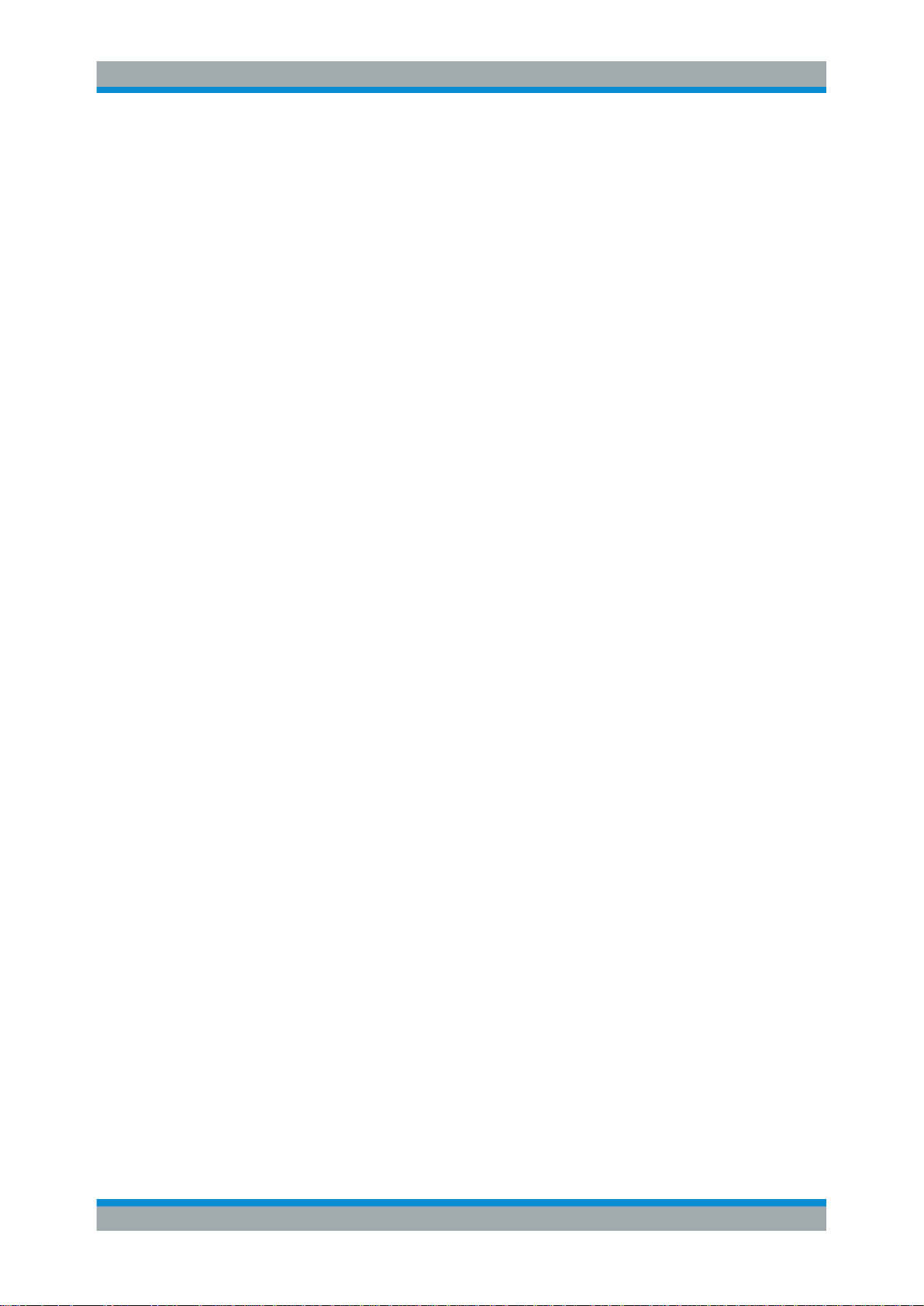
R&S®NGE100B
4.3.3 Activating the Channels Output.....................................................................................24
4.3.4 Storing/Recalling of Instrument Settings....................................................................... 24
4.4 Maintenance................................................................................................................ 25
5 Instrument Functions.......................................................................... 26
5.1 User Interface.............................................................................................................. 26
5.1.1 Screen Layout............................................................................................................... 26
5.1.2 Function Keys............................................................................................................... 29
5.1.3 Virtual Keyboard............................................................................................................30
5.1.4 Navigation Controls.......................................................................................................31
5.1.4.1 Rotary Knob.................................................................................................................. 32
5.1.4.2 Arrow Keys....................................................................................................................32
5.1.4.3 Live-Mode..................................................................................................................... 32
Contents
5.1.5 Menu............................................................................................................................. 33
5.2 Power Derating............................................................................................................35
5.3 Output Modes.............................................................................................................. 35
5.4 Basic Functions.......................................................................................................... 36
5.4.1 Setting the Channels Voltage and Current....................................................................36
5.4.2 Tracking Function..........................................................................................................37
5.4.3 Activating Fuse..............................................................................................................38
5.4.4 Activating the Channels Output.....................................................................................39
5.4.5 Store and Recall............................................................................................................39
5.5 Advanced Functions...................................................................................................41
5.5.1 Protection...................................................................................................................... 41
5.5.2 Fuse.............................................................................................................................. 43
5.5.3 EasyArb.........................................................................................................................44
5.5.4 EasyRamp.....................................................................................................................45
5.5.5 Digital Trigger I/O.......................................................................................................... 47
5.6 Connecting to a Network............................................................................................49
5.6.1 LAN Connection............................................................................................................ 49
5.6.1.1 Wired Connection..........................................................................................................49
5.6.1.2 Wireless Connection..................................................................................................... 52
5.6.2 USB Connection............................................................................................................53
5.7 General Instrument Settings...................................................................................... 54
4User Manual 5601.1343.02 ─ 04
Page 8
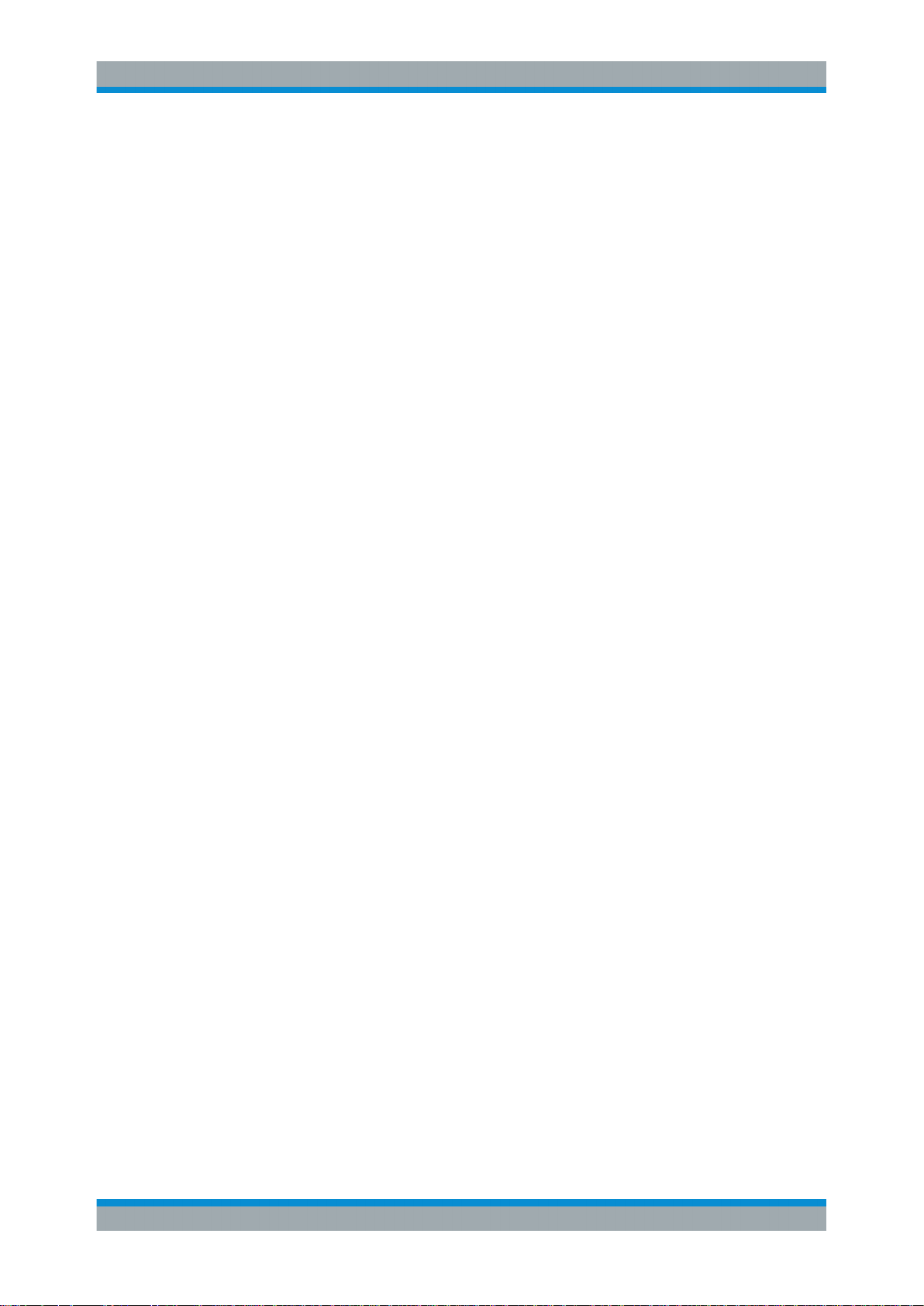
R&S®NGE100B
5.7.1 Instrument Information.................................................................................................. 54
5.7.2 General Instrument Settings......................................................................................... 54
5.7.3 Managing Options......................................................................................................... 55
5.7.4 Reset Instrument...........................................................................................................56
5.7.5 System Test...................................................................................................................57
5.7.6 Updating the Firmware..................................................................................................58
5.7.7 Help...............................................................................................................................59
6 Remote Control.................................................................................... 60
6.1 Interfaces and Protocols............................................................................................ 60
6.1.1 USB...............................................................................................................................60
6.1.1.1 USB VCP...................................................................................................................... 60
6.1.1.2 USB TMC...................................................................................................................... 61
Contents
6.1.2 LAN............................................................................................................................... 62
6.1.3 WLAN............................................................................................................................62
6.1.4 LXI.................................................................................................................................63
6.1.5 SCPI..............................................................................................................................64
6.1.6 VISA.............................................................................................................................. 65
6.2 Setting Up Remote Control Connection....................................................................65
6.3 SCPI Command Structure and Syntax...................................................................... 66
6.3.1 Structure of a Command............................................................................................... 66
6.3.1.1 Common Commands.................................................................................................... 66
6.3.1.2 Device-Specific Commands.......................................................................................... 67
6.3.1.3 Overview of Syntax Elements....................................................................................... 70
6.3.2 Parameters....................................................................................................................71
6.3.2.1 Numeric Values............................................................................................................. 71
6.3.2.2 Special Numeric Values................................................................................................ 71
6.3.2.3 Boolean Parameters..................................................................................................... 72
6.3.2.4 Text................................................................................................................................72
6.3.2.5 Strings........................................................................................................................... 72
6.3.2.6 Block Data.....................................................................................................................73
6.3.3 Structure of a Program Message.................................................................................. 73
6.3.4 Responses to Queries...................................................................................................73
6.4 Command Sequence and Command Synchronization............................................74
5User Manual 5601.1343.02 ─ 04
Page 9
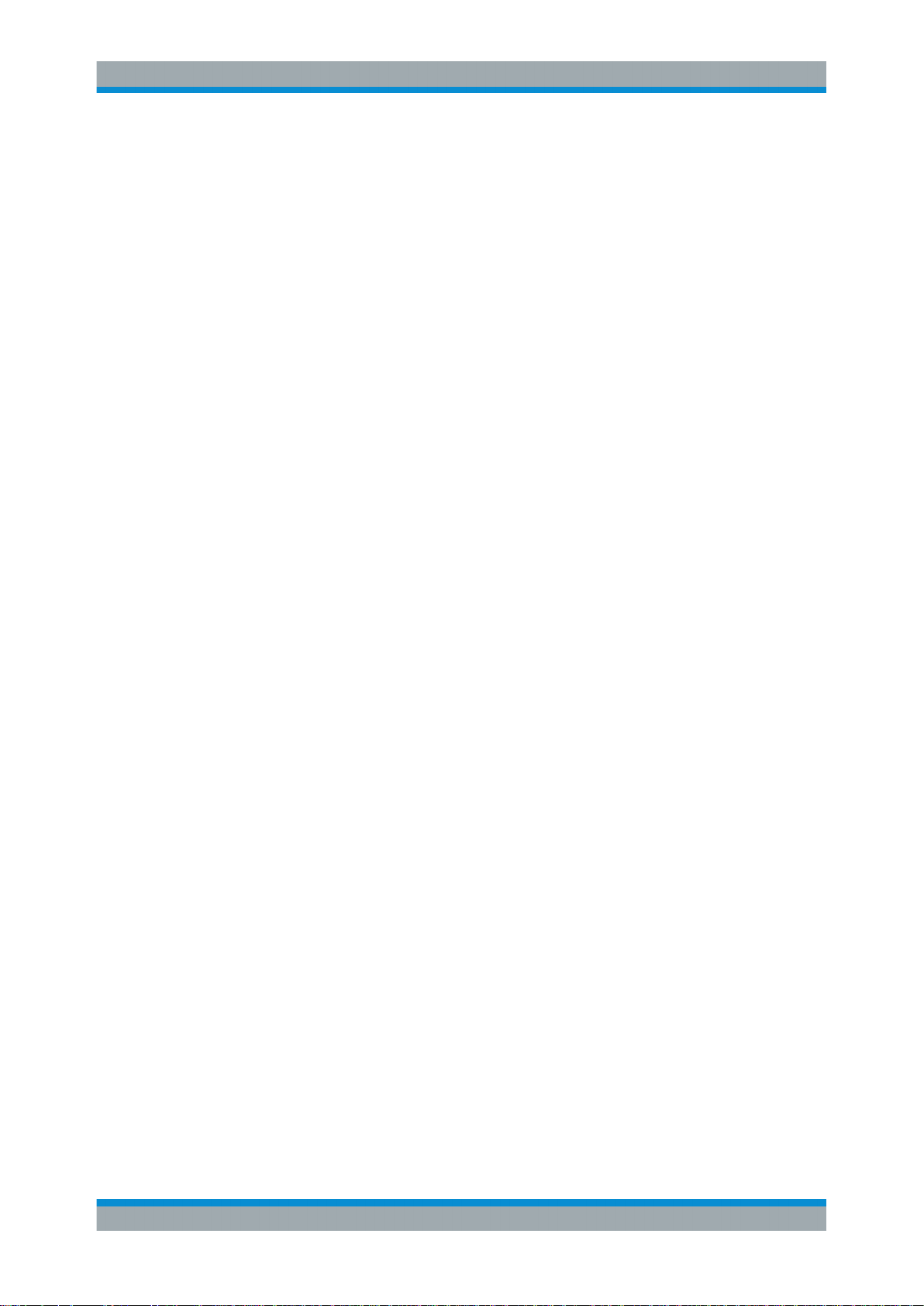
R&S®NGE100B
6.5 Remote Control - Commands.................................................................................... 74
6.5.1 Common Commands.................................................................................................... 75
6.5.2 System Commands.......................................................................................................76
6.5.3 Firmware Update...........................................................................................................79
6.5.4 HCOPY......................................................................................................................... 79
6.5.5 Channel Selecting......................................................................................................... 80
6.5.6 Output Setting............................................................................................................... 81
6.5.7 Fuse Setting.................................................................................................................. 83
6.5.8 OVP Setting.................................................................................................................. 85
6.5.9 OPP Setting.................................................................................................................. 87
6.5.10 Measurement Commands.............................................................................................88
6.5.11 Voltage and Current Configuration Commands............................................................ 89
6.5.12 EasyRamp Commands................................................................................................. 90
Contents
6.5.13 Arbitrary Commands..................................................................................................... 91
6.5.14 DIO Commands............................................................................................................ 93
7 Applications..........................................................................................98
7.1 Parallel and Serial Mode.............................................................................................98
7.1.1 Serial Mode................................................................................................................... 98
7.1.2 Parallel Mode................................................................................................................ 99
Index....................................................................................................101
6User Manual 5601.1343.02 ─ 04
Page 10
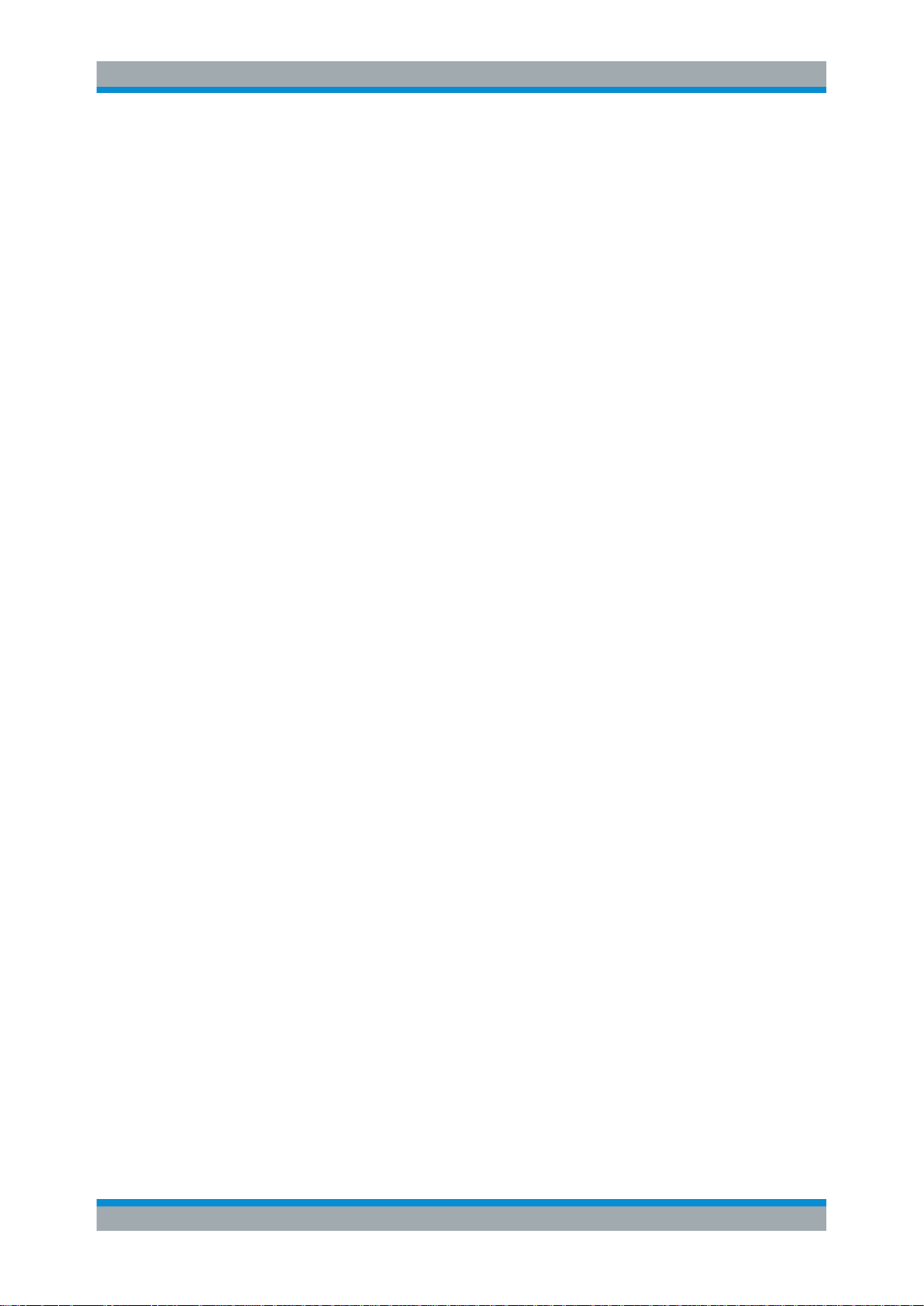
R&S®NGE100B
1 Preface
1.1 Documentation Overview
Preface
Documentation Overview
This section provides an overview of the R&S NGE100B user documentation. You find
it on the product page at:
http://www.rohde-schwarz.com/product/nge100b > "Downloads"
Getting started manual
Introduces the R&S NGE100B and describes how to set up and start working with the
product. A printed version is included in the delivery.
User manual
The user manual contains the description of all instrument modes and functions. It also
provides an introduction to remote control, a complete description of the remote control
commands with programming examples, and information on maintenance, instrument
interfaces and error messages.
Service manual
The service manual is available for registered users on the global Rohde & Schwarz
information system (GLORIS, https://gloris.rohde-schwarz.com).
Basic safety instructions
Contains safety instructions, operating conditions and further important information.
The printed document is included in the delivery.
Brochure
The brochure provides an overview of the R&S NGE100B and shows its specific characteristics. The technical specifications of the R&S NGE100B are included in the brochure. It also lists the options and their order numbers as well as optional accessories.
Calibration certificate
The calibration certificates of your device are available online. Visit the R&S NGE100B
product page and select the item to download the calibration certificate. You will be forwarded to a Gloris page.
https://gloris.rohde-schwarz.com/calcert.
Enter the device ID of your R&S NGE100B and download the certificate. You can find
the device ID either in the "Setup" menu or on the label on the rear panel.
7User Manual 5601.1343.02 ─ 04
Page 11
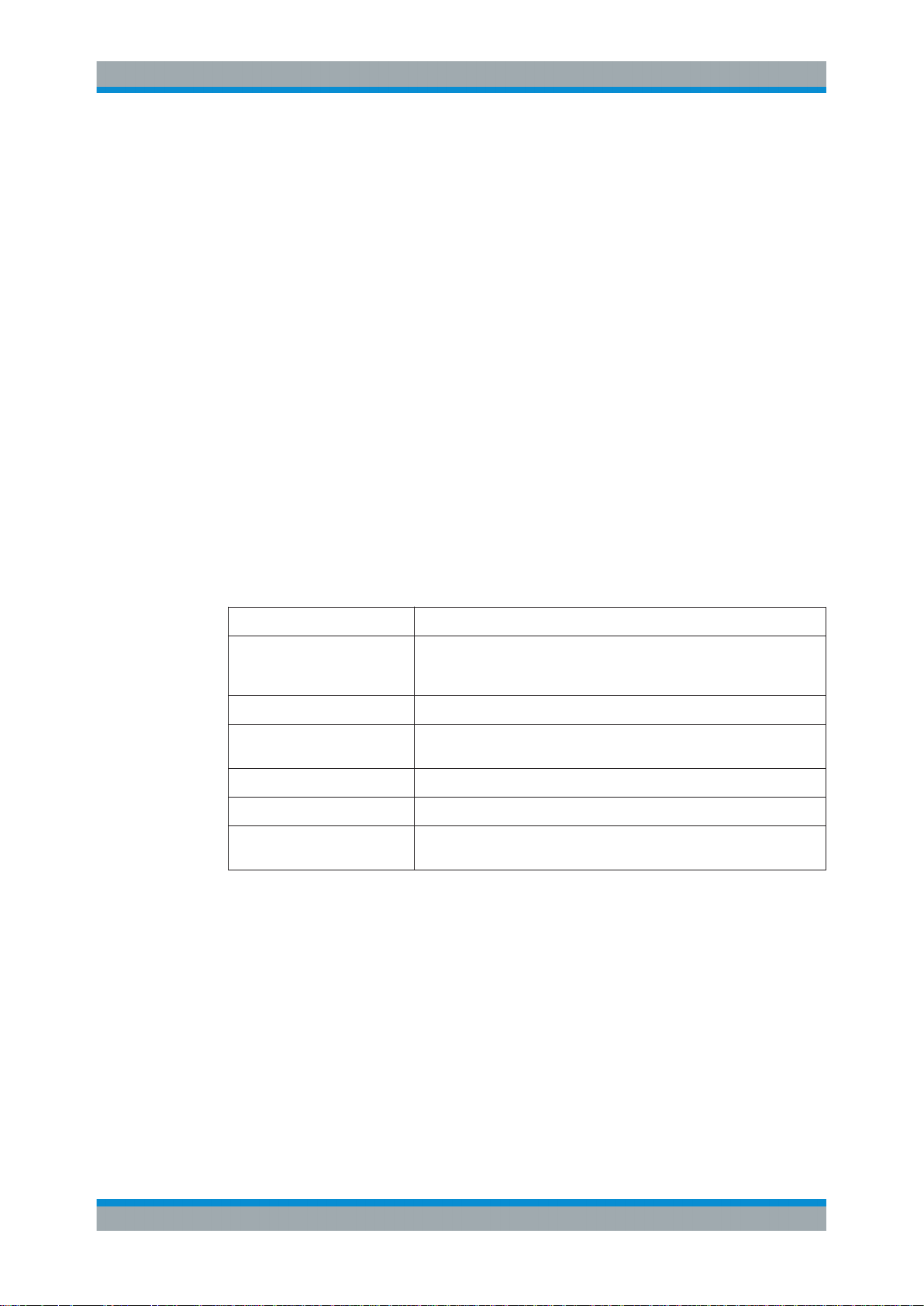
R&S®NGE100B
1.2 Conventions Used in the Documentation
Preface
Conventions Used in the Documentation
Release notes and open source acknowledgment (OSA)
The release notes list new features, improvements and known issues of the current
firmware version, and describe the firmware installation.
The open source acknowledgment document provides verbatim license texts of the
used open source software.
See http://www.rohde-schwarz.com/product/nge100b > "Downloads" > "Firmware".
Application notes, application cards, white papers, etc.
These documents contain information about possible applications and background
information on various topics, see www.rohde-schwarz.com/appnotes.
1.2.1 Typographical Conventions
The following text markers are used throughout this documentation:
Convention Description
"Graphical user interface elements"
[Keys] Key and knob names are enclosed by square brackets.
Filenames, commands,
program code
Input Input to be entered by the user is displayed in italics.
Links Links that you can click are displayed in blue font.
"References" References to other parts of the documentation are enclosed by quota-
All names of graphical user interface elements on the screen, such as
dialog boxes, menus, options, buttons, and softkeys are enclosed by
quotation marks.
Filenames, commands, coding samples and screen output are distinguished by their font.
tion marks.
1.2.2 Conventions for Procedure Descriptions
When operating the instrument, several alternative methods may be available to perform the same task. In this case, the procedure using the touchscreen is described.
Any elements that can be activated by touching can also be clicked using an additionally connected mouse. The alternative procedure using the keys on the instrument or
the on-screen keyboard is only described if it deviates from the standard operating procedures.
The term "select" may refer to any of the described methods, i.e. using a finger on the
touchscreen, a mouse pointer in the display, or a key on the instrument or on a keyboard.
8User Manual 5601.1343.02 ─ 04
Page 12
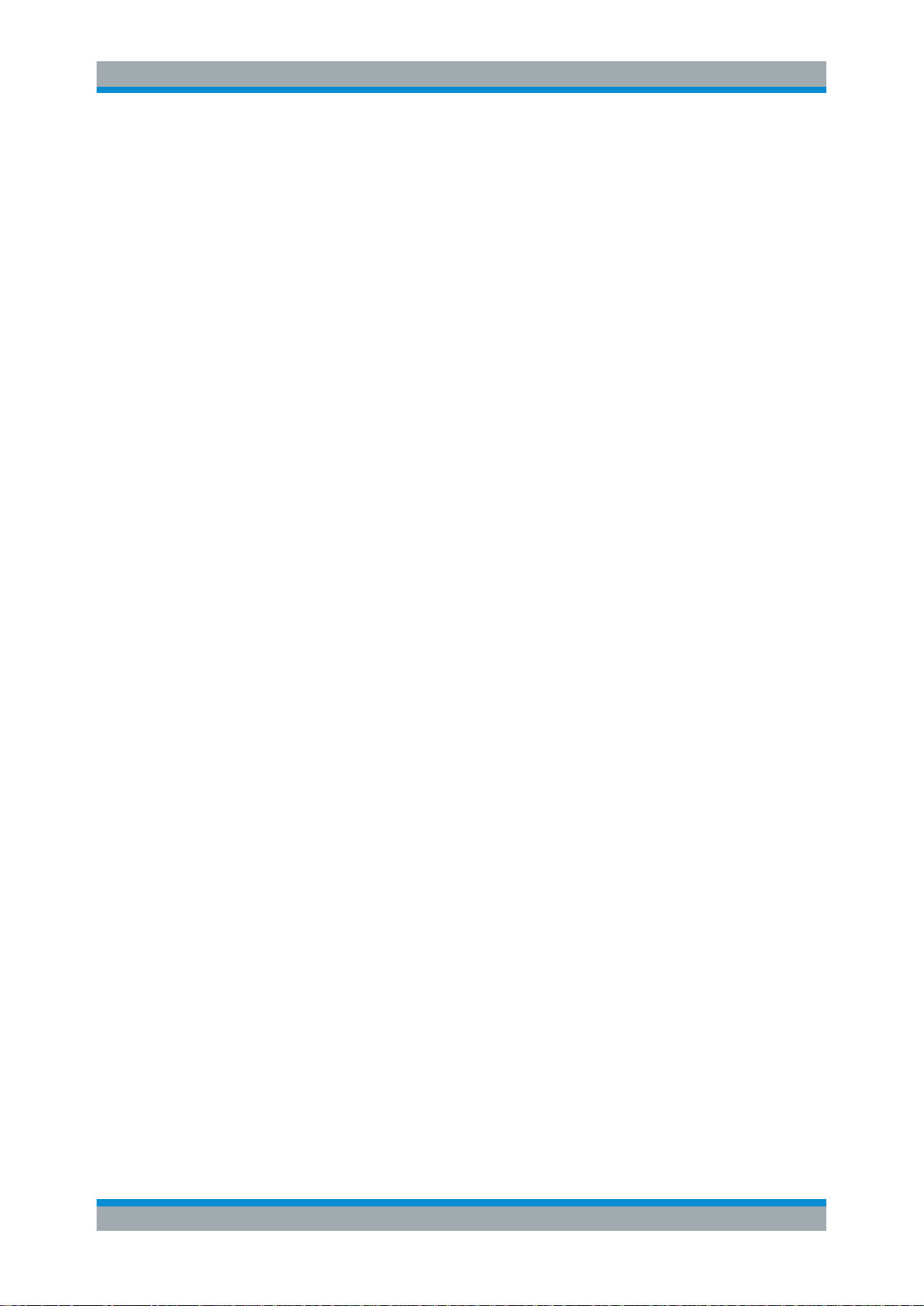
R&S®NGE100B
1.2.3 Notes on Screenshots
1.2.4 Other Conventions
Preface
Conventions Used in the Documentation
When describing the functions of the product, we use sample screenshots. These
screenshots are meant to illustrate as many as possible of the provided functions and
possible interdependencies between parameters. The shown values may not represent
realistic usage scenarios.
The screenshots usually show a fully equipped product, that is: with all options installed. Thus, some functions shown in the screenshots may not be available in your particular product configuration.
Remote commands may include abbreviations to simplify input. In the description of
such commands, all parts that have to be entered are written in capital letters.
Additional text in lowercase characters is for information only.
9User Manual 5601.1343.02 ─ 04
Page 13
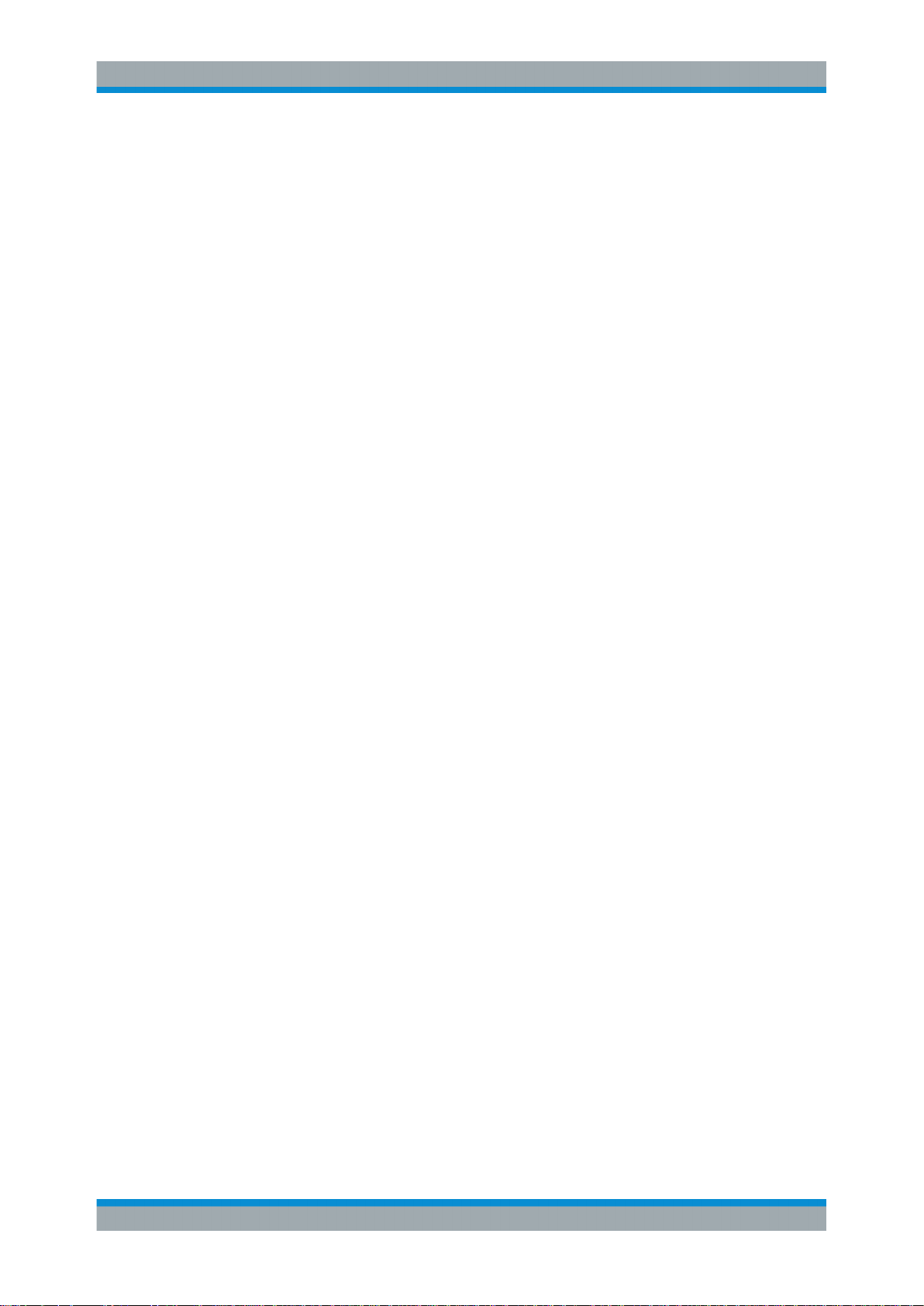
R&S®NGE100B
2 Welcome to R&S NGE100B
Welcome to R&S NGE100B
The two or three-channels power supply series are based on a classical transformer
concept with high efficiency electronic pre-regulators and secondary linear regulators.
This concept allows the instrument to achieve the high output power within a minimum
space, high efficiency and lowest residual ripple.
The R&S NGE100B power supply series feature galvanically isolated, floating overload
and short-circuit proof outputs with adjustable power ratings. The outputs can be connected in series or in parallel, thus making high currents and voltages available.
Multi-purpose protection functions are available for each channel which you can set
separately, such as overcurrent protection (FUSE), overvoltage protection (OVP), overpower protection (OPP) and overtemperature protection (OTP). If such a limit is
reached, the affected output channel is automatically turned off and an indicator message (FUSE, OVP, OPP or OTP) is displayed. The overcurrent protection can be linked
to other channel (FuseLink function). In this case, all linked channels are turned off
when the set channel reaches its limit.
The EasyArb function allows channel 1 (Ch 1) to have a freely definable voltage and
current sequences with a timeframe as short as 10 ms. It allows you to vary the voltage
or current limit during a test sequence, for example to simulate different charging conditions of a battery. With EasyRamp function, the R&S NGE100B provides the operating condition to simulate the continuous rise of the supply voltage within a defined
timeframe of 10 ms to 10 s.
Four data lines of the digital I/O interface are mutually independent and can be used as
trigger input or trigger output separately. Various trigger conditions (e.g. fuse tripped,
voltage, current, indicator messages) can be used to turn off, on or invert the output
state when the trigger condition is met.
All R&S NGE100B power supply series are equipped with a color LCD display (320 x
240 pixels resolution). The R&S NGE100B comes with a USB interface and optional
LAN (LXI) and wireless LAN (WLAN) interface.
For models with WLAN, network connection can also be established wirelessly.
This user manual contains a description of the functionalities that the instrument provides. The latest version is available for download at the product homepage (http://
www.rohde-schwarz.com/product/nge100b).
10User Manual 5601.1343.02 ─ 04
Page 14
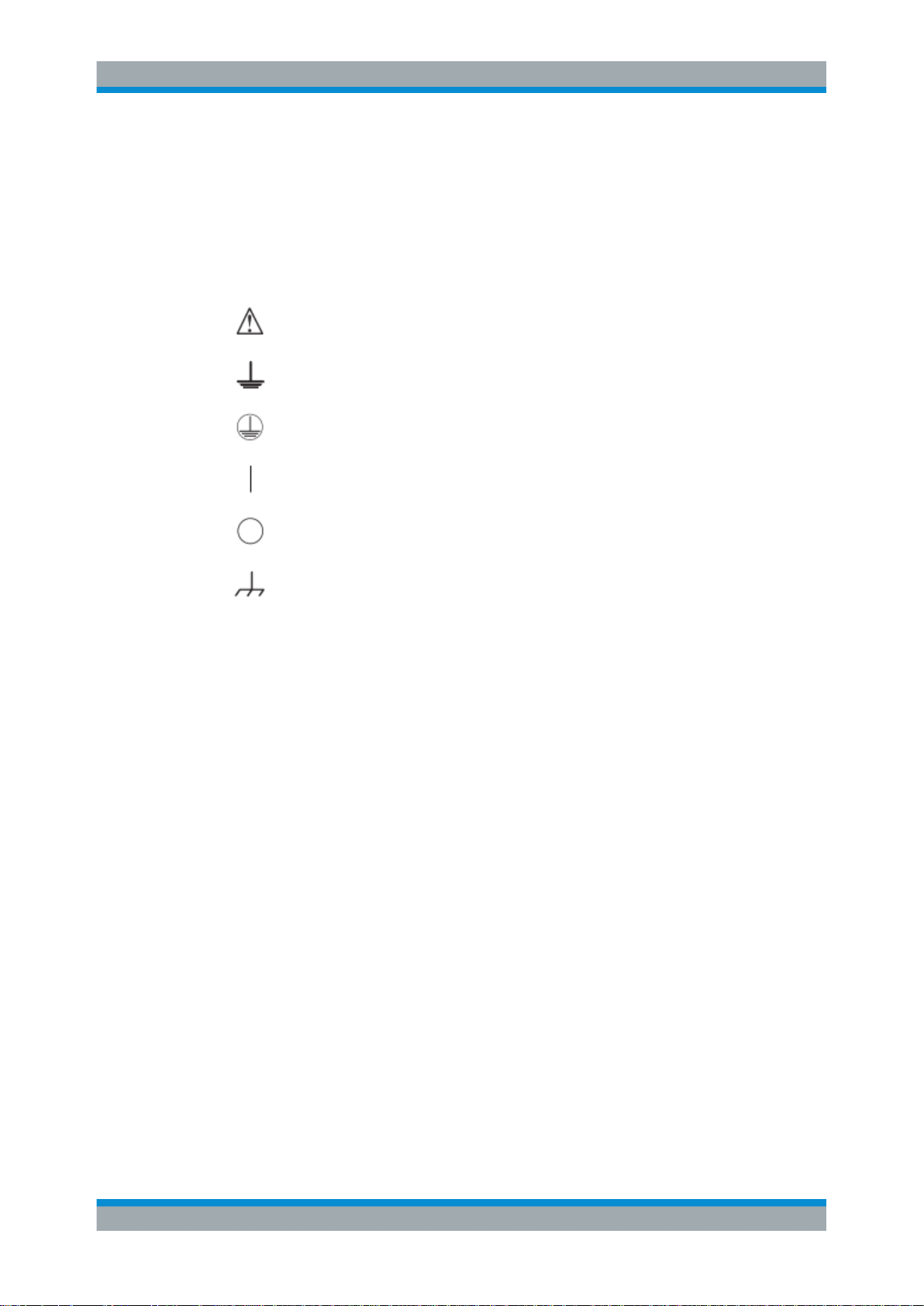
R&S®NGE100B
3 Important Notes
3.1 Symbols
Important Notes
Ambient Conditions
Caution, general danger zone
Ground
PE terminal
ON (supply voltage)
OFF (supply voltage)
Ground terminal
3.2 Ambient Conditions
The allowed operating temperature ranges from +0 °C to +40 °C (pollution category 2).
The maximum relative humidity (without condensation) is at 80 %.
During storage and transport, the temperature must be between -20 °C and +70 °C. In
case of condensation during transportation or storage, the instrument requires approximately two hours to dry and reach the appropriate temperature prior to operation. The
instrument is designed for use in a clean and dry indoor environment. Do not operate
with high dust and humidity levels, if danger of explosion exists or with aggressive
chemical agents.
Any operating position may be used; however adequate air circulation must be maintained. For continuous operation, a horizontal or inclined position (integrated stand) is
preferable.
Specifications with tolerance data apply after a warm up period of at least 30 minutes
at a temperature of 23 °C (tolerance -3 °C / + 7 °C). Specifications without tolerance
data are average values.
The heat produced inside the instrument is guided to the exterior via temperature-controlled fan. Each channel has multiple temperature sensors which check the heat generation in the instrument and control the fan speed.
It is necessary to ensure that there is sufficient space around the instrument sides for
heat exchange. If the temperature inside the instrument increases to more than
11User Manual 5601.1343.02 ─ 04
Page 15
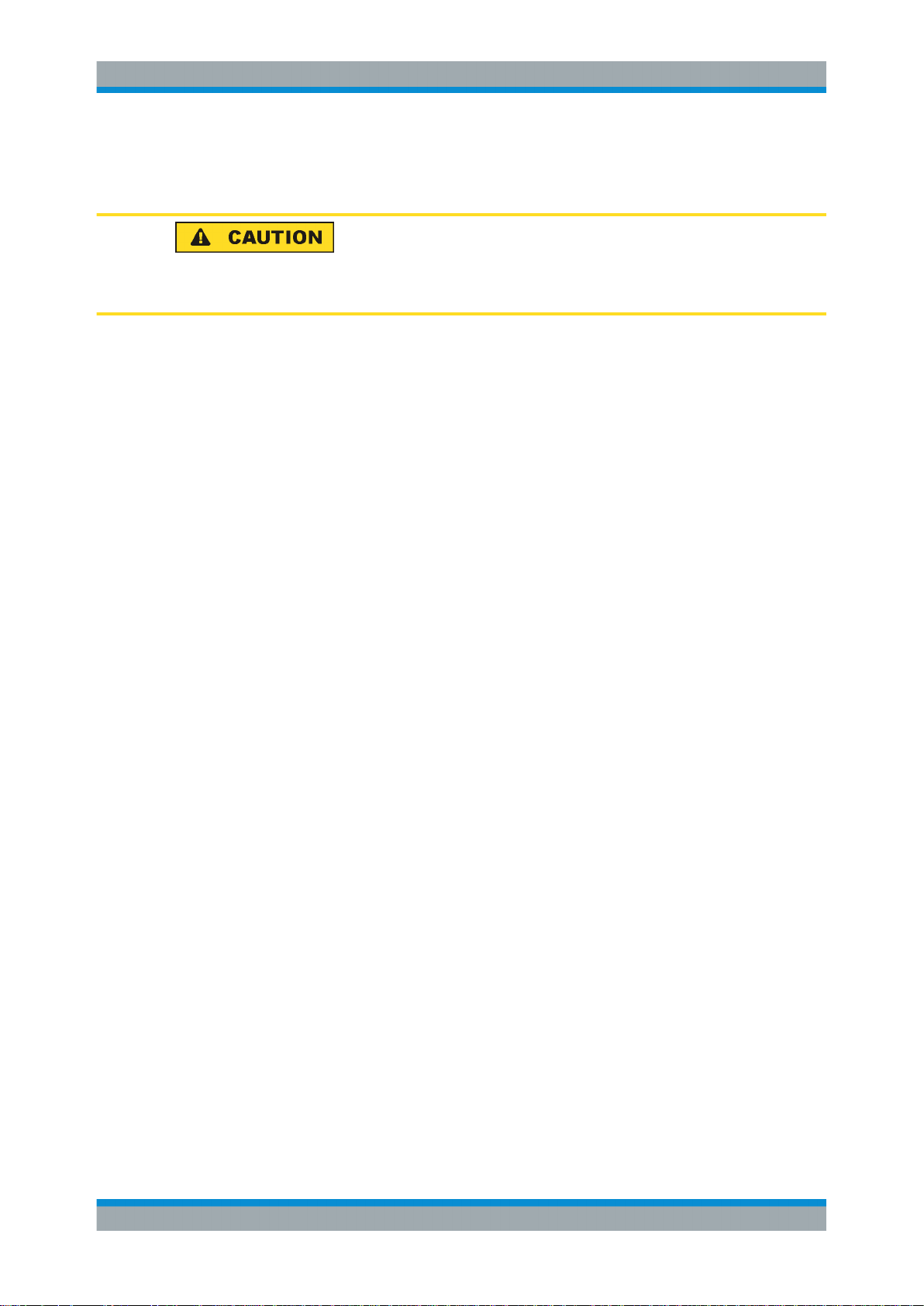
R&S®NGE100B
3.3 Measurement Categories
Important Notes
Mains Voltage
~72 °C, a channel-specific overheat protection intervenes. Affected outputs will automatically be switched off.
Air circulation
Do not obstruct the ventilation holes!
This instrument is designed for supplying power on circuits that are only indirectly connected to the low voltage mains or not connected at all. The instrument is not intended
for measurements within the measurement categories II, III or IV; the maximum potential against earth generated by the user must not exceed 150 VDC in this application.
The following information refers solely to user safety. Other aspects, such as the maximum voltage, are described in the technical data and must also be observed.
The measurement categories refer to transients that are superimposed on the mains
voltage. Transients are short, very fast (steep) current and voltage variations which
may occur periodically and non-periodically. The level of potential transients increases
as the distance to the source of the low voltage installation decreases.
●
Measurement CAT IV: Measurements at the source of the low voltage installations
(e.g. meters)
●
Measurement CAT III: Measurements in building installations (e.g. power distribution installations, power switches, firmly installed sockets, firmly installed engines
etc.)
●
Measurement CAT II: Measurements on circuits electronically directly connected to
the mains (e.g. household appliances, power tools, etc.)
●
0 (instruments without measured measurement category): Other circuits that are
not connected directly to the mains
3.4 Mains Voltage
The instrument applies 50 Hz/60 Hz mains voltages ranging from 115 VAC or 230 VAC
(tolerance ± 10 %). Mains voltage switching is not intended. The input line fuse is
accessible externally. Power socket and fuse holder form a single unit.
You need to first disconnect the power cord from the connector before you can safely
replace the fuse (as long as the fuse holder is undamaged). Next, the fuse holder must
be pried out using a screwdriver. The starting point is a slot next to the contacts. The
fuse can then be forced out of its mounting and must be replaced with an identical fuse
(see information about the fuse type on the rear panel). The fuse holder is inserted
against the spring pressure until it locks into place. The use of mended fuses or short
12User Manual 5601.1343.02 ─ 04
Page 16
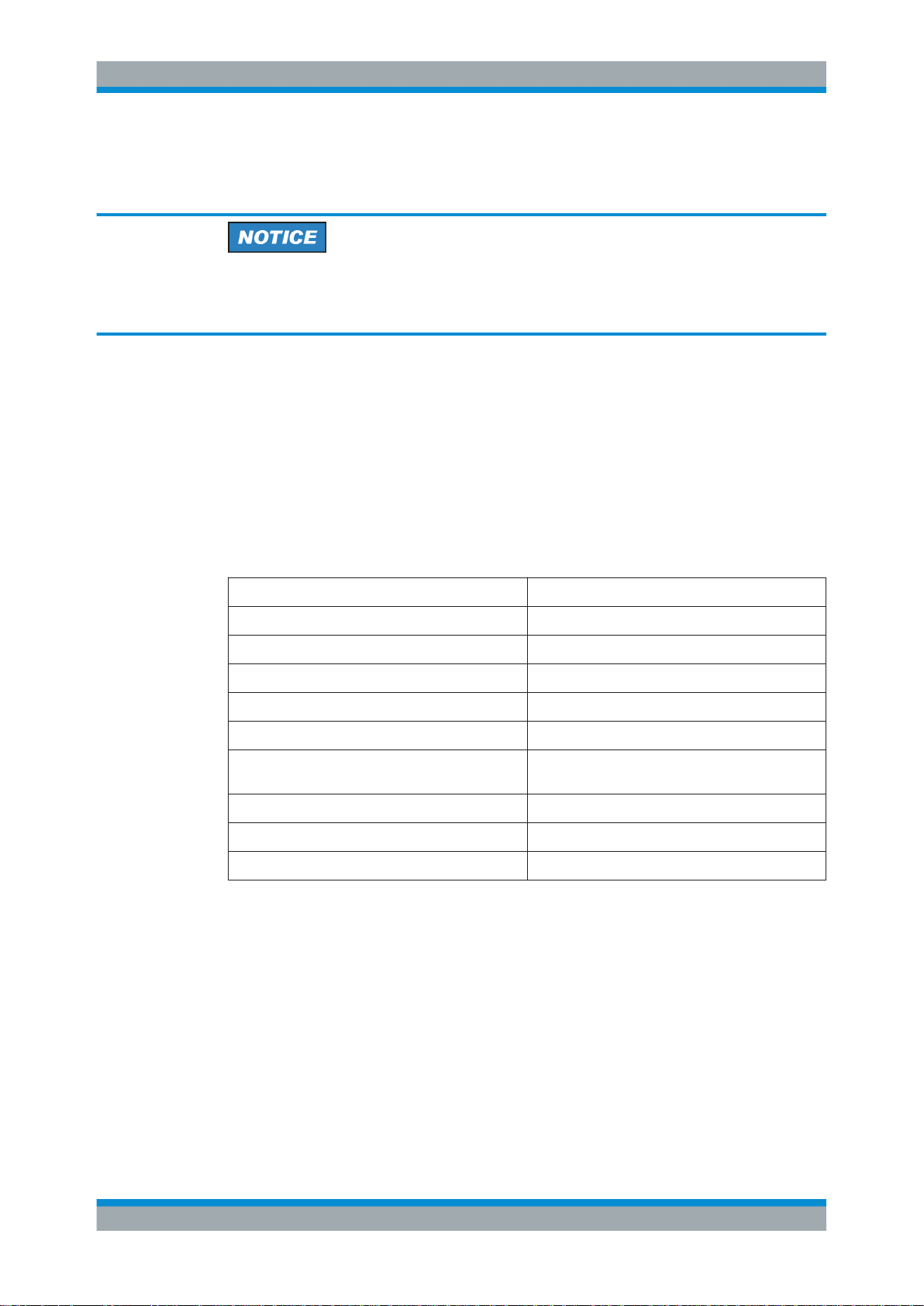
R&S®NGE100B
3.5 Limits
Important Notes
Limits
circuiting the fuse holder is prohibited. Resulting damages are not covered by the warranty.
Safe operation
If the instrument is to remain unattended for a longer time period, it must be switched
off at the mains switch for safety reasons.
The R&S NGE100B is equipped with a protective overload feature. The protective
overload feature prevents damage to the instrument and is intended to protect against
a possible electrical shock. The maximum values for the instrument must not be exceeded. The protection limits are listed on the front panel of the R&S NGE100B to ensure
the safe operation of the instrument.
These protection limits must be adhered to:
Specification Limits
Maximum output voltage 32 VDC
Maximum output current 3 A (max 33.6 W per channel)
Maximum voltage against earth 150 VDC
Maximum reverse voltage 33 VDC
Maximum inverse voltage 0.4 VDC
Maximum permitted current in case of inverse voltage
Power supply 115 VAC or 230 VAC (tolerance ± 10%)
Frequency 50 Hz/60 Hz
Maximum power output 100 W (R&S NGE103B), 66 W (R&S NGE102B)
3.01 A
13User Manual 5601.1343.02 ─ 04
Page 17
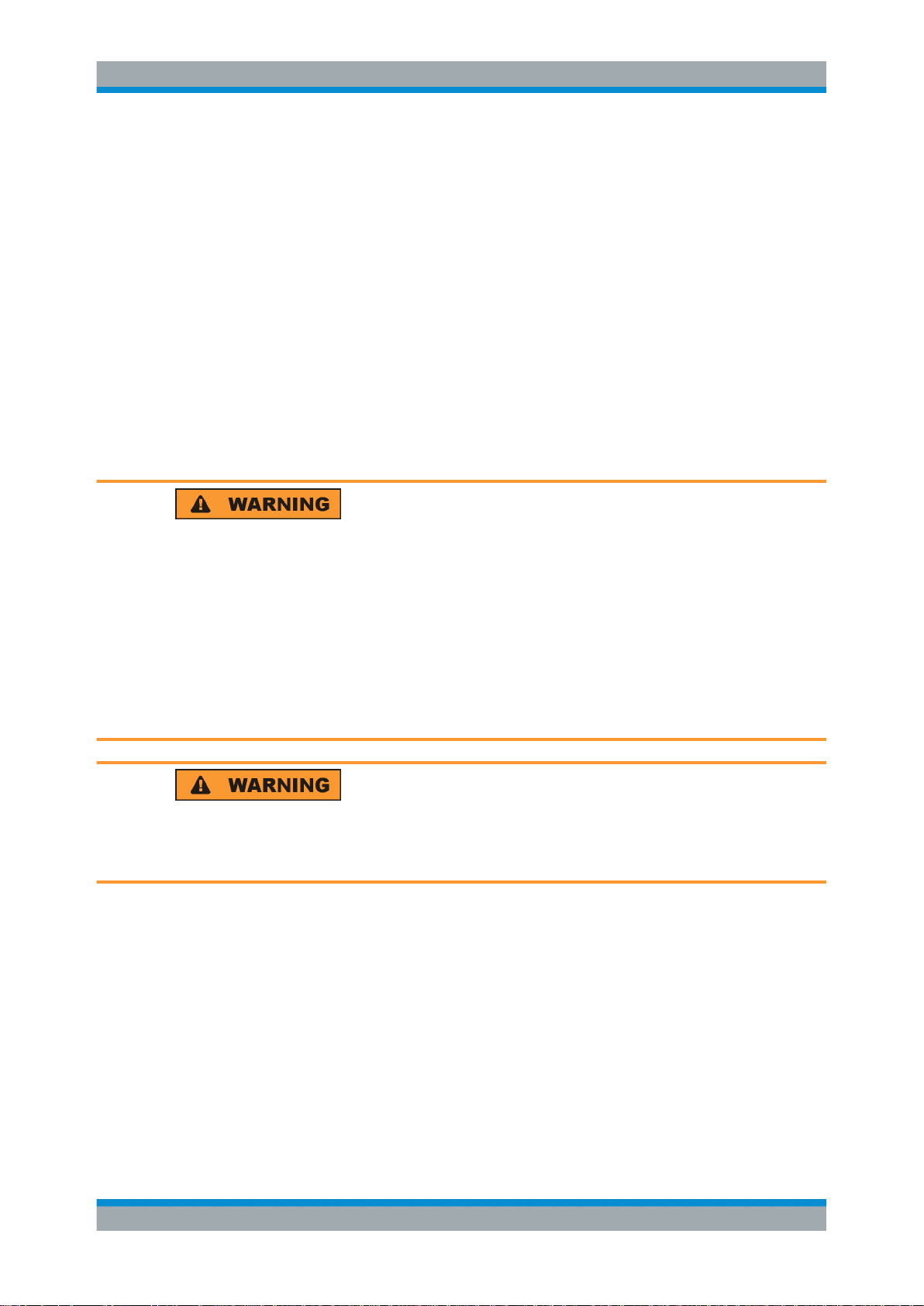
R&S®NGE100B
4 Quick Start
4.1 Putting into Operation
Quick Start
Putting into Operation
The following chapters under Quick Start are identical to the printed R&S NGE100B
Quick Start manual.
● Putting into Operation............................................................................................. 14
● Instrument Tour....................................................................................................... 20
● Trying Out the Instrument....................................................................................... 24
● Maintenance............................................................................................................25
This chapter describes the steps to set up the R&S NGE100B for the first time.
Risk of injury and instrument damage
The instrument must be used in an appropriate manner to prevent electric shock, fire,
personal injury, or damage.
●
Do not open the instrument casing
●
Read and observe the "Basic Safety Instructions" delivered as a printed brochure
with the instrument. Note that the basic safety instructions also contain information
on operating conditions that prevent damage to the instrument
In addition, read and observe the safety instructions in the following sections. Notice
that the data sheet may specify additional operating conditions.
Risk of radio interference
This instrument is compliant with Class A of CISPR 32. In a residential environment,
this instrument may cause radio interference.
14User Manual 5601.1343.02 ─ 04
Page 18
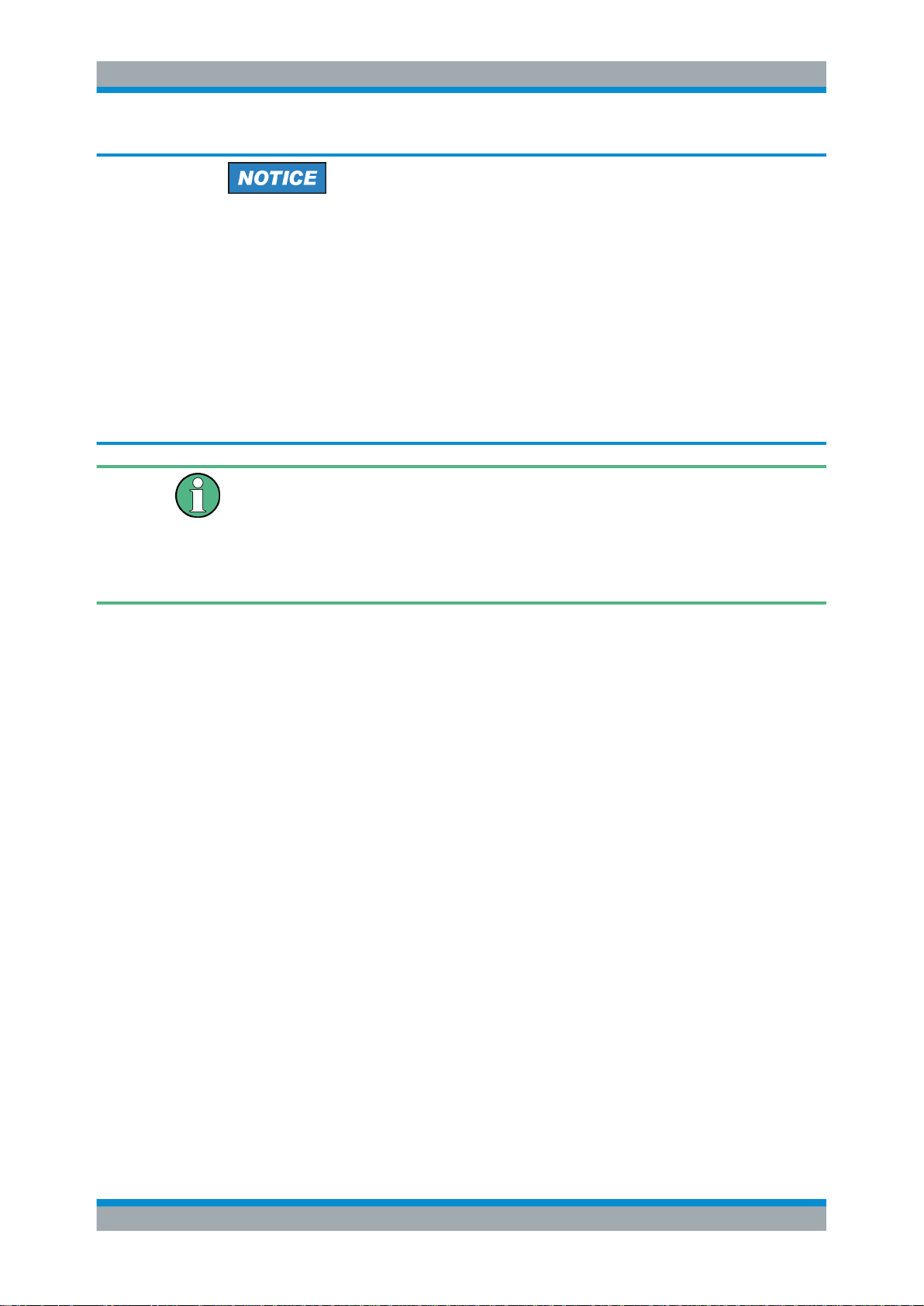
R&S®NGE100B
Quick Start
Putting into Operation
Risk of instrument damage during operation
An unsuitable operating site or test setup can cause damage to the instrument and the
connected devices. Ensure the following operating conditions before you switch on the
instrument:
●
The instrument is dry and shows no sign of condensation
●
The instrument is positioned as described in Chapter 4.1.4.1, "Bench Operation",
on page 19
●
The ambient temperature does not exceed the range specified in the data sheet
●
Signal levels at the input connectors are all within the specified ranges
●
Signal outputs are correctly connected and not overloaded
EMI impact on measurement results
Electromagnetic interference (EMI) may affect the measurement results.
To suppress the generated EMI:
●
Use suitable shielded cables of high quality, for example, LAN cables
●
Note the EMC classification in the data sheet
● Safety......................................................................................................................15
● Intended Operation................................................................................................. 16
● Unpacking and Checking the Instrument................................................................ 18
● Setting Up the Instrument....................................................................................... 18
4.1.1 Safety
This instrument was built in compliance with DIN EN 61010-1 (VDE 0411 part 1),
safety regulations for electrical instruments, control units and Iaboratory equipment. It
has been tested and shipped from the plant in safe condition. It is also in compliance
with the regulations of the European standard EN 61010-1 and the international standard IEC 61010-1.
To maintain this condition and ensure safe operation, you must observe all instructions
and warnings given in this user manual. Casing, chassis and all measuring ports are
connected to a protective earth conductor. The instrument is designed in compliance
with the regulations of protection class I.
For safety reasons, the instrument may only be operated with authorized safety sockets. The power cord must be plugged in before signal circuits may be connected.
Never use the product if the power cable is damaged. Check regularly that the power
cables are in perfect condition. Choose suitable protective measures and installation
types to ensure that the power cord cannot be damaged and that no harm is caused by
tripping hazards or from electric shock, for instance.
15User Manual 5601.1343.02 ─ 04
Page 19
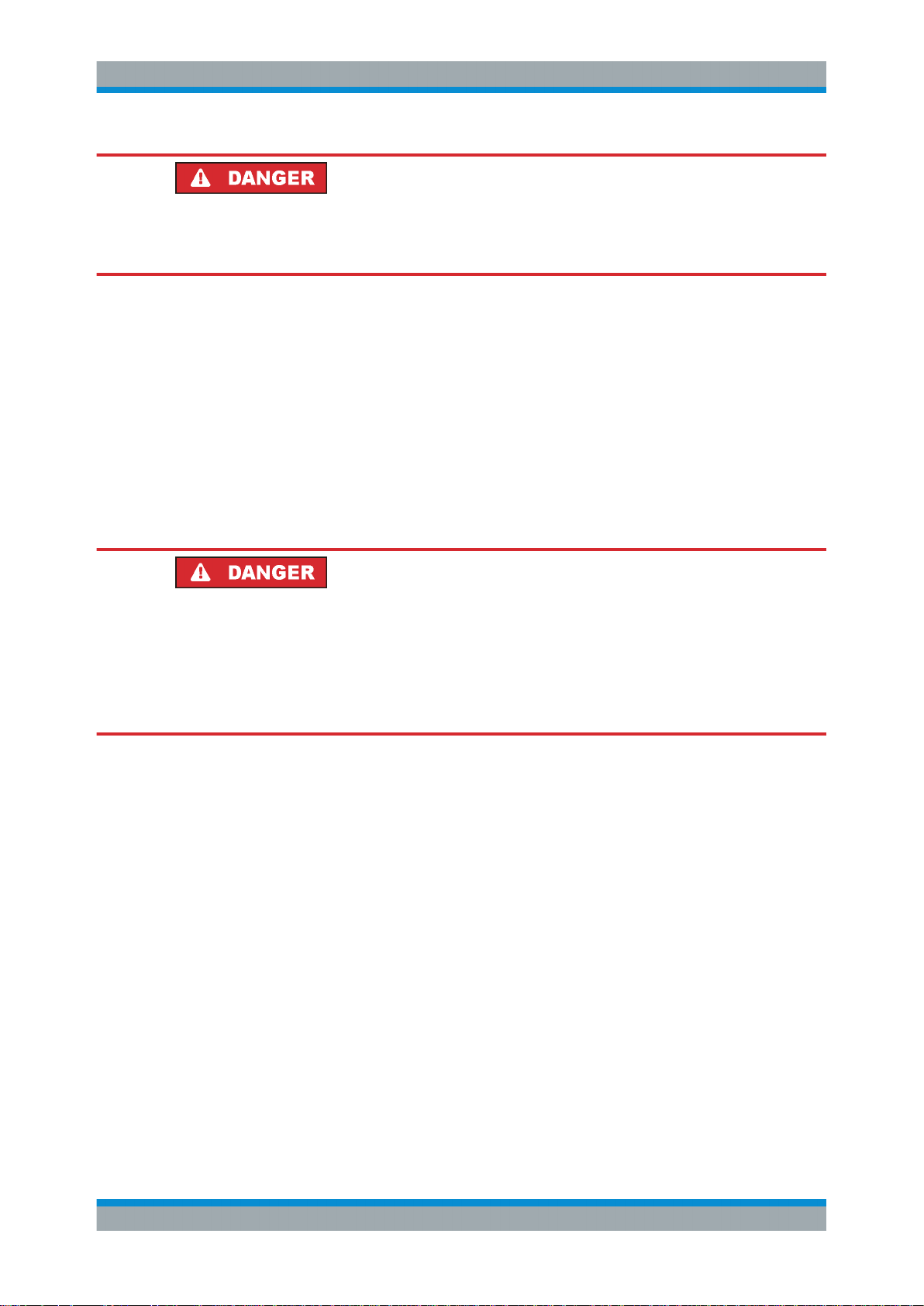
R&S®NGE100B
Quick Start
Putting into Operation
Risk of electric shock
It is prohibited to disconnect the earthed protective connection inside or outside of the
instrument!
If it is assumed that a safe operation is no longer possible, the instrument must be shut
down and secured against any unintended operation.
Safe operation can no longer be assumed as follows:
●
Instrument shows visible damage
●
Instrument includes loose parts
●
Instrument no longer functions properly
– After an extended period of storage under unfavorable conditions (e.g. out-
doors or in damp rooms)
– After rough handling during transport (e.g. packaging that does not meet the
minimum requirements by post office, railway or forwarding agency)
Exceeding the Low Voltage Protection
Use insulated wires and not bare wires for the terminal connection.
For the series connection of all output voltages, it is possible to exceed the low voltage
protection of 42 V. Please note that in this case any contact with live components is
life-threatening. It is assumed that only qualified and trained personnel service the
power supplies and the connected loads.
Prior to switching on the product, it must be ensured that the nominal voltage setting
on the product matches the nominal voltage of the AC supply network. If it is necessary
to set a different voltage, the power fuse of the product must be changed accordingly.
4.1.2 Intended Operation
The instrument is intended only for use by personnel familiar with the potential risks of
measuring electrical quantities.
For safety reasons, the instrument may only be connected to properly installed safety
socket outlets. Separating the ground is prohibited.
The power plug must be inserted before signal circuits may be connected.
16User Manual 5601.1343.02 ─ 04
Page 20
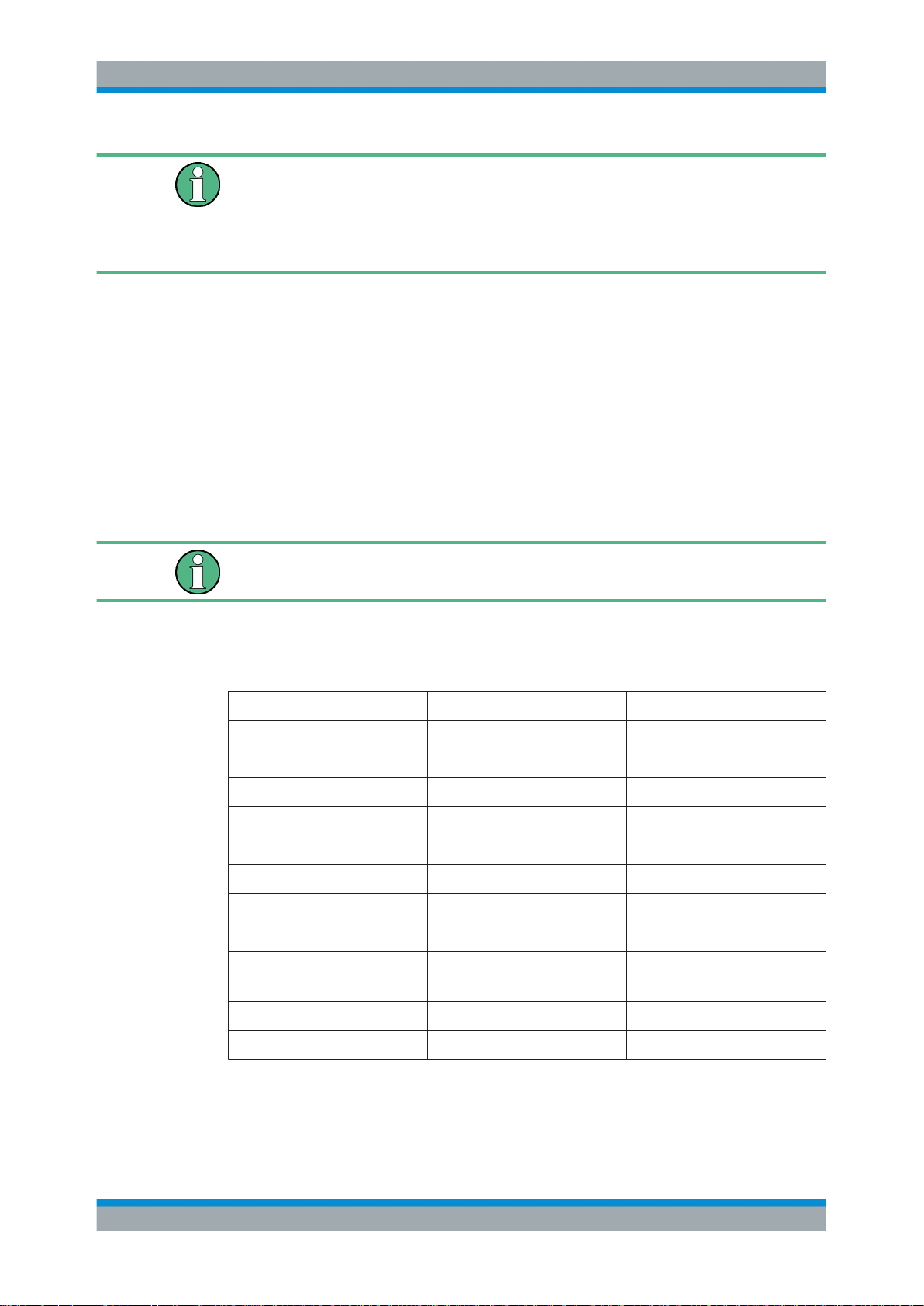
R&S®NGE100B
Quick Start
Putting into Operation
Use only the power cord included in the delivery package. See "Delivery package"
on page 18.
Before each measurement, measuring cables must be inspected for damage and
replaced if necessary. Damaged or worn components can damage the instrument or
cause injury.
The product may be operated only under the operating conditions and in the positions
specified by the manufacturer, without the product's ventilation being obstructed. If the
manufacturer’s specifications are not observed, this can result in electric shock, fire
and/or serious personal injury, and in some cases, death.
Applicable local or national safety regulations and rules for the prevention of accidents
must be observed in all work performed.
The instrument is designed for use in the following sectors: Industrial, residential, business and commercial areas and small businesses.
The instrument is designed for indoor use only. Before each measurement, you need
to verify at a known source if the instrument functions properly.
To disconnect from the mains, the low-heat device socket on the back panel has to be
unplugged.
See Table 4-1 for the general data on the instrument specification. For more informa-
tion, see the instrument product brochure (PN: 5214.8748.12).
Table 4-1: General data on instrument specification
Mains nominal voltage AC 115/230 V (±10 %) 50/60 Hz
Power consumption Maximum input power 180 W
Mains fuses 115 V AC IEC 60127-2/5 T 5 A 250 V
Temperature Operating temperature range 0 °C to + 40 °C
Humidity Non-condensing 5 % to 80 %
Display
Rack mount capability ½ 19 " R&S HZC95 option
Dimensions W x H x D 222 mm x 88 mm x 280 mm
230 V AC IEC 60127-2/5 T 2.5 A 250 V
Storage temperature range - 20 °C to + 70 °C
3.5 " (QVGA)
(8.74 in x 3.46 in x 11.02 in)
Weight R&S NGE102B 4.9 kg (10.80 lb)
R&S NGE103B 5.0 kg (11.02 lb)
17User Manual 5601.1343.02 ─ 04
Page 21

R&S®NGE100B
4.1.3 Unpacking and Checking the Instrument
Quick Start
Putting into Operation
Check the equipment for completeness using the delivery note and package contents
list for the various items. Check the instrument for any damage and loose parts. If there
is any damage, immediately contact the carrier who delivered the instrument.
Packing material
Retain the original packing material. If the instrument needs to be transported or shipped at a later date, you can use the material to protect the control elements and connectors.
Risk of damage during transportation and shipment
Insufficient protection against mechanical and electrostatic effects during transportation
and shipment can damage the instrument.
●
Always ensure that sufficient mechanical and electrostatic protection are provided
●
When shipping an instrument, the original packaging should be used. If you do not
have the original packaging, use sufficient padding to prevent the instrument from
moving around inside the box. Pack the instrument in antistatic wrap to protect it
from electrostatic charging
●
Secure the instrument to prevent any movement and other mechanical effects during transportation
Delivery package
The package contents contain the following items:
●
R&S NGE100B power supply preloaded with two 230 V fuses
●
Four power cables
●
Two 115 V fuses (replace the preloaded fuses with these fuses depending on the
mains voltage, see Chapter 4.2.2, "Switching On the Instrument", on page 23 for
more information)
●
One Getting Started manual
●
One document folder containing safety instructions, calibration certificate, KC and
CE certificate
4.1.4 Setting Up the Instrument
The R&S NGE100B is designed for benchtop and rackmount.
18User Manual 5601.1343.02 ─ 04
Page 22
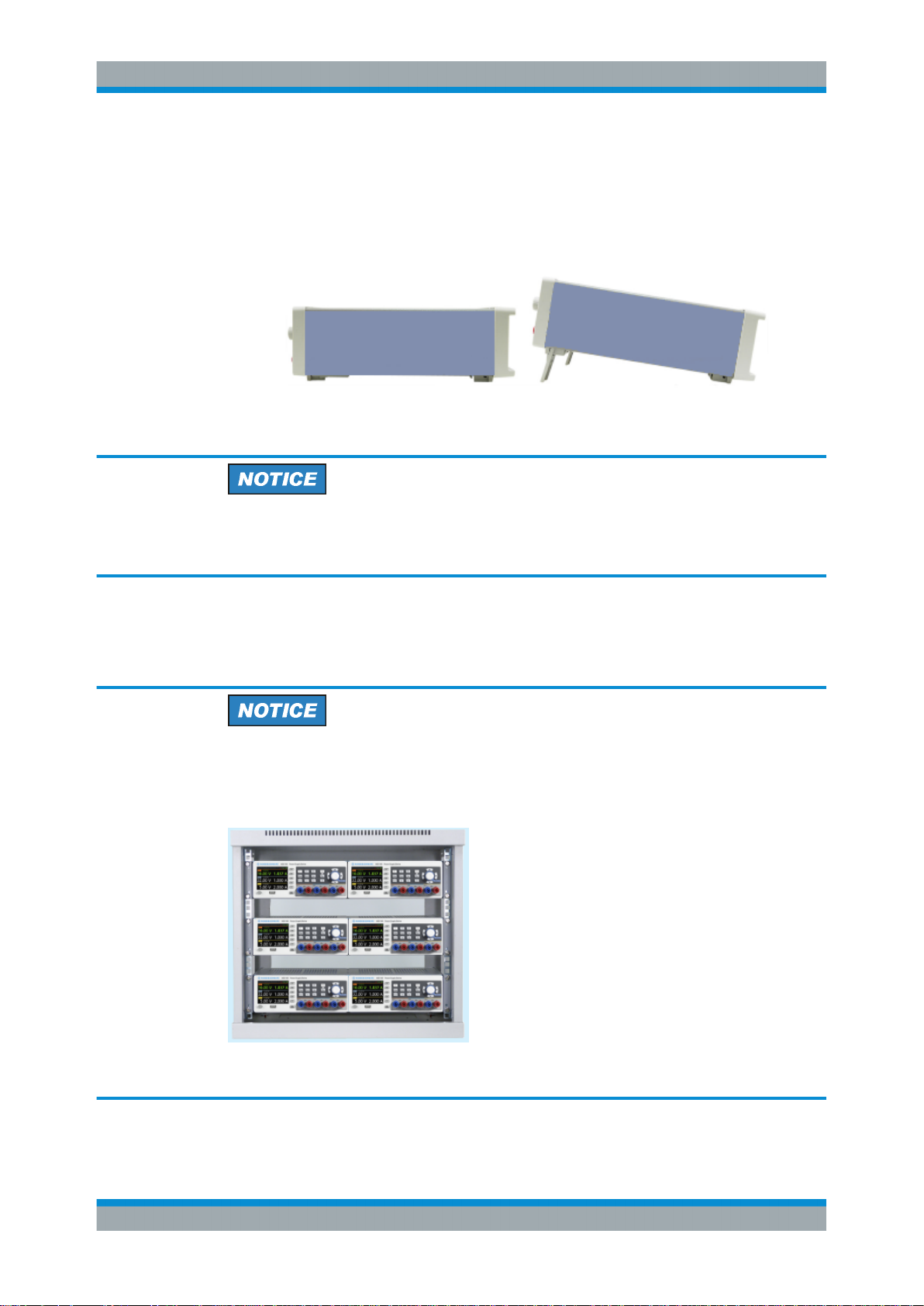
R&S®NGE100B
4.1.4.1 Bench Operation
Quick Start
Putting into Operation
On a benchtop, the R&S NGE100B can either lie flat or stand on its feet. As shown in
Figure 4-1, feet on the bottom can be folded out to set the instrument in an inclined
position.
Figure 4-1: Operating positions
Positioning of instrument
The instrument must be positioned in a manner that allows the user to disconnect the
unit from the mains at any time and without restrictions.
4.1.4.2 Rack Mounting
The instrument can be installed in a 19 " rack-mount using a rack adapter kit.
Ambient temperature
Place the R&S NGE100B in an area where the ambient temperature is within +0 °C to
+40 °C. The R&S NGE100B is fan-cooled and must be installed with sufficient space
on the top to ensure a free flow of air. Required minimum distance: 1 rack unit (RU).
Figure 4-2: Rack mounting
19User Manual 5601.1343.02 ─ 04
Page 23
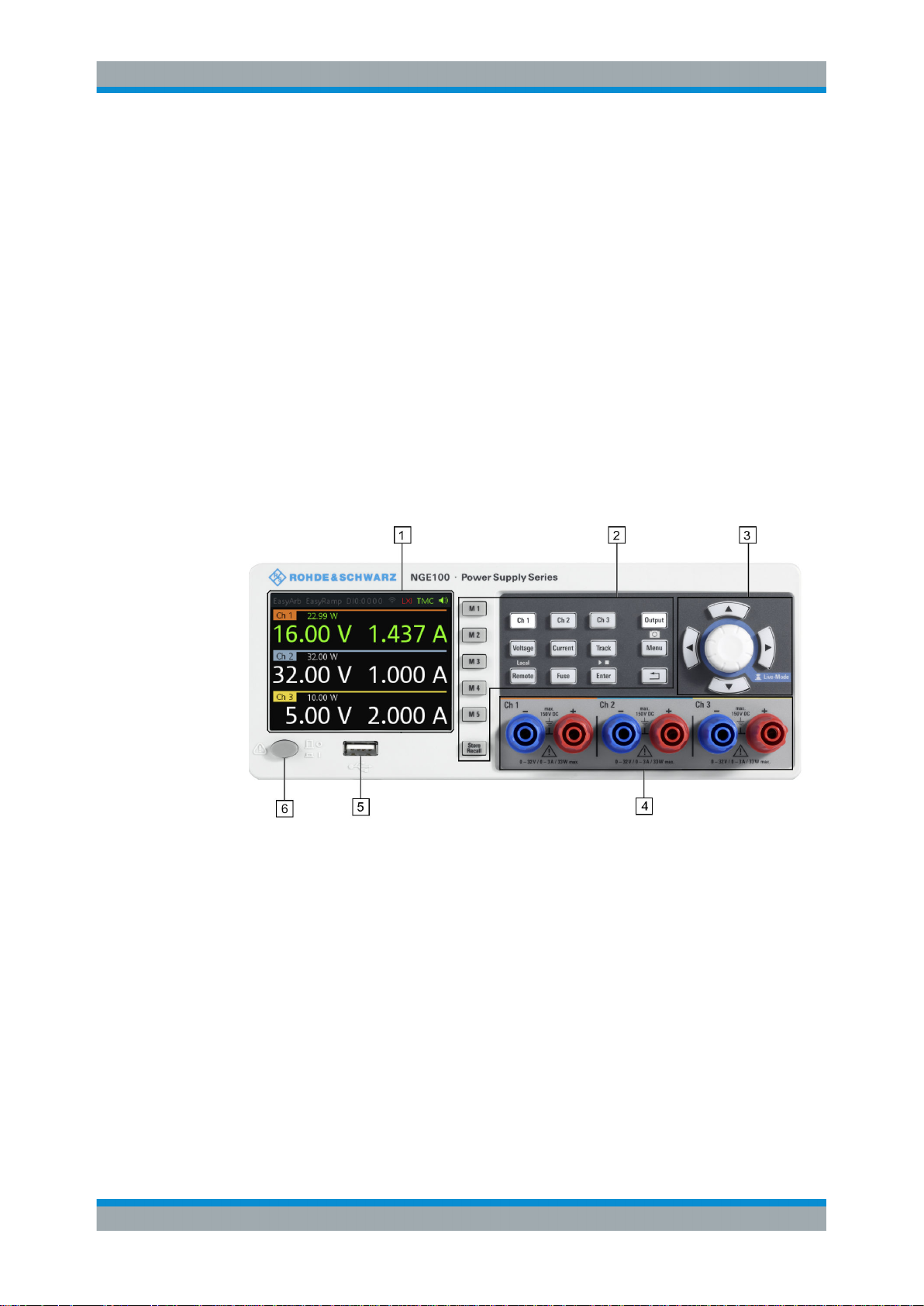
R&S®NGE100B
4.2 Instrument Tour
4.2.1 Overview of Controls
4.2.1.1 Front Panel
Quick Start
Instrument Tour
This chapter provides an overview of all the controls available in the R&S NGE100B
models and steps to switch on the instrument for the first time.
● Overview of Controls...............................................................................................20
● Switching On the Instrument...................................................................................23
The front panel of the R&S NGE100B is as shown in Figure 4-3. The function keys and
navigation controls are located at the right side of the display. The various connectors
are located below the display and function keys.
Figure 4-3: Front panel of R&S NGE100B
1 = Display
2 = Function keys
3 = Rotary knob and arrow keys
4 = Output channels (three for NGE103B and two for NGE102B)
5 = USB connector
6 = Power key
Display
The display is a color LCD screen. Depending on the instrument type, up to three
channels are shown on the screen. The respective measurement settings and functions are displayed in the individual channel section. There is a status bar above the
channels to show whether a certain function is enabled, disabled or operating in a certain mode.
20User Manual 5601.1343.02 ─ 04
Page 24
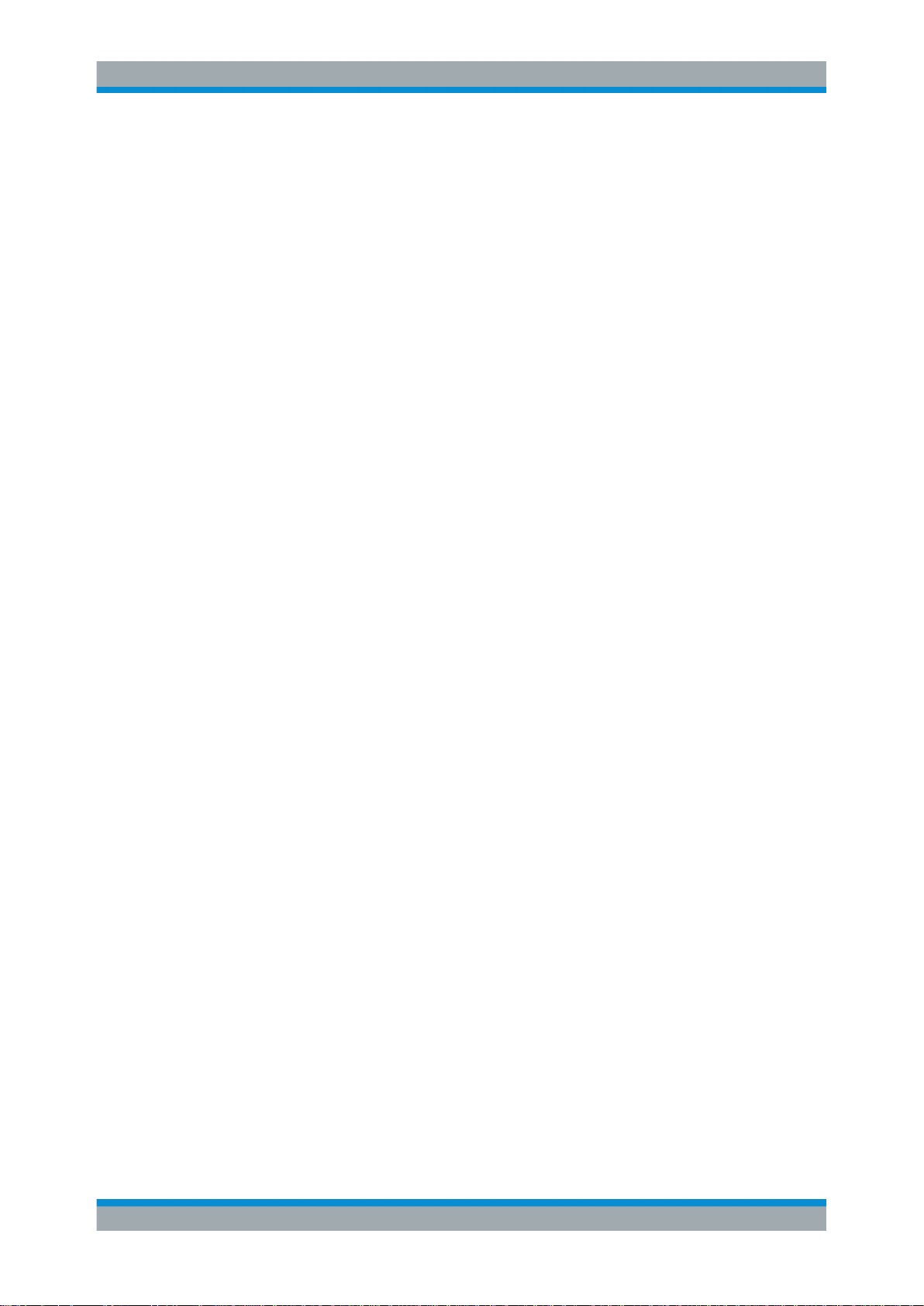
R&S®NGE100B
Quick Start
Instrument Tour
For a detailed description on-screen layout, see section "Screen Layout" in the User
Manual.
Function keys
Function keys are means of input for manual operation of the instrument functions.
When a function key is pressed, all the related keys are also illuminated.
For detailed description on function keys, see section "Function Keys" in the User Manual.
Rotary knob and arrow keys
Rotary knob and arrow keys are means of navigation and adjustment. When pressed
or rotated, they perform tasks like navigation around the screen, adjustment of parameter values or confirmation of entries.
For detailed description on rotary knob and arrow keys, see section "Navigation Controls" in the User Manual.
Output channels
Depending on the instrument type, up to three output channels are available for output
of power to the connected load. They are Ch 1, Ch 2 and Ch 3 (0 V to 32 V/0 A to 3 A).
USB connector
The USB connector is a Type-A connector. You can connect a USB flash drive to this
connector to perform a firmware update. See section "Firmware Update" in the release
notes for the update procedure.
For screenshot and firmware update, USB flash drive file system supports FAT32 only.
Power key
The Power key switches the instrument on and off.
4.2.1.2 Rear Panel
Figure 4-4 shows the rear panel of the R&S NGE100B with its connectors.
21User Manual 5601.1343.02 ─ 04
Page 25
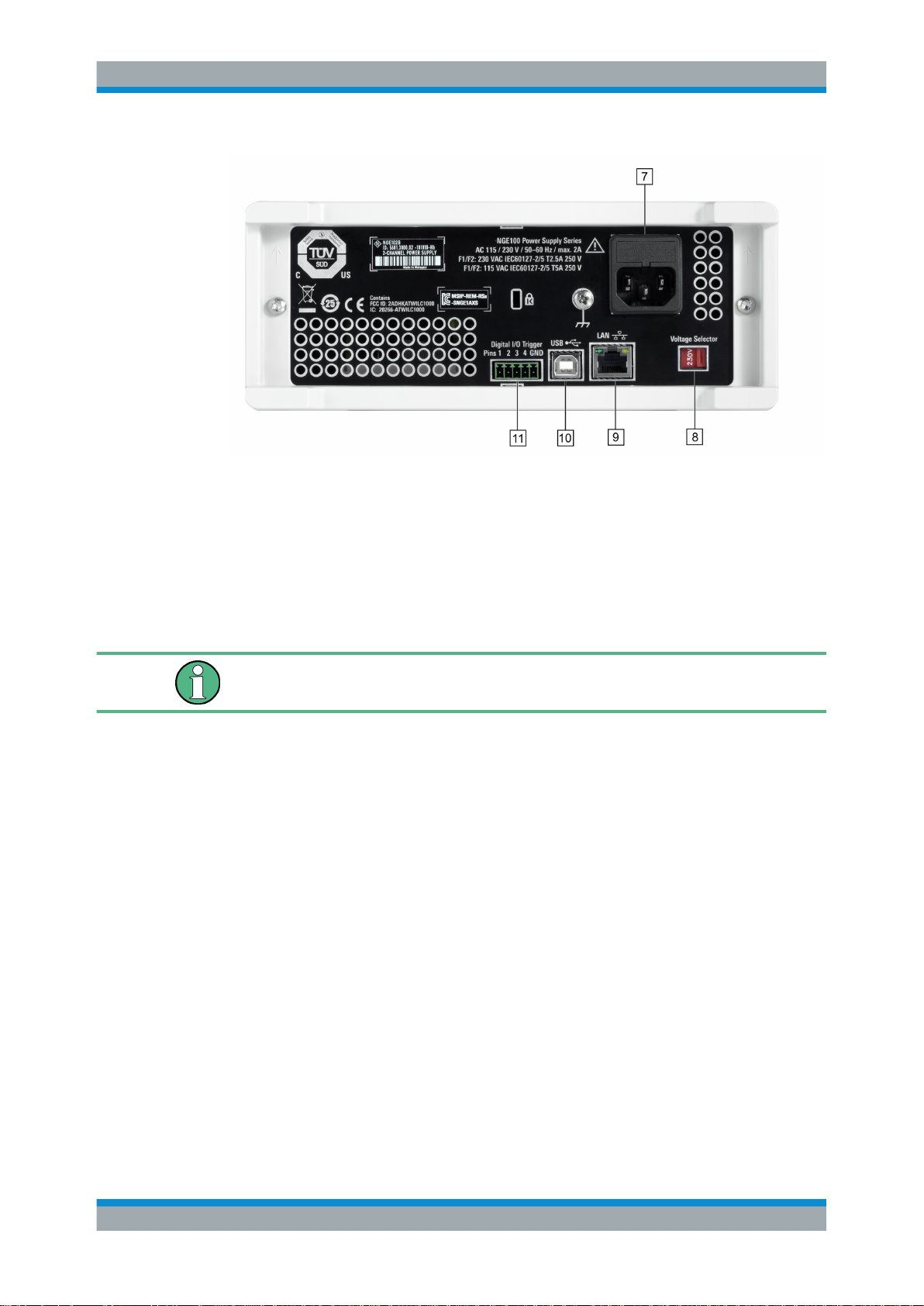
R&S®NGE100B
Quick Start
Instrument Tour
Figure 4-4: Rear panel of R&S NGE100B
7 = AC inlet with fuse holder
8 = Voltage selector
9 = Ethernet (LAN) connector
10 = USB connector
11 = Digital I/O connector
AC inlet with fuse holder
Main supply cord
Do not use detachable mains supply cord with inadequate rating.
For safety reasons, the instrument can only be operated with authorized safety sockets.
The power cable must be plugged in before signal circuits can be connected. Never
use the product if the power cable is damaged. See Chapter 4.2.2, "Switching On the
Instrument", on page 23 for more information.
Voltage selector
The voltage selector selects the mains voltage between 115 V and 230 V.
Ethernet connector
This connector is used for establishing remote control via SCPI or LXI. See section
"Ethernet Setup" in the user manual for more information on the connection setup.
The Ethernet option NGE-K101 must be installed for this function to be available in the
instrument.
USB connector
The USB connector is a Type-B connector for remote control operation via USB TMC
or USB VCP.
22User Manual 5601.1343.02 ─ 04
Page 26
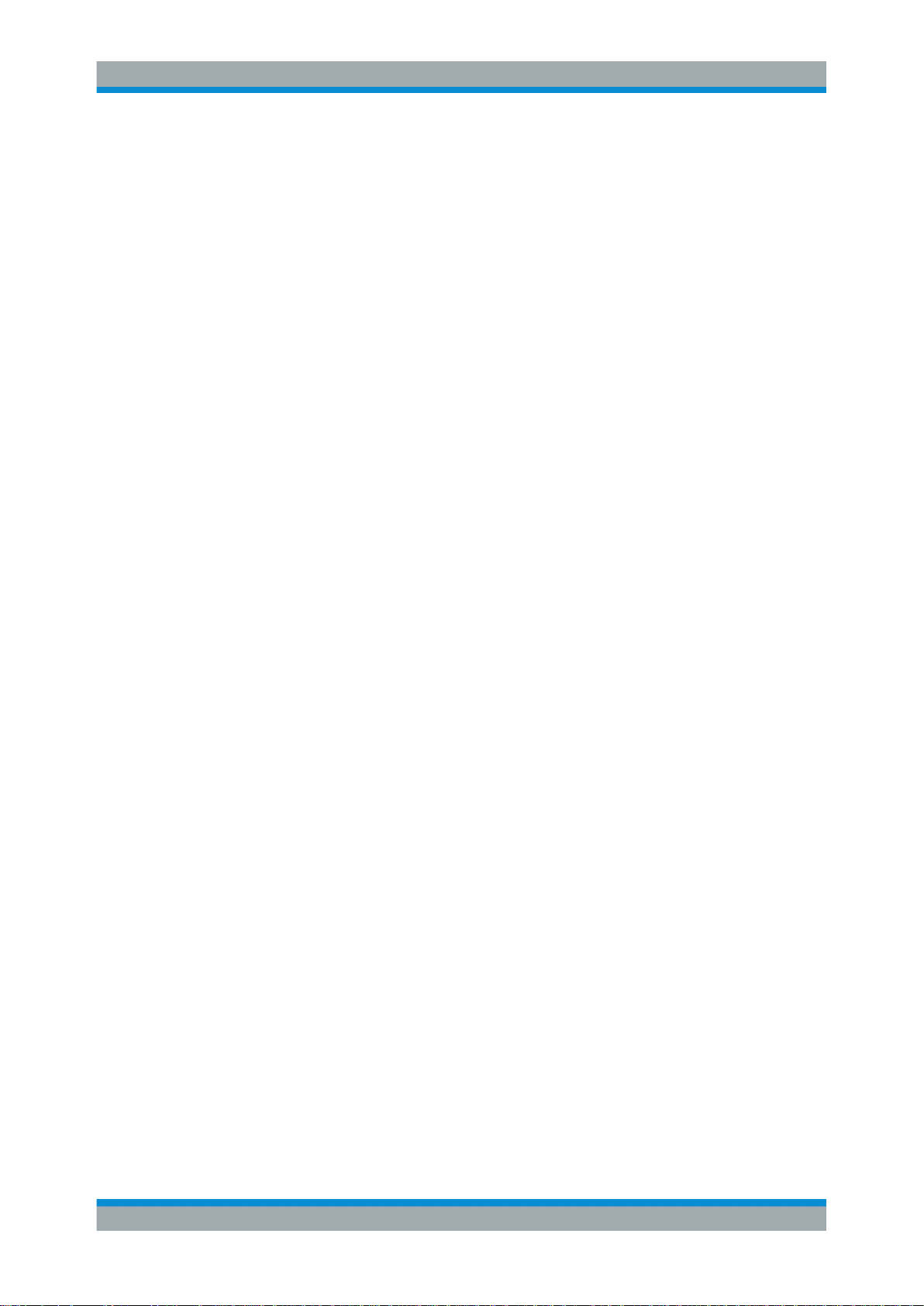
R&S®NGE100B
4.2.2 Switching On the Instrument
Quick Start
Instrument Tour
Digital I/O connector
The Digital I/O connector is a terminal block for external trigger input or output.
Measurement control can be achieved by means of an external input signal or using an
external output signal to trigger other instruments for some measurements.
The Digital Trigger I/O option (NGE-K103) must be installed for this function to be
available in the instrument.
Prior to switching on the instrument, check if the value on the voltage selector corresponds to the mains voltage (115 V or 230 V). Switch it, if necessary, and change the
power fuse of the instrument accordingly.
To change the power fuse:
1. Peel off the yellow label sticker on the AC inlet.
2. Pull out the fuse holder which is located directly on top of the socket.
3. Remove the preloaded fuses from the fuse holder.
4. Check the caps of both fuses that you want to change to for their ratings. There
should be written either T5A250V for 115 V or T2.5A250V for 230 V. The fuse size
is 5 x 20 mm.
5. Once verified, insert the fuses into each groove of the fuse holder.
6. Return the fuse holder to its position in the panel.
To switch on the instrument:
1. Connect the power cable to the AC inlet and switch on the mains power.
2. Press Power key on the front panel.
The instrument performs a system check, boots the operating system, and starts
the R&S NGE100B firmware.
By default, all output channels are off when the instrument is switched on to prevent connected loads from being damaged unintentionally.
Instrument settings from memory location M1 and auto saved parameters are loaded during the instrument startup.
For more information on the store/recall instrument settings, see the "Store and
Recall" chapter in the user manual.
To switch off the instrument, press Power key again.
23User Manual 5601.1343.02 ─ 04
Page 27
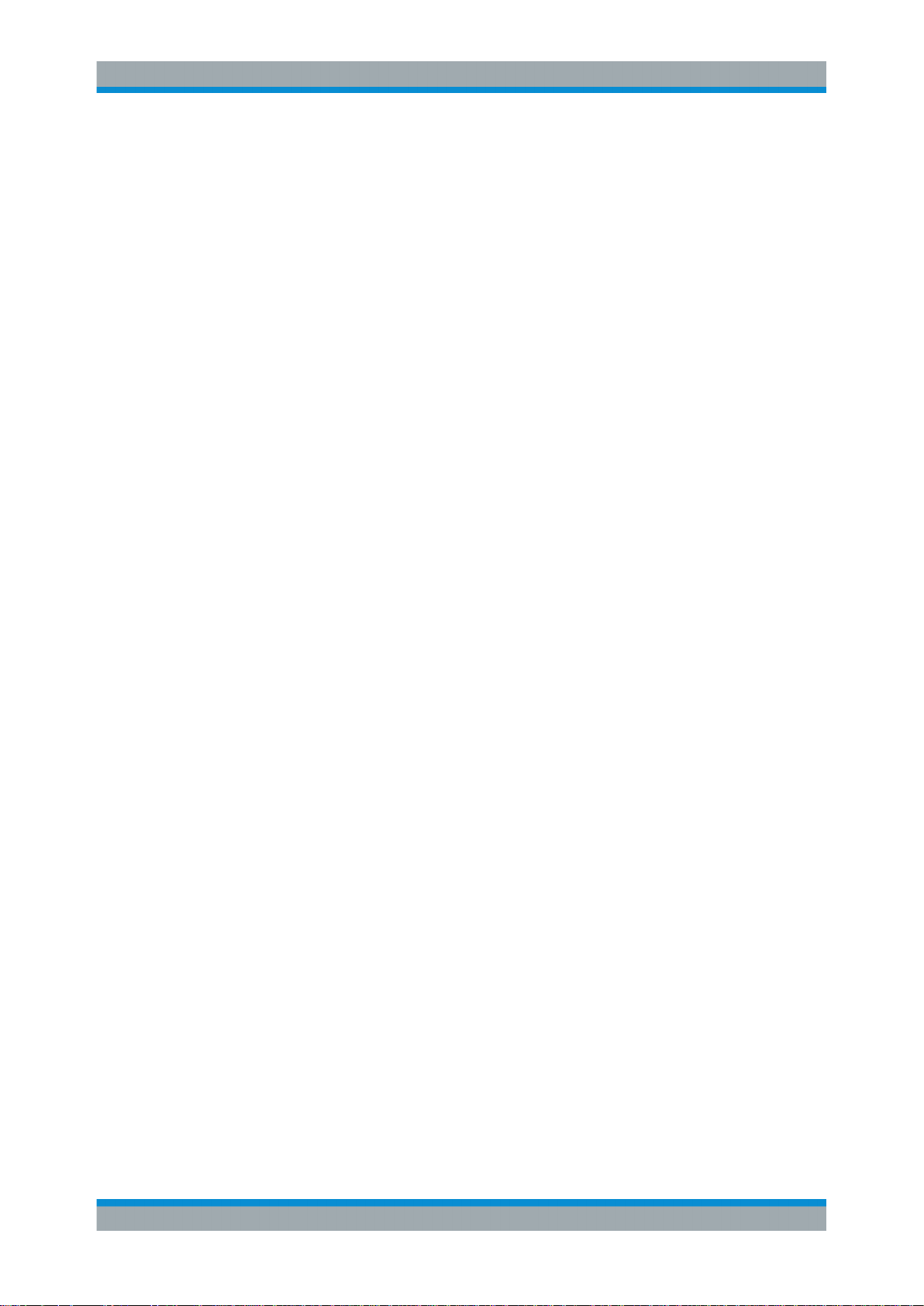
R&S®NGE100B
4.3 Trying Out the Instrument
4.3.1 Selecting the Channels
4.3.2 Setting the Output Voltage and Current Limit
Quick Start
Trying Out the Instrument
This chapter describes some basic functions that you can perform with the R&S
NGE100B.
To select a channel, press the corresponding channel key. The key illuminates.
To set the output voltage and current limit via Live-Mode:
1. Long press the rotary knob to enter into editing mode.
The channel 1 voltage is highlighted in blue.
2. Move to the desired parameter via the arrow keys.
3. On the desired parameter, rotate the knob to adjust its value.
Alternatively:
1. Press Voltage or Current key on the front panel.
2. Press the desired channel key to activate the respective voltage or current limit setting for that channel. The value on the respective channel becomes editable and
the digit for adjustment is indicated by a blue cursor.
3. Press the right or left arrow key to move the cursor.
4. Press the up/down arrow key or turn the rotary knob to change the value of the
digit indicated by the cursor. The new value registers immediately.
4.3.3 Activating the Channels Output
The output voltages can be switched on or off irregardless of the operating mode the
instrument is in.
To activate the channel output, press Output key on the front panel followed by the
desired channel key or vice versa. The font color of that channel section changes to
green or red depending on the operating mode the instrument is in.
4.3.4 Storing/Recalling of Instrument Settings
The instrument settings can be stored in the instrument memory by long pressing
Store Recall key and selecting the memory location key (M1 to M5). The previous setting is overwritten.
24User Manual 5601.1343.02 ─ 04
Page 28
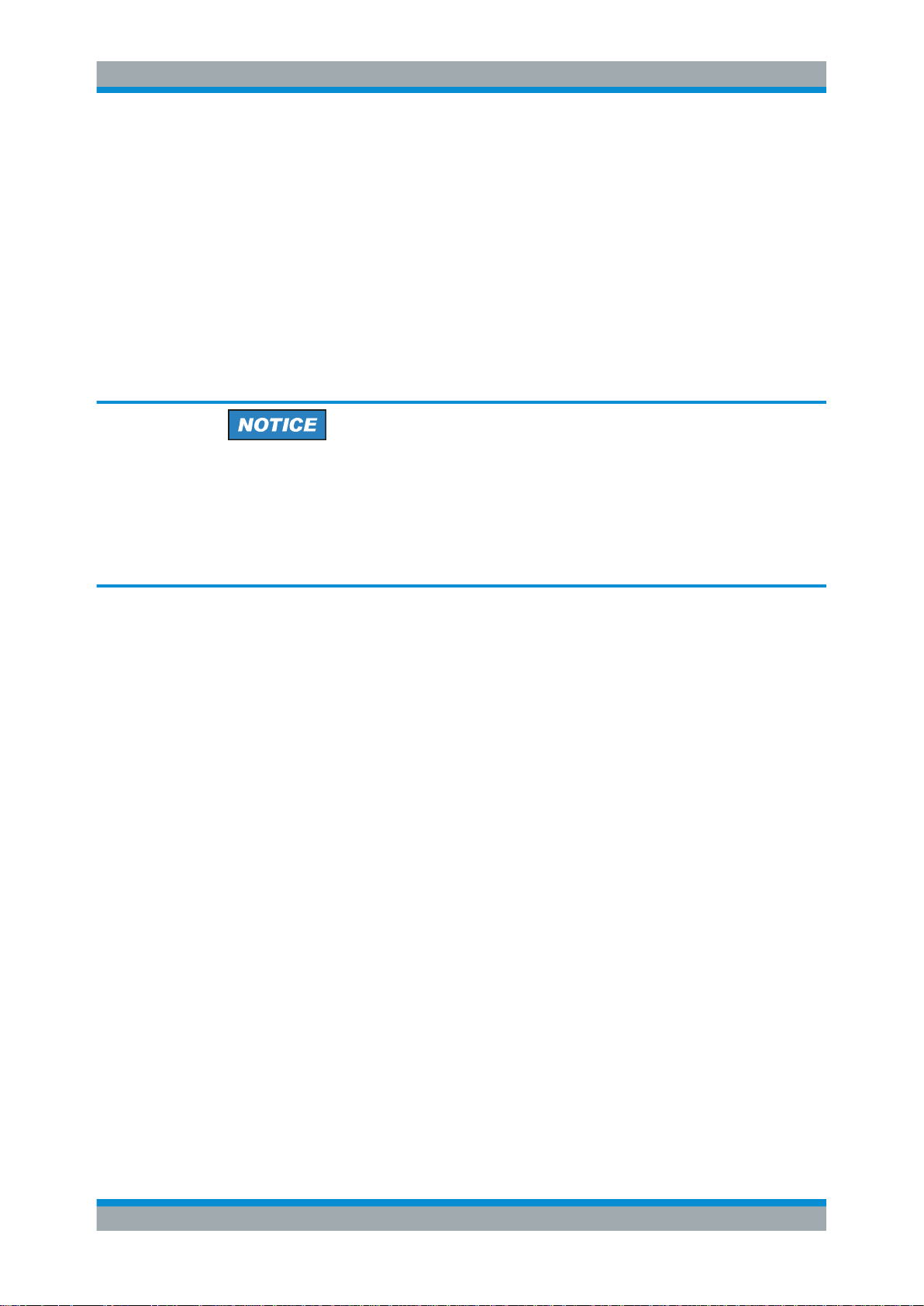
R&S®NGE100B
4.4 Maintenance
Quick Start
Maintenance
To retrieve the desired saved settings, press Store Recall key and select the memory
location key (M1 to M5).
Before cleaning the instrument, ensure that it has been switched off and power cable is
disconnected.
Clean the outer case of the instrument at regular intervals, using a soft, lint-free dust
cloth.
Instrument damage caused by cleaning agents
Cleaning agents contain substances that may damage the instrument. For example,
cleaning agents that contain a solvent may damage the front panel labeling, plastic
parts, or the display.
Never use cleaning agents such as solvents (thinners, acetone, etc.), acids, bases, or
other substances.
The display may only be cleaned with an appropriate glass cleaner. Rub the display
down with a dry, clean and lint-free cloth. Do not allow cleaning fluid to enter the instrument.
25User Manual 5601.1343.02 ─ 04
Page 29
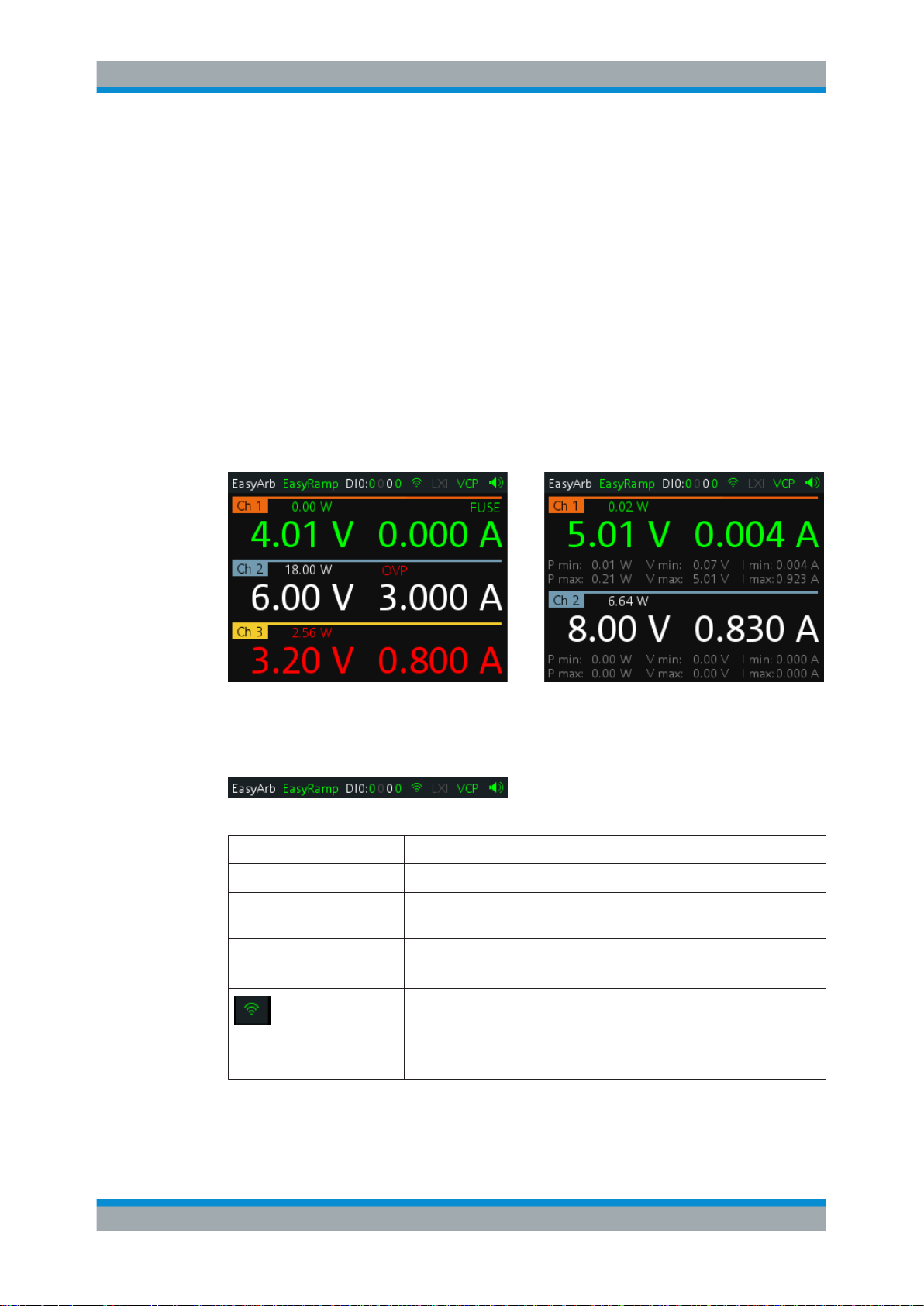
R&S®NGE100B
5 Instrument Functions
5.1 User Interface
5.1.1 Screen Layout
Instrument Functions
User Interface
The following chapters describe the operating procedures of the R&S NGE100B user
interface and functions.
This chapter describes how you can interact with R&S NGE100B via the various keys,
menus and navigation controls in the instrument.
Figure 5-1: Screen layout for 3-channel or 2-channel instrument
Status bar
Table 5-1: Status bar function
Function Description
EasyArb Arbitrary output sequences on Ch 1.
EasyRamp Output voltage to ramp continuously within a 10 ms to 10 s until set volt-
age, V
DIO:xxxx Digital Trigger I/O (Digital Trigger I/O option NGE-K103 must be installed).
The "xxxx" refers to I/O status for DIO1, DIO2, DIO3, DIO4.
Wireless LAN connection (WLAN option R&S NGE-K102 must be installed).
LXI Wired LAN connection with LXI service for remote control operation
(Ethernet option R&S NGE-K101 must be installed).
.
set
26User Manual 5601.1343.02 ─ 04
Page 30
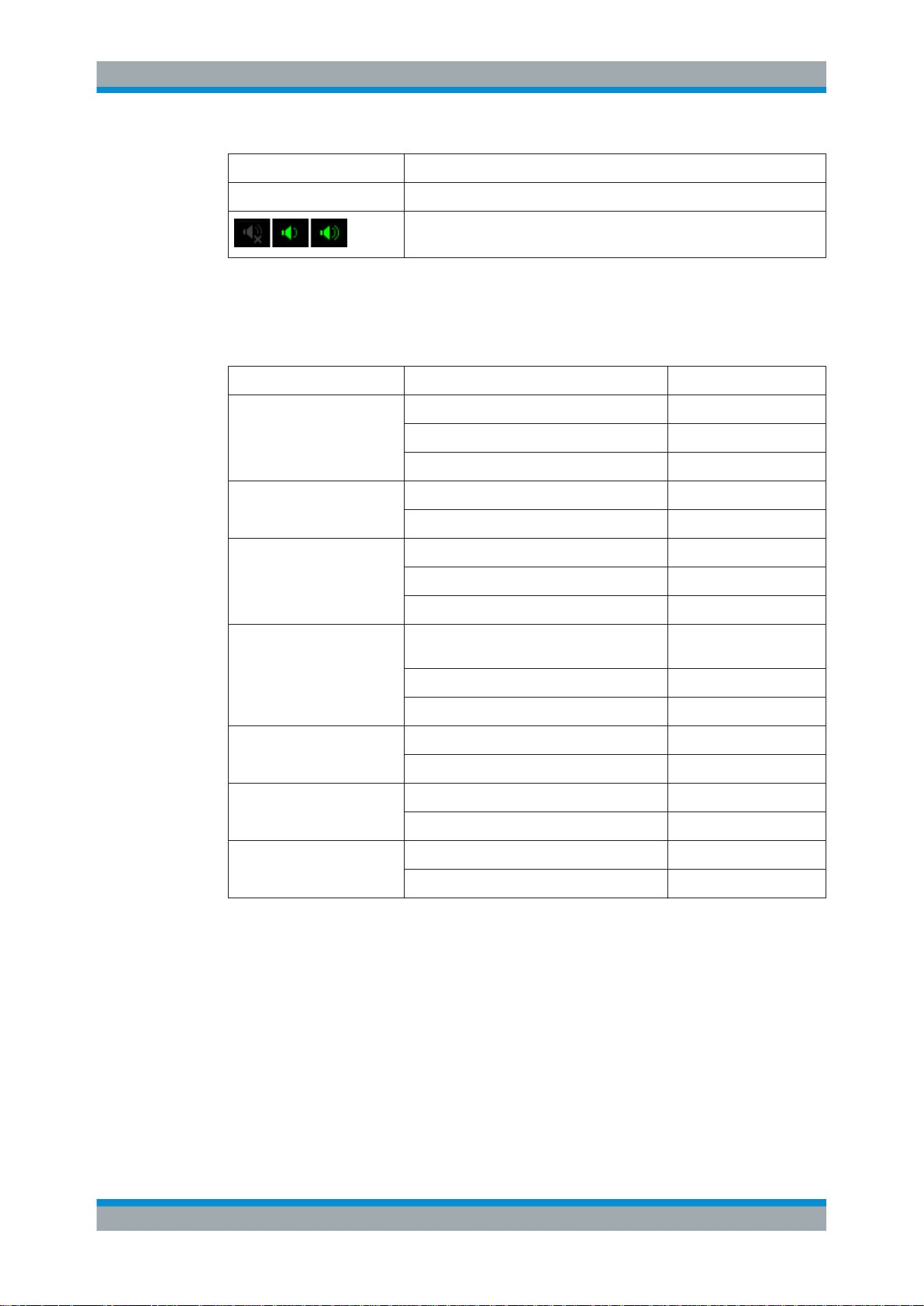
R&S®NGE100B
Instrument Functions
User Interface
Function Description
TMC/VCP USB connection with USB-VCP or USB-TMC setting.
Indicate buzzer state (Disabled, Fault Events, Any Events).
The status bar shows the state of some of the instrument functions. The state can be
enabled, disabled, switched on, switched off or operating in a certain mode. The state
is indicated by the icon color.
Table 5-2: Summary of function status
Function State Font color
EasyArb Disabled Grey
Enabled White
In use Green
EasyRamp Disabled Grey
In use for any channel Green
DIO Disabled or option NGE-K103 uninstalled Grey
Enabled White
In use Green
WLAN Disconnected or disabled or option NGE-
K102 uninstalled
Connecting to access point Yellow
Connected to access point Green
LXI LAN/LXI fault or option NGE-K101 uninstalled Grey
LAN/LXI in operation Green
USB TMC connection selected Green
VCP connection selected Green
Speaker Disabled Grey
Enabled Green
Grey
Channel display area
Three channels are shown on the channel display area for NGE103B, and two for the
NGE102B. The respective channel settings and functions are displayed in the individual channel.
27User Manual 5601.1343.02 ─ 04
Page 31

R&S®NGE100B
Instrument Functions
User Interface
Figure 5-2: Channel display area for 3-channel and 2-channel instrument
Table 5-3: Available parameters in the channel display area
Parameter Description
Channel Display channel number.
Power Display output power in Watt.
Voltage Voltage in Volt. The display resolution for voltage is two digits after the decimal
point.
Current Current limit in Ampere. The display resolution for current is three digits after the
decimal point.
Fuse Indicator to show the fuse status (on or off). When triggered, the indicator shows
flashing and displays in red.
OVP/OPP/OTP Indicator to show that the overload voltage or current protection is triggered.
When triggered, the indicator shows flashing and displays in red.
Channel history information
Only available in a 2-channel instrument.
It records and displays the historical maximum and minimum channel information
(P min, P max, V min, V max, I min, I max).
Different font colors on the screen are used to differentiate the various output status
and operating condition of the instrument. It is easy to know and confirm the different
output status and operating conditions of the instrument by looking at the colors.
Figure 5-3: Color coding of operating condition
28User Manual 5601.1343.02 ─ 04
Page 32

R&S®NGE100B
5.1.2 Function Keys
Instrument Functions
User Interface
Color Operating mode Description
Inactive mode Display only.
Editing mode A solid blue background is shown
when an item is selected.
CV mode Active outputs are operated in a
constant voltage mode. See
Chapter 5.3, "Output Modes",
on page 35.
CC mode Active outputs are operated in a
constant current mode.See Chap-
ter 5.3, "Output Modes",
on page 35.
The keys can be categorized based on their functions.
1
= Memory functions
2 = Output settings and functions
3 = Navigation keys
Memory functions
These keys are dedicated for a specific preprogrammed function.
Function keys Description
M1 to M5 Five memory keys to save or recall instrument settings.
Store Recall Saves/loads instrument settings. See Chapter 5.4.5, "Store and Recall",
on page 39.
Instrument functions
These keys control the channel output settings and instrument functions.
Function keys Description
Ch 1, Ch 2, Ch 3 Selects the respective channel for settings. See Chapter 5.4.1, "Setting the Chan-
nels Voltage and Current", on page 36.
Output Toggles the output of the selected channel on or off. See Chapter 4.3.3, "Activating
the Channels Output", on page 24.
29User Manual 5601.1343.02 ─ 04
Page 33

R&S®NGE100B
Instrument Functions
User Interface
Function keys Description
Voltage Sets the output voltage for the channel. See "Set output voltage and current"
on page 36.
Current Sets the output current limit for the channel. See "Set output voltage and current"
on page 36.
Track Configures the tracking function. See Chapter 5.4.2, "Tracking Function",
on page 37.
Menu Main menu of the instrument. See Chapter 5.1.5, "Menu", on page 33.
Long press on Menu key to capture screenshot on the USB stick. The default
screenshot filename starts with a prefix nge100_scr_ follows by an ascending
index 000-999 (e.g. nge100_scr_001.bmp).
Remote Long press on Remote key to switch from remote to local control mode.
Fuse Toggles the fuse on/off. See Chapter 5.5.2, "Fuse", on page 43.
Navigation keys
These keys provide navigation control in the instrument.
Function keys Description
Enter Confirms menu selection or entry in dialog boxes.
Back
5.1.3 Virtual Keyboard
The virtual keyboard is an on-screen keyboard to input symbols and alphanumeric
characters in the input field. It can be invoked wherever there is an input field.
Start and stop (long press) the EasyArb function. See Chapter 5.5.3, "EasyArb",
on page 44.
Returns to the previous menu level or exit the menu mode.
In the menu dialog, press the Back key to discard changes and restore the previous value.
In the channel display area, press the Back key to exit editing mode and keep the
changes made.
In a 2 channel instrument, long press on Back key also reset the channel history
information. See Table 5-3
30User Manual 5601.1343.02 ─ 04
Page 34

R&S®NGE100B
Instrument Functions
User Interface
Figure 5-4: Virtual keyboard
Invoke the virtual keyboard as follows:
1. Move the cursor to the desired input field.
2. Press Enter key. The virtual keyboard appears.
3. Once on the keyboard screen, press the arrow keys or turn the rotary knob to go to
the desired character.
4. Press the rotary knob to select the character.
Select
key if you want to create a space between characters.
To delete the last entered character, select the key.
To delete the current entry, select the key.
Select the key to alternate between capital and small capital letters.
5. Repeat step 3 and 4 until all the characters are entered.
6. Select "OK" to confirm the input and exit the screen.
Select "ESC" or press Menu key to exit the screen without saving the changes.
5.1.4 Navigation Controls
Navigation and value setting are done via the rotary knob and arrow keys.
Figure 5-5: Navigation control
31User Manual 5601.1343.02 ─ 04
Page 35

R&S®NGE100B
5.1.4.1 Rotary Knob
Instrument Functions
User Interface
1 = Rotary Knob
2 = Arrow keys
3 = Live-mode
Step size changes of the numeric value correspond to the speed of the rotary knob.
The rotary knob has several functions depending on the mode it is in.
●
Increments (clockwise direction) or decrements (counter-clockwise direction) any
kind of numeric value when in editing mode.
●
Navigates down (clockwise direction) or up (counterclock-wise direction) the menu
or menu items when rotated.
●
Acts as an Enter key when pressed.
●
Enter editing mode when pressed.
●
Enter Live-mode when long pressed.
5.1.4.2 Arrow Keys
Using arrow keys, you can do several things:
●
The up and down keys increase or decrease any kind of numeric value when in
editing mode.
●
Navigate through the menu or menu items in the dialog box.
●
Long press on the up and down keys increase or decrease the numeric value of
the menu items to the maximum or minimum value when in editing mode.
To stop the increasing or descreasing of value, press the rotarty knob.
●
The left and right keys move the cursor in an input field in the corresponding direction.
5.1.4.3 Live-Mode
When the instrument goes into the Live-mode, all the arrow keys are illuminated.
The instrument automatically sets the Ch 1 voltage to editing mode. See Figure 5-3.
You can navigate to other channel settings by using the arrow keys to edit the voltage
and current values.
The duration of Live-mode depends on the General Instrument Settings. Set a longer
fallback time if you need more time in this mode.
To exit Live-mode, press the rotary knob.
32User Manual 5601.1343.02 ─ 04
Page 36

R&S®NGE100B
5.1.5 Menu
Instrument Functions
User Interface
The R&S NGE100B menu provides access to the instrument's advanced functions and
some general settings. You can also obtain the instrument and service information via
the menu.
To access this mode:
1. Press Menu key on the front panel. The main menu screen appears.
Figure 5-6: Main menu
2. Navigate the menu via the rotary knob or arrow keys.
3. Press the rotary knob or Enter key to enter into the submenu.
4.
Press key to return to the previous menu level or exit the menu mode if it is
already at the main menu level. Alternatively, press Menu key to exit the menu
mode from any menu level.
Table 5-4: Main menu hierarchy
Menu Descriptions
Output Menu items related to the instrument's advanced output functions.
Interface Menu items related to connection setup.
Device Menu items related to the instrument's general settings, reset function and infor-
mation about the instrument.
Utilities Menu items such as system test, firmware update function and information for
service.
Table 5-5: Output menu hierarchy
Menu Menu items Descriptions
Output Protection Configures the OVP and OPP protection settings for the
instrument. See Chapter 5.5.1, "Protection", on page 41.
Fuse Configures the fuse delay and fuse linking function of the
channel. See Chapter 5.5.2, "Fuse", on page 43.
33User Manual 5601.1343.02 ─ 04
Page 37

R&S®NGE100B
Instrument Functions
User Interface
Menu Menu items Descriptions
EasyArb Programs the waveform of the instrument voltage and cur-
rent settings for Ch 1. See Chapter 5.5.3, "EasyArb",
on page 44.
EasyRamp Configures the ramping time of the voltage for selected
channel. See Chapter 5.5.4, "EasyRamp", on page 45.
Table 5-6: Interface menu hierarchy
Menu Menu items Descriptions
Interface Ethernet Configures the Ethernet interface. See Figure 5-20.
The Ethernet option NGE-K101 must be installed for this
function to be available in the instrument.
WLAN Configures the WLAN interface. See Figure 5-21.
The WLAN option NGE-K102 must be installed for this
function to be available in the instrument.
Digital IO Configures the Digital Trigger I/O settings.
The Digital Trigger I/O option NGE-K103 must be installed
for this function to be available in the instrument.
USB Configures the USB connection. See Figure 5-23.
Requires restart of the instrument to apply the setting.
Table 5-7: Device menu hierarchy
Menu Menu items Descriptions
Device Information Displays instrument information. See Chapter 5.7.1,
"Instrument Information", on page 54.
General Configures general instrument settings. Chapter 5.7.2,
"General Instrument Settings", on page 54.
License Displays license information and install license options.
See Chapter 5.7.3, "Managing Options", on page 55.
Reset Resets instrument to factory default settings. See Chap-
ter 5.7.4, "Reset Instrument", on page 56.
Table 5-8: Utilities menu hierarchy
Menu Menu items Descriptions
Utilities System Test Provides self-test function for display screen, keypad back-
light, beeper and fan. See Chapter 5.7.5, "System Test",
on page 57.
Update Performs firmware update on the instrument. See Chap-
ter 5.7.6, "Updating the Firmware", on page 58.
Service This function is restricted for service personnel only.
Help Provides help information for the instrument. See Chap-
ter 5.7.7, "Help", on page 59.
34User Manual 5601.1343.02 ─ 04
Page 38

R&S®NGE100B
5.2 Power Derating
Instrument Functions
Output Modes
The NGE103B includes three identical channels with a continuous voltage range of 0
to 32 V. The instrument provides a source of up to 3 A at 11.2 V and at 32 V, it provides
up to 1.05 A using the sophisticated power management.
Similar to NGE103B, the NGE102B provides an output power of 33.6 W for Ch 1 and
Ch 2 respectively.
Combination of the set voltage and current limit results in the following output performance graph.
Figure 5-7: Output performance graph
According to the electrical basis formula for power (P) = current (I) x voltage (V), the
following results for the maximum power per channel:
●
NGE102B: 33.6 W per channel (67 W max for the combination of two channels)
●
NGE103B: 33.6 W per channel (100 W max for the combination of three channels)
For more information on the combination of channels, see Chapter 7.1, "Parallel and
Serial Mode", on page 98.
5.3 Output Modes
The R&S NGE100B includes two operating modes, i.e. the constant voltage (CV) and
constant current (CC). The instrument switches automatically between CV and CC
depending on the connected load.
CV mode
Figure 5-8 shows that in the range of voltage regulation, the output voltage V
remains constant while the current may increase to its maximum value I
connected load is increasing. In CV mode, the font text in the channel display area
changes to green.
out
when the
max
See Figure 5-3.
35User Manual 5601.1343.02 ─ 04
Page 39

R&S®NGE100B
Instrument Functions
Basic Functions
Figure 5-8: Current limit
CC mode
The current I
If I
reaches I
out
constant and limited to I
corresponds to the current setting adjustable in the instrument.
max
, the instrument switches to CC mode, i.e. the output current remains
max
even if the load increases. Instead, the output voltage V
max
decreases to almost zero with a short circuit. In CC mode, the font text in the channel
display area changes to red.
See Figure 5-3.
5.4 Basic Functions
5.4.1 Setting the Channels Voltage and Current
NGE103B comes with three channels and NGE102B comes with two channels.
Toggle the respective channel key (Ch 1, Ch 2 or Ch 3) on the front panel to select
these channels. When a channel is selected, the respective channel key illuminates.
See Figure 5-9.
out
Figure 5-9: Ch 1 key illuminates when selected
Set output voltage and current
The R&S NGE100B adjust voltage values between 0 V to 32.2 V with a step size of
0.01 V and current values between 0.003 A to 3.025 A with a step size of 0.001 A.
36User Manual 5601.1343.02 ─ 04
Page 40

R&S®NGE100B
Instrument Functions
Basic Functions
The setting of current value corresponds to the I
of the respective channel. It is
max
advisable to set the current limit prior to operating the instrument to prevent damage to
the load and instrument in the case of malfunction like short-circuit.
1. Press Voltage or Current key.
The previous set channel will be selected.
The channel font changes to blue and all the navigation controls illuminate.
Selected Voltage or Current key and the channel key are also illuminated.
2. Press the desired channel key to switch to that channel.
Selected channel key (Ch 1, Ch 2, Ch 3) illuminates.
3. Enter the desired voltage or current value.
4. Press the rotary knob, Voltage/Current or Enter key to confirm the value.
The selected channel font text changes to yellow.
Figure 5-10: Voltage and current settings in the instrument
See
Chapter 5.1.4.3, "Live-Mode", on page 32 for alternative way to configure the volt-
age and current values.
See also General Instrument Settings on the keypad for setting the fallback time.
5.4.2 Tracking Function
For power supplies with multiple channels, the channels can be linked such that
changes made on one channel are applied to the tracked channel.
For example, the channel 1 output supplies 6 V, intended for digital logic. The other two
supplies 20 V, which can be used with bipolar analog circuitry. The tracking adjustments are applied to the two 20 V supplies so that the + and - 20 V supplies can be
adjusted together.
1. Press Track key.
The R&S NGE100B activates the tracking function and the Track key illuminates.
Previous selected channel and Voltage keys are also illuminated.
2. Press the tracked channels.
The selected tracked channel keys (Ch 1, Ch 2, Ch 3) illuminate.
37User Manual 5601.1343.02 ─ 04
Page 41

R&S®NGE100B
Instrument Functions
Basic Functions
3. Press Current key if current values should be tracked.
The selected channels are highlighted in blue and all the navigation controls illuminate.
Selected Voltage or Current key is also illuminated.
4. Set the desired voltage or current value.
Use the arrow keys of rotary knob to enter the value. All tracked channels voltage
or current are changed by the same amount.
5.4.3 Activating Fuse
To protect a connected, sensitive output in general, the R&S NGE100B power supply
includes an electronic fuse which can be switched on individually for each channel.
To switch on the fuse for each channel, first ensure that the output is turned off.
1. Press Fuse key.
The R&S NGE100B activates the fuse function.
Fuse key illuminates.
Activated fuses are illuminated on channel keys.
2. Press the desired channel to activate or deactivate the fuse.
Selected channel key (Ch 1, Ch 2, Ch 3) illuminates.
On the channel display area, the word "FUSE" appears for the selected channel.
3. Repeat step 1 and step 2 to disable the fuse function.
Figure 5-11: Fuse switched on for the respective channel
38User Manual 5601.1343.02 ─ 04
Page 42

R&S®NGE100B
5.4.4 Activating the Channels Output
Instrument Functions
Basic Functions
A delay can be applied to every channel fuse. Also, individual electronic fuses (FuseLink) can be logically linked so as to switch off the interlinked channels.
For more information, see Fuse for the fuse delay and FuseLink configuration.
The outputs of all the channels (Ch 1, Ch 2, Ch 3) can be switched on or off by toggling the Output key on the front panel.
By default, the output is switched off when the instrument is switched on. The output is
also automatically switched off when no channel is selected. This design prevents a
connected load from being damaged unintentionally.
1. Press the desired channels.
Selected channel keys (Ch 1, Ch 2, Ch 3) illuminate.
2. Press Output key.
The R&S NGE100B output the set voltage of the selected channel.
Depending on the output mode, the font text in the channel display area shows
green when in CV mode and red when in CC mode.
See Chapter 5.3, "Output Modes", on page 35.
Figure 5-12: Output of Ch 3 in CV and CC mode
Multiple outputs can be switched on at the same time. See more information in Chap-
ter 7.1, "Parallel and Serial Mode", on page 98.
See also Power Derating.
5.4.5 Store and Recall
Upon power-up, the instrument loads the stored setting from memory location M1 with
the exception on EasyArb parameters. Auto saved parameters are also applied during
startup.
The R&S NGE100B output state of all channels (Ch 1, Ch 2, Ch 3) are disabled when
the recall function is activated.
39User Manual 5601.1343.02 ─ 04
Page 43

R&S®NGE100B
Instrument Functions
Basic Functions
Auto save instrument settings
Auto save of instrument settings are applied when any of the following parameters are
changed:
●
General instrument settings
●
USB connection mode
●
WLAN settings
– "Module"
– "SSID"
– "Password"
●
Ethernet
The instrument settings can be stored or recalled from memory locations M1 to M5.
The following instrument settings are stored or recalled in the memory location:
●
Fuse settings
●
Protection settings
●
EasyRamp settings
●
Set voltage level
●
Set current level
1
●
EasyArb settings
1
●
Digital IO settings
1
The EasyArb or DIO settings can only be saved in the respective dialog environment
and all other above instrument settings are not saved when a store function is made.
When a recall function is made on the same stored memory location, only the EasyArb
or DIO settings are recalled.
Store instrument settings
1. Long press Store Recall key to store instrument settings.
The R&S NGE100B displays a message in the status bar "Store device settings:
select any [Mx] key".
40User Manual 5601.1343.02 ─ 04
Page 44

R&S®NGE100B
Instrument Functions
Advanced Functions
2. Press any of the memory keys (M1, M2, M3, M4, M5) to store the instrument settings.
The R&S NGE100B stores the instruments settings in the selected memory location.
Recall instrument settings
1. Press Store Recall key to recall instrument settings.
The R&S NGE100B displays a message in the status bar "Recall device settings:
select any [Mx] key".
2. Press any of the memory keys (M1, M2, M3, M4, M5) to recall the instrument settings.
The R&S NGE100B recalls the instruments settings from the selected memory
location.
5.5 Advanced Functions
The following chapters provide information about the menu items found in the Menu
key.
1. Press Menu key.
The R&S NGE100B displays the main menu of the instrument.
See Chapter 5.1.5, "Menu", on page 33.
2. Select the desired menu item.
The R&S NGE100B displays the respective menu item dialog.
5.5.1 Protection
The R&S NGE100B provides individual overvoltage protection (OVP) and overpower
protection (OPP) settings for each channel. With both function activated, the R&S
NGE100B protects itself and the load in case of voltage or power overloads.
When protection is tripped, a red flashing OVP or OPP indicator displays on the
respective channel. See Figure 5-13.
41User Manual 5601.1343.02 ─ 04
Page 45

R&S®NGE100B
Instrument Functions
Advanced Functions
A beep is sounded if buzzer is enabled. See Figure 5-25.
Figure 5-13: Indicator of OVP/OPP when tripped
1. Select "Output > Protection" menu item.
The R&S NGE100B displays the "Protection" dialog. See Figure 5-14.
Figure 5-14: Protection dialog
2. Set the OVP mode for the desired channel.
The available options are as follows:
● "Measured": The output is switched off if the measured value exceeds the set
limit. Switching on the channels triggered the OVP if the condition remains.
● "Protected": The output is disabled if the setting exceeds the set limit.
● "Disabled": OVP is set to maximum value supported by hardware. See the R&S
NGE100B brochure for the instrument specification.
3. Set the desired voltage for OVP.
You can set a value from 0 V to 32.5 V.
The R&S NGE100B turns off the respective channel when the measured voltage
exceeded the preset value.
4. Set the OPP mode for the desired channel.
The available options are as follows:
● "Enabled": The channel is turned off if the measured power exceeds OPP
value.
● "Disabled": Output power is limited to maximum value of 33.6W.
42User Manual 5601.1343.02 ─ 04
Page 46

R&S®NGE100B
5.5.2 Fuse
Instrument Functions
Advanced Functions
5. Set the desired voltage for OPP.
You can set a value from 0 W to 33.6 W.
The R&S NGE100B turns off the respective channel when the measured power
exceeded the preset value.
Fuse delay and fuse linking functions provide the flexibility to handle a fuse tripped
event when it occurs. When a fuse tripped event triggered, the affected channels are
turned off according to the settings configured in the fuse delay and fuse linking.
The fuse delay function is intended to ignore the current peaks set above the current
limit that occur during the time set in the fuse delay. This prevents the fuse to be triggered in case of a capacitive load.
With fuse linking function, it allows you to logically interlink channels with their electronic fuses. During operation, if the fuse trips, all channels interlinked with this channel
will be turned off. See Chapter 5.4.3, "Activating Fuse", on page 38 for more information.
The fuse is activated via the Fuse key on the front panel. See Chapter 5.1.2, "Function
Keys", on page 29
1. Select "Output > Fuse" menu item.
The R&S NGE100B displays the "Fuse" dialog. See Figure 5-15.
Figure 5-15: Fuse dialog
2. Set "Fuse Delay" to a desire value.
You can set a value from 0 s to 10 s in a 0.01 s step size.
3. Configure the "Fuse Linking" setting.
The R&S NGE100B provides the following options:
Example for channel 1, the available options are as follows:
● "Ch 2": Ch 2 is linked to Ch 1. If Ch 1 fuse tripped, Ch 2 will be turned off.
● "Ch 3": Ch 3 is linked to Ch 1. If Ch 1 fuse tripped, Ch 3 will be turned off.
● "Ch 2 & 3": Ch 2 and Ch 3 are linked to Ch 1. If Ch 1 fuse tripped, Ch 2 and Ch
3 will be turned off.
43User Manual 5601.1343.02 ─ 04
Page 47

R&S®NGE100B
5.5.3 EasyArb
Instrument Functions
Advanced Functions
● "Disabled": Ch 1 is not linked to any other channels.
EasyArb function
The arbitrary function is available only in Ch 1.
LabVIEW driver
The arbitrary functions in LabVIEW driver rshmc804x do not support the EasyArb feature in NGE100B.
The R&S NGE100B series allows you to generate freely programmable waveforms
which can be reproduced within the limits set by the instrument for voltage and current.
1. Select "Output > EasyArb" menu item.
The R&S NGE100B displays the "EasyArb" dialog. See Figure 5-16.
Figure 5-16: EasyArb dialog
2. Set "EasyArb Mode" to "Enabled".
The R&S NGE100B enabled the EasyArb function for Ch 1.
Note: If "EasyArb Mode" is set disabled, corresponding output state of Ch 1 is also
disabled.
3. Set the desired data points for the EasyArb function.
The R&S NGE100B displays the number of EasyArb entry points in the EasyArb
table.
4. Set the desired repetition cycle for the EasyArb function
5. Configure the EasyArb table with the desired values for voltage, current and duration.
6. Press "Apply" to save the EasyArb settings.
The EasyArb data points are sent to Ch 1.
44User Manual 5601.1343.02 ─ 04
Page 48

R&S®NGE100B
Instrument Functions
Advanced Functions
7. Press "Clear" to reset the EasyArb table values.
All the EasyArb data points are clear from Ch 1.
See Table 5-9.
8. Press Menu key to return to the Channel display area.
The Enter key is illuminated.
9. Press Output key to enable R&S NGE100B output.
10. Press Enter key to start the EasyArb function.
11. Long press on the Enter key to stop the EasyArb function.
Table 5-9: EasyAab input field
EasyArb input field Description
EasyArb Mode Enable or disable the EasyArb function.
If enabled, the EasyArb function is activated in Ch 1.
See "EasyArb function" on page 44.
Data Points Set the number of data points in the EasyArb table.
Each data point contains the settings for "Voltage",
"Current" and "Duration".
Repetition Set the number of times the waveform is output in
EasyArb table Configures the EasyArb data table. Use the arrow
Clear Reset all the data points in the EasyArb table to
Apply Select "Apply" to save EasyArb configuration.
5.5.4 EasyRamp
With EasyRamp, the R&S NGE100B provides you the operating condition to output a
constant rise of the supply voltage. The output voltage can be increased continuously
within a 10 ms to 10 s timeframe. See Figure 5-17.
the EasyArb table. If this is set to "0", the waveform
is output continuously.
keys to navigate the "Voltage", "Current" and "Duration" settings.
0.00 V, 1.000 A and 0.01 s for "Voltage", "Current"
and "Duration" respectively.
45User Manual 5601.1343.02 ─ 04
Page 49

R&S®NGE100B
Instrument Functions
Advanced Functions
Figure 5-17: Ramping voltage output
1. Select "Output > EasyRamp" menu item.
The R&S NGE100B displays the "EasyRamp" dialog. See Figure 5-18.
Figure 5-18: EasyRamp dialog
2. Select the desired channel.
3. Set the selected channel to "Enabled".
The R&S NGE100B enabled the EasyRamp function for the selected channel.
Note: If selected channel is set disabled, corresponding output state of the selected
channel is also disabled.
4. Set the "Ramping Time" of the selected channel.
5. Press Enter key to confirm the settings.
Table 5-10: EasyRamp input field
EasyRamp input field Description
Ch 1, Ch 2, Ch 3 Enable or disable the EasyRamp function individu-
ally for each channel.
Ramping Time Duration taken for the voltage to rise to V
set
46User Manual 5601.1343.02 ─ 04
Page 50

R&S®NGE100B
5.5.5 Digital Trigger I/O
Instrument Functions
Advanced Functions
Digital I/O Pins Voltage Rating
Do not excced the maximum voltage rating of the Digital I/O pins (5.25 V max) when
supplying voltages to the pins.
R&S NGE-K103 (order number: 5601.2227.03) option is required for the Digital Trigger
I/O.
The four data lines of the digital I/O interface are mutually independent and can be
used as trigger input or trigger output separately. See Figure 4-4.
●
Trigger input
The data lines of the digital I/O interface receive external trigger signal. The external trigger signal triggers the selected channel (Ch 1, Ch 2, Ch 3) with the set
response when the trigger condition (Active High or Active Low) is met.
●
Trigger output
The data lines of the digital I/O interface output an "Active Low" or "Active High"
signal when the trigger condition of the selected channel (Ch 1, Ch 2, Ch 3) is met.
Table 5-11: Trigger in parameters and conditions
Trigger in parameters Trigger conditions Description
Channel Ch 1, Ch 2, Ch 3 Target output channel selected for trigger
response.
Response Trigger Output On Level Selected channel Output is enabled when
the selected logic level is met.
Output Off Level Selected channel Output is disabled when
the selected logic level is met.
Output Toggle Pulse Selected channel Output is toggled when
the selected logic pulse is met.
Output Inhibit Level Selected channel Output is inhibited when
the selected logic level is met.
When the selected channel Output is put to
inhibit state, manual or remote operation on
selected channel Output is no longer possible .
To reverse the inhibit state, remove the
source of the trigger signal. You can either
disable the affected DIO interface or remove
the source from the affected DIO interface at
the rear panel.
Start EasyArb
(Only for Ch 1)
Level Activates the EasyArb function on channel 1
when the selected logic level is met. The
EasyArb is deactivated when the level
changes (i.e from active high to active low)
See Chapter 5.5.3, "EasyArb", on page 44.
47User Manual 5601.1343.02 ─ 04
Page 51

R&S®NGE100B
Instrument Functions
Advanced Functions
Trigger in parameters Trigger conditions Description
Pulse Activates the EasyArb function on channel 1
when the selected pulse is met. See Chap-
ter 5.5.3, "EasyArb", on page 44.
Logic Active High Set the logic level of the trigger in signal.
Active Low
Table 5-12: Trigger out parameters and conditions
Trigger out parameters Trigger conditions Description
Channel Ch 1, Ch 2, Ch 3 Output channel selected to monitor for trig-
ger condition.
Condition Trigger Output On
Output Off
Fuse Tripped
CC Mode
Voltage Level >= "set value" Output the selected logic level when the
Current Level >= "set value" Output the selected logic level when the
Critical Event OVP Output the selected logic level when the
OPP
OTP
Output the selected logic level when the
Output is turned on at the selected channel.
Output the selected logic level when the
Output is turned off at the selected channel.
Output the selected logic level when a fuse
tripped event occurs on the selected channel.
See Chapter 5.4.3, "Activating Fuse",
on page 38 and Chapter 5.5.2, "Fuse",
on page 43.
Output the selected logic level when the
selected channel operates in the CC mode.
See "CC mode" on page 36.
voltage level of the selected channel is
greater or equal to the set level.
current level of the selected channel is
greater or equal to the set level.
selected critical event (OVP, OPP, OTP)
occurs on the selected channel. See Chap-
ter 5.5.1, "Protection", on page 41.
EasyArb Active
Logic Active High Set the logic level of the trigger out signal.
Active Low
Output the selected logic level when the
EasyArb function is running on channel 1.
See Chapter 5.5.3, "EasyArb", on page 44.
Note: For a reliable DIO trigger output, the
EasyArb waveform needs to be at least 200
ms.
1. Select "Interface > Digital IO" menu item.
The R&S NGE100B displays the "Digital IO" dialog. See Figure 5-19.
48User Manual 5601.1343.02 ─ 04
Page 52

R&S®NGE100B
Instrument Functions
Connecting to a Network
Figure 5-19: Digital IO dialog
2. Select the desired DIO interface.
3. Select "Trigger In" to accept external trigger signal or "Trigger Out" to output the
trigger signal.
4. Set the desired channel.
5. Select the desired trigger condition.
See Table 5-11 and Table 5-12.
6. Set the desired "Logic" state.
7. Set the status to "Enabled".
The R&S NGE100B enabled the selected DIO interface and monitor or feedback
the trigger condition onto the selected channel.
5.6 Connecting to a Network
5.6.1 LAN Connection
R&S NGE-K101 (order number: 5601.2204.03) option is required to connect the R&S
NGE100B to a network via LAN connection.
There are two methods to establish a local area network (LAN) connection with the
R&S NGE100B for remote control operation.
5.6.1.1 Wired Connection
The network card can be operated with a 10 Mbps Ethernet IEEE 802.3 or a 100 Mbps
Ethernet IEEE 802.3u interface.
49User Manual 5601.1343.02 ─ 04
Page 53

R&S®NGE100B
Instrument Functions
Connecting to a Network
Risk of network failure
Before connecting the instrument to the network or configuring the network, consult
your network administrator. Errors may affect the entire network.
To establish a network connection, connect a commercial RJ-45 cable to the LAN port
of the instrument and to a PC.
Depending on the network capacities, the TCP/IP address information for the instrument can be obtained in different ways.
●
If the network supports dynamic TCP/IP configuration using the Dynamic Host
Configuration Protocol (DHCP), and a DHCP server is available, all address information can be assigned automatically.
●
Otherwise, the address must be set manually. Automatic Private IP Addressing
(APIPA) is not supported.
By default, the instrument is configured to use dynamic TCP/IP configuration and
obtain all address information automatically. This means that it is safe to establish a
physical connection to the LAN without any previous instrument configuration.
Risk of network errors
Connection errors can affect the entire network. If your network does not support
DHCP, or if you choose to disable dynamic TCP/IP configuration, you must assign valid
address information before connecting the instrument to the LAN. Contact your network administrator to obtain a valid IP address.
1. Connect a LAN cable to the LAN port (see Figure 4-4 for the location of the LAN
port).
2. Configure the connection settings manually or have the network configure the settings for you via menu. By default, automatic configuration is set in the instrument.
For manual configuration, configure the settings as follows:
50User Manual 5601.1343.02 ─ 04
Page 54

R&S®NGE100B
Instrument Functions
Connecting to a Network
a) Select "Interface > Ethernet" menu item.
The R&S NGE100B displays the "Ethernet" dialog. See Figure 5-20.
Figure 5-20: Ethernet dialog
b) Select "DHCP & Auto-IP" for "IP Mode".
c) Enter the "IP Address".
d) Enter the "Subnet Mask".
e) Enter the "Default Gateway".
f) Select "Apply" to complete the configuration.
g) Press Menu key to exit the dialog.
When the connection is alive, the LXI icon turns green on the status bar.
Table 5-13: Ethernet input field
Ethernet input field Description
MAC Address Shows the MAC address of this instrument.
Status Shows if the connection is up or down.
IP Mode Static & Manual: Manually configure an IP address
for the instrument.
DHCP & Auto-IP: Automatically assign an IP
address to the instrument.
IP Address Address used in communication with the network.
Manually configure this field if IP Mode set to "Static
& Manual".
Subnet Mask Secondary address used in communication with the
network.
Manually configure this field if IP Mode set to "Static
& Manual".
Default Gateway Gateway address to connect to the network.
Manually configure this field if IP Mode set to "Static
& Manual".
LAN Reset Restores the LAN settings to factory default.
It also removes the LXI web password.
Apply Apply static IP settings.
51User Manual 5601.1343.02 ─ 04
Page 55

R&S®NGE100B
5.6.1.2 Wireless Connection
Instrument Functions
Connecting to a Network
R&S NGE-K102 (order number: 5601.2210.03) option is required to connect the R&S
NGE100B to a network via WLAN connection.
WLAN connection
The LAN connection has a higher priority over WLAN.
If LAN is connected, the WLAN connection will be disconnected. When LAN is disconnected, WLAN will reconnect automatically.
1. Select "Interface > WLAN" menu item.
The R&S NGE100B displays the "WLAN" dialog. See Figure 5-21.
Figure 5-21: WLAN dialog
2. Select "Enabled" for "Module".
3. Set the "SSID"
SSID - Service Set Identifier, an unique ID used for naming wireless network.
4. Set the associated password for the "SSID".
5. Select the "Connect" button.
If connection is successful, the "Status" shows "Connected". See Figure 5-22.
When the connection is alive, the WLAN icon turns green on the status bar. See
Figure 5-1.
52User Manual 5601.1343.02 ─ 04
Page 56

R&S®NGE100B
5.6.2 USB Connection
Instrument Functions
Connecting to a Network
Figure 5-22: WLAN connected
6. To disconnect, select "Disconnect" in the WLAN dialog.
Alternatively, connect a USB cable to the USB port (see Figure 4-4 for the location of
the USB port and PC for a USB connection. The R&S NGE100B supports USB TMC
and USB VCP connection.
For more information, see Chapter 6.1.1, "USB", on page 60.
1. Select "Interface > USB" menu item.
The R&S NGE100B displays the "USB" dialog. See Figure 5-23.
Figure 5-23: USB dialog
2. Set the desired "USB Mode".
3. Press Enter key to confirm the settings.
The R&S NGE100B displays message to prompt the user to restart the instrument
to apply the changes.
4. Restart the R&S NGE100B to apply changes.
53User Manual 5601.1343.02 ─ 04
Page 57

R&S®NGE100B
5.7 General Instrument Settings
5.7.1 Instrument Information
Instrument Functions
General Instrument Settings
The following chapters provide the general instrument information and utilities services
in R&S NGE100B.
The "Information" dialog provides the general instrument information of R&S
NGE100B.
► Select "Device > Information" menu item.
The R&S NGE100B displays the "Information" dialog. See Figure 5-24.
Figure 5-24: Information dialog
Device information Description
Device Model Model of the instrument, i.e. NGE102B or
Serial Number Unique identification number for the instrument.
Material Number Instrument orderable part number.
Firmware Version Software version that is installed in the instrument.
Calibration Date The last registered date when calibration was car-
MAC Address MAC address of the network interface.
Export OSA to USB The Open Source Acknowledgment (OSA) of the
5.7.2 General Instrument Settings
General instrument settings such as keypad fallback time, screen display brightness
and buzzer setting are provided.
NGE103B.
ried out on the instrument.
R&S NGE100B can be exported to USB stick for reference.
54User Manual 5601.1343.02 ─ 04
Page 58

R&S®NGE100B
Instrument Functions
General Instrument Settings
► Select "Device > General" menu item.
The R&S NGE100B displays the "General" dialog. See Figure 5-25.
Figure 5-25: General dialog
General instrument settings Description
Keypad Selects the wait time before the instrument automat-
Display Selects the specific screen intensity to control the
Sound Selects the event where sound is generated.
5.7.3 Managing Options
Options are enabled by entering a registered license key code.
You may choose to install from an xml file on USB or by manually entering the key
code.
► Select "Device > License" menu item.
The R&S NGE100B displays the "License" dialog. See Figure 5-26.
ically leaves the editing mode. Select "Off" to disable the automatic switching back.
screen brightness. Setting is applied immediately.
●
Fault Events: Sounds on faulty events only
●
Any Event: Sounds on faulty events and key
press events
●
Disabled: No sound is generated
55User Manual 5601.1343.02 ─ 04
Page 59

R&S®NGE100B
Instrument Functions
General Instrument Settings
Figure 5-26: License dialog
To install from an xml file, proceed as follows:
1. Copy the xml file containing the registered key code into the USB flash drive.
2. Connect the USB flash drive to the USB port of the instrument.
3. Select "Install".
If the installation is successful, the option is marked as "Installed" under Installation
Status.
To manually enter the key code, proceed as follows:
1. Press Enter key to invoke the Virtual Keyboard.
2. Enter the key code (30-digit number) of the option in the entry box.
3. Select "Install".
If the correct key code is entered, the option is marked as "Installed".
If an invalid key code is entered, an error message is displayed. Re-enter the correct key code.
5.7.4 Reset Instrument
This function resets the instrument to factory default settings.
► Select "Device > Reset" menu item.
The R&S NGE100B displays the "General" dialog. See Figure 5-27 .
56User Manual 5601.1343.02 ─ 04
Page 60

R&S®NGE100B
5.7.5 System Test
Instrument Functions
General Instrument Settings
Figure 5-27: Reset dialog
This function provides a system test to check the instrument working conditions for
screen color display, key backlight, beeper and cooling fan.
► Select "Utilities > System Test" menu item.
The R&S NGE100B displays the "System Test" dialog. See Figure 5-28.
Figure 5-28: System test dialog
System Test Description
Screen Test Test that the display is working. RGB and a list of
supported colors should appear on the screen during the test.
Key Backlight Test Test that the key backlight is working. All the keys
on the front panel except the softkeys (M1, M2, M3,
M4, M5) and Store Recall key should illuminate
during the test.
Beeper Test Test that the instrument sound is working. Three
beep sounds should be heard during the test.
Fan Test Test that the cooling fan is working.
57User Manual 5601.1343.02 ─ 04
Page 61

R&S®NGE100B
5.7.6 Updating the Firmware
Instrument Functions
General Instrument Settings
The latest firmware file can be found from the product homepage http://www.rohde-
schwarz.com/product/nge100b.
For firmware update using SCPI command, see "Firmware update via SCPI command
for version 1.3 and above" on page 59.
Do not power off or operate the instrument during a firmware update.
Do not rename the firmware filename NGE100FWRelease.tar.gz.enc and
NGE100FWRelease.fwp.
1. Download the firmware file from the product homepage.
2. Unzip the firmware to the root directory of a USB flash drive.
There are two files after the unzip, do not rename these files.
3. Connect the USB flash drive to the USB port of the instrument and wait for ten seconds.
4. Press Menu key.
The R&S NGE100B displays the main menu of the instrument. See Chapter 5.1.5,
"Menu", on page 33.
5. Select "Utilities > Update" menu item.
If firmware file is found, the R&S NGE100B displays the "Update" dialog. See Fig-
ure 5-29.
Figure 5-29: Update dialog
6. Press Enter key to start firmware update process.
The R&S NGE100B reboots automatically as part of the update process.
7. Press Enter key to confirm the update when prompt.
8. Alterntatively, you can press Back key to cancel the firmware update process.
9. Wait for the completion of the update process.
It takes a few minutes to complete the firmware udapte process.
58User Manual 5601.1343.02 ─ 04
Page 62

R&S®NGE100B
Instrument Functions
General Instrument Settings
Firmware update via SCPI command for version 1.3 and above
1. Download the firmware file from the product homepage.
2. Unzip the firmware to the root directory of a USB flash drive.
There are two files after the unzip, do not rename these files.
3. Connect the USB flash drive to the USB port of the instrument and wait for ten seconds.
4. Connect to the instrument via USB, LAN or WLAN. See Chapter 5.6.1.1, "Wired
Connection", on page 49 and Chapter 5.6.2, "USB Connection", on page 53.
5. Send DIAGnostic:SERVice:FWUP "NGE100FWRelease.tar.gz.enc" to
start firmware update remotely.
The R&S NGE100B reboots automatically as part of the update process.
6. Wait for the completion of the update process.
It takes a few minutes to complete the firmware udapte process.
5.7.7 Help
The "Help" dialog provides the internet link and QR code for the latest R&S NGE100B
information.
1. Select "Utilities > Help" menu item.
The R&S NGE100B displays the "Help" dialog. See Figure 5-30.
Figure 5-30: Help dialog
2. Use a QR code reader to scan the QR code to link to the online product home
page.
Alternatively, you could enter the address: http://www.rohde-schwarz.com/product/
nge100b into a browser to access the latest help information.
59User Manual 5601.1343.02 ─ 04
Page 63

R&S®NGE100B
6 Remote Control
6.1 Interfaces and Protocols
6.1.1 USB
Remote Control
Interfaces and Protocols
This chapter provides information on operating an instrument via remote control.
R&S NGE100B can be remotely controlled via the following interfaces:
●
USB
●
LAN
Available only if option R&S NGE-K101 is installed.
●
WLAN
Available only if option R&S NGE-K102 is installed.
The R&S NGE100B includes a USB device port. See Chapter 5.6.2, "USB Connec-
tion", on page 53.
6.1.1.1 USB VCP
The following requirements for USB-VCP driver installation are necessary:
●
A PC with operating system Windows XP, VISTA, Windows 7 or Windows 8 (32Bit
or 64Bit).
●
Administrator rights are necessary for the installation of the driver.
The USB virtual COM port (USB-VCP) is a software interface that allows the communication to the R&S NGE100B using any terminal program (e.g. HMExplorer) via SCPI
commands once the corresponding Windows drivers have been installed. The actual
USB-VCP driver and software HMExplorer can be downloaded for free from the product homepage (http://www.rohde-schwarz.com/product/nge100b).
If a connection between PC and the instrument has been established and no NGE100
USB-VCP driver is installed, the PC operating system displays a "Found New Hardware" wizard. In this case, the NGE100 USB-VCP driver must be installed.
The HMExplorer window application provides the R&S NGE100B a terminal function
and also the option to create screenshots and editor function to create the EasyArb
table.
For more information of the driver installation and HMExplorer window application, see
the installation guide of the driver file and the internal HMExplorer help.
60User Manual 5601.1343.02 ─ 04
Page 64

R&S®NGE100B
6.1.1.2 USB TMC
Remote Control
Interfaces and Protocols
The USB Test & Measurement class (USB-TMC) is a protocol that allows GPIB-like
communication via USB interfaces and is a separate instrument class of the USB specification. The USB-TMC protocol supports service queries, triggers, and other GPIBspecific instructions.
VISA drivers are installed and that it can be used directly in the corresponding environments. The driver is included in the NI-VISA package and can be downloaded at http://
www.ni.com/downloads/ni-drivers/.
A major benefit of the USB TMC class is that by sampling specific registers the controlling software can determine if commands have been terminated and if they have been
processed correctly. With USB-TCP, communication with instrument requires analysis
and polling mechanisms within the controlling software which may significantly strain
the interface of the measurement instruments. The TMC status registers solve this
problem with the USB TMC in the same manner as in the case with the GPIB interface
for the hardware via the corresponding control lines.
HMExplorer
The window application supports the communication via LAN, USB VCP and WLAN
only.
For more information of the VISA driver installation, see the installation guide of the
VISA driver file.
Once the driver is installed, the "USB Test and Measurement Device (IVI)" is displayed
in the Windows Device Manager dialog, see Figure 6-1.
61User Manual 5601.1343.02 ─ 04
Page 65

R&S®NGE100B
Remote Control
Interfaces and Protocols
Figure 6-1: Device manager
6.1.2 LAN
For direct connection to a host (PC) or indirect connection via a switch, a double shielded network cable (e.g. CAT.5, CAT.5e, CAT.5 +, CAT.6 or CAT.7) is required and
equipped with an Ethernet plug type (RJ-45 type connector) on both sides. As a network cable, either an uncrossed or a cross-over cable can be used.
It is possible to perform a complete parameter setting via the manual assignment of a
fixed IP address or automatic assignment of a dynamic IP address allocation. Please
contact your IT administrator to make the correct settings.
For more information on the LAN settings, see Chapter 5.6.1.1, "Wired Connection",
on page 49.
6.1.3 WLAN
Wi-Fi Transmitter Performance
Frequency range: 2412 MHz to 2484 MHz
Power: 19.5 dBm typical
62User Manual 5601.1343.02 ─ 04
Page 66

R&S®NGE100B
6.1.4 LXI
Remote Control
Interfaces and Protocols
Equipped with option R&S NGE-K102, the R&S NGE100B provides an alternative to
remote control the instrument via the web. With the presence of an authenticated
WLAN signal, the instrument automatically connects to a network and navigation can
be made via the web browser according to the WLAN IEEE 802.11 b/g/n standards.
See Figure 6-2.
For more information on the WLAN settings, see Chapter 5.6.1.2, "Wireless Connec-
tion", on page 52.
LAN extension for Instrumentation (LXI) is a platform for measuring devices and test
systems based on standard Ethernet technology. LXI is to be the LAN-based successor to GPIB and combine the advantages of Ethernet with the simple and familiar features of the GPIB. This standard provides a new standard for network configuration of
front panel devices via a WEB interface. The central tool for this type of configuration is
a browser.
LXI-compatible devices are divided into three classes, A, B and C, where the functionality of the classes is based on each other hierarchically:
●
Class C devices are characterized by a uniform LAN implementation Including an
ICMP ping responder for diagnostic purposes. Devices can be configured with a
WEB browser.
A LAN Configuration Initialize (LCI) mechanism resets the LAN configuration. Class
C LXI devices are also intended to support automatic detection in a LAN via VXI-11
discovery protocol and programming using IVI drivers.
●
Class B adds the IEEE 1588 Precision Time Protocol (PTP) and peer-to-peer communication to base class C. With IEEE 1588, all devices within a network can automatically synchronize to the most accurate available clock, and then provide timestamps or synchronization signals for all devices with exceptional accuracy.
●
Class A devices also contain the eight-channel hardware trigger bus (LVDS interface) according to the LXI standard.
Class A and B devices can send and receive software triggers through LAN messages
and communicate with each other without using the controller.
The power supplies of the R&S NGE100B series meet the general requirements of the
LXI Class C and correspond to the version 1.5 (LXI Core 2016). Advanced features are
not supported.
63User Manual 5601.1343.02 ─ 04
Page 67

R&S®NGE100B
Remote Control
Interfaces and Protocols
A key component of an LXI certification is the IVI device driver (Interchangeable Virtual
Instrument). Here IVI.NET drivers are provided, which are based on the .NET framework 4 of Microsoft. LabView and LabWindows/CVI drivers built on LabWindows/CVI
2012 are also available. The latest copy of the IVI.NET driver is available for download
form the product homepage http://www.rohde-schwarz.com/product/nge100b.
In addition to the features described above, the device provides the following LXI-related functions:
●
Displays the current device settings
●
Remote control of the device within the WEB-Browser
The Ethernet interface has an integrated web server, you can access the instrument
with its corresponding IP address in the address line of the browser (i.e. http://
172.25.57.65). See Figure 6-2.
6.1.5
Figure 6-2: Instrument web browser view
SCPI
SCPI (Standard Commands for Programmable Instruments) commands - messages are used for remote control. Commands that are not taken from the SCPI standard follow the SCPI syntax rules. The instrument supports the SCPI version 1999. The SCPI
standard is based on standard IEEE 488.2 and aims at the standardization of devicespecific commands, error handling and the status registers. The tutorial "Automatic
Measurement Control - A tutorial on SCPI and IEEE 488.2" from John M. Pieper (R&S
order number 0002.3536.00) offers detailed information on concepts and definitions of
SCPI.
The requirements that the SCPI standard places on command syntax, error handling
and configuration of the status registers are explained in detail in the following sections. Tables provide a fast overview of the bit assignment in the status registers. The
tables are supplemented by a comprehensive description of the status registers.
64User Manual 5601.1343.02 ─ 04
Page 68

R&S®NGE100B
6.1.6 VISA
6.2 Setting Up Remote Control Connection
Remote Control
Setting Up Remote Control Connection
VISA is a standardized software interface library providing input and output functions to
communicate with instruments. The I/O channel (LAN or USB) is selected at initialization time by means of a channel-specific resource string. For more information about
VISA, refer to its user documentation.
USB
The following shows the resource string format used when setting up a remote connection via the USB interface:
●
USB TMC
USB0::0x0AAD::
0x0197::5601.1414<device_variant>-<device_serial_number>::
INSTR where k03 is used for 3-ch device, k02 for 2-ch device. (e.g.
USB0::0x0AAD::0x0197::5601.1414k03-100689::INSTR)
●
USB VCP
ASRL<COM>::INSTR, where "COM" refers to the COM port number shown on the
controlling PC. (e.g. ASRL15::INSTR)
LAN/WLAN
Refer to Chapter 5.6, "Connecting to a Network", on page 49 for configuring the LAN
and WLAN parameters.
To set up the connection the IP address of the instrument is required. It is part of the
resource string used by the program to identify and control the instrument. The
resource string has the form:
TCPIP::‹IP_address›::INST
Example: If the instrument has the IP address 192.1.2.3; the valid resource string is:
TCPIP::192.1.2.3::INST
Higi-Speed LAN INstrument Protocol (HiSLIP) is a TCP/IP-based protocol for remote
instrument control of LAN-based test and measurement instruments. It was specified
by the IVI Foundation and is intended to replace the older VXI-11 protocol. To start
remote control session with HiSLIP, the valid resource string is:
TCPIP::192.1.2.3::HISLIP
The end character must be set to line feed (LF).
65User Manual 5601.1343.02 ─ 04
Page 69

R&S®NGE100B
6.3 SCPI Command Structure and Syntax
Remote Control
SCPI Command Structure and Syntax
Remote
Press Remote to unlock the instrument from the remote control mode. In thithe
remotes mode, all front panel keys on the instrument are disable and the Remote is
illuminated. To switch back to the Local mode, press Remote to release the remote
control mode.
SCPI describes a standard command set for programming instruments, irrespective of
the type of instrument or manufacturer. The goal of the SCPI consortium is to standardize the device-specific commands to a large extent. For this purpose, a model was
developed which defines the same functions inside a device or for different devices.
Command systems were generated which are assigned to these functions. Thus it is
possible to address the same functions with identical commands. The command systems are of a hierarchical structure.
SCPI is based on standard IEEE 488.2, i.e. it uses the same syntactic basic elements
as well as the common commands defined in this standard. Part of the syntax of the
device responses is defined with greater restrictions than in standard IEEE 488.2 (see
Chapter 6.3.4, "Responses to Queries", on page 73).
Remote command examples
Not all commands used in the following examples are implemented in the instrument.
● Structure of a Command.........................................................................................66
● Parameters..............................................................................................................71
● Structure of a Program Message............................................................................ 73
● Responses to Queries.............................................................................................73
6.3.1 Structure of a Command
The commands consist of a so-called header and, in most cases, one or more parameters. Header and parameter are separated by a "white space" (ASCII code 0 to 9, 11 to
32 decimal, e.g. blank). The headers may consist of several key words. Queries are
formed by directly appending a question mark to the header.
● Common Commands.............................................................................................. 66
● Device-Specific Commands....................................................................................67
● Overview of Syntax Elements................................................................................. 70
6.3.1.1 Common Commands
Common commands consist of a header preceded by an asterisk "*" and one or several parameters, if any.
66User Manual 5601.1343.02 ─ 04
Page 70

R&S®NGE100B
6.3.1.2 Device-Specific Commands
Remote Control
SCPI Command Structure and Syntax
Table 6-1: List of supported common commands
Mnemonic Name & 488.2 Section
*IDN? Identification Query 10.14
*OPC Operation Complete Command 10.18
*OPC? Operation Complete Query 10.19
*RST Reset Command 10.32
*TST? Self-Test Query 10.38
*WAI Wait-to-Continue Command 10.39
● Hierarchy.................................................................................................................67
● Multiple keywords....................................................................................................68
● Optional Keywords..................................................................................................68
● Long and Short Form.............................................................................................. 69
● Parameter............................................................................................................... 69
● Special Characters..................................................................................................69
● Numeric Suffix.........................................................................................................70
Hierarchy
Device-specific commands are of hierarchical structure. The different levels are represented by combined headers. Headers of the highest level (root level) have only one
key word. This key word denotes a complete command system.
Example:
SOURce
This key word denotes the SOURce command system.
For commands of lower levels, the complete path has to be specified, starting on the
left with the highest level, the individual key words being separated by a colon ":".
Example:
SOURce:VOLTage:PROTection:LEVel 30
This command lies in the fourth level of the SOURce system. It sets the Overvoltage
Protection (OVP) level.
67User Manual 5601.1343.02 ─ 04
Page 71

R&S®NGE100B
Remote Control
SCPI Command Structure and Syntax
Figure 6-3: Tree structure the SCPI command systems using the SOURce system as example
Multiple keywords
Some key words occur in several levels within one command system. Their effect
depends on the structure of the command, i.e. at which position in the header of a
command they are inserted.
Example:
SYSTem:COMMunicate:WLAN:[:STATe]
This command contains key word STATe in the fourth command level. It enables or
disables the wireless.
Example:
SYSTem:COMMunicate:WLAN:DHCP[:STATe]
This command contains key word STATe in the fifth command level. It defines the status of DHCP.
Optional Keywords
Some command systems permit certain key words to be inserted into the header or
omitted. These key words are marked by square brackets in the description. The full
command length must be recognized by the instrument for reasons of compatibility
with the SCPI standard. Some commands are considerably shortened by these
optional key words.
Example:
[SOURce]:POWer:PROTection[:STATe]
This command activates or deactivates the Overpower Protection (OPP) for the previous selected channel. The following command has the same effect:
POWer:PROTection
68User Manual 5601.1343.02 ─ 04
Page 72

R&S®NGE100B
Remote Control
SCPI Command Structure and Syntax
Optional keywords with numeric suffixes
Do not omit an optional keyword if it includes a numeric suffix that is relevant for the
effect of the command.
Long and Short Form
The key words feature a long form and a short form. Either the short form or the long
form can be entered, other abbreviations are not permitted.
Example:
STATus:QUEStionable:ENABle 1
is equivalent to
STAT:QUES:ENAB 1
Upper and lower case notation of commands
Upper-case and lower-case notation only serves to distinguish the two forms in the
manual, the instrument itself does not distinguish upper-case and lower-case letters.
Parameter
The parameter must be separated from the header by a "white space". If several
parameters are specified in a command, they are separated by a comma ",". A few
queries permit the parameters MINimum, MAXimum and DEFault to be entered. Refer
to Chapter 6.3.2, "Parameters", on page 71 for a detailed description of the various
parameters.
Example:
FUSE:DELay? MAX
Response: 10
The query requests the maximum value for fuse delay time in seconds for the previous
selected channel.
Special Characters
●
Vertical stroke |
A vertical stroke in parameter definitions indicates alternative possibilities in the
sense of "or". The effect of the command differs, depending on which parameter is
used.
●
Square Brackets [ ]
Key words in square brackets can be omitted when composing the header. The full
command length must be accepted by the instrument for reasons of compatibility
with the SCPI standards.
Example
[SOURce]:POWer:PROTection[:STATe]?
–
is equivalent to
POW:PROT?
69User Manual 5601.1343.02 ─ 04
Page 73

R&S®NGE100B
Remote Control
SCPI Command Structure and Syntax
Parameters in square brackets can be incorporated optionally in the command
or omitted as well
●
Braces { }
Parameters in curly brackets are optional and can be inserted once or several
times, or omitted.
Example
– APPly {<voltage> | MIN | MAX} [, {<current> | MIN | MAX}]
The following are valid commands:
APPly
APPly 6
APPly 6,2
Numeric Suffix
If a device features several functions or features of the same kind, e.g. inputs, the
desired function can be selected by a suffix added to the command. Entries without
suffix are interpreted like entries with the suffix 1. Optional keywords must be specified
if they select a function with the suffix.
Suffix counting
In case of remote control, suffix counting may differ from the numbers of the corresponding selection used in manual operation. SCPI prescribes that suffix counting
starts with 1. Suffix 1 is the default state and used when no specific suffix is specified.
Some standards define a fixed numbering, starting with 0. With GSM, for instance,
slots are counted from 0 to 7. In the case of remote control, the slots are selected with
the suffixes 1 to 8. If the numbering differs in manual operation and remote control, it is
indicated with the respective command.
6.3.1.3 Overview of Syntax Elements
The following table offers an overview of the syntax elements.
Syntax Element Description
: The colon separates the key words of a command.
; The semicolon separates two commands within a
, The comma separates several parameters of a com-
In a program message, the separating semicolon
marks the uppermost command level.
program message. It does not alter the path.
mand.
? The question mark forms a query.
* The asterisk marks a common command.
" Quotation marks introduce a string and terminate it.
70User Manual 5601.1343.02 ─ 04
Page 74

R&S®NGE100B
6.3.2 Parameters
Remote Control
SCPI Command Structure and Syntax
Syntax Element Description
# The hash symbol # introduces binary, octal, hexa-
decimal and block data.
●
Binary: #B10110
●
Octal: #O7612
●
Hex: #HF3A7
" " A "white space" (ASCII-Code 0 to 9, 11 to 32 deci-
mal, e.g. blank) separates header and parameter.
For most commands, a parameter needs to be supplemented. The parameter has to
be separated from the header by a "white space".
The type of parameter required for each command and the allowed range of values are
specified in the command description.
● Numeric Values....................................................................................................... 71
● Special Numeric Values.......................................................................................... 71
● Boolean Parameters............................................................................................... 72
● Text..........................................................................................................................72
● Strings.....................................................................................................................72
● Block Data...............................................................................................................73
6.3.2.1 Numeric Values
Numeric values can be entered in any form, i.e. with sign, decimal point and exponent.
Values exceeding the resolution of the instrument are rounded up or down. The mantissa may comprise up to 255 characters, the exponent must lie inside the value range
-32000 to 32000. The exponent is introduced by an "E" or "e". Entry of the exponent
alone is not permissible. In the case of physical quantities, the unit can be entered.
Permissible unit prefixes are G (giga), MA (mega), MOHM and MHZ are also possible),
K (kilo), M (milli), U (micro) and N (nano). If the unit is missing, the basic unit is used.
6.3.2.2 Special Numeric Values
The texts MINimum, MAXimum, DEFault, UP and DOWN are interpreted as special
numeric values. In case of a query, the numeric value is returned.
●
MIN/MAX
MINimum and MAXimum denote the minimum and maximum value.
●
DEF
DEFault denotes a preset value which has been stored in the EPROM. This value
conforms to the default setting, as it is called by the *RST command
●
UP/DOWN
UP, DOWN increases or reduces the numerical value by one step. The step width
can be specified via an allocated step command for each parameter which can be
set via UP, DOWN.
71User Manual 5601.1343.02 ─ 04
Page 75

R&S®NGE100B
6.3.2.3 Boolean Parameters
Remote Control
SCPI Command Structure and Syntax
●
INF/NINF
INFinity, Negative INFinity (NINF) Negative INFinity (NINF) represent the numerical
values -9.9E37 or 9.9E37, respectively. INF and NINF are only sent as device
response.
●
NAN
Not A Number (NAN) represents the value 9.91E37. NAN is only sent as device
response. This value is not defined. Possible causes are the division of zero by
zero, the subtraction of infinite from infinite and the representation of missing values.
Example:
Setting command: FUSE:DELay MAXimum
Query: FUSE:DELay?
Response: 10
Boolean parameters represent two states. The ON state (logically true) is represented
by ON or a numerical value unequal to 0. The OFF state (logically untrue) is represented by OFF or the numerical value 0. The numerical values are provided as response
for query.
Example:
Setting command: POWer:PROTection OFF
Query: POWer:PROTection?
Response: 0
6.3.2.4 Text
Text parameters observe the syntactic rules for key words, i.e. they can be entered
using a short or long form. Like any parameter, they have to be separated from the
header by a white space. In the case of a query, the short form of the text is provided.
Example:
Setting command: VOLTage:PROTection:MODE MEASured
Query: VOLTage:PROTection:MODE?
Response: MEAS
6.3.2.5 Strings
Strings must always be entered in quotation marks (' or ").
Example:
SYSTem:LANGuage "SCPI" or SYSTem:LANGuage 'SCPI'
72User Manual 5601.1343.02 ─ 04
Page 76

R&S®NGE100B
6.3.2.6 Block Data
6.3.3 Structure of a Program Message
Remote Control
SCPI Command Structure and Syntax
Block data are a transmission format which is suitable for the transmission of large
amounts of data. A command using a block data parameter has the following structure:
Example:
HEADer:HEADer #45168xxxxxxxx
ASCII character # introduces the data block. The next number indicates how many of
the following digits describe the length of the data block. In the example, the four following digits indicate the length to be 5168 bytes. The data bytes follow. During the
transmission of these data bytes all end or other control signs are ignored until all
bytes are transmitted.
A program message may consist of one or several commands. It is terminated by the
program message terminator which is the NL (New Line) character for LAN and USB
connections.
Several commands in a program message must be separated by a semicolon ";". If the
next command belongs to a different command system, the semicolon is followed by a
colon. A colon ":" at the beginning of a command marks the root node of the command
tree.
6.3.4 Responses to Queries
A query is defined for each setting command unless explicitly specified otherwise. It is
formed by adding a question mark to the associated setting command. According to
SCPI, the responses to queries are partly subject to stricter rules than in standard
IEEE 488.2.
●
The requested parameter is transmitted without header.
Example
VOLTage:PROTection:MODE?
Response: PROT
●
Maximum values, minimum values and all further quantities, which are requested
via a special text parameter are returned as numerical values.
Example
FUSE:DELay? MAX
Response: 10
●
Numerical values are output without a unit. Physical quantities are referred to the
basic units or to the units set using the Unit command.
Example
FUSE:DELay? MIN
Response: 0
●
Truth values <Boolean values> are returned as 0 (for OFF) and 1 (for ON).
Example
73User Manual 5601.1343.02 ─ 04
Page 77

R&S®NGE100B
6.4 Command Sequence and Command Synchronization
Remote Control
Remote Control - Commands
POWer:PROTection?
Response: 0 (for OFF)
●
Text (character data) is returned in a short form.
Example
VOLTage:PROTection:MODE?
Response: MEAS (for Measured)
What has been said above makes clear that all commands can potentially be carried
out overlapping. In order to prevent an overlapping execution of commands, one of the
commands *OPC, *OPC? or *WAI must be used. All three commands cause a certain action only to be carried out after the hardware has been set. By suitable programming, the controller can be forced to wait for the respective action to occur.
For more information, see Table 6-2
Table 6-2: Synchronization using *OPC, *OPC? and *WAI
Command Action Programming the controller
●
*OPC Sets the Operation Complete bit
in the ESR after all previous commands have been executed.
*OPC? Stops command processing until
1 is returned. This is only the
case after the Operation Complete bit has been set in the ESR.
This bit indicates that the previous
setting has been completed.
*WAI Stops further command process-
ing until all commands sent
before *WAI have been executed.
Setting bit 0 in the ESE
●
Setting bit 5 in the SRE
●
Waiting for service request
(SRQ)
Sending *OPC? directly after the
command whose processing
should be terminated before other
commands can be executed.
Sending *WAI directly after the
command whose processing
should be terminated before other
commands are executed.
For a couple of commands, the synchronization to the end of command execution is
mandatory in order to obtain the desired result. The affected commands require either
more than one measurement in order to accomplish the desired instrument setting
(e.g. auto range functions), or they require a longer period of time for execution. If a
new command is received during execution of the corresponding function, this may
either lead to either to an aborted measurement or to incorrect measurement data.
6.5 Remote Control - Commands
The following chapters provide a detailed description of all the remote control commands currently available for the R&S NGE100B and its firmware options.
74User Manual 5601.1343.02 ─ 04
Page 78

R&S®NGE100B
6.5.1 Common Commands
Remote Control
Remote Control - Commands
The common commands are taken from the IEEE 488.2 (IEC 625-2) standard. A particular command has the same effect on different devices. The headers of these commands consist of an asterisk "*" followed by three letters.
*CLS
Clear status
Sets the status byte (STB), the standard event register (ESR) and the EVENt part of
the QUEStionable and the OPERation registers to zero. The command does not
alter the mask and transition parts of the registers. It clears the output buffer.
Usage:
<Value>
*ESE
Event status enable
Sets the event status enable register to the specified value. The query returns the contents of the event status enable register in decimal form.
Parameters:
<Value> Range: 0 to 255
*ESR?
Event status read
Returns the contents of the event status register in decimal form and subsequently
sets the register to zero.
Return values:
<Contents> Range: 0 to 255
Usage: Query only
Setting only
*IDN?
Identification
Returns the instrument identification.
Return values:
<ID> "Rohde&Schwarz,<device type>,<part number>/serial num-
ber>,<firmware version>"
Example:
*OPC
Operation complete
Rohde&Schwarz,NGE103B,5601.1414k03/100421,1.20
75User Manual 5601.1343.02 ─ 04
Page 79

R&S®NGE100B
Remote Control
Remote Control - Commands
Sets bit 0 in the event status register when all preceding commands have been executed. This bit can be used to initiate a service request. The query form writes a "1" into
the output buffer as soon as all preceding commands have been executed. This is
used for command synchronization.
*OPT?
Option identification query
Queries the options included in the instrument. For a list of all available options and
their description refer to the data sheet.
Usage: Query only
*RST
Reset
Sets the instrument to a defined default status. The default settings are indicated in the
description of commands.
Usage:
*STB?
Status byte query
Reads the contents of the status byte in decimal form.
Usage:
*WAI
Wait to continue
Prevents servicing of the subsequent commands until all preceding commands have
been executed and all signals have settled (see also command synchronization and
*OPC).
Usage:
Setting only
Query only
Event
6.5.2 System Commands
The following commands perform the various system functions and configure the communication interface (LAN, WLAN) for the instrument.
SYSTem:BEEPer[:IMMediate]
The instrument returns a single beep immediately.
Usage:
Event
76User Manual 5601.1343.02 ─ 04
Page 80

R&S®NGE100B
Remote Control
Remote Control - Commands
SYSTem:LOCal
This command sets the system to front panel control. The front panel control is
unlocked.
Usage: Event
SYSTem:REMote
This command sets the system to remote state. The front panel control is locked. By
pressing Remote, the front panel control will be activated.
Usage: Event
SYSTem:RWLock
This command sets the system to remote state. The front panel control is locked. You
are only able to unlock the front panel control via SCPI command SYSTem:LOCal
on page 77.
Usage:
SYSTem:OPTion?
This command returns the list of options installed on the instrument.
Return values:
<arg0>
Usage: Query only
SYSTem:TEST:BEEPer
The instrument runs the system test: Beeper Test.
Usage:
SYSTem:TEST:FANCtrl
The instrument runs the system test: Fan Control Test.
Usage:
Event
Event
Event
SYSTem:TEST:KEYBacklight
The instrument runs the system test: Keypad Backlight Test.
Usage:
Event
77User Manual 5601.1343.02 ─ 04
Page 81

R&S®NGE100B
Remote Control
Remote Control - Commands
SYSTem:TEST:SCReen
The instrument runs the system test: Screen Color Test.
Usage: Event
SYSTem:COMMunicate:SOCKet:DHCP[:STATe] <arg0>
This command sets or queries LAN interface mode. ON: automatic IP address from
DHCP server; OFF: manually set IP address.
Available only if option R&S NGE-K101 is installed.
Parameters:
<arg0>
SYSTem:COMMunicate:SOCKet:IPADdress?
This command queries IP address of the LAN interface.
Available only if option R&S NGE-K101 is installed.
Return values:
<arg0>
Usage: Query only
SYSTem:COMMunicate:WLAN:CONNect
The instrument connects to the predefined wireless access point.
Available only if option R&S NGE-K102 is installed.
Usage:
SYSTem:COMMunicate:WLAN:DISConnect
The instrument stops the connection to the predefined wireless access point.
Available only if option R&S NGE-K102 is installed.
Usage:
SYSTem:COMMunicate:WLAN:IPADdress?
Event
Event
This command queries the IP address of the device when the wireless interface works
as a client.
Available only if option R&S NGE-K102 is installed.
Return values:
<arg0>
Usage: Query only
78User Manual 5601.1343.02 ─ 04
Page 82

R&S®NGE100B
Remote Control
Remote Control - Commands
SYSTem:COMMunicate:WLAN[:STATe] <arg0>
This command activates/deactivates or queries the enable state of the wireless interface.
Available only if option R&S NGE-K102 is installed.
Parameters:
<arg0>
SYSTem:COMMunicate:WLAN:PASSword <arg0>
This command defines the password string of the Access Point when the wireless
interface works as a client.
Available only if option R&S NGE-K102 is installed.
Parameters:
<arg0>
Usage: Setting only
SYSTem:COMMunicate:WLAN:SSID <arg0>
This command defines or queries the SSID string of the access point when the wireless interface works as a client.
Available only if option R&S NGE-K102 is installed.
Parameters:
<arg0>
6.5.3 Firmware Update
DIAGnostic:SERVice:FWUP <arg0>
Starts instrument firmware update remotely.
For more information, see Chapter 5.7.6, "Updating the Firmware", on page 58.
Parameters:
<arg0>
Example: DIAGnostic:SERVice:FWUP "NGE100FWRelease.tar.gz.enc"
Usage: Setting only
6.5.4 HCOPY
HCOPy:DATA?
This command queries current screen content. BMP format is supported.
79User Manual 5601.1343.02 ─ 04
Page 83

R&S®NGE100B
Remote Control
Remote Control - Commands
Return values:
<arg0>
Usage: Query only
HCOPy:SIZE:X?
This command returns the horizontal expansion of the screenshots.
Return values:
<arg0>
Usage: Query only
HCOPy:SIZE:Y?
This command returns the vertical expansion of the screenshots.
Return values:
<arg0>
Usage: Query only
6.5.5 Channel Selecting
INSTrument:NSELect <arg0>
This command defines or queries the numeric selection of a channel. Each channel of
the power supply is considered as separate "instrument“, which is required by the SCPI
standard.
Parameters:
<arg0> {1 | 2 | 3}
Example:
INSTrument[:SELect] <arg0>
This command defines or queries the channel selection. Each channel of the power
supply is considered as separate "instrument", which is required by the SCPI standard.
INSTrument:NSELect 1
Selects the output channel as Ch 1.
Note: Channel 3 is only valid for NGE103B.
INSTrument:NSELect? -> 1
Return the numeric channel selection.
Parameters:
<arg0> OUTPut1 | OUTPut2 | OUTPut3 | OUTP1 | OUTP2 | OUTP3 |
OUT1 | OUT2 | OUT3
OUTPut1 | OUTP1
Ch 1
80User Manual 5601.1343.02 ─ 04
Page 84

R&S®NGE100B
Remote Control
Remote Control - Commands
OUTPut2 | OUTP2
Ch 2
OUTPut3 |OUTP3
Ch 3
Example:
6.5.6 Output Setting
OUTPut[:STATe] <arg0>
This command defines or queries for output state for the previous selected channel.
Parameters:
<arg0> {OFF | ON | 0 | 1}
Example:
INSTrument OUTPut1
INSTrument OUTP1
Selects the output channel as Ch 1.
INST? -> 2
Return the output channel as Ch 2.
ON | 1
Output state will be turned on.
OFF | 0
Output state will be turned off.
*RST: OFF | 0
INST OUT1
OUTP ON
Ch 1 and output state will be activated; i.e. Ch 1 and Output key
on the front panel will be illuminated.
OUTP? -> 1
Return the output state.
OUTPut:GENeral <arg0>
This command activates or queries the instrument master output state.
If the master output state is activated, the Output key on the front panel will be illuminated.
Parameters:
<arg0> {OFF | ON | 0 | 1}
ON | 1
Output state will be activated
OFF | 0
Output state will be deactivated
81User Manual 5601.1343.02 ─ 04
Page 85

R&S®NGE100B
Remote Control
Remote Control - Commands
Example:
OUTPut:MODE?
Queries the output operating mode of the previous selected channel
Return values:
<arg0> {OFF | CV | CC}
INST OUT1
OUTP:SEL ON
Volt 12
Curr 0.1
Ch 1 is activated.
INST OUT2
OUTP:SEL ON
Volt 12
Curr 0.2
Ch 2 is activated.
OUTP:GEN ON
Ch 1 and Ch 2 and Output state are activated.
OUTP:GEN? -> 1
Return output state of the channel.
OFF
Output is turned off.
CV
Output mode changed to constant voltage mode.
CC
Output mode changed to constant current mode.
*RST: OFF
Example: OUTP:MODE? -> CV
Output mode has changed to constant voltage mdoe.
Usage: Query only
OUTPut:SELect <arg0>
This command activates or queries the instrument channel state of the previous
selected channedl.
If the selected channel is activated, the respective channel key (i.e. Ch 1, Ch 2, Ch 3)
on the front panel will be illuminated.
Parameters:
<arg0> {OFF | ON | 0 | 1}
ON | 1
Selected channel will be activated.
OFF | 0
Selected channel will be deactivated.
*RST: OFF | 0
82User Manual 5601.1343.02 ─ 04
Page 86

R&S®NGE100B
Remote Control
Remote Control - Commands
Example:
OUTP:SEL? -> 1
Return the state of the selected channel.
OTP:TRIPped?
Queries the overtemperature protection (OTP) tripped state of the previous selected
channel.
It is tripped if an OTP event occurs. Available from V1.50
Return values:
<arg0> {OFF | ON | 0 | 1}
Example: OUTP:TRIP? -> 1
INST OUT1
OUTP:SEL ON
Ch 1 is activated.
ON | 1
OTP event occurs.
OFF | 0
OTP event not occurs.
*RST: OFF | 0
OTP event occurs.
Usage: Query only
6.5.7 Fuse Setting
FUSE:DELay <Delay>
This command defines and queries the fuse delay for the previous selected channel.
Parameters:
<Delay> {<Delay> | MIN | MAX}
Example:
<delay>
0 s to 10 s (adjustable in 0.010 s steps e.g. FUSE:DEL 0.010 =
0.01 s)
MIN
Set fuse delay to minimum.
MAX
Set fuse delay to maximum.
Default unit: ms
INST OUT1
FUSE:DEL 0.050
Set fuse delay of channel 1 to 50 ms.
FUSE:DEL? -> 0.05
Return the fuse delay time of the selected channel.
83User Manual 5601.1343.02 ─ 04
Page 87

R&S®NGE100B
Remote Control
Remote Control - Commands
FUSE:LINK <arg0>
This command defines or queries the channel fuses (fuse linking) for the previous
selected channel.
Parameters:
<arg0> {1 | 2 | 3}
1
channel Ch 1
2
channel Ch 2
3
channel Ch 3
Example:
FUSE:TRIPped?
This command queries the fuse tripped of the previous selected channel.
Return values:
<arg0> ON
Example:
Usage: Query only
INST OUT1
FUSE:LINK 2
Fuse Ch 1 is linked with Ch 2
FUSE:LINK? 2 -> 1
If the fuse of Ch 1 is linked with Ch 2, a "1" is returned.
FUSE:LINK? 3 -> 0
If the fuse of Ch 1 is not linked with Ch 3, a "0" is returned.
Fuse is tripped.
OFF
Fuse is not tripped.
INST OUT1
FUSE:TRIP? -> 0
Fuse of Ch 1 has not tripped.
FUSE:UNLink <arg0>
This command unlinks the channel fuses (fuse linking) for the previous selected channel.
Parameters:
<arg0> {1 | 2 | 3}
1
channel Ch 1
2
channel Ch 2
84User Manual 5601.1343.02 ─ 04
Page 88

R&S®NGE100B
Remote Control
Remote Control - Commands
3
channel Ch 3
Example:
Usage: Setting only
FUSE[:STATe] <arg0>
This command defines or queries the fuse for the previous selected channel.
Parameters:
<arg0> {0 | 1}
Example:
INST OUT1
FUSE:LINK 2
FUSE:UNL 2
Fuse Ch 1 is unlinked with Ch 2
1
Fuse will be activated.
0
Fuse will be deactivated.
*RST: OFF | 0
INST OUT1
FUSE ON
Fuse of Ch 1 is activated
FUSE? -> 1
Return fuse state of the selected channel.
6.5.8 OVP Setting
[SOURce:]VOLTage:PROTection:MODE <arg0>
This command defines or queries the OVP mode for the previous selected channel.
Parameters:
<arg0> MEASured | PROTected
Example:
MEASured
The OVP switches off if the measured value exceeds the threshold.
PROTected
If the adjusted threshold is exceeded the output of the instrument will be not switched on; additionally the measured value is
monitored (please also refer to function MEASured).
INST OUT1
VOLT:PROT:MODE PROT
Sets OVP protected mode for Ch 1.
VOLT:PROT:MODE? -> PROT
Return the selected channel OVP mode.
85User Manual 5601.1343.02 ─ 04
Page 89

R&S®NGE100B
Remote Control
Remote Control - Commands
[SOURce:]VOLTage:PROTection:TRIPped?
This command queries the OVP tripped status of the previous selected channel.
Return values:
<arg0> ON | OFF
ON
OVP is tripped
OFF
OVP is not tripped
Example:
Usage: Query only
[SOURce:]VOLTage:PROTection[:STATe] <arg0>
This command defines or queries the OVP state for the previous selected channel.
Parameters:
<arg0> 1 | 0
Example:
INST OUT1
VOLT:PROT:TRIP? -> OFF
OVP of Ch 1 has not tripped.
1
OVP is activated.
0
OVP is deactivated.
INST OUT1
VOLT:PROT ON
OVP of Ch 1 is activated.
VOLT:PROT? -> 1
Return the OVP state of the selected channel.
[SOURce:]VOLTage:PROTection:LEVel <Voltage>
This command defines or queries the OVP value of the previous selected channel.
Parameters:
<Voltage> {<Voltage> | MIN | MAX}
<Voltage>
Set the OVP value in the range of 0 mV up to 32.2 V (adjustable
in 100 mV steps)
MIN
Set the OVP value to minimum.
MAX
Set the OVP value to maximum.
Default unit: V
86User Manual 5601.1343.02 ─ 04
Page 90

R&S®NGE100B
Remote Control
Remote Control - Commands
6.5.9
Example:
INST OUT1
VOLT:PROT:LEV 5
Set the OVP value of Ch 1 to 5 V.
VOLT:PROT:LEV?
Return the selected channel OVP value.
[SOURce:]VOLTage:PROTection:CLEar
This command resets the OVP state of the selected channel. If the OVP has tripped
the OVP message on the display will be cleared for the selected channel.
Usage: Event
OPP Setting
[SOURce:]POWer:PROTection:LEVel <Power>
This command defines or queries the OPP value of the previous selected channel.
Parameters:
<Power> {<Voltage> | MIN | MAX}
<Voltage>
Set the OPP value in the range of 0 W up to 32 W (adjustable in
100 mW steps)
MIN
Set the OPP value to minimum.
MAX
Set the OPP value to maximum
Default unit: W
Example:
INST OUT1
POW:PROT:LEV 5
Set the OPP value of channel 1 to 5 W.
POW:PROT:LEV? -> 5
Return the selected channel OPP value.
[SOURce:]POWer:PROTection:TRIPped?
This command queries the OPP tripped status of the previous selected channel
Return values:
<arg0> 1 | 0
1
OPP is tripped.
0
OPP is not tripped.
87User Manual 5601.1343.02 ─ 04
Page 91

R&S®NGE100B
Remote Control
Remote Control - Commands
Example:
Usage: Query only
[SOURce:]POWer:PROTection[:STATe] <arg0>
This command defines or queries the OPP state for the previous selected channel.
Parameters:
<arg0> ON | OFF | 1 | 0
Example:
INST OUT1
POW:PROT:TRIP? -> 0
OPP state of Ch 1 has not tripped.
ON | 1
OPP is activated.
OFF | 0
OPP is deactivated.
INST OUT1
POW:PROT ON
OPP of Ch 1 is activated.
POW:PROT?
Return the OPP state of the selected channel.
[SOURce:]POWer:PROTection:CLEar
This command resets the OPP state of the selected channel. If the OPP has tripped
the red blinking OPP message on the display will be cleared for the selected channel.
Usage:
Event
6.5.10 Measurement Commands
MEASure[:SCALar]:CURRent[:DC]?
This command queries the measured current value of the previous selected channel.
Return values:
<Current> <numeric_value>
Return the measured current.
Default unit: A
Example: MEAS:CURR? -> 1.000
Usage: Query only
MEASure[:SCALar]:POWer?
This command queries the measured power value of the previous selected channel.
88User Manual 5601.1343.02 ─ 04
Page 92

R&S®NGE100B
Remote Control
Remote Control - Commands
Return values:
<Power> <Numeric_value>
Return the measured power value.
Default unit: W
Example: MEAS:POW? -> 3.00E+00
Return the measured power value of the selected channel.
Usage: Query only
MEASure[:SCALar][:VOLTage][:DC]?
This command queries the measured voltage value of the previous selected channel.
Return values:
<Voltage> <numeric_value>
Return the measured voltage.
Default unit: V
Example: MEAS? -> 1.000E+00
Usage: Query only
6.5.11 Voltage and Current Configuration Commands
APPLy <arg0>
This command defines or queries the voltage and current value of the selected channel.
Parameters:
<arg0> {<Voltage> | DEF | MIN | MAX} [, {<Current> | DEF | MIN | MAX}]
<Voltage>
Set voltage in the range of 0 V to 32.20 V.
DEF
Set voltage to default.
MIN
Set voltage to minimum .
MAX
Set voltage to maximum.
<Current>
Set current in the range of 3 mA to 3.025 A.
DEF
Set current to default.
MIN
Set currernt to minimum.
MAX
Set current to maximum.
89User Manual 5601.1343.02 ─ 04
Page 93

R&S®NGE100B
Remote Control
Remote Control - Commands
Example:
[SOURce:]CURRent[:LEVel][:IMMediate][:AMPLitude] <Current>
This command defines or queries the current value of the selected channel.
Parameters:
<Current> <Current>
Example:
[SOURce:]VOLTage[:LEVel][:IMMediate][:AMPLitude] <Voltage>
This command defines or queries the voltage value of the selected channel.
INST OUT1
APPLY "6,2"
Set channel 1 to output 6 V and 2 A.
APPLY? -> 6, 2
Return voltage and current value of the selected channel.
Set the selected channel to a current range of 3 mA to 3.025 A
Default unit: A
CURR 2
Set the selected channel current to 2 A.
CURR? -> 2
Return current value of the selected channel .
Parameters:
<Voltage> {<Voltage> | MINimum | MAXimum | DEFault}
<Voltage>
0.0 V to 32.2 V (adjustable in 10 mV steps)
MINimum
0.000E+00
MAXimum
32.200E+01
Default unit: V
Example:
VOLT 10
Set the voltage value to 10 V.
VOLT? -> 10
Return the voltage value of the selected channel.
6.5.12 EasyRamp Commands
[SOURce:]VOLTage:RAMP:DURation <Time>
This command sets/queries the EasyRamp duration of the previous selected channel
in seconds. 0.01 s to 10 s in steps of 0.01 s.
90User Manual 5601.1343.02 ─ 04
Page 94

R&S®NGE100B
6.5.13 Arbitrary Commands
Remote Control
Remote Control - Commands
Parameters:
<Time> Range: 0.010 to 10
*RST: 0.010
Default unit: ms
[SOURce:]VOLTage:RAMP[:STATe] <arg0>
This command defines/queries the EasyRamp state for the previous selected channel.
Parameters:
<arg0> {OFF | ON}
ON
EasyRamp function is activated.
OFF
EasyRamp function is disabled.
ARBitrary:CLEar
This command clears the previous defined arbitrary waveform data for channel 1.
Usage:
ARBitrary:DATA <arg0>
Defines or queries the arbitrary points for channel 1. The dwell time between two
points is from 10ms to 600s.
Parameters:
<arg0> <Voltage1, Current1, Time1, Voltage2, Current2, Time2,..., Volt-
Example:
Event
age128, Current128, Time128>
Voltage1 ... Voltage128
Defines the arbitrary points of the voltage.
Current1 ... Current128
Defines the arbitrary points of the current.
Time1 ... Time128
Defines the arbitrary points of the time (The unit for time is ms).
ARB:DATA "10.5,3,10,20,2,1000,15,2.1,10000"
ARBitrary:RCL <arg0>
This command recalls EasyArb settings and previous defined arbitrary points from the
respective memory locations M1-M5.
Parameters:
<arg0> Range: 0..4
91User Manual 5601.1343.02 ─ 04
Page 95

R&S®NGE100B
Remote Control
Remote Control - Commands
Usage: Setting only
ARBitrary:REPetitions <Repetitions>
This command defines or queries the repetition of the defined arbitrary waveform for
channel 1.
Note: If the repetition is set to "0", the arbitrary waveform repeats continuously.
Parameters:
<Repetitions> 0..255
Example:
ARBitrary:POINts?
This command returns the number of arbitrary points of EasyArb waveform.
Return values:
<arg0>
Usage: Query only
ARBitrary[:STATe] <arg0>
This command activates/deactivates or queries the EasyArb state. ON: Ch 1 is ready
to run arb waveform.
Parameters:
<arg0>
ARBitrary:SAV <arg0>
ARB:REP 10
Set the repetition rate of the defined arbitrary waveform as 10.
ARB:REP? -> 10
Return the defined repetition rate of the selected channel.
This command saves EasyArb settings and previous defined arbitrary points into the
respective memory locations M1-M5.
Parameters:
<arg0> Range: 0..4
Example: INST 1
ARB:DATA 10,1,0,5,0
ARB:REP 10
ARB:SAV 1
Usage: Setting only
92User Manual 5601.1343.02 ─ 04
Page 96

R&S®NGE100B
6.5.14 DIO Commands
Remote Control
Remote Control - Commands
ARBitrary:STARt
This command starts the previous transferred EasyArb waveform in channel 1 if EasyArb is enabled.
Usage: Event
ARBitrary:STOP
This command stops the EasyArb waveform in channel 1 if EasyArb is running.
Usage: Event
TRIGger:DIRection:DIO<IO> <arg0>
This command sets or queries the specified Digital I/O line to function as Trigger Input
or Trigger Output.
Suffix:
<IO>
Parameters:
<arg0> OUTPut | INPut
Example:
TRIGger[:ENABle]:DIO<IO> <arg0>
This command sets or queries the state of the specified Digital I/O line.
The state is disabled when any setting has been changed
Suffix:
<IO>
Parameters:
<arg0> {OFF | ON}
.
1..4
TRIG:DIR:DIO2 OUT
.
1..4
ON
Enable the state for Digital I/O line.
OFF
Disable the state for Digital I/O line.
TRIGger:IN:ARBitrary:DIO<IO> <arg0>
This command sets or queries the operation mode when starting EasyArb by Trig IN.
93User Manual 5601.1343.02 ─ 04
Page 97

R&S®NGE100B
Remote Control
Remote Control - Commands
Suffix:
<IO>
Parameters:
<arg0> PULSe | LEVel
Example:
TRIGger:IN:RESPonse:DIO<IO> <arg0>
This command sets or queries the output response of the trigger input of the specified
Digital I/O line.
Suffix:
<IO>
Parameters:
<arg0> ON | OFF | TOGGle | INHibit | ARBitrary
.
1..4
PULSe
Starts EasyArb when trigger signal activated.
LEVel
Starts EasyArb when trigger signal activated and stops when
trigger signal de-activated.
*RST: PULSe
TRIG:IN:ARB:DIO1 PULS
.
1..4
ON
Output is switched on.
OFF
Output is switched off.
TOGGle
Output state is toggled.
INHibit
Output state remains off as long as the TRIG IN signal is activated.
ARBitrary
Starts the EasyArb function. If level signal is selected, the EasyArb function is stopped when TRIG IN signal is deactivated.
*RST:
OFF
TRIGger:IN:SOURce:DIO<IO> <arg0>
This command sets or queries the source under control of the trigger input of the specified Digital I/O line.
Suffix:
<IO>
Parameters:
<arg0> CH1 | CH2 | CH3
.
1..4
94User Manual 5601.1343.02 ─ 04
Page 98

R&S®NGE100B
Remote Control
Remote Control - Commands
CH1
Trigger input source from Ch 1.
CH2
Trigger input source from Ch 2.
CH3
Trigger input source from Ch 3.
*RST: CH1
TRIGger:LOGic:DIO<IO> <arg0>
This command sets or queries the trigger logic (Active High/Active Low) of the specified Digital I/O line..
Suffix:
<IO>
Parameters:
<arg0> LOW | HIGH
TRIGger:OUT:CONDition:DIO<IO> <arg0>
This command sets the trigger condition of the trigger output of the specified Digital I/O
line.
The line triggers when the output of the specified control source is turned off or on
Suffix:
<IO>
Parameters:
<arg0> ON | OFF | FUSetrip | CCMode | VOLTlevel | CURRlevel |
.
1..4
*RST: HIGH
.
1..4
CRITevent | ARBitrary
ON
Trigger output is turned on.
OFF
Trigger output is turned off.
FUSetrip
Trigger output is linked to fuse tripped event.
VOLTlevel
Trigger output is linked to a set voltage level event.
CURRlevel
Trigger output is linked to a set current level event.
CRITevent
Trigger output is linked to a critical triggered event.
ARBitrary
Trigger output is linked to a EasyArb event.
*RST:
ON
95User Manual 5601.1343.02 ─ 04
Page 99

R&S®NGE100B
Remote Control
Remote Control - Commands
TRIGger:OUT:CRITevent:DIO<IO> <arg0>
This command sets or queries the critical event of the trigger output of the specified
Digital I/O line.
Suffix:
<IO>
Parameters:
<arg0> OVP | OPP | OTP
TRIGger:OUT:CURRlevel:DIO<IO>
This command sets or queries the threshold current level of the the trigger output of
the specified Digital I/O line.
Triggers when output current level exceeds or equals to the set level.
Suffix:
<IO>
Parameters:
<Current> *RST: 3.000
.
1..4
OVP
Trigger output is linked to the OVP event
OPP
Trigger output is linked to the OPP event
OTP
Trigger output is linked to the OTP event
*RST: OVP
<Current>
.
1..4
Default unit: A
TRIGger:OUT:SOURce:DIO<IO> <arg0>
This command sets or queries the control source of the trigger output of the specified
Digital I/O line.
Suffix:
<IO>
Parameters:
<arg0> CH1 | CH2 | CH3
TRIGger:OUT:VOLTlevel:DIO<IO> <Voltage>
This command sets or queries the threshold voltage level of the the trigger output of
the specified Digital I/O line.
Triggers when output voltage level exceeds or equals to the set level.
.
1..4
*RST: CH1
96User Manual 5601.1343.02 ─ 04
Page 100

R&S®NGE100B
Remote Control
Remote Control - Commands
Suffix:
<IO>
Parameters:
<Voltage> *RST: 0.0
TRIGger:RCL <arg0>
This command recalls DIO settings from the respective memory locations M1-M5.
Parameters:
<arg0> Range: 0..4
Example:
Usage: Setting only
TRIGger:SAV
This command saves DIO settings into the respective memory locations M1-M5
Parameters:
<arg0> Range: 0..4
<arg0>
.
1..4
Default unit: V
TRIG:RCL 1
Example: TRIG:SAV 1
Usage: Setting only
97User Manual 5601.1343.02 ─ 04
