Page 1

R&S® FSV-K10
Firmware Option GSM Measurement
Operating Manual
(;ÚÙJ2)
1176.7526.02 ─ 04.1
Operating Manual
Test & Measurement
Page 2

This manual describes the following options:
●
R&S FSV-K10 (1310.8055.02)
The contents of this manual correspond to the following R&S®FSVR models with firmware version 2.23 or
higher:
●
R&S®FSVR7 (1311.0006K7)
●
R&S®FSVR13 (1311.0006K13)
●
R&S®FSVR30 (1311.0006K30)
●
R&S®FSVR40 (1311.0006K40)
The software contained in this product makes use of several valuable open source software packages. For information, see the
"Open Source Acknowledgement" on the user documentation CD-ROM (included in delivery).
Rohde & Schwarz would like to thank the open source community for their valuable contribution to embedded computing.
© 2015 Rohde & Schwarz GmbH & Co. KG
Mühldorfstr. 15, 81671 München, Germany
Phone: +49 89 41 29 - 0
Fax: +49 89 41 29 12 164
Email: info@rohde-schwarz.com
Internet: www.rohde-schwarz.com
Subject to change – Data without tolerance limits is not binding.
R&S® is a registered trademark of Rohde & Schwarz GmbH & Co. KG.
Trade names are trademarks of the owners.
The following abbreviations are used throughout this manual: R&S®FSV is abbreviated as R&S FSV. R&S®FSVR is abbreviated as
R&S FSVR.
Page 3

R&S® FSV-K10
1 Preface.................................................................................................... 5
1.1 Documentation Overview............................................................................................. 5
1.2 Conventions Used in the Documentation...................................................................7
1.3 How to Use the Help System........................................................................................8
2 Introduction.......................................................................................... 10
3 Instrument Functions GSM................................................................. 11
3.1 Measurements and Result Displays..........................................................................12
3.2 Further Information.....................................................................................................31
3.3 Softkeys and Settings of the GSM Menu.................................................................. 54
3.4 FREQ Key.....................................................................................................................86
Contents
Contents
3.5 AMPT Key.................................................................................................................... 86
3.6 AUTO SET Key............................................................................................................ 86
3.7 SWEEP Key..................................................................................................................86
3.8 TRACE Key.................................................................................................................. 86
3.9 TRIG Key...................................................................................................................... 87
3.10 Softkeys of the Marker Menu – MKR Key................................................................. 88
3.11 Softkeys of the Marker to Menu – MKR-> Key..........................................................88
3.12 Softkeys of the Input/Output Menu............................................................................89
4 Remote Commands (GSM)..................................................................91
4.1 Notation........................................................................................................................91
4.2 ABORt Subsystem...................................................................................................... 94
4.3 CALCulate Subsystem................................................................................................94
4.4 CONFigure Subsystem............................................................................................. 104
4.5 DISPlay Subsystem...................................................................................................151
4.6 FETCh Subsystem.................................................................................................... 155
4.7 INITiate Subsystem................................................................................................... 190
4.8 INPut Subsystem.......................................................................................................192
4.9 INSTrument Subsystem............................................................................................195
4.10 MMEMory Subsystem............................................................................................... 196
4.11 READ Subsystem......................................................................................................198
3Operating Manual 1176.7526.02 ─ 04.1
Page 4

R&S® FSV-K10
4.12 SENSe Subsystem.................................................................................................... 238
4.13 STATus Subsystem.................................................................................................. 241
4.14 TRACe Subsystem.................................................................................................... 244
4.15 TRIGger Subsystem..................................................................................................246
4.16 Commands for Compatibility................................................................................... 250
5 Status Reporting System.................................................................. 251
5.1 STATus:OPERation Register................................................................................... 252
5.2 STATus:QUEStionable Register.............................................................................. 252
5.3 STATus:QUEStionable:SYNC Register...................................................................253
5.4 STATus:QUEStionable:POWer Register.................................................................254
Contents
List of Commands..............................................................................255
Index....................................................................................................262
4Operating Manual 1176.7526.02 ─ 04.1
Page 5

R&S® FSV-K10
1 Preface
Preface
Documentation Overview
1.1 Documentation Overview
The user documentation for the R&S FSVR is divided as follows:
●
Quick Start Guide
●
Operating Manuals for base unit and options
●
Service Manual
●
Online Help
●
Release Notes
Quick Start Guide
This manual is delivered with the instrument in printed form and in PDF format on the
CD. It provides the information needed to set up and start working with the instrument.
Basic operations and basic measurements are described. Also a brief introduction to
remote control is given. The manual includes general information (e.g. Safety Instructions) and the following chapters:
Chapter 1 Introduction, General information
Chapter 2 Front and Rear Panel
Chapter 3 Preparing for Use
Chapter 4 Firmware Update and Installation of Firmware Options
Chapter 5 Basic Operations
Chapter 6 Basic Measurement Examples
Chapter 7 Brief Introduction to Remote Control
Appendix Printer Interface
Appendix LAN Interface
Operating Manuals
The Operating Manuals are a supplement to the Quick Start Guide. Operating Manuals
are provided for the base unit and each additional (software) option.
The Operating Manual for the base unit provides basic information on operating the
R&S FSVR in general, and the "Spectrum" mode in particular. Furthermore, the software options that enhance the basic functionality for various measurement modes are
described here. The set of measurement examples in the Quick Start Guide is expanded by more advanced measurement examples. In addition to the brief introduction to
remote control in the Quick Start Guide, a description of the basic analyzer commands
and programming examples is given. Information on maintenance, instrument interfaces and error messages is also provided.
5Operating Manual 1176.7526.02 ─ 04.1
Page 6

R&S® FSV-K10
Preface
Documentation Overview
In the individual option manuals, the specific instrument functions of the option are
described in detail. For additional information on default settings and parameters, refer
to the data sheets. Basic information on operating the R&S FSVR is not included in the
option manuals.
The following Operating Manuals are available for the R&S FSVR:
●
R&S FSVR base unit; in addition:
– R&S FSV-K7S Stereo FM Measurements
– R&S FSV-K9 Power Sensor Support
– R&S FSV-K14 Spectrogram Measurement
●
R&S FSV-K10 GSM/EDGE Measurement
●
R&S FSV-K30 Noise Figure Measurement
●
R&S FSV-K40 Phase Noise Measurement
●
R&S FSV-K70 Vector Signal Analysis Operating Manual
R&S FSV-K70 Vector Signal Analysis Getting Started (First measurements)
●
R&S FSV-K72 3GPP FDD BTS Analysis
●
R&S FSV-K73 3GPP FDD UE Analysis
●
R&S FSV-K76/77 3GPP TD-SCDMA BTS/UE Measurement
●
R&S FSV-K82/83 CDMA2000 BTS/MS Analysis
●
R&S FSV-K84/85 1xEV-DO BTS/MS Analysis
●
R&S FSV-K91 WLAN IEEE 802.11
●
R&S FSV-K93 WiMAX IEEE 802.16 OFDM/OFDMA Analysis
●
R&S FSV-K100/K104 EUTRA / LTE Downlink Measurement Application
●
R&S FSV-K101/K105 EUTRA / LTE Uplink Measurement Application
These manuals are available in PDF format on the CD delivered with the instrument.
Service Manual
This manual is available in PDF format on the CD delivered with the instrument. It
describes how to check compliance with rated specifications, instrument function,
repair, troubleshooting and fault elimination. It contains all information required for
repairing the R&S FSVR by replacing modules. The manual includes the following
chapters:
Chapter 1 Performance Test
Chapter 2 Adjustment
Chapter 3 Repair
Chapter 4 Software Update / Installing Options
Chapter 5 Documents
Online Help
The online help contains context-specific help on operating the R&S FSVR and all
available options. It describes both manual and remote operation. The online help is
6Operating Manual 1176.7526.02 ─ 04.1
Page 7

R&S® FSV-K10
Preface
Conventions Used in the Documentation
installed on the R&S FSVR by default, and is also available as an executable .chm file
on the CD delivered with the instrument.
Release Notes
The release notes describe the installation of the firmware, new and modified functions, eliminated problems, and last minute changes to the documentation. The corresponding firmware version is indicated on the title page of the release notes. The current release notes are provided in the Internet.
1.2 Conventions Used in the Documentation
1.2.1 Typographical Conventions
The following text markers are used throughout this documentation:
Convention Description
"Graphical user interface elements"
KEYS Key names are written in capital letters.
File names, commands,
program code
Input Input to be entered by the user is displayed in italics.
Links Links that you can click are displayed in blue font.
"References" References to other parts of the documentation are enclosed by quota-
All names of graphical user interface elements on the screen, such as
dialog boxes, menus, options, buttons, and softkeys are enclosed by
quotation marks.
File names, commands, coding samples and screen output are distinguished by their font.
tion marks.
1.2.2 Conventions for Procedure Descriptions
When describing how to operate the instrument, several alternative methods may be
available to perform the same task. In this case, the procedure using the touchscreen
is described. Any elements that can be activated by touching can also be clicked using
an additionally connected mouse. The alternative procedure using the keys on the
instrument or the on-screen keyboard is only described if it deviates from the standard
operating procedures.
The term "select" may refer to any of the described methods, i.e. using a finger on the
touchscreen, a mouse pointer in the display, or a key on the instrument or on a keyboard.
7Operating Manual 1176.7526.02 ─ 04.1
Page 8

R&S® FSV-K10
Preface
How to Use the Help System
1.3 How to Use the Help System
Calling context-sensitive and general help
► To display the general help dialog box, press the HELP key on the front panel.
The help dialog box "View" tab is displayed. A topic containing information about
the current menu or the currently opened dialog box and its function is displayed.
For standard Windows dialog boxes (e.g. File Properties, Print dialog etc.), no contextsensitive help is available.
► If the help is already displayed, press the softkey for which you want to display
help.
A topic containing information about the softkey and its function is displayed.
If a softkey opens a submenu and you press the softkey a second time, the submenu
of the softkey is displayed.
Contents of the help dialog box
The help dialog box contains four tabs:
●
"Contents" - contains a table of help contents
●
"View" - contains a specific help topic
●
"Index" - contains index entries to search for help topics
●
"Zoom" - contains zoom functions for the help display
To change between these tabs, press the tab on the touchscreen.
Navigating in the table of contents
●
To move through the displayed contents entries, use the UP ARROW and DOWN
ARROW keys. Entries that contain further entries are marked with a plus sign.
●
To display a help topic, press the ENTER key. The "View" tab with the corresponding help topic is displayed.
●
To change to the next tab, press the tab on the touchscreen.
Navigating in the help topics
●
To scroll through a page, use the rotary knob or the UP ARROW and DOWN
ARROW keys.
●
To jump to the linked topic, press the link text on the touchscreen.
Searching for a topic
1. Change to the "Index" tab.
8Operating Manual 1176.7526.02 ─ 04.1
Page 9

R&S® FSV-K10
Preface
How to Use the Help System
2. Enter the first characters of the topic you are interested in. The entries starting with
these characters are displayed.
3. Change the focus by pressing the ENTER key.
4. Select the suitable keyword by using the UP ARROW or DOWN ARROW keys or
the rotary knob.
5. Press the ENTER key to display the help topic.
The "View" tab with the corresponding help topic is displayed.
Changing the zoom
1. Change to the "Zoom" tab.
2. Set the zoom using the rotary knob. Four settings are available: 1-4. The smallest
size is selected by number 1, the largest size is selected by number 4.
Closing the help window
► Press the ESC key or a function key on the front panel.
9Operating Manual 1176.7526.02 ─ 04.1
Page 10

R&S® FSV-K10
2 Introduction
Introduction
This document contains all information required for operation of an R&S FSVR equipped with Application Firmware R&S FSV-K10. It covers operation via menus and the
remote control commands for GSM/EDGE, EDGE Evolution (EGPRS2) and VAMOS
(Voice services over Adaptive Multi-user channels on One Slot) measurements.
This part of the documentation consists of the following chapters:
●
chapter 3, "Instrument Functions GSM", on page 11
describes the overall instrument functions and provides further information
●
chapter 4, "Remote Commands (GSM)", on page 91
describes all remote control commands defined for the GSM/EDGE, EDGE Evolution (EGPRS2) and VAMOS measurements.
●
chapter 5, "Status Reporting System", on page 251
provides a description of the status registers
This part of the documentation includes only functions of the Application Firmware
R&S FSV-K10. For all other descriptions, refer to the description of the base unit.
10Operating Manual 1176.7526.02 ─ 04.1
Page 11

R&S® FSV-K10
3 Instrument Functions GSM
Instrument Functions GSM
The R&S FSVR equipped with the GSM option performs measurements on downlink or
uplink signals according to the Third Generation Partnership Project (3GPP) standards
for GSM/EDGE, EDGE Evolution (EGPRS2) and Voice services over Adaptive Multiuser Channels on One Slot (VAMOS) in different domains (Time, Frequency, IQ). Signals with GMSK, AQPSK, QPSK, 8PSK, 16QAM and 32QAM modulation, normal or
higher symbol rate and different TX filters (e.g narrow and wide pulse) can be measured. The measurements for Power vs Time, Modulation Accuracy and Modulation
and Transient Spectrum as required in the standard can be performed.
The measurements and the physical layer – the layer of the GSM network on which
modulation, transmission of RF signals, reception of RF signals, and demodulation
take place – is defined in the standards:
Table 3-1: GSM standards
●
3GPP TS 45.004
●
3GPP TS 45.005
Details on Modulation
General measurement specifications and limit values
●
3GPP TS 45.010
●
3GPP TS 51.010
●
3GPP TS 51.021
Details on Synchronization and Timing
Detailed measurement specifications and limit values for mobile stations
(MS)
Detailed measurement specifications and limit values for base transceiver
stations (BTS)
To open the GSM menu
●
If the "GSM" mode is not the active measurement mode, press the MODE key and
activate the "GSM" option by selecting "GSM".
●
If the "GSM" mode is already active, press the HOME key.
The "GSM" menu is displayed.
Menu and softkey description
For a description of the GSM-specific softkeys see chapter 3.3, "Softkeys and Settings
of the GSM Menu", on page 54.
The "Span", "BW", "Mkr Func", "Lines" menus are not available in GSM mode.
The UNDO/REDO functions are not available in GSM mode.
For all menus not described here, see the description of the R&S FSVR base unit.
To display help to a softkey, press the HELP key and then the softkey for which you
want to display help. To close the help window, press the ESC key. For further information refer to section "How to use the Help System".
● Measurements and Result Displays........................................................................12
● Further Information..................................................................................................31
● Softkeys and Settings of the GSM Menu................................................................ 54
● FREQ Key...............................................................................................................86
● AMPT Key...............................................................................................................86
11Operating Manual 1176.7526.02 ─ 04.1
Page 12

R&S® FSV-K10
Instrument Functions GSM
Measurements and Result Displays
● AUTO SET Key.......................................................................................................86
● SWEEP Key............................................................................................................86
● TRACE Key.............................................................................................................86
● TRIG Key................................................................................................................ 87
● Softkeys of the Marker Menu – MKR Key...............................................................88
● Softkeys of the Marker to Menu – MKR-> Key........................................................88
● Softkeys of the Input/Output Menu..........................................................................89
3.1 Measurements and Result Displays
This chapter provides information about the measurement and result displays of the
GSM application.
Multiple measurement mode
The multiple measurement mode allows you to perform several measurements on the
same captured I/Q data in parallel. In this case, the results of the selected measurements are available immediately, without starting a new measurement. Simply select
the softkey for the performed measurement.
To retrieve the results for other measurement types, you must perform a new measurement first. The softkeys for the measurements not included in the multiple measurement selection only become available again when you deactivate multiple measurement mode or include the measurement in the multiple measurement selection.
● Screen Layout.........................................................................................................12
● Modulation Accuracy...............................................................................................13
● Phase Error vs Time............................................................................................... 14
● EVM vs Time...........................................................................................................15
● Magnitude Error vs Time.........................................................................................16
● Constellation........................................................................................................... 18
● Trigger to Sync........................................................................................................19
● Power vs Time........................................................................................................ 20
● Modulation Spectrum.............................................................................................. 23
● Transient Spectrum.................................................................................................26
● Wide Modulation Spectrum.....................................................................................27
3.1.1 Screen Layout
Within the GSM measurement option, each measurement has its own screen layout
(see e.g. chapter 3.1.8, "Power vs Time", on page 20). This is typically a combination
of a graph in the upper screen part and a table in the lower screen part.
You can switch between the screens and select a split screen layout (to see all displays) or a full screen layout (to see only the graph or the table in more detail).
12Operating Manual 1176.7526.02 ─ 04.1
Page 13

R&S® FSV-K10
Instrument Functions GSM
Measurements and Result Displays
Table content in split screen mode
Due to the reduced space available for each result in split screen mode, the content of
the tables may be reduced.
Via remote control, all results are available in any table state.
3.1.2 Modulation Accuracy
The fundamental characteristics of the signal to be analyzed in the vector (IQ) domain
are error vector magnitude (EVM), magnitude and phase error, IQ imbalance, etc. The
numerical readings are displayed in the "Modulation Accuracy" table.
Fig. 3-1: Modulation Accuracy
To display a "Modulation Accuracy" table, select: "Demod > Modulation Accuracy" (see
"Modulation Accuracy" on page 80) and then start a measurement (RUN
SINGLE/RUN CONT key).
Modulation Accuracy results can be included in multiple measurements (see "Multi
Meas Tab" on page 76). In this case, you do not need to start a new measurement.
If the "Modulation Accuracy" softkey is not available, include "Demod" in the multiple
measurement selection or disable the multiple measurement mode.
The following default settings are used for a "Modulation Accuracy" table.
13Operating Manual 1176.7526.02 ─ 04.1
Page 14

R&S® FSV-K10
%
[%]/
log
100
20
10
offsetQI
OOS
dB
Instrument Functions GSM
Measurements and Result Displays
Setting Default
Measurement Scope The slot selected as "Slot to measure" in "Measurement Settings" (see "Slot to
Measure" on page 65).
Averaging Configuration Number of bursts as selected in "Statistic Count" in "General Settings" ("Statis-
tic Count" on page 60).
Limit Check None
Amplitude Droop
The "Amplitude Droop" value shown in the result table indicates the total change in
amplitude (in dB) over the estimation range. The estimation range is set according to
the 3GPP standard:
Burst type Modulation type Estimation Range
Normal burst GMSK 147 normal symbol periods
Normal burst 8PSK, 16QAM and 32 QAM (EGPRS2
Higher Symbol Rate burst QPSK, 16QAM and 32QAM (EGPRS2
Origin Offset Suppression
The relation between the current values of the I/Q offset and the Origin Offset Suppression (OOS) is as follows:
The Origin Offset Suppression value in the "Peak" column displays the minimum value
(not the maximum as for other items), which is the worst case value.
3.1.3 Phase Error vs Time
This measurement displays the phase error over time. The measurement consists of a
graph and a table which is a condensed version of the "Modulation Accuracy" table
(see chapter 3.1.2, "Modulation Accuracy", on page 13).
142 normal symbol periods
Level A)
169 reduced symbol periods
Level B)
Fig. 3-2: Phase Error vs Time graph
14Operating Manual 1176.7526.02 ─ 04.1
Page 15

R&S® FSV-K10
Instrument Functions GSM
Measurements and Result Displays
Fig. 3-3: Phase Error values in Modulation Accuracy list
To start a "Phase Error vs Time" measurement, select: "Demod > Phase Error" (see
"Phase Error" on page 81) and then start a measurement (RUN SINGLE/RUN CONT
key).
Phase Error vs Time results can be included in multiple measurements (see "Multi
Meas Tab" on page 76). In this case, you do not need to start a new measurement.
If the "Phase Error" softkey is not available, include "Demod" in the multiple measurement selection or disable the multiple measurement mode.
The following default settings are used for a "Phase Error vs Time" measurement.
Setting Default
Measurement Scope The slot selected as "Slot to measure" in "Measurement Settings" (see "Slot to
Averaging Configuration Number of bursts as selected in "Statistic Count" in "General Settings""Statistic
Limit Check None
3.1.4 EVM vs Time
This measurement displays the error vector magnitude over time. The measurement
consists of a graph and a table which is a condensed version of the "Modulation Accuracy" table (see chapter 3.1.2, "Modulation Accuracy", on page 13).
Measure" on page 65).
Count" on page 60.
15Operating Manual 1176.7526.02 ─ 04.1
Page 16

R&S® FSV-K10
Instrument Functions GSM
Measurements and Result Displays
Fig. 3-4: EVM vs Time graph
Fig. 3-5: EVM vs Time values in Modulation Accuracy list
To start a "EVM vs Time" measurement, select: "Demod > EVM" (see "EVM"
on page 81) and then start a measurement (RUN SINGLE/RUN CONT key).
EVM vs Time results can be included in multiple measurements (see "Multi Meas Tab"
on page 76). In this case, you do not need to start a new measurement.
If the "EVM vs Time" softkey is not available, include "Demod" in the multiple measurement selection or disable the multiple measurement mode.
The following default settings are used for a "EVM vs Time" measurement.
Setting Default
Measurement Scope The slot selected as "Slot to measure" in "Measurement Settings" (see "Slot to
Measure" on page 65).
Averaging Configuration Number of bursts as selected in "Statistic Count" in "General Settings" (see
"Statistic Count" on page 60).
Limit Check None
3.1.5 Magnitude Error vs Time
This measurement displays the magnitude error over time. The measurement consists
of a graph and a table which is a condensed version of the "Modulation Accuracy"
table (see chapter 3.1.2, "Modulation Accuracy", on page 13).
16Operating Manual 1176.7526.02 ─ 04.1
Page 17

R&S® FSV-K10
Instrument Functions GSM
Measurements and Result Displays
Fig. 3-6: Magnitude Error vs Time graph
Fig. 3-7: Magnitude Error values in Modulation Accuracy list
To start a "Magnitude Error vs Time" measurement, select: "Demod > Magnitude Error"
(see "Magnitude Error" on page 81) and then start a measurement (RUN
SINGLE/RUN CONT key).
Magnitude Error vs Time results can be included in multiple measurements (see "Multi
Meas Tab" on page 76). In this case, you do not need to start a new measurement.
If the "Magnitude Error" softkey is not available, include "Demod" in the multiple measurement selection or disable the multiple measurement mode.
The following default settings are used for a "Magnitude Error vs Time" measurement.
Setting Default
Measurement Scope The slot selected as "Slot to measure" in "Measurement Settings" (see "Slot to
Measure" on page 65).
Averaging Configuration Number of bursts as selected in "Statistic Count" in "General Settings" (see
"Statistic Count" on page 60).
Limit Check None
17Operating Manual 1176.7526.02 ─ 04.1
Page 18

R&S® FSV-K10
Instrument Functions GSM
Measurements and Result Displays
3.1.6 Constellation
This measurement displays the constellation diagram. The measurement consists of a
graph and a table which is a condensed version of the "Modulation Accuracy" table
(see chapter 3.1.2, "Modulation Accuracy", on page 13).
Fig. 3-8: Constellation
To display a "Constellation" diagram, select: "Demod > Constell" (see "Constell"
on page 81) and then start a measurement (RUN SINGLE/RUN CONT key).
Constellation diagrams can be included in multiple measurements (see "Multi Meas
Tab" on page 76). In this case, you do not need to start a new measurement.
If the "Constell" softkey is not available, include "Constellation" in the multiple measurement selection or disable the multiple measurement mode.
The Multicarrier BTS option (see "Multicarrier BTS" on page 78) activates an additional multicarrier filter into the demodulation path. For normal bursts with GMSK modulation, the constellation diagram then becomes similar to a 12PSK constellation.
The following default settings are used for a "Constellation" display.
18Operating Manual 1176.7526.02 ─ 04.1
Page 19

R&S® FSV-K10
Instrument Functions GSM
Measurements and Result Displays
Setting Default
Measurement Scope The slot selected as "Slot to measure" in "Measurement Settings" (see "Slot to
Measure" on page 65).
Averaging Configuration Number of bursts as selected in "Statistic Count" in "General Settings" (see
"Statistic Count" on page 60).
Limit Check None
3.1.7 Trigger to Sync
This measurement measures the time between an external trigger event and the start
of the first symbol of the training sequence. The start of the first symbol corresponds to
the time 0 of the symbol period (see chapter 3.2.10, "Definition of the Symbol Period",
on page 48).
Fig. 3-9: Trigger to Sync
To start a "Trigger to Sync" measurement, select "Demod > More > Trigger to Sync"
(see "Trigger to Sync" on page 82 ). Then start a measurement (RUN SINGLE/RUN
CONT key).
Trigger to Sync measurements only provide one value per I/Q capture. In order to
improve the measurement speed, set the capture time to 10 ms (see "Capture Time"
on page 59).
19Operating Manual 1176.7526.02 ─ 04.1
Page 20

R&S® FSV-K10
Instrument Functions GSM
Measurements and Result Displays
3.1.8 Power vs Time
The "Power vs Time" (PvT) measurement is the most important GSM measurement in
the time domain. It displays the power of all slots (bursts) in the selected slot scope
(see chapter 3.2.8, "Defining the Scope of the Measurement", on page 43) and runs
an evaluation against the specified template mask.
The measurement consists of a graph showing the "Power vs Time" trace including the
limit lines, and a table that displays the slot powers of all slots in the slot scope.
In the graph display, it is possible to focus on different parts of the signal:
●
"Full" on page 82: Displays all bursts in the slot scope
●
"Rising" on page 82: Displays rising edges only (the rest of the burst is removed)
●
"Falling" on page 83: Displays fallling edges only (the rest of the burst is
removed)
●
"Rise & Fall" on page 83: Rising and falling edges zoomed
●
"Top" on page 83: Useful part high resolution (same as "Full" on page 82, but
y-axis zoomed)
To start a "Power vs Time" measurement, select "PvT" and then the required measurement type. Then start a measurement (RUN SINGLE/RUN CONT key).
Power vs. Time results can be included in multiple measurements (see "Multi Meas
Tab" on page 76). In this case, you do not need to start a new measurement.
If the "PvT" softkey is not available, include "Power vs. Time" in the multiple measurement selection or disable the multiple measurement mode.
Fig. 3-10: Full Burst view in Power vs Time
20Operating Manual 1176.7526.02 ─ 04.1
Page 21

R&S® FSV-K10
Instrument Functions GSM
Measurements and Result Displays
Fig. 3-11: Rising and Falling Edge view in Power vs Time
Fig. 3-12: Top High Resolution view in Power vs Time
To zoom into the trace in the Power vs Time Full Burst view, activate a marker and use
the marker zoom (see "Marker Zoom" on page 88).
The table displays the following information (see figure 3-13):
21Operating Manual 1176.7526.02 ─ 04.1
Page 22

R&S® FSV-K10
Instrument Functions GSM
Measurements and Result Displays
●
The slot powers of all slots in the slot scope (see chapter 3.2.8, "Defining the
Scope of the Measurement", on page 43. The average power, the peak power
and the crest factor on a per-slot basis are displayed. The table contains results of
the current ("Curr") frame as well as the statistics done over all ("All") analyzed
frames according to the set statistic count.
●
The "Delta to Sync" values correspond to the distance between the center of the
Training Sequence TSC in a given slot and the center of the TSC in the Slot to
Measure. The unit is normal symbol periods (NSP = 1 / Normal Symbol Rate = 6 /
1625000 s = 3.69 us). These values are either assumed to be constant (according
to the 3GPP standard) or measured, depending on the setting of the Limit Time
Alignment parameter ("Slot to measure" or "Per Slot").
Fig. 3-13: Power vs Time list display
According to the standard (see "Timeslot length" in 3GPP TS 45.010), there are either
eight slots of equal length (156.25 NSP), or slot 0 and slot 4 have a length of 157 NSP
while all other slots have a length of 156 NSP. For details see chapter 3.2.11, "Time-
slot Alignment", on page 51.
The timeslot length is defined as the distance between the centers of the TSCs in successive slots. By setting the "Limit Time Alignment" parameter to "Per Slot" the "Delta
to Sync" values can be measured and used in order to verify the timeslot lenghts.
Setting the Limit Time Alignment to "Slot to measure" displays the expected values
(according to the standard and depending on the value of Equal Timeslot Length).
These values are summarized in table 3-2 (Slot to measure = 0, No. of slots = 8 and
First slot to measure = 0).
Table 3-2: Expected "Delta to Sync" values in normal symbol periods
Slot
Number
Equal
Timeslot
Length =
On
0 = Slot
to measure
0 156.25 312.50 468.75 625.00 781.25 937.50 1093.75
1 2 3 4 5 6 7
Equal
Timeslot
Length =
Off
0 157 313 469 625 782 938 1094
22Operating Manual 1176.7526.02 ─ 04.1
Page 23

R&S® FSV-K10
Instrument Functions GSM
Measurements and Result Displays
Default measurement settings
The following default settings are used for the "Power vs Time" measurement:
Setting Default
Measurement Scope The slot scope defined by First Slot to measure and Number of Slots to mea-
sure in "Measurement Settings" (see chapter 3.2.8, "Defining the Scope of the
Measurement", on page 43).
Averaging Configuration Number of frames as selected in "Statistic Count" in "General Settings" (see
"Statistic Count" on page 60)..
Limit Check According to standard.
●
The maximum (Max) trace is checked agains the upper limit.
●
The minimum (Min) trace is checked against the lower limit.
●
The limit masks are generated adaptively from the measured signal
according to the following parameters:
– Frequency band (special masks for PCS1900 and DCS1800 BTS with
GMSK)
– Burst type
– Modulation
– Filter
– The reference burst power is measured and the "0 dB line" of the limit
mask is assigned to it.
– For MS, the "-6 dB line" of the limit mask depends on the PCL. The
PCL is derived from the measured burst power.
Measurement and Zoom
When switching between Full, Rising, Falling, Rise & Fall, and Top, neither the measurement itself, nor the limit checking is changed. The only change is that the displayed signal data is cropped.
Remote commands
The results of the "Power vs Time" measurement can be queried using the following
remote commands:
FETCh:BURSt:SPOWer:SLOT<s>:ALL:AVERage? on page 179
FETCh:BURSt:SPOWer:SLOT<s>:ALL:CRESt? on page 180
FETCh:BURSt:SPOWer:SLOT<s>:ALL:MAXimum? on page 181
FETCh:BURSt:SPOWer:SLOT<s>:CURRent:AVERage? on page 182
FETCh:BURSt:SPOWer:SLOT<s>:CURRent:CRESt? on page 183
FETCh:BURSt:SPOWer:SLOT<s>:CURRent:MAXimum? on page 184
FETCh:BURSt:SPOWer:SLOT<s>:DELTatosync? on page 185
3.1.9 Modulation Spectrum
The "Modulation Spectrum" measurement evaluates the spectral property (shape and
values at certain fixed frequency offsets) of a certain part of the burst (50 to 90 % of
the useful part, excluding the training sequence TSC) by measuring the average power
23Operating Manual 1176.7526.02 ─ 04.1
Page 24

R&S® FSV-K10
Instrument Functions GSM
Measurements and Result Displays
in this part over several bursts. The results of this measurement can be displayed in a
graph or list.
The full list of measured frequency and filter bandwidths is provided in table 3-3.
Fig. 3-14: Frequency Domain of modulation spectrum with traces and limits (red)
Fig. 3-15: Results Table in Modulation Spectrum
To start a "Modulation Spectrum" measurement, select: "Spectrum > Modulation Spectrum" (see "Modulation Spectrum" on page 83) and then start a measurement (RUN
SINGLE/RUN CONT key).
24Operating Manual 1176.7526.02 ─ 04.1
Page 25

R&S® FSV-K10
Instrument Functions GSM
Measurements and Result Displays
Modulation Spectrum results can be included in multiple measurements (see "Multi
Meas Tab" on page 76). In this case, you do not need to start a new measurement.
If the "Modulation Spectrum" softkey is not available, include "Modulation Spectrum" in
the multiple measurement selection or disable the multiple measurement mode.
The following default settings are used for a "Modulation Spectrum" measurement.
Setting Default
Measurement Scope The slot selected as "Slot to measure" in "Measurement Settings" (see "Slot to
Measure" on page 65).
Averaging Configuration Number of bursts as selected in "Statistic Count" in "General Settings" (see
"Statistic Count" on page 60)..
Limit Check According to standard.
Table 3-3: Frequencies and filter bandwidths in modulation spectrum measurements
Offset Frequency (kHz) RBW (kHz) VBW (kHz)
± 100 30 30
± 200 30 30
± 250 30 30
± 400 30 30
± 600 30 30
± 800 30 30
●
Frequency Domain: Limit check of average (Avg) trace
●
List: Limit check of absolute and relative scalar values
●
The limits depend on the following parameters:
– Frequency band
– Device Type (only BTS type, not MS type)
– Burst Type / Modulation / Filter - limits are different for Higher Symbol
Rate and Wide Pulse Filter (case 2) and others (case 1), see 3GPP
TS 45.005, chapter 4.2.1.3
– The measured reference power (30 kHz bandwidth)
– No. of active Carriers for multi-carrier BTS. The limit is relaxed by
10*log10(N) dB for offset frequencies ≥1.8 MHz, see 3GPP TS 45.005
chapter 4.2.1.2
± 1000 30 30
± 1200 30 30
± 1400 30 30
± 1600 30 30
± 1800 30 30
Remote commands
The "Modulation Spectrum" measurement is started using the CONFigure:
SPECtrum:MODulation[:IMMediate] command.
25Operating Manual 1176.7526.02 ─ 04.1
Page 26

R&S® FSV-K10
Instrument Functions GSM
Measurements and Result Displays
The gating parameters of the "Modulation Spectrum" measurement can be queried
using READ:WSPectrum:MODulation:GATing?.
The results of the "Modulation Spectrum" measurement can be queried using READ:
WSPectrum:MODulation[:ALL]?.
3.1.10 Transient Spectrum
The "Transient Spectrum" measurement is done in a very similar way to the modulation spectrum measurement.
The differences to the modulation spectrum measurement are:
●
Instead of measuring only in the useful part of the burst (in the "Slot to measure",
see "Slot to Measure" on page 65), the measurement is performed over the interval defined by the "Number of slots to measure" (see "Number of Slots to measure"
on page 65) and the "First Slot to measure" (see "First Slot to measure"
on page 65) in the "Measurement Settings", i.e. one measurement per frame.
See also chapter 3.2.8, "Defining the Scope of the Measurement", on page 43.
Therefore, the rising and falling edges affect the measurement result.
●
Instead of the average power, the peak power is measured.
●
The number of fixed offset frequencies is lower.
Fig. 3-16: Frequency Domain of Transient Spectrum with traces and limits (red)
26Operating Manual 1176.7526.02 ─ 04.1
Page 27

R&S® FSV-K10
Instrument Functions GSM
Measurements and Result Displays
Fig. 3-17: Result Table in Transient Spectrum
To start a "Transient Spectrum" measurement, select: "Spectrum > Transient Spectrum" (see "Transient Spectrum" on page 83) and then start a measurement (RUN
SINGLE/RUN CONT key).
Transient Spectrum results can be included in multiple measurements (see "Multi
Meas Tab" on page 76). In this case, you do not need to start a new measurement.
If the "Transient Spectrum" softkey is not available, include "Transient Spectrum" in the
multiple measurement selection or disable the multiple measurement mode.
The following default settings are used for "Transient Spectrum" measurements.
Setting Default
Measurement Scope The slot scope defined by First Slot to measure and Number of Slots to mea-
sure in "Measurement Settings" (see chapter 3.2.8, "Defining the Scope of the
Measurement", on page 43).
Averaging Configuration Number of frames as selected in "Statistic Count" in "General Settings" (see
"Statistic Count" on page 60).
Limit Check According to standard.
3.1.11 Wide Modulation Spectrum
●
Frequency Domain: Limit check of maximum (Max) trace
●
List: Limit check of absolute and relative scalar values
●
The limit masks are generated adaptively from the measured signal.
●
The limits depend on the following parameters:
– Frequency band (not for MS)
– Burst Type / Modulation / Filter (not for MS)
– The measured reference (burst) power
The "Wide Modulation Spectrum" measurement measures the spectrum due to modulation at offset frequencies up to 6 MHz from the carrier. In principle, this measurement
provides the same functionality as the existing "Modulation Spectrum List" measurement (see chapter 3.1.9, "Modulation Spectrum", on page 23), however the measured
offset frequencies are extended past the current limit of 1.8 MHz up to 6 MHz. The full
list of measured frequencies and filter bandwidths are listed in table 3-4.
Contrary to the "Modulation Spectrum" measurement, the "Wide Modulation Spectrum"
measurement uses a series of gated zero-span measurements. This approach provides improved measurement dynamics compared to the "Modulation Spectrum"
approach that is based on captured I/Q data.
27Operating Manual 1176.7526.02 ─ 04.1
Page 28

R&S® FSV-K10
Instrument Functions GSM
Measurements and Result Displays
To start a "Wide Modulation Spectrum" measurement, select "Wide Spectrum > Wide
Mod Spectrum" (see "Wide Mod Spectrum" on page 84).
Wide modulation spectrum measurements are not available for signals from the Digital
Baseband Interface (R&S FSV-B17).
Table 3-4: Frequencies and filter bandwidths in wide modulation spectrum measurements
Offset Frequency (kHz) RBW (kHz) VBW (kHz)
± 100 30 30
± 200 30 30
± 250 30 30
± 400 30 30
± 600 30 30
± 800 30 30
± 1000 30 30
± 1200 30 30
± 1400 30 30
± 1600 30 30
± 1800 30 30
± 2000 100 100
± 2200 100 100
± 2400 100 100
± 2600 100 100
± 2800 100 100
± 3000 100 100
± 3200 100 100
± 3400 100 100
± 3600 100 100
± 3800 100 100
± 4000 100 100
± 4200 100 100
± 4400 100 100
± 4600 100 100
± 4800 100 100
± 5000 100 100
± 5200 100 100
± 5400 100 100
28Operating Manual 1176.7526.02 ─ 04.1
Page 29

R&S® FSV-K10
Instrument Functions GSM
Measurements and Result Displays
Offset Frequency (kHz) RBW (kHz) VBW (kHz)
± 5600 100 100
± 5800 100 100
± 6000 100 100
The measurement can be performed using either the "External" or "Power" trigger
modes (see chapter 3.2.6, "Trigger settings", on page 38). The trigger signal must be
received once per GSM frame.
When using a power trigger, every active burst in the frame is measured. It is therefore
important that all active bursts in the frame have the same modulation and filter type,
otherwise the measurement results are not standard conformant.
Power trigger operation is not recommended for modulation formats that have zerocrossings (i.e. all except GMSK, QPSK and 8PSK). Therefore, the power trigger should
only be used for GMSK,QPSK and 8PSK bursts. For 16QAM and 32QAM bursts an
external trigger should be used.
It is recommended that you use the "Auto Set > Trigger" functionality of the R&S FSVK10 application before starting the wide modulation list measurement. This automatically determines the appropriate "Trigger Offset" for the given frame configuration and
the signal under test (see "Trigger Offset" on page 60).
Contrary to "Modulation Spectrum", the Wide Modulation Spectrum measurement is
performed in gated zero-span mode, where the gating parameters (offset and length)
are calculated based on the user-defined "Trigger Offset" and "Frame Configuration"
settings. 50-90% of the active part of the "Slot to Measure" (excluding TSC) are measured. This approach provides improved measurement dynamics compared to the
"Modulation Spectrum" approach that is based on captured I/Q data.
29Operating Manual 1176.7526.02 ─ 04.1
Page 30

R&S® FSV-K10
Instrument Functions GSM
Measurements and Result Displays
Fig. 3-18: Results Table in Wide Modulation Spectrum
The following default settings are used for a "Wide Modulation Spectrum" measurement.
Setting Default
Measurement Scope The slot selected as "Slot to measure" in "Measurement Settings" (see "Slot to
Measure" on page 65).
Averaging Configuration Number of bursts as selected in "Statistic Count" in "General Settings""Statistic
Count" on page 60.
Limit Check According to standard.
●
List: Limit check of absolute and relative scalar values
●
The limits depend on the following parameters:
– Frequency band
– Device Type (only BTS type, not MS type)
– Burst Type / Modulation / Filter - limits are different for Higher Symbol
Rate and Wide Pulse Filter (case 2) and others (case 1), see 3GPP
TS 45.005, chapter 4.2.1.3
– The measured reference power (30 kHz bandwidth)
– Number of carriers for multi-carrier BTS. The limit is relaxed by
10*log10(N) dB for offset frequencies ≥1.8 MHz, see 3GPP TS 45.005
chapter 4.2.1.2
Remote commands
The "Wide Modulation Spectrum" measurement is started using the CONFigure:
WSPectrum:MODulation[:IMMediate] command.
The gating parameters of the "Wide Modulation Spectrum" measurement can be queried using READ:WSPectrum:MODulation:GATing?.
30Operating Manual 1176.7526.02 ─ 04.1
Page 31

R&S® FSV-K10
Instrument Functions GSM
Further Information
The results of the "Wide Modulation Spectrum" measurement can be queried using
READ:WSPectrum:MODulation[:ALL]? on page 236.
3.2 Further Information
This chapter provides further information on the GSM standard, the corresponding
measurement settings and results for the R&S FSV-K10 application.
● List of abbreviations................................................................................................ 31
● Short description of GSM (GMSK, EDGE and EDGE Evolution)............................32
● Short Introduction to VAMOS..................................................................................36
● AQPSK Modulation................................................................................................. 37
● Transducer factors.................................................................................................. 38
● Trigger settings....................................................................................................... 38
● Working with the Frequency Mask Trigger..............................................................39
● Defining the Scope of the Measurement.................................................................43
● Overview of filters in R&S FSV-K10........................................................................44
● Definition of the Symbol Period...............................................................................48
● Timeslot Alignment..................................................................................................51
3.2.1 List of abbreviations
16QAM 16-ary Quadrature Amplitude Modulation
32QAM 32-ary Quadrature Amplitude Modulation
3GPP
8PSK Phase Shift Keying with 8 phase states
AQPSK Adaptive Quadrature Amplitude Modulation
ARFCN Absolute Radio Frequency Channel Number
BTS Base Transceiver Station
DL Downlink (MS to BTS)
DUT Device Under Test
EDGE Enhanced Data Rates for GSM Evolution
EGPRS Enhanced General Packet Radio, synonym for EDGE.
EGPRS2 Enhanced General Packet Radio and support of additional modulation/coding
FDMA Frequency Division Multiplex Access
GMSK Gaussian Minimum Shift Keying
GPRS General Packet Radio Service
GSM Global System for Mobile Communication
HSCSD High-Speed Circuit-Switch Data
3rd Generation Partnership Project
schemes and higher symbol rate.
31Operating Manual 1176.7526.02 ─ 04.1
Page 32

R&S® FSV-K10
Instrument Functions GSM
Further Information
IF Intermediate Frequency
MS Mobile Station
OOS Origin Offset Suppression
PCL Power Control Level
PvT Power vs Time
QPSK Quadrature Phase Shift Keying
SCPIR Subchannel Power Imbalance Ratio
SFH Slow Frequency Hopping
TDMA Time Division Multiplex Access
TSC Training Sequence Code
UL Uplink (BTS to MS)
VAMOS Voice services over Adaptive Multi-user Channels on One Slot
YIG Yttrium Iron Garnet
3.2.2 Short description of GSM (GMSK, EDGE and EDGE Evolution)
The GSM (Global System for Mobile Communication) standard describes the GSM
mobile radio network that is in widespread use today. In a first step to enhance this
network, 8PSK modulation has been defined in addition to the existing GMSK (Gaussian Minimum Shift Keying) modulation. With 8PSK, the mobile or base station operates in the EDGE mode. While the 8PSK modulation transmits 3 bits within a symbol,
GMSK can only transmit 1 bit within a symbol.
In a second step to enhance this network, higher symbol rate (HSR), QPSK, 16QAM,
and 32QAM modulation, narrow and wide pulse shapes for the TX filter have been
defined. Here, EDGE Evolution and EGPRS2 are synonyms for this second enhancement.
This means that GSM includes different modes: GMSK, EDGE and EDGE Evolution.
The terms EDGE and EDGE Evolution are used here only when there are significant
differences between the modes. In all other cases, the term GSM is used.
A TDMA (Time Division Multiple Access) and FDMA (Frequency Division Multiple
Access) scheme is used to transfer data in the GSM network. This means that the digital information is transmitted discretely in the time domain (mainly used to distinguish
between different users) as well as in the frequency domain (mainly used to distinguish
between BTS).
The time domain is divided into slots with a duration of 576.923 µs (exact: 3/5200 s).
8 slots (with number 0 to 7) are combined into 1 frame with a duration of approx.
4.6154 ms (exactly: 3/650 s).
32Operating Manual 1176.7526.02 ─ 04.1
Page 33

R&S® FSV-K10
Instrument Functions GSM
Further Information
Multiframes and superframes
Frames can be grouped into a multiframe consisting of either 26 (for support traffic and
associated control channels) or 51 (for all other purposes) frames. Multiframes can be
grouped to superframes consisting of either 51 26-frame or 26 51-frame multiframes.
Multiframes and superframes are not of relevance for the physical measurements on
the GSM system and thus not discussed in detail here.
A mobile phone, therefore, does not communicate continuously with the base station;
instead, it communicates discretely in individual slots assigned by the base station during connection and call establishment. In the simplest case, 8 mobiles share the 8 slots
of a frame (TDMA).
The frequency range assigned to GSM is divided into frequency bands, and each
band, in turn, is subdivided into channels.
Each frequency channel is identified by its center frequency and a number, known as
the ARFCN (Absolute Radio Frequency Channel Number), which identifies the frequency channel within the specific frequency band. The GSM channel spacing is 200
kHz.
Communication between a mobile and a base station can be either frequency-continuous or frequency-discrete – distributed across various frequency channels (FDMA). In
the standard, the abbreviation "SFH" (slow frequency hopping) is used to designate the
latter mode of communication.
Base stations and mobiles communicate in different frequency ranges; the mobile
sends in the "uplink" (UL), and the base station in the "downlink" (DL).
The frequencies specified in the standard plus their channel numbers (ARFCN) are
shown in the figure and table below.
Fig. 3-19: The frequencies specified in the GSM standard
33Operating Manual 1176.7526.02 ─ 04.1
Page 34

R&S® FSV-K10
Instrument Functions GSM
Further Information
Table 3-5: Frequencies and channel numbers (ARFCN) in the GSM standard
Band Class UL
[MHz]
Low. Up. Low. Up. UL DL Range 1 Range 2
T-GSM 380 380.2 389.8 390.2 399.8 385.0 395.0 10
T-GSM 410 410.2 419.8 420.2 429.8 415.0 425.0 10
GSM 450 450.4 457.6 460.4 467.6 454.0 464.0 10
GSM 480 478.8 486.0 488.8 496.0 482.4 492.4 10
GSM 710 698.0 716.0 728.0 746.0 707.0 737.0 30
GSM 750 747.0 762.0 777.0 792.0 754.5 784.5 30
T-GSM 810 806.0 821.0 851.0 866.0 813.5 858.5 45
GSM 850 824.0 849.0 869.0 894.0 836.5 881.5 45
Frequen
cy
DL
[MHz]
Frequen
cy
Frequen
cy
Middle
Band UL-
DL
Shift
MHz
MHz
MHz
MHz
MHz
MHz
MHz
MHz
ARFCN
1)
0 … 48
1)
0 … 48
259 … 293 –
306 … 340 –
1)
0 … 90
438 … 511 –
1)
0 … 75
128 … 251 –
–
–
–
–
P-GSM 900 890.0 915.0 935.0 960.0 902.5 947.5 45
MHz
E-GSM 900 880.0 915.0 925.0 960.0 897.5 942.5 45
MHz
R-GSM 900 876.0 915.0 921.0 960.0 895.5 940.5 45
MHz
T-GSM 900 870.4 876.0 915.4 921.0 873.2 918.2 45
MHz
DCS 1800 1710.01785.01805.01880.01747.51842.595
MHz
PCS 1900 1850.01910.01930.01990.01880.01960.080
MHz
1)
For these frequency bands, there is no fixed ARFCN to frequency assignment, instead it is calculated
with a formula taking an OFFSET parameter which is signaled by a higher layer of the network. The given
ARFCNs assume an OFFSET value of 0.
1 … 124 –
0 … 124 975 … 1023
0 … 124 955 … 1023
1)
0 … 28
512 … 885 –
512 … 810 –
–
Different modulation modes are used in the GSM mobile radio network. The original
GSM modulation is GMSK, with the normal symbol rate (NSR) of approx. 270.833
ksymb/s (exact: 1625/6 ksymb/s). This corresponds to a bit rate of 270.833 kbit/s. The
details are specified in chapter 2 of "3GPP TS 45.004" (see table 3-1).
The 8PSK (Phase Shift Keying) modulation, which is used within EDGE, was introduced to increase the data rate on the physical link. It uses the same symbol rate (the
34Operating Manual 1176.7526.02 ─ 04.1
Page 35

R&S® FSV-K10
Instrument Functions GSM
Further Information
normal symbol rate) as GMSK (270.833 ksymb/s), but has a bit rate of 3 × 270.833
kbit/s (exact: 812.5 kbit/s).
In this method, three bits represent a symbol. The details are specified in chapter 3
"3GPP TS 45.004" (see table 3-1).
The 16QAM and 32QAM (Quadrature Amplitude Modulation) modulation, which are
used in EDGE Evolution, were introduced to further increase the data rate on the physical link. They use the normal symbol rate (270.833 ksymb/s), but have bit rates of 4 ×
270.833 kbit/s or 5 × 270.833 kbit/s, respectively. The details are specified in chapter 4
"3GPP TS 45.004" (see table 3-1).
The QPSK, 16QAM and 32QAM modulation at higher symbol rate, which are used in
EDGE Evolution, were introduced to further increase the data rate on the physical link.
They use a higher symbol rate (325 ksymb/s), but have bit rates of 2 × 325 kbit/s, 4 ×
325 kbit/s or 5 × 325 kbit/s, respectively. The details are specified in chapter 5 "3GPP
TS 45.004" (see table 3-1).
The figure below shows the modulation spectrum for both GMSK and 8PSK.
Fig. 3-20: GMSK and 8PSK modulation spectrum
The customers’ demand for higher telecommunication speeds increases the demand
for bandwidth. Therefore, the GSM standard has to evolve constantly. An example of
this development is the introduction of the EDGE/EDGE Evolution specification and the
GPRS/EGPRS2 and HSCSD modes.
Until now, each mobile could use only one slot per frame, but the new HSCSD (High
Speed Circuit Switched Data) and GPRS (General Packet Radio Service) methods will
allow permanent assignment of more than one slot per mobile, plus dynamic utilization
of multiple slots.
The concept behind GPRS is dynamic assignment of up to 8 slots to each mobile for
data transmission, depending on demand (and availability in the network).
HSCSD allows permanent assignment of up to 4 slots to a mobile.
The modulation modes GMSK, QPSK, 8PSK, 16QAM and 32QAM can be used with
either normal or higher symbol rate and different TX filters.
35Operating Manual 1176.7526.02 ─ 04.1
Page 36

R&S® FSV-K10
Instrument Functions GSM
Further Information
What is significant for the R&S FSV-K10 application firmware in this respect is that the
mobile can send power on a frequency in more than one slot.
3.2.3 Short Introduction to VAMOS
The "Voice services over Adaptive Multi-user Channels on One Slot" (VAMOS) extension to the GSM standard allows transmission of two GMSK users simultaneously
within a single timeslot.
The standard specifies the downlink signal using Adaptive QPSK (AQPSK) modulation
(see 3GPP TS 45.004), where two "subchannel" binary sequences are multiplexed to
form a single QPSK sequence. The ratio of powers for the subchannels is referred to
as the "Subchannel Power Imbalance Ratio" (SCPIR). One of the subchannels is interpreted as interference. The value of SCPIR affects the shape of the AQPSK constellation. For an SCPIR of 0dB the constellation is square (as in "normal" QSPK), while for
other values of the SCPIR the constellation becomes rectangular.
A new set of training sequences (TSCs) has also been proposed (see 3GPP TS
45.002) for GMSK signals. The previous TSCs for GMSK bursts are listed as "Set 1",
while the new TSCs are listed as "Set 2". AQPSK signals can be formed using TSCs
from Set 1 on the first subchannel and TSCs from either Set 1 or Set 2 on the second
subchannel. In case a TSC from Set 2 is used, it should match the TSC from Set 1, i.e.
TSC<n> from Set 1 on subchannel 1 should match TSC<n> from Set 2 on subchannel
2, for n = 0..7.
The R&S FSV-K10 supports measurement of the following signals:
●
GMSK bursts using the TSCs from Set 1 or Set 2
●
AQPSK bursts with any combination of TSCs from Set 1 and 2 on the subchannels
●
AQPSK bursts with a user-specified SCPIR
The following measurement of the above signals are supported:
●
Auto Trigger-Offset
●
Power vs Time
●
Demod (Modulation Accuracy, EVM vs Time, Phase Error vs Time, Magnitude
Error vs Time, Constellation)
●
Spectrum (modulation, transient) including limit check
●
Wide Spectrum (modulation) including limit check
Restriction
Auto Frame configuration only detects AQPSK normal bursts where the subchannels
have a TSC according to table 3-6. The SCPIR value is detected with a resolution of
1 dB. To obtain reliable measurement results on AQPSK normal bursts, compare the
auto-detected slot settings with the settings of your device under test.
36Operating Manual 1176.7526.02 ─ 04.1
Page 37

R&S® FSV-K10
Table 3-6: Required subchannel - TSC assignment for AQPSK auto frame configuration
AQPSK Subchannel 2
Instrument Functions GSM
Further Information
Sub
cha
nnel
1
TSC j (Set 1)
0 1 2 3 4 5 6 7
TSC
i
(Set
1)
0
1
2 x x
3 x x
4
5
6
7 x x
3.2.4 AQPSK Modulation
x x
x x
x
The AQPSK modulation scheme as proposed for use in GSM systems is illustrated in
figure 3-21. First, the bits from two users (subchannels 1 and 2) are interleaved. The
combined bit sequence is then mapped to an AQPSK constellation which depends on
the SCPIR value. The AQPSK symbols are then modulated using the linearized GMSK
pulse (see 3GPP TS 45.004).
x
x
x x
TSC j (Set 2)
0 1 2 3 4 5 6 7
x
x
x
x
x
x
x
x
x
x
x
x
x
Fig. 3-21: AQPSK modulation scheme for GSM systems
The proposed AQPSK mapping (as assumed in the R&S FSV-K10 software) is given in
table 3-7 and illustrated in figure 3-22, where the first (leftmost) bit corresponds to sub-
channel 1 and the second (rightmost) bit corresponds to subchannel 2.
Table 3-7: AQPSK symbol mappings [reproduced from 3GPP TS 45.004]
Modulating bits for
ai, b
i
(0,0)
(0,1)
(1,0)
(1,1)
AQPSK symbol in polar notation
s
i
jα
e
-jα
e
-jα
-e
jα
-e
The AQPSK modulation constellation diagram is shown in figure 3-22, where the value
α is an angle related to the SCPIR as follows:
37Operating Manual 1176.7526.02 ─ 04.1
Page 38

R&S® FSV-K10
Instrument Functions GSM
Further Information
SCPIRdB = 20*log10[tan(α) ] dB
Fig. 3-22: AQPSK constellation [reproduced from 3GPP change request document GP-100275].
3.2.5 Transducer factors
Transducer factors (frequency response correction of external components like power
splitters, cables or attenuator pads) are not supported within the R&S FSV-K10 option.
3.2.6 Trigger settings
The GSM measurements can be performed in "Free Run" (untriggered) mode, however, an external trigger or a power trigger can speed up measurements. To perform
measurements the R&S FSV-K10 needs the frame start as a time reference. The
R&S FSV-K10 searches for a frame start after every IQ data capture. The required
search effort depends on the trigger mode.
Note the following trigger mode settings:
●
In "Free Run" mode, i.e. without any trigger, the GSM application totally relies on
the frame/slot configuration to find the frame start. The start of a measurement is
not triggered. Once a measurement is completed, another is started immediately.
For an unambiguous frame configuration, the GSM application searches for the
frame start inside the captured IQ data. This is the slowest frame search mode.
●
With a "Power Trigger", the measurement is triggered by the power ramp of the
received GSM bursts. Nevertheless the GSM application still relies on the frame/
slot configuration to find the frame start inside the captured I/Q data. Once a measurement is completed, the GSM application waits for the next trigger event to start
the next measurement. The search for the frame start is as in "Free Run" mode,
except that I/Q capture is triggered.
●
With the "External Trigger", the measurement is triggered by an external signal
(connected to the "EXT TRIGGER" input of the R&S FSVR). The GSM application
assumes that the frame start directly follows the trigger event. An external trigger
requires a correct setting of the trigger offset. The search is faster compared to the
free run and power trigger modes. Use an external trigger to maximize the mea-
38Operating Manual 1176.7526.02 ─ 04.1
Page 39

R&S® FSV-K10
Instrument Functions GSM
Further Information
surement speed or if the frame configuration is ambiguous (i.e. if the slot properties
are cyclic with a cycle less than the frame duration).
Refer to section "General Settings" on page 56 to learn more about appropriate trigger settings and the frame/slot configuration. Refer to section "Auto Set tab"
on page 79 to learn more about auto setting the trigger offset.
3.2.7 Working with the Frequency Mask Trigger
The Frequency Mask Trigger (FMT) is a trigger designed to trigger measurements if
the signal violates certain conditions with respect to a frequency mask that you can
define prior to the measurement.
To create and edit a frequency mask, you can access the corresponding dialog box via
the "Frequency Mask" softkey in the trigger menu.
Opening the dialog box also opens a softkey submenu that contains various functionality to work with frequency masks.
1
= Name and description of the frequency mask
2 = Mask point table: table containing all mask points
3 = Preview pane
4 = Frequency mask preview: the area the frequency mask currently covers is red
5 = Frequency mask data points: define the shape of the frequency mask
6 = Preview of the current measurement trace; type and shape depend on currently selected measurement
7 = Insert button: insert a new data points
8 = Shift X button: shifts the complete frequency mask horizontally
9 = Delete button: deletes an existing data points
10 = Shift Y button: shifts the complete frequency mask vertically
11 = Y-Axis Rel/Abs button: switches between relative (dB) and absolute (dBm) amplitude values
39Operating Manual 1176.7526.02 ─ 04.1
Page 40

R&S® FSV-K10
Instrument Functions GSM
Further Information
12 = Adapt Mask button: creates a frequency mask automatically
13 = Trigger Condition menu: sets the trigger condition
14 = Activate Line buttons: select the upper and lower frequency mask; check marks next to the buttons acti-
vate and deactivate a line
3.2.7.1 Creating a Frequency Mask
Upon opening the "Edit Frequency Mask" dialog box, the R&S FSVR already provides
a basic structure of an upper frequency mask in the live preview window.
It is also possible to create a new mask by pressing the "New Mask" softkey. The "New
Mask" softkey resets the current shape of the mask to its default state.
Labelling a frequency mask
Assign a name to the frequency mask in the "Name" field. Activate the input in the
"Name" field either by touching it or via the "Edit Name" softkey. This is also the save
name of the frequency mask.
In addition to naming the mask, you can also comment on the frequency mask you are
working on in the "Comment" field. Again, activate the input either by touching it or with
the "Edit Comment" softkey.
Remote command:
CALCulate<n>:MASK:COMMent on page 100
CALCulate<n>:MASK:NAME on page 102
Defining the frequency mask span
Define the span of the frequency mask.
The span defines the range that the frequency mask covers on the frequency axis.
Remote command:
CALCulate<n>:MASK:SPAN on page 103
Working with upper and lower lines
A frequency mask may have an upper and a lower threshold, with the signal in
between. The checkboxes next to the "Upper Line" and "Lower Line" buttons activate
or deactivate the corresponding line. Note that it is not possible to deactivate both
lines.
You can select the line you want to edit with the "Upper Line" / "Lower Line" buttons or
by touching the corresponding area in the preview to apply any changes. The buttons
turn blue if a line is selected and the R&S FSVR shows the data points in the area covered by the mask in the preview pane.
Remote command:
CALCulate<n>:MASK:LOWer[:STATe] on page 101
CALCulate<n>:MASK:UPPer[:STATe] on page 104
Setting the trigger condition
To make the trigger work, you need to set a trigger condition with the "Trigger Condition" button. The R&S FSVR supports four conditions.
40Operating Manual 1176.7526.02 ─ 04.1
Page 41

R&S® FSV-K10
Instrument Functions GSM
Further Information
"Entering"
Activates the trigger as soon as the signal enters the frequency mask.
To arm the trigger, the signal initially has to be outside the frequency
mask.
"Leaving"
Activates the trigger as soon as the signal leaves the frequency
mask.
To arm the trigger, the signal initially has to be inside the frequency
mask.
Remote command:
TRIGger<n>[:SEQuence]:MASK:CONDition on page 247
3.2.7.2 Editing Mask Points
You can adjust the frequency mask any way you want by adding, removing and repositioning frequency mask data points.
Data points define the shape of the frequency mask. In the preview pane, the
R&S FSVR visualizes data points as blue circles. In addition, all data point positions
are listed in the data point table. The number of data points is limited to 801.
Data points are defined by two values. The first value defines the position of the data
point on the horizontal (frequency) axis. Frequency information is relative to the center
frequency.
Note that in realtime mode, the span depends on the realtime bandwidth. That also
means that the distance of a data point to the center frequency can never exceed
20 MHz as the maximum realtime bandwidth is 40 MHz.
The second value defines the position of the data point on the vertical (level) axis. By
default, level information is relative to the reference level. You can, however, turn the
level axis to absolute scaling with the "Y-Axis Abs/Rel" button. This also changes the
unit of the vertical axis (dB for relative data points, dBm for absolute data points).
Adding data points
To add a new data point, press the "Insert" button or the "Insert Value Above" softkey.
The R&S FSVR always adds the data point to the left (or in case of the table, above) of
the currently selected data point. The currently selected data point is highlighted gray
in the table. If no data point was selected previously, the buttons add a new point next
to the very first one.
Deleting data points
The "Delete" button or the "Delete Value" softkey remove a data point from the mask.
The R&S FSVR deletes the currently selected data point. If no data point is selected, it
deletes the first one. The "Delete" button is inactive in that case.
Positioning data points
There are two ways to move a single data point.
41Operating Manual 1176.7526.02 ─ 04.1
Page 42

R&S® FSV-K10
Instrument Functions GSM
Further Information
In the preview pane, you can drag around the data points on the touchscreen or with a
mouse and position it roughly in the place you want it to be. A more exact method is to
edit the data point table itself end enter the frequencies and levels as you need.
Remote command:
CALCulate<n>:MASK:LOWer[:DATA] on page 102
CALCulate<n>:MASK:UPPer[:DATA] on page 104
Shifting mask points as a whole
With the "Shift X" and "Shift Y" buttons you are able to move all mask points of a frequency mask as one. The "Shift X" button moves the mask point set horizontally, while
the "Shift Y" button moves them vertically. This is an easy method to move mask
points if the relative position of mask points to each other is alright already without
adjusting each one by itself.
Remote command:
CALCulate<n>:MASK:LOWer:SHIFt:X on page 101
CALCulate<n>:MASK:LOWer:SHIFt:Y on page 101
CALCulate<n>:MASK:UPPer:SHIFt:X on page 103
CALCulate<n>:MASK:UPPer:SHIFt:Y on page 103
Automatic alignment of the frequency mask
Instead of defining the position of every data point by hand, the R&S FSVR is able to
shape the frequency mask according to the shape of the current signal. On pressing
the "Auto Set Mask" button, the R&S FSVR forms the frequency mask around the current spectrum.
Note the the automatic alignment of the frequency mask works only for the upper frequency mask.
Remote command:
CALCulate<n>:MASK:UPPer[:DATA] on page 104
3.2.7.3 Managing Frequency Masks
To be able to reuse or edit a frequency mask that you have defined later, you can save
and restore particular frequency mask configurations.
The R&S FSVR stores files that contain such configurations on its internal hard disk.
Save Mask
The "Save" softkey opens a dialog box to save the current frequency mask configuration in a file.
If you do not name the file in the dialog box, the R&S FSVR names the file like the
name of the frequency mask itself.
Load Mask
The "Load" softkey opens a dialog box to restore a frequency mask.
42Operating Manual 1176.7526.02 ─ 04.1
Page 43

R&S® FSV-K10
Instrument Functions GSM
Further Information
The dialog box contains all frequency masks already on the hard disk of the
R&S FSVR. Select the mask you need and confirm the selection with the "Load" button.
Remote command:
Path selection:
CALCulate<n>:MASK:CDIRectory on page 100
Load mask:
CALCulate<n>:MASK:NAME on page 102
Delete Mask
The Delete softkey opens a dialog box to delete a previously saved frequency mask.
The "Delete" button deletes the file. Note that you have to confirm the deletion process.
Remote command:
CALCulate<n>:MASK:DELete on page 101
3.2.8 Defining the Scope of the Measurement
The R&S FSV-K10 is a slot-based application. It can measure up to 8 consecutive
GSM slots (1 frame) and store the power results for all slots ("Power vs Time" measurement, see chapter 3.1.8, "Power vs Time", on page 20).
Within this measurement interval (defined by First Slot to measure and Number of
Slots to measure), a single slot ( "Slot to Measure" on page 65) is selected for a
more detailed analysis (e.g. "Modulation Accuracy" measurement, see chapter 3.1.2,
"Modulation Accuracy", on page 13). The Slot to Measure provides:
●
The reference power and time reference for the "Power vs Time" measurement
(see chapter 3.1.8, "Power vs Time", on page 20). The masks for all slots are timealigned according to the timing of the Slot to Measure.
●
The results of all "Modulation Spectrum" diagrams are based on the "Slot to Mea-
sure" on page 65 (see chapter 3.1.9, "Modulation Spectrum", on page 23). (The
results of all "Transient Spectrum" diagrams are based on the slot scope, i.e. on
the interval defined by the First Slot to measure and the Number of Slots to mea-
sure, see chapter 3.1.10, "Transient Spectrum", on page 26).
●
All results that require demodulation of one slot and their statistical analysis (e.g.
Modulation Accuracy, Phase Error vs Time, and EVM vs Time).
43Operating Manual 1176.7526.02 ─ 04.1
Page 44

R&S® FSV-K10
Instrument Functions GSM
Further Information
Fig. 3-23: Concept of "First Slot to measure", "Number of Slots to measure" and "Slot to Measure"
The measurement interval is set in the Demod tab of the Meas Settings dialog, and it is
visualized above by a filled green box and the parameter Slot to Measure is visualized
by a filled yellow box.
3.2.9 Overview of filters in R&S FSV-K10
The R&S FSV-K10 measurement application requires a number of filters for different
stages of signal processing. These include the "Multi Carrier" filter (for Multi Carrier
base station measurements only), the "Power vs Time" filter and the "Measurement"
44Operating Manual 1176.7526.02 ─ 04.1
Page 45

R&S® FSV-K10
Instrument Functions GSM
Further Information
filter. A signal flow diagram is shown in figure 3-24 to illustrate where the different filters are used.
Fig. 3-24: Signal flow diagram highlighting filtering operations
3.2.9.1 Multi Carrier Filter
The "Multi Carrier" filter is only applied to the captured data if the "Multi Carrier BTS"
option is selected (see "Multicarrier BTS" on page 78). This filter is used to suppress
neighboring channels which may disturb measurement of the channel of interest. The
output from the "Multi Carrier" filter is used to perform synchronization and demodulation. This filter is not applied for Power vs Time or Spectrum measurements. For suppression of neighboring channels in the Power vs Time measurement, see the Power
vs Time Filter. The frequency response of the "Multi Carrier" filter is shown in figure 3-25.
45Operating Manual 1176.7526.02 ─ 04.1
Page 46

R&S® FSV-K10
Instrument Functions GSM
Further Information
Fig. 3-25: Frequency Response of the Multi Carrier Filter
3.2.9.2 Power vs Time Filter
The "Power vs Time" filter is used to suppress out-of-band interference in the Power vs
Time measurement.
The following filters are available:
●
1 MHz Gauss
●
500 kHz Gauss
●
600 kHz
●
400 kHz MC
●
300 kHz MC
The last two "MC" filters are only available for Multi Carrier BTS measurements, i.e. if
the "Multi Carrier BTS" option is selected (see "Multicarrier BTS" on page 78). The
magnitude and step responses of the different "Power vs Time" filters are shown in
figure 3-26 and figure 3-27, respectively. In general, the smaller the filter bandwidth,
the worse the step response becomes (in terms of "ringing" effects) and the better the
suppression of interference at higher frequencies. Gaussian type filters are especially
useful for signals with "sharp" edges as the step response does not exhibit overshoot.
46Operating Manual 1176.7526.02 ─ 04.1
Page 47

R&S® FSV-K10
Instrument Functions GSM
Further Information
Fig. 3-26: Magnitude Response of the Power vs Time Filters
Fig. 3-27: Step Response of the Power vs Time Filters
3.2.9.3 Measurement Filter
The "Measurement" filter is used to limit the bandwidth of the demodulation measurements and is described in the 3GPP Standard document TS 45.005 V8.5.0 (2009-05)
for QPSK, 8PSK, 16QAM and 32QAM as follows:
●
a raised-cosine filter with roll-off 0.25 and single side-band 6 dB bandwidth 90 kHz
for normal symbol rate and for higher symbol-rate using narrow bandwidth pulseshaping filter
●
a raised-cosine filter with roll-off 0.25 and single side-band 6 dB bandwidth 108
kHz for higher symbol-rate using wide bandwidth pulse-shaping filter
47Operating Manual 1176.7526.02 ─ 04.1
Page 48

R&S® FSV-K10
Instrument Functions GSM
Further Information
In addition to these filters, a "Measurement" filter for GMSK is used in the R&S FSVK10 option to limit the effects of out-of-band interference due to the high sampling rate
of 6.5 MHz which is used. The magnitude responses of all the "Measurement" filters
are shown in figure 3-28.
Fig. 3-28: Magnitude Responses of Measurement Filters for Demodulation Measurements
3.2.10 Definition of the Symbol Period
The following sections define the symbol period for various modulation types.
3.2.10.1 GMSK Modulation (Normal Symbol Rate)
The GMSK frequency pulse is defined in the standard document "3GPP TS 45.004" as
a Gaussian pulse convolved with a rectangular pulse, as illustrated at the top of fig-
ure 3-29. With the frequency pulse denoted g(t), the phase of a GMSK signal due to a
sequence of symbols {α} is defined in the standard as:
where T is the normal symbol period, and the modulating index is chosen such that the
maximum phase change of π/2 radians per data interval is achieved.
Note that the standard specifies:
"The time reference t' = 0 is the start of the active part of the burst as shown in fig-
ure 3-29. This is also the start of the bit period of bit number 0 (the first tail bit) as
defined in 3GPP TS 45.002."
The phase change due to the first tail symbol is illustrated at the bottom of figure 3-29,
where you can see that the "decision instant" corresponding to the center of the frequency pulse occurs at the beginning of the first symbol period, i.e. at t' = 0.
48Operating Manual 1176.7526.02 ─ 04.1
Page 49

R&S® FSV-K10
i
i
TiTtcsty )2'(
ˆ
)'(
0
Instrument Functions GSM
Further Information
Fig. 3-29: GMSK Frequency Pulse (top) and phase of the first tail symbol (bottom)
3.2.10.2 8PSK, 16QAM and 32QAM Modulation (Normal Symbol Rate)
The EDGE transmit pulse is defined in the standard document "3GPP TS 45.004" as a
linearised GMSK pulse, as illustrated at the top of figure 3-30. Note that according to
the definition in the standard, the center of the pulse occurs at 2.5 T, where T is the
normal symbol period. With the transmit pulse denoted as c0(t), the baseband signal
due to a sequence of symbols { } is defined in the standard as:
Note that the standard specifies:
"The time reference t' = 0 is the start of the active part of the burst as shown in fig-
ure 3-30. This is also the start of the symbol period of symbol number 0 (containing the
first tail bit) as defined in 3GPP TS 45.002."
The transmitted pulse for the first tail symbol is illustrated in the lower part of fig-
ure 3-30, where it can be seen that the "decision instant" corresponding to the center
of the transmit pulse occurs in the center of the first symbol period, i.e. at t'=0.5T.
49Operating Manual 1176.7526.02 ─ 04.1
Page 50

R&S® FSV-K10
i
i
TiTtcsty )5.2'(
ˆ
)'(
Instrument Functions GSM
Further Information
Fig. 3-30: EDGE transmit pulse (top) and the first transmitted symbol (bottom)
The description above also applies to the 16QAM and 32QAM modulations defined for
EDGE Evolution, using the "normal" symbol rate.
3.2.10.3 QPSK, 16QAM and 32QAM Modulation (Higher Symbol Rate)
For the newer "reduced" symbol period (higher symbol rate) the standard document
"3GPP TS 45.004" defines two transmit pulse shapes; the so-called "narrow" and
"wide" pulses. The narrow pulse is the same linearised GMSK pulse as described in
chapter 3.2.10.2, "8PSK, 16QAM and 32QAM Modulation (Normal Symbol Rate)",
on page 49, while the wide pulse was designed based on a numerically optimized set
of discrete filter coefficients. Both narrow and wide pulse shapes are illustrated at the
top of figure 3-31, where you can see that the center of the pulse occurs at 3T, with T
being the reduced symbol period. Let us denote the transmit pulse by c(t) (which may
be either the narrow or wide pulse), then for a sequence of symbols {
signal is defined in the standard as:
} the transmitted
Note that the standard specifies:
50Operating Manual 1176.7526.02 ─ 04.1
Page 51

R&S® FSV-K10
Instrument Functions GSM
Further Information
"The time reference t' = 0 is the start of the active part of the burst as shown in fig-
ure 3-31. This is also the start of the symbol period of symbol number 0 (containing the
first tail bit) as defined in 3GPP TS 45.002."
The transmitted pulse for the first tail symbol is illustrated at the bottom of figure 3-31,
where you can see that the "decision instant" corresponding to the center of the transmit pulse occurs in the center of the first symbol period, i.e. at t'=0.5T.
Fig. 3-31: EDGE Evolution transmit pulses (top) and the first transmitted symbols (bottom)
3.2.11 Timeslot Alignment
Reference Time
The definition of a "reference time" is necessary for the following description of timeslot
alignment. In the standard document "3GPP TS 45.010", in Section 5.7 it is stated that:
"Irrespective of the symbol duration used, the center of the training sequence shall
occur at the same point in time. "
This is illustrated in Figure 5.7.3 of the standard document "3GPP TS 45.010" which is
reproduced below for convenience (figure 3-32). Due to this requirement, the "middle
of midamble" or "center of Active Part" shall be used as the reference time when specifying timeslot alignment. Additionally, the "middle of midamble" is used for the alignment of the Power vs Time limit masks (see also "Limit Time Alignment" on page 72).
51Operating Manual 1176.7526.02 ─ 04.1
Page 52

R&S® FSV-K10
Instrument Functions GSM
Further Information
Fig. 3-32: Timing alignment between normal symbol period and reduced symbol period bursts
As described in chapter 3.2.10, "Definition of the Symbol Period", on page 48, the middle of midamble can be defined with respect to symbol periods and symbol decision
instants. This is illustrated in figure 3-33. You can see that for normal symbol period
bursts (Normal bursts), the middle of midamble for GMSK occurs exactly at the decision instant of symbol 74. However, for EDGE it occurs between the decision instants
of symbols 73 and 74, while for reduced symbol period bursts (Higher Symbol Rate
bursts), it occurs exactly at the decision instant of symbol 88.
Fig. 3-33: Middle of midamble for normal and reduced symbol period bursts.
Timeslot Alignment
The standard document "3GPP TS 45.010" provides details on the alignment of slots
within the GSM frame:
"Optionally, the BTS may use a timeslot length of 157 normal symbol periods on timeslots with TN = 0 and 4, and 156 normal symbol periods on timeslots with TN = 1, 2, 3,
5, 6, 7, rather than 156.25 normal symbol periods on all timeslots"
The alignment of slots therefore falls under the "Not Equal Timeslot Length" (Equal
Timeslot Length = off) or the "Equal Timeslot Length" (Equal Timeslot Length = on) cri-
52Operating Manual 1176.7526.02 ─ 04.1
Page 53

R&S® FSV-K10
Instrument Functions GSM
Further Information
terion (see also "Equal Timeslot Length" on page 66), which are illustrated in fig-
ure 3-34.
Fig. 3-34: "Not equal"(top) and "equal" (bottom) timeslot length criteria
Note that, since the reference point at the "middle of midamble" of each slot must coincide, the length of the guard interval between successive bursts will depend on both
the timeslot length and the symbol rate of bursts in successive slots. As stated in the
standard "3GPP TS 45.010", for the "Equal Timeslot Length" case:
"… if there is a pair of different symbol period bursts on adjacent timeslots, then the
guard period between the two bursts shall be 8.5 normal symbol periods which equals
10.2 reduced symbol periods."
For the "Not Equal Timeslot Length" case, deriving the guard interval length is somewhat more complicated, and the possible values are summarized in Table 5.7.2 of
"3GPP TS 45.010", reproduced below as table 3-8, for convenience:
Table 3-8: Guard period lengths between different timeslots
Burst Transition Guard Period Between Timeslots (In
terms of normal symbol periods)
normal symbol
period to
normal symbol
period
normal symbol
period to
reduced symbol
period
TS0 and TS1 or
TS4 and TS5
9 8 10.8 9.6
9.25 8.25 11.1 9.9
Any other timeslot pair
Guard Period Between Timeslots (In
terms of reduced symbol periods)
TS0 and TS1 or
TS4 and TS5
Any other timeslot
pair
53Operating Manual 1176.7526.02 ─ 04.1
Page 54

R&S® FSV-K10
Instrument Functions GSM
Softkeys and Settings of the GSM Menu
Burst Transition Guard Period Between Timeslots (In
terms of normal symbol periods)
TS0 and TS1 or
TS4 and TS5
reduced symbol
period to
normal symbol
period
reduced symbol
period to
reduced symbol
period
3.3 Softkeys and Settings of the GSM Menu
9.25 8.25 11.1 9.9
9.5 8.5 11.4 10.2
Any other timeslot pair
Guard Period Between Timeslots (In
terms of reduced symbol periods)
TS0 and TS1 or
TS4 and TS5
The following table shows all softkeys and settings available from the main menu of the
GSM application.
Press the MEAS key to open this menu.
General Settings........................................................................................................... 56
└ Primary Settings..............................................................................................56
└ Device Under Test: Type......................................................................57
└ Frequency Band................................................................................... 57
└ Frequency.............................................................................................58
└ ARFCN................................................................................................. 58
└ Reference Level....................................................................................58
└ External Attenuation............................................................................. 58
└ Power Class..........................................................................................58
└ Signal Source....................................................................................... 59
└ Capture Time........................................................................................59
└ Synchronization.................................................................................... 59
└ Measure only on Sync.......................................................................... 60
└ Trigger Mode........................................................................................ 60
└ Trigger Offset........................................................................................60
└ Statistic Count.......................................................................................60
└ Advanced Settings tab....................................................................................61
└ RF Input................................................................................................61
└ Frequency Offset........................................................................61
└ Ref. Level................................................................................... 61
└ RF Atten..................................................................................... 62
└ Mechanical Atten........................................................................62
└ El Atten State..............................................................................62
└ Electrical Atten............................................................................62
└ Preamp On/Off........................................................................... 62
└ Trigger Polarity........................................................................... 63
└ IF Pow.Retrig.Holdoff................................................................. 63
└ IF Pow.Retrig.Hysteresis............................................................63
Any other timeslot
pair
54Operating Manual 1176.7526.02 ─ 04.1
Page 55

R&S® FSV-K10
Instrument Functions GSM
Softkeys and Settings of the GSM Menu
└ Auto Track Time......................................................................... 63
└ Trigger Level...............................................................................63
└ Swap I/Q.....................................................................................63
└ Baseband digital................................................................................... 63
└ Input Sample Rate......................................................................63
└ Full Scale Level.......................................................................... 64
Meas Settings............................................................................................................... 64
└ Demod tab...................................................................................................... 64
└ Slot to Measure.....................................................................................65
└ Number of Slots to measure.................................................................65
└ First Slot to measure.............................................................................65
└ Equal Timeslot Length..........................................................................66
└ Frame: Select Slot to Configure............................................................66
└ Burst........................................................................................... 66
└ Active................................................................................67
└ Burst Type........................................................................67
└ Modulation........................................................................67
└ SCPIR.............................................................................. 67
└ Filter................................................................................. 67
└ Training Sequence TSC...................................................68
└ User TSC..........................................................................69
└ Subchannel 1/2................................................................ 70
└ Training Sequence TSC.........................................70
└ User TSC............................................................... 71
└ Advanced tab..................................................................................................71
└ PvT Filter.............................................................................................. 71
└ Limit Time Alignment............................................................................ 72
└ Enable Left Limit...................................................................................72
└ Enable Right Limit.................................................................................73
└ Filter Type.............................................................................................73
└ Transient Ref. Power............................................................................73
└ Mod. RBW @ 1800 kHz........................................................................74
└ High Dynamic....................................................................................... 74
└ Wide Mod. Freq. List.............................................................................74
└ No. of Bins............................................................................................ 74
└ Adaptive Data Size............................................................................... 75
└ IQ Correlation Threshold...................................................................... 75
└ Symbol Decision...................................................................................75
└ Tail & TSC Bits..................................................................................... 76
└ Multi Meas Tab............................................................................................... 76
└ Multiple Measurement Mode active......................................................76
└ Power vs Time......................................................................................76
└ Demod.................................................................................................. 77
└ Constellation.........................................................................................77
└ Modulation Spectrum............................................................................77
└ Transient Spectrum.............................................................................. 77
└ Multicarrier tab................................................................................................ 77
└ Multicarrier BTS....................................................................................78
└ No. of active Carriers............................................................................78
└ BTS Class.............................................................................................78
55Operating Manual 1176.7526.02 ─ 04.1
Page 56

R&S® FSV-K10
Instrument Functions GSM
Softkeys and Settings of the GSM Menu
└ PvT Filter.............................................................................................. 78
└ Auto Set tab.................................................................................................... 79
└ Level..................................................................................................... 79
└ Frame Configuration.............................................................................79
└ Trigger.................................................................................................. 80
Demod...........................................................................................................................80
└ General Settings............................................................................................. 80
└ Meas Settings................................................................................................. 80
└ Modulation Accuracy.......................................................................................80
└ EVM................................................................................................................ 81
└ Phase Error.....................................................................................................81
└ Magnitude Error.............................................................................................. 81
└ Constell...........................................................................................................81
└ Trigger to Sync................................................................................................82
└ R&S Support...................................................................................................82
PvT................................................................................................................................82
└ General Settings............................................................................................. 82
└ Meas Settings................................................................................................. 82
└ Full.................................................................................................................. 82
└ Rising..............................................................................................................82
└ Falling............................................................................................................. 83
└ Rise & Fall.......................................................................................................83
└ Top..................................................................................................................83
└ R&S Support...................................................................................................83
Spectrum.......................................................................................................................83
└ General Settings............................................................................................. 83
└ Meas Settings................................................................................................. 83
└ Modulation Spectrum......................................................................................83
└ Transient Spectrum.........................................................................................83
└ Display List/Graph...........................................................................................84
└ R&S Support...................................................................................................84
Wide Spectrum..............................................................................................................84
└ General Settings............................................................................................. 84
└ Meas Settings................................................................................................. 84
└ Wide Mod Spectrum....................................................................................... 84
Import............................................................................................................................84
Export............................................................................................................................85
R&S Support................................................................................................................. 86
General Settings
Opens the "General Settings" dialog box.
Primary Settings ← General Settings
This tab contains the basic measurement settings.
56Operating Manual 1176.7526.02 ─ 04.1
Page 57

R&S® FSV-K10
Instrument Functions GSM
Softkeys and Settings of the GSM Menu
Device Under Test: Type ← Primary Settings ← General Settings
To change the type of device under test (DUT), enter one of the following types:
●
BTS Normal
●
BTS Micro
●
BTS Pico
●
MS Normal
●
MS Small
The default device type is "BTS Normal".
Remote command:
CONFigure[:MS]:DEVice:TYPE on page 123
Frequency Band ← Primary Settings ← General Settings
The following frequency bands are supported:
●
T-GSM 380
●
T-GSM 410
●
GSM 450
●
GSM 480
●
GSM 710
●
GSM 750
●
T-GSM 810
●
GSM 850
●
P-GSM 900
●
E-GSM 900
●
R-GSM 900
57Operating Manual 1176.7526.02 ─ 04.1
Page 58

R&S® FSV-K10
Instrument Functions GSM
Softkeys and Settings of the GSM Menu
●
T-GSM 900
●
DCS 1800
●
PCS 1900
The default frequency band is E-GSM 900.
Remote command:
CONFigure[:MS]:NETWork[:TYPE] on page 130
CONFigure[:MS]:NETWork:FREQuency:BAND on page 131
Frequency ← Primary Settings ← General Settings
Specifies the center frequency of the signal to be measured. If the frequency is modified, the "ARFCN" is updated accordingly (see "ARFCN" on page 58).
Remote command:
[SENSe:]FREQuency:CENTer on page 239
ARFCN ← Primary Settings ← General Settings
To set the Absolute Radio Frequency Channel Number (ARFCN), enter the desired
number in this field. Setting the ARFCN will update the Frequency.
Possible values are in the range from 0 to 1023, however, some values may not be
allowed depending on the selected frequency band.
Remote command:
CONFigure[:MS]:ARFCn on page 106
Reference Level ← Primary Settings ← General Settings
Defines the reference level in dBm.
The reference level value is the maximum value the AD converter can handle without
distortion of the measured value. Signal levels above this value will not be measured
correctly, which is indicated by the "IFOVL" status display.
"AUTO" enables continuous auto levelling. In this case, the optimal reference level for
the current measurement is defined automatically.
Remote command:
DISPlay[:WINDow<n>]:TRACe<t>:Y[:SCALe]:RLEVel[:RF] on page 154
CONFigure[:MS]:POWer:AUTO on page 134
External Attenuation ← Primary Settings ← General Settings
Specifies the external attenuation or gain applied to the RF signal. A positive value
indicates attenuation, a negative value indicates gain. Displayed power level values
are shifted by this value.
This setting is not available for signals from the Digital Baseband Interface (R&S FSVB17).
Remote command:
DISPlay[:WINDow<n>]:TRACe<t>:Y[:SCALe]:RLEVel:OFFSet on page 154
Power Class ← Primary Settings ← General Settings
The following power classes are supported:
●
1, …, 8 (BTS)
●
1, …,5 (MS: GMSK)
58Operating Manual 1176.7526.02 ─ 04.1
Page 59

R&S® FSV-K10
Instrument Functions GSM
Softkeys and Settings of the GSM Menu
●
E1, E2, E3 (MS: all except GMSK)
●
M1, M2, M3 (Micro BTS)
●
P1 (Pico BTS)
The default power class is 2.
Remote command:
CONFigure[:MS]:POWer:CLASs on page 132
Signal Source ← Primary Settings ← General Settings
The following signal sources are supported:
●
RF Input
●
Digital Baseband (only with Digital Baseband Interface, R&S FSV-B17)
Remote command:
INPut:SELect on page 195
Capture Time ← Primary Settings ← General Settings
Specifies the time (and therefore the amount of IQ data) to be captured in a single
measurement. If the capture time is too short, demodulation will fail. Choose e.g. 100
ms to run a measurement. Here the capture time can be entered in seconds.
Note: The duration of one GSM slot equals 15/26 ms = 0.576923 ms. The duration of
one GSM frame (8 slots) equals 60/13 ms = 4.615384 ms.
Remote command:
[SENSe:]SWEep:TIME on page 240
Synchronization ← Primary Settings ← General Settings
Sets the synchronization mode of the R&S FSV-K10.
"Burst+TSC"
"TSC"
"Burst"
First search for the power profile (burst search) according to the
frame configuration in the capture buffer. Second, inside the found
bursts search for the TSC of the "Slot to measure" as given in the
frame configuration. "Burst +TSC" is usually faster than "TSC" for
bursted signals.
Search the capture buffer for the TSC of the "Slot to measure" as
given in the frame configuration. This mode corresponds to a correlation with the given TSC. This mode can be used for continous (but
framed) signals or bursted signals.
Search for the power profile (burst search) according to the frame
configuration in the capture buffer.
Note: For "Burst" no demodulation measurements (e.g. "Modulation
Accuracy") are supported. Only "Power vs Time", "Modulation Spectrum", "Transient Spectrum" measurements are supported.
59Operating Manual 1176.7526.02 ─ 04.1
Page 60

R&S® FSV-K10
Instrument Functions GSM
Softkeys and Settings of the GSM Menu
"None"
Remote command:
CONFigure[:MS]:SYNC:MODE on page 136
Measure only on Sync ← Primary Settings ← General Settings
If activated (default), only results from frames (slots) where the "Slot to measure" was
found are displayed and taken into account in the averaging of the results. The behavior of this option depends on the value of the Synchronization parameter.
Note: This parameter does not affect the "Wide Modulation Spectrum" measurement
(see chapter 3.1.11, "Wide Modulation Spectrum", on page 27).
Remote command:
CONFigure[:MS]:SYNC:ONLY on page 137
Trigger Mode ← Primary Settings ← General Settings
The following trigger modes are supported:
●
Free Run
●
External
●
Power
●
Frequency Mask
The default mode is Free Run.
For further information refer to chapter 3.2.6, "Trigger settings", on page 38.
For more information on the Frequency Mask Trigger see chapter 3.2.7, "Working with
the Frequency Mask Trigger", on page 39.
Remote command:
TRIGger<n>[:SEQuence]:SOURce on page 247
Do not synchronize at all. If an external or power trigger is chosen,
the trigger instant corresponds to the frame start.
Tip: Manually adjust the trigger offset to move the burst to be analyzed under the mask in the "Power vs Time" measurement.
Note: For "None" no demodulation measurements (e.g. "Modulation
Accuracy") are supported. Only "Power vs Time", "Modulation Spectrum", "Transient Spectrum" measurements are supported.
Trigger Offset ← Primary Settings ← General Settings
Specifies the time offset between the trigger event (e.g. for an external or power trigger) and the frame start of the GSM signal. The value can be entered either in seconds
or in slots. For details refer to chapter 3.2.6, "Trigger settings", on page 38.
Note: The duration of one GSM slot equals 15/26 ms = 0.576923 ms. The duration of
one GSM frame (8 slots) equals 60/13 ms = 4.615384 ms.
Remote command:
TRIGger<n>[:SEQuence]:HOLDoff[:TIME] on page 246
Statistic Count ← Primary Settings ← General Settings
In this field, the number of frames to be measured can be set. For measurements on
the Slot to Measure, the statistic count corresponds to the number of bursts (slots).
60Operating Manual 1176.7526.02 ─ 04.1
Page 61

R&S® FSV-K10
Instrument Functions GSM
Softkeys and Settings of the GSM Menu
The default value is 200 in accordance with the GSM standard.
Remote command:
[SENSe:]SWEep:COUNt on page 240
Advanced Settings tab ← General Settings
To modify advanced settings in more detail (e.g. to meet special measurement requirements), modify the values for this group of parameters.
Depending on the selected signal source the available parameters vary.
RF Input ← Advanced Settings tab ← General Settings
Settings for RF Input
Frequency Offset ← RF Input ← Advanced Settings tab ← General Settings
The frequency offset shifts the displayed frequency range by the specified offset.
Remote command:
[SENSe:]FREQuency:OFFSet on page 239
Ref. Level ← RF Input ← Advanced Settings tab ← General Settings
Defines the reference level in dBm.
The reference level value is the maximum value the AD converter can handle without
distortion of the measured value. Signal levels above this value will not be measured
correctly, which is indicated by the "IFOVL" status display.
Remote command:
DISPlay[:WINDow<n>]:TRACe<t>:Y[:SCALe]:RLEVel[:RF] on page 154
61Operating Manual 1176.7526.02 ─ 04.1
Page 62

R&S® FSV-K10
Instrument Functions GSM
Softkeys and Settings of the GSM Menu
RF Atten ← RF Input ← Advanced Settings tab ← General Settings
Sets the RF attenuation automatically as a function of the selected reference level.
This ensures that the optimum RF attenuation is always used.
Remote command:
INPut:ATTenuation:AUTO on page 192
INPut:ATTenuation on page 192
Mechanical Atten ← RF Input ← Advanced Settings tab ← General Settings
To set the mechanical attenuation, edit the following two fields:
●
In the "MODE" dropdown menu, either "Auto" or "Manual" are available. If set to
"Auto", the mechanical attenuator is set automatically by the firmware. The default
value is "Auto".
●
Set the manual attenuation value of the mechanical attenuator in this field.
For details see the "Mech Att Manual" softkey in the base unit.
Remote command:
INPut:ATTenuation on page 192
INPut:ATTenuation:AUTO on page 192
El Atten State ← RF Input ← Advanced Settings tab ← General Settings
Switches the electronic attenuator on or off. This setting is only available with option
R&S FSV-B25.
When the electronic attenuator is activated, the mechanical and electronic attenuation
can be defined separately. Note however, that both parts must be defined in the same
mode, i.e. either both manually, or both automatically.
●
To define the mechanical attenuation, use the Mechanical Atten setting.
●
To define the electronic attenuation, use the Electrical Atten setting.
Remote command:
INPut:EATT:AUTO on page 194
Electrical Atten ← RF Input ← Advanced Settings tab ← General Settings
To set the electrical attenuation, edit the following fields:
●
In the "MODE" dropdown menu, either "Auto" or "Manual" are available. If set to
"Auto", the electrical attenuator is set automatically by the firmware. The default
value is "Auto".
●
Set the manual power level of the electrical attenuator.
Remote command:
INPut:EATT on page 193
INPut:EATT:AUTO on page 194
INPut:EATT:STATe on page 194
Preamp On/Off ← RF Input ← Advanced Settings tab ← General Settings
Switches the preamplifier on and off.
If option R&S FSV-B22 is installed, the preamplifier is only active below 7 GHz.
If option R&S FSV-B24 is installed, the preamplifier is active for all frequencies.
62Operating Manual 1176.7526.02 ─ 04.1
Page 63

R&S® FSV-K10
Instrument Functions GSM
Softkeys and Settings of the GSM Menu
This function is not available for input from the R&S Digital I/Q Interface (option
R&S FSV-B17).
Remote command:
INPut:GAIN:STATe on page 195
Trigger Polarity ← RF Input ← Advanced Settings tab ← General Settings
for future use
IF Pow.Retrig.Holdoff ← RF Input ← Advanced Settings tab ← General Settings
for future use
IF Pow.Retrig.Hysteresis ← RF Input ← Advanced Settings tab ← General Settings
for future use
Auto Track Time ← RF Input ← Advanced Settings tab ← General Settings
Sets the sweep time for auto level measurements or swept measurements, and the
capture time for auto detection. There are separate input fields for the unit seconds
and slots.
Remote command:
CONFigure[:MS]:POWer:AUTO:SWEep:TIME on page 134
Trigger Level ← RF Input ← Advanced Settings tab ← General Settings
Specifies the trigger level in Volts if the instrument is in external trigger mode, or in
dBm in power trigger mode.
Remote command:
TRIGger<n>[:SEQuence]:LEVel:IFPower on page 247
TRIGger<n>[:SEQuence]:LEVel[:EXTernal] on page 246
Swap I/Q ← RF Input ← Advanced Settings tab ← General Settings
Swaps the I and Q values of the signal. Swapping I and Q inverts the sideband.
Tip: Try this function if the TSC can not be found.
"ON"
"OFF"
Remote command:
[SENSe:]SWAPiq on page 239
Baseband digital ← Advanced Settings tab ← General Settings
Settings for Digital Baseband (only with Digital Baseband Interface, R&S FSV-B17)
Input Sample Rate ← Baseband digital ← Advanced Settings tab ← General Settings
Defines the sample rate of the digital I/Q signal source. This sample rate must correspond with the sample rate provided by the connected device, e.g. a generator.
Remote command:
INPut:DIQ:SRATe on page 193
I and Q are exchanged, inverted sideband, Q+j*I
Normal sideband, I+j*Q
63Operating Manual 1176.7526.02 ─ 04.1
Page 64

R&S® FSV-K10
Instrument Functions GSM
Softkeys and Settings of the GSM Menu
Full Scale Level ← Baseband digital ← Advanced Settings tab ← General Settings
The "Full Scale Level" defines the level that should correspond to an I/Q sample with
the magnitude "1".
Remote command:
INPut:DIQ:RANGe[:UPPer] on page 193
Meas Settings
Opens the "Measurement Settings" dialog box.
The "Measurement Settings" dialog box consists of the following tabs:
●
"Demod tab" on page 64
●
"Advanced tab" on page 71
●
"Multi Meas Tab" on page 76
●
"Multicarrier tab" on page 77
●
"Auto Set tab" on page 79
Demod tab ← Meas Settings
To modify parameter values related to the demodulation and frame/slot configuration,
the following parameter groups are available in the "Demod" tab.
●
Single-slot measurements
●
Multi-slot measurements
●
Frame configuration
64Operating Manual 1176.7526.02 ─ 04.1
Page 65

R&S® FSV-K10
Instrument Functions GSM
Softkeys and Settings of the GSM Menu
Slot to Measure ← Demod tab ← Meas Settings
This parameter specifies the slot to be measured in single-slot measurements relative
to the GSM frame boundary. The following rule applies:
0 ≤ Slot to Measure ≤ 7
The "Slot to Measure" is used as the (only) slot to measure in the following measure-
ments: (see "First Slot to measure" on page 65)
●
Modulation Accuracy
●
EVM vs Time
●
Phase Error vs Time
●
Magnitude Error vs Time
●
Modulation Spectrum
●
Constellation
Furthermore, the "Slot to Measure" is used to measure the reference power for the following measurements:
●
Power vs Time
●
Modulation Spectrum
●
Transient Spectrum
●
Wide Modulation Spectrum
Finally, the "Slot to Measure" is used to measure the position of its TSC, which represents the timing reference for the Power vs Time mask (limit lines) of all slots.
See also chapter 3.2.8, "Defining the Scope of the Measurement", on page 43. For
details on the measurement types see chapter 3.1, "Measurements and Result Dis-
plays", on page 12.
Remote command:
CONFigure[:MS]:CHANnel:MSLots:MEASure on page 109
Number of Slots to measure ← Demod tab ← Meas Settings
This parameter specifies the "Number of Slots to measure" for the measurement interval of multi-slot measurements, i.e. the "Power vs. Time" and "Transient Spectrum"
measurements. Between 1 and 8 consecutive slots can be measured.
See also chapter 3.2.8, "Defining the Scope of the Measurement", on page 43.
Remote command:
CONFigure[:MS]:CHANnel:MSLots:NOFSlots on page 109
First Slot to measure ← Demod tab ← Meas Settings
This parameter specifies the start of the measurement interval for mulit-slot measurements, i.e. "Power vs. Time"Power vs Time and Transient Spectrum measurements,
relative to the GSM frame boundary. The following conditions apply:
●
First Slot to measure ≤ Slot to Measure
●
Slot to Measure ≤ First Slot to measure + Number of Slots to measure -1
See also chapter 3.2.8, "Defining the Scope of the Measurement", on page 43.
Remote command:
CONFigure[:MS]:CHANnel:MSLots:OFFSet on page 109
65Operating Manual 1176.7526.02 ─ 04.1
Page 66

R&S® FSV-K10
Instrument Functions GSM
Softkeys and Settings of the GSM Menu
Equal Timeslot Length ← Demod tab ← Meas Settings
This parameter is only taken into account if "Limit Time Alignment" is set to "Slot to
measure" (see "Limit Time Alignment" on page 72).
This parameter is used to adjust the time for the "Power vs Time" masks of all slots for
which the "Slot to measure" is used as the time reference for the entire frame.
If activated, all slots of a frame have the same length (8 x 156.26 normal symbol periods).
If deactivated, slots number 0 and 4 of a frame have a longer duration, all others have
a shorter duration compared to the "Equal Timeslot Length" (157, 156, 156, 156, 157,
156, 156, 156 normal symbol periods).
See GPP TS 51.021 and 3GPP TS 45.010 chapter "6.7 Timeslot length" for further
details.
Remote command:
CONFigure[:MS]:CHANnel:FRAMe:EQUal on page 108
Frame: Select Slot to Configure ← Demod tab ← Meas Settings
This field shows a graphical representation of the configuration of each slot. Selecting
a slot leads to its "Burst" dialog box (see "Burst" on page 66).
Inside the slot the following information is given:
●
The burst type, e.g. "Normal (NB)" for a normal burst.
●
The modulation, e.g. GMSK.
Below the slot symbol, the corresponding slot numbers (0 to 7) are displayed. The
frame always starts with slot number 0. The slots beginning with the "First slot to measure" and ending with "First slot to measure" + "Number of slots to measure" – 1 are
marked with a green box, while the slot specified as the "Slot to measure" is highlighted in yellow.
The parameters of a specific slot can be edited by putting the focus (blue border) on
the slot and pressing the ENTER key. The "Burst" dialog box opens (see "Burst"
on page 66).
Burst ← Frame: Select Slot to Configure ← Demod tab ← Meas Settings
The "Burst" dialog box opens when you select a slot to be configured in the "Demod"
tab of the "Measurement Settings" (see "Frame: Select Slot to Configure" on page 66) .
In the title bar of the dialog box the selected slot number is displayed. At the top of the
dialog box, the sections of the burst and their number of bits are indicated.
66Operating Manual 1176.7526.02 ─ 04.1
Page 67

R&S® FSV-K10
Instrument Functions GSM
Softkeys and Settings of the GSM Menu
Active ← Burst ← Frame: Select Slot to Configure ← Demod tab ← Meas Settings
Activates or deactivates the selected slot.
Remote command:
CONFigure[:MS]:CHANnel:SLOT<s>[:STATe] on page 110
Burst Type ← Burst ← Frame: Select Slot to Configure ← Demod tab ← Meas
Settings
Assigns a burst type to the selected slot. The following burst types are supported:
●
Normal (NB)
●
Higher Symbol Rate (HB)
●
Access Burst (AB)
Remote command:
CONFigure[:MS]:CHANnel:SLOT<s>:TYPE on page 119
Modulation ← Burst ← Frame: Select Slot to Configure ← Demod tab ← Meas
Settings
Select the modulation to be used in the slot. The available selections depend on the
burst type. The following modulation types are supported, depending on the burst type:
Modulation Normal Burst (NB) Higher Symbol Rate
(HB)
GMSK x - x
QPSK - x -
8PSK x - -
16QAM x x -
32QAM x x -
AQPSK x - -
Access Burst (AB)
Remote command:
CONFigure[:MS]:CHANnel:SLOT<s>:MTYPe on page 111
SCPIR ← Burst ← Frame: Select Slot to Configure ← Demod tab ← Meas Settings
This parameter is only available for AQPSK modulation.
It specifies the Subchannel Power Imbalance Ratio (SCPIR). The value of SCPIR
affects the shape of the AQPSK constellation (see chapter 3.2.4, "AQPSK Modulation",
on page 37). For an SCPIR of 0 dB the constellation is square (as in "normal" QPSK),
while for other values of SCPIR the constellation becomes rectangular.
Remote command:
CONFigure[:MS]:CHANnel:SLOT<s>:SCPir on page 113
Filter ← Burst ← Frame: Select Slot to Configure ← Demod tab ← Meas Settings
Specifies the pulse shape of the modulator. The following filter types are supported:
●
GMSK Pulse
67Operating Manual 1176.7526.02 ─ 04.1
Page 68

R&S® FSV-K10
Instrument Functions GSM
Softkeys and Settings of the GSM Menu
●
Linearised GMSK Pulse
●
Narrow Pulse
●
Wide Pulse
Remote command:
CONFigure[:MS]:CHANnel:SLOT<s>:FILTer on page 110
Training Sequence TSC ← Burst ← Frame: Select Slot to Configure ← Demod
tab ← Meas Settings
Selects the training sequence and the set of a single slot. The available values depend
on the modulation as indicated in the table below.
For user-defined TSCs, select "User" and define the training sequence in "User TSC"
on page 69.
Note: For AQPSK modulation, the training sequence is defined for each subchannel,
see "Training Sequence TSC" on page 70.
68Operating Manual 1176.7526.02 ─ 04.1
Page 69

R&S® FSV-K10
Instrument Functions GSM
Softkeys and Settings of the GSM Menu
Modulation TSC
GMSK TSC 0 (Set 1)
TSC 1 (Set 1)
TSC 2 (Set 1)
TSC 3 (Set 1)
TSC 4 (Set 1)
TSC 5 (Set 1)
TSC 6 (Set 1)
TSC 7 (Set 1)
TSC 0 (Set 2)
TSC 1 (Set 2)
TSC 2 (Set 2)
TSC 3 (Set 2)
TSC 4 (Set 2)
TSC 5 (Set 2)
TSC 6 (Set 2)
TSC 7 (Set 2)
TS 0 (Access Burst)
TS 1 (Access Burst)
TS 2 (Access Burst)
USER
QPSK, 8PSK, 16QAM, 32QAM TSC 0
TSC 1
TSC 2
TSC 3
TSC 4
TSC 5
TSC 6
TSC 7
User user-defined TSCs ("User TSC" on page 69)
Remote command:
CONFigure[:MS]:CHANnel:SLOT<s>:TSC on page 116
User TSC ← Burst ← Frame: Select Slot to Configure ← Demod tab ← Meas Settings
Sets the bits of the user-defined TSC. The number of bits depend on the burst type
and the modulation and is indicated in the table below.
Note: For AQPSK modulation, the user-defined TSC is defined for each subchannel,
see "User TSC" on page 71.
69Operating Manual 1176.7526.02 ─ 04.1
Page 70

R&S® FSV-K10
Instrument Functions GSM
Softkeys and Settings of the GSM Menu
Table 3-9: Number of TSC bits depending on burst type and modulation
Burst Type Modulation Number of Bits
Normal GMSK 26
Normal 8PSK 78
Normal 16QAM 104
Normal 32QAM 130
Higher Symbol Rate QPSK 62
Higher Symbol Rate 16QAM 124
Higher Symbol Rate 32QAM 155
Access Burst GMSK 41
Remote command:
CONFigure[:MS]:CHANnel:SLOT<s>:TSC:USER on page 118
Subchannel 1/2 ← Burst ← Frame: Select Slot to Configure ← Demod tab ←
Meas Settings
For AQPSK modulation, the training sequence and user-defined TSC are defined for
each subchannel.
Training Sequence TSC ← Subchannel 1/2 ← Burst ← Frame: Select Slot to Configure ← Demod tab ← Meas Settings
Selects the training sequence and the set of the selected subchannel of a single slot
for AQPSK modulation.
"TSC 0…TSC 7 (Set 1/2)"
Selects a standard TSC of Set 1/2 that complies with the GSM standard
For subchannel 1, only "Set 1" is available.
"USER"
Selects a user-defined TSC (see "User TSC" on page 71).
Remote command:
CONFigure[:MS]:CHANnel:SLOT<s>:SUBChannel<ch>:TSC on page 114
70Operating Manual 1176.7526.02 ─ 04.1
Page 71

R&S® FSV-K10
Instrument Functions GSM
Softkeys and Settings of the GSM Menu
User TSC ← Subchannel 1/2 ← Burst ← Frame: Select Slot to Configure ←
Demod tab ← Meas Settings
Sets the 26 bits of the user-defined TSC of the selected subchannel for AQPSK modulation.
Remote command:
CONFigure[:MS]:CHANnel:SLOT<s>:SUBChannel<ch>:TSC:USER on page 115
Advanced tab ← Meas Settings
This tab contains settings related to the Power vs Time, Modulation Spectrum and
Transient Spectrum measurements.
PvT Filter ← Advanced tab ← Meas Settings
The PvT Filter controls the filter used to reduced the measurement bandwidth for single carrier "Power vs Time" measurements. The parameter is only available if "Multicarrier BTS" is switched off (see "Multicarrier BTS" on page 78). For single-carrier
measurements, the "PvT Filter" parameter in the "Multicarrier" tab is ignored (see "PvT
Filter" on page 78).
"1 MHz Gauss"
default
"500 kHz Gauss"
for backwards compatibility to FS-K5
71Operating Manual 1176.7526.02 ─ 04.1
Page 72

R&S® FSV-K10
Instrument Functions GSM
Softkeys and Settings of the GSM Menu
"600 kHz"
for backwards compatibility to FS-K5
Remote command:
CONFigure:BURSt:PTEMplate:FILTer on page 139
Limit Time Alignment ← Advanced tab ← Meas Settings
The Limit Time Alignment controls how the limit lines are aligned in a "Power vs Time"
measurement graph (see chapter 3.1.8, "Power vs Time", on page 20). Limit lines are
defined for each slot. The limit lines are time-aligned in each slot, based on the position
of the TSC (the center of the TSC is the reference point). This parameter affects how
the center of the TSC is determined for each slot:
●
Slot to measure (default): For each slot the center of the TSC is derived from the
measured center of the TSC of the "Slot to measure" and the timeslot lengths
specified in the standard (see "Timeslot length" in 3GPP TS 45.010 and "Slot to
Measure" on page 65).
●
Per Slot: For each slot the center of the TSC is measured. This provides reasona-
ble time-alignment if the slot lengths are not according to standard. Note that in this
case the "Power vs Time" limit check may show "pass" even if the timeslot lengths
are not correct according to the standard.
Note: The "Limit Time Alignment" also decides whether the "Delta to sync" values of
the "Power vs Time" list result are measured (for "Limit Time Alignment" = "Per Slot")
or if they are constant as defined by the 3PP standard (for "Limit Time Alignment" =
"Slot to measure").
The R&S FSV-K10 option offers a strictly standard-conformant, multiple-slot PvT limit
line check. This is based on time alignment to a single specified slot (the "Slot to Measure") and allows the user to check for correct BTS timeslot alignment in the DUT,
according to the GSM standard. In addition, a less stringent test which performs PvT
limit line alignment on a per-slot basis ("Per Slot") is also available.
Note: When measuring Access bursts the parameter "Limit Time Alignment" should be
set to "Per Slot", since the position of an Access burst within a slot depends on the set
timing advance of the DUT.
Remote command:
CONFigure:BURSt:PTEMplate:TALign on page 140
Enable Left Limit ← Advanced tab ← Meas Settings
This parameter controls the left limit check of the spectrum trace (spectrum graph measurement) and which offset frequencies in the table (spectrum list measurement) are
checked against the limit. This parameter effects the Modulation Spectrum and Transi-
ent Spectrum measurements.
Note: For measurements on multi-carrier signals, using either the check on the left or
right side allows you to measure the spectrum of the left or right-most channel while
ignoring the side where adjacent channels are located.
Remote command:
CONFigure:SPECtrum:LIMit:LEFT on page 142
72Operating Manual 1176.7526.02 ─ 04.1
Page 73

R&S® FSV-K10
Instrument Functions GSM
Softkeys and Settings of the GSM Menu
Enable Right Limit ← Advanced tab ← Meas Settings
This parameter controls the right limit check of the spectrum trace (spectrum graph
measurement) and which offset frequencies in the table (spectrum list measurement)
are checked against the limit. This parameter effects the Modulation Spectrum and
Transient Spectrum measurements.
Note: For measurements on multi-carrier signals, using either the check on the left or
right side allows you to measure the spectrum of the left or right-most channel while
ignoring the side where adjacent channels are located.
Remote command:
CONFigure:SPECtrum:LIMit:RIGHt on page 142
Filter Type ← Advanced tab ← Meas Settings
This parameter sets the filter type for the resolution filter to "Normal" (3 dB Gauss filter)
or a 5-pole (according to the GSM standard) filter for the "Modulation Spectrum",
"Transient Spectrum" and "Wide Modulation Spectrum" measurements.
Remote command:
[SENSe]:BANDwidth[:RESolution]:TYPE on page 238
Transient Ref. Power ← Advanced tab ← Meas Settings
This parameter controls how the reference power of the "Transient Spectrum" measurement (see chapter 3.1.10, "Transient Spectrum", on page 26) is measured.
Note: To perform the measurement according to the 3GPP standard set "Transient
Ref. Power" to RMS and the PvT Filter to the slot with the highest power.
See 3GPP TS 45.005, chapter "4 Transmitter characteristics ":
For GMSK modulation, the term output power refers to the measure of the power when
averaged over the useful part of the burst (see annex B).
For QPSK, AQPSK, 8-PSK, 16-QAM and 32-QAM modulation, the term "output power"
refers to a measure that, with sufficient accuracy, is equivalent to the long term average of the power when taken over the useful part of the burst as specified in 3GPP TS
45.002 with any fixed TSC and with random encrypted bits.
See 3GPP TS 51.021, chapter "6.5.2 Switching transients spectrum":
The reference power for relative measurements is the power measured in a bandwidth
of at least 300 kHz for the TRX under test for the time slot in this test with the highest
power.
"RMS"
"Peak"
Remote command:
CONFigure:SPECtrum:SWITching:TYPE on page 146
(Default:) The reference power is the RMS power level measured
over the useful part of the "Slot to measure" (see "Slot to Measure"
on page 65) and averaged according to the defined "Statistic Count"
(see "Statistic Count" on page 60).
The reference power is the peak power level measured over the
selected slot scope (see chapter 3.2.8, "Defining the Scope of the
Measurement", on page 43) and its peak taken over Statistic Count
measurements (GSM frames).
73Operating Manual 1176.7526.02 ─ 04.1
Page 74

R&S® FSV-K10
Instrument Functions GSM
Softkeys and Settings of the GSM Menu
Mod. RBW @ 1800 kHz ← Advanced tab ← Meas Settings
The modulation RBW at 1800 kHz controls the resolution bandwidth (RBW) and video
bandwidth (VBW) used in the Modulation Spectrum and Wide Modulation Spectrum
measurements at offset frequencies of +/- 1800 kHz from the carrier.
"30 kHz"
"100 kHz"
Remote command:
CONFigure:SPECtrum:MODulation:LIST:BANDwidth:RESolution
on page 143
High Dynamic ← Advanced tab ← Meas Settings
If activated, the results of the (I/Q-based) Modulation Spectrum measurement are corrected by the instrument's inherent noise, which increases the dynamic range.
When "High Dynamic" is activated, a measurement of the instrument's inherent noise
is automatically carried out. The instrument's inherent noise is then removed from the
measured results. The inherent noise of the instrument depends on the selected center
frequency and level setting. Therefore the measurement of the inherent noise is repeated whenever one of these parameters is changed.
In addition, for instruments with (early) detector boards with an even hardware code
(see column "HWC" in the hardware information dialog) phase noise is reduced (at 600
kHz offset frequencies).
Note: For best performance for modulation accuracy measurements on instruments
with early detector boards, deactivate the "High Dynamic" mode.
Remote command:
CONFigure:SPECtrum:HDYNamic on page 141
(Default) RBW and VBW are set to 30 kHz for offset frequencies at
+/- 1800 kHz from the carrier
RBW and VBW are set to 100 kHz for offset frequencies at +/- 1800
kHz from the carrier
Wide Mod. Freq. List ← Advanced tab ← Meas Settings
For Wide Modulation Spectrum measurements, the wide modulation frequency list controls whether offset frequencies are measured up to 1800 kHz or 6000 kHz.
"Narrow"
"Wide"
Remote command:
CONFigure:WSPectrum:MODulation:LIST:SELect on page 150
No. of Bins ← Advanced tab ← Meas Settings
This parameter specifies the number of bins for the histogram of the "Trigger to Sync"
measurement.
Remote command:
CONFigure:TRGS:NOFBins on page 147
The measurement is performed for offset frequencies up to 1800 kHz
from the carrier; this setting improves measurement speed
(Default) The measurement is performed for offset frequencies up to
6000 kHz from the carrier
74Operating Manual 1176.7526.02 ─ 04.1
Page 75

R&S® FSV-K10
Instrument Functions GSM
Softkeys and Settings of the GSM Menu
Adaptive Data Size ← Advanced tab ← Meas Settings
This parameter specifies the number of measurements (I/Q captures) after which the xaxis is fixed for the histogram calculation of the "Trigger to Sync" measurement.
Remote command:
CONFigure:TRGS:ADPSize on page 147
IQ Correlation Threshold ← Advanced tab ← Meas Settings
This threshold determines whether a burst is accepted if Measure only on Sync is activated. If the correlation value between the ideal IQ signal of the given TSC and the
measured TSC is below the IQ correlation threshold, then the application reports "Sync
not found" in the status bar. Additionally, such bursts are ignored if "Measure only on
Sync" is activated.
Note: If the R&S FSV-K10 is configured to measure GMSK normal bursts, a threshold
below 97% will also accept 8PSK normal bursts (with the same TSC) for analysis. In
this case, activate Measure only on Sync and set the IQ Correlation Threshold to 97%.
This will exclude the 8PSK normal bursts from the analysis.
Remote command:
CONFigure[:MS]:SYNC:IQCThreshold on page 135
Symbol Decision ← Advanced tab ← Meas Settings
The symbol decision determines how the symbols are detected in the demodulator.
The setting of this parameter does not effect the demodulation of normal bursts with
GMSK modulator. For normal bursts with 8PSK, 16QAM, 32QAM or AQPSK modulation or Higher Symbol Rate bursts with QPSK, 16QAM or 32QAM modulation use this
parameter to get a trade-off between performance (symbol error rate of the R&S FSVK10) and measurement speed.
"Auto"
"Linear"
"Sequence"
Remote command:
CONFigure[:MS]:DEMod:DECision on page 120
Automatically selects the symbol decision method.
Linear symbol decision: Uses inverse filtering (a kind of zero-forcing
filter) and a symbol-wise decision method. This method is recommended for high symbol to noise ratios, but not for Higher Symbol Rate
bursts with a narrow pulse. The inverse filter colors the noise inside
the signal bandwidth and therefore is not recommended for narrowband signals or signals with a low signal to noise ratio. Peaks in the
"EVM vs Time" measurement (see chapter 3.1.4, "EVM vs Time",
on page 15) may occur if the "Linear" symbol decision algorithm fails.
In that case use the "Sequence" method. Linear is the fastest option.
Symbol decision via sequence estimation. This method uses an algorithm that minimizes the symbol errors of the entire burst. It requires
that the tail bits in the analyzed signal are correct. It has a better performance (lower symbol error rate) compared to the "Linear" method,
especially at low signal to noise ratios, but with a loss of measurement speed. This method is recommended for normal bursts with
16QAM or 32QAM modulation and for Higher Symbol Rate bursts
with a narrow pulse.
Tip: Use this setting if it reduces the EVM RMS measurement result.
75Operating Manual 1176.7526.02 ─ 04.1
Page 76

R&S® FSV-K10
Instrument Functions GSM
Softkeys and Settings of the GSM Menu
Tail & TSC Bits ← Advanced tab ← Meas Settings
The R&S FSV-K10 demodulator requires the bits of the burst (Tail, Data, TSC, Data,
Tail) to provide an ideal version of the measured signal. The "Data" bits can be random
and are typically not known inside the demodulator of the R&S FSV-K10. "Tail" and
"TSC" bits are specified in the "Burst" dialog box (see "Burst" on page 66).
"Detected"
"Standard"
Remote command:
CONFigure[:MS]:DEMod:STDBits on page 122
Multi Meas Tab ← Meas Settings
This tab allows you to perform several measurements at once.
The detected Tail and TSC bits are used to construct the ideal signal.
The standard Tail and TSC bits (as set in the "Burst" dialog box) are
used to construct the ideal signal.
Using the standard bits can be advantageous to verify whether the
device under test sends the correct Tail and TSC bits. Incorrect bits
would lead to peaks in the "EVM vs Time" trace (see chapter 3.1.4,
"EVM vs Time", on page 15) at the positions of the incorrect bits.
Multiple Measurement Mode active ← Multi Meas Tab ← Meas Settings
Activates the multiple measurement mode. In this mode, several measurement results
can be calculated on the same captured I/Q data in parallel. Only the results of the
selected measurements are available. The softkeys for the other measurements only
become available again when you deactivate multiple measurement mode or include
the measurement in the multiple measurement selection.
Use this mode to reduce total measurement time if you know in advance which measurement results are required.
Remote command:
CONFigure[:MS]:MULTi:STATe on page 129
Power vs Time ← Multi Meas Tab ← Meas Settings
If enabled, the results of the "Power vs Time" measurement (see chapter 3.1.8, "Power
vs Time", on page 20) are included in an active multiple measurement.
Remote command:
CONFigure[:MS]:MULTi:BURSt:PTEMplate on page 127
76Operating Manual 1176.7526.02 ─ 04.1
Page 77

R&S® FSV-K10
Instrument Functions GSM
Softkeys and Settings of the GSM Menu
Demod ← Multi Meas Tab ← Meas Settings
If enabled, the results of the "Modulation Accuracy", "EVM vs Time", "Phase Error vs
Time" and "Magnitude Error vs Time" measurements are included in an active multiple
measurement.
See:
chapter 3.1.2, "Modulation Accuracy", on page 13
chapter 3.1.4, "EVM vs Time", on page 15
chapter 3.1.3, "Phase Error vs Time", on page 14
chapter 3.1.5, "Magnitude Error vs Time", on page 16
Remote command:
CONFigure[:MS]:MULTi:BURSt:DEModulation on page 127
Constellation ← Multi Meas Tab ← Meas Settings
If enabled, the results of the "Constellation" measurement (see chapter 3.1.6, "Constel-
lation", on page 18) are included in an active multiple measurement.
Remote command:
CONFigure[:MS]:MULTi:BURSt:CONStell on page 127
Modulation Spectrum ← Multi Meas Tab ← Meas Settings
If enabled, the results of the "Modulation Spectrum" measurement (see chapter 3.1.9,
"Modulation Spectrum", on page 23) are included in an active multiple measurement.
Note: By default, list results are calculated. To receive graph results, set the "Display
List/Graph" softkey to "Graph" (see "Display List/Graph" on page 84).
Remote command:
CONFigure[:MS]:MULTi:SPECtrum:MODulation on page 128
Transient Spectrum ← Multi Meas Tab ← Meas Settings
If enabled, the results of the "Transient Spectrum" measurement (see chapter 3.1.10,
"Transient Spectrum", on page 26) are included in an active multiple measurement.
Note: By default, list results are calculated. To receive graph results, set the "Display
List/Graph" softkey to "Graph" (see "Display List/Graph" on page 84).
Remote command:
CONFigure[:MS]:MULTi:SPECtrum:SWITching on page 128
Multicarrier tab ← Meas Settings
This tab provides settings related to measurements on multi-carrier base stations.
77Operating Manual 1176.7526.02 ─ 04.1
Page 78

R&S® FSV-K10
Instrument Functions GSM
Softkeys and Settings of the GSM Menu
Multicarrier BTS ← Multicarrier tab ← Meas Settings
This parameter informs the R&S FSV-K10 that the measured signal is a multi-carrier
signal. This function is only available if the "Device Type" is a "BTS" type (see "Device
Under Test: Type" on page 57).
Activating this checkbox has the following effects:
●
An additional multi-carrier filter is switched into the demodulation path of the
R&S FSV-K10. This filter can, for example, suppress up to six adjacent channels
with a channel spacing of 600 kHz from the measured channel (at the set center
frequency) and 30 dB higher power compared to the measured channel. This filter
is also taken into account during the generation of the ideal (reference) signal in
order to get meaningful EVM values. (Otherwise there would be an increase in
EVM because the measured signal has a smaller bandwidth compared to the refer-
ence signal).
The constellation diagram of normal bursts with GMSK modulation then becomes
similar to a 12PSK constellation.
●
Additional multi-carrier parameters become available.
Remote command:
CONFigure[:MS]:MCARrier:MCBTs on page 125
No. of active Carriers ← Multicarrier tab ← Meas Settings
Specifies the total number of active carriers of the multi-carrier BTS to be measured.
Its value affects the calculation of the limits according to the 3GPP standard for the
modulation spectrum measurement, see 3GPP2 TS 45.005 (chapter 4.2.1. "Spectrum
due to modulation and wide band noise"). The limit is relaxed by 10*log(N) dB for frequencies ≥ 1.8 MHz.
Remote command:
CONFigure[:MS]:MCARrier:ACTCarriers on page 124
BTS Class ← Multicarrier tab ← Meas Settings
For future use.
Remote command:
CONFigure[:MS]:MCARrier:BTSClass on page 124
PvT Filter ← Multicarrier tab ← Meas Settings
Controls the filter used to reduced the measurement bandwidth for multi-carrier "Power
vs Time" measurements. For multi-carrier BTS measurements, the PvT Filter parameter in the "Advanced" tab is ignored (see "PvT Filter" on page 71).
For further details on filtering in the R&S FSV-K10 see chapter 3.2.9, "Overview of fil-
ters in R&S FSV-K10", on page 44.
The following filters are supported:
Note: The PvT filter is optimized to get smooth edges after filtering burst signals and to
suppress adjacent, active channels.
"400 kHz MC"
(default) Recommended for measurements with multi channels of
equal power.
78Operating Manual 1176.7526.02 ─ 04.1
Page 79

R&S® FSV-K10
Instrument Functions GSM
Softkeys and Settings of the GSM Menu
"300 kHz MC"
Remote command:
CONFigure[:MS]:MCARrier:FILTer on page 125
Auto Set tab ← Meas Settings
Select the parameters to be set automatically when you press the AUTO SET key or
"Auto Set" softkey.
Recommended for measurement scenarios where a total of six channels is active and the channel to be measured has a reduced power
(e.g. 30 dB) compared to its adjacent channels.
Level ← Auto Set tab ← Meas Settings
When activated, a single auto level measurement is performed when the AUTO SET
key is pressed.
Press the button to perform a single auto level measurement immediately.
Remote command:
CONF:AUTO:LEV ON: Execute Auto Level on Auto Set.
CONF:AUTO:LEV OFF: Do not execute Auto Level on Auto Set.
CONF:AUTO:LEV ONCE: Perform one Auto Level measurement immediately.
see CONFigure[:MS]:AUTO:LEVel on page 107
Frame Configuration ← Auto Set tab ← Meas Settings
When activated, a single auto frame configuration measurement is performed when the
AUTO SET key is pressed.
The auto frame configuration measurement may take a long time, therefore it is deactivated by default. The following parameters are detected and automatically measured:
●
Active slots
●
Slot configuration (burst type, modulation, filter, TSC)
●
Equal time slot length
●
For VAMOS normal burst and GMSK: TSCs of set 1 and set 2
●
For VAMOS normal burst and AQPSK: TSCs of both subchannels (restrictions see
table 3-6) and SCPIR
Press the button to perform a single auto frame configuration measurement immediately.
Note: The auto frame configuration typically does not work with frequency hopping
systems, unless the trigger offset is set correctly. In this case not every frame is popu-
79Operating Manual 1176.7526.02 ─ 04.1
Page 80

R&S® FSV-K10
Instrument Functions GSM
Softkeys and Settings of the GSM Menu
lated by a modulated GSM signal. A workaround is to use auto frame configuration
with a manually set trigger offset:
●
Set "Synchronization" = "None"
●
Set the trigger offset manually in the "Power vs Time" measurement.
●
Set "Synchronization" back to "Burst + TSC" or "TSC".
●
Deactivate the "Trigger" check box in the "Auto Set" tab.
●
Press the AUTO SET key to run the auto frame configuration measurement.
Remote command:
CONF:AUTO:FRAM ON: Execute Auto Frame Configuration on Auto Set.
CONF:AUTO:FRAM OFF: Do not execute Auto Frame Configuration on Auto Set.
CONF:AUTO:FRAM ONCE: Perform one Auto Frame Configuration measurement
immediately.
see CONFigure[:MS]:AUTO:FRAMe on page 106
Trigger ← Auto Set tab ← Meas Settings
If activated, the following parameters are detected and automatically measured when
the AUTO SET key is pressed:
●
Trigger Offset (for external and IF power trigger)
●
Trigger Level (for IF power trigger only)
Press the button to perform a single auto trigger measurement immediately.
For details on the parameters refer to "General Settings" on page 56.
Remote command:
CONF:AUTO:TRIG ON: Execute Auto Trigger on Auto Set.
CONF:AUTO:TRIG OFF: Do not execute Auto Trigger on Auto Set.
CONF:AUTO:TRIG ONCE: Perform one Auto Trigger measurement immediately.
see CONFigure[:MS]:AUTO:TRIGger on page 107
Demod
Opens a demodulation submenu.
This softkey is only available if the "Synchronization" setting is set to "TSC" or "Burst
+TSC" (General Settings, see "Synchronization" on page 59).
General Settings ← Demod
For details refer to the "General Settings" on page 56 softkey in the root menu of the
GSM option.
Meas Settings ← Demod
For details refer to the "Meas Settings" on page 64 softkey in the root menu of the
GSM option.
Modulation Accuracy ← Demod
Displays the Modulation Accuracy measurement results.
For details on the measurement refer to chapter 3.1.2, "Modulation Accuracy",
on page 13.
Note: Modulation Accuracy results can be included in multiple measurements (see
"Multi Meas Tab" on page 76). In this case, you do not need to start a new measure-
ment.
80Operating Manual 1176.7526.02 ─ 04.1
Page 81

R&S® FSV-K10
Instrument Functions GSM
Softkeys and Settings of the GSM Menu
If the "Modulation Accuracy" softkey is not available, include "Demod" in the multiple
measurement selection or disable the multiple measurement mode.
Remote command:
CONFigure:BURSt:MACCuracy[:IMMediate] on page 138
EVM ← Demod
Displays the "EVM vs Time" measurement results. For details on the measurements
refer to chapter 3.1.4, "EVM vs Time", on page 15.
Note: EVM vs Time results can be included in multiple measurements (see "Multi
Meas Tab" on page 76). In this case, you do not need to start a new measurement.
If the "EVM vs Time" softkey is not available, include "Demod" in the multiple measurement selection or disable the multiple measurement mode.
Remote command:
CONFigure:BURSt:ETIMe[:IMMediate] on page 138
Phase Error ← Demod
Displays the "Phase Error vs Time" measurement results. For details on the measurements refer to chapter 3.1.3, "Phase Error vs Time", on page 14.
Note: Phase Error vs Time results can be included in multiple measurements (see
"Multi Meas Tab" on page 76). In this case, you do not need to start a new measure-
ment.
If the "Phase Error" softkey is not available, include "Demod" in the multiple measurement selection or disable the multiple measurement mode.
Remote command:
CONFigure:BURSt:PFERror[:IMMediate] on page 138
Magnitude Error ← Demod
Displays the magnitude error measurement results. For details see chapter 3.1.5,
"Magnitude Error vs Time", on page 16.
Note: Magnitude Error vs Time results can be included in multiple measurements (see
"Multi Meas Tab" on page 76). In this case, you do not need to start a new measure-
ment.
If the "Magnitude Error" softkey is not available, include "Demod" in the multiple measurement selection or disable the multiple measurement mode.
Remote command:
CONFigure:BURSt:MERRor[:IMMediate] on page 138
Constell ← Demod
Displays the "Constellation" measurement results. For details see chapter 3.1.6, "Con-
stellation", on page 18.
Note: Constellation diagrams can be included in multiple measurements (see "Multi
Meas Tab" on page 76). In this case, you do not need to start a new measurement.
If the "Constell" softkey is not available, include "Constellation" in the multiple measurement selection or disable the multiple measurement mode.
Remote command:
CONFigure:BURSt:CONStell[:IMMediate] on page 137
81Operating Manual 1176.7526.02 ─ 04.1
Page 82
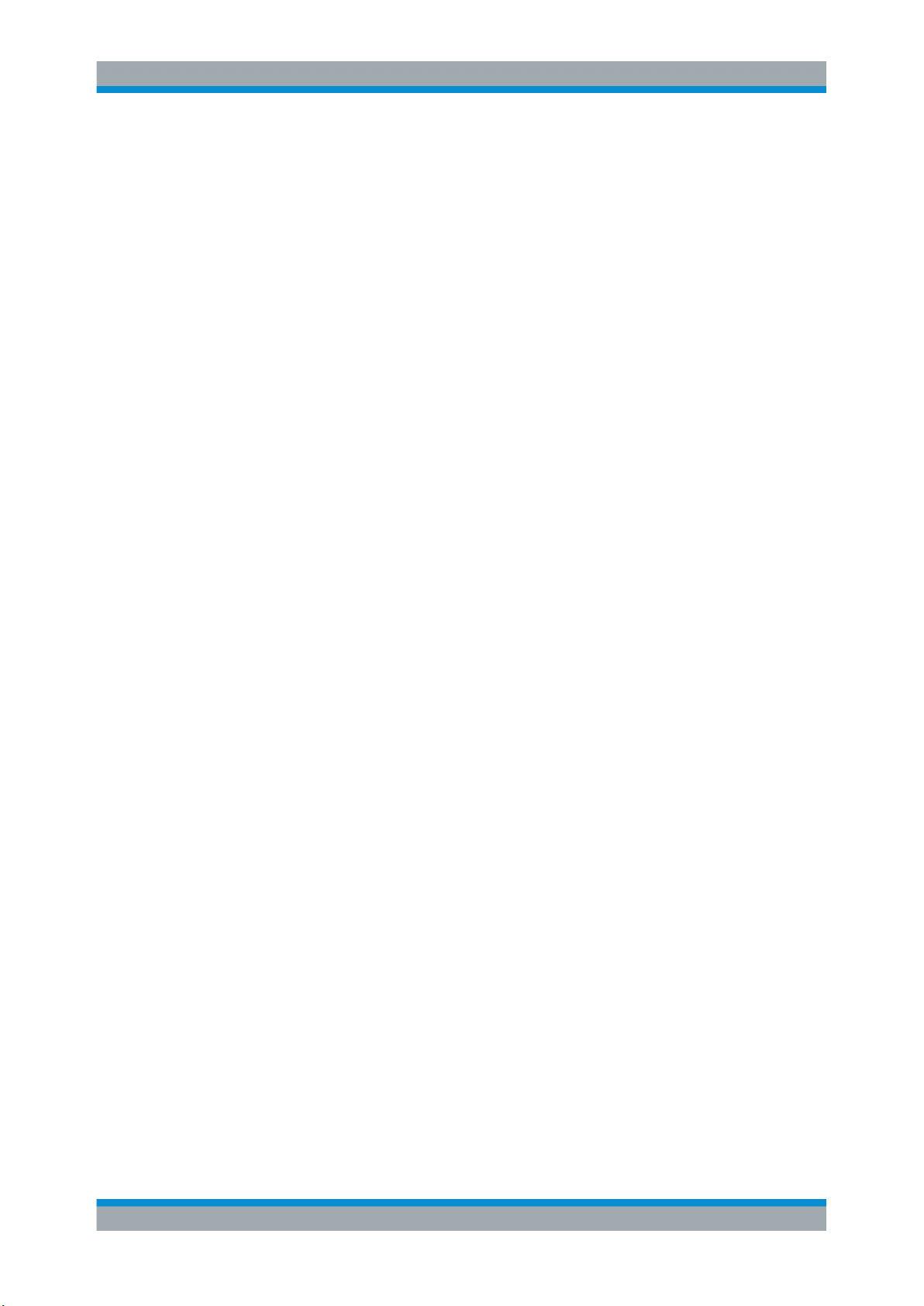
R&S® FSV-K10
Instrument Functions GSM
Softkeys and Settings of the GSM Menu
Trigger to Sync ← Demod
Displays the "Trigger to Sync" measurement results. For details see chapter 3.1.7,
"Trigger to Sync", on page 19.
Note: The "Trigger to Sync" measurement is only available when using external trigger
mode.
Remote command:
CONFigure:TRGS[:IMMediate] on page 147
R&S Support ← Demod
See "R&S Support" on page 90
PvT
Opens the submenu for "Power vs Time" settings, starts the measurement and displays the measurement results. See also chapter 3.1.8, "Power vs Time", on page 20.
Note: Power vs. Time results can be included in multiple measurements (see "Multi
Meas Tab" on page 76). In this case, you do not need to start a new measurement.
If the "PvT" softkey is not available, include "Power vs. Time" in the multiple measurement selection or disable the multiple measurement mode.
Remote command:
CONFigure:BURSt:PTEMplate[:IMMediate] on page 139
General Settings ← PvT
For details refer to the "General Settings" on page 56 softkey in the root menu of the
GSM option.
Meas Settings ← PvT
For details refer to the "Meas Settings" on page 64 softkey in the root menu of the
GSM option.
Full ← PvT
Switches the "Power vs Time" measurement to the "full burst" view.
Remote command:
CONF:BURS:PTEM:SEL FULL, see CONFigure:BURSt:PTEMplate:SELect
on page 140
Rising ← PvT
Switches the "Power vs Time" measurement to a view of the rising edges only (the rest
of the burst is removed).
Remote command:
CONF:BURS:PTEM:SEL RIS, see CONFigure:BURSt:PTEMplate:SELect
on page 140
82Operating Manual 1176.7526.02 ─ 04.1
Page 83

R&S® FSV-K10
Instrument Functions GSM
Softkeys and Settings of the GSM Menu
Falling ← PvT
Switches the "Power vs Time" measurement to a view of the falling edges only (the
rest of the burst is removed).
Remote command:
CONF:BURS:PTEM:SEL FALL, see CONFigure:BURSt:PTEMplate:SELect
on page 140
Rise & Fall ← PvT
Switches the "Power vs Time" measurement to the "rise & fall" view, i.e. only rising and
falling edges of the bursts are displayed.
Remote command:
CONF:BURS:PTEM:SEL FRIS, see CONFigure:BURSt:PTEMplate:SELect
on page 140
Top ← PvT
Switches the "Power vs Time" measurement to the "top" view, i.e. the useful part of the
bursts are shown with a zoomed y-axis.
Remote command:
CONF:BURS:PTEM:SEL TOP, see CONFigure:BURSt:PTEMplate:SELect
on page 140
R&S Support ← PvT
See "R&S Support" on page 90
Spectrum
Opens a submenu for spectrum measurement settings.
General Settings ← Spectrum
For details refer to the General Settings softkey in the root menu of the GSM option.
Meas Settings ← Spectrum
For details refer to the Meas Settings softkey in the root menu of the GSM option.
Modulation Spectrum ← Spectrum
Displays the "Modulation Spectrum" measurement results.
For details on the measurement refer to chapter 3.1.9, "Modulation Spectrum",
on page 23.
Note: Modulation Spectrum results can be included in multiple measurements (see
"Multi Meas Tab" on page 76). In this case, you do not need to start a new measure-
ment.
If the "Modulation Spectrum" softkey is not available, include "Modulation Spectrum" in
the multiple measurement selection or disable the multiple measurement mode.
Remote command:
CONFigure:SPECtrum:MODulation[:IMMediate] on page 143
Transient Spectrum ← Spectrum
Displays the "Transient Spectrum" measurement results.
83Operating Manual 1176.7526.02 ─ 04.1
Page 84

R&S® FSV-K10
Instrument Functions GSM
Softkeys and Settings of the GSM Menu
For details on the measurement refer to chapter 3.1.10, "Transient Spectrum",
on page 26.
Note: Transient Spectrum results can be included in multiple measurements (see
"Multi Meas Tab" on page 76). In this case, you do not need to start a new measure-
ment.
If the "Transient Spectrum" softkey is not available, include "Transient Spectrum" in the
multiple measurement selection or disable the multiple measurement mode.
Remote command:
CONFigure:SPECtrum:SWITching[:IMMediate] on page 145
Display List/Graph ← Spectrum
Sets the display mode of the "Modulation Spectrum" and the "Transient Spectrum"
measurements.
"List"
"Graph"
Remote command:
CONFigure:SPECtrum:SELect on page 144
Spectrum results are measured at several frequency offsets from the
center frequency. The results are displayed in a table.
A spectrum trace is measured and displayed as a graph.
R&S Support ← Spectrum
See "R&S Support" on page 90
Wide Spectrum
Displays a menu for "Wide Spectrum" measurements.
Note: "Wide Spectrum" measurements are performed using the "Spectrum" mode and
thus require either an external or IF power trigger.
General Settings ← Wide Spectrum
See "General Settings" on page 56
Meas Settings ← Wide Spectrum
See "Meas Settings" on page 64
Wide Mod Spectrum ← Wide Spectrum
Starts a "Wide Modulation Spectrum" measurement (see chapter 3.1.11, "Wide Modu-
lation Spectrum", on page 27).
Remote command:
CONFigure:WSPectrum:MODulation[:IMMediate] on page 148
Import
Opens the "Choose the file to import" dialog box.
Select the IQ data file you want to import and press ENTER. The extension of data
files is *.iqw.
This function is not available while a measurement is running.
I/Q data is imported into the capture buffer. Then evaluation of the data including aver-
aging (according to Statistic Count) is started. Averaging automatically stops when the
defined "Statistic Count" or the end of the captured data is reached.
84Operating Manual 1176.7526.02 ─ 04.1
Page 85

R&S® FSV-K10
Instrument Functions GSM
Softkeys and Settings of the GSM Menu
To automatically detect the frame/slot configuration of the imported I/Q data, press the
AUTO SET key after import (see also "Frame Configuration" on page 79).
Example: Saving I/Q data to an iqw file using MATLAB for import to the
R&S FSVR-K10 option
Note:
●
I/Q values are in the unit Volt
●
Sample rate = 6.5 MHz
●
Minimum number of complex samples = 68751 (10 ms capture time)
●
Maximum number of complex samples = 6503751 (1 s capture time)
●
The data order of the float values in the iqw file is III...QQQ...
IQ = randn(1,68751)+1i*randn(1,68751); % Example for I/Q data
iq_interleaved = [real(IQ(:)) ; imag(IQ(:)) ];
fid = fopen('IQ_for_import_into_K10.iqw','w');
fwrite(fid,single(iq_interleaved),'float32');
fclose(fid);
Remote command:
MMEMory:LOAD:IQ:STATe on page 196
not available
Export
Opens the "Choose the file to export" dialog box.
Enter the path and the name of the I/Q data file you want to export and press ENTER.
The extension of data files is *.iqw. If the file cannot be created or if there is no valid
I/Q data to export an error message is displayed.
This function is not available while a measurement is running.
Example: Loading I/Q data exported from the R&S FSVR-K10 option using MATLAB
Note:
●
I/Q values are in the unit Volt
●
Sample rate = 6.5 MHz
●
Minimum number of complex samples = 68751 (10 ms capture time)
●
Maximum number of complex samples = 6503751 (1 s capture time)
●
The data order of the float values in the iqw file is III...QQQ...
fid = fopen('IQ_exported_from_K10.iqw','r');
[samples, count] = fread(fid,inf,'float32');
fclose (fid);
nof_cplx_smpls = floor(count/2);
IQ = samples(1:nof_cplx_smpls) + 1i*samples(nof_cplx_smpls+1:
2*nof_cplx_smpls);
plot(20*log10(abs(IQ)),'.-');
Remote command:
MMEMory:STORe:IQ:STATe on page 197
85Operating Manual 1176.7526.02 ─ 04.1
Page 86

R&S® FSV-K10
Instrument Functions GSM
FREQ Key
R&S Support
See "R&S Support" on page 90
3.4 FREQ Key
This key opens the "General Settings" dialog box and directly jumps to the "Frequency"
field (see "Frequency" on page 58).
3.5 AMPT Key
This key opens the "General Settings" dialog box and directly jumps to the "Reference
Level" field (see "Reference Level" on page 58).
3.6 AUTO SET Key
The AUTO SET key starts a single auto set procedure. Select the parameters to be set
automatically in the "Auto Set tab" on page 79 of the "Meas Settings" on page 64 dialog box.
3.7 SWEEP Key
This key opens the "Sweep" menu which contains the following softkeys:
Refresh
Repeats the evaluation of the data currently in the capture buffer without capturing new
data. This is useful after changing settings, for example the Statistic Count. Averaging
is performed according to the "Statistic Count" and automatically stops when the
defined "Statistic Count" or the end of the captured data is reached.
Remote command:
INITiate:REFMeas[:IMMediate] on page 191
3.8 TRACE Key
This key opens the "Trace Wizard" dialog box.
86Operating Manual 1176.7526.02 ─ 04.1
Page 87

R&S® FSV-K10
Instrument Functions GSM
TRIG Key
Trace Wizard
In the Trace Wizard you can select which traces of a graph are displayed in which
mode (Average, Max Hold, Min Hold or Clear Write) or which should be hidden (Blank).
The following table shows the available traces and modes, depending on the measurement.
Measurement Trace 1 Trace 2 Trace 3 Trace 4
Power vs Time:
Graph
EVM vs Time:
Graph
Phase Error vs
Time: Graph
Magnitude Error vs
Time: Graph
Constellation:
Graph
Modulation Spectrum: Frequency
Domain
Transient Spectrum: Frequency
Domain
Trigger to Sync:
Graph
Average
Blank
- - - Clear Write
Average
Blank
- Max Hold
Histogram
Blank
Max Hold
Blank
- - Clear Write
Blank
PDF of Average
Blank
Min Hold
Blank
- Clear Write
- -
Clear Write
Blank
Blank
Blank
Blank
For a description of the trace modes see the "Trace Mode Overview" section in the
base unit manual.
Remote command:
DISPlay[:WINDow<n>]:TRACe<t>:MODE on page 152
3.9 TRIG Key
This key opens the "General Settings" dialog box and directly jumps to the "Trigger
Mode" field (see "Trigger Mode" on page 60).
87Operating Manual 1176.7526.02 ─ 04.1
Page 88

R&S® FSV-K10
Instrument Functions GSM
Softkeys of the Marker Menu – MKR Key
3.10 Softkeys of the Marker Menu – MKR Key
The following table shows the softkeys of the marker menu specific to the GSM mode.
Marker 1/2/3/4...............................................................................................................88
Unzoom.........................................................................................................................88
Marker Zoom.................................................................................................................88
All Marker Off................................................................................................................ 88
Marker 1/2/3/4
Opens the "Marker" dialog box for the selected marker and activates the marker. The
current marker location on the x-axis is indicated. To set the marker to a different point,
enter the new x-value.
The values for all active markers are displayed in the diagram.
To deactivate a marker, select the softkey again.
Remote command:
CALCulate<n>:MARKer<m>[:STATe] on page 95
To activate or deactivate a marker.
CALCulate<n>:MARKer<m>[:STATe] on page 95
To move a marker or query its position.
CALCulate<n>:MARKer<m>:Y? on page 98
To query the value of a marker.
Unzoom
Resets the zoom to the default state.
Remote command:
CALCulate<n>:MARKer<m>:ZOOM on page 98
Marker Zoom
Opens a dialog box in which you can enter the zoom factor for marker 1. The maximum zoom factor depends on the measurement.
Remote command:
CALCulate<n>:MARKer<m>:ZOOM on page 98
All Marker Off
Switches all markers off.
Remote command:
CALCulate<n>:MARKer<m>:AOFF on page 96
3.11 Softkeys of the Marker to Menu – MKR-> Key
This section describes the softkeys of the "Marker To" menu available for the GSM
mode.
88Operating Manual 1176.7526.02 ─ 04.1
Page 89

R&S® FSV-K10
Instrument Functions GSM
Softkeys of the Input/Output Menu
Marker to Trace
Opens an edit dialog box to enter the number of the trace on which the marker is to be
placed.
Remote command:
CALCulate<n>:MARKer<m>:TRACe on page 97
3.12 Softkeys of the Input/Output Menu
The following chapter describes all softkeys available in the "Input/Output" menu for
GSM measurements. Note that the digital baseband functions are only available if the
optional Digital Baseband Interface (R&S FSV-B17) is installed.
For details see the base unit description.
EXIQ..............................................................................................................................89
└ TX Settings..................................................................................................... 89
└ RX Settings.....................................................................................................89
└ Send To.......................................................................................................... 90
└ Firmware Update............................................................................................ 90
└ R&S Support...................................................................................................90
└ DigIConf..........................................................................................................90
EXIQ
Opens a configuration dialog box for an optionally connected R&S EX-IQ-BOX and a
submenu to access the main settings quickly.
Note: The EX-IQ-Box functionality is not supported for R&S FSVR models
1321.3008Kxx.
If the optional R&S DigIConf software is installed, the submenu consists only of one
key to access the software. Note that R&S DigIConf requires a USB connection
(not LAN!) from the R&S FSVR to the R&S EX-IQ-BOX in addition to the R&S Digital I/Q Interface connection. R&S DigIConf version 2.10 or higher is required.
For typical applications of the R&S EX-IQ-BOX see also the description of the R&S
Digital I/Q Interface (R&S FSV-B17) in the base unit manual.
For details on configuration see the "R&S®Ex I/Q Box - External Signal Interface Module Manual".
For details on installation and operation of the R&S DigIConf software, see the
"R&S®EX-IQ-BOX Digital Interface Module R&S®DigIConf Software Operating Manual".
TX Settings ← EXIQ
Opens the "EX-IQ-BOX Settings" dialog box to configure the R&S FSVR for digital output to a connected device ("Transmitter" Type).
RX Settings ← EXIQ
Opens the "EX-IQ-BOX Settings" dialog box to configure the R&S FSVR for digital
input from a connected device ("Receiver" Type).
89Operating Manual 1176.7526.02 ─ 04.1
Page 90

R&S® FSV-K10
Instrument Functions GSM
Softkeys of the Input/Output Menu
Send To ← EXIQ
The configuration settings defined in the dialog box are transferred to the R&S EX-IQBOX.
Firmware Update ← EXIQ
If a firmware update for the R&S EX-IQ-BOX is delivered with the R&S FSVR firmware,
this function is available. In this case, when you select the softkey, the firmware update
is performed.
R&S Support ← EXIQ
Stores useful information for troubleshooting in case of errors.
This data is stored in the C:\R_S\Instr\user\Support directory on the instru-
ment.
If you contact the Rohde&Schwarz support to get help for a certain problem, send
these files to the support in order to identify and solve the problem faster.
DigIConf ← EXIQ
Starts the optional R&S DigIConf application. This softkey is only available if the
optional software is installed.
To return to the R&S FSVR application, press any key on the front panel. The application is displayed with the "EXIQ" menu, regardless of which key was pressed.
For details on the R&S DigIConf application, see the "R&S®EX-IQ-BOX Digital Interface Module R&S®DigIConf Software Operating Manual".
Note: If you close the R&S DigIConf window using the "Close" icon, the window is
minimized, not closed.
If you select the "File > Exit" menu item in the R&S DigIConf window, the application is
closed. Note that in this case the settings are lost and the EX-IQ-BOX functionality is
no longer available until you restart the application using the "DigIConf" softkey in the
R&S FSVR once again.
Remote command:
Remote commands for the R&S DigIConf software always begin with SOURce:EBOX.
Such commands are passed on from the R&S FSVR to the R&S DigIConf automatically which then configures the R&S EX-IQ-BOX via the USB connection.
All remote commands available for configuration via the R&S DigIConf software are
described in the "R&S®EX-IQ-BOX Digital Interface Module R&S®DigIConf Software
Operating Manual".
Example 1:
SOURce:EBOX:*RST
SOURce:EBOX:*IDN?
Result:
"Rohde&Schwarz,DigIConf,02.05.436 Build 47"
Example 2:
SOURce:EBOX:USER:CLOCk:REFerence:FREQuency 5MHZ
Defines the frequency value of the reference clock.
90Operating Manual 1176.7526.02 ─ 04.1
Page 91

R&S® FSV-K10
4 Remote Commands (GSM)
Remote Commands (GSM)
Notation
In this section, all remote control commands specific to the GSM option R&S FSV-K10
are described in detail. For details on conventions used in this chapter refer to section
chapter 4.1, "Notation", on page 91.
The remote commands of the R&S FSV-K10 are compatible to the FS-K5 option for
the FSP/FSQ family to a great extent (see the corresponding notes in the individual
command descriptions). However, full compatibility can not be ensured.
For further information on analyzer or basic settings commands, refer to the corresponding subsystem in the base unit description.
● Notation...................................................................................................................91
● ABORt Subsystem.................................................................................................. 94
● CALCulate Subsystem............................................................................................94
● CONFigure Subsystem......................................................................................... 104
● DISPlay Subsystem.............................................................................................. 151
● FETCh Subsystem................................................................................................155
● INITiate Subsystem...............................................................................................190
● INPut Subsystem.................................................................................................. 192
● INSTrument Subsystem........................................................................................195
● MMEMory Subsystem...........................................................................................196
● READ Subsystem................................................................................................. 198
● SENSe Subsystem................................................................................................238
● STATus Subsystem.............................................................................................. 241
● TRACe Subsystem................................................................................................244
● TRIGger Subsystem..............................................................................................246
● Commands for Compatibility.................................................................................250
4.1 Notation
In the following sections, all commands implemented in the instrument are first listed
and then described in detail, arranged according to the command subsystems. The
notation is adapted to the SCPI standard. The SCPI conformity information is included
in the individual description of the commands.
Individual Description
The individual description contains the complete notation of the command. An example
for each command, the *RST value and the SCPI information are included as well.
The options and operating modes for which a command can be used are indicated by
the following abbreviations:
Abbreviation Description
A spectrum analysis
91Operating Manual 1176.7526.02 ─ 04.1
Page 92

R&S® FSV-K10
Remote Commands (GSM)
Notation
A-F spectrum analysis – span > 0 only (frequency mode)
A-T spectrum analysis – zero span only (time mode)
ADEMOD analog demodulation (option R&S FSV-K7)
BT Bluetooth (option R&S FSV-K8)
CDMA CDMA 2000 base station measurements (option R&S FSV-K82)
EVDO 1xEV-DO base station analysis (option R&S FSV-K84)
GSM GSM/Edge measurements (option R&S FSV-K10)
IQ IQ Analyzer mode
OFDM WiMAX IEEE 802.16 OFDM measurements (option R&S FSV-K93)
OFDMA/WiBro WiMAX IEEE 802.16e OFDMA/WiBro measurements (option R&S FSV-K93)
NF Noise Figure measurements (R&S FSV-K30)
PHN Phase Noise measurements (R&S FSV-K40)
PSM Power Sensor measurements (option R&S FSV-K9)
RT Realtime mode
SFM Stereo FM measurements (optionR&S FSV-K7S)
SPECM Spectogram mode (option R&S FSV-K14)
TDS TD-SCDMA base station / UE measurements (option R&S FSV-K76/K77)
VSA Vector Signal Analysis (option R&S FSV-K70)
WCDMA 3GPP Base Station measurements (option R&S FSV-K72), 3GPP UE measure-
ments (option R&S FSV-K73)
WLAN WLAN TX measurements (option R&S FSV-K91)
The spectrum analysis mode is implemented in the basic unit. For the other modes, the
corresponding options are required.
Upper/Lower Case Notation
Upper/lower case letters are used to mark the long or short form of the key words of a
command in the description. The instrument itself does not distinguish between upper
and lower case letters.
Special Characters
| A selection of key words with an identical effect exists for several commands. These keywords
are indicated in the same line; they are separated by a vertical stroke. Only one of these keywords needs to be included in the header of the command. The effect of the command is independent of which of the keywords is used.
Example:
SENSe:FREQuency:CW|:FIXed
92Operating Manual 1176.7526.02 ─ 04.1
Page 93

R&S® FSV-K10
Remote Commands (GSM)
Notation
The two following commands with identical meaning can be created. They set the frequency of the fixed frequency signal to 1 kHz:
SENSe:FREQuency:CW 1E3
SENSe:FREQuency:FIXed 1E3
A vertical stroke in parameter indications marks alternative possibilities in the sense of
"or". The effect of the command differs, depending on which parameter is used.
Example: Selection of the parameters for the command
[SENSe<1…4>:]AVERage<1…4>:TYPE VIDeo | LINear
[] Key words in square brackets can be omitted when composing the header. The full command
length must be accepted by the instrument for reasons of compatibility with the SCPI standards.
Parameters in square brackets can be incorporated optionally in the command or omitted as
well.
{} Parameters in braces can be incorporated optionally in the command, either not at all, once or
several times.
Description of Parameters
Due to the standardization, the parameter section of SCPI commands consists always
of the same syntactical elements. SCPI has therefore specified a series of definitions,
which are used in the tables of commands. In the tables, these established definitions
are indicated in angled brackets (<…>) and is briefly explained in the following.
For details see the chapter "SCPI Command Structure" in the base unit description.
<Boolean>
This keyword refers to parameters which can adopt two states, "on" and "off". The "off"
state may either be indicated by the keyword OFF or by the numeric value 0, the "on"
state is indicated by ON or any numeric value other than zero. Parameter queries are
always returned the numeric value 0 or 1.
<numeric_value> <num>
These keywords mark parameters which may be entered as numeric values or be set
using specific keywords (character data). The following keywords given below are permitted:
●
MAXimum: This keyword sets the parameter to the largest possible value.
●
MINimum: This keyword sets the parameter to the smallest possible value.
●
DEFault: This keyword is used to reset the parameter to its default value.
●
UP: This keyword increments the parameter value.
●
DOWN: This keyword decrements the parameter value.
The numeric values associated to MAXimum/MINimum/DEFault can be queried by
adding the corresponding keywords to the command. They must be entered following
the quotation mark.
93Operating Manual 1176.7526.02 ─ 04.1
Page 94

R&S® FSV-K10
Remote Commands (GSM)
ABORt Subsystem
Example:
SENSe:FREQuency:CENTer? MAXimum
Returns the maximum possible numeric value of the center frequency as result.
<arbitrary block program data>
This keyword is provided for commands the parameters of which consist of a binary
data block.
4.2 ABORt Subsystem
The ABORt Subsystem contains the commands for aborting triggered actions. An
action can be triggered again immediately after being aborted. All commands trigger
events, and therefore they have no *RST value.
ABORt
This command aborts a current measurement and resets the trigger system.
Example:
ABOR;INIT:IMM
Mode: all
4.3 CALCulate Subsystem
The CALCulate subsystem contains commands for converting instrument data, transforming and carrying out corrections. These functions are carried out subsequent to
data acquisition, i.e. following the SENSe Subsystem.
● CALCulate:LIMit Subsystem................................................................................... 94
● CALCulate:MARKer Subsystem............................................................................. 95
● CALCulate:MASK Subsystem.................................................................................98
4.3.1 CALCulate:LIMit Subsystem
The CALCulate:LIMit Subsystem contains commands for the limit checks.
CALCulate<n>:LIMit<i>:FAIL?
This command queries the result of the limit check of the limit line indicated in the
selected measurement window. Note that a complete sweep must have been performed to obtain a valid result. A synchronization with *OPC, *OPC? Or *WAI should
therefore be provided.
For the power vs. time graph measurement, CALCulate:LIMit1:FAIL? returns the
result for the Max trace and CALCulate:LIMit2:FAIL? returns the result for the Min
trace.
94Operating Manual 1176.7526.02 ─ 04.1
Page 95

R&S® FSV-K10
Remote Commands (GSM)
CALCulate Subsystem
For the modulation spectrum measurements, CALCulate:LIMit1:FAIL? returns the
result for the Average trace. CALCulate:LIMit2:FAIL? is not available.
For the transient spectrum measurements, CALCulate:LIMit1:FAIL? returns the
result for the Max trace. CALCulate:LIMit2:FAIL? is not available.
Suffix:
<n>
.
<1>
irrelevant
<i> The number of the limit line to access.
Return values:
<Result> 1 | 0 | ON | OFF
1
Fail
0
Pass
Example:
CALC:LIM2:FAIL?
Usage: Query only
Mode: GSM
4.3.2 CALCulate:MARKer Subsystem
The marker is used to evaluate the (graphical) measurement results at certain trace
points. Therefore, the marker is placed at a certain position (by specifying the X value
or a trace property like maximum or minimum peak search) and then query the marker
value.
GSM mode now also supports up to 4 markers.
CALCulate<n>:MARKer<m>[:STATe].................................................................................95
CALCulate<n>:MARKer<m>:AOFF....................................................................................96
CALCulate<n>:MARKer<m>:TRACe..................................................................................97
CALCulate<n>:MARKer<m>:X.......................................................................................... 97
CALCulate<n>:MARKer<m>:Y?.........................................................................................98
CALCulate<n>:MARKer<m>:ZOOM...................................................................................98
CALCulate<n>:MARKer<m>[:STATe] <State>
This command activates a marker in the specified window.
Suffix:
<n>
.
<1>
irrelevant
<m> <1..4>
Marker number
95Operating Manual 1176.7526.02 ─ 04.1
Page 96

R&S® FSV-K10
Remote Commands (GSM)
CALCulate Subsystem
Parameters for setting and query:
<State> 1 | 0 | ON | OFF
Example: // Preset the instrument
*RST
// Enter the GSM option K10
INSTrument:SELect GSM
// Switch to single sweep mode and stop sweep
INITiate:CONTinuous OFF;:ABORt
// Activate Power vs Time measurement
CONFigure:BURSt:PTEMplate:IMMediate
// Run a (blocking) single sweep
INITiate:IMMediate;*WAI
// Switch all 4 markers on
CALCulate:MARKer1:STATe ON
CALCulate:MARKer2:STATe ON
CALCulate:MARKer3:STATe ON
CALCulate:MARKer4:STATe ON
// Assign marker 1/2/3/4 to trace 1/2/3/4
CALCulate:MARKer1:TRACe 1
CALCulate:MARKer2:TRACe 2
CALCulate:MARKer3:TRACe 3
CALCulate:MARKer4:TRACe 4
// Set marker 2 to start of active part of burst
CALCulate:MARKer:X 0
// Read y-value (level of max trace) of marker 2
CALCulate:MARKer:Y?
// Switch all markers off
CALCulate:MARKer1:AOFF
Mode:
Manual operation: See "Marker 1/2/3/4" on page 88
CALCulate<n>:MARKer<m>:AOFF
This command all markers off, including delta markers and marker measurement functions.
Suffix:
<n>
<m> depends on mode
Example:
Usage: Event
Manual operation: See "All Marker Off" on page 88
GSM
.
Selects the measurement window.
irrelevant
CALC:MARK:AOFF
Switches off all markers.
96Operating Manual 1176.7526.02 ─ 04.1
Page 97

R&S® FSV-K10
Remote Commands (GSM)
CALCulate Subsystem
CALCulate<n>:MARKer<m>:TRACe <Trace>
This command selects the trace a marker is positioned on.
The corresponding trace must have a trace mode other than "Blank".
If necessary, the corresponding marker is switched on prior to the assignment.
In the persistence spectrum result display, the command also defines if the marker is
positioned on the persistence trace or the maxhold trace.
Suffix:
<n>
<m> depends on mode
Parameters:
<Trace> 1 ... 4
Example:
Manual operation: See "Marker to Trace" on page 89
.
Selects the measurement window.
Selects the marker.
Trace number the marker is positioned on.
MAXHold
Defines the maxhold trace as the trace to put the delta marker
on.
This parameter is available only for the persistence spectrum
result display.
WRITe
Defines the persistence trace as the trace to put the delta
marker on.
This parameter is available only for the persistence spectrum
result display.
CALC:MARK3:TRAC 2
Assigns marker 3 to trace 2.
CALCulate<n>:MARKer<m>:X <Value>
This command positions the selected marker to the indicated position.
The corresponding trace must be active, i.e. its status must not be "BLANK" (see
DISPlay[:WINDow<n>]:TRACe<t>:MODE on page 152).
Suffix:
<n>
<m> <1..4>
Parameters for setting and query:
<Value> numeric value
.
<1>
irrelevant
Marker number
x-axis position of the marker
Default unit: NONE
97Operating Manual 1176.7526.02 ─ 04.1
Page 98

R&S® FSV-K10
Remote Commands (GSM)
CALCulate Subsystem
Example:
CALC1:MARK1:X 5
Mode: GSM
CALCulate<n>:MARKer<m>:Y?
This command returns the y-value at the position of the marker.
Suffix:
<n>
.
<1>
irrelevant
<m> <1..4>
Marker number
Usage: Query only
Mode: GSM
Manual operation: See "Marker 1/2/3/4" on page 88
CALCulate<n>:MARKer<m>:ZOOM <Value>
This command defines the ratio to be zoomed around the marker 1 in the selected
measurement window. The default value is 1, where the full trace is shown.
Suffix:
<n>
.
<1>
irrelevant
<m> <1..4>
irrelevant
Parameters for setting and query:
<Value> numeric value
Zoom factor
Range: 1 to 100
*RST: 1
Default unit: NONE
Mode: GSM
Manual operation: See "Unzoom" on page 88
See "Marker Zoom" on page 88
4.3.3 CALCulate:MASK Subsystem
The commands of the CALCulate:MASK subsystem configure the frequency mask trigger.
98Operating Manual 1176.7526.02 ─ 04.1
Page 99

R&S® FSV-K10
Remote Commands (GSM)
CALCulate Subsystem
Programming example
TRIG:SOUR MASK
//Selects the frequency mask as a trigger source.
MMEM:MDIR 'C:\R_S\instr\freqmask\MyMasks'
CALC:MASK:CDIR 'MyMasks'
//Creates a directory on C:\ called 'FreqMasks' and selects it as the frequency
//mask directory.
//Defining the shape of a lower frequency mask
CALC:MASK:NAME 'MyMask'
//Creates or loads a frequency mask called 'MyMask'.
CALC:MASK:COMM 'Customized Frequency Mask'
//Adds a comment to the frequency mask.
TRIG:MASK:COND ENT
//Triggers the measurement when the signal enters the frequency mask.
CALC:MASK:MODE ABS
//Selects absolute power level values.
CALC:MASK:LOW -10MHZ,-10,-4MHZ,-10,-4MHZ,-20,4MHZ,-20,4MHZ,-10,10MHZ,-10
//Defines a lower frequency mask with 6 data points.
//The first data point position is at -10 MHz from the center frequency
//and at -10 dBm, the second at -4 MHz from the center frequency etc.
CALC:MASK:LOW:SHIF:X 1MHZ
CALC:MASK:LOW:SHIF:Y 10
//Shifts the lower frequency mask by 1 MHz to the right and 10 dB up.
CALC:MASK:LOW:STAT ON
//Turns the lower frequency mask on.
//Defining the shape of an upper frequency mask
CALC:MASK:NAME 'AnotherMask'
//Creates or loads a frequency mask called 'AnotherMask'
CALC:MASK:MODE ABS
//Selects absolute power level values.
CALC:MASK:UPP -10MHZ,-10,-4MHZ,-10,-4MHZ,-20,4MHZ,-20,4MHZ,-10,10MHZ,-10
//Defines an upper frequency mask with 6 data points.
CALC:MASK:UPP:SHIF:X -1MHZ
CALC:MASK:UPP:SHIF 10
//Shift the upper frequency mask 1 MHz to the left and 10 dB up.
CALC:MASK:UPP:STAT ON
//Turns the upper frequency mask on.
//Alternatively, you can create an upper frequency mask automatically.
CALC:MASK:UPP:AUTO
//Automatically defines the shape of an upper frequency mask.
CALC:MASK:DEL
//Deletes the frequency mask called 'MyMask' in C:\FreqMasks.
99Operating Manual 1176.7526.02 ─ 04.1
Page 100

R&S® FSV-K10
Remote Commands (GSM)
CALCulate Subsystem
Before making any changes to a frequency mask, you have to select one by name with
CALCulate<n>:MASK:NAME on page 102.
Compared to manual configuration of frequency masks, any changes made to a frequency mask via remote control are saved after the corresponding command has been
sent.
CALCulate<n>:MASK:CDIRectory................................................................................... 100
CALCulate<n>:MASK:COMMent..................................................................................... 100
CALCulate<n>:MASK:DELete......................................................................................... 101
CALCulate<n>:MASK:LOWer:SHIFt:X..............................................................................101
CALCulate<n>:MASK:LOWer:SHIFt:Y..............................................................................101
CALCulate<n>:MASK:LOWer[:STATe].............................................................................101
CALCulate<n>:MASK:LOWer[:DATA].............................................................................. 102
CALCulate<n>:MASK:MODE.......................................................................................... 102
CALCulate<n>:MASK:NAME ..........................................................................................102
CALCulate<n>:MASK:SPAN........................................................................................... 103
CALCulate<n>:MASK:UPPer:AUTO.................................................................................103
CALCulate<n>:MASK:UPPer:SHIFt:X.............................................................................. 103
CALCulate<n>:MASK:UPPer:SHIFt:Y.............................................................................. 103
CALCulate<n>:MASK:UPPer[:STATe]..............................................................................104
CALCulate<n>:MASK:UPPer[:DATA]............................................................................... 104
CALCulate<n>:MASK:CDIRectory <Subdirectory>
This command selects the directory the R&S FSVR stores frequency masks in.
The directory must exist already for the command to work. You can create a new directory with MMEMory:MDIRectory.
Parameters:
<Subdirectory> String containing the path to the directory. The directory has to
be a subdirectory of the default directory. Thus the path is
always relative to the default directory (C:\R_S\INSTR\FREQMASK).
An empty string selects the default directory.
Example: See chapter 4.3.3, "CALCulate:MASK Subsystem", on page 98.
Manual operation: See "Load Mask" on page 42
CALCulate<n>:MASK:COMMent <Comment>
This command defines a comment for the frequency mask that you have selected with
CALCulate<n>:MASK:NAME on page 102.
Parameters:
<Comment> String containing the comment for the frequency mask.
Example: See chapter 4.3.3, "CALCulate:MASK Subsystem", on page 98.
Manual operation: See "Labelling a frequency mask" on page 40
100Operating Manual 1176.7526.02 ─ 04.1
