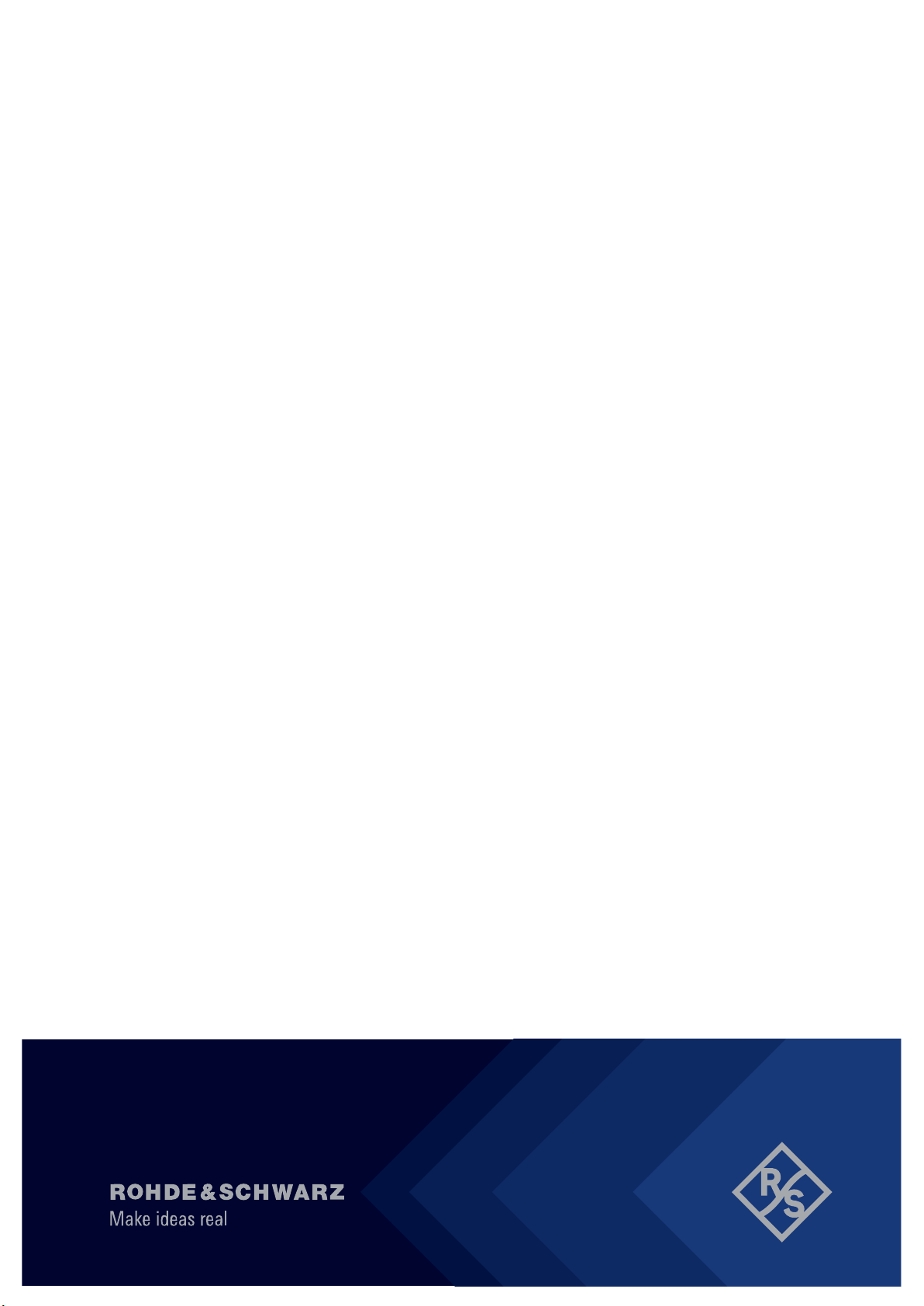
R&S®FSMR3-B1
Signal and Spectrum Analyzer
User Manual
(;Ý1F2)
1179012202
Version 02
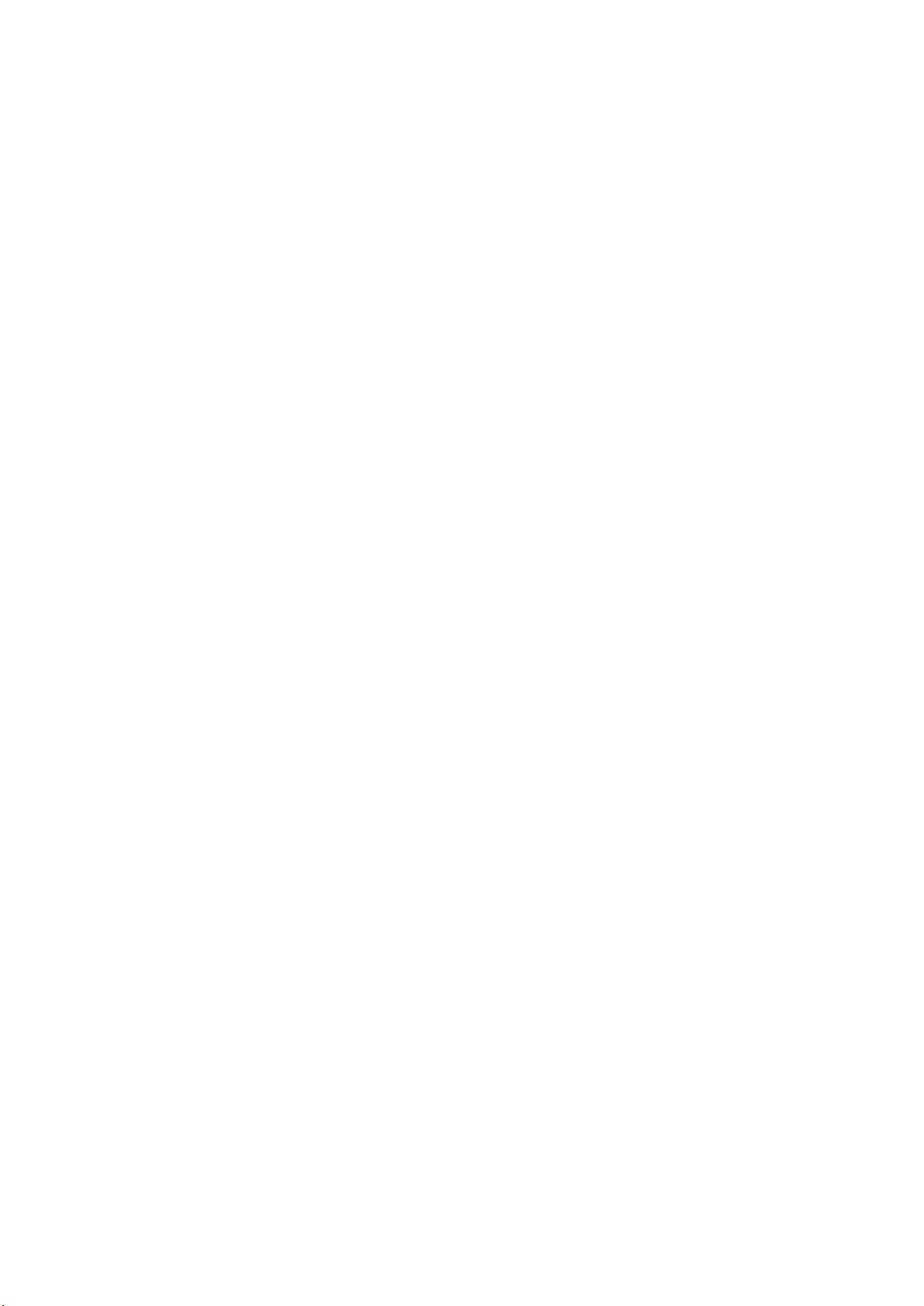
This document describes the following R&S®FSMR3000 models:
●
R&S®FSMR3008 (1345.4004K08)
●
R&S®FSMR3026 (1345.4004K26)
●
R&S®FSMR3050 (1345.4004K50)
The contents of this manual correspond to firmware version 1.10 and higher.
The following firmware options are described:
●
R&S®FSMR3-B1 (1345.3050.08)
●
R&S®FSMR3-B1 (1345.3050.26)
●
R&S®FSMR3-B1 (1345.3050.50)
© 2022 Rohde & Schwarz GmbH & Co. KG
Mühldorfstr. 15, 81671 München, Germany
Phone: +49 89 41 29 - 0
Fax: +49 89 41 29 12 164
Email: info@rohde-schwarz.com
Internet: www.rohde-schwarz.com
Subject to change – Data without tolerance limits is not binding.
R&S® is a registered trademark of Rohde & Schwarz GmbH & Co. KG.
Trade names are trademarks of their owners.
1179.0122.02 | Version 02 | R&S®FSMR3-B1
Throughout this manual, products from Rohde & Schwarz are indicated without the ® symbol , e.g. R&S®FSMR3000 is indicated as
R&S FSMR3000.

R&S®FSMR3-B1
1 Welcome to the spectrum application................................................. 5
2 Measurements and results..................................................................16
3 Common measurement settings...................................................... 198
4 Common analysis and display functions........................................ 315
5 Remote control commands for the spectrum application............. 434
Contents
Contents
List of commands.............................................................................. 777
Index....................................................................................................792
3User Manual 1179.0122.02 ─ 02
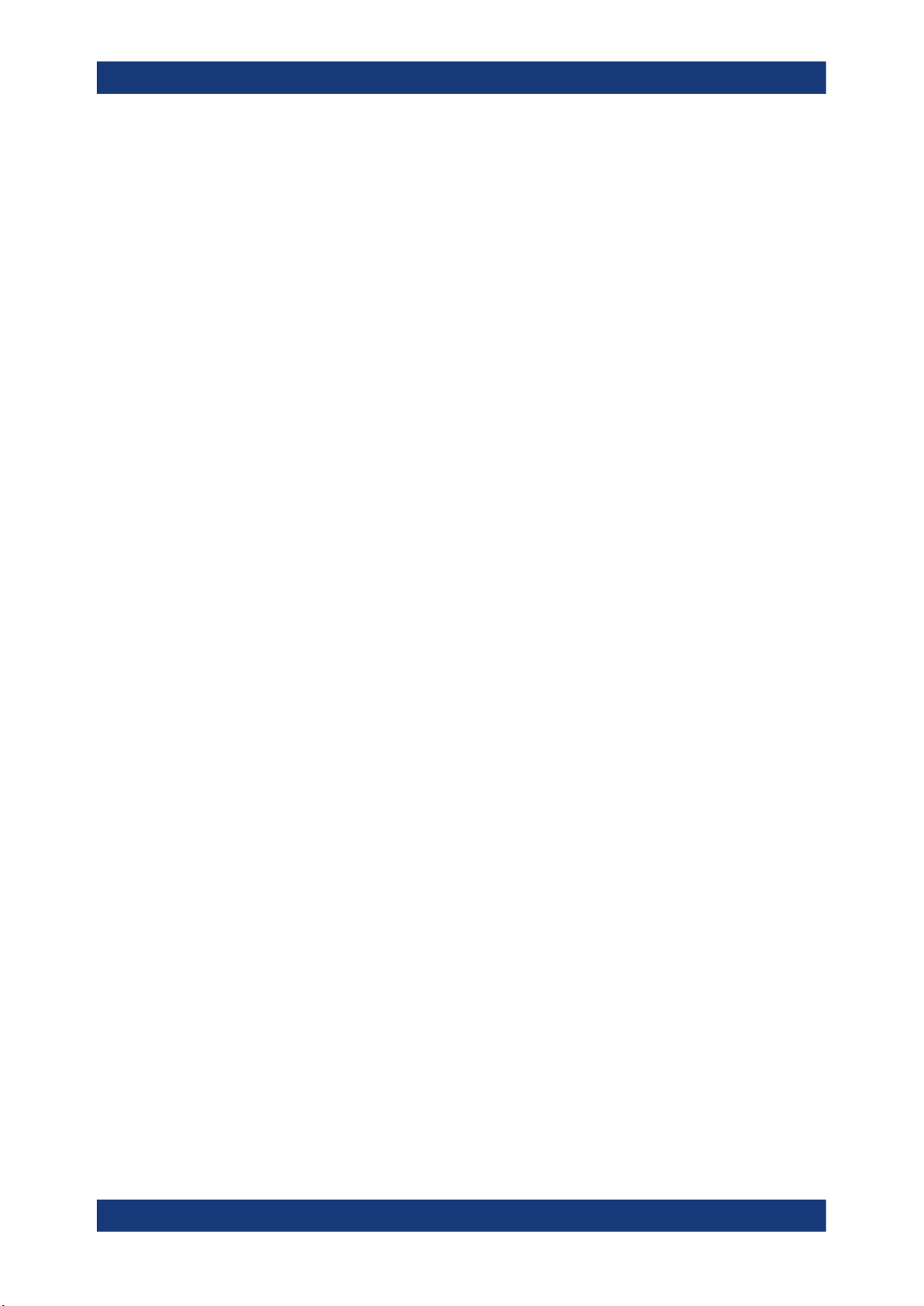
R&S®FSMR3-B1
Contents
4User Manual 1179.0122.02 ─ 02

R&S®FSMR3-B1
1 Welcome to the spectrum application
Welcome to the spectrum application
Starting the application
The R&S FSMR3-B1 is a hardware application that adds functionality to measure
spectrum characteristics with the R&S FSMR3 measuring receiver.
This user manual contains a description of the functionality that the application provides, including remote control operation.
Functions that are not discussed in this manual are described in the R&S FSMR3 User
Manual.
The latest versions of the manuals are available for download at the product homepage.
http://www.rohde-schwarz.com/product/FSMR3000.html.
Installation
Find detailed installing instructions in the Getting Started or the release notes of the
R&S FSMR3.
● Starting the application..............................................................................................5
● Understanding the display information......................................................................6
● R&S multiview.........................................................................................................15
1.1 Starting the application
The spectrum measurement application adds a new type of measurement to the
R&S FSMR3.
To activate the the Spectrum application
1. Select the [MODE] key.
A dialog box opens that contains all operating modes and applications currently
available on your R&S FSMR3.
2. Select the "Spectrum" item.
The R&S FSMR3 opens a new measurement channel for the Spectrum application.
All settings specific to Spectrum measurements are in their default state.
For details see Chapter 2, "Measurements and results", on page 16.
5User Manual 1179.0122.02 ─ 02
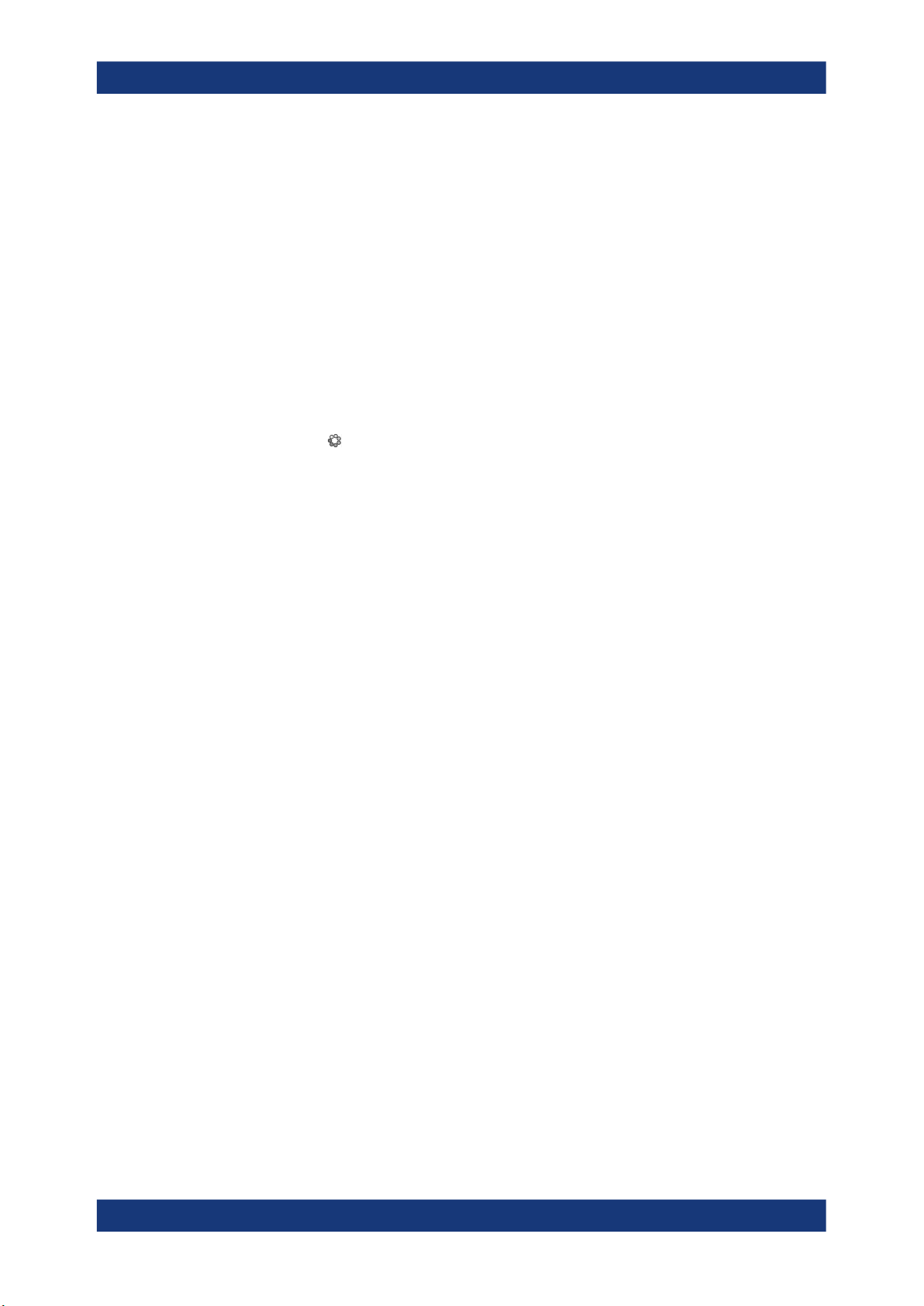
R&S®FSMR3-B1
Welcome to the spectrum application
Understanding the display information
Multiple Measurement Channels and Sequencer Function
When you enter an application, a new measurement channel is created which determines the measurement settings for that application. The same application can be activated with different measurement settings by creating several channels for the same
application.
The number of channels that can be configured at the same time depends on the available memory on the instrument.
Only one measurement can be performed at any time, namely the one in the currently
active channel. However, in order to perform the configured measurements consecutively, a Sequencer function is provided.
If activated, the measurements configured in the currently active channels are performed one after the other in the order of the tabs. The currently active measurement is
indicated by a
are updated in the tabs (as well as the "MultiView") as the measurements are performed. Sequential operation itself is independent of the currently displayed tab.
For details on the Sequencer function see the R&S FSMR3 User Manual.
symbol in the tab label. The result displays of the individual channels
1.2 Understanding the display information
The following figure shows a measurement diagram in Spectrum mode. All different
information areas are labeled. They are explained in more detail in the following sections.
6User Manual 1179.0122.02 ─ 02

R&S®FSMR3-B1
Welcome to the spectrum application
Understanding the display information
1 2 3
5
1 = Channel bar for firmware and measurement settings
2+3 = Window title bar with diagram-specific (trace) information
4 = Diagram area with marker information
5 = Diagram footer with diagram-specific information, depending on measurement application
6 = Instrument status bar with error messages, progress bar and date/time display
4
Hiding elements in the display
You can hide some of the elements in the display, for example the status bar or channel bar, to enlarge the display area for the measurement results. ("Setup > Display >
Displayed Items")
For details, see the R&S FSMR3 User Manual.
● Channel bar...............................................................................................................7
● Window title bar.......................................................................................................11
● Marker information.................................................................................................. 12
● Frequency and span information in diagram footer.................................................13
● Instrument and status information...........................................................................13
● Error information..................................................................................................... 14
1.2.1 Channel bar
Using the R&S FSMR3 you can handle several different measurement tasks (channels) at the same time (although they can only be performed asynchronously). For
7User Manual 1179.0122.02 ─ 02
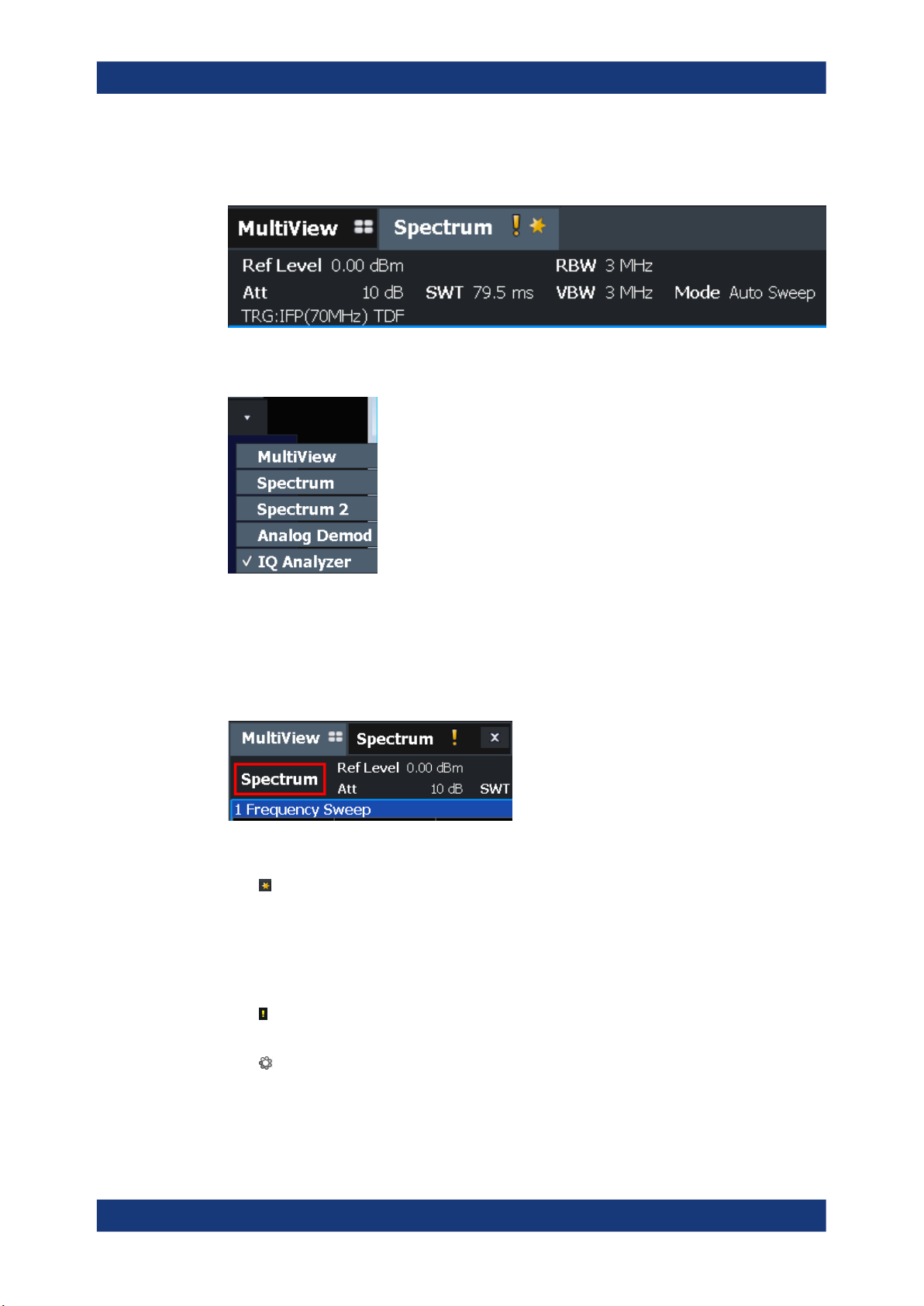
R&S®FSMR3-B1
Welcome to the spectrum application
Understanding the display information
each channel, a separate tab is displayed on the screen. To switch from one channel
display to another, simply select the corresponding tab.
If many tabs are displayed, select the tab selection list icon at the right end of the channel bar. Select the channel you want to switch to from the list.
MultiView tab
An additional tab labeled "MultiView" provides an overview of all active channels at a
glance. In the "MultiView" tab, each individual window contains its own channel bar
with an additional button. Tap this button, or double-tap in any window, to switch to the
corresponding channel display quickly.
Icons in the channel bar
The yellow star icon on the tab label (sometimes referred to as a "dirty flag") indicates that invalid or inconsistent data is displayed, that is: the trace no longer matches
the displayed instrument settings. Thiscan happen, for example, when you change the
measurement bandwidth, but the displayed trace is still based on the old bandwidth. As
soon as a new measurement is performed or the display is updated, the icon disappears.
The icon indicates that an error or warning is available for that measurement channel. This is particularly useful if the MultiView tab is displayed.
icon indicates the currently active channel during an automatic measurement
The
sequence (Sequencer functionality).
8User Manual 1179.0122.02 ─ 02
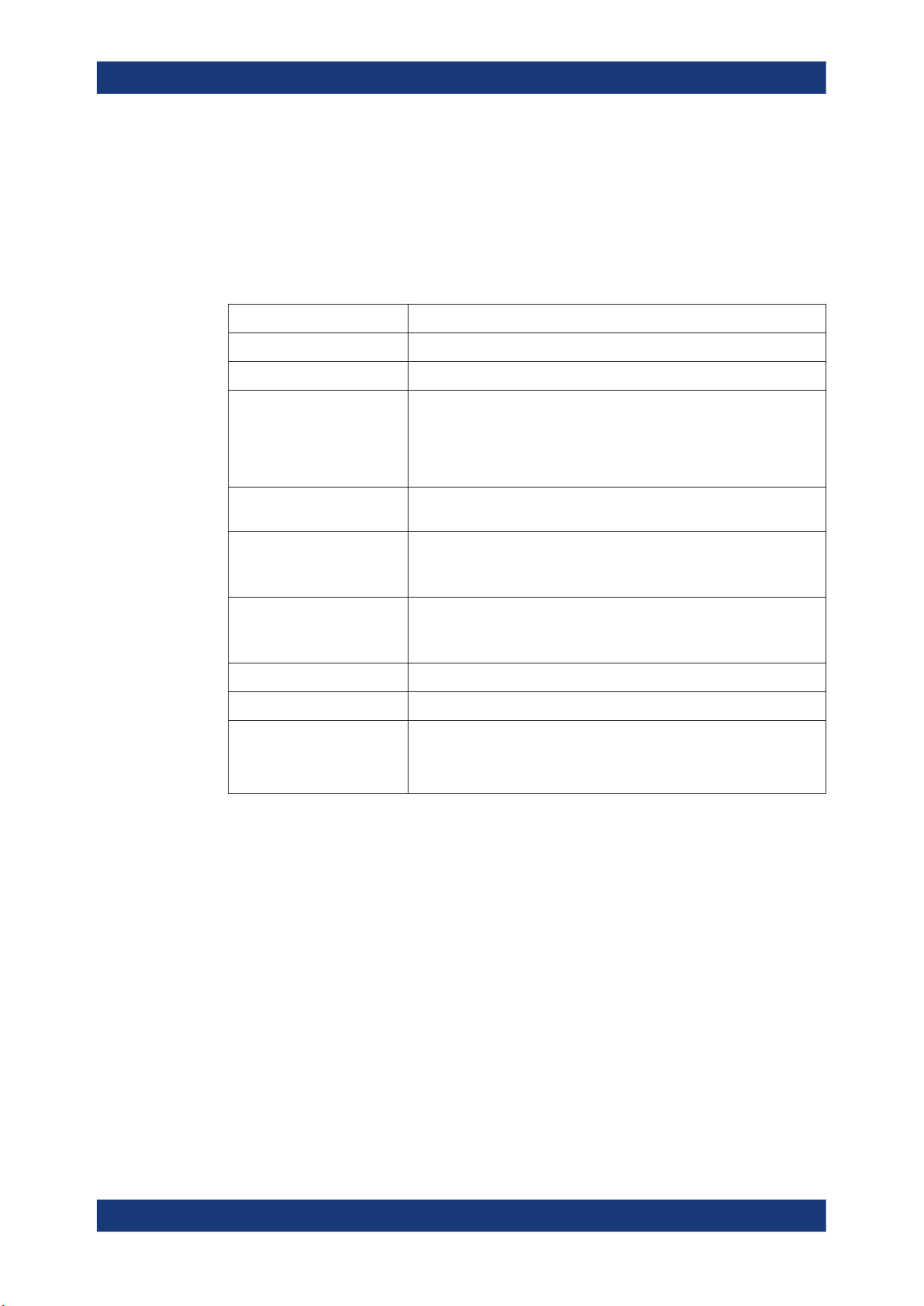
R&S®FSMR3-B1
Welcome to the spectrum application
Understanding the display information
Channel-specific settings
Beneath the channel name, information on channel-specific settings for the measurement is displayed in the channel bar. Channel information varies depending on the
active application.
In the Spectrum application, the R&S FSMR3 shows the following settings:
Table 1-1: Channel settings displayed in the channel bar in the Spectrum application
Ref Level Reference level
m.+el.Att Mechanical and electronic RF attenuation that has been set.
Ref Offset Reference level offset
SWT Sweep time that has been set.
If the sweep time does not correspond to the value for automatic coupling,
a bullet is displayed in front of the field. The color of the bullet turns red if
the sweep time is set below the value for automatic coupling. In addition,
the UNCAL flag is shown. In this case, the sweep time must be increased.
Meas Time/AQT Measurement (acquisition) time, calculated from analysis bandwidth and
number of samples (for statistics measurements)
RBW Resolution bandwidth that has been set.
If the bandwidth does not correspond to the value for automatic coupling,
a green bullet appears in front of the field.
VBW Video bandwidth that has been set.
If the bandwidth does not correspond to the value for automatic coupling,
a green bullet is displayed in front of the field.
AnBW Analysis bandwidth (for statistics measurements)
Compatible Compatible device mode (FSP, FSU, default; default not displayed)
Mode Indicates which sweep mode type is selected:
●
"Auto FFT": automatically selected FFT sweep mode
●
"Auto sweep": automatically selected swept sweep mode
●
"FFT": manually selected FFT sweep mode
Icons for individual settings
A bullet next to the setting indicates that user-defined settings are used, not automatic
settings. A green bullet indicates this setting is valid and the measurement is correct. A
red bullet indicates an invalid setting that does not provide useful results.
Common settings
The channel bar above the diagram not only displays the channel-specific settings. It
also displays information on instrument settings that affect the measurement results
even though it is not immediately apparent from the display of the measured values.
This information is displayed in gray font and only when applicable for the current measurement, as opposed to the channel-specific settings that are always displayed.
9User Manual 1179.0122.02 ─ 02
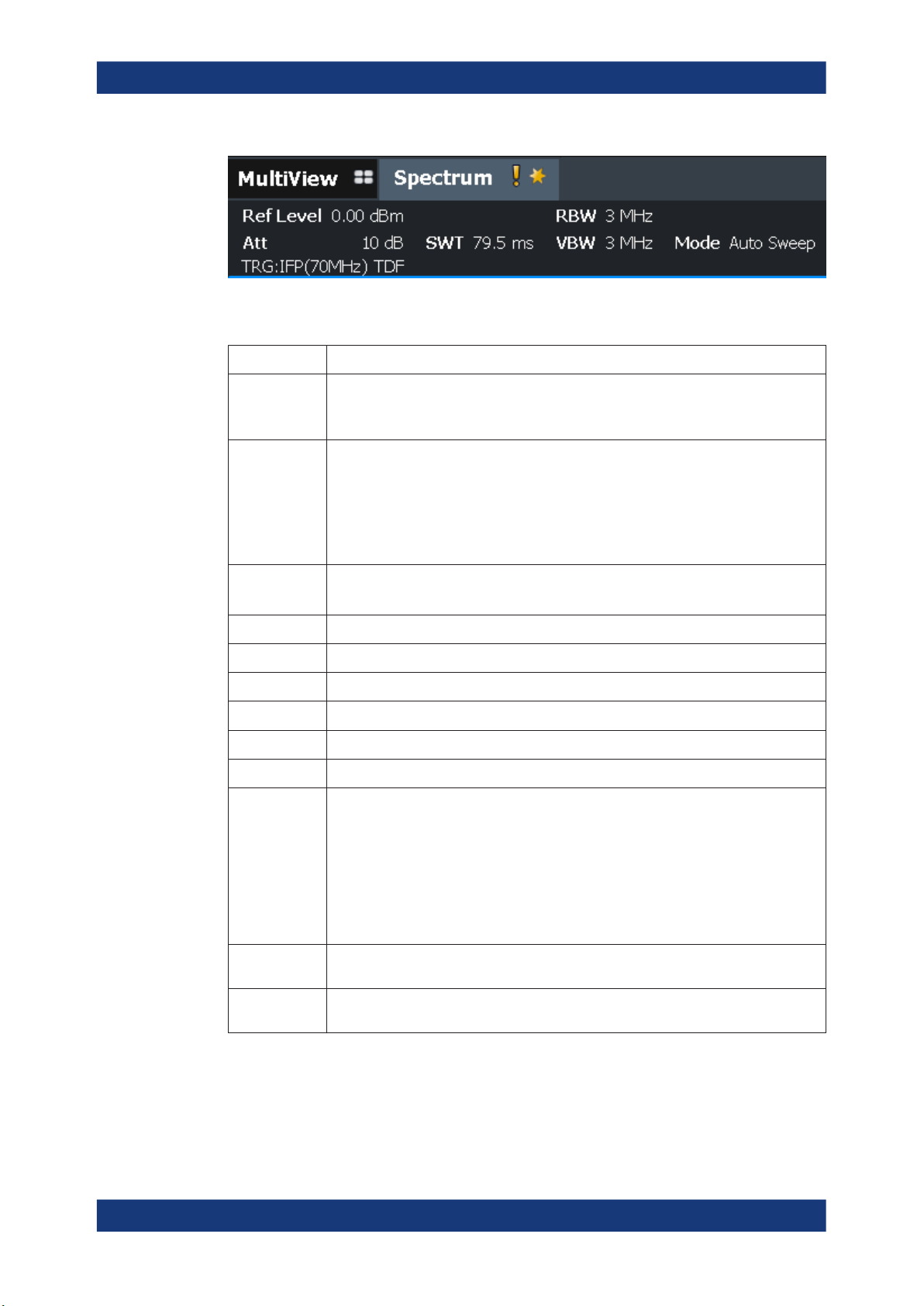
R&S®FSMR3-B1
Welcome to the spectrum application
Understanding the display information
The following types of information are displayed, if applicable.
Table 1-2: Common settings displayed in the channel bar
"SGL" The sweep is set to single sweep mode.
"Sweep
Count"
"TRG" Trigger source
"6dB"/"RRC"/"
CHN"
"YIG Bypass" The YIG filter is deactivated.
"GAT" The frequency sweep is controlled via the TRIGGER INPUT connector.
"TDF" A transducer factor is activated.
"75 Ω" The input impedance of the instrument is set to 75 Ω.
"FRQ" A frequency offset ≠ 0 Hz is set.
"DC/AC" DC or AC coupling is used for the input.
<"NOR" |
"APR">
"Ext. Gen"
The current signal count for measurement tasks that involve a specific number of subsequent sweeps
(see "Sweep Count" setting in "Sweep settings" in the User Manual)
(for details see "Trigger settings" in the User Manual)
●
EXT: External
●
IFP: IF power (+trigger bandwidth)
●
PSE: Power sensor
●
RFP: RF power
●
TIM: Time
Filter type for sweep bandwidth
See "Filter Type" on page 276
The R&S FSMR3 is controlling an external generator (requires option R&S FSMR3-B10).
NOR: the measurements are normalized with the results of the external generator cali-
bration
APR (approximation): the measurements are normalized with the results of the external
generator calibration; however, the measurement settings have been changed since calibration
If neither label is displayed, no calibration has been performed yet or normalization is not
active.
"LVL" A level offset is applied to the external generator signal (only if external generator control
is active).
"Inp: Input 2" For R&S FSMR385 models with two RF input connectors only: the second input connec-
tor "RF2" is the current input source for the channel
Changing the Channel Name
The measurement channels are labeled with their default name. If that name already
exists, a sequential number is added. You can change the name of the measurement
channel by double-tapping the name in the channel bar and entering a new name.
10User Manual 1179.0122.02 ─ 02
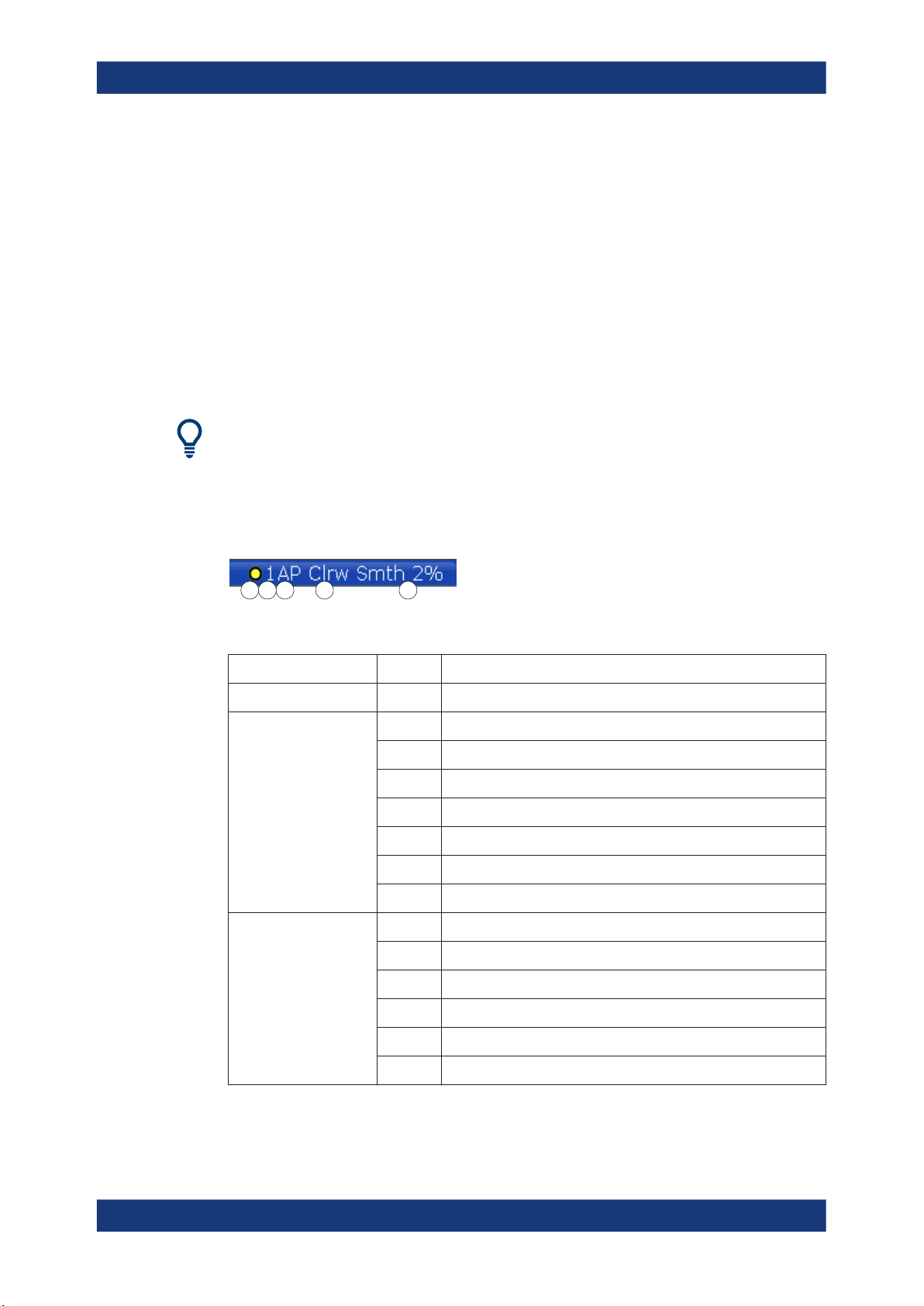
R&S®FSMR3-B1
1.2.2 Window title bar
Welcome to the spectrum application
Understanding the display information
Note: Channel name restrictions. Channel names can have a maximum of 31 characters, and must be compatible with the Windows conventions for file names. In particular, they must not contain special characters such as ":", "*", "?".
Each channel in the R&S FSMR3 display can contain several windows. Each window
can display either a graph or a table as a result of the channel measurement. Which
type of result evaluation is displayed in which window is defined in the display configuration (see Chapter 4.1, "Result display configuration", on page 315). The window title
bar indicates which type of evaluation is displayed.
Double-tap the window title bar to enlarge the window temporarily. Double-tap it again
to restore the original size.
Trace Information in Window Title Bar
Information on the displayed traces is indicated in the window title bar.
21 3 4 5
(1) Trace color
(2) Trace no.
(3) Detector
(4) Trace Mode
AP AUTOPEAK detector
Pk MAX PEAK detector
Mi MIN PEAK detector
Sa SAMPLE detector
Av AVERAGE detector
Rm RMS detector
Clrw CLEAR/WRITE
Max MAX HOLD
Min MIN HOLD
Color of trace display in diagram
Trace number (1 to 6)
Selected detector:
Sweep mode:
Avg AVERAGE (Lin/Log/Pwr)
View VIEW
11User Manual 1179.0122.02 ─ 02
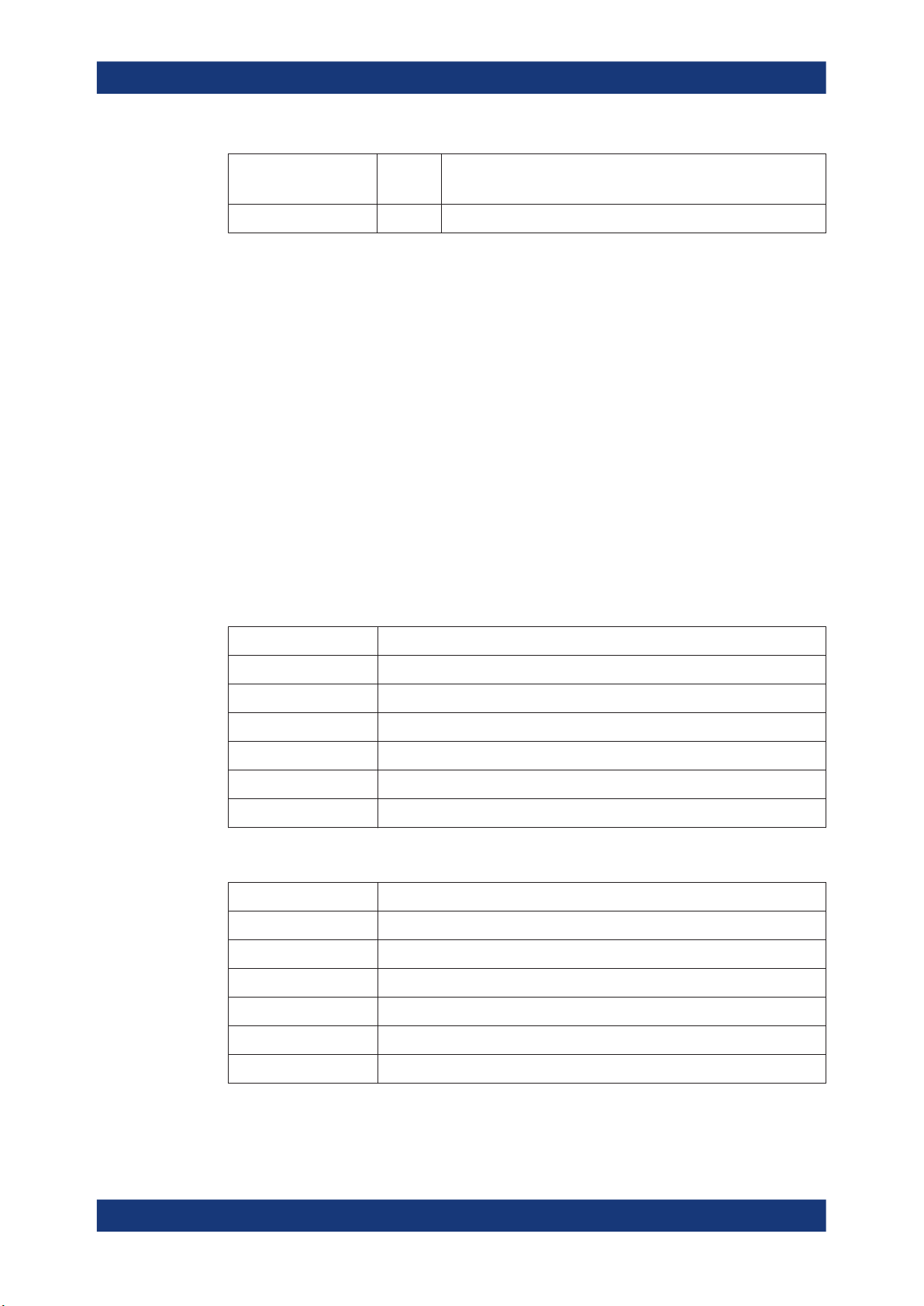
R&S®FSMR3-B1
Welcome to the spectrum application
Understanding the display information
(5) Smoothing factor Smth Smoothing factor, if enabled.
(See "Smoothing" on page 350)
Norm/NCor
1.2.3 Marker information
Marker information is provided either in the diagram grid or in a separate marker table,
depending on the configuration.
Marker information in diagram grid
Within the diagram grid, the x-axis and y-axis positions of the last two markers or delta
markers that were set are displayed, if available, as well as their index. The value in
the square brackets after the index indicates the trace to which the marker is assigned.
(Example: M2[1] defines marker 2 on trace 1.) For more than two markers, a separate
marker table is displayed beneath the diagram by default.
Marker information in marker table
In addition to the marker information displayed within the diagram grid, a separate
marker table may be displayed beneath the diagram. This table provides the following
information for all active markers:
Type Marker type: N (normal), D (delta), T (temporary, internal), PWR (power sensor)
Correction data is not used.
Ref Reference (for delta markers)
Trc Trace to which the marker is assigned
X-value X-value of the marker
Y-value Y-value of the marker
Func Activated marker or measurement function
Func .Result Result of the active marker or measurement function
The functions are indicated with the following abbreviations:
FXD Fixed reference marker
PHNoise Phase noise measurement
CNT Signal count
TRK Signal tracking
NOIse Noise measurement
MDepth AM modulation depth
TOI Third order intercept measurement
12User Manual 1179.0122.02 ─ 02
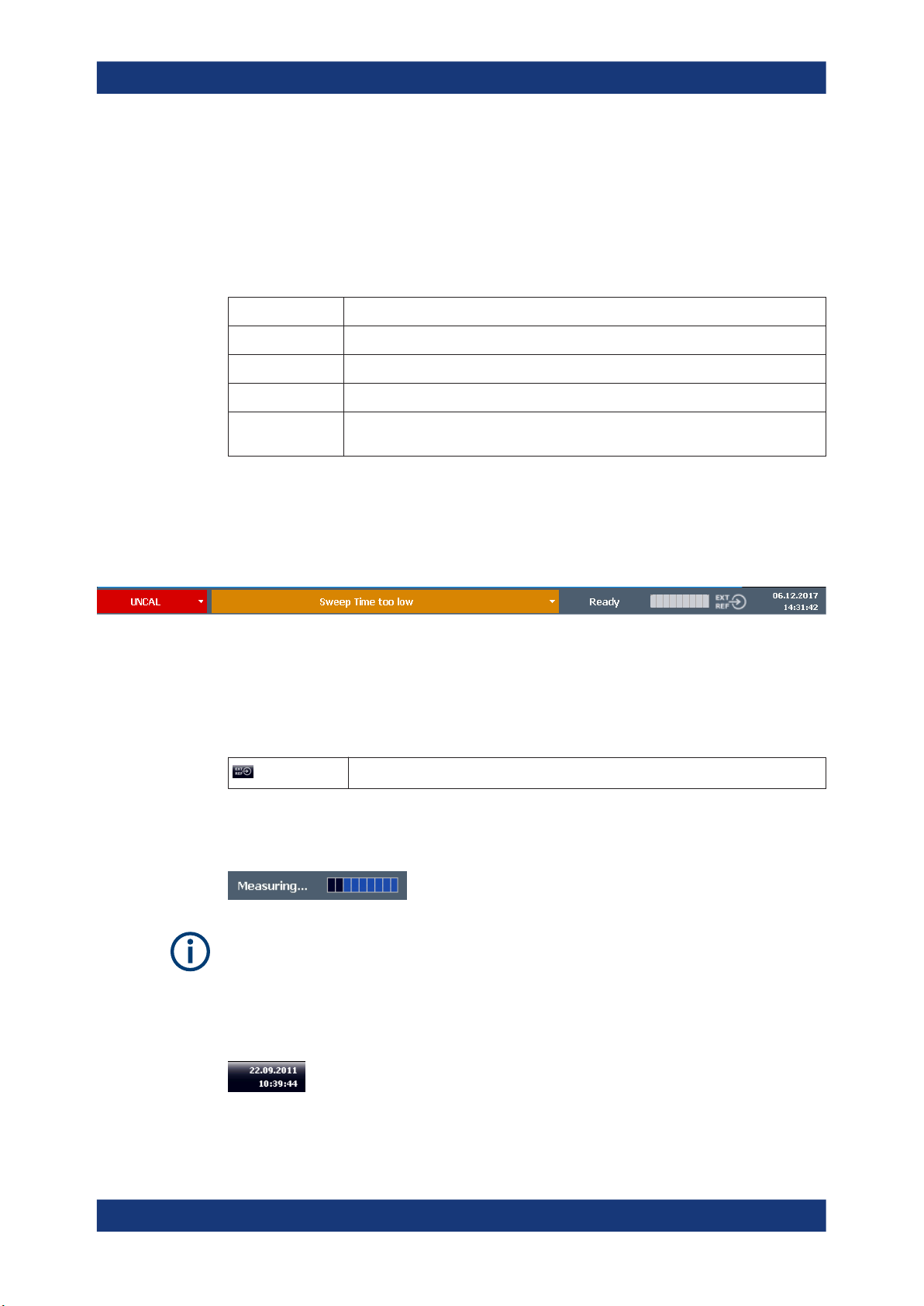
R&S®FSMR3-B1
1.2.4 Frequency and span information in diagram footer
1.2.5 Instrument and status information
Welcome to the spectrum application
Understanding the display information
The information in the diagram footer (beneath the diagram) depends on the current
application, measurement, and result display.
For a default measurement in the Spectrum mode, the Diagram result display contains
the following information, for example:
Label Information
CF Center frequency
Span Frequency span (frequency domain display)
ms/ Time per division (time domain display)
Pts Number of sweep points or (rounded) number of currently displayed points in zoom
mode
Global instrument settings and functions (such as LXI configuration mode), the instrument status and any irregularities are indicated in the status bar beneath the diagram.
In the MultiView tab, the status bar always displays the information for the currently
selected measurement.
The following information is displayed:
Instrument status
The instrument is configured for operation with an external reference.
Progress
The progress of the current operation is displayed in the status bar.
In the MultiView tab, the progress bar indicates the status of the currently selected
measurement, not the measurement a Sequencer is currently performing, for example.
Date and time
The date and time settings of the instrument are displayed in the status bar.
13User Manual 1179.0122.02 ─ 02

R&S®FSMR3-B1
1.2.6 Error information
Welcome to the spectrum application
Understanding the display information
Error messages
If errors or irregularities are detected, a keyword and an error message, if available,
are displayed in the status bar.
If errors or irregularities are detected, a keyword and an error message, if available,
are displayed in the status bar.
Depending on the type of message, the status message is indicated in varying colors.
Table 1-3: Status bar information - color coding
Color Type Description
Red Error An error occurred at the start or during a measurement, e.g. due to missing
data or wrong settings, so that the measurement cannot be started or completed correctly.
Orange Warning An irregular situation occurred during measurement, e.g. the settings no lon-
ger match the displayed results, or the connection to an external device was
interrupted temporarily.
Gray Information Information on the status of individual processing steps.
No color No errors No message displayed - normal operation.
Green Measurement
successful
Some applications visualize that the measurement was successful by showing a message.
If any error information is available for a channel, an exclamation mark is displayed
next to the channel name ( ). This is particularly useful when the MultiView tab is displayed, as the status bar in the MultiView tab always displays the information for the
currently selected measurement only.
Furthermore, a status bit is set in the STATus:QUEStionable:EXTended:INFO register for the application concerned. Messages of a specific type can be queried using
the SYSTem:ERRor:EXTended? command. For more information, see the
R&S FSMR3 User Manual.
Table 1-4: List of keywords
"INPUT OVLD" The signal level at the RF input connector exceeds the maximum.
The RF input is disconnected from the input mixer to protect the device. To re-enable
measurement, decrease the level at the RF input connector and reconnect the RF
input to the mixer input.
"RF OVLD" Overload of the input mixer or of the analog IF path.
"LO UNL" Error in the instrument's frequency processing hardware was detected.
"NO REF" Instrument was set to an external reference but no signal was detected on the refer-
●
Increase the RF attenuation (for RF input).
●
Reduce the input level (for digital input)
ence input.
14User Manual 1179.0122.02 ─ 02

R&S®FSMR3-B1
Welcome to the spectrum application
R&S multiview
"OVENCOLD" The optional OCXO reference frequency has not yet reached its operating tempera-
ture. The message usually disappears a few minutes after power has been switched
on.
"UNCAL" One of the following conditions applies:
●
●
●
"WRONG_FW" The firmware version is out-of-date and does not support the currently installed hard-
ware. Until the firmware version is updated, this error message is displayed and selfalignment fails.
1.3 R&S multiview
Each application is displayed in a separate tab. An additional tab ("MultiView") provides
an overview of all currently active channels at a glance. In the "MultiView" tab, each
individual window contains its own channel bar with an additional button. Select this
button to switch to the corresponding channel display quickly.
Correction data has been switched off.
No correction values are available, for example after a firmware update.
Record the correction data by performing a self alignment
Remote command:
DISPlay:FORMat on page 591
15User Manual 1179.0122.02 ─ 02
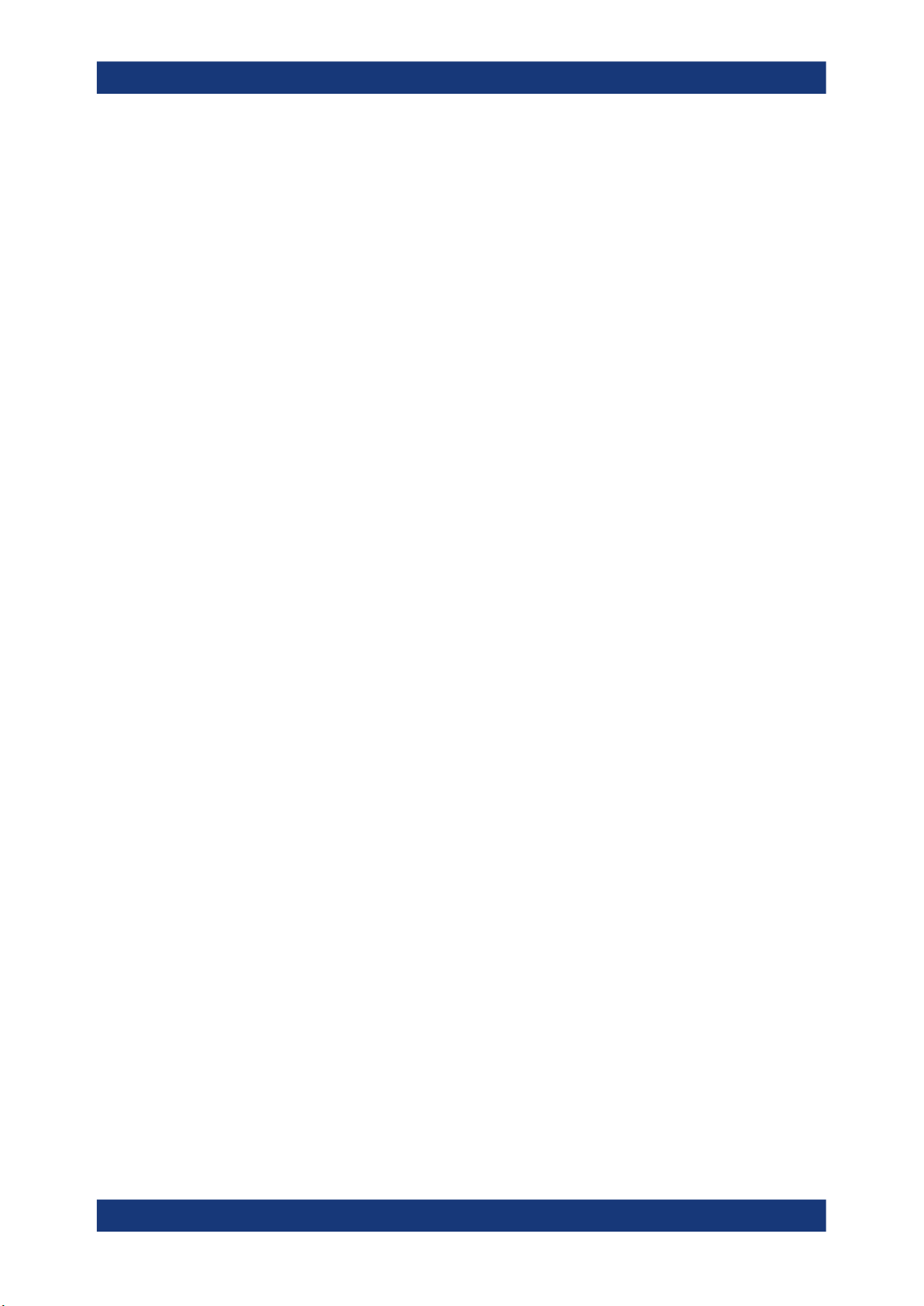
R&S®FSMR3-B1
2 Measurements and results
Measurements and results
Access: "Overview" > "Select Measurement"
Or: [MEAS]
In the Spectrum application, the R&S FSMR3 provides a variety of different measurement functions.
●
Basic measurements - measure the spectrum of your signal or watch your signal
in time domain
●
Power measurements - calculate the powers involved in modulated carrier signals
●
Emission measurements - detect unwanted signal emission
●
Statistic measurements - evaluate the spectral distribution of the signal
●
Special measurements - provide characteristic values of the signal
The individual functions are described in detail in the following chapters.
The measurement function determines which settings, functions and evaluation methods are available in the R&S FSMR3. The various measurement functions are described in detail here.
When you select a measurement function, the measurement is started with its default
settings immediately and the corresponding measurement configuration menu is displayed. The measurement configuration menu can be displayed at any time by pressing the [MEAS CONFIG] key.
The easiest way to configure measurements is using the configuration "Overview", see
Chapter 3.1, "Configuration overview", on page 198.
In addition to the measurement-specific parameters, the general parameters can be
configured as usual, see Chapter 3, "Common measurement settings", on page 198.
Many measurement functions provide special result displays or evaluation methods;
however, in most cases the general evaluation methods are also available, see Chap-
ter 4, "Common analysis and display functions", on page 315.
The remote commands required to retrieve measurement results are described in
Chapter 5.3, "Configuring and performing measurements", on page 439.
● Basic measurements...............................................................................................17
● Channel power and adjacent-channel power (ACLR) measurement......................37
● Carrier-to-noise measurements.............................................................................. 89
● Occupied bandwidth measurement (OBW).............................................................93
● Spectrum emission mask (SEM) measurement....................................................100
● Spurious emissions measurement........................................................................145
● Statistical measurements (APD, CCDF)............................................................... 158
● Time domain power measurement........................................................................172
● Harmonic distortion measurement........................................................................ 178
● Third order intercept (TOI) measurement............................................................. 184
● AM modulation depth measurement..................................................................... 194
16User Manual 1179.0122.02 ─ 02
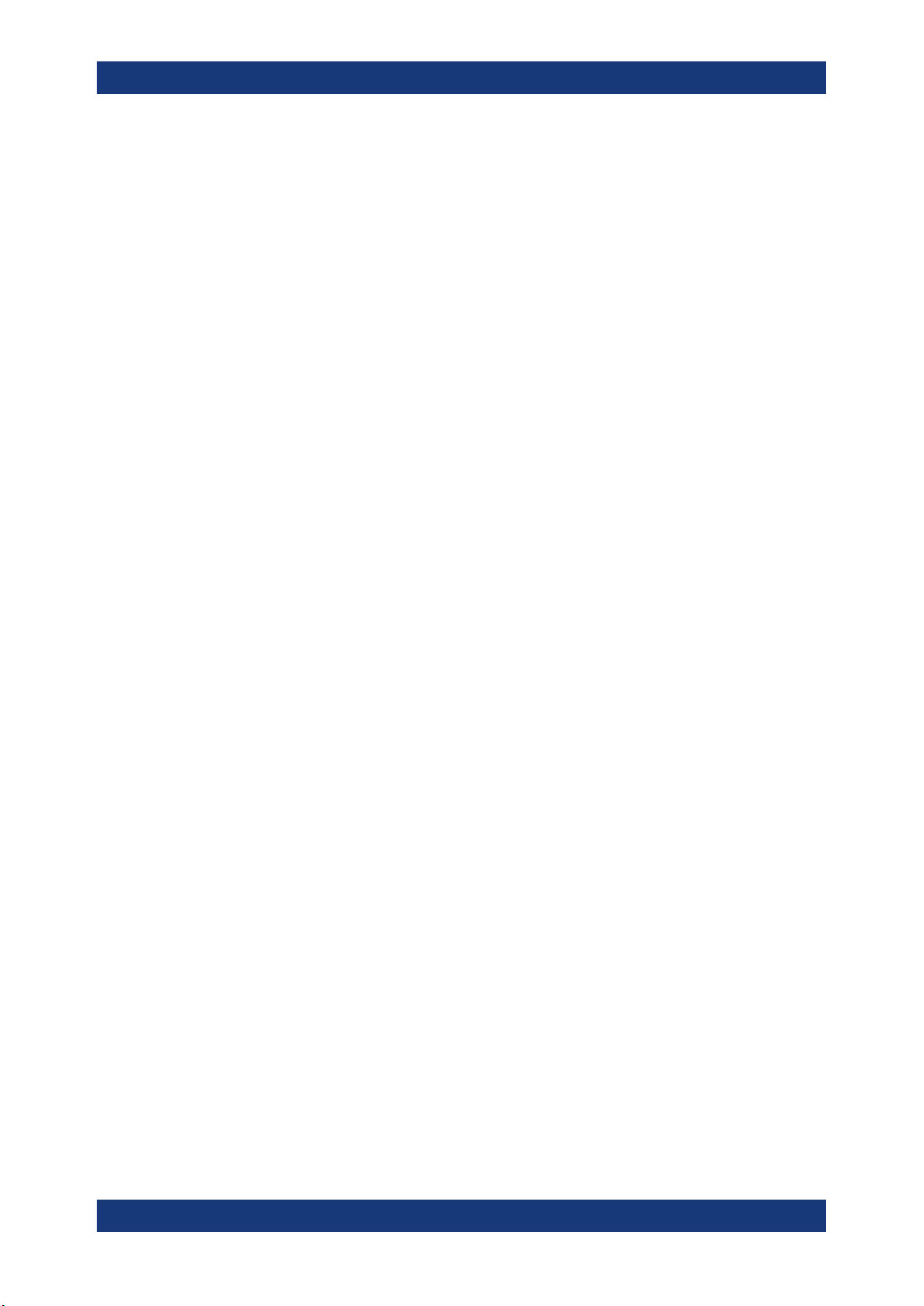
R&S®FSMR3-B1
2.1 Basic measurements
2.1.1 Basic measurement types
Measurements and results
Basic measurements
Basic measurements are common sweeps in the time or frequency domain which provide an overview of the basic input signal characteristics.
If no other measurement function is selected, or if all measurement functions are
switched off, the R&S FSMR3 performs a basic frequency or time sweep.
Use the general measurement settings to configure the measurement, e.g. via the
"Overview" (see Chapter 3, "Common measurement settings", on page 198).
Frequency Sweep......................................................................................................... 17
Zero Span..................................................................................................................... 17
All Functions Off............................................................................................................18
Frequency Sweep
A common frequency sweep of the input signal over a specified span. Can be used for
general purposes to obtain basic measurement results such as peak levels and spectrum traces. The "Frequency" menu is displayed. This is the default measurement if no
other function is selected.
Use the general measurement settings to configure the measurement, e.g. via the
"Overview" (see Chapter 3, "Common measurement settings", on page 198).
Remote command:
[SENSe:]FREQuency:STARt on page 638, [SENSe:]FREQuency:STOP
on page 638
INITiate<n>[:IMMediate] on page 442
INITiate<n>:CONTinuous on page 441
Zero Span
A sweep in the time domain at the specified (center) frequency, i.e. the frequency span
is set to zero. The display shows the time on the x-axis and the signal level on the yaxis, as on an oscilloscope. On the time axis, the grid lines correspond to 1/10 of the
current sweep time.
Use the general measurement settings to configure the measurement, e.g. via the
"Overview" (see Chapter 3, "Common measurement settings", on page 198).
Most result evaluations can also be used for zero span measurements, although some
functions (e.g. markers) may work slightly differently and some may not be available. If
so, this will be indicated in the function descriptions (see Chapter 4, "Common analysis
and display functions", on page 315).
Remote command:
[SENSe:]FREQuency:SPAN on page 638
INITiate<n>[:IMMediate] on page 442
INITiate<n>:CONTinuous on page 441
17User Manual 1179.0122.02 ─ 02
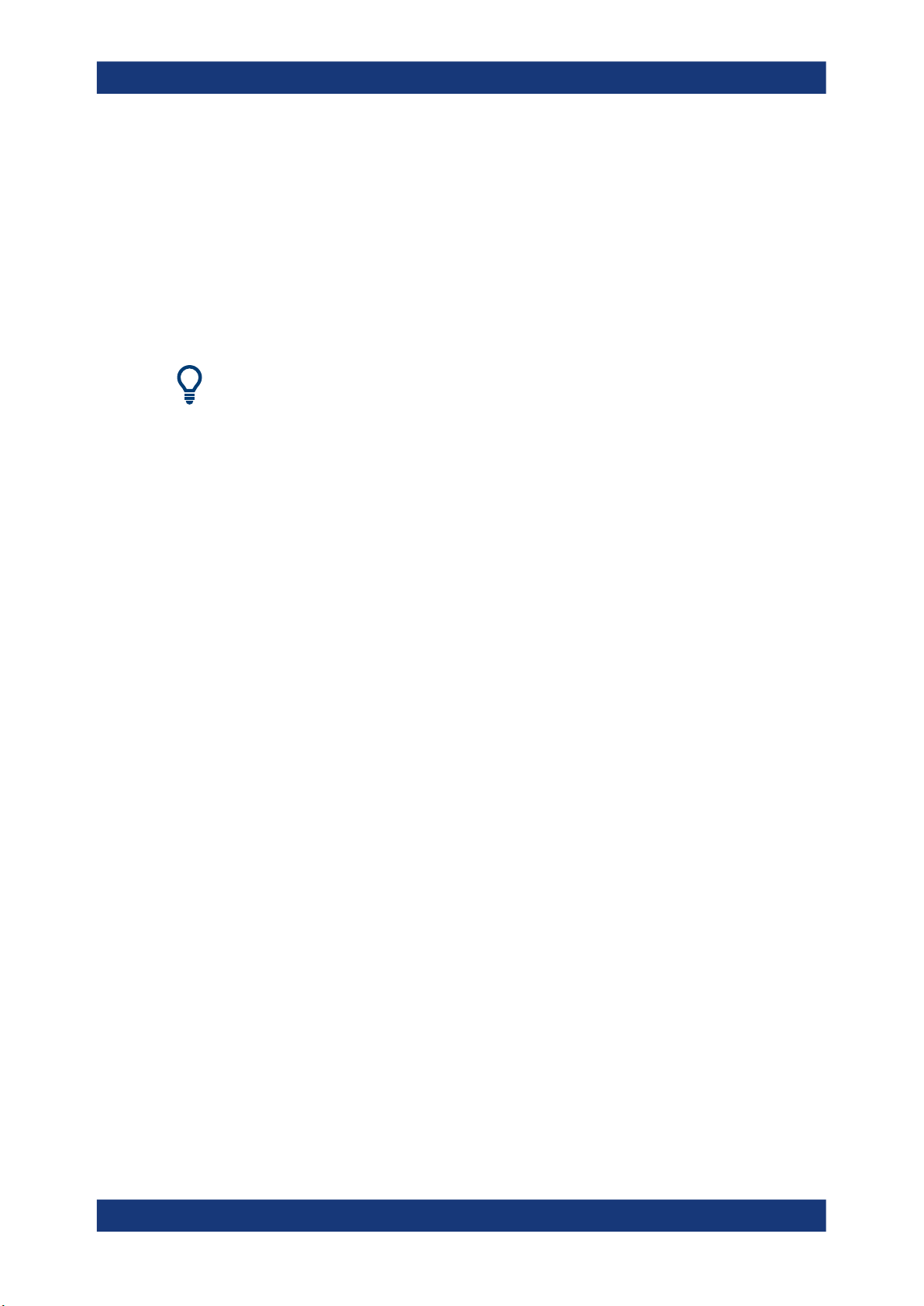
R&S®FSMR3-B1
2.1.2 How to perform a basic sweep measurement
Measurements and results
Basic measurements
All Functions Off
Switches off all measurement functions and returns to a basic frequency sweep.
Selecting "Frequency Sweep" has the same effect.
The following step-by-step instructions demonstrate how to perform basic sweep measurements.
For remote operation, see Chapter 5.3.13, "Programming example: performing a basic
frequency sweep", on page 588.
To perform one or more single sweeps
1. Configure the frequency and span to be measured ("Frequency" dialog box, see
Chapter 3.3, "Frequency and span configuration", on page 249).
2. Configure the number of sweeps to be performed in a single measurement
("Sweep Config" dialog box, see "Sweep/Average Count" on page 276).
3. If necessary, configure how the signal is processed internally ("Bandwidth" dialog
box, see "Sweep Type" on page 277).
4. If necessary, configure a trigger for the measurement ("Trigger/ Gate Config" dialog
box, see Chapter 3.6, "Trigger and gate configuration", on page 282).
5. Define how the results are evaluated for display ("Trace" dialog box, see Chap-
ter 4.3.2, "Configuring standard traces", on page 348).
6. If necessary, configure the vertical axis of the display ("Amplitude" dialog box, see
Chapter 3.4, "Amplitude and vertical axis configuration", on page 257).
7. To start the measurement, select one of the following:
● [RUN SINGLE] key
● "Single Sweep" softkey in the "Sweep" menu
The defined number of sweeps are performed, then the measurement is stopped.
While the measurement is running, the [RUN SINGLE] key is highlighted. To abort
the measurement, press the [RUN SINGLE] key again. The key is no longer highlighted. The results are not deleted until a new measurement is started.
8. To repeat the same number of sweeps without deleting the last trace, select the
"Continue Single Sweep" softkey in the "Sweep" menu.
To start continuous sweeping
1. If you want to average the trace or search for a maximum over more (or less) than
10 sweeps, configure the "Sweep/Average Count" ("Sweep Config" dialog box, see
"Sweep/Average Count" on page 276).
2. To start the measurement, select one of the following:
18User Manual 1179.0122.02 ─ 02
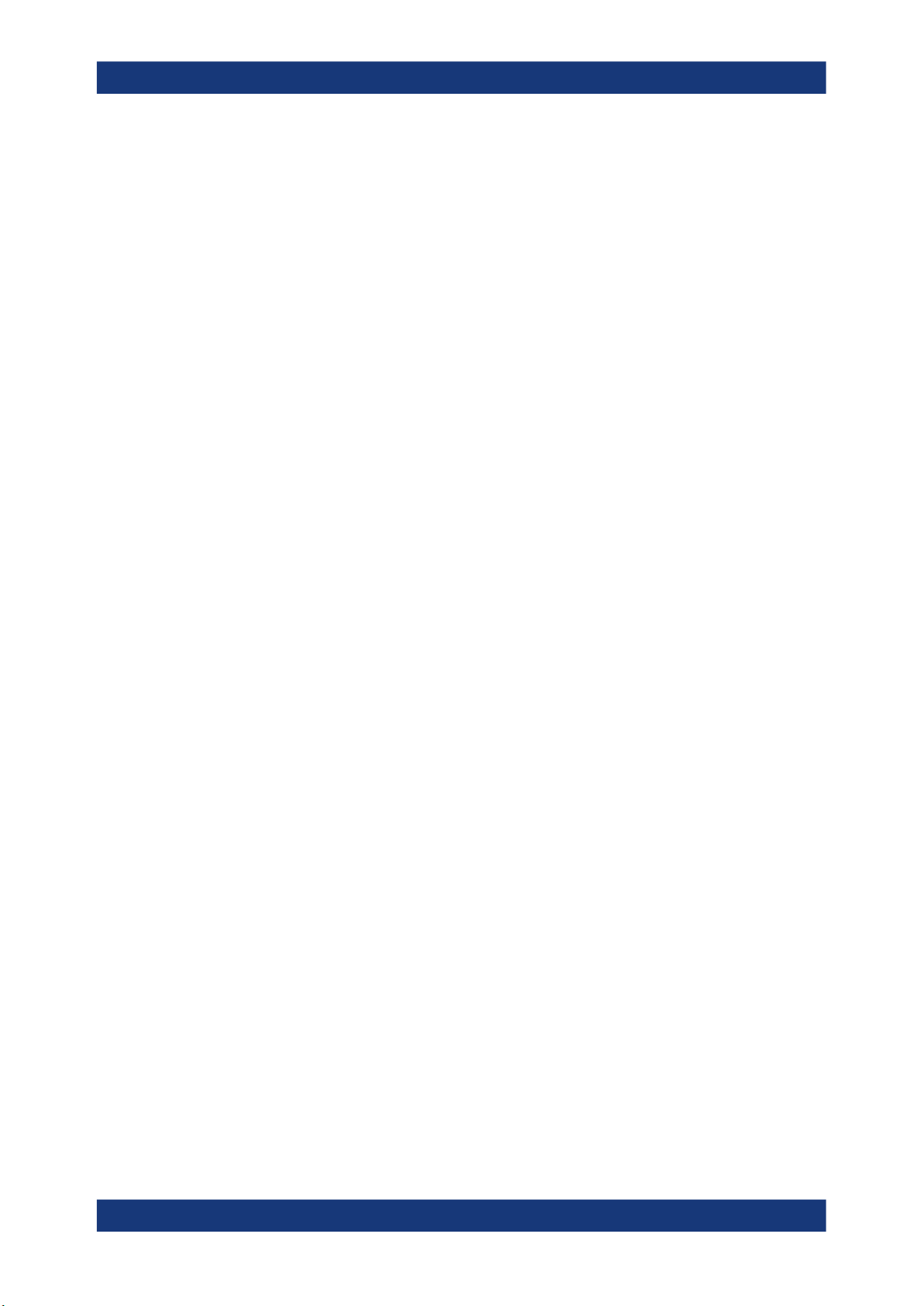
R&S®FSMR3-B1
2.1.3 Measurement examples - measuring a sinusoidal signal
Measurements and results
Basic measurements
● [RUN CONT] key
● "Continuous Sweep" softkey in the "Sweep" menu
After each sweep is completed, a new one is started automatically. While the mea-
surement is running, the [RUN CONT] key is highlighted. To stop the measurement, press the [RUN CONT] key again. The key is no longer highlighted. The
results are not deleted until a new measurement is started.
One of the most common measurement tasks that can be handled using a signal analyzer is determining the level and frequency of a signal. When measuring an unknown
signal, you can usually start with the presettings.
Test setup
1. Configure the signal generator (e.g. R&S SMW):
● Frequency: 128 MHz
● Level: -30 dBm
NOTICE! Signal levels exceeding 30 dBm can damage the RF attenuator or the
2.
input mixer. When calculating the expected power level, consider the total power of
all occuring signals.
If you measure signals higher than +30 dBm (=1 W), insert a power attenuator
before the RF input of the analyzer.
3. Connect the RF output of the signal generator to the RF input of the R&S FSMR3.
● Measuring the level and frequency using markers..................................................19
● Measuring the signal frequency using the signal counter....................................... 21
2.1.3.1 Measuring the level and frequency using markers
The level and frequency of a sinusoidal signal can be measured easily using the
marker function. The R&S FSMR3 always displays its amplitude and frequency at the
marker position. The frequency measurement uncertainty is determined by the reference frequency of the R&S FSMR3, the resolution of the marker frequency display and
the number of sweep points.
1. Select [PRESET] to reset the instrument.
2. Enter the Spectrum application via the [MODE] key.
3. Connect the signal to be measured to the "RF INPUT" connector on the
R&S FSMR3.
4. Set the center frequency to 128 MHz.
5. Reduce the frequency span to 1
MHz.
19User Manual 1179.0122.02 ─ 02
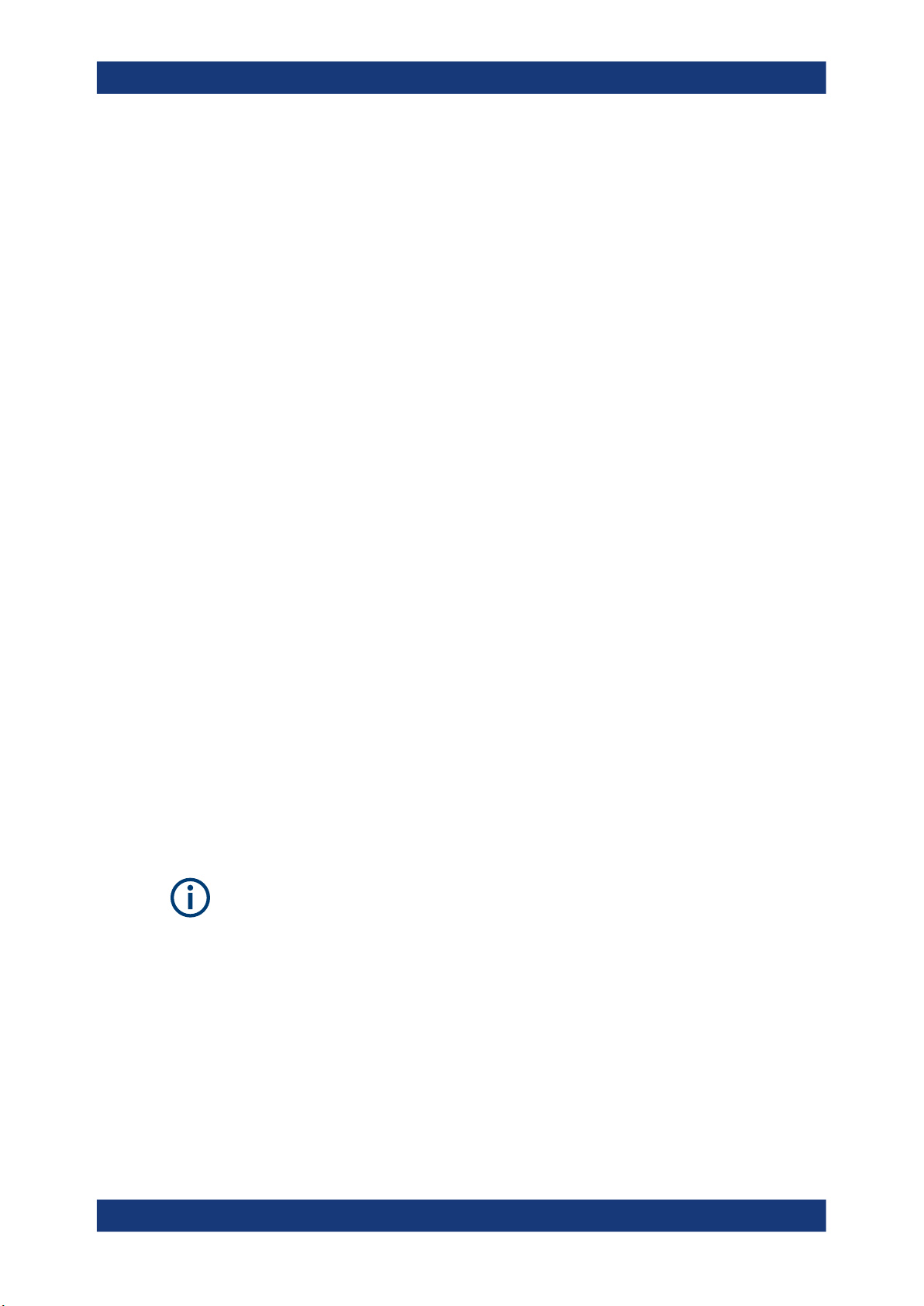
R&S®FSMR3-B1
Measurements and results
Basic measurements
Note: Coupled settings. When the frequency span is defined, the resolution bandwidth, the video bandwidth and the sweep time are automatically adjusted,
because these functions are defined as coupled functions in the presettings.
6. Select [MKR] to activate marker 1 and automatically set it to the maximum of the
trace.
The level and frequency values measured by the marker are displayed in the
marker information at the top of the display.
Note: Performing a peak search. When a marker is initially activated, it automatically performs the peak search function (as shown in the example).
If a marker was already active, select the [Peak Search] key or the "Peak" softkey
in the [MKR >] menu in order to set the currently active marker to the maximum of
the displayed signal.
Increasing the frequency resolution
The frequency resolution of the marker is determined by the resolution of the trace. A
trace consists of 1001 trace points, i.e. if the frequency span is 1 MHz, each trace point
represents a span of approximately 1 kHz. This corresponds to a maximum uncertainty
of +/- 0.5 kHz.
You can increase the resolution of the trace by reducing the frequency span.
Reducing the frequency span to 10 kHz
► Reduce the frequency span to 10 kHz.
The resolution of the trace is now approximately 10 Hz (10 kHz span / 1001 trace
points), thus, the precision of the marker frequency display increases to approximately ±5 Hz.
Setting the reference level
The reference level is the level at the upper limit of the diagram. To achieve the widest
dynamic range possible for a spectrum measurement, use the entire level span of the
R&S FSMR3. In other words, the highest level that occurs in the signal should be located at the top edge of the diagram ( = reference level) or immediately below it.
Low Reference Levels
If the selected reference level is lower than the highest signal that occurs in the spectrum, the signal path in the R&S FSMR3 is overloaded.
In this case, the message "IFOVL" is displayed in the error message field.
In the presettings, the value of the reference level is 0 dBm. If the input signal is
-30 dBm, the reference level can be reduced by 30 dB without causing the signal path
to be overloaded.
20User Manual 1179.0122.02 ─ 02
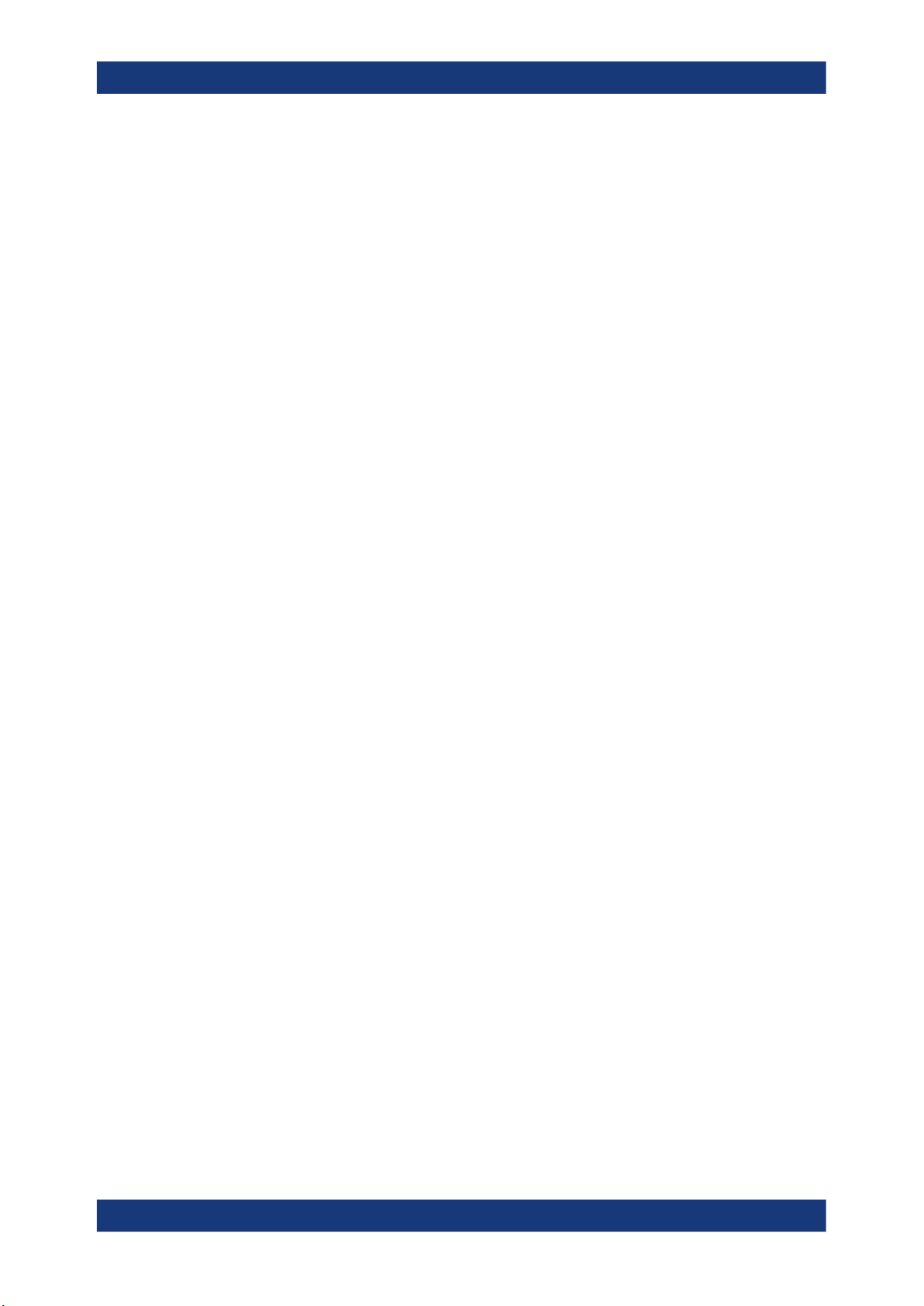
R&S®FSMR3-B1
2.1.3.2 Measuring the signal frequency using the signal counter
Measurements and results
Basic measurements
Reducing the reference level by 30 dB
► Set the reference level to -30 dBm.
The maximum of the trace is near the maximum of the measurement diagram. The
increase in the displayed noise is not substantial. Thus, the distance between the
signal maximum and the noise display (=dynamic range) has increased.
Setting the reference level with the help of a marker
You can also use a marker to shift the maximum value of the trace directly to the top
edge of the diagram. If the marker is located at the maximum level of the trace (as in
this example), the reference level can be moved to the marker level as follows:
1. Press the [MKR ->] key.
2. Select "Ref Lvl = Mkr Lvl".
The reference level is set to the current marker level.
The built-in signal counter allows you to measure the frequency more accurately than
measuring it with the marker. The frequency sweep is stopped at the marker, and the
R&S FSMR3 measures the frequency of the signal at the marker position (see also
Chapter 4.4.4.1, "Precise frequency (signal count) marker", on page 389).
In the following example, the frequency of the generator at 128 MHz is shown using
the marker.
Prerequisite
Precise frequency measurements require a precise reference frequency. Therefore, an
external reference frequency from the signal generator is used. Connect the signal
generator's "Ref OUT" connector to the analyzer's "Ref IN" connector.
1. Select [PRESET] to reset the instrument.
2. Enter the Spectrum application via the [MODE] key.
3. Set the center frequency to 128 MHz.
4. Set the frequency span to 1 MHz.
5. Select "Setup" > "Reference" > "External Reference 10 MHz" to activate the external reference frequency.
6. Select [MKR] to activate marker 1 and automatically set it to the maximum of the
trace.
The level and the frequency of the marker are displayed in the marker results in the
diagram or the marker table.
7. Select [MKR FUNC] > "Signal Count" to activate the signal counter.
The result of the signal counter is displayed in the marker results.
21User Manual 1179.0122.02 ─ 02
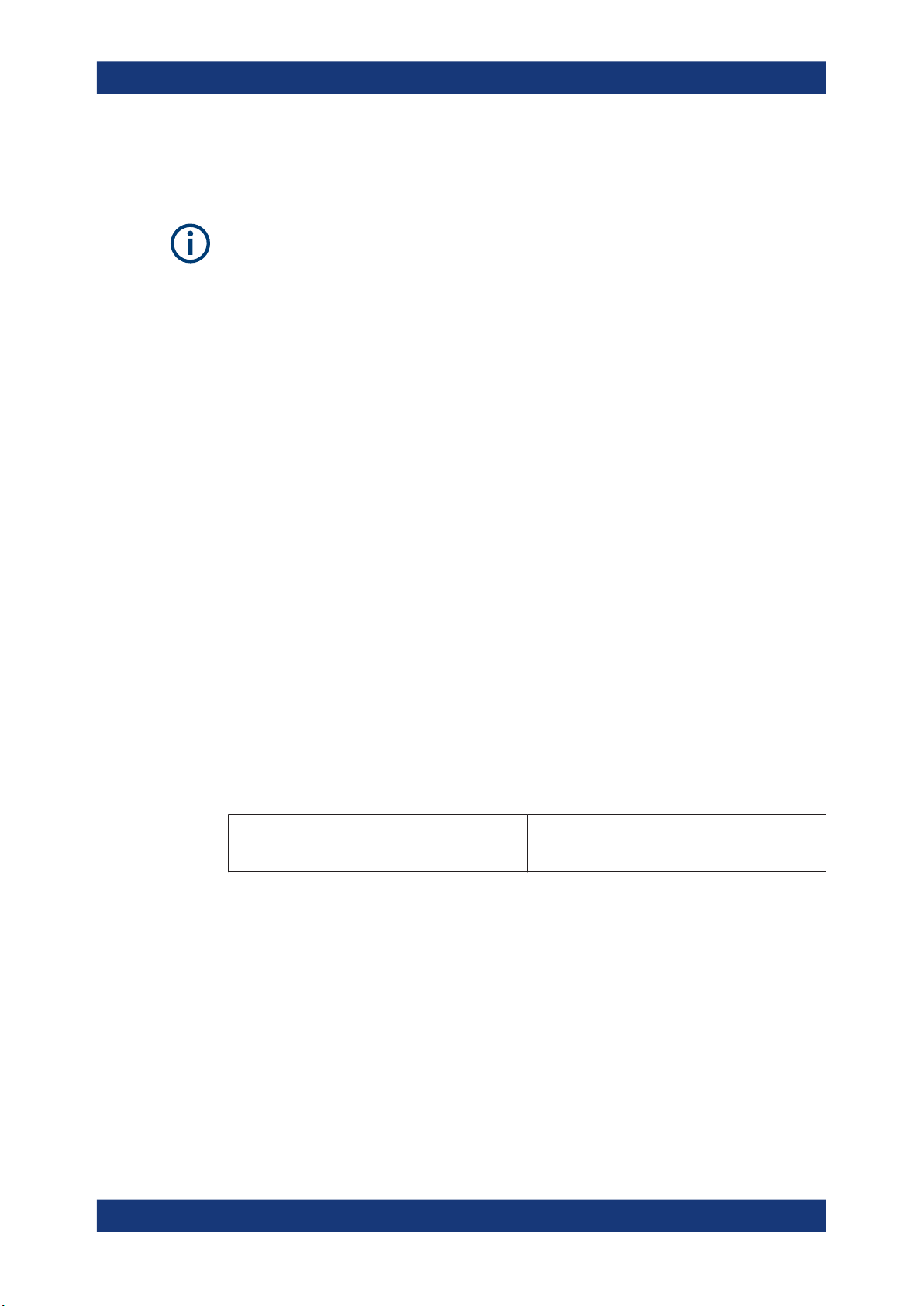
R&S®FSMR3-B1
2.1.4 Measurement example – measuring levels at low S/N ratios
Measurements and results
Basic measurements
8. If necessary, increase the resolution of the signal counter by selecting "Signal
Count Resolution" (in the "Signal Count" menu).
Prerequisites for using the internal signal counter
In order to obtain a correct result when measuring the frequency with the internal signal counter, an RF sinusoidal signal or a spectral line must be available. The marker
must be located more than 25 dB above the noise level to ensure that the specified
measurement accuracy is adhered to.
The minimum signal level a signal analyzer can measure is limited by its intrinsic noise.
Small signals can be swamped by noise and therefore cannot be measured. For signals that are just above the intrinsic noise, the accuracy of the level measurement is
influenced by the intrinsic noise of the R&S FSMR3.
The displayed noise level of a signal analyzer depends on its noise figure, the selected
RF attenuation, the selected reference level, the selected resolution and video bandwidth and the detector.
For details see:
●
Chapter 3.4.1.2, "RF attenuation", on page 259
●
Chapter 3.4.1.1, "Reference level", on page 258
●
Chapter 3.5.1.1, "Separating signals by selecting an appropriate resolution bandwidth", on page 267
●
Chapter 3.5.1.2, "Smoothing the trace using the video bandwidth", on page 268
●
Chapter 4.3.1.1, "Mapping samples to sweep points with the trace detector",
on page 332
This measurement example shows the different factors influencing the S/N ratio.
Table 2-1: Signal generator settings (e.g. R&S SMW)
Frequency 128 MHz
Level -95 dBm
1. Preset the R&S FSMR3.
2. Enter the Spectrum application via the [MODE] key.
3. Set the center frequency to 128 MHz.
4. Set the span to 100 MHz.
5. Set the reference level to -30
dBm.
The signal is measured with the auto peak detector and is completely hidden in the
intrinsic noise of the R&S FSMR3.
22User Manual 1179.0122.02 ─ 02

R&S®FSMR3-B1
Measurements and results
Basic measurements
Figure 2-1: Sine wave signal with low S/N ratio
6. To suppress noise spikes, average the trace. In the "Traces" configuration dialog,
set the "Trace Mode" to "Average" (see "Trace Mode" on page 349).
The traces of consecutive sweeps are averaged. To perform averaging, the
R&S FSMR3 automatically switches on the sample detector. The RF signal, therefore, can be more clearly distinguished from noise.
Figure 2-2: RF sine wave signal with low S/N ratio with an averaged trace
23User Manual 1179.0122.02 ─ 02
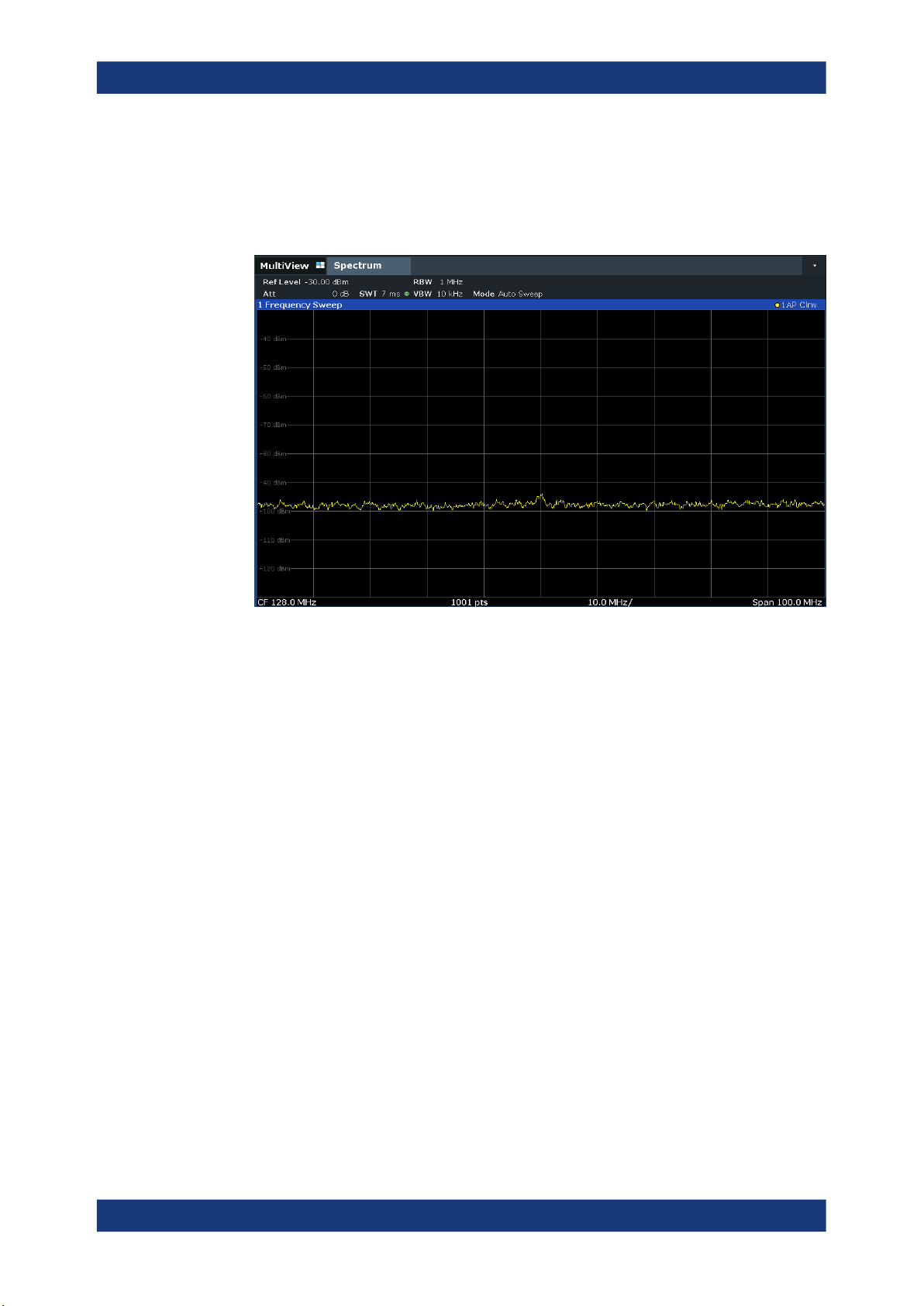
R&S®FSMR3-B1
Measurements and results
Basic measurements
7. Instead of trace averaging, you can select a video filter that is narrower than the
resolution bandwidth. Set the trace mode back to "Clear/ Write", then set the VBW
to 10 kHz manually in the "Bandwidth" configuration dialog.
The RF signal can be distinguished from noise more clearly.
Figure 2-3: RF sine wave signal with low S/N ratio with a smaller video bandwidth
8. By reducing the resolution bandwidth by a factor of 10, the noise is reduced by
10 dB. Set the RBW to 100 kHz.
The displayed noise is reduced by approximately 10 dB. The signal, therefore,
emerges from noise by about 10 dB. Compared to the previous setting, the video
bandwidth has remained the same, i.e. it has increased relative to the smaller resolution bandwidth. The averaging effect of the video bandwidth is therefore reduced.
The trace will be noisier.
24User Manual 1179.0122.02 ─ 02
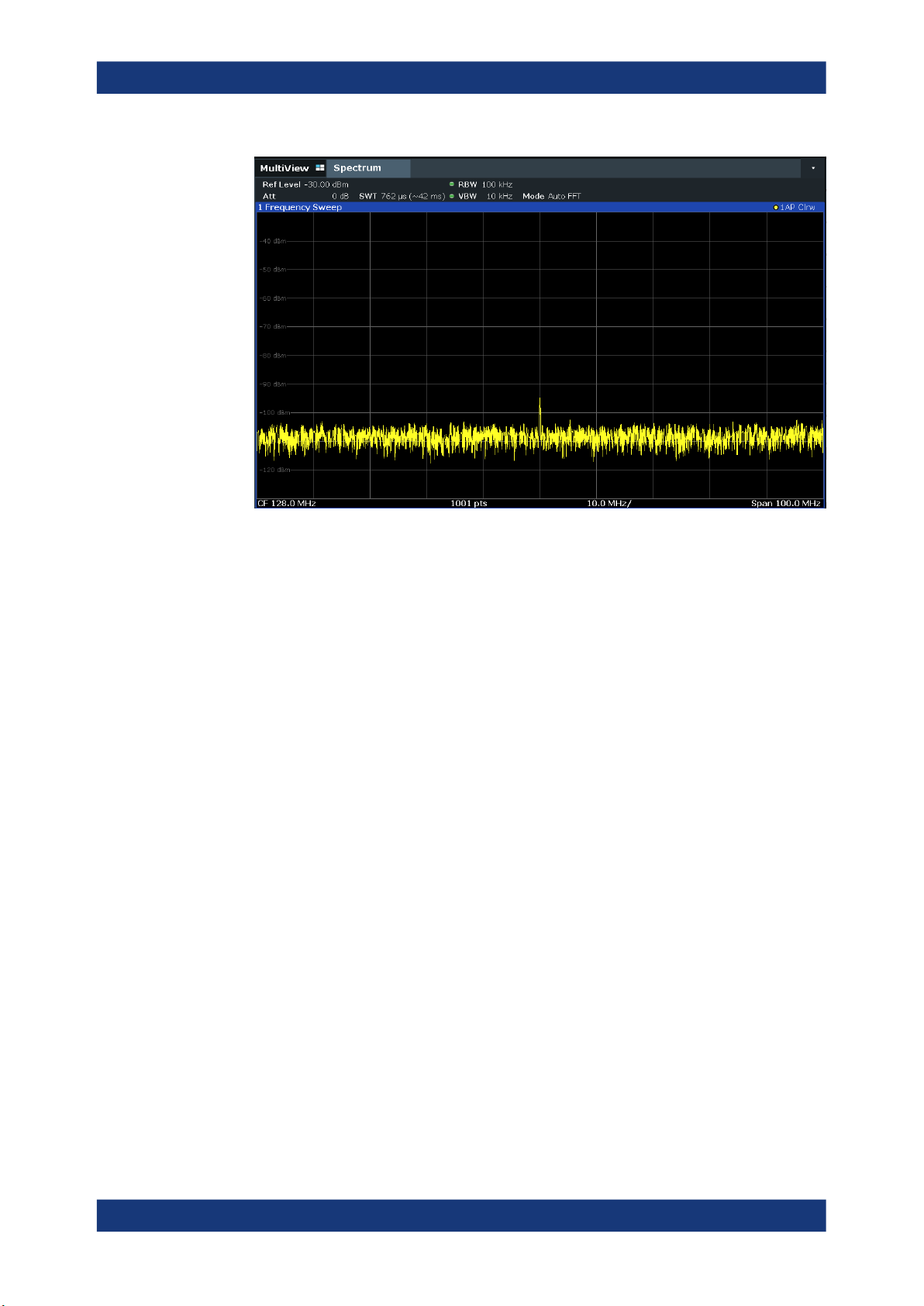
R&S®FSMR3-B1
Measurements and results
Basic measurements
Figure 2-4: Reference signal at a smaller resolution bandwidth
2.1.5 Measurement examples - measuring signal spectra with multiple signals
● Separating signals by selecting the resolution bandwidth...................................... 25
● Measuring the modulation depth of an AM-modulated carrier in the frequency
domain.................................................................................................................... 29
● Measuring AM-modulated signals...........................................................................30
2.1.5.1 Separating signals by selecting the resolution bandwidth
A basic feature of a Signal and Spectrum Analyzer is the ability to separate the spectral components of a mixture of signals. The resolution at which the individual components can be separated is determined by the resolution bandwidth. Selecting a resolution bandwidth that is too large may make it impossible to distinguish between spectral
components, i.e. they are displayed as a single component (see also Chapter 3.5.1.1,
"Separating signals by selecting an appropriate resolution bandwidth", on page 267).
Two signals with the same amplitude can be resolved if the resolution bandwidth is
smaller than or equal to the frequency spacing of the signal. If the resolution bandwidth
is equal to the frequency spacing, the spectrum display shows a level drop of 3 dB precisely in the center of the two signals. Decreasing the resolution bandwidth makes the
level drop larger, which thus makes the individual signals clearer.
In this measurement example we will analyze two signals with a level of -30 dBm each
and a frequency spacing of 30 kHz.
25User Manual 1179.0122.02 ─ 02
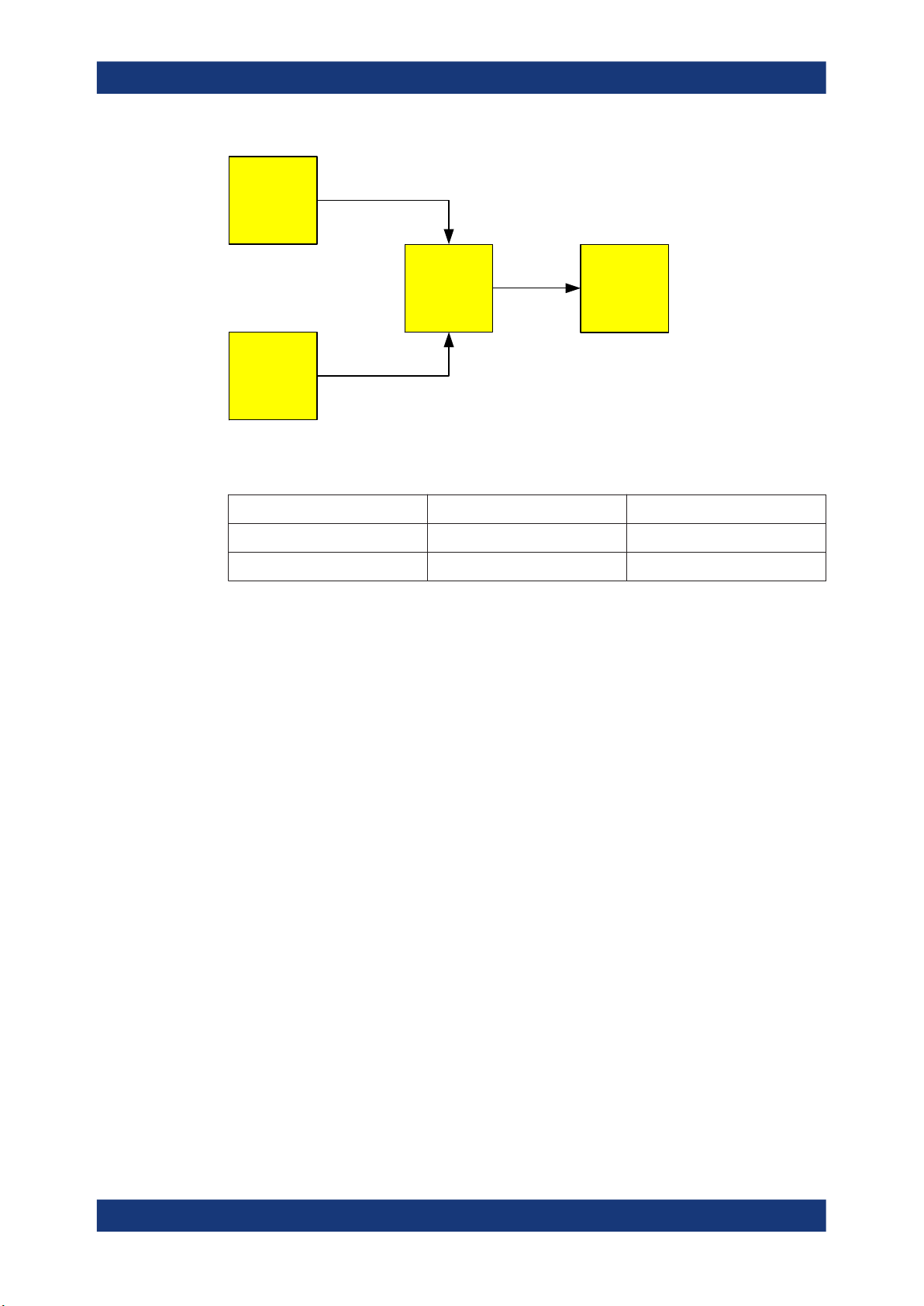
R&S®FSMR3-B1
Measurements and results
Basic measurements
Signal
Generator 1
Coupler
[- 6 dB]
Signal
Generator 2
Figure 2-5: Test setup
Table 2-2: Signal generator settings (e.g. R&S SMW)
Signal generator 1 -30 dBm 128,00 MHz
Signal generator 2 -30 dBm 128,03 MHz
Level Frequency
Measuring
Receiver
1. Select [PRESET] to reset the instrument.
2. Enter the Spectrum application via the [MODE] key.
3. Set the center frequency to 128.015 MHz.
4. Set the frequency span to 300 kHz.
5. Set the resolution bandwidth to 30 kHz and the video bandwidth to 1 kHz.
Note: Larger video bandwidths. The video bandwidth is set to 1 kHz in order to
make the level drop in the center of the two signals clearly visible. At larger video
bandwidths, the video voltage that results from envelope detection is not sufficiently suppressed. This produces additional voltages, which are visible in the
trace, in the transition area between the two signals.
26User Manual 1179.0122.02 ─ 02
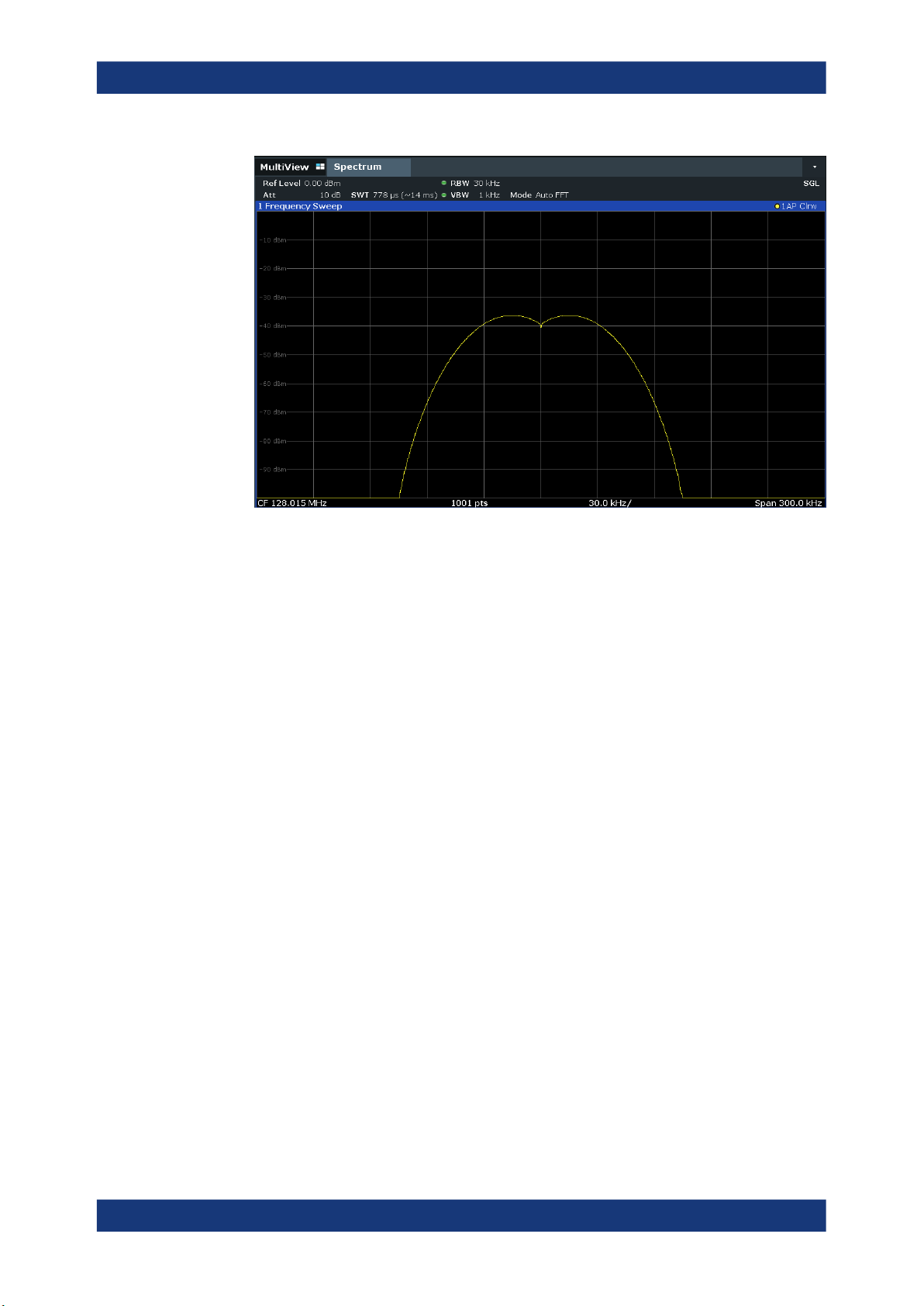
R&S®FSMR3-B1
Measurements and results
Basic measurements
Figure 2-6: Measurement of two equally-leveled RF sinusoidal signals with the resolution band-
width which corresponds to the frequency spacing of the signals
Matching generator and R&S FSMR3 frequencies
The level drop is located exactly in the center of the display only if the generator
frequencies match the frequency display of the R&S FSMR3 exactly. To achieve
exact matching, the frequencies of the generators and the R&S FSMR3 must be
synchronized.
6. Set the resolution bandwidth to 100
kHz.
It is no longer possible to clearly distinguish the two generator signals.
27User Manual 1179.0122.02 ─ 02
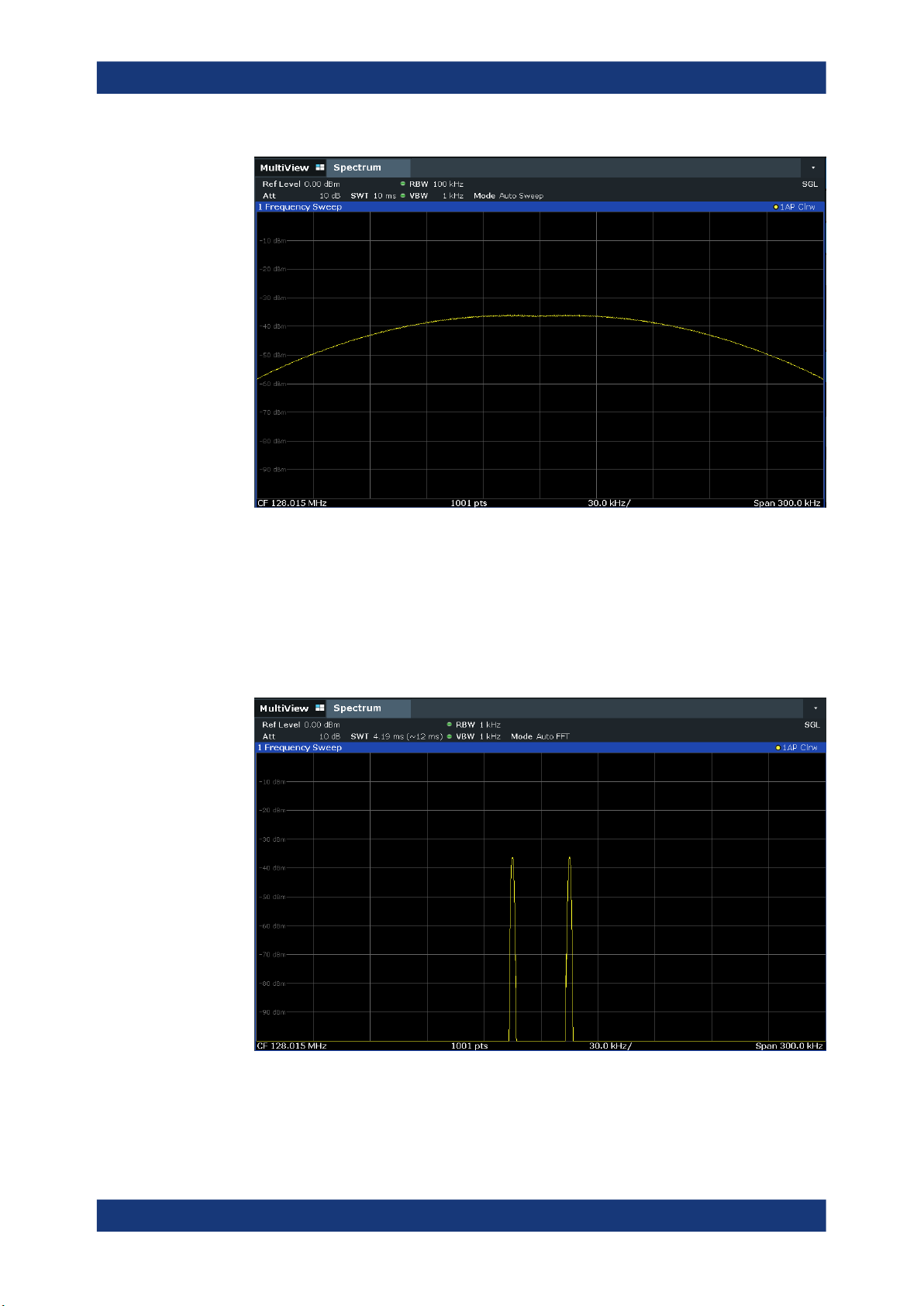
R&S®FSMR3-B1
Measurements and results
Basic measurements
Figure 2-7: Measurement of two equally-leveled RF sinusoidal signals with a resolution band-
width which is larger than their frequency spacing
7. Set the resolution bandwidth to 1 kHz.
The two generator signals are shown with high resolution. However, the sweep
time becomes longer. At smaller bandwidths, the noise display decreases simultaneously (10 dB decrease in noise floor for a decrease in bandwidth by a factor of
10).
Figure 2-8: Measurement of two equally-leveled RF sinusoidal signals with a resolution band-
width (1 kHz) which is significantly smaller than their frequency spacing
28User Manual 1179.0122.02 ─ 02

R&S®FSMR3-B1
2.1.5.2 Measuring the modulation depth of an AM-modulated carrier in the frequency
Measurements and results
Basic measurements
domain
In the frequency range display, the AM side bands can be resolved with a narrow
bandwidth and measured separately. The modulation depth of a carrier modulated with
a sinusoidal signal can then be measured. Since the dynamic range of a signal analyzer is very large, extremely small modulation depths can also be measured precisely.
For this purpose, the R&S FSMR3 provides measurement routines that output the
modulation depth numerically in percent directly.
Signal
Generator
Figure 2-9: Test setup
Table 2-3: Signal generator settings (e.g. R&S SMW)
Frequency 128 MHz
Level -30 dBm
Modulation 50 % AM, 10 kHz AF
Measuring
Receiver
1. Select [PRESET] to reset the instrument.
2. Set the center frequency to 128
MHz.
3. Set the frequency span to 50 kHz.
4. Select [MEAS] > "AM Modulation Depth" to activate the modulation depth mea-
surement.
The R&S FSMR3 automatically sets a marker to the carrier signal in the center of
the diagram and one delta marker each to the upper and lower AM sidebands. The
R&S FSMR3 calculates the AM modulation depth from the level differences of the
delta markers to the main marker and outputs the numeric value in the marker
information.
29User Manual 1179.0122.02 ─ 02
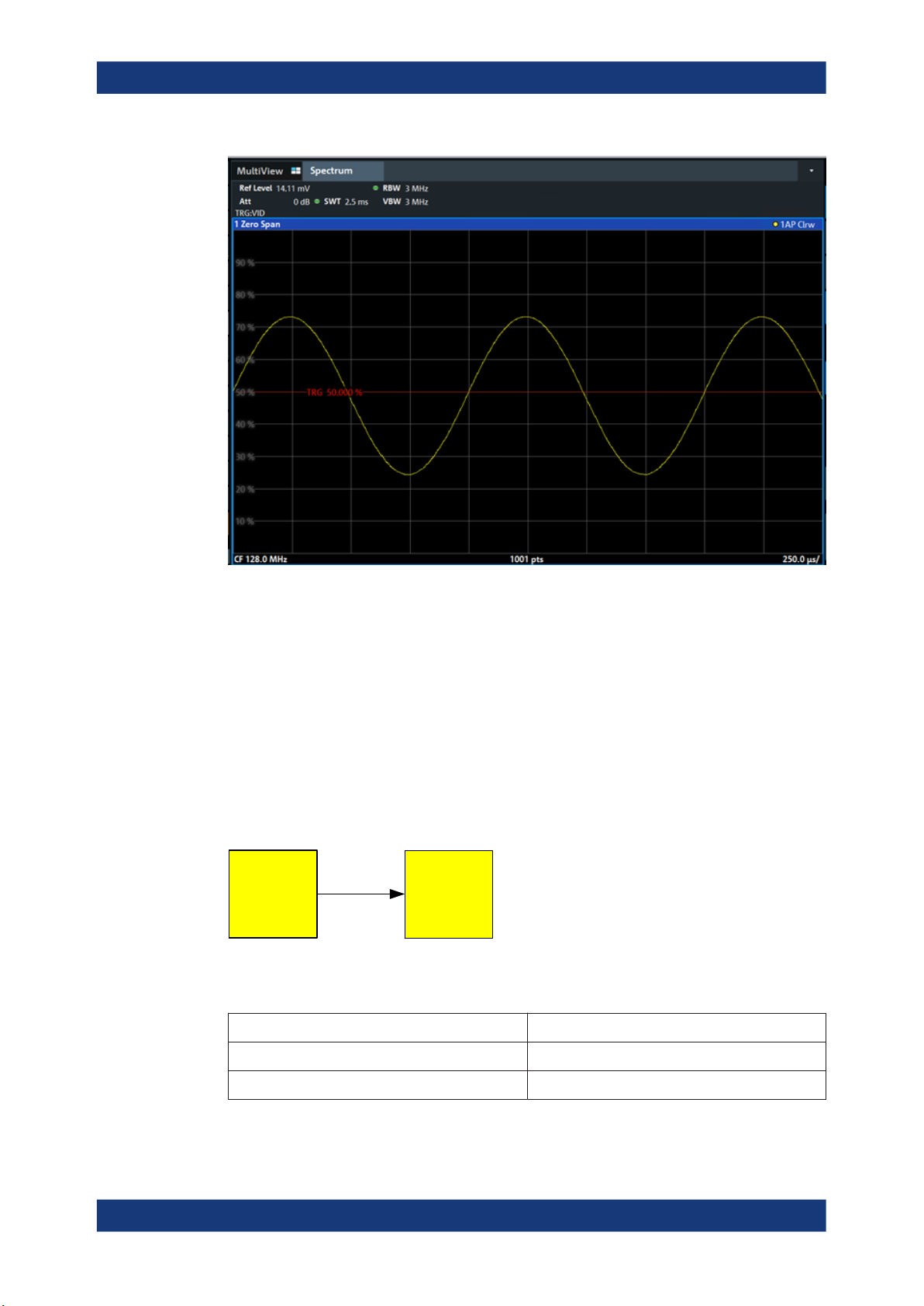
R&S®FSMR3-B1
Measurements and results
Basic measurements
Figure 2-10: Measurement of the AM modulation depth
The modulation depth is displayed as "MDepth". The frequency of the AF signal can be
obtained from the frequency display of the delta marker.
2.1.5.3 Measuring AM-modulated signals
The R&S FSMR3 rectifies the RF input signal (that is, removes the negative parts) and
displays it as a magnitude spectrum. The rectification also demodulates AM-modulated
signals. The AF voltage can be displayed in zero span if the modulation sidebands fall
within the resolution bandwidth.
Displaying the AF of an AM-modulated signal (Zero Span)
Signal
Generator
Figure 2-11: Test setup
Table 2-4: Signal generator settings (e.g. R&S SMW)
Frequency 128 MHz
Measuring
Receiver
Level -30 dBm
Modulation 50 % AM, 1 kHz AF
1. Select [PRESET] to reset the instrument.
30User Manual 1179.0122.02 ─ 02
