Page 1

R&S®FS‑K101/103/105PC
R&S®FSV‑K101/103/105
R&S®FSQ‑K101/103/105
EUTRA / LTE Uplink PC Software
User Manual
(=8éSZ)
1308.9135.42 ─ 15
User Manual
Test & Measurement
Page 2

This manual covers the following products.
●
R&S®FSQ-K101 (1308.9058.02)
●
R&S®FSQ-K103 (1309.9097.02)
●
R&S®FSQ-K105 (1309.9516.02)
●
R&S®FSV-K101 (1310.9100.02)
●
R&S®FSV-K103 (1310.9200.02)
●
R&S®FSV-K105 (1309.9780.02)
●
R&S®FS-K101PC (1309.9922.02)
●
R&S®FS-K103PC (1309.9945.02)
●
R&S®FS-K105PC (1309.9968.02)
The R&S®FS-K10xPC versions are available for the following spectrum and signal analyzers
●
R&S®FSG
●
R&S®FSQ
●
R&S®FSV
●
R&S®FSVR
●
R&S®FSW
The contents of the manual correspond to version 3.40 or higher.
© 2014 Rohde & Schwarz GmbH & Co. KG
Mühldorfstr. 15, 81671 München, Germany
Phone: +49 89 41 29 - 0
Fax: +49 89 41 29 12 164
E-mail: info@rohde-schwarz.com
Internet: www.rohde-schwarz.com
Subject to change – Data without tolerance limits is not binding.
R&S® is a registered trademark of Rohde & Schwarz GmbH & Co. KG.
Trade names are trademarks of the owners.
The following abbreviations are used throughout this manual: R&S®FS-K101-/K103/-K105 is abbreviated as R&S FS-K101/-K103/-
K105.
Page 3

R&S®FS‑K101/103/105PC
Contents
1 Introduction............................................................................................ 7
1.1 Requirements for UMTS Long-Term Evolution.......................................................... 7
1.2 Long-Term Evolution Uplink Transmission Scheme.................................................9
1.2.1 SC-FDMA........................................................................................................................9
1.2.2 SC-FDMA Parameterization..........................................................................................10
1.2.3 Uplink Data Transmission............................................................................................. 10
1.2.4 Uplink Reference Signal Structure................................................................................ 11
1.2.5 Uplink Physical Layer Procedures................................................................................ 11
1.3 References...................................................................................................................13
2 Welcome............................................................................................... 14
Contents
2.1 Licensing the Software...............................................................................................14
2.2 Installing the Software................................................................................................17
2.3 Connecting the Computer to an Analyzer................................................................ 17
2.3.1 Instrument Configuration...............................................................................................17
2.3.2 Figuring Out IP Addresses............................................................................................ 20
2.4 Application Overview..................................................................................................23
2.5 Configuring the Software........................................................................................... 25
2.5.1 Configuring the Display................................................................................................. 26
2.5.2 Configuring the Software...............................................................................................27
3 Measurements and Result Displays...................................................29
3.1 Numerical Results.......................................................................................................30
3.2 Measuring the Power Over Time............................................................................... 33
3.3 Measuring the Error Vector Magnitude (EVM)..........................................................35
3.4 Measuring the Spectrum............................................................................................ 38
3.4.1 Frequency Sweep Measurements................................................................................ 38
3.4.2 I/Q Measurements.........................................................................................................41
3.5 Measuring the Symbol Constellation........................................................................ 46
3.6 Measuring Statistics................................................................................................... 48
3.7 3GPP Test Scenarios.................................................................................................. 50
4 General Settings...................................................................................52
3User Manual 1308.9135.42 ─ 15
Page 4

R&S®FS‑K101/103/105PC
4.1 Configuring the Measurement................................................................................... 52
4.1.1 Defining General Signal Characteristics....................................................................... 52
4.1.2 Configuring the Input.....................................................................................................53
4.1.3 Configuring the Input Level........................................................................................... 54
4.1.4 Configuring the Data Capture....................................................................................... 56
4.1.5 Configuring Measurement Results................................................................................58
4.1.6 Configuring Time Alignment Measurements................................................................. 61
4.2 Configuring MIMO Measurement Setups..................................................................61
4.3 Triggering Measurements.......................................................................................... 63
4.4 Spectrum Settings...................................................................................................... 64
4.4.1 Configuring SEM and ACLR Measurements.................................................................64
4.4.2 Configuring Spectrum Flatness Measurements............................................................ 66
4.5 Advanced Settings......................................................................................................66
Contents
4.5.1 Controlling I/Q Data.......................................................................................................67
4.5.2 Configuring the Baseband Input....................................................................................67
4.5.3 Using Advanced Input Settings..................................................................................... 68
4.5.4 Configuring the Digital I/Q Input.................................................................................... 69
4.5.5 Global Settings..............................................................................................................69
5 Demod Settings....................................................................................71
5.1 Configuring Uplink Signal Demodulation................................................................. 71
5.1.1 Configuring the Data Analysis.......................................................................................71
5.1.2 Compensating Signal Errors......................................................................................... 74
5.2 Defining Uplink Signal Characteristics..................................................................... 75
5.2.1 Defining the Physical Signal Characteristics.................................................................75
5.2.2 Configuring the Physical Layer Cell Identity..................................................................77
5.2.3 Configuring Subframes................................................................................................. 78
5.3 Defining Advanced Signal Characteristics...............................................................83
5.3.1 Configuring the Demodulation Reference Signal.......................................................... 83
5.3.2 Configuring the Sounding Reference Signal................................................................. 85
5.3.3 Defining the PUSCH Structure......................................................................................88
5.3.4 Defining the PUCCH Structure......................................................................................90
5.3.5 Defining the PRACH Structure......................................................................................92
5.3.6 Defining Global Signal Characteristics..........................................................................93
4User Manual 1308.9135.42 ─ 15
Page 5

R&S®FS‑K101/103/105PC
6 Analyzing Measurement Results........................................................ 95
7 Data Management................................................................................ 98
7.1 Importing and Exporting I/Q Data..............................................................................98
7.2 Managing Frame Data.................................................................................................99
7.3 Customizing Reference Symbols............................................................................ 100
7.4 Importing and Exporting Limits...............................................................................101
8 Measurement Basics......................................................................... 102
8.1 Symbols and Variables.............................................................................................102
8.2 Overview.................................................................................................................... 103
8.3 The LTE Uplink Analysis Measurement Application............................................. 103
8.3.1 Synchronization...........................................................................................................104
8.3.2 Analysis.......................................................................................................................105
Contents
8.4 MIMO Measurement Guide....................................................................................... 107
8.4.1 MIMO Measurements with Signal Analyzers.............................................................. 107
8.4.2 MIMO Measurements with Oscilloscopes................................................................... 111
8.5 Performing Time Alignment Measurements...........................................................113
8.6 SRS EVM Calculation................................................................................................114
9 Remote Commands........................................................................... 116
9.1 Overview of Remote Command Suffixes................................................................ 116
9.2 Introduction............................................................................................................... 117
9.2.1 Long and Short Form.................................................................................................. 117
9.2.2 Numeric Suffixes......................................................................................................... 118
9.2.3 Optional Keywords...................................................................................................... 118
9.2.4 | (Vertical Stroke).........................................................................................................118
9.2.5 SCPI Parameters........................................................................................................ 119
9.3 Remote Commands to Select a Result Display......................................................121
9.4 Remote Commands to Perform Measurements..................................................... 122
9.5 Remote Commands to Read Numeric Results.......................................................123
9.6 Remote Commands to Read Trace Data.................................................................130
9.6.1 Using the TRACe[:DATA] Command.......................................................................... 130
9.6.2 Reading Out Limit Check Results............................................................................... 140
9.7 Remote Commands to Configure General Settings.............................................. 150
5User Manual 1308.9135.42 ─ 15
Page 6

R&S®FS‑K101/103/105PC
9.7.1 Remote Commands for General Settings................................................................... 150
9.7.2 Configuring MIMO Measurement Setups....................................................................157
9.7.3 Using a Trigger............................................................................................................160
9.7.4 Configuring Spectrum Measurements.........................................................................161
9.7.5 Remote Commands for Advanced Settings................................................................ 164
9.8 Remote Commands to Configure the Demodulation.............................................167
9.8.1 Remote Commands for UL Demodulation Settings.................................................... 167
9.8.2 Remote Commands for UL Signal Characteristics......................................................171
9.8.3 Remote Commands for UL Advanced Signal Characteristics.....................................178
9.9 Configuring the Software......................................................................................... 189
9.10 Managing Files.......................................................................................................... 190
List of Commands..............................................................................192
Contents
Index....................................................................................................197
6User Manual 1308.9135.42 ─ 15
Page 7

R&S®FS‑K101/103/105PC
1 Introduction
Currently, UMTS networks worldwide are being upgraded to high speed downlink
packet access (HSDPA) in order to increase data rate and capacity for downlink packet
data. In the next step, high speed uplink packet access (HSUPA) will boost uplink performance in UMTS networks. While HSDPA was introduced as a 3GPP Release 5 feature, HSUPA is an important feature of 3GPP Release 6. The combination of HSDPA
and HSUPA is often referred to as HSPA.
However, even with the introduction of HSPA, the evolution of UMTS has not reached
its end. HSPA+ will bring significant enhancements in 3GPP Release 7. The objective
is to enhance the performance of HSPA-based radio networks in terms of spectrum
efficiency, peak data rate and latency, and to exploit the full potential of WCDMAbased
5 MHz operation. Important features of HSPA+ are downlink multiple input multiple output (MIMO), higher order modulation for uplink and downlink, improvements of layer 2
protocols, and continuous packet connectivity.
In order to ensure the competitiveness of UMTS for the next 10 years and beyond,
concepts for UMTS long term evolution (LTE) have been investigated. The objective is
a high-data-rate, low-latency and packet-optimized radio access technology. Therefore, a study item was launched in 3GPP Release 7 on evolved UMTS terrestrial radio
access (EUTRA) and evolved UMTS terrestrial radio access network (EUTRAN). LTE/
EUTRA will then form part of 3GPP Release 8 core specifications.
Introduction
Requirements for UMTS Long-Term Evolution
This introduction focuses on LTE/EUTRA technology. In the following, the terms LTE
or EUTRA are used interchangeably.
In the context of the LTE study item, 3GPP work first focused on the definition of
requirements, e.g. targets for data rate, capacity, spectrum efficiency, and latency.
Also commercial aspects such as costs for installing and operating the network were
considered. Based on these requirements, technical concepts for the air interface
transmission schemes and protocols were studied. Notably, LTE uses new multiple
access schemes on the air interface: orthogonal frequency division multiple access
(OFDMA) in downlink and single carrier frequency division multiple access (SC-FDMA)
in uplink. Furthermore, MIMO antenna schemes form an essential part of LTE. In an
attempt to simplify protocol architecture, LTE brings some major changes to the existing UMTS protocol concepts. Impact on the overall network architecture including the
core network is being investigated in the context of 3GPP system architecture evolution (SAE).
● Requirements for UMTS Long-Term Evolution.........................................................7
● Long-Term Evolution Uplink Transmission Scheme................................................. 9
● References..............................................................................................................13
1.1 Requirements for UMTS Long-Term Evolution
LTE is focusing on optimum support of packet switched (PS) services. Main requirements for the design of an LTE system are documented in 3GPP TR 25.913 [1] and
can be summarized as follows:
7User Manual 1308.9135.42 ─ 15
Page 8

R&S®FS‑K101/103/105PC
Data Rate: Peak data rates target 100 Mbps (downlink) and 50 Mbps (uplink) for
●
20 MHz spectrum allocation, assuming two receive antennas and one transmit
antenna are at the terminal.
Throughput: The target for downlink average user throughput per MHz is three to
●
four times better than Release 6. The target for uplink average user throughput per
MHz is two to three times better than Release 6.
Spectrum efficiency: The downlink target is three to four times better than Release
●
6. The uplink target is two to three times better than Release 6.
Latency: The one-way transit time between a packet being available at the IP layer
●
in either the UE or radio access network and the availability of this packet at IP
layer in the radio access network/UE shall be less than 5 ms. Also C-plane latency
shall be reduced, e.g. to allow fast transition times of less than 100 ms from
camped state to active state.
Bandwidth: Scaleable bandwidths of 5 MHz, 10 MHz, 15 MHz, and 20 MHz shall
●
be supported. Also bandwidths smaller than 5 MHz shall be supported for more
flexibility.
Interworking: Interworking with existing UTRAN/GERAN systems and non-3GPP
●
systems shall be ensured. Multimode terminals shall support handover to and from
UTRAN and GERAN as well as inter-RAT measurements. Interruption time for
handover between EUTRAN and UTRAN/GERAN shall be less than 300 ms for
realtime services and less than 500 ms for non-realtime services.
Multimedia broadcast multicast services (MBMS): MBMS shall be further enhanced
●
and is then referred to as E-MBMS.
Costs: Reduced CAPEX and OPEX including backhaul shall be achieved. Costef-
●
fective migration from Release 6 UTRA radio interface and architecture shall be
possible. Reasonable system and terminal complexity, cost, and power consumption shall be ensured. All the interfaces specified shall be open for multivendor
equipment interoperability.
Mobility: The system should be optimized for low mobile speed (0 to 15 km/h), but
●
higher mobile speeds shall be supported as well, including high speed train environment as a special case.
Spectrum allocation: Operation in paired (frequency division duplex / FDD mode)
●
and unpaired spectrum (time division duplex / TDD mode) is possible.
Co-existence: Co-existence in the same geographical area and co-location with
●
GERAN/UTRAN shall be ensured. Also, co-existence between operators in adjacent bands as well as cross-border co-existence is a requirement.
Quality of Service: End-to-end quality of service (QoS) shall be supported. VoIP
●
should be supported with at least as good radio and backhaul efficiency and
latency as voice traffic over the UMTS circuit switched networks.
Network synchronization: Time synchronization of different network sites shall not
●
be mandated.
Introduction
Requirements for UMTS Long-Term Evolution
8User Manual 1308.9135.42 ─ 15
Page 9

R&S®FS‑K101/103/105PC
Introduction
Long-Term Evolution Uplink Transmission Scheme
1.2 Long-Term Evolution Uplink Transmission Scheme
1.2.1 SC-FDMA
During the study item phase of LTE, alternatives for the optimum uplink transmission
scheme were investigated. While OFDMA is seen optimum to fulfil the LTE requirements in downlink, OFDMA properties are less favourable for the uplink. This is mainly
due to weaker peak-to-average power ratio (PAPR) properties of an OFDMA signal,
resulting in worse uplink coverage.
Thus, the LTE uplink transmission scheme for FDD and TDD mode is based on
SCFDMA with a cyclic prefix. SC-FDMA signals have better PAPR properties compared to an OFDMA signal. This was one of the main reasons for selecting SC-FDMA
as LTE uplink access scheme. The PAPR characteristics are important for cost-effective design of UE power amplifiers. Still, SC-FDMA signal processing has some similarities with OFDMA signal processing, so parameterization of downlink and uplink can be
harmonized.
There are different possibilities how to generate an SC-FDMA signal. DFT-spreadOFDM (DFT-s-OFDM) has been selected for EUTRA. The principle is illustrated in fig-
ure 1-1.
For DFT-s-OFDM, a size-M DFT is first applied to a block of M modulation symbols.
QPSK, 16QAM and 64 QAM are used as uplink EUTRA modulation schemes, the latter being optional for the UE. The DFT transforms the modulation symbols into the frequency domain. The result is mapped onto the available sub-carriers. In EUTRA
uplink, only localized transmission on consecutive sub-carriers is allowed. An N point
IFFT where N>M is then performed as in OFDM, followed by addition of the cyclic prefix and parallel to serial conversion.
Fig. 1-1: Block Diagram of DFT-s-OFDM (Localized Transmission)
9User Manual 1308.9135.42 ─ 15
Page 10

R&S®FS‑K101/103/105PC
The DFT processing is therefore the fundamental difference between SC-FDMA and
OFDMA signal generation. This is indicated by the term DFT-spread-OFDM. In an
SCFDMA signal, each sub-carrier used for transmission contains information of all
transmitted modulation symbols, since the input data stream has been spread by the
DFT transform over the available sub-carriers. In contrast to this, each sub-carrier of
an OFDMA signal only carries information related to specific modulation symbols.
Introduction
Long-Term Evolution Uplink Transmission Scheme
1.2.2 SC-FDMA Parameterization
The EUTRA uplink structure is similar to the downlink. An uplink radio frame consists
of 20 slots of 0.5 ms each, and 1 subframe consists of 2 slots. The slot structure is
shown in figure 1-2.
Each slot carries
SC-FDMA symbols, where = 7 for the normal cyclic prefix
and = 6 for the extended cyclic prefix. SC-FDMA symbol number 3 (i.e. the 4th
symbol in a slot) carries the reference signal for channel demodulation.
Fig. 1-2: Uplink Slot Structure
Also for the uplink, a bandwidth agnostic layer 1 specification has been selected. The
table below shows the configuration parameters in an overview table.
1.2.3 Uplink Data Transmission
In uplink, data is allocated in multiples of one resource block. Uplink resource block
size in the frequency domain is 12 sub-carriers, i.e. the same as in downlink. However,
not all integer multiples are allowed in order to simplify the DFT design in uplink signal
processing. Only factors 2, 3, and 5 are allowed.
The uplink transmission time interval (TTI) is 1 ms (same as downlink).
User data is carried on the Physical Uplink Shared Channel (PUSCH) that is determined by the transmission bandwidth NTx and the frequency hopping pattern k0.
10User Manual 1308.9135.42 ─ 15
Page 11

R&S®FS‑K101/103/105PC
The Physical Uplink Control Channel (PUCCH) carries uplink control information, e.g.
CQI reports and ACK/NACK information related to data packets received in the downlink. The PUCCH is transmitted on a reserved frequency region in the uplink.
Introduction
Long-Term Evolution Uplink Transmission Scheme
1.2.4 Uplink Reference Signal Structure
Uplink reference signals are used for two different purposes: on the one hand, they are
used for channel estimation in the eNodeB receiver in order to demodulate control and
data channels. On the other hand, the reference signals provide channel quality information as a basis for scheduling decisions in the base station. The latter purpose is
also called channel sounding.
The uplink reference signals are based on CAZAC (Constant Amplitude Zero AutoCorrelation) sequences.
1.2.5 Uplink Physical Layer Procedures
For EUTRA, the following uplink physical layer procedures are especially important:
Non-synchronized random access
Random access may be used to request initial access, as part of handover, when transiting from idle to connected, or to re-establish uplink synchronization. The structure is
shown in figure 1-3.
Fig. 1-3: Random Access Structure, principle
11User Manual 1308.9135.42 ─ 15
Page 12

R&S®FS‑K101/103/105PC
Multiple random access channels may be defined in the frequency domain within one
access period TRA in order to provide a sufficient number of random access opportuni-
ties.
For random access, a preamble is defined as shown in figure 1-4. The preamble
sequence occupies T
one subframe of 1 ms. During the guard time TGT, nothing is transmitted. The preamble
bandwidth is 1.08 MHz (72 sub-carriers). Higher layer signalling controls in which sub-
frames the preamble transmission is allowed, and the location in the frequency
domain. Per cell, there are 64 random access preambles. They are generated from
Zadoff-Chu sequences.
Introduction
Long-Term Evolution Uplink Transmission Scheme
= 0.8 ms and the cyclic prefix occupies TCP = 0.1 ms within
PRE
Fig. 1-4: Random Access Preamble
The random access procedure uses open loop power control with power ramping similar to WCDMA. After sending the preamble on a selected random access channel, the
UE waits for the random access response message. If no response is detected then
another random access channel is selected and a preamble is sent again.
Uplink scheduling
Scheduling of uplink resources is done by eNodeB. The eNodeB assigns certain time/
frequency resources to the UEs and informs UEs about transmission formats to use.
Scheduling decisions affecting the uplink are communicated to the UEs via the Physical Downlink Control Channel (PDCCH) in the downlink. The scheduling decisions may
be based on QoS parameters, UE buffer status, uplink channel quality measurements,
UE capabilities, UE measurement gaps, etc.
Uplink link adaptation
As uplink link adaptation methods, transmission power control, adaptive modulation
and channel coding rate, as well as adaptive transmission bandwidth can be used.
Uplink timing control
Uplink timing control is needed to time align the transmissions from different UEs with
the receiver window of the eNodeB. The eNodeB sends the appropriate timing-control
commands to the UEs in the downlink, commanding them to adapt their respective
transmit timing.
Hybrid automatic repeat request (ARQ)
The Uplink Hybrid ARQ protocol is already known from HSUPA. The eNodeB has the
capability to request retransmissions of incorrectly received data packets.
12User Manual 1308.9135.42 ─ 15
Page 13

R&S®FS‑K101/103/105PC
Introduction
References
1.3 References
[1] 3GPP TS 25.913: Requirements for E-UTRA and E-UTRAN (Release 7)
[2] 3GPP TR 25.892: Feasibility Study for Orthogonal Frequency Division Multiplexing
(OFDM) for UTRAN enhancement (Release 6)
[3] 3GPP TS 36.211 v8.3.0: Physical Channels and Modulation (Release 8)
[4] 3GPP TS 36.300: E-UTRA and E-UTRAN; Overall Description; Stage 2 (Release 8)
[5] 3GPP TS 22.978: All-IP Network (AIPN) feasibility study (Release 7)
[6] 3GPP TS 25.213: Spreading and modulation (FDD)
[7] Speth, M., Fechtel, S., Fock, G., and Meyr, H.: Optimum Receiver Design for Wireless Broad-Band Systems Using OFDM – Part I. IEEE Trans. on Commun. Vol. 47
(1999) No. 11, pp. 1668-1677.
[8] Speth, M., Fechtel, S., Fock, G., and Meyr, H.: Optimum Receiver Design for
OFDM-Based Broadband Transmission – Part II: A Case Study. IEEE Trans. on Commun. Vol. 49 (2001) No. 4, pp. 571-578.
13User Manual 1308.9135.42 ─ 15
Page 14

R&S®FS‑K101/103/105PC
2 Welcome
The EUTRA/LTE measurement software makes use of the I/Q capture functionality of
the following spectrum and signal analyzers to enable EUTRA/LTE TX measurements
conforming to the EUTRA specification.
R&S FSQ
●
R&S FSG
●
R&S FSV
●
R&S FSVR
●
R&S FSW
●
R&S RTO
●
This manual contains all information necessary to configure, perform and analyze such
measurements.
● Licensing the Software............................................................................................14
● Installing the Software.............................................................................................17
● Connecting the Computer to an Analyzer............................................................... 17
● Application Overview...............................................................................................23
● Configuring the Software.........................................................................................25
Welcome
Licensing the Software
2.1 Licensing the Software
The software provides the following general functionality.
● To capture and analyze I/Q data from an R&S®FSW, R&S®FSV, R&S®FSVR,
R&S®FSQ, R&S®FSG or R&S®RTO.
To read and analyze I/Q data from a file.
●
License type
You can purchase two different license types for the software.
● R&S®FS-K10xPC
This license supports software operation with and without an R&S instrument (analyzer or oscilloscope).
The software works with a connection to an analyzer but also supports the analysis
of data stored in a file. This license type requires a smartcard reader (dongle).
● R&S®FSV/FSQ-K10x
This license requires a connection to an R&S®FSV, R&S®FSVR, R&S®FSQ or
R&S®FSG. The license must be installed on the analyzer.
Using the smartcard reader (dongle)
Before you can use the software, you have to load the license(s) on a smartcard (if you
already have one) or order a new smartcard (R&S FSPC). New license types are available as registered licenses (see below).
14User Manual 1308.9135.42 ─ 15
Page 15

R&S®FS‑K101/103/105PC
You can use the smart card together with the USB smart card reader (for SIM format)
supplied with the software. Alternatively, you can insert the smart card (full format) in a
reader that is connected to or built into your PC.
Note that support for problems with the smart card licensing can only be guaranteed if
the supplied USB smart card reader (for SIM format) is used.
1.
With the delivery of the R&S FSPC you got a smart card and a smart card reader.
2. Remove the smart card.
Welcome
Licensing the Software
3. Insert the smart card into the reader.
If the OMNIKEY label faces upward, the smart card has to be inserted with the chip
facedown and the angled corner facing away from the reader.
4. After pushing the smart card completely inside the USB smart card reader, you can
use it together with the software.
When you insert the USB Smartcard reader into the PC, the drivers will be loaded. If
your PC does not already have drivers installed for this reader, the hardware will not be
detected and the software will not work.
In this case, install the required driver manually. On the CD, it is in the folder
\Install\USB SmartCard Reader Driver Files, named according to the pro-
15User Manual 1308.9135.42 ─ 15
Page 16

R&S®FS‑K101/103/105PC
cessor architecture (OMNIKEY3x21_x86... or OMNIKEY3x21_x64). Detailed information on the file content and the download location for updated drivers can be found in
the ReadMe.txt file in the same folder.
You may have problems locking a computer while the card is inserted, because MS
Windows tries to get log-in information from the card immediately after you have locked
the computer.
Solve this issue by changing a registry entry.
Either execute the registry file DisableCAD.reg in the same folder the USM Smartcard
reader installation files are located. Or manually change the entry.
Open the Windows Start Menu and select the "Run" item.
●
Enter "regedit" in the dialog to open the system reigistry.
●
Navigate to
●
HKEY_LOCAL_MACHINE\SOFTWARE\Microsoft\Windows\CurrentVersion\
policies\system.
Set the value of DisableCAD to 0.
●
Welcome
Licensing the Software
Note that security policies may prevent you from editing the value. Contact your IT
administrator if you have problems with editing the value or installing the drivers.
Ordering licenses
In case of registered licenses, the license key code is based on the serial number of
the R&S FSPC smartcard. Thus, you need to know the serial number when you order
a new license.
1. Start the software (without a connected dongle).
2. Press the SETUP key.
3. Press the "Dongle License Info" softkey.
The software opens the "Rohde & Schwarz License Information" dialog box.
4. Connect the smartcard / dongle to the computer.
16User Manual 1308.9135.42 ─ 15
Page 17

R&S®FS‑K101/103/105PC
5. Press the "Check Licenses" button.
The software shows all current licenses.
The serial number which is necessary to know if you need a license is shown in the
"Serial" column.
The "Device ID" also contains the serial number.
6. To enter a new license code, press the "Enter License Key Code" button.
Welcome
Installing the Software
2.2 Installing the Software
For information on the installation procedure see the release notes of the software.
2.3 Connecting the Computer to an Analyzer
In order to be able to communicate with an analyzer (R&S FSQ, R&S FSG, R&S FSV,
R&S FSVR or R&S FSW) or oscilloscope (R&S RTO family), you have to connect it to
a computer. You can use the IEEE bus (GPIB) or a local area network (LAN).
Requirements
To be able to capture I/Q data, you need one of the signal analyzers or oscilloscopes
mentioned above.
If you are using an R&S FSQ, you must
use firmware 3.65 or higher to be able to establish a connection via TCP/IP
●
or
install the RSIB passport driver on the computer.
●
The driver is available for download at http://www.rohde-schwarz.com/appnote/
1EF47
To establish a connection, you also have to determine the network address of the analyzer and set it up in the LTE software.
2.3.1 Instrument Configuration
The functionality necessary to establish the connection to the test equipment is part of
the "Analyzer Config / MIMO Setup" tab of the "General Settings" dialog box.
The software supports simultaneous connections to several analyzers or oscilloscopes.
Using a combination of analyzers and oscilloscopes is also possible. The software
automatically detects if you have connected an analyzer or an oscilloscope. On the
whole, you can perform measurement on up to eight input channels. Each input channel captures one I/Q data stream.
If you use a spectrum or signal analyzer, one input channel corresponds to one instrument's RF input. Thus, the required number of analyzers depends on the number of I/Q
17User Manual 1308.9135.42 ─ 15
Page 18

R&S®FS‑K101/103/105PC
data streams you want to measure. The analyzers have to be connected to each other
with one analyzer controlling the other instruments by providing the trigger.
If you use an oscilloscope, the number of required instruments depends on the number
of channels available on the oscilloscope.
● General Instrument Configuration...........................................................................18
● Instrument Connection Configuration......................................................................19
Welcome
Connecting the Computer to an Analyzer
2.3.1.1 General Instrument Configuration
The general analyzer or oscilloscope configuration determines the general MIMO
setup. The purpose of the general MIMO setup is to assign an analyzer or oscilloscope
channel to a particular I/Q data stream.
For successful measurements, you have to configure each instrument individually in
the "Analyzer Configuration" table.
The number of table rows depends on the number of antennas you have selected.
Input Channel
Shows the number of the analyzer in the test setup or the channel number of an oscilloscope.
If you are using several instruments, the first input channel always represents the controlling (master) instrument.
VISA RSC
Opens a dialog box to configure the instrument connection in the network (see chap-
ter 2.3.1.2, "Instrument Connection Configuration", on page 19.
If you perform MIMO measurements with several instruments, you have to establish a
network connection for each instrument.
Number of Channels
Defines the number of channels of an oscilloscope that you want to use.
The number of instruments to configure is reduced if you use an instrument with more
than one channel. The software also adjusts the contents of the "Analyzer Input Channel".
If you perform the measurement with one or more signal analyzers (for example
R&S FSW), the number of channels has to be "1".
SCPI command:
18User Manual 1308.9135.42 ─ 15
Page 19

R&S®FS‑K101/103/105PC
CONFigure:ACONfig<instrument>:NCHannels on page 158
Analyzer Input Channel
Assigns one of the I/Q data streams (input channel) to a particular oscilloscope channel.
The "Analyzer Input Channel" has no effect if you use only instruments that have a single input channel.
SCPI command:
CONFigure:ACONfig<instrument>:ICSequence on page 158
Welcome
Connecting the Computer to an Analyzer
2.3.1.2 Instrument Connection Configuration
The "Instrument Connection Configuration" dialog box contains functionality that is
necessary to successfully establish a connection in a network of analyzers. The dialog
box contains several elements.
Interface Type
Selects the type of interface you want to use. You have to connect the analyzer or
oscilloscope via LAN interface or the IEEE bus (GPIB).
Number
Selects the number of the interface if the PC has more than one interfaces (e.g. several LAN cards).
Address
Defines the address of the instrument. The type of content depends on the interface
type.
GPIB Address
●
Primary GPIB address of the analyzer. Possible values are in the range from 0 to
31. The default GPIB address for an R&S instruments is 20.
Available for IEEE bus systems using the IEEE 488 protocol. The interface type is
GPIB.
IP Address or Computer Name
●
Name or host address (TCP/IP) of the computer.
Available for LAN bus systems using either the VXI-11 protocol or a
Rohde&Schwarz specific protocol (RSIB). The interface type is either LAN (VXI-11)
or LAN (RSIB).
19User Manual 1308.9135.42 ─ 15
Page 20

R&S®FS‑K101/103/105PC
Contact your local IT support for information on free IP addresses.
– The RSIB protocol is supported by all firmware version of the R&S analyzers
–
Complete VISA Resource String
●
Allows you to enter the complete VISA resource string manually. A VISA string is
made up out of the elements mentioned above, separated by double colons (::),
e.g. GPIB::20::INSTR.
Available for interface type "Free Entry".
Subsystem
Shows the subsystem in use. Typically you do not have to change the subsystem.
VISA RSC
Shows or defines the complete VISA resource string.
Welcome
Connecting the Computer to an Analyzer
and oscilloscopes.
The VXI-11 protocol is supported as of R&S FSQ firmware version 3.65 and by
all firmware version of the R&S FSV(R), R&S FSG and oscilloscopes.
SCPI command:
CONFigure:ACONfig<instrument>:ADDRess on page 157
Test Connection
Button that tests the connection.
If the connection has been established successfully, the software returns a PASSED
message. If not, it shows a FAILED message.
2.3.2 Figuring Out IP Addresses
Each of the supported instruments logs its network connection information in a different
place. Find instructions on how to find out the necessary information below.
2.3.2.1 Figuring Out the Address of an R&S FSQ or R&S FSG
Follow these steps to figure out GPIB or IP address of an R&S FSQ or R&S FSG.
Figuring Out the GPIB address
1. Press the SETUP key.
2. Press the "General Setup" softkey.
3. Press the "GPIB" softkey.
The R&S FSQ / FSG opens a dialog box that shows its current GPIB address.
Figuring Out the IP address
1. Press the SETUP key.
20User Manual 1308.9135.42 ─ 15
Page 21

R&S®FS‑K101/103/105PC
2. Press the "General Setup" softkey.
3. Press the "Configure Network" softkey.
4. Press the "Configure Network" softkey.
The MS Windows "Network Connections" dialog box opens.
5. Select the "Local Area Connection" item.
The "Local Area Connection Status" dialog box opens.
6. Select the "Support" tab.
The "Support" tab shows the current TCP/IP information of the R&S FSQ.
Welcome
Connecting the Computer to an Analyzer
2.3.2.2 Figuring Out the Address of an R&S FSV or R&S FSVR
Follow these steps to figure out the GPIB or IP address of an R&S FSV or R&S FSVR.
Figuring Out the GPIB address
1. Press the SETUP key.
2. Press the "General Setup" softkey.
3. Press the "GPIB" softkey.
4. Press the "GPIB Address" softkey.
The R&S FSV(R) opens a dialog box that shows its current GPIB address.
Figuring Out the IP address
1. Press the SETUP key.
2. Press the "General Setup" softkey.
3. Press the "Network Address" softkey.
4. Press the "IP Address" softkey.
21User Manual 1308.9135.42 ─ 15
Page 22

R&S®FS‑K101/103/105PC
The R&S FSV(R) opens a dialog box that contains information about the LAN connection.
Welcome
Connecting the Computer to an Analyzer
2.3.2.3 Figuring Out the Address of an R&S FSW
Follow these steps to figure out the GPIB or IP address of an R&S FSW.
Figuring Out the GPIB address
1. Press the SETUP key.
2. Press the "Network + Remote" softkey.
The R&S FSW opens the "Network & Remote" dialog box.
3. Select the "GPIB" tab.
The R&S FSW shows information about the GPIB connection, including the GPIB
address.
Figuring Out the IP address
1. Press the SETUP key.
2. Press the "Network + Remote" softkey.
The R&S FSW opens the "Network & Remote" dialog box and shows its current IP
address in the corresponding field.
22User Manual 1308.9135.42 ─ 15
Page 23

R&S®FS‑K101/103/105PC
Welcome
Application Overview
2.3.2.4 Figuring Out the Address of an R&S RTO
Follow these steps to figure out the network address of an R&S RTO.
► Press the SETUP key.
The R&S RTO opens a dialog box that contains general information about the system.
2.4 Application Overview
Starting the application
To start the software, use either the shortcut on the computer desktop or the entry in
the Microsoft Windows Start menu.
If you run the software on an analyzer, access the software via the "Mode" menu.
► Press the MODE key and select "EUTRA/LTE".
23User Manual 1308.9135.42 ─ 15
Page 24

R&S®FS‑K101/103/105PC
Presetting the software
When you first start the software, all settings are in their default state. After you have
changed any parameter, you can restore the default state with the PRESET key.
Note that using the preset function also presets an analyzer if one is connected and
you capture the data from the hardware.
CONFigure:PRESet on page 189
Using the preset if the software has been installed on an R&S FSQ, R&S FSG,
R&S FSV, R&S FSVR or R&S FSW presets the software and the analyzer and exits
the LTE software.
SCPI command:
*RST
Elements and layout of the user interface
The user interface of the LTE measurement application is made up of several elements.
Welcome
Application Overview
24User Manual 1308.9135.42 ─ 15
Page 25

R&S®FS‑K101/103/105PC
1 = Header table. The header table shows basic information like measurement frequency or sync state.
2 = Diagram area. The diagram area contains the measurement results. You can display it in full screen or
split screen mode. The result display is separated in a header that shows the title etc. and the diagram
area that show the actual results.
3 = Status bar. The status bar contains information about the current status of the measurement and the
software.
4 = Hotkeys. Hotkeys contain functionality to control the measurement process.
5 = Softkeys. Softkeys contain functionality to configure and select measurement functions.
6 = Hardkeys. Hardkeys open new softkey menus.
The status bar
The status bar is located at the bottom of the display. It shows the current measurement status and its progress in a running measurement. The status bar also shows
warning and error messages. Error messages are generally highlighted.
Display of measurement settings
The header table above the result displays shows information on hardware and measurement settings.
Welcome
Configuring the Software
The header table includes the following information
Freq
●
The analyzer RF frequency.
Mode
●
Link direction, duplexing, cyclic prefix and maximum number of physical resource
blocks (PRBs) / signal bandwidth.
CP/Cell Grp/ID
●
Shows the cell identity information.
Sync State
●
The following synchronization states may occur:
– OK The synchronization was successful.
– FAIL The synchronization has failed.
SCPI Command:
[SENSe]:SYNC[:STATe]? on page 123
Master Ref Level
●
Shows the reference level of the master analyzer.
Capture Time/Frame
●
Shows the capture length in ms.
In PRACH analysis mode, it also shows the preamble that is currently analyzed.
2.5 Configuring the Software
This chapter contains information about general software functionality.
25User Manual 1308.9135.42 ─ 15
Page 26

R&S®FS‑K101/103/105PC
Welcome
Configuring the Software
2.5.1 Configuring the Display
The "Display" menu contains functionality to improve the display and documentation of
results.
► Press the DISP key.
The application features four screens (or result displays). Each of the screens may
contain a different result display. The number of visible screens depends on the screen
layout.
Full screen mode
In full screen mode, the application shows the contents a single screen.
► Press the "Full Screen" softkey.
If you have configured more than one result displays, these are still working in the
background.
Split screen mode
In split screen mode, the application shows the contents of two screens, either screen
A and screen B or screen C and screen D.
► Press the "Split Screen" softkey.
If you have configured more than two result displays, these are still working in the
background.
2x2 split screen mode
In 2x2 split screen mode, the application shows the contents of four screens.
► Press the "2x2 Split Screen" softkey.
Limitations
For the Spectrum Emission Mask, ACLR and Time Alignment measurements, a maximum of two screens is possible.
By default, the software shows the results in all four screens. The screens are labeled
A to D to the right of the measurement diagrams. The label of the currently active
screen is highlighted green ( ). The currently active screen is the one settings are
applied to.
Switch between the screens with the "Screen A", "Screen B", "Screen C" and "Screen
D" hotkeys.
The background color of the software by default is black. Apply another color via the
"Color Selection" softkey and the corresponding dialog box.
26User Manual 1308.9135.42 ─ 15
Page 27

R&S®FS‑K101/103/105PC
For documentation purposes the software provides a hardcopy function that lets you
save the current results in one of the following formats.
bmp
●
gif
●
jpeg
●
png
●
tiff
●
Use the "Hardcopy to Clipboard" function to take a screenshot.
DISPlay[:WINDow<n>]:SELect on page 189
Welcome
Configuring the Software
2.5.2 Configuring the Software
The "Setup" menu contains various general software functions.
► Press the SETUP key to access the "Setup" menu.
Configure Analyzer Connection
Opens the "General Settings" dialog box.
For more information see "MIMO Analyzer Configuration" on page 62.
Data Source (Instr File)
Selects the general input source (an instrument or a file).
For more information see "Selecting the Input Source" on page 54.
Dongle License Info
Opens the "Rohde & Schwarz License Information" dialog box.
The dialog box contains functionality to add new (registered) licenses. For more information see chapter 2.1, "Licensing the Software", on page 14.
"Check Licenses"
Looks for all smartcards connected to the computer and returns their
characteristics like the serial number of the smartcard or its device ID.
Note that the smartcard has to be connected to figure out its properties.
"Enter License
Key Code"
"Process
License File"
Opens an input field to manually enter a new license key code. A key
code consists of 30 digits.
Opens a dialog box to select a file (xml format) that contains a
license. Opening that file automatically adds a new license.
Show Logging
Opens a dialog box that contains a log of all messages that the software has shown in
the status bar.
Use the message log for debugging purposes in case any errors occur. You can
refresh and clear the contents of the log or copy the contents of the system log to the
clipboard.
"Refresh"
Updates the contents of the log.
27User Manual 1308.9135.42 ─ 15
Page 28

R&S®FS‑K101/103/105PC
Welcome
Configuring the Software
"Clear All"
"Copy to Clipboard"
System Info
Opens a dialog box that contains information about the system like driver versions or
the utility software. You can use this information in case an analyzer does not work
properly.
Deletes all entries in the log.
Copies the contents of the log to the clipboard.
28User Manual 1308.9135.42 ─ 15
Page 29

R&S®FS‑K101/103/105PC
3 Measurements and Result Displays
The LTE measurement analyzer features several measurements to examine and analyze different aspects of an LTE signal.
The source of the data that is processed is either a live signal or a previously recorded
signal whose characteristics have been saved to a file. For more information see
"Selecting the Input Source" on page 54.
In both cases, you can perform a continuous or a single measurement.
Continuous measurements capture and analyze the signal continuously and stop only
after you turn it off manually.
► Press the "Run Cont" softkey to start and stop continuous measurements.
Single measurements capture and analyze the signal over a particular time span or
number of frames. The measurement stops after the time has passed or the frames
have been captured.
Measurements and Result Displays
► Press the "Run Sgl" softkey to start a single measurement.
You can also repeat a measurement based on the data that has already been captured, e.g. if you want to apply different demodulation settings to the same signal.
► Press the "Refresh" softkey to measure the signal again.
This chapter provides information on all types of measurements that the LTE measurement analyzer supports.
Note that all measurements are based on the I/Q data that is captured except the
Spectrum Emission Mask and the Adjacent Channel Leakage Ratio. Those are based
on a frequency sweep the analyzer performs for the measurement.
SCPI command:
INITiate[:IMMediate] on page 122
INITiate:REFResh on page 122
● Numerical Results...................................................................................................30
● Measuring the Power Over Time............................................................................ 33
● Measuring the Error Vector Magnitude (EVM)........................................................35
● Measuring the Spectrum.........................................................................................38
● Measuring the Symbol Constellation.......................................................................46
● Measuring Statistics................................................................................................48
● 3GPP Test Scenarios..............................................................................................50
29User Manual 1308.9135.42 ─ 15
Page 30

R&S®FS‑K101/103/105PC
Measurements and Result Displays
Numerical Results
3.1 Numerical Results
Result Summary
The Result Summary shows all relevant measurement results in numerical form, combined in one table.
▶ Press the "Display (List Graph)" softkey so that the "List" element turns green to view
the Result Summary.
Remote command:
DISPlay[:WINDow<n>]:TABLe on page 122
Contents of the result summary
The contents of the result summary depend on the analysis mode you have selected.
The first screenshot shows the results for PUSCH/PUCCH analysis mode, the second
one those for PRACH analysis mode.
30User Manual 1308.9135.42 ─ 15
Page 31

R&S®FS‑K101/103/105PC
The table is split in two parts. The first part shows results that refer to the complete
frame. It also indicates limit check results where available. The font of 'Pass' results is
green and that of 'Fail' results is red.
By default, the software checks the limits defined by the standard. You can also import
customized limits. In that case the software evaluates those limits instead of the predefined ones. For more information see chapter 7.4, "Importing and Exporting Limits",
on page 101.
Measurements and Result Displays
Numerical Results
Note: The EVM results on a frame level (first part of the table) are calculated as
defined by 3GPP at the edges of the cyclic prefix.
The other EVM results (lower part of the table) are calculated at the optimal timing
position in the middle of the cyclic prefix.
Because of inter-symbol interference, the EVM calculated at the edges of the cyclic
prefix is higher than the EVM calculated in the middle of the cyclic prefix.
Note: In some cases, it is not possible to calculate the I/Q Gain Imbalance and the I/Q
Quadrature Error.
The reason may be that the subframe selection is set to "All". In that case the software
only displays the results if there is a result in all subframes. Try and search through
individual subframes to find a subframe that provides those results.
EVM PUSCH QPSK Shows the EVM for all QPSK-modulated resource elements of the PUSCH
channel in the analyzed frame.
FETCh:SUMMary:EVM:USQP[:AVERage]? on page 127
EVM PUSCH 16QAM Shows the EVM for all 16QAM-modulated resource elements of the PUSCH
channel in the analyzed frame.
FETCh:SUMMary:EVM:USST[:AVERage]? on page 127
EVM PUSCH 64QAM Shows the EVM for all 64QAM-modulated resource elements of the PUSCH
channel in the analyzed frame.
FETCh:SUMMary:EVM:USSF[:AVERage]? on page 127
EVM DRMS PUSCH QPSK Shows the EVM of all DMRS resource elements with QPSK modulation of the
PUSCH in the analyzed frame.
FETCh:SUMMary:EVM:SDQP[:AVERage]? on page 125
31User Manual 1308.9135.42 ─ 15
Page 32

R&S®FS‑K101/103/105PC
EVM DRMS PUSCH 16QAM Shows the EVM of all DMRS resource elements with 16QAM modulation of
EVM DRMS PUSCH 64QAM Shows the EVM of all DMRS resource elements with 64QAM modulation of
EVM PUCCH Shows the EVM of all resource elements of the PUCCH channel in the ana-
EVM DMRS PUCCH Shows the EVM of all DMRS resource elements of the PUCCH channel in the
EVM PRACH Shows the EVM of all resource elements of the PRACH channel in the ana-
By default, all EVM results are in %. To view the EVM results in dB, change the EVM
Unit.
The second part of the table shows results that refer to a specifc selection of the frame.
The statistic is always evaluated over the slots.
The header row of the table contains information about the selection you have made
(like the subframe).
Measurements and Result Displays
Numerical Results
the PUSCH in the analyzed frame.
FETCh:SUMMary:EVM:SDST[:AVERage]? on page 126
the PUSCH in the analyzed frame.
FETCh:SUMMary:EVM:SDSF[:AVERage]? on page 125
lyzed frame.
FETCh:SUMMary:EVM:UCCH[:AVERage]? on page 126
analyzed frame.
FETCh:SUMMary:EVM:UCCD[:AVERage]? on page 126
lyzed frame.
FETCh:SUMMary:EVM:UPRA[:AVERage]? on page 127
EVM All Shows the EVM for all resource elements in the analyzed frame.
FETCh:SUMMary:EVM[:ALL][:AVERage]? on page 124
EVM Phys Channel Shows the EVM for all physical channel resource elements in the analyzed
frame.
A physical channel corresponds to a set of resource elements carrying information from higher layers. PUSCH, PUCCH and PRACH are physical channels. For more information see 3GPP 36.211.
FETCh:SUMMary:EVM:PCHannel[:AVERage]? on page 125
EVM Phys Signal Shows the EVM for all physical signal resource elements in the analyzed
frame.
The reference signal is a physical signal. For more information see 3GPP
36.211.
FETCh:SUMMary:EVM:PSIGnal[:AVERage]? on page 125
Frequency Error Shows the difference in the measured center frequency and the reference
center frequency.
FETCh:SUMMary:FERRor[:AVERage]? on page 128
Sampling Error Shows the difference in measured symbol clock and reference symbol clock
relative to the system sampling rate.
FETCh:SUMMary:SERRor[:AVERage]? on page 129
I/Q Offset Shows the power at spectral line 0 normalized to the total transmitted power.
FETCh:SUMMary:IQOFfset[:AVERage]? on page 128
32User Manual 1308.9135.42 ─ 15
Page 33

R&S®FS‑K101/103/105PC
I/Q Gain Imbalance Shows the logarithm of the gain ratio of the Q-channel to the I-channel.
I/Q Quadrature Error Shows the measure of the phase angle between Q-channel and I-channel
Power Shows the average time domain power of the allocated resource blocks of the
Crest Factor Shows the peak-to-average power ratio of captured signal.
Measurements and Result Displays
Measuring the Power Over Time
FETCh:SUMMary:GIMBalance[:AVERage]? on page 128
deviating from the ideal 90 degrees.
FETCh:SUMMary:QUADerror[:AVERage]? on page 129
analyzed signal.
FETCh:SUMMary:POWer[:AVERage]? on page 129
FETCh:SUMMary:CRESt[:AVERage]? on page 124
3.2 Measuring the Power Over Time
This chapter contains information on all measurements that show the power of a signal
over time.
Capture Buffer...............................................................................................................33
Power vs Symbol x Carrier............................................................................................34
Time Alignment Error.................................................................................................... 34
Capture Buffer
The Capture Buffer result display shows the complete range of captured data for the
last data capture. The x-axis represents time. The maximum value of the x-axis is
equal to the Capture Time. The y-axis represents the amplitude of the captured I/Q
data in dBm (for RF input).
The green bar at the bottom of the diagram represents the frame that is currently analyzed.
A blue vertical line at the beginning of the green bar in the Capture Buffer display represents the subframe start. Additionally, the diagram contains the "Start Offset" value.
This value is the time difference between the subframe start and capture buffer start.
33User Manual 1308.9135.42 ─ 15
Page 34

R&S®FS‑K101/103/105PC
When you zoom into the diagram, you will see that the bar may be interrupted at certain positions. Each small bar indicates the useful parts of the OFDM symbol.
Remote command:
Selecting the result display: CALCulate<n>:FEED 'PVT:CBUF'
Querying results: TRACe:DATA?
Querying the subframe start offset: FETCh:SUMMary:TFRame? on page 130
Power vs Symbol x Carrier
The Power vs Symbol x Carrier shows the power for each carrier in each symbol.
The horizontal axis represents the symbols. The vertical axis represents the carriers.
Different colors in the diagram area represent the power. The color map for the power
levels is provided above the diagram area.
Measurements and Result Displays
Measuring the Power Over Time
Remote command:
Selecting the result display: CALCulate<n>:FEED 'SPEC:PVSC'
Querying results: TRACe:DATA?
Time Alignment Error
Starts the Time Alignment Error result display.
The time alignment is an indicator of how well the transmission antennas in a MIMO
system are synchronized. The Time Alignment Error is the time delay between a reference antenna (for example antenna 1) and another antenna. For more information see
chapter 8.5, "Performing Time Alignment Measurements", on page 113.
The software shows the results in a table.
Each row in the table represents one antenna. The reference antenna is not shown.
For each antenna the maximum, minimum and average time delay that has been measured is shown. The minimum and maximum results are calculated only if the measurement covers more than one subframe.
If you perform the measurement on a system with carrier aggregation, each row represents one antenna. The number of lines increases because of multiple carriers. The
reference antenna of the main component carrier (CC1) is not shown. In case of carrier
aggregation, the result display also evaluates the frequency error of the component
carrier (CC2) relative to the main component carrier (CC1).
34User Manual 1308.9135.42 ─ 15
Page 35
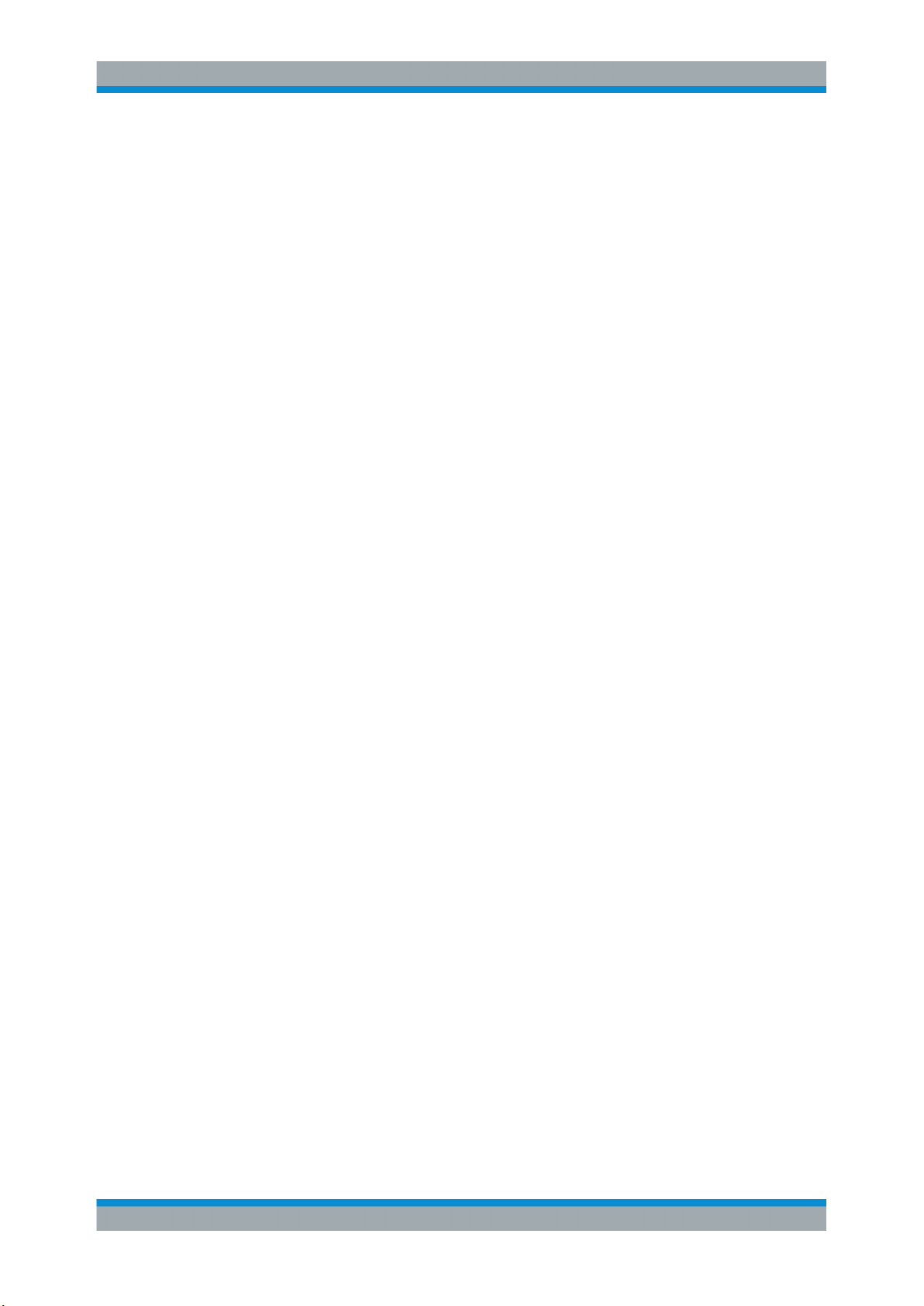
R&S®FS‑K101/103/105PC
In any case, results are only displayed if the transmission power of both antennas is
within 15 dB of each other. Likewise, if only one antenna transmits a signal, results will
not be displayed (for example if the cabling on one antenna is faulty).
You can select the reference antenna via "Antenna Selection" in the MIMO Configura-
tion.
When you perform a time alignment measurement, the software also displays the
Power Spectrum result display.
Remote command:
Selecting the result display: CALCulate<screenid>:FEED 'PVT:TAER'
Querying results: FETCh:TAERror[:CC<cci>]:ANTenna<antenna>[:AVERage]?
on page 130
Selecting reference antenna: CONFigure[:LTE]:UL:MIMO:ASELection
on page 158
Measurements and Result Displays
Measuring the Error Vector Magnitude (EVM)
3.3 Measuring the Error Vector Magnitude (EVM)
This chapter contains information on all measurements that show the error vector magnitude (EVM) of a signal.
The EVM is one of the most important indicators for the quality of a signal. For more
information on EVM calculation methods refer to chapter 8, "Measurement Basics",
on page 102.
EVM vs Carrier..............................................................................................................35
EVM vs Symbol.............................................................................................................36
EVM vs Sym x Carr.......................................................................................................37
EVM vs Subframe......................................................................................................... 38
EVM vs Carrier
Starts the EVM vs Carrier result display.
This result display shows the Error Vector Magnitude (EVM) of the subcarriers. With
the help of a marker, you can use it as a debugging technique to identify any subcarriers whose EVM is too high.
The results are based on an average EVM that is calculated over the resource elements for each subcarrier. This average subcarrier EVM is determined for each analyzed slot in the capture buffer.
If you analyze all slots, the result display contains three traces.
Average EVM
●
This trace shows the subcarrier EVM averaged over all slots.
Minimum EVM
●
This trace shows the lowest (average) subcarrier EVM that has been found over
the analyzed slots.
Maximum EVM
●
This trace shows the highest (average) subcarrier EVM that has been found over
the analyzed slots.
35User Manual 1308.9135.42 ─ 15
Page 36

R&S®FS‑K101/103/105PC
If you select and analyze one slot only, the result display contains one trace that shows
the subcarrier EVM for that slot only. Average, minimum and maximum values in that
case are the same. For more information see "Subframe Selection" on page 59
The x-axis represents the center frequencies of the subcarriers. On the y-axis, the
EVM is plotted either in % or in dB, depending on the EVM Unit.
Measurements and Result Displays
Measuring the Error Vector Magnitude (EVM)
Remote command:
Selecting the result display: CALCulate<n>:FEED 'EVM:EVCA'
Querying results: TRACe:DATA?
EVM vs Symbol
Starts the EVM vs Symbol result display.
This result display shows the Error Vector Magnitude (EVM) of the OFDM symbols.
You can use it as a debugging technique to identify any symbols whose EVM is too
high.
The results are based on an average EVM that is calculated over all subcarriers that
are part of a particular OFDM symbol. This average OFDM symbol EVM is determined
for all OFDM symbols in each analyzed slot.
If you analyze all subframes, the result display contains three traces.
Average EVM
●
This trace shows the OFDM symbol EVM averaged over all slots.
Minimum EVM
●
This trace shows the lowest (average) OFDM symbol EVM that has been found
over the analyzed slots.
Maximum EVM
●
This trace shows the highest (average) OFDM symbol EVM that has been found
over the analyzed slots.
If you select and analyze one slot only, the result display contains one trace that shows
the OFDM symbol EVM for that slot only. Average, minimum and maximum values in
that case are the same. For more information see "Subframe Selection" on page 59
36User Manual 1308.9135.42 ─ 15
Page 37

R&S®FS‑K101/103/105PC
The x-axis represents the OFDM symbols, with each symbol represented by a dot on
the line. The number of displayed symbols depends on the Subframe Selection and the
length of the cyclic prefix. Any missing connections from one dot to another mean that
the analyzer could not determine the EVM for that symbol. In case of TDD signals, the
result display does not show OFDM symbols that are not part of the measured link
direction.
On the y-axis, the EVM is plotted either in % or in dB, depending on the EVM Unit.
Measurements and Result Displays
Measuring the Error Vector Magnitude (EVM)
Remote command:
Selecting the result display: CALCulate<n>:FEED 'EVM:EVSY'
Querying results: TRACe:DATA?
EVM vs Sym x Carr
The EVM vs Symbol x Carrier shows the EVM for each carrier in each symbol.
The horizontal axis represents the symbols. The vertical axis represents the carriers.
Different colors in the diagram area represent the EVM. The color map for the power
levels is provided above the diagram area.
Remote command:
Selecting the result display: CALCulate<n>:FEED 'EVM:EVSC'
Querying results: TRACe:DATA?
37User Manual 1308.9135.42 ─ 15
Page 38

R&S®FS‑K101/103/105PC
EVM vs Subframe
Starts the EVM vs Subframe result display.
This result display shows the Error Vector Magnitude (EVM) for each subframe. You
can use it as a debugging technique to identify a subframe whose EVM is too high.
The result is an average over all subcarriers and symbols of a specific subframe.
The x-axis represents the subframes, with the number of displayed subframes being
10.
On the y-axis, the EVM is plotted either in % or in dB, depending on the EVM Unit.
Measurements and Result Displays
Measuring the Spectrum
Remote command:
Selecting the result display: CALCulate<n>:FEED 'EVM:EVSU'
Querying results: TRACe:DATA?
3.4 Measuring the Spectrum
This chapter contains information on all measurements that show the power of a signal
in the frequency domain.
In addition to the I/Q measurements, spectrum measurements also include two frequency sweep measurements, the Spectrum Emission Mask and the Adjacent Channel Leakage Ratio.
3.4.1 Frequency Sweep Measurements
The Spectrum Emission Mask (SEM) and Adjacent Channel Leakage Ratio (ACLR)
measurements are the only frequency sweep measurements available for the
EUTRA/LTE measurement software. They do not use the I/Q data all other measurements use. Instead those measurements sweep the frequency spectrum every time
you run a new measurement. Therefore it is not possible to to run an I/Q measurement
and then view the results in the frequency sweep measurements and vice-versa. Also
because each of the frequency sweep measurements uses different settings to obtain
signal data it is not possible to run a frequency sweep measurement and view the
results in another frequency sweep measurement.
38User Manual 1308.9135.42 ─ 15
Page 39

R&S®FS‑K101/103/105PC
Frequency sweep measurements are available if RF input is selected.
Note that unwanted emissions measurements (for example the ACLR) are not supported for measurements with an oscilloscope.
Spectrum Mask............................................................................................................. 39
ACLR.............................................................................................................................40
Spectrum Mask
Starts the Spectrum Emission Mask (SEM) result display.
The Spectrum Emission Mask measurement shows the quality of the measured signal
by comparing the power values in the frequency range near the carrier against a spectral mask that is defined by the 3GPP specifications. In this way, you can test the performance of the DUT and identify the emissions and their distance to the limit.
In the diagram, the SEM is represented by a red line. If any measured power levels are
above that limit line, the test fails. If all power levels are inside the specified limits, the
test is passed. The software labels the limit line to indicate whether the limit check has
passed or failed.
The x-axis represents the frequency with a frequency span that relates to the specified
EUTRA/LTE channel bandwidths. On the y-axis, the power is plotted in dBm.
The result display also contains some numerical results for the SEM measurement, for
example the total signal power or the limit check result.
Measurements and Result Displays
Measuring the Spectrum
A table above the result display contains the numerical values for the limit check at
each check point:
Start / Stop Freq Rel
●
Shows the start and stop frequency of each section of the Spectrum Mask relative
to the center frequency.
RBW
●
Shows the resolution bandwidth of each section of the Spectrum Mask
● Freq at Δ to Limit
Shows the absolute frequency whose power measurement being closest to the
limit line for the corresponding frequency segment.
Power Abs
●
Shows the absolute measured power of the frequency whose power is closest to
the limit. The software evaluates this value for each frequency segment.
39User Manual 1308.9135.42 ─ 15
Page 40

R&S®FS‑K101/103/105PC
Power Rel
●
Shows the distance from the measured power to the limit line at the frequency
whose power is closest to the limit. The software evaluates this value for each frequency segment.
● Δ to Limit
Shows the minimal distance of the tolerance limit to the SEM trace for the corresponding frequency segment. Negative distances indicate the trace is below the
tolerance limit, positive distances indicate the trace is above the tolerance limit.
Measurements and Result Displays
Measuring the Spectrum
Remote command:
Selecting the result display: CALCulate<n>:FEED 'SPEC:SEM'
Querying results: TRACe:DATA?
ACLR
Starts the Adjacent Channel Leakage Ratio (ACLR) measurement.
The ACLR measurement analyzes the power of the transmission (TX) channel and the
power of the two neighboring channels (adjacent channels) to the left and right of the
TX channel. Thus, the ACLR measurement provides information about the power in
the adjacent channels as well as the leakage into these adjacent channels.
The x-axis represents the frequency with a frequency span that relates to the specified
EUTRA/LTE channel and adjacent channel bandwidths. On the y-axis, the power is
plotted in dBm.
By default the ACLR settings are based on the selected LTE Channel Bandwidth. You
can change the assumed adjacent channel carrier type and the Noise Correction.
40User Manual 1308.9135.42 ─ 15
Page 41

R&S®FS‑K101/103/105PC
The software provides a relative and an absolute ACLR measurement mode that you
can select with the "ACLR (REL ABS)" softkey.
In case of the relative measurement mode, the power for the TX channel is an
●
absolute value in dBm. The power of the adjacent channels are values relative to
the power of the TX channel.
In case of the absolute measurement mode, the power for both TX and adjacent
●
channels are absolute values in dBm.
In addition, the ACLR measurement results are also tested against the limits defined
by 3GPP. In the diagram, the limits are represented by horizontal red lines.
ACLR table
A table above the result display contains information about the measurement in numerical form:
Channel
●
Shows the channel type (TX, Adjacent or Alternate Channel).
Bandwidth
●
Shows the bandwidth of the channel.
Spacing
●
Shows the channel spacing.
Channel Power
●
Shows the absolute or relative power of the corresponding channel.
Measurements and Result Displays
Measuring the Spectrum
Remote command:
Selecting the result display:
CALCulate<n>:FEED 'SPEC:ACP'
Querying results:
CALCulate<n>:MARKer<m>:FUNCtion:POWer:RESult[:CURRent]?
TRACe:DATA?
Querying limit check results:
CALCulate<n>:LIMit<k>:ACPower:ACHannel:RESult? on page 140
CALCulate<n>:LIMit<k>:ACPower:ALTernate:RESult? on page 141
CALCulate<n>:LIMit<k>:FAIL? on page 141
3.4.2 I/Q Measurements
Power Spectrum............................................................................................................42
Inband Emission............................................................................................................42
Spectrum Flatness........................................................................................................ 43
41User Manual 1308.9135.42 ─ 15
Page 42

R&S®FS‑K101/103/105PC
Spectrum Flatness SRS................................................................................................44
Spectrum Flatness Difference.......................................................................................44
Channel Group Delay....................................................................................................45
Power Spectrum
Starts the Power Spectrum result display.
This result display shows the power density of the complete capture buffer in dBm/Hz.
The displayed bandwidth depends on bandwidth or number of resource blocks you
have set.
For more information see "Channel Bandwidth / Number of Resource Blocks"
on page 75.
The x-axis represents the frequency. On the y-axis the power level is plotted.
Measurements and Result Displays
Measuring the Spectrum
Remote command:
Selecting the result display: CALCulate<screenid>:FEED 'SPEC:PSPE'
Querying results: TRACe:DATA?
Inband Emission
Starts the Inband Emission result display.
This result display shows the relative power of the unused resource blocks (yellow
trace) and the inband emission limit lines (red trace) specified by the LTE standard
document 3GPP TS36.101.
The measurement is evaluated over the currently selected slot in the currently selected
subframe. The currently selected subframe depends on your selection.
Note that you have to select a specific subframe and slot to get valid measurement
results.
42User Manual 1308.9135.42 ─ 15
Page 43

R&S®FS‑K101/103/105PC
You can also display the inband emissions for the allocated resource block in addition
to the unused resource blocks when you select the Inband Emissions All result display.
Measurements and Result Displays
Measuring the Spectrum
Remote command:
Selecting the result display: CALCulate<screenid>:FEED 'SPEC:IE'
Selecting the result display: CALCulate<screenid>:FEED 'SPEC:IEA'
Qurying results: TRACe:DATA?
Spectrum Flatness
Starts the Spectrum Flatness result display.
This result display shows the relative power offset caused by the transmit channel.
The measurement is evaluated over the currently selected slot in the currently selected
subframe.
The currently selected subframe depends on your selection.
The x-axis represents the frequency. On the y-axis, the channel flatness is plotted in
dB.
43User Manual 1308.9135.42 ─ 15
Page 44

R&S®FS‑K101/103/105PC
Note that the limit lines are only displayed if you match the Operating Band to the center frequency. Limits are defined for each operating band in the standard. The shape of
the limit line is different when "Extreme Conditions" on page 66 are on.
Remote command:
Selecting the result display: CALCulate<n>:FEED 'SPEC:SFL'
Querying results: TRACe:DATA?
Measurements and Result Displays
Measuring the Spectrum
Spectrum Flatness SRS
The Spectrum Flatness SRS display shows the amplitude of the channel transfer function based on the sounding reference signal.
The measurement is evaluated over the currently selected slot in the currently selected
subframe. The slot and subframe selection may be changed in the general settings.
Remote command:
Selecting the result display: CALCulate<n>:FEED 'SPEC:SFSR'
Querying results: TRACe:DATA
Spectrum Flatness Difference
Starts the Spectrum Flatness Difference result display.
This result display shows the level difference in the spectrum flatness result between
two adjacent physical subcarriers.
44User Manual 1308.9135.42 ─ 15
Page 45

R&S®FS‑K101/103/105PC
The measurement is evaluated over the currently selected slot in the currently selected
subframe.
The currently selected subframe depends on your selection.
The x-axis represents the frequency. On the y-axis, the power is plotted in dB.
Measurements and Result Displays
Measuring the Spectrum
Remote command:
Selecting the result display: CALCulate<n>:FEED 'SPEC:SFD'
Querying results: TRACe:DATA?
Channel Group Delay
Starts the Channel Group Delay result display.
This result display shows the group delay of each subcarrier.
The measurement is evaluated over the currently selected slot in the currently selected
subframe.
The currently selected subframe depends on your selection.
The x-axis represents the frequency. On the y-axis, the group delay is plotted in ns.
Remote command:
Selecting the result display: CALCulate<n>:FEED 'SPEC:GDEL'
Querying results: TRACe:DATA?
45User Manual 1308.9135.42 ─ 15
Page 46

R&S®FS‑K101/103/105PC
Measurements and Result Displays
Measuring the Symbol Constellation
3.5 Measuring the Symbol Constellation
This chapter contains information on all measurements that show the constellation of a
signal.
Constellation Diagram...................................................................................................46
DFT Precod Constellation............................................................................................. 46
Evaluation Range for the Constellation Diagram.......................................................... 47
Constellation Diagram
Starts the Constellation Diagram result display.
This result display shows the inphase and quadrature phase results and is an indicator
of the quality of the modulation of the signal.
In the default state, the result display evaluates the full range of the measured input
data. You can filter the results in the Constellation Selection dialog box.
The ideal points for the selected modulation scheme are displayed for reference purposes.
The constellation diagram also contains information about the current evaluation
range. In addition, it shows the number of points that are displayed in the diagram.
Remote command:
Selecting the result display: CALCulate<n>:FEED 'CONS:CONS'
Querying results: TRACe:DATA?
DFT Precod Constellation
Starts the DFT Precod Constellation result display.
This result display shows the inphase and quadrature phase results. It shows the data
without the DFT precoding. The result display evaluates the full range of the measured
input data. You can filter the results in the Constellation Selection dialog box.
46User Manual 1308.9135.42 ─ 15
Page 47

R&S®FS‑K101/103/105PC
Remote command:
Selecting the result display: CALCulate<screenid>:FEED 'CONS:DFTC'
Evaluation Range for the Constellation Diagram
The "Evaluation Range" dialog box defines the type of constellation points that are displayed in the Constellation Diagram.
By default the software displays all constellation points of the data that have been evaluated. However, you can filter the results by several aspects.
Measurements and Result Displays
Measuring the Symbol Constellation
Modulation
●
Filters the results to include only the selected type of modulation.
Allocation
●
Filters the results to include only a particular type of allocation.
Symbol
●
Filters the results to include only a particular OFDM symbol.
Carrier
●
Filters the results to include only a particular subcarrier.
The result display is updated as soon as you make the changes.
Note that the constellation selection is applied to all windows in split screen mode if the
windows contain constellation diagrams.
Remote command:
not supported
47User Manual 1308.9135.42 ─ 15
Page 48

R&S®FS‑K101/103/105PC
Measurements and Result Displays
Measuring Statistics
3.6 Measuring Statistics
This chapter contains information on all measurements that show the statistics of a signal.
CCDF............................................................................................................................ 48
Allocation Summary...................................................................................................... 48
Bit Stream..................................................................................................................... 49
CCDF
Starts the Complementary Cumulative Distribution Function (CCDF) result display.
This result display shows the probability of an amplitude exceeding the mean power.
For the measurement, the complete capture buffer is used.
The x-axis represents the power relative to the measured mean power. On the y-axis,
the probability is plotted in %.
Remote command:
Selecting the result display: CALCulate<n>:FEED 'STAT:CCDF'
Querying results: TRACe:DATA?
Allocation Summary
Starts the Allocation Summary result display.
This result display shows the results of the measured allocations in tabular form.
48User Manual 1308.9135.42 ─ 15
Page 49

R&S®FS‑K101/103/105PC
The rows in the table represent the allocations. A set of allocations form a subframe.
The subframes are separated by a dashed line. The columns of the table contain the
follwing information:
Subframe
●
Shows the subframe number.
Allocation ID
●
Shows the type / ID of the allocation.
Number of RB
●
Shows the number of resource blocks assigned to the current PDSCH allocation.
Offset RB
●
Shows the resource block offset of the allocation.
Modulation
●
Shows the modulation type.
Power
●
Shows the power of the allocation in dBm.
EVM
●
Shows the EVM of the allocation. The unit depends on your selection.
Remote command:
Selecting the result display: CALCulate<n>:FEED 'STAT:ASUM'
Querying results: TRACe:DATA?
Measurements and Result Displays
Measuring Statistics
Bit Stream
Starts the Bit Stream result display.
This result display shows the demodulated data stream for each data allocation.
Depending on the Bit Stream Format, the numbers represent either bits (bit order) or
symbols (symbol order).
Selecting symbol format shows the bit stream as symbols. In that case the bits belonging to one symbol are shown as hexadecimal numbers with two digits. In the case of bit
format, each number represents one raw bit.
Symbols or bits that are not transmitted are represented by a "-".
If a symbol could not be decoded because the number of layers exceeds the number
of receive antennas, the application shows a "#" sign.
49User Manual 1308.9135.42 ─ 15
Page 50

R&S®FS‑K101/103/105PC
The table contains the following information:
Subframe
●
Number of the subframe the bits belong to.
Allocation ID
●
Channel the bits belong to.
Codeword
●
Code word of the allocation.
Modulation
●
Modulation type of the channels.
Symbol Index or Bit Index
●
Shows the position of the table row's first bit or symbol within the complete stream.
Bit Stream
●
The actual bit stream.
Remote command:
Selecting the result display: CALCulate<n>:FEED 'STAT:BSTR'
Querying results: TRACe:DATA?
Measurements and Result Displays
3GPP Test Scenarios
3.7 3GPP Test Scenarios
3GPP defines several test scenarios for measuring user equipment. These test scenarios are described in detail in 3GPP TS 36.521-1.
The following table provides an overview which measurements available in the LTE
software are suited to use for the test scenarios in the 3GPP documents.
Table 3-1: Test scenarios for E-TMs as defined by 3GPP (3GPP TS 36.521-1)
Test scenario Test described in Measurement
UE Maximum Output Power chapter 6.2.2
Maximum Power Reduction chapter 6.2.3
Additional Maximum Power
Reduction
chapter 6.2.4
Power (➙ Result Summary)
Power (➙ Result Summary)
Power (➙ Result Summary)
50User Manual 1308.9135.42 ─ 15
Page 51

R&S®FS‑K101/103/105PC
Test scenario Test described in Measurement
Measurements and Result Displays
3GPP Test Scenarios
Configured UE-transmitted Output
chapter 6.2.5
Power (➙ Result Summary)
Power
Minimum Output Power chapter 6.3.2
Power (➙ Result Summary)
Transmit Off Power chapter 6.3.3 n/a
On/Off Time Mask chapter 6.3.4 n/a
Power Control chapter 6.3.5 n/a
Frequency Error chapter 6.5.1
Frequency Error (➙ Result Summary)
Transmit Modulation chapter 6.5.2.1 EVM results
Occupied Bandwidth chapter 6.6.1
chapter 6.5.2.2
I/Q Offset (➙ Result Summary)
chapter 6.5.2.3 Inband Emission
chapter 6.5.2.4 Spectrum Flatness
Occupied Bandwidth
1
Out of Band Emission chapter 6.6.2.1 Spectrum Emission Mask
Spurious Emissions chapter 6.6.3.1
chapter 6.6.2.2 Spectrum Emission Mask
chapter 6.6.2.3 ACLR
1
1
1
chapter 6.6.3.2
chapter 6.6.3.3
Spurious Emissions
Spurious Emissions
Spurious Emissions
Transmit Intermodulation chapter 6.7 ACLR
Time Alignment chapter 6.8 Time Alignment
1
these measurements are available in the Spectrum application of the Rohde & Schwarz signal and spec-
trum analyzers (for example the R&S FSW)
51User Manual 1308.9135.42 ─ 15
Page 52

R&S®FS‑K101/103/105PC
4 General Settings
The following chapter contains all settings that are available in the "General Settings"
dialog box.
● Configuring the Measurement.................................................................................52
● Configuring MIMO Measurement Setups................................................................61
● Triggering Measurements....................................................................................... 63
● Spectrum Settings...................................................................................................64
● Advanced Settings.................................................................................................. 66
General Settings
Configuring the Measurement
4.1 Configuring the Measurement
The general settings contain various settings that configure the general measurement
setup.
You can find the signal characteristics in the "General Settings" dialog box.
● Defining General Signal Characteristics................................................................. 52
● Configuring the Input...............................................................................................53
● Configuring the Input Level..................................................................................... 54
● Configuring the Data Capture................................................................................. 56
● Configuring Measurement Results..........................................................................58
● Configuring Time Alignment Measurements...........................................................61
4.1.1 Defining General Signal Characteristics
The general signal characteristics contain settings to describe the general physical
attributes of the signal.
The signal characteristics are part of the "General Settings" tab of the "General Settings" dialog box.
Selecting the LTE Mode................................................................................................52
Defining the Signal Frequency...................................................................................... 53
Selecting the LTE Mode
The LTE mode is a combination of the "Standard" (always 3GPP LTE), the "Duplexing"
mode and the "Link Direction".
The choices you have depend on the set of options you have installed.
option FSx-K100(PC) enables testing of 3GPP LTE FDD signals on the downlink
●
52User Manual 1308.9135.42 ─ 15
Page 53

R&S®FS‑K101/103/105PC
option FSx-K101(PC) enables testing of 3GPP LTE FDD signals on the uplink
●
option FSx-K102(PC) enables testing of 3GPP LTE MIMO signals on the downlink
●
option FSx-K103(PC) enables testing of 3GPP MIMO signals on the uplink
●
option FSx-K104(PC) enables testing of 3GPP LTE TDD signals on the downlink
●
option FSx-K105(PC) enables testing of 3GPP LTE TDD signals on the uplink
●
FDD and TDD are duplexing methods.
FDD mode uses different frequencies for the uplink and the downlink.
●
TDD mode uses the same frequency for the uplink and the downlink.
●
Downlink (DL) and Uplink (UL) describe the transmission path.
Downlink is the transmission path from the base station to the user equipment. The
●
physical layer mode for the downlink is always OFDMA.
Uplink is the transmission path from the user equipment to the base station. The
●
physical layer mode for the uplink is always SC-FDMA.
The software shows the currently selected LTE mode (including the bandwidth) in the
header table.
General Settings
Configuring the Measurement
Remote command:
Link direction: CONFigure[:LTE]:LDIRection on page 151
Duplexing mode: CONFigure[:LTE]:DUPLexing on page 150
Defining the Signal Frequency
For measurements with an RF input source, you have to match the center frequency
of the analyzer to the frequency of the signal.
The software shows the current center frequency in the header table.
The available frequency range depends on the hardware configuration of the analyzer
you are using.
Remote command:
Center frequency: [SENSe]:FREQuency:CENTer[:CC<cci>] on page 151
4.1.2 Configuring the Input
The input settings control the basic configuration of the input.
The input source selection is part of the "General Settings" tab of the "General Settings" dialog box.
For more information on advanced input configuration see chapter 4.5, "Advanced Set-
tings", on page 66.
Selecting the Input Source............................................................................................ 54
53User Manual 1308.9135.42 ─ 15
Page 54

R&S®FS‑K101/103/105PC
Selecting the Input Source
The input source selects the source of the data you'd like to analyze. You can either
analyze a live signal or a signal that has been recorded previously and whose characteristics have been saved to a file.
You can select the input source from the "Source" dropdown menu.
RF
●
Captures and analyzes the data from the RF input of the spectrum analyzer in use.
Baseband (BB)
●
Captures and analyzes the data from the baseband input of the spectrum analyzer
in use.
Note that you have to use an analyzer that supports analog baseband input if you
select that input source.
Digital I/Q
●
Captures and analyzes the data from the digital baseband input of the spectrum
analyzer in use.
Note that you have to use an analyzer that supports digital baseband input if you
select that input source.
File
●
Analyzes data that has been recorded already and has been saved to a file.
If selected, the software asks you to select a file from a dialog box after you have
initiated a measurement. If the file contents are not valid or the file could not be
found, the software shows an error message.
A connection to an analyzer or a dongle is required to successfully load a file.
For more information see chapter 7.1, "Importing and Exporting I/Q Data",
on page 98.
Remote command:
Input source selection: SENSe:INPut on page 151
Loading I/Q data from file: MMEMory:LOAD:IQ:STATe on page 190
General Settings
Configuring the Measurement
4.1.3 Configuring the Input Level
The level settings contain settings that control the input level of any analyzer in the
measurement setup.
You can control the input level for any of the input channels you are using separately
from the dropdown menu next to the "Level Settings" label.
The level settings are part of the "General Settings" tab of the "General Settings" dialog box.
54User Manual 1308.9135.42 ─ 15
Page 55

R&S®FS‑K101/103/105PC
Defining a Reference Level...........................................................................................55
Attenuating the Signal................................................................................................... 56
Defining a Reference Level
The reference level is the power level the analyzer expects at the RF input. Keep in
mind that the power level at the RF input is the peak envelope power in case of signals
with a high crest factor like LTE.
To get the best dynamic range, you have to set the reference level as low as possible.
At the same time, make sure that the maximum signal level does not exceed the reference level. If it does, it will overload the A/D converter, regardless of the signal power.
Measurement results may deteriorate (e.g. EVM). This applies especially for measurements with more than one active channel near the one you are trying to measure (± 6
MHz).
Note that the signal level at the A/D converter may be stronger than the level the application displays, depending on the current resolution bandwidth. This is because the
resolution bandwidths are implemented digitally after the A/D converter.
You can either specify the RF Reference Level (in dBm) or Baseband Reference
Level (in V), depending on the input source.
You can also use automatic detection of the reference level with the "Auto Level"
function.
If active, the software measures and sets the reference level to its ideal value before
each sweep. This process slightly increases the measurement time. You can define
the measurement time of that measurement with the Auto Level Track Time (➙
"Advanced" tab).
Automatic level detection also optimizes RF attenuation.
Automatic level detection is available for an RF input source.
The software shows the current reference level of the first input channel (including RF
and external attenuation) in the header table.
General Settings
Configuring the Measurement
Remote command:
Manual (RF): CONFigure:POWer:EXPected:RF<instrument> on page 152
Manual (BB): CONFigure:POWer:EXPected:IQ<instrument> on page 152
Automatic: [SENSe]:POWer:AUTO<instrument>[:STATe] on page 152
Auto Level Track Time: [SENSe]:POWer:AUTO<instrument>:TIME on page 166
55User Manual 1308.9135.42 ─ 15
Page 56

R&S®FS‑K101/103/105PC
Attenuating the Signal
Attenuation of the signal may become necessary if you have to reduce the power of
the signal that you have applied. Power reduction is necessary, for example, to prevent
an overload of the input mixer.
You can attenuate the signal at the RF input of one of the analyzers in the measurement setup (mechanical or RF attenuation) or attenuate the signal externally (exter-
nal attenuation).
If you attenuate or amplify the signal either way, the software adjusts the numeric and
graphical results accordingly. In case of graphical power result displays, it moves the
trace(s) vertically by the specified value.
Positive values correspond to an attenuation and negative values correspond to an
amplification.
The range of the RF attenuation depends on the hardware you are using in the measurement setup. For details refer to its data sheet. If the attenuation you have set is not
supported by the hardware, the software corrects the attenuation and shows a corresponding message.
The software shows the RF and external attenuation level in the header table next to
the reference level.
General Settings
Configuring the Measurement
Remote command:
RF attenuation: INPut<n>:ATTenuation<instrument> on page 153
External attenuation: DISPlay[:WINDow<n>]:TRACe<t>:Y[:SCALe]:RLEVel:
OFFSet on page 153
4.1.4 Configuring the Data Capture
The data capture settings contain settings that control the amount of data and the way
that the software records the LTE signal.
The data capture settings are part of the "General Settings" tab of the "General Settings" dialog box.
Capture Time................................................................................................................ 56
Overall Frame Count.....................................................................................................57
Number of Frames to Analyze...................................................................................... 57
Auto According to Standard.......................................................................................... 57
Capture Time
Defines the capture time.
56User Manual 1308.9135.42 ─ 15
Page 57

R&S®FS‑K101/103/105PC
The capture time corresponds to the time of one sweep. Hence, it defines the amount
of data the software captures during one sweep.
By default, the software captures 20.1 ms of data to make sure that at least one complete LTE frame is captured in one sweep.
The software shows the current capture time (including the frame number) in the
header table.
Remote command:
[SENSe]:SWEep:TIME on page 153
Overall Frame Count
Turns the manual selection of the number of frames to capture (and analyze) on and
off.
If the overall frame count is active, you can define a particular number of frames to
capture and analyze. The measurement runs until all required frames have been analyzed, even if it takes more than one sweep. The results are an average of the captured frames.
If the overall frame count is inactive, the analyzer analyzes all complete LTE frames
currently in the capture buffer.
Remote command:
[SENSe][:LTE]:FRAMe:COUNt:STATe on page 153
General Settings
Configuring the Measurement
Number of Frames to Analyze
Sets the number of frames that you want to capture and analyze.
If the number of frames you have set last longer than a single sweep, the analyzer continues the measurement until all frames have been captured.
The parameter is read only if
the overall frame count is inactive,
●
the data is captured according to the standard.
●
Remote command:
[SENSe][:LTE]:FRAMe:COUNt on page 154
Auto According to Standard
Turns automatic selection of the number of frames to capture and analyze on and off.
If active, the analyzer evaluates the number of frames as defined for EVM tests in the
LTE standard.
If inactive, you can set the number of frames you want to analyze.
This parameter is not available if the overall frame count is inactive.
Remote command:
[SENSe][:LTE]:FRAMe:COUNt:AUTO on page 154
57User Manual 1308.9135.42 ─ 15
Page 58

R&S®FS‑K101/103/105PC
General Settings
Configuring the Measurement
4.1.5 Configuring Measurement Results
The measurement result settings contain settings that define certain aspects of the
results that are displayed.
The result settings are part of the "General Settings" tab of the "General Settings" dialog box.
EVM Unit....................................................................................................................... 58
Bit Stream Format......................................................................................................... 58
Carrier Axes.................................................................................................................. 59
Subframe Selection.......................................................................................................59
Slot Selection................................................................................................................ 60
Preamble Selection....................................................................................................... 60
Antenna Selection......................................................................................................... 60
EVM Unit
Selects the unit for graphic and numerical EVM measurement results.
Possible units are dB and %.
Remote command:
UNIT:EVM on page 155
Bit Stream Format
Selects the way the bit stream is displayed.
The bit stream is either a stream of raw bits or of symbols. In case of the symbol format, the bits that belong to a symbol are shown as hexadecimal numbers with two digits.
Examples:
Fig. 4-1: Bit stream display in uplink application if the bit stream format is set to "symbols"
58User Manual 1308.9135.42 ─ 15
Page 59

R&S®FS‑K101/103/105PC
Fig. 4-2: Bit stream display in uplink application if the bit stream format is set to "bits"
Remote command:
UNIT:BSTR on page 155
Carrier Axes
Selects the scale of the x-axis for result displays that show results of OFDM subcarriers.
X-axis shows the frequency of the subcarrier
●
General Settings
Configuring the Measurement
X-axis shows the number of the subcarrier
●
Remote command:
UNIT:CAXes on page 155
Subframe Selection
Selects a particular subframe whose results the software displays.
You can select a particular subframe for the following measurements.
Result Summary, EVM vs. Carrier, EVM vs. Symbol, EVM vs. Symbol x Carrier, Inband
Emission, Channel Flatness, Spectrum Flatness SRS, Channel Group Delay, Spectrum Flatness Difference, Power vs Symbol x Carrier, Constellation Diagram, DFT Precoded Constellation, Allocation Summary, Bit Stream and Time Alignment. If ---All--- is
selected, either the results from all subframes are displayed at once or a statistic is calculated over all analyzed subframes.
Selecting a subframe is not possible in PRACH analysis mode.
Selecting "All" either displays the results over all subframes or calculates a statistic
over all subframes that have been analyzed.
59User Manual 1308.9135.42 ─ 15
Page 60

R&S®FS‑K101/103/105PC
Example: Subframe selection
If you select all subframes ("All"), the software shows three traces. One trace shows
the subframe with the minimum level characteristics, the second trace shows the subframe with the maximum level characteristics and the third subframe shows the averaged level characteristics of all subframes.
PK: peak value
●
AV: average value
●
MI: minimum value
●
If you select a specific subframe, the software shows one trace. This trace contains the
results for that subframe only.
General Settings
Configuring the Measurement
Remote command:
[SENSe][:LTE]:SUBFrame:SELect on page 156
Slot Selection
Selects a particular slot whose measurement results you want to see.
You can select a particular slot for the following measurements.
Result Summary, EVM vs Carrier, EVM vs Symbol, EVM vs Symbol x Carrier, Inband
Emission, Channel Flatness, Spectrum Flatness SRS, Channel Group Delay, Spectrum Flatness Difference, Power vs Symbol x Carrier, Constellation Diagram, DFT Precoded Constellation Diagram and Time Alignment.
In PRACH analysis mode, you can not select a particular slot.
Remote command:
[SENSe][:LTE]:SLOT:SELect on page 156
Preamble Selection
Selects a particular preamble for measurements that analyze individual preambles.
Selecting preambles is available in PRACH analysis mode.
Remote command:
[SENSe][:LTE]:PREamble:SELect on page 156
Antenna Selection
Selects the antenna you want to display the results for.
60User Manual 1308.9135.42 ─ 15
Page 61

R&S®FS‑K101/103/105PC
For more information see "MIMO Configuration" on page 62.
Remote command:
[SENSe][:LTE]:ANTenna:SELect on page 155
General Settings
Configuring MIMO Measurement Setups
4.1.6 Configuring Time Alignment Measurements
The Time Alignment measurement settings contain settings that define certain aspects
of this measurement.
The Time Alignment measurement settings are part of the "General Settings" tab of the
"General Settings" dialog box.
Carrier Aggregation.......................................................................................................61
Carrier Aggregation
The software supports Time Alignment Error measurements with carrier aggregation.
Select the number of carriers from the "Number of Component Carriers" dropdown
menu.
If you select more than one carrier, define the frequency of the other carrier in the
"CC2 Frequency" field.
The "CC2 Demod Settings" button opens a dialog box to configure the signal characteristics of the second carrier. This dialog contains a selection of the demodulation settings.
For more information see chapter 5, "Demod Settings", on page 71.
Note that the software shows measurement results for the second component carrier
even if only one antenna of the second component carrier is attached (i.e. no combiner
is used).
Remote command:
CONFigure:NOCC on page 157
[SENSe]:FREQuency:CENTer[:CC<cci>] on page 151
CC2 Demod settings: see chapter 9.8, "Remote Commands to Configure the Demodu-
lation", on page 167
4.2 Configuring MIMO Measurement Setups
The MIMO settings contain settings to configure a MIMO test setup and control the
instruments in that test setup.
61User Manual 1308.9135.42 ─ 15
Page 62

R&S®FS‑K101/103/105PC
The MIMO settings are part of the "Analyzer Config / MIMO Setup" tab of the "General
Settings" dialog box.
MIMO Configuration...................................................................................................... 62
MIMO Analyzer Configuration....................................................................................... 62
MIMO Configuration
Selects the antenna configuration and test conditions for a MIMO system.
The MIMO configuration selects the number of transmit antennas for selected channels in the system. MIMO configurations are supported for the PUSCH, the PUCCH
and the Sounding Reference Signal (SRS). For each channel you can select from a 1-,
2- or 4-antenna configuration.
In setups with multiple antennas, the antenna selection defines the antenna you'd like
to test. Note that as soon as you have selected a transmission on more than one
antenna for one of the channels, the corresponding number of antennas becomes
available for testing.
General Settings
Configuring MIMO Measurement Setups
Antenna 1 Tests antenna 1 only.
Antenna 2 Tests antenna 2 only.
Antenna 3 Tests antenna 3 only.
Antenna 4 Tests antenna 4 only.
All Tests all antennas in the test setup in consecutive order (1-2-3-4).
A corresponding number of analyzers is required.
Remote command:
CONFigure[:LTE]:UL:MIMO:SRS:CONFig on page 159
CONFigure[:LTE]:UL:MIMO:PUCCh:CONFig on page 159
CONFigure[:LTE]:UL:MIMO:PUSCh:CONFig on page 159
CONFigure[:LTE]:UL:MIMO:ASELection on page 158
MIMO Analyzer Configuration
For a comprehensive description see chapter 2.3, "Connecting the Computer to an
Analyzer", on page 17.
62User Manual 1308.9135.42 ─ 15
Page 63

R&S®FS‑K101/103/105PC
General Settings
Triggering Measurements
4.3 Triggering Measurements
The trigger settings contain settings that control triggered measurements.
You can select a trigger for any of the four possible analyzers in the measurement
setup separately by selecting one of the analyzers from the dropdown menu next to the
"Trigger Settings" label.
The trigger settings are part of the "General Settings" tab of the "General Settings" dialog box.
Configuring the Trigger
A trigger allows you to capture those parts of the signal that you are really interested
in.
While the software runs freely and analyzes all signal data in its default state, no matter if the signal contains information or not, a trigger initiates a measurement only
under certain circumstances (the trigger event).
The software supports several trigger modes or sources.
Free Run
●
Starts the measurement immediately and measures continuously.
External
●
The trigger event is the level of an external trigger signal. The measurement starts
when this signal meets or exceeds a specified trigger level at the "Ext Trigger/
Gate" input.
Some measurement devices have several trigger ports. When you use one of
these, you can additionally select the trigger port (1 to 3) you want to use.
IF Power
●
The trigger event is the IF power level. The measurement starts when the IF power
meets or exceeds a specified power trigger level.
Trigger Unit FS-Z11
●
The R&S FS-Z11 is a trigger unit designed to control triggers in MIMO measurement setups.
Note that the trigger unit is not compatible with oscilloscope measurements.
For more information see "Measurements with the R&S FS-Z11 trigger unit"
on page 110 and the documentation of the R&S FS-Z11.
You can define a power level for an external and an IF power trigger.
For most trigger sources you can select the trigger slope. The trigger slope defines
whether triggering occurs when the signal rises to the trigger level or falls down to it.
63User Manual 1308.9135.42 ─ 15
Page 64

R&S®FS‑K101/103/105PC
The measurement starts as soon as the trigger event happens. It may become necessary to start the measurement some time after the trigger event. In that case, define a
trigger offset (or trigger delay). The trigger offset is the time that should pass between
the trigger event and the start of the measurement.
The trigger offset may be a negative time. The trigger offset is then called a pretrigger.
The trigger offset is available for all trigger modes, except free run.
Remote command:
For a comprehensive list of commands to define trigger characteristics see chap-
ter 9.7.3, "Using a Trigger", on page 160.
General Settings
Spectrum Settings
4.4 Spectrum Settings
The spectrum settings contain settings to configure frequency sweep measurements
(ACLR and SEM).
You can find the spectrum settings in the "General Settings" dialog box.
4.4.1 Configuring SEM and ACLR Measurements
The SEM (Spectrum Emission Mask) and ACLR (Adjacent Channel Leakage Ratio)
settings contain settings that define aspects of those measurements.
The SEM and ACLR settings are part of the "Spectrum" tab of the "General Settings"
dialog box.
Number of TX Channels................................................................................................64
SEM Requirement.........................................................................................................65
Assumed Adjacent Channel Carrier..............................................................................65
Noise Correction........................................................................................................... 65
Auto Gating................................................................................................................... 65
Number of TX Channels
The software allows you to perform ACLR and SEM measurements on systems that
support carrier aggregation.
Measurements on one or two TX channels are supported.
For the second TX channel, you can select the bandwidths as defined by 3GPP. For
more information see "Channel Bandwidth / Number of Resource Blocks"
on page 75.
64User Manual 1308.9135.42 ─ 15
Page 65

R&S®FS‑K101/103/105PC
In case of ACLR measurements with carrier aggregation, the measurement frequency
is not the frequency of one of the carriers, but lies somewhere in between the carrier
frequencies, depending on the bandwidths you have selected for the two carriers. The
carriers have to be next to each other for the measurement to work reliably.
Remote command:
CONFigure[:LTE]:UL:CABW on page 162
SEM Requirement
Selects the type of spectrum emission mask used for the Out of Band emission measurement.
The software supports general and specific (additional) spectrum emission masks. The
specific spectrum emission masks contain additional SEM requirements. The additional requirements masks to use for the measurement depend on the network signalled value "NS_03", "NS_04", "NS_06" or "NS_07".
If "NS_06" or "NS_07" is indicated in the cell, use SEM requirement "NS_06_07".
Remote command:
[SENSe]:POWer:SEM:UL:REQuirement on page 162
General Settings
Spectrum Settings
Assumed Adjacent Channel Carrier
Selects the assumed adjacent channel carrier for the ACLR measurement.
The supported types are EUTRA of same bandwidth, 1.28 Mcps UTRA, 3.84 Mcps
UTRA and 7.68 Mcps UTRA.
Note that not all combinations of LTE Channel Bandwidth settings and Assumed Adj.
Channel Carrier settings are defined in the 3GPP standard.
Remote command:
[SENSe]:POWer:ACHannel:AACHannel on page 163
Noise Correction
Turns noise correction on and off.
Note that the input attenuator makes a clicking noise after each sweep if you are using
the noise correction in combination with the auto leveling process.
Remote command:
[SENSe]:POWer:NCORrection on page 163
Auto Gating
Turns gating for SEM and ACLR measurements on and off.
If on, the software evaluates the on-periods of an LTE TDD signal only. The software
determines the location and length of the on-period from the "TDD UL/DL Allocations"
and the "Configuration of the Special Subframe".
Note that the automatic cyclic prefix mode detection is not supported if you have turned
on Auto Gating. In that case, you have to select the cyclic prefix mode manually.
Auto gating is available for TDD measurements in combination with an external or IF
power trigger.
65User Manual 1308.9135.42 ─ 15
Page 66

R&S®FS‑K101/103/105PC
If you are using an external trigger, the DUT has to send an LTE frame trigger.
Remote command:
[SENSe]:SWEep:EGATe:AUTO on page 163
General Settings
Advanced Settings
4.4.2 Configuring Spectrum Flatness Measurements
The spectrum flatness settings contain settings that define certain aspects of those
measurements.
The Spectrum Flatness measurement settings are part of the "General Settings" tab of
the "General Settings" dialog box.
Operating Band Index................................................................................................... 66
Extreme Conditions.......................................................................................................66
Operating Band Index
Selects one of the 40 operating bands for spectrum flatness measurements as defined
in TS 36.101.
The operating band defines the frequency band and the dedicated duplex mode.
Remote command:
[SENSe][:LTE]:SFLatness:OBANd on page 164
Extreme Conditions
Turns extreme conditions on and off.
If you turn the extreme conditions on, the software will modify the limit lines for the limit
check of the spectral flatness measurement.
Remote command:
[SENSe][:LTE]:SFLatness:ECONditions on page 164
4.5 Advanced Settings
The advanced settings contain settings to configure the signal input and some global
measurement analysis settings.
You can find the advanced settings in the "General Settings" dialog box.
● Controlling I/Q Data.................................................................................................67
● Configuring the Baseband Input..............................................................................67
● Using Advanced Input Settings...............................................................................68
● Configuring the Digital I/Q Input..............................................................................69
● Global Settings........................................................................................................69
66User Manual 1308.9135.42 ─ 15
Page 67

R&S®FS‑K101/103/105PC
General Settings
Advanced Settings
4.5.1 Controlling I/Q Data
The I/Q settings contain settings that control the I/Q data flow.
The I/Q settings are part of the "Advanced" tab of the "General Settings" dialog box.
Swap I/Q....................................................................................................................... 67
File Source Offset......................................................................................................... 67
Swap I/Q
Swaps the real (I branch) and the imaginary (Q branch) parts of the signal.
Remote command:
[SENSe]:SWAPiq on page 164
File Source Offset
Defines the location in an I/Q data file where the analysis starts.
Remote command:
INPut:IQ:FSOFfset on page 165
4.5.2 Configuring the Baseband Input
The baseband settings contain settings that configure the baseband input.
The baseband settings are part of the "Advanced" tab of the "General Settings" dialog
box.
High Impedance............................................................................................................ 67
Balanced....................................................................................................................... 68
Low Pass.......................................................................................................................68
Dither.............................................................................................................................68
High Impedance
Selects the impedance of the baseband input.
By default (high impedance is off), the impedance is 50 Ω.
If you turn the high impedance on, the impedance changes to 1 kΩ or 1 MΩ, depending on the configuration of the analyzer.
67User Manual 1308.9135.42 ─ 15
Page 68

R&S®FS‑K101/103/105PC
High impedance is available for a baseband input source.
Remote command:
INPut:IQ:IMPedance on page 165
Balanced
Turns symmetric (or balanced) input on and off.
If active, a ground connection is not necessary. If you are using an assymetrical
(unbalanced) setup, the ground connection runs through the shield of the coaxial cable
that is used to connect the DUT
Balancing is available for a baseband input source.
Remote command:
INPut:IQ:BALanced[:STATe] on page 165
Low Pass
Turns an anti-aliasing low pass filter on and off.
The filter has a cut-off frequency of 36 MHz and prevents frequencies above from
being mixed into the usable frequency range. Note that if you turn the filter off, harmonics or spurious emissions of the DUT might be in the frequency range above 36 MHz
and might be missed.
General Settings
Advanced Settings
You can turn it off for measurement bandwidths greater than 30 MHz.
The low pass filter is available for a baseband input source.
Remote command:
[SENSe]:IQ:LPASs[:STATe] on page 166
Dither
Adds a noise signal into the signal path of the baseband input.
Dithering improves the linearity of the A/D converter at low signal levels or low modulation. Improving the linearity also improves the accuracy of the displayed signal levels.
The signal has a bandwidth of 2 MHz with a center frequency of 38.93 MHz.
Dithering is available for a baseband input source.
Remote command:
[SENSe]:IQ:DITHer[:STATe] on page 166
4.5.3 Using Advanced Input Settings
The advanced input settings contain settings that configure the RF input.
The advanced input settings are part of the "Advanced" tab of the "General Settings"
dialog box.
For more information see "Defining a Reference Level" on page 55.
68User Manual 1308.9135.42 ─ 15
Page 69

R&S®FS‑K101/103/105PC
General Settings
Advanced Settings
4.5.4 Configuring the Digital I/Q Input
The digital I/Q settings contain settings that configure the digital I/Q input.
The digital I/Q settings are part of the "Advanced" tab of the "General Settings" dialog
box.
Sampling Rate (Input Data Rate).................................................................................. 69
Full Scale Level.............................................................................................................69
Sampling Rate (Input Data Rate)
Defines the data sample rate at the digital baseband input.
The sample rate is available for a digital baseband input source.
Remote command:
INPut<n>:DIQ:SRATe on page 167
Full Scale Level
Defines the voltage corresponding to the maximum input value of the digital baseband
input.
Remote command:
INPut<n>:DIQ:RANGe[:UPPer] on page 166
4.5.5 Global Settings
The global settings contain settings that are independent of other settings.
The global settings are part of the "Advanced" tab of the "General Settings" dialog box.
Couple Screens.............................................................................................................69
Stop Run Continuous On Limit Check Fail....................................................................70
Couple Screens
Couples and decouples markers that have the same x-axis unit in the top and bottom
result displays (e.g. both result displays have a frequency axis).
In case of the constellation diagram, the constellation selection is also coupled to the
marker.
69User Manual 1308.9135.42 ─ 15
Page 70

R&S®FS‑K101/103/105PC
Stop Run Continuous On Limit Check Fail
Stops a continuous measurement if the signal fails any limit check in the currently
active result display.
For example, the measurement would stop on an EVM PUSCH QPSK limit check fail if
the result summary is active.
General Settings
Advanced Settings
70User Manual 1308.9135.42 ─ 15
Page 71

R&S®FS‑K101/103/105PC
5 Demod Settings
The following chapter contains all settings that are available in the "Demodulation Settings" dialog box.
● Configuring Uplink Signal Demodulation.................................................................71
● Defining Uplink Signal Characteristics.................................................................... 75
● Defining Advanced Signal Characteristics.............................................................. 83
Demod Settings
Configuring Uplink Signal Demodulation
5.1 Configuring Uplink Signal Demodulation
The uplink demodulation settings contain settings that describe the signal processing
and the way the signal is measured.
You can find the demodulation settings in the "Demod Settings" dialog box.
● Configuring the Data Analysis.................................................................................71
● Compensating Signal Errors................................................................................... 74
5.1.1 Configuring the Data Analysis
The data analysis settings contain setting that control the data analysis.
The data analysis settings are part of the "Downlink Demodulation Settings" tab of the
"Demodulation Settings" dialog box.
Analysis Mode...............................................................................................................72
Channel Estimation Range........................................................................................... 72
EVM with Exclusion Period........................................................................................... 72
Analyze TDD Transient Slots........................................................................................ 72
Compensate DC Offset................................................................................................. 72
Scrambling of Coded Bits..............................................................................................72
Auto Demodulation........................................................................................................73
Subframe Configuration Detection................................................................................ 73
Suppressed Interference Synchronization.................................................................... 74
Multicarrier Filter........................................................................................................... 74
71User Manual 1308.9135.42 ─ 15
Page 72

R&S®FS‑K101/103/105PC
Analysis Mode
Selects the channel analysis mode.
You can select from "PUSCH/PUCCH" mode and "PRACH" mode.
PUSCH/PUCCH mode analyzes the PUSCH and PUCCH. This is the default.
PRACH mode analyzes the PRACH only. In PRACH analysis mode no subframe or
slot selection is available. Instead you can select a particular preamble that the results
are shown for. Note that PRACH analysis mode does not support all result displays.
Remote command:
[SENSe][:LTE]:UL:DEMod:MODE on page 168
Channel Estimation Range
Selects the method for channel estimation.
You can select if only the pilot symbols are used to perform channel estimation or if
both pilot and payload carriers are used.
Remote command:
[SENSe][:LTE]:UL:DEMod:CESTimation on page 168
Demod Settings
Configuring Uplink Signal Demodulation
EVM with Exclusion Period
Turns exclusion periods for EVM measurements as defined in 3GPP TS 36.521 on and
off.
The exclusion period affects the PUSCH data EVM of the first and last symbol.
The software automatically determines the length of the exclusion period according to
3GPP TS 36.521-1.
The exclusion period has no effect on the EVM vs Carrier and EVM vs Symbol x Carrier result displays.
Remote command:
[SENSe][:LTE]:UL:DEMod:EEPeriod on page 168
Analyze TDD Transient Slots
Includes or excludes the transient slots present after a switch from downlink to uplink in
the analysis.
If on, the transient slots are not included in the measurement.
Remote command:
[SENSe][:LTE]:UL:DEMod:ATTSlots on page 168
Compensate DC Offset
Turns DC offset compensation when calculating measurement results on and off.
According to 3GPP TS 36.101 (Annex F.4), the analyzer removes the carrier leakage
(I/Q origin offset) from the evaluated signal before it calculates the EVM and in-band
emissions.
Remote command:
[SENSe][:LTE]:UL:DEMod:CDCoffset on page 169
Scrambling of Coded Bits
Turns the scrambling of coded bits for the PUSCH on and off.
72User Manual 1308.9135.42 ─ 15
Page 73

R&S®FS‑K101/103/105PC
The scrambling of coded bits affects the bitstream results.
Fig. 5-1: Source for bitstream results if scrambling for coded bits is on and off
Remote command:
[SENSe][:LTE]:UL:DEMod:CBSCrambling on page 169
Demod Settings
Configuring Uplink Signal Demodulation
Auto Demodulation
Turns automatic demodulation on and off.
If active, the analyzer automatically detects the characteristics of each subframe in the
signal (resource allocation of the signal).
Two methods of detection are supported:
Subframe Configuration
●
This method automatically determines the characteristics for each subframe as
shown in the Subframe Configuration Table.
The table is populated accordingly.
Subframe Configuration & DMRS
●
Auto Demodulation, DMRS Auto Detection (On)
This method automatically detects the PUSCH and SRS (i.e. no PUCCH can be
detected).
To determine these characteristics, the software detects the CAZAC base parameters. Thus, the DMRS configuration parameters are not required for the synchronization and therefore are not available using this method.
Note however that it is not possible to derive the DMRS configuration parameters
from the CAZAC base parameters so that the disabled DMRS configuration parameters do not reflect the current parameters used for the synchronization. Also note
that it can happen that the software successfully synchronizes on non-3GPP signals without a warning.
Automatic demodulation is not available if the Suppressed Interference Synchronization is active.
Remote command:
[SENSe][:LTE]:UL:DEMod:ACON on page 169
Subframe Configuration Detection
Turns the detection of the subframe configuration on and off.
73User Manual 1308.9135.42 ─ 15
Page 74

R&S®FS‑K101/103/105PC
Upon activation, the software compares the current demodulated LTE frame to the
subframe configuration you have set. Only if the signal is consistent with the configuration, the software will further analyze the LTE frame.
If inactive, the software analyzes the signal even if it is not consistent with the current
subframe configuration.
Subframe configuration detection is available if "Auto Demodulation" is turned off.
Remote command:
[SENSe][:LTE]:UL:FORMat:SCD on page 169
Suppressed Interference Synchronization
Turns suppressed interference synchronization on and off.
If active, the synchronization on signals containing more than one user equipment (UE)
is more robust. Additionally, the EVM is lower in case the UEs have different frequency
offsets. Note that Auto Demodulation is not supported in this synchronization mode
and the EVM may be higher in case only one UE is present in the signal.
Remote command:
[SENSe][:LTE]:UL:DEMod:SISYnc on page 170
Demod Settings
Configuring Uplink Signal Demodulation
Multicarrier Filter
Turns the suppression of interference of neighboring carriers on and off.
Remote command:
[SENSe][:LTE]:UL:DEMod:MCFilter on page 170
5.1.2 Compensating Signal Errors
The tracking settings contain settings that compensate for various common signal
errors that may occur.
The tracking settings are part of the "Downlink Demodulation Settings" tab of the
"Demodulation Settings" dialog box.
Phase............................................................................................................................ 74
Timing........................................................................................................................... 75
Phase
Specifies whether or not the measurement results should be compensated for common
phase error. When phase compensation is used, the measurement results will be compensated for phase error on a per-symbol basis.
"Off"
"Pilot Only"
Phase tracking is not applied.
Only the reference signal is used for the estimation of the phase
error.
74User Manual 1308.9135.42 ─ 15
Page 75

R&S®FS‑K101/103/105PC
Demod Settings
Defining Uplink Signal Characteristics
"Pilot and Payload"
Both reference signal and payload resource elements are used for
the estimation of the phase error.
Remote command:
[SENSe][:LTE]:UL:TRACking:PHASe on page 170
Timing
Specifies whether or not the measurement results should be compensated for timing
error. When timing compensation is used, the measurement results will be compensated for timing error on a per-symbol basis.
Remote command:
[SENSe][:LTE]:UL:TRACking:TIME on page 170
5.2 Defining Uplink Signal Characteristics
The uplink signal characteristics contain settings to describe the physical attributes and
structure of an uplink LTE signal.
You can find the signal characteristics in the "Demod Settings" dialog box.
● Defining the Physical Signal Characteristics...........................................................75
● Configuring the Physical Layer Cell Identity............................................................77
● Configuring Subframes........................................................................................... 78
5.2.1 Defining the Physical Signal Characteristics
The physical signal characteristics contain settings to describe the physical attributes
of an uplink LTE signal.
The physical settings are part of the "Uplink Signal Characteristics" tab of the "Demodulation Settings" dialog box.
Channel Bandwidth / Number of Resource Blocks
Specifies the channel bandwidth and number of resource blocks (RB).
The channel bandwidth and number of resource blocks (RB) are interdependent. Currently, the LTE standard recommends six bandwidths (see table below).
The software also calculates the FFT size, sampling rate, occupied bandwidth and
occupied carriers from the channel bandwidth. Those are read only.
75User Manual 1308.9135.42 ─ 15
Page 76

R&S®FS‑K101/103/105PC
Channel Bandwidth [MHz] 1.4 20151053
Number of Resource Blocks 6 10075502515
Sample Rate [MHz] 1.92 30.7230.7215.367.683.84
The software shows the currently selected LTE mode (including the bandwidth) in the
header table.
Remote command:
CONFigure[:LTE]:UL[:CC<cci>]:BW on page 171
Cyclic Prefix
The cyclic prefix serves as a guard interval between OFDM symbols to avoid interferences. The standard specifies two cyclic prefix modes with a different length each.
The cyclic prefix mode defines the number of OFDM symbols in a slot.
Normal
●
A slot contains 7 OFDM symbols.
Extended
●
A slot contains 6 OFDM symbols.
The extended cyclic prefix is able to cover larger cell sizes with higher delay
spread of the radio channel.
Auto
●
The application automatically detects the cyclic prefix mode in use.
The software shows the currently selected cyclic prefix in the header table.
Demod Settings
Defining Uplink Signal Characteristics
FFT Size 128 204820481024512256
Remote command:
CONFigure[:LTE]:UL[:CC<cci>]:CYCPrefix on page 171
Configuring TDD Frames
TDD frames contain both uplink and downlink information separated in time with every
subframe being responsible for either uplink or downlink transmission. The standard
specifies several subframe configurations or resource allocations for TDD systems.
TDD UL/DL Allocations
Selects the configuration of the subframes in a radio frame in TDD systems.
The UL/DL configuration (or allocation) defines the way each subframe is used: for
uplink, downlink or if it is a special subframe. The standard specifies seven different
configurations.
76User Manual 1308.9135.42 ─ 15
Page 77

R&S®FS‑K101/103/105PC
Demod Settings
Defining Uplink Signal Characteristics
Configuration
0
1
2
3
4
5
6
U = uplink
D = downlink
S = special subframe
0 987654321
D
D
D
D
D
D
D
S
S
S
S
S
S
S
Subframe Number and Usage
U
U
U
U
U
D
U
D
D
U
U
U
U
U
D
U
D
D
U
U
U
D
S
U
U
U
D
S
U
U
D
D
S
U
D
D
D
D
D
D
D
D
D
D
D
D
D
D
D
D
D
D
S
U
U
D
Conf. of Special Subframe
In combination with the cyclic prefix, the special subframes serve as guard periods for
switches from uplink to downlink. They contain three parts or fields.
DwPTS
●
The DwPTS is the downlink part of the special subframe. It is used to transmit
downlink data.
GP
●
The guard period makes sure that there are no overlaps of up- and downlink signals during a switch.
UpPTS
●
The UpPTS is the uplink part of the special subframe. It is used to transmit uplink
data.
The length of the three fields is variable. This results in several possible configurations
of the special subframe. The LTE standard defines 10 different configurations for the
special subframe. However, configurations 8 and 9 only work for a normal cyclic prefix.
If you select configurations 8 or 9 using an extended cyclic prefix or automatic detection of the cyclic prefix, the software will show an error message.
Remote command:
Subframe: CONFigure[:LTE]:UL[:CC<cci>]:TDD:UDConf on page 172
Special subframe: CONFigure[:LTE]:UL[:CC<cci>]:TDD:SPSC on page 172
5.2.2 Configuring the Physical Layer Cell Identity
The physical signal characteristics contain settings to describe the physical attributes
of an uplink LTE signal.
The physical settings are part of the "Uplink Signal Characteristics" tab of the "Demodulation Settings" dialog box.
77User Manual 1308.9135.42 ─ 15
Page 78

R&S®FS‑K101/103/105PC
)2()1(
3
IDID
cell
ID
NNN
Configuring the Physical Layer Cell Identity
The cell ID, cell identity group and physical layer identity are interdependent parameters. In combination they are responsible for synchronization between network and
user equipment.
The physical layer cell ID identifies a particular radio cell in the LTE network. The cell
identities are divided into 168 unique cell identity groups. Each group consists of 3
physical layer identities. According to
(1)
= cell identity group, {0...167}
N
(2)
= physical layer identity, {0...2}
N
there is a total of 504 different cell IDs.
If you change one of these three parameters, the software automatically updates the
other two.
The Cell ID determines
the reference signal grouping hopping pattern
●
the reference signal sequence hopping
●
the PUSCH demodulation reference signal pseudo-random sequence
●
the cyclic shifts for PUCCH formats 1/1a/1b and sequences for PUCCH formats
●
2/2a/2b
the pseudo-random sequence used for scrambling
●
the pseudo-random sequence used for type 2 PUSCH frequency hopping
●
The software shows the currently selected cell ID in the header table.
Demod Settings
Defining Uplink Signal Characteristics
Remote command:
Cell ID: CONFigure[:LTE]:UL[:CC<cci>]:PLC:CID on page 173
Cell Identity Group: CONFigure[:LTE]:UL[:CC<cci>]:PLC:CIDGroup
on page 173
Identity: CONFigure[:LTE]:UL[:CC<cci>]:PLC:PLID on page 174
5.2.3 Configuring Subframes
An LTE frame consists of 10 subframes. Each individual subframe may have a different resource block configuration. This configuration is shown in the "Subframe Configuration Table".
The application supports two ways to determine the characteristics of each subframe.
Automatic demodulation of the channel configuration and detection of the subframe
●
characteristics.
In case of automatic demodulation, the contents of the table are determined
according to the signal currently evaluated.
For more information see "Auto Demodulation" on page 73.
Custom configuration of the configuration of each subframe.
●
In case of manual configuration, you can customize the table according to the signal that you expect. The signal is demodulated even if the signal does not fit the
78User Manual 1308.9135.42 ─ 15
Page 79

R&S®FS‑K101/103/105PC
decription in the table or, in case of Physical Detection, only if the frame fits the
description in the table.
Remote command:
Conf. subframes: CONFigure[:LTE]:UL:CSUBframes on page 175
Frame number offset
A frame number offset is also available. The frame number offset assigns a number to
the demodulated frame in order to identify it in a series of transmitted (and captured)
frames.
Remote command:
CONFigure[:LTE]:UL:SFNO on page 174
Demod Settings
Defining Uplink Signal Characteristics
● Individual Subframe Configuration..........................................................................79
● Enhanced Settings..................................................................................................81
5.2.3.1 Individual Subframe Configuration
The "Subframe Configuration Table" contains the characteristics for each subframe.
The software supports a maximum uplink LTE frame size of 10 subframes. The subframe number in the table depends on the number of "Configurable Subframes" that
you have defined or that have been detected in case of automatic demodulation.
Each row in the table represents one subframe or one allocation if the subframe is a
cluster of allocations.
Subframe Number.........................................................................................................79
Enable PUCCH............................................................................................................. 80
Enable PUSCH............................................................................................................. 80
Modulation.....................................................................................................................80
Enhanced Settings........................................................................................................ 80
Number of RB............................................................................................................... 80
Offset RB.......................................................................................................................80
Subframe Number
Shows the number of a subframe.
79User Manual 1308.9135.42 ─ 15
Page 80

R&S®FS‑K101/103/105PC
Note that, depending on the TDD configuration, some subframes may not be available
for editing. The analyzer labels those subframes "(not used)".
Enable PUCCH
Turns the PUCCH in the corresponding subframe on and off.
Remote command:
CONFigure[:LTE]:UL[:CC<cci>]:SUBFrame<subframe>:ALLoc:CONT
on page 175
Enable PUSCH
Turns the PUSCH in the corresponding subframe on and off.
If you turn on a PUSCH, "Modulation", "Number of RBs" and "Offset RB" become available.
Remote command:
CONFigure[:LTE]:UL[:CC<cci>]:SUBFrame<subframe>:ALLoc:CONT
on page 175
Modulation
Selects the modulation scheme for the corresponding PUSCH allocation.
The modulation scheme is either QPSK, 16QAM or 64QAM.
Remote command:
CONFigure[:LTE]:UL[:CC<cci>]:SUBFrame<subframe>:ALLoc:MODulation
on page 176
Demod Settings
Defining Uplink Signal Characteristics
Enhanced Settings
Opens a dialog box to configure enhanced functionality for selected channels in each
subframe.
For more information see Enhanced Settings.
Number of RB
Sets the number of resource blocks the PUSCH allocation covers. The number of
resource blocks defines the size or bandwidth of the PUSCH allocation.
Remote command:
CONFigure[:LTE]:UL[:CC<cci>]:SUBFrame<subframe>:ALLoc[:
CLUSter<cluster>]:RBCount on page 175
Offset RB
Sets the resource block at which the PUSCH allocation begins.
Make sure not to allocate PUSCH allocations into regions reserved for PUCCH allocations.
Remote command:
CONFigure[:LTE]:UL[:CC<cci>]:SUBFrame<subframe>:ALLoc[:
CLUSter<cluster>]:RBOFfset on page 175
80User Manual 1308.9135.42 ─ 15
Page 81

R&S®FS‑K101/103/105PC
Demod Settings
Defining Uplink Signal Characteristics
5.2.3.2 Enhanced Settings
The "Enhanced Settings" contain functionality to define enhanced characteristics for
selected channels.
Enhanced PUSCH Configuration.................................................................................. 81
Enhanced Demodulation Reference Signal Configuration............................................81
Enhanced PUCCH Configuration..................................................................................82
Enhanced PUSCH Configuration
Configures the PUSCH in individual subframes.
Note that you have to select more than one antenna for the PUSCH transmission to
access these parameters. For more information see "MIMO Configuration" on page 62.
Resource Allocation Type 1
Turns a clustered PUSCH allocation an and off. If on, a second row is added to the
corresponding allocation. This second row represents the second cluster.
You can define the number of resource block and the offset resource block for each
cluster. All other parameters (power, modulation etc.) are the same for both clusters.
Precoding Settings
If you are using a clustered PUSCH, you can also define the number of layers for any
allocation and the codebook index.
The number of layers of an allocation in combination with the number of code words
determines the layer mapping. The available number of layers depends on the number
of transmission antennas. Thus, the maximum number of layers you can select is four.
The codebook index determines the precoding matrix. The available number of indices
depends on the number of transmission antennas in use. The range is from 0 to 23.
Remote command:
CONFigure[:LTE]:UL[:CC<cci>]:SUBFrame<subframe>:ALLoc:RATO
on page 178
CONFigure[:LTE]:UL[:CC<cci>]:SUBFrame<subframe>:ALLoc:PRECoding:
CLMapping on page 176
CONFigure[:LTE]:UL[:CC<cci>]:SUBFrame<subframe>:ALLoc:PRECoding:
CBINdex on page 176
Enhanced Demodulation Reference Signal Configuration
Configures the Demodulation Reference Signal in individual subframes.
81User Manual 1308.9135.42 ─ 15
Page 82

R&S®FS‑K101/103/105PC
n(2)_DMRS
Defines the part of the demodulation reference signal index that is part of the uplink
scheduling assignment. Thus, this part of the index is valid for corresponding UE and
subframe only.
The index applies when multiple shifts within a cell are used. It is used for the calculation of the DMRS sequence.
Cyclic Shift Field
If Activate-DMRS-With OCC is on, the "Cyclic Shift Field" becomes available to define
the cyclic shift field.
The Cyclic Shift Field is signalled by the PDCCH downlink channel in DCI format 0 and
4. It selects n(2)_DMRS and the orthogonal sequence (OCC) for signals according to
LTE release 10.
If the "Cyclic Shift Field" is off, the demodulation reference signal is configured by the
n(2)_DMRS parameter.
Remote command:
CONFigure[:LTE]:UL[:CC<cci>]:SUBFrame<subframe>:ALLoc:PUSCh:
NDMRs on page 177
CONFigure[:LTE]:UL[:CC<cci>]:SUBFrame<subframe>:ALLoc:PUSCh:
CSField on page 177
Demod Settings
Defining Uplink Signal Characteristics
Enhanced PUCCH Configuration
Configures the PUSCH in individual subframes.
n_PUCCH
Defines the n_PUCCH parameter for the selected subframe.
Available only if you have selected "Per Subframe" for the N_PUCCH.
PUCCH Format
Selects the PUCCH format for the selected subframe.
Available only if you have selected "Per Subframe" for the Format.
Remote command:
n_PUCCH: CONFigure[:LTE]:UL[:CC<cci>]:SUBFrame<subframe>:ALLoc:
PUCCh:NPAR on page 177
Format: CONFigure[:LTE]:UL[:CC<cci>]:SUBFrame<subframe>:ALLoc:
PUCCh:FORMat on page 176
82User Manual 1308.9135.42 ─ 15
Page 83

R&S®FS‑K101/103/105PC
Demod Settings
Defining Advanced Signal Characteristics
5.3 Defining Advanced Signal Characteristics
The uplink advanced signal characteristics contain settings that describe the detailed
structure of an uplink LTE signal.
You can find the advanced signal characteristics in the "Demod Settings" dialog box.
● Configuring the Demodulation Reference Signal....................................................83
● Configuring the Sounding Reference Signal...........................................................85
● Defining the PUSCH Structure................................................................................88
● Defining the PUCCH Structure................................................................................90
● Defining the PRACH Structure................................................................................92
● Defining Global Signal Characteristics....................................................................93
5.3.1 Configuring the Demodulation Reference Signal
The demodulation reference signal settings contain settings that define the physical
attributes and structure of the demodulation reference signal. This reference signal
helps to demodulate the PUSCH.
The demodulation reference signal settings are part of the "Uplink Advanced Signal
Characteristics" tab of the "Demodulation Settings" dialog box.
Sequence...................................................................................................................... 83
Group Hopping..............................................................................................................84
Sequence Hopping........................................................................................................84
Relative Power PUSCH................................................................................................ 84
Activate-DMRS-With OCC............................................................................................ 84
n(1)_DMRS................................................................................................................... 85
Delta Sequence Shift.................................................................................................... 85
Relative Power PUCCH................................................................................................ 85
Sequence
Selects the definition the demodulation reference signal is based on.
"3GPP"
The structure of the DRS is based on the 3GPP standard.
If you are using a DRS based on 3GPP, you have to set all parameters in the "Demodulation Reference Signal" settings group. They
have to be the same as those of the signal generator.
83User Manual 1308.9135.42 ─ 15
Page 84

R&S®FS‑K101/103/105PC
Demod Settings
Defining Advanced Signal Characteristics
"I/Q File"
The structure of the DRS is customized.
Move the file that contains the signal definition into the default directory. For more information see chapter 7.3, "Customizing Reference
Symbols", on page 100.
Remote command:
CONFigure[:LTE]:UL[:CC<cci>]:DRS:SEQuence on page 180
Group Hopping
Turns group hopping for the demodulation reference signal on and off.
The group hopping pattern is based on 17 hopping patterns and 30 sequence shift patterns. It is generated by a pseudo-random sequence generator.
If on, PUSCH and PUCCH use the same group hopping pattern.
Remote command:
CONFigure[:LTE]:UL[:CC<cci>]:DRS:GRPHopping on page 179
Sequence Hopping
Turns sequence hopping for the uplink demodulation reference signal on and off.
Sequence hopping is generated by a pseudo-random sequence generator.
Remote command:
CONFigure[:LTE]:UL[:CC<cci>]:DRS:SEQHopping on page 180
Relative Power PUSCH
Defines the power of the DMRS relative to the power level of the PUSCH allocation in
the corresponding subframe (P
DMRS_Offset
).
The effective power level of the DMRS depends on the allocation of the subframe and
is calculated as follows.
P
DMRS
= PUE + P
PUSCH
+ P
DMRS_Offset
The relative power of the DMRS is applied to all subframes.
The power of the PUSCH (P
) may be different in each subframe.
PUSCH
Remote command:
CONFigure[:LTE]:UL[:CC<cci>]:DRS[:PUSCh]:POWer on page 180
Activate-DMRS-With OCC
Turns the configuration of the demodulation reference signal on a subframe basis via
the "Cyclic Shift Field" on and off.
If on, the "Cyclic Shift Field" becomes available. Otherwise, the demodulation reference signal is configured by the n(2)_DMRS parameter.
Note that this parameter is automatically turned on if at least one of the physical channels uses more than one antenna.
For more information see Enhanced Settings and MIMO Configuration.
Remote command:
CONFigure[:LTE]:UL[:CC<cci>]:DRS:AOCC on page 178
84User Manual 1308.9135.42 ─ 15
Page 85

R&S®FS‑K101/103/105PC
n(1)_DMRS
Defines the part of the demodulation reference signal index that is broadcasted. It is
valid for the whole cell.
The index applies when multiple shifts within a cell are used. It is used for the calculation of the DMRS sequence.
The n_DMRS parameter can be found in 3GPP TS36.211 V8.5.0, 5.5.2.1.1 Reference
signal sequence.
Remote command:
CONFigure[:LTE]:UL[:CC<cci>]:DRS:NDMRs on page 179
Delta Sequence Shift
Defines the delta sequence shift ΔSS.
The standard defines a sequence shift pattern fss for the PUCCH. The corresponding
sequence shift pattern for the PUSCH is a function of f
shift.
For more information refer to 3GPP TS 36.211, chapter 5.5.1.3 "Group Hopping".
Remote command:
CONFigure[:LTE]:UL[:CC<cci>]:DRS:DSSHift on page 179
Demod Settings
Defining Advanced Signal Characteristics
PUCCH
ss
and the delta sequence
Relative Power PUCCH
Defines the power of the DMRS relative to the power level of the PUCCH allocation in
the corresponding subframe (P
DMRS_Offset
).
The effective power level of the DMRS depends on the allocation of the subframe and
is calculated as follows.
P
DMRS
= PUE + P
PUCCH
+ P
DMRS_Offset
The relative power of the DMRS is applied to all subframes.
The power of the PUCCH (P
) may be different in each subframe.
PUCCH
Remote command:
CONFigure[:LTE]:UL[:CC<cci>]:DRS:PUCCh:POWer on page 179
5.3.2 Configuring the Sounding Reference Signal
The sounding reference signal settings contain settings that define the physical attributes and structure of the sounding reference signal.
The sounding reference signal settings are part of the "Uplink Advanced Signal Characteristics" tab of the "Demodulation Settings" dialog box.
85User Manual 1308.9135.42 ─ 15
Page 86

R&S®FS‑K101/103/105PC
Present..........................................................................................................................86
SRS Subframe Conf......................................................................................................86
SRS BW Conf. C_SRS................................................................................................. 86
SRS MaxUpPts............................................................................................................. 86
Conf. Index I_SRS........................................................................................................ 86
SRS Bandwidth B_SRS................................................................................................ 87
Transm. Comb. k_TC....................................................................................................87
SRS Rel Power............................................................................................................. 87
Hopping BW b_hop....................................................................................................... 87
Freq. Domain Pos. n_RRC........................................................................................... 88
SRS Cyclic Shift N_CS................................................................................................. 88
A/N + SRS Simultaneous TX........................................................................................ 88
Present
Includes or excludes the sounding reference signal (SRS) from the test setup.
Remote command:
CONFigure[:LTE]:UL:SRS:STAT on page 183
Demod Settings
Defining Advanced Signal Characteristics
SRS Subframe Conf.
Defines the subframe configuration of the SRS.
The subframe configuration of the SRS is specific to a cell. The UE sends a shortened
PUCCH/PUSCH in these subframes, regardless of whether the UE is configured to
send an SRS in the corresponding subframe or not.
Remote command:
CONFigure[:LTE]:UL:SRS:SUConfig on page 183
SRS BW Conf. C_SRS
Defines the bandwidth configuration of the SRS.
The bandwidth configuration is a cell specific parameter that, in combination with the
SRS bandwidth and the channel bandwidth, defines the length of the souunding reference signal sequence. For more information on the calculation refer to 3GPP TS
36.211 chapter 5.5.3 "Sounding Reference Signal".
Remote command:
CONFigure[:LTE]:UL:SRS:CSRS on page 181
SRS MaxUpPts
Turns the parameter srs_MaxUpPts on and off.
srs_MaxUpPts controls the SRS transmission in the UpPTS field in TDD systems. If
on, the SRS is transmitted in a frequency range of the UpPTS field that does not overlap with resources reserved for PRACH preamble 4 transmissions.
To avoid an overlap, the number of SRS resource blocks otherwise determined by
C_SRS and B_SRS is reconfigured.
Remote command:
CONFigure[:LTE]:UL:SRS:MUPT on page 182
Conf. Index I_SRS
Defines the configuration index of the SRS.
86User Manual 1308.9135.42 ─ 15
Page 87

R&S®FS‑K101/103/105PC
Demod Settings
Defining Advanced Signal Characteristics
The configuration index I
dicity (T
on T
) and the SRS subframe offset (T
SRS
SRS
and T
depends on the duplexing mode.
offset
is a cell specific parameter that determines the SRS perio-
SRS
). The effects of the configuration index
offset
For more information refer to 3GPP TS 36.213, Table 8.2-1 (FDD) and 8.2-2 (TDD).
Remote command:
CONFigure[:LTE]:UL:SRS:ISRS on page 182
SRS Bandwidth B_SRS
Defines the parameter B
B
is a UE specific parameter that defines the bandwidth of the SRS. The SRS either
SRS
SRS
.
spans the entire frequency bandwidth or uses frequency hopping when several narrowband SRS cover the same total bandwidth.
The standard defines up to four bandwidths for the SRS. The most narrow SRS bandwidth (B
The other three values of B
= 3) spans four resource blocks and is available for all channel bandwidths.
SRS
define more wideband SRS bandwidths. Their availabil-
SRS
ity depends on the channel bandwidth.
The availability of SRS bandwidths additionally depends on the bandwidth configuration of the SRS (C
SRS
).
For more information refer to 3GPP TS 36.211, chapter 5.5.3.2 "Mapping to Physical
Resources" for the Sounding Reference Signal.
Remote command:
CONFigure[:LTE]:UL:SRS:BSRS on page 181
Transm. Comb. k_TC
Defines the transmission comb kTC.
The transmission comb. is a UE specific parameter. For more information refer to
3GPP TS 36.211, chapter 5.5.3.2 "Mapping to Physical Resources" for the Sounding
Reference Signal.
Remote command:
CONFigure[:LTE]:UL:SRS:TRComb on page 183
SRS Rel Power
Defines the power of the SRS relative to the power of the corresponding UE (P
).
set
SRS_Off-
The effective power level of the SRS is calculated as follows.
P
= PUE + P
SRS
SRS_Offset
The relative power of the SRS is applied to all subframes.
Remote command:
CONFigure[:LTE]:UL:SRS:POWer on page 182
Hopping BW b_hop
Defines the parameter b
hop
.
87User Manual 1308.9135.42 ─ 15
Page 88

R&S®FS‑K101/103/105PC
b
is a UE specific parameter that defines the frequency hopping bandwidth. SRS fre-
hop
quency hopping is active if b
For more information refer to 3GPP TS 36.211, chapter 5.5.3.2 "Mapping to Physical
Resources" for the Sounding Reference Signal.
Remote command:
CONFigure[:LTE]:UL:SRS:BHOP on page 181
Freq. Domain Pos. n_RRC
Defines the parameter n
n
is a UE specific parameter and determines the starting physical resource block of
RRC
the SRS transmission.
For more information refer to 3GPP TS 36.211, chapter 5.5.3.2 "Mapping to Physical
Resources" for the Sounding Reference Signal.
Remote command:
CONFigure[:LTE]:UL:SRS:NRRC on page 182
RRC
Demod Settings
Defining Advanced Signal Characteristics
hop
< B
SRS
.
.
SRS Cyclic Shift N_CS
Defines the cyclic shift (nCS) used for the generation of the SRS CAZAC sequence.
Because the different shifts of the same Zadoff-Chu sequence are orthogonal to each
other, applying different SRS cyclic shifts can be used to schedule different UE to
simultaneously transmit their SRS.
Remote command:
CONFigure[:LTE]:UL:SRS:CYCS on page 182
A/N + SRS Simultaneous TX
Turns simultaneous transmission of the Sounding Reference Signal (SRS) and ACK/
NACK messages (via PUCCH) on and off.
By turning the parameter on, you allow for simultaneous transmission of PUCCH and
SRS in the same subframe.
If off, the SRS not transmitted in the subframe for which you have configured simultaneous transmission of PUCCH and SRS.
Note that simultaneous transmission of SRS and PUCCH is available only if the
PUCCH format is either 1, 1a, 1b or 3. The other PUCCH formats contain CQI reports
which are not transmitted with the SRS.
Remote command:
CONFigure[:LTE]:UL:SRS:ANST on page 181
5.3.3 Defining the PUSCH Structure
The PUSCH structure settings contain settings that describe the physical attributes and
structure of the PUSCH.
The PUSCH structure setup is part of the "Uplink Advanced Signal Characteristics" tab
of the "Demodulation Settings" dialog box.
88User Manual 1308.9135.42 ─ 15
Page 89

R&S®FS‑K101/103/105PC
Frequency Hopping Mode.............................................................................................89
Info. in Hopping Bits...................................................................................................... 89
PUSCH Hopping Offset.................................................................................................89
Number of Subbands.................................................................................................... 89
Frequency Hopping Mode
Selects the frequency hopping mode of the PUSCH.
Several hopping modes are supported.
None
●
No frequency hopping.
Inter Subframe Hopping
●
PUSCH changes the frequency from one subframe to another.
Intra Subframe Hopping
●
PUSCH also changes the frequency within a subframe.
Remote command:
CONFigure[:LTE]:UL[:CC<cci>]:PUSCh:FHMode on page 183
Demod Settings
Defining Advanced Signal Characteristics
Info. in Hopping Bits
Defines the information available in the hopping bits according to the PDCCH DCI format 0 hopping bit definition.
The information in the hopping bits determines whether type 1 or type 2 hopping is
used in the subframe and, in case of type 1, additionally determines the exact hopping
function to use.
For more information on PUSCH frequency hopping refer to 3GPP TS36.213.
Remote command:
CONFigure[:LTE]:UL[:CC<cci>]:PUSCh:FHOP:IIHB on page 184
PUSCH Hopping Offset
Defines the PUSCH Hopping Offset N
RB
HO
.
The PUSCH Hopping Offset determines the first physical resource block and the maximum number of physical resource blocks available for PUSCH transmission if PUSCH
frequency hopping is active.
Remote command:
CONFigure[:LTE]:UL[:CC<cci>]:PUSCh:FHOFfset on page 184
Number of Subbands
Defines the number of subbands reserved for PUSCH.
For more information refer to 3GPP TS 36.211, chapter 5.5.3.2 "Mapping to Physical
Resources" for the Sounding Reference Signal.
Remote command:
CONFigure[:LTE]:UL[:CC<cci>]:PUSCh:NOSM on page 184
89User Manual 1308.9135.42 ─ 15
Page 90

R&S®FS‑K101/103/105PC
Demod Settings
Defining Advanced Signal Characteristics
5.3.4 Defining the PUCCH Structure
The PUCCH structure settings contain settings that describe the physical attributes
and structure of the PUCCH.
The PUSCH structure setup is part of the "Uplink Advanced Signal Characteristics" tab
of the "Demodulation Settings" dialog box.
No. of RBs for PUCCH..................................................................................................90
Delta Shift......................................................................................................................90
N(1)_cs..........................................................................................................................91
N(2)_RB........................................................................................................................ 91
Format...........................................................................................................................91
N_PUCCH.....................................................................................................................91
No. of RBs for PUCCH
Defines the number of resource blocks reserved for PUCCH.
The resource blocks for PUCCH are always allocated at the edges of the LTE spectrum.
In case of an even number of PUCCH resource blocks, half of the available PUCCH
resource blocks is allocated on the lower, the other half on the upper edge of the LTE
spectrum (outermost resource blocks).
In case of an odd number of PUCCH resource blocks, the number of resource blocks
on the lower edge is one resource block larger than the number of resource blocks on
the upper edge of the LTE spectrum.
If you select the "Auto" menu item, the software automatically detects the number of
RBs.
Remote command:
CONFigure[:LTE]:UL:PUCCh:NORB on page 185
Delta Shift
Defines the delta shift parameter.
The delta shift is the difference between two adjacent PUCCH resource indices with
the same orthogonal cover sequence (OC).
It determines the number of available sequences in a resource block that can be used
for PUCCH formats 1/1a/1b.
For more information refer to 3GPP TS36.211, chapter 5.4 "Physical Uplink Control
Channel".
Remote command:
CONFigure[:LTE]:UL:PUCCh:DESHift on page 185
90User Manual 1308.9135.42 ─ 15
Page 91

R&S®FS‑K101/103/105PC
N(1)_cs
Defines the number of cyclic shifts used for PUCCH format 1/1a/1b in a resource block
used for a combination of the formats 1/1a/1b and 2/2a/2b.
Only one resource block per slot can support a combination of the PUCCH formats
1/1a/1b and 2/2a/2b.
The number of cyclic shifts available for PUCCH format 2/2a/2b N(2)_cs in a block with
combination of PUCCH formats is calculated as follows.
N(2)_cs = 12 - N(1)_cs - 2
For more information refer to 3GPP TS36.211, chapter 5.4 "Physical Uplink Control
Channel".
Remote command:
CONFigure[:LTE]:UL:PUCCh:N1CS on page 185
N(2)_RB
Defines bandwidth in terms of resource blocks that are reserved for PUCCH formats
2/2a/2b transmission in each subframe.
Since there can be only one resource block per slot that supports a combination of the
PUCCH formats 1/1a/1b and 2/2a/2b, the number of resource block(s) per slot available for PUCCH format 1/1a/1b is determined by N(2)_RB.
For more information refer to 3GPP TS36.211, chapter 5.4 "Physical Uplink Control
Channel".
Remote command:
CONFigure[:LTE]:UL:PUCCh:N2RB on page 185
Demod Settings
Defining Advanced Signal Characteristics
Format
Selects the format of the PUCCH.
You can define the PUCCH format for all subframes or define the PUCCH format for
each subframe individually.
F1, F1a, F1b, F2, F2a, F2b, F3
●
Selects the PUCCH format globally for every subframe.
Per Subframe
●
You can select the PUCCH format for each subframe separately in the Enhanced
Settings of the "Subframe Configuration".
Note that formats F2a and F2b are only supported for normal cyclic prefix length.
For more information refer to 3GPP TS36.211, table 5.4-1 "Supported PUCCH Formats".
Remote command:
CONFigure[:LTE]:UL:PUCCh:FORMat on page 186
N_PUCCH
Defines the resource index for PUCCH format 1/1a/1b respectively 2/2a/2b.
You can select the PUCCH format manually or allow the software to determine the
PUCCH format automatically based on the measurement.
91User Manual 1308.9135.42 ─ 15
Page 92

R&S®FS‑K101/103/105PC
Demod Settings
Defining Advanced Signal Characteristics
It is also possible to define N
on a subframe level by selecting the "Per Subframe"
PUCCH
menu item. For more information see chapter 5.2.3, "Configuring Subframes",
on page 78.
Remote command:
CONFigure[:LTE]:UL:PUCCh:NPAR on page 186
5.3.5 Defining the PRACH Structure
The PRACH structure settings contain settings that describe the physical attributes and
structure of the PUCCH.
The PRACH structure setup is part of the "Uplink Advanced Signal Characteristics" tab
of the "Demodulation Settings" dialog box.
PRACH Configuration................................................................................................... 92
Restricted Set................................................................................................................92
Frequency Offset...........................................................................................................92
Ncs Conf....................................................................................................................... 93
Logical Root Sequ. Idx.................................................................................................. 93
Sequence Index (v)....................................................................................................... 93
PRACH Preamble Mapping.......................................................................................... 93
PRACH Configuration
Sets the PRACH configuration index as defined in the 3GPP TS 36.211, i.e. defines
the subframes in which random access preamble transmission is allowed.
The preamble format is automatically derived form the PRACH Configuration.
Remote command:
CONFigure[:LTE]:UL:PRACh:CONF on page 187
Restricted Set
Selects whether a restricted preamble set (high speed mode) or the unrestricted preamble set (normal mode) will be used.
Remote command:
CONFigure[:LTE]:UL:PRACh:RSET on page 187
Frequency Offset
For preamble formats 0-3, sets the PRACH Frequency Offset as defined in the 3GPP
TS 36.211, i.e. determines the first physical resource block available for PRACH
expressed as a physical resource block number.
Remote command:
CONFigure[:LTE]:UL:PRACh:FOFFset on page 187
92User Manual 1308.9135.42 ─ 15
Page 93

R&S®FS‑K101/103/105PC
Ncs Conf
Selects the Ncs configuration, i.e. determines the Ncs value set according to TS
36.211, table 5.7.2.-2 and 5.7.2-3.
Remote command:
CONFigure[:LTE]:UL:PRACh:NCSC on page 188
Logical Root Sequ. Idx
Selects the logical root sequence index.
The logical root sequence index is used to generate preamble sequences. It is provided by higher layers.
Remote command:
CONFigure[:LTE]:UL:PRACh:RSEQ on page 188
Sequence Index (v)
Defines the sequence index (v).
The sequence index controls which of the 64 preambles available in a cell is used.
If you select the "Auto" menu item, the software automatically selects the required
sequence index.
Remote command:
CONFigure[:LTE]:UL:PRACh:SINDex on page 188
Demod Settings
Defining Advanced Signal Characteristics
PRACH Preamble Mapping
The frequency resource index fRA and the half frame indicator t1RA are neccessary to
clearly specify the physical resource mapping of the PRACH in case a PRACH config-
uration index has more than one mapping alternative.
If you turn on the "Auto Preamble Mapping", the software automatically detects fRA and
t1RA.
The values for both parameters are defined in table '5.7.1-4: Frame structure type 2
random access preamble mapping in time and frequency' (3GPP TS 36.211 v10.2.0).
The frequency resource index and half frame indicator are available in TDD mode.
Remote command:
CONFigure[:LTE]:UL:PRACh:APM on page 187
CONFigure[:LTE]:UL:PRACh:FRINdex on page 188
CONFigure[:LTE]:UL:PRACh:HFINdicator on page 188
5.3.6 Defining Global Signal Characteristics
The global settings contain settings that apply to the complete signal.
The global settings are part of the "Uplink Advanced Signal Characteristics" tab of the
"Demodulation Settings" dialog box.
93User Manual 1308.9135.42 ─ 15
Page 94

R&S®FS‑K101/103/105PC
UE ID/n_RNTI............................................................................................................... 94
UE ID/n_RNTI
Sets the radio network temporary identifier (RNTI) of the UE.
Remote command:
CONFigure[:LTE]:UL:UEID on page 189
Demod Settings
Defining Advanced Signal Characteristics
94User Manual 1308.9135.42 ─ 15
Page 95

R&S®FS‑K101/103/105PC
6 Analyzing Measurement Results
The measurement software provides several tools to get more detailed information on
the measurement results. The corresponding tools are part of the context menu.
► To access the context menu, click anywhere in the diagram grid with the right
mouse button.
Fig. 6-1: Context menu
Analyzing Measurement Results
Using the marker
You can use a marker to get the coordinates of a single point in the diagram area.
► Open the context menu and select the "Marker" menu item.
When the marker is active, the software puts a check mark (
"Marker" menu item.
When you turn it on, the software positions the marker on the trace maximum. After
that you can move it around freely to any point of the trace.
In result displays that contain more than one trace (for example EVM vs Carrier), you
can select the trace the marker is positioned on (Peak, Minimum or Average trace) with
the "Set Marker To" menu item. Note that "Set Marker To" is only available if a marker
is already active.
Marker positioning
If you try to put the marker on a coordinate not occupied by the trace, the software puts
the marker to the nearest trace maximum (if you place it above the trace) or the nearest trace minimum (if you place it below the trace).
The marker coordinates are displayed in the upper left area of the diagram. The first
number shows the vertical position, the second number the horizontal position of the
marker including the units.
) in front of the
95User Manual 1308.9135.42 ─ 15
Page 96

R&S®FS‑K101/103/105PC
If you want to reposition the marker on the trace maximum after moving it around, you
have to first deactivate the marker and then reactivate it.
To deactivate the marker, open the context menu and reselect the "Marker" menu item.
Note that the marker is not available for all measurements and result displays.
Displaying data points
In result displays that contain a line trace only (for example the Power Spectrum), you
can display the data points the trace is based on with the "Show Data Points" menu
item. The data points are displayed in addition to the line trace.
Some result displays already contain the data points by default (for example EVM vs
Symbol). Note that information might get lost if you turn the data points off in these
result displays.
Analyzing Measurement Results
Zooming into the diagram area
If you'd like to see parts of the diagram area in more detail, you can use the zoom.
► Open the context menu and select the "Zoom" menu item.
The software opens a submenu with several zooming options.
Fig. 6-2: Zooming options
Zooming vertically and horizontally (XY)
●
Click on any point in the diagram area and draw a rectangle with the mouse. The
rectangle defines the part of the diagram area you are zooming into.
Zooming horizontally (X)
●
Click on any point in the diagram area and define the horizontal section of the diagram area you want to zoom into.
Zooming vertically (Y)
●
Click on any point in the diagram area and define the vertical section of the diagram area you want to zoom into.
Zooming automatically (Auto XY)
●
Automatically scales the diagram area so that the complete trace data is visible.
Double-clicking on the diagram has the same effect.
Restoring the default zoom
●
The "Default Zoom" entry restores the default zoom.
96User Manual 1308.9135.42 ─ 15
Page 97

R&S®FS‑K101/103/105PC
The software also provides functionality to restore the default zoom each time when
the results are refreshed.
► Open the context menu and select the "Default Zoom on Update" menu item.
Panning the trace
If you'd like to see parts of the measurement results that are outside the diagram area,
you can move the contents of the diagram area. To move the contents of the diagram
area, click anywhere in the diagram area and drag the contents of the diagram area
until the parts you'd like to see are visible.
If there are parts of the trace data that are outside the visible display area, the software
shows arrows to the right of the diagram area.
The arrows point in the direction where the invisible trace data is. If parts of the trace
data is outside the visible area, the arrows are yellow. If all data in a particular direction
is outside the visible area, the arrows turn red.
Analyzing Measurement Results
To make sure that the whole trace is always visible, you can use the automatic zoom
("Auto XY") available in the "Zoom" menu.
► Open the context menu and select the "Pan" menu item.
The software opens a submenu with several panning options.
Fig. 6-3: Panning options
Panning vertically and horizontally (XY)
●
Panning is possible in all directions.
Panning horizontally (X)
●
Panning is possible to the left and right.
Panning vertically (Y)
●
Panning is possible upwards and downwards.
Copying an image to the clipboard
If you want to document measurement results, you can move a copy of them to the
clipboard of the operating system.
► Open the context menu and select the "Copy to Clipboard" menu item.
97User Manual 1308.9135.42 ─ 15
Page 98

R&S®FS‑K101/103/105PC
7 Data Management
For easy handling of special measurement configurations, the software allows you to
import or export various kinds of data.
Data Management
Importing and Exporting I/Q Data
7.1 Importing and Exporting I/Q Data
Instead of capturing data directly through hardware components, you can also analyze
data that has been recorded previously and saved in a file. On the same lines, it is also
possible to save the data that has been captured with an analyzer for further analysis
at a later time or for documentation.
You can store and load I/Q data in binary or ASCII format. For a correct display of the
power, the I/Q data has to be scaled linearily in Volt (e.g. for the Capture Buffer result
display).
Loading I/Q data
Load the contents of an I/Q data file into the software fast and easy by dragging and
dropping the file somwhere into the user interface.
The software updates the I/Q data to be measured automatically.
All functionality to import and export data is in the "File" menu (or file manager) that
you can access via the FILE key.
ASCII format (.dat format)
In case of the ASCII (.dat) format, the data is expected as I and Q values in alternating
rows.
<I value 1>
<Q value 1>
<I value 2>
<Q value 2>
(...)
To be able to analyze previously recorded data, you have to set the input source to
"File". When you start a measurement, the software will ask you to select a file that
contains the data.
To save data, enter the file manager and save the data with "Save IQ Data".
Binary format (.iqw format)
In case of the binary .iqw format, the data is expected in 32-bit floating point format.
This format is also known as Little Endian, LSB Order or Intel format.
98User Manual 1308.9135.42 ─ 15
Page 99

R&S®FS‑K101/103/105PC
Example:
The hexadecimal value 0x1D86E7BB would be decoded to -7.0655481E-3.
For single antenna measurements, the order of the I/Q data is either IQIQIQ... or
II...IQQ...Q.
For MIMO measurements, you also have to consider the antenna in the order of the
data, with alternating I and Q data for every antenna.
[I/Q][antenna index]([symbol index])
Example:
For a two antenna system, the string of data would like:
I0(0),Q0(0),I1(0),Q1(0),I0(1),Q0(1),I1(1),Q1(1),I0(2),Q0(2),...
Binary format (.iq.tar format)
In case of the .iq.tar format, the I/Q data is stored in a compressed format with the file
extension .iq.tar.
Data Management
Managing Frame Data
An .iq.tar file contains I/Q data in binary format together with meta information that
describes the nature and the source of data, e.g. the sample rate. The objective of
the .iq.tar file format is to separate I/Q data from the meta information while still having
both inside one file. In addition, the file format allows you to preview the I/Q data in a
web browser, and allows you to include customized data.
An .iq.tar file must contain the following files.
I/Q parameter XML file
●
Contains meta information about the I/Q data (e.g. sample rate). The filename can
be defined freely, but there must be only one single I/Q parameter XML file inside
an .iq.tar file.
I/Q data binary file
●
Contains the binary I/Q data of all channels. There must be only one single I/Q
data binary file inside an .iq.tar file.
Optionally, an .iq.tar file can contain the following file.
I/Q preview XSLT file
●
Contains a stylesheet to display the I/Q parameter XML file and a preview of the
I/Q data in a web browser.
7.2 Managing Frame Data
For fast access to the frame description (or structure of a signal), you can save it and
again use it at a later time. To manage frame descriptions, enter the file manager and
select "Save Demod Setup" to save the current setup or "Load Demod Setup" to
restore a previously created setup.
The frame decription contains the complete modulation structure of the signal.
99User Manual 1308.9135.42 ─ 15
Page 100

R&S®FS‑K101/103/105PC
The frame structure is defined in the xml file format. The file contains all parameters
that are part of the demodulation settings. If you want to define more than one allocation, you can do so by adding additional PRB entries (<PRB> element).
Note the following restrictions for the frame description.
You have to define at least one PRB.
●
You can allocate a maximum of one frames.
●
The example below shows a typical frame description.
<FrameDefinition LinkDirection="uplink" TDDULDLAllocationConfiguration="0"
RessourceBlocks="50" CP="auto" PhysLayCellIDGrp="Group 0" PhysLayID="ID 0"
N_RNTI="0" N_f="0" NOfSubbands="4" N_RB_HO="4" NOfRB_PUCCH="4" DeltaShift="2"
N1_cs="6" N2_RB="1" NPUCCH="0" DeltaOffset="0" PUCCHStructureFormat="F1 normal"
N_c_fastforward="1600" HoppingBitInformation="0" FrequencyHopping="None"
DemRefSeq="3GPP" DemPilBoostdBPUSCH="0" DemPilBoostdBPUCCH="0" GroupHop="0"
SequenceHop="0" EnableN_PRS="1" Delta_ss="0" N_DMRS1="0" N_DMRS2="0"
SoundRefSeq="3GPP" SoundRefBoostdB="0" SoundRefPresent="0" SoundRefSymOffs="13"
SoundRefCAZAC_u="2" SoundRefCAZAC_q="0" SoundRefCAZAC_alpha="0"
SoundRefCAZAC_mode="2" SoundRefB="0" SoundRefC="0" SRSSubframeConfiguration="0"
SoundRefN_CS="0" SoundRefK_TC="0" SoundRefN_RRC="0" SoundRefb_hop="0"
SoundRefI_SRS="0" SoundRefk0="24" SoundRefNumSubcarrier="132">
<Frame>
<Subframe>
<PRBs>
<PRB Start="2" Length="10" Modulation="QPSK" PUCCHOn="0" BoostingdB="0">
</PRB>
</PRBs>
</Subframe>
</Frame>
<stControl PhaseTracking="1" TimingTracking="0" CompensateDCOffset="1"
UseBitStreamScrambling="1" ChannelEstimationRange="2" AutoDemodulation="1">
</stControl>
</FrameDefinition>
Data Management
Customizing Reference Symbols
7.3 Customizing Reference Symbols
The software supports the use of customized iq sequences for the reference signal.
The sequence of symbols for the reference signal is a string of I/Q data.
Customizing iq sequences
For more information on customizing I/Q symbol sequences see chapter 7.1, "Import-
ing and Exporting I/Q Data", on page 98.
The length of the I/Q symbol sequence must be a multiple of 2. If not enough I/Q symbols are available for mapping, the I/Q symbols are repeated.
100User Manual 1308.9135.42 ─ 15
