Rohde & Schwarz FSH 1145.5850.26, FSH 1145.5850.06, FSH 1145.5850.23, FSH 1145.5850.13, FSH 1145.5850.03 User Manual
Page 1
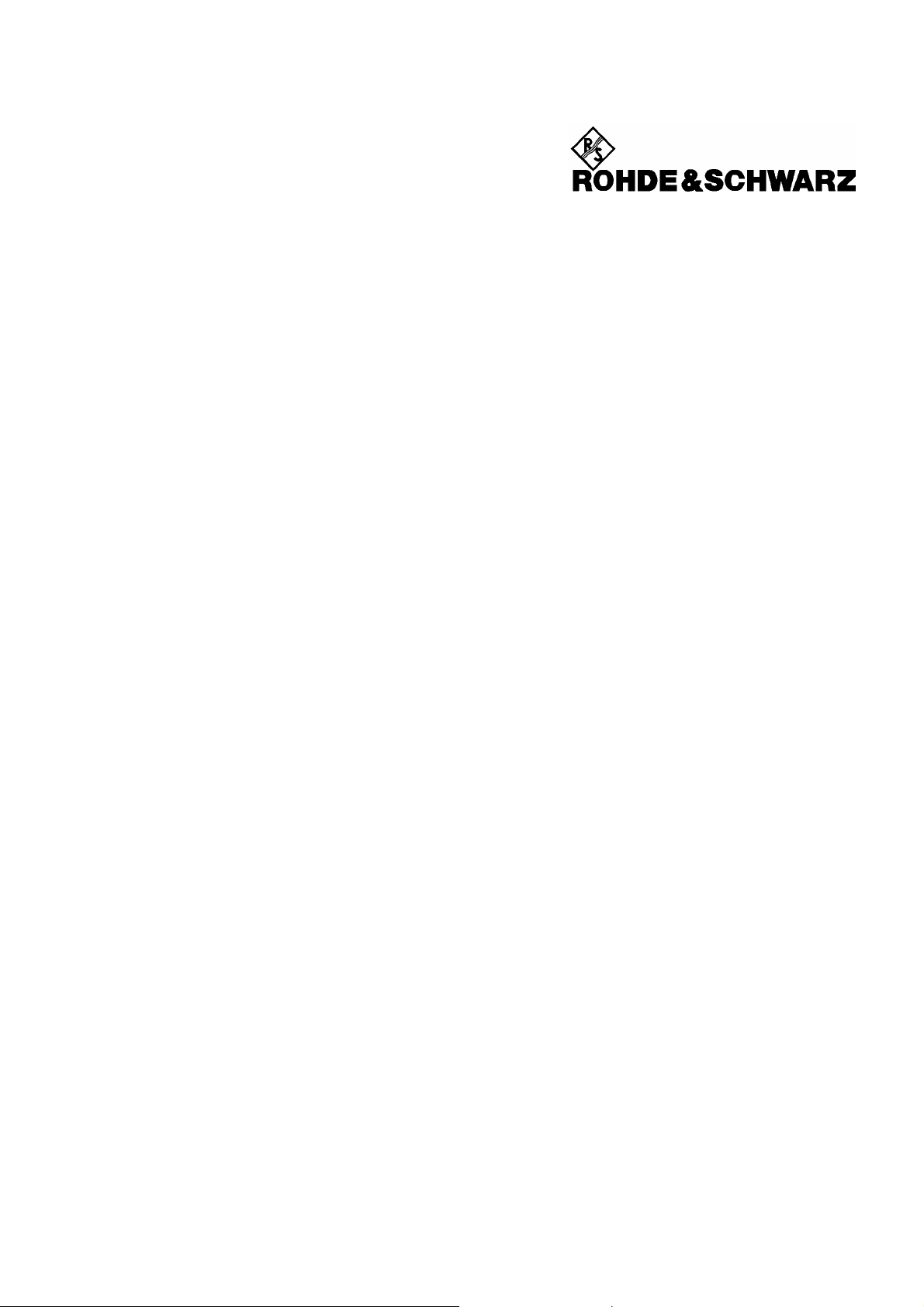
Test and Measurement
Division
Quick Start Manual
Handheld Spectrum Analyzer
R&S FSH
1145.5850.03
1145.5850.13
1145.5850.23
1145.5850.06
1145.5850.26
1145.5980.12-09- 1
Page 2
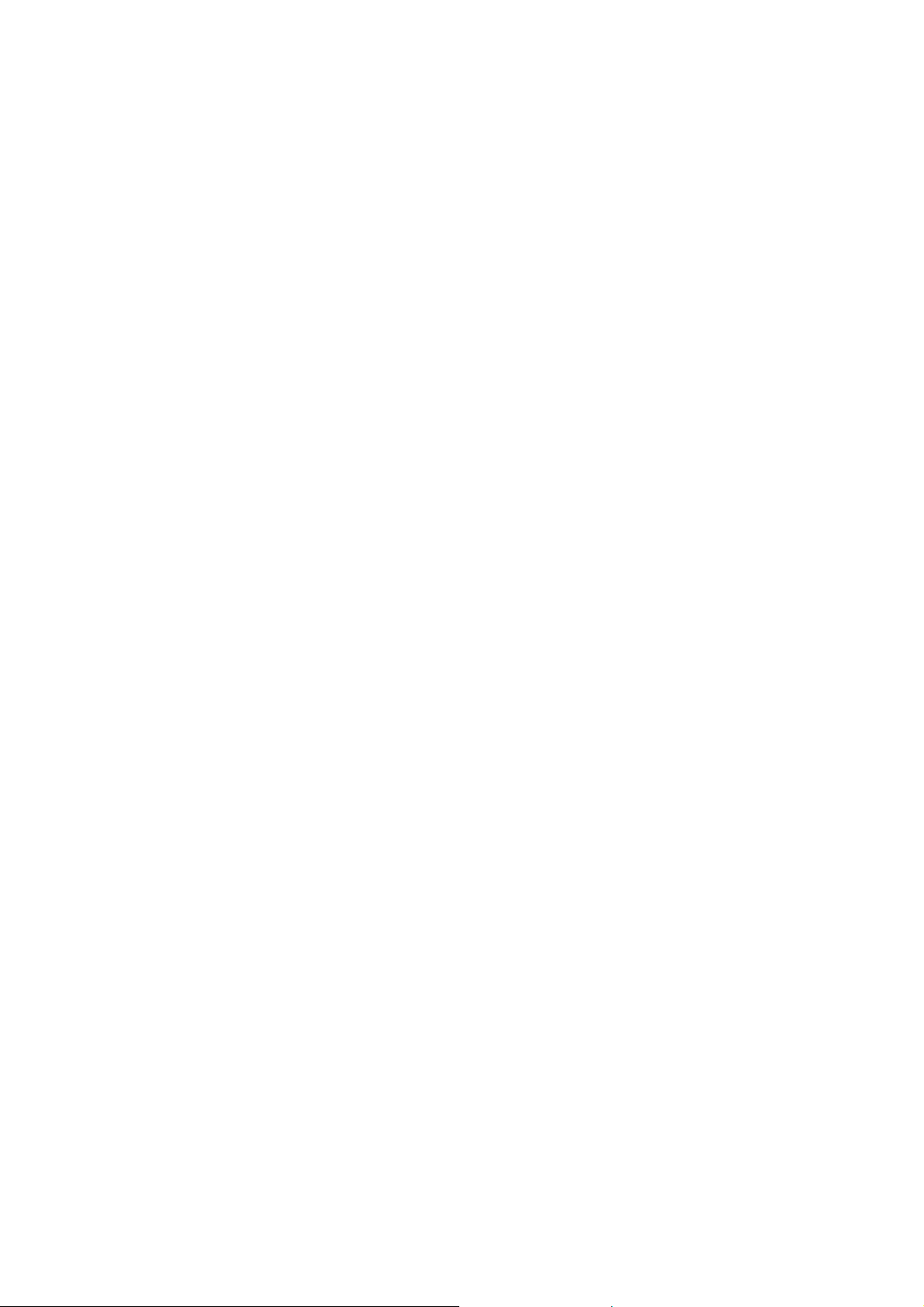
Dear Customer,
R&S® is a registered trademark of Rohde & Schwarz GmbH & Co. K G .
Trade names are trademarks of the owners.
1145.5980.12-09- 2
Page 3
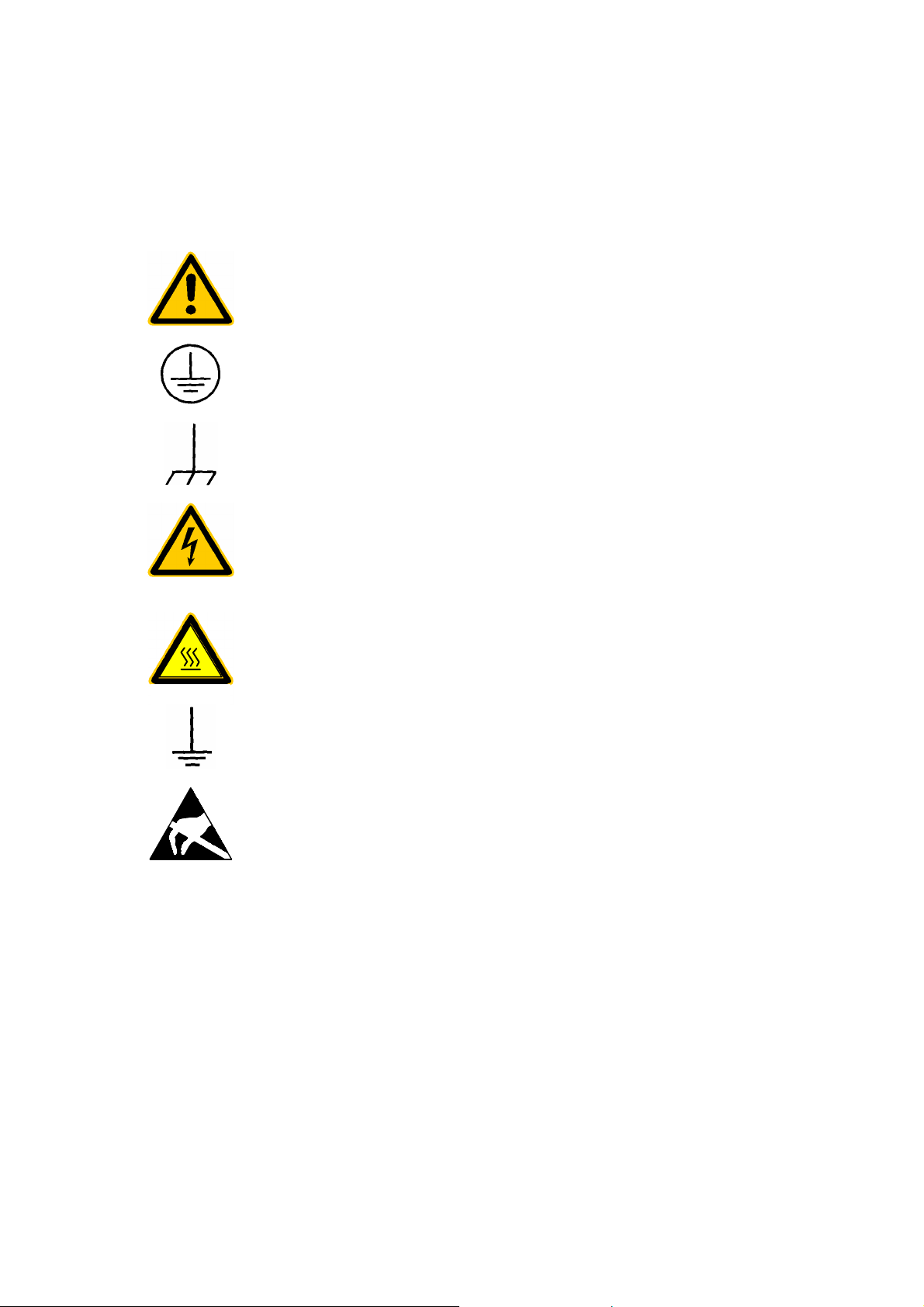
Safety Instructions
This unit has been designed and tested in accordance with the EC Certificate of Conformity and has left
the manufacturer’s plant in a condition fully complying with safety standards.
To maintain this condition and to ensure safe operation, the user must observe all instructions and
warnings given in this operating manual.
Safety-related symbols used on equipment and documentation from R&S:
Observe operating instructions
PE terminal
Ground terminal
Danger!
Shock hazard
Warning!
Hot surfaces
Ground
Attention!
Electrostatic sensitive devices require special care
Page 4
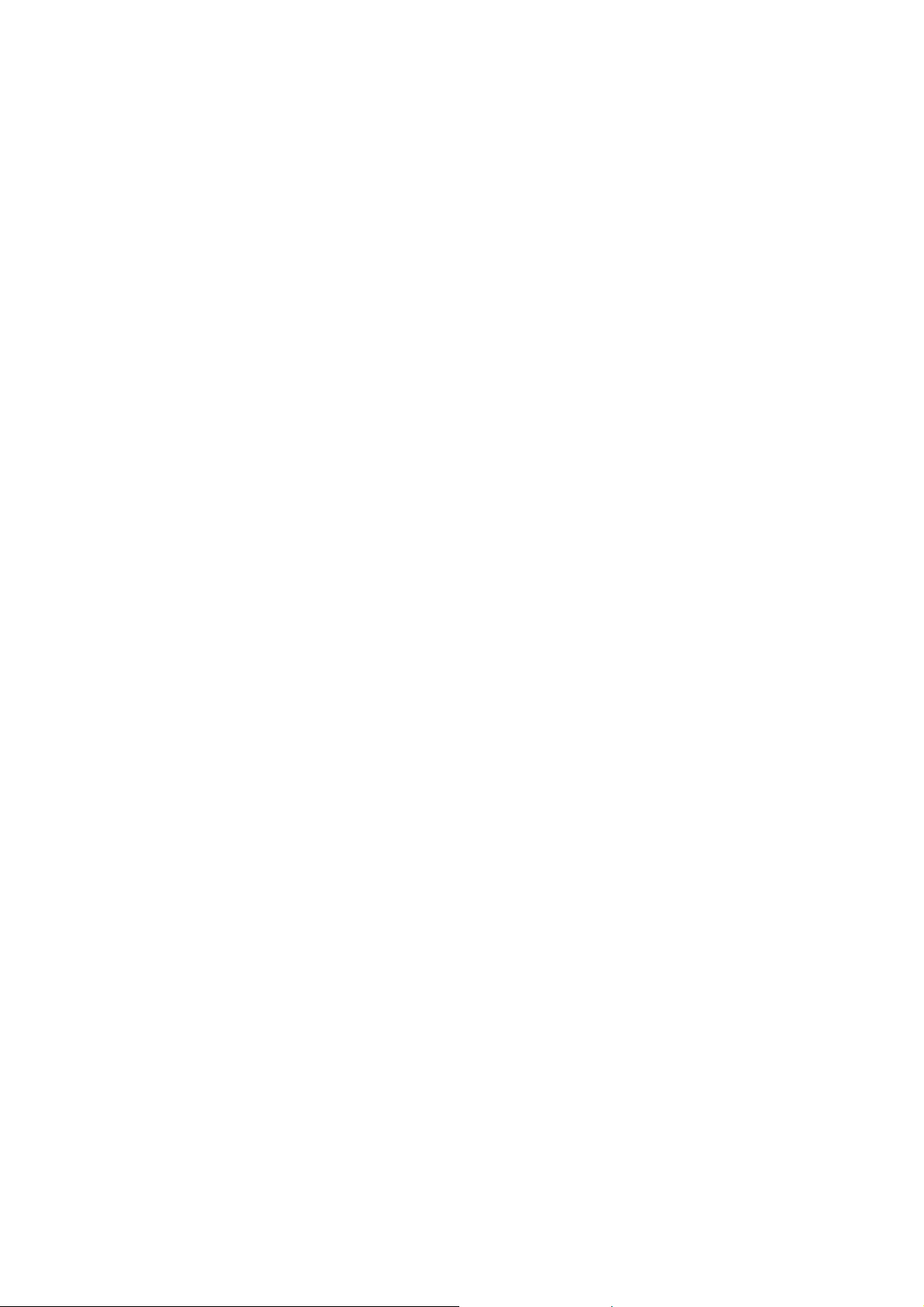
Safety Instructions
1. The unit may be used only in the operating conditions and positions specified by the manufacturer.
The R&S FSH is protected against dripping water and dust (IP degree 51). Unless otherwise
agreed, the following ap plies : pollution severit y 2, overvo ltage category 2, altitude m ax. 2000 m
powered from AC power supply, altitude max. 3000 m powered from battery.
The unit may be operated only from supply networks fused with max. 16 A.
Unless specified otherwise in the data sheet, a tolerance of ±10% shall apply to the nominal
voltage and of ±5% to the nominal frequency.
2. For measurements in circuits with voltages V
avoid any hazards (us ing, for example, appropr iate measuring equ ipment, fusing , current limiting,
electrical separation, insulation).
3. For permanently installed units without built- in fuses , circuit bre akers or similar protec tive devices ,
the supply circuit must be fused such as to provide suitable protection for the users and
equipment.
4. Prior to switching on the u nit, it m ust be ensured t hat the nom inal volta ge set on the uni t matc hes
the nominal voltage of the AC supply network.
If a different voltage is to be set, the power fuse of the unit may have to be changed accordingly.
5. If the unit has no power switch for d isconnection from the AC supply, the plug of the connecting
cable is regarded as the disconnecting devic e. In such cases it mus t be ensured that the power
plug is easily reachable and accessible at all times (length of connecting cable approx. 2 m).
Functional or electronic switches are not suitable for providing disconnection from the AC supply.
If units without power switches are int egrated in r ack s or s ystems, a dis connecti ng dev ice m ust be
provided at system level.
6. App licable local or national saf ety regulations and rules for the prev ention of accidents must be
observed in all work performed.
Prior to performing any work on the unit or opening the uni t, the latter m ust be disc onnected from
the supply network.
Any adjustments, replacements of parts, maintenance or repair may be carried out only by
authorized R&S technical personnel.
Only original parts may be used for replacing p arts relevant to safet y (eg power switches, power
transformers, fus es). A safety test m ust be perf ormed after each r eplacement of parts relevant to
safety.
(visual inspection, PE conductor test, insulation-resistance, leakage-current measurement,
functional test).
7. Ensure that the connections with information technology equipment comply with IEC950 /
EN60950.
8. NiMH batteries must not be exposed to high temperatures or fire.
Keep batteries away from children.
If the batter y is replaced im pr operl y, there is dang er of ex plosio n. Onl y replace th e batter y by R&S
type (see spare part list).
NiMH batter ies are su itable f or environm entally-frien dly disposal or specia lized rec ycling. Dispos e
them into appropriate containers, only.
Do not short-circuit the battery.
9. Equipm ent returned or sent in for r epair m ust be packed i n the origina l packing o r in pack ing with
electrostatic and mechanical protection.
10. Electrost atics vi a the conne ctor s ma y damage the equi pm ent. For the s afe handling and oper ati on
of the equipment, appropriate measures against electrostatics should be implemented.
11. The outside of the instrument is suitably cleaned using a soft, lint-free dustcloth. Never use
solvents such as thinners, acetone and similar things, as they may damage the front panel
labeling or plastic parts.
12. Any additional safety instructions given in this manual are also to be observed.
> 30 V, suitable measures should be taken to
rms
Page 5
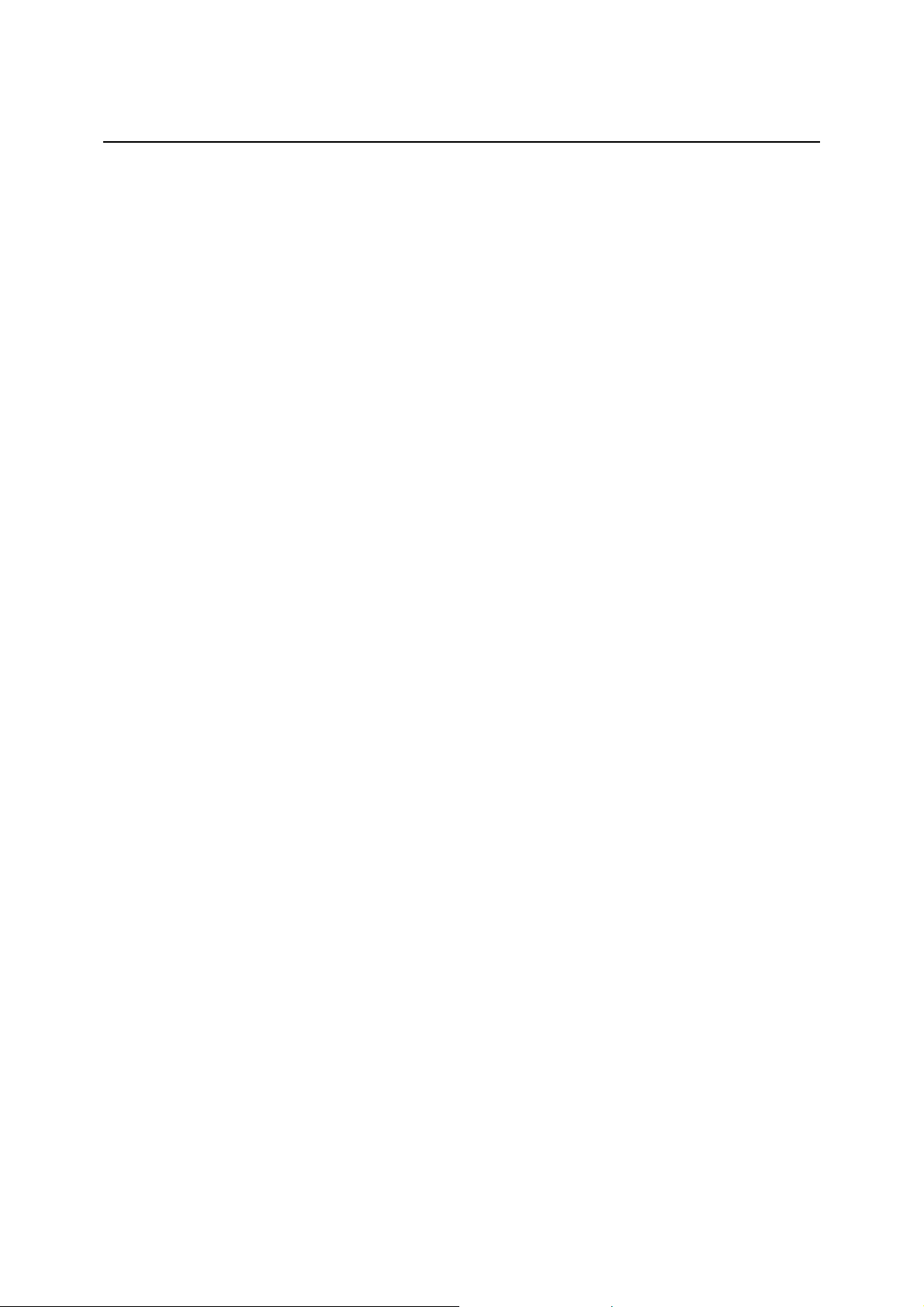
R&S FSH Certificate of quality
Certificate of quality
Dear Customer,
You have decided to buy a Rohde & Schwarz product.
You are thus assured of receiving a product that is manufactured using the most modern methods
available. This product was developed, manufactured and tested in compliance with our quality
management system standards. The Rohde & Schwarz quality management system is certified
according to ISO 9001.
Certified Quality System
ISO 9001
DQS REG. NO 1954-04
Page 6
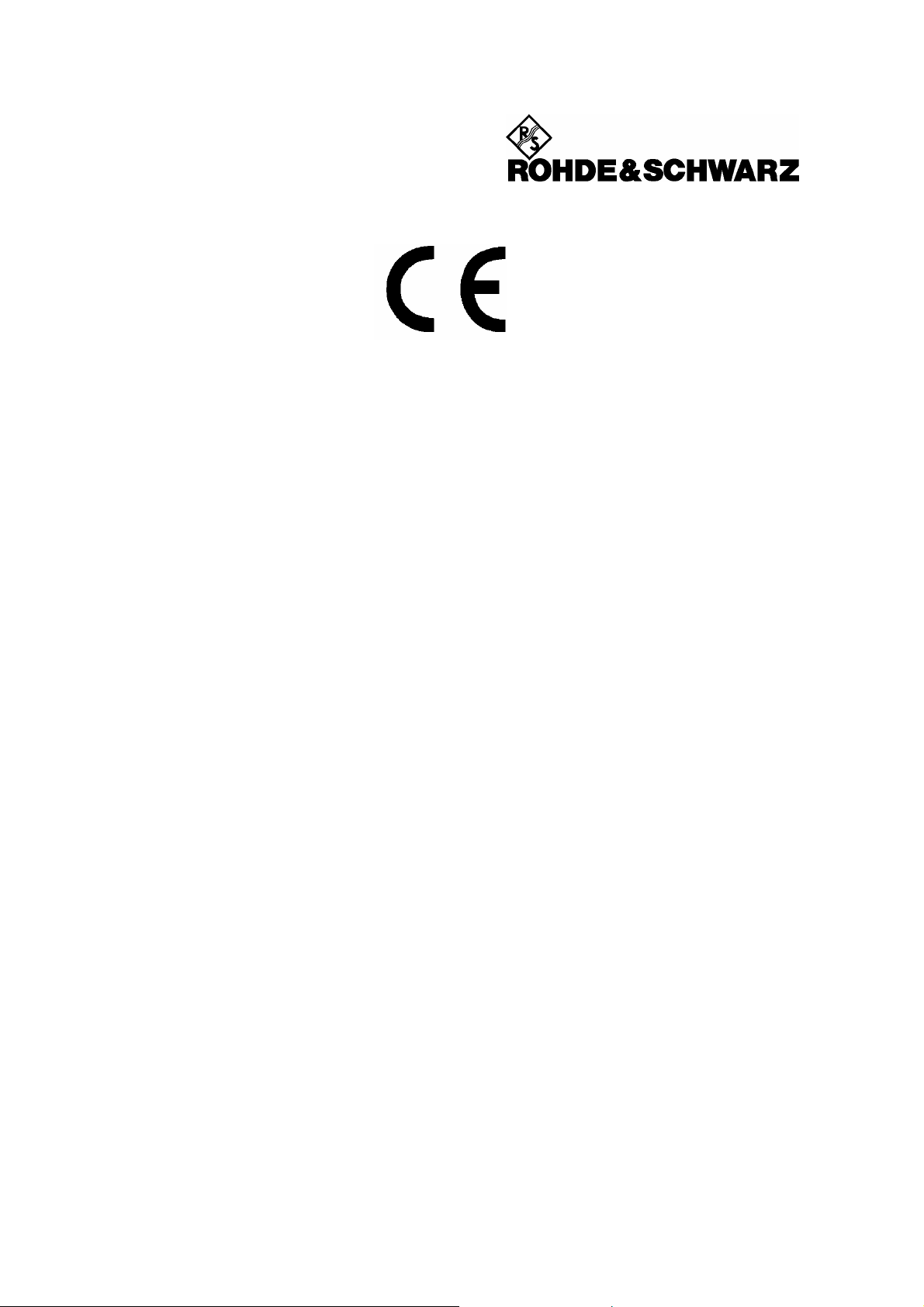
EC Certificate of Conformity
Certificate No.: 2002-41
This is to certify that:
Equipment type
Stock No. Designation
FSH3 1145.5850.03/.13/.23 Handheld Spectrum Analyzer
FSH6 1145.5850.06/.26
FSH-Z1 1155.4505.02 Average Power Sensor
FSH-Z18 1165.1909.02 Average Power Sensor
FSH-Z2 1145.5767.02 VSWR Bridge and Power Driver
FSH-Z32 1145.5796.02 Spare Batterie Pack
FSH-Z33 1145.5809.02 Spare Power Supply
FSH-Z44 1165.2305.02 Directional Power Sensor
complies with the provisions of the Directive of the Council of the European Union on the
approximation of the laws of the Member States
- relat ing t o electrical equipm ent for use within defined voltage limits
(73/23/EEC revised by 93/68/EEC)
- relat ing to electromagnetic compatibility
(89/336/EEC revised by 91/263/EEC, 92/31/EEC, 93/68/EEC)
Conformity is proven by compliance with the following standards:
EN61010-1 : 2001-12
EN55011 : 1998 + A1 : 1999, Klasse B
EN61326 : 1997 + A1 : 1998 + A2 : 2001
For the assessment of electromagnetic compatibility, the limits of radio interference for Class
B equipment as well as the immunity to interference for operation in industry have been used
as a basis.
Affixing the EC conformity mark as from 2002
ROHDE & SCHWARZ GmbH & Co. KG
Mühldorfstr. 15, D-81671 München
Munich, 2004-05-04 Central Quality Management FS-QZ / Becker
1145.5850.01 CE E-6
Page 7
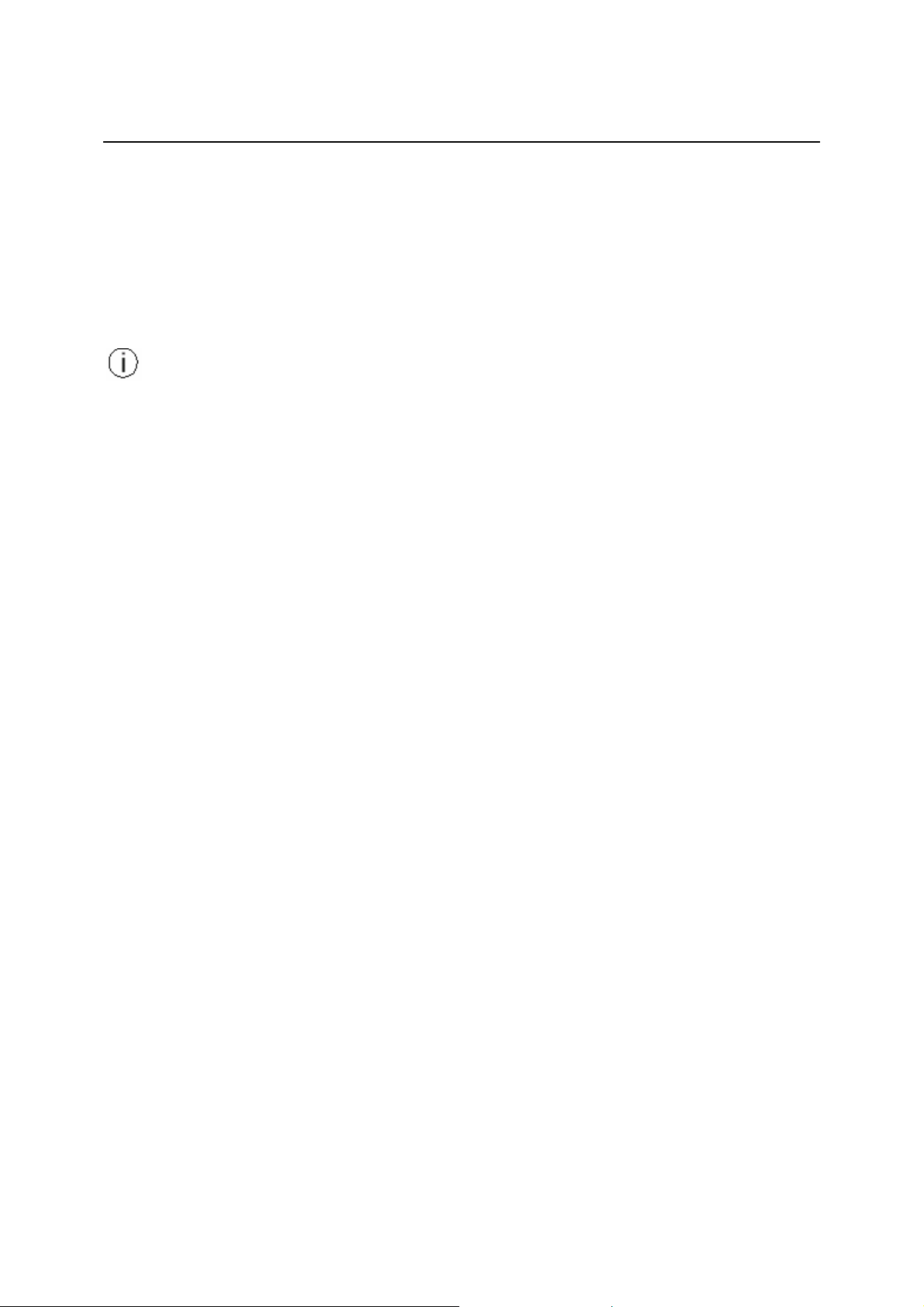
R&S FSH Support Center
Support Center
Should you have a n y technical questions conc er n ing this Rohde & Sc h war z product, please contac t t he
hotline of Rohde & Schwarz Vertriebs-GmbH, Support Center.
Our hotline team will answer your questions and find solutions to your problems.
You can reach the hotline Monday through Friday from 8:00 until 17:00 CET.
If you need assistance outs ide of fice hour s, p lease lea ve a m essage or send us a fax or e-m ail. W e will
contact you as soon as possible.
If you wish to receive the la test ne ws abo ut an d upd at es f or a spec if ic ins tr ument, please send us
a short e-mail indicating the instrument. We will then send you up-to-date information on a
regular basis.
Support Center:
Telephone: +49 180 512 42 42
Fax: + 49 89 41 29 - 137 77
e-mail: CustomerSupport@rsd.rohde-schwarz.com
USA Customer Support Center:
Telephone: 1-888-837-8 77 2 (1-888- T es t-R SA)
E-mail: info@rsa.rohde-schwarz.com
Page 8
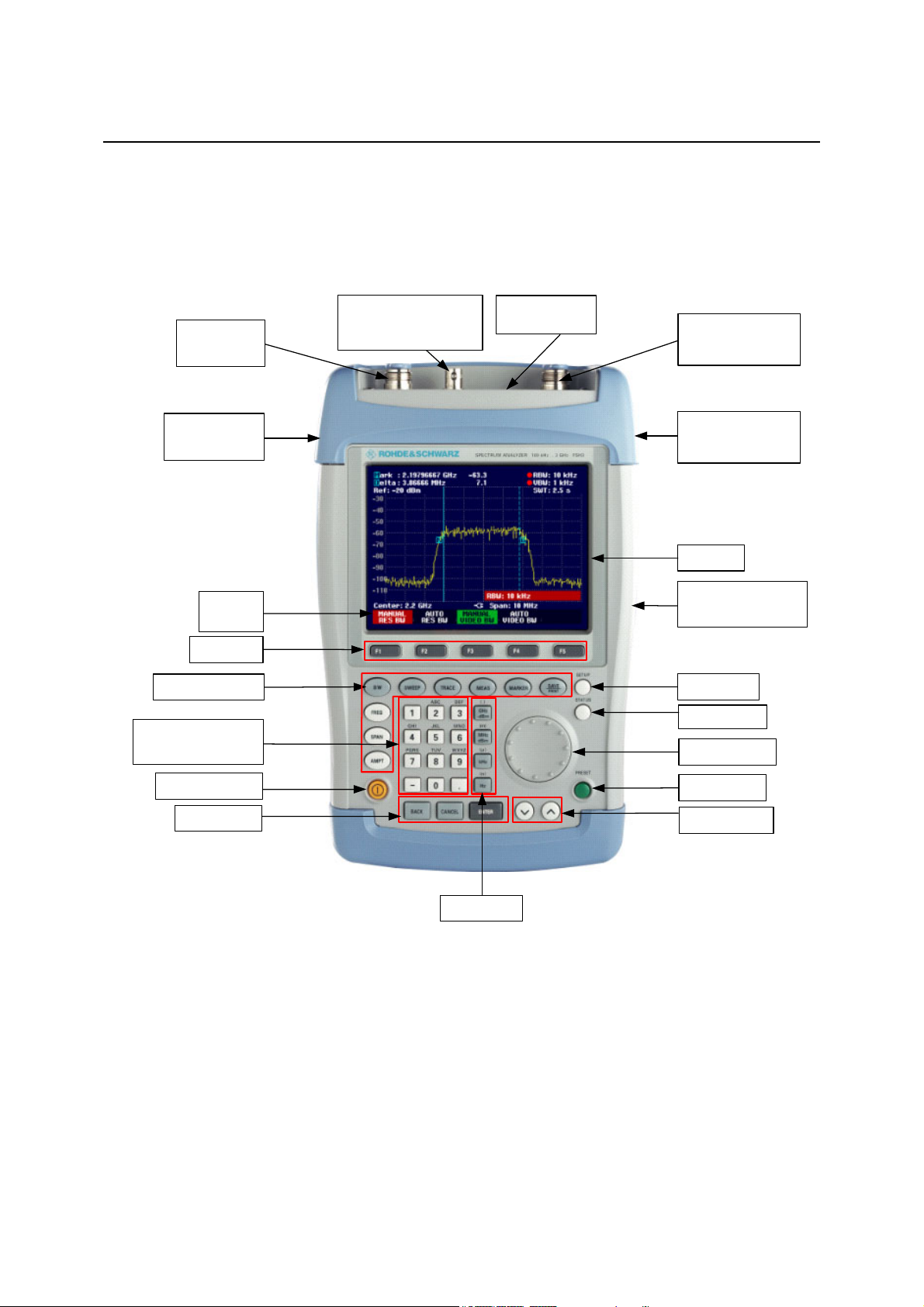
R&S FSH Front view
1 Putting into Operation
Front view
RF input
N connector
Connector for
headphones
Softkey
lettering
Softkeys
Function keys
(Alpha-)numeric
keypad
External trigger/
external reference
input BNC connector
Connector for
power sensor
Generator output
N connector
Connector for
AC power supply
Display
RS-232-C optical
interface
Setup key
Status key
Rotary knob
On/off button
Entry keys
Unit keys
Preset key
Cursor keys
1145.5980.12 1.1 E-9
Page 9
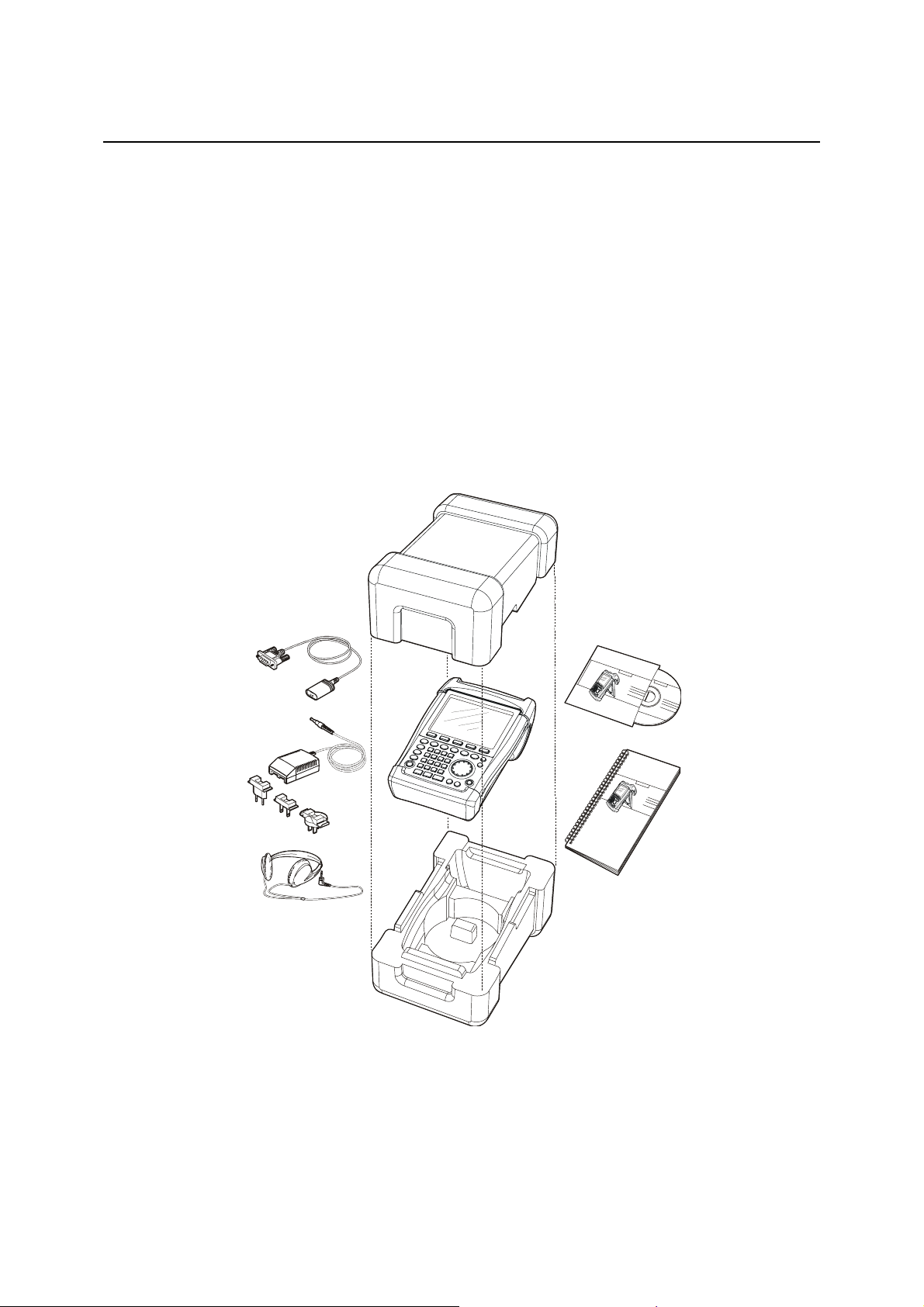
Putting into Operation R&S FSH
Putting into Operation
The following section describes how to put the handheld spectrum analyzer into operation and how to
connect external devices, e.g. printers.
Section 2 describes the operation of the spectrum analyzer using simple measurements as examples.
Unpacking the Instrument
The R&S FSH comes in formfitting packaging that consists of upper and lower shells. The two shells
are held together by tape.
The packaging contains all accessories supplied.
! Undo the tape to unpack the analyzer.
Upper shell
USB
(RS-232-C)
cable
Power
supply
AC supply plug
(country-specific)
Headphones
! Remove the R&S FSH and the accessories.
CD-ROM
R&S
FSH
Quick Start
manual
Lower shell
! Remove the protective foil from the screen.
Note: Each R&S FSH comes with a unique master PIN. Keep the master PIN in a secure place
away from the R&S FSH. If someone enters an incorrect PIN three times in succession,
the R&S FSH cannot be used again until the master PIN is entered.
1145.5980.12 1.2 E-9
Page 10

R&S FSH Putting into Operation
Setting up the Instrument
The Handheld Spectrum Analyzer R&S FSH has been designed for operation in labs as well as for onsite use for service and maintenance applications.
For any application, the R&S FSH can be set up to optimize ease of operation and the viewing angle of
the display.
When used as a desktop instrument, the R&S FSH can
either be laid flat or it can be propped up using the
fold-out support at the back.
The R&S FSH can be laid flat for operation from
above. Because the grip is slightly raised at the back,
the R&S FSH is tilted forward to give the optimum
viewing angle for the display.
For use as a desktop, fold out the support at the rear
so that the instrument can easily be operated from the
front and the display can be read easily (see Fig.).
For on-site installation and service measurements, it is
best to hold the instrument with both hands. All the
controls are easy to reach (e.g. with your thumbs). Use
the R&S FSH-Z25 carrying bag so that you have both
hands free to adjust the DUT. The R&S FSH can be
placed in the hanger provided on the open bag for this
purpose.
To secure the instrument in place, affix its carrying handle to the front of the carrying bag with the
Velcro tape.
The carrying handle at the top of the R&S FSH can also be used to hang it from cabinet doors, for
example. The shape of the grip ensures that the instrument does not fall off.
1145.5980.12 1.3 E-9
Page 11
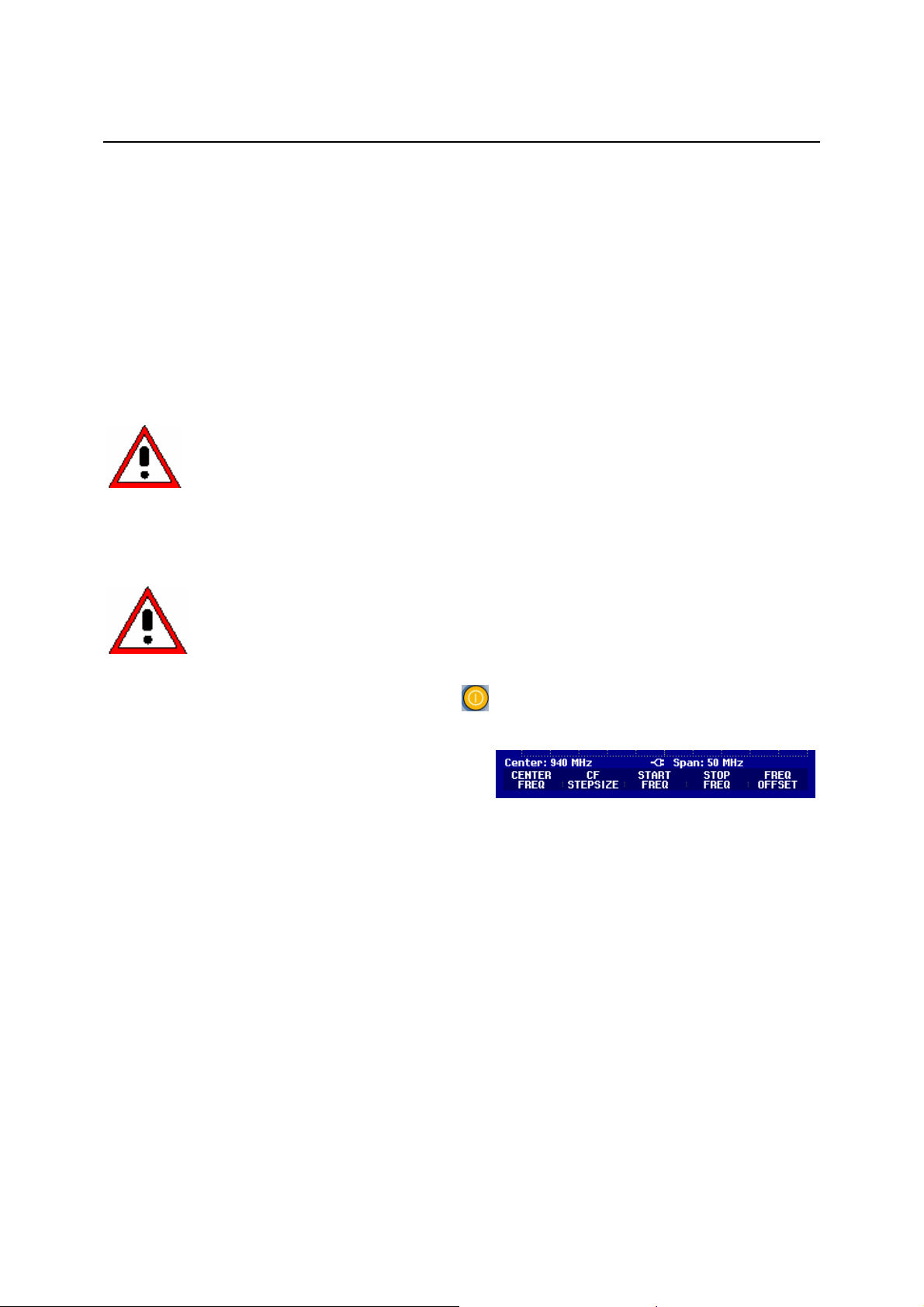
Putting into Operation R&S FSH
Switching on the Spectrum Analyzer
The R&S FSH can be powered using either the included power supply unit or internal battery. When
fully charged, the built-in nickel metal hydride battery provides an operating time of about four hours. On
delivery, the battery in the R&S FSH may be flat. Therefore, it must be charged before the R&S FSH
can be used. If the instrument is switched off, the charging time is four hours.
When the AC power supply is used, the R&S FSH’s battery is charged simultaneously.
Insert the jack plug of the power supply unit into the POWER ADAPTER connector on the right-hand
side of the carrying handle so that it locks into position. Then connect the power supply unit to an AC
outlet. The voltage range of the power supply unit is 100 V to 240 V.
Caution!
In vehicles, the battery can be charged from the cigarette lighter socket using the Car Adapter
R&S FSH-Z21.
Only the supplied power supply unit – the R&S FSH-Z33 – may be used to power the
R&S FSH or charge the battery from the AC supply.
Prior to use, make sure that the AC supply voltage is compatible with the voltage
specified on the power supply unit. Before inserting the power supply unit into the AC
power outlet, attach the appropriate adapter.
Caution!
To switch on the R&S FSH, press the yellow button at the bottom left of the front panel.
To indicate that it is connected to the AC supply, the
R&S FSH displays a connector symbol in the middle of
the display above the softkey labels.
When the R&S FSH is switched on, it recalls the settings that it was using when it was last switched off.
Note: If the internal battery is completely flat, the R&S FSH cannot be switched on even though it
Operation of the R&S FSH via the cigarette lighter socket while driving or while the
engine is on is prohibited. During this time, the R&S FSH must be off.
While the battery of the R&S FSH is being charged via the 12 V Car Adapter
R&S FSH-Z21, the car adapter must not be connected to the vehicle's ground (for
example, via the RF connector) under any circumstances.
is connected to the AC supply via the power supply unit. In this case, the internal battery
must be charged for a while with the instrument switched off. Only then can the instrument
be switched on.
1145.5980.12 1.4 E-9
Page 12
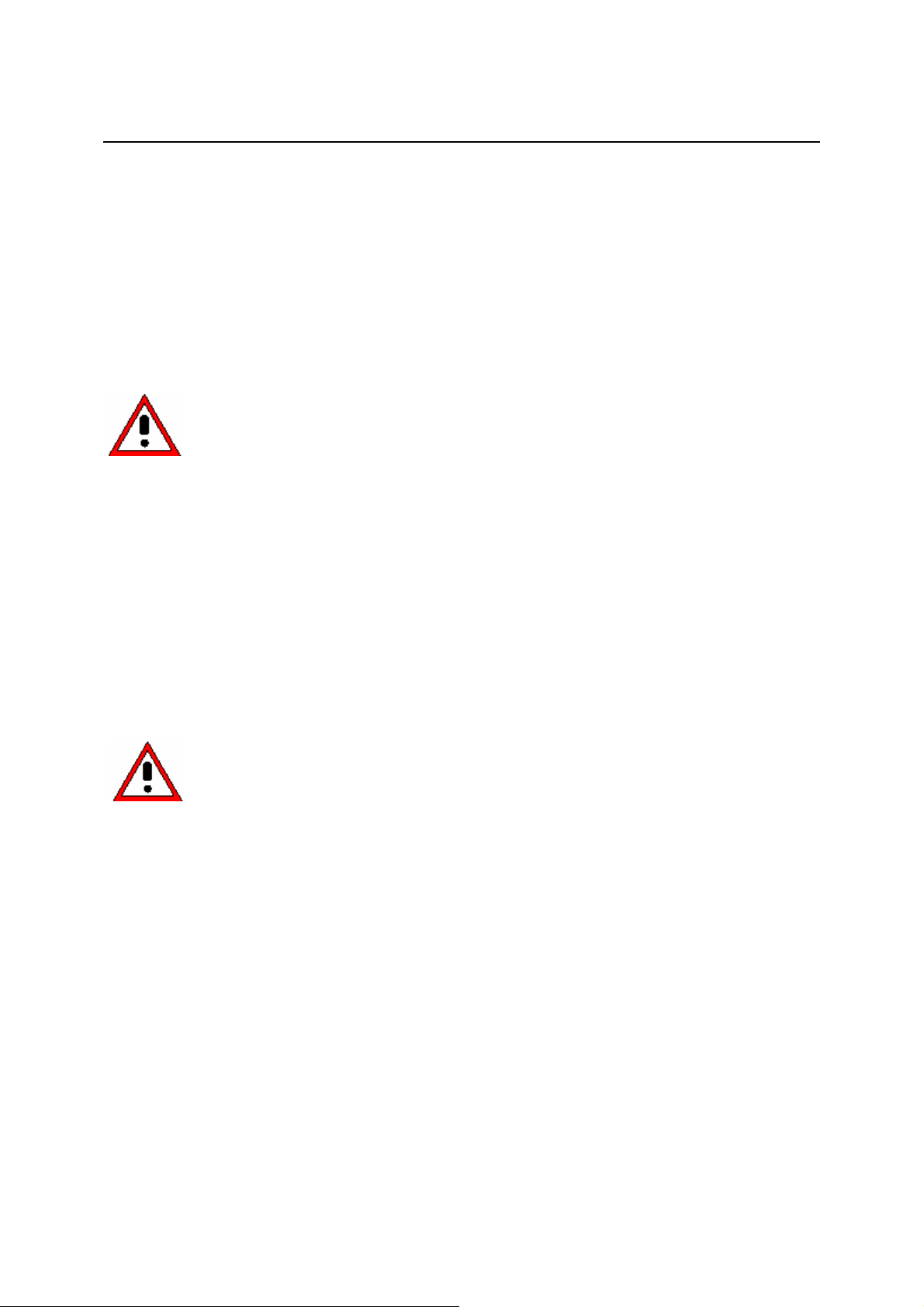
R&S FSH Putting into Operation
Spectrum Analyzer Connectors
The R&S FSH has the following connectors:
RF input
Connect the RF input via a cable with an N connector to the DUT. Make sure that it is not overloaded.
The maximum permissible continuous power at the RF input is 20 dBm (100 mW). It can be loaded with
up to 30 dBm (1 W) for a maximum of three minutes. If the instrument is loaded with 1 W for longer, it
heats up to such an extent that it may be destroyed.
Caution!
Input for external trigger or external reference (EXT TRIG/EXT REF)
Via the EXT TRIG/EXT REF BNC connector, either an external trigger signal is applied to start a
measurement, or a 10 MHz reference signal is applied for frequency synchronization. The trigger thresold is similar to that of TTL signals. The level for the reference signal must be greater than 10 dBm.
Switchover between external trigger input and reference input is via the SETUP key.
DC connector for external power supply (on the right-hand side of the carrying handle).
The DC connector is used to supply the R&S FSH with power from the AC/DC adapter and to charge
the R&S FSH internal battery. The input voltage for the instrument must be between 15 V and 20 V.
Power consumption is approx. 7 W.
The RF input is AC-coupled. However, the DC input voltage must never exceed the value
specified on the housing; otherwise the coupling capacitor at the input may be destroyed
and, thus, the input attenuator or mixer as well. The RF input is protected from static
discharges and voltage pulses by a combination of limiting circuits and high-voltage
arresters.
The battery can also be charged from a cigarette lighter socket in a vehicle. The adapter is available as
an R&S FSH accessory (R&S FSH-Z21, order no. 1145.5873.02).
Caution!
Headphones connector (on the left-hand side of the carrying handle).
A 3.5 mm jack is provided for headphones. The internal impedance of the connector is approx. 10 Ω.
RS-232-C optical interface
(on the right-hand side of the R&S FSH, can be accessed by folding out the stand).
The RS-232-C optical interface is for connecting a printer or PC. The USB Optical Cable R&S FSH-Z37
(supplied with the R&S FSH) or the RS-232-C Optical Cable R&S FSH-Z34 available as accessory are
used to make the connection. The optical connection prevents measurements as a result of interference
from these devices.
Use the Serial/Parallel Converter R&S FSH-Z22 for printers with a parallel interface.
Connector for power sensor
The connector has been especially configured for Rohde & Schwarz power sensors. The connector is
used to power the sensor and to transfer data via the power sensor’s interface. If the R&S FSH-Z2
(VSWR bridge up to 3 GHz) or R&S FSH-Z3 (VSWR bridge up to 6 GHz) is used, it is controlled by this
connector.
While the battery of the R&S FSH is being charged via the 12 V Car Adapter
R&S FSH-Z21, the car adapter must not be connected to the vehicle's ground (for
example, via the R&S FSH's RF connector or the power sensor) under any
circumstances.
1145.5980.12 1.5 E-9
Page 13
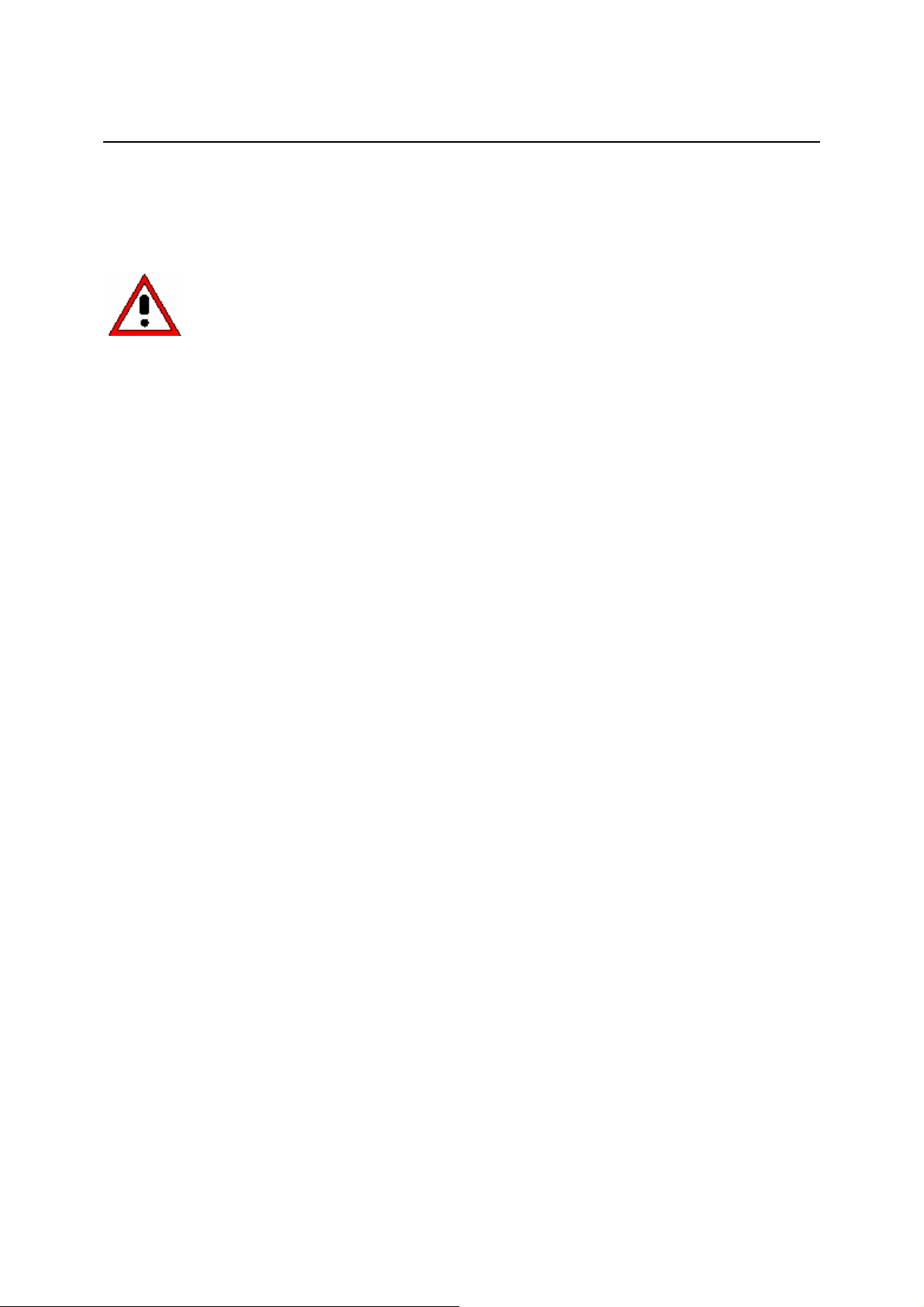
Putting into Operation R&S FSH
Tracking generator output (models 1145.5850.13, 1145.5850.23 and 1145.5850.26 only)
Connect the tracking generator output to the DUT via an N connector. The nominal output level is
-20 dBm (100 µW). With the R&S FSH3 model 1145.5850.23, the level can be switched between
-20 dBm and 0 dBm (1 mW). Up to 3 GHz, the R&S FSH6 model 1145.5850.26 supplies an output level
of -10 dBm; above 3 GHz, the level is -20 dBm.
The output is AC-coupled and a voltage that does not exceed the voltage specified on the
housing can be fed into the output; if this voltage is exceeded, the output may be
destroyed.
1145.5980.12 1.6 E-9
Page 14

R&S FSH Putting into Operation
Screen Settings
The R&S FSH’s screen is a transflective, passive colour LCD. Indoors, its brightness depends on the
intensity of the backlighting. If light irradiation is strong, the ambient light supports readability. The
viewing angle can be optimized by adjusting the contrast. To achieve maximum contrast, the screen
can be switched from colour display to black-and-white display.
To strike a balance between battery operating time and screen display quality, set backlighting to the
minimum brightness needed.
Setting brightness
! Press the SETUP key.
! Press the DISPLAY softkey.
The submenu with the contrast, lighting and colour
settings opens.
! Using the rotary knob or cursor keys, select LIGHT... and confirm by pressing the DISPLAY softkey
or the ENTER key again.
The BACKLIGHT submenu for the lighting level opens.
The level can be set to HIGH, NORMAL and LOW.
! Using the rotary knob or cursor keys, select the
setting you want and confirm by pressing the
DISPLAY softkey or the ENTER key.
Setting the contrast
! Press the SETUP key.
! Press the DISPLAY softkey.
The submenu with the contrast, lighting and colour
settings opens.
! Using the rotary knob or the cursor keys, select CONTRAST... and confirm by pressing the DISPLAY
softkey or the ENTER key again.
The contrast value entry box opens.
! Using the rotary knob, adjust the contrast until
screen legibility is optimal.
When setting the contrast view the display at the same angle that will be used for the application.
! Confirm the entry with the ENTER key or by pressing the DISPLAY softkey again.
The R&S FSH displays the setting in the Display Contrast line in the overview of the setup settings.
1145.5980.12 1.7 E-9
Page 15
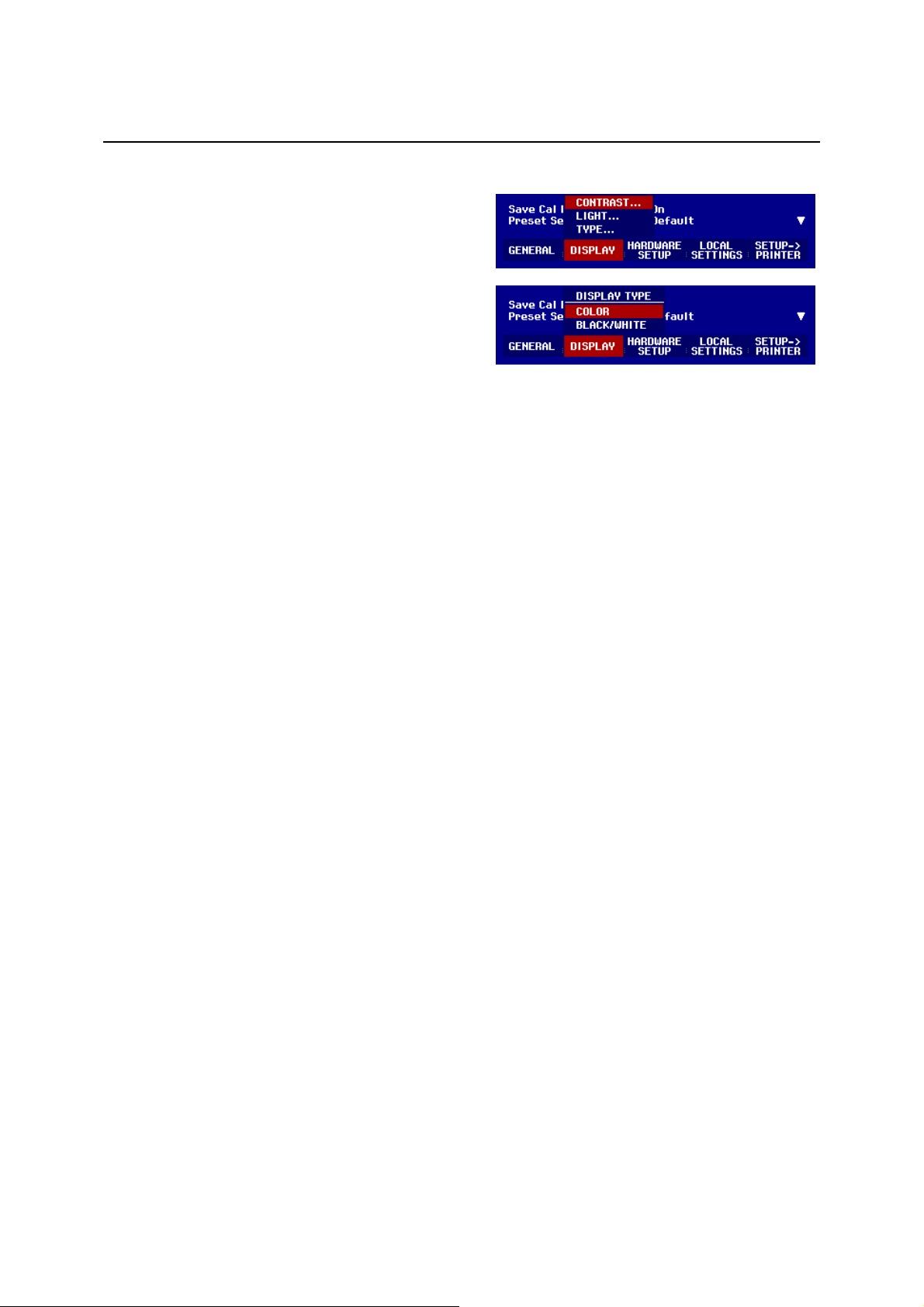
Putting into Operation R&S FSH
Setting the screen color
! Press the SETUP key.
! Press the DISPLAY softkey.
The submenu with the contrast, lighting and colour
settings opens.
! Using the rotary knob or cursor keys, select TYPE...
and confirm with the ENTER key or by pressing the
DISPLAY softkey again.
! In the submenu that opens, select COLOR or
BLACK/WHITE.
! Confirm with the ENTER key or by pressing the DISPLAY softkey again.
The R&S FSH switches to the selected color settings.
1145.5980.12 1.8 E-9
Page 16
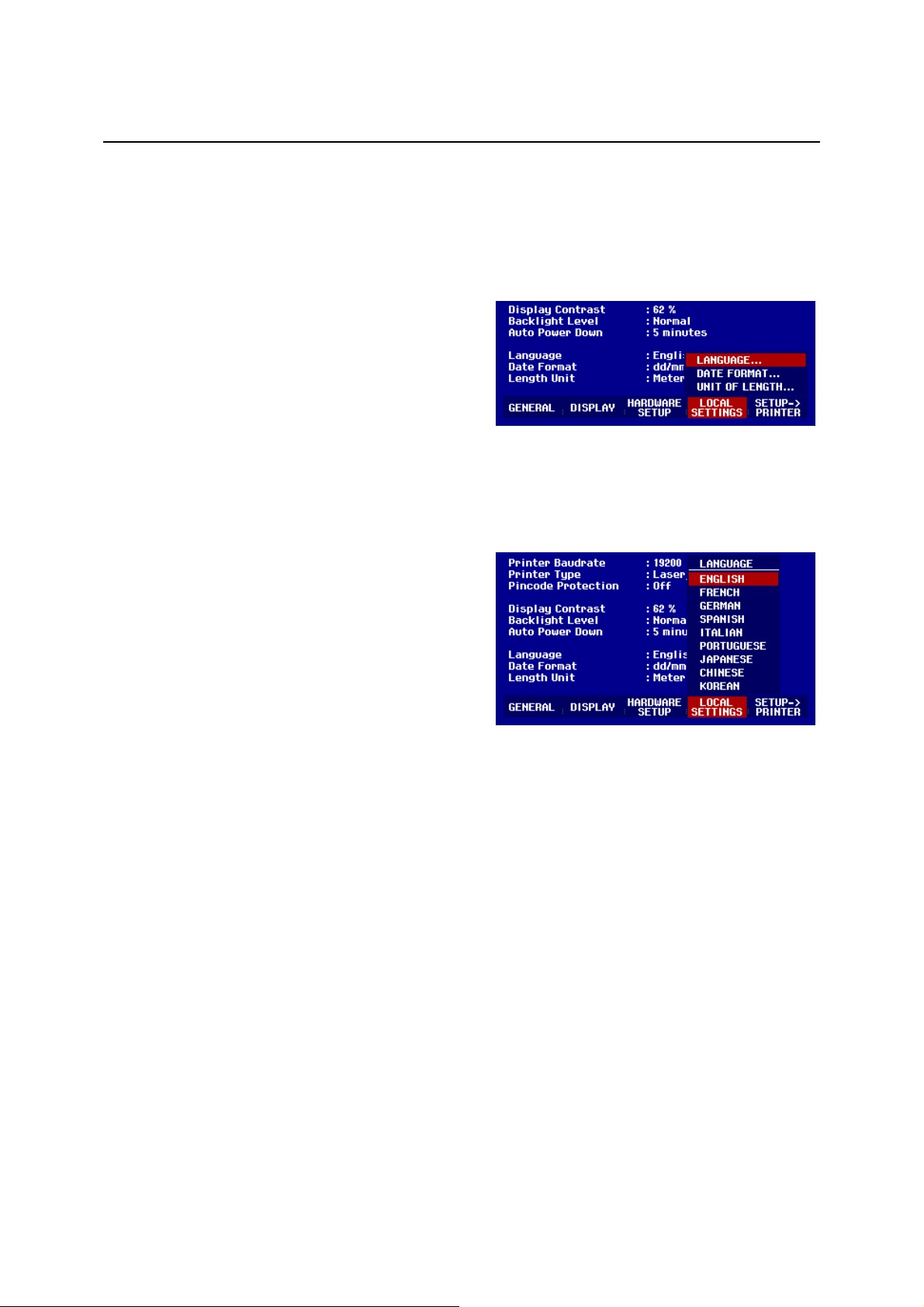
R&S FSH Putting into Operation
Country-Specific Settings
The R&S FSH is “multilingual” and can display text in the language of your choice. The softkey lettering
is always in English. The default setting (factory-setting) is also English.
Selection
! Press the SETUP key.
The R&S FSH displays all default settings. The last
two lines indicate the current language and the date
format.
! Press the LOCAL SETTINGS softkey.
A submenu containing the text LANGUAGE... and DATE FORMAT... and UNIT OF LENGTH... opens.
These menus allow you to enter a language and the date format.
! Using the rotary knob or cursor keys, select the LANGUAGE... you want from the menu and confirm
with the ENTER key or by pressing the LOCAL SETTINGS softkey again.
The languages available are displayed in a submenu.
The selected language is highlighted in red.
! Using the rotary knob or cursor keys, select the
language you want.
The originally selected language is highlighted in
green. The red bar indicates the new selection.
! Confirm the new selection with the ENTER key or by
pressing the LOCAL SETTINGS softkey.
! Using the rotary knob or cursor keys, select DATE FORMAT... from the menu and confirm with the
ENTER key or by pressing the LOCAL SETTINGS softkey again.
! Using the rotary knob or cursor keys, select the date format (dd/mm/yyyy or mm/dd/yyyy) and
confirm with the ENTER key.
! Using the rotary knob or cursor keys, select UNIT OF LENGTH... from the menu and confirm with the
ENTER key or by pressing the LOCAL SETTINGS softkey again.
! Using the rotary knob or cursor keys, select the required unit of length (METER or FEET) and
confirm with the ENTER key.
Note: The unit of length is relevant only with distance-to-fault cable measurements in order to
display the fault distance from the measurement plane.
1145.5980.12 1.9 E-9
Page 17
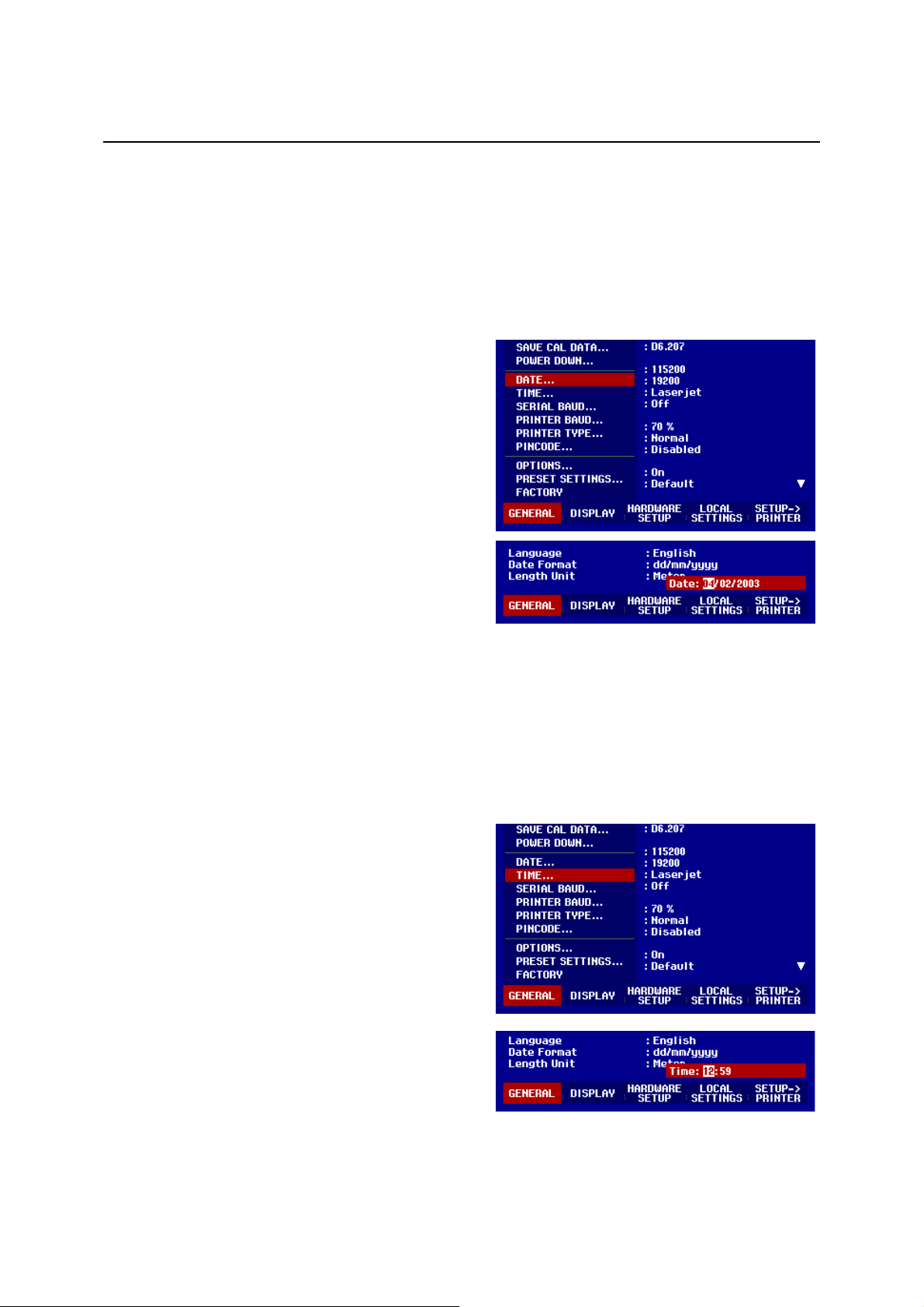
Putting into Operation R&S FSH
Setting the Date and Time
The R&S FSH has an internal clock that can apply a date and time stamp, e.g. for output to a printer or
stored data records. The user can reset the date and time.
Setting the date
! Press the SETUP key.
! Press the GENERAL softkey.
! Using the rotary knob or cursor keys, select DATE...
from the menu and confirm with the ENTER key.
The value entry box above the row of softkey labels is
highlighted in red and displays the currently set date in
the selected format (dd/mm/yyyy or mm/dd/yyyy). The
active value entry field is highlighted in white.
! Depending on the date format, change the day (dd)
or month (mm) by using the rotary knob, cursor keys
or a numeric entry and confirm with the ENTER key.
After the entry, the cursor automatically moves to the
second field in the date (day or month, depending on
the date format). Proceed with the next two fields as
with the first.
After the last data block has been entered, the R&S FSH verifies the validity of the entered date. If the
date is not valid, the R&S FSH sets the next valid date.
Setting the time
! Press the SETUP key.
! Press the GENERAL softkey.
! Using the rotary knob or cursor keys, select TIME...
from the menu and confirm with the ENTER key.
The value entry box above the row of softkey labels is
highlighted in red and displays the currently set time in
hours:minutes format. The hours display is highlighted
in white to enter a new value.
! Change the hours with the rotary knob, cursor keys
or numeric entry and confirm with the ENTER key.
After entry, the cursor automatically goes to the
minutes display. The entry is the same as for the hours
display.
After the minutes have been entered, the R&S FSH verifies the validity of the entered time. If the time is
not valid, the R&S FSH sets the next valid time.
1145.5980.12 1.10 E-9
Page 18
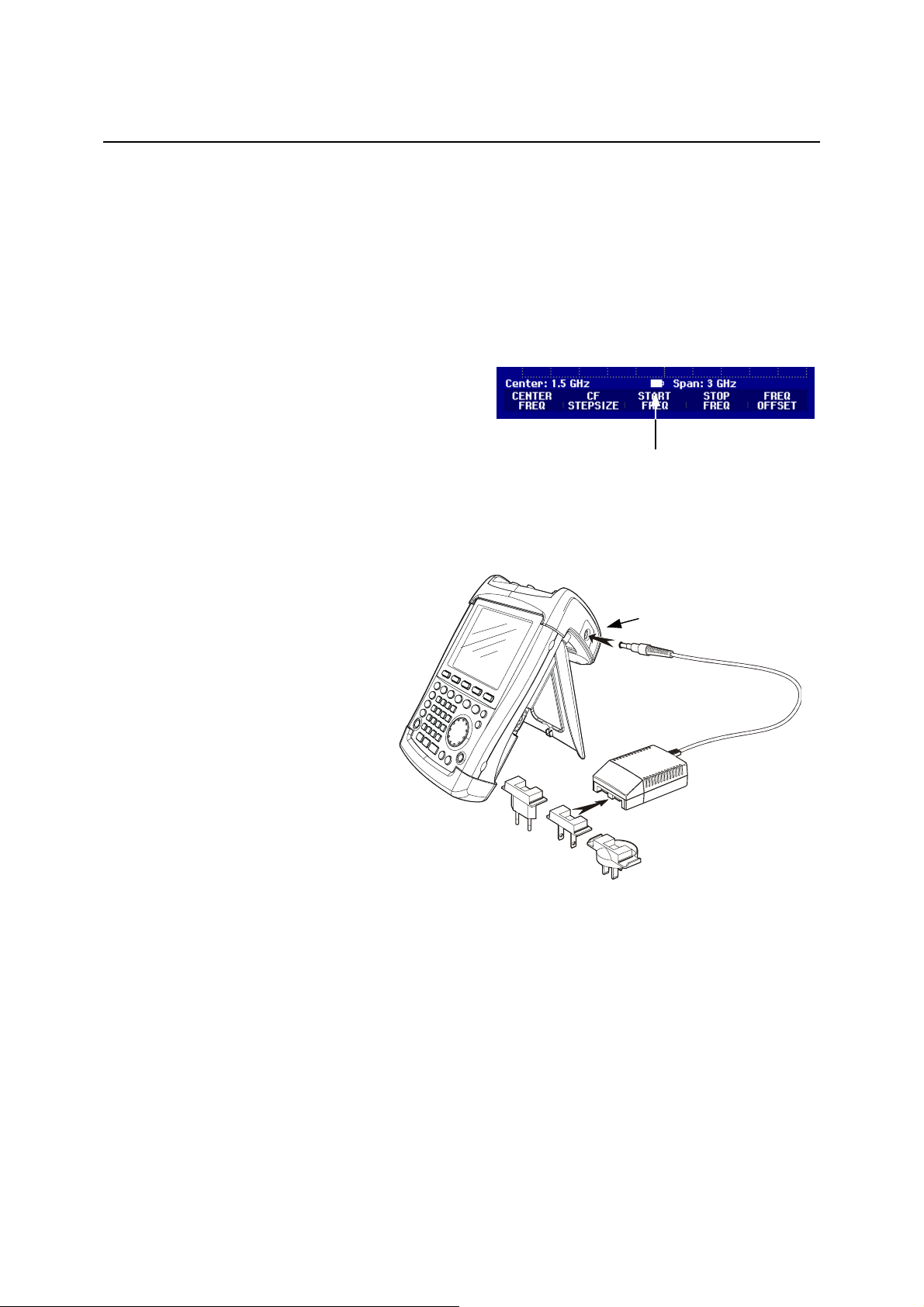
R&S FSH Charging the Battery
Charging the Battery
The R&S FSH is fitted with a nickel metal hydride battery. The operating time is approx. four hours at
room temperature if the battery is fully charged.
Note: The battery in the R&S FSH is not charged when it leaves the factory. It must therefore be
charged after delivery.
When stored over an extended period, self-discharging reduces the battery charge. The battery should
therefore be charged before use if it is going to be the sole power source for a long period of operation.
The charging status of the battery is displayed by a
symbol that looks like a battery in the middle of the
screen above the row of softkey labels. If the battery is
fully charged, the entire battery symbol is white. As the
battery discharges, the white coloring disappears in
five steps until just the battery outline indicates that the
battery is flat.
The battery is charged via the included power supply unit, which is connected to the jack on the righthand side of the carrying handle.
If required, equip the power supply unit
with the country-specific plug. Remove
the plug from the power supply unit
toward the front and firmly connect the
appropriate plug to the power supply
unit.
Battery charge-level symbol
DC power jack
Power supply
AC supply plug
For rapid charging, be sure to switch off the R&S FSH during charging. The charging time is approx.
four hours.
If the R&S FSH is switched on, the charging current for the battery is reduced by the current drain of the
R&S FSH, which means the battery might not be charged.
To prevent the battery from discharging unnecessarily, the R&S FSH has an automatic cut-off or auto
power down mode that is activated if no entry is made for a definable period of time (5 minutes or
30 minutes).
The auto power down mode is deactivated in the default setting.
1145.5980.12 1.11 E-9
Page 19

Charging the Battery R&S FSH
The auto power down mode is set as follows:
! Press the GENERAL key.
The R&S FSH opens the submenu with the general
settings. The cursor is positioned to POWER DOWN in
the menu.
! Confirm the POWER DOWN selection by pressing
the ENTER key.
The R&S FSH opens a selection window with the settings: 5 minutes, 30 minutes and DISABLE.
! Using the rotary knob or cursor keys, select the setting you want and confirm by pressing the ENTER
key or the GENERAL softkey.
1145.5980.12 1.12 E-9
Page 20

R&S FSH Selecting the Instrument Default Setup
Selecting the Instrument Default Setup
The PRESET key sets the R&S FSH to the default setup. This allows a new configuration based on
defined measurement parameters to be entered, without parameters from a previous setting
unintentionally still being active.
! Press the PRESET key.
The R&S FSH is set to the default setup. The span depends on the model. With the R&S FSH3, it is
3 GHz; with the R&S FSH6, 6 GHz.
If certain parameters are always to deviate from the default setup for a specific application, it is also
possible to select a user-defined default setup, which is then automatically set with the PRESET key.
This is useful, for example, if the measurement is always made with a 75
PRESET key is pressed, the R&S FSH always selects 75
specific default setup. The user-defined default setup is generated by manually entering the desired
parameters and saving the setting as a data set. This data set can subsequently be declared the preset
settings with the aid of the R&S FSH View software.
The data set designated as the preset settings becomes the default setup of the R&S FSH as follows:
! Press the SETUP key.
! Press the GENERAL softkey.
Ω as the input impedance for the user-
Ω matching pad. When the
! Select PRESET SETTINGS from the menu using
the cursor keys or the rotary knob.
! Confirm your choice with the ENTER key or the
GENERAL softkey.
The submenu for selecting the default setup opens. Either DEFAULT or CUSTOM can be selected.
! Select CUSTOM from the menu using the cursor
keys or the rotary knob.
! Confirm your choice with the ENTER key or the
GENERAL softkey.
The parameters defined in the data set for the default setup are now used as the preset settings.
If no user-specific default setup is defined, CUSTOM is inactive and cannot be selected.
The data set defined as the user default setup can be viewed using the R&S FSH's recall function.
! Press the SAVE/PRINT key.
! Press the RECALL softkey.
All stored data sets are displayed.
The status of the data set is indicated in the status
field:
P: Preset setting
: Data set locked (not overwritable or deletable)
If no data sets are stored in the R&S FSH, the
message "No datasets available" is output instead of
the list of data sets.
1145.5980.12 1.13 E-9
Page 21

External Reference / External Trigger Switchover R&S FSH
External Reference / External Trigger Switchover
The Ext Trig/Ext Ref BNC connector on top of the R&S FSH can be used either as an input for an
external trigger or an external reference. Switchover is via the SETUP menu.
! Press the SETUP key.
! Press the HARDWARE SETUP softkey.
The active input setting (EXT TRIG or EXT REF) is
highlighted in green.
! Using the rotary knob or cursor keys, select EXT
REF or EXT TRIG.
Confirm with the ENTER key or the HARDWARE
SETUP softkey.
The EXT TRIG setting is only for input configuration. The use of the external trigger must be set in the
SWEEP menu (SWEEP key, TRIGGER softkey).
The input setting can be queried via the status display (press STATUS key).
Controlling the RF Attenuator
Depending on the selected reference level, the R&S FSH sets the attenuator on the RF input to a
suitable value. It offers two modes: one for the highest possible sensitivity (LOW NOISE) and one for
the lowest possible intermodulation products (LOW DISTORTION). The difference between the two
modes is that the attenuation that the R&S FSH sets for the RF attenuator is 10 dB higher for LOW
DISTORTION than for LOW NOISE.
! Press the SETUP key.
! Press the HARDWARE SETUP softkey.
! Using the rotary knob or cursor keys, select
DYNAMIC RANGE... from the menu.
! Confirm with the ENTER key or the HARDWARE SETUP softkey.
! Using the rotary knob or cursor keys, select LOW NOISE or LOW DISTORTION.
Confirm with the ENTER key or the HARDWARE SETUP softkey.
1145.5980.12 1.14 E-9
Page 22

R&S FSH Using a Preamplifier
Using a Preamplifier
(Only models 1145.5850.03, 1145.5850.23, 1145.5850.06 and 1145.5850.26)
The R&S FSH models 1145.5850.03, 1145.5850.23, 1145.5850.06 and 1145.5850.26 come with an
internal preamplifier for increasing sensitivity. Depending on the frequency, this amplifier has 15 dB to
18 dB gain and increases sensitivity by 10 to 15 dB. It is fitted behind the RF attenuator and in front of
the input mixer.
! Press the SETUP key.
! Press the HARDWARE SETUP softkey.
! Using the rotary knob or cursor keys, select
PREAMP... .
! Confirm with the ENTER key or the HARDWARE
SETUP softkey.
The R&S FSH changes to the submenu for preamplifier configuration. The selection bar indicates the
active setting.
! Using the rotary knob or cursor keys, select the setting you want (ON or OFF) and confirm by
pressing the ENTER key.
If the preamplifier is switched on, its use is coupled to the reference level, thus ensuring the optimum
dynamic range of the R&S FSH at all times. The table below shows the positions of the RF attenuator
and the preamplifier as a function of the reference level.
Ref Level
Low noise Low distortion
≤–25 dBm
-24 dBm to –15 dBm 0 dB 0 dB 10 dB On
-14 dBm to –10 dBm 0 dB 10 dB 0 dB Off
-9 dBm to 0 dBm 10 dB 20 dB 10 dB Off
1 dBm to 10 dBm 20 dB 30 dB 20 dB Off
11 dBm to 20 dBm 30 dB 30 dB 30 dB Off
Preamplifier
OFF
RF attenuation RF attenuation Preamplifier
0 dB 0 dB 0 dB On
Preamplifier
ON
The attenuator position can be queried at any time via the status display.
1145.5980.12 1.15 E-9
Page 23

PIN Entry R&S FSH
PIN Entry
To prevent unauthorized use, the R&S FSH can be protected with a personal identification number
(PIN).
When the R&S FSH is delivered, the PIN is set to 0000 and PIN entry is disabled when the R&S FSH is
switched on. A PIN, i.e. a four-digit number, can be re-entered whenever you wish. But it is not
activated until the PIN mode has been enabled.
A new PIN is entered as follows:
! Press the SETUP key to call up the SETUP menu
and the instrument settings.
! Press the GENERAL softkey.
Using the rotary knob or cursor keys, select
PINCODE... from the menu and press the ENTER key.
The selection box with the PIN settings is opened.
The current PIN must be entered before it can be modified. This prevents unauthorized PIN
modification.
! Enter your valid PIN.
When the R&S FSH is delivered, the valid PIN is 0000.
After you enter your valid PIN, the PIN functions can be selected from the selection box. When the
R&S FSH is delivered, a new PIN can be activated only if it differs from the factory-set PIN.
Note: Before you activate the PIN mode, enter a user-defined PIN. Keep your PIN in a secure
place away from the R&S FSH. If the active PIN is not available, the instrument can be
reset to the default PIN ('0000') with the master PIN supplied with each instrument. If the
master PIN is not available, please contact an authorized Rohde & Schwarz service
center.
Entering a new PIN
Using the rotary knob or cursor keys, select New Pincode... from the menu in the selection box and
!
enter a new four-digit PIN. Confirm with ENTER.
The R&S FSH will prompt you to re-enter the PIN in order to prevent incorrect entries.
! Re-enter the PIN.
Activating the PIN mode
!
Using the rotary knob or cursor keys, select PINCODE ON from the menu and press the ENTER key.
The R&S FSH now prompts you to enter the PIN prior to its activation.
! Enter the PIN and confirm with the ENTER key.
The selected PIN is now activated. The next time you switch on the R&S FSH, you must enter the PIN
before you can operate the instrument. If you enter an incorrect PIN , the R&S FSH again prompts you
for the PIN code. After three attempts with an incorrect PIN, the R&S FSH prompts you for the master
PIN.
Note: The R&S FSH comes with labels reading ‘PIN Code protected’. If the instrument is
protected with a PIN, affix one of these labels to the instrument. This warns unauthorized
users that they cannot operate the R&S FSH.
1145.5980.12 1.16 E-9
Page 24

R&S FSH PIN Entry
Deactivating PIN protection
Using the rotary knob or cursor keys, select PINCODE OFF from the menu and press the ENTER
!
key.
Prior to deactivation, the R&S FSH prompts you to enter your PIN. This prevents unauthorized
deactivation of PIN protection.
! Enter your PIN number and confirm with the ENTER key.
The R&S FSH can now be operated without PIN protection.
1145.5980.12 1.17 E-9
Page 25

Connecting a Printer R&S FSH
Connecting a Printer
The R&S FSH can output a screenshot to a printer equipped with an RS-232-C interface. The optical
RS-232-C cable R&S FSH-Z34 is available as an accessory. The Serial/Parallel Converter R&S FSHZ22 is available as an accessory for printers with a parallel interface.
A printer with an RS-232-C interface can be directly connected using the RS-232-C optical interface
cable R&S FSH-Z34.
! Fold out the stand at the rear of the
R&S FSH.
! Connect the optical connector of the
RS-232-C cable to the optical
interface on the right-hand side of the
R&S FSH.
Connect the 9-pin D-Sub connector of
the cable to the RS-232-C input of the
printer.
Optical RS-232-C
interface
RS-232-C cable
9-pin
connector
Connect printers with a parallel interface to the R&S FSH using the Serial/Parallel Converter R&S FSHZ22. The R&S FSH-Z22 is powered by a 9 V alkaline battery (NEDA, IEC6LR61).
! Fold out the stand at the rear of the
R&S FSH.
! Connect the optical connector of the
R&S FSH-Z22 to the optical interface
on the right-hand side of the
R&S FSH.
Optical RS-232-C
interface
! Connect the printer cable to the 25-
pin interface of the R&S FSH-Z22.
! Switch on the serial/parallel converter
using the slide switch on its top.
R&S
FSH-Z22
Slide switch positions:
OFF The R&S FSH-Z22 is off.
ON The R&S FSH-Z22 is on, and
the Battery OK LED flashes.
AUTO OFF The R&S FSH-Z22 is on, and
the Battery OK LED flashes. If
data transmission is interrupted for more than 5 minutes,
the R&S FSH-Z22 is switched
off automatically.
While data is being transmitted to the printer, the "Busy" LED remains lit.
1145.5980.12 1.18 E-9
Page 26

R&S FSH Connecting a Printer
Note: The R&S FSH-Z22 is designed for a data transmission rate of max. 38 400 baud (= default
setting). Therefore, set the baud rate (PRINTER BAUD RATE) in the SETUP menu to
38 400 baud. The baud rates 9600 baud and 19 200 baud can also be set on the
R&S FSH-Z22 by opening its housing.
Selecting a printer
! Press the SETUP key on the R&S FSH.
The R&S FSH displays the selected printer and its
baud rate in the setup settings.
To select another printer, proceed as follows:
! Press the GENERAL softkey.
! Using the rotary knob or cursor keys, select
PRINTER TYPE... from the menu and confirm with
the ENTER key or by pressing the GENERAL
softkey again.
! Using the rotary knob or cursor keys, select the
printer you want and confirm with the ENTER key or
by pressing the GENERAL softkey again.
The R&S FSH displays the selected printer under
"Printer Type".
Next, set the baud rate for the selected printer.
! Press the GENERAL softkey.
! Using the rotary knob or cursor keys, select
PRINTER BAUD... from the menu and confirm with
the ENTER key.
The selection box for the available baud rates
(1200 baud to 115 200 baud) opens.
! Using the rotary knob or cursor keys, select the
baud rate you want and confirm with the ENTER key
or by pressing the GENERAL softkey a second time.
The R&S FSH displays the selected baud rate under
"RS232 Baudrate" in the setup display.
Note: If the serial/parallel converter (R&S FSH-Z22) is used to control a printer with a parallel
The contents of the setup display can be output to the printer by pressing the SETUP -> PRINTER
softkey.
interface, set the RS-232-C interface to 38400 baud.
1145.5980.12 1.19 E-9
Page 27

Setting the Baud Rate for Remote Control R&S FSH
Setting the Baud Rate for Remote Control
The R&S FSH offers different baud rates for remote control. The desired baud rate is set via the setup
menu.
! Press the SETUP key.
! Press the GENERAL softkey.
! Use the rotary knob or the cursor keys to select
SERIAL BAUD... from the menu and confirm the
selection with the ENTER key.
The selection box for the available baud rates
(9600 baud to 115200 baud) opens.
! Use the rotary knob or the cursor keys to select the
baud rate you want and confirm the entry with the
ENTER key or by pressing the GENERAL softkey
again.
The R&S FSH displays the selected baud rate under
SERIAL BAUDRATE in the setup display.
Enabling Options
The R&S FSH can be fitted with options (e.g. distance-to-fault measurements on cables) which are
enabled by entering a key code. The key code is based on the unique serial number of the instrument.
To add an option, enable it with a key code.
Operation
! Press the GENERAL key.
! Using the rotary knob or cursor keys, select OPTIONS... from the menu and confirm with the ENTER
key.
Enter the key code (ten-digit number) for the option with the numeric keys and confirm with the ENTER
key.
If the correct key code is entered, the R&S FSH displays "<....> Option enabled".
If an invalid key code is entered, the R&S FSH displays "Option key error".
The correct key code can then be entered.
1145.5980.12 1.20 E-9
Page 28

R&S FSH Checking the Installed Options
Checking the Installed Options
The R&S FSH displays the installed options in the Setup menu so you can check them:
! Press the SETUP key.
! Using the rotary knob or the cursor keys, scroll the
status display downwards.
The R&S FSH displays all available options together
with their current status.
1145.5980.12 1.21 E-9
Page 29

R&S FSH Measurements on CW Signals
2 Getting Started
This section explains the basic operation of the Handheld Spectrum Analyzer R&S FSH using some
simple measurements as examples. A more detailed description of operation and functions, such as
selecting menus and setting measurement parameters, is given in section 3 of the manual on the
CD-ROM.
Measurements on CW Signals
A basic task performed by spectrum analyzers is measuring the level and frequency of sinewave
signals. The following examples illustrate the most effective way of performing these measurements
with the R&S FSH.
A signal generator is used as a signal source, e.g. the Signal Generator R&S SML.
Measurement setup
Connect the RF output of the signal generator to the RF input of the R&S FSH.
Signal generator settings:
Frequency 100 MHz
Level -30 dBm
Level Measurement
First, set the R&S FSH to its default settings to show all the operating steps that are required.
! Press the PRESET key.
The analyzer displays the frequency spectrum from
100 kHz to 3 GHz or 100 kHz to 6 GHz (dependent on
the model) – the R&S FSH’s maximum frequency
span. At 100 MHz, the generator signal is displayed as
a vertical line. Generator harmonics can also be seen
as lines at frequencies that are multiples of 100 MHz.
To analyze the generator signal at 100 MHz in more
detail, reduce the frequency span. Set the R&S FSH’s
center frequency to 100 MHz and reduce the span to
10 MHz.
1145.5980.12 2.1 E-9
Page 30

Measurements on CW Signals R&S FSH
! Press the FREQ key.
! Enter “100” using the numeric keypad and confirm
the entry with the MHz key.
! Press the SPAN key.
! Enter “10” using the numeric keypad and confirm the
entry with the MHz key.
The R&S FSH now displays the generator signal with a
higher resolution.
The R&S FSH has markers for reading off signal levels and frequencies. Markers are always positioned
on the trace. Both the level and frequency at their current positions are displayed on the screen.
! Press the marker key.
The marker is activated and is automatically positioned
on the trace maximum. A vertical line on the
measurement diagram indicates the marker frequency.
A short horizontal line on the trace indicates the level.
The R&S FSH displays the marker frequency and level
numerically at the top of the measurement diagram.
Setting the Reference Level
The level shown by spectrum analyzers at the top of the measurement diagram is called the reference
level (REF LEVEL). To obtain the best dynamic range from a spectrum analyzer, its full level range
should be used. This means that the maximum spectrum level should be at or close to the top of the
measurement diagram (= reference level).
The reference level is the maximum level on the level axis (y axis).
Reduce the reference level by 10 dB to increase the dynamic range.
! Press the AMPT key.
The softkeys for the AMPT menu are displayed and the REF LEVEL softkey label is highlighted in red,
i.e. it is enabled for value entry. The red value entry box at the bottom right-hand corner of the
measurement diagram displays the current reference level.
! Enter “30” using the numeric keypad and confirm the entry with the dBm key.
The reference level is now set to –30 dBm. The maximum trace value is close to the maximum scale
value of the measurement diagram. The increase in the displayed noise floor is minimal. The difference
between the signal maximum and the displayed noise (i.e. the dynamic range ) has, however, been
increased.
1145.5980.12 2.2 E-9
Page 31

R&S FSH Measurements on CW Signals
Using markers is also an effective way to shift the trace maximum so that it coincides with the top of the
measurement diagram. If the marker is positioned on the trace maximum (as in the example), the
reference level can be set to the marker level by entering the following keystrokes:
! Press the MARKER key.
! Press the SET MARKER softkey.
! Select REF LVL = MRK LVL in the submenu by using the rotary knob or the cursor keys.
! Press the ENTER key.
The reference level is then set to the measured level indicated by the marker. Only a few keystrokes
are needed to set the optimal reference level.
Frequency Measurements
The R&S FSH’s trace displays 301 measurement points (associated with 301 frequency or time points
along the x axis). The marker is always positioned on one of these measurement points. The R&S FSH
calculates the marker frequency from the measurement point frequency, and the center frequency and
frequency span that have been set. The measurement-point resolution, and consequently the accuracy
of the marker frequency readout, therefore depend on the frequency span that has been selected.
The R&S FSH has a frequency counter to increase the accuracy of the marker-frequency readout, It
stops the sweep at the marker position, counts the frequency and then continues the sweep.
The following measurement example is based on the previous example.
! Press the MARKER MODE softkey in the marker
menu.
The marker mode selection box opens.
! Select FREQ COUNT from the selection box using
the rotary knob or the cursor keys.
! Press the ENTER key.
The label 'M:' at the upper left-hand corner of the
measurement diagram changes to 'C:' to tell you that
the frequency counter has been switched on. The
resolution of the frequency readout is now 1 Hz no
matter what span has been set. The accuracy is
determined by the R&S FSH’s internal reference
frequency. It is far higher than that of pixel-oriented,
marker-frequency readout.
1145.5980.12 2.3 E-9
Page 32

Measurements on CW Signals R&S FSH
Harmonic Measurements of a Sinewave Signal
Since a spectrum analyzer can resolve different signals in the frequency domain, it is ideal for
measuring harmonic levels or harmonic ratios. To speed up these operations, the R&S FSH has marker
functions that deliver fast results with only a few keystrokes.
As above, a signal generator with a 100 MHz output frequency and an output level of –20 dBm is used
in the following measurement example.
First, the R&S FSH is set to its default settings to show all measurement steps that are needed.
! Press the PRESET key.
The analyzer displays the frequency spectrum from 100 kHz to 3 GHz, the largest available span. At
100 MHz, the generator signal is displayed as a line. The generator harmonics are displayed as lines
at frequencies that are multiples of 100 MHz.
To measure the second harmonic ratio, set the start and stop frequency as follows:
! Press the FREQ key.
The softkey menu opens entering the frequency.
! Press the START softkey.
! Enter '50' using the numeric keypad and confirm the entry with the MHz key.
! Press the STOP softkey.
! Enter '250' using the numeric keypad and confirm the entry with the MHz key.
The R&S FSH now displays the spectrum from 50 MHz to 250 MHz and thus the signal at 100 MHz and
its second harmonic at 200 MHz.
To measure the harmonic ratio, set the marker on the fundamental and the delta marker on the second
harmonic.
! Press the MARKER key.
The softkey menu opens for marker entry and
automatically positions the main marker on the trace
maximum.
! Press the DELTA softkey.
The delta marker is activated (vertical dotted line) and
is automatically placed on the next trace maximum (=
second harmonic).
The harmonic ratio in dB can be read directly from the
numeric delta-marker display.
1145.5980.12 2.4 E-9
Page 33

R&S FSH Measurements on CW Signals
Power Measurements Using the Power Sensor
For highly accurate power measurements, the R&S FSH provides the Power Sensor R&S FSH-Z1 or
R&S FSH-Z18 as options. They measure power in the span 10 MHz to 8 GHz or 10 MHz to 18 GHz,
respectively.
The Power Sensor R&S FSH-Z1 or R&S FSH-Z18 is controlled and powered via a special RS-232-C
interface at the top of the instrument.
RS-232 interface
for Power Sensor
Power Sensor
R&S FSH-Z1 or
R&S FSH-Z18
Power Sensor connector
(Device under Test)
The continuous power applied to the power sensor’s input must not exceed 400 mW
(26 dBm). However, brief (
≤
10 µs) power peaks up to 1 W (30 dBm) are permissible.
Higher input powers can destroy the sensor. An attenuator pad must be used to ensure
that the maximum permissible power for the sensor is never exceeded when
measurements are made on high-power transmitters.
! Connect the power sensor cable to the R&S FSH’s power sensor connector and screw into position.
! Press the MEAS key.
! Press the MEASURE softkey.
! Using the cursor keys or the rotary knob, select the POWER SENSOR menu item and confirm your
selection with the ENTER key or the MEASURE softkey.
The R&S FSH opens the screen for power measurements. If a power sensor has not been connected,
no measured value is displayed. If a power sensor has been connected, the R&S FSH sets up a
connection via the RS-232-C interface and, after a few seconds, displays the measured power.
If there are any communication problems with the power sensor, the R&S FSH outputs error messages
(sensor error: error number) indicating the possible causes (see ma in manual).
To compensate for internal offset of the power meter, it needs to be compensated before starting the
measurement.
1145.5980.12 2.5 E-9
Page 34

Measurements on CW Signals R&S FSH
! Press the ZERO softkey.
The R&S FSH outputs a message telling you not to
apply any signals to the power meter while zeroing is
being performed.
! Disconnect the power sensor from any signal
sources.
! Start zeroing with the first or second softkey
(CONTINUE).
The R&S FSH immediately starts power meter zeroing.
While this process is being performed, the R&S FSH
outputs the message “Zeroing power sensor, please
wait..”.
When zeroing is over, the R&S FSH outputs the
message "Power Sensor Zero OK" and switches back
to the softkey menu for the power sensor.
! Connect the signal under test to the R&S FSH-Z1 or R&S FSH-Z18.
The R&S FSH shows the measured power level in dBm.
For a highly accurate measurement, enter the frequency of the signal under test.
! Press the FREQ softkey.
! Using the numeric keys, enter the frequency you
want and confirm the entry with the ENTER key or
by pressing the FREQ softkey again.
The R&S FSH transfers the new frequency to the
power sensor which then corrects the measured power
readings.
1145.5980.12 2.6 E-9
Page 35

R&S FSH Measurements on CW Signals
Power and Return Loss Measurements with the R&S FSH-Z14 or the R&S FSH-Z44
The Directional Power Sensors R&S FSH-Z14 and R&S FSH-Z44 are connected between the source
and the load and measure the power flux in both directions, i.e. from the source to the load (forward
power) and from the load to the source (reverse power). The ratio between reverse power and forward
power is a measure of the load matching and is displayed as the return loss or standing wave ratio.
The R&S FSH-Z14 and the R&S FSH-Z44 have an asymmetrical design and must therefore be inserted
into the test setup in such a way that the FORWARD arrow on the sensor points toward the load (= in
the direction of the power flux).
They are driven and powered via a special serial interface.
The cable on the power sensor must be connected and screw-fastened to the power sensor connector
on the R&S FSH. The directional power sensor itself has to be inserted between the source and the
load.
Directional Power Sensor
R&S FSH-Z14 / R&S FSH-Z44
Source
Load
When measuring high powers, pay strict attention to the following instructions to avoid personal injury
and to prevent the power sensor from being destroyed:
Operation
! Press the MEAS key.
• Never exceed the permissible continuous power (see diagram on the rear of the
sensor).
• Connect the sensor only when the RF power is off.
• The RF connectors must be screwed tight.
Failure to follow these rules can lead to injuries such as skin burns or cause the
destruction of the measurement instruments in use.
Power sensor
connector
! Press the MEASURE softkey.
The R&S FSH opens the menu for the measurement functions.
Using the cursor keys or the rotary knob, select POWER SENSOR and confirm with the ENTER key or
by pressing the MEASURE softkey.
1145.5980.12 2.7 E-9
Page 36

Measurements on CW Signals R&S FSH
The R&S FSH opens the screen and the menu for the power measurement. If no power sensor is
connected, no measured value is displayed. If a power sensor is connected, the R&S FSH establishes
a connection to the power sensor via the interface and, after a few seconds, displays the connected
power sensor type (R&S FSH-Z14 or R&S FSH-Z44) as well as the measured forward power and return
loss of the load.
Before performing the power measurement, zero the power sensor.
! Press the ZERO softkey.
The R&S FSH informs you not to apply any signals
while the power sensor is being zeroed.
! Disconnect the power sensor from any signal
sources.
! Start zeroing with the first or second softkey
(CONTINUE).
Softkey 4 or 5 (CANCEL) can be used to cancel
zeroing before it begins, e.g. if the signal source
cannot be disconnected.
The R&S FSH immediately starts power sensor zeroing. While this is being done, the R&S FSH outputs
the message "Zeroing power sensor, please wait...".
When zeroing is over, the R&S FSH outputs the message "Power Sensor Zero OK" and switches back
to the softkey menu for the power sensor.
! Now connect the R&S FSH-Z14 or R&S FSH-Z44 between the source and the load.
! The R&S FSH displays the measured forward power level in dBm and the VSWR of the load..
To achieve maximum measurement accuracy, enter the frequency of the signal under test.
! Press the FREQ softkey.
The R&S FSH opens the entry box for the frequency.
! Using the numeric keys, enter the desired frequency
and terminate the input with the ENTER key or by
pressing the FREQ softkey again.
The R&S FSH transfers the new frequency to the
power sensor which then corrects the measured power
readings.
1145.5980.12 2.8 E-9
Page 37

R&S FSH Measurements on CW Signals
Two Port Transmission Measurements
(Only for R&S FSH with tracking generator: order no. 1145.5850.13, 1145.5850.23 or 1145.5850.26.)
For measurements of the gain or attenuation of two-port devices, the R&S FSH provides a tracking
generator which generates a sinewave signal exactly at the receive frequency of the R&S FSH.
! Press the MEAS key.
! Press the MEASURE softkey.
The measurement function menu opens.
! Using the cursor keys or the rotary knob, select the TRACKING GEN menu item and confirm your
selection with the ENTER key or the MEAS softkey.
The R&S FSH switches on the tracking generator and calls up its softkey menu.
When the tracking generator is switched on, the R&S FSH displays Track Gen Uncal . This indicates
that tracking generator measurements are uncalibrated.
Before calibration, the span you want should be set because calibration is valid only for the calibrated
span. Changing the frequency settings after calibration invalidates calibration.
! Press the FREQ key.
! Using the numeric keys, enter the center frequency.
! Press the SPAN key.
! Using the numeric keys, enter the span.
Alternately, the start and stop frequencies can be entered using the START and STOP softkeys in the
frequency menu.
Calibrate the R&S FSH for the transfer function measurement.
The following example shows a scalar measurement of the transmission function. If the option
R&S FSH-K2 is installed, the measurement must first be switched to scalar.
! Press the MEAS key.
! Press the MEAS MODE softkey.
! Using the rotary knob or cursor keys, select SCALAR.
! Confirm with the ENTER key or the MEAS MODE softkey.
1145.5980.12 2.9 E-9
Page 38

Measurements on CW Signals R&S FSH
! In the main menu for the tracking generator, press
the MEAS key.
! Press the TRANSM CAL softkey.
The R&S FSH now prompts you to connect the RF
input to the tracking generator’s output so that
calibration can be carried out.
! Connect the RF output to the generator’s input
without the DUT.
! Press the CONTINUE softkey to start calibration.
During calibration the R&S FSH outputs the message
"Calibrating THROUGH, please wait..".
When calibration has been completed, the R&S FSH
outputs the message "Transm. calibrated" for
3 seconds.
The R&S FSH now displays Transmission in the
upper right-hand corner of the measurement diagram.
This tells you that the R&S FSH has been calibrated
for transfer function measurements. In addition, the
TRANS CAL softkey label is highlighted in green.
! Connect the DUT between the RF input and the
generator's output.
The R&S FSH displays the magnitude of the transfer
function. You can read out values with the markers, for
example.
The transmission calibration remains valid until the center frequency or the span is changed on the
R&S FSH. Track Gen Uncal is displayed in the upper right-hand corner of the screen if the calibration
is no longer valid.
If the reference is changed after calibration, greater measurement uncertainty must be anticipated (up
to 1 dB). The R&S FSH retains the calibration data but displays a red dot in front of •Transmission .
When saving a data set for a scalar transmission measurement in a calibrated state, the R&S FSH can
store the calibration data along with the other settings (see section "Saving Calibration Data"). Thus,
after the setting is recalled, a measurement can be performed without prior calibration, provided that the
instrument's temperature does not deviate more than 5 °C from its temperature when the data set was
stored.
If the temperature deviation is greater, the R&S FSH outputs a (red) dot in front of • Transmission . A
precise measurement can then be made only after a calibration.
1145.5980.12 2.10 E-9
Page 39

R&S FSH Measurements on CW Signals
Measurement of Return Loss
(Only for R&S FSH with tracking generator: order no. 1145.5850.13, 1145.5850.23 or 1145.5850.26.)
For reflection measurements, the VSWR Bridge R&S FSH-Z2 (up to 3 GHz) or R&S FSH-Z3 (up to 6
GHz) and a short standard (supplied with the bridge) are needed. The VSWR bridge is screwconnected to the RF input connector and the generator’s output.
VSWR Bridge
Control
cable
Test port
! Connect the control cable of the VSWR bridge to the power sensor connector of the R&S FSH.
! For measurements at DUTs that require external DC power (e.g. power amplifiers), connect the
appropriate DC voltage to the corresponding Bias-T input of the VSWR bridge (R&S FSH-Z3 only).
! Connect the RF and generator port of the VSWR bridge to the RF input and generator output of the
R&S FSH.
The test setup must be calibrated before any measurements are made. This is done with a short and an
open standard at the point were the reflection measurement is to be made. If a cable is to be inserted
between the DUT and the bridge, perform the calibration at the measurement end of the cable.
! Press the MEAS key.
! Press the MEASURE softkey.
! Using the cursor keys or the rotary knob, select TRACKING GEN from the menu and confirm with the
ENTER key or the MEAS softkey.
The R&S FSH switches on the tracking generator and calls up its softkey menu. Since no calibration
has been performed, Track Gen Uncal appears in the upper right-hand corner of the measurement
diagram.
Before performing calibration, set the required span because calibration is valid only for the calibrated
span. Changing the frequency settings after calibration invalidates calibration.
! Press the FREQ key.
! Using the numeric keys, enter the center frequency.
! Press the SPAN key.
! Using the numeric keys, enter the span.
1145.5980.12 2.11 E-9
Page 40

Measurements on CW Signals R&S FSH
Alternately, the start and stop frequency can be input using the START and STOP softkeys in the
frequency menu.
Calibrate the R&S FSH for the return loss measurement.
The following example shows a scalar measurement of return loss. If the option R&S FSH-K2 is
installed, measurement must first be switched to scalar.
! Press the MEAS key.
! Press the MEAS MODE softkey.
! Using the rotary knob or cursor keys, select SCALAR.
! Confirm with the ENTER key or the MEAS MODE softkey.
! In the main menu for the tracking generator, press
the REFLECT CAL softkey.
The R&S FSH prompts you to leave the measurement
port open.
! Leave the test port of the VSWR bridgeopen.
! Using the CONTINUE softkey, start the OPEN cali-
bration.
While calibration is in progress, the R&S FSH outputs
the message "Calibrating OPEN, please wait... ".
When OPEN calibration is over, the R&S FSH prompts you to perform SHORT calibration.
! Connect a short to the test port of the VSWR bridge.
! Using CONTINUE start the SHORT calibration.
While calibration is in progress, the R&S FSH outputs
the message "Calibrating SHORT, please wait... ".
When calibration is over, the R&S FSH outputs the
message "Reflect. calibrated" for 3 seconds.
Reflection is displayed in the upper right-hand corner
of the measurement diagram to indicate that the
R&S FSH is calibrated for reflection measurements.
1145.5980.12 2.12 E-9
Page 41

R&S FSH Measurements on CW Signals
! Connect the DUT to the measurement port of the
VSWR bridge.
The R&S FSH displays the return loss of the DUT.
The transmission calibration remains valid until the R&S FSH’s center frequency or span is changed. If
calibration becomes invalid, the R&S FSH displays Track Gen Uncal in the upper right-hand corner of
the screen.
If the reference is changed after calibration, a larger measurement uncertainty must be anticipated. The
R&S FSH retains the calibration data but places a red dot in front of the • Reflection display to
indicates possible increase in measurement uncertainty.
When saving a data set for a scalar reflection measurement in a calibrated state, the R&S FSH can
store the calibration data along with the other settings (see section "Saving Calibration Data"). Thus,
after the setting is recalled, a measurement can be performed without prior calibration, provided that the
instrument's temperature does not deviate more than 5 °C from its temperature when the data set was
stored.
If the temperature deviation is greater, the R&S FSH outputs a (red) dot in front of • Reflection . A
precise measurement can then be made only after a calibration.
1145.5980.12 2.13 E-9
Page 42

Measurements on CW Signals R&S FSH
Performing Distance To Fault Measurements
(Only for the R&S FSH with the tracking generator (order no. 1145.5850.13, 1145.5850.23 or
1145.5850.26), installed option R&S FSH-B1 (distance-to-fault measurement) and VSWR Bridge
R&S FSH-Z2 or R&S FSH-Z3.)
Measurement
cable
VSWR Bridge
RF connector
Control
cable
Test port
Generator
output
Short
Cable
under Test
! Connect the control cable of the VSWR bridge to the power sensor connector of the R&S FSH.
! For measurements at DUTs that require external DC power (e.g. power amplifiers), connect the
appropriate DC voltage to the corresponding Bias-T input of the VSWR bridge (R&S FSH-Z3 only).
! Connect the RF and generator port of the VSWR bridge to the RF input and generator output of the
R&S FSH.
! Connect the 1 m test cable supplied with option R&S FSH-B1 to the bridge test port.
Note: The 1 m cable must be used. Results are invalid without this cable.
! Press the MEAS key.
! Press the MEASURE softkey.
! Using the cursor keys or rotary knob, select DISTANCE TO FAULT from the menu and confirm with
the ENTER key or the MEAS softkey.
The R&S FSH switches on the distance-to-fault measurement function.
The R&S FSH delivers optimum results if the center frequency is set to the frequency at which the
device under test is operated.
! Press the FREQ key.
! Input the center frequency, e.g. frequency of the antenna at the end of the cable under test.
1145.5980.12 2.14 E-9
Page 43

R&S FSH Measurements on CW Signals
To perform distance-to-fault cable measurements, the R&S FSH needs to be informed about the type of
cable and its approximate length. Frequency-dependent cable models can be generated with the
supplied R&S FSH View software for Windows and loaded onto the R&S FSH. The procedure is
described in the R&S FSH View manual. The cable parameters for a frequency can also be entered
directly.
Selecting a cable model from the list
! Press the MEAS key.
! Press the CABLE MODEL softkey.
The R&S FSH displays the list of loaded cable models.
! Using the rotary knob or the cursor keys, select the
appropriate cable model.
! Using the SELECT softkey, activate the cable model
you have selected.
The analyzer returns to the DTF measurement menu
and displays the cable used for the measurement in
the upper right-hand corner of the screen.
Entering the cable parameters at a specific frequency
If cables are used that are not listed in cable models stored in the R&S FSH, it is possible to enter the
cable parameters at a specific frequency. It is advisable to use the center frequency of the DTF
measurement.
! Press the MEAS key.
! Press the CABLE MODEL softkey.
The R&S FSH displays the list of loaded cable models
(if available).
! Press the SELECT USER MOD softkey.
The softkey is highlighted in green to indicate that a
user-specific cable model has been chosen.
The cable model is defined with the DEFINE USER
MOD softkey.
! Press the DEFINE USER MOD softkey.
The R&S FSH opens a submenu for defining the
FREQUENCY, the VELOCITY FACTOR and the
ATTENUATION.
1145.5980.12 2.15 E-9
Page 44

Measurements on CW Signals R&S FSH
! Using the rotary knob or the cursor keys, select the
appropriate parameter from the submenu and press
the ENTER key.
! Enter the value (e. g. velocity factor) for the cable
used.
! Confirm with the ENTER key.
Please refer to the cable manufacturer's data sheet for the velocity factor (= speed of the wave in the
cable relative to the speed of light) and the attenuation of the cable per meter or per foot at the specified
frequency.
! Use the EXIT softkey to exit the menu for defining the cable model.
The analyzer returns to the DTF measurement menu and displays the cable used for the measurement
in the upper right-hand corner of the screen.
The R&S FSH uses the cable length to determine the optimal span for the measurement and for scaling
the x axis in DTF mode. For best results, the cable should be specified 20% to 50% longer than the
actual cable length.
! Press the CABLE LENGTH softkey.
The R&S FSH opens the cable length (CABLE LEN)
value entry box and displays the current length setting.
! Using the numeric keys, enter the cable length in
meters and terminate the entry with the ENTER key
or one of the unit keys, or
! Using the rotary knob (1 m steps) or the cursor keys
(10 m steps), adjust the cable length.
If the unit of length is set to Feet (via SETUP: LOCAL
SETTINGS), the entry is in feet.
The minimum cable length is 3 m. The maximum cable
length that can be set is 1000 m.
1145.5980.12 2.16 E-9
Page 45

R&S FSH Measurements on CW Signals
Calibrating the test setup
The test setup must be calibrated before any measurements are performed.
! Press the DTF CAL softkey.
The R&S FSH opens a text window that prompts you
to terminate the measurement cable with a SHORT.
! Firmly screw the SHORT to the output end of the
measurement cable.
! Press the CONTINUE softkey to start the SHORT
calibration.
While the SHORT calibration is in progress, the
R&S FSH outputs the message "Calibrating SHORT,
please wait...".
When calibration is over, the R&S FSH displays DTF CAL in the top right-hand corner of the screen.
Calibration tip
The R&S FSH performs calibration over its entire span. Therefore, recalibration is not necessary after
the cable length is changed. The calibration data is stored in the R&S FSH memory. Thus, the
calibration is valid after the operating mode is changed or after the instrument is switched off. For a
calibration to remain valid, the instrument temperature must not deviate more than 5°C. If the
temperature deviates more than this amount, the R&S FSH shows a red dot in front of the • DTF
display . A new calibration is then necessary.
! Screw the cable under test to the measurement cable.
The R&S FSH displays the return loss produced in the cable under test versus the distance.
The R&S FSH can also list any cable faults. It displays the return loss and distance from the
measurement plane of all reflections that exceed a definable threshold.
! Press the LIST VIEW softkey.
The R&S FSH opens the threshold value entry box and
also displays the threshold as a horizontal line across
the measurement diagram.
! Set the threshold using the cursor keys (5 dB steps),
the rotary knob (1 dB steps) or the numeric keys.
1145.5980.12 2.17 E-9
Page 46

Measurements on CW Signals R&S FSH
! Press the ENTER key or the LIST VIEW softkey
again.
The R&S FSH displays a table listing all the return
losses that are above the threshold, sorted according
to distance from the measurement plane.
! To close the list and to return to the graphical
display mode, press the EXIT softkey.
The distance to the cable faults or the distance between any two faults can also be read out with the
marker.
! Press the MARKER key.
The R&S FSH opens the marker menu and places the
distance marker on the largest return loss. The marker
readout provides the distance of the reflection from the
measurement plane in meters and its return loss.
! Change the distance marker by entering a number,
adjusting the rotary knob (pixel by pixel) or by using
the cursor keys (step = 10 % of the span).
For higher fault resolution, the R&S FSH offers a zoom function in the position of the marker. The x axis
of the display can be extended up to a span of 3 m.
! Press the MARKER MODE softkey.
! Using the rotary knob or the cursor keys, select
ZOOM ON from the menu.
! Confirm with the ENTER key.
The entry field for the zoom factor is displayed while
the R&S FSH simultaneously expands the x axis by a
factor of 2.
! Using the rotary knob or the cursor keys, set the
zoom factor to the value you want.
The screenshot on the right shows that the fault of the
measured cable consists of two transitions. A coupling
of approx. 7 cm in length was used to connect two
cables.
1145.5980.12 2.18 E-9
Page 47

R&S FSH Measurements on CW Signals
Disable the zoom function as follows:
! Press the MARKER MODE softkey in the MARKER menu.
! Using the rotary knob or the cursor keys, select ZOOM OFF from the menu.
! Confirm your selection by pressing the ENTER key or by pressing the MARKER MODE softkey
again.
Checking the return loss of the cable under test:
! Press the MEAS MODE softkey.
! Select REFLECTION using the rotary knob or the cursor keys.
! Confirm by pressing the MEAS MODE softkey again or by pressing the ENTER key.
The R&S FSH measures the return loss over the span
that has been selected for the distance-to-fault cable
measurement.
To indicate that the R&S FSH is measuring return loss,
DTF refl. cal is displayed in the upper right-hand
corner of the screen.
Checking the spectrum in the span for detecting external interferers:
! Press the MEAS MODE softkey.
! Select SPECTRUM using the rotary knob or the cursor keys.
! Confirm your selection by pressing the MEAS MODE softkey again or by pressing the ENTER key.
The R&S FSH turns off the tracking generator and
displays the spectrum over the span of the DTF
measurement.
To indicate that the R&S FSH is in the spectrum mode,
DTF Spectrum is displayed in the upper right-hand
corner of the screen. Otherwise, the R&S FSH uses
exactly the same settings as it did for DTF
measurements.
1145.5980.12 2.19 E-9
Page 48

Operation in Receiver Mode R&S FSH
Operation in Receiver Mode
(Available only if the option R&S FSH-K3 is installed.)
To provide a means of measuring levels at a specific frequency, the R&S FSH offers the receiver mode
as an option (option R&S FSH-K3). With this option, the R&S FSH functions like a receiver that
measures the level at a predefined frequency.
Switching on the receiver mode:
! Press the MEAS key.
! Press the MEASURE softkey.
The R&S FSH opens the menu for measurement
functions.
! Using the cursor keys or the rotary knob, select
RECEIVER and confirm with the ENTER key or
MEASURE softkey.
The R&S FSH activates the receiver mode and measures the level at the specified frequency.
The most important settings for the measurement
parameters are provided directly in the main menu of
the receiver mode, or they can be entered using the
corresponding keys.
1145.5980.12 2.20 E-9
Page 49

R&S FSH Operation in Receiver Mode
Setting the frequency
! Press the FREQ softkey in the main menu of the receiver mode.
! Using the rotary knob or the cursor keys, adjust the frequency, or, using the numeric keys, enter a
new frequency and confirm the entry with the ENTER key.
You can also enter the frequency by using the FREQ key.
Selecting the frequency step size
The frequency resolution in the receiver mode is 100 Hz. The tuned step size can be changed as
required for the application
! Press the FREQ key.
! Press the FREQ STEPSIZE softkey.
! Set the required step size in the selection table.
! Confirm with the ENTER key.
! You can set any step size you want by using MANUAL....
! To do so, select MANUAL... for the step size in the selection table.
! Using the rotary knob or cursor keys, change the tuned step size and confirm with the ENTER key,
or, using the numeric keypad, manually enter a step size and confirm by pressing the units key.
Tuning the frequency in channel grids
As an alternative to entering the frequency, the R&S FSH can also be tuned in channels. The channel
tables that the R&S FSH uses to set channel frequencies are defined either by using the R&S FSH
View software or by directly entering the first channel number, the associated frequency, the number of
channels and the channel spacing.
! Press the FREQ key.
! Press the CHANNEL MODE softkey.
The R&S FSH now uses the active channel table. The FREQ softkey for frequency entry is renamed to
CHANNEL for channel entry, and the R&S FSH displays the channel number rather than the frequency.
The channel numbers are now used to tune the frequency.
Selecting a channel table that was predefined using R&S FSH View
! If the channel display is active (CHANNEL MODE
softkey active in the FREQ menu), press the
CHANNEL TABLE softkey.
The R&S FSH will display the stored channel tables.
! Using the rotary knob or cursor keys, select the
channel table you want.
! To activate the channel table, press the SELECT
softkey.
1145.5980.12 2.21 E-9
Page 50

Operation in Receiver Mode R&S FSH
Direct entry of a channel table
! If the channel display is active (CHANNEL MODE softkey active in the FREQ menu), press the
CHANNEL TABLE softkey.
! Press the SELECT USER TAB softkey.
The R&S FSH will use the last channel table that was entered directly.
! Press the DEFINE USER TAB softkey.
The R&S FSH will open the submenu for defining the
channel table.
! Press the DEFINE USER TAB softkey again.
! Enter the number of the first channel and confirm with the ENTER key.
! Press the DEFINE USER TAB softkey.
! Using the rotary knob or the cursor keys, select 1
ST
CHANNEL FREQ... from the menu and confirm
with the ENTER key.
! Enter the frequency for the first channel number.
! Press the DEFINE USER TAB softkey.
! Using the rotary knob or the cursor keys, select NO OF CHANNELS... from the menu and confirm
with the ENTER key.
! Enter the number of channels and confirm with the ENTER key.
! Press the DEFINE USER TAB softkey.
! Using the rotary knob or the cursor keys, select CHANNEL SPACING... from the menu and confirm
with the ENTER key.
! Enter the frequency spacing for the channels and confirm with the ENTER key.
! Press the EXIT key to exit the menu for defining channel tables.
The R&S FSH will now show channel numbers rather than the frequency. It also shows the associated
frequency above Channel.
Selecting the reference level
The reference level is the maximum level of the analog bar-graph display. It must be set such that the
level display is located within the bar-graph scale.
! Press the REF LEVEL softkey in the main menu of the receiver mode (MEAS key). Or press the
AMPT key.
! Using the rotary knob or cursor keys, change the reference level or, using the numeric keys, enter a
new reference level.
! Confirm with the ENTER key.
1145.5980.12 2.22 E-9
Page 51

R&S FSH Operation in Receiver Mode
Selecting the bandwidth
The receiver mode provides the same bandwidths as in analyzer operation. In addition, the three
bandwidths 200 Hz, 9 kHz and 120 kHz are available for EMI measurements in accordance with
CISPR16.
! Press the BW key
! Using the rotary knob or cursor keys, change the
bandwidth and confirm with the ENTER key, or,
using the numeric keypad, manually enter
bandwidth and confirm by pressing the units key.
! For input of a CISPR bandwidth press the softkey
CISPR BW.
! Using the rotary knob or cursor keys, change the bandwidth and confirm with the ENTER key, or,
using the numeric keypad, manually enter bandwidth and confirm by pressing the units key.
According to CISPR16 the bandwidth is connected to the frequency. The R&S FSH allows to couple the
bandwidth to the set frequency automatically:
! Press the softkey AUTO CISPPR BW.
The R&S FSH uses the suitable bandwidth dependent on the set frequency.
Setting the detector
The receiver mode of the R&S FSH offers a peak detector, average detector, RMS detector and quasipeak detector.
Set the detector either from the main menu of the receiver mode or by using the TRACE key.
! Press the DETECTOR softkey in the main menu of
the receiver mode, or press first the TRACE key and
then the DETECTOR softkey
! Using the rotary knob or cursor keys, select a
detector from the selection list.
! Press the ENTER softkey.
Setting the measurement time
The measurement time is the amount of time during which the R&S FSH collects measured values and
compiles them into a display result for the selected detector.
! Press the MEAS TIME softkey in the main menu of the receiver mode, or press the SWEEP key.
! Using the rotary knob or cursor keys, adjust the measurement time, or, using the numeric keys, enter
a new measurement time and confirm with the unit.
Note: If the quasi-peak detector is selected, the selected measurement time must be larger than
100 ms in order to ensure that fluctuating or pulse-like signals are measured correctly.
1145.5980.12 2.23 E-9
Page 52

Operation in Receiver Mode R&S FSH
Scanning in the receiver mode
In the receiver mode, the R&S FSH can scan across a defined number of frequencies and graphically
display the results. It performs a measurement at each frequency for the defined measurement time.
! Press the SPAN softkey.
! Press the FREQ SCAN softkey.
The R&S FSH switches to the scan mode and displays the measurement levels at the individual
frequencies as vertical lines.
! Press the SCAN START softkey.
! Enter the start frequency for the scan.
! Press the SCAN STOP softkey.
! Enter the stop frequency for the scan.
! Press the SCAN STEP softkey.
! Enter the step size for the scan.
It is also possible to scan the frequencies of a channel table. This requires activating a channel table as
follows:
! Press the FREQ softkey.
! Press the CHANNEL MODE softkey.
The R&S FSH now performs a measurement at the frequencies of the channel table.
1145.5980.12 2.24 E-9
Page 53

R&S FSH Measuring the Carrier-to-Noise Ratio
Measuring the Carrier-to-Noise Ratio
(Available as of firmware version 8.0 or higher.)
The R&S FSH offers a carrier/noise measurement for measuring the ratio of carrier power to noise
power. It performs the measurement in two steps. First, the carrier power of a transmission channel is
measured or a reference power determined which is then used for C/N calculation. In the second step,
the R&S FSH measures the noise power of an unoccupied transmission channel and calculates the
ratio of carrier power to noise power.
Determining the carrier power (reference power or reference level)
The R&S FSH offers the carrier power measurement for three different types of modulation.
• Digital Tx
In the Digital Tx operating mode, the channel power of a reference channel is measured. This is
common with digitally modulated carriers where power is equally distributed, i.e. the carrier power is
independent of the modulation signal.
• Analog TV
In the Analog TV operating mode, the peak power of the vision carrier is measured. This is common
with amplitude-modulated TV signals.
• CW Tx
In the CW Tx operating mode, the power of an unmodulated carrier is measured.
• Manual entry of a reference power or a reference level
You can also enter a reference power or reference level manually. The R&S FSH then uses this
value for C/N calculation.
Noise power and C/N power ratio
For noise power measurements, the R&S FSH is set to an unoccupied transmission channel where it
measures the noise power in accordance with the selected channel bandwidth. If required, the
R&S FSH also displays the power ratio with reference to the noise power density of the transmission
channel (C/N
Activating the C/N measurement
! Press the MEAS key.
). C/N0 = C/N + 10 lg(channel bandwidth/Hz)
0
! Press the MEASURE softkey.
The menu for measurement functions opens.
! Using the rotary knob or the cursor keys, select
CARRIER / NOISE from the menu and confirm your
choice with the ENTER key or the MEASURE
softkey.
The R&S FSH activates the carrier/noise mode and
starts the carrier power measurement that was
selected last.
The major measurement parameter settings are
available directly in the main menu of the carrier/noise
measurement or can be entered using the appropriate
keys.
1145.5980.12 2.25 E-9
Page 54

Measuring the Carrier-to-Noise Ratio R&S FSH
Reference power/reference level
To determine the reference, you need to enter the type of reference measurement, the reference
channel and the channel bandwidth of the reference channel.
Selecting the reference measurement
! Press the SELECT MEASURE softkey.
! Using the rotary knob or the cursor keys, select the desired measurement method to determine
the reference carrier power (Digital Tx, Analog TV or CW Tx) and confirm your choice with the
ENTER key or the F1 softkey.
The R&S FSH measures the reference in accordance with the selected modulation method.
Selecting the reference channel
! Press the REF MEASURE softkey.
! Using the rotary knob or the cursor keys, select the desired entry (Channel, Vision Carrier Freq,
Center Freq or 8VSB Pilot Freq) and confirm your choice with the ENTER key or the F4 softkey.
You can alternatively also enter the channel center frequency after pressing the FREQ function key.
The R&S FSH measures the reference in the selected transmission channel.
Entering the channel bandwidth of the reference channel
! If the reference measurement is active, press the CHANNEL BW softkey.
! Enter the desired value and terminate the entry with the appropriate unit key.
The R&S FSH sets the span in accordance with the selected bandwidth.
The channel center frequency is calculated when the vision carrier frequency is entered.
Selecting the reference unit
! Press the LEVEL softkey.
! Using the rotary knob or the cursor keys, select th e desired entry (dBm, dBmV or dBµV) and
confirm your choice with the ENTER key or the F2 softkey.
The measurement result of the reference measurement is displayed in the selected unit.
Manual reference entry
! Press the REF MEASURE softkey.
! Using the rotary knob or the cursor keys, select MAN REF POWER/LEVEL and confirm with the
ENTER key or the REF MEASURE softkey.
! Enter the desired reference value in the selected reference unit by means of the numeric
keypad and terminate the entry with one of the unit keys.
Automatic levelling
! If the reference measurement is active, press the LEVEL softkey.
! Using the rotary knob or the cursor keys, select LEVEL ADJUST and confirm your choice with
the ENTER key or the F2 softkey.
Depending on the input signal, the R&S FSH is optimally levelled.
1145.5980.12 2.26 E-9
Page 55

R&S FSH Measuring the Carrier-to-Noise Ratio
Measuring the noise power
Enter an unoccupied transmission channel and its channel bandwidth to determi ne the noise power.
Selecting the result display
! Press the SELECT MEASURE softkey.
! Using the rotary knob or the cursor keys, select the desired result display (C/N or C/N
confirm your choice with the ENTER key or the F1 softkey.
The R&S FSH outputs the power ratio according to the selected result display.
Selecting the unoccupied transmission channel
! Press the NOISE MEASURE softkey.
! Using the rotary knob or the cursor keys, select the desired entry (Channel, Vision Carrier Freq,
Center Freq or 8VSB Pilot Freq) and confirm your choice with the ENTER key or the F5 softkey.
You can alternatively also enter the channel center frequency after pressing the FREQ function key.
The R&S FSH measures the noise power in the selected transmission channel.
Entering the channel bandwidth of the noise channel
! If the noise power measurement is active, press the CHANNEL BW softkey.
! Enter the desired value and terminate the entry with the appropriate unit key.
The R&S FSH sets the span in accordance with the selected bandwidth.
The channel center frequency is calculated when the vision carrier frequency is entered.
Automatic levelling
! If the noise power measurement is active, press the LEVEL softkey.
! Using the rotary knob or the cursor keys, select LEVEL ADJUST and confirm your choice with
the ENTER key or the F2 softkey.
) and
0
Depending on the input signal, the R&S FSH is optimally levelled.
Blanking out the result display
The C/N ratio or the reference is indicated at the bottom of the display. This insertion can be
deactivated.
! Press the NOISE MEASURE or REF MEASURE softkey.
! Using the rotary knob or the cursor keys, select DISPLAY OFF and confirm your choice with the
ENTER key or the F4 or F5 softkey.
The R&S FSH blanks out the result display.
Inserting the result display
! Press the NOISE MEASURE or REF MEASURE softkey.
! Using the rotary knob or the cursor keys, select DISPLAY ON and confirm your choice with the
ENTER key or the F4 or F5 softkey.
The R&S FSH inserts the result display at the bottom of the display.
1145.5980.12 2.27 E-9
Page 56

Saving and Recalling Settings and Test Results R&S FSH
Saving and Recalling Settings and Test Results
Instrument settings and results can be saved to the R&S FSH’s internal CMOS RAM. Results and
settings are always stored together, allowing them to be interpreted in context when recalled. The
R&S FSH can store a maximum of 256 data sets, each with a unique name.
Saving Measurement Results
! Press the SAVE / PRINT key.
! Press the SAVE softkey.
An input box opens and you will be prompted to enter
a name for the data set to be saved.
The name for the most recently stored data set is
suggested in the 'Name:' entry box, which is
highlighted in red. When you press the ENTER key or
the SAVE softkey a second time, the data set is saved
under the suggested name.
By pressing the BACK key, you can instruct the R&S FSH to browse through the list of names of the
data sets already stored and display them with the first available free extension. Thus, the name of the
data set recalled for a specific measurement can be selected for storing the measurement data.
A new name can be entered via the numeric keypad. The numeric keypad has the same letter
assignment as mobile phone keypads. Enter the letter above the key by pressing the key the
appropriate number of times.
The number of free memory locations is also displayed.
! Enter a name for the data set using the numeric keypad.
! Confirm with ENTER.
The data set is saved to the R&S FSH’s internal memory under the specified name.
The name of an existing data set can be edited with the cursor keys. It is therefore not necessary to
fully enter the name of a new data set.
! Press the SAVE key.
The R&S FSH suggests a name for the data set to be saved.
! Press a cursor key (∧ or ∨).
A vertical cursor is positioned at the end of the name
for the data set.
1145.5980.12 2.28 E-9
Page 57

R&S FSH Saving and Recalling Settings and Test Results
! Use the ∨ key to move the cursor to the left.
! Use the ∧ key to move the cursor to the right.
! Insert a new letter or number at the cursor position using the alphanumeric keypad.
! Press the BACK key to delete the letter or digit to the left of the cursor.
1145.5980.12 2.29 E-9
Page 58

Saving and Recalling Settings and Test Results R&S FSH
Saving Calibration Data
When performing scalar transmission or return loss measurements, the R&S FSH can store the
calibration data along with the settings and results. Saving the settings and results with calibration data
requires twice as much memory space as without it. This, of course, reduces the maximum number of
data sets that can be saved.
In the default state, calibration data storage is disabled.
! Press the SETUP key.
! Press the GENERAL softkey.
! Select SAVE CAL DATA... and confirm by pressing
the ENTER key or the GENERAL softkey.
! Using the rotary knob or the cursor keys, select ON
or OFF.
! Confirm with ENTER.
The state for calibration data saving is entered in the SETUP menu.
When recalling data sets with stored calibration data, the R&S FSH checks whether the current
instrument temperature corresponds to the instrument temperature at the time the data was stored. If it
deviates more than 5°C, the R&S FSH displays a red dot in front of the • Transmission or • Reflection
display. Recalibration is then necessary.
1145.5980.12 2.30 E-9
Page 59

R&S FSH Saving and Recalling Settings and Test Results
Recalling Measurement Results
Use the R&S FSH’s recall function to review previously saved measurement results and settings.
! Press the SAVE / PRINT key.
! Press the RECALL softkey.
A list of all saved data sets opens. The red selection
bar marks the data set saved most recently.
! Select a data set from the list using the rotary knob.
Confirm your selection by pressing the RECALL
softkey.
The selected data set is displayed on the screen, but
the R&S FSH is not set to the settings in the data set.
You can now check the data set before its settings are
activated.
The name of the selected data set is displayed at the
lower left-hand corner of the screen.
Using the rotary knob or the cursor keys, you can scroll
through all the available data sets. The settings and
results for each data set are displayed.
You now have the following options:
! Press the STATUS softkey to see all the instrument
settings in the selected data set. When you press
the STATUS key again, the R&S FSH returns to the
graphical display.
! Use th e r otary k n ob or th e cu rsor ke ys to b ro ws e the
stored data sets and display the respective content.
! Press the ACTIVATE softkey to load the data set.
! Press the EXIT softkey to display the list of data sets
again. Press EXIT a second time and the R&S FSH
returns to its previous settings without loading a data
set.
! Press the SCREEN -> PRINTER softkey to send the
displayed data set to a printer.
Pressing the ACTIVATE softkey transfers the stored trace to the R&S FSH's trace memory. The current
trace can be compared with the stored one by switching on the trace memory.
! Press the TRACE key.
! Press the SHOW MEMORY softkey.
The R&S FSH displays the stored trace in white and the current trace in yellow.
Note.: The trace is in the R&S FSH's trace memory. The level and frequency values are
displayed correctly only if neither the instrument's frequency setting nor its level setting
have been changed.
1145.5980.12 2.31 E-9
Page 60

Printing Out Measurement Results R&S FSH
Printing Out Measurement Results
The R&S FSH can send screenshots to a printer equipped with a serial interface. The type of printer
and the baud rate of the serial interface can be defined in the setup menu (SETUP key) by using the
GENERAL softkey and selecting 'PRINTER BAUD...' and 'PRINTER TYPE...' from the menu. For
printers with a parallel interface, a serial/parallel converter (R&S FSH-Z2 2) is available.
Printer with serial interface
! Connect the printer to the optical interface using the RS-232-C optical cable R&S FSH-Z34.
Printer with parallel interface
! Connect the Serial/Parallel Converter R&S FSH-Z22 to the optical interface of the R&S FSH.
! Connect the R&S FSH-Z22 parallel interface to the printer.
! Switch on the Serial/Parallel Converter R&S FSH-Z22
Operating the R&S FSH
! Press the SAVE / PRINT key.
The SAVE/PRINT menu with the option for printing out
a screenshot to a printer opens.
! Press the SCREEN->PRINTER softkey.
The R&S FSH starts printing out the screenshot to a
printer.
1145.5980.12 2.32 E-9
