Page 1
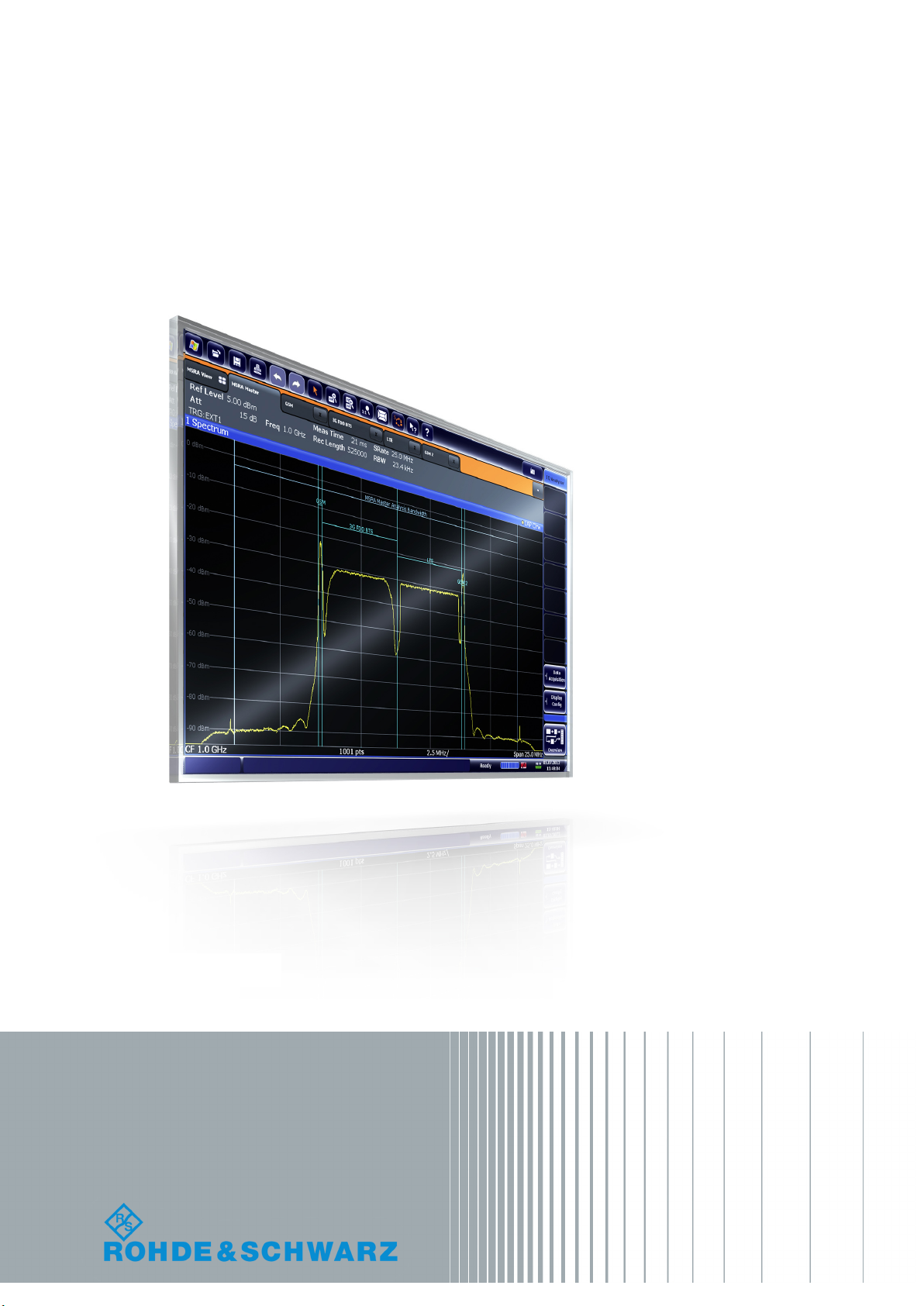
R&S®FPS MSRA
Multi-Standard Radio Analyzer
User Manual
(;ÚãØ2)
1176.8574.02 ─ 08
User Manual
Test & Measurement
Page 2
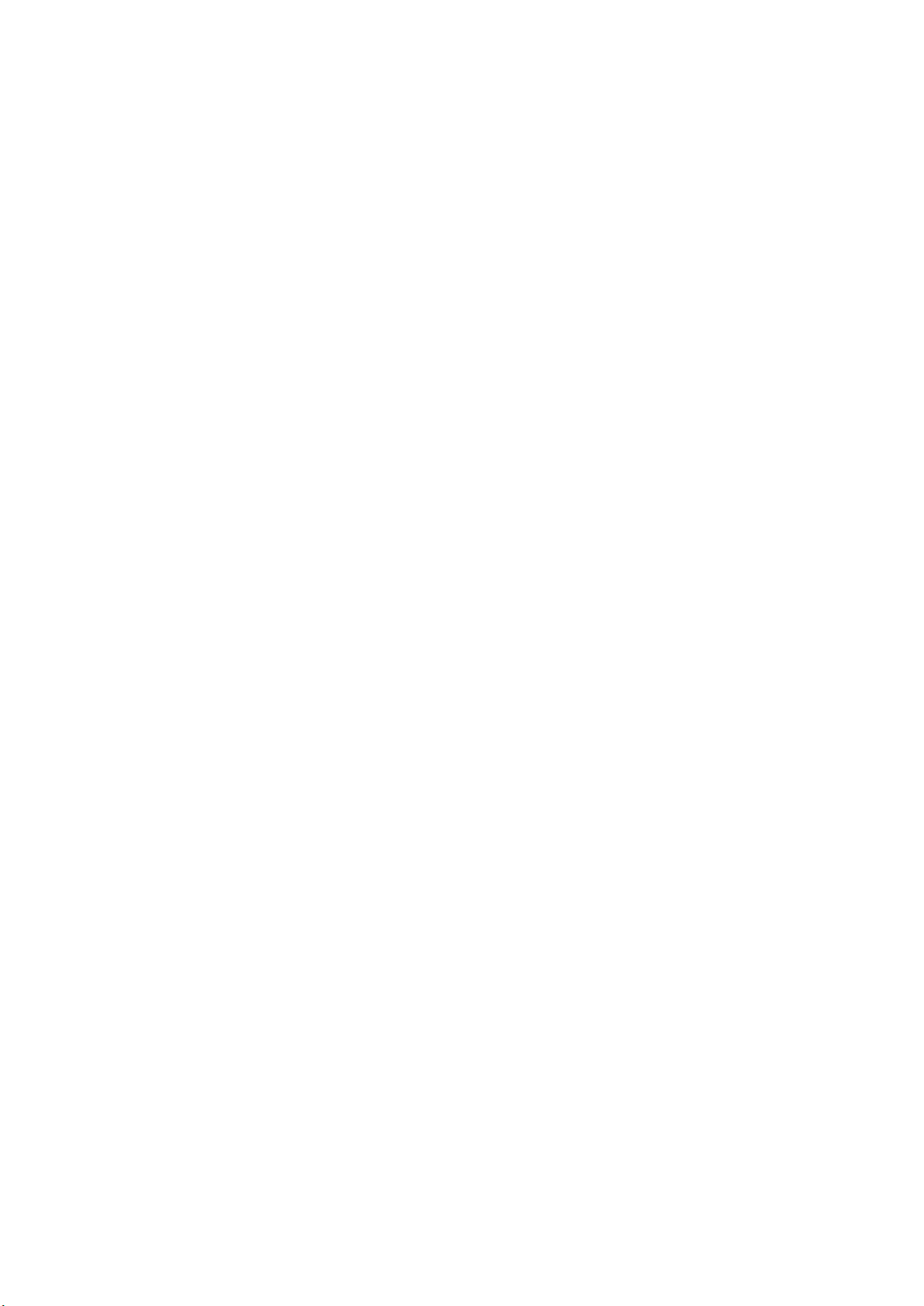
This manual applies to the following R&S®FPS models with firmware version 1.50 and higher:
●
R&S®FPS4 (1319.2008K04)
●
R&S®FPS7 (1319.2008K07)
●
R&S®FPS13 (1319.2008K13)
●
R&S®FPS30 (1319.2008K30)
●
R&S®FPS40 (1319.2008K40)
© 2017 Rohde & Schwarz GmbH & Co. KG
Mühldorfstr. 15, 81671 München, Germany
Phone: +49 89 41 29 - 0
Fax: +49 89 41 29 12 164
Email: info@rohde-schwarz.com
Internet: www.rohde-schwarz.com
Subject to change – Data without tolerance limits is not binding.
R&S® is a registered trademark of Rohde & Schwarz GmbH & Co. KG.
Trade names are trademarks of their owners.
The following abbreviations are used throughout this manual: R&S®FPS is abbreviated as R&S FPS. R&S®FPS Multi-Standard
Radio Analyzer is abbreviated as R&S FPS MSRA.
Page 3
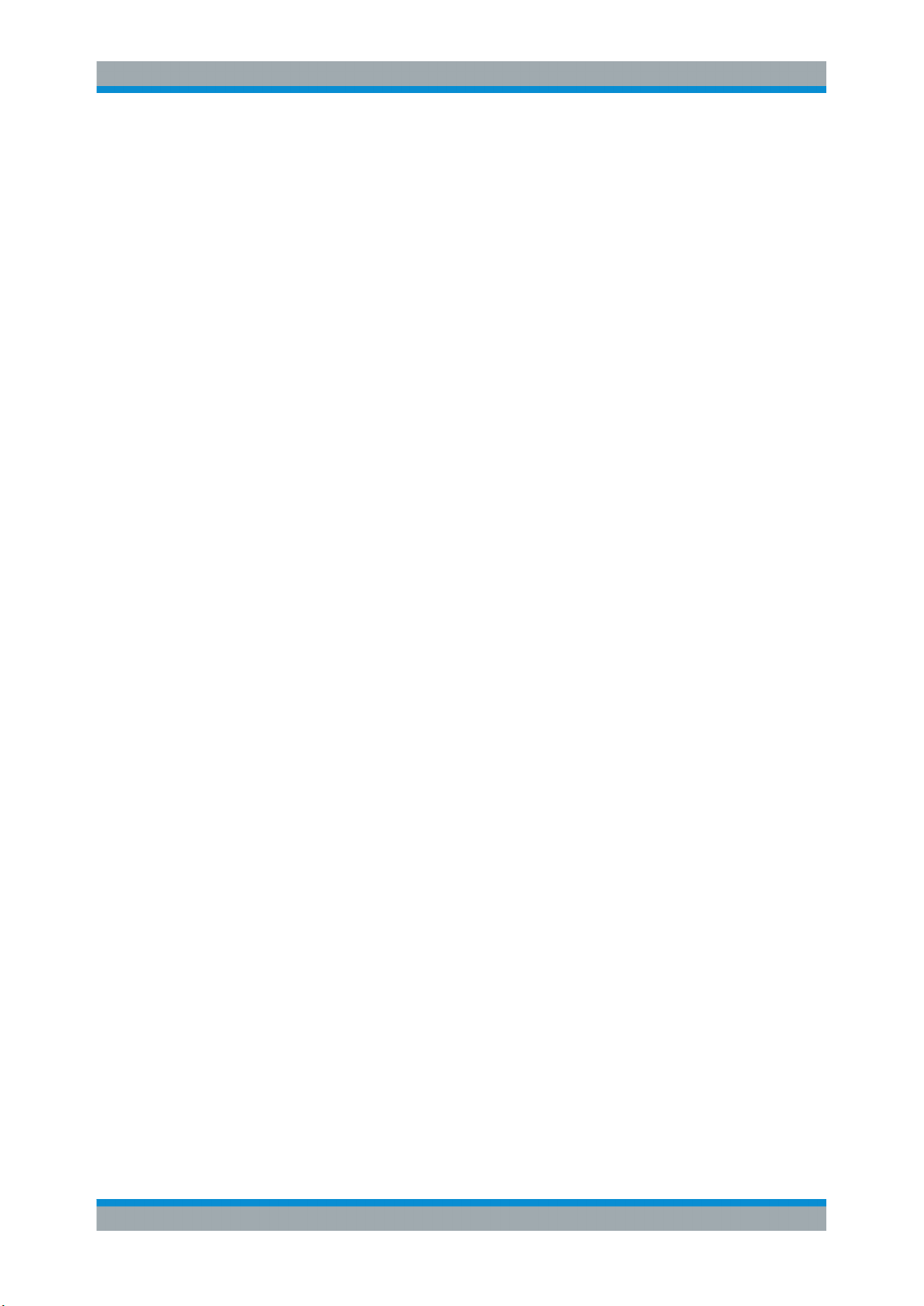
R&S®FPS MSRA
1 Preface.................................................................................................... 5
1.1 About this Manual......................................................................................................... 5
1.2 Typographical Conventions.........................................................................................6
2 Welcome to the MSRA Operating Mode...............................................7
2.1 Starting the MSRA operating mode.............................................................................7
2.2 Understanding the Display Information......................................................................8
3 Typical Applications............................................................................ 14
4 Measurements and Result Displays...................................................15
5 Applications and Operating Modes....................................................17
Contents
Contents
5.1 Available Slave Applications..................................................................................... 18
5.2 Selecting the Operating Mode and Slave Applications........................................... 20
5.3 Using the Sequencer in MSRA Mode........................................................................ 22
6 MSRA Basics........................................................................................24
6.1 Configuration...............................................................................................................24
6.2 Data Acquisition..........................................................................................................25
6.3 Multi-Standard Analysis............................................................................................. 26
6.4 Restrictions for Slave Applications...........................................................................28
6.5 Measurements in the Time and Frequency Domain................................................ 28
7 Configuration........................................................................................30
7.1 Configuration Overview..............................................................................................31
7.2 Input Source Settings................................................................................................. 33
7.3 Amplitude.....................................................................................................................35
7.4 Frequency Settings.....................................................................................................39
7.5 Trigger Settings...........................................................................................................40
7.6 Data Acquisition and Bandwidth Settings................................................................46
7.7 Output Settings........................................................................................................... 53
7.8 Display Configuration.................................................................................................54
7.9 Automatic Settings..................................................................................................... 54
8 Analysis................................................................................................ 57
3User Manual 1176.8574.02 ─ 08
Page 4
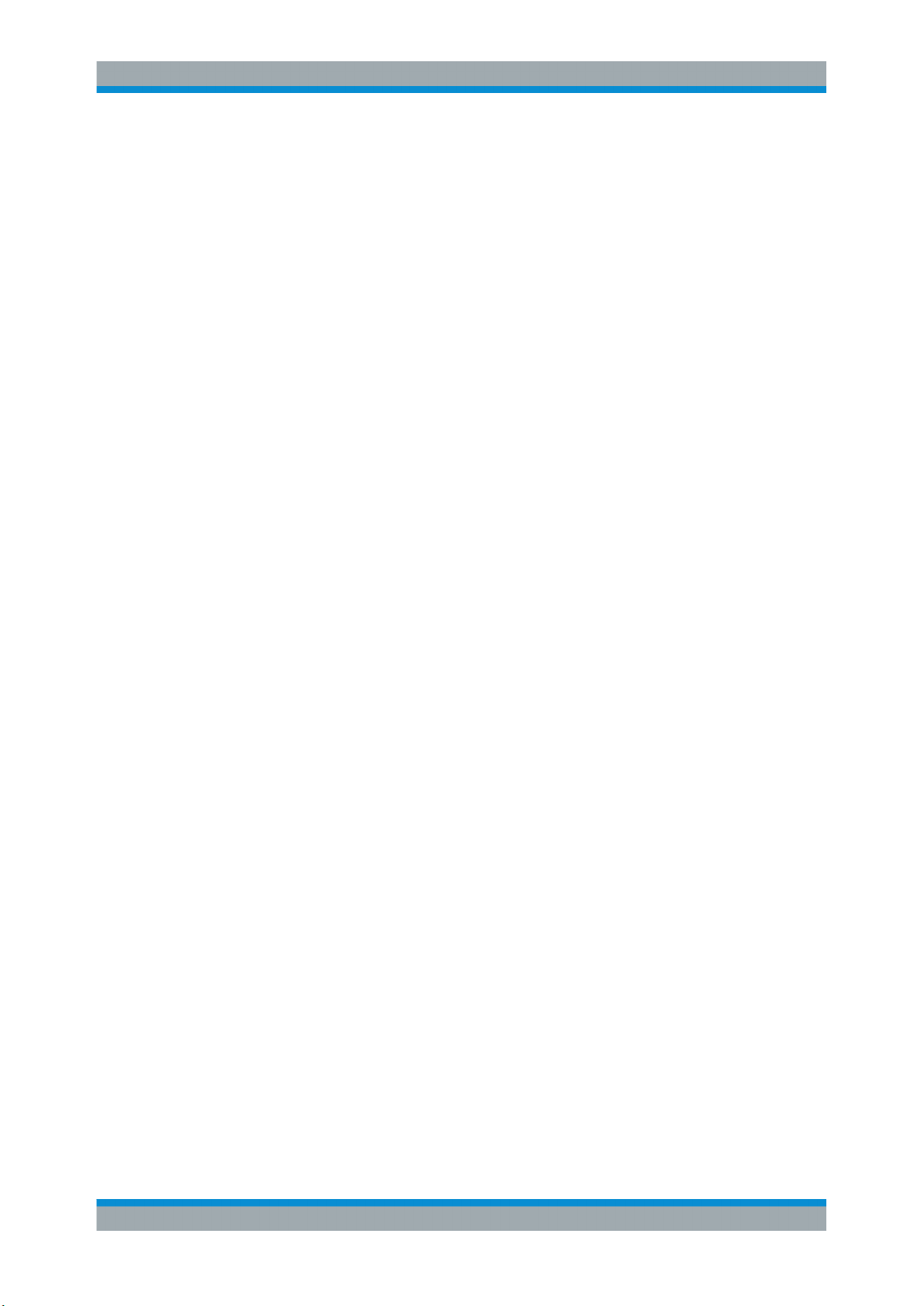
R&S®FPS MSRA
8.1 Configuring the Analysis Line................................................................................... 57
9 How to Perform Measurements in MSRA Mode................................ 59
10 Measurement Example: Analyzing MSR Signals.............................. 62
11 Remote Commands to Perform Measurements in MSRA Mode......69
11.1 Introduction................................................................................................................. 69
11.2 Common Suffixes........................................................................................................74
11.3 Activating MSRA Measurements............................................................................... 75
11.4 Configuring MSRA Measurements............................................................................ 80
11.5 Capturing Data and Performing Sweeps................................................................ 104
11.6 Retrieving Results.....................................................................................................110
11.7 Querying the Status Registers.................................................................................114
11.8 Analyzing MSRA Measurements............................................................................. 117
Contents
11.9 Commands Specific to MSRA Slave Applications.................................................118
11.10 Programming Example: Analyzing MSR Signals................................................... 120
Annex.................................................................................................. 123
A Annex.................................................................................................. 123
A.1 Reference: Format Description for I/Q Data Files.................................................. 123
A.2 Formats for Returned Values: ASCII Format and Binary Format......................... 124
A.3 Sample Rate and Maximum Usable I/Q Bandwidth for RF Input.......................... 125
List of Remote Commands (MSRA)..................................................128
Index....................................................................................................130
4User Manual 1176.8574.02 ─ 08
Page 5
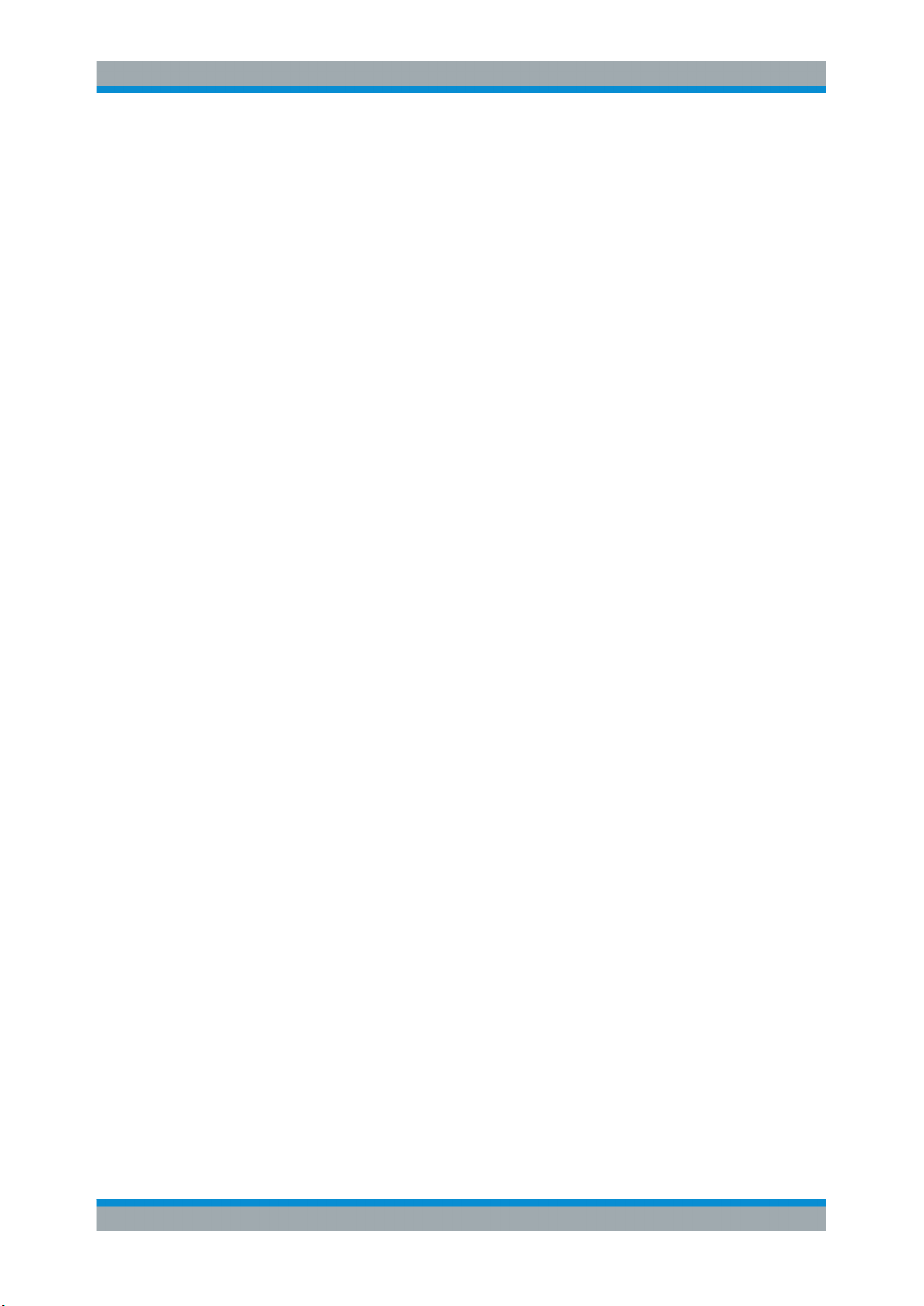
R&S®FPS MSRA
1 Preface
Preface
About this Manual
1.1 About this Manual
This R&S FPS MSRA User Manual provides all the information specific to the operating mode. All general instrument functions and settings common to all applications
and operating modes are described in the main R&S FPS User Manual.
The main focus in this manual is on the measurement results and the tasks required to
obtain them. The following topics are included:
●
Welcome to the MSRA Operating Mode
Introduction to and getting familiar with the operating mode
●
Typical Applications
Example measurement scenarios in which the operating mode is frequently used
●
Measurements and Result Displays
Details on supported measurements and their result types
●
MSRA Basics
Background information on basic terms and principles in the context of the MSRA
operating mode
●
MSRA Configuration
A concise description of all functions and settings available to configure an MSRA
measurements with their corresponding remote control command
●
How to Perform Measurements in MSRA Mode
The basic procedure to perform an MSRA measurement with step-by-step instructions
●
Measurement Examples
Detailed measurement examples to guide you through typical measurement scenarios and allow you to try out the operating mode immediately
●
Optimizing and Troubleshooting the Measurement
Hints and tips on how to handle errors and optimize the test setup
●
Remote Commands for MSRA Measurements
Remote commands required to configure and perform MSRA measurements in a
remote environment, sorted by tasks
(Commands required to set up the environment or to perform common tasks on the
instrument are provided in the main R&S FPS User Manual)
Programming examples demonstrate the use of many commands and can usually
be executed directly for test purposes
●
Annex
Reference material
●
List of remote commands
Alpahabetical list of all remote commands described in the manual
●
Index
5User Manual 1176.8574.02 ─ 08
Page 6
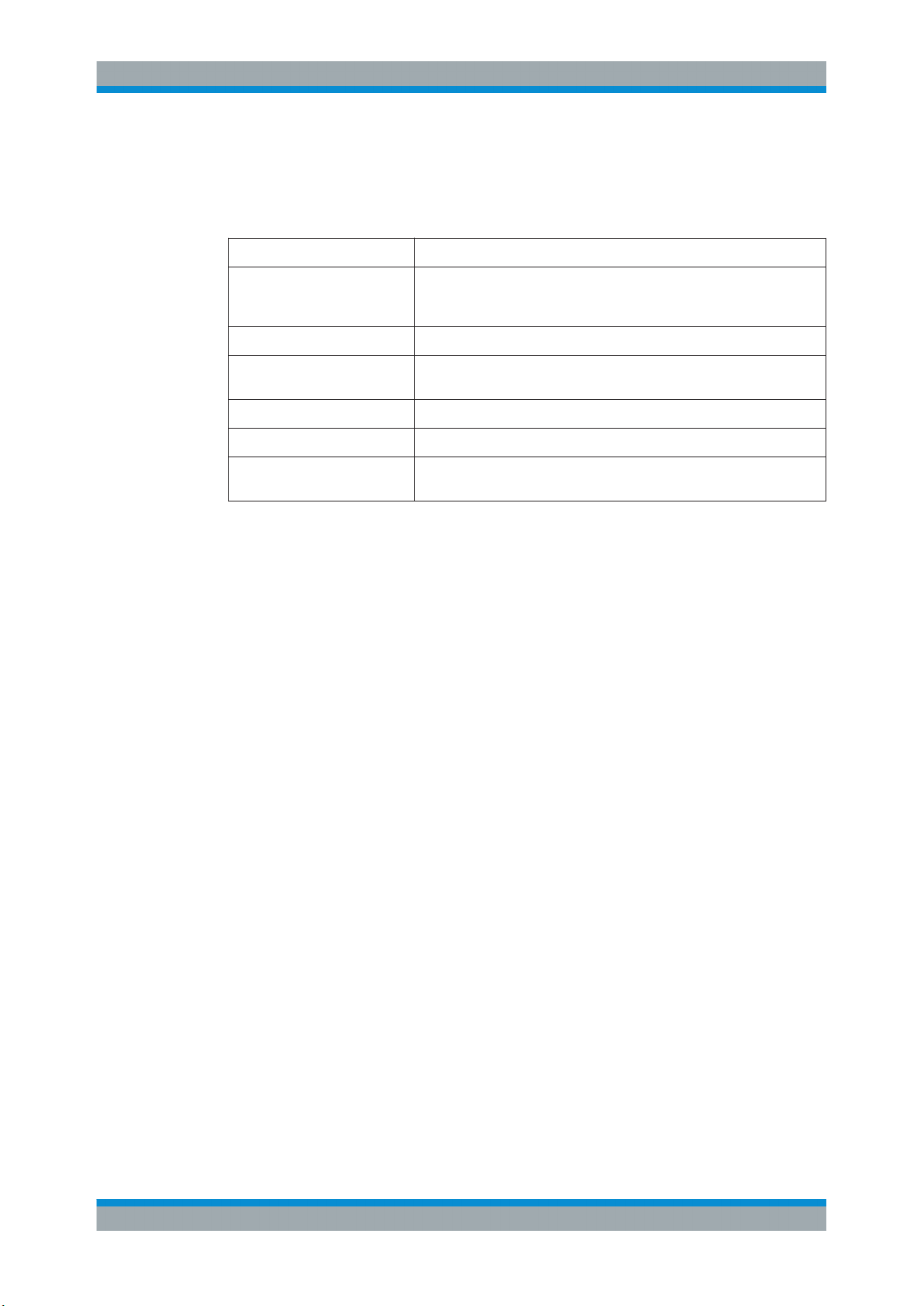
R&S®FPS MSRA
Preface
Typographical Conventions
1.2 Typographical Conventions
The following text markers are used throughout this documentation:
Convention Description
"Graphical user interface elements"
KEYS Key names are written in capital letters.
File names, commands,
program code
Input Input to be entered by the user is displayed in italics.
Links Links that you can click are displayed in blue font.
"References" References to other parts of the documentation are enclosed by quota-
All names of graphical user interface elements on the screen, such as
dialog boxes, menus, options, buttons, and softkeys are enclosed by
quotation marks.
File names, commands, coding samples and screen output are distinguished by their font.
tion marks.
6User Manual 1176.8574.02 ─ 08
Page 7
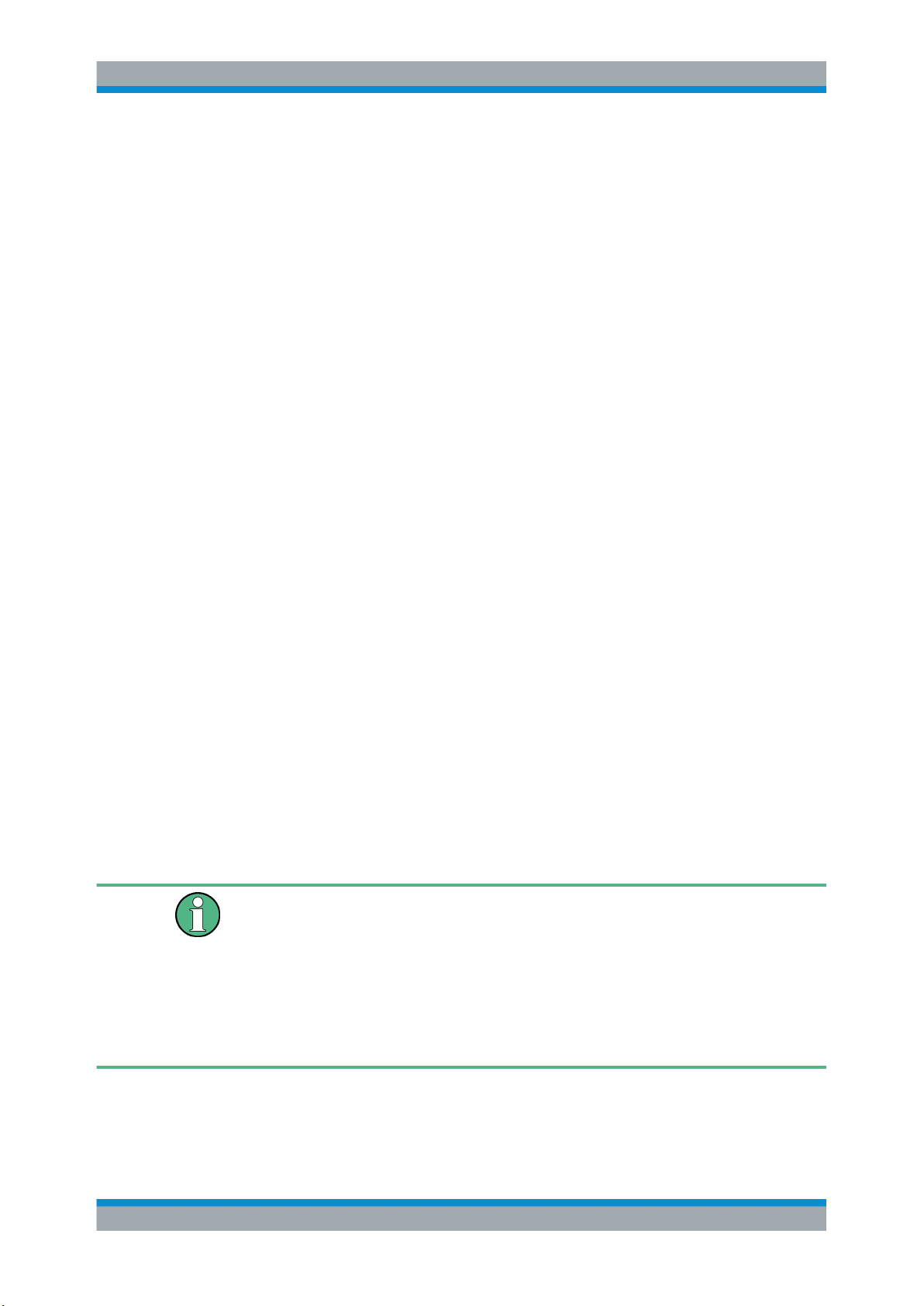
R&S®FPS MSRA
2 Welcome to the MSRA Operating Mode
Welcome to the MSRA Operating Mode
Starting the MSRA operating mode
The MSRA operating mode is part of the standard R&S FPS firmware and adds functionality to perform multi-standard radio analysis.
The R&S FPS MSRA operating mode features:
●
Analysis of the same I/Q data in more than one application
●
Analysis of correlated effects due to multiple standards
●
Configuration of data acquisition settings only required once for all applications
●
Overview of all results in one screen in addition to large display of individual results
●
Common analysis line (time marker) across all applications
●
Performing measurements in the frequency and time domain (such as channel
power measurements) on I/Q data
This user manual contains a description of the functionality specific to the MSRA operating mode, including remote control operation.
All functions not discussed in this manual are the same as in Signal and Spectrum
Analyzer mode and are described in the R&S FPS User Manual. The latest version is
available for download at the product homepage
http://www2.rohde-schwarz.com/product/FPS.html.
Additional information
An application note discussing efficient measurements using the MSRA operating
mode is available from the Rohde & Schwarz website:
1EF83: Using the R&S®FSW for Efficient Measurements on Multi- Standard Radio
Base Stations (MSRA)
2.1 Starting the MSRA operating mode
MSRA is a new operating mode on the R&S FPS.
Manual operation via an external monitor and mouse
Although the R&S FPS does not have a built-in display, it is possible to operate it interactively in manual mode using a graphical user interface with an external monitor and
a mouse connected.
It is recommended that you use the manual mode initially to get familiar with the instrument and its functions before using it in pure remote mode. Thus, this document
describes in detail how to operate the instrument manually using an external monitor
and mouse. The remote commands are described in the second part of the document.
To activate the MSRA operating mode
1. Select the MODE key.
7User Manual 1176.8574.02 ─ 08
Page 8

R&S®FPS MSRA
Welcome to the MSRA Operating Mode
Understanding the Display Information
A dialog box opens that contains all operating modes and applications currently
available on your R&S FPS.
2. Select the "Multi Standard Radio Analyzer" tab.
3. Confirm the message informing you that you are changing operating modes.
The R&S FPS closes all active measurement channels in the current operating
mode, then opens a new measurement channel for the MSRA operating mode.
In addition to the "MSRA View", an "MSRA Master" tab is displayed.
The Sequencer is automatically activated in continuous mode (see Chapter 5.3,
"Using the Sequencer in MSRA Mode", on page 22), starting an I/Q Analyzer
data acquisition with the default settings (but with a "Spectrum" result display). It
can be configured in the MSRA "Overview" dialog box, which is displayed when
you select the "Overview" softkey from any menu (see Chapter 7, "Configuration",
on page 30).
Remote command:
INST:MODE MSR, see INSTrument:MODE on page 78
2.2 Understanding the Display Information
The following figure shows a screen display during MSRA operation. All different information areas are labeled. They are explained in more detail in the following sections.
●
The orange background of the screen behind the measurement channel tabs indicates that you are in MSRA operating mode.
●
icon on the tab label indicates that the displayed trace (e.g. in an MSRA
The
slave application) no longer matches the currently captured data. This may be the
case, for example, if a data acquisition was performed in another slave application.
As soon as the result display is refreshed, the icon disappears.
●
The icon indicates that an error or warning is available for that measurement
channel. This is particularly useful if the MSRA View tab is displayed.
An orange "IQ" indicates that the results displayed in the MSRA slave application(s) no
longer match the data captured by the MSRA Master. The "IQ" disappears after the
results in the slave application(s) are refreshed.
8User Manual 1176.8574.02 ─ 08
Page 9
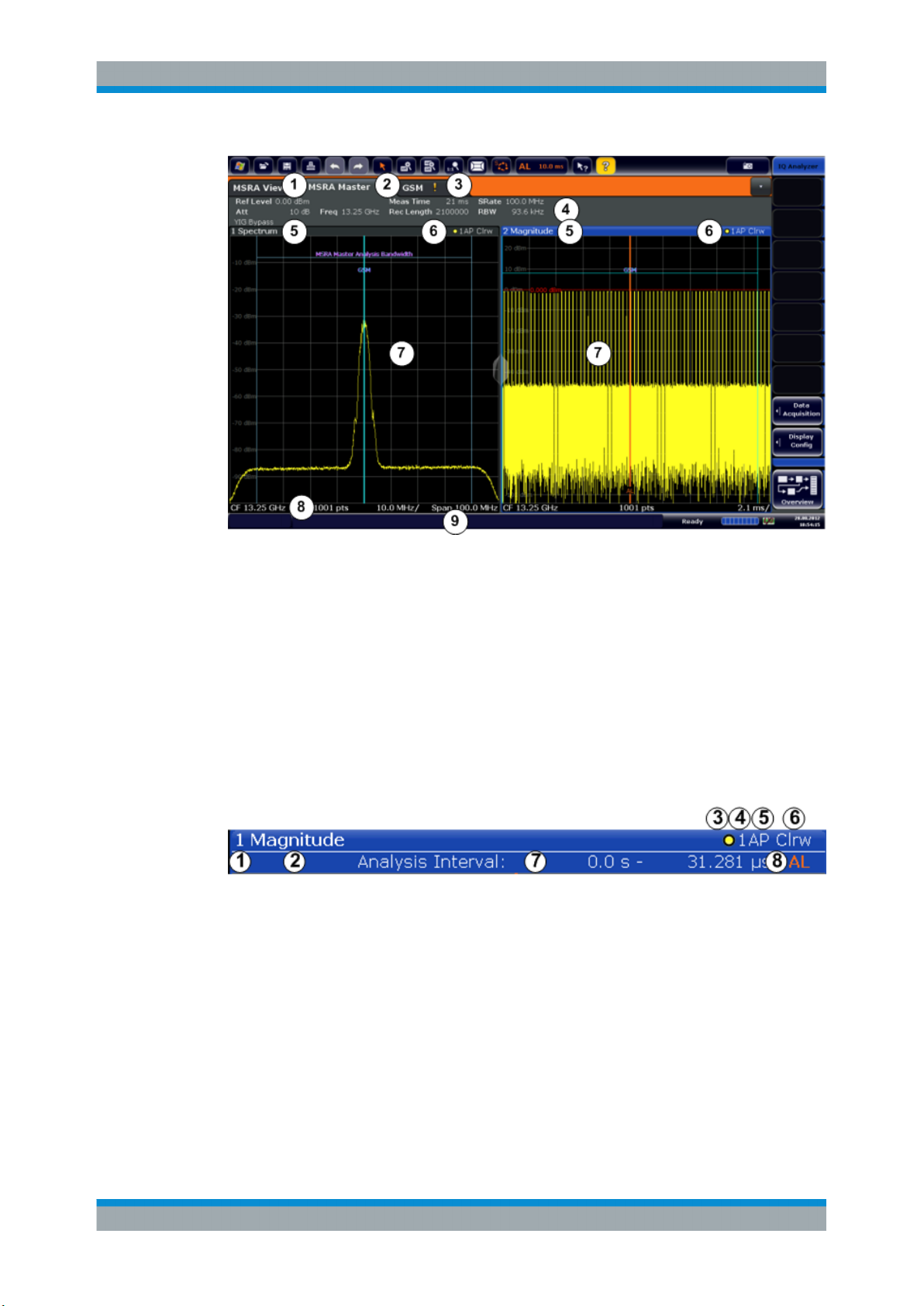
R&S®FPS MSRA
Welcome to the MSRA Operating Mode
Understanding the Display Information
1 = MSRA View (overview of all active channels in MSRA mode)
2 = MSRA Master (data acquisition channel with global configuration settings)
3 = Measurement channel tab for individual MSRA slave application
4 = Channel bar for firmware and measurement settings of current slave application
5+6 = Window title bar with diagram-specific (trace) information and analysis interval (slave applications)
7 = Diagram area
8 = Diagram footer with diagram-specific information, depending on evaluation
9 = Instrument status bar with error messages, progress bar and date/time display
The diagram area varies depending on the type of measurement channel, as described
in detail in the following topics.
Window title bar information
For each diagram, the header provides the following information:
Figure 2-1: Window title bar information in MSRA mode
1 = Window number
2 = Window type
3 = Trace color
4 = Trace number
5 = Detector
6 = Trace mode
7 = Analysis interval
8 = Analysis line indication
Diagram footer information
The information in the diagram footer (beneath the diagram) depends on the evaluation:
9User Manual 1176.8574.02 ─ 08
Page 10

R&S®FPS MSRA
Welcome to the MSRA Operating Mode
Understanding the Display Information
●
Center frequency
●
Number of sweep points
●
Range per division (x-axis)
●
Span (Spectrum)
Status bar information
Global instrument settings, the instrument status and any irregularities are indicated in
the status bar beneath the diagram. Furthermore, the progress of the current operation
is displayed in the status bar.
If an error or warning is available for a measurement channel, the icon is displayed
next to the tab label in the channel bar.
2.2.1 MSRA View
The MSRA View is an overview of all active channels in MSRA mode, similar to the
MultiView tab in Signal and Spectrum Analyzer mode. At the top of the screen the
MSRA Master is displayed, i.e. the application that captures data. Beneath the MSRA
Master, all active slave applications are displayed in individual windows. Each slave
application has its own channel bar with the current settings as well as a button in
order to switch to that slave application tab directly.
The MSRA View displays the following basic elements:
= Channel information bar for the MSRA Master
1
2 = Slave application data coverage for each active slave application
3 = Result display for MSRA Master (for entire capture buffer)
4 = Channel information bar for slave application with button to switch to slave application tab
5 = Result display for slave application (for analysis interval)
10User Manual 1176.8574.02 ─ 08
Page 11
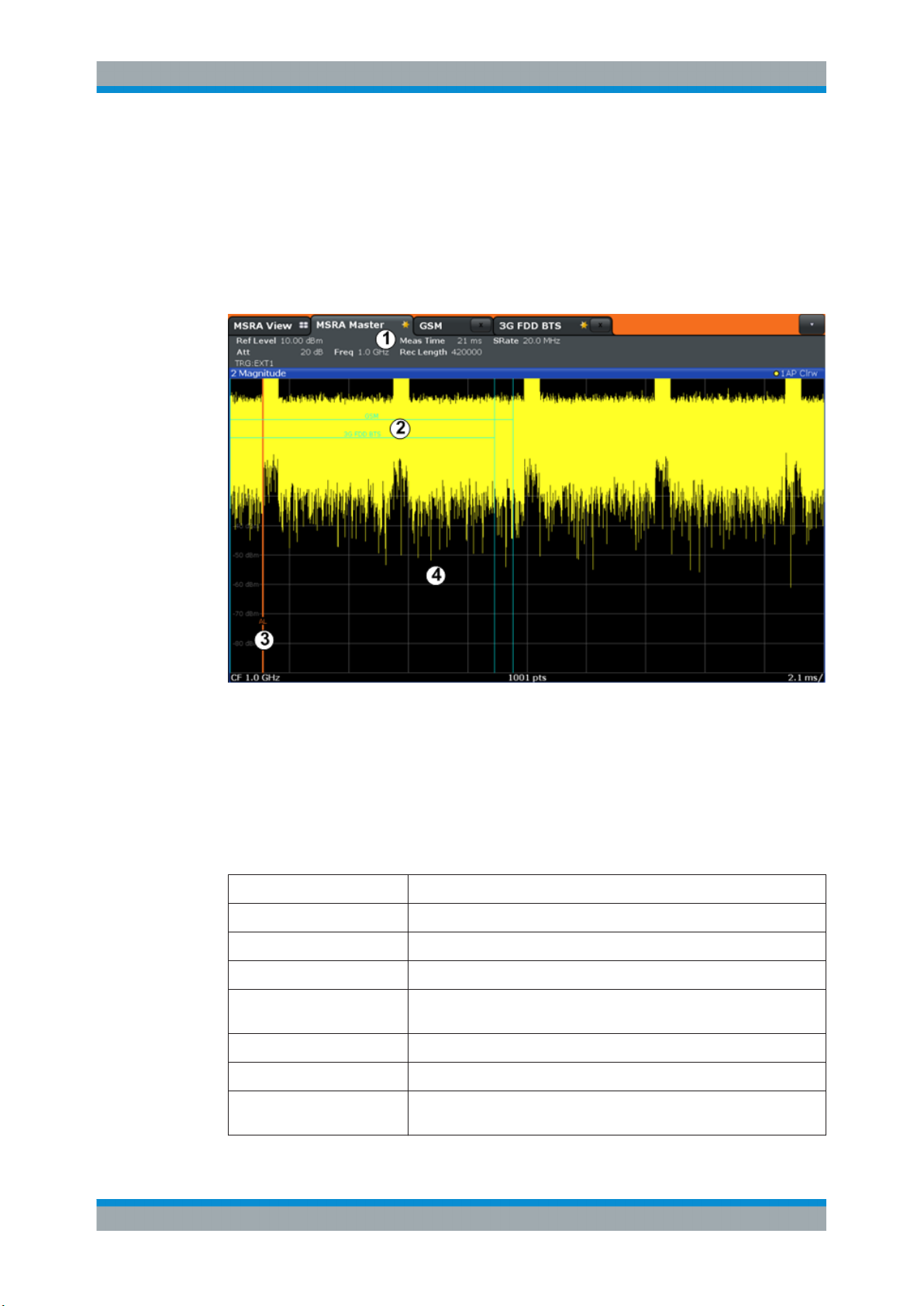
R&S®FPS MSRA
Welcome to the MSRA Operating Mode
Understanding the Display Information
2.2.2 MSRA Master
The MSRA Master is the only channel that captures data. It also controls global configuration settings for all slave applications. The MSRA Master channel itself is implemented as an I/Q Analyzer slave application. The MSRA Master measurement channel
cannot be deleted or replaced.
The following figure shows the screen elements specific to the MSRA Master.
1
= Channel information bar for the MSRA Master
2 = Data coverage for each active slave application
3 = Analysis line
4 = Result display for MSRA Master (for entire capture buffer)
Channel bar information
The channel bar shows the firmware and measurement information for data acquisition
and global configuration.
Table 2-1: Information displayed in the channel bar for the MSRA Master
Ref Level Reference level
(m.+el.)Att (Mechanical and electronic) RF attenuation
Ref Offset Reference level offset
Freq Center frequency
AQT Defined measurement time, i.e. the duration of data acquisition to the cap-
ture buffer
Rec Length Defined record length (number of samples to capture)
SRate Defined sample rate for data acquisition
RBW (Spectrum evaluation only) Resolution bandwidth calculated from the
sample rate and record length
11User Manual 1176.8574.02 ─ 08
Page 12
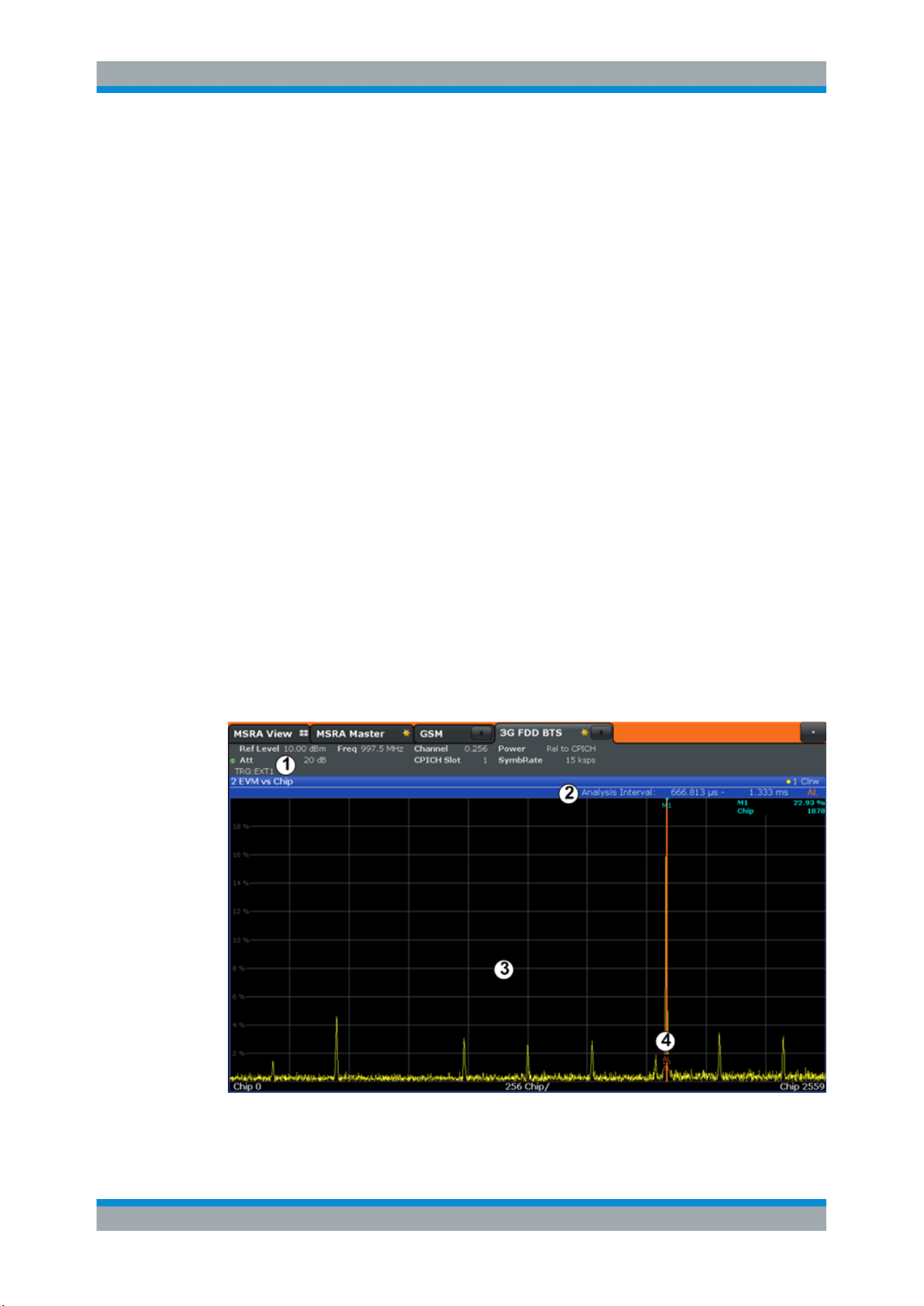
R&S®FPS MSRA
Welcome to the MSRA Operating Mode
Understanding the Display Information
In addition, the channel bar also displays information on instrument settings that affect
the measurement results even though this is not immediately apparent from the display
of the measured values (e.g. transducer or trigger settings). This information is displayed only when applicable for the current measurement. For details see the
R&S FPS Getting Started manual.
Data coverage for each active slave application
Each slave application obtains an extract of the data captured by the MSRA Master
(see also Chapter 6.3, "Multi-Standard Analysis", on page 26). Generally, if a signal
contains data channels for multiple standards, the individual slave applications are
used to analyze the channel for the corresponding standard. Thus, it is of interest to
know which slave application is analyzing which part of the captured data, or more precisely, which data channel. The MSRA Master display indicates the data covered by
each slave application, restricted to the channel bandwidth used by the corresponding
standard, by vertical blue lines labeled with the slave application name. For slave applications that support several standards (e.g. VSA, LTE) an estimated or user-defined
bandwidth is indicated.
2.2.3 MSRA Slave Applications
The data captured by the MSRA Master measurement (or only parts of it) can be evaluated by various slave applications. The measurement channel for each slave application contains the settings and results for the slave application data extract from the
capture buffer.
The following figure shows the screen elements specific to the MSRA slave application
tabs.
12User Manual 1176.8574.02 ─ 08
Page 13
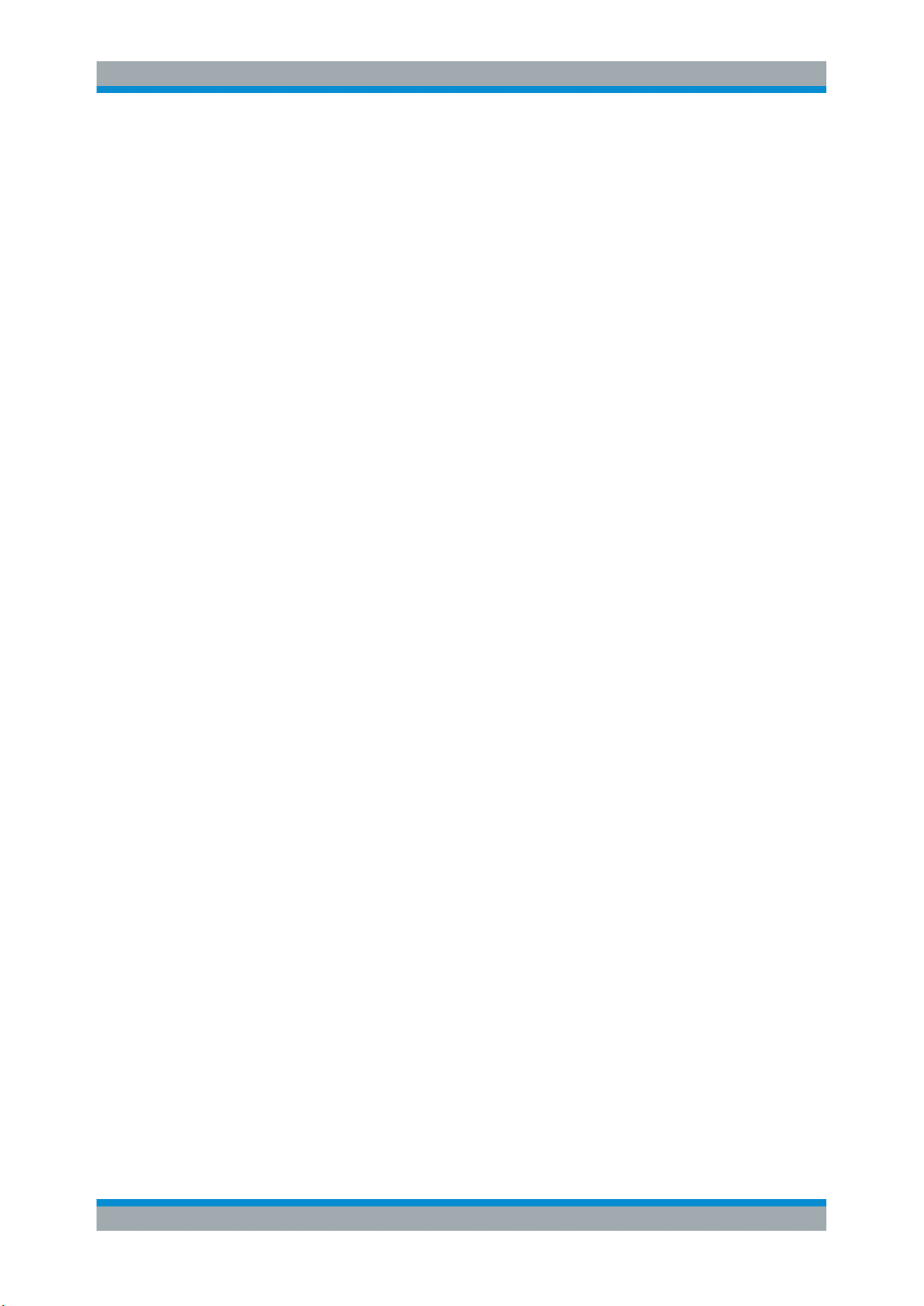
R&S®FPS MSRA
Welcome to the MSRA Operating Mode
Understanding the Display Information
1 = Channel information bar for slave application
2 = Analysis interval for current evaluation
3 = Result display for analysis interval
4 = Analysis line
The display for the individual MSRA slave applications is identical to the display in Signal and Spectrum Analyzer mode except for the following differences:
●
The analysis interval indicates which part of the capture buffer is being evaluated
and displayed in each window.
●
The acquisition time indicated in the channel bar (Meas Time) indicates the analyzed measurement time, not the captured time.
●
Any bandwidth or sample rate values refer to the slave application data, not to the
actual data acquisition from the input signal.
●
The analysis line for time-based displays is only available in MSRA mode. It represents a common time marker in all slave applications whose analysis interval
includes that time (see "Analysis line" on page 27).
For details on the individual slave application displays see the corresponding User
Manuals for those applications.
13User Manual 1176.8574.02 ─ 08
Page 14

R&S®FPS MSRA
3 Typical Applications
Typical Applications
The technological advances made in the field of mobile radio have given rise to a wide
variety of standards over the past several decades. These standards, which include
those produced by the global cooperative for standardization – the 3rd Generation
Partnership Project (3GPP) – are based on various transmission technologies. Network operators can deploy GSM/EDGE, WCDMA, TD-SCDMA and LTE or combinations of these four standards.
To handle these complex scenarios, the Multistandard Radio Base Station (MSR-BS)
was developed. These can transmit and receive multiple standards simultaneously on
various carriers. An MSR-BS combines at least two different radio access technologies
(RAT).
Specifications and Tests
3GPP has published the specifications TS 37.141 and TS 37.104 for multistandard
base stations. The latter describes the minimum requirements for multistandard base
stations in terms of RF requirements for the downlink and uplink. TS 37.141 defines
the tests and test requirements for the MSR-BS based on these RF requirements.
To allow for efficient MSR-BS testing, TS 37.141 includes test configurations. The goal
of these test configurations is to significantly reduce the complexity of the many possible test scenarios. They are limited to the worst-case scenarios with the strictest criteria. Thus, for example, a test configuration is provided for receiver tests in which two
signals – a GSM carrier and an LTE carrier with a BW
at the lower and upper edge of BWRF while maintaining F
= 5 MHz – are positioned
Channel
offset-RAT
. This allows receiver
tests to be performed with a configuration that fully utilizes the maximum bandwidth
BWRF of the MSR-BS.
MSR-BS Testing using R&S FPS Multi-Standard Radio Analysis
The newly introduced R&S FPS MSRA mode allows you to capture signals from a multistandard base station and analyze the same data in various standard applications.
14User Manual 1176.8574.02 ─ 08
Page 15

R&S®FPS MSRA
4 Measurements and Result Displays
Measurements and Result Displays
MSRA measurement
The only true measurement in MSRA mode in which I/Q data from the input signal is
captured and stored is performed by the MSRA Master. This data acquisition is performed as in the I/Q Analyzer application, i.e. a specified frequency span of the input
signal is swept for a specified measurement time. The captured I/Q data can then be
analyzed in various different applications.
Result displays
The data that was captured by the MSRA Master can be evaluated in various different
applications. All evaluation modes available for the MSRA applications are displayed in
the selection bar in SmartGrid mode.
For details on working with the SmartGrid see the R&S FPS Getting Started manual.
The result displays available in MSRA mode are those described for the individual
applications. The MSRA Master is implemented as an I/Q Analyzer application and has
the same result displays.
See the R&S FPS I/Q Analyzer User Manual for a description of the result displays
available for the I/Q Analyzer and thus the MSRA Master.
Measurements in the time and frequency domain
The I/Q Analyzer application (not Master) in MSRA mode can also perform measurements on the captured I/Q data in the time and frequency domain (see also Chap-
ter 6.5, "Measurements in the Time and Frequency Domain", on page 28).
This allows you to perform standard-specific and general power measurements (such
as ACLR or SEM) or statistical evaluations, as well as analyzing the EVM or modulation accuracy, on the same captured I/Q data.
15User Manual 1176.8574.02 ─ 08
Page 16
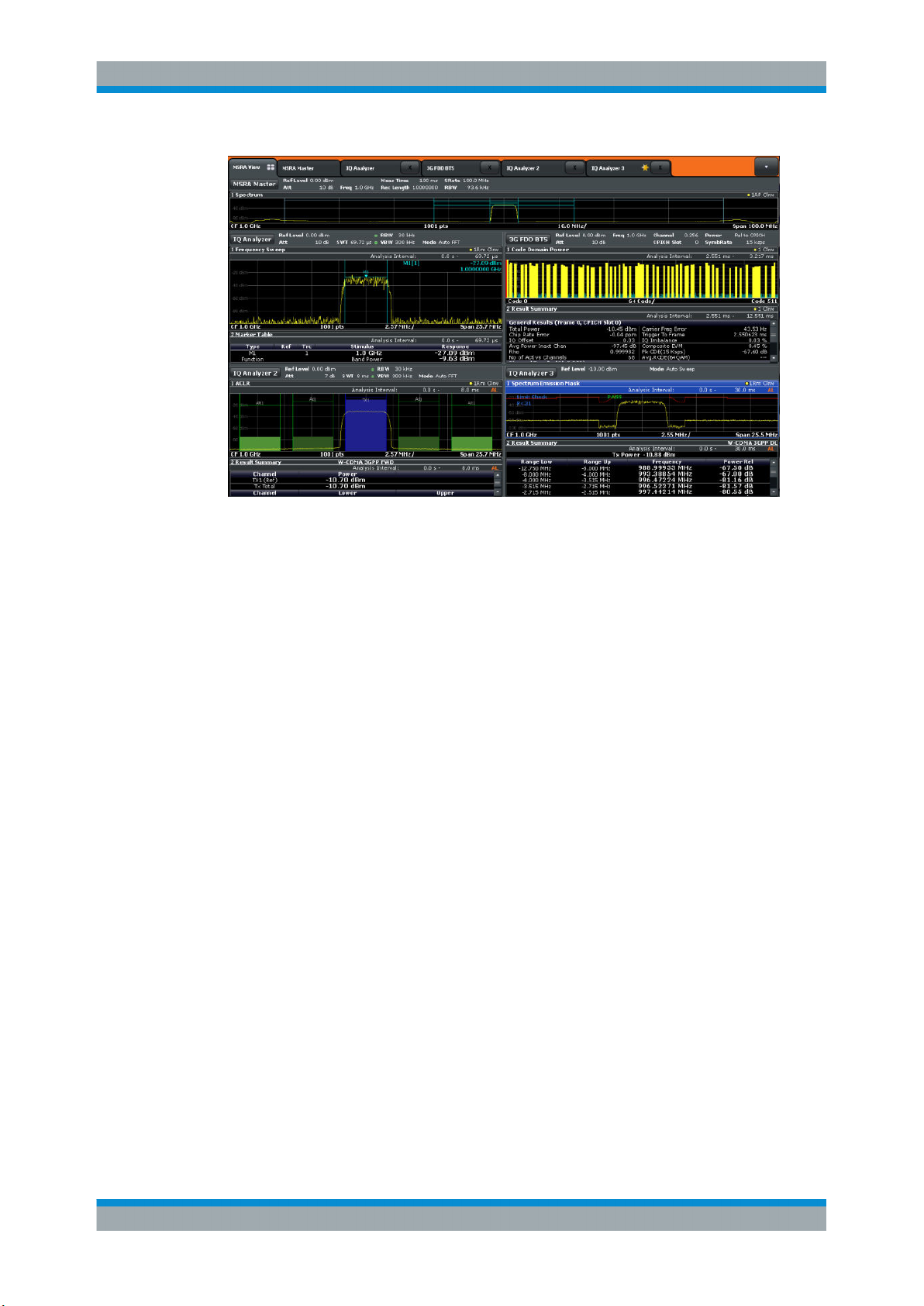
R&S®FPS MSRA
Measurements and Result Displays
Time and frequency-based measurements are configured using the same settings and
provide similar results as in the Spectrum application. In addition, the analysis interval
used for the measurement is indicated as in all MSRA applications.
The time and frequency domain measurements and the available results are described
in detail in the R&S FPS User Manual.
16User Manual 1176.8574.02 ─ 08
Page 17

R&S®FPS MSRA
5 Applications and Operating Modes
Applications and Operating Modes
The R&S FPS provides several applications for different analysis tasks and different
types of signals, e.g. W-CDMA, I/Q analysis or basic spectrum analysis. When you
activate an application, a new measurement channel is created which determines the
measurement settings for that application. The same application can be activated with
different measurement settings by creating several channels for the same application.
Each channel is displayed in a separate tab on the screen.
The maximum number may be limited further by the available memory on the instrument.
Independent vs correlating measurements
With the conventional R&S FPS Signal and Spectrum Analyzer you can perform
several different measurements almost simultaneously. However, the individual measurements are independent of each other - each application captures and evaluates
its own set of data, regardless of what the other applications do.
In some cases it may be useful to analyze the exact same input data using different
applications. For example, imagine capturing data from a base station and analyzing
the RF spectrum in the Analog Demodulation application. If a spur or an unexpected
peak occurs, you may want to analyze the same data in the I/Q Analyzer to see the
real and imaginary components of the signal and thus detect the reason for the irregular signal. Normally when you switch to a different application, evaluation is performed
on the data that was captured by that application, and not the previous one. In our
example that would mean the irregular signal would be lost. Therefore, a second operating mode is available in the R&S FPS: Multi-Standard Radio Analyzer (MSRA) mode.
Multi-Standard Radio Analyzer mode
In Multi-Standard Radio Analyzer (MSRA) mode, data acquisition is performed once
as an I/Q measurement by a master application, and the captured data is then evaluated by any number of slave applications for different radio standards. Data acquisition
and global configuration settings are controlled globally, while the evaluation and display settings can be configured individually for each slave application. Using the MultiStandard Radio Analyzer, unwanted correlations between different signal components
using different transmission standards can be detected. Thus, for example, an irregularity in a GSM burst can be examined closer in the R&S FPS 3G FDD BTS (W-CDMA)
slave application to reveal dependencies like a change in the EVM value.
Distinct operating modes
Although the applications themselves are identical in all operating modes, the handling
of the data between applications is not. Thus, the operating mode determines which
slave applications are available and active. Whenever you change the operating mode,
the currently active measurement channels are closed. The default operating mode is
Signal and Spectrum Analyzer mode; however, the presetting can be changed.
17User Manual 1176.8574.02 ─ 08
Page 18
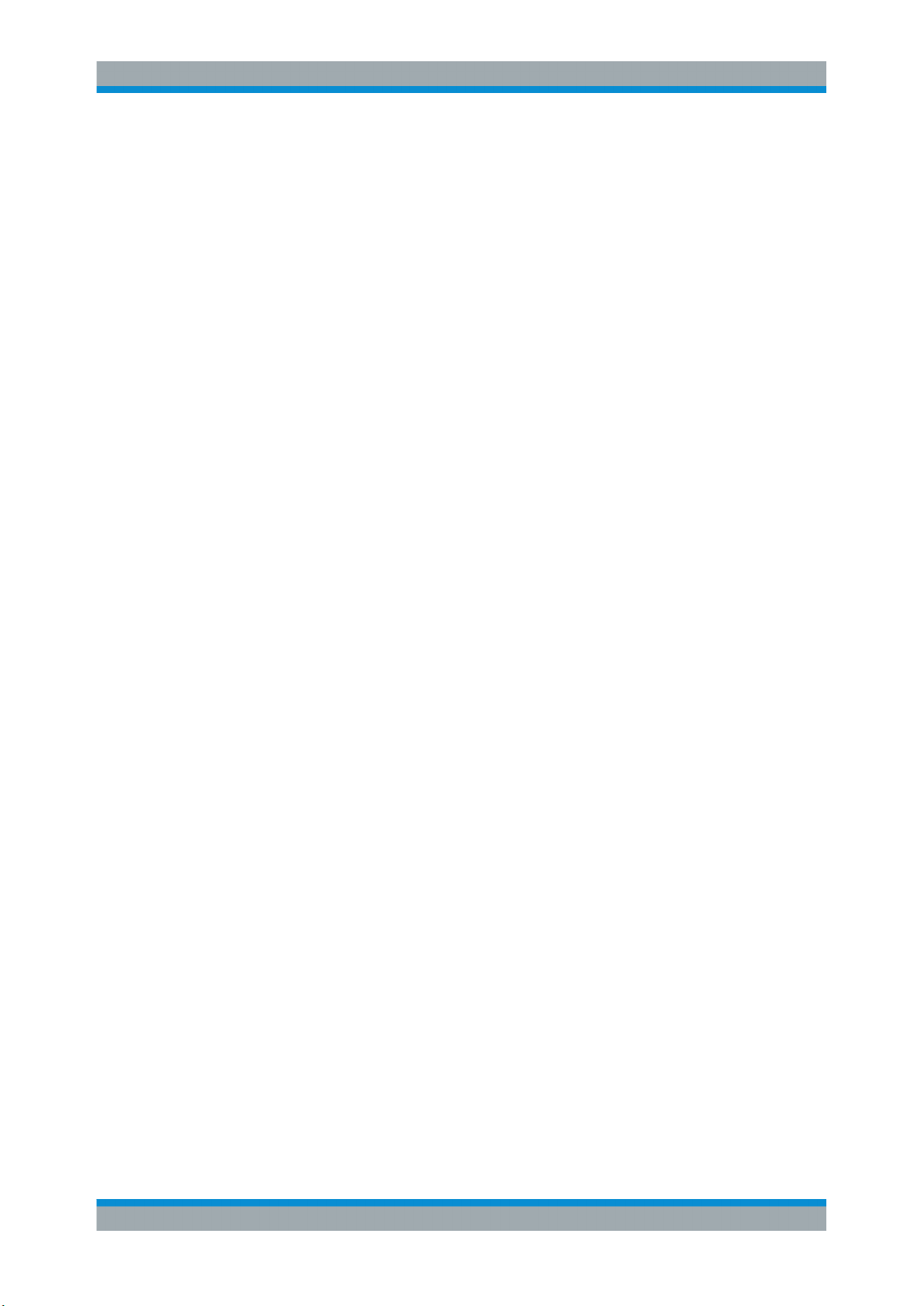
R&S®FPS MSRA
Applications and Operating Modes
Available Slave Applications
Remote command:
INST:MODE MSR, see INSTrument:MODE on page 78
Switching between applications
When you switch to a new application, a set of parameters is passed on from the current application to the new one:
●
center frequency and frequency offset
●
reference level and reference level offset
●
attenuation
After initial setup, the parameters for the measurement channel are stored upon exiting
and restored upon re-entering the channel. Thus, you can switch between applications
quickly and easily.
5.1 Available Slave Applications
Not all options available for the R&S FPS are supported as slave applications in the
MSRA mode. The supported slave applications are listed here. Note that some of the
applications are provided with the base unit, while others are available only if the corresponding firmware options are installed.
Currently, only applications for base-station tests and those that process I/Q data are
supported in MSRA mode, in particular:
●
I/Q Analyzer
●
Analog Demodulation
●
Pulse measurements
●
GSM
●
3G FDD BTS
●
TD-SCDMA BTS
●
cdma2000 BTS
●
1xEV-DO BTS
●
WLAN
●
Vector Signal Analysis (VSA)
●
LTE (Downlink)
I/Q Analyzer.................................................................................................................. 19
Pulse Measurements.................................................................................................... 19
GSM..............................................................................................................................19
3G FDD BTS.................................................................................................................19
TD-SCDMA BTS........................................................................................................... 19
cdma2000 BTS............................................................................................................. 20
1xEV-DO BTS...............................................................................................................20
LTE DL..........................................................................................................................20
18User Manual 1176.8574.02 ─ 08
Page 19

R&S®FPS MSRA
Applications and Operating Modes
Available Slave Applications
I/Q Analyzer
The I/Q Analyzer slave application provides measurement and display functions for I/Q
signals. Evaluation of the captured I/Q data in the frequency and time domain is also
possible.
For details see the R&S FPS I/Q Analyzer User Manual.
Remote command:
INST:SEL IQ, see INSTrument[:SELect] on page 78
Pulse Measurements
The Pulse slave application requires an instrument equipped with the Pulse Measurements option, R&S FPS-K6. This slave application provides measurement functions for
pulsed signals.
For details see the R&S FPS-K6 User Manual.
Remote command:
INST:SEL PULSE, see INSTrument[:SELect] on page 78
GSM
The GSM slave application requires an instrument equipped with the corresponding
optional software. This slave application provides measurement functions for measuring GSM signals.
For details see the R&S FPS GSM User Manual.
Remote command:
INST:SEL GSM, see INSTrument[:SELect] on page 78
3G FDD BTS
The 3G FDD BTS slave application requires an instrument equipped with the 3GPP
Base Station Measurements option, R&S FPS-K72. This slave application provides
test measurements for WCDMA downlink signals (base station signals) according to
the test specification.
RF measurements are not supported in MSRA mode.
For details see the R&S FPS 3G FDD User Manual.
Remote command:
INST:SEL BWCD, see INSTrument[:SELect] on page 78
TD-SCDMA BTS
The TD-SCDMA BTS slave application requires an instrument equipped with the TDSCDMA BTS Measurements option, R&S FPS-K82. This slave application provides
test measurements for TD-SCDMA BTS downlink signals (base station signals)
according to the test specification.
RF measurements are not supported in MSRA mode.
For details see the R&S FPS TD-SCDMA User Manual.
Remote command:
INST:SEL BTDS, see INSTrument[:SELect] on page 78
19User Manual 1176.8574.02 ─ 08
Page 20

R&S®FPS MSRA
Applications and Operating Modes
Selecting the Operating Mode and Slave Applications
cdma2000 BTS
The cdma2000 BTS slave application requires an instrument equipped with the
cdma2000 BTS Measurements option, R&S FPS-K82. This slave application provides
test measurements for cdma2000 BTS downlink signals (base station signals) according to the test specification.
RF measurements are not supported in MSRA mode.
For details see the R&S FPS cdma2000 User Manual.
Remote command:
INST:SEL BC2K, see INSTrument[:SELect] on page 78
1xEV-DO BTS
The 1xEV-DO BTS slave application requires an instrument equipped with the 1xEVDO BTS Measurements option, R&S FPS-K84. This slave application provides test
measurements for 1xEV-DO BTS downlink signals (base station signals) according to
the test specification.
RF measurements are not supported in MSRA mode.
For details see the R&S FPS 1xEV-DO User Manual.
Remote command:
INST:SEL BDO, see INSTrument[:SELect] on page 78
LTE DL
The LTE Downlink slave application requires an instrument equipped with the LTE
Downlink option, R&S FPS-K100 or R&S FPS-K104. This slave application provides
test measurements for LTE downlink signals (base station signals) according to the
test specification.
Frequency sweep measurements are not supported in MSRA mode.
For details see the R&S FPS LTE DL User Manual.
Remote command:
INST:SEL LTE, see INSTrument[:SELect] on page 78
5.2 Selecting the Operating Mode and Slave Applications
Access: MODE
The default operating mode is Signal and Spectrum Analyzer mode, however, the presetting can be changed.
(See the "Instrument Setup" chapter in the R&S FPS User Manual).
20User Manual 1176.8574.02 ─ 08
Page 21
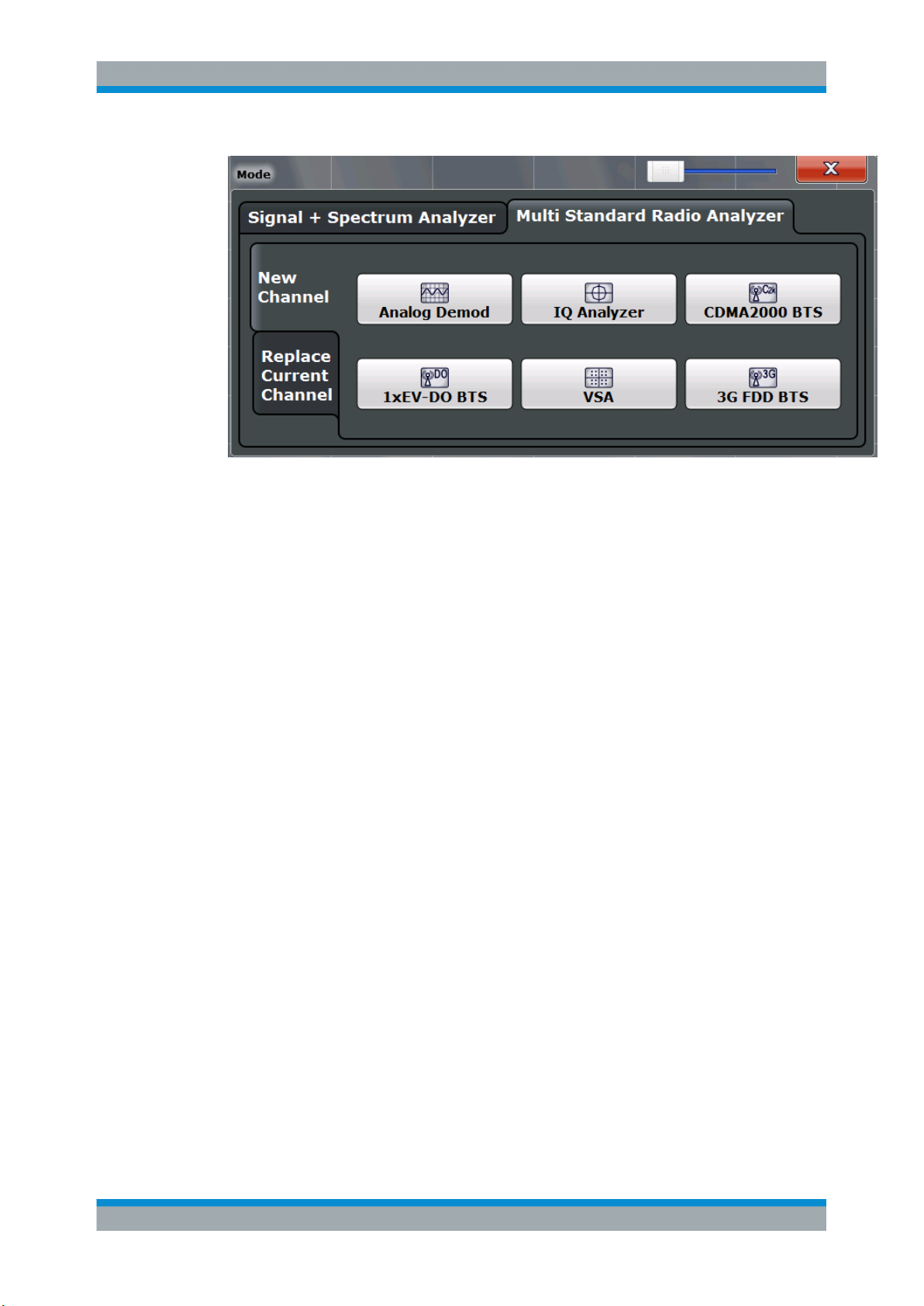
R&S®FPS MSRA
Applications and Operating Modes
Selecting the Operating Mode and Slave Applications
Switching the operating mode.......................................................................................21
Selecting an MSRA slave application........................................................................... 21
└ New Channel.................................................................................................. 21
└ Replace Current Channel............................................................................... 21
Closing an application...................................................................................................22
Switching the operating mode
To switch the operating mode, select the corresponding tab (see Chapter 2.1, "Starting
the MSRA operating mode", on page 7).
Remote command:
INSTrument:MODE on page 78
Selecting an MSRA slave application
To start a new or replace an existing slave application, select the corresponding button
in the correct tab.
Remote command:
INSTrument[:SELect] on page 78
New Channel ← Selecting an MSRA slave application
The slave application selected on this tab is started in a new channel, i.e. a new tab in
the display.
Remote command:
INSTrument:CREate[:NEW] on page 75
INSTrument[:SELect] on page 78
Replace Current Channel ← Selecting an MSRA slave application
The slave application selected on this tab is started in the currently displayed channel,
replacing the current slave application.
Remote command:
INSTrument:CREate:REPLace on page 76
21User Manual 1176.8574.02 ─ 08
Page 22

R&S®FPS MSRA
Applications and Operating Modes
Using the Sequencer in MSRA Mode
Closing an application
To close an application, simply close the corresponding tab by selecting the "x" next to
the channel name.
Remote command:
INSTrument:DELete on page 76
5.3 Using the Sequencer in MSRA Mode
When you switch to MSRA mode, the Sequencer is automatically activated in continuous mode. Unless it is stopped or you select a different Sequencer mode, the
R&S FPS will continuously perform a data acquisition (MSRA Master), then evaluate
the data in the active slave applications one after the other, then repeat the data acquisition and evaluate the new data etc. The tabs are updated after each measurement or
evaluation. This behaviour is identical to Signal and Spectrum Analyzer mode (also for
Single Sequence or Channel-Defined Sequence modes).
However, if you switch the Sequencer off, the behaviour of the sweep functions is
slightly different to Signal and Spectrum Analyzer mode (see also "Performing sweeps"
on page 25):
●
If continuous sweep is active (default) and you switch to a different slave application, continuous sweep is aborted. This is necessary in order to evaluate the same
data in different slave applications without overwriting the data in the capture buffer. Continuous sweep can be started again as usual.
●
Only the slave application that is currently displayed when a measurement is performed is updated automatically. A new "Refresh" function is available to update
the display in one or all other slave applications.
For details on the Sequencer function see the R&S FPS User Manual.
The "Sequencer" menu is available from the toolbar.
Sequencer State
Activates or deactivates the Sequencer. If activated, sequential operation according to
the selected Sequencer mode is started immediately.
Remote command:
SYSTem:SEQuencer on page 109
INITiate<n>:SEQuencer:IMMediate on page 107
INITiate<n>:SEQuencer:ABORt on page 107
Sequencer Mode
Defines how often which measurements are performed. The currently selected mode
softkey is highlighted blue. During an active Sequencer process, the selected mode
softkey is highlighted orange.
"Single Sequence"
Each measurement is performed once, until all measurements in all
active channels have been performed.
22User Manual 1176.8574.02 ─ 08
Page 23

R&S®FPS MSRA
Applications and Operating Modes
Using the Sequencer in MSRA Mode
"Continuous Sequence"
The measurements in each active channel are performed one after
the other, repeatedly, in the same order, until sequential operation is
stopped.
This is the default Sequencer mode.
"Channel Defined Sequence"
First, a single sequence is performed. Then, only channels in continuous sweep mode are repeated.
Remote command:
INITiate<n>:SEQuencer:MODE on page 108
Refresh All
This function is only available if the Sequencer is deactivated, no sweep is currently
running, and only in MSRA mode.
The data in the capture buffer is re-evaluated by all active slave applications, for example after a new sweep was performed while the Sequencer was off.
Note: To update only the displays in the currently active slave application, use the
"Refresh" function in the "Sweep" menu for that slave application (see " Refresh
(MSRA only)" on page 51).
For details on the MSRA operating mode, see the R&S FPS MSRA User Manual.
Remote command:
INITiate<n>:SEQuencer:REFResh[:ALL] on page 108
23User Manual 1176.8574.02 ─ 08
Page 24
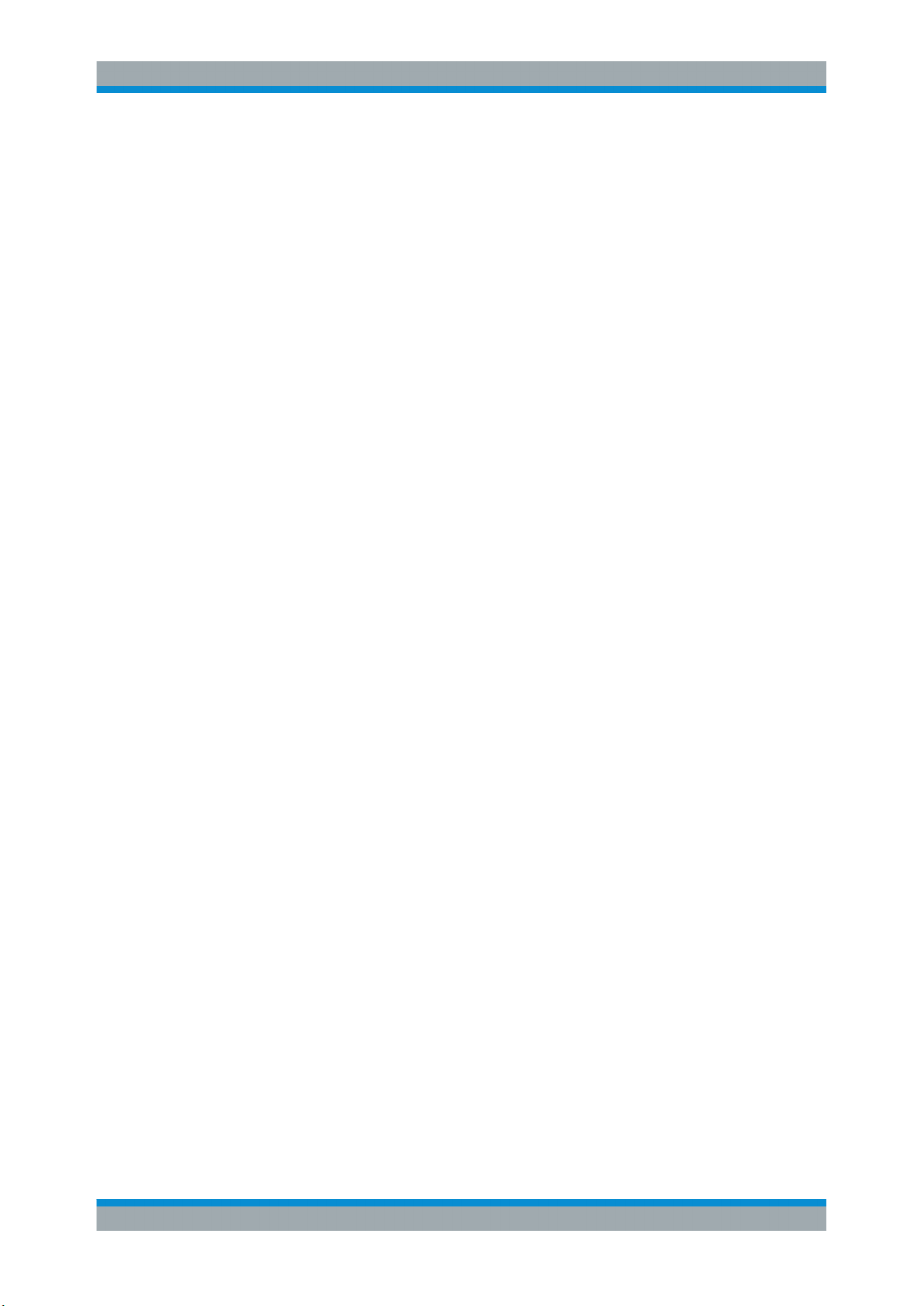
R&S®FPS MSRA
6 MSRA Basics
MSRA Basics
Configuration
Some background knowledge on basic terms and principles used in MSRA operating
mode is provided here for a better understanding of the required configuration settings.
6.1 Configuration
Master parameters
In MSRA mode, only the MSRA Master performs a data acquisition. Thus, all parameters that determine how the I/Q data is captured from the I/Q channel can only be configured in the MSRA Master tab. In all slave application tabs, these settings are deactivated (or have a different meaning).
Typical master parameters include:
●
Sample rate
●
Record length
●
Bandwidth
●
Center frequency
●
Reference level
●
Trigger settings
●
External reference
●
Impedance, preamplification, attenuation
Channel-specific parameters
Each slave application, however, can define all parameters concerning analysis individually.
Typical channel-specific parameters include:
●
Center frequency, duration and number of trace points for the slave application
data extract
●
Offset of the slave application data extract from the trigger event
●
Evaluation methods
●
Range and scaling
●
Trace mode
●
Marker positions
Conflicting parameters
Master and channel-specific parameters can be configured independantly of one
another, in any order that is convenient to you. However, there are dependencies
between the parameters, as the slave applications can only evaluate data that has
been captured by the MSRA Master previously. Thus, configuring parameters is not
24User Manual 1176.8574.02 ─ 08
Page 25
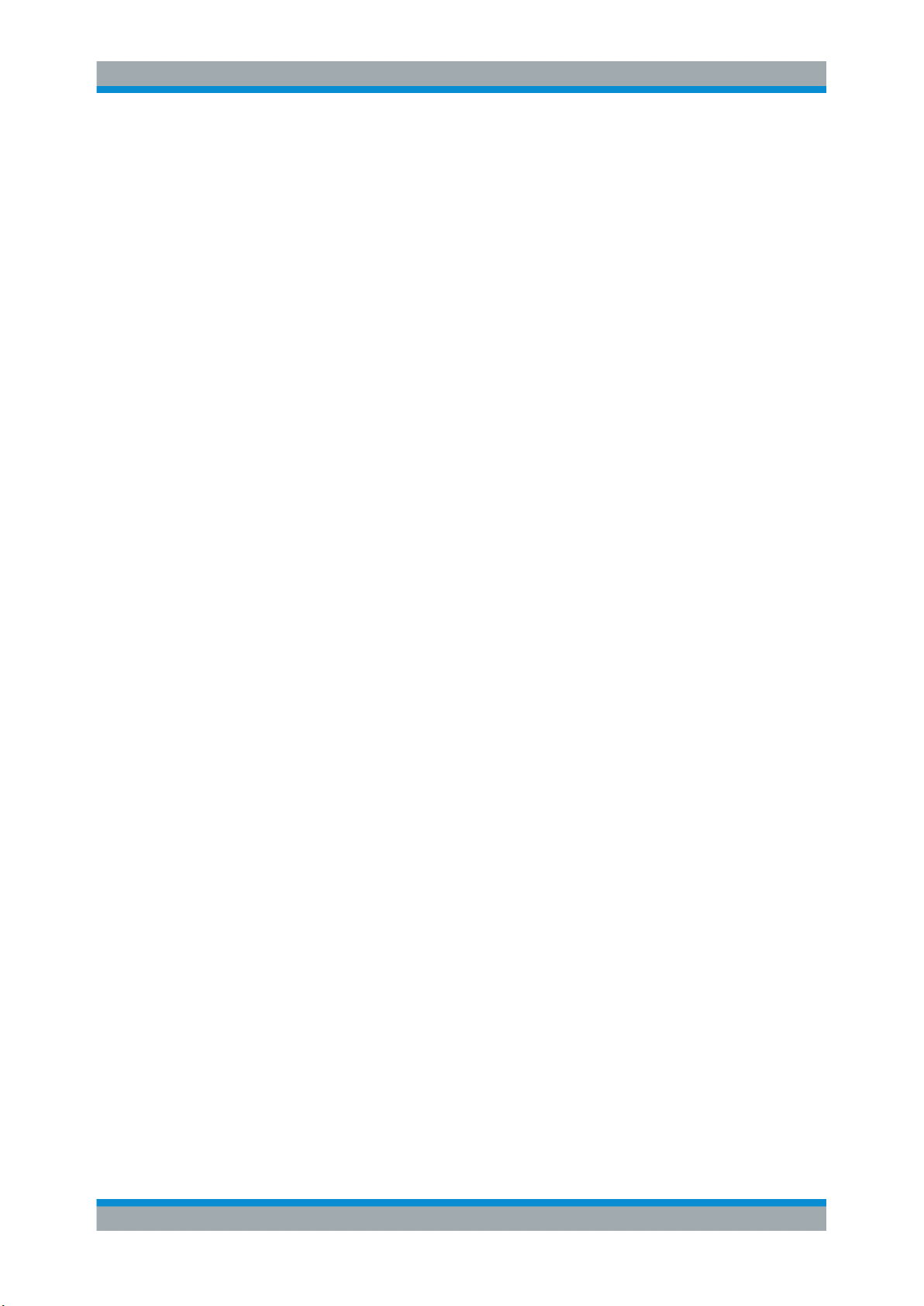
R&S®FPS MSRA
MSRA Basics
Data Acquisition
restricted, but you are informed about the violation of possible restrictions by error
messages in the status bar of the slave applications where necessary.
6.2 Data Acquisition
As mentioned before, only the MSRA Master performs a data acquisition. Thus, the
MSRA Master defines the center frequency, sample rate and record length of the captured I/Q data. It also defines the trigger event, thus all slave applications have the
same trigger. However, an offset from the trigger can be defined by the individual slave
applications (see "Trigger offset vs. capture offset" on page 27).
Performing sweeps
When you switch to MSRA mode, the Sequencer is automatically activated in continuous mode. The MSRA Master continuously performs a data acquisition. If any slave
applications are activated, then after each measurement, the data in the active slave
applications is evaluated one after the other. The MSRA Master will then repeat the
data acquisition and evaluate the new data etc. The channel displays are updated after
each measurement or evaluation.
Alternatively, you can perform measurements manually. You can start a single or continuous sweep from any slave application, which updates the data in the capture buffer
and the results in the current slave application. The results in the other slave applications, however, remain unchanged. You must refresh them manually, either individually
or all at once, using a "Refresh" function.
Note that in continuous sweep mode, sweeping is aborted when you switch to a different slave application. You can then continue sweeping from there. This is necessary
in order to evaluate the same data in different slave applications without overwriting the
data in the capture buffer.
In single sweep mode, only one sweep is performed; a sweep count is not available neither for the MSRA Master, nor for the slave applications. However, depending on
the slave application, a statistics count may be available for statistics based on a single
data acquisition. Trace averaging is performed as usual for sweep count = 0, the current trace is averaged with the previously stored averaged trace.
Data availability
The slave applications can only receive data that is available in the capture buffer. As
soon as data has been stored to the capture buffer successfully, a status bit (#9) in the
STAT:OPER register is set. If the required slave application data is not available, an
error message is displayed. Details on restrictions are described in Chapter 6.4,
"Restrictions for Slave Applications", on page 28.
25User Manual 1176.8574.02 ─ 08
Page 26
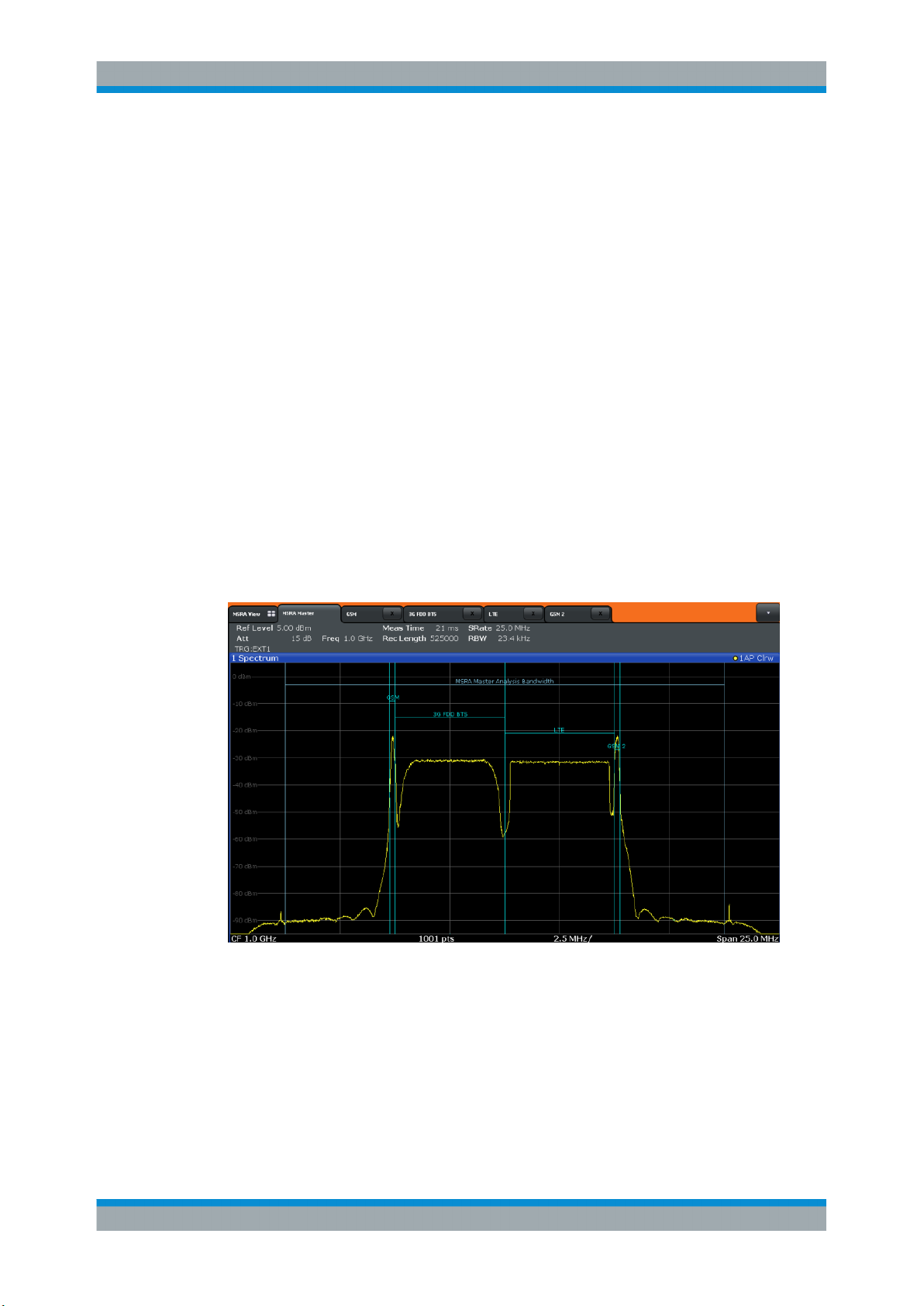
R&S®FPS MSRA
MSRA Basics
Multi-Standard Analysis
6.3 Multi-Standard Analysis
Slave application data
The slave applications receive data for analysis from the capture buffer, if necessary
resampled or with filters applied. The slave applications can define their own center
frequency, sample rate and record length for their slave application data, which is an
extract of the capture buffer data. The slave applications may not request more
sample points than the captured data contains, or samples from a frequency outside
the range of the capture buffer, for example.
Generally, if a signal contains data channels for multiple standards, the individual slave
applications are used to analyze the channel for the corresponding standard. Thus, it is
of interest to know which slave application, or more precisely: which data channel is
analyzing which part of the captured data and how each data channel is correlated (in
time) to others.
The MSRA Master display indicates the data covered by each slave application,
restricted to the channel bandwidth used by the corresponding standard, by vertical
blue lines labeled with the slave application name. For slave applications that support
several standards (e.g. VSA, LTE) an estimated or user-defined bandwidth is indicated.
Figure 6-1: MSRA Master indicating covered bandwidth for 4 slave applications
Analysis interval
Each slave application receives an extract of the data from the capture buffer. However, the individual evaluation methods of the slave application need not analyze the
complete data range. Some slave applications allow you to select a specific part of the
data for analysis, e.g. an individual frame, burst or pulse, or to use an offline trigger
26User Manual 1176.8574.02 ─ 08
Page 27
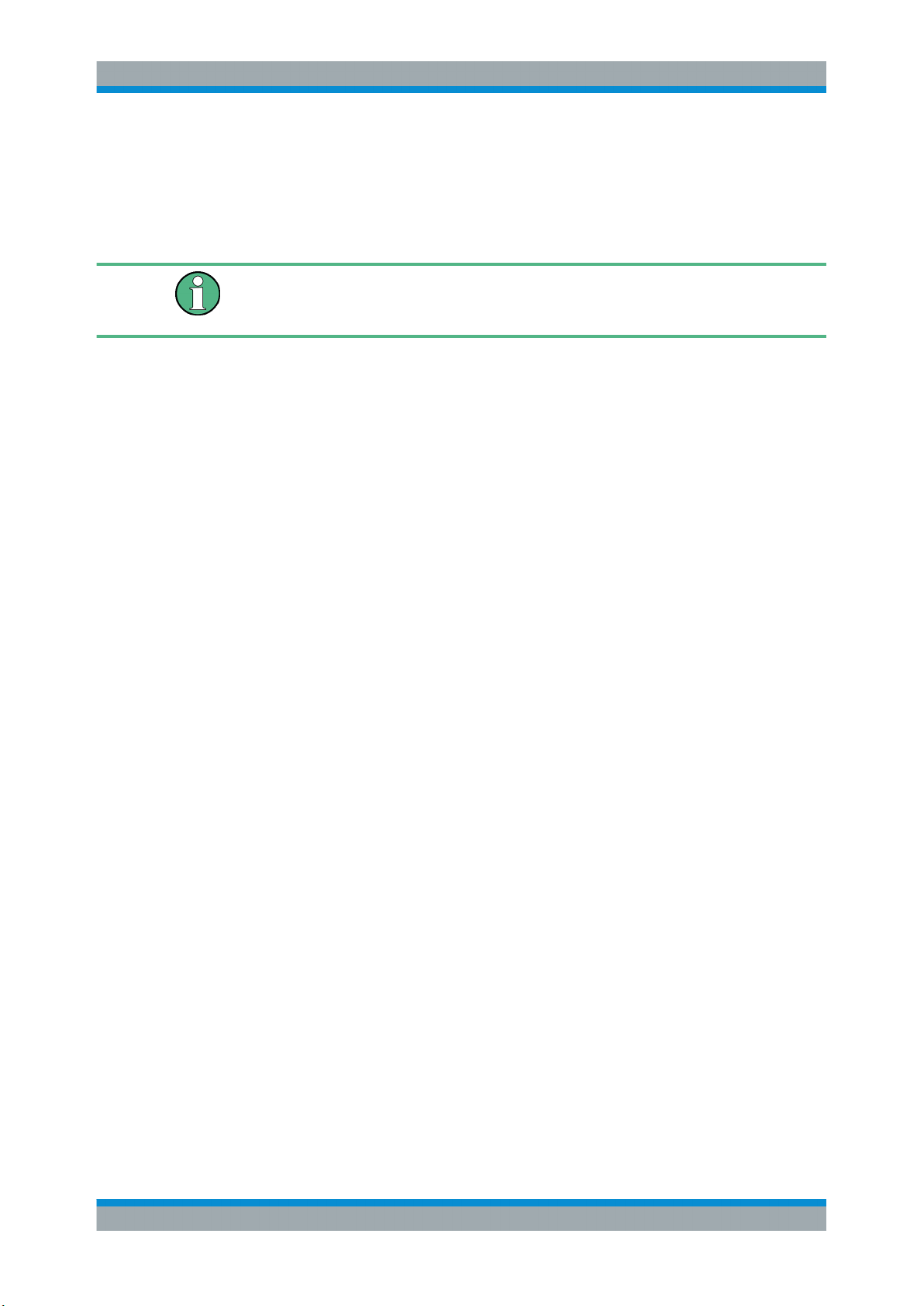
R&S®FPS MSRA
MSRA Basics
Multi-Standard Analysis
that defines an additional offset to the capture offset. The data range that is actually
analyzed is referred to as the analysis interval.
The analysis interval is indicated in the window title bar for each evaluation, and can be
queried via remote control.
For slave applications that do not allow you to restrict the evaluation range (e.g. I/Q
Analyzer, Analog Demodulation), the analysis interval is identical to the slave application data extract.
Trigger offset vs. capture offset
The beginning of the capture buffer is defined by the trigger event and the trigger offset. The trigger source is defined by the MSRA Master, which means that all channels
use the same trigger. However, each slave application might need a different trigger
offset or a different number of pretrigger samples. Instead of a trigger offset, the slave
applications define a capture offset. The capture offset is defined as an offset to the
beginning of the capture buffer.
Thus, the beginning of the slave application data extract is calculated as:
[time of trigger event] + [trigger offset] + [capture offset]
Note that while the trigger offset value may be negative, thus starting before the trigger
event, the capture offset may not. A negative capture offset would mean the slave
application data would start before the first sample of the capture buffer. The (pre-)trigger offset in the MSRA Master must be configured such that the required number of
pre-trigger samples for the slave applications are available.
Analysis line
A frequent question when analyzing multi-standard radio signals is how each data
channel is correlated (in time) to others. Thus, an analysis line has been introduced.
The analysis line is a common time marker for all MSRA slave applications. It can be
positioned in any MSRA slave application or the MSRA Master and is then adjusted in
all other slave applications. Thus, you can easily analyze the results at a specific time
in the measurement in all slave applications and determine correlations (e.g. crosstalk).
If the marked point in time is contained in the analysis interval of the slave application,
the line is indicated in all time-based result displays, such as time, symbol, slot or bit
diagrams. By default, the analysis line is displayed, however, it can be hidden from
view manually. In all result displays, the "AL" label in the window title bar indicates
whether or not the analysis line lies within the analysis interval or not:
●
orange "AL": the line lies within the interval
●
white "AL": the line lies within the interval, but is not displayed (hidden)
●
no "AL": the line lies outside the interval
27User Manual 1176.8574.02 ─ 08
Page 28
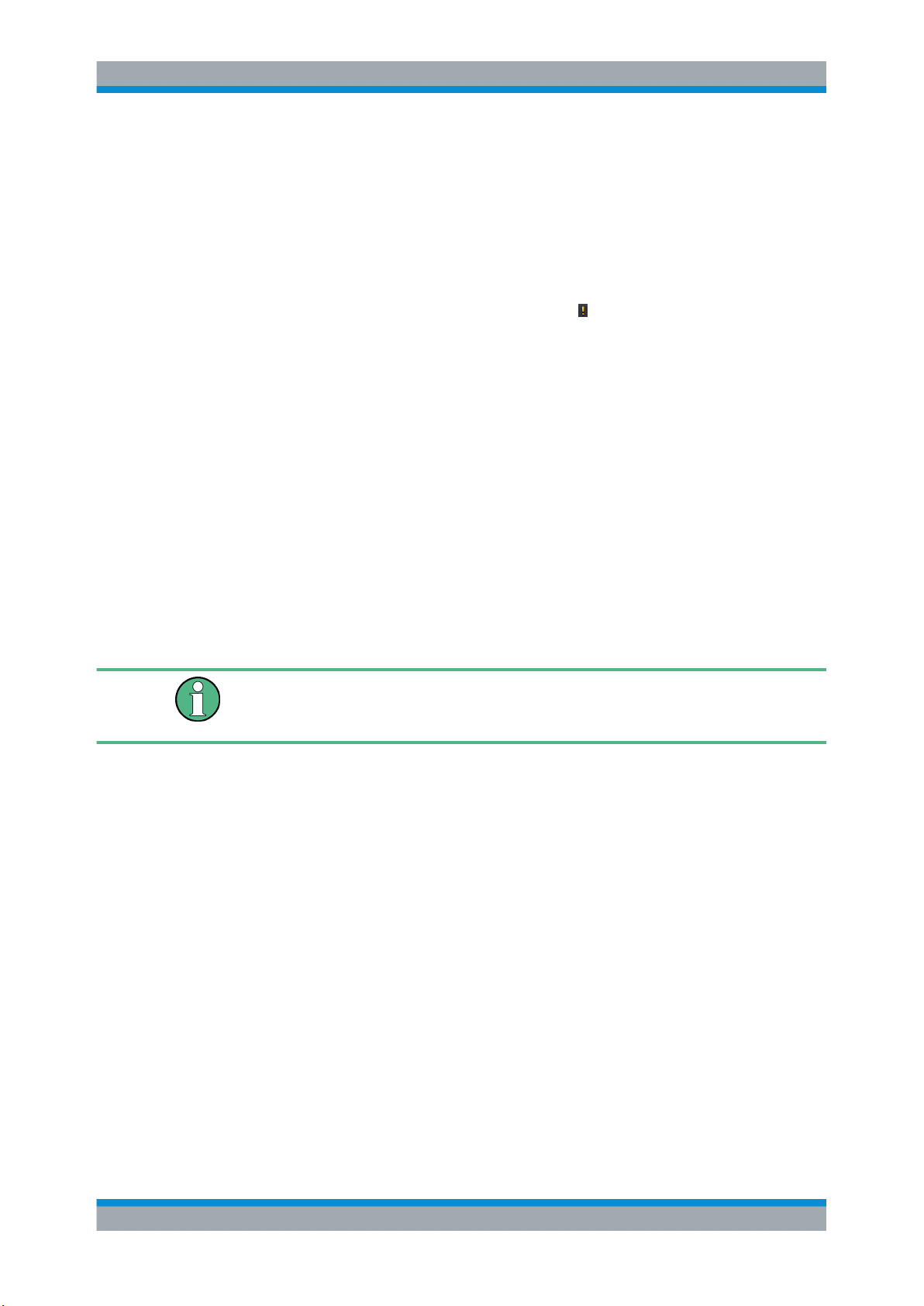
R&S®FPS MSRA
MSRA Basics
Measurements in the Time and Frequency Domain
6.4 Restrictions for Slave Applications
As mentioned in various contexts before, the MSRA slave applications themselves are
identical to Signal and Spectrum operating mode, however, the correlation between
slave applications and the MSRA Master require some restrictions. Principally, you are
not restricted in setting parameters. However, if any contradictions occur between the
configured capture settings and the analysis settings, error messages are displayed in
the status bar of the slave application and an icon (
) is displayed next to the channel
label. However, it does not matter in which order you configure the settings - you will
not be prevented from doing so.
In particular, the following restrictions apply to slave applications in MSRA mode:
●
Data acquisition: parameters related to data acquisition can only be configured by
the MSRA Master
●
Slave application data: only data contained in the capture buffer can be analyzed
by the slave application; this implies the following restrictions:
– Center frequency: must lie within the captured data bandwidth
– Measurement time/Record length: must be smaller than or equal to the val-
ues of the MSRA Master
– Capture offset: must be smaller than the record length of the MSRA Master
– Trace averaging: only for sweep count = 0
●
AUTO SET functions: in slave applications, only the frequency can be adjusted
automatically; all other adjustment functions require a new data acquisition
General restrictions concerning sample rates and maximum usable I/Q bandwidths for
I/Q data also apply in MSRA mode; see the R&S FPS I/Q Analyzer User Manual for
details.
6.5 Measurements in the Time and Frequency Domain
The I/Q Analyzer slave application (not Master) in multistandard mode can also perform measurements on the captured I/Q data in the time and frequency domain. In
order to do so, the I/Q Analyzer performs an FFT sweep on the captured I/Q data, providing power vs frequency results, or uses the RBW filter to obtain power vs time (zero
span) results. This data is then used for the common frequency or time domain measurements provided by the R&S FPS Spectrum application, such as ACLR, SEM or
CCDF.
Configuration
Apart from the data capturing process, the measurements are identical in the Spectrum
and I/Q Analyzer slave applications. They are configured using the same settings and
provide the same results. The "Magnitude" result display in the I/Q Analyzer, for
instance, will principally show the same results as the zero span measurement for the
same data. However, while the "Magnitude" evaluation is configured by the I/Q analy-
28User Manual 1176.8574.02 ─ 08
Page 29

R&S®FPS MSRA
MSRA Basics
Measurements in the Time and Frequency Domain
sis bandwidth and the measurement time, the zero span measurement is configured by
the center frequency, RBW and sweep time settings. Internally, these "time domain"
settings are converted to the required I/Q settings by the I/Q Analyzer.
The time and frequency domain measurements and the required settings are described in detail in the R&S FPS User Manual.
Limitations
However, since the data in the I/Q Analyzer slave application is captured by the Master, independently of the specific time or frequency measurement requirements concerning the RBW, filter type and number of sweep points in the slave application, some
restrictions may apply to these measurements in the I/Q Analyzer. If not enough samples are available in the captured and converted I/Q data, for example, an error message is displayed in the slave application.
The maximum resolution bandwidth (RBW) is 1 MHz.
Furthermore, the following functions are not available for time and frequency domain
measurements in multistandard mode:
●
Marker demodulation
●
Frequency counter marker
●
Gated measurement
●
Video trigger
29User Manual 1176.8574.02 ─ 08
Page 30
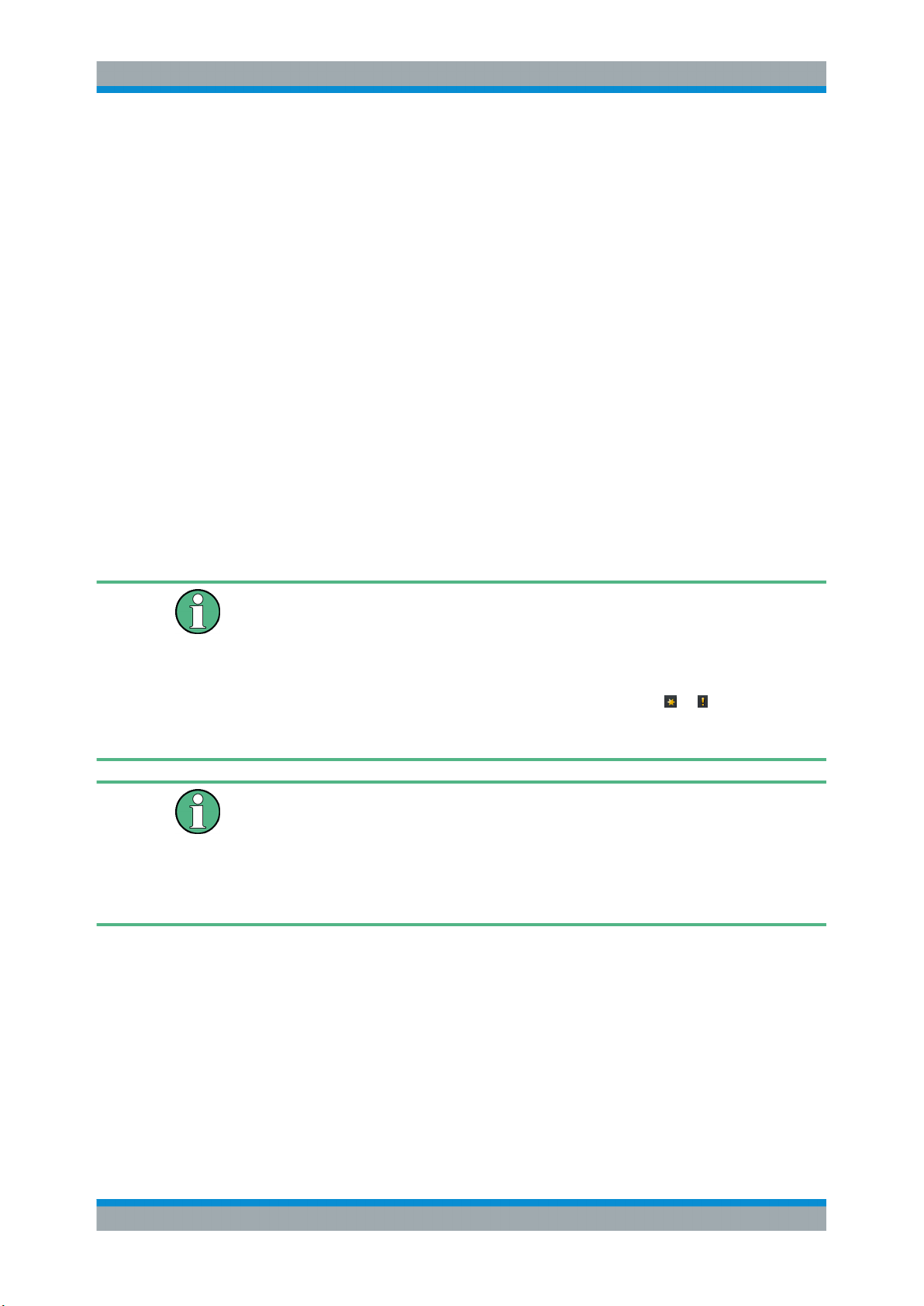
R&S®FPS MSRA
7 Configuration
Configuration
Access: MODE > "Multi Standard Radio Analyzer" tab
MSRA is a special operating mode on the R&S FPS.
When you switch the operating mode of a measurement channel to MSRA mode the
first time, the Sequencer is automatically activated in continuous mode (see Chap-
ter 5.3, "Using the Sequencer in MSRA Mode", on page 22), starting an I/Q Analyzer
data acquisition with the default settings (but with a "Spectrum" result display). The "I/Q
Analyzer" menu is displayed, providing access to the most important configuration
functions.
Configuring the MSRA Master
The MSRA Master is the only channel that captures data. It also controls global configuration settings for all slave applications. Thus, all settings that refer to data acquisition
can only be configured in the MSRA Master tab. These settings are deactivated in the
configuration overviews and dialog boxes for all slave application channels. All other
settings, e.g. concerning the evaluated data range, the display configuration or analysis, can be configured individually for each slave application and the Master.
Restrictions
Note that although some restrictions apply to parameters that affect both the MSRA
Master and slave applications (see Chapter 6.4, "Restrictions for Slave Applications",
on page 28), it does not matter in which order you configure them. If any contradictions
occur between the captured data and the data to be evaluated, error messages are
displayed in the status bar of the slave application and an icon (
next to the channel label. However, you will not be prevented from configuring contradictory settings.
Importing and Exporting I/Q Data
Note that, as opposed to the Signal and Spectrum Analyzer mode, the I/Q data to be
evaluated in MSRA mode cannot be imported to the R&S FPS. However, the captured
I/Q data from the MSRA Master can be exported for further analysis in external applications.
For details on exporting I/Q data see the R&S FPS I/Q Analyzer User Manual.
Configuring an I/Q Analyzer as an MSRA slave application
Access: MODE > "Multi Standard Radio Analyzer" tab > "Select Meas"
In principle, the I/Q Analyzer in MSRA mode is configured as in Signal and Spectrum
Analyzer mode.
or ) is displayed
However, the I/Q Analyzer slave application (not Master) in MSRA mode can also perform measurements on the captured I/Q data in the time and frequency domain (see
also Chapter 6.5, "Measurements in the Time and Frequency Domain", on page 28).
30User Manual 1176.8574.02 ─ 08
Page 31

R&S®FPS MSRA
Configuration
Configuration Overview
You can select which type of measurement is to be performed: conventional I/Q data
analysis or a time or frequency domain measurement.
The common measurements as in the Spectrum application are available. In addition,
"IQ Analyzer" is provided under "Basic Measurements" to return to the default I/Q
Analysis functions.
The time and frequency domain measurements and the required settings are described in detail in the R&S FPS User Manual. Further configuration of the I/Q Analyzer
slave application is described in the R&S FPS I/Q Analyzer and I/Q Input User Manual.
The following chapters describe configuration for the MSRA Master.
● Configuration Overview...........................................................................................31
● Input Source Settings..............................................................................................33
● Amplitude................................................................................................................ 35
● Frequency Settings................................................................................................. 39
● Trigger Settings.......................................................................................................40
● Data Acquisition and Bandwidth Settings............................................................... 46
● Output Settings....................................................................................................... 53
● Display Configuration..............................................................................................54
● Automatic Settings.................................................................................................. 54
7.1 Configuration Overview
Access: all menus
Throughout the measurement channel configuration, an overview of the most important
currently defined settings is provided in the "Overview"
Figure 7-1: Configuration Overview for MSRA Master
In addition to the main measurement settings, the "Overview" provides quick access to
the main settings dialog boxes. The individual configuration steps are displayed in the
order of the data flow. Thus, you can easily configure an entire measurement channel
31User Manual 1176.8574.02 ─ 08
Page 32

R&S®FPS MSRA
Configuration
Configuration Overview
from input over processing to output and analysis by stepping through the dialog boxes
as indicated in the "Overview".
The "Overview" varies depending on the slave application; for detailed descriptions see
the corresponding application User Manual.
If the I/Q Analyzer is used as an MSRA slave application, the "Overview" also provides
a measurement selection button in order to perform measurements in the frequency
and time domain. See the R&S FPS I/Q Analyzer and I/Q Input User Manual for
details.
The "Overview" for the MSRA Master provides quick access to the following configuration dialog boxes (listed in the recommended order of processing):
1. Input settings
See Chapter 7.2, "Input Source Settings", on page 33
2. Amplitude settings
See Chapter 7.3, "Amplitude", on page 35
3. Frequency settings
See Chapter 7.4, "Frequency Settings", on page 39
4. Optionally, trigger settings
See Chapter 7.5, "Trigger Settings", on page 40
5. Bandwidth settings
See Chapter 7.6, "Data Acquisition and Bandwidth Settings", on page 46
6. Optionally, output settings
See Chapter 7.7, "Output Settings", on page 53
7. Analysis settings and functions
See Chapter 8, "Analysis", on page 57
8. Display configuration
See Chapter 7.8, "Display Configuration", on page 54
To configure settings
► Select any button to open the corresponding dialog box.
For step-by-step instructions on configuring MSRA measurements, see Chapter 9,
"How to Perform Measurements in MSRA Mode", on page 59.
Preset Channel
Select the "Preset Channel" button in the lower left-hand corner of the "Overview" to
restore all measurement settings in the current channel to their default values.
Do not confuse the "Preset Channel" button with the PRESET key, which restores the
entire instrument to its default values and thus closes all channels on the R&S FPS
(except for the default channel)!
32User Manual 1176.8574.02 ─ 08
Page 33

R&S®FPS MSRA
Configuration
Input Source Settings
Remote command:
SYSTem:PRESet:CHANnel[:EXEC] on page 79
Specifics for
The channel may contain several windows for different results. Thus, the settings indicated in the "Overview" and configured in the dialog boxes vary depending on the
selected window.
Select an active window from the "Specifics for" selection list that is displayed in the
"Overview" and in all window-specific configuration dialog boxes.
The "Overview" and dialog boxes are updated to indicate the settings for the selected
window.
7.2 Input Source Settings
Access: "Overview" > "Input/Frontend" > "Input Source"
The input source determines which data the R&S FPS will analyze.
The default input source for the R&S FPS is "Radio Frequency" , i.e. the signal at the
RF INPUT connector of the R&S FPS. If no additional options are installed, this is the
only available input source.
● Radio Frequency Input............................................................................................33
7.2.1 Radio Frequency Input
Access: "Overview" > "Input/Frontend" > "Input Source" > "Radio Frequency"
Radio Frequency State ................................................................................................ 33
Input Coupling ..............................................................................................................34
Impedance ................................................................................................................... 34
Impedance ................................................................................................................... 34
YIG-Preselector ............................................................................................................35
Radio Frequency State
Activates input from the RF INPUT connector.
33User Manual 1176.8574.02 ─ 08
Page 34

R&S®FPS MSRA
Configuration
Input Source Settings
Remote command:
INPut:SELect on page 82
Input Coupling
The RF input of the R&S FPS can be coupled by alternating current (AC) or direct current (DC).
AC coupling blocks any DC voltage from the input signal. This is the default setting to
prevent damage to the instrument. Very low frequencies in the input signal may be distorted.
However, some specifications require DC coupling. In this case, you must protect the
instrument from damaging DC input voltages manually. For details, refer to the data
sheet.
Remote command:
INPut:COUPling on page 80
Impedance
The R&S FPS has an internal impedance of 50 Ω. However, some applications use
other impedance values. In order to match the impedance of an external application to
the impedance of the R&S FPS, an impedance matching pad can be inserted at the
input. If the type and impedance value of the used matching pad is known to the
R&S FPS, it can convert the measured units accordingly so that the results are calculated correctly.
This function is not available for input from the optional Digital Baseband Interface. Not
all settings are supported by all R&S FPS applications.
The impedance conversion does not affect the level of the output signals (such as IF,
video, demod, digital I/Q output)
"50Ω"
"75Ω"
"User"
Remote command:
INPut:IMPedance on page 81
INPut:IMPedance:PTYPe on page 81
Impedance
For some measurements, the reference impedance for the measured levels of the
R&S FPS can be set to 50 Ω or 75 Ω.
Select 75 Ω if the 50 Ω input impedance is transformed to a higher impedance using a
75 Ω adapter of the RAZ type. (That corresponds to 25Ω in series to the input impedance of the instrument.) The correction value in this case is 1.76 dB = 10 log (75Ω/
50Ω).
This value also affects the unit conversion (see " Reference Level " on page 35).
(Default:) no conversion takes place
The 50 Ω input impedance is transformed to a higher impedance
using a 75 Ω adapter of the selected "Pad Type": "Series-R" (default)
or "MLP" (Minimum Loss Pad)
The 50 Ω input impedance is transformed to a user-defined impedance value according to the selected "Pad Type": "Series-R"
(default) or "MLP" (Minimum Loss Pad)
34User Manual 1176.8574.02 ─ 08
Page 35

R&S®FPS MSRA
Configuration
Amplitude
Remote command:
INPut:IMPedance on page 81
YIG-Preselector
Activates or deactivates the YIG-preselector, if available on the R&S FPS.
An internal YIG-preselector at the input of the R&S FPS ensures that image frequen-
cies are rejected. However, this is only possible for a restricted bandwidth. To use the
maximum bandwidth for signal analysis you can deactivate the YIG-preselector at the
input of the R&S FPS, which can lead to image-frequency display.
Note that the YIG-preselector is active only on frequencies greater than 8 GHz. Therefore, switching the YIG-preselector on or off has no effect if the frequency is below that
value.
Note:
For the following measurements, the YIG-Preselector is off by default (if available).
●
I/Q Analyzer (and thus in all slave applications in MSRA operating mode)
●
GSM
●
VSA
Remote command:
INPut:FILTer:YIG[:STATe] on page 81
7.3 Amplitude
Access: AMPT
Amplitude settings are identical to the Signal and Spectrum Analyzer mode.
For background information on amplitude settings see the R&S FPS User Manual.
7.3.1 Amplitude Settings
Access: "Overview" > "Input/Frontend" > "Amplitude"
Amplitude settings determine how the R&S FPS must process or display the expected
input power levels.
Reference Level ...........................................................................................................35
└ Shifting the Display ( Offset ).......................................................................... 36
RF Attenuation ............................................................................................................. 36
└ Attenuation Mode / Value ...............................................................................36
Using Electronic Attenuation ........................................................................................36
Input Settings ............................................................................................................... 37
└ Preamplifier (option B22/B24).........................................................................37
Reference Level
Defines the expected maximum reference level. Signal levels above this value may not
be measured correctly. This is indicated by an "IF Overload" status display.
35User Manual 1176.8574.02 ─ 08
Page 36

R&S®FPS MSRA
Configuration
Amplitude
The reference level can also be used to scale power diagrams; the reference level is
then used as the maximum on the y-axis.
Since the hardware of the R&S FPS is adapted according to this value, it is recommended that you set the reference level close above the expected maximum signal level.
Thus you ensure an optimum measurement (no compression, good signal-to-noise
ratio).
Remote command:
DISPlay[:WINDow<n>]:TRACe<t>:Y[:SCALe]:RLEVel on page 83
Shifting the Display ( Offset ) ← Reference Level
Defines an arithmetic level offset. This offset is added to the measured level. In some
result displays, the scaling of the y-axis is changed accordingly.
Define an offset if the signal is attenuated or amplified before it is fed into the R&S FPS
so the application shows correct power results. All displayed power level results are
shifted by this value.
The setting range is ±200 dB in 0.01 dB steps.
Note, however, that the internal reference level (used to adjust the hardware settings to
the expected signal) ignores any "Reference Level Offset" . Thus, it is important to
keep in mind the actual power level the R&S FPS must handle. Do not rely on the displayed reference level (internal reference level = displayed reference level - offset).
Remote command:
DISPlay[:WINDow<n>]:TRACe<t>:Y[:SCALe]:RLEVel:OFFSet on page 83
RF Attenuation
Defines the attenuation applied to the RF input of the R&S FPS.
Attenuation Mode / Value ← RF Attenuation
The RF attenuation can be set automatically as a function of the selected reference
level (Auto mode). This ensures that no overload occurs at the RF INPUT connector
for the current reference level. It is the default setting.
By default and when no (optional) electronic attenuation is available, mechanical
attenuation is applied.
In "Manual" mode, you can set the RF attenuation in 1 dB steps (down to 0 dB). Other
entries are rounded to the next integer value. The range is specified in the data sheet.
If the defined reference level cannot be set for the defined RF attenuation, the reference level is adjusted accordingly and the warning "limit reached" is displayed.
NOTICE! Risk of hardware damage due to high power levels. When decreasing the
attenuation manually, ensure that the power level does not exceed the maximum level
allowed at the RF input, as an overload may lead to hardware damage.
Remote command:
INPut:ATTenuation on page 83
INPut:ATTenuation:AUTO on page 84
Using Electronic Attenuation
If the (optional) Electronic Attenuation hardware is installed on the R&S FPS, you can
also activate an electronic attenuator.
36User Manual 1176.8574.02 ─ 08
Page 37

R&S®FPS MSRA
Configuration
Amplitude
In "Auto" mode, the settings are defined automatically; in "Manual" mode, you can
define the mechanical and electronic attenuation separately.
Note: Electronic attenuation is not available for stop frequencies (or center frequencies
in zero span) above 7 GHz.
In "Auto" mode, RF attenuation is provided by the electronic attenuator as much as
possible to reduce the amount of mechanical switching required. Mechanical attenuation may provide a better signal-to-noise ratio, however.
When you switch off electronic attenuation, the RF attenuation is automatically set to
the same mode (auto/manual) as the electronic attenuation was set to. Thus, the RF
attenuation can be set to automatic mode, and the full attenuation is provided by the
mechanical attenuator, if possible.
The electronic attenuation can be varied in 1 dB steps. If the electronic attenuation is
on, the mechanical attenuation can be varied in 5 dB steps. Other entries are rounded
to the next lower integer value.
If the defined reference level cannot be set for the given attenuation, the reference
level is adjusted accordingly and the warning "limit reached" is displayed in the status
bar.
Remote command:
INPut:EATT:STATe on page 85
INPut:EATT:AUTO on page 85
INPut:EATT on page 84
Input Settings
Some input settings affect the measured amplitude of the signal, as well.
The parameters "Input Coupling" and "Impedance" are identical to those in the "Input"
settings.
See Chapter 7.2, "Input Source Settings", on page 33.
Preamplifier (option B22/B24) ← Input Settings
Switches the preamplifier on and off. If activated, the input signal is amplified by 20 dB.
If option R&S FPS-B22 is installed, the preamplifier is only active below 7 GHz.
If option R&S FPS-B24 is installed, the preamplifier is active for all frequencies.
Remote command:
INPut:GAIN:STATe on page 85
7.3.2 Scaling the Y-Axis
The individual scaling settings that affect the vertical axis are described here.
Access: "Overview" > "Amplitude" > "Scale" tab
Or: AMPT > "Scale Config"
37User Manual 1176.8574.02 ─ 08
Page 38

R&S®FPS MSRA
Configuration
Amplitude
Range ...........................................................................................................................38
Ref Level Position ........................................................................................................ 38
Scaling ......................................................................................................................... 38
Y-Axis Max ...................................................................................................................39
Range
Defines the displayed y-axis range in dB.
The default value is 100 dB.
Remote command:
DISPlay[:WINDow<n>]:TRACe<t>:Y[:SCALe] on page 86
Ref Level Position
Defines the reference level position, i.e. the position of the maximum AD converter
value on the level axis in %, where 0 % corresponds to the lower and 100 % to the
upper limit of the diagram.
Remote command:
DISPlay[:WINDow<n>]:TRACe<t>:Y[:SCALe]:RPOSition on page 87
Scaling
Defines the scaling method for the y-axis.
"Logarithmic"
"Linear with
Unit"
"Linear Percent"
Logarithmic scaling (only available for logarithmic units - dB..., and A,
V, Watt)
Linear scaling in the unit of the measured signal
Linear scaling in percentages from 0 to 100
38User Manual 1176.8574.02 ─ 08
Page 39

R&S®FPS MSRA
Configuration
Frequency Settings
"Absolute"
The labeling of the level lines refers to the absolute value of the reference level (not available for "Linear Percent" )
"Relative"
The scaling is in dB, relative to the reference level (only available for
logarithmic units - dB...). The upper line of the grid (reference level) is
always at 0 dB.
Remote command:
DISPlay[:WINDow<n>]:TRACe<t>:Y:SPACing on page 87
DISPlay[:WINDow<n>]:TRACe<t>:Y[:SCALe]:MODE on page 86
Y-Axis Max
Defines the maximum value of the y-axis in the currently selected diagram in either
direction (in Volts). Thus, the y-axis scale starts at -<Y-Axis Max> and ends at +<YAxis Max>.
The maximum y-axis value depends on the current reference level. If the reference
level is changed, the "Y-Axis Max" value is automatically set to the new reference level
(in V).
This command is only available if the evaluation mode for the I/Q Analyzer is set to
"I/Q-Vector" or "Real/Imag (I/Q)" .
Remote command:
DISPlay[:WINDow<n>]:TRACe<t>:Y[:SCALe] on page 86
7.4 Frequency Settings
Access: "Overview" > "Frequency"
Center Frequency ........................................................................................................ 39
Center Frequency Stepsize ..........................................................................................40
Frequency Offset ..........................................................................................................40
Center Frequency
Defines the center frequency of the signal in Hertz.
39User Manual 1176.8574.02 ─ 08
Page 40

R&S®FPS MSRA
Configuration
Trigger Settings
Remote command:
[SENSe:]FREQuency:CENTer on page 88
Center Frequency Stepsize
Defines the step size by which the center frequency is increased or decreased using
the arrow keys.
When you use the rotary knob the center frequency changes in steps of only 1/10 of
the span.
The step size can be coupled to another value or it can be manually set to a fixed
value.
"= Center"
Sets the step size to the value of the center frequency. The used
value is indicated in the "Value" field.
"Manual"
Defines a fixed step size for the center frequency. Enter the step size
in the "Value" field.
Remote command:
[SENSe:]FREQuency:CENTer:STEP on page 88
Frequency Offset
Shifts the displayed frequency range along the x-axis by the defined offset.
This parameter has no effect on the instrument's hardware, or on the captured data or
on data processing. It is simply a manipulation of the final results in which absolute frequency values are displayed. Thus, the x-axis of a spectrum display is shifted by a
constant offset if it shows absolute frequencies, but not if it shows frequencies relative
to the signal's center frequency.
A frequency offset can be used to correct the display of a signal that is slightly distorted
by the measurement setup, for example.
The allowed values range from -100 GHz to 100 GHz. The default setting is 0 Hz.
Note: In MSRA mode, this function is only available for the MSRA Master.
Remote command:
[SENSe:]FREQuency:OFFSet on page 89
7.5 Trigger Settings
Access: "Overview" > "Trigger"
or: TRIG > "Trigger Config"
Trigger settings determine when the input signal is measured. These settings are only
available for the MSRA Master.
The "Capture Offset", which has a similar function to the trigger offset but is available
for MSRA slave applications only, is described in Chapter 7.6, "Data Acquisition and
Bandwidth Settings", on page 46.
40User Manual 1176.8574.02 ─ 08
Page 41

R&S®FPS MSRA
Configuration
Trigger Settings
External triggers from one of the TRIGGER INPUT/OUTPUT connectors on the
R&S FPS are configured in a separate tab of the dialog box.
For step-by-step instructions on configuring triggered measurements, see the
R&S FPS User Manual.
Trigger Source.............................................................................................................. 42
└ Trigger Source................................................................................................ 42
└ Free Run ..............................................................................................42
└ External Trigger 1/2.............................................................................. 42
└ IF Power .............................................................................................. 42
└ RF Power .............................................................................................43
└ I/Q Power .............................................................................................43
└ Trigger Level ..................................................................................................43
└ Drop-Out Time ............................................................................................... 43
41User Manual 1176.8574.02 ─ 08
Page 42

R&S®FPS MSRA
Configuration
Trigger Settings
└ Trigger Offset..................................................................................................43
└ Hysteresis ...................................................................................................... 44
└ Trigger Holdoff ............................................................................................... 44
└ Slope ..............................................................................................................44
Trigger 2........................................................................................................................45
└ Output Type ................................................................................................... 45
└ Level .................................................................................................... 45
└ Pulse Length ........................................................................................46
└ Send Trigger ........................................................................................46
Trigger Source
The trigger settings define the beginning of a measurement.
Trigger Source ← Trigger Source
Defines the trigger source. If a trigger source other than "Free Run" is set, "TRG" is
displayed in the channel bar and the trigger source is indicated.
Remote command:
TRIGger[:SEQuence]:SOURce on page 93
Free Run ← Trigger Source ← Trigger Source
No trigger source is considered. Data acquisition is started manually or automatically
and continues until stopped explicitly.
Remote command:
TRIG:SOUR IMM, see TRIGger[:SEQuence]:SOURce on page 93
External Trigger 1/2 ← Trigger Source ← Trigger Source
Data acquisition starts when the TTL signal fed into the specified input connector
meets or exceeds the specified trigger level.
(See " Trigger Level " on page 43).
Note: The "External Trigger 1" softkey automatically selects the trigger signal from the
TRG IN connector.
For details, see the "Instrument Tour" chapter in the R&S FPS Getting Started manual.
"External Trigger 1"
Trigger signal from the TRG IN connector.
"External Trigger 2"
Trigger signal from the TRG AUX connector.
Remote command:
TRIG:SOUR EXT, TRIG:SOUR EXT2
See TRIGger[:SEQuence]:SOURce on page 93
IF Power ← Trigger Source ← Trigger Source
The R&S FPS starts capturing data as soon as the trigger level is exceeded around the
third intermediate frequency.
For frequency sweeps, the third IF represents the start frequency. The trigger bandwidth at the third IF depends on the RBW and sweep type.
For measurements on a fixed frequency (e.g. zero span or I/Q measurements), the
third IF represents the center frequency.
42User Manual 1176.8574.02 ─ 08
Page 43

R&S®FPS MSRA
Configuration
Trigger Settings
This trigger source is only available for RF input.
The available trigger levels depend on the RF attenuation and preamplification. A refer-
ence level offset, if defined, is also considered.
For details on available trigger levels and trigger bandwidths, see the data sheet.
Remote command:
TRIG:SOUR IFP, see TRIGger[:SEQuence]:SOURce on page 93
RF Power ← Trigger Source ← Trigger Source
Defines triggering of the measurement via signals which are outside the displayed
measurement range.
For this purpose, the instrument uses a level detector at the first intermediate frequency.
The input signal must be in the frequency range between 500 MHz and 7 GHz.
The resulting trigger level at the RF input depends on the RF attenuation and preampli-
fication. For details on available trigger levels, see the instrument's data sheet.
Note: If the input signal contains frequencies outside of this range (e.g. for fullspan
measurements), the sweep may be aborted. A message indicating the allowed input
frequencies is displayed in the status bar.
A "Trigger Offset" , "Trigger Polarity" and "Trigger Holdoff" (to improve the trigger stability) can be defined for the RF trigger, but no "Hysteresis" .
Remote command:
TRIG:SOUR RFP, see TRIGger[:SEQuence]:SOURce on page 93
I/Q Power ← Trigger Source ← Trigger Source
Triggers the measurement when the magnitude of the sampled I/Q data exceeds the
trigger threshold.
Remote command:
TRIG:SOUR IQP, see TRIGger[:SEQuence]:SOURce on page 93
Trigger Level ← Trigger Source
Defines the trigger level for the specified trigger source.
For details on supported trigger levels, see the data sheet.
Remote command:
TRIGger[:SEQuence]:LEVel[:EXTernal<port>] on page 91
Drop-Out Time ← Trigger Source
Defines the time the input signal must stay below the trigger level before triggering
again.
Remote command:
TRIGger[:SEQuence]:DTIMe on page 90
Trigger Offset ← Trigger Source
Defines the time offset between the trigger event and the start of the sweep for the
MSRA Master.
43User Manual 1176.8574.02 ─ 08
Page 44

R&S®FPS MSRA
Configuration
Trigger Settings
This setting is not available in MSRA slave application measurement channels. For
slave applications, use the " Capture Offset " on page 50 instead.
offset > 0: Start of the sweep is delayed
offset < 0: Sweep starts earlier (pre-trigger)
Maximum allowed range limited by the sweep time:
pretrigger
= sweep time
max
Remote command:
TRIGger[:SEQuence]:HOLDoff[:TIME] on page 91
Hysteresis ← Trigger Source
Defines the distance in dB to the trigger level that the trigger source must exceed
before a trigger event occurs. Setting a hysteresis avoids unwanted trigger events
caused by noise oscillation around the trigger level.
This setting is only available for "IF Power" trigger sources. The range of the value is
between 3 dB and 50 dB with a step width of 1 dB.
Remote command:
TRIGger[:SEQuence]:IFPower:HYSTeresis on page 91
Trigger Holdoff ← Trigger Source
Defines the minimum time (in seconds) that must pass between two trigger events.
Trigger events that occur during the holdoff time are ignored.
Remote command:
TRIGger[:SEQuence]:IFPower:HOLDoff on page 91
Slope ← Trigger Source
For all trigger sources except time, you can define whether triggering occurs when the
signal rises to the trigger level or falls down to it.
Remote command:
TRIGger[:SEQuence]:SLOPe on page 93
44User Manual 1176.8574.02 ─ 08
Page 45

R&S®FPS MSRA
Configuration
Trigger Settings
Trigger 2
Defines the usage of the variable TRIGGER AUX connector on the rear panel.
(Trigger 1 is INPUT only.)
Note: Providing trigger signals as output is described in detail in the R&S FPS User
Manual.
"Input"
"Output"
Remote command:
OUTPut:TRIGger<port>:DIRection on page 94
The signal at the connector is used as an external trigger source by
the R&S FPS. Trigger input parameters are available in the "Trigger"
dialog box.
The R&S FPS sends a trigger signal to the output connector to be
used by connected devices.
Further trigger parameters are available for the connector.
Output Type ← Trigger 2
Type of signal to be sent to the output
"Device Trig-
gered"
"Trigger
Armed"
"User Defined"
Remote command:
OUTPut:TRIGger<port>:OTYPe on page 95
Level ← Output Type ← Trigger 2
Defines whether a high (1) or low (0) constant signal is sent to the trigger output connector.
(Default) Sends a trigger when the R&S FPS triggers.
Sends a (high level) trigger when the R&S FPS is in "Ready for trigger" state.
This state is indicated by a status bit in the STATus:OPERation register (bit 5).
Sends a trigger when you select the "Send Trigger" button.
In this case, further parameters are available for the output signal.
45User Manual 1176.8574.02 ─ 08
Page 46

R&S®FPS MSRA
Configuration
Data Acquisition and Bandwidth Settings
The trigger pulse level is always opposite to the constant signal level defined here. For
example, for "Level = High", a constant high signal is output to the connector until you
select the Send Trigger function. Then, a low pulse is provided.
Remote command:
OUTPut:TRIGger<port>:LEVel on page 94
Pulse Length ← Output Type ← Trigger 2
Defines the duration of the pulse (pulse width) sent as a trigger to the output connector.
Remote command:
OUTPut:TRIGger<port>:PULSe:LENGth on page 95
Send Trigger ← Output Type ← Trigger 2
Sends a user-defined trigger to the output connector immediately.
Note that the trigger pulse level is always opposite to the constant signal level defined
by the output Level setting. For example, for "Level" = "High", a constant high signal is
output to the connector until you select the "Send Trigger" function. Then, a low pulse
is sent.
Which pulse level will be sent is indicated by a graphic on the button.
Remote command:
OUTPut:TRIGger<port>:PULSe:IMMediate on page 95
7.6 Data Acquisition and Bandwidth Settings
How data is to be acquired is configured in the "Bandwidth" dialog box.
● Data Acquisition...................................................................................................... 46
● Sweep Settings....................................................................................................... 50
7.6.1 Data Acquisition
Access: "Overview" > "Bandwidth"
or: MEAS CONFIG > "Data Acquisition"
The data acquisition settings define which parts of the input signal are captured for further evaluation in the applications. They are configured in the "Data Acquisition" tab of
the "Bandwidth" dialog box.
46User Manual 1176.8574.02 ─ 08
Page 47

R&S®FPS MSRA
Configuration
Data Acquisition and Bandwidth Settings
Figure 7-2: Data acquisition settings with advanced FFT parameters
Configuring data acquisition is only possible for the MSRA Master channel. In I/Q Analyzer application channels, these settings define the analysis interval (see Chapter 6.3,
"Multi-Standard Analysis", on page 26). Be sure to select the correct measurement
channel before changing these settings.
Sample Rate ................................................................................................................ 47
Analysis Bandwidth ......................................................................................................48
Meas Time ................................................................................................................... 48
Record Length ..............................................................................................................48
RBW..............................................................................................................................48
Advanced FFT mode / Basic settings........................................................................... 49
└ Transformation Algorithm................................................................................49
└ FFT Length..................................................................................................... 49
└ Window Function............................................................................................ 49
└ Window Overlap..............................................................................................50
└ Window Length............................................................................................... 50
Capture Offset ..............................................................................................................50
Sample Rate
Defines the I/Q data sample rate of the R&S FPS. This value is dependent on the
defined Analysis Bandwidth and the defined signal source.
The following rule applies:
sample rate = analysis bandwidth / 0.8
For details on the dependencies see Chapter A.3, "Sample Rate and Maximum Usable
I/Q Bandwidth for RF Input", on page 125.
Remote command:
TRACe:IQ:SRATe on page 99
47User Manual 1176.8574.02 ─ 08
Page 48

R&S®FPS MSRA
Configuration
Data Acquisition and Bandwidth Settings
Analysis Bandwidth
Defines the flat, usable bandwidth of the final I/Q data. This value is dependent on the
defined Sample Rate and the defined signal source.
The following rule applies:
analysis bandwidth = 0.8 * sample rate
Remote command:
TRACe:IQ:BWIDth on page 99
Meas Time
Defines the I/Q acquisition time. By default, the measurement time is calculated as the
number of I/Q samples ( "Record Length" ) divided by the sample rate. If you change
the measurement time, the Record Length is automatically changed, as well.
For details on the maximum number of samples see also Chapter A.3, "Sample Rate
and Maximum Usable I/Q Bandwidth for RF Input", on page 125.
Remote command:
[SENSe:]SWEep:TIME on page 109
Record Length
Defines the number of I/Q samples to record. By default, the number of sweep points is
used. The record length is calculated as the measurement time multiplied by the sample rate. If you change the record length, the Meas Time is automatically changed, as
well.
Note: For the I/Q vector result display, the number of I/Q samples to record ( "Record
Length" ) must be identical to the number of trace points to be displayed ("Sweep
Points"). Thus, the sweep points are not editable for this result display. If the "Record
Length" is edited, the sweep points are adapted automatically.
For record lengths outside the valid range of sweep points, i.e. fewer than 101 points
or more than 32001 points, the diagram does not show valid results.
Remote command:
TRACe:IQ:RLENgth on page 99
RBW
Defines the resolution bandwidth. The maximum RBW corresponds to the Analysis
Bandwidth . The minimum RBW depends on the sample rate.
Depending on the selected RBW mode, the value is either determined automatically or
can be defined manually. As soon as you enter a value in the input field, the RBW
mode is changed to "Manual".
If the "Advanced Fourier Transformation Params" option is enabled, advanced FFT
mode is selected and the RBW cannot be defined directly.
Note that the RBW is correlated with the Sample Rate and Record Length (and possibly the Window Function and Window Length). Changing any one of these parameters
may cause a change to one or more of the other parameters.
For more information see the "Basics on FFT" section of the R&S FPS I/Q Analyzer
and I/Q Input User Manual.
"Auto mode"
(Default) The RBW is determined automatically depending on the
Sample Rate and Record Length .
48User Manual 1176.8574.02 ─ 08
Page 49

R&S®FPS MSRA
Configuration
Data Acquisition and Bandwidth Settings
"Manual mode"
"Advanced
FFT mode"
Remote command:
[SENSe:]IQ:BWIDth:MODE on page 96
[SENSe:]IQ:BWIDth:RESolution on page 96
Advanced FFT mode / Basic settings
Shows or hides the "Advanced Fourier Transformation" parameters in the "Data Acquisition" dialog box. These parameters are only available and required for the advanced
FFT mode.
Transformation Algorithm ← Advanced FFT mode / Basic settings
Defines the FFT calculation method.
"Single"
"Averaging"
Remote command:
[SENSe:]IQ:FFT:ALGorithm on page 97
The RBW can be defined by the user. The maximum RBW corresponds to the Analysis Bandwidth . The minimum RBW depends on
the sample rate.
The user-defined RBW is used and the Window Length (and possibly
Sample Rate ) are adapted accordingly.
This mode is used if the "Advanced Fourier Transformation Params"
option is enabled.
The RBW is determined by the advanced FFT parameters.
One FFT is calculated for the entire record length; if the FFT Length
is larger than the record length, zeros are appended to the captured
data.
Several overlapping FFTs are calculated for each record; the results
are combined to determine the final FFT result for the record. The
number of FFTs to be averaged is determined by the Window Over-
lap and the Window Length.
FFT Length ← Advanced FFT mode / Basic settings
Defines the number of frequency points determined by each FFT calculation. The more
points are used, the higher the resolution in the spectrum becomes, but the longer the
calculation takes.
In advanced FFT mode, the number of sweep points is set to the FFT length automatically.
Note: If you use the arrow keys or the rotary knob to change the FFT length, the value
is incremented or decremented by powers of 2.
If you enter the value manually, any integer value from 3 to 524288 is available.
Remote command:
[SENSe:]IQ:FFT:LENGth on page 97
Window Function ← Advanced FFT mode / Basic settings
In the I/Q analyzer you can select one of several FFT window types.
The following window types are available:
●
Blackman-Harris
●
Flattop
●
Gauss
49User Manual 1176.8574.02 ─ 08
Page 50

R&S®FPS MSRA
Configuration
Data Acquisition and Bandwidth Settings
●
Rectangular
●
5-Term
Remote command:
[SENSe:]IQ:FFT:WINDow:TYPE on page 98
Window Overlap ← Advanced FFT mode / Basic settings
Defines the part of a single FFT window that is re-calculated by the next FFT calculation when using multiple FFT windows.
Remote command:
[SENSe:]IQ:FFT:WINDow:OVERlap on page 98
Window Length ← Advanced FFT mode / Basic settings
Defines the number of samples to be included in a single FFT window in averaging
mode. (In single mode, the window length corresponds to the " Record Length "
on page 48.)
Values from 3 to 4096 are available in "Manual" mode; in "Advanced" FFT mode, values from 3 to 524288 are available.
However, the window length may not be longer than the FFT Length.
Remote command:
[SENSe:]IQ:FFT:WINDow:LENGth on page 98
Capture Offset
This setting is only available for slave applications in MSRA operating mode. It has a
similar effect as the trigger offset in other measurements: it defines the time offset
between the capture buffer start and the start of the extracted slave application data.
In MSRA mode, the offset must be a positive value, as the capture buffer starts at the
trigger time = 0.
For more information, see "Trigger offset vs. capture offset" on page 27.
For details on the MSRA operating mode, see the R&S FPS MSRA User Manual.
Remote command:
[SENSe:]MSRA:CAPTure:OFFSet on page 120
7.6.2 Sweep Settings
Access: "Overview" > "Bandwidth" > "Sweep" tab
or: SWEEP
50User Manual 1176.8574.02 ─ 08
Page 51

R&S®FPS MSRA
Configuration
Data Acquisition and Bandwidth Settings
For background information on performing sweeps in MSRA mode see Chapter 6.2,
"Data Acquisition", on page 25.
Sweep Points................................................................................................................ 51
Refresh (MSRA only).................................................................................................... 51
Continuous Sweep/RUN CONT....................................................................................52
Single Sweep/ RUN SINGLE........................................................................................ 52
Continue Single Sweep.................................................................................................52
Sweep Points
In the I/Q Analyzer application, a specific frequency bandwidth is swept for a specified
measurement time. During this time, a defined number of samples (= "Record Length")
are captured. These samples are then evaluated by the applications. Therefore, in this
case the number of sweep points does not define the amount of data to be acquired,
but rather the number of trace points that are evaluated and displayed in the result diagrams.
Note: As opposed to previous versions of the I/Q Analyzer, the sweep settings are now
window-specific. For some result displays, the sweep points may not be editable as
they are determined automatically, or restrictions may apply.
For the I/Q vector result display, the number of I/Q samples to record ("Record
Length") must be identical to the number of trace points to be displayed ("Sweep
Points"). Thus, the sweep points are not editable for this result display. If the "Record
Length" is edited, the sweep points are adapted automatically. For record lengths outside the valid range of sweep points, i.e. less than 101 points or more than 100001
points, the diagram does not show valid results.
Using fewer than 4096 sweep points with a detector other than Auto Peak may lead to
wrong level results.
Remote command:
[SENSe:]SWEep:POINts on page 109
Refresh (MSRA only)
This function is only available if the Sequencer is deactivated and only for MSRA slave
applications.
The data in the capture buffer is re-evaluated by the currently active slave application
only. The results for any other slave applications remain unchanged.
This is useful, for example, after evaluation changes have been made or if a new
sweep was performed from another slave application; in this case, only that slave
application is updated automatically after data acquisition.
51User Manual 1176.8574.02 ─ 08
Page 52

R&S®FPS MSRA
Configuration
Data Acquisition and Bandwidth Settings
Note: To update all active slave applications at once, use the "Refresh All" function in
the "Sequencer" menu.
Remote command:
INITiate<n>:REFResh on page 120
Continuous Sweep/RUN CONT
After triggering, initiates data acquisition continuously until stopped. If the Sequencer is
off, only the evaluation for the currently displayed measurement channel is updated.
While the measurement is running, the "Continuous Sweep" softkey and the RUN
CONT key are highlighted. The running measurement can be aborted by selecting the
highlighted softkey or key again. The results are not deleted until a new measurement
is started.
Note: Sequencer. If the Sequencer is active, the "Continuous Sweep" softkey only
controls the sweep mode for the currently selected channel; however, the sweep mode
only has an effect the next time the Sequencer activates that channel, and only for a
channel-defined sequence. In this case, a channel in continuous sweep mode is swept
repeatedly.
Furthermore, the RUN CONT key controls the Sequencer, not individual sweeps. RUN
CONT starts the Sequencer in continuous mode.
For details on the Sequencer, see the R&S FPS User Manual.
Remote command:
INITiate<n>:CONTinuous on page 106
Single Sweep/ RUN SINGLE
After triggering, starts a single data acquisition. If the Sequencer is off, only the evaluation for the currently displayed measurement channel is updated.
While the measurement is running, the "Single Sweep" softkey and the RUN SINGLE
key are highlighted. The running measurement can be aborted by selecting the highlighted softkey or key again.
Note: Sequencer. If the Sequencer is active, the "Single Sweep" softkey only controls
the sweep mode for the currently selected channel; however, the sweep mode only
has an effect the next time the Sequencer activates that channel, and only for a channel-defined sequence. In this case, a channel in single sweep mode is swept only once
by the Sequencer.
Furthermore, the RUN SINGLE key controls the Sequencer, not individual sweeps.
RUN SINGLE starts the Sequencer in single mode.
If the Sequencer is off, only the evaluation for the currently displayed measurement
channel is updated.
For details on the Sequencer, see the R&S FPS User Manual.
Remote command:
INITiate<n>[:IMMediate] on page 107
Continue Single Sweep
After triggering, repeats data acquisition without deleting the trace of the last measurement. If the Sequencer is off, only the evaluation for the currently displayed measurement channel is updated.
52User Manual 1176.8574.02 ─ 08
Page 53

R&S®FPS MSRA
Configuration
Output Settings
While the measurement is running, the "Continue Single Sweep" softkey and the RUN
SINGLE key are highlighted. The running measurement can be aborted by selecting
the highlighted softkey or key again.
Remote command:
INITiate<n>:CONMeas on page 106
7.7 Output Settings
Access: INPUT/OUTPUT > "Output"
The R&S FPS can provide output to special connectors for other devices.
For details on connectors, refer to the R&S FPS Getting Started manual, "Front / Rear
Panel View" chapters.
How to provide trigger signals as output is described in detail in the R&S FPS User
Manual.
Noise Source Control....................................................................................................53
Noise Source Control
The R&S FPS provides a connector (NOISE SOURCE CONTROL) with a 28 V voltage
supply for an external noise source. By switching the supply voltage for an external
noise source on or off in the firmware, you can activate or deactivate the device as
required.
External noise sources are useful when you are measuring power levels that fall below
the noise floor of the R&S FPS itself, for example when measuring the noise level of an
amplifier.
In this case, you can first connect an external noise source (whose noise power level is
known in advance) to the R&S FPS and measure the total noise power. From this
value you can determine the noise power of the R&S FPS. Then when you measure
the power level of the actual DUT, you can deduct the known noise level from the total
power to obtain the power level of the DUT.
53User Manual 1176.8574.02 ─ 08
Page 54

R&S®FPS MSRA
Configuration
Automatic Settings
Remote command:
DIAGnostic:SERVice:NSOurce on page 89
7.8 Display Configuration
Access: "Overview" > "Display Config"
or: MEAS
The captured signal can be displayed using various evaluation methods. All evaluation
methods available for the current application are displayed in the evaluation bar in
SmartGrid mode when you do one of the following:
Up to 6 evaluations can be displayed in the I/Q Analyzer and thus in the MSRA Master
at any time, including several graphical diagrams, marker tables or peak lists.
For a description of the available evaluation methods see the "Measurements and
Result Displays" topic of the corresponding application User Manual.
7.9 Automatic Settings
Access: AUTO SET
Some settings can be adjusted by the R&S FPS automatically according to the current
measurement settings.
Settings related to data acquisition (measurement time, hysteresis) can only be adjusted in the MSRA Master, not in the applications.
Adjusting all Determinable Settings Automatically ( Auto All )...................................... 54
Adjusting the Center Frequency Automatically ( Auto Frequency ).............................. 55
Setting the Reference Level Automatically ( Auto Level ).............................................55
Resetting the Automatic Measurement Time ( Meastime Auto )...................................55
Changing the Automatic Measurement Time ( Meastime Manual ).............................. 55
Upper Level Hysteresis ................................................................................................55
Lower Level Hysteresis ................................................................................................56
Adjusting all Determinable Settings Automatically ( Auto All )
Activates all automatic adjustment functions for the current measurement settings.
This includes:
●
Auto Level
Note: MSRA operating modes. In MSRA operating mode, this function is only available
for the MSRA Master, not the applications.
Remote command:
[SENSe:]ADJust:ALL on page 102
54User Manual 1176.8574.02 ─ 08
Page 55

R&S®FPS MSRA
Configuration
Automatic Settings
Adjusting the Center Frequency Automatically ( Auto Frequency )
The R&S FPS adjusts the center frequency automatically.
The optimum center frequency is the frequency with the highest S/N ratio in the fre-
quency span. As this function uses the signal counter, it is intended for use with sinusoidal signals.
At the same time, the optimal reference level is also set (see " Setting the Reference
Level Automatically ( Auto Level )" on page 55).
Remote command:
[SENSe:]ADJust:FREQuency on page 103
Setting the Reference Level Automatically ( Auto Level )
Automatically determines a reference level which ensures that no overload occurs at
the R&S FPS for the current input data. At the same time, the internal attenuators are
adjusted so the signal-to-noise ratio is optimized, while signal compression and clipping are minimized.
To determine the required reference level, a level measurement is performed on the
R&S FPS.
If necessary, you can optimize the reference level further. Decrease the attenuation
level manually to the lowest possible value before an overload occurs, then decrease
the reference level in the same way.
You can change the measurement time for the level measurement if necessary (see "
Changing the Automatic Measurement Time ( Meastime Manual )" on page 55).
Remote command:
[SENSe:]ADJust:LEVel on page 104
Resetting the Automatic Measurement Time ( Meastime Auto )
Resets the measurement duration for automatic settings to the default value.
Remote command:
[SENSe:]ADJust:CONFigure[:LEVel]:DURation:MODE on page 102
Changing the Automatic Measurement Time ( Meastime Manual )
This function allows you to change the measurement duration for automatic setting
adjustments. Enter the value in seconds.
Remote command:
[SENSe:]ADJust:CONFigure[:LEVel]:DURation:MODE on page 102
[SENSe:]ADJust:CONFigure[:LEVel]:DURation on page 102
Upper Level Hysteresis
When the reference level is adjusted automatically using the Auto Level function, the
internal attenuators and the preamplifier are also adjusted. To avoid frequent adaptation due to small changes in the input signal, you can define a hysteresis. This setting
defines an upper threshold the signal must exceed (compared to the last measurement) before the reference level is adapted automatically.
Remote command:
[SENSe:]ADJust:CONFigure:HYSTeresis:UPPer on page 104
55User Manual 1176.8574.02 ─ 08
Page 56

R&S®FPS MSRA
Configuration
Automatic Settings
Lower Level Hysteresis
When the reference level is adjusted automatically using the Auto Level function, the
internal attenuators and the preamplifier are also adjusted. To avoid frequent adaptation due to small changes in the input signal, you can define a hysteresis. This setting
defines a lower threshold the signal must fall below (compared to the last measurement) before the reference level is adapted automatically.
Remote command:
[SENSe:]ADJust:CONFigure:HYSTeresis:LOWer on page 103
56User Manual 1176.8574.02 ─ 08
Page 57

R&S®FPS MSRA
8 Analysis
Analysis
Configuring the Analysis Line
The data that was captured by the MSRA Master can be analyzed in various different
slave applications.
The analysis settings and functions available in MSRA mode are those described for
the individual slave applications. The MSRA Master is in effect an I/Q Analyzer application and has the same analysis functions and settings.
See the R&S FPS I/Q Analyzer User Manual for a description of the analysis functions
and settings available for the I/Q Analyzer and thus the MSRA master.
Configuring the slave application data extract and analysis interval
The settings required to configure the slave application data extract or analysis intervals vary depending on the slave application. See the corresponding application manuals for details.
For the I/Q Analyzer, the settings are the same as those used to define the actual data
acquisition (see Chapter 7.6.1, "Data Acquisition", on page 46. In MSRA slave application channels, they define the analysis interval. Be sure to select the correct measurement channel before executing these commands.
Exporting I/Q Data
Access : "Save"/"Recall" > "Export"
The captured I/Q data from the MSRA Master can be exported for further analysis in
external applications.
For details on exporting I/Q data see the R&S FPS I/Q Analyzer User Manual.
8.1 Configuring the Analysis Line
Access: toolbar
The analysis line is a common time marker across all slave applications (only available
in MSRA mode). You can hide or show and change the position of the analysis line in
each slave application. The current position of the analysis line is indicated on the icon.
Position ........................................................................................................................ 58
Show Line .................................................................................................................... 58
57User Manual 1176.8574.02 ─ 08
Page 58

R&S®FPS MSRA
Analysis
Configuring the Analysis Line
Position
Defines the position of the analysis line in the time domain. The position must lie within
the measurement time of the multistandard measurement.
Remote command:
CALCulate<n>:MSRA:ALINe[:VALue] on page 119
Show Line
Hides or displays the analysis line in the time-based windows. By default, the line is
displayed.
Note: even if the analysis line display is off, the indication whether or not the currently
defined line position lies within the analysis interval of the active slave application
remains in the window title bars.
Remote command:
CALCulate<n>:MSRA:ALINe:SHOW on page 119
58User Manual 1176.8574.02 ─ 08
Page 59

R&S®FPS MSRA
9 How to Perform Measurements in MSRA
How to Perform Measurements in MSRA Mode
Mode
The following step-by-step instructions demonstrate how to perform a measurement in
MSRA mode.
How to capture I/Q data in MSRA mode
1. Press the MODE key and select the "MSRA" operating mode.
Confirm the message.
2. Select the "Overview" softkey to display the "Overview" for an MSRA measurement.
3. Select the "Input" button to select the input signal source.
4. Select the "Amplitude" button to define the attenuation, reference level or other settings that affect the input signal's amplitude and scaling.
5. Select the "Frequency" button to define the input signal's center frequency.
6. Optionally, select the "Trigger" button and define a trigger for data acquisition, for
example an IQ Power trigger to start capturing data only when a specific power is
exceeded.
7. Select the "Bandwidth" button and define the bandwidth parameters for data acquisition:
● "Sample rate" or "Analysis Bandwidth:" the span of the input signal to be cap-
tured for analysis, or the rate at which samples are captured (both values are
correlated)
● Optionally, if a bandwidth extension (> 160 MHz) is installed, the "Maximum
Bandwidth", depending on whether you require a larger bandwidth or fewer
spurious emissions.
● "Measurement Time:" how long the data is to be captured
● "Record Length": the number of samples to be captured (also defined by sam-
ple rate and measurement time)
8. If necessary, select the "Display Config" button and select other displays (up to a
total of 6) required to control the acquired data.
Arrange them on the display to suit your preferences.
9. Exit the SmartGrid mode.
10. Optionally, stop continuous measurement mode by the Sequencer and perform a
single data acquisition:
a)
Select the Sequencer icon (
b) Set the Sequencer state to "OFF".
c) Press the RUN SINGLE key.
) from the toolbar.
59User Manual 1176.8574.02 ─ 08
Page 60

R&S®FPS MSRA
How to Perform Measurements in MSRA Mode
11. Optionally, export the captured or analyzed I/Q data (depending on the active
channel) to a file.
a)
Select the "Save" icon in the toolbar.
b) Select the "I/Q Export" softkey.
c) Define a file name and storage location and select "Save".
The captured data is stored to a file with the extension .iq.tar.
Now you can analyze the captured I/Q data in various MSRA slave applications at
the same time.
How to analyze the captured I/Q data in MSRA slave applications
1. Press the MODE key and select an MSRA slave application.
2. Select the "Overview" softkey to display the "Overview" for the MSRA slave application.
3. Define the slave application data extract, i.e. the range of the capture buffer you
want to analyze in this slave application.
4. Define the analysis interval, i.e. the frame number or similar within the slave application data you want to analyze in this slave application (not necessary for I/Q
Analyzer or Analog Demodulation slave applications).
5. Select the "Frequency" button and define the center frequency for the analysis
interval.
6. Select the "Display Config" button and select other displays (up to a total of 6) to
analyze the data in the configured interval.
Arrange them on the display to suit your preferences.
7. Exit the SmartGrid mode.
Repeat these steps for any other slave applications.
How to perform multi-standard analysis of the I/Q data
1. Perform a single I/Q data aquisition measurement as described in "How to capture
I/Q data in MSRA mode" on page 59.
2. Activate measurement channels for the MSRA slave applications you require as
described in "How to analyze the captured I/Q data in MSRA slave applications"
on page 60.
3. Select the MSRA View to get an overview of the captured data and the configured
slave applications.
Determine the individual data ranges that are relevant for a specific standard. If
necessary, adapt the slave application data and analysis interval settings for the
slave applications to reflect the relevant data ranges.
60User Manual 1176.8574.02 ─ 08
Page 61

R&S®FPS MSRA
How to Perform Measurements in MSRA Mode
4. If the results indicate that dependencies between different standards in the signal
may exist:
a) Select the slave application in which unusual data occurs.
b) If necessary, perform a new data acquisition.
c) Determine the bandwidth or measurement time of the unusual data.
d) Select the MSRA View to compare the data with the other standard slave appli-
cations.
If a specific event (e.g. a burst, spur etc.) occurs in another standard at the
same time as the unusual data in the first slave application, the two effects may
be correlated.
e) Select the possibly dependant standard slave application.
f) Define an analysis interval for the conspicuous data range (as described in
"How to analyze the captured I/Q data in MSRA slave applications"
on page 60).
g) Refresh the result display for the changed analysis interval ("Sweep" menu).
Now you can analyze the data in detail to determine the cause of the unusual signal behavior.
How to perform a measurement in the time or frequency domain in MSRA mode
1. Capture I/Q data with the MSRA Master as described in "How to capture I/Q data
in MSRA mode" on page 59.
2. Activate an "I/Q Analyzer" channel as an MSRA slave application as described in
"How to analyze the captured I/Q data in MSRA slave applications" on page 60.
3. In the I/Q Analyzer slave application, press the MEAS key.
4. From the "Select Measurement" dialog box, select the required measurement in
the time or frequency domain.
5. Configure the measurement as described in the R&S FPS User Manual.
The I/Q data captured by the MSRA Master is analyzed in the time or frequency
domain, according to the selected measurement and result displays.
6. To switch back to a conventional I/Q analysis, press the MEAS key and select the
"IQ Analyzer" measurement.
61User Manual 1176.8574.02 ─ 08
Page 62

R&S®FPS MSRA
Measurement Example: Analyzing MSR Signals
10 Measurement Example: Analyzing MSR
Signals
Using the MSRA operating mode, you can examine crosstalk between different radio
access technologies (RAT) sent out from a base station at the same time. Furthermore, you can determine any signal interference between two or more carriers due to
time correlation, as you can analyze the same signal data (captured at exactly the
same time) in various slave applications.
The following measurement example demonstrates how to capture data from a signal
with 4 carriers using different standards (GSM, WCDMA, LTE, GSM) and then analyze
the data in the MSRA operating mode using the I/Q Analyzer and the 3GPP FDD BTS
slave applications.
Measurement setup
The measurements are performed using the following instruments and accessories:
●
The R&S FPS with application firmware R&S FPS-K72: 3GPP FDD BTS Measurements
●
A Vector Signal Generator:
For example: R&S SMBV (with options R&S SMBV -K240 Dig. Std GSM/EDGE,
SMBV-K242 Dig. Std 3GPP FDD, SMBV-K255 Dig. Std EUTRA)
(The vector signal generator is referred to as SMx in the example.)
●
1 coaxial cable, 50Ω, approx. 1 m, N connector
●
1 coaxial cable, 50Ω, approx. 1 m, BNC connector
To set up the instruments
1. Connect the "RF output" of the SMx to the RF INPUT connector of the R&S FPS
(coaxial cable with an N connector).
2. Connect the "Marker1" output of the SMx to the TRIGGER INPUT connector of the
R&S FPS (coaxial cable with a BNC connector).
Preparation
The waveform of the described multi-standard signal is provided in the following file on
the R&S FPS:
C:\R_S\Instr\user\Waveforms\MSRA_GSM_WCDMA_LTE_GSM.wv
The signal is described in the Readme.txt file in the same folder.
► Copy the file from the R&S FPS to the SMx using a USB stick, for example.
Settings on the R&S SMx
1. Press the PRESET key to reset the instrument.
2. Press the FREQ key and set the frequency to 1
GHz.
62User Manual 1176.8574.02 ─ 08
Page 63

R&S®FPS MSRA
Measurement Example: Analyzing MSR Signals
3. Press the LEVEL key and set the level to 0 dBm.
4. Press the RF ON/OFF key to switch the RF on.
5. Press the DIAGRAM key and then select "Load Waveform" to load the signal data
from the provided file. From the drive for the USB stick, select the file
C:\R_S\Instr\user\Waveforms\MSRA_GSM_WCDMA_LTE_GSM.wv.
6. Select the "Trigger/Marker" menu and set "Marker1" to "Restart".
Press the ESC key to close the dialog box.
7. Switch the "State" button to "ON" to activate the waveform.
Settings on the R&S FPS
1. Press the PRESET key to preset the R&S FPS.
2. Press the MODE key and select the "Multi-Standard Radio Analyzer" tab. Confirm
the message to switch to MSRA mode.
3. Press the FREQ key and set the "Center Frequency" to 1
4. Press the AMPT key and set the reference level to 10 dBm.
5. Press the TRIG key and select "External Trigger 1" to use the external trigger from
the SMx.
6. Press the MEAS CONFIG key, select the "Data Acquisition" softkey and set the
"Sample Rate" to 15 MHz.
Since the R&S FPS is set to continuous sweep mode by default, data acquisition is
started automatically. The spectrum of the stored MSR signal from the file is displayed in the "MSRA Master" tab.
GHz.
63User Manual 1176.8574.02 ─ 08
Page 64

R&S®FPS MSRA
Measurement Example: Analyzing MSR Signals
To analyze the GSM signal
Activate an I/Q Analyzer to analyze the GSM signal in more detail. Only the area
around the first carrier is of interest.
1. Press the MODE key and select the "I/Q Analyzer" button.
2. Press the FREQ key and set the center frequency to 994.9
MHz.
3. Press the MEAS CONFIG key, select the "Data Acquisition" softkey and set the
"Sample Rate" to 1
MHz.
4. Set the "Meas Time" to 5 ms.
The I/Q Analyzer obtains an extract of the data captured by the MSRA Master.
Which spectrum of the captured data is analyzed is indicated by vertical blue lines
in the MSRA Master window (see Figure 10-1).
To analyze the WCDMA signal
Activate a measurement channel for the 3GPP FDD BTS slave application to analyze
the WCDMA signal in more detail. Now the second carrier is of interest.
1. Press the MODE key and select the "3GPP FDD BTS" button.
2. Press the FREQ key and set the center frequency to 997.5
MHz.
The 3GPP FDD BTS slave application obtains an extract of the data captured by
the MSRA Master.
3. Select the "MSRA View" tab to see the captured data and the GSM and WCDMA
results at once.
Which spectrum of the captured data is analyzed is indicated by vertical blue lines
in the "MSRA Master" window.
Figure 10-1: MSRA View for I/Q Analyzer and 3GPP FDD BTS slave applications
64User Manual 1176.8574.02 ─ 08
Page 65

R&S®FPS MSRA
Measurement Example: Analyzing MSR Signals
4. Select the "3GPP FDD BTS" tab to return to the detailed WCDMA results.
5. Display the composite EVM of the WCDMA carrier:
a) Press the MEAS CONFIG key, then select the "Display Config" softkey.
b) Scroll through the result display buttons until you see "Composite EVM", then
drag the button to the diagram area of the display.
The "Code Domain Power" display is replaced by the "Composite EVM" display.
c)
Select the red cross at the top of the result display list (
) to close the Smart-
Grid mode.
6. To optimize the diagram display, press the AUTO SET key and select "Auto Scale
Window".
Figure 10-2: Composite EVM of the WCDMA carrier
The slots 1, 2, 8, and 9 show a much higher EVM than the other slots.
7. Analyze the EVM for the chips in these slots:
a) Press the MEAS CONFIG key, then select the "Display Config" softkey.
b) Drag the "EVM vs Chip" button over the "Result Summary" beneath the "Com-
posite EVM" display to replace it.
c)
Select the red cross at the top of the result display list ( ) to close the SmartGrid mode.
The EVM vs Chip results are displayed for slot 0.
8. Take a closer look at slot 1, which had a high EVM:
a) Select the "Evaluation Range" softkey and set the "Slot" to 1.
Slot 1 is highlighted red in the Composite EVM display.
65User Manual 1176.8574.02 ─ 08
Page 66

R&S®FPS MSRA
Measurement Example: Analyzing MSR Signals
b) Select the "EVM vs Chip" window to set the focus on it.
The EVM for the individual chips in slot 1 is displayed.
Note the analysis interval displayed in the window title bar, which indicates
that the data displayed in the "EVM vs Chip" window was captured in the time
interval 667 μs to 1.3 ms (referred to the absolute time of the I/Q signal captured with the MSRA Master).
c) Press the PEAK SEARCH key to place Marker1 on the chip with the highest
EVM in slot 1.
Figure 10-3: Determining the chip with the highest EVM in a WCDMA slot
To determine time correlations in the MSR signal
You can use the analysis line to mark an occurrance in time in one slave application
and see the same moment in time in another slave application, and thus find the
source of irregularities.
1. Select the "I/Q Analyzer" tab.
2.
Select the icon in the toolbar and move the analysis line (either using the
rotary knob or by dragging the line on the screen) until it reaches the irregular EVM
in the "EVM vs Chip" display. The new position of the analysis line in the example
is 1.156ms.
If you switch to the IQ Analyzer and regard the "Magnitude" display, you see that
the analysis line is on the rising edge of the GSM burst.
66User Manual 1176.8574.02 ─ 08
Page 67

R&S®FPS MSRA
Measurement Example: Analyzing MSR Signals
Figure 10-4: Correlating events in an MSR signal
You can assume the GSM burst had an effect on the WCDMA carrier, causing an
error.
Conclusion of the measurement example
In MSRA operating mode it is very easy to find crosstalk between different carriers by
detecting time correlations between different signals, since the analysis is performed
on the same recorded I/Q data. This is especially easy to detect using the analysis line
in the MSRA View, as the time of a particular event is visible in the captured data and
all individual slave application windows at once.
Figure 10-5: MSRA View of MSR signal with time correlations
67User Manual 1176.8574.02 ─ 08
Page 68

R&S®FPS MSRA
Measurement Example: Analyzing MSR Signals
Capturing and analyzing long data sequences
The MSRA operating mode also allows you to capture very long data sequences. In
order to examine particular areas of the large I/Q memory, each MSRA slave application supports a "Capture Offset" setting (TRIG menu, or "Data acquisition"/"Signal Capture" dialog box).
In the "MSRA Master" tab, the vertical blue lines in the "Magnitude" result display indicate which time interval of the I/Q data is analyzed by the individual slave applications.
In this example, 40 ms are captured, the 3GPP FDD BTS slave application starts
analysis at a Capture Offset of 20 ms (5 divisions with 4.0 ms/div), and the I/Q Analyzer starts with an offset of 31.5 ms.
68User Manual 1176.8574.02 ─ 08
Page 69

R&S®FPS MSRA
Remote Commands to Perform Measurements in MSRA Mode
Introduction
11 Remote Commands to Perform Measure-
ments in MSRA Mode
The following commands are specific to performing measurements in MSRA mode in a
remote environment. Generally, the remote commands are identical to those used in
Spectrum mode as described in the R&S FPS User Manual. However, some restrictions or conditions may apply to specific commands (see also Chapter 6, "MSRA
Basics", on page 24).
You must always switch to MSRA mode before executing any MSRA-specific commands (using INST:MODE MSR).
It is assumed that the R&S FPS has already been set up for remote control in a network as described in the R&S FPS User Manual.
Note that basic tasks that are also performed in the base unit in the same way are not
described here. For a description of such tasks, see the R&S FPS User Manual.
In particular, this includes:
●
Managing Settings and Results, i.e. storing and loading settings and result data
●
Basic instrument configuration, e.g. checking the system configuration, customizing
the screen layout, or configuring networks and remote operation
●
Using the common status registers
The following tasks specific to MSRA mode are described here:
● Introduction............................................................................................................. 69
● Common Suffixes....................................................................................................74
● Activating MSRA Measurements............................................................................ 75
● Configuring MSRA Measurements..........................................................................80
● Capturing Data and Performing Sweeps...............................................................104
● Retrieving Results.................................................................................................110
● Querying the Status Registers.............................................................................. 114
● Analyzing MSRA Measurements.......................................................................... 117
● Commands Specific to MSRA Slave Applications................................................ 118
● Programming Example: Analyzing MSR Signals.................................................. 120
11.1 Introduction
Commands are program messages that a controller (e.g. a PC) sends to the instrument or software. They operate its functions ('setting commands' or 'events') and
request information ('query commands'). Some commands can only be used in one
way, others work in two ways (setting and query). If not indicated otherwise, the commands can be used for settings and queries.
69User Manual 1176.8574.02 ─ 08
Page 70

R&S®FPS MSRA
Remote Commands to Perform Measurements in MSRA Mode
Introduction
The syntax of a SCPI command consists of a header and, in most cases, one or more
parameters. To use a command as a query, you have to append a question mark after
the last header element, even if the command contains a parameter.
A header contains one or more keywords, separated by a colon. Header and parameters are separated by a "white space" (ASCII code 0 to 9, 11 to 32 decimal, e.g. blank).
If there is more than one parameter for a command, these are separated by a comma
from one another.
Only the most important characteristics that you need to know when working with SCPI
commands are described here. For a more complete description, refer to the User
Manual of the R&S FPS.
Remote command examples
Note that some remote command examples mentioned in this general introduction may
not be supported by this particular application.
11.1.1 Conventions used in Descriptions
Note the following conventions used in the remote command descriptions:
●
Command usage
If not specified otherwise, commands can be used both for setting and for querying
parameters.
If a command can be used for setting or querying only, or if it initiates an event, the
usage is stated explicitly.
●
Parameter usage
If not specified otherwise, a parameter can be used to set a value and it is the
result of a query.
Parameters required only for setting are indicated as Setting parameters.
Parameters required only to refine a query are indicated as Query parameters.
Parameters that are only returned as the result of a query are indicated as Return
values.
●
Conformity
Commands that are taken from the SCPI standard are indicated as SCPI confirmed. All commands used by the R&S FPS follow the SCPI syntax rules.
●
Asynchronous commands
A command which does not automatically finish executing before the next command starts executing (overlapping command) is indicated as an Asynchronous
command.
●
Reset values (*RST)
Default parameter values that are used directly after resetting the instrument (*RST
command) are indicated as *RST values, if available.
●
Default unit
This is the unit used for numeric values if no other unit is provided with the parameter.
●
Manual operation
70User Manual 1176.8574.02 ─ 08
Page 71

R&S®FPS MSRA
Remote Commands to Perform Measurements in MSRA Mode
Introduction
If the result of a remote command can also be achieved in manual operation, a link
to the description is inserted.
11.1.2 Long and Short Form
The keywords have a long and a short form. You can use either the long or the short
form, but no other abbreviations of the keywords.
The short form is emphasized in upper case letters. Note however, that this emphasis
only serves the purpose to distinguish the short from the long form in the manual. For
the instrument, the case does not matter.
Example:
SENSe:FREQuency:CENTer is the same as SENS:FREQ:CENT.
11.1.3 Numeric Suffixes
Some keywords have a numeric suffix if the command can be applied to multiple
instances of an object. In that case, the suffix selects a particular instance (e.g. a measurement window).
Numeric suffixes are indicated by angular brackets (<n>) next to the keyword.
If you don't quote a suffix for keywords that support one, a 1 is assumed.
Example:
DISPlay[:WINDow<1...4>]:ZOOM:STATe enables the zoom in a particular measurement window, selected by the suffix at WINDow.
DISPlay:WINDow4:ZOOM:STATe ON refers to window 4.
11.1.4 Optional Keywords
Some keywords are optional and are only part of the syntax because of SCPI compliance. You can include them in the header or not.
Note that if an optional keyword has a numeric suffix and you need to use the suffix,
you have to include the optional keyword. Otherwise, the suffix of the missing keyword
is assumed to be the value 1.
Optional keywords are emphasized with square brackets.
71User Manual 1176.8574.02 ─ 08
Page 72

R&S®FPS MSRA
Remote Commands to Perform Measurements in MSRA Mode
Introduction
Example:
Without a numeric suffix in the optional keyword:
[SENSe:]FREQuency:CENTer is the same as FREQuency:CENTer
With a numeric suffix in the optional keyword:
DISPlay[:WINDow<1...4>]:ZOOM:STATe
DISPlay:ZOOM:STATe ON enables the zoom in window 1 (no suffix).
DISPlay:WINDow4:ZOOM:STATe ON enables the zoom in window 4.
11.1.5 Alternative Keywords
A vertical stroke indicates alternatives for a specific keyword. You can use both keywords to the same effect.
Example:
[SENSe:]BANDwidth|BWIDth[:RESolution]
In the short form without optional keywords, BAND 1MHZ would have the same effect
as BWID 1MHZ.
11.1.6 SCPI Parameters
Many commands feature one or more parameters.
If a command supports more than one parameter, these are separated by a comma.
Example:
LAYout:ADD:WINDow Spectrum,LEFT,MTABle
Parameters may have different forms of values.
● Numeric Values.......................................................................................................72
● Boolean...................................................................................................................73
● Character Data........................................................................................................74
● Character Strings.................................................................................................... 74
● Block Data...............................................................................................................74
11.1.6.1 Numeric Values
Numeric values can be entered in any form, i.e. with sign, decimal point or exponent. In
case of physical quantities, you can also add the unit. If the unit is missing, the command uses the basic unit.
Example:
With unit: SENSe:FREQuency:CENTer 1GHZ
Without unit: SENSe:FREQuency:CENTer 1E9 would also set a frequency of 1 GHz.
72User Manual 1176.8574.02 ─ 08
Page 73

R&S®FPS MSRA
Remote Commands to Perform Measurements in MSRA Mode
Introduction
Values exceeding the resolution of the instrument are rounded up or down.
If the number you have entered is not supported (e.g. in case of discrete steps), the
command returns an error.
Instead of a number, you can also set numeric values with a text parameter in special
cases.
●
MIN/MAX
Defines the minimum or maximum numeric value that is supported.
●
DEF
Defines the default value.
●
UP/DOWN
Increases or decreases the numeric value by one step. The step size depends on
the setting. In some cases you can customize the step size with a corresponding
command.
Querying numeric values
When you query numeric values, the system returns a number. In case of physical
quantities, it applies the basic unit (e.g. Hz in case of frequencies). The number of digits after the decimal point depends on the type of numeric value.
Example:
Setting: SENSe:FREQuency:CENTer 1GHZ
Query: SENSe:FREQuency:CENTer? would return 1E9
In some cases, numeric values may be returned as text.
●
INF/NINF
Infinity or negative infinity. Represents the numeric values 9.9E37 or -9.9E37.
●
NAN
Not a number. Represents the numeric value 9.91E37. NAN is returned in case of
errors.
11.1.6.2 Boolean
Boolean parameters represent two states. The "ON" state (logically true) is represented by "ON" or a numeric value 1. The "OFF" state (logically untrue) is represented by
"OFF" or the numeric value 0.
Querying Boolean parameters
When you query Boolean parameters, the system returns either the value 1 ("ON") or
the value 0 ("OFF").
Example:
Setting: DISPlay:WINDow:ZOOM:STATe ON
Query: DISPlay:WINDow:ZOOM:STATe? would return 1
73User Manual 1176.8574.02 ─ 08
Page 74

R&S®FPS MSRA
Remote Commands to Perform Measurements in MSRA Mode
Common Suffixes
11.1.6.3 Character Data
Character data follows the syntactic rules of keywords. You can enter text using a short
or a long form. For more information see Chapter 11.1.2, "Long and Short Form",
on page 71.
Querying text parameters
When you query text parameters, the system returns its short form.
Example:
Setting: SENSe:BANDwidth:RESolution:TYPE NORMal
Query: SENSe:BANDwidth:RESolution:TYPE? would return NORM
11.1.6.4 Character Strings
Strings are alphanumeric characters. They have to be in straight quotation marks. You
can use a single quotation mark ( ' ) or a double quotation mark ( " ).
Example:
INSTRument:DELete 'Spectrum'
11.1.6.5 Block Data
Block data is a format which is suitable for the transmission of large amounts of data.
The ASCII character # introduces the data block. The next number indicates how many
of the following digits describe the length of the data block. In the example the 4 following digits indicate the length to be 5168 bytes. The data bytes follow. During the transmission of these data bytes all end or other control signs are ignored until all bytes are
transmitted. #0 specifies a data block of indefinite length. The use of the indefinite format requires an NL^END message to terminate the data block. This format is useful
when the length of the transmission is not known or if speed or other considerations
prevent segmentation of the data into blocks of definite length.
11.2 Common Suffixes
In the MSRA operating mode, the following common suffixes are used in remote commands:
Table 11-1: Common suffixes used in remote commands in the MSRA operating mode
Suffix Value range Description
<m> 1 to 16 Marker
<n> 1 to 6 Window (in the currently selected channel)
<t> 1 to 6 Trace
74User Manual 1176.8574.02 ─ 08
Page 75

R&S®FPS MSRA
Remote Commands to Perform Measurements in MSRA Mode
Activating MSRA Measurements
11.3 Activating MSRA Measurements
MSRA measurements requires a special operating mode on the R&S FPS. A measurement is started immediately with the default settings.
The special MSRA Master measurement channel is of the channel type "IQ" and is
referred to by the channel name "MSRA Master". This channel cannot be replaced,
deleted, or renamed.
INSTrument:CREate:DUPLicate........................................................................................ 75
INSTrument:CREate[:NEW].............................................................................................. 75
INSTrument:CREate:REPLace..........................................................................................76
INSTrument:DELete......................................................................................................... 76
INSTrument:LIST?........................................................................................................... 77
INSTrument:MODE.......................................................................................................... 78
INSTrument:REName.......................................................................................................78
INSTrument[:SELect]........................................................................................................78
SYSTem:PRESet:COMPatible...........................................................................................79
SYSTem:PRESet:CHANnel[:EXEC]...................................................................................79
INSTrument:CREate:DUPLicate
This command duplicates the currently selected channel, i.e creates a new channel of
the same type and with the identical measurement settings. The name of the new
channel is the same as the copied channel, extended by a consecutive number (e.g.
"IQAnalyzer" -> "IQAnalyzer 2").
The channel to be duplicated must be selected first using the INST:SEL command.
This command is not available if the MSRA Master channel is selected.
Example:
INST:SEL 'IQAnalyzer'
INST:CRE:DUPL
Duplicates the channel named 'IQAnalyzer' and creates a new
channel named 'IQAnalyzer2'.
Usage: Event
INSTrument:CREate[:NEW] <ChannelType>, <ChannelName>
This command adds an additional channel.
The number of channels you can configure at the same time depends on available
memory.
Parameters:
<ChannelType> Channel type of the new channel.
For a list of available channel types see INSTrument:LIST?
on page 77.
75User Manual 1176.8574.02 ─ 08
Page 76

R&S®FPS MSRA
Remote Commands to Perform Measurements in MSRA Mode
Activating MSRA Measurements
<ChannelName> String containing the name of the channel. The channel name is
displayed as the tab label for the channel.
Note: If the specified name for a new channel already exists, the
default name, extended by a sequential number, is used for the
new channel (see INSTrument:LIST? on page 77).
Example:
Manual operation: See "New Channel" on page 21
INSTrument:CREate:REPLace <ChannelName1>,<ChannelType>,<ChannelName2>
This command replaces a channel with another one.
Setting parameters:
<ChannelName1> String containing the name of the channel you want to replace.
<ChannelType> Channel type of the new channel.
<ChannelName2> String containing the name of the new channel.
Example:
Usage: Setting only
INST:CRE IQ, 'IQAnalyzer2'
Adds an additional I/Q Analyzer channel named "IQAnalyzer2".
For a list of available channel types see INSTrument:LIST?
on page 77.
Note: If the specified name for a new channel already exists, the
default name, extended by a sequential number, is used for the
new channel (see INSTrument:LIST? on page 77).
INST:CRE:REPL 'IQAnalyzer2',IQ,'IQAnalyzer'
Replaces the channel named "IQAnalyzer2" by a new channel of
type "IQ Analyzer" named "IQAnalyzer".
Manual operation: See "Replace Current Channel" on page 21
INSTrument:DELete <ChannelName>
This command deletes a channel.
If you delete the last channel, the default "Spectrum" channel is activated.
Parameters:
<ChannelName> String containing the name of the channel you want to delete.
A channel must exist in order to be able delete it.
Example:
Usage: Event
Manual operation: See "Closing an application" on page 22
INST:DEL 'IQAnalyzer4'
Deletes the channel with the name 'IQAnalyzer4'.
76User Manual 1176.8574.02 ─ 08
Page 77

R&S®FPS MSRA
Remote Commands to Perform Measurements in MSRA Mode
Activating MSRA Measurements
INSTrument:LIST?
This command queries all active channels. This is useful in order to obtain the names
of the existing channels, which are required in order to replace or delete the channels.
Return values:
<ChannelType>,
<ChannelName>
For each channel, the command returns the channel type and
channel name (see tables below).
Tip: to change the channel name, use the INSTrument:
REName command.
Example:
INST:LIST?
Result for 3 channels:
'ADEM','Analog Demod','IQ','IQ
Analyzer','IQ','IQ Analyzer2'
Usage: Query only
Table 11-2: Available channel types and default channel names in MSRA mode
Slave application <ChannelType> Parameter Default Channel Name*)
1xEV-DO BTS (R&S FPSK84)
3GPP FDD BTS
(R&S FPS-K72)
Analog Demodulation
(R&S FPS-K7)
cdma2000 BTS (R&S FPSK82)
GSM (R&S FPS-K10) GSM GSM
I/Q Analyzer IQ IQ Analyzer
LTE (R&S FPS-K10x) LTE LTE
Pulse (R&S FPS-K6) PULSE Pulse
BDO 1xEV-DO BTS
BWCD 3G FDD BTS
ADEM Analog Demod
BC2K CDMA2000 BTS
TD-SCDMA BTS
(R&S FPS-K76)
Transient Analysis
(R&S FPS-K60)
VSA (R&S FPS-K70) DDEM VSA
WLAN (R&S FPS-K91) WLAN WLAN
Note: the default channel name is also listed in the table. If the specified name for a new channel already
exists, the default name, extended by a sequential number, is used for the new channel.
BTDS TD-SCDMA BTS
TA Transient Analysis
77User Manual 1176.8574.02 ─ 08
Page 78

R&S®FPS MSRA
Remote Commands to Perform Measurements in MSRA Mode
Activating MSRA Measurements
INSTrument:MODE <OpMode>
The operating mode of the R&S FPS determines which applications are available and
active. Whenever you change the operating mode, the currently active channels are
closed. The default operating mode is Signal and Spectrum Analyzer mode, however,
the presetting can be changed.
(See the "Instrument Setup" chapter in the R&S FPS User Manual).
Parameters:
<OpMode> SANalyzer
Signal and Spectrum Analyzer mode
MSRanalyzer
Multi-Standard Radio Analysis (MSRA) mode
*RST: SAN
Example:
Manual operation: See "Switching the operating mode" on page 21
INSTrument:REName <ChannelName1>, <ChannelName2>
This command renames a channel.
Parameters:
<ChannelName1> String containing the name of the channel you want to rename.
<ChannelName2> String containing the new channel name.
Example:
Usage: Setting only
INSTrument[:SELect] <ChannelType> | <ChannelName>
This command activates a new channel with the defined channel type, or selects an
existing channel with the specified name.
INST:MODE MSR
Switches to Multi-Standard Radio Analysis (MSRA) mode.
Note that you cannot assign an existing channel name to a new
channel; this will cause an error.
INST:REN 'IQAnalyzer2','IQAnalyzer3'
Renames the channel with the name 'IQAnalyzer2' to 'IQAnalyzer3'.
Also see
●
INSTrument:CREate[:NEW] on page 75
Parameters:
<ChannelType> Channel type of the new channel.
For a list of available channel types see INSTrument:LIST?
on page 77.
<ChannelName> String containing the name of the channel.
78User Manual 1176.8574.02 ─ 08
Page 79

R&S®FPS MSRA
Remote Commands to Perform Measurements in MSRA Mode
Activating MSRA Measurements
Example:
Manual operation: See "I/Q Analyzer" on page 19
SYSTem:PRESet:COMPatible <OpMode>
This command defines the operating mode that is activated when you switch on the
R&S FPS or press the PRESET key.
For details on operating modes see Chapter 5, "Applications and Operating Modes",
on page 17.
INST IQ
Activates a channel for the I/Q Analyzer application (evaluation
mode).
INST 'MyIQSpectrum'
Selects the channel named 'MyIQSpectrum' (for example before
executing further commands for that channel).
See "Pulse Measurements" on page 19
See "GSM" on page 19
See "3G FDD BTS" on page 19
See "TD-SCDMA BTS" on page 19
See "cdma2000 BTS" on page 20
See "1xEV-DO BTS" on page 20
See "LTE DL" on page 20
See "Selecting an MSRA slave application" on page 21
See "New Channel" on page 21
Parameters:
<OpMode> SANalyzer
(Default:)
Defines Signal and Spectrum Analyzer operating mode as the
presetting.
MSRA
Defines Multi-Standard Radio Analysis (MSRA) as the preset
default operating mode.
SYSTem:PRESet:CHANnel[:EXEC]
This command restores the default instrument settings in the current channel.
Use INST:SEL to select the channel.
Example:
Usage: Event
Manual operation: See "Preset Channel" on page 32
INST:SEL 'Spectrum2'
Selects the channel for "Spectrum2".
SYST:PRES:CHAN:EXEC
Restores the factory default settings to the "Spectrum2" channel.
79User Manual 1176.8574.02 ─ 08
Page 80

R&S®FPS MSRA
Remote Commands to Perform Measurements in MSRA Mode
Configuring MSRA Measurements
11.4 Configuring MSRA Measurements
● Configuring Input/Output and Frontend Settings.................................................... 80
● Triggering................................................................................................................90
● Configuring Data Acquisition...................................................................................95
● Adjusting Settings Automatically...........................................................................101
11.4.1 Configuring Input/Output and Frontend Settings
The following commands are required to define input, output and frontend settings. Any
settings related to data acquisition or data output are only available for the MSRA Master.
● RF Input.................................................................................................................. 80
● Configuring the Vertical Axis (Amplitude, Scaling)..................................................82
● Frequency............................................................................................................... 88
● Configuring the Outputs.......................................................................................... 89
11.4.1.1 RF Input
INPut:COUPling...............................................................................................................80
INPut:DPATh...................................................................................................................80
INPut:FILTer:YIG[:STATe]................................................................................................ 81
INPut:IMPedance.............................................................................................................81
INPut:IMPedance:PTYPe..................................................................................................81
INPut:SELect...................................................................................................................82
INPut:COUPling <CouplingType>
This command selects the coupling type of the RF input.
Parameters:
<CouplingType> AC
AC coupling
DC
DC coupling
*RST: AC
Example:
INP:COUP DC
Manual operation: See " Input Coupling " on page 34
INPut:DPATh <State>
Enables or disables the use of the direct path for frequencies close to 0 Hz.
80User Manual 1176.8574.02 ─ 08
Page 81

R&S®FPS MSRA
Remote Commands to Perform Measurements in MSRA Mode
Configuring MSRA Measurements
Parameters:
<State> AUTO | 1
(Default) the direct path is used automatically for frequencies
close to 0 Hz.
OFF | 0
The analog mixer path is always used.
*RST: 1
Example:
INPut:FILTer:YIG[:STATe] <State>
This command turns the YIG-preselector on and off.
Note the special conditions and restrictions for the YIG-preselector described in " YIG-
Preselector " on page 35.
Parameters:
<State> ON | OFF | 0 | 1
Example:
Manual operation: See " YIG-Preselector " on page 35
INPut:IMPedance <Impedance>
This command selects the nominal input impedance of the RF input. In some applications, only 50 Ω are supported.
INP:DPAT OFF
*RST: 1 (0 for I/Q Analyzer, GSM, VSA, Pulse, Amplifier
measurements)
INP:FILT:YIG OFF
Deactivates the YIG-preselector.
Parameters:
<Impedance> 50 | 75
numeric value
User-defined impedance from 50 Ohm to 100000000 Ohm
(=100 MOhm)
User-defined values are only available for the Spectrum application, the I/Q Analyzer (and thus MSRA mode, Master only) and
some optional applications.
*RST: 50 Ω
Example:
Manual operation: See " Impedance " on page 34
INPut:IMPedance:PTYPe <PadType>
Defines the type of matching pad used for impedance conversion for RF input.
INP:IMP 75
See " Impedance " on page 34
81User Manual 1176.8574.02 ─ 08
Page 82

R&S®FPS MSRA
Remote Commands to Perform Measurements in MSRA Mode
Configuring MSRA Measurements
Parameters:
<PadType> SRESistor | MLPad
SRESistor
Series-R
MLPad
Minimum Loss Pad
*RST: SRESistor
Example:
INP:IMP 100
INP:IMP:PTYP MLP
Manual operation: See " Impedance " on page 34
INPut:SELect
<Source>
This command selects the signal source for measurements, i.e. it defines which connector is used to input data to the R&S FPS.
Parameters:
<Source> RF
Radio Frequency ("RF INPUT" connector)
*RST: RF
Manual operation: See " Radio Frequency State " on page 33
11.4.1.2 Configuring the Vertical Axis (Amplitude, Scaling)
The following commands are required to configure the amplitude and vertical axis settings in a remote environment.
● Amplitude Settings.................................................................................................. 82
● Configuring the Attenuation.....................................................................................83
● Configuring a Preamplifier.......................................................................................85
● Scaling the Y-Axis...................................................................................................86
Amplitude Settings
Useful commands for amplitude configuration described elsewhere:
●
[SENSe:]ADJust:LEVel on page 104
Remote commands exclusive to amplitude configuration:
CALCulate<n>:MARKer<m>:FUNCtion:REFerence.............................................................82
DISPlay[:WINDow<n>]:TRACe<t>:Y[:SCALe]:RLEVel......................................................... 83
DISPlay[:WINDow<n>]:TRACe<t>:Y[:SCALe]:RLEVel:OFFSet............................................. 83
CALCulate<n>:MARKer<m>:FUNCtion:REFerence
This command matches the reference level to the power level of a marker.
82User Manual 1176.8574.02 ─ 08
Page 83

R&S®FPS MSRA
Remote Commands to Perform Measurements in MSRA Mode
Configuring MSRA Measurements
If you use the command in combination with a delta marker, that delta marker is turned
into a normal marker.
Suffix:
<n>
.
Window
<m> Marker
Example:
CALC:MARK2:FUNC:REF
Sets the reference level to the level of marker 2.
Usage: Event
DISPlay[:WINDow<n>]:TRACe<t>:Y[:SCALe]:RLEVel
<ReferenceLevel>
This command defines the reference level (for all traces in all windows).
Suffix:
<n>, <t>
Example:
.
irrelevant
DISP:TRAC:Y:RLEV -60dBm
Manual operation: See " Reference Level " on page 35
DISPlay[:WINDow<n>]:TRACe<t>:Y[:SCALe]:RLEVel:OFFSet <Offset>
This command defines a reference level offset (for all traces in all windows).
Suffix:
<n>, <t>
.
irrelevant
Parameters:
<Offset> Range: -200 dB to 200 dB
*RST: 0dB
Example:
DISP:TRAC:Y:RLEV:OFFS -10dB
Manual operation: See " Shifting the Display ( Offset )" on page 36
Configuring the Attenuation
INPut:ATTenuation...........................................................................................................83
INPut:ATTenuation:AUTO.................................................................................................84
INPut:ATTenuation:AUTO:MODE...................................................................................... 84
INPut:EATT.....................................................................................................................84
INPut:EATT:AUTO........................................................................................................... 85
INPut:EATT:STATe..........................................................................................................85
INPut:ATTenuation <Attenuation>
This command defines the total attenuation for RF input.
83User Manual 1176.8574.02 ─ 08
Page 84

R&S®FPS MSRA
Remote Commands to Perform Measurements in MSRA Mode
Configuring MSRA Measurements
If you set the attenuation manually, it is no longer coupled to the reference level, but
the reference level is coupled to the attenuation. Thus, if the current reference level is
not compatible with an attenuation that has been set manually, the command also
adjusts the reference level.
Parameters:
<Attenuation> Range: see data sheet
Increment: 5 dB (with optional electr. attenuator: 1 dB)
*RST: 10 dB (AUTO is set to ON)
Example:
Manual operation: See " Attenuation Mode / Value " on page 36
INPut:ATTenuation:AUTO <State>
This command couples or decouples the attenuation to the reference level. Thus, when
the reference level is changed, the R&S FPS determines the signal level for optimal
internal data processing and sets the required attenuation accordingly.
Parameters:
<State> ON | OFF | 0 | 1
Example:
Manual operation: See " Attenuation Mode / Value " on page 36
INPut:ATTenuation:AUTO:MODE <OptMode>
Selects the priority for signal processing after the RF attenuation has been applied.
INP:ATT 30dB
Defines a 30 dB attenuation and decouples the attenuation from
the reference level.
*RST: 1
INP:ATT:AUTO ON
Couples the attenuation to the reference level.
Parameters:
<OptMode> LNOise | LDIStortion
LNOise
Optimized for high sensitivity and low noise levels
LDIStortion
Optimized for low distortion by avoiding intermodulation
*RST: LDIStortion
Example:
INPut:EATT <Attenuation>
This command defines an electronic attenuation manually. Automatic mode must be
switched off (INP:EATT:AUTO OFF, see INPut:EATT:AUTO on page 85).
If the current reference level is not compatible with an attenuation that has been set
manually, the command also adjusts the reference level.
INP:ATT:AUTO:MODE LNO
84User Manual 1176.8574.02 ─ 08
Page 85

R&S®FPS MSRA
Remote Commands to Perform Measurements in MSRA Mode
Configuring MSRA Measurements
Parameters:
<Attenuation> attenuation in dB
Range: see data sheet
Increment: 1 dB
*RST: 0 dB (OFF)
Example:
INP:EATT:AUTO OFF
INP:EATT 10 dB
Manual operation: See " Using Electronic Attenuation " on page 36
INPut:EATT:AUTO
<State>
This command turns automatic selection of the electronic attenuation on and off.
If on, electronic attenuation reduces the mechanical attenuation whenever possible.
Parameters:
<State> 1 | 0 | ON | OFF
1 | ON
0 | OFF
*RST: 1
Example:
INP:EATT:AUTO OFF
Manual operation: See " Using Electronic Attenuation " on page 36
INPut:EATT:STATe <State>
This command turns the electronic attenuator on and off.
Parameters:
<State> 1 | 0 | ON | OFF
1 | ON
0 | OFF
*RST: 0
Example:
INP:EATT:STAT ON
Switches the electronic attenuator into the signal path.
Manual operation: See " Using Electronic Attenuation " on page 36
Configuring a Preamplifier
INPut:GAIN:STATe.......................................................................................................... 85
INPut:GAIN:STATe <State>
This command turns the preamplifier on and off.
If activated, the input signal is amplified by 20 dB.
If option R&S FPS-B22 is installed, the preamplifier is only active below 7 GHz.
85User Manual 1176.8574.02 ─ 08
Page 86

R&S®FPS MSRA
Remote Commands to Perform Measurements in MSRA Mode
Configuring MSRA Measurements
If option R&S FPS-B24 is installed, the preamplifier is active for all frequencies.
Parameters:
<State> ON | OFF | 1 | 0
*RST: 0
Example:
INP:GAIN:STAT ON
Switches on 20 dB preamplification.
Manual operation: See " Preamplifier (option B22/B24)" on page 37
Scaling the Y-Axis
DISPlay[:WINDow<n>]:TRACe<t>:Y[:SCALe]..................................................................... 86
DISPlay[:WINDow<n>]:TRACe<t>:Y[:SCALe]:AUTO ONCE................................................. 86
DISPlay[:WINDow<n>]:TRACe<t>:Y[:SCALe]:MODE...........................................................86
DISPlay[:WINDow<n>]:TRACe<t>:Y[:SCALe]:PDIVision...................................................... 87
DISPlay[:WINDow<n>]:TRACe<t>:Y[:SCALe]:RPOSition..................................................... 87
DISPlay[:WINDow<n>]:TRACe<t>:Y:SPACing.................................................................... 87
DISPlay[:WINDow<n>]:TRACe<t>:Y[:SCALe] <Range>
This command defines the display range of the y-axis (for all traces).
Suffix:
<n>
.
Window
<t> irrelevant
Example:
DISP:TRAC:Y 110dB
Manual operation: See " Range " on page 38
See " Y-Axis Max " on page 39
DISPlay[:WINDow<n>]:TRACe<t>:Y[:SCALe]:AUTO ONCE
Automatic scaling of the y-axis is performed once, then switched off again (for all
traces).
Suffix:
<n>
.
Window
<t> irrelevant
DISPlay[:WINDow<n>]:TRACe<t>:Y[:SCALe]:MODE <Mode>
This command selects the type of scaling of the y-axis (for all traces).
When the display update during remote control is off, this command has no immediate
effect.
Suffix:
<n>
.
Window
<t> irrelevant
86User Manual 1176.8574.02 ─ 08
Page 87

R&S®FPS MSRA
Remote Commands to Perform Measurements in MSRA Mode
Configuring MSRA Measurements
Parameters:
<Mode> ABSolute
absolute scaling of the y-axis
RELative
relative scaling of the y-axis
*RST: ABSolute
Example:
Manual operation: See " Scaling " on page 38
DISPlay[:WINDow<n>]:TRACe<t>:Y[:SCALe]:PDIVision
This remote command determines the grid spacing on the Y-axis for all diagrams,
where possible.
Suffix:
<n>
<t> irrelevant
Parameters:
<Value> numeric value WITHOUT UNIT (unit according to the result dis-
Example:
DISPlay[:WINDow<n>]:TRACe<t>:Y[:SCALe]:RPOSition <Position>
DISP:TRAC:Y:MODE REL
<Value>
.
Window
play)
Defines the range per division (total range = 10*<Value>)
*RST: depends on the result display
DISP:TRAC:Y:PDIV 10
Sets the grid spacing to 10 units (e.g. dB) per division
This command defines the vertical position of the reference level on the display grid
(for all traces).
The R&S FPS adjusts the scaling of the y-axis accordingly.
Suffix:
<n>
<t> irrelevant
Example:
Manual operation: See " Ref Level Position " on page 38
DISPlay[:WINDow<n>]:TRACe<t>:Y:SPACing <ScalingType>
This command selects the scaling of the y-axis (for all traces, <t> is irrelevant).
Suffix:
<n>
<t> Trace
.
Window
DISP:TRAC:Y:RPOS 50PCT
.
Window
87User Manual 1176.8574.02 ─ 08
Page 88

R&S®FPS MSRA
Remote Commands to Perform Measurements in MSRA Mode
Configuring MSRA Measurements
Parameters:
<ScalingType> LOGarithmic
Logarithmic scaling.
LINear
Linear scaling in %.
LDB
Linear scaling in the specified unit.
PERCent
Linear scaling in %.
*RST: LOGarithmic
Example:
Manual operation: See " Scaling " on page 38
11.4.1.3 Frequency
[SENSe:]FREQuency:CENTer...........................................................................................88
[SENSe:]FREQuency:CENTer:STEP................................................................................. 88
[SENSe:]FREQuency:OFFSet...........................................................................................89
[SENSe:]FREQuency:CENTer <Frequency>
This command defines the center frequency.
Parameters:
<Frequency> The allowed range and f
DISP:TRAC:Y:SPAC LIN
Selects linear scaling in %.
is specified in the data sheet.
max
UP
Increases the center frequency by the step defined using the
[SENSe:]FREQuency:CENTer:STEP command.
DOWN
Decreases the center frequency by the step defined using the
[SENSe:]FREQuency:CENTer:STEP command.
*RST: fmax/2
Default unit: Hz
Example:
FREQ:CENT 100 MHz
FREQ:CENT:STEP 10 MHz
FREQ:CENT UP
Sets the center frequency to 110 MHz.
Manual operation: See " Center Frequency " on page 39
[SENSe:]FREQuency:CENTer:STEP <StepSize>
This command defines the center frequency step size.
88User Manual 1176.8574.02 ─ 08
Page 89

R&S®FPS MSRA
Remote Commands to Perform Measurements in MSRA Mode
Configuring MSRA Measurements
You can increase or decrease the center frequency quickly in fixed steps using the
SENS:FREQ UP AND SENS:FREQ DOWN commands, see [SENSe:]FREQuency:
CENTer on page 88.
Parameters:
<StepSize> f
is specified in the data sheet.
max
Range: 1 to fMAX
*RST: 0.1 x span
Default unit: Hz
Example: //Set the center frequency to 110 MHz.
FREQ:CENT 100 MHz
FREQ:CENT:STEP 10 MHz
FREQ:CENT UP
Manual operation: See " Center Frequency Stepsize " on page 40
[SENSe:]FREQuency:OFFSet <Offset>
This command defines a frequency offset.
If this value is not 0 Hz, the application assumes that the input signal was frequency
shifted outside the application. All results of type "frequency" will be corrected for this
shift numerically by the application.
See also " Frequency Offset " on page 40.
Note: In MSRA mode, the setting command is only available for the MSRA Master. For
MSRA slave applications, only the query command is available.
Parameters:
<Offset> Range: -100 GHz to 100 GHz
*RST: 0 Hz
Example:
FREQ:OFFS 1GHZ
Manual operation: See " Frequency Offset " on page 40
11.4.1.4 Configuring the Outputs
The following commands are required to provide output from the R&S FPS.
Configuring trigger input/output is described in Chapter 11.4.2.2, "Configuring the Trig-
ger Output", on page 94.
DIAGnostic:SERVice:NSOurce..........................................................................................89
DIAGnostic:SERVice:NSOurce <State>
This command turns the 28 V supply of the BNC connector labeled NOISE SOURCE
CONTROL on the R&S FPS on and off.
89User Manual 1176.8574.02 ─ 08
Page 90

R&S®FPS MSRA
Remote Commands to Perform Measurements in MSRA Mode
Configuring MSRA Measurements
Suffix:
<n>
Parameters:
<State> ON | OFF | 1 | 0
Example:
Manual operation: See "Noise Source Control" on page 53
11.4.2 Triggering
The following remote commands are required to configure a triggered measurement in
a remote environment. These commands are only available for the MSRA Master
channel. More details are described for manual operation in Chapter 7.5, "Trigger Set-
tings", on page 40.
*OPC should be used after requesting data. This will hold off any subsequent changes
to the selected trigger source, until after the sweep is completed and the data is
returned.
● Configuring the Triggering Conditions.....................................................................90
● Configuring the Trigger Output................................................................................94
.
Window
*RST: 0
DIAG:SERV:NSO ON
11.4.2.1 Configuring the Triggering Conditions
The following commands are required to configure a triggered measurement.
TRIGger[:SEQuence]:DTIMe.............................................................................................90
TRIGger[:SEQuence]:HOLDoff[:TIME]................................................................................91
TRIGger[:SEQuence]:IFPower:HOLDoff.............................................................................91
TRIGger[:SEQuence]:IFPower:HYSTeresis........................................................................ 91
TRIGger[:SEQuence]:LEVel[:EXTernal<port>].................................................................... 91
TRIGger[:SEQuence]:LEVel:IFPower.................................................................................92
TRIGger[:SEQuence]:LEVel:IQPower................................................................................ 92
TRIGger[:SEQuence]:LEVel:RFPower................................................................................92
TRIGger[:SEQuence]:SLOPe............................................................................................ 93
TRIGger[:SEQuence]:SOURce..........................................................................................93
TRIGger[:SEQuence]:DTIMe <DropoutTime>
Defines the time the input signal must stay below the trigger level before a trigger is
detected again.
Parameters:
<DropoutTime> Dropout time of the trigger.
Range: 0 s to 10.0 s
*RST: 0 s
90User Manual 1176.8574.02 ─ 08
Page 91

R&S®FPS MSRA
Remote Commands to Perform Measurements in MSRA Mode
Configuring MSRA Measurements
Manual operation: See " Drop-Out Time " on page 43
TRIGger[:SEQuence]:HOLDoff[:TIME] <Offset>
Defines the time offset between the trigger event and the start of the sweep.
Parameters:
<Offset>
*RST: 0 s
Example:
Manual operation: See "Trigger Offset" on page 43
TRIGger[:SEQuence]:IFPower:HOLDoff <Period>
This command defines the holding time before the next trigger event.
Note that this command can be used for any trigger source, not just IF Power
(despite the legacy keyword).
Parameters:
<Period> Range: 0 s to 10 s
Example:
Manual operation: See " Trigger Holdoff " on page 44
TRIGger[:SEQuence]:IFPower:HYSTeresis <Hysteresis>
This command defines the trigger hysteresis, which is only available for "IF Power" trigger sources.
TRIG:HOLD 500us
*RST: 0 s
TRIG:SOUR EXT
Sets an external trigger source.
TRIG:IFP:HOLD 200 ns
Sets the holding time to 200 ns.
Parameters:
<Hysteresis> Range: 3 dB to 50 dB
*RST: 3 dB
Example:
Manual operation: See " Hysteresis " on page 44
TRIGger[:SEQuence]:LEVel[:EXTernal<port>] <TriggerLevel>
This command defines the level the external signal must exceed to cause a trigger
event.
TRIG:SOUR IFP
Sets the IF power trigger source.
TRIG:IFP:HYST 10DB
Sets the hysteresis limit value.
91User Manual 1176.8574.02 ─ 08
Page 92

R&S®FPS MSRA
Remote Commands to Perform Measurements in MSRA Mode
Configuring MSRA Measurements
Suffix:
<port>
Parameters:
<TriggerLevel> Range: 0.5 V to 3.5 V
Example:
Manual operation: See " Trigger Level " on page 43
TRIGger[:SEQuence]:LEVel:IFPower
This command defines the power level at the third intermediate frequency that must be
exceeded to cause a trigger event. Note that any RF attenuation or preamplification is
considered when the trigger level is analyzed. If defined, a reference level offset is also
considered.
Parameters:
<TriggerLevel> For details on available trigger levels and trigger bandwidths see
.
Selects the trigger port.
1 = trigger port 1 (TRIG IN connector on rear panel)
2 = trigger port 2 (TRIG AUX connector on rear panel)
*RST: 1.4 V
TRIG:LEV 2V
<TriggerLevel>
the data sheet.
*RST: -10 dBm
Example:
TRIGger[:SEQuence]:LEVel:IQPower <TriggerLevel>
This command defines the magnitude the I/Q data must exceed to cause a trigger
event. Note that any RF attenuation or preamplification is considered when the trigger
level is analyzed.
Parameters:
<TriggerLevel> Range: -130 dBm to 30 dBm
Example:
TRIGger[:SEQuence]:LEVel:RFPower <TriggerLevel>
This command defines the power level the RF input must exceed to cause a trigger
event. Note that any RF attenuation or preamplification is considered when the trigger
level is analyzed. If defined, a reference level offset is also considered.
The input signal must be between 500 MHz and 8 GHz.
Parameters:
<TriggerLevel> For details on available trigger levels and trigger bandwidths see
TRIG:LEV:IFP -30DBM
*RST: -20 dBm
TRIG:LEV:IQP -30DBM
the data sheet.
*RST: -20 dBm
Example:
TRIG:LEV:RFP -30dBm
92User Manual 1176.8574.02 ─ 08
Page 93

R&S®FPS MSRA
Remote Commands to Perform Measurements in MSRA Mode
Configuring MSRA Measurements
TRIGger[:SEQuence]:SLOPe <Type>
Parameters:
<Type> POSitive | NEGative
POSitive
Triggers when the signal rises to the trigger level (rising edge).
NEGative
Triggers when the signal drops to the trigger level (falling edge).
*RST: POSitive
Example:
Manual operation: See " Slope " on page 44
TRIGger[:SEQuence]:SOURce
This command selects the trigger source.
Note on external triggers:
If a measurement is configured to wait for an external trigger signal in a remote control
program, remote control is blocked until the trigger is received and the program can
continue. Make sure this situation is avoided in your remote control programs.
Parameters:
<Source> IMMediate
TRIG:SLOP NEG
<Source>
Free Run
EXTernal
Trigger signal from the TRIGGER IN connector.
EXT2
Trigger signal from the TRIGGER AUX connector.
RFPower
First intermediate frequency
IFPower
Second intermediate frequency
IQPower
Magnitude of sampled I/Q data
For applications that process I/Q data, such as the I/Q Analyzer
or optional applications.
*RST:
IMMediate
Example:
Manual operation: See "Trigger Source" on page 42
TRIG:SOUR EXT
Selects the external trigger input as source of the trigger signal
See " Free Run " on page 42
See "External Trigger 1/2" on page 42
See " IF Power " on page 42
See " RF Power " on page 43
See " I/Q Power " on page 43
93User Manual 1176.8574.02 ─ 08
Page 94

R&S®FPS MSRA
Remote Commands to Perform Measurements in MSRA Mode
Configuring MSRA Measurements
11.4.2.2 Configuring the Trigger Output
The following commands are required to send the trigger signal to one of the variable
TRIGGER INPUT/OUTPUT connectors on the R&S FPS.
OUTPut:TRIGger<port>:DIRection.....................................................................................94
OUTPut:TRIGger<port>:LEVel.......................................................................................... 94
OUTPut:TRIGger<port>:OTYPe........................................................................................ 95
OUTPut:TRIGger<port>:PULSe:IMMediate.........................................................................95
OUTPut:TRIGger<port>:PULSe:LENGth............................................................................ 95
OUTPut:TRIGger<port>:DIRection <Direction>
This command selects the trigger direction for trigger ports that serve as an input as
well as an output.
Suffix:
<port>
.
Selects the used trigger port.
2 = TRG AUX
Parameters:
<Direction> INPut
Port works as an input.
OUTPut
Port works as an output.
*RST: INPut
Manual operation: See "Trigger 2" on page 45
OUTPut:TRIGger<port>:LEVel <Level>
This command defines the level of the (TTL compatible) signal generated at the trigger
output.
This command works only if you have selected a user defined output with OUTPut:
TRIGger<port>:OTYPe.
Suffix:
<port>
.
Selects the trigger port to which the output is sent.
2 = TRG AUX
Parameters:
<Level> HIGH
5 V
LOW
0 V
*RST: LOW
Example:
OUTP:TRIG2:LEV HIGH
Manual operation: See " Level " on page 45
94User Manual 1176.8574.02 ─ 08
Page 95

R&S®FPS MSRA
Remote Commands to Perform Measurements in MSRA Mode
Configuring MSRA Measurements
OUTPut:TRIGger<port>:OTYPe <OutputType>
This command selects the type of signal generated at the trigger output.
Suffix:
<port>
.
Selects the trigger port to which the output is sent.
2 = TRG AUX
Parameters:
<OutputType> DEVice
Sends a trigger signal when the R&S FPS has triggered internally.
TARMed
Sends a trigger signal when the trigger is armed and ready for
an external trigger event.
UDEFined
Sends a user defined trigger signal. For more information see
OUTPut:TRIGger<port>:LEVel.
*RST: DEVice
Manual operation: See " Output Type " on page 45
OUTPut:TRIGger<port>:PULSe:IMMediate
This command generates a pulse at the trigger output.
Suffix:
<port>
.
Selects the trigger port to which the output is sent.
2 = TRG AUX
Usage: Event
Manual operation: See " Send Trigger " on page 46
OUTPut:TRIGger<port>:PULSe:LENGth <Length>
This command defines the length of the pulse generated at the trigger output.
Suffix:
<port>
.
Selects the trigger port to which the output is sent.
2 = TRG AUX
Parameters:
<Length> Pulse length in seconds.
Example:
OUTP:TRIG2:PULS:LENG 0.02
Manual operation: See " Pulse Length " on page 46
11.4.3 Configuring Data Acquisition
The following commands are required to configure the actual data acquisition.
95User Manual 1176.8574.02 ─ 08
Page 96

R&S®FPS MSRA
Remote Commands to Perform Measurements in MSRA Mode
Configuring MSRA Measurements
Configuring data acquisition is only possible for the MSRA Master channel. In MSRA
slave application channels, these commands define the analysis interval (see Chap-
ter 11.9, "Commands Specific to MSRA Slave Applications", on page 118). Be sure to
select the correct measurement channel before executing these commands.
[SENSe:]IQ:BWIDth:MODE...............................................................................................96
[SENSe:]IQ:BWIDth:RESolution........................................................................................ 96
[SENSe:]IQ:FFT:ALGorithm.............................................................................................. 97
[SENSe:]IQ:FFT:LENGth.................................................................................................. 97
[SENSe:]IQ:FFT:WINDow:LENGth.....................................................................................98
[SENSe:]IQ:FFT:WINDow:OVERlap...................................................................................98
[SENSe:]IQ:FFT:WINDow:TYPE........................................................................................98
TRACe:IQ:BWIDth........................................................................................................... 99
TRACe:IQ:RLENgth......................................................................................................... 99
TRACe:IQ:SRATe............................................................................................................99
TRACe:IQ:TPISample?...................................................................................................100
TRACe:IQ:WBANd[:STATe]............................................................................................ 100
TRACe:IQ:WBANd:MBWidth...........................................................................................101
[SENSe:]IQ:BWIDth:MODE <Mode>
This command defines how the resolution bandwidth is determined.
Parameters:
<Mode> AUTO | MANual | FFT
AUTO
(Default) The RBW is determined automatically depending on
the sample rate and record length.
MANual
The user-defined RBW is used and the (FFT) window length
(and possibly the sample rate) are adapted accordingly. The
RBW is defined using the [SENSe:]IQ:BWIDth:RESolution
command.
FFT
The RBW is determined by the FFT parameters.
AUTO
Example:
*RST:
IQ:BAND:MODE MAN
Switches to manual RBW mode.
IQ:BAND:RES 120000
Sets the RBW to 120 kHz.
Manual operation: See "RBW" on page 48
[SENSe:]IQ:BWIDth:RESolution <Bandwidth>
This command defines the resolution bandwidth manually if [SENSe:]IQ:BWIDth:
MODE is set to MAN.
Defines the resolution bandwidth. The available RBW values depend on the sample
rate and record length.
96User Manual 1176.8574.02 ─ 08
Page 97

R&S®FPS MSRA
Remote Commands to Perform Measurements in MSRA Mode
Configuring MSRA Measurements
Parameters:
<Bandwidth> refer to data sheet
*RST: RBW: AUTO mode is used
Example:
Manual operation: See "RBW" on page 48
[SENSe:]IQ:FFT:ALGorithm <Method>
Defines the FFT calculation method.
Parameters:
<Method> SINGle
IQ:BAND:MODE MAN
Switches to manual RBW mode.
IQ:BAND:RES 120000
Sets the RBW to 120 kHz.
One FFT is calculated for the entire record length; if the FFT
length is larger than the record length (see [SENSe:]IQ:FFT:
LENGth and TRACe:IQ:RLENgth), zeros are appended to the
captured data.
AVERage
Several overlapping FFTs are calculated for each record; the
results are averaged to determine the final FFT result for the
record.
The user-defined window length and window overlap are used
(see [SENSe:]IQ:FFT:WINDow:LENGth and [SENSe:]IQ:
FFT:WINDow:OVERlap).
*RST:
AVER
Example:
Manual operation: See "Transformation Algorithm" on page 49
[SENSe:]IQ:FFT:LENGth <NoOfBins>
Defines the number of frequency points determined by each FFT calculation. The more
points are used, the higher the resolution in the spectrum becomes, but the longer the
calculation takes.
Parameters:
<NoOfBins> integer value
Example:
Manual operation: See "FFT Length" on page 49
IQ:FFT:ALG SING
Range: 3 to 524288
*RST: 4096
IQ:FFT:LENG 2048
97User Manual 1176.8574.02 ─ 08
Page 98

R&S®FPS MSRA
Remote Commands to Perform Measurements in MSRA Mode
Configuring MSRA Measurements
[SENSe:]IQ:FFT:WINDow:LENGth <NoOfFFT>
Defines the number of samples to be included in a single FFT window when multiple
FFT windows are used.
Parameters:
<NoOfFFT> integer value
Range: 3 to 1001
*RST: 1001
Example:
Manual operation: See "Window Length" on page 50
[SENSe:]IQ:FFT:WINDow:OVERlap <Rate>
Defines the part of a single FFT window that is re-calculated by the next FFT calculation.
Parameters:
<Rate> double value
Example:
Manual operation: See "Window Overlap" on page 50
[SENSe:]IQ:FFT:WINDow:TYPE <Function>
In the I/Q Analyzer you can select one of several FFT window types.
IQ:FFT:WIND:LENG 500
Percentage rate
Range: 0 to 1
*RST: 0.75
IQ:FFT:WIND:OVER 0.5
Half of each window overlaps the previous window in FFT calculation.
Parameters:
<Function> BLACkharris
Blackman-Harris
FLATtop
Flattop
GAUSsian
Gauss
RECTangular
Rectangular
P5
5-Term
*RST: FLAT
Example:
Manual operation: See "Window Function" on page 49
IQ:FFT:WIND:TYPE GAUS
98User Manual 1176.8574.02 ─ 08
Page 99

R&S®FPS MSRA
Remote Commands to Perform Measurements in MSRA Mode
Configuring MSRA Measurements
TRACe:IQ:BWIDth
This command defines or queries the bandwidth of the resampling filter.
The bandwidth of the resampling filter depends on the sample rate.
Parameters:
<Bandwidth> For details on the maximum bandwidth see Chapter A.3, "Sam-
ple Rate and Maximum Usable I/Q Bandwidth for RF Input",
on page 125.
Manual operation: See " Analysis Bandwidth " on page 48
TRACe:IQ:RLENgth
This command sets the record length for the acquired I/Q data.
Increasing the record length also increases the measurement time.
Note: Alternatively, you can define the measurement time using the SENS:SWE:TIME
command.
Parameters:
<NoOfSamples> Number of samples to record.
Example:
Manual operation: See " Record Length " on page 48
TRACe:IQ:SRATe <SampleRate>
This command sets the final user sample rate for the acquired I/Q data. Thus, the user
sample rate can be modified without affecting the actual data capturing settings on the
R&S FPS.
Note: The smaller the user sample rate, the smaller the usable I/Q bandwidth, see
Chapter A.3, "Sample Rate and Maximum Usable I/Q Bandwidth for RF Input",
on page 125.
<NoOfSamples>
*RST: 1001
TRAC:IQ:RLEN 256
In order to ensure a minimum usable I/Q bandwidth use the TRACe:IQ:WBANd:
MBWidth on page 101 command.
Parameters:
<SampleRate> The valid sample rates are described in Chapter A.3, "Sample
Rate and Maximum Usable I/Q Bandwidth for RF Input",
on page 125.
*RST: 32 MHz
Manual operation: See " Sample Rate " on page 47
99User Manual 1176.8574.02 ─ 08
Page 100

R&S®FPS MSRA
Remote Commands to Perform Measurements in MSRA Mode
Configuring MSRA Measurements
TRACe:IQ:TPISample?
This command queries the time offset between the sample start and the trigger event
(trigger point in sample = TPIS). Since the R&S FPS usually samples with a much
higher sample rate than the specific application actually requires, the trigger point
determined internally is much more precise than the one determined from the (downsampled) data in the application. Thus, the TPIS indicates the offset between the sample start and the actual trigger event.
This value can only be determined in triggered measurements using external or
IFPower triggers, otherwise the value is 0.
Return values:
<Offset> numeric value
Default unit: s
Example:
Usage: Query only
TRACe:IQ:WBANd[:STATe] <State>
This command determines whether the wideband provided by bandwidth extension
options is used or not (if installed).
TRAC:IQ:TPIS?
Result for a sample rate of 1 MHz: between 0 and 1/1 MHz, i.e.
between 0 and 1 μs (the duration of 1 sample).
100User Manual 1176.8574.02 ─ 08
