Page 1

R&S®ESW-K58
Multi CISPR APD
User Manual
(;Ý8Þ2)
1179088002
Version 03
Page 2

This manual describes the following R&S®ESW models:
●
R&S®ESW8 (1328.4100K08)
●
R&S®ESW8 (1328.4100K09)
●
R&S®ESW26 (1328.4100K26)
●
R&S®ESW26 (1328.4100K27)
●
R&S®ESW44 (1328.4100K44)
●
R&S®ESW44 (1328.4100K45)
The contents of this manual correspond to firmware version 2.20 and higher.
© 2022 Rohde & Schwarz GmbH & Co. KG
Muehldorfstr. 15, 81671 Muenchen, Germany
Phone: +49 89 41 29 - 0
Email: info@rohde-schwarz.com
Internet: www.rohde-schwarz.com
Subject to change – data without tolerance limits is not binding.
R&S® is a registered trademark of Rohde & Schwarz GmbH & Co. KG.
Trade names are trademarks of the owners.
1179.0880.02 | Version 03 | R&S®ESW-K58
Throughout this manual, products from Rohde & Schwarz are indicated without the ® symbol , e.g. R&S®ESW is indicated as
R&S ESW.
Page 3

R&S®ESW-K58
1 Preface.................................................................................................... 5
1.1 About this manual.........................................................................................................5
1.2 Documentation overview..............................................................................................5
1.3 Conventions used in the documentation....................................................................7
2 Welcome to the Multi CISPR APD application.....................................9
2.1 Starting multi CISPR APD measurements.................................................................. 9
2.2 Understanding the display information.................................................................... 10
3 Measurements and result displays.................................................... 13
4 Measurement basics............................................................................16
Contents
Contents
5 Configuration........................................................................................17
5.1 Configuration overview.............................................................................................. 17
5.2 Data input and output................................................................................................. 18
5.3 Amplitude.....................................................................................................................23
5.4 Frequency.................................................................................................................... 29
5.5 Trigger..........................................................................................................................31
5.6 Measurement settings................................................................................................ 33
5.7 Evaluation table...........................................................................................................36
5.8 Display configuration................................................................................................. 37
5.9 Sweep settings............................................................................................................ 37
5.10 Transducer...................................................................................................................38
6 Analysis................................................................................................ 39
6.1 Trace / data export configuration.............................................................................. 39
6.2 Marker settings............................................................................................................40
6.3 APD display configuration......................................................................................... 41
6.4 Scaling......................................................................................................................... 41
6.5 Test reports..................................................................................................................43
7 How to run a Multi CISPR APD measurement................................... 44
8 Remote commands for Multi CISPR APD measurements................46
8.1 Introduction................................................................................................................. 46
3User Manual 1179.0880.02 ─ 03
Page 4

R&S®ESW-K58
8.2 Common suffixes........................................................................................................ 51
8.3 Application selection.................................................................................................. 51
8.4 Result display configuration......................................................................................55
8.5 Configuration...............................................................................................................70
8.6 Analysis....................................................................................................................... 89
Contents
List of commands................................................................................ 98
Index....................................................................................................101
4User Manual 1179.0880.02 ─ 03
Page 5

R&S®ESW-K58
1 Preface
1.1 About this manual
Preface
Documentation overview
This Multi CISPR APD User Manual provides all the information specific to the appli-
cation. All general instrument functions and settings common to all applications and
operating modes are described in the main R&S ESW User Manual.
The main focus in this manual is on the measurement results and the tasks required to
obtain them. The following topics are included:
●
Welcome to the Multi CISPR APD Application
Introduction to and getting familiar with the application
●
Measurements and Result Displays
Details on supported measurements and their result types
●
Measurement Basics
Background information on basic terms and principles in the context of the measurement
●
Configuration + Analysis
A concise description of all functions and settings available to configure measurements and analyze results with their corresponding remote control command
●
Measurement Examples
Detailed measurement examples to guide you through typical measurement scenarios and allow you to try out the application immediately
●
Remote Commands for Multi CISPR APD Measurements
Remote commands required to configure and perform Multi CISPR APD measurements in a remote environment, sorted by tasks
(Commands required to set up the environment or to perform common tasks on the
instrument are provided in the main R&S ESW User Manual)
Programming examples demonstrate the use of many commands and can usually
be executed directly for test purposes
●
List of remote commands
Alphabetical list of all remote commands described in the manual
●
Index
1.2 Documentation overview
This section provides an overview of the R&S ESW user documentation. You find it on
the product page at:
www.rohde-schwarz.com/manual/esw
5User Manual 1179.0880.02 ─ 03
Page 6

R&S®ESW-K58
1.2.1 Getting started manual
1.2.2 User manuals and help
Preface
Documentation overview
Introduces the R&S ESW and describes how to set up and start working with the product. Includes basic operations, typical measurement examples, and general information, e.g. safety instructions, etc.
A printed version is delivered with the instrument. A PDF version is available for download on the Internet.
Separate user manuals are provided for the base unit and the firmware applications:
●
Base unit manual
Contains the description of all instrument modes and functions. It also provides an
introduction to remote control, a complete description of the remote control commands with programming examples, and information on maintenance, instrument
interfaces and error messages. Includes the contents of the getting started manual.
●
Manuals for (optional) firmware applications
Contains the description of the specific functions of a firmware application, including remote control commands. Basic information on operating the R&S ESW is not
included.
The contents of the user manuals are available as help in the R&S ESW. The help
offers quick, context-sensitive access to the complete information for the base unit and
the firmware applications.
All user manuals are also available for download or for immediate display on the Internet.
1.2.3 Service manual
Describes the performance test for checking the rated specifications, module replacement and repair, firmware update, troubleshooting and fault elimination, and contains
mechanical drawings and spare part lists.
The service manual is available for download for registered users on the global
Rohde & Schwarz information system (GLORIS):
https://gloris.rohde-schwarz.com
1.2.4 Instrument security procedures
Deals with security issues when working with the R&S ESW in secure areas. It is available for download on the Internet.
6User Manual 1179.0880.02 ─ 03
Page 7

R&S®ESW-K58
1.2.5 Basic safety instructions
1.2.6 Data sheets and brochures
1.2.7 Release notes and open source acknowledgment (OSA)
Preface
Conventions used in the documentation
Contains safety instructions, operating conditions and further important information.
The printed document is delivered with the instrument.
The data sheet contains the technical specifications of the R&S ESW. It also lists the
options and their order numbers, and optional accessories.
The brochure provides an overview of the instrument and deals with the specific characteristics.
See www.rohde-schwarz.com/brochure-datasheet/esw
The release notes list new features, improvements and known issues of the current
firmware version, and describe the firmware installation.
The open source acknowledgment document provides verbatim license texts of the
used open source software.
See www.rohde-schwarz.com/firmware/esw
1.2.8 Application notes, application cards, white papers, etc.
These documents deal with special applications or background information on particular topics.
See www.rohde-schwarz.com/application/esw
1.3 Conventions used in the documentation
1.3.1 Typographical conventions
The following text markers are used throughout this documentation:
Convention Description
"Graphical user interface elements"
[Keys] Key and knob names are enclosed by square brackets.
All names of graphical user interface elements on the screen, such as
dialog boxes, menus, options, buttons, and softkeys are enclosed by
quotation marks.
7User Manual 1179.0880.02 ─ 03
Page 8

R&S®ESW-K58
Preface
Conventions used in the documentation
Convention Description
Filenames, commands,
program code
Input Input to be entered by the user is displayed in italics.
Links Links that you can click are displayed in blue font.
"References" References to other parts of the documentation are enclosed by quota-
Filenames, commands, coding samples and screen output are distinguished by their font.
tion marks.
1.3.2 Conventions for procedure descriptions
When operating the instrument, several alternative methods may be available to perform the same task. In this case, the procedure using the touchscreen is described.
Any elements that can be activated by touching can also be clicked using an additionally connected mouse. The alternative procedure using the keys on the instrument or
the on-screen keyboard is only described if it deviates from the standard operating procedures.
The term "select" may refer to any of the described methods, i.e. using a finger on the
touchscreen, a mouse pointer in the display, or a key on the instrument or on a keyboard.
1.3.3 Notes on screenshots
When describing the functions of the product, we use sample screenshots. These
screenshots are meant to illustrate as many as possible of the provided functions and
possible interdependencies between parameters. The shown values may not represent
realistic usage scenarios.
The screenshots usually show a fully equipped product, that is: with all options installed. Thus, some functions shown in the screenshots may not be available in your particular product configuration.
8User Manual 1179.0880.02 ─ 03
Page 9

R&S®ESW-K58
2 Welcome to the Multi CISPR APD applica-
Welcome to the Multi CISPR APD application
Starting multi CISPR APD measurements
tion
The R&S ESW-K58 Multi CISPR APD application provides functionality to perform
CISPR APD measurements on multiple frequencies in parallel with the R&S ESW.
The application allows fast interference signal analysis at up to 67 frequencies simultaneously. It meets all requirements of CISPR 16-1-1 for measuring receivers with amplitude probability distribution (APD) measurement function.
The Multi CISPR APD application covers the complete frequency range of CISPR 11
Ed.6.2. All frequencies that are specified in CISPR 11 Ed.6.2 can be measured in parallel in just one sweep.
The application features Multi CISPR APD measurements with various result displays:
●
CISPR APD at Tuned Frequency
●
Multi APD
●
Result Summary
This user manual contains a description of the functionality that the application provides, including remote control operation.
All functions not discussed in this manual are the same as in the base unit and are
described in the R&S ESW user manual. The latest version is available for download at
the product homepage http://www.rohde-schwarz.com/product/esw.
Installation
You can find detailed installation instructions in the R&S ESW getting started manual or
in the release notes.
2.1 Starting multi CISPR APD measurements
Multi CISPR APD measurements is a separate application on the R&S ESW.
To activate Multi CISPR APD measurements
1. Select the [MODE] key.
A dialog box opens that contains all operating modes and applications currently
available on your R&S ESW.
2. Select the "Multi CISPR APD" item.
The R&S ESW opens a new channel for the application.
9User Manual 1179.0880.02 ─ 03
Page 10

R&S®ESW-K58
Welcome to the Multi CISPR APD application
Understanding the display information
The measurement is started immediately with the default settings. It can be configured
in the Multi CISPR APD Configuration overview dialog box, which is displayed when
you select the "Overview" softkey from any menu.
Multiple Channels and Sequencer Function
When you activate an application, a new channel is created which determines the
measurement settings for that application ("Channel"). The same application can be
activated with different measurement settings by creating several "Channel"s for the
same application.
The number of channels that can be configured at the same time depends on the available memory on the instrument.
Only one measurement can be performed at any time, namely the one in the currently
active channel. However, in order to perform the configured measurements consecutively, a Sequencer function is provided.
If activated, the measurements configured in the currently defined "Channel"s are performed one after the other in the order of the tabs. The currently active measurement is
indicated by a
symbol in the tab label.
The result displays of the individual channels are updated in the tabs (as well as the
"MultiView") as the measurements are performed. Sequential operation itself is independent of the currently displayed tab.
For details on the Sequencer function see the R&S ESW user manual.
2.2 Understanding the display information
The following figure shows a measurement diagram during Multi CISPR APD measurements. All different information areas are labeled. They are explained in more detail in
the following sections.
10User Manual 1179.0880.02 ─ 03
Page 11

R&S®ESW-K58
Welcome to the Multi CISPR APD application
Understanding the display information
1 = Channel bar for firmware and measurement settings
2+3 = Window title bar with diagram-specific (trace) information
4 = Diagram area
5 = Diagram footer with diagram-specific information, depending on result display
6 = Instrument status bar with error messages and date/time display
Channel bar information
In the Multi CISPR APD application, the R&S ESW shows the following settings:
Table 2-1: Information displayed in the channel bar in the application for Multi CISPR APD measure-
Ref Level Reference level
Att RF attenuation applied to input
Input Input toggle state
ABW Analysis bandwidth
AQT Measurement time for data acquisition.
PS Current state of the preselector.
Tuned Frequency Frequency of the current measurement results
Limits PASS or FAIL of defined limits.
SGL Indicates the progress of single measurements.
ments
The first number is the current measurement. The second number is the
total number of measurements.
Only displayed for single measurements and if the scan count is greater
than 1.
Frequency Receiver Frequency
11User Manual 1179.0880.02 ─ 03
Page 12

R&S®ESW-K58
Welcome to the Multi CISPR APD application
Understanding the display information
Window Title Bar
Each channel in the R&S ESW display can contain several windows. Each window can
display either a graph or a table as a result of the channel measurement. The window's
title bar indicates which type of evaluation is displayed.
Information on the displayed traces is indicated in the window title bar.
Trace number
Trace color
Trace mode
Detector
For further information on the Window Title Bar, see R&S ESW User Manual.
Status bar information
Global instrument settings, the instrument status and any irregularities are indicated in
the status bar beneath the diagram.
Furthermore, the progress of the current operation is displayed in the status bar.
12User Manual 1179.0880.02 ─ 03
Page 13

R&S®ESW-K58
3 Measurements and result displays
Measurements and result displays
Access: "Overview" > "Display Config"
Or: [MEAS] > "Display Config"
The data that was measured by the R&S ESW can be evaluated using various different
methods. In the Multi CISPR APD application, multiple result displays can be used
simultaneously.
CISPR APD at Tuned Frequency..................................................................................13
Fast Access...................................................................................................................13
Marker Table................................................................................................................. 13
Multi APD...................................................................................................................... 13
Notes.............................................................................................................................14
Result Summary............................................................................................................14
CISPR APD at Tuned Frequency
Displays the likelihood that a disturbance is above a specified level at a particular frequency.
Remote command:
LAY:ADD? '1',RIGH,CAPD
(See LAYout:ADD[:WINDow]? on page 56)
Fast Access
By default, the Fast Access panel provides functionality to control the Reference Level
and the Tuned Frequency. For more information on how to change the functionality and
how to work with the Fast Access panel, refer to the R&S ESW user manual.
Remote command:
LAY:ADD? '1',RIGH,FACC
(See LAYout:ADD[:WINDow]? on page 56)
Marker Table
Provides functionality to display information for all active markers. For more information
on how to work with the Marker Table, refer to the R&S ESW user manual.
Remote command:
LAY:ADD? '1',RIGH,MTAB
(See LAYout:ADD[:WINDow]? on page 56)
Multi APD
Displays the results of the CISPR APD measurement for all frequencies within the current span.
13User Manual 1179.0880.02 ─ 03
Page 14
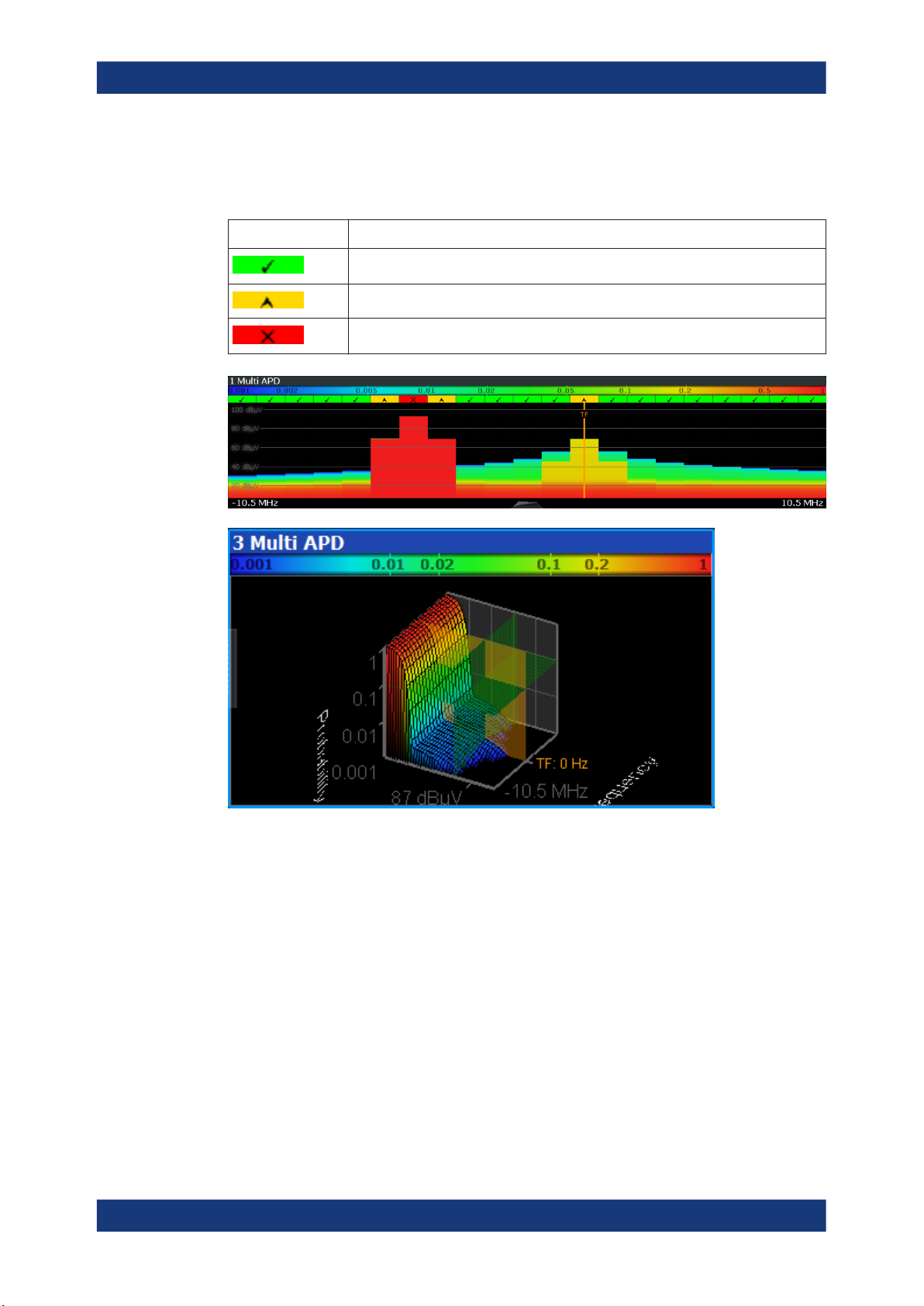
R&S®ESW-K58
Measurements and result displays
A view selection between Flat (2D) and 3D view of the Multi APD result display is possible.
Table 3-1: Multi APD Label Description
Label Description
Pass
Margin
Fail
Remote command:
LAY:ADD? '1',RIGH,MAPD
(See LAYout:ADD[:WINDow]? on page 56)
Notes
Provides functionality to add comments or explanations to the current measurement.
For more information on how to work with the Notes panel, refer to the R&S ESW user
manual.
Remote command:
LAY:ADD? '1',RIGH,NOT
(See LAYout:ADD[:WINDow]? on page 56)
Result Summary
The Result Summary table contains the following values:
14User Manual 1179.0880.02 ─ 03
Page 15

R&S®ESW-K58
Measurements and result displays
Table 3-2: Result summary description
Label Description
Frequency Channel frequency
p Limit Limit for the probability
E Limit Limit for the power
∆ to p Limit Distance to the p limit for the channel
∆ to E Limit Distance to the E limit for the channel
Average Average amplitude for the channel
Peak Peak amplitude for the channel
For calculating the deltas, the minimum distance to the limits is used in case of a Pass
or Margin and the maximum distance is used in case of a Fail.
Remote command:
LAY:ADD? '1',RIGH,RSUM, see LAYout:ADD[:WINDow]? on page 56
TRACe<n>[:DATA]? on page 64
CALCulate<n>:STATistics:RESult<res>? on page 64
FETCh:SUMMary<n>[:ALL]? on page 65
FETCh:SUMMary<n>:AVERage? on page 65
FETCh:SUMMary<n>:AVERage:ALL? on page 65
FETCh:SUMMary<n>:DELimit? on page 66
FETCh:SUMMary<n>:DELimit:ALL? on page 66
FETCh:SUMMary<n>:DPLimit? on page 66
FETCh:SUMMary<n>:DPLimit:ALL? on page 66
FETCh:SUMMary<n>:ELIMit? on page 67
FETCh:SUMMary<n>:ELIMit:ALL? on page 67
FETCh:SUMMary<n>:FREQuency? on page 67
FETCh:SUMMary<n>:FREQuency:ALL? on page 68
FETCh:SUMMary<n>:LIMit? on page 68
FETCh:SUMMary<n>:LIMit:ALL? on page 68
FETCh:SUMMary<n>:PEAK? on page 68
FETCh:SUMMary<n>:PEAK:ALL? on page 69
FETCh:SUMMary<n>:PLIMit? on page 69
FETCh:SUMMary<n>:PLIMit:ALL? on page 69
15User Manual 1179.0880.02 ─ 03
Page 16

R&S®ESW-K58
4 Measurement basics
Measurement basics
Some background knowledge on basic terms and principles used in Multi CISPR APD
measurements is provided here for a better understanding of the required configuration
settings.
The Amplitude Probability Distribution (APD) is a statistical measurement that shows
the "cumulative distribution of the probability of time that the amplitude of disturbance
exceeds a specified level" (CISPR 16-1-1, Amendment 1:2005). So, basically, the measurement determines the likelihood that a disturbance is above a specified level at a
particular frequency (the measurement is usually performed on a fixed frequency).
The amplitude of the disturbance is expressed in terms of the corresponding field
strength or voltage at the receiver input.
The APD is measured at the output of the envelope detector. Therefore, the APD
yields the probability information over the entire disturbance envelope within the measurement bandwidth and a particular period of time.
The APD function has the following advantages:
●
It provides an alternative way to present peak and average measurements (for
example for microwave ovens in accordance with CISPR 11).
●
It is able to calculate true average values.
●
It shows high sensitivity and allows you to measure, for example, a single impulse.
●
It allows you to measure unsteady levels.
The Multi CISPR APD application allows you to measure up to 20 channels at 1 MHz
bandwidth and up to 67 channels at 120 kHz bandwidth in parallel, thus saving a significant amount of measurement time. Traditional measurement methods only allowed to
measure the APD at one frequency at a time.
16User Manual 1179.0880.02 ─ 03
Page 17

R&S®ESW-K58
5 Configuration
Configuration
Configuration overview
Access: [MODE] > "Multi CISPR APD"
When you activate the Multi CISPR APD application, a Multi CISPR APD measurement for the input signal is started automatically with the default configuration. It can be
configured in the Multi CISPR APD "Overview" dialog box, which is displayed when
you select the "Overview" softkey from any menu.
● Configuration overview............................................................................................17
● Data input and output..............................................................................................18
● Amplitude................................................................................................................ 23
● Frequency............................................................................................................... 29
● Trigger.....................................................................................................................31
● Measurement settings.............................................................................................33
● Evaluation table.......................................................................................................36
● Display configuration...............................................................................................37
● Sweep settings........................................................................................................37
● Transducer..............................................................................................................38
5.1 Configuration overview
Throughout the measurement configuration, an overview of the most important currently defined settings is provided in the "Overview". The "Overview" is displayed when
you select the "Overview" icon, which is available at the bottom of all softkey menus.
In addition to the main measurement settings, the "Overview" provides quick access to
the main settings dialog boxes. Thus, you can easily configure an entire Multi CISPR
APD measurement channel from input over processing to output and analysis by stepping through the dialog boxes as indicated in the "Overview".
Preset Channel............................................................................................................. 18
17User Manual 1179.0880.02 ─ 03
Page 18

R&S®ESW-K58
5.2 Data input and output
Configuration
Data input and output
Preset Channel
Select the "Preset Channel" button in the lower left-hand corner of the "Overview" to
restore all measurement settings in the current channel to their default values.
Note: Do not confuse the "Preset Channel" button with the [Preset] key, which restores
the entire instrument to its default values and thus closes all channels on the
R&S ESW (except for the default channel)!
Remote command:
SYSTem:PRESet:CHANnel[:EXEC] on page 54
Access: "Overview" > "Input"
Access: "Overview" > "Output"
The R&S ESW can analyze signals from different input sources and provide various
types of output (such as video or trigger signals).
I/Q data import and export
You can also analyze I/Q data that you have previously recorded.
For a comprehensive description about I/Q data import and export, refer to the user
manual of the R&S ESW.
● Configuring the RF input......................................................................................... 18
● Configuring external mixers.................................................................................... 20
● Configuring the preselector.....................................................................................20
● Configuring output...................................................................................................20
● Configuring line impedance stabilization networks (LISN)......................................22
● Configuring additional outputs.................................................................................22
5.2.1 Configuring the RF input
Access: "Overview" > "Input / Frontend" > "Input Source" > "Radio Frequency"
The R&S ESW supports various signal input sources. The default input source is the
RF input.
18User Manual 1179.0880.02 ─ 03
Page 19

R&S®ESW-K58
Configuration
Data input and output
Functions in the "Input" dialog box described elsewhere:
●
"Input Selection" on page 19
The remote commands required to configure the RF input are described in Chap-
ter 8.5.1.1, "RF input", on page 70.
Input Selection.............................................................................................................. 19
Input Coupling...............................................................................................................19
Impedance.................................................................................................................... 20
Pulse Limiter................................................................................................................. 20
Input Selection
Selects the RF input connector you would like to use for a measurement.
Note that you cannot use both RF inputs simultaneously.
Remote command:
Global: INPut<ip>:TYPE on page 71
Input Coupling
The RF input of the R&S ESW can be coupled by alternating current (AC) or direct current (DC).
Note that the "Input Coupling" feature is only available for input 2 when the pulse lim-
iter is turned off. When the pulse limiter is on, the input is always DC coupled.
AC coupling blocks any DC voltage from the input signal. AC coupling is activated by
default to prevent damage to the instrument. Very low frequencies in the input signal
can be distorted.
However, some specifications require DC coupling. In this case, you must protect the
instrument from damaging DC input voltages manually. For details, refer to the data
sheet.
19User Manual 1179.0880.02 ─ 03
Page 20

R&S®ESW-K58
Configuration
Data input and output
Remote command:
INPut<ip>:COUPling on page 70
Impedance
For some measurements, the reference impedance for the measured levels of the
R&S ESW can be set to 50 Ω or 75 Ω.
Select 75 Ω if the 50 Ω input impedance is transformed to a higher impedance using a
75 Ω adapter of the RAZ type. (That corresponds to 25Ω in series to the input impedance of the instrument.) The correction value in this case is 1.76 dB = 10 log (75Ω/
50Ω).
This value also affects the unit conversion.
Remote command:
INPut<ip>:IMPedance on page 70
Pulse Limiter
The pulse limiter, available for the second RF input, is a protection mechanism against
high level pulses or signals (which can damage the input mixer).
When you turn on the pulse limiter, the attenuation is always at least 10 dB. Attenuation smaller than 10 dB is only available when you turn off the pulse limiter.
Remote command:
INPut<ip>:ATTenuation:LIMiter[:STATe] on page 71
5.2.2 Configuring external mixers
Access: "Overview" > "Input / Frontend" > "Input Source" > "External Mixer"
Controlling external mixer is available with the optional External Mixer support.
The functionality is the same as in the spectrum application.
For more information about configuring external mixers, refer to the user manual of the
spectrum application.
5.2.3 Configuring the preselector
Access: "Overview" > "Input / Frontend" > "Preselector"
The preselector works similar to the preselector in the Receiver application. Notch filters are not supported in the Multi CISPR APD application.
For more information refer to the user manual of the R&S ESW.
5.2.4 Configuring output
Access: "Overview" > "Output" > "Output Config"
The R&S ESW provides functionality to configure the volume of the phone output as
required.
20User Manual 1179.0880.02 ─ 03
Page 21

R&S®ESW-K58
Configuration
Data input and output
For details on the connectors refer to the R&S ESW Getting Started manual, chapter
"Instrument Tour".
The remote commands required to configure the outputs are described in Chap-
ter 8.5.2, "Output configuration", on page 72.
Output Coupling............................................................................................................ 21
Controlling the volume.................................................................................................. 21
Output Coupling
Selects the scope of the output settings.
"Global"
"Channel Spe-
cific"
Remote command:
OUTPut<ou>:LINK on page 72
Controlling the volume
CAUTION! Risk of hearing damage. To protect your hearing, make sure that the vol-
ume setting is not too high before putting on the headphones.
When you output an audio signal and listen to it with headphones, for example, you
can control the volume of the output.
One way to control the volume is to use the volume control knob on the front panel of
the R&S ESW.
The output settings apply to all measurement channels / applications.
The output settings apply to the current measurement channel / appli-
cation only. You can configure each channel separately.
A similar functionality is available in the "Phones" tab of the "Output Config" dialog box.
The volume control slider has the same effect as the volume control knob. For the
slider, the volume is a percentage from 0 % to 100 % with 100 % being the loudest.
21User Manual 1179.0880.02 ─ 03
Page 22

R&S®ESW-K58
5.2.5 Configuring line impedance stabilization networks (LISN)
Configuration
Data input and output
In addition to simply changing the volume, you can also define a maximum volume
level. The maximum volume level limits the audio output to a certain level. The volume
control knob and slider will not go further than this level.
Remote command:
Volume: SYSTem:SPEaker:VOLume on page 73
Maximum volume: SYSTem:SPEaker:MAXVolume on page 72
Mute: SYSTem:SPEaker:MUTE on page 73
Access: "Overview" > "Output" > "LISN"
The R&S ESW supports several LISN models and provides functionality to control
these devices. The functionality is the same as in the Receiver application.
For more information refer to the user manual of the R&S ESW.
5.2.6 Configuring additional outputs
Access: "Overview" > "Output" > "Additional Outputs"
The R&S ESW provides additional outputs that you can use for various tasks.
The remote commands required to configure the outputs are described in Chap-
ter 8.5.2, "Output configuration", on page 72.
The trigger output settings are described in Chapter 5.5.2, "Trigger input and output
settings", on page 33.
Probe Power Supply..................................................................................................... 22
Probe Power Supply
Selects the probe connector that is supplied with power.
The probe power supply is a global setting - when you change it in one measurement
channel, it is also changed in the others.
"Probe 1"
"Probe 2"
"Off"
Remote command:
OUTPut<ou>:PROBe<pb>[:POWer] on page 73
Supplies the 3-pin probe connector with power.
Supplies the 5-pin probe connector with power.
Turns off the power supply for the probe connectors.
22User Manual 1179.0880.02 ─ 03
Page 23

R&S®ESW-K58
5.3 Amplitude
5.3.1 Amplitude configuration
Configuration
Amplitude
Access: "Overview" > "Input / Frontend" > "Amplitude"
The amplitude is configured in the "Amplitude" tab of the "Input" dialog box.
For background information on amplitude settings see the R&S ESW User Manual.
The remote commands required to define these settings are described in Chap-
ter 8.5.3, "Amplitude configuration", on page 74.
Functions to configure level characteristics described elsewhere:
●
"Input Coupling" on page 19
●
"Impedance" on page 20
Reference Level............................................................................................................23
└ Shifting the Display (Offset)............................................................................ 24
Attenuation....................................................................................................................24
10 dB Minimum Attenuation..........................................................................................25
Preamplifier...................................................................................................................25
Reference Level
Defines the expected maximum reference level. Signal levels above this value are possibly not measured correctly. Signals above the reference level are indicated by an "IF
Overload" or "OVLD" status display.
23User Manual 1179.0880.02 ─ 03
Page 24

R&S®ESW-K58
Configuration
Amplitude
The reference level can also be used to scale power diagrams; the reference level is
then used for the calculation of the maximum on the y-axis.
Since the hardware of the R&S ESW is adapted according to this value, it is recommended that you set the reference level close above the expected maximum signal
level. Thus you ensure an optimum measurement (no compression, good signal-tonoise ratio).
Note: Note that for input from the External Mixer (R&S ESW-B21) the maximum refer-
ence level also depends on the conversion loss; see the R&S ESW base unit user
manual for details.
Remote command:
DISPlay[:WINDow<n>][:SUBWindow<w>]:TRACe<t>:Y[:SCALe]:RLEVel
on page 74
Shifting the Display (Offset) ← Reference Level
Defines an arithmetic level offset. This offset is added to the measured level. In some
result displays, the scaling of the y-axis is changed accordingly.
Define an offset if the signal is attenuated or amplified before it is fed into the
R&S ESW so the application shows correct power results. All displayed power level
results are shifted by this value.
The setting range is ±200 dB in 0.01 dB steps.
Note, however, that the internal reference level (used to adjust the hardware settings to
the expected signal) ignores any "Reference Level Offset". Thus, it is important to keep
in mind the actual power level the R&S ESW must handle. Do not rely on the displayed
reference level (internal reference level = displayed reference level - offset).
Remote command:
DISPlay[:WINDow<n>][:SUBWindow<w>]:TRACe<t>:Y[:SCALe]:RLEVel:
OFFSet on page 75
Attenuation
Defines the attenuation of the signal.
You can attenuate the signal in 1 dB steps. The range is specified in the datasheet.
Attenuation of less than 10 dB is only possible if you turn off 10 dB Minimum Attenua-
tion.
If you are using the preamplifier in frequency ranges above 8 GHz, the available
attenuation can be reduced.
For more information, see the Preamplifier description in the R&S ESW base unit user
manual.
The auto ranging feature in the receiver remains active even if you change the attenuation and preamplifier properties in other measurement channels and then return to the
receiver application.
The R&S ESW also allows you to determine the best attenuation automatically.
●
In the receiver application, turn on the "Auto Ranging" feature.
●
In the other applications, select attenuation "Mode" ➙ "Auto"
24User Manual 1179.0880.02 ─ 03
Page 25

R&S®ESW-K58
Configuration
Amplitude
Remote command:
Global: INPut<ip>:ATTenuation[:VALue] on page 76
Attenuation mode: INPut<ip>:ATTenuation:AUTO on page 75
10 dB Minimum Attenuation
Turns the availability of attenuation levels of less than 10 dB on and off.
When you turn on this feature, the attenuation is always at least 10 dB. This minimum
attenuation protects the input mixer and avoids accidental setting of 0 dB, especially if
you measure EUTs with high RFI voltage.
When you turn it off, you can also select attenuation levels of less than 10 dB.
The setting applies to a manual selection of the attenuation as well as the automatic
selection of the attenuation.
Remote command:
INPut<ip>:ATTenuation:PROTection[:STATe] on page 76
Preamplifier
Configures the preamplifier.
In addition to the standard preamplifier, a low noise amplifier is available as an optional
hardware component.
●
"Off"
Turns off the preamplifier.
●
"LN Amplifier"
Turns on the optional low noise amplifier.
Note that if you want to use the standard preamplifier, you have to route the signal
through the preselector.
More information.
Remote command:
Preamplifier:
State (global): INPut<ip>:GAIN:STATe on page 77
Low noise preamplifier:
State (global): INPut<ip>:GAIN:LNA:STATe on page 77
5.3.2 Increasing measurement sensitivity (or avoiding an input mixer overload)
Measurements often confront you with unknown or unintentional signals with unknown
signal levels (and often with pulse characteristics). Such signals can either have very
weak signal levels, in which case you might miss them during the measurement. Or
they can have very strong signal levels, in which case they can damage the input
mixer.
25User Manual 1179.0880.02 ─ 03
Page 26

R&S®ESW-K58
Configuration
Amplitude
Risk of damage to the input mixer
Do not overload the input mixer.
Overloading the input mixer can damage it. The following topics contain advice on how
to avoid an overload of the input mixer. Read them carefully before applying a signal.
Protecting the input mixer
Always consider how to protect the input mixer from damage when setting up a measurement.
The input mixer of the R&S ESW is equipped with an overload protection mechanism.
If you apply a signal whose power exceeds the specified limit (see datasheet), the connection between the RF input and the input mixer is cut off. The R&S ESW displays a
corresponding message in the status display.
Note that pulses have different level characteristics. Refer to the data sheet for more
information on the allowed maximum pulse energy.
The signal level at the input mixer is calculated as follows.
Mixer Level = Input Level - attenuation + gain
RF input protection
The R&S ESW is equipped with an overload protection mechanism. This mechanism
becomes active as soon as the signal level at the input mixer exceeds the specified
limit. It ensures that the connection between RF input and input mixer is cut off.
In this case, you must decrease the level at the RF input connector and then close the
message box. Then measurements are possible again.
● Using the RF attenuator..........................................................................................26
● Using the preamplifier............................................................................................. 27
● Using the preselector.............................................................................................. 28
5.3.2.1 Using the RF attenuator
The first tool provided by the R&S ESW to control measurement sensitivity is the RF
attenuator.
The RF attenuator is available in all hardware configurations of the R&S ESW.
Attenuation has the following effects on the measurement:
●
High attenuation protects the input mixer: the main purpose of the attenuator is to
protect the input mixer.
●
High attenuation makes sure that the measurement results are reliable (signals
that are stronger than allowed can distort the results)
●
High attenuation helps you to avoid intermodulation
26User Manual 1179.0880.02 ─ 03
Page 27

R&S®ESW-K58
Configuration
Amplitude
●
High attenuation increases inherent noise (i.e. the noise floor) and thus decreases
measurement sensitivity: if you increase attenuation by 10 dB, the sensitivity is
reduced by 10 dB (in other words: the displayed noise increases by 10 dB)
Depending on the required test setup, a compromise must be found between a high
sensitivity, low intermodulation and input mixer protection. Optimally, let the R&S ESW
determine the ideal attenuation automatically.
You can determine the attenuation automatically with the auto ranging feature in the
receiver application and the auto attenuation feature in the other applications. Determining the attenuation automatically might not necessarily utilize the maximum
dynamic range, but still yields valid and reliable results.
When you select the attenuation manually and are measuring unknown signals, especially DUTs with a high RFI voltage, always select the highest possible attenuation
level before you apply the signal.
If you need a better sensitivity or signal-to-noise ratio, make sure that the applied signal does not exceed the specified limits, before you lower the attenuation.
For further protection of the input mixer, the R&S ESW does not allow you to select
attenuation levels of less than 10 dB unless you explicitly turn on this feature ("10 dB
Minimum Attenuation").
Risk of damage to the input mixer
●
Do not apply a 0 dB attenuation when you measure unknown signals or RFI voltage in combination with an artificial network (LISN).
During phase switching, such test setups generate very strong pulses which can
damage the input mixer.
●
When you allow attenuation of less than 10 dB in combination with auto ranging,
make sure that the signal level at the RF input does not exceed the allowed limits.
Exceeding the limits can damage the input mixer.
5.3.2.2 Using the preamplifier
The second tool that allows you to control measurement sensitivity is the preamplifier.
In addition to the standard preamplifier available in every R&S ESW, an additional low
noise amplifier is available as an optional component (R&S ESW-B24).
Signal gain has the following effects on the measurement:
●
The preamplifier allows you to detect even weak signals.
●
The preamplifier reduces the noise figure of the R&S ESW and thus increases its
sensitivity. Thus, it is recommended to use the preamplifier for measurements that
require maximum sensitivity.
●
The preamplifier reduces the dynamic range. To perform a measurement using the
maximum dynamic range, turn off the preamplifier.
27User Manual 1179.0880.02 ─ 03
Page 28

R&S®ESW-K58
5.3.2.3 Using the preselector
Configuration
Amplitude
●
The preamplifier is located after the preselection filters, reducing the risk of overloading the input mixer by strong out-of-band signals.
●
The optional low noise amplifier is located in front of the preselection filters which
increases the measurement sensitivity.
The gain of the preamplifier is automatically considered in the level display. The disadvantage of a lower large-signal immunity (intermodulation) is reduced by the "preselector".
The "preselector" is another tool to control measurement sensitivity.
Preselection has the following effects on the measurement:
●
Preselection rejects most of the spectral energy which helps to protect the input
mixer and thus makes sure that the measurement results are valid and reliable.
●
Preselection filters out signals that you do not want to be displayed (selectivity) and
thus allows you to analyze only the frequency range you are interested in.
The "preselector" of the R&S ESW consists of several filters which are automatically
applied during measurements. The filter that is used depends on the frequency that is
currently measured. You can see the list of filters and the progress in the "Preselector"
result display. The currently applied filter is indicated by a green LED, filters that are
outside the scan range are ignored.
Figure 5-1: Preselector result display. The green LED indicates the currently applied filter.
In the frequency range from 150 kHz to 30 MHz, you can preselect in a single stage
(150 kHz to 30 MHz). Or, you can split the preselection into two stages, each of which
applies a separate filter: one from 150 kHz to 2 MHz, and another from 2 MHz to
30 MHz.
In addition, the R&S ESW provides several notch filters to suppress certain frequency
ranges completely.
Using the "preselector"
Switching the filters is a mechanical process. Avoid excessive filters switches, because
the hardware can wear out.
28User Manual 1179.0880.02 ─ 03
Page 29

R&S®ESW-K58
5.4 Frequency
Configuration
Frequency
Note that results in a frequency band are only displayed if there is at least one valid
measurement point in the corresponding range. If a particular measurement point is
captured by more than one filter, the R&S ESW displays the combined results.
Notch filter
The R&S ESW provides additional notch filters that suppress signals in the frequency
bands from 2.4 GHz to 2.5 GHz and 5.725 GHz to 5.875 GHz.
Access: "Overview" > "Frequency"
Frequency settings for the input signal can be configured via the "Frequency" dialog
box, which is displayed when you do one of the following:
The remote commands required to configure the frequency are described in Chap-
ter 8.5.4, "Frequency configuration", on page 78.
Center Frequency......................................................................................................... 29
Center Frequency Stepsize...........................................................................................30
Frequency Offset...........................................................................................................30
Tuned Frequency..........................................................................................................30
Center Frequency
Defines the center frequency of the signal in Hertz.
The allowed range of values for the center frequency depends on the frequency span.
span > 0: span
f
and span
max
/2 ≤ f
min
depend on the instrument and are specified in the data sheet.
min
center
≤ f
max
– span
min
/2
If the center frequency is within an undefined CISPR frequency region, it has to be set
according to the following table to be inside a valid band again:
29User Manual 1179.0880.02 ─ 03
Page 30

R&S®ESW-K58
Configuration
Frequency
Table 5-1: Center frequency bands
2.4 GHz < f < 2.45 GHz (no CISPR band) set f to 2.4 GHz - Span / 2 (next valid band below
the gap)
2.45 GHz <= f < 2.5 GHz (no CISPR band) set f to 2.5 GHz + Span / 2 (next valid band above
the gap)
5.725 GHz < f < 5.8 GHz (no CISPR band) set f to 5.725 GHz - Span / 2 (next valid band below
the gap)
5.8 GHz <= f < 5.875 GHz (no CISPR band) set f to 5.875 GHz + Span / 2 (next valid band
above the gap)
Remote command:
[SENSe:]FREQuency:CENTer on page 78
Center Frequency Stepsize
Defines the step size by which the center frequency is increased or decreased using
the arrow keys.
When you use the rotary knob the center frequency changes in steps of only 1/10 of
the span.
The step size can be coupled to another value or it can be manually set to a fixed
value.
"Manual"
Defines a fixed step size for the center frequency. Enter the step size
in the "Value" field.
Remote command:
[SENSe:]FREQuency:CENTer:STEP on page 78
Frequency Offset
Shifts the displayed frequency range along the x-axis by the defined offset.
This parameter has no effect on the instrument's hardware, on the captured data, or on
data processing. It is simply a manipulation of the final results in which absolute frequency values are displayed. Thus, the x-axis of a spectrum display is shifted by a
constant offset if it shows absolute frequencies. However, if it shows frequencies relative to the signal's center frequency, it is not shifted.
A frequency offset can be used to correct the display of a signal that is slightly distorted
by the measurement setup, for example.
The allowed values range from -1 THz to 1 THz. The default setting is 0 Hz.
Remote command:
[SENSe:]FREQuency:OFFSet on page 78
Tuned Frequency
Defines the currently selected measurement frequency as a positive or negative deviation from the selected center frequency. The Tuned Frequency line can also be moved
by drag and drop. By default, the Tuned Frequency is equal to the Center Frequency
when the Multi CISPR APD application is started.
Remote command:
[SENSe:]FREQuency:TUNed on page 79
30User Manual 1179.0880.02 ─ 03
Page 31

R&S®ESW-K58
5.5 Trigger
5.5.1 Trigger source settings
Configuration
Trigger
Access: "Overview" > "Trigger"
Triggering means to capture the interesting part of the signal. Choosing the right trigger
type and configuring all trigger settings correctly allows you to detect various incidents
in your demodulated signals.
Optionally, the trigger signal used by the R&S ESW can be output to a connected
device, and an external trigger signal from a connected device can be used by the
R&S ESW.
For more information, refer to the description of the Spectrum application in User Manual of the R&S ESW.
● Trigger source settings............................................................................................31
● Trigger input and output settings.............................................................................33
Access: "Overview" > "Trigger" > "Trigger Source"
Trigger Source...............................................................................................................31
└ Free Run.........................................................................................................31
└ Ext. Trigger 1/2............................................................................................... 31
Trigger Level................................................................................................................. 32
Trigger Offset................................................................................................................ 32
Drop-Out Time...............................................................................................................32
Slope.............................................................................................................................32
Trigger Holdoff...............................................................................................................32
Trigger Source
In the Multi CISPR APD application, the next measurement can be triggered if the
selected input signal exceeds the threshold specified using the "Trigger Level" setting
(see "Trigger Level" on page 32).
Remote command:
TRIGger<tp>[:SEQuence]:SOURce on page 79
Free Run ← Trigger Source
No trigger source is considered. Data acquisition is started manually or automatically
and continues until stopped explicitly.
In its default state, the R&S ESW performs free run measurements.
Remote command:
TRIGger<tp>[:SEQuence]:SOURce on page 79
Ext. Trigger 1/2 ← Trigger Source
Data acquisition starts when the TTL signal fed into the specified input connector
meets or exceeds the specified trigger level.
31User Manual 1179.0880.02 ─ 03
Page 32

R&S®ESW-K58
Configuration
Trigger
Note: The "External Trigger 1" softkey automatically selects the trigger signal from the
"TRIGGER 1 INPUT" connector on the front panel.
For details, see the "Instrument Tour" chapter in the R&S ESW Getting Started manual.
"External Trigger 1"
Trigger signal from the "TRIGGER 1 INPUT" connector.
"External Trigger 2"
Trigger signal from the "TRIGGER 2 INPUT / OUTPUT" connector.
"External Trigger 3"
Trigger signal from the "TRIGGER 3 INPUT / OUTPUT" connector on
the rear panel.
Remote command:
TRIGger<tp>[:SEQuence]:SOURce on page 79
Trigger Level
Defines the trigger level for the specified trigger source.
For details on supported trigger levels, see the instrument data sheet.
Remote command:
TRIGger<tp>[:SEQuence]:LEVel[:EXTernal] on page 79
Trigger Offset
Defines the time offset between the trigger event and the start of the measurement.
Offset > 0: Start of the measurement is delayed
Offset < 0: Measurement starts earlier (pretrigger)
Remote command:
TRIGger<tp>[:SEQuence]:HOLDoff[:TIME] on page 80
Drop-Out Time
Defines the time that the input signal must stay below the trigger level before triggering
again.
Remote command:
TRIGger[:SEQuence]:DTIMe on page 80
Slope
For all trigger sources except time, you can define whether triggering occurs when the
signal rises to the trigger level or falls down to it.
Remote command:
TRIGger<tp>[:SEQuence]:SLOPe on page 81
Trigger Holdoff
Defines the minimum time (in seconds) that must pass between two trigger events.
Trigger events that occur during the holdoff time are ignored.
Remote command:
TRIGger[:SEQuence]:IFPower:HOLDoff on page 81
32User Manual 1179.0880.02 ─ 03
Page 33

R&S®ESW-K58
5.5.2 Trigger input and output settings
Configuration
Measurement settings
Access: "Overview" > "Trigger" > "Trigger In/Out"
Trigger 2/3
Defines the usage of the variable Trigger Input/Output connectors, where:
"Trigger 2": Trigger Input/Output connector on the front panel
"Trigger 3": Trigger 3 Input/Output connector on the rear panel
(Trigger 1 is INPUT only.)
Providing trigger signals as output is described in detail in the R&S ESW User Manual.
"Input"
"Output"
Remote command:
OUTPut<up>:TRIGger<tp>:DIRection on page 81
The signal at the connector is used as an external trigger source by
the R&S ESW. Trigger input parameters are available in the "Trigger"
dialog box.
The R&S ESW sends a trigger signal to the output connector to be
used by connected devices.
Further trigger parameters are available for the connector.
5.6 Measurement settings
Access: "Meas Config" > "Meas Settings"
33User Manual 1179.0880.02 ─ 03
Page 34

R&S®ESW-K58
Configuration
Measurement settings
The remote commands required to define these settings are described in Chap-
ter 8.5.6, "Measurement settings", on page 82.
Center Frequency
Defines the center frequency of the signal in Hertz.
The allowed range of values for the center frequency depends on the frequency span.
span > 0: span
f
and span
max
/2 ≤ f
min
depend on the instrument and are specified in the data sheet.
min
center
≤ f
max
– span
min
/2
If the center frequency is within an undefined CISPR frequency region, it has to be set
according to the following table to be inside a valid band again:
Table 5-2: Center frequency bands
2.4 GHz < f < 2.45 GHz (no CISPR band) set f to 2.4 GHz - Span / 2 (next valid band below
the gap)
2.45 GHz <= f < 2.5 GHz (no CISPR band) set f to 2.5 GHz + Span / 2 (next valid band above
the gap)
5.725 GHz < f < 5.8 GHz (no CISPR band) set f to 5.725 GHz - Span / 2 (next valid band below
the gap)
5.8 GHz <= f < 5.875 GHz (no CISPR band) set f to 5.875 GHz + Span / 2 (next valid band
above the gap)
Remote command:
[SENSe:]FREQuency:CENTer on page 78
Predefined Settings
The predefined settings area provides functionality to load and save predefined measurement settings or standards.
The predefined settings do not include the center frequency. All other parameters of
the measurement settings are included, together with the evaluation table.
34User Manual 1179.0880.02 ─ 03
Page 35

R&S®ESW-K58
Configuration
Measurement settings
Load Predefined Settings
Save Predefined Settings
Remote command:
[SENSe:]MAPD[:STANdard]:LOAD on page 82
[SENSe:]MAPD[:STANdard]:SAVE on page 82
Measurement Settings
The measurement settings area provides functionality to define the parameters of the
measurement.
If parameters in the measurement settings are changed in a way that they no longer
correspond to the evaluation table, the corresponding column in the table is grayed
out.
No of Channels
Span
Analysis Band-
width
Acquisition
Time
Generate Eval-
uation Table
from Measurement Settings
Adjust Center
Frequency to
not exceed
CISPR Band
Edges
Remote command:
[SENSe:]MAPD:NCHannels on page 83
[SENSe:]FREQuency:SPAN on page 83
[SENSe:]BANDwidth[:RESolution] on page 83
[SENSe:]SWEep:TIME on page 83
[SENSe:]MAPD:CHANnel<n>:POPulate on page 84
[SENSe:]MAPD:FADJust on page 84
The button "Load Predefined Settings" opens the file load dialog with
the default directory of standard files: C:\R_S\INSTR\mapd_std.
You can select one of the standards that are stored here. The firmware, in default case, provides the standard file
CISPR_11_Ed.6.2.xml. The standard can only be loaded if the
Center Frequency is 1 GHz >= f <= 2,4 GHz, 2,5 GHz >= f <= 5,72
GHz and 5,88 GHz >= f <= 18 GHz.
The button "Save Predefined Settings" saves the current settings
(Measurement Settings except Center Frequency + Evaluation Settings) to a user-selected standard file. The default directory for the
save dialog is C:\R_S\INSTR\mapd_std.
Defines the number of measurement channels.
Defines the measurement span.
Defines the analysis bandwidth for the measurement.
Defines the acquisition time for the measurement.
Takes the user set center frequency, span and analysis bandwidth
and populates the evaluation table out of these values.
Provides functionality to resolve CISPR band selection issues.
If the center frequency exceeds the CISPR band egdes, a yellow
warning message is displayed in the status bar.
35User Manual 1179.0880.02 ─ 03
Page 36

R&S®ESW-K58
5.7 Evaluation table
Configuration
Evaluation table
Access: "Meas Config" > "Evaluation Settings"
The remote commands required to define these settings are described in Chap-
ter 8.5.7, "Evaluation table", on page 84.
Evaluation Table
The evaluation table is populated by pressing the Populate All Channels to Evaluation
Settings button in the Measurement Settings tab.
If parameters in the measurement settings are changed in a way that they no longer
correspond to the limit table, the corresponding column in the table is grayed out.
Evaluation
Insert Left
Insert Right
Delete
Load Table
Save Table
Clear Table
Generate Evaluation Table
from Measurement Settings
Remote command:
[SENSe:]MAPD:CHANnel<n>:CLEar on page 84
[SENSe:]MAPD:CHANnel<n>:COUNt? on page 85
Turns the evaluation on and off.
Inserts a new column on the left side of the selected column.
Inserts a new column on the right side of the selected column.
Deletes the selected column.
Loads an existing table from an XML file in the specified location. The
default path is <USER_ROOT>\MultiApd.
Saves the table in XML format to the specified location. The default
path is <USER_ROOT>\MultiApd.
Clears all columns except for the one at center frequency from the
table.
See "Measurement Settings" on page 35.
36User Manual 1179.0880.02 ─ 03
Page 37

R&S®ESW-K58
5.8 Display configuration
Configuration
Sweep settings
[SENSe:]MAPD:CHANnel<n>:DELete on page 85
[SENSe:]MAPD:CHANnel<n>:ELIMit on page 85
[SENSe:]MAPD:CHANnel<n>:EMARgin on page 85
[SENSe:]MAPD:CHANnel<n>:EVALuation on page 86
[SENSe:]MAPD:CHANnel<n>:INSert on page 86
[SENSe:]MAPD:CHANnel<n>:LOAD on page 86
[SENSe:]MAPD:CHANnel<n>:PLIMit on page 87
[SENSe:]MAPD:CHANnel<n>:PMARgin on page 87
[SENSe:]MAPD:CHANnel<n>:POPulate on page 84
[SENSe:]MAPD:CHANnel<n>:RFRequency on page 87
[SENSe:]MAPD:CHANnel<n>:SAVE on page 88
Access: "Overview" > "Display Config"
The signal can be displayed using various evaluation methods. All evaluation methods
available for the current application are displayed in the evaluation bar in SmartGrid
mode.
For a description of the available evaluation methods see Chapter 3, "Measurements
and result displays", on page 13.
5.9 Sweep settings
The sweep settings provide functionality to switch between a single measurement and
a continuous measurement.
Continuous Sweep / Run Cont
While the measurement is running, the "Continuous Sweep" softkey and the [RUN
CONT] key are highlighted. The running measurement can be aborted by selecting the
highlighted softkey or key again. The results are not deleted until a new measurement
is started.
Note: Sequencer. Furthermore, the [RUN CONT] key controls the Sequencer, not individual sweeps. [RUN CONT] starts the Sequencer in continuous mode.
Remote command:
Measurement mode: INITiate<n>:CONTinuous on page 88
Run measurement: INITiate<mt>[:IMMediate] on page 88
Single Sweep / Run Single
Initiates a single measurement. If measurement parameters were changed after the
previous sweep, the results of the previous sweep are cleared when a new sweep is
started.
37User Manual 1179.0880.02 ─ 03
Page 38

R&S®ESW-K58
5.10 Transducer
Configuration
Transducer
While the measurement is running, the "Single Sweep" softkey and the [RUN SINGLE]
key are highlighted. The running measurement can be aborted by selecting the highlighted softkey or key again.
Note: Sequencer. Furthermore, the [RUN SINGLE] key controls the Sequencer, not
individual sweeps. [RUN SINGLE] starts the Sequencer in single mode.
If the Sequencer is off, only the evaluation for the currently displayed channel is updated.
Remote command:
Measurement mode: INITiate<n>:CONTinuous on page 88
Run measurement: INITiate<mt>[:IMMediate] on page 88
Many EMC test setups contain a transducer (for example antennas, cables, probes or
current probes). The transducer converts the interference variables like field strength,
current or RFI voltage into a voltage across 50 Ω. Because most transducers have a
characteristic frequency response, it is necessary to correct the measurement results
by the frequency characteristics of the transducer. These characteristics are defined in
a transducer factor or transducer sets.
For more information on how to use transducers and how to work them, refer to the
R&S ESW user manual.
38User Manual 1179.0880.02 ─ 03
Page 39

R&S®ESW-K58
6 Analysis
Analysis
Trace / data export configuration
Access
●
"Overview" > "Analysis"
General result analysis settings concerning the trace, markers, lines etc. are similar to
the analysis functions in the Spectrum application, except for the features described
here.
For more information, refer to the R&S ESW User Manual.
● Trace / data export configuration............................................................................ 39
● Marker settings........................................................................................................40
● APD display configuration.......................................................................................41
● Scaling.................................................................................................................... 41
● Test reports............................................................................................................. 43
6.1 Trace / data export configuration
Access: "Trace" > "Trace / Data Export"
The standard data management functions (e.g. saving or loading instrument settings)
that are available for all R&S ESW applications are not described here.
See the R&S ESW base unit user manual for a description of the standard functions.
39User Manual 1179.0880.02 ─ 03
Page 40

R&S®ESW-K58
Analysis
Marker settings
Export all Traces and all Table Results.........................................................................40
Include Instrument & Measurement Settings................................................................ 40
Export All Traces for Selected Graph............................................................................40
Trace to Export..............................................................................................................40
Decimal Separator........................................................................................................ 40
Export all Traces and all Table Results
Selects all displayed traces and result tables (e.g. "Result Summary", marker table
etc.) in the current application for export to an ASCII file.
Alternatively, you can select one specific trace only for export (see Trace to Export).
The results are output in the same order as they are displayed on the screen: window
by window, trace by trace, and table row by table row.
Remote command:
FORMat:DEXPort:TRACes on page 90
Include Instrument & Measurement Settings
Includes additional instrument and measurement settings in the header of the export
file for result data.
Remote command:
FORMat:DEXPort:HEADer on page 90
Export All Traces for Selected Graph
Includes all traces for the currently selected graphical result display in the export file.
Remote command:
FORMat:DEXPort:GRAPh on page 90
Trace to Export
Defines an individual trace to be exported to a file.
This setting is not available if Export all Traces and all Table Results is selected.
Decimal Separator
Defines the decimal separator for floating-point numerals for the data export/import
files. Evaluation programs require different separators in different languages.
Remote command:
FORMat:DEXPort:DSEParator on page 91
6.2 Marker settings
Access: "Overview" > "Analysis" > "Marker"
For more information, refer to the user manual of the R&S ESW.
Percent Marker
Defines a probability value. Thus, the power which is exceeded with a given probability
can be determined very easily. If marker 1 is deactivated, it is switched on automatically.
40User Manual 1179.0880.02 ─ 03
Page 41

R&S®ESW-K58
6.3 APD display configuration
Remote command:
CALCulate<n>:MARKer<m>:Y:PERCent on page 92
Access
●
"Marker Config" > "APD Display Configuration"
Analysis
Scaling
Multi APD Display
The Multi APD result display can either be configured to display a "Flat" 2-dimensional
power vs. frequency diagram or a "3D" 3-dimensional power vs. frequency vs. probability diagram.
Remote command:
CALCulate<n>:SGRam:THReedim[:STATe] on page 92
CALCulate<n>:SPECtrogram:THReedim[:STATe] on page 92
Show 3D Limits
The Show 3D limits switch enables and disables the limits on the 3D plot. If Tuned Frequency is selected, only the limits on the Tuned Frequency are shown.
Remote command:
CALCulate<n>:SGRam:THReedim:LIMits on page 93
CALCulate<n>:SPECtrogram:THReedim:LIMits on page 93
Multi APD Color Mapping
Opens the dialog for color scheme settings. The dialog is similar to the "Color Mapping
Spectrogram" dialog in the R&S ESW-B1 spectrum application. Refer to the
R&S ESW-B1 user manual for further information.
6.4 Scaling
Access
●
"Marker Config" > "Scaling"
41User Manual 1179.0880.02 ─ 03
Page 42

R&S®ESW-K58
Analysis
Scaling
The R&S ESW Multi CISPR APD application offers a configurable scaling functionality.
The functionality is provided for X-axis (Frequency), Y-axis (Power) and Z-axis (Probability) in the Multi APD result display as well as for X-axis (Power) and Y-axis (Probability) in the CISPR APD at Tuned Frequency result display. The respective axis can be
selected through a tab on the left side of the "Scaling" dialog. The configuration is similar for all three coordinate axes.
Automatic grid scaling
If "Automatic grid scaling" is activated, the R&S ESW automatically determines the
optimal range and reference level position to be displayed for the current measurement
settings.
The "Auto Scale Once" function scales the display only once; it is not adapted further if
the measurement settings are changed again.
Remote command:
DISPlay[:WINDow<n>][:SUBWindow<w>]:TRACe<t>:X[:SCALe]:AUTO
on page 93
DISPlay[:WINDow<n>][:SUBWindow<w>]:TRACe<t>:Y[:SCALe]:AUTO
on page 94
DISPlay[:WINDow<n>]:TRACe<t>:Z[:SCALe]:AUTO on page 94
Scaling according to min and max values
If Automatic grid scaling is deactivated, scaling parameters consisting of minimum and
maximum values can be defined for each axis.
Remote command:
DISPlay[:WINDow<n>][:SUBWindow<w>]:TRACe<t>:X[:SCALe]:MINimum
on page 95
DISPlay[:WINDow<n>][:SUBWindow<w>]:TRACe<t>:X[:SCALe]:MAXimum
on page 95
DISPlay[:WINDow<n>][:SUBWindow<w>]:TRACe<t>:Y[:SCALe]:MINimum
on page 96
42User Manual 1179.0880.02 ─ 03
Page 43

R&S®ESW-K58
6.5 Test reports
Analysis
Test reports
DISPlay[:WINDow<n>][:SUBWindow<w>]:TRACe<t>:Y[:SCALe]:MAXimum
on page 96
DISPlay[:WINDow<n>]:TRACe<t>:Z[:SCALe]:MINimum on page 97
DISPlay[:WINDow<n>]:TRACe<t>:Z[:SCALe]:MAXimum on page 97
The R&S ESW provides specific test report templates for Multi APD and CISPR APD
measurements.
For more information on how to create test reports and how to work with templates,
refer to the R&S ESW user manual.
43User Manual 1179.0880.02 ─ 03
Page 44

R&S®ESW-K58
7 How to run a Multi CISPR APD measure-
How to run a Multi CISPR APD measurement
ment
This chapter gives an example on how to run a Multi CISPR APD Measurement in a
remote environment.
//------Preparing the instrument and setting up scan table ----------
*RST
// Configure the scan table according to your needs
// (For scan table configuration, see R&S ESW user manual)
// Start scan
// Marker to peak
CALCulate:MARKer:MAXimum:PEAK
// Tune to marker
CALCulate:MARKer:FUNCtion:CENTer
// ------ Multi CISPR APD settings for standard CISPR 11 Ed.6.2. ------
// Switch to Multi CISPR APD
INSTrument:SELect MAPD
// Switch to run single
INITiate:CONTinuous Off
// Load standard settings for CISPR 11 Ed.6.2.
SENSe:MAPD:STANdard:LOAD "CISPR_11_Ed.6.2.xml"
// Start a measurement
INITiate:IMMediate
// Query the results
FETCh:SUMMary:ALL?
// Add the results to a report
HCOPy:MODE REPort
HCOPy:TREPort:APPend
// ------- Optional: Multi CISPR APD Settings without CISPR standard ------
// Change the analysis bandwidth
SENSe:BANDwidth:RESolution 167e3
// Change number of channels
SENSe:MAPD:NCHannels 67
// Change the sweep time
SENSe:SWEep:TIME 10s
// Populate the channels to the evaluation table
SENSe:MAPD:CHAN:POPulate
// Start a measurement to execute the changes
INITiate:IMMediate
// In evaluation table, clear the list
SENSe:MAPD:CHANnel1:CLEar
// In evaluation table, add a channel left to the middle channel
SENSe:MAPD:CHANnel1:INSert BEFore
// In evaluation table, add a channel right to the middle channel
44User Manual 1179.0880.02 ─ 03
Page 45

R&S®ESW-K58
How to run a Multi CISPR APD measurement
SENSe:MAPD:CHANnel2:INSert AFTer
// Change the P limit for channel 3
SENSe:MAPD:CHANnel3:PLIMit 40
// Change the E limit for channel 1
SENSe:MAPD:CHANnel1:ELIMit 1e-5
// Start a measurement to execute the changes
INITiate:IMMediate
// Query the results for all
FETCh:SUMMary:ALL?
// Query the result for the delta to P limit for all channels
FETCh:SUMMary:DPLimit:ALL?
// Query the result for the delta to E limit for all channels
FETCh:SUMMary:DELimit:ALL?
// Query the result of the peak measurment for channel 2
FETCh:SUMMary2:PEAK?
45User Manual 1179.0880.02 ─ 03
Page 46

R&S®ESW-K58
8 Remote commands for Multi CISPR APD
8.1 Introduction
Remote commands for Multi CISPR APD measurements
Introduction
measurements
The following commands are specific to performing measurements in the Multi CISPR
APD application in a remote environment. The R&S ESW must already be set up for
remote operation in a network as described in the base unit manual.
● Introduction............................................................................................................. 46
● Common suffixes.................................................................................................... 51
● Application selection............................................................................................... 51
● Result display configuration.................................................................................... 55
● Configuration...........................................................................................................70
● Analysis...................................................................................................................89
Commands are program messages that a controller (e.g. a PC) sends to the instrument or software. They operate its functions ('setting commands' or 'events') and
request information ('query commands'). Some commands can only be used in one
way, others work in two ways (setting and query). If not indicated otherwise, the commands can be used for settings and queries.
The syntax of a SCPI command consists of a header and, usually, one or more parameters. To use a command as a query, you have to append a question mark after the
last header element, even if the command contains a parameter.
A header contains one or more keywords, separated by a colon. Header and parameters are separated by a "white space" (ASCII code 0 to 9, 11 to 32 decimal, e.g. blank).
If there is more than one parameter for a command, they are separated by a comma
from one another.
Only the most important characteristics that you need to know when working with SCPI
commands are described here. For a more complete description, refer to the user
manual of the R&S ESW.
Remote command examples
Note that some remote command examples mentioned in this general introduction are
possibly not supported by this particular application.
8.1.1 Conventions used in descriptions
The following conventions are used in the remote command descriptions:
●
Command usage
If not specified otherwise, commands can be used both for setting and for querying
parameters.
46User Manual 1179.0880.02 ─ 03
Page 47

R&S®ESW-K58
Remote commands for Multi CISPR APD measurements
Introduction
If a command can be used for setting or querying only, or if it initiates an event, the
usage is stated explicitly.
●
Parameter usage
If not specified otherwise, a parameter can be used to set a value and it is the
result of a query.
Parameters required only for setting are indicated as Setting parameters.
Parameters required only to refine a query are indicated as Query parameters.
Parameters that are only returned as the result of a query are indicated as Return
values.
●
Conformity
Commands that are taken from the SCPI standard are indicated as SCPI confirmed. All commands used by the R&S ESW follow the SCPI syntax rules.
●
Asynchronous commands
A command which does not automatically finish executing before the next command starts executing (overlapping command) is indicated as an Asynchronous
command.
●
Reset values (*RST)
Default parameter values that are used directly after resetting the instrument (*RST
command) are indicated as *RST values, if available.
●
Default unit
The default unit is used for numeric values if no other unit is provided with the
parameter.
●
Manual operation
If the result of a remote command can also be achieved in manual operation, a link
to the description is inserted.
8.1.2 Long and short form
The keywords have a long and a short form. You can use either the long or the short
form, but no other abbreviations of the keywords.
The short form is emphasized in uppercase letters. Note however, that this emphasis
only serves the purpose to distinguish the short from the long form in the manual. For
the instrument, the case does not matter.
Example:
SENSe:FREQuency:CENTer is the same as SENS:FREQ:CENT.
8.1.3 Numeric suffixes
Some keywords have a numeric suffix if the command can be applied to multiple
instances of an object. In that case, the suffix selects a particular instance (e.g. a measurement window).
Numeric suffixes are indicated by angular brackets (<n>) next to the keyword.
If you do not quote a suffix for keywords that support one, a 1 is assumed.
47User Manual 1179.0880.02 ─ 03
Page 48

R&S®ESW-K58
8.1.4 Optional keywords
Remote commands for Multi CISPR APD measurements
Introduction
Example:
DISPlay[:WINDow<1...4>]:ZOOM:STATe enables the zoom in a particular measurement window, selected by the suffix at WINDow.
DISPlay:WINDow4:ZOOM:STATe ON refers to window 4.
Some keywords are optional and are only part of the syntax because of SCPI compliance. You can include them in the header or not.
If an optional keyword has a numeric suffix and you need to use the suffix, you have to
include the optional keyword. Otherwise, the suffix of the missing keyword is assumed
to be the value 1.
Optional keywords are emphasized with square brackets.
Example:
Without a numeric suffix in the optional keyword:
[SENSe:]FREQuency:CENTer is the same as FREQuency:CENTer
With a numeric suffix in the optional keyword:
DISPlay[:WINDow<1...4>]:ZOOM:STATe
DISPlay:ZOOM:STATe ON enables the zoom in window 1 (no suffix).
DISPlay:WINDow4:ZOOM:STATe ON enables the zoom in window 4.
8.1.5 Alternative keywords
A vertical stroke indicates alternatives for a specific keyword. You can use both keywords to the same effect.
Example:
[SENSe:]BANDwidth|BWIDth[:RESolution]
In the short form without optional keywords, BAND 1MHZ would have the same effect
as BWID 1MHZ.
8.1.6 SCPI parameters
Many commands feature one or more parameters.
If a command supports more than one parameter, they are separated by a comma.
Example:
LAYout:ADD:WINDow Spectrum,LEFT,MTABle
48User Manual 1179.0880.02 ─ 03
Page 49

R&S®ESW-K58
8.1.6.1 Numeric values
Remote commands for Multi CISPR APD measurements
Introduction
Parameters can have different forms of values.
● Numeric values....................................................................................................... 49
● Boolean...................................................................................................................50
● Character data........................................................................................................ 50
● Character strings.....................................................................................................50
● Block data............................................................................................................... 50
Numeric values can be entered in any form, i.e. with sign, decimal point or exponent.
For physical quantities, you can also add the unit. If the unit is missing, the command
uses the basic unit.
Example:
With unit: SENSe:FREQuency:CENTer 1GHZ
Without unit: SENSe:FREQuency:CENTer 1E9 would also set a frequency of 1 GHz.
Values exceeding the resolution of the instrument are rounded up or down.
If the number you have entered is not supported (e.g. for discrete steps), the command
returns an error.
Instead of a number, you can also set numeric values with a text parameter in special
cases.
●
MIN/MAX
Defines the minimum or maximum numeric value that is supported.
●
DEF
Defines the default value.
●
UP/DOWN
Increases or decreases the numeric value by one step. The step size depends on
the setting. Sometimes, you can customize the step size with a corresponding
command.
Querying numeric values
When you query numeric values, the system returns a number. For physical quantities,
it applies the basic unit (e.g. Hz for frequencies). The number of digits after the decimal
point depends on the type of numeric value.
Example:
Setting: SENSe:FREQuency:CENTer 1GHZ
Query: SENSe:FREQuency:CENTer? would return 1E9
Sometimes, numeric values are returned as text.
●
INF/NINF
Infinity or negative infinity. Represents the numeric values 9.9E37 or -9.9E37.
●
NAN
49User Manual 1179.0880.02 ─ 03
Page 50

R&S®ESW-K58
8.1.6.2 Boolean
Remote commands for Multi CISPR APD measurements
Introduction
Not a number. Represents the numeric value 9.91E37. NAN is returned if errors
occur.
Boolean parameters represent two states. The "on" state (logically true) is represented
by "ON" or the numeric value 1. The "off" state (logically untrue) is represented by
"OFF" or the numeric value 0.
Querying Boolean parameters
When you query Boolean parameters, the system returns either the value 1 ("ON") or
the value 0 ("OFF").
Example:
Setting: DISPlay:WINDow:ZOOM:STATe ON
Query: DISPlay:WINDow:ZOOM:STATe? would return 1
8.1.6.3 Character data
Character data follows the syntactic rules of keywords. You can enter text using a short
or a long form. For more information, see Chapter 8.1.2, "Long and short form",
on page 47.
Querying text parameters
When you query text parameters, the system returns its short form.
Example:
Setting: SENSe:BANDwidth:RESolution:TYPE NORMal
Query: SENSe:BANDwidth:RESolution:TYPE? would return NORM
8.1.6.4 Character strings
Strings are alphanumeric characters. They have to be in straight quotation marks. You
can use a single quotation mark ( ' ) or a double quotation mark ( " ).
Example:
INSTRument:DELete 'Spectrum'
8.1.6.5 Block data
Block data is a format which is suitable for the transmission of large amounts of data.
The ASCII character # introduces the data block. The next number indicates how many
of the following digits describe the length of the data block. The data bytes follow. During the transmission of these data bytes, all end or other control signs are ignored until
50User Manual 1179.0880.02 ─ 03
Page 51

R&S®ESW-K58
8.2 Common suffixes
Remote commands for Multi CISPR APD measurements
Application selection
all bytes are transmitted. #0 specifies a data block of indefinite length. The use of the
indefinite format requires an NL^END message to terminate the data block. This format
is useful when the length of the transmission is not known or if speed or other considerations prevent segmentation of the data into blocks of definite length.
In the Multi CISPR APD application, the following common suffixes are used in remote
commands:
Table 8-1: Common suffixes used in remote commands in the Multi CISPR APD application
Suffix Value range Description
<m> 1..16 Marker
<n> 1..16 Window (in the currently selected channel)
<t> 1..6 Trace
<li> 1 to 8 Limit line
<i> 1..3 Selects one of the analog output channels (1, 2 or Phones).
<k> 1..8 (Limit line)
1 | 2 (Display line)
<peak> 1..3000 Selects a peak.
Selects a limit or display line.
Selecting windows in multiple channels
Note that the suffix <n> always refers to a window in the currently selected channel.
8.3 Application selection
INSTrument:CREate:DUPLicate........................................................................................ 51
INSTrument:CREate[:NEW].............................................................................................. 52
INSTrument:CREate:REPLace..........................................................................................52
INSTrument:DELete......................................................................................................... 53
INSTrument:LIST?........................................................................................................... 53
INSTrument:REName.......................................................................................................53
INSTrument[:SELect]........................................................................................................54
SYSTem:PRESet:CHANnel[:EXEC]................................................................................... 54
INSTrument:CREate:DUPLicate
This command duplicates the currently selected channel, i.e creates a new channel of
the same type and with the identical measurement settings. The name of the new
channel is the same as the copied channel, extended by a consecutive number (e.g.
"IQAnalyzer" -> "IQAnalyzer 2").
51User Manual 1179.0880.02 ─ 03
Page 52

R&S®ESW-K58
Remote commands for Multi CISPR APD measurements
Application selection
The channel to be duplicated must be selected first using the INST:SEL command.
Example:
Usage: Event
INSTrument:CREate[:NEW] <ChannelType>, <ChannelName>
This command adds a measurement channel. You can configure up to 10 measurement channels at the same time (depending on available memory).
Parameters:
<ChannelType> Channel type of the new channel.
<ChannelName> String containing the name of the channel.
Example:
INST:SEL 'Receiver'
INST:CRE:DUPL
Duplicates the channel named 'Receiver' and creates a new
channel named 'Receiver 2'.
For a list of available channel types, see INSTrument:LIST?
on page 53.
Note that you cannot assign an existing channel name to a new
channel. If you do, an error occurs.
INST:CRE SAN, 'Spectrum 2'
Adds a spectrum display named "Spectrum 2".
INSTrument:CREate:REPLace <ChannelName1>,<ChannelType>,<ChannelName2>
This command replaces a channel with another one.
Setting parameters:
<ChannelName1> String containing the name of the channel you want to replace.
<ChannelType> Channel type of the new channel.
For a list of available channel types, see INSTrument:LIST?
on page 53.
<ChannelName2> String containing the name of the new channel.
Note: If the specified name for a new channel already exists, the
default name, extended by a sequential number, is used for the
new channel (see INSTrument:LIST? on page 53).
Channel names can have a maximum of 31 characters, and
must be compatible with the Windows conventions for file
names. In particular, they must not contain special characters
such as ":", "*", "?".
Example:
Usage: Setting only
INST:CRE:REPL 'Receiver',REC,'REC2'
Replaces the channel named "Receiver" by a new channel of
type "Receiver" named "REC2".
52User Manual 1179.0880.02 ─ 03
Page 53

R&S®ESW-K58
Remote commands for Multi CISPR APD measurements
Application selection
INSTrument:DELete <ChannelName>
This command deletes a channel.
If you delete the last channel, the default "Receiver" channel is activated.
Setting parameters:
<ChannelName> String containing the name of the channel you want to delete.
A channel must exist to delete it.
Example:
INST:DEL 'Receiver'
Deletes the channel with the name 'Receiver'.
Usage: Setting only
INSTrument:LIST?
This command queries all active channels. The query is useful to obtain the names of
the existing channels, which are required to replace or delete the channels.
Return values:
<ChannelType>,
<ChannelName>
For each channel, the command returns the channel type and
channel name (see tables below).
Tip: to change the channel name, use the INSTrument:
REName command.
Example:
INST:LIST?
Result for 2 channels:
'REC','Receiver','REC','Receiver 2'
Usage: Query only
Table 8-2: Available channel types and default channel names
Application <ChannelType> Parameter Default Channel Name*)
Receiver RECeiver Receiver
CISPR APD n/a CISPR APD
Multi CISPR APD MAPD Multi CISPR APD
Spectrum SANalyzer Spectrum
I/Q Analyzer IQ IQ Analyzer
"Real-Time Spectrum" RTIM "Real-Time Spectrum"
Analog Modulation Analysis
Note: the default channel name is also listed in the table. If the specified name for a new channel already
exists, the default name, extended by a sequential number, is used for the new channel.
ADEMod Analog Demod
INSTrument:REName <ChannelName1>, <ChannelName2>
This command renames a channel.
53User Manual 1179.0880.02 ─ 03
Page 54

R&S®ESW-K58
Remote commands for Multi CISPR APD measurements
Application selection
Setting parameters:
<ChannelName1> String containing the name of the channel you want to rename.
<ChannelName2> String containing the new channel name.
Note that you cannot assign an existing channel name to a new
channel. If you do, an error occurs.
Channel names can have a maximum of 31 characters, and
must be compatible with the Windows conventions for file
names. In particular, they must not contain special characters
such as ":", "*", "?".
Example:
Usage: Setting only
INSTrument[:SELect] <ChannelType> | <ChannelName>
This command activates a new channel with the defined channel type, or selects an
existing channel with the specified name.
Also see
●
INSTrument:CREate[:NEW] on page 52
Parameters:
<ChannelType> Channel type of the new channel.
<ChannelName> String containing the name of the channel.
Example:
INST:REN 'Receiver','REC'
Renames the channel with the name 'Receiver' to 'REC'.
For a list of available channel types see INSTrument:LIST?
on page 53.
INST IQ
Activates a channel for the I/Q Analyzer application (evaluation
mode).
INST 'MyIQSpectrum'
Selects the channel named 'MyIQSpectrum' (for example before
executing further commands for that channel).
SYSTem:PRESet:CHANnel[:EXEC]
This command restores the default <instrument> settings in the current channel.
Use INST:SEL to select the channel.
Example:
Usage: Event
Manual operation: See "Preset Channel" on page 18
INST:SEL 'Spectrum2'
Selects the channel for "Spectrum2".
SYST:PRES:CHAN:EXEC
Restores the factory default settings to the "Spectrum2" channel.
54User Manual 1179.0880.02 ─ 03
Page 55

R&S®ESW-K58
8.4 Result display configuration
8.4.1 General window commands
Remote commands for Multi CISPR APD measurements
Result display configuration
● General window commands....................................................................................55
● Screen layout.......................................................................................................... 56
● Result summary...................................................................................................... 63
Note that the suffix <n> always refers to the window in the currently selected mea-
surement channel.
DISPlay:FORMat............................................................................................................. 55
DISPlay[:WINDow<n>]:SIZE............................................................................................. 55
DISPlay:FORMat <Format>
This command determines which tab is displayed.
Parameters:
<Format> SPLit
Displays the MultiView tab with an overview of all active channels
SINGle
Displays the measurement channel that was previously focused.
*RST: SING
Example:
DISPlay[:WINDow<n>]:SIZE <Size>
This command maximizes the size of the selected result display window temporarily.
To change the size of several windows on the screen permanently, use the LAY:SPL
command (see LAYout:SPLitter on page 58).
Suffix:
<n>
Parameters:
<Size> LARGe
DISP:FORM SPL
.
Window
Maximizes the selected window to full screen.
Other windows are still active in the background.
SMALl
Reduces the size of the selected window to its original size.
If more than one measurement window was displayed originally,
these are visible again.
*RST: SMALl
Example:
DISP:WIND2:SIZE LARG
55User Manual 1179.0880.02 ─ 03
Page 56

R&S®ESW-K58
8.4.2 Screen layout
Remote commands for Multi CISPR APD measurements
Result display configuration
The following commands are required to change the evaluation type and rearrange the
screen layout for a measurement channel as you do using the SmartGrid in manual
operation. Since the available evaluation types depend on the selected application,
some parameters for the following commands also depend on the selected measurement channel.
Note that the suffix <n> always refers to the window in the currently selected mea-
surement channel.
LAYout:ADD[:WINDow]?...................................................................................................56
LAYout:CATalog[:WINDow]?..............................................................................................57
LAYout:IDENtify[:WINDow]?..............................................................................................57
LAYout:REMove[:WINDow]............................................................................................... 58
LAYout:REPLace[:WINDow]..............................................................................................58
LAYout:SPLitter................................................................................................................58
LAYout:WINDow<n>:ADD?............................................................................................... 60
LAYout:WINDow<n>:IDENtify?.......................................................................................... 60
LAYout:WINDow<n>:REMove............................................................................................61
LAYout:WINDow<n>:REPLace.......................................................................................... 61
CALCulate<n>:MARKer<m>:X.......................................................................................... 62
CALCulate<n>:MARKer<m>:Y?.........................................................................................62
CALCulate<n>:MARKer<m>:Z?.........................................................................................62
LAYout:ADD[:WINDow]? <WindowName>,<Direction>,<WindowType>
This command adds a window to the display in the active channel.
This command is always used as a query so that you immediately obtain the name of
the new window as a result.
To replace an existing window, use the LAYout:REPLace[:WINDow] command.
Query parameters:
<WindowName> String containing the name of the existing window the new win-
dow is inserted next to.
By default, the name of a window is the same as its index. To
determine the name and index of all active windows, use the
LAYout:CATalog[:WINDow]? query.
<Direction> LEFT | RIGHt | ABOVe | BELow
Direction the new window is added relative to the existing window.
<WindowType> text value
Type of result display (evaluation method) you want to add.
See the table below for available parameter values.
Return values:
<NewWindowName> When adding a new window, the command returns its name (by
default the same as its number) as a result.
Usage: Query only
56User Manual 1179.0880.02 ─ 03
Page 57

R&S®ESW-K58
Remote commands for Multi CISPR APD measurements
Result display configuration
Manual operation: See "CISPR APD at Tuned Frequency" on page 13
See "Fast Access" on page 13
See "Marker Table" on page 13
See "Multi APD" on page 13
See "Notes" on page 14
See "Result Summary" on page 14
Table 8-3: <WindowType> parameter values for Multi CISPR APD application
Parameter value Window type
CAPD CISPR APD at Tuned Frequency
FACC "Fast Access"
MTAB "Marker Table"
MAPD Multi APD
NOT Notes
RSUM "Result Summary"
LAYout:CATalog[:WINDow]?
This command queries the name and index of all active windows in the active channel
from top left to bottom right. The result is a comma-separated list of values for each
window, with the syntax:
<WindowName_1>,<WindowIndex_1>..<WindowName_n>,<WindowIndex_n>
Return values:
<WindowName> string
Name of the window.
In the default state, the name of the window is its index.
<WindowIndex> numeric value
Index of the window.
Example:
LAY:CAT?
Result:
'2',2,'1',1
Two windows are displayed, named '2' (at the top or left), and '1'
(at the bottom or right).
Usage: Query only
LAYout:IDENtify[:WINDow]? <WindowName>
This command queries the index of a particular display window in the active channel.
Note: to query the name of a particular window, use the LAYout:WINDow<n>:
IDENtify? query.
Query parameters:
<WindowName> String containing the name of a window.
57User Manual 1179.0880.02 ─ 03
Page 58

R&S®ESW-K58
Remote commands for Multi CISPR APD measurements
Result display configuration
Return values:
<WindowIndex> Index number of the window.
Example:
Usage: Query only
LAYout:REMove[:WINDow] <WindowName>
This command removes a window from the display in the active channel.
Setting parameters:
<WindowName> String containing the name of the window. In the default state,
Example:
Usage: Setting only
LAYout:REPLace[:WINDow] <WindowName>,<WindowType>
This command replaces the window type (for example from "Diagram" to "Result Summary") of an already existing window in the active channel while keeping its position,
index and window name.
LAY:IDEN:WIND? '2'
Queries the index of the result display named '2'.
Response:
2
the name of the window is its index.
LAY:REM '2'
Removes the result display in the window named '2'.
To add a new window, use the LAYout:ADD[:WINDow]? command.
Setting parameters:
<WindowName> String containing the name of the existing window.
By default, the name of a window is the same as its index. To
determine the name and index of all active windows in the active
channel, use the LAYout:CATalog[:WINDow]? query.
<WindowType> Type of result display you want to use in the existing window.
See LAYout:ADD[:WINDow]? on page 56 for a list of available
window types.
Example:
Usage: Setting only
LAYout:SPLitter <Index1>, <Index2>, <Position>
This command changes the position of a splitter and thus controls the size of the windows on each side of the splitter.
Note that windows must have a certain minimum size. If the position you define conflicts with the minimum size of any of the affected windows, the command does not
work, but does not return an error.
LAY:REPL:WIND '1',MTAB
Replaces the result display in window 1 with a marker table.
58User Manual 1179.0880.02 ─ 03
Page 59

R&S®ESW-K58
Remote commands for Multi CISPR APD measurements
Result display configuration
Figure 8-1: SmartGrid coordinates for remote control of the splitters
Setting parameters:
<Index1> The index of one window the splitter controls.
<Index2> The index of a window on the other side of the splitter.
<Position> New vertical or horizontal position of the splitter as a fraction of
the screen area (without channel and status bar and softkey
menu).
The point of origin (x = 0, y = 0) is in the lower left corner of the
screen. The end point (x = 100, y = 100) is in the upper right corner of the screen. (See Figure 8-1.)
The direction in which the splitter is moved depends on the
screen layout. If the windows are positioned horizontally, the
splitter also moves horizontally. If the windows are positioned
vertically, the splitter also moves vertically.
Range: 0 to 100
Example:
LAY:SPL 1,3,50
Moves the splitter between window 1 ('Frequency Sweep') and 3
('"Marker Table"') to the center (50%) of the screen, i.e. in the
figure above, to the left.
59User Manual 1179.0880.02 ─ 03
Page 60

R&S®ESW-K58
Remote commands for Multi CISPR APD measurements
Result display configuration
Example:
Usage: Setting only
LAYout:WINDow<n>:ADD?
This command adds a measurement window to the display. Note that with this command, the suffix <n> determines the existing window next to which the new window is
added. Unlike LAYout:ADD[:WINDow]?, for which the existing window is defined by
a parameter.
To replace an existing window, use the LAYout:WINDow<n>:REPLace command.
This command is always used as a query so that you immediately obtain the name of
the new window as a result.
Suffix:
<n>
LAY:SPL 1,4,70
Moves the splitter between window 1 ('Frequency Sweep') and 3
('"Marker Peak List"') towards the top (70%) of the screen.
The following commands have the exact same effect, as any
combination of windows above and below the splitter moves the
splitter vertically.
LAY:SPL 3,2,70
LAY:SPL 4,1,70
LAY:SPL 2,1,70
<Direction>,<WindowType>
.
Window
Query parameters:
<Direction> LEFT | RIGHt | ABOVe | BELow
<WindowType> Type of measurement window you want to add.
See LAYout:ADD[:WINDow]? on page 56 for a list of available
window types.
Return values:
<NewWindowName> When adding a new window, the command returns its name (by
default the same as its number) as a result.
Example:
Usage: Query only
LAYout:WINDow<n>:IDENtify?
This command queries the name of a particular display window (indicated by the <n>
suffix) in the active channel.
Note: to query the index of a particular window, use the LAYout:IDENtify[:
WINDow]? command.
LAY:WIND1:ADD? LEFT,MTAB
Result:
'2'
Adds a new window named '2' with a marker table to the left of
window 1.
60User Manual 1179.0880.02 ─ 03
Page 61

R&S®ESW-K58
Remote commands for Multi CISPR APD measurements
Result display configuration
Suffix:
<n>
Return values:
<WindowName> String containing the name of a window.
Example:
Usage: Query only
LAYout:WINDow<n>:REMove
This command removes the window specified by the suffix <n> from the display in the
active channel.
The result of this command is identical to the LAYout:REMove[:WINDow] command.
Suffix:
<n>
Example:
.
Window
In the default state, the name of the window is its index.
LAY:WIND2:IDEN?
Queries the name of the result display in window 2.
Response:
'2'
.
Window
LAY:WIND2:REM
Removes the result display in window 2.
Usage: Event
LAYout:WINDow<n>:REPLace <WindowType>
This command changes the window type of an existing window (specified by the suffix
<n>) in the active channel.
The effect of this command is identical to the LAYout:REPLace[:WINDow] command.
To add a new window, use the LAYout:WINDow<n>:ADD? command.
Suffix:
<n>
Setting parameters:
<WindowType> Type of measurement window you want to replace another one
Example:
Usage: Setting only
.
Window
with.
See LAYout:ADD[:WINDow]? on page 56 for a list of available
window types.
LAY:WIND2:REPL MTAB
Replaces the result display in window 2 with a marker table.
61User Manual 1179.0880.02 ─ 03
Page 62

R&S®ESW-K58
Remote commands for Multi CISPR APD measurements
Result display configuration
CALCulate<n>:MARKer<m>:X <Position>
This command moves a marker to a specific coordinate on the x-axis.
If necessary, the command activates the marker.
If the marker has been used as a delta marker, the command turns it into a normal
marker.
Suffix:
<n>
<m> Marker
Parameters:
<Position> Numeric value that defines the marker position on the x-axis.
Example:
CALCulate<n>:MARKer<m>:Y?
Queries the result at the position of the specified marker.
Suffix:
<n>
<m> 1..n
Return values:
<Result> Default unit: DBM
.
Window
The unit depends on the result display.
Range: The range depends on the current x-axis range.
Default unit: Hz
CALC:MARK2:X 1.7MHz
Positions marker 2 to frequency 1.7 MHz.
.
1..n
Usage: Query only
CALCulate<n>:MARKer<m>:Z?
This command queries the marker position on the z-axis of three-dimensional result
displays.
Suffix:
<n>
<m> Marker
Return values:
<Position> <numeric value>
Example: //Query marker position
Usage: Query only
.
Window
Default unit: Depends on result display
CALC:MARK:Z?
62User Manual 1179.0880.02 ─ 03
Page 63

R&S®ESW-K58
8.4.3 Result summary
Remote commands for Multi CISPR APD measurements
Result display configuration
FORMat[:DATA]...............................................................................................................63
TRACe<n>[:DATA]?......................................................................................................... 64
CALCulate<n>:STATistics:RESult<res>?............................................................................64
FETCh:SUMMary<n>[:ALL]?.............................................................................................65
FETCh:SUMMary<n>:AVERage?...................................................................................... 65
FETCh:SUMMary<n>:AVERage:ALL?................................................................................65
FETCh:SUMMary<n>:DELimit?......................................................................................... 66
FETCh:SUMMary<n>:DELimit:ALL?.................................................................................. 66
FETCh:SUMMary<n>:DPLimit?......................................................................................... 66
FETCh:SUMMary<n>:DPLimit:ALL?.................................................................................. 66
FETCh:SUMMary<n>:ELIMit?........................................................................................... 67
FETCh:SUMMary<n>:ELIMit:ALL?.....................................................................................67
FETCh:SUMMary<n>:FREQuency?...................................................................................67
FETCh:SUMMary<n>:FREQuency:ALL?............................................................................ 68
FETCh:SUMMary<n>:LIMit?............................................................................................. 68
FETCh:SUMMary<n>:LIMit:ALL?.......................................................................................68
FETCh:SUMMary<n>:PEAK?............................................................................................68
FETCh:SUMMary<n>:PEAK:ALL?..................................................................................... 69
FETCh:SUMMary<n>:PLIMit?........................................................................................... 69
FETCh:SUMMary<n>:PLIMit:ALL?.....................................................................................69
FORMat[:DATA] <Format>[, <BitLength>]
This command selects the data format that is used for transmission of trace data from
the R&S ESW to the controlling computer.
Note that the command has no effect for data that you send to the R&S ESW. The
R&S ESW automatically recognizes the data it receives, regardless of the format.
Parameters:
<Format> ASCii
ASCii format, separated by commas.
This format is almost always suitable, regardless of the actual
data format. However, the data is not as compact as other formats can be.
REAL
Floating-point numbers (according to IEEE 754) in the "definite
length block format".
The format setting REAL is used for the binary transmission of
trace data.
<BitLength> Length in bits for floating-point results
16
16-bit floating-point numbers.
Compared to REAL,32 format, half as many numbers are
returned.
63User Manual 1179.0880.02 ─ 03
Page 64

R&S®ESW-K58
Remote commands for Multi CISPR APD measurements
Result display configuration
32
32-bit floating-point numbers
For I/Q data, 8 bytes per sample are returned for this format setting.
64
64-bit floating-point numbers
Compared to REAL,32 format, twice as many numbers are
returned.
Example:
TRACe<n>[:DATA]? <ResultType>
This command queries current trace data and measurement results.
The data format depends on FORMat[:DATA] on page 63.
Suffix:
<n>
Query parameters:
<ResultType> Selects the type of result to be returned.
Example:
FORM REAL,32
.
Window
TRACE1
Returns the trace data for trace 1 for Channel1 to ChannelM,
TracePoint1 to TracePointN.
The data are returned in the order Channel1/TracePoint1, ... ,
Channel1/TracePointN, Channel2/TracePoint1, ... , Channel2/
TracePointN, ... , ChannelM/TracePoint1, ... ChannelM/TracePointN.
Channels that are not active return NAN values.
TRAC? TRACE3
Queries the data of trace 3.
Manual operation: See "Result Summary" on page 14
CALCulate<n>:STATistics:RESult<res>? <ResultType>
This command queries the results of a measurement for a specific trace.
Suffix:
<n>
<res> Trace
Query parameters:
<ResultType> MEAN
.
Window
Average (=RMS) power in dBm measured during the measurement time.
PEAK
Peak power in dBm measured during the measurement time.
64User Manual 1179.0880.02 ─ 03
Page 65

R&S®ESW-K58
Remote commands for Multi CISPR APD measurements
Result display configuration
CFACtor
Determined crest factor (= ratio of peak power to average
power) in dB.
ALL
Results of all three measurements mentioned before, separated
by commas: <mean power>,<peak power>,<crest factor>
Example:
Usage: Query only
Manual operation: See "Result Summary" on page 14
FETCh:SUMMary<n>[:ALL]?
Querys all Result Summary table values.
Suffix:
<n>
Example:
Usage: Query only
Manual operation: See "Result Summary" on page 14
FETCh:SUMMary<n>:AVERage?
Querys the Result Summary Average value for the specified table row.
CALC:STAT:RES2? ALL
Reads out the three measurement results of trace 2. Example of
answer string: 5.56,19.25,13.69 i.e. mean power: 5.56 dBm,
peak power 19.25 dBm, crest factor 13.69 dB
.
irrelevant
FETCh:SUMMary?
Suffix:
<n>
Return values:
<Value> Average value
Example:
Usage: Query only
Manual operation: See "Result Summary" on page 14
FETCh:SUMMary<n>:AVERage:ALL?
Querys all Result Summary Average values.
Suffix:
<n>
Return values:
<Value> Average values
Example:
.
Result Summary table row
FETCh:SUMMary1:AVERage?
.
irrelevant
FETCh:SUMMary1:AVERage:ALL?
65User Manual 1179.0880.02 ─ 03
Page 66

R&S®ESW-K58
Remote commands for Multi CISPR APD measurements
Result display configuration
Usage: Query only
Manual operation: See "Result Summary" on page 14
FETCh:SUMMary<n>:DELimit?
Querys the Result Summary Delta to E Limit value for the specified table row.
Suffix:
<n>
Return values:
<Value> Delta to E Limit value
Example:
Usage: Query only
Manual operation: See "Result Summary" on page 14
FETCh:SUMMary<n>:DELimit:ALL?
Querys all Result Summary Delta to E Limit values.
Suffix:
<n>
Return values:
<Value> Delta to E Limit values
Example:
Usage: Query only
Manual operation: See "Result Summary" on page 14
.
Result Summary table row
FETCh:SUMMary1:DELimit?
.
irrelevant
FETCh:SUMMary1:DELimit:ALL?
FETCh:SUMMary<n>:DPLimit?
Querys the Result Summary Delta to P Limit value for the specified table row.
Suffix:
<n>
Return values:
<Value> Delta to P Limit value
Example:
Usage: Query only
Manual operation: See "Result Summary" on page 14
FETCh:SUMMary<n>:DPLimit:ALL?
Querys all Result Summary Delta to P Limit values.
.
Result Summary table row
FETCh:SUMMary1:DPLimit?
66User Manual 1179.0880.02 ─ 03
Page 67

R&S®ESW-K58
Remote commands for Multi CISPR APD measurements
Result display configuration
Suffix:
<n>
Return values:
<Value> Delta to P Limit values
Example:
Usage: Query only
Manual operation: See "Result Summary" on page 14
FETCh:SUMMary<n>:ELIMit?
Querys the Result Summary E Limit value for the specified table row.
Suffix:
<n>
Return values:
<Value> E Limit value
Example:
Usage: Query only
Manual operation: See "Result Summary" on page 14
.
irrelevant
FETCh:SUMMary1:DPLimit:ALL?
.
Result Summary table row
FETCh:SUMMary1:ELIMit?
FETCh:SUMMary<n>:ELIMit:ALL?
Querys all Result Summary E Limit values.
Suffix:
<n>
Return values:
<Value> E Limit values
Usage: Query only
Manual operation: See "Result Summary" on page 14
FETCh:SUMMary<n>:FREQuency?
Querys the Result Summary Frequency value for the specified table row.
Suffix:
<n>
Return values:
<Value> Frequency value
Example:
Usage: Query only
.
irrelevant
.
Result Summary table row
FETCh:SUMMary1:FREQuency?
Manual operation: See "Result Summary" on page 14
67User Manual 1179.0880.02 ─ 03
Page 68

R&S®ESW-K58
Remote commands for Multi CISPR APD measurements
Result display configuration
FETCh:SUMMary<n>:FREQuency:ALL?
Querys all Result Summary Frequency values.
Suffix:
<n>
Return values:
<Value> Frequency values
Example:
Usage: Query only
Manual operation: See "Result Summary" on page 14
FETCh:SUMMary<n>:LIMit?
Querys the Result Summary Limit state for the specified table row.
Suffix:
<n>
Return values:
<Limit> PASS | MARGin | FAIL
Example:
Usage: Query only
Manual operation: See "Result Summary" on page 14
.
Result Summary table row
FETCh:SUMMary1:FREQuency:ALL?
.
Result Summary table row
FETCh:SUMMary1:LIMit?
FETCh:SUMMary<n>:LIMit:ALL?
Querys all Result Summary Limit states.
Suffix:
<n>
Return values:
<Limit> PASS | MARGin | FAIL
Example:
Usage: Query only
Manual operation: See "Result Summary" on page 14
FETCh:SUMMary<n>:PEAK?
Querys the Result Summary Peak value for the specified table row.
Suffix:
<n>
Return values:
<Value> Peak value
.
irrelevant
FETCh:SUMMary1:LIMit:ALL?
.
Result Summary table row
68User Manual 1179.0880.02 ─ 03
Page 69

R&S®ESW-K58
Remote commands for Multi CISPR APD measurements
Result display configuration
Example:
Usage: Query only
Manual operation: See "Result Summary" on page 14
FETCh:SUMMary<n>:PEAK:ALL?
Querys all Result Summary Peak values.
Suffix:
<n>
Return values:
<Value> Peak values
Example:
Usage: Query only
Manual operation: See "Result Summary" on page 14
FETCh:SUMMary<n>:PLIMit?
Querys the Result Summary P Limit value for the specified table row.
FETCh:SUMMary1:PEAK?
.
irrelevant
FETCh:SUMMary1:PEAK:ALL?
Suffix:
<n>
Return values:
<Value> P Limit value
Example:
Usage: Query only
Manual operation: See "Result Summary" on page 14
FETCh:SUMMary<n>:PLIMit:ALL?
Querys all Result Summary P Limit values.
Suffix:
<n>
Return values:
<Value> P Limit values
Usage: Query only
Manual operation: See "Result Summary" on page 14
.
Result Summary table row
FETCh:SUMMary1:PLIMit?
.
irrelevant
69User Manual 1179.0880.02 ─ 03
Page 70

R&S®ESW-K58
8.5 Configuration
8.5.1 Input configuration
8.5.1.1 RF input
Remote commands for Multi CISPR APD measurements
Configuration
● RF input...................................................................................................................70
● External mixer......................................................................................................... 71
● Preselector configuration........................................................................................ 72
● LISN configuration...................................................................................................72
INPut<ip>:COUPling.........................................................................................................70
INPut<ip>:IMPedance.......................................................................................................70
INPut<ip>:TYPE.............................................................................................................. 71
INPut<ip>:ATTenuation:LIMiter[:STATe].............................................................................. 71
INPut<ip>:COUPling <CouplingType>
This command selects the coupling type of the RF input.
Suffix:
<ip>
Parameters:
<CouplingType> AC | DC
Example:
Manual operation: See "Input Coupling" on page 19
INPut<ip>:IMPedance <Impedance>
This command selects the nominal input impedance of the RF input. In some applications, only 50 Ω are supported.
.
1 | 2
irrelevant
AC
AC coupling
DC
DC coupling
*RST: AC
INP:COUP DC
Suffix:
<ip>
.
1 | 2
irrelevant
70User Manual 1179.0880.02 ─ 03
Page 71

R&S®ESW-K58
Remote commands for Multi CISPR APD measurements
Configuration
Parameters:
<Impedance> 50 | 75
*RST: 50 Ω
Default unit: OHM
Example:
Manual operation: See "Impedance" on page 20
INPut<ip>:TYPE <Input>
The command selects the input path.
Suffix:
<ip>
Parameters:
<Input> INPUT1
Example: //Select input path
Manual operation: See "Input Selection" on page 19
INP:IMP 75
.
1 | 2
irrelevant
Selects RF input 1.
INPUT2
Selects RF input 2.
*RST: INPUT1
INP:TYPE INPUT1
INPut<ip>:ATTenuation:LIMiter[:STATe] <State>
This command turns the pulse limiter on and off.
The pulse limiter is an additional protection mechanism for the second RF input that
attenuates high level pulses.
Suffix:
<ip>
Parameters:
<State> ON | OFF | 1 | 0
Example: //Turn on pulse limiter
Manual operation: See "Pulse Limiter" on page 20
8.5.1.2 External mixer
The remote commands to configure external mixers are the same as in the Spectrum
application.
.
irrelevant
*RST: ON
INP:ATT:LIM ON
71User Manual 1179.0880.02 ─ 03
Page 72

R&S®ESW-K58
8.5.1.3 Preselector configuration
8.5.1.4 LISN configuration
8.5.2 Output configuration
Remote commands for Multi CISPR APD measurements
Configuration
For a comprehensive list of commands, refer to the user manual of the R&S ESW
Spectrum application.
The remote commands to configure the preselector are the same as in the Receiver
application.
For a comprehensive list of commands, refer to the user manual of the R&S ESW.
The remote commands to configure LISNs are the same as in the Receiver application.
For a comprehensive list of commands, refer to the user manual of the R&S ESW.
● Signal output........................................................................................................... 72
● Other outputs.......................................................................................................... 73
8.5.2.1 Signal output
OUTPut<ou>:LINK...........................................................................................................72
SYSTem:SPEaker:MAXVolume......................................................................................... 72
SYSTem:SPEaker:MUTE..................................................................................................73
SYSTem:SPEaker:VOLume.............................................................................................. 73
OUTPut<ou>:LINK <Scope>
This command selects the scope of the output settings.
Suffix:
<ou>
Parameters:
<Scope> ON | 1
Example: //Apply output configuration to all measurement channels
.
irrelevant
Output settings apply to the current measurement channel.
OFF | 0
Output settings apply to all measurement channels.
OUTP:LINK OFF
Manual operation: See "Output Coupling" on page 21
SYSTem:SPEaker:MAXVolume <Volume>
This command defines the maximum volume level for audio output (for example over
headphones).
72User Manual 1179.0880.02 ─ 03
Page 73

R&S®ESW-K58
Remote commands for Multi CISPR APD measurements
Configuration
Parameters:
<Volume> Numeric value between 0 and 1, with 1 being the loudest.
Example: //Define a maximum volume of 60 %
SYST:SPE:MAXV 0.6
Manual operation: See "Controlling the volume" on page 21
SYSTem:SPEaker:MUTE
This command turns off audio output.
To turn the volume back on again, use SYSTem:SPEaker:VOLume.
Example:
Usage: Event
Manual operation: See "Controlling the volume" on page 21
SYSTem:SPEaker:VOLume <Volume>
This command defines the volume with which audio signals are output.
Parameters:
<Volume> Numeric value between 0 and 1, with 1 being the loudest.
Example: //Define a volume of 25 %.
Manual operation: See "Controlling the volume" on page 21
8.5.2.2 Other outputs
//Turn off audio output
SYST:SPE:MUTE
//Turn audio output back on
SYST:SPE:VOL 25
Note that if you have defined a maximum volume level with
SYSTem:SPEaker:MAXVolume, the value range is limited by
the maximum volume.
SYST:SPE:VOL 0.25
OUTPut<ou>:PROBe<pb>[:POWer]...................................................................................73
OUTPut<ou>:PROBe<pb>[:POWer] <State>
This command selects the probe connector that is supplied with power.
Suffix:
<ou>
.
irrelevant
<pb> Selects the probe power connector.
Parameters:
<State> ON | OFF | 1 | 0
73User Manual 1179.0880.02 ─ 03
Page 74

R&S®ESW-K58
8.5.3 Amplitude configuration
Remote commands for Multi CISPR APD measurements
Configuration
Example: //Supply 5-pin probe connector with power
OUTP:PROB2 ON
Manual operation: See "Probe Power Supply" on page 22
Commands to configure the amplitude described elsewhere.
●
INPut<ip>:COUPling on page 70
●
INPut<ip>:IMPedance on page 70
CALCulate<n>:UNIT:POWer............................................................................................. 74
DISPlay[:WINDow<n>][:SUBWindow<w>]:TRACe<t>:Y[:SCALe]:RLEVel...............................74
DISPlay[:WINDow<n>][:SUBWindow<w>]:TRACe<t>:Y[:SCALe]:RLEVel:OFFSet.................. 75
INPut<ip>:ATTenuation:AUTO........................................................................................... 75
INPut<ip>:ATTenuation:PROTection[:STATe].......................................................................76
INPut<ip>:ATTenuation[:VALue].........................................................................................76
INPut<ip>:GAIN:AUTO..................................................................................................... 76
INPut<ip>:GAIN:LNA:AUTO..............................................................................................77
INPut<ip>:GAIN:LNA:STATe..............................................................................................77
INPut<ip>:GAIN:STATe.....................................................................................................77
CALCulate<n>:UNIT:POWer <Unit>
This command selects the unit of the y-axis.
The unit applies to all power-based measurement windows with absolute values.
Suffix:
<n>
.
irrelevant
Parameters:
<Unit> DBM | V | A | W | DBPW | WATT | DBUV | DBMV | VOLT |
DBUA | AMPere | DBM_mhz | DBM_hz | DBUa_mhz |
DBUV_mhz | DBmV_mhz | DBpW_mhz
*RST: dBm
Example:
CALC:UNIT:POW DBM
Sets the power unit to dBm.
DISPlay[:WINDow<n>][:SUBWindow<w>]:TRACe<t>:Y[:SCALe]:RLEVel
<ReferenceLevel>
This command defines the reference level (for all traces in all windows).
With a reference level offset ≠ 0, the value range of the reference level is modified by
the offset.
Suffix:
<n>
.
irrelevant
74User Manual 1179.0880.02 ─ 03
Page 75

R&S®ESW-K58
Remote commands for Multi CISPR APD measurements
Configuration
<w> subwindow
Not supported by all applications
<t> irrelevant
Parameters:
<ReferenceLevel> The unit is variable.
Range: see datasheet
*RST: 0 dBm
Default unit: DBM
Example:
Manual operation: See "Reference Level" on page 23
DISPlay[:WINDow<n>][:SUBWindow<w>]:TRACe<t>:Y[:SCALe]:RLEVel:OFFSet
<Offset>
This command defines a reference level offset (for all traces in all windows).
Suffix:
<n>
<w> subwindow
<t> irrelevant
Parameters:
<Offset> Range: -200 dB to 200 dB
Example:
Manual operation: See "Shifting the Display (Offset)" on page 24
DISP:TRAC:Y:RLEV -60dBm
.
irrelevant
Not supported by all applications
*RST: 0dB
Default unit: DB
DISP:TRAC:Y:RLEV:OFFS -10dB
INPut<ip>:ATTenuation:AUTO <State>
This command turns automatic determination of the attenuation level on and off.
When you turn it on, the R&S ESW selects an attenuation that results in a good signalto-noise ratio without overloading the RF input.
Suffix:
<ip>
Parameters:
<State> ON | OFF
.
irrelevant
ON
Selects automatic attenuation mode.
OFF
Selects manual attenuation mode.
*RST: ON
75User Manual 1179.0880.02 ─ 03
Page 76

R&S®ESW-K58
Remote commands for Multi CISPR APD measurements
Configuration
Example: //Turn on auto ranging
INP:ATT:AUTO ON
Manual operation: See "Attenuation" on page 24
INPut<ip>:ATTenuation:PROTection[:STATe] <State>
This command turns the availability of attenuation levels of 10 dB or less on and off.
Suffix:
<ip>
Parameters:
<State> ON | OFF | 1 | 0
Example: //Turn on input protection
Manual operation: See "10 dB Minimum Attenuation" on page 25
INPut<ip>:ATTenuation[:VALue] <Attenuation>
This command defines the attenuation at the RF input.
To protect the input mixer, attenuation levels of 10 dB or less are possible only if you
have turned off the input protection with INPut<ip>:ATTenuation:PROTection[:
STATe] on page 76.
Suffix:
<ip>
Parameters:
<Attenuation> Range: 0 dB to 79 dB
.
irrelevant
*RST: 1
INP:ATT:PROT ON
.
irrelevant
*RST: 10 dB
Default unit: dB
Example: //Define attenuation
INP:ATT 40dB
Manual operation: See "Attenuation" on page 24
INPut<ip>:GAIN:AUTO <State>
This command includes and excludes the preamplifier from the auto ranging feature.
Suffix:
<ip>
Parameters:
<State> ON | OFF | 1 | 0
.
irrelevant
*RST: OFF
76User Manual 1179.0880.02 ─ 03
Page 77

R&S®ESW-K58
Remote commands for Multi CISPR APD measurements
Configuration
Example: //Consider preamplifier for auto ranging
INP:GAIN:AUTO ON
INPut<ip>:GAIN:LNA:AUTO <State>
This command includes and excludes the optional low noise amplifier from the auto
ranging feature.
Suffix:
<ip>
Parameters:
<State> ON | OFF | 1 | 0
Example: //Allow to turn the amplifier on and off manually
INPut<ip>:GAIN:LNA:STATe
This command turns the optional low noise amplifier on and off.
Note that it is not possible to use the low noise amplifier and the preamplifier at the
same time.
Suffix:
<ip>
Parameters:
<State> ON | OFF | 1 | 0
.
irrelevant
*RST: OFF
INP:GAIN:LNA:STAT ON
INP:GAIN:LNA:AUTO OFF
<State>
.
irrelevant
*RST: OFF
Example: //Turn on low noise preamplifier
INP:GAIN:LNA:STAT ON
Manual operation: See "Preamplifier" on page 25
INPut<ip>:GAIN:STATe <State>
This command turns the preamplifier on and off.
Suffix:
<ip>
Parameters:
<State> ON | OFF | 1 | 0
Example: //Turn on preamplifier
Manual operation: See "Preamplifier" on page 25
.
irrelevant
*RST: OFF
INP:GAIN:STAT ON
77User Manual 1179.0880.02 ─ 03
Page 78

R&S®ESW-K58
8.5.4 Frequency configuration
Remote commands for Multi CISPR APD measurements
Configuration
[SENSe:]FREQuency:CENTer........................................................................................... 78
[SENSe:]FREQuency:CENTer:STEP..................................................................................78
[SENSe:]FREQuency:OFFSet...........................................................................................78
[SENSe:]FREQuency:TUNed............................................................................................ 79
[SENSe:]FREQuency:CENTer <Frequency>
This command defines the center frequency.
Parameters:
<Frequency> The allowed range and f
is specified in the data sheet.
max
*RST: fmax/2
Default unit: Hz
Example:
FREQ:CENT 100 MHz
FREQ:CENT:STEP 10 MHz
FREQ:CENT UP
Sets the center frequency to 110 MHz.
Manual operation: See "Center Frequency" on page 29
[SENSe:]FREQuency:CENTer:STEP <StepSize>
This command defines the center frequency step size.
Parameters:
<StepSize> f
is specified in the data sheet.
max
Range: 1 to fMAX
*RST: 0.1 x span
Default unit: Hz
Example: //Set the center frequency to 110 MHz.
FREQ:CENT 100 MHz
FREQ:CENT:STEP 10 MHz
FREQ:CENT UP
Manual operation: See "Center Frequency Stepsize" on page 30
[SENSe:]FREQuency:OFFSet <Offset>
This command defines a frequency offset.
If this value is not 0 Hz, the application assumes that the input signal was frequency
shifted outside the application. All results of type "frequency" will be corrected for this
shift numerically by the application.
Parameters:
<Offset> Range: -1 THz to 1 THz
*RST: 0 Hz
Default unit: HZ
78User Manual 1179.0880.02 ─ 03
Page 79

R&S®ESW-K58
Remote commands for Multi CISPR APD measurements
Configuration
8.5.5
Example:
FREQ:OFFS 1GHZ
Manual operation: See "Frequency Offset" on page 30
[SENSe:]FREQuency:TUNed <TunedFrequency>
Sets/queries the tuned frequency in Hz.
Parameters:
<TunedFrequency> Default unit: Hz
Example:
SENS:FREQ:TUNed 1 GHz
Manual operation: See "Tuned Frequency" on page 30
Trigger configuration
TRIGger<tp>[:SEQuence]:SOURce................................................................................... 79
TRIGger<tp>[:SEQuence]:LEVel[:EXTernal]........................................................................79
TRIGger<tp>[:SEQuence]:HOLDoff[:TIME].........................................................................80
TRIGger[:SEQuence]:DTIMe.............................................................................................80
TRIGger<tp>[:SEQuence]:SLOPe......................................................................................81
TRIGger[:SEQuence]:IFPower:HOLDoff.............................................................................81
OUTPut<up>:TRIGger<tp>:DIRection................................................................................ 81
TRIGger<tp>[:SEQuence]:SOURce <Source>
This command selects the trigger source.
Note on external triggers:
If a measurement is configured to wait for an external trigger signal in a remote control
program, remote control is blocked until the trigger is received and the program can
continue. Make sure that this situation is avoided in your remote control programs.
Suffix:
<tp>
.
irrelevant
Parameters:
<Source> See table below.
*RST: IMMediate
Example: //Select external trigger input as source of the trigger signal
TRIG:SOUR EXT
Manual operation: See "Trigger Source" on page 31
See "Free Run" on page 31
See "Ext. Trigger 1/2" on page 31
TRIGger<tp>[:SEQuence]:LEVel[:EXTernal] <Level>
This command defines the level the external signal must exceed to cause a trigger
event.
79User Manual 1179.0880.02 ─ 03
Page 80

R&S®ESW-K58
Remote commands for Multi CISPR APD measurements
Configuration
Note that the variable [Input/Output] connectors must be set for use as input using the
OUTPut<up>:TRIGger<tp>:DIRection command.
Suffix:
<tp>
Parameters:
<Level> Default unit: V
Example: //Define a trigger level of 2 V for an external trigger source
Manual operation: See "Trigger Level" on page 32
TRIGger<tp>[:SEQuence]:HOLDoff[:TIME] <Offset>
Defines the time offset between the trigger event and the start of the measurement
(data capturing).
A negative offset is possible for time domain measurements.
For the trigger sources "External" or "IF Power", a common input signal is used for both
trigger and gate. Therefore, changes to the gate delay affect the trigger offset as well.
Suffix:
<tp>
Parameters:
<Offset> For measurements in the frequency domain, the range is 0 s to
.
irrelevant
TRIG:SOUR EXT
TRIG:LEV 2V
.
irrelevant
30 s.
For measurements in the time domain, the range is the negative
sweep time to 30 s.
*RST: 0 s
Default unit: s
Example: //Define a trigger offset
TRIG:HOLD 500us
Manual operation: See "Trigger Offset" on page 32
TRIGger[:SEQuence]:DTIMe <DropoutTime>
Defines the time the input signal must stay below the trigger level before a trigger is
detected again.
Parameters:
<DropoutTime> Dropout time of the trigger.
Range: 0 s to 10.0 s
*RST: 0 s
Default unit: S
Manual operation: See "Drop-Out Time" on page 32
80User Manual 1179.0880.02 ─ 03
Page 81

R&S®ESW-K58
Remote commands for Multi CISPR APD measurements
Configuration
TRIGger<tp>[:SEQuence]:SLOPe <Type>
This command selects the trigger slope.
Suffix:
<tp>
Parameters:
<Type> POSitive
Example: //Select trigger slope
Manual operation: See "Slope" on page 32
TRIGger[:SEQuence]:IFPower:HOLDoff <Period>
This command defines the holding time before the next trigger event.
Note that this command can be used for any trigger source, not just IF Power
(despite the legacy keyword).
Parameters:
<Period> Range: 0 s to 10 s
.
irrelevant
Triggers when the signal rises to the trigger level (rising edge).
NEGative
Triggers when the signal drops to the trigger level (falling edge).
*RST: POSitive
TRIG:SLOP NEG
*RST: 0 s
Default unit: S
Example:
Manual operation: See "Trigger Holdoff" on page 32
OUTPut<up>:TRIGger<tp>:DIRection <Direction>
This command selects the trigger direction for trigger ports that serve as an input as
well as an output.
Suffix:
<up>
<tp> Selects the used trigger port.
Parameters:
<Direction> INPut | OUTPut
TRIG:SOUR EXT
Sets an external trigger source.
TRIG:IFP:HOLD 200 ns
Sets the holding time to 200 ns.
.
irrelevant
2 = trigger port 2 (front)
3 = trigger port 3 (rear panel)
INPut
Port works as an input.
81User Manual 1179.0880.02 ─ 03
Page 82

R&S®ESW-K58
8.5.6 Measurement settings
Remote commands for Multi CISPR APD measurements
Configuration
OUTPut
Port works as an output.
*RST: INPut
Manual operation: See "Trigger 2/3" on page 33
Useful commands to configure measurements described elsewhere:
●
[SENSe:]FREQuency:CENTer on page 78
[SENSe:]MAPD[:STANdard]:LOAD....................................................................................82
[SENSe:]MAPD[:STANdard]:SAVE.....................................................................................82
[SENSe:]MAPD:NCHannels.............................................................................................. 83
[SENSe:]FREQuency:SPAN..............................................................................................83
[SENSe:]BANDwidth[:RESolution]..................................................................................... 83
[SENSe:]SWEep:TIME..................................................................................................... 83
[SENSe:]MAPD:CHANnel<n>:POPulate.............................................................................84
[SENSe:]MAPD:FADJust.................................................................................................. 84
[SENSe:]MAPD[:STANdard]:LOAD <FileName>
Loads a measurement configuration. Standard definitions are stored in an xml file. The
default directory for Multi CISPR APD standards is
<SYSTEM_ROOT>\predefined\MultiApd\.
If you have stored the file in a subdirectory of the directory mentioned above, you have
to include the relative path to the file.
Parameters:
<FileName> String containing the file name
Example:
MAPD:LOAD “CISPR_Ed.6.2.xml”
Manual operation: See "Predefined Settings" on page 34
[SENSe:]MAPD[:STANdard]:SAVE <FileName>
Saves the current configuration to a standard file. Standard definitions are stored in an
xml file. The default directory for Multi CISPR APD standards is
<USER_ROOT>\predefined\MultiApd\.
If you have stored the file in a subdirectory of the directory mentioned above, you have
to include the relative path to the file.
Parameters:
<FileName> String containing the file name
Example:
MAPD:SAVe “MyFile.xml”
Manual operation: See "Predefined Settings" on page 34
82User Manual 1179.0880.02 ─ 03
Page 83

R&S®ESW-K58
Remote commands for Multi CISPR APD measurements
Configuration
[SENSe:]MAPD:NCHannels <Value>
Sets or queries the number of channels that are analyzed.
Parameters:
<Value> Number of channels
Example:
Manual operation: See "Measurement Settings" on page 35
[SENSe:]FREQuency:SPAN
This command defines the frequency span.
Parameters:
<Span> Default unit: Hz
Example:
Manual operation: See "Measurement Settings" on page 35
[SENSe:]BANDwidth[:RESolution] <Bandwidth>
Defines the resolution bandwidth and decouples the resolution bandwidth from the
span.
Parameters:
<Bandwidth> <numeric value>
SENS:MAPD:NCH 21
<Span>
FREQ:SPAN 20MHZ
Defines a span of 20 MHz.
Range: 1 Hz to 1 MHz
Default unit: Hz
Example: //Select resolution bandwidth
BAND:AUTO OFF
BAND 100KHZ
Manual operation: See "Measurement Settings" on page 35
[SENSe:]SWEep:TIME <Time>
This command defines the measurement time. It automatically decouples the time from
any other settings.
Parameters:
<Time> refer to data sheet
*RST: depends on current settings (determined automati-
cally)
Default unit: S
Manual operation: See "Measurement Settings" on page 35
83User Manual 1179.0880.02 ─ 03
Page 84

R&S®ESW-K58
Remote commands for Multi CISPR APD measurements
Configuration
[SENSe:]MAPD:CHANnel<n>:POPulate
Populates the evaluation table using the current settings. All channels that can be calculated using the current span / analysis bandwidth settings are inserted into the evaluation table. The settings in the evaluation table are overwritten by the populate operation.
Suffix:
<n>
Example:
Usage: Event
Manual operation: See "Measurement Settings" on page 35
[SENSe:]MAPD:FADJust
Adjusts the centre frequency to be in range of CISPR band edges.
Example:
Usage: Event
Manual operation: See "Measurement Settings" on page 35
8.5.7 Evaluation table
[SENSe:]MAPD:CHANnel<n>:CLEar..................................................................................84
[SENSe:]MAPD:CHANnel<n>:COUNt?.............................................................................. 85
[SENSe:]MAPD:CHANnel<n>:DELete................................................................................85
[SENSe:]MAPD:CHANnel<n>:ELIMit..................................................................................85
[SENSe:]MAPD:CHANnel<n>:EMARgin.............................................................................85
[SENSe:]MAPD:CHANnel<n>:EVALuation..........................................................................86
[SENSe:]MAPD:CHANnel<n>:INSert..................................................................................86
[SENSe:]MAPD:CHANnel<n>:LOAD..................................................................................86
[SENSe:]MAPD:CHANnel<n>:PLIMit..................................................................................87
[SENSe:]MAPD:CHANnel<n>:PMARgin.............................................................................87
[SENSe:]MAPD:CHANnel<n>:POPulate.............................................................................87
[SENSe:]MAPD:CHANnel<n>:RFRequency........................................................................87
[SENSe:]MAPD:CHANnel<n>:SAVE..................................................................................88
.
1..n
irrelevant
SENS:MAPD:CHAN1:POP
See "Evaluation Table" on page 36
SENS:DEM:FORM:BURS ON
[SENSe:]MAPD:CHANnel<n>:CLEar
Clears the evaluation table. All columns except the Center column are removed. The
Center column always stays in the table.
Suffix:
<n>
Example:
.
irrelevant
SENS:MAPD:CHAN1:CLE
84User Manual 1179.0880.02 ─ 03
Page 85

R&S®ESW-K58
Remote commands for Multi CISPR APD measurements
Configuration
Usage: Event
Manual operation: See "Evaluation Table" on page 36
[SENSe:]MAPD:CHANnel<n>:COUNt?
Queries the number of channels in the evaluation table.
Suffix:
<n>
Example: SENS:MAPD:CHAN1:COUN?
Usage: Query only
Manual operation: See "Evaluation Table" on page 36
[SENSe:]MAPD:CHANnel<n>:DELete
Removes a channel from the evaluation table.
Suffix:
<n>
Example:
Usage: Event
Manual operation: See "Evaluation Table" on page 36
[SENSe:]MAPD:CHANnel<n>:ELIMit <Value>
Sets and queries the E Limit value in the evaluation table.
.
irrelevant
.
1..n
Channel
SENS:MAPD:CHAN1:DEL
Suffix:
<n>
Parameters:
<Value> numeric value
Example:
Manual operation: See "Evaluation Table" on page 36
[SENSe:]MAPD:CHANnel<n>:EMARgin <Value>
Sets and queries the E Margin value in the evaluation table.
Suffix:
<n>
.
1..n
Channel
Default unit: dBuV
SENS:MAPD:CHAN1:ELIM 69
.
1..n
Channel
85User Manual 1179.0880.02 ─ 03
Page 86

R&S®ESW-K58
Remote commands for Multi CISPR APD measurements
Configuration
Parameters:
<Value> numeric value
Default unit: dB
Example:
Manual operation: See "Evaluation Table" on page 36
[SENSe:]MAPD:CHANnel<n>:EVALuation <Value>
This command enables the evaluation table.
Suffix:
<n>
Parameters:
<State> ON | OFF | 0 | 1
Example:
Manual operation: See "Evaluation Table" on page 36
[SENSe:]MAPD:CHANnel<n>:INSert <Direction>
Inserts a channel into the evaluation table before or after the selected channel.
Suffix:
<n>
SENS:MAPD:CHAN1:EMAR 1.8
.
irrelevant
SENS:MAPD:CHAN1EVAL ON
.
1..n
Channel
Setting parameters:
<Direction> BEFore | AFTer
Example:
Usage: Setting only
Manual operation: See "Evaluation Table" on page 36
[SENSe:]MAPD:CHANnel<n>:LOAD <FileName>
Loads an evaluation table configuration. Evaluation tables are stored in an xml file. The
default directory for evaluation lists is C:\R_S\INSTR\user\MAPD.
Suffix:
<n>
Parameters:
<FileName> String containing the file name.
Example:
Manual operation: See "Evaluation Table" on page 36
SENS:MAPD:CHAN1:INS BEFore
.
1..n
irrelevant
SENS:MAPD:CHAN1:LOAD 'test.xml'
86User Manual 1179.0880.02 ─ 03
Page 87

R&S®ESW-K58
Remote commands for Multi CISPR APD measurements
Configuration
[SENSe:]MAPD:CHANnel<n>:PLIMit <Value>
Sets and queries the P Limit value in the evaluation table.
Suffix:
<n>
Parameters:
<Value> numeric value
Example:
Manual operation: See "Evaluation Table" on page 36
[SENSe:]MAPD:CHANnel<n>:PMARgin <Value>
Sets and queries the P Margin value in the evaluation table.
Suffix:
<n>
Parameters:
<Value> numeric value
Example:
Manual operation: See "Evaluation Table" on page 36
.
1..n
Channel
SENS:MAPD:CHAN1:PLIM 0.2
.
1..n
Channel
SENS:MAPD:CHAN1:PMAR 0.01
[SENSe:]MAPD:CHANnel<n>:POPulate
Populates the evaluation table using the current settings. All channels that can be calculated using the current span / analysis bandwidth settings are inserted into the evaluation table. The settings in the evaluation table are overwritten by the populate operation.
Suffix:
<n>
Example:
Usage: Event
Manual operation: See "Measurement Settings" on page 35
[SENSe:]MAPD:CHANnel<n>:RFRequency <Value>
Sets and queries the receiver frequency in the evaluation table.
Suffix:
<n>
.
1..n
irrelevant
SENS:MAPD:CHAN1:POP
See "Evaluation Table" on page 36
.
1..n
Channel
87User Manual 1179.0880.02 ─ 03
Page 88

R&S®ESW-K58
Remote commands for Multi CISPR APD measurements
Configuration
Parameters:
<Value> numeric value
Default unit: Hz
8.5.8
Example:
SENS:MAPD:CHAN1:RFR 1 MHZ
Manual operation: See "Evaluation Table" on page 36
[SENSe:]MAPD:CHANnel<n>:SAVE <FileName>
Suffix:
<n>
.
1..n
Parameters:
<FileName>
Manual operation: See "Evaluation Table" on page 36
Sweep configuration
INITiate<n>:CONTinuous.................................................................................................. 88
INITiate<mt>[:IMMediate]..................................................................................................88
INITiate<n>:CONTinuous <State>
This command controls the measurement mode for an individual channel.
Note that in single measurement mode, you can synchronize to the end of the measurement with *OPC, *OPC? or *WAI. In continuous measurement mode, synchronization to the end of the measurement is not possible. Thus, it is not recommended that
you use continuous measurement mode in remote control, as results like trace data or
markers are only valid after a single measurement end synchronization.
For details on synchronization see Remote control via SCPI.
Suffix:
<n>
.
1 | 2
INITiate1 selects single or continuous bargraph measurements.
INITiate2 selects single or continuous scans.
Example:
INIT:CONT OFF
Switches the measurement mode to single measurement.
INIT:CONT ON
Switches the measurement mode to continuous measurement.
Manual operation: See "Continuous Sweep / Run Cont" on page 37
See "Single Sweep / Run Single" on page 37
INITiate<mt>[:IMMediate]
The command initiates a new measurement.
88User Manual 1179.0880.02 ─ 03
Page 89

R&S®ESW-K58
Remote commands for Multi CISPR APD measurements
Analysis
For a single measurement, the R&S ESW stops measuring when it has reached the
end frequency. When you start a continuous measurement, it stops only if you abort it
deliberately.
If you are using trace modes MAXHold, MINHold and AVERage, previous results are
reset when you restart the measurement.
●
Single measurements
Synchronization to the end of the measurement is possible with *OPC, *OPC? or
*WAI.
●
Continuous measurements
Synchronization to the end of the measurement is not possible.
It is thus recommended to use a single measurement for remote controlled measurements, because results like trace data or markers are only valid after synchronization.
Suffix:
<mt>
Example: //Start a single scan (with a scan count = 20), and wait until the
Usage: Event
Manual operation: See "Continuous Sweep / Run Cont" on page 37
8.6 Analysis
The functionality to analyze measurement results is the same as that of the Spectrum
application.
For a comprehensive list and description of remote commands, refer to the corresponding topics in the user manual of the R&S ESW.
.
INITiate1 initiates a bargraph measurement.
INITiate2 initiates a scan.
measurement is done
INIT2:CONT OFF
SWE:COUN 20
INIT2;*WAI
See "Single Sweep / Run Single" on page 37
8.6.1 Trace export
FORMat:DEXPort:TRACes............................................................................................... 90
FORMat:DEXPort:HEADer................................................................................................90
FORMat:DEXPort:GRAPh.................................................................................................90
FORMat:DEXPort:DSEParator.......................................................................................... 91
MMEMory:STORe<n>:TRACe...........................................................................................91
89User Manual 1179.0880.02 ─ 03
Page 90

R&S®ESW-K58
Remote commands for Multi CISPR APD measurements
Analysis
FORMat:DEXPort:TRACes <Selection>
This command selects the data to be included in a data export file (see MMEMory:
STORe<n>:TRACe on page 91).
Parameters:
<Selection> SINGle | ALL
SINGle
Only a single trace is selected for export, namely the one specified by the MMEMory:STORe<n>:TRACe command.
ALL
Selects all active traces and result tables (e.g. "Result Summary", marker peak list etc.) in the current application for export
to an ASCII file.
The <trace> parameter for the MMEMory:STORe<n>:TRACe
command is ignored.
*RST: SINGle
Manual operation: See "Export all Traces and all Table Results" on page 40
FORMat:DEXPort:HEADer <State>
If enabled, additional instrument and measurement settings are included in the header
of the export file for result data. If disabled, only the pure result data from the selected
traces and tables is exported.
Parameters:
<State> ON | OFF | 0 | 1
*RST: 1
Manual operation: See "Include Instrument & Measurement Settings" on page 40
FORMat:DEXPort:GRAPh <State>
If enabled, all traces for the currently selected graphical result display are included in
the export file.
Parameters:
<State> ON | OFF | 0 | 1
OFF | 0
Switches the function off
ON | 1
Switches the function on
*RST: 0
Manual operation: See "Export All Traces for Selected Graph" on page 40
90User Manual 1179.0880.02 ─ 03
Page 91

R&S®ESW-K58
Remote commands for Multi CISPR APD measurements
Analysis
FORMat:DEXPort:DSEParator <Separator>
This command selects the decimal separator for data exported in ASCII format.
Parameters:
<Separator> POINt | COMMa
COMMa
Uses a comma as decimal separator, e.g. 4,05.
POINt
Uses a point as decimal separator, e.g. 4.05.
*RST: *RST has no effect on the decimal separator.
Default is POINt.
Example:
FORM:DEXP:DSEP POIN
Sets the decimal point as separator.
Manual operation: See "Decimal Separator" on page 40
MMEMory:STORe<n>:TRACe <Trace>, <FileName>
This command exports trace data from the specified window to an ASCII file.
Secure User Mode
In secure user mode, settings that are stored on the instrument are stored to volatile
memory, which is restricted to 256 MB. Thus, a "memory limit reached" error can occur
although the hard disk indicates that storage space is still available.
To store data permanently, select an external storage location such as a USB memory
device.
For details, see "Protecting Data Using the Secure User Mode" in the "Data Management" section of the R&S ESW base unit user manual.
Suffix:
<n>
.
Window
Parameters:
<Trace> Number of the trace to be stored
<FileName> String containing the path and name of the target file.
Example:
MMEM:STOR1:TRAC 1,'C:\TEST.ASC'
Stores trace 1 from window 1 in the file TEST.ASC.
8.6.2 APD display configuration
CALCulate<n>:MARKer<m>:Y:PERCent............................................................................92
CALCulate<n>:SGRam:THReedim[:STATe]........................................................................ 92
CALCulate<n>:SPECtrogram:THReedim[:STATe]................................................................92
CALCulate<n>:SGRam:THReedim:LIMits...........................................................................93
CALCulate<n>:SPECtrogram:THReedim:LIMits.................................................................. 93
91User Manual 1179.0880.02 ─ 03
Page 92

R&S®ESW-K58
Remote commands for Multi CISPR APD measurements
Analysis
CALCulate<n>:MARKer<m>:Y:PERCent <Probability>
This command sets a marker to a particular probability value. You can query the corresponding level with CALCulate<n>:MARKer<m>:X.
Using the command turns delta markers into normal markers.
Suffix:
<n>
<m> Marker
Parameters:
<Probability> Range: 0 % to 100 %
Example:
Manual operation: See "Percent Marker" on page 40
CALCulate<n>:SGRam:THReedim[:STATe] <State>
Activates or deactivates a 3-dimensional spectrogram.
Suffix:
<n>
Parameters:
<State> ON | OFF | 0 | 1
.
Window
Default unit: %
CALC1:MARK:Y:PERC 95PCT
Positions marker 1 to a probability of 95 %.
.
Window
OFF | 0
Switches the function off
ON | 1
Switches the function on
*RST: 0
Example:
Manual operation: See "Multi APD Display" on page 41
CALCulate<n>:SPECtrogram:THReedim[:STATe] <State>
Activates or deactivates a 3-dimensional spectrogram for the selected result display.
Suffix:
<n>
Parameters:
<State> ON | OFF | 0 | 1
CALC:SGRA:THRE:STAT ON
.
Window
OFF | 0
Switches the function off
ON | 1
Switches the function on
92User Manual 1179.0880.02 ─ 03
Page 93

R&S®ESW-K58
Remote commands for Multi CISPR APD measurements
Analysis
*RST: 0
Example:
CALC:SPEC:THR:STAT ON
Manual operation: See "Multi APD Display" on page 41
CALCulate<n>:SGRam:THReedim:LIMits <Limits>
CALCulate<n>:SGRam:THReedim:LIMits? <Limits>
Sets and queries the 3D Multi APD limit visibility.
Suffix:
<n>
.
1..n
Parameters for setting and query:
<Limits> NONE | TUNed | ALL
Example:
CALC1:SGR:THR:LIM
Manual operation: See "Show 3D Limits" on page 41
CALCulate<n>:SPECtrogram:THReedim:LIMits <Limits>
CALCulate<n>:SPECtrogram:THReedim:LIMits? <Limits>
Sets and queries the 3D Multi APD limit visibility.
Suffix:
<n>
.
1..n
Parameters for setting and query:
<Limits> NONE | TUNed | ALL
Example:
Manual operation: See "Show 3D Limits" on page 41
8.6.3 Scaling
DISPlay[:WINDow<n>][:SUBWindow<w>]:TRACe<t>:X[:SCALe]:AUTO................................ 93
DISPlay[:WINDow<n>][:SUBWindow<w>]:TRACe<t>:Y[:SCALe]:AUTO................................ 94
DISPlay[:WINDow<n>]:TRACe<t>:Z[:SCALe]:AUTO............................................................94
DISPlay[:WINDow<n>][:SUBWindow<w>]:TRACe<t>:X[:SCALe]:MINimum............................95
DISPlay[:WINDow<n>][:SUBWindow<w>]:TRACe<t>:X[:SCALe]:MAXimum.......................... 95
DISPlay[:WINDow<n>][:SUBWindow<w>]:TRACe<t>:Y[:SCALe]:MINimum............................96
DISPlay[:WINDow<n>][:SUBWindow<w>]:TRACe<t>:Y[:SCALe]:MAXimum.......................... 96
DISPlay[:WINDow<n>]:TRACe<t>:Z[:SCALe]:MINimum.......................................................97
DISPlay[:WINDow<n>]:TRACe<t>:Z[:SCALe]:MAXimum......................................................97
DISPlay[:WINDow<n>][:SUBWindow<w>]:TRACe<t>:X[:SCALe]:AUTO <State>
This command turns automatic scaling of the x-axis in graphical result displays on and
off.
CALC1:SPEC:THR:LIM
93User Manual 1179.0880.02 ─ 03
Page 94

R&S®ESW-K58
Remote commands for Multi CISPR APD measurements
Analysis
Suffix:
<n>
<w> irrelevant
<t> irrelevant
Parameters:
<State> OFF | 0
Example: //Scale the axis each time new results are available
Manual operation: See "Automatic grid scaling" on page 42
DISPlay[:WINDow<n>][:SUBWindow<w>]:TRACe<t>:Y[:SCALe]:AUTO <ONCE>
.
Window
Selects manual scaling of the diagram.
ON | 1
Automatically scales the diagram when new results are available.
ONCE
Automatically scales the diagram once whenever required.
*RST: ON
DISP:TRAC:X:AUTO ON
This command automatically scales the y-axis of a diagram based on the displayed
results.
Suffix:
<n>
<w> Subwindow
<t> irrelevant
Setting parameters:
<ONCE> ALL
Example: //Automatically scale the y-axis in subwindow 2 of window 2
Usage: Setting only
Manual operation: See "Automatic grid scaling" on page 42
.
Window
Scales the y-axis in all windows for an ideal viewing experience.
DEFault
Restores the default scale of the y-axis.
ONCE
Scales the y-axis in a specific window for an ideal viewing experience.
DISP:WIND2:SUBW2:TRAC:Y:AUTO ONCE
DISPlay[:WINDow<n>]:TRACe<t>:Z[:SCALe]:AUTO <State>
This command turns automatic scaling of the x-axis in graphical result displays on and
off.
94User Manual 1179.0880.02 ─ 03
Page 95

R&S®ESW-K58
Remote commands for Multi CISPR APD measurements
Analysis
Suffix:
<n>
<t> irrelevant
Parameters:
<State> OFF | 0
Example: //Scale the axis each time new results are available
Manual operation: See "Automatic grid scaling" on page 42
DISPlay[:WINDow<n>][:SUBWindow<w>]:TRACe<t>:X[:SCALe]:MINimum
<Value>
This command defines the value at the bottom of the y-axis.
.
Window
Selects manual scaling of the diagram.
ON | 1
Automatically scales the diagram when new results are available.
ONCE
Automatically scales the diagram once whenever required.
*RST: ON
DISP:TRAC:Z:AUTO ON
Suffix:
<n>
<w> irrelevant
<t> irrelevant
Parameters:
<Value> <numeric value>
Example: //Define x-axis level range
Manual operation: See "Scaling according to min and max values" on page 42
DISPlay[:WINDow<n>][:SUBWindow<w>]:TRACe<t>:X[:SCALe]:MAXimum
<Value>
This command defines the value at the top of the x-axis.
Suffix:
<n>
.
Window
Default unit: Depends on the result display.
DISP:TRAC:X:AUTO OFF
DISP:TRAC:X:MIN -10DBM
DISP:TRAC:X:MAX -110DBM
.
Window
<w> irrelevant
<t> irrelevant
95User Manual 1179.0880.02 ─ 03
Page 96

R&S®ESW-K58
Remote commands for Multi CISPR APD measurements
Analysis
Parameters:
<Value> <numeric value>
Default unit: Depends on the result display.
Example: //Define x-axis level range
DISP:TRAC:x:AUTO OFF
DISP:TRAC:x:MIN -10DBM
DISP:TRAC:x:MAX -110DBM
Manual operation: See "Scaling according to min and max values" on page 42
DISPlay[:WINDow<n>][:SUBWindow<w>]:TRACe<t>:Y[:SCALe]:MINimum
<Value>
This command defines the minimum value displayed on the vertical diagram axis.
Suffix:
<n>
<w> Subwindow
<t> irrelevant
Parameters:
<Value> Minimum displayed value. The unit and value range depend on
Example: //Define minimum value on y-axis in subwindow 2 of window 2
Manual operation: See "Scaling according to min and max values" on page 42
DISPlay[:WINDow<n>][:SUBWindow<w>]:TRACe<t>:Y[:SCALe]:MAXimum
<Value>
This command defines the maximum value displayed on the y-axis of a diagram.
Suffix:
<n>
<w> Subwindow
<t> irrelevant
.
Window
the selected diagram.
DISP:WIND2:SUBW2:TRAC:Y:MIN -50
.
Window
Parameters:
<Value> Maximum displayed value. The unit and value range depend on
the selected diagram.
Example: //Define maximum value on y-axis in subwindow 2 of window 2
DISP:WIND2:SUBW2:TRAC:Y:MAX 0
Manual operation: See "Scaling according to min and max values" on page 42
96User Manual 1179.0880.02 ─ 03
Page 97

R&S®ESW-K58
Remote commands for Multi CISPR APD measurements
Analysis
DISPlay[:WINDow<n>]:TRACe<t>:Z[:SCALe]:MINimum <Value>
This command defines the value at the bottom of the z-axis.
Suffix:
<n>
<t> irrelevant
Parameters:
<Value> <numeric value>
Example: //Define z-axis level range
Manual operation: See "Scaling according to min and max values" on page 42
DISPlay[:WINDow<n>]:TRACe<t>:Z[:SCALe]:MAXimum
This command defines the value at the top of the z-axis.
Suffix:
<n>
<t> irrelevant
Parameters:
<Value> <numeric value>
.
Window
Default unit: Depends on the result display.
DISP:TRAC:z:AUTO OFF
<Value>
.
Window
Default unit: Depends on the result display.
Example: //Define z-axis level range
DISP:TRAC:z:AUTO OFF
Manual operation: See "Scaling according to min and max values" on page 42
97User Manual 1179.0880.02 ─ 03
Page 98

R&S®ESW-K58
List of commands
List of commands
[SENSe:]BANDwidth[:RESolution]...................................................................................................................83
[SENSe:]FREQuency:CENTer.........................................................................................................................78
[SENSe:]FREQuency:CENTer:STEP...............................................................................................................78
[SENSe:]FREQuency:OFFSet.........................................................................................................................78
[SENSe:]FREQuency:SPAN............................................................................................................................83
[SENSe:]FREQuency:TUNed.......................................................................................................................... 79
[SENSe:]MAPD:CHANnel<n>:CLEar.............................................................................................................. 84
[SENSe:]MAPD:CHANnel<n>:COUNt?...........................................................................................................85
[SENSe:]MAPD:CHANnel<n>:DELete.............................................................................................................85
[SENSe:]MAPD:CHANnel<n>:ELIMit.............................................................................................................. 85
[SENSe:]MAPD:CHANnel<n>:EMARgin......................................................................................................... 85
[SENSe:]MAPD:CHANnel<n>:EVALuation......................................................................................................86
[SENSe:]MAPD:CHANnel<n>:INSert.............................................................................................................. 86
[SENSe:]MAPD:CHANnel<n>:LOAD...............................................................................................................86
[SENSe:]MAPD:CHANnel<n>:PLIMit.............................................................................................................. 87
[SENSe:]MAPD:CHANnel<n>:PMARgin......................................................................................................... 87
[SENSe:]MAPD:CHANnel<n>:POPulate......................................................................................................... 84
[SENSe:]MAPD:CHANnel<n>:POPulate......................................................................................................... 87
[SENSe:]MAPD:CHANnel<n>:RFRequency....................................................................................................87
[SENSe:]MAPD:CHANnel<n>:SAVE...............................................................................................................88
[SENSe:]MAPD:FADJust.................................................................................................................................84
[SENSe:]MAPD:NCHannels............................................................................................................................ 83
[SENSe:]MAPD[:STANdard]:LOAD................................................................................................................. 82
[SENSe:]MAPD[:STANdard]:SAVE.................................................................................................................. 82
[SENSe:]SWEep:TIME.................................................................................................................................... 83
CALCulate<n>:MARKer<m>:X........................................................................................................................ 62
CALCulate<n>:MARKer<m>:Y:PERCent........................................................................................................ 92
CALCulate<n>:MARKer<m>:Y?...................................................................................................................... 62
CALCulate<n>:MARKer<m>:Z?...................................................................................................................... 62
CALCulate<n>:SGRam:THReedim:LIMits.......................................................................................................93
CALCulate<n>:SGRam:THReedim[:STATe]....................................................................................................92
CALCulate<n>:SPECtrogram:THReedim:LIMits............................................................................................. 93
CALCulate<n>:SPECtrogram:THReedim[:STATe]...........................................................................................92
CALCulate<n>:STATistics:RESult<res>?........................................................................................................ 64
CALCulate<n>:UNIT:POWer............................................................................................................................74
DISPlay:FORMat............................................................................................................................................. 55
DISPlay[:WINDow<n>]:SIZE............................................................................................................................55
DISPlay[:WINDow<n>]:TRACe<t>:Z[:SCALe]:AUTO......................................................................................94
DISPlay[:WINDow<n>]:TRACe<t>:Z[:SCALe]:MAXimum............................................................................... 97
DISPlay[:WINDow<n>]:TRACe<t>:Z[:SCALe]:MINimum.................................................................................97
DISPlay[:WINDow<n>][:SUBWindow<w>]:TRACe<t>:X[:SCALe]:AUTO........................................................93
DISPlay[:WINDow<n>][:SUBWindow<w>]:TRACe<t>:X[:SCALe]:MAXimum................................................. 95
DISPlay[:WINDow<n>][:SUBWindow<w>]:TRACe<t>:X[:SCALe]:MINimum.................................................. 95
DISPlay[:WINDow<n>][:SUBWindow<w>]:TRACe<t>:Y[:SCALe]:AUTO........................................................94
DISPlay[:WINDow<n>][:SUBWindow<w>]:TRACe<t>:Y[:SCALe]:MAXimum................................................. 96
DISPlay[:WINDow<n>][:SUBWindow<w>]:TRACe<t>:Y[:SCALe]:MINimum.................................................. 96
DISPlay[:WINDow<n>][:SUBWindow<w>]:TRACe<t>:Y[:SCALe]:RLEVel......................................................74
98User Manual 1179.0880.02 ─ 03
Page 99

R&S®ESW-K58
List of commands
DISPlay[:WINDow<n>][:SUBWindow<w>]:TRACe<t>:Y[:SCALe]:RLEVel:OFFSet........................................75
FETCh:SUMMary<n>:AVERage:ALL?............................................................................................................ 65
FETCh:SUMMary<n>:AVERage?....................................................................................................................65
FETCh:SUMMary<n>:DELimit:ALL?............................................................................................................... 66
FETCh:SUMMary<n>:DELimit?.......................................................................................................................66
FETCh:SUMMary<n>:DPLimit:ALL?............................................................................................................... 66
FETCh:SUMMary<n>:DPLimit?.......................................................................................................................66
FETCh:SUMMary<n>:ELIMit:ALL?..................................................................................................................67
FETCh:SUMMary<n>:ELIMit?......................................................................................................................... 67
FETCh:SUMMary<n>:FREQuency:ALL?........................................................................................................ 68
FETCh:SUMMary<n>:FREQuency?................................................................................................................67
FETCh:SUMMary<n>:LIMit:ALL?.................................................................................................................... 68
FETCh:SUMMary<n>:LIMit?............................................................................................................................68
FETCh:SUMMary<n>:PEAK:ALL?.................................................................................................................. 69
FETCh:SUMMary<n>:PEAK?..........................................................................................................................68
FETCh:SUMMary<n>:PLIMit:ALL?..................................................................................................................69
FETCh:SUMMary<n>:PLIMit?......................................................................................................................... 69
FETCh:SUMMary<n>[:ALL]?...........................................................................................................................65
FORMat:DEXPort:DSEParator........................................................................................................................ 91
FORMat:DEXPort:GRAPh............................................................................................................................... 90
FORMat:DEXPort:HEADer.............................................................................................................................. 90
FORMat:DEXPort:TRACes..............................................................................................................................90
FORMat[:DATA]............................................................................................................................................... 63
INITiate<mt>[:IMMediate]................................................................................................................................ 88
INITiate<n>:CONTinuous.................................................................................................................................88
INPut<ip>:ATTenuation:AUTO......................................................................................................................... 75
INPut<ip>:ATTenuation:LIMiter[:STATe]...........................................................................................................71
INPut<ip>:ATTenuation:PROTection[:STATe]...................................................................................................76
INPut<ip>:ATTenuation[:VALue]...................................................................................................................... 76
INPut<ip>:COUPling........................................................................................................................................70
INPut<ip>:GAIN:AUTO.................................................................................................................................... 76
INPut<ip>:GAIN:LNA:AUTO............................................................................................................................ 77
INPut<ip>:GAIN:LNA:STATe............................................................................................................................77
INPut<ip>:GAIN:STATe....................................................................................................................................77
INPut<ip>:IMPedance......................................................................................................................................70
INPut<ip>:TYPE...............................................................................................................................................71
INSTrument:CREate:DUPLicate......................................................................................................................51
INSTrument:CREate:REPLace........................................................................................................................52
INSTrument:CREate[:NEW].............................................................................................................................52
INSTrument:DELete.........................................................................................................................................53
INSTrument:LIST?...........................................................................................................................................53
INSTrument:REName......................................................................................................................................53
INSTrument[:SELect].......................................................................................................................................54
LAYout:ADD[:WINDow]?.................................................................................................................................. 56
LAYout:CATalog[:WINDow]?............................................................................................................................ 57
LAYout:IDENtify[:WINDow]?............................................................................................................................ 57
LAYout:REMove[:WINDow]..............................................................................................................................58
LAYout:REPLace[:WINDow]............................................................................................................................ 58
LAYout:SPLitter................................................................................................................................................ 58
LAYout:WINDow<n>:ADD?..............................................................................................................................60
99User Manual 1179.0880.02 ─ 03
Page 100

R&S®ESW-K58
List of commands
LAYout:WINDow<n>:IDENtify?........................................................................................................................ 60
LAYout:WINDow<n>:REMove..........................................................................................................................61
LAYout:WINDow<n>:REPLace........................................................................................................................ 61
MMEMory:STORe<n>:TRACe.........................................................................................................................91
OUTPut<ou>:LINK...........................................................................................................................................72
OUTPut<ou>:PROBe<pb>[:POWer]................................................................................................................73
OUTPut<up>:TRIGger<tp>:DIRection.............................................................................................................81
SYSTem:PRESet:CHANnel[:EXEC]................................................................................................................ 54
SYSTem:SPEaker:MAXVolume.......................................................................................................................72
SYSTem:SPEaker:MUTE.................................................................................................................................73
SYSTem:SPEaker:VOLume.............................................................................................................................73
TRACe<n>[:DATA]?......................................................................................................................................... 64
TRIGger[:SEQuence]:DTIMe...........................................................................................................................80
TRIGger[:SEQuence]:IFPower:HOLDoff......................................................................................................... 81
TRIGger<tp>[:SEQuence]:HOLDoff[:TIME].....................................................................................................80
TRIGger<tp>[:SEQuence]:LEVel[:EXTernal]....................................................................................................79
TRIGger<tp>[:SEQuence]:SLOPe...................................................................................................................81
TRIGger<tp>[:SEQuence]:SOURce................................................................................................................ 79
100User Manual 1179.0880.02 ─ 03
