Rohde & Schwarz AMIQ 1110.2003.04, AMIQ 1110.2003.03, AMIQ 1110.2003.02 User Manual
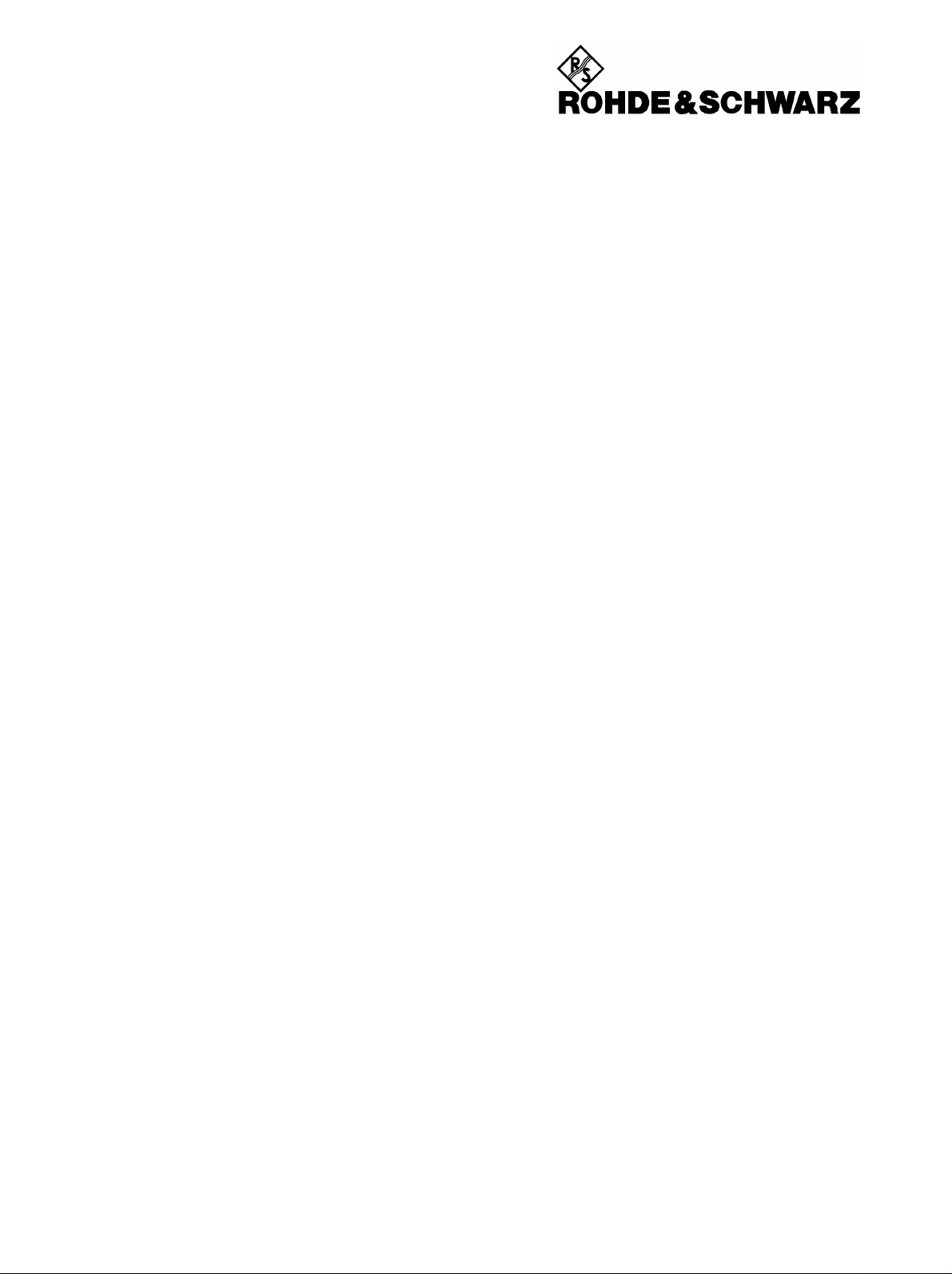
Test and Measurement
Division
Operating Manual
I/Q Modulation Generator
AMIQ
1110.2003.02/03/04
Printed in the Federal
Republic of Germany
valid as of firmware version 4.00
1110.3339.12-08- 1
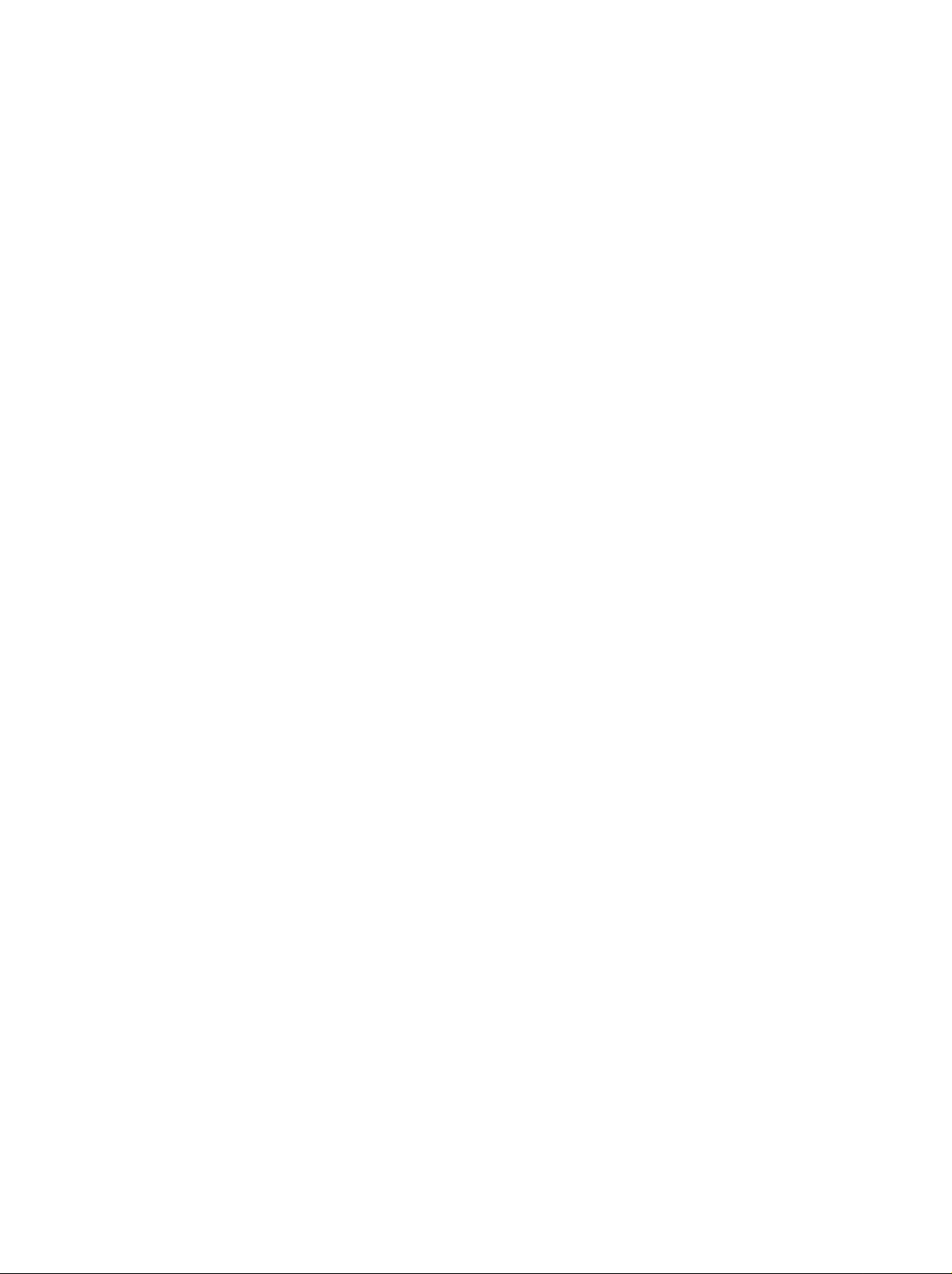
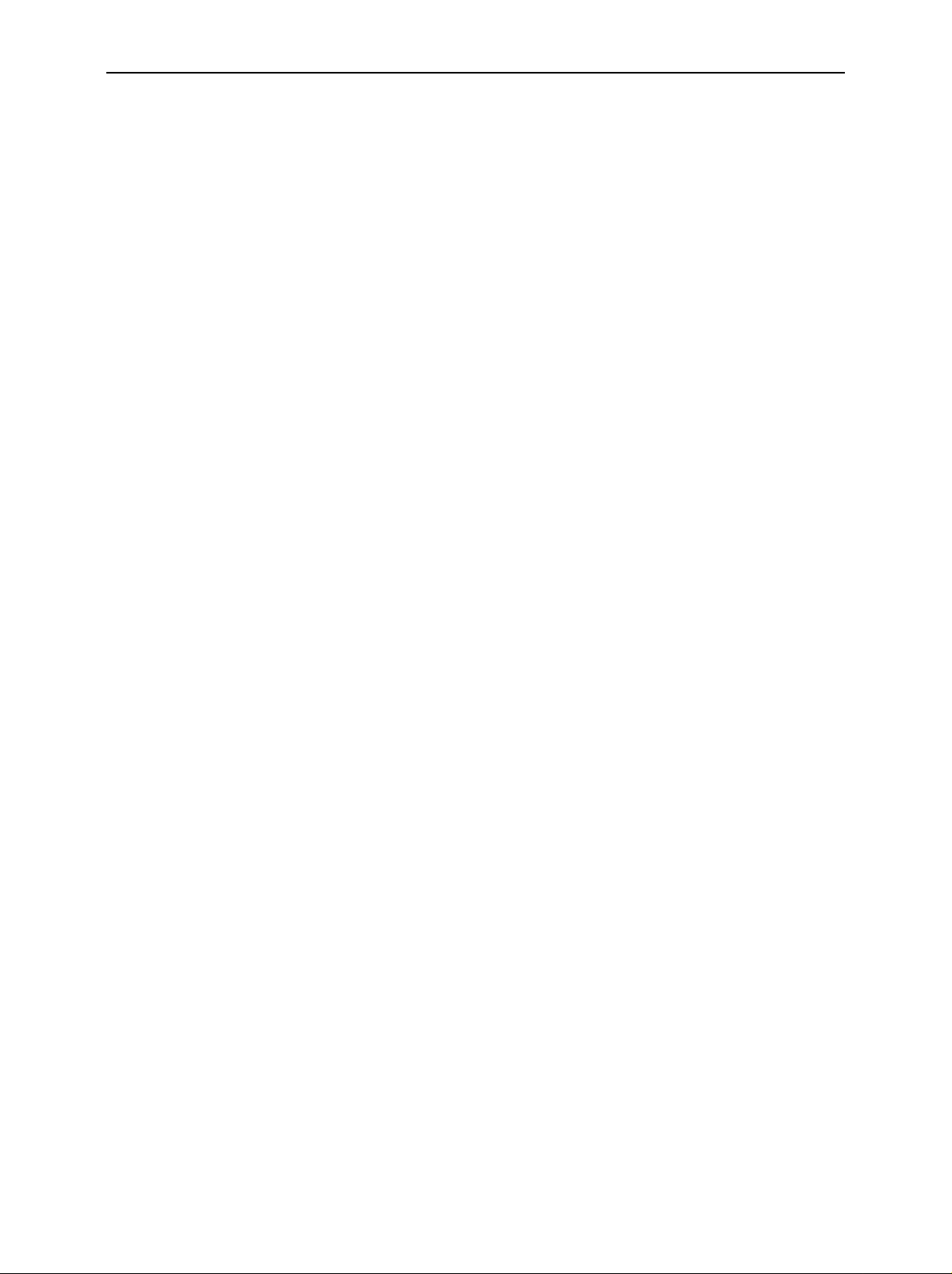
AMIQ Tabbed Divider Overview
Tabbed Divider Overview
Contents
Data Sheet
Safety Instructions
Certificate of Quality
EU Certificate of Conformity
List of R&S Representatives
Contents of Manuals for I/Q Modulation Generator AMIQ
Tabbed Divider
1 Chapter 1: Putting into Operation
2 Chapter 2: Getting Started
3 Chapter 3: Operation
4 Chapter 4: Functional Description
5 Chapter 5: Remote Control – Basics
6 Chapter 6: Remote Control – Commands
7 Chapter 7: Examples
8 Chapter 8: Maintenance
9 Chapter 9: Error Messages
10 Index
1110.3339.12 RE E-1
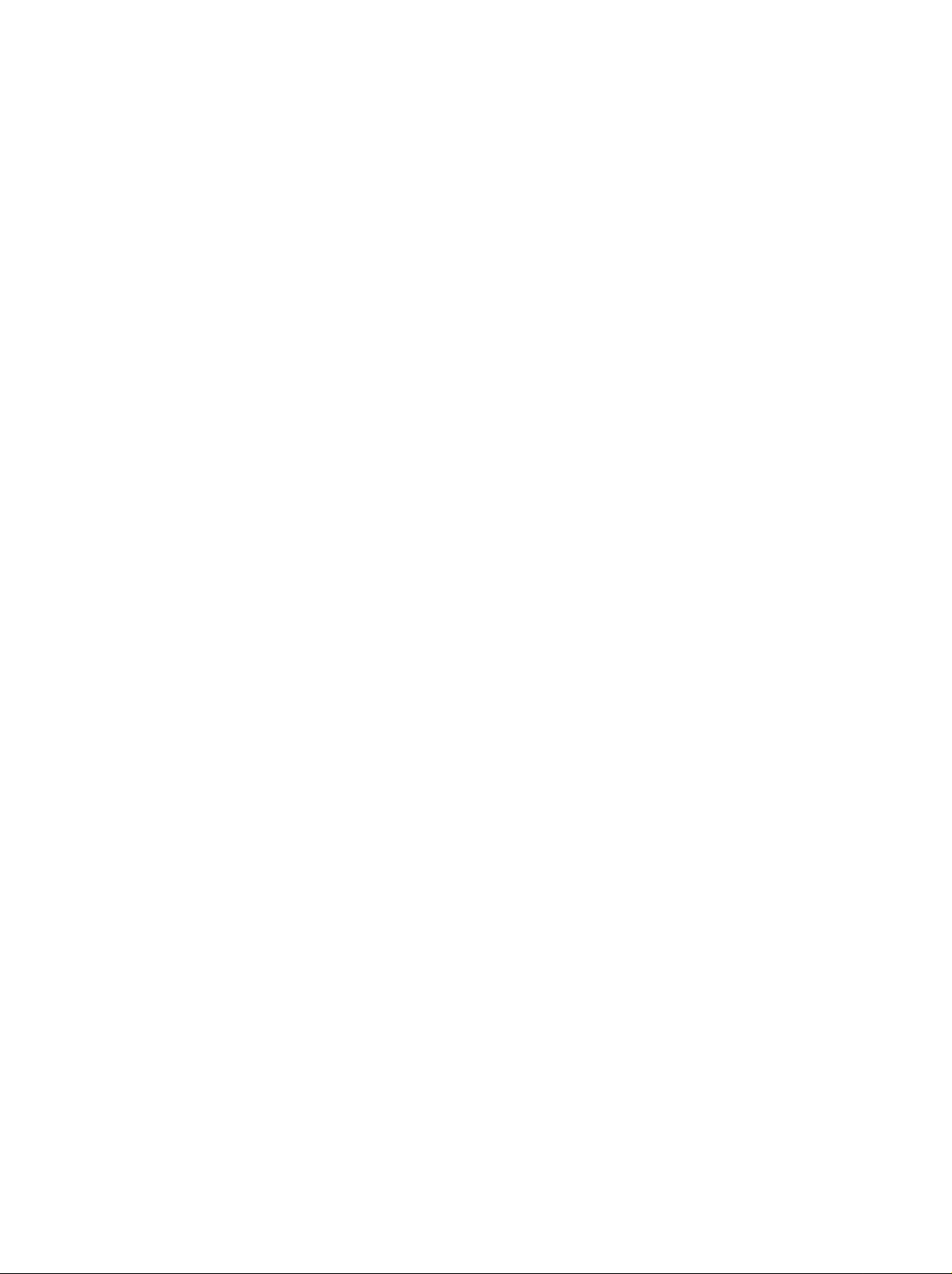
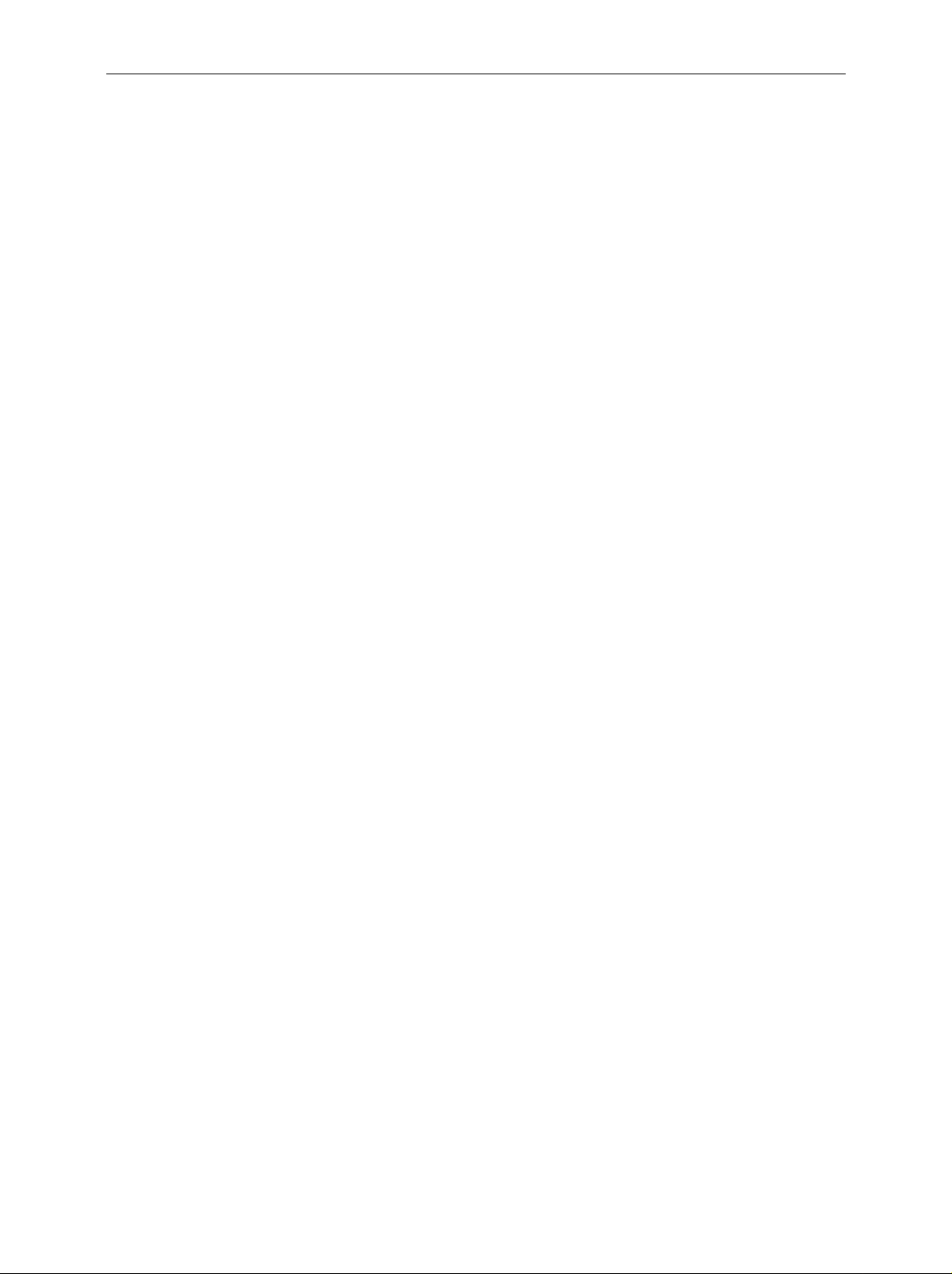
AMIQ Contents
Contents
1 Putting into Operation.........................................................................................1.1
Introduction......................................................................................................................................1.1
Front and Rear View........................................................................................................................ 1.2
Putting into Operation.....................................................................................................................1.2
Unpacking................................................................................................................................1.2
Setting Up................................................................................................................................1.3
Rackmounting................................................................................................................... .......1.3
Connection to AC Supply.........................................................................................................1.4
Power Fuses............................................................................................................................ 1.4
Power Up / Switch-on Test...................................................................................................... 1.4
Instrument Switch-off...............................................................................................................1.6
EMC Shielding Measures........................................................................................................1.6
Connection to Test Setup ...............................................................................................................1.7
Connecting the Controller........................................................................................................1.7
Software for AMIQ Control ...................................................................................................... 1.8
Signal Inputs and Outputs .......................................................................................................1.8
Connecting BER Test Signals ................................................................................................. 1.9
Connecting other Facilities .................................................................................................... 1.10
Installation of Options...................................................................................................................1.11
Option AMIQ-B1, BER Test...................................................................................................1.11
Option AMIQ-B2, Differential I/Q Outputs..............................................................................1.11
Option AMIQ-B3, Digital I/Q Output ............................................................................................. 1.12
Option AMIQB19, I/Q Rear-Panel Connection ...................................................................... 1.12
Option AMIQK11, IS-95 CDMA .............................................................................................1.12
Option AMIQK12, CDMA 2000..............................................................................................1.12
Option AMIQK13, Digital Standard W-CDMA TTD Mode (3GPP) ........................................ 1.12
Option AMIQK14, Digital Standard TD-SCDMA.................................................................... 1.12
Option AMIQK15, OFDM Signal Generation.........................................................................1.12
Option AMIQK16, Digital Standard 802.11b Wireless LAN...................................................1.13
Initial Installation or Update of AMIQ Software........................................................................... 1.13
2 Getting Started.....................................................................................................2.1
Control via Serial Interface ......................................................................................................2.1
Control via IEC/IEEE-Bus Interface......................................................................................... 2.2
Control via Floppy....................................................................................................................2.3
Switchover between Remote-Control Interfaces ..................................................................... 2.3
3 Operation .............................................................................................................3.1
Control Elements..................................................................................................................... 3.1
Indicating Elements (LEDs).....................................................................................................3.1
Calculation of I/Q Modulation Signals......................................................................................3.2
Control via WinIQSIM....................................................................................................3.2
Control via Vector Signal Generator SMIQ ...................................................................3.2
1110.3339.12 3 E-7
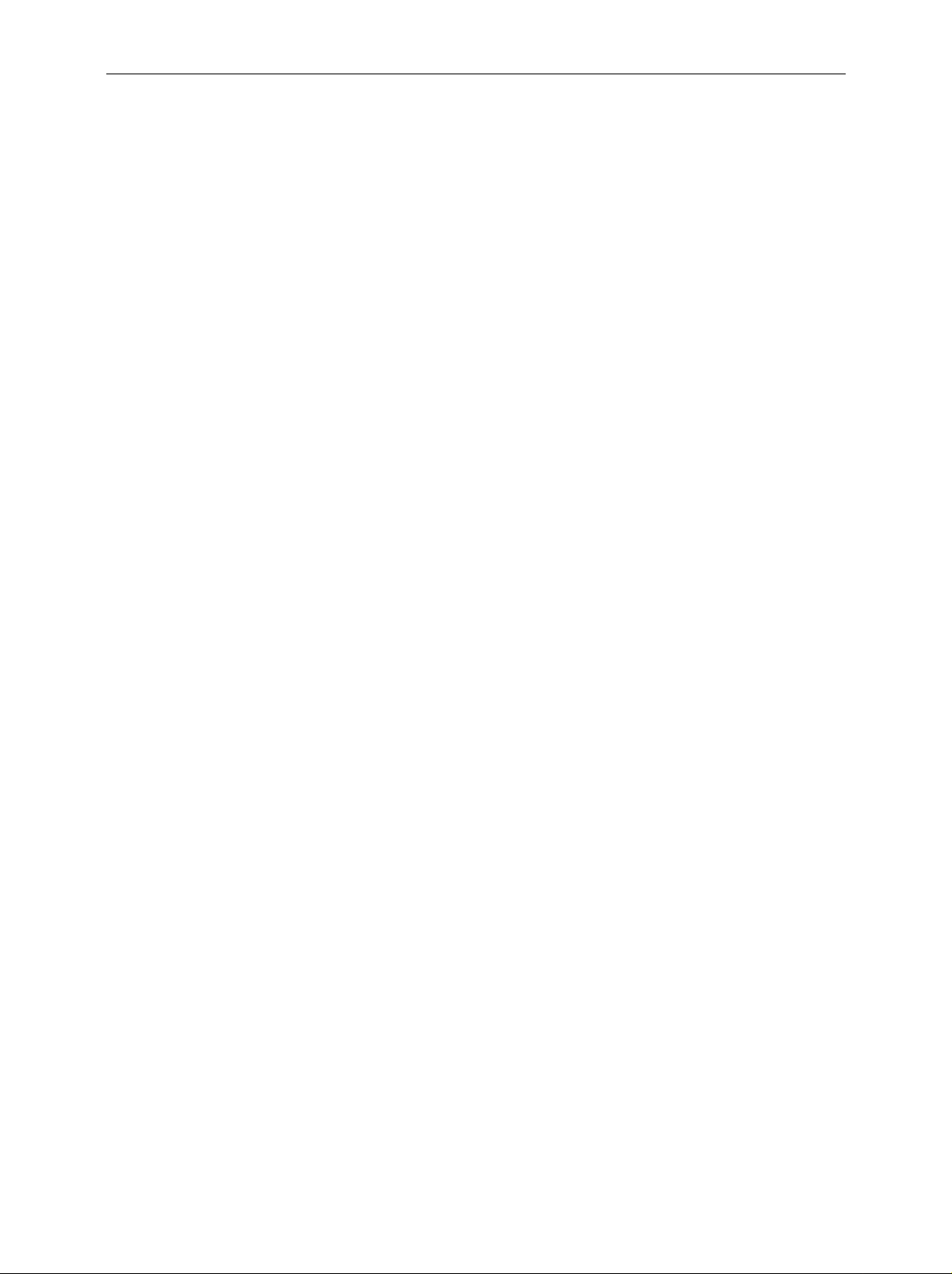
Contents AMIQ
4 Functional Description........................................................................................4.1
Uses .................................................................................................................................................4.1
Stress Signals for I/Q Signals..................................................................................................4.1
Special Characteristics for Use of AMIQ as I/Q Modulation Source ...................................... 4.2
Basic Operating Modes...................................................................................................................4.3
Signal Outputs .................................................................................................................................4.4
Marker Outputs........................................................................................................................4.4
Clock Output and Input.................................................................................................. 4.5
Triggering.........................................................................................................................................4.5
I/Q Signal Adjustments....................................................................................................................4.7
Adjusting the Level ..................................................................................................................4.7
Adjusting the Offset .................................................................................................................4.7
Adjusting the Delay..................................................................................................................4.7
AMIQ – Block Diagram............................................................................................................4.8
Measurement of Bit Error Rate.......................................................................................................4.9
Connector................................................................................................................................ 4.9
Signal Path and Waveform.................................................................................................... 4.10
Test Method...........................................................................................................................4.11
PRBS Polynomials................................................................................................................. 4.13
Measurement Result, Accuracy, Measurement Time...........................................................4.13
Possible Problems with BER Measurement and Related Solutions...................................... 4.14
Further Hints and Tricks ........................................................................................................4.15
Installation of Option AMIQ-B1, BER Measurement..............................................................4.16
Avoid Reflections in the BER Measurement..........................................................................4.17
Application Example for Option Differential Outputs ................................................................4.18
AMIQ Model 03 / 04........................................................................................................................4.20
Digital I/Q Output Option AMIQ-B3 .............................................................................................. 4.21
Operation of Digital I/Q Output Option (AMIQ-B3) using WinIQSIM..................................... 4.22
Pin Allocation of Digital I/Q Outputs....................................................................................... 4.23
Brief Specifications................................................................................................................4.23
Technical Details ................................................................................................................... 4.24
IEEE 488 Commands............................................................................................................ 4.25
External Clock................................................................................................................................4.26
Brief Description ....................................................................................................................4.26
Operation...............................................................................................................................4.27
IEC/IEEE-bus command........................................................................................................4.27
Multisegment Waveform ...............................................................................................................4.28
Application and structure.......................................................................................................4.28
IEC/IEEE bus commands...................................................................................................... 4.29
1110.3339.12 4 E-6
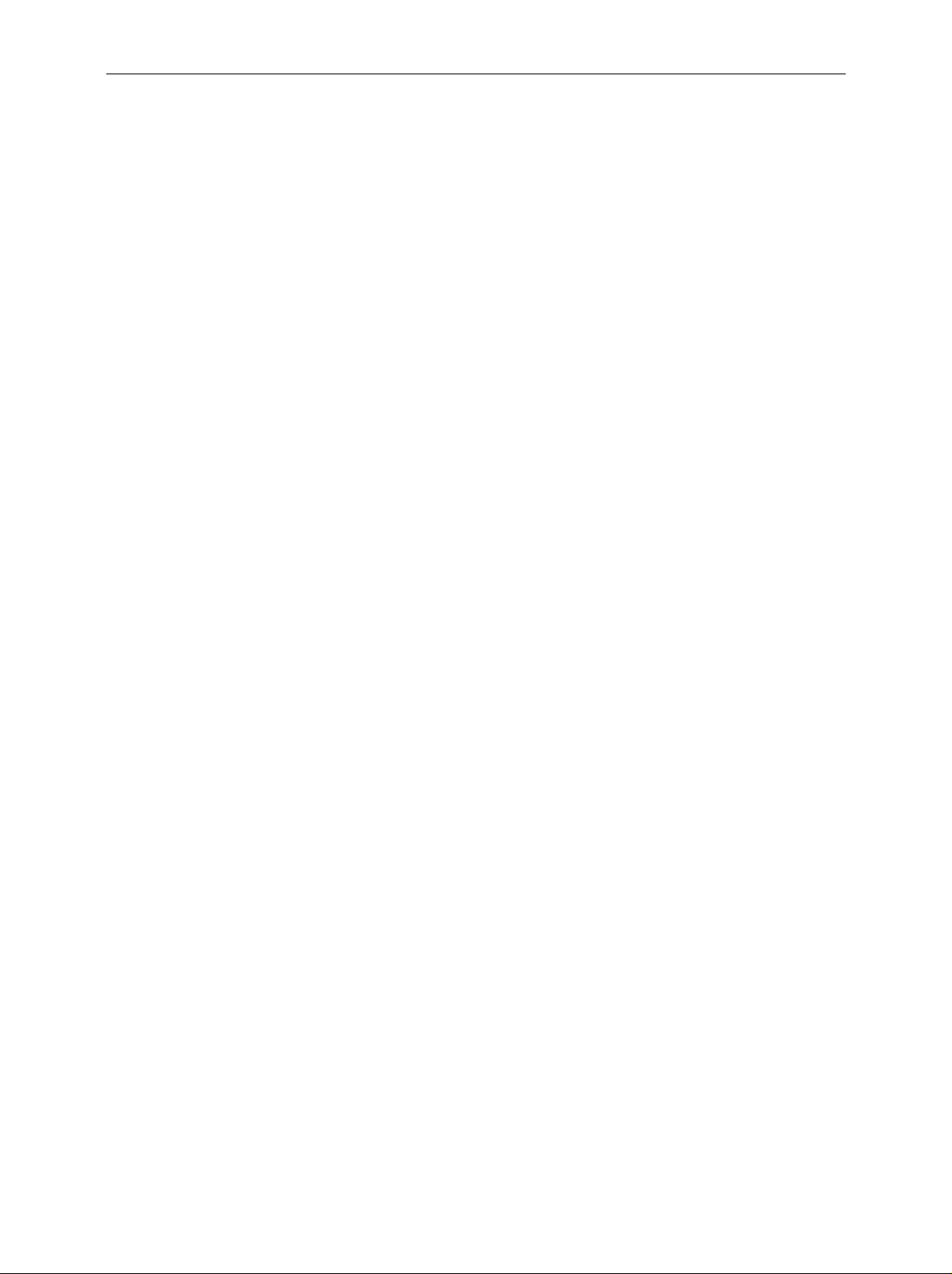
AMIQ Contents
5 Remote Control - Basics.....................................................................................5.1
Short Introduction............................................................................................................................5.1
Messages..........................................................................................................................................5.1
Interface Messages .................................................................................................................5.2
Device Messages (Commands and Device Responses)........................................................ 5.2
Structure and Syntax of the Device Messages............................................................................. 5.3
SCPI Introduction.....................................................................................................................5.3
Structure of a Command ......................................................................................................... 5.3
Structure of a Command Line..................................................................................................5.5
Responses to Queries............................................................................................................. 5.6
Parameters.............................................................................................................................. 5.6
Overview of Syntax Elements..................................................................................................5.8
Instrument Model and Command Processing .............................................................................. 5.9
Input Unit .................................................................................................................................5.9
Command Recognition.......................................................................................................... 5.10
Data Set and Instrument Hardware....................................................................................... 5.10
Status Reporting System.......................................................................................................5.10
Output Unit.............................................................................................................................5.11
Command Sequence and Command Synchronization..........................................................5.11
Status Reporting System.............................................................................................................. 5.12
Structure of an SCPI Status Register.................................................................................... 5.12
Overview of Status Registers ................................................................................................5.14
Description of the Status Registers ....................................................................................... 5.15
Status Byte (STB) and Service Request Enable Register (SRE)................................5.15
IST Flag and Parallel Poll Enable Register (PPE).......................................................5.16
Event Status Register (ESR) and Event Status Enable Register (ESE) ..................... 5.16
STATus:OPERation Register...................................................................................... 5.17
STATus:QUEStionable Register ................................................................................. 5.17
Application of the Status Reporting System .......................................................................... 5.18
Service Request, Making Use of the Hierarchy Structure...........................................5.18
Serial Poll ....................................................................................................................5.19
Parallel Poll..................................................................................................................5.19
Query by Means of Commands................................................................................... 5.19
Error Queue Query......................................................................................................5.19
Reset Values of the Status Reporting Systems.....................................................................5.20
Hardware Interfaces....................................................................................................................... 5.21
IEC/IEEE Bus Interface.........................................................................................................5.21
Characteristics of the Interface..............................................................................................5.21
Bus Lines...............................................................................................................................5.21
Interface Functions................................................................................................................ 5.22
Interface Messages ...............................................................................................................5.23
RS-232-C Interface......................................................................................................................... 5.24
Interface characteristics......................................................................................................... 5.24
Signal lines ............................................................................................................................5.24
Transmission parameters...................................................................................................... 5.25
Interface functions .................................................................................................................5.25
Handshake ............................................................................................................................ 5.26
1110.3339.12 5 E-7
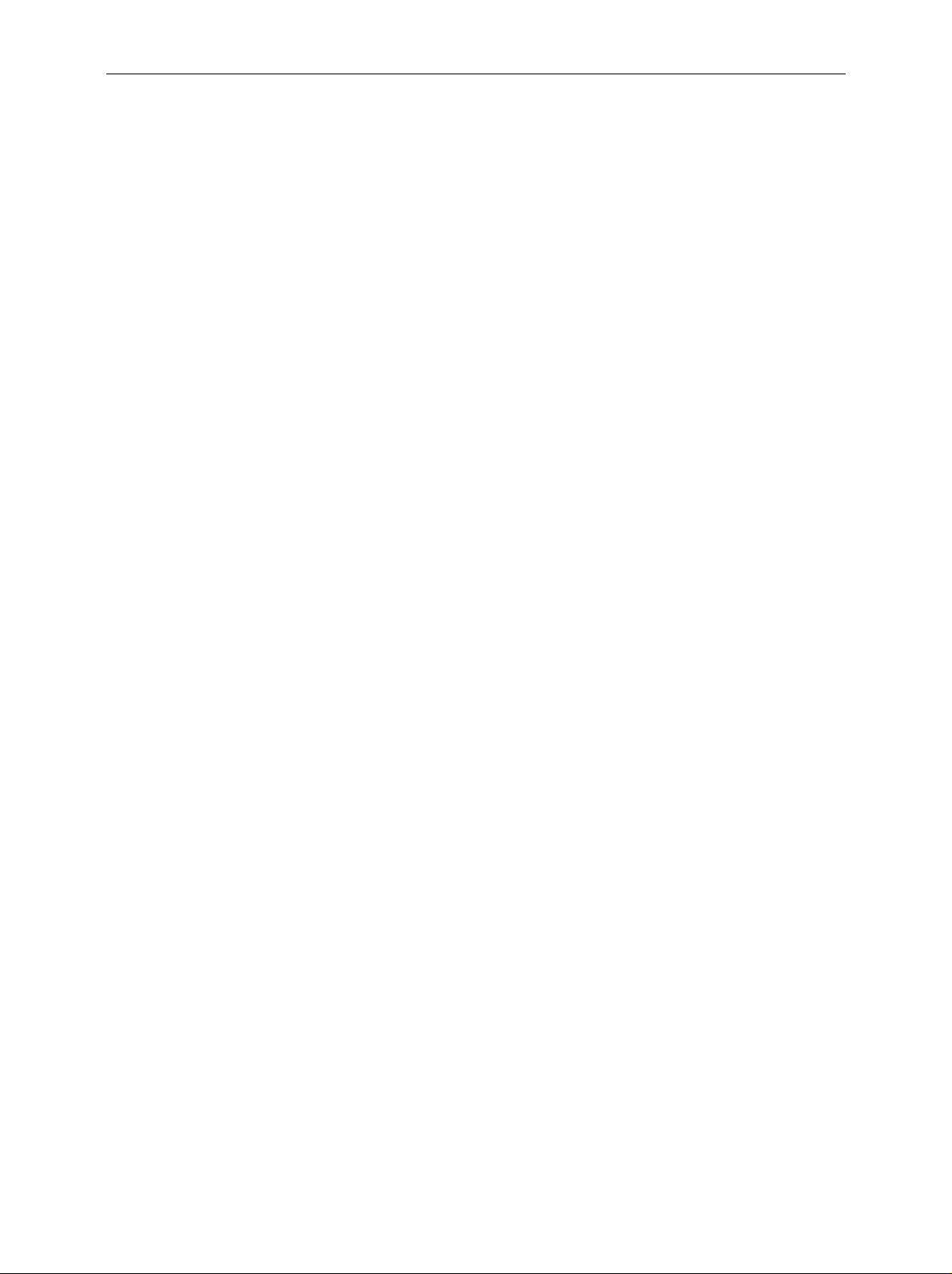
Contents AMIQ
6 Remote Control – Commands and Data Formats.............................................6.1
Notation ...................................................................................................................................6.1
Common Commands ..............................................................................................................6.3
BERT – Bit Error Rate Tests ................................................................................................... 6.8
CALibration – Adjustment and Calibration.............................................................................6.13
DIAGnostic – Hardware Diagnosis........................................................................................6.17
MARKer – Marker Management............................................................................................6.20
MEMory/MMEMory – Waveform Management..................................................................... 6.22
OUTPut – Hardware Settings................................................................................................ 6.35
PROGram – Program Sequence Control..............................................................................6.41
SOURce – Hardware Settings...............................................................................................6.42
STATus – Status Reporting...................................................................................................6.47
SYSTem – Various Settings..................................................................................................6.50
ARM/TRIGger/ABORt – Triggering, Sequence Control.........................................................6.54
Waveform File Format...........................................................................................................6.57
Creating a Waveform File „Manually“..........................................................................6.64
Converting a Waveform File with the Application Software AMIQ-K2.........................6.66
Example of combining waveform files:........................................................................ 6.68
List of Commands..................................................................................................................6.70
Remote-control commands.........................................................................................6.70
Tags for Determining the Waveform File Formats......................................................6.73
7 Examples.............................................................................................................. 7.1
Program examples for Remote Control.........................................................................................7.1
Including IEC/IEEE-Bus Library for QuickBasic ...................................................................... 7.1
Initialization and Default Status ...............................................................................................7.2
Initializing the Controller................................................................................................7.2
Functions for Receiving and Sending Data and Commands ........................................7.2
Initializing the Instrument...............................................................................................7.2
Sending Device Setting Commands........................................................................................ 7.3
Switchover to Manual Control..................................................................................................7.3
Executing Batch Programs...................................................................................................... 7.4
Reading out Device Settings ................................................................................................... 7.4
Command Synchronization...................................................................................................... 7.5
Service Request ......................................................................................................................7.6
Selftest with Progress Indication..............................................................................................7.7
Waveform Descriptions.......................................................................................................... .......7.10
GSM Signals (GMSK)............................................................................................................7.10
GSM continuous, PRBS 9 data................................................................................... 7.10
GSM Normal Burst ......................................................................................................7.10
GSM Normal Burst, BERT PRBS 9 data.....................................................................7.11
EDGE Signals (8PSK)...........................................................................................................7.12
EDGE Normal Burst ....................................................................................................7.12
EDGE Normal Burst, BERT PRBS 9 data...................................................................7.12
GSM/EDGE (GMSK/8PSK) alternating Bursts............................................................7.13
NADC Signals........................................................................................................................7.14
NADC continuous, PRBS 9 data................................................................................. 7.14
NADC Downlink Burst .................................................................................................7.14
NADC Downlink Burst, BERT PRBS 9 data................................................................7.15
1110.3339.12 6 E-6
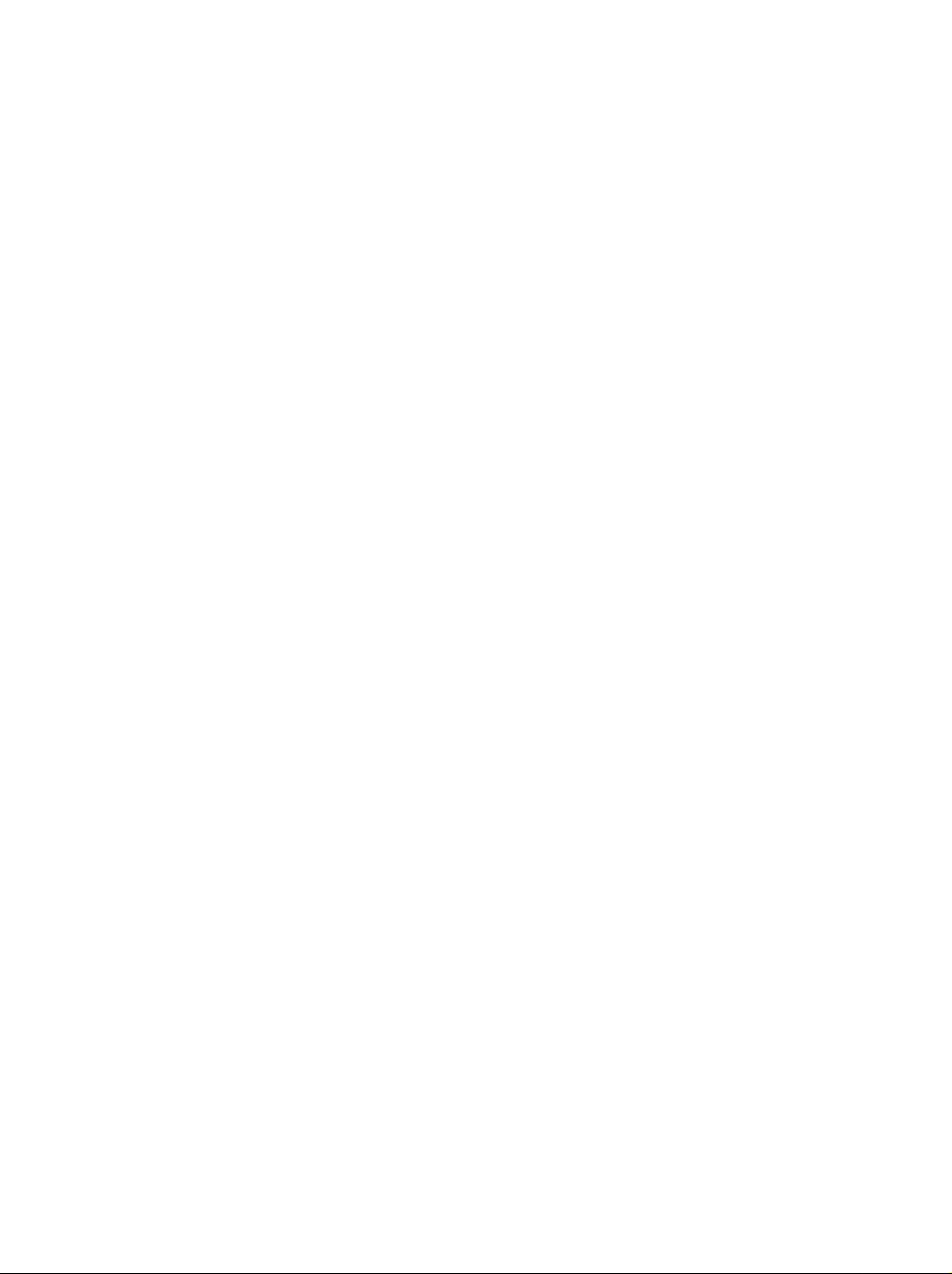
AMIQ Contents
DECT Signals........................................................................................................................7.16
DECT continuous, PRBS 9 data ................................................................................. 7.16
Bluetooth Signals...................................................................................................................7.17
Bluetooth continuous, PRBS 9 data............................................................................ 7.17
Bluetooth continuous, PRBS 15 data.......................................................................... 7.17
3GPP (FDD) W-CDMA Signals.............................................................................................7.18
Testmodel 1, 16 Channels .......................................................................................... 7.18
Testmodel 1, 32 Channels .......................................................................................... 7.18
Testmodel 1, 64 Channels .......................................................................................... 7.19
Testmodel 2................................................................................................................. 7.19
Testmodel 3, 16 Channels .......................................................................................... 7.20
Testmodel 3, 32 Channels .......................................................................................... 7.20
Testmodel 4................................................................................................................. 7.21
Uplink DPCH Mode, 1 DPCH (60 ksps) ......................................................................7.21
Uplink DPCH Mode, 1 DPCH (960 ksps) ....................................................................7.22
Uplink DPCH Mode, 6 DPCH (960 ksps) ....................................................................7.22
Uplink PRACH only Mode ...........................................................................................7.23
Uplink PCPCH only Mode ...........................................................................................7.23
IS95 CDMA Signals...............................................................................................................7.24
Pilot Signal...................................................................................................................7.24
Pilot Signal (with ACPR filter)...................................................................................... 7.24
9 Channels ..................................................................................................................7.25
9 Channels (with ACPR filter)......................................................................................7.25
9 Channels, worst case Crest ..................................................................................... 7.26
9 Channels, worst case Crest (with ACPR filter).........................................................7.26
64 Channels ................................................................................................................7.27
Uplink Signal (1 Access, 1 Traffic Channel)................................................................7.27
Multicarrier Signals................................................................................................................7.28
15 CW Carriers, maximum Crest................................................................................7.28
15 CW Carriers, minimum Crest.................................................................................7.28
8 GSM carriers............................................................................................................7.29
8 EDGE carriers..........................................................................................................7.29
5 NADC carriers..........................................................................................................7.29
Multicarrier Mixed Signals......................................................................................................7.30
3 WCDMA 3GPP carriers, 5 MHz spacing.................................................................. 7.30
3 WCDMA 3GPP carriers, 10 MHz spacing................................................................ 7.30
1 WCDMA 3GPP carrier + 1 EDGE carrier................................................................. 7.31
1 CDMA IS95 carrier + 1 NADC carrier....................................................................... 7.31
8 Maintenance......................................................................................................... 8.1
Mechanical and Electrical Maintenance .................................................................................. 8.1
Storing and Packing.................................................................................................................8.1
9 Error Messages ...................................................................................................9.1
Troubleshooting .............................................................................................................................. 9.1
List of Error Messages ....................................................................................................................9.2
SCPI Standard Messages ....................................................................................................... 9.2
No error.........................................................................................................................9.2
Operation complete....................................................................................................... 9.2
Query error - error upon data request ...........................................................................9.3
Device-specific error...................................................................................................... 9.3
Execution error.............................................................................................................. 9.4
Command error .............................................................................................................9.5
AMIQ-Specific Messages ........................................................................................................ 9.7
1110.3339.12 7 E-7
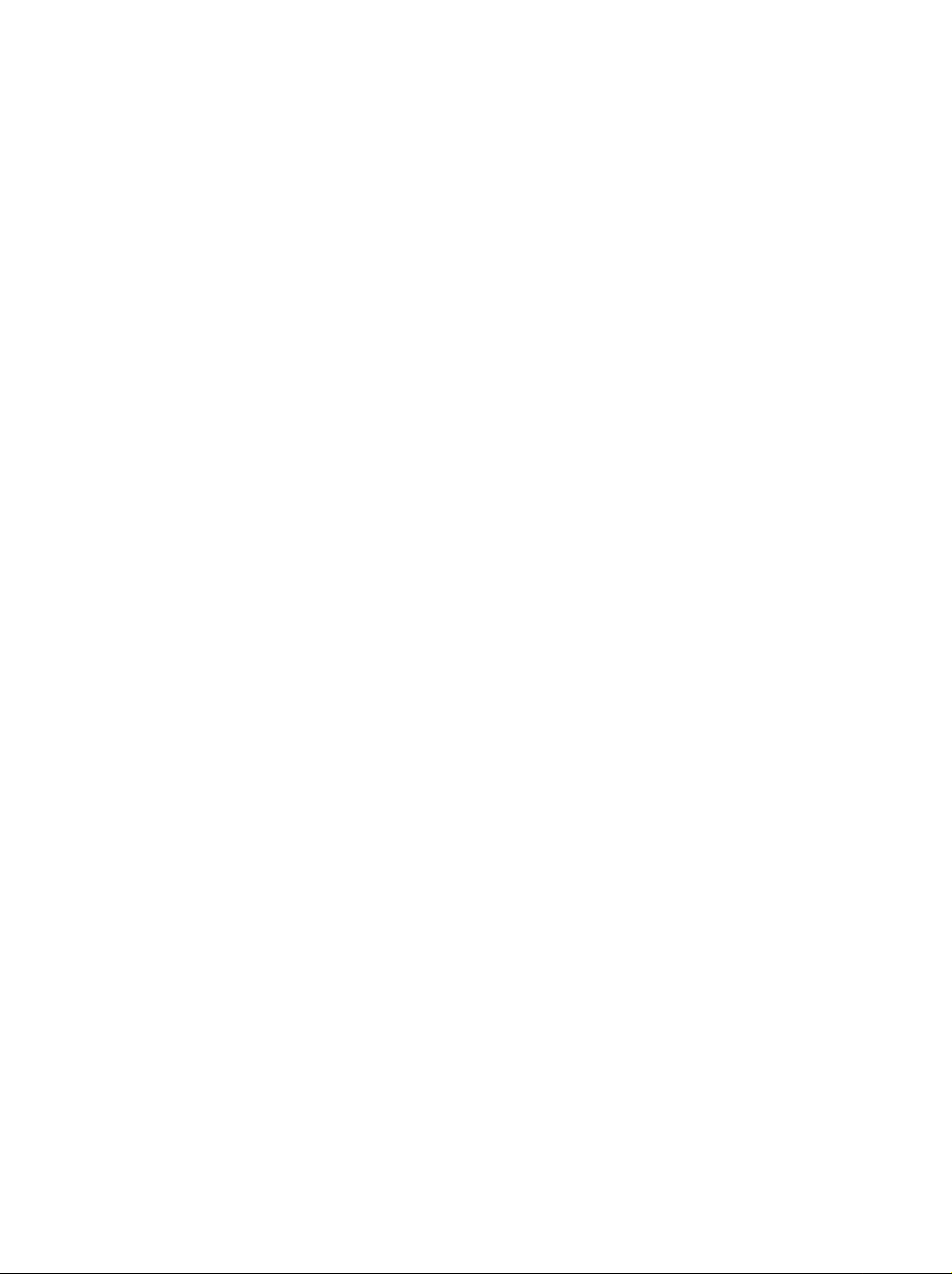
ContentsFigures AMIQ
Figures
Fig. 1-1 AMIQ used in a test setup..................................................................................................1.1
Fig. 1-2 AMIQ Front view.................................................................................................................1.2
Fig. 1-3 AMIQ rear view...................................................................................................................1.3
Fig. 4-1 Simplified block diagram of AMIQ...................................................................................... 4.8
Fig. 4-2 PRBS Polynomials............................................................................................................4.13
Fig. 4-3 Avoid reflections in the BER measurement...................................................................... 4.17
Fig. 4-4 Application block diagram of option AMIQ-B2.................................................................. 4.18
Fig. 4-5 Pin allocation of digital I/Q outputs ...................................................................................4.23
Fig. 4-6 Technical implementation of digital I/Q outputs................................................................4.24
Fig. 4-7 Integration of the AMIQ into a system with system clock.................................................4.26
Fig. 4-8 Feeding a DUT with a spectrally pure external clock ....................................................... 4.26
Fig. 4-9 Generation of an MWV from partial traces.......................................................................4.29
Fig. 5-1 Example for the tree structure of the SCPI command systems: The SYSTem system...... 5.4
Fig. 5-2 Instrument model in the case of remote control by means of the IEC bus......................... 5.9
Fig. 5-3 The status register model................................................................................................. 5.12
Fig. 5-4 The Status registers ......................................................................................................... 5.14
Fig. 5-5 Pin Assigment of the IEC-bus interface............................................................................5.21
Fig. 5-6 Pin assigment of the RS-232-C interface.........................................................................5.24
Fig. 5-7 Null-modem connection scheme......................................................................................5.26
Tables
Table 4-1 Specifications of option AMIQ-B3 ..................................................................................4.23
Table 4-2 IEEE 488 commands for option AMIQ-B3..................................................................... 4.25
Table 5-1 Synchronization with *OPC, *OPC? and *WAI ..............................................................5.11
Table 5-2 Meaning of the bits used in the status byte.................................................................... 5.15
Table 5-3 Meaning of the bits used in the event status register.....................................................5.16
Table 5-4 Meaning of the bits used in the STATus:OPERation register........................................5.17
Table 5-5 Meaning of the bits used in the STATus:QUEStionable register................................... 5.17
Table5-6 Resetting instrument functions ...................................................................................... 5.20
Table 5-7 Interface functions.......................................................................................................... 5.22
Table 5-8 Universal Commands .................................................................................................... 5.23
Table 5-9 Addressed Commands .................................................................................................. 5.23
Table 5-10 Control strings or control characters of the RS-232-C interface....................................5.25
Table 6-1 Common commands ....................................................................................................... 6.3
Table 6-2 BERT – Bit error rate tests...............................................................................................6.9
Table 6-3 CALibration – Adjustment and calibration......................................................................6.13
Table 6-4 DIAGnostic – Hardware diagnosis................................................................................. 6.17
Table 6-5 MARKer – Marker management....................................................................................6.20
Table 6-6 MEMory – Waveform management...............................................................................6.22
Table 6-7 MMEMory – Waveform management............................................................................6.23
Table 6-8 OUTPut – Hardware settings......................................................................................... 6.35
Table 6-9 PROGram – Program sequence....................................................................................6.41
Table 6-10 SOURce – Hardware settings........................................................................................6.42
Table 6-11 Status reporting.............................................................................................................. 6.47
Table 6-12 System settings.............................................................................................................. 6.50
Table 6-13 ARM/TRIGger/ABORt – Triggering, sequence control.................................................6.54
Table 6-14 List of all remote-control commands.............................................................................. 6.70
Table 9-1 Error symptoms................................................................................................................9.1
1110.3339.12 8 E-7
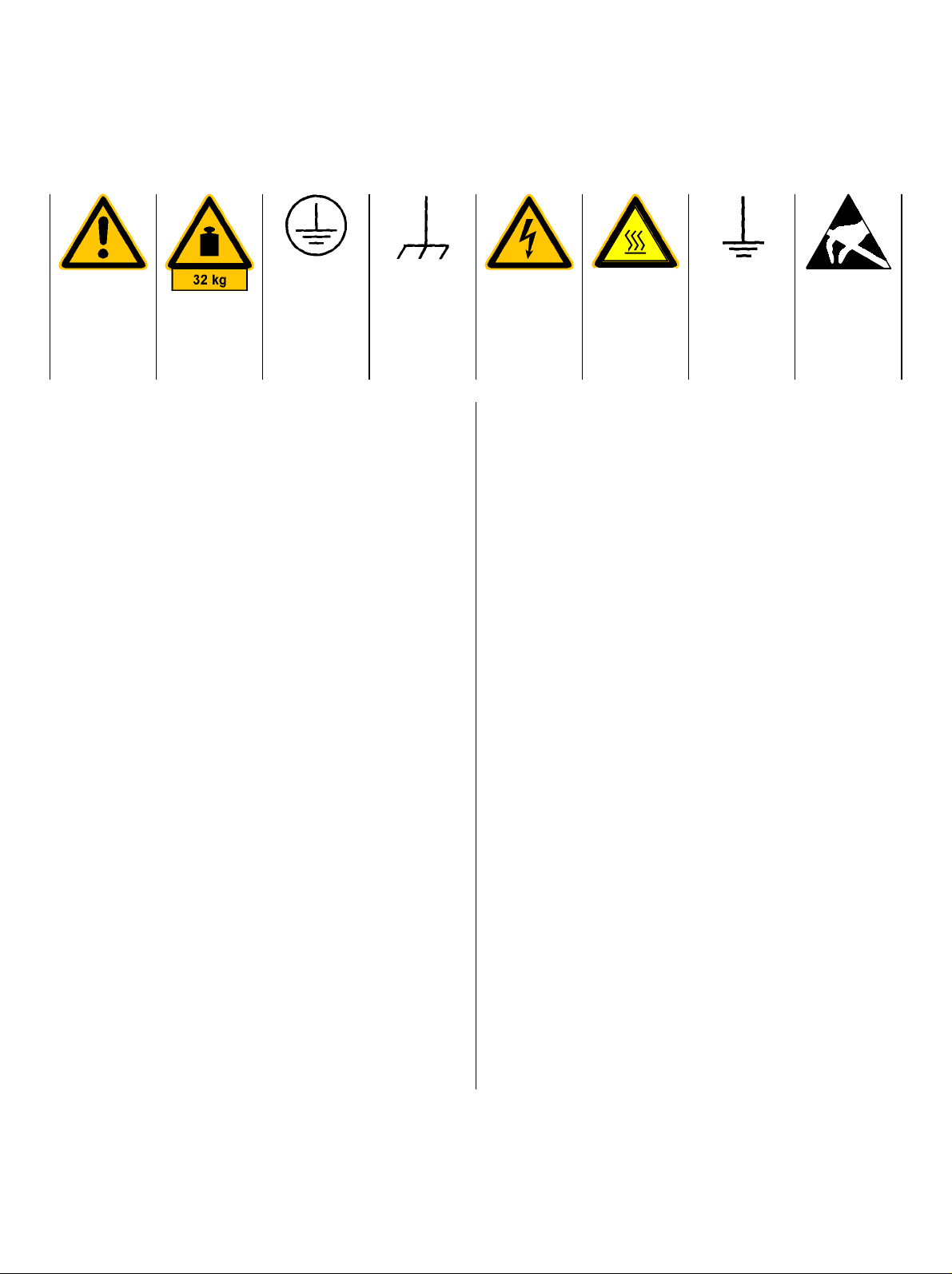
Safety Instructions
Shock hazard
This unit has been designed and tested in accordance with the EC Certificate of Conformity and has left the
manufacturer’s plant in a condition fully complying with safety standards.
To maintain this condition and to ensure safe operation, the user must observe all instructions and warnings
given in this operating manual.
Safety-related symbols used on equipment and documentation from R&S:
Observe
operating
instructions
Weight
indication for
units >18 kg
PE terminal Ground
1. The unit may be used only in the operating conditions and positions specified by the manufacturer. Unless otherwise agreed, the following
applies to R&S products:
IP degree of protection 2X, Pollution severity 2,
overvoltage category 2, altitude max. 2000 m.
The unit may be operated only from supply networks fused with max. 16 A.
2. For measurements in circuits with voltages V
> 30 V, suitable measures should be taken to
avoid any hazards.
(using, for example, appropriate measuring
equipment, fusing, current limiting, electrical
separation, insulation).
3. If the unit is to be permanently wired, the PE
terminal of the unit must first be connected to
the PE conductor on site before any other c onnections are made. Installation and cabling of
the unit to be performed only by qualified technical personnel.
4. For permanently installed units without built-in
fuses, circuit breakers or similar protective devices, the supply circuit must be fused such as
to provide suitable protection for the users and
equipment.
5. Prior to switching on the unit, it must be ensured
that the nominal voltage set on the unit matches
the nominal voltage of the AC supply network.
If a different voltage is to be set, the power fuse
of the unit may have to be changed accordingly.
6. Units of protection class I with disconnectible
AC supply cable and appliance connector may
be operated only from a power socket with
earthing contact and with the PE conductor connected.
terminal
Danger!
Warning!
Ground Attention!
Hot surfaces
7. It is not permissible to interrupt the PE conductor intentionally, neither in the incoming cable
nor on the unit itself as this may cause the unit
to become electrically hazardous.
Any extension lines or multiple socket outlets
used must be checked for compliance with relevant safety standards at regular intervals.
8. If the unit has no power switch for disconnection
rms
from the AC supply, the plug of the connecting
cable is regarded as the disconnecting device.
In such cases it must be ensured that the power
plug is easily reachable and accessible at all
times (length of connecting cable approx. 2 m).
Functional or electronic switches are not suitable for providing disconnection from the AC
supply.
If units without power switches are integrated in
racks or systems, a disconnecting device must
be provided at system level.
9. Applicable local or national safety regulations
and rules for the prevention of accidents must
be observed in all work performed.
Prior to performing any work on the unit or
opening the unit, the latter must be disconnected from the supply network.
Any adjustments, replacements of parts, maintenance or repair may be carried out only by
authorized R&S technical personnel.
Only original parts may be used for replacing
parts relevant to safety (eg power switches,
power transformers, fuses). A safety test must
be performed after each replacement of parts
relevant to safety.
(visual inspection, PE conductor test, insulationresistance, leakage-current measurement, functional test).
continued overleaf
Electrostatic
sensitive devi-
ces require
special care
095.1000 Sheet 17
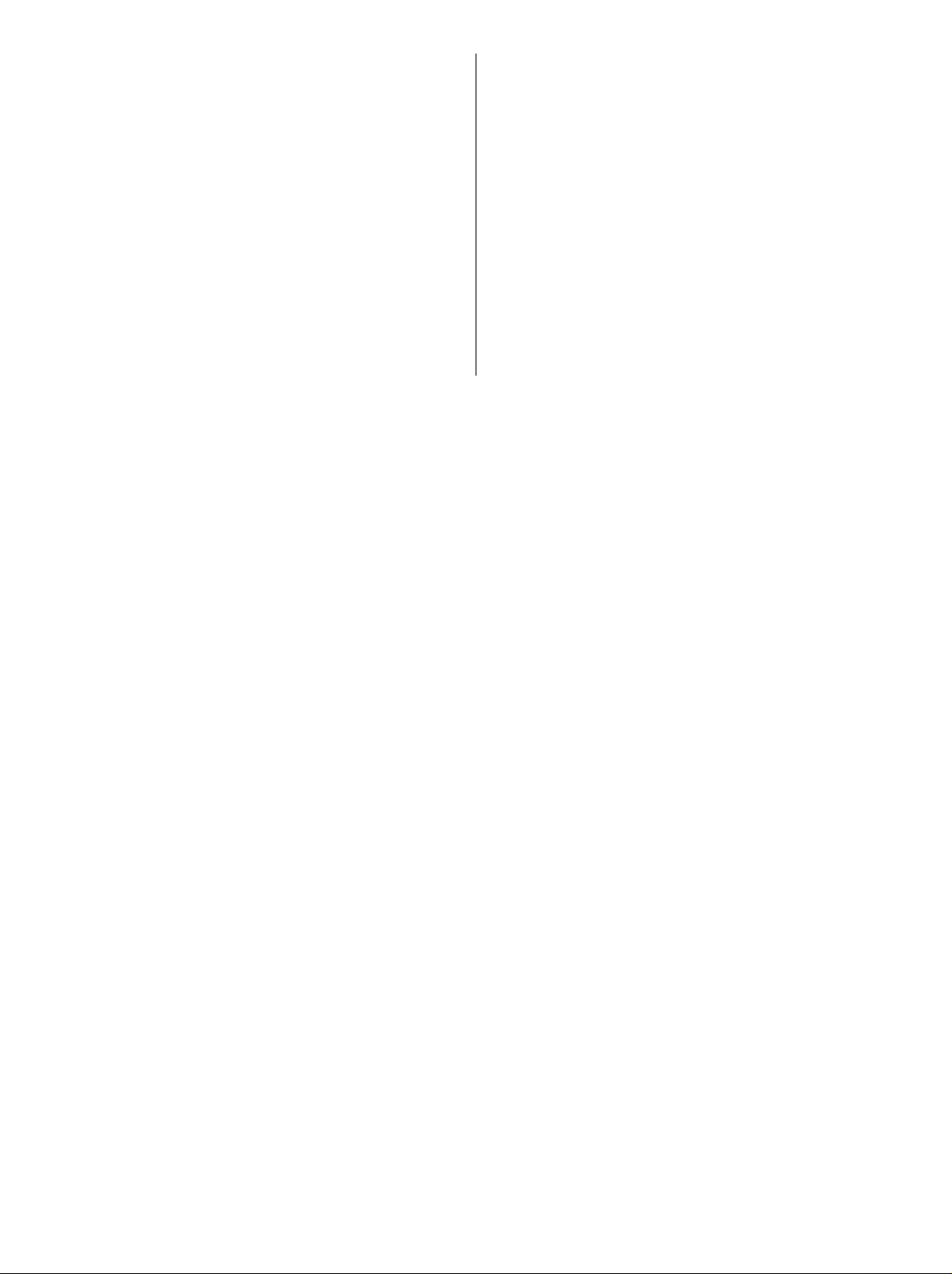
Safety Instructions
10. Ensure that the connections with information
technology equipment comply with IEC950 /
EN60950.
11. Lithium batteries must not be exposed to high
temperatures or fire.
Keep batteries away from children.
If the battery is replaced improperly, there is
danger of explosion. Only replace the battery by
R&S type (see spare part list).
Lithium batteries are suitable for environmentally-friendly disposal or specialized recycling.
Dispose them into appropriate containers, only.
Do not short-circuit the battery.
12. Equipment returned or sent in for repair must be
packed in the original packing or in packing with
electrostatic and mechanical protection.
Electrostatics via the connectors m ay dama-
13.
ge the equipment. For the safe handling and
operation of the equipment, appropriate measures against electrostatics should be implemented.
14. The outside of the instrument is suitably cleaned using a soft, line-free dustcloth. Never
use solvents such as thinners, acetone and
similar things, as they may damage the f ront
panel labeling or plastic parts.
15. Any additional safety instructions given in this
manual are also to be observed.
095.1000 Sheet 18

Certificate No.: 98034
This is to certify that:
Equipment type Order No. Designation
AMIQ 1110.2003.02/.03/.04 I/Q Modulation Generator
AMIQ-B2 1110.3700.02/.03 Differential I/Q Outputs
AMIQ-B3 1122.2103.02 Digital I/Q Output
AMIQB19 1110.3400.02 I/Q Rear Panel Connection
EC Certificate of Conformity
complies with the provisions of the Directive of the Council of the European Union on the
approximation of the laws of the Member Stat es
- relat ing to electrical equipment for use within defined voltage lim it s
(73/23/EEC revised by 93/68/EEC)
- relat ing to electromagnetic compatibility
(89/336/EEC revised by 91/263/EEC, 92/31/EEC, 93/68/ EEC)
Conformity is proven by compliance with the following standards:
EN61010-1 : 1993 + A2 : 1995
EN50081-1 : 1992
EN50082-2 : 1995
Affixing the EC confor m it y mark as from 1998
ROHDE & SCHWARZ GmbH & Co. KG
Mühldorfstr. 15, D-81671 München
Munich, 1999-09-17 Central Quality Management FS-QZ / Becker
1110.2003.02 CE E-1
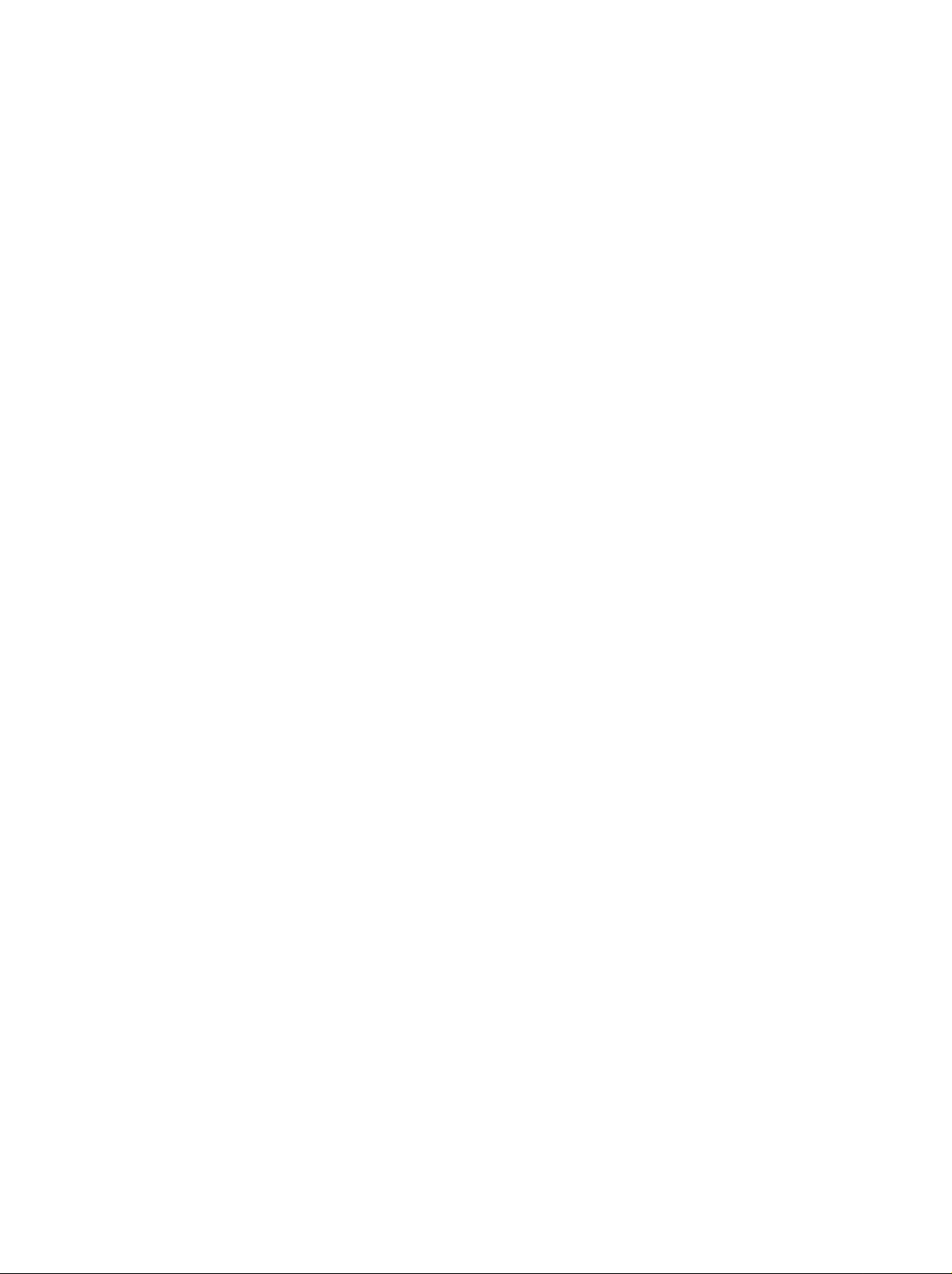
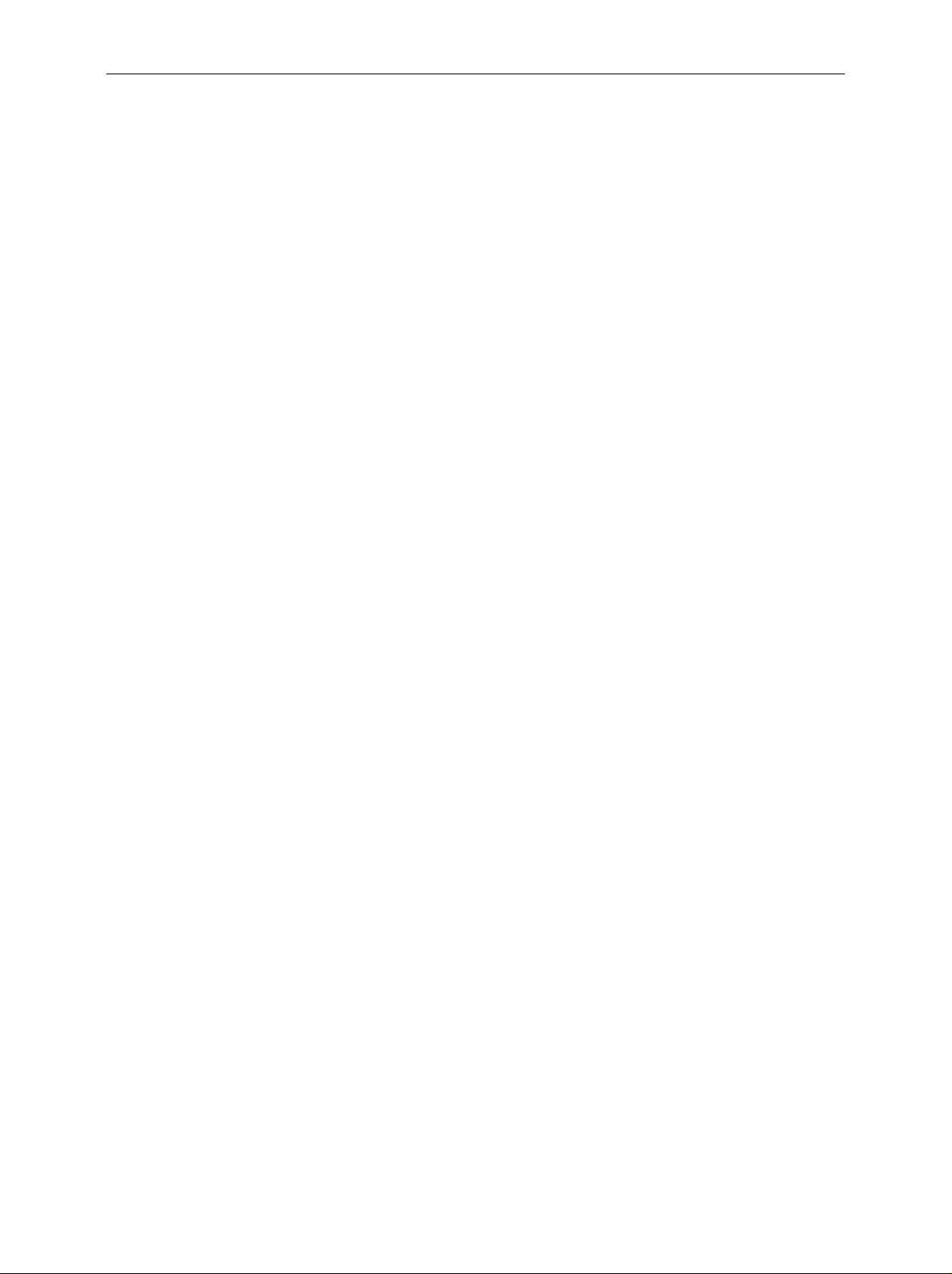
AMIQ Manuals
Contents of Manuals for
I/Q Modulation Generator AMIQ
Operating Manual
The operating manual consis ting of a data sheet and 10 chapter s contains c omprehensive inf ormation on characteristics, putting into operation, operation and remote control of AMIQ:
The data sheet informs about guaranteed specifications and characteristics.
Chapter 1 describes the operating principle of AMIQ, control elements and connectors on
the front and rear panel as well as all procedures required f or putting the instrument into operation and integration into a test system.
Chapter 2 details instrument control via the remote interfaces with the aid of program ex-
amples.
Chapter 3 presents control and display elements.
Chapter 4 describes key operating modes and special characteristics of AMIQ with refer-
ence to possible applications.
Chapter 5 describes programm ing of AMIQ, comm and processing, status reporting system
and characteristics of hardware interfaces.
Chapter 6 describes the remote-control com m ands defined f or the instrum ent. At the end of
the chapter an alphabetical list of commands is given.
Chapter 7 contains program examples for a number of typical applications of AMIQ.
Chapter 8 describes preventive maintenance.
Chapter 9 gives hints on troubleshooting and contains a list of error messages.
Chapter 10 contains an index for the operating manual.
Service Manual
The service manual informs on how to check compliance with rated specifications, on instrument
function, repair, troubleshooting and fault elimination. It contains all information required for the
maintenance of AMIQ by exchanging modules.
The service manual also contains the circuit documentation for the module "IQ Analog/Digital Unit".
1110.3339.12 0.1 E-2
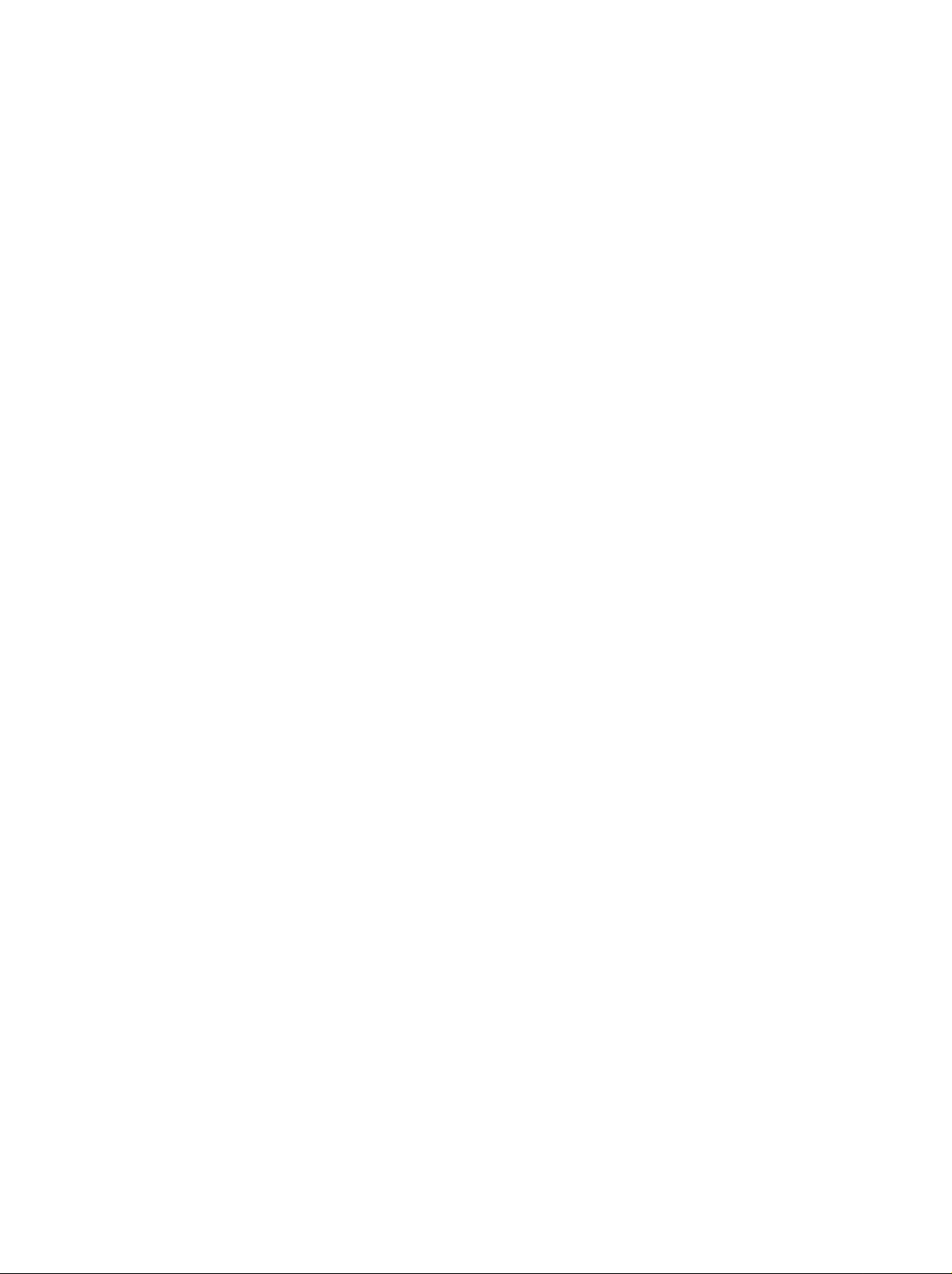
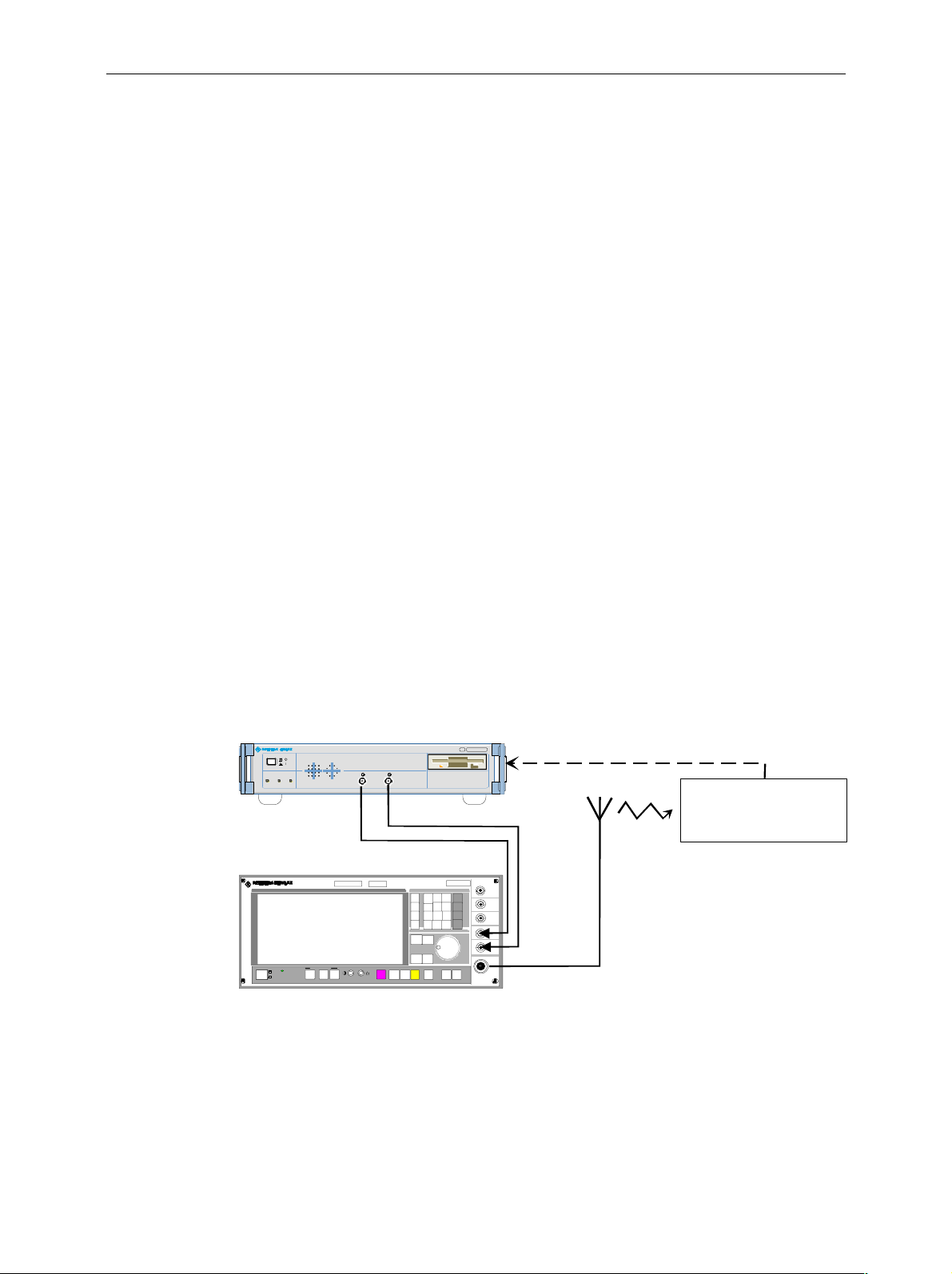
AMIQ Introduction
1 Putting into Operation
Introduction
Task
Operating
principle
Transmission
error
AMIQ is a modulation source for complex baseband signals of state-of-the-art
telecommunication network s. Two synchronous outputs, which are matched to each
other, and a large memory together with wide analog bandwidth make AMIQ suitable
for universal use.
AMIQ has been designed to generate I and Q signals in the baseband for present and
future types of modulation. "I" stands for the in-phase component, "Q" for the
quadrature component.
The data to be output by AMIQ are normally calculated by an external workstation ( eg
PC). To control this calculation, Rohde & Schwarz off ers two programs: WINIQ SIM
and AMIQ Control, a software for R&S vector signal generator SMIQ (see Section
"Software for AMIQ Control on page 1.8"). The desired inform ation data stream (eg a
piece of speech) is generated and a modulation mode selected. Then various
interference and distortions ( so-called impairments) are superimposed to this (ideal)
baseband signal. Thus a long sequence of sample values is obtained, which are
loaded into AMIQ (via floppy, IEC/IEEE bus or RS-232 interface). The sequence in
the AMIQ memory is then output as analog I and Q signals with the aid of f ast and
accurate D/A converters. The outputs are (normally) connected to the modulation
inputs of an I/Q modulator (eg SMIQ), which m odulates the baseband signal onto the
desired RF (Fig. 1-1).
The RF signal is transmitted via the antenna to the receiver where it is converted
back into information data. On the transmission link, errors may be caused in the
information data stream by coding, impair ments and decoding. These errors can be
detected with the aid of option AMIQ-B1 (BER measurement) and evaluated.
Test setup
AMIQ
Bit error rate test (optional)
CONTROLON
RUNNING
I/Q MODULATI ON GEN E RA T OR A MIQ
.
I Q
1110.2003. 02
MADE IN GERMANY
Device under test (DUT)
SMIQ
SMIQ
ï
ð
RF
Fig. 1-1 AMIQ used in a test setup
The four additional marker outputs and a trigger input simplify integration in a test
setup. The user-selectable positions of the marker switch points permit external,
variable amplifiers (eg for power ramping) or signalling facilities to be controlled.
1110.3339.12 1.1 E-6
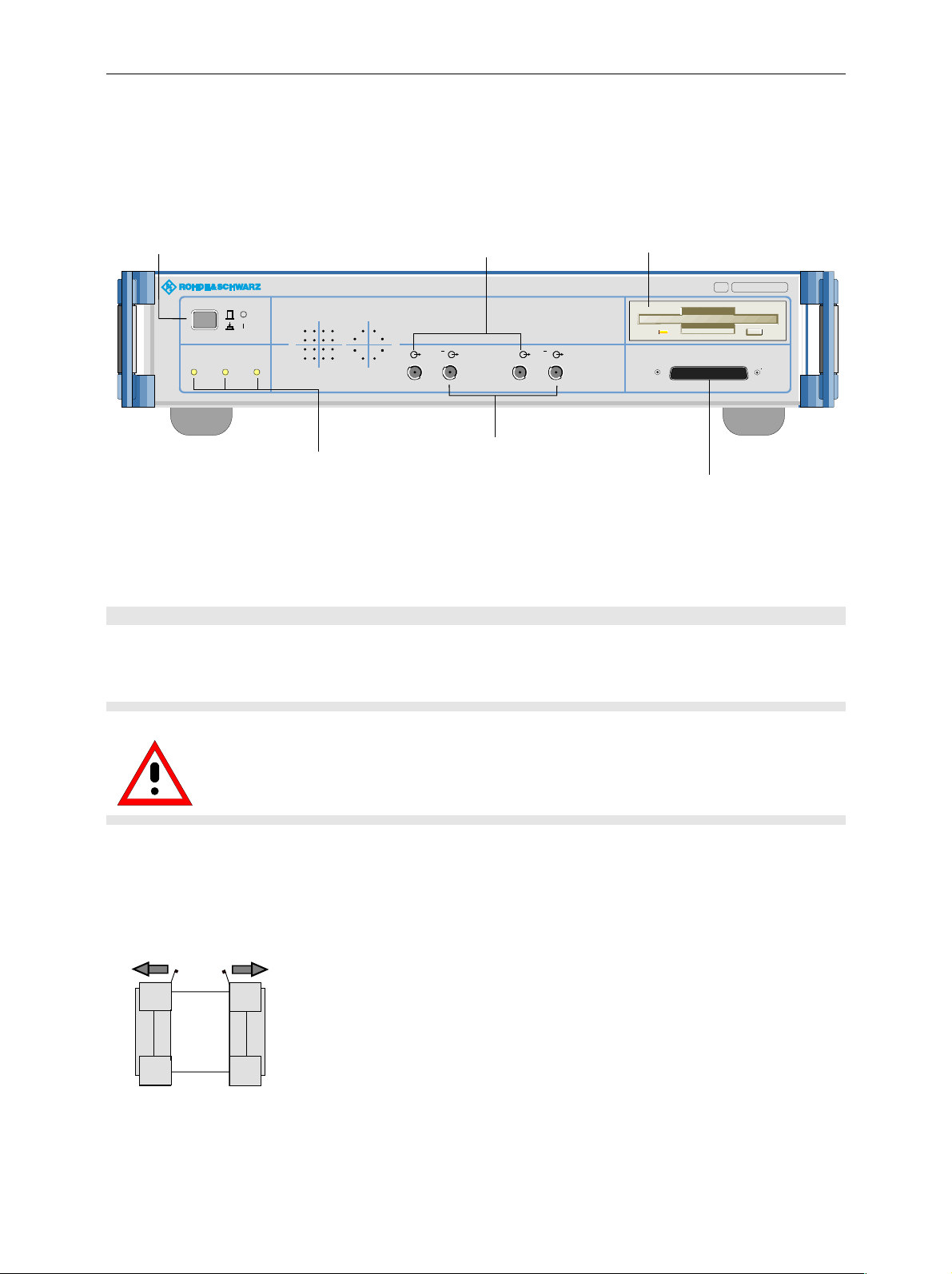
Front and Rear View AMIQ
Front and Rear View
Power swi tch
preset in as long
as Instrument is on
I/Q MODULATI O N GENERATOR AMIQ
CONTRO LON
RUNNING
3 LEDs indicating the instrument status
ON AMIQ ready for operation
CONTROL Remote control active
RUNNING Wa veform in output memory in triggered
Chapter 1
.
"Power up / Switch-onTest"
.
Additional outputs T and Q with option
Differential I/Q Outputs installed
Fig. 1-2 AMIQ Front view
I In-phase component
Q Quadrature component
Chapter 1 "Introd uction"
.
I QI Q
3,5''-disk drive
Refer to "Installation of Options"
in chapter 1 when exchanging
data and ins trument so ftware
03
1110.2003.
DIGITAL OUTPUT
MADE IN GERMANY
Option Digital I/Q Output AMIQ-B 3
Putting into Operation
Caution!
The following instructions should be strictly observed, in particular when putting the
instrument into operation for the first time, to avoid damage to the instrument and
hazards to persons.
Unpacking
After unpacking the instrument, check for completeness according to the delivery note and the
accessory lists for the individual items.
Remove the two protective covers from the front and rear of
the AMIQ and carefully check the instrum ent for any damage.
In case of any damage you should immediately inform the
responsible transport agent and keep all pack ing material not
to forfeit your claims.
Remove protective covers
The original packing should also be used for any later transport or s hipment of AMIQ . You should keep
at least the two protective covers for the front and rear of the instrument.
1110.3339.12 1.2 E-6
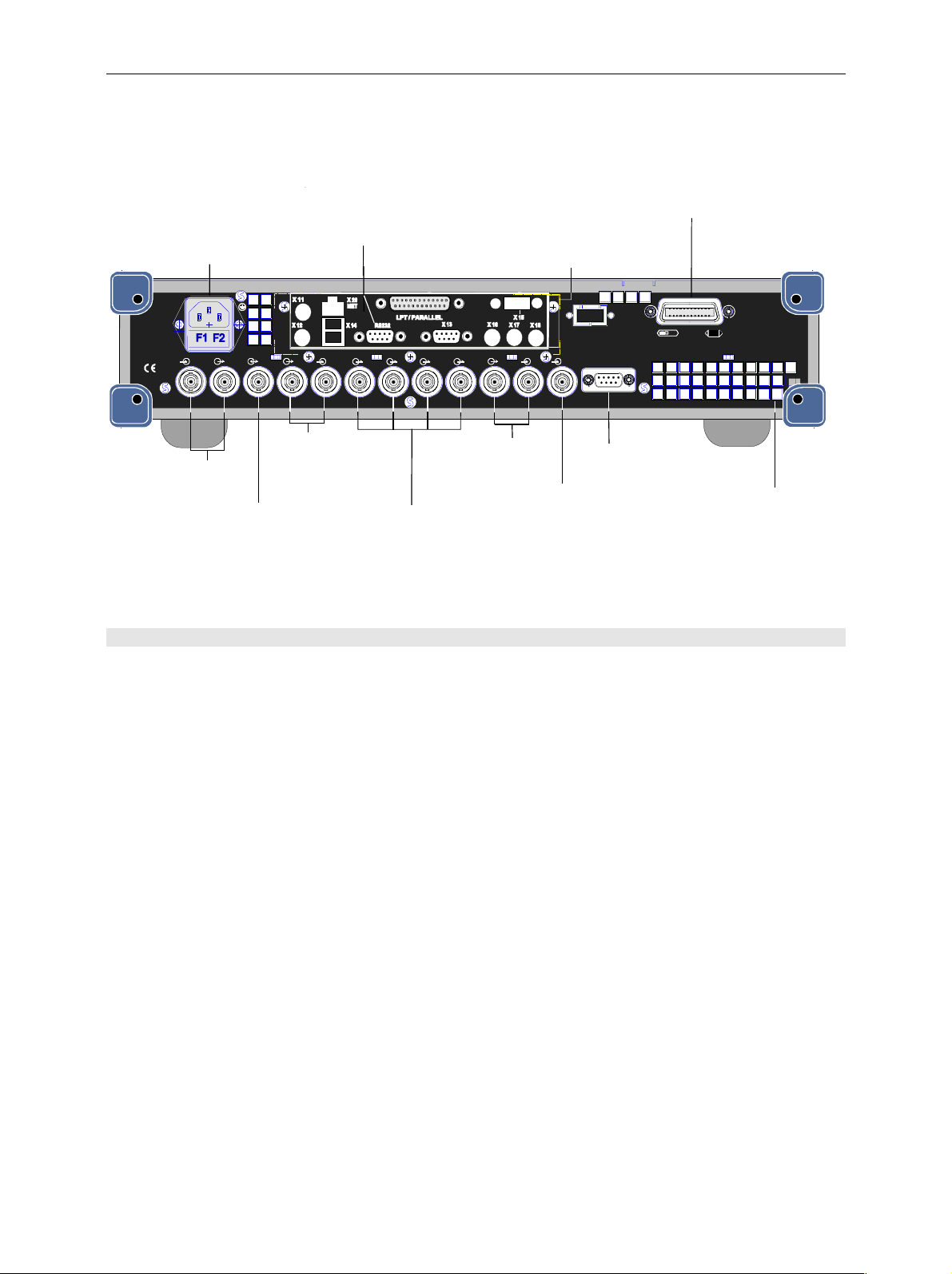
AMIQ Putting into Operation
IEC/IEEE-bus interface
Power connector
with 2 fuses (F)
"Connection to AC
Supply" in cha pte r 1
RS-232 interface
"Connecting the
Controller" in chapter 1
Connector for servicing
and extensions
"Connecting other
Facilities" in chap ter 1
"Connection the Controller"
in chapter 1
100... 120 / 200...240 V
50...60 Hz 150 VA
F 1 / F 2 :
IEC 127 - T 2.5 H / 250 V
AUTO POW ER SELECTION
REF REF CLK Q Q I I TRIG BER
Reference frequency
Input / Output
Clock inpu t/output
FILT
Q filter, input
and output
1234
MARK
4marker outputs
FILTMARK
I filt e r, input
and output
Trigger input
X 10
BER input
"Connecting BER
Test Signals" in chapter 1
625
SCPI
IEEE 488
With option "Rear IQ outp ut s (AMIQ-B19)
installed, MARK 3 willl become Q and MARK 4 I.
"Signal Inputs and Outputs" in chapter 1
Fig. 1-3 AMIQ rear view
Setting Up
Permissible setup positions for AMIQ:
• Flat.
• Upright standing on its rear. In this case an angular AC supply connector should be used.
Air vents
Note: To ensure problem-free operation of the instrument the following should be observed:
•
Do not obstruct air vents at the rear and sides.
•
Observe the permissible ambient temperature specified in the data sheet.
•
Avoid condensation. Allow instrument with condensation to dry before switching on.
Rackmounting
Adapter ZZA-211 (Order No. 1096.3260.00) allows the AMIQ to be mounted in 19" racks. Rackmounting
is described in the installation instructions of the rack adapter.
For rackmounting it is recom mended to fit the option AMIQB19 (I/Q Rear -Panel Connection) (O rder No.
1110.3400.02), which changes I and Q connectors from the front to the rear.
Note: To ensure problem-free operation of the instrument the following should be observed:
•
Provide for sufficient air flow in the rack.
•
Make sure that there is sufficient space between air vents and rack.
1110.3339.12 1.3 E-6
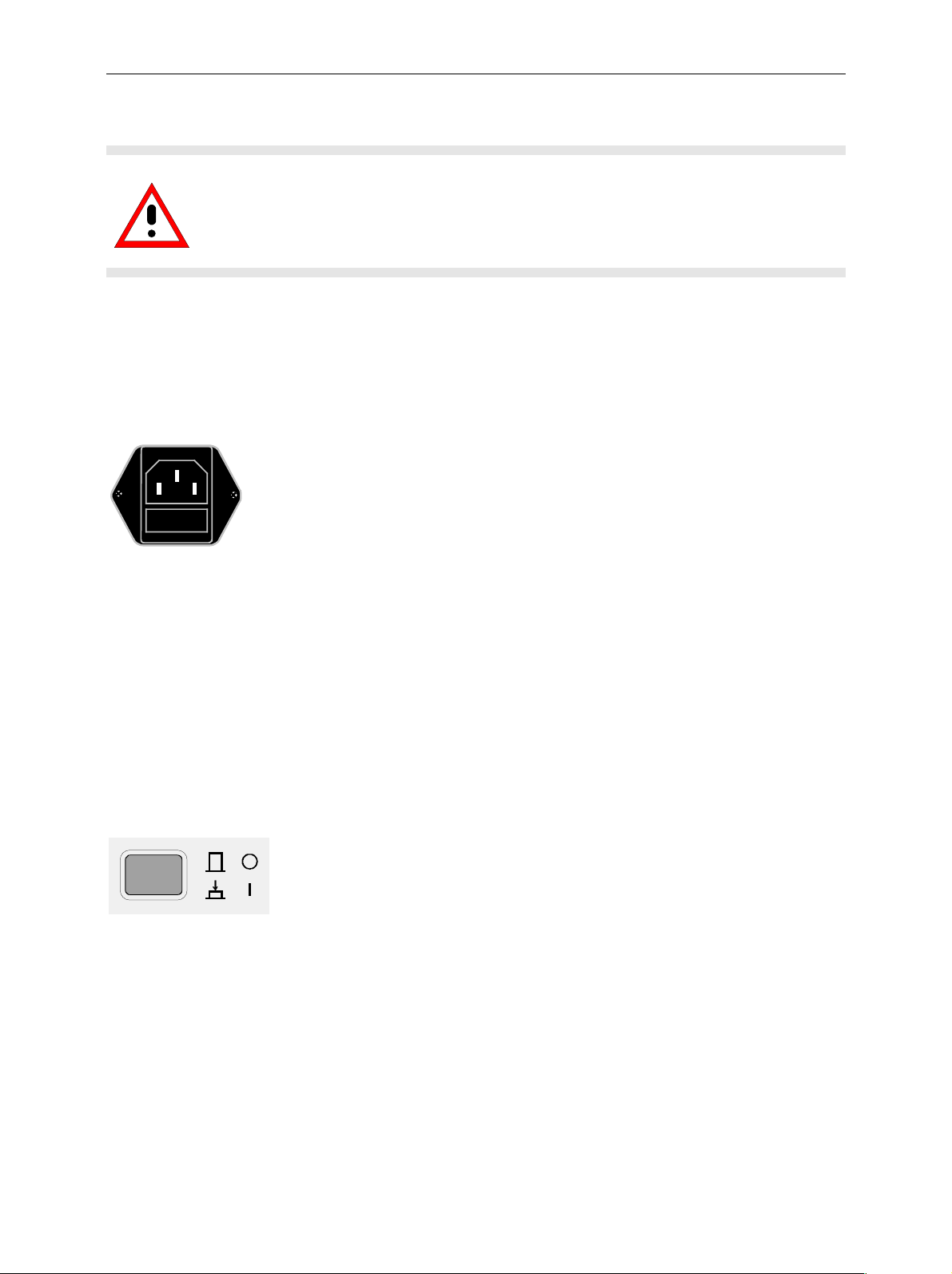
Putting into Operation AMIQ
Connection to AC Supply
Caution!
Allow instrument with condensation to dry before switching on.
Observe permissible ambient temperatures -10°C to +45°C.
Do not cover up air vents.
AMIQ may be connected to a single-phase AC supply with a rated voltage from 100 V to 240 V and
rated frequency from 50 Hz to 60 Hz.
Note: AMIQ automatically sets itself to the local AC supply voltage. There is no need for
external switchover or exchanging fuses.
Use the power cord supplied with the AMIQ for
connection to the AC supply. Since the AMIQ is
designed in line with protection class I requirements
← AC supply connector
← Power fuses
to EN61010 it may only be connected to an earthingcontact type connector. As soon as the connection
has been established, AMIQ outputs a beep and the
ON LED lights with slightly reduced brightness. After
the start-up is completed, the ON LED is fully on.
Power Fuses
AMIQ is fully fused by two fuses IEC127-T4.0H /250 V. T he fuses are accommodated in the pull-out
fuse holder below the power connector. Before replac ing the fuses , disconnect the power cord from the
AMIQ. Use a screwdriver to lift the f use holder below the power connector and pull it out. Us e only fuses
of the above type.
Power Up / Switch-on Test
Ø Press switch-on key on the AMIQ front panel.
Note: No floppy should be in the drive when AMIQ is switched on. If
this happens nonetheless, one of the actions stored on the
floppy may be executed (see sections "New installation of
AMIQ software" and "Changing the IEC/IEEE-bus address in
this chapter).
Start-up procedure
Test of controller
hardware
After power-up the system is started, the c ontroller short test is perform ed
and the operating system DOS and the remote-c ontrol software are loaded
from the integrated hard disk. During this time the ON LED lights with
reduced intensity.
First the switch-on test for the integrated controller is perf ormed. Since at
this stage the LEDs are not driven, no inform ation can be obtained on the
device status. If a fault occurs, AMIQ outputs a sequence of beeps, the
meaning of which can be seen in the enclos ed main board manual. If a fault
occurs, the switch-on procedure is normally aborted.
1110.3339.12 1.4 E-6
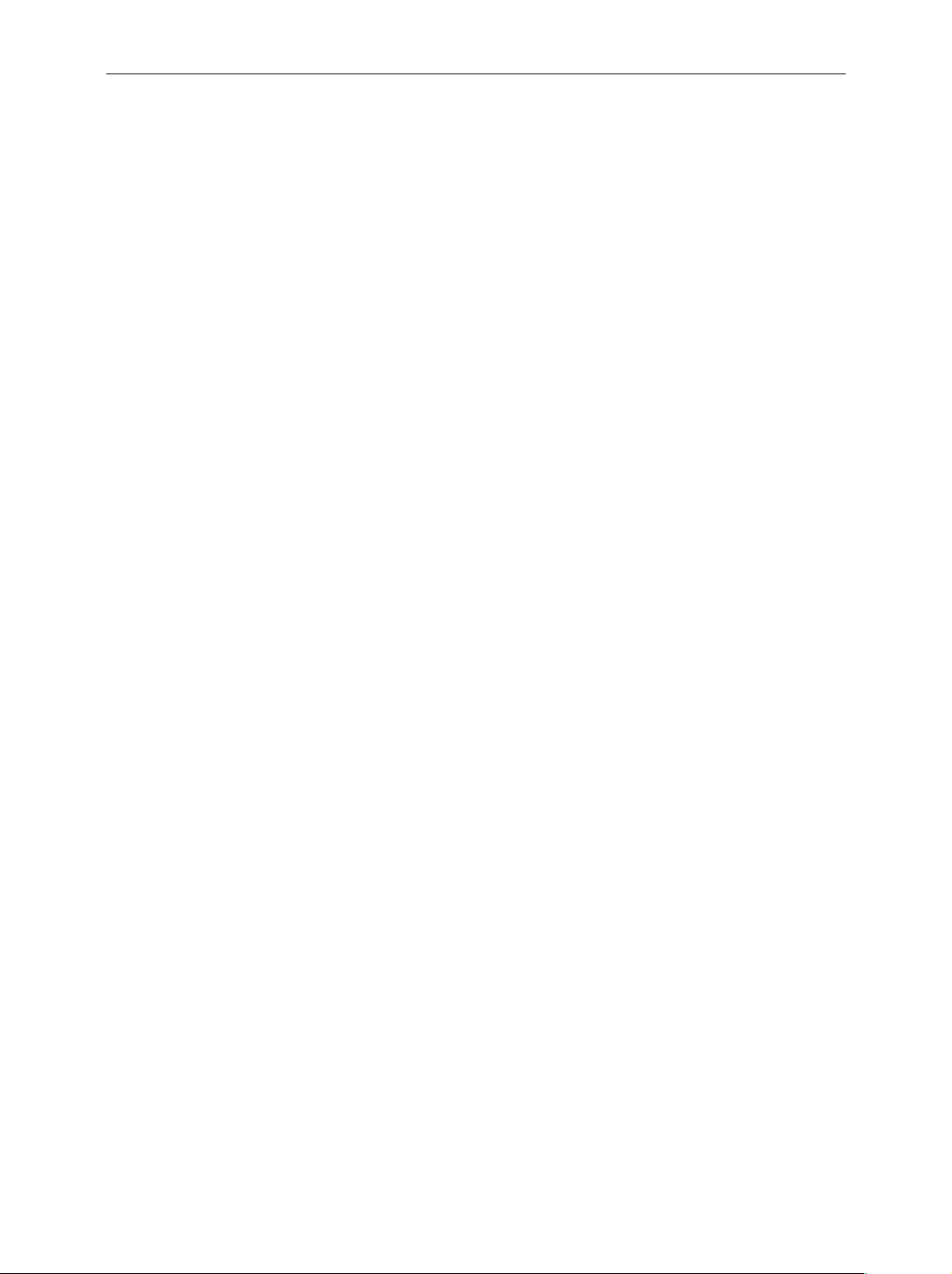
AMIQ Putting into Operation
Short test of functional
hardware
LEDs after the short test
Error messages
The AMIQ hardware is then set to operating state and tes ted. Any error is
signalled by two short successive beeps provided the built-in louds peaker
was not switched off with the IEC/IEEE-bus comm and :SYST:BEEP:STAT
OFF. At the end of the selftest a single beep is output. After this the
instrument is ready for operation.
Further information on er ror can be obtained by a repeated readout of the
error queue using IEC/IEEE-bus queries :SYST:ERR?.
Even if an error occurs, the s witch-on proc edure is in most cases continued
so that the error queue can be read out. The instrum ent may not be fully
functional however.
If an error is detected in the short test, the ON LED flashes.
With the short test completed successfully, the last active setup is
automatically loaded from the hard disk and the instrument is set to the
operating status before switch-off. The currently selected waveform is
loaded together with this complete setup. For a curve with 4.000.000
samples and with AMIQ 03, this may take up approx. 20 seconds. With
AMIQ 04 and its quadrupled mem or y capacity, the loading time increases to
approx. 80 s.
If no further errors oc curred, the ON and the CONTROL LEDs briefly light.
Afterwards, the ON and RUN LEDs come fully on.
If an error is detected the error message is entered in plain text into the
error queue of AMIQ and ON LED flashes. This is why after restart the
AMIQ control program in the host c omputer should read out the error queue
by means of the comm and SYST:ERR? until it is empty, i.e., until the entry
0,"No Error" is read. Depending on the error detected, AMIQ will
usually respond to commands tr ansmitted via IEEE-bus or RS-232 interface
but may not be fully functioning. The ON LED lights steadily at full
brightness.
Note
If ON LED flash fast, it is only a hint that AMIQ does not generate any c urv e
at the moment. It appears whenever a curve was stored directly to the
AMIQ’s SDRAM to save time before switching off AMIQ by means of the
MEM:DATA RAM, <binary block data> command (e.g. with
WinIQSIM via the settings Transmission, Force internal, Destination
AMIQ-RAM). This can be suppressed by loading curves via a waveform file
using the command MMEM:LOAD RAM, 'filename.WV'; such a curve is
available immediately after switching on the instrument.
Ø If AMIQ does not start as described above, check the AC supply
connection and, if required, replace the two power fuses (see section
"Power fuses" in this chapter).
Ø A complete self test of AMIQ’s hardware com ponents can be star ted with
the common command *TST?. Furthermore, the command
DIAG:SELF:SDRAM? can be used to test the whole SDRAM of AMIQ in
detail, see Sections „Common Commands“ and „DIAGnostic – Hardware
Diagnosis“ in Chapter 6.
1110.3339.12 1.5 E-6
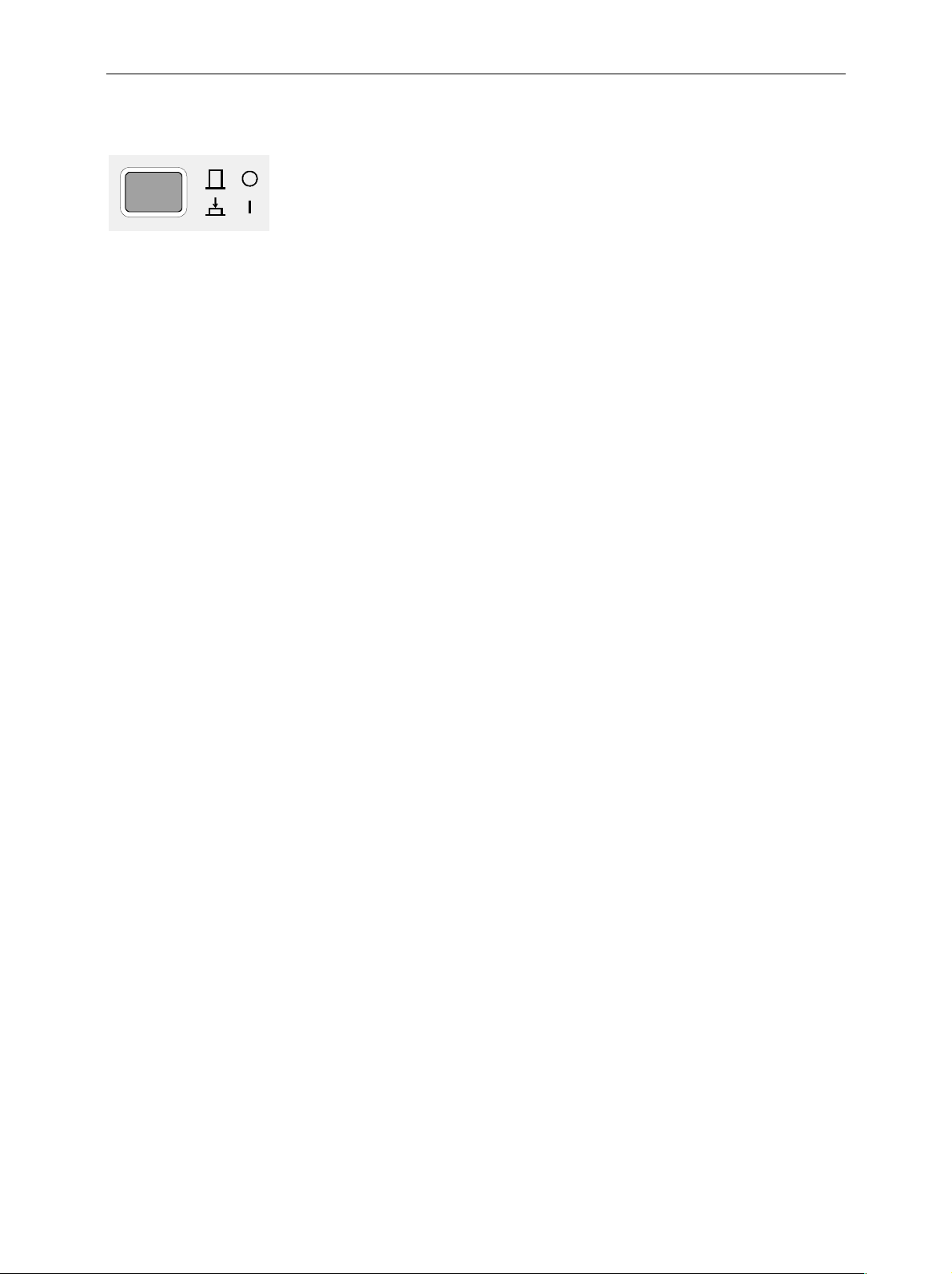
Putting into Operation AMIQ
Instrument Switch-off
Ø Wait until the hard disk or the floppy disk drive are no longer accessed
Ø Remove floppy from the disk drive
Ø Press power switch on the front panel. All instrument settings are
retained.
EMC Shielding Measures
To avoid electromagnetic interference, the instr ument must always be closed when in operation. Use
only appropriate, shielded signalling lines and control cables. Particularly the line connec ted to the cloc k
output should be double-shielded and terminated.
1110.3339.12 1.6 E-6
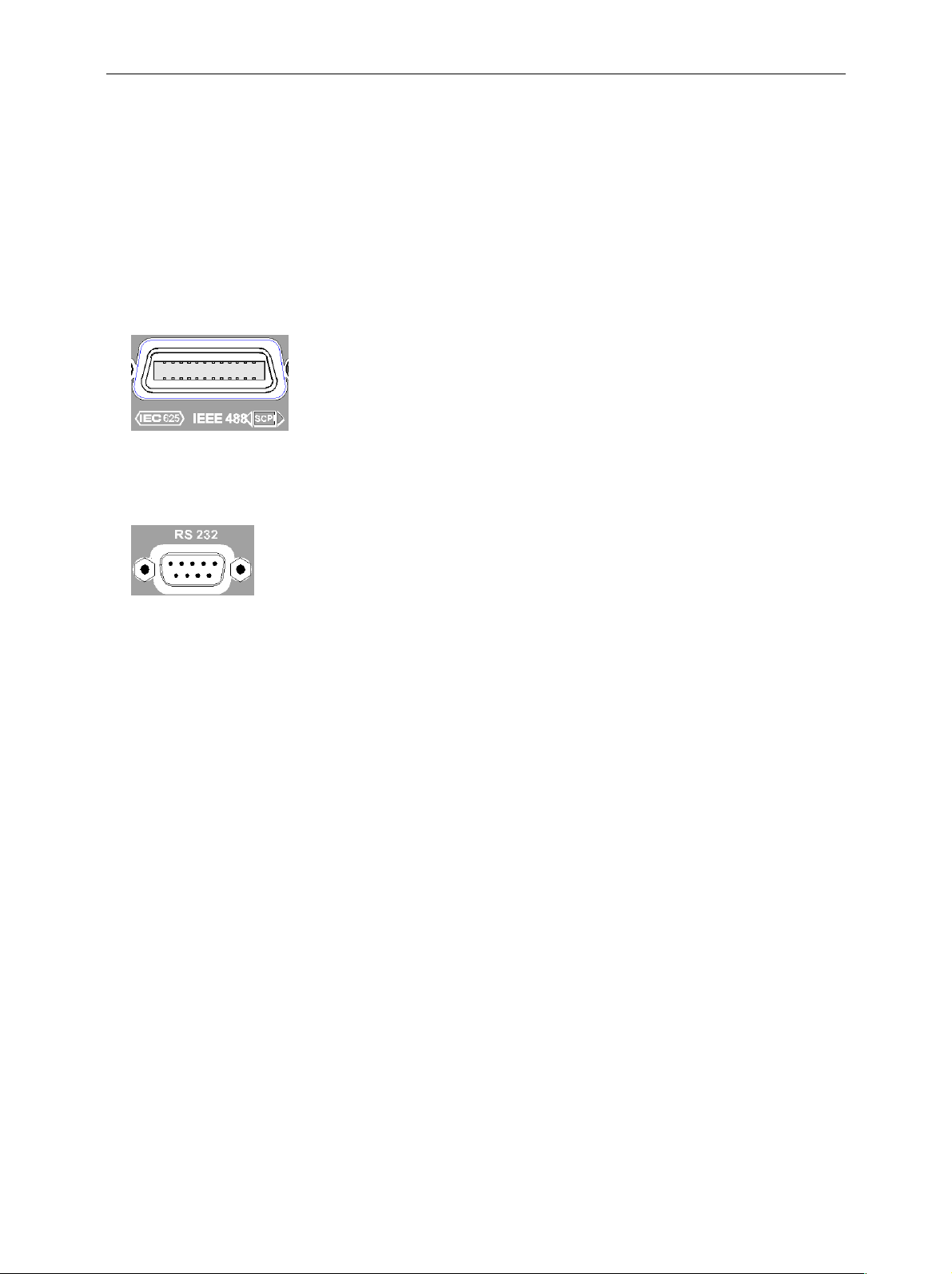
AMIQ Connection to Test Setup
Connection to Test Setup
Connecting the Controller
AMIQ has no user interface of its own. An external controller is therefore required for operating AMIQ
which can be performed in two ways:
Connection via IEC/IEEE
bus
Connection via the serial
interface
Serial interface
AMIQ is simply connected to the IEC/IEEE bus. Upon delivery the bus
address is 6. If the bus address has been changed, e.g. by a previous
control comm and, or if the bus address has to be c hanged, proceed as
described in section "Changing the IEC/IEEE-bus address" on page 1.7.
AMIQ is connected to the serial interface of a PC by means of a null
modem cable. Connect the cable to the 9-contact sub-D connector of the
AMIQ labeled RS232. Use the COM1 or COM2 connector of the PC
which may be a 25-contact or 9-contact connector. Suitable adapters
may have to be used.
The serial interface is c onfigured for 9600 Baud, 8 data bits, no parity.
When the W inIQSIM software is used, which is recom mended by R&S,
the interface of the PC is automatically configured with the AMIQ
settings. However, the interface used has to be set in the menu first.
Pin assignment and wiring of the null modem cable are described in
section "Handshake" of chapter 5.
Changing the IEC/IEEE-bus Address
Upon delivery the instrument is set to address 6. If for any reason this address is not available, the
setting can be changed as follows:
Ø Generate a file on a PC, which contains only the following line:
:SYST:COMM:GPIB:ADDR x
with x being the desired address. Add an empty line.
Ø Copy this file under the name AUTOEXEC.IEC into the main memory of a 3.5" floppy.
Ø Insert the floppy in the AMIQ, switch AMIQ off and on again.
1110.3339.12 1.7 E-6
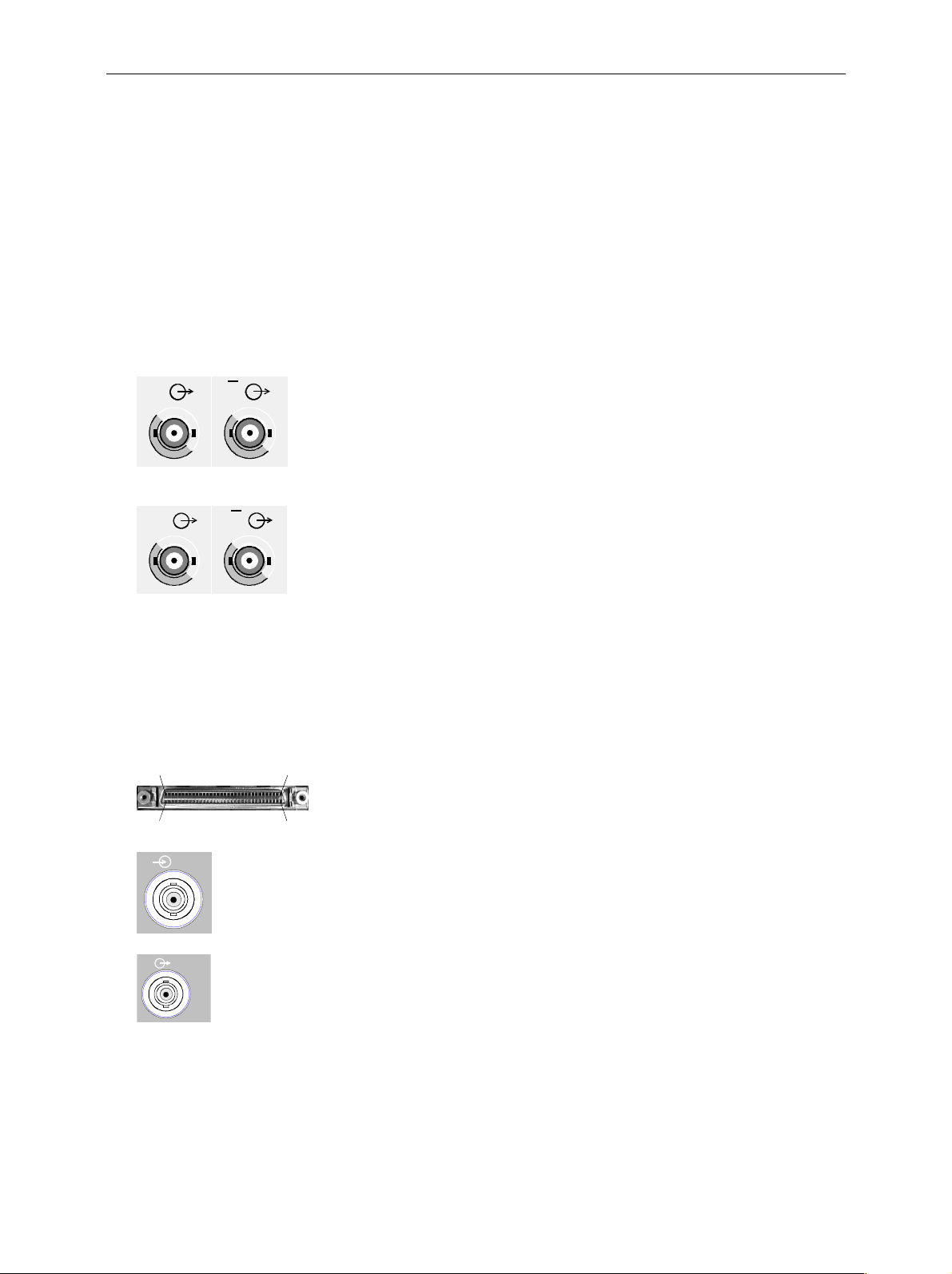
Connection to Test Setup AMIQ
Software for AMIQ Control
AMIQ can only be remote-controlled. To simplify operation, Rohde & Schwarz offers two different
software programs for the control of AMIQ:
• W inIQSIM: This software permits calculation of complex I/Q signals, controls the trans fer of these
signals to the AMIQ via IEEE-bus or RS-232 interface and determines how the signals are output.
• AMIQ control software m enu for SMIQ: In this case AMIQ is controlled f rom SMIQ. Control is s imilar
to that of the SMIQ options but I/Q signals cannot be generated. It is possible, however, to load I/Q
signals that have been generated on an external PC.
Signal Inputs and Outputs
I
Q Q
Pin 35
Pin 1
Digital Output
I
Analog I/Q output:
The loaded waveforms are output at two BNC connectors I and Q on
the front panel (four BNC connectors I and I, Q andQ if option
Differential Outputs (AMIQ-B2) is fitted). The output is determined by
the trigger conditions and depends on the applied trigger signals (see
section "Triggering" in chapter 4) . If the trace output is not active, an
idle-channel signal is output (see section "ARM/TRIGger/ABORt Triggering, Sequence control" in chapter 6).
If option AMIQ-B2 is not fitted the I/Q outputs on the front panel can be
taken to the rear with option I/Q Rear-Panel Connection (AMIQB19).
This simplifies wiring particularly when the AMIQ is rack-mounted.
Note: When the I/Q outputs are taken to the rear, marker outputs 3
and 4 (BNC connectors) are used. This means that marker
outputs 3 and 4 are no longer available.
Upon delivery and after an *RST, the I and Q outputs are
switched off. Use commands OUTPUT:I FIX and OUTPUT:Q
FIX to reactivate the channels.
Digital I/Q output:
Pin 68
Option AMIQ-B3, Digital I/Q Output, provides the 16 bit wide data bus for
both I and Q channels via a 68-pole SCSI socket at the front panel of the
AMIQ. See section "Option "Digital I/Q Output AMIQ-B3" below.
Pin 34
TRIG
Trigger input (TRIG):
Rear BNC connector (fem ale). The output of the stored waveform can be star ted
or enabled with a TTL signal applied to this connector. Trigger condition and
polarity are user-selectable.
1
MARK
Marker outputs (MARK):
Four BNC connectors (female) at the rear. These outputs (TTL level, can be
terminated with 50 Ω) are used for the control of further instruments, e.g. an
oscilloscope or variable amplifiers (power ramping). (See "Marker outputs" in
chapter 4).
1110.3339.12 1.8 E-6
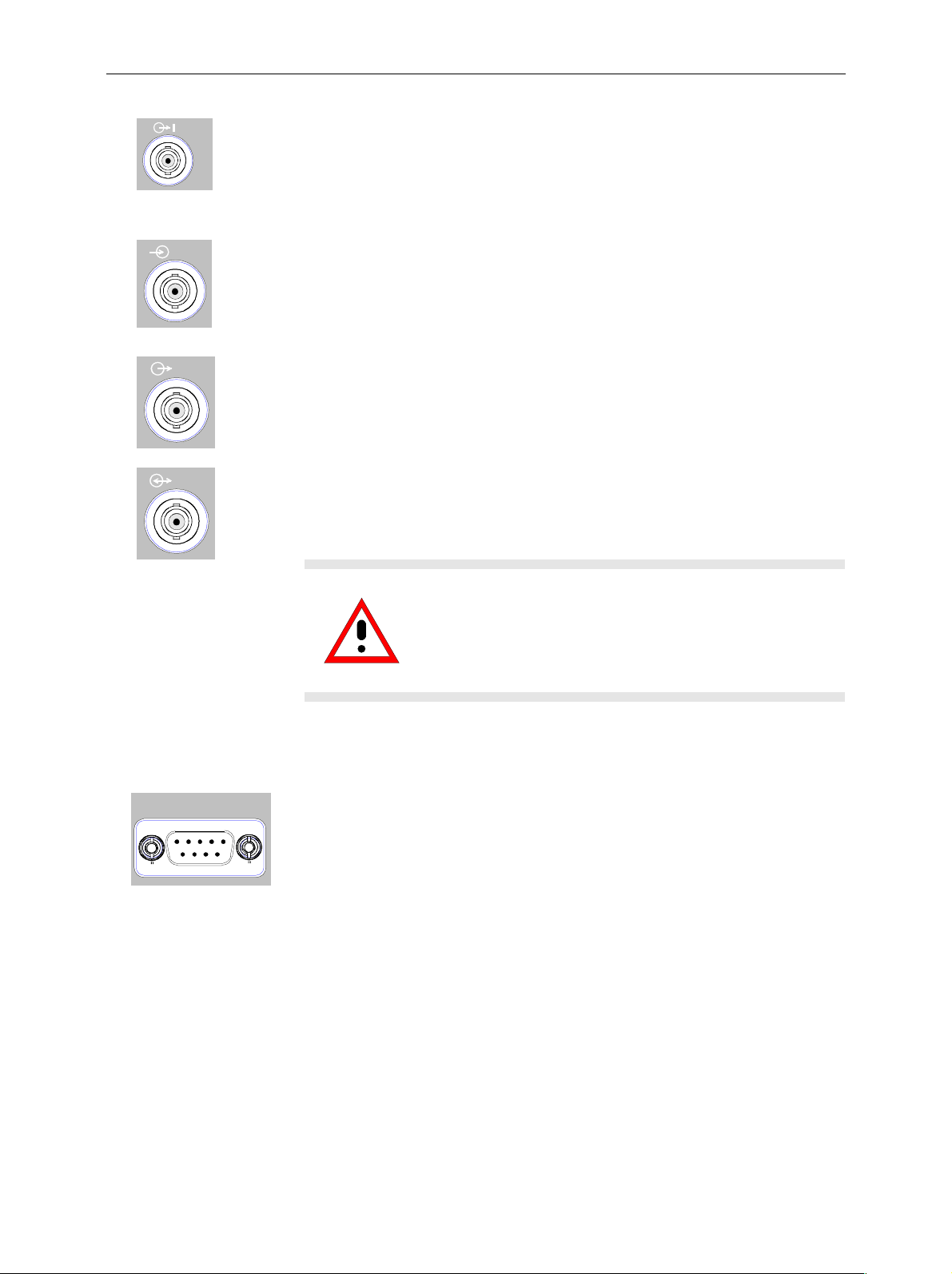
AMIQ Connection to Test Setup
REF
REF
CLK
FILT
I/Q filter (input and output):
Here an external passband filter (e.g. f or anti-aliasing) can be looped in for the I
and Q path instead of the internal filters. The outputs have a nom inal impedance
of 50 Ω and yield a peak voltage of 0.5 V into 50 Ω when driven at full scale. T he
filter attenuation in the passband range should be 0 dB.
Reference clock input (REF):
Input for an external 10 MHz reference clock; V
= 0.1 V to 2 V, input
rms
impedance 50 Ω.
Reference clock output (REF):
Output of 10 MHz reference clock; V
= 0.5 V, output impedance 50 Ω.
rms
Clock input/output (CLK):
Output with the actual clock rate; V
= 0.5 V, output impedance 50 Ω.
rms
Input for external clock (TTL signal).
Caution!
Connecting BER Test Signals
BER
AMIQ comprises a programmable facility for bit error rate (BER)
measurements . The required signals have to be applied to the AMIQ via the
BER input with TTL level. The signals to be applied depend on the test
method used and are described in the manual for option AMIQ-B1 (see
section "BER measurement" in chapter 4).
Because of the high clock rates at the clock output, a
double-screened cable should be used to keep within
permissible EMI limits. The line should in all cases be
terminated with 50
Ω
.
1110.3339.12 1.9 E-6
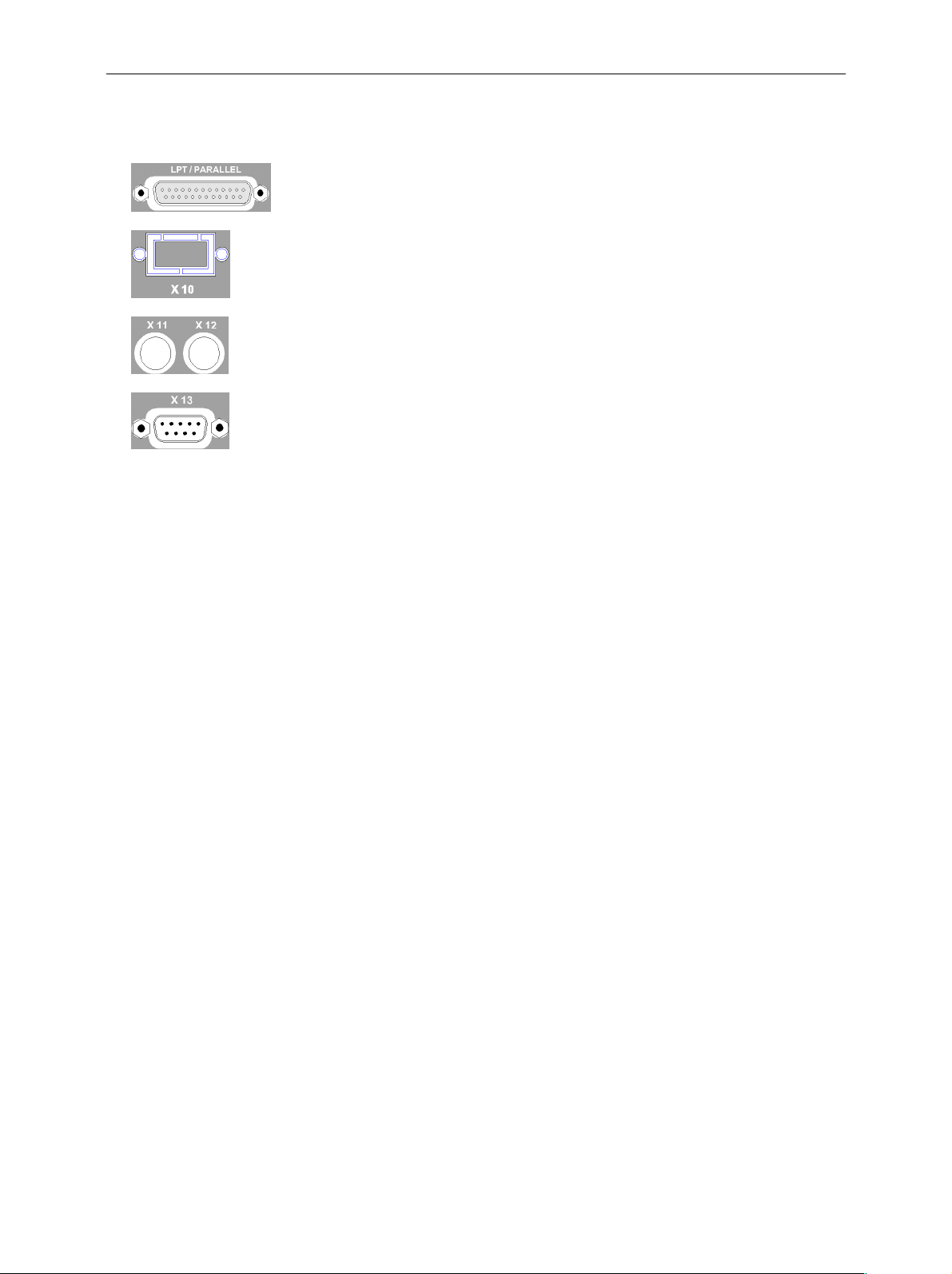
Connection to Test Setup AMIQ
Connecting other Facilities
The connectors labeled LPT /PARALLEL, X10, X11, X12 and X13 are used
for servicing or for extensions.
Note: In normal operation these connectors must be open.
1110.3339.12 1.10 E-6
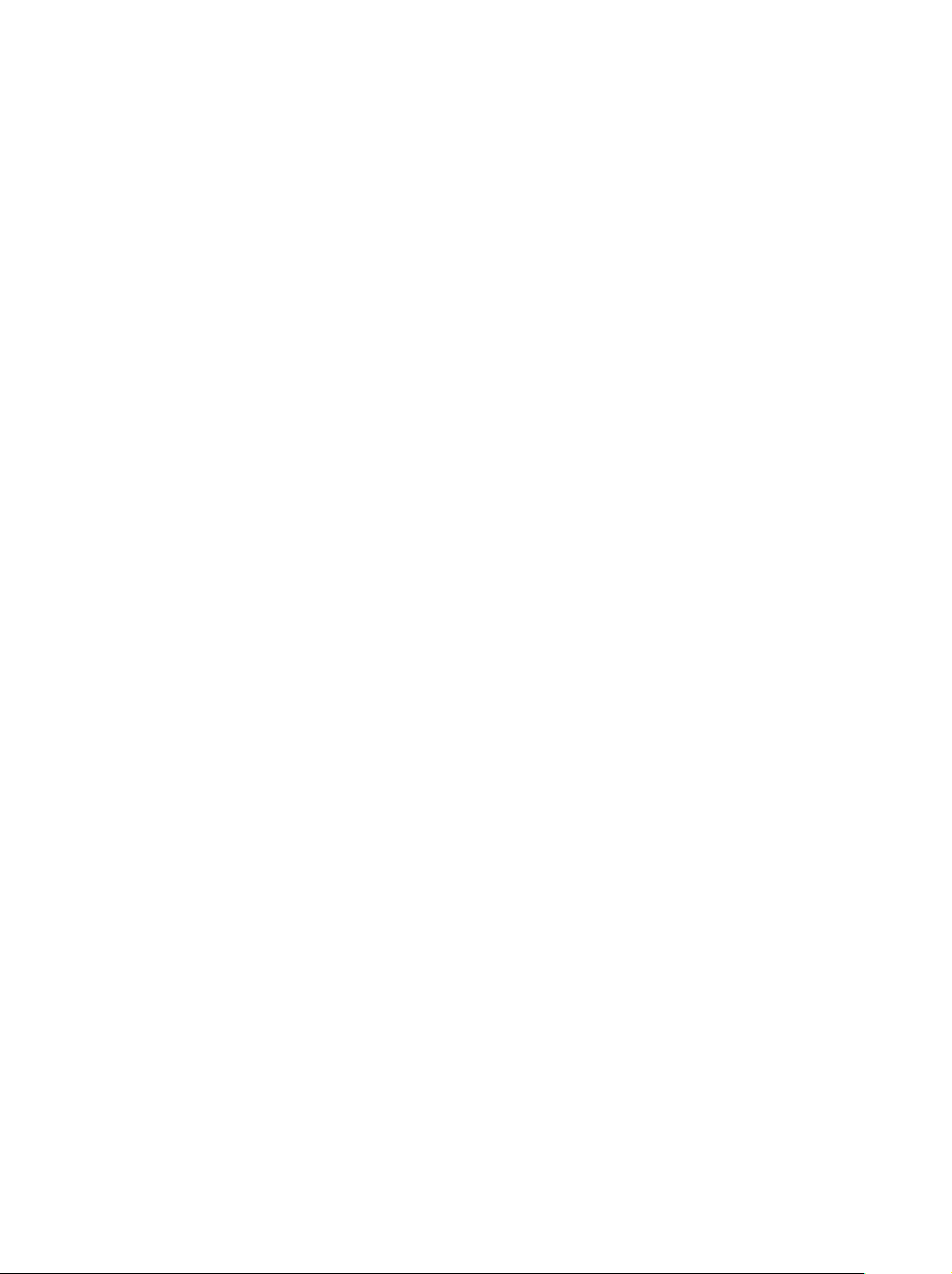
AMIQ Installation of Options
Installation of Options
The following options are available for AMIQ:
BER Measurement AMIQ-B1 1110.3500.02
Differential I/Q Outputs AMIQ-B2 1110.3700.02
Digital I/Q Output AMIQ-B3 1122.2103.02
Rear I/Q Outputs AMIQB19 1110.3400.02
IS-95 CDMA AMIQK11 1122.2003.02
CDMA 2000 AMIQK12 1122.2503.02
Digital Standard W-CDMA TTD Mode (3GPP) AMIQK13 1122.2603.02
TD-SCDMA AMIQK14 1122.2703.02
OFDM Signal Generation AMIQK15 1122.2803.02
Option Digital Standard 802.11b Wireless LAN AMIQK16 1122.2903.02
AMIQ is supplied with the options already fitted. For a subsequent installation of options refer to the
fitting instructions supplied with the options or refer to chapter 4 of the Service Manual.
Software options AMIQ-B1, AMIQK11, AMIQK12, AMIQK13, AMIQK14, AMIQK15 and AMIQK16
can be activated by the customer. No extra test equipment is needed for t he installation. Since
the option is activated by means of an enable code, the unit need not be opened. Proceed
according to the instructions supplied with the option.
Installation of a software option is desc ribed at the end of c hapter 4 us ing AMIQ- B1 as an example. The
IEC/IEEE bus command to enable a software option is:SYSTem:OPTion <name>, <key>, see
chapter 6.
In order to fit one of the hardware options AMIQ-B2, AMIQ-B3 or AMIQB19 the casing of the
instrument must be opened. This will break the calibration seal so that the calibration is no
longer valid. Therefore, these options should be installed by an R&S service representative.
Important: The components used in the instrument are sensitive to electrostatic charges
and should therefore be handled according to ESD regulations.
Option AMIQ-B1, BER Test
AMIQ-B1 is a software option which can be installed without opening the instrum ent. For the installation
proceed as described in the instructions supplied with the option.
For a description of the BER test refer to chapter 4.
Option AMIQ-B2, Differential I/Q Outputs
To fit this hardware option the instrument must be opened. Therefore, it must be retrofitted by an
authorized service representative. Control of the diff erential outputs of AMIQ by means of W inIQSIM is
supplied starting with version 2.10.
For an application example for option Differential Outputs refer to chapter 4.
1110.3339.12 1.11 E-6
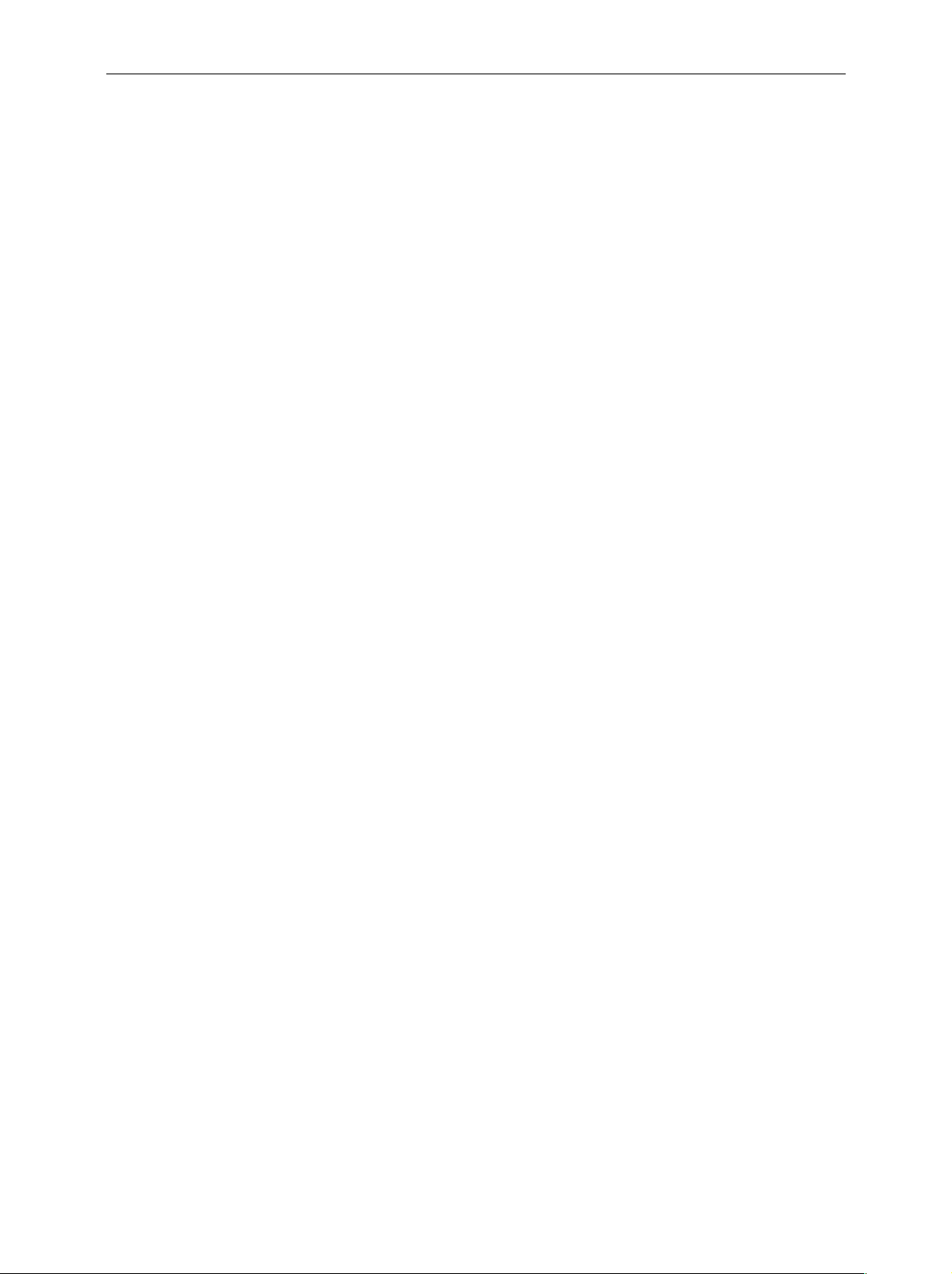
Option AMIQ-B3, Digital I/Q Output AMIQ
Option AMIQ-B3, Digital I/Q Output
Retrofitting the hardware option AMIQ-B3 requires the instr ument to be opened. Therefore, it m ust be
done by an authorized service representative. The Digital I/Q Output can be controlled by WinIQSIM
version 3.10 and higher.
An application example for option Digital I/Q Output is given in chapter 4.
Option AMIQB19, I/Q Rear-Panel Connection
This option can be fitted only if option Differential Outputs (AMIQ-B2) is not installed. Retrofitting the
option requires the instrument to be opened. Therefore, this must be done by an authorized service
representative. W ith option AMIQB19 fitted, marker outputs 3 and 4 are no longer available as these
connectors are used as Q and I signal outputs (i.e. the I output is connected to mark er output 4, the Q
output is connected to marker output 3).
Option AMIQK11, IS-95 CDMA
Software option for interpreting a waveform file generated acc ording to IS95 by W inIQSIM, version 2.10
or higher. These CDMA signals comply with the IS-95A and J-STD-008 mobile radio standards.
Option AMIQK12, CDMA 2000
Software option for interpreting a waveform file gener ated in WinIQSIM vers. 3.20 ac cording to CDMA
2000. These CDMA signals comply with the IS-2000 mobile radio standard. T he 1X and the 3X modes
(multi carrier and direct spread) can be simulated at the physical layer.
Option AMIQK13, Digital Standard W-CDMA TTD Mode (3GPP)
Software option to interpret a waveform file generated in WinIQSIM as of version 3.60.
3GPP TDD (3rd Generation Partnership Project Time Division Duplex) refers to a mobile radio
transmission method defined by 3GPP (http://www.3GPP.org).
Option AMIQK14, Digital Standard TD-SCDM A
Software option to interpret a waveform file generated in WinIQSIM as of version 3.50.
TD-SCDMA (time-division synchronous CDMA) designates a mobile-radio transmission method
developed by the China Wireless Telecommunication Standard Group (CWTS, http://www.cwts.org).
This standard is similar to the 3GPP TDD proposal, but with greater emphasis placed on GSM
compatibility and with a chip rate limited to 1.28 Mcps.
Option AMIQK15, OFDM Signal Generati on
Software option for interpreting a waveform file generated in WinIQOFDM with the aid of W inIQSIM
Vers. 3.40. Special emphasis is plac ed on the generation of signals conforming to HIPERLAN/2 or IEEE
802.11a (WinIQOFDM is a PC software that generates OFDM-modulated signals from binary data
streams, these signals are then read by WinIQSIM via the DDE interface for further processing).
1110.3339.12 1.12 E-6
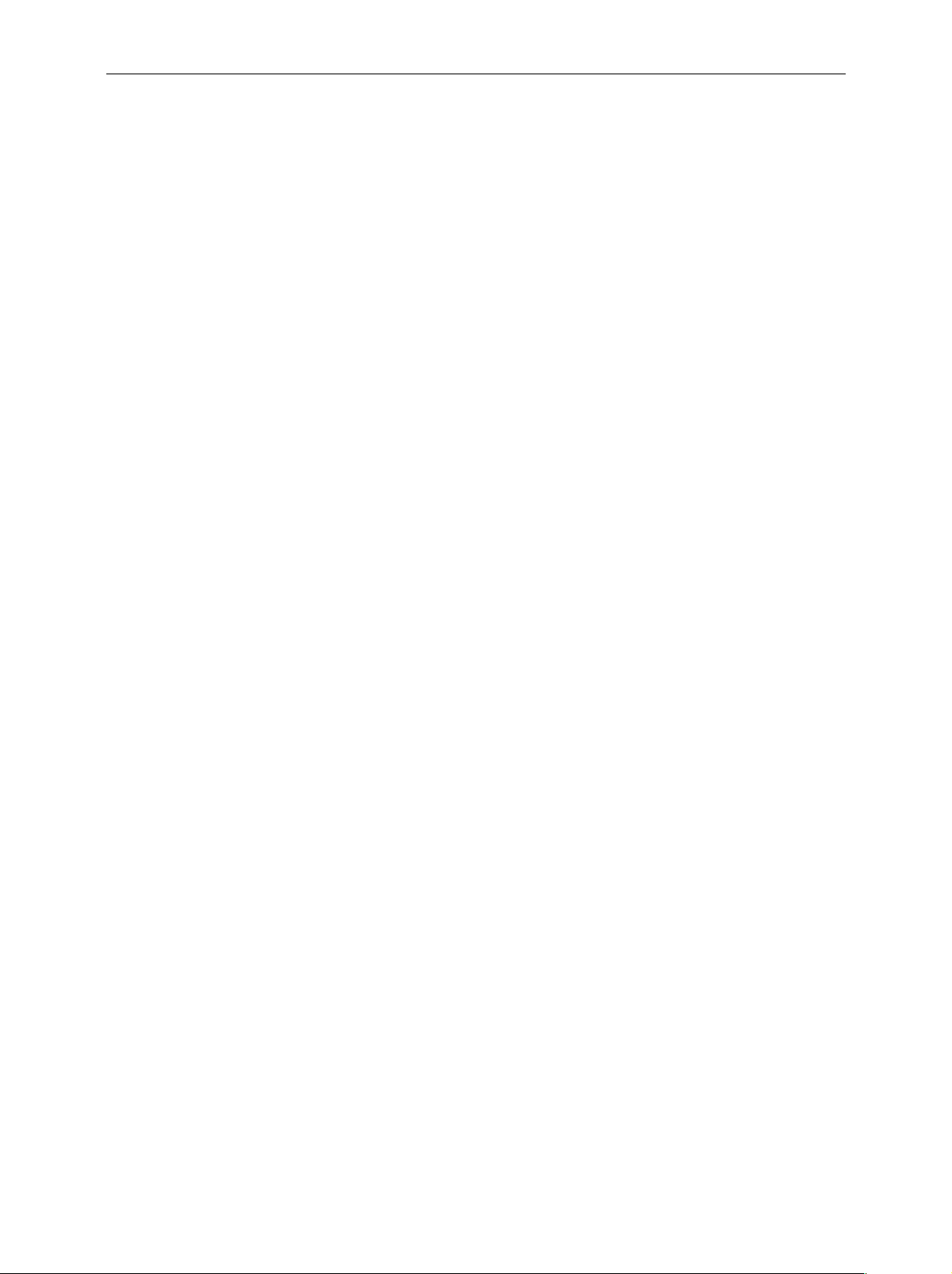
AMIQ Initial Installation or Update of AMIQ Software
Option AMIQK16, Digital Standard 802.11b Wireless LAN
Software option to interpret a waveform file generated in WinIQSIM as of version 3.80.
The 802.11b wireless LAN standard is a packet-oriented method for data transmission. The data
packets are transmitted and received on the same frequenc y in time division duplex (TDD), but without
a fixed timeslot raster.
Initial Installation or Update of AMIQ Software
For initial installation of the AMIQ sof tware, a program disk (3.5") is needed. The dis k is available from
your local sales engineer. It usually contains two files: AMIQxxx.DAT and README.TXT. "xxx" stands
for the firmware version number; AMIQ304.DAT means firmware version 3.04, for example.
In AMIQxxx.DAT, over 40 files required for the firmware update are packed in compressed form.
Insert the disk into the AMIQ floppy disk drive. Then switch the unit off and on again. On switch-on, the
unit automatically checks whether an update disk is inserted in the drive. If this is the case, the c omplete
new firmware is loaded from the disk. The download takes approx. 4 minutes and is indicated by a
green LED on the floppy disk drive. When the LED goes out, AMIQ is ready for operation.
In the event that the firmware is not loaded, a fault may be in the controller which can only be eliminated
with the aid of a graphics card (ISA or PCI bus) when the instrument is open and a keyboard is
connected (see Service Manual).
1110.3339.12 1.13 E-6
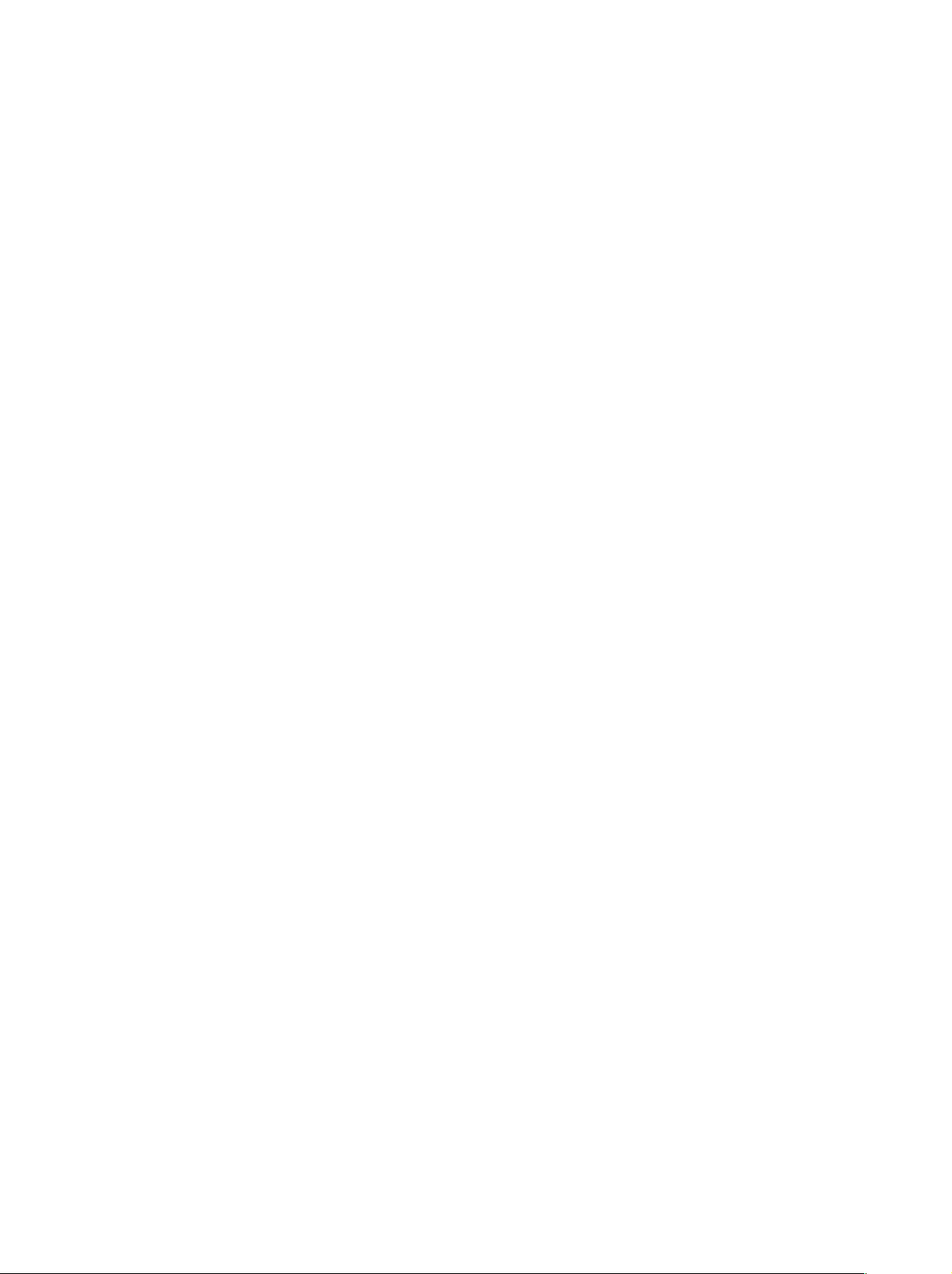
