Page 1

R&S®Cable Rider ZPH
Handheld Cable and Antenna
Analyzer
User Manual
User Manual
Version 07
1321095002
(=E9À2)
Page 2
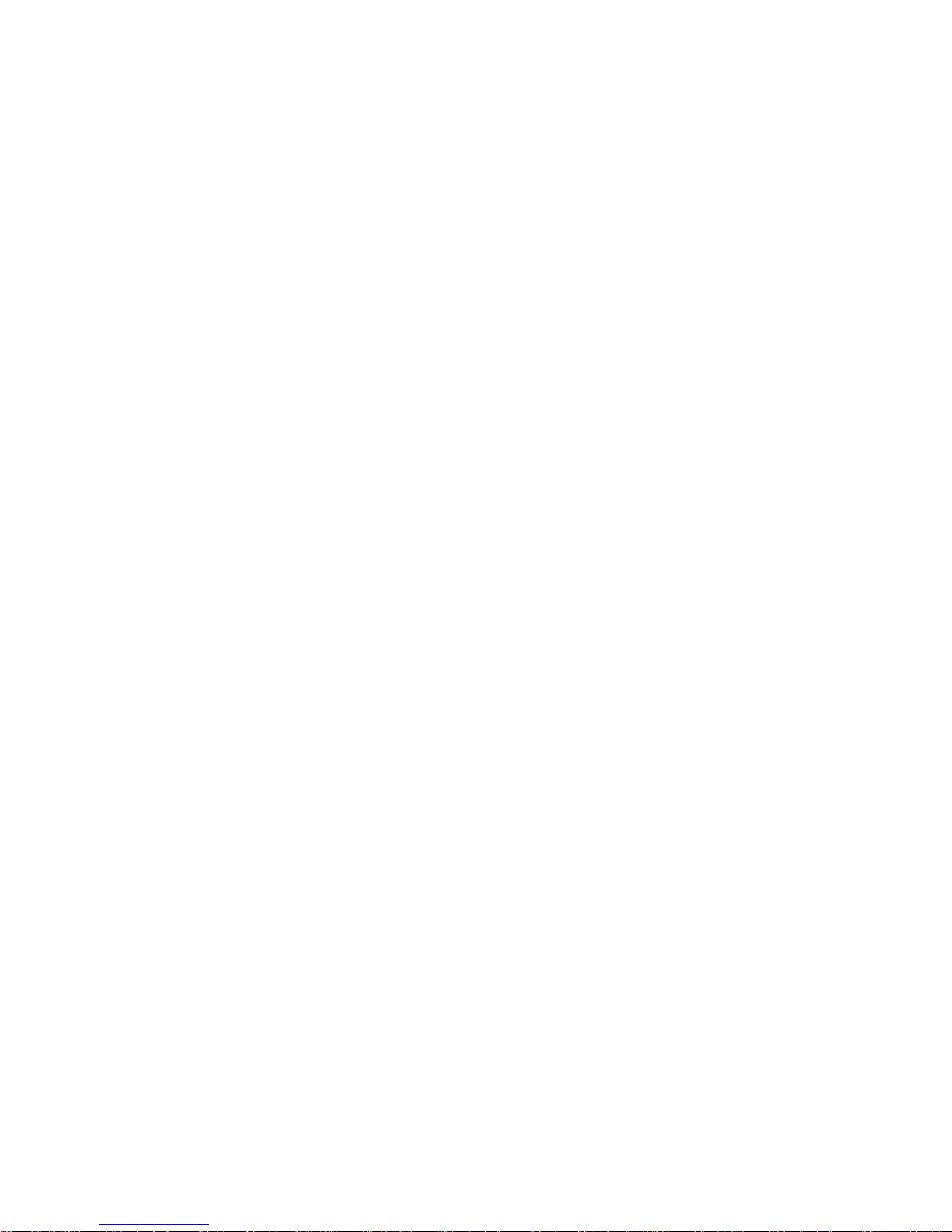
This document describes the following R&S®Cable Rider ZPH models and options:
●
R&S®ZPH (1321.1211.02)
●
R&S®ZPH (1321.1211.12)
●
R&S®ZPH-B4, Frequency Extension to 4 GHz (1321.0380.02)
●
R&S®ZPH-B22, Preamplifer (1334.5627.02)
●
R&S®ZPH-B10, GPS Support (1321.0396.02)
●
R&S®ZPH-K1, Spectrum Analysis (W TG) (1334.5604.02)
●
R&S®ZPH-K7, Modulation Analysis (1334.5633.02)
●
R&S®ZPH-K9, Power Sensor Support (1321.0415.02)
●
R&S®ZPH-K15, Interference Analysis (1334.5640.02)
●
R&S®ZPH-K16, Signal Strength Mapping (1334.5656.02)
●
R&S®ZPH-K19, Power Meter (1321.0409.02)
●
R&S®ZPH-K29, Pulse Measurement with Power Sensor (1321.0421.02)
●
R&S®ZPH-K35, Frequency and Level Reference Alignment (1321.1570.02)
●
R&S®ZPH (1321.1211.52, equivalent to 1321.1211.02)
The contents of this manual correspond to firmware version 1.41 or higher.
The software contained in this product makes use of several valuable open source software packages. For information, see the
"Open Source Acknowledgement" document, which is available for download from the R&S Cable Rider ZPH product page at http://
www.rohde-schwarz.com/product/zph.html > "Downloads" > "Firmware".
Rohde & Schwarz would like to thank the open source community for their valuable contribution to embedded computing.
© 2019 Rohde & Schwarz GmbH & Co. KG
Mühldorfstr. 15, 81671 München, Germany
Phone: +49 89 41 29 - 0
Fax: +49 89 41 29 12 164
Email: info@rohde-schwarz.com
Internet: www.rohde-schwarz.com
Subject to change – Data without tolerance limits is not binding.
R&S® is a registered trademark of Rohde & Schwarz GmbH & Co. KG.
Trade names are trademarks of the owners.
1321.0950.02 | Version 07 | R&S®Cable Rider ZPH
Throughout this manual, products from Rohde & Schwarz are indicated without the ® symbol , e.g. R&S®Cable Rider ZPH is indicated as R&S Cable Rider ZPH.
Page 3

1171.1307.42 - 05
1
Safety Instructions
Instrucciones de seguridad
Sicherheitshinweise
Consignes de sécurité
Risk of injury and instrument damage
The instrument must be used in an appropriate manner to prevent
electric shock, fire,
personal injury or instrument damage.
●
Do not open the instrument casing.
●
Read and observe the "Basic Safety Instructions" delivered as
printed brochure with the instrument.
●
Read and observe the safety instructions in the following sections.
Note that the data sheet may specify additional operating conditions.
●
Keep the "Basic Safety Instructions" and the product documentation
in a safe place and pass them on to the subsequent users.
Riesgo de lesiones y daños en el instrumento
El instrumento se debe usar de manera adecuada para p
revenir
descargas eléctricas, incendios, lesiones o daños materiales.
●
No abrir la carcasa del instrumento.
●
Lea y cumpla las "Instrucciones de seguridad elementales"
suministradas con el instrumento como folleto impreso.
●
Lea y cumpla las instrucciones de seguridad incluidas en las
siguientes secciones. Se debe tener en cuenta que las
especificaciones técnicas pueden contener condiciones adicionales
para su uso.
●
Guarde bien las instrucciones de seguridad elementales, así como
la documentación del producto, y entréguelas a usuarios
posteriores.
Page 4
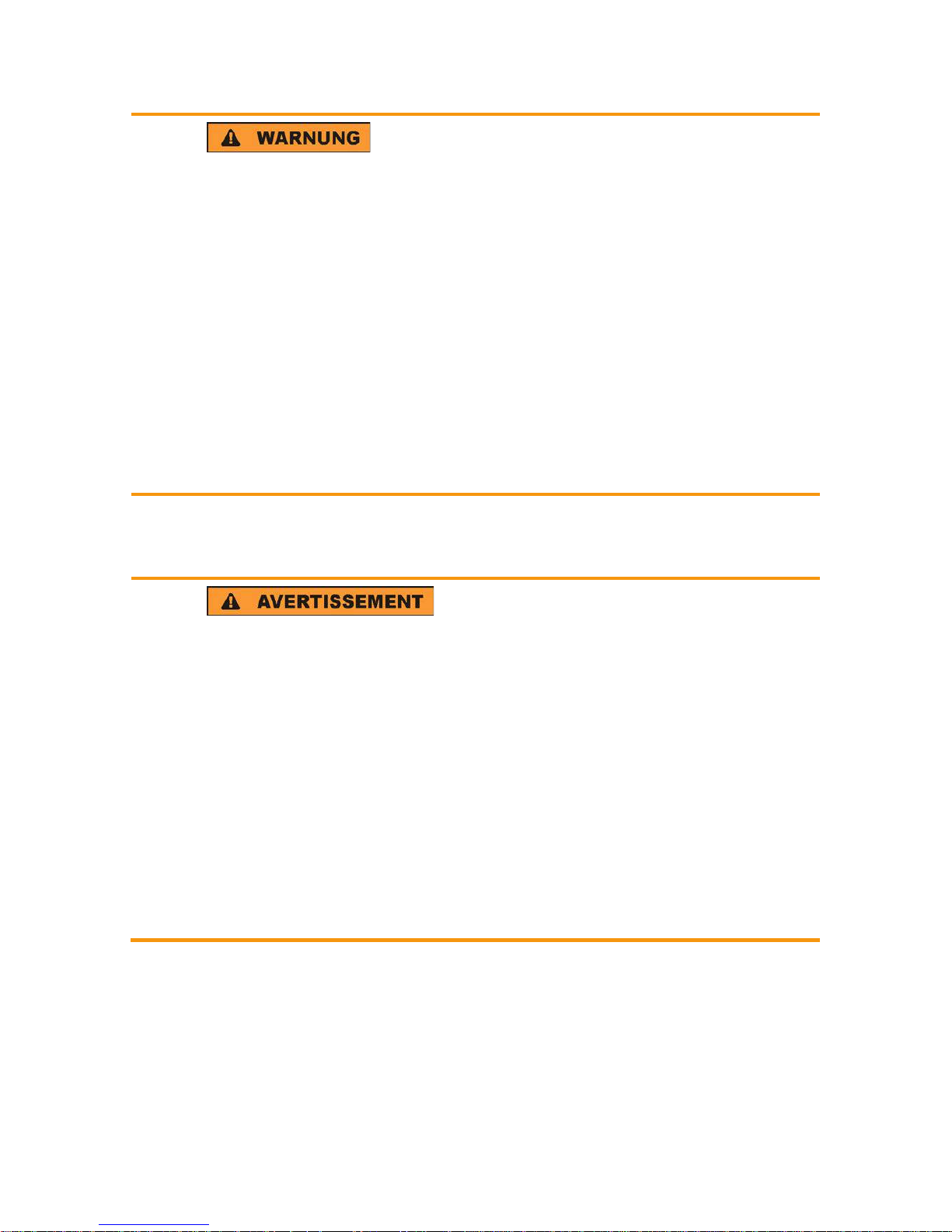
1171.1307.42 - 05
2
Gefahr von Verletzungen und Schäden am Gerät
Betreiben Sie das Gerät immer ordnungsgemäß, um elektrischen
Schlag, Brand, Verletzungen von Personen oder Geräteschäden zu
verhindern.
●
Öffnen Sie das Gerätegehäuse nicht.
●
Lesen und beachten Sie die "Grundlegenden Sicherheitshinweise",
die als gedruckte Broschüre dem Gerät beiliegen.
●
Lesen und beachten Sie die Sicherheitshinweise in den folgenden
Abschnitten; möglicherweise enthält das Datenblatt weitere
Hinweise zu speziellen Betriebsbedingungen.
●
Bewahren Sie die "Grundlegenden Sicherheitshinweise" und die
Produktdokumentation gut auf und geben Sie diese an weitere
Benutzer des Produkts weiter.
Risque de blessures et d'endommagement de l'appareil
L'ap
pareil doit être utilisé conformément aux prescriptions afin d'éviter
les électrocutions, incendies, dommages corporels et matériels.
●
N'ouvrez pas le boîtier de l'appareil.
●
Lisez et respectez les "consignes de sécurité fondamentales"
fournies avec l’appareil sous forme de brochure imprimée.
●
Lisez et respectez les instructions de sécurité dans les sections
suivantes. Il ne faut pas oublier que la fiche technique peut indiquer
des conditions d’exploitation supplémentaires.
●
Gardez les consignes de sécurité fondamentales et la
documentation produit dans un lieu sûr et transmettez ces
documents aux autres utilisateurs.
Page 5
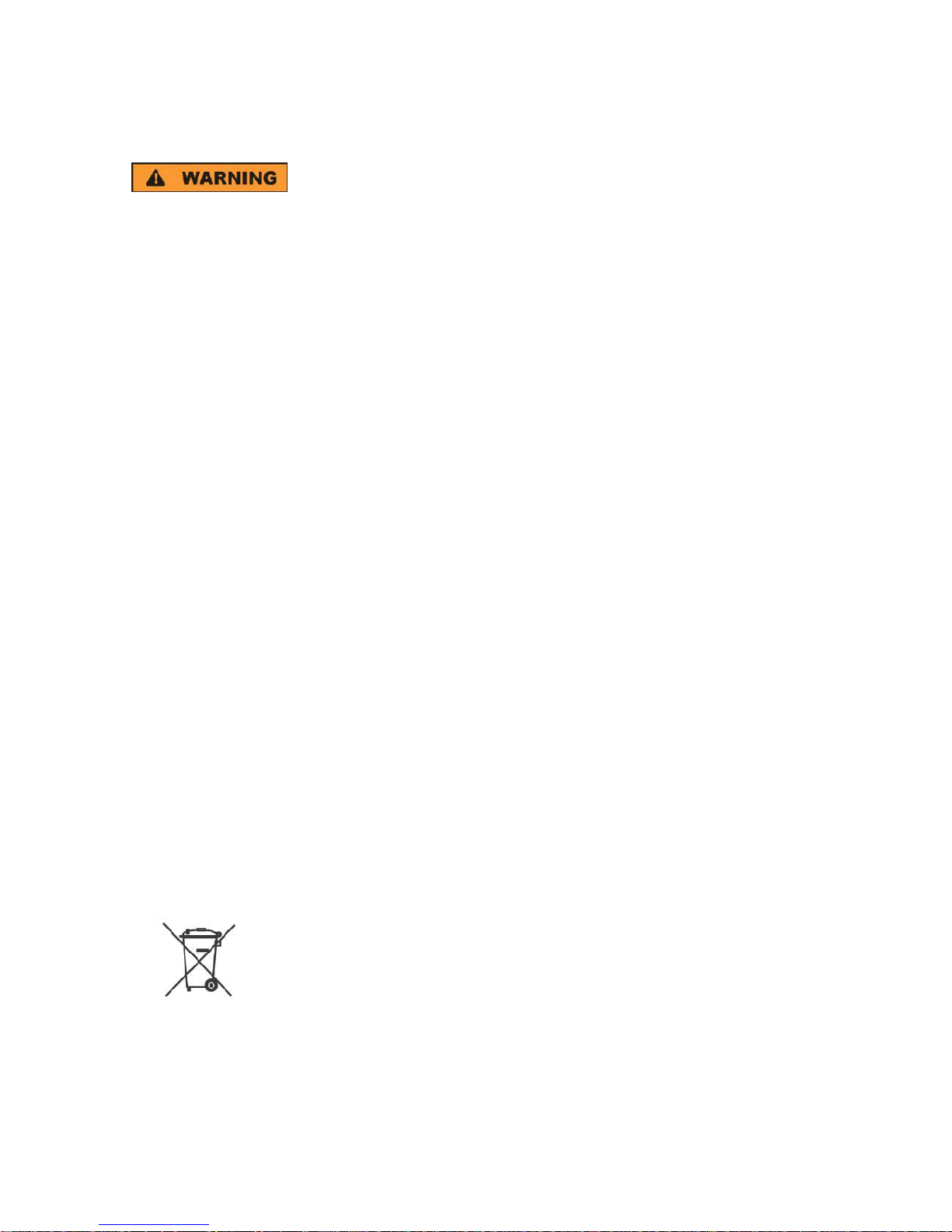
Safety instructions for rechargeable lithium ion
batteries
1171.1507.71 - 02 1
Risk of serious personal injury or even death.
You must fully observe the following instructions in order to
avoid serious personal injury ‒ or even death ‒ due to an
explosion and/or fire.
1. Do not dismantle, open or crush the batteries or drop them from a great height. If
mechanical damage occurs, there is a risk that chemicals may be released. Gases
that are released can cause breathing difficulties. Immediately ventilate the area and
in serious cases consult a doctor.
Irritation can occur if the chemicals that are released come in contact with the skin or
eyes. If this happens, immediately and thoroughly rinse the skin or eyes with water
and consult a doctor.
2. Do not expose cells or batteries to heat or fire. Do not store them in direct sunlight.
If overheating occurs, there is the risk of an explosion or a fire, which can lead to
serious personal injuries.
3. Keep the batteries clean and dry. If the terminals become soiled, clean them with a
dry, clean cloth.
4. Charge the batteries prior to using them.
Only use the appropriate Rohde & Schwarz charger to charge the batteries. See the
device manual or data sheet for the exact designation of the charger.
If the batteries are improperly charged, there is a risk of explosion, which can cause
serious personal injury.
5. The charging temperature must be between 0 °C and 45 °C
(see manual for information on possible restrictions).
6. Discharging may take place only at temperatures between 0 °C and 50 °C
(see manual for information on possible restrictions).
7. Only charge batteries until they are fully charged. Frequent overcharging can reduce
the battery lifetime.
8. Remove the battery from the device when the battery is not being used. Following a
longer period of storage, it may be necessary to charge and discharge the battery
several times in order to obtain the full capacity.
9. Only use the battery with designated Rohde & Schwarz devices. See the device
manual for details.
10. Do not dispose of the batteries with unsorted municipal waste. The batteries must be
collected separately. After the end of their life, dispose of the batteries at a suitable
collection point or via a Rohde & Schwarz customer service center.
EU labeling for batteries and secondary cells
11. Follow the transport stipulations of the carrier (IATA-DGR, IMDG-Code, ADR, RID)
when returning lithium batteries to Rohde & Schwarz subsidiaries.
12. Keep this safety information for future reference.
Page 6
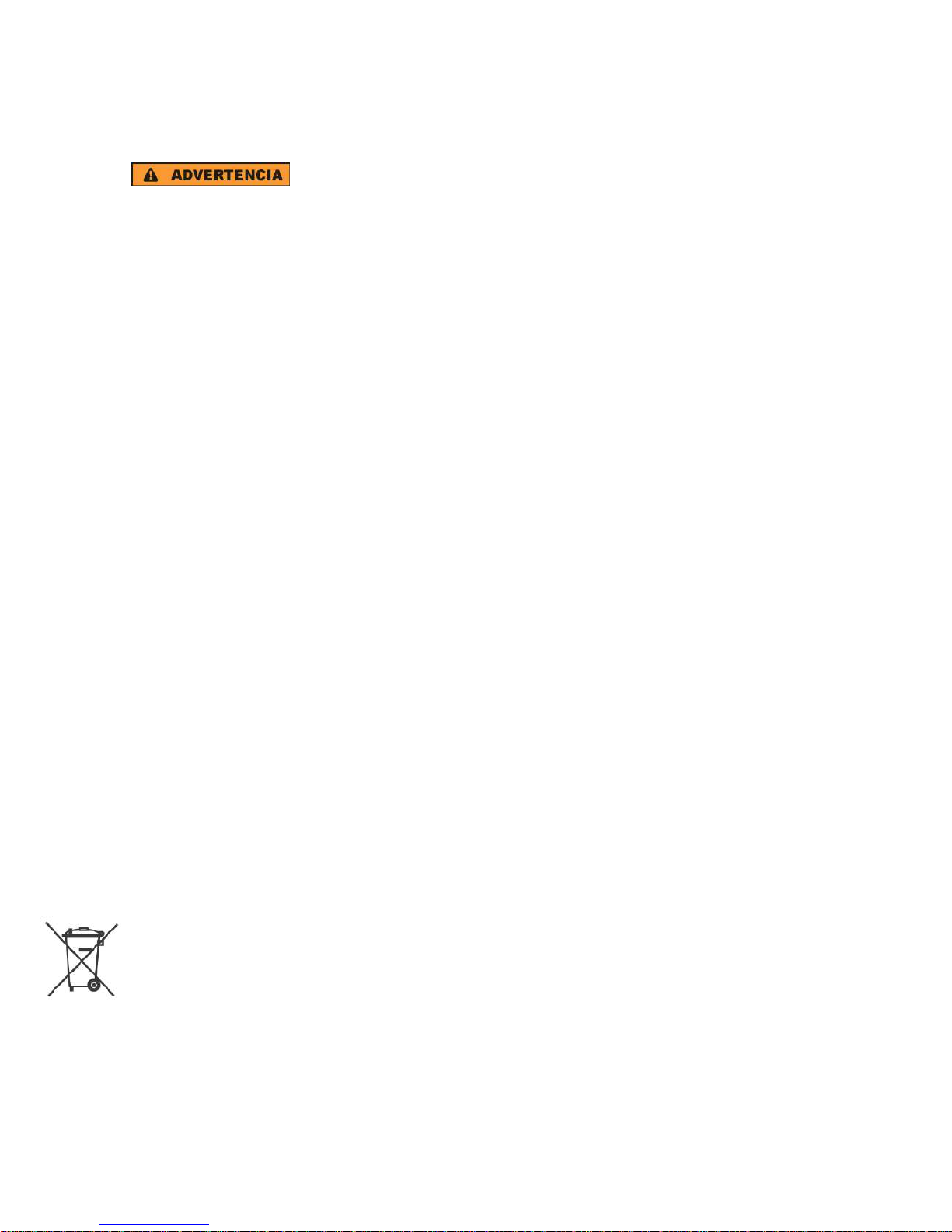
Instrucciones de seguridad
para baterías recargables de ión litio
1171.1507.71 - 02 2
Posibilidad de lesiones graves que en determinadas
circunstancias puede causar la muerte.
Tenga en cuenta los siguientes avisos en caso de explosión y/o
incendio para impedir lesiones graves en personas que, en
determinadas circunstancias, podrían incluso causar la muerte.
1. No desarme las baterías, no las abra, no las triture ni las deje caer desde una gran
altura.
En caso de daños mecánicos existe el riesgo de salida de sustancias químicas.
En caso de salida de gases pueden producirse dificultades respiratorias. Ventile
inmediatamente la habitación y acuda a un médico en casos graves.
Si sustancias químicas provenientes de la batería entran en contacto con la piel o
los ojos pueden producirse irritaciones. Enjuague en estos casos la piel y los ojos
inmediatamente con abundante agua y acuda a un médico.
2. No exponga las celdas o baterías al calor ni al fuego. No las almacene bajo la luz
solar directa. En caso de sobrecalentamiento existe peligro de explosión o de
incendio, lo que puede provocar lesiones graves en personas.
3. Mantenga las baterías limpias y secas. Si los conectores están sucios, límpielos con
un paño seco y limpio.
4. Cargue las baterías antes de su uso.
Solamente está permitido cargar la batería con el correspondiente cargador de
Rohde & Schwarz. Consulte en el manual o en las especificaciones técnicas del
equipo la denominación exacta del cargador.
Si las baterías se cargan de forma incorrecta existe peligro de explosión, lo que
podría causar lesiones graves en personas.
5. La temperatura de carga debe encontrarse entre 0 °C y 45 °C
(consulte el manual para posibles restricciones).
6. La descarga solamente puede efectuarse entre 0 °C y 50°C
(consulte el manual para posibles restricciones).
7. Cargue las baterías solamente el tiempo necesario hasta que se hayan cargado por
completo. La sobrecarga frecuente reduce la vida útil de la batería.
8. Extraiga la batería del equipo si no se va a utilizar. Después de un periodo de
almacenamiento prolongado puede ser necesario cargar y descargar varias veces la
batería para recuperar su capacidad completa.
9. Utilice la batería exclusivamente con los equipos Rohde & Schwarz
correspondientes. Consulte para ello el manual del equipo.
10. No elimine las baterías junto con los residuos urbanos sin clasificar, sino por
separado. Para eliminar la batería una vez finalizada su vida útil, diríjase a un punto
de recogida de residuos adecuado o a una oficina de representación de
Rohde & Schwarz.
Etiquetado de la UE para baterías y acumuladores
11. En caso de devolver baterías de litio a las filiales de Rohde & Schwarz, debe
cumplirse las normativas sobre los modos de transporte (IATA-DGR, código IMDG,
ADR, RID).
12. Conserve estas instrucciones de seguridad para fines de información y consulta
posterior.
1171150771_02_00_man_1_de_en_fr__001-0
Page 7
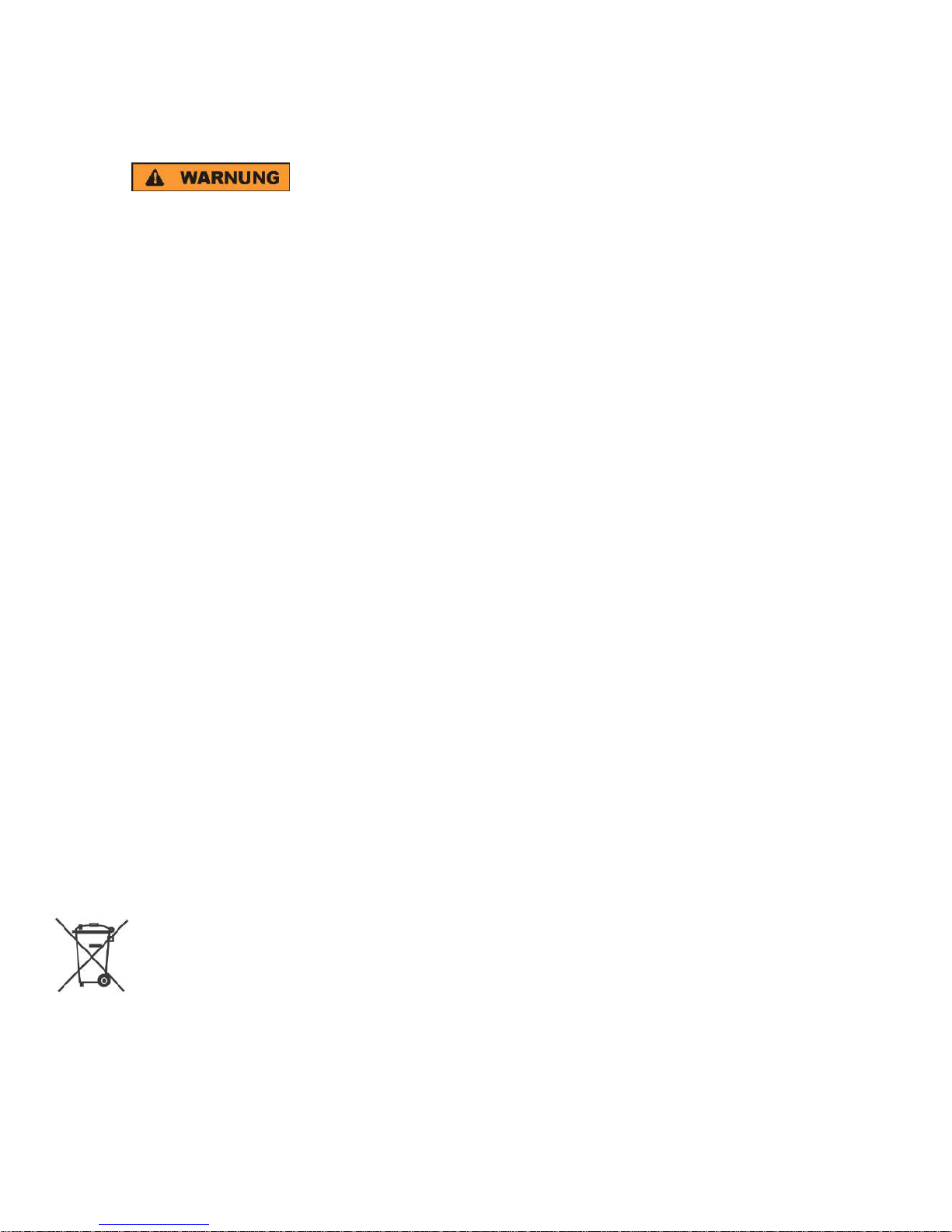
Sicherheitshinweise
für wiederaufladbare Li-Ion-Batterien
1171.1507.71 - 02 3
Mögliche schwere Verletzungen, unter Umständen mit
Todesfolge.
Beachten Sie die folgenden Hinweise vollständig, um schwere
Verletzungen von Personen - unter Umständen mit Todesfolge -
durch Explosion und/oder Brand zu verhindern.
1. Batterien nicht zerlegen, öffnen, zerkleinern oder aus großer Höhe fallen lassen.
Bei mechanischer Beschädigung besteht die Gefahr des Austritts von Chemikalien.
Austretende Gase können zu Atembeschwerden führen. Sofort lüften, in schweren
Fällen einen Arzt konsultieren.
Bei Haut- oder Augenkontakt mit austretenden Chemikalien können Hautirritationen
und Reizungen auftreten. In diesen Fällen die Haut oder Augen sofort gründlich mit
Wasser ausspülen und einen Arzt konsultieren.
2. Zellen oder Batterien weder Hitze noch Feuer aussetzen. Nicht im direkten
Sonnenlicht lagern. Bei Überhitzung besteht die Gefahr einer Explosion oder eines
Brandes, was zu schweren Verletzungen bei Personen führen kann.
3. Batterien sauber und trocken halten. Falls die Anschlüsse verschmutzt sind, mit
einem trockenen, sauberen Tuch reinigen.
4. Batterien vor dem Gebrauch laden.
Die Batterie darf ausschließlich mit dem entsprechenden Rohde &Schwarz
Ladegerät geladen werden. Siehe Handbuch oder Datenblatt des Gerätes für die
genaue Bezeichnung des Ladegerätes.
Wenn Batterien unsachgemäß geladen werden, besteht Explosionsgefahr, was zu
schweren Verletzungen bei Personen führen kann.
5. Die Ladetemperatur muss zwischen 0 °C und 45 °C betragen
(für mögliche Einschränkungen siehe Handbuch).
6. Ein Entladen darf nur zwischen 0 °C und 50 °C erfolgen
(für mögliche Einschränkungen siehe Handbuch).
7. Batterien nur so lange laden, bis sie vollständig aufgeladen sind. Ein häufiges
Überladen führt zu einer geringeren Lebensdauer der Batterie.
8. Die Batterie aus dem Gerät entfernen, wenn sie nicht benutzt wird. Nach längerer
Lagerzeit kann es erforderlich sein, die Batterie mehrmals zu laden und zu entladen,
um die volle Leistungsfähigkeit zu erlangen.
9. Die Batterie nur mit dafür vorgesehenen Rohde & Schwarz-Geräten betreiben. Siehe
dazu das Handbuch des Gerätes.
10. Die Batterien nicht über unsortierten Siedlungsabfall entsorgen, sondern getrennt
sammeln. Nach Ende der Lebensdauer über eine geeignete Sammelstelle oder eine
Rohde&Schwarz-Kundendienststelle entsorgen.
EU - Kennzeichnung für Batterien und Akkumulatoren
11. Bei Rücksendungen von Lithiumbatterien zu Rohde & Schwarz - Niederlassungen
müssen die Transportvorschriften der Verkehrsträger (IATA-DGR, IMDG-Code, ADR,
RID) befolgt werden.
12. Diese Sicherheitsinformationen für zukünftige Informations- und Nachschlagezwecke
aufbewahren.
1171150771_02_00_man_1_de_en_fr__001-0
Page 8
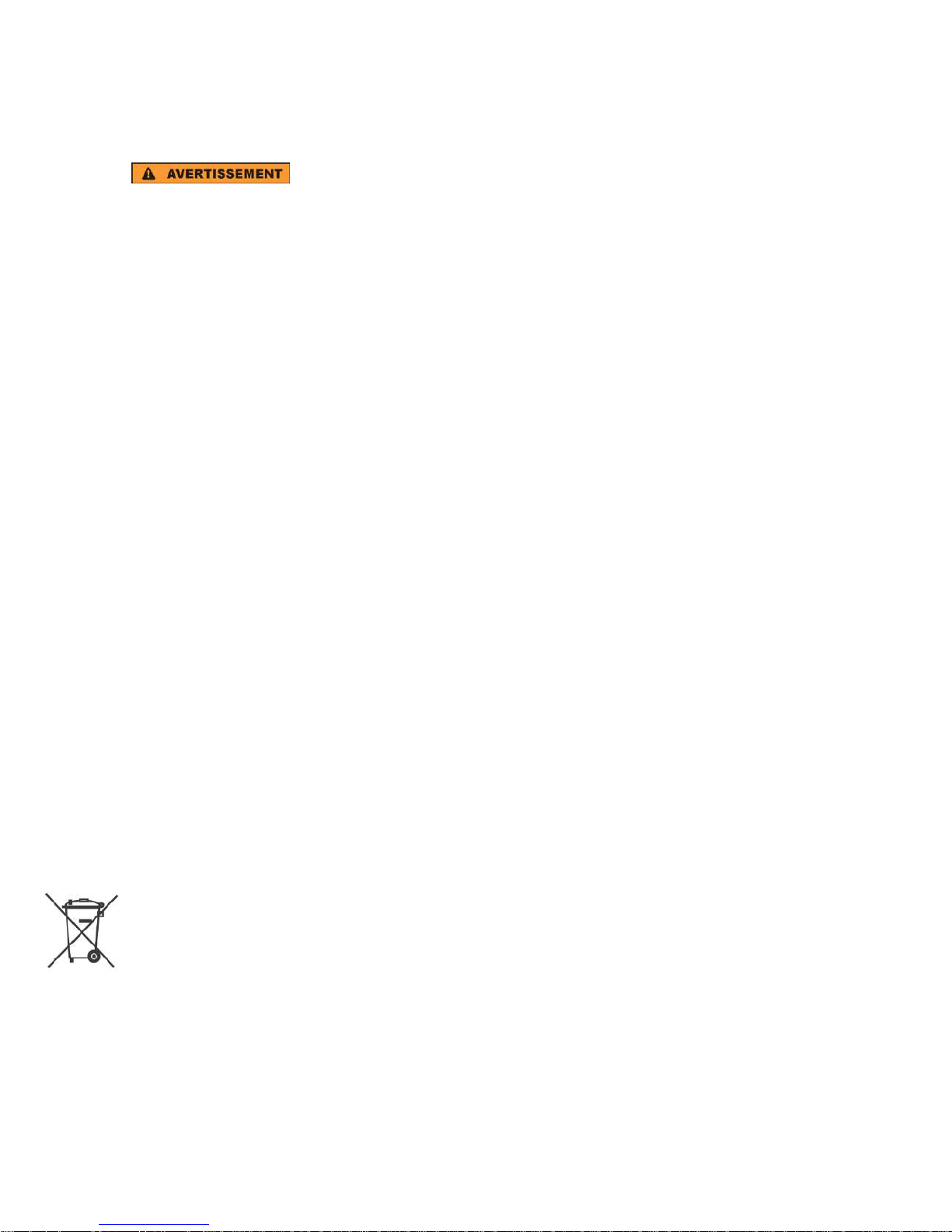
Consignes de sécurité pour batteries rechargeables
lithium-ion
1171.1507.71 - 02 4
Risque de blessures graves pouvant entraîner la mort.
Respecter intégralement les consignes ci-dessous afin
d'éliminer tout risque de blessures graves voire mortelles par
suite d'explosion et/ou d'incendie.
1. Ne pas démonter, ouvrir ou découper les batteries ni les faire tomber d'une hauteur
importante. Des produits chimiques peuvent s'écouler en cas de détérioration
mécanique et les gaz libérés peuvent provoquer des difficultés respiratoires. Aérer
immédiatement les locaux. Dans les cas graves, consulter un médecin. Si la peau ou
les yeux entrent en contact avec les produits chimiques libérés, des irritations
peuvent se produire. Rincer immédiatement et abondamment la peau ou les yeux à
l'eau claire et consulter un médecin.
2. Ne pas exposer les cellules ou les batteries à la chaleur ou au feu. Ne pas les
stocker dans un endroit exposé à la lumière directe du soleil. Toute surchauffe risque
de provoquer une explosion ou un incendie, ce qui peut entraîner des blessures
graves.
3. Conserver les batteries dans un lieu sec et propre. Nettoyer les points de contact
sales à l'aide d'un chiffon sec et propre.
4. Charger les batteries avant utilisation. Utiliser seulement le chargeur
Rohde & Schwarz approprié pour recharger les batteries. Les références exactes du
chargeur sont indiquées dans le manuel ou la fiche technique de l'appareil. Une
recharge incorrecte des batteries peut entraîner des explosions susceptibles de
causer des blessures graves.
5. Recharger impérativement à des températures comprises entre 0 °C et 45 °C
(restrictions éventuelles : voir le manuel).
6. Décharger impérativement à des températures comprises entre 0 °C et 50 °C
(restrictions éventuelles : voir le manuel).
7. Terminer la charge dès que les batteries sont complètement rechargées. Une
surcharge répétée diminue la longévité des batteries.
8. Retirer les batteries de l'appareil lorsqu'elles ne sont pas utilisées. Après un
stockage prolongé, plusieurs cycles de recharge et de décharge peuvent s'avérer
nécessaires pour rétablir la pleine capacité des batteries.
9. Utiliser les batteries exclusivement dans les appareils Rohde & Schwarz auxquels
elles sont destinées. Voir le manuel fourni avec chaque appareil.
10. Ne pas éliminer les batteries avec les déchets municipaux non triés mais s'assurer
qu'elles soient collectées séparément. Recycler les batteries en fin de vie en les
confiant à un point de collecte compétent ou à un point de service après-vente
Rohde & Schwarz.
Marquage UE pour batteries et accumulateurs
11. Lors des renvois de batteries au lithium à des filiales Rohde & Schwarz, il convient
de respecter les prescriptions de transport (IATA-DGR, code IMDG, ADR, RID)
fixées par les transporteurs.
12. Conserver ces consignes de sécurité de sorte à pouvoir vous y reporter ou vérifier
ultérieurement certains points.
1171150771_02_00_man_1_de_en_fr__001-0
Page 9
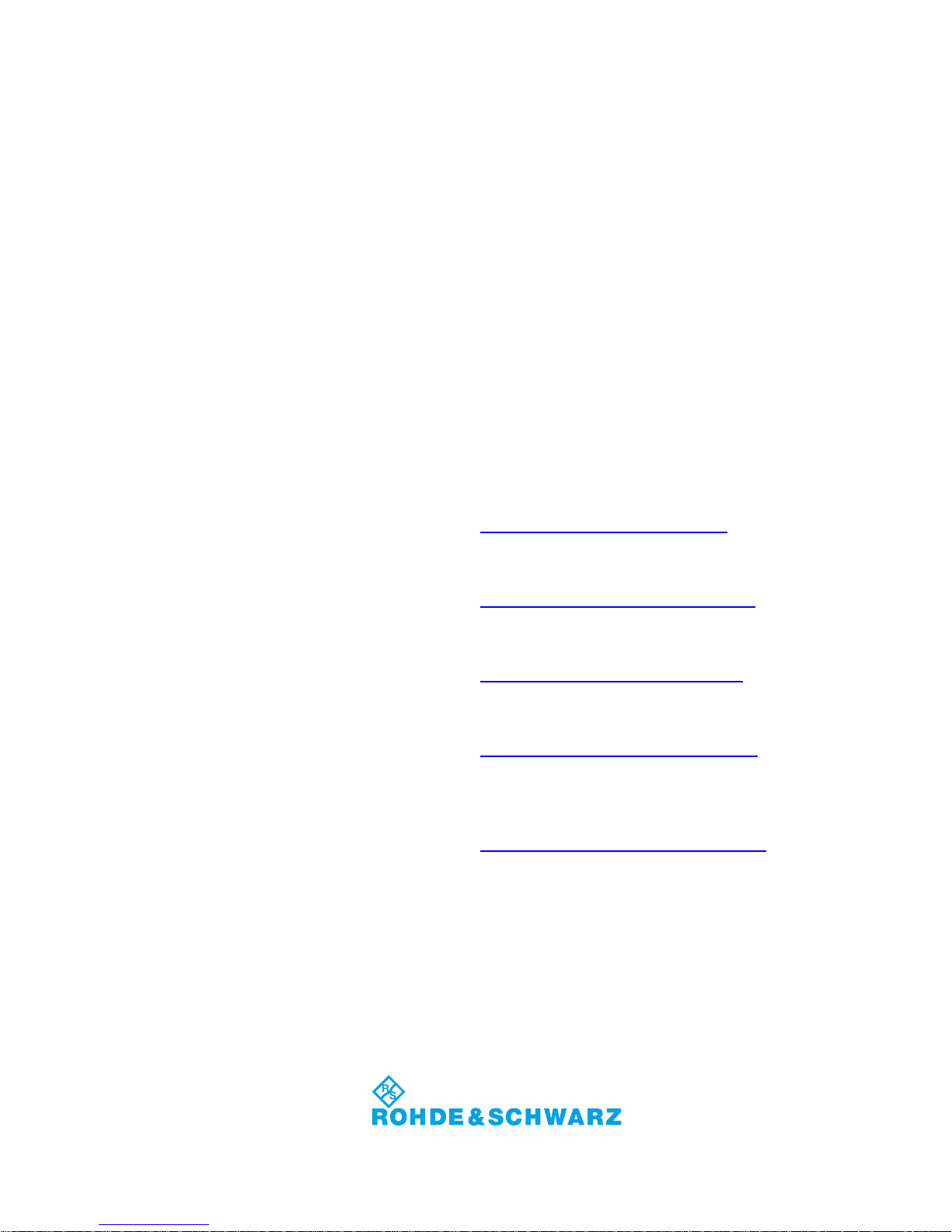
1171.0200.22-06.00
Customer Support
Technical support – where and when you need it
For quick, expert help with any Rohde & Schwarz equipment, contact one of our Customer Support
Centers. A team of highly qualified engineers provides telephone support and will work with you to find a
solution to your query on any aspect of the operation, programming or applications of Rohde & Schwarz
equipment.
Up-to-date information and upgrades
To keep your instrument up-to-date and to be informed about new application notes related to your
instrument, please send an e-mail to the Customer Support Center stating your instrument and your wish.
We will take care that you will get the right information.
Europe, Africa, Middle East
Phone +49 89 4129 12345
customersupport@rohde-schwarz.com
North America
Phone 1-888-TEST-RSA (1-888-837-8772)
customer.support@rsa.rohde-schwarz.com
Latin America
Phone +1-410-910-7988
customersupport.la@rohde-schwarz.com
Asia/Pacific
Phone +65 65 13 04 88
customersupport.asia@rohde-schwarz.com
China
Phone +86-800-810-8228 /
+86-400-650-5896
customersupport.china@rohde-schwarz.com
Page 10
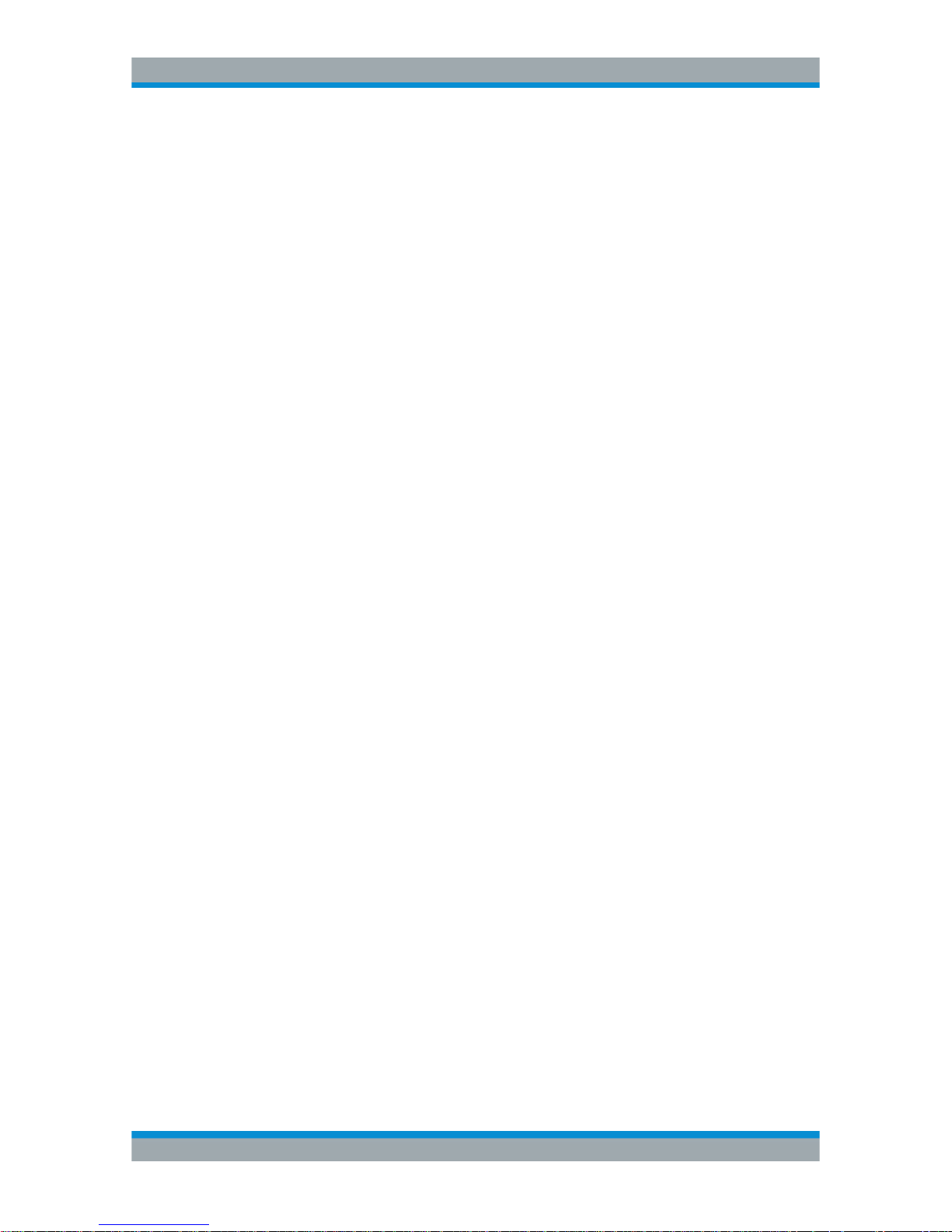
Contents
R&S®Cable Rider ZPH
3User Manual 1321.0950.02 ─ 07
Contents
1 Preface.................................................................................................. 13
1.1 Documentation Overview........................................................................................... 13
1.2 Conventions Used in the Documentation.................................................................14
1.2.1 Typographical Conventions...........................................................................................14
1.2.2 Conventions for Procedure Descriptions.......................................................................14
1.2.3 Other Conventions........................................................................................................ 15
2 Welcome to the R&S Cable Rider ZPH...............................................16
3 Getting Started..................................................................................... 17
3.1 Preparing for Use........................................................................................................ 17
3.1.1 Putting into Operation................................................................................................... 17
3.1.2 Switching the Instrument On and Off............................................................................ 24
3.2 Instrument Tour...........................................................................................................25
3.2.1 Front View..................................................................................................................... 26
3.2.2 Top View........................................................................................................................27
3.2.3 Left View........................................................................................................................29
3.2.4 Right View..................................................................................................................... 30
3.2.5 Rear View......................................................................................................................30
3.2.6 Display Overview.......................................................................................................... 31
4 Basic Operation....................................................................................32
4.1 Screen Layout and Elements..................................................................................... 32
4.1.1 Title Bar.........................................................................................................................33
4.1.2 Measurement Result View............................................................................................ 33
4.1.3 Measurement Trace Window........................................................................................ 34
4.1.4 Parameter View.............................................................................................................35
4.2 Configuring the R&S Cable Rider ZPH......................................................................39
4.2.1 Configuring the Hardware............................................................................................. 39
4.2.2 Configuring Antennas....................................................................................................41
4.2.3 Using the GPS Receiver............................................................................................... 45
4.2.4 Configuring Date and Time........................................................................................... 47
4.2.5 Selecting Regional Settings.......................................................................................... 48
Page 11

Contents
R&S®Cable Rider ZPH
4User Manual 1321.0950.02 ─ 07
4.2.6 Configuring the Display................................................................................................. 50
4.2.7 Configuring the Audio Output........................................................................................52
4.2.8 Configuring Power Supply.............................................................................................53
4.2.9 Internal Alignment......................................................................................................... 54
4.2.10 Performing Default Calibration...................................................................................... 56
4.2.11 Configuring Calibration Kit Model..................................................................................57
4.2.12 Resetting the R&S Cable Rider ZPH............................................................................ 58
4.3 Connecting the R&S Cable Rider ZPH to a PC.........................................................59
4.3.1 LAN Connection............................................................................................................ 60
4.3.2 USB Connection............................................................................................................64
4.4 Managing Options.......................................................................................................65
4.4.1 Enabling Options...........................................................................................................65
4.4.2 Checking Options..........................................................................................................66
4.4.3 Managing Options with R&S License Manager.............................................................67
4.5 Identifying Cable Faults..............................................................................................69
4.6 Measuring Transmissions..........................................................................................74
4.7 Using the Spectrum Analyzer.................................................................................... 76
4.7.1 Attenuating the Signal................................................................................................... 76
4.7.2 Using the Preamplifier...................................................................................................78
4.7.3 Measuring CW Signals..................................................................................................78
4.7.4 Measuring Harmonics................................................................................................... 81
4.8 Using a Power Sensor................................................................................................ 83
4.8.1 Measuring the Power with a Power Sensor.................................................................. 84
4.8.2 Measuring Power and Return Loss...............................................................................86
4.9 Saving and Recalling Results and Settings............................................................. 88
5 Instrument Functions.......................................................................... 89
5.1 Touchscreen Gesture Element...................................................................................89
5.1.1 Change Center Frequency............................................................................................89
5.1.2 Change Reference Level.............................................................................................. 90
5.1.3 Change Span ............................................................................................................... 90
5.1.4 Add Marker....................................................................................................................91
5.1.5 Move Marker................................................................................................................. 91
5.1.6 Delete All Markers.........................................................................................................92
Page 12
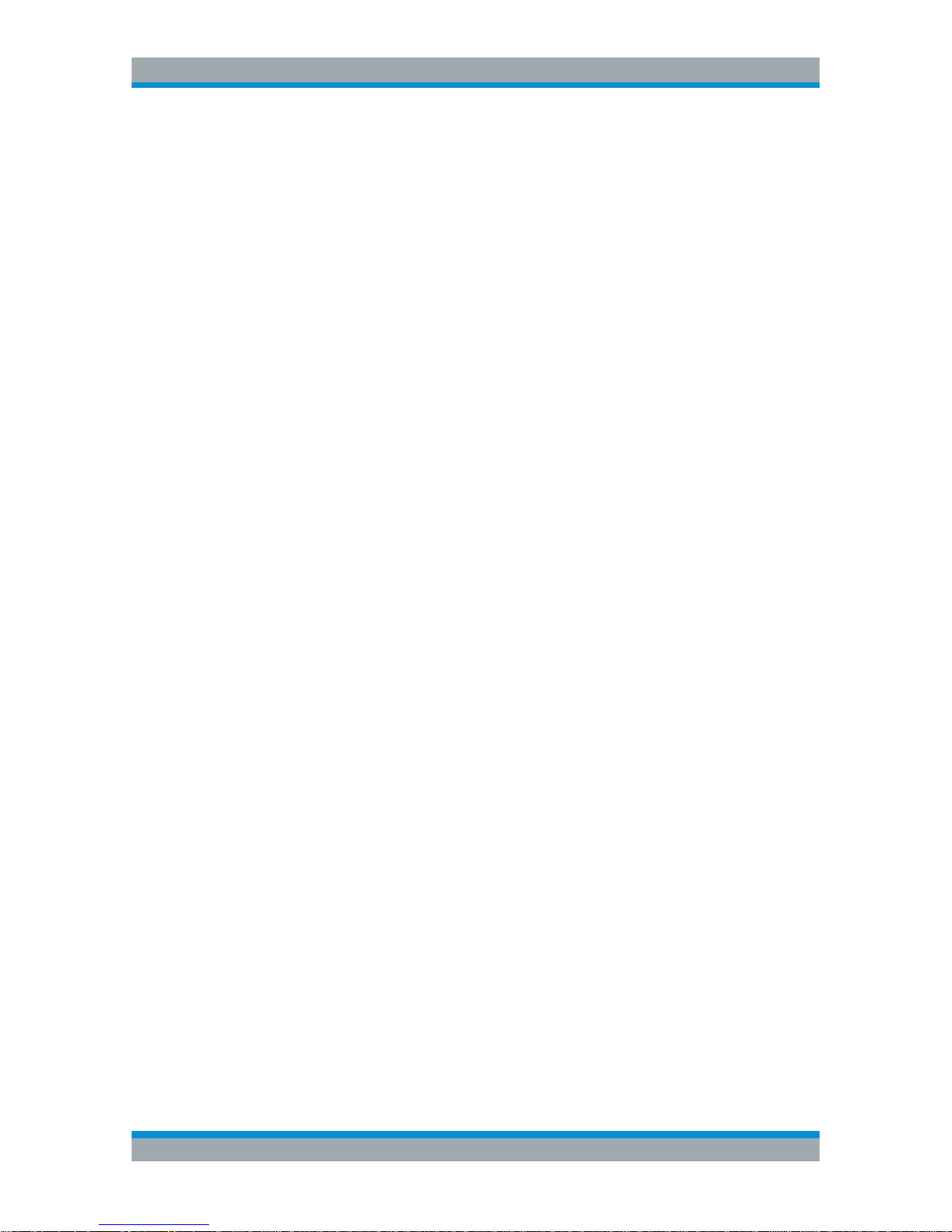
Contents
R&S®Cable Rider ZPH
5User Manual 1321.0950.02 ─ 07
5.1.7 Hide or Unhide Measurement Result View Display.......................................................92
5.1.8 Preview Screenshot...................................................................................................... 93
5.1.9 Skip Wizard Measurement............................................................................................ 93
5.2 On-screen Keyboard...................................................................................................94
5.3 Front Panel Keys.........................................................................................................95
5.3.1 POWER Key................................................................................................................. 95
5.3.2 Screenshot Key.............................................................................................................95
5.3.3 Softkey.......................................................................................................................... 95
5.3.4 System Keys................................................................................................................. 95
5.3.5 Function Keys............................................................................................................... 96
5.3.6 Keypad.......................................................................................................................... 98
5.3.7 Navigation Controls.......................................................................................................99
5.4 Presetting the R&S Cable Rider ZPH...................................................................... 100
5.5 Configuring Measurements......................................................................................101
5.6 Working Directory..................................................................................................... 102
5.7 Saving On Events......................................................................................................102
5.8 Taking Screenshots.................................................................................................. 105
5.9 Managing Datasets................................................................................................... 107
5.9.1 Saving Datasets.......................................................................................................... 109
5.9.2 Restoring Datasets...................................................................................................... 111
5.9.3 Deleting Datasets........................................................................................................ 113
5.10 Updating the Firmware............................................................................................. 114
5.11 Installing Firmware Options.....................................................................................114
6 Working with the Measurement Wizard........................................... 115
6.1 Performing and Configuring Measurements.......................................................... 115
6.2 Evaluating Results.................................................................................................... 124
7 Cable and Antenna Test Mode.......................................................... 126
7.1 Performing Cable and Antenna Measurements..................................................... 128
7.1.1 Reflection Measurements........................................................................................... 129
7.1.2 Distance to Fault Measurements................................................................................ 130
7.1.3 1-Port Cable Loss Measurement................................................................................ 132
7.1.4 Transmission Measurements...................................................................................... 133
7.1.5 Smith Chart................................................................................................................. 134
Page 13
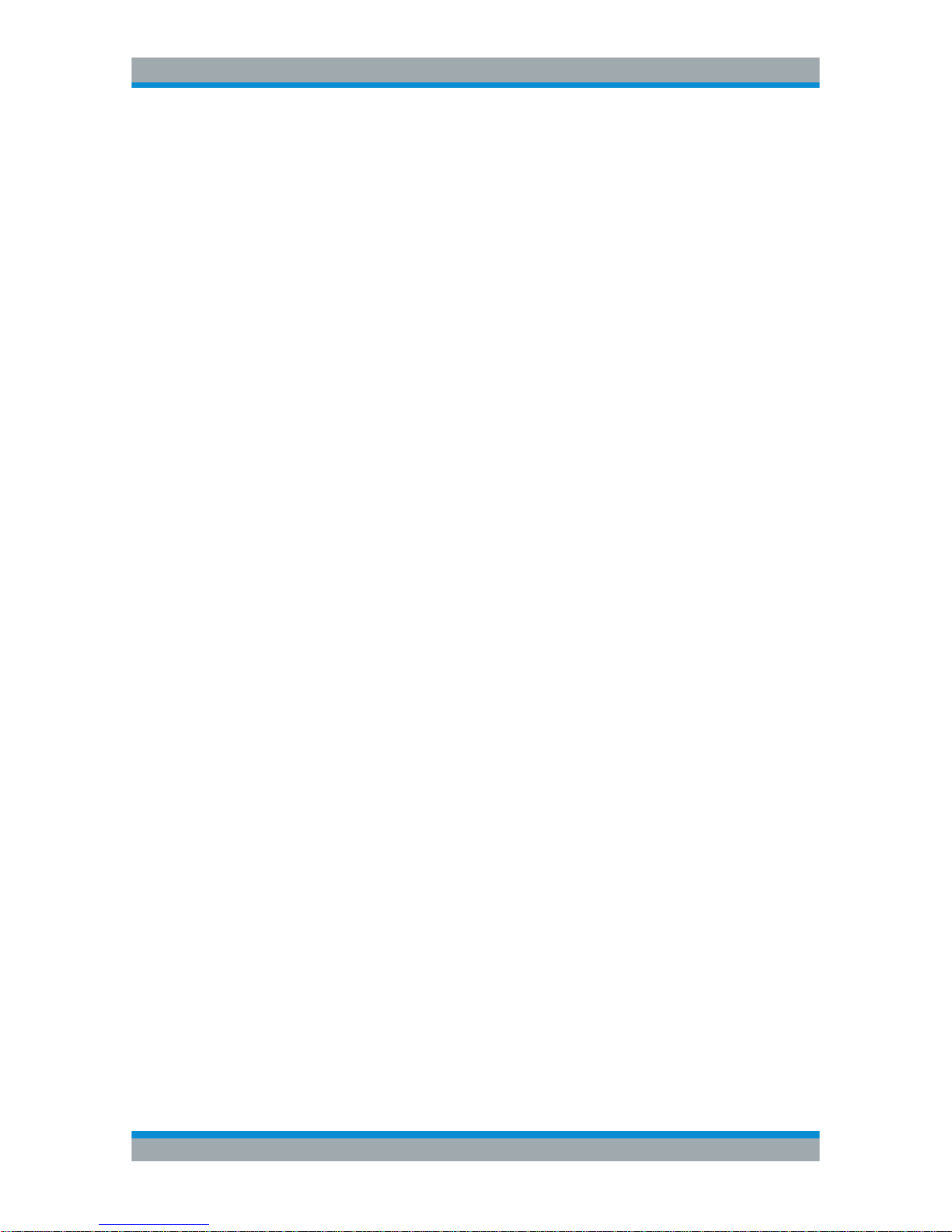
Contents
R&S®Cable Rider ZPH
6User Manual 1321.0950.02 ─ 07
7.1.6 Phase Measurement................................................................................................... 136
7.1.7 Calibrating Measurements.......................................................................................... 137
7.2 Configuring Cable and Antenna Tests.................................................................... 143
7.2.1 Selecting the Cable Mode........................................................................................... 143
7.2.2 Configuring the Horizontal Axis...................................................................................146
7.2.3 Configuring the Vertical Axis....................................................................................... 150
7.2.4 Configuring the Tracking Generator............................................................................152
7.2.5 Setting the Measurement Bandwidth.......................................................................... 153
7.2.6 Setting the Measurement Sweep................................................................................ 153
7.3 Analyzing Measurement Results............................................................................. 155
7.3.1 Working with Traces....................................................................................................155
7.3.2 Using Markers............................................................................................................. 157
7.3.3 Using Display Line...................................................................................................... 163
7.3.4 Using Limit Lines.........................................................................................................163
8 Spectrum Analyzer Mode.................................................................. 167
8.1 Performing Spectrum Measurements..................................................................... 167
8.1.1 Measuring Basic Signal Characteristics......................................................................167
8.1.2 Measuring the Channel Power of Continuously Modulated Signals........................... 168
8.1.3 Measuring the Occupied Bandwidth........................................................................... 172
8.1.4 Power Measurements on TDMA Signals.................................................................... 175
8.1.5 Measuring the Adjacent Channel Leakage Ratio (ACLR)...........................................178
8.1.6 Measuring the Spectrum Emission Mask....................................................................186
8.1.7 Measuring the Harmonic Distortion.............................................................................189
8.1.8 Measuring the AM Modulation Depth..........................................................................191
8.1.9 Working with the Spectrogram Result Display............................................................ 193
8.1.10 Using Isotropic Antennas............................................................................................ 208
8.2 Configuring Spectrum Measurements.................................................................... 210
8.2.1 Configuration Overview............................................................................................... 211
8.2.2 Configuring the Horizontal Axis...................................................................................212
8.2.3 Configuring the Vertical Axis....................................................................................... 215
8.2.4 Configuring the Tracking Generator............................................................................220
8.2.5 Setting Bandwidths..................................................................................................... 221
8.2.6 Configuring and Triggering the Sweep........................................................................224
Page 14
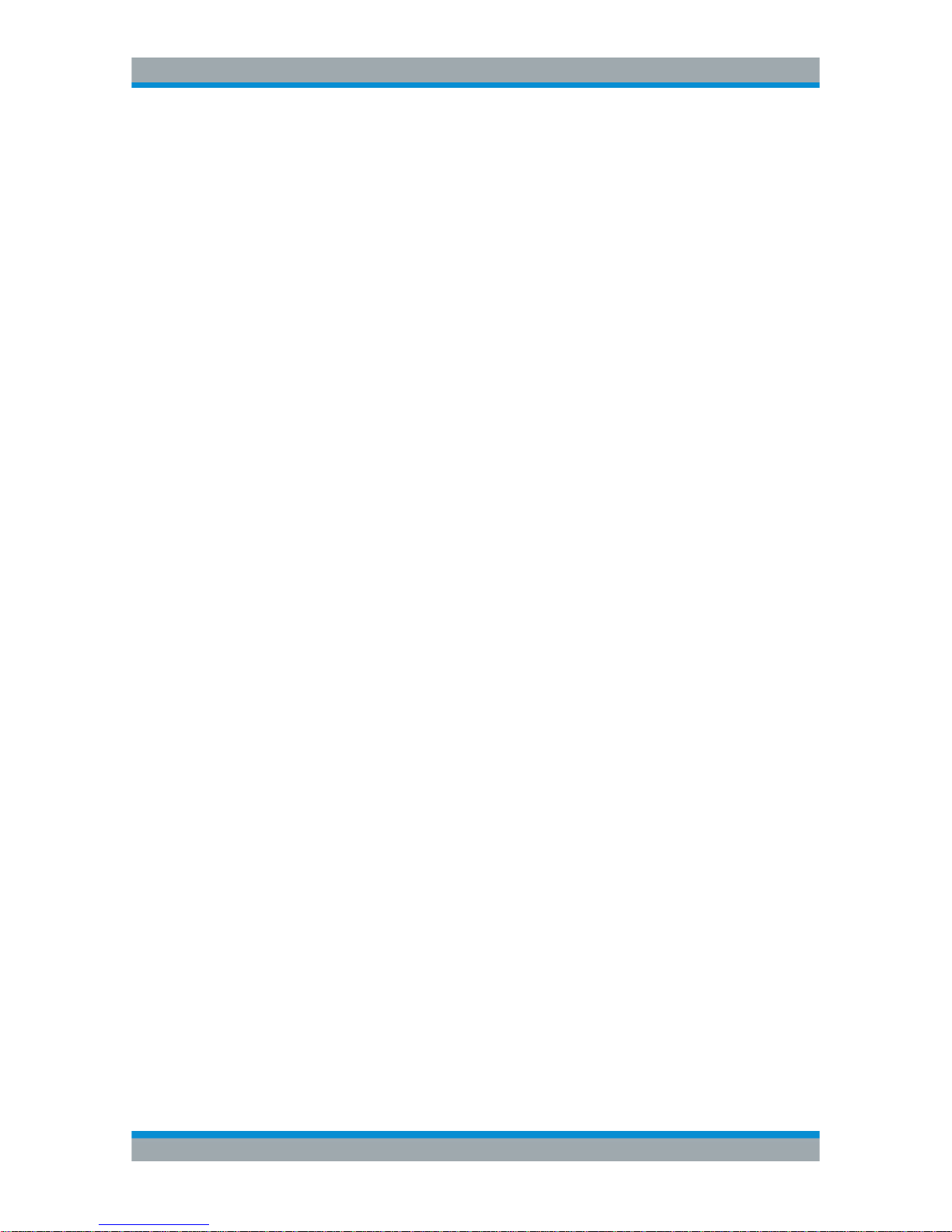
Contents
R&S®Cable Rider ZPH
7User Manual 1321.0950.02 ─ 07
8.2.7 Working with Traces....................................................................................................229
8.2.8 Using Markers............................................................................................................. 234
8.2.9 Using Display Lines.....................................................................................................245
8.2.10 Using Limit Lines.........................................................................................................245
8.3 Working with Channel Tables.................................................................................. 248
8.4 Using Transducer Factors........................................................................................249
8.4.1 Unit for Measurements with Transducers....................................................................251
8.4.2 Setting the Reference Level........................................................................................252
8.4.3 Frequency Range of Transducer.................................................................................252
8.4.4 Data Sets Containing Transducer Factors.................................................................. 252
9 Power Meter........................................................................................253
9.1 Using a Power Sensor.............................................................................................. 253
9.1.1 Connecting a Power Sensor....................................................................................... 254
9.1.2 Performing and Configuring Measurements............................................................... 255
9.2 Using a Directional Power Sensor...........................................................................258
9.2.1 Connecting a Directional Power Sensor..................................................................... 259
9.2.2 Performing and Configuring Measurements............................................................... 260
10 Using the Internal Power Meter........................................................ 263
11 Performing Pulse Power Measurements......................................... 266
11.1 Configuring the Numerical Result Display............................................................. 269
11.2 Configuring the Power vs Time Result Display......................................................269
11.2.1 Determining Pulse Characteristics.............................................................................. 270
11.2.2 Selecting the Video Bandwidth....................................................................................271
11.2.3 Averaging Traces........................................................................................................ 271
11.2.4 Triggering Measurements........................................................................................... 272
11.2.5 Selecting the Result Unit.............................................................................................273
11.2.6 Scaling the Y-Axis....................................................................................................... 273
11.2.7 Using Markers............................................................................................................. 273
12 Modulation Analysis ......................................................................... 274
12.1 Analog Demodulation............................................................................................... 274
12.1.1 Demodulation Bandwidth............................................................................................ 277
12.1.2 Sample Rate, Measurement Time and Audio Lowpass Filter..................................... 277
Page 15
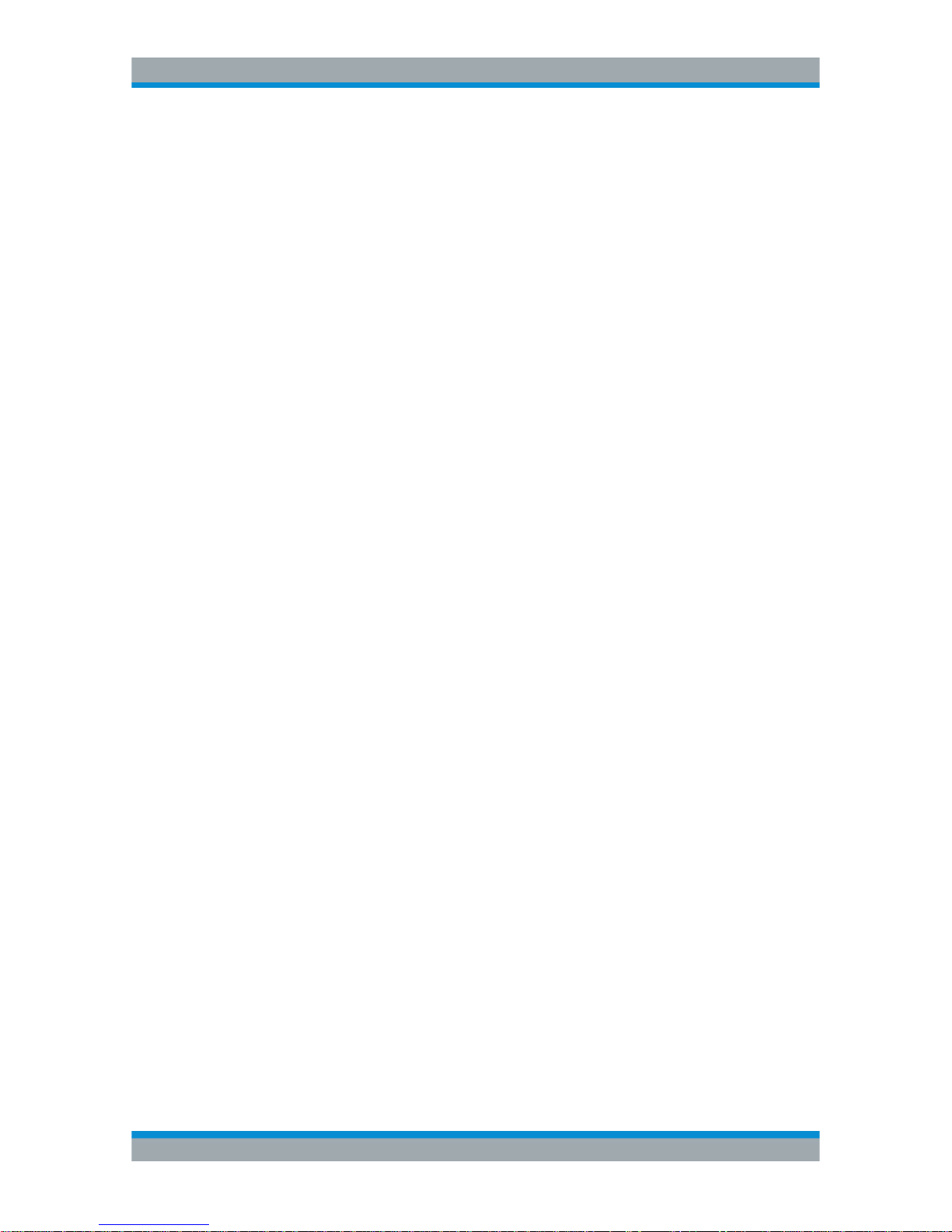
Contents
R&S®Cable Rider ZPH
8User Manual 1321.0950.02 ─ 07
12.1.3 Performing and Configuring Measurements............................................................... 280
12.2 Digital Demodulation................................................................................................ 284
12.2.1 Measurement Configuration........................................................................................287
12.2.2 Frequency Configuration.............................................................................................290
12.2.3 Amplitude Configuration..............................................................................................291
12.2.4 Sweep and Trigger Configuration................................................................................291
13 Interference Analyzer.........................................................................293
13.1 Interference Analysis................................................................................................293
13.2 Signal Strength Mapping..........................................................................................294
13.3 Working with Maps....................................................................................................294
13.3.1 Transferring Maps ...................................................................................................... 295
13.3.2 Transferring Indoor Maps............................................................................................296
13.3.3 Displaying Maps..........................................................................................................297
13.3.4 Measuring Interference............................................................................................... 304
13.3.5 Collecting Map Data....................................................................................................307
13.3.6 Analyzing Geographic Data........................................................................................ 317
13.3.7 Analyzing Indoor Data ................................................................................................318
14 Remote Commands........................................................................... 320
14.1 Interfaces and Protocols.......................................................................................... 320
14.1.1 LAN Interface.............................................................................................................. 321
14.1.2 USB Interface..............................................................................................................321
14.1.3 Protocols..................................................................................................................... 322
14.2 Setting Up the Remote Control Connection........................................................... 323
14.2.1 Preparing for Remote Control..................................................................................... 323
14.3 Instrument Model and Command Processing........................................................324
14.3.1 Input Unit.....................................................................................................................325
14.3.2 Command Recognition................................................................................................325
14.3.3 Data Base and Instrument Hardware..........................................................................326
14.3.4 Status Reporting System............................................................................................ 326
14.3.5 Output Unit.................................................................................................................. 326
14.4 SCPI Command Structure and Syntax.................................................................... 327
14.4.1 Structure of a Command............................................................................................. 327
14.4.2 Parameters..................................................................................................................332
Page 16
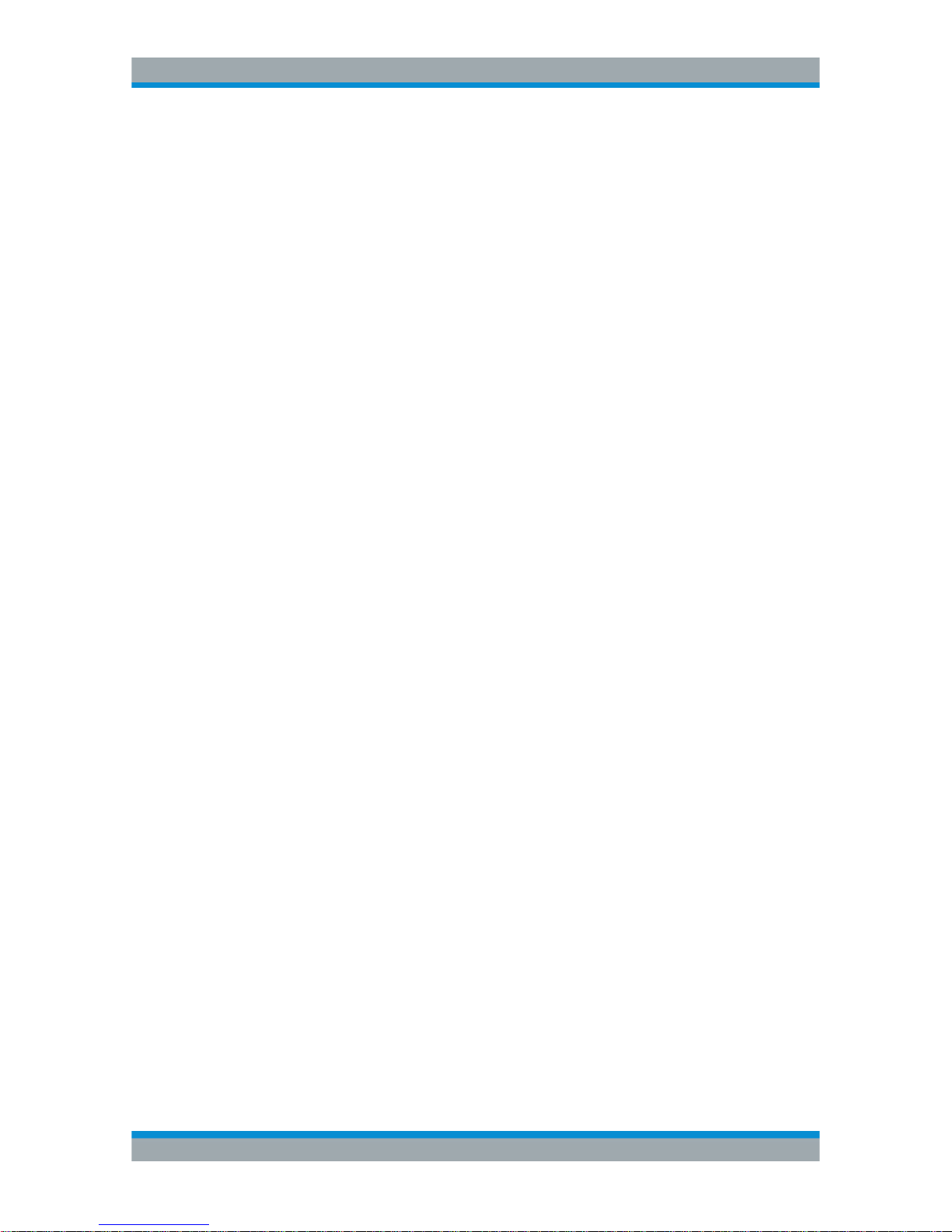
Contents
R&S®Cable Rider ZPH
9User Manual 1321.0950.02 ─ 07
14.4.3 Structure of a Program Message................................................................................ 334
14.4.4 Responses to Queries.................................................................................................335
14.5 Command Sequence and Command Synchronization..........................................336
14.6 Remote Control - Commands.................................................................................. 336
14.6.1 Common Commands.................................................................................................. 338
14.6.2 Remote Commands of the Cable and Antenna Analyzer........................................... 341
14.6.3 Remote Commands of the Spectrum Analyzer...........................................................387
14.6.4 Remote Commands of the Analog Modulation........................................................... 459
14.6.5 Remote Commands of the Digital Modulation.............................................................473
14.6.6 Remote Commands of the Power Meter.....................................................................492
14.6.7 File Management........................................................................................................ 498
14.6.8 Making and Storing Screenshots................................................................................ 504
14.6.9 Configuring Data Capture........................................................................................... 505
14.6.10 Saving Events............................................................................................................. 507
14.6.11 Configuring the Instrument..........................................................................................509
14.6.12 Status Reporting System............................................................................................ 524
15 Menu and Softkey Overview............................................................. 541
15.1 General Functions.....................................................................................................541
15.1.1 General R&S Cable Rider ZPH Setup........................................................................ 541
15.1.2 File Management........................................................................................................ 546
15.1.3 Operating Mode Selection...........................................................................................547
15.2 Functions of the Spectrum Analyzer.......................................................................548
15.2.1 Measurement Selection.............................................................................................. 548
15.2.2 Frequency Parameters................................................................................................557
15.2.3 SPAN Selection...........................................................................................................558
15.2.4 AMPT Parameters.......................................................................................................558
15.2.5 SWEEP Parameters....................................................................................................559
15.2.6 BW Parameters...........................................................................................................559
15.2.7 Trace Functionality......................................................................................................559
15.2.8 Limit Lines................................................................................................................... 560
15.2.9 Markers....................................................................................................................... 561
15.3 Functions of the Power Meter..................................................................................562
15.3.1 Power Meter Measurements....................................................................................... 562
Page 17

Contents
R&S®Cable Rider ZPH
10User Manual 1321.0950.02 ─ 07
15.3.2 Frequency Parameters................................................................................................565
15.3.3 BW Parameters...........................................................................................................566
15.3.4 SCALE Parameters.....................................................................................................567
15.3.5 Sweep Configuration...................................................................................................568
15.3.6 Limits Line Parameters............................................................................................... 569
15.3.7 Trace Parameters........................................................................................................569
15.3.8 Marker Parameters..................................................................................................... 569
15.4 Functions of the Modulation Analysis.................................................................... 570
15.4.1 Analog Demodulation Measurements......................................................................... 570
15.4.2 Digital Demodulation Measurements.......................................................................... 571
15.4.3 Frequency Parameters................................................................................................572
15.4.4 BW Parameters...........................................................................................................572
15.4.5 Amplitude Parameters.................................................................................................572
15.4.6 Sweep Configuration...................................................................................................573
15.4.7 Limits Line Parameters............................................................................................... 574
15.4.8 TRACE Parameters.................................................................................................... 574
15.4.9 TRACE Parameters.................................................................................................... 574
15.5 Functions of the Wizard............................................................................................575
15.5.1 Measurement Wizard.................................................................................................. 575
15.6 Functions of the Maps.............................................................................................. 577
15.6.1 Maps Measurement.................................................................................................... 578
15.6.2 Frequency Parameters................................................................................................583
15.6.3 Amplitude Parameters.................................................................................................583
15.6.4 BW Parameters...........................................................................................................584
15.6.5 Sweep Configuration...................................................................................................584
15.6.6 Trace Functionality......................................................................................................585
15.6.7 Limits Line Parameters............................................................................................... 585
15.7 Functions of the Cable & Antenna.......................................................................... 585
15.7.1 Cable & Antenna Measurements................................................................................ 586
15.7.2 FREQ/DIST Parameters............................................................................................. 586
15.7.3 SCALE Parameters.....................................................................................................588
15.7.4 DTF CONFIG Parameters...........................................................................................588
15.7.5 SWEEP Parameters....................................................................................................590
Page 18

Contents
R&S®Cable Rider ZPH
11User Manual 1321.0950.02 ─ 07
15.7.6 TRACE Parameters.................................................................................................... 590
15.7.7 MARKER Parameters................................................................................................. 591
15.7.8 CAL Parameters..........................................................................................................593
16 Appendix.............................................................................................594
16.1 How a Spectrum Analyzer Works............................................................................ 594
List of Commands..............................................................................599
Index....................................................................................................610
Page 19
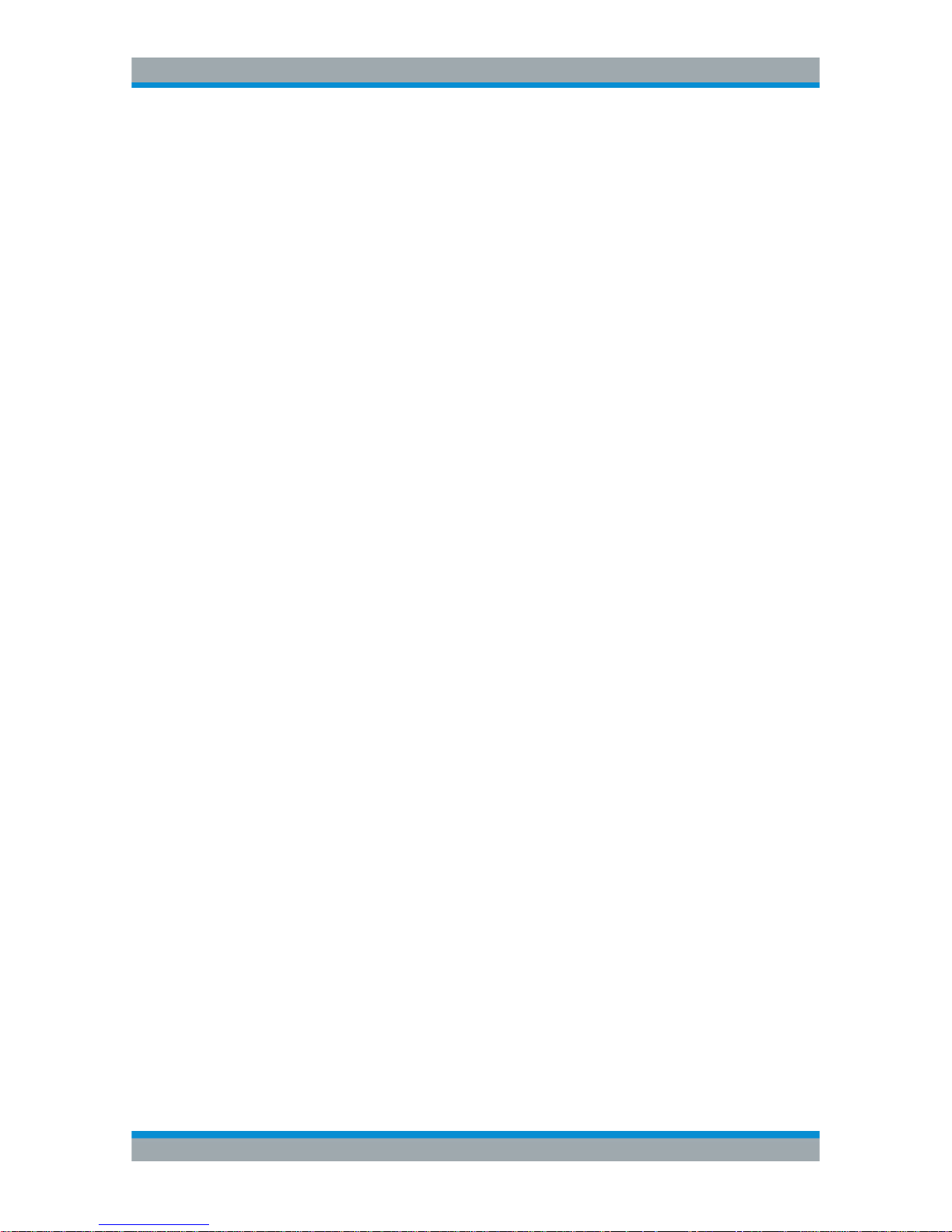
Contents
R&S®Cable Rider ZPH
12User Manual 1321.0950.02 ─ 07
Page 20

Preface
R&S®Cable Rider ZPH
13User Manual 1321.0950.02 ─ 07
1 Preface
1.1 Documentation Overview
This section provides an overview of the R&S Cable Rider ZPH user documentation.
You find it on the product page at:
http://www.rohde-schwarz.com/product/zph.html > "Downloads"
Getting started manual
Introduces the R&S Cable Rider ZPH and describes how to set up and start working
with the product. A printed version is included in the delivery.
User manual
The user manual contains the description of all instrument modes and functions. It also
provides an introduction to remote control, a complete description of the remote control
commands with programming examples, and information on maintenance, instrument
interfaces and error messages.
In addition to the R&S Cable Rider ZPH user manual, there is a separate user manual
for the InstrumentView software package. This manual contains a description of all features of the InstrumentView software package.
Service manual
Describes the performance test for checking the rated specifications, module replacement and repair, firmware update, troubleshooting and fault elimination, and contains
mechanical drawings and spare part lists.
The service manual is available for registered users on the global Rohde & Schwarz
information system (GLORIS, https://gloris.rohde-schwarz.com).
Basic safety instructions
Contains safety instructions, operating conditions and further important information.
The printed document is included in the delivery.
Data sheet and brochure
The data sheet contains the technical specifications of the R&S Cable Rider ZPH. It
also lists the options and their order numbers as well as optional accessories.
The brochure provides an overview of the R&S Cable Rider ZPH and shows its specific
characteristics.
Release notes and open source acknowledgment (OSA)
The release notes list new features, improvements and known issues of the current
firmware version, and describe the firmware installation.
Documentation Overview
Page 21

Preface
R&S®Cable Rider ZPH
14User Manual 1321.0950.02 ─ 07
The open source acknowledgment document provides verbatim license texts of the
used open source software.
See http://www.rohde-schwarz.com/product/zph.html > "Downloads" > "Firmware".
Application notes, application cards, white papers, etc.
These documents contain information about possible applications and background
information on various topics, see www.rohde-schwarz.com/appnotes.
Calibration certificate
The calibration certificates of your device are available online. Visit the R&S Cable
Rider ZPH product page and select the item to download the calibration certificate. You
will be forwarded to a Gloris page.
https://gloris.rohde-schwarz.com/calcert.
Enter the device ID of your R&S Cable Rider ZPH and download the certificate. You
can find the device ID either in the "Setup" menu or on the label on the rear panel.
1.2 Conventions Used in the Documentation
The following conventions are used throughout the R&S Cable Rider ZPH manual.
1.2.1 Typographical Conventions
The following text markers are used throughout this documentation:
Convention Description
"Graphical user interface elements" All names of graphical user interface elements on
the screen, such as dialog boxes, menus, options,
buttons, and softkeys are enclosed by quotation
marks.
[KEYS] Key names are written in capital letters.
File names, commands, program code Filenames, commands, coding samples and screen
output are distinguished by their font.
Input Input to be entered by the user is displayed in italics.
Links Links that you can click are displayed in underline
blue font.
"References" References to other parts of the documentation are
enclosed by quotation marks.
1.2.2 Conventions for Procedure Descriptions
When describing how to operate the instrument, several alternative methods may be
available to perform the same task. In this case, the procedure using the touchscreen
Conventions Used in the Documentation
Page 22
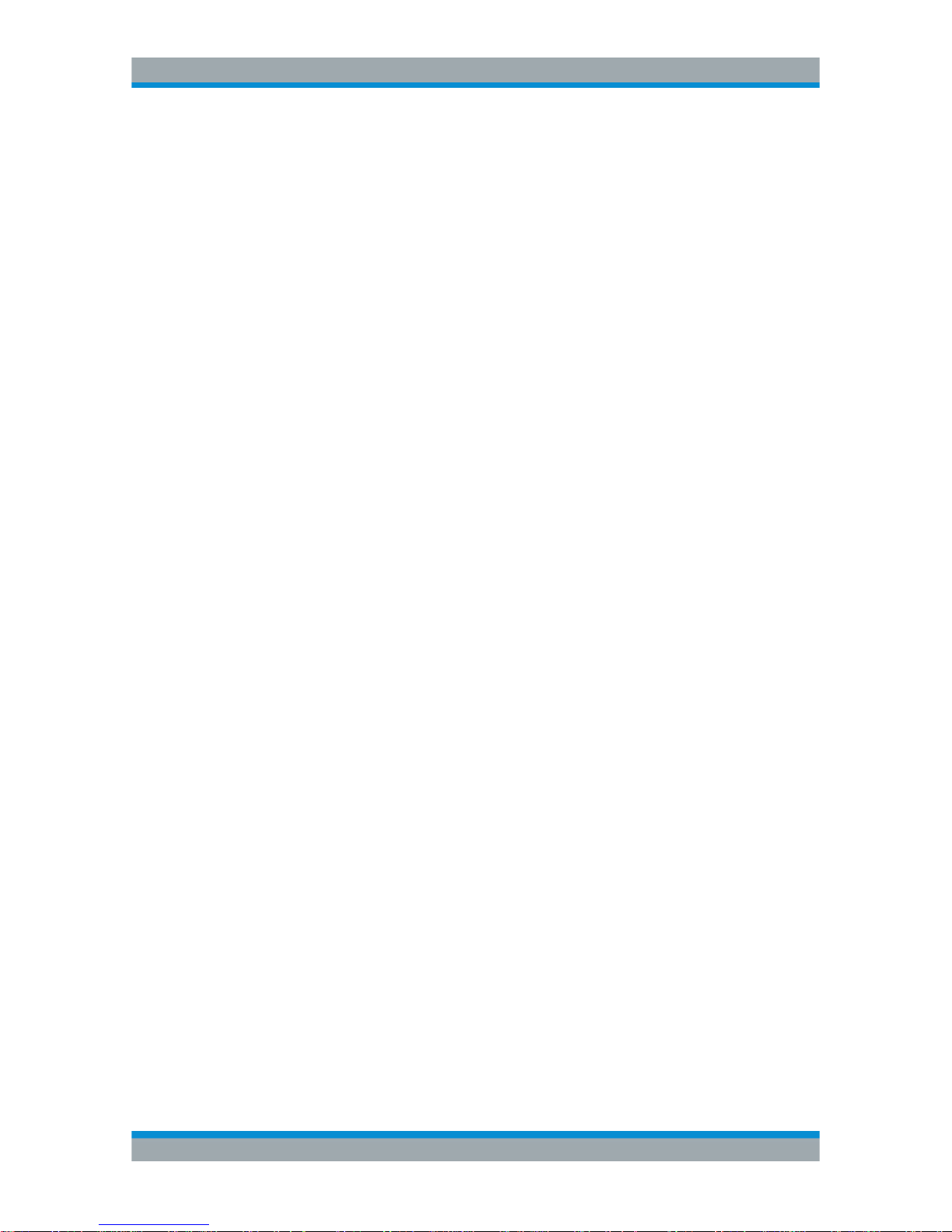
Preface
R&S®Cable Rider ZPH
15User Manual 1321.0950.02 ─ 07
is described. The alternative procedure using the keys on the instrument or the onscreen keyboard is only described if it deviates from the standard operating procedures.
The term "select" may refer to any of the described methods, i.e. using a finger on the
touchscreen or a key on the instrument or on a keyboard.
1.2.3 Other Conventions
Remote commands may include abbreviations to simplify input. In the description of
such commands, all parts that have to be entered are written in capital letters. Additional text in lower-case characters is for information only.
Conventions Used in the Documentation
Page 23
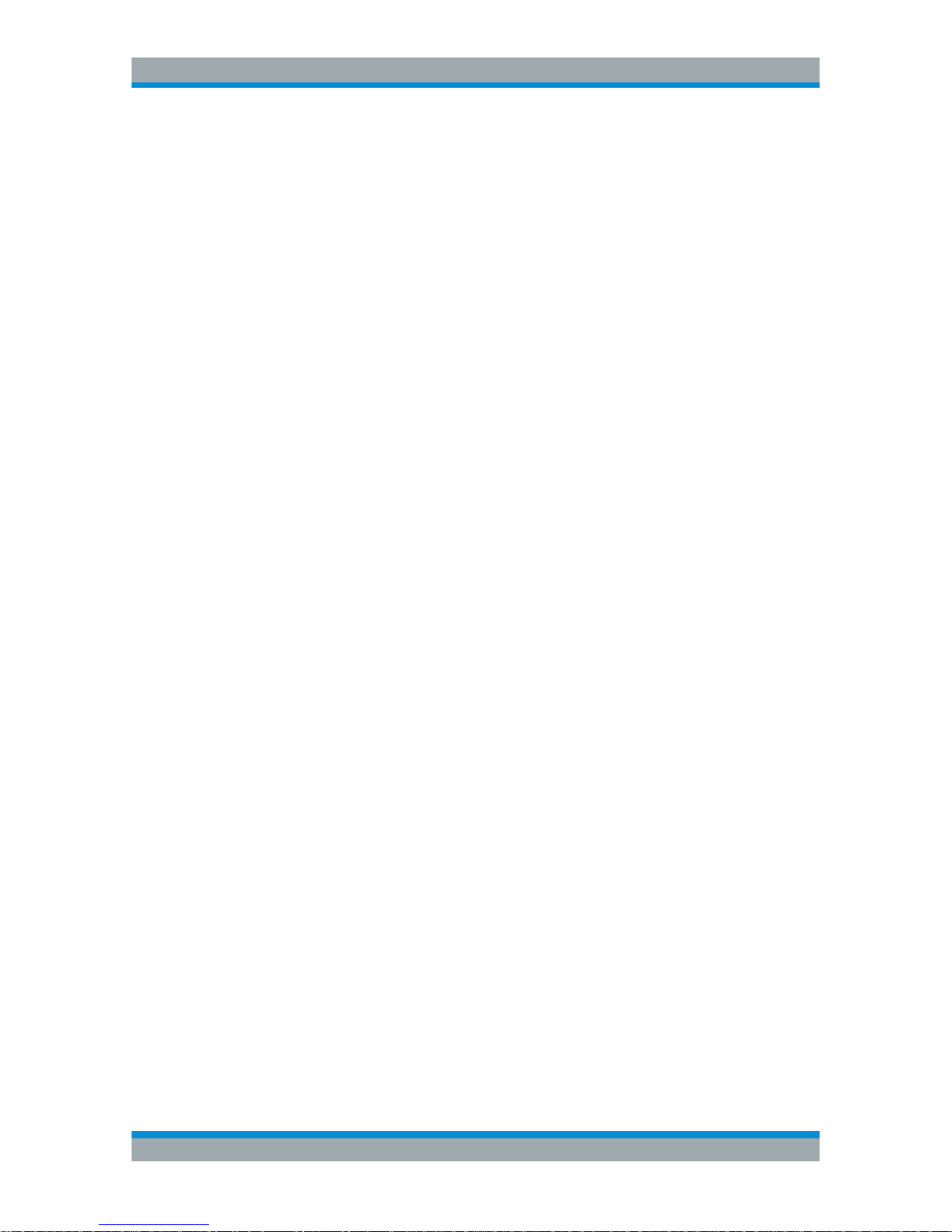
Welcome to the R&S Cable Rider ZPH
R&S®Cable Rider ZPH
16User Manual 1321.0950.02 ─ 07
2 Welcome to the R&S Cable Rider ZPH
The R&S Cable Rider ZPH is a new generation Rohde & Schwarz cable and antenna
analyzer developed to meet demanding customer requirements. Offering touchscreen
input, the analyzer enhances user experience in making measurements fast and easy.
This user manual contains a description of the functionality that the instrument provides. The latest version is available for download at the product homepage (http://
www.rohde-schwarz.com/product/zph.html).
Page 24
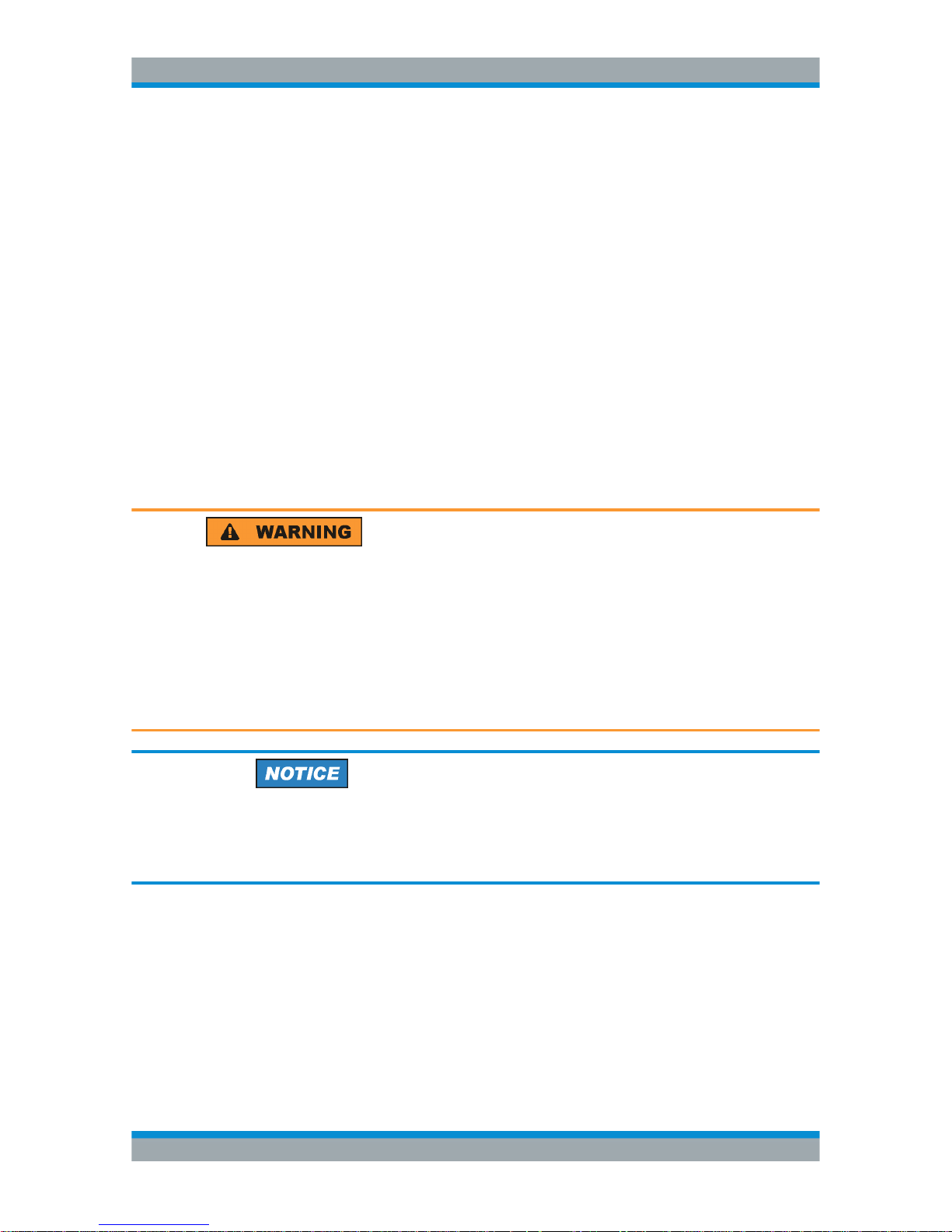
Getting Started
R&S®Cable Rider ZPH
17User Manual 1321.0950.02 ─ 07
3 Getting Started
The following chapters are identical to those in the printed R&S Cable Rider ZPH Getting Started manual.
● Preparing for Use....................................................................................................17
● Instrument Tour....................................................................................................... 25
3.1 Preparing for Use
3.1.1 Putting into Operation
This chapter describes the basic steps to be taken when setting up the R&S Cable
Rider ZPH for the first time.
Risk of injury and instrument damage
The instrument must be used in an appropriate manner to prevent electric shock, fire,
personal injury, or damage.
●
Do not open the instrument casing.
●
Read and observe the "Basic Safety Instructions" delivered as a printed brochure
with the instrument.
In addition, read and observe the safety instructions in the following sections.
Notice that the data sheet may specify additional operating conditions.
Risk of instrument damage
Note that the general safety instructions also contain information on operating conditions that prevent damage to the instrument. The instrument's data sheet may contain
additional operating conditions.
Preparing for Use
Page 25
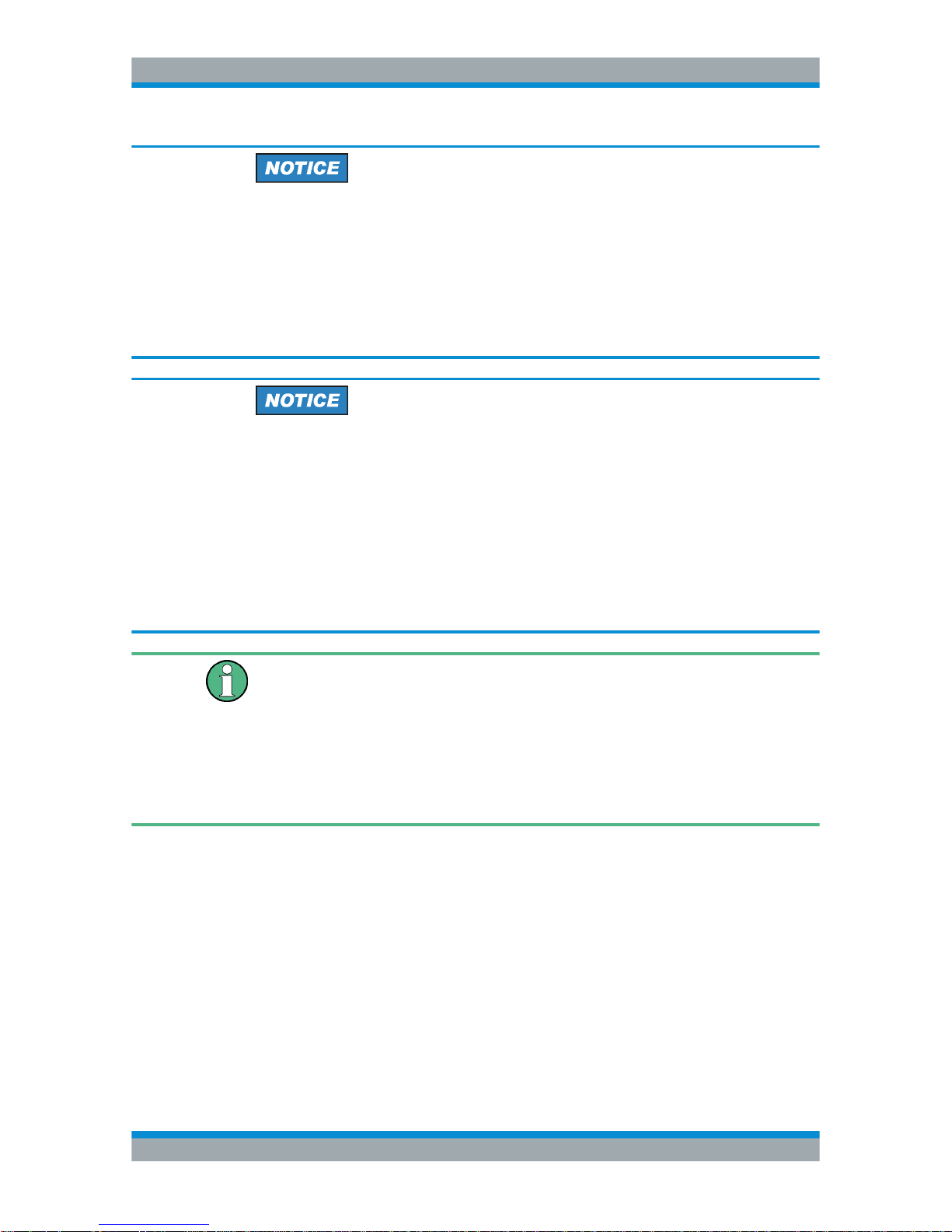
Getting Started
R&S®Cable Rider ZPH
18User Manual 1321.0950.02 ─ 07
Risk of electrostatic discharge (ESD)
Electrostatic discharge (ESD) can cause damage to the electronic components of the
instrument and the device under test (DUT). ESD is most likely to occur when you connect or disconnect a DUT or test fixture to the instrument's test ports. To prevent ESD,
use a wrist strap and cord and connect yourself to the ground, or use a conductive
floor mat and heel strap combination.
For details, refer to the basic safety instructions delivered as a printed brochure with
the instrument.
Risk of instrument damage during operation
An unsuitable operating site or test setup can cause damage to the instrument and to
connected devices. Ensure the following operating conditions before you switch on the
instrument:
●
The instrument is dry and shows no sign of condensation.
●
The instrument is positioned as described in the following sections.
●
The ambient temperature does not exceed the range specified in the data sheet.
●
Signal levels at the input connectors are all within the specified ranges.
●
Signal outputs are correctly connected and are not overloaded.
EMI impact on measurement results
Electromagnetic interference (EMI) may affect the measurement results.
To suppress generated electromagnetic interference (EMI):
●
Use suitable shielded cables of high quality. For example, use double-shielded RF
and LAN cables.
●
Always terminate open cable ends.
●
Note the EMC classification in the data sheet.
3.1.1.1 Unpacking and Checking the Instrument
Unpack the R&S Cable Rider ZPH carefully and check the contents of the package.
●
Check the equipment for completeness using the delivery note and the accessory
lists for the various items.
●
Check the instrument for any damage. If there is damage, immediately contact the
carrier who delivered the instrument.
●
Keep the box and packing material.
Preparing for Use
Page 26
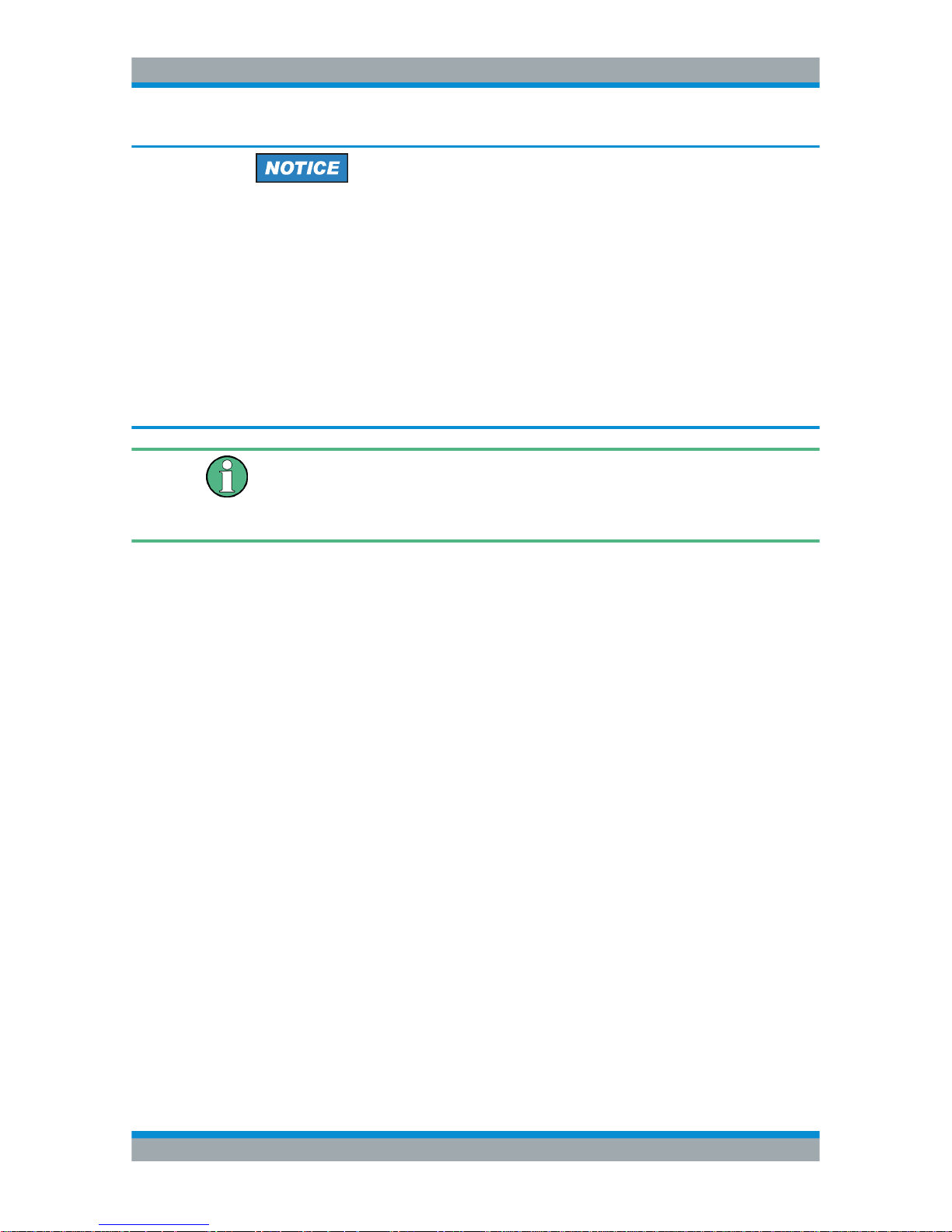
Getting Started
R&S®Cable Rider ZPH
19User Manual 1321.0950.02 ─ 07
Risk of damage during transportation and shipment
Insufficient protection against mechanical and electrostatic effects during transportation
and shipment can damage the instrument.
●
Always make sure that sufficient mechanical and electrostatic protection is provided.
●
When shipping an instrument, the original packaging should be used. If you do not
have the original packaging, use sufficient padding to prevent the instrument from
moving around inside the box. Pack the instrument in antistatic wrap to protect it
from electrostatic charging.
●
Secure the instrument to prevent any movement and other mechanical effects during transportation.
Packing material
Retain the original packing material. If the instrument needs to be transported or shipped at a later date, you can use the material to protect the control elements and connectors.
3.1.1.2 Accessory List
The instrument comes with the following accessories:
●
Power supply cable and adapter set
●
Li-ion rechargeable battery
●
USB2.0 cable A-Mini
●
Side strap
●
Printed Getting Started manual
●
Document folder containing safety instructions, KC and CE certificate
Optional accessories and their order numbers are listed in the data sheet.
3.1.1.3 Setting up the R&S Cable Rider ZPH
The R&S Cable Rider ZPH is mainly used for diagnostic purpose during the installation
of RF feeder cables and antennas for all kinds of radio transmitters.
Depending on the environment, you can adjust the viewing angle of the display and
either lay it out horizontally or prop it up using the support on the back of the R&S
Cable Rider ZPH.
Preparing for Use
Page 27
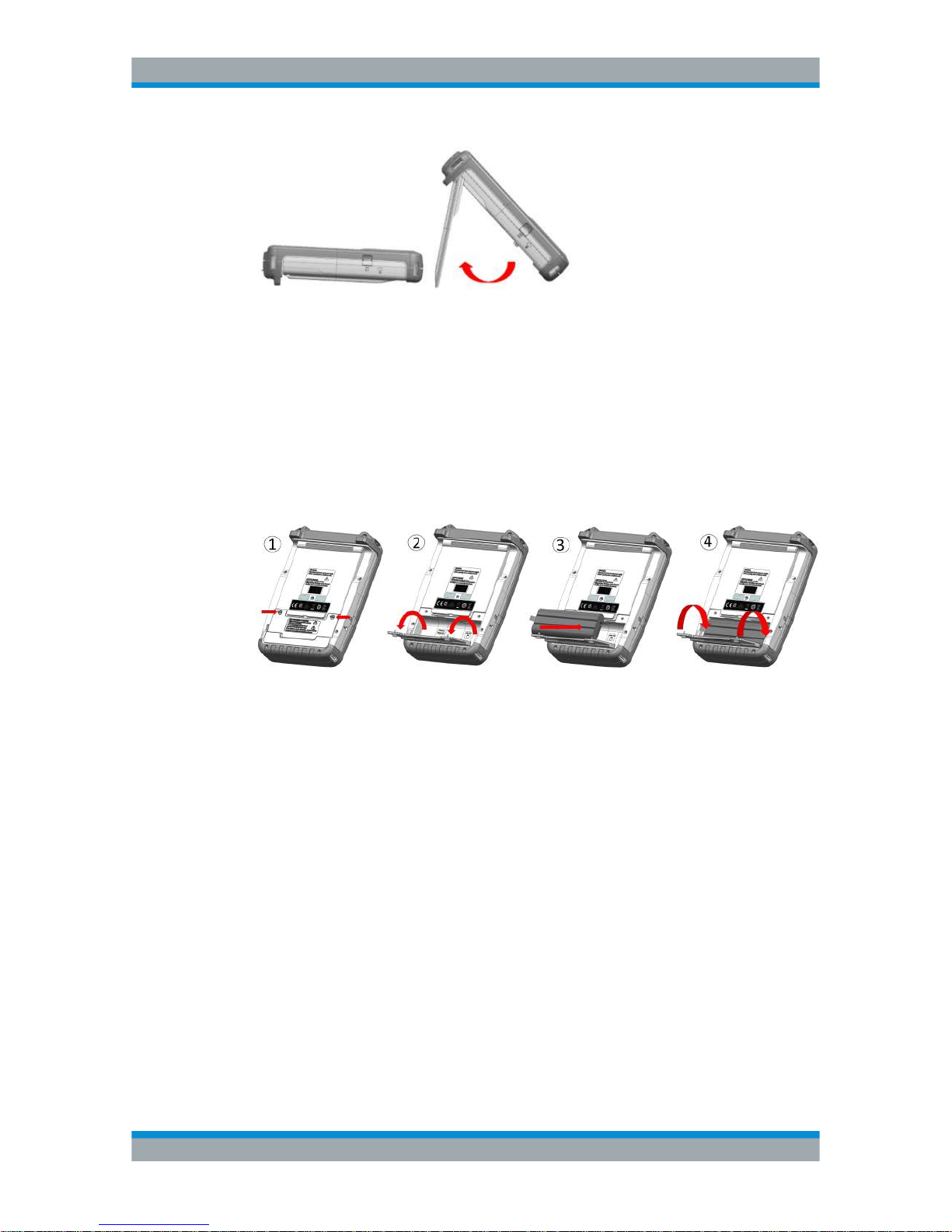
Getting Started
R&S®Cable Rider ZPH
20User Manual 1321.0950.02 ─ 07
When laid out horizontally for operation from above, the R&S Cable Rider ZPH is tilted
slightly due to the micro-stand at the back. This position provides the optimum viewing
angle for the display.
To allow easy operation from the front and still be able to read the display, you can
swing out the support on the back of the R&S Cable Rider ZPH.
Before you turn on the R&S Cable Rider ZPH, you should insert the lithium ion battery
included in the delivery into the battery compartment located at the back of the R&S
Cable Rider ZPH.
Insert battery
1. Unscrew the two thumb screws located on the battery compartment.
2. Open the cover.
3. Insert the battery into the R&S Cable Rider ZPH.
4. Close the cover and screw back the thumb screws.
You can operate the R&S Cable Rider ZPH with the AC adapter or the battery. Both
are included in the delivery.
Preparing for Use
Page 28
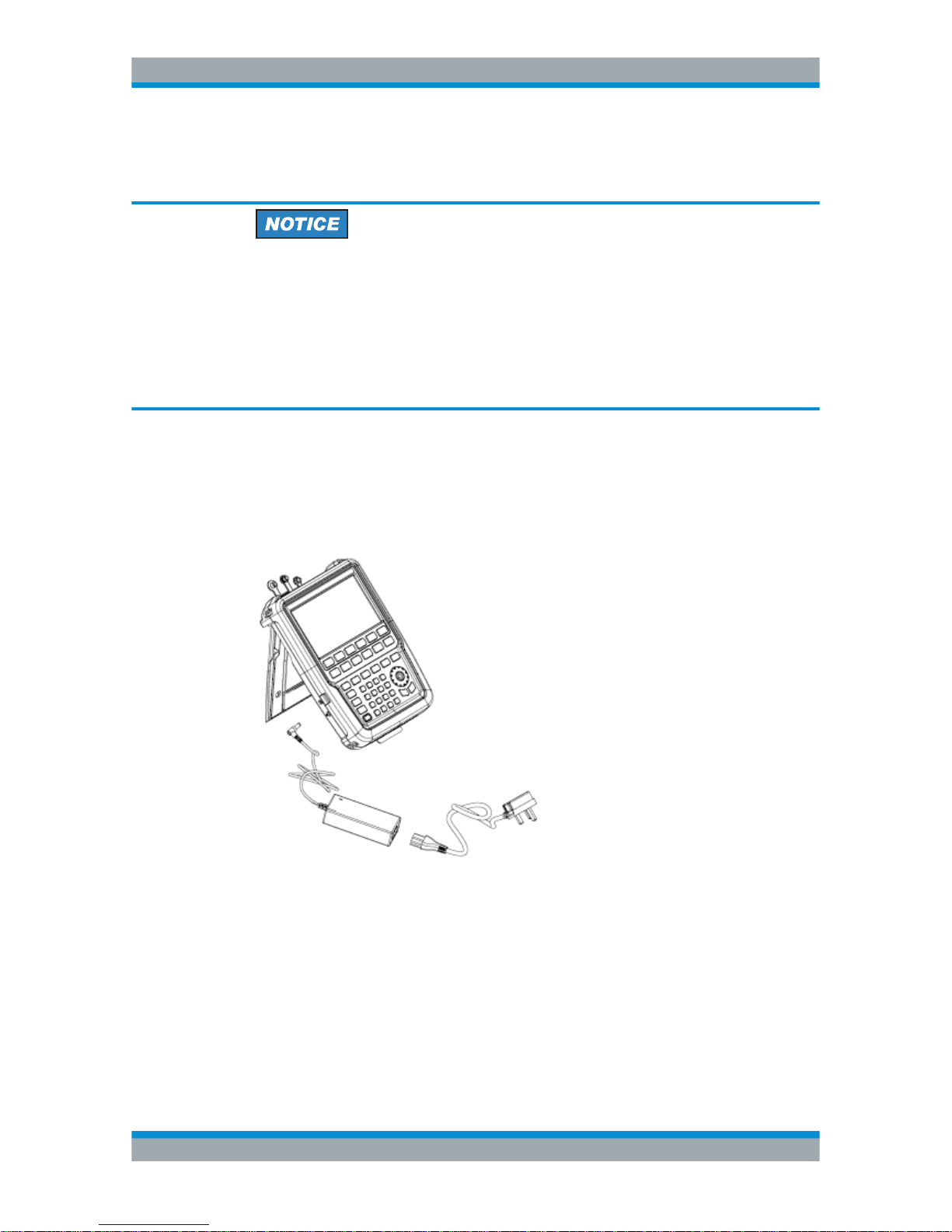
Getting Started
R&S®Cable Rider ZPH
21User Manual 1321.0950.02 ─ 07
3.1.1.4 Using the AC Adapter
Risk of instrument damage
To avoid instrument damage,
●
Only use the power supply (R&S HA-Z301, order number 1321.1386.02) included
in the delivery.
●
Make sure that the AC supply voltage is compatible to the voltage specified on the
power supply unit.
●
Attach the appropriate adapter to the power supply.
Connect the AC adapter to the DC port on the left side of the R&S Cable Rider ZPH
(item 1 of Figure 3-1). Make sure to fully insert the AC adapter plug into the DC port.
Depending on the system you need, firmly connect the appropriate power cable included in the delivery to the AC adapter (item 2 of Figure 3-1 ).
Finally, connect the power cable plug to an AC power outlet.
Figure 3-1: AC adapter
1 = AC adapter
2 = Power cable
The voltage range of the AC power supply is 100 V to 240 V AC.
After the R&S Cable Rider ZPH is connected to the power supply, you can turn it on
with the [Power] key on the front panel.
Preparing for Use
Page 29

Getting Started
R&S®Cable Rider ZPH
22User Manual 1321.0950.02 ─ 07
3.1.1.5 Battery Operation
The R&S Cable Rider ZPH has a smart battery indicator which displays the battery
charging status on the [Power] key as well as the battery icon shown at the top right
corner of the display screen. See Chapter 3.2.6, "Display Overview", on page 31.
The lithium ion battery has a capacity of 6.4 Ah and it allows operation of up to nine
hours when it is fully charged.
The actual operation time depends on the current charged status (see Figure 3-2), the
ambient temperature and the operating mode of the R&S Cable Rider ZPH.
For a summary of the LED indication of the [Power] key, see Table 3-1.
The battery charging and discharging process of the battery icon indicated in the display screen is illustrated below:
Figure 3-2: Battery charging and discharging process
Charging time is about three hours when the R&S Cable Rider ZPH is in inactive mode
(i.e. R&S Cable Rider ZPH is switched off). If the instrument is in active mode (i.e. R&S
Cable Rider ZPH is switched on), the charging time is extended to about four hours
because the charging current is reduced as the power is partially drained by the usage
of the R&S Cable Rider ZPH.
During operation in the field, you can also charge the battery with the car adapter (R&S
HA-Z302, order number 1321.1340.02). You can connect the car adapter to the DC
port. With the car adapter, you are able to charge the R&S Cable Rider ZPH via the
car's cigarette lighter socket. A replacement battery (R&S HA-Z306, order number
1321.1334.02) with the same capacity and charging time as the battery included in the
standard delivery is also available if necessary.
Battery dispatched during delivery is not fully charged, for battery operation you have
to charge it first.
To charge the battery, connect the charger to AC power adapter included in the delivery. For more information, see "Using an external battery charger" on page 22.
Using an external battery charger
You can also use an external battery charger (R&S HA-Z303, order number
1321.1328.02) to charge the battery.
To charge the battery externally, put the battery into the external charger and supply it
with power via the AC power adapter.
An amber LED on the charger indicates the charging process. The LED turns to green
when the battery is fully charged. A red LED on the charger indicates that the battery is
not charging or the charging failed.
Preparing for Use
Page 30
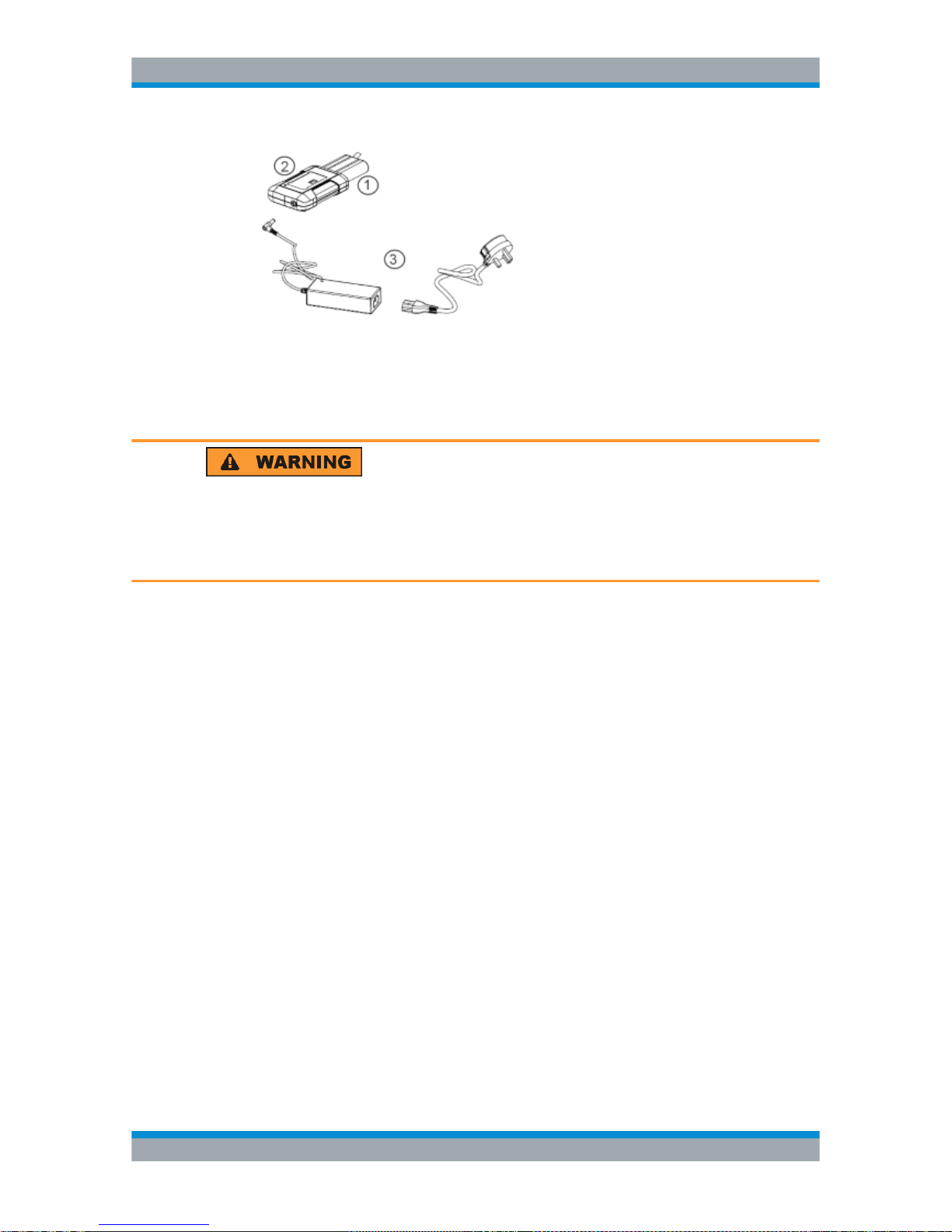
Getting Started
R&S®Cable Rider ZPH
23User Manual 1321.0950.02 ─ 07
Figure 3-3: External battery charger
1 = Lithium ion battery R&S HA-Z306
2 = External charger R&S HA-Z303
3 = Power supply unit R&S HA-Z301 or car adapter R&S HA-Z302
Risk of traffic accidents, physical injury and property damage
●
Turn off the R&S Cable Rider ZPH while driving or while the engine is on.
●
Operation of the R&S Cable Rider ZPH via the cigarette lighter socket while driving
or while the engine on is prohibited.
3.1.1.6 Battery Maintenance
The R&S Cable Rider ZPH comes with a lithium-ion battery. In general, these batteries
are easy to handle. When you handle the battery, follow the instruction mentioned in
the safety instructions and in the following chapters.
Handling
●
The battery has been designed for a specific application. Do not use it for any other
applications.
●
Do not connect batteries in series or parallel as it can cause serious damage.
●
Observe correct polarities during installation and charging.
●
Do not heat over 70°C. The battery contains thermal fuses that could activate and
render the battery inoperable.
●
The battery contains an electronic device for protection against deep discharge,
overcharge and short-circuiting between the terminals.
– If you cannot discharge the battery, it may be deep discharged. Charge the bat-
tery for 0.5 hours and check again.
– If you cannot charge the battery, it may be overcharged. Discharge the battery
and check again.
– If the battery has been short-circuited, charge it to reset the electronics.
– If the battery still does not work, contact the Rohde & Schwarz customer sup-
port.
Preparing for Use
Page 31

Getting Started
R&S®Cable Rider ZPH
24User Manual 1321.0950.02 ─ 07
●
Do not allow metallic objects to come into contact with the terminals.
●
Do not solder directly to the battery.
Storage
The battery self-discharges while not in use. When storing the battery for an extended
period of time, make sure to
●
Handle the battery carefully to avoid short circuits. Make sure that leads and terminals are insulated.
●
Keep the battery in the supplied packaging before use. The temperature should not
exceed 30°C.
●
Store the battery at an initial state of charge between 15% and 50% of its capacity.
When calculating the initial state of charge, consider
– The maximum consumption of electronic devices
– The self-discharge of the battery - the higher the state of charge, the higher the
rate of self-discharge
●
Avoid a deep discharge of the battery. A deep discharge occurs when the state of
charge falls below 5% of the battery's capacity.
●
Recharge the battery at least every six months.
Should the battery voltage be low or even 0 V, the battery protection circuit may have
gone into a sleep mode. In that case, reset the battery with an approved charger.
Transportation
No special regulations apply for transporting the battery. The battery cells contain no
metallic lithium.
End of Life
The capacity of the battery decreases after it has gone through numerous charge
cycles and nearing its end of life. When the battery is dead, do not open the battery. Do
not dispose battery in fire.
3.1.2 Switching the Instrument On and Off
The instrument can be powered with an AC or DC (battery operated or via car adapter)
input. See Chapter 3.1.1.4, "Using the AC Adapter", on page 21.
► Press the [Power] key to switch on the instrument.
During booting, the R&S Cable Rider ZPH displays a splash screen to indicate the
operable frequency range of the instrument. Depending on the frequency upgrade
option installed, the respective splash screen is loaded.
After booting, the instrument is ready for operation.
Refer to the instrument brochure for the list of options available.
► Press the [Power] key to switch off the instrument.
Preparing for Use
Page 32

Getting Started
R&S®Cable Rider ZPH
25User Manual 1321.0950.02 ─ 07
Risk of losing data
If a running instrument (without battery) is disconnected directly from the power cord,
the instrument loses its current settings. Furthermore, program data may be lost.
Press the [Power] key first to shut down the application properly.
The following shows the [POWER] key behavior in different operation modes.
Table 3-1: Summary of LED indication on POWER key
LED indication on [Power] key Descriptions
Green LED Instrument is in operation mode.
Blue LED Instrument is in switch off mode with a fully charged battery. A blink-
ing blue LED indicates that the battery charging is in process.
Amber LED Instrument is in switch off mode with AC supply and there is no bat-
tery in it.
Red LED There is an error in the battery charging.
LED "OFF" This is an indication that there is no AC or DC supply to the instru-
ment. The instrument is in a switch off mode.
3.2 Instrument Tour
This chapter describes the instrument in different views.
Instrument Tour
Page 33

Getting Started
R&S®Cable Rider ZPH
26User Manual 1321.0950.02 ─ 07
3.2.1 Front View
1 = Power meter input / RF Input
2 = BNC connector for model .12
3 = Headphone jack for model .12
4 = USB ports
5 = Signal source output / Reflection (N-connector)
6 = Touch-sensitive screen area
7 = Softkey labels (on display)
8 = Softkey
9 = Systems keys
10 = DC port (behind protective cap)
11 = Kensington lock
12 = Function keys
13 = On/off key
14 = Alphanumeric key
15 = Unit keys
16 = Back key
17 = Cancel key
18 = Rotary knob
19 = Screenshot key
20 = LAN and mini USB port (behind protective cap)
21 = Micro-SD card slot (not visible as it is located behind the battery compartment)
For a description of the keys, see R&S Cable Rider ZPH user manual.
Instrument Tour
Page 34

Getting Started
R&S®Cable Rider ZPH
27User Manual 1321.0950.02 ─ 07
Instrument damage caused by cleaning agents
Cleaning agents contain substances that may damage the instrument. For example,
cleaning agents that contain a solvent may damage the front panel labeling, plastic
parts, or the display.
Never use cleaning agents such as solvents (thinners, acetone, etc.), acids, bases, or
other substances.
The outside of the instrument can be cleaned sufficiently using a soft, lintfree dust
cloth.
3.2.2 Top View
1
= Power meter input / RF Input
2 = BNC connector for model .12 only
3 = Headphone jack for model .12 only
4 = USB type A connector
5 = RF out / Reflection
Power meter input / RF Input
For model .02, the built-in power-meter provides a maximum power measurement of
30 dBm (or 1 W) at the RF input port. Connect a cable or DUT to the RF input with an
N-type connector. Use a cable to connect the DUT to the R&S Cable Rider ZPH, if necessary.
For model .12, the RF input allows a maximum power of 20 dBm (or 100 mW) at the
RF input port. The R&S Cable Rider ZPH may be loaded with up to 30 dBm (or 1W) for
up to three minutes. If you apply 1 W for a longer period, the R&S Cable Rider ZPH
maybe destroyed. The RF input is protected from static discharges and voltage pulses
by a limiting circuit. Connect a cable or DUT to the RF input with an N-type connector.
Use a cable to connect the DUT to the R&S Cable Rider ZPH, if necessary.
Risk of electrical shock
To avoid electrical shock, the DC input voltage must never exceed the value specified
on the housing.
Instrument Tour
Page 35

Getting Started
R&S®Cable Rider ZPH
28User Manual 1321.0950.02 ─ 07
Risk of instrument damage
To avoid damage to the coupling capacitor, input attenuator or the mixer, the DC input
voltage must never exceed the value specified in the data sheet.
BNC connector
You can connect the BNC connector for various applications. It supports an external
trigger signal or an external reference signal. It can also be configured as a BIAS port.
When the BNC connector is configured as a trigger input, it controls the start of a measurement. The trigger mode is selected in the SWEEP menu. The trigger threshold is
similar to that of TTL signals.
When the BNC connector is configured as reference input, you can apply a 10 MHz
external reference signal to it for frequency synchronization. The external reference
label
is displayed at the top right corner of the trace window to indicate that the
reference signal is supplied via external signal input. The label turns green when the
reference signal is detected.
The level of the reference signal must be larger than 0 dBm. If there is no reference
signal present at the BNC connector, the R&S Cable Rider ZPH displays an appropriate message. Thus, measurements without a valid reference can be avoided.
When the BNC connector is configured as an internal DC bias port, the BNC connector
provides direct current output. Active equipment under test can be supplied with power
via the bias port.
Risk of instrument damage
To avoid damage to the tracking generator output, never apply currents greater than
600 mA or voltages greater than 20 V to the BNC connectors if the BNC connectors
are not configured as BIAS output ports.
If they are configured as BIAS ports, never apply currents greater than 600 mA or voltages greater than 50 V.
Headphone jack
The 3.5 mm connector for headphones has an internal impedance of approximately 10
Ω.
USB type A connector
The USB port provides the USB interface to connect a memory stick and store data
sets or screenshots. It can also be used to control the operation of the external power
sensor.
Instrument Tour
Page 36

Getting Started
R&S®Cable Rider ZPH
29User Manual 1321.0950.02 ─ 07
RF out / Reflection
For model .02, the RF out connector provides a signal source output power at -10.00
dBm nominal.
For model .12, the RF out connector provides the following ways to generate a signal
source output power at -10.00 dBm nominal.
●
Tacking generator output
●
Continuous signal source output
●
Coupled continuous signal source output
For model .12, the RF out connector can also be configured as an internal DC bias
port. When the RF out is configured as a BIAS port, the RF out connector provides
direct current output. Active equipment under test can be supplied with power via the
bias port.
Risk of electrical shock
To avoid electrical shock, the DC input voltage must never exceed the value specified
on the housing.
Risk of instrument damage
●
Make sure not to overload the RF input and keep within the maximum allowed signal levels. Refer to the datasheet for the maximum allowed signal levels.
●
To avoid damage to the coupling capacitor, input attenuator or the mixer, the DC
input voltage of 50 V must never be exceeded.
3.2.3 Left View
1
= DC input
2 = Kensington lock slot
Instrument Tour
Page 37

Getting Started
R&S®Cable Rider ZPH
30User Manual 1321.0950.02 ─ 07
DC input
The R&S Cable Rider ZPH is supplied with power by the AC/DC transformer power
supply via the DC connector. You can also use the DC connector to charge the battery.
Kensington lock slot
A Kensington lock can be anchored to the R&S Cable Rider ZPH housing to secure it
to a workstation mechanically.
3.2.4 Right View
1
= Min USB port
2 = LAN port
LAN connector
RJ-45 connector to connect the instrument to a Local Area Network (LAN) and transfer
data in both directions. It supports up to 100 Mbit/s.
USB type B connector (mini USB)
Mini USB connector to connect a computer for remote control of the instrument and
transfer data in both directions.
3.2.5 Rear View
Instrument Tour
Page 38

Getting Started
R&S®Cable Rider ZPH
31User Manual 1321.0950.02 ─ 07
The micro-SD card slot is located behind the battery compartment of the R&S Cable
Rider ZPH.
Peel open the micro-SD card protective cap to access to the micro-SD card slot. You
can use the micro-SD card to store datasets or screenshots.
3.2.6 Display Overview
The display area has a touch-sensitive screen, the touch functionality can be turned on
or off in the instrument setup menu.
For information of the display areas and touchscreen gestures, see the R&S Cable
Rider ZPH user manual.
1
= Title bar
2 = Measurement result view
3 = Measurement trace window
4 = Parameter view
Risk of touchscreen damage during operation
●
Never touch the screen with ball point pens or other pointed objects with sharp
edges.
●
It is recommended that you operate the touchscreen by finger only. As an alternative, you may use a stylus pen with a smooth soft tip.
●
Never apply excessive force to the screen. Touch it gently.
●
Never scratch the screen surface, e.g. with a finger nail. Never rub it strongly, for
example with a dust cloth.
Instrument Tour
Page 39

Basic Operation
R&S®Cable Rider ZPH
32User Manual 1321.0950.02 ─ 07
4 Basic Operation
The following chapters provide an overview on the measurements that you can perform with the R&S Cable Rider ZPH.
● Screen Layout and Elements..................................................................................32
● Configuring the R&S Cable Rider ZPH...................................................................39
● Connecting the R&S Cable Rider ZPH to a PC...................................................... 59
● Managing Options...................................................................................................65
● Identifying Cable Faults...........................................................................................69
● Measuring Transmissions....................................................................................... 74
● Using the Spectrum Analyzer..................................................................................76
● Using a Power Sensor............................................................................................ 83
● Saving and Recalling Results and Settings............................................................ 88
4.1 Screen Layout and Elements
The following figure shows the screen layout in the cable and antenna test operating
mode. Screen layouts that show specifics for each operating mode or measurement
are provided in the corresponding sections of this manual.
Figure 4-1: R&S Cable Rider ZPH screen layout
1 = Measurement information
2 = GPS status
3 = Battery status
4 = Title bar
5 = GPS information
6 = Date and time
7 = Measurement result view
Screen Layout and Elements
Page 40

Basic Operation
R&S®Cable Rider ZPH
33User Manual 1321.0950.02 ─ 07
8 = Currently selected button
9 = Reference position
10 = Measurement format and calibration status
11 = Upper limit line threshold
12 = Display Line
13 = Measurement trace window
14 = Internal DC bias connecting status (only for model .12)
15 = Trace
16 = Invalid trace indicator
17 = Scrollbar for parameter view
18 = Blue dot implies setting not coupled to another hardware setting
19 = Available menu item
20 = Active menu item
21 = Current selected menu item
22 = Lower limit line threshold
23 = Currently selected marker
24 = Delta marker
25 = Marker
26 = Entry box
27 = Parameter view
28 = Configuration overview
29 = Currently selected softkey function
30 = Unavailable softkey function
31 = Available softkey function
4.1.1 Title Bar
The "Title bar" is located at the top of the screen layout.
It is used to display static content:
●
Basic information such as R&S logo, measurement mode name (i.e. DTF, Channel
Power Meter), GPS and battery status
●
Accessories name connected to the instrument, i.e power sensor
●
Standard information such as cable model and channel table name
4.1.2 Measurement Result View
Special touchscreen gesture
You can swipe vertically up or down in the "Measurement result view" to hide or unhide
the measurement result view display.
The "Measurement result view" is located below the "Title bar".
Screen Layout and Elements
Page 41

Basic Operation
R&S®Cable Rider ZPH
34User Manual 1321.0950.02 ─ 07
It displays measurement results of the followings:
●
GPS information
●
Cable loss result
●
Display lines value
●
Limit lines result
●
Marker values
When the marker is selected in the "Measurement result view", an entry box for marker
positioning is displayed on the measurement trace window. The selected marker is
also highlighted with a blue frame around the marker icon in the "Measurement trace
window".
Table 4-1: Selected marker
Selected marker in the "Measurement result
view"
Selected marker in the "Measurement trace window"
Note: There is a blue frame around the selected
marker icon, "M1".
For more information on marker measurement, see Chapter 7.3.2, "Using Markers",
on page 157.
4.1.3 Measurement Trace Window
The "Measurement trace window" is the main user interface window in the R&S Cable
Rider ZPH. It displays the measurement traces where markers and limit lines are also
displayed. It also displays the result format, calibation status and internal DC bias setting status.
Invalid trace indicator
Trace invalid indicator icon,
indicates that the measurement is still in progress.
Screen Layout and Elements
Page 42

Basic Operation
R&S®Cable Rider ZPH
35User Manual 1321.0950.02 ─ 07
The Invalid trace indicator is displayed below the S11 result format and calibration status.
For information of result format and calibration status, see Chapter 7.1, "Performing
Cable and Antenna Measurements", on page 128 and Chapter 7.1.7.1, "Calibration
States", on page 138.
For information of the internal DC bias status, see Configuring the BIAS output port.
For information of markers, display line and limit lines, see Chapter 7.3, "Analyzing
Measurement Results", on page 155.
4.1.4 Parameter View
The "Parameter view" contains the important hardware setting parameters used in the
measurement.
It is located at the right side and bottom section of the screen layout. See Figure 4-1.
You can select any parameter in the "Parameter view" to adjust the configurations of
the hardware settings. See details of each of the parameter in Chapter 7.2.2, "Config-
uring the Horizontal Axis", on page 146 and Chapter 7.2.3, "Configuring the Vertical
Axis", on page 150.
Parameter Description
"Center", "Start", "Stop" Function-specific displays depending on the softkey
indicated in the softkey label. It is used to configure
one of the following:
●
center frequency, start or stop frequency for the
measurement.
●
start or stop cable length for measurement.
See Chapter 7.2.2, "Configuring the Horizontal
Axis", on page 146.
"Span" Configure the frequency span of the measurement.
See Chapter 7.2.2.1, "Setting the Frequency Range
for DTF Measurements", on page 147.
Screen Layout and Elements
Page 43

Basic Operation
R&S®Cable Rider ZPH
36User Manual 1321.0950.02 ─ 07
Parameter Description
Time & Date Display time and date of the instrument. This is a
read-only field.
See Chapter 4.2.4, "Configuring Date and Time",
on page 47 and "Setting the date format"
on page 49.
"REF" Configure the reference level of the measurement.
See Chapter 7.2.3, "Configuring the Vertical Axis",
on page 150.
"Points" Configure the number of measurement points.
See Chapter 7.2.6.2, "Changing the Number of
Measurement Points", on page 154.
"Trace" Toggle the trace parameter to select the different
trace mode (Clear, Avg).
See Chapter 7.3.1, "Working with Traces",
on page 155.
"TG Power" Configure the power level for tracking generator.
Available only with model .12.
"DC Bias" Configure DC bias output voltage.
Available only with model .12
See Configuring the BIAS output port.
"RBW" Configure the resolution bandwidth of the DTF mea-
surement.
Available only with model .12.
Configure Overview Display the configuration overview window for more
configuration options used in the measurement.
Configuration overview is operation mode dependent.
See Chapter 4.1.4.1, "Configuration Overview",
on page 36.
4.1.4.1 Configuration Overview
This is a dedicated button located at the bottom of the "Parameter View". It is operation
mode dependent. See Figure 4-1.
When you select this button, it opens the "Config Overview" window. Accessing it without the touchscreen input is possible via the [SETUP] key. See Chapter 5.5, "Configur-
ing Measurements", on page 101.
The "Config Overview" illustrates here shows the flow of a distance-to-fault (DTF) measurement at different stages and the relevant parameters which have an impact on the
measurement at each stage.
Screen Layout and Elements
Page 44

Basic Operation
R&S®Cable Rider ZPH
37User Manual 1321.0950.02 ─ 07
The "Config Overview" window is divided into six categories:
Table 4-2: Corresponding dialog box of Config Overview window
"Config Overview" Block Corresponding Dialog Box Description
Select "Mode" to configure the
desire measurement in cable and
antenna (CAT) mode. See Chap-
ter 7.1, "Performing Cable and
Antenna Measurements",
on page 128.
Select "Stimulus" to configure the
parameters related to the horizontal axis of the trace window.
See Chapter 7.2.2, "Configuring
the Horizontal Axis",
on page 146.
Screen Layout and Elements
Page 45

Basic Operation
R&S®Cable Rider ZPH
38User Manual 1321.0950.02 ─ 07
"Config Overview" Block Corresponding Dialog Box Description
Select "Cable" to configure the
cable model used in the consideration of calculation during measurement.
If "User Mode" is set "No", the
preloaded model values are displayed for the field as read-only
parameters for "Frequency",
"Veocity Factor" and "Loss".
If "User Model" is set "Yes", the
"Cable Model" is switched to
"UserCableModel" and the last
user-defined values are re-loaded
for the field "Frequency", "Veocity
Factor" and "Loss". These fields
are available for user-specific
cable model setting.
See Chapter 7.2.1, "Selecting the
Cable Mode", on page 143.
Select "Distance" to configure the
cable length and unit used to
determine the cable length.
See Chapter 7.2.2.2, "Setting the
Start and Stop Distance for DTF
Measurements", on page 148.
Select "Amplitude" to configure
the parameters related to the vertical axis of the trace window. You
can also select the "Cuurent
Trace" to display in the "Split
Screen" menu item.
The "TG Power" is only available
for model .12.
See Chapter 7.2.3, "Configuring
the Vertical Axis", on page 150
and Split screen.
Select "Analysis" to determine the
type of trace mode (Average,
Clear/Write) and the number of
measurement points used in the
measurement. If "Trace Mode" is
configured as "Average", the field
"Avg Count" is available for configuration.
See Chapter 7.3, "Analyzing Mea-
surement Results", on page 155
and Chapter 7.2.6.2, "Changing
the Number of Measurement
Points", on page 154.
Screen Layout and Elements
Page 46

Basic Operation
R&S®Cable Rider ZPH
39User Manual 1321.0950.02 ─ 07
4.2 Configuring the R&S Cable Rider ZPH
In the "Instrument Setup" dialog box, the R&S Cable Rider ZPH provides various general settings that are independent of the operating mode of the R&S Cable Rider ZPH.
1. Press [SETUP] key.
2. Select the "Instrument Setup" softkey.
A corresponding dialog box to configure the instrument opens.
3. Select the item you want to modify.
● Configuring the Hardware.......................................................................................39
● Configuring Antennas..............................................................................................41
● Using the GPS Receiver.........................................................................................45
● Configuring Date and Time..................................................................................... 47
● Selecting Regional Settings....................................................................................48
● Configuring the Display...........................................................................................50
● Configuring the Audio Output..................................................................................52
● Configuring Power Supply.......................................................................................53
● Internal Alignment...................................................................................................54
● Performing Default Calibration................................................................................56
● Configuring Calibration Kit Model............................................................................57
● Resetting the R&S Cable Rider ZPH...................................................................... 58
4.2.1 Configuring the Hardware
The hardware settings contain settings that control internal and connected hardware.
Using auto accessory detection
If you are using any accessories while working with the R&S Cable Rider ZPH, the
instrument is able to identify the connected hardware. To enable this setting:
1. In the "Instrument Setup" dialog box, select the "Auto Accessory Detection" item.
A drop-down menu to select the accessory detection opens.
2. Set the "Auto Accessory Detection" to "On".
Configuring the R&S Cable Rider ZPH
Page 47

Basic Operation
R&S®Cable Rider ZPH
40User Manual 1321.0950.02 ─ 07
When this feature is on, the name of the connected accessory is displayed in the
"Detected Accessory" field.
Configuring the BNC connector
BNC connector is only available with model .12.
You can use the BNC connectors for various applications. For more information on the
supported applications, see BNC connector.
1. In the "Instrument Setup" dialog box, select the "BNC" item.
A drop-down menu to select the BNC connector application opens.
2. Select the required application.
Configuring the BIAS output port
BIAS output port is only available with model .12.
You can supply direct current output via the RF out port or BNC connector. For more
information on the supported applications, see RF out / Reflection and BNC connector.
1. In the "Instrument Setup" dialog box, select the "Internal DC Bias" item.
A drop-down menu to select the type of connector opens.
2. Select the desired connector.
When the internal DC bias is activated, the status is displayed at the right-hand
corner of the trace window. The status consisting connector setting, voltage and
Configuring the R&S Cable Rider ZPH
Page 48

Basic Operation
R&S®Cable Rider ZPH
41User Manual 1321.0950.02 ─ 07
current level are displayed. See Chapter 4.1.3, "Measurement Trace Window",
on page 34.
3. Select the "Internal DC Bias Level (Volt)" item.
4. Enter the desired DC bias voltage.
4.2.2 Configuring Antennas
Antennas configuration and calibration are only available with model .12.
You can use the log-periodic antenna (R&S HL300, order number 4097.3005.02) ,
active directional antenna (R&S HE300, order number 4067.5900.02) or the directional
antenna (R&S HE400, order number 4104.6000.02) with the R&S Cable Rider ZPH to
locate potential interfering sources.
For a comprehensive description of the antennas and their functionality, refer to the
user manuals delivered with the product.
Both antennas are embedded with a GPS receiver and an electronic compass. You
can control the GPS receiver of the antennas as described in Chapter 4.2.3, "Using the
GPS Receiver", on page 45.
To work with both antennas, you need a USB adapter (R&S HE300USB, order number
4080.9440.02) to connect the antennas control cable to the USB interface of the R&S
Cable Rider ZPH.
The "Instrument Setup" dialog box provides all settings necessary to control the
antenna.
Enabling the antenna
1. In the "Instrument Setup" dialog box, select the "Antenna" menu item.
A drop-down menu to select the antenna opens.
Configuring the R&S Cable Rider ZPH
Page 49

Basic Operation
R&S®Cable Rider ZPH
42User Manual 1321.0950.02 ─ 07
2. Select the "HL300", "HE300" or "HE400" "Antenna" menu item.
The R&S Cable Rider ZPH enables the selected antenna.
Note: The "Auto Accessory Detection" menu item in the "Hardware" section turns
off when an antenna is selected.
Enabling the compass
The antennas feature an electronic compass to determine directions precisely.
1. In the "Instrument Setup" dialog box, select the "Compass" item.
A drop-down menu to enable or disable the compass opens.
2. Select "On" to enable the compass.
The R&S Cable Rider ZPH shows the magnetic declination of your current position
in the "Magnetic Declination" menu item when you turn on the compass.
Showing compass information
1. In the "Instrument Setup" dialog box, select the "Showing Compass Information"
menu item.
A drop-down menu to enable or disable the display of compass information opens.
2. Select "On" to enable the display of compass information.
The R&S Cable Rider ZPH displays the compass information at the top of the map
display.
Configuring the R&S Cable Rider ZPH
Page 50

Basic Operation
R&S®Cable Rider ZPH
43User Manual 1321.0950.02 ─ 07
Assigning functions to the toggle switch
The R&S HL300 and HE400 has a toggle switch on its handle that you can assign to
one of the following functions:
1. In the "Instrument Setup" dialog box, select the "Assign Antenna Switch" menu
item.
A drop-down menu to select the function of the antenna toggle switch opens.
a) "Preamplifier"
Using the toggle switch turns the preamplifier on and off.
b) "Save current GPS position"
Using the toggle switch tags your current position in the map material.
2. Select the required function.
Calibrating the antenna
If you need to know technical specification about the antenna, for example for service
or support, you can get the necessary information from the "Antenna Service Menu"
provided in the R&S Cable Rider ZPH.
The "Antenna Service Menu" contains functionality to calibrate the antenna.
1. In the "Instrument Setup" dialog box, select the "Antenna Service Menu" item to
activate the antenna service menu.
The R&S Cable Rider ZPH informs you that the antenna is disabled to determine
the antenna information.
2. Select "YES" softkey.
The R&S Cable Rider ZPH tries to determine the antenna characteristics. It shows
the results in a dialog box.
Configuring the R&S Cable Rider ZPH
Page 51

Basic Operation
R&S®Cable Rider ZPH
44User Manual 1321.0950.02 ─ 07
3. Select the "Calibrate" softkey.
The R&S Cable Rider ZPH starts the calibration.
For antenna calibration, it is necessary to move the antenna according to the direction as instructed on the screen.
Configuring the R&S Cable Rider ZPH
Page 52

Basic Operation
R&S®Cable Rider ZPH
45User Manual 1321.0950.02 ─ 07
4. When calibration completes, the R&S Cable Rider ZPH displays a "Calibration
Successful" message.
The R&S Cable Rider ZPH displays the calibration result.
4.2.3 Using the GPS Receiver
R&S Cable Rider ZPH option
The R&S ZPH-B10 (order number 1321.0396.02) option is required to activate the
internal built-in GPS receiver in model .02 to locate the exact position of the measurement.
Alternatively, for both model .02 and model .12, you can connect the GPS receiver
(R&S HA-Z340, order number 1321.1392.02) to the USB connector.
When locating the exact position, the external GPS receiver takes precedence over the
internal built-in GPS receiver.
Configuring the R&S Cable Rider ZPH
Page 53

Basic Operation
R&S®Cable Rider ZPH
46User Manual 1321.0950.02 ─ 07
Location to secure GPS receiver (R&S HA-Z340)
Figure 4-2: Location of GPS receiver
●
Tighten the knob screw supplied with the GPS receiver to the screw track at the
back of R&S Cable Rider ZPH.
●
The GPS receiver can be conveniently attached to the knob screw as shown in
Figure 4-2.
The "Instrument Setup" dialog box provides all settings necessary to configure the
GPS receiver.
Enabling the GPS receiver
1. In the "Instrument Setup" dialog box, select the "GPS" item.
A drop-down menu opens to turn the GPS receiver on or off.
2. Turn the GPS receiver on or off as required.
When "GPS" item is turned on, the R&S Cable Rider ZPH is ready to receive GPS
data.
Displaying GPS information
1. In the "Instrument Setup" dialog box, select the "Show GPS Information" item.
A drop-down menu opens to turn the display of the GPS information on and off.
2. Turn the display of GPS information on or off as required.
Configuring the R&S Cable Rider ZPH
Page 54

Basic Operation
R&S®Cable Rider ZPH
47User Manual 1321.0950.02 ─ 07
When the "Show GPS Information" item is set on, the R&S Cable Rider ZPH displays
the GPS coordinates and number of satellites in the Measurement Result View when
sufficient connection is established to the GPS satellites.
When the satellite connection is lost, the GPS coordinates and number of satellites are
displayed with a white bar.
When the GPS receiver is not connected or enabled, a message "GPS Not Connected" is displayed in the Measurement Result View.
The state of the satellite lock shown in the title bar is illustrated as follows.
●
indicates that the GPS receiver is enabled and that there is a fix connection
with enough satellites for the GPS receiver to provide the coordinates.
●
indicates that the GPS receiver is enabled but that there is no fix connection to
a satellite.
●
indicates that the GPS receiver is enabled but that there is no GPS receiver
connection.
●
The title bar shows no symbol if the GPS receiver is not enabled
Selecting the coordinate format
1. In the "Instrument Setup" dialog box, select the "Coordinate Format" item.
A drop-down menu opens to select the coordinate format.
2. Select the desired format from the drop-down menu.
4.2.4 Configuring Date and Time
The R&S Cable Rider ZPH has an internal clock that can apply a date and timestamp.
In the "Instrument Setup" dialog box, you can set both date and time.
Configuring the R&S Cable Rider ZPH
Page 55

Basic Operation
R&S®Cable Rider ZPH
48User Manual 1321.0950.02 ─ 07
Setting the date
1. In the "Instrument Setup" dialog box, select the "Set Date" item.
2. Enter the date you want with the numeric keys. The sequence depends on the
selected date format. See "Setting the date format" on page 49.
3. Confirm the entry with the rotary knob.
Setting the time
1. In the "Instrument Setup" dialog box, select the "Set Time" item.
2. Enter the time you want with the numeric keys.
3. Confirm the entry with the rotary knob.
After you have entered the time, the R&S Cable Rider ZPH verifies the validity of
the time. If it is not a valid time, it sets to the next valid time.
Selecting the time zone
1. In the "Instrument Setup" dialog box, select the "Time Zone" item.
2. Enter a positive or negative time offset relative to the system time with the numeric
keys.
3. Confirm the entry with the rotary knob.
After you have confirmed the time zone, the R&S Cable Rider ZPH adjusts the displayed time accordingly without changing the system time.
4.2.5 Selecting Regional Settings
The regional setting allows you to select a different language and date format.
Configuring the R&S Cable Rider ZPH
Page 56

Basic Operation
R&S®Cable Rider ZPH
49User Manual 1321.0950.02 ─ 07
Selecting the language
The R&S Cable Rider ZPH supports several languages for the user interface.
The following is a list of languages that the instrument supports:
English Spanish Japanese Russian
French Italian Chinese Hungarian
German Portuguese Korean Traditional Chinese
1. In the "Instrument Setup" dialog box, select the "Language" item.
A drop-down menu opens to select the language.
2. Select one of the languages from the drop-down menu.
3. Reboot the device to activate the choice of selected language.
Setting the date format
The R&S Cable Rider ZPH provides two different formats to display the date.
1. In the "Instrument Setup" dialog box, select the "Date Format" item.
A drop- down menu opens to select the date format.
2. Select the required date format from the drop-down menu.
Setting the length unit
The R&S Cable Rider ZPH provides two different formats to configure the cable length
unit.
Configuring the R&S Cable Rider ZPH
Page 57

Basic Operation
R&S®Cable Rider ZPH
50User Manual 1321.0950.02 ─ 07
1. In the "Instrument Setup" dialog box, select the "Length Unit" item.
A drop- down menu opens to select the length unit.
2. Select the required length unit from the drop-down menu.
4.2.6 Configuring the Display
The display setting configures the display characteristics and the touch interface.
The display of the R&S Cable Rider ZPH is a TFT color LCD display.
The ideal brightness of the display depends on the intensity of the backlight. To strike a
balance between battery operating time and screen display quality, set the backlight
intensity to the minimum brightness needed.
To optimize the viewing angle, adjust the display color scheme settings. To achieve the
maximum contrast, the screen can be switched from color display to black-and-white
display.
The intensity of the keyboard backlight is adjustable with a time delay setting to turn off
the backlight. The keyboard backlight remains on until the time specified by the "Keyboard Backlight Delay" or a subsequent key is pressed.
Adjusting the display backlight
1. In the "Instrument Setup" dialog box, select the "Display Backlight" item.
2. Enter the backlight intensity you want with the numeric keys.
The backlight intensity is a percentage from 0% to 100% with 100% being the
brightest.
Configuring the R&S Cable Rider ZPH
Page 58

Basic Operation
R&S®Cable Rider ZPH
51User Manual 1321.0950.02 ─ 07
3. Confirm the entry with the rotary knob.
Adjusting the display color scheme
1. In the "Instrument Setup" dialog box, select the "Display Color Scheme" item.
A drop-down menu opens to select the display color scheme.
2. Select the desire color scheme from the drop-down menu.
a) "Color" selects a color display.
b) "Black & White" selects monochrome display.
c) "Printer Friendly" inverts the colors.
Adjusting the keyboard backlight
1. In the "Instrument Setup" dialog box, select the "Keyboard Backlight" item.
2. Enter the backlight intensity you want with the numeric keys.
The backlight intensity is a percentage from 0% to 100% with 100% being the
brightest.
3. Confirm the entry with the rotary knob.
Adjusting the keyboard backlight delay
1. In the "Instrument Setup" dialog box, select the "Display Backlight" item.
2. Enter the time you want to turn off the keyboard backlight with the numeric keys.
The time delay has a range of 1s to 10s.
3. Confirm the entry with the rotary knob.
Activating the touchscreen interface
1. In the "Instrument Setup" dialog box, select the "Touch Interface" item.
2. Select "ON" to activate the touchscreen interface with R&S Cable Rider ZPH.
Configuring the R&S Cable Rider ZPH
Page 59

Basic Operation
R&S®Cable Rider ZPH
52User Manual 1321.0950.02 ─ 07
3. Select "OFF" to deactivate the touchscreen interface.
Note: If the touch interface is not activated, the On-screen keyboard is disabled.
4.2.7 Configuring the Audio Output
The audio settings control the audio output of the system.
Setting the key click volume
The key click volume sets the volume of the sound that the R&S Cable Rider ZPH produces when you press a key or select a softkey.
1. In the "Instrument Setup" dialog box, select the "Key Click Volume" item.
2. Enter the volume you want with the numeric keys.
The key click volume is a percentage from 0% to 100% with 100% being the loudest.
3. Confirm the entry with the rotary knob.
Setting the system beeper volume
The system beeper volume sets the volume of the system beeper of the R&S Cable
Rider ZPH used, i.e. if a message box pops up.
1. In the "Instrument Setup" dialog box, select the "System Beeper Volume" item.
2. Enter the volume you want with the numeric keys.
The system beeper volume is a percentage from 0% to 100% with 100% being the
loudest.
Configuring the R&S Cable Rider ZPH
Page 60

Basic Operation
R&S®Cable Rider ZPH
53User Manual 1321.0950.02 ─ 07
3. Confirm the entry with the rotary knob.
Activating / Deactivating audio alert for power overload
In case the R&S Cable Rider ZPH detects an overload at one of its inputs, you can
configure it to make a sound.
1. In the "Instrument Setup" dialog box, select the "Beep on Power Overload" item.
2. Select "Beep on Power Overload" to "On".
When this beeper turns on, the R&S Cable Rider ZPH makes a sound every time it
detects an overload.
4.2.8 Configuring Power Supply
The "Current Power Source" shows the source that the R&S Cable Rider ZPH is powered by.
When you are using the battery to power up the R&S Cable Rider ZPH, the remaining
"Battery Level" is displayed as a percentage with 100 % representing a full charge.
Setting the battery low level
The battery low level is a reminder that the remaining battery charge might be used up
soon.
When the battery low level is reached, the battery symbol in the Title bar turns red and
starts blinking. See Chapter 3.1.1.5, "Battery Operation", on page 22.
1. In the "Instrument Setup" dialog box, select the "Battery Low Level" item.
2. Enter the charge level in percent of a fully charged battery with the numeric keys.
3. Confirm the entry with the rotary knob.
Configuring the R&S Cable Rider ZPH
Page 61

Basic Operation
R&S®Cable Rider ZPH
54User Manual 1321.0950.02 ─ 07
Activating / Deactivating audio alert for battery low-level state
The R&S Cable Rider ZPH also allows you to turn on an audio signal that indicates
that the battery has reached its low-level state.
1. In the "Instrument Setup" dialog box, select the "Battery Low Level Beep" item.
2. Select either "Repetitive" or "Once" to turn on the audio signal.
If you have selected "Once", the R&S Cable Rider ZPH beeps once if the battery
runs out of power. For a continuous beep, select "Repetitive".
3. Select "Off" to turn off the beeper.
Auto power up
The R&S Cable Rider ZPH allows you to auto power up the instrument when supplying
with an AC power, without pressing the [POWER] key button.
1. In the "Instrument Setup" dialog box, select the "Auto Power Up on AC" menu item.
2. Select "On" to turn on the auto power up mode.
On the next power up cycle, the R&S Cable Rider ZPH goes into the auto power
up mode when supplying with an AC power.
4.2.9 Internal Alignment
R&S Spectrum Rider option
R&S ZPH-K35 (order number: 1321.1570.02) option is required to operate the R&S
Cable Rider ZPH internal alignment.
●
For model .12, both frequency clock and reference level adjustment are supported.
Reference level adjustment is only possible if R&S ZPH-K1 (order number:
1334.5604.02) is available in the R&S Cable Rider ZPH.
●
For model .02, only frequency clock adjustment is supported.
Configuring the R&S Cable Rider ZPH
Page 62

Basic Operation
R&S®Cable Rider ZPH
55User Manual 1321.0950.02 ─ 07
Operating mode
●
Frequency clock alignment
The frequency clock alignment can only be performed in either CAT or "Spectrum"
mode (if R&S ZPH-K1 is installed).
If wrong operating mode is detected, a warning message is displayed before alignment is performed.
●
Reference level alignment
The reference level alignment can only be performed in "Spectrum" mode.
If wrong operating mode is detected, a warning message is displayed before alignment is performed.
For more information on the operating mode of R&S Cable Rider ZPH, see Chap-
ter 5.3.4, "System Keys", on page 95.
1. In the "Instrument Setup" dialog box, select frequency clock or reference level
"Align" item to perform alignment.
2. The R&S Cable Rider ZPH displays the "Perform Alignment" dialog.
3. Select "Yes" to overwrite existing default alignment data and proceed to perfrom
alignment. The R&S Cable Rider ZPH displays the "Alignment" dialog.
Depending on the selected alignment item, different input signal is required. See
Figure 4-3 and Figure 4-4.
Configuring the R&S Cable Rider ZPH
Page 63

Basic Operation
R&S®Cable Rider ZPH
56User Manual 1321.0950.02 ─ 07
Figure 4-3: Input signal for frequency clock alignment
Figure 4-4: Input signal for reference level alignment
4. Connect an input signal of 1.1 GHz, -10dBm at the "RF IN" port for frequency align-
ment or 100 MHz, -20 dBm at the "RF IN" port for reference level alignment.
5. Select "Continue" to start the internal alignment on the instrument.
The R&S Cable Rider ZPH overwrites exisitng adjustment data and performs the
internal alignment.
If wrong input signal is detected, the R&S Cable Rider ZPH displays a message of
a failed alignment dialog.
4.2.10 Performing Default Calibration
Factory Calibration
It is not possible to recover the overwritten default calibration performed in factory.
The first default calibration is performed in the factory. You can overwrite this default
calibration. For more information, see Chapter 7.1.7, "Calibrating Measurements",
on page 137.
1. In the "Instrument Setup" dialog box, select the "Perform Default Calibration" item.
2. Select "Calibrate" to perform the default calibration.
Configuring the R&S Cable Rider ZPH
Page 64

Basic Operation
R&S®Cable Rider ZPH
57User Manual 1321.0950.02 ─ 07
The R&S Cable Rider ZPH shows a warning message box.
3. A corresponding dialog box opens for selection.
● Select "Yes" to perform the default calibration.
● Select "No" to cancel the calibration.
4. After calibration, the R&S Cable Rider ZPH updates the "Last Calibration Date",
"Last Calibration Frequency", "Last Calibration" and "Last Cal Kit" information.
4.2.11 Configuring Calibration Kit Model
The calibration kit setting loads the selected calibration kit model from the file manager.
For a list of supported calibration kits model by the R&S Cable Rider ZPH, see Chap-
ter 7.1.7.2, "Calibration Methods", on page 138.
1. In the "Instrument Setup" dialog box, select the "Calibration Kit" item.
The R&S Cable Rider ZPH opens a file manager dialog to select the calibration kit
model.
Configuring the R&S Cable Rider ZPH
Page 65

Basic Operation
R&S®Cable Rider ZPH
58User Manual 1321.0950.02 ─ 07
2. Select the calibration kit model that you require.
The R&S Cable Rider ZPH loads the selected calibration kit model which is taken
in for consideration during the calibration.
For more information, see Chapter 7.1.7.2, "Calibration Methods", on page 138
and Chapter 7.1.7.3, "Calibration Kit", on page 140.
You can also define new calibration kit models with the R&S InstrumentView software
and then transfer them to the R&S Cable Rider ZPH. For more information on creating
the calibration kit models, refer to the documentation of the R&S InstrumentView software package.
4.2.12 Resetting the R&S Cable Rider ZPH
You can either preset the R&S Cable Rider ZPH or reset it to factory settings.
Presetting the R&S Cable Rider ZPH
The [PRESET] key resets the R&S Cable Rider ZPH to the default setup of the currently active operating mode.
This default setup allows you to define the instrument with a new configuration based
on a defined measurement parameter without using parameters from a previous measurement unintentionally still being active.
►
Press the [PRESET]
key.
Resetting the R&S Cable Rider ZPH
A "Reset to Factory Settings" resets the R&S Cable Rider ZPH to the factory defaults.
During a reset, the R&S Cable Rider ZPH restores the original configuration. It also
deletes all customized datasets (limit lines, standards, channel tables, transducer
Configuring the R&S Cable Rider ZPH
Page 66

Basic Operation
R&S®Cable Rider ZPH
59User Manual 1321.0950.02 ─ 07
tables etc.). Instead, it will reinstall all the datasets that have been available after delivery.
Risk of data loss
All datasets you have saved are deleted during a factory reset.
Calibration data
After a factory reset, the R&S Cable Rider ZPH is loaded with the default factory calibration data.
See Chapter 7.1.7.1, "Calibration States", on page 138.
1. In the "Instrument Setup" dialog box, select the "Reset to Factory Settings" item.
2. Confirm the entry with the rotary knob.
The R&S Cable Rider ZPH initiates the reset procedure and shows a warning message box.
3. A corresponding dialog box opens for selection.
● Select "Yes" to perform the reset. During the reboot, it shows a corresponding
message.
● Select "No" to cancel the reset.
4.3 Connecting the R&S Cable Rider ZPH to a PC
The R&S Cable Rider ZPH comes with the R&S InstrumentView software package.
This software package features several tools that allow you to document measurement
results, create and edit the different datasets necessary for the instrument.
The .NET Framework 2.0 (or higher) is required to run the software properly.
You can set up a connection between the R&S Cable Rider ZPH and R&S InstrumentView either via its LAN port or its mini USB port.
You have to install the R&S InstrumentView software on the PC before you are able to
establish a connection.
Download the latest R&S InstrumentView from http://www.rohde-schwarz.com/product/
zph.html.
Connecting the R&S Cable Rider ZPH to a PC
Page 67

Basic Operation
R&S®Cable Rider ZPH
60User Manual 1321.0950.02 ─ 07
Firewall settings
If no connection can be established between the software and the R&S Cable Rider
ZPH after successful configuration, check the firewall settings on your PC.
● LAN Connection......................................................................................................60
● USB Connection......................................................................................................64
4.3.1 LAN Connection
You can connect the R&S Cable Rider ZPH directly to the PC with a LAN cable. The
LAN port is located behind a protective cap on the right side of the R&S Cable Rider
ZPH.
You can set up the LAN connection in the "Instrument Settings" dialog box.
For a direct connection between a PC and the R&S Cable Rider ZPH, DHCP (Dynamic
Host Configuration Protocol) has to be turned off (which is the default state).
1. In the "Instrument Settings" dialog box, select the "DHCP" item.
A drop-down menu opens to select the DHCP state.
2. Select "DHCP" to on or off as required.
Setting an IP address and subnet mask
To establish a connection, the PC and the R&S Cable Rider ZPH have to be in the
same subnet.
Subnet mask
1. Identify the subnet mask of your PC, i.e. in the Microsoft Windows "TCP/IP Properties".
Connecting the R&S Cable Rider ZPH to a PC
Page 68

Basic Operation
R&S®Cable Rider ZPH
61User Manual 1321.0950.02 ─ 07
2. In the "Instrument Settings" dialog box, select the "Subnet Mask" item.
3. Enter the subnet mask of the PC with the numeric keys.
After you have matched the subnet mask, you can define the IP address. When
both devices are in the same subnet, the first three digits of the IP address are
usually the same. See example below:
Example:
IP address for PC: 192.168.1.10
IP address for R&S Cable Rider ZPH: 192.168.1.20
IP address
1. Identify the IP address of your PC, i.e. in the Microsoft Windows "TCP/IP Properties".
2. In the "Instrument Settings" dialog box, select the "IP Address" item.
3. Confirm the entry with the rotary knob.
4. Enter the IP address of the PC with the numeric keys.
Connecting the R&S Cable Rider ZPH to a PC
Page 69

Basic Operation
R&S®Cable Rider ZPH
62User Manual 1321.0950.02 ─ 07
Configuring the R&S InstrumentView software package
1. Start the R&S InstrumentView software.
2. Select the "LAN" tab in the screen layout.
3. Select the "Add" button to create a new network connection.
4. Specify a name for the new network connection, e.g. R&S Cable Rider ZPH.
5. Enter the IP address for the R&S Cable Rider ZPH (in this case 192.168.1.20).
6. Confirm the entry with the "Save" button.
Connecting the R&S Cable Rider ZPH to a PC
Page 70

Basic Operation
R&S®Cable Rider ZPH
63User Manual 1321.0950.02 ─ 07
The connection is now created and configured.
7. Select the new connection labeled R&S Cable Rider ZPH.
8. Select the "Connect" button to establish the connection.
Connecting the R&S Cable Rider ZPH in an existing LAN
You can either get the R&S Cable Rider ZPH IP address automatically from the DHCP
server or manually assign a fixed address.
With manual allocation, a fixed IP address and subnet mask must be assigned to the
R&S Cable Rider ZPH as described in Chapter 4.3.1, "LAN Connection", on page 60.
After setting up the R&S Cable Rider ZPH, configure the R&S InstrumentView software
with the assigned IP address as described in "Configuring the R&S InstrumentView
software package" on page 62.
Free IP address
Contact your IT system administrator to get a free IP address.
In networks with a DHCP server, DHCP permits automatic allocation of the network
configuration to the R&S Cable Rider ZPH connected via LAN cable. For this purpose,
DHCP has to be active on the R&S Cable Rider ZPH.
DHCP is off by default. Turn it on like this:
1. In the "Instrument Setup" dialog box, select the "DHCP" item.
2. Select "DHCP" to "On" to activate DHCP.
Connecting the R&S Cable Rider ZPH to a PC
Page 71

Basic Operation
R&S®Cable Rider ZPH
64User Manual 1321.0950.02 ─ 07
The R&S Cable Rider ZPH is now allocated an IP address and the subnet mask by the
DHCP server. This can take several seconds.
The IP address and subnet mask are automatically set in the corresponding input fields
and are no longer available for editing.
Configure the R&S InstrumentView software with the IP address and subnet mask as
defined by the DHCP server. For more information, see Chapter 4.3.1, "LAN Connec-
tion", on page 60.
4.3.2 USB Connection
Alternatively, you can connect the R&S Cable Rider ZPH to the PC with a USB cable.
The mini USB interface is located behind a protective cap on the right side of the R&S
Cable Rider ZPH.
When you connect the R&S Cable Rider ZPH to a computer for the first time, Windows
tries to install the new hardware automatically. The required drivers are installed along
with the R&S InstrumentView software package.
When the drivers have been found on your system and the hardware has been successfully installed, Windows shows a corresponding message.
1. Connect the R&S Cable Rider ZPH via the mini USB port to your computer.
2. Start R&S InstrumentView on the PC.
3. Select the "USB" tab in the screen layout.
Connecting the R&S Cable Rider ZPH to a PC
Page 72

Basic Operation
R&S®Cable Rider ZPH
65User Manual 1321.0950.02 ─ 07
4. Select the "Scan" button to identify the R&S Cable Rider ZPH.
5. Confirm the selection with the "Connect" button.
4.4 Managing Options
For special measurement tasks, you can equip the R&S Cable Rider ZPH with various
firmware options.
4.4.1 Enabling Options
To enable options, you have to enter a key code. The key code is based on the unique
serial number of the R&S Cable Rider ZPH.
1. Press the [SETUP] key.
2. Select the "Installed Options" softkey.
A list of all available options and the current status of the options is displayed. See
Figure 4-5.
Managing Options
Page 73

Basic Operation
R&S®Cable Rider ZPH
66User Manual 1321.0950.02 ─ 07
Figure 4-5: Installed option
3. Select the "Install Option" softkey from the dialog box.
The R&S Cable Rider ZPH opens an entry field to enter the option key.
4. Enter in the appropriate option key.
5. Confirm the entry with the rotary knob.
If you have entered the correct code, the instrument displays a message: "installation successful".
If you have entered an incorrect code, the instrument displays a message: "invalid
key code!".
6. Enter the correct code again.
4.4.2 Checking Options
In the "Setup" menu, the R&S Cable Rider ZPH shows all options that are currently
installed.
1. Press the [SETUP] key.
2. Select the "Installed Options" softkey.
The R&S Cable Rider ZPH shows a list of all available options and the current status of the option:
● "Installed": This means that the option is installed and working.
● "Demo": This means that the option is for demo purposes and it has an expiry
date.
Managing Options
Page 74

Basic Operation
R&S®Cable Rider ZPH
67User Manual 1321.0950.02 ─ 07
● "Removed:<option key>": This indicates that a portable license has been
removed from the R&S Cable Rider ZPH and is ready to be transferred to
another R&S Cable Rider ZPH.
4.4.3 Managing Options with R&S License Manager
If you are using the R&S Cable Rider ZPH in a local area network (LAN), you can manage the firmware options with a web browser (e.g. Microsoft Internet Explorer or
Mozilla Firefox).
For more information on connecting the R&S Cable Rider ZPH to a LAN, see Chap-
ter 4.3.1, "LAN Connection", on page 60.
After you have connected the R&S Cable Rider ZPH, open your web browser.
1. Enter the IP address of the R&S Cable Rider ZPH in the address bar of the web
browser.
The browser will access the R&S License Manager. In this part of the R&S License
Manager, you can install and activate licenses on the R&S Cable Rider ZPH.
This page features three areas:
● The first area shows the details of the connected device including the device ID
and the IP address.
● The second area provides functionality to install and activate licenses.
– Install Registered License Keys and Activate Licenses
Follow this link if you have purchased a registered license. Registered
licenses only work in combination with a specific device ID.
– Register Licenses, Install License Keys and Activate Licenses
Follow this link if you have purchased an unregistered license. Unregistered licenses are not connected to a specific device ID.
– Reboot Device
Follow this link to reboot the R&S Cable Rider ZPH.
–
Online help icon
Opens a detailed online help to the corresponding topic.
● The third area provides hints on using the license manager when you move the
mouse over one of the options.
Managing Options
Page 75

Basic Operation
R&S®Cable Rider ZPH
68User Manual 1321.0950.02 ─ 07
If you already have one or more R&S Cable Rider ZPH equipped with options,
you can manage the licenses of these options on the license manager web
page.
2.
Select the
button.
The browser will access another part of the R&S License Manager. In this part of
the license manager, you can manage licenses already installed on your R&S
Cable Rider ZPH.
This page features two areas:
● The first area provides functionality to manage licenses already installed on a
device.
– Register Licenses
Follow this link if you have purchased an unregistered license. Unregistered licenses only work in combination with a specific device ID.
– Unregister License
Follow this link if you have installed a portable license. Portable licenses
work in combination with several device IDs. However, you have to unregister it on one device before you can use it on another.
– Move Portable License
Follow this link if you want to move a portable license. Moving a portable
license is possible without unregistering the license.
–
Online help icon
Opens a detailed online help to the corresponding topic.
● The second area provides hints on using the R&S License Manager when you
move the mouse over one of the options.
After you have followed one of the links, follow the instructions displayed in the
browser. If you encounter any problems during the licensing procedure, you can
access the online help at any time with the online help icon
. The online help contains
an extensive description of all functionality that the license manager features.
Managing Options
Page 76

Basic Operation
R&S®Cable Rider ZPH
69User Manual 1321.0950.02 ─ 07
4.5 Identifying Cable Faults
One of the basic measurement tasks for the R&S Cable Rider ZPH is to find cable
faults with the distance-to-fault (DTF) measurement.
Test setup
The test setup requires an R&S Cable Rider ZPH, an RF cable (for example R&S FSHZ320, order number 1309.6600.00) and a calibration standard (for example R&S FSHZ28/Z29, order number 1300.7810.03 / 1300.7610.03 or R&S ZN-Z103 order number
3586.9392.00)).
1
= RF input (port 1)
2 = RF cable
3 = Calibration standard
4 = Test cable (DUT)
► Connect the RF test cable to the RF input of the R&S Cable Rider ZPH.
You should use the RF cable. Otherwise, measurement results may be invalid.
Starting the measurement
1. Press the [MODE] key.
2. Select the "Cable & Antenna" softkey.
Identifying Cable Faults
Page 77

Basic Operation
R&S®Cable Rider ZPH
70User Manual 1321.0950.02 ─ 07
The R&S Cable Rider ZPH switches its operating mode.
By default, the R&S Cable Rider ZPH shows the magnitude of the reflection (S11).
You can also measure the distance to fault or the cable loss.
3. Press the [MEAS] key.
4. Select the "DTF" softkey.
The R&S Cable Rider ZPH opens a submenu to select the measurement format.
5. Select the "Return Loss" or "SWR" menu item.
The R&S Cable Rider ZPH starts the distance-to-fault measurement and displays
the result in the respective measurement format.
Setting the frequency and bandwidth
To get the best results, you should adjust the center frequency to that of the DUT and
set the measurement bandwidth.
Measurement bandwidth
The measurement bandwidth for R&S Cable Rider ZPH model .02 is fixed at 10 kHz.
1. Press the [FREQ/DIST] key.
2. Select the "DTF Center Freq" softkey.
The R&S Cable Rider ZPH opens an input field to specify the center frequency.
3. Enter the center frequency you required.
4. Press the [DTF/BW] key.
5. Select the "Bandwidth" softkey.
6. Enter 100 kHz as the measurement bandwidth.
Specifying the cable model and cable length
To perform cable tests, you have to specify the type of the cable and its approximate
length.
1. For model .02, press the [DTF CONFIG] key.
For model .12, press the [DTF/BW] key.
2. Select the "Cable Config" softkey.
The R&S Cable Rider ZPH opens a file manager dialog box to select the cable
model.
Identifying Cable Faults
Page 78

Basic Operation
R&S®Cable Rider ZPH
71User Manual 1321.0950.02 ─ 07
3. Select the cable model that you require from the list of cables.
The R&S Cable Rider ZPH loads the cable model that will be taken in for consideration during the distance-to-fault measurement.
You can also define new cable models on the R&S Cable Rider ZPH or with the R&S
InstrumentView software and then transfer them to the R&S Cable Rider ZPH. For
more information, see Chapter 7.2.1.3, "Creating a Cable Model", on page 144.
In addition to the cable model, you should also specify the maximum distance to the
cable end.
1. Press the [FREQ/DIST] key.
2. Select the "Stop Dist" softkey.
The R&S Cable Rider ZPH opens an input field to specify the cable length.
3. Enter the maximum distance of the cable you are testing.
The range is from 3 m (10 ft) to 1500 m (4921 ft). The unit depends on the regional
settings. It is either meter or feet. For more information, see "Setting the length unit"
on page 49.
The R&S Cable Rider ZPH uses the cable length to determine the ideal span for the
measurement and to scale the horizontal axis. For best results, the cable should be
specified 20% to 50% longer than the actual cable length.
Identifying Cable Faults
Page 79

Basic Operation
R&S®Cable Rider ZPH
72User Manual 1321.0950.02 ─ 07
Calibrating the test setup
Using the calibration kit (R&S FSH-Z28 or R&S FSH-Z29), the R&S Cable Rider ZPH
performs a "Full 1-Port" calibration over its entire span with 2501 sweep points. Thus, it
is not necessary to perform a new calibration after changing the frequency range or
cable length.
The R&S Cable Rider ZPH stores the calibration data in its memory. Thus, the calibration is valid after you change the operating mode or after you turn off the R&S Cable
Rider ZPH.
Before connecting the cable, you should calibrate the R&S Cable Rider ZPH to get the
best measurement results.
The R&S Cable Rider ZPH provides several calibration methods for cable measurements. For more information on the methods refer to the Chapter 7.1.7.2, "Calibration
Methods", on page 138.
1. For model 02. press the [CAL] key.
For model 12, press the [CAL/SPAN] key.
2. Select the "Full 1-Port" softkey.
The R&S Cable Rider ZPH displays the selected calibration kit.
3. Select "Continue" to proceed with the selected calibration kit or "Cancel" to end the
calibration.
The R&S Cable Rider ZPH prompts you to connect a "Short", "Open" or a "Load" to
the measurement cable.
4. Firmly connect a "Short", "Open" or a "Load" to the output end of the cable.
5. Proceed with the "Continue" softkey to start the calibration.
After finishing the calibration routine, the R&S Cable Rider ZPH displayed the message "Calibration done".
The R&S Cable Rider ZPH is now calibrated and a "(cal)" status is displayed next
to the measurement format, i.e.
. See Measurement Trace Window.
6. Connect the cable under test back to the measurement cable.
The R&S Cable Rider ZPH shows the cable characteristics over the cable's entire
length. With a marker, you can easily detect the distance to the cable fault.
Identifying Cable Faults
Page 80

Basic Operation
R&S®Cable Rider ZPH
73User Manual 1321.0950.02 ─ 07
In addition to the distance to fault measurement, the R&S Cable Rider ZPH also
features a reflection measurement, for example to test impedance matching.
Using markers
The R&S Cable Rider ZPH uses markers to read out signal levels and frequencies.
Markers are always positioned on the trace. Both the level and frequency at their current positions are displayed on the screen.
► Press the [MARKER] key.
The R&S Cable Rider ZPH activates a marker and puts it on the maximum value
on the trace.
A red vertical line represents the position of the marker on the horizontal axis (e.g.
the frequency).
A small red horizontal dash represents the marker position on the vertical axis (e.g.
the level).
The R&S Cable Rider ZPH shows the marker position and measurement in the
Measurement Trace Result.
Measuring the cable loss
In addition to the distance to the cable fault, you might also be interested in the loss
that the cable has over a particular frequency span.
1. Press the [MEAS] key.
2. Select the "Cable Loss" softkey.
The R&S Cable Rider ZPH now shows how much power is lost for a particular frequency span.
Identifying Cable Faults
Page 81

Basic Operation
R&S®Cable Rider ZPH
74User Manual 1321.0950.02 ─ 07
Using markers, you can determine the magnitude of the cable loss for any particular
frequency.
4.6 Measuring Transmissions
Measuring transmissions is only available with model .12.
This measurement example measures the transmission characteristics of a lowpass filter.
Test setup
To measure the transmission, connect the input of the filter to the generator output and
the output of the filter to the RF input.
Setting the frequency span
Before calibrating the R&S Cable Rider ZPH, you should define the frequency range of
the filter.
1. Select the [FREQ/DIST] key.
2. Select the "Start" or the "Stop" softkey.
The R&S Cable Rider ZPH opens an input field to specify the start frequency or
stop frequency.
Measuring Transmissions
Page 82

Basic Operation
R&S®Cable Rider ZPH
75User Manual 1321.0950.02 ─ 07
3. Enter 10 MHz as the start frequency.
The R&S Cable Rider ZPH adjusts the frequency range according to your settings.
4. Select the "Stop" softkey.
The R&S Cable Rider ZPH opens an input field to specify the stop frequency.
5. Enter 200 MHz as the stop frequency.
The R&S Cable Rider ZPH adjusts the frequency range according to your settings.
Note that the distance from start to stop frequency has to be equal to the span. The
R&S Cable Rider ZPH adjusts the values if you enter a frequency range that is not the
same as the span.
Calibrating the measurement
For transmission measurements you have to perform a 2-port normalization to get the
best results.
1. Press the [CAL/SPAN] key.
2. Select the "Normalize Trans" softkey.
The R&S Cable Rider ZPH prompts you to replace the "DUT" by a "THROUGH"
connection.
3. Firmly connect a "Through" connection on both ports.
4. Proceed with "Continue" softkey to start the calibration.
After finishing the calibration routine, the R&S Cable Rider ZPH displayed the message "Calibration done".
The R&S Cable Rider ZPH is now calibrated and a "(cal)" status is displayed next
to the measurement format, i.e.
. See Measurement Trace Window.
Transmission measurement
Reconnect the filter to the port of the R&S Cable Rider ZPH.
1. Press the [MEAS] key.
2. Select the "Transmission" softkey.
The R&S Cable Rider ZPH now shows the (corrected) characteristics of the lowpass filter.
Measuring Transmissions
Page 83

Basic Operation
R&S®Cable Rider ZPH
76User Manual 1321.0950.02 ─ 07
4.7 Using the Spectrum Analyzer
R&S Cable Rider ZPH option
R&S ZPH-K1, Spectrum analysis (W TG) (1334.5604.02) option is required to operate
the R&S Cable Rider ZPH in the spectrum analyzer mode.
R&S ZPH-K1 is only available with model .12.
This chapter provides a short overview of the first steps of the measurements you can
perform with the R&S Cable Rider ZPH.
● Attenuating the Signal.............................................................................................76
● Using the Preamplifier.............................................................................................78
● Measuring CW Signals............................................................................................78
● Measuring Harmonics.............................................................................................81
4.7.1 Attenuating the Signal
You can attenuate the signal to a suitable level either manually or automatically.
In case of automatic attenuation, the level of attenuation at the RF input depends on
the current reference level. The R&S Cable Rider ZPH provides two ways of automatic
attenuation.
For the highest possible sensitivity, it provides the "Auto Low Noise" attenuation mode.
For the lowest possible intermodulation, it provides the "Auto Low Distortion" mode.
The main difference between the two modes is that the attenuation level is 5 dB to 10
dB higher in case of "Auto Low Distortion" than it is for "Auto Low Noise". In the default
state, "Auto Low Distortion" is active.
Using the Spectrum Analyzer
Page 84

Basic Operation
R&S®Cable Rider ZPH
77User Manual 1321.0950.02 ─ 07
1. Press the [MODE] key.
2. Select the "Spectrum Analayzer" softkey.
The R&S Cable Rider ZPH opens the spectrum analyzer measurement menu.
3. Select the "Spectrum" menu item.
The R&S Cable Rider ZPH activates the mode for spectrum analyzer measurements.
4. Press the [SCALE/AMPT] key.
5. Select the "Att/Amp/Imp" softkey.
6. Select either the "Auto Low Noise" or "Auto Low Distortion" menu item.
The R&S Cable Rider ZPH shows the current attenuation level in the "Parameter
view". The currently active menu item has a blue background and the selected
parameters is indicated with a blue dot in the menu item.
You can also set the attenuation manually. The R&S Cable Rider ZPH provides
attenuation in the range from 0 dB to 40 dB in 5 dB steps.
7. Press the [SCALE/AMPT] key.
8. Select the "Att/Amp/Imp" softkey.
9. Select the "Manual Att" menu item.
The R&S Cable Rider ZPH opens an entry box to define the attenuation. Two
methods are provided to fill in the input fields:
● Directly with the number keys
● Using rotary knob
While you can enter any number you want with the number keys, using the rotary
knob is coupled to a certain step size usually.
If you use the rotary knob to change the attenuation, i.e. the step size is 5 dB.
Using the Spectrum Analyzer
Page 85

Basic Operation
R&S®Cable Rider ZPH
78User Manual 1321.0950.02 ─ 07
10. Enter the attenuation you need.
The R&S Cable Rider ZPH shows the current attenuation level in the "Parameter
View".
4.7.2 Using the Preamplifier
The R&S Cable Rider ZPH has an optional preamplifier (R&S ZPH-B22, order number
1334.5627.02) to increase sensitivity. Depending on the frequency, the gain of the
amplifier is in the range from 15 dB to 20 dB and increases the sensitivity by 10 dB to
15 dB.
In the signal path, the preamplifier comes after the input protection circuit and before
the RF attenuator of the R&S Cable Rider ZPH to provide excellent sensitivity when
the preamplifier is switched on.
1. Press the [SCALE/AMPT] key.
2. Select the "Att/Amp/Imp" softkey.
3. Enable or disable the "Preamp" checkbox to turn on or off the preamplifier of the
R&S Cable Rider ZPH.
The magnitude of amplification depends on the reference level. This coupling to the
reference level makes sure that the dynamic range is at an optimum.
4.7.3 Measuring CW Signals
A basic task for spectrum analyzer is to measure the level and frequency of sinewave
signals. The following examples illustrate an effective way of performing these measurements.
Using the Spectrum Analyzer
Page 86

Basic Operation
R&S®Cable Rider ZPH
79User Manual 1321.0950.02 ─ 07
A signal generator, e.g. R&S SMBV provides the signal source.
Test setup
Connect the RF output of the signal generator to the RF input of the R&S Cable Rider
ZPH.
Signal generator settings:
●
Frequency: 500 MHz
●
Level: -25 dBm
Measuring the level
1. Press the [PRESET] key.
The R&S Cable Rider ZPH is reset to its default state.
After the preset, the R&S Cable Rider ZPH displays the frequency spectrum over
its full frequency span.
At 500 MHz, the generator signal is displayed as a vertical line. To analyze the
generator signal at 500 MHz in more detail, reduce the frequency span.
2. Press the "Center" softkey at the "Parameter view".
The R&S Cable Rider ZPH opens an entry box to define the center frequency.
3. Enter a center frequency of 500 MHz.
The signal is now in the center of the display.
4. Press the "Span" softkey at the "Parameter view".
The R&S Cable Rider ZPH opens an entry box to specify the span.
5. Enter a span of 20 MHz.
The R&S Cable Rider ZPH now displays the generator signal with a higher resolution.
Using the Spectrum Analyzer
Page 87

Basic Operation
R&S®Cable Rider ZPH
80User Manual 1321.0950.02 ─ 07
Setting the reference level
The level at the top of the measurement diagram is called the reference level. To
obtain the best dynamic range from the R&S Cable Rider ZPH, you should use its full
level range. That means that the maximum level value should be at or close to the top
of the measurement diagram (= reference level).
1. Press the "REF" softkey at the "Parameter view".
The R&S Cable Rider ZPH opens an entry box to enter the reference level.
2. Enter a reference level of -25 dBm.
The R&S Cable Rider ZPH reduces the reference level by 5 dB.
The maximum trace value is close to the maximum scale value of the measurement
diagram. The increase in the displayed noise floor is minimal. The difference between
the signal maximum and the displayed noise (i.e. the dynamic range) has, however,
been increased.
Using markers
The R&S Cable Rider ZPH has markers to read out signal levels and frequencies.
Markers are always positioned on the trace. Both the level and frequency at their current positions are displayed on the screen.
► Press the [MARKER] key.
The R&S Cable Rider ZPH activates a marker and puts it on the maximum value
on the trace. The coordinates of the marker are shown in a table above the measurement diagram.
A red vertical line represents the position of the marker on the horizontal axis (i.e.
the frequency). A small red horizontal dash represents the marker position on the
vertical axis (i.e. the level).
Using the Spectrum Analyzer
Page 88

Basic Operation
R&S®Cable Rider ZPH
81User Manual 1321.0950.02 ─ 07
Measuring the frequency
The trace consists of 711 measurement points (frequency points). The marker is
always positioned on one of these measurement points. The R&S Cable Rider ZPH
calculates the marker frequency from the frequency of the measurement point, the
center frequency and the frequency span that have been set. The measurement-point
resolution, and consequently the accuracy of the marker frequency readout, therefore
depend on the frequency span that has been selected.
The R&S Cable Rider ZPH has a frequency counter to increase the accuracy of the
marker-frequency readout. It completes the sweep, then counts the frequency at the
marker position.
1. Press the "Marker Function" softkey at the "Parameter view".
2. Select the "Frequency Count" from the menu item.
The measurement result of the frequency counter is displayed in the "Measurement
result view". When the frequency counter is active, the resolution of the frequency
readout is always 0.1 Hz, regardless of the span. The accuracy is determined by the
internal reference frequency which is far more exact than the pixel-oriented marker
readout.
4.7.4 Measuring Harmonics
A spectrum analyzer is ideal to measure harmonic levels or harmonic ratios, because it
can resolve different signals in the frequency domain.
With marker functions, you can speed up the measurement tasks.
A signal generator, e.g. R&S SMBV provides the signal source.
Using the Spectrum Analyzer
Page 89

Basic Operation
R&S®Cable Rider ZPH
82User Manual 1321.0950.02 ─ 07
Test setup
Connect the RF output of the signal generator to the RF input of the R&S Cable Rider
ZPH.
Signal generator settings:
●
Frequency: 100 MHz
●
Level: -20 dBm
Detecting harmonics
1. Press the [PRESET] key.
The R&S Cable Rider ZPH is reset to its default state.
After the preset, the R&S Cable Rider ZPH displays the frequency spectrum over
its full frequency span.
At 100 MHz, the generator signal is displayed as a vertical line. In addition, you can
see the harmonics as smaller vertical lines at frequencies that are multiples of 100
MHz. To measure the second harmonic ratio, decrease the span.
2. Press the [FREQ/DIST] key.
3. Select the "Start" softkey at the "Measurement footer bar".
The R&S Cable Rider ZPH opens an entry box to enter the start frequency.
4. Enter a start frequency of 50 MHz.
5. Confirm the entry with one of the unit keys.
6. Select the "Stop" softkey at the "Measurement footer bar".
The R&S Cable Rider ZPH opens an entry box to enter the stop frequency.
7. Enter a stop frequency of 250 MHz.
8. Confirm the entry with one of the unit keys.
The R&S Cable Rider ZPH displays the frequency spectrum in the range from 50
MHz to 250 MHz. This frequency range visualizes the signal itself at 100 MHz and
the second harmonic at 200 MHz.
Using the Spectrum Analyzer
Page 90

Basic Operation
R&S®Cable Rider ZPH
83User Manual 1321.0950.02 ─ 07
To measure the harmonic ratio, set the marker on the signal and a delta marker on
the second harmonic.
9. Press the [MARKER] key.
The R&S Cable Rider ZPH sets a marker on the trace maximum. The trace maximum corresponds to the signal.
10. Select the "New Marker" softkey.
The R&S Cable Rider ZPH activates a delta marker and places it on the next trace
maximum. This corresponds to the second harmonic.
The harmonic ratio is the vertical distance of the marker and the delta marker. The
R&S Cable Rider ZPH displays this value in the Measurement Result View.
4.8 Using a Power Sensor
R&S Cable Rider ZPH option
R&S ZPH-K9 (order number: 1321.0409.02) option is required to operate the R&S
Cable Rider ZPH in the power sensor mode.
For highly accurate power measurements, you can connect one of the power sensors
that are supported by the R&S Cable Rider ZPH.
For a list of R&S Cable Rider ZPH supported power sensor, refer to Chapter 9.1,
"Using a Power Sensor", on page 253.
You can connect the list of supported power sensors to the USB port of the R&S Cable
Rider ZPH. This connector allows you to control the power sensor and supplies it with
power. For more information, see "USB type A connector" on page 28.
Using a Power Sensor
Page 91

Basic Operation
R&S®Cable Rider ZPH
84User Manual 1321.0950.02 ─ 07
4.8.1 Measuring the Power with a Power Sensor
For more information about the characteristics of the supported power sensors, refers
to their datasheet.
Risk of damaging the power sensor
Because of high input power,
●
The continuous power applied to the power sensor’s input must not exceed 400
mW (26 dBm).
●
Use an attenuator for measurements on high-power transmitters.
However, brief power peaks ≤ 10 μs up to 1 W (30 dBm) are permissible.
Test setup
Connect the power sensor cable to the USB port of R&S Cable Rider ZPH. If the power
sensor is having the binder connector (i.e R&S FSH-Z1, R&S FSH-Z18), the FSH-Z101
adaptor cable is needed.
1
= Supported power sensor (e.g R&S FSH-Z1, R&S NRP-Z11)
2 = Power sensor connector (DUT)
3 = USB binder adaptor (R&S FSH-Z101)
4 = USB port connector
Measuring the power
1. Press the [MODE] key.
2. Select the "Power Meter" softkey.
The R&S Cable Rider ZPH switches its operating mode.
If the R&S Cable Rider ZPH recognizes a power sensor, it sets up a connection via the
USB interface. After a few seconds, the R&S Cable Rider ZPH shows the measured
power.
Using a Power Sensor
Page 92

Basic Operation
R&S®Cable Rider ZPH
85User Manual 1321.0950.02 ─ 07
If no power sensor has been connected or is not connected appropriately, the R&S
Cable Rider ZPH shows nothing.
If there are communication problems between the R&S Cable Rider ZPH and the
power sensor, the R&S Cable Rider ZPH displays an error message that indicates a
possible cause.
For more information on the error messages, see Table 9-1.
Zeroing the power sensor
To compensate internal offsets of the power meter, a Zeroing the power sensor for the
power sensor is required before starting the measurement.
1. Select the "Zero" softkey.
Do not to apply any signals to the power sensor while zeroing is active.
A popup message box is displayed to provide instructions during the zeroing of the
power sensor.
2. Disconnect the power sensor from any signal sources.
3. Select the "Continue" softkey to start zeroing.
The R&S Cable Rider ZPH starts the zeroing process.
4. Wait for the zeroing process to finish.
After zeroing is done, the R&S Cable Rider ZPH displays the message "Power
sensor zero done" and again shows the power sensor softkey menu.
5. Connect the DUT to the power sensor.
The R&S Cable Rider ZPH shows the measured power level in dBm. For more
information, see Chapter 9.1, "Using a Power Sensor", on page 253.
Set the frequency
To get the best results, enter the frequency of the signal under test.
1. Select the "Freq" softkey.
The R&S Cable Rider ZPH opens an entry box to enter the frequency.
Using a Power Sensor
Page 93

Basic Operation
R&S®Cable Rider ZPH
86User Manual 1321.0950.02 ─ 07
2. Enter the frequency of the signal.
3. Confirm the entry with one of the unit keys.
The R&S Cable Rider ZPH transfers the new frequency to the power sensor which
then corrects the measured power readings.
4.8.2 Measuring Power and Return Loss
With the directional power sensors R&S FSH-Z14 and R&S FSH-Z44, you can measure the power in both directions.
When you connect the directional power sensor between the source and the load, the
R&S Cable Rider ZPH measures the power from the source to load (forward power)
and from the load to source (reverse power).
The ratio between the forward and reverse power is a measure of the load matching.
The R&S Cable Rider ZPH displays it as the return loss or standing wave ratio.
The power sensors for the R&S Cable Rider ZPH have an asymmetrical design. Therefore, they have to be inserted into the test setup in such a way that the "Forward" arrow
on the sensor points toward the load (in the direction of the power flux).
When measuring high powers, pay strict attention to the following instructions to avoid
personal injury and to prevent the power sensor from being destroyed.
Danger of skin burns and damage to the instrument
●
Never exceed the permissible continuous power.
●
See diagram on the rear of the sensor for the permissible continuous power.
●
Turn off the RF power to connect the sensor.
●
Screw the RF connectors tightly.
Test setup
Connect the power sensor cable to the USB port of R&S Cable Rider ZPH. If the power
sensor is having the binder connector (i.e R&S FSH-Z14, R&S FSH-Z44), the FSHZ144 adaptor cable is needed. Insert the directional power sensor between the source
and the load.
The power sensors for the R&S Cable Rider ZPH have an asymmetrical design.
Hence, you have to insert them into the test setup in such a way that the "Forward"
arrow (1➙2) on the sensor points toward the load (= in the direction of the power flux).
Using a Power Sensor
Page 94

Basic Operation
R&S®Cable Rider ZPH
87User Manual 1321.0950.02 ─ 07
1 = Directional power sensor R&S FSH-Z14 or Z44
2 = Source
3 = Load
4 = USB binder adaptor (R&S FSH-Z144)
5 = USB port connector
Measuring the power
1. Press the [MODE] key.
2. Select the "Power Meter" softkey.
As soon as the R&S Cable Rider ZPH recognizes the power sensor, it displays the
type of the directional power sensor that is connected in the Title bar. After a few seconds, it also shows the forward power and return loss currently measured at the load.
Zeroing the power sensor
Before performing the power measurement, you should zeroing the power sensor.
After zeroing is done, the R&S Cable Rider ZPH displays the message "Power sensor
zero done" and again shows the power sensor softkey menu.
► Connect the R&S FSH-Z14 or R&S FSH-Z44 between the source and the load.
The R&S Cable Rider ZPH displays the measured forward power in dBm and the
SWR of the load. See Figure 9-2.
To get the best results, you should also define the frequency of the signal. For more
information, see Chapter 9.2, "Using a Directional Power Sensor", on page 258.
Using a Power Sensor
Page 95

Basic Operation
R&S®Cable Rider ZPH
88User Manual 1321.0950.02 ─ 07
4.9 Saving and Recalling Results and Settings
Storage device
If both USB flash drive and micro-SD card are connected to the instrument, the USB
flash drive takes precedent over SD card as a storage device.
If both storage devices are not connected, the internal memory of the instrument is
used for storage.
The R&S Cable Rider ZPH can store measurement results and settings in the internal
memory, removable micro-SD card or on a USB flash drive via the USB interface.
Results and settings are always stored together, allowing them to be interpreted in context when recalled. The R&S Cable Rider ZPH can store at least 100 data records in
the internal memory which are differentiated by their names.
The R&S Cable Rider ZPH provides two USB ports and one micro-SD card slot.
For more information on saving measurement results and settings, see Chapter 5.9.1,
"Saving Datasets", on page 109.
For more information on recalling measurement results and settings, see Chap-
ter 5.9.2, "Restoring Datasets", on page 111.
Saving and Recalling Results and Settings
Page 96

Instrument Functions
R&S®Cable Rider ZPH
89User Manual 1321.0950.02 ─ 07
5 Instrument Functions
The following chapters provide information about the basic functionality and the user
interface of the R&S Cable Rider ZPH.
● Touchscreen Gesture Element................................................................................89
● On-screen Keyboard...............................................................................................94
● Front Panel Keys.....................................................................................................95
● Presetting the R&S Cable Rider ZPH................................................................... 100
● Configuring Measurements...................................................................................101
● Working Directory..................................................................................................102
● Saving On Events................................................................................................. 102
● Taking Screenshots...............................................................................................105
● Managing Datasets...............................................................................................107
● Updating the Firmware..........................................................................................114
● Installing Firmware Options...................................................................................114
5.1 Touchscreen Gesture Element
To enhance greater flexibility and user experience in the user interaction with R&S
Cable Rider ZPH, special touchscreen gestures are introduced. The following illustrated the list of special gestures that R&S Cable Rider ZPH provides.
● Change Center Frequency......................................................................................89
● Change Reference Level........................................................................................ 90
● Change Span .........................................................................................................90
● Add Marker..............................................................................................................91
● Move Marker...........................................................................................................91
● Delete All Markers...................................................................................................92
● Hide or Unhide Measurement Result View Display................................................ 92
● Preview Screenshot................................................................................................93
● Skip Wizard Measurement......................................................................................93
5.1.1 Change Center Frequency
Swipe left or right horizontally in the trace window to adjust the center frequency of the
spectrum measurement. Alternatively, select the "Center" softkey in the Parameter
View to adjust the center frequency or press the [FREQ/DIST] key on the front panel to
display the "Center Freq" softkey label for adjustment.
Touchscreen Gesture Element
Page 97

Instrument Functions
R&S®Cable Rider ZPH
90User Manual 1321.0950.02 ─ 07
5.1.2 Change Reference Level
Swipe up or down vertically in the trace window to adjust the reference level of the
spectrum measurement. Alternatively, select the "REF" softkey in the Parameter View
to adjust the reference level or press the [SCALE] / [SCALE/AMPT] key on the front
panel to display the "Ref Level" softkey label for adjustment.
5.1.3 Change Span
Pinch or stretch two fingers horizontally to adjust the span of the spectrum measurement. Alternatively, select the "Span" softkey in the Parameter View to adjust the span
of the spectrum measurement or press the [FREQ/DIST] key on the front panel and
select the "Span" softkey label for adjustment.
Touchscreen Gesture Element
Page 98

Instrument Functions
R&S®Cable Rider ZPH
91User Manual 1321.0950.02 ─ 07
5.1.4 Add Marker
Double tap in the trace window to create a marker on the spectrum measurement. The
marker is placed on the trace where the double tab gesture is performed.
Alternatively, press the [MARKER] key on the front panel and select the "New Marker"
from the softkey label to create a marker on the spectrum measurement.
5.1.5 Move Marker
Tab and drag on the marker icon to change the marker position in the trace window.
Alternatively, select the marker label in the Measurement Result View to adjust the
marker position on the spectrum measurement or press the [MARKER] key on the front
panel and select the "Select Marker" softkey label for adjustment.
Touchscreen Gesture Element
Page 99

Instrument Functions
R&S®Cable Rider ZPH
92User Manual 1321.0950.02 ─ 07
5.1.6 Delete All Markers
Draw an "X" on the trace window to delete all markers from the spectrum measurement. Alternatively, press the [MARKER] key on the front panel and select the "Delete
Marker" from the softkey label to delete all markers from the spectrum measurement.
5.1.7 Hide or Unhide Measurement Result View Display
Swipe up or down vertically on the Measurement Result View window to hide or unhide
the results display window.
Touchscreen Gesture Element
Page 100

Instrument Functions
R&S®Cable Rider ZPH
93User Manual 1321.0950.02 ─ 07
5.1.8 Preview Screenshot
Swipe horizontally to the left or right direction in the trace window to preview the
screenshot. Alternatively, select the "Prev" or "Next" softkey to preview the screenshot.
5.1.9 Skip Wizard Measurement
Swipe horizontally to the left direction to skip a wizard measurement. Alternatively,
select the "Skip" softkey to skip the measurement.
Touchscreen Gesture Element
