Page 1
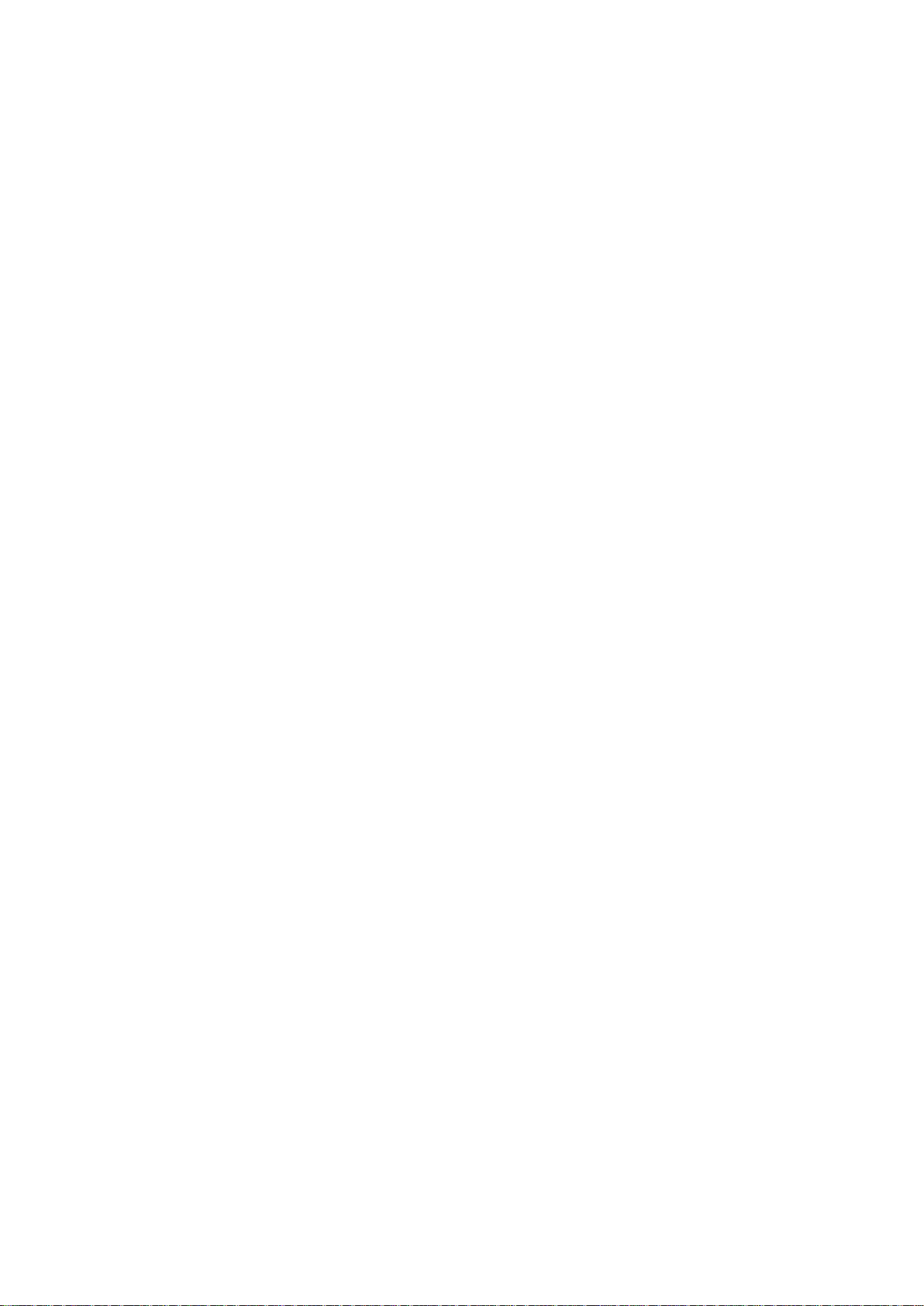
R&S®Tx9
For information only!
This manual, dated April 25, 2014 reflects the
technical status as of that date. There may
have been technical changes since that time.
Transmitter System
Operating Manual
(E9é:2)
2109.9110.02 ─ 07
Broadcasting
Operating Manual
Page 2
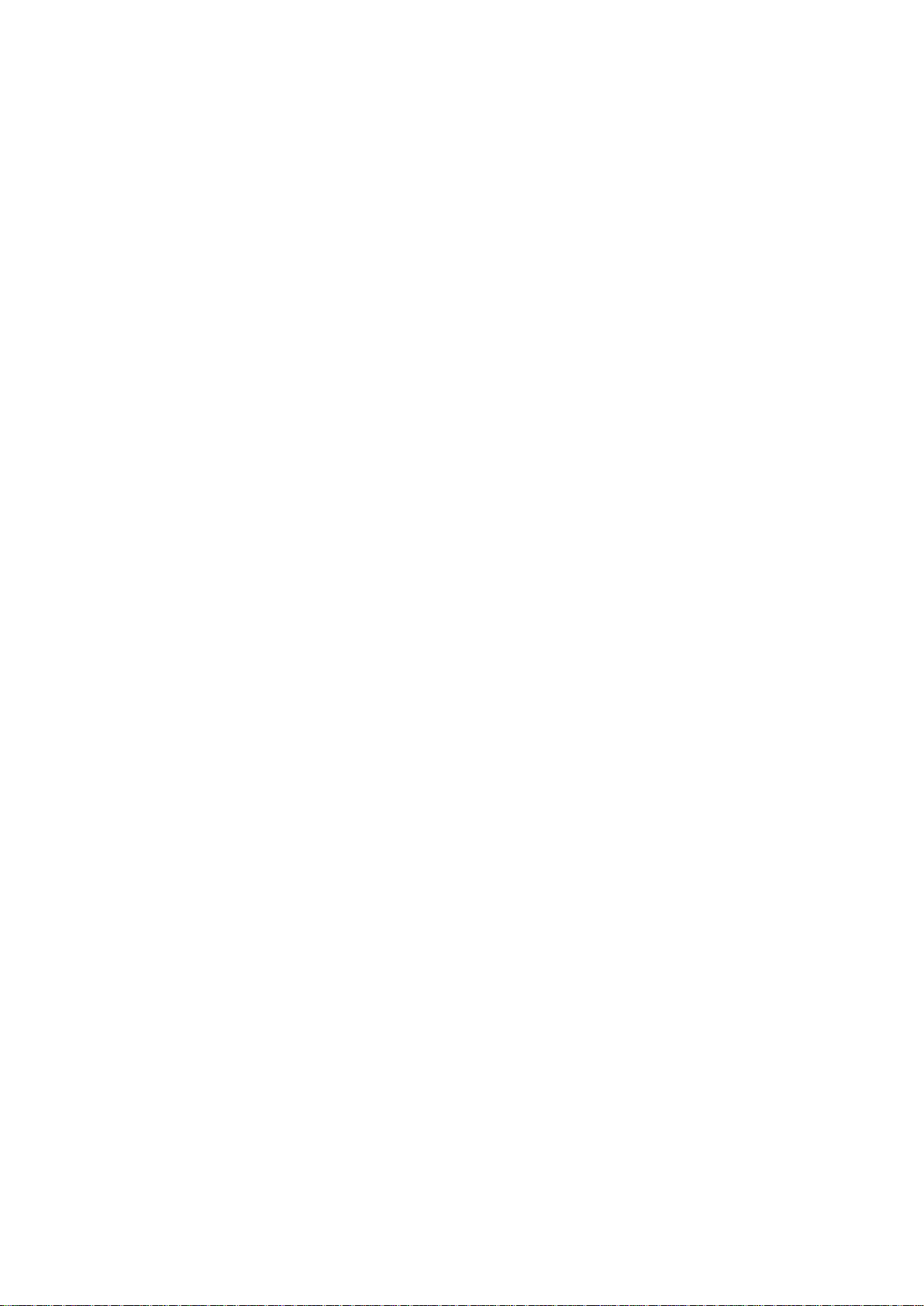
© 2014 Rohde & Schwarz GmbH & Co. KG
Mühldorfstr. 15, 81671 München, Germany
Phone: +49 89 41 29 - 0
Fax: +49 89 41 29 12 164
E-mail: info@rohde-schwarz.com
Internet: www.rohde-schwarz.com
Subject to change – Data without tolerance limits is not binding.
R&S® is a registered trademark of Rohde & Schwarz GmbH & Co. KG.
Trade names are trademarks of the owners.
The following abbreviations are used throughout this manual: R&S®XYZ1234 is abbreviated as R&S XYZ1234.
Page 3
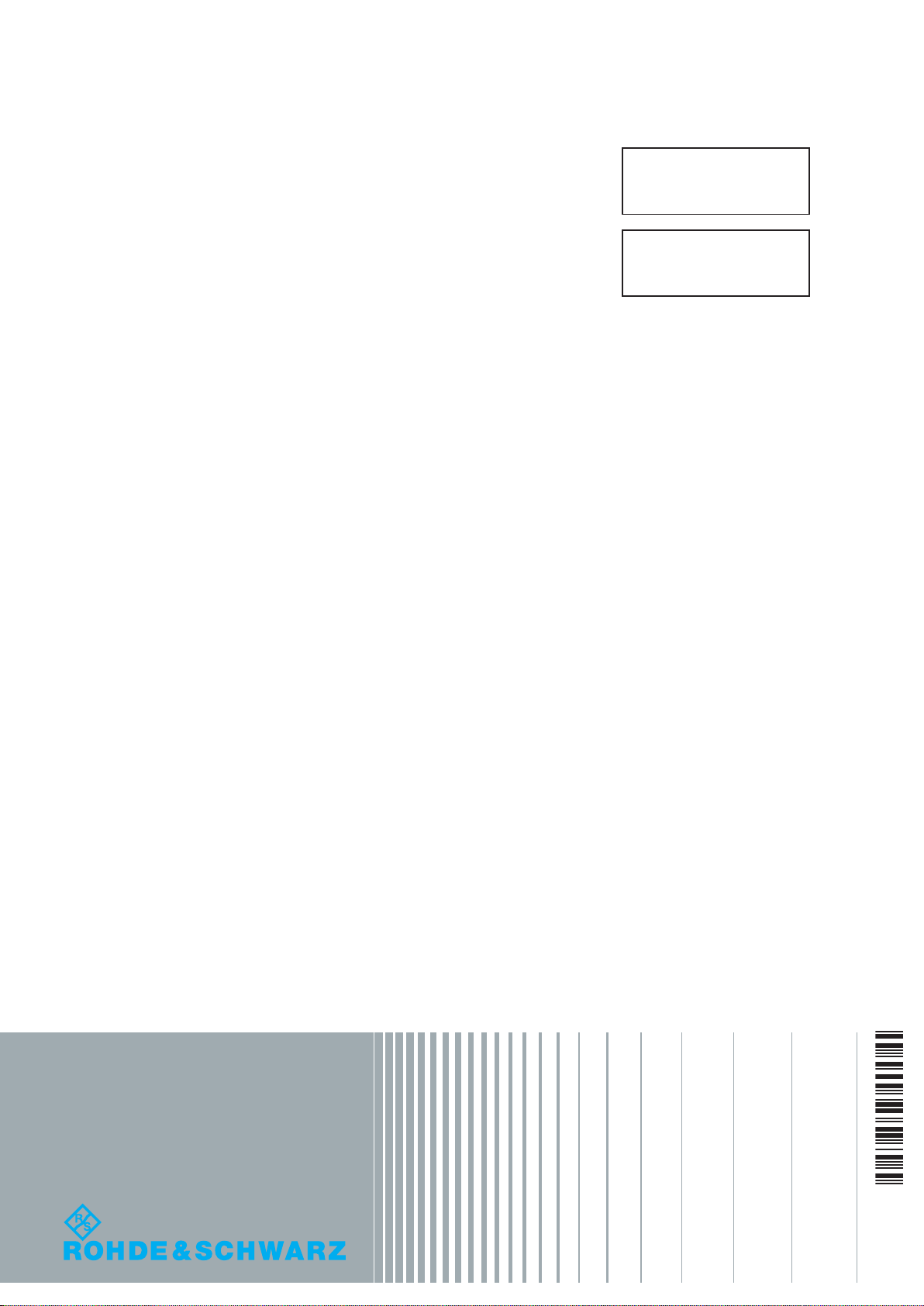
Quality management
Certied Quality System
ISO 9001
and environmental
management
Sehr geehrter Kunde,
Sie haben sich für den Kauf
eines Rohde & Schwarz Produktes entschieden. Sie erhalten
damit ein nach modernsten Fertigungsmethoden hergestelltes
Produkt. Es wurde nach den
Regeln unserer Qualitäts- und
Umweltmanagementsysteme
entwickelt, gefertigt und geprüft.
Rohde & Schwarz ist unter anderem nach den Managementsystemen ISO 9001 und ISO 14001
zertifiziert.
Der Umwelt verpflichtet
❙ Energie-efziente,
RoHS-konforme Produkte
❙ Kontinuierliche
Weiterentwicklung nachhaltiger
Umweltkonzepte
❙ ISO 14001-zertiziertes
Umweltmanagementsystem
Dear customer,
You have decided to buy a
Rohde & Schwarz product. This
product has been manufactured
using the most advanced methods. It was developed, manufactured and tested in compliance
with our quality management
and environmental management systems. Rohde & Schwarz
has been certified, for example, according to the ISO 9001
and ISO 14001 management
systems.
Environmental commitment
❙ Energy-efcient products
❙ Continuous improvement in
environmental sustainability
❙ ISO 14001-certied
environmental management
system
Certied Environmental System
ISO 14001
Cher client,
Vous avez choisi d’acheter un
produit Rohde & Schwarz. Vous
disposez donc d’un produit
fabriqué d’après les méthodes
les plus avancées. Le développement, la fabrication et les
tests de ce produit ont été effectués selon nos systèmes de
management de qualité et de
management environnemental.
La société Rohde & Schwarz a
été homologuée, entre autres,
conformément aux systèmes
de management ISO 9001 et
ISO 14001.
Engagement écologique
❙ Produits à efcience
énergétique
❙ Amélioration continue de la
durabilité environnementale
❙ Système de management
environnemental certié selon
ISO 14001
1171.0200.11 V 05.01
1171020011
Page 4
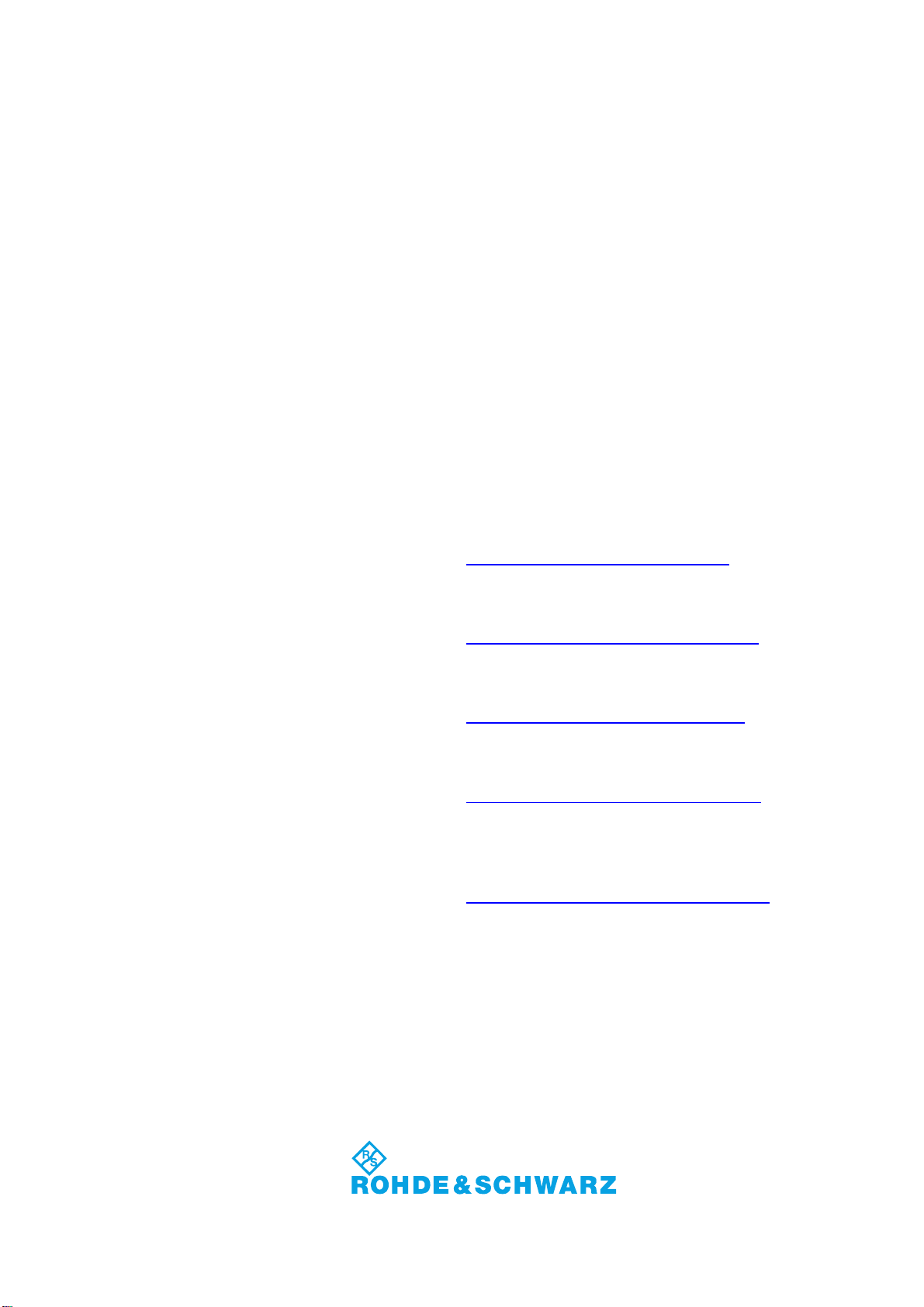
Customer Support
Technical support – where and when you need it
For quick, expert help with any Rohde & Schwarz equipment, contact one of our Customer Support
Centers. A team of highly qualified engineers provides telephone support and will work with you to find a
solution to your query on any aspect of the operation, programming or applications of Rohde & Schwarz
equipment.
Up-to-date information and upgrades
To keep your instrument up-to-date and to be informed about new application notes related to your
instrument, please send an e-mail to the Customer Support Center stating your instrument and your wish.
We will take care that you will get the right information.
Europe, Africa, Middle East
North America
Latin America
Asia/Pacific
China
Phone +49 89 4129 12345
customersupport@rohde-schwarz.com
Phone 1-888-TEST-RSA (1-888-837-8772)
customer.support@rsa.rohde-schwarz.com
Phone +1-410-910-7988
customersupport.la@rohde-schwarz.com
Phone +65 65 13 04 88
customersupport.asia@rohde-schwarz.com
Phone +86-800-810-8228 /
+86-400-650-5896
customersupport.china@rohde-schwarz.com
1171.0200.22-06.00
Page 5
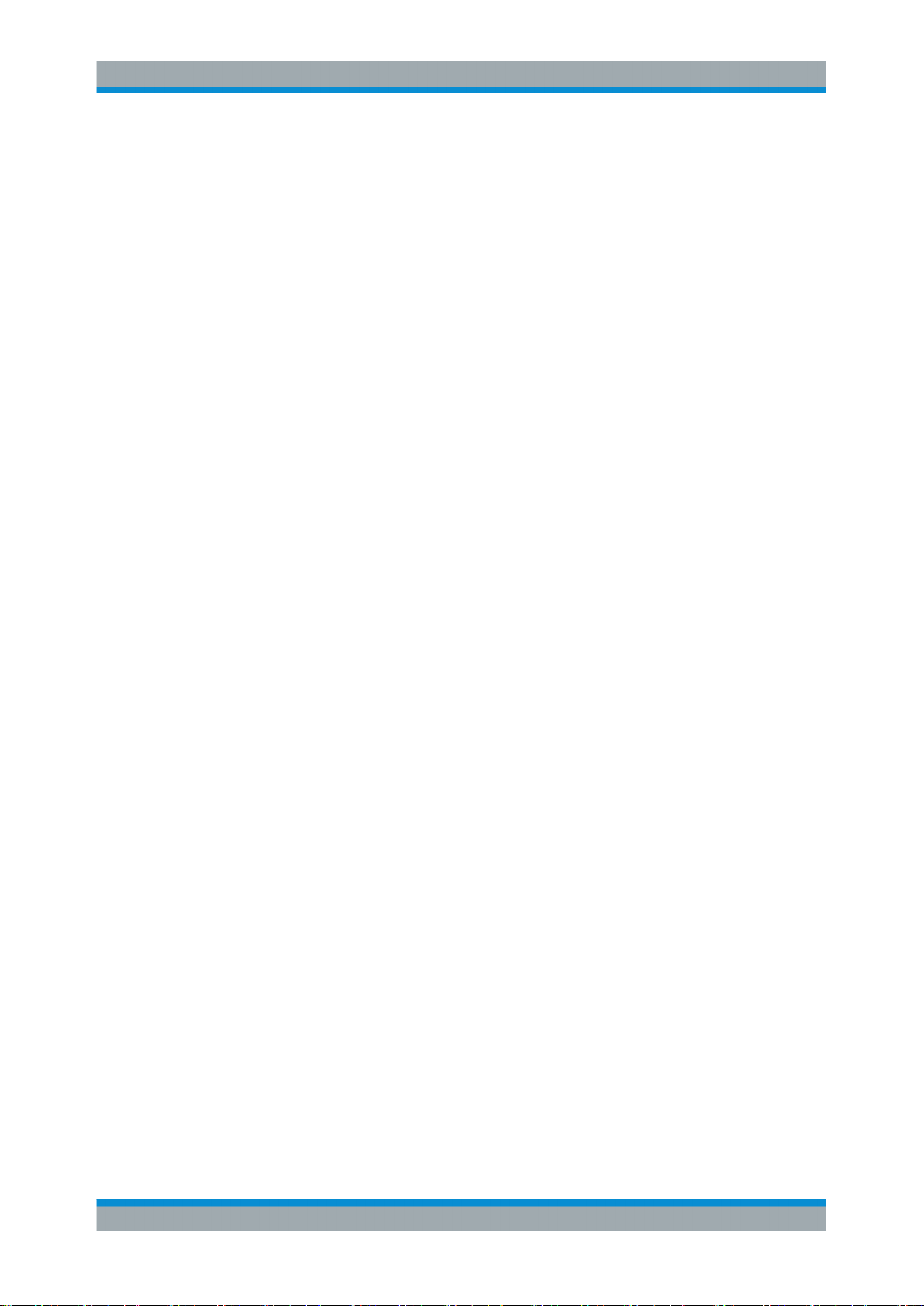
R&S®Tx9
Contents
Contents
1 Information about this Manual..............................................................9
2 Safety Instructions...............................................................................11
2.1 Safety Instructions for Transmitter Systems and Equipment................................ 11
2.2 General Safety Instructions....................................................................................... 12
2.2.1
2.3.1 Hazards from AC Supply Voltage................................................................................. 19
2.3.1.1 AC Power Supply.......................................................................................................... 19
2.3.1.2 Changing Fuses............................................................................................................ 19
2.3.2 Hazards from High‑Energy Electric Circuits..................................................................19
2.3.3 Hazards from RF Radiation...........................................................................................20
2.3.3.1 Obligation to Instruct Personnel.................................................................................... 20
2.3.3.2 RF Shielding..................................................................................................................20
2.3.3.3 Rules When Operating an Amplifier..............................................................................20
2.3.3.4 Rules When Working on an Open Amplifier..................................................................21
2.3.4 Conditions for Assembly Work on Cooling System.......................................................21
2.3.5 Safety Data Sheets for Hazardous Substances............................................................22
Safety Instructions.........................................................................................................12
2.3 Special Hazard Information........................................................................................19
3 Introduction to Operation....................................................................23
3.1 Operation via R&S TDU900........................................................................................ 23
3.1.1 Opening Display............................................................................................................23
3.1.2 Closing Display............................................................................................................. 23
3.1.3 Using Touchscreen Function........................................................................................ 23
3.2 Operation via Browser................................................................................................24
3.2.1 Connection Setup and Login.........................................................................................26
3.3 Structure of User Interface.........................................................................................26
3.3.1 Elements of User Interface............................................................................................26
3.3.2 Views.............................................................................................................................27
3.3.3 Basic Functions on Menu Bar....................................................................................... 28
3.3.3.1 Logbook........................................................................................................................ 29
3.3.3.2 Help...............................................................................................................................29
3.3.3.3 Local/Remote................................................................................................................ 29
3Operating Manual 2109.9110.02 ─ 07
Page 6

R&S®Tx9
Contents
3.3.3.4 Login/Logout................................................................................................................. 29
3.3.3.5
3.3.3.6 Task View......................................................................................................................30
3.3.4 Navigation..................................................................................................................... 30
3.3.5 Input Fields....................................................................................................................30
3.3.6 Editors........................................................................................................................... 30
3.3.6.1 Numeric Editor.............................................................................................................. 31
3.3.6.2 Text Editor.....................................................................................................................31
3.3.7 Special Tasks................................................................................................................31
3.3.7.1 Finding an Error............................................................................................................ 31
3.3.7.2 Managing Users............................................................................................................ 32
3.3.8 Logbook........................................................................................................................ 32
3.3.8.1 Intelligent Filtering......................................................................................................... 32
3.3.8.2 Chronological View....................................................................................................... 33
3.3.8.3 Manual Filter (Filter/Options).........................................................................................35
3.3.8.4 Scroll Function.............................................................................................................. 36
Device View.................................................................................................................. 29
4 Device View Description......................................................................39
4.1 System Overview........................................................................................................ 39
4.1.1 Forward Power..............................................................................................................39
4.1.2 Reflected Power............................................................................................................40
4.1.3 Transmitter.................................................................................................................... 40
4.1.4 N+1 Redundancy.......................................................................................................... 41
4.1.4.1 Manual Switchover........................................................................................................41
4.1.4.2 Automatic Switchover....................................................................................................41
4.1.4.3 Configuring N+1 Automatic Function............................................................................ 41
4.2 Transmitter.................................................................................................................. 43
4.2.1 Automatic Switchover....................................................................................................44
4.2.1.1 Automatic Input Signal.................................................................................................. 44
4.2.1.2 Automatic Exciter Switchover........................................................................................47
4.2.2 Transmitter Status.........................................................................................................48
4.2.3 Amplifiers...................................................................................................................... 49
4.2.4 Rack.............................................................................................................................. 64
4.2.5 Output Stage................................................................................................................. 65
4Operating Manual 2109.9110.02 ─ 07
Page 7
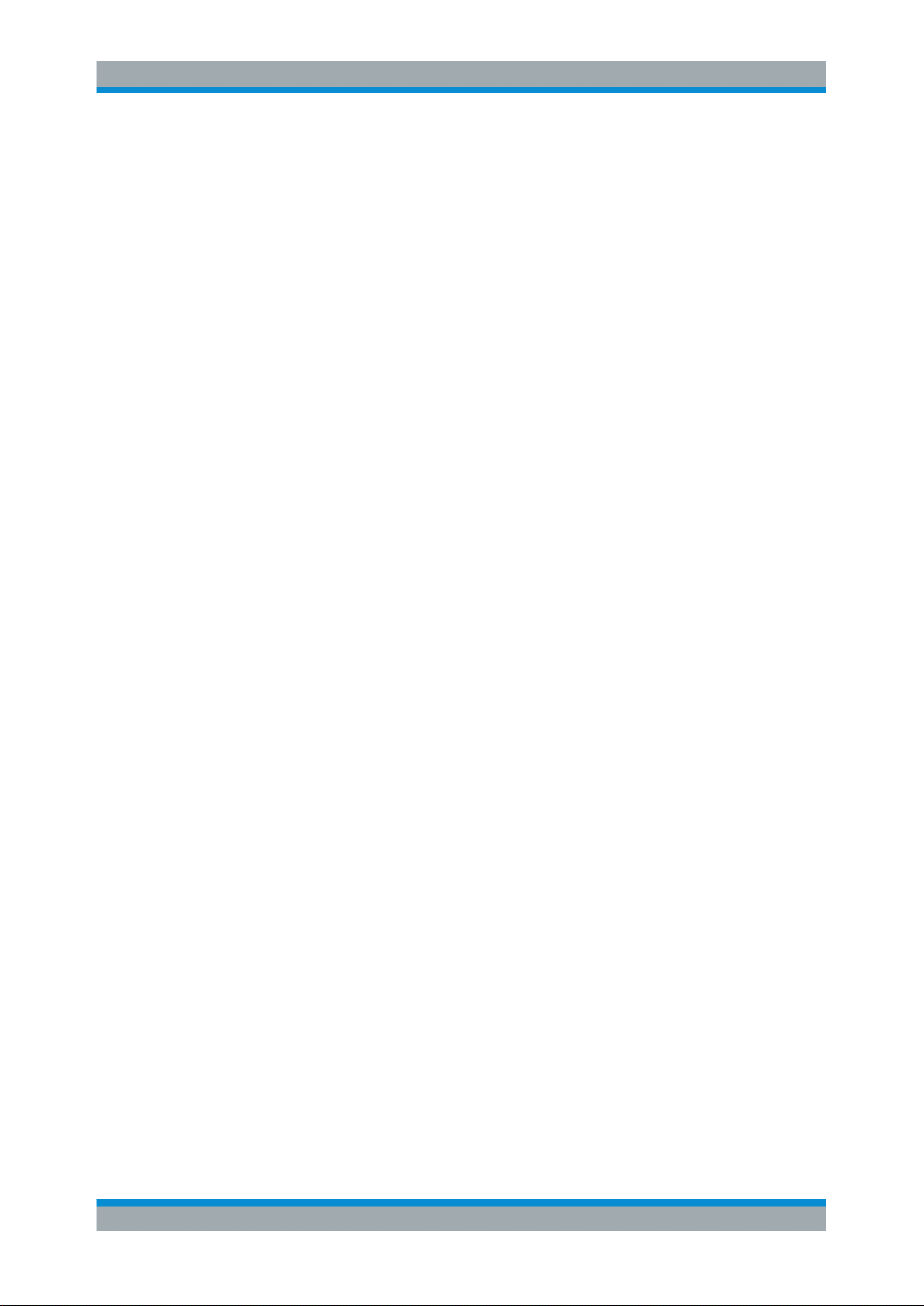
R&S®Tx9
Contents
4.3 Exciter DVB-T2............................................................................................................ 65
4.3.1
4.3.2 Setting Transmit Frequency and Output Power............................................................ 74
4.3.3 Signal Feed................................................................................................................... 75
4.3.3.1 Configuring Physical Inputs...........................................................................................75
4.3.3.2 Input Signal Switchover.................................................................................................80
4.3.4 Controlling Time of Transmission in Single-Frequency Networks (SFN)...................... 82
4.3.4.1 Settings......................................................................................................................... 84
4.3.5 Using Frequency Control.............................................................................................. 86
4.3.6 Precorrection at ATV.....................................................................................................88
4.4.1 Coder for DVB-T........................................................................................................... 92
4.4.2 Setting Transmit Frequency and Output Power............................................................ 96
4.4.3 Signal Feed................................................................................................................... 96
4.4.3.1 Configuring Physical Inputs...........................................................................................96
4.4.3.2 Input Signal Switchover...............................................................................................101
4.4.4 Controlling Time of Transmission in Single-Frequency Networks (SFN).................... 104
Coder for DVB-T2......................................................................................................... 65
4.4 Exciter DVB-T.............................................................................................................. 92
4.4.4.1 Settings....................................................................................................................... 106
4.4.5 Using Frequency Control............................................................................................ 108
4.4.6 Precorrection...............................................................................................................110
4.5 Exciter ISDB-T........................................................................................................... 116
4.5.1 Coder for ISDB-T........................................................................................................ 116
4.5.2 Setting Transmit Frequency and Output Power.......................................................... 121
4.5.3 Signal Feed................................................................................................................. 122
4.5.3.1 Configuring Physical Inputs.........................................................................................122
4.5.3.2 Input Signal Switchover...............................................................................................127
4.5.4 Controlling Time of Transmission in Single-Frequency Networks (SFN).................... 129
4.5.4.1 Settings....................................................................................................................... 132
4.5.5 Using Frequency Control............................................................................................ 134
4.5.6 Precorrection...............................................................................................................136
4.6 Exciter ATSC............................................................................................................. 142
4.6.1 Coder for ATSC...........................................................................................................142
4.6.2 Setting Transmit Frequency and Output Power.......................................................... 144
5Operating Manual 2109.9110.02 ─ 07
Page 8
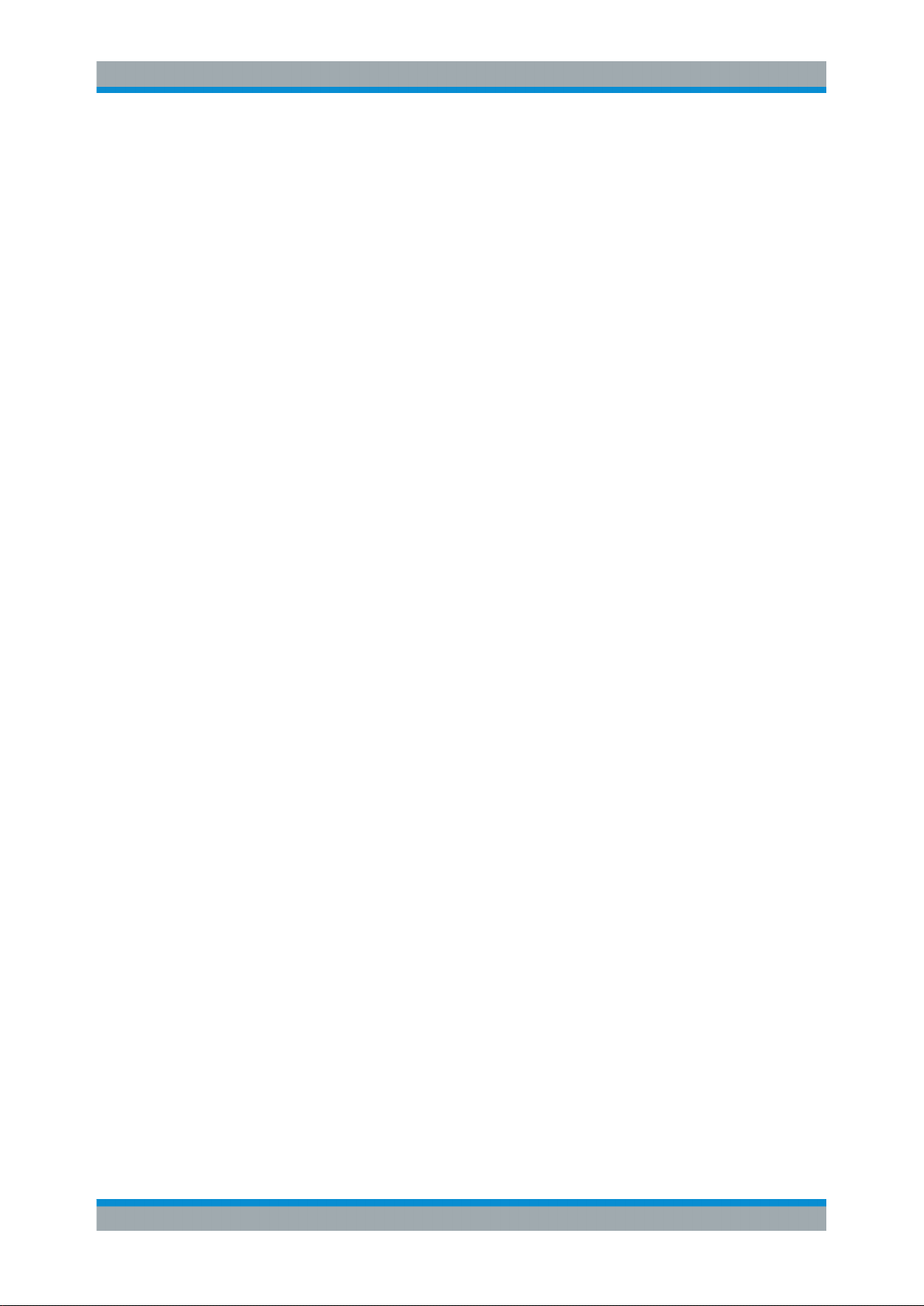
R&S®Tx9
Contents
4.6.3 Signal Feed................................................................................................................. 145
4.6.3.1
4.6.3.2 Input Signal Switchover...............................................................................................150
4.6.4 Controlling Time of Transmission in Single-Frequency Networks (SFN).................... 152
4.6.4.1 Settings....................................................................................................................... 155
4.6.5 Using Frequency Control............................................................................................ 157
4.6.6 Precorrection...............................................................................................................160
4.7.1 Coder for DTMB.......................................................................................................... 165
4.8.1 Coder for ATV............................................................................................................. 169
4.8.2 Setting Transmit Frequency and Output Power.......................................................... 175
4.8.3 Signal Feed................................................................................................................. 176
4.8.4 Using Frequency Control............................................................................................ 179
4.8.5 Precorrection at ATV...................................................................................................181
4.9.1 Coder for DAB.............................................................................................................187
Configuring Physical Inputs.........................................................................................145
4.7 Exciter DTMB.............................................................................................................165
4.8 Exciter ATV................................................................................................................ 169
4.9 Exciter DAB............................................................................................................... 187
4.9.2 Using Frequency Control............................................................................................ 189
4.9.3 Precorrection...............................................................................................................191
4.10 Exciter FM.................................................................................................................. 197
4.10.1 Coder for FM............................................................................................................... 197
4.10.2 Setting Transmit Frequency and Output Power for FM...............................................199
4.10.3 Signal Feed................................................................................................................. 200
4.10.3.1 Configuring Physical Inputs.........................................................................................200
4.10.3.2 Input Signal Switchover...............................................................................................203
4.10.4 Using Frequency Control............................................................................................ 204
4.11 Switchless Combiner................................................................................................207
4.11.1 Settings....................................................................................................................... 208
4.12 Cooling System......................................................................................................... 210
4.12.1 Liquid Cooling (High‑Performance).............................................................................210
4.12.1.1 Configuring Switching Thresholds (Pressure) and Flow Volumes.............................. 210
4.12.1.2 Configuring Fans and Pumps......................................................................................213
4.12.1.3 Status of Cooling System............................................................................................214
6Operating Manual 2109.9110.02 ─ 07
Page 9

R&S®Tx9
Contents
4.12.2 Small Cooling – Simplified Liquid Cooling System (FM Transmitter)..........................214
4.12.2.1
4.12.2.2 Status.......................................................................................................................... 215
4.12.3 Air Cooling (Medium‑Power)....................................................................................... 217
Configuration of Cooling System.................................................................................215
5 Task View Description....................................................................... 219
5.1 Basic Settings........................................................................................................... 219
5.2 Parameters: Input Configuration............................................................................. 227
5.3 System Control..........................................................................................................229
5.3.1 Simple Network Management Protocol (SNMP)......................................................... 229
5.3.1.1 General....................................................................................................................... 229
5.3.1.2 Settings on Transmitter End........................................................................................229
5.3.1.3 Settings on Manager End............................................................................................230
5.3.1.4 Which MIBs Must Be Used?....................................................................................... 232
5.3.1.5 Which OIDs from a MIB Must Be Used?.....................................................................233
5.3.1.6 Setting Alarms.............................................................................................................234
5.3.1.7 Testing the SNMP Communications........................................................................... 235
5.3.1.8 Setting Alarms Using SNMP....................................................................................... 236
5.3.1.9 Type plates - the ENTITY MIB.................................................................................... 238
5.4 Maintain Software..................................................................................................... 240
5.4.1 Software Update......................................................................................................... 240
5.4.2 Backup/Restore...........................................................................................................242
5.5 Options.......................................................................................................................244
6 Operating the Device Manager......................................................... 247
6.1 Basic Settings........................................................................................................... 247
7 User Administration...........................................................................257
7.1 Creating New User Profiles...................................................................................... 257
7.2 Changing User Profiles (Users and Access Rights)..............................................257
7.3 Deleting User Profiles...............................................................................................258
7.4 Closing Active Sessions.......................................................................................... 258
7Operating Manual 2109.9110.02 ─ 07
Page 10
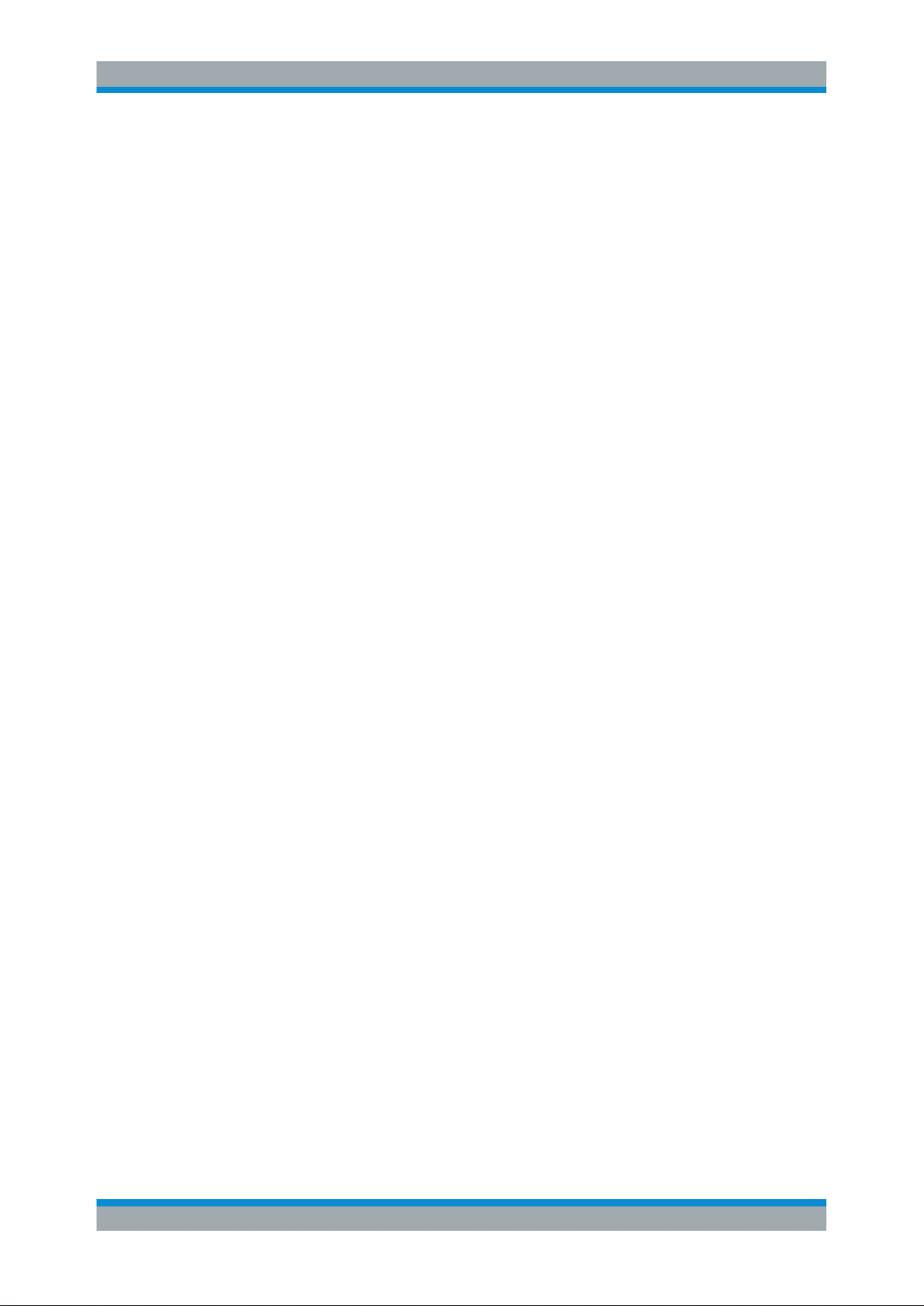
R&S®Tx9
Information about this Manual
1 Information about this Manual
This manual is part of the documentation for the R&S THU9 transmitter family from
Rohde & Schwarz. The individual manuals for the transmitter family have a modular
structure and complement each other.
Structure
The system manual, which is the central and overarching part of the overall documentation, describes all the steps involved in installing a transmitter.
Operation of the transmitter system after installation and the steps required to put the
system into operation are described in the operating manual.
The service manual describes all maintenance, troubleshooting and service tasks that
customers can carry out themselves. At certain points in the transmitter manual, the
reader is referred to the appropriate operating manual or service manual.
Contents
The manuals for the transmitter family describe all activities required for installation,
startup, operation, maintenance, troubleshooting and servicing of the transmitter and
its component parts. The appendix contains the interface descriptions and the technical documentation.
Safety
All skilled personnel working with a transmitter or its components have a duty to read
the associated manuals and to follow the safety measures described in the section
"Safety" and given at appropriate points in the manual. It must be ensured that the
transmitter and the individual components of the transmitter are used only for their
intended use. All activities connected with the transmitter or individual transmitter components must be carried out by skilled personnel. If activities require additional skills
and qualifications, this is indicated at the appropriate points in the manual.
Symbols and notation
The "warning triangle" symbol refers the reader to potential hazards. The degree of
danger is indicated by different signal words next to the warning symbol.
Instructions are given in numbered steps. All other formatting options are intended to
improve clarity and are self‑explanatory.
9Operating Manual 2109.9110.02 ─ 07
Page 11
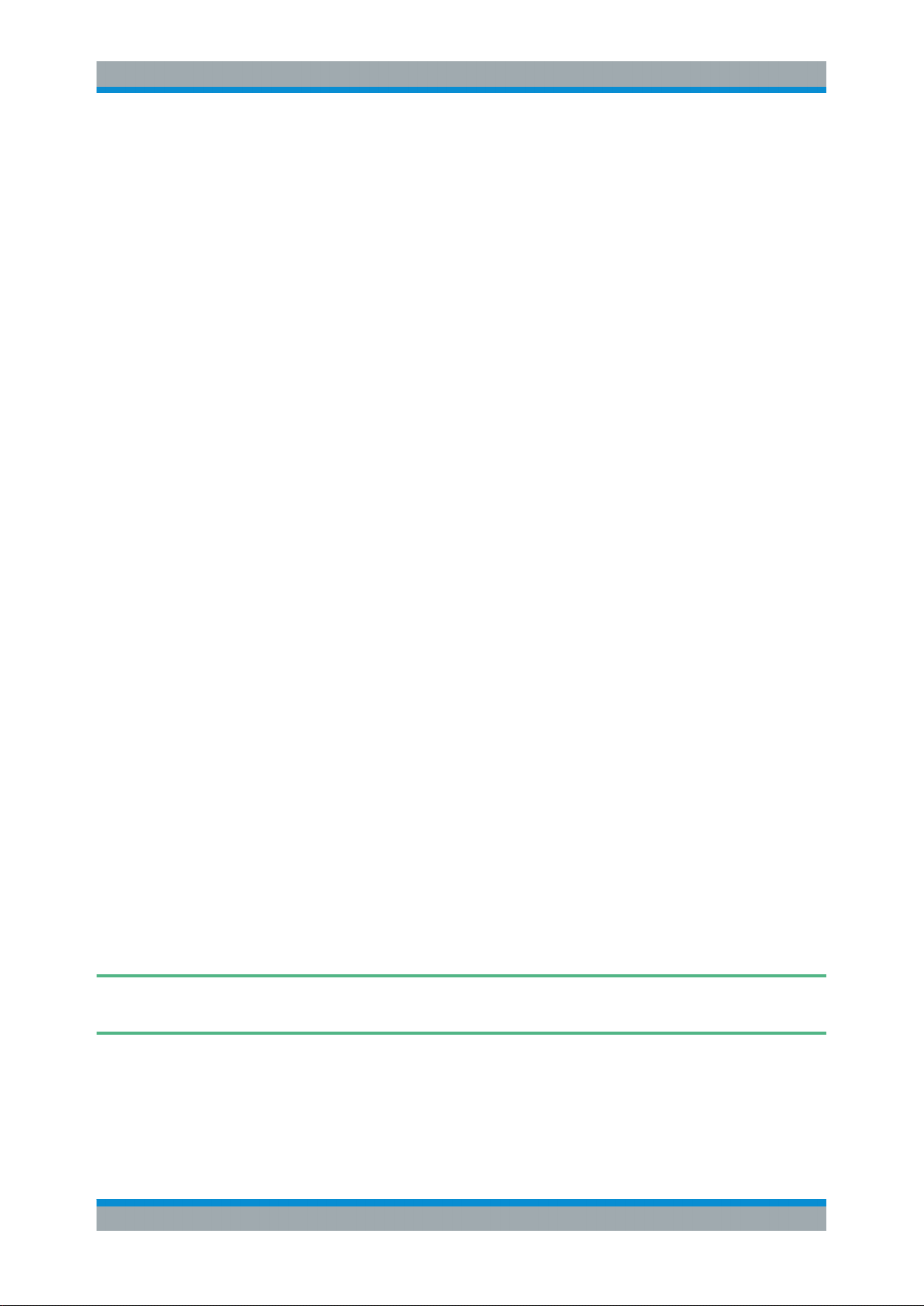
R&S®Tx9
Introduction to Operation
Operation via R&S TDU900
3 Introduction to Operation
The R&S TDU900 is a display unit with a touchscreen function and a graphical user
interface for configuring Tx9 transmitter systems.
3.1 Operation via R&S TDU900
3.1.1 Opening Display
When in the idle state, the display is inside the R&S TDU900 operating unit.
Unlock the display by pressing firmly on the trapezoidal area.
1.
2. The display slowly slides forward out of the instrument.
3. Tilt the display until you have reached the most ergonomically comfortable angle
for operation.
3.1.2 Closing Display
1. Tilt the display to a horizontal position until you feel the display engage.
2. Push the display all the way into the R&S TDU900 housing until the display
engages in the transport lock.
3. The display illumination automatically switches off in this state.
Tip: Close the operating unit during long periods of inactivity to prolong the service
life of the backlighting.
3.1.3 Using Touchscreen Function
The display has a touchscreen function for operating all of the transmitter functions.
Using sharp‑edged objects can damage or destroy the surface. Therefore only use
your finger to operate the touchscreen.
1. A light touch on a button is enough to trigger a user action.
2.
A button lights up orange for as long as your finger remains there. The action is not
carried out until you remove your finger from the button.
23Operating Manual 2109.9110.02 ─ 07
Page 12
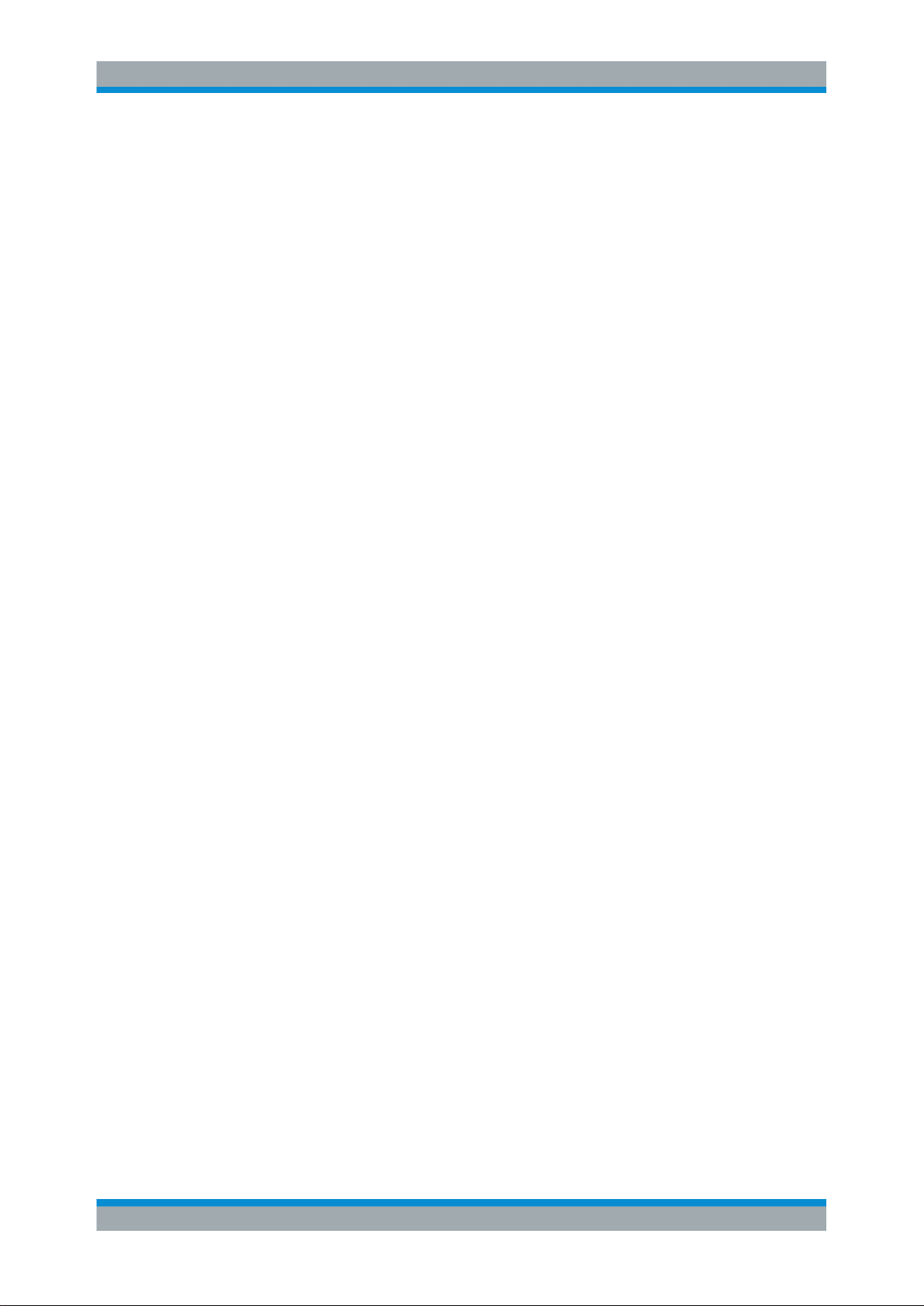
R&S®Tx9
Introduction to Operation
Operation via Browser
Tip: To cancel an inadvertently selected action, slide your finger to the side away
from the button highlighted orange and then lift your finger off the touchscreen.
3.2 Operation via Browser
The graphical user interface (GUI) of the Tx9 transmitter series has been implemented
in JAVA to ensure optimum user experience. Java technology provides maximum compatibility between different versions of operating systems and browsers.
Supported operating systems
Windows XP, Windows Vista (32 bit version)
●
Windows 7 (32 bit and 64 bit version)
●
Windows 8 (32 bit and 64 bit version)
●
Supported browsers
Google Chrome
●
Mozilla Firefox
●
Internet Explorer 7
●
Internet Explorer 8
●
Internet Explorer 9 (32 bit version)
●
Internet Explorer 10 (32 bit and 64 bit desktop version)
●
Supported JAVA virtual machines
Oracle (previously: Sun) JRE 7 in 32 bit version
●
Troubleshooting
You can ensure trouble‑free operation of the GUI in a browser by installing the browser
and the Java VM with their default settings on a computer configured with its factory
settings.
The following solutions are available if the computer settings differ from the standard
installation and there are problems:
The 64 bit version of Internet Explorer 9 is not supported
●
The 32 bit version, which is also installed, must be used
–
– Use another browser, such as Google Chrome or Mozilla Firefox.
Internet Explorer 10 is to be used on a 64 bit operating system (Windows 7/8):
●
"Enhanced Protection Mode" must be disabled in the browser under "Tools >
Options > Advanced" (this is the default setting).
Windows 8 Modern UI (previously: Metro) does not support Java.
●
– Start the desktop version of Internet Explorer 10 from the desktop.
– Start Google Chrome or Firefox from a link in Modern UI.
The error message "Application blocked by security settings" appears on the login
●
page.
24Operating Manual 2109.9110.02 ─ 07
Page 13
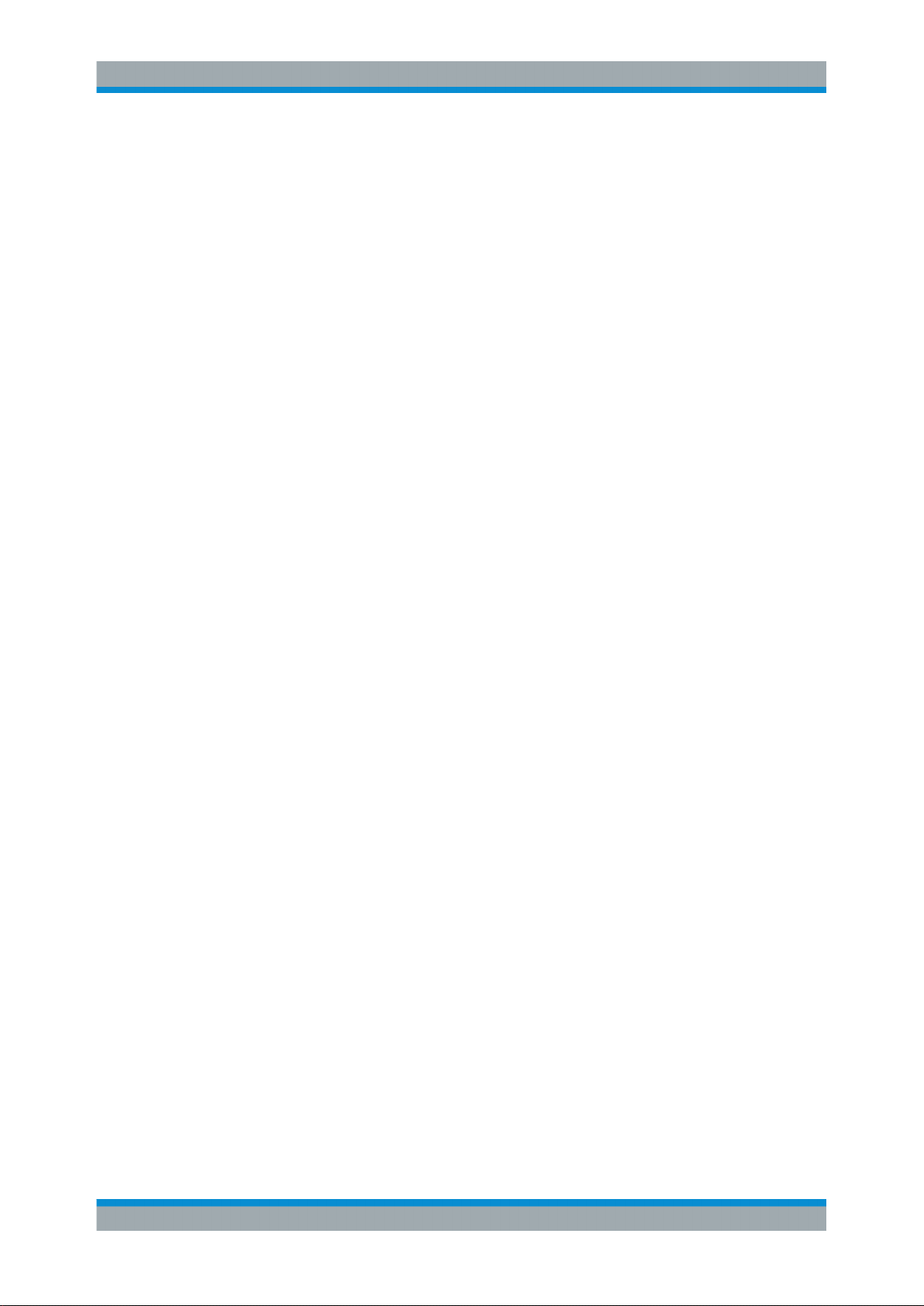
R&S®Tx9
Introduction to Operation
Operation via Browser
Set the security level to "High" in the Java Control Panel and restart the browser.
Only a 64 bit Java runtime environment (JRE) is installed.
●
Remove the 64 bit JRE and install the 32 bit version.
A 64 bit JRE is installed and required by another application (unlikely)
●
Install a 32 bit JRE to run in parallel with the 64 bit version.
You can determine the Java version (32 or 64 bit) as follows:
Open an input prompt window (Start > Run > Open, insert "cmd" and press <OK>)
●
Enter: java -d32 -version
●
The version number is shown if a 32 bit JRE is installed, otherwise an error mes-
●
sage appears.
Java security
In order to ensure the optimum protection against malicious software (malware), the
user interface for the Tx9 transmitter series has been implemented in Java. Java technology eliminates the need to run potentially unsafe ActiveX or Flash plug‑ins in your
browser. Java offers numerous security functions:
Java security settings
●
The security level in the Java Control Panel should be set to "High". A corresponding security warning appears then appears when opening a website with Java contents; you have to acknowledge this message. This prevents Java programs from
untrusted websites from being started unintentionally.
Detecting a secure browser
●
The Java version installed on the computer should be displayed at the bottom left
corner of the login page only after the security notice for running Java code has
been confirmed. If the Java version is displayed without confirming the security
notice, then you are using an unsecured browser or an outdated version of Java on
your computer.
Detecting the right web server
●
The security notice for running the Java code shows the IP address of the transmitter that loaded the Java code to the browser.
Transmitters in the Tx9 series are protected against malware by various security measures. Nevertheless, it is important to follow this general information on security to protect other computers in the same network against malware:
Always keep your browser updated to the latest version!
●
Always update your Java runtime environment to the most recent version immedi-
●
ately after starting your browser.
Avoid using unsecured browsers, such as MS Internet Explorer 7.
●
Always use a firewall to display Internet pages from servers outside your LAN.
●
The transmitter should be accessible within its protected intranet at all times. If this
●
is not technically feasible, take additional measures to secure communications
between the transmitter and browser (e.g. via a VPN).
25Operating Manual 2109.9110.02 ─ 07
Page 14
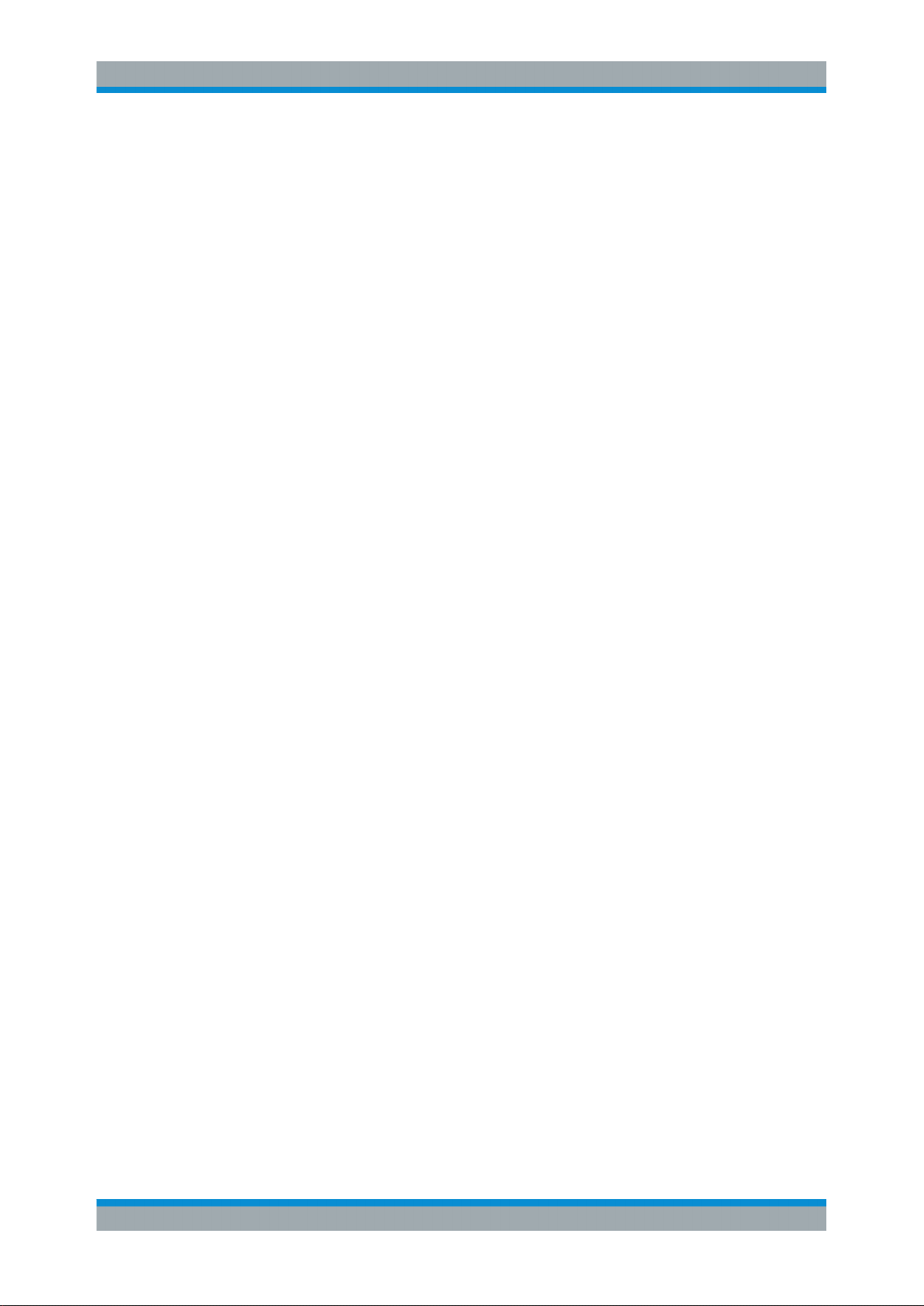
R&S®Tx9
Introduction to Operation
Structure of User Interface
3.2.1 Connection Setup and Login
1. Create a physical network connection to the transmitter. The following options are
available:
a) Remote access via WAN (Wide Area Network)
b) Local access directly to a transmitter using a LAN cable
2. Start the browser and enter the following information in the address bar:
a) IP address of the transmitter
The website for operating the transmitter is called (login page).
3. Enter your user name and password.
Note: The following login information is preconfigured at the factory
● User name: Query
Password: 1234
● User name: Operation
Password: 1234
● User name: Maintenance
Password: 1234
● User name: Configuration
Password: 1234
Change the user names and passwords after logging in for the first time chap-
ter 3.3.7.2, "Managing Users", on page 32.
After successfully logging in, the actual user interface is displayed.
3.3 Structure of User Interface
3.3.1 Elements of User Interface
The user interface is composed of the following elements:
Menu bar:
●
The menu bar provides access to the most important functions.
System status:
●
This display provides a constantly visible, general overview of the entire system
status.
Path bar:
●
The path bar shows the current position within the menu structure and provides the
ability to quickly return to higher menu levels.
Working area:
●
The various tasks and configuration steps are carried out in the working area.
26Operating Manual 2109.9110.02 ─ 07
Page 15
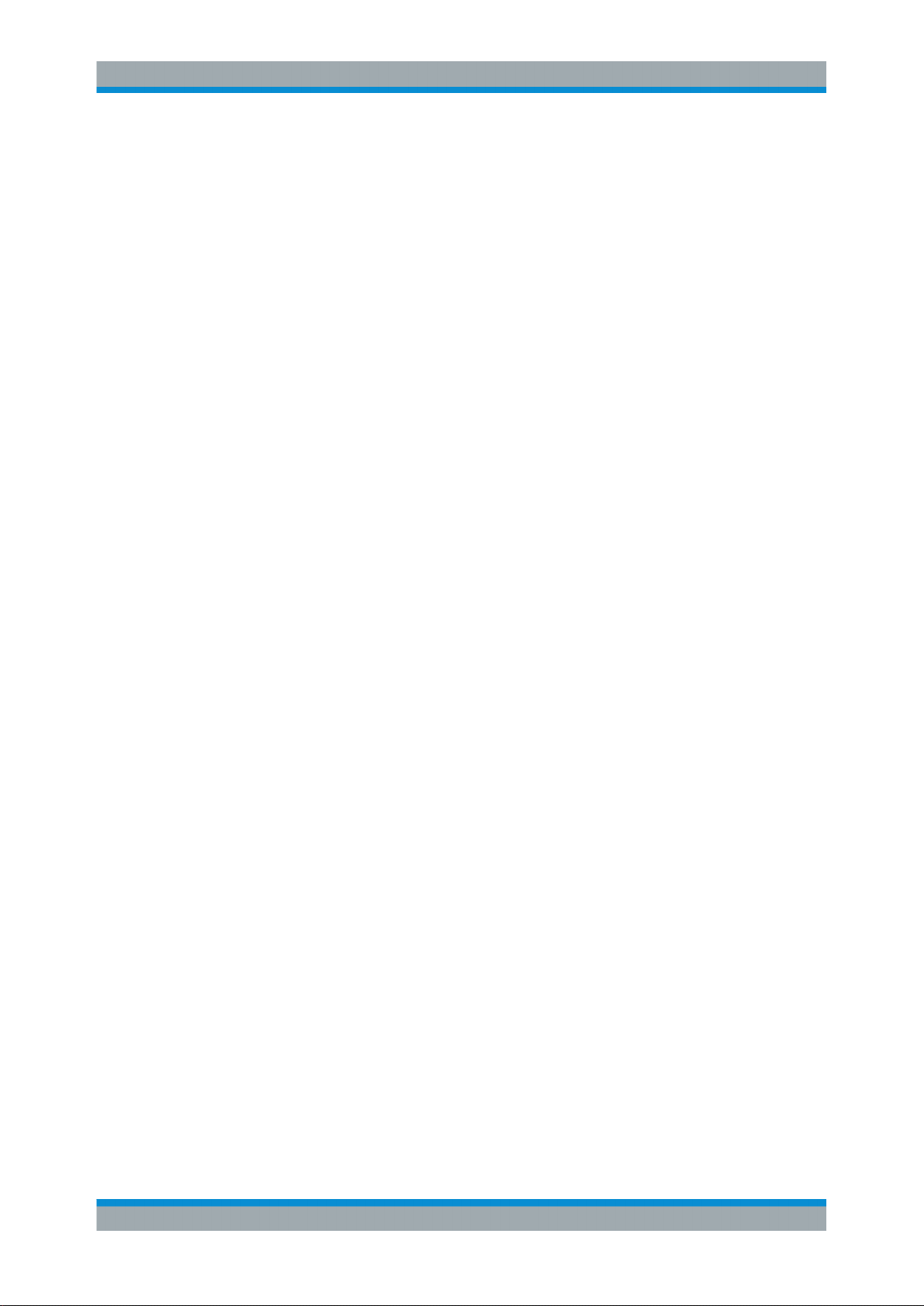
R&S®Tx9
Introduction to Operation
Structure of User Interface
1 = Menu bar
2 = System status
3 = Path bar
4 = Working area
3.3.2 Views
The user interface provides two different views of the transmitter system:
Device View
●
Task View
●
Device View
In this view, all of the transmitter's functions are structured in the form of block diagrams. All parameters relevant to operation are accessible.
27Operating Manual 2109.9110.02 ─ 07
Page 16
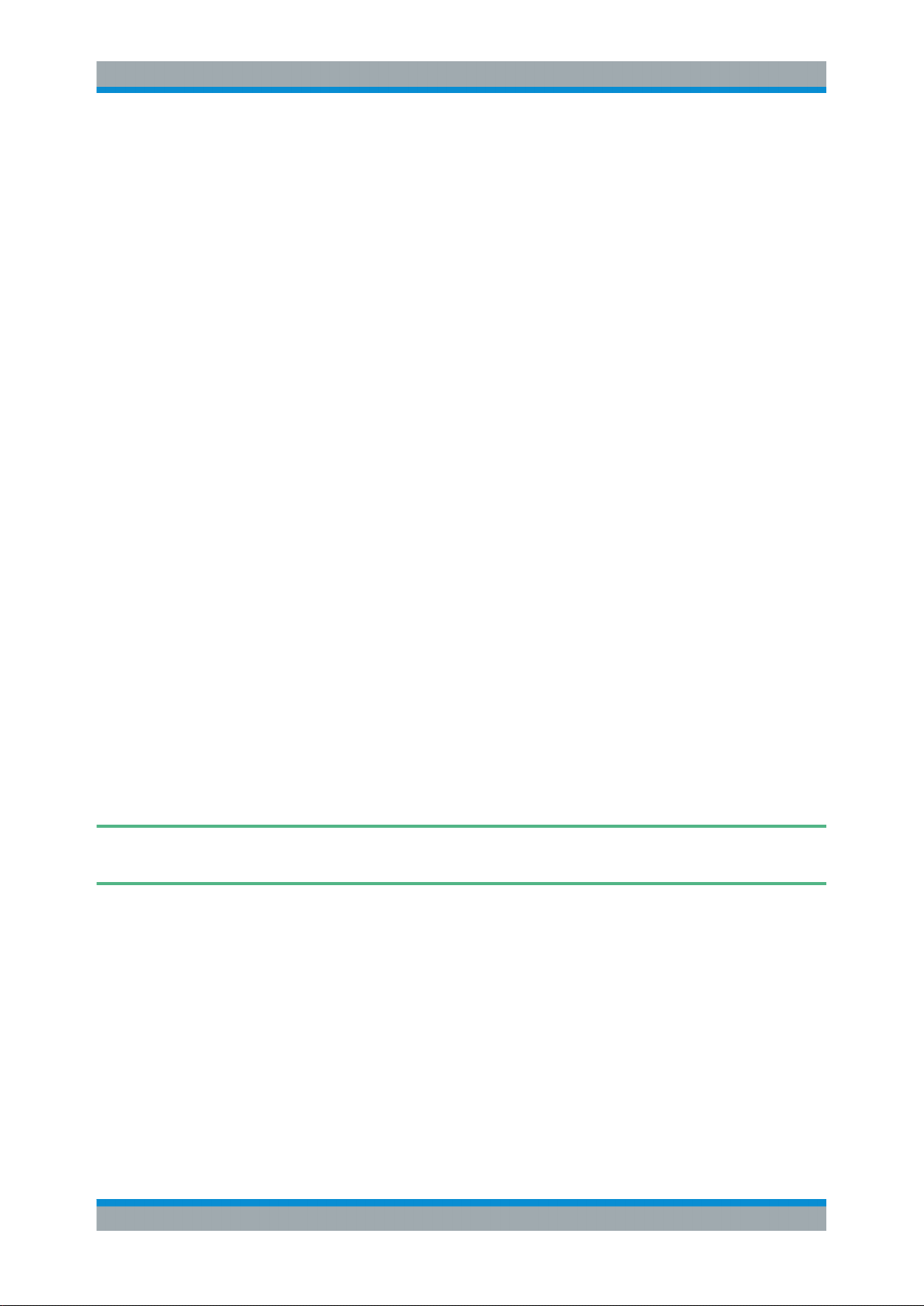
R&S®Tx9
Introduction to Operation
Structure of User Interface
Fig. 3-1: Hierarchical structure of a transmitter system
1 = View at transmitter system level
2 = View at single transmitter level
3 = View at exciter level
Task View
This view combines certain, frequently recurring tasks. A task includes exactly those
cross‑instrument parameters which are required for working on this task. All of the
parameters relevant to startup and maintenance are accessible.
Certain parameters are only accessible in the Task View.
3.3.3 Basic Functions on Menu Bar
All of the functions of a R&S TDU900 required for basic operation of a transmitter are
combined on the menu bar.
The following functions are available:
Logbook
●
Help
●
Local/Remote
●
Login/Logout
●
28Operating Manual 2109.9110.02 ─ 07
Page 17
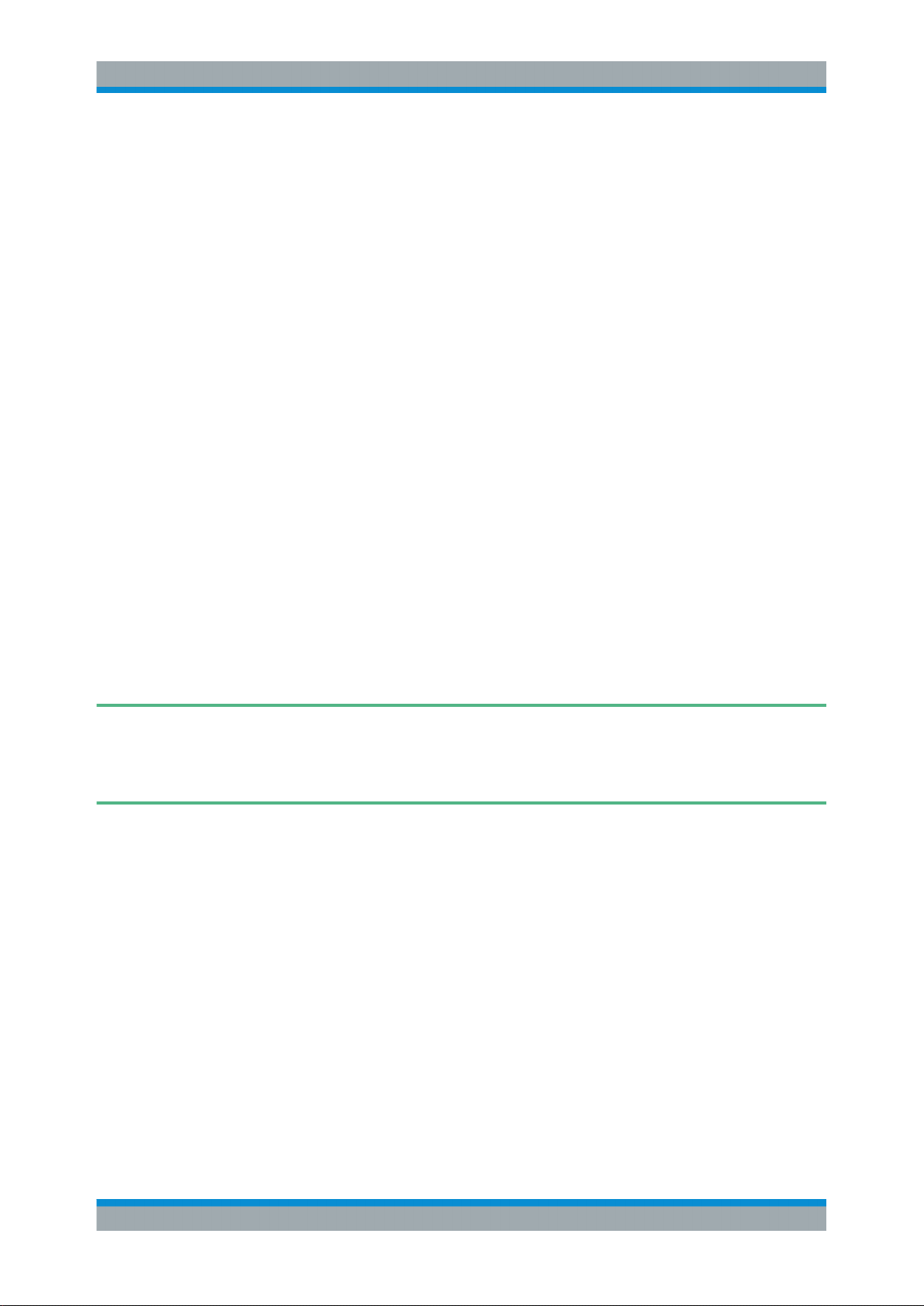
R&S®Tx9
Device View
●
Task View.
●
Introduction to Operation
Structure of User Interface
3.3.3.1 Logbook
The logbook is used for logging all system events and for troubleshooting and error
analysis.
3.3.3.2 Help
This button is used to activate the help function. The following steps must be performed:
Press the Help button.
1.
All of the elements for which help information is available are identified by a blue
frame.
2. Select the desired element.
The corresponding help information is shown in a separate window.
3.3.3.3 Local/Remote
The transmitter can be operated via both local access and via remote access.
The Local/Remote button allows you to toggle between the two types of access.
The transmitter can be switched from remote operation to local operation from at any
time.
For safety reasons, remote operation is not possible if the system is currently being
operated locally.
The current status (L = Local, R = Remote) is shown directly on the Local/Remote button. The corresponding status of each transmitter is shown individually for multi‑transmitter systems.
3.3.3.4 Login/Logout
The login dialog allows a user to log in or log out of the system.
3.3.3.5 Device View
This button is used to switch to the Device View.
29Operating Manual 2109.9110.02 ─ 07
Page 18
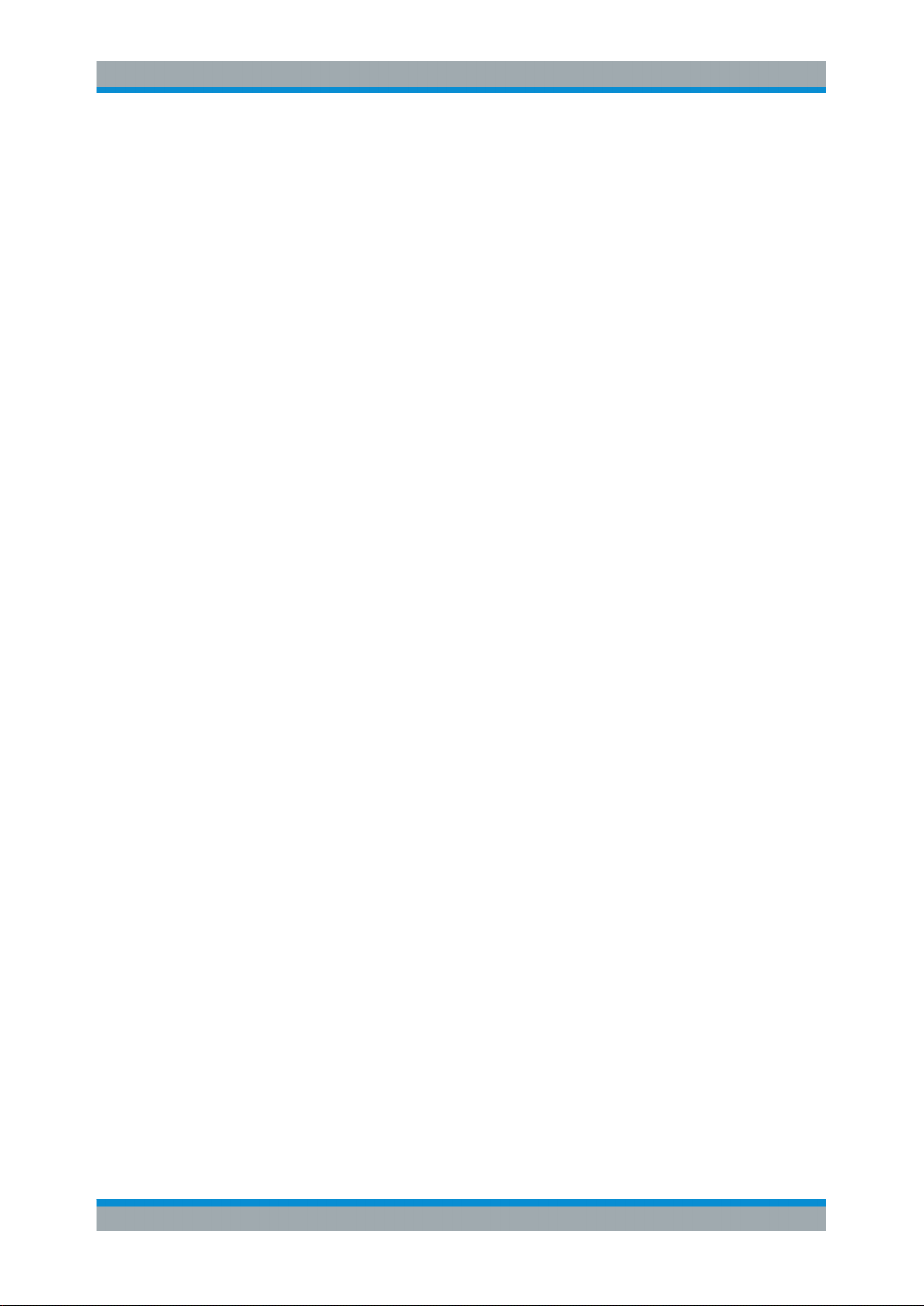
R&S®Tx9
Introduction to Operation
Structure of User Interface
3.3.3.6 Task View
This button is used to switch to the Task View.
3.3.4 Navigation
The Device View is used to navigate through the transmitter menus. Pressing one of
the visibly raised block diagram elements allows you to navigate further into the transmitter structure. Parameters that may be spread out over multiple tabs are located on
the lowest menu level. A path bar is shown at the bottom of the screen. :
This has two functions:
Displaying the current menu level
●
Returning to higher menu levels
●
3.3.5 Input Fields
Additional information regarding the editability of respective parameters is visualized
using icons on the display and input fields. The various display forms have the following meaning:
●
This value can be edited without restriction.
●
This value can be edited, but has no effect in the current configuration.
●
This value has been changed and has not yet been stored in a preset.
●
This value cannot be edited with the user rights currently in effect.
3.3.6 Editors
All of the functions of a R&S TDU900 required for basic operation of a transmitter are
combined on the menu bar.
The following functions are available:
30Operating Manual 2109.9110.02 ─ 07
Page 19
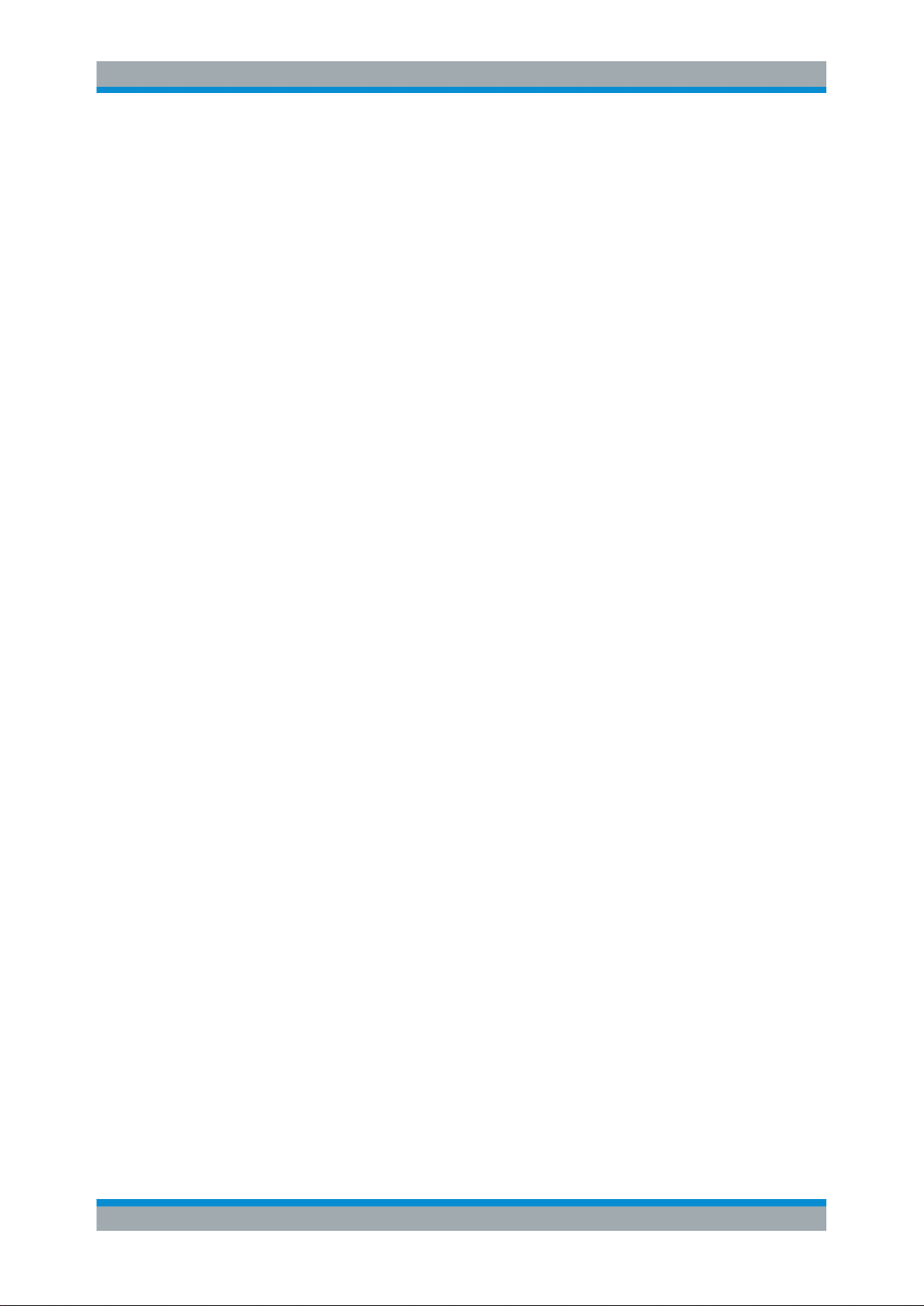
R&S®Tx9
Introduction to Operation
Structure of User Interface
3.3.6.1 Numeric Editor
The numeric editor features the following functions.
1 = By pressing one of these buttons, the value is changed directly in the display without the use of the enter
button.
2 = The value entered using the numeric keypad is accepted by the system by pressing this button.
3 = Pressing this button discards all of the changes made in this window and restores the original value.
Violating the allowed value ranges causes an error message to appear and disables
the input elements (Increase/Decrease/Enter).
3.3.6.2 Text Editor
The text editor allows letters, digits and special characters to be entered.
3.3.7 Special Tasks
3.3.7.1 Finding an Error
There are two ways of locating an error:
Block diagrams
●
You can use the traffic light signaling of the elements in the block diagrams to find
the cause of an error in just a few steps, as long as the error is currently active.
31Operating Manual 2109.9110.02 ─ 07
Page 20
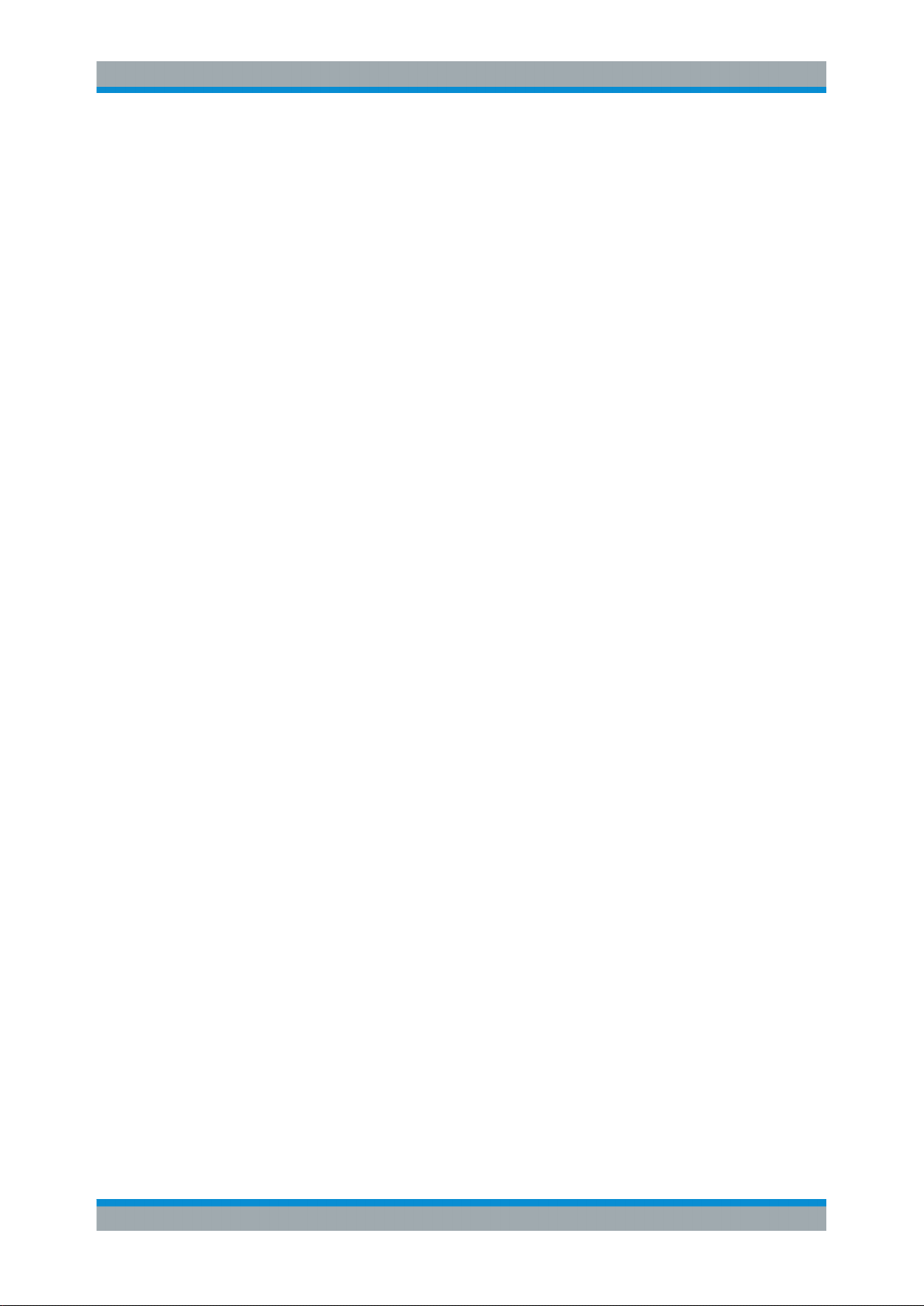
R&S®Tx9
Introduction to Operation
Structure of User Interface
Valuable information about an error's cause and tips for correcting the error can be
retrieved using the help function of the respective error message.
Logbook
●
Complex error situations including behavior over time can be analyzed using the
logbook. The help function again provides a multitude of valuable information.
3.3.7.2 Managing Users
User management is only available if the R&S TDU900 is operated using a browser.
The following login must be selected for this purpose:
User name: Superuser
Password: 1234
For more details, see chapter 7, "User Administration", on page 257
3.3.8 Logbook
All system events are recorded in the logbook. The following functions are available for
simplifying troubleshooting and error analysis:
Intelligent filtering
●
Events are intelligently prefiltered based on the context of the menu currently open.
Chronological view
●
Events are shown in their chronological order. Associated events are marked
accordingly.
Manual filter (Filter and Options)
●
Events or event groups can be chosen selectively with the help of specific criteria.
Scroll function
●
Enables fast navigation in long event lists
.
3.3.8.1 Intelligent Filtering
Depending on which menu is used to open the logbook, only events relevant in the
context of the respective menu are displayed. These filters significantly increase clarity
in the logbook.
System overview
●
Opening in the system overview: With MultiTX and N+1 systems, shows all of the
events affecting the core components (e.g. cooling, N+1 automatic switchover) as
well as the most important messages from individual transmitters within the system. With SingleTX systems, all of the detailed messages from the transmitter are
also shown.
Transmitter level:
●
Opening in a transmitter-specific menu: Shows in detail all of the events that affect
the respective transmitter (incl. exciters).
32Operating Manual 2109.9110.02 ─ 07
Page 21
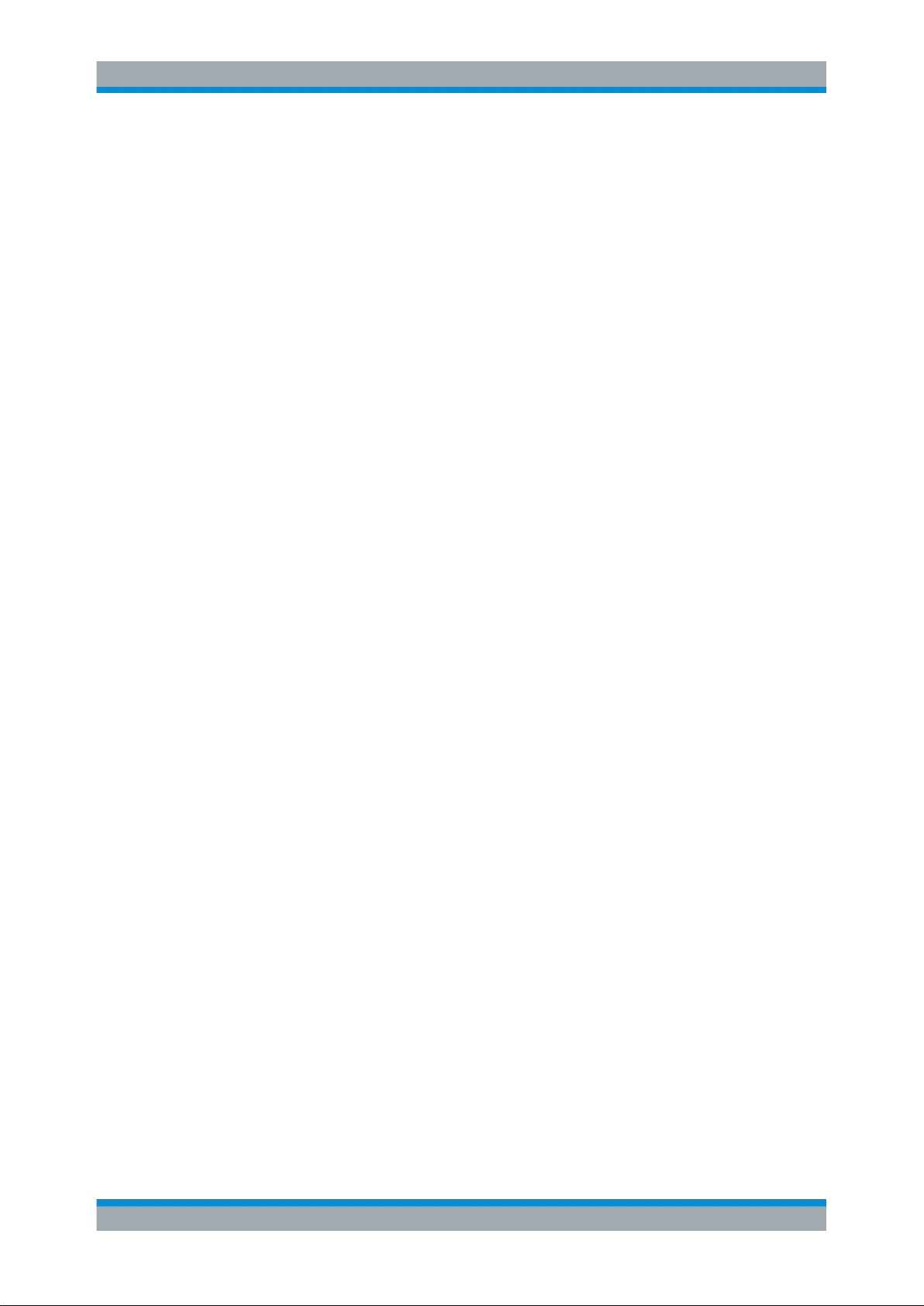
R&S®Tx9
Introduction to Operation
Structure of User Interface
Depending on which menu is used to open the logbook, only events relevant in the
context of the respective menu are displayed. These filters significantly increase
clarity in the logbook.
Exciter level
●
Shows in detail all of the events that affect the respective exciter.
A total of up to 500 events is logged in the logbook.
3.3.8.2 Chronological View
All of the event messages are listed here in strictly chronological order. The most
recent messages are always shown at the top of the list.
Fig. 3-2: Logbook – chronological view
A thread consists of a group of messages that refer to the same event. The color of the
thread is determined by the most critical message within the thread. Clicking a thread
marker opens a window containing the associated messages.
33Operating Manual 2109.9110.02 ─ 07
Page 22
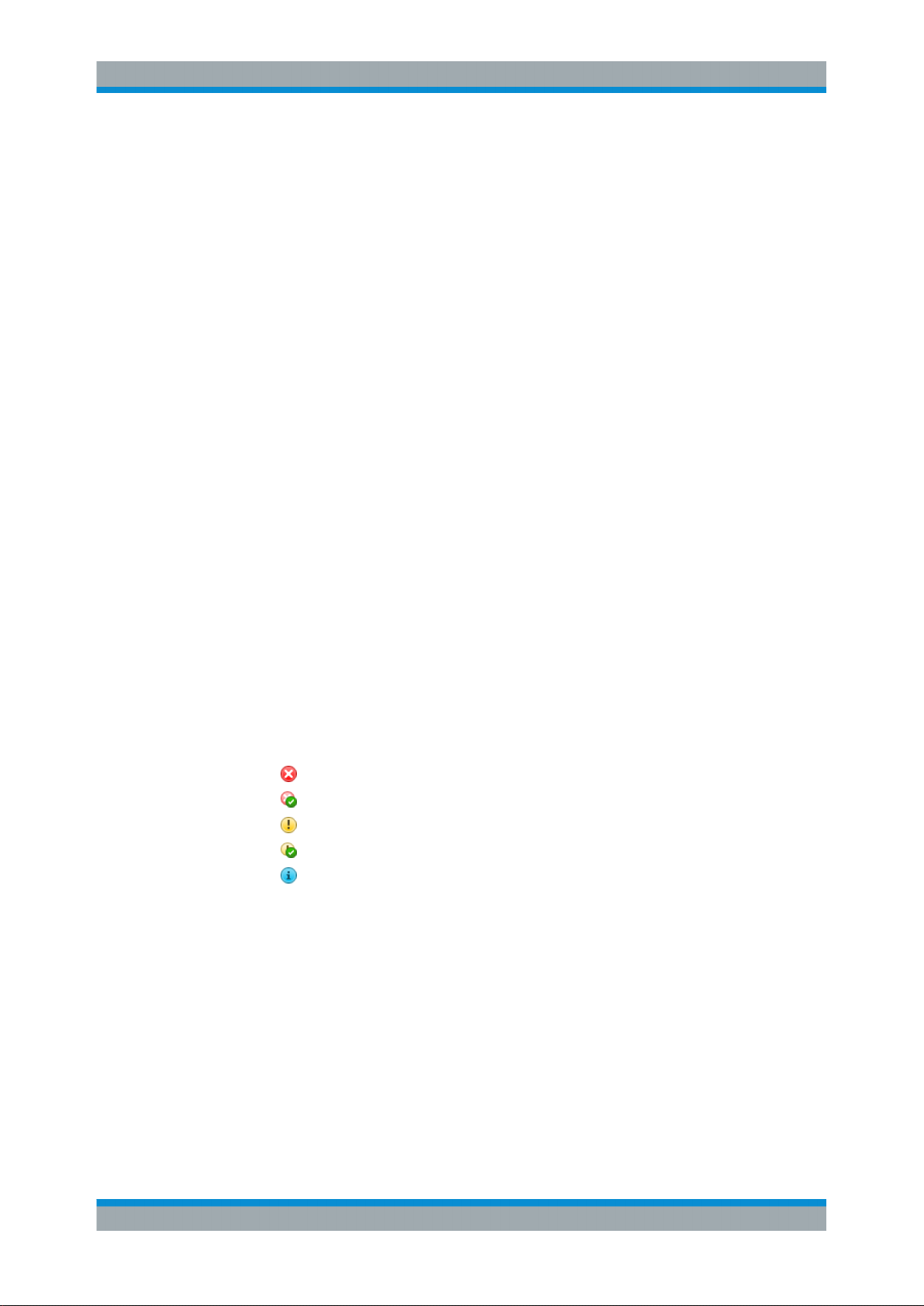
R&S®Tx9
Introduction to Operation
Structure of User Interface
Fig. 3-3: Logbook – thread
1 = Thread marker
2 = Click to open detail view
For most messages there is an entry indicating when the message occurred and when
it disappeared.
Each entry consists of the following information:
Alarm level
●
–
Error
–
Error no longer present/remedied
–
Warning
–
Warning no longer present
–
Info
Error message text
●
System component (control, amplifier, exciter, etc.)
●
Time
●
Clicking an entry within the thread view displays a detailed description with the following contents.
34Operating Manual 2109.9110.02 ─ 07
Page 23
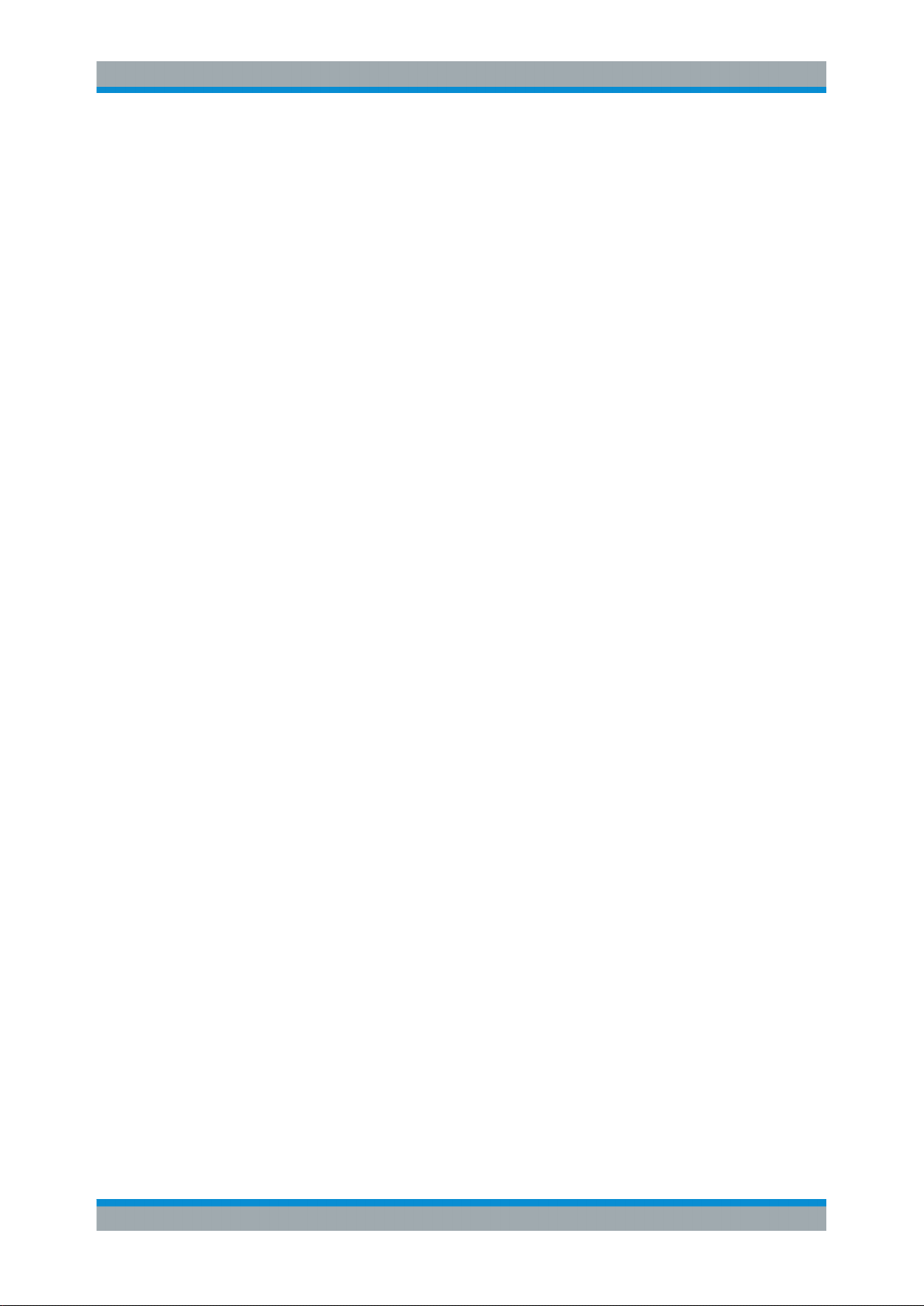
R&S®Tx9
Introduction to Operation
Structure of User Interface
From: / To:
●
Displays the time when an event starts or ends.
State:
●
Indicates whether an event is still active or already remedied.
Duration:
●
Indicates how long an event was active.
Component:
●
Indicates the system components affected by an event.
Description:
●
Displays a detailed description of an event.
3.3.8.3 Manual Filter (Filter/Options)
Fig. 3-4: Logbook – filter/options
The filter function allows filtering of the messages according to the following criteria:
Level filter:
●
35Operating Manual 2109.9110.02 ─ 07
Page 24
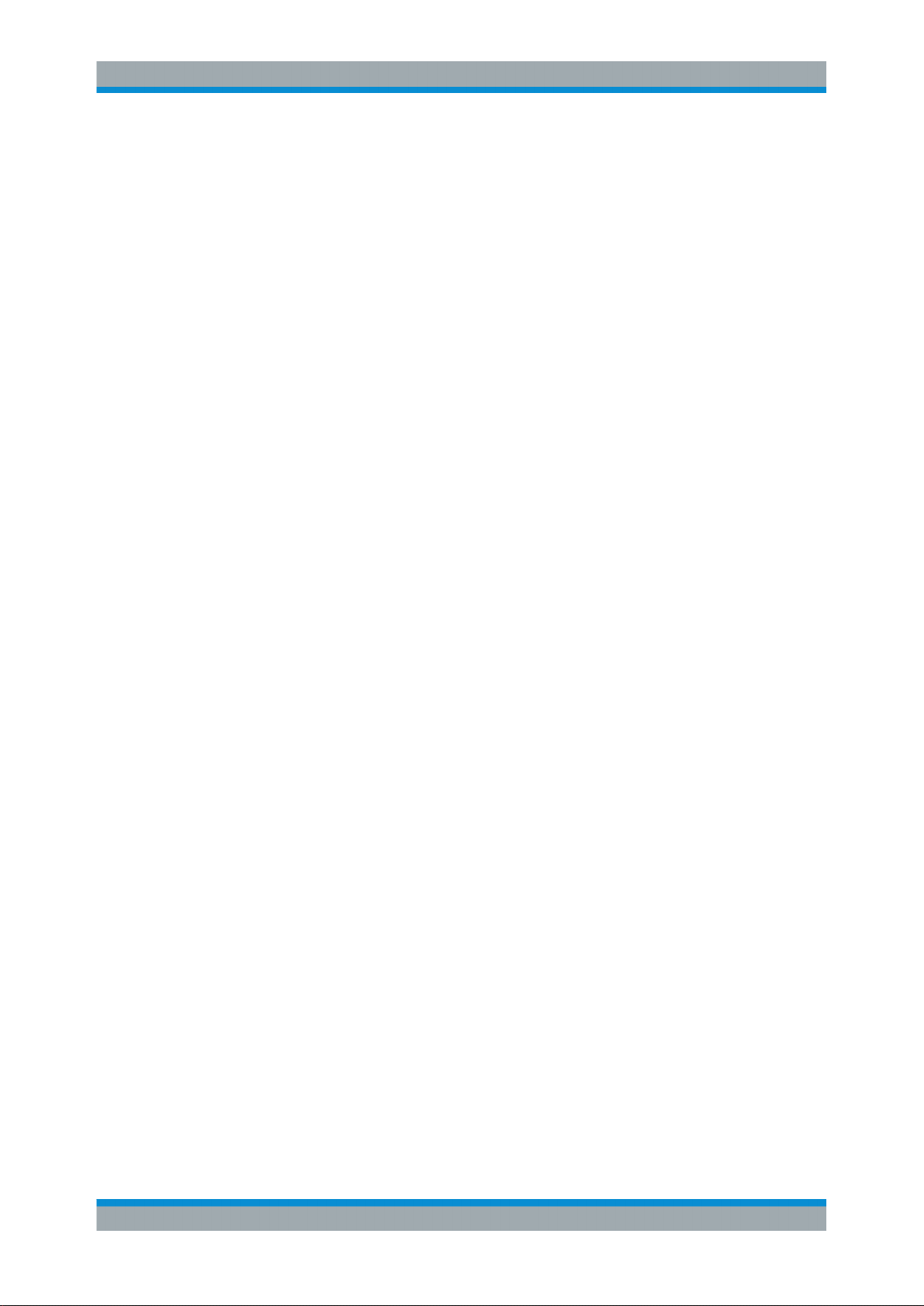
R&S®Tx9
Introduction to Operation
Structure of User Interface
The messages can be filtered selectively according to individual or multiple levels
(Info | Warning | Fault) at the same time by selecting/deselecting the checkboxes
"Show Infos"
, "Show Warnings" and "Show Faults".
Selecting the "Show open issues only" checkbox will cause only messages that are
still active to be displayed, in other words, messages that still have not been remedied,
Component filter:
●
The messages can be filtered selectively according to individual or multiple system
components (System | Exciter A/B | Output Stage) at the same time by selecting/
deselecting the checkboxes.
Options:
●
The following options are available:
– Clear logbook
"Clear Logbook" is used to completely delete the contents of the logbook.
– Restore logbook
"Restore Logbook" is used to restore the logbook after it has been inadvertently
deleted.
– Messages
The "Messages" display shows the number of entries in the logbook.
– Close
"Close" is used to close the entire filter function.
3.3.8.4 Scroll Function
The scroll function enables navigation within a long event list and the selection and
detailed view of specific events.
36Operating Manual 2109.9110.02 ─ 07
Page 25
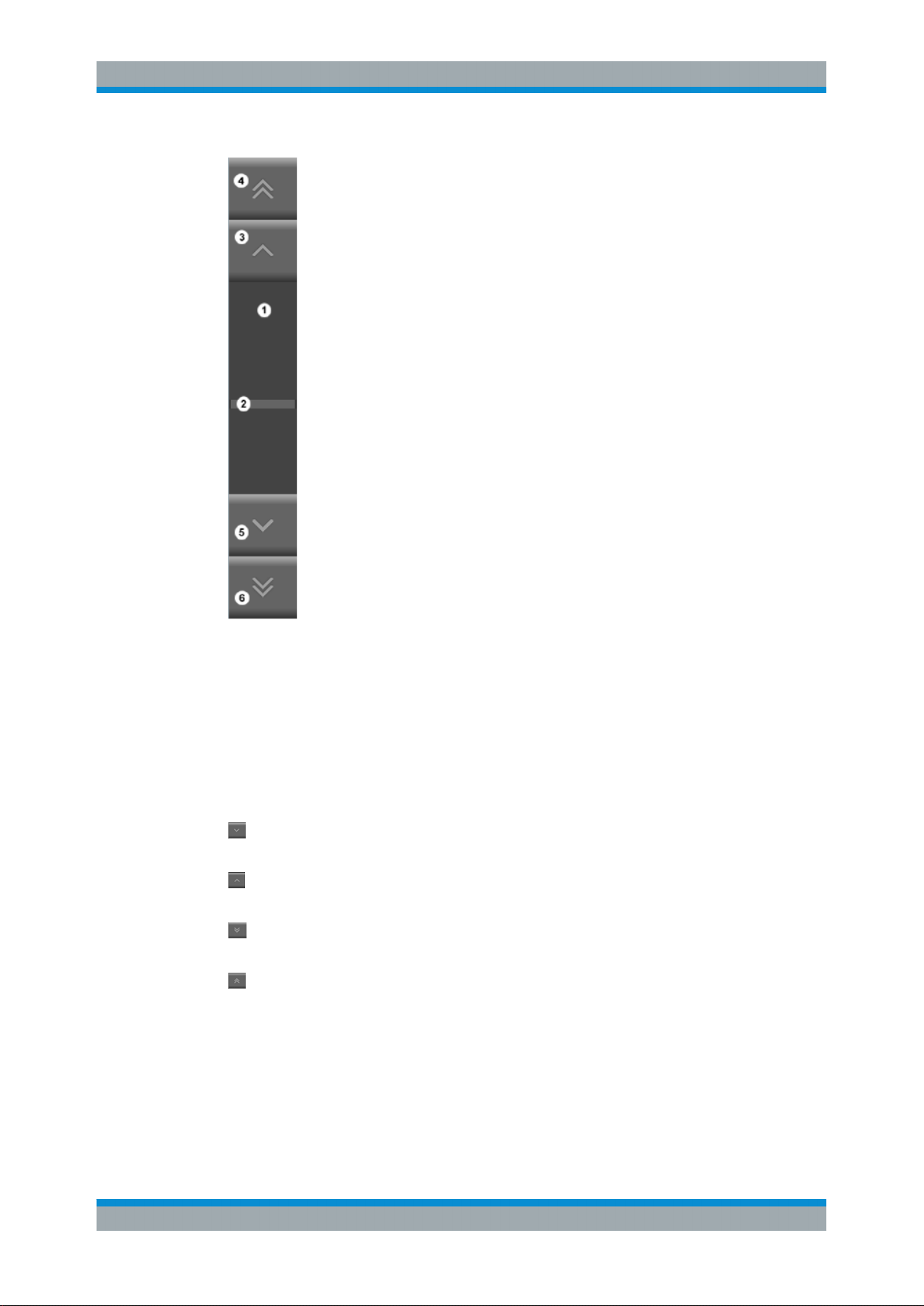
R&S®Tx9
Introduction to Operation
Structure of User Interface
Fig. 3-5: Scroll functions
1 = Scroll box
2 = Scroll thumb
3 = Entry up
4 = Page up
5 = Entry down
6 = Page down
Clicking inside the scroll box moves the "scroll thumb" directly to the corresponding
position.
Entry down: This button is used to scroll down by one entry in the direction of the
oldest date.
Entry up: This button is used to scroll up by one entry in the direction of the most
recent date.
Page down: This button is used to scroll by one page at a time in the direction of the
oldest date.
Page up: This button is used to scroll by one page at a time in the direction of the
most recent date.
37Operating Manual 2109.9110.02 ─ 07
Page 26
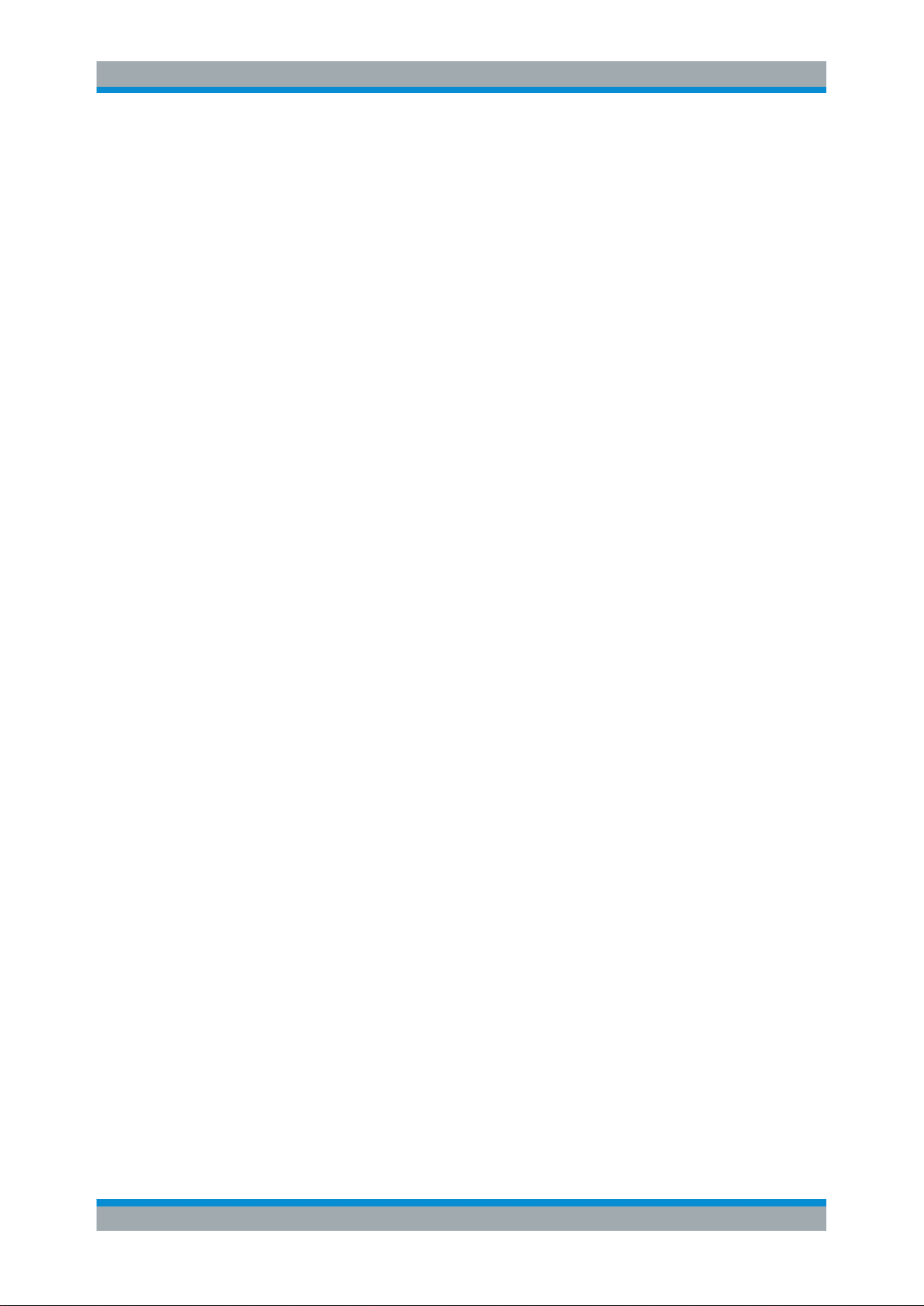
R&S®Tx9
Device View Description
System Overview
4 Device View Description
4.1 System Overview
The screenshot below shows the Device View Home menu view. It represents the
transmitter system level. The function of the individual buttons and the meaning of specific parameters are explained in the following chapters.
Fig. 4-1: Device View Home menu view
4.1.1 Forward Power
Path:Device View Home > TX An
●
The "Forward Power" field shows the forward power of the transmitter system in kW.
This field lights up green provided that the forward power is above the user‑selectable
warning threshold. If the forward power drops to the warning level, the field lights up
yellow. If the forward power drops below the user‑selectable fault threshold, the field
lights up red.
Pressing the green area opens the "Power and Limits" view. The following user‑selectable values are displayed in the Forward Power field:
Power (in percent)
●
Forward power: can be set between 0 % and 130 %. The nominal transmitter
power corresponds to 100 %.
Warning Limit (in dB)
●
Warning threshold: can be set between 0 dB and ‒20 dB.
39Operating Manual 2109.9110.02 ─ 07
Page 27
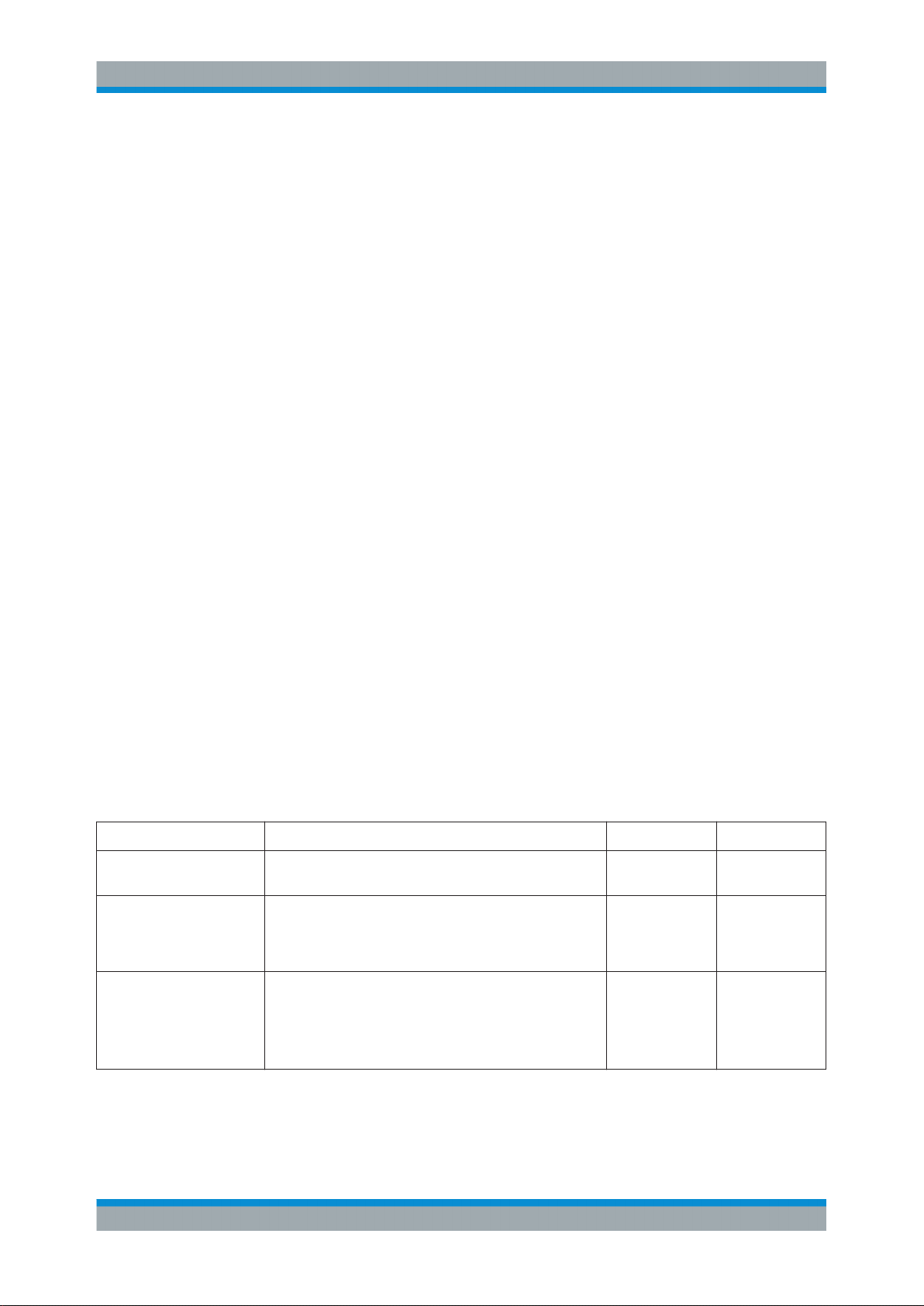
R&S®Tx9
Device View Description
System Overview
Fault Limit (in dB)
●
Fault threshold: can be set between 0 dB and ‒20 dB.
RF Fail Timeout (in s).
●
Delay time: can be set between 0 s and 10 s. This is the time between undershooting of the "Fail Limit" fault threshold and indication of the fault in the transmitter status display.
4.1.2 Reflected Power
Path:Device View Home > TX An
●
The "Reflected Power" field indicates the reflected power of the transmitter system in
W. This field lights up green provided that the reflected power is below the user‑selectable warning threshold. If the reflected power exceeds this threshold, the field lights up
yellow. If the reflected power exceeds the user‑selectable fault threshold, the field
lights up red.
Pressing the green area opens the "Power and Limits" view. The following user‑selectable values are displayed in the Forward Power field:
Warning Limit (in dB)
●
Warning threshold: can be set between ‒28 dB and ‒17 dB.
Fault Limit (in dB)
●
Fault threshold: can be set between ‒17 dB and ‒14 dB.
4.1.3 Transmitter
The icons and buttons for the TX A1 to TX An and TX B transmitters (depending on the
system configuration) are shown in the "Device View Home" menu overview.
The function of the buttons is explained in the next chapter, see chapter 4.2, "Transmit-
ter", on page
Name Description Value range Access right
Program On Switch used to switch the components in the program path
of the transmitter on and off.
Reserve On Switch used to switch all components in the standby path of
the transmitter on and off (standby exciter with "dual drive"
redundancy concept and standby output stage with "active
PA Reserve" redundancy concept).
Reset Faults Switch used to reset all faults stored in the transmitter.
Stored faults are: Reflection Fail.
Resetting stored faults can cause automatic redundancy
functions, which are currently in the switched-over state, to
switch back to their original preselected state.
43.
Off; On Operation
Off; On Operation
Operation
40Operating Manual 2109.9110.02 ─ 07
Page 28
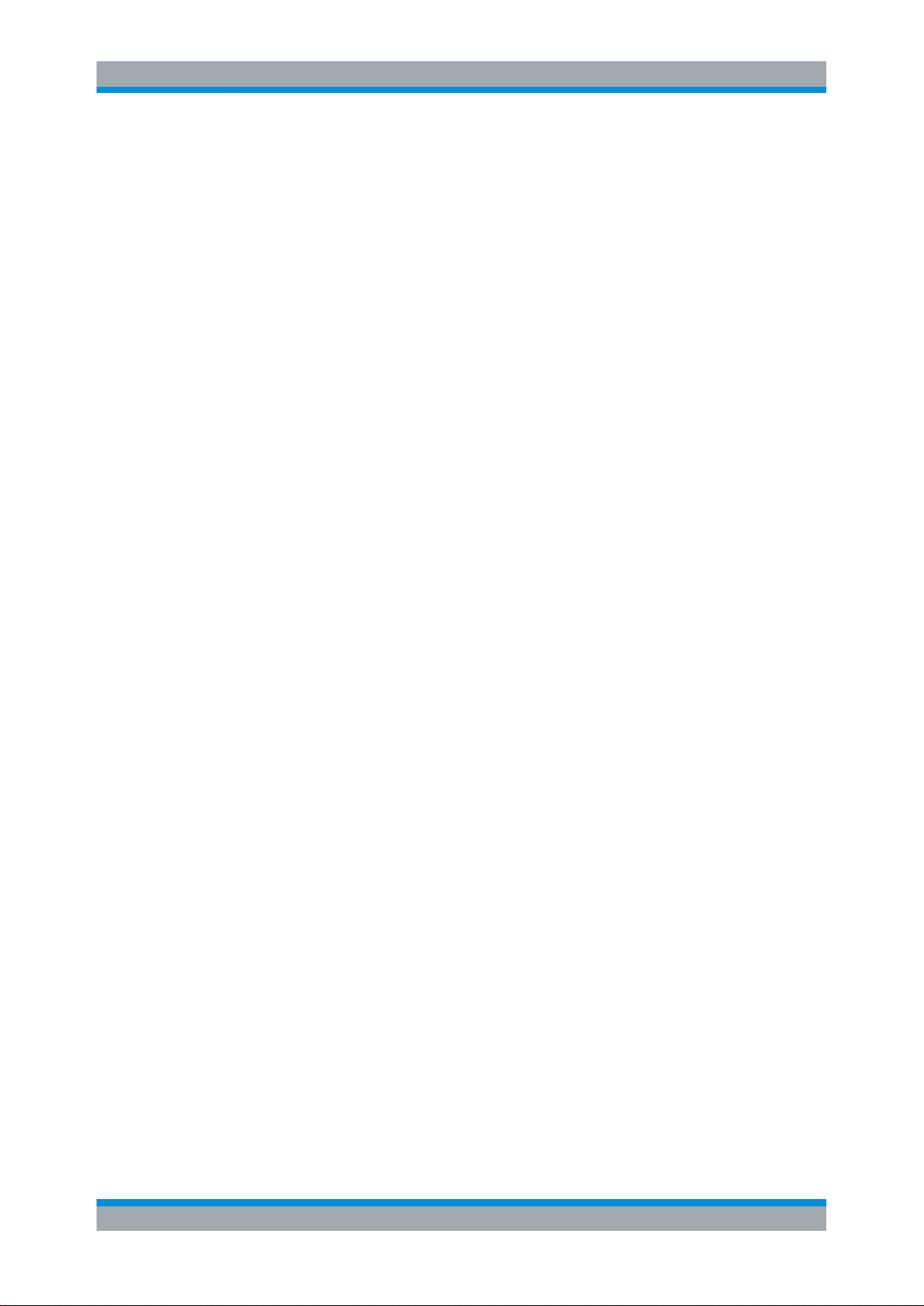
R&S®Tx9
Device View Description
System Overview
Program
The currently active program 1 can be switched off using the "Program 1 – ON/OFF"
button.
4.1.4 N+1 Redundancy
The task of the N+1 automatic function is to provide a B standby transmitter for up to
eight A transmitters. This B transmitter takes over the program of an A transmitter if an
A transmitter signals a fault. The output of the B transmitter is normally connected to a
dummy antenna. The B transmitter is connected to an antenna by the N+1 automatic
function as soon as the B transmitter takes over the program of the A transmitter.
4.1.4.1 Manual Switchover
Manual switchover of a program from an A transmitter to the B transmitter is performed
by connecting the A transmitter concerned to the dummy antenna (button: To Load on
the corresponding A transmitter). As a result of this switchover, a) the A transmitter
becomes the standby transmitter for the B transmitter and b) the B transmitter is now
no longer available as the standby transmitter for other A transmitters (exception: priority control).
4.1.4.2 Automatic Switchover
If the N+1 automatic function is active and ready for operation and the A transmitter is
available for the N+1 automatic function, a fault in the A transmitter causes the program to switch over to the B transmitter. The N+1 automatic function signals the
switchover by changing its status to "changed". The user can now either acknowledge
the switchover by pressing the "Accept changeover" key and adopt it as the new operating state, or attempt by pressing the "Reset Faults" key to reset the N+1 automatic
function to the original state and to delete the fault which caused the switchover.
4.1.4.3 Configuring N+1 Automatic Function
The switching behavior of the N+1 automatic function with regard to checkout times
and automatic switchback can be configured according to individual requirements. Furthermore, for the B transmitter it is possible to define the A transmitter from which the
program settings are to be adopted when the B transmitter operates as a standby
transmitter.
Configuring Program‑Specific Settings
The B transmitter must store all program‑specific settings of all A transmitters internally
so that they can be activated immediately in the event of a fault. Program‑specific settings are all settings which directly affect the signal path through the transmitter, i.e.
settings for the coder, the exciter inputs and outputs, the transmit frequency and the
output power. The program‑specific settings are made at the A transmitters and stored
using the menu item "Save Preset" in the Task View of the A transmitter. The settings
41Operating Manual 2109.9110.02 ─ 07
Page 29
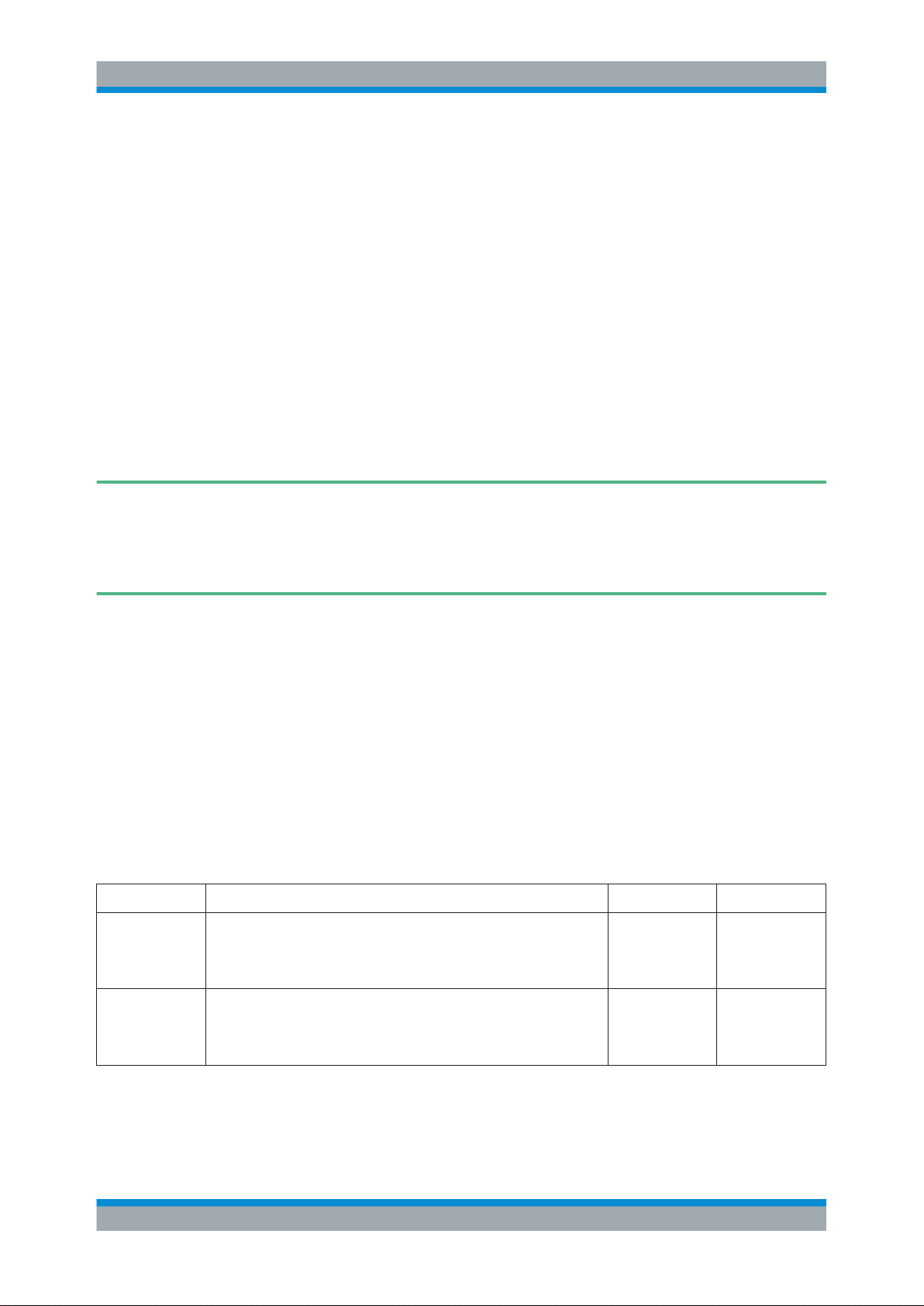
R&S®Tx9
Device View Description
System Overview
stored for the A transmitters are synchronized with the B transmitter automatically even
if the B transmitter was switched off when the settings were stored. If the program‑specific settings are changed at A transmitters without these settings being stored as presets, the changes will not be available on the B transmitter in the event of a switchover.
Presets can only be stored on the A transmitters.
Configuring Power‑Specific Settings
All settings which have been stored on an A transmitter as presets and synchronized
with the B transmitter can be overwritten individually in the B transmitter. This can be
used to calibrate the power test points of the B transmitter to the frequency and output
power of the respective A transmitter. To do so, the "Program Settings" of the A transmitter concerned must be activated in the B transmitter ("Load Program Settings") and
then the corresponding settings must be made in the menus of the B transmitter.
Finally, the changed settings must be stored in the B transmitter ("Save Tx B Set-
tings"). This must be repeated for all programs that the B transmitter can take over.
Settings that have been changed directly at the B transmitter are no longer synchronized with the B transmitter using the "Save Preset" function on the A transmitters. It is
therefore recommended to overwrite the preset settings of the A transmitters at the
B transmitter only for purposes of calibrating the power test points, and never to make
program‑specific settings directly at the B transmitter.
If a setting has been inadvertently changed on the B transmitter and stored for an
A transmitter, automatic synchronization can be reactivated for this setting value in the
following way:
On the B transmitter, set the setting value to the same value as on the A transmit-
●
ter.
Press "Save Tx B Settings" in the menu of the N+1 automatic function
●
This setting value is now synchronized again together with all program‑specific setting
values of the A transmitter.
"N+1 Automatic" parameters
Path: "Device View (Home)"
●
Name Description Value range Access right
Automatic (Auto
Switch)
Guard Time (Auto
Switch)
Used to activate the n+1 automatic function. If the n+1 automatic function is active, a fault within an A transmitter causes a switchover and
the program of the A transmitter is taken over by the standby B transmitter.
Checkout time which must pass before an A transmitter is replaced by
the standby B transmitter. A long Guard Time suppresses switchover
operations caused by brief faults, but also reduces the availability of
the program.
> "Automatic" > "n+1 Automatic"
On, Off Read / Write
(Operation)
0 s to 60 s Read / Write
(Maintenance)
42Operating Manual 2109.9110.02 ─ 07
Page 30
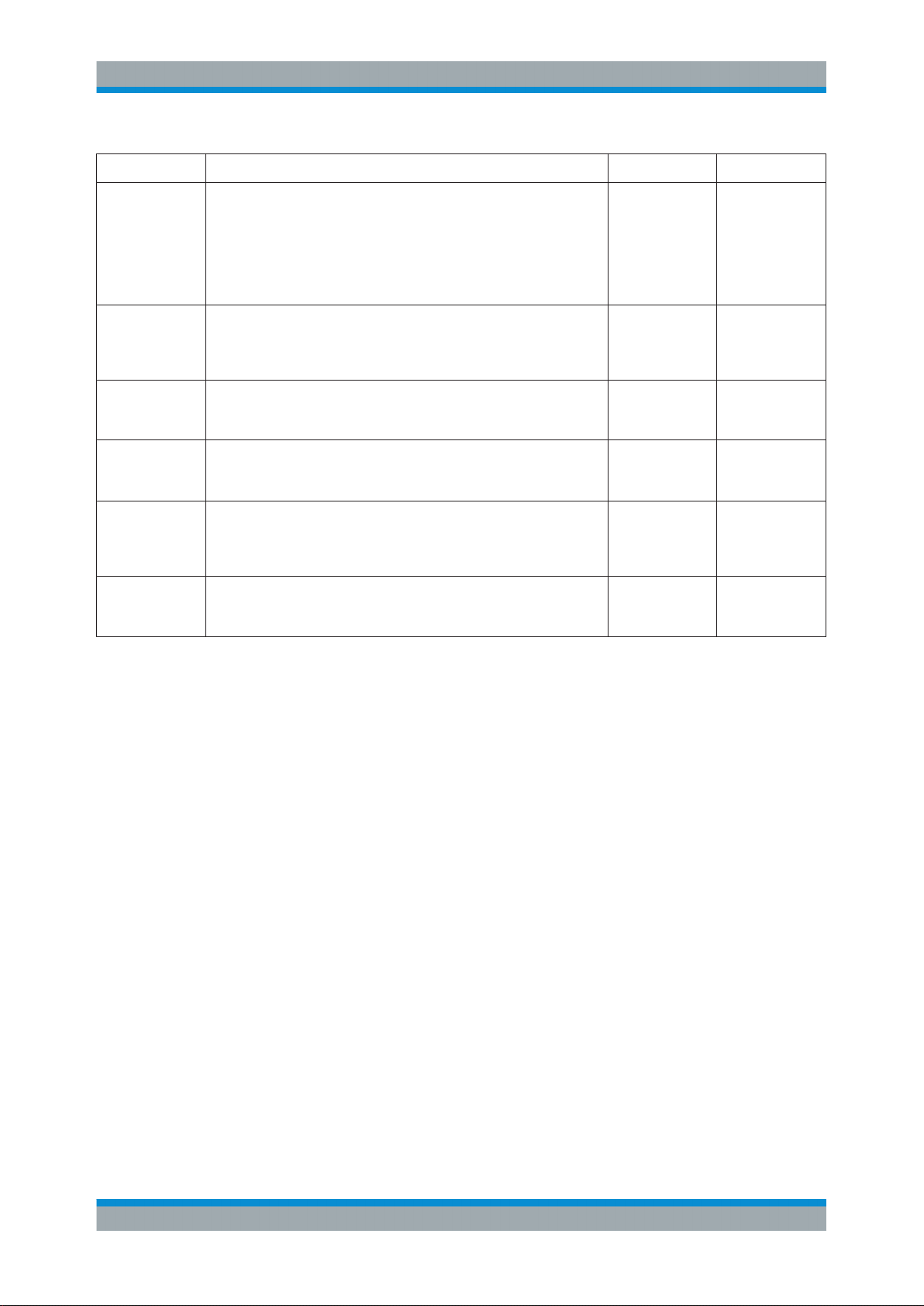
R&S®Tx9
Device View Description
Transmitter
Name Description Value range Access right
Switch Mode
(Auto Switch)
Load Program
Settings (Auto
Switch)
Save Tx B Settings (Auto
Switch)
Automatic (Status)
Tx B is Reserve
for (Status)
RF Switch (Status)
Used to define the switching behavior of the N+1 automatic function.
Single switch: Switchover of an A transmitter to the B transmitter can
occur once only. Multiple switch: Following a switchover operation, the
system can switch back to the A transmitter automatically when the
A transmitter no longer signals a fault but the B transmitter indicates a
fault. If priority control is active, this switch should be set to Multiple
Switch.
Used to load the program‑specific settings of an A transmitter to the
B transmitter.
Used to save settings, which have been changed relative to the loaded
A transmitter, in the B transmitter.
Indicates the status of the N+1 automatic function by means of three
elements. If the N+1 automatic function is on, it can be "ready"/"not
ready" and at the same time "changed"/"not changed".
If a switchover operation has taken place, this indicates which program
of an A transmitter the B transmitter has taken over.
Indicates a fault if in the event of a switchover one of the RF switches
could not be turned correctly or if one of the jumpers has not been
positioned correctly on the patch panel (if used).
Single, Multiple Read / Write
(Maintenance)
Tx A1, Tx A2, Tx
A3, Tx A4, Tx A5,
Tx A6, Tx A7, Tx
A8
On, Off, Ready,
Not Ready,
Changed
Tx A1, Tx A2, Tx
A3, Tx A4, Tx A5,
Tx A6, Tx A7, Tx
A8
Ready / Not
Ready
Read / Write
Read Only
Read Only
Read Only
4.2 Transmitter
The screenshot below shows the Transmitter menu view. It represents the single transmitter level. The function of the individual buttons and the meaning of specific parameters are explained in the following chapters.
43Operating Manual 2109.9110.02 ─ 07
Page 31

R&S®Tx9
Device View Description
Transmitter
4.2.1 Automatic Switchover
4.2.1.1 Automatic Input Signal
The R&S®TCE900 in the R&S®TCE900 exciter configuration has an automatic switchover function which, in the event of a signal failure at one logical input, switches over to
the other logical input (provided that a valid input signal is available at the other logical
input). Before a failure occurs, the preselected input is active. The way in which this
automatic switchover function operates is determined by the following factors:
Automatic input switchover ON/OFF
If automatic switchover is OFF, the preselected input remains active even if the input
signal fails. If automatic switchover is ON and there is a failure at the (preselected)
input, switchover to the standby input takes place.
Input priority (Preferred Input = Logical Input 1/2)
Following switchover of the priority logical input to the standby input, the automatic system switches back to this priority input as soon as a signal returns. All switchover operations are delayed for the set delay times. If the signal fails at both the operating input
and the standby input, the priority input always remains active.
Inputs with equal priority (Preferred Input = none)
Following switchover of the active logical input, the second input with the same priority
remains active until the input signal fails on this input also. The automatic system
switches back to the preselected input, but only if a signal is present on it once again
(and if
"Switch to" is set to "reserve & back"). All switchover operations are delayed for
the set delay times.
44Operating Manual 2109.9110.02 ─ 07
Page 32

R&S®Tx9
Device View Description
Transmitter
Selecting this operating mode minimizes the number of switchover operations and, in
certain cases, the number of breaks in transmission.
Direction of switchover (Switch to)
The "to reserve and back"
and from the standby input, depending on which of the two logical inputs is currently
faulty.
The "reserve" switch position ensures that switchover takes place once only. Following
switchover, the automatic system switches to "switched" and the "Active" indicator disappears.
Switchback to the preselected input takes place when the active input is switched over
by pressing the input selector switch (Selector) and then selecting the preselected
input.
If the switch is set to "reserve", the switchback to the preselected input is suppressed.
Manual switchover between inputs
The input can be switched over in the
pressing the input selector switch ("Selector") and then selecting the desired input.
Depending on the configuration and switching state (ON/OFF) of the automatic input
signal switchover function, this menu contains either the switch used to change the
preferred input or the switch used to switch over the active input.
The automatic input signal switchover function is configured in the following way:
switch position enables switchover in both directions, i.e. to
"Home" > "Transmitter" > "Exciter" menu by
1. Navigate to the following destination using the menu bar:
"Devices" > "Tx<n>" > "Exciter A|B" > "Input Auto"
2. The following parameters must be defined on the Automatic tab:
a) for Configuration:
● Automatic:
● Preferred Input:
● Guard Time to Reserve:
● Guard Time Back:
● Switch to:
b) for Reserve Control:
● If Reserve Input Fails.
c) for Seamless Switching:
● Seamless Switching:
● Delay between Inputs
● Pre-Delay:
45Operating Manual 2109.9110.02 ─ 07
Page 33

R&S®Tx9
Device View Description
Transmitter
d) for Input Control:
● Force Exciter Changeover:
● Mute on Input Fail
● If Reserve Input fails
"Automatic input signal switchover" parameters
Name Description Value range Access right
Automatic (State) Indicates the state of the automatic input signal switchover function.
Not Ready:
●
The automatic switchover function is not ready. An input signal is
not present at the standby input or a switchover has already taken
place and the automatic switchover function is configured such
that automatic switchback is not permitted.
Ready:
●
The automatic switchover function is ready to switch the currently
active input over to the input currently not in use as soon as the
input signal of the currently active input fails.
Changed:
●
The automatic switchover function has switched over from the
preferred input to the standby input.
Seamless Switching
Automatic Activates automatic switchover of the input signal to the standby input
Preferred Input Used to select the preferred input which the automatic input signal
Active Input Used to select the active input to be used when the automatic input
Indicates whether seamless switching of the input signal is possible.
"Not Possible" always appears if only one input signal is supplied or in
cases where two different data streams are present at the two inputs. If
seamless switching is possible, it always takes place immediately
when required, regardless of whether a "Guard Time to Reserve" or
"Guard Time Back" has been set.
if the preferred input fails.
switchover function should use whenever possible.
signal switchover function is off. If the automatic switchover function is
on, the input can only be switched over using this switch if Preferred
Input is set to "No Preference" or a switchover to the standby input has
taken place.
undefined, Not
Ready, Ready,
Changed+Ready,
Changed+Not
Ready
undefined, not
Possible, Possible
Off, On Operation
Input 1, Input 2,
No Preference
Input 1, Input 2 Operation
Read only
Read only
Operation
Switch to Used to set the operational response of the automatic switchover func-
tion.
"To Reserve Only":
●
The automatic switchover function switches over once from the
preferred input to the standby input and then assumes the "not
ready" state". Switching the active input over manually to the preferred input reactivates the automatic switchover function.
"To Reserve and Back":
●
Following successful switchover to the standby input, the automatic switchover function can also switch back automatically if the
signal at the standby input fails.
Guard Time to
Reserve
Used to set a guard time which must elapse before the automatic
switchover function switches over to the standby input if the input signal at the preferred input fails. The set guard time has no effect if
seamless switching is possible. In this case, the switchover always
takes place immediately without interruption (i.e. seamlessly).
Reserve Only,
Reserve & Back
Maintenance
Maintenance
46Operating Manual 2109.9110.02 ─ 07
Page 34

R&S®Tx9
Device View Description
Transmitter
Name Description Value range Access right
Guard Time Back Used to set a guard time which must elapse before the automatic
switchover function switches back to the preferred input if the input signal at the standby input fails. If seamless switching is possible, switchover always takes place immediately without interruption regardless of
the set guard time. If "to Reserve Only" was selected as the "Direction", the set guard time has no effect.
If Reserve Fails Used to determine whether the signal at the standby input is to be
monitored.
If the transmitter is operated with only one input signal or the
●
standby input is connected only temporarily, "Do Not Show Warning" must be selected.
If two redundant input signals are normally supplied to the trans-
●
mitter, "Show Warning" must be selected.
4.2.1.2 Automatic Exciter Switchover
The automatic exciter switchover function enables a faulty exciter to be automatically
switched over to a functional standby exciter.
In the "Exciter Automatic" menu it is possible to switch automatic switchover between
two exciters on and off and to select the basic operating behavior of the function. The
"Switch Mode" switch is used to select whether automatic switchover to a standby
exciter is to take place once only (Single Switch) or whether a switchback is also to be
performed if the standby exciter signals a fault, but the preselected exciter is no longer
faulty (Multiple Switch).
Do Not Show
Warning, Show
Warning
Maintenance
Maintenance
It is also possible to set a guard time which must always expire before a switchover
can take place. This prevents unwanted switchover operations resulting from brief fault
events.
Operation
One of the two exciters can be preselected for operation by pressing the exciter selector switch (or via the ExciterAuto -> Exciter Switch tab). This exciter is switched on
together with the output stage by pressing the
"Program Path On" switch (in the
"Transmitter" menu). If necessary, the RF of the standby exciter can be switched on for
measuring and monitoring purposes by pressing the "Reserve Path (on)" switch (in the
"Transmitter" menu). A switchover operation causes the standby exciter to become the
main exciter and vice versa. The ON/OFF switches then act on the other exciter in
each case.
"Single Switch" Mode
If a fault occurs in the preselected exciter, the automatic switchover function will swap
the main and standby exciter and display an "Automatic changed" message.
Either the new state can now be accepted by changing the "preselected exciter"
("Automatic changed" disappears) or the automatic switchover function can be reset to
its original state by pressing "Reset Faults" (in the "Transmitter" menu).
47Operating Manual 2109.9110.02 ─ 07
Page 35

R&S®Tx9
Device View Description
Transmitter
"Multiple Switch" Mode
This mode is identical to "Single Switch", except that following a double switchover
operation the "preselected" exciter becomes the active exciter again. The
"Automatic
Changed" message is still displayed in this case. To delete this message, either the
new state of the automatic switchover can be adopted by pressing the "Recommand
Selection" button (in the "Transmitter" > "Exciter Auto" menu, "Exciter Switch" tab) or
the original state can be assumed again by pressing "Reset Faults" (in the Transmitter
menu).
4.2.2 Transmitter Status
Name Description Value range Access right
Program On Indicates whether all components in the program path of the
Reserve On Indicates whether all components in the reserve path of the
Overall LED Gray: Off
RF LED Gray: Off
Reflection LED Gray: Off
Off; On Read Only
transmitter have been switched on or off (reserve exciter
with "Dual Drive" redundancy concept and reserve output
stage with "active PA reserve" redundancy concept).
Off; On Read Only
transmitter have been switched on or off (reserve exciter
with "Dual Drive" redundancy concept and reserve output
stage with "active PA reserve" redundancy concept).
Read Only
Green: OK
Yellow: Warning
Red: Fault
Read Only
Green: OK
Yellow: Warning
Red: Fault
Read Only
Yellow: Warning
Red: Fault
Automatic (Backup Drive /
Dual Drive)
Ready (Backup Drive / Dual
Drive)
changed Over (Backup
Drive / Dual Drive)
switch Failed (Backup
Drive / Dual Drive)
Indicates whether the automatic exciter switchover function
has been activated. If the automatic switchover function is
active, the system will switch over to the standby exciter if
the active exciter fails.
Indicates whether the automatic exciter switchover function
is ready. If "not ready" is indicated, either the automatic
exciter switchover function has already switched over to the
standby exciter or a fault has occurred in the exciter switch.
Indicates whether the automatic exciter switchover function
has switched over to a reserve exciter.
Indicates that switchover to the reserve exciter has failed.
Off; On Read Only
Yes; No Read Only
Read Only
Read Only
48Operating Manual 2109.9110.02 ─ 07
Page 36

R&S®Tx9
Device View Description
Transmitter
4.2.3 Amplifiers
Fig. 4-2: "Amplifiers" menu view (Multi
‑
Tx)
R&S PHU901/R&S PHU902/R&S PHV902: "Status" parameters
Path: "Device View (Home)" > "Tx <n>" > "Output Stage" > "Amplifiers" > "Ampli-
●
fier <n>" > Tab "Status"
Name Description Value range Access right
Amplifier Indicates whether the amplifier has been switched on or off by the R&S
TCE900 Tx control.
Link Indicates the status of the communication link between the amplifier
and the R&S TCE900 Tx control.
The status is indicated as follows:
Ok
●
A link exists between the amplifier and the R&S TCE900 Tx control.
Warning
●
No link exists between the amplifier and the R&S TCE900 Tx control. Check the power supply of the amplifier.
RF In Fail Indicates that the amplifier is receiving an input signal, the level of
which is too low.
If this message occurs at all amplifiers at the same time, the fault is
●
located at the exciter switch, splitter or exciter.
If this fault occurs at only some of the amplifiers, the output level of
●
the exciters and splitter must be checked.
If the fault occurs at only one amplifier, the self‑engaging connec-
●
tor of the RF signal on the rear panel of the amplifier must be
checked for mechanical damage.
Off, On Read only
Ok, Warning Read only
No, Yes (warning)
Read only
49Operating Manual 2109.9110.02 ─ 07
Page 37

R&S®Tx9
Device View Description
Transmitter
Name Description Value range Access right
Mute Indicates that the amplifier is suppressing its output signal.
This indicator appears in the following cases:
No input signal is present
●
During bias adjustment
●
An external absorber signals via connector X11 that it is overheat-
●
ing.
Init Fail Indicates a fault if the amplifier detects an internal fault at power ON. If
other faults are indicated at the same time, the cause of these faults
must be rectified first. If the "Init Fail" fault still exists after other faults
have been rectified, the amplifier must be replaced.
Reflection Indicates whether the reflection at the RF output is becoming too great.
In this case, the antenna as well as the link between the amplifiers and
the antenna via the coupling switches and output stage switches (if
present) must be checked.
The occurrence of reflection is stored in a nonvolatile memory. After the
reason for the reflection has been rectified, this message must be reset
manually by pressing the "Reset Faults Transmitter" button or "Reset
Faults System" button.
RF Power Fail Indicates that the output power of the amplifier is more than 3 dB below
the nominal value.
Temp. Fail Indicates that the amplifier has overheated internally.
The shut‑off taps for the coolant must be checked. They must be open.
The occurrence of this message is stored in a nonvolatile memory. After
the reason for the overheating has been rectified, this message must be
reset manually by pressing the "Reset Faults Transmitter" button or
"Reset Faults System" button.
No, Yes (warning)
No, Yes (fault) Read only
No, Yes (warning)
No, Yes (fault) Read only
No, Yes (fault) Read only
Read only
Read only
Transistor Fail Indicates that one or more driver or power transistors are defective.
NOTE: Only personnel with the relevant special service training are
permitted to change the transistors.
BIAS Fail Indicates a fault if the quiescent current of one or more transistors can-
not be adjusted.
"No Error": Automatic quiescent current adjustment has been per-
●
formed properly.
Abort Adjust: Adjustment has been aborted because a constant
●
temperature has not settled in the amplifier. In this case, adjustment should be started again immediately after the fault has occurred.
"Error on PA On" or "Adjust Error": There is a technical fault in the
●
amplifier; the amplifier should be replaced.
Doherty Active Indicates whether the Doherty mode of the amplifier is active or not (not
valid for R&S TCE900).
No, Yes (fault) Read only
No Error, Abort
Adjust, Error on
PA On, Adjust
Error
Off, On Read only
Read only
50Operating Manual 2109.9110.02 ─ 07
Page 38

R&S®Tx9
Device View Description
Transmitter
Name Description Value range Access right
Freq. ID With R&S PHU902 only:
Indicates the frequency ranges in which the amplifier can be operated
in Doherty mode.
B2: 575 MHz to 660 MHz
B4: 470 MHz to 500 MHz; 660 MHz to 715 MHz
B5: 500 MHz to 530 MHz; 715 MHz to 750 MHz
B6: 530 MHz to 575 MHz; 750 MHz to 790 MHz
If the option is not suitable for the transmit frequency, the amplifier automatically switches to broadband mode.
With R&S PHV902 only:
Indicates the frequency ranges in which the amplifier can be operated
in Doherty mode.
D1: 170 MHz to 179 MHz
D2: 179 MHz to 193 MHz; 224 MHz to 239 MHz
D3: 193 MHz to 207 MHz; 239 MHz to 254 MHz
D4: 207 MHz to 224 MHz
BB: Amplifier can only be operated in the broadband mode.
If the option is not suitable for the transmit frequency, the amplifier automatically switches to broadband mode.
Regulation Fail Indicates that the internal power regulation of the amplifier has reached
the limit of its control range.
This is an indication that one or more power transistors are defective.
String Read Only
No, Yes (fault) Read only
Amplifier Temp. Indicates the temperature of the amplifier.
The amplifier temperature is usually a few degrees higher than the coolant temperature. If it is more than 15 °C higher, either the shut‑off taps
for the coolant are closed or the flow rate of the coolant is too low
(chapter 4.12, "Cooling System", on page 210
Absorber Fail Indicates that overheating of the rack absorber has been detected.
Normally, this warning is signaled by all amplifiers of a transmitter
simultaneously. If the warning is signaled by only one amplifier, check
the rack cabling.
Coolant Temp. Indicates the temperature of the coolant flowing out of the transmitter
rack toward the heat exchanger. The temperature must not exceed a
maximum value of 65 °C.
RF Monitor Indicates the coupling attenuation of the "RF Monitor" test point on the
amplifier at 205.5 MHz (VHF amplifier) resp. 650 MHz (UHF amplifier).
AC Fail Indicates a fault if the mains voltage has been interrupted.
The circuit breakers must be checked in this case.
DC Fail Indicates whether one of the internal power supply units of the amplifier
is not delivering DC voltage.
Detection of a fault is only possible if the RF of the transmitter has been
switched on (Program on).
Supply Fail Indicates that one of the internal power supply units is probably not
working.
).
0 °C to 150 °C
No, Yes (warning)
0.00 dB to
+99.99 dB
No, Yes (warning)
No, Yes (fault) Read only
No, Yes (fault) Read only
Read only
Read only
Read only
Read only
Read only
51Operating Manual 2109.9110.02 ─ 07
Page 39

R&S®Tx9
Device View Description
Transmitter
R&S PHR901 (VHF, Band II): "Status" parameters
Path: "Device View (Home)" > "Tx <n>" > "Output Stage" > "Amplifiers" > "Ampli-
●
fier <n>" > Tab "Status"
Name Beschreibung Wertebereich Zugriffsrecht
Amplifier Indicates whether the amplifier has been switched on or off by the R&S
TCE900.
Mute Indicates that the amplifier is suppressing its output signal.
This indicator appears in the following cases:
No input signal is present
●
During bias adjustment
●
An external absorber signals via connector X11 that it is overheat-
●
ing.
RF Power Fail Indicates that the output power of the amplifier is more than 3 dB below
the nominal value.
Temp. Fail Indicates that the amplifier has overheated internally.
The shut‑off taps for the coolant must be checked. They must be open.
The occurrence of this message is stored in a nonvolatile memory.
After the reason for the overheating has been rectified, this message
must be reset manually by pressing the "Reset Faults Transmitter" button or "Reset Faults System" button.
Supply Fail Indicates that one of the internal power supply units is probably not
working.
Link Indicates whether a communication link exists between the amplifier
and the R&S TCE900 Tx control.
If no link exists between the amplifier and the R&S TCE900 Tx control,
check the power supply of the amplifier.
Regulation Fail Indicates that the internal power regulation of the amplifier has reached
the limit of its control range.
This is an indication that one or more power transistors are defective.
This fault can also occur if the amplifier performs a system check following a TRANSISTOR_FAIL and then continues to run at reduced
power.
Off, On Read Only
No, Yes (warning)
No, Yes (Fault) Read Only
No, Yes (fault) Read only
No, Yes (Fault) Read Only
On, Off Read Only
No, Yes (Fault) Read Only
Read only
RF In Fail Indicates that the amplifier is receiving an input signal, the level of
which is too low.
If this message occurs at all amplifiers at the same time, the fault
●
is located at the exciter switch, splitter or exciter.
If this fault occurs at only some of the amplifiers, the output level
●
of the exciters and splitter must be checked.
If the fault occurs at only one amplifier, the self‑engaging connec-
●
tor of the RF signal on the rear panel of the amplifier must be
checked for mechanical damage.
Amplifier Temp. Indicates the temperature of the amplifier. The amplifier should only be
switched on at temperatures above 0 °C.
AC Fail Indicates a fault if the mains voltage has been interrupted. The circuit
breakers must be checked in this case.
DC Fail Indicates whether one of the internal power supply units of the amplifier
is faulty (e.g. no DC voltage is being delivered).
Detection of a fault is only possible if the RF of the transmitter has
been switched on (Program on).
No, Yes (Warning)
0 °C to 150 °C
No, Yes (Warning)
No, Yes (Fault) Read Only
Read Only
Read Only
Read Only
52Operating Manual 2109.9110.02 ─ 07
Page 40

R&S®Tx9
Device View Description
Transmitter
Name Beschreibung Wertebereich Zugriffsrecht
Init Fail Indicates a fault if the amplifier detects an internal fault at power ON. If
other faults are indicated at the same time, the cause of these faults
must be rectified first. If the "Init Fail" fault still exists after other faults
have been rectified, the amplifier must be replaced.
Reflection Indicates whether the reflection at the RF output is becoming too great.
In this case, the antenna as well as the link between the amplifiers and
the antenna via the combiners and output stage switches (if present)
must be checked.
The occurrence of reflection is stored in a nonvolatile memory. After
the reason for the reflection has been rectified, this message must be
reset manually by pressing the "Reset Faults Transmitter" button or
"Reset Faults System" button.
Coolant Temp. Indicates the temperature of the coolant.
The coolant temperature is usually a few degrees lower than the amplifier temperature.
AC 1 Indicates that the AC voltage of power supply unit 1 is in the permissi-
ble range.
DC 1 Indicates whether the DC voltage of power supply unit 1 is in the per-
missible range.
This message is only output if an ON command has been issued and
the AC voltage is present at power supply unit 1.
Transistor Fail Indicates that one or more driver or power transistors are defective.
NOTE: Only personnel with the relevant special service training are
permitted to change the transistors.
No, Yes (Fault) Read Only
No, Yes (Warning)
0 °C to approx.
150 °C
No, Yes Read Only
No, Yes (Fault) Read Only
No, Yes Read Only
Read Only
Absorber Fail Indicates that overheating of the rack absorber has been detected.
Normally, this warning is signaled by all amplifiers of a transmitter
simultaneously. If the warning is signaled by only one amplifier, check
the rack cabling.
AC 2 Indicates that the AC voltage of power supply unit 2 is in the permissi-
ble range.
DC 2 Indicates whether the DC voltage of power supply unit 2 is in the per-
missible range.
This message is only output if an ON command has been issued and
the AC voltage is present at power supply unit 2.
BIAS Fail Indicates a fault if the quiescent current of one or more transistors can-
not be adjusted.
"No Error": Automatic quiescent current adjustment has been per-
●
formed properly.
Abort Adjust: Adjustment has been aborted because a constant
●
temperature has not settled in the amplifier. In this case, adjustment should be started again immediately after the fault has
occurred.
"Error on PA On" or "Adjust Error": There is a technical fault in the
●
amplifier; the amplifier should be replaced.
RF Monitor Indicates the coupling attenuation of the "RF Monitor" RF test point on
the amplifier (87.5 MHz to 108 MHz).
No, Yes (Fault) Read Only
No, Yes Read Only
No, Yes (Fault) Read Only
No Error, Abort
Adjust, Error on
PA On, Adjust
Error
52,6 dB to 58,6dBRead Only
Read only
53Operating Manual 2109.9110.02 ─ 07
Page 41

R&S®Tx9
Device View Description
Transmitter
Name Beschreibung Wertebereich Zugriffsrecht
AC 3 Indicates that the AC voltage of power supply unit 3 is in the permissi-
ble range.
DC 3 Indicates whether the DC voltage of power supply unit 3 is in the per-
missible range.
This message is only output if an ON command has been issued and
the AC voltage is present at power supply unit 3.
No, Yes Read Only
No, Yes (Fault) Read Only
R&S PMU901: "Status" parameters
Path: "Device View (Home)" > "Tx <n>" > "Output Stage" > "Amplifiers" > "Ampli-
●
fier <n>" > Tab "Status"
Name Description Value range Access right
Amplifier Indicates whether the amplifier has been switched on or off by the R&S
TCE900.
Link Indicates the status of the communication link between the amplifier
and the R&S TCE900 Tx control.
The status is indicated as follows:
OK
●
A link exists between the amplifier and the R&S TCE900 Tx control.
Warning
●
No link exists between the amplifier and the R&S TCE900 Tx control. Check the power supply of the amplifier.
Off, On Read only
Ok, Warning Read only
RF In Fail Indicates that the amplifier is receiving an input signal, the level of
which is too low.
If this message occurs at all amplifiers at the same time, the fault
●
is located at the exciter switch, splitter or exciter.
If this fault occurs at only some of the amplifiers, the output level
●
of the exciters and splitter must be checked.
If the fault occurs at only one amplifier, the self‑engaging connec-
●
tor of the RF signal on the rear panel of the amplifier must be
checked for mechanical damage.
Mute Indicates that the amplifier is suppressing its output signal.
This indicator appears in the following cases:
No input signal
●
During bias adjustment
●
An external absorber signals via connector X11 that it is overheat-
●
ing.
Init Fail Indicates a fault if the amplifier detects an internal fault at power ON. If
other faults are indicated at the same time, the cause of these faults
must be rectified first. If the "Init Fail" fault still exists after other faults
have been rectified, the amplifier must be replaced.
RF Monitor Indicates the coupling attenuation of the "RF Monitor" test point on the
amplifier at 650 MHz.
No, Yes (warning)
No, Yes (warning)
No, Yes (fault) Read only
0.00 dB to
+99.99 dB
Read only
Read only
Read only
54Operating Manual 2109.9110.02 ─ 07
Page 42

R&S®Tx9
Device View Description
Transmitter
Name Description Value range Access right
Reflection Indicates whether the reflection at the RF output is becoming too great.
In this case, the antenna as well as the link between the amplifiers and
the antenna via the combiners and output stage switches (if present)
must be checked.
The occurrence of reflection is stored in a nonvolatile memory. After
the reason for the reflection has been rectified, this message must be
reset manually by pressing the "Reset Faults Transmitter" button or
"Reset Faults System" button.
RF Power Fail Indicates that the output power of the amplifier is more than 3 dB below
the nominal value.
Temp. Fail Indicates that the amplifier has overheated internally.
The shut‑off taps for the coolant must be checked. They must be open.
The occurrence of this message is stored in a nonvolatile memory.
After the reason for the overheating has been rectified, this message
must be reset manually by pressing the "Reset Faults Transmitter" button or "Reset Faults System" button.
Transistor Fail Indicates that one or more driver or power transistors are defective.
NOTE: Only personnel with the relevant special service training are
permitted to change the transistors.
BIAS Fail Indicates a fault if the quiescent current of one or more transistors can-
not be adjusted.
"No Error": Automatic quiescent current adjustment has been per-
●
formed properly.
Abort Adjust: Adjustment has been aborted because a constant
●
temperature has not settled in the amplifier. In this case, adjustment should be started again immediately after the fault has
occurred.
"Error on PA On" or "Adjust Error": There is a technical fault in the
●
amplifier; the amplifier should be replaced.
No, Yes (warning)
No, Yes (fault) Read only
No, Yes (fault) Read only
No, Yes Read only
No Error, Abort
Adjust, Error on
PA On, Adjust
Error
Read only
Read only
Amplifier Temp. Indicates the temperature of the amplifier. The amplifier should only be
switched on at temperatures above 0 °C.
Frequency Fail This fault occurs if the tunit (tuning unit) used in the amplifier is not suit-
able for the RF of the exciter. The tunit is a plug-in module and is on
the top side of the amplifier. Please check that the used tunit is suitable
for the frequency which is set in the Output menu of the exciter, and
whether it has been installed in the amplifier in the "Doherty" or "Broadband" position corresponding to the setting in the "Basic Config" menu.
‒30 °C to 120 °C
No, Yes (fault) Read only
Read only
55Operating Manual 2109.9110.02 ─ 07
Page 43

R&S®Tx9
Device View Description
Transmitter
Name Description Value range Access right
Freq. ID Shows the ID of the tunit (tuning unit) which is installed in the amplifier.
The operating frequency which is set for the transmitter, and the resulting center frequency of the operating channel must be suitable for the
operating frequency range of the tunit.
The ID "BB" is shown if the tunit is fitted in the position (slot) "BB" (=
broadband mode). "Missmatch" is shown if no tunit is built in.
1: 502 MHz to 518 MHz; 614 MHz to 630 MHz; 750 MHz to 758 MHz
2: 470 MHz to 486 MHz; 574 MHz to 598 MHz; 710 MHz to 726 MHz;
830 MHz to 854 MHz
3: 558 MHz to 574 MHz; 686 MHz to 710 MHz; 814 MHz to 830 MHz
4: 550 MHz to 558 MHz; 670 MHz to 686 MHz; 790 MHz to 814 MHz
5: 534 MHz to 550 MHz; 646 MHz to 670 MHz; 774 MHz to 790 MHz
6: 518 MHz to 534 MHz; 630 MHz to 646 MHz; 758 MHz to 774 MHz
7: 486 MHz to 502 MHz; 598 MHz to 614 MHz; 726 MHz to 750 MHz;
854 MHz to 862 MHz
Regulation Fail Indicates that the internal power regulation of the amplifier has reached
the limit of its control range.
This is an indication that one or more power transistors are defective.
This fault can also occur if the amplifier performs a system check following a TRANSISTOR_FAIL and then continues to run at reduced
power.
Blower Fail Indicates a fault if one of the fans of the amplifier module has failed. No, Yes (fault) Read only
Absorber Fail Indicates that overheating of the rack absorber has been detected.
Normally, this warning is signaled by all amplifiers of a transmitter
simultaneously. If the warning is signaled by only one amplifier, check
the rack cabling.
1 to 7, BB, mismatch
No, Yes (fault) Read only
No, Yes (fault) Read only
Read only
Air Inlet Indicates the inlet air temperature of the amplifier module.
It should always be in the range +1 °C to +45 °C.
AC Fail Indicates a fault if the mains voltage has been interrupted. The circuit
breakers must be checked in this case.
AC 1 Ok Indicates that the mains AC voltage at power supply unit 1 is in the per-
missible range (only valid for PMU901 with power supply standby).
AC 2 Ok Indicates that the mains AC voltage at power supply unit 2 is in the per-
missible range (only valid for PMU901 with power supply standby).
DC Fail Indicates whether one of the internal power supply units of the amplifier
is faulty (e.g. no DC voltage is being delivered).
Detection of a fault is only possible if the RF of the transmitter has
been switched on (Program on).
DC 1 Ok Indicates whether the DC voltage of power supply unit 1 is in the per-
missible range.
This message is only output if an ON command has been issued and
the AC voltage is present at power supply unit 1 (only valid for
PMU901 with power supply standby).
‒30 °C to
+120 °C
No, Yes (warning)
No, Yes
No, Yes
No, Yes (fault) Read only
No, Yes (fault) Read only
Read only
Read only
56Operating Manual 2109.9110.02 ─ 07
Page 44

R&S®Tx9
Device View Description
Transmitter
Name Description Value range Access right
DC 2 Ok Indicates whether the DC voltage of power supply unit 2 is in the per-
missible range.
This message is only output if an ON command has been issued and
the AC voltage is present at power supply unit 2 (only valid for
PMU901 with power supply standby).
Supply Fail Indicates that one of the internal power supply units is probably not
working.
Supply 1 Fail Indicates that power supply unit 1 (right) is probably faulty (only valid
for PMU901 with power supply standby).
Supply 2 Fail Indicates that power supply unit 2 (left) is probably faulty (only valid
for PMU901 with power supply standby).
Air Outlet Indicates the outlet air temperature of the amplifier module.
No, Yes (fault) Read only
No, Yes (fault) Read only
No, Yes (fault) Read only
No, Yes (fault) Read only
‒30 °C to
+120 °C
Read only
R&S PMV901: "Status" parameters
Path: "Device View (Home)" > "Tx <n>" > "Output Stage" > "Amplifiers" > "Ampli-
●
fier <n>" > Tab "Status"
Name Description Value range Access right
Amplifier Indicates whether the amplifier has been switched on or off by the R&S
TCE900 Tx control.
Off, On Read only
Link Indicates the status of the communication link between the amplifier
and the R&S TCE900 Tx control.
The status is indicated as follows:
OK
●
A link exists between the amplifier and the R&S TCE900 Tx control.
Warning
●
No link exists between the amplifier and the R&S TCE900 Tx control. Check the power supply of the amplifier.
RF In Fail Indicates that the amplifier is receiving an input signal, the level of
which is too low.
If this message occurs at all amplifiers at the same time, the fault
●
is located at the exciter switch, splitter or exciter.
If this fault occurs at only some of the amplifiers, the output level
●
of the exciters and splitter must be checked.
If the fault occurs at only one amplifier, the self‑engaging connec-
●
tor of the RF signal on the rear panel of the amplifier must be
checked for mechanical damage.
Mute Indicates that the amplifier is suppressing its output signal.
This indicator appears in the following cases:
No input signal
●
During bias adjustment
●
An external absorber signals via connector X11 that it is overheat-
●
ing.
Init Fail Indicates a fault if the amplifier detects an internal fault at power ON. If
other faults are indicated at the same time, the cause of these faults
must be rectified first. If the "Init Fail" fault still exists after other faults
have been rectified, the amplifier must be replaced.
Ok, Warning Read only
No, Yes (warning)
No, Yes (warning)
No, Yes (fault) Read only
Read only
Read only
57Operating Manual 2109.9110.02 ─ 07
Page 45

R&S®Tx9
Device View Description
Transmitter
Name Description Value range Access right
RF Monitor Indicates the coupling attenuation of the "RF Monitor" test point on the
amplifier at 650 MHz.
Reflection Indicates whether the reflection at the RF output is becoming too great.
In this case, the antenna as well as the link between the amplifiers and
the antenna via the combiners and output stage switches (if present)
must be checked.
The occurrence of reflection is stored in a nonvolatile memory. After
the reason for the reflection has been rectified, this message must be
reset manually by pressing the "Reset Faults Transmitter" button or
"Reset Faults System" button.
RF Power Fail Indicates that the output power of the amplifier is more than 3 dB below
the nominal value.
Temp. Fail Indicates that the amplifier has overheated internally.
The shut‑off taps for the coolant must be checked. They must be open.
The occurrence of this message is stored in a nonvolatile memory.
After the reason for the overheating has been rectified, this message
must be reset manually by pressing the "Reset Faults Transmitter" button or "Reset Faults System" button.
Transistor Fail Indicates that one or more driver or power transistors are defective.
NOTE: Only personnel with the relevant special service training are
permitted to change the transistors.
BIAS Fail Indicates a fault if the quiescent current of one or more transistors can-
not be adjusted.
"No Error": Automatic quiescent current adjustment has been per-
●
formed properly.
Abort Adjust: Adjustment has been aborted because a constant
●
temperature has not settled in the amplifier. In this case, adjustment should be started again immediately after the fault has
occurred.
"Error on PA On" or "Adjust Error": There is a technical fault in the
●
amplifier; the amplifier should be replaced.
0.00 dB to
+99.99 dB
No, Yes (warning)
No, Yes (fault) Read only
No, Yes (fault) Read only
No, Yes Read only
No Error, Abort
Adjust, Error on
PA On, Adjust
Error
Read only
Read only
Read only
Amplifier Temp. Indicates the temperature of the amplifier. The amplifier should only be
switched on at temperatures above 0 °C.
Doherty Active Indicates whether the Doherty mode of the amplifier is active or not. No, Yes (Fault) Read only
Freq. ID Indicates the frequency ranges in which the amplifier can be operated
in Doherty mode.
D1: 170 MHz to 179 MHz
D2: 179 MHz to 193 MHz; 224 MHz to 239 MHz
D3: 193 MHz to 207 MHz; 239 MHz to 254 MHz
B4: 207 MHz to 224 MHz
BB: Amplifier can only be operated in the broadband mode.
If the option is not suitable for the transmit frequency, the amplifier
automatically switches to broadband mode.
Regulation Fail Indicates that the internal power regulation of the amplifier has reached
the limit of its control range.
This is an indication that one or more power transistors are defective.
This fault can also occur if the amplifier performs a system check following a TRANSISTOR_FAIL and then continues to run at reduced
power.
‒30 °C to 120 °C
D1 to D4, BB,
mismatch
No, Yes (fault) Read only
Read only
Read only
58Operating Manual 2109.9110.02 ─ 07
Page 46

R&S®Tx9
Device View Description
Transmitter
Name Description Value range Access right
Blower Fail Indicates a fault if one of the fans of the amplifier module has failed. No, Yes (fault) Read only
Absorber Fail Indicates that overheating of the rack absorber has been detected.
Normally, this warning is signaled by all amplifiers of a transmitter
simultaneously. If the warning is signaled by only one amplifier, check
the rack cabling.
Air Inlet Indicates the inlet air temperature of the amplifier module.
It should always be in the range +1 °C to +45 °C.
AC Fail Indicates a fault if the mains voltage has been interrupted. The circuit
breakers must be checked in this case.
AC 1 Ok Indicates that the mains AC voltage at power supply unit 1 is in the per-
missible range (only valid for PMVU901 with power supply
standby).
AC 2 Ok Indicates that the mains AC voltage at power supply unit 2 is in the per-
missible range (only valid for PMV901 with power supply standby).
DC Fail Indicates whether one of the internal power supply units of the amplifier
is faulty (e.g. no DC voltage is being delivered).
Detection of a fault is only possible if the RF of the transmitter has
been switched on (Program on).
DC 1 Ok Indicates whether the DC voltage of power supply unit 1 is in the per-
missible range.
This message is only output if an ON command has been issued and
the AC voltage is present at power supply unit 1 (only valid for
PMV901 with power supply standby).
No, Yes (fault) Read only
‒30 °C to
+120 °C
No, Yes (warning)
No, Yes
No, Yes
No, Yes (fault) Read only
No, Yes (fault) Read only
Read only
Read only
DC 2 Ok Indicates whether the DC voltage of power supply unit 2 is in the per-
missible range.
This message is only output if an ON command has been issued and
the AC voltage is present at power supply unit 2 (only valid for
PMV901 with power supply standby).
Supply Fail Indicates that one of the internal power supply units is probably not
working.
Supply 1 Fail Indicates that power supply unit 1 (right) is probably faulty (only valid
for PMV901 with power supply standby).
Supply 2 Fail Indicates that power supply unit 2 (left) is probably faulty (only valid
for PMV901 with power supply standby).
Air Outlet Indicates the outlet air temperature of the amplifier module.
"Supply" parameters
Path: "Device View (Home)" > "Tx <n>" > "Output Stage" > "Amplifiers" > "Ampli-
●
fier <n>" > Tab "Supply"
No, Yes (fault) Read only
No, Yes (fault) Read only
No, Yes (fault) Read only
No, Yes (fault) Read only
‒30 °C to
+120 °C
Read only
59Operating Manual 2109.9110.02 ─ 07
Page 47

R&S®Tx9
Device View Description
Transmitter
Name Description Value range Access right
V Aux In (Supply) Indicates the supply voltage of the amplifier control board.
This auxiliary voltage is generated directly by the power supply unit.
This voltage should be present at the amplifier control board even if the
amplifier has been switched off by the R&S TCE900. If no voltage is
indicated, the miniature circuit breakers of the power distribution unit as
well as the self‑engaging contacts on the rear panel of the amplifier
must be checked first of all. If no fault can be found in the energy feed,
the amplifier must be replaced.
V+ Mon (Supply) Indicates the voltage supplied to the transistor blocks by the power
supply unit.
If the displayed voltage is 0 V, either the power supply unit is faulty or
the amplifier has not been switched on by the R&S TCE900.
I DC (Amplifier) Indicates the total current flowing through the internal power supply
units.
If the display shows 0 A, the amplifier may not have been switched on
by the R&S TCE900.
Other possible faults are:
RF In Fail
●
Temperature Fail
●
DC Fail
●
I Pre (Amplifier) Indicates the current flowing through the transistors of the preamplifier
module.
V5V ACB (Amplifier Control
Board)
Indicates the 5 V auxiliary voltage which is generated on the amplifier
control board from the auxiliary voltage (V_AUX_IN) of the power supply unit.
If no voltage is indicated, the miniature circuit breakers of the energy
distribution unit and also the self‑engaging contacts on the rear panel
of the amplifier should be checked first of all.
If no fault can be found in the energy feed, the amplifier must be
replaced.
Read only
Read only
Read only
Read only
Read only
V 3V5 (Amplifier
Control Board)
Indicates the 3.5 V auxiliary voltage which is generated on the amplifier
control board from the auxiliary voltage (V_AUX_IN) of the power supply unit.
If no voltage is indicated, the miniature circuit breakers of the energy
distribution unit and also the self‑engaging contacts on the rear panel
of the amplifier should be checked first of all.
If no fault can be found in the energy feed, the amplifier must be
replaced.
Read only
60Operating Manual 2109.9110.02 ─ 07
Page 48

R&S®Tx9
Device View Description
Transmitter
Name Description Value range Access right
V 12 Mon (Pre
Amplifier)
V Pre Mon (Pre
Amplifier)
Indicates the 12 V auxiliary voltage.
R&S PHU901, R&S PHU902, R&S PHV902, R&S PHR901: The
●
auxiliary voltage is generated on the preamplifier board from the
20 V supply voltage (V PRE MON). If the amplifier has not been
switched on by the R&S TCE900 the voltage is approx. 8 V.
R&S PMU901, R&S PMV901: The auxiliary voltage is generated
●
on the amplifier board from the 20 V supply voltage
(V_PRE_MON). If the amplifier has not been switched on by the
R&S TCE900, the voltage is 0 V.
Indicates the 20 V supply voltage of the preamplifier.
R&S PHU901, R&S PHU902, R&S PHV902: In the ON state, the
●
voltage is approx. 20 V and is generated on the preamplifier
board. The displayed voltage is 0 V if the amplifier has been
switched off by the R&S TCE900. If no voltage is indicated in the
ON state, the miniature circuit breakers of the energy distribution
unit and also the self‑engaging contacts on the rear panel of the
amplifier should be checked first of all. If no fault can be found in
the energy feed, the amplifier must be replaced.
R&S PMU901: As for PHU901, except that here the 20 V voltage
●
is generated on the amplifier board.
R&S PMV901: not existing.
●
Read only
Read only
R&S PHU901/R&S PHU902/R&S PHV902: "Transistors" parameters
Path: "Device View (Home)" > "Tx <n>" > "Output Stage" > "Amplifiers" > "Ampli-
●
fier <n>" > Tab "Transistors"
Name Description Value range Access right
I PRE Indicates the current flowing through the transistors of the preamplifier
module.
I DRV Indicates the current flowing through transistors V12A and V12B of the
driver module.
I 1A Indicates the current flowing through transistors V14 and V15 of output
stage module 1 in transistor block A.
I 2A Indicates the current flowing through transistors V16 and V17 of output
stage module 2 in transistor block A.
I 3A Indicates the current flowing through transistors V18 and V19 of output
stage module 3 in transistor block A (not valid for R&S PHV902).
I 1B Indicates the current flowing through transistors V24 and V25 of output
stage module 1 in transistor block B.
I 2B Indicates the current flowing through transistors V26 and V27 of output
stage module 2 in transistor block B.
I 3B Indicates the current flowing through transistors V28 and V29 of output
stage module 3 in transistor block B (not
valid for R&S PHV902)..
R&S PHR901 (VHF, Band II): "Transistors" parameters
Path: "Device View (Home)" > "Tx <n>" > "Output Stage" > "Amplifiers" > "Ampli-
●
fier <n>" > Tab "Transistors"
0 A to 5 A Read only
0 A to 40 A Read only
0 A to 40 A Read only
0 A to 40 A Read only
0 A to 40 A Read only
0 A to 40 A Read only
0 A to 40 A Read only
0 A to 40 A Read only
61Operating Manual 2109.9110.02 ─ 07
Page 49

R&S®Tx9
Device View Description
Transmitter
Name Description Value range Access right
I DRV Indicates the current flowing through transistors T1000 and T1050 of
the preamplifier/driver.
I 101 Indicates the current flowing through transistor V101 of output stage
module 1 in transistor block A.
I 102 Indicates the current flowing through transistor V102 of output stage
module 1 in transistor block A.
I 103 Indicates the current flowing through transistor V103 of output stage
module 2 in transistor block A.
I 104 Indicates the current flowing through transistor V104 of output stage
module 2 in transistor block A.
I 105 Indicates the current flowing through transistor V105 of output stage
module 3 in transistor block B.
I 106 Indicates the current flowing through transistor V106 of output stage
module 3 in transistor block B.
I 107 Indicates the current flowing through transistor V107 of output stage
module 4 in transistor block B.
I 108 Indicates the current flowing through transistor V108 of output stage
module 4 in transistor block B.
R&S PMU901/R&S PMV901: "Transistors" parameters
Path: "Device View (Home)" > "Tx <n>" > "Output Stage" > "Amplifiers" > "Ampli-
●
fier <n>" > Tab "Transistors"
0 A to 5 A Read only
0 A to 40 A Read only
0 A to 40 A Read only
0 A to 40 A Read only
0 A to 40 A Read only
0 A to 40 A Read only
0 A to 40 A Read only
0 A to 40 A Read only
0 A to 40 A Read only
Name Beschreibung Wertebereich Zugriffsrecht
I PRE Zeigt den Strom durch die Transistoren des Vorverstärkermoduls an. 0 A bis 5 A Read Only
I DRV Zeigt den Strom durch den Transistor V401 an. 0 A bis 40 A Read Only
I 1A Zeigt den Strom durch den Transistor V500 im Transistorblock A an. 0 A bis 40 A Read Only
I 2A Zeigt den Strom durch den Transistor V1500 im Transistorblock A an. 0 A bis 40 A Read Only
I 3A Zeigt den Strom durch den Transistor V2500 im Transistorblock A an
(gilt nicht für R&S PMV901).
I 1B Zeigt den Strom durch den Transistor V600 im Transistorblock B an. 0 A bis 40 A Read Only
I 2B Zeigt den Strom durch den Transistor V1600 im Transistorblock B an. 0 A bis 40 A Read Only
I 3B Zeigt den Strom durch den Transistor V2600 im Transistorblock B an
(gilt nicht
für R&S PMV901).
0 A bis 40 A Read Only
0 A bis 40 A Read Only
R&S PHU901/R&S PHU902/R&S PHV902/R&S PMV901: "RF Levels" parameters
Path: "Device View (Home)" > "Tx <n>" > "Output Stage" > "Amplifiers" > "Ampli-
●
fier <n>" > Tab "RF Levels"
62Operating Manual 2109.9110.02 ─ 07
Page 50

R&S®Tx9
Device View Description
Transmitter
Name Description Value range Access right
Power A Indicates the measured voltage of the RF detector in transistor block A. 0 V to 8 V Read only
Power B Indicates the measured voltage of the RF detector in transistor block B. 0 V to 8 V Read only
Power V Ref Indicates the nominal value which is predefined by the R&S TCE900
for internal regulation of the output power.
Power Out Indicates the measured voltage of the RF detector at the output of the
amplifier.
Reflected Out Indicates the measured voltage of the RF detector for reflected power
at the output of the amplifier.
0 V to 6 V Read only
0 V to 8 V Read only
0 V to 8 V Read only
R&S PMU901: "RF Levels" parameters
Path: "Device View (Home)" > "Tx <n>" > "Output Stage" > "Amplifiers" > "Ampli-
●
fier <n>" > Tab "RF Levels"
Name Beschreibung Wertebereich Zugriffsrecht
Power V Ref Zeigt den Sollwert an, der durch die R&S TCE900 für die interne Rege-
lung der Ausgangsleistung vorgegeben wird.
Power Out Zeigt die gemessene Spannung des RF-Detektors am Ausgang des
Verstärkers an.
Reflected Out Zeigt die gemessene Spannung des RF-Detektors für die Rücklaufleis-
tung am Ausgang des Verstärkers an.
0 V bis 6 V Read Only
0 V bis 8 V Read Only
0 V bis 8 V Read Only
R&S PHR901 (VHF, Band II): "RF Levels" parameters
Pfad: "Device View (Home)" > "Tx <n>" > "Output Stage" > "Amplifiers" > "Ampli-
●
fier <n>" > Tab "RF Levels"
Name Description Value range Access right
Power In Shows the measured power at the amplifier input. 0.000 W to
0.101 W
Power Driver Shows the measured power at the amplifier driver stage. 0.0 W to 126.0 W Read only
Power A Indicates the measured power of the RF detector in transistor block A. 0.00 W to
10334.00 W
Power B Indicates the measured power of the RF detector in transistor block B. 0.00 W to
10334.00 W
Power V Ref Indicates the nominal value which is predefined by the R&S TCE900
for internal regulation of the output power.
Power Out Shows the measured power of the RF detector at the output of the
amplifier.
Reflected Out Shows the measured power of the RF detector for the reflected power
at the output of the amplifier.
0 % to 100.00 % Read only
0.00 W to
7500.00 W
0.00 W to
1500.00 W
Read only
Read only
Read only
Read only
Read only
63Operating Manual 2109.9110.02 ─ 07
Page 51

R&S®Tx9
Device View Description
Transmitter
"Type Plate" parameters
Path: "Device View (Home)" > "Tx <n>" > "Output Stage" > "Amplifiers" > "Ampli-
●
fier <n>" > Tab "Type Plate"
Information about the amplifier is set at the factory.
Name Description Value range Access right
Name Instrument designation
Part Number R&S material number and order number of the instrument. Specify this
number when reporting faults.
Variant Instrument variant
Product Index Production index (parts change index)
Serial Number Serial number
Production Date Production date
SW/FW/Bios
Number
Software, firmware or BIOS number
4.2.4 Rack
"Status Rack" parameters
Name Description Value range Access right
Absorber With multi‑rack transmitters, this indicates whether one
of the rack absorbers is overheating. This fault can
occur if several amplifiers of a rack fail and additionally
there is a fault in the cooling system.
Green: OK
Red: too hot
Read Only
Read only
Read only
Read only
Read only
Read only
Read only
Read only
Cabinet Door Indicates whether the rear rack door is open or closed
(does not apply to TMU9).
Overvoltage Protectors Indicates whether the overvoltage protection for the
respective component is still functioning.
Green:
Closed
Yellow: Open
Green: OK
Red: Fault
Read Only
Read Only
64Operating Manual 2109.9110.02 ─ 07
Page 52

R&S®Tx9
Device View Description
Exciter DVB-T2
4.2.5 Output Stage
"Commissioning" parameters
Name Description Value range Access right
Absorber With multi‑rack transmitters, this indicates whether one
of the rack absorbers is overheating. This fault can
occur if several amplifiers of a rack fail and additionally
there is a fault in the cooling system.
Cabinet Door Indicates whether the rear rack door is open or closed. Green:
external Fault Indicates whether an external fault message exists at
terminal X41 of the mains distribution board. This function is only available if the "use external faults" check
mark has been set in the Commissioning dialog box for
this rack.
12V Control Indicates whether a backup power supply unit connec-
ted to terminal X42 of the mains distribution board is
still working. This function is only available if the "control external 12V supply" check mark has been set in
the Commissioning dialog box for this rack.
Green: OK
Red: too hot
Closed
Yellow: Open
Green: no
Fault
Red: Fault
Green: OK
Red: Fault
Read Only
Read Only
Read Only
Read Only
Overvoltage Protectors Indicates whether the overvoltage protection for the
respective component is still functioning.
4.3 Exciter DVB-T2
4.3.1 Coder for DVB-T2
To operate the transmitter in DVB‑T2 mode, an appropriate software option must be
activated using an option kex.
This function is used to set the DVB transmission parameters required for coding and
modulation and to check the used (TPS) settings (TPS = transmission parameter signaling) that are signaled during transmission.
The network configuration parameters are used to set the higher‑level parameters for
DVB‑T2 that comply with the standard and are valid for all physical layer pipes (PLP).
The L1 frame information parameters are used to configure the "L1 post signaling".
Green: OK
Red: Fault
Read Only
The PLP parameters are used to make various settings for the possible PLPs. When
streaming via TS (TS Stream setting), the PLP parameters can be configured for
exactly one PLP. If, however, T2MI is active (T2MI = On), several PLPs from the T2MI
65Operating Manual 2109.9110.02 ─ 07
Page 53

R&S®Tx9
Device View Description
Exciter ATSC
Name Description Value range Access right
Test Signal (Nonlinear Extension)
Black Slope
(Nonlinear Extension)
Grey Slope (Nonlinear Extension)
White Slope
(Nonlinear Extension)
Phase Correction
(FM Carrier 1/2)
Trigger Point 1/2
(FM Carrier 1/2)
Slope 1/2 (FM
Carrier 1/2)
Generates signals with different modulation in order to increase the
video S/N ratio using an external measuring instrument. Measurement
of the video S/N ratio and adjustment of the associated slopes allows
the S/N ratio to be optimized for various picture contents.
Used to optimize the video S/N ratio at high levels.
The value can only be changed if the nonlinear precorrector is in
"Stop" mode and the test signal "Black" has been activated.
Used to optimize the video S/N ratio at medium levels.
The value can only be changed if the nonlinear precorrector is in
"Stop" mode and the test signal "Grey" has been activated.
Used to optimize the video S/N ratio at low levels.
The value can only be changed if the nonlinear precorrector is in
"Stop" mode and the test signal "White" has been activated.
Indicates whether the sound phase shifter for carrier 1 and carrier 2 is
switched on.
The setting can be changed here.
Indicates the position defined for the respective onset point of the
phase shifter (referenced to modulation of the picture signal).
The setting can be changed here.
Indicates the value that has been set for the slope at the respective
onset point of the phase shifter.
The setting can be changed here.
Black, Grey,
White, Off
-50% to 50% Maintenance
-50% to 50% Maintenance
-50% to 50% Maintenance
Off, On Maintenance
0% to 100% Maintenance
-50% to 50% Maintenance
Maintenance
4.6 Exciter ATSC
4.6.1 Coder for ATSC
To operate the transmitter in ATSC mode, an appropriate software option must be activated using an option key.
The ATSC TV standard can be used both in single frequency networks (SFN) and in
multiple frequency networks (MFN). In an SFN, the time at which an ATSC symbol is
transmitted is set automatically via the transmission control protocol (TCP). The network mode is selected in the SFN menu. Whether a TCP is present in the data stream
is indicated in the two Input menus.
In the Configuration menu, it is possible to activate transmission to mobile terminal
equipment and also to set the transmitter IDs for operation in a network.
142Operating Manual 2109.9110.02 ─ 07
Page 54

R&S®Tx9
Device View Description
Exciter ATSC
"Configuration" parameters
Path: Device View (Home) > Transmitter > Exciter > ATSC Coder > Configuration
●
To operate the transmitter in Mobile DTV (MDTV) mode, an appropriate software
option must be activated using an option key.
Name Description Value range Access right
Mobile DTV (Configuration)
MHE PID (Configuration)
Frame Status
(Configuration)
Mobile Content
(Configuration)
RF Watermark
(Localization)
Indicates whether the coding for Mobile DTV is switched on or off. Off, On Maintenance
Indicates which MHE PID is set.
The setting can be changed here.
The packet ID that is set is the one containing the Mobile DTV data
stream. The MHE PID is only available if Mobile DTV has been set to
"On".
Indicates whether the ATSC coder is synchronized using the TCP
frames contained in the data stream.
A fault can occur if the fed transport stream does not contain a TCP. In
this case, the status display of the active input would signal a corresponding TCP fault.
Indicates whether mobile data is contained in the input data stream.
This display is only available if Mobile DTV has been set to "On".
Indicates the set RF watermark level.
The setting can be changed here.
It is the level of the RF watermark signal relative to the useful signal.
If "Off" is set, no RF watermark signal is generated. The RF watermark
allows a distinction to be made between the RF signals of individual
transmitters in single‑frequency networks for measuring purposes. To
enable this, the transmitter ID, for example, is transmitted cyclically in
the watermark.
0 to 8191 Maintenance
Locked,
Unlocked
Found, Not found Read only
‒21 dB to ‒
39 dB in steps of
3 dB, Off
Read only
Maintenance
Network ID
(Localization)
Tx Address
(Localization)
Indicates the set network ID.
The setting can be changed here.
Using the network ID, several transmitters in a single‑frequency network can be combined to form a group. All the transmitters in a group
must be assigned different Tx addresses.
Indicates the set transmitter address.
The setting can be changed here.
The transmitter address allows a distinction to be made between the
individual transmitters in a single‑frequency network.
0 to 495 Maintenance
0 to 31 Maintenance
143Operating Manual 2109.9110.02 ─ 07
Page 55

R&S®Tx9
Device View Description
Exciter ATSC
"Test" parameters
Name Description Value range Access right
Generate Test
Signal
Testmode Indicates whether one of the test signals is activated.
Indicates which test signal is to be generated.
Off
●
Switches off test signal generation.
PRBS
●
Generates a PRBS sequence instead of the payload.
Single Carrier
●
Generates an unmodulated single carrier.
The frequency of the single carrier is at the center of the band and
therefore deviates from the vision carrier frequency.
This test signal can be used to measure the phase noise of the
synthesizer. The phase noise must be measured via the RF Monitor Out connector (X61). The cable connected to RF Out (X60)
must be removed. In order to protect the amplifiers, this test signal
is only generated if the output of the exciter is open.
The setting can be changed here.
If a test signal is activated, decoding of the transmitted signal by the
transmitter will not be possible.
4.6.2 Setting Transmit Frequency and Output Power
The transmit frequency is configured separately for each R&S TCE900 exciter with an
accuracy of ±1 Hz. For the DVB‑T and DVB‑T2 transmission standards, the channel
center frequency must be set during this process.
Off, PRBS, Single Carrier
Off, On Read only
Maintenance
The output power of the R&S TCE900 exciters is regulated internally to +13 dBm for
DTV. It can be attenuated via an integrated attenuator by up to 9 dB (in steps of 3 dB).
Depending on the number of amplifiers that a transmitter has, the attenuator in the
R&S TCE900 exciter has to be configured as described below.
The transmit frequency and output power are configured in the following way:
► Navigate to the following using the menu bar:
"Device View (Home)" > "TX<n>" > "Exciter A | B" > "Output" > "Attenuation" (0 dB,
3 dB, 6 dB, 9 dB).
Attenuation setting for R&S THU9
Transmitter with 1 amplifier: 9 dB
●
Transmitter with 2 or more amplifiers: 0 dB
●
Attenuation setting for R&S TMU9/R&S TMV9
Transmitter with 1 amplifier: 9 dB
●
Transmitter with 2 or more amplifiers: 0 dB
●
144Operating Manual 2109.9110.02 ─ 07
Page 56

R&S®Tx9
Device View Description
Exciter ATSC
4.6.3 Signal Feed
The TCE900 Exciter has a number of physical inputs depending on the modules and
software options installed. Up to two of these inputs can be used parallel to each other
for signal feed. They are referred to below as logical inputs. The assignment of physical inputs to logical inputs takes place in a special task during startup of the system. All
available physical inputs can also be configured within this task. In normal operation,
the two selected logical inputs are visible in the Device View of the exciter. All settings
relevant for the logical inputs can be made directly in the Device View. The two logical
inputs are available for automatic input switchover in the event of a fault along the feed
path.
4.6.3.1 Configuring Physical Inputs
The physical inputs are configured at startup of the system in the menu
> "Tx<n>" > "Exciter A | B" > "Task View" > "Configure Inputs".
This function allows you to define two logical inputs from the number of available inputs
used for the redundancy of the input signal. For each logical input, you can optionally
assign a name for the fed program multiplex. This name is displayed in the transmitter
and system overview screens.
TS Feed
"Device View"
Every TCE900 Exciter which is suitable for the transmission of digital TV has two transport stream inputs (connector X20 and X21). The data format (ASI/SMPTE/Auto) can
be set separately for both inputs. The gross data rate and the packet length are also
displayed.
IP Feed
Depending on the installed software options, up to two independent IP feeds are available in the TCE900 Exciter. During startup, each Ethernet socket (X30, X31) must be
assigned an IP address in the menu "Device View" > "Tx<n>" > "Exciter A | B" > "Task
View" > "Configure TS LAN". The two Ethernet sockets are linked to two logical IP
streams which contain additional configuration parameters. Both IP streams support
unicast and multicast streams. For multicast streams, the IP address of the multiplexer
which makes the stream available in the network must also be specified. It is possible
to assign both logical IP streams to the same physical socket, but to specify different
multicast addresses. This provides maximum flexibility with regard to different redundancy scenarios in the feed path.
The IP addresses for the Ethernet sockets are configured in the "Configure TS LAN"
task and only become effective after the TCE900 Exciter has been restarted.
145Operating Manual 2109.9110.02 ─ 07
Page 57

R&S®Tx9
Device View Description
Settings for Input 1/2 (Transport Stream and IP Stream)
"Transport Stream (TS 1/2)" parameters
Name Description Value range Access right
Exciter ATSC
Stream Status Indicates whether a valid serial data stream is being
fed to the transmitter via the TS1/2 IN sockets (X20/
X21). If a fault is displayed here, first check the setting
of the TS type (ASI/SMPTE).
Packet Length Indicates the detected packet length of the transport
stream.
MIP (SIP, IIP) Indicates whether the control information required for
SFN mode is contained in the data stream. The displayed name depends on the modulation standard. An
error can also be displayed in MFN mode if the coder
settings are to be automatically controlled via the transport stream.
Gross data rate Shows the total data rate at the TS feed including stuff-
ing bytes.
Payload data rate Indicates the information data rate without stuffing
bytes on the TS feed. This value is only available if
MFN is set (multiple‑frequency network), i.e. SFN mode
(single‑frequency network) must be set to OFF.
Data rate Indicates whether the data rate of the payload matches
the selected coder settings.
Multiplex Name Here, you can assign any desired name for the multi-
plex contained in this transport stream. This name is
displayed in the transmitter overview and, in the case
of n+1 systems, in the automatic transmitter switchover
function.
OK, No
Stream
OK, No, Fail Read Only
1200000 bps Read Only
OK, Too
Low, Too
High, No Signal
<20 characters>
Read Only
Read Only
Read Only
Read Only
Read / Write
"IP Stream (IP 1/2)" parameters
Name Description Value range Access right
Stream Status (Status) Indicates whether a valid data stream is being fed to
the transmitter via the IP feed. If a fault is indicated,
check the settings of the IP stream and the Ethernet
interface.
Packet Length (Status) Indicates the detected packet length of the IP stream.
Gross data rate (Status)
Payload data rate (Status)
Data rate Indicates whether the data rate of the payload matches
Indicates the total data rate (gross data rate) on the IP
feed.
Indicates the information data rate of the multiplex contained in the IP stream.
the selected coder settings.
OK, No
Stream
1200000 bps Read Only
OK, Too
Low, Too
High, No Signal
Read Only
Read Only
Read Only
Read Only
146Operating Manual 2109.9110.02 ─ 07
Page 58

R&S®Tx9
Name Description Value range Access right
Device View Description
Exciter ATSC
MIP (SIP, IIP) Indicates whether the control information required for
SFN mode is contained in the data stream. The displayed name depends on the modulation standard. An
error can also be displayed in MFN mode if the coder
settings are to be automatically controlled via the transport stream.
RJ45 Connector (Settings)
Protocol (Settings) Used to select the used network protocol.
Streaming Mode (Settings)
Used to define the physical network interface to which
the logical IP stream is bound. Normally, the TS LAN 1
socket (X30) is coupled to IP stream 1 and the TS LAN
2 socket (X31) to IP stream 2. This allows you to use
multiple redundant servers that can be selected automatically using the automatic input signal switchover.
However, it is also possible to feed several multicast
streams via the same physical Ethernet socket. In this
case, too, the automatic input signal switchover function can toggle automatically between two data
streams.
UDP (User Datagram Protocol) for easy, connec-
●
tionless communication.
RTP (Realtime Transport Protocol) for packet‑ori-
●
ented communication.
Used to set the used type of network streaming.
Unicast: The multiplexer sends the suitable IP
●
stream to the IP address of the TV transmitter.
Multicast: The TV transmitter subscribes to a mul-
●
ticast IP stream that can be provided by the multiplexer in the feed network to several transmitters
at the same time.
OK, No, Fail Read Only
TS LAN1, TS
LAN2
Auto, UDP,
RTP
Multicast,
Unicast
Maintenance
Maintenance
Maintenance
Port (Settings) Used to set the port number under which the transport
stream is expected.
IP Address (Settings) Displays the IP address of the generator in Multicast
mode. In Unicast mode, the IP address of the selected
RJ45 socket of the TCE900 is displayed here. In Multicast mode you can change the IP address here.
Multiplex Name (Settings)
Here, you can assign any desired name for the multiplex contained in this transport stream. This name is
displayed in the transmitter overview and, in the case
of n+1 systems, in the automatic transmitter switchover
function.
0 to 65535 Maintenance
<20 characters>
Maintenance (Read Only)
Read / Write
147Operating Manual 2109.9110.02 ─ 07
Page 59

R&S®Tx9
Device View Description
"Settings" parameters
Name Description Value range Access right
Exciter ATSC
Mute on Input Fail
(Input Control of Input
1 / Input 2)
Input Fail Delay (Input
Control of Input 1 /
Input 2)
Force Exciter Changeover (On loss Of Input
Signal)
Used to determine whether the output signal of the
exciter is to be shut down if the input signal of all available inputs fails, or whether "null packets" are to be
sent. This switch is available in multiple‑frequency networks (MFN) only. In single‑frequency networks (SFN),
the exciter will always mute if no decodable input signal
is fed.
Used to set the length of the checkout time which must
expire after detection of an input signal fault before the
exciter displays a fault. If a short checkout time is set,
the system can quickly switch over to a standby exciter
if all input signals of the exciter fail. If a long checkout
time is set, there will be enough time in the event of a
fault to switch to an alternative feed path so that the
exciter is prevented from switching over to a redundancy component.
Used to determine whether switchover to another
redundant exciter is to take place if the input signal
fails. This function is available for all redundancy systems (dual drive, backup exciter and n+1). In the "Yes"
position, an exciter fault is signaled to the higher‑level
redundancy control unit, which decides whether to
switch over to another exciter or transmitter. In the "No"
position, no switchover takes place.
"Task View Config" parameters
No, Yes Read / Write
0 s to 600 s Read / Write
No (Create
Warning),
Yes (Create
Fault)
Read / Write
"Device View" > "Tx<n>" > "Exciter A | B"
> "Task View" > "Configure Inputs" > "Con-
fig"
Name Description Value range Access right
Logical Input 1/2 Used to configure the input interfaces used for two
inputs, independently of each other. To test the "seamless switching" function, it is possible to select the
same input interface for both inputs. The selection
options for the data sources are determined by the
installed input interfaces and option keys.
Multiplex 1/2 Name Here, you can assign any desired name for the multi-
plex contained in this transport stream. This name is
displayed in the transmitter overview and, in the case
of N+1 systems, in the automatic transmitter switchover
function.
Monitor Out For measuring purposes, any input signal can be
switched to the TS Monitor-Out socket (X22). The
selection options for the data sources are determined
by the installed input interfaces and option keys.
IP MUX 1/2 Indicates whether a valid data stream is being fed to
the transmitter via the IP feed. If a fault is indicated,
check the settings of the IP stream and the Ethernet
interface.
Variable Maintenance
Stream OK,
No Stream
Maintenance
Maintenance
Query
148Operating Manual 2109.9110.02 ─ 07
Page 60

R&S®Tx9
Device View Description
Exciter ATSC
"Task View TS Feed" parameters
"Device View"
> "Tx<n>" > "Exciter A | B" > "Task View" > "Configure Inputs" > "TS
Feed"
or: "Device View" > "Tx<n>" > "Exciter A | B" > "Input 1 | 2" > "Transport Stream"
Name Description Value range Access rights
TS 1/2 Type Used to set the data format for the data streams at X20
and X21.
Auto: The data format is detected automatically
●
ASI: Manual setting for an ASI transport stream
●
SMPTE: Manual setting for an SMPTE transport
●
stream
Gross data rate Indicates the total data rate on the IP feed.
Stream Status Indicates whether a valid serial data stream is being
fed to the transmitter via the TS1/2 IN sockets (X20/
X21). If a fault is displayed here, first check the setting
of the TS type (ASI/SMPTE).
Packet Length Indicates the detected packet length of the transport
stream.
MIP/IIP/TCP+DB Depending on the selected TV standard, this indicates
whether additional information for operation in single‑frequency networks (SFN) is present in the data
stream.
Auto, ASI,
SMPTE
OK, No
Stream
Maintenance
Read Only
Read Only
Read Only
Read Only
"Settings" parameters
"Device View"
Name Description Value range Access right
Mute (on Input Fail) Used to define the operating behavior when the active
input fails. This parameter is available in MFN mode
only.
No – In this mode, the output signal is not sup-
●
pressed if the active input fails. Null packets are
output instead.
Yes – If the active input fails, the output signal is
●
suppressed.
Input Fail Delay Used to set a delay time which must elapse following
an input signal failure before the output signal is suppressed and a sum fault is generated.
Force Exciter Changeover
Used to determine whether switchover to another
redundant exciter is to take place if the input signal
fails. This function is available for all redundancy systems (dual drive, backup exciter and N+1).
Yes – In the "Yes" position, an exciter fault is sig-
●
naled to the higher‑level redundancy control unit
which decides whether to switch over to another
exciter or transmitter.
No – In the "No" position, no switchover takes
●
place.
> "Tx<n>" > "Exciter A | B" > "Input 1 | 2" > "Settings"
No, Yes Maintenance
0 s to 600 s Maintenance
Yes, No Maintenance
149Operating Manual 2109.9110.02 ─ 07
Page 61

R&S®Tx9
Device View Description
Exciter ATSC
4.6.3.2 Input Signal Switchover
The R&S®TCE900 in the R&S®TCE900 Exciter configuration has an automatic switchover function which, in the event of a signal failure at one logical input, switches over to
the other logical input (provided that a valid input signal is available at the other logical
input). Before a failure occurs, the preselected input is active. The way in which this
automatic switchover function operates is determined by the following factors:
Automatic input switchover ON/OFF
If automatic switchover is OFF, the preselected input remains active even if the input
signal fails. If automatic switchover is ON and there is a failure at the (preselected)
input, switchover to the standby input takes place.
Input priority (Preferred Input = Logical Input 1/2)
Following switchover of the priority logical input to the standby input, the automatic system switches back to this priority input as soon as a signal returns. All switchover operations are delayed for the set delay times. If the signal fails at both the operating input
and the standby input, the priority input always remains active.
Inputs with equal priority (Preferred Input = none)
Following switchover of the active logical input, the second input with the same priority
remains active until the input signal fails on this input also. The automatic system
switches back to the preselected input, but only if a signal is present on it once again
(and if "Switch to" is set to
the set delay times.
"reserve & back"). All switchover operations are delayed for
Selecting this operating mode minimizes the number of switchover operations and, in
certain cases, the number of breaks in transmission.
Direction of switchover (Switch to)
The "reserve and back"
switch position enables switchover in both directions, i.e. to
and from the standby input, depending on which of the two logical inputs is currently
faulty.
The "reserve" switch position ensures that switchover takes place once only. Following
switchover, the automatic system switches to "switched" and the "Active" indicator disappears.
Switchback to the preselected input takes place when the active input is switched over
by pressing the input selector switch (Selector) and then selecting the preselected
input.
If the switch is set to "reserve", the switchback to the preselected input is suppressed.
150Operating Manual 2109.9110.02 ─ 07
Page 62

R&S®Tx9
Device View Description
Exciter ATSC
Seamless switching
The automatic input signal switchover function has an operating mode which permits
seamless switching between two inputs. Seamless switching is activated using the
"Seamless" switch. If seamless switching is possible, the switchover always takes
place immediately, irrespective of the set guard times. Seamless switching is available
without restriction for operation in single‑frequency networks (SFN). For operation in
MFNs, it is necessary to set the maximum expected delay time between the two signal
feeds. The signal which arrives earlier is delayed by the set time and the signal which
arrives later is adjusted to the earlier signal. The currently measured delay between the
two inputs is displayed to provide an adjustment aid. In SFN and MFN mode, signals
can be fed via two different media (e.g. ASI and IP).
Manual switchover between inputs
Manual switchover is possible when the automatic input signal switchover function is
both on and off.
Switchover with automatic input signal switchover OFF
●
The input can be switched over in the
"Home" > "Transmitter" > "Exciter" menu by
pressing the input selector switch ("Selector") and then selecting the desired input
"Selected Input".
Switchover with automatic input signal switchover ON
●
The input can be switched over in the "Home" > "Transmitter" > "Exciter" menu by
pressing the input selector switch ("Selector") and then selecting the desired input
"Selected Input" if the two inputs are configured with equal priority (Preferred Input
= None).
If one of the inputs is configured as having priority, switchover is performed by
changing the priority input "Preferred Input" in the same menu.
"Automatic input signal switchover" parameters
Name Description Value range Access right
Automatic (State) Indicates the state of the automatic input signal switchover function.
Seamless Switching
Automatic Activates automatic switchover of the input signal to the standby input
Off:
●
The automatic switchover function is switched off.
Active:
●
The automatic switchover function is ready to switch the currently
active input over to the input currently not in use as soon as the
input signal of the currently active input fails.
Changed:
●
The automatic switchover function has switched over from the
preferred input to the standby input. "Changed" is only displayed if
switchback is not permitted. ("Switch to" = reserve)
Indicates whether seamless switching of the input signal is possible.
"Not Possible" appears if only one input signal is fed, if two different
data streams are present at the two inputs or if in MFN mode the set
"Max Delay between Inputs" is not sufficient to align the two signals
with each other. If seamless switching is possible, it always takes place
immediately when required, regardless of whether a "Guard Time to
Reserve" or "Guard Time Back" has been set.
if the preferred input fails.
Off, Active,
Changed
not Possible,
Possible
Off, On Operation
Read Only
Read Only
151Operating Manual 2109.9110.02 ─ 07
Page 63

R&S®Tx9
Device View Description
Exciter ATSC
Name Description Value range Access right
Preferred Input Used to select the preferred input which the automatic input signal
switchover function should use whenever possible.
Selected Input Used to select the active input to be used when the automatic input
signal switchover function is off. If the automatic switchover function is
on, the input can be switched over using this switch if Preferred Input is
set to "No Preference" or a switchover to the standby input has taken
place. Switchover of the input is otherwise performed using the "Preferred Input" switch.
Switch to Used to set the operational response of the automatic switchover func-
tion.
"To Reserve Only":
●
The automatic switchover function switches over once from the
preferred input to the standby input and then assumes the "not
ready" state. Switching the active input over manually to the preferred input reactivates the automatic switchover function.
"To Reserve and Back":
●
Following successful switchover to the standby input, the automatic switchover function can also switch back automatically if the
signal at the standby input fails.
Guard Time to
Reserve
Guard Time Back Used to set a guard time which must elapse before the automatic
Used to set a guard time which must elapse before the automatic
switchover function switches over to the standby input if the input signal at the preferred input fails. The set guard time has no effect if
seamless switching is possible. In this case, the switchover always
takes place immediately without interruption (i.e. seamlessly).
switchover function switches back to the preferred input if the input signal at the standby input fails. If seamless switching is possible, switchover always takes place immediately without interruption regardless of
the set guard time. If "to Reserve Only" was selected as the "Direction", the set guard time has no effect.
Input 1, Input 2,
None
Input 1, Input 2 Operation
Reserve Only,
Reserve & Back
Operation
Maintenance
Maintenance
Maintenance
If Reserve Fails Used to determine whether the signal at the standby input is to be
monitored.
If the transmitter is operated with only one input signal or the
●
standby input is connected only temporarily, "Do Not Show Warning" must be selected.
If two redundant input signals are normally supplied to the trans-
●
mitter, "Show Warning" must be selected.
4.6.4 Controlling Time of Transmission in Single-Frequency Networks (SFN)
For operation in single-frequency networks (SFN), the R&S®TCE900 exciter has a
function which allows the time at which the signal is transmitted to be controlled. In the
SFN, time synchronization of all exciters in the network is performed using a seconds
pulse (PPS), which is generally obtained at the exciter site via GPS satellites.
Controlling time of transmission
Control of the time of transmission is switched on and off in the
> "Transmitter" > "Exciter" > "SFN Regulation" menu ("Time Synchronization" tab) by
means of the "SFN Sync" switch (On (SFN) / Off (MFN)). This function can only be
used if the exciter has a time reference.
Do Not Show
Warning, Show
Warning
"Device View (Home)"
Maintenance
152Operating Manual 2109.9110.02 ─ 07
Page 64

R&S®Tx9
Device View Description
Exciter ATSC
To operate the transmitter with an integrated GPS receiver, an appropriate software
option must be activated using an option code.
The following options are available:
Feed of an external PPS signal (pulse per second)
●
Use of an integrated GPS receiver (requires option key)
●
If the time reference fails during operation, the exciter can revert to its integrated frequency control function (see the chapter "Frequency Control") and calculate a highly
precise PPS internally.To do so, the exciter only needs to be able to synchronize with a
PPS once for a few seconds after it has started.
If the time and frequency reference fail at the same time, Holdover Mode becomes
active. In this operating mode, the accuracy of "time of transmission" control depends
on the frequency stability of the integrated, temperature‑stabilized 10 MHz crystal oscillator (OXCO).
Since, in Holdover Mode, calculation of the time of transmission becomes increasingly
inaccurate over time, the output signal of the exciter can be switched off after a configurable Guard Time.
Special features
With ATSC, up to three different synchronization types are supported.
An appropriate software option must be activated using an option code for the respective synchronization type.
R&S Mobile
●
If mobile content is transmitted and a Rohde & Schwarz AEM100 Emission
Mux/SFN inserter is used, the "RSMobile" synchronization type must be selected.
R&S A53
●
If normal content is transmitted and a Rohde & Schwarz AEM100 Emission
Mux/SFN inserter is used, the "RSA53" synchronization type must be selected.
A/110
●
In the case of the standard‑conforming SFN synchronization corresponding to
ATSC A/110B, the "A/110" synchronization type must be selected. It contains a
compatible expansion to allow use of Mobile DTV.
With the synchronization types "R&S Mobile" and "A/110", a distinction is also made as
to whether the time of transmission is to be synchronized primarily using data from the
TCP information or using data from the dummy bytes.
Setting and display of time of transmission
In the "Device View (Home)"
("SFN Delay" tab), the time of transmission is displayed relative to the reference time.
The time of transmission can be adapted individually by setting an additional static
delay.
> "Transmitter" > "Exciter" > "SFN Regulation" menu
153Operating Manual 2109.9110.02 ─ 07
Page 65

R&S®Tx9
Device View Description
Exciter ATSC
The following delays occur:
Maximum Delay
●
Time taken for the signal to travel from the playout center (MIP inserter) to the
transmit antenna for regular transmission. This delay is set in the SFN adapter and
is the default for all transmitters of the SFN.
Network Delay
●
Time taken for the signal to travel from the playout center (SFN adapter) to the
input of the exciter. With IP feed, the time for forward error correction (FEC) and
packet reordering is added to the Network Delay. This delay depends on the used
transmission path.
Processing Delay
●
Minimum transit time of the signal through the exciter. This delay depends on the
set transmission parameters.
Dynamic Delay
●
Period of time by which signal processing is delayed artificially in order to achieve
the desired time of transmission.
Total Delay
●
Actual transit time of the signal through the exciter. This time is the sum of Processing Delay plus Dynamic Delay.
Static SFN Delay
●
Positive or negative offset (set manually for the individual transmitter location) of
the time of transmission relative to the regular time of transmission preset under
Maximum Delay. The Static SFN Delay is used to compensate for differences
between transmission systems from different manufacturers.
Dispatch Time
●
This is the actual time of transmission. It is the network‑wide Maximum Delay plus
the transmitter‑specific Static SFN Delay.
154Operating Manual 2109.9110.02 ─ 07
Page 66

R&S®Tx9
Device View Description
Exciter ATSC
Fig. 4-6: Delays in SFN
1 = Time of the signal infeed (MIP inserter)
2 = Signal feed at the exciter (Ts x IN)
3 = Regular time of transmission for the station (Tx)
4 = Individually corrected time of transmission for the station (Dispatch Time)
4.6.4.1 Settings
"Time Synchronization" parameters
Path: "Device View (Home)"
●
> "Tx<n > " > "Exciter A | B" >"SFN Regulation" >
"Time Synchronization"
Name Description Value range Access right
Source The suitable signal source for synchronizing the time of
transmission can be selected in this list.
Ext. PPS Indicates whether a seconds pulse is present at the
1PPS_IN socket (X23) at the TCE.
Int. GPS PPS Indicates whether the integrated GPS receiver is
returning a stable seconds pulse (PPS). This function
must have been enabled by installing an option key in
the TCE.
External
PPS, Internal
GPS
No Signal,
Inaccurate,
OK
No Signal,
Inaccurate,
OK
Maintenance
Read only
Read only
155Operating Manual 2109.9110.02 ─ 07
Page 67

R&S®Tx9
Name Description Value range Access right
Device View Description
Exciter ATSC
SFN Sync Used to activate time synchronization.
SFN Sync Mode Used to define the type of time synchronization. This
PPS State Indicates whether the internally formed PPS is
Off (MFN): The time of transmission is not control-
●
led.
Dynamic (SFN): The time of transmission of a
●
symbol is the same for all the transmitters of a single‑frequency network (SFN).
switch is available only after the appropriate software
options have been enabled.
RSMobile: For transmitting mobile content and
●
when using a Rohde & Schwarz AEM100 Emission Mux/SFN inserter.
RSA53: When transmitting normal content and
●
when using a Rohde & Schwarz AEM100 Emission Mux/SFN inserter.
A/110: For standard‑conforming SFN synchroniza-
●
tion corresponding to ATSC A/110B. It contains a
compatible expansion to allow use of Mobile DTV.
With the synchronization types "R&S Mobile" and "A/
110", a distinction can also be made as to whether the
time of transmission is to be synchronized primarily
using data from the TCP information or using data from
the dummy bytes.
phase‑synchronized with the frequency control.
OK: The PPS is phase‑synchronized with the fre-
●
quency control.
Holdover: The PPS and the reference frequency of
●
the frequency control have failed. Time synchronization is now performed with the accuracy of the
integrated crystal oscillator (OCXO).
Holdover Expired: The maximum time for which
●
the transmitter is permitted to remain in holdover
mode has expired (see the Frequency Control
menu).
Missing: No PPS signal has been detected since
●
the TCE900 exciter was last started.
If "OK" is not displayed, the signal source of the frequency control must be checked.
Off (MFN),
Dynamic
(SFN)
RSMobile,
RSA53,
A/110
OK, Holdover, Holdover expired,
Missing
Maintenance
Maintenance
Read only
Max. Deviation Used to select the maximum permitted deviation of the
time of transmission relative to the internally controlled
reference frequency. If the set value is exceeded, the
absolute time of transmission is recalculated. This causes a brief signal failure (mute).
SFN State Indicates whether or not the fed signal can be transmit-
ted in a time‑synchronous manner. If the "No Time Reference" fault message is displayed, the reference feed
of the Time Synchronization and the Frequency Regulation must be checked. If the "No Time Information"
fault message is displayed, it must be checked whether
the control information for the time of transmission is
contained in the data stream. (See the "Input" menu.)
"SFN Delay" parameters
Path: "Device View (Home)"
●
> "Tx<n > " > "Exciter A | B" >"SFN Regulation" >
"SFN Delay"
0 s to 100 μs
SFN Resync,
No Time
Information,
No Time Reference, SFN
Resync, In
Time
Read only
Read only
156Operating Manual 2109.9110.02 ─ 07
Page 68

R&S®Tx9
Name Description Value range Access rights
Device View Description
Exciter ATSC
Maximum Delay Time taken for the signal to travel from the playout cen-
ter to the transmit antenna for regular transmission.
This delay is set at the SFN adapter and is the default
for all transmitters of the dynamic SFN.
Network Delay Time taken for the signal to travel from the playout cen-
ter to the input of the signal processing unit. This delay
depends on the used transmission path. If an IP feed is
used, the FEC processing time is a component of the
Network Delay.
Processing Delay Indicates the internal transit time for signal processing
in the exciter. It depends on the configured modulation
parameters.
Dynamic Delay Indicates the signal delay controlled by the SFN (sin-
gle‑frequency network) synchronization which is
required in order to meet the desired time of transmission exactly. The displayed value contains the set
Static Delay Offset as well as the Tx Time Offset (if
available).
Total Delay Indicates the total transit time of the signal through the
transmitter. It is the sum of Processing Delay plus
Dynamic Delay.
Static SFN Delay Positive or negative offset (set manually for the individ-
ual transmitter site) of the time of transmission relative
to the regular time of transmission preset under Maximum Delay. The Static Delay is used to compensate
differences between transmission systems from different manufacturers.
0 s to 1 s Read only
0 s to 1 s Read only
0 s to 1 s Read only
0 s to 1 s Read only
0 s to 1 s Read only
0 s to 1 s Maintenance
Dispatch Time Time from the point at which the signal leaves the play-
out center until its actual transmission at the transmit
antenna. This delay corresponds to the Maximum
Delay (compulsory for all transmitters in an SFN) plus
Static Delay Offset plus Tx Time Offset (if available).
4.6.5 Using Frequency Control
The R&S TCE900 in the R&S TCE900 exciter configuration has a transmit frequency
control function.
Depending on the accuracy and stability requirements, one of two operating modes
can be selected for the transmitter.
To operate the transmitter with an integrated GPS receiver, an appropriate software
option must be activated using an option code.
Free‑wheeling mode
●
Here the transmit frequency is formed from a temperature‑stabilized 10 MHz crystal oscillator (TCXO).
The frequency stability is sufficient for continuous operation in multiple frequency
networks (MFN).
0 s to 1 s Read only
157Operating Manual 2109.9110.02 ─ 07
Page 69

R&S®Tx9
Device View Description
Exciter ATSC
Operation with reference frequency
●
Here the transit frequency is stabilized by means of a reference frequency. The following options are available:
External 10 MHz reference frequency
–
– External PPS (pulse per second)
– Built-in GPS receiver.
The frequency stability and frequency accuracy which can be achieved in this way
fulfill the increased requirements for operation of the transmitter in single‑frequency
networks. If several reference signals are available at the same time, automatic
selection of the most suitable reference frequency is possible.
If the reference signal fails, the transmitter switches over to Holdover Mode and frequency control operates with the accuracy of the temperature‑stabilized 10 MHz crystal
oscillator (OXCO).
Since, in Holdover Mode, frequency control becomes increasingly inaccurate over
time, the output signal of the exciter can be switched off after a configurable Guard
Time.
In the case of reference signals with major fluctuations (jitter), e.g. with non‑controlled
external GPS receivers, a jitter correction function can be activated.
For measuring purposes, the used reference signal or one of the reference signals processed internally in the exciter can be output via the Monitor-Out socket (X24).
"Frequency Regulation" parameters
Path:"Device View (Home)" > "Tx<n>" > "Exciter" > "Frequency Regulation" > Tab
●
"Frequency Regulation"
Name Description Value range Access right
Ext. 10 MHz (Input) Indicates whether an external 10 MHz reference is
present at the REF_IN (X64) socket on the R&S
TCE900.
Source (Input) The suitable signal source for the frequency reference
can be either detected automatically or preselected in
this list. If multiple signal sources are connected simultaneously in "Auto" position, an external reference is
given preference for selection before the internal GPS.
In "Manual" position, the internal crystal oscillator
(OCXO) is calibrated manually and the transmitter can
be operated completely without an external reference
source (not suitable for single-frequency networks).
Ext PPS (Input) Indicates whether a seconds pulse is present at the
1PPS_IN socket (X23) at the R&S TCE900.
No Signal,
Inaccurate,
OK
Manual, Ext.
5 MHz, Ext.
10 MHz, Ext.
PPS, Int.
PPS GPS,
Auto
No Signal,
Inaccurate,
OK
Read only
Read only
Read only
Current Source (input) Shows the signal source used currently for frequency
regulation.
Manual, Ext.
5 MHz, Ext.
10 MHz, Ext.
PPS, Int.
GPS
Read only
158Operating Manual 2109.9110.02 ─ 07
Page 70

R&S®Tx9
Name Description Value range Access right
Device View Description
Exciter ATSC
Int. GPS PPS (Input) Indicates whether the integrated GPS receiver is
returning a stable seconds pulse (PPS). This function
must have been enabled by installing an option key in
the TCE.
Manual OCXO (regulator)
Reference (regulator) Indicates the state of the reference used. In single‑fre-
Freq. Stability (regulator)
Monitor Out (regulator) Used to select the signal to be output at the Monitor
Enables manual adjustment of the internal crystal oscillator. To allow this, a frequency counter which is
synchronized via a highly accurate reference must be
connected via the monitor output.
quency networks, a failure of the reference can cause a
malfunction and thus lead to switchover of the exciter.
Indicates the frequency accuracy of the regulator. The
highest possible accuracy ("Excellent") is only reached
at least 24 hours after switching on the exciter. This
ensures that if the reference fails, there are no faults in
single‑frequency networks before the guard time runs
out.
Out socket (X24).
No Signal,
Inaccurate,
OK
0 to 65535 Maintenance
Fault, Warning, OK
Unknown,
Inaccurate,
Good, Excellent
Off, Internal
5 MHz, Internal 10 MHz,
Internal 1
PPS, Internal
1 PPS GPS,
Current
Source
Read only
Read only
Read only
Operation
On Ref. Fail Mute (regulator)
Guard Time (regulator) This value defines for how many hours the signal pro-
Jitter Correction (Guard
Time)
Used to define the behavior if the reference source
fails.
"Never": Muting never takes place. This causes
●
faults in single‑frequency networks, especially
after power failures.
"At Startup": After a power failure, muting takes
●
place until the regulator is synchronized. If the reference fails, the transmitter will continue running
as long as possible.
"After Guard Time": Muting takes place not only
●
after power failures, but also after failure of the reference and expiry of the set Guard Time.
cessing should continue running without synchronization if the reference connection fails. The Guard Time is
active only if the "Freq Stability" was "Good" at the time
of the failure. The longer the time selected is, the
poorer the accuracy of the transmitting frequency will
become. In addition, the time of transmission of the signal shifts. If this uses up the guard interval, reception
problems occur in single‑frequency networks.
When using an external reference source with high jitter, activating this function can provide better frequency
stability. With "Good" reference signals, this function
should be disabled as the regulator takes significantly
longer to attain its maximum frequency stability. When
the internal GPS is used, this function is enabled automatically.
Never, At
Startup, After
Guard Time
0 to 24 hours Maintenance
On, Off Maintenance
Maintenance
159Operating Manual 2109.9110.02 ─ 07
Page 71

R&S®Tx9
Device View Description
Exciter ATSC
4.6.6 Precorrection
Each R&S®TCE900 Exciter is equipped with an adaptive precorrector, which continuously compensates for nonlinear distortions of the amplifiers and linear distortions of
the output filter so that, in both cases, a high‑quality signal is present at the output of
the transmitter.
Adaptive nonlinear precorrection
For adaptive nonlinear precorrection, enter a minimum shoulder distance that must not
be undershot. The precorrector will calculate a new precorrection curve as soon as a
shoulder distance below the set value is measured.
The adaptive precorrection can be stopped if necessary (Adaptive Predistortion =
Stop). The current precorrection curve remains in effect.
For measuring purposes, the adaptive nonlinear precorrector can be bypassed (Adaptive Predistortion = Bypass) so that the R&S®TCE900 Exciter returns an undistorted
signal at its RF output.
The precorrector can be restarted manually (Reset), making it possible to calculate a
better precorrection curve, even if the shoulder distance has not yet been undershot.
The current precorrection curve is lost as a result.
Adaptive linear precorrection
With adaptive linear precorrection, limit values for amplitude (Amplitude Ripple) and
group delay (Group Delay Ripple) must be set. The precorrector will calculate a new
precorrection curve as soon as the limit values are exceeded.
The adaptive precorrection can be stopped if necessary (Adaptive Predistortion =
Stop). The current precorrection curve remains in effect.
For measuring purposes, the adaptive linear precorrector can be bypassed (Adaptive
Predistortion = Bypass) so that the R&S®TCE900 Exciter returns an undistorted signal
at its RF output.
The precorrector can be restarted manually (Reset), making it possible to calculate a
better precorrection curve, even if the shoulder distance has not yet been undershot.
The current precorrection curve is lost as a result.
The adaptive adjustment of nonlinear precorrection is not available for analog TV
standards.
Crest factor reduction
Available as an option for all COFDM standards
The crest factor feature provides the possibility of improving the signal parameters
"MER" and "Shoulder Distance" separately. Additionally, the signal can be improved
and the DC supply voltage reduced at the amplifier to increase efficiency; this simultaneously reduces the crest factor of the transmitter.
160Operating Manual 2109.9110.02 ─ 07
Page 72

R&S®Tx9
Device View Description
Exciter ATSC
Sound phase shifter
Only available for analog TV standards
The sound phase shifter modifies the phase of the sound subcarrier as a function of
the low-frequency modulation of the picture signal.
When the sound phase shifter is switched on, its characteristic is determined using two
onset points.
The reference for setting the position is initially a value of 37.5 % for the back porch.
Smaller values are in the range of the sync pulse, whereby a value of 15 % corresponds to a sync‑pulse amplitude of 300 mV. Larger values are in the picture range,
whereby a value of 90 % corresponds to a picture amplitude of 700 mV.
An additional condition is that the setting for onset point 1 must always be greater than
that of onset point 2. The sharpness of the two onset points is determined by the slope
of the characteristic at these points. The magnitude of the setting determines the magnitude of the phase shift, whereby a setting of 50 % specifies the maximum value. The
sign of the setting value determines whether the phase is shifted in the positive or negative direction.
When the characteristic is calculated, it is divided into three linear areas by the two
onset points.
No phase shift takes place for modulation of the picture signal in the area between the
two onset points, i.e. a correction phase of 0° is set.
A correction phase unequal to 0° is set in the case of picture signal modulation which is
greater than the position of onset point 1. The characteristic in this area begins with a
correction phase of 0°, with modulation corresponding to the position of onset point 1,
and increases linearly up to the maximum phase set with slope 1, with 100 % modulation of the picture signal.
Similarly, a correction phase unequal to 0° is also set in the case of picture signal modulation which is smaller than the position of onset point 2. The characteristic in this
area begins with a correction phase of 0°, with modulation corresponding to the position of onset point 2, and increases linearly up to the maximum phase set with slope 2,
with 0 % modulation of the picture signal.
"Non Linear" parameters
Path:Device View (Home) > Transmitter > Exciter > Pre-Correction > Non Linear
●
161Operating Manual 2109.9110.02 ─ 07
Page 73

R&S®Tx9
Device View Description
Exciter ATSC
Name Description Value range Access right
Adaptive Precorrection (Settings)
Status (Settings) Indicates the status of the nonlinear precorrector.
The nonlinear precorrector is used to compensate amplifier faults. The
quality of precorrection affects the shoulder distance of the output signal.
The setting can be changed here.
Bypass
●
The nonlinear precorrector is deactivated. The signal is not modified inside the exciter.
Stop
●
Adaptive precorrection is deactivated. The correction curve that
was determined last is active inside the exciter.
Run
●
Digital TV standards only: The adaptive precorrector is active.
The best possible precorrection curve to compensate amplitude
and phase errors of the amplifiers is determined continuously.
Analog TV standards only: The automatic precorrector is active.
The best possible precorrection curve to compensate amplitude
and phase errors of the amplifiers is determined once. The precorrector then enters "Stop" mode. The program is interrupted
during precorrection.
In certain situations, it may be advisable to have a suitable precorrection curve determined automatically first and then to switch adaptive
precorrection to "Stop" so that the found precorrection curve can no
longer change.
Calculation of a new precorrection curve can be forced by performing
a reset.
Idle
●
The precorrector is not active.
Acquisition
●
The precorrector is currently recording new measurement values.
Calculation
●
The precorrector is currently calculating a new precorrection
curve.
Bypass, Stop,
Run
Idle, Acquisition,
Calculation
Maintenance
Read Only
Input Level (Settings)
Reset (Settings) Resets the precorrection. If the precorrector is in "run" mode, a new
Shoulder Distance
(Shoulders)
Shoulder Left
(Shoulders)
Shoulder Right
(Shoulders)
Signal Limiter
(Limiter)
Indicates whether the level of the input signal is sufficient. "No Input"
appears if the transmitter is off or if the connection to the RF test point
is interrupted.
precorrection curve is calculated.
Indicates the minimum shoulder distance that is to be achieved by the
adaptive nonlinear precorrector.
The setting can be changed here.
The precorrector will calculate a new precorrection curve as soon as a
shoulder distance below the set value is measured.
Indicates the shoulder distance attained by the circuit for automatic
switchover, measured in the left part of the signal spectrum.
Indicates the shoulder distance attained by the circuit for automatic
switchover, measured in the right part of the signal spectrum.
Limits the signal at the input of the nonlinear precorrector.
The setting can be changed here.
OK, Too Low,
Too High, No
Input
30 dB to 45 dB Maintenance
6 dB to 12 dB Maintenance
Read Only
Maintenance
Read Only
Read Only
162Operating Manual 2109.9110.02 ─ 07
Page 74

R&S®Tx9
Device View Description
Exciter ATSC
"Linear" parameters
Path:Device View (Home) > Transmitter > Exciter > Pre-Correction > Linear
●
Name Description Value range Access right
Adaptive Precorrection (Settings)
Status (Settings) Indicates the status of the linear precorrector.
The linear precorrector is used to compensate output filter faults. The
quality of precorrection affects the amplitude and group delay ripple of
the output signal.
The setting can be changed here.
Bypass
●
The linear precorrector is deactivated. The signal is not modified
inside the exciter.
Stop
●
Adaptive precorrection is deactivated. The correction curve that
was determined last is active inside the exciter.
Run
●
Digital TV standards only: The adaptive precorrector is active.
The best possible precorrection curve to compensate for amplitude and group delay errors caused by the output filter is determined continuously.
Analog TV standards only: The automatic precorrector is active.
The best possible precorrection curve to compensate for amplitude and group delay errors caused by the output filter is determined once. The precorrector then enters "Stop" mode. The program is interrupted during precorrection.
In certain situations, it may be advisable to have a suitable precorrection curve determined automatically first and then to switch adaptive
precorrection to "Stop" so that the found precorrection curve can no
longer change.
Idle
●
The precorrector is not active.
Acquisition
●
The precorrector is currently recording new measurement values.
Calculation
●
The precorrector is currently calculating a new precorrection
curve.
Bypass, Stop,
Run
Idle, Acquisition,
Calculation
Maintenance
Read Only
Input Level (Settings)
Slope (Settings) Indicates the asymmetry compensation caused by the RF cable used
Reset (Settings) Resets the precorrection. If the precorrector is in "run" mode, a new
Amplitude Ripple
Limit (Amplitude
Ripple Limiter)
Indicates whether the level of the input signal is sufficient. "No Input"
appears if the transmitter is off.
between the RF test point downstream of the output filter and the input
of the linear precorrector.
The setting can be changed here.
precorrection curve is calculated.
Indicates the desired maximum amplitude ripple at the output of the filter. If the circuit for automatic switchover is switched on, the precorrector attempts to modify the signal to such an extent that the amplitude
ripple remains below the specified limit.
The setting can be changed here.
OK, Too Low,
Too High, No
Input
-1 dB to 1 dB Maintenance
0 dB to 2 dB Maintenance
Read Only
Maintenance
163Operating Manual 2109.9110.02 ─ 07
Page 75

R&S®Tx9
Device View Description
Exciter ATSC
Name Description Value range Access right
Amplitude Ripple
(Amplitude Ripple
Limiter)
Amplitude Ripple
(Amplitude Ripple
Limiter)
Group Delay Limit
(Group Delay Limiter)
Group Delay
(Group Delay Limiter)
Group Delay Ripple (Group Delay
Ripple)
Indicates whether the limit set for the amplitude ripple can be achieved
by the linearity corrector.
If the limit was chosen too low, a warning is displayed. In this case, the
corrector will retain the last-calculated curve.
Indicates the residual ripple in the amplitude frequency response
attained by the circuit for automatic switchover in dB.
Indicates the desired maximum group delay ripple at the output of the
filter. If the circuit for automatic switchover is switched on, the precorrector attempts to modify the signal to such an extent that the group
delay ripple remains below the specified limit.
The setting can be changed here.
Indicates whether the limit set for the group delay can be achieved by
the linearity corrector.
If the limit was chosen too low, a warning is displayed. In this case, the
corrector will retain the last-calculated curve.
Indicates the residual ripple in the group delay attained by the circuit
for automatic switchover in ns.
"Crest Factor" parameters
Available as an option for all COFDM standards
Limit OK, limit
unreachable
10 ns to 500 ns Maintenance
Limit OK, limit
unreachable
Read Only
Read Only
Read Only
Read Only
Path:Device View (Home) > Transmitter > Exciter > Pre-Correction > Crest Factor
●
Name Description Value range Access right
Reduction Activates manual crest factor reduction. This function is used to opti-
mize the efficiency of the transmitter.
Bypass
●
Deactivates the crest factor reduction.
Manual
●
Activates manual crest factor reduction.
Crest Factor Used to set the crest factor of the exciter's output signal. Setting a low
crest factor allows the efficiency of the transmitter to be increased as a
result of the lower operating voltage of the amplifiers. This can lead to
an increase in intermodulation products outside the frequency band
and to a reduction in MER.
Inband Noise Increasing this value results in a lower crest factor. This, however,
reduces MER.
Outband Noise Increasing this value produces a lower crest factor; however, this
results in an increase in intermodulation products outside the frequency band.
Bypass, Manual Maintenance
7 dB to 15 dB Maintenance
10% to 100% Maintenance
0% to 50% Maintenance
"Advanced Precorrection" parameters
Available for analog TV standards
Path:Device View (Home) > Transmitter > Exciter > Pre-Correction > Advanced
●
Precorrection
164Operating Manual 2109.9110.02 ─ 07
Page 76

R&S®Tx9
Device View Description
Exciter DTMB
Name Description Value range Access right
Test Signal (Nonlinear Extension)
Black Slope
(Nonlinear Extension)
Grey Slope (Nonlinear Extension)
White Slope
(Nonlinear Extension)
Phase Correction
(FM Carrier 1/2)
Trigger Point 1/2
(FM Carrier 1/2)
Slope 1/2 (FM
Carrier 1/2)
Generates signals with different modulation in order to increase the
video S/N ratio using an external measuring instrument. Measurement
of the video S/N ratio and adjustment of the associated slopes allows
the S/N ratio to be optimized for various picture contents.
Used to optimize the video S/N ratio at high levels.
The value can only be changed if the nonlinear precorrector is in
"Stop" mode and the test signal "Black" has been activated.
Used to optimize the video S/N ratio at medium levels.
The value can only be changed if the nonlinear precorrector is in
"Stop" mode and the test signal "Grey" has been activated.
Used to optimize the video S/N ratio at low levels.
The value can only be changed if the nonlinear precorrector is in
"Stop" mode and the test signal "White" has been activated.
Indicates whether the sound phase shifter for carrier 1 and carrier 2 is
switched on.
The setting can be changed here.
Indicates the position defined for the respective onset point of the
phase shifter (referenced to modulation of the picture signal).
The setting can be changed here.
Indicates the value that has been set for the slope at the respective
onset point of the phase shifter.
The setting can be changed here.
Black, Grey,
White, Off
-50% to 50% Maintenance
-50% to 50% Maintenance
-50% to 50% Maintenance
Off, On Maintenance
0% to 100% Maintenance
-50% to 50% Maintenance
Maintenance
4.7 Exciter DTMB
4.7.1 Coder for DTMB
To operate the transmitter in DTMB mode, an appropriate software option must be activated using an option key.
The DTMB transmission parameters required for coding and modulation as well as the
TPS settings (TPS = transmission parameter signaling) used and signaled during
transmission can be checked in the "Config" and "Modulation" menu fields.
The DTMB standard can be used both in single frequency networks (SFN) and multiple
frequency networks (MFN). In SFNs, the TPSs are usually set automatically by the
megaframe information packet (MIP) or second frame initialization packet (SIP); in
MFNs, the TPS parameters are usually set manually.
165Operating Manual 2109.9110.02 ─ 07
Page 77

R&S®Tx9
Device View Description
Switchless Combiner
Name Description Value range Access right
Guard Time (regulator) This value defines for how many hours the signal pro-
cessing should continue running without synchronization if the reference connection fails. The Guard Time is
active only if the "Freq Stability" was "Good" at the time
of the failure. The longer the time selected is, the
poorer the accuracy of the transmitting frequency will
become. In addition, the time of transmission of the signal shifts. If this uses up the guard interval, reception
problems occur in single‑frequency networks.
Jitter Correction (Guard
Time)
4.11 Switchless Combiner
When using an external reference source with high jitter, activating this function can provide better frequency
stability. With "Good" reference signals, this function
should be disabled as the regulator takes significantly
longer to attain its maximum frequency stability. When
the internal GPS is used, this function is enabled automatically.
The switchless combiner couples the RF output signals of two racks and feeds the total
power to the antenna. If a rack has a power drop, the switchless combiner ensures
maximum output power at the antenna by a continuous shift of the phase angle.
Operating principle
0 to 24 hours Maintenance
On, Off Maintenance
The switchless combiner consists of two 90-degree couplers and an RF tube of variable length (referred to as a trombone). Changing the length makes it possible to generate a variable phase shift between the two inputs. If there is a complete power drop at
an input, the power of the other input can be fed to the antenna without loss. If there is
a partial power drop at one of the two inputs, the power dissipation in the absorber is
minimized by adjusting the phase angle.
Commissioning
During commissioning, the position of the trombone has to be calibrated for different
phase angles. To do so, connect an external power meter to the absorber of the
switchless combiner.
The calibration process consists of the following work steps:
Start the calibration process.
●
Set the switchless combiner to "local".
●
Switch the signal of input 1 off.
●
Press the up/down buttons on the switchless combiner to set the trombone so that
●
the power dissipation at the absorber is minimal.
Press "Save Position"
●
Switch the signal of input 1 on and of input 2 off.
●
Press the up/down buttons on the switchless combiner to set the trombone so that
●
.
the power dissipation at the absorber is minimal.
207Operating Manual 2109.9110.02 ─ 07
Page 78

R&S®Tx9
Device View Description
Switchless Combiner
Press "Save Position" again.
●
Switch the signal of input 2 back on.
●
End the calibration process and set the switchless combiner to "remote".
●
Finally, use the phase shifter in rack 2 to set a power maximum at the antenna.
The calibration process has to be carried out again after changing the frequency. In
addition, the switchless combiner has to be reprogrammed beforehand according to
the manufacturer's instructions.
Operation
In "Automatic" mode, the switchless combiner responds to power losses at its inputs
independently. In "Manual" mode, one of three fixed positions of the trombone can be
moved to, for example, to switch off a rack.
4.11.1 Settings
"Overview" parameters
Path: "Device View (Home)"
●
> "Tx<n >" > "Output Stage" >"Switchless Combiner"
> "Overview"
Name Description Value range Access right
Automatic (Control) Switches the automatic power control of the rack
combiner on and off.
Position (Control) Indicates which input was switched to the antenna
when automatic is switched off.
The setting can be changed here.
Current Position (Regulation)
Status (Regulation) Indicates whether the control is currently working:
Indicates the current effective phase angle between the
two inputs. If the coupling is symmetric, the phase
angle is 90 degrees. If the switchless combiner has not
yet been calibrated for the current transmitter frequency, the display shows a %.
Hold: The phase angle is constant.
●
Phase decreasing/Phase increasing: The phase
●
angle is currently being changed.
Off, On Maintenance
1, 2, 1+2 Read only
0 degrees to
180 degrees,
0 % to 100 %
Hold, Phase
decreasing,
Phase
increasing
Read only
Read only
Calibration (Regulation) Indicates whether the switchless combiner has been
calibrated for the current transmitter frequency.
OK: The switchless combiner is calibrated.
●
Warning: The switchless combiner has not yet
●
been calibrated.
Access (Device Status) Indicates whether the switchless combiner is in "Local"
mode or "Remote" mode. For the control to work, the
switchless combiner has to be in "Remote" mode.
Ok, Warning Read only
Local/
Remote
Read only
208Operating Manual 2109.9110.02 ─ 07
Page 79

R&S®Tx9
Device View Description
Switchless Combiner
Name Description Value range Access right
Link (Device Status) Indicates whether there are data communications
between the transmitter and switchless combiner.
Warning (Device Status)
Fault (Device Status) Indicates whether the switchless combiner signals an
RF Probe (Device Status)
RCB (Device Status) Indicates whether the redundancy control board in the
Indicates whether the switchless combiner signals a
warning. This indication is identical to the indication on
the control panel of the switchless combiner.
error. This indication is identical to the indication on the
control panel of the switchless combiner.
Indicates whether the test point at the antenna output
functions.
R&S TCE900 system control functions without errors.
SFN Resync,
No Time
Information,
No Time Reference, SFN
Resync, In
Time
Off, Yes Read only
Off, Yes Read only
OK, Fail Read only
OK, Fail Read only
Read only
"Calibration" parameters
Path: "Device View (Home)"
●
> "Tx<n >" > "Output Stage" >"Switchless Combiner"
> "Calibration"
Name Description Value range Access right
Calibration (Calibration) Starts the calibration process. The calibration steps to
be carried out are displayed in the
after the calibration process has been started.
Save Position (Calibration)
Forward Power (Calibration)
Transmitter (Calibration)
Instruction (Calibration) Indicates the next step after starting the calibration
Rack 1-4 (Calibration) Indicates whether the respective rack is switched on.
Access Combiner (Status)
Status (Status) Indicates whether the switchless combiner has been
Saves the upper or lower position of the trombone during the calibration process.
Indicates the power at the antenna. 0 kW to
Indicates whether the transmitter is switched on.
The setting can be changed here.
process.
During the calibration process, the RF at the inputs of
the switchless combiner can be switched off using this
switch.
Indicates whether the switchless combiner is in "Local"
mode or "Remote" mode. For the control to work, the
switchless combiner has to be in "Remote" mode
calibrated for the current transmitter frequency.
"Instruction" field
Off, On Maintenance
100 kW
Off, On Maintenance
Auto/Off Maintenance
Local/
Remote
Calibrated,
Uncalibrated
Maintenance
Read only
Read only
Read only
Read only
209Operating Manual 2109.9110.02 ─ 07
Page 80

R&S®Tx9
Device View Description
Cooling System
Name Description Value range Access right
Position (degree) (Status)
Position (raw) (Status) Indicates the position of the trombone (unitless). 0 to 1024 Read only
4.12 Cooling System
4.12.1 Liquid Cooling (High‑Performance)
Indicates the currently set phase angle. This display is
available only if the switchless combiner has been calibrated.
0 degrees to
180 degrees
Read only
The following illustration shows the "Cooling" menu for liquid cooling.
4.12.1.1 Configuring Switching Thresholds (Pressure) and Flow Volumes
Path:Device View (Home) > Cooling
●
210Operating Manual 2109.9110.02 ─ 07
Page 81

R&S®Tx9
Device View Description
Cooling System
Name Description Value range Access right
Type A distinction must be made between the following types:
Heat Exchangers /
Rack
Fans / Heat
Exchanger
Set Point Temperature
Fault Limit (Coolant
Temperature)
R&S Standard
●
If the transmitter is connected to a 9000 series cooling system, select "R&S Standard".
If the transmitter is connected to an existing site cooling
●
system, select the "Site Cooling" setting. In this case,
warning and fault signaling lines which are routed to terminal x8000 of the mains distribution board (MDB) are evaluated.
If an FM single transmitter is connected to a simplified
●
cooling system without temperature control, select the
"R&S Small" setting.
Either 1 or 2 redundant heat exchangers can be used in each
rack. The set value affects fan monitoring and also the indicators on the user interface.
Either 1 or 2 fans can be used for each heat exchanger. The set
value affects fan monitoring and also the indicators on the user
interface.
At this temperature, the temperature control system will attempt
to adjust the coolant temperature by changing the fan speed at
the heat exchangers. If the temperature drops below or
exceeds the control range, the actual coolant temperature can
be higher or lower.
If the coolant temperature exceeds this value, a fault is triggered and the rack is shut down. In N+1 systems, this event
can lead to switchover of the transmitter.
R&S Standard,
Site Cooling,
R&S Small
1 or 2 Configuration
0, 1 or 2 Configuration
25 to 65 Configuration
50 to ‒65 Configuration
Configuration
Warning Limit (Coolant Temperature)
(Coolant Pressure)
Warning Limit
(Coolant Pressure)
Fault Limit
Max Fan Speed If necessary, the maximum speed of the fans at the heat
If Temperature
Exceeds Warning
Limit (Fans)
If the coolant temperature exceeds this value, a warning is triggered. The fault threshold is permanently set to 65 °C.
If the coolant pressure drops to this value or lower, a warning is
triggered. Normally, this value should be set higher than the
value for the corresponding "Fault Limit".
If the coolant pressure drops to this value or lower, a fault is
triggered. Normally, this value should be lower than the value
for the corresponding "Warning Limit".
exchanger can be decreased in order to reduce noise. This can,
however, result in an increase in coolant temperature or even in
shutdown of the transmitter.
If a speed limit has been activated for the fans, this switch can
be used to select how the cooling system is to respond if the
warning threshold for the return temperature is exceeded.
"Keep Fans Quiet"
●
The speed limit for the fans remains activated. The transmitter is shut down when the fault threshold for the return
temperature is reached.
"Rise Noise Level of Fans"
●
The set speed limit for the fans is deactivated and the fan
speed is automatically increased to max. 100 % of the
nominal speed.
40 to 65 Configuration
0 to 4 Configuration
0 to 4 Configuration
50 % to 100 % Configuration
Keep Fans
Quiet
1 = Rise Noise
Level of Fans
Configuration
211Operating Manual 2109.9110.02 ─ 07
Page 82

R&S®Tx9
Device View Description
Cooling System
Name Description Value range Access right
If Temperature
Exceeds Warning
Limit (RF)
Extra Flow Rate In addition to the minimum flow rate predetermined by the num-
Hide Pump Errors During registration of pumps on the pump bus, this switch can
Hide Fan Errors During registration of fans on the fan bus, this switch can be
Site Cooling Warning Warnings from the site cooling system are displayed here. This
Site Cooling Fault Faults at the site cooling system are displayed here. This mes-
Automatic reduction of the output power can be performed in
order to reduce the temperature level of cooling when the warning threshold is exceeded. In this case, the amplifiers are automatically precorrected corresponding to their lower power.
ber of amplifiers, the flow can be increased in two stages if
additional components which require cooling (e.g. dummy load)
are installed.
be used to hide fault messages which could otherwise cause
the transmitter to shut down. This makes it possible to disconnect pumps from the bus without interrupting operation.
used to hide fault messages which could otherwise cause the
transmitter to shut down. This makes it possible to disconnect
fans from the bus without interrupting operation. The switch
acts on all fans of an output stage.
message only functions if the appropriate signals from the site
cooling system are supplied via terminal x8000 of the mains
distribution board (MDB).
sage only functions if the appropriate signals from the site cooling system are supplied via terminal x8000 of the mains distribution board (MDB).
Keep Nominal
RF Power
Reduce RF
Power to 80 %
Reduce RF
Power to 60 %
0
+10
+20
Off
On
Off
On
OK
Warning
OK
Fault
Configuration
Configuration
Maintenance
Maintenance
Read only
Read only
Pump (State) Indicates whether the pump has been correctly registered on
the pump communication bus by the transmitter control unit.
Motor (State) Indicates whether the pump motor can run freely or is mechani-
cally blocked. To rectify this fault, the pump must be disassembled and checked for foreign objects.
Operating Hours
(Pump)
(Pump) Type Indicates the used pump type. The displayed type is identical to
Flow Indicates the currently measured flow through the pump. 0 to 200 Read only
Speed Indicates the currently measured speed of the pump motor. 0 to 100
Fan (State) Indicates whether the assigned fan is correctly registered on the
(Fan) Motor Indicates whether the fan motor is ready for operation or is
Indicates how long the pump has been in operation. 0 to 999999 Read only
the type specified on the type plate of the pump.
The type "40‑100" should be used for transmitters with up
●
to 6 amplifiers.
The type "32‑120" should be used for transmitters with
●
more than 6 amplifiers.
fan communication bus.
mechanically blocked.
Not Found
Installed
Blocked
OK
"40‑100",
"32‑120"
not found
installed
Blocked
OK
Read only
Read only
Read only
Read only
Read only
212Operating Manual 2109.9110.02 ─ 07
Page 83

R&S®Tx9
Device View Description
Cooling System
Name Description Value range Access right
(Fan) Supply If this message appears, the fan is disconnected from the
power supply.
Check the position of the maintenance switch on the heat
exchanger; also check the circuit breaker of the fan in the mains
distribution unit of the rack.
Inlet Temp. Indicates the temperature of the coolant flowing into the trans-
mitter rack.
Outlet Temp. Indicates the temperature of the coolant flowing out of the trans-
mitter rack toward the heat exchanger. The temperature must
not exceed a maximum value of 65 °C.
Pressure Indicates the pressure of the coolant. With the pumps switched
off, this pressure can be slightly lower than when the pumps are
running. The correct pressure depends on the delivery head of
the pumps, the temperature of the coolant and the altitude of
the operating location.
Precise pressure tables can be found in the manual.
Antifreeze Used to define whether or not the fans at the heat exchanger
are to switch off if the temperature drops well below the specified temperature. Off: The fans switch off. This setting is recommended in order to reduce the energy consumption of the cooling system. On: The fans continue to run even at low outside
temperatures. This setting is recommended if the risk of fan
seizure due to freezing is to be reduced. Note: Even if antifreeze mode is active, the condensation protection function of
the transmitter will still switch off the fans at an inlet temperature below approx. +10 °C. The fans are designed in such a
way that they are not damaged if they seize up due to freezing.
OK
Failure
‒30 °C to
+90 °C
‒30 °C to
+90 °C
0 to 6 Read only
Off; On Configuration
Read only
Read only
Read only
Auto/On If the switch is set to "On", the cooling system is switched on
irrespective of whether or not the transmitter is on. This setting
should only be used when putting the system into operation. If
the switch is set to "Auto", the cooling system is switched on/off
when the transmitter is switched on/off.
4.12.1.2 Configuring Fans and Pumps
The settings for fans are made in the following way:
For a standard cooling system with one transmitter rack, one pump unit and one heat
exchanger, configuration is performed automatically. Manual configuration is only necessary in the following cases:
More than one rack
●
More than one heat exchanger per rack
●
1. Ensure that no pumps and fans are connected to the mains distribution board
(MDB).
Press the following buttons: Task View > Setup Cooling > Scan Devices.
2.
3. In the Scan Control field, switch Scan Device to "On".
Cooling is
always On;
Cooling is
switched on by
Parameter "On"
Configuration
213Operating Manual 2109.9110.02 ─ 07
Page 84

R&S®Tx9
Device View Description
Cooling System
4. Follow the dialog step by step by connecting one fan after the other and one pump
after the other in the specified sequence to the mains distribution board (MDB) on
the rear of the transmitter rack.
Note: The status of this process is signaled by the status display in the Scan Control field:
off (gray) = Scan Devices is switched off.
●
● In progress (yellow) = configuration is running
● Finished (green) = configuration has been successfully completed; all displays
in the Rack 1 and Rack 2 fields are set to Nothing to do.
5. Switch Scan Device to "Off".
4.12.1.3 Status of Cooling System
Cooling status parameters
Name Description Value range Access right
Sensor for inlet temperature
Sensor for outlet temperature
Sensor for coolant
pressure
Status of coolant filter Indicates that the pump power is not sufficient to
Sensor for overall status
Indicates the status of the temperature sensor at the
inlet of the rack. If a fault is indicated, first check the
connecting cable between the sensor and the cooling
interface card in the R&S TCE900 system control unit.
Indicates the status of the temperature sensor at the
outlet of the rack.
Indicates the status of the pressure sensor. If a fault is
indicated, first check the connecting cable between the
sensor and the cooling interface card in the
R&S TCE900 system control unit.
deliver the required flow. With a correctly dimensioned
and installed cooling system, this only occurs if the
coolant filter is blocked.
Indicates whether the temperature sensors and pressure sensor are OK. A malfunction at the pressure sensor results in a fault; a malfunction at a temperature
sensor results in a warning.
Green: OK
Red: Sensor
Fault
Green: OK
Red: Sensor
Fault
Green: OK
Red: Sensor
Fault
Green: OK
Yellow: Filter
Warning
Green: OK
Yellow:
Warning
Red: Fault
Read only
Read only
Read only
Read only
Read only
4.12.2 Small Cooling – Simplified Liquid Cooling System (FM Transmitter)
The following illustration shows the "Cooling" menu for "Small Cooling".
214Operating Manual 2109.9110.02 ─ 07
Page 85

R&S®Tx9
Device View Description
Cooling System
4.12.2.1 Configuration of Cooling System
The "Small Cooling" mode (simplified cooling) is used only for FM single transmitters.
Path:Device View (Home) > Cooling > Task View > Setup Cooling
●
Name Description Value range Access right
Type The following cooling system types can be configured:
4.12.2.2 Status
R&S Standard
●
If the transmitter is connected to a 9000 series cooling system, select the "R&S Standard" setting.
Site Cooling
●
Set this configuration if the FM transmitter system is to be
connected to the existing site cooling system.
R&S Small
●
If an FM single transmitter is connected to a simplified
cooling system without temperature control, use the
"R&S Small" setting.
R&S Standard,
Site Cooling,
R&S Small
Configuration
Path:Device View (Home) > Cooling
●
Pressing the buttons
Outlet Temp.
●
Pressure
●
Sensor Status
●
Inlet Temp.
●
215Operating Manual 2109.9110.02 ─ 07
Page 86

R&S®Tx9
Device View Description
Cooling System
switches to the "Sensors" view or tab.
"Sensors" parameters
Name Description Value range Access right
Outlet Temp.
(Outlet Temperature)
Sensor Status
(Outlet Temperature)
Warning Limit
(Outlet Temperature)
Fault Limit (Outlet
Temperature)
Inlet Temp. (Inlet
temperature)
Sensor Status
(Inlet Temperature)
Pressure (Coolant Pressure)
Indicates the temperature of the coolant flowing out of the transmitter
rack toward the heat exchanger. The temperature must not exceed a
maximum value of 65 °C.
Indicates the status of the temperature sensor at the outlet of the rack. Off, Sensor Fault,OKRead only
Indicates the threshold value for a temperature warning.
If the coolant temperature exceeds this value, a warning is triggered.
The threshold value can be set here (in steps of 1 degree).
Indicates the threshold value for displaying a temperature fault.
If the coolant temperature exceeds this value, a corresponding temperature fault is displayed and the rack is shut down. In N+1 systems, this
event can lead to switchover of the transmitter.
The threshold value can be set here (in steps of 1 degree).
Indicates the temperature of the coolant flowing into the transmitter
rack.
Indicates the status of the temperature sensor at the inlet of the rack.
If a fault is indicated, first check the connecting cable between the sensor and the cooling interface card (CIF) in the R&S TCE900 system
control unit.
Indicates the pressure of the coolant.
With the pumps switched off, this pressure can be slightly lower than
when the pumps are running. The correct pressure depends on the
delivery head of the pumps, the temperature of the coolant and the altitude of the operating location. Precise pressure tables can be found in
the system manual for the transmitter.
‒30 °C to +90 °C Read only
40 °C to 65 °C Configuration
50 °C to 65 °C Configuration
‒30 °C to +90 °C Read only
Off, Sensor Fault,OKRead only
‒500 Pa to
+500 Pa
Read only
Sensor Status
(Coolant Pressure)
Warning Limit
(Coolant Pressure)
Fault Limit (Coolant Pressure)
Indicates the status of pressure sensor 1. If a fault is indicated, first
check the connecting cable between the sensor and the air cooling
interface card in the R&S TCE900 system control unit.
Indicates the threshold value for a pressure warning.
If the coolant pressure drops to this value or lower, a warning is triggered. This value should be set higher than the value for the corresponding "Fault Limit".
The threshold value can be set here (in steps of 1 bar).
Indicates the threshold value for displaying a pressure fault.
If the coolant pressure drops to this value or lower, a corresponding
pressure fault is displayed. This value should be set lower than the
value for the corresponding "Warning Limit".
The threshold value can be set here (in steps of 1 bar).
Off, Sensor Fault,OKRead only
0.0 bar to 4.0 bar Configuration
0.0 bar to 4.0 bar Configuration
216Operating Manual 2109.9110.02 ─ 07
Page 87

R&S®Tx9
Device View Description
Cooling System
4.12.3 Air Cooling (Medium‑Power)
The following illustration shows the "Cooling" menu for air cooling.
Path:Device View (Home) > Cooling
●
Pressing the buttons
Rack Pressure
●
Outlet Temp.
●
Sensor Status
●
switches to the "Sensors" view or tab.
"Sensors" parameters
Name Description Value range Access right
Inlet Temperature Indicates the temperature of the air flowing into the transmitter rack
(only for ducted intake air with an optional intake air kit).
Sensor Status
(Inlet Temperature)
Outlet Temperature
Sensor Status
(Outlet Temperature)
Rack Pressure Indicates the pressure in the rack. Two differential pressure sensors
Indicates the status of the temperature sensor at the inlet of the rack. If
a fault is indicated, first check the connecting cable between the sensor and the air cooling interface in the R&S TCE900 system control
unit (only for ducted intake air with an optional intake air kit).
Indicates the temperature of the air flowing out of the transmitter rack. ‒30 °C to +90 °C Read only
Indicates the status of the temperature sensor at the outlet of the rack. Off, Sensor Fault,OKRead only
(Sensor 1 and Sensor 2) measure the differential air pressure inside
and outside the rack. If a sensor fails, the remaining sensor continues
to indicate the pressure inside the rack.
‒30 °C to +90 °C Read only
Off, Sensor Fault,OKRead only
‒500 Pa to
+500 Pa
Read only
217Operating Manual 2109.9110.02 ─ 07
Page 88

R&S®Tx9
Device View Description
Cooling System
Name Description Value range Access right
Sensor 1 (Pressure 1)
Sensor 2 (Pressure 2)
Indicates the status of pressure sensor 1. If a fault is indicated, first
check the connecting cable between the sensor and the air cooling
interface card in the R&S TCE900 system control unit.
Indicates the status of pressure sensor 2. If a fault is indicated, first
check the connecting cable between the sensor and the air cooling
interface card in the R&S TCE900 system control unit.
Off, Sensor Fault,OKRead only
Off, Sensor Fault,OKRead only
"Status Fan 1/2" parameters
Name Description Value range Access right
Communication Indicates whether the data transfer from fans 1/2 to the air cooling
interface (ACIF) is OK.
Speed Indicates the speed of fans 1/2 read out from the air cooling interface
(ACIF).
OK, Fault Read only
0 % to 100 % Read only
218Operating Manual 2109.9110.02 ─ 07
Page 89

R&S®Tx9
Task View Description
Basic Settings
5 Task View Description
5.1 Basic Settings
The structure of the transmitter system is configured in the "Basic Setup" menu. Each
R&S TCE900 is assigned its logical function together with the other R&S TCE900
units, the physical installation position of the individual R&S TCE900 units is set and
the distribution of transmitters and R&S TCE900 units in the racks is described.
The basic settings are made for each R&S TCE900 in the system and must be entered
in the specified sequence:
Hardware equipment ("Boards" menu tab)
●
The hardware modules which each R&S TCE900 contains and at which position
these modules are inserted in the R&S TCE900 base unit must be configured for
each R&S TCE900.
Definition of the logical function
●
The task that each R&S TCE900 is to fulfill in the system must be defined.
Integration of the R&S TCE900 in the transmitter system
●
Depending on their function, some R&S TCE900 units require additional information regarding:
system variant (MultiTX, N+1)
–
– transmitter variant (Redundancy, Modulation, Amplifier Type)
– assignment to a transmitter (TX Number, Exciter A/B)
Physical structure of the transmitter system
●
Depending on their function, some R&S TCE900 units require additional information regarding:
– total number of transmitter racks
– number of racks per transmitter
Physical installation location of the R&S TCE900 units
●
Each R&S TCE900 must be assigned the following:
– number of the rack in which the R&S TCE900 is installed
– number of the installation slot within a rack
Assignment of transmitters to racks ("Racks" menu tab)
●
Each R&S TCE900 with the "Rack Control" function must be assigned those transmitters which are installed in the racks that the "Rack Control" function monitors.
Changes to the basic settings only become effective when the R&S TCE900 has been
restarted.
In the tables below, "?" means that it must be taken into consideration whether an air
cooling interface (ACIF) or a TX interface is installed. See the detailed description of
the "Cooling Control" and "Rack Control" parameters in the table "Description of set-
ting values".
219Operating Manual 2109.9110.02 ─ 07
Page 90

R&S®Tx9
Task View Description
Basic Settings
Assignment of logical functions
Table 5-1: "Functions" for SingleTX systems (for TMU9 and TMV9 only)
Transmitter type System
Control
Single drive
Exciter X X X ? ?
Backup drive
Exciter A X X X ? ?
Exciter B - X X - -
Dual drive
System Control X - - ? ?
Exciter A - X X - -
Exciter B - X X - -
Table 5-2: "Functions" for MultiTX systems (<n> = 1 to 8)
Transmitter type System
Control
Single drive
System Control X - - ? X
Exciter (TX <n>) - X X - -
TX Control Exciter Cooling
Control
TX Control Exciter Cooling Con-
trol
Rack Control
Rack Control
Dual drive
System Control X - - ? X
Exciter A (TX <n>) - X X - -
Exciter B (TX <n>) - X X - -
Table 5-3: "Functions" for N+1 systems (<n> = 1 to 8; TXB: <n> = 9)
Transmitter type System
Control
Single drive
System Control X - - ? X
Exciter (TX A<n>, TX B) - X X - -
Rack Control (where
applicable)
Dual drive
System Control X - - ? X
Exciter A (TX A<n>, TXB)- X X - -
- - - - X
TX Control Exciter Cooling
Control
Rack Control
220Operating Manual 2109.9110.02 ─ 07
Page 91

R&S®Tx9
Task View Description
Basic Settings
Transmitter type System
Control
Exciter B (TX A<n>, TXB)- X X - -
Rack Control (where
applicable)
Table 5-4: "Setup" for SingleTX systems (for TMU9 and TMV9 only)
Transmitter type System Variant TX
Single drive
Exciter SingleTX/MultiTX A1 A Single drive 1
Backup drive
Exciter A SingleTX/MultiTX A1 A Backup drive 1
Exciter B - A1 B Backup drive 1
Dual drive
System Control SingleTX/MultiTX - - - 1
Exciter A - A1 A Dual drive -
- - - - X
TX Control Exciter Cooling
Control
Exciter Redundancy No. of
Number
Rack Control
Transmitters
Exciter B - A1 B Dual drive -
Table 5-5: "Setup" for MultiTX systems (<n> = 1 to 8)
Transmitter type System Variant TX
Number
Single drive
System Control SingleTX/MultiTX - - - <n>
Exciter (TX <n>) - A<n> A Single drive -
Dual drive
System Control SingleTX/MultiTX - - - <n>
Exciter A (TX <n>) - A<n> A Dual drive -
Exciter B (TX <n>) - A<n> B Dual drive -
Table 5-6: "Setup" for N+1 systems (<n> = 1 to 8; TXB <n> = 9)
Transmitter type System Variant TX
Number
Single drive
Exciter Redundancy No. of
Exciter Redundancy No. of
Transmitters
Transmitters
System Control N+1 TX - - <n>
Exciter (TX A<n>, TX B) - A<n> A Single drive -
221Operating Manual 2109.9110.02 ─ 07
Page 92

R&S®Tx9
Task View Description
Basic Settings
Transmitter type System Variant TX
Number
Rack Control (where applicable)
Dual drive
System Control N+1 TX - - - <n>
Exciter A (TX A<n>, TX B) - A<n> A Dual drive -
Exciter B (TX A<n>, TX B) - A<n> B Dual drive -
Rack Control (where applicable)
Table 5-7: IP addresses for SingleTX systems (for TMU9 and TMV9 only)
Transmitter type Ethernet Local
Single drive
Exciter 192.168.58.100
Backup drive
Exciter A 192.168.58.11
Exciter B 192.168.58.12
- - - -
- - - - -
Exciter Redundancy No. of
Transmitters
Dual drive
System Control 192.168.58.100
Exciter A 192.168.58.11
Exciter B 192.168.58.12
Table 5-8: IP addresses for MultiTX systems (<n> = 1 to 8)
Transmitter type Ethernet Local
Single drive
System Control 192.168.58.100
Exciter (TX <n>) 192.168.58.<n>1
Dual drive
System Control 192.168.58.100
Exciter A (TX <n>) 192.168.58.<n>1
Exciter B (TX <n>) 192.168.58.<n>2
222Operating Manual 2109.9110.02 ─ 07
Page 93

R&S®Tx9
Task View Description
Basic Settings
Table 5-9: IP addresses for N+1 systems (<n> = 1 to 8; TXB <n> = 9; <m> = 2 to 9, No. of Rack Con-
Transmitter type Ethernet Local
Single drive
System Control 192.168.58.100
Exciter (TX A<n>, TX B) 192.168.58.<n>1
Rack Control (where applicable) 192.168.58.10<m>
Dual drive
System Control 192.168.58.100
Exciter A (TX A<n>, TX B) 192.168.58.<n>1
Exciter B (TX A<n>, TX B) 192.168.58.<n>2
Rack Control (where applicable) 192.168.58.10<m>
Table 5-10: Description of setting values
Name Description Value range Access right
System Control
trols)
Set this check mark if this cassette of the R&S TCE900 is
to function as a system control unit. In this case, all
remote control interfaces and (if present) a R&S TDU900
display unit must be connected to this R&S TCE900. This
R&S TCE900 can also perform the function of the N+1
automatic system. In addition to functioning as a system
control unit, other functions can also be assigned to the
same R&S TCE900 depending on the modules it contains.
Disabled,
Enabled
Configuration
TX Control Set this check mark if this cassette of the R&S TCE900
cassette is to function as a transmitter control unit. The
transmitter control unit contains, for example, the function
for monitoring the output power and an automatic exciter
switchover function (optional). In addition to functioning
as a transmitter control unit, other functions can also be
assigned to the same R&S TCE900 depending on the
modules it contains. This function must always be activated together with the "Exciter" function on the same
R&S TCE900.
Exciter Set this check mark if this R&S TCE900 cassette contains
at least one coder board and one RF board. With a
R&S TCE900 which is configured as an exciter, the "TX
Control" function must be activated at the same time,
unless the R&S TCE900 exciter is to be operated as a
standalone instrument. In addition to functioning as an
exciter, other functions can also be assigned to the same
R&S TCE900 depending on the modules it contains.
Cooling Control
Set this check mark if this R&S TCE900 cassette contains
at least one cooling interface or one air cooling interface.
In addition to functioning as a cooling control unit, other
functions can also be assigned to the same R&S TCE900
depending on the modules it contains. The "Cooling Control" function must always be activated together with the
"Rack Control" function on the same R&S TCE900.
Disabled,
Enabled
Disabled,
Enabled
Disabled,
Enabled
Configuration
Configuration
Configuration
223Operating Manual 2109.9110.02 ─ 07
Page 94

R&S®Tx9
Task View Description
Basic Settings
Name Description Value range Access right
Rack Control Set this check mark if this R&S TCE900 is to monitor rack
components (e.g. overvoltage protection) or door contacts. A "TX Interface" module must be installed in the
R&S TCE900. With most system configurations, the Rack
Control function is together with the System Control function on the same R&S TCE900. The only exception are
multirack N+1 systems in which more than one Rack
Control are installed. With THx9, the "Rack Control" function must always be activated together with the "Cooling
Control" function on the same R&S TCE900.
With TMx9, the Rack Control function must be activated if
an air cooling interface is installed in the R&S TCE900
and the "Cooling" function is activated.
System Variant
TX Number Indicates the transmitter to which this R&S TCE900 is
Exciter Indicates whether this R&S TCE900 is to operate as
Indicates whether the system is a SingleTX, MultiTX or N
+1 system.
The setting can be changed here if the "System Control"
function is active.
assigned.
The setting can be changed here if the "TX Control" function is active.
exciter A or exciter B. The displayed value must correspond to the cabling of the two exciters at the exciter
switch. Exciter A is shown in the case of single drive
transmitters.
The setting can be changed here if the "Exciter" function
is active.
Disabled,
Enabled
Single/
MultiTX, n+1
TX A1 to TX
A8 + TXB
Exc A, Exc B Configuration
Configuration
Configuration
Configuration
ParIO Indicates whether remote control has been activated by
means of parallel contacts. ParIO 32/80 corresponds to a
parallel remote control interface card with 32 inputs and
80 outputs. ParIO 9/12 corresponds to a parallel remote
control interface card with 9 inputs and 12 outputs.
Remote control can be connected to a R&S TCE900 with
the System Control function. In the case of N+1 systems,
it is also possible to connect remote control to a
R&S TCE900 with the TX Control function, but certain
restrictions will then apply.
The setting can be changed here if the "System Control"
or "TX Control" function is active.
Redundancy Indicates which redundancy method is supported by this
transmitter.
Single Drive:
●
The transmitter contains one exciter.
Dual Drive:
●
The transmitter contains two exciters. If the active
exciter fails, an automatic switchover function
switches the system over to the standby exciter.
Only available with some system variants:
●
Backup Drive:
The transmitter contains two exciters. If the active
exciter fails, an automatic switchover function
switches the system over to the standby exciter.
The setting can be changed here if the "TX Control" function is active.
Off, 32/80,
9/12
Single Drive,
Dual Drive,
Backup Drive
Configuration
Configuration
224Operating Manual 2109.9110.02 ─ 07
Page 95

R&S®Tx9
Task View Description
Basic Settings
Name Description Value range Access right
Transmitters Indicates how many transmitters the system contains.
The B transmitter of an N+1 system is not included here.
The setting can be changed here if the "System Control"
function is active.
Modulation Indicates the modulation mode of the exciter. An appro-
priate software option must additionally be installed for
the displayed modulation mode.
Either the modulation modes for TV/DAB or those for FM/
FMHD are available.
The setting can be changed here if the "TX Control" or
"Exciter" function is active.
Rack Number Indicates the rack in which the R&S TCE900 module is
installed. The left-hand rack is assigned the number 1.
The setting can be changed here if the "System Control",
"TX Control" or "Exciter" function is active.
Amplifier
Mode
Amplifiers Indicates the total number of amplifiers per output stage
Indicates whether the amplifiers are to be operated in
broadband or Doherty mode. To operate the amplifiers in
Doherty mode, the frequency ranges of the amplifiers
must be set to the transmit frequency. This display only
applies to amplifier types which support Doherty mode.
The setting can be changed here if the "TX Control" or
"Exciter" function is active.
of this transmitter. Whether the amplifiers are housed in
one or more racks is irrelevant. Up to 24 amplifiers per
output stage are supported (FM: up to 8 amplifiers).
The setting can be changed here if the "TX Control" function is active.
1 to 8 Configuration
DVB‑T2,
DVB‑T,
ISDB‑T,
ATSC, ATV,
DAB, FM,
FMHD
1 to 18 Configuration
Broadband,
Doherty
1 to 24 Configuration
Configuration
Configuration
Amplifier
Type
Slot Number Indicates the position at which the R&S TCE900 is instal-
Indicates the amplifier type used in the transmitter.
PHU901:
●
High‑power amplifier, UHF, liquid‑cooled.
PMU901:
●
Medium‑power amplifier, UHF, air‑cooled with Doherty mode.
PHU902:
●
High‑power amplifier, UHF, liquid‑cooled with Doherty mode.
PHV902:
●
High‑power amplifier, VHF, liquid‑cooled with Doherty mode.
PMV901:
●
Medium‑power amplifier, VHF, air‑cooled with Doherty mode.
The setting can be changed here if the "TX Control" or
"Exciter" function is active.
led in the respective rack. In the THU9, position 1 is the
left-hand slot; in the TMU9, position 1 is the top slot.
The setting can be changed here if the "System Control",
"TX Control" or "Exciter" function is active.
PHU901,
PMU901,
PHU902,
PHV902,
PMV901,
PHR901,
PMR901
1 to 12 Configuration
Configuration
225Operating Manual 2109.9110.02 ─ 07
Page 96

R&S®Tx9
Task View Description
Basic Settings
Name Description Value range Access right
Racks/Rack
Control
Cooling Type Indicates the type of cooling system.
Racks/
System
Racks/TX Indicates the number of racks that the transmitter consists
Number of
Rack Controls
Indicates how many racks are monitored by this
R&S TCE900. Transmitters with more than 12 amplifiers
monitor 2 racks with one rack control. With all other transmitters, this value must be set to 1.
The setting can be changed here if the "Rack Control"
function is active.
The displayed value must be suitable for the amplifier
type. Further settings are made in the "Home" > "Cooling"
> "Task View" > "Setup Cooling" menu.
Indicates the total number of racks contained in the system.
The setting can be changed here if the "System Control"
function is active.
of. This setting is only relevant for THU9 transmitters with
more than 12 amplifiers. In all other cases, the value 1
must be set here.
The setting can be changed here if the "TX Control" function is active.
Indicates the total number of rack controls which are
active in the system.
The setting can be changed here if the "Rack Control"
function is active.
1 or 2 Configuration
Liquid, Air Configuration
1 to 18 Configuration
1 to 4 Configuration
1 to 9 Configuration
Int. RF Sensor
Configuration Indicates whether the selected combination of settings is
Reboot Reboots this R&S TCE900. Changes to settings in this
IP Address
(Local IP Settings)
Indicates whether the internal RF test point of the amplifier is to be used for measuring the transmit power.
The setting is only relevant for "Amplifier Type =
PMU901". The value "On" should be set if the transmitter
consists of exactly one amplifier and no CAN bus test
point is installed in the transmitter.
The setting can be changed here if the "Rack Control"
function is active.
valid and nonconflicting.
The setting can be changed here.
and the other menu tabs of the Basic Config menu only
become effective after a reboot.
Used to set the IP address of the R&S TCE900 for internal communications with other R&S TCE900 units in this
system. When the system is supplied, the internal IP
addresses begin with 192.168.58. The last group of digits
differs according to the following rule:
System Control: 100
●
TX Control + Exciter: 11/12 (= TXA1, Exciter A/B) to
●
81/82 (= TXA8, Exciter A/B); 91/92 (= TXB, Exciter
A/B)
Rack Control (second rack): 101
●
The setting can be changed here.
Off, On Configuration
OK, not Valid Read only
Configuration
Configuration
226Operating Manual 2109.9110.02 ─ 07
Page 97

R&S®Tx9
Task View Description
Parameters: Input Configuration
Name Description Value range Access right
IP Address
(Remote IP
Settings)
Slot Config Used to determine which module is contained in each
5.2 Parameters: Input Configuration
GUI name
(external)
Input Source Here, you can configure the input interfaces used for two inputs, inde-
Help text (English) Value range Value access
pendently of each other. To test the "seamless switching" function, it is
possible to select the same input interface for both inputs. The selection options of the data sources are determined by the installed Input
Interfaces and option keys.
Used to set the IP address of the R&S TCE900 system
control. The settings depend on the network infrastructure.
installation slot of the R&S TCE900 unit. Basically, any
module can be inserted into any installation slot. The rack
cabling has, however, been optimized for installation of
the modules in the following slots:
Slot A (bottom left): RF board or TX interface
●
Slot B (top center): Cooling interface (CIF or ACIF)
●
or ATV interface
Slot C (bottom center): Reserved for receiver module
●
Slot CD (top right): Coder board or LAN switch
●
The setting can be changed here.
Coder Board,
RFBoard,
TXIf, CoolingIf, LANSwitchIf,
ATVIf, CIF,
ACIF
variable Maintenance
Configuration
Multiplex Name Here, you can assign any desired name for the multiplex contained in
this transport stream. This name is displayed in the transmitter overview and, for n+1 systems, in the automatic transmitter.
Mute (on Input
Fail)
Input Fail Delay Used to set a delay time which must elapse following an input signal
Force Exciter
Changeover
Monitor Out Here, for measuring purposes, you can send any input signal to the TS
IP Stream Indicates whether a valid data stream is fed to the transmitter via the IP
Here, you can configure the operating behavior when the active input
fails. This parameter is available in MFN operating mode only.
No – In the operating mode, the output signal is not suppressed if
●
the active input fails. Null packets are output instead.
Yes - If the active input fails, the output signal is suppressed.
●
failure before the output signal is suppressed and a sum fault is generated.
Here it can be determined whether switchover to another redundant
exciter is to take place if the input signal fails. This function is available
for all redundancy systems (dual drive, backup exciter and n+1).
Yes - In the "Yes" position, an exciter fault is signaled to the
●
higher‑level redundancy control unit which decides whether to
switch over to another exciter or transmitter.
No - In the "No" position, no switchover takes place.
●
Monitor-Out jack (X22). The selection options of the data sources are
determined by the installed Input Interfaces and option keys.
feed. If an error is indicated, check the settings of the IP stream and the
Ethernet interface.
No, Yes Maintenance
Yes, No Maintenance
Maintenance
Maintenance
Maintenance
Query
227Operating Manual 2109.9110.02 ─ 07
Page 98

R&S®Tx9
Task View Description
Parameters: Input Configuration
GUI name
(external)
TS Stream Indicates whether a valid serial data stream is fed to the transmitter via
RJ45 Connector Here, define the physical network interface to which the logical IP
Streaming Mode This configures the type of network streaming.
Multicast Address The function of this menu item varies depending on the selected
Help text (English) Value range Value access
TS1/2 IN (X20/X21). If an error is displayed here, first check the setting
of the TS type (ASI/SMPTE).
stream is bound. Normally, the TS LAN 1(X30) jack is coupled to IP
Stream 1 and TS LAN 2(X31) is coupled to IP Stream 2. This allows
you to use multiple redundant servers that can be selected automatically using the automatic input signal switchover. However, it is also
possible to select multiple multicast streams via the same physical
Ethernet jack. In this case, too, the automatic input signal switchover
can toggle automatically between two data streams.
Unicast: The multiplex sends the suitable IP stream to the IP
●
address of the TV transmitter in a targeted manner.
Multicast: The TV transmitter subscribes to a Multicast IP stream
●
that can be provided by the Multiplexer in the feed network to multiple transmitters at the same time.
streaming mode:
for Unicast: displays the local IP address of the selected input X30
●
or X31.
for Multicast: used to set the multicast address of the required
●
gateway server (data transmitter).
●
●
●
●
TS LAN1
TS LAN2
Unicast
Multicast
Query
Maintenance
Maintenance
Maintenance
Port Used to set the port number under which the transport stream is expec-
ted.
Protocol Select the network protocol used here.
UDP (User Datagram Protocol) for easy connectionless communi-
●
cation.
RTP (Realtime Transport Protocol) for packet-oriented communi-
●
cations.
Packet Lock Indicates that a signal has been detected at this input.
Packet Length Indicates the dedicated packet length of the transport stream.
Gross IP data
rate
TS State Indicates whether a valid serial data stream is fed to the transmitter via
Type Used to set the data format for the data streams at X20 and X21.
Gross TS Datarate
Shows the total data rate at the IP feed.
the TS1/2 IN (X20/X21) jacks. If an error is displayed here, first check
the setting of the TS type (ASI/SMPTE).
AUTO: Data format is detected automatically
●
ASI: Manual setting for an ASI transport stream
●
SMPTE: Manual setting for an SMPTE transport stream
●
Shows the total data rate at the TS feed.
●
●
●
Auto
ASI
SMPTE
Maintenance
Maintenance
Read only
Read only
Read only
Read only
Maintenance
Read only
228Operating Manual 2109.9110.02 ─ 07
Page 99

R&S®Tx9
Task View Description
System Control
5.3 System Control
5.3.1 Simple Network Management Protocol (SNMP)
To operate the transmitter in SNMP mode, an appropriate software option must be
activated using an option key.
5.3.1.1 General
Simple network management protocol (SNMP) is used for monitoring and controlling
different devices in a network. A description of the device must be loaded in the central
unit ("manager"; management information base (MIB)), from which the transmitters are
monitored. A monitored device contains a program ("agent") that can answer queries
from the manager and execute commands. Furthermore, it is possible that the agent of
its own accord generates a message (called a notification, alarm or trap) and sends it
to the manager. In this way, the central unit can be informed of a fault. The MIBs
required for monitoring and controlling a transmitter are stored as a ZIP archive in
every R&S TCE900. From there, they can be downloaded with any web browser.
When the transmitter is put into operation, both the agent in the transmitter and the
manager must be configured. Additional steps may be necessary if the transmitter is
connected via routers, firewalls or similar devices, as they may block data packets.
5.3.1.2 Settings on Transmitter End
You can make settings yourself via the local R&S TDU900 display (if available), via the
web server or in part via SNMP. The Task View > System Control > SNMP menu contains all the settings that are required for accessing a transmitter.
Changes to these settings are adopted immediately. The device does not need to be
restarted.
229Operating Manual 2109.9110.02 ─ 07
Page 100

R&S®Tx9
Task View Description
System Control
Fig. 5-1: SNMP menu
The XX9 transmitter family supports the versions SNMPv1 and SNMPv2c. Alarms can
be sent as v1Traps, v2Traps or v2Informs. Several destinations for error messages
(trapsinks) and several communities can be set with read only authorization and read/
write authorization. SNMP is a protocol for remote control and is offered only at the
remote Ethernet interface (X2 – 1000 BaseT). The system or transmitter has to be set
to remote to execute SET commands.
5.3.1.3 Settings on Manager End
The basic SNMP settings (port, community) on the manager end and transmitter end
have must match. You typically define these settings for each IP address in your program (e.g. MIB browser). The SNMP version is also set in the manager; the transmitter
then detects this automatically. Subsequently, SNMP communications should already
be functioning at a basic level.
230Operating Manual 2109.9110.02 ─ 07
