Page 1

Test and Measurement
Division
User Guide
Application Testing with the
®
R&S
CMU200
Printed in Germany
1204.5040.52-01
February 2006
1204.5040.52-01 1
Page 2

R&S® is a registered trademark of Rohde & Schwarz GmbH & Co. KG
Trade names are trademarks of the owners.
1204.5040.52-01 2
Page 3

Application Testing Contents
Contents
1 Introduction............................................................................................................5
Hardware and Software Requirements ............................................................................................... 5
CMU200 .................................................................................................................................... 5
Server PC.................................................................................................................................. 6
Client PC ................................................................................................................................... 6
Configuration............................................................................................................................. 6
General System Arrangement............................................................................................................. 6
2 Connection Configuration and Settings ..............................................................9
Server PC - CMU200 Connection ....................................................................................................... 9
Server PC.................................................................................................................................. 9
CMU200 .................................................................................................................................. 10
Connection Check................................................................................................................... 12
CMU200 - Mobile Phone Connection................................................................................................ 13
(E)GPRS ................................................................................................................................. 13
WCDMA .................................................................................................................................. 13
CDMA2000.............................................................................................................................. 14
CMU - Mobile Phone RF Connection Check .......................................................................... 14
Mobile Phone - Client PC .................................................................................................................. 14
Mobile Phone .......................................................................................................................... 14
Client PC ................................................................................................................................. 15
Wireless Network Card...................................................................................................................... 16
3 Service Installation and Configuration...............................................................17
Web Server Lite................................................................................................................................. 17
Video Streaming Server .................................................................................................................... 17
Configure the DSS Service ..................................................................................................... 17
FTP Server ........................................................................................................................................ 18
MMS .................................................................................................................................................. 18
Server PC................................................................................................................................ 18
Mobile Phone .......................................................................................................................... 20
Over the Air Provisioning (OATP) ........................................................................................... 21
Email.................................................................................................................................................. 22
Configuration of Outlook Express ........................................................................................... 23
Configuring the Mobile Phone................................................................................................. 23
4 Launch Services ..................................................................................................25
Web Server Lite................................................................................................................................. 25
Darwin Streaming Server (DSS) ....................................................................................................... 25
MMS .................................................................................................................................................. 25
FTP Server ........................................................................................................................................ 26
Email.................................................................................................................................................. 26
5 Link Setup.............................................................................................................27
(E)GPRS............................................................................................................................................ 27
WCDMA............................................................................................................................................. 29
CDMA2000 ........................................................................................................................................ 30
6 Run the Application Tests...................................................................................33
Web serving ...................................................................................................................................... 33
1204.5040.52 3 E-1
Page 4

Contents Application Testing
Video Streaming................................................................................................................................ 33
MS .................................................................................................................................................. 33
M
File Transfer (FTP) ............................................................................................................................ 34
Setup dialup networking (WCDMA/EGPRS) .......................................................................... 34
Setup dialup networking (CDMA2000).................................................................................... 34
Start modem card.................................................................................................................... 35
Start FTP session.................................................................................................................... 35
mail.................................................................................................................................................. 35
E
Appendix A - Introduction to IP Addressing and Ports.............................................37
IP Subnet Addressing........................................................................................................................ 38
Subnet Masks ......................................................................................................................... 38
Variable Length Subnet Mask (VLSM).................................................................................... 38
Network Address Translation and TCP Ports ................................................................................... 39
Network Address Translation.................................................................................................. 39
Port Address Translation ........................................................................................................ 40
Appendix B – Frequently Used Abbreviations...........................................................43
Appendix C - Mandatory CMU200 HW/SW Configuration.........................................45
CMU-K92: (E)GPRS Application Testing .......................................................................................... 45
CMU-K96: WCDMA Application Testing ........................................................................................... 45
CMU-K87: CDMA Application Testing .............................................................................................. 45
CMU-B87: Interface CDMA Datatest ................................................................................................ 45
1204.5040.52 4 E-1
Page 5

Application Testing Introduction
1 Introduction
Rohde & Schwarz test instruments are well established in the field of radio communication and protocol
testing, but some customers have identified the additional need for testing the actual data functions and
pplications of mobile phones under clearly defined, and reliably reproduceable, conditions. In essence,
a
emerging technologies have demanded a broadening of the testing focus, as applications are
increasingly integrated into mobile devices.
The solution here described facilitates Application Testing on a network simulation of (E)GPRS,
CDMA2000, or WCDMA, and requires the relevant options for the R&S CMU200. It also relies on a
group of software packages, whose installation and configuration are described in this document.
For all three network options, installation of the Application Test Environment (ATE) software makes
available various application enablers and testcases: for example, an MMS server, with which sending
and receiving MMS messages can be tested.
Although the option of a live internet connection is supported for each of the network simulations, this
document describes a test setup which, instead, uses a "Server PC" to provide the various required
services within the simulated network.
In the chapters that follow, some familiarity with IP addressing and TCP Ports is assumed, but an
overview of these topics is provided in Appendix A.
General guidelines are given for the whole process, from installation through to running the actual tests,
and more specific guidance is given for some of the required settings (especially those which are less
intuitively accessible). However, for fuller coverage, please refer to the relevant document for the
product you are using.
Although the current document is particularly directed towards the Universal Radio Communication
Tester, i.e. the R&S CMU200, the test procedures it describes apply equally well, overall, to R&S CRTU
Protocol Testers that support the same network simulations.
Hardware and Software Requirements
Application Testing is carried out in a special test environment which simulates a radio network and
offers access to various IP Data based services (e.g. servers for file and message transfers, and for
video streaming). There are specific hardware and software requirements for the R&S CMU and the
Server PC, as follows:
R&S CMU200
Network Support R&S CMU Options
(E)GPRS R&S CMU-K92
CDMA2000 R&S CMU-B87, R&S CMU-
K87
WCDMA R&S CMU-K96
For full details, please refer to Appendix C - Mandatory R&S CMU200 HW/SW Configuration
1204.5040.52 5 E-1
Page 6

Introduction Application Testing
Server PC
or Application Testing over (E)GPRS, you must use a PC that has an available Ethernet port (at least
F
100 Mbps) and is running either Windows XP or Windows 2000.
For Application Testing over WCDMA or CDMA2000, a free Ethernet port (at least 100 Mbps) is
required, but no particular platform is necessary, as long as the various IP Data based facilities are
supported. Of course, if you wish to install any of the specific IP Data based packages described in this
document then the Windows requirement still applies.
Client PC
Application Testing when the phone is being used as a modem needs a Client PC attached to the
phone. There are no particular requirements for this PC, except that it can provide the relevant IP Data
based support as required.
Configuration
1. A consistent set of IP addresses and TCP Ports is required on the R&S CMU, in the software
installed on the Server PC (and Client PC), and in the mobile phone under test. The IP addresses
and ports used throughout this document are not mandatory, but if you use different values you
are advised to comply with IANA guidelines for non-routable addresses and port numbers.
2. Mobile phones are usually supplied with preset factory settings, typically relating to a particular
network operator. During MMS testing, for example, it is important to make sure that the
message centre address is changed to that of the MMS server within the test environment.
The configuration steps are described below, but for the mobile phone it is not possible to provide exact
instructions: there is no universal manufacturer agreement on naming conventions, or on menu layout.
It is common to find significant differences even between different models from the same manufacturer.
However, the guidelines that are given should be enough to locate and set the relevant values.
General System Arrangement
The layout of equipment and software is largely the same for all of the tests described later, but the
exact setup depends on the chosen network environment and whether the mobile phone is being used
standalone or as a modem for the Client PC.
The general system arrangement for Application Testing is shown in Figure 1. All tests require a PC to
be attached to the R&S CMU, and this is referred to as the "Server PC". A second PC, attached to the
phone and called the "Client PC", is needed for tests that just use the phone as a modem, such as the
FTP session.
1204.5040.52 6 E-1
Page 7

Application Testing Introduction
Figure 1 General system arrangement for application testing
1204.5040.52 7 E-1
Page 8

Page 9

Application Testing Connection Configuration and Settings
2 Connection Configuration and Settings
The following sections describe the steps necessary for correct configuration and setting of connections
between the R&S CMU200, Server PC, Mobile Phone and, when required, the Client PC.
Note: The IP Addresses used throughout this document form a consistent set that is recommended
for your own test setup, but their use is not mandatory. However, if you choose different IP
addresses, it is recommended that you follow IANA guidelines
non-routable addresses (i.e. "private IP addresses").
Server PC - R&S CMU200 Connection
Server PC
(1) Setup the Ethernet adapter:
On the Server PC, open the Control Panel.
Double-click the Network Connections Icon.
, especially in terms of assigned
Double-click the icon for the Ethernet Adapter
you will use with the R&S CMU200.
Click on Properties Tab.
Double-click on Internet Protocol (TC/IP).
Click the Radio button Use the following IP
Address.
Enter 192.168.168.169 in the IP address field.
Enter 255.255.0.0 for the Subnet mask.
Click OK twice.
Note: the Ethernet card must support speeds of
at least 100 Mbps.
Figure 2 TCP/IP Properties
(2) Only for (E)GPRS Application Testing, a special PC-based software package called the Data
Applications Test Suite (DATS) is required. For correct DATS configuration, the following IP
addresses have to be set on the Server PC:
Open the file prostacklink.ini in the C:\OPSW\<version>\CR02P2P folder.
[Config]
CMU_IP_ADDRESS=192.168.168.170
WS_IP_ADDRESS=192.168.168.169
IP_PORT=3000
[Log]
ENABLE_LOG=0
Note: In addition to setting the IP addresses, make sure that the Port number is set to 3000.
1204.5040.52 9 E-1
Page 10

Connection Configuration and Settings Application Testing
(3) Only for (E)GPRS Application Testing, configure the IP addresses for incoming connections:
Open Network Connections.
Click Incoming Connections.
On the Networking tab, under This connection
uses the following items, click Internet Protocol
(TCP/IP),
Click Properties.
Select Allow callers to access my local area
network.
Click Specify TCP/IP addresses.
In From, type the starting IP address.
In To, type the ending IP address.
Select Allow calling computer to specify its own
IP address.
R&S CMU200
IP addresses are set in the R&S CMU as follows:
(a) (E)GPRS
Press Setup key on the front panel.
Press TCP/IP tab.
Select the CMU-B21 and expand item.
Set the IP address to 192.168.168.170. This is the
IP address for the link handler R&S CMU-B21.
Set Subnet Mask to 255.255.0.0.
Set Default Gateway to 192.168.0.1. This is the IP
address for the Ethernet network adapter on the
Server PC.
Press Connect/Control tab.
Press 1-2 tab.
Figure 3 Configure incoming connections
Figure 4 Set IP Addresses for R&S CMU
Press Misc tab.
Set IP Address Server PC to 192.168.168.169.
Press 1-2 tab to return to connection screen.
Figure 5 Set IP Address for Server PC
1204.5040.52 10 E-1
Page 11

Application Testing Connection Configuration and Settings
(b) WCDMA
Press Setup key on the front panel.
Press TCP/IP tab.
Select the CMU-B21 and expand item.
Set the IP address to 192.168.168.170. This is the
IP address for the link handler R&S CMU-B21.
Set Subnet Mask to 255.255.0.0.
Set Default Gateway to 192.168.0.1. This is the IP
address for the Ethernet network adapter on the
Server PC.
Figure 6 Set IP Addresses for R&S CMU
Set the IP address for the Mobile Phone:
Press 1-2 tab.
Press Misc tab.
Enter the Virtual IP address.
The default is 192.168.1.19.
Enter the UE IP address. This is the Mobile Phone
address during the PPP connection.
The default is 192.168.1.20.
Press 1-2 tab.
(c) CDMA2000
Press SETUP key on front panel.
Press TCP/IP tab.
Expand the R&S CMU-B83 CDMA2000 signaling
unit item.
Expand Static item.
Enter 192.168.168.170 for IP Address. This is the
IP address of the R&S CMU during the packet data
connection.
Figure 7 Set IP address for mobile phone
Enter Subnet Mask: 255.255.0.0.
Enter Default Gateway Address 192.168.0.1. This
is the address of the Server PC.
Press Escape and then Connect Control tab.
1204.5040.52 11 E-1
Figure 8 Set IP address for R&S CMU and
Server PC
Page 12

Connection Configuration and Settings Application Testing
Now the setting for the Mobile Phone:
Scroll down and expand Protocol item.
Expand Mobile IP item.
Set Mobile Node Home IP Addr to 192.168.0.10.
This is the IP address allocated to the phone during
the packet data session.
Scroll Down and expand PPP item.
Expand IP Address item.
Expand Static item.
Set MS PPP IP Address to 192.168.1.20.
Set BS PPP IP Address to 192.168.1.19.
Figure 9 Set IP address for mobile phone
Connection Check
With all settings made for the connection between Server PC and R&S CMU, we can now check that
the connection works:
First make the physical connection between the R&S CMU and the Server PC using a crossover
Ethernet cable (Cat 5/RJ-45). Note that the R&S CMU has two Ethernet ports:
a) The upper port is labeled Ethernet B-87 and should be used for CDMA2000
b) The lower port is labeled Ethernet B-56 and should be used for (E)GPRS and WCDMA.
Open a Command Prompt window (Start|Run|cmd) and type: ping 192.168.168.170 <Enter>
If the two devices are properly connected, the system confirms a response from the R&S CMU and
reports the time taken for the "round trip". If there is a problem with the physical connection, you will see
a message that the Ping has timed out. If the IP address setup is wrong, the system reports that the
Host cannot be found.
Ping is a very useful command, and perhaps the easiest way to confirm "mutual reachability" across a
connection. For details of the command options, type "ping /?".
1204.5040.52 12 E-1
Page 13

Application Testing Connection Configuration and Settings
R&S CMU200 - Mobile Phone Connection
(E)GPRS
Press Menu Select on the R&S CMU front panel.
Scroll Down and select GSM Mobile Station.
Expand the GSM application and select (for
example) the GSM900 function group.
Launch the application.
Note: Make sure the selected GSM band is correct
for the phone you are using.
Figure 10 Setup GSM application
Configure the AF/RF settings as follows:
Press RF Output and select the RF port.
Press Ext. Att. Output and enter the compensation.
Press RF Input and select the RF port.
Press Ext Att Input and enter the compensation.
RF Connection Check:
With settings completed, we now check the RF
connection (see section 0).
WCDMA
Set the frequency band and RF parameters:
Press the Band Select tab.
Select the band in which the mobile operates.
Press RF Chn Downlink or Uplink Chn tab and set
the channel or the corresponding frequency.
Figure 11 Configure AF/RF settings
Set the correct levels for Uplink and Downlink power.
Figure 12 Set frequency band and RF
parameters
1204.5040.52 13 E-1
Page 14

Connection Configuration and Settings Application Testing
Configure the RF Path:
Press the AF/RF tab.
Press RF Ouput and select the RF Outport port.
Press Ext Att Output and enter a compensation
value in dB.
Repeat this process for the RF Input port.
RF Connection Check:
The band and RF settings are now complete, so we
check the RF connection (see section 0).
Figure 13 Configure the RF path
CDMA2000
Press Menu select.
Select the IMT2000 Mobile Station function group.
Select the CDMA2000 PCS frequency band.
Select Signaling –> Overview mode.
Press the knob to start CDMA2000 PCS mode.
RF Connection Check:
These settings are now complete, so we check the
RF connection (see section 0).
Figure 14 Configure the CDMA2000 settings
R&S CMU - Mobile Phone RF Connection Check
Run a simple test to confirm that the RF connection between R&S CMU and phone is working correctly:
Set up a link between the R&S CMU and the mobile phone by means of a simple RF measurement,
with the settings just entered for frequency and power level, and additional channel configuration and
coding.
Mobile Phone - Client PC
For Application Testing when the mobile is being used simply as a modem, a second PC is included in
the setup. This is termed the "Client PC" and is attached to the mobile phone.
Mobile Phone
Arrange a suitable connection between the mobile phone and the Client PC: a serial cable link, or a
connection that uses either Bluetooth or infra-red. Consult the phone's operating manual for guidance.
1204.5040.52 14 E-1
Page 15

Application Testing Connection Configuration and Settings
Client PC
The objective in this section is to create dial-up networking on the Client PC. However, before you can
o that you must install the relevant driver for the mobile phone to which the PC is connected. The
d
software for that, along with instructions for installing it, are usually available for download from the
manufacturer's website. Once the relevant driver is installed, you then create the dial-up-networking so
you may then setup a packet connection from the Client PC, using the mobile phone as a modem:
Open the Network Connections window, click New Connection Wizard.
Click Next Click Connect to the Internet, click Next.
Click Set up my connection manually, click Next. Click Connect using dial-up modem, click Next.
Select the modem for your phone, click Next. Enter *99# for WCDMA/(E)GPRS packet data,
Enter CMU200 as ISP Name, click Next. or #777 for CDMA2000 packet data, click Next.
1204.5040.52 15 E-1
Page 16

Connection Configuration and Settings Application Testing
Click the radio button Anyone’s use, click Next. Enter the Username and Password, click Next.
Click Finish.
Wireless Network Card
An alternative to the Clent PC/Phone combination is to use a wireless network card (plugged into the
Client PC). A typical setup procedure for installing the software is as follows, but consult the installation
documentation that is supplied with the card:.
1. Insert the installation CD and start the installation procedure.
2. Follow the installer instructions to complete the software installation.
3. When prompted to do so, insert the card into the PCMCIA slot on the Client PC.
Note: Do not plug in the card before you start the installation.
1204.5040.52 16 E-1
Page 17

Application Testing Service Installation and Configuration
3 Service Installation and Configuration
Web Server Lite
From the R&S CMU-K92/R&S CMU-K96 installation CD copy the contents of Freeware\HTTP_Server
to the folder C:\HTTP_Server on the Server PC (the default web page and some images for download
are included).
The software can also be downloaded from the Gloris
On the desktop, create a shortcut to WebServerLite.exe.
On the Server PC, ensure that the file Index.html is in the folder C:\http_server. This is the default page
that will be downloaded to the mobile phone when the packet connection is established via the phone’s
browser.
Copy into the C:\http_server folder any other files that you want to use for your Web session.
CMU Customer Web.
Video Streaming Server
A video streaming server allows you to stream media to clients across the Internet using the industry
standard RTP and RTSP protocols. Darwin Streaming Server (DSS) is the open source version of
Apple’s QuickTime Streaming Server, and can be downloaded from:
http://developer.apple.com/darwin/projects/streaming
Download the files and follow the installation instructions.
The following sample movies, in 3gp format, are available on the installation CD, and can also be
downloaded from the Gloris
RS1-50kbps.3gp
RS2-50kbps.3gp
CMU Customer Web:
.
RS2-100kbps.3gp
Copy the sample movies into the folder c:\Program Files\Darwin Streaming Server\Movies\.
The files can be viewed with any suitable media player/viewer, such as Quicktime from Apple
(http://www.apple.com/quicktime/download/win.html
).
Configure the DSS Service
By default, DSS is installed to start automatically when the computer boots. If you prefer manual
starting, configure the service as follows, with reference to Figure 15:
(1) Open the Control Panel and double-click Administrative Tools.
(2) Double-click Services for a list of all installed services.
(3) Double-click Darwin Streaming Server to display the DSS Properties screen.
(4) Click on the down-arrow in "Startup type" and then click Manual.
(5) Click OK.
1204.5040.52 17 E-1
Page 18

Service Installation and Configuration Application Testing
Figure 15 Properties page for DSS
FTP Server
An FTP server is supplied in the folder "Freeware" on the CD for K92 and K96, and can also be
downloaded from the Gloris CMU Customer Web.
Copy the program file, Ftpserv.exe, to folder c:\FTP_Server. For easy startup later, create a shortcut to
Ftpserve.exe on the Server PC desktop.
MMS
Server PC
MMS support is provided as an extension (R&S CRTU-AA01) of ATE: the Application Test Environment
software package (R&S CRTU-AP01). You first do a base installation of R&S CRTU-AP01, and then
install R&S CRTU-AA01. For detailed information on installation the ATE Desktop software and the
MMS plug-in, please refer to the following Manuals:
1204.0003.02 Application Test Environment R&S CRTU-AP01
1166.0958.02 Application Test Environment R&S CRTU-AA01
Preconditions for ATE installation: note that a hardware "Dongle" and software licensing are required
for access to the full range of features of the software.
The MMS server, combined with the MMS composer/viewer enables the user to parse, compose, edit,
send and receive Multimedia Messages.
The MMS server communicates directly with the mobile phone over the defined (OMA) MMS Interface.
After installing R&S CRTU-AA01, the MMS icon and window are available in the ATE Desktop as
shown below, in Figure 16:
1204.5040.52 18 E-1
Page 19

Application Testing Service Installation and Configuration
Figure 16 MMS on the ATE Desktop
The "Serving Scenario" IP address has to match the IP address assigned in the network simulation, i.e.
to the Server PC (192.168.168.169). The Port for the Serving Scenario must be 8080. These values are
configured as follows:
(1) Double-click the Control Panel icon on the ATE Desktop.
(2) Click the Configuration tab, and expand the left hand column (+).
(3) Click MMSC to open the configuration parameters pane.
(4) Double-click the parameter you wish to change.
(5) The parameter dialogue box is displayed, as in Figure 17:
Figure 17 MMSC Configuration
1204.5040.52 19 E-1
Page 20

Service Installation and Configuration Application Testing
Figure 18 Webserver Lite configuration (.ini file)
Open the file WebServerLite.ini, as in Figure 18, and change the port number from 80 to 8080 (this is
the port on which the webserver listens for requests).
Mobile Phone
There are several settings in the mobile phone which are only used by that phone's MMS client, and
some of these will be set to factory defaults (usually relating to a network operator). For connection to
the network simulation, some of these values are ignored, and could even be left blank. However, many
phones will not even try to connect without these settings, so they still must be set. There is no
agreement between manufacturers on naming and location, so it is advisable to follow the relevant
phone's user guide for finding and setting them, as well as following the guidelines given below.
Setting MMSC Parameters
The one setting which must be located and reset is the address for the Multimedia Message Service
Center (MMSC). Typically, this will be preset to the MMSC of a network operator but we must tell the
phone that MMS messages are to be routed through the MMSC in the network simulation. If it's location
is not clear from the phone user guide, then start your search by looking for menu paths such as:
Settings>Messages>MMS>Service Center Address
Settings>Message Settings>Multimedia Messages >Homepage
Messages>Settings>MMS>Edit Active Settings >Homepage (or Service Center Address)
At the end of the correct path to the MMSC we are looking for a web page name (or IP address),
probably with a Port number appended to it. This must be changed to the address for the MMSC in the
ATE and the correct port, i.e. http://192.168.168.169:8090
Server PC, plus the MMS port number).
In addition, the following are recommended settings but, as above, it is not possible to predict the exact
parameter name and menu location, as these vary from one manufacturer to another (even between
different models from the same manufacturer):
1204.5040.52 20 E-1
(or whatever IP address you have set for the
Page 21

Application Testing Service Installation and Configuration
Access Point: Ignored by ATE MMSC. Use a meaningful string for this context (e.g. R&S CMU200).
Retrieval Mode: Choose "Immediate".
Creation Mode: Choose "restricted" or "basic" (allows only core contetnt, with size restrictions).
Image/Message Size (restriction): Choose "None".
Expiry/Validity: Ignored by the ATE MMSC, but choose the value for maximum validity.
Requesting Reports (Delivery and Read): Switch off this option.
Deny Reports: Controls whether Read reports are sent. Enable report sending.
Anonymous Messages: Allow.
Adverts: Allow.
(These settings are fully described in the Software Manual for R&S CRTU-AA01, 1166.0958.02)
Over the Air Provisioning (OATP)
If your mobile phone supports OATP, then you have an easier way to set up the MMS parameters
(using SMS), without having to search the phone menus. Open the ATE Control Panel and click the
OTAP tab. This opens the OTAP pane for entering the MMS parameters, as can be seen in Figure 19,
but you first have to set the message format (most mobile phones are OMA, but there is also SEN).
Figure 19 Parameter entry for OATP
Once you have a link
established to the mobile
phone, do the following:
Enter the parameter values.
Click Send to send the SMS
to the phone.
Normally, on receipt of the
SMS, you have to confirm
receipt, and may also need to
activate the new parameters
before they take effect.
1204.5040.52 21 E-1
Page 22

Service Installation and Configuration Application Testing
This section describes how to configure the Mercury mail server, which is a Freeware download from
the Pegasus mail site www.pmail.com
Installing the Mercury Mail server
The Mercury mail server supports the POP3 and SMTP protocols, among others, and has the ability to
send, receive, store, and forward electronic mail from large numbers of clients.
Note: R&S disclaims any responsibility or liability for the above mentioned information. R&S makes
no representation or warranty whatsoever as regards the existence, functionality or contents
of the links or any relevant application.
The mail server is installed from the self-extracting executable in which it is distributed, as follows:
1. Double-click the downloaded Setup.exe.
2. Click New Installation.
3. Click No NetWare Support.
4. Accept the default directory path (C:\Mercury) and click OK.
5. Click No Pegasus Mail integration.
(version 3.32 was used in the preparation of this document).
6. Accept the default directory path (C:\Mercury\mail) for mailbox directory and Click OK.
7. Select MercuryS – SMTP Server Module and “Mercury – POP3 Server Module, Click OK.
8. Click Install no SMTP client
9. Enter the dummy domain name crtu.net and username Admin, Click OK.
10. Click Normal for the relay control.
11. Enter C:\MERCURY\QUEUE for mail queue location, Click OK.
12. Click Install Mercury/32 for installation.
13. Start the Mercury Server and select Manage local users... from the Configuration menu.
14. Create a user with Username DtsUser and Password dtspass.
15. Create a second user with Username Testuser and Password testpass.
Figure 20 Adding Users
1204.5040.52 22 E-1
Page 23

Application Testing Service Installation and Configuration
Configuration of Outlook Express
With Mercury mail server installed, we now need a mail client to send and receive mail. This example
ses Microsoft Outlook Express, which may already be installed on the Server PC.
u
1. Launch Outlook Express.
2. Select Accounts from the Tools
menu.
3. Click Add and select Mail.
4. Enter DtsUser in Display Name,
click Next.
5. Enter DtsUser@crtu.net
address, click Next.
6. Enter the E-mail server addresses
as in Figure 21 and click Next.
On the next screen, enter account name
DtsUser and password dtspass.
Click Next.
in Email
Figure 21 Setting up the server addresses
Note: The mail account can be tested by clicking on Send/Receive in Outlook Express, with the
Mercury mail server running. Outlook Express should successfully connect to the server.
Configuring the Mobile Phone
Some settings must be made in the mobile in order to access the E-mail server. These will vary
according to the type of mobile and the access method used (Circuit Switched or GPRS).
It will be assumed here that the profile for connecting the mobile using DATS is already established as
described earlier. This could, for example, be used to access WAP servers using the connection,
though E-mail can be transferred over either a Circuit Switched or GPRS session.
The following settings are those required for correct configuration of the E-mail service on the mobile:
Setting Name Value
Mailbox Name DATS
Access Point An access point set up correctly for DATS (i.e.
that used for WAP testing with the DATS)
My mail address testuser@crtu.net
Outgoing Mail Server 192.168.1.19
User Name Testuser
Password testpass
Incoming Mail Server 192.168.1.19
Mailbox Type POP3
Security Off
1204.5040.52 23 E-1
Page 24

Page 25

Application Testing Launch Services
4 Launch Services
Web Server Lite
To start Web Server Lite on the Server PC:
Double-click the Desktop shortcut, or navigate to c:\http_server and double-click webserverlite.exe.
(To stop Webserver Lite, close the windows.)
Darwin Streaming Server (DSS)
Figure 22 Starting the Darwin Streaming Server
1. Open the Windows Control Panel and double-click Administrative Tools.
2. Double-click Services to display the list of available services.
3. Right-click Darwin Streaming Server to see the command list, as in Figure 22.
4. Click Restart (or Start if the service is installed with manual start).
MMS
(1) Double-click the Desktop shortcut, or navigate to c:\GD03_INET and double-click
webserverlite.exe.
(2) Start ATE Desktop and select MMS.
(3) Click Start Server to start the MMS server running.
The button changes to Stop Server (as in Figure 16).
Note: the server must be started before any MMS transactions can be performed.
1204.5040.52 25 E-1
Page 26

Launch Services Application Testing
FTP Server
Either open c:\Ftp_Server and double-click Ftpserve.exe, or,
Double-click the FTP_Server shortcut on the Server PC Desktop.
The startup screen is displayed, as in Figure 23
Figure 23 FTP Startup
When starting the mail server, DATS should already be running.
Click Start|(All) Programs|Mercury for win32| Mercury for win32.
Note that the Kannel WAP gateway and Web Server Lite need not be started when testing E-mail.
The appropriate signalling mode (Circuit Switched or GPRS) should be selected in the DATS signalling
configuration menu before selecting Run Test.
1204.5040.52 26 E-1
Page 27

Application Testing Link Setup
5 Link Setup
(E)GPRS
Press Connection tab
Press Network Support tab
Use knob to select GSM+EGPRS and press
knob to validate your selection.
Figure 24 Configure network support
Press Main Service tab
Select Packet Data
Press Service Selection tab
Scroll down in the list box and select
Application Test.
A yellow box displays the message
Initializing Application Test Please Wait
Approx. 30 Sec.
Figure 25 Select packet data
The R&S CMU is now ready.
Figure 26 Initialise Application Test
1204.5040.52 27 E-1
Page 28

Link Setup Application Testing
Before starting a packet data session, you must launch and configure the R&S CRTU-GD03 (DATS)
software. On the Server PC desktop, double-click the CRTU-GD03 icon, click Test – Configuration –
Signaling, to open the DATS Configuration pane:
Select band (the same band that was previously
selected on the R&S CMU.
Set the Broadcast Channel:
ARFCN 36
Level -65
Set the Traffic Channel:
ARFCN 62
Level -65
Click Advanced.
Set Multislot Class to an appropriate value
(depends on the phone's multi-shot capability)
Set Coding Scheme to MCS6.
Set Gamma to 7.
Click .OK
Figure 27 DATS configuration
To start the (E)GPRS session, click the Green light icon in the Menu Bar. Ensure that the message
"BTS Ready" is displayed:
Figure 28 Starting the (E)GPRS session
Finally, switch on the mobile phone and wait for "Attach completed".
1204.5040.52 28 E-1
Page 29

Application Testing Link Setup
WCDMA
Set the Data Rate:
Press BS Signal tab
Expand Packet Switched item
Expand Packet Data
Set Data Rate to:
384 kbps Downlink / 64 kbps Uplink or to
64 Kbps Downlink / 64 kbps Uplink
Figure 29 Set the data rate
Figure 30 Set packet data service
Set Packet Data Service:
Press Network tab.
Set Packet Switch Domain to On.
Expand Requested UE Data and turn OFF
security or authentification if necessary.
Finally, switch on the mobile phone.
1204.5040.52 29 E-1
Page 30

Link Setup Application Testing
CDMA2000
Launch CDMA2000:
Press Menu select key to invoke the Main R&S
CMU Menu.
Use the down arrow or knob to select the
IMT2000 Mobile Station function group.
Figure 31 Launch CDMA2000
Figure 32 Select frequency band
Use the down arrow or knob key to select
the desired frequency band, on this
occasion CDMA2000 PCS.
Use right, up/down arrows and/or knob to
select Signaling –> overview mode.
Press the Knob to start the CDMA2000
PCS mode and invoke the Connection
Control Menu.
Select Packet Data service:
Press Connection tab.
Press 1st Service Class tab.
Use the knob to navigate and select
Packet Data Service. (This option will
only pop up if the R&S CMU-K87 or K0
option is available).
Figure 33 Select packet data service
1204.5040.52 30 E-1
Page 31

Application Testing Link Setup
Set up Service to Packet Data Service
SO:
Press Service Cfg. Tab.
Expand Packet Data Service item.
Expand Service Option33 item.
Expand FCH & SCH Config item.
Turn ON SCH0 Enable.
Figure 34 Set up service to packet data service SO
Set up Supplementary Channel:
Expand SCH0 Config item.
Figure 35 Set up supplementary channel
Scroll Down to Data Rate and expand.
Set MuxPDUs/Layer to 8 for Forward and
Reverse.
Set Frame Type to Rate 2 for Forward
and Reverse.
Data Rate should display 153.6 Kbps.
Set up BS Signal Screen:
Press BS Signal tab
Set RF Channel to 150
Set CDMA Power to -50 dBm
Figure 36 Set up BS signal screen
1204.5040.52 31 E-1
Page 32

Link Setup Application Testing
Set Network Screen:
Press Network tab.
Expand System Parameters item.
Set System ID Number to 1.
Figure 37 Set network screen
Disable the Pilot Report:
Press Connnect/Control tab.
Press Menus tab.
Press Overview tab.
Press Application tab.
Press Pilot Power Report tab and Turn
Off the measurement.
Press Connect Control tab.
Press Connection tab.
Expand MS Information in the
connection Control box.
Figure 38 Disable the pilot report
The R&S CMU is now ready for a packet data call. Switch on the mobile phone.
1204.5040.52 32 E-1
Page 33
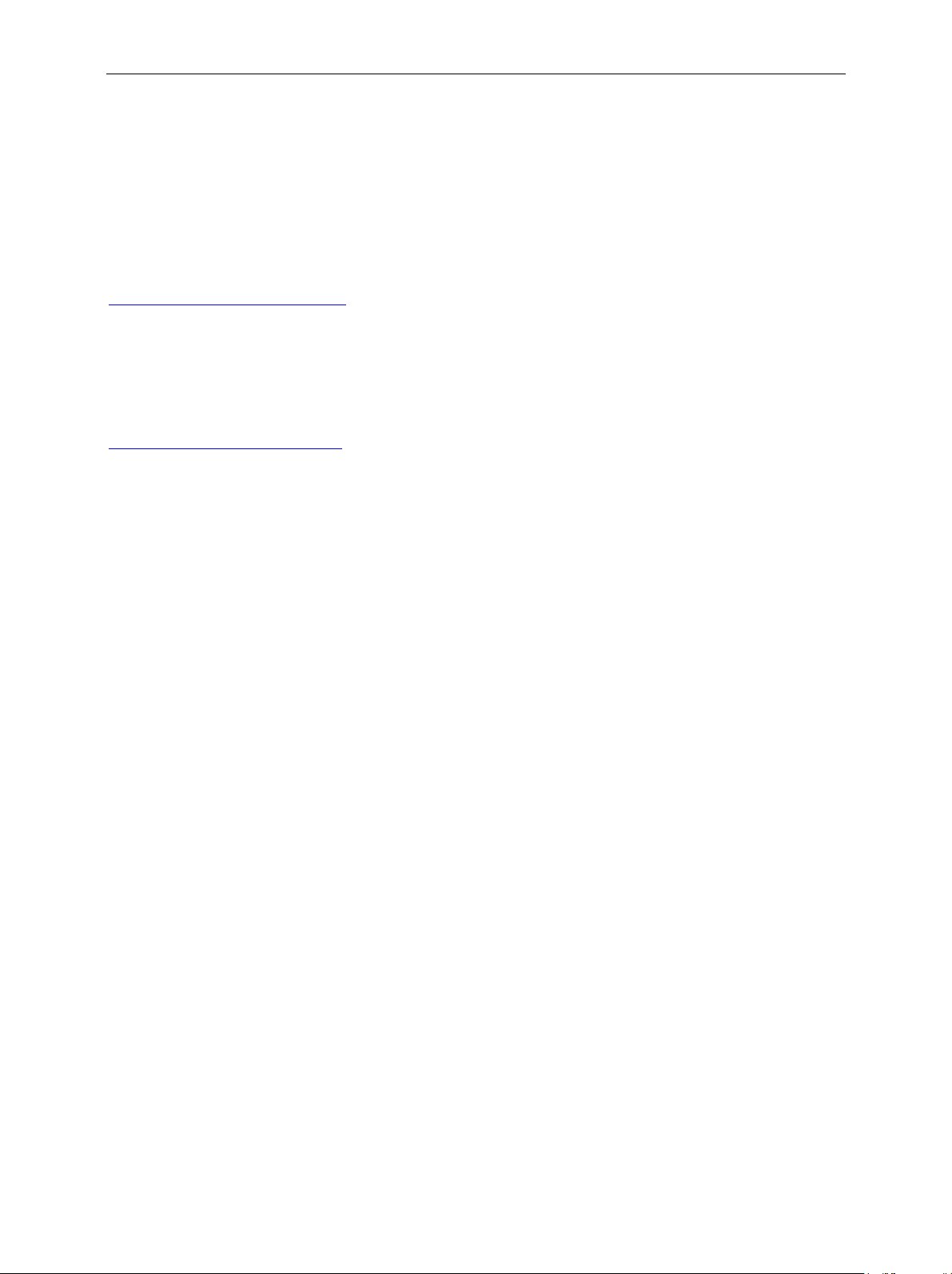
Application Testing Run the Application Tests
6 Run the Application Tests
Web serving
First, we download an html page:
In the phone browser, enter the address of the HTML page to be downloaded:
http://192.168.168.169/index.html
The requested page is displayed on the mobile phone.
Now download a graphic file:
In the phone browser, enter the following address:
http://192.168.168.169/picture.gif
The picture is downloaded to the phone and displayed.
Video Streaming
In the phone's browser, enter the following to initiate the video stream:
rtsp://198.168.168.169/RS1-50kbps.3gp
The clip is streamed to the phone and displayed.
MMS
To test the MMS system you can send an MMS from the phone, using the network simulation's IP
address as the "phone number" ---- the message will be returned to the phone.
To use any IP address as a phone number, the octets must be expressed in full. So, for example,
192.168.0.2 expands to 192.168.000.002:
Create an MMS message on the phone, perhaps a picture with some text.
For the destination number enter 192168168169 and send the MMS. The phone will announce that the
message has been sent, and shortly after (following a "Push" from the network) it will announce that
you have a new message: this is, of course, the returning message that you recently sent.
1204.5040.52 33 E-1
Page 34

Run the Application Tests Application Testing
File Transfer (FTP)
Setup dialup networking (WCDMA/EGPRS)
Open the dial-up Networking for your
WCDMA/EGPRS phone.
Ensure the number is set to *99#.
Click Dial.
Disconnection
To disconnect the packet data call, click the
toolbar icon for the connection and when the
dialogue pane is displayed, click Disconnect.
Figure 39 Dial-up networking
Setup dialup networking (CDMA2000)
Open the Dial-up Networking for the CDMA2000
phone you are using.
Click Dial.
Disconnection
To disconnect the packet data call, click the
packet connection icon on the toolbar.
Click Disconnect.
Figure 40 Dial-up networking
1204.5040.52 34 E-1
Page 35

Application Testing Run the Application Tests
Start modem card
From HyperTerminal on the Client PC, you send AT commands to start the modem:
tart the Modem:
S
1. Type twice ATZ <enter>. Modem is set in Echo mode.
2. Type AT+CGMM. Modem type should display as ATI1.
3. Type AT+CFUN? Test if radio is ON (+CFUN: 1) or OFF.(+CFUN: 0).
4. If Radio is OFF type the command AT+CFUN=1 <enter> and wait until +CFUN: 1 is displayed.
Attach the Modem:
1. Type AT+CGATT? <enter>. The modem will answer +CGATT: 0 if not attached or +CGATT: 1
if attached.
2. Type AT+CGATT=1 to attach the modem, if necessary.
Setup a PDP context:
Type AT+CGDCONT =1,”IP”,””,”192.168.000.020”,0,0
This is the IP address of the phone given by the PPP adapter during the packet data session.
Setup a packet call:
1. Type the command AT+CGACT =1,1 to active a PDP context.
2. Type the command AT+CGACT =0,1 to release the PDP context.
Start FTP session
The FTP server should already be running on the Server PC. If not, double-click the FTP shortcut.
Alternatively, navigate to c:\FTP_Server and double-click the program icon ftpserve.exe.
To connect to FTP from the Client PC, open a Command Prompt window (or you can use another
suitable tool, such as Total Commander) and type ftp 192.168.168.169.
A username and password are not required for the ftp client.
Type hash (toggles on and off the printing of a # sign for each data block downloaded).
Type dir for a listing of available files.
To download a file, use get <filename>, for example: get map.gif.
To upload a file, use put <filename>, for example: put cmu_hspda.pdf.
When you are finished with FTP, type quit.
Start the email facility in the mobile phone.
Create an email and send it to dtsuser@crtu.net
Start Outlook Express on the Server PC.
Click Send/Receive to download the email from the mail server.
Reply to the email, or else create a new message and send it to testuser@crtu.net.
1204.5040.52 35 E-1
.
Page 36

Page 37

Application Testing Appendix
Appendix A - Introduction to IP Addressing and Ports
Keywords: IP Address CIDR IPv4 IPv6 NAT PAT VLSM DNS
n IP (Internet Protocol) address uniquely identifies every "Host" (or "Node") connection on an IP
A
Network. Perhaps the best example is the Internet itself, a vast network of computers worldwide, where
every directly connected node has such a unique address. Today, most people are familiar with Domain
Names for websites (www.Rohde-Schwarz.com
disguise for an IP Address. Typically, the web browser that is in use (e.g. Internet Explorer, Mozilla
Firefox) obtains a translation of the Domain Name into the relevant IP address, transparently to the user
(usually by accessing a "DNS Server"). The resulting IP address identifies the access point on the
Internet for the particular site.
An IP address is actually a 32-bit binary number, but is most often represented by four groups of
numbers, in "dotted decimal" format (e.g. 206.215.49.9). Each "octet" is the decimal value (0 to 255) of
an 8-bit binary number, as can be seen here:
Table 5.1 IP Address Format
, for example) but these are simply a user-friendly
Binary
Decimal
In the early days of the Internet, it was thought that 2
4,294,967,296) would be plenty enough for every node to be directly connected, each with its own
unique IP address. This was quickly disproved (for some time, the Internet has been roughly doubling in
size every year), and refinements were required. The first of these was Classless Inter-Domain Routing
(CIDR), which makes much better use of the available address range (the original classification makes
a lot of the addresses effectively unavailable), but it is not an adequate solution in the longer term. The
real solution would seem to be IPv6, which is currently in the process of introduction. With IP addresses
extended from 32 to 128 bits it is inconceivable that IPv6 will not be a durable solution.
Although largely phased out in favour of CIDR, the class-based system is a good introduction to IP
addressing and is still common in documentation. There are five classes of address defined, with the
leading bits of the first octet identifying in which class the address belongs. IP addresses in Classes A,
B, and C notionally split into a Network section, and a Host or Node section:
Table 5.2 IP Address Classification
Class of
Address
11001110 11010111 00110001 00001001
206 215 49 9
2
3
unique addresses (32-bit binary number =
st
Octet
First bit(s)
A 0 1 to 126 First octet Last three octets
B 10 128 to 191 First two octets Last two octets
1
Value
Network Section Node Section
C 110 192 to 223 First three octets Fourth octet
D 1110 224 to 239 n/a n/a
E 1111 240 to 255 n/a n/a
Class A: 126 very large networks, each with a possible 16,777,214 nodes.
Class B: A possible 16,384 "medium-sized" networks, each able to support 65,534 nodes.
Class C: Up to 2,097,152 networks, each with a maximum of 254 nodes.
(Classes D and E are reserved, reducing the range of publicly available IP addresses)
1204.5040.52 37 E-1
Page 38

Appendix Application Testing
IP Subnet Addressing
There are various reasons for subnetting a network. For example, you may wish to incorporate different
types of physical network in an IP network, or achieve more control over network traffic (the latter is
especially important in Ethernet networks, where heavy traffic can result in degraded network
performance due to multiple collisions).
"Gateways", or "Routers", are used to split the network into smaller sections: i.e. into subnets.
Subnet Masks
A subnet mask allows separate identification of the network and host (node) components of an IP
address. A bitwise AND applied to the IP address and subnet mask reveals the network address as a
result. This is easily seen with the Class-based "self-encoded" or "natural" masks, which are 255.0.0.0
for Class A addresses, 255.255.0.0 for Class B, and 255.255.255.0 for Class C, as illustrated here (for
Class B):
10011110 11010101 00010001 00001010 158.213.17.10 IP Address
11111111 11111111 00000000 00000000 255.255.000.000 Subnet Mask
-------------------------- bitwise AND --------------------------
10011110 11010101 00000000 00000000 158.213.000.000 Network Address
The network can be subnetted further by adding more bits to the self-encoded submask for a particular
class. This time, the bitwise AND delivers the subnet address, as in this example:
10011110 11010101 00010001 00001010 158.213.17.10 IP Address
11111111 11111111 11110000 00000000 255.255.240.000 Subnet Mask
-------------------------- bitwise AND --------------------------
10011110 11010101 00010000 00000000 158.213.16.000 Subnet Address
In this case, using a four-bit extension to the subnet mask, there are 16 possible subnets (actually only
14 in non-CIDR addressing, since all 0s and all 1s are not allowed). Each subnet has available over
4000 host addresses (using the 12 rightmost bits of the IP address).
Variable Length Subnet Mask (VLSM)
Whilst the concepts described above largely still apply in CIDR, there is a major difference: the fixed
size default subnet mask for each class leads to a potentially large number of unused (and unusable) IP
addresses, and this is fixed in CIDR by the Variable Length Subnet Mask (VLSM). This scheme is much
more efficient in its allocation of IP addresses, and allows that allocation to be more clearly hierarchical
(greatly reducing the amount and complexity of routing information held online worldwide). CIDR uses
the VLSM to allocate IP addresses to subnets according to the actual need, rather than by the fixed
allocation built in to the Class-based system. In particular, the Network/Host division can be at any of
the address bits, and this can be seen in the way network details are now expressed: still with the four
octets, but with the addition of a "prefix length" number which identifies how many of the leftmost bits
are shared by a given IP address "group" (or alternatively, defines the length of the all 1s section in the
subnet mask, and by implication the number of 0s that follow).
1204.5040.52 38 E-1
Page 39

Application Testing Appendix
IANA issues very large, "short-prefix" CIDR blocks to Regional Internet Registries (RIR): for example,
the block 62.0.0.0/8, with over 16 million addresses, was issued to RIPE, the European RIR.
Now consider the IP address 208.130.29.33, which at one time was in use by the www.freesoft.org
server (a single IP address, i.e. a host, where the prefix length is assumed, but strictly speaking it could
be expressed as 208.130.29.33/32). Block 208.128.0.0/11 (over 2 million host addresses) was issued to
MCI by the North American RIR. MCI then leased an Internet connection to ARS, assigning the
208.130.28.0/22 block (over 1000 addresses), and from this allocation ARS used a /24 block for its
publicly accessible servers. One of these 32 possible host addresses was 208.130.29.33.
web
Network Address Translation and TCP Ports
Detailed knowledge of Network and Port Address Translation is not required for understanding the
network simulation by the R&S CMU/ATE combination, but the following overview provides an
introduction.
All IP addresses for "public" use have to be unique (in that context). This is guaranteed by the IANA
(Internet Assigned Numbers Authority), which is ultimately responsible for IP address allocation. Such
unique IP addresses are said to be "registered". Typically, a private network will be a LAN (Local Area
Network) with mostly internal traffic between computers on that LAN. In the absence of external traffic,
the IP addresses need only be unique internally, and could all be "unregistered" (in practice, there will
almost always be devices on the LAN which do use registered IP addresses).
Network Address Translation
Using Network Address Translation (NAT), a small group of registered IP addresses (in fact, even just
one) can represent on the Internet a whole group of computers inside a private network.
The key to understanding NAT is that each IP packet has a header that initially contains:
Source Address (SA) the actual IP address of the sending computer
Destination Address (DA) the (perceived) IP address of the receiving computer
When a LAN member with an Inside Local address (only visible to other LAN members) tries to access
a computer on the public network (Outside Global address), its first packet is intercepted by the router,
which makes an entry in an Address Translation Table and modifies the packet header accordingly: the
original SA (Inside Local address) is mapped to a new SA that is a registered, IANA-assigned "Inside
Global" address. The modified packet is forwarded to the destination, which responds to the Inside
Global address (not the Inside Local address of the real sender). The router now does a reverse lookup
in the Address Translation Table and then forwards the response to the computer at the original Inside
Local address. The router continues using the table entry for address translation (in both directions)
until communication between the two computers ceases. This is shown in Figure 5-1.
1204.5040.52 39 E-1
Page 40

Appendix Application Testing
Figure 5-1 Network Address Translation
If Inside Local address 10.1.1.1 always translates to Inside Global 212.20.5.5 this is termed Static NAT
(or sometimes Inbound Mapping) and is useful when an "inside" computer needs a lot of access to the
public network, especially if it must be accessible from the public network.
When the network has a block of registered IP addresses (as is common), then Dynamic NAT can be
configured. Now, an Inside Local address is mapped to the first available registered IP address from the
pool. When the mapping is no longer in use, its translation table entry is removed and the Inside Global
address is released back to the pool. This allows a potentially large group of computers inside the LAN
to share one or a few Inside Global (registered) addresses, over time.
Port Address Translation
Port Address Translation (PAT), often referred to as "NAT overloading", allows multiple private
addresses to be mapped simultaneously to just one or a few external addresses.
With reference to Figure 5-1, the Inside Local addresses for both computers shown in the LAN can
each be mapped simultaneously to 212.20.5.5, but this requires the addition of internally unique "port
number" information, to distinguish between the two mappings.
The assigned source port must be above 1023, since ports below 1024 are reserved for standard
services. For example, port 80 is reserved for HTTP protocol, so the destination port for access to a
web site page will, by default, be port 80.
So now the address translation table (as well as the IP packet header) carries source and destination
port numbers in addition to IP address mapping, but the source port alone is sufficient for the router to
identify an individual table entry. Consider the scenario shown in Figure 5-2, whose starting point is the
IP arrangement used earlier (see Figure 5-1):
PC 1 is running two applications, one of which accesses a web page at 175.24.9.5, the
other talking to an application at the remote address 175.20.5.7.
PC 2 is also running two applications, one accessing the same web page as PC1
(175.24.9.5), the other talking to an application at the remote address 213.18.1.2.
1204.5040.52 40 E-1
Page 41

Application Testing Appendix
Figure 5-2 Port Address Translation
Even when a large number of applications run on many computers in the private network, they can all
be mapped to a single registered IP address, though PAT still essentially works in the same way if there
are several registered IP addresses in the pool.
Note especially that when two (or more) applications access the same remote address, the unique
source port numbers enable correct routing of any response back to the relevant application. Even if the
two web page accesses in Figure 5-2 were from different sessions on the same computer, this still
holds true. In that case, all source and destination information would be identical ---- except for the
source port numbers (which ensure correct reverse lookups for responses).
1204.5040.52 41 E-1
Page 42

Page 43
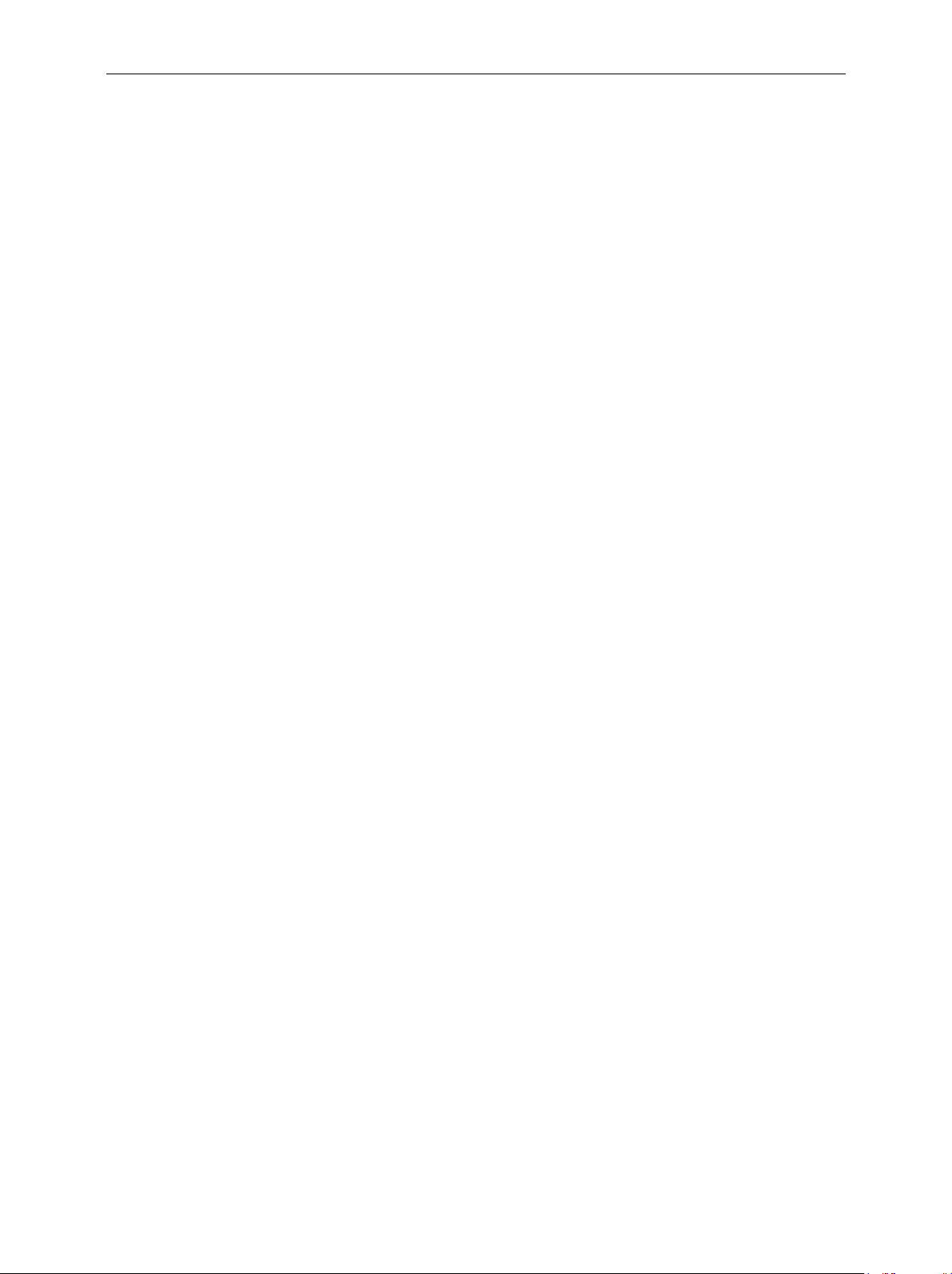
Application Testing Appendix
Appendix B – Frequently Used Abbreviations
The following list of abbreviations is offered as an aid to reading this guide and other documents to
which it makes reference.
ATE Application Test Environment
AE Application Enabler
CDMA Code Division Multiple Access
CDMA2000 CDMA version of the IMT-2000 standard
CIDR Classless Inter-Domain Routing
DNS Domain Name System (as in DNS Server)
DUT Device Under Test
EDGE Enhanced Data Rates for GSM Evolution
EGPRS Enhanced General Packet Radio Service (also known as EDGE)
FTP File Transfer Protocol
GPRS General Packet Radio Service
HTTP Hyper Text Transfer Protocol
IP Internet Protocol
LAN Local Area Network
MM Multimedia Message
MMS Multimedia Messaging Service
MMS-C MMS Center
MO Mobile Originated
MT Mobile Terminated
NAT Network Address Translation
OPSW Operational Software
PAT Port Address Translation
RAN Radio Access Network
TCP Transmission Control Protocol
UE User Equipment
WAN Wide Area Network
WAP Wireless Application Protocol
WCDMA Wideband Code Division Multiple Access
WSP Wireless Session Protocol
1204.5040.52 43 E-1
Page 44

Page 45

Application Testing Appendix
Appendix C - Mandatory R&S CMU200 HW/SW Configuration
R&S CMU-K92: (E)GPRS Application Testing
&S CMU-B21 v14 Universal Signalling Unit
R
R&S CMU-B54 v14 Signalling Module
R&S CMU-B56 v14 3GPP Signalling Unit
(including Ethernet USU connector)
R&S CMU-B95/-B96 Additional RF Generator
R&S CMU-U65 v04 Measurement DSP Module
R&S CMU-K20…24 Required GSM Frequency Bands
R&S CMU-K42/K43 GPRS/EGPRS
R&S CMU-K96: WCDMA Application Testing
R&S CMU-B21 v14 Universal Signalling Unit
R&S CMU-B68 v02 Layer 1 Board
R&S CMU- B56 v14 3GPP Signalling Unit
(including Ethernet USU connector)
R&S CMU-U65 v04 Measurement DSP Module
R&S CMU-K65 WCDMA Analyser
R&S CMU-K66 WCDMA Generator
R&S CMU-K61/62/63/67/68/69 WCDMA Bands
(at least one)
R&S CMU-K87: CDMA Application Testing
R&S CMU-B87: Interface CDMA Datatest
R&S CMU-B83 CDMA2000 Signalling Unit
R&S CMU-U65 Measurement DSP Module
R&S CMU-K83…..86 CDMA2000 Bands
(at least one)
1204.5040.52 45 E-1
Page 46

Page 47

Application Testing Index
Index
(
(E)GPRS.................................................................. 5
A
Application Test Environment.................................. 5
AT commands ....................................................... 35
ATE.................................5, 18, 19, 20, 21, 25, 39, 43
C
CDMA2000 .............................................................. 5
CIDR.......................................................... 37, 38, 39
R&S CRTU Protocol Testers ................................... 5
R&S CRTU-AA01 ............................................ 18, 21
D
Data Rate ........................................................ 29, 31
DATS ..................................................... 9, 23, 26, 28
Default Gateway .............................................. 10, 11
DNS ................................................................. 37, 43
DSS ................................................................. 17, 25
E
M
Mail server..............................................................22
MMS messages..................................................5, 20
MMS server..............................................5, 6, 18, 25
MMSC ....................................................................20
O
OATP......................................................................21
Octet.......................................................................37
OMA .......................................................................21
Outlook Express...............................................23, 35
Overloading............................................................40
P
Packet data 11, 12, 15, 27, 28, 29, 30, 31, 32, 34, 35
Ping ........................................................................12
POP3......................................................................22
R
RF Channel ............................................................31
RTP ........................................................................17
RTSP......................................................................17
Email................................................................ 26, 35
Ethernet ................................................................. 38
Ethernet port............................................................ 6
F
FTP.............................................6, 18, 26, 34, 35, 43
G
Gloris ............................................................... 17, 18
H
HyperTerminal ....................................................... 35
I
IANA .............................................................. 6, 9, 39
IP Address ............................................................. 37
IP addressing..................................................... 5, 37
IPv4 ....................................................................... 37
IPv6 ....................................................................... 37
S
SEN........................................................................21
Server PC....... 5, 6, 9…12, 17, 18, 19, 20, 23, 25, 35
Serving Scenario....................................................19
SMTP .....................................................................22
Subnet....................................................................38
T
TCP Ports.......................................................5, 6, 39
V
Video stream ..........................................................33
VLSM................................................................37, 38
W
WCDMA ...................................................................5
Webserverlite .........................................................25
Wireless network card ............................................16
1204.5040.52 47 E-1
