Rogers Communications GD88 User Manual
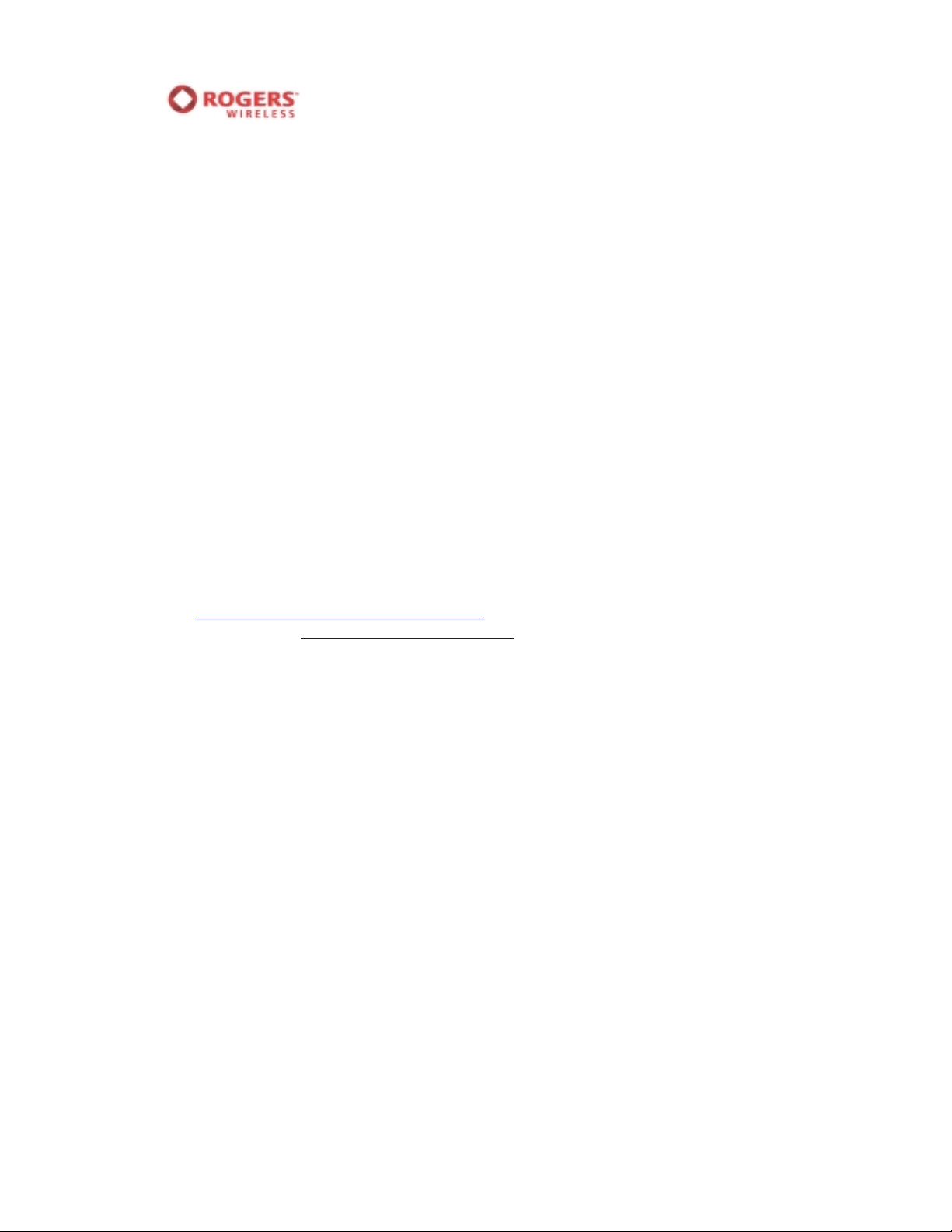
Panasonic GD88 Customer setup for enhanced phone features
Please follow the step-by-step instructions provided below to install new Picture
Messaging settings. These settings will allow you to access new Picture Messaging
features like
• Phone to phone Picture Messaging
• Saving and managing your pictures on your very own personal online album called
My Pix located at rogers.com/mypix.
How to update your Panasonic GD88 phone:
1. From the main display screen, select MENU.
2. Select the MESSAGES option.
3. Select the MMS option.
4. Highlight SERVER LIST and SELECT.
5. Highlight MEDIA and press MENU.
6. Select EDIT.
7. Highlight PROFILE NAME and select EDIT.
8. Ensure that the word “media” appears under the title PROFILE NAME. If
incorrect, press the button under “C” to clear any other words away. The “C”
button is located on the upper right of the keypad.
9. Press MENU and then OK.
10. Highlight SERVER URL and select EDIT.
11. The following URL will appear under the heading SERVER URL:
http://mms.gprs.rogers.com:808/mms/
the following: http://mms.gprs.rogers.com/
12. Press MENU and then OK.
13. Highlight GATEWAY IP and select EDIT.
14. Enter the following IP address: 172.025.000.107. Press the button under “C” to
clear any other numbers away. The ”C” button is located on the upper right of the
keypad. When entering the correct address, the periods (“.”) will automatically be
added as you enter numbers.
15. Press MENU and then OK.
16. Select BEARER TYPE.
17. Select GPRS, select MENU and then EDIT.
18. Select ACCESS POINT NAME and select EDIT.
19. Ensure the word “media.com” appears under the title ACCESS POINT NAME. If
incorrect, press the button under “C” to clear any other words away. The “C”
button is located on the upper right of the keypad.
20. Press MENU and then OK.
21. Highlight USER ID and select EDIT.
22. Ensure the word “Media” appears under the title USER ID. If incorrect, press the
button under “C” to clear any other words away. The “C” button is located on the
upper right of the keypad.
23. Press MENU and then OK.
24. Select USER PASSWORD and the select EDIT.
25. Five asterisks (“*”) will appear. Press the button under “C” to clear the asterisks
away. The “C” button is located on the upper right of the keypad.
26. Once clear, type in the following password: mda01
Note the password is case-sensitive.
. Using your keypad, change the URL to
.

27. Press MENU and then OK.
28. Select AUTHENTICATION.
29. Ensure that NORMAL is the selected option on this screen. Press SELECT.
30. The words "Server list updated" will appear. Wait for this text to disappear.
31. Press the C key to back out to the bearer type list.
32. Highlight GPRS and press MENU.
33. Highlight SET and press SELECT.
34. The words "Server list updated" will appear. Wait for this text to disappear.
35. Press the C key to back out to the server list.
36. Highlight MEDIA and press MENU.
37. Highlight SET and press SELECT.
38. Press the red END key to exist out to the main menu.
39. Turn off your phone. Wait 2 minutes.
40. Your Panasonic GD88 is now updated. Snap and send a picture message today!
