Rogers Communications GC83 User Manual
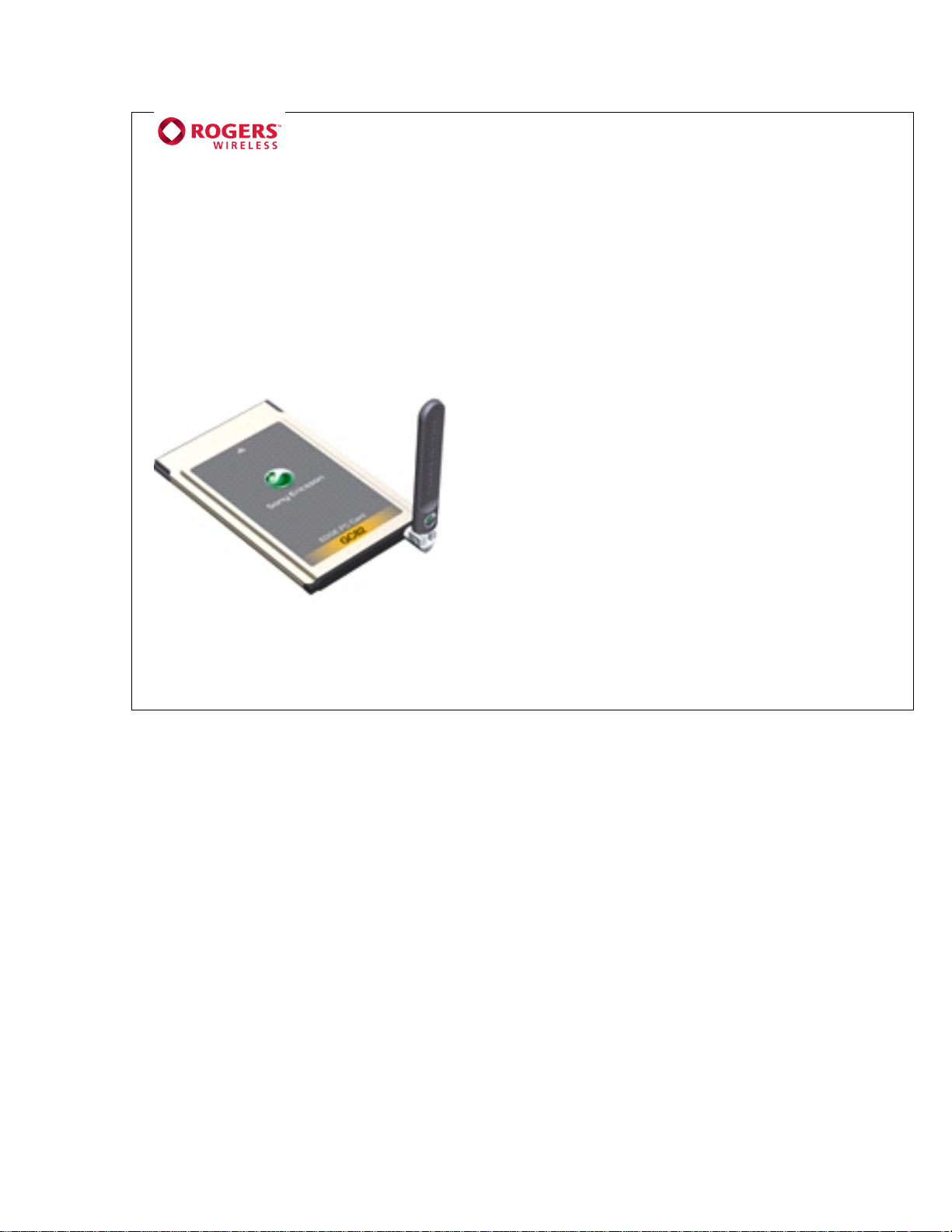
Sony Ericsson GC 83
Edge PC Card
Installation
+
Instructions
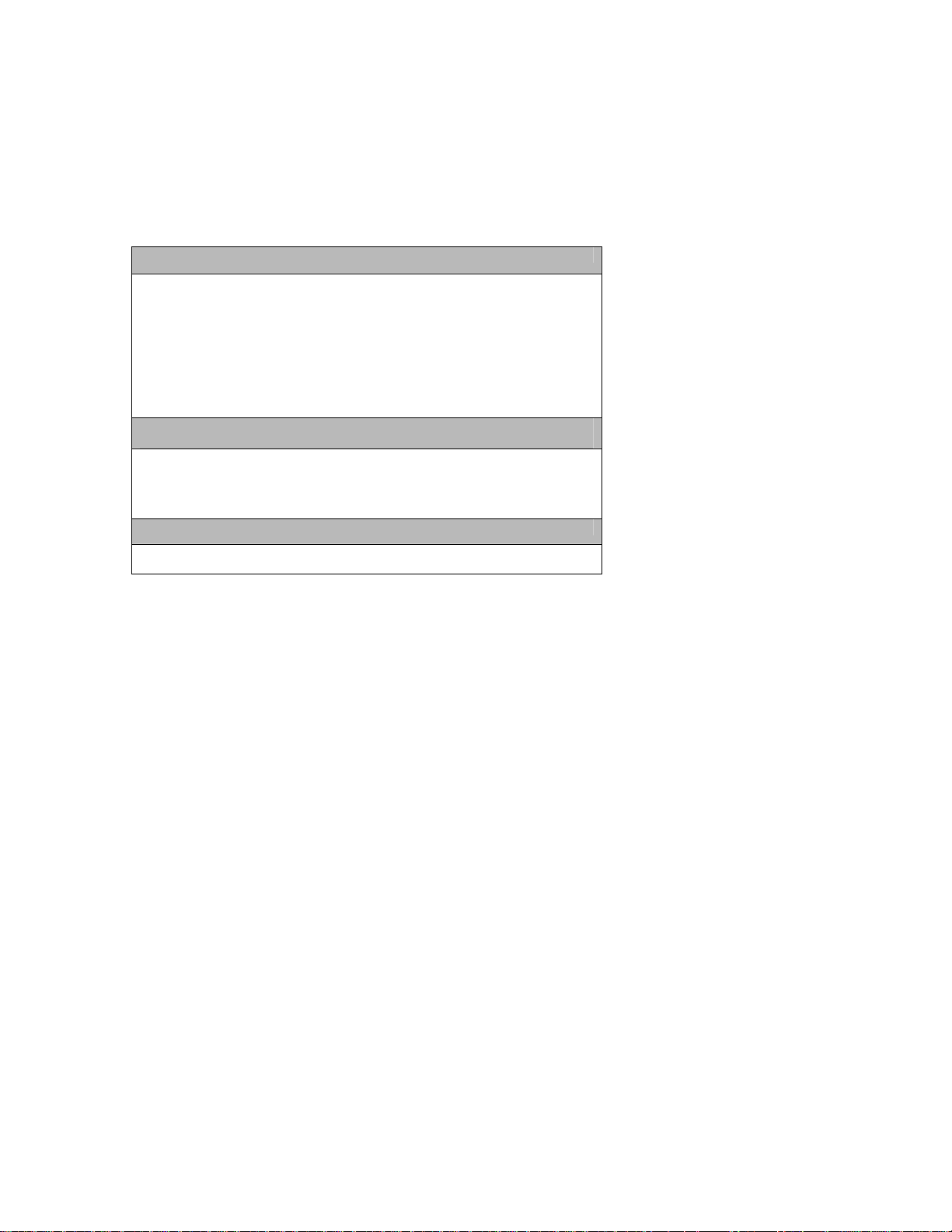
Getting Started
Before you start, please ensure you meet all the requirements below. Then follow these steps:
1. Install the GC83 EDGE Card Connection Manager software onto your laptop PC
2. Insert your Rogers Wireless SIM card into the GC83
3. Insert the GC83 EDGE Card into the PC Card slot of your laptop
4. Launch the GC83 Connection Manager software
5. Click on “Connect” to wirelessly connect to the Rogers Wireless data network
Laptop or Tablet PC Requirements
Operating Systems Supported
Windows 98 SE, Windows 2000, Windows Me, Windows XP
System Requirements
Card Slots: 1 Type II PCMCIA (PC Card) Slot
Disk Space: 30 MB free
Disk Drive: CD ROM (for installation and user guide located in the root directory)
Sony Ericsson GC83 PC Card Requirements
• Installation of the GC83 Communications Software CD
• EDGE or GPRS coverage (850/1800/1900 MHz)
Rogers™ Wireless EDGE Network Access Requirements
• A subscription to a Rogers Wireless Data Service Plan
Note: for outbound SMTP support use smtp.rogerswirelessdata.com
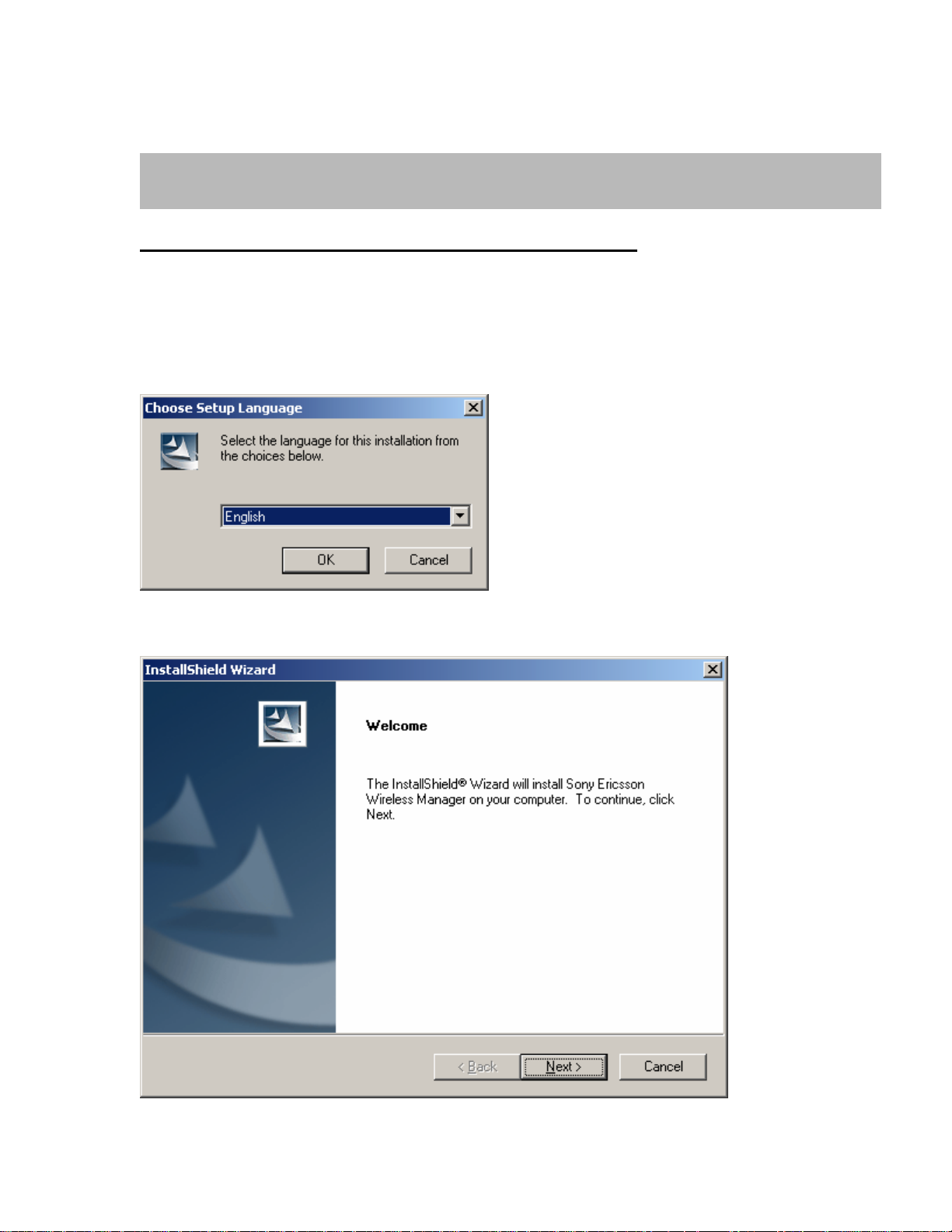
1. Software Installation
NOTE: Make sure card is NOT installed before running the software.
Install the CD in the drive and after a few moments the Sony Ericsson splash screen is
displayed.
Note: if the CD will not autorun then select Start / Run D:/setup.exe into the run dialogue.
(where D: is your CD ROM drive letter)
• Click “Next” when prompted to
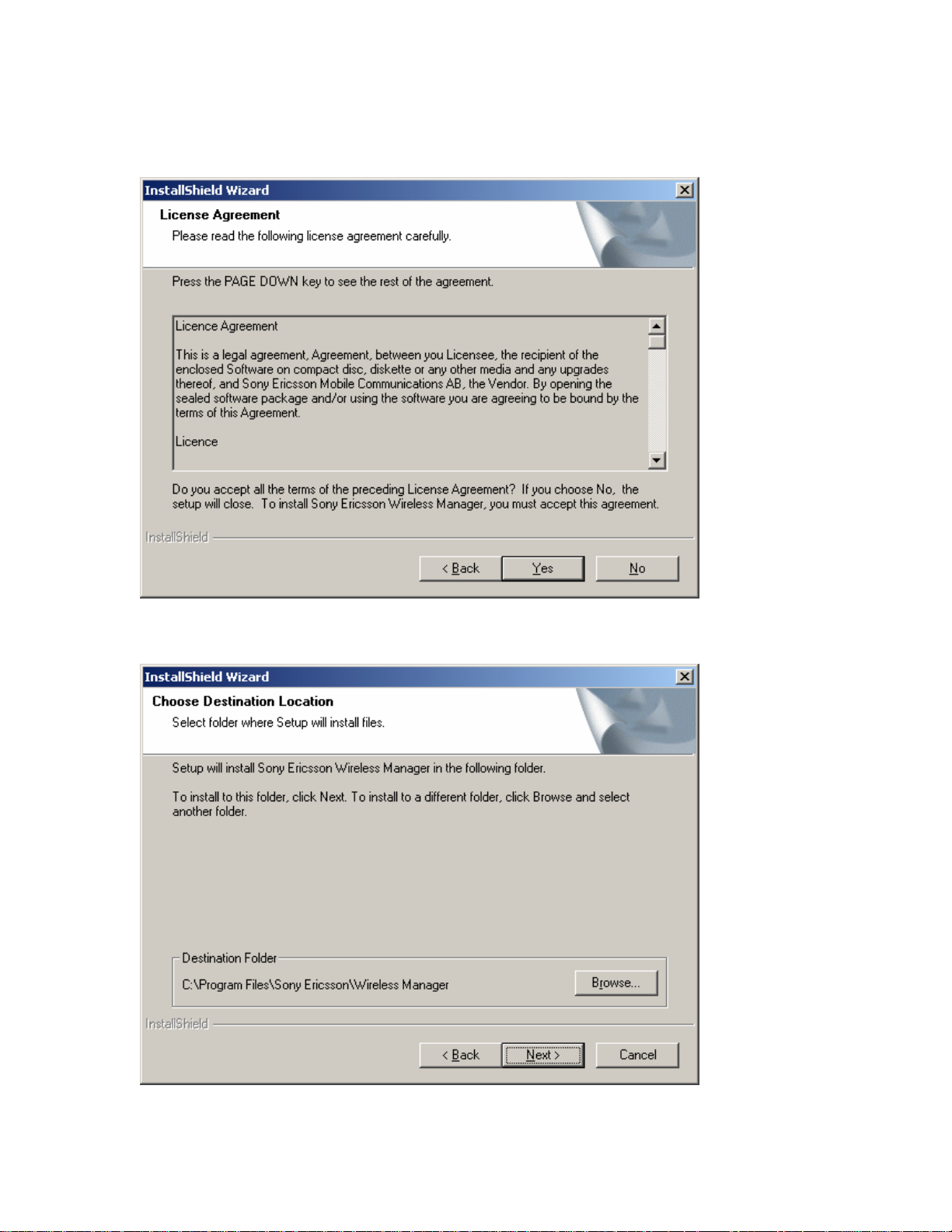
• Agree to license by selecting Yes
• Select location on laptop for files to be installed
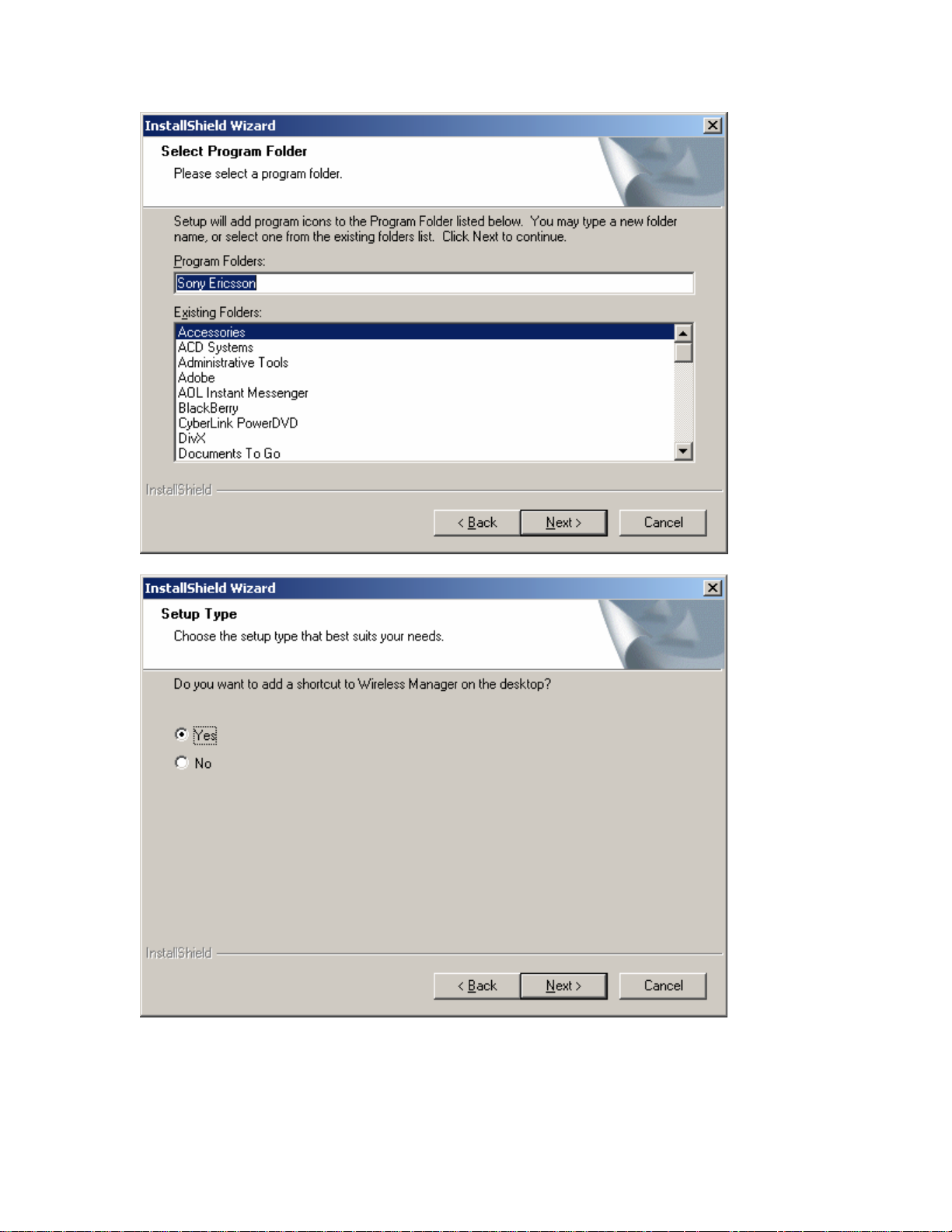
