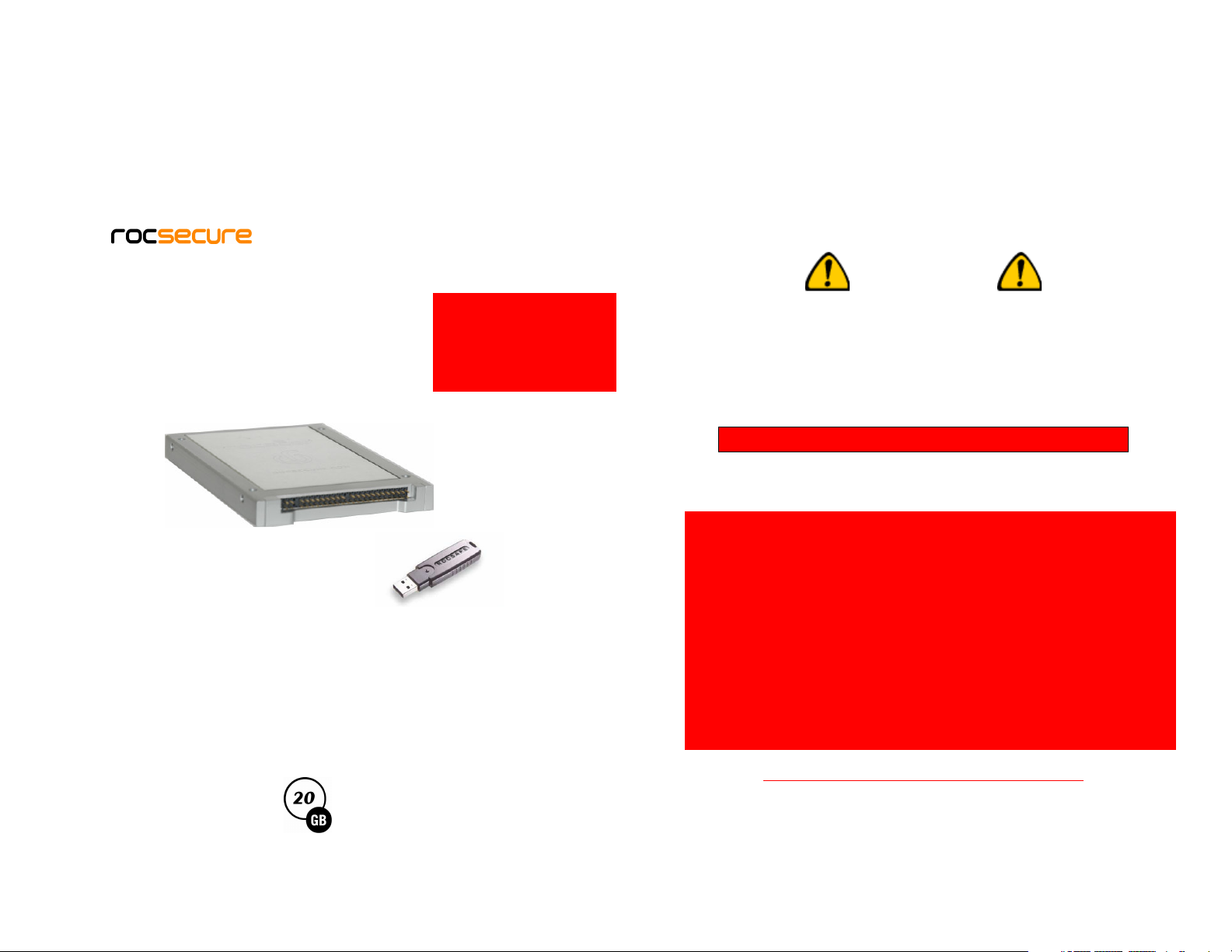
secure your future
DO NOT discard this manual.
You may peal off for safe
guard
.
IMPORTANT:
Administrative Password
on page 2. Do not discard
Administrator Password is on
Page 2.
Please keep in Safe Place.
ROCSAFE
ENCRYPTED HARD DRIVE
FOR NOTEBOOK (LAPTOP) COMPUTERS
ROCSAFE
IMPORTANT
This quick start guide contains the unique administrator
password for your Rocsafe which is required to configure
advanced security settings.
DO NOT LOSE THE ADMINISTRATIVE PASSWORD!
Keep this administrative pass word in a SAFE place.
Note: There is only ONE key for this hard drive.
Installation instructions are on page 10.
1
2
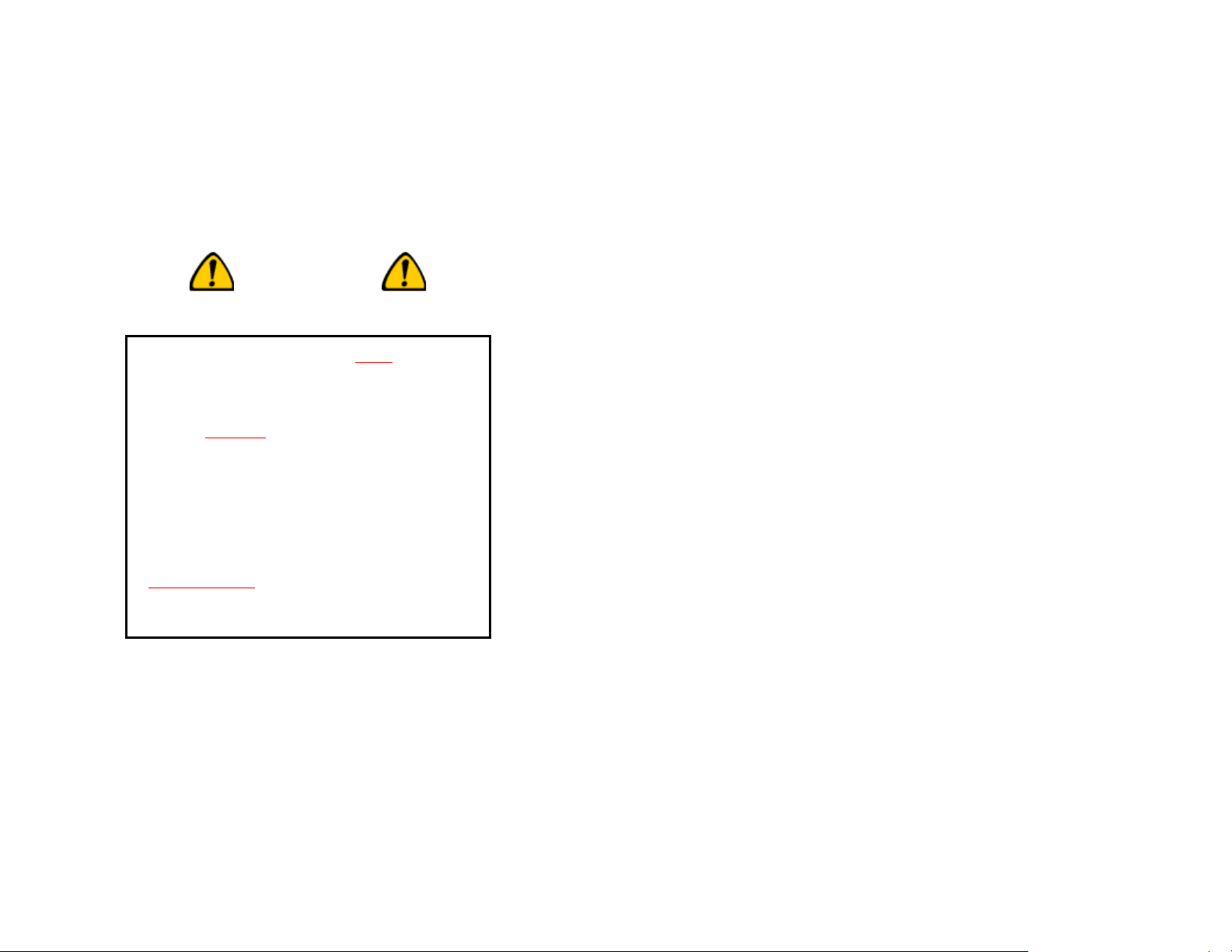
ROCSAFE
O
NE
IMPORTANT
Simply: If you lose your administrative password
and/or your security key the “KeyCrypt
basically be no chance of recovering your
information (data) stored in your hard drive, hence
there are No Warranties, No Repairs and No
Replacements available through Rocstor/Rocsecure.
ROCSAFE INCLUDES ONLY
SECURITY KEY, THE ”KEYCRYPT”; AT YOUR
DISCRETION YOU MAY KEEP THE
“ADMINISTRATIVE PASSWORD” IN A SAFE
PLACE. DO NOT
PLEASE BE SURE TO REMEMBER AND/OR
RECORD YOUR PASSWORD IN A SAFE PLACE.
UNFORTUNATLY ROCSTOR/ROCSECURE CAN
NOT REPLCE OR REPAIR PRODUCT WHICH
HAVE BECOME INOPERABLE OR
INACCESSIBLE
OR THE SECURITY KEYS.
LOSE THIS ADMINISTRATIVE
PASSWORD.
DUE TO LOSS OF PASSWORD
THANK YOU.
3
DIGITAL
®
”; there may
ROCSAFE ENCRYPTED HARD DRIVE FOR NOTEBOOKS
About this Guide
This guide is designed to provide step-by-step
instructions for installation of Rocsafe and as a reference
for its operation and usage.
1. Product Overview
Rocsecure continues to deliver the next generation
encrypted technologies to drive new levels of security,
performance and ease-of-use in a 2.5” internal Real-Time
encrypted hard drive solutions. Rocsafe 2.5” internal
Hardware encrypted drives are designed to be mounted
within your notebook computer just like the existing hard
disk drive that is currently installed in your notebook.
Rocsafe is a secure storage device that consists of a hard
disk drive and a hardware based encryption module that
encrypts every byte and every sector of data that is
written into the hard disk. Rocsafe is operating system
independent and does not require any software drivers. It
also encrypts all temporary files, as well as areas that
would normally be missed and left in “clear” by software
encryption products. Encryption and decryption occurs
transparently without any loss in disk performance (Real-
Time.) Users simply use their notebooks as usual with the
assurance and complete peace of mind that their data is
fully protected in the unfortunate event that their
notebooks are stolen or lost.
Rocsafe is a hardware-based disk encryption solution that
is both cross-platform compatible and delivers significant
performance improvement over traditional software-based
products. Rocsafe provides full security features in a
standard notebook-mountable 2.5" hard-disk form-factor.
4
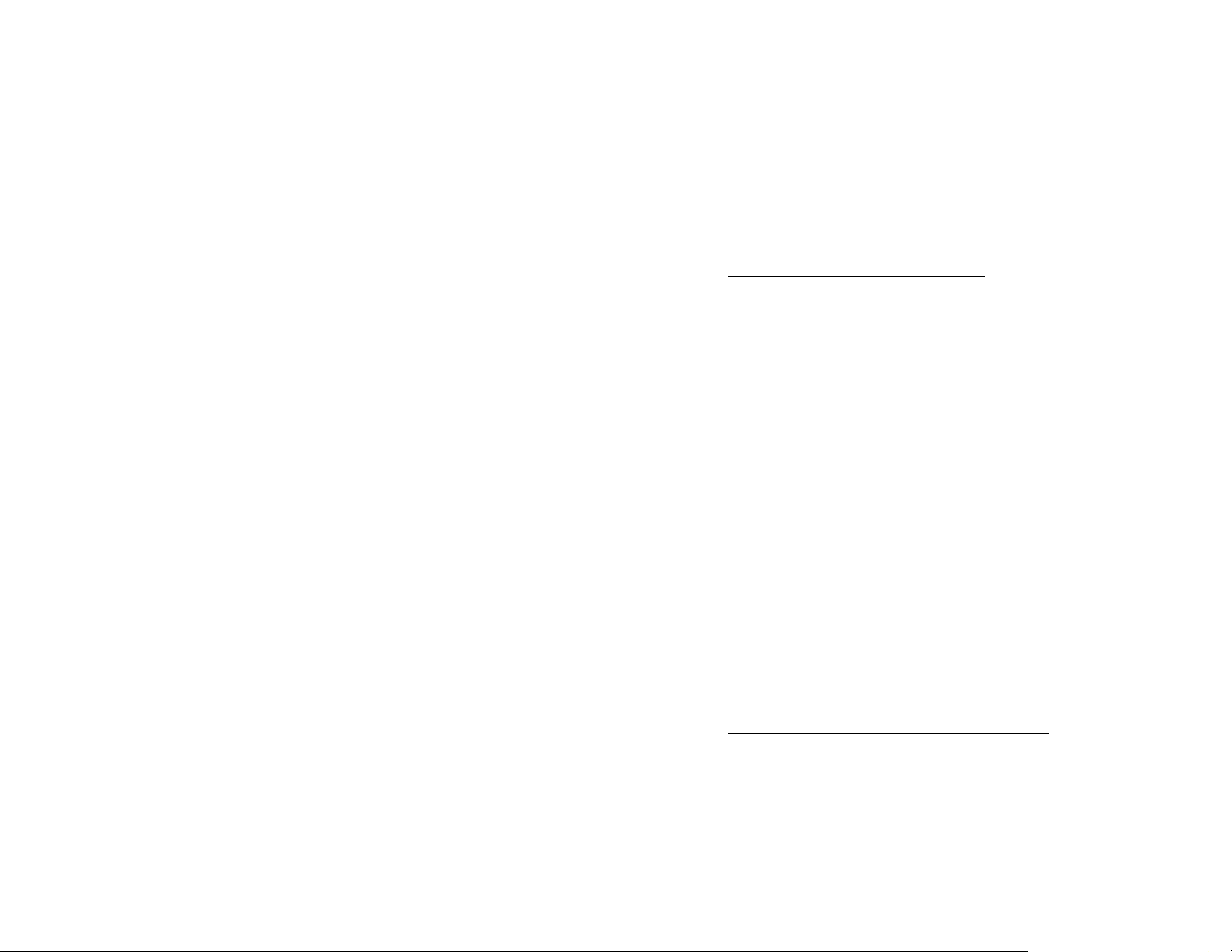
Rocsafe is available in 64-bits, 128-bits and 192-bits
3DES encryption engine that encrypts every sector of
data written into the hard disk, including the Master Boot
Record (MBR), Operating System, Temporary files and
Swap files that are normally left in "clear" by traditional
software-based encryption solutions. Rocsafe encrypts
and decrypts all data transparently without any loss in
disk performance. Rocsafe is easy to install and simple to
use. After installation, users use their notebook
computers as usual with the assurance that their data is
fully protected should their computers be lost or stolen.
Peace of Mind Carrying Important Data in Your Notebook
Computer
Rocsecure understands your real-world storage challenges
and we help you meet them with a complete range of
flexible encrypted storage solutions that address all your
critical storage needs both today and into the future.
Rocsafe is specially engineered for those who need to be
concerned about the security of the data in their
notebook computers. Those users include business
executives, lawyers, accountants, doctors, government
officials …or any person carries sensitive information or
secret documents in their notebook computers.
A Highly Secure, Reliable and Cost-Effective
Solution Cross Platform Compatibility
Rocsafe does not require hardware modifications or
software installations. I t is operating system independent
(tested with Windows
®
XP, 2000, Me, 98, 98SE and
Linux), driver-less, and has been tested on leading
brands of notebook computers (including Acer, Dell,
IBM, Sony and Toshiba). Rocsafe installation is extremely
easy. Users simply replace their old 2.5" hard disk with
Rocsafe, perform a simple one-time setup procedure, and
5
they are ready to go.
Significant Performance Improvement
Rocsafe eliminates platform dependency issues
completely and offers the following performance
improvements over traditional software-based disk
encryption solutions:
The encryption and decryption operations are totally
transparent to users. Users do not have to change their
computing behavior.
All the data written into the Rocsafe is encrypted in realtime using hardware, prior to actual storage, leaving no
data in "clear". By performing security operations in
hardware, Rocsafe cannot be compromised by software
attacks such as Viruses and Trojans.
The total cost of ownership is minimized because no
software installations, upgrades, or patches are ever
required. Moreover the product does not require user
training or maintenance.
The 3DES encryption engine by Enova X-Wall is certified
by NIST (National Institute of Standards and Technology)
of the USA and CSE (Communications Security
Establishment) of the government of Canada
Pre-Boot Authentication - Single- or Two-Factor
Rocsafe authenticates the user every time the notebook
computer powers on or resumes from hibernation. The
notebook computer will only boot into the Operating
System upon successful authentication. Rocsafe offers
two authentication modes - Single-Factor using a
Password only, or Two-Factor using the Roc-crypt USB
token and a Password.
6
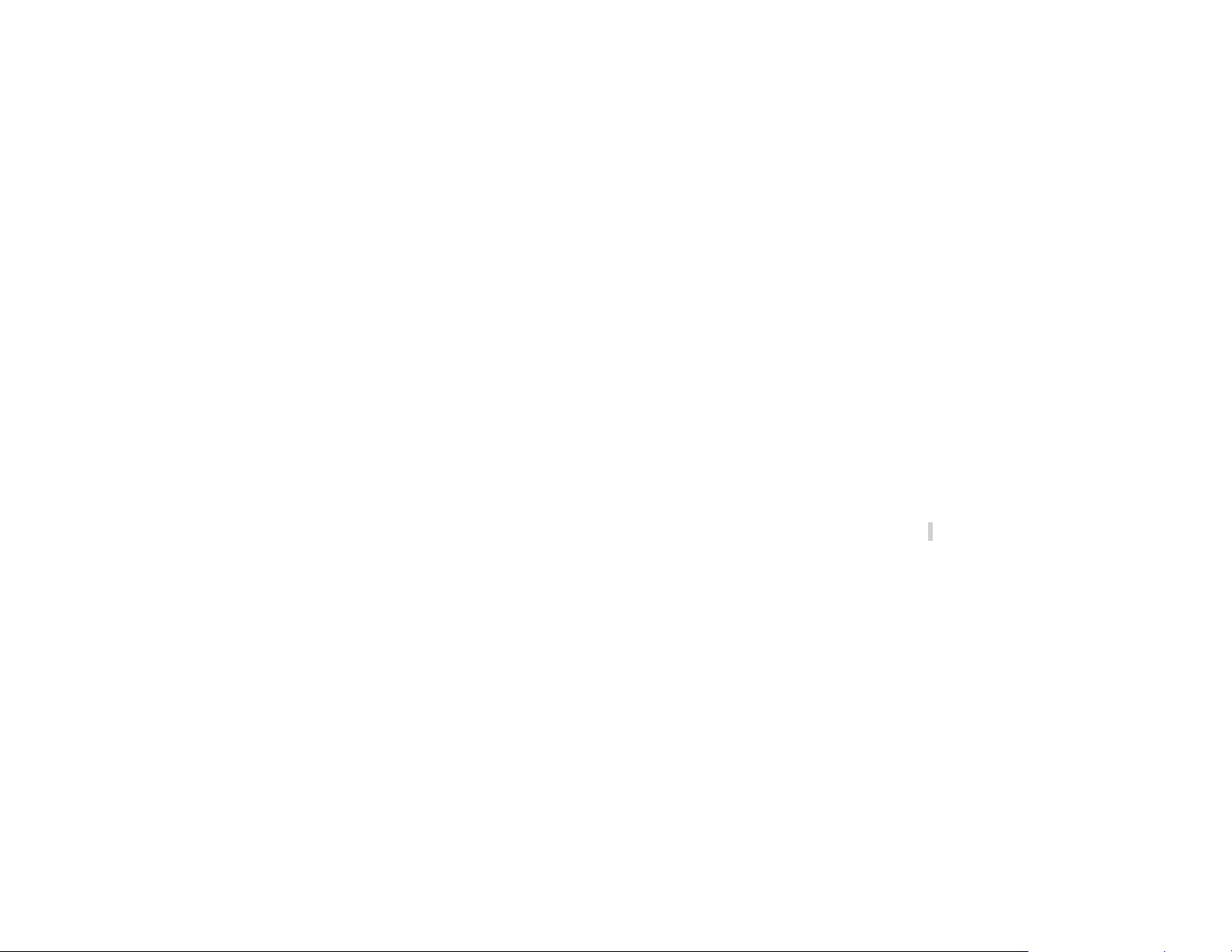
Single-Factor Authentication:
In this mode of Authentication, the user is prompted for
a Password at the pre-boot stage after power-on. Rocsafe
grants access to the user if the correct password is
presented.
Two-Factor Authentication:
In this mode of Authentication, the user is prompted for
the keyCrypt
®
USB cryptographic token (something you
have), as well as the password for the token (something
you know). Rocsafe grants access only if the correct
token and password is presented.
Migration
The Rocsafe Toolkit enables the user to migrate
seamlessly from the original hard disk to Rocsafe,
preserving the software operating environment without
additional modification of the notebook computer.
Data Backup
The Rocsafe Toolkit also allows the user to mirror
periodic and incremental snapshots of the hard disk
onto another external drive can be stored securely,
ensuring business continuity in the unfortunate event of
a notebook being lost or stolen.
Technical Specifications:
Storage Capacity & Speed
• 20 GB
• 100 to 133MB/sec Ultra DMA Transfer Rate
Operating Systems
• Operating system independent
Tested with: Windows
®
XP, 2000, Me, 98,
98SE and Linux
Interface & Mechanical
• Standard 2.5" HDD. Conforms to SFF-8200,
SFF-8201, SFF-8212
• Size: 100 (L) x70 (W) x 9.5mm (H)
Encryption Algorithm
• NIST & CSE certified DES or TDES up to
64, 128 or 192-bit key strength
Authentication Mechanisms
Pre-boot authentication
• Supports two-factor authentication using
Rocsecure Roc-crypt, USB cryptographic token
Certifications and Standards
• Designed to meet FIPS140-2 Level 2
• CE, FCC
Dimensions and weight
3.9 x 2.7 x 0.3 inch (10.0x6.9x0.9 cm)
Weight
5.5 Ounces
Interface
• IDE
7
8
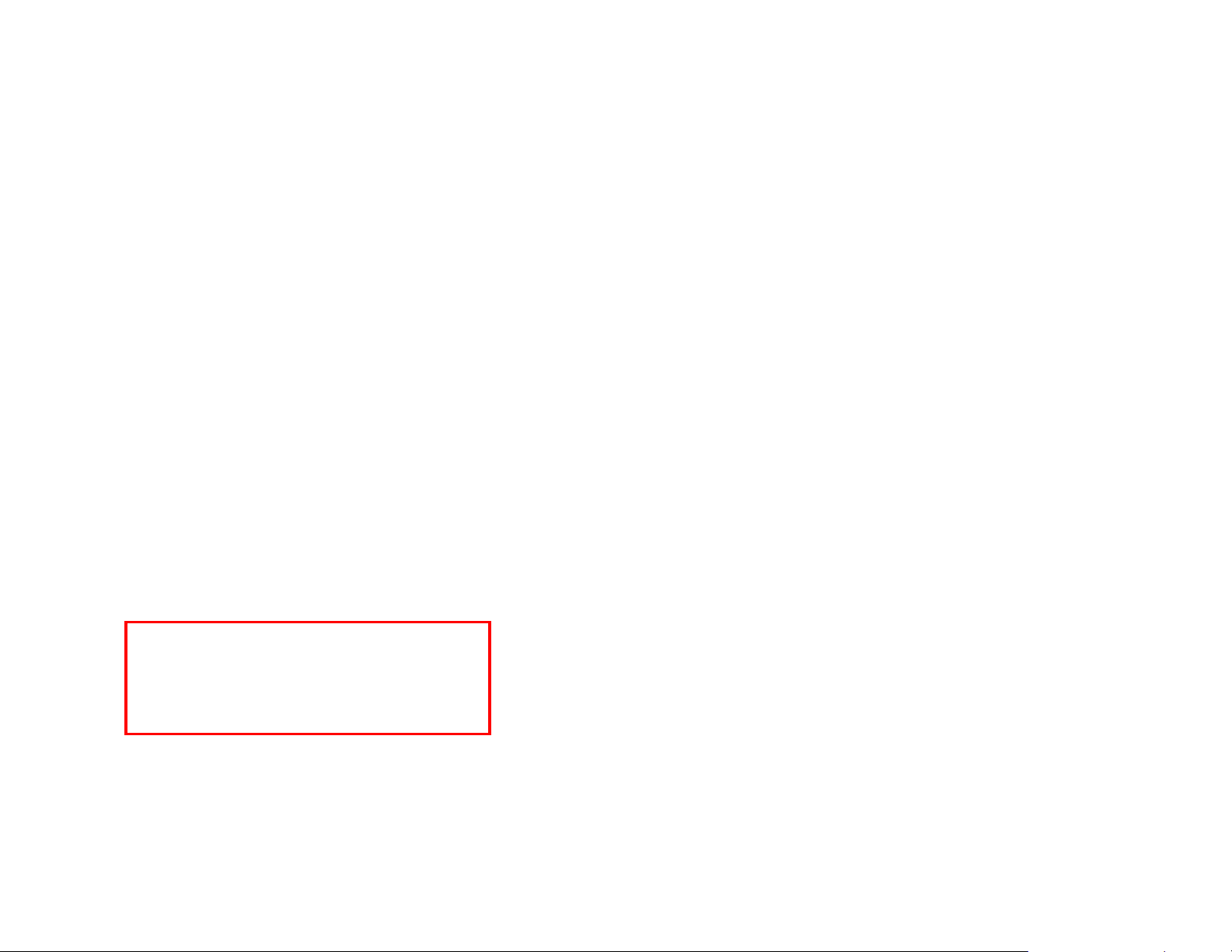
• Key: USB
Connectors
• IDE
• Key: 4-pin USB type connector x 1
Power Requirement
Rocsafe Drive is powered by the internal notebook power.
Package
• Rocsafe Encrypted Hard Drive x 1
• KeyCrypt
• User’s Manual x 1 (with Administrator password Label
attched)
SYSTEMS REQUIREMENTS
®
x 1 (Secure Digital Key token)
IBM Compatible Notebook with built-in USB
Connections
Minimum 16 MB RAM
PLEASE READ THOROUGHLY AND FOLLOW
THE INSTRUCTIONS PROVIDED IN THIS
MANUAL. FAILURE TO DO SO MAY RESULT IN
DAMAGE TO THE HARD DRIVE AND ANY OR
ALL OF THE CONNECTED DEVICES.
PLEASE READ THOROUGHLY AND FOLLOW THE
INSTRUCTIONS PROVIDED IN THIS MANUAL. FAILURE TO
DO SO MAY RESULT IN DAMAGE TO THE HARD DRIVE AND
ANY OR ALL OF THE CONNECTED DEVICES.
INSTALLATION:
1. Install Rocsafe hard drive in your notebook by
following the notebook manufacturer’s manual.
2. Boot your notebook from hard disk.
Changing default password
3. Press F2 to go to advanced settings.
4. Select the “Change Password” option.
5. Type in the default factory password. Then select the
OK button and press ENTER.
6. Select “Back to Login Screen” option.
7. Type in your newly set password and press ENTER.
Installing new Operating System
8. Boot up with the operating system installation CD and
follow the on-screen instructions.
2. Getting Started
2.1 For New Operating System Installation
1. Install Rocsafe into the notebook by following the
notebook manual provided by the manufacturer.
Ensure that the boot up sequence is set to boot
from hard disk.
2. Boot up the notebook and you will be prompted to
type in a password.
9
10
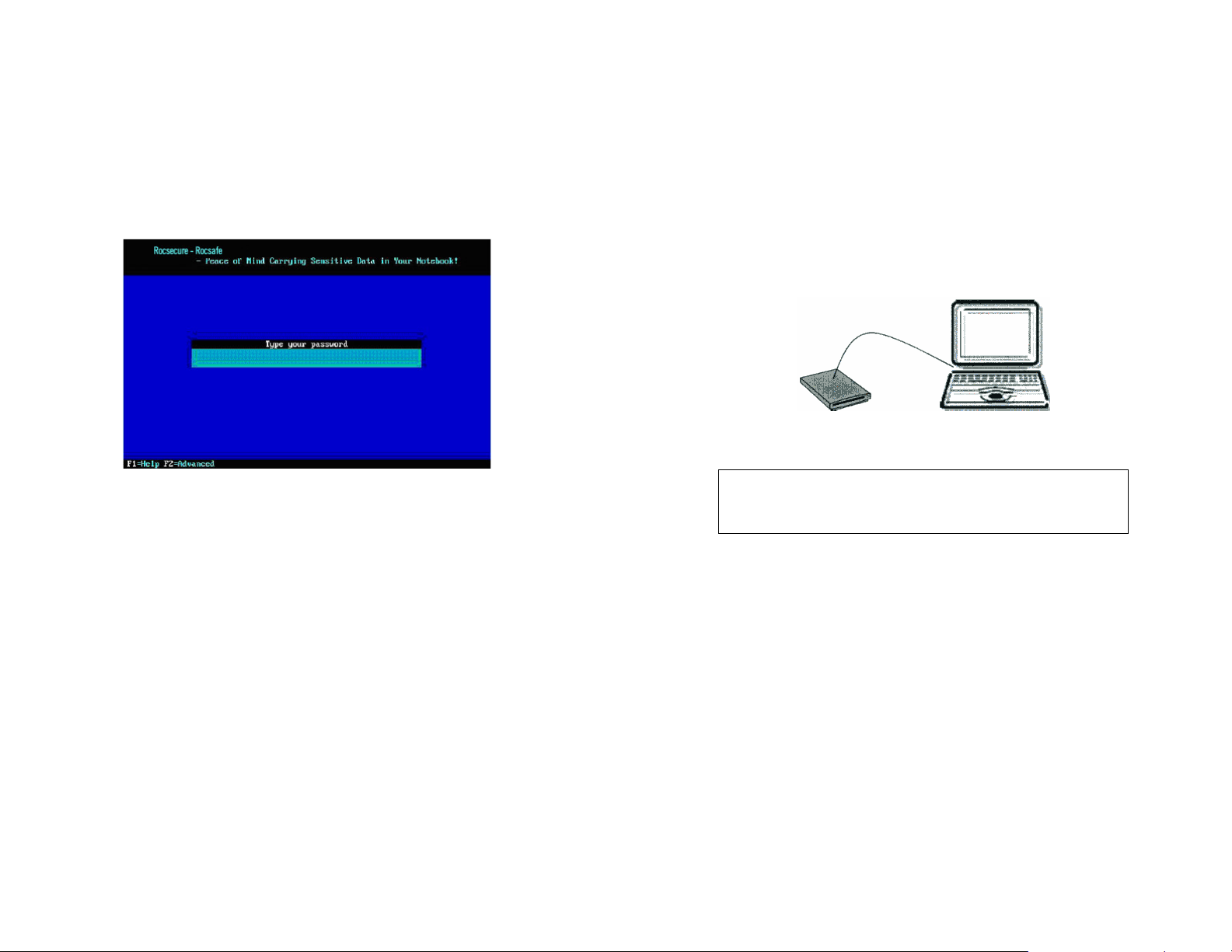
3. To start, type in the password. The default factory
password is “12345678”. It is advisable to change
the default password to a user-specified password.
Please refer to the section on “Changing of
Passwords”.
4. Once the correct password is typed in, the notebook
will reboot at which point you must ensure that the
boot-up sequence is set to boot from CD-ROM.
5. Boot up with the operating system installation CD
and follow the instructions stated in installation CD.
2.2 Migration from Old Hard Disk to Rocsafe
(Available only if the migration toolkit is purchased)
Migrating from old hard disk
(Available only if the migration toolkit is purchased)
Connect the old hard disk to the USB port of the
notebook. Then, boot up with the provided Acronis True
Image Migration CD and follow the on-screen
instructions.
Old Hard Drive in Rocsafe installed in the
external USB HD enclosure Notebook.
Caution: Please be careful in selecting the HDD to be
partitioned and formatted, once the partition and format
are done, all of the files on the HDD will be erased.
Caution: Do not unplug your Rocsafe hard drive while
Active or in a process of Transferring, Storing, files as
this could result in data loss and disk damage.
Caution: Do not DROP or JOLT your Rocsafe Hard Drive
or attempt to open the drive and service it yourself. These
actions will void the warranty.
1. Un-mount the old hard disk by following the
notebook manufacturer’s manual.
2. Using an external USB hard disk enclosure, connect
the old hard disk to the USB port of the notebook.
3. Install Rocsafe into the notebook by following the
notebook manual provided by the manufacturer.
Ensure that the boot up sequence is set to boot
from hard disk.
11
12
